Roche Diabetes Care 122 Accu-Check Instant User Manual 54461 07947836001 07947836001 01
Roche Diagnostics Operations, Inc. Accu-Check Instant 54461 07947836001 07947836001 01
UserManual.pdf
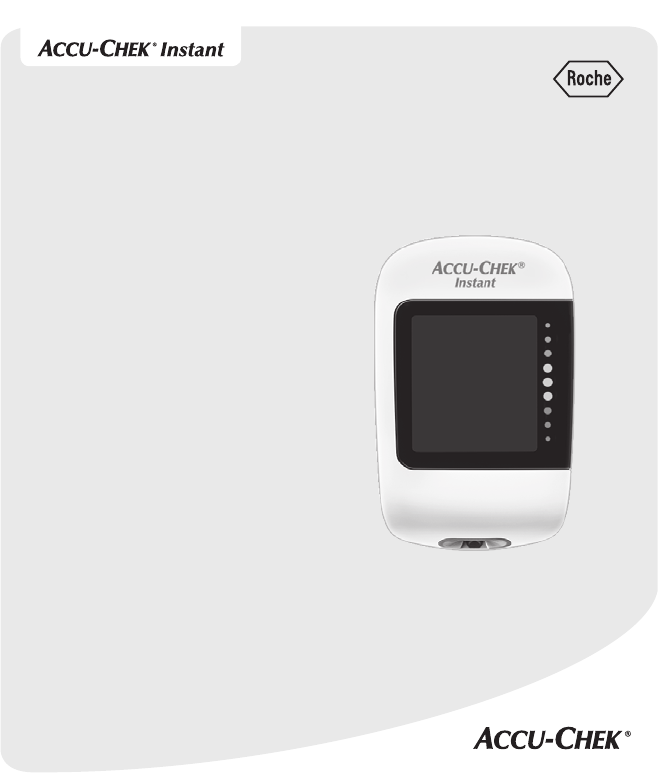
User’s Manual
Blood Glucose Meter
This file may not print or view at 100%.
Die lines and color breaks do not print.
“Holding Area” text, box and rules do
not print.
Roche USA – 54461
V1/1 – 07947836001
07947836001(01) – Black
54461_07947836001_07947836001_01_COVER.indb 1 10/3/16 8:02 AM
54461_07947836001_07947836001_01_COVER.indb 2 10/3/16 8:02 AM

This file may not print or view at 100%.
Die lines and color breaks do not print.
“Holding Area” text, box and rules do not
print.
Roche USA – 54461
V2/1 – 07947836001
07947836001(01) – Black
Roche USA – 54461
V2/2 – 07947836001
07947836001(01) – PMS 320
Contents
Introduction ............................................................................................................................3
Chapter 1: Your New System ..................................................................................................5
Chapter 2: Blood Glucose Tests .............................................................................................11
Chapter 3: Control Tests ........................................................................................................19
Chapter 4: Review Your Data.................................................................................................25
Chapter 5: Wireless Communication and Meter Pairing .........................................................27
Chapter 6: Connecting to a PC .............................................................................................. 31
Chapter 7: Meter Maintenance and Troubleshooting .............................................................33
Chapter 8: Technical Information ..........................................................................................41
Chapter 9: Guarantee ............................................................................................................47
Index ....................................................................................................................................48
54461_07947836001_07947836001_01_Inside.indb 1 10/7/16 10:50 AM
54461_07947836001_07947836001_01_Inside.indb 2 10/7/16 10:50 AM
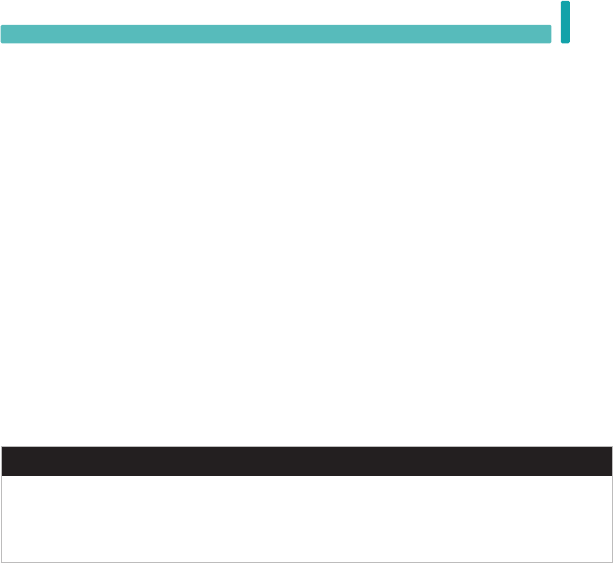
3
Introduction
The Accu-Chek Instant System
The Accu-Chek Instant test strips with the Accu-Chek Instant meter are intended to quantitatively
measure glucose in fresh capillary whole blood from the finger, palm, forearm, and upper arm as an aid
in monitoring the eectiveness of glucose control.
The Accu-Chek Instant test strips with the Accu-Chek Instant meter are intended for in vitro diagnostic
self-testing by people with diabetes.
The Accu-Chek Instant test strips with the Accu-Chek Instant meter are intended for in vitro diagnostic
use by healthcare professionals in clinical settings. Venous, arterial, and neonatal blood testing is limited
to healthcare professional use.
This system is not for use in the diagnosis of diabetes mellitus, nor for testing neonate cord blood
samples.
Suitable for self-testing
The system includes:
Accu-Chek Instant meter with batteries, Accu-Chek Instant test strips*, and Accu-Chek Instant control
solutions*.
*Some items may not be included in the kit. They are a separate purchase.
wWARNING
• Choking hazard. Small parts. Keep away from children under the age of 3years.
• Any object coming into contact with human blood is a potential source of infection (see: Clinical
and Laboratory Standards Institute: Protection of Laboratory Workers from Occupationally
Acquired Infections; Approved Guideline – Fourth Edition; CLSI document M29-A4, May 2014).
Introduction
54461_07947836001_07947836001_01_Inside.indb 3 10/7/16 10:50 AM

4
Introduction
54461_07947836001_07947836001_01_Inside.indb 4 10/7/16 10:50 AM
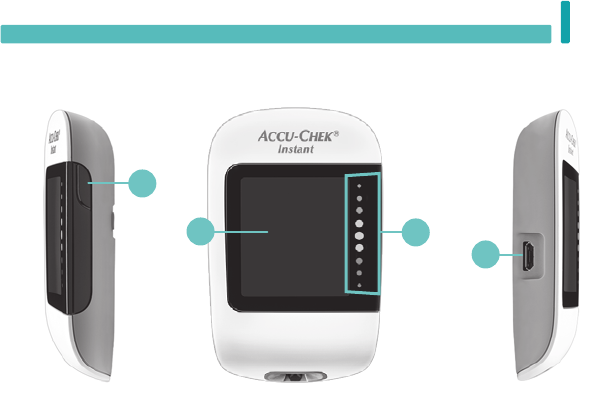
5
Your New System 1
1. Meter Button
Press to turn the meter on and o,
move to the next screen, or make a
selection.
2. Display
Shows results, messages, and test
results stored in memory.
3. Target Range Indicator
Indicates whether your blood glucose result
falls above, within, or below a pre-set range of
values.
4. Micro USB Port
Transfers data from the meter to a computer
(PC).
The Accu-Chek Instant Meter
Chapter 1: Your New System
Right Side View Front View Left Side View
1
3
2
4
54461_07947836001_07947836001_01_Inside.indb 5 10/7/16 10:50 AM
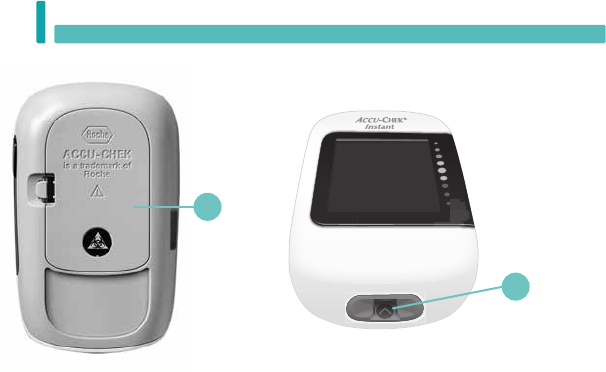
6
Your New System
1
5. Battery Door
Open to replace batteries.
6. Test Strip Slot
Insert test strip here.
5
Back View Underside View
6
54461_07947836001_07947836001_01_Inside.indb 6 10/7/16 10:50 AM
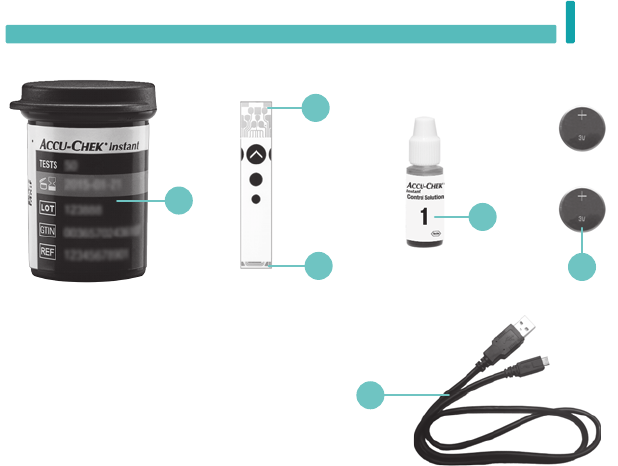
7
Your New System 1
7. Test Strip Container*
8. Metallic End
Insert this end into the meter.
9. Yellow Edge
Touch blood drop or control solution here.
10. Control Solution Bottle*
11. Batteries
12. USB Cable*
Connects the meter to a PC.
* Some items may not be included in the kit.
They are a separate purchase.
(for example)
Test Strip
7
8
12
11
9
10
54461_07947836001_07947836001_01_Inside.indb 7 10/7/16 10:50 AM
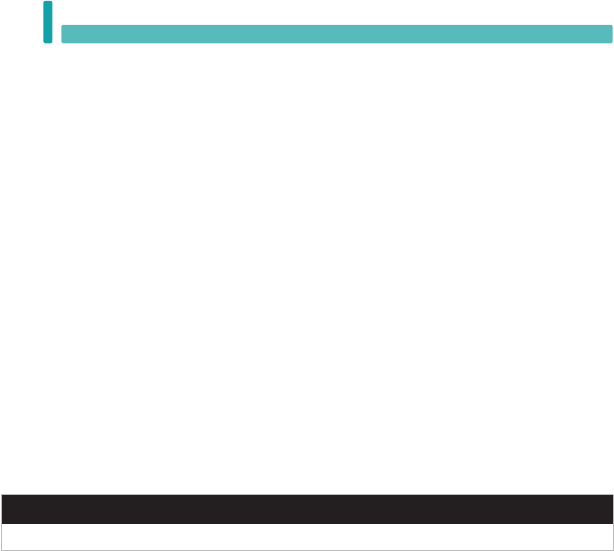
8
Your New System
1
Using the Meter Button
Your new meter has only one button, but it performs many actions. Press the meter button once to turn
the meter on and see your most recent blood glucose result. Continue pressing to view your 7-, 30-, and
90-day blood glucose averages.
When instructed to press the meter button, press it briefly and release it.
When instructed to press and hold the meter button, press and hold it for 3 or more seconds.
Time and Date
To display or change the time and date on the meter, pair the meter to a mobile device, or connect it to a
PC with diabetes management software installed. Follow the diabetes management software instructions
to set the time and date. The meter display will then show the time and date along with your test results.
Target Range
Consult your healthcare professional for the blood glucose range appropriate for you. It is very important
to stay within your target range.
The target range is set by default at 70–160 mg/dL (3.9–8.9 mmol/L). The target range can be set from a
lower limit of 60–140 mg/dL (3.3–7.8 mmol/L) to an upper limit of 90–300 mg/dL (5.0–16.6 mmol/L).
To change the target range, pair the meter to a mobile device, or connect it to a PC with diabetes
management software installed. Then follow the diabetes management software instructions.
wWARNING
This function is no substitute for hypoglycaemia training by your healthcare professional.
54461_07947836001_07947836001_01_Inside.indb 8 10/7/16 10:50 AM
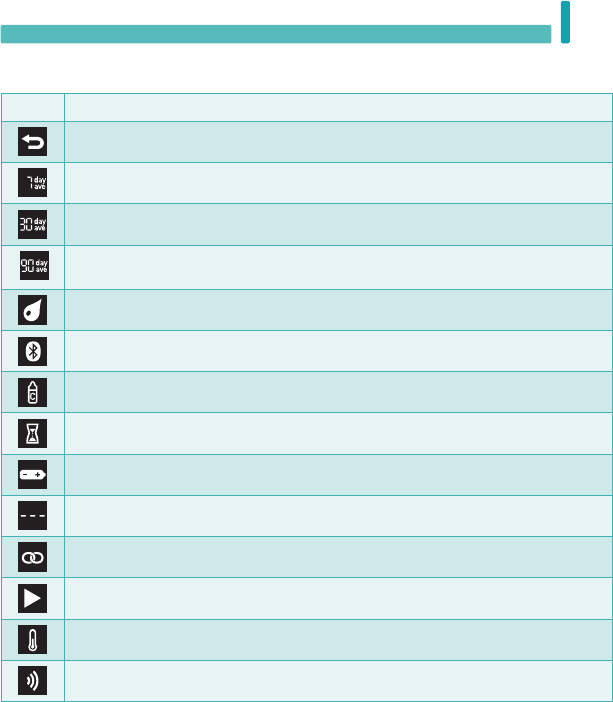
9
Your New System 1
Symbols
Symbol Description
Last test result symbol. This indicates that you are viewing your last blood glucose result.
7-day average symbol. This indicates that you are viewing the 7-day average of your blood
glucose results.
30-day average symbol. This indicates that you are viewing the 30-day average of your
blood glucose results.
90-day average symbol. This indicates that you are viewing the 90-day average of your
blood glucose results.
Drop symbol
Bluetooth
®
symbol
Control bottle symbol
Hourglass symbol
Low battery symbol
No data to display
Pairing symbol
Target range indicator arrow. When flashing, your blood glucose result is outside the target
range.
Temperature warning symbol
Wireless symbol
54461_07947836001_07947836001_01_Inside.indb 9 10/7/16 10:50 AM

10
Your New System
1
54461_07947836001_07947836001_01_Inside.indb 10 10/7/16 10:50 AM
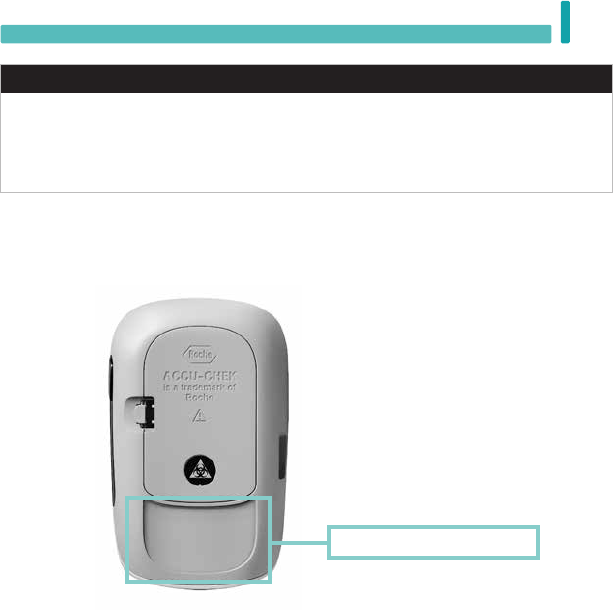
11
Blood Glucose Tests 2
Chapter 2: Blood Glucose Tests
wWARNING
Blood glucose results can be displayed in either mg/dL or mmol/L. The back label of the meter shows
the unit of measurement. If the meter shows the wrong unit, contact Roche. If you do not know which
unit of measurement is correct for you, contact your healthcare professional. Using the wrong unit of
measurement may cause misinterpretation of your actual blood glucose level and may lead to
improper therapy.
mg/dL or mmol/L is printed here
54461_07947836001_07947836001_01_Inside.indb 11 10/7/16 10:50 AM
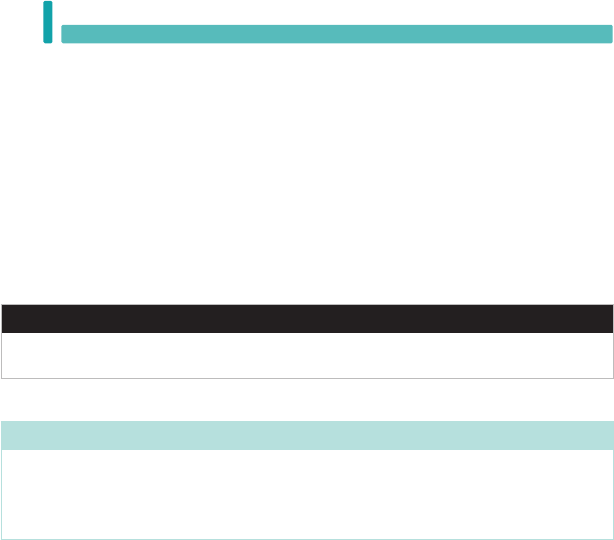
12
Blood Glucose Tests
2
Using the Accu-Chek Instant System
• Use only Accu-Chek Instant test strips.
• Use the test strip immediately after removing it from the test strip container.
• Do not apply blood or control solution to the test strip before inserting it into the meter.
• Close the test strip container tightly immediately after removing a test strip to protect the test strips from
humidity.
• Store the unused test strips in their original test strip container with the cap closed.
• Check the use by date on the test strip container. Do not use the test strips after that date.
• Store the test strip container and meter in a cool, dry place such as a bedroom.
• Refer to the test strip package insert for test strip storage and system operating conditions.
wWARNING
Do not store test strips in high heat and moisture areas (bathroom or kitchen)! Heat and moisture can
damage test strips.
Performing a Blood Glucose Test with Blood from Your Fingertip
NOTE
• You need the meter, a test strip, and a lancing device with a lancet inserted to perform a blood
glucose test.
• A blood glucose test cannot be performed while the meter is connected to a PC with a USB cable.
54461_07947836001_07947836001_01_Inside.indb 12 10/7/16 10:50 AM
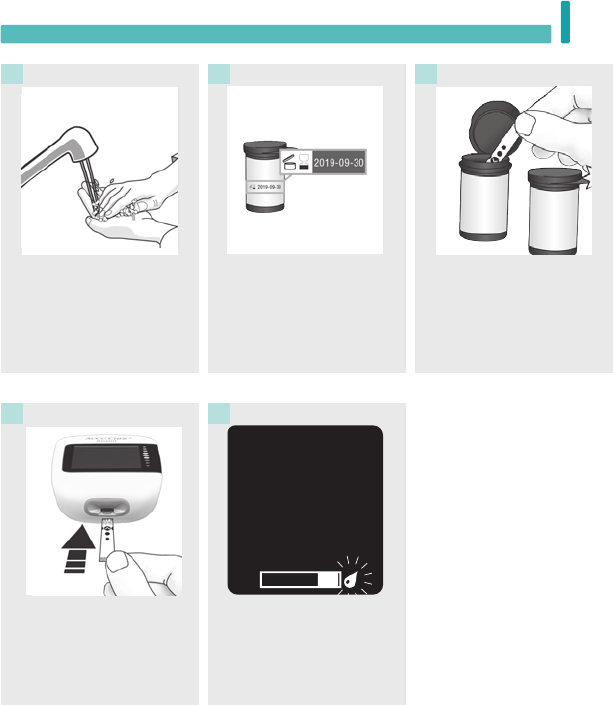
13
Blood Glucose Tests 2
Wash your hands with warm
soapy water and dry thoroughly.
Prepare the lancing device.
1
Check the use by date on the
test strip container.
Do not use test strips past the
use by date.
Remove a test strip from the
test strip container.
Close the cap tightly.
2 3
Insert the metallic end of the
test strip into the meter. The
meter turns on.
4
When a flashing drop symbol
appears, perform a fingerstick
with the lancing device.
5
54461_07947836001_07947836001_01_Inside.indb 13 10/7/16 10:50 AM
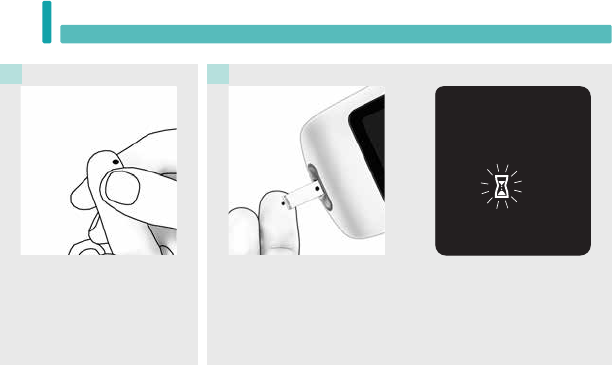
14
Blood Glucose Tests
2
Gently squeeze your finger to
assist the blood flow. This helps
you get a blood drop.
6
Touch the yellow edge of the test strip to the blood drop. Remove
your finger from the test strip when the flashing hourglass symbol
appears. Do not put blood on top of the test strip.
7
54461_07947836001_07947836001_01_Inside.indb 14 10/7/16 10:50 AM
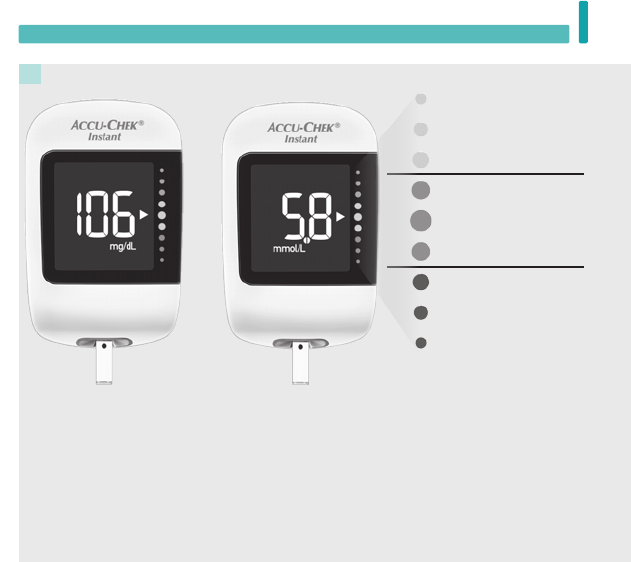
15
Blood Glucose Tests 2
Your test result appears with an arrow. This arrow shows if your test result falls above, within, or below
the target range.* The target range is represented by the green region of the target range indicator. The
arrow will flash if your test result falls above or below this range.
Remove and discard the used test strip.
8
*The target range is set by default at 70–160 mg/dL (3.9–8.9 mmol/L). To change the target range, pair
the meter to a mobile device, or connect it to a PC with diabetes management software installed. Consult
your healthcare professional before changing the target range.
Blue
Test result is above
the target range.
Green
Test result is within
the target range.
Red
Test result is below
the target range.
or
54461_07947836001_07947836001_01_Inside.indb 15 10/7/16 10:50 AM
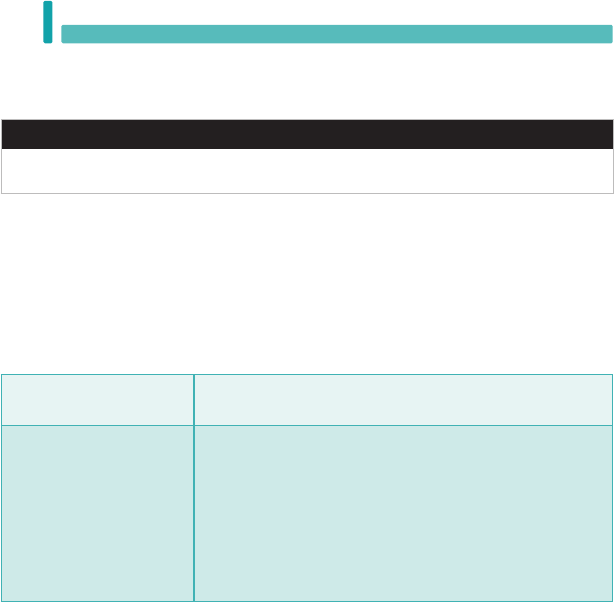
16
Blood Glucose Tests
2
Performing a Blood Glucose Test with Blood from Your Palm, Forearm, or Upper
Arm (Alternative Site Testing)
wWARNING
Do not use alternative site testing to calibrate a continuous glucose monitoring system or to make
insulin dosing calculations.
You have the option of obtaining a blood sample from other sites on your body besides the fingertip.
Alternative sites include the palm, forearm, and upper arm.
Blood obtained from the fingertip and palm can be used at any time to perform a blood glucose test.
If blood from the forearm or upper arm is used, there are certain times when testing is not appropriate.
This is because your blood glucose level changes faster in your fingertip and palm than in the forearm
and upper arm. These dierences may cause you to misinterpret your actual blood glucose level, leading
to improper therapy and potential adverse health eects.
Read the next section before you try testing from the forearm or upper arm.
You may perform a forearm or
upper arm test
• immediately before a meal.
• while fasting.
You may NOT perform a
forearm or upper arm test
• up to 2hours following a meal, when blood glucose values can rise
quickly.
• after injecting bolus insulin, when blood glucose values can
decrease rapidly.
• after exercise.
• if you are sick.
• if you think your blood glucose is low (hypoglycaemia).
• if you sometimes do not notice when your blood glucose is low.
If you are interested in AST, talk to your healthcare professional first.
To obtain an AST cap and detailed AST instructions, contact Roche.
54461_07947836001_07947836001_01_Inside.indb 16 10/7/16 10:50 AM
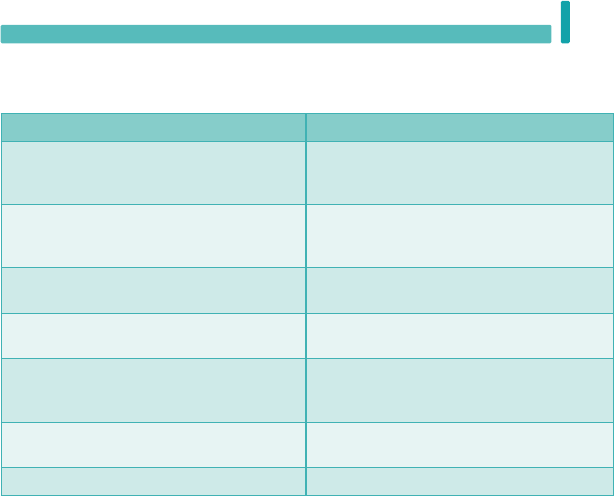
17
Blood Glucose Tests 2
Unusual Blood Glucose Results
If your blood glucose result does not match how you feel, check this list to help solve the problem.
Troubleshooting Checks Action
Were the test strips expired? Discard the test strips if they are past the use by
date. Repeat the blood glucose test with an
unexpired test strip.
Was the cap on the test strip container always
closed tightly?
Replace the test strips if you think the test strip
container was uncapped for some time. Repeat
the blood glucose test.
Was the test strip used immediately after it was
removed from the test strip container?
Repeat the blood glucose test with a new test
strip.
Were the test strips stored in a cool, dry place? Repeat the blood glucose test with a properly
stored test strip.
Did you follow the directions? Read the chapter Blood Glucose Tests and
repeat the blood glucose test. Contact Roche if
you still have problems.
Are the meter and test strips working properly? Perform a control test. See the chapter Control
Tests for instructions.
Are you still unsure of the problem? Contact Roche.
54461_07947836001_07947836001_01_Inside.indb 17 10/7/16 10:50 AM
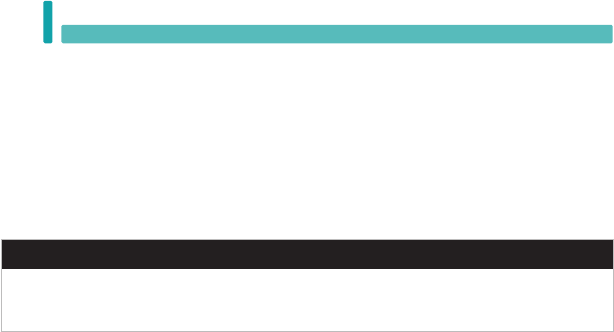
18
Blood Glucose Tests
2
Symptoms of Low or High Blood Glucose
Being aware of the symptoms of low or high blood glucose can help you understand your test results and
decide what to do if they seem unusual.
Low blood glucose (hypoglycaemia): Symptoms of hypoglycaemia may include, but are not limited to,
anxiety, shakiness, sweating, headache, increased hunger, dizziness, pale skin colour, sudden change in
mood or irritability, fatigue, diculty concentrating, clumsiness, palpitations, and/or confusion.
High blood glucose (hyperglycaemia): Symptoms of hyperglycaemia may include, but are not limited to,
increased thirst, frequent urination, blurred vision, drowsiness, and/or unexplained weight loss.
wWARNING
If you are experiencing any of these symptoms, or other unusual symptoms, test your blood glucose
from the fingertip or palm. If your blood glucose result is displayed as LO or HI, contact your healthcare
professional immediately.
54461_07947836001_07947836001_01_Inside.indb 18 10/7/16 10:50 AM

19
Control Tests 3
When to Perform a Control Test
Performing a control test lets you know the meter and test strips are working properly. You should
perform a control test when:
• you open a new test strip box.
• you left the test strip container open.
• you think the test strips are damaged.
• you want to check the meter and test strips.
• the test strips were stored in extreme temperatures, humidity, or both.
• you dropped the meter.
• your test result does not match how you feel.
• you want to check if you are performing the test correctly.
About the Control Solutions
• Use only Accu-Chek Instant control solutions.
• Close the control solution bottle tightly after use.
• Write the date you open the control solution bottle on the bottle label. The control solution must be
discarded 3months from the date the control solution bottle was opened (discard date) or on the use by
date on the bottle label, whichever comes first.
• Do not use control solution that is past the use by or discard date.
• Refer to the control solution package insert for control solution storage conditions.
• The meter automatically recognizes the dierence between the control solution and blood.
• The control solution can stain fabric. Remove stains by washing with soap and water.
Chapter 3: Control Tests
54461_07947836001_07947836001_01_Inside.indb 19 10/7/16 10:50 AM
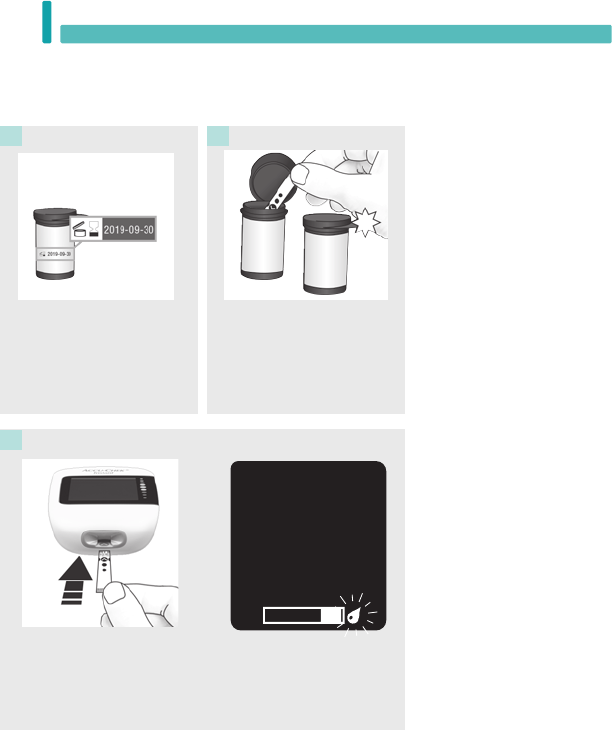
20
Control Tests
3
Performing a Control Test
You need the meter, a test strip, and control solution Level 1 or Level 2.
Check the use by date on
the test strip container. Do
not use test strips past the
use by date.
Remove a test strip from the
test strip container.
Close the cap tightly.
1 2
Insert the metallic end of
the test strip into the meter.
The meter turns on.
3
A flashing drop symbol
appears.
54461_07947836001_07947836001_01_Inside.indb 20 10/7/16 10:50 AM
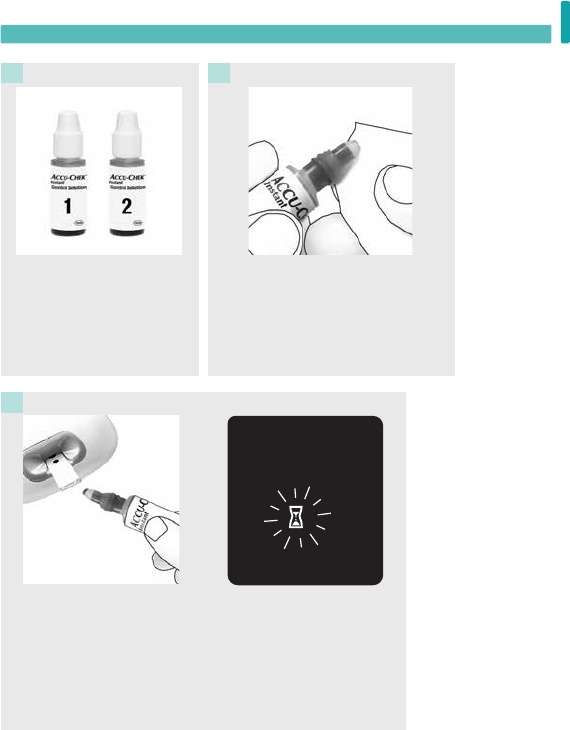
21
Control Tests 3
Select the control solution to
test. You will enter the level
later in the test.
4
Remove the bottle cap. Wipe the tip
of the bottle with a tissue. Squeeze
the bottle until a tiny drop forms at
the tip.
5
Touch the drop to the yellow
edge of the test strip. Do not
put control solution on top of
the test strip.
6
A flashing hourglass
symbol appears when
there is enough control
solution in the test strip.
54461_07947836001_07947836001_01_Inside.indb 21 10/7/16 10:50 AM
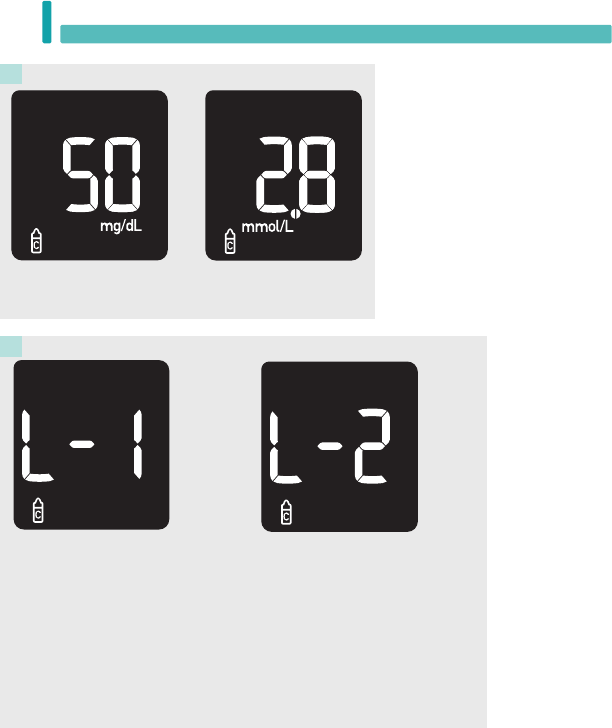
22
Control Tests
3
If you tested with Level 1 control
solution, the L-1 screen appears.
Press and hold
the meter button
to confirm that you tested with
Level 1 control solution.
The control result appears. Press the meter button.
7
or
8
or
If you tested with Level 2 control
solution, the L-2 screen appears.
Press and hold the meter button
to confirm that you tested with
Level 2 control solution.
Press the meter button to alternate between L-1 and L-2.
54461_07947836001_07947836001_01_Inside.indb 22 10/7/16 10:50 AM
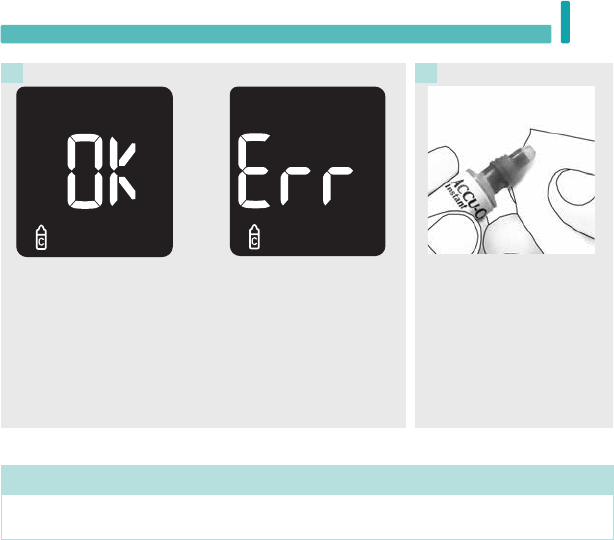
23
Control Tests 3
Wipe the tip of the bottle
with a tissue. Cap the bottle
tightly.
Remove and discard the
used test strip.
10
NOTE
The meter turns o 90seconds after a successful test or 15seconds after the test strip is removed,
provided no other action is taken.
OK
appears if the control
result is within range.
9
or
Err
appears if the control
result is out of range.
54461_07947836001_07947836001_01_Inside.indb 23 10/7/16 10:50 AM
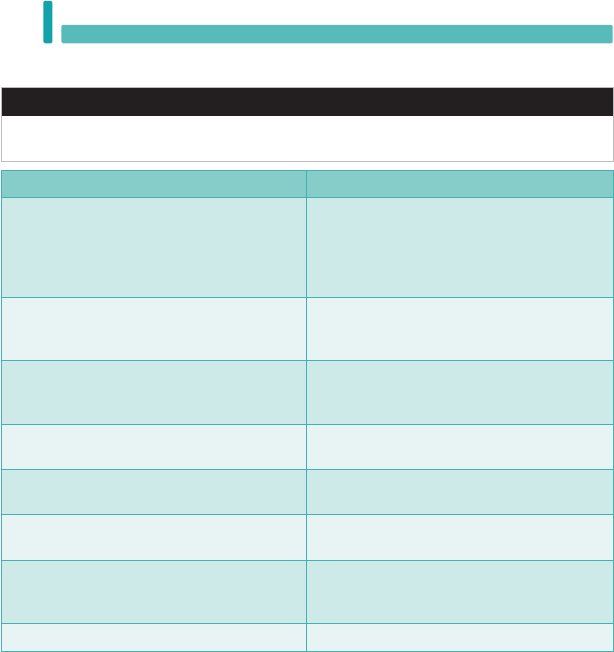
24
Control Tests
3
Understanding Out-of-Range Control Results
wWARNING
The control solution ranges are printed on the test strip container label. If the control result is out of
range, check this list to help solve the problem.
Troubleshooting Checks Action
Were the test strips or control solutions expired? Discard the test strips or control solution if either
is past the use by date. If the control solution was
opened more than 3months ago, discard it.
Repeat the control test with an unexpired test
strip and an unexpired control solution.
Did you wipe the tip of the control solution bottle
before use?
Wipe the tip of the bottle with a tissue. Repeat the
control test with a new test strip and a fresh drop
of control solution.
Were the caps on the test strip container and the
control solution bottle always closed tightly?
Replace the test strips or control solution if you
think either was uncapped for some time. Repeat
the control test.
Was the test strip used immediately after it was
removed from the test strip container?
Repeat the control test with a new test strip and a
fresh drop of control solution.
Were the test strips and control solutions stored
in a cool, dry place?
Repeat the control test with a properly stored test
strip or control solution.
Did you follow the directions? Read the chapter Control Tests and repeat the
control test.
Did you choose the correct control solution level,
either 1 or 2, when you performed the control
test?
If you chose the wrong control solution level, you
can still compare the control result to the range
printed on the test strip container.
Are you still unsure of the problem? Contact Roche.
54461_07947836001_07947836001_01_Inside.indb 24 10/7/16 10:50 AM
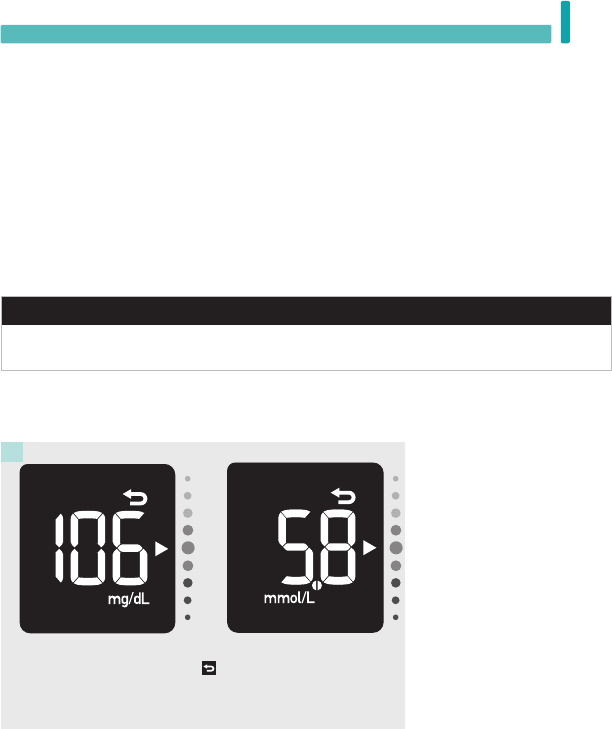
25
Review Your Data 4
Chapter 4: Review Your Data
With the meter off, press the meter button to turn the meter
on. The last test result symbol indicates that you are
viewing your last blood glucose result.
1
Reviewing Your Last Blood Glucose Result
Overview
•
The meter automatically stores at least 720 blood glucose results in memory, but only the last blood
glucose result and your 7-, 30-, and 90-day averages can be viewed on the meter. To view stored
blood glucose results, transfer them to a compatible software application.
•
The meter automatically stores at least 30 control results in memory, but only the current control
result can be viewed on the meter. To view stored control results, transfer them to a compatible
software application.
•
If more than 720 blood glucose tests are performed within a 90-day period, only the 720 most recent
test results are included in the 90-day average.
•
Control results are not included in the 7-, 30-, or 90-day averages.
wWARNING
Do not change your therapy based on an individual test result in memory. Talk to your healthcare
professional before changing therapy based on test results in memory.
or
54461_07947836001_07947836001_01_Inside.indb 25 10/7/16 10:50 AM
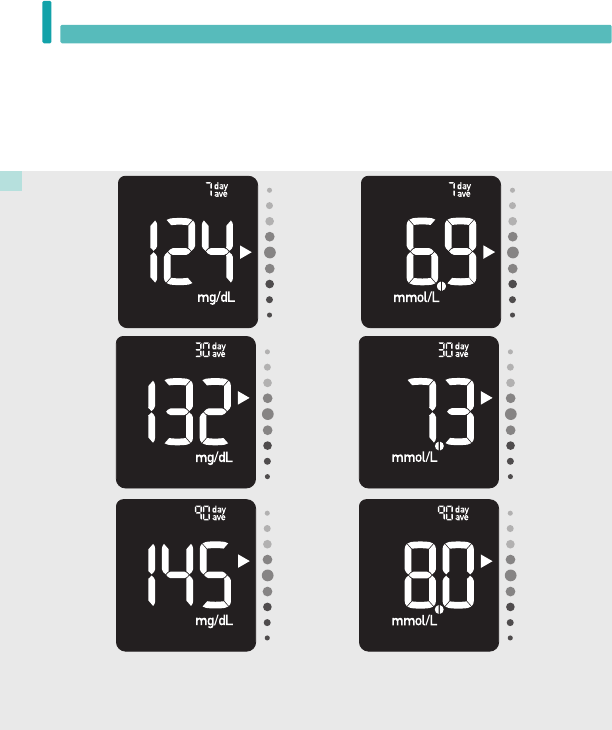
26
Review Your Data
4
With the meter off, press the meter button to turn the meter on. Press the meter button to view your
7-, 30-, and 90-day averages.
1
Reviewing Your Test Result Averages
The meter uses all of your blood glucose results from the past 7, 30, or 90 days to calculate a single
number. This number is called the average, and helps you to understand your blood glucose results over
a given period of time.
or
or
or
54461_07947836001_07947836001_01_Inside.indb 26 10/7/16 10:50 AM
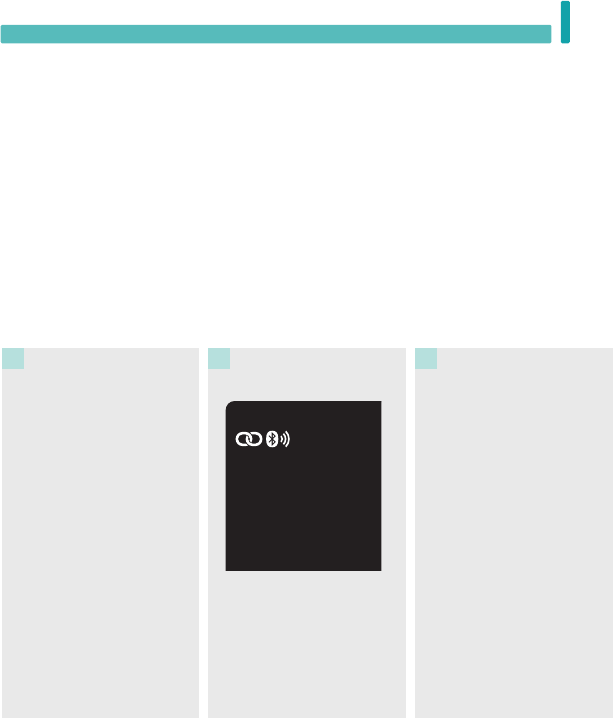
27
Wireless Communication and Meter Pairing 5
Overview
The process of creating a connection between the meter and the mobile device is called pairing. You will
need an application on your mobile device that can accept the meter’s data. You can use this application
to wirelessly and automatically synchronise your diabetes information between the meter and the mobile
device.
Pairing
The meter can only pair with 1 device at a time. Pairing with a second device overwrites the first pairing.
The meter and the device to be paired should be within 1metre of each other.
Chapter 5: Wireless Communication and Meter Pairing
On Your Mobile Device
Open the app and select Pair
Meter. If prompted, turn on
Bluetooth.
1
On Your Meter
2
On Your Mobile Device
Within the app, select your
meter from the list of found
meters. When prompted, enter
the 6-digit pin number located
on the back of your meter.
3
With the meter off, press
and hold the meter button
until the Bluetooth symbol
appears. The pairing symbol
and wireless symbol both
appear and flash.
54461_07947836001_07947836001_01_Inside.indb 27 10/7/16 10:50 AM
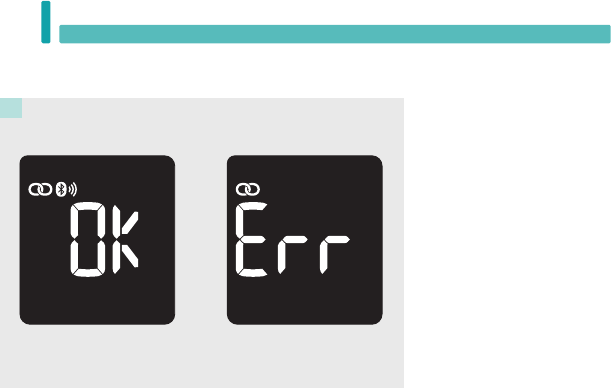
28
Wireless Communication and Meter Pairing
5
OK appears if pairing is successful. Err appears if pairing is
unsuccessful.
4
Transferring Data Wirelessly
If the meter is paired with a mobile device and Bluetooth is on, your test results will be sent to the paired
device automatically.
On Your Meter
54461_07947836001_07947836001_01_Inside.indb 28 10/7/16 10:50 AM
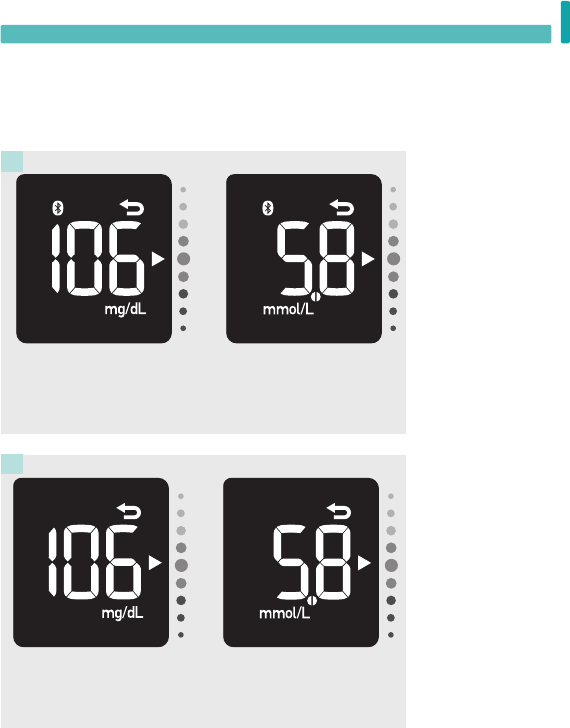
29
Wireless Communication and Meter Pairing 5
Turning Bluetooth O
Turn Bluetooth o to disable wireless communication (flight mode). Turning Bluetooth o will not unpair
your meter.
With the meter off, press the meter button to turn the meter on.
The last test result screen appears.
1
Press and hold the meter button until the Bluetooth symbol
disappears.
2
or
or
54461_07947836001_07947836001_01_Inside.indb 29 10/7/16 10:50 AM
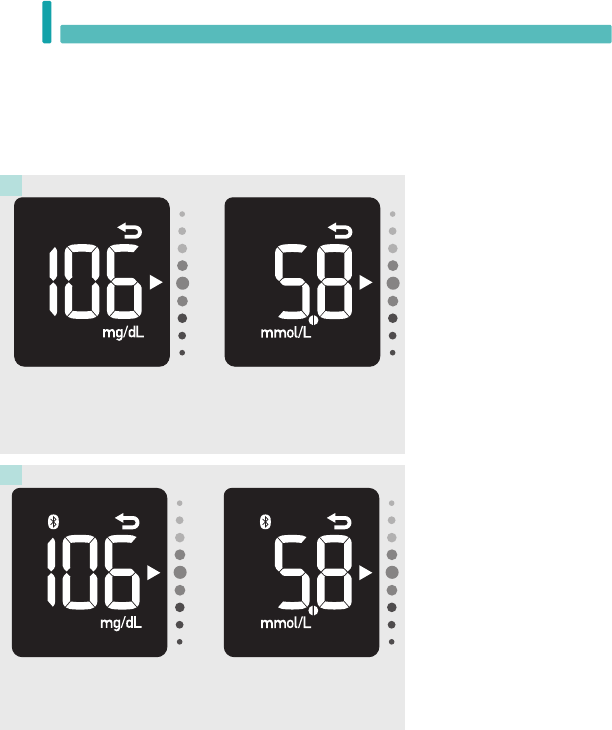
30
Wireless Communication and Meter Pairing
5
Turning Bluetooth On
If you have turned Bluetooth off, follow the steps below to turn it back on. This will enable wireless
communication with your mobile device.
With the meter off, press the meter button to turn the meter on.
The last test result screen appears.
1
Press and hold the meter button until the Bluetooth symbol
appears.
2
or
or
54461_07947836001_07947836001_01_Inside.indb 30 10/7/16 10:50 AM
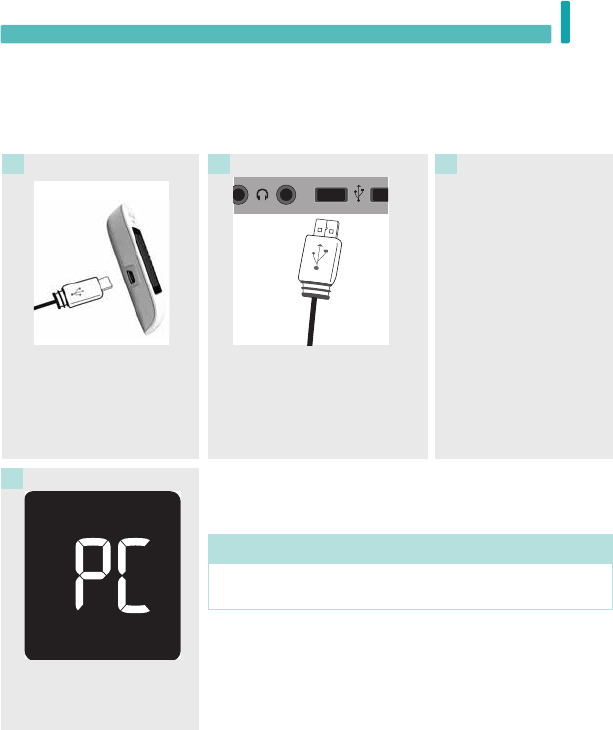
31
Connecting to a PC 6
Connecting the Meter to a PC Using a USB Cable
Follow the steps below to access diabetes management software on a PC. You can use this software to
view stored results, set the meter time and date, and change the target range.
Plug the small end of the
USB cable into the meter.
1
Plug the large end of the USB
cable into a USB port on the PC.
If the meter is o, it turns on.
2
Start the diabetes
management software
and initiate a data
transfer.
3
Chapter 6: Connecting to a PC
The meter transfers the data
to the software.
4
NOTE
The USB cable does not charge the meter’s batteries. Remove the
USB cable after you have finished.
54461_07947836001_07947836001_01_Inside.indb 31 10/7/16 10:50 AM

32
Connecting to a PC
6
54461_07947836001_07947836001_01_Inside.indb 32 10/7/16 10:50 AM
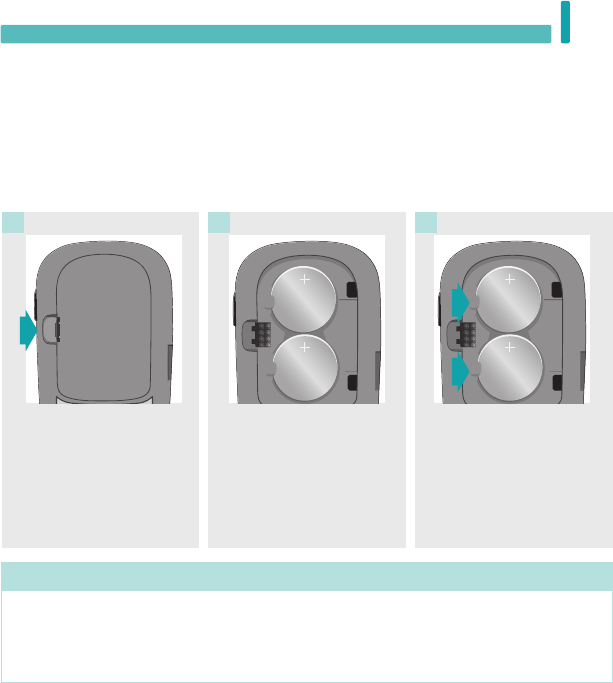
33
Meter Maintenance and Troubleshooting 7
Chapter 7: Meter Maintenance and Troubleshooting
Meter Maintenance
The meter automatically tests its own systems every time you turn it on and lets you know if something
is wrong. See the Error Messages section of this chapter.
If you drop the meter or think the results are not accurate, contact Roche.
Changing the Batteries
Open the battery door on the
back of the meter by
pushing the tab in the
direction of the arrow and
pulling the door up.
1
SN XXXXXXXXXXX
PIN XXXXX
xxxxxxx, xxxxxxx
xxxx/x
GTIN XXXXXXXXXXXXXX
Remove the old batteries.
Press and hold the meter
button for at least 2 seconds.
2
Slide the new batteries under
the tabs with the (+)side
facing up. Put the battery
door back in place and snap
it closed.
3
NOTE
• The meter uses two 3-volt lithium batteries, coin cell typeCR2032. This type of battery can be found
in many stores. It is a good idea to have spare batteries available.
• Always replace both batteries at the same time and with the same brand.
• Meter data is not lost when you replace the batteries.
54461_07947836001_07947836001_01_Inside.indb 33 10/7/16 10:50 AM
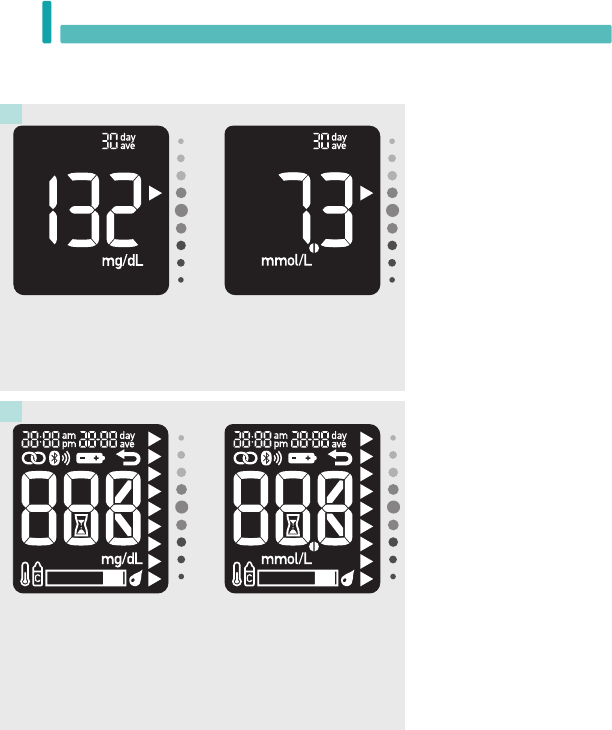
34
Meter Maintenance and Troubleshooting
7
With the meter o, press the meter button to turn the meter on.
Press the meter button twice to display the 30-day average
screen.
1
Press and hold the meter button until all display segments
appear. Check the meter display for missing segments. All
segments should look like the picture above. If any segments are
missing from the display, contact Roche, as there may be a
problem with the meter.
2
Checking the Meter Display
or
or
54461_07947836001_07947836001_01_Inside.indb 34 10/7/16 10:50 AM
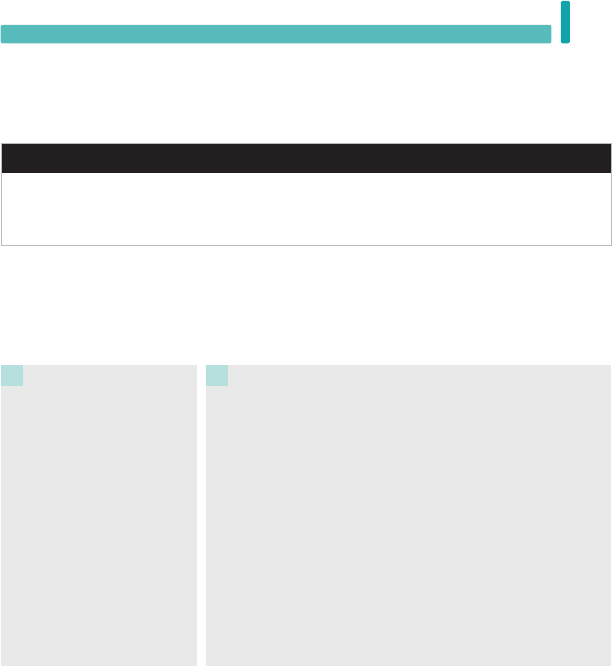
35
Meter Maintenance and Troubleshooting 7
Cleaning the Meter
Keep the meter free of dust. If you need to clean or disinfect it, follow these guidelines carefully to help
you get the best performance possible.
wWARNING
• Do not allow liquid to enter any openings in the meter.
• Do not spray a cleaning solution directly onto the meter.
• Do not immerse the meter in liquid.
Make sure the meter is turned
o.
1
Gently wipe the meter’s surface with a soft cloth slightly dampened
(wring out any excess liquid) with one of these cleaning solutions:
• 70% isopropyl alcohol
• Mild dishwashing liquid mixed with water
• 10% household bleach solution (1part bleach plus 9parts water)
made the same day
2
54461_07947836001_07947836001_01_Inside.indb 35 10/7/16 10:50 AM
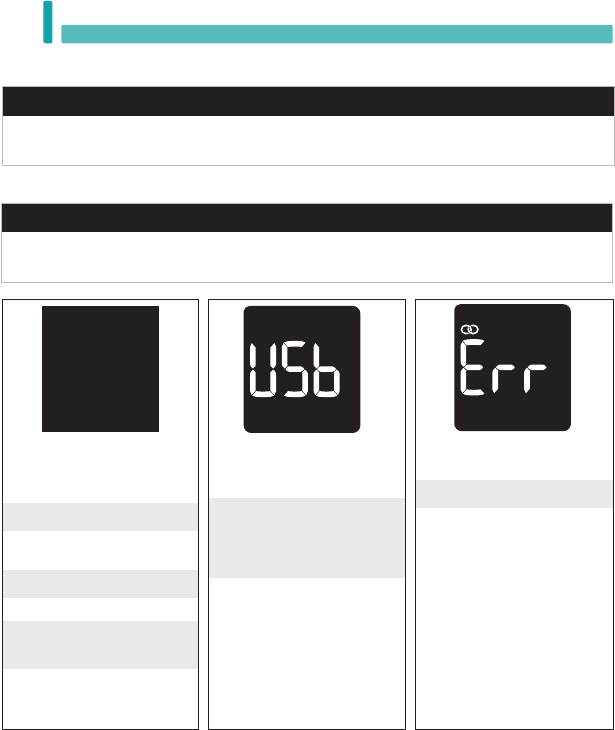
36
Meter Maintenance and Troubleshooting
7
The meter is connected to a PC
and a blood glucose or control
test cannot be performed.
EITHER remove the USB cable
and perform a blood glucose or
control test OR remove the test
strip and start a data transfer.
The meter will not turn on or
the display is blank.
• Batteries are dead.
Insert new batteries.
• Display is damaged. / Meter
is defective.
Contact Roche.
• Extreme temperatures.
Move the meter to a more
temperate area.
The meter was unable to pair
with a mobile device.
Retry the pairing.
Error Messages
wWARNING
• Never make therapy decisions based on an error message.
• If you have any concerns or see any other error message, contact Roche.
Error Messages
NOTE
• The error code and Err will alternate on the display for all coded error messages (E-1 through E 14).
54461_07947836001_07947836001_01_Inside.indb 36 10/7/16 10:50 AM
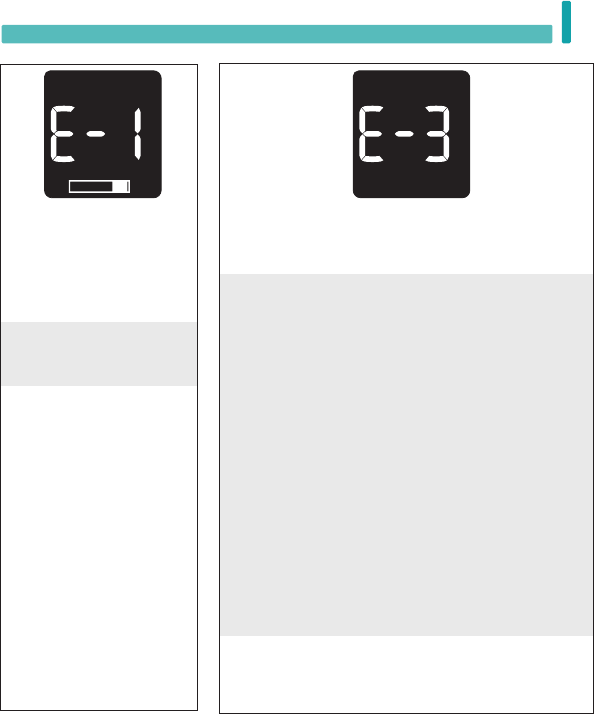
37
Meter Maintenance and Troubleshooting 7
(The error code and Err will
alternate on the display.)
The test strip may be damaged,
not properly inserted, or was
previously used.
Remove and reinsert the test
strip, or replace it if damaged
or previously used.
(The error code and Err will alternate on the display.)
A meter or test strip error has occurred.
Repeat the blood glucose test. If a second E-3 code appears,
perform a control test with the control solution and a new
test strip.
• If the control result is within the acceptable range, review
the proper testing procedure and repeat the blood glucose
test with a new test strip.
• If the control result is not within the acceptable range, see
the Understanding Out-of-Range Control Results
section in the chapter Control Tests.
In rare cases, an E-3 error code may indicate that your blood
glucose is extremely high and above the system’s measuring
range. If you do not feel like your blood glucose is extremely
high, repeat the blood glucose test. See the Unusual Blood
Glucose Results section in the chapter Blood Glucose
Tests. If the E-3 code still appears for your blood glucose
test, contact your healthcare professional immediately.
54461_07947836001_07947836001_01_Inside.indb 37 10/7/16 10:50 AM
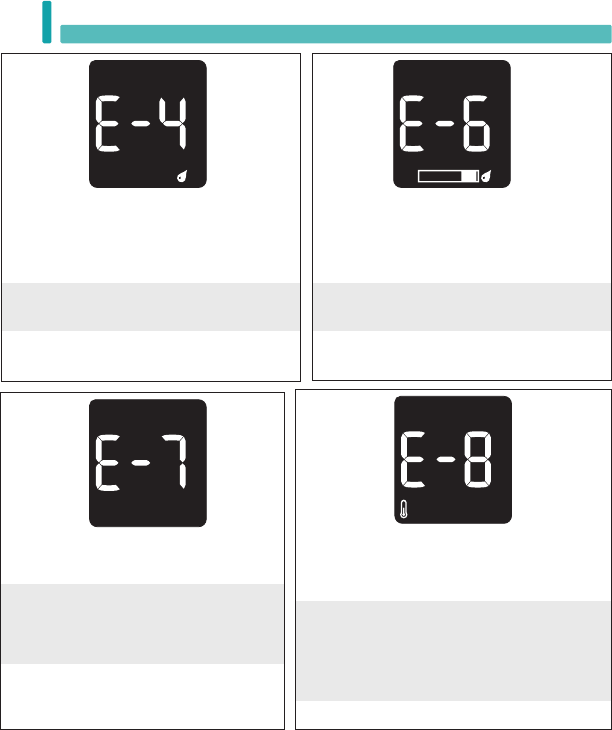
38
Meter Maintenance and Troubleshooting
7
(The error code and Err will alternate on the display.)
Not enough blood or control solution was drawn
into the test strip for measurement or was
applied after the test had started.
Discard the test strip and repeat the blood
glucose or control test.
(The error code and Err will alternate on the display.)
Blood or control solution was applied to the test
strip before the flashing drop symbol appeared
on the display.
Discard the test strip and repeat the blood
glucose or control test.
(The error code and Err will alternate on the display.)
An electronic error occurred.
Remove the batteries, press and hold the
meter button for at least 2 seconds, and
reinsert the batteries. Perform a blood glucose
or control test.
(The error code and Err will alternate on the display.)
The temperature is above or below the proper range
for the system.
Refer to the test strip package insert for system
operating conditions. Move to an area with the
appropriate conditions and repeat the blood glucose
or control test. Do not artificially heat or cool the
meter.
54461_07947836001_07947836001_01_Inside.indb 38 10/7/16 10:50 AM
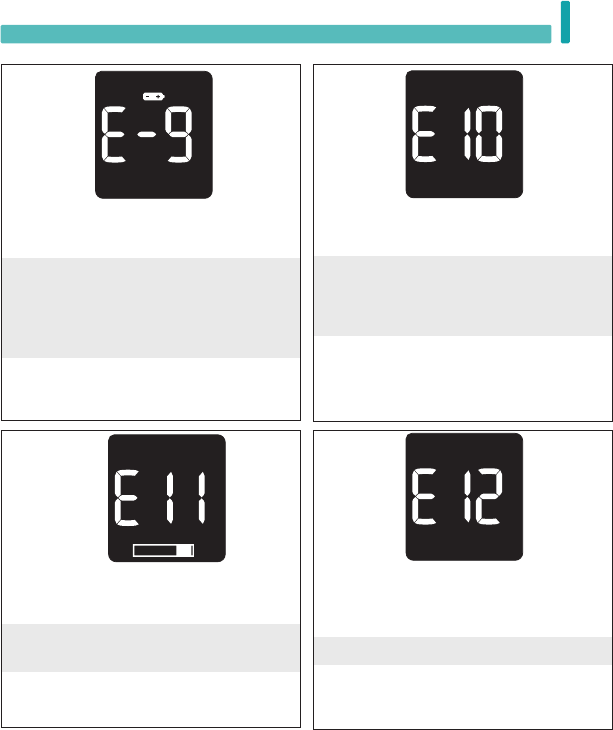
39
Meter Maintenance and Troubleshooting 7
(The error code and Err will alternate on the display.)
The meter’s internal clock may need to be reset.
Press the meter button. If the time and date were
set, you will need to reset them. See the Time
and Date section in the chapter Your New
System.
(The error code and Err will alternate on the display.)
The test strip may be damaged.
Repeat the blood glucose or control test with a
new test strip.
(The error code and Err will alternate on the display.)
Your blood sample may contain a high level of
ascorbate.
Contact your healthcare professional.
(The error code and Err will alternate on the display.)
The batteries are almost out of power.
Change the batteries now. If the message
reappears after the batteries have been replaced,
remove the batteries again, press and hold the
meter button for at least 2 seconds, then reinsert
the batteries.
54461_07947836001_07947836001_01_Inside.indb 39 10/7/16 10:50 AM
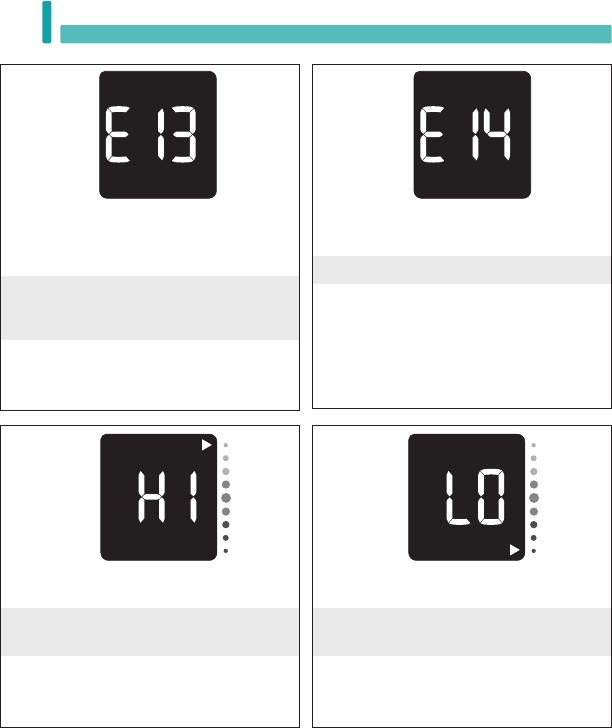
40
Meter Maintenance and Troubleshooting
7
Blood glucose may be higher than the measuring
range of the system.
See the Unusual Blood Glucose Results section
in the chapter Blood Glucose Tests.
Blood glucose may be lower than the measuring
range of the system.
See the Unusual Blood Glucose Results section
in the chapter Blood Glucose Tests.
(The error code and Err will alternate on the display.)
An electronic error has occurred.
Contact Roche.
(The error code and Err will alternate on the display.)
Fluid or foreign material may be present in the
test strip slot.
Remove and reinsert the test strip or repeat the
blood glucose or control test with a new test
strip. If the error persists, contact Roche.
54461_07947836001_07947836001_01_Inside.indb 40 10/7/16 10:50 AM
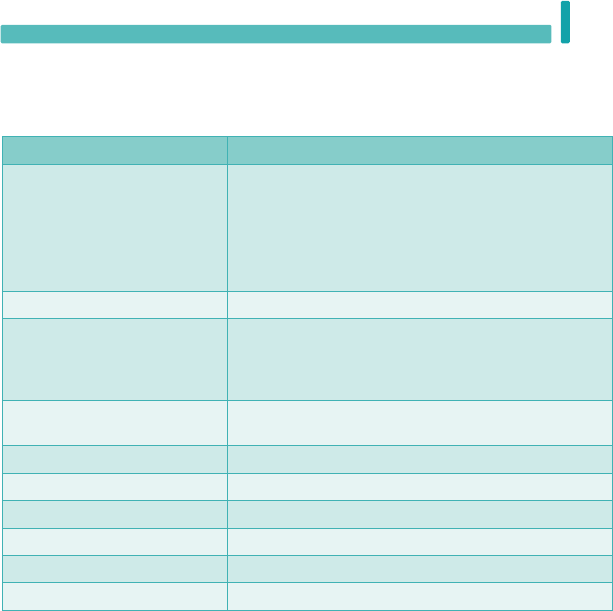
41
Technical Information 8
Product Limitations
See the literature packaged with the test strips and control solutions for the latest information on product
specifications and limitations.
Specifications
Blood volume
Sample type
Measuring time
Measuring range
Test strip storage conditions
System operating conditions
Refer to the test strip package insert.
Meter storage conditions Temperature: -25–70°C
Memory capacity 1blood glucose result and 7-, 30-, and 90-day test result
averages (at least 720 blood glucose results and at least
30 control results are also stored and can be viewed with
external software).
Automatic o 90seconds after performing a test, 15 seconds after a test
strip is removed, or 5 seconds from the last test result screen.
Power supply Two3-volt lithium batteries (coin cell type CR2032)
Display LCD
Dimensions 77.1 × 48.6 × 15.3 mm (LWH)
Weight Approx. 40g (with batteries)
Construction Hand-held
Protection class III
Chapter 8: Technical Information
54461_07947836001_07947836001_01_Inside.indb 41 10/7/16 10:50 AM
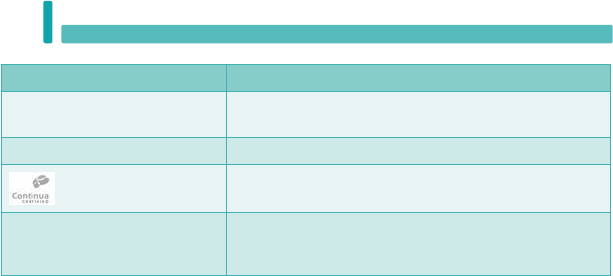
42
Technical Information
8
Specifications
Meter type The Accu-Chek Instant meter is suitable for continuous
operation.
Control solution storage conditions Refer to the control solution package insert.
Interfaces
USB: micro-B connector; Bluetooth; Continua Certified
®
to a
Continua Certified manager.
Radio frequency connectivity Bluetooth low energy technology operating in the frequency
band of 2402 MHz to 2480 MHz with a maximum transmitted
power of 0 dBm (1 mW).
Electromagnetic Compatibility – The meter meets the electromagnetic emission requirements as per
EN 61326-2-6. Its electromagnetic emission is thus low. Interference on other electrically-driven
equipment is not anticipated.
Performance Analysis – Refer to the test strip package insert.
Test Principle – Refer to the test strip package insert.
Declaration of Conformity – Roche hereby declares that the Accu-Chek Instant blood glucose meter
conforms with the basic requirements and other relevant regulations of the European Directives
1999/5/EC and 2014/53/EU once solely applicable. The transition period for the European Directive
1999/5/EC ends June 12th 2017. The currently valid conformity declaration may be found at the
following Internet address: http://declarations.accu-chek.com
Communication Protocol –
The Accu-Chek Instant blood glucose meter is Continua Certified. Continua
Certified signifies that this product complies with applicable IEEE 11073-10417 standards and that it
has been tested and certified against the 2015 Continua Design Guidelines which include the Blood
Glucose specification for Bluetooth, Bluetooth SIG, Glucose Profile, Version 1.0 and Bluetooth SIG,
Glucose Service, Version 1.0.
54461_07947836001_07947836001_01_Inside.indb 42 10/7/16 10:50 AM
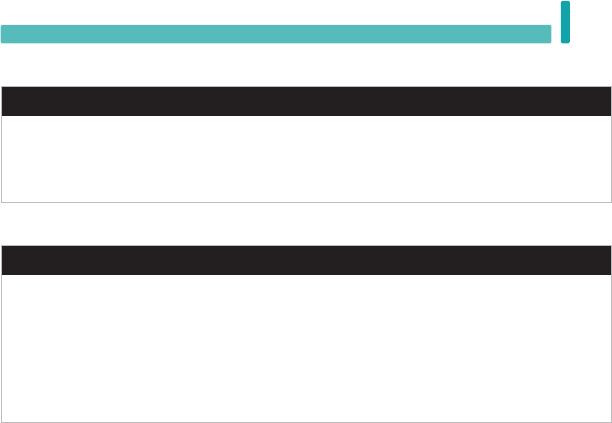
43
Technical Information 8
Product Safety Information
wWARNING
• Strong electromagnetic fields may interfere with the proper operation of the meter. Do not use the
meter close to sources of strong electromagnetic radiation.
• To avoid electrostatic discharge, do not use the meter in a very dry environment, especially one in
which synthetic materials are present.
Discarding the Meter
wWARNING
• During blood glucose testing, the meter itself may come into contact with blood. Used meters
therefore carry a risk of infection. Before discarding the meter, remove the battery or batteries.
Discard used meters according to the regulations applicable in your country. Contact the local
council and authority for information about correct disposal.
• The meter falls outside the scope of the European Directive 2012/19/EU – Directive on waste
electrical and electronic equipment (WEEE).
• Discard used batteries according to local environmental regulations.
54461_07947836001_07947836001_01_Inside.indb 43 10/7/16 10:50 AM
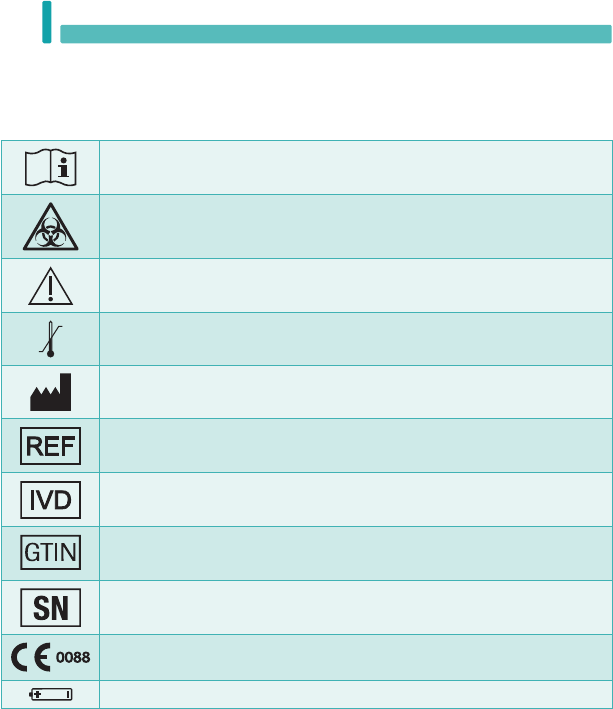
44
Technical Information
8
Explanation of Symbols
These symbols may appear on the packaging, on the type plate, and in the instructions for the Accu-Chek
Instant meter.
Consult instructions for use
Biological Risks – used meters carry a risk of infection.
Caution, refer to safety-related notes in the instructions for use accompanying this
product.
Temperature limitation (store at)
Manufacturer
Catalogue number
In vitro diagnostic medical device
Global Trade Item Number
Serial number
This product fulfils the requirements of the European Directive 98/79/EC on in vitro
diagnostic medical devices.
3-volt coin cell typeCR2032
54461_07947836001_07947836001_01_Inside.indb 44 10/7/16 10:51 AM
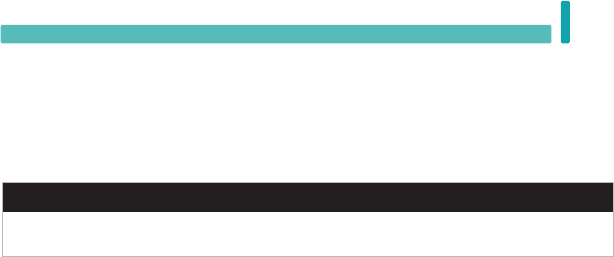
45
Technical Information 8
Additional Supplies
Test Strips: Accu-Chek Instant test strips
Control Solutions: Accu-Chek Instant control solutions
Information for Healthcare Professionals
wWARNING
Healthcare Professionals: Follow the infection control procedures appropriate for your facility. Refer
to the test strip package insert for additional healthcare professional information.
Sample Handling
Always wear gloves when handling blood-contaminated items. Always adhere to the recognised
procedures for handling objects that are potentially contaminated with human material. Follow the
hygiene and safety policy of your laboratory or institution. Prepare the selected blood collection site per
facility policy.
Refer to the test strip package insert for additional information regarding acceptable sample types,
anticoagulants, and handling instructions.
Recommending Alternative Site Testing to Patients
Decisions about whether to recommend Alternative Site Testing (AST) should take into account the
motivation and knowledge level of the patient and his or her ability to understand the considerations
relative to diabetes and AST. If you are considering recommending AST for your patients, you need to
understand that there is a potential for a significant dierence between fingertip or palm test results and
test results obtained from the forearm or upper arm. The dierence in capillary bed concentration and
blood perfusion throughout the body can lead to sample site-to-site dierences in blood glucose results.
These physiological eects vary between individuals and can vary within a single individual based upon
his or her behaviour and relative physical condition.
Our studies involving alternative site testing of adults with diabetes show that most persons will find their
glucose level changes more quickly in blood from the fingertip or palm than in blood from the forearm or
upper arm. This is especially important when blood glucose levels are falling or rising rapidly. If your
patient is used to making therapy decisions based upon fingertip or palm test results, he or she should
consider the delay, or lag time, aecting the test results obtained with blood from the forearm or upper
arm.
54461_07947836001_07947836001_01_Inside.indb 45 10/7/16 10:51 AM

46
Technical Information
8
54461_07947836001_07947836001_01_Inside.indb 46 10/7/16 10:51 AM

47
Guarantee 9
Guarantee
The statutory provisions on rights in consumer goods sales in the country of purchase shall apply.
Chapter 9: Guarantee
54461_07947836001_07947836001_01_Inside.indb 47 10/7/16 10:51 AM

48
Index
Index
A
alternative site testing 16, 45
averages 9, 26
B
batteries, changing 33
battery type 33, 41
blood glucose results, unusual 17
blood glucose test, performing 12
button, functions 5, 8
C
control results, out-of-range 24
control solution 19
control test, performing 20
D
data transfer
USB 31
wireless 28
E
error messages 36
G
guarantee 47
H
healthcare professionals 45
high blood glucose 18
hyperglycaemia 18
hypoglycaemia 18
L
last test result 25
low blood glucose 18
M
maintenance, meter 33
meter, cleaning 35
P
product limitations 41
product safety information 43
product specifications 41
S
supplies 7, 45
symbols
IVD 44
meter display 9
T
target range 8, 15
target range indicator 5, 15
technical information 41
test strips 12
time and date 8
U
use by date 12, 19
W
wireless communication
flight mode 29
overview 27
pairing 27
transferring data 28
turning o 29
turning on 30
54461_07947836001_07947836001_01_Inside.indb 48 10/7/16 10:51 AM
LAST UPDATE: 2016-07
Roche Diabetes Care South Africa (Pty) Ltd
Hertford Office Park, Building E
No 90 Bekker Street,
Vorna Valley
1686
South Africa
Accu-Chek Customer Care Centre:
080-DIABETES (Dial 080-34-22-38-37)
www.accu-chek.co.za
Hong Kong
Enquiry hotline: +852-2485 7512 (office hours)
www.accu-chek.com.hk
Iran
Customer Support:
Tel: +98(21) 87175222
www.accu-chek.ir
Islamic Republic of Pakistan
Hotline number: 0800-76243 / 0800-ROCHE
www.accu-chek.com.pk
Philippines
Customer Assist Care Hotline:
(02) 718 7575 / (02) 718 7588
(+63) 917 897 8000
www.accu-chek.com
Saudi Arabia / United Arab Emirates
Master Distributor in the Middle East:
Accu-Chek Enquiry Line: +971 (0) 4 8169 000
www.accu-chekarabia.com/arabic
Singapore
Accu-Chek ExtraCare line: 6272 9200
www.accu-chek.com.sg
Thailand
Customer Service Line: +66 (0) 2791 2222
www.accu-chek.co.th
54461_07947836001_07947836001_01_COVER.indb 3 10/3/16 8:02 AM
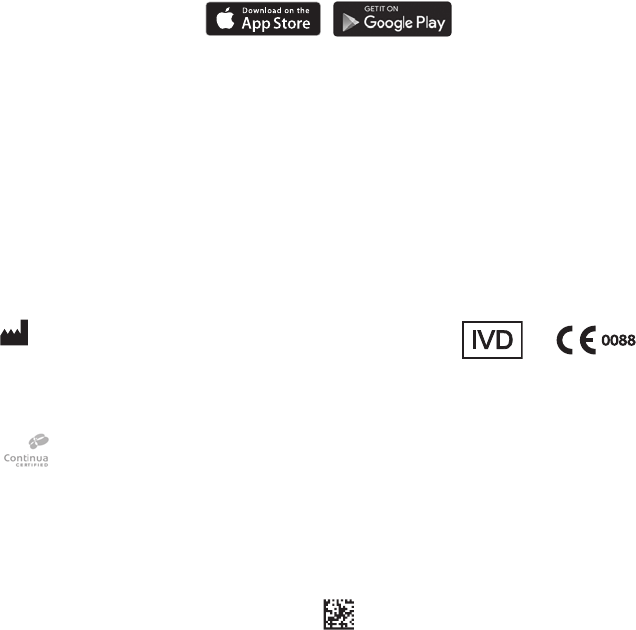
Roche Diabetes Care GmbH
Sandhofer Strasse 116
68305 Mannheim, Germany
www.accu-chek.com
ACCU-CHEK, ACCU-CHEK CONNECT, and ACCU-CHEK INSTANT are trademarks of Roche.
CONTINUA, the CONTINUA logos and CONTINUACERTIFIED are trademarks, service marks, or certification
marks of the Continua Health Alliance. CONTINUA is a registered trademark in some, but not all, countries in
which this product is distributed.
The Bluetooth® word mark and logos are registered trademarks owned by Bluetooth SIG, Inc. and any use of such marks by
Roche is under license.
APPLE, APPLE logo, and APP STORE are trademarks of Apple Inc.
GOOGLE PLAY is a trademark of Google Inc.
All other product names and trademarks are the property of their respective owners.
© 2016 Roche Diabetes Care
07947836001-0316
07947836001(01)-0316
Download the free Accu-Chek Connect diabetes
management app* at:
*Available for select mobile devices.
54461_07947836001_07947836001_01_COVER.indb 4 10/3/16 8:02 AM