Rochford Thompson Equipment RTEIDPAD RTE5000 Passport Reader User Manual RTE5000 Getting Started Guide draft
Rochford Thompson Equipment Limited RTE5000 Passport Reader RTE5000 Getting Started Guide draft
manual QSG

Manual No: 97-0234-01
Version: 1.0
Date: June 2009
3M
TM
RTE5000 e
-
ID Pad
Getting Started Guide
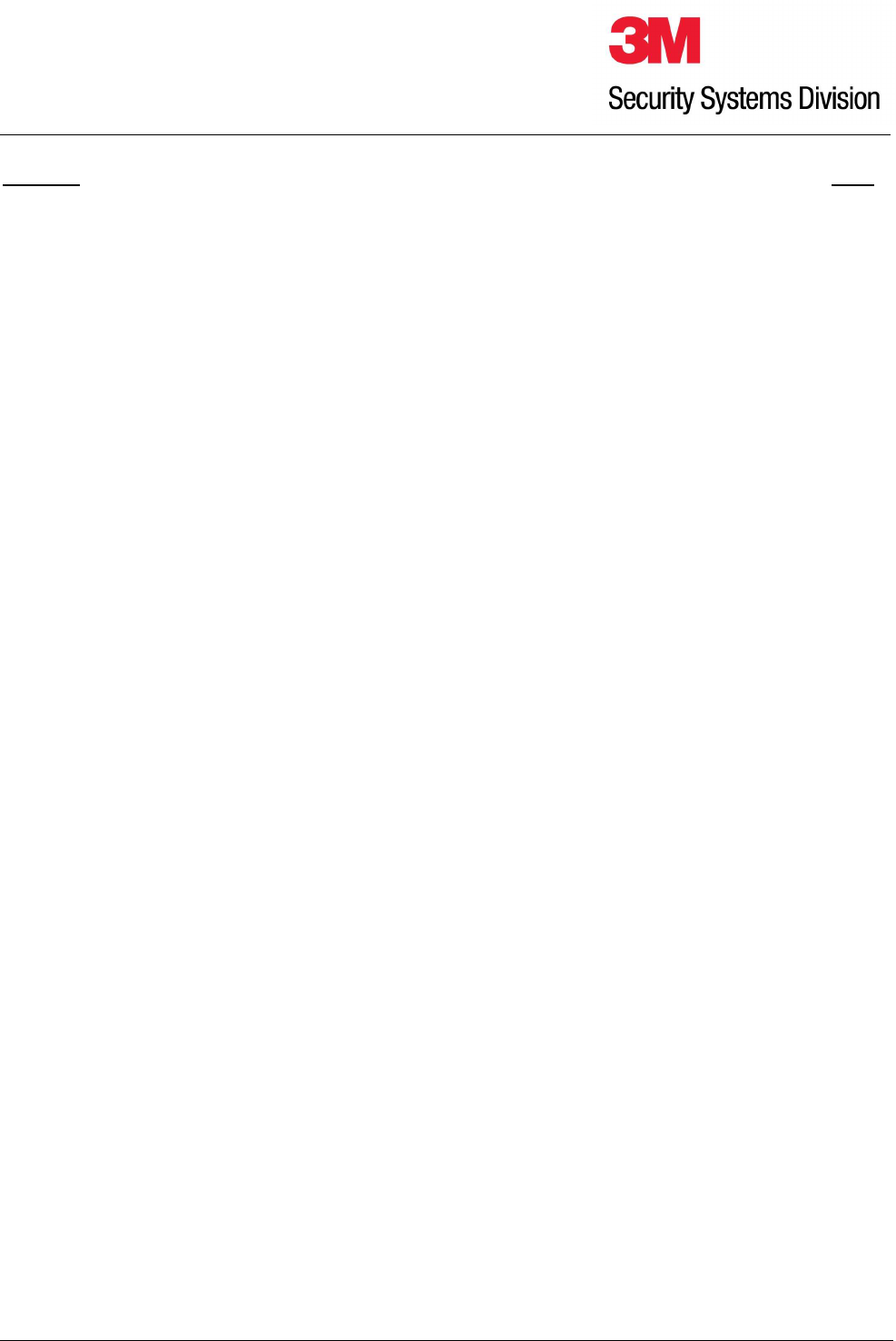
RTE5000 Getting Started Guide draft.doc-23/06/2009
Page 2 of 12
3M
TM
RTE5000
Getting Started Guide
Contents Page
1
INTRODUCTION.........................................................................................................................................3
1.1
WARNINGS, CAUTIONS AND NOTES .......................................................................................3
1.2
NOTICES .........................................................................................................................................3
1.3
DISPOSAL - EUROPEAN DIRECTIVE 2002/96/EC.....................................................................3
1.4
ELECTROMAGNETIC COMPATIBILITY (EMC) .......................................................................3
1.5
TRADEMARKS & ACKNOWLEDGEMENTS .............................................................................4
1.6
OFFICE LOCATIONS..................................................................................................................... 5
1.7
GLOBAL TECHNICAL SERVICES............................................................................................... 5
1.8
REVISION HISTORY ..................................................................................................................... 5
2
THE 3M
TM
RTE5000 E-ID PAD..................................................................................................................6
2.1
REFERENCES .................................................................................................................................6
2.2
APPLICATIONS..............................................................................................................................6
2.3
FEATURES......................................................................................................................................7
3
STARTING YOUR EVALUATION...........................................................................................................8
3.1
INSTALLATION .............................................................................................................................8
3.2
CHECKING THE SCANNER IS PLUGGED IN AND WORKING ..............................................9
WINDOWS 2000 AND XP.............................................................................................................. 9
3.3
EVALUATING YOUR SCANNER...............................................................................................10
4
TROUBLESHOOTING .............................................................................................................................11
4.1
SCANNER DOES NOT APPEAR TO WORK .............................................................................11
4.2
THE SCANNER CONNECTS BUT DOES NOT DECODE ALL DATA CORRECTLY ...........11
5
CLEANING.................................................................................................................................................12
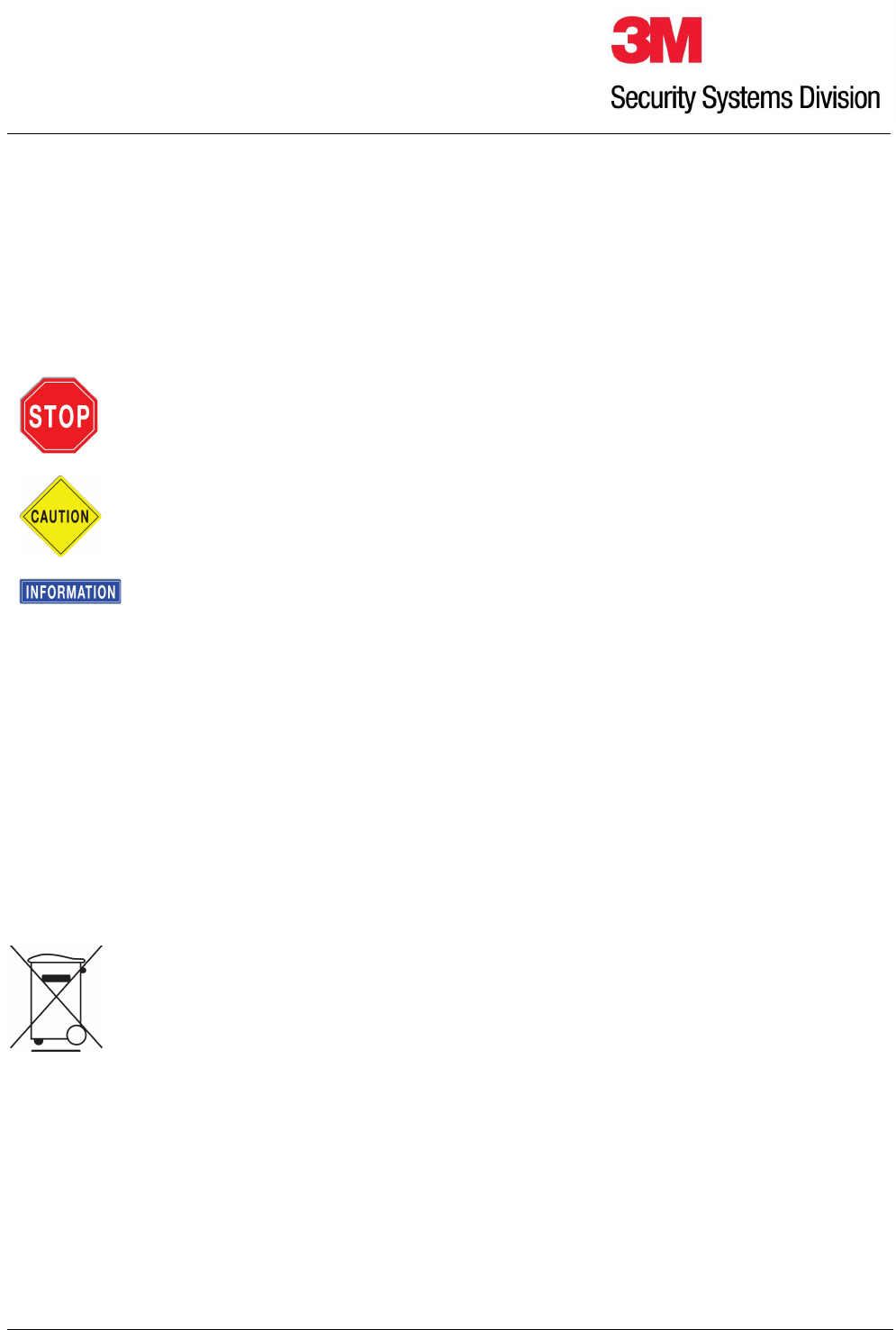
RTE5000 Getting Started Guide draft.doc-23/06/2009
Page 3 of 12
3M
TM
RTE5000
Getting Started Guide
1 Introduction
1.1 Warnings, Cautions and Notes
This manual contains important information regarding the operation of the 3M
TM
RTE5000 e-ID Pad. For safe
and reliable operation of the scanners all users must ensure that they are familiar with and fully understand all
instructions contained herein.
Warnings provide information which is important for your health or for preventing personal
injury, property damage, or endanger life.
Cautions provide information to prevent damage to the equipment, other systems or loss
of data.
Notes indicate important information that ensures the tests are carried out correctly.
Failure to comply will cause the product to perform outside of its specification and may
result in rework and rejected product.
© 2009, 3M. All rights reserved.
1.2 Notices
The company reserves the right to make changes to its products at any time and without notice. The
information furnished by the company in this manual is believed to be accurate and reliable. The material
contained herein is supplied without any representation or warranty of any kind. The company therefore
assumes no responsibility, consequential or otherwise, of any kind arising from the use of this product.
1.3 Disposal - European Directive 2002/96/EC
1.4 Restriction of the use of Hazardous Substances - European Directive 2002/95/EC
The RTE5000 complies with the above directive.
1.5 Electromagnetic compatibility (EMC)
These units are designed to be immune to levels of interference generated within an office environment and not
to interfere with other equipment. In order to provide this level of compatibility the unit, its cabling and PSU or its
installations, must not be modified in any way.
Do not dispose of this equipment in domestic or general waste. These devices can be
recycled and should be disposed of in accordance with your local and national
regulations.
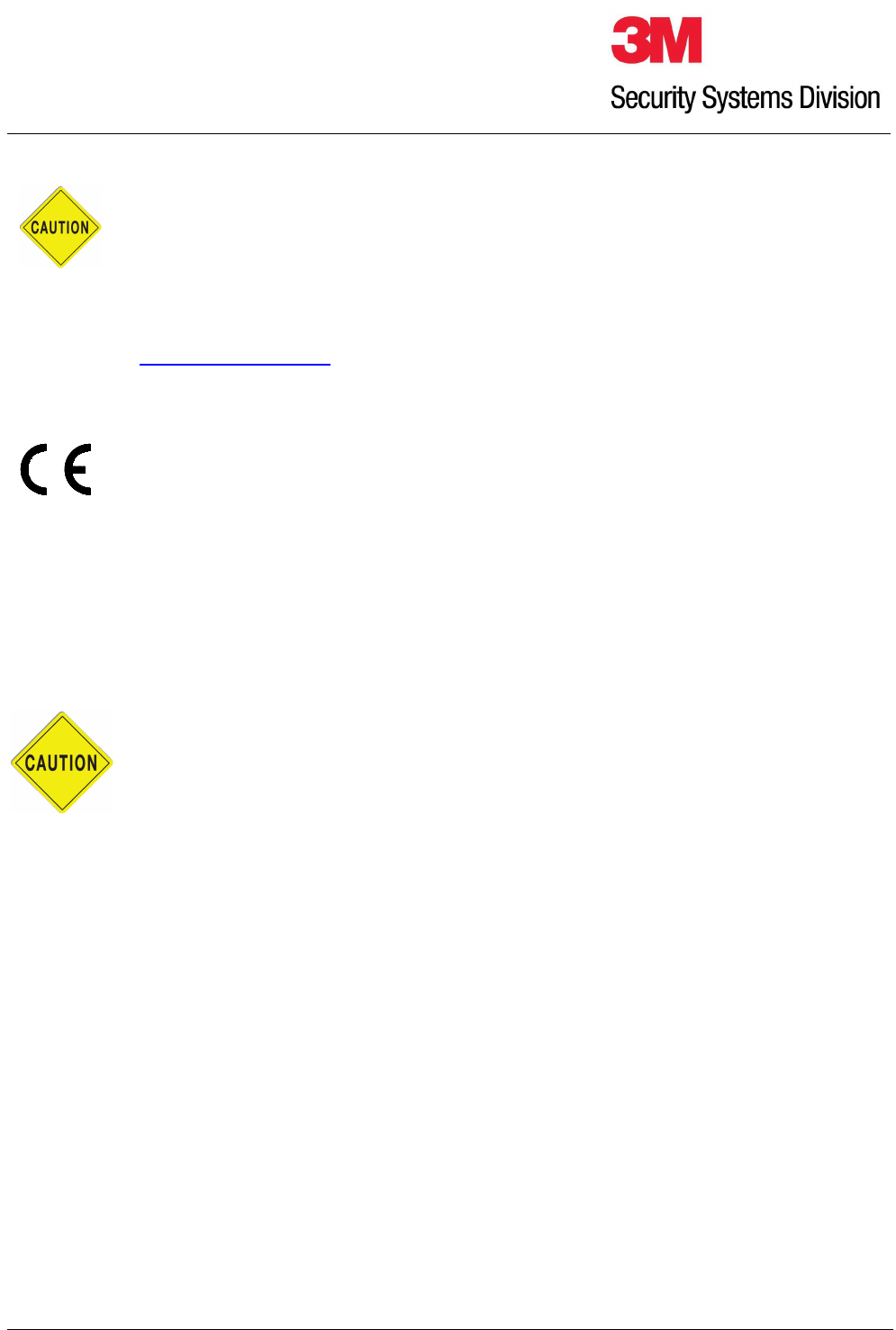
RTE5000 Getting Started Guide draft.doc-23/06/2009
Page 4 of 12
3M
TM
RTE5000
Getting Started Guide
Modifications or changes to this equipment, the interface cables or the power supply
not expressly approved by the manufacturer could void the user's authority to
operate the equipment and/or break local laws or regulations.
For further regulatory information or copies of certificates contact your local 3M representative or the
manufacturer at 3M-AiT-gcs@mmm.com
EMC Compliance Europe
This equipment meets the following European Council Directives:
Scanner: EMC (2004/108/EC), RE&TTE (1999/5/EC)
PSU: EMC (2004/108/EC), LVD (2006/95/EC)
EMC Notices (U.S. and Canada only)
FCC/Canada Radio Frequency Rules and Regulations
US FCC ID: To be completed
This device complies with part 15 of the FCC Rules. Operation is subject to the following two conditions: (1)
This device may not cause harmful interference, and (2) this device must accept any interference received,
including interference that may cause undesired operation.
Canada ID: To be completed
Cet appareil….
1.6 Trademarks & Acknowledgements
3M, Confirm and Scotch-Brite are trademarks of 3M.
All trademarks are acknowledged.
Caution: For FCC compliance the supplied USB cable with a ferrite must be used.
Substitution of this cable with any other will invalidate the FCC certification.
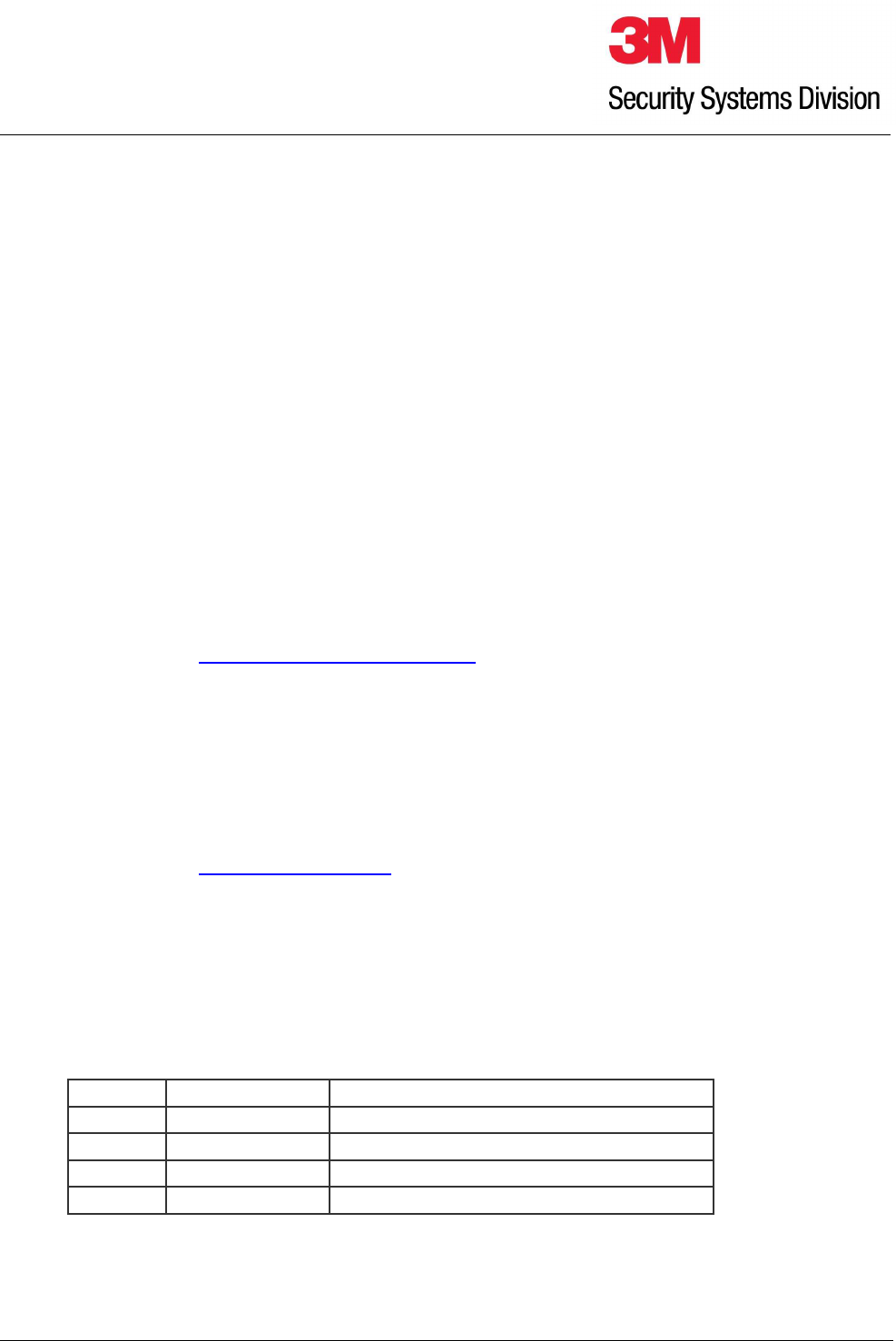
RTE5000 Getting Started Guide draft.doc-23/06/2009
Page 5 of 12
3M
TM
RTE5000
Getting Started Guide
1.7 Office Locations
Europe, Middle East and Africa
3M United Kingdom PLC
3M Centre Cain Road
Bracknell, Berkshire
UNITED KINGDOM
RG12 8HT
telephone: +44 (0) 1344 858 000
fax: +44 (0) 1344 857 865
North America and Asia Pacific
1545 Carling Avenue
Suite 700
Ottawa, Ontario
CANADA
K1Z 8P9
telephone: +1 613 722 2070
fax: +1 613 722 2063
web: http://www.3m.com/security/en
1.8 Global Technical Services
North America
direct line: +1 613-722-3629
main number: +1 613-722-2070
fax: +1 613-722-2063
email: 3M-AiT-gcs@mmm.com
United Kingdom
direct line: +44 (0) 1344 858 371
main number: +44 (0) 1344 858 000
fax: +44 (0) 1344 858 792
1.9 Revision History
Version Date Description
V1.00 June 2009 Original

RTE5000 Getting Started Guide draft.doc-23/06/2009
Page 6 of 12
3M
TM
RTE5000
Getting Started Guide
2 The 3M
TM
RTE5000 e-ID Pad
The 3M
TM
RTE5000 e-ID Pad is a multi-function document reader that provides accurate and reliable OCR
accuracy combined with contact and contactless smartcard readers capable of encoding and decoding data
from both contactless smartcards and contact cards. It is an ideal device for issuance and processing of
ePassports and other identity documents.
It contains a USB hub and has two auxiliary USB ports on the rear panel, along with a Kensington lock slot.
The 3M RTE5000 has a slot at the
rear for OCR swipe, an RFID
antenna under the top surface and
two contact smart cards slots to the
right.
2.1 References
Description 3M Part No.
2.2 Applications
•
ePassport document issuance
•
Border control
•
APIS data capture with cross checking of FAA watch lists
•
ePassport reading and authentication
•
Hotel check-in and reporting
•
ID checks
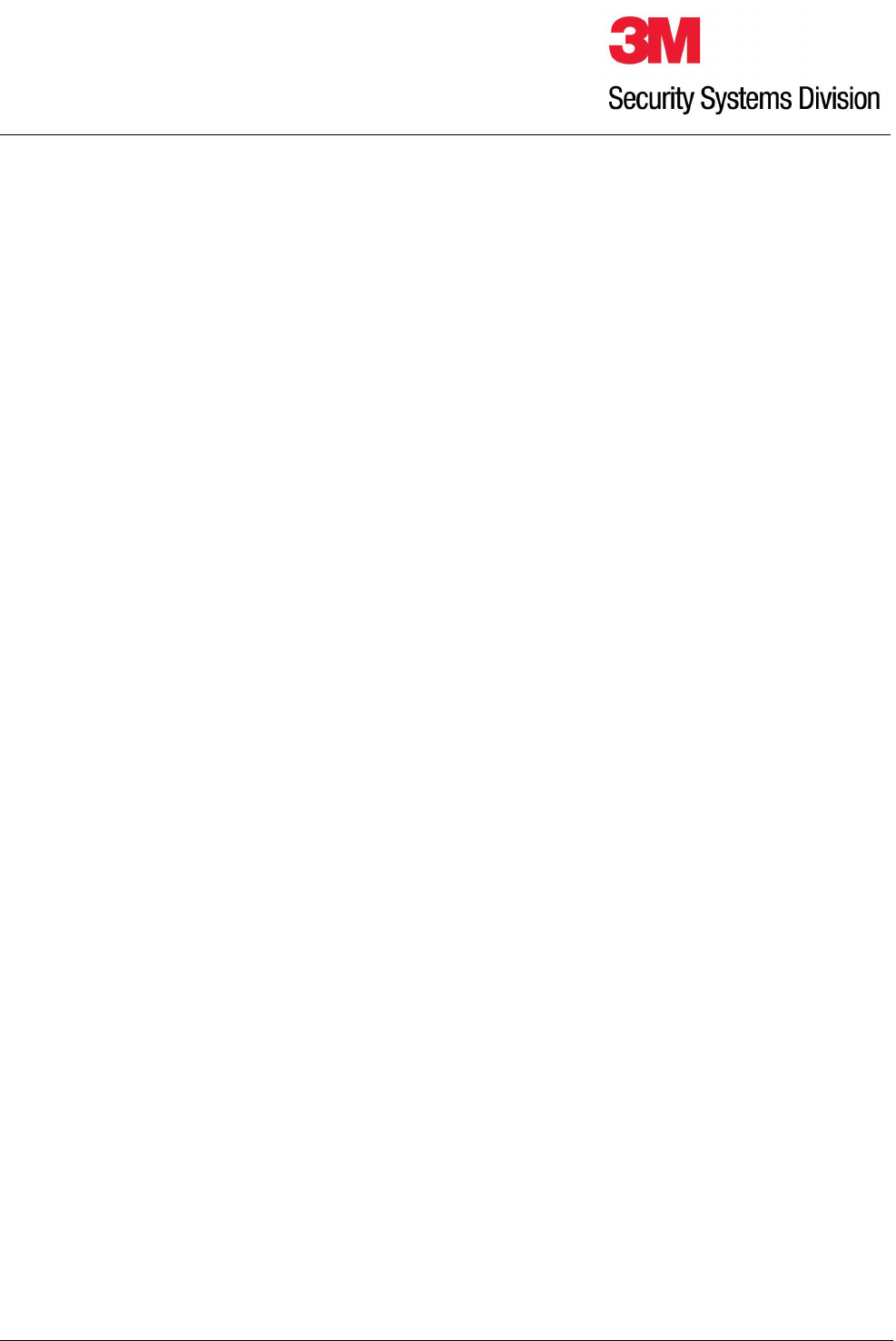
RTE5000 Getting Started Guide draft.doc-23/06/2009
Page 7 of 12
3M
TM
RTE5000
Getting Started Guide
2.3 Features
•
OCR data capture using ICAO compliant IR light
•
ICAO LDS compatible ISO14443 contactless RFID reader/writer
•
1 or 2 contact smartcard ISO 7816 reader/writers
•
Complete access to all OCR and RFID data captured via Software Development Kit (SDK)
•
OCR data is automatically used to open ePassports using BAC with manual data entry and
correction
•
Auto-triggering of document capture – presence of document is automatically detected
•
Windows® 2000-SP4, XP or Vista® compatible
•
USB 2.0 high speed compatible
•
Integrated USB 2.0 Hub – 2 ports for external peripherals (e.g. fingerprint capture, magnetic
strip reader, 2D barcode gun)
•
No moving parts
•
Contact or Contactless IC reading and writing capability
•
Active and Passive authentication of ePassports
•
Basic Access Control and Extended Access Control of ePassports
•
All hashing and digital signature algorithms for ICAO PKI standards (RSA, DSA, ECDSA, all
SHA Hash lengths)
•
Comprehensive Certificate handling to enable verification of EF.SOD signature and Document
Signer Certificate signature
•
Full SDK including DLLs, OCXs and demonstration programs. Support for Visual C++, Visual
Basic, Borland Builder
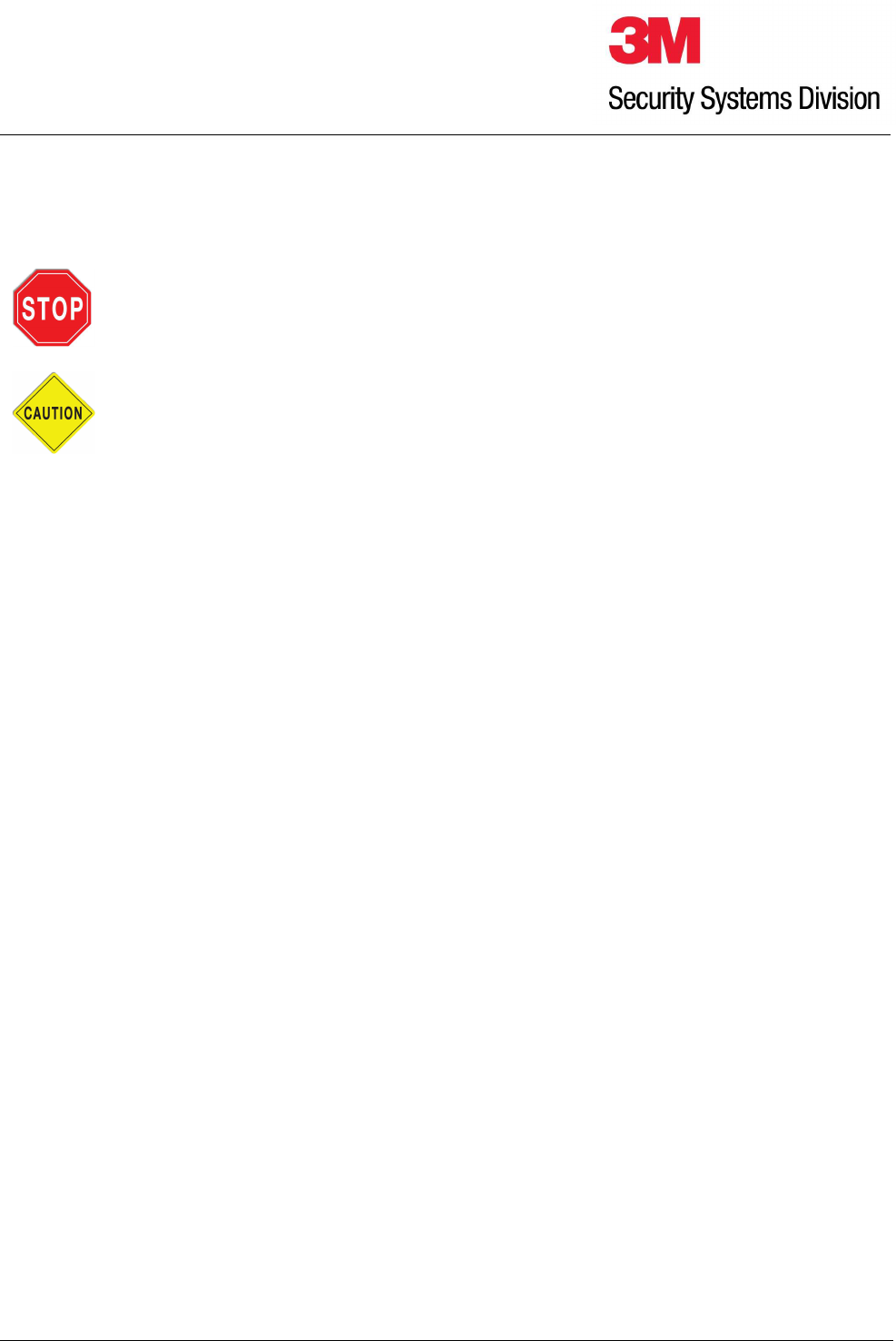
RTE5000 Getting Started Guide draft.doc-23/06/2009
Page 8 of 12
3M
TM
RTE5000
Getting Started Guide
3 Starting your evaluation
3.1 Installation
Warning: The Evaluator’s Guide describes how to install the 3M RTE5000 reader to
ensure it meets safety and regulatory standards. This manual outlines the installation
procedure for straightforward installations.
Do not plug the reader in before installing the 3M RTE5000 drivers.
You must install the drivers first.
For the latest information on installation use the “View Documentation” option from 3M RTE5000 SDK CD
launcher, however for the experienced user the process can be summarised as follows:
•
Install the device drivers (do not plug the scanner in first).
•
Ensure DirectX 9 (for Windows XP) or DirectX10 for Vista is loaded and up to date.
•
Install the Demonstration programs from the 3M RTE5000 SDK CD on to the PC which will be
connected to the scanner.
•
Connect the scanner to the PC and follow the instructions when the "driver install" windows
appear.
The unit does not have a power switch and would usually be left on. Power can be confirmed by checking that
the power-on LED on top of the unit is green.
If the power-on LED is off or red then the unit has failed self test and is unserviceable.
For the system requirements of the PC you are installing the reader on to refer to the appendixes in the
Evaluator’s Guide.
Once the software is installed, use this manual to help with the set up, running and control of the scanner. The
next section explains how to start using the scanner.
To uninstall the software use the Windows Control Panel component “Add or Remove Programs”. To remove
the drivers click on the item “3M RTE5000 Device Drivers” and select “Change/Remove”. To remove the
software package and SDK click on the item “3M RTE5000” and select “Change/Remove”. Then follow the
instructions on the pop-up windows.
If you are having trouble installing the software or the scanner, see the Troubleshooting section of the
Evaluator’s Guide for more details.
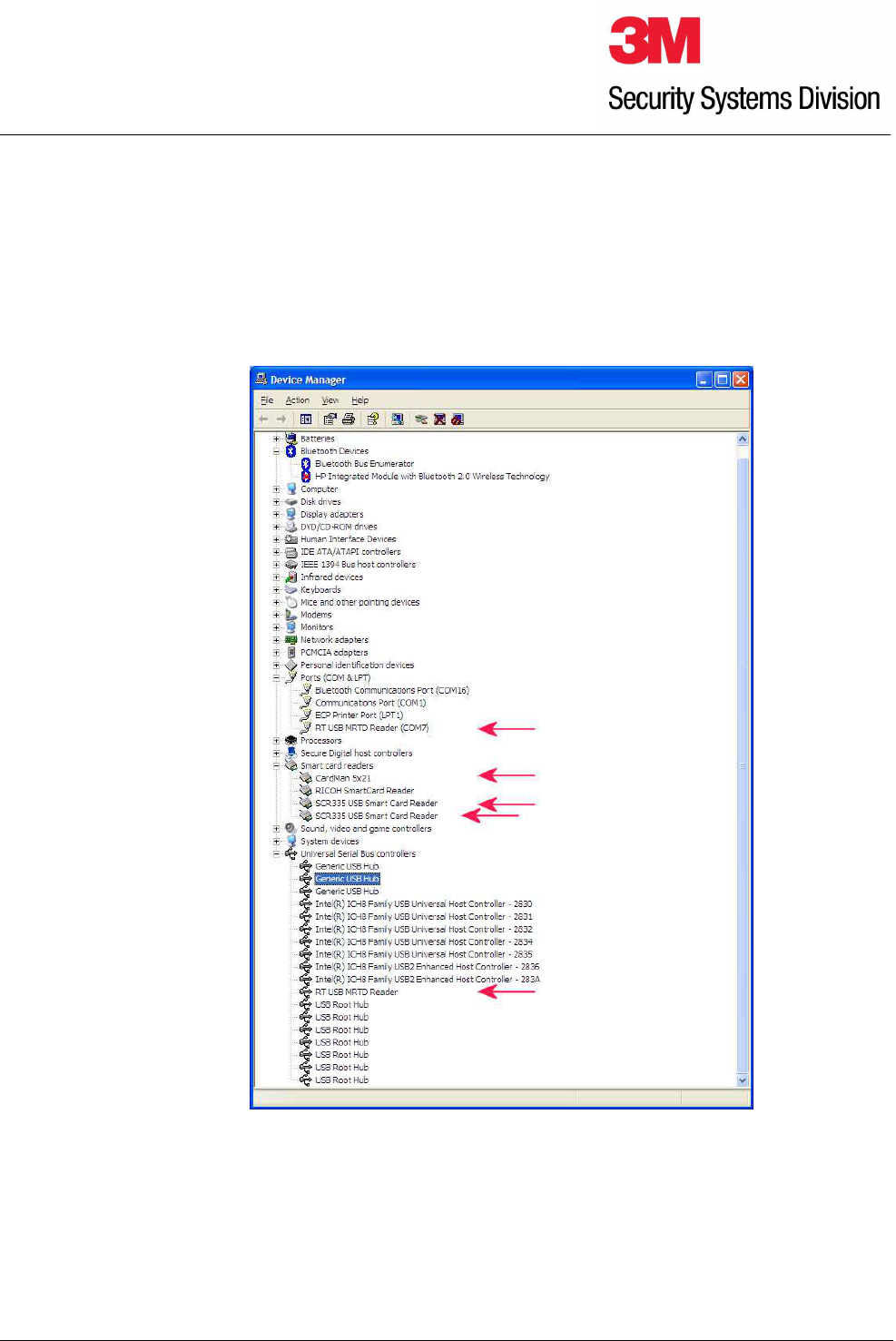
RTE5000 Getting Started Guide draft.doc-23/06/2009
Page 9 of 12
3M
TM
RTE5000
Getting Started Guide
3.2 Checking the Scanner is plugged in and working
•
Windows 2000 and XP
1. Go to the "Control Panel" from the Start Menu and Select "System", "Hardware" and "Device
Manager".
2. Check that you see all of the arrowed devices shown above.
If you cannot see these then consult section 4 Troubleshooting.

RTE5000 Getting Started Guide draft.doc-23/06/2009
Page 10 of 12
3M
TM
RTE5000
Getting Started Guide
3.3 Evaluating your Scanner
3M Security Systems Division supplies a number of demonstration programs, however, we recommend that you
start with the RTE5000 ePassport Demo program that you will find as a shortcut on your desktop. Double click
the link to start the program and select one of the schemes. Then you can test the appropriate documents. Try
other document types with other schemes. Documents can be scanned by simply inserting them as shown
below.
The reader incorporates has one slot for reading the codeline data off travel documents, an RFID reader is
located on the main flat surface under the ePassport symbol and there are two contact smartcard slots on the
right hand side of the unit.
1. For all documents, identify the correct slot/surface as described above.
2. Orientate the document.
For machine readable travel documents, OCRB and E13B documents the codelines should be
towards the bottom and facing towards you.
3. Swipe the document briskly, yet smoothly, from left to right, through the appropriate slot. It will
also work from right to left.
Ensure that the bottom edge of the document remains in contact with the base of the reader slot
and the movement is continuous.
4. When an OCR document is swiped the right hand LED usually turns red to show a bad read and
the buzzer sounds or the LED turns green and the buzzer stays quiet for a good read.
However the use of LEDs and buzzer may be under host control (that is your Departure Control
System (DCS) or other computer) and the audible and visual feedback will be different for your
application. You should ensure you understand your company’s local operating procedures
covering the order of swiping documents and the meaning of the feedback from your DCS and
the 3M RTE5000.
5. For RFID documents such as ePassports, swipe the OCR first and then place the passport
central and flat on the read surface. For US passports the document must be presented open
and with the chip side against the surface.
6. Contact smartcards can be simply inserted into the slot with the chip uppermost and entering into
the slot first.
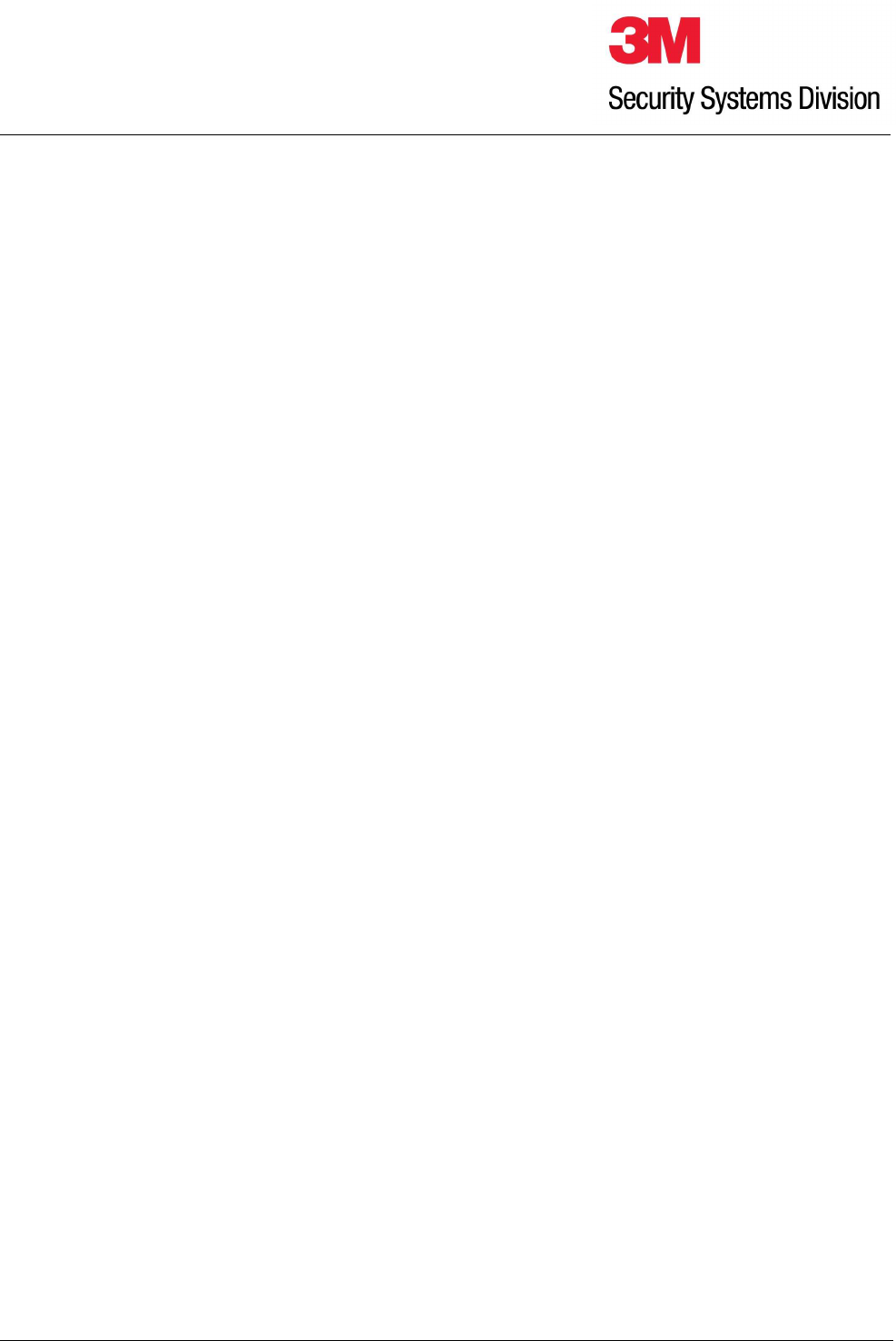
RTE5000 Getting Started Guide draft.doc-23/06/2009
Page 11 of 12
3M
TM
RTE5000
Getting Started Guide
4 Troubleshooting
If you do not receive any data at all then carry out the tests in section 4.1 otherwise if you receive some data but
some features do not work go to section 4.2.
See the Troubleshooting section of the Evaluator’s Guide for more complex troubleshooting tasks.
4.1 Scanner does not appear to work
This section describes some basic troubleshooting information designed to check whether the scanner is
working and connected to the test software.
1.
Connect the scanner and check that there is a green LED on the reader (rear left side). If this
is flashing or is not lit there is a power supply problem, the USB cable is not connected, the
USB hub does not support USB2.0 or the scanner is defective.
2.
Check that all the devices are visible as shown in section 3.2 above. If they are not visible use
device manager to remove any entries which have errored (check also the Universal Serial
Bus Controllers section), unplug the scanner from the PSU and the USB cable and reconnect.
If this does not work, then repeat and re-install the 3M RTE5000 device driver package.
3.
Start the RTE5000 ePassport Demo program. Check for error messages displayed either in a
box or on the status line at the bottom right of the screen. If you receive errors, then go to the
Setting tab and select Logging. Check the log file SwipeReader.log in the same directory as
the executable.
4.
If data arrives from the scanner but is wrong, then check the placement of the document on
the scanner and also that the document type is correct and of good quality.
5.
Check other document types using the various different reader devices.
4.2 The scanner connects but does not decode all data correctly
If the scanner reads certain documents correctly but does not decode either certain types of documents (e.g.
Visas) or an RFID data group or validation then the problem is most likely that the required feature has not been
enabled.
If errors randomly affect the same document or document type then either clean the scanner or check the
quality of the document printing.
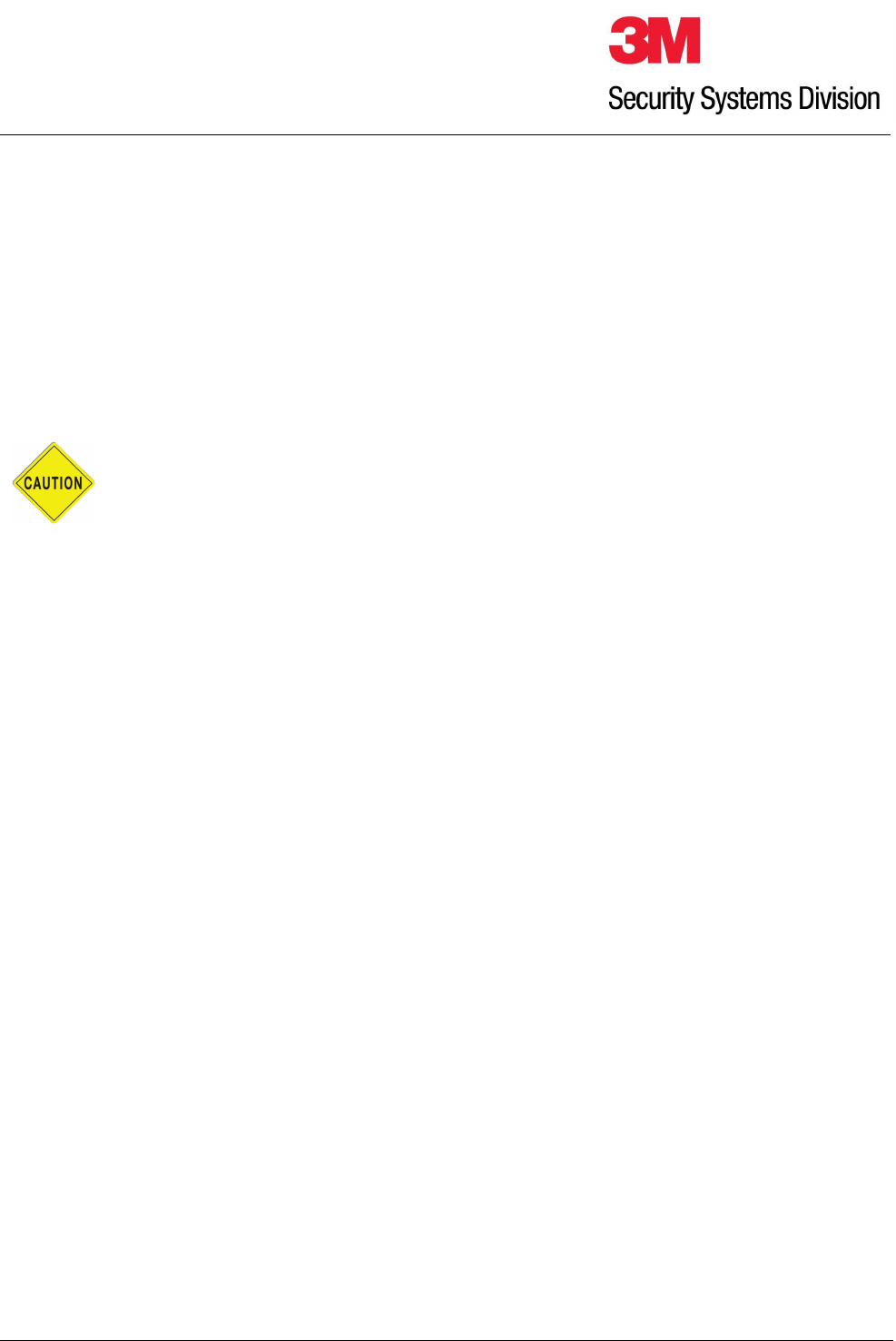
RTE5000 Getting Started Guide draft.doc-23/06/2009
Page 12 of 12
3M
TM
RTE5000
Getting Started Guide
5 Cleaning
For optimum performance the reader should be kept clean at all times. Under normal use it is recommended
that the reader is cleaned every two weeks.
Cleaning of the reader is extremely straightforward and no disassembly of the unit is required. Pre-saturated
disposable cleaning cards are provided to keep the reader in perfect condition, these are available directly from
3M or your distributor.
When ordering please quote 80-0057-99 for order quantities of 25, 50 or 100 cards.
Caution: When cleaning the reader:
Never use strong detergents or solvent based cleaners other than those supplied by 3M.
Never push sharp or metallic objects into the reader as this may result in damage to the
optical and magnetic systems.
• Outer Casing
The outer casing should be cleaned first. Gently wipe the casing with a soft lint free cloth.
• Optical Reader Slot
To clean the optical reader slot take out the cleaning card from it’s packaging and fold it in half (such that the
length of the card is halved but the width is the same). Swipe the card slowly backwards and forwards through
the read slot several times. Open the card out again. Wait several seconds for the card to dry. Fold the card
again but in the opposite direction. Swipe the card again several times to dry the read slot. Discard the used
cleaning card.