Rockford PMX2 DIGITAL MEDIA RECEIVER User Manual
Rockford Corporation DIGITAL MEDIA RECEIVER
Rockford >
User Manual
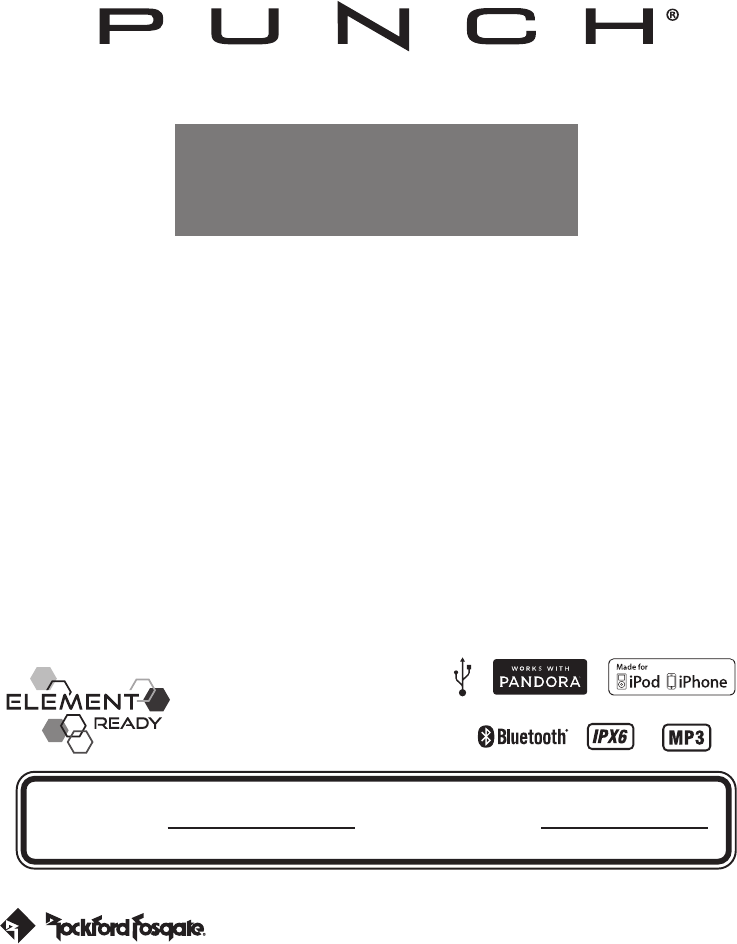
Installation & Operation
PMX2
DIGITAL MEDIA
RECEIVER
Serial Number: Date of Purchase:
Design for Shipborne
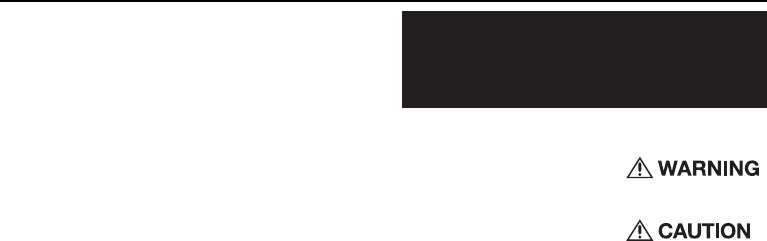
2
Dear Customer,
Congratulations on your purchase of the world’s finest brand of
audio products. At Rockford Fosgate we are fanatics about musical
reproduction at its best, and we are pleased you chose our product.
Through years of engineering expertise, hand craftsmanship
and critical testing procedures, we have created a wide range of
products that reproduce music with all the clarity and richness you
deserve.
For maximum performance we recommend you have your new
Rockford Fosgate product installed by an Authorized Rockford Fos
-
gate Dealer, as we provide specialized training through Rockford
Technical Training Institute (RTTI). Please read your warranty and
retain your receipt and original carton for possible future use.
Great product and competent installations are only a piece of the
puzzle when it comes to your system. Make sure that your installer
is using 100% authentic installation accessories from Rockford
Fosgate in your installation. Rockford Fosgate has everything from
RCA cables and speaker wire to power wire and battery connec-
tors. Insist on it! After all, your new system deserves nothing but
the best.
To add the finishing touch to your new Rockford Fosgate image,
order your Rockford accessories, which include everything from
T-shirts to hats.
Visit our web site for the latest information on all Rockford
products;
www.rockfordfosgate.com
or, in the U.S. call 1-800-669-9899 or FAX 1-800-398-3985. For all other
countries, call +001-480-967-3565 or FAX +001-480-966-3983.
Table of Contents
If, after reading your manual, you still have questions regarding this
product, we recommend that you see your Rockford Fosgate dealer. If you
need further assistance, you can call us direct at 1-800-669-9899. Be sure
to have your serial number, model number and date of purchase available
when you call.
Safety
This symbol with “WARNING” is intended
to alert the user to the presence of important
instructions. Failure to heed the instructions
will result in severe injury or death.
This symbol with “CAUTION” is intended to
alert the user to the presence of important
instructions. Failure to heed the instructions
can result in injury or unit damage.
To prevent injury and damage to the unit, please read and follow the instruc-
tions in this manual. We want you to enjoy this system, not get a headache.
If you feel unsure about installing this system yourself, have it installed by a
qualified Rockford Fosgate technician.
Before installation, disconnect the battery negative (-) terminal to prevent
damage to the unit, fire and/or possible injury.
Introduction
PRACTICE SAFE SOUND
Continuous exposure to sound pressure levels over 100dB
may cause permanent hearing loss. High powered auto sound
systems may produce sound pressure levels well over 130dB.
Use common sense and practice safe sound.
2 Introduction
3 Specifications
4 Design Features
5 Wiring
6 Installation/Mounting
7-10 Operation
Settings
Tuner (AM/FM/WB)
USB-iPod
AUX (Auxiliary Input)
Bluetooth®
Pandora®
11 Troubleshooting
15 Limited Warranty Information
©2015 Rockford Corporation. All Rights Reserved. PUNCH® and associated logos where applicable, are registered trademarks of Rockford Corporation in the United States and/
or other countries. iPhone and iPod are trademarks of Apple Inc., registered in the U.S. and other countries. The Bluetooth® word mark and logos are registered trademarks owned
by Bluetooth SIG, Inc. and any use of such marks by Rockford Corporation is under license. All other trademarks are the property of their respective owners. Specifications subject to
change without notice.
“Made for iPod” and “Made for iPhone” mean that an electronic accessory has been designed to connect specifically to iPod, or iPhone, respectively, and has been certified by the
developer to meet Apple performance standards. Apple is not responsible for the operation of this device or its compliance with safety and regulatory standards. Please note that the
use of this accessory with iPod or iPhone may affect wireless performance.
Pandora, the Pandora logo, and the Pandora trade dress are trademarks or registered trademarks of Pandora Media, Inc. Used with permission. Pandora is only available in certain
countries. Please visit http://www.pandora.com/legal for more information.
FCC Statement
This device complies with part 15 of the FCC Rules.
Operation is subject to the following two conditions:
(1) This device may not cause harmful interference, and
(2) this device must accept any interference received,
including interference that may cause undesired operation.
Any Changes or modifications not expressly approved by the
party responsible for compliance could void the user's
authority to operate the equipment.
Note: This equipment has been tested and found to comply
with the limits for a Class B digital device, pursuant to part 15
of the FCC Rules. These limits are designed to provide
reasonable protection against harmful interference in a
residential installation. This equipment generates uses and can
radiate radio frequency energy and, if not installed and used in
accordance with the instructions, may cause harmful interference
to radio communications. However, there is no guarantee that
interference will not occur in a particular installation. If this
equipment does cause harmful interference to radio or television
reception, which can be determined by turning the equipment off
and on, the user is encouraged to try to correct the interference
by one or more of the following measures:
-Reorient or relocate the receiving antenna.
-Increase the separation between the equipment and receiver.
-Connect the equipment into an outlet on a circuit different from
that to which the receiver is connected.
-Consult the dealer or an experienced radio/TV technician for help.
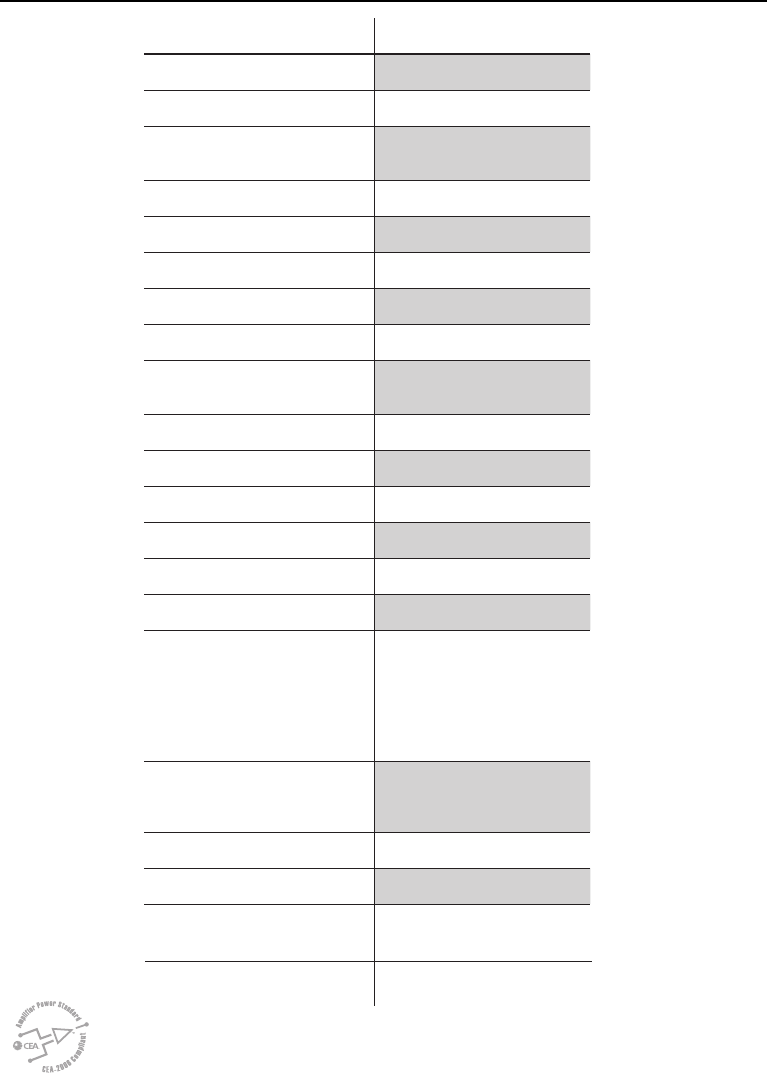
3
Specifications
Model PMX2
Operating Voltage
Fuse Rating
Power Output 25 W X 4 @ 4 Ohms RMS
50 W x 4 @ 2 Ohms Peak
Max. RCA Output Voltage 4V
Output Impedance 500Ω
Frequency Response 20 - 20kHz
FM Frequency Range 87.5MHz - 107.9MHz
AM Frequency Range 530kHz - 1710kHz
WB Frequency Range 162.40 - 162.55
(US & Canada)
Tuner Presets 18 FM / 12 AM / 6 WB
Clock No Clock
Display 2.7” Color TFT
Bluetooth 3.0+EDR, A2DP 1.3
USB Compatibility 2.0
USB Output 1A
Made for iPhone Model Names-
iPhone 6 Plus
iPhone 6
iPhone 5S
iPhone 5C
iPhone 5
iPhone 4S
iPhone 4
iPhone 3GS
Made for iPod Model Names
iPod Touch (5th generation)
iPod Touch (4th generation)
iPod Nano (7th generation)
iPod Nano (6th generation)
Android Compatibility Bluetooth® Only
Audio File Compatibility MP3, WMA
Compatible Wired Remotes
PMX-1R, PMX-0R
(3 Remote Limit,
100 ft Total Wired Distance)
CEA 2006
Power ratings on Rockford Fosgate source units conform to CEA-2006 industry standards. These guide-
lines mean your source unit’s output power ratings are REAL POWER numbers, not inflated marketing
ratings.
A15
Work Temperature -20 C---- +35 C
o o
12V DC (10.8 to 15.6V )
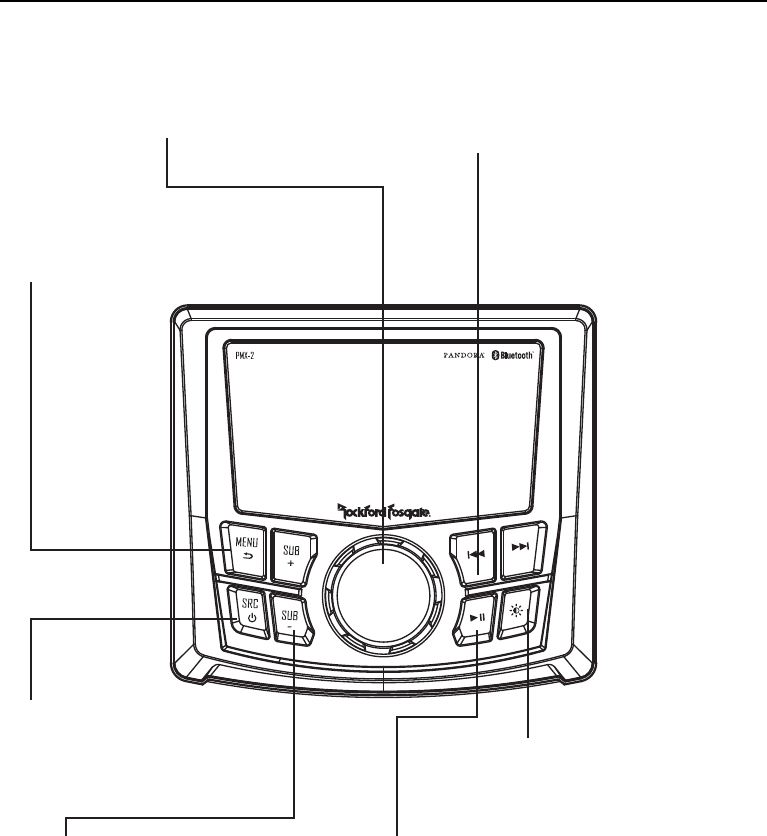
4
Design Features
Rotary Encoder
This knob is for adjusting main volume, zone volumes,
menu navigation and setting adjustments.
REV / FWD button
Use this button to skip back and forward through
channels or tracks with a short press. Long
pressing will activate manual seek mode.
MENU button
This button gives you access to the main settings of
the unit by long pressing. Short pressing will give you
access to the settings for the active source.
DIMMER button
Pressing this button will allow you to select between
the two brightness values for the display.
PLAY / PAUSE button
Press this button to play or pause your music. This
button also acts as a MUTE when the source is in AUX
& TUNER mode.
SRC (Power) Button
This button allows you to switch between
sources (short press) and power the unit ON
and OFF (long press).
SUB Buttons
These buttons allow you to adjust the subwoofer
output or rear line out UP or DOWN (0-20).
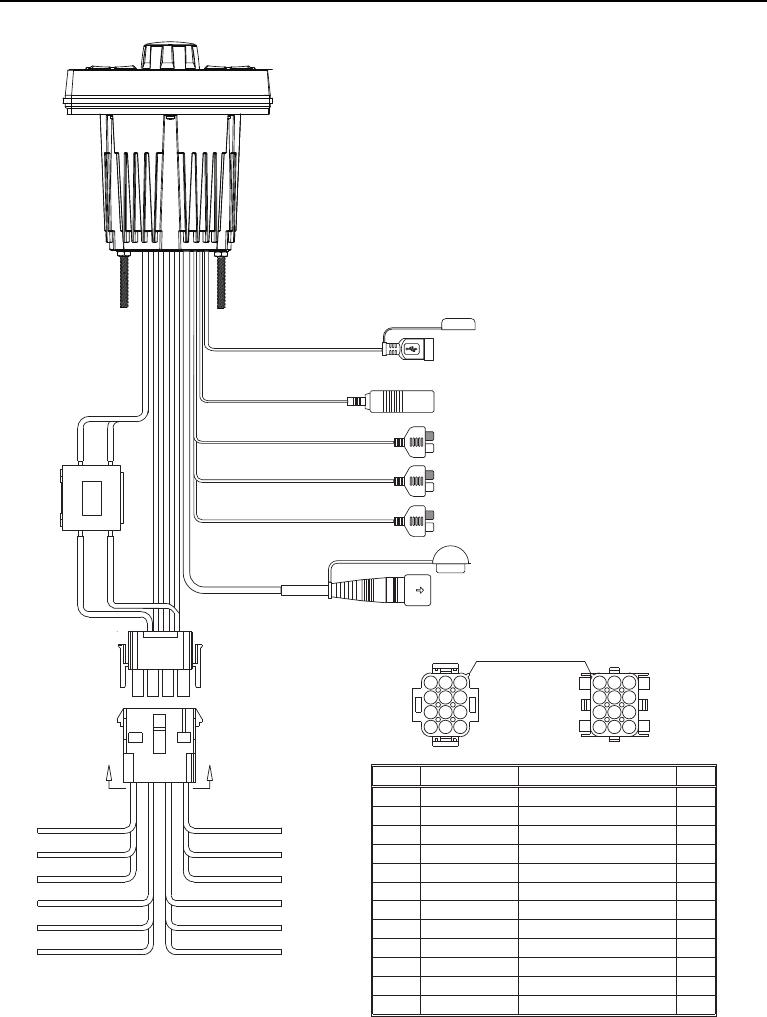
5
Wiring Diagram
USB
RADIO ANTENNA
WIRED REMOTE
BLACK
BLACK
BLACK
GREY
RED
BLACK
RED (REAR LINE OUT RIGHT OR SUB-W OUT)
WHITE (REAR LINE OUT LEFT OR SUB-W OUT)
RED (FRONT LINE OUT RIGHT)
WHITE (FRONT LINE OUT LEFT)
RED (AUX IN RIGHT)
WHITE (AUX IN LEFT)
13DIN FEMALE
1
4
7
10
2
5
8
11
3
6
9
12
SECTION A-A
1
4
7
10
2
5
8
11
3
6
9
12
SECTION B-B
SPEAKER REAR LEFT (+)
REMOTE (+)
ACC (+12V)
1
RED
7
12
11
10
9
8
4
5
6
3
2
BLACK GROUND (-)
PURPLE/BLACK
BLUE/WHITE
PURPLE
GREEN/BLACK
GREEN
ORANGE/WHITE
GREY/BLACK
GREY
WHITE/BLACK
WHITE
PIN NO. WIRE COLOR WIRE DEFINITION
ILLUMINATION
ORIENTATION
SPEAKER REAR LEFT (-)
SPEAKER FRONT LEFT (+)
SPEAKER FRONT LEFT (-)
SPEAKER FRONT RIGHT (+)
SPEAKER FRONT RIGHT (-)
SPEAKER REAR RIGHT (+)
SPEAKER REAR RIGHT (-)
AWG
20
16
16
20
20
20
20
20
20
20
20
20
WHITE
WHITE/BLACK
GREEN/BLACK
ORANGE/WHITE
RED
GREEN
B
GRAY
GRAY/BLACK
PURPLE/BLACK
BLUE/WHITE
BLACK
PURPLE
IN
OUT
B
FILTER &
FUSE BOX
A FUSE
15
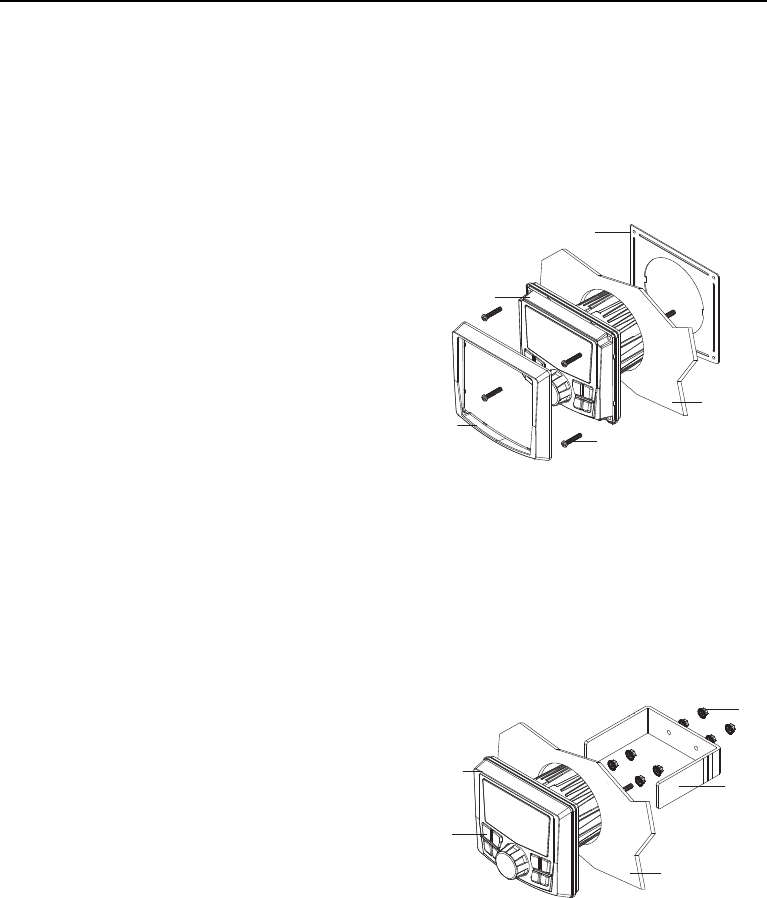
6
Installation / Mounting
Contents
Installation Considerations
The following is a basic list of tools needed for installation:
This section focuses on some of the vehicle considerations for installing
your new source unit. Pre-planning your system layout and best wiring
routes will save installation time. When deciding on the layout of your
new system, be sure that each component will be easily accessible for
making adjustments.
If you feel unsure about installing this system yourself, have it installed
by a qualified Rockford Audio technician.
Before installation, disconnect the battery negative (-) terminal to prevent
damage to the unit, fire and/or possible injury.
Before beginning any installation, follow these simple rules:
1. Be sure to carefully read and understand the instructions before
attempting to install the unit.
2. For safety, disconnect the negative lead from the battery prior to
beginning the installation.
3. For easier assembly, we suggest you run all wires prior to mounting
your unit in place.
4. Route all of the RCA cables close together and away from any high
current wires.
5. Use high quality connectors for a reliable installation and to minimize
signal or power loss.
6. Think before you drill! Be careful not to cut or drill into gas tanks, fuel
lines, brake or hydraulic lines, vacuum lines or electrical wiring when
working on any vehicle.
7. Never run wires underneath the vehicle. Running the wires inside the
vehicle provides the best protection.
8. Avoid running wires over or through sharp edges. Use rubber
or plastic grommets to protect any wires routed through metal,
especially the firewall.
9. ALWAYS protect the battery and electrical system from damage with
proper fusing. Install the appropriate fuse holder and fuse on the
+12V power wire within 18” (45.7 cm) of the battery terminal.
10. When grounding to the chassis of the vehicle, scrape all paint from
the metal to ensure a good, clean ground connection. Grounding
connections should be as short as possible and always be connected
to metal that is welded to the main body, or chassis, of the vehicle.
Seatbelt bolts should never be used for connecting to ground.
• Volt/Ohm meter
• Wire strippers
• Wire crimpers
• Wire cutters
• #2 Phillips screwdriver
• Battery post wrench
• Hand held drill w/ assorted
bits
• Heat shrink tubing
• Soldering iron
• Solder
• Heat gun
• 7mm wrench
• Source Unit
• Trim Bezel
• Mounting Plate
• U Bracket
• Screws
• Power / Speaker Harness
• Installation & Operation
Manual
Mounting (Using Mounting Plate)
To mount the unit, you will need to find a flat surface with adequate
clearance behind it that provides enough clearance for the unit and all it’s
necessary wiring.
1. Once you have determined a mounting location, you will need to cut
a circular hole 3” (77mm) in diameter.
2. After the hole is cut slide the unit and wiring through the hole.
3. Slide the mounting plate over the backside of the unit and secure with
the supplied screws.
4. Press on the trim bezel to the front side of the unit.
5. Plug in all wiring harnesses and cables. Refer to the wiring diagram
for wire harness connection types.
Mounting (Using U Bracket)
To mount the unit, you will need to find a flat surface with adequate
clearance behind it that provides enough clearance for the unit and all it’s
necessary wiring.
1. Once you have determined a mounting location, you will need to cut
a circular hole 3” (77mm) in diameter.
2. After the hole is cut slide the unit and wiring through the hole.
3. Take the U bracket and slide over the two studs on the back of the
unit. Tighten down with supplied nuts.
4. Press on the trim bezel to the front side of the unit.
5. Plug in all wiring harnesses and cables. Refer to the wiring diagram
for wire harness connection types.
Trim Bezel
Panel
Bracket
Mounting Screws
Mounting Plate
Source Unit
Source Unit
Nuts
Panel
Trim Bezel
Trim Bezel
Panel
Bracket
Mounting Screws
Mounting Plate
Source Unit
Source Unit
Nuts
Panel
Trim Bezel
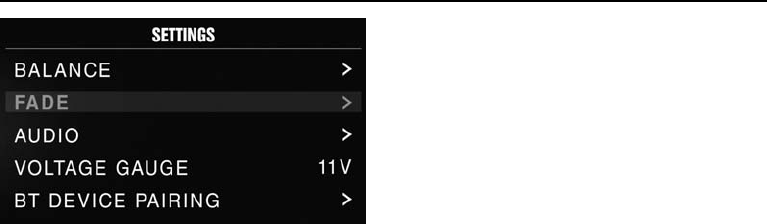
7
Settings
Source Unit Settings
To access the source unit’s settings, long press the MENU button until
the options appear. Rotate the encoder to scroll through the list of
settings and short press the encoder button to select the setting you
wish to change. (BALANCE>FADER>AUDIO>VOLTAGE GAUGE>BT
PAIRING>BEEP>TUNER REGION>SOFTWARE>FACTORY DEFAULT)
This source unit has a zero current draw when turned off. All of your
settings and presets will be saved along with your boat’s battery during
storage.
BALANCE
Short press the encoder button to access BALANCE adjustment settings.
Rotate the encoder button to set output BALANCE.
FADER
Short press the encoder button to access FADER adjustment settings.
Rotate the encoder button to set output FADER.
AUDIO
To access the AUDIO settings, short press the AUDIO option from
the MENU screen. Rotate the encoder to scroll through the list of
settings and short press the encoder button to select the setting you
wish to change. (7 BAND EQ>CROSSOVER>PEQ>REAR RCA>AUX
INPUT>SOURCE GAIN>INTERNAL AMPLIFIER)
7 BAND EQ
Short press the encoder button to access the 7 BAND EQ settings. Use
the rotary encoder to scroll through the EQ settings. (FLAT > ROCK
> CLASSIC > ACOUSTIC > DANCE > ELECTRONIC > HIP-HOP >
CUSTOM) When setting up the CUSTOM EQ, short press the encoder
button to set the first frequency. Once active, rotate the encoder to adjust
the frequency settings. Short press encoder button again to access the
next frequency. Repeat until all EQ settings are complete. Short press the
MENU button to exit and go back up one level.
CROSSOVER
Short press to access the CROSSOVER settings. Use the rotary
encoder to select the crossover zone options (FRONT>REAR>SUB).
Short press the encoder to adjust the frequency of the crossover
(60Hz>80Hz>120Hz>APF). Short press MENU to exit and go back up
one level.
REAR RCA
Short press to access the REAR RCA options. Use the rotary encoder to
select options (LINE OUT>SUBWOOFER).
PUNCH EQ
Short press to access the PUNCH EQ settings. Use the rotary encoder
to adjust the gain output (0-12). Short press MENU to exit and go back
up one level.
Punch EQ is an onboard equalizer with up to +18dB @ 45Hz and/or up to
+12dB boost at 12.5kHz
AUX INPUT
RENAME – To rename AUX, short press the encoder button to set the first
letter of the new name. Once active, rotate encoder to adjust letters. Short
press the encoder button again to set the next letter. Repeat until AUX has
been renamed. Short press MENU to exit and go back up one level.
ENABLE - Short press the encoder button to access options. Rotate the
encoder button to select if unit is discoverable. (ENABLE > DISABLE)
SOURCE GAIN
To adjust the level of device input gain, scroll through the inputs (FM
TUNER>AM TUNER>WB TUNER>USB>AUX>BLUETOOTH>PANDORA)
to the device you want to adjust, short press the encoder button to access
the gain settings. Rotate the encoder button to set the level of gain. (-3dB
> -2dB > -1dB > 0dB > +1dB > +2dB > +3dB)
INTERNAL AMPLIFIER
Short press to access the INTERNAL AMPLIFIER options. Use the rotary
encoder to select options (ON>OFF). When using an amplifier to power
your speakers, select OFF. If you are powering your speakers directly
from the source unit, select the INTERNAL AMPLIFIER to ON.
VOLTAGE GAUGE
To display the vehicle voltage, short press the encoder button on the
VOLTAGE GAUGE option.
BT DEVICE PAIRING
Short press the encoder button to access options. Rotate the encoder
button to select if unit is discoverable for pairing. (ENABLE > DISABLE)
Once enabled, the source unit is now discoverable and ready for pairing
to your device. Open the Bluetooth settings on your device to find the
source unit labeled “Rockford PMX” and select.
BEEP
Short press the encoder button to access the BEEP options. Rotate the
encoder button to turn system beep ON/ OFF.
TUNER REGION
To adjust, short press the encoder button to access. Rotate the encoder
button to select the TUNER REGION of your preference. (EUROPE > USA
> RUSSIA > LATIN > ASIA > JAPAN > MIDEAST > AUSTRALIA)
SOFTWARE
VERSION - Short press the encoder button to display the current
firmware version of the unit.
UPDATE - Short press the encoder button to update the firmware. Follow
the instructions on the screen when updating.
FACTORY DEFAULT
AUDIO – Short press the encoder button to access. Rotate the encoder
button to select YES/NO. Selecting YES will reset your unit back to
factory default settings.
SYSTEM - Short press the encoder button to access. Rotate the encoder
button to select YES/NO. Selecting YES will reset your unit back to
factory default settings.
Basic Operation
TURNING THE UNIT ON / OFF
Long press the SRC (Power) button to turn the unit ON or OFF
ADJUSTING THE VOLUME
Rotate encoder knob left or right to desired volume level (0-40). The
current volume level will be displayed during adjustment.
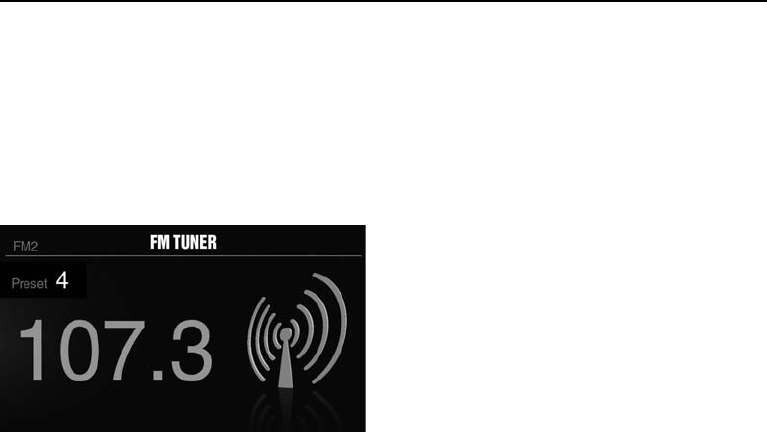
8
Settings
ADJUSTING THE SUBWOOFER OUTPUT
Press the SUB + or SUB- buttons to adjust the output level (0-20).
ADJUSTING THE SCREEN BRIGHTNESS
Short press the SCREEN BRIGHTNESS button to adjust the brightness
level. There are two brightness levels.
SELECTING A SOURCE TO PLAY
Short press the SRC button to show the different source options (FM
TUNER>AM TUNER>WB TUNER>USB>AUX>BLUETOOTH>PANDORA>S
IRIUSXM). Use the rotary encoder or short press the SRC button to scroll
through sources.
Tuner Operation (FM/AM/WB)
To operate, use the rotary encoder to select the tuner source you want to
listen to (FM>AM>WB).
To AUTO SEEK stations, short press the FWD and REV buttons. To
MANUAL SEEK stations, long press the FWD and REV buttons to tune to
the desired frequency.
To MUTE the TUNER, short press the PLAY/PAUSE button.
FM BAND SETTINGS
To access the FM BAND SETTINGS, short press the MENU when
using the FM TUNER source. This will give you access to the settings
specific to the FM TUNER (FM>PRESETS>ADD PRESETS>REMOVE
PRESETS>AUTO STORE>LOCAL).
PRESETS
Short press the encoder button to access the PRESETS list. Using this
feature allows you to see what PRESETS are saved on the unit.
ADD PRESETS
Short press the encoder button on the ADD PRESETS option. You will
need to be on both the station and PRESET group you want to add first
(FM1>FM2>FM3). Using this feature allows you to save stations to the
unit. Once selected, use the rotary encoder to select the PRESET number
(1-6) you want the station saved to.
REMOVE PRESETS
Short press the encoder button on the REMOVE PRESETS option.
You will need to be under the PRESET group you want to adjust first
(FM1>FM2>FM3). Using this feature allows you to remove saved
stations on the unit. Once selected, use the rotary encoder to select the
PRESET number (1-6) of the station you want removed.
FM
Short press the encoder button to access the FM PRESET options
(FM1>FM2>FM3). Using this feature allows you to have separate tuner
preset groups to choose from. Use the rotary encoder button to scroll
through the TUNER groups and short press to select the group.
AUTO STORE
Short press the encoder button to access the AUTO STORE function.
You will need to be under the PRESET group you want to adjust first
(FM1>FM2>FM3). This feature automatically stores presets on the unit.
It will stop when presets 1-6 are set. Select the next PRESET group and
repeat to fill next set.
LOCAL
Short press the encoder button to access the LOCAL options. Once
selected, use the rotary encoder to select ON or OFF. The local option
tunes to nearby radio stations with sufficiently strong signals for good
reception. In areas where reception is poor, switching to distance tuning
enables the unit to tune in to more distant stations. Distance tuning is
the default.
AM BAND SETTINGS
To access the AM BAND SETTINGS, short press the MENU when
using the AM TUNER source. This will give you access to the settings
specific to the AM TUNER (AM>PRESETS>ADD PRESETS>REMOVE
PRESETS>AUTO STORE>LOCAL).
PRESETS
Short press the encoder button to access the PRESETS list. Using this
feature allows you to see what PRESETS are saved on the unit.
ADD PRESETS
Short press the encoder button on the ADD PRESETS option. You will
need to be on both the station and PRESET group you want to add first
(AM1>AM2). Using this feature allows you to save stations to the unit.
Once selected, use the rotary encoder to select the PRESET number (1-6)
you want the station saved to.
REMOVE PRESETS
Short press the encoder button on the REMOVE PRESETS option.
You will need to be under the PRESET group you want to adjust first
(AM1>AM2). Using this feature allows you to remove saved stations
on the unit. Once selected, use the rotary encoder to select the PRESET
number (1-6) of the station you want removed.
AM
Short press the encoder button to access the FM PRESET options
(AM1>AM2). Using this feature allows you to have separate tuner preset
groups to choose from. Use the rotary encoder button to scroll through
the TUNER groups and short press to select the group.
AUTO STORE
Short press the encoder button to access the AUTO STORE function.
You will need to be under the PRESET group you want to adjust first
(AM1>AM2). This feature automatically stores presets on the unit. It will
stop when presets 1-6 are set. Select the next PRESET group and repeat
to fill next set.
LOCAL
Short press the encoder button to access the LOCAL options. Once
selected, use the rotary encoder to select ON or OFF. The local option
tunes to nearby radio stations with sufficiently strong signals for good
reception. In areas where reception is poor, switching to distance tuning
enables the unit to tune in to more distant stations. Distance tuning is
the default.
WB BAND SETTINGS
To access the WB BAND SETTINGS, short press the MENU when using
the WB TUNER source. This will give you access to the settings specific
to the WB TUNER (PRESETS>ADD PRESETS>REMOVE PRESETS).
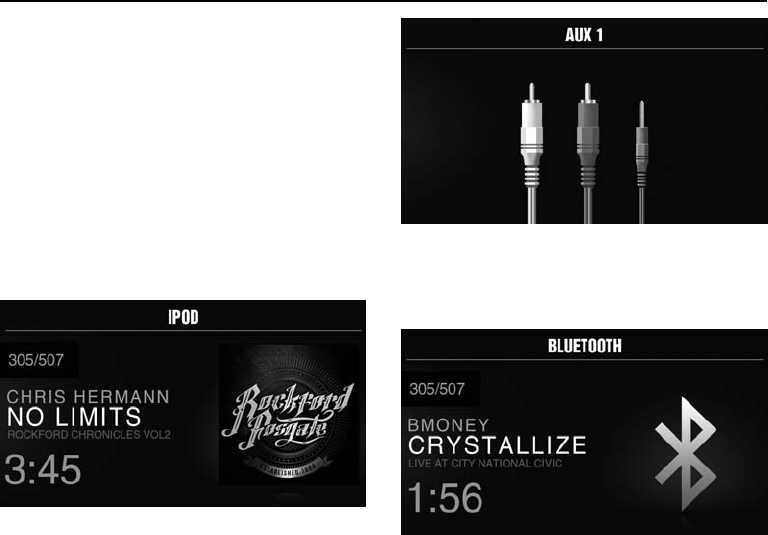
9
PRESETS
Short press the encoder button to access the PRESETS list. Using this
feature allows you to see what PRESETS are saved on the unit.
ADD PRESETS
Short press the encoder button on the ADD PRESETS option. You will
need to be on both the station you want to add first. Using this feature
allows you to save stations to the unit. Once selected, use the rotary
encoder to select the PRESET number (1-6) you want the station saved
to.
REMOVE PRESETS
Short press the encoder button on the REMOVE PRESETS option.
You will need to be under the PRESET group you want to adjust first
(AM1>AM2). Using this feature allows you to remove saved stations
on the unit. Once selected, use the rotary encoder to select the PRESET
number (1-6) of the station you want removed.
USB (iPod) Operation
After your device is connected to the source unit, this feature allows you
to control playback from your device directly from the unit. Select the
USB source option on the source unit.
To play or pause a song, short press the PLAY/PAUSE button.
To skip a track forward, short press the FWD button. To skip a track
backwards, short press the REV button.
To access USB specific settings, short press the MENU button for the list
of settings (BROWSER>REPEAT>SHUFFLE). Use the encoder to select
the option to change.
BROWSER
Short press the encoder button to access the BROWSER options (PLAY
LISTS>ARTISTS>ALBUMS>GENRES>SONGS>COMPOSERS>AUDIOBO
OKS>PODCASTS). Using this feature allows you to search for tracks or
songs by different types of categories.
REPEAT
Short press the encoder button to access the REPEAT feature options
(OFF>ONE>ALL).
SHUFFLE
Short press the encoder button to access the SHUFFLE feature options
(OFF>ALL). This feature allows you to set your preference on shuffling
tracks or songs.
AUX Operation
After your device is plugged into the source unit, this feature allows
you to play music from your device. Select the AUX source option on
the source unit and use your plugged in device to control song/track
selection, PLAY/PAUSE and track skip FWD/REV.
Bluetooth® Operation
After your device is paired to the source unit, this feature allows you
to control playback from your device directly from the unit. Select the
BLUETOOTH source option on the source unit.
To play or pause a song, short press the PLAY/PAUSE button.
To skip a track forward, short press the FWD button. To skip a track
backwards, short press the REV button.
To access BLUETOOTH specific settings, short press the MENU button
for the list of settings (BROWSER>REPEAT>SHUFFLE). Use the encoder
to select the option to change.
BROWSER
Short press the encoder button to access the BROWSER options (PLAY
LISTS>ARTISTS>ALBUMS>GENRES>SONGS>COMPOSERS>AUDIOBO
OKS>PODCASTS). Using this feature allows you to search for tracks or
songs by different types of categories.
REPEAT
Short press the encoder button to access the REPEAT feature options
(OFF>ONE>ALL). This feature allows you to set your preference on the
amount of times a track or song will repeat.
SHUFFLE
Short press the encoder button to access the SHUFFLE feature options
(OFF>ALL). This feature allows you to set your preference on shuffling
tracks or songs.
Operation
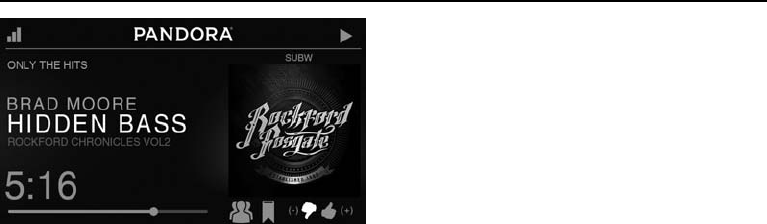
10
Operation
Pandora®
This feature allows you to control the Pandora® app from the source unit
directly (Android users will have to use Bluetooth only, iOS users can
use both USB and Bluetooth). You will need to start the Pandora® app on
your device first, then select the Pandora® source option on the source
unit. To use the “Thumbs Up” feature, long press the SUB+ button. To
use the “Thumbs down” feature, long press the SUB - button.
To play or pause a song, short press the PLAY/PAUSE button.
To skip a track forward, short press the FWD button.
To access Pandora® specific settings, short press the MENU button for
the list of settings (STATIONS>BOOKMARKS>STATIONS MANAGE). Use
the encoder to select the option to change.
STATIONS
To adjust, short press the encoder button to access. Rotate the encoder
button to select your options (SHUFFLE>SORT DATE/A-Z>STATIONS).
Selecting the SHUFFLE option will shuffle your stations and selecting the
SORT feature will sort your stations by date added or alphabetically. You
can also select your saved stations directly from this list.
BOOKMARKS
To BOOKMARK an artist or track that is playing, short press the encoder
button to display your BOOKMARK options (ARTIST>TRACK). Select the
option you wish to use for bookmarking.
STATIONS MANAGE
To create stations, short press the encoder button to display your
STATION MANAGE options (CREATE FROM ARTIST> CREATE FROM
TRACK> CREATE FROM GENRE>DELETE). Selecting the CREATE FROM
ARTIST OPTION allows you to create a station from the artist that you are
currently listening to. CREATE FROM TRACK works similarly by creating
a station from the current track being played. If you create a station by
selecting CREATE FROM GENRE, this will give you music genres to
select from to create your station. Selecting DELETE will delete the now
playing station.
Pandora, the Pandora logo, and the Pandora trade dress are trademarks
or registered trademarks of Pandora Media, Inc. Used with permission.
Pandora is only available in certain countries. Please visit http://www.
pandora.com/legal for more information.
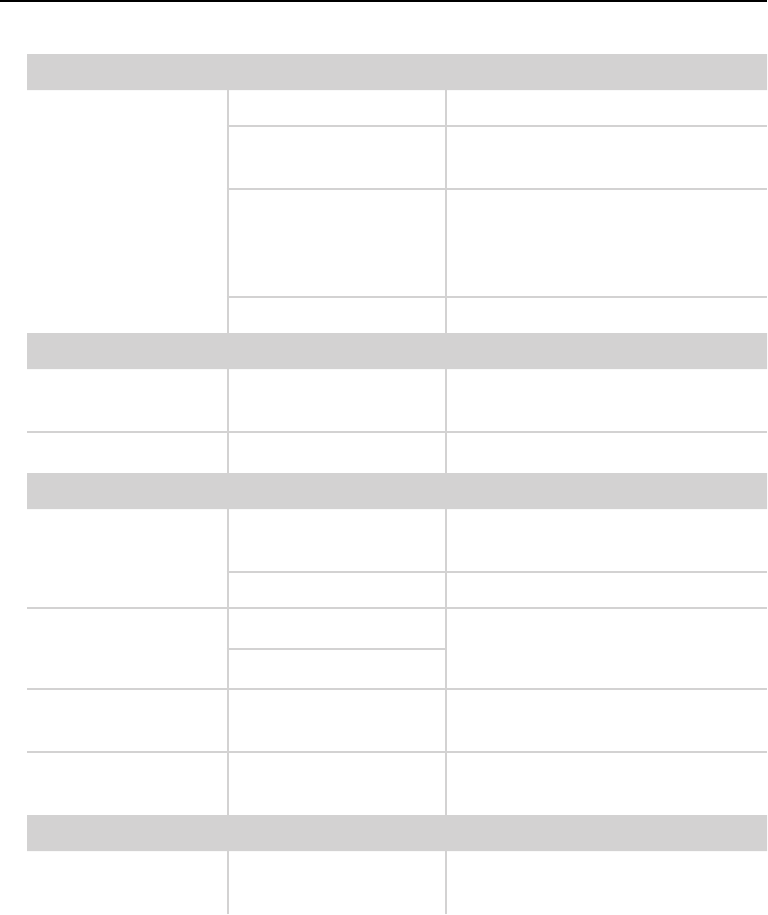
11
Symptom Diagnosis Remedy
Basic
Source unit does not turn on.
Blown fuse Check fuse of the unit, replace with correct rating.
Vehicle’s ignition is off If connected following the instructions, the unit will not
operate with ignition off.
Voltage applied to Red wire is not
between 10.5 & 16 volts or there is no
voltage present
Check battery, connections and fuses and repair or replace
as necessary. If voltage is above +16 volts, have the
electrical system inspected by an authorized service center.
Unit is not properly grounded Check wiring and repair as necessary.
Radio Tuner
Tuner fails to tune any stations No antenna or disconnected or open
connection in cable Check all connections and repair as necessary.
Unable to tune stations in seek
mode You are in a weak signal area Make sure the tuner LOC mode is off.
USB Devices
USB device cannot be inserted
The USB device has been inserted in
the wrong direction
Reversing the connection direction of the USB device, try
reinserting.
The USB device connector is broken Replace with a new USB device.
USB device is not recognized
The USB device is damaged Disconnect USB device and reconnect. If the device is still
not recognized, try replacing with a different USB device.
USB does not work with Android devices.
Connectors are loose
No sound heard with the display
“No File” shown
No MP3/WMA files are stored on the
USB device
Store these files properly on the USB device. USB does not
work with Android devices.
Sound skips or is noisy MP3/WMA files are not created
properly Use MP3/WMA files that are encoded correctly.
AUX
MP3 is not playing back Writing error occurred. The MP3 format
is not compatible. Make sure MP3 has been written in a supported format
Troubleshooting

Rockford Corporation offers a limited warranty on Rockford Fosgate products on the following terms:
Length of Warranty
POWER Amplifiers – 2 Years
BMW® Direct Fit Speakers – 2 Years
Source Units – 1 Year
All other products – 1 Year
Any Factory Refurbished Product – 90 days (receipt required)
What is Covered
This warranty applies only to Rockford Fosgate products sold to consumers by Authorized Rockford Fosgate Dealers in the United States of America or its
possessions. Product purchased by consumers from an Authorized Rockford Fosgate Dealer in another country are covered only by that country’s Distribu-
tor and not by Rockford Corporation.
Who is Covered
This warranty covers only the original purchaser of Rockford product purchased from an Authorized Rockford Fosgate Dealer in the United States. In order
to receive service, the purchaser must provide Rockford with a copy of the receipt stating the customer name, dealer name, product purchased and date of
purchase.
Products found to be defective during the warranty period will be repaired or replaced (with a product deemed to be equivalent) at Rockford’s discretion.
What is Not Covered
1. Damage caused by accident, abuse, improper operations,water, theft, shipping.
2. Any cost or expense related to the removal or reinstallation of product.
3. Service performed by anyone other than Rockford or an Authorized Rockford Fosgate Service Center.
4. Any product which has had the serial number defaced, altered, or removed.
5. Subsequent damage to other components.
6. Any product purchased outside the U.S.
7. Any product not purchased from an Authorized Rockford Fosgate Dealer.
Limit on Implied Warranties
Any implied warranties including warranties of fitness for use and merchantability are limited in duration to the period of the express warranty set forth
above. Some states do not allow limitations on the length of an implied warranty, so this limitation may not apply. No person is authorized to assume for
Rockford Fosgate any other liability in connection with the sale of the product.
How to Obtain Service
Contact the Authorized Rockford Fosgate Dealer you purchased this product from. If you need further assistance, call 1-800-669-9899 for Rockford
Customer Service. You must obtain an RA# (Return Authorization number) to return any product to Rockford Fosgate. You are responsible for shipment of
product to Rockford.
EU Warranty
This product meets the current EU warranty requirements, see your Authorized dealer for details.
Warranty
12
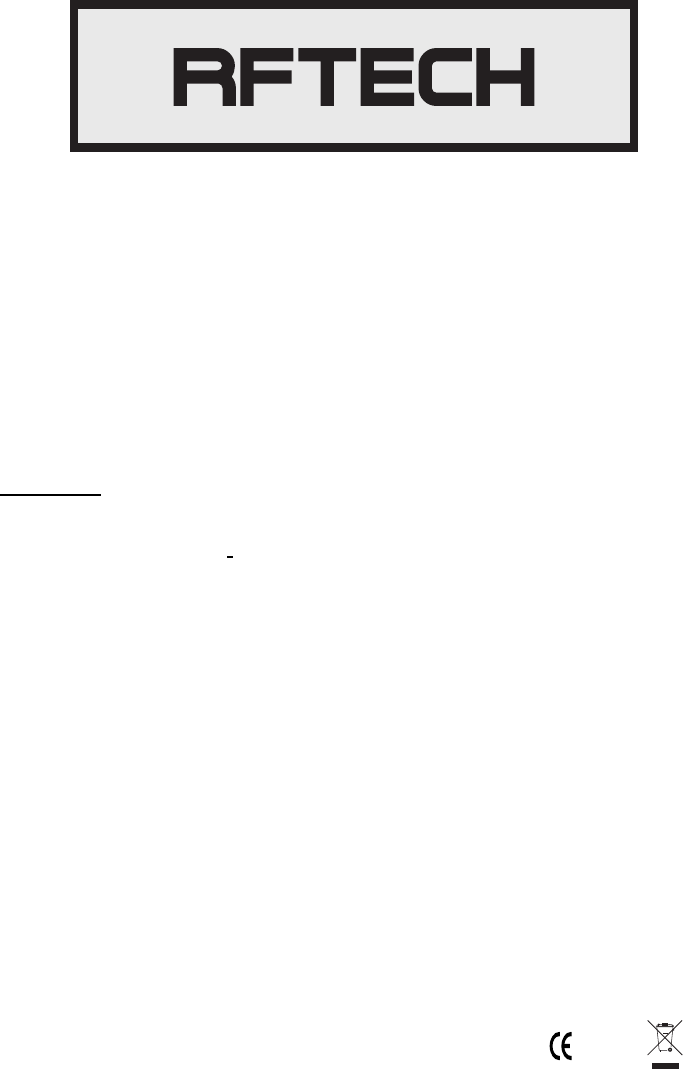
Installation assistance available at:
www.rockfordfosgate.com/rftech
ROCKFORDFOSGATE.COM
600 South Rockford Drive • Tempe, Arizona 85281 United States
Direct: (480) 967-3565 • Toll Free: (800) 669-9899
Printed in China
061815
1230-59187-01-F
Europe – EU Declaration of Conformity
This device complies with the essential requirements of the R&TTE Directive 1999/5/EC.
The following test methods have been applied in order to prove presumption of conformity with
the essential requirements of the R&TTE Directive 1999/5/EC:
ETSI EN 301 489-1 V1.9.2: 2011
ETSI EN 301 489-17 V2.2.1: 2012
ETSI EN 300 328 V1.8.1: 2012
EN 62479: 2010
EN 60065: 2002+A1: 2006+A11: 2008+ A2: 2010+ A12: 2011
IC Caution.
- English:
This device complies with Industry Canada licence-exempt RSS standard(s).
Operation is subject to the following two conditions: (1) This device may not
cause interference, and (2) This device must accept any interference,
including interference that may cause undesired operation of the device.
- French:
Le présentappareilestconforme aux CNR d'Industrie Canada
applicables aux appareils radio exempts de licence.
L'exploitationestautorisée aux deux conditions suivantes:
(1) l'appareil ne doit pas produire de brouillage, et
(2) l'utilisateur de l'appareildoit accepter tout
brouillageradioélectriquesubi, mêmesi le brouillageest
susceptible d'encompromettre le fonctionnement.
0700