User Manual

Roku Player
Important Product Information
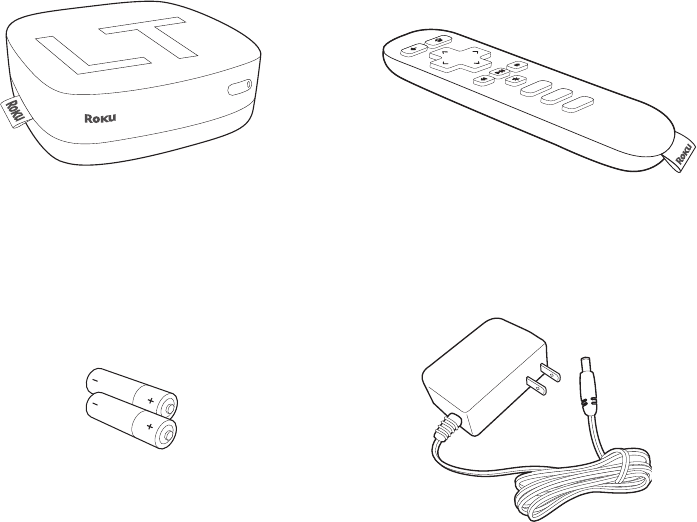
WHAT’S IN THE Box
Roku player Remote control
2 x AAA
batteries for
remote
Power adapter
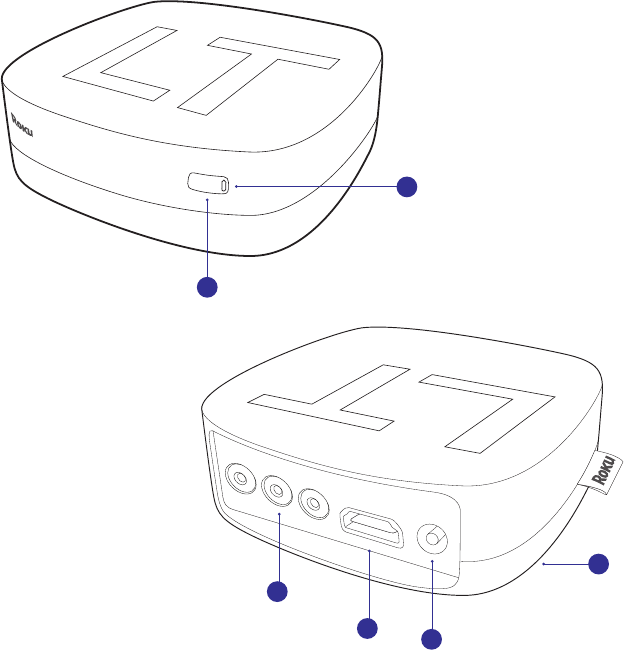
C
D
F
E
GET TO KNOW YOUR roKu
B
Front view
Back view
A

E
F
D
AStatus light – Flashes slowly when the Roku player starts up. Glows when
it’s on. Flashes once with each press of the remote control.
IR receiver – Receives signal from the included Roku remote.
A/V port – Connects your Roku player to a TV with the included A/V
cable. Provides standard definition quality only. (not included).
HDMI port – Connects your Roku player to an HDTV with an HDMI cable
(not included).
Power port – Connects your Roku player to a 120V AC power source with
the included power adapter.
Reset button (located on bottom of Roku)- Resets your Roku player
to its original factory settings when pressed and held for 10 seconds (a
feature you’ll rarely, if ever, use).
C
B
DiD you notice? Your Roku player has no on/o switch. It’s simpler that
way and draws very little power—less than a nightlight! Keep it plugged in so
that it can download the latest software updates automatically.

What You neeD
Roku player TV
(HD or standard definition)
High-speed Internet connection
(DSL or cable modem)
Wireless router
(any Wi-Fi)
A/V cable
(sold separately)
HDMI cable
(sold separately)
or
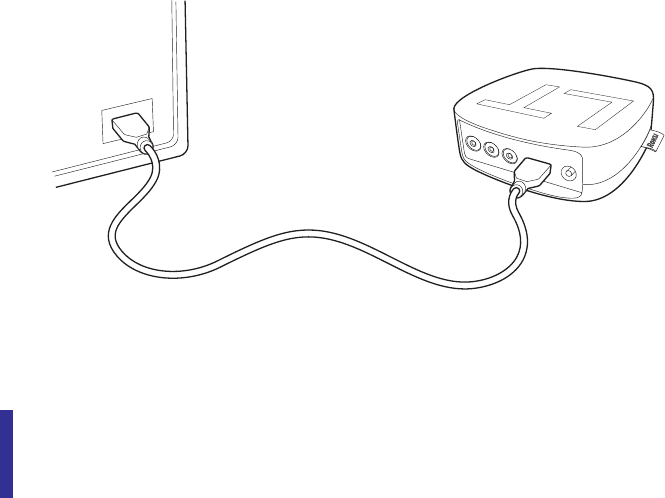
WHAT TO DO step 1
Ready for the step-by-step? We’ve only got four…
connect your pLAyer
Connect your Roku player to your TV in one of two ways:
HiGH DeFinition: If you have an HDTV and want the best picture quality, use an
HDMI cable (not included) to make the connection depicted in the diagram below:
• Connect one end to the HDMI port on the back of your Roku player.
• Connect the other end to an open HDMI port on your TV.
DiD you Know? Because HDMI outputs digital video and audio, you don’t
need a separate audio cable. HDMI also supports 5.1 surround sound (where
available). Got A receiVer? You can also use HDMI to route video and audio
directly through your receiver if it supports HDMI video pass-through.
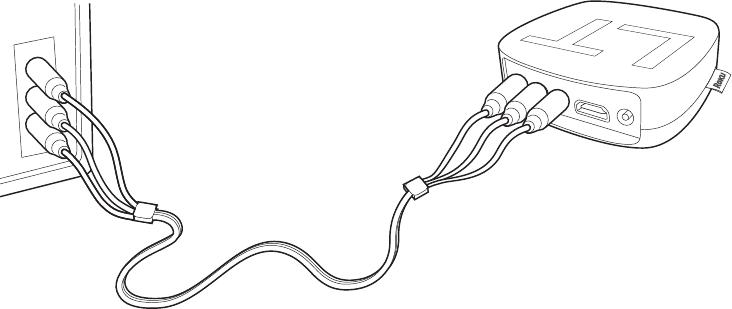
• Connect one end to the composite video and analog audio ports on the back
of your TV (look for Video IN, then match the Yellow/Red/White ports).
• Connect the other end to the back of your Roku player. Just match the colors
and you’re good to go!
WHAT TO DO step 1 (CONTINUED)
stAnDArD DeFinition: If you have a standard-definition TV, do not have an
HDMI cable or do not have a free HDMI port on your TV, use an A/V cable (not
included) to make the connection depicted in the diagram below:
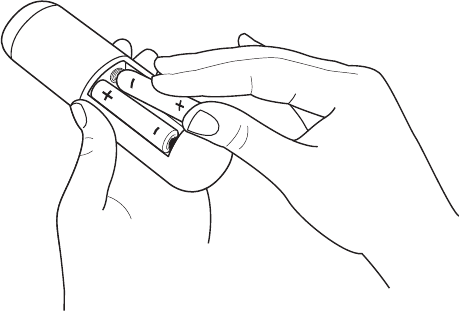
WHAT TO DO step 2
power up Key coMponents
In this step, we’ll make sure all systems are GO!
First, power your Roku remote by inserting the included batteries:
• Turn the remote control over and locate the rectangular battery door on
the rear of the unit.
• To remove the battery door, press the top of the door while simultaneously
sliding it down.
• Insert the batteries into their slots, making sure to match the positive (+)
and negative (-) signs.
• Slide the battery door back over the compartment until it snaps securely
into place.
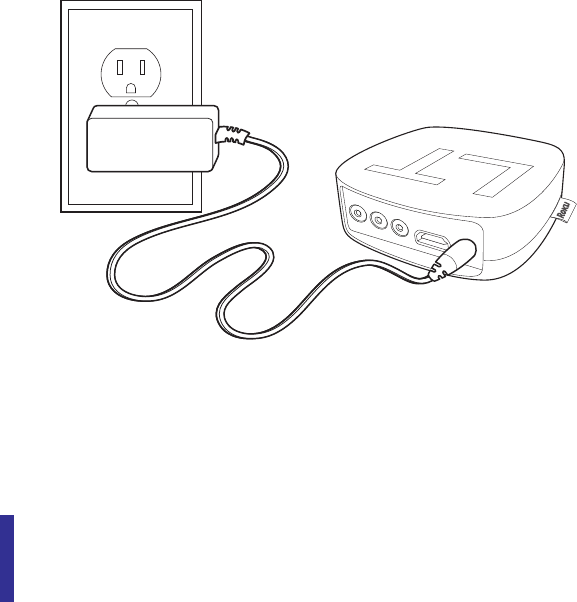
Next, power on your Roku player by connecting it to a wall outlet using the
included power adapter, like this:
Finally, power on your TV and look for a Roku message to fill the screen.
BLAnK screen? If your TV does not display a Roku screen, make sure your TV
input matches the physical connection used to connect your Roku player. Press
the Input button (also called Source) on your TV or TV remote to cycle through
the various video inputs available until you see a Roku screen.
WHAT TO DO step 2 (CONTINUED)
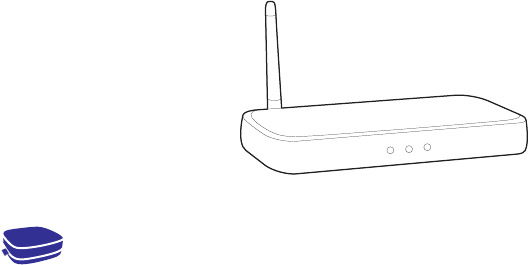
WHAT TO DO step 3
conFiGure your networK
Step 3 establishes your network connection and brings out your inner geek.
You can do it!
wireLess: The Roku player will automatically detect wireless networks in your
area, so you can grab that Roku remote and jump right into Guided Setup. At
wireless set up, have your network name & password ready and do the following:
• Select your network from the list of available networks.
• Enter your network password, if you use one. Remember, network passwords
are case sensitive.
Dos AnD Don’ts on wHere to pLAce your roKu pLAyer:
• DO place your player within range of your wireless network.
• DON’T place your player in an enclosed cabinet; it may interfere with
the wireless signal.
• DON’T place your player beneath anything; it may cause the player to
overheat. Eeeeks.

WHAT TO DO step 4
coMpLete GuiDeD setup
It’s the final stretch and hooray—it’s a breeze! Continue following the on-screen
instructions and you’ll:
• Get the latest software.
• Select the video output resolution.
• Link the Roku player to your Roku account on your computer.
And setup is done...congratulations! Continue using that Roku remote, which you
can learn more about on the following pages, to personalize your channel line-up,
stream movies or play games. The fun part has just begun, we promise.
your roKu Account: During Guided Setup, you’ll be prompted to
create your Roku account online at roku.com/link. Your Roku player will
generate a unique code that links your player to your new account. Roku
accounts are free and secure. And while a valid credit card number is
required to create your account, rest assured you will only be charged if
you authorize purchases of apps and games from the Roku Channel Store.
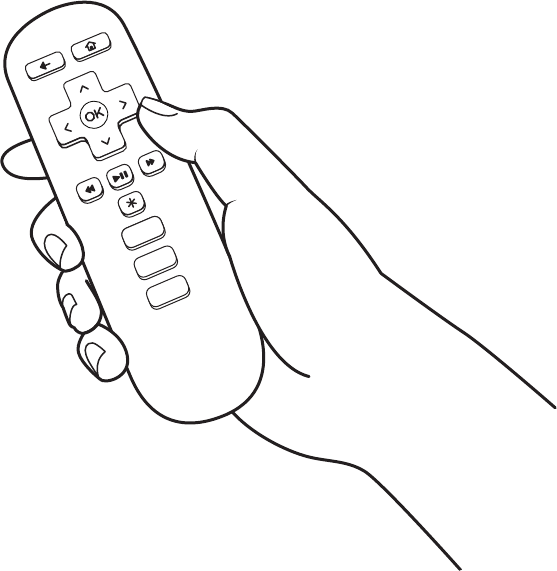
KNOW YOUR ROKU reMote
The Roku remote should feel right at home in your hand. We designed it to be
incredibly intuitive for watching TV and navigating on-screen menus.
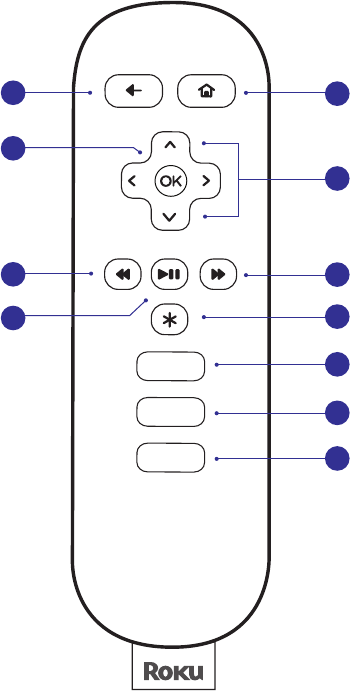
KNOW YOUR ROKU reMote (CONTINUED)
B
F
H
I
J
K
A
D
E
C
G

tip: Make sure there are no obstructions between the remote and the IR
sensor on the front of the Roku player.
A[BAcK] Return to previous screen
[HoMe] Return to Roku home screen
[oK] Select an option from a menu
[up] or [Down] Move up or down; [LeFt] or [riGHt] Move left or right
[reV scAn] Rewind, scroll left one page at a time
[pLAy/pAuse] Start or pause playback
[FwD scAn] Fast forward, scroll right one page at a time
[options] View more options
Quick launch button
Quick launch button
Quick launch button
B
D
C
F
E
G
H
I
J
K
If you are having trouble completing Guided Setup, don’t worry: It’s usually an
easy fix.
IF YOU CANNOT SEE A PICTURE ON YOUR TV:
• Make sure your TV is turned on. (This tip could save you some embarrassment.)
• Make sure the connectors on the cables between your Roku player and your
TV or home theater receiver are pushed in all the way.
• Make sure the video input on your TV or home theater receiver is set to match
the output (usually composite video) used with the Roku player. Most TVs
have an Input button on the remote control to change video inputs.
• Make sure the power cable for the Roku player is connected snugly to the
Roku player on one end and to a working power source on the other end. If
the Roku player is powered, the status light on the front of the unit will be on.
• If you are using HDMI with a home theater receiver, make sure the HDMI
cable from your Roku player is connected to an HDMI-in port on your receiver
and the HDMI cable from an HDMI-out port on your receiver is connected to
your TV.
TROUBLEsHootinG
IF YOU CANNOT CONNECT TO YOUR WIRELESS HOME NETWORK
DURING GUIDED SETUP:
• If you are not getting 3 or more signal-strength bars above your wireless
network, adjust the location of your Roku player and/or wireless router.
(See tips on DOs and DON’Ts regarding Roku placement in Step 3.)
• Make sure there are no obstructions, like cement walls, between your Roku
player and your wireless router.
• Make sure you select the correct wireless router on the “Choose wireless
network” screen.
• Make sure you input the correct password, if your network is security-enabled
(password is case sensitive).
• If you have turned o SSID broadcasting on your wireless router, you can
add your network by selecting “Add network” from the “Select wireless
network” screen.
• If security is enabled on your network, temporarily disable it on your router
and try connecting again.
IF YOU CAN’T HEAR SOUND:
• Make sure the connectors on the cables between your Roku player and your
TV or home theater receiver are pushed in all the way.
• Make sure the volume on your TV or home theater receiver is turned up and
isn’t on mute.
• If you connected your Roku player to a home theater receiver, make sure you
receiver is turned on.
• Make sure the input on your TV or home theater receiver matches the output
used with your Roku player.
IF THE ROKU REMOTE CONTROL ISN’T FUNCTIONING:
• Point the remote directly at your Roku player.
• Try moving closer to your Roku player.
• Make sure the batteries are working and inserted properly into the remote
(see Step 2).
• Make sure the front of your Roku player is not obstructed.
• If the status light on the front of your Roku player flashes once each time you
press a remote button, the problem is not with the remote.
IF YOU COULDN’T FIND WHAT YOU NEED:
Visit roku.com/support for more help.
TROUBLEsHootinG (CONTINUED)
The License Agreement
The Roku and third-party software license terms can be found at: www.roku.com/license. Use of the Roku player constitutes
acceptance of as well as agreement to those license terms.
Ninety (90) Day Limited Hardware Warranty
Subject to the additional terms and conditions set forth below, Roku provides this Limited Warranty:
•OnlytothepersonorentitythatoriginallypurchasedthePlayerfromRokuorfromoneofitsauthorizedresellersordistributors;
and
•OnlyforPlayerspurchasedanddeliveredtotheenduserwithintheUnitedStates.
Limited Warranty
RokuwarrantstheRokuPlayer(“Player”) hardware against defects in materials and workmanship under normal use for a period of
ninety(90)daysfromthedateofpurchase(“Warranty Period”).IfRokudeterminesthatthePlayer’shardwareisdefective,Roku
willeitherrepairtheunitorreplacetheunitwitheitheraneworrebuiltPlayer,atitsoption.IftheWarrantyPeriodhasexpiredoris
otherwisenotapplicable(seeScope and Limitation on Warrantybelow),wewillreturnthePlayertoyou.Moreinformationabout
this warranty can be found at www.roku.com/support. THE FOREGOING SETS FORTH ROKU’S SOLE OBLIGATION AND YOUR
EXCLUSIVEREMEDYINTHEEVENTOFANYBREACHOFTHISLIMITEDWARRANTY.
Return and Warranty Service Process
Pleaseaccessandreviewtheonlinehelpresourcesatwww.roku.com/supportbeforeseekingwarrantyservice.Toreturnorobtain
warrantyserviceforaPlayer,youmustrstobtainaReturnMerchandiseAuthorization(RMA)numberfromaCustomerSupport
Representative (CSR) at Roku. Customer Support contact information can be found by visiting www.roku.com/support. RMA
numbersexpirethirtydaysfromissuance.Rokumayattempttotroubleshootawarranty-relatedproblempriortoissuinga RMA
number.Pleasebepreparedtoprovideadditionalinformationuponrequest.OnceaRMAnumberisobtained,youmustshipyour
Player,freightprepaid,togetherwithproofofpurchaseandallaccessories,ineithertheoriginalpackagingorpackagingaordingan
equaldegreeofprotection,totheRokuauthorizeddistributionfacilityidentiedbytheCSR.Failuretoreturnanyoftheaccessories
could result in a delay and/or result in an invoice to you or credit to Roku for the missing accessories.
Important:WhenemailingforaRMA number,pleaseprovidethefollowinginformationwithyourrequest:(a)modelnumber,(b)
serialnumber,(c)problemdescription,(d)softwareversion(locatedintheSystemCongurationmenu),(e)dateofpurchase,(f)
placeofpurchase(reselleroronlineplaceofpurchase),and(g)returnshippingaddress(P.O.boxesarenotaccepted).
Scope of and Limitation on Warranty
ThewarrantyonthePlayerislimitedtotherepairorreplacementofdefectiveunitsasdescribedintheLimited Warranty section above.
This warranty does not cover customer training or education, installation, set up adjustments, or signal reception problems. This warranty
alsodoesnotcoveranyissuerelatedtotheserviceprovidedbyyourServiceProvider,includingbutnotlimitedtoservicedisruption,
changesinserviceterms,changesinoerings,changesinformat,ortechnicalproblems.Thiswarrantydoesnotcoverdamagedueto
actsofGod,accident,misuse,abuse,negligence,commercialuseormodicationof,ortoanypartof,yourPlayer.Thiswarrantydoes
not cover damage due to improper operation or maintenance, connection to improper voltage supply or attempted repair by anyone
otherthanafacilityauthorizedbyRokutoserviceyourPlayer.Thiswarrantydoesnotcoverconsumables(suchasfusesandbatteries).
Legal Notices
Federal Communication Commission Interference Statement
ThisequipmenthasbeentestedandfoundtocomplywiththelimitsforaClassBdigitaldevice,pursuanttoPart15oftheFCCRules.
Theselimitsaredesignedtoprovidereasonableprotectionagainstharmfulinterferenceinaresidentialinstallation.Thisequipment
generates,usesandcanradiateradiofrequencyenergyand,ifnotinstalledandusedinaccordancewiththeinstructions,may
cause harmful interference to radio communications. However, there is no guarantee that interference will not occur in a particular
installation.Ifthisequipmentdoescauseharmfulinterferencetoradioortelevisionreception,whichcanbedeterminedbyturning
theequipmentoandon,theuserisencouragedtotrytocorrecttheinterferencebyoneofthefollowingmeasures:
•Reorientorrelocatethereceivingantenna.
•Increasetheseparationbetweentheequipmentandreceiver.
•Connecttheequipmentintoanoutletonacircuitdierentfromthattowhichthereceiverisconnected.
•Consultthedealeroranexperiencedradio/TVtechnicianforhelp.
ThisdevicecomplieswithPart15oftheFCCRules.Operationissubjecttothefollowingtwoconditions:(1)Thisdevicemaynot
cause harmful interference, and (2) this device must accept any interference received, including interference that may cause
undesired operation.
FCCCaution:Anychangesormodicationsnotexpresslyapprovedbythepartyresponsibleforcompliancecouldvoidtheuser’s
authoritytooperatethisequipment.
IEEE802.11bor802.11goperationofthisproductintheU.S.A.isrmware-limitedtochannels1through11.
Wireless Radio Use:
Thisdeviceisrestrictedtoindoorusewhenoperatinginthe5.15to5.25GHzfrequencyband.
IMPORTANT NOTE:
FCC Radiation Exposure Statement:
ThisequipmentcomplieswithFCCradiationexposurelimitssetforthforanuncontrolledenvironment.Thisequipmentshouldbe
installedandoperatedwithminimumdistance20cmbetweentheradiatorandyourbody.
This transmitter must not be co-located or operating in conjunction with any other antenna or transmitter.
Note to US model owner:
To comply with US FCC regulation, the country selection function has been completely removed from all US models.
Theavailabilityofsomespecicchannelsand/oroperationalfrequencybandsarecountrydependentandarermwareprogrammed
atthefactorytomatchtheintendeddestination.Thermwaresettingisnotaccessiblebytheenduser.
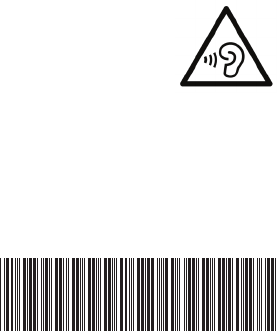
Safety Precautions
This product has been designed with the highest concern for safety. However, any electrical device, if used improperly, has the
potentialforcausingre,electricalshockorpersonalinjury.Tohelpensureaccident-freeoperation,followtheseguidelines:
•Observeallwarnings,precautionsandinstructions.
•RegularlyinspecttheACpoweradapterfordamage.
•Stopuse,unplugtheACpoweradapterfromtheelectricaloutletanddisconnectanyothercablesimmediatelyifthePlayer
functions in an abnormal manner, produces unusual sounds or smells or becomes too hot to touch.
•Formoreinformationonproductsafetyandtroubleshooting,pleasegotowww.roku.com/support.
Use and Handling
Note: The Roku 3 features motion-sensing control in its gaming remote. The following precautions pertain to use of this remote.
•Whenplayingvideogames,useinawell-litareaandstandorsitasfarawayfromthetelevisionscreenaspossible.
•Takea10-15minutebreakeveryhourifplayingvideogamesandavoidprolongeduseoftheremote.
•StopusingthePlayerimmediatelyifyoubegintofeeltiredorifyouexperiencediscomfortorpaininyourhands
orarmswhileoperatingthewirelessremote;iftheconditionpersists,consultadoctor.
•Ifyouexperienceanyofthefollowinghealthproblems,discontinueuseofthePlayerimmediately:
—Dizziness,nausea,fatigueorsymptomssimilartomotionsickness.
—Discomfortorpaininapartofthebody,suchaseyes,ears,hands,orarms.
If symptoms persist, consult your physician.
•KeepthePlayerandaccessories,includingcabletiesandfasteners,outofthereachofsmallchildren.
•DonottouchthePlayerorconnectedcablesduringanelectricalstorm.
•Donotallowliquid,smallparticlesorotherforeignobjectstogetintothePlayeroraccessories.
•DonotexposethePlayertosmokeorsteam.
•DonotexposethePlayeroraccessoriestohigh,temperatures,highhumidityordirectsunlight.
•DonotplacethePlayerortheremoteontheoororinaplacewheretheymaycausesomeonetotripor
stumble.
•Topreventpossiblehearingdamage,donotlistenathighvolumelevelsforlongperiods.
IMPORTANT tips about battery handling!
Inserting batteries: Wheninsertingbatteries,besuretoinserteachbatterynegative(-)siderst,pushingitintothecoilandthen
intothecompartment.Neverinsertbatteriespositive(+)siderst.
Replacing batteries: Alwaysreplacedeadbatterieswithtwobrand-newbatteriesfromthesamemanufacturer.
Neverusedamagedbatteries.
Disposal of batteries: Alwaysdisposeofbatteriesfollowingfederalguidelinesorlocalordinances.Donotdisposeofusedbatteries
inanopenre.
Warning: If your remote gets warm/hot during use, discontinue use and contact Roku Customer Support immediately
atroku.com/support.Thereisariskofexplosionifbatteryisreplacedbyan
incorrect type.
Copyright © 2013 Roku, Inc. All rights reserved. Roku and the
Roku logo are registered trademarks of Roku, Inc. 4100000036-005
www.roku.com
IC Statement
This device complies with Industry Canada licence-exempt RSS standard(s).
Operation is subject to the following two conditions: (1) this device may not
cause interference, and (2) this device must accept any interference, including
interference that may cause undesired operation of the device.
Le présent appareil est conforme aux CNR d'Industrie Canada applicables aux
appareils radio exempts de licence. L'exploitation est autorisée aux deux
conditions suivantes : (1) l'appareil ne doit pas produire de brouillage, et (2)
l'utilisateur de l'appareil doit accepter tout brouillage radioélectrique subi,
même si le brouillage est susceptible d'en compromettre le fonctionnement.
Industry Canada - Class B This digital apparatus does not exceed the Class B
limits for radio noise emissions from digital apparatus as set out in the
interference-causing equipment standard entitled “Digital Apparatus,”
ICES-003 of Industry Canada.
Cet appareil numérique respecte les limites de bruits radioélectriques
applicables aux appareils numériques de Classe B prescrites dans la norme
sur le matérial brouilleur: “Appareils Numériques,” NMB-003 édictée par
l’Industrie.
Operation is subject to the following two conditions: (1) this device may not
cause interference, and (2) this device must accept any interference, including
interference that may cause undesired operation of the device.
L'opération est soumise aux deux conditions suivantes: (1) cet appareil ne
peut causer d'interférences, et (2) cet appareil doit accepter toute interférence,
y compris celles susceptibles de provoquer fonctionnement du dispositif.
To reduce potential radio interference to other users, the antenna type and its
gain should be so chosen that the equivalent isotropically radiated power
(e.i.r.p.) is not more than that permitted for successful communication.
Afin de réduire les interférences radio potentielles pour les autres utilisateurs,
le type
d'antenne et son gain doivent être choisie que la puissance isotrope rayonnée
équivalente (PIRE) est pas plus que celle premise pour une communication
réussie.
RF exposure warning: The equipment complies with RF exposure limits set
forth for an uncontrolled environment. The antenna(s) used for this
transmitter must not be co-located or operating in conjunction with any other
antenna or transmitter.
Avertissement d'exposition RF: L'équipement est conforme aux limites
d'exposition aux RF établies pour un incontrôlés environnement. L'antenne (s)
utilisée pour ce transmetteur ne doit pas être co-localisés ou fonctionner en
conjonction avec toute autre antenne ou transmetteur.
CAN ICES-3 (B)/NMB-3(B)
This device complies with Part 15 of the FCC Rules. Operation is subject to the
following two conditions: (1) this device may not cause harmful interference and (2)
this device must accept any interference received, including interference that may
cause undesired operation.
This equipment has been tested and found to comply with the limits for a Class B digi
tal device, pursuant to part 15 of the FCC rules. These limits are designed to provide r
easonable protection against harmful interference in a residential installation. This equ
ipment generates, uses and can radiate radio frequency energy and, if not installed and
used in accordance with the instructions, may cause harmful interference to radio co
mmunications. However, there is no guarantee that interference will not occur in a par
ticular installation. If this equipment does cause harmful interference to radio or televi
sion reception, which can be determined by turning the equipment off and on, the user
is encouraged to try to correct the interference by one or more of the following measu
res: Reorient or relocate the receiving antenna.
Increase the separation between the equipment and receiver.
Connect the equipment into an outlet on a circuit different from that to which the recei
ver is connected. Consult the dealer or an experienced radio/TV technician for help.
You are cautioned that changes or modifications not expressly approved by the party r
esponsible for compliance could void your authority to operate the equipment.