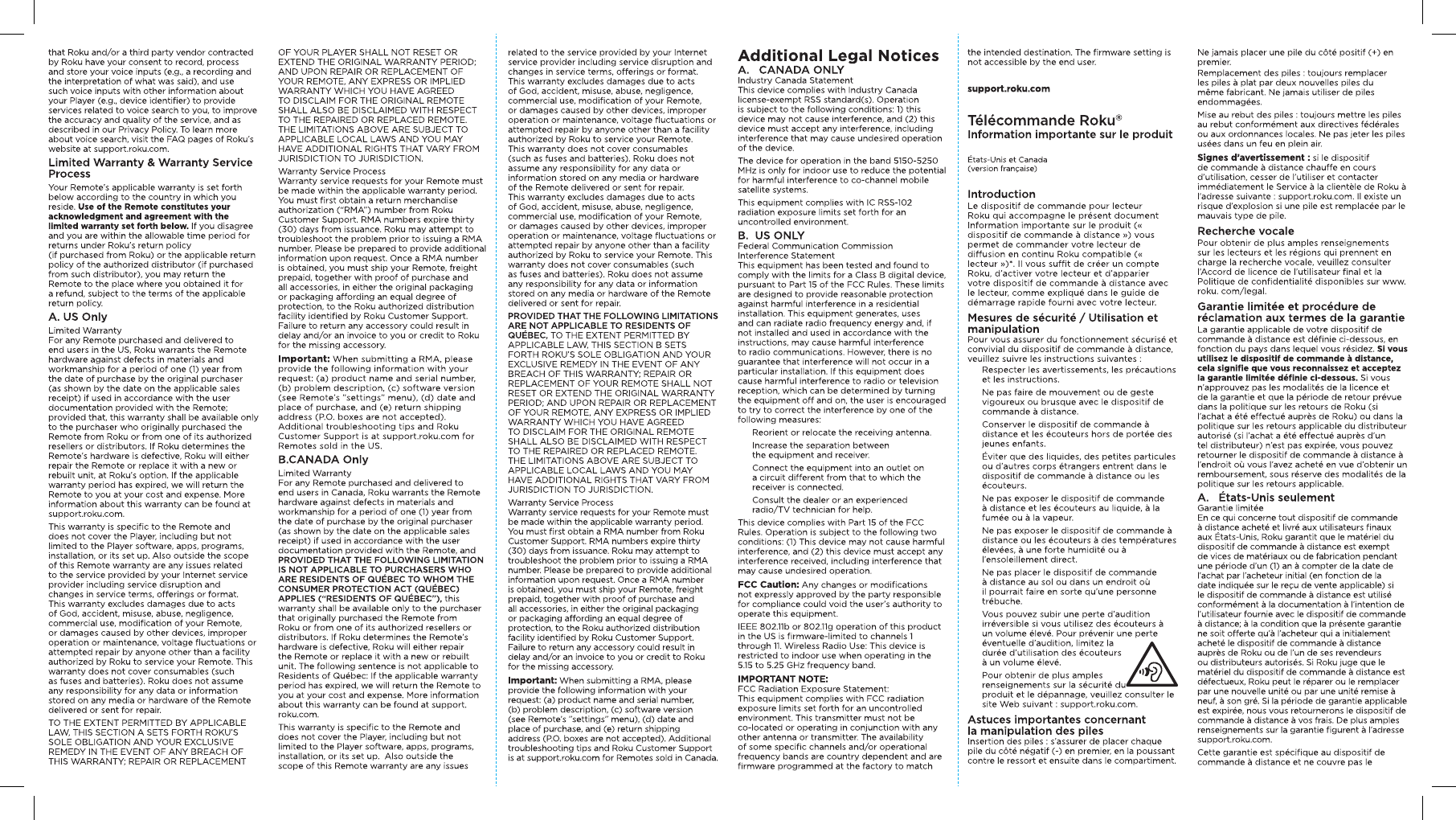Roku RCB14 IP-STB User Manual 4100000391 MP1 Amarillo 4K QSG US FOR PRINT indd
Roku, Inc. IP-STB 4100000391 MP1 Amarillo 4K QSG US FOR PRINT indd
Roku >
Contents
- 1. User Manual
- 2. Users Manual
User Manual
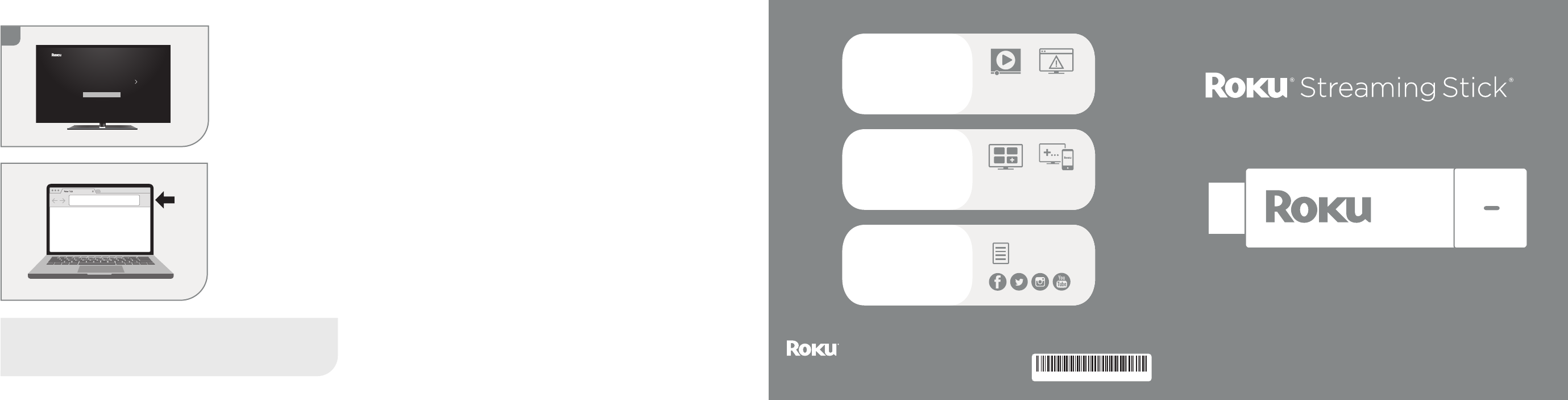
5
© 2017 Roku, Inc. All rights reserved. ROKU and the ROKU
logo are the registered trademarks of Roku, Inc. 4100000391-MP1
Video
tutorials
Add
channels
Wireless
help
Mobile
app
Need more help
getting started?
go.roku.com/rssplus
Getting the most
out of your Roku
streaming player.
go.roku.com/usingroku
Tips, what’s
streaming for free
and more...
blog.roku.com
STEP 5:
On-screen setup
and activation
Follow the instructions on
your TV screen.
Activate your streaming
player by using your
computer or smartphone
to link to a Roku account.
Roku Blog
Let’s get started
English
Deutsch
Español
Français
12:40 pm | Options
Quick Start Guide
+
roku.com/link
Common questions
Why do I need to create a Roku account?
Before you can start streaming, channels must be downloaded and installed
on your streaming player. To accomplish this, your streaming player must be
linked to a Roku account. With a Roku account, not only can you add channels
from the Roku Channel Store, but you can also manage your subscriptions, view
your purchase history, and update payment method. For more information, visit
go.roku.com/whyaccount
Why do I need to enter a credit card?
Saving a payment method makes it easy to rent or buy movies on demand,
subscribe to popular services, and enroll in free trials. Charges will not be made
without your authorization. For more information, visit go.roku.com/paymenthelp
What should I do if my streaming player is not connecting to my wireless network?
Your streaming player connects to your wireless network the same as your laptop or
smartphone. If these other devices can access the internet, then your streaming player
should be able to do the same. Make sure to select the same network name, and enter
the same password you use with the other devices. Remember that passwords are case-
sensitive and easy to enter incorrectly. For more help, visit go.roku.com/wireless
Can I take my Roku streaming player with me when I travel?
Yes. You can bring your streaming player and watch your favorite entertainment
when you travel. Remember to also bring the power adapter, remote and any cables
you use to connect your streaming player at home, and make sure your destination
has a good internet connection. You will also need a computer or smartphone with
wireless capabilities and a web browser to help get your streaming player connected
to the network. For more details, visit go.roku.com/travelwithroku
IMPORTANT: Make sure you type roku.com/link into the browser being
careful not to misspell or add extra characters. Typing this incorrectly
may take you to fraudulent websites.
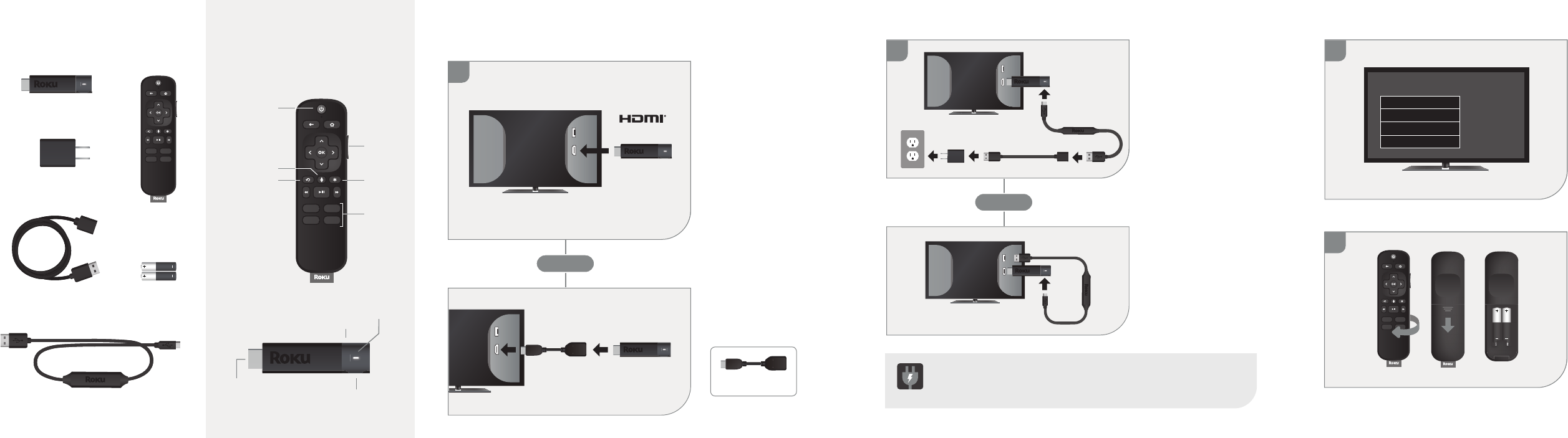
1
OR
3
4
2
OR
What’s included Setup
STEP 1:
Connect to TV
HDTVs:
Plug your streaming
player into an HDMI®
port on your TV.
4K and HDR TVs:
To stream 4K or HDR,
choose an HDMI port
that supports HDCP 2.2.
For help determining
which port supports
HDCP 2.2, visit
go.roku.com/hdcp
STEP 2:
Connect to power
For the best streaming
experience, use the
included USB power
cable, power extender
cable and power adapter
to connect your streaming
player to a wall outlet.
STEP 3:
Power on TV and
select input
Use your TV remote to
power on your TV and
select the input you
used to connect your
streaming player.
For help on how to select
the correct input, visit
go.roku.com/selectinput
STEP 4:
Insert batteries
On the back side of the
remote, slide open the
battery cover. Insert
included batteries placing
the negative (-) ends in fi rst.
Your remote should pair
with your streaming player
automatically. For help
pairing your remote, visit
go.roku.com/remotehelp
Doesn’t fi t?
Order a free HDMI
extender cable at
my.roku.com/HDMI
Or use the included
USB power cable to
connect to the USB
port on your TV.
NOTE: Not all TV USB
ports provide enough
power.
WARNING: See a red light on your streaming player? That means the
USB port on your TV is not providing enough power. Use the included
power adapter instead. For help, visit go.roku.com/lowpower
Roku®
Streaming Stick®+
USB Power Cable
with Advanced Wireless Receiver
Power
Adapter
Two AAA
Batteries
Remote
USB Power
Extender Cable Power and
status light
USB power
Reset
HDMI®
connector
USB
HDMI
USB
HDMI
USB
HDMI
FREE
USB
HDMI
Antenna
A/V 1
HDMI 1
HDMI 2
Input
Volume
Channel
shortcuts
Options
TV power
Instant replay
Voice button
Features
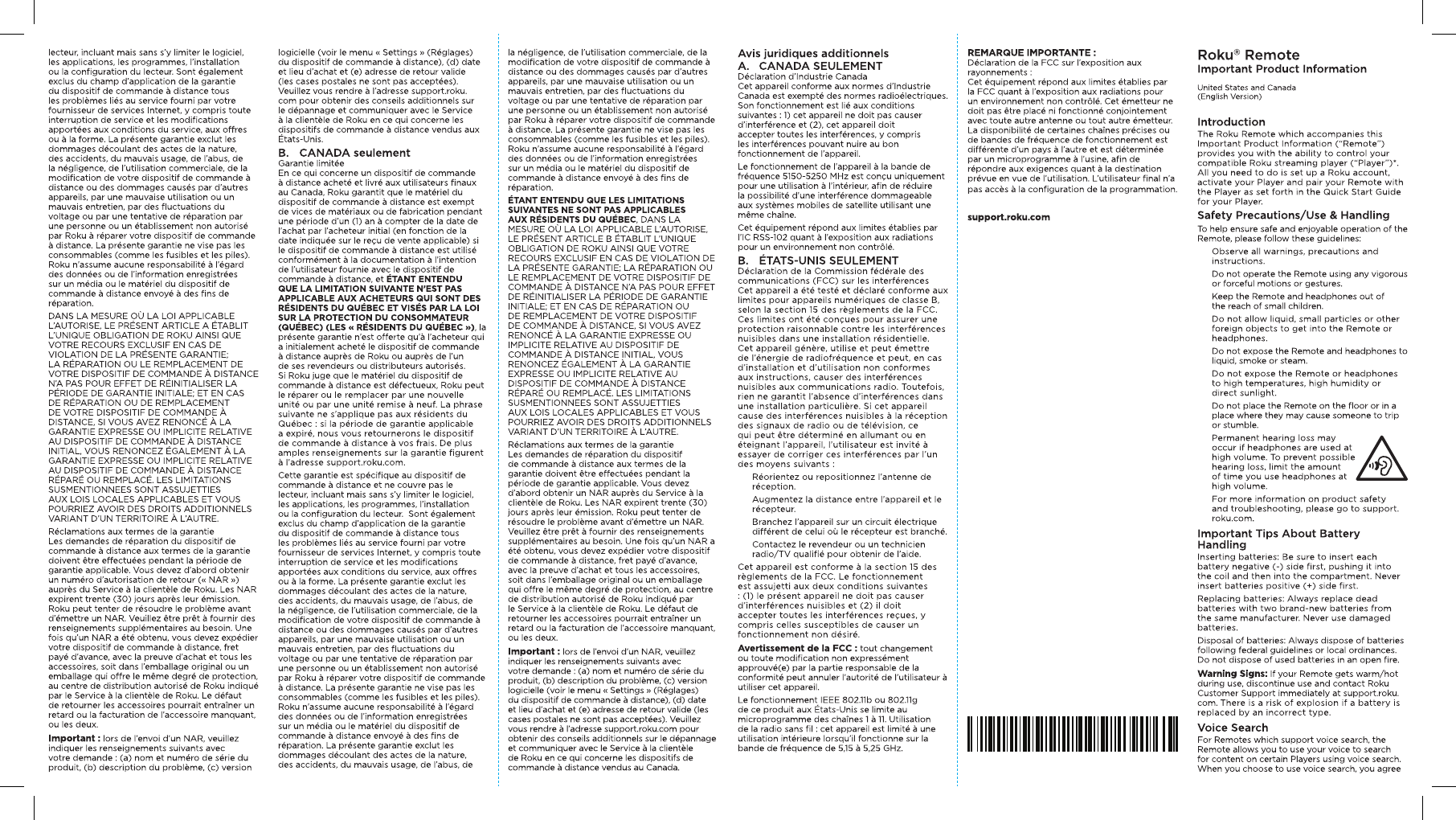
4100000350-R1