Roland JV1010 JV 1010 TurboStart User Manual To The Accc105a Ef9d 4df4 A1ae 325c9a74302f
User Manual: Roland JV1010 to the manual
Open the PDF directly: View PDF ![]() .
.
Page Count: 2
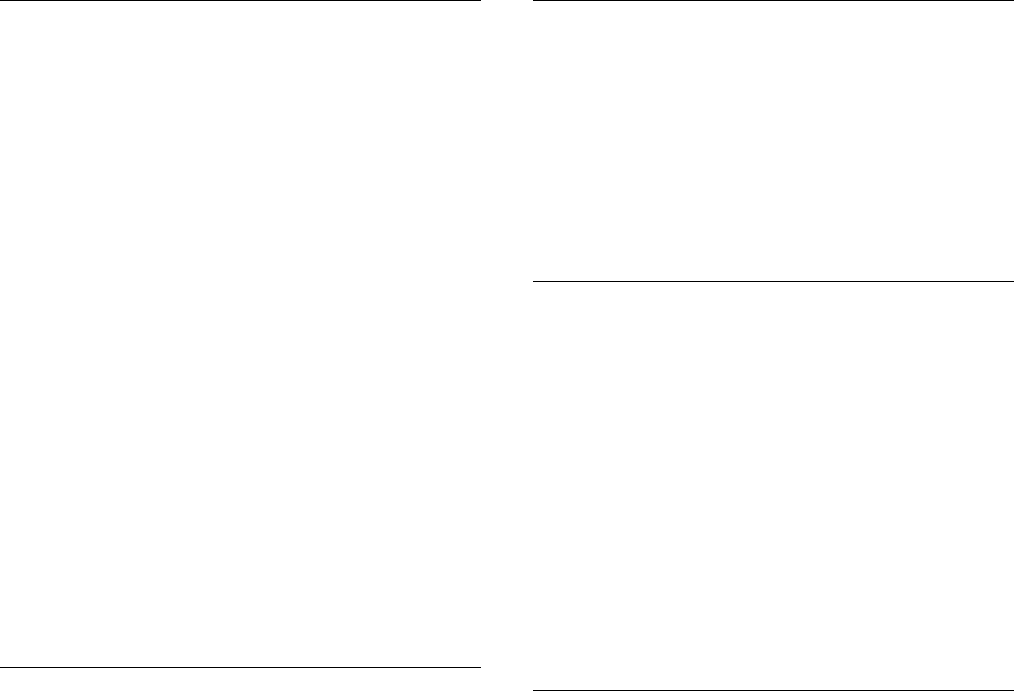
®ÂØÒňή
JV-1010
64-Voice Synthesizer
Module
TurboStart
TBS98 © 1999 Roland Corporation U.S., 5100 S. Eastern Ave., Los Angeles CA 90040 Faxback # 20094 Page 1
It’s a Fact…
The JV-1010 64-Voice Synthesizer Module is a half
rackspace sound module that features the full sound
set of the JV-1080/2080 synth modules. It also
includes the sounds from the Session wave
expansion board, and a slot for installing an
additional SR-JV80 Series expansion board of your
choice. Features include:
• Compact half-rackspace, expandable synth
module with 64-voice polyphony
• Includes the complete sound set of the
JV-1080/2080 sound modules, plus the sounds
from the Session expansion board (1023
patches before expansion)
• Expansion slot for installing one of sixteen
additional SR-JV80 Series Wave Expansion
boards
• Intuitive knob-style control and straightforward
interface
• Dedicated reverb and chorus effects, plus 40
built-in effect algorithms such as distortion and
rotary simulation
• Phrase Preview button and Category Bank Select
knob make it easy to find the patches you want
• General MIDI compatible
• Includes Emagic SoundDiver software for
patch editing
Initialize
This function resets the settings of the patch,
performance, and rhythm sets to the factory default
settings. Use the following procedure to initialize the
JV-1010:
1. Press VALUE knob to switch to a mode other
than the patch mode.
2. Hold down the VOLUME knob and press the VALUE
knob.
3. Turn the CATEGORY/BANK knob to select
PIANO (Factory Reset).
4. Press the VALUE knob to display “Sur.”
5. Press the VALUE knob to initialize the JV-1010.
Playing the Demo Songs
The JV-1010 contains four demo songs that
demonstrate its internal sounds and effects. Use the
following procedure to listen to the demo songs:
1. Turn the CATEGORY/BANK knob to select
DEMO.
2. Turn the VALUE knob to select the desired song.
3. Press the VALUE knob or the VOLUME knob
start demo song playback. Press either knob
again to stop playback.
Selecting Patches
The JV-1010 contains over 1,000 built-in sounds.
Use the following procedure to select a patch:
1. Press the VALUE knob to select Patch mode
(PATCH).
2. Turn the CATEGORY/BANK knob to select the
desired bank.
3. Turn the VALUE knob to select the desired
patch.
Try these patches:
• User: No. 017 Adrenaline
• Preset-A: No. 023 PsychoRhodes
• Preset-B: No. 052 Blade Racer
• Preset-E: No. 095 Dimensional
• Session: No. 182 DCO Sweeper.
Using the Category Function
The Category function allows you to search for
patches based on instrument type. Use the following
procedure to select a patch by category:
1. Press the VALUE knob to select Patch mode
(PATCH).
2. Turn the CATEGORY/BANK knob to select a
category.
3. Turn the VALUE knob to select the desired
patch.

®ÂØÒňή
JV-1010
64-Voice Synthesizer
Module
TurboStart
TBS98 © 1999 Roland Corporation U.S., 5100 S. Eastern Ave., Los Angeles CA 90040 Faxback # 20094 Page 2
Auditioning Patches (Phrase Preview)
The Phrase Preview function allows you to audition
sounds at the touch of a button. A short sample of the
selected patch is played in a style associated with
that sound. Use the following procedure to try the
Phrase Preview function:
1. Press the VALUE knob to select the Patch
mode.
2. Turn the CATEGORY/BANK knob to select
Session.
3. Turn the VALUE knob to select 023.
4. Hold down the VOLUME knob to hear the
selected patch.
Using the JV-1010 as a GM Module
The JV-1010 features a GM (General MIDI) mode
that provides a convenient way to play back or create
General MIDI-compatible files. Use the following
procedure to place the JV-1010 into GM mode:
1. Press the VALUE knob repeatedly to select GM.
Configuring the JV-1010 with
SoundDiver
A copy of Emagic’s SoundDiver is included for patch
editing on the JV-1010. This software allows you to
quickly and easily edit the parameters of the JV-1010
from your Mac or PC.
Before you can do this, it is necessary to configure the
JV-1010 for use with your computer. First, you will
need to connect the proper cable—for PC use RSC-
15AT, for Mac use RSC-15APL—to the serial port on
your computer. Or, if you already have a MIDI
interface, connect the MIDI ports on the JV-1010 to
your interface.
Make sure the power for the JV-1010, the computer,
and any additional devices is turned off, and use the
following procedures to configure the JV-1010 for use
with SoundDiver.
For PC:
1. Connect a RSC-15AT serial cable from the serial
port of the JV-1010 to the computer’s serial port
(RS-232C).
2. Set the COMPUTER switch on the rear panel to
PC-2.
3. Turn the power for all devices on.
For Mac:
1. Connect a RSC-15APL serial cable from the
serial port of the JV-1010 to the computer’s
serial port.
2. Set the COMPUTER switch on the rear panel to
Mac.
3. Turn the power for all devices on.
Using MIDI:
1. Set the COMPUTER switch on the rear panel to
MIDI.
2. Connect a MIDI cable from the JV-1010’s MIDI
OUT to the MIDI IN of the MIDI interface.
3. Connect a MIDI cable from the JV-1010’s MIDI
IN to the MIDI OUT of the MIDI interface.
4. Turn the power for all devices on.