Roland Rm 700 Users Manual
RM-700 to the manual f6294129-c481-406b-9283-fd90ce0faa0f
2015-02-02
: Roland Roland-Rm-700-Users-Manual-444013 roland-rm-700-users-manual-444013 roland pdf
Open the PDF directly: View PDF ![]() .
.
Page Count: 238 [warning: Documents this large are best viewed by clicking the View PDF Link!]
- IMPORTANT SAFETY INSTRUCTIONS
- Look at All You Can Do with the RM-700!
- USING THE UNIT SAFELY
- Important Notes
- Contents
- Panel Descriptions
- Before You Start Playing
- Connect the Pedal Cable
- Connect the Speaker Cable
- Connect the Power Cord
- Setting Up the Music Rest
- Opening/Closing the Lid
- Turning the Power On/Off
- About the Pedals
- Adjusting the Volume
- Connecting Headphones
- Connecting USB Memory
- Connecting a Microphone
- Connecting a CD Drive
- Experiencing the RM-700 Demo
- Main Screens
- Performance
- Playing the Keyboard Like a Piano (One-Touch Piano)
- Creating Your Own Piano Sound (Piano Designer)
- Adjusting the Keyboard Touch (Key Touch)
- Making Fine Adjustments to the Key Touch (Key Touch Offset)
- Changing the Timing of Sounds According to the Force Used to Press the Keys (Hammer Response)
- Adjusting the Sound of Hammers Striking Strings (Hammer Noise)
- Adjusting Resonance when the Damper Pedal is Depressed (Damper Resonance)
- Adjusting the Sound Heard at String Release When the Damper Pedal is Depressed (Damper Noise)
- Adjusting the Sympathetic Vibrations of an Acoustic Piano’s Duplex Scale (Duplex Scale)
- Producing the Resonance of the Strings when the Keys Are Played (String Resonance)
- Playing Sounds When the Keys Are Released (Key Off Resonance)
- Opening or Closing the Lid to Change the Resonance (Lid)
- Tuning to Other Instruments’ Pitches (Master Tuning)
- Changing the Tuning (Temperament)
- Setting the Temperament Key
- Setting the Tuning Curve (Stretch Tuning)
- Performing with a Variety of Tones (Tone Buttons)
- Using Super Tones
- Performing with Multiple Sounds Layered Together (Layer)
- Playing Different Tones with the Left and Right Hands (Split)
- Shifting the Keyboard Pitch in Octave Steps (Octave Shift)
- Adding Reverberation to the Sound (Reverb)
- Giving the Sound More Spatial Depth (3D)
- Changing the Brightness of the Sound (Brilliance)
- Adding Liveliness to the Sound (Dynamics)
- Applying Effects to the Sound (Effects)
- Using the Metronome
- Automatic Accompaniment
- Performing a song with the Ideal Automatic Accompaniment and Sounds (One Touch Song)
- Performing Using Automatic Accompaniment (One Touch Rhythm)
- Leading Bass Function
- Playing Chords with Simple Fingering (Chord Intelligence)
- Selecting Music Styles (Music Style Buttons)
- Playing Only the Rhythm of the Music Style
- Changing the Tempo of the Automatic Accompaniment
- Starting and Stopping the Accompaniment
- Adding Variety to the Accompaniment
- Adding Harmony to the Right-Hand Part (Harmony Intelligence)
- Playing Sounds in the Left Hand During a Performance (Lower Tone)
- Playing the Piano with Accompaniment Added (Piano Style Arranger)
- Adjusting the Volume Balance for Each Part (Balance)
- Copying a Music Style
- Deleting Saved Music Style
- Song Playback
- Enjoying Music and Video
- Using the Practice Functions
- Playing in a Wonderland of Sound
- Playing Songs Using the Lesson Functions (Visual Lesson)
- Splitting the Keyboard Into Two Sections for Four-Hand Performances (Twin Piano)
- Displaying the Notation (DigiScore)
- Adjusting the Tempo
- Match the Tempo Before You Begin Playing (Count In)
- Muting Some Parts Before Playing (Track Buttons)
- Setting Markers for Repeated Practice (Marker)
- Transposing Keyboard Sounds and Songs Played Back (Transpose)
- Recording and Saving the Performance
- Creating a Music CD
- Saving Your Performance Settings (User Program)
- Creating and Editing Songs
- Multitrack Recording with 16 Parts (16-Track Sequencer)
- Changing the Recording Method (Rec Mode)
- Composing an Accompaniment By Entering Chords (Chord Sequencer)
- Editing Songs
- Basic Operation of the Editing Functions
- Undoing Edits (Undo)
- Copying Measures (Copy)
- Correcting Timing Discrepancies (Quantize)
- Deleting Measures (Delete)
- Inserting Blank Measures (Insert)
- Transposing Individual Parts (Transpose)
- Making Measures Blank (Erase)
- Exchanging Parts (Part Exchange)
- Correcting Notes One by One (Note Edit)
- Modifying the Tone Changes in a Song (PC Edit)
- Changing the Beat in the Middle of a Song (Beat Map)
- Changing the Tempo of Recorded Songs
- Changing the Tempo Within the Song
- Various Settings
- Changing the Settings for the Count
- Formatting the User Memory
- Slide Show Settings
- Piano Roll Screen Settings
- Specifying the Color of the Piano (Cabinet)
- Specifying the State of the Door of the Player Piano (Door)
- Displaying Bar Lines and Measure Numbers (Measure Display)
- Specifying the Direction in which the Piano Roll Screen Moves (Viewpoint)
- Selecting the Background Image (Background)
- Selecting the Foreground Image (Frame)
- Vocal Effect Settings
- Changing the Equalizer Settings
- Tuning Settings
- Adjusting the Keyboard Touch (Key Touch)
- Changing the Keyboard’s Split Point (Split Point)
- Assigning the Function of the Pedals (Left Pedal/Center Pedal/Expression Pedal)
- Changing Music Styles Without Changing the Tone or Tempo (Rhythm One Touch)
- Selecting the Bass Tone/Chord Tone
- Composer Settings
- CD/Roland Audio Port Settings
- Switching the Remote Sensor On and Off (Ir Function)
- Remote Control Settings
- USB Settings
- Disabling the Background Music in the Evaluation Screen (Instruction Mode)
- Demo Settings
- Volume Settings
- Calibrating the Touch Screen (Touch Screen)
- Changing the Language (Language)
- Remembering the Settings Even When the Power is Turned Off (Memory Backup)
- Restoring the Factory Settings (Factory Reset)
- Disabling the Buttons (Panel Lock)
- Connecting External Devices
- Appendices


3
IMPORTANT SAFETY INSTRUCTIONS
Copyright © 2009 ROLAND CORPORATION
All rights reserved. No part of this publication may be reproduced in any form without the written permission of ROLAND CORPORATION.
Before using this unit, carefully read the sections entitled: “IMPORTANT SAFETY INSTRUCTIONS,” “USING THE UNIT
SAFELY” (p. 6), and “Important Notes” (p. 9).
These sections provide important information concerning the proper operation of the unit. Additionally, in order to
feel assured that you have gained a good grasp of every feature provided by your new unit, owner’s manual should
be read in its entirety. The manual should be saved and kept on hand as a convenient reference.
CAUTION
RISK OF ELECTRIC SHOCK
DO NOT OPEN
ATTENTION: RISQUE DE CHOC ELECTRIQUE NE PAS OUVRIR
CAUTION: TO REDUCE THE RISK OF ELECTRIC SHOCK,
DO NOT REMOVE COVER (OR BACK).
NO USER-SERVICEABLE PARTS INSIDE.
REFER SERVICING TO QUALIFIED SERVICE PERSONNEL.
The lightning flash with arrowhead symbol, within an
equilateral triangle, is intended to alert the user to the
presence of uninsulated “dangerous voltage” within the
product’s enclosure that may be of sufficient magnitude to
constitute a risk of electric shock to persons.
The exclamation point within an equilateral triangle is
intended to alert the user to the presence of important
operating and maintenance (servicing) instructions in the
literature accompanying the product.
INSTRUCTIONS PERTAINING TO A RISK OF FIRE, ELECTRIC SHOCK, OR INJURY TO PERSONS.
IMPORTANT SAFETY INSTRUCTIONS
SAVE THESE INSTRUCTIONS
WARNING - When using electric products, basic precautions should always be followed, including the following:
1. Read these instructions.
2. Keep these instructions.
3. Heed all warnings.
4. Follow all instructions.
5. Do not use this apparatus near water.
6. Clean only with a dry cloth.
7. Do not block any of the ventilation openings. Install in
accordance with the manufacturers instructions.
8. Do not install near any heat sources such as radiators,
heat registers, stoves, or other apparatus (including
amplifiers) that produce heat.
9. Do not defeat the safety purpose of the polarized or
grounding-type plug. A polarized plug has two blades with
one wider than the other. A grounding type plug has two
blades and a third grounding prong. The wide blade or the
third prong are provided for your safety. If the provided plug
does not fit into your outlet, consult an electrician for
replacement of the obsolete outlet.
10. Protect the power cord from being walked on or pinched
particularly at plugs, convenience receptacles, and the
point where they exit from the apparatus.
11. Only use attachments/accessories specified by the
manufacturer.
12. Use only with the cart, stand, tripod, bracket,
or table specified by the manufacturer, or
sold with the apparatus. When a cart is used,
use caution when moving the cart/apparatus
combination to avoid injury from tip-over.
13. Unplug this apparatus during lightning storms or when
unused for long periods of time.
14. Refer all servicing to qualified service personnel. Servicing
is required when the apparatus has been damaged in any
way, such as power-supply cord or plug is damaged, liquid
has been spilled or objects have fallen into the apparatus,
the apparatus has been exposed to rain or moisture, does
not operate normally, or has been dropped.
IMPORTANT: THE WIRES IN THIS MAINS LEAD ARE COLOURED IN ACCORDANCE WITH THE FOLLOWING CODE.
BLUE:
BROWN:
As the colours of the wires in the mains lead of this apparatus may not correspond with the coloured markings identifying
the terminals in your plug, proceed as follows:
The wire which is coloured BLUE must be connected to the terminal which is marked with the letter N or coloured BLACK.
The wire which is coloured BROWN must be connected to the terminal which is marked with the letter L or coloured RED.
Under no circumstances must either of the above wires be connected to the earth terminal of a three pin plug.
NEUTRAL
LIVE
For the U.K.
WARNING: To reduce the risk of fire or electric shock, do not expose this apparatus to rain or moisture.
RM-700_e.book 3 ページ 2009年3月18日 水曜日 午前11時5分

4
The stereo multi-sampled piano sound generator vividly reproduces even the sound of the
hammer striking the strings and the subtle sound of a key being released, faithfully delivering
the sound of a high-quality concert grand piano.
The “Ivory Feel Keyboard” uses cutting-edge technology to reproduce the tactile sensation of
ivory and ebony, considered to be the ultimate materials for a piano keyboard. Together with
the “Progressive Hammer Action II (PHA II)” mechanism, which simulates the distinctive touch
of a piano action, you can enjoy the playing feel and response that top-level performers expect
from a grand piano.
This feature simulates the sound and expressive power of the grand piano, including aspects
such as the sympathetic resonance of the piano strings, the way in which the sound is affected
by the opened or closed position of the piano lid, and the subtle sounds that occur when the
damper pedal is pressed to release the strings. You can create your own personalized piano
sound by adjusting these factors to your taste.
Built into the RM-700 are a broad range of Music Styles (rhythm and automatic
accompaniment patterns) that cover favorite musical genres from around the world.
The “One Touch Song” function makes it easy to add the ideal accompaniment or sound to the
songs you want to play.
“Slide Show” automatically switches between images at the specified timing. By using this in
conjunction with the “Anime” function, which displays graphics or text in time with your
keyboard performance or the song playback, you can enjoy a variety of images that change
along with the performance.
The on-screen keyboard can automatically move according to the notes while a song plays, or
you can watch a visual representation of the pitch and duration of the notes. This means that
you can enjoy music not just with your ears, but also with your eyes.
Full-fledged Piano Performance
Piano Sounds with Rich Resonance and Wide-Ranging Expressiveness
“Ivory Feel” Keyboard Provides Grand Piano Touch and Feel
Use “Piano Designer” to Customize Your Piano Sound p. 29
Enjoy Performing
Enjoy Performing with Automatic Accompaniment p. 52
Use “Slide Show” and “Anime” to Visually Enhance Your Performance
p. 90, p. 94
Enjoy the Music Visually With the Piano Roll Screen p. 96
Look at All You Can Do with the RM-700!
RM-700_e.book 4 ページ 2009年3月18日 水曜日 午前11時5分

5
Look at All You Can Do with the RM-700!
The RM-700 supports the GM2 specification—the universal standard for SMF music file. You
can connect separately available USB memory or a CD drive (or floppy disk drive) and take
advantage of a rich variety of SMF music file.
You can also play back music CD or audio/MP3 format songs, or use VIMA TUNES (CD-ROMs
produced for VIMA) to enjoy music and slide shows.
The “DigiScore” function can display notation in the display not only for the internal songs but
also for SMF format songs or performances you’ve recorded on the RM-700.
This convenient function lets you perform while viewing the notation, or check a performance
that you’ve recorded.
As you play along with the accompaniment, this function evaluates and grades your playing.
You can view the results as musical notation to see how it differs from the model. You can also
print your performance results as notation.
This lets you have fun listening to the sound of various instruments and playing musical
games. It's an enjoyable way to discover new enjoyment of sound and musical instruments.
Some of the internal songs let you take advantage of “Playing Hints,” which provide
suggestions for your performance as the song progresses.
You can also view information about the song or a profile of the composer.
This function lets you split the keyboard into left and right regions so that two people can
perform in the same register.
When one person is mirroring the other’s playing, this is an easy way to check whether the two
are playing the identical notes.
You can also have fun with “Twin Piano Games” for enjoyably practicing music in a game-like
fashion.
Take Advantage of a Wide Range of Music File p. 75
Learn and Practice Enjoyably
DigiScore p. 106
Visual Lesson p. 99
Wonderland p. 98
Playing Hint p. 78
Twin Piano p. 104
RM-700_e.book 5 ページ 2009年3月18日 水曜日 午前11時5分

6
USING THE UNIT SAFELY
Do not disassemble or modify
002a
•Do not open or perform any internal modifications on the
unit.
................................................................................................................................................
Do not repair or replace parts
003
•Do not attempt to repair the unit, or replace parts within it
(except when this manual provides specific instructions
directing you to do so). Refer all servicing to your retailer,
the nearest Roland Service Center, or an authorized Roland
distributor, as listed on the “Information” page.
................................................................................................................................................
Never install the unit in any of the following locations
004
•Never install the unit in any of the following locations.
• Subject to temperature extremes (e.g., direct sunlight in
an enclosed vehicle, near a heating duct, on top of heat-
generating equipment); or are
• Damp (e.g., baths, washrooms, on wet floors); or are
• Exposed to steam or smoke; or are
• Subject to salt exposure; or are
• Humid; or are
• Exposed to rain; or are
• Dusty or sandy; or are
• Subject to high levels of vibration and shakiness.
................................................................................................................................................
Do not place in an unstable location
007
•Make sure you always have the unit placed so it is level and
sure to remain stable. Never place it on stands that could
wobble, or on inclined surfaces.
................................................................................................................................................
Connect the power cord to an outlet of the correct
voltage
008a
•The unit should be connected to a power supply only of the
type described in the operating instructions, or as marked
on the rear side of unit.
................................................................................................................................................
Use only the included power cord
008e
•Use only the attached power-supply cord. Also, the supplied
power cord must not be used with any other device.
................................................................................................................................................
Do not bend the power cord or place heavy objects on
it
009
•Do not excessively twist or bend the power cord, nor place
heavy objects on it. Doing so can damage the cord,
producing severed elements and short circuits. Damaged
cords are fire and shock hazards!
................................................................................................................................................
Avoid extended use at high volume
010
•This unit, either alone or in combination with an amplifier
and headphones or speakers, may be capable of producing
sound levels that could cause permanent hearing loss. Do
not operate for a long period of time at a high volume level,
or at a level that is uncomfortable. If you experience any
hearing loss or ringing in the ears, you should immediately
stop using the unit, and consult an audiologist.
................................................................................................................................................
Do not insert foreign objects
011
•Do not allow any objects (e.g., flammable material, coins,
pins); or liquids of any kind (water, soft drinks, etc.) to
penetrate the unit.
................................................................................................................................................
Used for instructions intended to alert the
user to the risk of injury or material
damage should the unit be used
improperly.
* Material damage refers to damage or
other adverse effects caused with
respect to the home and all its
furnishings, as well to domestic animals
or pets.
Used for instructions intended to alert the
user to the risk of death or severe injury
should the unit be used improperly.
The symbol alerts the user to things that must be
carried out. The specific thing that must be done is
indicated by the design contained within the circle. In the
case of the symbol at left, it means that the power-cord
plug must be unplugged from the outlet.
The symbol alerts the user to important instructions or
warnings.The specific meaning of the symbol is
determined by the design contained within the triangle. In
the case of the symbol at left, it is used for general
cautions, warnings, or alerts to danger.
The symbol alerts the user to items that must never be
carried out (are forbidden). The specific thing that must
not be done is indicated by the design contained within
the circle. In the case of the symbol at left, it means that
the unit must never be disassembled.
RM-700_e.book 6 ページ 2009年3月18日 水曜日 午前11時5分

7
Turn off the power if an abnormality or malfunction
occurs
012a
•Immediately turn the power off, remove the power cord
from the outlet, and request servicing by your retailer, the
nearest Roland Service Center, or an authorized Roland
distributor, as listed on the “Information” page when:
• The power-supply cord or the plug has been damaged;
or
• If smoke or unusual odor occurs
• Objects have fallen into, or liquid has been spilled onto
the unit; or
• The unit has been exposed to rain (or otherwise has
become wet); or
• The unit does not appear to operate normally or exhibits
a marked change in performance.
................................................................................................................................................
Do not allow children to use without supervision
013
• In households with small children, an adult should provide
supervision until the child is capable of following all the
rules essential for the safe operation of the unit.
................................................................................................................................................
Do not drop or subject to strong impact
014
• Protect the unit from strong impact.
(Do not drop it!)
................................................................................................................................................
Do not share an outlet with an unreasonable number
of other devices
015
•Do not force the unit’s power-supply cord to share an outlet
with an unreasonable number of other devices. Be
especially careful when using extension cords—the total
power used by all devices you have connected to the
extension cord’s outlet must never exceed the power rating
(watts/amperes) for the extension cord. Excessive loads can
cause the insulation on the cord to heat up and eventually
melt through.
................................................................................................................................................
Do not use overseas
016
•Before using the unit in a foreign country, consult with your
retailer, the nearest Roland Service Center, or an authorized
Roland distributor, as listed on the “Information” page.
................................................................................................................................................
Do not recharge, heat, or disassemble the batteries
Do not incinerate or submerge in water
019
• Batteries must never be recharged, heated, taken apart, or
thrown into fire or water.
................................................................................................................................................
Do not use a CD-ROM in an audio CD player or DVD
player
023
•DO NOT play a CD-ROM disc on a conventional audio CD
player or DVD player. The resulting sound may be of a level
that could cause permanent hearing loss. Damage to
speakers or other system components may result.
................................................................................................................................................
Do not place containers of water on the device
026
•Do not put anything that contains water (e.g., flower vases)
on this unit. Also, avoid the use of insecticides, perfumes,
alcohol, nail polish, spray cans, etc., near the unit. Swiftly
wipe away any liquid that spills on the unit using a dry, soft
cloth.
................................................................................................................................................
Never expose battery to excessive heat
027
• Never expose Battery to excessive heat such as sunshine,
fire or the like.
................................................................................................................................................
Place in a well ventilated location
101a
•The unit should be located so that its location or position
does not interfere with its proper ventilation.
................................................................................................................................................
Grasp the plug when connecting or disconnecting the
power cord
102b
•Always grasp only the plug on the power-supply cord when
plugging into, or unplugging from, an outlet or this unit.
................................................................................................................................................
Periodically wipe the dust off the power cord plug
103a
•At regular intervals, you should unplug the power plug and
clean it by using a dry cloth to wipe all dust and other
accumulations away from its prongs. Also, disconnect the
power plug from the power outlet whenever the unit is to
remain unused for an extended period of time. Any
accumulation of dust between the power plug and the
power outlet can result in poor insulation and lead to fire.
................................................................................................................................................
Manage cables for safety
104
• Try to prevent cords and cables from becoming entangled.
Also, all cords and cables should be placed so they are out
of the reach of children.
................................................................................................................................................
Do not stand or place heavy objects on this device
106
• Never climb on top of, nor place heavy objects on the unit.
................................................................................................................................................
Do not connect or disconnect the power cord with wet
hands
107b
•Never handle the power cord or its plugs with wet hands
when plugging into, or unplugging from, an outlet or this
unit.
................................................................................................................................................
RM-700_e.book 7 ページ 2009年3月18日 水曜日 午前11時5分

8
Cautions when moving this unit
108d: Selection
•If you need to move the instrument, take note of the
precautions listed below. At least two persons are required
to safely lift and move the unit. It should be handled
carefully, all the while keeping it level. Make sure to have a
firm grip, to protect yourself from injury and the instrument
from damage.
1
• Check to make sure the knob bolts securing the unit to
the stand have not become loose. Fasten them again
securely whenever you notice any loosening.
2
• Disconnect the power cord.
3
• Disconnect all cords coming from external devices.
4
• Raise the adjusters on the stand (p. 22).
5
• Close the lid.
7
• Fold down the music stand.
................................................................................................................................................
Unplug the power cord from the AC outlet before
cleaning
109a
• Before cleaning the unit, turn off the power and unplug the
power cord from the outlet (p. 19).
................................................................................................................................................
If there is a possibility of lightning strike, disconnect
the power cord from the AC outlet
110a
• Whenever you suspect the possibility of lightning in your
area, pull the plug on the power cord out of the outlet.
................................................................................................................................................
Cautions when using batteries
111: Selection
•If used improperly, batteries may explode or leak and cause
damage or injury. In the interest of safety, please read and
observe the following precautions (p. 20).
1
• Carefully follow the installation instructions for batteries,
and make sure you observe the correct polarity.
2
• Avoid using new batteries together with used ones. In
addition, avoid mixing different types of batteries.
3
• Remove the batteries whenever the unit is to remain
unused for an extended period of time.
5
• If a battery has leaked, use a soft piece of cloth or paper
towel to wipe all remnants of the discharge from the
battery compartment. Then install new batteries. To
avoid inflammation of the skin, make sure that none of
the battery discharge gets onto your hands or skin.
Exercise the utmost caution so that none of the
discharge gets near your eyes. Immediately rinse the
affected area with running water if any of the discharge
has entered the eyes.
6
• Never keep batteries together with metallic objects such
as ballpoint pens, necklaces, hairpins, etc.
................................................................................................................................................
Cautions when dispose batteries
112
•Used batteries must be disposed of in compliance with
whatever regulations for their safe disposal that may be
observed in the region in which you live.
................................................................................................................................................
Caution when opening/closing the lid
116
•Be careful when opening/closing the lid so you do not get
your fingers pinched (p. 20). Adult supervision is recom-
mended whenever small children use the unit.
................................................................................................................................................
Cautions when using the bench
117
• When using the bench, please observe the following points:
1
• Do not use the bench as a toy, or as a stepping stool.
2
• Do not allow two or more persons to sit on the bench.
4
• Do not sit on the bench if the bolts holding the bench
legs are loose. (If the bolts are loose, immediately re-
tighten them using the supplied tool.)
5
• When opening or closing the seat lid, be careful not to
pinch your fingers. In particular, be careful not to pinch
your fingers in the folding metal supports.
................................................................................................................................................
Keep small items out of the reach of children
118c
• Always keep the following parts including with the RM-700
and small components that may be removed out of the
reach of small children to avoid accidental ingestion of
these parts.
• Included Parts
• External memory anti-theft lock securing screw
• Removable parts
• Screws fastening the stand
• Screws fastening music rest
• the thumbscrew fastening the headphone hook
................................................................................................................................................
RM-700_e.book 8 ページ 2009年3月18日 水曜日 午前11時5分

9
Important Notes
Power Supply
301
• Do not connect this unit to same electrical outlet that is being used by
an electrical appliance that is controlled by an inverter (such as a
refrigerator, washing machine, microwave oven, or air conditioner), or
that contains a motor. Depending on the way in which the electrical
appliance is used, power supply noise may cause this unit to
malfunction or may produce audible noise. If it is not practical to use a
separate electrical outlet, connect a power supply noise filter
between this unit and the electrical outlet.
304b
• To prevent malfunction, switch off the piano’s power before you
install or replace the batteries in the included remote control unit.
306b
• Batteries are supplied with the Remote Control. The life of these
batteries may be limited, however, since their primary purpose was to
enable testing.
307
• Before connecting this unit to other devices, turn off the power to all
units. This will help prevent malfunctions and/or damage to speakers
or other devices.
308
• Although the LCD and LEDs are switched off when the POWER switch
is switched off, this does not mean that the unit has been completely
disconnected from the source of power. If you need to turn off the
power completely, first turn off the POWER switch, then unplug the
power cord from the power outlet. For this reason, the outlet into
which you choose to connect the power cord’s plug should be one
that is within easy reach and readily accessible.
Placement
351
• Using the unit near power amplifiers (or other equipment containing
large power transformers) may induce hum. To alleviate the problem,
change the orientation of this unit; or move it farther away from the
source of interference.
352a
• This device may interfere with radio and television reception. Do not
use this device in the vicinity of such receivers.
352b
• Noise may be produced if wireless communications devices, such as
cell phones, are operated in the vicinity of this unit. Such noise could
occur when receiving or initiating a call, or while conversing. Should
you experience such problems, you should relocate such wireless
devices so they are at a greater distance from this unit, or switch them
off.
354b
• Do not expose the unit to direct sunlight, place it near devices that
radiate heat, leave it inside an enclosed vehicle, or otherwise subject it
to temperature extremes. Also, do not allow lighting devices that
normally are used while their light source is very close to the unit
(such as a piano light), or powerful spotlights to shine upon the same
area of the unit for extended periods of time. Excessive heat can
deform or discolor the unit.
355b
• When moved from one location to another where the temperature
and/or humidity is very different, water droplets (condensation) may
form inside the unit. Damage or malfunction may result if you
attempt to use the unit in this condition. Therefore, before using the
unit, you must allow it to stand for several hours, until the conden-
sation has completely evaporated.
356
• Do not allow rubber, vinyl, or similar materials to remain on the unit
for long periods of time. Such objects can discolor or otherwise
harmfully affect the finish.
358
• Do not allow objects to remain on top of the keyboard. This can be
the cause of malfunction, such as keys ceasing to produce sound.
359
• Do not paste stickers, decals, or the like to this instrument. Peeling
such matter off the instrument may damage the exterior finish.
Maintenance
401b
• To clean the unit, use a dry, soft cloth; or one that is slightly
dampened. Try to wipe the entire surface using an equal amount of
strength, moving the cloth along with the grain of the wood. Rubbing
too hard in the same area can damage the finish.
402
• Never use benzine, thinners, alcohol or solvents of any kind, to avoid
the possibility of discoloration and/or deformation.
Repairs and Data
452
• Please be aware that all data contained in the unit’s memory may be
lost when the unit is sent for repairs. Important data should always be
backed up on an external memory, or written down on paper (when
possible). During repairs, due care is taken to avoid the loss of data.
However, in certain cases (such as when circuitry related to memory
itself is out of order), we regret that it may not be possible to restore
the data, and Roland assumes no liability concerning such loss of
data.
Additional Precautions
551
• Please be aware that the contents of memory can be irretrievably lost
as a result of a malfunction, or the improper operation of the unit. To
protect yourself against the risk of loosing important data, we
recommend that you periodically save a backup copy of important
data you have stored in the unit’s memory on an external memory.
552
• Unfortunately, it may be impossible to restore the contents of data
that was stored in the unit’s memory or on an external memory once
it has been lost. Roland Corporation assumes no liability concerning
such loss of data.
553
• Use a reasonable amount of care when using the unit’s buttons,
sliders, or other controls; and when using its jacks and connectors.
Rough handling can lead to malfunctions.
554
• Never strike or apply strong pressure to the display.
556
• When connecting / disconnecting all cables, grasp the connector
itself—never pull on the cable. This way you will avoid causing shorts,
or damage to the cable’s internal elements.
557
• A small amount of heat will radiate from the unit during normal
operation.
558a
• To avoid disturbing your neighbors, try to keep the unit’s volume at
reasonable levels. You may prefer to use headphones, so you do not
need to be concerned about those around you (especially when it is
late at night).
559b
• When you need to transport the unit, pack it in shock-absorbent
material. Transporting the unit without doing so can cause it to
become scratched or damaged, and could lead to malfunction.
560
• Do not apply undue force to the music stand while it is in use.
RM-700_e.book 9 ページ 2009年3月18日 水曜日 午前11時5分

10
Important Notes
561
• Use only the specified expression pedal (EV-5/7; sold separately). By
connecting any other expression pedals, you risk causing malfunction
and/or damage to the unit.
562
• Some connection cables contain resistors. Do not use cables that
incorporate resistors for connecting to this unit. The use of such
cables can cause the sound level to be extremely low, or impossible to
hear. For information on cable specifications, contact the manufac-
turer of the cable.
565
• Before opening or closing the keyboard lid, always make sure that no
pets or other small animals are located on top of the instrument (in
particular, they should be kept away from the keyboard and its lid).
Otherwise, due to the structural design of this instrument, small pets
or other animals could end up getting trapped inside it. If such a
situation is encountered, you must immediately switch off the power
and disconnect the power cord from the outlet. You should then
consult with the retailer from whom the instrument was purchased, or
contact the nearest Roland Service Center.
Floppy Disk Handling
(Using Optional Floppy Disk Drive)
651
• Floppy disks contain a plastic disk with a thin coating of magnetic
storage medium. Microscopic precision is required to enable storage
of large amounts of data on such a small surface area. To preserve
their integrity, please observe the following when handling floppy
disks:
• Never touch the magnetic medium inside the disk.
• Do not use or store floppy disks in dirty or dusty areas.
• Do not subject floppy disks to temperature extremes (e.g., direct
sunlight in an enclosed vehicle). Recommended temperature
range: 10 to 50˚C (50 to 122˚F).
• Do not expose floppy disks to strong magnetic fields, such as
those generated by loudspeakers.
652
• Floppy disks have a “write protect” tab which can protect the disk
from accidental erasure. It is recommended that the tab be kept in the
PROTECT position, and moved to the WRITE position only when you
wish to write new data onto the disk.
fig.DiskProtect.e.eps
653
• The identification label should be firmly affixed to the disk. Should the
label come loose while the disk is in the drive, it may be difficult to
remove the disk.
654
• Store all disks in a safe place to avoid damaging them, and to protect
them from dust, dirt, and other hazards. By using a dirty or dust-
ridden disk, you risk damaging the disk, as well as causing the disk
drive to malfunction.
USB Memory Handling
704
• When connecting USB memory, firmly insert it all the way in.
705
• Do not touch the pins of the USB memory connector, or allow them to
become dirty.
708
• USB memory is made using high-precision electronic components, so
please observe the following points when handling it.
• To prevent damage from static electrical charges, discharge any
static electricity that might be present in your body before
handling USB memory.
• Do not touch the terminals with your fingers or any metal object.
• Do not bend or drop USB memory, or subject it to strong impact.
• Do not leave USB memory in direct sunlight or in locations such as
a closed-up automobile. (Storage temperature: 0–50 degrees C).
• Do not allow USB memory to become wet.
• Do not disassemble or modify USB memory.
Add
• When connecting USB memory, position it horizontally with the
external memory connector and insert it without using excessive
force. The external memory connector may be damaged if you use
excessive force when inserting USB memory.
Add
• Do not insert anything other than USB memory (e.g., wire, coins, other
types of device) into the external memory connector. Doing so will
damage the external memory connector.
Add
• Do not apply excessive force to the connected USB memory.
Add
• If you will not be using USB memory for an extended period of time,
close the USB memory cover.
Rear side of the disk
Write
(can write new data onto disk)
Protect
(prevents writing to disk)
Write Protect Tab
RM-700_e.book 10 ページ 2009年3月18日 水曜日 午前11時5分

11
Important Notes
Handling the CDs (CD-ROMs)
• When handling the discs, please observe the following.
• Do not touch the recording surface of the disc.
• Do not use in dusty areas.
• Do not leave the disc in direct sunlight or an enclosed vehicle.
801
• Avoid touching or scratching the shiny underside (encoded surface)
of the disc. Damaged or dirty CD-ROM discs may not be read properly.
Keep your discs clean using a commercially available CD cleaner.
• Keep the disc in the case.
• Do not keep the disc in the CD drive for a long time.
• Do not put a sticker on the label of the disc.
• Wipe the disc with a soft and dry cloth radially from inside to outside.
Do not wipe along circumference.
• Do not use benzine, record cleaner spray or solvents of any kind.
• Do not bend the disc. Bending discs may prevent proper reading and
writing of data, and may further result in malfunction.
Cautions when Using a CD
• CDs that contain both music tracks and data will not play correctly.
• For playback of commercially available CDs, this device supports
playback only for discs bearing the “COMPACT disc DIGITAL AUDIO”
logo, which indicates the official CD standard. We cannot guarantee
that this device will correctly play discs that do not comply with the
CD standard, such as music discs that use copy-protection
technology.
• The RM-700 is unable to play back music discs that use copy-
protection technology.
• For details on music discs that use copy-protection technology,
please contact the distributor of the disc.
• You cannot save songs on a CD or delete a song from a CD, nor can
you format a CD.
Copyright
851
• Recording, duplication, distribution, sale, lease, performance, or
broadcast of copyrighted material (musical works, visual works,
broadcasts, live performances, etc.) belonging to a third party in part
or in whole without the permission of the copyright owner is
forbidden by law.
852a
• This product can be used to record or duplicate audio or visual
material without being limited by certain technological copy-
protection measures. This is due to the fact that this product is
intended to be used for the purpose of producing original music or
video material, and is therefore designed so that material that does
not infringe copyrights belonging to others (for example, your own
original works) can be recorded or duplicated freely.
853
• Do not use this unit for purposes that could infringe on a copyright
held by a third party. We assume no responsibility whatsoever with
regard to any infringements of third-party copyrights arising through
your use of this unit.
203
* GS ( ) is a registered trademark of Roland Corporation.
Add
* XG lite ( ) is a registered trademark of Yamaha Corporation.
204
* Microsoft and Windows are registered trademarks of Microsoft
Corporation.
206e
* The screen shots in this document are used in compliance with
the guidelines of the Microsoft Corporation.
206j
* Windows® is known officially as: “Microsoft® Windows® operating
system.”
207
* Apple and Macintosh are registered trademarks of Apple Inc.
209
* Mac OS is a trademark of Apple Inc.
* This product uses certain software of the “Independent JPEG
Group.”
220
* All product names mentioned in this document are trademarks
or registered trademarks of their respective owners.
238
* MPEG Layer-3 audio compression technology is licensed from
Fraunhofer IIS Corporation and THOMSON Multimedia Corpo-
ration.
* MMP (Moore Microprocessor Portfolio) refers to a patent
portfolio concerned with microprocessor architecture, which
was developed by Technology Properties Limited (TPL). Roland
has licensed this technology from the TPL Group.
RM-700_e.book 11 ページ 2009年3月18日 水曜日 午前11時5分
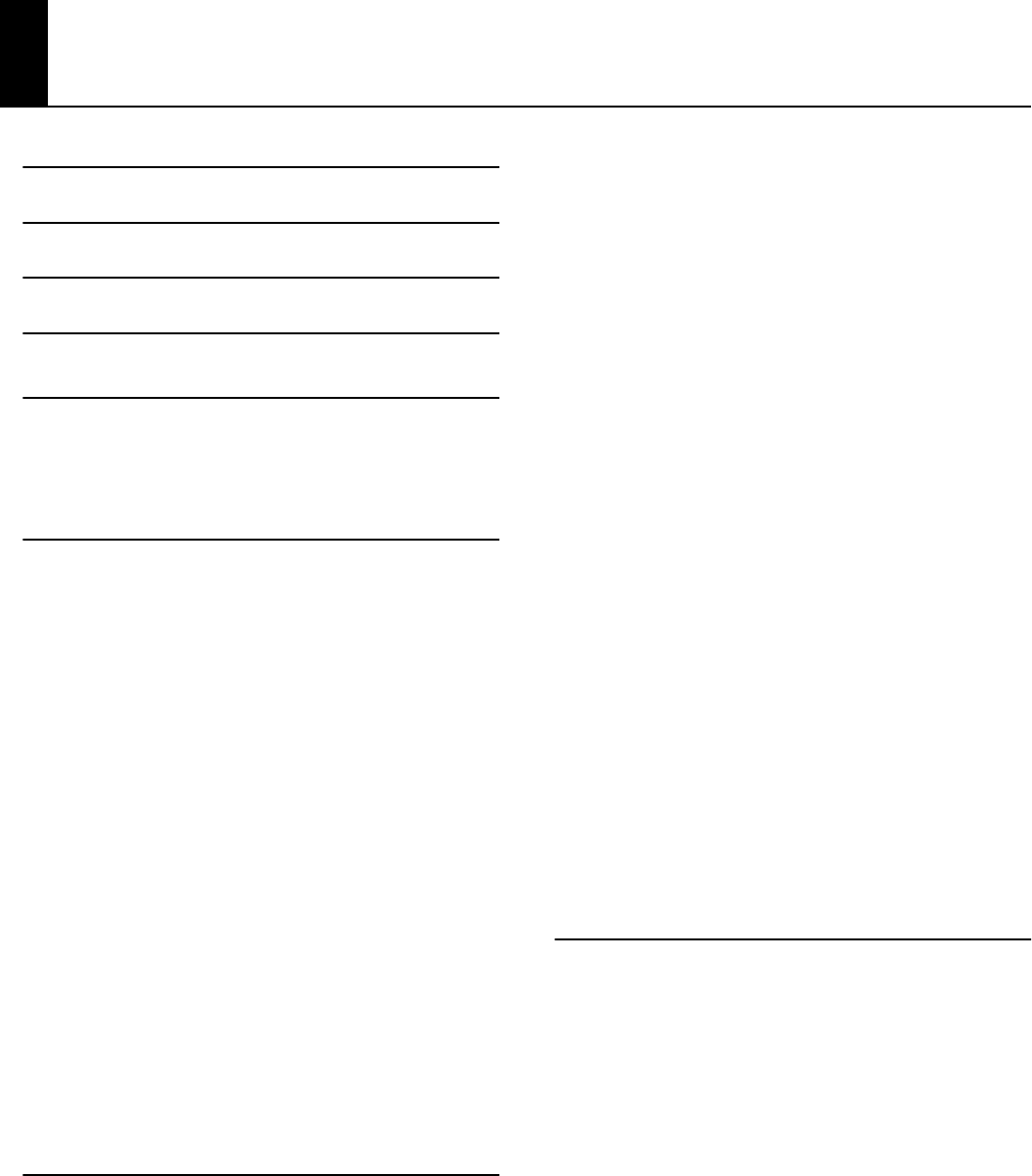
12
Contents
IMPORTANT SAFETY INSTRUCTIONS 3
Look at All You Can Do with the RM-700! 4
USING THE UNIT SAFELY 6
Important Notes 9
Panel Descriptions 16
Front Panel............................................................................................. 16
Bottom Panel (Rear)............................................................................ 18
Bottom Panel (Front Left/Right).....................................................18
Before You Start Playing 19
Connect the Pedal Cable................................................................... 19
Connect the Speaker Cable.............................................................. 19
Connect the Power Cord................................................................... 19
Setting Up the Music Rest ................................................................19
Folding Down the Music Rest................................................................ 19
Using the Music Holders.......................................................................... 19
Removing the Music Rest........................................................................ 20
Opening/Closing the Lid................................................................... 20
Installing Batteries in the Remote........................................................20
Turning the Power On/Off................................................................ 21
About the Pedals .................................................................................21
Adjusting the Volume........................................................................ 22
Connecting Headphones.................................................................. 22
Attaching the Headphone Hook.......................................................... 23
Connecting USB Memory ................................................................. 23
Formatting the USB Memory.................................................................24
Locking the External Memory Connector Cover ............................ 24
Connecting a Microphone ...............................................................25
Connecting a CD Drive ...................................................................... 25
Attaching a CD Drive ................................................................................ 25
Experiencing the RM-700 Demo....................................................26
Main Screens ......................................................................................... 27
Piano Screen ................................................................................................27
Basic Screen .................................................................................................27
Performance 28
Playing the Keyboard Like a Piano (One-Touch Piano) .........28
Creating Your Own Piano Sound (Piano Designer)................. 29
Adjusting the Keyboard Touch (Key Touch) .................................... 30
Making Fine Adjustments to the Key Touch
(Key Touch Offset) .....................................................................................30
Changing the Timing of Sounds According to the Force
Used to Press the Keys (Hammer Response).................................... 30
Adjusting the Sound of Hammers Striking Strings
(Hammer Noise)..........................................................................................30
Adjusting Resonance when the Damper Pedal is Depressed
(Damper Resonance) ................................................................................ 31
Adjusting the Sound Heard at String Release When the
Damper Pedal is Depressed (Damper Noise) .................................. 31
Adjusting the Sympathetic Vibrations of an Acoustic Piano’s
Duplex Scale (Duplex Scale) .................................................................. 31
Producing the Resonance of the Strings when the Keys Are
Played (String Resonance)...................................................................... 31
Playing Sounds When the Keys Are Released
(Key Off Resonance).................................................................................. 32
Opening or Closing the Lid to Change the Resonance (Lid)...... 32
Tuning to Other Instruments’ Pitches (Master Tuning) ............... 32
Changing the Tuning (Temperament)............................................... 32
Setting the Temperament Key.............................................................. 33
Setting the Tuning Curve (Stretch Tuning)...................................... 33
Performing with a Variety of Tones (Tone Buttons) ................34
Using Keywords to Search for Tones (Tone Search) ..................... 35
Using Super Tones...............................................................................36
Using Jazz Organ ....................................................................................... 37
Performing with Multiple Sounds Layered Together
(Layer).......................................................................................................38
Playing Different Tones with the Left and Right Hands
(Split).........................................................................................................39
Turning On Layer and Split Performance Simultaneously ......... 40
Shifting the Keyboard Pitch in Octave Steps
(Octave Shift) .........................................................................................41
Adding Reverberation to the Sound (Reverb)...........................42
Giving the Sound More Spatial Depth (3D)................................44
Changing the Brightness of the Sound (Brilliance)..................45
Adding Liveliness to the Sound (Dynamics) ..............................46
Applying Effects to the Sound (Effects)........................................47
Selecting the Part to Which the Effect is Added (EffectsPart) ... 48
Using the Metronome ........................................................................49
Using the Metronome.............................................................................. 49
Changing the Metronome Settings.................................................... 49
Automatic Accompaniment 52
Performing a song with the Ideal Automatic
Accompaniment and Sounds (One Touch Song).....................52
Searching for a Song by Keyword ....................................................... 53
Performing Using Automatic Accompaniment
(One Touch Rhythm)...........................................................................54
Leading Bass Function .......................................................................55
Playing Chords with Simple Fingering
(Chord Intelligence).............................................................................56
Viewing Chord Fingerings...................................................................... 58
Selecting Music Styles (Music Style Buttons) .............................59
Using Keywords to Search for Music Styles (Style Search) ......... 60
Selecting an Music Style from USB Memory.................................... 61
Playing Only the Rhythm of the Music Style..............................62
Changing the Tempo of the Automatic Accompaniment....62
Starting and Stopping the Accompaniment..............................63
Having the Accompaniment Start Simultaneously When You
Play the Keyboard (Sync Start).............................................................. 63
Stopping Automatic Accompaniment .............................................. 64
Having a Count Sound Play at the End of the Intro
(Countdown) ............................................................................................... 65
RM-700_e.book 12 ページ 2009年3月18日 水曜日 午前11時5分

13
Contents
Adding Variety to the Accompaniment ...................................... 66
Changing the Arrangement of the Rhythm and
Accompaniment (Variation)................................................................... 66
Changing the Accompaniment Pattern (Auto Fill In/Break) ......66
Adding Harmony to the Right-Hand Part
(Harmony Intelligence)......................................................................67
Playing Sounds in the Left Hand During a Performance
(Lower Tone).......................................................................................... 68
Playing the Piano with Accompaniment Added
(Piano Style Arranger)........................................................................69
Adjusting the Volume Balance for Each Part (Balance) .........70
Changing the Volume Balance Between the Accompaniment
and the Keyboard (Balance Knob) .......................................................70
Adjusting the Volume Balance for Each Performance Part
(Part Balance)............................................................................................... 70
Copying a Music Style........................................................................ 72
Copying a Music Style from USB Memory to User Memory ....... 72
Copying Music Styles from User Memory to USB Memory......... 73
Deleting Saved Music Style.............................................................. 74
Song Playback 75
Playing a Song ...................................................................................... 75
Viewing the Playing Hint......................................................................... 78
Viewing Information About the Song ................................................78
Saving a Song in “Favorites”............................................................ 79
Saving an Internal Song to “Favorites”............................................... 79
Copying a Song from USB Memory to “Favorites”......................... 81
Changing the Tempo (Playback Speed) of a Song.................. 82
Using the Remote Control................................................................ 83
How to Use the Remote Control........................................................... 83
Button Functions........................................................................................ 84
Minimizing the Melody of a Music CD or Audio/MP3
Format Song (Center Cancel)..........................................................85
Adding Effects to Microphone Vocals (Vocal Effect)............... 86
Adding Harmony to Match the Song .................................................86
Modifying Your Voice (Transformer)................................................... 87
Adding Echo to Vocals (Echo)................................................................ 88
Enjoying Music and Video 90
Playing Photos Automatically (Slide Show)...............................90
Enjoying a Slide Show Along with Internal Songs or
VIMA TUNES................................................................................................. 90
Selecting the Type of Image Used for the Slide Show
(Picture Category)...................................................................................... 91
Watching a Slide Show with Digital Camera Photos..................... 92
Watching a Slide Show with Photos Saved on USB Memory..... 93
Having the Image Change According to Your Performance
(Anime).................................................................................................... 94
Changing the Anime type ......................................................................95
Watching the Notes while a Song Plays (Piano Roll) ..............96
Using the Practice Functions 98
Playing in a Wonderland of Sound ................................................98
Playing Songs Using the Lesson Functions (Visual Lesson)
....99
Practicing with Internal Songs and Songs on USB Memory ....103
Splitting the Keyboard Into Two Sections for Four-Hand
Performances (Twin Piano)............................................................ 104
Changing the Way in Which the Sound is Heard
(Twin Piano Mode) ..................................................................................105
Enjoying Twin Piano Games ................................................................105
Displaying the Notation (DigiScore) ..........................................106
Touching Notes to Confirm the Sounds (Touch the Notes)..... 107
Scrolling the Notation Along with the Performances
(Auto Sync DigiScore) ............................................................................108
Detailed Settings for DigiScore ..........................................................109
Saving Notations as Image Data ........................................................111
Saving Your Visual Lesson Performance Results..........................112
Adjusting the Tempo....................................................................... 113
Using the Pedal to Set the Tempo (Tap Tempo) ..........................113
Playing Back at a Fixed Tempo (Tempo Mute)..............................114
Match the Tempo Before You Begin Playing (Count In) ..... 115
Muting Some Parts Before Playing (Track Buttons).............. 116
Using the Sound of a Specific Part as a “Guide”
(Mute Volume)..........................................................................................117
Setting Markers for Repeated Practice (Marker)....................118
Placing a Marker within a Song ..........................................................118
Playback from a Marker Location ......................................................119
Erasing a Marker.......................................................................................119
Moving a Marker......................................................................................119
Playing Back the Same Passage Over and Over ...........................120
Placing a Marker in the Middle of a Measure ................................121
Transposing Keyboard Sounds and Songs Played Back
(Transpose) .......................................................................................... 122
Recording and Saving the Performance 124
SMF Recording ...................................................................................125
Recording a New Song (New Song)..................................................125
Recording With Accompaniment......................................................127
Recording Along With a Song.............................................................129
Recording While Selecting the Track Buttons
(Redoing Recordings).............................................................................131
Deleting Recorded Performances......................................................132
Changing How Recording Stops........................................................ 132
Recording Songs Starting with Pickups ..........................................133
Saving Songs.............................................................................................134
Audio Recording................................................................................ 136
Recording a New Song (New Song)..................................................136
Recording With Accompaniment......................................................138
Recording Along With a Song.............................................................140
Deleting Saved Songs...................................................................... 142
Copying Songs from USB Memory to “Favorites” .................143
Copying Songs from “Favorites” to USB Memory........................144
RM-700_e.book 13 ページ 2009年3月18日 水曜日 午前11時5分

14
Contents
Creating a Music CD 145
Preparing a CD-R Disc for Playback on Another CD Player
(Finalize)................................................................................................148
Saving Your Performance Settings
(User Program) 149
Storing a “User Program”................................................................150
Calling Up Saved User Programs .................................................151
Saving the User Program Sets.......................................................151
Loading Saved User Program Sets ..............................................152
Deleting Saved User Program Sets..............................................153
Copying Sets of User Programs on USB Memory to the
User Memory.......................................................................................153
Coping Sets of User Programs Stored in the User Memory to
USB Memory ..............................................................................................154
User Program Settings.....................................................................154
Using the Pedal to Switch User Programs (Pedal Shift) .............154
Sequential Loading of User Program Sets Stored
(Load Next).................................................................................................155
Changing the Timing at Which Arranger Settings are
Recalled (Arranger Update)..................................................................155
Simultaneously Switching User Program and Transmitting
PC Numbers ...............................................................................................155
Creating and Editing Songs 156
Multitrack Recording with 16 Parts (16-Track Sequencer) .156
The 16-Track Sequencer Screen .........................................................156
Modifying the Settings of Each Part..................................................157
Recording a Performance .....................................................................158
Changing the Recording Method (Rec Mode)........................159
Recording While Erasing the Previous Recording
(Replace Recording)................................................................................159
Layering a Recording Over Previously Recorded Sounds
(Mix Recording).........................................................................................160
Repeated Recording at the Same Location
(Loop Recording) .....................................................................................160
Re-Recording Part of Your Performance
(Punch-in Recording)..............................................................................161
Composing an Accompaniment By Entering Chords
(Chord Sequencer) ............................................................................162
Inputting Chords without Playing the Keyboard.........................163
Editing Songs ......................................................................................163
Basic Operation of the Editing Functions........................................163
Undoing Edits (Undo).............................................................................164
Copying Measures (Copy).....................................................................164
Correcting Timing Discrepancies (Quantize).................................165
Deleting Measures (Delete)..................................................................165
Inserting Blank Measures (Insert).......................................................166
Transposing Individual Parts (Transpose).......................................166
Making Measures Blank (Erase)...........................................................167
Exchanging Parts (Part Exchange).....................................................167
Correcting Notes One by One (Note Edit).......................................168
Modifying the Tone Changes in a Song (PC Edit).........................168
Changing the Beat in the Middle of a Song (Beat Map) ......169
Changing the Tempo of Recorded Songs ................................169
Changing the Tempo Within the Song ..................................... 169
Adjusting the Tempo While Listening to a Song .........................169
Adjusting the Tempo at a Particular Measure...............................170
Various Settings 171
Changing the Settings for the Count......................................... 171
Formatting the User Memory.......................................................172
Slide Show Settings.......................................................................... 173
Selecting the Type of Slide Show (Type).........................................173
Selecting the Interval at which Images will Change
(Interval)......................................................................................................173
Synchronizing the Slide Show and Song (Sync)...........................173
Piano Roll Screen Settings .............................................................174
Specifying the Color of the Piano (Cabinet)...................................174
Specifying the State of the Door of the Player Piano (Door) ...174
Displaying Bar Lines and Measure Numbers
(Measure Display) ....................................................................................174
Specifying the Direction in which the Piano Roll Screen Moves
(Viewpoint).................................................................................................174
Selecting the Background Image (Background) ..........................174
Selecting the Foreground Image (Frame) ......................................174
Vocal Effect Settings......................................................................... 175
Adding a Backing Chorus to the Harmony (Backing Choir).....175
Adjusting the Volume of the Backing Choir
(Backing Choir Level).............................................................................. 175
Changing the Equalizer Settings................................................. 175
Tuning Settings.................................................................................. 176
Tuning to Other Instruments’ Pitches (Master Tuning) .............176
Changing the Tuning (Temperament).............................................177
Setting the Temperament Key............................................................ 177
Setting the Tuning Curve (Stretch Tuning).................................... 177
Adjusting the Keyboard Touch (Key Touch)............................ 178
Changing the Keyboard’s Split Point (Split Point)................. 178
Assigning the Function of the Pedals
(Left Pedal/Center Pedal/Expression Pedal)............................179
Using the Pedal to Apply the Bender Effect (Bend Range)....... 180
Changing Music Styles Without Changing the Tone or
Tempo (Rhythm One Touch) ........................................................181
Selecting the Bass Tone/Chord Tone.........................................181
Composer Settings ........................................................................... 182
Hiding the Lyrics and Playing Hints ..................................................182
Using the [Accomp] Button to Switch the Part to be Muted
(Accomp Track).........................................................................................182
Changing the Parts Assigned to the Track Buttons During
SMF Playback (Track Assign)................................................................182
CD/Roland Audio Port Settings.................................................... 183
Setting the Type of CD to be Played Back (CD/Audio Type)....183
Synchronizing the Timing of the Piano and Accompaniment
(CD/Audio Sync).......................................................................................183
Specifying the Type of Signal at the Roland Audio Port
(Audio Port Mode)...................................................................................183
Synchronizing the Timing of the Signals from the Piano
and the Roland Audio Port (Audio Port Sync)...............................183
Switching the Remote Sensor On and Off (Ir Function)......184
RM-700_e.book 14 ページ 2009年3月18日 水曜日 午前11時5分

15
Contents
This manual uses the following conventions in the interest of
simpler, more concise instructions.
●
Button names are enclosed in square brackets “[ ],” as in
One Touch Program [Piano] button.
●
On screen text is enclosed in angled brackets “< >,” as in
<Execute>.
●
The act of lightly contacting the Touch Screen with your finger
is called “touching.”
●
An asterisk (*) or a at the beginning of a paragraph
indicates a note or precaution. These should not be ignored.
●
(p. **) refers to pages within the manual.
Conventions Used in This Manual
Remote Control Settings.................................................................184
Changing the [Play/Stop] Button Functions (Play Mode) .........184
Changing the [FUNC1] [FUNC2] Button Functions......................185
Changing the [TEMPO] Button and the [TRANSPOSE] Button
Functions (TEMPO/TRANSPOSE) ........................................................185
USB Settings ........................................................................................186
Changing the USB Driver Settings (USB Driver)............................186
Changing the Communication Settings for USB Memory
(Ext. Memory Mode)................................................................................186
Changing the Communication Settings for External Drive
(Ext. Drive Mode)......................................................................................186
Disabling the Background Music in the Evaluation Screen
(Instruction Mode).............................................................................187
Demo Settings ....................................................................................187
Automatically Starting the Demo (Auto Start)..............................187
Adding Background Music to the Auto Demo (BGM) ................187
Volume Settings.................................................................................188
Adjusting the Volume (Master Gain).................................................188
Adjusting the Audio Recording Level
(Audio Rec Gain).......................................................................................188
Calibrating the Touch Screen (Touch Screen).........................188
Changing the Language (Language) .........................................189
Remembering the Settings Even When the Power is
Turned Off (Memory Backup)........................................................189
Restoring the Factory Settings (Factory Reset).......................190
Disabling the Buttons (Panel Lock) .............................................191
Connecting External Devices 192
Connecting an External Display or Television.........................192
Connecting an External Display..........................................................192
Connecting a Television ........................................................................193
Switching Off Your External Display or Television.......................193
Video Settings.....................................................................................194
Specifying the Television Format (Video Type) ............................194
Selecting the Aspect Ratio of the Video Output
(Video Output Aspect Ratio)................................................................194
Selecting the Video Output Destination (Output Select)..........195
Selecting the Screen that is Shown when Slide Show,
DigiScore, or Piano Roll are off (Video Out Mode).......................195
Connecting a Portable Audio Player ..........................................195
Connecting Video Equipment (V-LINK) .....................................196
Connecting MIDI Equipment.........................................................196
Using a MIDI Sequencer to Play the RM-700..................................196
Playing a MIDI Sound Module from the RM-700..........................197
MIDI Settings.......................................................................................197
Changing the MIDI Transmit Channel (Tx Channel)....................197
Disconnecting the Internal Sound Generator and Keyboard
(Local Control)...........................................................................................198
Sending Recorded Performance Data to a MIDI Device
(Composer MIDI Out)..............................................................................198
Sending Tone Change Messages
(Bank Select MSB/Bank Select LSB/Program Change)................198
Connecting Audio Equipment......................................................199
Playing the RM-700 through Connected Speakers .....................199
Playing the Sound of an Audio Device through the RM-700...199
Connecting Your Computer ..........................................................200
Appendices 201
Troubleshooting................................................................................ 201
Error Messages ................................................................................... 206
Tone List ............................................................................................... 207
Drum Set List....................................................................................... 211
Effects List ............................................................................................ 217
Music Style List................................................................................... 218
Chord List............................................................................................. 220
Internal Song List .............................................................................222
Parameters Stored to Internal Memory..................................... 225
Music Files That the RM-700 Can Use ........................................ 226
MIDI implementation Chart .......................................................... 227
Main Specifications........................................................................... 228
Index ...................................................................................................... 230
RM-700_e.book 15 ページ 2009年3月18日 水曜日 午前11時5分

16
Panel Descriptions
1.
[Power] switch
Pressed to switch the power on and off (p. 21).
2.
[V-LINK] button
This button turns the V-LINK function on/off (p. 196).
3.
[Reverb] button
Adds reverberation to the sound (p. 42).
By holding down the [V-LINK] button and pressing the [Reverb]
button you can access the Demo screen (p. 26).
4.
[Volume] knob
Adjusts the overall volume (p. 22).
5.
[Balance] knob
Changes the volume balance for sounds played with the keyboard
and for songs and accompaniments (p. 70).
6.
Rhythm buttons
Selects a Music Style for automatic accompaniment (p. 59).
Pressing the [User] button selects a User Style that you’ve made
yourself or a Music Style on external memory (p. 61).
7.
[Auto Fill In] button
A fill-in will automatically be added when you press a [Variation]
button to change the accompaniment or Rhythm arrangement (p.
66).
8.
[Arranger] button
This button turns the Arranger function on/off (p. 62).
9.
Variation [1]–[4] buttons
Pressed to switch the arrangement of the accompaniment (p. 66).
10.
[Break] button
Stop the Rhythm at the end of that measure (Break; p. 66).
11.
[Intro/Ending] button
Play an intro or ending during automatic accompaniment (p. 54).
12.
[Start/Stop] button
Starts and stops automatic accompaniment (p. 63).
By holding down the [Intro/Ending] button and pressing the
[Start/Stop] button you can enable the Synchro Start setting (p.
63).
13.
[Tone] buttons
Select the Tones that will be played from the keyboard (p. 34).
14.
[User Program] button
Used to call up or register a user program (p. 149).
15.
One Touch Program [Rhythm] button
Makes the optimal settings for playing with automatic
accompaniment (p. 54).
16.
One Touch Program [Piano] button
Makes the optimal settings for a piano performance (p. 28).
17.
[Anime] button
This button lets you change the image in time with your
performance (p. 94).
18.
[Slide Show] button
This button switches to the slide show screen (p. 90).
19.
[Piano Roll] button
This button switches to the piano roll screen (p. 96).
20.
Touch Screen
This lets you perform a variety of operations just by touching the
screen.
21.
[DigiScore] button
This button switches to the musical score display (p. 106).
Front Panel
1 2 3
45
6 7 8 13 17
910 11 12 14 15 16 18 19
RM-700_e.book 16 ページ 2009年3月18日 水曜日 午前11時5分

17
Panel Descriptions
22.
[Song] button
This button switches to the song select screen. You can select a
song by touching in the screen (p. 75).
23.
[One Touch Song] button
This button turns the One Touch Song function on/off (p. 52).
24.
[Value] dial
Use this to change on-screen values.
25.
[Exit] button
Pressed to exit the currently displayed screen.
26.
[Menu] button
This button switches to the Menu screen.
27.
[Metronome] button
Activates the built-in metronome (p. 49).
28.
[Count] button
You can change the count settings (p. 115).
29.
Tempo [Slow] [Fast] buttons
Adjusts the tempo (p. 113).
Press the [Slow] and [Fast] buttons at the same time to return to the
original tempo.
30.
[Track] buttons
Used to play back or record each track of a song (p. 77, p. 116, p.
131).
If a music CD or audio/MP3 format song is selected, you can use the
[Right] button to turn the Center Cancel function on/off (p. 85).
31.
[Transpose] button
Transposes the pitch of the keyboard or the song being played (p.
122).
32.
[(Prev)] button
Returns the song playback start location to the beginning of the
song, or rewinds the song (p. 76).
33.
[(Play/Stop)] button
Starts and stops playback or recording a song (p. 76).
34.
[(Rec)] button
When pressed, this button places the instrument in recording
standby (p. 125, p. 136).
35.
[(Next)] button
Selects the next song, or fast-forwards the playback (p. 76).
36.
Infrared Receiver
Point the remote control at this sensor when using the remote
control to operate the RM-700 (p. 83).
37.
External Memory connector
Connects an USB memory to play (p. 75) and save songs (p. 134).
* Be sure to close the cover of the External Memory connector after
connecting USB memory to the External Memory connector.
* Use external memory available from Roland. Proper functioning
cannot be guaranteed if other external memory products are used.
21 24 27 28 30 3120
25 26 29 33 35 36 37
32 34
22 23
RM-700_e.book 17 ページ 2009年3月18日 水曜日 午前11時5分

18
Panel Descriptions
1.
Speaker connector
Connect the speaker cable of the stand (p. 19).
2.
Analog RGB Out connector
Connect an external display (p. 192).
* This cannot be used simultaneously with the Video Out jack.
3.
Video Out jack
Connect a television here (p. 193).
* This cannot be used simultaneously with the Analog RGB Out
connector.
4.
Control Pedal jack
You can connect the expression pedal here and use it as a volume
pedal, or you can assign a variety of other functions for the pedal to
control (p. 192).
* Use only the specified expression pedal (EV-5/7; sold separately). By
connecting any other expression pedals, you risk causing
malfunction and/or damage to the unit.
5.
Input jacks R, L /Mono
These jacks can be connected to another sound generating device
or an audio device, so that the sound of that device will be output
from the RM-700’s speakers (p. 199).
6.
Output jacks R, L/Mono
These jacks can be connected to your audio system to enjoy more
powerful sound. Or, you can connect recording equipment and
record your performances (p. 199).
7.
Pedal connector
Connect the pedal cable of the stand to this connector (p. 19).
8.
AC In
Connect the included power cord here (p. 19).
Front Left
1.
Phones jacks
Connect headphones to these jacks. The RM-700 allows you to use
two headphones simultaneously (p. 22).
2.
Mic Volume knob
Adjusts the volume level for the microphone (p. 25).
3.
Mic jack
Used for connecting microphones (p. 25).
4.
MIDI Out/In connectors
These can be connected to an external MIDI device to exchange
performance data (p. 196).
5.
USB connector
You can connect a computer and exchange performance data
between the instrument and the computer (p. 200).
Front Right
6.
Roland Audio Port Volume knob
This knob adjusts the volume of the input from the Roland Audio
Port (p. 195).
7.
Roland Audio Port
Here you can connect a portable audio player or similar device (p.
195).
8.
Ext Drive connector
Connect a USB CD drive here (p. 25).
* Use the separately sold CD-01A.
* A floppy disk drive (FD-01; sold separately) can also be connected
here.
Bottom Panel (Rear)
1 2 3 4 5 6 7 8
Bottom Panel (Front Left/Right)
1 2 3 4 5 6 7 8
RM-700_e.book 18 ページ 2009年3月18日 水曜日 午前11時5分

19
Before You Start Playing
1.
Insert the pedal cable into the Pedal connector on the
rear bottom panel of the RM-700.
1.
As shown in the diagram, connect the speaker cable
leading from the speaker box of the stand to the speaker
connector located on the rear bottom panel of the RM-
700.
Push the speaker cable in until it clicks into position.
1.
Insert the included power cord into the AC inlet on the
rear bottom panel of the RM-700, and then plug it into an
electrical outlet.
Be sure to use the supplied power cord.
1.
Grasping the music rest with both hands, lift it toward
you until its in the upright position.
2.
Use the support on the back of the music rest to keep the
stand in place.
The angle of the music rest can be set to any of three positions.
1.
Raise the support located on the back of the music rest,
then gently fold down the music rest.
You can use the holders to hold pages in place.
When not using the holders, leave them folded down.
Connect the Pedal Cable
Connect the Speaker Cable
Connect the Power Cord
Pedal cable
Speaker cable
Power cord
To
AC outlet
Setting Up the Music Rest
Folding Down the Music Rest
Using the Music Holders
1
2
Push
Push
RM-700_e.book 19 ページ 2009年3月18日 水曜日 午前11時5分

20
Before You Start Playing
You can remove the music rest from the piano.
This allows you to place a notebook computer or an external display
on the piano.
1.
Position the music rest so it’s upright, then remove the
three screws, as shown.
You can remove the screws using a coin.
• Be careful not to lose the screws that you removed from the music
rest, or put them where they might be swallowed by small children.
1.
To open the lid, use both hands to lift it lightly, and slide
it away from yourself.
2.
To close the lid, pull it gently toward yourself, and lower
it softly after it has been fully extended.
• When opening and closing the lid, be careful not to let your fingers
get caught. If small children will be using the RM-700, adult
supervision should be provided.
• If you need to move the piano, make sure the lid is closed first to
prevent accidents.
Install the included batteries (two) into the remote control unit.
1.
Slide the cover located on the rear of the remote to open
it.
2.
Insert the two LR6 (AA) type batteries in the orientation
shown on the remote.
* Be sure to observe the correct polarity (+, -) for each battery.
3.
Slide the cover closed.
• If used improperly, batteries may explode or leak and cause damage
or injury. In the interest of safety, please read and observe the
following precautions.
• Avoid using new batteries together with used ones. In addition,
avoid mixing different types of batteries.
• Remove the batteries whenever the unit is to remain unused for
an extended period of time.
• If a battery has leaked, use a soft piece of cloth or paper towel to
wipe all remnants of the discharge from the battery
compartment. Then install new batteries. To avoid inflammation
of the skin, make sure that none of the battery discharge gets
onto your hands or skin. Exercise the utmost caution so that none
of the discharge gets near your eyes. Immediately rinse the
affected area with running water if any of the discharge has
entered the eyes.
• Never keep batteries together with metallic objects such as
ballpoint pens, necklaces, hairpins, etc.
Removing the Music Rest
Opening/Closing the Lid
Installing Batteries in the Remote
Battery cover
Remote (rear)
RM-700_e.book 20 ページ 2009年3月18日 水曜日 午前11時5分

21
Before You Start Playing
Once the connections have been completed, turn on power to
your various devices in the order specified. By turning on
devices in the wrong order, you risk causing malfunction and/
or damage to speakers and other devices.
Turning the Power On
1.
Turn the [Volume] knob all the way to the left to
minimize the volume.
2.
Press the [Power] switch.
The power will turn on, several images will appear in the RM-700’s
screen, and then the Piano screen (p. 27) will appear.
After a brief interval, the RM-700 will be ready to produce sound
when you play the keyboard.
This unit is equipped with a protection circuit. A brief interval
(a few seconds) after power up is required before the unit will
operate normally.
3.
Use the [Volume] knob to adjust the volume (p. 22).
Turning the Power Off
1.
Turn the [Volume] knob all the way to the left to
minimize the volume.
2.
Press the [Power] switch.
The screen will disappear, and the power will turn off.
If you need to turn off the power completely, first turn off the
[Power] switch, then unplug the power cord from the power
outlet. Refer to
“Power Supply”
(p. 9).
The pedals have the following functions, and are used mainly for
piano performance.
Damper pedal (right pedal)
While this pedal is pressed, notes will be sustained even after you
take your fingers off the keys.
The length of the sustain changes subtly according to the extent to
which the pedal is depressed.
On an acoustic piano, holding down the damper pedal will allow the
remaining strings to resonate in sympathy with the sounds that you
played from the keyboard, adding a rich resonance.
The RM-700 simulates this damper resonance.
You can modify the sound of the damper releasing the string
and the sound of the sympathetic vibration. Refer to the Piano
Designer function (p. 29) settings “Damper Noise” and
“Damper Resonance.”
Sostenuto pedal (center pedal)
This pedal sustains only the sounds of the keys that were already
played when you pressed the pedal.
Soft pedal (left pedal)
When you hold down this pedal and play the keyboard, the sound
will have a softer tone.
The softness of the sound changes subtly depending on the extent
to which the pedal is depressed.
You can switch the function of the sostenuto pedal. Refer to
“Assigning the Function of the Pedals (Left Pedal/Center Pedal/
Expression Pedal)” (p. 179)
Turning the Power On/Off
Upward
position
ON OFF
Lower
position
About the Pedals
Soft Pedal
Sostenuto Pedal
Damper Pedal
RM-700_e.book 21 ページ 2009年3月18日 水曜日 午前11時5分

22
Before You Start Playing
About the Adjuster
When you move the RM-700 or if you feel that the pedals are
unstable, adjust the adjuster located below the pedals as follows.
• Rotate the adjuster to lower it so that it is in firm contact with the
floor. If there is a gap between the pedals and the floor, the pedals
may be damaged. In particular when placing the instrument on
carpet, adjust this so that the pedals firmly contact the floor.
Here’s how to adjust the overall volume
If headphones are connected, use the [Volume] knob to adjust the
headphone volume.
1.
Turn the [Volume] knob to adjust the overall volume.
• You can also use the remote control to adjust the volume. Refer to
“Button Functions” (p. 84).
• Even if the [Volume] knob is raised, you won’t hear any sound if the
volume has been set to “0” using the remote’s VOLUME [-] [+]
buttons or if the [MUTE] button was pressed.
You can use headphones to enjoy the RM-700 without disturbing
those around you, such as at night. Since the RM-700 has two
headphone jacks, two people can also use headphones
simultaneously.
If you’re using only one set of headphones, you may connect them
to either of the two headphone jacks.
1.
Plug the headphones into the Phones jack located at the
bottom left of the piano.
If headphones are connected, no sound will be output from the RM-
700’s speakers.
2.
Use the RM-700’s [Volume] knob to adjust the
headphone volume.
• If the Twin Piano mode is set to “Individual,” separate sounds will be
heard from each Phones jack (p. 105).
• Use Stereo headphones.
• To prevent damage to the cord’s internal conductors, avoid rough
handling. When using headphones, mainly try to handle either the
plug or the headset.
• Your headphones may be damaged if the volume of a device is
already turned up when you plug them in. Minimize the volume
before you plug in the headphones.
• Excessive input will not only damage your hearing, but may also
strain the headphones. Please enjoy music at an appropriate
volume.
Adjusting the Volume
Adjuster
Connecting Headphones
RM-700_e.book 22 ページ 2009年3月18日 水曜日 午前11時5分

23
Before You Start Playing
Whenever you are not using the headphones, you can hang them
on the headphone hook of the RM-700.
1.
Press and twist the headphone hook included with the
RM-700 into the hole in the bottom left of the RM-700
(refer to the figure above).
2.
Turn the headphone hook wing nut to secure the
headphone hook.
• Do not hang anything other than headphones on the headphone
hook. Doing so may damage the instrument or the hook.
You can connect USB memory to the External Memory connector,
and play back songs that were saved on the USB memory. Songs
you’ve recorded on the RM-700 can also be saved to USB memory.
Use USB memory sold by Roland. We cannot guarantee
operation if any other USB memory is used.
1.
Press the External Memory connector cover and open the
cover.
Press the cover in; the cover will open.
2.
Connect the USB memory to the External Memory
connector.
Make sure that the memory is plugged in all the way. Do not
use excessive force.
3.
Press the cover in again to close the cover.
• Always keep the External Memory connector cover closed except
when connecting and disconnecting external memory.
Attaching the Headphone Hook
Wing nut
Headphone hook
Hole
Connecting USB Memory
RM-700_e.book 23 ページ 2009年3月18日 水曜日 午前11時5分

24
Before You Start Playing
Before using newly purchased USB memory, you’ll need to format
(initialize) it on the RM-700.
1.
Press the [Song] button, getting indicator to light.
The Song selection screen appears.
2.
Touch < File >.
The “Song File Menu” screen appears.
3.
Touch < Format Media >.
4.
Touch to select “Ext Memory.”
5.
Touch < Execute >.
A confirmation message appears.
* If you want to quit the initialization, touch < Cancel >.
6.
Touch < OK >.
Initialization of the USB memory begins.
• Never disconnect the USB memory or turn off the power while the
“Formatting...” indication is shown.
To prevent theft or loss of the USB memory connected to the
External Memory connector, you can lock the External Memory
connector cover.
1.
Press the External Memory connector cover to close the
cover.
2.
Secure the lock using the anti-theft lock screws included
with the instrument.
• Take care not to lose the anti-theft lock screws. Also be sure to use
only the included screws to secure the anti-theft lock.
Formatting the USB Memory
Locking the External Memory Connector
Cover
RM-700_e.book 24 ページ 2009年3月18日 水曜日 午前11時5分

25
Before You Start Playing
You can connect a microphone to the Mic jack, and enjoy sing-
alongs or tell a story while you play.
1.
Connect a microphone (sold separately) to the Mic jack
on the lower-left area of the instrument.
2.
Rotate the [Mic Volume] knob on left side of the Mic jack
to adjust the volume level for the microphone.
Some Notes on Using a Microphone
• Be careful of high volume levels when using microphone late at
night or early in the morning.
• When connecting a microphone to the RM-700, be sure to lower the
volume. If the volume control is too high when the microphone is
plugged in, noise may be produced by the speakers.
• Howling could be produced depending on the location of
microphones relative to speakers. This can be remedied by:
• Changing the orientation of the microphone.
• Relocating microphone(s) at a greater distance from speakers.
• Lowering volume levels.
You can connect a separately available CD drive (CD-01A) and play
back music CDs or CD-ROMs containing SMF music data. You can
also write songs for which the audio has been recorded to a CD to
create a music CD.
You can also play songs on VIMA TUNES (VIMA CD-ROMs) sold
by Roland.
1.
Turn the CD drive’s power “AUTO.”
2.
Use the screws (3 x 8 mm) to attach the holders to the CD
drive.
3.
As shown in the illustration, fasten the CD drive using the
screws (4 x 16 mm) and the screw holes located on the
bottom of the RM-700.
Connecting a Microphone
Connecting a CD Drive
Attaching a CD Drive
Screws (3 x 8 mm)
Screws (4 x 16 mm)
RM-700_e.book 25 ページ 2009年3月18日 水曜日 午前11時5分

26
Before You Start Playing
4.
Use a USB cable to connect the CD drive’s USB connector
to the Ext Drive connector on the RM-700’s front bottom
panel.
5.
Connect the AC adaptor included with the CD drive to the
CD drive’s DC IN jack.
6.
Connect the AC adaptor to an AC outlet.
To prevent the inadvertent disruption of power to your unit
(should the plug be pulled out accidentally), and to avoid
applying undue stress to the AC adaptor jack, anchor the
power cord using the cord hook, as shown in the illustration.
You can experience three different demos that introduce the most
important functions.
1.
While holding down the [V-LINK] button, press the
[Reverb] button.
The demo menu screen appears.
2.
Touch the demo that you want to experience.
The demo image will appear in the RM-700’s display.
* If you touch
< Play All >
, the three demos will continue playing
consecutively until you press the [Exit] button.
3.
To end the demo, press the [Exit] button.
• All rights reserved. Unauthorized use of this material for purposes
other than private, personal enjoyment is a violation of applicable
laws.
• You can set things so the Demo starts playing automatically. For
details, see “Automatically Starting the Demo (Auto Start)” (p. 187).
USB cable
AC adaptor
Power cord
To AC outlet
Cord hook
Place the AC adaptor so the side with the indicator (see illustration)
faces upwards and the side with textual information faces
downwards.
The indicator will light when you plug the AC adaptor into an AC
outlet.
Experiencing the RM-700 Demo
RM-700_e.book 26 ページ 2009年3月18日 水曜日 午前11時5分

27
Before You Start Playing
Immediately after the power is turned on, the Piano screen is
displayed.
The Piano screen will also appear when you press the One Touch
Program [Piano] button.
From the Piano screen, you can touch <Basic Screen> to access the
Basic screen.
Follow either of the procedures described below to display it.
•
From the Piano screen, press the [Tone] button and then press
the [Exit] button.
•
Press the One Touch Program [Rhythm] button.
The Basic screen appears and the settings are made for automatic
accompaniment.
Main Screens
Piano Screen
Basic Screen
Tempo Measure Transpostion value
Beat
The Tone names are selected appear
Functions for automatic accompaniment
The last-selected
song or Music Style
RM-700_e.book 27 ページ 2009年3月18日 水曜日 午前11時5分

28
Performance
You can create the optimal settings for a piano performance with the press of a single button.
Thanks to the superb playing feel of its ivory feel keyboard, and its high-quality, grand piano sounds, the RM-700 allows you to
experience piano performance as it truly should be.
1.
Press the One Touch Program [Piano] button.
The Piano screen appears.
When you press the One Touch Program [Piano] button, the RM-700 will switch to the following settings, regardless of the current
panel settings.
• The piano sound “Superior Grd” will be selected.
• If the keyboard has been split into upper and lower sections (p. 39), the keyboard returns to a single section.
• The pedals return to their usual functions (p. 21).
• The effect is automatically set to “Damper Resonance” (p. 31).
• Since this instrument faithfully reproduces real acoustic piano action and response, keys played in the top one-and-one-half-octave
range continue to resonate, regardless of the damper pedal action, and the tone in this range is audibly different. The Transpose
setting (p. 122) can also be used to change the range that is unaffected by the damper pedal.
Playing the Keyboard Like a Piano (One-Touch Piano)
RM-700_e.book 28 ページ 2009年3月18日 水曜日 午前11時5分

29
Performance
The RM-700 lets you make detailed adjustments to the piano sound as desired. This function is called “Piano Designer.”
Some of the “Piano Designer” functions apply only to specific sounds.
You can use the Memory Backup operation (p. 189) to store the “Piano Designer” settings in internal memory.
1.
Press the One Touch Program [Piano] button.
The Piano screen appears.
2.
Touch <Piano Designer>.
The “Piano Designer” screen appears.
3.
Touch <Keyboard>–<Tuning>.
4.
To change the setting, touch for the item you want to specify.
5.
Press the [Exit] button when you’ve finished making settings.
Creating Your Own Piano Sound (Piano Designer)
RM-700_e.book 29 ページ 2009年3月18日 水曜日 午前11時5分

30
Performance
If you touch <Reset>, the currently selected setting
(parameter) will return to its factory setting.
You can adjust the touch (playing feel) of the keyboard.
* This setting applies to all tones.
This lets you make further detailed adjustments to the keyboard
sensitivity as appropriate for the strength of your fingers.
* This setting applies to all tones.
This adjusts how your playing strength will affect the timing at
which the note sounds. This is called the “Hammer Response”
function.
On an acoustic piano, pressing a key moves a hammer, which strikes
a string to produce sound. If you press the key softly, the hammer
will move slowly, meaning that it will take slightly longer (in
comparison to a strongly-played note) from the moment you press
the key until the sound is produced.
If the Hammer Response function is turned on, the time between
the moment you press a key until the sound is heard will change
depending on the strength with which you play. As you play more
softly, this time will become longer.
* This setting applies to all tones.
You can adjust the sound produced when the hammer of an
acoustic piano strikes the string.
You can touch <Demo> to access the demo screen.
By touching the screen you can hear the change in the sound
produced by the different settings.
Press the [Exit] button to return to the previous screen.
Keyboard
Adjusting the Keyboard Touch (Key Touch)
Setting Explanation
Fixed
The sound plays at one set volume, regardless of the
force used to play the keys.
Super Light
This setting produces the lightest keyboard touch.
Light
You can achieve fortissimo (ff) play with a less
forceful touch than usual, so the keyboard feels
lighter. This setting makes it easy to play, even for
children.
Medium
This sets the standard keyboard touch. You can play
with the most natural touch. This is the closest to the
touch of an acoustic piano.
Heavy
You have to finger the keyboard more forcefully than
usual in order to play fortissimo (ff), so the keyboard
touch feels heavier. Dynamic fingering adds even
more feeling to what you play.
Super Heavy
This setting produces the heaviest keyboard touch.
Making Fine Adjustments to the Key Touch
(Key Touch Offset)
Setting Explanation
-10–0–9
Higher settings will produce a heavier playing feel.
Changing the Timing of Sounds According
to the Force Used to Press the Keys
(Hammer Response)
Setting Explanation
Off, 1–10
Higher settings will produce slower response. The
Hammer Response function is not active when the
value is set to “Off.”
Adjusting the Sound of Hammers Striking
Strings (Hammer Noise)
Setting Explanation
-2–0–2
Higher settings will produce a louder sound of the
hammer striking the string.
RM-700_e.book 30 ページ 2009年3月18日 水曜日 午前11時5分

31
Performance
If you touch <Reset>, the currently selected setting
(parameter) will return to its factory setting.
You can change the volume of the damper pedal resonance.
On an acoustic piano, depressing the damper pedal makes the
notes you play resonate with other strings, adding rich
reverberations and fatness to the sound. The damper pedal on the
RM-700 recreates this resonance (Damper Resonance) when
depressed.
You can touch <Demo> to access the demo screen.
By touching the screen you can hear the change in the sound
produced by the different settings.
Press the [Exit] button to return to the previous screen.
You can adjust the damper noise of the acoustic piano sound (the
sound of the damper releasing the strings when you press the
damper pedal).
This setting is ignored when Damper Resonance is set to “Off.”
“
Duplex Scale
” refers to a system that causes sympathetic
vibrations in the sections of the string toward the front and toward
the back.
It can produce sound that is richer and brighter by adding the
string’s higher harmonics.
Because no damper (sound-stopping mechanism) is applied to the
front or back sections of the string, the resonating sounds linger
even after the sound of the string stops when you release the
played key.
You can touch <Demo> to access the demo screen.
By touching the screen you can hear the change in the sound
produced by the different settings.
Press the [Exit] button to return to the previous screen.
When you play the keys on an acoustic piano, the strings that are
already playing resonate as well. The function that reproduces this
effect is called “String Resonance.”
You can touch <Demo> to access the demo screen.
By touching the screen you can hear the change in the sound
produced by the different settings.
Press the [Exit] button to return to the previous screen.
Resonance
Adjusting Resonance when the Damper
Pedal is Depressed (Damper Resonance)
Setting Explanation
Off, 1–10
The resonance volume decreases as the value is
lowered, while raising the value increases the volume
of the Damper Resonance.
The Damper Resonance function is not active when the
value is set to “Off.”
Adjusting the Sound Heard at String Release
When the Damper Pedal is Depressed
(Damper Noise)
Setting Explanation
Off, 1–10
Larger values produce correspondingly greater
damper noise.
The Damper Noise function is not active when the
value is set to “Off.”
Adjusting the Sympathetic Vibrations of an
Acoustic Piano’s Duplex Scale (Duplex Scale)
Setting Explanation
Off, 1–10
Higher settings will make the sympathetic vibration
louder.
The Duplex Scale function is not active when the value
is set to “Off.”
Producing the Resonance of the Strings when
the Keys Are Played (String Resonance)
Setting Explanation
Off, 1–10
The resonance level decreases as the value is
decreased, while increasing the value increases the
amount of resonance.
The String Resonance function is not active when the
value is set to “Off.”
RM-700_e.book 31 ページ 2009年3月18日 水曜日 午前11時5分

32
Performance
You can play the “key off” sound (the subtle sound produced when
the keys are released) obtained when playing an acoustic piano.
You can touch <Demo> to access the demo screen.
By touching the screen you can hear the change in the sound
produced by the different settings.
Press the [Exit] button to return to the previous screen.
Adjusts the extent to which the lid of the grand piano is open.
You can also adjust the openness of the lid by touching
in the Piano screen or the Piano Designer screen. Doing so will
also change the Lid setting.
If you touch <Reset>, the currently selected setting
(parameter) will return to its factory setting.
In situations such as when playing ensemble with other
instruments, you can tune the RM-700’s standard pitch to the pitch
of another instrument.
The standard pitch generally refers to the pitch of the note that’s
played when you finger the middle A key.
This tuning of all the instruments to a standard pitch is called
“Master Tuning.”
* This setting applies to all tones.
You can play classical styles such as Baroque using historic
temperaments (tuning methods).
Most modern songs are composed for and played in equal
temperament, the most common tuning in use today. But at one
time, there were a wide variety of other tuning systems in existence.
By playing in the temperament that was in use when a composition
was created, you can experience the sonorities of chords originally
intended for that song.
* This setting applies to all tones.
Playing Sounds When the Keys Are Released
(Key Off Resonance)
Setting Explanation
Off, 1–10
The volume of the Key Off sound decreases as the value
is lowered, while raising the value increases the volume
of the Key Off sound.
The Key Off Resonance function is not active when the
value is set to “Off.”
Opening or Closing the Lid to Change the
Resonance (Lid)
Setting Explanation
0–6
As the value decreases, the lid seems to close more,
producing a softer sound. increasing the value opens
the lid more, producing a brighter sound.
Tuning
Tuning to Other Instruments’ Pitches
(Master Tuning)
Setting
415.3 Hz–440.0 Hz–466.2 Hz
Changing the Tuning (Temperament)
Setting Explanation
Equal
This temperament divides the octave into 12
equal parts. All intervals will be slightly out of tune
by the same amount.
Just Major
This temperament makes the 5th and 3rd intervals
pure. It is unsuitable for playing melodies and
modulation is not possible, but it produces
beautifully harmonious chords.
RM-700_e.book 32 ページ 2009年3月18日 水曜日 午前11時5分

33
Performance
When playing with tuning other than equal temperament, you need
to specify the tonic note for tuning the song to be performed (that
is, the note that corresponds to C for a major key or to A for a minor
key).
If you choose an equal temperament, there’s no need to select a
tonic note.
* This setting applies to all tones.
* When performing in ensemble with other instruments, be aware
that depending on the key, there may be some shifting of the pitch.
Tune the RM-700 to the fundamental pitch of the other instruments.
Touch <Stretch Tuning> to access the Stretch Tuning screen.
Pianos are generally tuned so that the low range is flatter and the
high range is sharper than equal tempered pitches. This method of
tuning is unique to the piano, and is known as “stretched tuning.”
A graph that shows the changes in pitch of actual tuning compared
with the changes in equal temperament pitch is called a tuning
curve.
Changing the tuning curve produces subtle variations in the
reverberations of the chords you play.
Stretch Tuning
Type
Tuning
Edit Key
Just Minor
Just intonation differs between major and minor
keys. The same results as major can be obtained in
a minor key.
Arabic
This tuning is suitable for the music of Arabia.
Kirnberger
This temperament is a modification of meantone
temperament and just intonation, allowing more
freedom of modulation. It allows you to play in all
keys (third method).
Meantone
This temperament is a partial compromise of just
intonation in order to allow modulation.
Pythagorean
This temperament is based on the theories of the
Greek philosopher Pythagoras, and has pure
fourths and fifths. Chords containing a third will
sound impure, but melodies will sound good.
Werckmeister
This temperament is a combination of meantone
and Pythagorean temperaments. It allows you to
play in all keys. (First method, number three.)
Setting the Temperament Key
Setting
C, C#, D, Eb, E, F, F#, G, Ab, A, Bb, B
Setting Explanation
Setting the Tuning Curve (Stretch Tuning)
Setting Explanation
On, Off
Specifies whether Stretch Tuning will be used (On) or
not used (Off).
Setting Explanation
Preset
This is the tuning curve pre-specified for the RM-700.
User
This is the tuning curve modified by the user.
Type1–14
You can choose from fourteen different tuning curves.
Setting Explanation
-50–+50
Adjusts the pitch of the specified key.
Setting Explanation
A0–C8
To specify the key whose pitch you want to adjust, play
it on the keyboard.
If you touch <Fix> so it’s lit, this will be fixed at the
currently selected key.
This lets you tune while listening to the sound.
RM-700_e.book 33 ページ 2009年3月18日 水曜日 午前11時5分

34
Performance
The RM-700 comes with a many built-in instrument sounds and effects. This lets you enjoy perform in a wide range of musical styles.
The built-in sounds are called “Tones.” The sounds are organized into five tone groups, which are assigned to the Tone buttons.
For more about the names of Tones, take a look at the “Tone List” (p. 207).
1.
Press any one of the Tone buttons to select a tone group.
You’ll see that button’s indicator light up. The screen displays the tone names included in the tone group you’ve selected.
* If you press the [Others] button, additional tone groups will be displayed. Touch an icon to select the desired tone group.
This screen is called the “Tone selection screen.”
2.
Touch a tone name to select the tone.
• Tones indicated by is called an “EX voice.” These voices are especially recommended.
• Tones indicated by is 88 keys stereo multi-sampling piano tones.
• Tones indicated by red or mark produce the “Key Off Sound.” What “Key Off Sound” does is recreate the tonal changes
produced when the fingers are released from the keys.
• Touch the page icons to change pages.
• If you touch <Alphabetical>, the sounds will be shown in alphabetical order. However, even when sorted in alphabetical order, the
piano sound “Superior Grd” will be shown in first place.
• You can touch <Demo> for an audio demonstration of a particular tone.
• You can touch <Effects> to make settings for the effects applied to each sound (p. 47).
• You can do searches for tones according to search parameters or by name by touching <Search> (p. 35).
• If a VIMA TUNES song is selected (p. 75), you'll be able to select <VIMA TUNES> as the tone group.
If you select <VIMA TUNES> as the tone group, you’ll be able to select recommended tones.
Performing with a Variety of Tones (Tone Buttons)
Tone
gruop
RM-700_e.book 34 ページ 2009年3月18日 水曜日 午前11時5分

35
Performance
You can search for tones that match the conditions you set for instrument or musical style. You can also search the tones using the first
character of the tone name.
1.
Press any Tone button.
The tone selection screen appears.
2.
Touch <Search>.
The “Tone Search” screen appears.
Searching by Conditions
3.
Touch <Category> or <Genre>, then use the [Value] dial to select the search conditions.
In condition search, tones satisfying all of the selected search criteria are sought.
4.
Touch <Search>.
The search results appear in the display. Touch the tone name to select the tone.
Searching by Tone Name
3.
Touch <By Name>.
Touch <By Key> to go to the condition search screen.
4.
Decide which character is to be used for the search.
The selected character appears in the middle of the screen.
Enter the character you’re searching for. For example, touching <ABC> in succession cycles you through the available choices in that
character group (“A”
→
”B”
→
”C”...).
Touch <A-0> to toggle between alphabets and numerals.
5.
Touch <Search>.
The search results appear in the display. Touch the tone name to select the Tone.
Using Keywords to Search for Tones (Tone Search)
RM-700_e.book 35 ページ 2009年3月18日 水曜日 午前11時5分

36
Performance
Here’s how to select particularly recommended sounds in addition to the sounds you select by pressing a button.
1.
Press the [Menu] button so its indicator is lit.
2.
Touch <Play>.
3.
Touch <Super Tones>.
A screen like the following will appear.
• Touch to select the musical genre.
• Touch to select other sounds in the same genre.
• Touch Rotary <SLOW> <FAST> to change the speed of the rotary effect (p. 37).
The sounds are organized into the following genres.
Using Super Tones
Organ
Select these to play with organ
Tones.
Split Set
These let you play with
different Tones on the right
and left sides of the keyboard.
Pedal EX Tone
These Tones change when the
left pedal is pressed.
Drum
Select these to play with
percussion instrument sounds.
A different percussion
instrument plays with each key
you press.
EX Tone
These are truly realistic sounds
which can reproduce even the
finest nuances of a particular
instrument’s expressive
capabilities.
SOUND EFFECT
These produce special effects.
A different sound effect is
produced with each key you
press.
RM-700_e.book 36 ページ 2009年3月18日 水曜日 午前11時5分

37
Performance
1.
Select Jazz Organ, and touch <Footage>.
The following screen appears.
If PERCUSSION is on, the “1’” footage will not be heard.
Using Jazz Organ
PRESET
You can choose from four different pre-specified footage settings.
USER
You can recall footage settings that you’ve created.
When you touch <WRITE>, the footage settings at that time will be written.
PERCUSSION
You can use PERCUSSION <4> or <2 2/3> to change the tone when it is played.
Touching PERCUSSION <FAST DECAY> makes the accent time shorter.
ROTARY
This adds a sort of spinning effect to the organ sound, similar to the sound when a rotary speaker is used.
Changing the speed increases or decreases the speed of this spinning effect.
PART
Selects the part to which the footage settings will be added.
Footage
A device for combining different frequencies to create a desired sound is called “Footage.”
The numbers displayed originally referred to the lengths of the pipes on a pipe organ. The length of pipe used
to produce the reference pitch (the fundamental) for the keyboard is eight feet.
Reducing the pipe to half its length produces a pitch one octave higher; conversely, doubling the pipe length
creates a pitch one octave lower. Therefore, a pipe producing a pitch one octave below that of the reference of
8’ (eight feet) would be 16’; for one octave above the reference, the pipe would be 4’, and to take the pitch up
yet another octave it would be shortened to 2’.
Try experimenting by touching different icons to change the tone, and find one you like.
* When all bars are pushed in all the way (0), there will be no sound when you play the keyboard.
Touch here and drag up or down to alter the tone of a footage,
you can create the organ Tone you want with the footage
Switches the presets
Selects the User tones
Saves the data to User memory
Switches the parts
This changes the speed of the rotary effect
Plays the
percussion sounds
Footage
RM-700_e.book 37 ページ 2009年3月18日 水曜日 午前11時5分

38
Performance
By using the “Layer” feature, you can play two or more tones at the same time.
For instance, it’s possible to play the Tones for both Piano and Strings simultaneously.
1.
In the Basic screen, touch <Layer 1>.
The tone that was sounding before you switched to layer performance, plus the tone indicated in the lower part of the display, are
now played together.
Here, the tone appearing in the upper part of the display is called the “upper tone,” and the tone appearing in the lower part of the
display is called the “layer tone.”
In the same manner, you can touch <Layer 2> to layer further sounds.
Changing the Tones
2.
Touch the name of the tone to be changed.
Touch here to highlight the tone name.
3.
Press a Tone button to select the new tone (p. 34).
4.
When you have selected the tone, press the [Exit] button.
The display returns to the Basic screen.
Cancelling the Layer
5.
Touch <Layer 1>.
Touch <Layer 2> to have <Layer 2> play as well.
The <Layer 1> and <Layer 2> icons are dimmed, and the Layer performance is cancelled.
Now when you play the keys, only the tone indicated on the screen is sounded.
• You can change the balance of the upper tone and layer tone volume. For instructions, refer to “Adjusting the Volume Balance for
Each Performance Part (Part Balance)” (p. 70).
Performing with Multiple Sounds Layered Together (Layer)
Superior Grd
Decay Str3
Ballad Bells
RM-700_e.book 38 ページ 2009年3月18日 水曜日 午前11時5分

39
Performance
Dividing the keyboard into right-hand and left-hand areas, then playing different sounds in each section is called “split performance.”
The boundary key is called the “split point.”
The split point key is included in the left-hand keyboard area. Each time power to the keyboard is turned on, the split point is reset to
“F#3.”
You can change the split point; refer to “Changing the Keyboard’s Split Point (Split Point)” (p. 178).
1.
In the Basic screen, touch <Split>.
The tone sounding prior to the split performance is played in the right-hand section of the keyboard, and the tone indicated at the left
of the screen is played in the left-hand section of the keyboard.
Here, the tone appearing at the upper of the display is called the “upper tone,” and the tone appearing at the lower of the display is
called the “lower tone.”
You can turn the tones on and off by touching <Lower 1> or <Lower 2>.
Changing the Tones
2.
Touch the name of the tone to be changed.
3.
Press a Tone button to select the tone (p. 34).
4.
When you have selected the tone, press the [Exit] button.
The display returns to the Basic screen.
Playing Different Tones with the Left and Right Hands (Split)
Split Point
Superior Grd
Wild Ac.Bs
RM-700_e.book 39 ページ 2009年3月18日 水曜日 午前11時5分

40
Performance
Cancelling the Split
5.
Touch <Split>.
The <Split> icons are dimmed, and the Split performance is cancelled.
When you play the keys, only the tone indicated on the screen is sounded.
• You can change the volume balance between the upper and lower parts of the keyboard; refer to “Adjusting the Volume Balance
for Each Performance Part (Part Balance)” (p. 70).
• When the keyboard has been divided into upper and lower sections, the damper pedal is applied to only the upper section. If you
want to add lingering reverberations to the notes of the lower section, refer to “Assigning the Function of the Pedals (Left Pedal/
Center Pedal/Expression Pedal)” (p. 179).
Turning on either Layer Performance or Split Performance allows you to divide the keyboard into a upper and a lower part and play
with two Tones layered in the lower part, and three Tones layered in the upper part.
Turning On Layer and Split Performance Simultaneously
RM-700_e.book 40 ページ 2009年3月18日 水曜日 午前11時5分

41
Performance
When using layer performance (p. 38*) or split performance (p. 39), you can change the pitch of the keyboard’s sound in octave units.
This function is called “Octave Shift.”
For example, when playing a Layer performance, if you change the pitch of one of the tones and then layer it, it changes the
impression created with the tone.
You can’t change the Octave Shift setting for Upper unless you’re using Split performance.
1.
In the Basic screen, touch <Layer1> or <Split>.
The RM-700 switches to layer performance or split performance.
2.
To apply Octave Shift, touch the name of the tone you’ve selected.
3.
Press the Tone button to display the Tone selection screen.
4.
In the lower left of the screen, touch <Octave>.
The “Octave Shift” screen appears.
5.
Touch to adjust the pitch of the sound.
The sound can be changed from two octaves lower than the original sound (-2) to two octaves above the original (+2).
* If you touch <Reset>, the setting will return to its factory-set value.
6.
When you’ve specified the desired value, touch <OK>.
Shifting the Keyboard Pitch in Octave Steps (Octave Shift)
RM-700_e.book 41 ページ 2009年3月18日 水曜日 午前11時5分

42
Performance
Apply a reverb effect to the notes you play with the RM-700.
Reverb makes it sound as if you are playing in a concert hall.
1.
Press the [Reverb] button so its indicator is lit.
The “Reverb” screen appears.
2.
Touch an icon to select the performance space.
* Touch to switch between screens.
;
Adding Reverberation to the Sound (Reverb)
Display Explanation
Hall1
Hall with bright reverberation
Hall2
Hall with warm reverberation
Room1
Room reverberation
Cathedral
High-ceilinged cathedral
Ground
Wide open space with no reverberations
Room2
Small room
Lounge
Larger room
Studio
A recording studio
Gymnasium
In a gymnasium
Hall3
Large concert hall reverberation
Dome
A domed ballpark
Cave
Adds the extended reverberations found inside a cave
GS Room1
Reproduces an indoor-type reverb.
Provides a clear, expansive reverberation.
GS Room2
GS Room3
GS Hall1
Reproduces the reverberation found in a hall. Gives reverberation with a greater sense of depth than GS Room.
GS Hall2
GS Plate
Reproduces a plate echo (reverberation created using the vibrations of a metal plate).
GS Delay
A delayed sound that is added to the original, similar to the reflected sounds of mountain echoes.
GS Pan Delay
The reflected sounds are panned (shifted) laterally.
RM-700_e.book 42 ページ 2009年3月18日 水曜日 午前11時5分

43
Performance
3.
Touch the slider beneath the icons to adjust the effect selected.
Touch and slide the knob on the screen to the right for a deeper reverb, and to the left for less.
You can also move the slider with the [Value] dial.
When you press the [Exit] button, the reverb effect is activated, and you return to the previous screen.
No effect is applied when the slider is moved all the way to the left. In this case, the button’s indicator won’t light up when
you press the [Reverb] button.
Cancelling the Effect
4.
Press the [Reverb] button so its indicator is light go out.
The reverb effect is eliminated.
RM-700_e.book 43 ページ 2009年3月18日 水曜日 午前11時5分
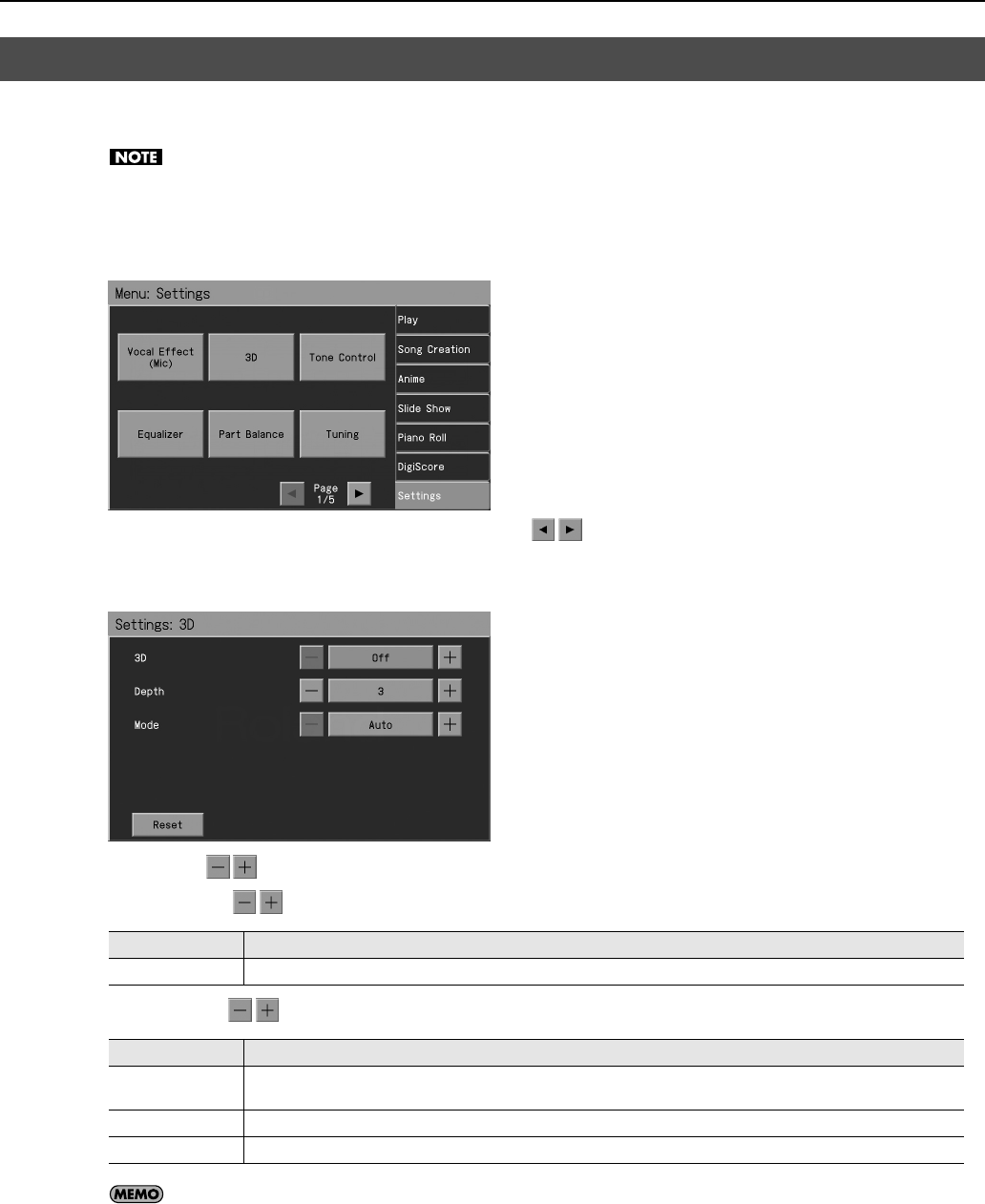
44
Performance
The RM-700 provides a “3D” function, which creates the sense of spatial depth that you experience when playing a grand piano.
This function adds the natural resonance and spaciousness that are characteristic of an acoustic piano.
If you turn 3D on, “Vocal Effect” will turn off (p. 86).
1.
Press the [Menu] button so its indicator is lit.
2.
Touch <Settings>.
* The Menu screen for Settings contains five screen pages. Touch to switch between the pages.
3.
Touch <3D>.
The “3D” screen appears.
4.
Touch <3D> to turn it “On.”
5.
Touch <Depth> to adjust the depth.
6.
Touch <Mode> to switch the mode.
If you touch <Reset>, the currently selected setting (parameter) will return to its factory setting.
7.
Press the [Exit] button when you’ve finished making settings.
Giving the Sound More Spatial Depth (3D)
Setting Explanation
1–4
Increasing the value will increase the spatial depth of the sound.
Setting Explanation
Auto
This selects settings that are adjusted for use with headphones when headphones are connected. When no headphones are
connected, settings adjusted for speakers are selected.
Speaker
Settings adjusted for listening to sounds through speakers are selected.
Headphones
Settings adjusted for listening to sounds through headphones are selected.
RM-700_e.book 44 ページ 2009年3月18日 水曜日 午前11時5分

45
Performance
You can adjust the brightness of the sound heard.
The Brilliance setting has no effect during audio recording (p. 136).
1.
Press the [Menu] button so its indicator is lit.
2.
Touch <Settings>.
* The Menu screen for Settings contains five screen pages. Touch to switch between the pages.
3.
Touch <Tone Control>.
The “Tone Control” screen appears.
4.
Touch <Brilliance> to adjust the setting.
If you touch <Reset>, the currently selected setting (parameter) will return to its factory setting.
5.
Press the [Exit] button when you’ve finished making settings.
Changing the Brightness of the Sound (Brilliance)
Setting Explanation
-10–0–10
“0” is the standard brightness.
Values below 0 will produce a more mellow sound. Values above 0 will make the sound brighter.
RM-700_e.book 45 ページ 2009年3月18日 水曜日 午前11時5分
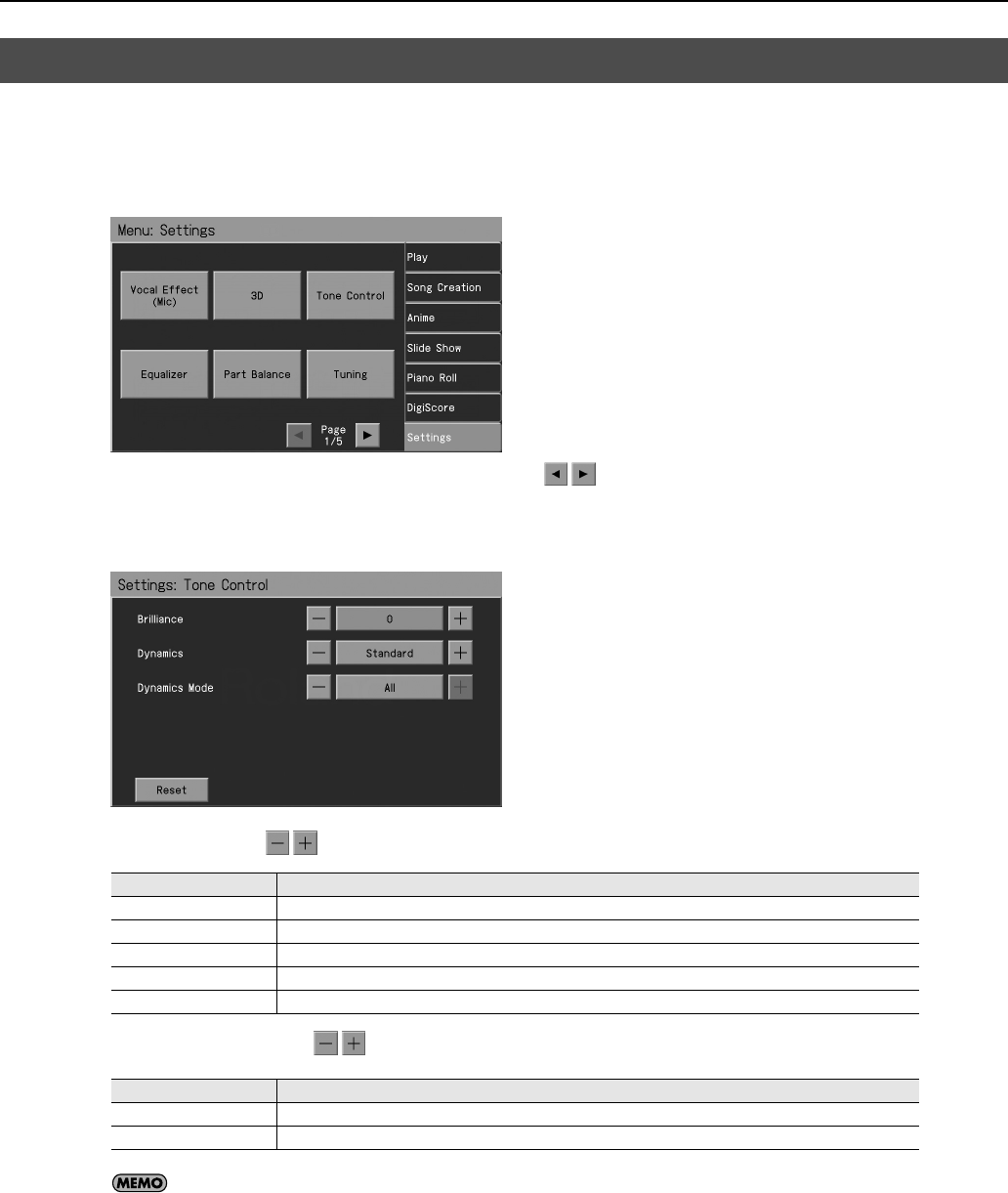
46
Performance
You can add liveliness to the sound to give it superb clarity and distinctness.
1.
Press the [Menu] button so its indicator is lit.
2.
Touch <Settings>.
* The Menu screen for Settings contains five screen pages. Touch to switch between the pages.
3.
Touch <Tone Control>.
The “Tone Control” screen appears.
4.
Touch <Dynamics> to adjust the setting.
5.
Touch <Dynamics Mode> to adjust the setting.
If you touch <Reset>, the currently selected setting (parameter) will return to its factory setting.
6.
Press the [Exit] button when you’ve finished making settings.
Adding Liveliness to the Sound (Dynamics)
Setting Explanation
Off
Dynamics sound control is turned off.
Standard
The typical dynamics will be applied.
Sharp
Creates a sound with boosted bass and treble.
Clear
Produces a sound with chords in the low registers that are clear and distinct.
Power
Creates a sound with boosted bass.
Setting Explanation
All
Dynamics will be applied to all sounds.
Except Audio
Dynamics will be applied to sounds other than audio.
RM-700_e.book 46 ページ 2009年3月18日 水曜日 午前11時5分

47
Performance
You can apply a wide range of different effects to the notes you play on the keyboard.
For more on the effect types, refer to the “Effects List” (p. 217).
1.
Press the Tone button to select a Tone (p. 34).
The Tone selection screen appears.
2.
Touch <Effects>.
The “Effects” screen appears.
Applying Effects to the Sound
3.
Touch <ON>.
The effect selected with <Type> will be applied.
Selecting the Type of Effect
4.
Touch <Type> to select the type of effect.
Setting the Effect
The parameters that can be set change according to the type selected in Step 4.
5.
Touch for the parameter being set to select the value.
You can also move the slider with the [Value] dial.
Press the [Exit] button to return to the Tone selection screen.
Cancelling the Effect
6.
In the Effects screen, touch <OFF>.
Applying Effects to the Sound (Effects)
RM-700_e.book 47 ページ 2009年3月18日 水曜日 午前11時5分

48
Performance
You may find effects not being applied to certain parts when different effects are applied to the upper tone, layer tone, and lower
tone. In such instances, you can select which effect is to have priority.
1.
Press the Tone button to select a Tone (p. 34).
The Tone selection screen appears.
2.
Touch <Effects>.
The “Effects” screen appears.
3.
Touch <Part>.
The “EffectsPart” screen appears.
4.
Touch to select the part to which the effect is added.
5.
Press the [Exit] button when you’ve finished making settings.
Selecting the Part to Which the Effect is Added (EffectsPart)
Setting Explanation
Upper,
Layer1, Layer2,
Lower1, Lower2
The effect will be applied to the selected part and other parts to which the same effect has been applied.
RM-700_e.book 48 ページ 2009年3月18日 水曜日 午前11時5分

49
Performance
The RM-700 features a built-in metronome.
During playback of the song and accompaniment, the metronome plays at that tempo and beat.
1.
Press the [Metronome] button so its indicator is lit.
You will hear the metronome. The following screen appears.
* You can press the [Exit] button to have the metronome continue to play while you return to the previous screen.
Stopping the Metronome
2.
Press the [Metronome] button once more, and the indicator light goes out.
Adjusting the Tempo
You can adjust the tempo of the metronome. The tempo and beat of the metronome changes automatically if you use an Automatic
Accompaniment or play back a song.
1.
Press the Tempo [Slow] or [Fast] buttons to adjust a tempo.
Using the Metronome
Using the Metronome
Changing the Metronome Settings
Setting Explanation
=10–500
Pressing the Tempo [Slow] and [Fast] buttons simultaneously returns the selected song accompaniment to the basic
tempo.
RM-700_e.book 49 ページ 2009年3月18日 水曜日 午前11時5分

50
Performance
Changing the Volume
The volume of the metronome can be adjusted to ten different levels.
1.
In the Metronome screen, touch <Volume>.
2.
Adjust the volume with the [Value] dial.
Turning the [Value] dial clockwise will increase the volume. Choose “OFF” to silence the metronome sound.
Changing the Beat of the Metronome
1.
In the Metronome screen, touch <Beat>.
2.
Select the beat with the [Value] dial.
Changing the Type of Sound
You can change the sound the metronome makes.
1.
In the Metronome screen, touch <Sound>.
2.
Select the sound with the [Value] dial.
Setting Explanation
2/2, 0/4, 2/4–7/4, 3/8, 6/8, 9/8, 12/8
When “0/4” is selected, only the upbeat will sound.
Displayed Explanation Displayed Explanation
Normal metronome sound Electronic metronome sound
“1, 2, 3” in Japanese “1, 2, 3” in English
Dog and cat sounds Wood block
Triangle and castanet Hand clap
RM-700_e.book 50 ページ 2009年3月18日 水曜日 午前11時5分

51
Performance
Changing How the Metronome Beat (Pattern) Sounds
You can set the Metronome to play at even smaller intervals.
1.
In the Metronome screen, <Pattern>.
2.
Select the pattern with the [Value] dial.
Turning Off the Beat Light (Beat Indicator)
The beat light flashes in time with the metronome, Music Styles, and song tempos, but you can set it so that it stays off at all times.
1.
In the Metronome screen, <Beat LED>.
2.
Use the [Value] dial to choose “Off.”
Displayed Explanation Displayed Explanation
Usual sound Dotted half-note intervals
Half-note intervals Dotted quarter-note intervals
Quarter-note intervals Dotted eighth-note intervals
Eighth-note intervals Sixteenth-note intervals
Single back beat added Triplet rhythm added
Shuffle rhythm added
RM-700_e.book 51 ページ 2009年3月18日 水曜日 午前11時5分

52
Automatic Accompaniment
“Automatic accompaniment” is a function that adds an accompaniment consisting of various instruments such as drums, guitar, and
bass—all you need to do is specify chords from the keyboard.
The “One Touch Song” function makes it easy to choose the ideal automatic accompaniment and sounds for the song you’ve selected.
1.
Press the [One Touch Song] button.
The following screen appears.
For more about <Harmony Intelligence>, refer to p. 67.
2.
Touch to choose a song.
* You can also use the [Value] dial to choose a song.
You can touch <List> to access a list screen. Touch the name of the desired song to select it.
* Touch to switch pages.
3.
Play the left-hand region of the keyboard.
The automatic accompaniment will start.
Performing a song with the Ideal Automatic Accompaniment and Sounds
(One Touch Song)
The title of the selected song
is displayed here
Touch the screen
to switch performance patterns.
RM-700_e.book 52 ページ 2009年3月18日 水曜日 午前11時5分

53
Automatic Accompaniment
4.
As the song progresses, touch <Intro>–<Ending> to switch the automatic accompaniment pattern.
The currently selected performance pattern will continue repeating until you select a different pattern.
* If you use Synchro Start (p. 63) at the <Intro>, the next performance pattern will automatically be selected when the performance
ends.
When the list screen is displayed, you can search for songs by tempo or musical style.
You can also search for songs by the letter of their name.
1.
In the list screen, touch <Search>.
The “One Touch Song Search” screen appears.
Searching by Conditions
2.
Touch the parameter you want to set, then use the [Value] dial to select the search conditions.
In a condition search, the RM-700 looks for songs satisfying all of the selected search criteria.
3.
Touch <Search>.
The search results appear in the display. Touch the song name to select the song.
Searching by Song Name
2.
Touch <By Name>.
Touch <By Key> to return to the Condition Search screen.
3.
Decide which character you’ll use for the search.
The selected character appears in the middle of the screen.
Enter the character you are searching for. For example, touching <ABC> in succession cycles you through the available choices in that
character group (“A”
→
”B”
→
”C”...).
Touch <A-0> to toggle between alphabets and numerals.
4.
Touch <Search>.
The search results appear in the display. Touch the song name to select the song.
Intro
The performance pattern that plays an introduction.
Verse
The main performance pattern.
Chorus
The climatic part of the song.
Bridge
The transition between verse and chorus of the song.
Ending
The performance pattern that plays the ending of the song.
Searching for a Song by Keyword
RM-700_e.book 53 ページ 2009年3月18日 水曜日 午前11時5分

54
Automatic Accompaniment
“Automatic Accompaniment” is a function that automatically adds an accompaniment in a variety of musical genres—all you need to
do is use your left hand to specify a chord.
The RM-700’s “One Touch Rhythm” function lets you make the ideal settings for automatic accompaniment simply by pressing the
One Touch Program [Rhythm] button.
1.
Press the One Touch Program [Rhythm] button.
The Basic screen like the one shown below appears.
Observe the settings:
• The keyboard is split into left- and right-hand parts, with accompaniment chords specified for the left-hand side of the keyboard.
• A tone appropriate for the selected Music Style is chosen.
• The tempo and beat for the selected Music Style is set.
For instructions on selecting Music Styles, refer to “Selecting Music Styles (Music Style Buttons)” (p. 59).
2.
Play a chord on the Lower-part of keyboard.
The accompaniment begins, starting from the intro.
Play chords with the left hand, and the melody with the right.
The lower right of the screen shows the keys you pressed to specify the chord, and the name of the chord.
Performing Using Automatic Accompaniment (One Touch Rhythm)
The range specified a chord
Split Point (F#3)
The chord you specified
Chord name
RM-700_e.book 54 ページ 2009年3月18日 水曜日 午前11時5分

55
Automatic Accompaniment
When you change chords in the left hand, the accompaniment also changes.
For instructions on starting and stopping the accompaniment, refer to “Starting and Stopping the Accompaniment” (p. 63).
3.
Press the [Intro/Ending] button.
After the ending plays, the accompaniment stops.
• Normally, when you change a Music Style, the tempo and tone change to selections that go well with the selected Music Style. If
you do not want to change the tempo and tone, refer to “Changing Music Styles Without Changing the Tone or Tempo (Rhythm
One Touch)” (p. 181).
• You can change the range in which chords are played. Please refer to “Changing the Keyboard’s Split Point (Split Point)” (p. 178).
When you use automatic accompaniment, the root of the chord you hold down will normally be sounded as the bass tone.
If you use the “Leading Bass” function, the lowest note of the chord you hold down will be played as the bass tone.
This means that if you hold down an inverted chord form, the bass tone that sounds will be different than usual.
1.
In the Basic screen, touch <Leading Bass>.
The Leading Bass function is on if <Leading Bass> is lit; the function is off if this indicator is not lit.
If the Leading Bass function is on, the note name of the bass tone is shown at the right of the chord name when you specify a chord in
the left-hand side of the keyboard.
• The task of switching on/off the Leading Bass function can be assigned to a pedal. For details, refer to “Assigning the Function of the
Pedals (Left Pedal/Center Pedal/Expression Pedal)” (p. 179).
Leading Bass Function
Chord name Bass tone note name
RM-700_e.book 55 ページ 2009年3月18日 水曜日 午前11時5分

56
Automatic Accompaniment
The “Chord Intelligence” feature allows you to have chords be recognized even though you’ve pressed only one or two keys when
using automatic accompaniment.
To play a “C” chord, for example, you normally have to play the three keys C, E, and G. But with Chord Intelligence, you only have to
press the C key to start a “C” chord accompaniment.
For more information about chord fingering, refer to “Chord List” (p. 220).
1.
Press the [Menu] button so its indicator is lit.
2.
Touch <Settings>.
* The Menu screen for Settings contains five screen pages. Touch to switch between the pages.
Playing Chords with Simple Fingering (Chord Intelligence)
About Chords
A chord is produced when several notes are played simultaneously. Chords are indicated by the pitch of the fundamental note
of the chord (the root) and the chord type, which is determined by the other notes of the chord.
For example, the C m chord is expressed in terms of the root note “C” and the chord type “m” (minor). C m is made up of the
three notes “C,” “E ” and “G.” “C m” is indicated as the chord name on the Basic screen.
All chord roots are indicated as a letter, sometimes with or added, and correspond to the notes shown below.
CG
E
Cm
Root Note
Chord Type
Root Note
RM-700_e.book 56 ページ 2009年3月18日 水曜日 午前11時5分

57
Automatic Accompaniment
3.
Touch <Rhythm Configuration>.
4.
Touch <Chord Recognition Mode> to select the either “Intelligence1” or “Intelligence2.”
5.
Press the [Exit] button when you’ve finished making settings.
How to play chords in the Chord Intelligence mode:
Setting Explanation
Intelligence1, 2
Chord Intelligence will be on.
Intelligence 1 and 2 differ in the keys that you press to specify the chords.
Manual
Chord Intelligence will be off. You’ll need to press all of the notes in order to specify a chord.
Major
Seventh
Major
Seventh
Minor
Minor
Seventh
Diminished
C
Ex:
Play the chord root.
C 7
Ex: Play the root and
the second key below it.
C m
Ex: Play the root and
the third key above it.
C dim
Ex: Play the root and
the sixth key above it.
C m7
Ex: Play the root,
the third key above it, and
the second key below it.
C maj 7
Ex: Play the root and
the first key below it.
C
C 7
C m
C m7
Ex:
Ex:
Ex:
Ex:
Play the root of the chord.
Play the root of the chord
and the white key to the
left of the root.
Play the root of the chord
and the black key to the
left of the root.
Play the root of the chord
and the black and white key
to the left of the root.
Intelligence 1 Intelligence 2
RM-700_e.book 57 ページ 2009年3月18日 水曜日 午前11時5分

58
Automatic Accompaniment
Whenever you are not sure how a certain chord is fingered, you can display the notes of the chord on the screen.
1.
In the Basic screen, touch the <chord name indication>.
2.
Touch the root of the chord you want to learn about.
For example, if you wanted to see the fingering for a C# chord, you would touch <C>, then touch <#>.
3.
Press the [Exit] button to return to the Basic screen.
Viewing Chord Fingerings
RM-700_e.book 58 ページ 2009年3月18日 水曜日 午前11時5分

59
Automatic Accompaniment
You can select a variety of Music Styles by pressing a Music Style button.
The ten buttons shown below are referred to as the “Music Style buttons”; they allow you to select a Music Styles organized into
groups by musical genre.
For more on the Music Style names, refer to the “Music Style List” (p. 218).
1.
Press the One Touch Program [Rhythm] button.
2.
Press one of the Music Style buttons to select the Music Style group.
The Music style button’s indicator will light, and a Music style screen like the following will appear.
The display will show the Music styles in the Music Style group you selected.
3.
Touch a Music Style name to select the Music Style.
* Touch to switch pages.
You can touch <Search> to find Music Styles that match the selected criteria (p. 60).
4.
When you’ve selected a Music Style, press the [Exit] button.
The display returns to the Basic screen.
Next, all you have to do is press a chord in the left side of the keyboard, and the selected accompaniment style will start playing.
Selecting Music Styles (Music Style Buttons)
RM-700_e.book 59 ページ 2009年3月18日 水曜日 午前11時5分

60
Automatic Accompaniment
You can search for Music Styles that match the tempo of the song, musical genre, or other criteria you set.
You can also search Music Styles using the first character of the Music Style names.
You can search for Music Styles except for those at the [User] button.
1.
Press one of the Music Style buttons.
The Music Style selection screen appears.
2.
Touch <Search>.
The “Style Search” screen appears.
Searching by Conditions
3.
Touch the parameter you want to set, then use the [Value] dial to select the search conditions.
In a condition search, the RM-700 looks for Music Styles satisfying all of the selected search criteria.
4.
Touch <Search>.
The search results appear in the display. Touch a Music Style name to select a Music Style.
Searching by Music Style Name
3.
Touch <By Name>.
Touch <By Key> to return to the Condition Search screen.
4.
Decide which character you’ll use for the search.
The selected character appears in the middle of the screen.
Enter the character you are searching for. For example, touching <ABC> in succession cycles you through the available choices in that
character group (“A”
→
”B”
→
”C”...).
Touch <A-0> to toggle between alphabets and numerals.
5.
Touch <Search>.
The search results appear in the display. Touch a Music Style name to select a Music Style.
Using Keywords to Search for Music Styles (Style Search)
RM-700_e.book 60 ページ 2009年3月18日 水曜日 午前11時5分

61
Automatic Accompaniment
The RM-700 contains a wide variety of built-in Music Styles, but you can also use Music Styles from USB memory or floppy disk.
1.
Connect the USB memory containing the Music Styles to the External Memory connector.
If you want to use Music Styles from a floppy disk, connect your floppy disk drive to the Ext Drive connector.
2.
Press the [User] button.
The Music Style selection screen appears.
3.
Touch <Ext Memory>.
The screen for selecting USB memory Styles appears.
4.
Touch the name of a Music Style to select it.
* Touch to switch pages.
5.
When you’ve selected a Music Style, press the [Exit] button.
6.
Press the [Start/Stop] button.
You can now perform in the selected Music Style.
Music Styles selected from USB memories are stored until the power is turned off. Even after ejecting the USB memory, by pressing the
Music Style [User] button, you can perform using the most recently selected Music Style.
• If you copy Music Styles from USB memory or floppy disk into user memory, you’ll be able to access those Music Styles simply by
pressing the [User] button (p. 73).
Selecting an Music Style from USB Memory
RM-700_e.book 61 ページ 2009年3月18日 水曜日 午前11時5分

62
Automatic Accompaniment
You can also play only the rhythm patterns of Music Styles.
1.
Select a Music Style (p. 59).
2.
Press the [Arranger] button so its indicator is turned off.
The performance is set so that only the rhythm patterns are played.
3.
Press the [Intro/Ending] button.
The Rhythm part of accompaniment begins, starting from the Intro.
Just as with regular Automatic Accompaniment, you can add intros and endings by pressing the [Intro/Ending] button, and make
changes to the rhythm patterns with the [Auto Fill In] button (p. 66).
• Some Music Styles do not include rhythm patterns. When you select these Style patterns, no rhythm patterns are played.
You can adjust the tempo of the automatic accompaniment.
1.
Press the Tempo [Slow] and [Fast] buttons to change the tempo (speed) of the Automatic Accompaniment.
By pressing the Tempo [Slow] and [Fast] buttons simultaneously, the tempo is returned to the standard (preset) tempo for the
selected Music Style.
The value of the tempo currently set (10–500 beats per minute) can be checked in the screen.
• You switch the Music Style while the Automatic Accompaniment is stopped, the tempo will automatically be set appropriately for
that Music Style.
Playing Only the Rhythm of the Music Style
Changing the Tempo of the Automatic Accompaniment
RM-700_e.book 62 ページ 2009年3月18日 水曜日 午前11時5分

63
Automatic Accompaniment
Pressing the One Touch Program [Rhythm] button activates Sync Start for the accompaniment (which starts the accompaniment
simultaneously when you play on the lower section of the keyboard), and automatically sets an appropriate intro for the
accompaniment. You can also change the way the accompaniment starts and stops.
1.
Press the [Intro/Ending] button and [Start/Stop] button simultaneously, causing the indicators of both buttons
to flash.
The Sync Start settings go into effect.
2.
Play a chord on the lower-part of keyboard.
The Intro will start playing as soon as you play something on the keyboard; then, after that, the accompaniment will start playing.
Starting without an Intro
1.
Press the [Intro/Ending] button and [Start/Stop] button simultaneously, causing the indicators of both buttons
to flash.
2.
Press the [Intro/Ending] button so its indicator is turned off.
3.
Play a chord on the lower-part of keyboard.
The accompaniment starts without the intro.
Starting at the Press of a Button
1.
Press the [Intro/Ending] button and [Start/Stop] button simultaneously, and the indicators lights go out.
2.
Play a chord on the lower-part of keyboard.
Choose the chord to be played when the accompaniment begins playing.
3.
Press the [Intro/Ending] button or the [Start/Stop] button.
When you press the [Intro/Ending] button, the intro plays, and the accompaniment starts.
When you press the [Start/Stop] button, the accompaniment starts without the intro.
Starting and Stopping the Accompaniment
Having the Accompaniment Start Simultaneously When You Play the Keyboard (Sync Start)
RM-700_e.book 63 ページ 2009年3月18日 水曜日 午前11時5分

64
Automatic Accompaniment
Stopping with an Added Ending
1.
Press the [Intro/Ending] button.
An ending plays and the Automatic Accompaniment stops.
Stopping at the Same Time the Button is Pressed
1.
Press the [Start/Stop] button.
The Automatic Accompaniment stops as soon as you press the button.
Stopping Automatic Accompaniment
Chord Tones and Bass Tones
When you play the keys in the left-hand side of the keyboard while the [Start/Stop] button’s indicator is not lit, chords play.
This note is called the “Chord Tone,” and the root of the chord being played at the same time is called the “Bass Tone.”
* You can change the sound of the chord tone and bass tone. Refer to “Selecting the Bass Tone/Chord Tone” (p. 181).
RM-700_e.book 64 ページ 2009年3月18日 水曜日 午前11時5分

65
Automatic Accompaniment
If an intro plays before your performance, you can have a count-in sound played to the end of the intro, helping you hear when to start
playing.
1.
Press the [Count] button so its indicator is lit.
The “Count” screen appears.
* Touch to switch pages.
2.
Touch <Count Mode> to set this to “Count In” or “Count In/down.”
3.
Press the One Touch Program [Rhythm] button.
4.
Press the [Start/Stop] button.
The intro plays, and a countdown plays to the end of the intro.
If you’ve specified Count In/down, a count will also be heard before the intro.
5.
To stop the countdown, press the [Count] button so its indicator is turned off.
By pressing the [Exit] button instead of the [Count] button, you can exit the “Count” screen without cancelling the count.
• When set to “Count In/down,” a count sound is added before playback of the song begins.
• For more about settings on the “Count” screen, refer to “Changing the Settings for the Count” (p. 171).
• You can touch <Marker> to move to the Marker screen (p. 118).
Having a Count Sound Play at the End of the Intro (Countdown)
RM-700_e.book 65 ページ 2009年3月18日 水曜日 午前11時5分

66
Automatic Accompaniment
You can change the arrangement of the accompaniment. For each Music Style, there are four types of arrangement for the
accompaniment.
1.
Press the [Variation] buttons to change the arrangement of the accompaniment.
The indicator of the button you pressed will light.
The Variation [1] button produces the simplest arrangement, and the Variation [4] button produces the most florid.
For an intro or ending, Variation [1] button is the shortest and simplest.
You can add variety to the automatic accompaniment by inserting a fill-in to change the pattern, or by inserting a break (i.e., stopping
the accompaniment for one measure).
Adding Variety to the Accompaniment
Changing the Arrangement of the Rhythm and Accompaniment (Variation)
Changing the Accompaniment Pattern (Auto Fill In/Break)
Button Function
[Auto Fill In]
A fill-in will automatically be added when you press a [Variation] button to change the accompaniment or rhythm arrangement.
[Break]
Stop the Rhythm at the end of that measure (Break).
What’s a “Fill In”?
A Fill In is a short phrase that is inserted at a break in the melody or at a point where the character of the song changes
(between Chorus’s or Verses).
RM-700_e.book 66 ページ 2009年3月18日 水曜日 午前11時5分

67
Automatic Accompaniment
You can add harmony to the notes you play on the keyboard.
While an Automatic Accompaniment is playing, the matching harmony is automatically added to the notes you are playing with the
right hand. This function is called “Harmony Intelligence.”
1.
In the Basic screen, touch <Harmony Intelligence>.
The “Harmony Intelligence” screen appears.
2.
Touch the screen to select the desired type of harmony.
* Touch to switch the screens.
Then when you play a melody on the keyboard, a harmony style is automatically added.
With some harmonies, Tones may change automatically. The tones will not change automatically for harmonies whose
name has an “*” symbol. Also, when you play several keys at the same time, in some cases harmony may be added to one
note.
3.
Press the [Exit] button to return to the Basic screen.
4.
To cancel the Harmony Intelligence, touch <Harmony Intelligence> and the icon returns to the original color.
Adding Harmony to the Right-Hand Part (Harmony Intelligence)
RM-700_e.book 67 ページ 2009年3月18日 水曜日 午前11時5分

68
Automatic Accompaniment
Normally, when using Automatic Accompaniment in a performance, sounds are not produced by playing the left-hand part of the
keyboard. When you touch the <Lower 1> or <Lower 2> icon, you can have Tones from the left side of the keyboard play
simultaneously with the Automatic Accompaniment.
1.
Press the One Touch Program [Rhythm] button.
The Basic screen appears.
2.
Touch <Lower 1>.
Now when you play a chord in the left-hand keyboard area, the notes you play will sound, and the accompaniment chord changes.
In the same manner, you can play the lower tone by touching <Lower 2>.
By touching both <Lower 1> and <Lower 2>, you can get a Layer performance for the left-hand.
Stopping the Sound in the Left-hand
3.
Touch <Lower 1>.
The <Lower 1> icon returns to the original color.
To have <Lower 2> play as well, also touch <Lower 2>.
The lower Tones stop playing.
Playing Sounds in the Left Hand During a Performance (Lower Tone)
RM-700_e.book 68 ページ 2009年3月18日 水曜日 午前11時5分

69
Automatic Accompaniment
Usually with Automatic Accompaniment, you play chords on the left-hand side of the keyboard and the melody on the right-hand
side. Chords can also be recognized over the entire keyboard, allowing you to perform using Automatic Accompaniment without
splitting the keyboard. This function is called “Piano Style Arranger.”
This makes it possible to add an accompaniment automatically as you play a song by playing chords in the ordinary way, without
giving any thought to the location of a keyboard split.
1.
Press the One Touch Program [Rhythm] button.
The Basic screen appears.
2.
Touch <Split> to turn the Split function off.
3.
Select a Music Style (p. 59).
4.
Play the keyboard.
The accompaniment starts when you play a chord anywhere on the keyboard.
Playing the Piano with Accompaniment Added (Piano Style Arranger)
RM-700_e.book 69 ページ 2009年3月18日 水曜日 午前11時5分

70
Automatic Accompaniment
You can adjust the volume balance between the accompaniment and the keyboard, and the volume balance for each of the parts in a
Music Style.
You can change the volume balance between a song and accompaniment and the notes you play on the keyboard.
1.
Adjust the volume balance with the [Balance] knob.
When this knob is turned completely to the Accompaniment side, no sounds from the keyboard are audible, even when the
keys are pressed. You can usually leave the knob at the center position.
You can adjust the volume of each performance part in a Music Style, and the balance between parts when playing multiple Tones on
the keyboard.
1.
In the Basic screen, touch <Part Balance>.
The “Part Balance” screen appears.
* If <Accomp> is shown in the lower left of the screen, touch <Accomp>.
Adjusting the Volume Balance for Each Part (Balance)
Changing the Volume Balance Between the Accompaniment and the Keyboard (Balance Knob)
Adjusting the Volume Balance for Each Performance Part (Part Balance)
RM-700_e.book 70 ページ 2009年3月18日 水曜日 午前11時5分

71
Automatic Accompaniment
2.
Touch for each part to adjust its volume.
* Touch to switch the screens.
The volume balance between the performance parts in the Music Style is indicated.
When you touch <Keyboard>, a screen like the following appears.
This shows the volume balance between the keyboard’s Tones when either layer performance (p. 38) or split performance (p. 39) are
used, or the volume balance when using the keyboard to play percussion instruments or sound effects (p. 36).
When you touch <Accomp>, you return to the screen for setting the Music Style volume balance.
Display Performance part
Rhythm
Music Style Rhythm Part
Bass
Music Style Bass Part
Accomp1–6
Accompaniment 1–6
Chord Tone
Chord Tone (p. 64)
Bass Tone
Bass Tone (p. 64)
Audio
Audio (music CD, audio file)
Display Tone part
Drum/SFX
Percussion instruments or sound effects played with the keys
Upper
Upper Tone
Layer 1
Layer Tone 1
Layer 2
Layer Tone 2
Lower 1
Lower Tone 1
Lower 2
Lower Tone 2
RM-700_e.book 71 ページ 2009年3月18日 水曜日 午前11時5分

72
Automatic Accompaniment
Music Styles saved in external memory can be copied to user memory.
Conversely, Music Styles in user memory can be copied to external memory.
1.
Connect the USB memory containing the Music Style to the External Memory connector.
If you want to use Music Styles from a floppy disk, connect your floppy disk drive to the Ext Drive connector.
2.
Press the [User] button.
The Music Style selection screen appears.
3.
Touch <File>.
The “Style File Menu” screen appears.
4.
Touch <Copy>.
The “Copy Style” screen appears.
Copying a Music Style
Copying a Music Style from USB Memory to User Memory
RM-700_e.book 72 ページ 2009年3月18日 水曜日 午前11時5分

73
Automatic Accompaniment
5.
Touch the large arrow icon in the center of the screen to make it point downward.
6.
Touch <Media> to select the media containing the Music Style that you want to copy.
Choose “Ext Memory” if you want to copy a Music Style from USB memory.
Choose “Disk” if you want to copy a Music Style from floppy disk.
7.
Touch <File> to select the Music Style that you want to copy.
If you choose <All>, all accompaniment styles on the USB memory or floppy disk will be copied in a single operation.
8.
Touch <User> to select the copy-destination number.
If a Music Style name is shown for a number, that number already contains a Music Style.
9.
Touch <Execute>.
The Music style will be copied.
• Never disconnect the USB memory or turn off the power while the “Executing...” indication is shown.
You can copy Music Styles from user memory to USB memory.
In this case, touch the arrow icon located in the center of the “Copy Style” screen in step 5 of the above procedure, so the arrow points
upwards.
In this state, you’ll be copying Music Styles from user memory to USB memory.
The rest of the procedure is the same as when copying Music Styles from USB memory to user memory.
Copying Music Styles from User Memory to USB Memory
RM-700_e.book 73 ページ 2009年3月18日 水曜日 午前11時5分

74
Automatic Accompaniment
You can delete Music Styles stored in User memory or USB memory.
If you want to delete an accompaniment style from USB memory, connect the USB memory to the External Memory
connector before you continue.
1.
Press the [User] button.
The Music Style selection screen appears.
2.
Touch <File>.
The “Style File Menu” screen appears.
3.
Touch <Delete>.
The “Delete Style” screen appears.
4.
Touch <Media> to select the media containing the Music Style that you want to delete.
Choose “User” if you want to delete the Music Style saved in user memory, or choose “Ext Memory” if you want to delete the Music
Style saved in USB memory.
5.
Touch <File> to select the number of the Music Style that you want to delete.
6.
Touch <Execute>.
The Music Style will be deleted.
• Never disconnect the USB memory or turn off the power while the “Executing...” indication is shown.
Deleting Saved Music Style
RM-700_e.book 74 ページ 2009年3月18日 水曜日 午前11時5分

75
Song Playback
The RM-700 lets you play back internal songs, songs that you yourself recorded, songs that are saved on USB memory (sold separately),
songs from a music CD, or songs in audio/MP3 format.
You can also play back separately available VIMA TUNES songs (CD-ROMs produced for VIMA).
Selecting the Song
• If you want to playing a song from USB memory, connect the USB memory to the External Memory connector.
• If you want to playing a song from a CD-ROM, insert the CD-ROM into the CD drive.
1.
Press the [Song] button so its indicator is lit.
The Song selection screen appears.
2.
Touch the genre icon to select the desired song genre.
If you press the [Others] button when a VIMA TUNES song is selected, <VIMA TUNES> will appear in the sound selection
screen. If you touch this <VIMA TUNES> indication, the recommended tones will be displayed.
Playing a Song
Genre
RM-700_e.book 75 ページ 2009年3月18日 水曜日 午前11時5分

76
Song Playback
3.
Touch the name of the song to be played back.
You can also select a song by using the [ (Prev)] [ (Next)] buttons or the [Value] dial.
* Touch to switch pages.
“New Song” (p. 77) will be selected if you press the [ (Prev)] button after you've selected the first song in any of the
genres.
• When you touch <All Song>, all of the songs in the genre you have selected are played in order, starting from the selected song.
When the last song is finished, playback resumes from the first song in the genre.
• When you touch <Random>, songs selected from all of the internal songs are played in random order. When “Favorites” is selected
as the genre, songs registered in “Favorites” are played back in random order.
When “Ext Memory” or “CD” is selected as the genre, the songs in the folder appearing on the screen are played back in random
order.
Playing back
3.
Press the [ (Play/Stop)] button.
The button indicator lights up, and playback of the song begins.
Song in SMF format Playing Hints (p. 78) are shown
Song contains lyrics Notation available in the included “Roland 60 Classical Piano Masterpieces”
DigiScore screen contains chord indications Music CD or song in audio format
DigiScore screen contains fingering indications Song in MP3 format
Button Function
[ (Prev)]
Moves to the beginning of the currently selected song.
If you’re at the beginning of the song, you’ll move to the
beginning of the previous song.
Pressing this while the song is playing will rewind the song.
Pressing this while the [Menu] button’s indicator is lit will
move to the previous measure each time you press the
button.
[ (Next)]
Moves to the beginning of the next song.
Pressing this while the song is playing will fast-forward the
song.
Pressing this while the [Menu] button’s indicator is lit will
move to the next measure each time you press the button.
When selecting songs in folders
1. Touch the folder name.
2. Touch the folder name once again.
After a moment, a list of songs in the folder is displayed.
* You can also open a folder by touching the folder and then pressing the [ (Play/Stop)] button.
* Alternatively, you can open a folder by using the [ (Prev)] [ (Next)] buttons, the remote’s [ ] [ ]
buttons, or the [Value] dial to select a folder, and then pressing the [ (Play/Stop)] button.
To exit the folder
1. Touch “Up” shown at the beginning of the list.
2. Touch “Up” once again.
RM-700_e.book 76 ページ 2009年3月18日 水曜日 午前11時5分

77
Song Playback
Stopping the Song
4.
Press the [ (Play/Stop)] button.
The button indicator light goes out, and the song stops.
When the song is finished, playback stops automatically.
Press the [ (Prev)] button to return to the beginning of the song.
Track Buttons (Accomp, Left, Right)
Each performance part of the song being played back is assigned to a track button. Use these buttons to select the
performance parts that are muted or played. For more detailed information, refer to p. 116.
If the following screen appears
If you attempt to select a different song when a song has already been recorded, a screen like the following will appear.
If it is ok to delete the song you recorded, touch <OK>. If you don’t want to delete the song, touch <Cancel> to cancel the song
selection, and save the song you recorded (p. 134).
What is “New Song”?
“New Song” refers to a state in which no particular song is selected.
For example, when you’re going to create a new song using the 16-track sequencer(p. 156), this is the state you need to start
from.
In order to enter the “New Song” state, you can use one of the following methods.
• In the song selection screen, press the [ (Prev)] button after you’ve selected the first song in any of the genres.
• While holding down the [Song] button, press the [ (Rec)] button.
RM-700_e.book 77 ページ 2009年3月18日 水曜日 午前11時5分

78
Song Playback
When you select a song that indicates and press the [Slide Show] button so the button’s indicator is lit, the screen will show
information about that song and a profile of the composer. In addition, advice on how to play the song will be shown at the bottom of
the screen.
This function is called “Playing Hint.”
When you press the [Play/Stop] button to play the song, this advice will be shown at various points during the song.
You can view information about the song, such as the file name and the data format.
1.
In the Song selection screen, touch <File>.
The “Song File Menu” screen appears.
2.
Touch <Information>.
The song information will be displayed.
3.
Press the [Exit] button a number of times to return to the previous screen.
Viewing the Playing Hint
Viewing Information About the Song
RM-700_e.book 78 ページ 2009年3月18日 水曜日 午前11時5分

79
Song Playback
1.
From the internal songs, select the song that you want to save to “Favorites” (p. 75).
2.
Touch <File>.
The “Song File Menu” screen appears.
3.
Touch <Save/Rename>.
The “Save Song” screen appears.
Saving a Song in “Favorites”
Saving an Internal Song to “Favorites”
What are the “Favorites”?
“Favorites” refers to an area of memory in which you can store performances you’ve recorded on the RM-700 or have copied
from a connected USB memory or CD-ROM.
Songs you’ve copied to “Favorites” will be retained even after you turn off the power, so if you collect your favorite songs in
“Favorites,” you’ll be able to easily select them when you want.
RM-700_e.book 79 ページ 2009年3月18日 水曜日 午前11時5分

80
Song Playback
Determining the Name of the Song to be Saved
* If you don’t need to rename the song, proceed to step 8.
4.
Touch <Rename>.
The “Rename” screen appears.
5.
Touch to move the cursor.
6.
Enter the desired characters.
7.
When you’ve specified the desired name, press the [Exit] button.
Determining the Save Destination
8.
Touch <Media> to select the “Favorites.”
9.
Touch <File> to select the save-destination song number.
If a song name is displayed with a number a song is already saved to that number.
If you select a number with a previously saved song and then proceed to save a new song, the previously saved song will be erased.
If you do not want to lose a saved song, select a number with no song name indicated in the save-destination column.
Save
10.
Touch <Execute>.
The song will be saved.
• Never turn off the power until saving has been completed.
Icon Explanation
< ABC >–< YZ >
Enters a character at the cursor location.
For example, each time you touch the <ABC> icon, the character to be entered will cycle in the order of A
→
B
→
C
→
A...
< A–a–0–! >
Cycles you through the available selections for the character type, in this order: “Uppercase letters,” “Lowercase letters,”
“Numerals,” “Symbols.”
< Ins >
Insert a space at the cursor position.
< Del >
Delete the character at the cursor position.
RM-700_e.book 80 ページ 2009年3月18日 水曜日 午前11時5分

81
Song Playback
* Before you continue, connect the USB memory containing the song to the External Memory connector.
1.
In the Song selection screen, touch <File>.
The “Song File Menu” screen appears.
2.
Touch <Copy>.
The “Copy Song” screen appears.
3.
Touch the <File> to select the song you want to copy.
When “All” is selected, all of the songs on the USB memory are copied to “Favorites.”
4.
Touch the large arrow icon in the center of the screen to make it point downward.
5.
Touch Favorites <File> to select the copy destination for the song.
If a song name is displayed with a number, a song is already saved to that number.
If you select a number with previously saved song data and proceed to copy to that location, the previously saved song will be erased.
If you don’t want to erase a previously saved song, choose a number with no song name appears in the destination column.
6.
Touch <Execute>.
The song(s) will be copied.
• Never disconnect the USB memory or turn off the power while the “Executing...” indication is shown.
Copying a Song from USB Memory to “Favorites”
RM-700_e.book 81 ページ 2009年3月18日 水曜日 午前11時5分

82
Song Playback
Here’s how to change the tempo of a song.
If a song is too fast for you to play or sing along comfortably, you can slow it down to a more comfortable tempo.
Changing the tempo (playback speed) will not affect the pitch. You can also change the tempo even while the song is playing.
In the case of a music CD or audio/MP3 format song, the playback speed will change.
1.
Press the Tempo [Slow] [Fast] buttons to adjust the tempo (playback speed).
Pressing the Tempo [Slow] button will make the tempo slower, and pressing the Tempo [Fast] button will make the tempo faster.
• For an SMF format song, the tempo can be adjusted in a range of =10–500.
• For a music CD song or an audio/MP3 format song, you can adjust the playback speed in a range of 75%–125% relative to an
original playback speed of 100%.
2.
To return to the normal tempo (playback speed) of the song, press the Tempo [Slow] and [Fast] buttons
simultaneously.
The “normal tempo (playback speed)” is the appropriate tempo that is pre-specified for each song.
Changing the Tempo (Playback Speed) of a Song
RM-700_e.book 82 ページ 2009年3月18日 水曜日 午前11時5分

83
Song Playback
You can use the included remote control to easily start and stop performances and switch songs.
When using the remote control, aim the remote control at the infrared receiver, keeping in mind the range of operation (below).
Precautions Concerning Use of the Remote Control
• The remote control is able to transmit only one operation at a time.
• Even though you’re using it within the normal recommended range, you may not obtain satisfactory results with the remote control
if there are objects blocking its path, or if you're using it at an odd angle.
• It's possible that it won’t work correctly if you’re using it in the vicinity of equipment that emits infrared light, or if you’re using other
remote controls that make use of infrared light.
• The life of the battery depends on the amount and conditions of use. If the operational range of the remote control decreases,
change the batteries.
• If you will not be using the remote control for a long period of time, remove the batteries.
• The remote’s response may suffer if the remote’s sensor is situated under spotlights or exposed to other such strong lighting
Using the Remote Control
How to Use the Remote Control
Infrared receiverInfrared receiver
Remote Control
Range of operation
Distance:
4 m (approximately 13 feet)
Angle:
40 degrees to the left and right
of the receiver.
RM-700_e.book 83 ページ 2009年3月18日 水曜日 午前11時5分

84
Song Playback
Button Functions
Button Explanation
1
DISPLAY
Pressing this button cycles you through the available screens,
like this: slide show
→
piano roll (classic)
→
piano roll
(modern)
→
DigiScore
→
DigiScore + keyboard
→
the screen
you specified in Video Out Mode (p. 195)
→
slide show
→
...
2
TONE
Each time you press this button, the sounds of the left-hand
track and right-hand track will change.
3
CANCEL
The left-hand track and right-hand track will be the piano
sound.
4
INTERNAL
This switches the genres of the internal songs.
FAVORITES
Selects songs in the “Favorites.”
EXTERNAL
If USB memory, CD drive, or floppy disk drive is connected,
pressing this button will select the connected media.
5
Pressing the [ ] button at the beginning of the song
selects the previous song.
Pressing the [ ] button at a point other than the
beginning of the song returns you to the beginning of the
song.
This starts and stops playback of the song.
Playback alternately starts and stops each time you press the
[] button.
You can also assign functions to the button p. 184.
When you press the [ ] button, the next song is selected.
6
MUTE
This mutes all of the sounds.
7
VOL -, +
You can adjust the volume.
8
FUNC1, FUNC2
You can use the function assigned to these buttons.
You can also change the function assigned to the button (p.
185).
9
TEMPO -, +
This adjusts the tempo.
You can also assign functions to the button (p. 185).
10
TRANSPOSE -, +
This transpose the sounds from the keyboard and songs
being played back.
You can also assign functions to the button (p. 185).
Infrared Emitter
RM-700_e.book 84 ページ 2009年3月18日 水曜日 午前11時5分

85
Song Playback
This function reduces the volume of the melodic portion when you play back an audio/ MP3 format song or a song from a music CD.
This is convenient when you want to practice playing the melody or singing the vocal yourself.
The Center Cancel function can also be applied to the sound from a portable audio player connected to the Roland Audio
Port (p. 195).
• If you want to play back a song from USB memory, connect your USB memory to the External Memory connector.
• If you want to play back a song from a CD-ROM or music CD, insert the CD into the CD drive.
1.
Select a song (p. 75).
2.
Press the [Center Cancel] button so its indicator is lit.
The Center Cancel function is turned on.
3.
Press the [ (Play/Stop)] button so its indicator is lit.
The song will begin playing. The sound of the melody will be temporarily reduced.
4.
To cancel the Center Cancel function, press the [Center Cancel] button so its indicator is turned off.
The Center Cancel function is turned off.
• Depending on the song, the melody may not disappear entirely.
Minimizing the Melody of a Music CD or Audio/MP3 Format Song
(Center Cancel)
RM-700_e.book 85 ページ 2009年3月18日 水曜日 午前11時5分

86
Song Playback
With a microphone connected, you can add effects to the microphone vocals.
Adding effects to the vocals is referred to as “Vocal Effect.”
If you turn Vocal Effect on, “3D” (p. 44) will turn off.
When you sing along with a song that has the “ ” indication by its title, such as the internal songs or VIMA TUNES (CD-ROMs
produced for VIMA), you can use the “Vocal Harmony” function, which uses the chord data included in the song to automatically
generate harmony that is suitable for the song.
Unless you’re playing back a song for which appears next to its name, this function analyzes your keyboard
performance to detect the chords you play, and automatically generates the most suitable harmony for those chords.
You can add a backing chorus in addition to the harmony effect. Refer to “Adding a Backing Chorus to the Harmony
(Backing Choir)” (p. 175).
1.
Press the [Menu] button so its indicator is lit.
2.
Touch <Settings>.
* The Menu screen for Settings contains five screen pages. Touch to switch between the pages.
3.
Touch <Vocal Effect (Mic)>.
The “Vocal Effect” screen appears.
4.
Touch <Effect> to turn it “On.”
The task of switching on/off the Effect can be assigned to a pedal (p. 179).
Adding Effects to Microphone Vocals (Vocal Effect)
Adding Harmony to Match the Song
RM-700_e.book 86 ページ 2009年3月18日 水曜日 午前11時5分

87
Song Playback
5.
Touch <Effect Type> to choose one of the following settings.
The task of switching the harmony type can be assigned to a pedal (p. 179).
6.
Touch <Harmony Level> to specify the volume of the harmony.
If you touch <Reset>, the currently selected setting (parameter) will return to its factory setting.
7.
Press the [Exit] button when you’ve finished making settings.
8.
Select a song that has the indication.
9.
Press the [ (Play/Stop)] button to play the song.
10.
Sing into the microphone.
Harmony appropriate for the song will be added to your voice.
Here’s how you can transform a female voice into a male voice, or give your voice a robot-like character.
1.
Perform steps 1–4 of “Adding Harmony to Match the Song.”
5.
Touch <Effect Type> to choose one of the following settings.
If you touch <Reset>, the currently selected setting (parameter) will return to its factory setting.
6.
Press the [Exit] button when you’ve finished making settings.
7.
Sing into the microphone.
The effect will be applied to the sound from the microphone.
Setting Explanation
Duet
One voice of harmony will be added to your vocal.
Trio
Two voices of harmony will be added to your vocal.
Quartet
Three voices of harmony will be added to your vocal.
Setting
0–127
Modifying Your Voice (Transformer)
Setting Explanation
Kids
Your voice will be given a child-like character.
Bear
Your voice will be given a character suggestive of a large animal.
Robot
Your voice will be given a robot-like character.
Duck
Your voice will be given a duck-like character.
Alien
Your voice will be given a character suggestive of a space alien.
Computer
Your voice will be given a computer-like character.
Female
A male voice will be given the character of a female voice.
Male
A female voice will be given the character of a male voice.
Pitch Correct
The pitch of your voice will be corrected to match the melody of the song.
* If you select this setting, you won’t hear the vocal from the microphone unless the song is playing.
RM-700_e.book 87 ページ 2009年3月18日 水曜日 午前11時5分

88
Song Playback
You can add echo to vocals arriving via the microphone. This will make singing more enjoyable.
1.
Press the [Menu] button so its indicator is lit.
2.
Touch <Settings>.
* The Menu screen for Settings contains five screen pages. Touch to switch between the pages.
3.
Touch <Vocal Effect (Mic)>.
The “Vocal Effect” screen appears.
4.
Touch to change pages.
5.
Touch <Effect Sw> to turn it “On.”
Adding Echo to Vocals (Echo)
RM-700_e.book 88 ページ 2009年3月18日 水曜日 午前11時5分

89
Song Playback
6.
Touch <Echo Type> to choose one of the following settings.
7.
Touch <Echo Level> to adjust the depth of the echo.
8.
Press the [Exit] button when you’ve finished making settings.
9.
Sing into the microphone.
The specified echo will be applied to the sound from the microphone.
Setting Explanation
1
A beautiful reverberation will be added.
2
A karaoke-type echo will be added.
Setting Explanation
1–10
Higher values produce a greater amount of echo.
RM-700_e.book 89 ページ 2009年3月18日 水曜日 午前11時5分

90
Enjoying Music and Video
“Slide Show” is a function that switches between images at a specified interval of time. By displaying images while a song plays, you
can enjoy music and images simultaneously.
The slide show can also be viewed on an external display or television connected to the RM-700.
While a Slide Show is being displayed, pressing the [Exit] button will return the RM-700’s own display to its previous screen
while leaving the Slide Show visible on an external display.
You can specify how the transition will occur between images (photos) in the slide show. For details, refer to “Selecting the
Type of Slide Show (Type)” (p. 173).
You can watch a slide show while listening to one of the RM-700’s internal songs or VIMA TUNES (CD-ROMs produced for VIMA).
The RM-700’s internal songs provide slide show images that are appropriate for each song.
This means that when you play back an internal song, a slide show suitable for that song can be automatically shown on the display.
Songs on VIMA TUNES (CD-ROMs produced for VIMA) also provide slide show images suitable for each song, making it easy for you to
enjoy a slide show without having to provide your own images.
1.
Select an internal song or a VIMA TUNES song (p. 75).
2.
Press the [Slide Show] button so its indicator is lit.
3.
Press the [ (Play/Stop)] button to play back the song.
A slide show suitable for the character of the song will be shown on the display.
4.
To stop slide show, press the [Slide Show] button to turn off its indicator.
5.
Press the [ (Play/Stop)] button to stop the song.
• If you play back a song that does not have slide show images (such as a song you recorded), the default slide show will appear.
Playing Photos Automatically (Slide Show)
Enjoying a Slide Show Along with Internal Songs or VIMA TUNES
RM-700_e.book 90 ページ 2009年3月18日 水曜日 午前11時5分

91
Enjoying Music and Video
The slide show images built into the RM-700 are organized into several “categories” according to the depicted object or the
atmosphere of the image.
The internal songs and VIMA TUNES (CD-ROMs produced for VIMA) songs specify slide show images that are suitable for the mood of
that song, but you can also switch categories to enjoy slide shows that are different than usual.
1.
Press the [Menu] button so its indicator is lit.
2.
Touch <Slide Show>.
The “Slide Show” screen appears.
Press the [Slide Show] button so its indicator is lit, and then press the [Menu] button so its indicator is lit; the “Slide Show”
screen will appear.
3.
Touch <Picture Category> to switch the category.
If you touch <Reset>, the currently selected setting (parameter) will return to its factory setting.
4.
Press the [Exit] button when you’ve finished making settings.
• For information on the other parameters that can be set in the “Slide Show” screen, refer to “Slide Show Settings” (p. 173).
Selecting the Type of Image Used for the Slide Show (Picture Category)
Category Explanation
Auto
The slide show images specified for each song will be used.
1: Kids, 2: Animal, 3: Goods, 4: Love, 5: Dream, 6: Abstract, 7: Urban, 8: Sea, 9: Summer, 10: Sunset, 11: Star, 12: Sky, 13: Nature,
14: Sad, 15: Heal, 16: Japan, 17: Enka, 18: Mountain, 19: River, 20: Tree, 21: Flower, 22: Bar, 23: Morning, 24: Rain, 25: Rock,
26: Holiday, 27: Winter, 28: Europe
RM-700_e.book 91 ページ 2009年3月18日 水曜日 午前11時5分

92
Enjoying Music and Video
Photos of your vacation or family pet can be shown in the display as a slide show. They can also be shown on the larger screen of a
television or display connected to the RM-700.
Simply use a USB cable included with your digital camera to connect your digital camera to the RM-700.
You can perform while displaying the slide show, or play back a song to add background music.
You can only connect a digital camera that supports USB mass storage class or PTP format. For details, refer to the owner’s
manual of your digital camera.
1.
Make sure that your digital camera contains the photos you want to view as a slide show.
2.
Select the song that you want to play (p. 75).
3.
Use a USB cable to connect your digital camera to the RM-700’s External Memory connector.
4.
Press the [Slide Show] button so its indicator is lit.
5.
Press the [ (Play/Stop)] button so its indicator is lit.
The photos in your digital camera will be displayed as a slide show.
When all of the photos have been displayed, the slide show will begin again from the first photo.
• You can’t operate the digital camera from the RM-700.
Watching a Slide Show with Digital Camera Photos
Image data that can be displayed
Size
Recommended: 640 x 480 pixels or smaller and 200 kilobytes or less
(Images of 1280 x 960 pixels or smaller and 400 kilobytes or less are supported)
* If you are taking photographs for the purpose of displaying them on the RM-700, we recommend that you set your
camera to an image size of 640 x 480 pixels beforehand.
* Taking a photograph at a resolution that is larger than recommended will not improve the quality of the image
shown in the screen. In addition, a resolution that is higher than the screen size will mean that the amount of data is
unnecessarily greater, lengthening the time required to switch to the specified image.
Format
JPEG format (.JPG)
USB cable included
with your digital camera
RM-700_e.book 92 ページ 2009年3月18日 水曜日 午前11時5分

93
Enjoying Music and Video
Photos (images) saved on USB memory can be displayed as a slide show.
1.
On your computer, prepare the images that you want to display.
2.
Connect the USB memory to your computer, and create a folder named “_PICTURE” on the USB memory.
3.
Place the images you want to display in the “_PICTURE” folder.
4.
Connect the USB memory containing the images you want to display to the RM-700’s External Memory
connector.
5.
Select the song that you want to play, and play back the song.
6.
Press the [Slide Show] button so it’s lit.
The images in the USB memory will be displayed as a slide show on the display.
• Some images may not be displayed in the slide show if 500 or more images are contained in a single folder.
Watching a Slide Show with Photos Saved on USB Memory
Image data that can be displayed
Size
800 x 480 pixels (recommended)
(Images of 1280 x 960 pixels or smaller and 400 kilobytes or less are supported)
* If you use images that are larger than the recommended size, it may take longer to switch images.
Format
JPEG format (.JPG)
RM-700_e.book 93 ページ 2009年3月18日 水曜日 午前11時5分

94
Enjoying Music and Video
“Anime” is a special effect that displays graphics or text on the screen in synchronization with your keyboard performance or the
sounds of the song that is playing, and moves the graphics or text while they gradually disappear.
The Anime effect can also be used together with the Slide Show.
When you’re performing along with a song, you can create even greater visual impact by adding animation to the successively
changing images.
1.
Press the [Anime] button so its indicator is lit.
Anime effect will turn on.
2.
Play the keyboard or play back a song (p. 75).
Each time you play a key, graphics or text will appear, and will move around the screen as they gradually disappear.
3.
To stop using Anime effect, press the [Anime] button to turn off its indicator.
• Even if you switch the slide show type (p. 173) while the Anime effect is operating, the change will not be reflected.
• You can assign the pedal to control the Anime effect. For details, refer to “Assigning the Function of the Pedals (Left Pedal/Center
Pedal/Expression Pedal)” (p. 179).
Having the Image Change According to Your Performance (Anime)
RM-700_e.book 94 ページ 2009年3月18日 水曜日 午前11時5分

95
Enjoying Music and Video
You can change the graphics or text and the color and type of the characters that are shown in the display by the Anime effect.
1.
Press the [Anime] button so its indicator is lit.
2.
Touch <Anime>.
The “Anime” screen appears.
Press the [Anime] button so its indicator is lit, and then press the [Menu] button so its indicator is lit; the “Anime” screen will
appear.
3.
Touch the screen to choose the Type and Color.
* You can switch the variation type by touching <Variation> so the button is lit. For each type, “variation types” with differing types of
change are provided.
* Each time you touch <Length>, the button color will change in the order of Orange
→
Red
→
Gray (normal)
→
Orange...
When the button is Orange or red, the Anime effect will operate as follows.
4.
Press the [Exit] button to return to the previous screen.
5.
Play the keyboard or play back a song.
The “Anime” effect will operate with the type and color you specified.
Changing the Anime type
Orange
The graphics or text in the screen will move faster, and the time until they fade and disappear will also be shorter.
Red
The graphics or text in the screen will retain their original clarity until they disappear abruptly.
Type
Color
RM-700_e.book 95 ページ 2009年3月18日 水曜日 午前11時5分

96
Enjoying Music and Video
The RM-700 provides an on-screen simulation of a player piano.
When you play back a song while viewing the classic-type piano roll screen, the on-screen keyboard will move automatically and the
notes will be shown in the screen. This provides a visual indication of the pitch and duration of each note. For even more enjoyment,
the RM-700 also provides Roland’s own modern-type piano roll screen which lets you change the background image (wallpaper) and
specify how the notes will appear.
The piano roll screen can be shown not just in the RM-700’s built-in display but also on a large external display or television so that
everyone can enjoy it.
You can’t display the piano roll screen for a song from a music CD and an audio/MP3 format.
1.
Press the [Piano Roll] button so its indicator is lit.
The Piano Roll screen appears.
2.
Press the [Piano Roll] button to switch the type of piano roll screen.
Pressing the [Piano Roll] button repeatedly cycles you through the available choices for the piano roll screen, in this order: piano roll
screen (classic type)
→
piano roll screen (modern type)
→
piano roll screen off
→
piano roll screen (classic type),... etc.
Watching the Notes while a Song Plays (Piano Roll)
Classic type Modern type
Off
RM-700_e.book 96 ページ 2009年3月18日 水曜日 午前11時5分

97
Enjoying Music and Video
3.
Press the [ (Play/Stop)] button to play back the song.
The song will play, and the notes will be shown in the screen.
Even while the song is playing, you can press the [Piano Roll] button to switch the type of piano roll screen.
4.
Press the [ (Play/Stop)] button to stop the song.
• If Drums or SFX are selected as the sound, the on-screen keys will not move when you play the keyboard.
• You can change the color of the piano for the classic type piano roll screen, and switch the background image or display method for
the modern type piano roll screen.
→
“Piano Roll Screen Settings” (p. 174)
RM-700_e.book 97 ページ 2009年3月18日 水曜日 午前11時5分

98
Using the Practice Functions
“Wonderland” allows children to experience a variety of sounds and internal songs with easy operation and enjoyable animation.
1.
Press the [Menu] button so its indicator is lit.
2.
Touch <Play>.
3.
Touch <Wonderland>.
The Wonderland Menu screen appears.
4.
Touch the screen to select an item.
5.
Try playing as you view the screen.
6.
To exit Wonderland, press the [Exit] button a number of times.
Playing in a Wonderland of Sound
Item How it is used
Piano
Learn how the piano is constructed.
Flash Card
In this game, you play the notes shown on the cards.
Songs
Listen to the internal songs.
Tones
Select a picture of an instrument to hear the sound of that instrument.
Play the keyboard to play the selected instrument.
Drums
Select a picture of a percussion instrument to hear the sound of that instrument.
Play the keyboard to play the selected percussion instrument.
Alphabet
Use the keyboard to become familiar with the alphabet.
SFX
Listen to a wide variety of sound effects.
Game
In this game, you try to the tone name, chords, and rhythms that you hear.
RM-700_e.book 98 ページ 2009年3月18日 水曜日 午前11時5分

99
Using the Practice Functions
You can enjoy your practices with the RM-700’s Lesson function (Visual Lesson).
Play along with the accompaniment, and your score appears in the display showing how well you played. In addition, in the Check
screen you can see the results shown as notation, allowing you to confirm just what you played.
You can select the course and practice songs to match your current abilities. You can also supplement your stock of practice songs
with additional music files.
1.
Press the [Menu] button so its indicator is lit.
2.
Touch <Play>.
3.
Touch <Visual Lesson>.
The “Visual Lesson” screen appears.
Selecting the Course
4.
Touch the screen to select the course that you want to practice.
Playing Songs Using the Lesson Functions (Visual Lesson)
RM-700_e.book 99 ページ 2009年3月18日 水曜日 午前11時5分

100
Using the Practice Functions
Selecting the Song
5.
Touch the screen to select the song that you want to practice.
• You can audition the sound by pressing the [ (Play/Stop)] button.
• You can adjust the tempo by pressing the Tempo [Slow] [Fast] buttons.
• You can also play the metronome sound by pressing the [Metronome] button.
6.
When you’ve selected a song, touch in the lower right of the screen.
* If you selected <Beginner> or <Challenge>, proceed to step 8.
If you selected <Repertoire>, a screen like the following appears.
7.
Touch the item to be specified, and set the value with the [Value] dial.
8.
After you’ve specified the various items, touch in the center of the screen.
The following screen appears.
Item Value Explanation
Part
Both Hands, Right Hand, Left Hand This selects the part to be practiced.
Tempo
Much Slower, Slower, A Little Slower, Original Tempo This sets the tempo for your practice.
Start Measure
(song top) – This sets the starting measure.
End Measure
– (song end) This sets the ending measure.
RM-700_e.book 100 ページ 2009年3月18日 水曜日 午前11時5分

101
Using the Practice Functions
9.
After reading the message in the screen, touch <OK>.
The notation will appear and the accompaniment will start.
10.
Play along with the accompaniment.
* If you stop playing before the end of the song, the song playback stops, and the screen showing the graded result appears.
When you finish playing, your performance will be scored.
11.
Touch at the bottom of the screen to see how well you did.
• If you touch either “Ref.(reference)” or “You” and then press the [ (Play/Stop)] button, the performance of the selected part
will be played back.
• If you touch either “Ref.” or “You” and then turn the [Value] dial, you’ll be able to hear the notes of the selected part while checking
your results.
• You can touch a note to hear that note play.
• You can drag over the notation to play back the part for the region over which you dragged.
• You can play the keyboard to verify the key for a note. (Beginner course only)
• Press the [ (Prev)] button, the notation is switched, and going back one measure in the notation each time the button is
pressed.
• Press the [ (Next)] button, the notation is switched, and advancing one measure in the notation each time the button is
pressed.
<Beginner> <Challenge> / <Repertoire>
Pitch (Red)
12 3 4
1
Rhythm (Blue)
2
The pitch was incorrect.
Grayed Out
The proper note was not played.
The timing of the accent was off.
3
? (Green)
A note not in the notation was played.
4
RM-700_e.book 101 ページ 2009年3月18日 水曜日 午前11時5分

102
Using the Practice Functions
12.
Touch in the upper right of the screen.
The following screen appears.
13.
Touch the item that you want to choose next.
• If you want to practice the same song again, touch <Try Again>.
• If you want to practice another song, touch <Song Select>.
• If you want to change the settings for the lesson content, touch <Setting>. (Repertoire course only)
• If you are finished with Visual Lesson, touch <Exit>.
• You can touch <Export> to save your performance result as an image file. For details, refer to “Saving Notations as Image Data” (p.
111).
<Beginner> / <Challenge> <Repertoire>
RM-700_e.book 102 ページ 2009年3月18日 水曜日 午前11時5分

103
Using the Practice Functions
Not only can you practice the songs prepared for use in Visual Lesson, you can also practice other RM-700 internal songs and songs
saved on USB memory.
* When practicing songs saved on USB memory, be sure to have the USB memory connected to the RM-700’s External Memory
connector first.
If you want to use a song on USB memory with Visual Lesson, use parts 3 and 4 to record the parts you’ll be practicing, and
use part 2 and parts 5–16 to record the accompaniment.
You can’t use Visual Lesson with a music CD or an audio/MP3 format song.
1.
In the practice song selection screen, touch <Preset/File>.
A screen will appear, allowing you to select internal songs or USB memory songs.
* If you touch <Lesson Song>, you’ll return to the screen where you can select a practice song for Visual Lesson.
2.
Touch to select a genre.
3.
Touch a song name to select a song.
• You can scroll the list by touching the scroll bar and sliding it up or down.
• You can switch pages by touching .
• Depending on the data size of the song, it may not play all the way to the end when using Visual Lesson. In such cases, you’ll need
to reduce the data size of the song by using the functions described in “Editing Songs” (p. 163). One solution would be to extract
the portion that you want to practice.
Practicing with Internal Songs and Songs on USB Memory
Page icon
Scroll bar
Page icon
RM-700_e.book 103 ページ 2009年3月18日 水曜日 午前11時5分

104
Using the Practice Functions
You can divide the keyboard into two separate sections, allowing two people to perform in the same registers.
By dividing the keyboard into two sections, you can use the instrument as though they were two pianos.
Even when playing in tandem, its easy to see whether or not the two players’ performances are matching.
1.
Press the [Menu] button so its indicator is lit.
2.
Touch <Play>.
3.
Touch <Twin Piano>.
The “Twin Piano” screen appears.
The following occurs with Twin Piano set to ON.
• The keyboard is divided into two sections which can be played with “Middle C” placed at the center of each section.
• The same tone (Superior Grd) is sounded by both sections.
• The right pedal now functions as the damper pedal for the right keyboard section, and the left pedal functions as the damper pedal
for the left keyboard section.
• If you were performing using the split or layer feature before you turned on Twin Piano, the split or layer feature will be turned off.
• 3D and Damper Resonance will be off.
After you’ve turned Twin Piano on, you can press the [Tone] button to switch sounds.
4.
To exit Twin Piano, press the [Exit] button.
Splitting the Keyboard Into Two Sections for Four-Hand Performances
(Twin Piano)
RM-700_e.book 104 ページ 2009年3月18日 水曜日 午前11時5分

105
Using the Practice Functions
You can choose one of two ways in which the sound will be produced.
1.
In the “Twin Piano” screen, touch <Pair> or <Individual> to select the Twin Piano mode.
You will hear a clicking sound when you switch the Twin Piano Mode, but this does not indicate a malfunction.
The RM-700 features an ear training game that makes use of the Twin Piano function. You can enjoy games such as listening to notes
played in the left part of the keyboard and playing the same notes in the right side, or displaying notes played in the left part of the
keyboard on the screen and playing the same note in the right side, all while getting real ear training practice.
1.
In the “Twin Piano” screen, touch <Game>.
The “Twin Piano Game” screen appears.
2.
Touch either <Listen to Sounds> or <Read Notations> to select the desired game.
3.
One person presses a key in the left part of the keyboard to present a question.
4.
The other person responds by pressing a key in the right part of the keyboard.
Changing the Way in Which the Sound is Heard (Twin Piano Mode)
Setting Explanation
Pair
Notes played in the keyboard’s right zone will be heard more loudly from the right speaker than from the left speaker.
Conversely, notes played in the keyboard’s left zone will be heard more loudly from the left speaker than from the right
speaker.
Individual
Notes played in the keyboard’s right zone will be heard only from the right speaker. Notes played in the keyboard’s left zone
will be heard only from the left speaker.
* When you play the left keyboard area, sound will not be heard from the headphones connected to the right Phones
jack. Similarly, when you play the right keyboard area, sound will not be heard from the left headphones.
* Reverb will be off.
Enjoying Twin Piano Games
Game How it is used
Listen to
Sounds
After listening to the note for a key played by the player using the left section of the keyboard, the player on the right plays the
note he or she thinks is the same.
* Several seconds after the player on the left poses the question, the note played appears in the notation to provide a hint.
Read
Notations
The player using the left section of the keyboard plays a note to pose a question. That note is indicated in the notation.
The player on the right looks at the screen and then plays the note he or she thinks is the same.
* The player on the left should continue holding down the key for several seconds after presenting the question.
* No sounds are played when the player on the left presses the keys for the question
RM-700_e.book 105 ページ 2009年3月18日 水曜日 午前11時5分

106
Using the Practice Functions
The RM-700 can display notations not only for the internal songs, but for music files and performances recorded with the RM-700.
This is very convenient for performing while reading the music and for checking songs that have been recorded. When you play back a
music file with lyrics, the lyrics appear on screen.
A notation cannot be displayed for a song from a music CD and an audio/MP3 format.
Selecting the song
• If you want to play back a song from USB memory, connect your USB memory to the External Memory connector first.
• If you want to play back a song from CD-ROM, insert the CD-ROM into your CD drive first.
1.
Select the song that you want to play back (p. 75).
2.
Press the [DigiScore] button so its indicator is lit.
The notation of the selected song appears.
3.
You can switch the type of notation screen by pressing the [DigiScore] button several times.
The RM-700 provides two types of notation screen. Each time you press the [DigiScore] button, the screen will change as follows.
Displaying the Notation (DigiScore)
Notation Notation + Keyboard
Off
RM-700_e.book 106 ページ 2009年3月18日 水曜日 午前11時5分

107
Using the Practice Functions
4.
Press the [ (Play/Stop)] button to play the song.
The song will begin playing, and the notation pages will turn automatically as the song progresses.
5.
Press the [ (Play/Stop)] button to stop the song.
Notes about the DigiScore
• In some internal songs, the fingering is displayed. The fingering numbers shown in the screen indicate one possible fingering.
You can add fingering numbers by using the Note Edit feature of the Song Edit function. For details, refer to “Editing Songs”
(p. 163).
• Chord names can be displayed in some of the internal songs and recorded performances using the RM-700’s Chord Sequencer (p.
162).
• When displaying the notation for a song from USB memory, or CD-ROM, or internal memory, it will take some time for the data to be
read from USB memory, CD-ROM, or internal memory, so you may have to wait for a while before the notation appears.
• The displayed notation is generated from the music files, and gives priority to easy visibility in the screen rather than the accurate
depiction of complex or sophisticated performances. For this reason, it may differ from commercially available printed scores. In
particular, it is not suitable for depicting sophisticated or difficult pieces that require a detailed notation.
• In some cases, lyrics or notes in the notation screen may fall outside of the displayed area of the screen, and may not be visible.
• Notes will not appear in the screen if you select a part that contains no performance data. To change the part that’s displayed, refer
to “Detailed Settings for DigiScore” (p. 109).
In the Notation screen, you can have notes played by touching the notes on the screen.
When you display the keyboard in the screen (p. 106), the keys on the keyboard for the notes you touch are then shown in the display.
This allows you confirm notes by sight, sound, and touch.
If you drag your finger across the notation while the song is stopped, the portion you’ve dragged across will play back.
This allows you to easily play back phrases you like.
If you touch a note while the song is playing, the song will continue playing from the location you touched.
Touching Notes to Confirm the Sounds (Touch the Notes)
RM-700_e.book 107 ページ 2009年3月18日 水曜日 午前11時5分

108
Using the Practice Functions
You can have the notation displayed in the screen scroll automatically as you play, even when the song is not being played back. No
more frantically trying to turn to the next page in the notation while you are performing.
This also lets you play difficult passages more slowly and otherwise practice at your own pace.
* Auto Sync DigiScore is linked to the performance of the part shown in the screen. The notation does not scroll if you are playing a
part that is not currently displayed.
When the Bouncing Ball is Blue
• Start playing at the point where the ball is bouncing.
• The bouncing ball follows along and the notation scrolls as you play.
When the Bouncing Ball is Red
• If nothing is played for a short while, the bouncing ball turns red. At this time, if you play a phrase near the position of the
bouncing ball, the ball automatically moves to the point in the notation where you are playing.
• Under certain conditions, the bouncing ball may not move as expected.
• You can change the Auto Sync DigiScore settings. Refer to p. 109.
Scrolling the Notation Along with the Performances (Auto Sync DigiScore)
When you play four or more notes while the bouncing ball is red, the ball moves to the point where you are playing.
When you play fewer than four notes, the bouncing ball does not jump to the new position, and the notation does not scroll.
The bouncing ball will move within the range of the notation displayed on the external display or television. If you start playing
at a point that is not currently shown in the external display or television, the bouncing ball does not jump to the new position,
and the notation does not scroll.
RM-700_e.book 108 ページ 2009年3月18日 水曜日 午前11時5分

109
Using the Practice Functions
You can change the part appearing on the notation display and change the manner in which the notation is displayed.
1.
Press the [Menu] button so its indicator is lit.
2.
Touch <DigiScore>.
The “DigiScore” screen appears.
Press the [DigiScore] button so it’s lit, then press the [Menu] button so it's lit; the “DigiScore” setting screen will appear.
You can select the parts to be displayed in the notation by touching the three icons at the lower left of the screen.
3.
To change the setting, touch for the item you want to specify.
* Touch to switch pages.
If you touch <Reset>, the currently selected setting (parameter) will return to its factory setting.
Detailed Settings for DigiScore
Icon Description
The upper part and lower part are displayed.
The upper part is displayed.
The lower part is displayed.
Item Setting
Size
Sets the notation size. Small, Medium, Large, Extra Large
Auto Sync
Sets the function whereby the notation screen
scrolls automatically as you play, even if the
song is not played back.
Off The notation screen does not scroll automatically.
Jump
The notation screen scrolls automatically. When the bouncing ball is blue,
playback begins from the point in the notation where the ball is set.
When the bouncing ball is red, and you start playing a phrase at a point in
the notation close to where the ball is located, the ball moves to the point
where you are playing. This position is determined after you play at least
four notes of the phrase.
Next Note The notation screen scrolls automatically from the current position in the
song as you play.
RM-700_e.book 109 ページ 2009年3月18日 水曜日 午前11時5分

110
Using the Practice Functions
If you save a song whose Key setting you've modified, the song will be saved at the specified key.
Pitches
Sets whether or not the note names appear in
the music.
* The note name is not shown if the Size is set
to “Small.”
Off Not displayed.
C, D, E The pitch names (C, D, E) are displayed.
Do, Re, Mi (Fixed) The pitch names (fixed Do) are displayed.
Do, Re, Mi
(Movable) The syllable names (movable Do) are displayed.
Resolution
Sets the minimum note length indicated in the
notation.
16th Note Notes down to sixteenth notes are indicated.
32nd Note Notes down to thirty-second notes are indicated.
Key
Notation is displayed in the specified key.
Auto Key is switched automatically.
b x 5–0–# x 6 Notation is displayed in the specified key.
Lyrics
This setting determines whether or not lyrics in
songs that contain lyrics data appear in the
notation.
On The lyrics are displayed.
Off Not displayed.
Finger Numbers
This setting determines whether or not the
fingering in songs that contain fingering data
appears in the notation.
On The fingering is displayed.
Off Not displayed.
Chords
This setting determines whether or not chord
names in songs that contain chord data appears
in the notation.
On The chord names are displayed.
Off Not displayed.
Grand Staff
Specify the parts that will be shown in the left-
hand part notation and the right-hand part
notation.
Upper & Lower The right-hand part is shown in the upper part notation, and the left-hand
part is shown in the lower part notation.
Part 1–16 The performance of the selected part will be detected automatically, and
shown in the right-hand part notation and the left-hand part notation.
Upper Part
Selects the part to display when “Upper” is
selected as the part to be displayed.
Right Track, Part 1–16
Lower Part
Selects the part to display when “Lower” is
selected as the part to be displayed.
Left Track, Part 1–16
Bouncing Ball
This setting determines whether or not the
animated ball is shown bouncing in time with
the song as it is played back.
On The bouncing ball is displayed.
Off Not displayed.
Clef R
Determines whether treble or bass clef is shown
in the notation for the right-hand part.
Auto Display is switched automatically.
G Clef G (treble) clef is displayed in the notation.
F Clef F (bass) clef is displayed in the notation.
Clef L
Determines whether a treble or bass clef is
shown in the notation for the left-hand part.
Auto Display is switched automatically.
G Clef G (treble) clef is displayed in the notation.
F Clef F (bass) clef is displayed in the notation.
Color Notation
This settings determines whether or not the
note in the current position is colored.
On The note is displayed in color.
Off Not displayed.
Start Position
This specifies the timing at which the notation
will start to be displayed.
First Note The notation will be shown from the first note.
Song Top The notation will be shown from the intro of the song.
Item Setting
RM-700_e.book 110 ページ 2009年3月18日 水曜日 午前11時5分

111
Using the Practice Functions
You can take notations that are displayed on the RM-700 and save them to external memories. You can also use saved image data to
your computer.
You cannot save copyrighted song data.
Other than for your own personal enjoyment, use of the notations that are output without the permission of the copyright
holder is prohibited by law.
1.
Insert the USB memory onto which you want to save the image data in the RM-700’s External Memory connector.
2.
Select the song that you wish to play back (p. 75).
3.
Press the [DigiScore] button so its indicator is lit.
The notation of the selected song appears.
4.
Press the [Menu] button so its indicator is lit.
5.
Touch <Export>.
The following message appears.
6.
Touch <OK>.
The following screen appears.
Saving Notations as Image Data
RM-700_e.book 111 ページ 2009年3月18日 水曜日 午前11時5分

112
Using the Practice Functions
7.
Touch the respective parameter and set the range of image data and other settings with the [Value] dial.
8.
Touch <Execute>.
The notation is saved to the external memory as image data in BMP (bitmap) format.
Do not remove the external memory while “save” is in progress.
If you want to save your Visual Lesson performance results as graphic data, proceed as follows.
1.
In step 12 of Visual Lesson (p. 102), touch <Export>.
2.
Execute steps 5 through 8 of “Saving Notation as Image Data.”
Item Setting Description
Start Measure
(song top) – Selects the measure at which output begins.
End Measure
– (song end) Selects the measure at which output ends.
Direction
Portrait, Landscape Sets the orientation of the notation being output.
Media
Ext Memory, Disk Selects the media for the save destination.
Saving Your Visual Lesson Performance Results
RM-700_e.book 112 ページ 2009年3月18日 水曜日 午前11時5分

113
Using the Practice Functions
This changes the song and Music Style tempos.
If songs seem difficult to play at their original speed, you may find it helpful to first practice with the tempo slowed down. Then, after
becoming more familiar with the song, you can practice it at a gradually faster tempo.
Changing the tempo has no effect on the pitch of the notes. And you can change the tempo even when the song is in progress.
1.
Adjusting the Tempo with the Tempo [Slow] [Fast] buttons.
Pressing the Tempo [Slow] [Fast] buttons simultaneously returns the selected Music Style or song to the basic tempo.
The value of the tempo currently set (10–500 beats per minute) can be checked in the screen.
You can specify the tempo by pressing the pedal at the desired interval. This function is called “Tap Tempo.”
By using the Tap Tempo function, you can quickly set the tempo you are thinking of, without specifying the tempo in numerical terms.
Assigning Functions to the Pedals
1.
Press the [Menu] button so its indicator is lit.
2.
Touch <Settings>.
* The Menu screen for Settings contains five screen pages. Touch to switch between the pages.
3.
Touch <Pedal>.
The “Pedal” screen appears.
4.
Touch <Left Pedal> or <Center Pedal> to select “Tap Tempo.”
The pedal to which the “Tap Tempo” function is assigned will no longer operate as a piano performance pedal (soft pedal or
sostenuto pedal).
5.
Press the [Exit] button when you’ve finished making settings.
Adjusting the Tempo
Using the Pedal to Set the Tempo (Tap Tempo)
RM-700_e.book 113 ページ 2009年3月18日 水曜日 午前11時5分

114
Using the Practice Functions
Specifying the Tempo
6.
Press the pedal to which you assigned “Tap Tempo” two or more times.
The tempo will be set to the interval at which you pressed the pedal.
If a song has tempo changes, it helps to practice the song first at a steady tempo. Overriding tempo changes is called “Tempo Muting.”
1.
Hold down the [ (Play/Stop)] button and press one of the Tempo [Slow] [Fast] buttons.
When tempo muting is in effect, the tempo display appears in reverse video.
Cancel the Tempo Mute Setting
1.
Hold down the [ (Play/Stop)] button and press one of the Tempo [Slow] [Fast] buttons.
Tempo muting is canceled.
* Tempo Mute will also be cancelled when you select a different song.
Playing Back at a Fixed Tempo (Tempo Mute)
RM-700_e.book 114 ページ 2009年3月18日 水曜日 午前11時5分

115
Using the Practice Functions
When you’re playing along with a song, you can listen to the tempo before you start playing by adding a count-in.
This audible count before the song playback is called a “Count In.”
1.
Press the [Count] button so its indicator is lit.
The “Count” screen appears.
* Touch to switch pages.
2.
Touch <Count Mode> to set this to “Count In” or “Count In/Down.”
With this setting, two measures count down before the song playback starts.
Cancelling the Count In
1.
Press the [Count] button so its indicator is turned off.
By pressing [Exit] instead of the [Count] button, you can close the Count settings screen without cancelling the count.
• You can have a count sound be played before the song starts playing back by holding down the [ (Prev)] button while you
press the [ (Play/Stop)] button.The status of the Count settings won’t be affected by your use of this procedure.
• For more about other settings on the Count settings screen, refer to “Changing the Settings for the Count” (p. 171).
Match the Tempo Before You Begin Playing (Count In)
RM-700_e.book 115 ページ 2009年3月18日 水曜日 午前11時5分

116
Using the Practice Functions
With commercially available music files for piano lessons, the part for each hand can be played back independently. This makes it easy
to practice hands separately. For example, you can follow along with your right hand while you listen to that same right-hand part be
played, or you can practice the left-hand part while the right-hand part plays.
A music file for piano lessons may be assigned to the Track buttons as shown below.
By using these Track buttons, you can eliminate the sound of specific parts. This is referred to as “muting.”
By recording your own performances to the Track Buttons in this fashion, you can mute parts the same way. For details, refer to
“Recording While Selecting the Track Buttons (Redoing Recordings)” (p. 131).
You cannot mute individual parts separately in audio/MP3 format or music CD song.
If a single Track button includes more than one instrument and you want to mute just one of those instruments, refer to
“Modifying the Settings of Each Part” (p. 157).
When playing back SMF files for Roland Piano Digital series instruments, and the [Left] button and [Right] button do not
correctly control the lower/ upper performances, please change the “Track Assign” settings.
Please refer to “Changing the Parts Assigned to the Track Buttons During SMF Playback (Track Assign)” (p. 182).
1.
Select the song that you wish to play back (p. 75).
Selecting the Part that You’ll be Playing
2.
Press any one of the Track buttons to make the button’s indicator light go dark.
The sound for the selected part no longer plays.
For example, when practicing the right hand, press the [Right] button.
When you play back the song, the right-hand performance will not sound.
Practice your right-hand performance along with the left-hand playback.
Playing Back a Song
3.
Press the [ (Play/Stop)] button so its indicator is lit.
The song will begin playing back.
The part you selected in step 2 will not sound. Once again press the button you selected in step 2.
The button’s indicator will light up, and the part will be heard once again. Even while the song is playing, you can press the track
buttons to mute or un-mute the sound.
Muting Some Parts Before Playing (Track Buttons)
Right-hand part
Left-hand part
Accompaniment
Bass
Druns/SFX
RM-700_e.book 116 ページ 2009年3月18日 水曜日 午前11時5分

117
Using the Practice Functions
Stopping the Song
4.
Press the [ (Play/Stop)] button so its indicator is turned off.
The song will stop.
If desired, you can specify that the sound of a track will play at a reduced volume rather than going completely silent when you press a
track button and turn off its indicator.
This setting lets you play a specific part at a reduced volume and use it as a “guide” for your playing.
1.
Press the [Menu] button so its indicator is lit.
2.
Touch <Settings>.
* The Menu screen for Settings contains five screen pages. Touch to switch between the pages.
3.
Touch <Mute Volume>.
The “Mute Volume” screen appears.
4.
Touch for <Accomp Track>, <Left Track>, or <Right Track> to specify the volume for each track when it is
muted.
If you touch <Reset>, the currently selected setting (parameter) will return to its factory setting.
5.
Press the [Exit] button when you’ve finished making settings.
Using the Sound of a Specific Part as a “Guide” (Mute Volume)
Value
0–80
RM-700_e.book 117 ページ 2009年3月18日 水曜日 午前11時5分

118
Using the Practice Functions
By setting markers at points in a song that you want to practice repeatedly, you can then easily go to and repeat play back of the
selected measures.
You can place two separate markers (Marker A and Marker B) in one song. These markers are placed at the beginning of a measure.
Placing markers is a handy way to start playback at the same place as many times as you like. You can add markers or move to a
marker even while playback is in progress.
1.
Select the song in which you’ll set the markers (p. 75).
2.
Press the [Menu] button so its indicator is lit.
3.
Touch <Settings>.
* The Menu screen for Settings contains five screen pages. Touch to switch between the pages.
4.
Touch <Marker>.
The Marker screen appears.
You can also access the Marker screen by touching <Marker> in the “Count” screen (p. 115).
Placing Markers
5.
Go to the measure where you want to set a marker using the [ (Prev)] and [ (Next)] buttons.
The measure number shown in the upper part of the screen will change.
6.
Touch <- - -> for Marker A.
Marker A is placed at the beginning of the measure you selected.
“- - -” on the screen will change to the number of the measure where you placed the marker.
7.
In the same way, touch the Marker B <- - -> to set Marker B.
Marker B is placed.
* It is not possible to assign marker B to the same location or a measure before marker A.
Setting Markers for Repeated Practice (Marker)
Placing a Marker within a Song
RM-700_e.book 118 ページ 2009年3月18日 水曜日 午前11時5分

119
Using the Practice Functions
1.
At the marker screen, touch the measure number of the marker you want to go to.
Playback will start from wherever Marker A or Marker B are set.
When you play the song, playback starts from the position of the marker.
With the song playing back, playback will continue if you touch Marker A or Marker B on the Marker screen.
1.
Touch <Clear> for the marker you want to erase.
The marker disappears and the on-screen display changes to “- - -.”
You can move a marker that has been placed in a song. You can also move the section of music defined by Markers A and B forward or
back, without changing the number of measures of marked.
1.
In the Marker screen, touch or for the marker to be moved.
When you touch , the marker is moved to a previous part of the song.
When you touch , the marker is moved to a later part of the song.
Playback from a Marker Location
Erasing a Marker
Moving a Marker
RM-700_e.book 119 ページ 2009年3月18日 水曜日 午前11時5分

120
Using the Practice Functions
Moving Markers A and B without Changing the Interval Between Them
1.
In the Marker screen, touch or in the middle of the screen.
For example, if you have Marker A set at the beginning of the fifth measure, and Marker B set at the beginning of the ninth measure,
when you touch in the middle of the screen, Marker A is moved to the beginning of the first measure, and Marker B is moved to
the beginning of the fifth measure.
Touch to shift Marker A to the beginning of the ninth measure and Marker B to the beginning of the thirteenth measure.
You can play back a particular passage over and over. This is convenient when you want to focus on a passage.
1.
First, set Marker A and Marker B to define the measures you want to repeat.
For instance, suppose you want to play back the passage from the fifth through eighth measures over and over. You should place
Marker A at the beginning of the fifth bar and Marker B at the beginning of the ninth bar.
2.
Touch <Repeat> in the Marker screen.
The setting is made for repeated playback of the passage from marker A to marker B.
When you play the song, the marked section of music plays back repeatedly.
Playing Back the Same Passage Over and Over
1591323
4678 101112 141516
Marker A Marker B
1591323
4678 101112 141516
Measure
Measure
Marker A Marker B
Off On
RM-700_e.book 120 ページ 2009年3月18日 水曜日 午前11時5分

121
Using the Practice Functions
When <Repeat> is On
• If neither Marker A nor Marker B is set, the song is played back from the beginning to the end.
• If you only place marker A, playback repeats from marker A to the end of the song.
• If you only place marker B, playback repeats from the beginning of the song to marker B.
Cancelling Repeat Playback
3.
In the Marker screen, touch <Repeat> to turn off the button’s illumination.
Repeat playback is cancelled.
A marker is normally placed at the start of the selected measure, but you can also set it so that a marker is placed at a position partway
through a measure.
1.
In the Marker screen, touch <Resolution>.
The “Resolution” screen appears.
2.
Touch <Resolution> to choose the marker setting.
3.
Press the [Exit] button when you’ve finished making settings.
Placing a Marker in the Middle of a Measure
Indication Explanation
Measure
This lets you place a marker at the beginning of the measure.
Beat
This lets you place a marker at the beginning of the beat.
RM-700_e.book 121 ページ 2009年3月18日 水曜日 午前11時5分

122
Using the Practice Functions
By using the “Transpose function,” you can transpose your performance without changing the notes you play. For example, even if the
song is in a difficult key with many sharps ( ) or flats ( ), you can transpose it to a key that is easier for you to read and play.
You can also use this function to play back a song in a different key.
When accompanying a vocalist, you can easily transpose the pitch to a range that is comfortable for the singer, while still playing the
notes as written (i.e., with the same fingering positions).
You can also transpose the sound of a music CD or the sound from a portable audio player connected to the Roland Audio
Port (p. 195).
1.
Select the song that you want to transpose (p. 75).
2.
Press the [Transpose] button.
The “Transpose” screen appears.
3.
Touch the Transpose icon.
Transposing Keyboard Sounds and Songs Played Back (Transpose)
Icon Target Settings Value
Keyboard sound -6–0–5
Song to be played back -6–0–5
Keyboard sounds, songs being played back -6–0–5
RM-700_e.book 122 ページ 2009年3月18日 水曜日 午前11時5分

123
Using the Practice Functions
4.
Touch the screen keyboard or , to select the transposition value.
• Each time you press or , it transposes the key by a semitone. When you touch , a value of “0” is set.
• You can also use the [Value] dial to change the transposition value.
• When you transpose a song or the keyboard, the [Transpose] button’s indicator lights up. As you play the keyboard or play back the
song, the notes are transposed.
• When you press the [Exit] button, the transposition remains in effect, and you’re returned to the previous screen.
The transposition value reverts to “0” when you turn off the power or select another song.
Cancelling Transposition
5.
Press the [Transpose] button so its indicator is turned off.
Transposition is cancelled.
The next time you press the [Transpose] button, illuminating the indicator, the music is transposed by the value set here.
RM-700_e.book 123 ページ 2009年3月18日 水曜日 午前11時5分

124
Recording and Saving the Performance
The RM-700 lets you record your own performances.
You can record yourself playing along with a song, or play back your recorded performance and listen to it.
The RM-700 lets you record in the following ways.
SMF recording
Your performance will be recorded as an SMF format song.
• Recording only your own keyboard performance
• Recording your performances using automatic accompaniment
• Recording your performance along with an internal song or SMF music data from USB
memory or a CD
Audio recording
Your performance will be recorded as an audio file.
• Recording only your own keyboard performance
• Recording your performances using automatic accompaniment
• Recording your performance along with an internal song or SMF format song from USB
memory or a CD
• Recording your performance along with an audio song from USB memory or a CD
• Recording your performance along with a song from a music CD
• Recording performances and vocals
• Recording audio input from the Roland Audio Port
Even if you’ve made equalizer or brilliance settings, they will not be used for audio recording.
You can’t record your performance along with an MP3 format song.
Note: USB memory is required for audio recording.
Since audio recording writes the data directly to USB memory, you can’t recording unless USB memory is connected to the
External Memory connector.
You must connect your USB memory to the External Memory connector before recording.
If the following screen appears
If you attempt to select a different song when a song has already been recorded, a screen like the following will appear.
If it is ok to delete the song you recorded, touch <OK>. If you don’t want to delete the song, touch <Cancel> to cancel the song
selection, and save the song you recorded (p. 134).
RM-700_e.book 124 ページ 2009年3月18日 水曜日 午前11時5分

125
Recording and Saving the Performance
Here’s how to record your keyboard performance without using an internal song or automatic accompaniment.
Settings for Recording Performances
1.
Press One Touch Program [Piano] button.
This sets the RM-700 for performance without the use of Automatic Accompaniment.
2.
Decide on the tone of the performance (p. 34).
Use the Tone buttons and the touch screen to select the tone.
When you have finished choosing the settings, press the [Exit] button to display the Basic screen.
Recording Settings
3.
Press the [ (Rec)] button.
The following screen appears.
* If you decide not to record, touch <Cancel>.
4.
Touch <SMF>.
The [ (Rec)] button will light, and the following screen appears.
* If you decide not to record, touch <Cancel>.
SMF Recording
Recording a New Song (New Song)
This screen will not appear if “New Song” is selected.
In this case, proceed to step 6.
RM-700_e.book 125 ページ 2009年3月18日 水曜日 午前11時5分

126
Recording and Saving the Performance
5.
Touch <NewSong>.
The [ (Play/Stop)] button will blink, and the RM-700 will enter recording-standby mode.
6.
Decide on the tempo and beat.
If necessary, press the [Metronome] button to play the metronome.
When you have finished making the settings, press the [Exit] button to display the Basic screen.
Start Recording
7.
Press the [ (Play/Stop)] button.
A two-bar count-in plays, then recording starts.
Even without pressing the [ (Play/Stop)] button, recording starts when you play the keyboard. There is no count-in played
when you start by playing rather than pushing the [ (Play/Stop)] button.
When recording starts, the [ (Play/Stop)] and [ (Rec)] buttons’ indicators light up.
Stop Recording
8.
Press the [ (Play/Stop)] button.
Recording stops.
The performance is recorded to the [Right] button.
Play Back the Recorded Performance
9.
Press the [ (Prev)] button, then press the [ (Play/Stop)] button.
The recorded performance is played back.
When you press the [ (Play/Stop)] button, playback stops.
Track Buttons Assignments for Recorded Performances
When you record only a keyboard performance, the performance will be assigned to the track buttons as follows.
•Normal performance (playing a single Tone from the entire keyboard)
The performance is recorded to the [Right] button.
•Layer performance
The performance is recorded to the [Right] button.
•Split performance
The lower part of the keyboard is recorded to the [Left] button, and the upper part of the keyboard is recorded to the
[Right] button.
•Layer performance and Split performance
The lower part of the keyboard is recorded to the [Left] button, and the upper part of the keyboard is recorded to the
[Right] button.
•Drum set or sound effect performance
Recorded on the [Accomp] button.
RM-700_e.book 126 ページ 2009年3月18日 水曜日 午前11時5分

127
Recording and Saving the Performance
Try recording a performance along with the Automatic Accompaniment.
Settings for Recording Performances
1.
Press the One Touch Program [Rhythm] button.
This chooses the setting for Automatic Accompaniment.
2.
Decide on the Music Style.
When you have finished choosing the settings, press the [Exit] button to display the Basic screen.
Recording Settings
3.
Press the [ (Rec)] button.
The following screen appears.
* If you decide not to record, touch <Cancel>.
4.
Touch <SMF>.
The [ (Rec)] button will light, and the following screen appears.
* If you decide not to record, touch <Cancel>.
5.
Touch <NewSong>.
The [ (PLAY/STOP)] button will blink, and the RM-700 will enter recording-standby mode.
6.
Decide on the tempo.
Recording With Accompaniment
This screen will not appear if “New Song” is selected.
In this case, proceed to step 6.
RM-700_e.book 127 ページ 2009年3月18日 水曜日 午前11時5分

128
Recording and Saving the Performance
Start Recording
7.
Play a chord on the lower part of the keyboard.
An Automatic Accompaniment intro starts, and recording starts at the same time.
Stop Recording
8.
Press the [Intro/Ending] button.
An ending plays, then the Automatic Accompaniment, and recording stop at the same time.
Play Back the Recorded Performance
9.
Press the [ (Prev)] button, then press the [ (Play/Stop)] button.
The recorded performance is played back.
When you press the [ (Play/Stop)] button, playback stops.
• You can change how recording is stopped when recording a performance with Automatic Accompaniment. To learn how, see
“Changing How Recording Stops” (p. 132).
Track Buttons Assignments for Recorded Performances
Performances that have been recorded using Automatic Accompaniment are assigned to the track buttons as shown below.
Track button Performance Recorded
[Accomp]
The automatic accompaniment and the chord tone/bass tone are recorded here.
In addition, drum sets and sound effects that are selected with the keys in a performance are recorded to this track.
[Left]
When the RM-700 is set so that sounds from performances on the left-hand side of the keyboard are played while the
Automatic Accompaniment sounds (p. 68), your own performance on the left-hand side of the keyboard is recorded
here.
[Right]
Your own performance on the right-hand side of the keyboard is recorded here.
When using Piano Style accompaniment (p. 69), the performance played on the keyboard is recorded here.
RM-700_e.book 128 ページ 2009年3月18日 水曜日 午前11時5分

129
Recording and Saving the Performance
Try recording along with internal songs and songs on external memories.
Here, record your right-hand performance along with the song accompaniment.
Settings for Recording Performances
1.
Press the One Touch Program [Piano] button.
2.
Select a song (p. 75).
3.
Decide on the tone and tempo of the performance.
The song tempo is stored within the song you selected.
4.
Press the [DigiScore] button to view the notation.
Recording Settings
5.
Press the [ (Rec)] button.
The following screen appears.
* If you decide not to record, touch <Cancel>.
6.
Touch <SMF>.
The [ (Rec)] button will light, and the following screen appears.
* If you decide not to record, touch <Cancel>.
Recording Along With a Song
RM-700_e.book 129 ページ 2009年3月18日 水曜日 午前11時5分

130
Recording and Saving the Performance
7.
Touch <Add On>.
The following screen appears.
Selecting the Track to Record
8.
Press the track button for the track that you want to record (i.e., the track that you want to play yourself).
The indicator of the button you pressed will blink, and the RM-700 enters recording-standby mode.
Since in this example we will record the upper part performance, press the [Right] button to make the button’s indicator light blink.
Only the automatic accompaniment and the drum set or SFX set can be recorded to the [Accomp] button.
Start Recording
9.
Press the [ (Play/Stop)] button.
A two-bar count-in plays, then recording starts.
Even without pressing the [ (Play/Stop)] button, recording starts when you play the keyboard. There is no count-in played
when you start by playing rather than pushing the [ (Play/Stop)] button.
When recording starts, the [ (Play/Stop)] and [ (Rec)] buttons’ indicators light up.
Stop Recording
10.
Press the [ (Play/Stop)] button.
Recording stops.
Play Back the Recorded Performance
11.
Press the [ (Prev)] button, then press the [ (Play/Stop)] button.
The recorded performance is played back.
When you press the [ (Play/Stop)] button, playback stops.
RM-700_e.book 130 ページ 2009年3月18日 水曜日 午前11時5分

131
Recording and Saving the Performance
When you want to re-record, specify the Track button for the performance you want to re-record, and then record again.
When you select a previously recorded Track button and re-record, everything from the point at which you begin recording up to the
point where you stop recording will be replaced by the newly re-recorded performance.
1.
Access the DigiScore screen (p. 106).
2.
Use the [Value] dial to move to the measure that you want to re-record.
3.
Press the [ (Rec)] button.
The following screen appears.
* If you decide not to record, touch <Cancel>.
4.
Touch <SMF>.
The [ (Rec)] button will light, and the following screen appears.
* If you decide not to record, touch <Cancel>.
5.
Touch <Add On>.
The [ (Play/Stop)] button will blink, and the RM-700 will enter recording-standby mode.
6.
Press the Track button for the track you want to re-record.
The indicator for the selected Track button starts blinking.
7.
Press the [ (Play/Stop)] button to begin recording.
Rerecording the Accompaniment Part of Automatic Accompaniment
When rerecording an Automatic Accompaniment performance, set Sync Start (p. 63), then specify a chord or press the [Start/Stop]
button.
8.
Press the [ (Play/Stop)] button to stop recording.
If you also want to rerecord the ending of the Automatic Accompaniment, press the [Intro/Ending] button.
• The song tempo is stored within the song you selected. If you want to change the tempo of the recorded song, refer to “Changing
the Tempo of Recorded Songs” (p. 169) and “Changing the Tempo Within the Song” (p. 169).
Recording While Selecting the Track Buttons (Redoing Recordings)
This screen will not appear if USB memory is not connected to the External
Memory connector.
In this case, proceed to step 5.
This screen will not appear if “New Song” is selected.
In this case, proceed to step 6.
RM-700_e.book 131 ページ 2009年3月18日 水曜日 午前11時5分

132
Recording and Saving the Performance
You can use the following method to delete a recorded performance.
1.
Hold down the [Song] button and press the [ (Rec)] button.
The following screen appears.
2.
Touch <OK>.
This deletes the recorded song.
When you touch <Cancel>, the song selection screen or basic screen appears and the recorded song is not deleted.
Deleting the Performance on Specific Tracks
You can select and delete performances on specific tracks.
1.
Hold down the Track button for the track containing the performance you want to delete,
then press the [ (Rec)] button.
The Track button’s light goes dark, and the recorded music is deleted.
When recording an Automatic Accompaniment performance, you can change the accompaniment and the way recording mode
stops.
1.
Press the [Menu] button so its indicator is lit.
2.
Touch <Settings>.
* The Menu screen for Settings contains five screen pages. Touch to switch between the pages.
Deleting Recorded Performances
Changing How Recording Stops
RM-700_e.book 132 ページ 2009年3月18日 水曜日 午前11時5分

133
Recording and Saving the Performance
3.
Touch <Composer>.
The “Composer” screen appears.
4.
Touch <Rec Stop> to switch between “Arranger Stop” and “Composer Stop.”
5.
Press the [Exit] button when you’ve finished making settings.
You can record songs that start with pickup beats (songs that start on a beat other than the measure’s first beat).
1.
Prepare for recording as described in steps 1–5 of “Recording a New Song (New Song)” (p. 125).
If the [ (Rec)] button’s indicator is not lit, press the [ (Rec)] button so the indicator is lit. The RM-700 is put in recording standby.
2.
Press the [ (Prev)] button one time.
The measure number in the upper of the Basic screen changes to “PU,” and the RM-700 is set to record a song starting with a pickup.
3.
Start recording.
After a one-measure count, recording begins.
Display Explanation
Arranger Stop
Recording stops at the same time the Automatic Accompaniment stops.
Composer Stop
Recording does not stop, even when the Automatic Accompaniment stops.
When you press the [ (Play/Stop)] button, recording stops.
Recording Songs Starting with Pickups
Measure -2 PU 1
~
Recording begins here
Count Sound
RM-700_e.book 133 ページ 2009年3月18日 水曜日 午前11時5分

134
Recording and Saving the Performance
If you record a performance and then simply turn off the RM-700’s power without saving it, the recorded performance will disappear.
If you want to keep the recording, you must save it to “Favorites.”
1.
Press the [Song] button so its indicator is lit.
The Song selection screen appears.
2.
Touch <File>.
The “Song File Menu” screen appears.
3.
Touch <Save/Rename>.
The “Save Song” screen appears.
Determining the Name of the Song to be Saved
* If you don’t need to rename the song, proceed to step 8.
4.
Touch <Rename>.
The “Rename” screen appears.
Saving Songs
RM-700_e.book 134 ページ 2009年3月18日 水曜日 午前11時5分

135
Recording and Saving the Performance
5.
Touch to move the cursor.
6.
Enter the desired characters.
7.
When you’ve specified the desired name, touch <Execute>.
Determining the Save Destination
8.
Touch <Media> to select the save-destination storage media.
9.
Touch <File> to select the save-destination song number.
If a song name is displayed with a number a song is already saved to that number.
If you select a number with a previously saved song and then proceed to save a new song, the previously saved song will be erased.
If you do not want to lose a saved song, select a number with no song name indicated in the save-destination column.
Save
10.
Touch <Execute>.
The song will be saved.
• Never disconnect the USB memory or turn off the power while the “Saving...” indication is shown.
Icon Explanation
< ABC >–< YZ >
Enters a character at the cursor location.
For example, each time you touch the <ABC> icon, the character to be entered will cycle in the order of A
→
B
→
C
→
A...
< A–a–0–! >
Cycles you through the available selections for the character type, in this order: “Uppercase letters,” “Lowercase letters,”
“Numerals,” “Symbols.”
< Ins >
Insert a space at the cursor position.
< Del >
Delete the character at the cursor position.
RM-700_e.book 135 ページ 2009年3月18日 水曜日 午前11時5分

136
Recording and Saving the Performance
You must connect USB memory to the External Memory connector. Audio recording is not possible if USB memory is not
connected.
Here’s how to record your keyboard performance without using an internal song or automatic accompaniment.
Settings for Recording Performances
1.
Press One Touch Program [Piano] button.
This sets the RM-700 for performance without the use of Automatic Accompaniment.
2.
Decide on the tone of the performance (p. 34).
Use the Tone buttons and the touch screen to select the tone.
When you have finished choosing the settings, press the [Exit] button to display the Basic screen.
Recording Settings
3.
Press the [ (Rec)] button.
The following screen appears.
* If you decide not to record, touch <Cancel>.
4.
Touch <Audio>.
The [ (Rec)] button will light, and the following screen appears.
* If you decide not to record, touch <Cancel>.
Audio Recording
Recording a New Song (New Song)
This screen will not appear if “New Song” is selected.
In this case, proceed to step 6.
RM-700_e.book 136 ページ 2009年3月18日 水曜日 午前11時5分

137
Recording and Saving the Performance
5.
Touch <NewSong>.
The [ (Play/Stop)] button will blink, and the RM-700 will enter recording-standby mode.
Start Recording
6.
Press the [ (Play/Stop)] button.
When recording starts, the [ (Play/Stop)] and [ (Rec)] buttons’ indicators light up.
Stop Recording
7.
Press the [ (Play/Stop)] button.
Recording will stop, and the “Rename” screen appears.
* If you don’t need to rename the song, proceed to step 10.
8.
Touch to move the cursor.
9.
Enter the desired characters.
10.
When you’ve specified the desired name, touch <Execute>.
The recorded song will be saved to USB memory.
Play Back the Recorded Performance
11.
Press the [Song] button so its indicator is lit.
The Song selection screen appears.
12.
Touch <Ext Memory>, and then select the song that you recorded.
13.
Press the [ (Play/Stop)] button.
The recorded performance is played back.
When you press the [ (Play/Stop)] button, playback stops.
Icon Explanation
< ABC >–< YZ >
Enters a character at the cursor location.
For example, each time you touch the <ABC> icon, the character to be entered will cycle in the order of A
→
B
→
C
→
A...
< A–0 >
Switches between entering letters and numbers.
< Del >
Delete the character at the cursor position.
RM-700_e.book 137 ページ 2009年3月18日 水曜日 午前11時5分

138
Recording and Saving the Performance
Try recording a performance along with the Automatic Accompaniment.
Settings for Recording Performances
1.
Press the One Touch Program [Rhythm] button.
This chooses the setting for Automatic Accompaniment.
2.
Decide on the Music Style.
When you have finished choosing the settings, press the [Exit] button to display the Basic screen.
Recording Settings
3.
Press the [ (Rec)] button.
The following screen appears.
* If you decide not to record, touch <Cancel>.
4.
Touch <Audio>.
The [ (Rec)] button will light, and the following screen appears.
* If you decide not to record, touch <Cancel>.
5.
Touch <NewSong>.
The [ (Play/Stop)] button will blink, and the RM-700 will enter recording-standby mode.
6.
Decide on the tempo.
Recording With Accompaniment
This screen will not appear if “New Song” is selected.
In this case, proceed to step 6.
RM-700_e.book 138 ページ 2009年3月18日 水曜日 午前11時5分

139
Recording and Saving the Performance
Start Recording
7.
Press the [ (Play/Stop)] button.
When recording starts, the [ (Play/Stop)] and [ (Rec)] buttons’ indicators light up.
8.
Play the keyboard or press the [Start/Stop] button.
Automatic accompaniment will start.
Stop Recording
9.
Press the [Intro/Ending] or [Start/Stop] button.
Automatic accompaniment will stop.
10.
Press the [ (Play/Stop)] button.
Recording will stop, and the “Rename” screen appears.
* If you don’t need to change the name of the song, proceed to step 13.
11.
Touch to move the cursor.
12.
Enter the desired characters.
13.
When you’ve specified the desired name, touch <Execute>.
The recorded song will be saved to USB memory.
Play Back the Recorded Performance
14.
Press the [Song] button so its indicator is lit.
The Song selection screen appears.
15.
Touch <Ext Memory>, and then select the song that you recorded.
16.
Press the [ (Play/Stop)] button.
The recorded performance is played back. When you press the [ (Play/Stop)] button, playback stops.
Icon Explanation
< ABC >–< YZ >
Enters a character at the cursor location.
For example, each time you touch the <ABC> icon, the character to be entered will cycle in the order of A
→
B
→
C
→
A...
< A–0 >
Switches between entering letters and numbers.
< Del >
Delete the character at the cursor position.
RM-700_e.book 139 ページ 2009年3月18日 水曜日 午前11時5分

140
Recording and Saving the Performance
Try recording along with internal songs and songs on external memories.
Settings for Recording Performances
1.
Select a song (p. 75).
2.
Decide on the tone and tempo of the performance.
3.
Press the [DigiScore] button to display the notation.
Recording Settings
4.
Press the [ (Rec)] button.
The following screen appears.
* If you decide not to record, touch <Cancel>.
5.
Touch <Audio>.
The [ (Rec)] button will light, and the following screen appears.
* If you decide not to record, touch <Cancel>.
6.
Touch <Add On>.
The [ (Play/Stop)] button will blink, and the RM-700 will enter recording-standby mode.
Recording Along With a Song
RM-700_e.book 140 ページ 2009年3月18日 水曜日 午前11時5分

141
Recording and Saving the Performance
Start Recording
7.
Press the [ (Play/Stop)] button.
When recording starts, the [ (Play/Stop)] and [ (Rec)] buttons’ indicators light up.
Stop Recording
8.
Press the [ (Play/Stop)] button.
Recording will stop, and the “Rename” screen appears.
* If you don’t need to change the name of the song, proceed to step 11.
9.
Touch to move the cursor.
10.
Enter the desired characters.
11.
When you’ve specified the desired name, touch <Execute>.
The recorded song will be saved to USB memory.
Play Back the Recorded Performance
12.
Press the [Song] button so its indicator is lit.
The Song selection screen appears.
13.
Touch <Ext Memory>, and then select the song that you recorded.
14.
Press the [ (Play/Stop)] button.
The recorded performance is played back. When you press the [ (Play/Stop)] button, playback stops.
Icon Explanation
< ABC >–< YZ >
Enters a character at the cursor location.
For example, each time you touch the <ABC> icon, the character to be entered will cycle in the order of A
→
B
→
C
→
A...
< A–0 >
Switches between entering letters and numbers.
< Del >
Delete the character at the cursor position.
RM-700_e.book 141 ページ 2009年3月18日 水曜日 午前11時5分

142
Recording and Saving the Performance
This deletes songs that have been saved on USB memory, or to “Favorites.”
* To delete a song on a USB memory, first connect the USB memory to the External memory connector.
1.
Press the [Song] button so its indicator is lit.
The Song selection screen appears.
2.
Touch <File>.
The “Song File Menu” screen appears.
3.
Touch <Delete>.
The “Delete Song” screen appears.
4.
Touch <Media> to select the storage media.
5.
Touch <File> to select the song to be deleted.
6.
Touch <Execute>.
The selected song is deleted.
• Never turn off the power or eject the USB memory while the display indicates “Executing...”
Deleting Saved Songs
RM-700_e.book 142 ページ 2009年3月18日 水曜日 午前11時5分

143
Recording and Saving the Performance
Songs that’ve been saved on USB memory can be copied to “Favorites.”
* Before you continue, connect the USB memory containing the song to the External Memory connector.
1.
Press the [Song] button so its indicator is lit.
The Song selection screen appears.
2.
Touch <File>.
The “Song File Menu” screen appears.
3.
Touch <Copy>.
The “Copy Song” screen appears.
4.
Touch the <File> to select the song you want to copy.
When “All” is selected, all of the songs on the USB memory are copied to “Favorites.”
5.
Touch the large arrow icon in the center of the screen to make it point downward.
6.
Touch Favorites <File> to select the copy destination for the song.
If a song name is displayed with a number, a song is already saved to that number.
If you select a number with previously saved song data and proceed to copy to that location, the previously saved song will be erased.
If you don’t want to erase a previously saved song, choose a number with no song name appears in the destination column.
7.
Touch <Execute>.
The song from the USB memory is copied to “Favorites.”
• Never turn off the power or eject the USB memory while the display indicates “Copying...”
Copying Songs from USB Memory to “Favorites”
RM-700_e.book 143 ページ 2009年3月18日 水曜日 午前11時5分

144
Recording and Saving the Performance
Songs that’ve been saved in “Favorites” can be copied to USB memory.
As described in step 5 of “Copying Songs from USB Memory to ‘Favorites’,” touch the arrow icon in the center of the screen to make
the arrow point upward.
This sets the RM-700 to copy the song in “Favorites” to the USB memory.
The rest of the procedure is identical to that used for copying songs from USB memory to “Favorites.”
• Some song data cannot copy because they are copy protected.
• Never turn off the power or eject the USB memory while the display indicates “Copying...”
Copying Songs from “Favorites” to USB Memory
RM-700_e.book 144 ページ 2009年3月18日 水曜日 午前11時5分

145
Creating a Music CD
Here’s how you can create a music CD by writing audio-recorded songs to a CD-R disc.
After you’ve finished writing the songs, carry out the “Finalize” process to complete your music CD.
Note When Creating a Music CD
• You can’t write SMF format songs to a CD-R.
• A song that’s shorter than four seconds cannot be written to CD-R.
Writing Songs to a CD-R Disc
* Before you continue, connect the USB memory containing the audio-recorded songs to the External Memory connector.
1.
Insert an unused CD-R disc or an unfinalized CD-R disc into the CD drive.
2.
Press the [Song] button so its indicator is lit.
The Song Selection screen appears.
3.
Select the audio/MP3 format song that you want to write to the CD-R.
4.
Touch <File>.
The “Song File Menu” screen appears.
Usable discs
Unused CD-R, or unfinalized CD-R
Maximum recording time
650 MB: approximately 74 minutes, 700 MB: approximately 80 minutes
Number of recordable songs
Maximum of 99 songs
What’s finalization?
Finalization is the process of writing final information (the number of songs, the song numbers, the playback times, etc.) to a
CD-R disc. When you “finalize” a CD-R disc that was recorded or written by the RM-700, that disc will be playable as a music CD
in another CD player.
* After finalization, it will no longer be possible to record or write additional material to that disc. You should finalize the disc
when you have completed your music CD and don’t need to write or record any more data.
RM-700_e.book 145 ページ 2009年3月18日 水曜日 午前11時5分

146
Creating a Music CD
5.
Touch <Write to CD>.
The following screen appears.
6.
Touch <OK>.
* If you decide not to write, touch < Cancel >.
The following screen (“Concerning Copyrights”) appears.
7.
Touch <OK>.
The following screen (“About the License Agreement”) appears.
* If you decide not to write, touch <No>.
If a CD-R disc is inserted in the CD drive, and you select a song that’s less than
four seconds in length and touch <Write to CD>, the message shown at right
will appear.
If this occurs, touch <OK> and then re-select a song that can be written to
disc.
RM-700_e.book 146 ページ 2009年3月18日 水曜日 午前11時5分

147
Creating a Music CD
8.
Touch < OK >.
The song will be written to the disc.
Never turn off the power while the “Writing...” indication is shown.
When writing has been completed, the following screen appears.
9.
Touch <OK> or <Cancel>.
If you touch <OK>, finalization will begin, and when it is completed you will return to the Song File Menu screen.
Never turn off the power while the “Executing...” indication is shown.
* If you touch <Cancel>, you will return to the main screen.
If You Want to Write Additional Songs to the Disc
10.
Repeat steps 3–9 as necessary.
• We cannot guarantee that a music CD created on the RM-700 will play on all CD players. Depending on your CD player’s support for
CD-R discs, music CDs you create may not play correctly.
OK
When writing is finished, the disc will be finalized to complete the music CD.
No further data can be written to a CD-R disc that has been finalized, even if space remains on the disc.
Cancel
The disc will not be finalized when writing is finished.
After the tracks have been written, you will still be able to add more tracks if space remains on the disc.
RM-700_e.book 147 ページ 2009年3月18日 水曜日 午前11時5分

148
Creating a Music CD
After you’ve written the desired songs to a CD-R, you’ll need to perform the following “Finalize” operation so that the CD can be
played by a conventional CD player as a music CD.
1.
Insert an unfinalized CD-R disc into the CD drive.
2.
Press the [Song] button so its indicator is lit.
The Song Selection screen appears.
3.
Touch <File>.
The “Song File Menu” screen appears.
4.
Touch <Finalize CD>.
A screen like the following appears.
5.
Touch <OK>.
Finalization will begin, and when it is completed you will return to the Song File Menu screen.
• Never turn off the power while the “Executing...” indication is shown.
• We cannot guarantee that a music CD created on the RM-700 will play on all CD players. Depending on your CD player’s support for
CD-R discs, music CDs you create may not play correctly.
Preparing a CD-R Disc for Playback on Another CD Player (Finalize)
OK
The disc will be finalized to complete the music CD.
No further data can be written to a CD-R disc that has been finalized, even if space remains on the disc.
Cancel
The disc will not be finalized when writing is finished.
After the tracks have been written, you will still be able to add more tracks if space remains on the disc.
RM-700_e.book 148 ページ 2009年3月18日 水曜日 午前11時5分

149
Saving Your Performance Settings (User Program)
The currently selected buttons and automatic accompaniment settings can all be saved as a
“user program.” Up to forty user programs can be stored in the RM-700.
Buttons [1] through [5] can each hold eight user programs.
In addition, these forty user programs can be saved to external memory in a single file, and you
can load this file back into the RM-700 when desired.
For details on the settings that are saved in a user program, refer to p. 225.
11111
22222
33333
77777
88888
Variation
40 User Programs
(1 User Program Set)
Max. 500 User Program Sets
Max. 500 User Program Sets
Performance Settings
RM-700
User Memory
User Program
USB Memory
Save
Copy Copy
Write
Load
Save
Load
11111
22222
33333
77777
88888
Variation
11111
22222
33333
77777
88888
Variation
11111
22222
33333
77777
88888
Variation
RM-700_e.book 149 ページ 2009年3月18日 水曜日 午前11時5分

150
Saving Your Performance Settings (User Program)
1.
Set the Music Style, Tone, and other data until the
settings are the way you want them.
2.
Press the [User Program] button so its indicator is lit.
The User Program selection screen appears.
3.
Touch <Write>.
The “Write User Program” screen appears.
Determining the name of the User Programs
* If you don’t need to rename the user program, proceed to step 8.
4.
Touch <Rename>.
The “Rename” screen appears.
5.
Touch to move the cursor.
6.
Enter the desired characters.
7.
When you’ve specified the desired name, press the [Exit]
button.
Determining the Write Destination
8.
Touch to select the write-destination number.
9.
Touch <Execute>.
The current performance settings are saved to the [User Program]
button.
• Never turn off the power while the “Writing...” indication is shown.
• You can restore the content registered to the [User Program] button
to the original factory settings. Refer to “Restoring the Factory
Settings (Factory Reset)” (p. 190).
Storing a “User Program”
Icon Explanation
< ABC >–< YZ >
Enters a character at the cursor location.
For example, each time you touch the <ABC> icon, the
character to be entered will cycle in the order of A
→
B
→
C
→
A...
< A–a–0–! >
Cycles you through the available selections for the
character type, in this order: “Uppercase letters,”
“Lowercase letters,” “Numerals,” “Symbols.”
< Ins >
Insert a space at the cursor position.
< Del >
Delete the character at the cursor position.
RM-700_e.book 150 ページ 2009年3月18日 水曜日 午前11時5分

151
Saving Your Performance Settings (User Program)
1.
Press the [User Program] button so its indicator is lit.
The User Program selection screen appears.
2.
Press one of the [1]–[5] buttons to recall the user
program that was stored at that button.
The current performance settings will change to the settings of the
selected user program.
* By touching , you can switch between screens without
recalling a user program.
3.
Touch the name to select a variation for the user
program.
The current performance settings will change to the settings of the
selected user program.
* You can also use the [Value] dial to select variations.
* Information about which variation you’ve selected from the eight
that are available is stored to the [1]–[5] buttons.
You can take the 40 user programs saved to the [User Program]
button and save them as a set to a USB memory, or to user memory.
* If you want to save the user program set to USB memory, connect
your USB memory to the External Memory connector now.
1.
Press the [User Program] button so its indicator is lit.
The User Program selection screen appears.
2.
Touch <File>.
The “User Program File Menu” screen appears.
3.
Touch <Save>.
The “Save User Program” screen appears.
Giving a Name to a Set of User Programs
* If you don’t need to rename the user program, proceed to step 8.
4.
Touch <Rename>.
The “Rename” screen appears.
Calling Up Saved User Programs
Saving the User Program Sets
RM-700_e.book 151 ページ 2009年3月18日 水曜日 午前11時5分

152
Saving Your Performance Settings (User Program)
5.
Touch to move the cursor.
6.
Enter the desired characters.
7.
When you’ve specified the desired name, press the [Exit]
button.
Determining the Save Destination
8.
Touch <Media> to select the save- destination
storage media.
9.
Touch <File> to select the save-destination user
program number.
Where there is a name shown for a number, it means that there is a
user program set stored there.
If you select a number with previously saved user program set data,
then save a new set of data to that same number, the older user
program set will be deleted. If you don’t want to lose any previously
saved user programs, select a number in the save-destination
column that does not yet have a name.
Saving
10.
Touch <Execute>.
* The user program set will be saved.
• Never disconnect the USB memory or turn off the power while the
“Saving...” indication is shown.
Here’s how a user program set you saved to USB memory or user
memory can be loaded back into the RM-700.
Note that calling up these user programs results in the deletion
of all user programs currently recorded to the [User Program]
button.
* If you want to load from USB memory, connect your USB memory to
the External Memory connector now.
1.
Press the [User Program] button so its indicator is lit.
The User Program selection screen appears.
2.
Touch <File>.
The “User Program File Menu” screen appears.
3.
Touch <Load>.
The “Load User Program” screen appears.
Specifying the Set of User Programs to be Loaded
4.
Touch an icon to select the storage media to be read
from.
5.
Touch the name of user program to load.
6.
Touch <Execute>.
The selected user programs are loaded to the [User Program]
button.
• Never disconnect the USB memory or turn off the power while the
“Loading...” indication is shown.
Icon Explanation
< ABC >–< YZ >
Enters a character at the cursor location. For example,
each time you touch the <ABC> icon, the character to
be entered will cycle in the order of A
→
B
→
C
→
A...
< A–a–0–! >
Cycles you through the available selections for the
character type, in this order: “Uppercase letters,”
“Lowercase letters,” “Numerals,” “Symbols.”
< Ins >
Insert a space at the cursor position.
< Del >
Delete the character at the cursor position.
Loading Saved User Program Sets
RM-700_e.book 152 ページ 2009年3月18日 水曜日 午前11時5分

153
Saving Your Performance Settings (User Program)
You can delete individual user program sets saved to USB memory
or in user memory.
* If you want to delete a user program set from USB memory, connect
your USB memory to the External Memory connector now.
1.
Press the [User Program] button so its indicator is lit.
The User Program selection screen appears.
2.
Touch <File>.
The “User Program File Menu” screen appears.
3.
Touch <Delete>.
The “Delete User Program” screen appears.
4.
Touch <Media> to select the storage media.
5.
Touch to select the set of user programs to be
deleted.
6.
Touch <Execute>.
The selected user programs are deleted.
• Never disconnect the USB memory or turn off the power while the
“Executing...” indication is shown.
You can copy sets of user programs saved on USB memory to user
memory.
You can also copy sets of user programs saved in user memory to
USB memory.
1.
Connect the USB memory with the settings to be copied
to the External Memory connector.
2.
Press the [User Program] button so its indicator is lit.
The User Program selection screen appears.
3.
Touch <File>.
The “User Program File Menu” screen appears.
4.
Touch <Copy>.
The “Copy User Program” screen appears.
Specifying the Copy Source
5.
Touch <Media> to select the storage media.
6.
Touch <File> to select the set of user programs
you want to copy.
When “All” is selected, all of the sets of user programs on the USB
memory are copied to user memory.
7.
Touch the large arrow icon in the center to point the
arrow downwards.
Deleting Saved User Program Sets
Copying Sets of User Programs on
USB Memory to the User Memory
RM-700_e.book 153 ページ 2009年3月18日 水曜日 午前11時5分

154
Saving Your Performance Settings (User Program)
Specifying the Copy Destination
8.
Touch <User> to select the copy destination for
the set of user programs.
Where there is a name shown for a number, it means that there is a
user program set stored there.
If you select a number with user programs data, and then copy data
to that number, the previously saved user programs are deleted. If
you do not want to delete the saved user programs, select a number
in the save-destination column for which no name is displayed.
9.
Touch <Execute>.
The set of user programs on the USB memory is saved to user
memory.
• Never disconnect the USB memory or turn off the power while the
“Copying...” indication is shown.
You can take user program sets saved in user memory and copy
them to USB memory.
In this case, in the Copy user programs screen in Step 7 above, touch
the large arrow icon in the center to get the arrow to point up.
This sets the RM-700 to copy the user program set in the user
memory to the USB memory.
The rest of the procedure is identical to that used for copying sets of
user program set from USB memory to user memory.
1.
Press the [User Program] button so its indicator is lit.
The User Program selection screen appears.
2.
Touch <Settings>.
The following screen appears.
* There are two setting screen. Touch to switch screens.
3.
To change the setting, touch for the item you
want to specify.
If you touch <Reset>, the currently selected setting
(parameter) will return to its factory setting.
4.
Press the [Exit] button when you’ve finished making
settings.
You can assign the function of the sequential switching of the “user
programs” to the pedal. That way, each time you depress the pedal,
the RM-700 switches to the next user program.
Great for use in concerts and similar situations, this allows you to
prepare and save your user programs in the sequence they are to be
used, and then call up user programs in the appropriate order while
you perform, simply by depressing the pedal.
Coping Sets of User Programs Stored in the
User Memory to USB Memory
User Program Settings
Using the Pedal to Switch User Programs
(Pedal Shift)
Display Explanation
Off
You can use a function assigned to the pedal.
Left Pedal
The left pedal is dedicated to switching user
programs.
The function assigned to the left pedal cannot be
used.
Center Pedal
The center pedal is dedicated to switching user
programs.
The function assigned to the center pedal cannot be
used.
RM-700_e.book 154 ページ 2009年3月18日 水曜日 午前11時5分

155
Saving Your Performance Settings (User Program)
When using the pedal to switch your user programs, you can also
call up sequential sets of user programs as saved to USB memory.
This feature is called the “Load Next” function.
If desired, you can specify that when you recall a stored user
program, the settings for automatic accompaniment will not
change unless you continue pressing one of the [1]–[5] buttons for a
short while or continue touching the user program name shown in
the screen for a short while.
You can have PC (Program Change) numbers be transmitted to an
external MIDI device when you switch the user program on the RM-
700.
You can register PC number settings to each of the user programs,
just as you can with button settings and other settings preferences.
Bank Select MSB/Bank Select LSB
Program Change
Tx PC Channel
Sequential Loading of User Program Sets
Stored (Load Next)
Display Explanation
Off
Switches Load Next off.
The next press of the pedal after the 40th user program is
called up returns you to the first user program of the
same user program set.
On
Switches Load Next on.
The next press of the pedal after the 40th user program
has been called up takes you to the first user program in
the next user program set.
Changing the Timing at Which Arranger
Settings are Recalled (Arranger Update)
Display Explanation
Delayed
If you press and immediately release one of the [1]–[5]
buttons, or touch and immediately release the user
program name shown in the screen, only the settings
that are not related to automatic accompaniment will
change.
If you hold down one of the [1]–[5] buttons or continue
touching the user program name shown in the screen,
the automatic accompaniment settings will also change.
Instant
When you touch one of the [1]–[5] buttons or touch the
user program name shown in the screen, the contents of
the corresponding user program will be selected
immediately.
Simultaneously Switching User Program
and Transmitting PC Numbers
Value
0 (00H)–127 (7FH)
Value
1 (00H)–128 (7FH)
Value Explanation
Off
This prevents the PC number from being transmitted.
Channel 1–16
Sets the transmission channel.
RM-700_e.book 155 ページ 2009年3月18日 水曜日 午前11時5分

156
Creating and Editing Songs
You can’t edit music CD songs or audio/MP3 format songs.
“Multitrack Recording” refers to the process whereby you listen to
the playback of parts that have already been recorded while you
play the music for another part you are recording, thus adding
material to the previous recording.
The RM-700 is capable of multitrack recording of up to sixteen parts.
Since each part’s performance is recorded using one tone, you can
layer performances, using up to sixteen tones for the data in one
song. The function used to layer these sixteen parts, one at a time, is
called the “16-Track Sequencer.”
16-Track Sequencer and Track Buttons
In addition to the “16-Track Sequencer” function, the “Track
Buttons” (p. 116) are another of the unit’s playing/recording
functions.
These three “Track buttons” are used for organizing the 16-Track
Sequencer’s sixteen parts. This allows you to use the 16-Track
Sequencer to add more sounds to performances recorded with the
Track buttons, and make even more detailed edits of the songs.
You can easily play back the original song data with the 16-Track
Sequencer, mute parts by pressing the Track buttons, and more.
The Track buttons correspond to 16-track sequencer parts as shown
below.
Since the 16-Track Sequencer records one tone to one part, you
cannot use Layer performance (p. 38), Split performance (p. 39), or
other such functions to record two or more tones simultaneously.
Also, you can’t record the performance with Automatic
Accompaniment.
When you want to record with Automatic Accompaniment, then
you should use the Track buttons for recording. (Refer to “Recording
With Accompaniment” (p. 127, p. 138)
Commercially Available Music Files
Commercially available song file recorded in Roland’s SMF format is
also composed of sixteen parts.
By loading the song file from the external memory and using the 16-
Track Sequencer, you can then also edit the song file.
With some commercially available music files, you cannot edit
the data.
When recording with 16-track Sequencer, display the 16-track
Sequencer screen.
1.
Press the [Menu] button, getting indicator to light.
2.
Touch <Song Creation>.
3.
Touch <16 Track Seq.>
A “16-track Sequencer screen” like the one shown below appears.
Multitrack Recording with 16 Parts
(16-Track Sequencer)
Track button Part
[Accomp]
1, 2, 5–16
[Lower]
3
[Upper]
4
Part 16
You can record performances for up to 16 parts,
overlaying them part by part, to create a single song.
16-Track Sequencer
Piano Part (right hand)
•
•
•
Piano Part (left hand)
Bass Part
Part 1
Flute Part
Part 4
Part 3
Part 2
Part 4
Part 3
Part 2
The 16-Track Sequencer Screen
Display Explanation
1–16
The sound assigned to each part will be displayed.
The part you selected by touching the screen.
Parts displayed as dark:
A performance has been recorded for these parts.
Parts displayed as light:
A performance has not been recorded for these parts.
<Solo>
Only the selected Part is played back.
<Mute>
This allows you to prevent the sound for the selected part
from playing.
<Clear>
The performance data for the selected part is deleted.
<Part>
This displays the Part Settings screen, in which you can
make detailed settings for each part. For details refer to p.
157.
RM-700_e.book 156 ページ 2009年3月18日 水曜日 午前11時5分

157
Creating and Editing Songs
You can change the Tones and volume, as well as mute the
playback, for each individual part in songs recorded with the 16-
track Sequencer and the internal songs.
Because commercially available Roland SMF music files are also
made up of 16 Parts, you can change the settings for the
individual Parts and play them back in the same way.
* First, select the song for which the settings are to be made (p. 75).
1.
Display the 16-track Sequencer screen (p. 156).
2.
Touch the screen to choose the Part for which you want
to make settings.
Change the settings for the selected Part.
When you touch <Clear>, a message asking you to confirm the
deletion appears. To erase the recorded sound, touch <OK>. If
you don’t want to erase the recorded sound, touch <Cancel>.
Once a performance has been erased, it can’t be restored.
You cannot touch <Clear> during playback of the song.
3.
Touch <Part> to make more detailed settings for the
selected part.
The following screen appears.
• You can change the Tone for the selected Part by pressing a Tone
button while this screen is displayed. The Part name and tone name
are displayed at the top of the screen.
• When selecting Part 10 or 11, you can touch <Drum Set> to select
the drum set or effect sound.
4.
Touch for the corresponding item to change the
setting.
You can adjust the values by touching the desired parameter and
turning the dial or by touching and dragging the slider.
When you press the [ (Play/Stop)] button, you hear what the
song sounds like as you change the settings. When you press the
[ (Play/Stop)] button, playback of the song stops.
5.
Touch to make settings for other parts.
The Part name appears at the upper part of the screen.
Change the settings for other parts as needed.
6.
Hold down the [ (Rec)] button and press the [
(Prev)] button.
This operation set the changes in the settings.
If you do not want to delete a song after changing the settings for
the individual parts, save the song to a USB memory or to user
memory (p. 134).
You cannot save the settings that determine whether sounds
for each individual part are played or not (solo and mute).
If the Following Message Appears
If you try to display another screen after you’ve changed the song’s
settings for each Part, a message like the one below may appear.
Touch <OK> to change the song’s settings.
Touch <Cancel> to discard the changes you’re made.
Modifying the Settings of Each Part
Display Function
<Solo>
Only the selected Part is played back.
<Mute>
Toggles playback of the selected Part to on or off.
<Clear>
The performance data for the selected part is deleted.
Display Explanation
Volume
Changes the volume level.
Reverb
Changes the amount of reverb effect applied to the sound.
Chorus
Changes the amount of chorus applied.
Panpot
Shifts the direction from which the sound is heard between
left and right.
Touch to shift the sound to the right, or touch to
shift it to the left.
RM-700_e.book 157 ページ 2009年3月18日 水曜日 午前11時5分

158
Creating and Editing Songs
Step 1 Prepare for Recording
Selecting the Song to Record
1.
Select “New Song” by pressing the [ (Rec)] button
while you hold down the [Song] button (p. 77).
The following screen is displayed if there is any previously recorded
performance or any song with changed settings.
Touch <OK> to delete the song.
If you want to overwrite while recording, select a song.
Determining the Song’s Beat and Tempo
2.
Press the [Metronome] button to select the beat (p. 49).
You can’t change a song’s beat once it’s been recorded. If you
want to compose a song whose beat changes partway through
the song, take a look at “Changing the Beat in the Middle of a
Song (Beat Map)” (p. 169).
3.
Press the Tempo [Slow] and [Fast] buttons to set the
basic tempo of the song.
If you do not need the metronome sound, press the [Metronome]
button once more.
When using song data that has already been recorded, the
recording is made using the source song’s basic tempo. To
change the basic tempo of a song, please refer to“Changing
the Tempo of Recorded Songs” (p. 169).
Step 2 Start Recording
If necessary, choose a recording method.
For more on how to record, refer to the following paragraph.
If you record for the first time, there’s no need to select the
recording method.
Selecting the Part to Record
1.
Display the 16-track Sequencer screen (p. 156).
2.
Touch the number for the Part you want to record.
The button for the touched part being set turns orange.
You can only record drum sounds or effect sounds on Part 10 or Part
11. You can select drum sets or effect sounds by selecting Part 10 or
Part 11 and touching <Drum Set>.
Selecting the Sound to Play
3.
Use the Tone buttons to choose a Tone to play.
After selecting a Tone, press the [Exit] button to call up the “16-Track
Sequencer screen.”
Recording the Performance
4.
Hold down the [ (Play/Stop)] button and press the
[ (Prev)] button.
Recording will start at the beginning of the song.
If you want to record from a point other than the beginning, use the
[ (Prev)] and [ (Next)] buttons to select another measure
to begin.
5.
Press the [ (Rec)] button so its indicator is lit.
The RM-700 is put in recording standby.
6.
Press the [ (Play/Stop)] button.
A two-bar count-in sounds, then recording starts.
7.
Press the [ (Play/Stop)] button.
Recording stops.
When one part is recorded, continue by selecting and recording
another part. Continue layering parts to finish recording the song.
You only need to follow the procedure described in “Step 1
Prepare for Recording” when you’re recording the first Part.
For the second Part and after, you can skip step 1 and proceed
from “Step 2 Start Recording.”
Any performance that has been recorded is deleted when the
power to the RM-700 is turned off. It is a good idea to save
song data to an external memory or user memory. For more
information, refer to “Saving Songs” (p. 134).
Recording a Performance
RM-700_e.book 158 ページ 2009年3月18日 水曜日 午前11時5分

159
Creating and Editing Songs
You can use any of the four methods below to record with the RM-
700. Although you will normally be using “Replace Recording,”
where previously recorded material is erased when new sounds are
recorded, you’ll find that you can record songs easily by using this
method in combination with other recording methods.
Immediately after the power is turned on, Replace Recording is
selected.
Replace Recording (p. 159)
This is the normal method for recording. New material is recorded as
previously recorded material is erased.
Mix Recording (p. 160)
New notes are recorded on top of notes previously recorded.
This convenient feature makes it easy for you to record melodies
over prerecorded accompaniment.
Loop Recording (p. 160)
Specified measures are recorded repeatedly, while new notes are
combined with existing music. A convenient feature for creating
rhythm parts. Loop Recording allows you to record over and over
within a selected segment, adding a different percussion sound
with each pass.
Punch-in Recording (p. 161)
You can re-record only a specified passage as you listen to a
recorded performance.
Changing the Recording Method
1.
Press the [Menu] button so its indicator is lit.
2.
Touch <Settings>.
* The Menu screen for Settings contains five screen pages.
Touch to switch between the pages.
3.
Touch <Composer>.
The “Composer” screen appears.
4.
Touch <Rec Mode> to select the recording mode.
5.
Press the [Exit] button when you’ve finished making
settings.
The recording process where previous material is erased as new
material is recorded is called “replace recording.” This setting is in
effect when you turn on the power.
1.
In the “Rec Mode,” select <Replace>.
2.
Record the performance using the procedures described
in p. 125–p. 131, “Multitrack Recording with 16 Parts (16-
Track Sequencer)” (p. 156).
Changing the Recording Method
(Rec Mode)
Display Recording Method
Replace
Replace Recording
Mix
Mix Recording
Loop
Loop Recording
Auto Punch-In/Out
Punch-in recording of the interval between set
markers.
Manual
Punch-In/Out
Punch-in recording starting from the point at
which the pedal or the [ (Rec)] button is
pressed.
For more about Punch In Recording, refer to p.
161.
Tempo
You can add tempo changes to a recorded
composition. Refer to p. 169.
Recording While Erasing the Previous
Recording (Replace Recording)
RM-700_e.book 159 ページ 2009年3月18日 水曜日 午前11時5分

160
Creating and Editing Songs
You can record a performance layered over a previously recorded
performance. This method is called “Mix Recording.”
1.
In the “Rec Mode,” select <Mix> (p. 159).
2.
Record the performance using the procedures described
in “Recording While Selecting the Track Buttons
(Redoing Recordings)” (p. 131), “Multitrack Recording
with 16 Parts (16-Track Sequencer)” (p. 156), or other
methods.
* After you have finished with mix recording, return to the usual
replace recording mode.
You can record a specified passage over and over, layering sounds
with each pass. This method is called “Loop Recording.” This is
handy when recording a Rhythm Part.
For example, use this method to make a Loop Recording of a four-
measure segment. First record the bass drum, the snare drum next,
then the hi-hat and so on, layering a different instrument onto the
same four measures. After you have finished recording the four-
measure rhythm pattern, you can then use the procedure in
“Copying Measures (Copy)” (p. 164) to create as many copies of the
four measures as you need to complete your Rhythm part.
1.
Place A and B markers at the beginning and end of the
passage you want to record.
Take a look at “Setting Markers for Repeated Practice (Marker)” (p.
118).
If you haven’t recorded anything yet, then use “Blank Recording” to
create the necessary number of measures before placing the
markers.
2.
In the “Rec Mode,” select <Loop> (p. 159).
3.
Press the [ (Rec)] button.
4.
Press the track buttons that you don’t want to record, so
the indicators of those buttons are turned off.
The button of the track that you’re recording will start blinking, and
the RM-700 will enter recording-standby mode.
5.
Press the [ (Play/Stop)] button to begin recording.
Recording starts from Marker A.
When the song reaches Marker B, it then returns to Marker A, where
recording continues.
Each time the recording is looped, the newest sounds are layered
over previously recorded sounds.
6.
When you press the [ (Play/Stop)] button,
recording stops.
* After you have finished with loop recording, return to the usual
replace recording mode (p. 159).
Layering a Recording Over Previously
Recorded Sounds (Mix Recording)
Repeated Recording at the Same Location
(Loop Recording)
What is Blank Recording?
Blank Recording is recording a number of silent measures with no
content.
1. Set the basic tempo and beat of the song.
2. Press the [ (Rec)] button, select SMF recording,
and then press the [ (Play/Stop)] button.
The indicators for the [ (Rec)] and [ (Play/Stop)]
buttons both light up, then after two measures of the count
sound, recording begins.
3. Without performing anything, record only the
required number of measures, then press the
[ (Play/Stop)] button.
The indicators for the [ (Rec)] and [ (Play/Stop)]
buttons both go out, and recording stops.
Loop Recording Shortcut
You can also use the method described below to set Loop
Recording.
1. Place A and B markers at the beginning and end of
the passage you want to record.
Refer to “Setting Markers for Repeated Practice (Marker)” (p.
118).
If you haven’t recorded anything yet, then perform “Blank
Recording” for the necessary number of measures before
placing the markers.
2.
Touch the <Repeat> icon in the Marker screen (p.
118).
This sets the loop recording mode.
Start a recording.
* After you have finished with loop recording, touch the
<Repeat> icon in the “Marker screen” once more to return to
the usual replace recording mode.
RM-700_e.book 160 ページ 2009年3月18日 水曜日 午前11時5分

161
Creating and Editing Songs
You can re-record part of a passage as you listen to a recorded
performance. This recording method is called “Punch-in Recording.”
This convenient function lets you record over a specified points in a
part as you listen to a prerecorded performance in another section.
Punch-In Recording by the following two methods:
Recording the Region Defined by Markers A and B
(Auto Punch-In/Out)
Before you start recording, place markers A and B to define the
passage you want to re-record. Make the setting for punch-in
recording, and re-record just the passage between markers A and B.
Recording From the Point at Which the Pedal or Buttons
Are Pressed (Manual Punch-In/Out)
You can play back a performance and depress the pedal at the
desired place to start re-recording. Depressing the pedal a second
time cancels recording and returns you to playback.
Instead of pressing the pedal, you can press the [ (Rec)] button to
start and cancel recording.
Recording a Passage Specified by Markers
1.
Before you start re-recording, place markers A and B to
define the passage.
Following the procedures described in “Setting Markers for
Repeated Practice (Marker)” (p. 118), use Markers A and B to specify
the passage.
2.
In the “Rec Mode,” select <Auto Punch In/Out> (p. 159).
3.
Begin recording.
Begin recording using the procedures described in “Recording
While Selecting the Track Buttons (Redoing Recordings)” (p. 131) or
“Multitrack Recording with 16 Parts (16-Track Sequencer)” (p. 156).
Up until the specified passage, the previously recorded performance
plays back.
When you reach the specified passage, sounds are erased as
recording starts; begin playing now.
When you reach the end of the specified passage, recording stops,
and the RM-700 returns to playback of the previously recorded
performance.
4.
When you press the [ (Play/Stop)] button, the song
stops.
Starting Recording from the Measure Specified by
Pedals
If using the pedals, you must first change the function of the pedals.
Follow the procedures in “Assigning the Function of the Pedals (Left
Pedal/Center Pedal/Expression Pedal)” (p. 179), and assign <Auto
Punch In/Out> to the pedal.
1.
In the “Rec Mode,” select <Manual Punch In/Out>.
2.
Begin recording.
Begin recording using the procedures described in “Recording
While Selecting the Track Buttons (Redoing Recordings)” (p. 131) or
“Multitrack Recording with 16 Parts (16-Track Sequencer)” (p. 156).
The previously recorded performance will be played back.
Press the pedal to which Punch In/Out is assigned (p. 179), or the
[ (Rec)] button to begin recording, then start your performance.
Recording stops when you press the pedal, or the [ (Rec)] button
again, and the previously recorded performance is played back.
3.
When you press the [ (Play/Stop)] button, the
performance stops.
* When you’re finished with Punch-In Recording, return to the
ordinary Replace Recording mode.
Re-Recording Part of Your Performance
(Punch-in Recording)
RM-700_e.book 161 ページ 2009年3月18日 水曜日 午前11時5分

162
Creating and Editing Songs
You can enter a chord progression and choose the places where the
accompaniment pattern will change to create an accompaniment
for a song. This feature is called “Chord Sequencer.”
Thanks to the chord sequencer, you can create an accompaniment
ahead of time and play along with your right hand.
1.
Press the [Menu] button so its indicator is lit.
2.
Touch <Song Creation>.
3.
Touch <Chord Seq.>.
The Chord Sequencer screen appears.
4.
Press a Music Style button or the touch screen to select a
Music Style (p. 59).
5.
Press the [Exit] button.
You are returned to the Chord Sequencer screen.
6.
Enter the chord progression and the accompaniment
pattern.
Refer to “Inputting Chords with the Chord Sequencer.”
7.
When you have finished inputting all the data, touch
<Execute>.
When storage of the data is complete, return to the Song Creation
screen.
Now, press the [ (Play/Stop)] button, and try playing the
melody along with the accompaniment you created.
Songs you’ve created are discarded as soon as you turn off the
power. If you do not want to delete the song, save it to an
external memory or to user memory. Refer to “Saving Songs”
(p. 134).
Inputting Chords with the Chord Sequencer
1.
Use the [Value] dial to move the cursor to the input
position.
Use the [ (Prev)] and [ (Next)] buttons to move the cursor
one measure at a time.
2.
Enter the chord progression and the changes in the
accompaniment pattern and arrangement.
Just as when performing with automatic accompaniment, press the
keys to specify a chord, and press a button to select the
accompaniment pattern (p. 66).
3.
Touch <Ins> once to insert one measure before the
measure where the cursor is currently positioned.
If you touch <Del>, the measure where the cursor is currently
positioned is deleted, while the measures that follow are moved
forward.
To remove what you have input, move the cursor to the position
with input you want to delete, then touch <Clear>. This deletes the
entered setting.
• You can only insert an intro at the beginning of a song. When you
add an intro, the number of bars corresponding to the length of the
intro is inserted automatically.
• An ending can be inserted only at the end of the song. Once you
insert an ending, no further measures can be added.
Composing an Accompaniment By
Entering Chords (Chord Sequencer)
Display Explanation
<Ins>
One measure is inserted before the measure where the
cursor is positioned.
<Del>
The measure in which the cursor is positioned is
deleted.
<Chords>
Allows input of chords without playing the keyboard.
Refer to “Inputting Chords without Playing the
Keyboard” (p. 163)
<All Clear>
Deletes all of the data that’s been input.
<Clear>
Deletes the data at the cursor position.
<Execute>
Records the input chord progression.
Touch this icon when you have finished inputting all of
the chords.
This is the end of the song.
When continuing to add input,
insert measures by touching <Ins>.
This is the “cursor.” The cursor
shows where the chord change
or other information is input.
This indicates the position where the accompaniment
pattern (Division) changes.
RM-700_e.book 162 ページ 2009年3月18日 水曜日 午前11時5分

163
Creating and Editing Songs
Functions that can be accessed after they’ve been
assigned to a pedal
For instructions on assigning functions, refer to “Assigning the
Function of the Pedals (Left Pedal/Center Pedal/Expression
Pedal)” (p. 179).
Using the keyboard to input slash chords (such as Fm/C)
Assign “Leading Bass” to a pedal.
Inputting the accompaniment only for the rhythm part
Assign “No Chord” to a pedal.
Check the Accompaniment You Inserted
Here’s how to play back as much of the accompaniment as you have
input.
1.
Press the [ (Prev)] button to rewind the song.
2.
When you press the [ (Play/Stop)] button, the
performance is played back.
3.
Playback stops when you press the [ (Play/Stop)]
button once more.
You can use <Chords> at the bottom left of the Chord Sequencer
screen to specify chords on the screen.
1.
Touch <Chords>.
The following screen appears.
2.
Touch in each to specify the chords.
3.
Touch <Execute> to enter the chord.
You are returned to the Chord Sequencer screen.
There are many ways you can edit performances recorded using the
RM-700 Track button or 16-track sequencer.
* While songs are being loaded, the measure number in the upper
right of the screen is highlighted (text and background are
inverted). Start editing the song only after the measure number is
no longer highlighted.
Selecting the Editing Function
1.
Press the [Menu] button so its indicator is lit.
2.
Touch <Song Creation>.
3.
Touch <Song Edit>.
The “Song Edit” screen appears.
4.
Touch an editing function to select that function.
For more detailed information, refer to the corresponding page for
each function.
Inputting Chords without Playing the
Keyboard
Editing Songs
Basic Operation of the Editing Functions
Function Explanation Page
Undo
Undoes editing operations that have been
performed. p. 164
Copy
Copies measures p. 164
Quantize
Evens out sounds in recorded
performances. p. 165
Delete
Deletes measures. p. 165
Insert
Inserts a blank measure. p. 166
Transpose
Transposes parts individually. p. 166
Erase
Erases data in measures, creating blank
measures. p. 167
Part Exchange
Exchanges the sounds in parts. p. 167
Note Edit
Allows corrections to be made note by
note. p. 168
PC Edit
Allows editing of the Tones changes that
occur during a song. p. 168
RM-700_e.book 163 ページ 2009年3月18日 水曜日 午前11時5分

164
Creating and Editing Songs
”PC” stands for “Program Change,” which is a command that
tells an instrument to change the sound it’s using. With songs
that rely on the use of a variety of sounds, a “PC” needs to be
located at every point within the song where the Tone is to be
changed.
Some edits can’t be undone, not even by choosing “Undo.” We
recommend saving songs to external memories or to user
memory before editing. For more on how to save songs, refer
to “Saving Songs” (p. 134).
Editing
5.
Touch the item to be edited.
6.
Set the value with the [Value] dial.
To cancel the operation once it is underway, press the [Exit] button.
7.
When you’re done making all the settings, touch
<Execute>.
When you are finished editing the setting, return to the “Song Edit”
screen.
Press the [Exit] button to return to the Menu screen.
You can play back edited songs by pressing the [ (Play/
Stop)] button in the “Song Edit screen.”
You can cancel an editing operation that you’ve just carried out. This
is handy when you want to undo an edit and restore data to the way
it was before.
There are some edits that can’t be restored.
At Step 4 of “Selecting the Editing Function” (p. 163), select <Undo>.
Editing functions that can be undone appear on screen.
If you touch <Cancel>, the undo is cancelled, and you’re returned to
the Song Edit screen.
If you touch <OK>, the confirmation message appears on screen.
Touch <OK> to undone the most recent edit.
You can copy a portion of a performance to a different bar in the
same Part or to a measure in another Part. This is handy when you’re
composing a song that repeats a similar phrase.
At Step 4 of “Selecting the Editing Function” (p. 163), select <Copy>.
A screen like the one shown below appears.
Undoing Edits (Undo)
Copying Measures (Copy)
Item Content
From
Measure number of the first measure of the segment to be
copied
For
Number of measures to be copied
Src
Copy-source Track button or part number
Choosing “All” copies all Parts. “- - -” appears in the <Dst>
column.
If you choose a Track, you can only copy to the selected Track.
You cannot copy to the other Track.
Dst
Copy-destination part number
Mode
Data can be copied in the following three ways:
Replace
If there is a performance recorded at the copy destination, this
previous recording is erased, and the copied data is written in
its place.
Mix
If there is a performance recorded at the copy destination, the
copied data is layered over the previous recording. If the Tones
used for the copy source and copy destination are different,
the copy-destination Tone is used.
Insert
If there is a performance recorded at the copy destination, the
copied portion is inserted without erasing the previous
recording. The song is lengthened by the number of inserted
measures.
To
Copy-destination measure number
When “End” is selected, the data is copied to the end of the
song.
Times
Number of times the data is to be copied
1234567
12345678910
Ex. To copy measures 5–7 to measure 8.
RM-700_e.book 164 ページ 2009年3月18日 水曜日 午前11時5分

165
Creating and Editing Songs
You can correct for timing discrepancies in a recorded performance
by automatically aligning the music with the timing you specify.
This is called “Quantizing.”
As an example, let’s say that the timing of some quarter-notes in a
performance is a little off. In this case, you can quantize the
performance with quarter-note timing, thus making the timing
accurate.
At Step 4 of “Selecting the Editing Function” (p. 163), select
<Quantize>.
The following screen appears.
When finished with the Quantize settings, return to the Song Edit
screen.
You can delete a part of a performance by measure. When a portion
of a performance is deleted, the rest of the performance is shifted
up to fill the gap.
Erasing measures in a specified passage is called “deleting.”
At Step 4 of “Selecting the Editing Function” (p. 163), select
<Delete>.
The following screen appears.
Correcting Timing Discrepancies (Quantize)
Item Content
From
Measure number of the first measure of the segment to
be quantized
For
Number of measures to be quantized
Tr/Pt
Track button or part number to be quantized
Choosing “All” quantizes the same passage in all Parts.
Resolution
Quantization timing
Select one of the following values
1/2 (half note),
1/4 (quarter note),
1/6 (quarter-note triplet),
1/8 (eighth note),
1/12 (eighth-note triplet),
1/16 (sixteenth note),
1/24 (sixteenth-note triplet),
1/32 (thirty-second note)
1 2 3 4
1 2 3 4
Example: Quarter-note resolution
Example: Sixteenth-note resolution
Actual note data
Note data after quantization
Actual note data
Note data after quantization
Deleting Measures (Delete)
Item Content
From
Measure number of the first measure of the segment to be
deleted
For
Number of measures to be deleted
Tr/Pt
Track button or part number to be deleted
When “All” is selected, the same portion of all parts is
deleted.
12345678910
123456
Ex. To delete measures (bars) 5–8
RM-700_e.book 165 ページ 2009年3月18日 水曜日 午前11時5分

166
Creating and Editing Songs
You can add a blank measure at a location you specify. This addition
of a blank measure is called “insertion.”
At Step 4 of “Selecting the Editing Function” (p. 163), select <Insert>.
The following screen appears.
You can transpose specified parts and tracks individually.
At Step 4 of “Selecting the Editing Function” (p. 163), select
<Transpose>.
The following screen appears.
You cannot transpose performances of the drum sets and
sound effect sets (such as the Rhythm Track).
Inserting Blank Measures (Insert)
Item Content
From
Measure number of the first measure of the segment to be
inserted
For
Number of measures to be inserted
Tr/Pt
Track button or part number where data will be inserted
When “All” is selected, blank measures are inserted at the
same place in all parts.
1234567
Ex. To insert measures (bars) 5–7
12345678 9 10
Transposing Individual Parts (Transpose)
Item Content
From
Measure number of the first measure of the segment to be
transposed
For
Number of measures to be transposed
Tr/Pt
Track button or part number to be transposed
When “All” is selected, the same portion of all parts is
transposed.
Bias
The range of transposition
You can select the range to transpose the data, from -24
(two octaves down) to +24 (two octaves up), adjustable in
semitones.
RM-700_e.book 166 ページ 2009年3月18日 水曜日 午前11時5分

167
Creating and Editing Songs
You can delete the performance data in a specified block of
measures, turning them into blank measures without reducing the
length of the song. This process is called “erasing.”
At Step 4 of “Selecting the Editing Function” (p. 163), select <Erase>.
The following screen appears.
You can exchange the notes recorded for a particular part with the
notes recorded for another part. This process of exchanging parts is
called “part exchange.”
At Step 4 of “Selecting the Editing Function” (p. 163), select
<Part Exchange>.
The following screen appears.
Touch each to choose Parts you want to exchange.
Making Measures Blank (Erase)
Item Content
From
Measure number of the first measure of the segment to be
erased
For
Number of measures to be erased
Tr/Pt
Track button or part number to be erased
When “All” is selected, the same portion of all parts is erased.
Event
Select from the following types of performance data to erase:
All
All performance data, including notes, tempos, tones
switches, volume changes, etc., are erased.
Tempo
Tempo data is erased. Erasing the tempo data for all
measures results in a single, constant tempo.
Prog.Change
Erases the data for switching Tones (p. 168).
Note
Erases only notes.
Except Notes
Erases all of the performance data except for the notes.
Expression
Erases Expression (volume change) information.
Lyric
Erases only lyrics.
12345678910
123456789 10
Blank measures
Ex. To erase measures (bars) 5-8
Exchanging Parts (Part Exchange)
RM-700_e.book 167 ページ 2009年3月18日 水曜日 午前11時5分

168
Creating and Editing Songs
You can make corrections in a recorded performance one note at a
time. This process of making changes in individual notes is called
“note editing.”
You can make these corrections by using note editing:
• Deleting misplayed notes
• Changing the scale of a single note
• Changing the force used in playing a single key (velocity)
• Change the finger number
At Step 4 of “Selecting the Editing Function” (p. 163), select
<Note Edit>.
The following screen appears.
The note-location display uses “Measure: Beat: Tick” as the format.
A tick is a unit of time that’s shorter than a beat.
Touch to select the part with the note to be corrected.
The Part number appears at the top of the screen.
Use the [ (Prev)] and [ (Next)] buttons or use < >< >
on the screen to find the note to be corrected.
When you’ve found the note you want to correct, touch “Pitch,”
“Velocity,” or “Finger Number” for the note.
Use the dial to correct the pitch, velocity, or finger number. If you
want to delete the note, touch <Delete>.
When you’re done making all the settings, press the [Exit] button.
You will return to the “Song Edit” screen.
In some songs, the instrument sound changes during the course of
the song (that is, the Tone changes in the middle of a Part). In such
songs, an instruction to switch the Tone is inserted at the place
where you want the sound to change. This instruction is called a
“Program Change” (PC), and actions such as deleting program
changes, or changing the selected Tone by them are called “PC
editing.”
It is not possible to insert a program change into a measure or
beat that does not contain a program change.
At Step 4 of “Selecting the Editing Function” (p. 163), select
<PC Edit>.
The following screen appears.
The PC-location display uses “Measure: Beat: Tick” as the format.
A tick is a unit of time that’s shorter than a beat.
Touch to select the part with the program change to be
edited.
The Part number appears at the top of the screen.
Use the [ (Prev)] and [ (Next)] buttons or use < >< >
on the screen to find the program change to be edited.
When you’ve found the Program Change you want to modify, touch
“Tone Name” on the screen.
Press a Tone button to select a Tone group, then select a Tone with
the dial. When selecting Part 10 or 11, select the drum set or effect
sound.
If you want to delete the Program Change, touch <Delete>.
When you’re done making all the settings, press the [Exit] button.
Correcting Notes One by One (Note Edit)
Location
Pitch
Velocity
Finger number
Modifying the Tone Changes in a Song
(PC Edit)
Location Tone name
RM-700_e.book 168 ページ 2009年3月18日 水曜日 午前11時5分

169
Creating and Editing Songs
You can create songs that have beat changes during the course of
the song.
You can’t change a song’s beat once it’s been recorded. Before
recording the performance, determine the beat to be used.
1.
Press the [Menu] button so its indicator is lit.
2.
Touch <Song Creation>.
3.
Touch <Beat Map>.
The following screen appears.
4.
Use in the screen or the [ (Prev)] and [
(Next)] buttons to move to the measure whose beat you
want to change.
The measure number appears in the top-right area of the screen.
Touch to move to the beginning of the song.
Touch to move to the end of the song.
5.
Touch in each to set the beat.
6.
Touch <Execute>.
The beat change starts with the measure you selected.
Repeat Steps 4–6 to make beat settings in other measures as
needed.
Recording the Performance
7.
Press the [Exit] button twice.
The screen displayed before you pressed the [Menu] button
appears.
8.
Start a recording.
Record the performance using the procedures described in
“Recording and Saving the Performance” (p. 124). Specify the
measure, then change the beat.
You can change the basic tempo of a composition. The basic tempo
was initially set when the song was recorded.
1.
Press the Tempo [Slow] and [Fast] buttons to choose a
tempo.
2.
Hold down the [ (Rec)] button and press the [
(Prev)] button.
The song’s basic tempo changes.
• The change in basic tempo is discarded when you turn off the
power or choose a different song. Save important song data to
external memory or to user memory (p. 134).
• If the song you’re working on has tempo changes, press the [
(Prev)] button to go back to the beginning of the song before you
carry out this operation.
You can add tempo changes to a recorded composition.
The RM-700 stores song tempo information and performance data
separately. Therefore, when making changes to the tempo in a
song, you must record the changes in the tempo information
independently of the performance data.
This recording of the tempo is called “Tempo Recording.”
You can add ritardando and other such gradual tempo changes.
Setting the Rec Mode to “Tempo”
1.
Press the [Menu] button so its indicator is lit.
2.
Touch <Settings>.
* The Menu screen for Settings contains five screen pages.
Touch to switch between the pages.
Changing the Beat in the Middle of
a Song (Beat Map)
Changing the Tempo of Recorded
Songs
Changing the Tempo Within the
Song
Adjusting the Tempo While Listening to a
Song
RM-700_e.book 169 ページ 2009年3月18日 水曜日 午前11時5分

170
Creating and Editing Songs
3.
Touch <Composer>.
The “Composer” screen appears.
4.
Touch the <Rec Mode> to select “Tempo.”
This makes the setting for tempo recording.
Press the [Exit] button a number of times to switch to the screen
where the measure number is indicated in the upper right of the
screen.
When the RM-700 goes into Tempo Recording, the tempo indication
is highlighted.
Recording the Tempo
5.
Access the DigiScore screen (p. 106), and use the [Value]
dial to move to a point slightly earlier than the measure
at which you want to change the tempo.
6.
Press the [ (Rec)] button so its indicator is flash.
The RM-700 is put in recording standby.
7.
When you press the [ (Play/Stop)] button,
recording begins.
8.
When you get to the place where you want to change the
tempo, use the Tempo [Slow] and [Fast] buttons or the
dial to vary the tempo as desired.
9.
When you press the [ (Play/Stop)] button,
recording stops.
The song’s tempo changes.
You cannot record performances while in Tempo Recording
mode. When you’re finished tempo recording, go back to the
ordinary Replace Recording.
You can create a tempo change at the beginning of a selected
measure. This is handy when you want to make a sudden change in
tempo.
First, carry out Steps 1–4 of “Changing the Tempo Within the Song”
(p. 169) to make the “Tempo Recording” settings.
1.
Access the DigiScore screen (p. 106), then use the [Value]
dial to move to the measure for which you want to
change the tempo.
The measure number appears in the top-right area of the Basic
screen.
2.
Press the [ (Rec)] button so its indicator is flash.
The RM-700 is put in recording standby.
3.
Use the Tempo [Slow] [Fast] buttons or the dial to change
the tempo.
4.
Press the [ (Play/Stop)] button.
The song’s tempo changes starts with the measure you selected.
While tempo recording is being used to write tempo, the
tempo display in the screen will be highlighted.
5.
When you press the [ (Play/Stop)] button, the
change in tempo stops.
You cannot record performances while in Tempo Recording
mode. When you’re finished tempo recording, go back to the
ordinary Replace Recording.
If you want to restore the previous tempo, delete the tempo
data at the place where the tempo was recorded. For an
explanation of how to delete the information of tempo
settings, refer to “Making Measures Blank (Erase)” (p. 167).
Adjusting the Tempo at a Particular Measure
Tempo Recording Shortcut
Hold down the [ (Rec)] button and press one of the Tempo
[Slow] [Fast] buttons to switch to the Tempo Recording settings.
Record tempo information. In this case, tempo recording is
canceled when recording ends.
RM-700_e.book 170 ページ 2009年3月18日 水曜日 午前11時5分

171
Various Settings
1.
Press the [Count] button so its indicator is lit.
The “Count” screen appears.
2.
To change the setting, touch for the item you
want to specify.
* There are two setting screens. Touch to switch pages.
If you touch <Reset>, the currently selected setting
(parameter) will return to its factory setting.
3.
Press the [Exit] button when you’ve finished making
settings.
• For more about Count Mode, refer to “Match the Tempo Before You
Begin Playing (Count In)” (p. 115).
Countdown Sound
Countdown Track
Count In Sound
Count In Measure
Count In Repeat
Changing the Settings for the
Count
Setting Explanation
Voice (English), Voice (Japanese)
Specifies the count-down sound.
Setting Explanation
Left & Right Track,
Left Track,
Right Track,
Part 1–16
Specifies the track or part that will
determine the beginning of the
performance when adding a
countdown.
Setting Explanation
Stick, Click, Electronic,
Voice (Japanese),
Voice (English), Wood Block,
Triangle & Castanets, Hand Clap,
Animal
Specifies the count-in sound.
Setting Explanation
1, 2
Specifies the length (number of
measures) of the count-in.
Setting Explanation
First Time, Each Time
When <Repeat> is turned on in the
“Marker” screen (p. 118), this
specifies whether the count-in will
sound each time the range
between the markers is repeated,
or only the first time.
RM-700_e.book 171 ページ 2009年3月18日 水曜日 午前11時5分

172
Various Settings
The RM-700 provides a memory area in which you can store
performances you’ve recorded, as well as Music Styles you’ve copied
from external memory.
This area is called “user memory.”
The following content is stored to the user memory.
• Songs that have been saved (p. 134)
• Sets of saved User Programs (p. 150)
• Music styles you’ve copied to the [User] button (p. 72)
To delete all of the content held in the user memory and restore the
original factory settings, carry out the following procedure.
1.
Press the [Song] button so its indicator is lit.
The Song selection screen appears.
2.
Touch <File>.
The “Song File Menu” screen appears.
3.
Touch <Format Media>.
The “Format Media” screen appears.
4.
Touch to select “User.”
5.
Touch <Execute>.
A confirmation message appears.
* If you touch <Cancel>, the deletion is cancelled.
6.
Touch <OK>.
All of the content in the user memory is deleted.
• Never turn off the power while the “Formatting...” indication is
shown.
• This operation will not initialize any settings other than the contents
of user memory. If you want to return settings other than user
memory to the factory-set state, please execute Factory Reset (p.
190).
Formatting the User Memory
RM-700_e.book 172 ページ 2009年3月18日 水曜日 午前11時5分

173
Various Settings
1.
Press the [Menu] button so its indicator is lit.
2.
Touch <Slide Show>.
The “Slide Show” screen appears.
3.
To change the setting, touch for the item you
want to specify.
If you touch <Reset>, the currently selected setting
(parameter) will return to its factory setting.
4.
When you’re finished making settings, press the [Exit]
button.
• For more about Picture category, refer to “Selecting the Type of
Image Used for the Slide Show (Picture Category)” (p. 91).
You can specify how transitions between images are to occur when
you play back a slide show.
You can specify the interval at which images will change when you
play back a slide show.
• Note that if you’re playing a music CD or audio/MP3 format song,
images will be switched at 12-second intervals even though you’ve
specified a setting of 4 Measures, 6 Measures, or 8 Measures.
If you play back an internal song or SMF music files, the images will
change at the number of measures you’ve specified.
This setting specifies whether images will be switched in
synchronization with the song playback.
Slide Show Settings
Selecting the Type of Slide Show (Type)
Setting Explanation
Simple
One image will simply fade-out while the next image
fades-in.
Block
The image will be divided into blocks that change
separately.
Pop
The image will switch using rapid movement and color
combination.
Mix
Simple, block, and pop types will be combined.
Selecting the Interval at which Images will
Change (Interval)
Setting
5 Seconds, 8 Seconds, 12 Seconds, 4 Measures, 6 Measures,
8 Measures
Synchronizing the Slide Show and Song
(Sync)
Setting Explanation
Off
The images will not be switched in synchronization
with the song playback
On
Images will be switched in synchronization with the
song playback.
RM-700_e.book 173 ページ 2009年3月18日 水曜日 午前11時5分

174
Various Settings
1.
Press the [Menu] button so its indicator is lit.
2.
Touch <Piano Roll>.
The “Piano Roll” screen appears.
3.
To change the setting, touch for the item you
want to specify.
* Settings for Piano Roll are divided into two separate screens.
Touch to switch between Classic Type and Modern type.
If you touch <Reset>, the currently selected setting
(parameter) will return to its factory setting.
4.
Press the [Exit] button when you’ve finished making
settings.
Classic Type
You can specify the cabinet color of the player piano shown in the
classic type piano roll screen.
You can specify the state of the door of the player piano shown in
the classic type piano roll screen.
You can specify whether bar lines and measure numbers will be
shown in the classic type piano roll screen.
Modern Type
You can specify how the note bars will move when the modern type
piano roll screen is shown.
Piano Roll Screen Settings
Specifying the Color of the Piano (Cabinet)
Setting Explanation
Wood
A piano with a wood grain (brown) cabinet is shown in
the screen.
Black
A piano with a black cabinet is shown in the screen.
White
A piano with a white cabinet is shown in the screen.
Specifying the State of the Door of the
Player Piano (Door)
Setting Explanation
Open
The piano is shown with a completely open door.
Half Open
The piano is shown with a half-open door.
Closed
The piano is shown with a closed door.
Displaying Bar Lines and Measure Numbers
(Measure Display)
Setting Explanation
On
Bar lines and measure numbers will be shown.
Off
Bar lines and measure numbers will not be shown.
Specifying the Direction in which the Piano
Roll Screen Moves (Viewpoint)
Setting Explanation
Horizontal
The note bars will move from right to left.
Vertical
The note bars will move from the foreground away to
the background.
Selecting the Background Image
(Background)
Setting
None, Music Score, Lightning, Castle, Space
Selecting the Foreground Image (Frame)
Setting
None, Picture Frame, Film Roll
RM-700_e.book 174 ページ 2009年3月18日 水曜日 午前11時5分

175
Various Settings
1.
Press the [Menu] button so its indicator is lit.
2.
Touch <Settings>.
* The Menu screen for Settings contains five screen pages.
Touch to switch between the pages.
3.
Touch <Vocal Effect (Mic)>.
The “Vocal Effect” screen appears.
4.
To change the setting, touch for the item you
want to specify.
* There are two setting screens. Touch to switch pages.
If you touch <Reset>, the currently selected setting
(parameter) will return to its factory setting.
5.
Press the [Exit] button when you’ve finished making
settings.
• For more about Effect Sw, Effect Type, and Harmony Level, refer to
“Adding Effects to Microphone Vocals (Vocal Effect)” (p. 86).
This setting lets you add a backing chorus to the harmony when
you’ve selected “Duet,” “Trio,” or “Quartet.”
1.
Press the [Menu] button so its indicator is lit.
2.
Touch <Settings>.
* The Menu screen for Settings contains five screen pages.
Touch to switch between the pages.
3.
Touch <Equalizer>.
The “Equalizer” screen appears.
4.
Touch a button from <1> through <4> to select an
equalizer number.
5.
Touch a button from <Low> through <High> to select the
frequency band for which you want to adjust the
settings.
6.
To change the setting, touch for the item you
want to specify.
If you touch <Reset>, the currently selected setting
(parameter) will be reset.
7.
Press the [Exit] button when you’ve finished making
settings.
Vocal Effect Settings
Adding a Backing Chorus to the Harmony
(Backing Choir)
Setting Explanation
Off
A backing chorus will not be added.
Gregorian, Gospel, Classical Choir, Boys choir
Adjusting the Volume of the Backing Choir
(Backing Choir Level)
Setting
1–10
Changing the Equalizer Settings
Parameter Setting Explanation
Equalizer
Number
1–4, OFF
Selects a set of preset equalizer settings.
If you select “OFF,” the equalizer will be
turned off.
Master Level
-12–+12dB Adjusts the overall volume of the RM-700.
Low Freq.
16–16000
(Hz)
Frequency point in the low-frequency range.
Generally, this changes the level at and
below this frequency.
RM-700_e.book 175 ページ 2009年3月18日 水曜日 午前11時5分

176
Various Settings
Sounds may become distorted as the Gain level increases.
• Equalizer settings will be saved within the RM-700 when you carry
out the Memory Backup procedure (p. 189).
• If you want to return the equalizer settings to their factory-set
condition, execute the Factory Reset operation (p. 190).
1.
Press the [Menu] button so its indicator is lit.
2.
Touch <Settings>.
* The Menu screen for Settings contains five screen pages.
Touch to switch between the pages.
3.
Touch <Tuning>.
The “Tuning” screen appears.
4.
To change the setting, touch for the item you
want to specify.
If you touch <Reset>, the currently selected setting
(parameter) will return to its factory setting.
5.
When you’re finished making settings, press the [Exit]
button.
• Temperament-related settings can also be made in “Piano Designer”
(p. 29).
In situations such as when playing ensemble with other
instruments, you can tune the RM-700’s standard pitch to the pitch
of another instrument.
The standard pitch generally refers to the pitch of the note that’s
played when you finger the middle A key.
This tuning of all the instruments to a standard pitch is called
“Master Tuning.”
Low Gain
-12–+12dB Adjusts the level of the low-frequency range.
Low Q
0.5, 1.0, 2.0,
4.0, 8.0
Changes the bandwidth of the low-
frequency range.
The bandwidth affected by the controls
narrows as the value increases.
Low Mid
Freq.
16–16000
(Hz)
Frequency point in the low-frequency range
to midrange.
This changes the level of the specified
bandwidth centered on this frequency.
Low Mid Gain
-12–+12dB Adjusts the level of the low-frequency range
to midrange.
Low Mid Q
0.5, 1.0, 2.0,
4.0, 8.0
Changes the bandwidth of the low-
frequency range to midrange.
The bandwidth affected by the controls
narrows as the value increases.
Mid Freq.
16–16000
(Hz)
Frequency point in the mid-frequency range.
This changes the level of the specified
bandwidth centered on this frequency.
Mid Gain
-12–+12dB Adjusts the level of the mid-frequency range.
Mid Q
0.5, 1.0, 2.0,
4.0, 8.0
Changes the bandwidth of the mid-
frequency range.
The bandwidth affected by the controls
narrows as the value increases.
High Mid
Freq.
16–16000
(Hz)
Frequency point in the mid- to high-
frequency range to midrange.
Generally, this changes the level at and over
this frequency.
High Mid
Gain
-12–+12dB Adjusts the level of the mid- to high-
frequency range.
High Mid Q
0.5, 1.0, 2.0,
4.0, 8.0
Changes the bandwidth of the mid- to high-
frequency range.
The bandwidth affected by the controls
narrows as the value increases.
High Freq.
16–16000
(Hz)
Frequency point in the high- frequency
range.
This changes the level of the specified
bandwidth centered on this frequency.
High Gain
-12–+12dB Adjusts the level of the high-frequency
range.
High Q
0.5, 1.0, 2.0,
4.0, 8.0
Changes the bandwidth of the high-
frequency range.
The bandwidth affected by the controls
narrows as the value increases.
Parameter Setting Explanation
Tuning Settings
Tuning to Other Instruments’ Pitches
(Master Tuning)
Setting
415.3 Hz–440.0 Hz–466.2 Hz
RM-700_e.book 176 ページ 2009年3月18日 水曜日 午前11時5分

177
Various Settings
You can play classical styles such as Baroque using historic
temperaments (tuning methods).
Most modern songs are composed for and played in equal
temperament, the most common tuning in use today. But at one
time, there were a wide variety of other tuning systems in existence.
By playing in the temperament that was in use when a composition
was created, you can experience the sonorities of chords originally
intended for that song.
When playing with tuning other than equal temperament, you need
to specify the tonic note for tuning the song to be performed (that
is, the note that corresponds to C for a major key or to A for a minor
key).
If you choose an equal temperament, there’s no need to select a
tonic note.
* When performing in ensemble with other instruments, be aware
that depending on the key, there may be some shifting of the pitch.
Tune the RM-700 to the fundamental pitch of the other instruments.
Pianos are generally tuned so that the low range is flatter and the
high range is sharper than equal tempered pitches. This method of
tuning is unique to the piano, and is known as “stretched tuning.”
A graph that shows the changes in pitch of actual tuning compared
with the changes in equal temperament pitch is called a tuning
curve.
Changing the tuning curve produces subtle variations in the
reverberations of the chords you play.
Stretch Tuning is valid only for the piano sound “Superior Grd.”
Changing the Tuning (Temperament)
Setting Explanation
Equal
This temperament divides the octave into 12
equal parts. All intervals will be slightly out of tune
by the same amount.
Just Major
This temperament makes the 5th and 3rd intervals
pure. It is unsuitable for playing melodies and
modulation is not possible, but it produces
beautifully harmonious chords.
Just Minor
Just intonation differs between major and minor
keys. The same results as major can be obtained in
a minor key.
Arabic
This tuning is suitable for the music of Arabia.
Kirnberger
This temperament is a modification of meantone
temperament and just intonation, allowing more
freedom of modulation. It allows you to play in all
keys (third method).
Meantone
This temperament is a partial compromise of just
intonation in order to allow modulation.
Pythagorean
This temperament is based on the theories of the
Greek philosopher Pythagoras, and has pure
fourths and fifths. Chords containing a third will
sound impure, but melodies will sound good.
Werckmeister
This temperament is a combination of meantone
and Pythagorean temperaments. It allows you to
play in all keys. (First method, number three.)
Setting the Temperament Key
Setting
C, C#, D, Eb, E, F, F#, G, Ab, A, Bb, B
Setting the Tuning Curve (Stretch Tuning)
Setting Explanation
On
Stretch tuning will be used.
Off
Stretch tuning will not be used.
RM-700_e.book 177 ページ 2009年3月18日 水曜日 午前11時5分

178
Various Settings
You can adjust the touch (playing feel) of the keyboard.
1.
Press the [Menu] button so its indicator is lit.
2.
Touch <Settings>.
* The Menu screen for Settings contains five screen pages.
Touch to switch between the pages.
3.
Touch <Key Touch>.
The “Key Touch” screen appears.
4.
Touch one of <Fixed>–<Heavy> to specify the desired
key touch.
To make fine adjustments, touch the slider in the screen.
Move the slider to the right to add resistance, and to the left to
make the key touch lighter.
5.
Press the [Exit] button when you’ve finished making
settings.
• Key touch settings can also be made in “Piano Designer” (p. 29).
This sets the point (the split point) where the keyboard is divided
when specifying chords in the left hand while using the Automatic
Accompaniment and when playing split performances (p. 39).
* The setting is at “F#3” when the RM-700 is powered up.
The key you chose for the split point belongs to the left-hand
section of the keyboard.
1.
Press the [Menu] button so its indicator is lit.
2.
Touch <Settings>.
* The Menu screen for Settings contains five screen pages.
Touch to switch between the pages.
3.
Touch <Split Point>.
The “Split Point” screen appears.
4.
Touch one of <C3>–<F#4> to specify the split point.
The key you chose becomes the split point.
To set another key as the split point, touch in the screen,
then specify the key.
You can set the split point within a range of B1 to B6.
5.
When you’re finished making settings, press the [Exit]
button.
Adjusting the Keyboard Touch
(Key Touch)
Changing the Keyboard’s Split
Point (Split Point)
F#3 (Split Point)
Split Point settings range
B1 B6
RM-700_e.book 178 ページ 2009年3月18日 水曜日 午前11時5分

179
Various Settings
You can assign a variety of functions to the left pedal, center pedal,
and expression pedal (sold separately). You can call up the assigned
functions just by pressing the corresponding pedal.
1.
Press the [Menu] button so its indicator is lit.
2.
Touch <Settings>.
* The Menu screen for Settings contains five screen pages.
Touch to switch between the pages.
3.
Touch <Pedal>.
The “Pedal” screen appears.
4.
To change the setting, touch for the item you
want to specify.
If you touch <Reset>, the currently selected setting
(parameter) will return to its factory setting.
5.
Press the [Exit] button when you’ve finished making
settings.
• Pressing the One Touch Program [Piano] button restores the piano
performance functions to the pedals (p. 21).
Assigning the Function of the Pedals
(Left Pedal/Center Pedal/Expression Pedal)
Function Explanation
Leading Bass
Toggles the Leading Bass function (p. 55) on or off.
The function stays on as long as the pedal to which
this is assigned is pressed.
No Chord
Only the Rhythm part is played.
After No Chord is switched on, specifying a chord by
playing the actual keys cancels the function, and all of
the accompaniment parts are played.
Break
During the performance of Automatic
Accompaniment, the accompaniment stops for one
measure only.
Fill In
A fill-in is inserted.
Intro/Ending
Performs the same function as the [Intro/Ending]
button (p. 63). Intro and Ending are played.
Rhythm Start/
Stop
Performs the same function as the [Start/Stop] button
(p. 63).
Variation Up
Switches the Variation button. The Variation number
will increase each time you press the pedal.
Variation Down
Switches the Variation button. The Variation number
will decrease each time you press the pedal.
Harmony
Intelligence
Turns the Harmony Intelligence function on and off
(p. 67).
Fade In/Out
This starts Automatic Accompaniment with a fade-in
(where the volume gets progressively louder), ends it
with a fade-out (where the volume gets progressively
softer), then stops.
Rotary Slow/
Fast
This switches the speed of the rotary effect (p. 37)
when you perform with an organ tone.
Glide
While the pedal is held down, the pitch of the sound
drops temporarily, returning to the original pitch
when the pedal is released.
This can be effective for simulating the performance
of instruments like a Hawaiian guitar.
Composer Play/
Stop
Performs the same function as the [ (Play/Stop)]
button (p. 75).
Page Fwd
The notation in the RM-700 display scrolls to the next
page when you press the pedal.
Page Bwd
If a song is stopped with the score shown in the
display, the notation in the RM-700 display scrolls to
the preceding page when you press the pedal.
Punch In/Out
During Punch-in Recording, this starts and stops
recording (p. 161).
Tap Tempo
You can set the tempo according to the interval at
which the pedal is pressed (p. 113).
Composer
Assist
Pressing the pedal during playback of a song stops
the playback.
When the pedal is released, playback resumes from
the beginning of the measure that was playing when
the pedal was pressed.
When the pedal is pressed in rapid succession, the
playback will resume backs up the same number of
measures as the number of times the pedal is pressed.
Upper
Sostenuto
The pedal functions as a sostenuto pedal (p. 21).
Upper Soft
The pedal functions as a soft pedal (p. 21).
RM-700_e.book 179 ページ 2009年3月18日 水曜日 午前11時5分

180
Various Settings
The effect may not be applied correctly when you press a pedal
if “EX1–4” is assigned to more than one pedal.
Using the “Bend Up” or “Bend Down” function during a split
performance (p. 39) changes the pitch of sounds in the right-
hand side of the keyboard.
The effect of smoothly raising or lowering the pitch of a played note
is called the “bender effect.”
You can assign the bender function to a pedal, then apply the
bender effect by depressing and releasing the pedal.
You can also make a setting that determines how much the pitch of
the note changes when you apply the bender. The maximum range
of change in pitch is called the “bend range.”
Lower Damper
Applies a damper pedal effect to the sounds in the
left-hand side of the keyboard during a split
performance (p. 39).
Bend Up
This raises the pitch of notes you play on the
keyboard.
Bend Down
This lowers the pitch of notes you play on the
keyboard.
Expression
Adjusts the overall volume.
EX1
Pressing the pedal during a layer performance will
change the volume of the selected tone according to
how deeply you press the pedal.
Pressing the pedal with “EX1” selected increases the
layer Tone volume. The layer Tone is played at a fixed
volume, regardless of how forcefully the keys are
played.
EX2
Pressing the pedal with “EX2” selected increases the
layer Tone volume, while the volume of the right-
hand Tone is decreased.
The layer Tone is played at a fixed volume, regardless
of how forcefully the keys are played.
EX3
Pressing the pedal with “EX3” selected increases the
layer Tone volume.
EX4
Pressing the pedal with “EX4” selected increases the
layer Tone volume, while the volume of the right-
hand Tone is decreased.
Vocal Effect
The vocal effect will be turned on/off.
Vocal Effect
Type
Switches the vocal effect type.
Pressing the pedal cycles you through the available
types, like this: “Duet”
→
“Trio”
→
“Quartet”
→
“Duet”
→
...
* You cannot use pedal operations to select types
other than these.
Anime Control
1
When the Anime effect is on, the movement of the
graphics or text in the screen will change.
Anime Control
2
This is a variation of Anime Control 1.
Anime Control
3
When Anime effect is on, the color of the graphics or
text shown in the screen will change.
Anime Ctrl
Mode
When you’re varying the Anime effect by using an
Anime control 1–3 assigned to a pedal, you can switch
the type of change by pressing a pedal that’s assigned
to Anime Ctrl Mode.
Function Explanation
Using the Pedal to Apply the Bender Effect
(Bend Range)
Setting
1–12 (semitone steps)
RM-700_e.book 180 ページ 2009年3月18日 水曜日 午前11時5分

181
Various Settings
Normally, when you select a Music Style, the Tone and tempo
settings suitable for that Music Style are selected automatically.
However, you can also set it so the tempo and Tone settings don’t
change when you change Music Styles.
1.
Press the [Menu] button so its indicator is lit.
2.
Touch <Settings>.
* The Menu screen for Settings contains five screen pages.
Touch to switch between the pages.
3.
Touch <Rhythm One Touch>.
The “Rhythm One Touch” screen appears.
4.
To change the setting, touch for the item you
want to specify.
If you touch <Reset>, the currently selected setting
(parameter) will return to its factory setting.
5.
Press the [Exit] button when you’ve finished making
settings.
When the Automatic Accompaniment is stopped, and Sync Start (p.
63) is turned off, chords are produced when you play in the left-
hand side of the keyboard. This is called the “chord tone,” and the
root of the chord that is played at the same time is called the “bass
tone.”
You can choose the Bass Tone and Chord Tone independently.
1.
Press the [Menu] button so its indicator is lit.
2.
Touch <Settings>.
* The Menu screen for Settings contains five screen pages.
Touch to switch between the pages.
3.
Touch <Rhythm Configuration>.
The “Rhythm Configuration” screen appears.
4.
To change the setting, touch for the item you
want to specify.
If you touch <Reset>, the currently selected setting
(parameter) will return to its factory setting.
5.
Press the [Exit] button when you’ve finished making
settings.
• For more about Chord Recognition Mode, refer to “Playing Chords
with Simple Fingering (Chord Intelligence)” (p. 56).
Bass Tone
Chord Tone
Changing Music Styles Without
Changing the Tone or Tempo
(Rhythm One Touch)
Setting Explanation
Suitable Tone
The suitable tone for a Music Style is selected
automatically.
Suitable Tempo
The suitable tempo for a Music Style is selected
automatically.
Other Setting
Other settings (Part Balance, etc.) are changed
automatically.
Selecting the Bass Tone/Chord Tone
Setting
Off (no tone is played), Acoustic Bs., A. Bass+Cymbl, Fingered Bs.,
Picked Bass, Fretless Bs., Slap Bass1, Organ Bass, Synth Bass 101,
Thum Voice
Setting
Off (no tone is played), E.Piano 1, E. Piano 2, Soft E. Piano, Hard E.
Piano, Slow Strings, Strings, Choir, Doos Voice
RM-700_e.book 181 ページ 2009年3月18日 水曜日 午前11時5分

182
Various Settings
1.
Press the [Menu] button so its indicator is lit.
2.
Touch <Settings>.
* The Menu screen for Settings contains five screen pages.
Touch to switch between the pages.
3.
Touch <Composer>.
The “Composer” screen appears.
4.
To change the setting, touch for the item you
want to specify.
If you touch <Reset>, the currently selected setting
(parameter) will return to its factory setting.
5.
Press the [Exit] button when you’ve finished making
settings.
• For more about Rec Mode, refer to “Changing the Recording
Method (Rec Mode)” (p. 159).
• For more about Rec Stop, refer to “Changing How Recording Stops”
(p. 132).
Some karaoke music data or internal songs contain lyrics or playing
hints. When such song data is played back, the lyrics and playing
hints will be displayed in the slide show screen.
Lyrics are also displayed in the piano roll screen.
Here’s how to switch the part that will be muted when you press the
[Accomp] track button and turn off its light.
This setting will be applied when you select a song after
changing this setting.
Normally, when playing back Roland Piano Digital-compatible SMFs
(p. 226), the lower part is assigned to the [Left] button, and the
upper part is assigned to the [Right] button. However, assignment
of the upper and lower parts may differ with some SMF data.
If you cannot get the upper and lower parts to work well set on
“Auto,” then change the setting to “2/1 Part” or “3/4 Part.”
This setting is valid only with respect to SMF format songs that
reside in external storage (USB memory or CD-ROM).
This setting will be applied when you select a song after
changing this setting.
Composer Settings
Hiding the Lyrics and Playing Hints
Setting Explanation
On
When you play back song data that contains lyrics or playing
hints and are viewing a slide show screen, the lyrics and
playing hints will be displayed automatically.
Off
Lyrics and playing hints will not be displayed even if you are
playing song data that contains lyrics or playing hints with
the slide show screen displayed.
Using the [Accomp] Button to Switch the
Part to be Muted (Accomp Track)
Setting Explanation
Accomp &
Rhythm
Both the accompaniment and rhythm will be muted.
Accomp
Only the accompaniment will be muted.
(The rhythm will not be muted.)
Rhythm
Only the rhythm will be muted.
(The accompaniment will not be muted.)
Changing the Parts Assigned to the Track
Buttons During SMF Playback (Track Assign)
Setting Explanation
Auto
The part assigned to each track will be determined
automatically, depending on the song data.
2/1 Part
Part 1 will be assigned to the upper part track and part
2 to the lower part track
3/4 Part
Part 4 will be assigned to the upper part track and part
3 to the lower part track.
RM-700_e.book 182 ページ 2009年3月18日 水曜日 午前11時5分

183
Various Settings
1.
Press the [Menu] button so its indicator is lit.
2.
Touch <Settings>.
* The Menu screen for Settings contains five screen pages.
Touch to switch between the pages.
3.
Touch <CD/Roland Audio Port>.
The “CD/Roland Audio Port” screen appears.
4.
To change the setting, touch for the item you
want to specify.
If you touch <Reset>, the currently selected setting
(parameter) will return to its factory setting.
5.
Press the [Exit] button when you’ve finished making
settings.
The RM-700 may be unable to correctly recognize the type of CD
being used. In such instances, you can specify the type of CD
manually.
With certain CDs designed to be used with the player function, the
timing of the piano and accompaniment sounds may not be
synchronized. However, you can synchronize the piano and
accompaniment.
When you’ve connected a CD player to the Roland Audio Port and
are playing back a CD, use this setting to specify the type of CD.
When you’ve connected a CD player to the Roland Audio port and
are playing back a CD, use this setting to synchronize the timing of
the piano sound and the CD sound.
CD/Roland Audio Port Settings
Setting the Type of CD to be Played Back
(CD/Audio Type)
Setting Explanation
Auto
The CD type is detected automatically.
Type A
General CDs for Player Piano contain audio and MIDI
data, and the data format may vary from one CD to the
next. If the CD’s data format does not match the RM-
700’s settings, a “beep” will sound. Certain general
Automatic Piano CDs may not be playable on the RM-
700.
Type B
Stereo
Commercial Music CD (CDs other than those designed
for use with the player piano)
Synchronizing the Timing of the Piano and
Accompaniment (CD/Audio Sync)
Setting Explanation
0–100
The piano sound is delayed more as the value is
increased.
Specifying the Type of Signal at the Roland
Audio Port (Audio Port Mode)
Setting Explanation
Auto
The CD type is detected automatically.
Type A
General CDs for Player Piano contain audio and MIDI
data, and the data format may vary from one CD to the
next. If the CD’s data format does not match the RM-
700’s settings, a “beep” will sound. Certain general
Automatic Piano CDs may not be playable on the RM-
700.
Type B
Stereo
Commercial Music CD (CDs other than those designed
for use with the player piano)
Synchronizing the Timing of the Signals
from the Piano and the Roland Audio Port
(Audio Port Sync)
Setting Explanation
0–100
The piano sound is delayed more as the value is
increased.
RM-700_e.book 183 ページ 2009年3月18日 水曜日 午前11時5分

184
Various Settings
You set the Remote Sensor to On (active) or Off (disabled).
1.
Press the [Menu] button so its indicator is lit.
2.
Touch <Settings>.
* The Menu screen for Settings contains five screen pages.
Touch to switch between the pages.
3.
Touch <Ir Function>.
The “Ir Function” screen appears.
4.
Touch to switch On and Off.
If you touch <Reset>, the currently selected setting
(parameter) will return to its factory setting.
5.
Press the [Exit] button when you’ve finished making
settings.
1.
Press the [Menu] button so its indicator is lit.
2.
Touch <Settings>.
* The Menu screen for Settings contains five screen pages.
Touch to switch between the pages.
3.
Touch <Remote Control>.
The “Remote Control” screen appears.
4.
To change the setting, touch for the item you
want to specify.
If you touch <Reset>, the currently selected setting
(parameter) will return to its factory setting.
5.
Press the [Exit] button when you’ve finished making
settings.
Here you can select the function that is assigned to the remote’s
[ (Play/Stop)] button.
Switching the Remote Sensor On
and Off (Ir Function)
Setting Explanation
On
Remote control function is enabled.
Off
Remote control function is disabled.
Remote control cannot be used,
Remote Control Settings
Changing the [Play/Stop] Button Functions
(Play Mode)
Display Explanation
One Song
Only the selected song is played back. Playback stops
when the song is finished.
All Song
Songs are played back continuously in sequence, starting
from the currently selected song.
Internal Song
Songs in the selected genre are played back continuously.
“Favorites” Songs
Songs registered to the “Favorites” are played back in
sequence.
Songs on USB Memory and CD
Songs within the selected folder are played back
continuously.
RM-700_e.book 184 ページ 2009年3月18日 水曜日 午前11時5分

185
Various Settings
Here you can select the functions that are assigned to the remote’s
[FUNC1] button and [FUNC2] button.
Here you can select the functions that are assigned to the remote’s
TEMPO [-] [+] buttons and TRANSPOSE [-] [+] buttons.
Random
The songs are played back in random order.
Internal Song
The songs in all genres are played back in random order.
“Favorites” Songs
Songs registered to the “Favorites” are played back in
random order.
Songs on USB Memory and CD
Songs within the selected folder are played back in
random order.
Changing the [FUNC1] [FUNC2] Button
Functions
Setting Explanation
Panel
Switches on/off the function that provides for
mirroring of the RM-700’s display screen on a
connected television or display.
Accomp Track
Each time the [FUNC 1] or [FUNC 2] button is pressed,
the [Accomp] track is switched on or off.
When turned off, the sound from the lower track does
not play.
Left Track
Each time the [FUNC 1] or [FUNC 2] button is pressed,
the [Left] track is switched on or off.
When turned off, the sound from the lower track does
not play.
Right Track
Each time the [FUNC 1] or [FUNC 2] button is pressed,
the [Right] track is switched on or off.
When turned off, the sound from the upper track does
not play.
Switches on/off the Center Cancel function for music
CDs or audio/MP3 format songs.
Lyrics
Each time the [FUNC 1] or [FUNC 2] button is pressed,
switches display of Lyrics/Playing Hints on (displayed)
or off (hidden) (p. 182).
Vocal Effect
Each time the [FUNC 1] or [FUNC 2] button is pressed,
switches the vocal effect on/off.
Anime
Each time the [FUNC 1] or [FUNC 2] button is pressed,
switches the Anime effect on/off.
DigiScore Size
Switches the size of the notation.
Replay
Pressing the button while the song is playing back
stops the playback. When you release the button,
playback resumes from the beginning of the measure
being played when you pressed the button.
Pressing the button a number of times in rapid
succession moves the playback position back by the
same the number of measures, after which playback
resumes.
Repeat
Playback repeats within the marked range.
CD Eject
Ejects the CD from the CD drive.
Display Explanation
Changing the [TEMPO] Button and the
[TRANSPOSE] Button Functions
(TEMPO/TRANSPOSE)
Display Explanation
Tempo
Changes the tempo.
Pressing [-] button slows the tempo down; pressing [+]
button speeds up the tempo.
Notation
Scrolls the notation in the external display.
Press [-] button to return to the previous page; press
[+] button to advance to the next page.
Transpose
Transposes the song.
Pressing [-] button lowers the pitch in semitone steps;
pressing [+] button raises the pitch in semitone steps.
Bwd/Fwd
Fast forwards and rewinds the song.
When [-] button is pressed, the song rewinds; when [+]
button is pressed, the song is fast forwarded.
Audio Volume
Adjust the volume of a music CD or an audio-format
song.
Pressing [-] will reduce the volume, and pressing [+]
will increase the volume.
* This will not affect the audio input from the Roland
Audio Port.
RM-700_e.book 185 ページ 2009年3月18日 水曜日 午前11時5分

186
Various Settings
1.
Press the [Menu] button so its indicator is lit.
2.
Touch <Settings>.
* The Menu screen for Settings contains five screen pages.
Touch to switch between the pages.
3.
Touch <USB>.
The “USB” screen appears.
4.
To change the setting, touch for the item you
want to specify.
If you touch <Reset>, the currently selected setting
(parameter) will return to its factory setting.
5.
Press the [Exit] button when you’ve finished making
settings.
Normally, you don’t need to install a driver in order to connect the
RM-700 to your computer via the USB connector.
However, if some problem occurs, or if the performance is poor,
using the original Roland driver may solve the problem.
If you do so, make the following setting to specify the USB driver
you intend to use before you install the driver.
In some cases, when USB memory is connected to the External
Memory connector, it may take longer for data to be loaded, or data
may fail to be loaded successfully.
If this happens, changing the communication settings for the USB
memory may help.
* Changing the settings is normally not required.
In some cases, when CD drive is connected to the Ext Drive
connector, it may take longer for data to be loaded, or data may fail
to be loaded successfully.
If this happens, changing the communication settings for the CD
drive may help.
* Changing the settings is normally not required.
USB Settings
Changing the USB Driver Settings
(USB Driver)
Setting Explanation
Generic
Choose this if you want to use the standard USB driver
that was included with your computer.
Normally, you should use this mode.
Original
Choose this if you want to use a USB driver
downloaded from the Roland website.
Changing the Communication Settings for
USB Memory (Ext. Memory Mode)
Setting
Mode 1, Mode 2
Changing the Communication Settings for
External Drive (Ext. Drive Mode)
Setting
Mode 1, Mode 2
RM-700_e.book 186 ページ 2009年3月18日 水曜日 午前11時5分

187
Various Settings
Here you can specify whether background music will play in the
Visual Lesson evaluation screen.
1.
Press the [Menu] button so its indicator is lit.
2.
Touch <Settings>.
* The Menu screen for Settings contains five screen pages.
Touch to switch between the pages.
3.
Touch <Instruction Mode>.
The “Instruction Mode” screen appears.
4.
Touch to change the setting.
If you touch <Reset>, the currently selected setting
(parameter) will return to its factory setting.
5.
Press the [Exit] button when you’ve finished making
settings.
1.
Press the [Menu] button so its indicator is lit.
2.
Touch <Settings>.
* The Menu screen for Settings contains five screen pages.
Touch to switch between the pages.
3.
Touch <Auto Demo>.
The “Auto Demo” screen appears.
4.
To change the setting, touch for the item you
want to specify.
If you touch <Reset>, the currently selected setting
(parameter) will return to its factory setting.
5.
Press the [Exit] button when you’ve finished making
settings.
You can set the instrument so that the Demo starts automatically
with no operation required.
Here you can specify whether background music (BGM) will be
added when the auto demo starts.
Disabling the Background Music in the
Evaluation Screen (Instruction Mode)
Setting Explanation
Basic
Background music will be played
Expert
Background music will not be played.
Demo Settings
Automatically Starting the Demo (Auto Start)
Setting Explanation
On
The demo will begin automatically if no operation is
performed for five minutes.
Off
The demo will not begin automatically.
Adding Background Music to the Auto Demo
(BGM)
Setting Explanation
On
Background music will be added.
Off
Background music will not be added.
RM-700_e.book 187 ページ 2009年3月18日 水曜日 午前11時5分

188
Various Settings
1.
Press the [Menu] button so its indicator is lit.
2.
Touch <Settings>.
* The Menu screen for Settings contains five screen pages.
Touch to switch between the pages.
3.
Touch <Gain>.
The “Gain” screen appears.
4.
To change the setting, touch for the item you
want to specify.
If you touch <Reset>, the currently selected setting
(parameter) will return to its factory setting.
5.
Press the [Exit] button when you’ve finished making
settings.
If you are playing the RM-700 through a connected external system,
there may be cases in which the volume from your external system
is too low even when the RM-700’s [Volume] knob is turned to the
maximum setting. In such cases, you can adjust the master gain
setting as follows. Adjusting the master gain will also affect the
volume of the internal speakers and headphones.
The sound may distort if you increase the volume excessively.
This adjusts the recording level for audio recording.
The point detected by the touch screen may drift as you use the RM-
700 for an extended time. If you notice such a drift, you can correct it
by calibrating the touch screen as follows.
1.
Press the [Menu] button so its indicator is lit.
2.
Touch <Settings>.
* The Menu screen for Settings contains five screen pages.
Touch to switch between the pages.
3.
Touch <Touch Screen>.
The “Touch Screen” screen appears.
* If you touch <Factory Reset> in the above screen, the touch screen
calibration settings revert to the original factory settings.
4.
Touch <Execute>.
5.
A point will be indicated. Touch this point.
If you touch a point other than the indicated one, the drift may
become extremely severe. Be sure to touch the correct point.
Volume Settings
Adjusting the Volume (Master Gain)
Setting
-12–12 dB
Adjusting the Audio Recording Level
(Audio Rec Gain)
Setting
-24–6 dB
Calibrating the Touch Screen
(Touch Screen)
RM-700_e.book 188 ページ 2009年3月18日 水曜日 午前11時5分

189
Various Settings
When you’ve finished calibrating the position, the following screen
appears.
6.
Touch <Write>.
The settings will be written, and you will return to the Menu screen
for settings.
If you turn off the power without writing the settings, the
calibration settings will be cancelled.
Five choices are available for the language used in displaying
information on the screen.
1.
Press the [Menu] button so its indicator is lit.
2.
Touch <Settings>.
* The Menu screen for Settings contains five screen pages.
Touch to switch between the pages.
3.
Touch <Language>.
The “Language” screen appears.
4.
Touch to select the language.
If you touch <Reset>, the currently selected setting
(parameter) will return to its factory setting.
5.
Press the [Exit] button when you’ve finished making
settings.
Normally, the various settings revert to their default values when
the power is turned off. However, you can specify that the settings
will be remembered even when the power is turned off.
This function is called “Memory Backup.”
For more on the settings stored using Memory Backup, refer to
“Parameters Stored in Memory Backup” (p. 225).
1.
Press the [Menu] button so its indicator is lit.
2.
Touch <Settings>.
* The Menu screen for Settings contains five screen pages.
Touch to switch between the pages.
3.
Touch <Memory Backup>.
The “Memory Backup” screen appears.
4.
Touch <Execute>.
The confirmation message appears on screen.
* If you decide to cancel the memory backup, touch <Cancel>.
5.
Touch <OK>.
The settings will be stored, and you will return to the Settings Menu
screen.
• Never turn off the power while the “Executing...” indication is
shown.
Changing the Language (Language)
Setting
English, French, German, Japanese, Spanish
Remembering the Settings Even
When the Power is Turned Off
(Memory Backup)
RM-700_e.book 189 ページ 2009年3月18日 水曜日 午前11時5分

190
Various Settings
You can return the content stored with “Memory Backup” to their
original factory settings. This operation is referred to as “Factory
Reset.”
When you perform a Factory Reset, all settings that have been
stored in memory up to then are erased and reset to their
factory defaults.
This operation does not return the touch screen calibration
settings to the original factory condition. To return the touch
screen calibration settings to the original factory settings, refer
to “Calibrating the Touch Screen (Touch Screen)” (p. 188)
When you want to restore the content registered to the RM-
700’s User memory to the factory condition, refer to
“Formatting the User Memory” (p. 172).
1.
Press the [Menu] button so its indicator is lit.
2.
Touch <Settings>.
* The Menu screen for Settings contains five screen pages.
Touch to switch between the pages.
3.
Touch <Factory Reset>.
The following screen appears.
4.
Touch <Execute>.
The confirmation message appears on screen.
* If you decide to cancel the factory reset, touch <Cancel>.
5.
Touch <OK>.
The factory reset will be executed.
When the Factory Reset has been completed, The following screen
appears.
6. Turn the RM-700’s power off, then on again.
• Never turn off the power while the “Executing...” indication is
shown.
Restoring the Factory Settings
(Factory Reset)
RM-700_e.book 190 ページ 2009年3月18日 水曜日 午前11時5分

191
Various Settings
Once set to “Panel Lock,” all buttons on the RM-700 will no longer be
operable.
This prevents the settings from being inadvertently modified even if
children press the buttons accidentally.
Once Panel Lock has been turned on, nothing will be shown in
the screen, and the indicators of all buttons will be turned off.
Method 1
1.
While holding down the One Touch Program [Piano]
button, press the [Power] switch to turn the power on.
All buttons except for piano play are disabled.
Turn the [Volume] knob to Adjust the volume.
Method 2
1.
While holding down the [Transpose] button, press the
[V-LINK] button.
All buttons will become inoperable; you’ll only be able to play the
sound that you selected before Panel Lock was activated.
Turn the [Volume] knob to Adjust the volume.
Cancelling the Setting
1.
Hold down the [Transpose] button and press the [V-LINK]
button.
Disabling the Buttons (Panel Lock)
RM-700_e.book 191 ページ 2009年3月18日 水曜日 午前11時5分

192
Connecting External Devices
You can connect the RM-700 to external devices such as audio
equipment, MIDI instruments and computer.
Connecting an External Display or Television
Your slide shows, animation effects, and the viewing of lyrics or
scores can all benefit from the use of a larger display.
That’s why this instrument allows you to connect an external
computer-use monitor or a television.
Connecting Portable Audio Player (p. 195)
You can connect your portable audio player to the Roland Audio
Port and play its sound from the RM-700. You can also use the
Transpose function (p. 122) to shift the pitch, or use the Center
Cancel function (p. 85) to minimize the melody or vocal sound.
Connecting Video Equipment (p. 196)
With a V-LINK compatible device connected, you can switch images
with the keyboard.
Connecting MIDI Devices (p. 196)
You can connect a MIDI sequencer and record performance data
from the RM-700, or play performance data from the RM-700 on the
sequencer. Also, when you connect a MIDI sound module, you can
perform on the RM-700 and hear the sounds played through the
MIDI sound module.
Connecting Audio Equipment (p. 199)
The RM-700 has high-quality built-in stereo speakers, but you can
also hook it up a stereo system for an even more impressive sound.
Connecting a Computer (p. 200)
You can use a sequencer program to record performance data from
the RM-700 and play performance data from the program on the
RM-700.
Connecting an Expression Pedal
You can connect an expression pedal and use it to adjust the
volume or to control another function.
Connect the expression pedal to the RM-700’s rear bottom panel
Control Pedal connector.
Use only the specified expression pedal (EV-7/5; sold
separately). By connecting any other expression pedals, you
risk causing malfunction and/or damage to the unit.
Your slide shows, animation effects, and the viewing of lyrics or
scores can all benefit from the use of a larger display.
That’s why this instrument allows you to connect an external
computer-use monitor or a television.
You can switch screens with the remote control. For details,
refer to “Using the Remote Control” (p. 83).
You can’t use the Video Output jack and Analog RGB Out
connector at the same time.
Types of display that can be connected
In general, you can connect any display that is sold as a “multiscan
monitor.” However, to be certain, please check the following
specifications before you connect your display.
To prevent malfunction and/or damage to speakers or other
devices, always turn down the volume, and turn off the power
on all devices before making any connections.
1.
Switch off the RM-700 and the display you’ll be
connecting (p. 21).
2.
Use a commercially available monitor cable to connect
the RM-700’s Analog RGB Out connector to the analog
RGB connector of your display.
3.
Switch on the RM-700 (p. 21).
4.
Switch on the connected display.
For details on how to use your external display, refer to the
owner’s manual for your display.
Connecting an External Display or
Television
Connecting an External Display
Resolution
800 x 480 pixels or more
Horizontal scan rate
31.5 kHz
Vertical scan rate
60 Hz
Connector
Three-row 15-pin D-sub type
Signal
Analog
External display
Monitor cable
(Commercially available)
RM-700_e.book 192 ページ 2009年3月18日 水曜日 午前11時5分

193
Connecting External Devices
5.
Set to “RGB” at “Selecting the Video Output Destination
(Output Select)” (p. 195).
Installation of Display
You can also remove the music rest, then place the display there so
that it faces forward. For instructions on removing the music rest,
refer to “Removing the Music Rest” (p. 20).
When using the RM-700 with a display placed on it, be sure to note
the following precautions.
• Make sure the display sits stably on the RM-700 before use.
• Do not let the base of the display rest on any of the music rest’s
moving parts. Keep the base of the display within one of the areas
shown by the dotted lines in the illustration below.
• If you are placing the display on top of the RM-700, we recommend
using a liquid crystal display (LCD). If using a cathode ray tube (CRT)
display, take extra care to ensure that the display rests stably on the
instrument.
To prevent malfunction and/or damage to speakers or other
devices, always turn down the volume, and turn off the power
on all devices before making any connections.
1.
Switch off the RM-700 and the television you’ll be
connecting (p. 21).
2.
Connect the RM-700 to your television, use a video cable
(commercially available) to connect the RM-700’s Video
Out jack to the television.
3.
Switch on the RM-700 (p. 21).
4.
Switch on your television.
5.
Set to “Video” at “Selecting the Video Output
Destination (Output Select)” (p. 195).
6.
(As necessary) Specify the television output format (p.
194).
7.
Specify the aspect ratio (ratio between width and height)
for your television (p. 194).
• There are small areas at the left and right of the screen that do not
show an image; this is due to the design of the RM-700.
You must turn off the power of the external display or television in
the following order.
1.
Minimize the volume of the RM-700 (p. 22).
2.
Switch off the connected display or television.
3.
Switch off the RM-700 (p. 21).
Areas for placing the display
Connecting a Television
Switching Off Your External Display or
Television
Television
Video cable
(Commercially available)
RM-700_e.book 193 ページ 2009年3月18日 水曜日 午前11時5分

194
Connecting External Devices
1.
Press the [Menu] button so its indicator is lit.
2.
Touch <Settings>.
* The Menu screen for Settings contains five screen pages.
Touch to switch between the pages.
3.
Touch <Video>.
The “Video” screen appears.
4.
To change the setting, touch for the item you
want to specify.
If you touch <Reset>, the currently selected setting
(parameter) will return to its factory setting.
5.
Press the [Exit] button when you’ve finished making
settings.
Set the RM-700s television format to match the television format of
the television that is connected.
Change this setting if the image is not correctly shown on the
television.
Set this to the broadcast format used in your area.
This setting changes the proportional relationship between the
vertical and horizontal dimensions of the image that is output from
the RM-700 to the television or display connected to the Output
jack.
The RM-700’s display screen has a horizontal/vertical ratio of 16:9.
Televisions and displays have screen sizes with a horizontal/vertical
ratio of 4:3 or 16:9 (wide screen).
You can’t change the aspect ratio of the image that is output
from the Analog RGB Output connector to an external display
or a television.
• If the image is still not shown correctly even though you have
adjusted the RM-700’s aspect ratio to match the television or display
you’ve connected, please change the settings of the connected
television or display.
Video Settings
Specifying the Television Format
(Video Type)
Setting Explanation
NTSC
NTSC is used in North America and a number of other
countries including Japan.
PAL
PAL is used in many regions, including Europe and Asia.
Selecting the Aspect Ratio of the Video
Output (Video Output Aspect Ratio)
Setting Explanation
16:9
Use this setting if the connected television or display
has a screen aspect ratio of 16:9.
4:3
Use this setting if the connected television or display
has a screen aspect ratio of 4:3.
4: 3 Television
Original image
4: 3
Aspect Ratio
16: 9
16: 9 Television
Image is displayed correctly
Image is distorted Image is
not completely visible
RM-700_e.book 194 ページ 2009年3月18日 水曜日 午前11時5分

195
Connecting External Devices
Here’s how to choose whether the image will be shown on a
television connected to the Video Out jack or an external display
connected to the Analog RGB Out connector.
If both an external display and a television are connected
simultaneously, the image will appear incorrectly on both the
external display and the television.
Here you can specify what will be shown on the external display,
television when the Slide Show, DigiScore, and Piano Roll are off.
You can connect a portable audio player to the Roland Audio Port,
and the music is heard from the RM-700’s speakers.
1.
Turn the front right bottom panel Roland Audio Port
volume knob all the way toward the left to minimize the
volume.
2.
Connect your portable audio player to the front right
bottom panel Roland Audio Port.
3.
In the song selection screen, choose “New Song (p. 77).”
4.
Start playback on your portable audio player, and adjust
the volume with the Roland Audio Port [Volume] knob.
5.
If you want to decrease the vocal portion of the music
from the portable audio player, press the [Center Cancel]
button so its indicator is lit.
• You can change the pitch of the portable audio player. For details,
refer to “Transposing Keyboard Sounds and Songs Played Back
(Transpose)” (p. 122).
Selecting the Video Output Destination
(Output Select)
Setting Explanation
RGB
Analog RGB Out connector
Video
Video Out jack
Selecting the Screen that is Shown when
Slide Show, DigiScore, or Piano Roll are off
(Video Out Mode)
Setting Explanation
Panel
The RM-700’s display will show the same image as the
television or display that is connected to the RM-700.
ROLAND
“Roland” will be displayed.
Black
Nothing will be displayed.
Connecting a Portable Audio Player
R
Red
Portable audio player
L
White
RM-700_e.book 195 ページ 2009年3月18日 水曜日 午前11時5分

196
Connecting External Devices
Connecting the RM-700 to a V-LINK compatible image device allows
you to control the images with the RM-700.
To prevent malfunction and/or damage to speakers or other
devices, always turn down the volume, and turn off the power
on all devices before making any connections.
Connection Examples:
1.
Press the [V-LINK] button to switch the V-LINK On/Off.
* This is set to “Off” (unlit) when you turn on the power.
• While V-LINK is switched on, no sound is produced when you press
any of the twelve keys at the left end of the keyboard.
Performance data can be exchanged between the RM-700 and
external MIDI equipment, allowing them to control each other. For
example, you can play one device from the keyboard of another
device, or switch sounds remotely.
To prevent malfunction and/or damage to speakers or other
devices, always turn down the volume, and turn off the power
on all devices before making any connections.
• When the RM-700 is connected to a MIDI sequencer, set it to “Local
Off.” Refer to “Disconnecting the Internal Sound Generator and
Keyboard (Local Control)” (p. 198).
Connecting Video Equipment
(V-LINK)
Button Explanation
Lit
The V-LINK function is switched on.
You can control images using the twelve keys at the left
end of the keyboard.
Unlit
The V-LINK function is switched off.
V-LINK
V-LINK ( ) is a function that allows music and
images to be performed together. By using MIDI to connect
two or more V-LINK compatible devices, you can easily enjoy a
wide range of visual effects that are linked to the expressive
elements of a music performance.
MIDI OUT
USB MIDI interface
V-LINK compatible image device
Connecting MIDI Equipment
Using a MIDI Sequencer to Play the RM-700
What’s MIDI?
“MIDI” stands for “Musical Instrument Digital Interface.” It is a
universal standard that allows performance data to be
exchanged among electronic musical instruments and
computers.
The RM-700 provides MIDI connectors so that performance
data can be transferred between it and other devices. By using
these connectors to connect other devices with the RM-700,
you can take advantage of a wide range of possibilities.
MIDI cable
InOut MIDI
Roland MT series
RM-700_e.book 196 ページ 2009年3月18日 水曜日 午前11時5分

197
Connecting External Devices
Making Connections
1.
Minimize the volume of the RM-700 and of the MIDI
equipment you are connecting.
2.
Switch off power to the RM-700 and the MIDI equipment
you are connecting.
3.
Use MIDI cables (commercially available) to connect the
MIDI connectors to the connectors of the other
equipment (refer to the figure).
4.
Switch on power to the RM-700 and the connected MIDI
equipment.
5.
Adjust the volume of the RM-700 and the connected MIDI
equipment.
6.
If necessary, make MIDI settings.
1.
Press the [Menu] button so its indicator is lit.
2.
Touch <Settings>.
* The Menu screen for Settings contains five screen pages.
Touch to switch between the pages.
3.
Touch <MIDI> or <Program Change>.
The following screen appears.
4.
To change the setting, touch for the item you
want to specify.
If you touch <Reset>, the currently selected setting
(parameter) will return to its factory setting.
5.
Press the [Exit] button when you’ve finished making
settings.
This setting specifies the MIDI channel on which the RM-700 will
transmit. MIDI uses sixteen “MIDI channels,” which are numbered 1
through 16. By connecting MIDI devices and specifying the
appropriate MIDI channel for each device, you can play or select
sounds on those devices.
The RM-700 will receive all sixteen channels (1–16).
Playing a MIDI Sound Module from the RM-
700
MIDI IN
MIDI sound module
MIDI cable
MIDI Settings
Changing the MIDI Transmit Channel
(Tx Channel)
Setting
1–16
RM-700_e.book 197 ページ 2009年3月18日 水曜日 午前11時5分

198
Connecting External Devices
When you have a MIDI sequencer connected, set this parameter to
Local Off. Most conventional sequencers have the Thru function set
to On, so as seen in the figure, when information describing what
has been played on the keyboard (1) arrives at the sound generator
via two separate routes (2), notes could be sounded twice or
sometimes get cut off. To prevent this, the setting called “Local Off”
is used to disconnect the route in (1).
Local On:
The keyboard and the internal sound generator are in a linked state.
Local Off:
The keyboard and the internal sound generator are in an unlinked
state. No sound will be produced by the keyboard when it is played.
When a Roland MT series instrument is connected, it is not
necessary to make the Local Off setting. The MT transmits a
Local Off message when the power is turned on. If you turn on
the power in the order of the RM-700
→
MT series, Local Off will
be set automatically.
When Composer MIDI Out is active, you can send performance data
recorded with the RM-700 to a connected MIDI device or computer.
A Program Change is a message that means “change to the Tone of
the specified number.” The device that receives this changes to the
Tone of the corresponding number.
When you choose a Program Change message (Program Number),
the Program Number will be transmitted to the MIDI device
connected to the RM-700. The MIDI device that receives the
Program Number changes the tone to the corresponding Program
Number.
Normally, the Tone is selected from the 128 Tones available. Some
MIDI devices, however, have more than 128 Tones. With such
devices, the Tone is selected through a combination of Program
Change messages and Bank Select messages. There are two parts of
a Bank Select message: the MSB (Controller 0, with a value of 0–127)
and the LSB (Controller 32, with a value of 0–127).
Bank Select MSB/Bank Select LSB
Program Change
Some MIDI instruments can’t handle Bank Select messages.
Others can handle Bank Selects, but do not recognize the LSB
part.
Disconnecting the Internal Sound
Generator and Keyboard (Local Control)
Setting Explanation
On
The Local Control is set to On.
The keyboard and internal sound generator are
connected.
Off
The Local Control is set to Off.
The keyboard and internal sound generator are
disconnected. Playing the keyboard will not produce
sound.
(1)
MIDI
MIDI
MIDI
MIDI
(2)
IN
IN OUT
OUT
Sequencer
Memory
Sound
generator
Each note played is
sounded twice
Soft Thru On
Local On
Local On
Sound is emitted
Sound Generator
Local Off
No sound produced
Sound Generator
Sending Recorded Performance Data to a
MIDI Device (Composer MIDI Out)
Setting Explanation
On, Off
When you turn on the power, this is set to “OFF” (data
is not sent).
Sending Tone Change Messages (Bank Select
MSB/Bank Select LSB/Program Change)
Setting
0 (00H)–127 (7FH)
Setting
1 (00H)–128 (7FH)
RM-700_e.book 198 ページ 2009年3月18日 水曜日 午前11時5分

199
Connecting External Devices
By connecting the RM-700 to your audio equipment or external
speakers, you can play the RM-700’s sounds from your stereo
system’s speakers or from other external speakers, or record your
performance on a recording device.
• If you use a connection cable that has a built-in resistor, the volume
of the device connected to the input jack may be low. Please use
connection cables that do not contain a resistor.
• To prevent malfunction and/or damage to speakers or other
devices, always turn down the volume, and turn off the power on all
devices before making any connections.
1.
Minimize the volume of the RM-700 and of the speakers
you are connecting.
2.
Switch off power to the RM-700 and the speakers you are
connecting.
3.
Make connections using separately available audio
cables.
4.
Switch on the RM-700’s power.
5.
Switch on power to the connected speakers.
6.
Adjust the volume of the RM-700 and the connected
speakers.
Play the RM-700’s keyboard, and sound will be produced from the
connected speakers (or stereo set).
Turning the Power Off
1.
Minimize the volume of the RM-700 and of the connected
speakers.
2.
Switch off power to your speakers.
3.
Switch off power to the RM-700.
1.
Minimize the volume of the RM-700 and of the audio
device you are connecting.
2.
Switch off power to the RM-700 and the audio device you
are connecting.
3.
Make connections using commercially available audio
cables.
4.
Switch on power to the audio device.
5.
Switch on the RM-700’s power.
6.
Adjust the volume of the RM-700 and the connected
audio device.
Turning the Power Off
1.
Minimize the volume of the RM-700 and of the connected
audio device.
2.
Switch off power to the RM-700.
3.
Switch off power to the connected audio device.
Connecting Audio Equipment
Playing the RM-700 through Connected
Speakers
INPUT (LINE IN)
Speaker etc.
Audio cable
Playing the Sound of an Audio Device
through the RM-700
Audio cable
Stereo System
OUTPUT
(LINE OUT)
RM-700_e.book 199 ページ 2009年3月18日 水曜日 午前11時5分

200
Connecting External Devices
If you use a USB cable (commercially available) to connect the USB
connector to the USB connector of your computer, you’ll be able to
do the following things.
• Use the RM-700 to play SMF music files played back by MIDI-
compatible software.
• By transferring MIDI data between the RM-700 and your sequencer
software, you’ll be able to enjoy a wide range of possibilities for
music production and editing.
Connect the RM-700 to your computer as shown below.
• To prevent malfunction and/or damage to speakers or other
devices, always turn down the volume, and turn off the power on all
devices before making any connections.
• Only MIDI data can be transmitted and received via USB. Data for a
song recorded on the RM-700 cannot be transmitted or received.
• A USB cable is not included. If you need to obtain one, ask the dealer
where you purchased the RM-700.
• Switch on power to the RM-700 before you start up the MIDI
application on your computer. Don’t turn the RM-700’s power on/
off while your MIDI application is running.
Refer to the Roland website for system requirements.
Roland website: http://www.roland.com/
If connection to your computer is unsuccessful...
Normally, you don’t need to install a driver in order to connect the
RM-700 to your computer. However, if some problem occurs, or if
the performance is poor, using the Roland original driver may solve
the problem.
For details on downloading and installing the Roland original driver,
refer to the Roland website.
Roland website: http://www.roland.com/
Specify the USB driver you want to use, and then install the driver.
For details, refer to “Changing the USB Driver Settings (USB Driver)”
(p. 186).
Connecting Your Computer
USB
connector
USB cable
Computer
RM-700_e.book 200 ページ 2009年3月18日 水曜日 午前11時5分

201
Appendices
Troubleshooting
If you think there’s a problem, read this first.
Case Cause/Remedy
The power doesn’t come on
Is the power cord connected and plugged in correctly? (p. 19)
The button doesn’t work
Is the panel locked? (p. 191)
Cancel the Panel Lock function.
Turn the power off, then back on.
Nothing appears on screen
The RM-700 uses a liquid-crystal screen, so text may not be displayed when the ambient temperature is below
freezing.
Is the panel locked? (p. 191)
Cancel the Panel Lock function.
Could the [Anime] button be on? (p. 94)
Press the [Exit] button or press the [Anime] button to turn off the Anime effect.
The touch screen doesn’t respond correctly
The positioning of the touch screen may become displaced if some time has passed since it was last used. Take a look
at “Calibrating the Touch Screen (Touch Screen)” (p. 188) to correct the positioning.
Depressing a pedal has no effect, or the
pedal effect doesn’t stop
Is the pedal connected correctly? (p. 19)
Has a different function been assigned to the pedal?
See “Assigning the Function of the Pedals (Left Pedal/Center Pedal/Expression Pedal)” (p. 179).
Normal pedal operation is automatically enabled when the One Touch Program [Piano] button is pressed (p. 28).
The pedal rattles
Adjust the adjuster underneath the pedal so that the pedal presses firmly against the floor surface (p. 22).
The volume level of the instrument
connected to Input jacks or Roland Audio
Port is too low
Could you be using a connection cable that contains a resistor?
Use a connection cable that does not contain a resistor.
Unable to read from/write to USB memory
Are you using (optional) Roland memory?
Reliable performance cannot be guaranteed if you use non-Roland memory products.
Try switching the Ext Memory Mode (p. 186).
Remote Control not functioning
No data from the remote control is received when the Remote Sensor is switched off.
Check “Switching the Remote Sensor On and Off (Ir Function)” (p. 184).
Performance begins unexpectedly
Could the Auto Start setting for Auto Demo be set to “On”? (p. 187)
If Auto Start is On, the demo will begin if no operation has been performed for five minutes.
No sound is heard
No sound is heard
Is the volume level of the RM-700 (p. 22) or connected device turned all the way down?
Are headphones plugged in? (p. 22)
Has a plug remained connected to the Phones jack?
When headphones or plugs are connected, the keyboard’s speaker stops playing.
Has the [Balance] knob been moved all the way to the right or left? (p. 70)
Has the volume been set to “0” using the Part Balance? (p. 70)
In the equalizer screen, could Master Level or Gain be set to the minimum? (p. 175)
Has the footage been adjusted so that all frequency components aren’t sounded? (p. 37)
Is the speaker cable connected and plugged in correctly? (p. 19)
Could the remote VOLUME [-] [+] buttons or the [MUTE] button be pressed to set the volume to “0”? (p. 84)
Even if the [VOLUME] knob is raised, there will be no sound if the remote VOLUME [-] [+] buttons or the [MUTE] button
have been pressed to set the volume to “0.”
Could a pedal be connected to the Control Pedal jack? (p. 192)
If the connected pedal is assigned to the “Expression” function (p. 179), there will be no sound unless you depress the
pedal.
The same holds true when Expression has been assigned to the Left Pedal or Center Pedal.
RM-700_e.book 201 ページ 2009年3月18日 水曜日 午前11時5分

202
Troubleshooting
No sound is heard
Could the Twin Piano mode be set to “Individual”? (p. 105)
If Twin Piano is turned “On” and the mode setting is “Individual,” and headphones are connected, sound will not be
heard from the right-hand Phones jack when you play the left-hand side of the keyboard. Similarly, sound will not be
heard from the left-hand Phones jack when you play the right-hand side of the keyboard.
No sound from the left side is V-LINK switched on? (p. 196)
When V-LINK is switched on, the twelve keys at the left end of the keyboard are used to control images, and no sounds
are played with these keys.
The volume of the portable audio player
connected to the Roland Audio Port is too
low, or it cannot be heard at all
Is the portable audio player connected correctly? (p. 195)
Could the Roland Audio Port Volume knob be turned to the minimum position? (p. 195)
The portable audio player’s volume is adjusted with the Roland Audio Port Volume knob; not by the [Volume] knob.
Can’t play a CD in the CD player connected
to the Roland Audio Port
Is the Roland Audio Port Mode set correctly? (p. 183)
Set the type appropriately for the CD that you want to play.
No sound is heard
(when a MIDI instrument is connected)
Have all devices been switched on?
Are the MIDI cables connected correctly? (p. 196)
Does the MIDI channel match the connected instrument? (p. 197)
No sound is heard when the keyboard is
played
Has Local Control been set to “Off”?
When Local Control is set to Off, no sound is produced by playing the keyboard. Set Local Control to On (p. 198).
Not all played notes are sounded
The maximum number of notes can play simultaneously is 128. Frequent use of the damper pedal during automatic
accompaniment or when playing along with a song on external memory may result in performance data with too
many notes, causing some notes to drop out.
The sound is strange
Sounds are heard twice (doubled) when the
keyboard is played
Is the RM-700 in layer play? (p. 38)
When the RM-700 is connected to an external sequencer, set it to the Local Off mode (p. 198).
Alternatively, the sequencer could be set so its Soft Thru feature is Off.
The tuning or pitch of the keyboard or song
is off
Have you set transpose? (p. 122)
Is the setting for the “Temperament” correct? (p. 32, p. 177)
Is the setting for the “Master Tune” correct? (p. 32, p. 176)
Is the settings for the “Stretch Tuning” correct? (p. 33, p. 177)
Effects cannot be applied to Tones
If different effects have been selected for the upper, lower, Layer, and other Tones, and the effects for the Parts don’t
match, only one of the effects is applied.
It’s not possible to apply more than one effect at the same time, so when a performance has been recorded on
multiple tracks or when playing along with a song as it’s played back, the desired effect may not be applied.
A note doesn’t stop playing
If automatic accompaniment is stopped and Synchro Start is turned off, playing the left-hand side of the keyboard will
sound a Bass Tone/Chord Tone (p. 64).
The Bass Tone/Chord Tone will stop sounding when you press the One Touch Program [Rhythm] button or press the
[Break] button.
The Tone has changed
During automatic accompaniment, changing the Music Style automatically changes the Tones and tempo of the
upper part of the keyboard to match the new Music Style. If you want to change only the Music Style without also
altering the tempo and Tone, check out “Changing Music Styles Without Changing the Tone or Tempo (Rhythm One
Touch)” (p. 181).
Reverberation still audible even with Reverb
turned off
Since the RM-700’s piano sounds faithfully reproduce the sense of spaciousness and reverberation of an actual
acoustic piano’s sound, a certain amount of reverberation is still perceptible, even with the reverb effect deactivated.
You may be able to decrease this by lowering the Key Off Resonance value (p. 32).
Sound from the Output jacks is not right
Have you made the correct 3D settings for use with headphones? (p. 44)
Changing the 3D “Mode” to “Headphones” or “Auto” and connecting a pair of headphones configures the settings for
use with headphones.
In the upper range, the sound changes
abruptly beyond a certain key
On an acoustic piano, notes in the upper one and a half octaves of the keyboard continue to sound until they decay
naturally, regardless of the damper pedal.
There is a difference in the timbre as well. Roland pianos faithfully simulate such characteristics of the acoustic piano.
The range that is unaffected by the damper pedal will change depending on the Transpose setting.
Case Cause/Remedy
RM-700_e.book 202 ページ 2009年3月18日 水曜日 午前11時5分

203
Troubleshooting
A High-pitched whine is produced
When listening through headphones:
Some of the more flamboyant and effervescent piano tones feature an ample high-end component, which may make
the sound appear to have metallic reverberation added. Since this reverberation becomes particularly audible when
supplemented by heavy reverb, you may be able to diminish the problem by reducing the amount of reverb applied
to the sound.
When listening through speakers:
Here, a different cause (such as resonance produced by the RM-700) would be suspect. Consult your Roland dealer or
nearest Roland Service Center.
The bass range sounds odd, or there is a
vibrating resonance
When listening through speakers:
Playing at loud volumes may cause instruments near the RM-700 to resonate. Resonation can also occur with
fluorescent light tubes, glass doors, and other objects. In particular, this problem occurs more easily when the bass
component is increased, and when the sound is played at higher volumes. Use the following measures to suppress
such resonance.
• Place speakers so they are 10–15 cm from walls and other surfaces.
• Reduce the volume.
• Move the speakers away from any resonating objects.
When listening through headphones:
Here, a different cause (such as resonance produced by the RM-700) would be suspect. Consult your Roland dealer or
nearest Roland Service Center.
If you set the volume to the maximum setting, the sound may be distorted depending on how you perform.
In this case, lower the volume. Alternatively, you can lower the Master Gain (p. 188).
The automatic accompaniment doesn’t play correctly
Can’t select a tone or Music Style
Access the Basic screen (p. 27), and then select a tone or Music Style (p. 34, p. 59).
Automatic accompaniment is not heard
Could the [Balance] knob be set all the way toward “Keyboard”? (p. 70)
Could the [Arranger] button be lit? (p. 62)
If the One Touch Program [Rhythm] button has not been pressed, only the rhythm pattern is played.
Could a screen other than the Basic screen be shown?
The automatic accompaniment will not sound in some screens, such as the 16-track sequencer or Twin Piano.
Chord Intelligence can’t be used
Has Chord Intelligence been set to manual? (p. 56)
Is the setting for “Piano Style Arranger” active? (p. 69)
Accompaniment tempo becomes unstable
In certain cases, such as when playing Music Styles on external memories, the accompaniment may lag when
excessive amounts of performance data are used.
Song doesn’t play back correctly
Song doesn’t play back
Does the screen indicate message, like “OK to delete song?” (p. 77)
The internal songs cannot be played back while recorded performance data remains in the RM-700’s memory.
Try playing back the song after deleting the performance data.
Is the panel locked? (p. 191)
Cancel the Panel Lock function.
Could you have played back to the end of the song?
Press the [ (Prev)] button to play back from the beginning of the song.
Only the sound of a particular instrument in
a song does not play
Is the light for the Track button extinguished? (p. 116)
If the button light is out, the music on that track is not heard. Press the track button so the light is illuminated.
Could the part’s volume be set to “0” in the 16-track sequencer? (p. 157)
Can’t fast-forward or rewind
The fast-forward and reverse buttons are ignored while music files is being read in. Wait until processing finishes.
If you attempt to play back performance data that contains more data than the entire capacity of the RM-700’s
memory, you may find that operations other than playback (such as rewind or fast forward) become unavailable.
There is a slight delay before playback of a
song on external memory starts
There are two types of SMF music files: format 0 and format 1. If the song uses SMF format 1 data, there will be a slight
delay until playback starts. Refer to the booklet that came with the music files you’re using to determine the format
type.
Lyrics are not indicated properly in the
display
With some music files, the lyrics cannot be displayed correctly.
In the notation screen, some lyrics or notes could extend beyond the edges of the screen, and not be displayed.
Case Cause/Remedy
RM-700_e.book 203 ページ 2009年3月18日 水曜日 午前11時5分

204
Troubleshooting
Notation is not indicated properly in the
display
If you select a part that does not contain performance data, notes will not be displayed in the notation.
Change the part that is displayed (p. 109).
The notation screen feature is particularly unsuitable for the display of difficult, complex musical works that demand
accurate notation. Refer to “Notes about the DigiScore” (p. 107).
In the DigiScore screen, some lyrics or notes could extend beyond the edges of the screen, and not be displayed.
Movement of notation or keyboard display
not smooth
There may be times when a complex variety of information is being displayed or when a large amount of data is
displayed at one time. Change the DigiScore settings as described below (p. 109).
- Set “Bouncing Ball” to “Off”
- Set “Color Notation” to “Off”
- Set “Keyboard” to “Off”
Song becomes unstable
In certain cases, such as when playing songs on external memories, the song may lag when excessive amounts of
performance data are used.
Unable to play back internal songs
Have you pressed the remote control’s [MUTE] button, muting the sound? (p. 84)
Can’t play an audio/MP3 format song
Is the song in a format that the RM-700 is able to play?
For details on audio/MP3 formats, refer to “Types of Audio/MP3 files that the RM-700 can play.”
A music CD song or audio/MP3 format song
does not play correctly
Is the audio play level set correctly? (p. 70)
Is the CD/Audio Type set correctly? (p. 183)
Song name in USB memory or CD-ROM is not
shown
Does the file contain song information (Sequence/Track Name Meta Event)? The song name will not be shown if the
song information in the file is empty or consists only of spaces.
Is the filename extension “MID”?
Files with other filename extensions cannot be handled as song data.
Song titles on a music CD are not shown
Song titles from a music CD cannot be displayed.
Song volume is low
Could the [Balance] knob be set all the way toward “Keyboard”? (p. 70)
Can’t hear the vocal of a music CD / Can’t
hear the melody of music files
Could the [Center Cancel] button be lit? (p. 85)
If the [Center Cancel] button is lit, the sound of the vocal will be muted when you play back a music CD.
When you play back SMF music data, the melody will be muted.
Press the [Center Cancel] button so it’s turned off.
Vocal sounds from a commercially produced
music CD are not minimized when you press
the [Center Cancel] button
For some commercially available music CDs, the vocal portion cannot be eliminated.
Can’t record
Can’t record
Has one of the track buttons for recording been selected? (p. 131))
Has the setting for “Punch-in Recording” (p. 159) or “Tempo Recording” (p. 169) been made?
Select the replace recording method (p. 159).
It is not possible to record while the notation is being generated.
Once the unit has finished generating the notation (i.e., when the measure number in the screen is no longer
highlighted), try the operation once again.
You cannot overdub with MP3 format song.
Tempo of recorded song or metronome is off
If you select an internal song in which the tempo changes during the song, and then record, the tempo will change
in the same way for the performances that are recorded on the other tracks.
The tempo of the metronome will also change in the same way.
If you record additional material without erasing the previously recorded song, the song will be recorded at the first-
recorded tempo.
Please erase the previously recorded song before you re-record (p. 132).
The recorded performance has disappeared
Any performance that has been recorded is deleted when the power to the RM-700 is turned off or a song is selected.
A performance cannot be restored once it’s been deleted.
Be sure to save it on an external memory or User Memory before you turn off the power (p. 134).
Case Cause/Remedy
RM-700_e.book 204 ページ 2009年3月18日 水曜日 午前11時5分

205
Troubleshooting
Types of Audio/MP3 Files That the RM-700 Can Play
Audio
MP3
Screen on connected display or television doesn’t look right
No image is shown in the connected
television or external display
Is the external display properly connected (p. 192)?
Is the external display’s power turned on?
Is the video output destination selected correctly? (p. 195)
Are you using a display that is compatible with the RM-700?
Refer to “Types of display that can be connected” (p. 192).
Is the television format specified correctly? (p. 194)
Is the video output aspect ratio set correctly? (p. 194)
Is the Video Out Mode setting appropriate? (p. 195)
If this is set to “Black,” nothing will be displayed if Slide Show, Piano Roll, or DigiScore are off.
Do you have a television and external display connected at the same time? Connect only one of these.
Thin horizontal lines visible in the television
screen
While narrow horizontal lines may be visible in the television screen, this is a particular characteristic of the television
set and does not indicate any problem with the RM-700.
Can’t see the edge of the image on the
television screen
In some cases, the edge of the image may not be visible on the television screen, but this is due to the characteristics
of the television and is not a malfunction on the RM-700.
Poor-quality of images displayed in
television
Even when all recommended settings are used, images may still not be displayed well with the television set you are
using (images may not match the screen size, and may be clustered towards the center of the screen).
Sampling Frequency
44.1 kHz
Bit Depth
16-bit
File Extension
“.wav”
Format
MPEG-1 audio layer 3
Sampling Frequency
44.1 kHz
Bit Rate
32/40/48/56/64/80/96/112/128/160/192/224/256/320 kbps, VBR (Variable Bit Rate)
File Extension
“.mp3”
Case Cause/Remedy
RM-700_e.book 205 ページ 2009年3月18日 水曜日 午前11時5分

206
Error Messages
* External Media: USB memory, CD-ROM, etc.
Indication Meaning
Error: 1
You can only read the music file. It can not be saved.
Error: 2
An error occurred during writing.
The external media’s protect tab may be in the “Protect” (writing prohibited) position, or the external media
may not yet be initialized.
Error: 3
This CD is not writable.
Insert a writable CD and try the operation again.
Error: 4
An error occurred while writing to the CD.
Check the connection with the CD drive, and try the operation again.
Error: 5
An error occurred while writing to the CD.
The CD may have been damaged. Insert a different writable CD and try the operation again.
Error: 6
Not enough free space on the CD.
Insert a different writable CD and try the operation again.
Error: 7
An error occurred while finalizing the CD.
Check the connection of the CD drive, and try the operation again.
Error: 10
No external media is inserted. Insert the external media and try again.
Error: 11
There is not sufficient free memory in the save destination.
Either insert other external media or delete unneeded files and try again.
Error: 14
An error occurred during writing. The external media may be corrupted.
Insert other external media and try again. Alternatively, you can initialize the external media.
Error: 15
The file is unreadable. The data format is not compatible with the RM-700.
Error: 16
Data was not called up in time for playback of the song.
After waiting several seconds, you may be able to play back the song by pressing the [ (Play/Stop)]
button again.
Error: 17
The selected image data cannot be displayed.
Prepare image data that can be used with the RM-700 (p. 92).
Error: 18
The song is in an unsupported audio/MP3 format.
Use a song in an audio/MP3 format that the RM-700 supports.
For details on audio/MP3 formats, refer to p. 205.
Error: 30
The internal memory capacity of the RM-700 is full.
Error: 40
The RM-700 cannot deal with the excessive MIDI data sent from the external MIDI device. Reduce the amount
of MIDI data sent to the RM-700.
Error: 41
A MIDI cable has been disconnected. Connect it properly and securely.
Error: 43
A MIDI transmission error has occurred. Check the MIDI cable and connected MIDI device.
Error: 51
There may be a problem with the system. Repeat the procedure from the beginning.
If it is not solved after you have tried several times, contact the Roland service center.
Error: 65
The External Memory port was subjected to excessive current. Make sure that there is no problem with the
external media, then turn the power off, then on again.
RM-700_e.book 206 ページ 2009年3月18日 水曜日 午前11時5分

207
Tone List
No. Name
MSB
LSB PC
Piano
1 Superior Grd 0 68 1
2 SuperiorGrd2 16 67 1
3 SuperiorGrd3 8 66 2
4 Natural Hps. 0 66 7
5 Superior+EP 47 66 3
6 Superior+Str 25 64 1
7 Superior+Pad 47 64 3
8 RagtimePiano 0 66 4
9 BrightPiano2 0 64 2
10 MellowPiano3 16 69 1
11 Rock Piano 2 8 64 3
12 NaturalC.Hps 8 66 7
13 MagicalPiano 47 65 3
14 Superior+Bel 47 67 3
15 Superior+Cho 26 64 1
16 Honky-tonk 3 0 64 4
17 NaturalGrand 0 66 1
18 Natural Gnd2 8 68 2
19 NaturalMello 2 64 1
20 PianoStrings 8 66 3
21 Piano Str2 8 69 3
22 Ariel Piano 8 70 3
23 Piano Oohs 0 68 3
24 PianoKidsCho 8 68 3
25 Air Grand 8 65 3
26 MellowPiano1 16 66 1
27 MellowPiano2 16 68 1
28 Bright Piano 0 67 2
29 DetunedPiano 0 65 4
30 Honky-tonk 0 68 4
31 Honky-tonk 2 8 5 4
32 Rock Piano 8 71 3
33 Ballad Piano 16 65 1
34 UprightPiano 16 64 1
35 Mono Piano 8 65 2
36 Harpsichord 0 65 7
37 Coupled Hps. 8 5 7
38 Harpsichord2 0 64 7
E.Piano
1 Vintage EP 0 67 5
2 Vibraphone 0 5 12
3 FM E.Piano 2 0 70 6
4 EP Belle 8 68 6
5 Pop E.Piano 16 67 5
6 '60sE.Piano2 24 5 5
7 Phase Clav.2 48 64 8
8 Mallet Isle 0 64 115
9 Stage Phazer 0 68 5
10 '70s E.Piano 16 66 5
11 FM E.Piano 0 69 6
12 Bell Monitor 0 65 15
13 Ballad Bells 0 66 9
14 Jazzy Vib+Gt 8 64 12
15 Celesta 0 5 9
16 Marimba 0 5 13
17 '60sE.Piano1 24 67 5
18 E. Grand 0 69 3
19 Clav. 0 67 8
20 Vibrations 0 68 12
21 Tremolo EP 16 68 5
22 Music Box 0 5 11
23 Tubular-bell 0 5 15
24 Church Bell 8 5 15
25 Glockenspiel 0 5 10
26 Xylophone 0 5 14
27 FM+SA EP 8 65 6
28 MIDI Piano1 0 65 1
29 EG+E.Piano 1 0 65 3
30 EG+E.Piano 2 0 66 3
31 Bell Piano 0 67 3
32 Mild E.Grand 0 71 3
33 Stage EP 0 66 5
34 Soft E.Piano 8 64 5
35 Phase EP 8 68 5
36 E.Piano 1 16 64 5
37 E.Piano 2 0 5 6
38 EP Phase 0 67 6
39 St.FM EP 8 64 6
40 EP Legend 16 66 6
41 Comp Clav. 0 5 8
42 Reso Clav. 0 69 8
43 Phase Clav. 0 70 8
44 Pulse Clav 0 71 8
45 Celesta 2 0 65 9
46 Soft Marimba 0 64 13
47 Vibe Tr. 0 66 12
48 Marimba Tr. 0 65 13
49 Kalimba 0 5 109
50 Music Box 2 0 65 11
51 Music Bell 1 64 99
52 Music Bell 2 0 66 11
53 Timeline 8 65 15
Strings
1 Rich Strings 0 71 50
2 Velo Strings 0 65 49
3 Dolce Qrt 0 71 49
4 EX Orchestra 0 64 64
5 Aerial Harp 0 67 47
6 Violin 0 64 41
7 Cello 0 5 43
8 PizzicatoStr 0 5 46
9 DolceStrings 0 68 50
10 Warm Strings 0 67 50
11 Decay Str3 1 65 50
12 Orchestra 2 8 66 49
13 Wind & Str 8 70 49
14 Farewell 8 67 49
15 Pearly Harp 0 69 47
No. Name
MSB
LSB PC
16 Timpani 0 5 48
17 Mellow Str 0 69 50
18 Strings 0 64 49
19 Oct Strings 0 66 49
20 Strings 2 0 68 49
21 DecayStrings 0 69 49
22 Bright Str 0 70 49
23 Slow Strings 0 64 50
24 SlowStrings2 0 65 50
25 Legato Str 0 66 50
26 Sahara Str 0 70 50
27 Decay Str2 1 64 50
28 Tremolo Str 0 64 45
29 Orchestra 8 5 49
30 Choir Str 32 64 53
31 Bell Strings 0 67 99
32 Harp Strings 0 66 47
33 Harp 0 5 47
34 St. Harp 0 68 47
35 Slow Violin 8 5 41
36 Viola 0 5 42
37 Contrabass 0 5 44
38 Santur 0 5 16
39 Yang Qin 0 65 47
40 Yang Qin 2 24 5 47
41 Er Hu 0 64 111
42 Syn.Strings1 0 5 51
43 Syn.Strings2 0 5 52
44 Syn.Slow Str 0 64 51
45 OB Strings 0 65 51
46 JP Saw Str 0 64 52
47 Warm JP Str 0 65 90
48 OrchestraHit 0 5 56
49 Good Old Hit 0 70 56
50 Euro Hit 0 66 56
51 6th Hit 0 65 56
52 Bass Hit 0 67 56
53 Philly Hit 0 64 56
54 Philly Hit 2 1 64 56
55 Mix Hit 1 0 71 56
56 Mix Hit 2 1 65 56
Voice
1 Aerial Choir 8 64 53
2 Jazz Scat 0 65 55
3 Kid's Choir 0 67 53
4 Dreaming Box 0 71 99
5 AerialChoir2 8 70 53
6 Angels Choir 0 65 86
7 Rich Choir 0 64 53
8 Holy Voices 0 65 92
9 Boys Choir 0 68 53
10 Mellow Choir 0 65 53
11 Church Choir 32 68 53
12 Beauty Vox 8 65 55
13 Female Aahs 8 66 53
No. Name
MSB
LSB PC
14 Male Aahs 8 68 53
15 Voice Oohs 32 65 53
16 Voice Oohs 2 8 64 55
17 Opera Voice 32 71 53
18 Choir Hahs 32 70 53
19 Decay Choir 1 64 53
20 Doos Voice 0 65 54
21 Doot Accent 0 67 54
22 Dat Accent 0 68 54
23 Bap Accent 0 69 54
24 Thum Voice 0 66 54
25 Humming 0 67 55
26 SynVox 0 5 55
27 Analog Voice 0 69 55
Others
Organ
1 ChurchOrgan1 0 66 20
2 Combo Jz.Org 0 70 19
3 German Acco. 0 68 22
4 ChurchOrgan3 8 69 20
5 Ballad Organ 0 69 19
6 Hand Harm. 51 64 23
7 Nason flt 8' 16 66 20
8 Gospel Spin 0 71 17
9 La Seine 8 65 22
10 Trem.Flute 8 64 20
11 Light Organ 32 69 17
12 Mellow Harm 50 64 23
13 Organ Flute 0 64 20
14 Full Stops 0 69 17
15 ParisRomance 0 67 22
16 Theater Org. 16 64 20
17 Blues Perc 80 64 18
18 Blues Harp 0 68 23
19 All Skate! 82 64 18
20 B3 Sermon 89 64 18
21 L-Organ 0 67 19
22 Jazz Organ1 0 64 18
23 Mellow Bars 32 68 17
24 Organ 1 0 5 17
25 Organ 2 0 5 18
26 Lower Organ1 0 66 17
27 Trem. Organ 0 68 17
28 '70s E.Organ 32 5 17
29 '60s Organ 16 5 17
30 Jazz Organ2 32 64 18
31 Jazz Organ3 8 64 18
32 Jazz Organ4 0 65 18
33 Chorus Organ 8 5 18
34 Perc. Organ 32 68 18
35 Rock Organ1 0 64 19
36 Rotary Organ 0 68 19
37 Rotary Org.S 0 65 19
38 Rotary Org.F 0 66 19
No. Name
MSB
LSB PC
RM-700_e.book 207 ページ 2009年3月18日 水曜日 午前11時5分

208
Tone List
39 Grand Pipe 8 68 20
40 ChurchOrgan2 0 65 20
41 Pipe Organ 8 65 20
42 Masked Opera 0 70 20
43 Organ Bass 8 65 18
44 Pipe Org. Bs 32 65 18
45 Digi Church 0 64 21
46 VS Organ 32 64 17
47 Metalic Org. 32 66 17
48 CheeseOrgan 0 65 21
49 Accordion Fr 0 64 22
50 AccordionFr2 0 5 22
51 Accordion It 8 5 22
52 Bright Acco. 0 66 22
53 Soft Acco. 8 67 22
54 Bandoneon 0 5 24
55 Harmonica 0 64 23
Guitar
1 EX Nylon Gtr 0 71 25
2 EX Steel Gt. 0 71 26
3 JC Chorus Gt 8 5 28
4 TC Clean ff 0 68 28
5 Overdrive Gt 0 5 30
6 Fl.Gtr Roll 8 65 25
7 Flamenco Gtr 0 67 25
8 EX A.Guitar2 0 67 26
9 JC Clean Gt. 0 64 28
10 Jazz Guitar 0 5 27
11 DistortionGt 0 5 31
12 Mandolin Tr. 16 64 26
13 Uncle Martin 8 65 26
14 12-str.Gt 8 5 26
15 EX Ac.Guitar 0 66 26
16 Jazz Guitar2 0 65 27
17 Rock Rhythm 8 66 31
18 Amore Story 0 70 25
19 Nylon Guitar 0 5 25
20 Requint Gtr 32 68 25
21 Steel-str.Gt 0 5 26
22 Steel + Body 0 68 26
23 Nylon+Steel 8 68 26
24 EX A.Guitar3 0 70 26
25 Steel Vox 0 69 26
26 Ukulele 8 5 25
27 Hawaiian Gt 8 5 27
28 Clean Gt. 0 5 28
29 Mid Tone GTR 0 66 28
30 TC Rear Pick 0 67 28
31 Open Hard 0 65 28
32 Feedback Gt. 8 5 31
33 Power Guitar 8 65 31
34 Guitar Pinch 0 65 30
35 Mystic Gtr 0 69 28
36 Funk Gt. 8 5 29
37 Funk Gt.2 16 5 29
No. Name
MSB
LSB PC
38 Muted Gt. 0 5 29
39 Muted Dis.Gt 0 64 29
40 Dist Rtm GTR 8 67 31
41 Wah Brush Gt 1 64 121
42 Acid Guitar 0 66 85
43 Sitar 0 5 105
44 Sitar 2 1 5 105
45 Banjo 0 5 106
46 Shamisen 0 5 107
47 Koto 0 5 108
48 Taisho Koto 8 5 108
Bass
1 Wild Ac.Bs 0 70 33
2 A.Bass+Cymbl 0 65 33
3 Acoustic Bs. 0 5 33
4 Fingered Bs. 0 5 34
5 Picked Bass 0 5 35
6 Fretless Bs. 48 64 36
7 Wood Bass 0 71 33
8 W.Bass+Ride 0 66 33
9 Rockabilly 0 69 33
10 Finger Slap 0 65 34
11 Mr.Smooth 0 64 36
12 Slap Bass 1 0 5 37
13 Slap Bass 2 0 5 38
14 Synth Bass 1 0 5 39
15 Jungle Bass 0 64 39
16 Hammer 0 65 39
17 SynthBass101 1 5 39
18 ResoSH Bass 1 64 39
19 Acid Bass 8 5 39
20 Clavi Bass 8 64 39
21 Synth Bass 2 0 5 40
22 Beef FM Bass 8 5 40
23 Attack Pulse 8 66 40
24 Rubber Bass 16 5 40
Brass
1 Brass & Fall 8 71 62
2 PowerBrass 2 0 65 62
3 Orch Brass 2 1 66 61
4 MariachiTp 50 64 57
5 Romantic Tp2 49 64 57
6 EX Tp&Shake 1 65 57
7 Brass Sect 2 0 69 62
8 SuperF.Horns 1 64 61
9 Contemp'Orch 8 69 49
10 MuteTrumpet3 0 68 60
11 Trombone 0 5 58
12 Flugel Horn 0 65 61
13 EX Trumpet 0 65 57
14 Trumpet 0 64 57
15 Tp Shake 0 67 57
16 Bright Tp. 0 69 57
17 Warm Tp. 0 70 57
No. Name
MSB
LSB PC
18 Dark Trumpet 1 66 57
19 Romantic Tp 1 68 57
20 MutedTrumpet 0 5 60
21 MuteTrumpet2 0 64 60
22 Trumpet Fall 8 70 62
23 Trombone 2 1 5 58
24 Twin bones 0 66 58
25 Bones Sect. 0 68 62
26 Bright Tb. 0 65 58
27 Tuba 0 64 59
28 French Horns 0 5 61
29 French Horn2 1 5 61
30 OrchestraBrs 1 65 61
31 Pop Orch 8 68 49
32 Brass 1 0 5 62
33 Brass 2 8 5 62
34 BrassSection 8 65 62
35 PowerBrass 8 64 62
36 Brass sfz 0 67 62
37 Brass Fall 8 69 62
38 Africa Brass 80 64 64
39 Wide SynBrss 0 65 63
40 DeepSynBrass 8 64 63
41 Jump Brass 0 64 63
42 Saw Brass1 0 66 64
43 Saw Brass2 0 67 63
44 Synth Brass1 0 5 63
45 Synth Brass2 0 5 64
46 DetuneSawBrs 0 66 63
47 Pro Brass 8 66 63
48 SynBrass sfz 16 5 64
Winds
1 BlowAltoVib 0 67 66
2 Super Tenor 0 65 67
3 Sax Section 0 66 66
4 FluteVibAtk 52 64 74
5 JazzClariVib 50 64 72
6 ChamberWinds 0 67 69
7 Soprano Sax 0 5 65
8 AltoSax Soft 0 64 66
9 Baritone Sax 0 5 68
10 Oboe 0 5 69
11 Flute 0 64 74
12 FolkClarinet 51 64 72
13 English Horn 0 5 70
14 Bassoon 0 5 71
15 Piccolo 0 5 73
16 EX Alto Sax 0 65 66
17 AltoSax + Tp 8 66 66
18 Alto Sax 0 5 66
19 Grow Sax 8 64 66
20 BreathyTenor 8 66 67
21 Tenor Sax 0 5 67
22 Tenor Sax 2 0 66 67
23 Tenor Sax f 8 64 67
No. Name
MSB
LSB PC
24 Tenor Sax B 8 65 67
25 Multi-Winds 0 65 69
26 Clarinet 0 5 72
27 Flute 2 0 65 74
28 Recorder 0 5 75
29 Bottle Blow 0 5 77
30 Shakuhachi 0 5 78
31 Whistle 0 5 79
32 Ocarina 0 5 80
33 Qu Di 27 5 74
34 Bagpipe 0 5 110
35 Pan Flute 0 5 76
36 Lochscape 0 65 110
37 Andes Mood 0 66 76
38 Angel Pipes 0 68 76
39 HimalayaPipe 0 67 76
Pad/Synth
1 LA Warm Pad 82 64 90
2 R&B SoftPad 0 68 90
3 Org Bells 0 64 101
4 Dcy ChoirPad 1 66 90
5 New Age Pad2 0 67 90
6 Clear Bells 0 65 99
7 Mystic Str 0 69 89
8 Glass Pad 0 65 93
9 Himalaya Ice 0 69 99
10 Vox Sweep 0 65 95
11 Soft Pad 0 64 90
12 Morning Lite 0 68 99
13 Lunar Strngs 1 67 90
14 Trancy X 0 66 101
15 HPF Slicer 0 67 96
16 Electrostars 8 66 82
17 Bending Logo 0 66 98
18 En-co-re 0 65 127
19 Side Band X 0 65 103
20 Glasswaves 0 64 93
21 InfinitePhsr 0 65 101
22 X Super Saws 0 67 101
23 Fat Stacks 0 66 87
24 Frgile Saws 0 67 87
25 SuperSawSlow 8 67 82
26 2600 Sine 8 5 81
27 Square Wave 0 5 81
28 Mg Square 1 5 81
29 JP8 Square 8 64 81
30 LM Square 1 66 81
31 Syn.Square 0 64 81
32 CC Solo 0 65 81
33 Sleeper 8 65 81
34 Dual Sqr&Saw 0 66 81
35 Jupiter Lead 0 70 81
36 Sinetific 0 71 81
37 FM Lead 1 1 64 81
38 FM Lead 2 0 64 88
No. Name
MSB
LSB PC
RM-700_e.book 208 ページ 2009年3月18日 水曜日 午前11時5分

209
Tone List
39 Saw Wave 0 5 82
40 Saw 1 5 82
41 Doctor Solo 8 5 82
42 Mg Lead 0 64 82
43 P5 Saw Lead 1 64 82
44 JP SuperSaw 0 65 82
45 Rhythmic Saw 8 64 82
46 Natural Lead 1 65 82
47 SequencedSaw 8 65 82
48 Waspy Synth 0 67 82
49 Velo SawLead 0 68 82
50 Attack Lead 0 69 82
51 DelyResoSaws 0 70 82
52 Wezcoast 0 71 82
53 Syn.Calliope 0 5 83
54 JP8 Pulse 0 64 83
55 LM PureLead 0 65 83
56 Orgaenia 0 66 83
57 Chiffer Lead 0 5 84
58 Cheese Saw 0 64 84
59 JP OctAttack 0 65 84
60 Charang 0 5 85
61 Reso Saw 0 64 85
62 Wire Lead 8 64 85
63 2600 SubOsc 0 65 85
64 Solo Vox 0 5 86
65 RAVE Vox 0 64 86
66 5th Saw Wave 0 5 87
67 Freeze Synth 0 65 87
68 Bass & Lead 0 5 88
69 Fat & Perky 0 68 88
70 Delayed Lead 0 65 88
71 Fantasia 0 5 89
72 Fantasia 2 0 64 89
73 New Age Pad 0 65 89
74 Sugar Key 0 67 89
75 FreezinNight 0 70 89
76 New Year Day 0 71 89
77 Warm Pad 0 5 90
78 Sine Pad 0 66 90
79 Nu Epic Pad 0 69 90
80 Hollow Pad 0 70 90
81 Soft Pad 2 0 71 90
82 Decay Pad 1 64 90
83 Polysynth 0 5 91
84 P5 Poly 0 64 91
85 Poly King 0 65 91
86 Octave Stack 0 66 91
87 Hoovercraft 0 68 91
88 DOC Stack 0 69 91
89 Bustranza 0 70 91
90 Space Voice 0 5 92
91 Heaven II 0 64 92
92 Warm SquPad 0 66 92
93 Voyager 0 68 92
94 Film Cue 0 69 92
No. Name
MSB
LSB PC
95 HumanKindnes 0 70 92
96 Bowed Glass 0 5 93
97 Metal Pad 0 5 94
98 Orbiting 0 66 94
99 Visionary 0 67 94
100 Halo Pad 0 5 95
101 JP8 Sqr Pad 0 64 95
102 Consolament 0 66 95
103 JP-8 Phase 0 67 95
104 Sweep Pad 0 5 96
105 Sweep Pad 2 0 64 96
106 Ice Rain 0 5 97
107 Clavi Pad 0 65 97
108 Toy Box 0 66 97
109 Soundtrack 0 5 98
110 Crystal 0 5 99
111 Syn Mallet 1 5 99
112 ChristmasBel 0 66 99
113 Vibra Bells 0 64 99
114 Glittery Pad 0 70 99
115 Atmosphere 0 5 100
116 Harpvox 0 64 100
117 Nylon Harp 0 65 100
118 Nylon + EP 0 66 100
119 HollowReleas 0 67 100
120 Tubulence 0 68 100
121 Landing Pad 0 69 100
122 Shangri-La 0 70 100
123 Motion Pad 0 71 100
124 Brightness 0 5 101
125 Goblin 0 5 102
126 Saturn Siren 0 67 102
127 RandomEnding 0 68 102
128 Echo Drops 0 5 103
129 Echo Bell 1 5 103
130 Echo Pan 2 5 103
131 Echo Pan 2 2 64 103
132 Big Panner 0 64 103
133 Ai-yai-a 1 64 103
134 Saturn Rings 1 65 103
135 Star Theme 0 5 104
136 Rising Osc 0 64 104
137 Galaxy Way 0 65 104
138 12th Planet 0 66 104
139 PolySweep Nz 8 65 126
GM2
1 Piano 1 121 0 1
2 Piano 1w 121 1 1
3 Piano 1d 121 2 1
4 Piano 2 121 0 2
5 Piano 2w 121 1 2
6 Piano 3 121 0 3
7 Piano 3w 121 1 3
8 Honky-tonk 121 0 4
9 Honky-tonk w 121 1 4
No. Name
MSB
LSB PC
10 E.Piano 1 121 0 5
11 Detuned EP 1 121 1 5
12 E.Piano 1v 121 2 5
13 '60s E.Piano 121 3 5
14 E.Piano 2 121 0 6
15 Detuned EP 2 121 1 6
16 E.Piano 2v 121 2 6
17 EP Legend 121 3 6
18 EP Phase 121 4 6
19 Harpsichord 121 0 7
20 Coupled Hps. 121 1 7
21 Harpsi.w 121 2 7
22 Harpsi.o 121 3 7
23 Clav. 121 0 8
24 Pulse Clav 121 1 8
25 Celesta 121 0 9
26 Glockenspiel 121 0 10
27 Music Box 121 0 11
28 Vibraphone 121 0 12
29 Vibe.w 121 1 12
30 Marimba 121 0 13
31 Marimba w 121 1 13
32 Xylophone 121 0 14
33 Tubular-bell 121 0 15
34 Church Bell 121 1 15
35 Carillon 121 2 15
36 Santur 121 0 16
37 Organ 1 121 0 17
38 Detuned Or.1 121 1 17
39 Pop Organ 1 121 2 17
40 Full Organ 121 3 17
41 Organ 2 121 0 18
42 Detuned Or.2 121 1 18
43 Jazz Organ1 121 2 18
44 Rock Organ 121 0 19
45 Church Org.1 121 0 20
46 Church Org.2 121 1 20
47 Church Org.3 121 2 20
48 Reed Organ 121 0 21
49 Puff Organ 121 1 21
50 Accordion Fr 121 0 22
51 Accordion It 121 1 22
52 Harmonica 121 0 23
53 Bandoneon 121 0 24
54 Nylon-str.Gt 121 0 25
55 Ukulele 121 1 25
56 Nylon Gt.o 121 2 25
57 Nylon Gt.2 121 3 25
58 Steel-str.Gt 121 0 26
59 12-str.Gt 121 1 26
60 Mandolin 121 2 26
61 Steel + Body 121 3 26
62 Jazz Guitar 121 0 27
63 Hawaiian Gt 121 1 27
64 Clean Gt. 121 0 28
65 Chorus Gt. 121 1 28
No. Name
MSB
LSB PC
66 Mid Tone GTR 121 2 28
67 Muted Gt. 121 0 29
68 Funk Gt. 121 1 29
69 Funk Gt.2 121 2 29
70 Jazz Man 121 3 29
71 Overdrive Gt 121 0 30
72 Guitar Pinch 121 1 30
73 DistortionGt 121 0 31
74 Feedback Gt. 121 1 31
75 Dist Rtm GTR 121 2 31
76 Gt.Harmonics 121 0 32
77 Gt. Feedback 121 1 32
78 Acoustic Bs. 121 0 33
79 Fingered Bs. 121 0 34
80 Finger Slap 121 1 34
81 Picked Bs. 121 0 35
82 Fretless Bs. 121 0 36
83 Slap Bass 1 121 0 37
84 Slap Bass 2 121 0 38
85 Synth Bass 1 121 0 39
86 SynthBass101 121 1 39
87 Synth Bass 3 121 2 39
88 Clavi Bass 121 3 39
89 Hammer 121 4 39
90 Synth Bass 2 121 0 40
91 Synth Bass 4 121 1 40
92 Rubber Bass 121 2 40
93 Attack Pulse 121 3 40
94 Violin 121 0 41
95 Slow Violin 121 1 41
96 Viola 121 0 42
97 Cello 121 0 43
98 Contrabass 121 0 44
99 Tremolo Str 121 0 45
100 PizzicatoStr 121 0 46
101 Harp 121 0 47
102 Yang Qin 121 1 47
103 Timpani 121 0 48
104 Strings 121 0 49
105 Orchestra 121 1 49
106 '60s Strings 121 2 49
107 Slow Strings 121 0 50
108 Syn.Strings1 121 0 51
109 Syn.Strings3 121 1 51
110 Syn.Strings2 121 0 52
111 Choir Aahs 121 0 53
112 Choir 121 1 53
113 Pop Voice 121 0 54
114 Humming 121 1 54
115 SynVox 121 0 55
116 Analog Voice 121 1 55
117 OrchestraHit 121 0 56
118 Bass Hit 121 1 56
119 6th Hit 121 2 56
120 Euro Hit 121 3 56
121 Trumpet 121 0 57
No. Name
MSB
LSB PC
RM-700_e.book 209 ページ 2009年3月18日 水曜日 午前11時5分

210
Tone List
122 Dark Trumpet 121 1 57
123 Trombone 121 0 58
124 Trombone 2 121 1 58
125 Bright Tb. 121 2 58
126 Tuba 121 0 59
127 MutedTrumpet 121 0 60
128 MuteTrumpet2 121 1 60
129 French Horns 121 0 61
130 French Horn2 121 1 61
131 Brass 1 121 0 62
132 Brass 2 121 1 62
133 Synth Brass1 121 0 63
134 Synth Brass3 121 1 63
135 AnalogBrass1 121 2 63
136 Jump Brass 121 3 63
137 Synth Brass2 121 0 64
138 Synth Brass4 121 1 64
139 AnalogBrass2 121 2 64
140 Soprano Sax 121 0 65
141 Alto Sax 121 0 66
142 Tenor Sax 121 0 67
143 Baritone Sax 121 0 68
144 Oboe 121 0 69
145 English Horn 121 0 70
146 Bassoon 121 0 71
147 Clarinet 121 0 72
148 Piccolo 121 0 73
149 Flute 121 0 74
150 Recorder 121 0 75
151 Pan Flute 121 0 76
152 Bottle Blow 121 0 77
153 Shakuhachi 121 0 78
154 Whistle 121 0 79
155 Ocarina 121 0 80
156 Square Wave 121 0 81
157 Square 121 1 81
158 Sine Wave 121 2 81
159 Saw Wave 121 0 82
160 Saw 121 1 82
161 Doctor Solo 121 2 82
162 Natural Lead 121 3 82
163 SequencedSaw 121 4 82
164 Syn.Calliope 121 0 83
165 Chiffer Lead 121 0 84
166 Charang 121 0 85
167 Wire Lead 121 1 85
168 Solo Vox 121 0 86
169 5th Saw Wave 121 0 87
170 Bass & Lead 121 0 88
171 Delayed Lead 121 1 88
172 Fantasia 121 0 89
173 Warm Pad 121 0 90
174 Sine Pad 121 1 90
175 Polysynth 121 0 91
176 Space Voice 121 0 92
177 Itopia 121 1 92
No. Name
MSB
LSB PC
178 Bowed Glass 121 0 93
179 Metal Pad 121 0 94
180 Halo Pad 121 0 95
181 Sweep Pad 121 0 96
182 Ice Rain 121 0 97
183 Soundtrack 121 0 98
184 Crystal 121 0 99
185 Syn Mallet 121 1 99
186 Atmosphere 121 0 100
187 Brightness 121 0 101
188 Goblin 121 0 102
189 Echo Drops 121 0 103
190 Echo Bell 121 1 103
191 Echo Pan 121 2 103
192 Star Theme 121 0 104
193 Sitar 121 0 105
194 Sitar 2 121 1 105
195 Banjo 121 0 106
196 Shamisen 121 0 107
197 Koto 121 0 108
198 Taisho Koto 121 1 108
199 Kalimba 121 0 109
200 Bagpipe 121 0 110
201 Fiddle 121 0 111
202 Shanai 121 0 112
203 Tinkle Bell 121 0 113
204 Agogo 121 0 114
205 Steel Drums 121 0 115
206 Woodblock 121 0 116
207 Castanets 121 1 116
208 Taiko 121 0 117
209 Concert BD 121 1 117
210 Melo. Tom 1 121 0 118
211 Melo. Tom 2 121 1 118
212 Synth Drum 121 0 119
213 808 Tom 121 1 119
214 Elec Perc. 121 2 119
215 Reverse Cym. 121 0 120
216 Gt.FretNoise 121 0 121
217 Gt.Cut Noise 121 1 121
218 String Slap 121 2 121
219 Breath Noise 121 0 122
220 Fl.Key Click 121 1 122
221 Seashore 121 0 123
222 Rain 121 1 123
223 Thunder 121 2 123
224 Wind 121 3 123
225 Stream 121 4 123
226 Bubble 121 5 123
227 Bird 121 0 124
228 Dog 121 1 124
229 Horse-Gallop 121 2 124
230 Bird 2 121 3 124
231 Telephone 1 121 0 125
232 Telephone 2 121 1 125
233 DoorCreaking 121 2 125
No. Name
MSB
LSB PC
234 Door 121 3 125
235 Scratch 121 4 125
236 Windchime 121 5 125
237 Helicopter 121 0 126
238 Car-Engine 121 1 126
239 Car-Stop 121 2 126
240 Car-Pass 121 3 126
241 Car-Crash 121 4 126
242 Siren 121 5 126
243 Train 121 6 126
244 Jetplane 121 7 126
245 Starship 121 8 126
246 Burst Noise 121 9 126
247 Applause 121 0 127
248 Laughing 121 1 127
249 Screaming 121 2 127
250 Punch 121 3 127
251 Heart Beat 121 4 127
252 Footsteps 121 5 127
253 Gun Shot 121 0 128
254 Machine Gun 121 1 128
255 Lasergun 121 2 128
256 Explosion 121 3 128
Drum Set
POP 0 65 1
ROCK 0 64 17
JAZZBRUSH 0 65 41
HIP HOP 0 64 10
VOX DRUM 0 64 64
STD CHINA 0 64 7
STANDARD 1 0 64 1
STANDARD 2 0 64 2
STANDARD 3 0 65 2
ROOM 0 64 9
POWER 0 0 17
ELECTRONIC 0 0 25
TR-808/909 0 0 26
DANCE 0 64 26
JAZZ 0 0 33
BRUSH 0 64 41
ORCHESTRA 0 0 49
GM2 STANDARD 120 0 1
GM2 ROOM 120 0 9
GM2 POWER 120 0 17
GM2 ELECTRIC 120 0 25
GM2 ANALOG 120 0 26
GM2 JAZZ 120 0 33
GM2 BRUSH 120 0 41
GM2 ORCHSTRA 120 0 49
GM2 SFX 120 0 57
SFX
SOUND EFFECT 0 64 57
No. Name
MSB
LSB PC
RM-700_e.book 210 ページ 2009年3月18日 水曜日 午前11時5分

211
Drum Set List
* -----: No sound.
* [EXC]: will not sound simultaneously with other percussion instruments of the same number.
R&B Snare
Rock Snare m 1
Rock Snare m 2
Pop Snare m 1
Pop Snare Ghost
Pop Snare m 1
Finger Snap
TR-707 Claps
Hand Clap [EXC7]
Hand Clap 2 [EXC7]
Hand Clap
Pop Pedal HH [EXC1]
Gospel Hand Clap
Snare Roll
Pop Kick 2
Pop Kick 1
Pop Side Stick
Pop Snare s 1
Pop Snare Ghost
Pop Snare s 2
Pop Low Tom f
Pop CHH 1 [EXC1]
Pop Low Tom
Pop CHH 2 [EXC1]
Pop Mid Tom f
Pop OHH [EXC1]
Pop Mid Tom
Pop High Tom f
Pop Crash Cymbal 1
Pop High Tom
Pop Ride Cymbal 1
Pop Chinees Cymbal
Pop Ride Bell
Tambourine 2
Splash Cymbal
Cha Cha CowBell
Pop Crash Cymbal 2
Vibra-slap
Pop Ride Cymbal 2
High Bongo 1
Low Bongo 1
Mute High Conga 1
Open High Conga 1
Low Conga 1
High Timbale
Low Timbale
High Agogo
Low Agogo
Shaker 3
Shaker 4
Short Hi Whistle [EXC2]
Long Low Whistle [EXC2]
Short Guiro [EXC3]
Long Guiro [EXC3]
Claves
High Wood Block
Low Wood Block
Mute Cuica [EXC4]
Open Cuica [EXC4]
Mute Triangle1 [EXC5]
Open Triangle 1 [EXC5]
Shaker
Jingle Bell
Bell Tree
Castanets
Mute Surdo [EXC6]
Open Surdo [EXC6]
Cana
Hi-Timbale Flam
Lo-Timbale Flam
Timbale Phrase
Shekere 1
Shekere 2
Low Bongo Mute
High Bongo Mute
-----
-----
-----
-----
Flamenco Hand Clap
Flamenco Hand Clap
Bongo CowBell
-----
Bongo CowBell
-----
-----
-----
-----
R&B Snare
Pop Snare m 2
Pop Snare m 1
Pop Snare m 1
Pop Snare Ghost
Pop Snare m 2
Finger Snap 2
TR-707 Claps
Hand Clap [EXC7]
Hand Clap 2 [EXC7]
Hand Clap
Pop Pedal HH [EXC1]
Gospel Hand Clap
Snare Roll
Rock Kick 2
Rock Kick 1
Rock Side Stick
Rock Snare s 1
Pop Snare Ghost
Rock Snare s 2
Rock Low Tom f
Rock CHH 1 [EXC1]
Rock Low Tom
Rock CHH 2 [EXC1]
Rock Mid Tom f
Rock OHH [EXC1]
Rock Mid Tom
Rock High Tom f
Rock Crash Cymbal
Rock High Tom
Rock Ride Cymbal 1
Pop Chinees Cymbal
Pop Ride Bell
Tambourine 2
Splash Cymbal
Cha Cha CowBell
Chinees Cymbal
Vibra-slap
Pop Ride Cymbal 3
High Bongo 1
Low Bongo 1
Mute High Conga 1
Open High Conga 1
Low Conga 1
High Timbale
Low Timbale
High Agogo
Low Agogo
Shaker 3
Shaker 4
Short Hi Whistle [EXC2]
Long Low Whistle [EXC2]
Short Guiro [EXC3]
Long Guiro [EXC3]
Claves
High Wood Block
Low Wood Block
Mute Cuica [EXC4]
Open Cuica [EXC4]
Mute Triangle1 [EXC5]
Open Triangle 1 [EXC5]
Shaker
Jingle Bell
Bell Tree
Castanets
Mute Surdo [EXC6]
Open Surdo [EXC6]
Cana
Hi-Timbale Flam
Lo-Timbale Flam
Timbale Phrase
Shekere 1
Shekere 2
Low Bongo Mute
High Bongo Mute
-----
-----
-----
-----
Flamenco Hand Clap
Flamenco Hand Clap
Bongo CowBell
-----
Bongo CowBell
-----
-----
-----
-----
Jungle BD 2
Metronome E.Click
Metronome Pi
Concert SD
Snare Roll
Finger Snap
High Q
Slap
Scratch Push [EXC7]
Scratch Pull [EXC7]
Sticks
Square Click
Metronome Click
Metronome Bell
Jungle BD 2
HipHop BD1
TR-808 Rimshot
Power Snare 1A
TR-707 Clap
Power Snare 2A
Low Tom 2
Pop CHH 1 [EXC1]
Low Tom 1
Pedal Hi-hat 3 [EXC1]
Mid Tom 2
Pop OHH [EXC1]
Mid Tom 1
High Tom 2
Crash Cymbal 3
High Tom 1
Ride Cymbal 1
Reverse Cymbal
Ride Bell
Shake Tambourine
Splash Cymbal
TR-808 Cowbell
Crash Cymbal 2
Vibra-slap
Ride Cymbal 2
High Bongo 2
Low Bongo 2
Mute High Conga 2
Open High Conga 2
Low Conga 2
High Timbale
Low Timbale
High Agogo
Low Agogo
Cabasa
Maracas
Short Hi Whistle [EXC2]
Long Low Whistle [EXC2]
Short Guiro [EXC3]
HipVibraslap [EXC3]
TR-808 Claves
High Wood Block
Low Wood Block
High Hoo [EXC4]
Low Hoo [EXC4]
Mute Triangle2 [EXC5]
Open Triangle 2 [EXC5]
Shaker
Jingle Bell
Bell Tree
Castanets
Mute Surdo [EXC6]
Open Surdo [EXC6]
Applause 2
HipHop SD 2
LoFi SD Rim
TR-808 Clap
Room Snare 1
Standard 1 Snare 2A
Room Snare 2
Standard 1 Snare 1
Standard 1 Snare 2B
-----
-----
-----
-----
-----
-----
Tape Rewind
Phono Noise
Room Snare 1
Room Snare 2A
Elec Snare 4A
Elec Snare 4B
R&B Snare
Rock Snare m 1
Rock Snare m 2
Pop Snare m 1
Pop Snare Ghost
Pop Snare m 1
Finger Snap
TR-707 Claps
Hand Clap [EXC7]
Hand Clap 2 [EXC7]
Hand Clap
Pop Pedal HH
Gospel Hand Clap
Vox Dut
Vox Dom
Vox Tuush
Vox Hehho
Vox Doyear
Vox Thu!
Vox That
Vox Aahhh
Vox Tu
Vox Dooh
Vox Ptu
Vox Down
Vox Pa
Vox Bom
Vox Toear
Vox Aahhu
Vox Toya
Vox Thu
Vox Cheey
Vox Cymm
Vox Tub
Vox Pruru
Vox Tut
Vox Tyun
Vox Tdum
Vox Afahhhh
High Bongo 1
Low Bongo 1
Mute High Conga 1
Open High Conga 1
Low Conga 1
High Timbale
Low Timbale
High Agogo
Low Agogo
Shaker 3
Shaker 4
Short Hi Whistle [EXC2]
Long Low Whistle [EXC2]
Short Guiro [EXC3]
Long Guiro [EXC3]
Claves
High Wood Block
Low Wood Block
Mute Cuica [EXC4]
Open Cuica [EXC4]
Mute Triangle1 [EXC5]
Open Triangle 1 [EXC5]
Shaker
Jingle Bell
Bell Tree
Castanets
Mute Surdo [EXC6]
Open Surdo [EXC6]
Cana
Hi-Timbale Flam
Lo-Timbale Flam
Timbale Phrase
Shekere 1
Shekere 2
Low Bongo Mute
High Bongo Mute
-----
-----
-----
-----
Flamenco Hand Clap
Flamenco Hand Clap
Bongo CowBell
-----
Bongo CowBell
-----
-----
-----
-----
27
28
29
31
33
35
30
32
34
21
23 22
39
40
41
43
45
47
42
44
46
36
38
37
87
88
84
86
85
51
52
53
55
57
59
54
56
58
48
50
49
63
64
65
67
69
71
66
68
70
60
62
61
75
76
77
79
81
83
78
80
82
72
74
73
C2
C3
C4
C5
C6
26
24 25
POP ROCK HIP HOP VOX DRUM
R&B Snare
Pop Snare m 1
Pop Snare m 2
Pop Snare m 1
Pop Snare Ghost
Pop Snare m 1
Finger Snap 2
TR-707 Claps
Hand Clap [EXC7]
Hand Clap 2 [EXC7]
Hand Clap
Pop Pedal HH [EXC1]
Gospel Hand Clap
Snare Roll
Jazz Kick 2
Jazz Kick 1
Jazz Snare Swing 1
Jazz Snare 1
Jazz Snare Swing 2
Jazz Snare 2
Jazz Low Tom f
Pop CHH 1 [EXC1]
Jazz Low Tom
Pop CHH 2 [EXC1]
Jazz Mid Tom f
Pop OHH [EXC1]
Jazz Mid Tom
Jazz High Tom f
Jazz Crash Cymbal 1
Jazz High Tom
Jazz Ride Cymbal 1
Jazz Chinees Cymbal
Jazz Ride Cymbal 2
Tambourine 2
Splash Cymbal
Cha Cha CowBell
Jazz Crash Cymbal 2
Vibra-slap
Jazz Ride Cymbal 3
High Bongo 1
Low Bongo 1
Mute High Conga 1
Open High Conga 1
Low Conga 1
High Timbale
Low Timbale
High Agogo
Low Agogo
Shaker 3
Shaker 4
Short Hi Whistle [EXC2]
Long Low Whistle [EXC2]
Short Guiro [EXC3]
Long Guiro [EXC3]
Claves
High Wood Block
Low Wood Block
Mute Cuica [EXC4]
Open Cuica [EXC4]
Mute Triangle1 [EXC5]
Open Triangle 1 [EXC5]
Shaker
Jingle Bell
Bell Tree
Castanets
Mute Surdo [EXC6]
Open Surdo [EXC6]
Cana
Hi-Timbale Flam
Lo-Timbale Flam
Timbale Phrase
Shekere 1
Shekere 2
Low Bongo Mute
High Bongo Mute
-----
-----
-----
-----
Flamenco Hand Clap
Flamenco Hand Clap
Bongo CowBell
-----
Bongo CowBell
-----
-----
-----
-----
JAZZBRUSH
89
91
93
95
90
92
94
107
108
106
99
100
101
103
105
102
104
96
98
97
C7
C8
RM-700_e.book 211 ページ 2009年3月18日 水曜日 午前11時5分

212
Drum Set List
* -----: No sound.
* [EXC]: will not sound simultaneously with other percussion instruments of the same number.
27
28
29
31
33
35
30
32
34
21
23 22
39
40
41
43
45
47
42
44
46
36
38
37
87
88
84
86
85
51
52
53
55
57
59
54
56
58
48
50
49
63
64
65
67
69
71
66
68
70
60
62
61
75
76
77
79
81
83
78
80
82
72
74
73
C2
C3
C4
C5
C6
26
24 25
89
91
93
95
90
92
94
107
108
106
99
100
101
103
105
102
104
96
98
97
C7
C8
-----
-----
-----
Bar Chime
Snare Roll
Finger Snap
High Q
Slap
Scratch Push [EXC7]
Scratch Pull [EXC7]
Sticks
Square Click
Metronome Click
Metronome Bell
Standard 1 Kick 1
Standard 1 Kick 2
Side Stick 1
Standard 1 Snare 1
TR-909 Clap
Standard 1 Snare 2
Low Tom 2
Close Hi-hat1 [EXC1]
Low Tom 1
Pedal Hi-hat 1 [EXC1]
Mid Tom 2
Open Hi-hat 1 [EXC1]
Mid Tom 1
High Tom 2
Crash Cymbal 1
High Tom 1
Ride Cymbal 1
Chinese Cymbal
Ride Bell
Tambourine
Splash Cymbal
Cowbell
Crash Cymbal 2
Vibra-slap
Ride Cymbal 2
High Bongo 1
Low Bongo 1
Mute High Conga 1
Open High Conga 1
Low Conga 1
High Timbale
Low Timbale
High Agogo
Low Agogo
Cabasa
Maracas
Short Hi Whistle [EXC2]
Long Low Whistle [EXC2]
Short Guiro [EXC3]
Long Guiro [EXC3]
Claves
High Wood Block
Low Wood Block
Mute Cuica [EXC4]
Open Cuica [EXC4]
Mute Triangle1 [EXC5]
Open Triangle 1 [EXC5]
Shaker
Jingle Bell
Bell Tree
Castanets
Mute Surdo [EXC6]
Open Surdo [EXC6]
-----
-----
-----
-----
-----
-----
-----
-----
-----
-----
-----
-----
-----
-----
-----
-----
-----
-----
-----
-----
-----
-----
-----
-----
Bar Chime
Snare Roll
Finger Snap
High Q
Slap
Scratch Push [EXC7]
Scratch Pull [EXC7]
Sticks
Square Click
Metronome Click
Metronome Bell
Standard 2 Kick 2
Standard 2 Kick 1
Side Stick 2
Standard 2 Snare 1
TR-808 Clap
Standard 2 Snare 2
Low Tom 2
Closed Hi-hat 2 [EXC1]
Low Tom 1
Pedal Hi-hat 2 [EXC1]
Mid Tom 2
Open Hi-hat 2 [EXC1]
Mid Tom 1
High Tom 2
Crash Cymbal 1
High Tom 1
Ride Cymbal 1
Chinese Cymbal
Ride Bell
Tambourine
Splash Cymbal
Cowbell
Crash Cymbal 2
Vibra-slap
Ride Cymbal 2
High Bongo 1
Low Bongo 1
Mute High Conga 1
Open High Conga 1
Low Conga 1
High Timbale
Low Timbale
High Agogo
Low Agogo
Cabasa
Maracas
Short Hi Whistle [EXC2]
Long Low Whistle [EXC2]
Short Guiro [EXC3]
Long Guiro [EXC3]
Claves
High Wood Block
Low Wood Block
Mute Cuica [EXC4]
Open Cuica [EXC4]
Mute Triangle1 [EXC5]
Open Triangle 1 [EXC5]
Shaker
Jingle Bell
Bell Tree
Castanets
Mute Surdo [EXC6]
Open Surdo [EXC6]
-----
-----
-----
-----
-----
-----
-----
-----
-----
-----
-----
-----
-----
-----
-----
-----
-----
-----
-----
-----
-----
-----
-----
-----
Bar Chime
Snare Roll
Finger Snap
High Q
Slap
Scratch Push [EXC7]
Scratch Pull [EXC7]
Sticks
Square Click
Metronome Click
Metronome Bell
Standard 3 Kick 2
Standard 3 Kick 1
Side Stick 2
Standard 3 Snare 1
TR-808 Clap
Standard 3 Snare 2
Low Tom 2
Closed Hi-hat 3 [EXC1]
Low Tom 1
Pedal Hi-hat 2 [EXC1]
Mid Tom 2
Open Hi-hat 3 [EXC1]
Mid Tom 1
High Tom 2
Crash Cymbal 1
High Tom 1
Ride Cymbal 1
Chinese Cymbal
Ride Bell
Tambourine
Splash Cymbal
Cowbell
Crash Cymbal 2
Vibra-slap
Ride Cymbal 2
High Bongo 1
Low Bongo 1
Mute High Conga 1
Open High Conga 1
Low Conga 1
High Timbale
Low Timbale
High Agogo
Low Agogo
Cabasa
Maracas
Short Hi Whistle [EXC2]
Long Low Whistle [EXC2]
Short Guiro [EXC3]
Long Guiro [EXC3]
Claves
High Wood Block
Low Wood Block
Mute Cuica [EXC4]
Open Cuica [EXC4]
Mute Triangle1 [EXC5]
Open Triangle 1 [EXC5]
Shaker
Jingle Bell
Bar Chime
Castanets
Mute Surdo [EXC6]
Open Surdo [EXC6]
-----
-----
-----
-----
-----
-----
-----
-----
-----
-----
-----
-----
-----
-----
-----
-----
-----
-----
-----
-----
-----
STD CHINA STANDARD 1 STANDARD 2 STANDARD 3 ROOM
-----
-----
-----
Bar Chime
Snare Roll
Finger Snap
High Q
Slap
Scratch Push [EXC7]
Scratch Pull [EXC7]
Sticks
Square Click
Metronome Click
Metronome Bell
Room Kick 2
Room Kick 1
Side Stick 2
Room Snare 1
TR-808 Clap
Room Snare 2
Room Low Tom 2
Closed Hi-hat 4 [EXC1]
Room Low Tom 1
Pedal Hi-hat 2 [EXC1]
Room Mid Tom 2
Open Hi-hat 4 [EXC1]
Room Mid Tom 1
Room High Tom 2
Crash Cymbal 1
Room High Tom 1
Ride Cymbal 1
Chinese Cymbal
Ride Bell
Tambourine
Splash Cymbal
Cowbell
Crash Cymbal 2
Vibra-slap
Ride Cymbal 2
High Bongo 1
Low Bongo 1
Mute High Conga 1
Open High Conga 1
Low Conga 1
High Timbale
Low Timbale
High Agogo
Low Agogo
Cabasa
Maracas
Short Hi Whistle [EXC2]
Long Low Whistle [EXC2]
Short Guiro [EXC3]
Long Guiro [EXC3]
Claves
High Wood Block
Low Wood Block
Mute Cuica [EXC4]
Open Cuica [EXC4]
Mute Triangle1 [EXC5]
Open Triangle 1 [EXC5]
Shaker
Jingle Bell
Bell Tree
Castanets
Mute Surdo [EXC6]
Open Surdo [EXC6]
-----
-----
-----
-----
-----
-----
-----
-----
-----
-----
-----
-----
-----
-----
-----
-----
-----
-----
-----
-----
-----
-----
-----
-----
Bar Chime
Snare Roll
Finger Snap
High Q
Slap
Scratch Push [EXC7]
Scratch Pul [EXC7]
Sticks
Square Click
Metronome Click
Metronome Bell
Standard 1 Kick 1
Standard 1 Kick 2
Side Stick 1
Standard 1 Snare 1
TR-909 Clap
Standard 1 Snare 2
Low Tom 2
Close Hi-hat1 [EXC1]
Low Tom 1
Pedal Hi-hat 1 [EXC1]
Mid Tom 2
Open Hi-hat 1 [EXC1]
Mid Tom 1
High Tom 2
Crash Cymbal 1
High Tom 1
Ride Cymbal 1
Chinese Cymbal
Ride Bell
Tambourine
Splash Cymbal
Cowbell
Crash Cymbal 2
Vibra-slap
Ride Cymbal 2
-----
-----
-----
Cana
Ban Gu 1
Taiko 1
Nao Bo [EXC8]
Taiko 2
Xiao Bo 1 [EXC8]
Taiko 3
Open High HuYinLuo [EXC8]
Taiko 4
Taiko 5
Open High HuYinLuo 1
Taiko 6
Shou Luo 1
Mute Low HuYinLuo 2
Shou Luo 2
Xiao Bo 2
Ban Gu 2
Xiao Bo 3
Open High HuYinLuo 3
Mute High HuYinLuo
Mute Low HuYinLuo 1
-----
-----
-----
-----
-----
-----
-----
-----
-----
-----
-----
-----
-----
Open Sagat
Close Sagat
Ban Gu 1
Ban Gu 3
-----
-----
-----
-----
-----
-----
-----
-----
RM-700_e.book 212 ページ 2009年3月18日 水曜日 午前11時5分

213
Drum Set List
* -----: No sound.
* [EXC]: will not sound simultaneously with other percussion instruments of the same number.
27
28
29
31
33
35
30
32
34
21
23 22
39
40
41
43
45
47
42
44
46
36
38
37
87
88
84
86
85
51
52
53
55
57
59
54
56
58
48
50
49
63
64
65
67
69
71
66
68
70
60
62
61
75
76
77
79
81
83
78
80
82
72
74
73
C2
C3
C4
C5
C6
26
24 25
89
91
93
95
90
92
94
107
108
106
99
100
101
103
105
102
104
96
98
97
C7
C8
-----
-----
-----
Bar Chime
Snare Roll
Finger Snap
High Q
Slap
Scratch Push [EXC7]
Scratch Pull [EXC7]
Sticks
Square Click
Metronome Click
Metronome Bell
Power Kick2
Power Kick1
Side Stick 2
Dance Snare1
TR-808 Clap
Power Snare 1
Power Low Tom 2
Closed Hi-hat 4 [EXC1]
Power Low Tom 1
Pedal Hi-hat 2 [EXC1]
Power Mid Tom 2
Open Hi-hat 4 [EXC1]
Power Mid Tom 1
Power High Tom 2
Crash Cymbal 1
Power High Tom 1
Ride Cymbal 1
Chinese Cymbal
Ride Bell
Tambourine
Splash Cymbal
Cowbell
Crash Cymbal 2
Vibra-slap
Ride Cymbal 2
High Bongo 1
Low Bongo 1
Mute High Conga 1
Open High Conga 1
Low Conga 1
High Timbale
Low Timbale
High Agogo
Low Agogo
Cabasa
Maracas
Short Hi Whistle [EXC2]
Long Low Whistle [EXC2]
Short Guiro [EXC3]
Long Guiro [EXC3]
Claves
High Wood Block
Low Wood Block
Mute Cuica [EXC4]
Open Cuica [EXC4]
Mute Triangle1 [EXC5]
Open Triangle 1 [EXC5]
Shaker
Jingle Bell
Bell Tree
Castanets
Mute Surdo [EXC6]
Open Surdo [EXC6]
-----
-----
-----
-----
-----
-----
-----
-----
-----
-----
-----
-----
-----
-----
-----
-----
-----
-----
-----
-----
-----
-----
-----
-----
Bar Chime
Snare Roll
Finger Snap
High Q
Slap
Scratch Push 2 [EXC7]
Scratch Pull 2 [EXC7]
Sticks
Square Click
Metronome Click
Metronome Bell
Elec Kick 2
Elec Kick 1
Side Stick 2
Elec Snare 1
TR-808 Clap
Elec Snare 2
Elec Low Tom 2
Closed Hi-hat 3 [EXC1]
Elec Low Tom 1
Pedal Hi-hat 2 [EXC1]
Elec Mid Tom 2
Open Hi-hat 3 [EXC1]
Elec Mid Tom 1
Elec High Tom 2
Crash Cymbal 1
Elec High Tom 1
Ride Cymbal 1
Reverse Cymbal
Ride Bell
Tambourine
Splash Cymbal
Cowbell
Crash Cymbal 2
Vibra-slap
Ride Cymbal 2
High Bongo 1
Low Bongo 1
Mute High Conga 1
Open High Conga 1
Low Conga 1
High Timbale
Low Timbale
High Agogo
Low Agogo
Cabasa
Maracas
Short Hi Whistle [EXC2]
Long Low Whistle [EXC2]
Short Guiro [EXC3]
Long Guiro [EXC3]
Claves
High Wood Block
Low Wood Block
Mute Cuica [EXC4]
Open Cuica [EXC4]
Mute Triangle1 [EXC5]
Open Triangle 1 [EXC5]
Shaker
Jingle Bell
Bell Tree
Castanets
Mute Surdo [EXC6]
Open Surdo [EXC6]
-----
-----
-----
-----
-----
-----
-----
-----
-----
-----
-----
-----
-----
-----
-----
-----
-----
-----
-----
-----
-----
-----
-----
-----
Bar Chime
Snare Roll
Finger Snap
High Q
Slap
Scratch Push 2 [EXC7]
Scratch Pull 2 [EXC7]
Sticks
Square Click
Metronome Click
Metronome Bell
TR-909 Kick
TR-808 Kick
TR-808 Rimshot
TR-808 Snare 1
TR-808 Clap
TR-909 Snare 1
TR-808 Low Tom 2
TR-808 CHH [EXC1]
TR-808 Low Tom 1
TR-808 CHH [EXC1]
TR-808 Mid Tom 2
TR-808 OHH [EXC1]
TR-808 Mid Tom 1
TR-808 High Tom 2
TR-808 Cymbal
TR-808 High Tom 1
Ride Cymbal 1
Chinese Cymbal
Ride Bell
Tambourine
Splash Cymbal
TR-808 Cowbell
Crash Cymbal 2
Vibra-slap
Ride Cymbal 2
High Bongo 1
Low Bongo 1
TR-808 High Conga
TR-808 Mid Conga
TR-808 Low Conga
High Timbale
Low Timbale
High Agogo
Low Agogo
Cabasa
TR-808 Maracas
Short Hi Whistle [EXC2]
Long Low Whistle [EXC2]
Short Guiro [EXC3]
Long Guiro [EXC3]
TR-808 Claves
High Wood Block
Low Wood Block
Mute Cuica [EXC4]
Open Cuica [EXC4]
Mute Triangle1 [EXC5]
Open Triangle 1 [EXC5]
Shaker
Jingle Bell
Bell Tree
Castanets
Mute Surdo [EXC6]
Open Surdo [EXC6]
-----
-----
-----
-----
-----
-----
-----
-----
-----
-----
-----
-----
-----
-----
-----
-----
-----
-----
-----
-----
-----
POWER ELECTRONIC TR-808/909
-----
-----
-----
Bar Chime
Snare Roll
Finger Snap
High Q
Slap
Scratch Push 2 [EXC7]
Scratch Pull 2 [EXC7]
Sticks
Square Click
Metronome Click
Metronome Bell
TR-808 Kick 2
HipHop BD1
Side Stick 2
Power Snare 2
TR-808 Clap
Elec Snare 3
Elec Low Tom 2
CR-78 CHH [EXC1]
Elec Low Tom 1
TR-808 CHH [EXC1]
Elec Mid Tom 2
CR-78 OHH [EXC1]
Elec Mid Tom 1
Elec High Tom 2
Crash Cymbal 1
Elec High Tom 1
Ride Cymbal 1
Reverse Cymbal
Ride Bell
Tambourine
Splash Cymbal
TR-808 Cowbell
Crash Cymbal 2
Vibra-slap
Ride Cymbal 2
High Bongo 1
Low Bongo 1
Mute High Conga 1
Open High Conga 1
Low Conga 1
High Timbale
Low Timbale
High Agogo
Low Agogo
Cabasa
TR-808 Maracas
Short Hi Whistle [EXC2]
Long Low Whistle [EXC2]
Short Guiro [EXC3]
Long Guiro [EXC3]
TR-808 Claves
High Wood Block
Low Wood Block
High Hoo [EXC4]
Low Hoo [EXC4]
Mute Triangle1 [EXC5]
Open Triangle 1 [EXC5]
Shaker
Jingle Bell
Bell Tree
Castanets
Mute Surdo [EXC6]
Open Surdo [EXC6]
-----
-----
-----
-----
-----
-----
-----
-----
-----
-----
-----
-----
-----
-----
-----
-----
-----
-----
-----
-----
-----
DANCE
-----
-----
-----
Bar Chime
Snare Roll
Finger Snap
High Q
Slap
Scratch Push [EXC7]
Scratch Pull [EXC7]
Sticks
Square Click
Metronome Click
Metronome Bell
Jazz Kick 2
Jazz Kick 1
Side Stick 2
Jazz Snare 1
Hand Clap 3
Standard 2 Snare 2
Low Tom 2
Closed Hi-hat 3 [EXC1]
Low Tom 1
Pedal Hi-hat 2 [EXC1]
Mid Tom 2
Open Hi-hat 3 [EXC1]
Mid Tom 1
High Tom 2
Crash Cymbal 1
High Tom 1
Ride Cymbal 1
Chinese Cymbal
Ride Bell
Tambourine
Splash Cymbal
Cowbell
Crash Cymbal 2
Vibra-slap
Ride Cymbal 2
High Bongo 1
Low Bongo 1
Mute High Conga 1
Open High Conga 1
Low Conga 1
High Timbale
Low Timbale
High Agogo
Low Agogo
Cabasa
Maracas
Short Hi Whistle [EXC2]
Long Low Whistle [EXC2]
Short Guiro [EXC3]
Long Guiro [EXC3]
Claves
High Wood Block
Low Wood Block
Mute Cuica [EXC4]
Open Cuica [EXC4]
Mute Triangle1 [EXC5]
Open Triangle 1 [EXC5]
Shaker
Jingle Bell
Bell Tree
Castanets
Mute Surdo [EXC6]
Open Surdo [EXC6]
-----
-----
-----
-----
-----
-----
-----
-----
-----
-----
-----
-----
-----
-----
-----
-----
-----
-----
-----
-----
-----
JAZZ
RM-700_e.book 213 ページ 2009年3月18日 水曜日 午前11時5分

214
Drum Set List
* -----: No sound.
* [EXC]: will not sound simultaneously with other percussion instruments of the same number.
27
28
29
31
33
35
30
32
34
21
23 22
39
40
41
43
45
47
42
44
46
36
38
37
87
88
84
86
85
51
52
53
55
57
59
54
56
58
48
50
49
63
64
65
67
69
71
66
68
70
60
62
61
75
76
77
79
81
83
78
80
82
72
74
73
C2
C3
C4
C5
C6
26
24 25
89
91
93
95
90
92
94
107
108
106
99
100
101
103
105
102
104
96
98
97
C7
C8
-----
-----
-----
Bar Chime
Snare Roll
Finger Snap
High Q
Slap
Scratch Push [EXC7]
Scratch Pull [EXC7]
Sticks
Square Click
Metronome Click
Metronome Bell
Jazz Kick 2
Jazz Kick 1
Side Stick 2
Brush Tap
Brush Slap
Brush Swirl
Brush Low Tom 2
Brush Closed Hi-hat [EXC1]
Brush Low Tom 1
Pedal Hi-hat 2 [EXC1]
Brush Mid Tom 2
Brush Open Hi-hat [EXC1]
Brush Mid Tom 1
Brush High Tom 2
Brush Crash Cymbal
Brush High Tom 1
Brush Ride Cymbal
Chinese Cymbal
Brush Ride Bell
Tambourine
Splash Cymbal
Cowbell
Crash Cymbal 2
Vibra-slap
Ride Cymbal 2
High Bongo 1
Low Bongo 1
Mute High Conga 1
Open High Conga 1
Low Conga 1
High Timbale
Low Timbale
High Agogo
Low Agogo
Cabasa
Maracas
Short Hi Whistle [EXC2]
Long Low Whistle [EXC2]
Short Guiro [EXC3]
Long Guiro [EXC3]
Claves
High Wood Block
Low Wood Block
Mute Cuica [EXC4]
Open Cuica [EXC4]
Mute Triangle1 [EXC5]
Open Triangle 1 [EXC5]
Shaker
Jingle Bell
Bell Tree
Castanets
Mute Surdo [EXC6]
Open Surdo [EXC6]
-----
-----
-----
-----
-----
-----
-----
-----
-----
-----
-----
-----
-----
-----
-----
-----
-----
-----
-----
-----
-----
BRUSH
-----
-----
-----
Bar Chime
Snare Roll
Finger Snap
Closed Hi-hat 3 [EXC1]
Pedal Hi-hat 2 [EXC1]
Open Hi-hat 3 [EXC1]
Ride Cymbal 1
Sticks
Square Click
Metronome Click
Metronome Bell
Jazz Kick 1
Concert BD
Side Stick 2
Concert SD
Castanets
Concert SD
Timpani F
Timpani F#
Timpani G
Timpani G#
Timpani A
Timpani A#
Timpani B
Timpani c
Timpani c#
Timpani d
Timpani d#
Timpani e
Timpani f
Tambourine
Splash Cymbal
Cowbell
Concert Cymbal 2
Vibra-slap
Concert Cymbal 1
High Bongo 1
Low Bongo 1
Mute High Conga 1
Open High Conga 1
Low Conga 1
High Timbale
Low Timbale
High Agogo
Low Agogo
Cabasa
Maracas
Short Hi Whistle [EXC2]
Long Low Whistle [EXC2]
Short Guiro [EXC3]
Long Guiro [EXC3]
Claves
High Wood Block
Low Wood Block
Mute Cuica [EXC4]
Open Cuica [EXC4]
Mute Triangle1 [EXC5]
Open Triangle 1 [EXC5]
Shaker
Jingle Bell
Bell Tree
Castanets
Mute Surdo [EXC6]
Open Surdo [EXC6]
Applause
-----
-----
-----
-----
-----
-----
-----
-----
-----
-----
-----
-----
-----
-----
-----
-----
-----
-----
-----
-----
ORCHESTRA
RM-700_e.book 214 ページ 2009年3月18日 水曜日 午前11時5分

215
Drum Set List
* -----: No sound.
* [EXC]: will not sound simultaneously with other percussion instruments of the same number.
27
28
29
31
33
35
30
32
34
21
23 22
39
40
41
43
45
47
42
44
46
36
38
37
87
88
84
86
85
51
52
53
55
57
59
54
56
58
48
50
49
63
64
65
67
69
71
66
68
70
60
62
61
75
76
77
79
81
83
78
80
82
72
74
73
C2
C3
C4
C5
C6
26
24 25
89
91
93
95
90
92
94
107
108
106
99
100
101
103
105
102
104
96
98
97
C7
C8
-----
-----
-----
-----
-----
-----
High Q
Slap
Scratch Push [EXC7]
Scratch Pull [EXC7]
Sticks
Square Click
Metronome Click
Metronome Bell
Standard 1 Kick 1
Standard 1 Kick 2
Side Stick 1
Standard 1 Snare 2
TR-909 Clap
Elec Snare 5
Low Tom 2
Close Hi-hat1 [EXC1]
Low Tom 1
Pedal Hi-hat 1 [EXC1]
Mid Tom 2
Open Hi-hat 1 [EXC1]
Mid Tom 1
High Tom 2
Crash Cymbal 1
High Tom 1
Ride Cymbal 1
Chinese Cymbal
Ride Bell
Tambourine
Splash Cymbal
Cowbell
Crash Cymbal 2
Vibra-slap
Ride Cymbal 2
High Bongo 2
Low Bongo 2
Mute High Conga 2
Open High Conga 2
Low Conga 2
High Timbale
Low Timbale
High Agogo
Low Agogo
Cabasa
Maracas
Short Hi Whistle [EXC2]
Long Low Whistle [EXC2]
Short Guiro [EXC3]
Long Guiro [EXC3]
Claves
High Wood Block
Low Wood Block
Mute Cuica [EXC4]
Open Cuica [EXC4]
Mute Triangle1 [EXC5]
Open Triangle 1 [EXC5]
Shaker
Jingle Bell
Bell Tree
Castanets
Mute Surdo [EXC6]
Open Surdo [EXC6]
-----
-----
-----
-----
-----
-----
-----
-----
-----
-----
-----
-----
-----
-----
-----
-----
-----
-----
-----
-----
-----
GM2 STANDARD
-----
-----
-----
-----
-----
-----
High Q
Slap
Scratch Push [EXC7]
Scratch Pull [EXC7]
Sticks
Square Click
Metronome Click
Metronome Bell
Room Kick 2
Room Kick 3
Side Stick 2
Room Snare 1
TR-909 Clap
Elec Snare 5
Room Low Tom 2
Closed Hi-hat 4 [EXC1]
Room Low Tom 1
Pedal Hi-hat 2 [EXC1]
Room Mid Tom 2
Open Hi-hat 4 [EXC1]
Room Mid Tom 1
Room High Tom 2
Crash Cymbal 1
Room High Tom 1
Ride Cymbal 1
Chinese Cymbal
Ride Bell
Tambourine
Splash Cymbal
Cowbell
Crash Cymbal 2
Vibra-slap
Ride Cymbal 2
High Bongo 2
Low Bongo 2
Mute High Conga 2
Open High Conga 2
Low Conga 2
High Timbale
Low Timbale
High Agogo
Low Agogo
Cabasa
Maracas
Short Hi Whistle [EXC2]
Long Low Whistle [EXC2]
Short Guiro [EXC3]
Long Guiro [EXC3]
Claves
High Wood Block
Low Wood Block
Mute Cuica [EXC4]
Open Cuica [EXC4]
Mute Triangle1 [EXC5]
Open Triangle 1 [EXC5]
Shaker
Jingle Bell
Bell Tree
Castanets
Mute Surdo [EXC6]
Open Surdo [EXC6]
-----
-----
-----
-----
-----
-----
-----
-----
-----
-----
-----
-----
-----
-----
-----
-----
-----
-----
-----
-----
-----
GM2 ROOM
-----
-----
-----
-----
-----
-----
High Q
Slap
Scratch Push [EXC7]
Scratch Pull [EXC7]
Sticks
Square Click
Metronome Click
Metronome Bell
Power Kick2
Power Kick1
Side Stick 2
Dance Snare1
TR-909 Clap
Elec Snare 5
Power Low Tom 2
Closed Hi-hat 4 [EXC1]
Power Low Tom 1
Pedal Hi-hat 2 [EXC1]
Power Mid Tom 2
Open Hi-hat 4 [EXC1]
Power Mid Tom 1
Power High Tom 4
Crash Cymbal 1
Power High Tom 3
Ride Cymbal 1
Chinese Cymbal
Ride Bell
Tambourine
Splash Cymbal
Cowbell
Crash Cymbal 2
Vibra-slap
Ride Cymbal 2
High Bongo 2
Low Bongo 2
Mute High Conga 2
Open High Conga 2
Low Conga 2
High Timbale
Low Timbale
High Agogo
Low Agogo
Cabasa
Maracas
Short Hi Whistle [EXC2]
Long Low Whistle [EXC2]
Short Guiro [EXC3]
Long Guiro [EXC3]
Claves
High Wood Block
Low Wood Block
Mute Cuica [EXC4]
Open Cuica [EXC4]
Mute Triangle1 [EXC5]
Open Triangle 1 [EXC5]
Shaker
Jingle Bell
Bell Tree
Castanets
Mute Surdo [EXC6]
Open Surdo [EXC6]
-----
-----
-----
-----
-----
-----
-----
-----
-----
-----
-----
-----
-----
-----
-----
-----
-----
-----
-----
-----
-----
GM2 POWER
-----
-----
-----
-----
-----
-----
High Q
Slap
Scratch Push 2 [EXC7]
Scratch Pull 2 [EXC7]
Sticks
Square Click
Metronome Click
Metronome Bell
Elec Kick 2
Elec Kick 1
Side Stick 2
Elec Snare 1
TR-909 Clap
Elec Snare 2
Elec Low Tom 2
Closed Hi-hat 3 [EXC1]
Elec Low Tom 1
Pedal Hi-hat 2 [EXC1]
Elec Mid Tom 2
Open Hi-hat 3 [EXC1]
Elec Mid Tom 1
Elec High Tom 2
Crash Cymbal 1
Elec High Tom 1
Ride Cymbal 1
Reverse Cymbal
Ride Bell
Tambourine
Splash Cymbal
Cowbell
Crash Cymbal 2
Vibra-slap
Ride Cymbal 2
High Bongo 2
Low Bongo 2
Mute High Conga 2
Open High Conga 2
Low Conga 2
High Timbale
Low Timbale
High Agogo
Low Agogo
Cabasa
Maracas
Short Hi Whistle [EXC2]
Long Low Whistle [EXC2]
Short Guiro [EXC3]
Long Guiro [EXC3]
Claves
High Wood Block
Low Wood Block
Mute Cuica [EXC4]
Open Cuica [EXC4]
Mute Triangle1 [EXC5]
Open Triangle 1 [EXC5]
Shaker
Jingle Bell
Bell Tree
Castanets
Mute Surdo [EXC6]
Open Surdo [EXC6]
-----
-----
-----
-----
-----
-----
-----
-----
-----
-----
-----
-----
-----
-----
-----
-----
-----
-----
-----
-----
-----
GM2 ELECTRIC
-----
-----
-----
-----
-----
-----
High Q
Slap
Scratch Push [EXC7]
Scratch Pull [EXC7]
Sticks
Square Click
Metronome Click
Metronome Bell
Analog Kick 2
Analog Kick 1
TR-808 Rimshot
TR-808 Snare 1
Analog Clap
Elec Snare 5
Analog Low Tom 2
TR-808 CHH [EXC1]
Analog Low Tom 1
TR-808 CHH [EXC1]
Analog Mid Tom 2
TR-808 OHH [EXC1]
Analog Mid Tom 1
Analog High Tom 2
TR-808 Cymbal
Analog High Tom 1
Ride Cymbal 1
Chinese Cymbal
Ride Bell
Tambourine
Splash Cymbal
TR-808 Cowbell
Concert Cymbal 3
Vibra-slap
Ride Cymbal 2
High Bongo 3
Low Bongo 3
TR-808 High Conga
TR-808 Mid Conga
TR-808 Low Conga
High Timbale 2
Low Timbale 2
High Agogo 2
Low Agogo 2
Cabasa 2
Analog Maracas
Short Hi Whistle [EXC2]
Long Low Whistle [EXC2]
Short Guiro [EXC3]
Long Guiro [EXC3]
Analog Claves
High Wood Block
Low Wood Block
Mute Cuica [EXC4]
Open Cuica [EXC4]
Mute Triangle1 [EXC5]
Open Triangle 1 [EXC5]
Shaker
Jingle Bell
Bell Tree
Castanets
Mute Surdo [EXC6]
Open Surdo [EXC6]
-----
-----
-----
-----
-----
-----
-----
-----
-----
-----
-----
-----
-----
-----
-----
-----
-----
-----
-----
-----
-----
GM2 ANALOG
RM-700_e.book 215 ページ 2009年3月18日 水曜日 午前11時5分

216
Drum Set List
* -----: No sound.
* [EXC]: will not sound simultaneously with other percussion instruments of the same number.
27
28
29
31
33
35
30
32
34
21
23 22
39
40
41
43
45
47
42
44
46
36
38
37
87
88
84
86
85
51
52
53
55
57
59
54
56
58
48
50
49
63
64
65
67
69
71
66
68
70
60
62
61
75
76
77
79
81
83
78
80
82
72
74
73
C2
C3
C4
C5
C6
26
24 25
89
91
93
95
90
92
94
107
108
106
99
100
101
103
105
102
104
96
98
97
C7
C8
-----
-----
-----
-----
-----
-----
High Q
Slap
Scratch Push [EXC7]
Scratch Pull [EXC7]
Sticks
Square Click
Metronome Click
Metronome Bell
Jazz Kick 4
Jazz Kick 3
Side Stick 2
Jazz Snare 3
Hand Clap 4
Standard 2 Snare 2
Low Tom 2
Closed Hi-hat 5 [EXC1]
Low Tom 1
Pedal Hi-hat 4 [EXC1]
Mid Tom 2
Open Hi-hat 5 [EXC1]
Mid Tom 1
High Tom 2
Crash Cymbal 1
High Tom 1
Ride Cymbal 1
Chinese Cymbal
Ride Bell
Tambourine
Splash Cymbal
Cowbell
Crash Cymbal 2
Vibra-slap
Ride Cymbal 2
High Bongo 2
Low Bongo 2
Mute High Conga 2
Open High Conga 2
Low Conga 2
High Timbale
Low Timbale
High Agogo
Low Agogo
Cabasa
Maracas
Short Hi Whistle [EXC2]
Long Low Whistle [EXC2]
Short Guiro [EXC3]
Long Guiro [EXC3]
Claves
High Wood Block
Low Wood Block
Mute Cuica [EXC4]
Open Cuica [EXC4]
Mute Triangle1 [EXC5]
Open Triangle 1 [EXC5]
Shaker
Jingle Bell
Bell Tree
Castanets
Mute Surdo [EXC6]
Open Surdo [EXC6]
-----
-----
-----
-----
-----
-----
-----
-----
-----
-----
-----
-----
-----
-----
-----
-----
-----
-----
-----
-----
-----
GM2 JAZZ
-----
-----
-----
-----
-----
-----
High Q
Slap
Scratch Push [EXC7]
Scratch Pull [EXC7]
Sticks
Square Click
Metronome Click
Metronome Bell
Jazz Kick 2
Jazz Kick 1
Side Stick 2
Brush Tap
Brush Slap
Brush Swirl 2
Brush Low Tom 2
Brush Closed Hi-hat [EXC1]
Brush Low Tom 1
Pedal Hi-hat 2 [EXC1]
Brush Mid Tom 2
Brush Open Hi-hat [EXC1]
Brush Mid Tom 1
Brush High Tom 2
Brush Crash Cymbal
Brush High Tom 1
Brush Ride Cymbal
Chinese Cymbal
Brush Ride Bell
Tambourine
Splash Cymbal
Cowbell
Crash Cymbal 2
Vibra-slap
Ride Cymbal 2
High Bongo 2
Low Bongo 2
Mute High Conga 2
Open High Conga 2
Low Conga 2
High Timbale
Low Timbale
High Agogo
Low Agogo
Cabasa
Maracas
Short Hi Whistle [EXC2]
Long Low Whistle [EXC2]
Short Guiro [EXC3]
Long Guiro [EXC3]
Claves
High Wood Block
Low Wood Block
Mute Cuica [EXC4]
Open Cuica [EXC4]
Mute Triangle1 [EXC5]
Open Triangle 1 [EXC5]
Shaker
Jingle Bell
Bell Tree
Castanets
Mute Surdo [EXC6]
Open Surdo [EXC6]
-----
-----
-----
-----
-----
-----
-----
-----
-----
-----
-----
-----
-----
-----
-----
-----
-----
-----
-----
-----
-----
GM2 BRUSH
-----
-----
-----
-----
-----
-----
Closed Hi-hat 3 [EXC1]
Pedal Hi-hat 2 [EXC1]
Open Hi-hat 3 [EXC1]
Ride Cymbal 1
Sticks
Square Click
Metronome Click
Metronome Bell
Concert BD 2
Concert BD
Side Stick 2
Concert SD
Castanets
Concert SD
Timpani F
Timpani F#
Timpani G
Timpani G#
Timpani A
Timpani A#
Timpani B
Timpani c
Timpani c#
Timpani d
Timpani d#
Timpani e
Timpani f
Tambourine
Splash Cymbal
Cowbell
Concert Cymbal 4
Vibra-slap
Concert Cymbal 1
High Bongo 2
Low Bongo 2
Mute High Conga 2
Open High Conga 2
Low Conga 2
High Timbale
Low Timbale
High Agogo
Low Agogo
Cabasa
Maracas
Short Hi Whistle [EXC2]
Long Low Whistle [EXC2]
Short Guiro [EXC3]
Long Guiro [EXC3]
Claves
High Wood Block
Low Wood Block
Mute Cuica [EXC4]
Open Cuica [EXC4]
Mute Triangle1 [EXC5]
Open Triangle 1 [EXC5]
Shaker
Jingle Bell
Bell Tree
Castanets
Mute Surdo [EXC6]
Open Surdo [EXC6]
Applause
-----
-----
-----
-----
-----
-----
-----
-----
-----
-----
-----
-----
-----
-----
-----
-----
-----
-----
-----
-----
GM2 ORCHSTRA
-----
-----
-----
-----
-----
-----
-----
-----
-----
-----
-----
-----
-----
-----
-----
-----
-----
-----
High Q
Slap
Scratch Push [EXC7]
Scratch Pull [EXC7]
Sticks
Square Click
Metronome Click
Metronome Bell
Guitar sliding Finger
Guitar cutting noise (up)
Guitar cutting noise (down)
String slap of double bass
Fl.Key Click
Laughing
Screaming
Punch
Heart Beat
Footsteps1
Footsteps2
Applause
Door Creaking
Door
Scratch
Wind Chimes
Car-Engine
Car-Stop
Car-Pass
Car-Crash
Siren
Train
Jetplane
Helicopter
Starship
Gun Shot
Machine Gun
Lasergun
Explosion
Dog
Horse-Gallop
Birds
Rain
Thunder
Wind
Seashore
Stream
Bubble
-----
-----
-----
-----
-----
-----
-----
-----
-----
-----
-----
-----
-----
-----
-----
-----
-----
-----
-----
-----
-----
-----
-----
-----
GM2 SFX
-----
-----
-----
-----
-----
-----
-----
-----
-----
-----
-----
-----
-----
-----
-----
-----
-----
-----
High Q
Slap
Scratch Push [EXC7]
Scratch Pull [EXC7]
Sticks
Square Click
Metronome Click
Metronome Bell
Guitar sliding Finger
Guitar cutting noise (up)
Guitar cutting noise (down)
String slap of double bass
Fl.Key Click
Laughing
Screaming
Punch
Heart Beat
Footsteps1
Footsteps2
Applause
Door Creaking
Door
Scratch
Wind Chimes
Car-Engine
Car-Stop
Car-Pass
Car-Crash
Siren
Train
Jetplane
Helicopter
Starship
Gun Shot
Machine Gun
Lasergun
Explosion
Dog
Horse-Gallop
Birds
Rain
Thunder
Wind
Seashore
Stream
Bubble
Cat
Bird
BabyLaughing
Boeeeen
Glass & Glam
Ice Ring
Crack Bottle
Pour Bottle
Car Horn
R.Crossing
SL 1
SL 2
Seal
Fancy Animal
Elephant
Bike
-----
Small Club
-----
-----
-----
-----
-----
-----
SOUND EFFECT
RM-700_e.book 216 ページ 2009年3月18日 水曜日 午前11時5分

217
Effects List
Effect Type Explanation
Equalizer
This is a four-band stereo equalizer (low, high).
Spectrum
This is a stereo spectrum.
Enhancer
Adds sparkle and tightness to the sound.
Isolator
Adds a special effect to the sound by cutting the volume
in varying ranges.
Low Boost
Boosts the volume of the lower range, creating powerful
lows.
High Pass Filter
This is a low-cut filter. It cuts the low-frequency
component.
Overdrive
Creates a soft distortion similar to that produced by
vacuum tube amplifiers.
Distortion
Produces a more intense distortion than Overdrive.
Overdrive2
This is an overdrive that provides heavy distortion.
Distortion2
This is a distortion effect that provides heavy distortion.
Speaker
Simulator
Simulates the speaker type and mic settings used to
record the speaker sound.
Guitar Amp
Simulator
This is an effect that simulates the sound of a guitar
amplifier.
Phaser
A phase-shifted sound is added to the original sound and
modulated.
Multi Stage
Phaser
Extremely high settings of the phase difference produce a
deep phaser effect.
Infinite Phaser
A phaser that continues raising/lowering the frequency at
which the sound is modulated.
Stereo Flanger
It produces a metallic resonance that rises and falls like a
jet airplane taking off or landing.
3D Flanger
This applies a 3D effect to the flanger sound.
2Band Flanger
A flanger that lets you apply an effect independently to
the low-frequency and high-frequency ranges.
Auto Wah
Cyclically controls a filter to create cyclic change in timbre.
Humanizer
Adds a vowel character to the sound, making it similar to
a human voice.
Ring Modulator
This is an effect that applies amplitude modulation (AM) to
the input signal, producing bell-like sounds.
Tremolo
Cyclically modulates the volume to add tremolo effect to
the sound.
Auto Pan
Cyclically modulates the stereo location of the sound.
Slicer
By applying successive cuts to the sound, this effect turns
a conventional sound into a sound that appears to be
played as a backing phrase.
Compressor
Flattens out high levels and boosts low levels, smoothing
out fluctuations in volume.
Limiter
Compresses signals that exceed a specified volume level,
preventing distortion from occurring.
Stereo Chorus
This is a stereo chorus.
Hexa Chorus
Uses a six-phase chorus (six layers of chorused sound) to
give richness and spatial spread to the sound.
Tremolo Chorus
This is a chorus effect with added Tremolo (cyclic
modulation of volume).
Space D
Produces a transparent chorus effect.
3D Chorus
This applies a 3D effect to the chorus sound.
2 Band Chorus
A chorus effect that lets you apply an effect independently
to the low-frequency and high-frequency ranges.
Rotary
The Rotary effect simulates the sound of the rotary
speakers often used with the electric organs of the past.
Rotary2
This type provides modified response for the rotary
speaker, with the low end boosted further.
Rotary Multi
It comprises vibrato/chorus, overdrive, and rotary effects.
Stereo Delay1
This is a stereo delay. The delay time is set to a length of
one eighth note.
Stereo Delay2
This is a stereo delay. The delay time is set to a length of
one quarter-note triplet.
Stereo Delay3
This is a stereo delay. The delay time is set to a length of
one dotted eighth note.
Stereo Delay4
This is a stereo delay. The delay time is set to a length of
one quarter note.
Stereo Delay5
This is a stereo delay. The delay time is set to a length of
one half note.
Monaural Delay
This is a monaural delay.
Modulation Delay
Adds modulation to the delayed sound.
Triple Tap Delay
Produces three delay sounds; center, left and right.
3D Delay
This applies a 3D effect to the delay sound.
Tape Echo
A virtual tape echo that produces a realistic tape delay
sound.
Reverse Delay
This is a reverse delay that adds a reversed and delayed
sound to the input sound.
Lo-Fi
This is an effect that intentionally degrades the sound
quality for creative purposes.
Telephone
This applies a telephone sound.
Gate Reverb
This is a special type of reverb in which the reverberant
sound is cut off before its natural length.
Overdrive ->
Chorus
This effect connects an overdrive and a chorus in series.
Overdrive ->
Flanger
This effect connects an overdrive and a flanger in series.
Overdrive ->
Delay
This effect connects an overdrive and a delay in series.
Distortion ->
Chorus
This effect connects an distortion and a chorus in series.
Distortion ->
Flanger
This effect connects an distortion and a flanger in series.
Distortion ->
Delay
This effect connects an distortion and a delay in series.
Enhancer ->
Chorus
This effect connects an enhancer and a chorus in series.
Enhancer ->
Flanger
This effect connects an enhancer and a flanger in series.
Enhancer -> Delay
This effect connects an enhancer and a delay in series.
Chorus -> Delay
This effect connects a chorus and a delay in series.
Flanger -> Delay
This effect connects a flanger and a delay in series.
Chorus -> Flanger
This effect connects a chorus and a flanger in series.
Damper
Resonance
On an acoustic piano, holding down the damper pedal
allows other strings to resonate in sympathy with the
notes you play, creating rich and spacious resonances.
This effect simulates these damper resonances.
Effect Type Explanation
RM-700_e.book 217 ページ 2009年3月18日 水曜日 午前11時5分

218
Music Style List
Pop/Rock
1
AmericanRock
2
16BtBrassRck
3
Guitar Lady
4
'80s Rock
5
Pop
6
Joe's Rock
7
Alabama Rock
8
Gold Disco
9
Gold Beat
10
Gold MedBeat
11
GoldSlowBeat
12
Gtr Arpeggio
13
6/8 Pop
14
'80s Pop
15
Blue Pop
16
Easy 8-Beat
17
ContmpBallad
18
Countdown Rk
19
Disco Pop
20
'70s 2
21
80sRetroDsco
22
Barry Dance
23
Earth Boogie
24
Groovy Pop
25
SurviveDisco
26
Natural Pop
27
Adult Pop 1
28
Easy Beat
29
Color Beat
30
CoolLiveBand
31
Cool Pop
32
Dark Rock
33
Easy Groove
34
Easy Rock
35
Funky
36
Fire Rock
37
Morn Pop
38
UnpluggedPop
39
CoolSlowRock
40
Cool Soul
41
Easy Pop
42
EasySlowRock
43
Power Rock
44
Radio Pop
45
Housing
46
Ibiza Night
47
Dancin'
48
Trendy Beat
49
Wahoo Groove
50
Ladies Dance
51
Nice Groove
52
Dream Dance
53
Contemp Beat
54
Fun Pop
55
Funky Pop
56
Happy Beat
57
Groovin'
58
Pop Shuffle
59
ShufflFusion
60
Soft Ballad
61
So Easy
62
UK Rock 21st
63
Warm Pop
64
Light Beat
65
Light Pop
66
Light Soul
67
Live Pop
68
Night Pop
69
UK Rock'n
70
Real Band
71
Strummin'Pop
72
Adult Pop 2
73
FastBtGuitar
74
Power Pop
75
UK Pop
76
Smooth Beat
77
Guitar Pop
78
'70s Groove
79
Poppin'
80
Soft Beat
81
Soul
82
Sunshine Pop
83
Sweet Beat
84
Bright Pop
85
'70s Pop
86
Soul Pop
87
New Metal
88
Riverpool
89
Alternative1
90
16-Beat Pop
Country/Gospel
1
SwinginCntry
2
SouthrnTwang
3
SteamtrainCt
4
GospelPraise
5
AmazingGospl
6
Gospel Bars
7
GospelBallad
8
Revival
9
CntryBallad1
10
Country Beat
11
NewBluegrass
12
CountryBlues
13
GospelShuffl
14
ContPraise 1
15
ContPraise 2
16
Country Rock
17
GospelGuitar
18
CountrySlide
19
Saddle Swing
20
Gospel Piano
21
Gospel Pop
22
Gospel Shout
23
Soft Gospel
24
Slow Country
25
CountryRock1
26
Cajun
27
Country
28 Bluegrass
29 D Country 1
30 Breaky Rock
31 Pop Fox
32 Country Fox
33 '60s Rock'n
34 Guitar Beat
35 Happy Pop
36 Cute Country
37 CntryBallad2
38 It's Country
39 Cajun Time
Oldies
1'50s HitSong
2Clock Rock'n
3Oldies
4Rock'n Slow
5Detroit Pop
6Motown
7Mersey Beat
8Fast Surf
9Baby Rock'n
10 Beach Surf
11 Rock'n'Roll2
12 Rock'n'Fever
13 Good Rock'n
14 SmoothRock'n
15 Twist Pop
16 Let's Twist
17 DreamSlwRock
18 '50s SlowRock
19 Madison
20 German Oldie
21 Oldies 6/8
22 Oldies Pop
23 It's Oldies
24 Rockabilly
25 Twisting
Ballad
1Love Ballad
2Love Beat
3MidniteBalad
4Piano Ballad
5Cute Ballad
6Romantic Bld
7Movie Ballad
8Broadway Bld
9TheUnplugged
10 6/8 GtBallad
11 ShufflBallad
12 Piano PopBld
13 Romantic 6/8
14 8BeatBallad1
15 Angel Ballad
16 6/8 Ballad
17 Dream Ballad
18 Euro Ballad
19 Idol Ballad
20 Night Ballad
21 UnplugBallad
22 Fireside
23 8BeatBallad2
24 Nice Ballad
Acoustic
1P.Pop 1
2P.Classic 1
3P.Bossa Nova
4P.Ragtime
5P.Ballad 2
6P.Rock'nRoll
7P.Concerto 2
8P.Boogie
9P.Night
10 P.Classic 2
11 P.Swing Pop
12 P.Concerto 1
13 P.Swing
14 P.Shuffle
15 P.'50s Rock
16 P.Latin
RM-700_e.book 218 ページ 2009年3月18日 水曜日 午前11時5分

219
Music Style List
Jazz/Swing
1
BennysBigBnd
2
BigAppleBand
3
BigBand Fast
4
BigBand Med
5
BigBand Slow
6
Breezy Swing
7
Trad BigBand
8
Gold Swing
9
Big Band 3
10
Biggest Band
11
MidniteSlSwg
12
Scat Swing
13
SmoothMedSwg
14
Orch.Swing
15
Fast Swing
16
ComboFastSwg
17
Ensemble Swg
18
Gypsy Swing
19
Jazz BigBand
20
Jazz Club
21
JazzGtrSwing
22
ClassicSwing
23
Jazzy
24
Organ Swing
25
MustangBlues
26
MidniteBlues
27
A Cappella
28
JimmysGroove
29
Gtr Shuffle
30
Fast Blues
31
Piano Night
32
Piano Jazz
33
MedJazzWaltz
34
Medium Jazz
35
Medium Blues
36
Deep Blues
Latin
1
Gold Bossa
2
Gold Rumba
3
Gold Samba
4
ChaCha Time
5
Gold Tango
6
Night Bossa
7
Paso Doble
8
Slow Beguine
9
Acoust Rumba
10
Acoust Samba
11
Tango Time
12
Big Mambo
13
Hot Beguine
14
Brazil Samba
15
Calypso
16
New ChaCha
17
Bossa Nova 3
18
ModernChaCha
19
Trad Tango
20
Cuba Salsa
21
Dream ChaCha
22
Fast Bossa
23
Mambo 3
24
Merengue
25
Orch.Bossa
26
Orch.ChaCha
27
Orch.Samba
28
Paso Doble 2
29
Piano Latin
30
Rumba Love
31
Hot Salsa
32
Hot Samba
33
SimpleCumbia
34
SimplyChaCha
35
SunshineBosa
36
Bossa Nova 1
37
BallroomTngo
38
That's Mambo
39
ChaCha 4
40
Trad Cumbia
41
Slow Rumba
42
Orch.Bolero
43
Go! Salsa
44
Guitar Bossa
45
Guitar Samba
46
Jazz Bossa
47
Jazz Latin
48
Latin Dance
49
CoolMerengue
50
Medium Gypsy
51
Latin
52
Tarantella
53
Arg.Tango
54
Fast Gypsy
55
FastMerengue
56
Folk Tango 1
57
Plena
58
Cumbia NEO
59
It's Cumbia
60
Up Samba
61
Jogetmly
62
Caribbean
63
Samba Time
Trad/Waltz
1
Gold Foxtrot
2
Gold SlWaltz
3
Dixieland
4
Hula Time
5
Musical
6
PnoBndBoogie
7
Movie March
8
Ragtime
9
Dixie Swing
10
Simple Waltz
11
Polka Rag
12
Pub Boogie
13
Music Hall
14
Hula
15
Hawaiian Wlz
16
Hawaiian
17
March
18
Gold Jive
19
Gold WienWlz
20 Epic Movie
21 Cowboy Movie
22 Classical
23 Holiday 1
24 Holiday 2
25 Holiday 3
26 Schlager
27 PianoRagtime
28 Boston Waltz
29 Ballroom Wlz
30 Nice Fox
31 Charming Wlz
32 Slow JzWaltz
33 Slow Fox
34 Piano Waltz
35 Orch.SlowFox
36 Folk Valzer1
37 Dixie
38 NewCharlestn
39 MarchingBand
40 ViennaWaltz2
41 Foxtrot 2
42 New Fox
43 Blue Boogie
44 Slow Waltz 2
45 Orch.Waltz
46 Quiet Waltz
47 Polka Yanks
48 Polka Party
49 Jive
50 It's Boogie
51 Polka Time
World
1Ireland
2Scotland
3Musette
4OrchMariachi
5Vienne
6Mariachi
7Alpenwalzer
8Celtic
9AustrianWalz
10 ShufflSchlgr
11 Japan
12 Irish Dance
13 Reggae Man
14 Orch.Polka
15 French Java
16 AustrianPolk
17 Alpen Party
18 Irish
19 Schlager 6/8
20 Schlager Pop
21 SchlagerRock
22 StadlSchlger
23 AlpenSchlger
24 2-Beat
25 Irish Tune
26 It's French
RM-700_e.book 219 ページ 2009年3月18日 水曜日 午前11時5分

220
Chord List
*
●
symbol: Indicates the constituent note of chords.
*
★
symbol: Chord shown with an “
★
”can be played by pressing just the key marked with the “
★
” (p. 56).
Cm7 ( 5 )
C C# D E E F
Cmaj7 C#maj7 Dmaj7 E maj7 Emaj7 Fmaj7
C7 C#7 D7 E 7 E7 F7
Cm C#m Dm E m Em Fm
Cm7 C#m7 Dm7 E m7 Em7 Fm7
Cdim C#dim Ddim E dim Edim Fdim
Dm7 ( 5 ) Em7 ( 5 )
Caug C#aug Daug E aug Eaug Faug
Csus4 C#sus4 Dsus4 E sus4 Esus4 Fsus4
C7sus4 C#7sus4 D7sus4 E 7sus4 E7sus4 F7sus4
Fm7 ( 5 )E m7 ( 5 )C#m7 ( 5 )
C6 C#6 D6 E 6 E6
Cm6 Dm6 Em6
F6
Fm6
C#m6 E m6
RM-700_e.book 220 ページ 2009年3月18日 水曜日 午前11時5分

221
Chord List
*
●
symbol: Indicates the constituent note of chords.
*
★
symbol: Chord shown with an “
★
”can be played by pressing just the key marked with the “
★
” (p. 56).
F# G A A B B
F#maj7 Gmaj7 A maj7 Amaj7 B maj7 Bmaj7
F#7 G7 A 7 A7 B 7 B7
F#m Gm A m Am B m Bm
F#m7 Gm7 A m7 Am7 B m7 Bm7
F#dim Gdim A dim Adim B dim Bdim
Gm7 ( 5 ) Am7 ( 5 ) Bm7 ( 5 )
F#aug Gaug A aug Aaug B aug Baug
F#sus4 Gsus4 A sus4 Asus4 B sus4 Bsus4
F#7sus4 G7sus4 A 7sus4 A7sus4 B 7sus4 B7sus4
B m7 ( 5 )A m7 ( 5 )F#m7 ( 5 )
G6
Gm6
A6A 6 B6
Bm6
B 6
B m6Am6A m6
F#6
F#m6
RM-700_e.book 221 ページ 2009年3月18日 水曜日 午前11時5分

222
Internal Song List
Classical
Upper line:
Song title displayed by the RM-700
Lower line:
Song title given in the included music collection
“Roland 60 Classical Piano Masterpieces”
Song numbers 5–8 and 65–68 are not part of
“Roland 60 Classical Piano Masterpieces.”
1
Sonata No. 15
Sonate für klavier No.15
2
Liebestraume 3
Liebesträume
III
3
Etude, Op. 10, no. 3
Étude, op.10-3
4
Je te veux
Je te veux
5
The Girl with the Flaxen Hair
---
6
The Little Bell
---
7
Scherzo No. 2
---
8
Etude, Op. 10, no. 12
---
9
Waltz, Op.64, no. 1
Valse, op.64-1
10
Golliwog’s Cakewalk
Golliwog’s Cake walk
11
Fantasy Impromptu
Fantaisie-Impromptu
12
Arabesque 1
1ève Arabesque
13
Blue Danube Waltz
An der schönen, blauen Donau
14
On Wings of Song
Auf Flügeln des Gesanges
15
Mazurka No. 5
Mazurka No.5
16
Gymnopedie 1
1ève Gymnopédie
17
Etude, Op. 25, no. 1
Étude, op.25-1
18
Clair de Lune
Clair de Lune
19
Etude, Op. 10, no. 5
Étude, op.10-5
20
Doctor Gradus ad Parnassum
Doctor Gradus ad Parnassum
21
Grande Valse Brillante
Grande Valse Brillante
22
A Maiden’s Prayer
La prière d’une Vierge
23
Troika
Course en Troïka
24
To The Spring
To The Spring
25
Waltz, Op. 64, no. 2
Valse, op.64-2
26
Radetsky March
Radetzky Marsch
27
Traumerei
Träumerei
28
Moment Musical 3
Moments Musicaux
III
29
Prelude, Op. 28, no. 15
Prélude, op.28-15
30
The Harmonious Blacksmith
The harmonious blacksmith
31
Hungarian Dance No.5
Ungarische Tänze
V
32
Turkish March
Türkischer Marsch (Beethoven)
33
Nocturne No. 2
Nocturne No.2
34
Spring Song
Frühlingslied
35
Prelude in C Major
Präludium
36
Jagerlied
Jägerlied
37
Menuet Antique
Menuet Antique
38
Fur Elise
Für Elise
39
Turkish March
Türkischer Marsch (Mozart)
40
Serenade
Ständchen
41
Humoresque
Humoreske
42
The Flower Song
Blumenlied
43
Alpine Bells
Alpenglöckchen
44
Minuet in G
Menuett G dur (Beethoven)
45
Song without Words
Venezianisches Gondellied
46
Alpenabendrote
Alpenabendröte
47
Farewell to the Piano
Farewell to the Piano
48
Bridal Chorus
Brautchor
49
Battle of Waterloo
Battle of Waterloo
50
Weiner March
Wiener Marsch
51
The Cuckoo
Le Coucou
52
Minuet in G
Menuett G dur (Bach)
53
The Spinning Song
Spinnerlied
54
Gavotte
Gavotte
55
Heather Rose
Heidenröslein
56
Gypsy Dance
Zigeuner Tanz
57
La Cinquantaine
La Cinquantaine
58
Csikos Post
Csikos Post
59
Dolly’s Dreaming Awakening
Dolly’s Dreaming Awakening
RM-700_e.book 222 ページ 2009年3月18日 水曜日 午前11時5分

223
Internal Song List
60
La Violette
La Violette
61
The Happy Farmer
Fröhlicher Landmann
62
Sonatina, Op. 36, no. 1
Sonatine op.36-1 (Clementi)
63
Sonatina, Op. 20, no. 1
Sonatine op.20-1 (Kuhlau)
64
Sonatina No. 5
Sonatine No.5 (Beethoven)
65
Sonata
---
66
Italian Concerto
---
67
Impromptu, Op. 90, no. 2
---
68
Gnossienne 1
---
Exercises/Hanon
1
Hanon 1
2
Hanon 2
3
Hanon 3
4
Hanon 4
5
Hanon 5
6
Hanon 6
7
Hanon 7
8
Hanon 8
9
Hanon 9
10
Hanon 10
11
Hanon 11
12
Hanon 12
13
Hanon 13
14
Hanon 14
15
Hanon 15
16
Hanon 16
17
Hanon 17
18
Hanon 18
19
Hanon 19
20
Hanon 20
21
Beyer 15
22
Beyer 21
23
Beyer 25
24
Beyer 29
25
Beyer 34
26
Beyer 38
27
Beyer 42
28
Beyer 46
29
Beyer 51
30
Beyer 55
31
Beyer 60
32
Beyer 64
33
Beyer 67
34
Beyer 73
35
Beyer 78
36
Beyer 81
37
Beyer 90
38
Beyer 93
39
Beyer 98
40
Beyer 103
41
Czerny 100- 1
42
Czerny 100-10
43
Czerny 100-20
44
Czerny 100-30
45
Czerny 100-38
46
Czerny 100-43
47
Czerny 100-60
48
Czerny 100-75
49
Czerny 100-86
50
Czerny 100-96
51
Invention 1
52
Invention 2
53
Invention 3
54
Invention 4
55
Invention 5
56
Invention 6
57
Invention 7
58
Invention 8
59
Invention 9
60
Invention 10
61
Invention 11
62
Invention 12
63
Invention 13
64
Invention 14
65
Invention 15
66
Openness
67
Arabesque
68
Pastoral
69
A Small Gathering
70
Innocence
71
Progress
72
The Clear Stream
73
Gracefulness
74
The Hunt
75
Tender Flower
76
The Young Shepherdess
77
Farewell
78
Consolation
79
Austrian Dance
80
Ballad
81
Sighing
82
The Chatterbox
83
Restlessness
84
Ave Maria
85
Tarantella
86
Angelic Harmony
87
Gondola Song
88
The Return
89
The Swallow
90
The Knight Errant
Ez Songs
1
Annie Laurie
2
Londonderry Air
3
Amazing Grace
4
Ave Maria
5
Entertainer
RM-700_e.book 223 ページ 2009年3月18日 水曜日 午前11時5分

224
Internal Song List
* All rights reserved. Unauthorized use of this
material for purposes other than private,
personal enjoyment is a violation of
applicable laws.
6
Greensleeves
7
Hallelujah Chorus
8
Little Brown Jug
9
When the Saints Go Marchin’ in
10
Stagecoach
11
Old MacDonald Had a Farm
12
Twinkle Twinkle, Little Star
13
Mary Had a Little Lamb
14
London Bridge
15
Jingle Bells
16
Silent Night, Holy Night
17
Joy to the World
18
Grandfather’s Clock
19
Puppy’s March
20
Frog Song
21
Little Fox
22
Lightly Row
23
The Cuckoo
24
The Girl with the Flaxen Hair
25
The Little Bell
26
Air on the G String
27
Fantasy Impromptu
28
Grande Valse Brilliante
29
Gymnopedie 1
30
Liebestraume 3
31
Moonlight Sonata
32
Nocturne No. 2
33
Minute Waltz
34
Prelude, Op. 28, no. 15
35
Traumerei
36
Turkish March
37
Hungarian Dance No. 5
38
Die Lorelei
39
The Skater’s Waltz
40
Brindisi
41
O Sole Mio
42
Divertimento
43
Canon in D
44
Largo
45
Trepak
46
A Little Night Music
47
Spring
Contemporary
1
My Pleasure
2
Autumn Morning
3
Trio Grande
4
Wedding Song
5
L’éveil de l’amour
6
Preludelight
7
Blue Sky Rag
8
Late Night Chopin
9
Sun Daze
10
Keepers Tale
11
Secret Agent
12
Kismet’s Salsa
13
Roll Over Ludwig
14
A Prelude To •••
15
Count On The Blues
16
One Down And Easy
17
Bach’s A Boppin’
18
From Matthew’s Passion
19
Hungarian Rag
20
Paganini Boogie
21
Fly Flee
RM-700_e.book 224 ページ 2009年3月18日 水曜日 午前11時5分

225
Parameters Stored to Internal Memory
Items that change immediately when you recall a User
Program, regardless of the User Program’s <Arranger
Update> setting
Items that change when a button from [1] through [5]
or the on-screen User Program name is held down for a
while when the User Program’s <Arranger Update>
setting is set to “Delayed”
Parameters Stored in the User Program Set
Parameters Stored in the User Program
Selected Tone (Upper,
Layer1, Layer2, Lower1,
Lower2)
Tone, Octave Shift,
Effect
(On/Off, Type, Parameter 1, Parameter 2,
Effects Part)
Jazz Organ Settings
Rotary (SLOW/FAST), Footage
Rhythm Configuration
Bass Tone, Chord Tone
Part Balance
Keyboard Parts
Harmony Intelligence
On/Off, Type
Keyboard Mode
Layer1 On/Off, Layer2 On/Off,
Lower1 On/Off, Lower2 On/Off,
Split On/Off, Keyboard Transpose,
Split Point
Pedal Settings
Functions Assigning
(Left Pedal, Center Pedal, Control Pedal),
Bend Range
Reverb
On/Off, Type, Depth
Vocal Effect
Effect On/Off, Effect Type,
Harmony Level,
Backing Choir (On/Off, Type, Level),
Echo (On/Off, Type, Level)
Anime Settings
Type, Color, Variation, Length
MIDI Settings for User
Program
Bank Select (MSB, LSB), Program Change,
Tx PC (On/Off, Channel)
Music Style
Tempo
Part Balance
Accompaniment Part
Rhythm Settings
Arranger On/Off, Auto Fill In On/Off,
Sync Start On/Off, Intro, Variation,
Leading Bass On/Off, Fade In On/Off
Rhythm Configuration
Chord Recognition Mode
Pedal Shift, Load Next
Parameters Stored in Memory Backup
3D
On/Off, Depth, Mode
Tone Control
Brilliance, Dynamics, Dynamics Mode
Equalizer
On/Off, Equalizer Number,
Equalizer settings for each number
Tuning
Master Tune, Temperament, Temperament
Key, Stretch Tuning
Key Touch
Composer
Accomp Track, Track Assign
Video
Video Type, Video Output Aspect Ratio,
Output Select, Video Out Mode
CD/Audio Port
CD/Audio Type, Audio Port Mode
Ir Function
On/Off
Remote Control
Play Mode, FUNC1, FUNC2, TEMPO,
TRANSPOSE
MIDI
Tx Channel
Instruction Mode
Auto Demo
Auto Start, BGM
Gain
Master Gain, Audio Rec Gain
Language
Slide Show Settings
Type, Interval, Sync, Picture Category
Piano Designer Settings
Tone Selection Screen
Standard/Alphabetical
Reverb
On/Off, Type, Depth
Metronome
Sound
Count
Count Mode, Countdown Sound,
Countdown Track, Count In Sound,
Count In Measure, Count In Repeat
Transpose
Target
Other Stored Items
USB Settings
Stored when you switch the setting.
The setting takes effect the next time you turn
on the power.
Touch Screen
Stored when you touch the on-screen <Write>
indication after calibrating the touch panel
position.
Jazz Organ Footage
User settings are stored when you touch the
on-screen <WRITE> indication.
RM-700_e.book 225 ページ 2009年3月18日 水曜日 午前11時5分

226
Music Files That the RM-700 Can Use
What Are Music Files?
Music files contains musical information such as how long the key for a
corresponding pitch is played, the force applied to the key played, and
other such information. Performance data is transmitted to the RM-700
from music files saved in USB memory and CD-ROM, and played back
without change as songs. This is different than a music CD, since the
music file does not contain a recording of the sound itself. This makes it
possible to change tempos and keys freely, allowing you to use it in many
different ways.
Regarding Copyright
Use of the song data supplied with the CD-ROM attached to this product
for any purpose other than private, personal enjoyment without the
permission of the copyright holder is prohibited by law. Additionally, this
data must not be copied, nor used in a secondary copyrighted work
without the permission of the copyright holder.
Please be aware that if you create derivative works that are based on
existing copyrighted material, such as commercially available SMF music
files, such works may violate copyright law if used for any purpose other
than personal enjoyment. Roland takes no responsibility for any
copyright violation you may commit by creating such works.
The RM-700 Allows You To Use the Following
Music Files
●
Floppy disks saved on a Roland MT Series, or Roland Piano Digital HP-
G/R, HPi Series, and KR Series instrument.
●
Roland Digital Piano Compatible Music Files
Roland’s original music file is made specifically for practicing the
piano. Some follow an instructional curriculum, allowing for a
complete range of lessons, such as “practicing each hand separately”
or “listening to only the accompaniment.”
SMF Music Files (720KB/1.44MB format)
SMFs (Standard MIDI Files) use a standard format for music file that was
formulated so that files containing music file could be widely compatible,
regardless of the manufacturer of the listening device. An enormous
variety of music is available, whether it be for listening, for practicing
musical instruments, for Karaoke, etc.
* If you wish to purchase SMF Music Files, please consult the retailer
where you purchased your RM-700.
SMF with Lyrics
“SMF with Lyrics” refers to SMF (Standard MIDI File) that contains the
lyrics. When Music Files carrying the “SMF with Lyrics” logo are played
back on the RM-700, the lyrics will appear in its display.
VIMA TUNES
VIMA TUNES is a Roland specification for music files that contains image
and lyric data, allowing you to enjoy songs with lyrics and images
simultaneously. When data bearing the “VIMA TUNES” logo is played
back on a device that bears the same logo, lyrics can be shown on the
screen of a connected external display or television, letting you enjoy
karaoke or watch a slide show.
General MIDI
The General MIDI is a set of recommendations which seeks to provide a
way to go beyond the limitations of proprietary designs, and standardize
the MIDI capabilities of sound generating devices. Sound generating
devices and music files that meets the General MIDI standard bears the
General MIDI logo. Music files bearing the General MIDI logo can be
played back using any General MIDI sound generating unit to produce
essentially the same musical performance.
General MIDI 2
The upwardly compatible General MIDI 2 recommendations pick up
where the original General MIDI left off, offering enhanced expressive
capabilities, and even greater compatibility. Issues that were not covered
by the original General MIDI recommendations, such as how sounds are
to be edited, and how effects should be handled, have now been
precisely defined. Moreover, the available sounds have been expanded.
General MIDI 2 compliant sound generators are capable of reliably
playing back music files that carry either the General MIDI or General
MIDI 2 logo.
In some cases, the conventional form of General MIDI, which does not
include the new enhancements, is referred to as “General MIDI 1” as a
way of distinguishing it from General MIDI 2.
GS Format
The GS Format is Roland’s set of specifications for standardizing the
performance of sound generating devices. In addition to including
support for everything defined by the General MIDI, the highly
compatible GS Format additionally offers an expanded number of
sounds, provides for the editing of sounds, and spells out many details
for a wide range of extra features, including effects such as reverb and
chorus. Designed with the future in mind, the GS Format can readily
include new sounds and support new hardware features when they
arrive. Since it is upwardly compatible with the General MIDI, Roland’s GS
Format is capable of reliably playing back GM Scores equally as well as it
performs GS music files (music files that have been created with the GS
Format in mind).
XGlite
XG is a tone generator format of YAMAHA Corporation, that defines the
ways in which voices are expanded or edited and the structure and type
of effects, in addition to the General MIDI 1 specification. XGlite is a
simplified version of XG tone generation format. You can play back any
XG music files using an XGlite tone generator. However, keep in mind
that some music files may play back differently compared to the original
files, due to the reduced set of control parameters and effects.
RM-700_e.book 226 ページ 2009年3月18日 水曜日 午前11時5分

227
MIDI implementation Chart
Function...
Basic
Channel
Mode
Note
Number :
Velocity
After
Touch
Pitch Bend
Control
Change
Prog
Change
System Exclusive
System
Common
System
Real Time
Aux
Message
Notes
Transmitted Recognized Remarks
Default
Changed
Default
Messages
Altered
True Voice
Note ON
Note OFF
Key’s
Ch’s
0, 32
1
5
6, 38
7
10
11
64
65
66
67
84
91
93
98, 99
100, 101
: True #
: Song Pos
: Song Sel
: Tune
: Clock
: Commands
: All sound off
:
Reset all controllers
: Local Control
: All Notes OFF
: Active Sense
: Reset
1
1–16
Mode 3
x
O
O
15–113
x
x
O
O
O
O
O
O
O
O
O
O
O
O
O
O
O
O
O
O
O
O
O
O
O
O
O
O
O
O
O
O (Reverb)
O (Chorus)
O
O
0–127
**************
O
x
x
x
O
x
x
x
x
x
O
x
1–16
1–16
Mode 3
Mode 3, 4 (M=1)
O
O
0–127
0–127
O
O
O
O
0–127
O
x
x
x
x
x
O (120, 126, 127)
O
O
O (123–125)
O
x
Bank select
Modulation
Portamento time
Data entry
Volume
Panpot
Expression
Hold 1
Portamento
Sostenuto
Soft
Portamento control
Effect1 depth
Effect3 depth
NRPN LSB, MSB
RPN LSB, MSB
* 1 O x is selectable.
* 2 Recognized as M=1 even if M≠1.
DIGITAL PIANO
Model RM-700
Date : Feb. 1, 2009
Version : 1.00
MIDI Implementation Chart
**************
**************
Mode 1 : OMNI ON, POLY
Mode 3 : OMNI OFF, POLY
Mode 2 : OMNI ON, MONO
Mode 4 : OMNI OFF, MONO
O : Yes
X : No
* 2
Program number 1–128
*1
*1
*1
*1
*1
*1
*1
*1
*1
*1
*1
*1
*1
*1
*1
*1
*1
*1
*1
*1
*1
*1
*1
*1
RM-700_e.book 227 ページ 2009年3月18日 水曜日 午前11時5分

228
Main Specifications
<Keyboard>
Keyboard 88 keys
(PHA
II
ivory feel Keyboard with Escapement)
Touch Sensitivity Touch: 100 levels/Fixed Touch
Hammer Response: Off/1 to 10
Keyboard Mode
Whole
Split (adjustable split point)
Layer
Rhythm Arranger
Manual Drums/SFX
Twin Piano
<
Sound Generator>
88 keys stereo multi-sampling piano sound
Conforms to GM2/GS/XGlite
Max. Polyphony 128 voices
Tones
(Tone Search by terms
and by letters)
818 tones (including 8 tone wheel Organs, 17 drum
sets, 9 GM2 drum sets, 1 SFX set)
Temperament 8 types, selectable tonic
Stretched Tuning
Off/On
Only for ‘Superior Grand’:
Preset/User/Type1–14
(adjustable in individual notes: -50.0–+50.0 cent)
Master Tuning 415.3 Hz–466.2 Hz
(adjustable in increments of 0.1 Hz)
Transpose
Key Transpose (-6–+5 in units of semitone)
Playback Transpose
(with Audio CD/Audio File): -6–+5 (in semitones)
Effects
Reverb (12 types, 127 levels)
Chorus, Rotary and 60 other types
Dynamic Emphasis (4 types)
Equalizer (5 bands, Master level)
Only for Piano Tones:
Open/close lid (only for piano tones, 7 levels),
Hammer Noise (5 levels),
Damper Resonance (Off/1–10),
Damper Noise (Off/1–10),
Duplex Scale (Off/1–10),
String Resonance (Off/1–10),
Key Off Resonance (Off/1–10)
<Rhythm>
Rhythm
(Rhythm Search by
terms and by letters)
370 rhythms in 10 groups x 4 variations
Rhythm Function
Tempo, Arranger On/Off, Start/Stop, Sync Start,
Intro, Ending, Intro Count Down, Break, Auto Fill In,
Variation (4 variations), Chord Intelligence,
Leading Bass, Auto Standard Tempo
One Touch Song
(Search by terms and by
letters)
509 titles
Harmony Intelligence 36 types
<User Programs>
Internal 40
External Memory Max. 500 sets
<Metronome>
Tempo Quarter note = 10–500
Beat 2/2, 0/4, 2/4, 3/4, 4/4, 5/4, 6/4, 7/4, 3/8, 6/8, 9/8, 12/8
Volume 10 levels
Metronome Pattern 11 patterns
Metronome Sound 8 types
<Composer>
Tracks 3 tracks/16 tracks
Song 1 song
Note Storage Approx. 30,000 notes
Resolution 120 ticks per quarter note
Recording Method
Realtime (Replace, Mix, Auto Punch In, Manual
Punch In, Loop, Tempo) Step (Chord Sequencer)
Beat Map
Edit
Copy
Quantize
Delete
Insert
Erase
Transpose
Part Exchange
Note Edit
PC Edit
<Other Functions>
Anime
Slide Show
Playing Hint
Piano Roll
DigiScore
Auto Sync DigiScore
Touch the Notes
Piano Designer
Visual Lesson
Wonderland/Game
Twin Piano
Super Tones
Demo
Panel Lock
BMP Export
V-LINK
<External Storage> USB Memory
Playable Software
Song: Standard MIDI Files (Format 0/1),
Roland Original Format (i-Format)
Music Style: MSA, MSD, MSE
Audio File: WAV Format (44.1 kHz 16 bits linear,
stereo),MP3 file (44.1 kHz, 32–320 Kbps)
Save Song: Standard MIDI Files (Format 0)
<Internal Memory>
Internal Songs
(Song Search by terms
and by letters)
226 songs + 3 Demo Songs
User Memory
Max. 500 songs on Favorites
Max. 500 User Styles
Max. 500 User Program Sets
RM-700_e.book 228 ページ 2009年3月18日 水曜日 午前11時5分

229
Main Specifications
* In the interest of product improvement, the specifications and/or
appearance of this unit are subject to change without prior notice.
<Others>
Rated Power Output 60 W x 2
Speakers 16 cm x 2, 5 cm x 2
Display Graphic 800 x 480 dots backlit color LCD with touch
screen
Notation Grand staff /G Clef staff /F Clef staff, with note name/
lyrics/chords/fingering
Language English/French/German/Japanese/Spanish
Lyrics Yes (built-in, external display)
One Touch Program One Touch Piano
One Touch Rhythm
Pedals
Damper Pedal (half-pedal recognition)
Soft Pedal
(half-pedal recognition, functions assignable)
Sostenuto Pedal (functions assignable)
Vocal Effects
Auto Harmony (3 types)
Transformer (9 types)
Vocal Echo (2 types)
Connectors
Ext Memory connector
Ext Drive connector
Output jacks (L/Mono, R)
Input jacks (L/Mono, R)
Roland Audio Port jacks (L, R)
Mic jack
Headphones jack (Stereo) x 2
MIDI In connector
MIDI Out connector
USB MIDI connector
Ext Display connector (15-pin D-Sub type)
Video Out jack
Control Pedal jack
Power Supply AC 117 V, AC 230 V, AC 240 V
Power Consumption 135 W
Dimensions
(including the piano
stand)
1410 (W) x 550 (D) x 925 (H) mm
55-9/16 (W) x 21-11/16 (D) x 36-7/16 (H) inches
Including the music rest 1410 (W) x 550 (D) x 1110 (H) mm
55-9/16 (W) x 21-11/16 (D) x 43-3/4 (H) inches
Weights
(including the piano
stand)
84.5 kg / 18.7 lbs
Accessories
Owner’s Manual
Roland 60 Classical Piano Masterpieces
Remote Control
Dry-cell Batteries
Power cord
Headphones Hook
Anti-theft lock screws
Options
USB Memory
USB CD Drive: CD-01A
Floppy Disk Drive: FD-01A
RM-700_e.book 229 ページ 2009年3月18日 水曜日 午前11時5分

230
Index
Numerics
16-Track Sequencer ................................................................................ 156
3D .................................................................................................................... 44
88 Keys .......................................................................................................... 34
A
AC In ............................................................................................................... 18
[Accomp] Button ....................................................................................... 77
Adjuster ........................................................................................................ 22
Analog RGB Out ................................................................................ 18, 192
Anime ............................................................................................................ 94
[Anime] Button .................................................................................... 16, 94
[Arranger] Button ............................................................................... 16, 62
Arranger Update ...................................................................................... 155
Audio ........................................................................................................... 205
Audio Device ............................................................................................. 199
Audio Port Mode ..................................................................................... 183
Audio Port Sync ....................................................................................... 183
Audio Rec Gain ......................................................................................... 188
Audio Recording
New Song ........................................................................................... 136
With a Song ........................................................................................ 140
With Accompaniment .................................................................... 138
Auto Demo ................................................................................................ 187
[Auto Fill In] Button ........................................................................... 16, 66
Auto Start ................................................................................................... 187
B
Background ............................................................................................... 174
Backing Choir ............................................................................................ 175
Backing Choir Level ................................................................................ 175
Balance .......................................................................................................... 70
[Balance] Knob .................................................................................... 16, 70
Bank Select ................................................................................................ 198
Basic Screen ................................................................................................. 27
Bass Tone ............................................................................................. 64, 181
Beat Map ..................................................................................................... 169
Bend Range ............................................................................................... 180
BGM .............................................................................................................. 187
Bouncing Ball ............................................................................................ 108
[Break] Button ...................................................................................... 16, 66
Brilliance ....................................................................................................... 45
C
Cabinet ........................................................................................................ 174
Calling
User Program .................................................................................... 151
CD Drive ........................................................................................................ 25
CD/Audio Sync ......................................................................................... 183
CD/Audio Type ........................................................................................ 183
Center Cancel .............................................................................................. 85
[Center Cancel] Button ............................................................................ 85
Center Pedal ............................................................................................. 179
Chord Intelligence ..................................................................................... 56
Chord Sequencer .................................................................................... 162
Chord Tone ........................................................................................ 64, 181
Composer MIDI Out ............................................................................... 198
Computer ................................................................................................... 200
Connecting
Audio Device ..................................................................................... 199
CD drive ................................................................................................. 25
Computer ........................................................................................... 200
External Display ............................................................................... 192
External Speakers ............................................................................ 199
Microphone .......................................................................................... 25
MIDI Sequencer ................................................................................ 196
MIDI Sound Module ....................................................................... 197
Pedal Cable ........................................................................................... 19
Portable Audio Player .................................................................... 195
Power Cord ........................................................................................... 19
Speaker Cable ...................................................................................... 19
Television ........................................................................................... 193
USB Memory ........................................................................................ 23
Video Equipment ............................................................................ 196
Control Pedal ............................................................................................... 18
Copying
Music Style ............................................................................................ 72
Song .............................................................................................. 81, 143
User Program Set ............................................................................ 153
Count .............................................................................................................. 65
[Count] Button ........................................................................... 17, 65, 115
Count In ............................................................................................. 115, 171
Count Mode ....................................................................................... 65, 115
Countdown ............................................................................................... 171
Creating
Music CD ............................................................................................. 145
Song ..................................................................................................... 156
D
Damper Noise ............................................................................................. 31
Damper Pedal .............................................................................................. 21
Damper Resonance ................................................................................... 31
Deleting
Measure .............................................................................................. 165
Music Style ............................................................................................ 74
Recorded Performances ............................................................... 132
Song ..................................................................................................... 142
User Program Set ............................................................................ 153
Demo ............................................................................................. 26, 34, 187
DigiScore .................................................................................................... 106
[DigiScore] Button ........................................................................... 16, 106
RM-700_e.book 230 ページ 2009年3月18日 水曜日 午前11時5分

231
Index
Digital Camera ............................................................................................ 92
Door ............................................................................................................. 174
Drum .............................................................................................................. 36
Duplex Scale ................................................................................................ 31
Dynamics ...................................................................................................... 46
E
Echo ................................................................................................................ 88
Effect Type ................................................................................................... 87
Effects ............................................................................................................ 47
EffectsPart .................................................................................................... 48
Equalizer ..................................................................................................... 175
Erasing
Measure ............................................................................................... 167
EX Tone ......................................................................................................... 36
EX Voice ........................................................................................................ 34
[Exit] Button ................................................................................................. 17
Export .......................................................................................................... 111
Expression Pedal ...................................................................................... 192
Expression Pedal) .................................................................................... 179
Ext Drive ........................................................................................................ 18
Ext. Drive Mode ........................................................................................ 186
Ext. Memory Mode .................................................................................. 186
External Display ....................................................................................... 192
External Memory Connector ................................................................. 17
External Speaker ...................................................................................... 199
F
Factory Reset ............................................................................................. 190
[Fast] Button ................................................................................................ 17
Fill In ............................................................................................................... 66
finalization ................................................................................................. 145
Finalize ........................................................................................................ 148
Footage ......................................................................................................... 37
Formatting ................................................................................................... 24
User Memory ..................................................................................... 172
Frame ........................................................................................................... 174
G
Gain .............................................................................................................. 188
H
Hammer Noise ............................................................................................ 30
Hammer Response .................................................................................... 30
Harmony Intelligence .............................................................................. 67
Headphone Hook ...................................................................................... 23
Headphones ................................................................................................ 22
I
Information .................................................................................................. 78
Input ............................................................................................................... 18
Instruction Mode ..................................................................................... 187
Interval ........................................................................................................ 173
[Intro/Ending] Button ............................................................................... 16
Ir Function ................................................................................................. 184
K
Key Off Resonance ..................................................................................... 32
Key Touch ........................................................................................... 30, 178
Key Touch Offset ........................................................................................ 30
Keyboard ....................................................................................................... 30
L
Language ................................................................................................... 189
Layer ............................................................................................................... 38
Leading Bass ................................................................................................ 55
[Left] Button ................................................................................................. 77
Left Pedal ................................................................................................... 179
Length ............................................................................................................ 95
Lid ............................................................................................................. 20, 32
Load Next ................................................................................................... 155
Loading
User Program Set ............................................................................ 152
Local Control ............................................................................................ 198
Local Off ..................................................................................................... 198
Local On ..................................................................................................... 198
Lower Tone .................................................................................................. 68
LSB ................................................................................................................ 198
M
Marker ......................................................................................................... 118
Master Gain ............................................................................................... 188
Master Tuning ................................................................................... 32, 176
Measure Display ...................................................................................... 174
Memory Backup ...................................................................................... 189
[Menu] Button ............................................................................................. 17
Metronome .................................................................................................. 49
[Metronome] Button ................................................................................. 17
Mic ................................................................................................................... 18
Mic Volume .................................................................................................. 18
Microphone ................................................................................................. 25
MIDI ....................................................................................................... 18, 196
MIDI Sound Module ............................................................................... 197
MP3 .............................................................................................................. 205
MSB .............................................................................................................. 198
Music CD .................................................................................................... 145
RM-700_e.book 231 ページ 2009年3月18日 水曜日 午前11時5分

232
Index
Music Holders ............................................................................................. 19
Music Rest .................................................................................................... 19
Music Style Buttons .................................................................................. 59
N
New Song .............................................................................................. 76–77
[
(Next)] Button ................................................................................ 17
Note Edit ..................................................................................................... 168
O
Octave Shift ................................................................................................. 41
One Touch Program ................................................................... 16, 28, 54
One Touch Rhythm ................................................................................... 54
One Touch Song ........................................................................................ 52
[One Touch Song] Button ............................................................... 17, 52
One Touch Song Search ......................................................................... 53
Organ ............................................................................................................. 36
Output ........................................................................................................... 18
Output Select ............................................................................................ 195
P
Panel Lock .................................................................................................. 191
Part Balance ................................................................................................. 70
PC Edit ......................................................................................................... 168
Pedal ..................................................................................................... 18, 179
Pedal EX Tone ............................................................................................. 36
Pedal Shift .................................................................................................. 154
PERCUSSION ................................................................................................ 37
Phones .................................................................................................... 18, 22
[Piano] Button ...................................................................................... 16, 28
Piano Designer ........................................................................................... 29
Piano Roll ............................................................................................. 96, 174
[Piano Roll] Button ............................................................................. 16, 96
Piano Screen ............................................................................................... 27
Piano Style Arranger ................................................................................ 69
Picture Category ........................................................................................ 91
Play Mode ................................................................................................... 184
[
(Play/Stop)] Button ................................................................... 17
Playback Speed .......................................................................................... 82
Playing Hint ................................................................................................. 78
[Power] Switch ........................................................................................... 21
[
(Prev)] Button ................................................................................. 17
Program Change ..................................................................................... 198
R
[
(Rec)] Button ....................................................................................... 17
Rec Mode .................................................................................................... 159
Recording
Audio ................................................................................................... 136
SMF ....................................................................................................... 125
Song ..................................................................................................... 158
Remote Control ......................................................................... 20, 83, 184
Rename ....................................................................................... 80, 134, 150
Resolution .................................................................................................. 121
Resonance .................................................................................................... 31
Reverb ............................................................................................................ 42
[Reverb] button .......................................................................................... 16
[Rhythm] Button .................................................................................. 16, 54
Rhythm Buttons ......................................................................................... 16
Rhythm Configuration ................................................................... 57, 181
Rhythm One Touch ................................................................................ 181
[Right] Button .............................................................................................. 77
Roland Audio Port ........................................................................... 18, 195
ROTARY .......................................................................................................... 37
S
Save/Rename ........................................................................................... 134
Saving
Song .............................................................................................. 79, 134
User Program Set ............................................................................ 151
Search ............................................................................................................ 34
Slide Show .......................................................................................... 90, 173
[Slide Show] Button ........................................................................... 16, 90
[Slow] Button ............................................................................................... 17
SMF Recording
New Song ........................................................................................... 125
Redoing Recordings ....................................................................... 131
With a Song ....................................................................................... 129
With Accompaniment ................................................................... 127
Soft Pedal ...................................................................................................... 21
Song
Editing ................................................................................................. 163
Loop Recording ............................................................................... 160
Mix Recording .................................................................................. 160
Punch-in Recording ........................................................................ 161
Replace Recording .......................................................................... 159
[Song] Button ....................................................................................... 17, 75
Song Creation .......................................................................................... 156
Song Edit
Copy ..................................................................................................... 164
Delete .................................................................................................. 165
Erase ..................................................................................................... 167
Insert .................................................................................................... 166
Part Exchange ................................................................................... 167
Quantize ............................................................................................. 165
Transpose ........................................................................................... 166
Undo .................................................................................................... 164
Sostenuto Pedal ......................................................................................... 21
RM-700_e.book 232 ページ 2009年3月18日 水曜日 午前11時5分

233
Index
SOUND EFFECT ........................................................................................... 36
Split ................................................................................................................. 39
Split Point ................................................................................................... 178
Split Set ......................................................................................................... 36
[Start/Stop] Button ................................................................................... 16
Storing
User Program .................................................................................... 150
Stretch Tuning ................................................................................... 33, 177
String Resonance ....................................................................................... 31
Style Search ................................................................................................. 60
Super Tones ................................................................................................. 36
Sync ....................................................................................................... 63, 173
Sync Start ...................................................................................................... 63
T
Tap Tempo ................................................................................................. 113
Television ................................................................................................... 193
Temperament .................................................................................... 32, 177
Temperament Key ............................................................................ 33, 177
Tempo .............................................................................. 82, 113, 169–170
Tempo Buttons ........................................................................................... 17
Tempo Mute .............................................................................................. 114
[Tone] Buttons ..................................................................................... 16, 34
Tone Control ........................................................................................ 45–46
Tone Search ................................................................................................. 35
Touch Screen ............................................................................................ 188
Touch the Notes ...................................................................................... 107
[Track] Buttons ........................................................................... 17, 77, 116
Transpose ................................................................................................... 122
[Transpose] Button .......................................................................... 17, 122
Tuning .................................................................................................. 32, 176
Twin Piano ................................................................................................. 104
Twin Piano Game .................................................................................... 105
Twin Piano Mode ..................................................................................... 105
Tx Channel ................................................................................................. 197
Type .............................................................................................................. 173
U
USB .............................................................................................. 18, 186, 200
USB Driver .................................................................................................. 186
USB Memory ................................................................................................ 23
[User] Button ............................................................................................... 61
User Program ............................................................................................ 149
[User Program] Button ................................................................... 16, 150
V
[Value] Dial ................................................................................................... 17
Variation ................................................................................................ 66, 95
[Variation] Buttons .................................................................................... 66
Variation Buttons ....................................................................................... 16
Video ........................................................................................................... 194
Video Out ............................................................................................ 18, 193
Video Out Mode ...................................................................................... 195
Video Output Aspect Ratio .................................................................. 194
Video Type ................................................................................................. 194
Viewpoint .................................................................................................. 174
VIMA TUNES ................................................................................................. 90
Visual Lesson ............................................................................................... 99
V-LINK .......................................................................................................... 196
[V-LINK] Button ........................................................................................... 16
Vocal Effect ......................................................................................... 86, 175
Vocal Effect (Mic) ................................................................................. 86, 88
[Volume] Knob ............................................................................................ 16
W
Wonderland ................................................................................................. 98
RM-700_e.book 233 ページ 2009年3月18日 水曜日 午前11時5分

234
MEMO
RM-700_e.book 234 ページ 2009年3月18日 水曜日 午前11時5分

235
MEMO
RM-700_e.book 235 ページ 2009年3月18日 水曜日 午前11時5分

236
For EU Countries
For China
RM-700_e.book 236 ページ 2009年3月18日 水曜日 午前11時5分

237
This product complies with the requirements of EMCD 2004/108/EC and LVD 2006/95/EC.
For EU Countries
For Canada
This Class B digital apparatus meets all requirements of the Canadian Interference-Causing Equipment Regulations.
Cet appareil numérique de la classe B respecte toutes les exigences du Règlement sur le matériel brouilleur du Canada.
NOTICE
AVIS
For the USA
FEDERAL COMMUNICATIONS COMMISSION
RADIO FREQUENCY INTERFERENCE STATEMENT
This equipment has been tested and found to comply with the limits for a Class B digital device, pursuant to Part 15 of the
FCC Rules. These limits are designed to provide reasonable protection against harmful interference in a residential
installation. This equipment generates, uses, and can radiate radio frequency energy and, if not installed and used in
accordance with the instructions, may cause harmful interference to radio communications. However, there is no guarantee
that interference will not occur in a particular installation. If this equipment does cause harmful interference to radio or
television reception, which can be determined by turning the equipment off and on, the user is encouraged to try to correct the
interference by one or more of the following measures:
– Reorient or relocate the receiving antenna.
– Increase the separation between the equipment and receiver.
– Connect the equipment into an outlet on a circuit different from that to which the receiver is connected.
– Consult the dealer or an experienced radio/TV technician for help.
This device complies with Part 15 of the FCC Rules. Operation is subject to the following two conditions:
(1) this device may not cause harmful interference, and
(2) this device must accept any interference received, including interference that may cause undesired operation.
Unauthorized changes or modification to this system can void the users authority to operate this equipment.
This equipment requires shielded interface cables in order to meet FCC class B Limit.
WARNING
This product contains chemicals known to cause cancer, birth defects and other reproductive harm, including lead.
For C.A. US (Proposition 65)
For the USA
DECLARATION OF CONFORMITY
Compliance Information Statement
Model Name :
Type of Equipment :
Responsible Party :
Address :
Telephone :
RM-700
Digital Piano
Roland Corporation U.S.
5100 S. Eastern Avenue, Los Angeles, CA 90040-2938
(323) 890-3700
RM-700_e.book 237 ページ 2009年3月18日 水曜日 午前11時5分

238
As of Jan. 1, 2009 (ROLAND)
Information When you need repair service, call your nearest Roland Service Center or authorized Roland
distributor in your country as shown below.
EGYPT
Al Fanny Trading Office
9, EBN Hagar Al Askalany
Street,
ARD E1 Golf, Heliopolis,
Cairo 11341, EGYPT
TEL: (022)-417-1828
REUNION
Maison FO - YAM Marcel
25 Rue Jules Hermann,
Chaudron - BP79 97 491
Ste Clotilde Cedex,
REUNION ISLAND
TEL: (0262) 218-429
SOUTH AFRICA
T.O.M.S. Sound & Music
(Pty)Ltd.
2 ASTRON ROAD DENVER
JOHANNESBURG ZA 2195,
SOUTH AFRICA
TEL: (011)417 3400
Paul Bothner(PTY)Ltd.
Royal Cape Park, Unit 24
Londonderry Road, Ottery 7800
Cape Town, SOUTH AFRICA
TEL: (021) 799 4900
CHINA
Roland Shanghai Electronics
Co.,Ltd.
5F. No.1500 Pingliang Road
Shanghai 200090, CHINA
TEL: (021) 5580-0800
Roland Shanghai Electronics
Co.,Ltd.
(BEIJING OFFICE)
10F. No.18 3 Section Anhuaxili
Chaoyang District Beijing
100011 CHINA
TEL: (010) 6426-5050
HONG KONG
Tom Lee Music Co., Ltd.
Service Division
22-32 Pun Shan Street, Tsuen
Wan, New Territories,
HONG KONG
TEL: 2415 0911
Parsons Music Ltd.
8th Floor, Railway Plaza, 39
Chatham Road South, T.S.T,
Kowloon, HONG KONG
TEL: 2333 1863
INDIA
Rivera Digitec (India) Pvt. Ltd.
411, Nirman Kendra
Mahalaxmi Flats Compound
Off. Dr. Edwin Moses Road,
Mumbai-400011, INDIA
TEL: (022) 2493 9051
INDONESIA
PT Citra IntiRama
Jl. Cideng Timur No. 15J-15O
Jakarta Pusat
INDONESIA
TEL: (021) 6324170
KOREA
Cosmos Corporation
1461-9, Seocho-Dong,
Seocho Ku, Seoul, KOREA
TEL: (02) 3486-8855
MALAYSIA
Roland Asia Pacific Sdn. Bhd.
45-1, Block C2, Jalan PJU 1/39,
Dataran Prima, 47301 Petaling
Jaya, Selangor, MALAYSIA
TEL: (03) 7805-3263
VIET NAM
VIET THUONG
CORPORATION
386 CACH MANG THANG
TAM ST. DIST.3,
HO CHI MINH CITY
VIET NAM
TEL: 9316540
PHILIPPINES
G.A. Yupangco & Co. Inc.
339 Gil J. Puyat Avenue
Makati, Metro Manila 1200,
PHILIPPINES
TEL: (02) 899 9801
SINGAPORE
SWEE LEE MUSIC
COMPANY PTE. LTD.
150 Sims Drive,
SINGAPORE 387381
TEL: 6846-3676
TAIWAN
ROLAND TAIWAN
ENTERPRISE CO., LTD.
Room 5, 9fl. No. 112 Chung
Shan N.Road Sec.2, Taipei,
TAIWAN, R.O.C.
TEL: (02) 2561 3339
THAILAND
Theera Music Co. , Ltd.
100-108 Soi Verng
Nakornkasem, New
Road,Sumpantawongse,
Bangkok 10100 THAILAND
TEL: (02) 224-8821
AUSTRALIA/
NEW ZEALAND
Roland Corporation
Australia Pty.,Ltd.
38 Campbell Avenue
Dee Why West. NSW 2099
AUSTRALIA
For Australia
Tel: (02) 9982 8266
For New Zealand
Tel: (09) 3098 715
ARGENTINA
Instrumentos Musicales S.A.
Av.Santa Fe 2055
(1123) Buenos Aires
ARGENTINA
TEL: (011) 4508-2700
BARBADOS
A&B Music Supplies LTD
12 Webster Industrial Park
Wildey, St.Michael, Barbados
TEL: (246)430-1100
BRAZIL
Roland Brasil Ltda.
Rua San Jose, 211
Parque Industrial San Jose
Cotia - Sao Paulo - SP, BRAZIL
TEL: (011) 4615 5666
CHILE
Comercial Fancy II S.A.
Rut.: 96.919.420-1
Nataniel Cox #739, 4th Floor
Santiago - Centro, CHILE
TEL: (02) 688-9540
COLOMBIA
Centro Musical Ltda.
Cra 43 B No 25 A 41 Bododega 9
Medellin, Colombia
TEL: (574)3812529
COSTA RICA
JUAN Bansbach Instrumentos
Musicales
Ave.1. Calle 11, Apartado
10237,
San Jose, COSTA RICA
TEL: 258-0211
CURACAO
Zeelandia Music Center Inc.
Orionweg 30
Curacao, Netherland Antilles
TEL:(305)5926866
DOMINICAN REPUBLIC
Instrumentos Fernando Giraldez
Calle Proyecto Central No.3
Ens.La Esperilla
Santo Domingo,
Dominican Republic
TEL:(809) 683 0305
ECUADOR
Mas Musika
Rumichaca 822 y Zaruma
Guayaquil - Ecuador
TEL:(593-4)2302364
EL SALVADOR
OMNI MUSIC
75 Avenida Norte y Final
Alameda Juan Pablo II,
Edificio No.4010 San Salvador,
EL SALVADOR
TEL: 262-0788
GUATEMALA
Casa Instrumental
Calzada Roosevelt 34-01,zona 11
Ciudad de Guatemala
Guatemala
TEL:(502) 599-2888
HONDURAS
Almacen Pajaro Azul S.A. de C.V.
BO.Paz Barahona
3 Ave.11 Calle S.O
San Pedro Sula, Honduras
TEL: (504) 553-2029
MARTINIQUE
Musique & Son
Z.I.Les Mangle
97232 Le Lamantin
Martinique F.W.I.
TEL: 596 596 426860
Gigamusic SARL
10 Rte De La Folie
97200 Fort De France
Martinique F.W.I.
TEL: 596 596 715222
MEXICO
Casa Veerkamp, s.a. de c.v.
Av. Toluca No. 323, Col. Olivar
de los Padres 01780 Mexico
D.F. MEXICO
TEL: (55) 5668-6699
NICARAGUA
Bansbach Instrumentos
Musicales Nicaragua
Altamira D'Este Calle Principal
de la Farmacia 5ta.Avenida
1 Cuadra al Lago.#503
Managua, Nicaragua
TEL: (505)277-2557
PANAMA
SUPRO MUNDIAL, S.A.
Boulevard Andrews, Albrook,
Panama City, REP. DE
PANAMA
TEL: 315-0101
PARAGUAY
Distribuidora De
Instrumentos Musicales
J.E. Olear y ESQ. Manduvira
Asuncion PARAGUAY
TEL: (595) 21 492147
PERU
Audionet
Distribuciones Musicales SAC
Juan Fanning 530
Miraflores
Lima - Peru
TEL: (511) 4461388
TRINIDAD
AMR Ltd
Ground Floor
Maritime Plaza
Barataria Trinidad W.I.
TEL: (868) 638 6385
NORWAY
Roland Scandinavia Avd.
Kontor Norge
Lilleakerveien 2 Postboks 95
Lilleaker N-0216 Oslo
NORWAY
TEL: 2273 0074
POLAND
ROLAND POLSKA SP. Z O.O.
ul. Kty Grodziskie 16B
03-289 Warszawa, POLAND
TEL: (022) 678 9512
PORTUGAL
Roland Iberia, S.L.
Portugal Office
Cais das Pedras, 8/9-1 Dto
4050-465, Porto, PORTUGAL
TEL: 22 608 00 60
ROMANIA
FBS LINES
Piata Libertatii 1,
535500 Gheorgheni,
ROMANIA
TEL: (266) 364 609
RUSSIA
MuTek
Dorozhnaya ul.3,korp.6
117 545 Moscow, RUSSIA
TEL: (095) 981-4967
SLOVAKIA
DAN Acoustic s.r.o.
Povazská 18.
SK - 940 01 Nové Zámky
TEL: (035) 6424 330
SPAIN
Roland Iberia, S.L.
Paseo García Faria, 33-35
08005 Barcelona SPAIN
TEL: 93 493 91 00
SWEDEN
Roland Scandinavia A/S
SWEDISH SALES OFFICE
Danvik Center 28, 2 tr.
S-131 30 Nacka SWEDEN
TEL: (0)8 702 00 20
SWITZERLAND
Roland (Switzerland) AG
Landstrasse 5, Postfach,
CH-4452 Itingen,
SWITZERLAND
TEL:(061)975-9987
UKRAINE
EURHYTHMICS Ltd.
P.O.Box: 37-a.
Nedecey Str. 30
UA - 89600 Mukachevo,
UKRAINE
TEL: (03131) 414-40
UNITED KINGDOM
Roland (U.K.) Ltd.
Atlantic Close, Swansea
Enterprise Park, SWANSEA
SA7 9FJ,
UNITED KINGDOM
TEL: (01792) 702701
BAHRAIN
Moon Stores
No.1231&1249 Rumaytha
Building Road 3931, Manama
339 BAHRAIN
TEL: 17 813 942
IRAN
MOCO INC.
No.41 Nike St., Dr.Shariyati Ave.,
Roberoye Cerahe Mirdamad
Tehran, IRAN
TEL: (021)-2285-4169
ISRAEL
Halilit P. Greenspoon & Sons
Ltd.
8 Retzif Ha'alia Hashnia St.
Tel-Aviv-Yafo ISRAEL
TEL: (03) 6823666
URUGUAY
Todo Musica S.A.
Francisco Acuna de Figueroa
1771
C.P.: 11.800
Montevideo, URUGUAY
TEL: (02) 924-2335
VENEZUELA
Instrumentos Musicales
Allegro,C.A.
Av.las industrias edf.Guitar
import
#7 zona Industrial de Turumo
Caracas, Venezuela
TEL: (212) 244-1122
AUSTRIA
Roland Elektronische
Musikinstrumente HmbH.
Austrian Office
Eduard-Bodem-Gasse 8,
A-6020 Innsbruck, AUSTRIA
TEL: (0512) 26 44 260
BELGIUM/FRANCE/
HOLLAND/
LUXEMBOURG
Roland Central Europe N.V.
Houtstraat 3, B-2260, Oevel
(Westerlo) BELGIUM
TEL: (014) 575811
CROATIA
ART-CENTAR
Degenova 3.
HR - 10000 Zagreb
TEL: (1) 466 8493
CZECH REP.
CZECH REPUBLIC
DISTRIBUTOR s.r.o
Voctárova 247/16
CZ - 180 00 PRAHA 8,
CZECH REP.
TEL: (2) 830 20270
DENMARK
Roland Scandinavia A/S
Nordhavnsvej 7, Postbox 880,
DK-2100 Copenhagen
DENMARK
TEL: 3916 6200
FINLAND
Roland Scandinavia As, Filial
Finland
Elannontie 5
FIN-01510 Vantaa, FINLAND
TEL: (0)9 68 24 020
GERMANY
Roland Elektronische
Musikinstrumente HmbH.
Oststrasse 96, 22844
Norderstedt, GERMANY
TEL: (040) 52 60090
GREECE/CYPRUS
STOLLAS S.A.
Music Sound Light
155, New National Road
Patras 26442, GREECE
TEL: 2610 435400
HUNGARY
Roland East Europe Ltd.
Warehouse Area ‘DEPO’ Pf.83
H-2046 Torokbalint,
HUNGARY
TEL: (23) 511011
IRELAND
Roland Ireland
G2 Calmount Park, Calmount
Avenue, Dublin 12
Republic of IRELAND
TEL: (01) 4294444
ITALY
Roland Italy S. p. A.
Viale delle Industrie 8,
20020 Arese, Milano, ITALY
TEL: (02) 937-78300
JORDAN
MUSIC HOUSE CO. LTD.
FREDDY FOR MUSIC
P. O. Box 922846
Amman 11192 JORDAN
TEL: (06) 5692696
KUWAIT
EASA HUSAIN AL-YOUSIFI
& SONS CO.
Al-Yousifi Service Center
P.O.Box 126 (Safat) 13002
KUWAIT
TEL: 00 965 802929
LEBANON
Chahine S.A.L.
George Zeidan St., Chahine
Bldg., Achrafieh, P.O.Box: 16-
5857
Beirut, LEBANON
TEL: (01) 20-1441
OMAN
TALENTZ CENTRE L.L.C.
Malatan House No.1
Al Noor Street, Ruwi
SULTANATE OF OMAN
TEL: 2478 3443
QATAR
Al Emadi Co. (Badie Studio &
Stores)
P.O. Box 62, Doha, QATAR
TEL: 4423-554
SAUDI ARABIA
aDawliah Universal
Electronics APL
Behind Pizza Inn
Prince Turkey Street
aDawliah Building,
PO BOX 2154,
Alkhobar 31952
SAUDI ARABIA
TEL: (03) 8643601
SYRIA
Technical Light & Sound
Center
PO BOX 13520 BLDG No.17
ABDUL WAHAB
KANAWATI.ST RAWDA
DAMASCUS, SYRIA
TEL: (011) 223-5384
TURKEY
ZUHAL DIS TICARET A.S.
Galip Dede Cad. No.37
Beyoglu - Istanbul / TURKEY
TEL: (0212) 249 85 10
U.A.E.
Zak Electronics & Musical
Instruments Co. L.L.C.
Zabeel Road, Al Sherooq Bldg.,
No. 14, Ground Floor, Dubai,
U.A.E.
TEL: (04) 3360715
CANADA
Roland Canada Ltd.
(Head Office)
5480 Parkwood Way
Richmond B. C., V6V 2M4
CANADA
TEL: (604) 270 6626
Roland Canada Ltd.
(Toronto Office)
170 Admiral Boulevard
Mississauga On L5T 2N6
CANADA
TEL: (905) 362 9707
U. S. A.
Roland Corporation U.S.
5100 S. Eastern Avenue
Los Angeles, CA 90040-2938,
U. S. A.
TEL: (323) 890 3700
ASIA
AFRICA
EUROPE
CENTRAL/LATIN
AMERICA
MIDDLE EAST
NORTH AMERICA
OCEANIA
RM-700_e.book 238 ページ 2009年3月18日 水曜日 午前11時5分
