Rongta Technology RP326-USE Thermal Receipt Printer User Manual
XIAMEN RONGTA TECHNOLOGY CO.,LTD. Thermal Receipt Printer
User Manual
326 Printer
User Manual
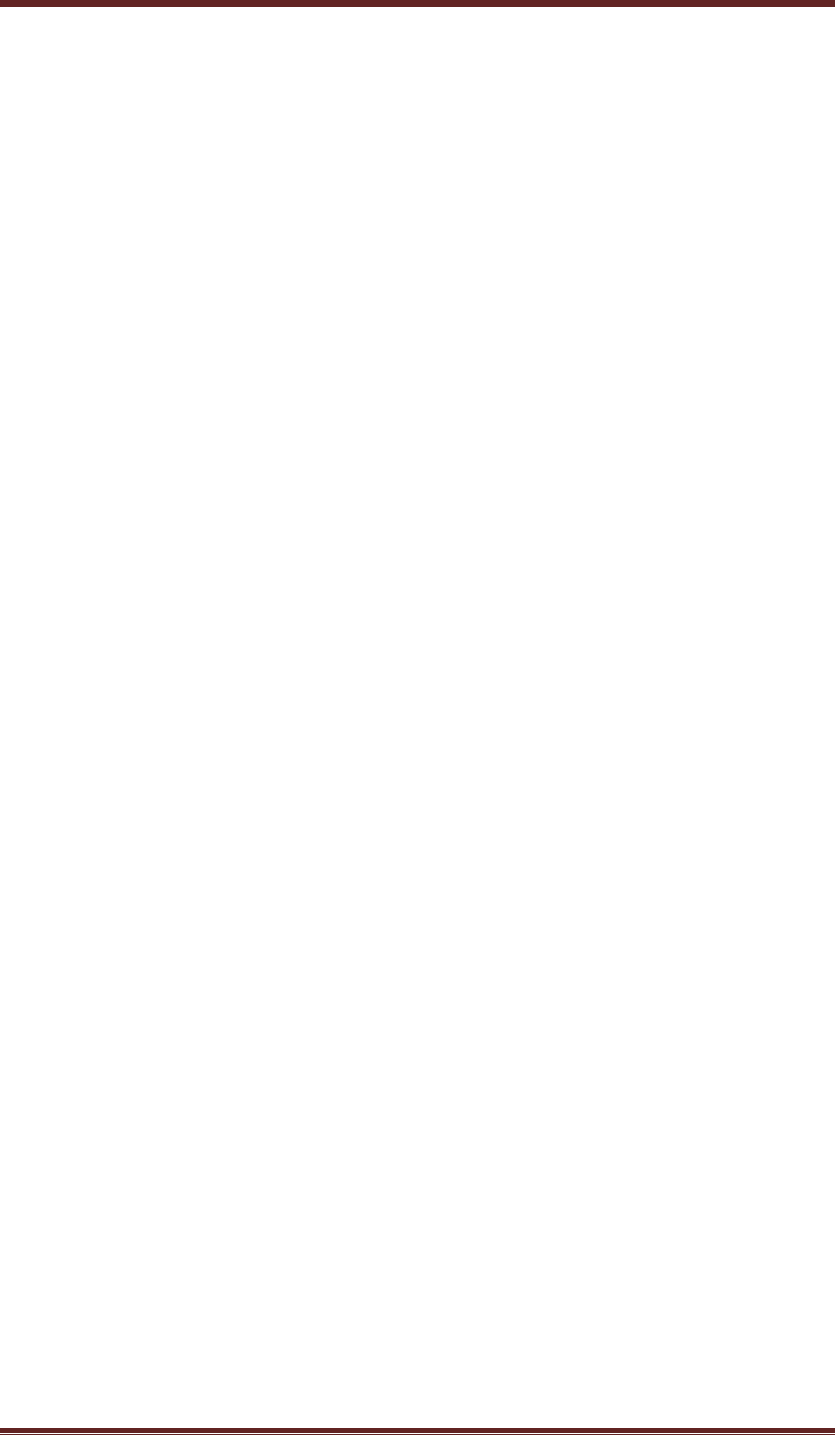
2
Note: This equipment has been tested and found to comply with the limits for a Class
B digital device, pursuant to Part 15 of the FCC Rules. These limits are designed to
provide reasonable protection against harmful interference in a residential installation.
This equipment generates, uses, and can radiate radio frequency energy, and if not
installed and used in accordance with the instructions, may cause harmful interference
to radio communications. However, there is no guarantee that interference will not
occur in a particular installation. If this equipment does cause harmful interference to
radio or television reception, which can be determined by turning the equipment off
and on, the user is encouraged to try to correct the interference by one or more of the
following measures:
– Reorient or relocate the receiving antenna.
– Increase the separation between the equipment and receiver.
– Connect the equipment into an outlet on a circuit different from that to which the
receiver is connected.
– Consult the dealer or an experienced radio/TV technician for help.
changes or modifications not expressly approved by the party responsible for
compliance could void the user’s authority to operate the equipment.
This device complies with Part 15 of the FCC Rules. Operation is subject to the
following two conditions:
(1) this device may not cause harmful interference, and
(2) this device must accept any interference received, including interference that may
cause undesired operation.
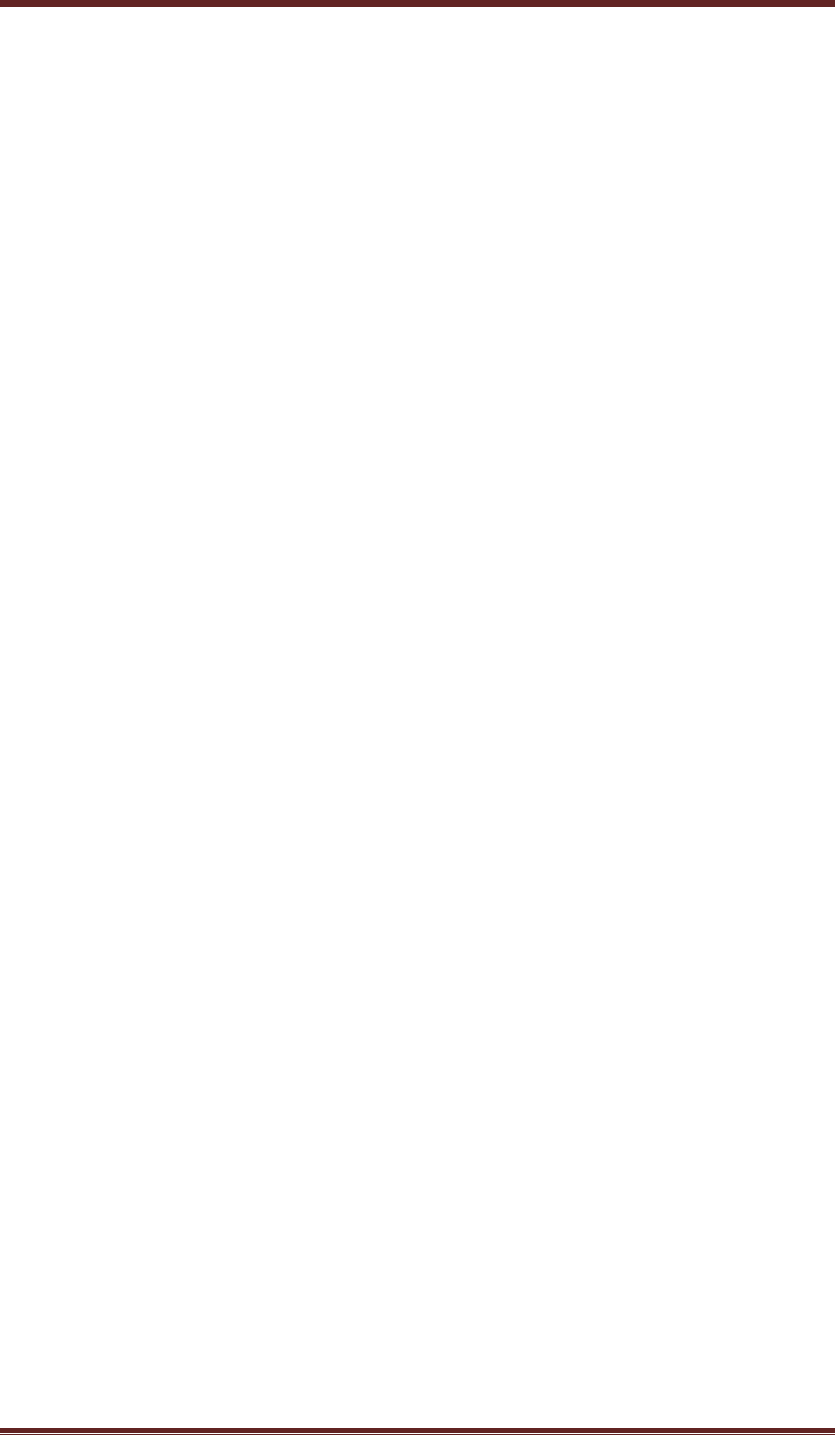
3
Catalogue
CATALOGUE ........................................................................................................................... 3
1、PRODUCT INTRODUCTION ............................................................................................. 4
2、SUMMARY ......................................................................................................................... 5
MAIN FEATURES ..................................................................................................................... 5
3、SPECIFICATION ................................................................................................................ 5
4、INSTALLATION AND OPERATION................................................................................... 7
1、CONTENTS IN THE PACKAGE ............................................................................................... 7
2、PRINTER CONNECTION ...................................................................................................... 8
3、LOAD THE PAPER ROLL ..................................................................................................... 9
4、POWER SWITCH, KEYSTROKE AND INDICATOR LIGHT ....................................................... 10
4.1 Power Switch .............................................................................................................. 10
4.2 Keystroke and Indicator Light ....................................................................................... 10
5、SELF-CHECKING .............................................................................................................. 11
6、CASH DRAWER INTERFACE .............................................................................................. 12
7、PRINTER MAINTENANCE .................................................................................................. 12
7.1 Print Head Maintenance ............................................................................................. 12
7.2 Sensor Maintenance.................................................................................................... 13
7.3 Print Roll Maintenance............................................................................................... 13
8、FIX THE PAPER JAM......................................................................................................... 14
9、FAULT TREATMENT .......................................................................................................... 14
9.1 When indicators light on the control board is out ........................................................ 14
9.2 The indicator light is on, while the printer can not work .............................................. 15
10、PRINTER DRIVER ........................................................................................................... 15
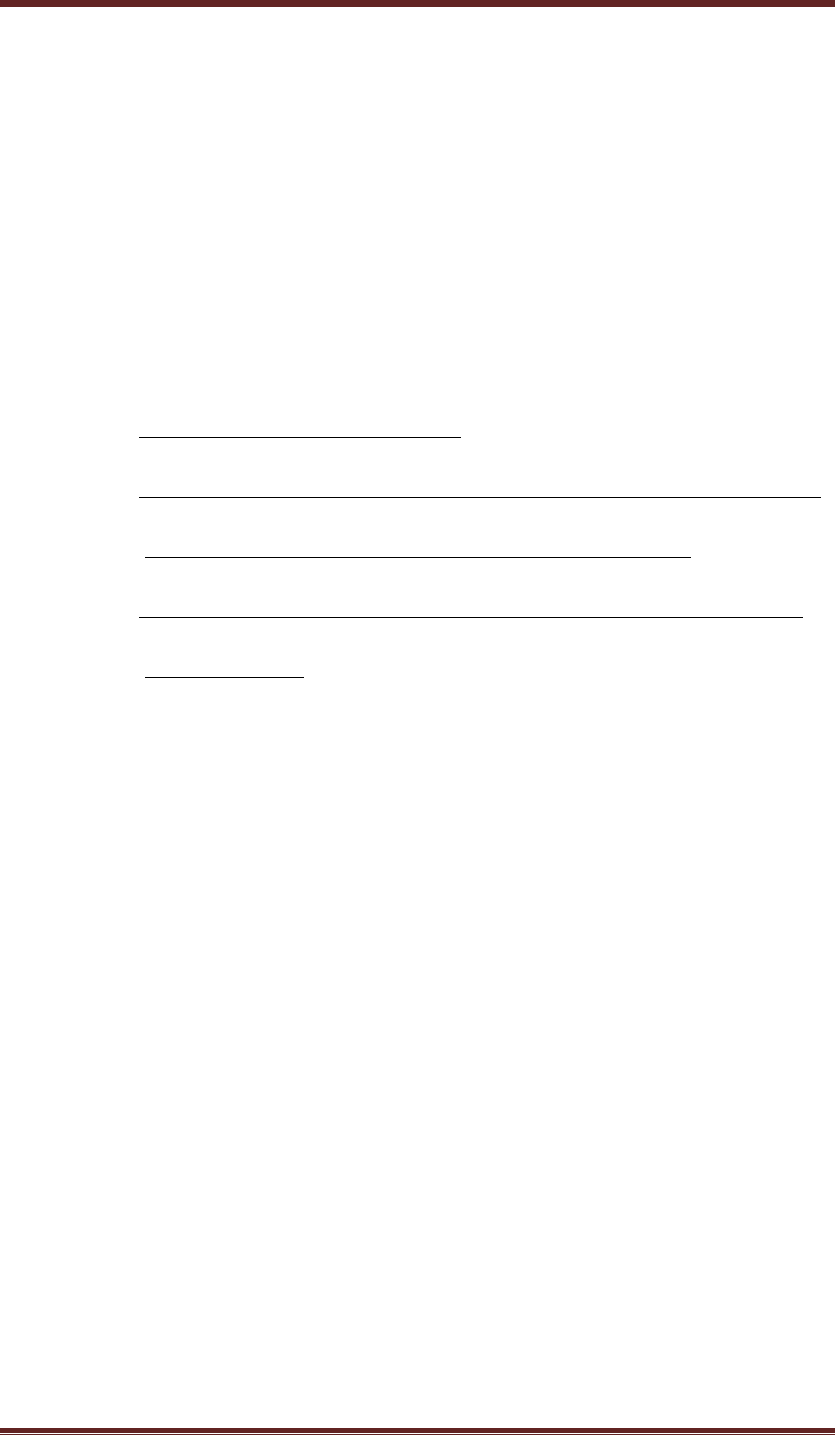
4
1、PRODUCT INTRODUCTION
326 series printer is a POS direct thermal receipt printer with easy operation and
high cost effective, which is widely used in supermarket, hospital, restaurant, bank,
oil station, turnpike etc.
Safety Notice
Please read carefully and strict compliance with use of following instructions
before operating the printer.
1. Safety Warning
Warning: Do not touch the cutter of printer.
Warning: The print head is heating component; do not touch it and its peripheral
parts during the printing process or the print just ended.
Warning: Do not touch the surface of the print head and its connecting parts to
avoid damage it.
2. Notice
(1) The printer should be installed at a firm place and avoid it in vibration and shake.
(2) Do not use or store the printer in the location of high temperature, humidity or
heavy pollution.
(3) The power adapter of printer should be connected to a properly grounded
receptacle. Avoid using the same socket with other large electronic machines or
the equipments which could cause the voltage fluctuation.
(4) Do not let water or conductive material like metal get inside the printer, if it
happens, please turn off the power supply immediately.
(5) Printer could not be worked when there is no paper; otherwise it would seriously
damage the print roll and the thermal print head.
(6) Please disconnect the power supply if do not use the printer for a long time.
(7) The user should not dismantle the printer by self for repairing or remolding.
(8) Use only the standard power adapter supplied together with the printer.
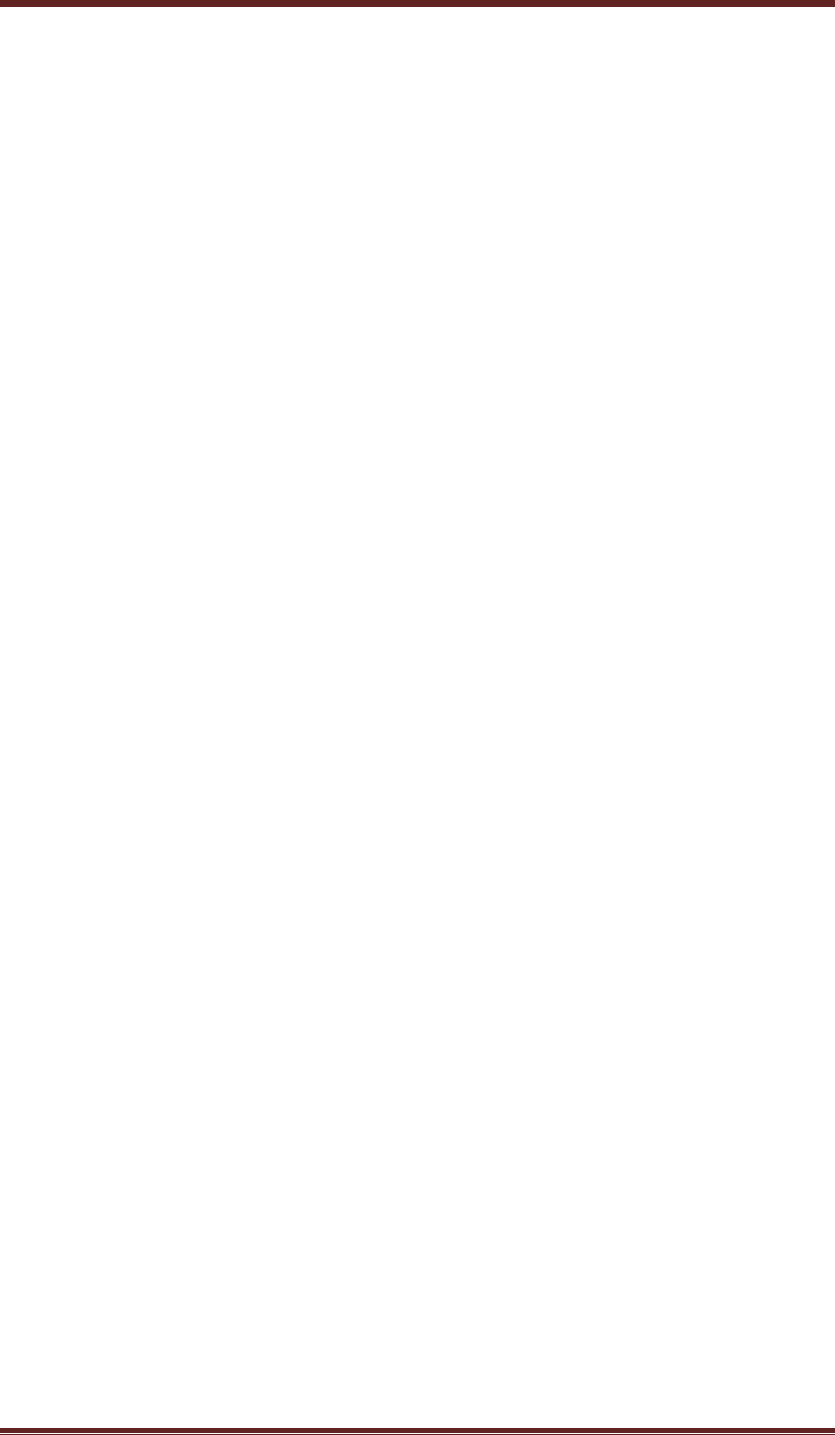
5
(9) In order to ensure the printing quality and extend the life of printer, please use the
recommendatory thermal paper or the one which has the same quality.
(10) Please make sure the power of printer is off when plugging the connecting line.
(11) Please keep the user manual for reference when needed.
2、SUMMARY
Main Features
● High print quality
● Low noise
● Supports cash drawer driver
● Exquisite and lightweight,Pretty outside design
● Reasonable structure, easy using
● The font could be magnified, bolded or underlined, and also the character line
spacing and left and right spacing can be adjusted before printing.
● Supports the print of different density bitmap and download figure.
● To realize and call built-in and cartridge font high speed printing in driver
printing(dot printing).
● Low power consumption and operation cost(No need ribbon or ink box)
● Emulation: ESC/POS
3、SPECIFICATION
● Printing Method:Direct thermal printing
● Paper Width:79.5±0.5mm
● Effective Printing Width:72mm
● Printing Speed:250mm/s
● Print head performance
Resolution:512 dots/line or 576 dots/line
TPH: 100KM
● Interface:
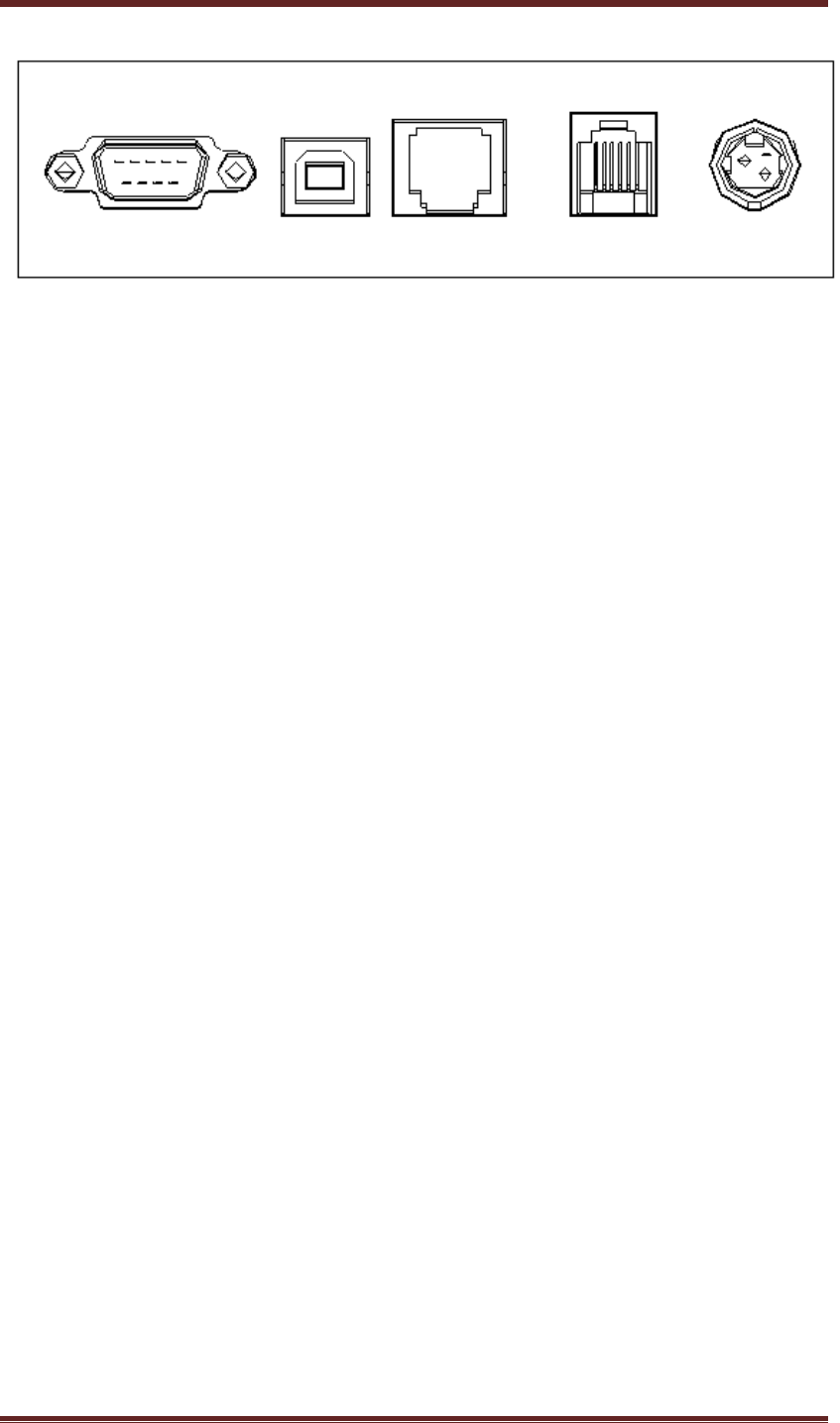
6
Serial USB Ethernet Cash Drawer Power Supply
Cash Drawer Control:6 lines RJ-11 socket,output: DC24V/1A
● Character
ASCII code character set:12×24 dots,1.25(W)×3.00(H)mm
Chinese character:24×24 dots,3.00(W)×3.00(H)mm
International Codepage: 10 types of international language--- PC437、
Katakana、PC850、PC860、PC863、PC865、WPC1252、 PC866、PC852、
PC858 and so on.
Printing Barcode:Supports 9 types of barcode printing, UPC-A、UPC-E、
EAN(JAN)13、EAN(JAN)8、CODE39、CODABAR、ITF、CODE93、
CODE128 and so on.
● Printing paper:
Paper Type:Thermal paper
Recommendatory thermal paper:
Item #:AF50KS-E Manufacturer:Jujo Thermal Oy(Finland)
Item #:TF-50KS-E Manufacturer:Nippon Paper Industries Co.,Ltd
Note
(1) Suggest using the recommendatory thermal paper or the one which has the same
quality, otherwise, it would affect the printing result; even though, will shorten
the life of thermal head.
(2) Do not use the paper roll which the end of paper is pasted at the axis core, it
would cause the damage to the printer.
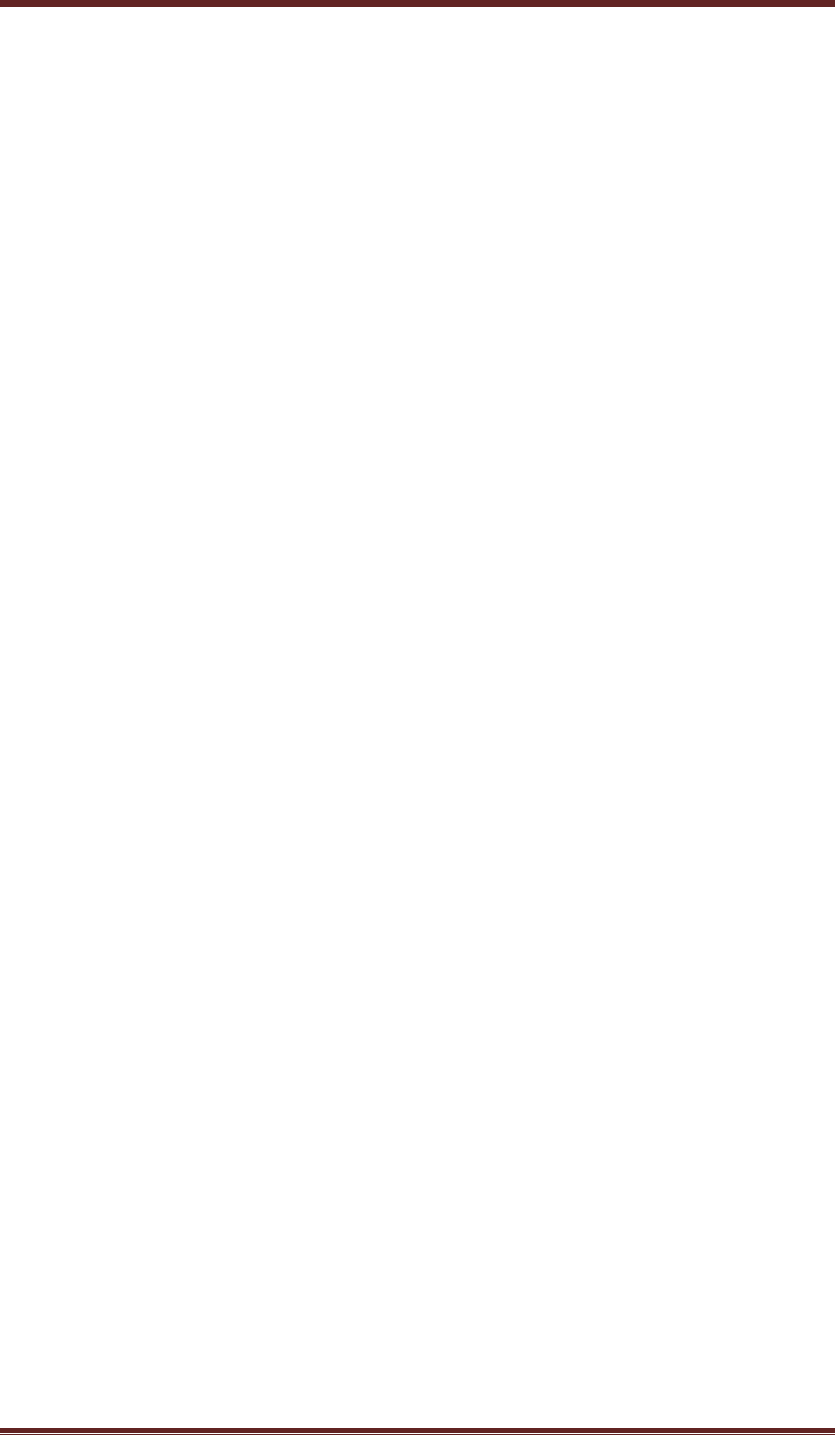
7
(3) If the thermal paper is polluted by the chemical or oil, it would fading or
decreases the feeling of heat and influence the print result finally.
(4) It would result the fading of thermal paper if to use the hard material to chafe the
surface.
(5) Please pay attention to the temperature, humidity and illumination of the storage
for thermal paper. The paper would fade if the storage temperature is over 70
centigrade.
● (MCBF)Mechanical reliability: 6×106 lines
● Emulation: ESC/POS
Print Font:Support ANK. The font could be magnified, bolded or underlined and
the user also could adjust the character spacing before printing.
Print Dot/Map:Supports the printing of different dots and graphic
● Power Adapter
Adapter Input:AC 110V/220V,50〜60Hz
Adapter Output:DC 24V/2A
Printer Input:DC 24V/2A
● Net Weight:About 1020g(exclude the paper roll)
● Dimension:
192(L) × 140(W) × 147(H) mm
● Environmental Adaption
Operation Temperature:0〜50°C Operation Humidity:10〜80%
Storage Temperature:-10〜60°C Storage Humidity:10〜90%
4、INSTALLATION AND OPERATION
1、Contents in the package
Please check the parts when opening the box, if there is something missed,
please contact with the supplier or the manufacturer.
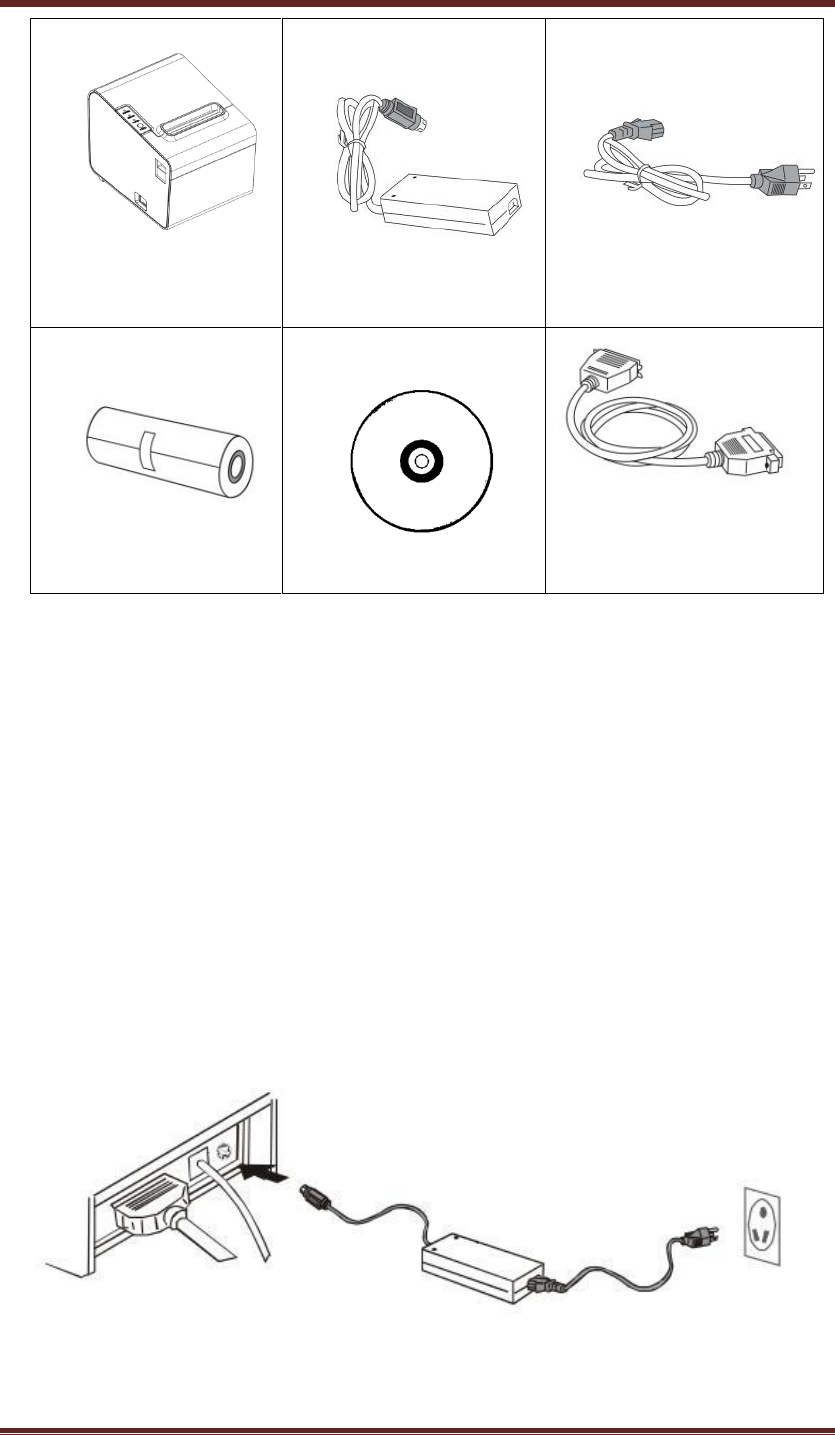
8
Printer
Power supplier
Power cord
Paper roll
CD
Commutation cable
2、Printer Connection
(1) To ensure the printer and PC is powered off and then insert the matched data
connection lines to the interfaces (USB/Parallel/Serial) of the printer, the other
ends are to the PC.
(2) If the user fit out the electric opened cash drawer for the printer that could insert
the RJ-11 connection line of it to the corresponding interface of the printer. (PS:
The specification of cash drawer should be accorded with the driver requirement
of printer).
(3) Connect to the supplied power adapter.
Please only use the supplied power adapter. Such as the following picture:
Notice:
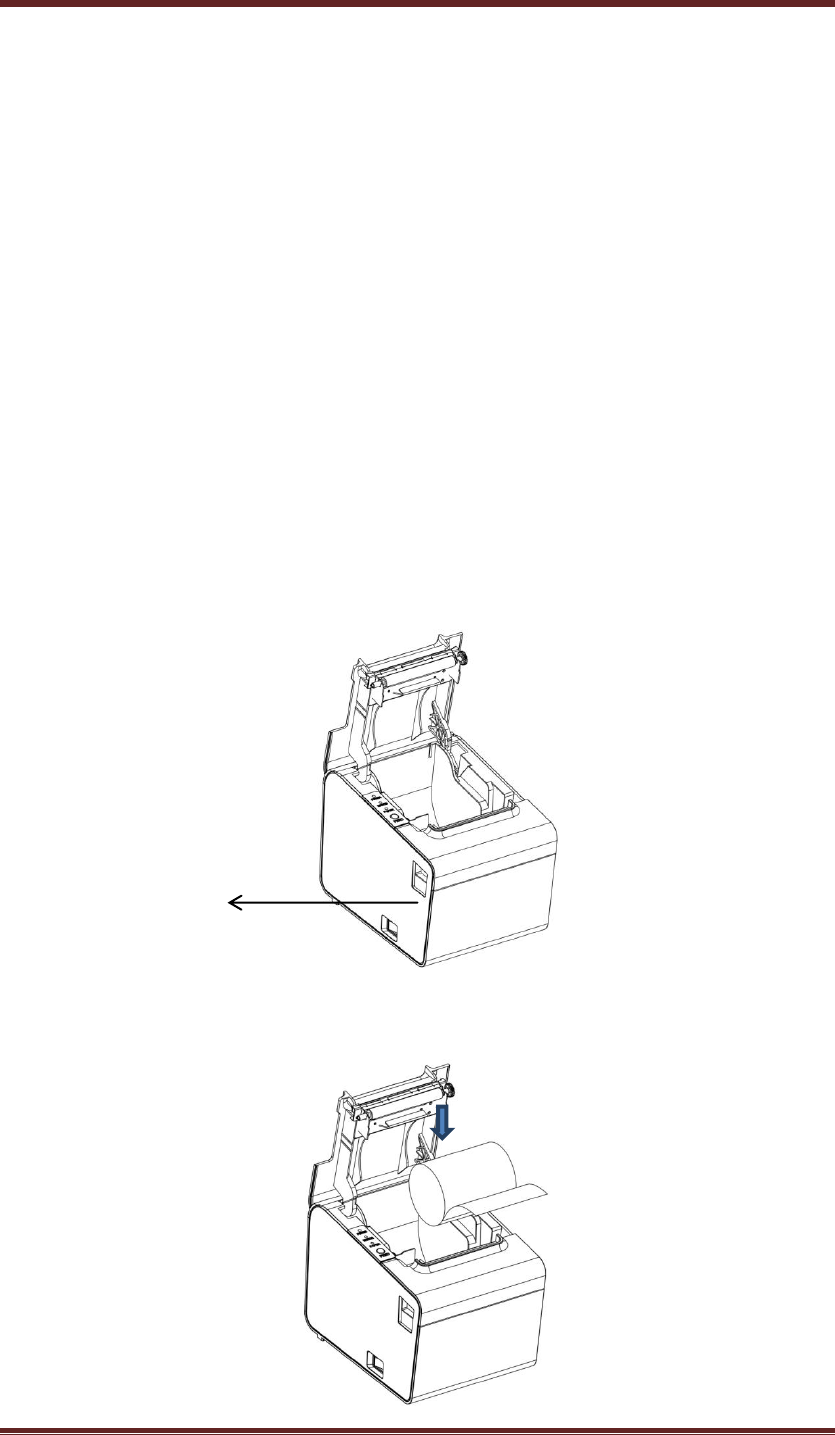
9
(1) Firstly, insert the power supply plug DC24V of printer; then connect the AC220V
power; lastly, turn on the switch. Please operate it by the instruction steps;
otherwise, it would damage the printer.
(2) Using unsuitable power adapter would cause the bad print result; even may cause
the breakdown of printer.
(3) Do not connect the telephone line to the interface of cash drawer; because it may
result in the damage for printer and telephone.
(4) Do not pull the power soft wire when unplugging. If the user does it by force, it
may result in the breakdown of the printer and power adapter.
3、Load the Paper Roll
Model: 326 printer, with easy paper loading, uses 80mm width thermal paper.
The loading instruction is listed as below:
(1) Open the top cover of printer.
(2) Load the thermal paper into printer as the following picture.
Open Button
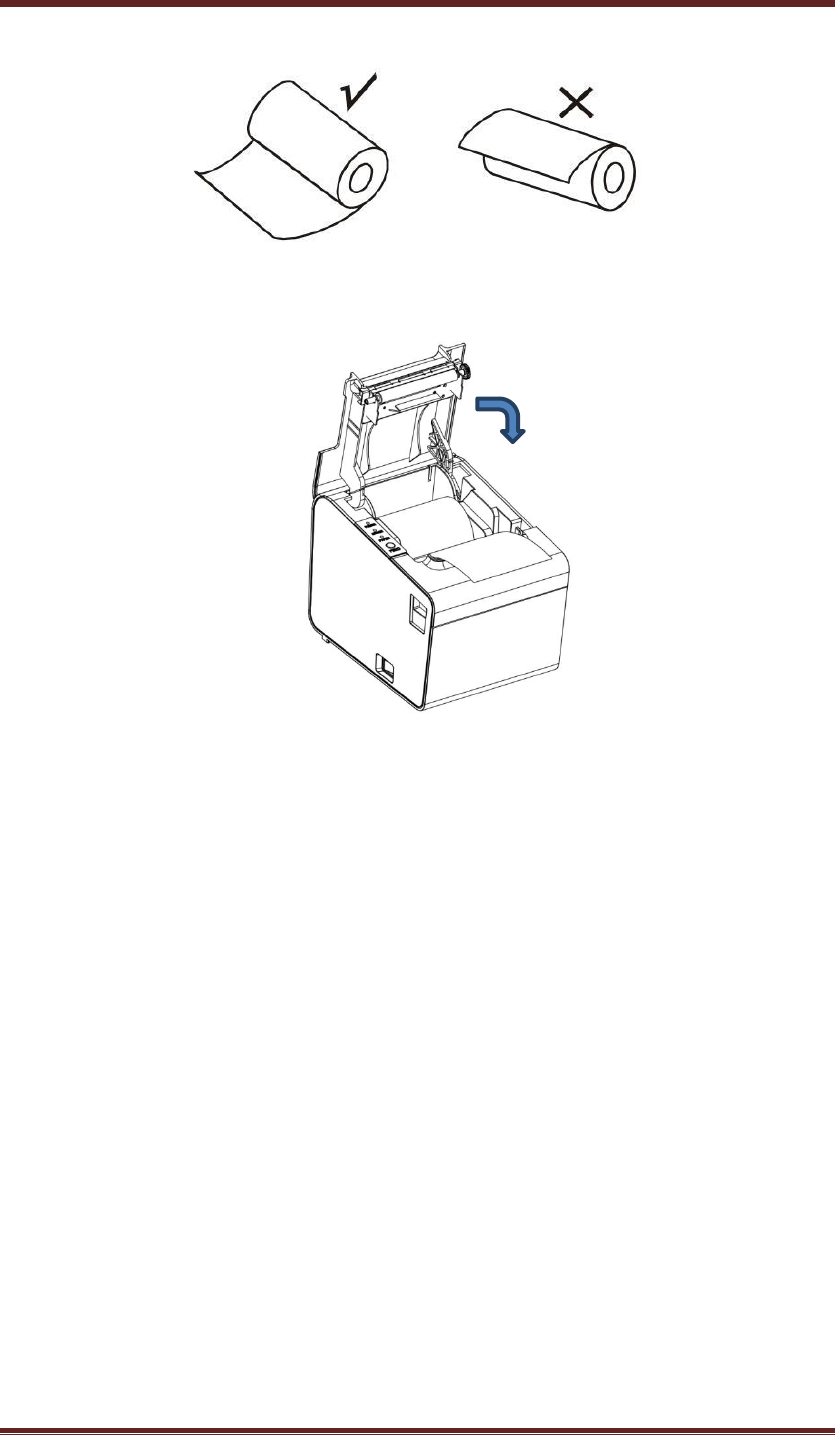
10
(3) Pull a part of paper out and then close the top cover.
(4) Use the cutter of printer to tear off the extra paper
4、Power Switch, Keystroke and Indicator Light
4.1 Power Switch
Switch is for turning on/off the power supply of printer which is located on the
left. When pressing “-” , the printer turns on and when pressing “O” , it turns off.
Notice: Do not turn on the switch unless the user connects the power supply.
4.2 Keystroke and Indicator Light
Keystroke and indicator board is shown as below:
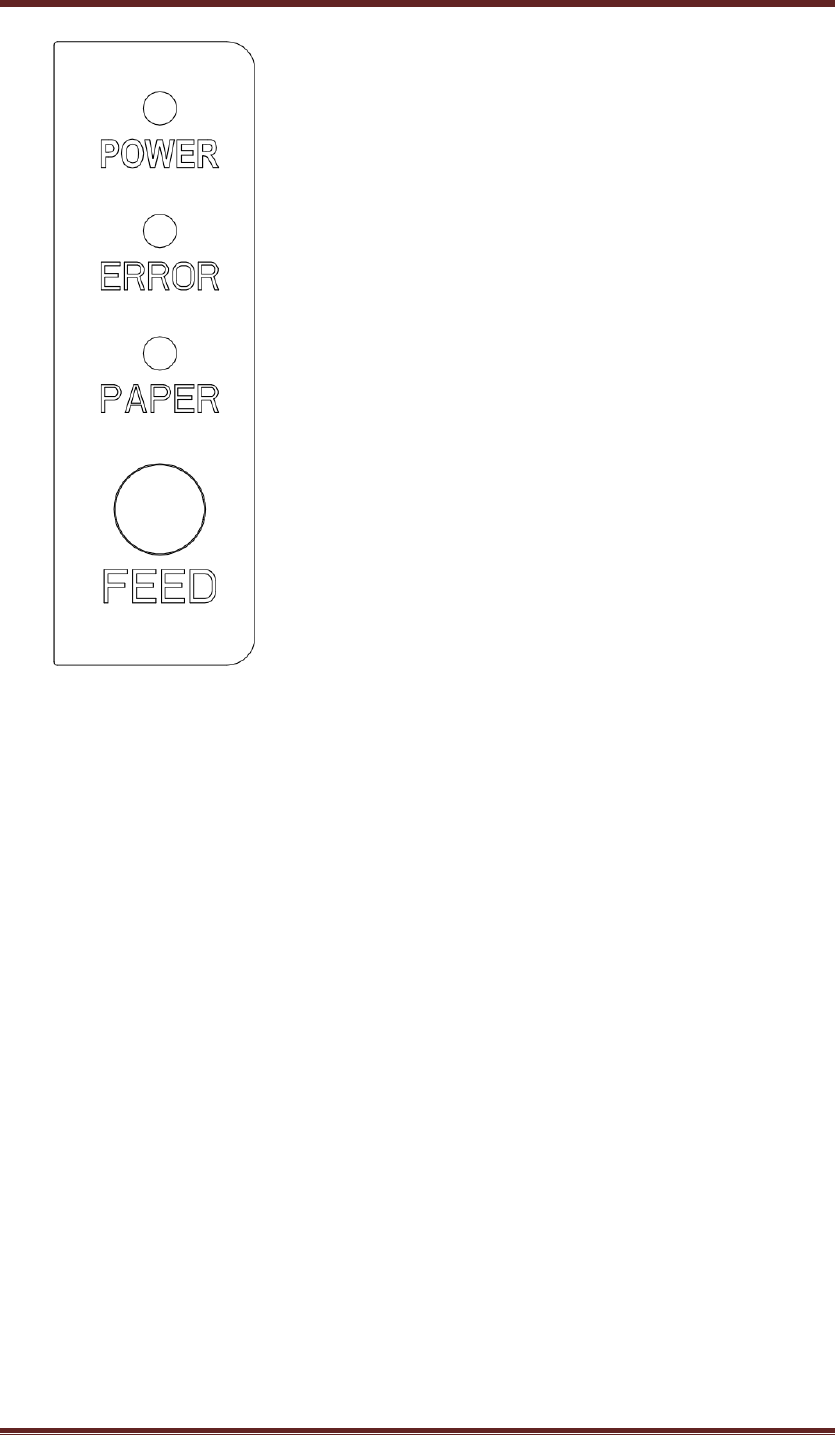
11
FEED Key:
In the standby status, the printer would be continuous
feed when pressing the feed key. Of course, the key is
inefficacy when the printer is working.
Press the feed key and switch on the power supply
while the key is still under pressing, then the user could
do the self-checking of printer.
POWER Key(Green):
Light appears continuously when connected to the
power supply.
ERROR Key(Red):
Light appears under following condition:
Paperless, paper jam, print head overheat, print head
error or other situations.
PAPER Key(Red):
Light appears when paperless.
5、Self-checking
Self-checking can test whether the printer is working well or not, if it can print
the test list correctly, that means the printer is good enough (which is excluding the
problem with the connected interface to PC); otherwise, it needs repair.
Self-checking could print software version number, print density, interface type,
English character and some Chinese characters by order.
Self-checking procedure:Make sure the printer is connected to the
power, then press the feed key and switch on the power supply while the key is still
under pressing. At the same time, the printer begins to self-checking. Please loosen
the key within five seconds and the printer would print the self-testing list after it.
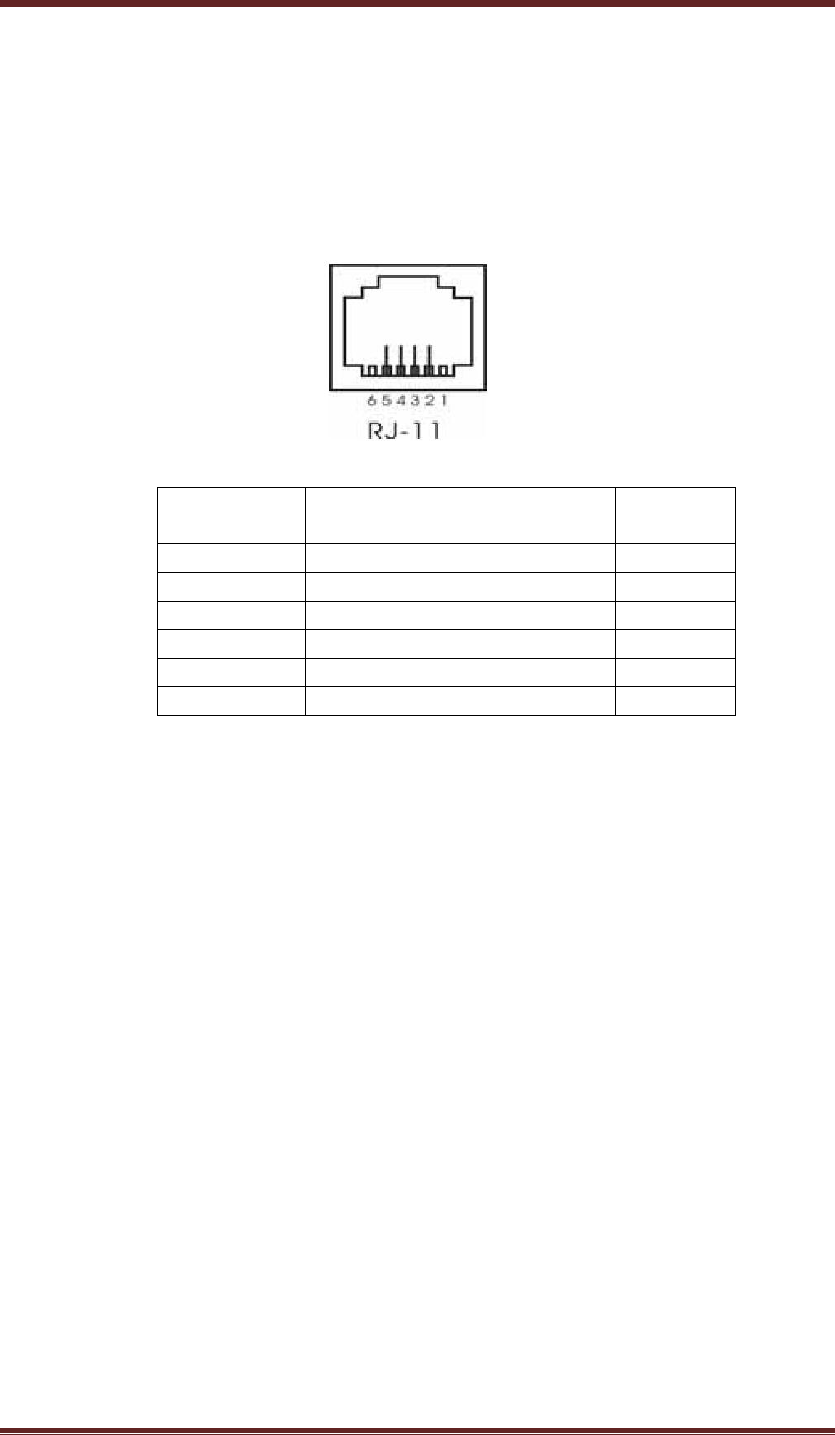
12
6、Cash Drawer Interface
Cash drawer interface adopt RJ-11 standard, 6 lines socket and it outputs DC
24V/1A. Insert the RJ-11 socket to the corresponding interface which could
through the printer to open the cash drawer.
Pin function of cash drawer interface is listed as below:
Pin Number
Signal
Flow
Direction
1
Empty
Empty
2
Electrical grounding
Output
3
Empty
Empty
4
Driver Signal of Cash Drawer
Output
5
Empty
Empty
6
Empty
Empty
7、Printer Maintenance
7.1 Print Head Maintenance
When the printer has following circumstances, the user should clean the print head:
(1) Printing is not clear;
(2) Some longitudinal columns on the printing page is vague;
(3) Loud noise when feeding.
Procedure of maintaining the print head is listed below:
(1) Turn off the power supply and open the top cover. Remove the paper if necessary.
(2) Please wait for the cooling of print head if it just finishes printing.
(3) Use the cotton cloth and dip it in the absolute ethyl alcohol to clean the surface of
print head.
(4) When the absolute ethyl alcohol is completely volatilized, please close the top
cover and restart the printer.
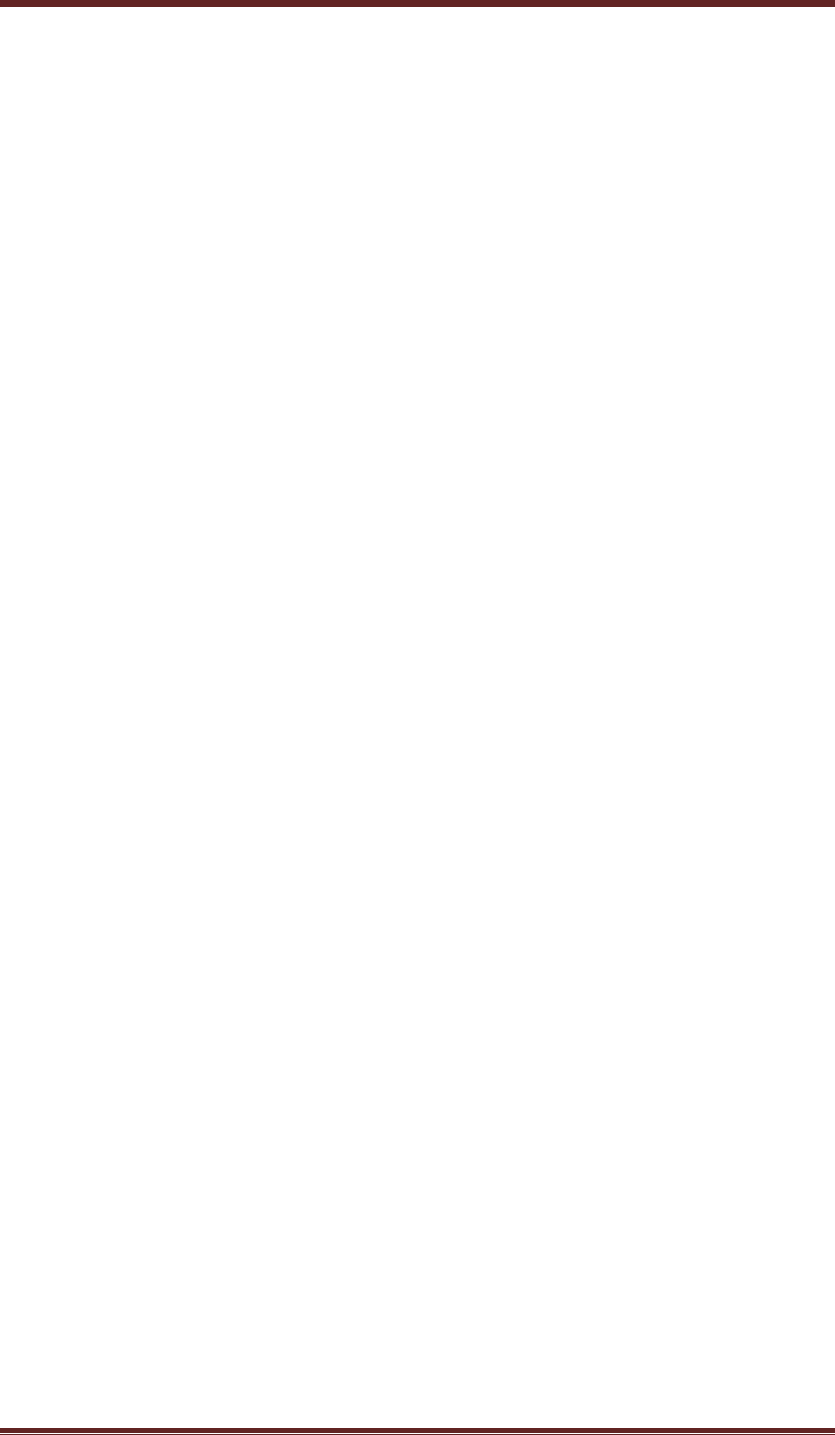
13
7.2 Sensor Maintenance
When the printer has following circumstance, the user should clean the
paperless sensor:
(1) During the printing, the printer occasionally stops print and the paperless alarm is
beeping.
(2) No paperless alarm.
Procedure of maintaining the sensor is listed below:
(1) Turn off the power supply and open the top cover. Remove the paper if necessary.
(2) Use the cotton cloth and dip it in the absolute ethyl alcohol to clean the surface of
sensor.
(3) When the absolute ethyl alcohol is completely volatilized, please close the top
cover and restart the printer.
7.3 Print Roll Maintenance
When the printer has following circumstance, the user should clean the print roll:
(1) Printing is not clear;
(2) Some longitudinal columns on the printing page is vague;
(3) Loud noise when feeding.
Procedure of maintaining the print roll is listed below:
(1) Turn off the power supply and open the top cover.
(2) Use the cotton cloth and dip it in the absolute ethyl alcohol to clean the surface of
print roll.
(3) When the absolute ethyl alcohol is completely volatilized, please close the top
cover.
Notice:
(1) The power supply of printer should be turned off when the routine
maintenance.
(2) Do not use hand or metal to touch the surface of print head and not use
tweezers to scratch the superficies of print head, print roll or sensor.
(3) Do not use oil or acetone to do the maintenance.

14
(4) When the absolute ethyl alcohol is completed volatilized, and then turns on
the power to print.
8、Fix the Paper Jam
When paper jam happens, turn off the power supply and open the top cover, wait
for the cooling of print head then remove the jammed paper. After that, reload the
paper roll and close the top cover. Use the recommendatory paper or the one which
has the same quality with specified width would reduce the risk of paper jam.
9、Fault treatment
When the printer appears faults, please fix them correspondingly referring to
this section. If it still can’t work, please contact the distributor or manufacturer.
9.1 When indicators light on the control board is out
Check whether the power wire inserts the printer, power adaptor or power
Socket correctly. Check whether the power switch is on or off.
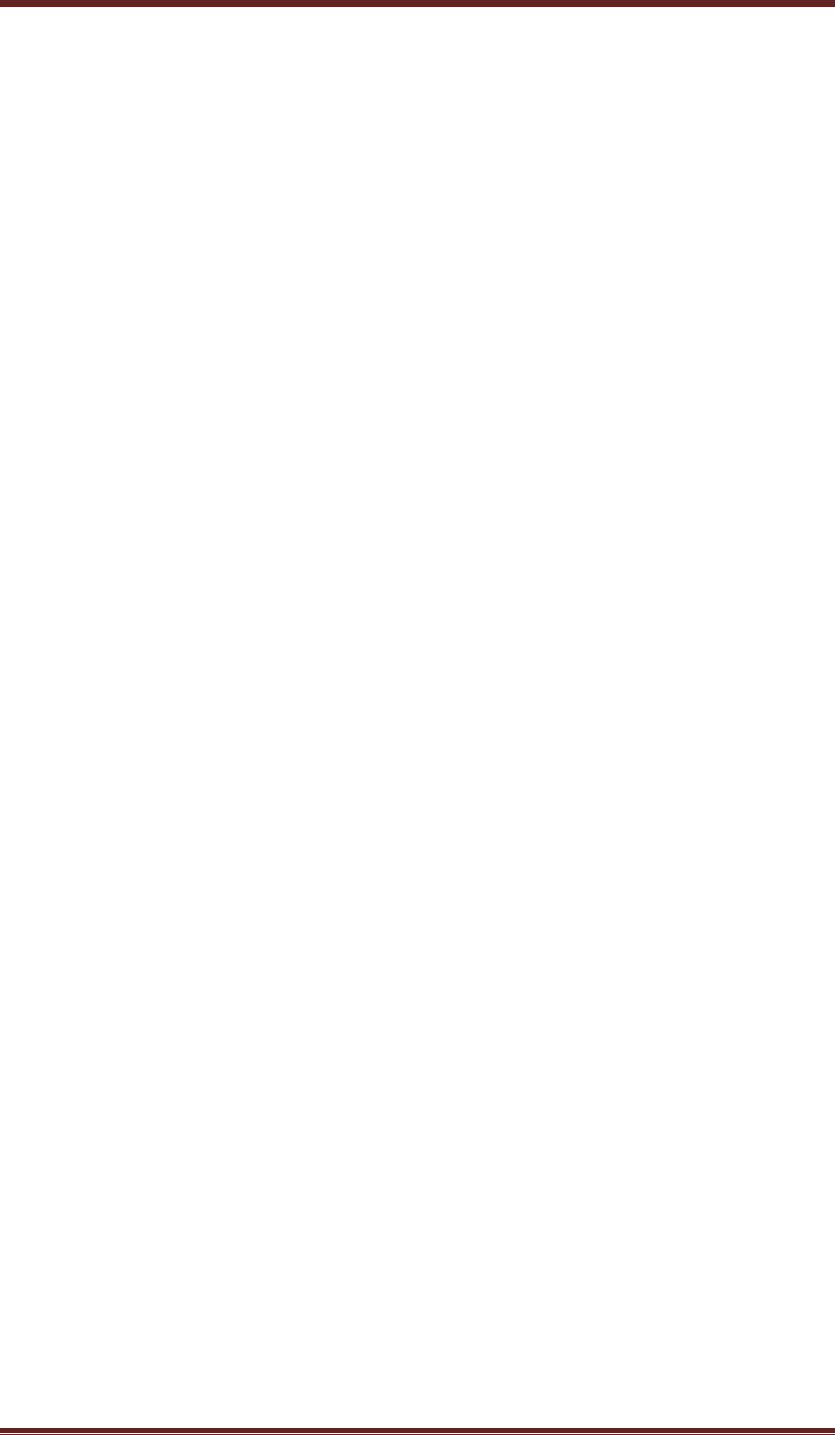
15
9.2 The indicator light is on, while the printer cannot work
Do the self-checking to check whether the printer can work normally. If not,
please contact the distributor or technical support.
If the self-checking can work, please check the following contents:
(1) Check the interfaces of printer and computer and also check whether the
connected line between them is to their specification requirement.
(2) The setting of data transmission between printer and computer may be different.
You know the printer’s interface setting through the self-testing page. Please
contact the agent or technical support if the printer cannot print.
10、Printer driver
Two types of drive for 326 Series: one is installed directly under Windows9x/
ME/ 2000 /XP/WIN7/WIN8, the other is to drive through Ethernet.
(1) Install driver under Windows
Add printer in the Windows, and appoint the driver documents in the driver disk
to Windows. It can print once you start print command in the program. In this way,
Windows’ printer driver turns characters to graphics dot-matrix for printing.
(2) Install driver by Interface
In this way, no need for drive program. It can print just when it output character
to port and the hard font inside printer realizes the character exchange printing. By
port for driver, the printing type transforms page printing to line printing, which
controls printing more conveniently.
If you use port driver, it need instruction set to control printing of the printer,
while 326 series have already integrated ESC/POS instruction set inside the printer.