Rongta Technology RPP02N-BU Mobile Printer User Manual
XIAMEN RONGTA TECHNOLOGY CO.,LTD. Mobile Printer Users Manual
Users Manual

Mobile Thermal Printer
RPP02N USER MANUAL
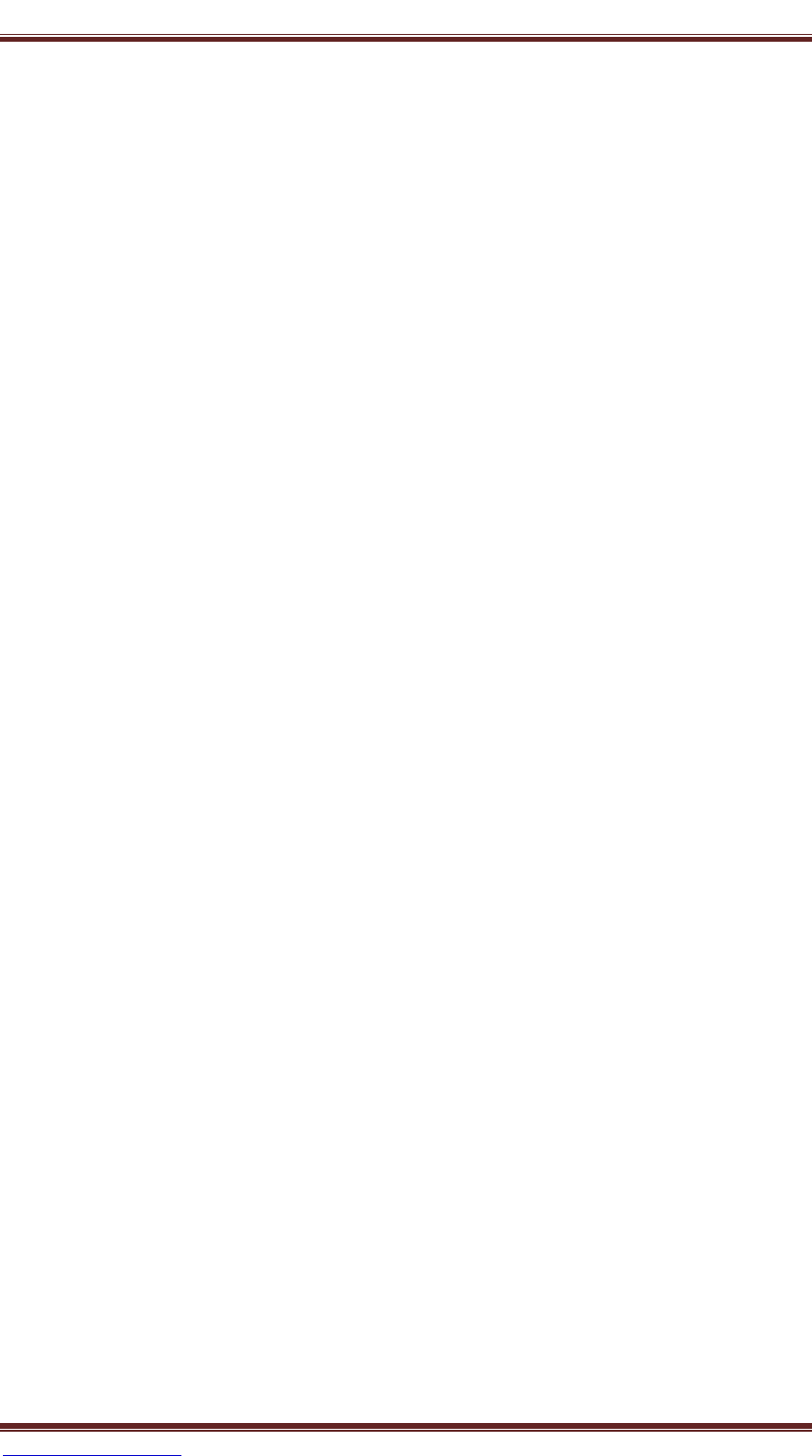
Xiamen Rongta Technology Co., Ltd.
www.rongtatech.com 1
Contents
I. Notice ..................................................................................................................................2
1.1 Safety Notice .................................................................................................................2
1.2 Usage Notice .................................................................................................................2
1.3 Storage Notice ...............................................................................................................3
1.4 Battery Safety Notice .....................................................................................................3
II. Introduction ......................................................................................................................5
2.1 Printer outer design ........................................................................................................5
2.2 Accessories ....................................................................................................................6
III. Performance ....................................................................................................................7
3.1 Print Performance ..........................................................................................................7
3.2 Physics Parameter ..........................................................................................................7
3.3 Environment Parameter .................................................................................................7
3.4 Other Performance .........................................................................................................7
IV. Introduction ....................................................................................................................8
4.1 Preparing before usage ..................................................................................................8
4.1.1 Battery Installation ..................................................................................................8
4.1.2 Paper Roll Installation .............................................................................................8
4.2 Basic Function ...............................................................................................................9
4.2.1 Power On ................................................................................................................9
4.2.2 Power Off................................................................................................................9
4.2.3 Self-Test ..................................................................................................................9
4.2.4 Feed (Feed Manually) ........................................................................................... 10
4.2.5 Charge................................................................................................................... 10
4.3 Printer Connecting and Printing ................................................................................... 10
4.3.1 Serial Interface Connecting ................................................................................... 10
4.3.2 USB Interface Connecting..................................................................................... 10
4.3.3 The Bluetooth Matching and Printing.................................................................... 10
4. 4 Indicator Light and Buzzer Signal Description ........................................................... 11
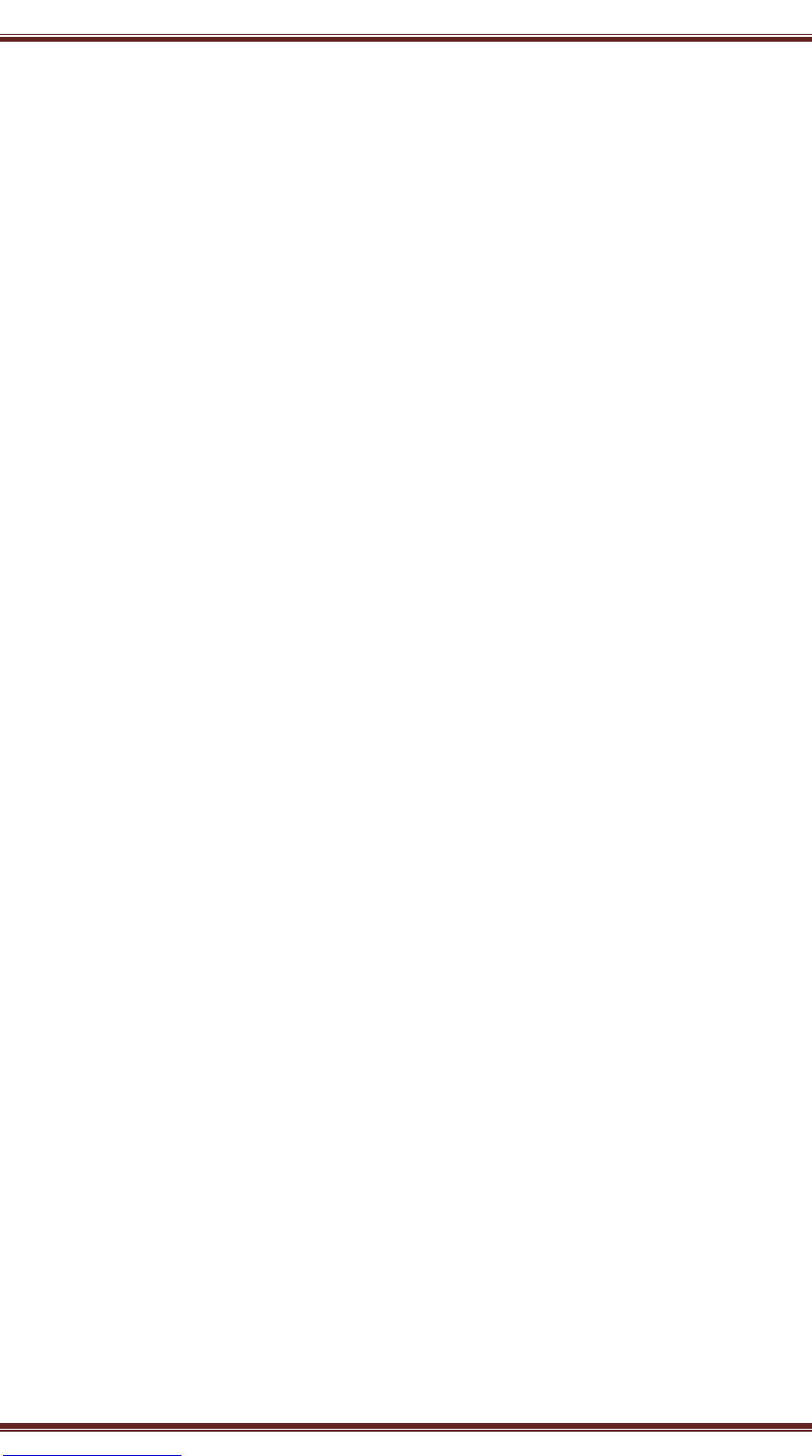
Xiamen Rongta Technology Co., Ltd.
www.rongtatech.com 2
I. Notice
Please read the following information carefully before using the printer!
1.1 Safety Notice
This printer can only use battery and power adapter provided by our company, or
it may cause damage to the printer, battery leakage, fire or explosion.
Do not put the battery into the fire, not make it short circuit, break up or heating,
otherwise it may cause the battery leakage, fire or explosion.
The battery liquid is corrosive, if the user’s careless operation leads the battery
leakage and the liquid viscosity to the skin or the clothes please use the clean water
for washing immediately, if accidentally into the eyes, please rinse with plenty of
clean water to wash the eyes then goes to the hospital.
Do not open paper cover and use hand or any part of body to touch the printer
mechanism when printing or printing just end, to avoid the exorbitant temperature
causes scald.
Do not use the printer when the operation is failed because that would cause a fire
or electric shock. Please turn off and unplug it, then call the dealer.
1.2 Usage Notice
The printer can not be immerged into the water and not be exposed in the rain for
a long time; otherwise it may lead the damage to the printer.
Do not open the paper cover when printing or it may cause the printer working
improperly.
If use the serial interface to print, do not pull off the serial line when printing,
otherwise it may result in incompletion of the final print data.
When using IR to print, the user should aim the IR windows of main equipment
at the IR windows of printer, the distance between them should be not more than 50
centimeters, and the angle should not exceed 30 degrees, or it may lead to print
garbled or unable to print.
The printer could work stably from -10°C to 50°C , but the higher temperature
(>/=45°C ) or lower temperature (</=5°C ) would debase the print quality.
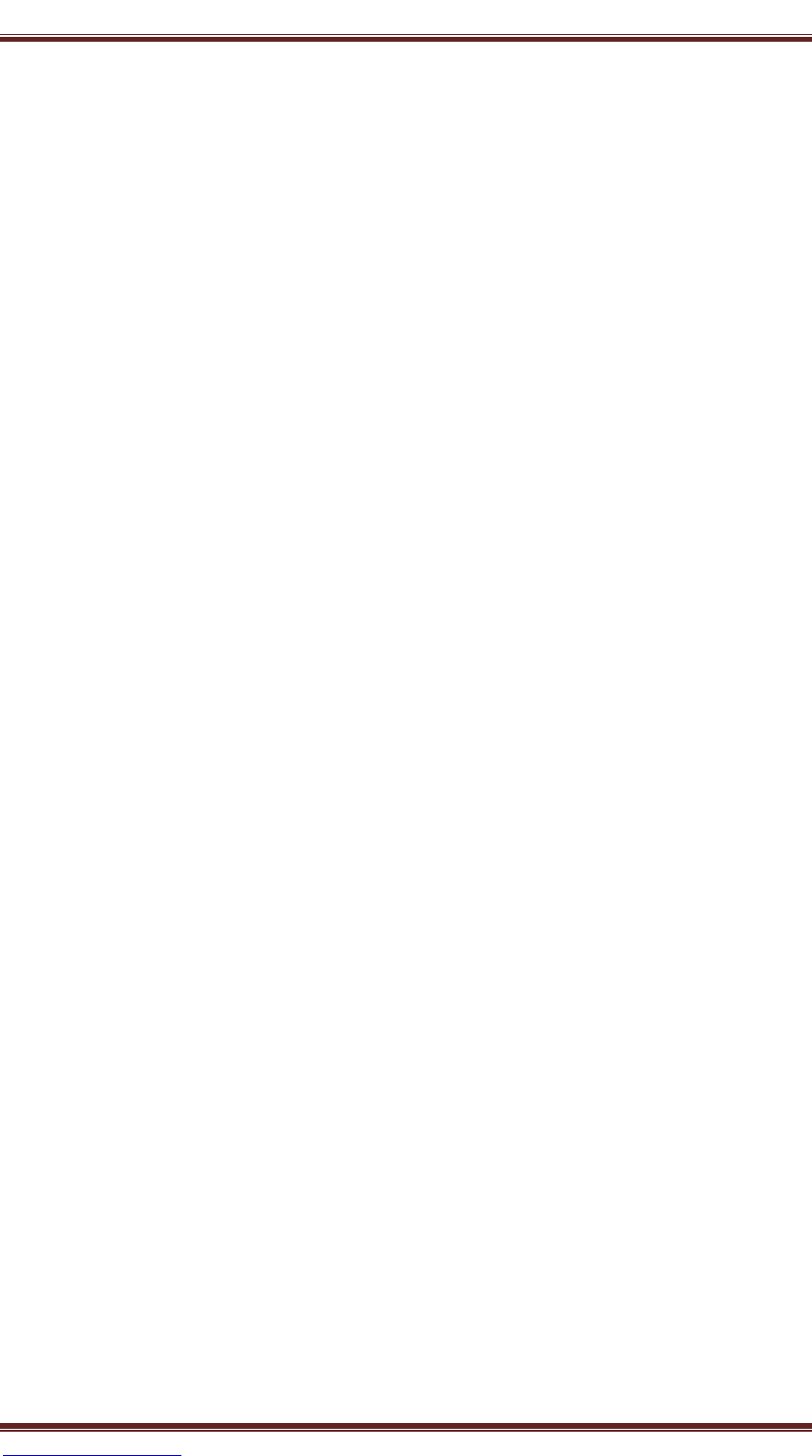
Xiamen Rongta Technology Co., Ltd.
www.rongtatech.com 3
Higher humidity (>/=85%) or lower humidity (</=20%) also may debase the print
quality.
Use the bad print paper or long time storage paper would affect the print quality,
even damage the printer.
When the printer is working in black mark detection mode (when printing the
pre-print receipt with black mark), it requires the black mark that on the pre-print
paper is accord with black mark printing standard (as details in 4.2 Pre-print Black
Mark Instruction), otherwise it may lead the printer disable to detect the black mark
accurately.
The battery of the printer is better running out before charging, which could
effectively ensure the lifespan of it.
1.3 Storage Notice
The printer should be stored in the environment where the temperature is -20°C
to 70°C and relative humidity is 5% to 95%.
If the user plan to store the printer for a long time, please be sure to take out the
battery and stored it separately, or it may result in the battery lose efficacy, even
leakage and then damage the printer.
The storage time of common thermal paper is short, if the user need to print the
long-term preservation receipt, please use long-acting thermal paper.
Do not store the thermal paper in a high temperature or direct sunlight
environment, if it has been sealed off, please store it in dark place.
1.4 Battery Safety Notice
Please read this user manual carefully before using the printer. Ignoring the
followings may cause overheating, burning, explosion, damage of the battery and/or
debase the lifespan of the printer.
Warning:
1. Do not let water or sea water in or leak into the battery. If the safety device in it
is burned out, any charge of it would lead abnormity current and/ or voltage and bring
unusual chemistry reaction, then cause the overheating, burning and/ or explosion of
it.
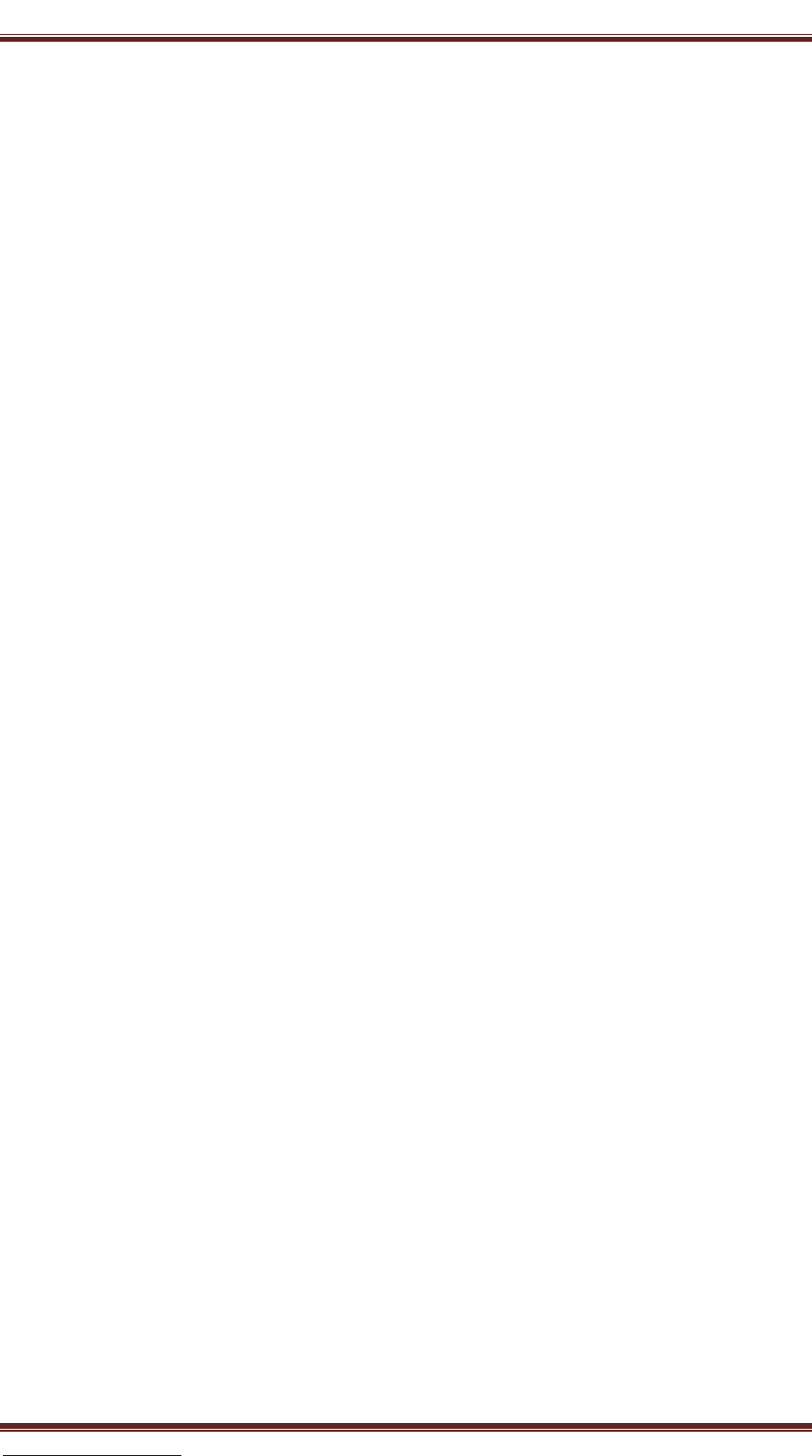
Xiamen Rongta Technology Co., Ltd.
www.rongtatech.com 4
2. Do not use or place the battery near burner or high temperature environment.
Overheating may cause the damage to the resin shell and/or heat insulation material,
and bring the short circuit in the battery then lead the overheating, burning and/ or
explosion of it.
3. Please use dedicated charger when charging. When charging under the
excluded conditions (such as high temperature, high voltage/current or using modified
charger) may cause excessive battery charging, abnormal current and/ or voltage,
bring unusual chemistry reaction and then may result in overheating, burning and or
explosion of it.
4. Positive and negative poles are marked clearly on the battery. The user should
make sure the battery position is correct when inserting it in the charger or product.
Reverse insertion would lead reserve charging, may bring unusual chemistry reaction
and then cause overheating, burning and/or explosion of the battery.
5. Do not make the battery contact to power socket and/or car cigarette lighting
socket, which may lead high voltage, bring excessive current and result in overheating,
burning and/or explosion of it.
6. Do not heat the battery or put it into the fire that may melt the heat insulation
material and/or damage the safety device or equipment and make the electrolytic
ignited, then bring overheating, burning and/or explosion of it.
7. Do not take the opposite position ((+) and (-)) when using battery. During the
charging process, it would cause reverse charge and bring unusual chemistry reaction.
During the using process, it may bring unpredictable current abnormity, then cause
overheating, burning and/or explosion of it.
8. Do not make the battery poles ((+) and (-)) contact to any metal. In addition, do
not take or store it with metal materials, such as necklace, hairpin etc. Short circuit in
the battery may cause excessive current, then bring overheating, burning and/or
explosion of it and overheating of neighboring metal materials.
9. Do not throw the battery or make it damaged. If the safety device in it is
burned out, any charging of it would bring abnormal current and/or voltage, bring

Xiamen Rongta Technology Co., Ltd.
www.rongtatech.com 5
unusual chemistry reaction, then may lead to overheating, burning and/or explosion of
it.
II. Introduction
2.1 Printer outer design
1. Feed Key
2. Power Key
3. Status Indicator
4. Charge Indicator
5. Printer Top Cover
6. Body
7. Printer front Cover
8. RS232 Socket
9. Power supply Interface
10
11
3
2
4
1
5
8
2
6
7
9
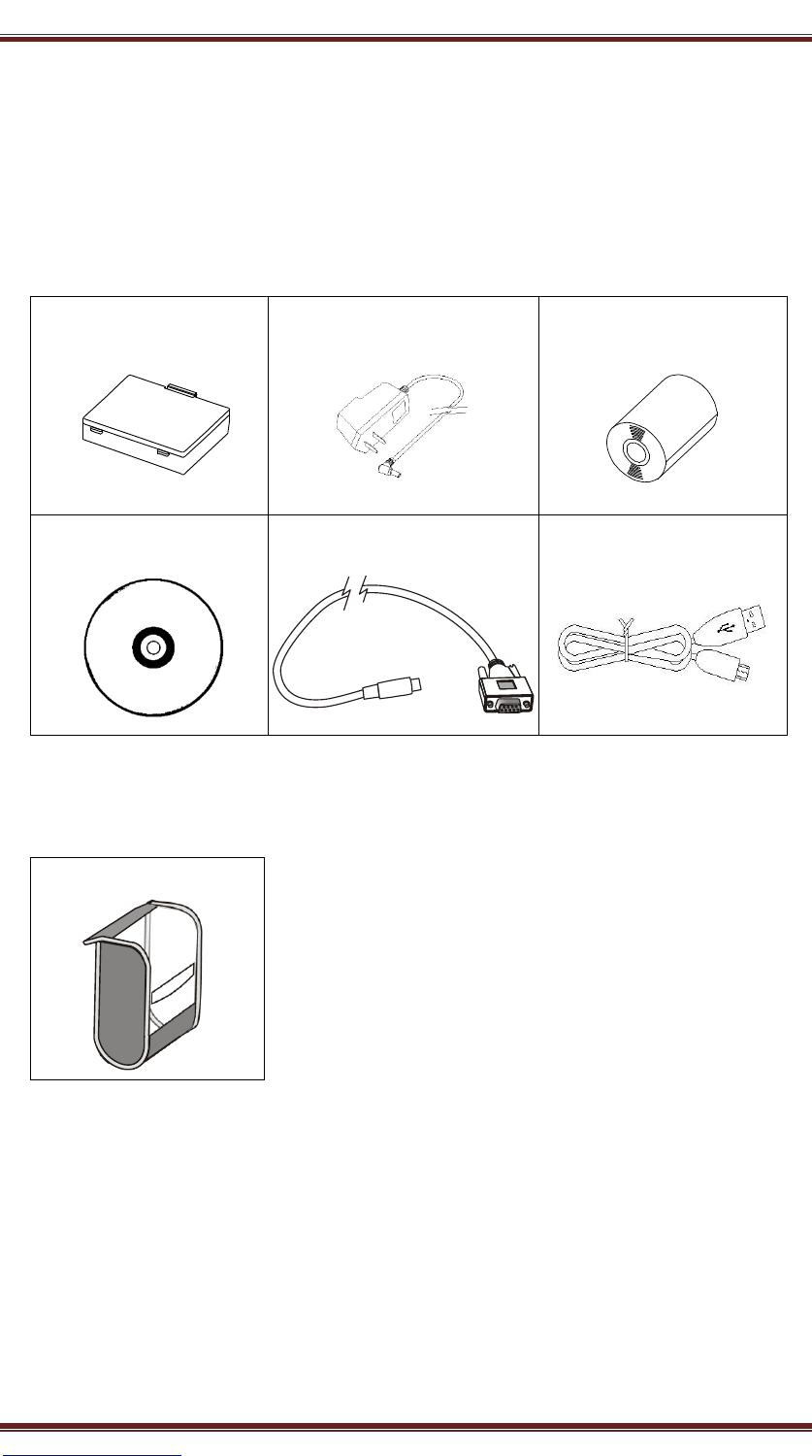
Xiamen Rongta Technology Co., Ltd.
www.rongtatech.com 6
10. USB Interface
11. Battery Cover
2.2 Accessories
Standard Accessories
Battery
Power Charger
Paper Roll
CD-ROM
Serial Data Wire
USB Data Wire
Optional Accessories
Leather Sheath
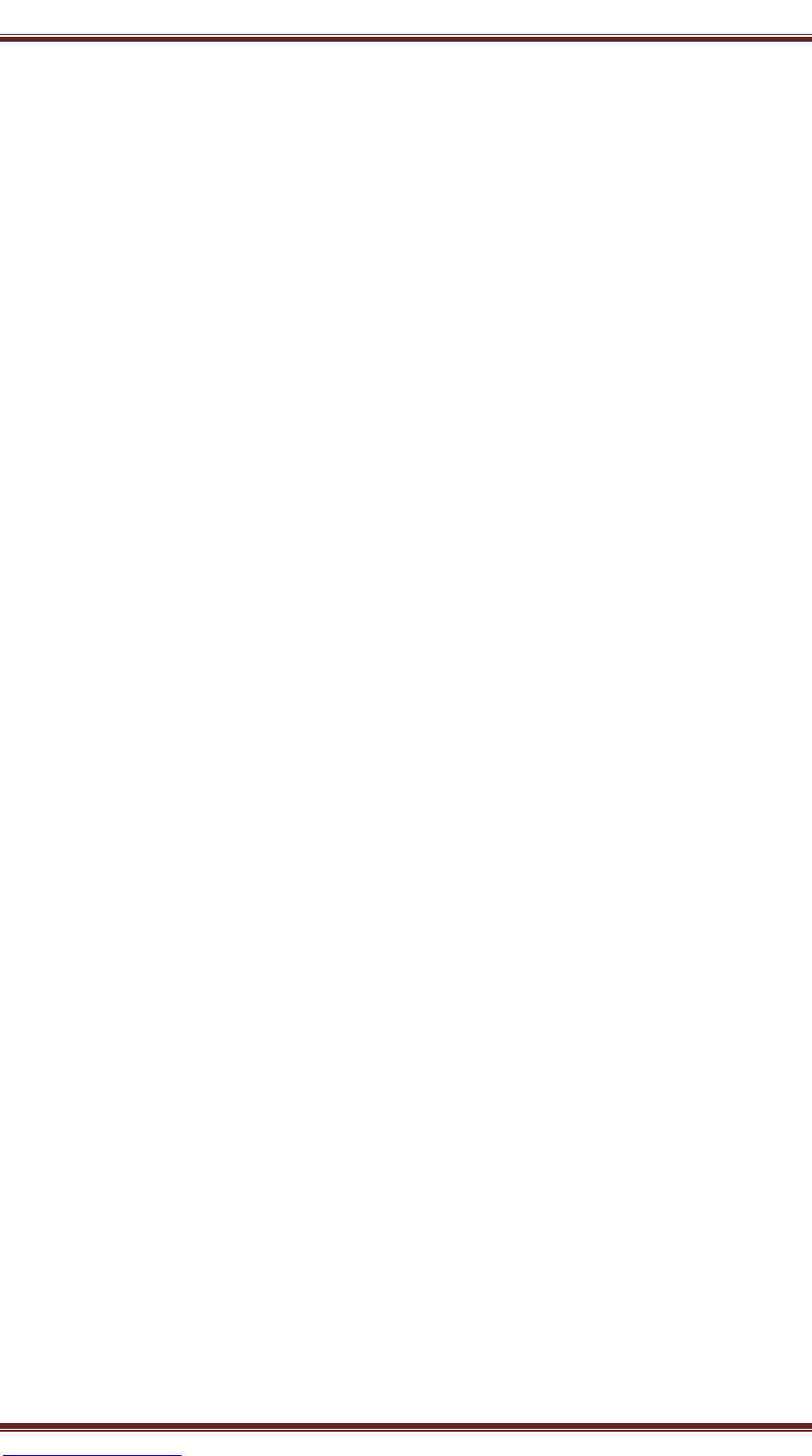
Xiamen Rongta Technology Co., Ltd.
www.rongtatech.com 7
III. Performance
3.1 Print Performance
Printing way: Direct thermal print
Paper width: 56mm
Printing width: 48mm
Resolution: 8dots/mm (203dpi)
Dot/line: 384dots
Printing speed: 50-80mm/s
Paper thickness: 60-80μm
Printing Content: Chinese (Support all GB18030 Chinese character, character
sets), ASCII character, some full width custom characters and some half width custom
characters; barcode: CODE39, EAN13, EAN8, CODABAR, CODE93, ITF; graphics.
3.2 Physics Parameter
Outer dimension: 103x75x46mm
Gross weight: 240g (Include the paper roll)
Scroll Diameter: ≤40mm
Interface: RS232, USB, Bluetooth; Interfaces varied with different models. See
the model description.
3.3 Environment Parameter
Working temperature:-10°C ~50°C
Working humidity: 20%~85%
Storing temperature:-20°C ~70°C
Storing humidity:5%~95%
3.4 Other Performance
Paper loading way: Clamshell paper loading(as details 3.1.2 Paper Roll
Installation);
Paper sensor: Power and function indicator of printer flashes when come to paper
end meanwhile alarm;
Printing Command: ESC/POS compatible with commands set (see “RPP02N
Command Set”), the user could get it from the supplier;

Xiamen Rongta Technology Co., Ltd.
www.rongtatech.com 8
Power: 1400 mAH rechargeable li-ion battery
Adapter to recharge: battery can be filled with in 3 hours.
USB to recharge: battery can be filled with in 6 hours.
Notice: The battery to recharge can’t use Adapter and USB at the same time.
A charging time available: Normally, the battery could be used for printing
100meters or 3 hours. The parameter is only for reference; the capacity of the battery
would be decreased after a long time using and could not ensure the actual print time.
IV. Introduction
4.1 Preparing before usage
4.1.1 Battery Installation
1. Pull up the buckle, open battery cover;
2. As shown in the picture, put battery into the battery compartment. Please do
not put the negative and positive poles of battery in wrong way;
3. Then closed the battery cover.
4.1.2 Paper Roll Installation
Top Cover
Glue Stick

Xiamen Rongta Technology Co., Ltd.
www.rongtatech.com 9
Usage Method:
1. Using two hands to keep pressing the cover then open it.
2. As shown in picture, please put the paper roll in and do not put it in wrong
direction, otherwise it would lead the printer unable to work.
3. As shown in picture, pull out part of paper; please make sure to pull the paper
out of the paper roll compartment.
4. Put the paper roll in the right way and then close the cover.
4.2 Basic Function
4.2.1 Power On
Under power off status, keep pressing "POWER" key for two seconds, printer
will be powered on and on working status, then power indicator (red light) lights.
Note: If printer feed indicator (blue light) flashes but not lack of paper, it means
the printer is going to power off, please change the battery or charge it. Charging
method please refer to (3.2.5 charging).
4.2.2 Power Off
Under power on status, keep pressing "POWER" key for two seconds, then the
printer will be powered off and all indicator lights will be put out.
4.2.3 Self-Test
Once the user receives the printer could do the self-test at any time to check the
setting and status of it.
Self-Test method as follows: Power off(If the printer is power on)the printer,
press "FEED" key and at the same time press "POWER" key to power on it, then the
Press here to open the cover
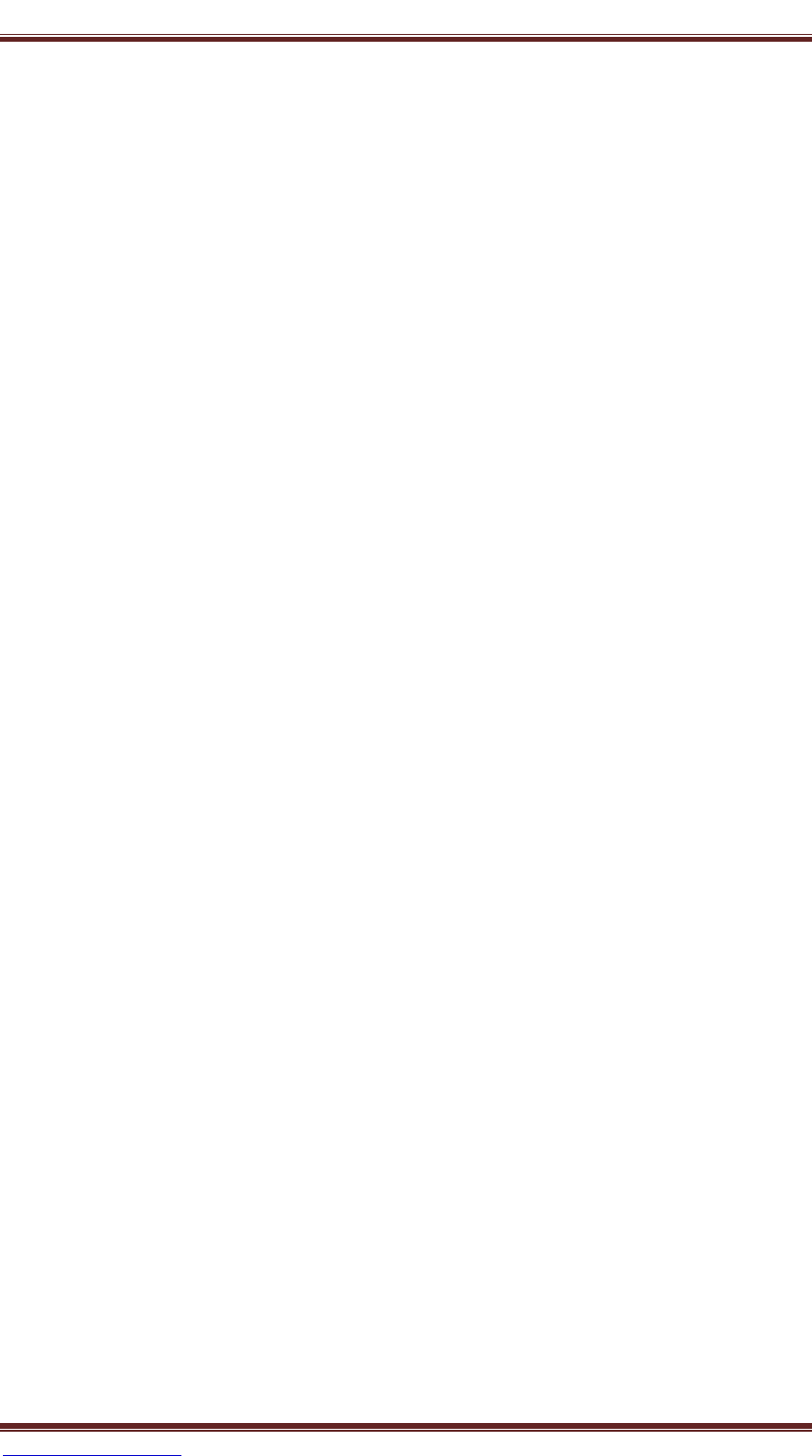
Xiamen Rongta Technology Co., Ltd.
www.rongtatech.com 10
printer will print out the self-test page, which contains the printer status, setting and
printing sample.
4.2.4 Feed (Feed Manually)
Under printer working status, press "FEED" key, the printer will start feeding
paper for 250mm length. If the paper has black mark accepted by the printer, the
printer will stop feeding when goes to the black mark. If feeding length is set as "0",
printer feeding will not be affected by black mark.
4.2.5 Charge
When the printer has been working for a long time, the battery will be out of
power, in this case, the printer feed indicator (blue light) will flash, and at the same
time the printer would alarm ,which means it needs charging. If the printer power off
automatically while printing, the user should charge it for continue working.
Charging method as follows: The printer is charging after plugging the charger
into 220V, 50HZ power socket, and the other end plug to the charger socket of the
printer. During the charging process, under power on status, feed indicator (blue light)
will keep flashing till the charging is finished and the charge indicator is keep
lighting.
Printer can work normally during charging process.
4.3 Printer Connecting and Printing
4.3.1 Serial Interface Connecting
Printer's optional accessories contain DB-9 serial interface cable (the other end
connected to printer is MINI DIN plug.)
4.3.2 USB Interface Connecting
Printer's optional accessories contain USB Wire, Connect to PC and install the
USB driver
4.3.3 The Bluetooth Matching and Printing
Before working, RPP02N/BL portable mini printer need to be matched with
primary device, which will drive RPP02N/BL printer, the matching will be started by
primary device.
Matching Method as follows:
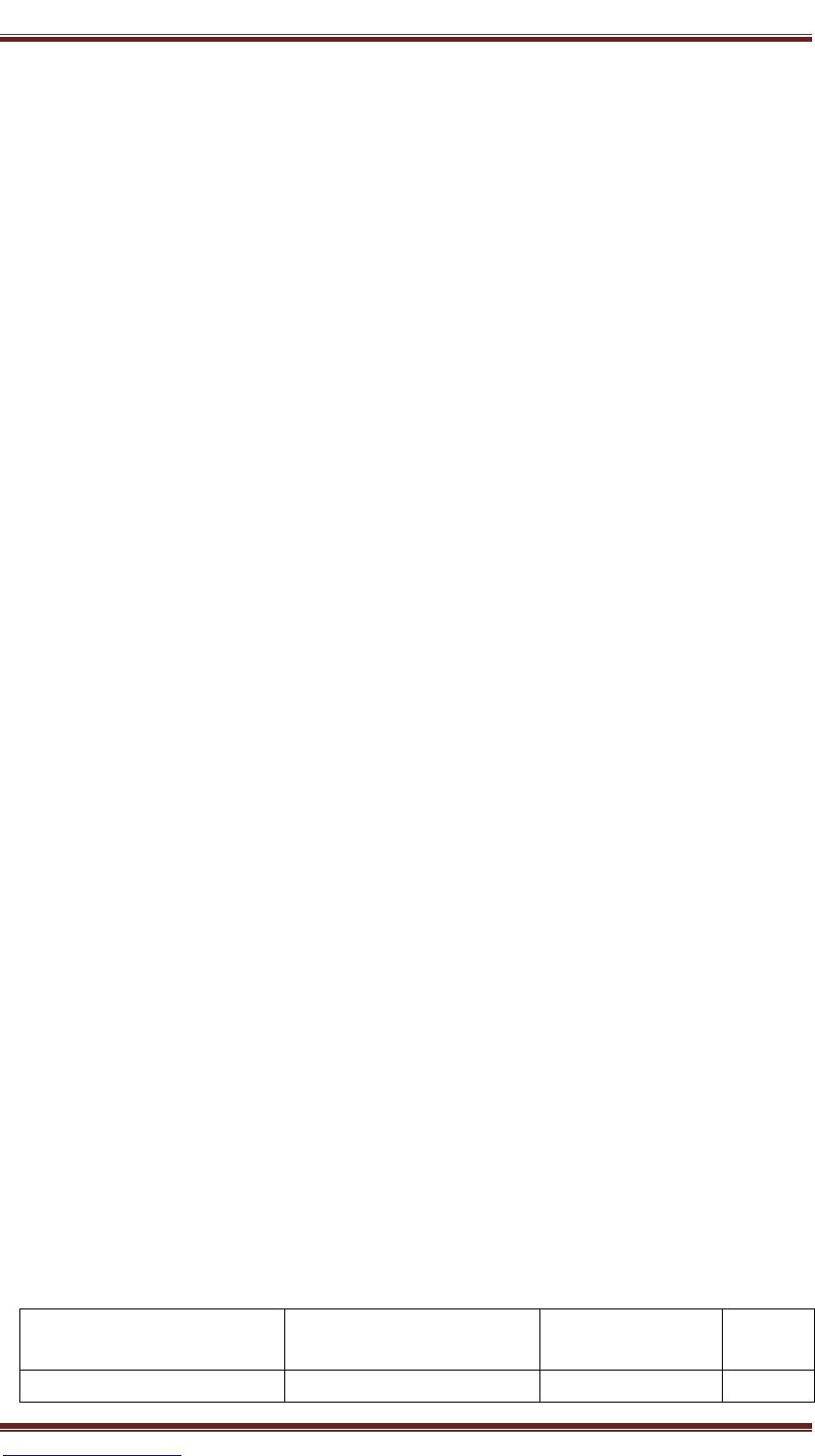
Xiamen Rongta Technology Co., Ltd.
www.rongtatech.com 11
1. Power on Printer
2. Primary Device search for external Bluetooth devices
3. If there are more than one external Bluetooth devices, select the printer which
is corresponding to the BDA address (refer to self-test page).
4. Input password"0000"
5. Finishing Matching.
About matching method details, please refer to primary Bluetooth function
description.
During matching, RPP02N/BL portable mini printer must be power on.
Note: During matching, don't power on more than one unit printer, otherwise, the
user may not know which printer will be matched successfully.
After matching successfully, other PC still can be matched with the printer, each
printer can be at most matched with eight PC, if matched with more than eight PC, the
printer that earliest be matched with PC will be deleted automatically, at this time, if
this printer need the PC to drive it, then it need to be re-matched with PC.
Using Bluetooth Interface to Print
For the PC with virtual Bluetooth serial port (such as cell phone using the
SMARTPHONE, POCKET PC, PALM, laptops, etc.), after the success of the
matching, you can send printing data through virtual Bluetooth serial port to the
RPP02N/BL portable mini printer for printing. If the PC doesn’t have virtual
Bluetooth serial port, and you want to drive the RPP02N/BL portable mini printer,
please consult your PC supplier.
4. 4 Indicator Light and Buzzer Signal Description
Printer has a buzzer and two indicators light that used to prompt the user the
status of the printer, the light is used to represent the current status of the printer, and
buzzer used to prompt the printer status changes. Two indicator lights are respectively
function indicator light and charge indicator.
Feed Paper
Indicator(blue)
Power Indicator (red)
Printing Status
Buzzer
Quick flashing
Off
Charging
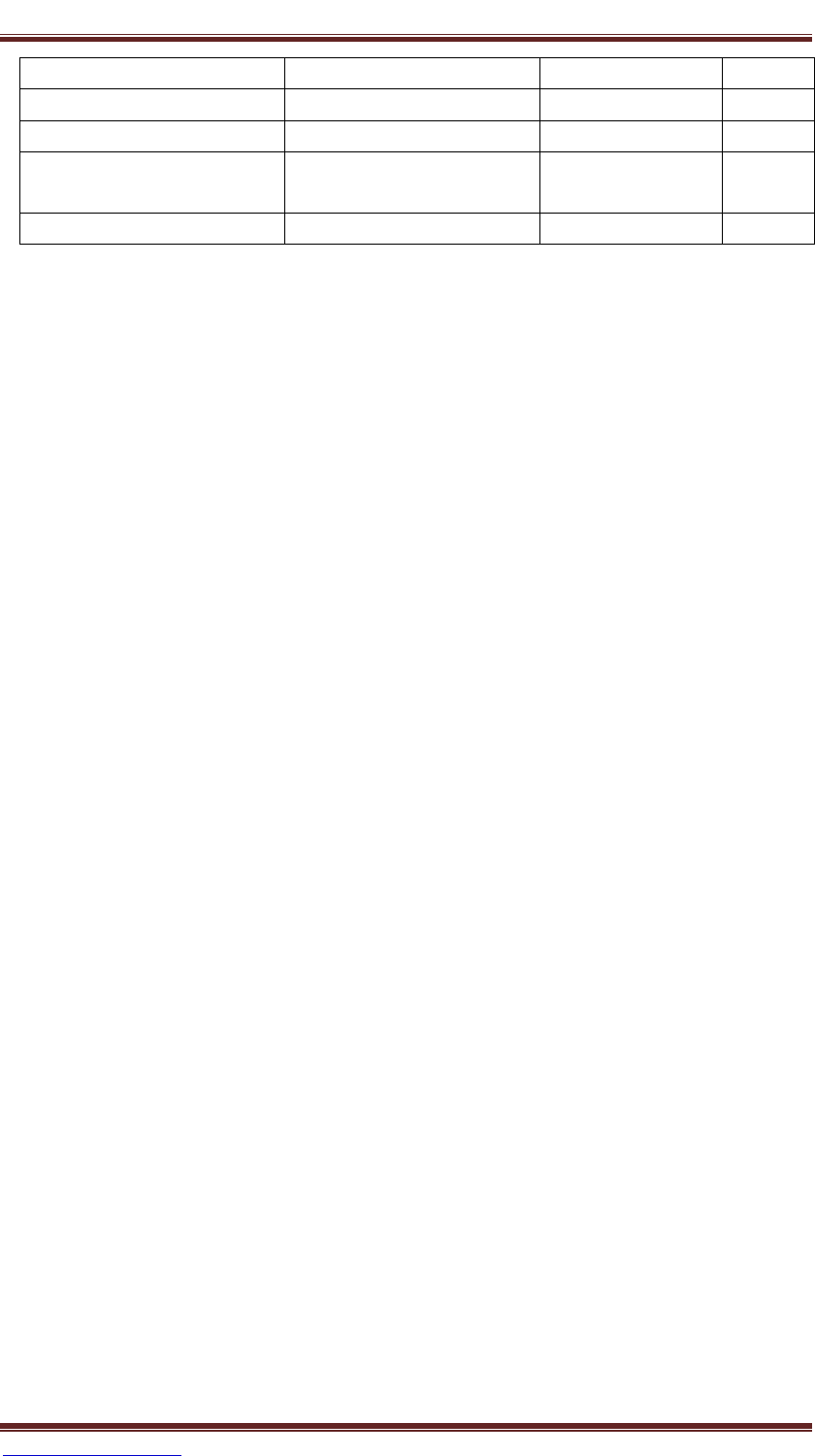
Xiamen Rongta Technology Co., Ltd.
www.rongtatech.com 12
Slow flashing
Off
Low level
Long lighting
Off
Finish charging
No flash
Long Lighting
Power on Status
Slow flashing
Slow Flashing
Lack of paper
With a
buzz
No flash
Sow Flashing
Sleep status
Note: This equipment has been tested and found to comply with the limits for a Class B digital device,
pursuant to Part 15 of the FCC Rules. These limits are designed to provide reasonable protection
against harmful interference in a residential installation. This equipment generates, uses, and can
radiate radio frequency energy, and if not installed and used in accordance with the instructions,
may cause harmful interference to radio communications. However, there is no guarantee that
interference will not occur in a particular installation. If this equipment does cause harmful
interference to radio or television reception, which can be determined by turning the equipment off
and on, the user is encouraged to try to correct the interference by one or more of the following
measures:
– Reorient or relocate the receiving antenna.
– Increase the separation between the equipment and receiver.
– Connect the equipment into an outlet on a circuit different from that to which the receiver is
connected.
– Consult the dealer or an experienced radio/TV technician for help.
changes or modifications not expressly approved by the party responsible for compliance could void
the user’s authority to operate the equipment.
This device complies with Part 15 of the FCC Rules. Operation is subject to the following two
conditions:
(1) this device may not cause harmful interference, and
(2) this device must accept any interference received, including interference that may cause
undesired operation.