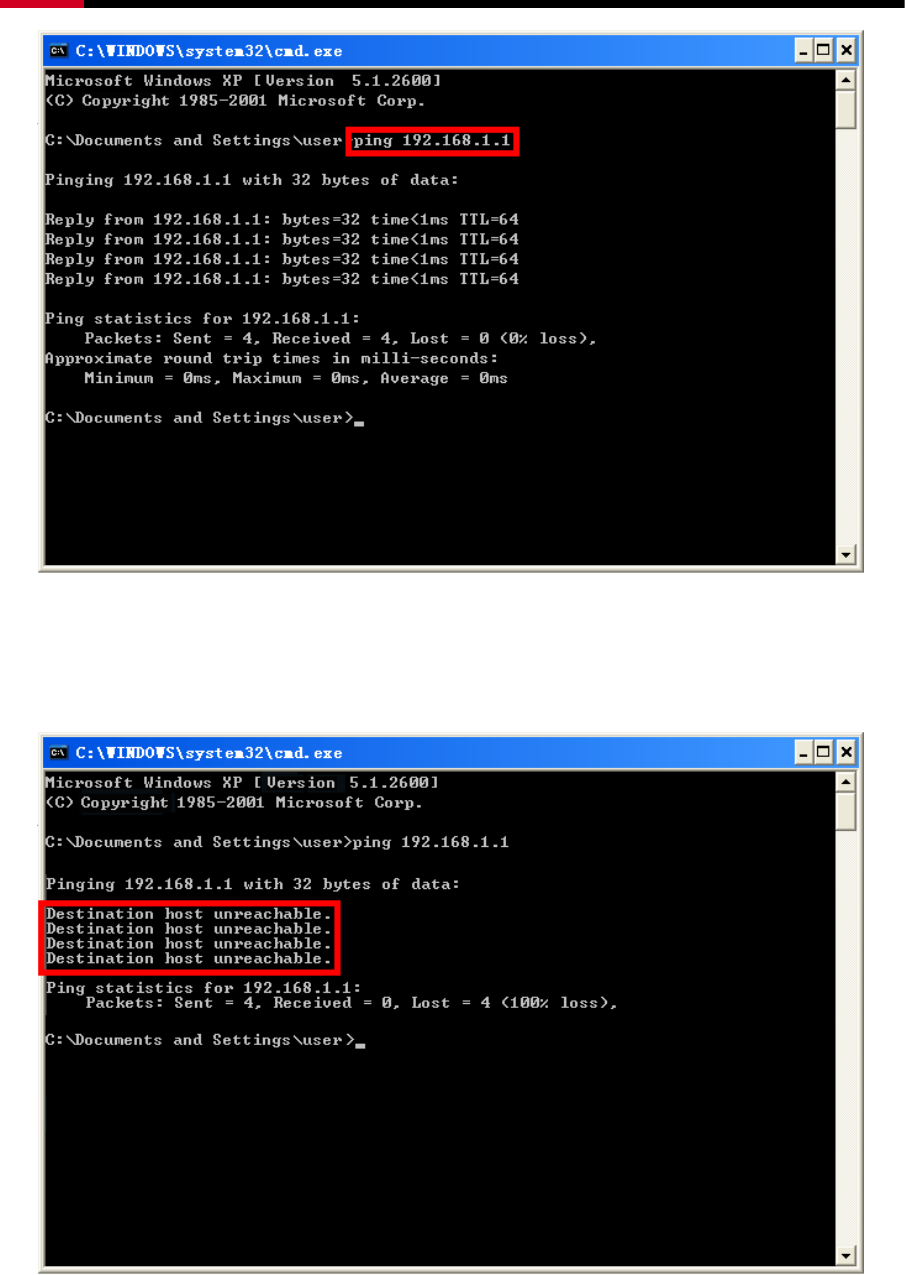Rosewill RNX-N150RT 150M Wireless Lite-N Router User Manual RNX N150RT
Rosewill Inc. 150M Wireless Lite-N Router RNX N150RT
Rosewill >
User Guide

Wireless Router RNX-N150RT
User Manual
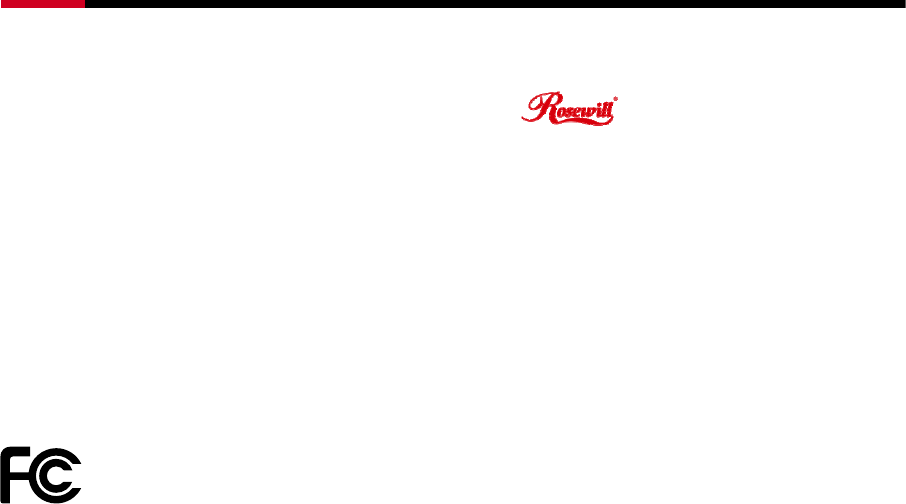
Wireless Router RNX-N150RT User Manual
COPYRIGHT & TRADEMARKS
Specifications are subject to change without notice. is a registered trademark of
Rosewill Inc. Other brands and product names are trademarks or registered trademarks of their
respective holders.
No part of the specifications may be reproduced in any form or by any means or used to make any
derivative such as translation, transformation, or adaptation without permission from Rosewill Inc.
Copyright © 2011 Rosewill Inc. All rights reserved.
http://www.rosewill.com
FCC STATEMENT
This equipment has been tested and found to comply with the limits for a Class B digital device,
pursuant to part 15 of the FCC Rules. These limits are designed to provide reasonable protection
against harmful interference in a residential installation. This equipment generates, uses and can
radiate radio frequency energy and, if not installed and used in accordance with the instructions,
may cause harmful interference to radio communications. However, there is no guarantee that
interference will not occur in a particular installation. If this equipment does cause harmful
interference to radio or television reception, which can be determined by turning the equipment off
and on, the user is encouraged to try to correct the interference by one or more of the following
measures:
• Reorient or relocate the receiving antenna.
• Increase the separation between the equipment and receiver.
• Connect the equipment into an outlet on a circuit different from that to which the receiver
is connected.
• Consult the dealer or an experienced radio/ TV technician for help.
This device complies with part 15 of the FCC Rules. Operation is subject to the following two
conditions:
1) This device may not cause harmful interference.
2) This device must accept any interference received, including interference that may cause
undesired operation.
Any changes or modifications not expressly approved by the party responsible for compliance
could void the user’s authority to operate the equipment.
NOTE: THE MANUFACTURER IS NOT RESPONSIBLE FOR ANY RADIO OR TV
INTERFERENCE CAUSED BY UNAUTHORIZED MODIFICATIONS TO THIS EQUIPMENT.
SUCH MODIFICATIONS COULD VOID THE USER’S AUTHORITY TO OPERATE THE
EQUIPMENT.
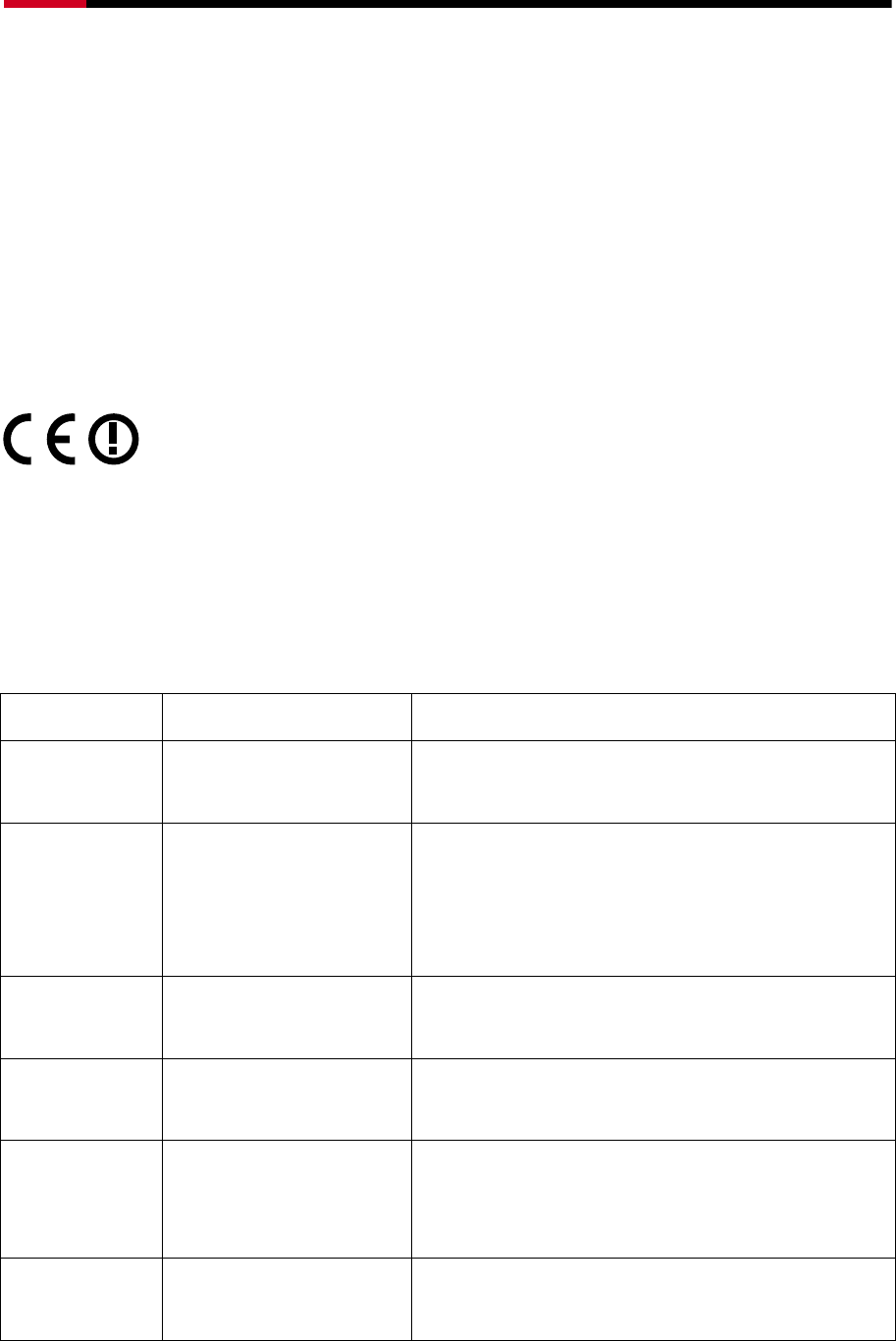
Wireless Router RNX-N150RT User Manual
FCC RF Radiation Exposure Statement
This equipment complies with FCC RF radiation exposure limits set forth for an uncontrolled
environment. This device and its antenna must not be co-located or operating in conjunction with
any other antenna or transmitter.
“To comply with FCC RF exposure compliance requirements, this grant is applicable to only Mobile
Configurations. The antennas used for this transmitter must be installed to provide a separation
distance of at least 20 cm from all persons and must not be co-located or operating in conjunction
with any other antenna or transmitter.”
CE Mark Warning
This is a class B product. In a domestic environment, this product may cause radio interference, in
which case the user may be required to take adequate measures.
National restrictions
This device is intended for home and office use in all EU countries (and other countries following
the EU directive 1999/5/EC) without any limitation except for the countries mentioned below:
Country Restriction Reason/remark
Bulgaria None General authorization required for outdoor
use and public service
France
Outdoor use limited to
10 mW e.i.r.p. within the
band 2454-2483.5 MHz
Military Radiolocation use. Refarming of the 2.4
GHz band has been ongoing in recent years to
allow current relaxed regulation. Full
implementation planned 2012
Italy None If used outside of own premises, general
authorization is required
Luxembourg None General authorization required for network and
service supply(not for spectrum)
Norway Implemented
This subsection does not apply for the
geographical area within a radius of 20 km from
the centre of Ny-Ålesund
Russian
Federation
None Only for indoor applications
Note: Please don’t use the product outdoors in France.

Wireless Router RNX-N150RT User Manual
Industry Canada statement:
This device complies with RSS-210 of the Industry Canada Rules. Operation is subject to the
following two conditions:
(1) This device may not cause harmful interference, and (2) this device must accept any
interference received, including interference that may cause undesired operation.
IMPORTANT NOTE:
Radiation Exposure Statement:
This equipment complies with IC radiation exposure limits set forth for an uncontrolled
environment. This equipment should be installed and operated with minimum distance 20cm
between the radiator & your body.
This device has been designed to operate with an antenna having a maximum gain of 2 dBi.
Antenna having a higher gain is strictly prohibited per regulations of Industry Canada. The
required antenna impedance is 50 ohms.
Safety Warning
• Place connecting cables carefully so that no one will step on them or stumble over them.
• Always disconnect all cables from this device before servicing or disassembling.
• Use ONLY an appropriate power adaptor or cord for your device.
• Connect the power adaptor or cord to the right supply voltage (for example, 110V AC in North
America or 230V AC in Europe).
• Do not allow anything to rest on the power adaptor or cord and do not place the product where
anyone can walk on the power adaptor or cord.
• Do not use the device if the power adaptor or cord is damaged as it might cause electrocution.
• If the power adaptor or cord is damaged, remove it from the power outlet.
• Do not attempt to repair the power adaptor or cord. Contact your local vendor to order a new
one.
• Do not use the device outside, and make sure all the connections are indoors.
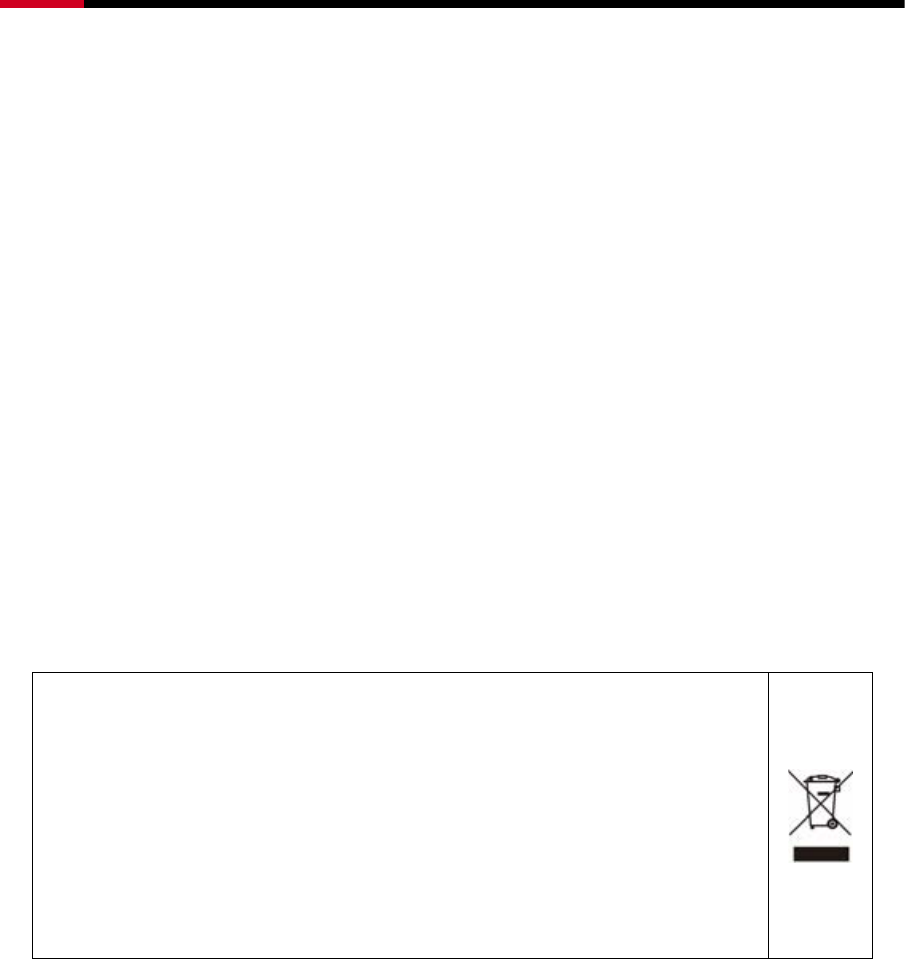
Wireless Router RNX-N150RT User Manual
• Do not obstruct the device ventilation slots, as insufficient airflow may harm your device.
• Do not use this product near water, eg, in wet basement, or near a swimming pool.
• Do not expose your device to dampness, dust or corrosive liquids.
• Do not install, use, or service this device during a thunderstorm. There is a remote risk of
electric shock from lightning.
• Connect ONLY suitable accessories to the device.
• Do not open the device or unit. Opening or removing covers can expose you to dangerous high
voltage points or other risks. ONLY qualified service personnel should service or disassemble
this device. Please contact your vendor for further information.
• Make sure to connect the cables to the correct ports.
• If you wall mount your device, make sure that no electrical lines, gas or water pipes will be
damaged.
Your product is marked with this symbol, which is known as
the WEEE mark. WEEE stands for Waste Electronics and
Electrical Equipment. It means that used electrical and
electronic products should not be mixed with general waste.
Used electrical and electronic equipment should be treated
separately.

Wireless Router RNX-N150RT User Manual
Table of Contents
Package Contents..................................................................................................................................1
Chapter 1. Introduction.......................................................................................................................2
1.1 Overview of the Wireless Router ........................................................................................2
1.2 Main Features .....................................................................................................................3
1.3 Panel Layout .......................................................................................................................4
1.3.1 The Front Panel......................................................................................................4
1.3.2 The Rear Panel ......................................................................................................6
Chapter 2. Connecting the Router .....................................................................................................7
2.1 System Requirements.........................................................................................................7
2.2 Installation Environment Requirements ..............................................................................7
2.3 Connecting the Router ........................................................................................................7
Chapter 3. Quick Installation Guide...................................................................................................9
3.1 TCP/IP Configuration ..........................................................................................................9
3.2 Quick Installation Guide....................................................................................................11
3.2.1 Quick Installation Guide:.......................................................................................11
3.2.2 Quick Installation Guide – Detail and Explanation: ............................................. 15
Chapter 4. Configuring the Router ................................................................................................. 20
4.1 Functions Page ................................................................................................................ 20
4.2 Status Details ................................................................................................................... 21
4.3 Quick Setup...................................................................................................................... 21
4.4 WPS Setup.......................................................................................................................21
4.4.1 By Push Button Configuration (PBC) .................................................................. 22
4.4.2 By PIN.................................................................................................................. 26
4.5 Network............................................................................................................................ 29
4.5.1 LAN...................................................................................................................... 29
4.5.2 WAN..................................................................................................................... 30

Wireless Router RNX-N150RT User Manual
4.5.3 MAC Clone .......................................................................................................... 40
4.6 Wireless ........................................................................................................................... 41
4.6.1 Wireless Settings................................................................................................. 41
4.6.2 Wireless Security................................................................................................. 44
4.6.3 Wireless MAC Filtering ........................................................................................ 47
4.6.4 Wireless Advanced .............................................................................................. 49
4.6.5 Wireless Statistics................................................................................................ 50
4.7 DHCP Setup..................................................................................................................... 51
4.7.1 DHCP Settings..................................................................................................... 52
4.7.2 DHCP Clients List................................................................................................ 53
4.7.3 Address Reservation ........................................................................................... 53
4.8 Forwarding ....................................................................................................................... 55
4.8.1 Virtual Servers ..................................................................................................... 55
4.8.2 Port Triggering ..................................................................................................... 57
4.8.3 DMZ..................................................................................................................... 59
4.8.4 UPnP ................................................................................................................... 60
4.9 Security ............................................................................................................................ 61
4.9.1 Basic Security...................................................................................................... 61
4.9.2 Advanced Security............................................................................................... 63
4.9.3 Local Management .............................................................................................. 64
4.9.4 Remote Management.......................................................................................... 65
4.10 Access Control................................................................................................................. 66
4.10.1 Rule ..................................................................................................................... 67
4.10.2 Host ..................................................................................................................... 69
4.10.3 Target................................................................................................................... 71
4.10.4 Schedule.............................................................................................................. 73
4.11 Static Routing................................................................................................................... 75

Wireless Router RNX-N150RT User Manual
4.12 Bandwidth Control............................................................................................................ 77
4.12.1 Control Settings ................................................................................................... 77
4.12.2 Rules List............................................................................................................. 78
4.13 IP& MAC Bing Setting...................................................................................................... 79
4.13.1 Binding Settings................................................................................................... 79
4.13.2 ARP List............................................................................................................... 81
4.14 Dynamic DNS................................................................................................................... 82
4.14.1 Dyndns.org DDNS ............................................................................................... 82
4.14.2 No-ip.com DDNS ................................................................................................. 83
4.15 System Tools....................................................................................................................84
4.15.1 Time Settings....................................................................................................... 84
4.15.2 Diagnostic............................................................................................................ 86
4.15.3 Firmware Upgrade............................................................................................... 87
4.15.4 Factory Defaults................................................................................................... 88
4.15.5 Backup & Restore................................................................................................ 89
4.15.6 Reboot ................................................................................................................. 89
4.15.7 Password............................................................................................................. 90
4.15.8 System log........................................................................................................... 90
4.15.9 Statistics............................................................................................................... 92
Appendix A: FAQ ................................................................................................................................ 95
Appendix B: Configuring the PC .................................................................................................... 100
Appendix C: Specifications ............................................................................................................. 104
Appendix D: Glossary ...................................................................................................................... 106

Wireless Router RNX-N150RT User Manual
- 1 -
Package Contents
The following items should be found in your package:
z RNX-N150RT 150M Wireless Lite-N Router
z Power Adapter for RNX-N150RT 150M Wireless Lite-N Router
z Quick Installation Guide
z Resource CD for RNX-N150RT 150M Wireless Lite-N Router, including:
¾ This Guide
¾ Other Helpful Information
) Note:
Make sure that the package contains the above items. If any of the listed items are damaged or
missing, please contact with your distributor.
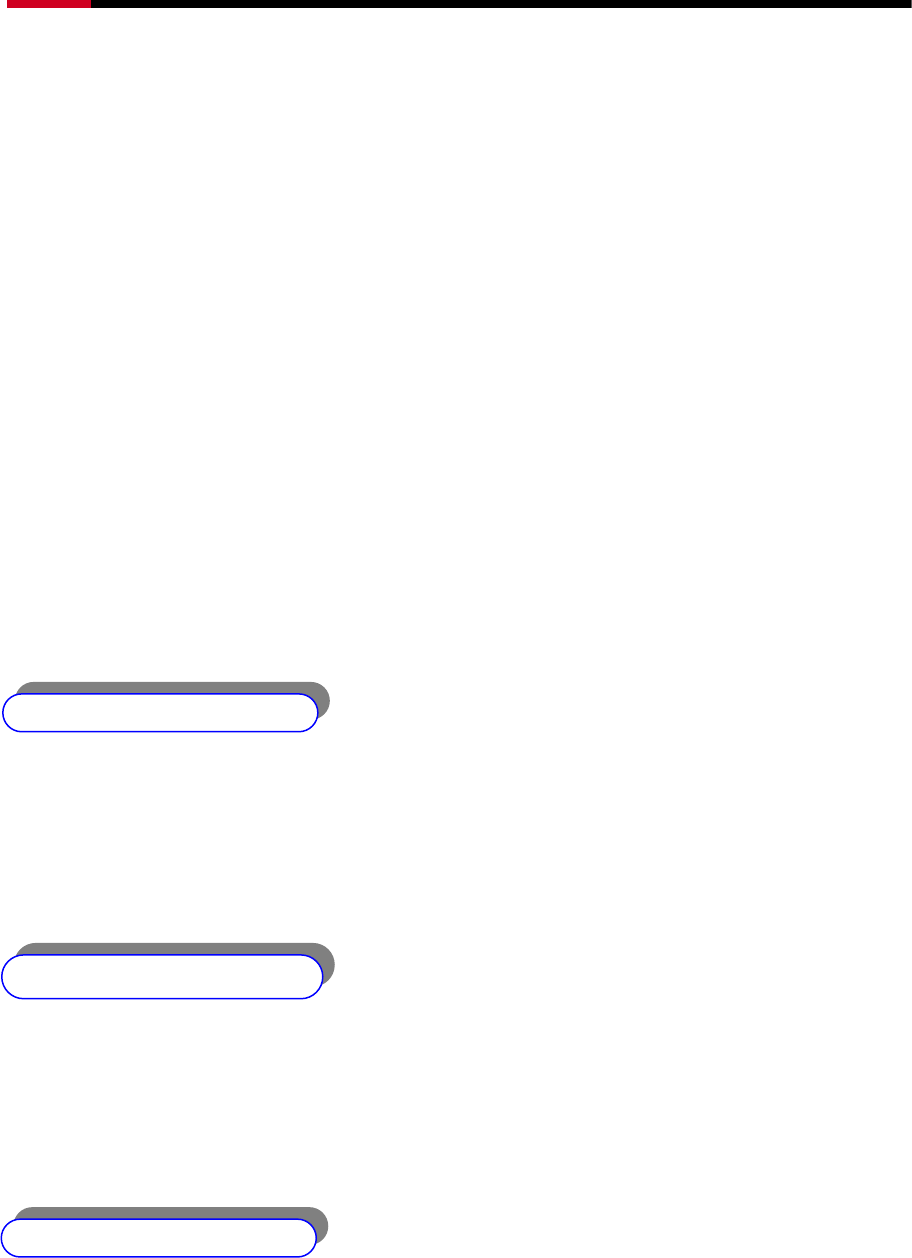
Wireless Router RNX-N150RT User Manual
- 2 -
Chapter 1. Introduction
Congratulations on your purchase of Congratulations on your purchase of Rosewill’s RNX-N150RT
Wireless Lite N Router. RNX-N150RT is a combined wired/wireless network connection device
designed specifically for small business, office and home networking requirements. It provides a
simple, fast, and pleasant way to access internet or Ethernet without cables for work or for fun. It
compatibles with the IEEE 802.11n standard with wireless transmission speeds up to 150Mbps. It also
works well with other 11g and 11n standard wireless products.
RNX-N150RT also provides easy and quick security setup with WPS (WiFi Protected Setup) standard,
get connected with your network safety and easily with just the push of a button.
1.1 Overview of the Wireless Router
The RNX-N150RT 150M Wireless Lite-N Router integrates 4-port Switch, Firewall, NAT-Router and
Wireless AP. The 150M Wireless Lite-N Router delivers exceptional range and speed, which can
fully meet the need of Small Office/Home Office (SOHO) networks and the demand of higher
networking performance.
Incredible Speed
The RNX-N150RT 150M Wireless Lite-N Router provides up to 150Mbps wireless connection with
other 802.11n wireless clients. The speed makes it ideal for handling multiple data streams at the
same time, which ensures your network stable and smooth. It is compatible with all IEEE 802.11g and
IEEE 802.11b products.
Multiple Security Protections
RNX-N150RT 150M Wireless Lite-N Router provides complete data privacy with multiple
protection measures, including SSID broadcast control and wireless LAN 64/128/152-bit WEP
encryption, WiFi protected Access (WPA2- PSK, WPA- PSK), as well as advanced Firewall
protections.
Flexible Access Control
The RNX-N150RT 150M Wireless Lite-N Router provides flexible access control, so that parents or
network administrators can establish restricted access policies for children or staff. It also supports
Virtual Server and DMZ host for Port Triggering, and then the network administrators can manage and

Wireless Router RNX-N150RT User Manual
- 3 -
monitor the network in real time with the remote management function.
Simple Installation
Since the Router is compatible with virtually all the major operating systems, it is very easy to
manage. Quick Setup Wizard is supported and detailed instructions are provided step by step in
this user guide. Before installing the Router, please look through this guide to know all the
Router’s functions.
1.2 Main Features
¾ Use of IEEE 802.11n wireless technology to provide a wireless data rate of up to 150Mbps.
¾ One 10/100M Auto-Negotiation RJ45 WAN port, four 10/100M Auto-Negotiation RJ45 LAN
ports, supporting Auto MDI/MDIX.
¾ Provides WPA/WPA2, WPA-PSK/WPA2-PSK authentication, TKIP/AES encryption security.
¾ Shares data and Internet access for users, supporting Dynamic IP/Static IP/PPPoE Internet
access.
¾ Supports Virtual Server, Special Application and DMZ host.
¾ Supports UPnP, Dynamic DNS, Static Routing.
¾ Provides Automatic-connection and Scheduled Connection on certain time to the Internet.
¾ Connects Internet on demand and disconnects from the Internet when idle for PPPoE.
¾ Built-in NAT and DHCP server supporting static IP address distributing.
¾ Supports VPN Passthrough
¾ Supports wireless LAN ACL (Access Control List) filtering
¾ Provides 64/128/152-bit WEP encryption security and wireless LAN ACL (Access Control
List).
¾ Supports Flow Statistics.
¾ Supports firmware upgrade and Web management.

Wireless Router RNX-N150RT User Manual
- 4 -
1.3 Panel Layout
1.3.1 The Front Panel
Figure 1-1 Front Panel sketch
The Router’s LEDs and the WPS button are located on the front panel (View from left to right).
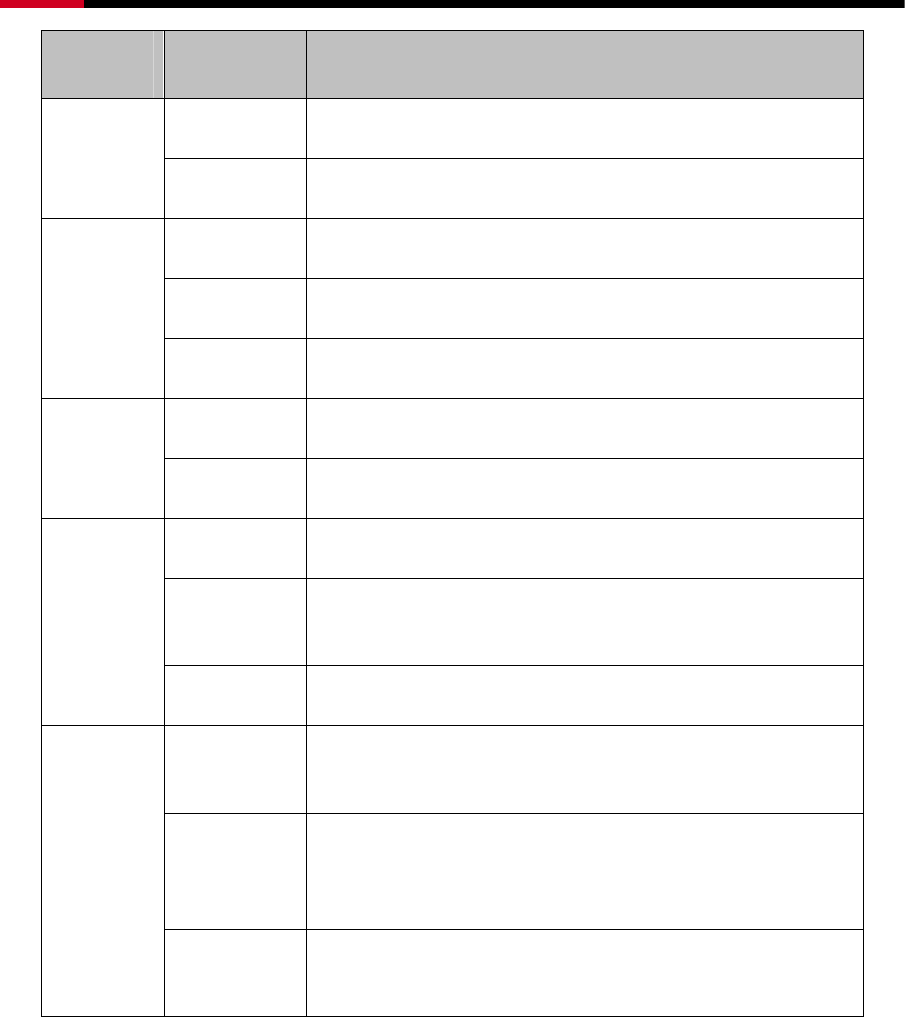
Wireless Router RNX-N150RT User Manual
- 5 -
Name Status Indication
Off Power is off.
Power
On Power is on.
On The Router is initializing.
Flashing The Router is working properly.
System
Off The Router has a system error.
Off The Wireless function is disabled.
WLAN
Flashing The Wireless function is enabled.
Off There is no device linked to the corresponding port.
On There is a device linked to the corresponding port but
there is no activity.
LAN 1-4,
WAN
Flashing There is an active device linked to the corresponding port.
Slow Flash A wireless device is connecting to the network by WPS
function. This process will last for about 2 minutes.
On
A wireless device has been successfully added to the
network by WPS function. The LED will keep on for about
5 minutes.
WPS
Quick Flash A wireless device failed to be added to the network by
WPS function.
Table 1-1 The LEDs Description
) Note:
After a device is successfully added to the network by WPS function, the WPS LED will keep on
for about 5 minutes and then turn off.
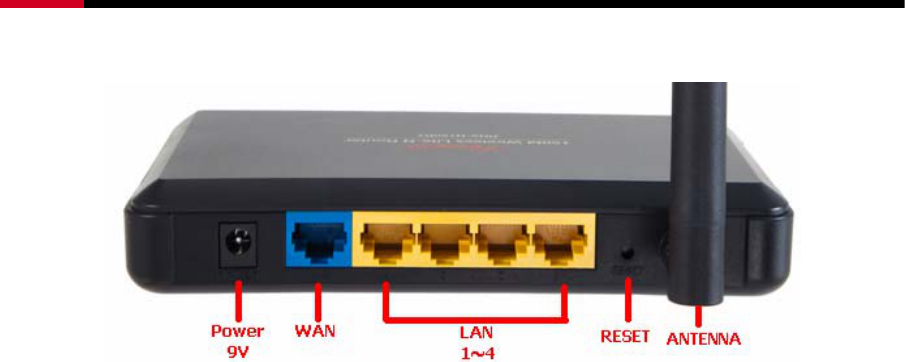
Wireless Router RNX-N150RT User Manual
- 6 -
1.3.2 The Rear Panel
Figure 1-2 Rear Panel sketch
The following parts are located on the rear panel (View from left to right).
¾ POWER: The Power socket is where you will connect the power adapter. Please use the
power adapter provided with this RNX-N150RT 150M Wireless Lite-N Router.
¾ WAN: This WAN port is where you will connect the DSL/cable Modem, or Ethernet.
¾ 1,2,3,4 (LAN): These ports (1, 2, 3, 4) connect the Router to the local PC(s).
¾ RESET:
There are two ways to reset to the Router's factory defaults:
1) Use the Factory Defaults function on “System Tools → Factory Defaults” page in the
Router's Web-based Utility.
2) Use the Factory Default Reset button: With the Router powered on, use a pin to press
and hold the Reset button (about 5 seconds) until the SYS LED becomes quick-flash from
slow-flash. And then release the button and wait the Router to reboot to its factory default
settings.
¾ 5dBi Wireless antenna: To receive and transmit the wireless data.

Wireless Router RNX-N150RT User Manual
- 7 -
Chapter 2. Connecting the Router
2.1 System Requirements
¾ Broadband Internet Access Service (DSL/Cable/Ethernet)
¾ One DSL/Cable Modem that has an RJ45 connector (which is not necessary if the Router is
connected directly to the Ethernet.)
¾ PCs with a working Ethernet Adapter and an Ethernet cable with RJ45 connectors
¾ TCP/IP protocol on each PC with no conflict
¾ Web browser, such as Microsoft Internet Explorer, Mozilla Firefox or Apple Safari
2.2 Installation Environment Requirements
¾ Place the Router in a well ventilated place far from any heater or heating vent
¾ Avoid direct irradiation of any strong light (such as sunlight)
¾ Keep at least 2 inches (5 cm) of clear space around the Router
¾ Operating Temperature: 0℃~40℃ (32℉~104℉)
¾ Operating Humidity: 10%~90%RH, Non-condensing
2.3 Connecting the Router
Before installing the Router, make sure your PC is connected to the Internet through the
broadband service successfully. If there is any problem, please contact your ISP. After that, please
install the Router according to the following steps. Don't forget to pull out the power plug and keep
your hands dry.
1. Power off your PC, Cable/DSL Modem, and the Router.
2. Locate an optimum location for the Router. The best place is usually at the center of your
wireless network.
3. Adjust the direction of the antenna. Normally, upright is a good direction.
4. Connect the PC(s) and each Switch/Hub in your LAN to the LAN Ports on the Router, shown
in Figure 2-1. (If you have the wireless NIC and want to use the wireless function, you can
skip this step.)
5. Connect the DSL/Cable Modem to the WAN port on the Router, shown in Figure 2-1.
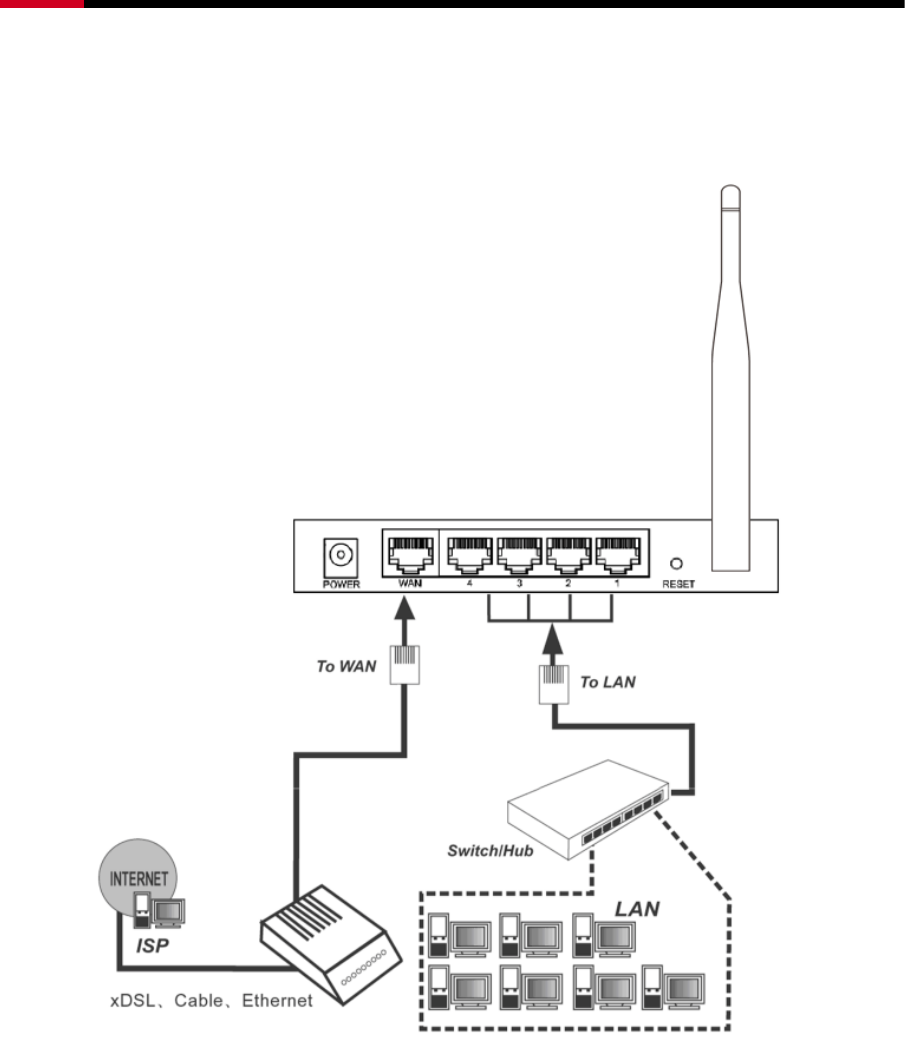
Wireless Router RNX-N150RT User Manual
- 8 -
6. Connect the power adapter to the power socket on the Router, and the other end into an
electrical outlet. The Router will start to work automatically.
7. Power on your PC and Cable/DSL Modem.
Figure 2-1 Hardware Installation of the RNX-N150RT 150M Wireless Lite-N Router
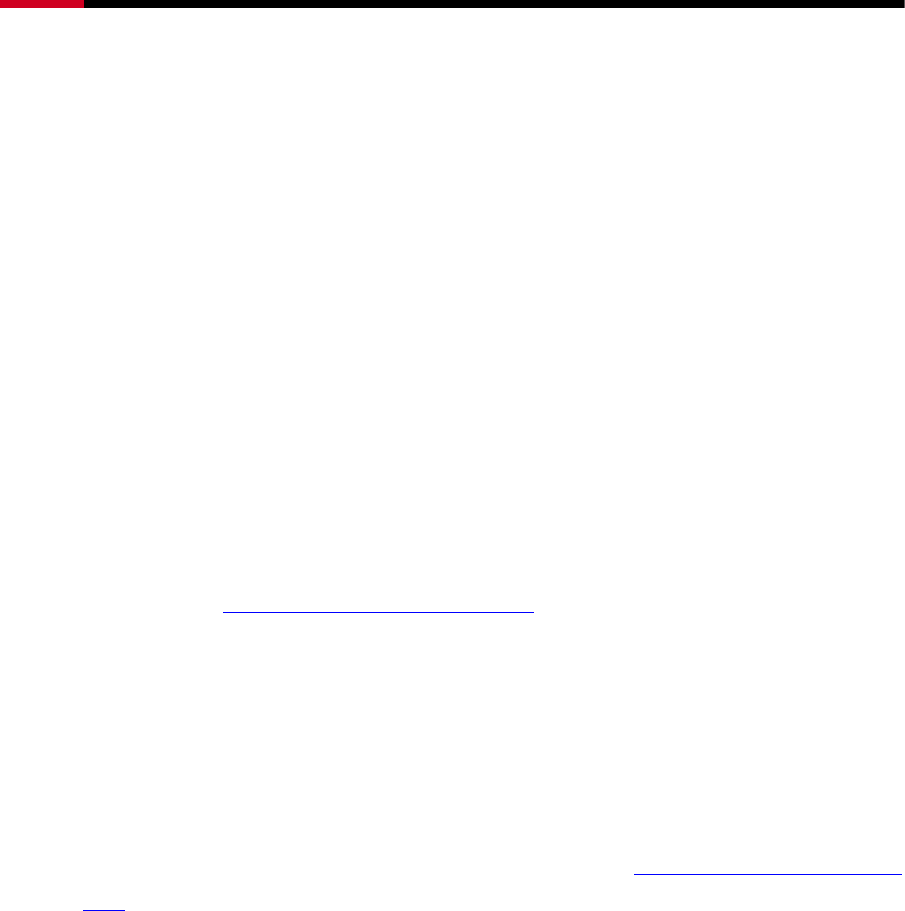
Wireless Router RNX-N150RT User Manual
- 9 -
Chapter 3. Quick Installation Guide
This chapter will show you how to configure the basic functions of your RNX-N150RT 150M
Wireless Lite-N Router using Quick Setup Wizard within minutes.
3.1 TCP/IP Configuration
The default IP address of the RNX-N150RT 150M Wireless Lite-N Router is 192.168.1.1. And the
default Subnet Mask is 255.255.255.0. These values can be changed as you desire. In this guide,
we use all the default values for description.
Connect the local PC to the LAN ports of the Router. And then you can configure the IP address
for your PC in the following two ways.
¾ Configure the IP address manually
1) Set up the TCP/IP Protocol for your PC. If you need instructions as to how to do this,
please refer to Appendix B: "Configuring the PC".
2) Configure the network parameters. The default IP address is 192.168.1.xxx ("xxx" is any
number from 2 to 254), Subnet Mask is 255.255.255.0, and Gateway is 192.168.1.1 (The
Router's default IP address)
¾ Obtain an IP address automatically
1) Set up the TCP/IP Protocol in "Obtain an IP address automatically" mode on your PC.
If you need instructions as to how to do this, please refer to Appendix B: "Configuring the
PC”.
2) Then the built-in DHCP server will assign IP address for the PC.
Now, you can run the Ping command in the command prompt to verify the network connection
between your PC and the Router. The following example is in Windows 2000 OS.
Open a command prompt, and type ping 192.168.1.1, and then press Enter.
¾ If the result displayed is similar to the Figure 3-1, it means the connection between your PC
and the Router has been established well.
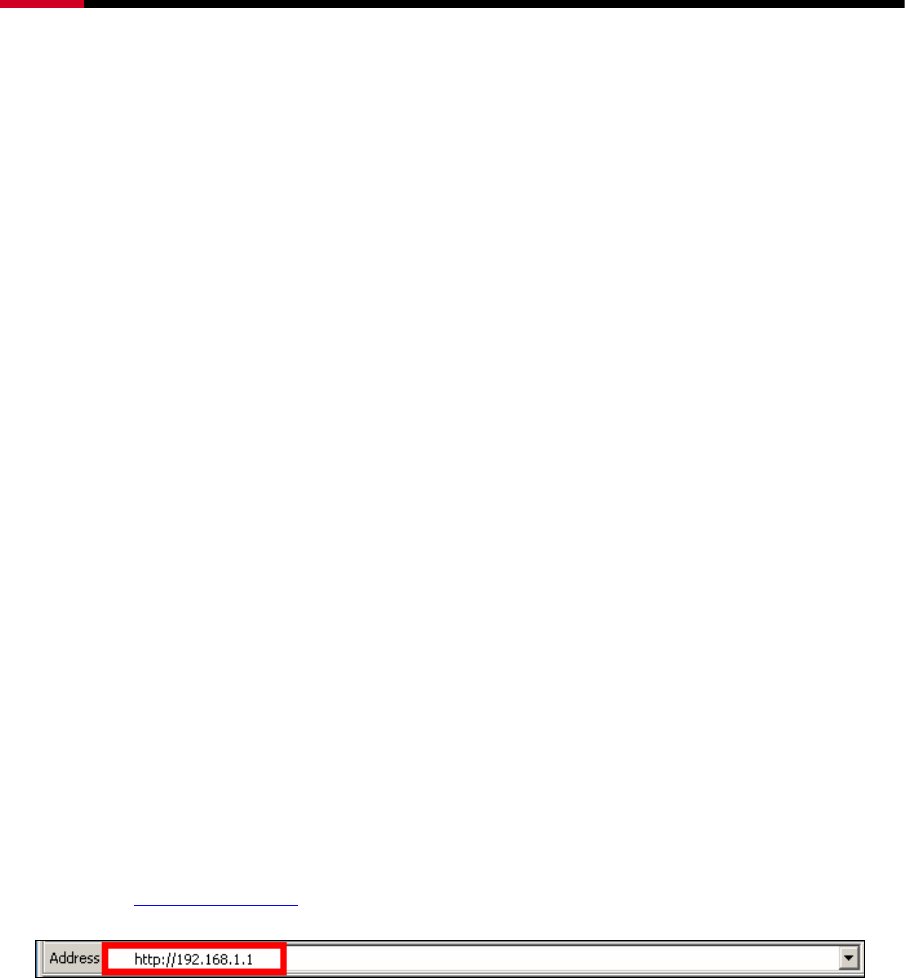
Wireless Router RNX-N150RT User Manual
- 11 -
Please check the connection following these steps:
1. Is the connection between your PC and the Router correct?
) Note:
The 1/2/3/4 LEDs of LAN ports which you link to on the Router and LEDs on your PC's adapter
should be lit.
2. Is the TCP/IP configuration for your PC correct?
) Note:
If the Router's IP address is 192.168.1.1, your PC's IP address must be within the range of
192.168.1.2 ~ 192.168.1.254. Please keep in mind that if this is the second layer of your network
(eg. Cable RNX-N150RT's WAN port plug into another router's LAN port, you may need to
manually adjust the default IP for RNX-N150RT to avoid IP address conflict. Eg. Your current
router's IP is already 192.168.1.1, then you will need to change to 192.168.x.1; X can be any
number from 2~254.)
3.2 Quick Installation Guide
With a Web-based utility, it is easy to configure and manage the RNX-N150RT 150M Wireless
Lite-N Router. The Web-based utility can be used on any Windows, Macintosh or UNIX OS with a
Web browser, such as Microsoft Internet Explorer, Mozilla Firefox or Apple Safari.
3.2.1 Quick Installation Guide:
Here are step by step diagrams of the Quick Installation Guide. The detail of explanation will
follow after this:
Step 1. Type http://192.168.1.1 in your Internet Browser.
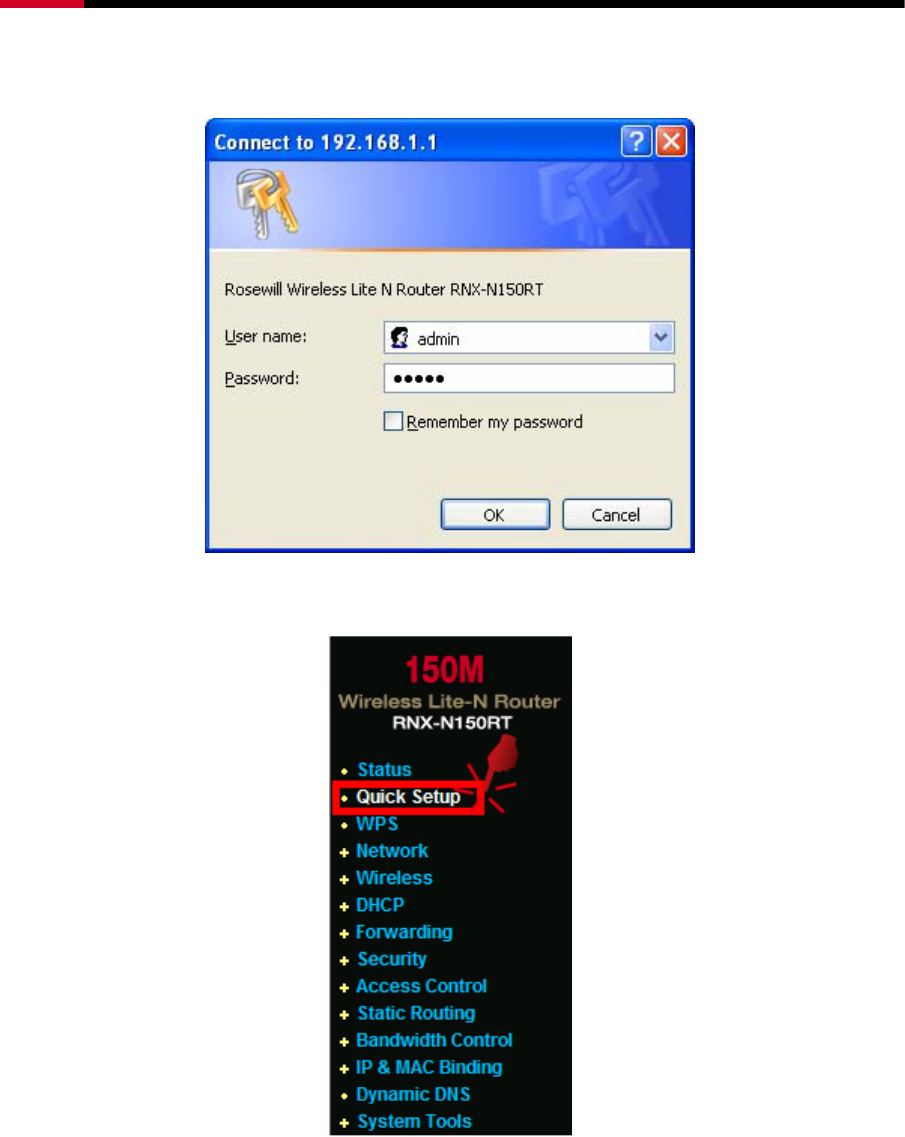
Wireless Router RNX-N150RT User Manual
- 12 -
Step 2. Enter the default Login name and password “admin” into the popup window and click
OK.
Step 3. Click on Quick Setup.
Step 4. Click Next when seeing this window.
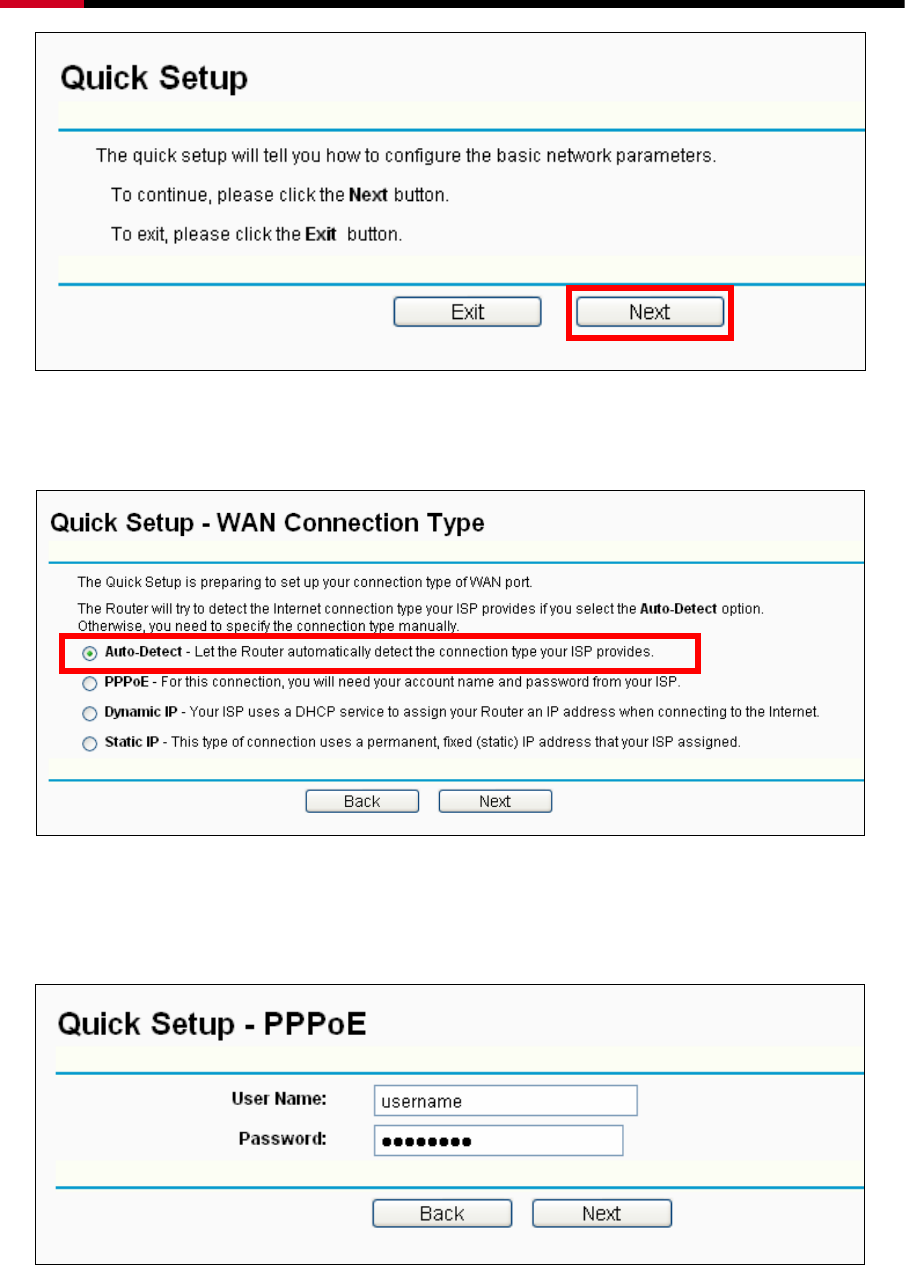
Wireless Router RNX-N150RT User Manual
- 13 -
Step 5. Click Auto-Detect in this window and RNX-N150RT will detect and select connection
option for you.
Step 6. Enter your connection information. You will need to verify with your ISP.
PPPoE:
Dynamic IP: You do not need to enter anything in this option.
Static IP:
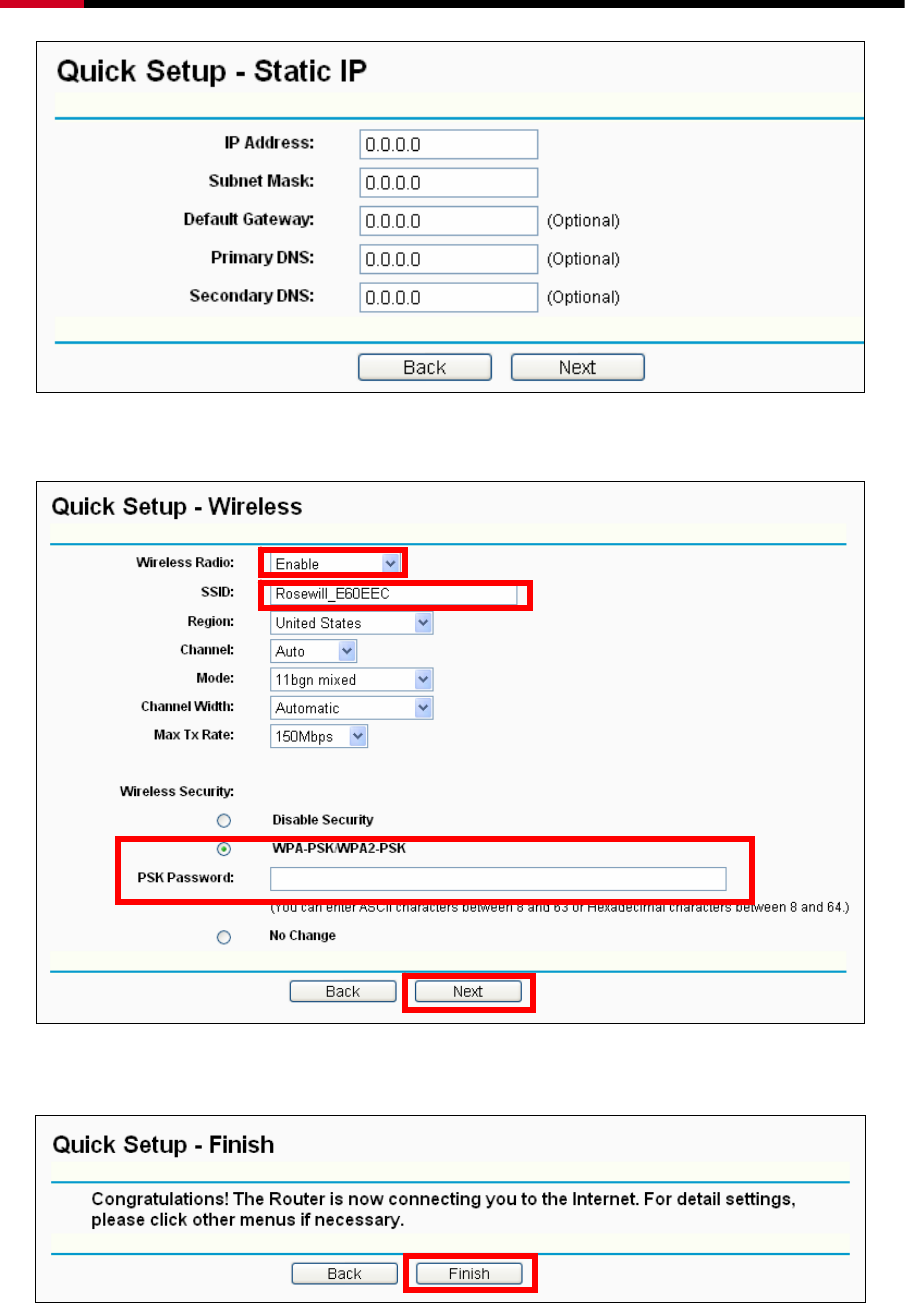
Wireless Router RNX-N150RT User Manual
- 14 -
Step 7. Set up your wireless signal.
In order to connect wirelessly, you must select Enable
You can select your desired SSID
You will need to select this option and enter your
desired Password
Step 8. Click Finish and you are ready!
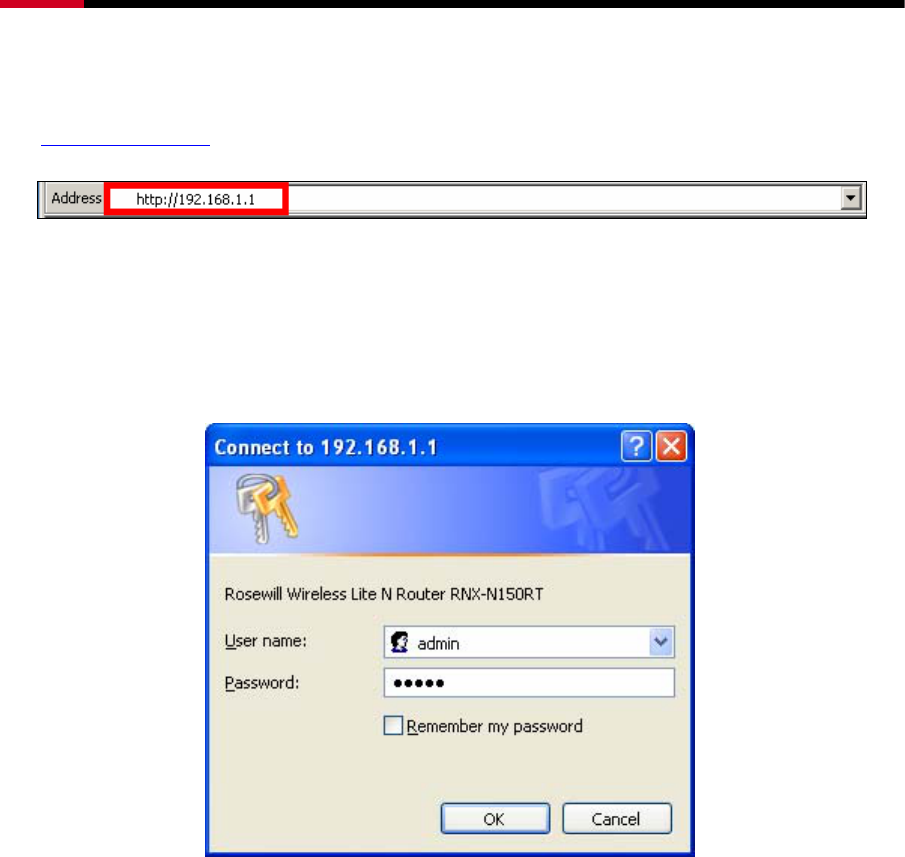
Wireless Router RNX-N150RT User Manual
- 15 -
3.2.2 Quick Installation Guide – Detail and Explanation:
1. To access the configuration utility, open a web-browser and type in the default address
http://192.168.1.1 in the address field of the browser.
Figure 3-3 Log in the Router
After a moment, a login window will appear, similar to the Figure 3-4. Enter admin for both
User Name and Password in lower case letters. Then click the OK button or press the Enter
key.
Figure 3-4 Login Windows
) Note:
If the above screen does not pop-up, it means that your Web-browser has been set to a proxy.
Go to Tools menu>Internet Options>Connections>LAN Settings, in the screen that appears,
cancel the Using Proxy checkbox, and click OK to finish it.
2. After successfully log in, you can click the Quick Setup menu to quickly configure your
Router.
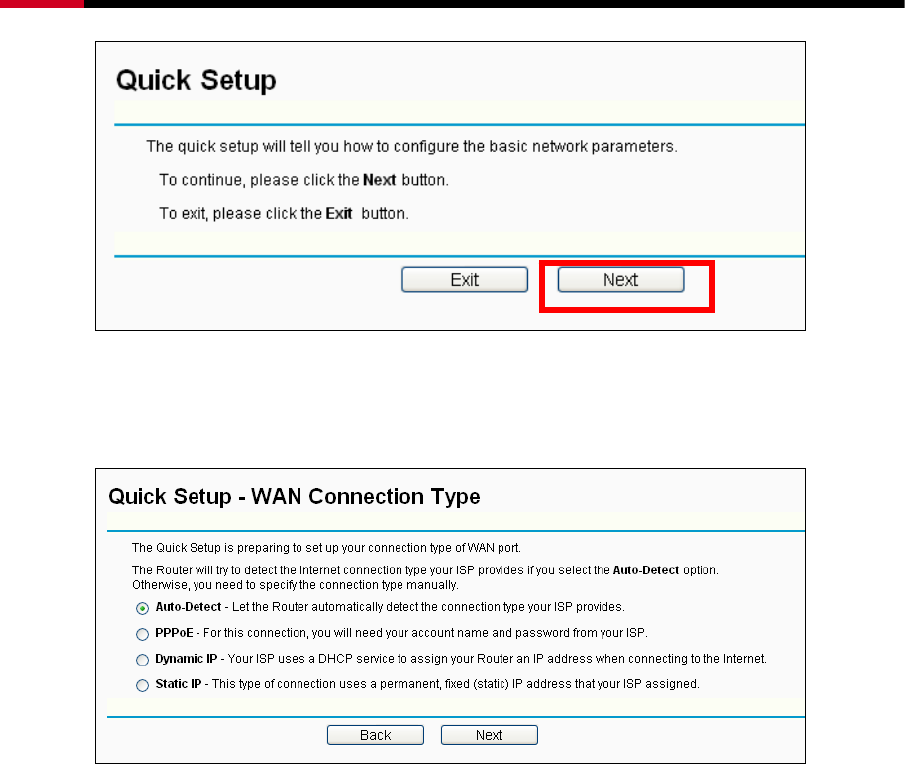
Wireless Router RNX-N150RT User Manual
- 16 -
Figure 3-5 Quick Setup
3. Click Next, and then WAN Connection Type page will appear, shown in Figure 3-6.
Figure 3-6 WAN Connection Type
The Router provides Auto-Detect function and supports three popular ways PPPoE,
Dynamic IP and Static IP to connect to the Internet. It’s recommended that you first use of
the Auto-Detect function. If you are sure of what kind of connection type your ISP provides,
you can select the very type and click Next to go on configuring.
4. If you select Auto-Detect, the Router will automatically detect the connection type your ISP
provides. Make sure One end of your cable is securely plugged into RNX-N150RT's WAN
port and your xDSL, Modem, or Ethernet's LAN port before detection. The appropriate
configuration page will be displayed when an active Internet service is successfully detected
by the Router.
1) If the connection type detected is PPPoE, the next screen will appear as shown in Figure
3-7.
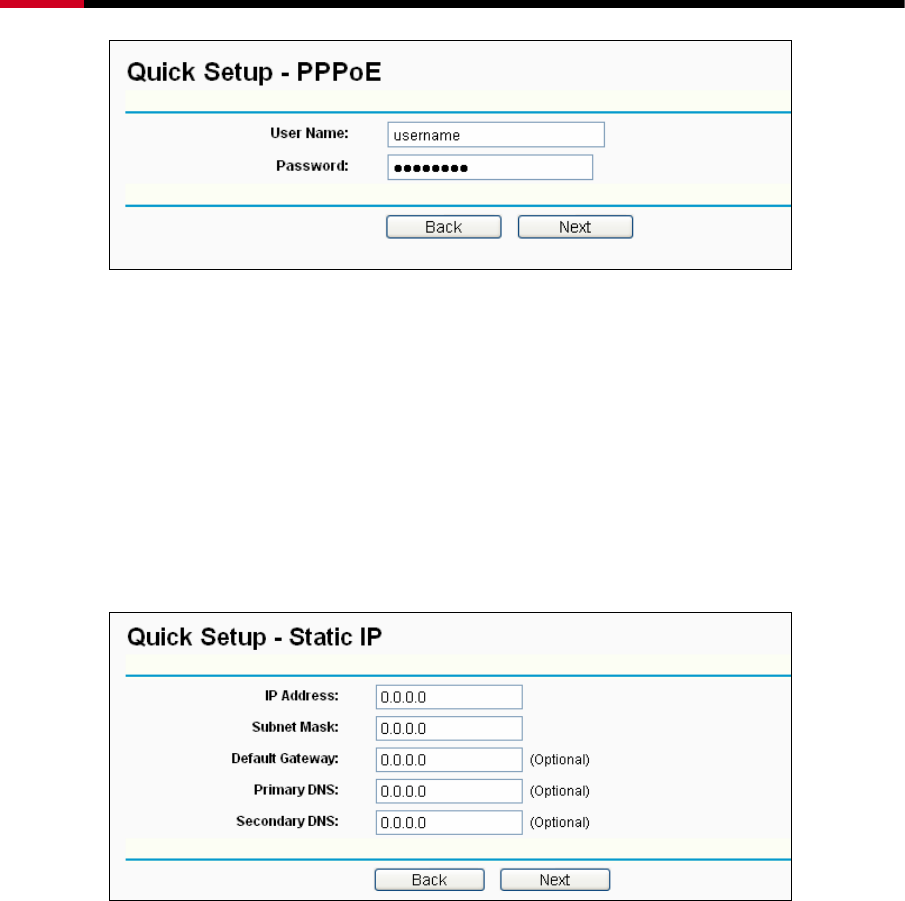
Wireless Router RNX-N150RT User Manual
- 17 -
Figure 3-7 Quick Setup - PPPoE
¾ User Name/Password - Enter the User Name and Password provided by your ISP.
These fields are case sensitive. If you have difficulty with this process, please
contact your ISP.
2) If the connection type detected is Dynamic IP, the next screen will appear as shown in
Figure 3-9. Then you can go on with the wireless configuration.
3) If the connection type detected is Static IP, the next screen will appear as shown in Figure
3-8.
Figure 3-8 Quick Setup - Static IP
¾ IP Address - This is the WAN IP address as seen by external users on the Internet
(including your ISP). Enter the IP address into the field.
¾ Subnet Mask - The Subnet Mask is used for the WAN IP address, it is usually
255.255.255.0.
¾ Default Gateway - Enter the gateway IP address into the box if required.
¾ Primary DNS - Enter the DNS Server IP address into the box if required.
¾ Secondary DNS - If your ISP provides another DNS server, enter it into this field.
5. Click Next to continue, the Wireless settings page will appear as shown in Figure 3-9.
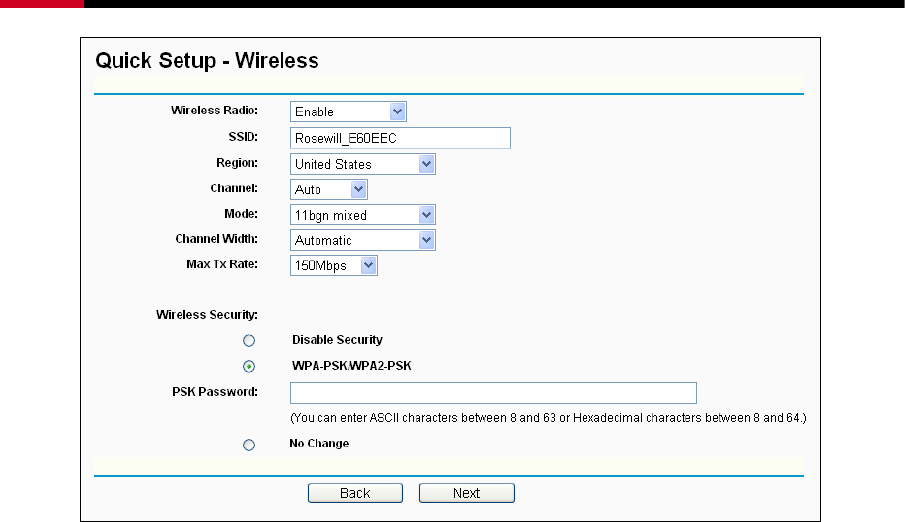
Wireless Router RNX-N150RT User Manual
- 18 -
Figure 3-9 Quick Setup – Wireless
¾ Wireless Radio - Enable or disable the wireless radio choosing from the pull-down list.
¾ SSID - Enter a value of up to 32 characters. The same name of SSID (Service Set
Identification) must be assigned to all wireless devices in your network. Considering
your wireless network security, the default SSID is set to be (XXXXXX indicates the
last unique six numbers of each Router’s MAC address). This value is case-sensitive.
For example, TEST is NOT the same as test.
¾ Region - Select your region from the pull-down list. This field specifies the region where
the wireless function of the Router can be used. It may be illegal to use the wireless
function of the Router in a region other than one of those specified in this field. If your
country or region is not listed, please contact your local government agency for
assistance.
¾ Channel - This field determines which operating frequency will be used. The default
channel is set to Auto. So the AP will choose the best channel automatically. It is not
necessary to change the wireless channel unless you notice interference problems with
another nearby access point.
¾ Mode - This field determines the wireless mode which the Router works on.
¾ Channel Width - Select any channel width from the pull-down list. The default setting is
automatic, which can adjust the channel width for your clients automatically.
¾ Max Tx Rate - You can limit the maximum transmission rate of the Router through this
field.
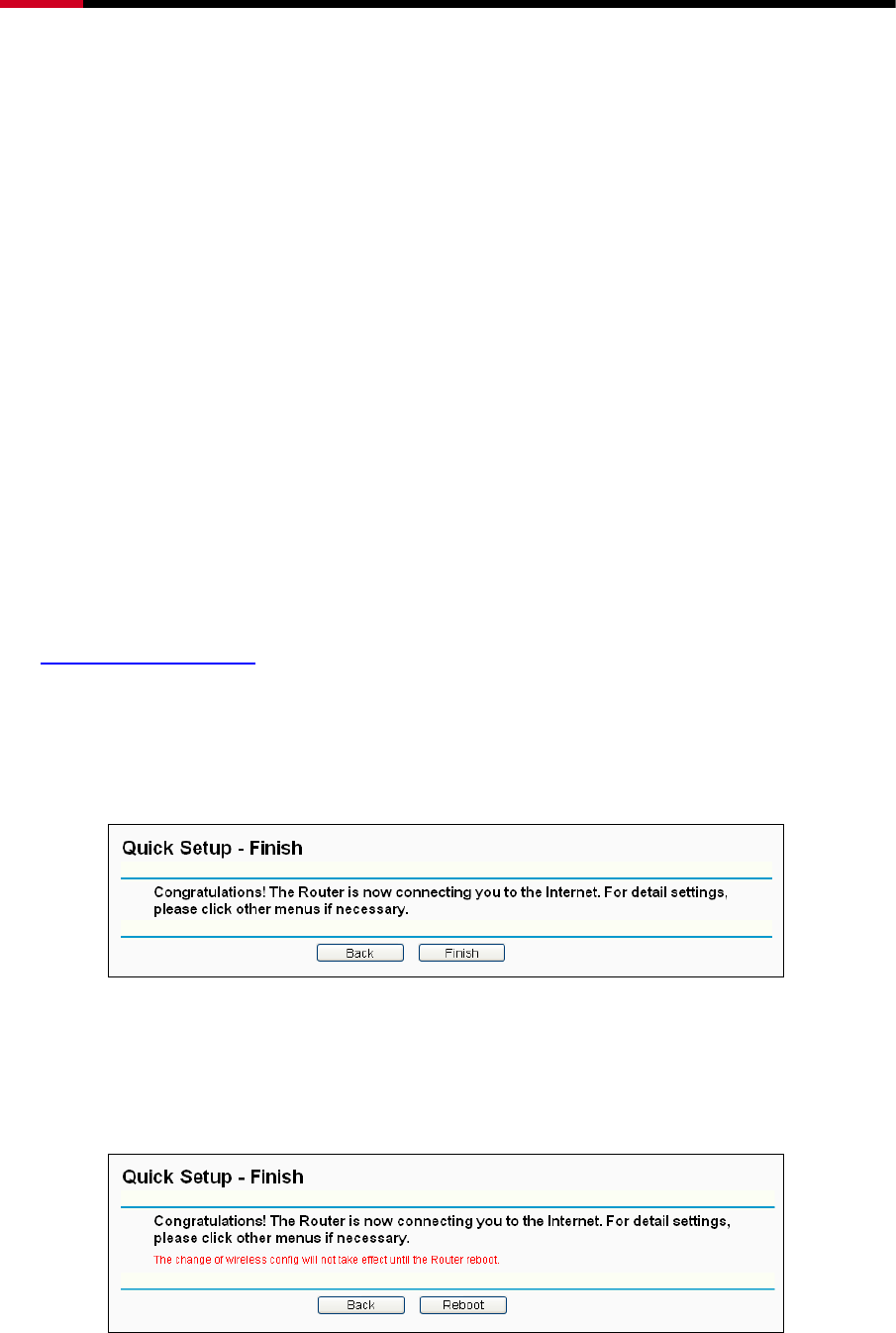
Wireless Router RNX-N150RT User Manual
- 19 -
¾ Disable Security - The wireless security function can be enabled or disabled. If
disabled, the wireless stations will be able to connect the Router without encryption. It is
strongly recommended that you choose one of following options to enable security.
¾ WPA-PSK/WPA2-PSK - Select WPA based on pre-shared passphrase.
z PSK Password - You can enter ASCII or Hexadecimal characters.
For ASCII, the key can be made up of any numbers 0 to 9 and any letters A to Z, the
length should be between 8 and 63 characters.
For Hexadecimal, the key can be made up of any numbers 0 to 9 and letters A to F,
the length should be between 8 and 64 characters.
Please also note the key is case sensitive, this means that upper and lower case
keys will affect the outcome. It would also be a good idea to write down the key and
all related wireless security settings.
¾ No Change - If you chose this option, wireless security configuration will not change!
These settings are only for basic wireless parameters. For advanced settings, please refer to
Section 4.6: “Wireless”.
6. Click the Next button. You will then see the Finish page.
If you don’t make any changes on the Wireless page, you will see the Finish page as shown
in Figure 3-10. Click the Finish button to finish the Quick Setup.
Figure 3-10 Quick Setup - Finish
If there are something changed on the Wireless page, you will see the Finish page as shown
in Figure 3-11. Click the Reboot button to make your wireless configuration to take effect and
finish the Quick Setup.
Figure 3-11 Quick Setup - Finish
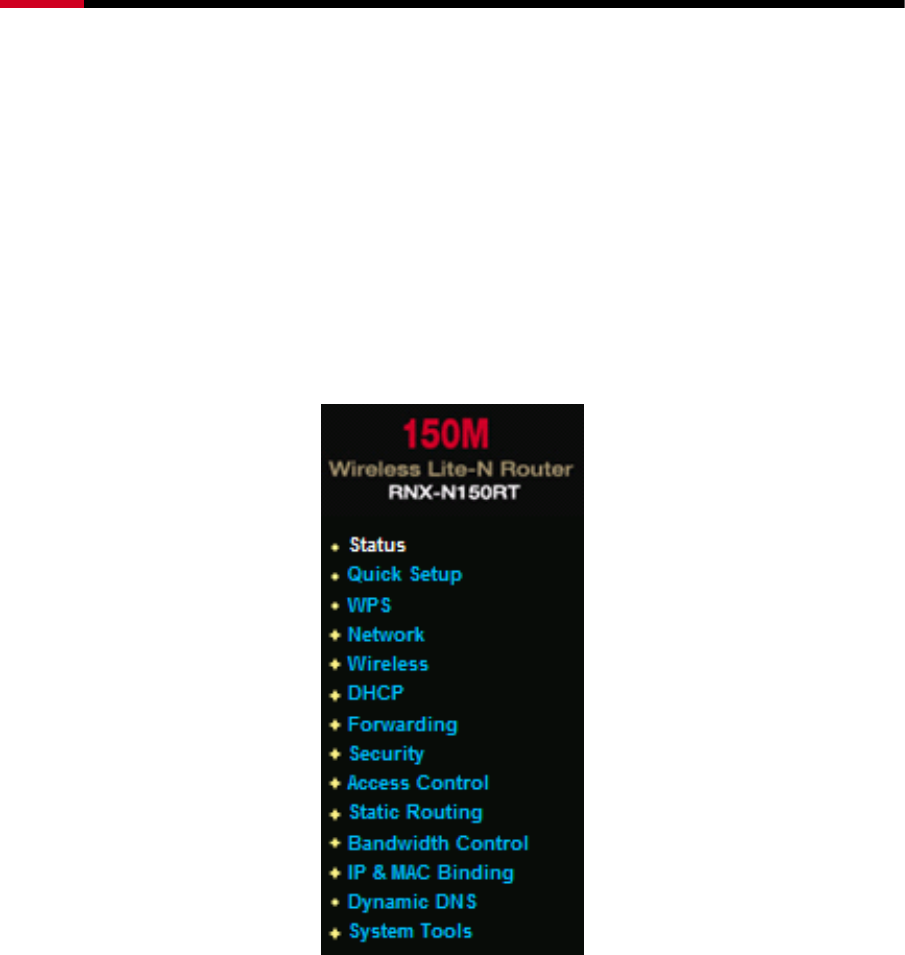
Wireless Router RNX-N150RT User Manual
- 20 -
Chapter 4. Configuring the Router
This chapter will show each Web page's key functions and the configuration way.
4.1 Functions Page
After your successful login, you will see the fourteen main functions on the left of the Web-based
utility. On the right side, there will the corresponding Setup options and explanations instructions.
Figure 4-1 the main menu
The detailed explanations for each Web page’s key function are listed below.
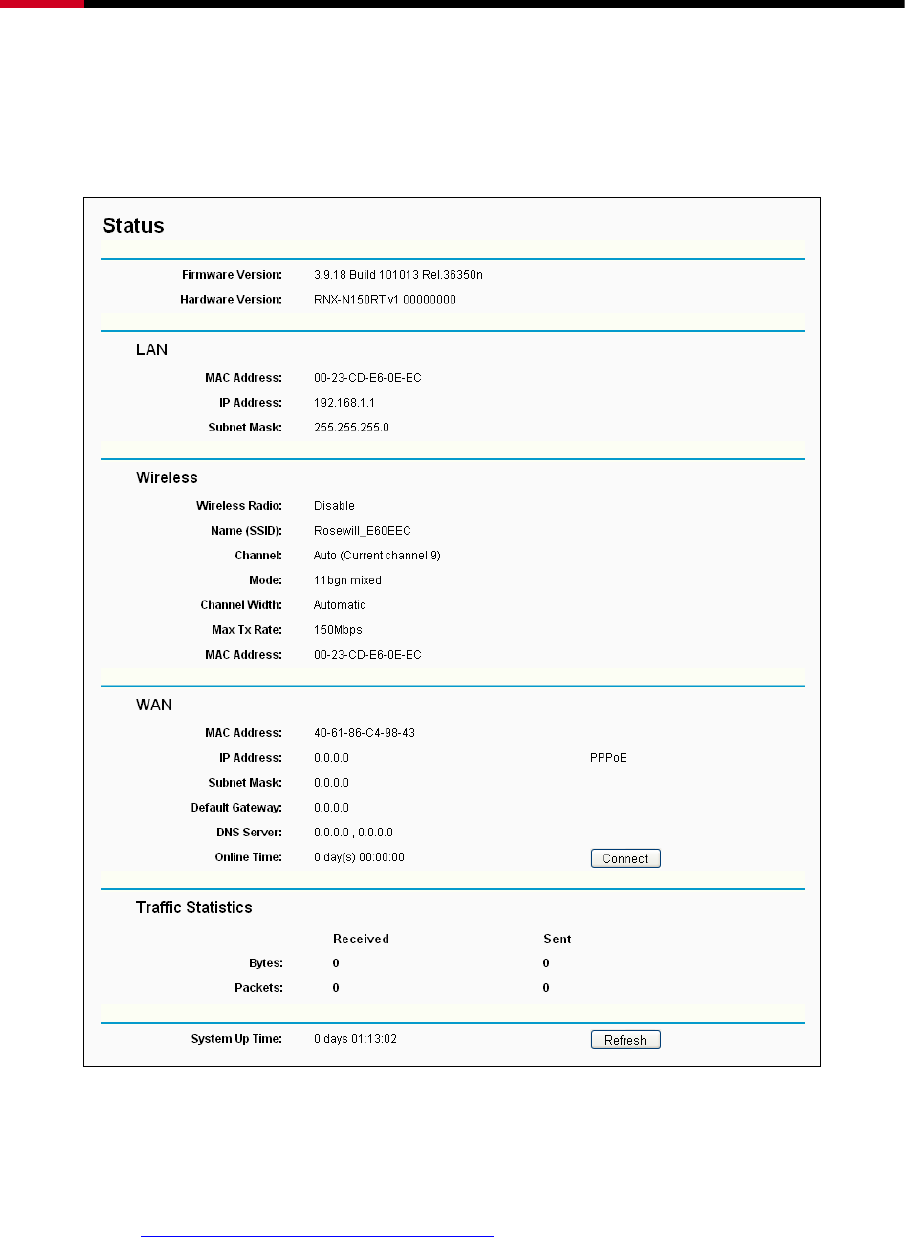
Wireless Router RNX-N150RT User Manual
- 21 -
4.2 Status Details
The Status page provides the current status information about the Router. All information is
read-only.
Figure 4-2 Router Status
4.3 Quick Setup
Please refer to Section 3.2: "Quick Installation Guide".
4.4 WPS Setup
This section will guide you to add a new wireless device to an existing network quickly by using
the WPS (Wifi Protect Setup) function.
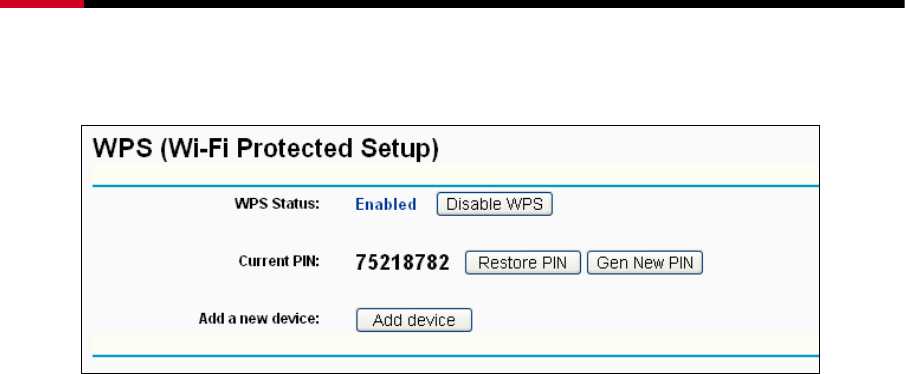
Wireless Router RNX-N150RT User Manual
- 22 -
a) Choose menu “WPS”, you will see the next screen (shown in Figure 4-3 ).
Figure 4-3 WPS
¾ WPS Status - Enable or disable the WPS function here.
¾ Current PIN - The current value of the Router's PIN is displayed here. The default PIN of the
Router can be found in the label or User Guide.
¾ Restore PIN - Restore the PIN of the Router to its default.
¾ Gen New PIN - Click this button, and then you can get a new random value for the Router's
PIN. You can ensure the network security by generating a new PIN.
¾ Add device - You can add a new device to the existing network manually by clicking this
button.
b) To add a new device:
If the wireless adapter supports Wi-Fi Protected Setup (WPS), you can establish a wireless
connection between wireless adapter and Router using either Push Button Configuration (PBC)
method or PIN method.
) Note:
To build a successful connection by WPS, you should also do the corresponding configuration of
the new device for WPS function meanwhile.
For the configuration of the new device, here takes the Wireless Adapter of our company for
example.
4.4.1 By Push Button Configuration (PBC)
If the wireless adapter supports Wi-Fi Protected Setup and the Push Button Configuration (PBC)
method, you can add it to the network by PBC with the following two methods.
Method One:
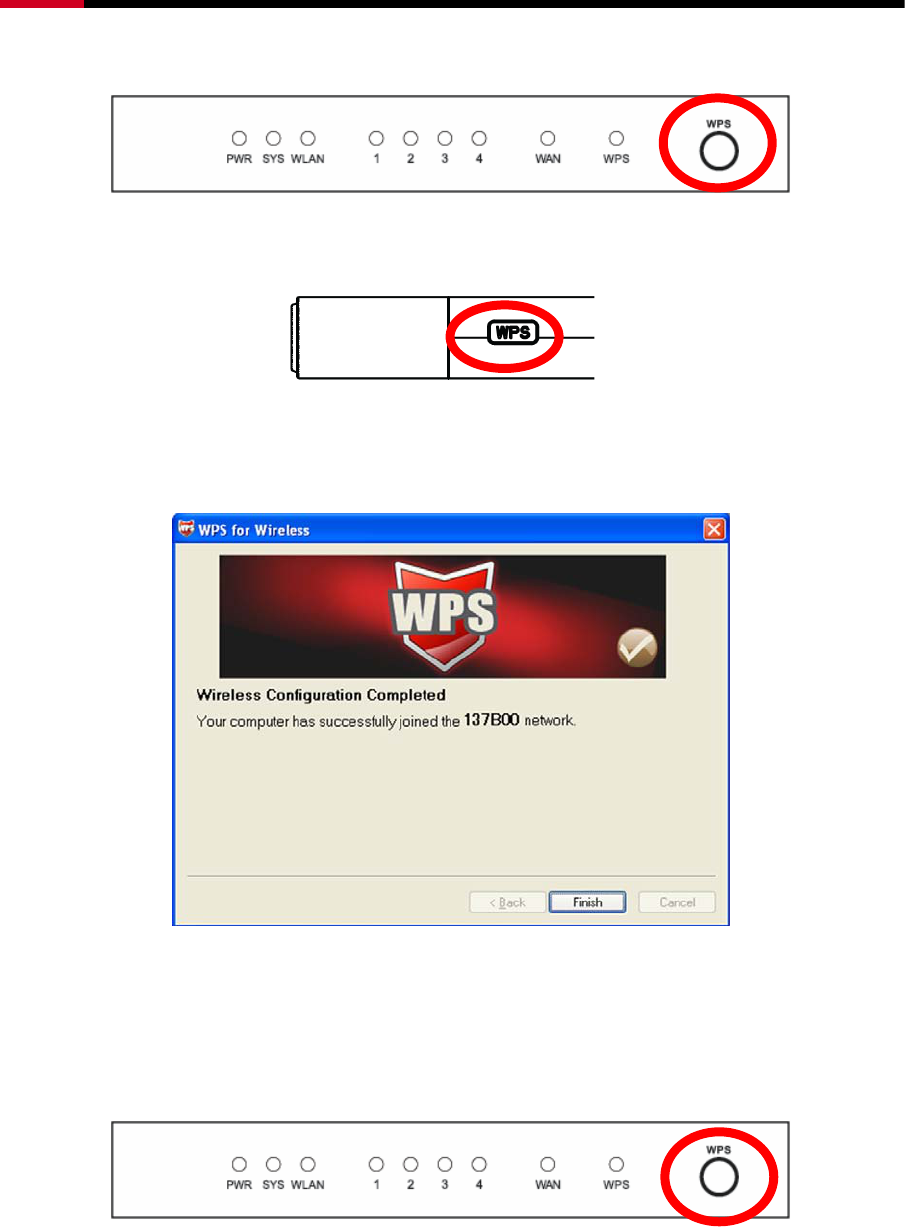
Wireless Router RNX-N150RT User Manual
- 23 -
Step 1: Press the WPS button on the front panel of the Router.
Step 2: Press and hold the WPS button of the adapter directly for 2 or 3 seconds.
Step 3: Wait for a while until the next screen appears. Click Finish to complete the WPS
configuration.
The WPS Configuration Screen of Wireless Adapter
Method Two:
Step 1: Press the WPS button on the front panel of the Router.
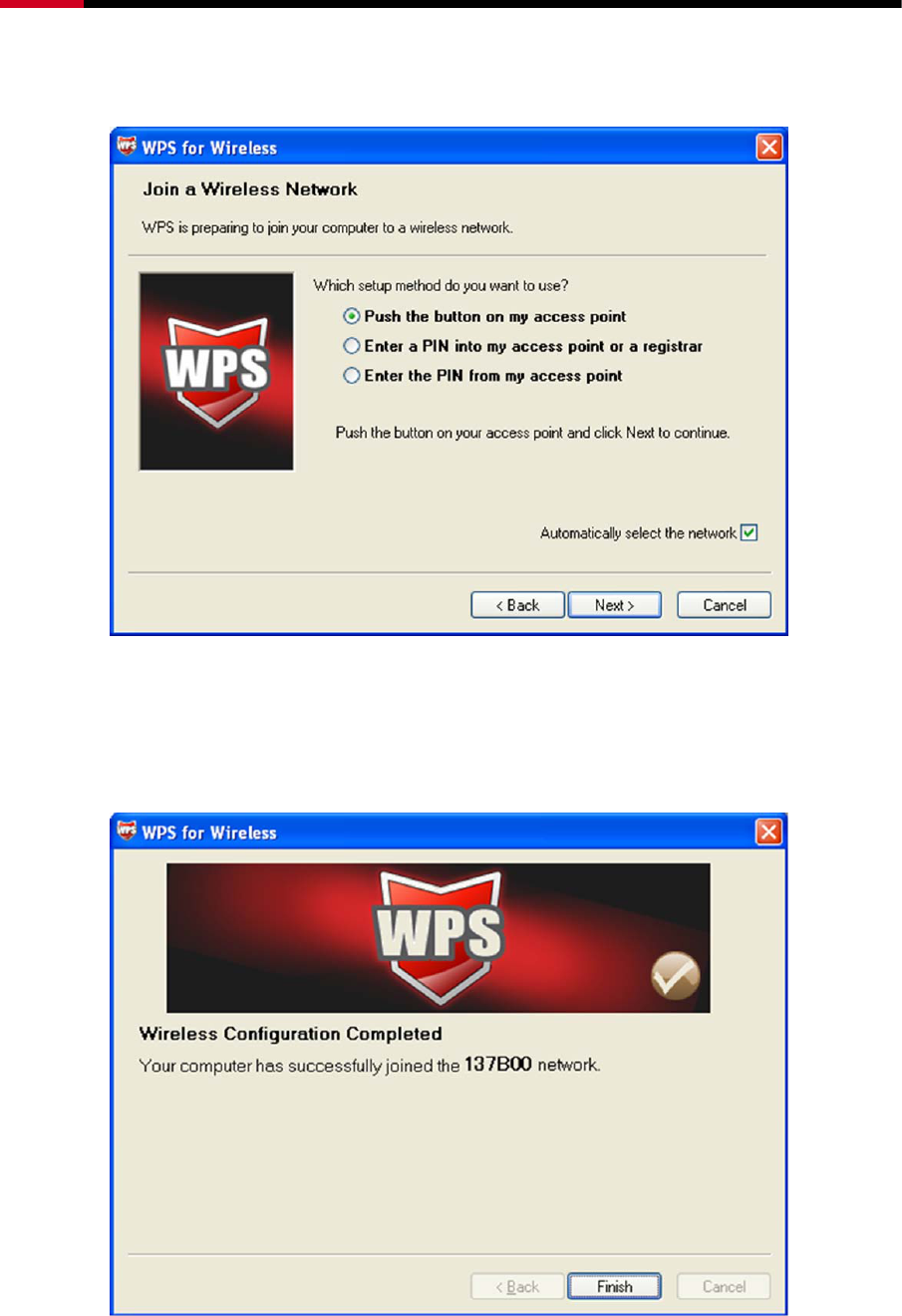
Wireless Router RNX-N150RT User Manual
- 24 -
Step 2: For the configuration of the wireless adapter, please choose “Push the button on my
access point” in the configuration utility of the WPS as below, and click Next.
The WPS Configuration Screen of Wireless Adapter
Step 3: Wait for a while until the next screen appears. Click Finish to complete the WPS
configuration.
The WPS Configuration Screen of Wireless Adapter
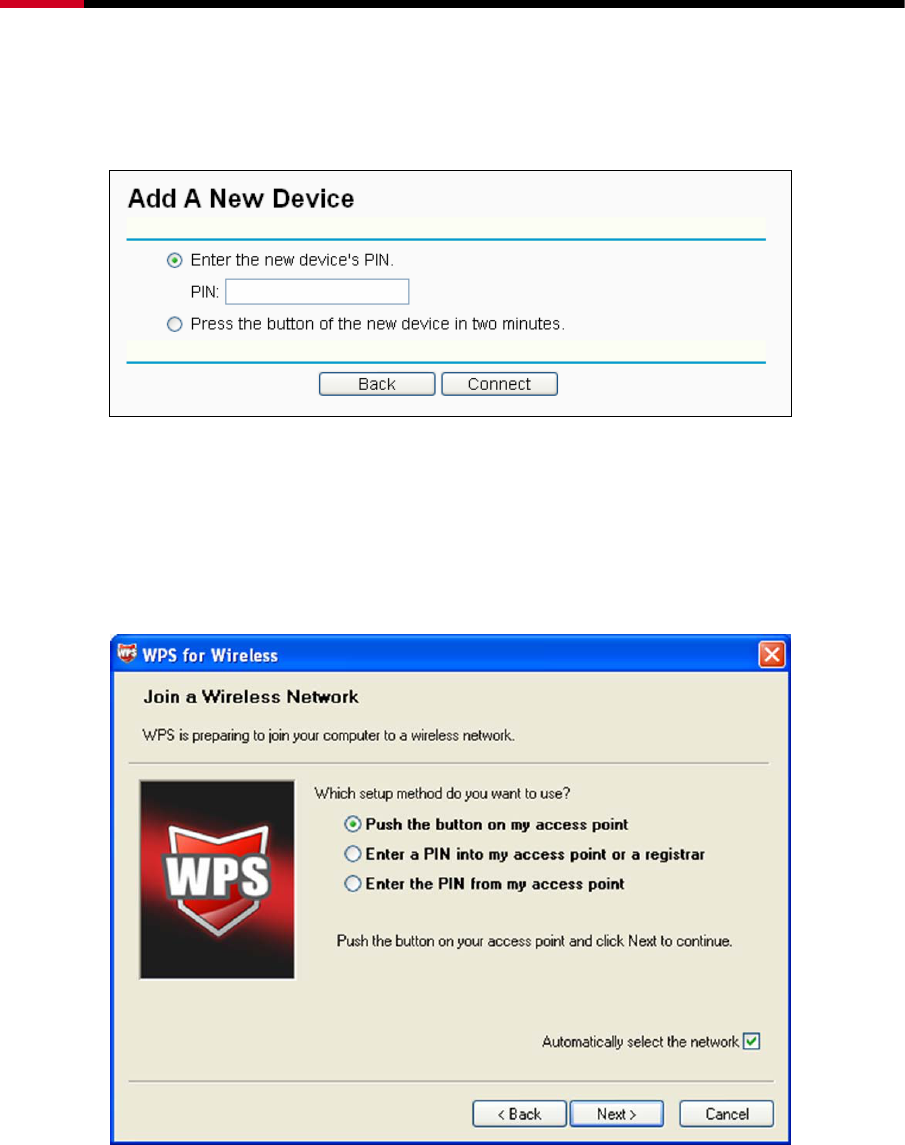
Wireless Router RNX-N150RT User Manual
- 25 -
Method Three:
Step 1: Keep the default WPS Status as Enabled and click the Add device button in Figure 4-3,
then the following screen will appear.
Figure 4-4 Add A New Device
Step 2: Choose “Press the button of the new device in two minutes” and click Connect.
Step 3: For the configuration of the wireless adapter, please choose “Push the button on my
access point” in the configuration utility of the WPS as below, and click Next.
The WPS Configuration Screen of Wireless Adapter
Step 4: Wait for a while until the next screen appears. Click Finish to complete the WPS
configuration.
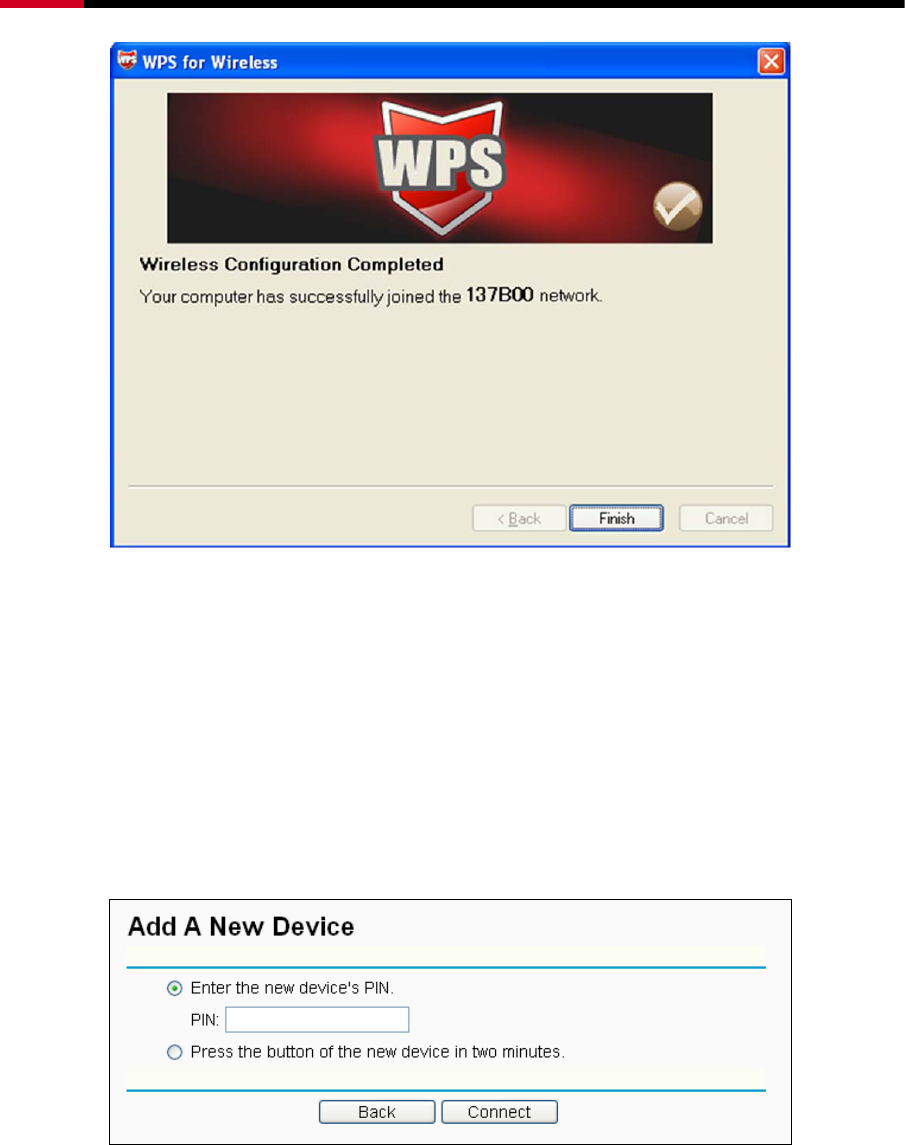
Wireless Router RNX-N150RT User Manual
- 26 -
The WPS Configuration Screen of Wireless Adapter
4.4.2 By PIN
If the new device supports Wi-Fi Protected Setup and the PIN method, you can add it to the
network by PIN with the following two methods.
Method One: Enter the PIN into my Router
Step 1: Keep the default WPS Status as Enabled and click the Add device button in Figure 4-3,
then the following screen will appear.
Step 2: Choose “Enter the new device's PIN” and enter the PIN code of the wireless adapter in
the field after PIN as shown in the figure above. Then click Connect.
) Note:
The PIN code of the adapter is always displayed on the WPS configuration screen
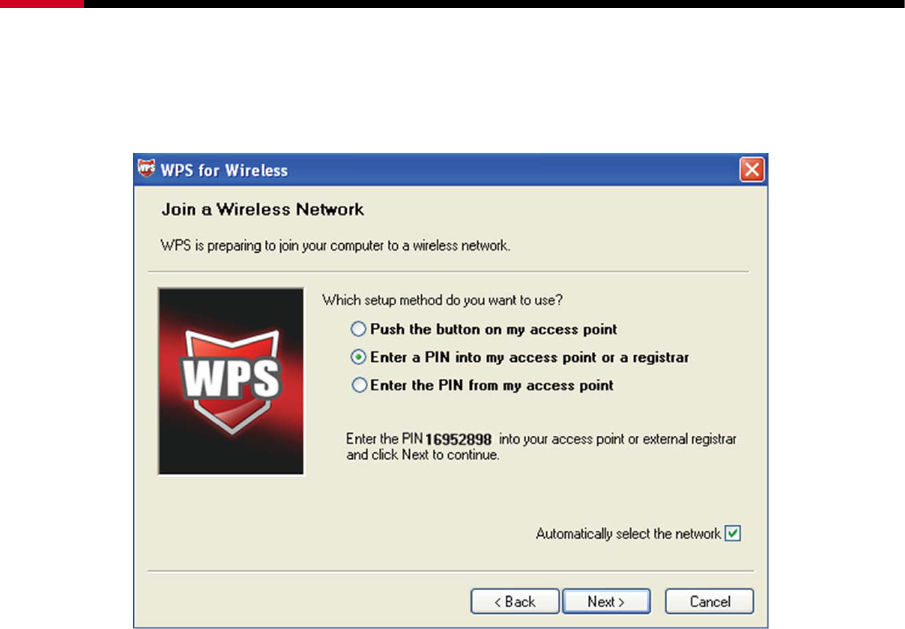
Wireless Router RNX-N150RT User Manual
- 27 -
Step 3: For the configuration of the wireless adapter, please choose “Enter a PIN into my
access point or a registrar” in the configuration utility of the WPS as below, and click
Next.
The WPS Configuration Screen of Wireless Adapter
) Note:
In this example, the default PIN code of this adapter is 16952898 as the above figure shown.
Method Two: Enter the PIN from my Router
Step 1: Get the Current PIN code of the Router in Figure 4-3 (each Router has its unique PIN
code. Here takes the PIN code 12345670 of this Router for example).
Step 2: For the configuration of the wireless adapter, please choose “Enter a PIN from my
access point” in the configuration utility of the WPS as below, and enter the PIN code of
the Router into the field after “Access Point PIN”. Then click Next.
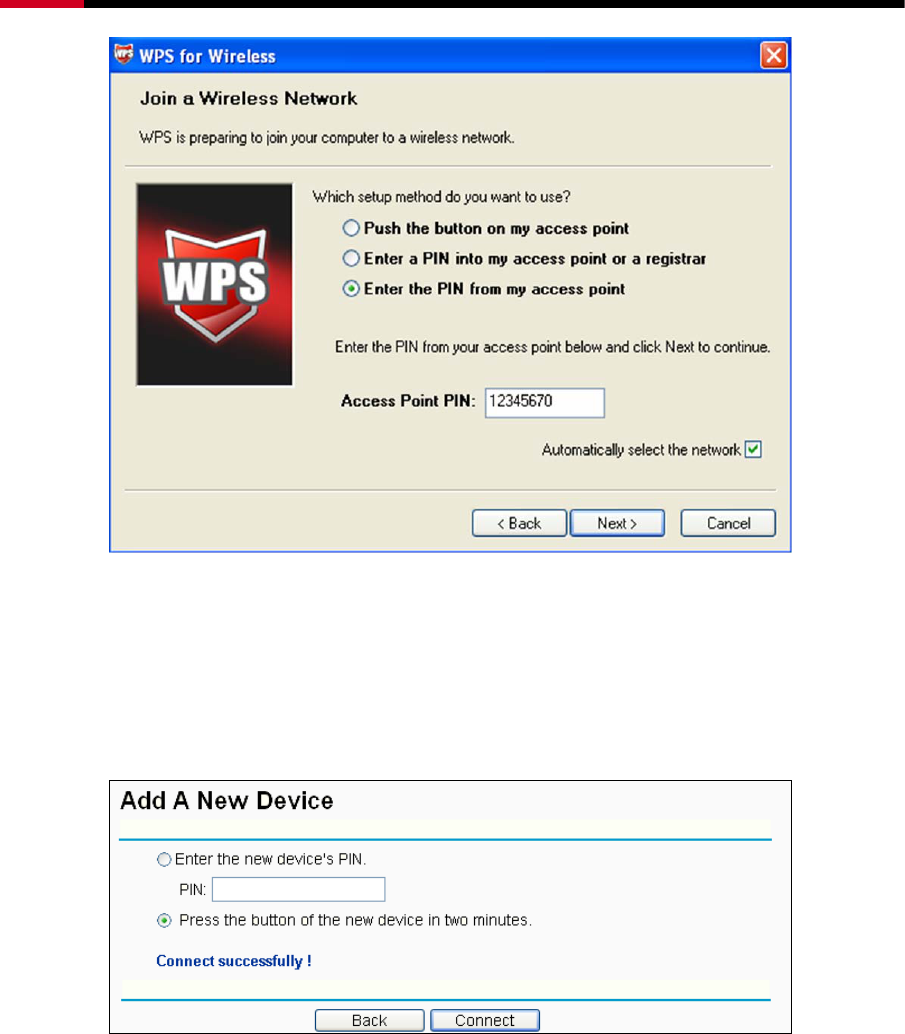
Wireless Router RNX-N150RT User Manual
- 28 -
The WPS Configuration Screen of Wireless Adapter
) Note:
The default PIN code of the Router can be found in its label or the WPS configuration screen as
Figure 4-3.
c) You will see the following screen when the new device successfully connected to the
network.
) Note:
a. The WPS LED on the Router will light green for five minutes if the device has been
successfully added to the network.
b. The WPS function cannot be configured if the Wireless Function of the Router is disabled.
Please make sure the Wireless Function is enabled before configuring the WPS.
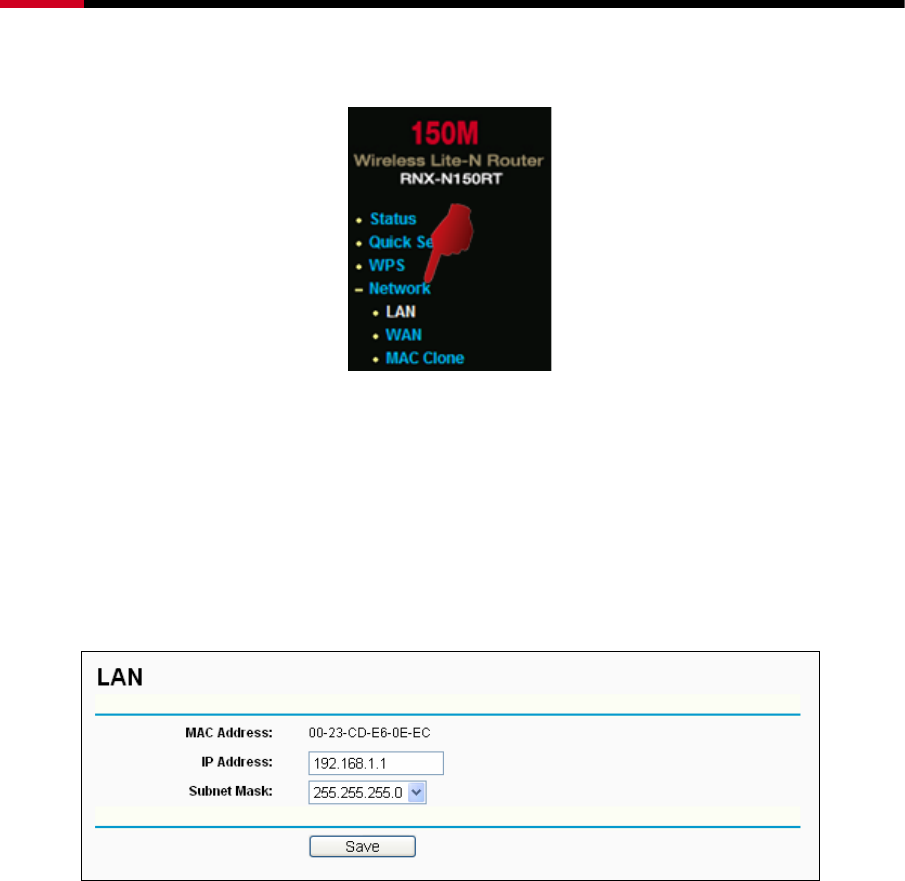
Wireless Router RNX-N150RT User Manual
- 29 -
4.5 Network
Figure 4-5 the Network menu
There are three submenus under the Network menu (shown in Figure 4-5): LAN, WAN and MAC
Clone. Click any of them, and you will be able to configure the corresponding function.
4.5.1 LAN
Choose menu “Network → LAN”, you can configure the IP parameters of the LAN on the screen
as below.
Figure 4-6 LAN
¾ MAC Address - The physical address of the Router, as seen from the LAN. The value can't
be changed.
¾ IP Address - Enter the IP address of your Router or reset it in dotted-decimal notation
(factory default: 192.168.1.1).
¾ Subnet Mask - An address code that determines the size of the network. Normally use
255.255.255.0 as the subnet mask.
) Note:
a. If you change the IP Address of LAN, you must use the new IP Address to log in the Router.
b. If the new LAN IP Address you set is not in the same subnet, the IP Address pool of the DHCP
server will change accordingly at the same time,while the Virtual Server and DMZ Host will
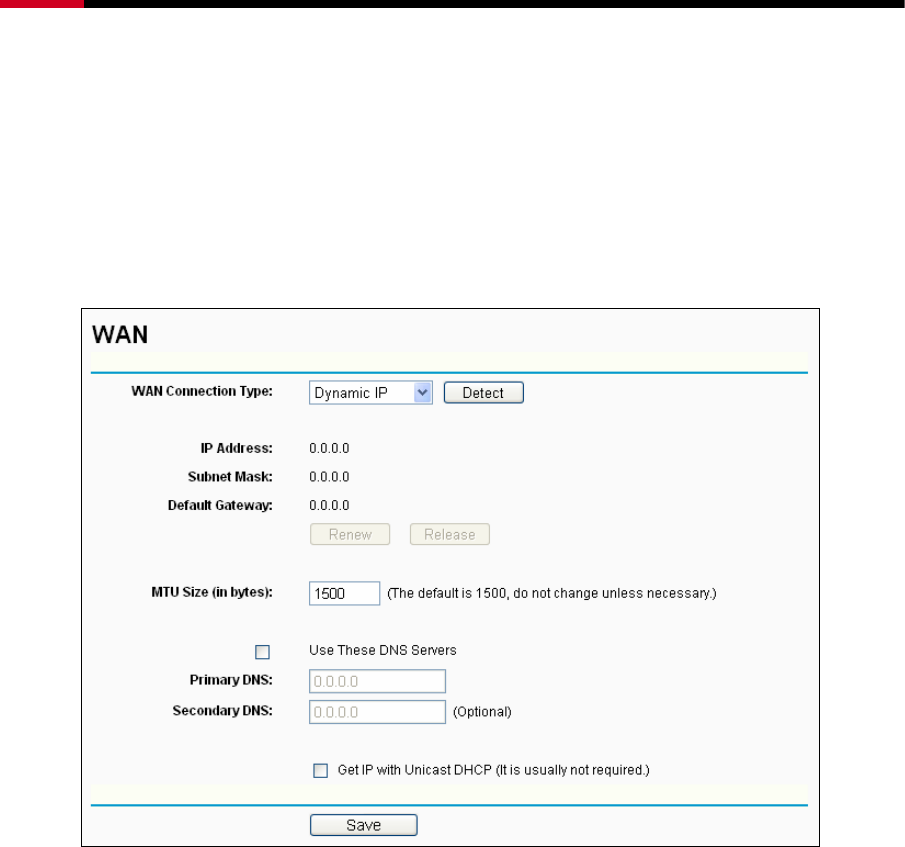
Wireless Router RNX-N150RT User Manual
- 30 -
not take effect until they are re-configured.
4.5.2 WAN
Choose menu “Network → WAN”, you can configure the IP parameters of the WAN on the screen
below.
1. If your ISP provides the DHCP service, please choose Dynamic IP type, and the Router will
automatically get IP parameters from your ISP. You can see the page as follows (Figure 4-7):
Figure 4-7 WAN – Dynamic IP
This page displays the WAN IP parameters assigned dynamically by your ISP, including IP
address, Subnet Mask, Default Gateway, etc. Click the Renew button to renew the IP
parameters from your ISP. Click the Release button to release the IP parameters.
¾ MTU Size - The normal MTU (Maximum Transmission Unit) value for most Ethernet networks
is 1500 Bytes. It is not recommended that you change the default MTU Size unless required
by your ISP.
¾ Use These DNS Servers - If your ISP gives you one or two DNS addresses, select Use
These DNS Servers and enter the primary and secondary addresses into the correct fields.
Otherwise, the DNS servers will be assigned dynamically from your ISP.
) Note:
If you find error when you go to a website after entering the DNS addresses, it is likely that
your DNS servers are set up improperly. You should contact your ISP to get DNS server
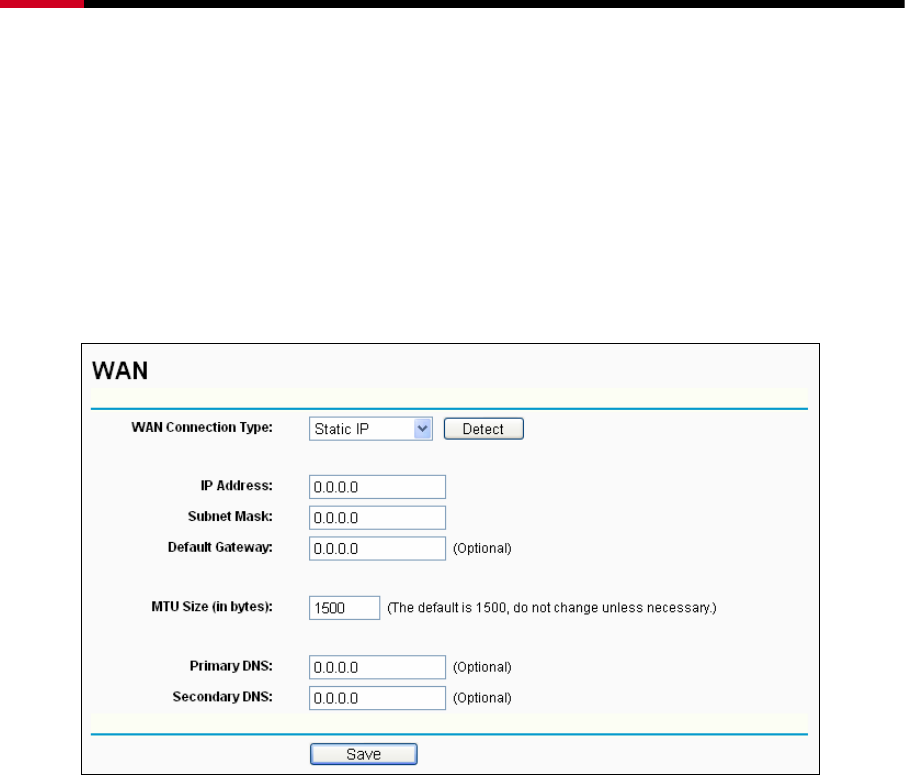
Wireless Router RNX-N150RT User Manual
- 31 -
addresses.
¾ Get IP with Unicast DHCP - A few ISPs' DHCP servers do not support the broadcast
applications. If you cannot get the IP Address normally, you can choose this option. (It is
rarely required.)
Click the Save button to save your settings.
2. If your ISP provides a static or fixed IP Address, Subnet Mask, Gateway and DNS setting,
select Static IP. The Static IP settings page will appear, shown in Figure 4-8.
Figure 4-8 WAN - Static IP
¾ IP Address - Enter the IP address in dotted-decimal notation provided by your ISP.
¾ Subnet Mask - Enter the subnet Mask in dotted-decimal notation provided by your ISP,
usually is 255.255.255.0.
¾ Default Gateway - (Optional) Enter the gateway IP address in dotted-decimal notation
provided by your ISP.
¾ MTU Size - The normal MTU (Maximum Transmission Unit) value for most Ethernet networks
is 1500 Bytes. It is not recommended that you change the default MTU Size unless required
by your ISP.
¾ Primary/Secondary DNS - (Optional) Enter one or two DNS addresses in dotted-decimal
notation provided by your ISP.
Click the Save button to save your settings.
3. If your ISP provides a PPPoE connection, select PPPoE option. And you should enter the
following parameters (Figure 4-9):
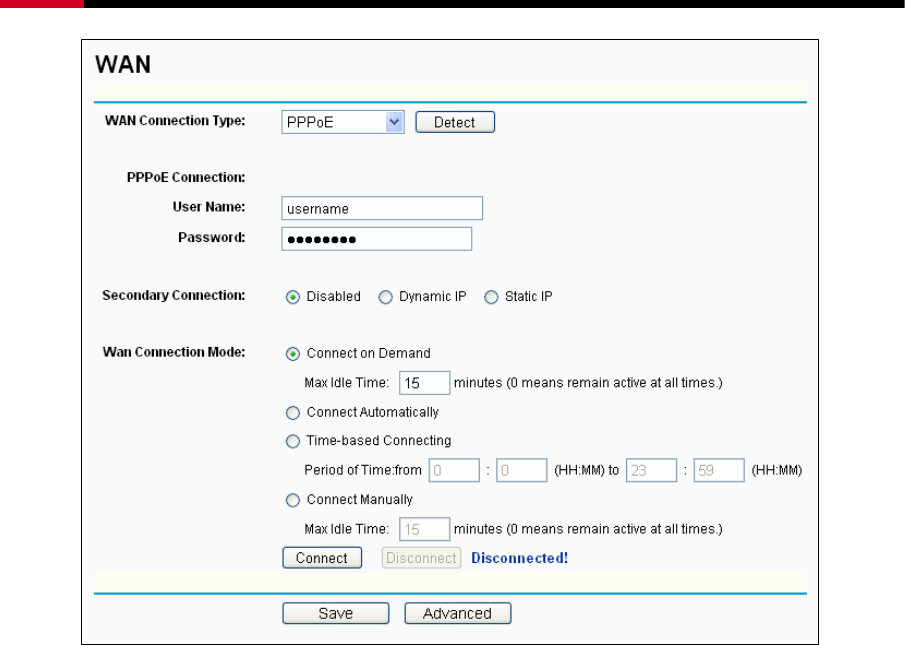
Wireless Router RNX-N150RT User Manual
- 32 -
Figure 4-9 WAN - PPPoE
¾ User Name/Password - Enter the User Name and Password provided by your ISP. These
fields are case-sensitive.
¾ Secondary Connection - It’s available only for PPPoE Connection. If your ISP provides an
extra Connection type such as Dynamic/Static IP to connect to a local area network, then you
can check the radio button of Dynamic/Static IP to activate this secondary connection.
z Disabled - The Secondary Connection is disabled by default, so there is PPPoE
connection only. This is recommended.
z Dynamic IP - You can check this radio button to use Dynamic IP as the secondary
connection to connect to the local area network provided by ISP.
z Static IP - You can check this radio button to use Static IP as the secondary connection
to connect to the local area network provided by ISP.
¾ Connect on Demand - In this mode, the Internet connection can be terminated automatically
after a specified inactivity period (Max Idle Time) and be re-established when you attempt to
access the Internet again. If you want your Internet connection keeps active all the time,
please enter “0” in the Max Idle Time field. Otherwise, enter the number of minutes you want
to have elapsed before your Internet access disconnects.
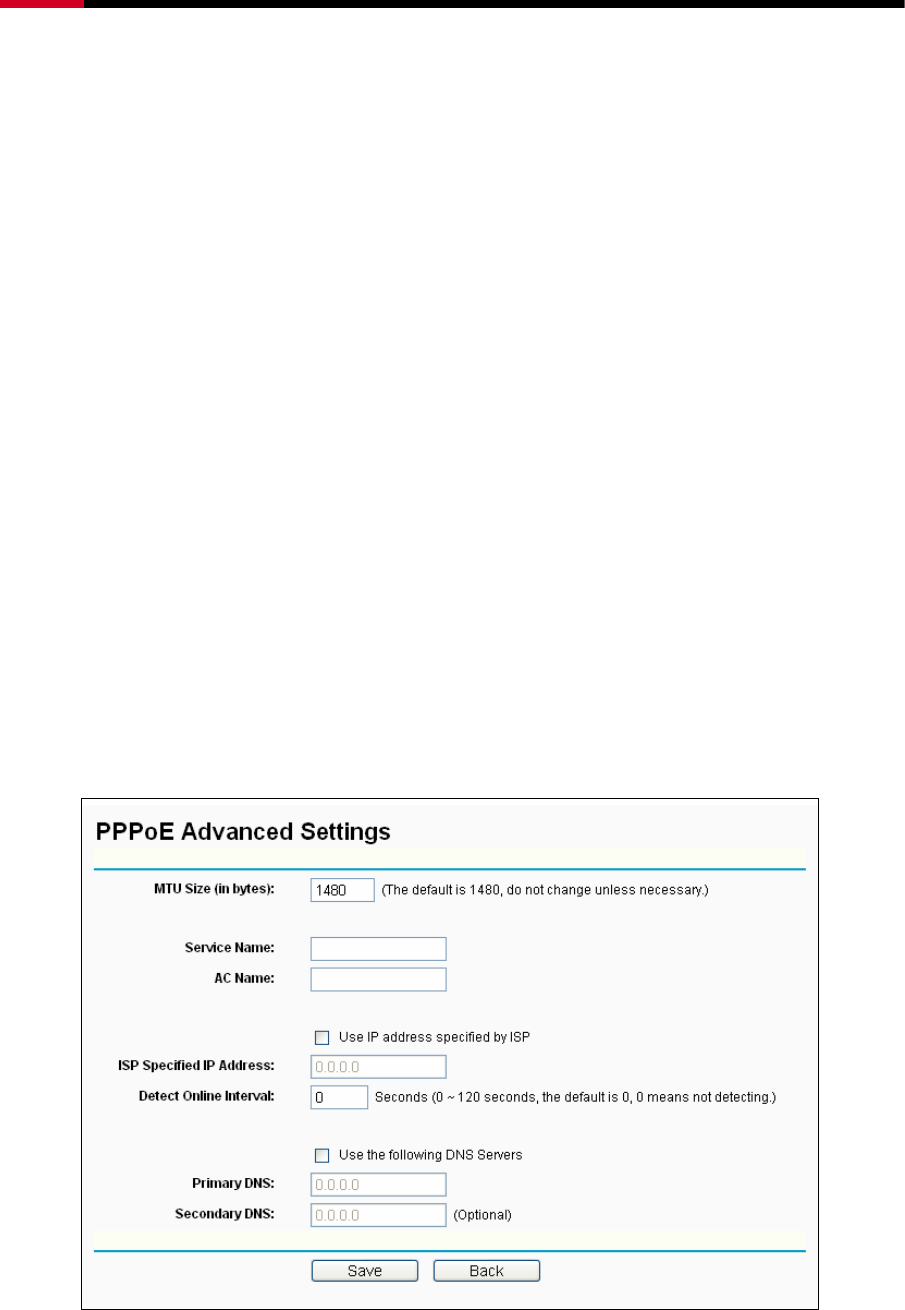
Wireless Router RNX-N150RT User Manual
- 33 -
¾ Connect Automatically - The connection can be re-established automatically when it was
down.
¾ Time-based Connecting - The connection will only be established in the period from the
start time to the end time (both are in HH:MM format).
) Note:
Only when you have configured the system time on “System Tools → Time” page, will the
Time-based Connecting function can take effect.
¾ Connect Manually - You can click the Connect/Disconnect button to connect/disconnect
immediately. This mode also supports the Max Idle Time function as Connect on Demand
mode. The Internet connection can be disconnected automatically after a specified inactivity
period and re-established when you attempt to access the Internet again.
Click the Connect button to connect immediately. Click the Disconnect button to disconnect
immediately.
Caution: Sometimes the connection cannot be terminated although you specify a time to
Max Idle Time because some applications are visiting the Internet continually in the
background.
If you want to do some advanced configurations, please click the Advanced button, and the
page shown in Figure 4-10 will then appear:
Figure 4-10 PPPoE Advanced Settings
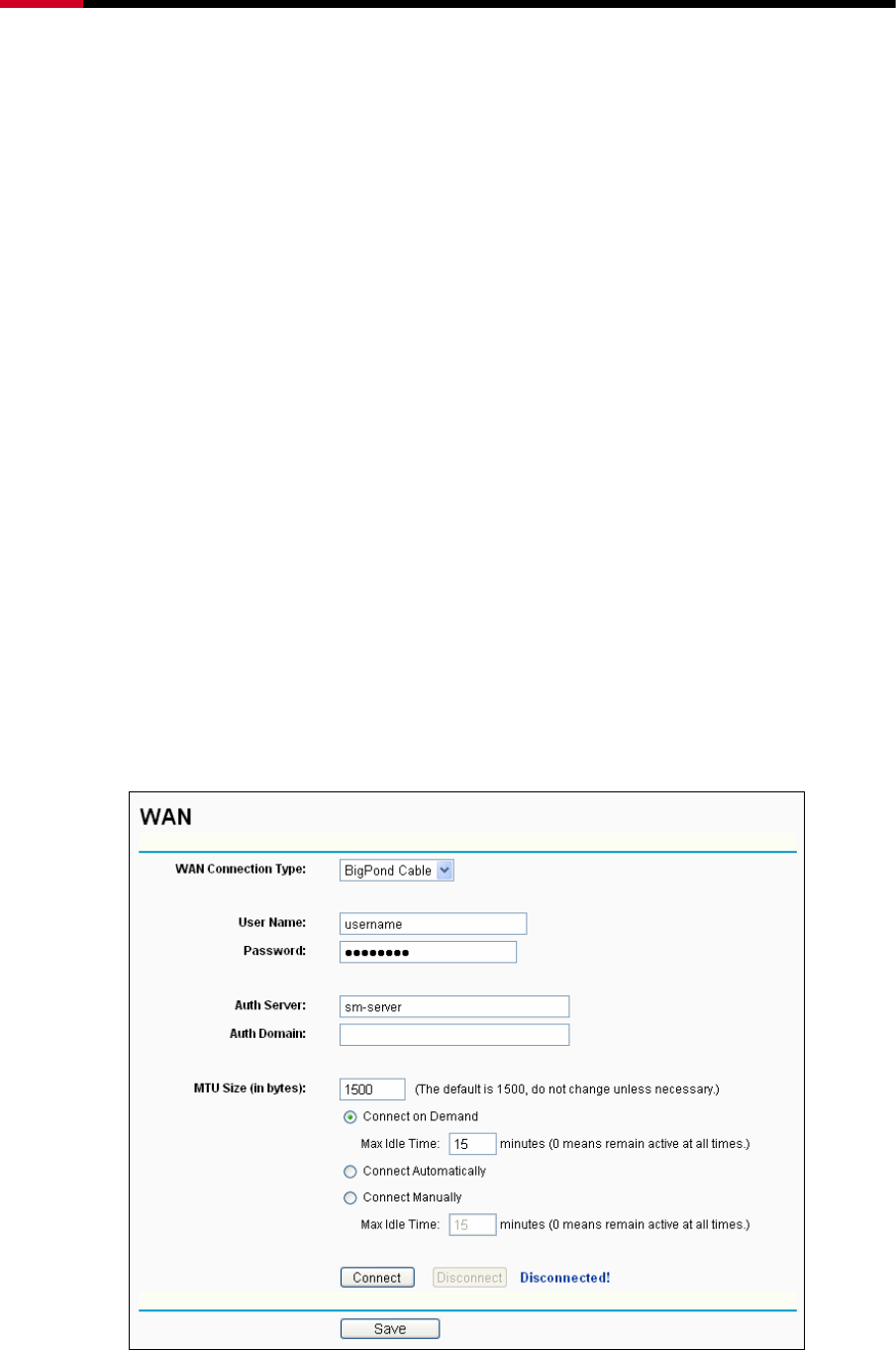
Wireless Router RNX-N150RT User Manual
- 34 -
¾ MTU Size - The default MTU size is “1480” bytes, which is usually fine. It is not
recommended that you change the default MTU Size unless required by your ISP.
¾ Service Name/AC Name - The service name and AC (Access Concentrator) name
should not be configured unless you are sure it is necessary for your ISP. In most cases,
leaving these fields blank will work.
¾ ISP Specified IP Address - If your ISP does not automatically assign IP addresses to
the Router during login, please click “Use IP address specified by ISP” check box and
enter the IP address provided by your ISP in dotted-decimal notation.
¾ Detect Online Interval - The Router will detect Access Concentrator online at every
interval. The default value is “0”. You can input the value between “0” and “120”. The
value “0” means no detect.
¾ Primary DNS/Secondary DNS - If your ISP does not automatically assign DNS
addresses to the Router during login, please click “Use the following DNS servers”
check box and enter the IP address in dotted-decimal notation of your ISP’s primary
DNS server. If a secondary DNS server address is available, enter it as well.
Click the Save button to save your settings.
4. If your ISP provides BigPond Cable (or Heart Beat Signal) connection, please select
BigPond Cable. And you should enter the following parameters (Figure 4-11):
Figure 4-11

Wireless Router RNX-N150RT User Manual
- 35 -
¾ User Name/Password - Enter the User Name and Password provided by your ISP. These
fields are case-sensitive.
¾ Auth Server - Enter the authenticating server IP address or host name.
¾ Auth Domain - Type in the domain suffix server name based on your location.
e.g.:
NSW / ACT - nsw.bigpond.net.au
VIC / TAS / WA / SA / NT - vic.bigpond.net.au
QLD - qld.bigpond.net.au
¾ MTU Size - The normal MTU (Maximum Transmission Unit) value for most Ethernet networks
is 1500 Bytes. It is not recommended that you change the default MTU Size unless required
by your ISP.
¾ Connect on Demand - In this mode, the Internet connection can be terminated automatically
after a specified inactivity period (Max Idle Time) and be re-established when you attempt to
access the Internet again. If you want your Internet connection keeps active all the time,
please enter “0” in the Max Idle Time field. Otherwise, enter the number of minutes you want
to have elapsed before your Internet access disconnects.
¾ Connect Automatically - The connection can be re-established automatically when it was
down.
¾ Connect Manually - You can click the Connect/Disconnect button to connect/disconnect
immediately. This mode also supports the Max Idle Time function as Connect on Demand
mode. The Internet connection can be disconnected automatically after a specified inactivity
period and re-established when you attempt to access the Internet again.
Click the Connect button to connect immediately. Click the Disconnect button to disconnect
immediately.
) Note:
Caution: Sometimes the connection cannot be terminated although you specify a time to
Max Idle Time because some applications are visiting the Internet continually in the
background.
Click the Save button to save your settings.
5. If your ISP provides L2TP connection, please select L2TP option. And you should enter the
following parameters (Figure 4-12):
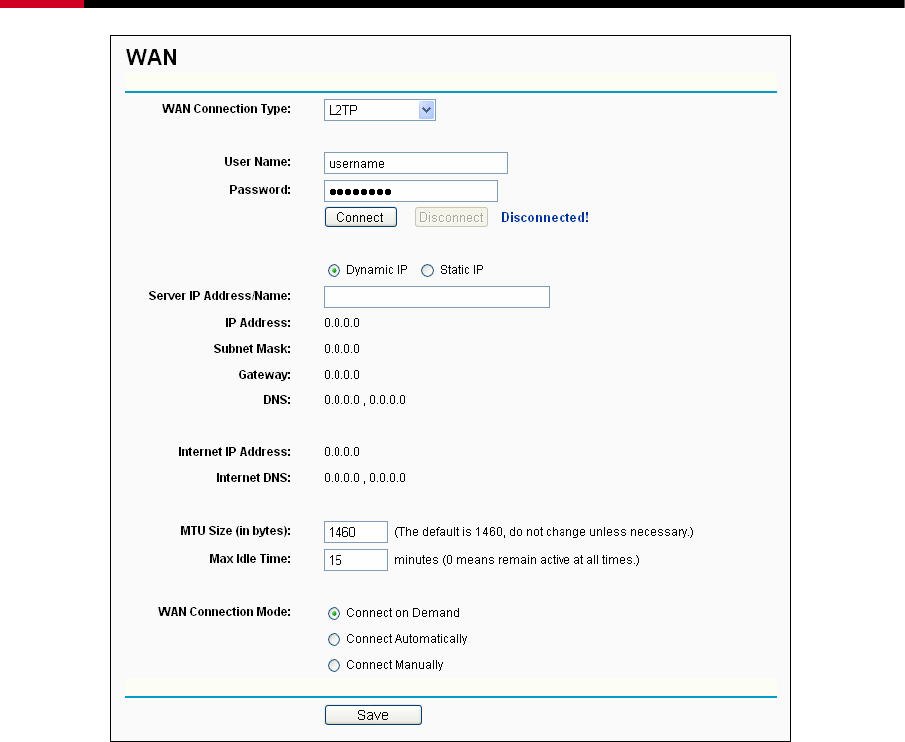
Wireless Router RNX-N150RT User Manual
- 36 -
Figure 4-12
¾ User Name/Password - Enter the User Name and Password provided by your ISP. These
fields are case-sensitive.
¾ Dynamic IP/ Static IP - Choose either as you are given by your ISP. Click the Connect
button to connect immediately. Click the Disconnect button to disconnect immediately.
¾ Connect on Demand - You can configure the Router to disconnect from your Internet
connection after a specified period of inactivity (Max Idle Time). If your Internet connection
has been terminated due to inactivity, Connect on Demand enables the Router to
automatically re-establish your connection as soon as you attempt to access the Internet
again. If you wish to activate Connect on Demand, check the radio button. If you want your
Internet connection to remain active at all times, enter 0 in the Max Idle Time field. Otherwise,
enter the number of minutes you want to have elapsed before your Internet connection
terminates.
¾ Connect Automatically - Connect automatically after the Router is disconnected. To use this
option, check the radio button.

Wireless Router RNX-N150RT User Manual
- 37 -
¾ Connect Manually - You can configure the Router to make it connect or disconnect manually.
After a specified period of inactivity (Max Idle Time), the Router will disconnect from your
Internet connection, and you will not be able to re-establish your connection automatically as
soon as you attempt to access the Internet again. To use this option, check the radio button. If
you want your Internet connection to remain active at all times, enter "0" in the Max Idle Time
field. Otherwise, enter the number of minutes that you wish to have the Internet connecting
last unless a new link is requested.
) Note:
Caution: Sometimes the connection cannot be terminated although you specify a time to
Max Idle Time because some applications are visiting the Internet continually in the
background.
Click the Save button to save your settings.
6. If your ISP provides PPTP connection, please select PPTP option. And you should enter the
following parameters (Figure 4-13):
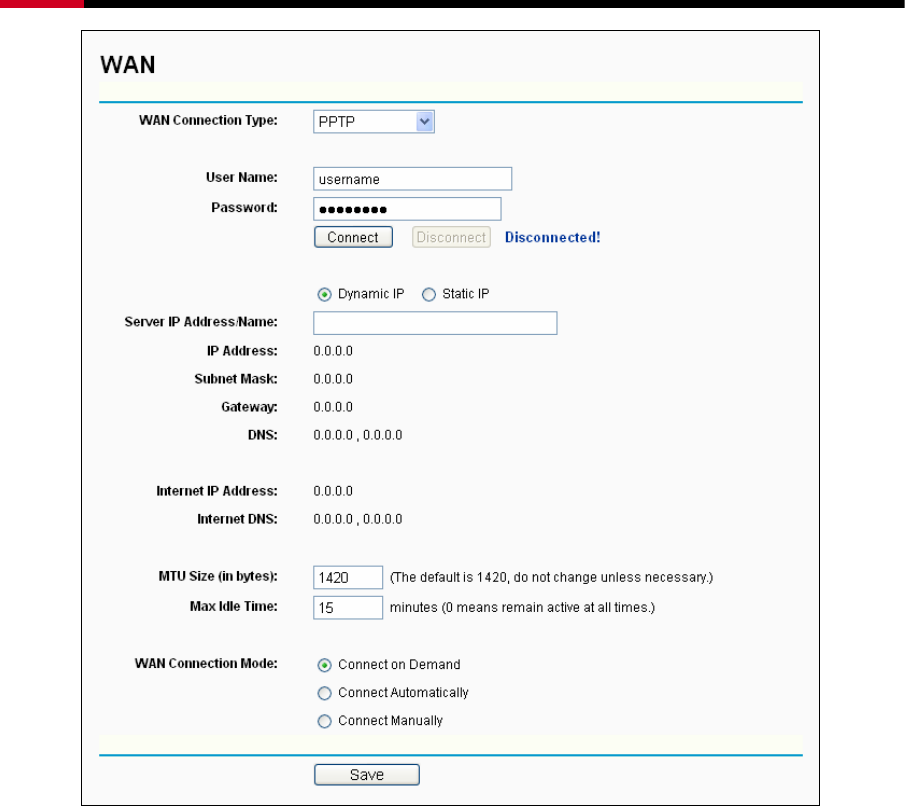
Wireless Router RNX-N150RT User Manual
- 38 -
Figure 4-13 PPTP Settings
¾ User Name/Password - Enter the User Name and Password provided by your ISP. These
fields are case-sensitive.
¾ Dynamic IP/ Static IP - Choose either as you are given by your ISP and enter the ISP’s IP
address or the domain name.
If you choose static IP and enter the domain name, you should also enter the DNS assigned
by your ISP. And click the Save button.
Click the Connect button to connect immediately. Click the Disconnect button to disconnect
immediately.
¾ Connect on Demand - You can configure the Router to disconnect from your Internet
connection after a specified period of inactivity (Max Idle Time). If your Internet connection
has been terminated due to inactivity, Connect on Demand enables the Router to
automatically re-establish your connection as soon as you attempt to access the Internet
again. If you wish to activate Connect on Demand, check the radio button. If you want your

Wireless Router RNX-N150RT User Manual
- 39 -
Internet connection to remain active at all times, enter “0” in the Max Idle Time field.
Otherwise, enter the number of minutes you want to have elapsed before your Internet
connection terminates.
¾ Connect Automatically - Connect automatically after the Router is disconnected. To use this
option, check the radio button.
¾ Connect Manually - You can configure the Router to make it connect or disconnect manually.
After a specified period of inactivity (Max Idle Time), the Router will disconnect from your
Internet connection, and you will not be able to re-establish your connection automatically as
soon as you attempt to access the Internet again. To use this option, click the radio button. If
you want your Internet connection to remain active at all times, enter "0" in the Max Idle Time
field. Otherwise, enter the number in minutes that you wish to have the Internet connecting
last unless a new link is requested.
) Note:
Caution: Sometimes the connection cannot be terminated although you specify a time to
Max Idle Time because some applications are visiting the Internet continually in the
background.
Click the Save button to save your settings.
) Note:
If you don't know how to choose the appropriate connection type, click the Detect button to
allow the Router to automatically search your Internet connection for servers and protocols.
The connection type will be reported when an active Internet service is successfully detected
by the Router. This report is for your reference only. To make sure the connection type your
ISP provides, please refer to the ISP. The various types of Internet connections that the
Router can detect are as follows:
z PPPoE - Connections which use PPPoE that requires a user name and password.
z Dynamic IP - Connections which use dynamic IP address assignment.
z Static IP - Connections which use static IP address assignment.
The Router can not detect PPTP/L2TP/BigPond connections with your ISP. If your ISP uses
one of these protocols, then you must configure your connection manually.
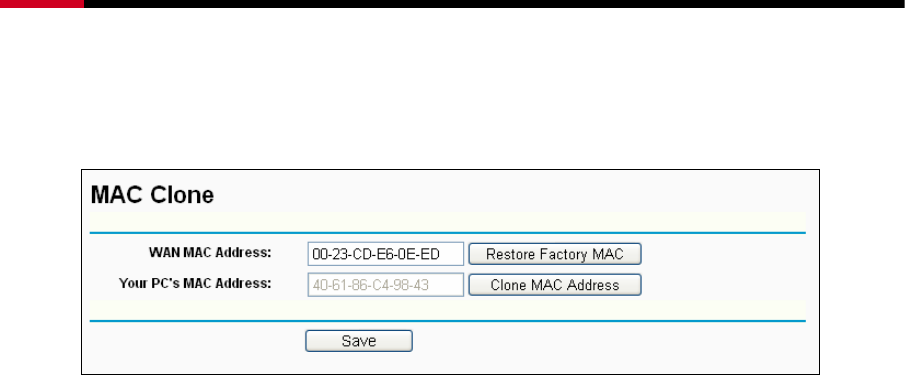
Wireless Router RNX-N150RT User Manual
- 40 -
4.5.3 MAC Clone
Choose menu “Network → MAC Clone”, you can configure the MAC address of the WAN on the
screen below, Figure 4-14:
Figure 4-14 MAC Address Clone
Some ISPs require that you register the MAC Address of your adapter. Changes are rarely
needed here.
¾ WAN MAC Address - This field displays the current MAC address of the WAN port. If your
ISP requires you to register the MAC address, please enter the correct MAC address into
this field in XX-XX-XX-XX-XX-XX format (X is any hexadecimal digit).
¾ Your PC's MAC Address - This field displays the MAC address of the PC that is managing
the Router. If the MAC address is required, you can click the Clone MAC Address To
button and this MAC address will fill in the WAN MAC Address field.
Click Restore Factory MAC to restore the MAC address of WAN port to the factory default
value.
Click the Save button to save your settings.
) Note:
Only the PC on your LAN can use the MAC Address Clone function.
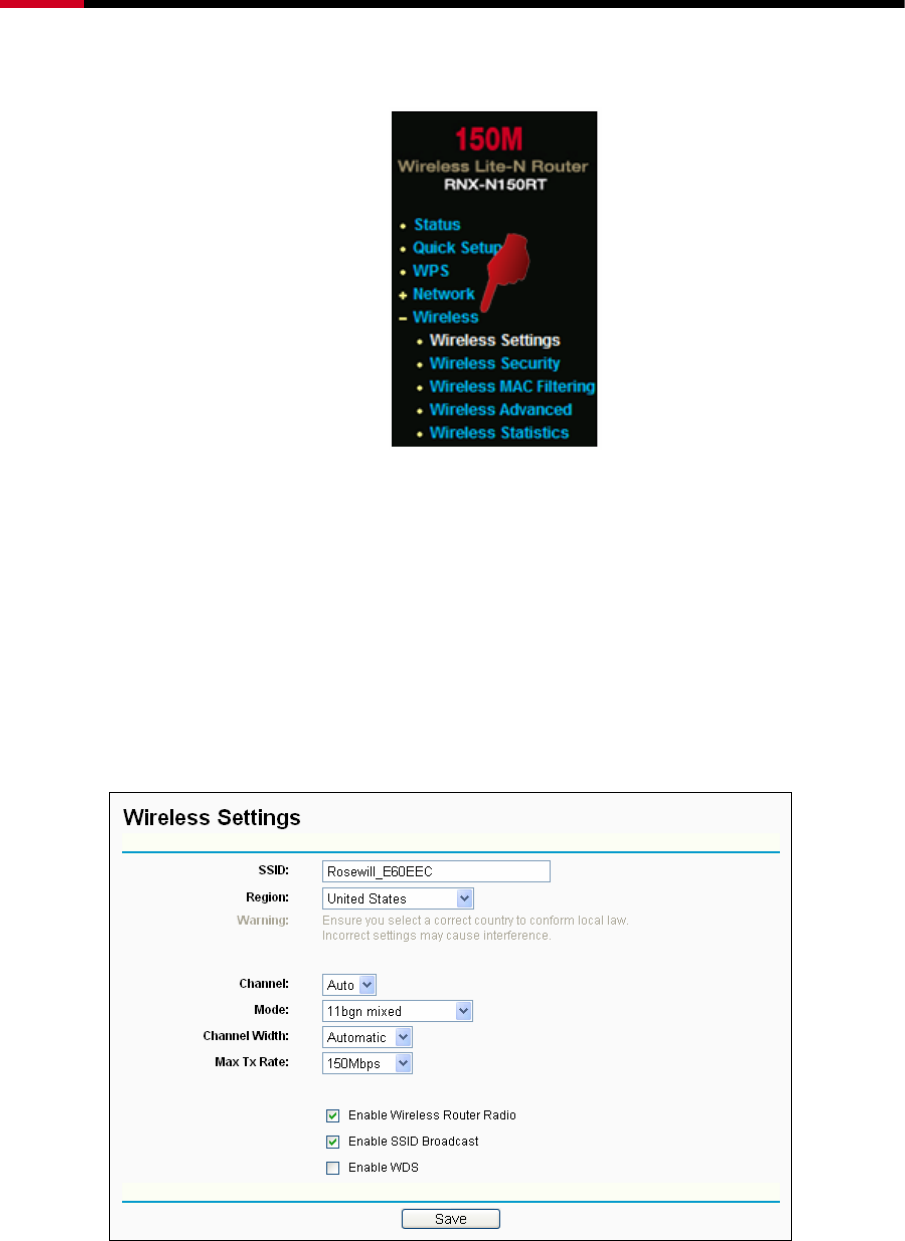
Wireless Router RNX-N150RT User Manual
- 41 -
4.6 Wireless
Figure 4-15 Wireless menu
There are five submenus under the Wireless menu (shown in Figure 4-15): Wireless Settings,
Wireless Security, Wireless MAC Filtering, Wireless Advanced and Wireless Statistics. Click
any of them, and you will be able to configure the corresponding function.
4.6.1 Wireless Settings
Choose menu “Wireless → Wireless Settings”, you can configure the basic settings for the
wireless network on this page.
Figure 4-16 Wireless Settings
¾ SSID - Enter a value of up to 32 characters. The same name of SSID (Service Set
Identification) must be assigned to all wireless devices in your network. Considering your
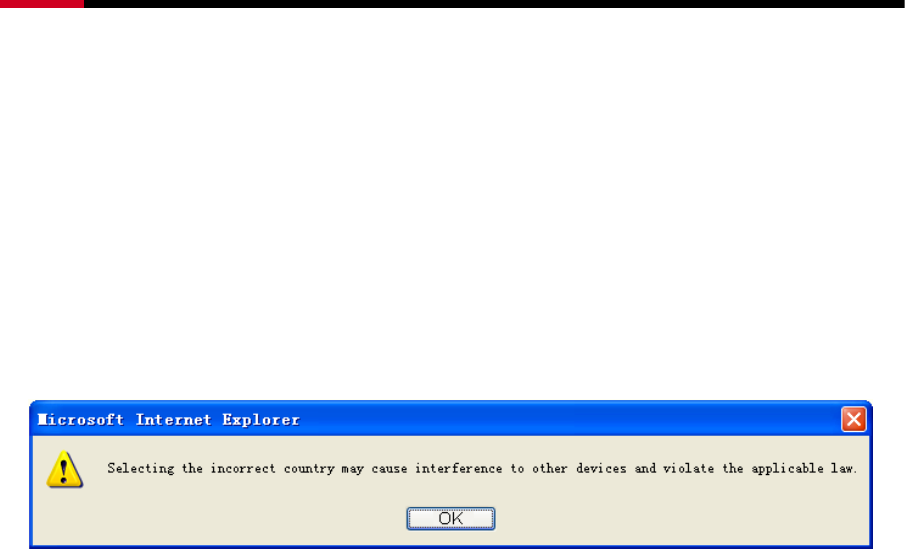
Wireless Router RNX-N150RT User Manual
- 42 -
wireless network security, the default SSID is set to be (XXXXXX indicates the last unique
six numbers of each Router’s MAC address). This value is case-sensitive. For example,
TEST is NOT the same as test.
¾ Region - Select your region from the pull-down list. This field specifies the region where the
wireless function of the Router can be used. It may be illegal to use the wireless function of
the Router in a region other than one of those specified in this field. If your country or region
is not listed, please contact your local government agency for assistance.
When you select your local region from the pull-down list, click the Save button, then the
Note Dialog appears. Click OK.
Note Dialog
) Note:
Limited by local law regulations, version for North America does not have region selection
option.
¾ Channel - This field determines which operating frequency will be used. The default channel
is set to Auto. so the AP will choose the best channel automatically. It is not necessary to
change the wireless channel unless you notice interference problems with another nearby
access point.
¾ Mode - Select the desired mode. The default setting is 11bgn mixed.
11b only - Select if all of your wireless clients are 802.11b.
11g only - Select if all of your wireless clients are 802.11g.
11n only- Select only if all of your wireless clients are 802.11n.
11bg mixed - Select if you are using both 802.11b and 802.11g wireless clients.
11bgn mixed - Select if you are using a mix of 802.11b, 11g, and 11n wireless clients.
Select the desired wireless mode. When you selected the 802.11g mode, only 802.11g
wireless clients can connect to the Router. When 802.11n mode is selected, only 802.11n
wireless clients can connect to the AP. It is strongly recommended that you set the Mode to
802.11b&g&n, and all of 802.11b, 802.11g, and 802.11n wireless stations can connect to
the Router.
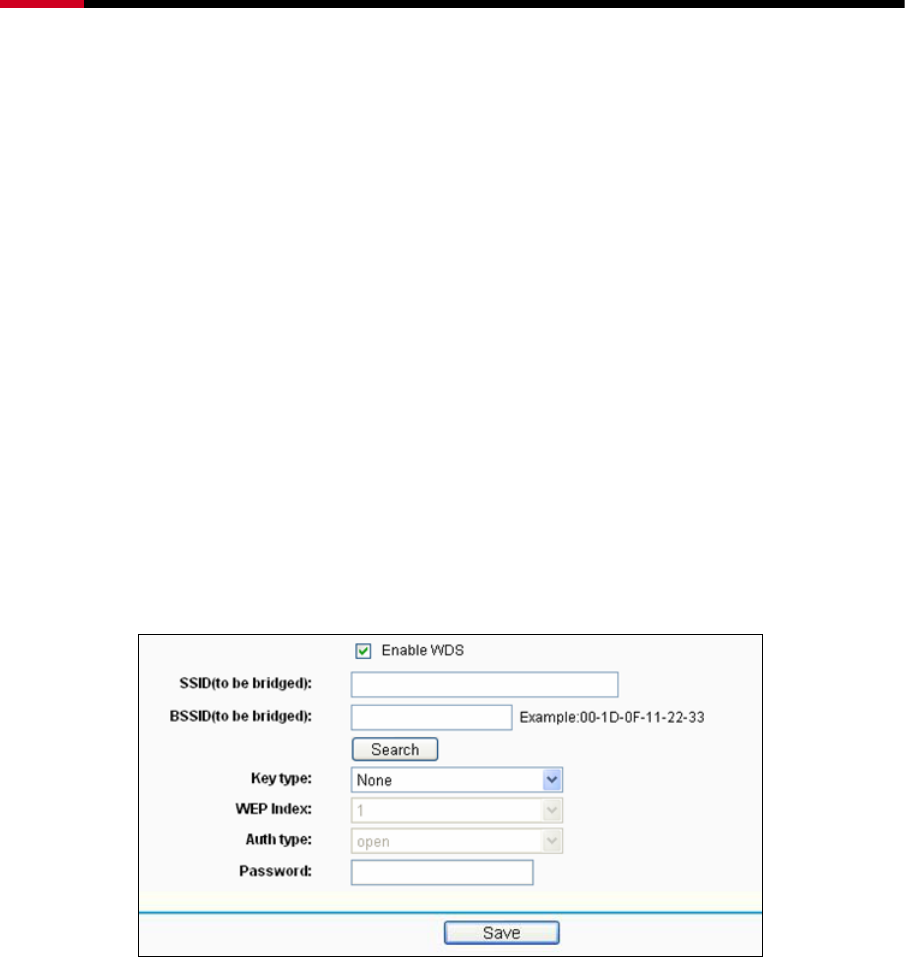
Wireless Router RNX-N150RT User Manual
- 43 -
¾ Channel width - Select the channel width from the pull-down list. The default setting is
automatic, which can adjust the channel width for your clients automatically.
) Note:
If 11b only, 11g only, or 11bg mixed is selected in the Mode field, the Channel Width
selecting field will turn grey and the value will become 20M, which is unable to be changed.
¾ Max Tx Rate - You can limit the maximum tx rate of the Router through this field.
¾ Enable Wireless Router Radio - The wireless radio of this Router can be enabled or
disabled to allow wireless stations access.
¾ Enable SSID Broadcast - When wireless clients survey the local area for wireless networks
to associate with, they will detect the SSID broadcast by the Router. If you select the Enable
SSID Broadcast checkbox, the Wireless Router will broadcast its name (SSID) on the air.
¾ Enable WDS - Check this box to enable WDS. With this function, the Router can bridge two
or more Wlans. If this checkbox is selected, you will have to set the following parameters as
shown in Figure 4-17. Make sure the following settings are correct
Figure 4-17
¾ SSID(to be bridged) - The SSID of the AP your Router is going to connect to as a client.
You can also use the search function to select the SSID to join.
¾ BSSID(to be bridged) - The BSSID of the AP your Router is going to connect to as a client.
You can also use the search function to select the BSSID to join.
¾ Search - Click this button, you can search the AP which runs in the current channel.
¾ Key type - This option should be chosen according to the AP's security configuration.It is
recommended that the security type is the same as your AP's security type
¾ WEP Index - This option should be chosen if the key type is WEP(ASCII) or WEP(HEX).It
indicates the index of the WEP key.
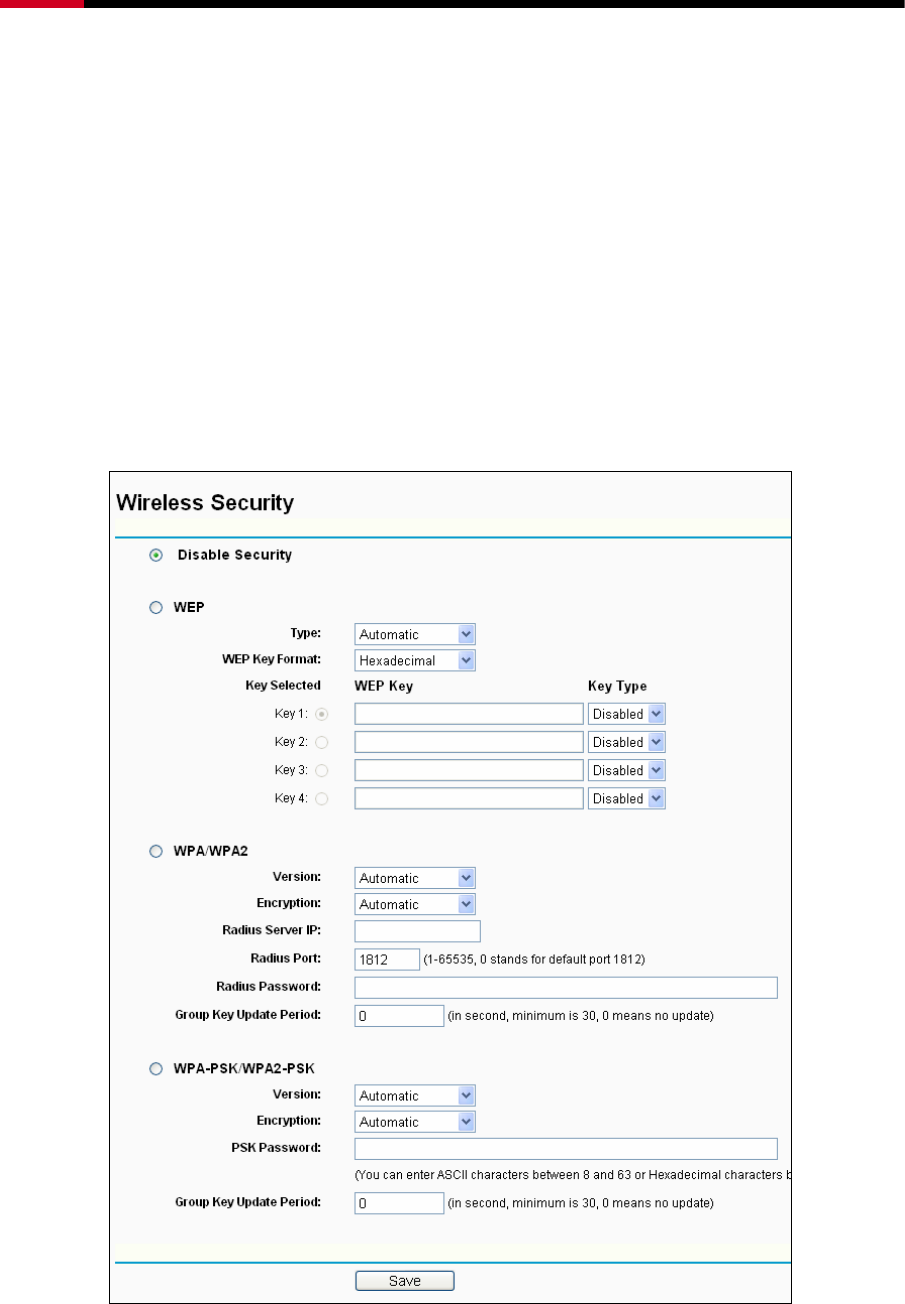
Wireless Router RNX-N150RT User Manual
- 44 -
¾ Auth Type - This option should be chosen if the key type is WEP(ASCII) or WEP(HEX).It
indicates the authorization type of the Root AP.
¾ Password - If the AP your Router is going to connect needs password, you need to fill the
password in this blank.
4.6.2 Wireless Security
Choose menu “Wireless → Wireless Security”, you can configure the security settings of your
wireless network.
There are five wireless security modes supported by the Router: WEP (Wired Equivalent Privacy),
WPA (Wi-Fi Protected Access), WPA2 (Wi-Fi Protected Access 2), WPA-PSK (Pre-Shared Key),
WPA2-PSK (Pre-Shared Key).
Figure 4-18 Wireless Security
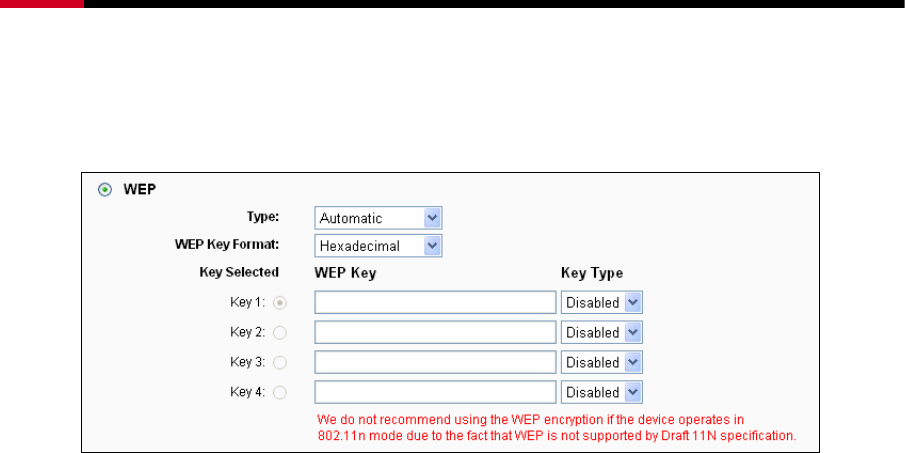
Wireless Router RNX-N150RT User Manual
- 45 -
¾ Disable Security - If you do not want to use wireless security, check this radio button. But it’s
strongly recommended to choose one of the following modes to enable security.
¾ WEP - It is based on the IEEE 802.11 standard. If you check this radio button, you will find a
notice in red as show in Figure 4-19.
Figure 4-19
• Type - you can choose the type for the WEP security on the pull-down list. The default
setting is Automatic, which can select Shared Key or Open System authentication type
automatically based on the wireless station's capability and request.
• WEP Key Format - Hexadecimal and ASCII formats are provided here. Hexadecimal
format stands for any combination of hexadecimal digits (0-9, a-f, A-F) in the specified
length. ASCII format stands for any combination of keyboard characters in the specified
length.
• WEP Key - Select which of the four keys will be used and enter the matching WEP key that
you create. Make sure these values are identical on all wireless stations in your network.
• Key Type - You can select the WEP key length (64-bit, or 128-bit, or 152-bit.) for
encryption. "Disabled" means this WEP key entry is invalid.
64-bit - You can enter 10 hexadecimal digits (any combination of 0-9, a-f, A-F, zero key is
not promoted) or 5 ASCII characters.
128-bit - You can enter 26 hexadecimal digits (any combination of 0-9, a-f, A-F, zero key is
not promoted) or 13 ASCII characters.
152-bit - You can enter 32 hexadecimal digits (any combination of 0-9, a-f, A-F, zero key is
not promoted) or 16 ASCII characters.
) Note:
If you do not set the key, the wireless security function is still disabled even if you have
selected Shared Key as Authentication Type.
¾ WPA /WPA2 - It’s based on Radius Server.
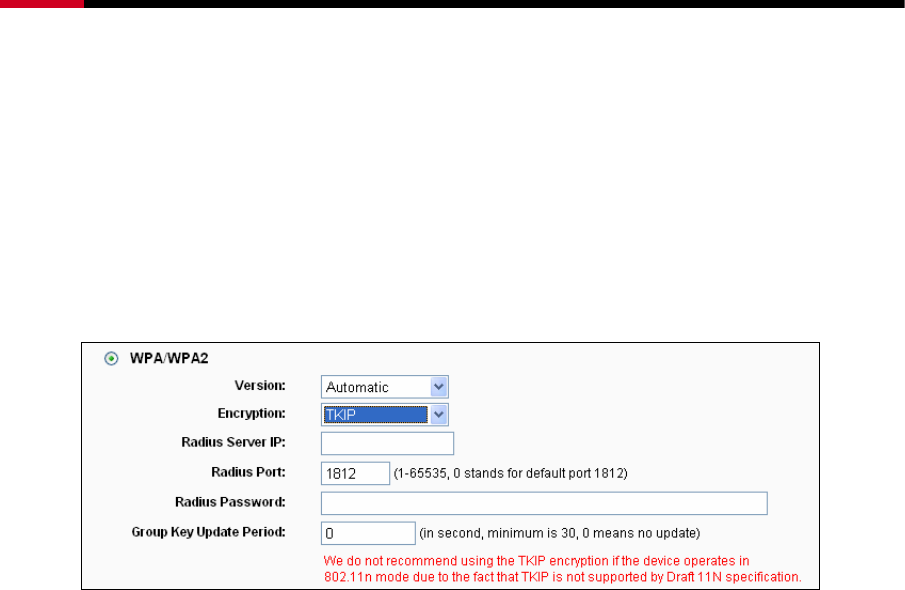
Wireless Router RNX-N150RT User Manual
- 46 -
• Version - you can choose the version of the WPA security on the pull-down list. The default
setting is Automatic, which can select WPA (Wi-Fi Protected Access) or WPA2 (WPA
version 2) automatically based on the wireless station's capability and request.
• Encryption - You can select either Automatic, or TKIP or AES.
) Note:
If you check the WPA/WPA2 radio button and choose TKIP encryption, you will find a
notice in red as shown in Figure 4-20
Figure 4-20
• Radius Server IP - Enter the IP address of the Radius server.
• Radius Port - Enter the port number of the Radius server.
• Radius Password - Enter the password for the Radius server.
• Group Key Update Period - Specify the group key update interval in seconds. The value
should be 30 or above. Enter 0 to disable the update.
¾ WPA-PSK/WPA2-PSK - It’s the WPA/WPA2 authentication type based on pre-shared
passphrase.
• Version - you can choose the version of the WPA-PSK security on the drop-down list. The
default setting is Automatic, which can select WPA-PSK (Pre-shared key of WPA) or
WPA2-PSK (Pre-shared key of WPA) automatically based on the wireless station's
capability and request.
• Encryption - When WPA-PSK or WPA is set as the Authentication Type, you can select
either Automatic, or TKIP or AES as Encryption.
) Note:
If you check the WPA-PSK/WPA2-PSK radio button and choose TKIP encryption, you will
find a notice in red as shown in Figure 4-21.
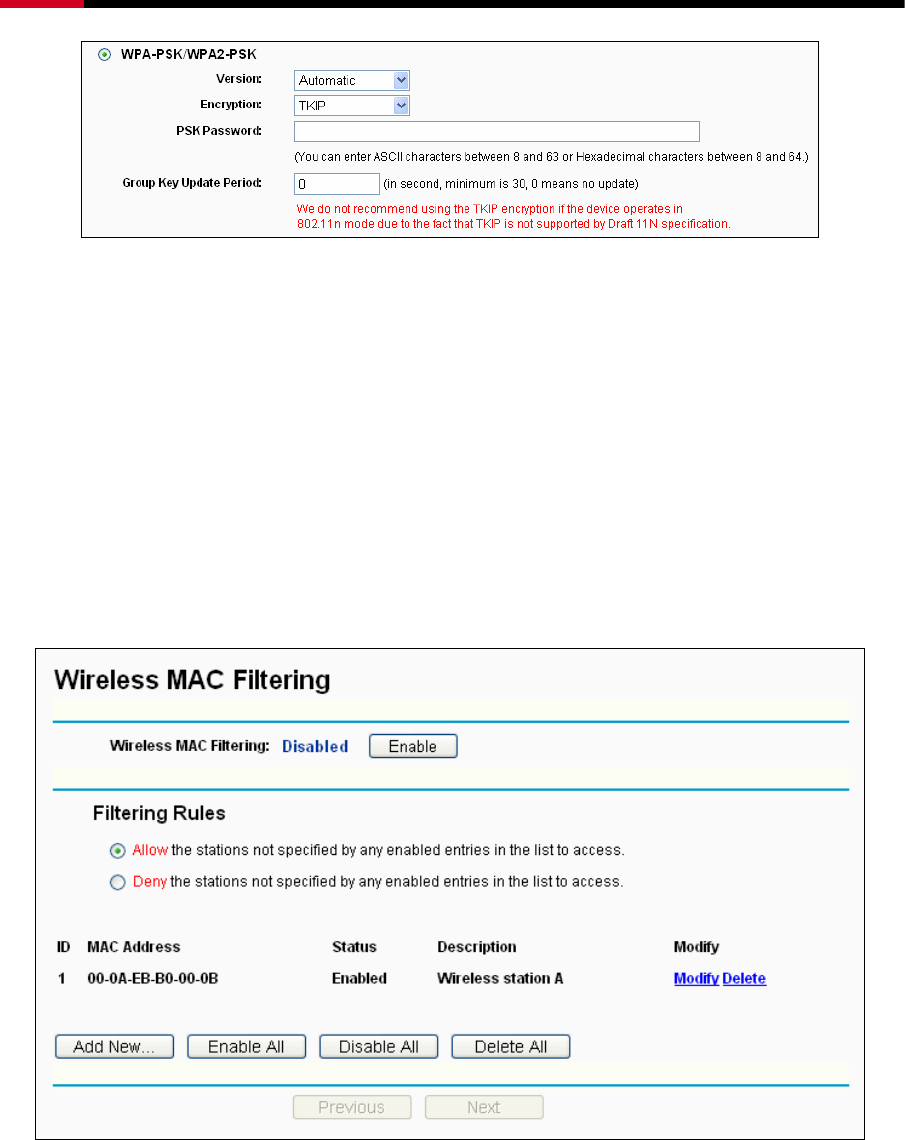
Wireless Router RNX-N150RT User Manual
- 47 -
Figure 4-21
• PSK Passphrase - You can enter a Passphrase between 8 and 63 characters.
• Group Key Update Period - Specify the group key update interval in seconds. The value
should be 30 or above. Enter 0 to disable the update.
Be sure to click the Save button to save your settings on this page.
4.6.3 Wireless MAC Filtering
Choose menu “Wireless → MAC Filtering”, you can control the wireless access by configuring
the Wireless MAC Filtering function, shown in Figure 4-22.
Figure 4-22 Wireless MAC Filtering
To filter wireless users by MAC Address, click Enable. The default setting is Disable.
¾ MAC Address - The wireless station's MAC address that you want to filter.
¾ Status - The status of this entry, either Enabled or Disabled.
¾ Description - A simple description of the wireless station.
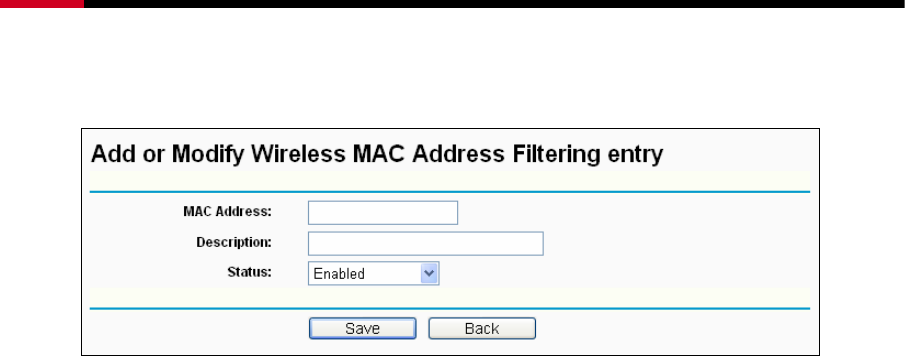
Wireless Router RNX-N150RT User Manual
- 48 -
To Add a Wireless MAC Address filtering entry, click the Add New… button. The "Add or Modify
Wireless MAC Address Filtering entry" page will appear, shown in Figure 4-23:
Figure 4-23 Add or Modify Wireless MAC Address Filtering entry
To add or modify a MAC Address Filtering entry, follow these instructions:
1. Enter the appropriate MAC Address into the MAC Address field. The format of the MAC
Address is XX-XX-XX-XX-XX-XX (X is any hexadecimal digit). For example:
00-0A-EB-B0-00-0B.
2. Give a simple description for the wireless station in the Description field. For example:
Wireless station A.
3. Select Enabled or Disabled for this entry on the Status pull-down list.
4. Click the Save button to save this entry.
To modify or delete an existing entry:
1. Click the Modify in the entry you want to modify. If you want to delete the entry, click the
Delete.
2. Modify the information.
3. Click the Save button.
Click the Enable All button to make all entries enabled
Click the Disabled All button to make all entries disabled.
Click the Delete All button to delete all entries.
Click the Next button to go to the next page.
Click the Previous button to return to the previous page.
For example: If you desire that the wireless station A with MAC address 00-0A-EB-B0-00-0B and
the wireless station B with MAC address 00-0A-EB-00-07-5F are able to access the Router, but all
the other wireless stations cannot access the Router, you can configure the Wireless MAC
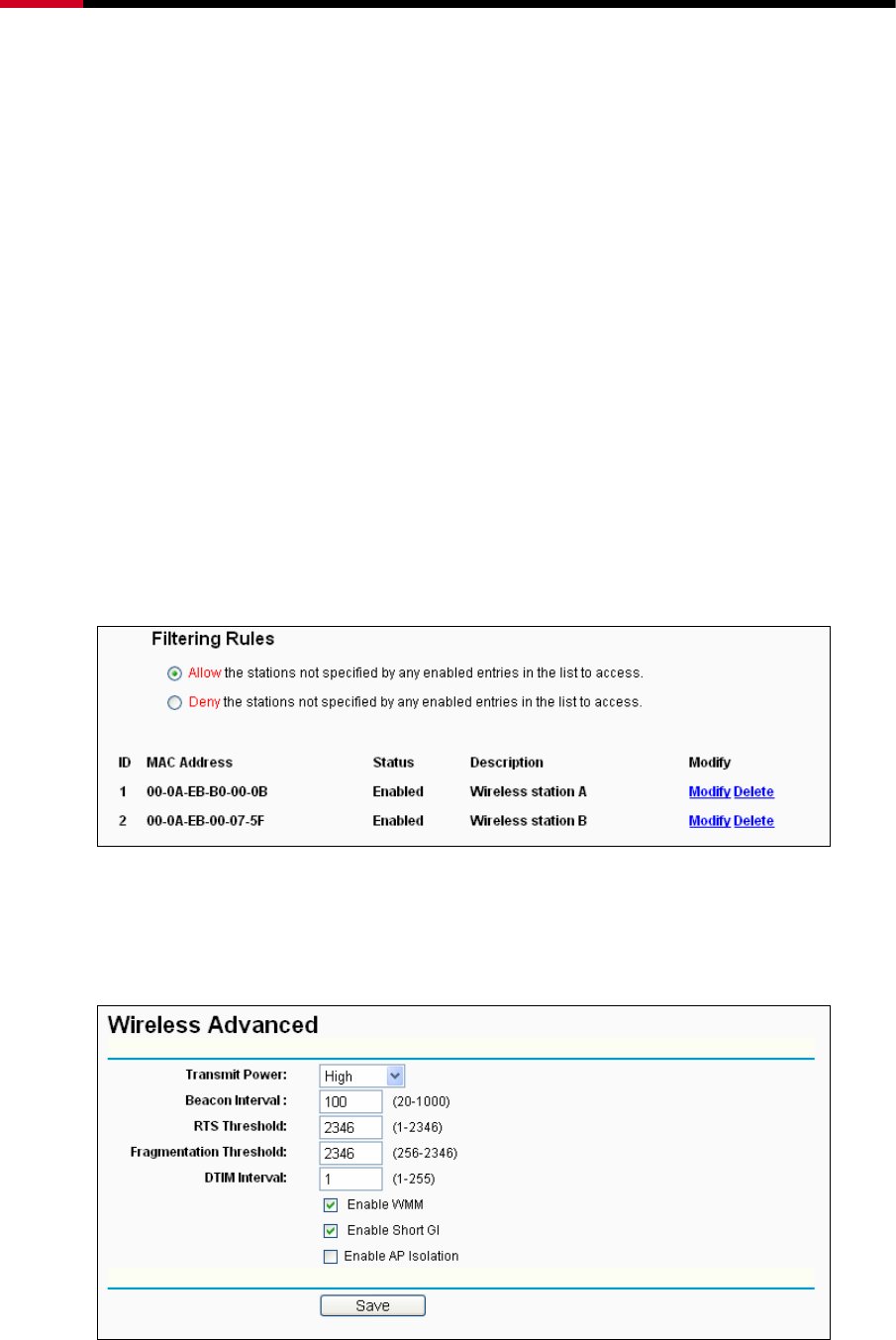
Wireless Router RNX-N150RT User Manual
- 49 -
Address Filtering list by following these steps:
1. Click the Enable button to enable this function.
2. Select the radio button “Deny the stations not specified by any enabled entries in the list to
access” for Filtering Rules.
3. Delete all or disable all entries if there are any entries already.
4. Click the
Add New...
button.
1) Enter the MAC address
00-0A-EB-B0-00-0B/00-0A-EB-00-07-5F
in the MAC Address field.
2) Enter wireless station A/B in the Description field.
3) Select Enabled in the Status pull-down list.
4) Click the Save button.
5) Click the Back button.
The filtering rules that configured should be similar to the following list:
4.6.4 Wireless Advanced
Choose menu “Wireless → Wireless Advanced”, you can configure the advanced settings of
your wireless network.
Figure 4-24 Wireless Advanced

Wireless Router RNX-N150RT User Manual
- 50 -
¾ Transmit Power - Here you can specify the transmit power of Router. You can select High,
Middle or Low which you would like. High is the default setting and is recommended.
¾ Beacon Interval - Enter a value between 20-1000 milliseconds for Beacon Interval here.
The beacons are the packets sent by the Router to synchronize a wireless network. Beacon
Interval value determines the time interval of the beacons. The default value is 100.
¾ RTS Threshold - Here you can specify the RTS (Request to Send) Threshold. If the packet
is larger than the specified RTS Threshold size, the Router will send RTS frames to a
particular receiving station and negotiate the sending of a data frame. The default value is
2346.
¾ Fragmentation Threshold - This value is the maximum size determining whether packets
will be fragmented. Setting the Fragmentation Threshold too low may result in poor network
performance because of excessive packets. 2346 is the default setting and is
recommended.
¾ DTIM Interval - This value determines the interval of the Delivery Traffic Indication Message
(DTIM). A DTIM field is a countdown field informing clients of the next window for listening to
broadcast and multicast messages. When the Router has buffered broadcast or multicast
messages for associated clients, it sends the next DTIM with a DTIM Interval value. You can
specify the value between 1-255 Beacon Intervals. The default value is 1, which indicates
the DTIM Interval is the same as Beacon Interval.
¾ Enable WMM - WMM function can guarantee the packets with high-priority messages being
transmitted preferentially. It is strongly recommended.
¾ Enable Short GI - This function is recommended for it will increase the data capacity by
reducing the guard interval time.
¾ Enabled AP Isolation - This function can isolate wireless stations on your network from
each other. Wireless devices will be able to communicate with the Router but not with each
other. To use this function, check this box. AP Isolation is disabled by default.
) Note:
If you are not familiar with the setting items in this page, it's strongly recommended to keep
the provided default values; otherwise it may result in lower wireless network performance.
4.6.5 Wireless Statistics
Choose menu “Wireless → Wireless Statistics”, you can see the MAC Address, Current Status,
Received Packets and Sent Packets for each connected wireless station.
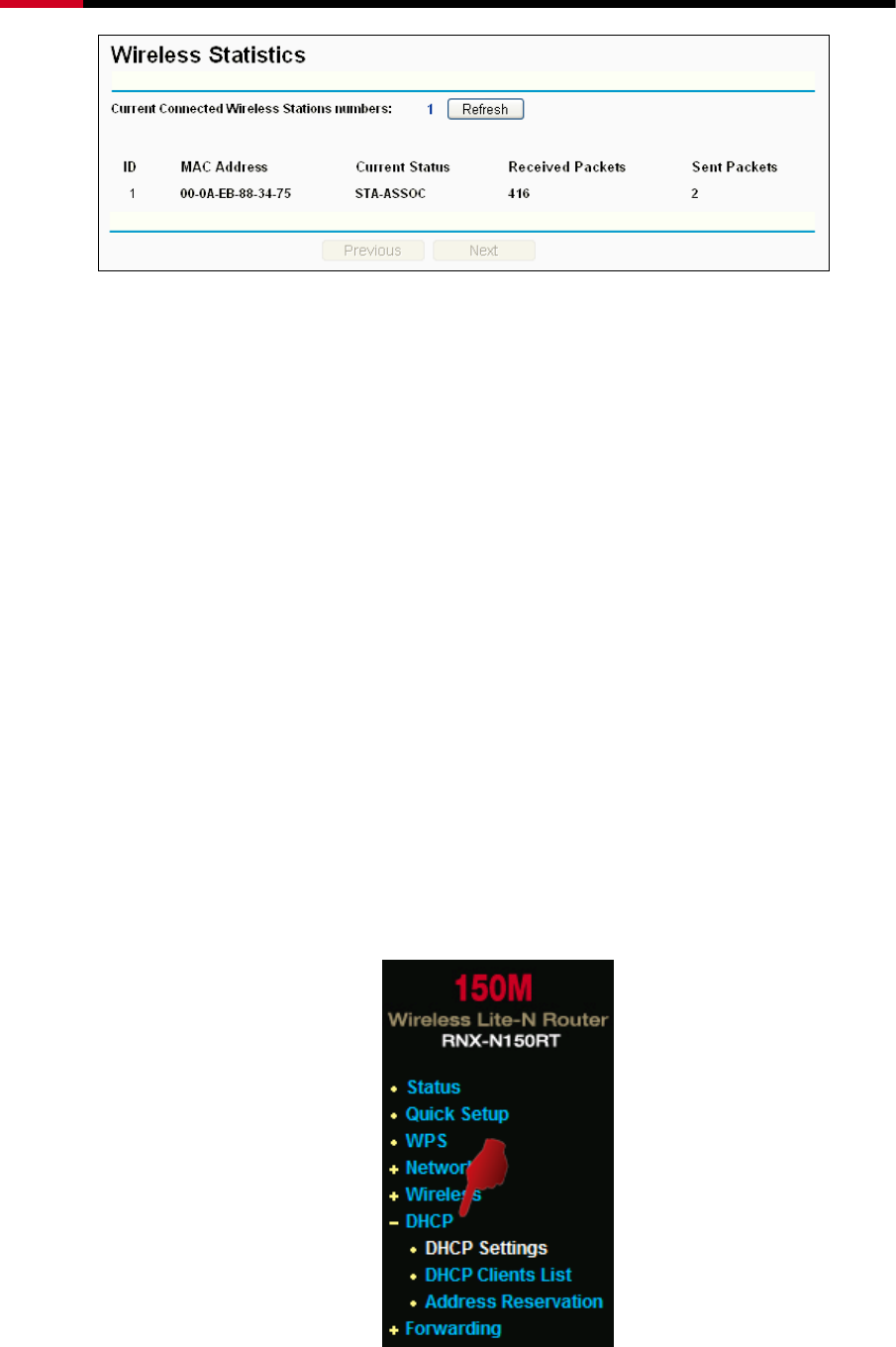
Wireless Router RNX-N150RT User Manual
- 51 -
Figure 4-25 Wireless Statistics
¾ MAC Address - The connected wireless station's MAC address
¾ Current Status - The connected wireless station's running status, one of STA-AUTH /
STA-ASSOC / STA-JOINED / WPA / WPA-PSK / WPA2 / WPA2-PSK / AP-UP / AP-DOWN
/ Disconnected
¾ Received Packets - Packets received by the station
¾ Sent Packets - Packets sent by the station
You cannot change any of the values on this page. To update this page and to show the current
connected wireless stations, click on the Refresh button.
If the numbers of connected wireless stations go beyond one page, click the Next button to go to
the next page and click the Previous button to return the previous page.
) Note:
This page will be refreshed automatically every 5 seconds.
4.7 DHCP Setup
Figure 4-26 The DHCP menu
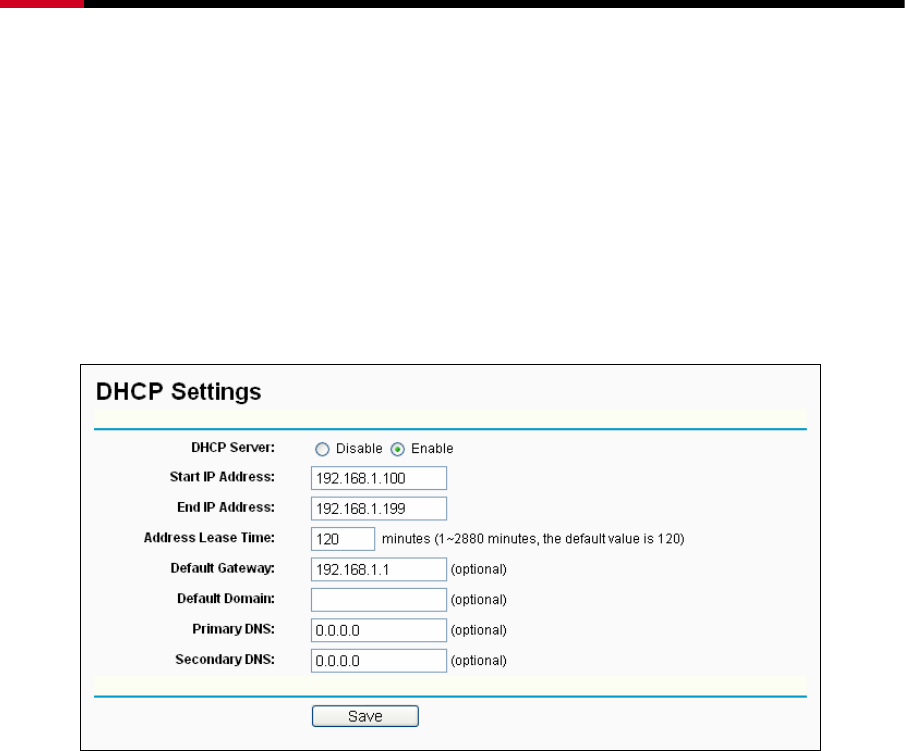
Wireless Router RNX-N150RT User Manual
- 52 -
There are three submenus under the DHCP menu (shown in Figure 4-26), DHCP Settings,
DHCP Clients List and Address Reservation. Click any of them, and you will be able to
configure the corresponding function.
4.7.1 DHCP Settings
Choose menu “DHCP → DHCP Settings”, you can configure the DHCP Server on the page as
shown in Figure 4-27.The Router is set up by default as a DHCP (Dynamic Host Configuration
Protocol) server, which provides the TCP/IP configuration for all the PC(s) that are connected to
the Router on the LAN.
Figure 4-27 DHCP Settings
¾ DHCP Server - Enable or Disable the DHCP server. If you disable the Server, you must
have another DHCP server within your network or else you must configure the computer
manually.
¾ Start IP Address - Specify an IP address for the DHCP Server to start with when assigning
IP addresses. 192.168.1.100 is the default start address.
¾ End IP Address - Specify an IP address for the DHCP Server to end with when assigning IP
addresses. 192.168.1.199 is the default end address.
¾ Address Lease Time - The Address Lease Time is the amount of time a network user will
be allowed connection to the Router with their current dynamic IP Address. Enter the
amount of time in minutes and the user will be "leased" this dynamic IP Address. After the
time is up, the user will be automatically assigned a new dynamic IP address. The range of
the time is 1 ~ 2880 minutes. The default value is 120 minutes.
¾ Default Gateway - (Optional.) It is suggested to input the IP address of the LAN port of the
Router. The default value is 192.168.1.1.
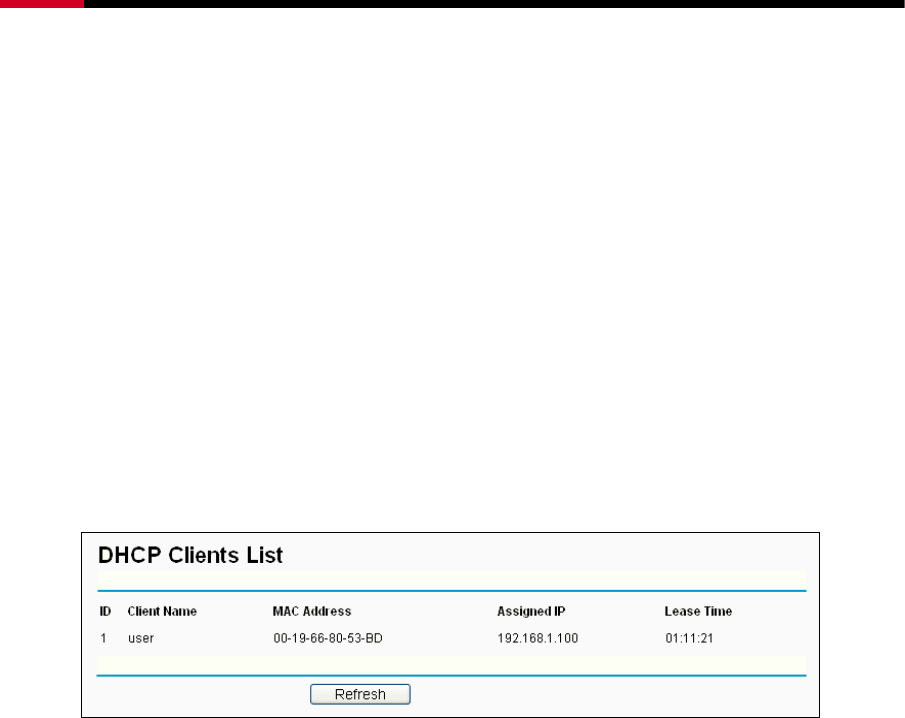
Wireless Router RNX-N150RT User Manual
- 53 -
¾ Default Domain - (Optional.) Input the domain name of your network.
¾ Primary DNS - (Optional.) Input the DNS IP address provided by your ISP or consult your
ISP.
¾ Secondary DNS - (Optional.) Input the IP address of another DNS server if your ISP
provides two DNS servers.
) Note:
To use the DHCP server function of the Router, you must configure all computers on the LAN as
"Obtain an IP Address automatically".
4.7.2 DHCP Clients List
Choose menu “DHCP → DHCP Clients List”, you can view the information about the clients
attached to the Router in the screen as shown in Figure 4-28.
Figure 4-28 DHCP Clients List
¾ Client Name - The name of the DHCP client
¾ MAC Address - The MAC address of the DHCP client
¾ Assigned IP - The IP address that the Router has allocated to the DHCP client
¾ Lease Time - The time of the DHCP client leased. After the dynamic IP address has expired,
a new dynamic IP address will be automatically assigned to the user.
You cannot change any of the values on this page. To update this page and to show the current
attached devices, click the Refresh button.
4.7.3 Address Reservation
Choose menu “DHCP → Address Reservation”, you can view and add a reserved address for
clients via the next screen (shown in Figure 4-29).When you specify a reserved IP address for a
PC on the LAN, that PC will always receive the same IP address each time when it accesses the
DHCP server. Reserved IP addresses should be assigned to the servers that require permanent
IP settings.
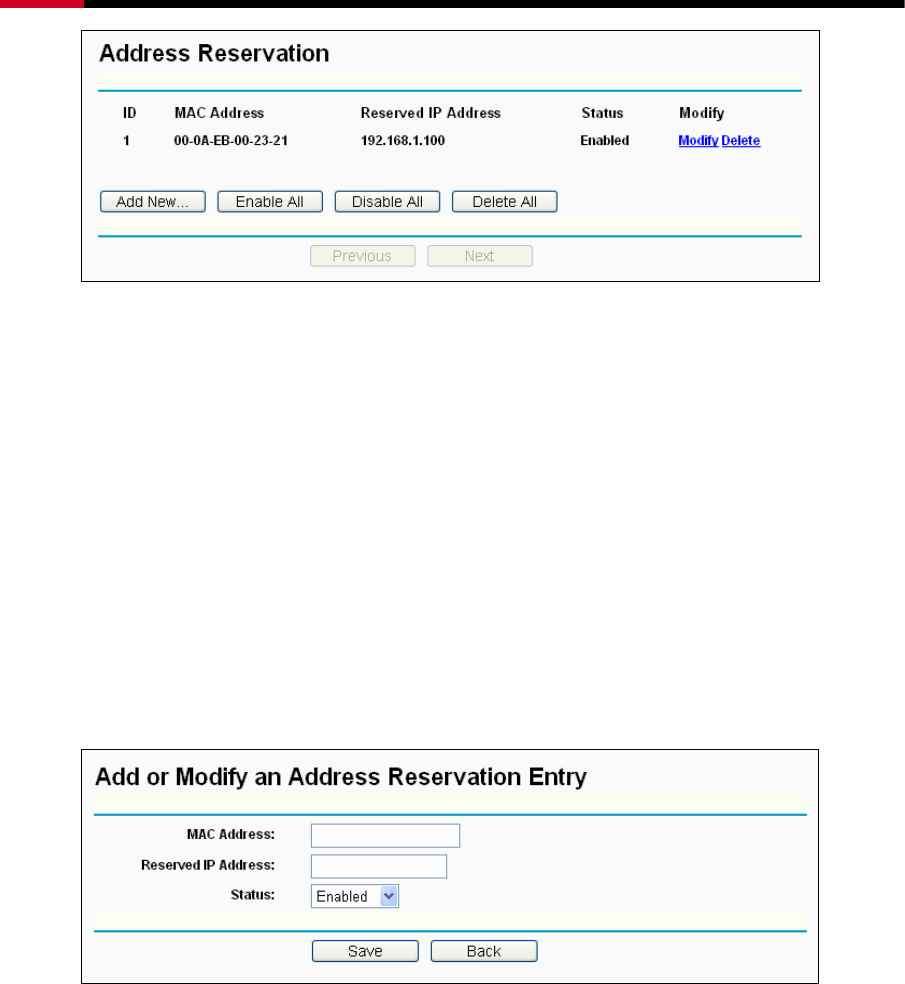
Wireless Router RNX-N150RT User Manual
- 54 -
Figure 4-29 Address Reservation
¾ MAC Address - The MAC address of the PC for which you want to reserve an IP address.
¾ Reserved IP Address - The IP address reserved for the PC by the Router.
¾ Status - The status of this entry, either Enabled or Disabled.
To Reserve an IP address:
1. Click the Add New… button. Then Figure 4-30 will pop-up.
2. Enter the MAC address (in XX-XX-XX-XX-XX-XX format.) and IP address (in dotted-decimal
notation) of the computer for which you want to reserve an IP address.
3. Click the Save button.
Figure 4-30 Add or Modify an Address Reservation Entry
To modify or delete an existing entry:
1. Click the Modify in the entry you want to modify. If you want to delete the entry, click the
Delete.
2. Modify the information.
3. Click the Save button.
Click the Enable/Disabled All button to make all entries enabled/disabled
Click the Delete All button to delete all entries.
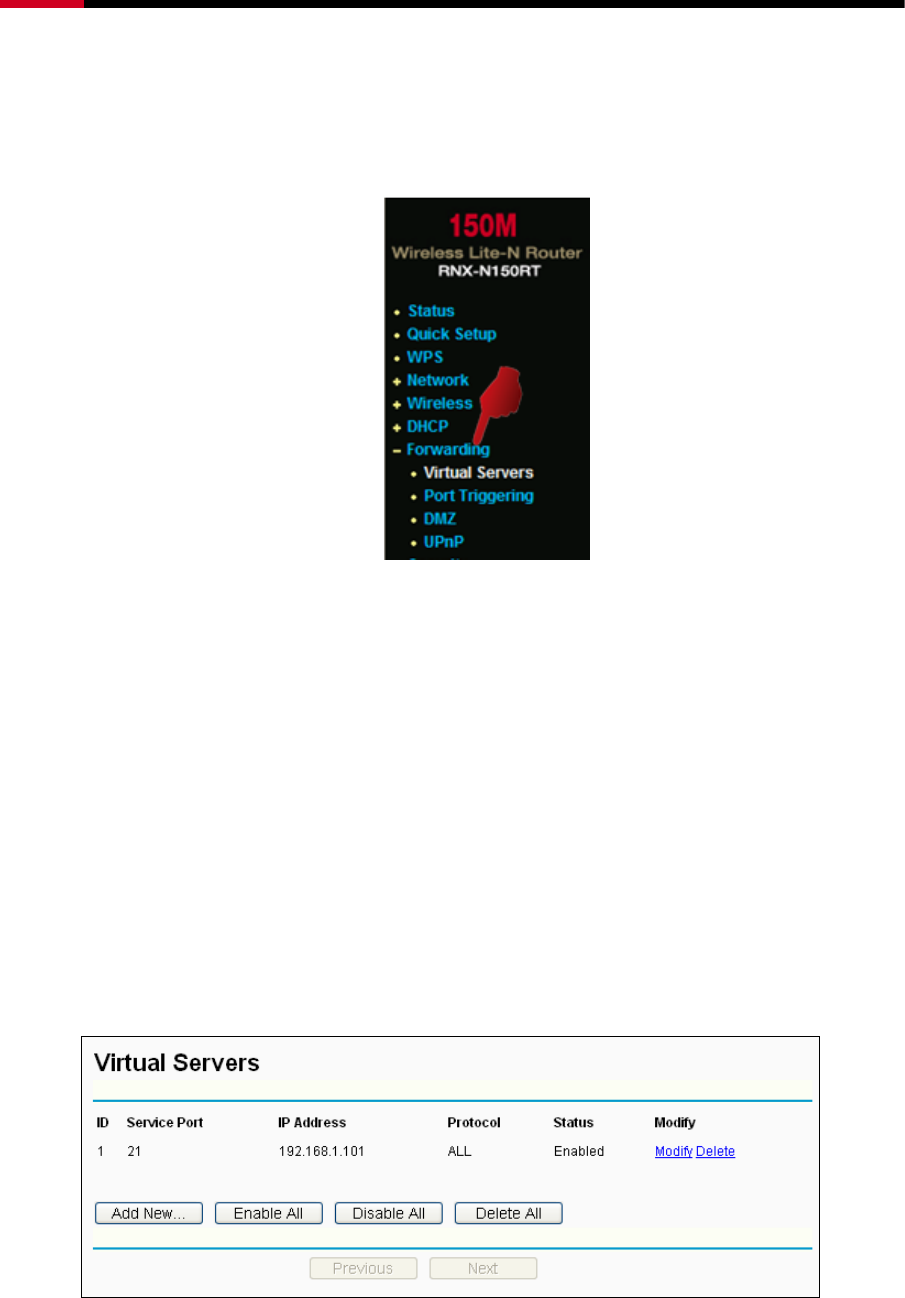
Wireless Router RNX-N150RT User Manual
- 55 -
Click the Next button to go to the next page and Click the Previous button to return the previous
page.
4.8 Forwarding
Figure 4-31 The Forwarding menu
There are four submenus under the Forwarding menu (shown in Figure 4-31): Virtual Servers,
Port Triggering, DMZ and UPnP. Click any of them, and you will be able to configure the
corresponding function.
4.8.1 Virtual Servers
Choose menu “Forwarding → Virtual Servers”, you can view and add virtual servers in the
screen as shown in Figure 4-32. Virtual servers can be used for setting up public services on
your LAN, such as DNS, Email and FTP. A virtual server is defined as a service port, and all
requests from the Internet to this service port will be redirected to the computer specified by the
server IP. Any PC that was used for a virtual server must have a static or reserved IP Address
because its IP Address may be changed when using the DHCP function.
Figure 4-32 Virtual Servers
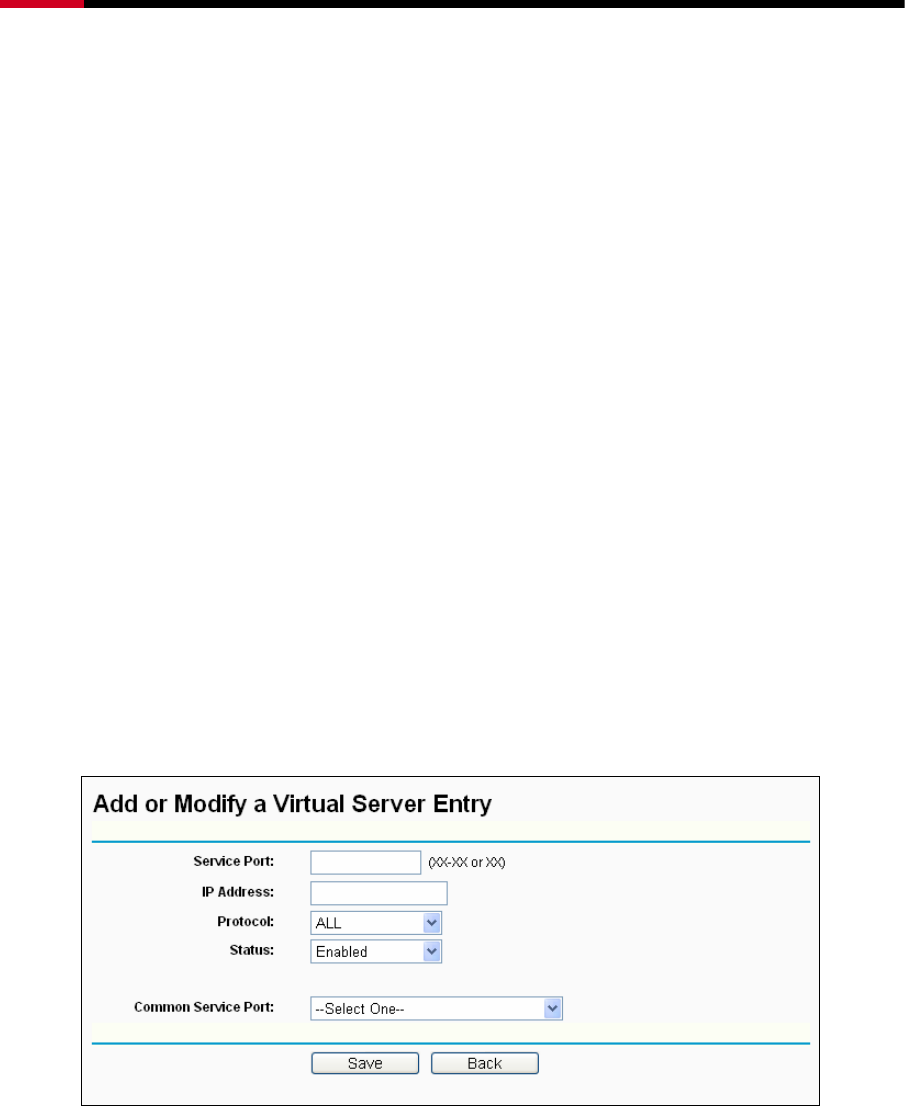
Wireless Router RNX-N150RT User Manual
- 56 -
¾ Service Port - The numbers of External Ports. You can type a service port or a range of
service ports (in XXX – YYY format, XXX is the start port number, YYY is the end port
number).
¾ IP Address - The IP Address of the PC providing the service application.
¾ Protocol - The protocol used for this application, either TCP, UDP, or All (all protocols
supported by the Router).
¾ Status - The status of this entry, either Enabled or Disabled.
To setup a virtual server entry:
1. Click the Add New… button, the next screen will pop-up as shown in Figure 4-33.
2. Select the service port you want to use from the Common Service Port list. If the Common
Service Port list does not have the service that you want to use, type the service port
number or service port range in the Service Port box.
3. Type the IP Address of the computer in the IP Address box.
4. Select the protocol used for this application, either TCP, UDP, or All.
5. Select the Enable to enable the virtual server.
6. Click the Save button.
Figure 4-33 Add or Modify a Virtual Server Entry
) Note:
If your computer or server has more than one type of available service, please select another
service, and enter the same IP Address for that computer or server.
To modify or delete an existing entry:
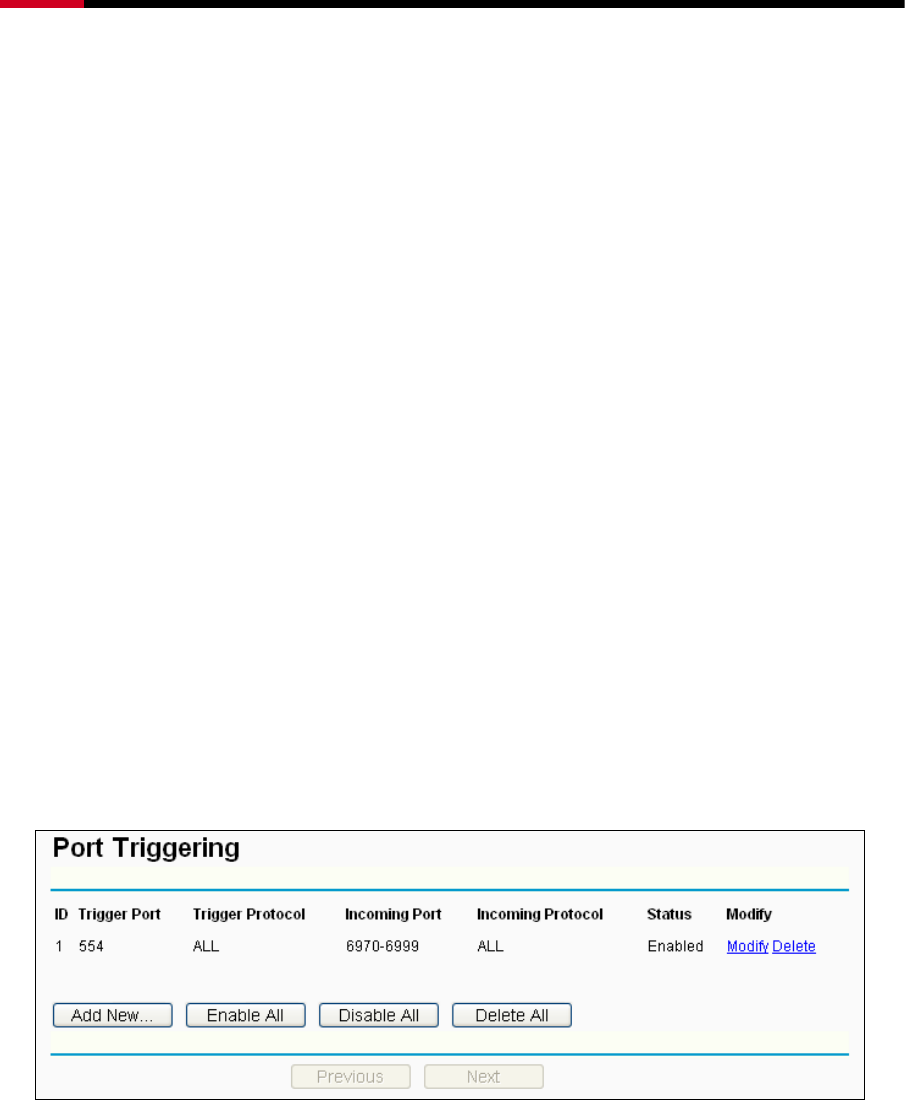
Wireless Router RNX-N150RT User Manual
- 57 -
1. Click the Modify in the entry you want to modify. If you want to delete the entry, click the
Delete.
2. Modify the information.
3. Click the Save button.
Click the Enable/Disabled All button to make all entries enabled/disabled.
Click the Delete All button to delete all entries.
Click the Next button to go to the next page and click the Previous button to return the previous
page.
) Note:
If you set the service port of the virtual server as 80, you must set the Web management port on
“Security → Remote Management” page to be any other value except 80 such as 8080.
Otherwise there will be a conflict to disable the virtual server.
4.8.2 Port Triggering
Choose menu “Forwarding → Port Triggering”, you can view and add port triggering in the
screen as shown in Figure 4-34. Some applications require multiple connections, like Internet
games, video conferencing, Internet calling and so on. These applications cannot work with a
pure NAT Router. Port Triggering is used for some of these applications that can work with an NAT
Router.
Figure 4-34 Port Triggering
Once the Router is configured, the operation is as follows:
1. A local host makes an outgoing connection using a destination port number defined in the
Trigger Port field.
2. The Router records this connection, opens the incoming port or ports associated with this
entry in the Port Triggering table, and associates them with the local host.

Wireless Router RNX-N150RT User Manual
- 58 -
3. When necessary, the external host will be able to connect to the local host using one of the
ports defined in the Incoming Ports field.
¾ Trigger Port - The port for outgoing traffic. An outgoing connection using this port will trigger
this rule.
¾ Trigger Protocol - The protocol used for Trigger Ports, either TCP, UDP, or All (all
protocols supported by the Router).
¾ Incoming Ports Range - The port or port range used by the remote system when it
responds to the outgoing request. A response using one of these ports will be forwarded to
the PC that triggered this rule. You can input at most 5 groups of ports (or port sections).
Every group of ports must be set apart with ",". For example, 2000-2038, 2050-2051, 2085,
3010-3030.
¾ Incoming Protocol - The protocol used for Incoming Ports Range, either TCP or UDP, or
ALL (all protocols supported by the Router).
¾ Status - The status of this entry, either Enabled or Disabled.
To add a new rule, follow the steps below.
1. Click the Add New… button, the next screen will pop-up as shown in Figure 4-35.
2. Select a common application from the Common Applications drop-down list, then the
Trigger Port field and the Incoming Ports field will be automatically filled. If the Common
Applications do not have the application you need, enter the Trigger Port and the
Incoming Ports manually.
3. Select the protocol used for Trigger Port from the Trigger Protocol drop-down list, either
TCP, UDP, or All.
4. Select the protocol used for Incoming Ports from the Incoming Protocol drop-down list,
either TCP or UDP, or All.
5. Select Enable in Status field.
6. Click the Save button to save the new rule.
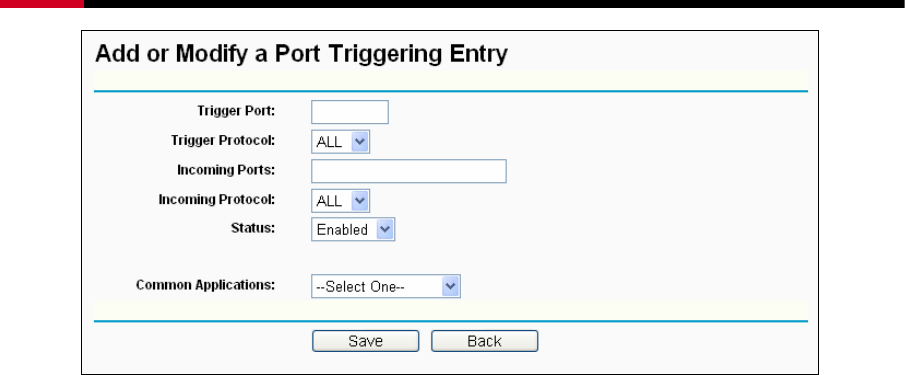
Wireless Router RNX-N150RT User Manual
- 59 -
Figure 4-35 Add or Modify a Port Triggering Entry
To modify or delete an existing entry:
1. Click the Modify in the entry you want to modify. If you want to delete the entry, click the
Delete.
2. Modify the information.
3. Click the Save button.
Click the Enable All button to make all entries enabled
Click the Disabled All button to make all entries disabled.
Click the Delete All button to delete all entries
) Note:
1. When the trigger connection is released, the corresponding opening ports will be closed.
2. Each rule is allowed to be used only by one host on LAN synchronously. The trigger
connection of other hosts on LAN will be refused.
3. Incoming Port Range cannot overlap each other.
4.8.3 DMZ
Choose menu “Forwarding → DMZ”, you can view and configure DMZ host in the screen as
shown in Figure 4-36. The DMZ host feature allows one local host to be exposed to the Internet
for a special-purpose service such as Internet gaming or videoconferencing. DMZ host forwards
all the ports at the same time. Any PC whose port is being forwarded must have its DHCP client
function disabled and should have a new static IP Address assigned to it because its IP Address
may be changed when using the DHCP function.
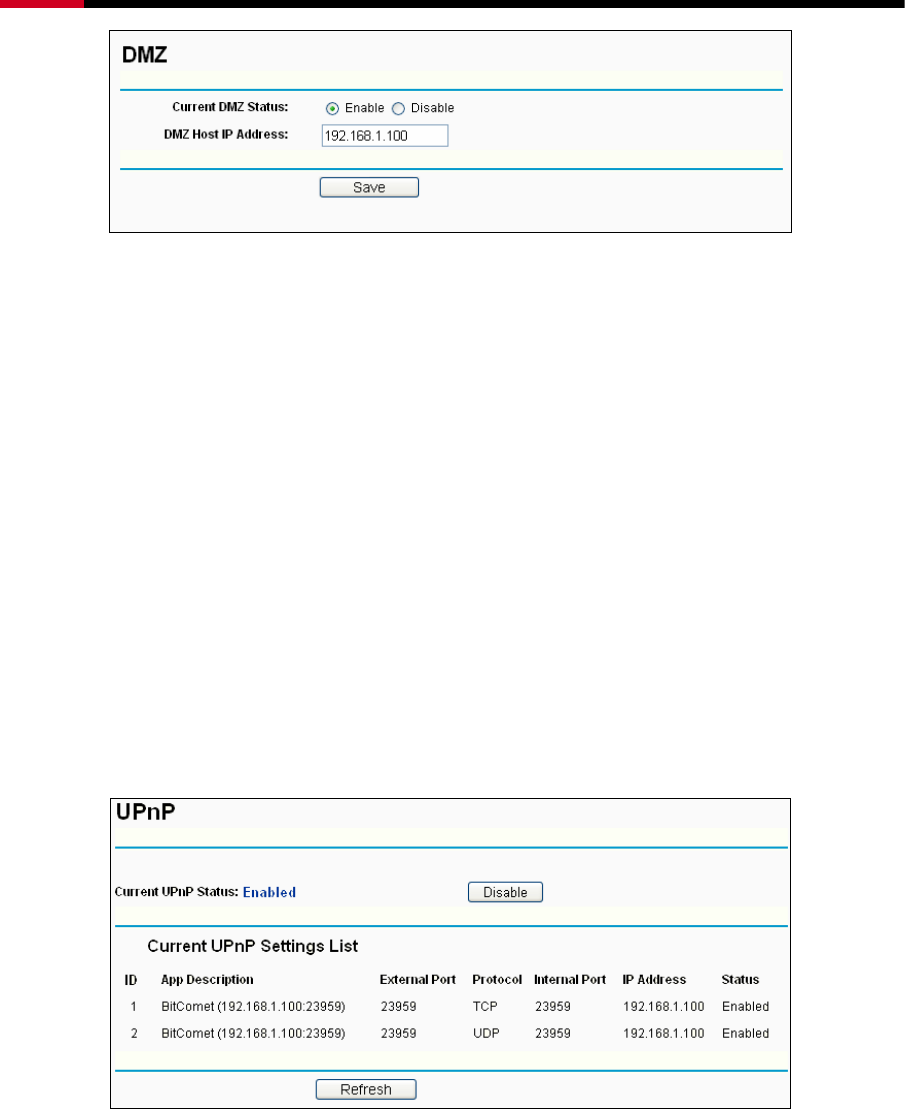
Wireless Router RNX-N150RT User Manual
- 60 -
Figure 4-36 DMZ
To assign a computer or server to be a DMZ server:
1. Check the Enable radio button
2. Enter the IP Address of a local host in the DMZ Host IP Address field
3. Click the Save button.
) Note:
After you set the DMZ host, the firewall related to the host will not work.
4.8.4 UPnP
Choose menu “Forwarding → UPnP”, you can view the information about UPnP (Universal Plug
and Play) in the screen as shown in Figure 4-37. The UPnP feature allows the devices, such as
Internet computers, to access the local host resources or devices as needed. UPnP devices can
be automatically discovered by the UPnP service application on the LAN.
Figure 4-37 UPnP
¾ Current UPnP Status - UPnP can be enabled or disabled by clicking the Enable or Disable
button.
¾ Current UPnP Settings List - This table displays the current UPnP information.
• App Description - The description provided by the application in the UPnP request.
• External Port - The external port the Router opens for the application.
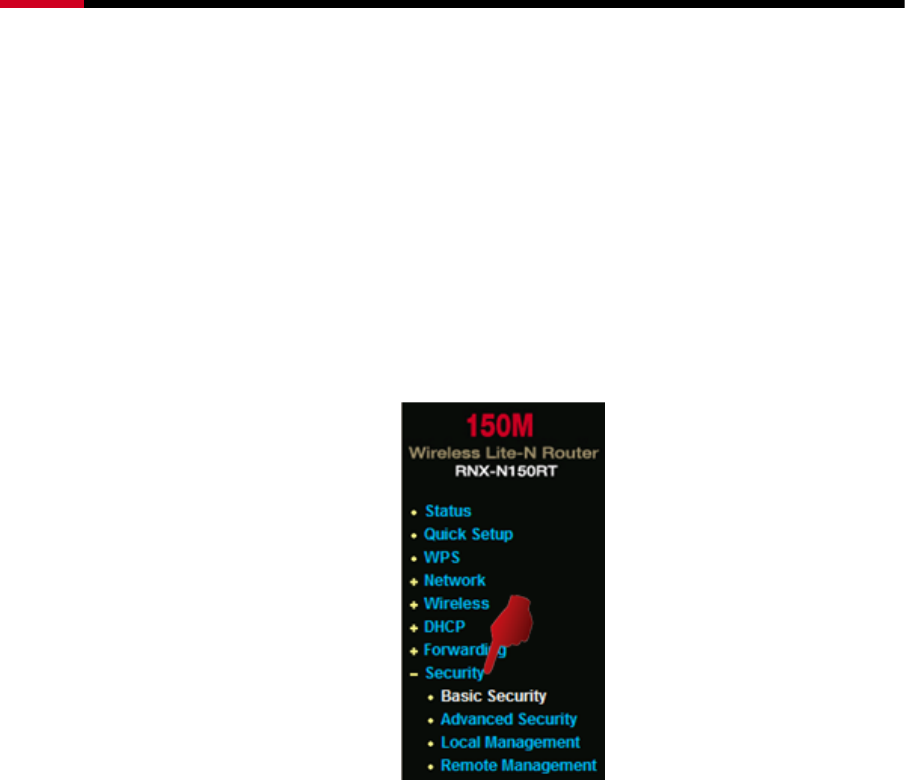
Wireless Router RNX-N150RT User Manual
- 61 -
• Protocol - The type of protocol the Router opens for the application.
• Internal Port - The Internal port the Router opens for local host.
• IP Address - The IP address of the UPnP device that is currently accessing the Router.
• Status - The status of the port is displayed here. “Enabled” means that the port is still
active. Otherwise, the port is inactive.
Click Refresh to update the Current UPnP Settings List.
4.9 Security
Figure 4-38 The Security menu
There are four submenus under the Security menu as shown in Figure 4-38: Basic Security,
Advanced Security, Local Management and Remote Management. Click any of them, and you
will be able to configure the corresponding function.
4.9.1 Basic Security
Choose menu “Security → Basic Security”, you can configure the basic security in the screen as
shown in Figure 4-39.
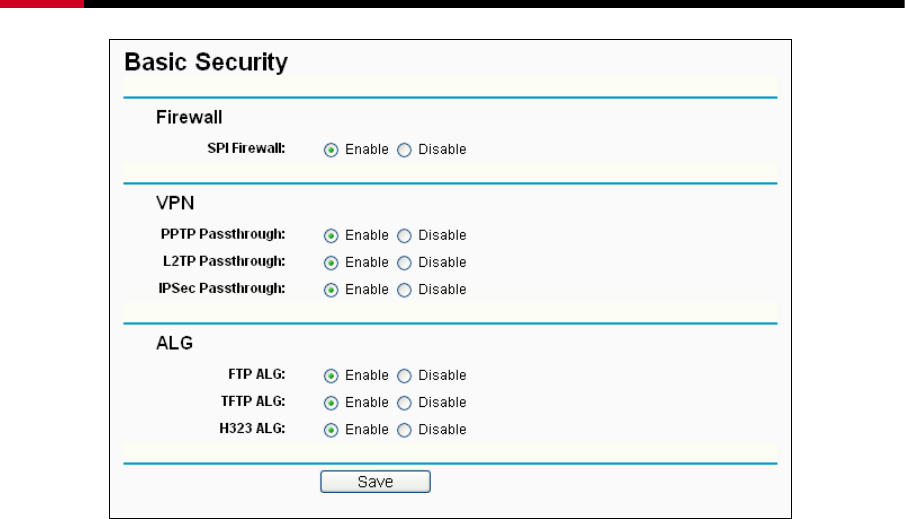
Wireless Router RNX-N150RT User Manual
- 62 -
Figure 4-39 Basic Security
¾ Firewall - A firewall protects your network from the outside world. Here you can enable or
disable the Router’s firewall.
z SPI Firewall - SPI (Stateful Packet Inspection, also known as dynamic packet filtering)
helps to prevent cyber attacks by tracking more state per session. It validates that the
traffic passing through the session conforms to the protocol. SPI Firewall is enabled by
factory default. If you want all the computers on the LAN exposed to the outside world,
you can disable it.
¾ VPN - VPN Passthrough must be enabled if you want to allow VPN tunnels using IPSec,
PPTP, or L2TP protocols to pass through the Router’s firewall.
z PPTP Passthrough - Point-to-Point Tunneling Protocol (PPTP) allows the Point-to-Point
Protocol (PPP) to be tunneled through an IP network. To allow PPTP tunnels to pass
through the Router, keep the default, Enabled.
z L2TP Passthrough - Layer 2 Tunneling Protocol (L2TP) is the method used to enable
Point-to-Point sessions via the Internet on the Layer 2 level. To allow L2TP tunnels to
pass through the Router, keep the default, Enabled.
z IPSec Passthrough - Internet Protocol Security (IPSec) is a suite of protocols for
ensuring private, secure communications over Internet Protocol (IP) networks, through
the use of cryptographic security services. To allow IPSec tunnels to pass through the
Router, keep the default, Enabled.
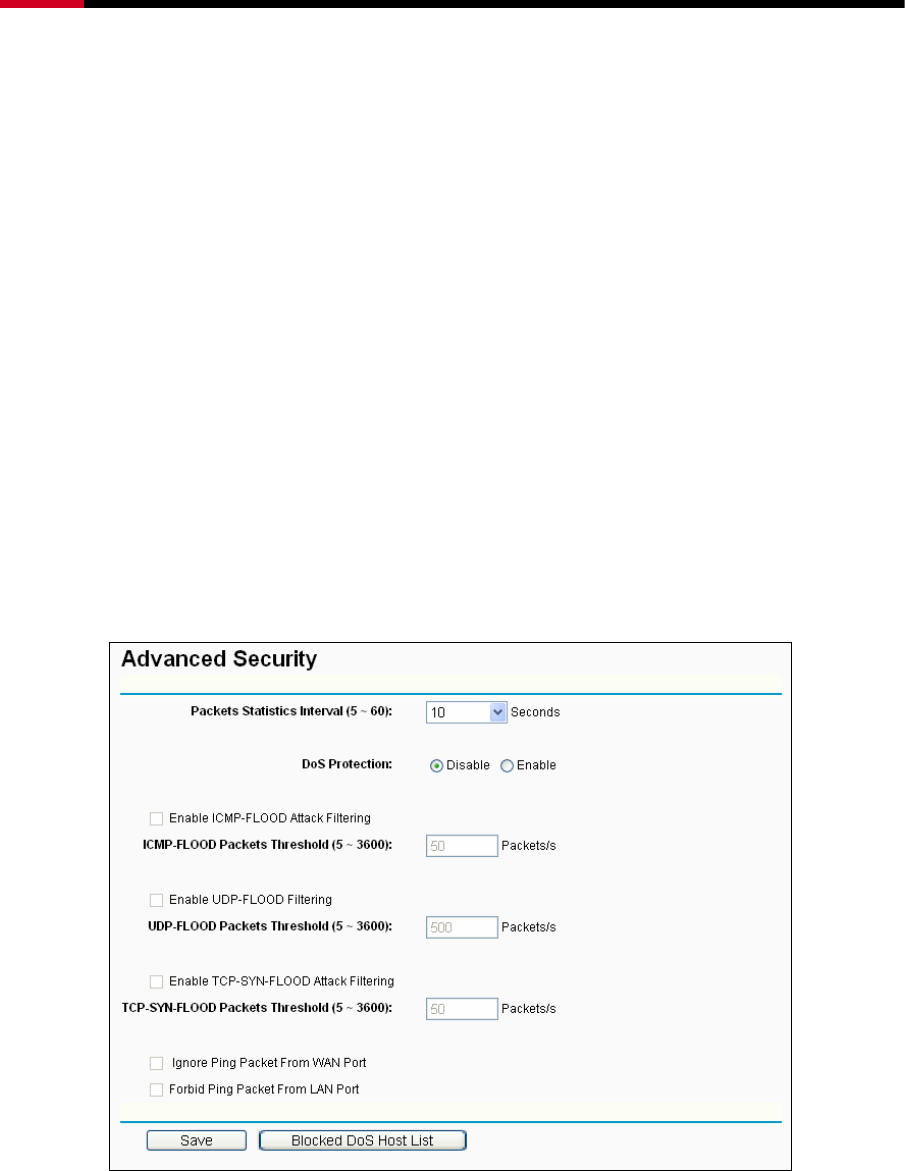
Wireless Router RNX-N150RT User Manual
- 63 -
¾ ALG - It is recommended to enable Application Layer Gateway (ALG) because ALG allows
customized Network Address Translation (NAT) traversal filters to be plugged into the
gateway to support address and port translation for certain application layer "control/data"
protocols such as FTP, TFTP, H323 etc.
z FTP ALG - To allow FTP clients and servers to transfer data across NAT, keep the
default Enable.
z TFTP ALG - To allow TFTP clients and servers to transfer data across NAT, keep the
default Enable.
z H323 ALG - To allow Microsoft NetMeeting clients to communicate across NAT, keep
the default Enable.
Click the Save button to save your settings.
4.9.2 Advanced Security
Choose menu “Security → Advanced Security”, you can protect the Router from being attacked
by TCP-SYN Flood, UDP Flood and ICMP-Flood in the screen as shown in Figure 4-40.
Figure 4-40 Advanced Security
¾ Packets Statistics Interval (5~60) - The default value is 10. Select a value between 5 and
60 seconds from the drop-down list. The Packets Statistics Interval value indicates the time
section of the packets statistics. The result of the statistics is used for analysis by SYN Flood,
UDP Flood and ICMP-Flood.

Wireless Router RNX-N150RT User Manual
- 64 -
¾ DoS protection - Denial of Service protection. Check the Enable or Disable button to
enable or disable the DoS protection function. Only when it is enabled, will the flood filters be
enabled.
) Note:
Dos Protection will take effect only when the Traffic Statistics in “System Tool → Traffic
Statistics” is enabled.
¾ Enable ICMP-FLOOD Attack Filtering - Enable or Disable the ICMP-FLOOD Attack
Filtering.
¾ ICMP-FLOOD Packets Threshold (5~3600) - The default value is 50. Enter a value
between 5 ~ 3600. When the current ICMP-FLOOD Packets number is beyond the set value,
the Router will startup the blocking function immediately.
¾ Enable UDP-FLOOD Filtering - Enable or Disable the UDP-FLOOD Filtering.
¾ UDP-FLOOD Packets Threshold (5~3600) - The default value is 500. Enter a value
between 5 ~ 3600. When the current UPD-FLOOD Packets number is beyond the set value,
the Router will startup the blocking function immediately.
¾ Enable TCP-SYN-FLOOD Attack Filtering - Enable or Disable the TCP-SYN-FLOOD
Attack Filtering.
¾ TCP-SYN-FLOOD Packets Threshold (5~3600) - The default value is 50. Enter a value
between 5 ~ 3600. When the current TCP-SYN-FLOOD Packets numbers is beyond the set
value, the Router will startup the blocking function immediately.
¾ Ignore Ping Packet From WAN Port - Enable or Disable Ignore Ping Packet From WAN
Port. The default setting is disabled. If enabled, the ping packet from the Internet cannot
access the Router.
¾ Forbid Ping Packet From LAN Port - Enable or Disable Forbid Ping Packet From LAN Port.
The default setting is disabled. If enabled, the ping packet from LAN cannot access the
Router. This function can be used to defend against some viruses.
Click the Save button to save the settings.
Click the Blocked DoS Host List button to display the DoS host table by blocking.
4.9.3 Local Management
Choose menu “Security → Local Management”, you can configure the management rule in the
screen as shown in Figure 4-41. The management feature allows you to deny computers in LAN
from accessing the Router.
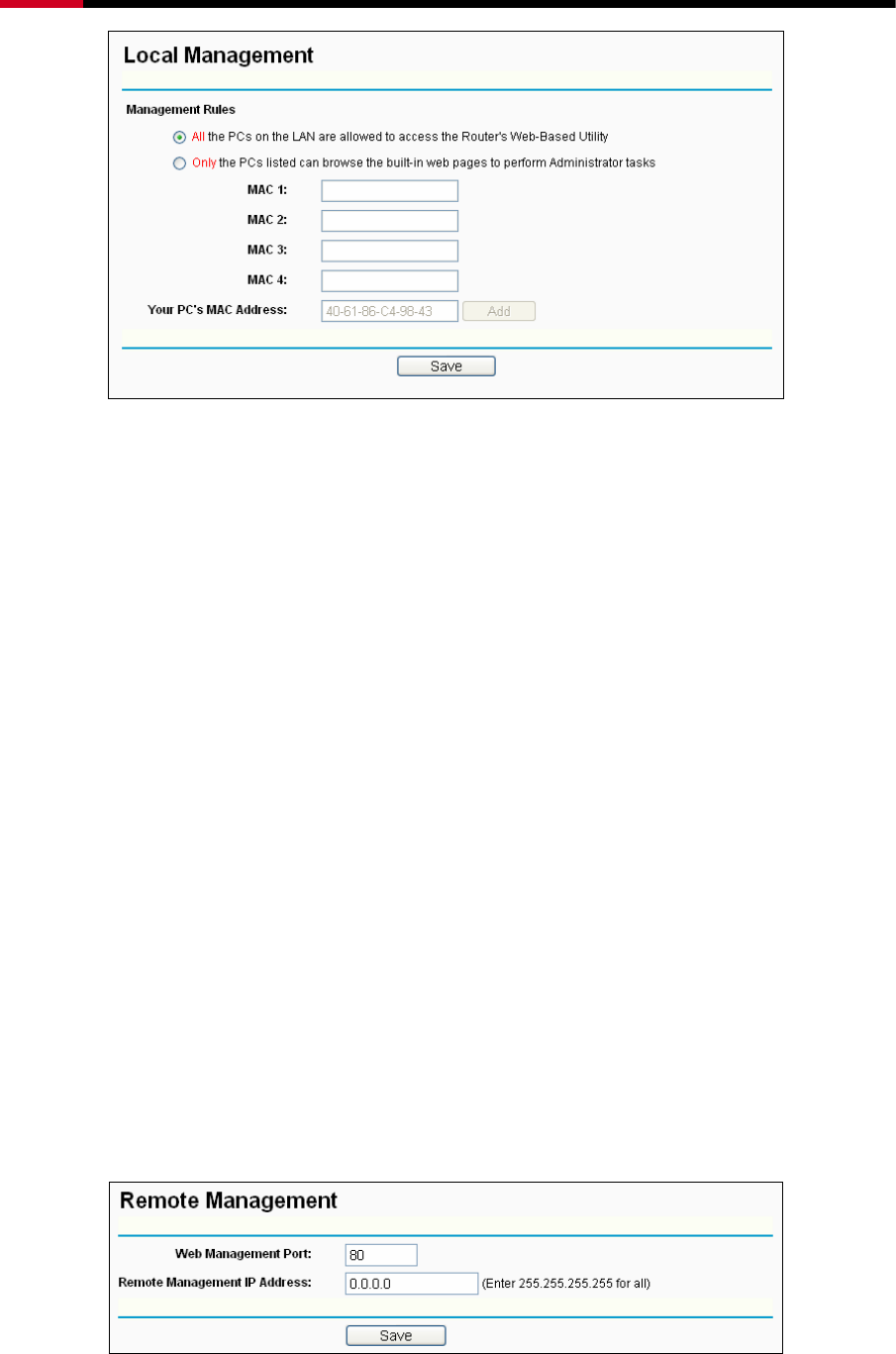
Wireless Router RNX-N150RT User Manual
- 65 -
Figure 4-41 Local Management
By default, the radio button “All the PCs on the LAN are allowed to access the Router's
Web-Based Utility” is checked. If you want to allow PCs with specific MAC Addresses to access
the Setup page of the Router's Web-Based Utility locally from inside the network, check the radio
button “Only the PCs listed can browse the built-in web pages to perform Administrator
tasks”, and then enter each MAC Address in a separate field. The format for the MAC Address is
XX-XX-XX-XX-XX-XX (X is any hexadecimal digit). Only the PCs with MAC address listed can
use the password to browse the built-in web pages to perform Administrator tasks while all the
others will be blocked.
After click the Add button, your PC's MAC Address will be placed in the list above.
Click the Save button to save your settings.
) Note:
If your PC is blocked but you want to access the Router again, use a pin to press and hold the
Reset Button (hole) on the back panel for about 5 seconds to reset the Router’s factory defaults
on the Router’s Web-Based Utility.
4.9.4 Remote Management
Choose menu “Security → Remote Management”, you can configure the Remote Management
function in the screen as shown in Figure 4-42. This feature allows you to manage your Router
from a remote location via the Internet.
Figure 4-42 Remote Management
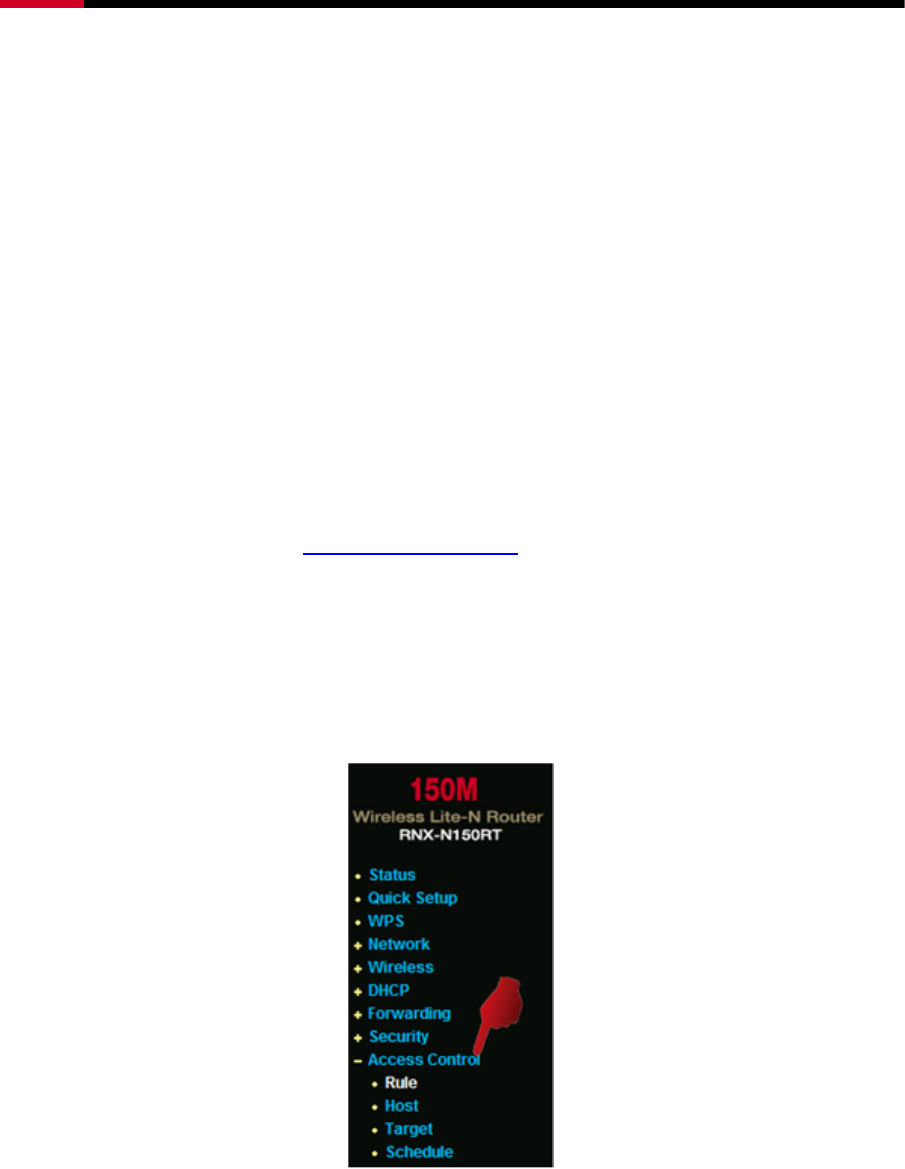
Wireless Router RNX-N150RT User Manual
- 66 -
¾ Web Management Port - Web browser access normally uses the standard HTTP service
port 80. This Router's default remote management web port number is 80. For greater
security, you can change the remote management web port to a custom port by entering that
number in the box provided. Choose a number between 1 and 65534 but do not use the
number of any common service port.
¾ Remote Management IP Address - This is the current address you will use when accessing
your Router from the Internet. This function is disabled when the IP address is set to the
default value of 0.0.0.0. To enable this function change 0.0.0.0 to a valid IP address. If set to
255.255.255.255, then all the hosts can access the Router from internet.
) Note:
1) To access the Router, you should type your Router's WAN IP address into your browser's
address (in IE) or Location (in Navigator) box, followed by a colon and the custom port
number. For example, if your Router's WAN address is 202.96.12.8, and the port number
used is 8080, please enter http://202.96.12.8:8080 in your browser. Later, you may be asked
for the Router's password. After successfully entering the username and password, you will
be able to access the Router's web-based utility.
2) Be sure to change the Router's default password to a very secure password.
4.10 Access Control
Figure 4-43 Access Control
There are four submenus under the Access Control menu as shown in Figure 4-43: Rule, Host,
Target and Schedule. Click any of them, and you will be able to configure the corresponding
function.
Please Note: The internet loading will be slow down when under “Access Control” due to all
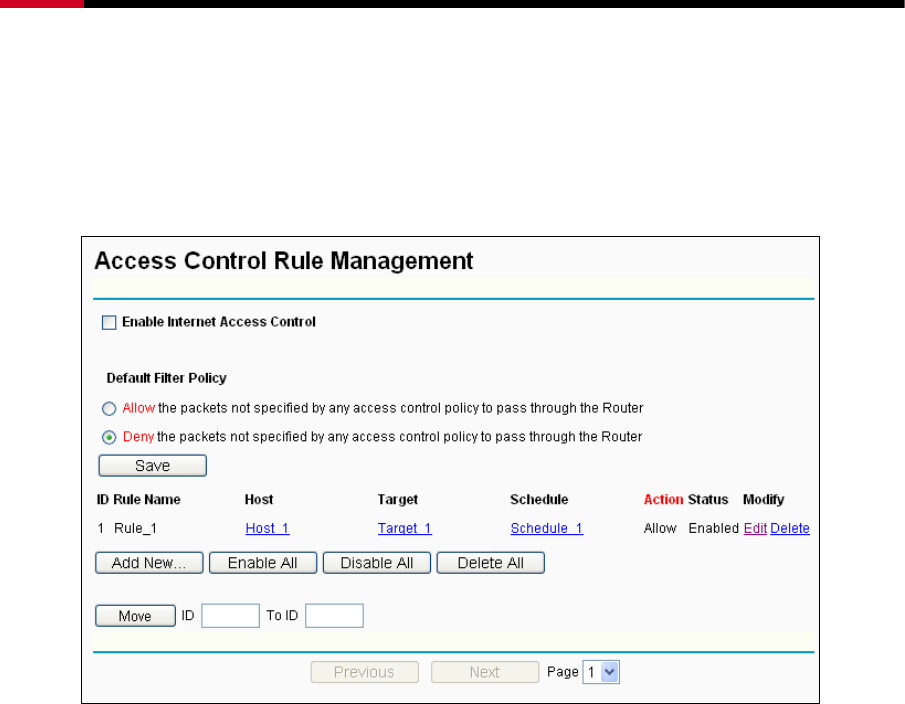
Wireless Router RNX-N150RT User Manual
- 67 -
TCP contents of the website will be examine by RNX-N150RT under the set rules.
4.10.1 Rule
Choose menu “Access Control → Rule”, you can view and set Access Control rules in the
screen as shown in Figure 4-44.
Figure 4-44 Access Control Rule Management
¾ Enable Internet Access Control - Select the check box to enable the Internet Access
Control function, so the Default Filter Policy can take effect.
¾ Rule Name - Here displays the name of the rule and this name is unique.
¾ Host - Here displays the host selected in the corresponding rule.
¾ Target - Here displays the target selected in the corresponding rule.
¾ Schedule - Here displays the schedule selected in the corresponding rule.
¾ Action - Here displays the action the Router takes to deal with the packets. It could be Allow
or Deny. Allow means that the Router permits the packets to go through the Router. Deny
means that the Router rejects the packets to go through the Router.
¾ Status - This field displays the status of the rule. Enabled means the rule will take effect,
Disabled means the rule will not take effect.
¾ Modify - Here you can edit or delete an existing rule.
To add a new rule, please follow the steps below.
1. Click the Add New… button and the next screen will pop-up as shown in Figure 4-45.
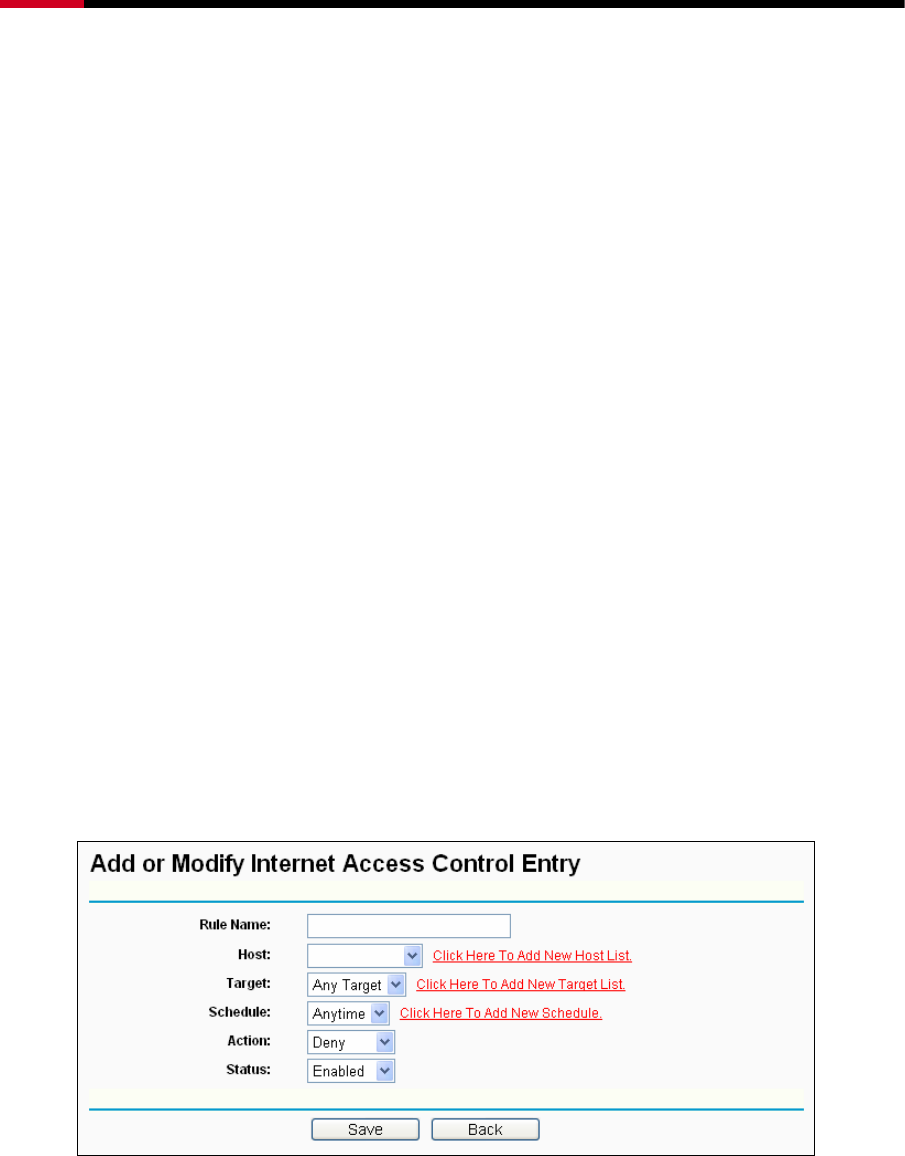
Wireless Router RNX-N150RT User Manual
- 68 -
2. Give a name (e.g. Rule_1) for the rule in the Rule Name field.
3. Select a host from the Host drop-down list or choose “Click Here To Add New Host List”.
4. Select a target from the Target drop-sown list or choose “Click Here To Add New Target
List”.
5. Select a schedule from the Schedule drop-down list or choose “Click Here To Add New
Schedule”.
6. In the Action field, select Deny or Allow.
7. In the Status field, select Enabled or Disabled to enable or disable your entry.
8. Click the Save button.
Click the Enable All button to enable all the rules in the list.
Click the Disable All button to disable all the rules in the list.
Click the Delete All button to delete all the entries in the table.
You can change the entry’s order as desired. Fore entries are before hind entries. Enter the ID
number in the first box you want to move and another ID number in second box you want to move
to, and then click the Move button to change the entry’s order.
Click the Next button to go to the next page, or click the Previous button return to the previous
page.
Figure 4-45 Add or Modify Internet Access Control Entry
For example: If you desire to allow the host with MAC address 00-11-22-33-44-AA to access
www.google.com only from 18:00 to 20:00 on Saturday and Sunday, and forbid other hosts in
the LAN to access the Internet, you should follow the settings below:
1. Click “Access Control → Host” in the left to enter the Host Settings page. Add a new entry
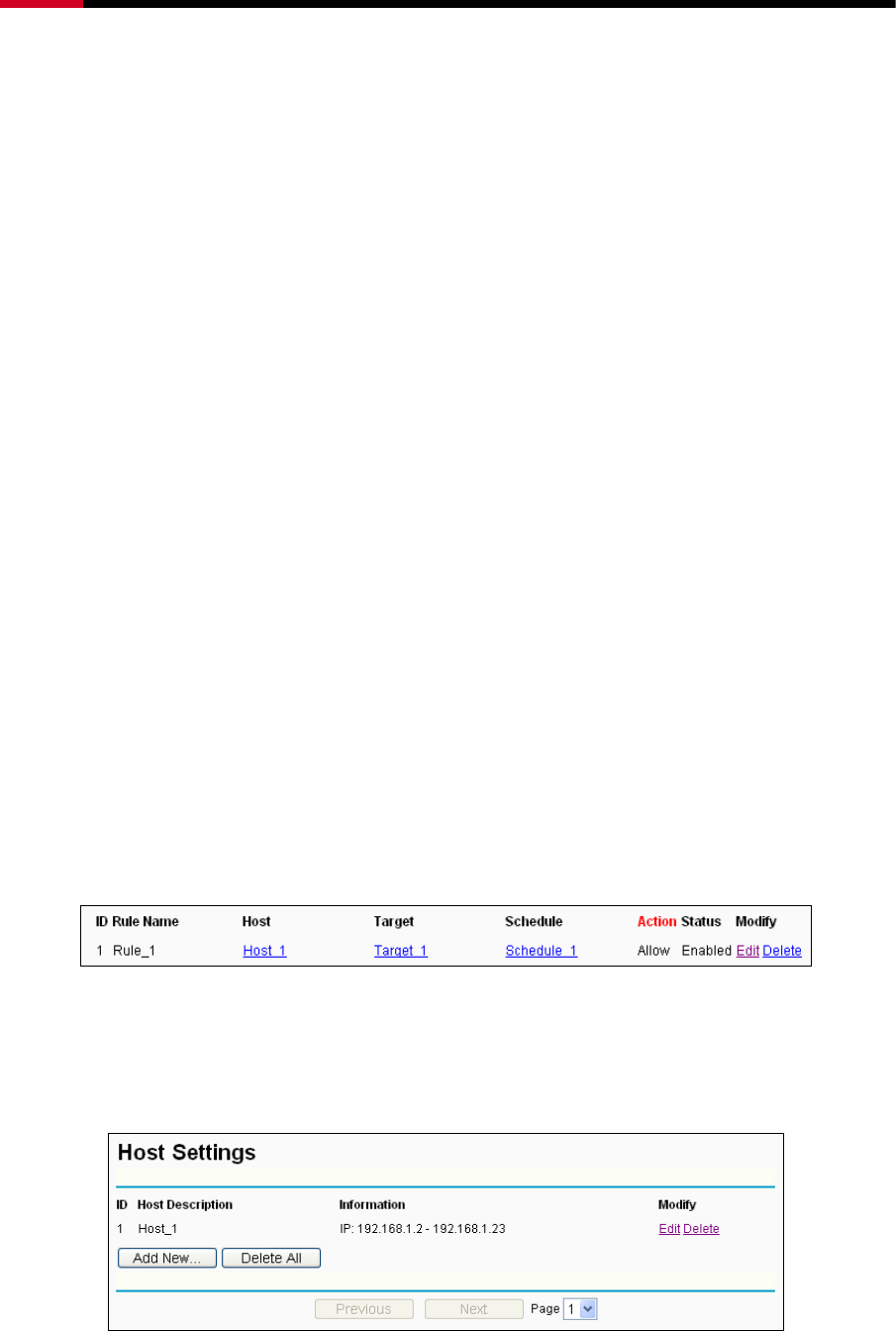
Wireless Router RNX-N150RT User Manual
- 69 -
with the Host Description is Host_1 and MAC Address is 00-11-22-33-44-AA.
2. Click “Access Control → Target” in the left to enter the Target Settings page. Add a new
entry with the Target Description is Target_1 and Domain Name is www.google.com.
3. Click “Access Control → Schedule” in the left to enter the Schedule Settings page. Add a
new entry with the Schedule Description is Schedule_1, Day is Sat and Sun, Start Time is
1800 and Stop Time is 2000.
4. Click “Access Control → Rule” in the left to return to the Access Control Rule Management
page. Select “Enable Internet Access Control” and choose "Deny the packets not specified
by any access control policy to pass through the Router".
5. Click Add New... button to add a new rule as follows:
z In Rule Name field, create a name for the rule. Note that this name should be
unique, for example Rule_1.
z In Host field, select Host_1.
z In Target field, select Target_1.
z In Schedule field, select Schedule_1.
z In Action field, select Allow.
z In Status field, select Enable.
z Click Save to complete the settings.
Then you will go back to the Access Control Rule Management page and see the following list.
4.10.2 Host
Choose menu “Access Control → Host”, you can view and set a Host list in the screen as shown
in Figure 4-46. The host list is necessary for the Access Control Rule.
Figure 4-46 Host Settings
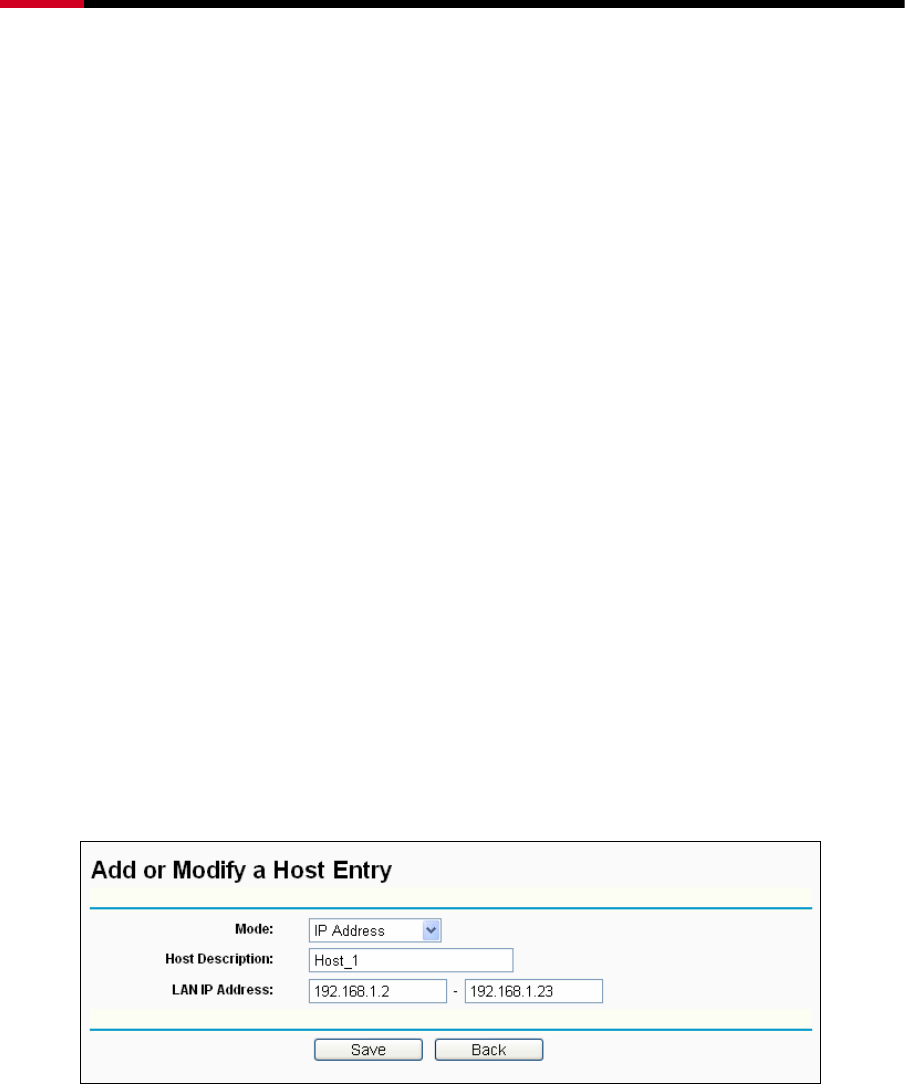
Wireless Router RNX-N150RT User Manual
- 70 -
¾ Host Description - Here displays the description of the host and this description is unique.
¾ Information - Here displays the information about the host. It can be IP or MAC.
¾ Modify - To modify or delete an existing entry.
To add a new entry, please follow the steps below.
1. Click the Add New… button.
2. In the Mode field, select IP Address or MAC Address.
z If you select IP Address, the screen shown is Figure 4-47.
1) In Host Description field, create a unique description for the host (e.g. Host_1).
2) In LAN IP Address field, enter the IP address.
z If you select MAC Address, the screen shown is Figure 4-48.
1) In Host Description field, create a unique description for the host (e.g. Host_1).
2) In MAC Address field, enter the MAC address.
3. Click the Save button to complete the settings.
Click the Delete All button to delete all the entries in the table.
Click the Next button to go to the next page, or click the Previous button return to the previous
page.
Figure 4-47 Add or Modify a Host Entry
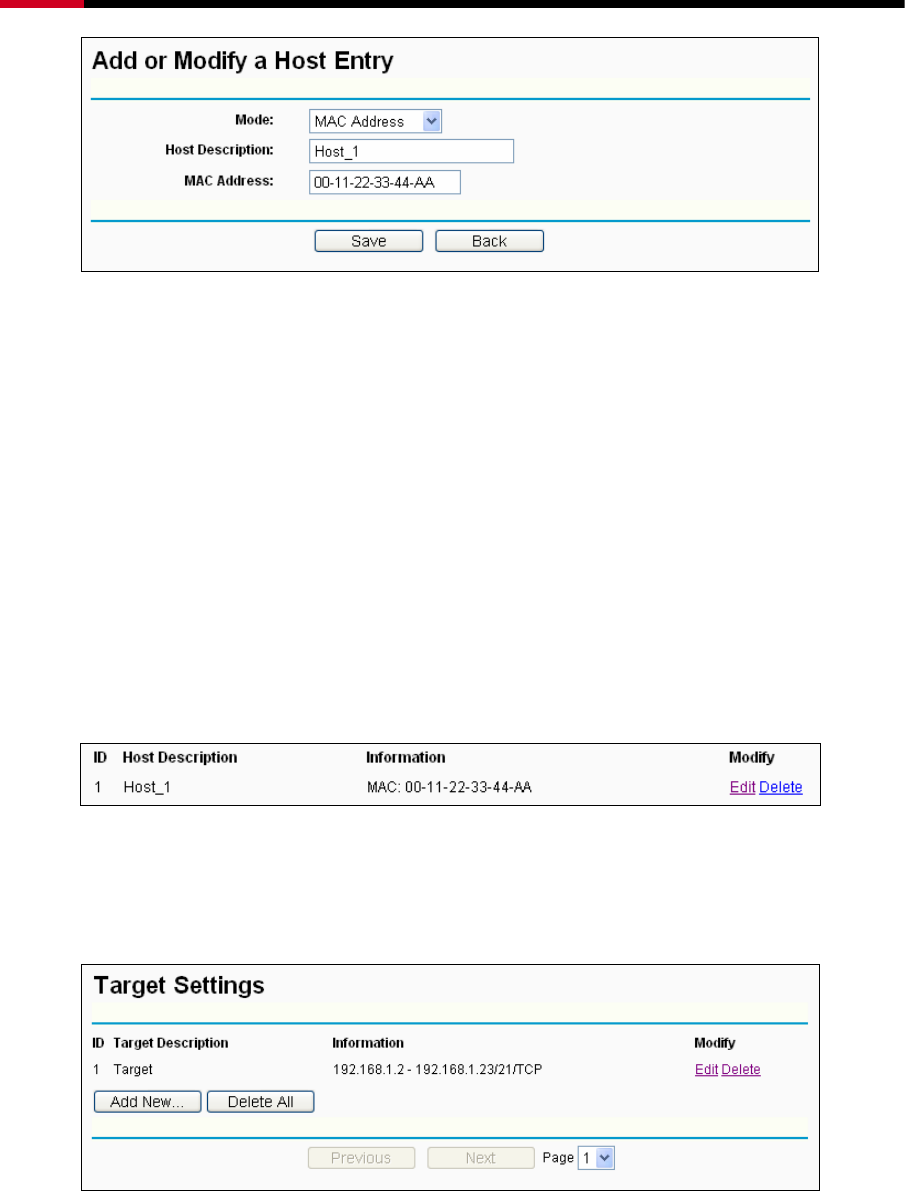
Wireless Router RNX-N150RT User Manual
- 71 -
Figure 4-48 Add or Modify a Host Entry
For example: If you desire to restrict the internet activities of host with MAC address
00-11-22-33-44-AA, you should first follow the settings below:
1. Click Add New... button in Figure 4-46 to enter the Add or Modify a Host Entry page.
2. In Mode field, select MAC Address from the drop-down list.
3. In Host Description field, create a unique description for the host (e.g. Host_1).
4. In MAC Address field, enter 00-11-22-33-44-AA.
5. Click Save to complete the settings.
Then you will go back to the Host Settings page and see the following list.
4.10.3 Target
Choose menu “Access Control → Target”, you can view and set a Target list in the screen as
shown in Figure 4-49. The target list is necessary for the Access Control Rule.
Figure 4-49 Target Settings
¾ Target Description - Here displays the description about the target and this description is
unique.
¾ Information - The target can be an IP address, a port, or a domain name.
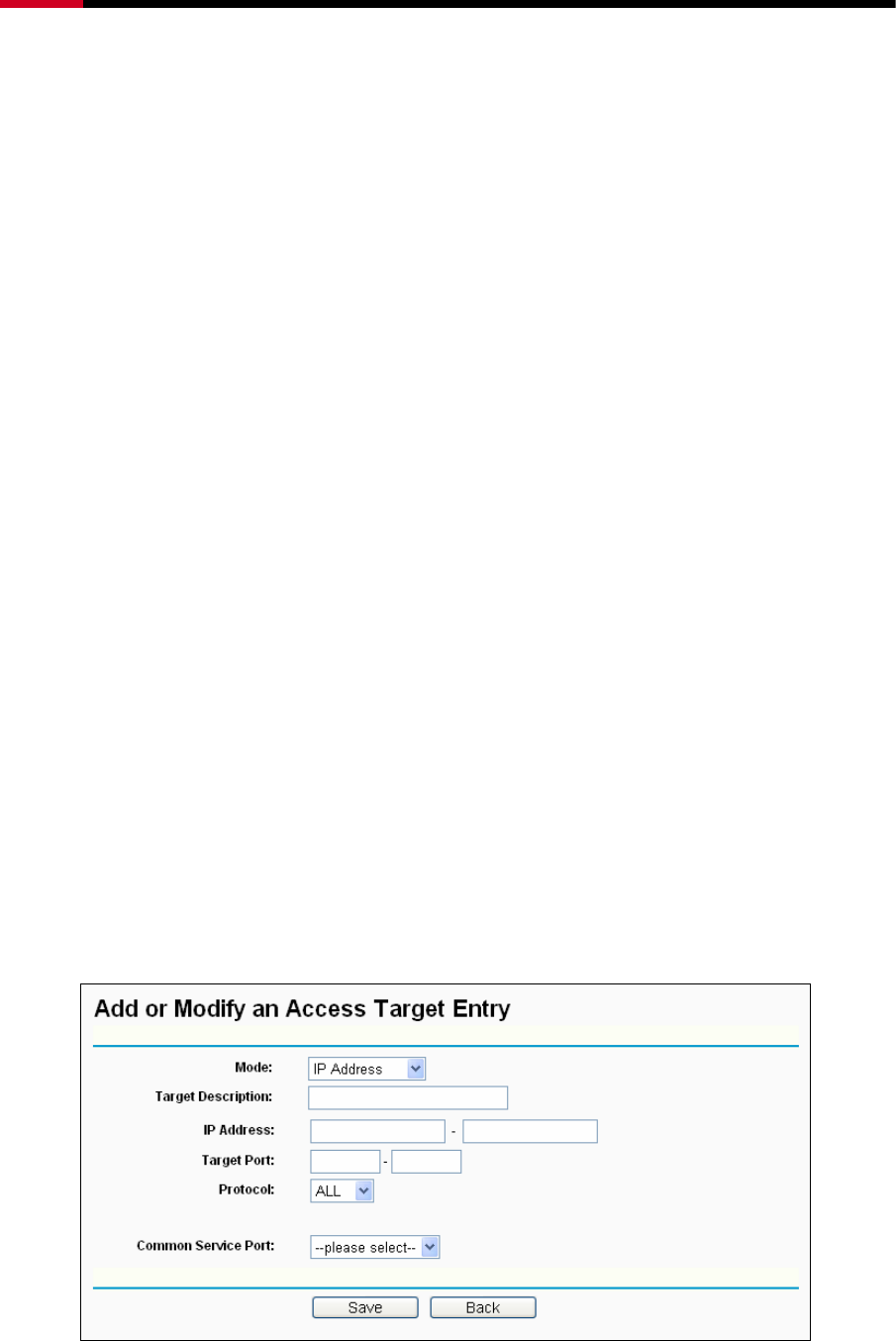
Wireless Router RNX-N150RT User Manual
- 72 -
¾ Modify - To modify or delete an existing entry.
To add a new entry, please follow the steps below.
1. Click the Add New… button.
2. In Mode field, select IP Address or Domain Name.
z If you select IP Address, the screen shown is Figure 4-50.
1) In Target Description field, create a unique description for the target (e.g.
Target_1).
2) In IP Address field, enter the IP address of the target.
3) Select a common service from Common Service Port drop-down list, so that the
Target Port will be automatically filled. If the Common Service Port drop-down list
don’t have the service you want, specify the Target Port manually.
4) In Protocol field, select TCP, UDP, ICMP or ALL.
z If you select Domain Name, the screen shown is Figure 4-51.
1) In Target Description field, create a unique description for the target (e.g.
Target_1).
2) In Domain Name field, enter the domain name in the blank. You can enter 4 domain
names.
3. Click the Save button.
Click the Delete All button to delete all the entries in the table.
Click the Next button to go to the next page, or click the Previous button return to the previous
page.
Figure 4-50 Add or Modify an Access Target Entry
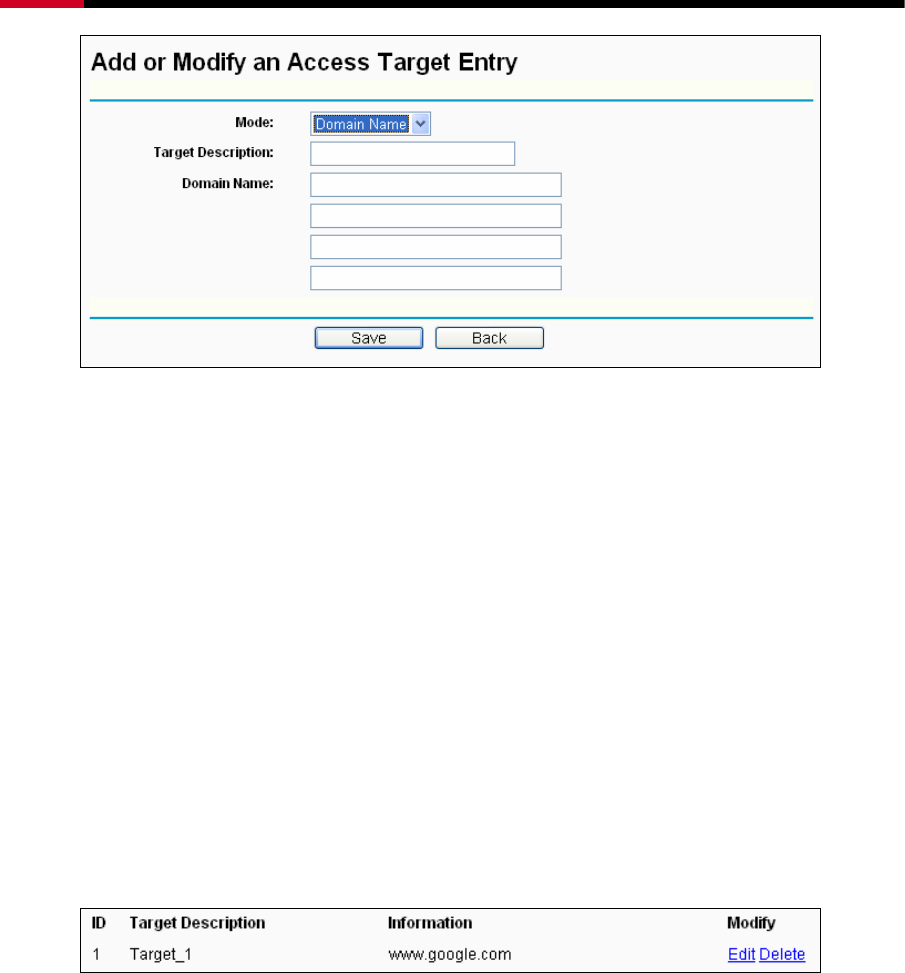
Wireless Router RNX-N150RT User Manual
- 73 -
Figure 4-51 Add or Modify an Access Target Entry
For example: If you desire to restrict the internet activities of host with MAC address
00-11-22-33-44-AA in the LAN to access www.google.com only, you should first follow the
settings below:
1. Click Add New… button in Figure 4-49 to enter the Add or Modify an Access Target
Entry page.
2. In Mode field, select Domain Name from the drop-down list.
3. In Target Description field, create a unique description for the target (e.g. Target_1).
4. In Domain Name field, enter www.google.com.
5. Click Save to complete the settings.
Then you will go back to the Target Settings page and see the following list,
4.10.4 Schedule
Choose menu “Access Control → Schedule”, you can view and set a Schedule list in the next
screen as shown in Figure 4-52. The Schedule list is necessary for the Access Control Rule.
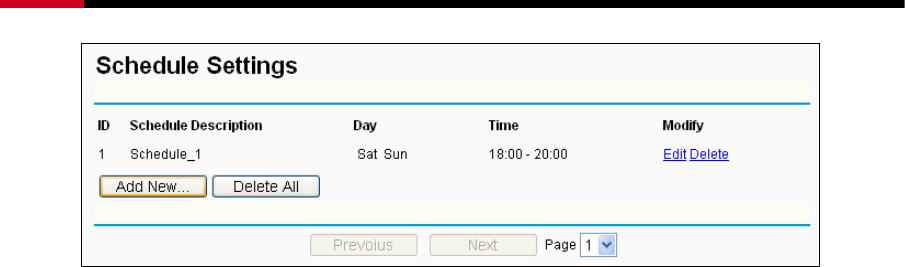
Wireless Router RNX-N150RT User Manual
- 74 -
Figure 4-52 Schedule Settings
¾ Schedule Description - Here displays the description of the schedule and this description is
unique.
¾ Day - Here displays the day(s) in a week.
¾ Time - Here displays the time period in a day.
¾ Modify - Here you can edit or delete an existing schedule.
To add a new schedule, follow the steps below.
1. Click Add New... button shown in Figure 4-52 and the next screen will pop-up as shown in
Figure 4-53.
2. In Schedule Description field, create a unique description for the schedule (e.g.
Schedule_1).
3. In Day field, select the day or days you need.
4. In Time field, you can select all day-24 hours or you may enter the Start Time and Stop Time
in the corresponding field.
5. Click Save to complete the settings.
Click the Delete All button to delete all the entries in the table.
Click the Next button to go to the next page, or click the Previous button return to the previous
page.
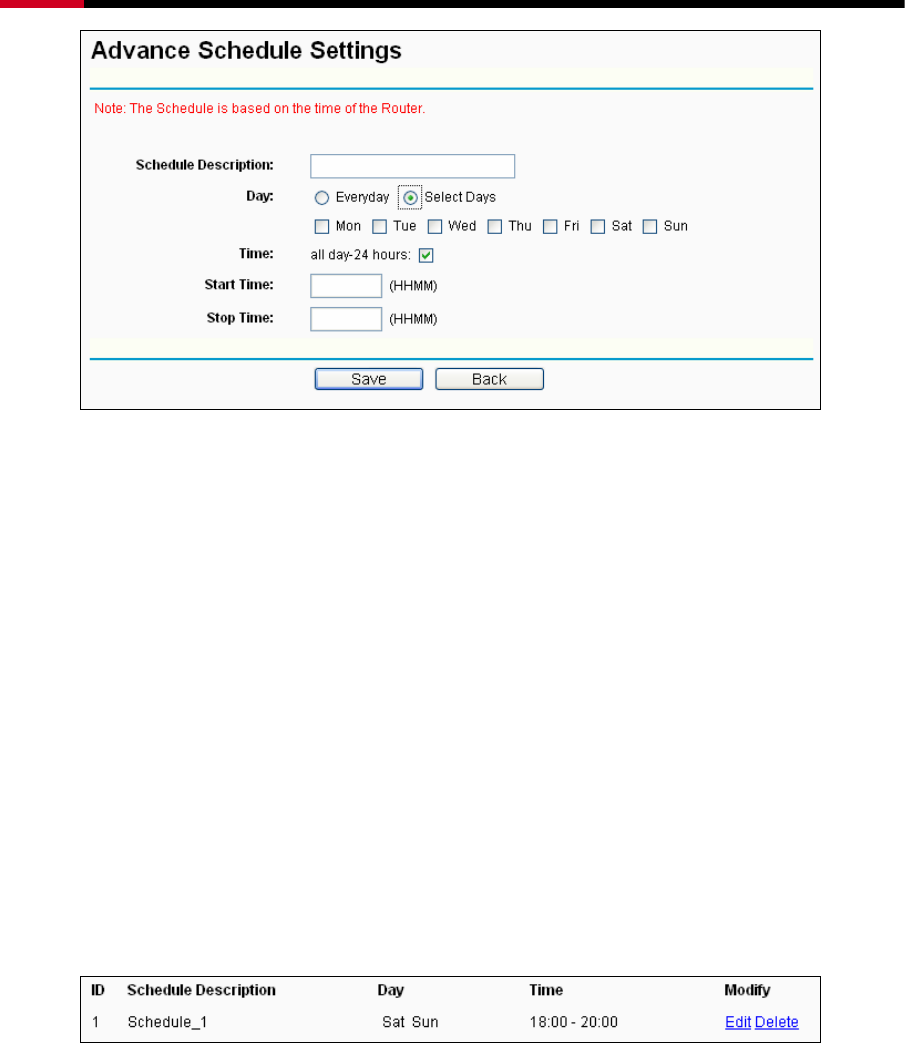
Wireless Router RNX-N150RT User Manual
- 75 -
Figure 4-53 Advanced Schedule Settings
For example: If you desire to restrict the internet activities of host with MAC address
00-11-22-33-44-AA to access www.google.com only from 18:00 to 20:00 on Saturday and
Sunday, you should first follow the settings below:
1. Click Add New... button shown in Figure 4-52 to enter the Advanced Schedule Settings
page.
2. In Schedule Description field, create a unique description for the schedule (e.g.
Schedule_1).
3. In Day field, check the Select Days radio button and then select Sat and Sun.
4. In Time field, enter 1800 in Start Time field and 2000 in Stop Time field.
5. Click Save to complete the settings.
Then you will go back to the Schedule Settings page and see the following list.
4.11 Static Routing
Choose menu “Static Routing”, and you can configure the static route in the next screen, shown
in Figure 4-54. A static route is a pre-determined path that network information must travel to
reach a specific host or network.
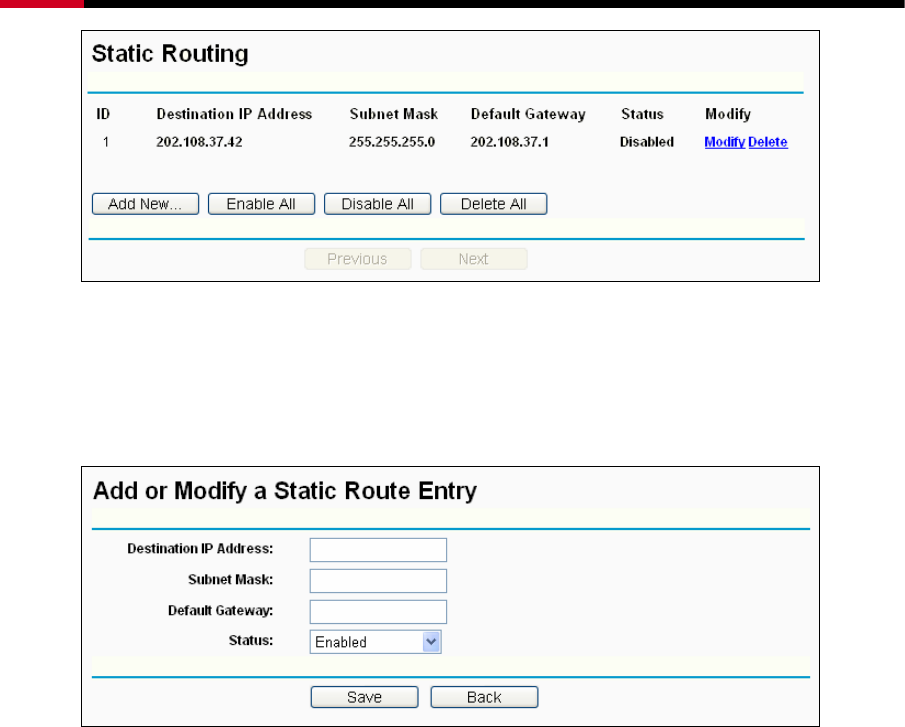
Wireless Router RNX-N150RT User Manual
- 76 -
Figure 4-54 Static Routing
To add static routing entries, follow the steps below.
1. Click Add New… shown in Figure 4-54, you will see the following screen Figure 4-55.
Figure 4-55 Add or Modify a Static Route Entry
2. Enter the following data.
¾ Destination IP Address - The Destination IP Address is the address of the network or
host that you want to assign to a static route.
¾ Subnet Mask - The Subnet Mask determines which portion of an IP Address is the
network portion, and which portion is the host portion.
¾ Gateway - This is the IP Address of the gateway device that allows for contact between
the Router and the network or host.
3. Select Enabled or Disabled for this entry on the Status drop-down list.
4. Click the Save button to make the entry take effect.
Click the Delete button to delete the entry.
Click the Enable All button to enable all the entries.
Click the Disable All button to disable all the entries.
Click the Delete All button to delete all the entries.
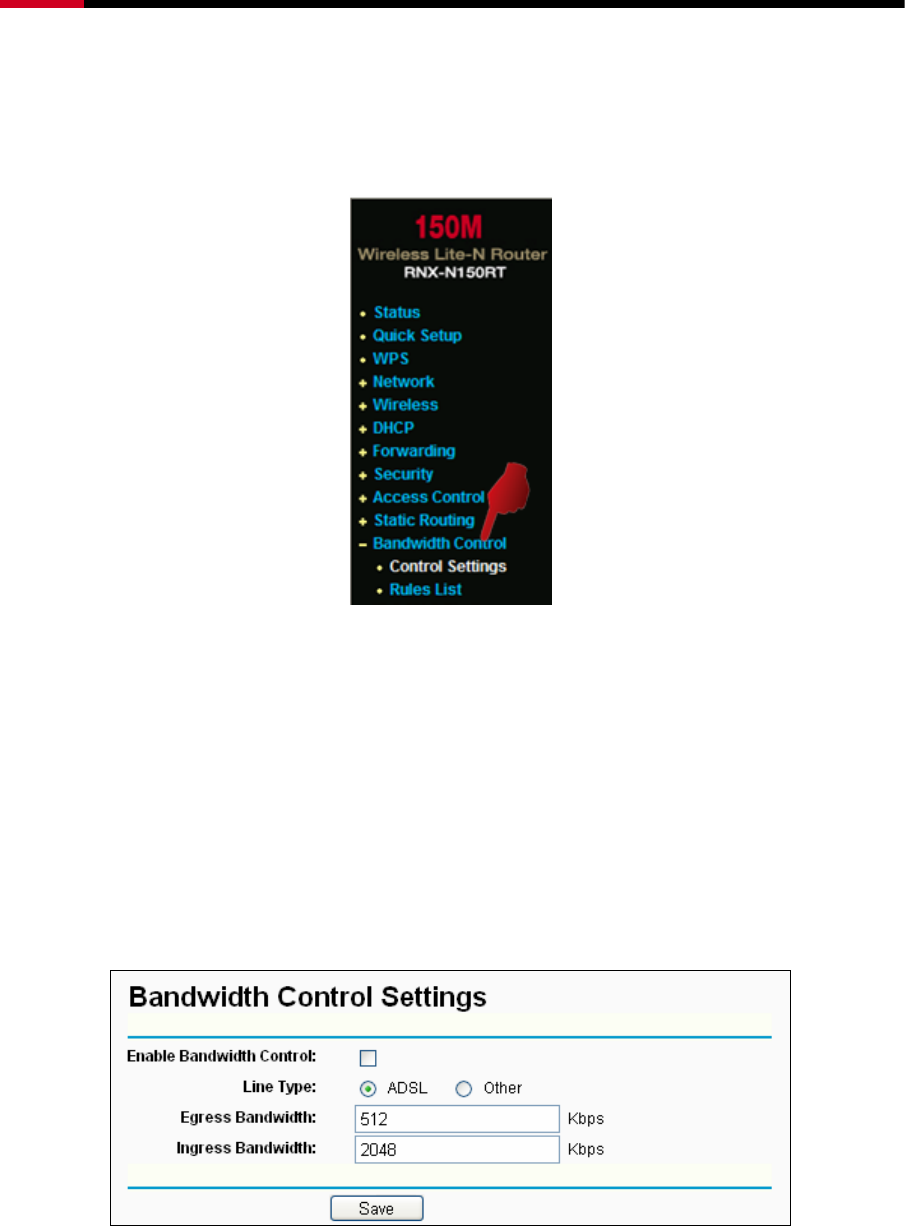
Wireless Router RNX-N150RT User Manual
- 77 -
Click the Previous button to view the information in the previous screen, click the Next button to
view the information in the next screen.
4.12 Bandwidth Control
Figure 4-56
There are two submenus under the Bandwidth Control menu as shown in Figure 4-56. Click any
of them, and you will be able to configure the corresponding function. The detailed explanations
for each submenu are provided below.
4.12.1 Control Settings
Choose menu “Bandwidth Control → Control Settings”, you can configure the Egress
Bandwidth and Ingress Bandwidth in the next screen. Their values you configure should be less
than 1000000Kbps.
Figure 4-57 Bandwidth Control Settings
) Note:
For optimal control of the bandwidth, please select the right bandwidth type and ask your ISP for
the total bandwidth of the egress and ingress.
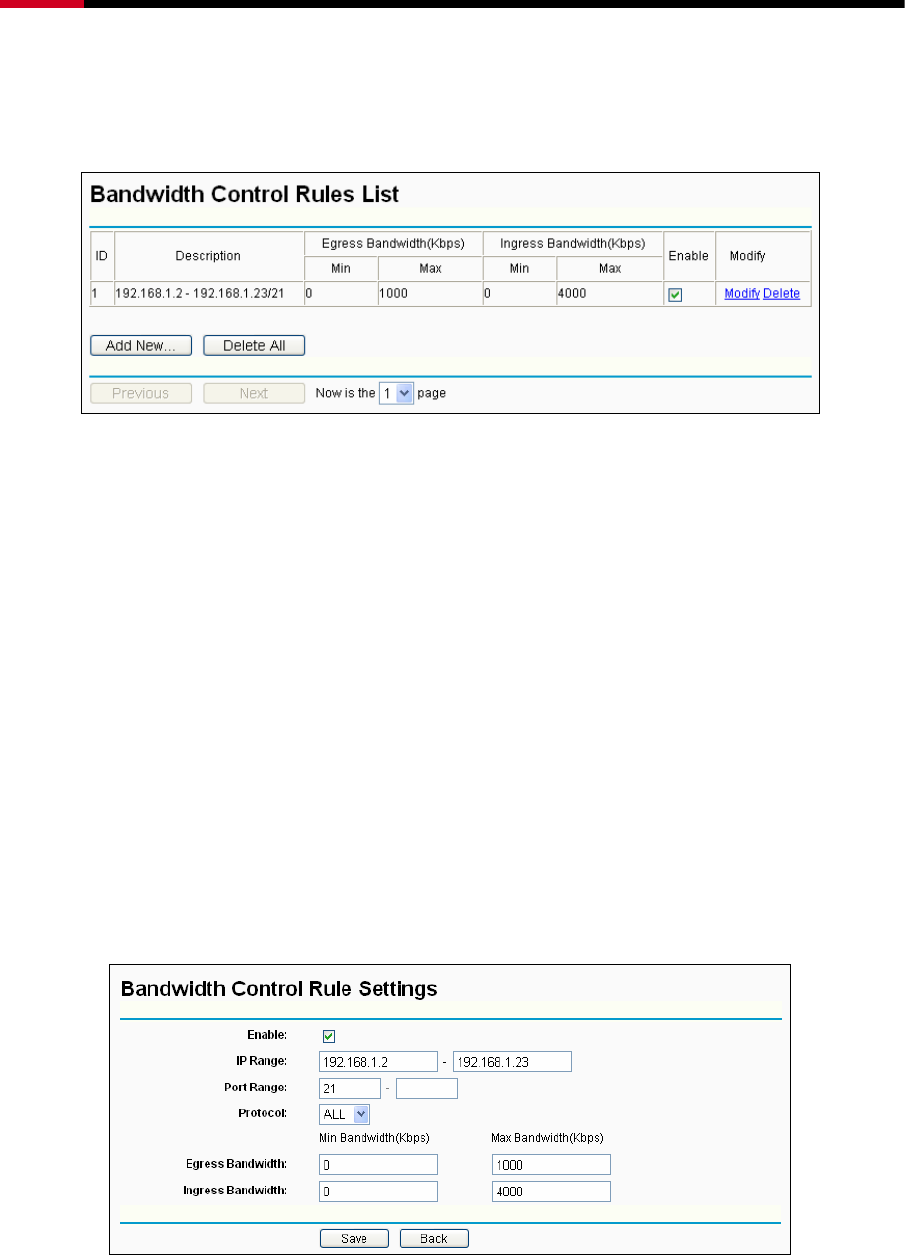
Wireless Router RNX-N150RT User Manual
- 78 -
4.12.2 Rules List
Choose menu “Bandwidth Control → Rules List”, you can view and configure the Bandwidth
Control rules in the screen below.
Figure 4-58 Bandwidth Control Rules List
¾ Description - This is the information about the rules such as address range.
¾ Egress bandwidth - This field displays the max and mix upload bandwidth through the WAN
port, the default is 0.
¾ Ingress bandwidth - This field displays the max and mix download bandwidth through the
WAN port, the default is 0.
¾ Enable - This displays the status of the rule.
¾ Modify - Click Modify to edit the rule. Click Delete to delete the rule.
To add/modify a Bandwidth Control rule, follow the steps below.
Step 1: Click Add New… shown in Figure 4-58, you will see a new screen shown in Figure 4-59.
Step 2: Enter the information like the screen shown below.
Figure 4-59 Bandwidth Control Rule Settings
Step 3: Click the Save button.

Wireless Router RNX-N150RT User Manual
- 79 -
4.13 IP& MAC Bing Setting
Figure 4-60 the IP & MAC Binding menu
There are two submenus under the IP &MAC Binding menu (shown in Figure 4-60): Binding
Setting and ARP List. Click any of them, and you will be able to scan or configure the
corresponding function. The detailed explanations for each submenu are provided below.
4.13.1 Binding Settings
This page displays the IP & MAC Binding Setting table; you can operate it in accord with your
desire as shown in Figure 4-61.
Figure 4-61 Binding Settings
¾ MAC Address - The MAC address of the controlled computer in the LAN.
¾ IP Address - The assigned IP address of the controlled computer in the LAN.
¾ Bind - Check this option to enable ARP binding for a specific device.
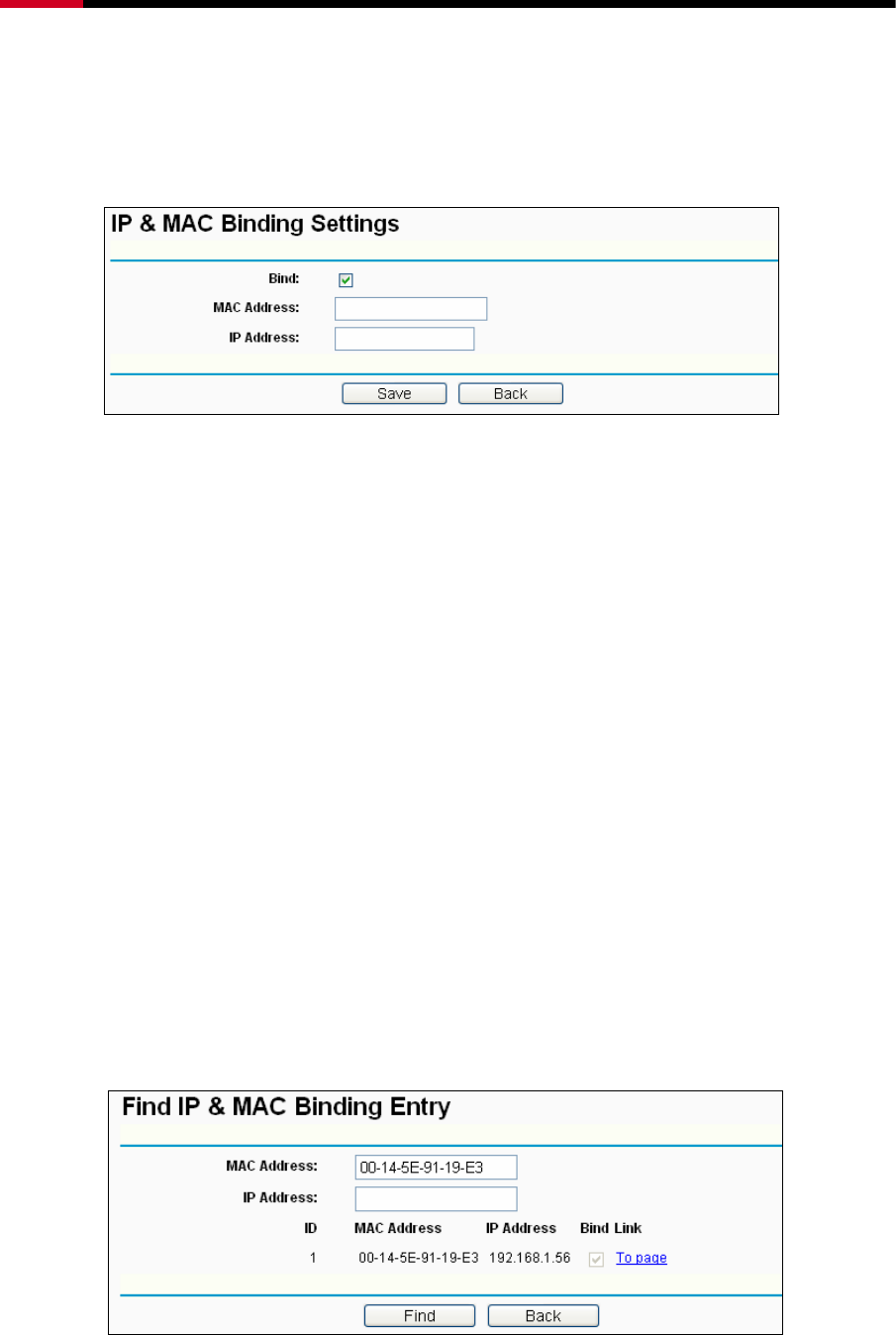
Wireless Router RNX-N150RT User Manual
- 80 -
¾ Modify - To modify or delete an existing entry.
When you want to add or modify an IP & MAC Binding entry, you can click the Add New… button
or Modify button, and then you will go to the next page. This page is used for adding or modifying
an IP & MAC Binding entry, shown in Figure 4-62.
Figure 4-62 IP & MAC Binding Settings
To add IP & MAC Binding entries, follow the steps below.
1. Click the Add New... button as shown in Figure 4-61.
2. Enter the MAC Address and IP Address.
3. Select the Bind checkbox.
4. Click the Save button to save it.
To modify or delete an existing entry, follow the steps below.
1. Find the desired entry in the table.
2. Click Modify or Delete as desired on the Modify column.
To find an existing entry, follow the steps below.
1. Click the Find button as shown in Figure 4-61.
2. Enter the MAC Address or IP Address.
3. Click the Find button in the page as shown in Figure 4-63.
Figure 4-63 Find IP & MAC Binding Entry
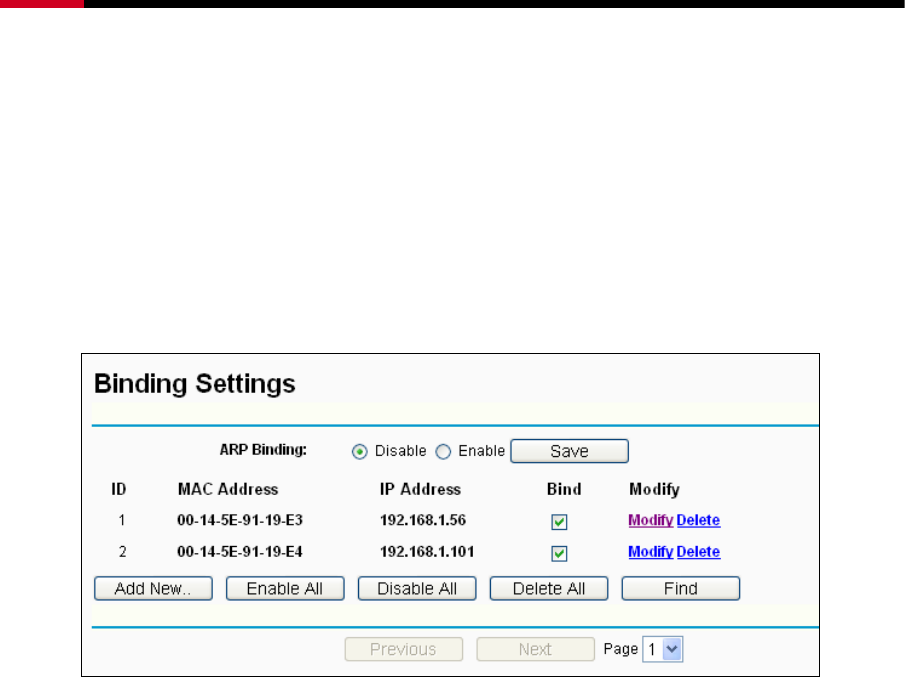
Wireless Router RNX-N150RT User Manual
- 81 -
Click the Enable All button to make all entries enabled.
Click the Delete All button to delete all entries.
4.13.2 ARP List
To manage the computer, you could observe the computers in the LAN by checking the
relationship of MAC address and IP address on the ARP list, and you could configure the items on
the ARP list also. This page displays the ARP List; it shows all the existing IP & MAC Binding
entries as shown in Figure 4-64.
Figure 4-64 ARP List
¾ MAC Address - The MAC address of the controlled computer in the LAN.
¾ IP Address - The assigned IP address of the controlled computer in the LAN.
¾ Status - Indicates whether or not the MAC and IP addresses are bound.
¾ Configure - Load or delete an item.
z Load - Load the item to the IP & MAC Binding list.
z Delete - Delete the item.
Click the Bind All button to bind all the current items, available after enable.
Click the Load All button to load all items to the IP & MAC Binding list.
Click the Refresh button to refresh all items.
) Note:
An item could not be loaded to the IP & MAC Binding list if the IP address of the item has been
loaded before. Error warning will prompt as well. Likewise, "Load All" only loads the items without
interference to the IP & MAC Binding list.
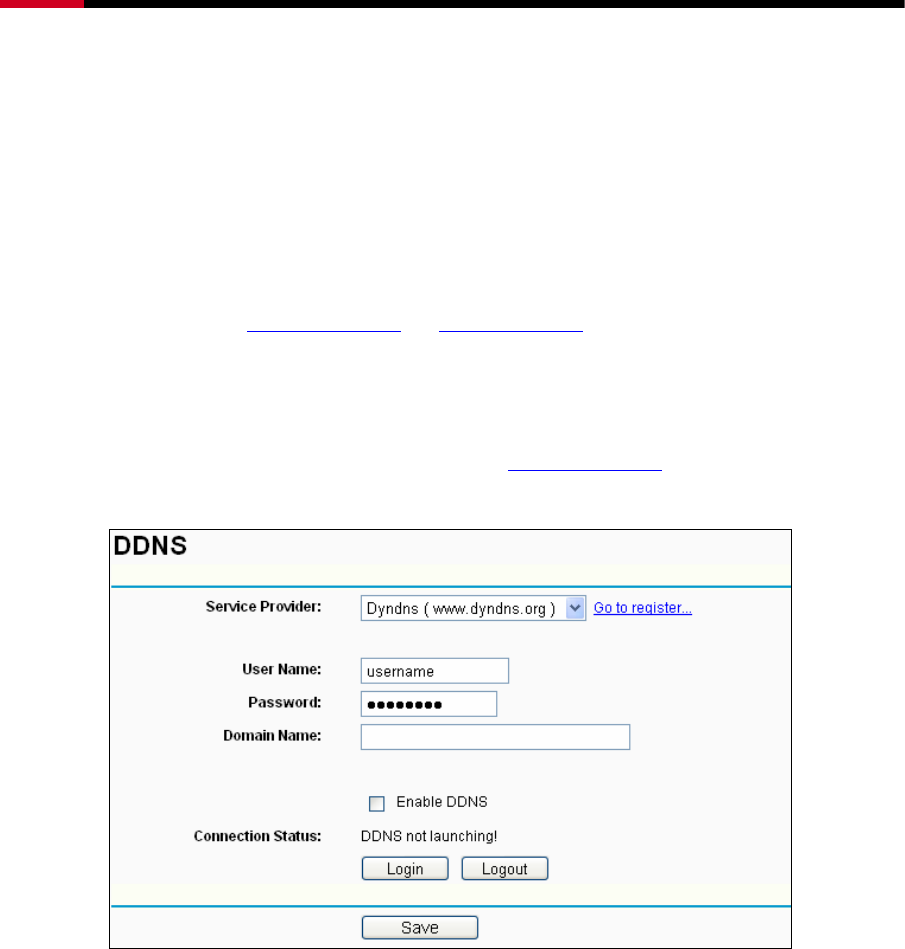
Wireless Router RNX-N150RT User Manual
- 82 -
4.14 Dynamic DNS
Choose menu “Dynamic DNS”, you can configure the Dynamic DNS function.
The Router offers the DDNS (Dynamic Domain Name System) feature, which allows the hosting
of a website, FTP server, or e-mail server with a fixed domain name (named by yourself) and a
dynamic IP address, and then your friends can connect to your server by entering your domain
name no matter what your IP address is. Before using this feature, you need to sign up for DDNS
service providers such as www.dyndns.org, or www.no-ip.com. The Dynamic DNS client service
provider will give you a password or key.
4.14.1 Dyndns.org DDNS
If the dynamic DNS Service Provider your select is www.dyndns.org, the page will appear as
shown in Figure 4-65.
Figure 4-65 Dyndns.org DDNS Settings
To set up for DDNS, follow these instructions:
1. Type the User Name for your DDNS account.
2. Type the Password for your DDNS account.
3. Type the Domain Name you received from dynamic DNS service provider here.
4. Click the Login button to log in to the DDNS service.
Connection Status -The status of the DDNS service connection is displayed here.
Click Logout to logout of the DDNS service.
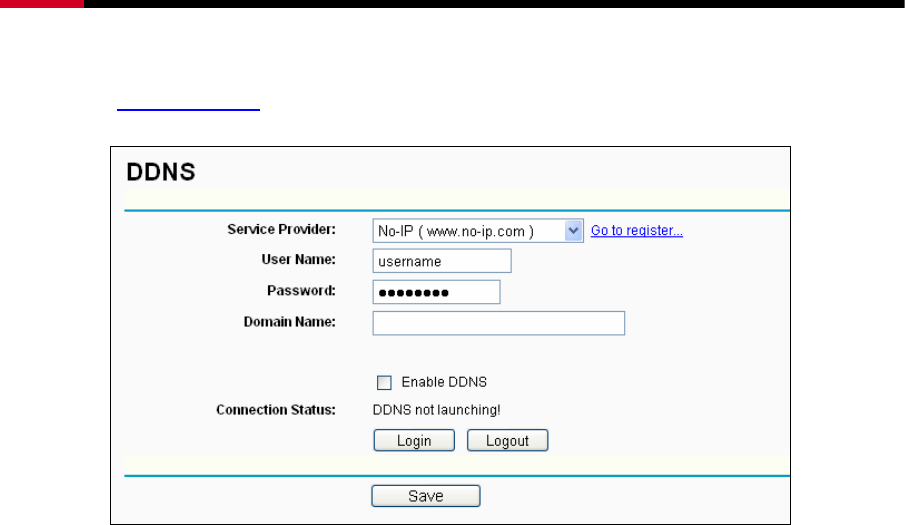
Wireless Router RNX-N150RT User Manual
- 83 -
4.14.2 No-ip.com DDNS
If you select www.no-ip.com, the page will appear as shown in Figure 4-66.
Figure 4-66 No-ip.com DDNS Settings
To set up for DDNS, follow these instructions:
1. Type the User Name for your DDNS account.
2. Type the Password for your DDNS account.
3. Type the Domain Name you received from dynamic DNS service provider.
4. Click the Login button to log in the DDNS service.
Connection Status - The status of the DDNS service connection is displayed here.
Click Logout to log out the DDNS service.
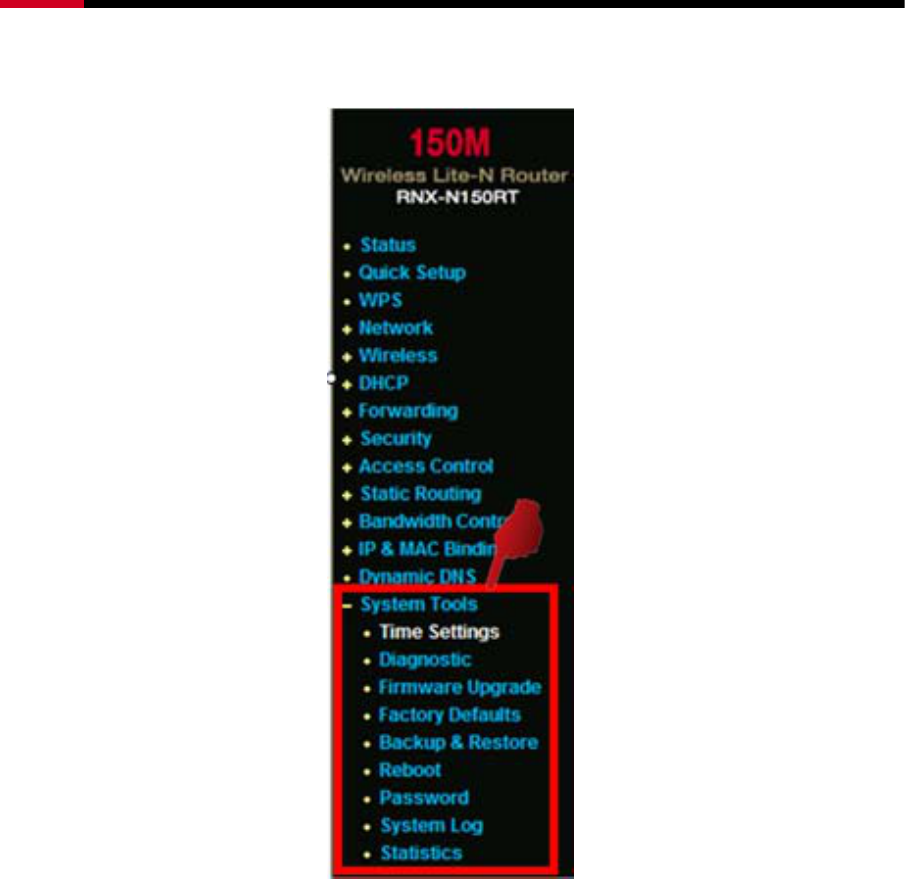
Wireless Router RNX-N150RT User Manual
- 84 -
4.15 System Tools
Figure 4-67 The System Tools menu
Choose menu “System Tools”, you can see the submenus under the main menu: Time Settings,
Diagnostic, Firmware Upgrade, Factory Defaults, Backup & Restore, Reboot, Password,
System Log and Statistics. Click any of them, and you will be able to configure the
corresponding function. The detailed explanations for each submenu are provided below.
4.15.1 Time Settings
Choose menu “System Tools → Time Settings”, you can configure the time on the following
screen.
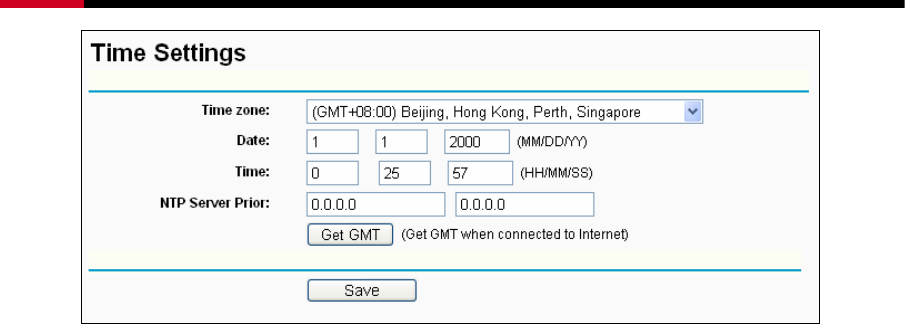
Wireless Router RNX-N150RT User Manual
- 85 -
Figure 4-68 Time settings
¾ Time Zone - Select your local time zone from this pull down list.
¾ Date - Enter your local date in MM/DD/YY into the right blanks.
¾ Time - Enter your local time in HH/MM/SS into the right blanks.
¾ NTP Server Prior - Enter the address for the NTP Server, then the Router will get the time
from the NTP Server preferentially. In addition, for some built-in common NTP Servers, the
Router can get time automatically once it connects the Internet.
To configure the system manually:
1. Select your local time zone.
2. Enter date and time in the right blanks.
3. Click Save to save the configuration.
To configure the system automatically:
1. Select your local time zone.
2. Enter the IP address for NTP Server Prior.
3. Click the Get GMT button to get system time from Internet if you have connected to the
Internet.
) Note:
1) This setting will be used for some time-based functions such as firewall. You must specify your
time zone once you log in to the Router successfully, otherwise, these functions will not take
effect.
2) The time will be lost if the Router is turned off.
3) The Router will obtain GMT automatically from Internet if it has already connected to Internet.
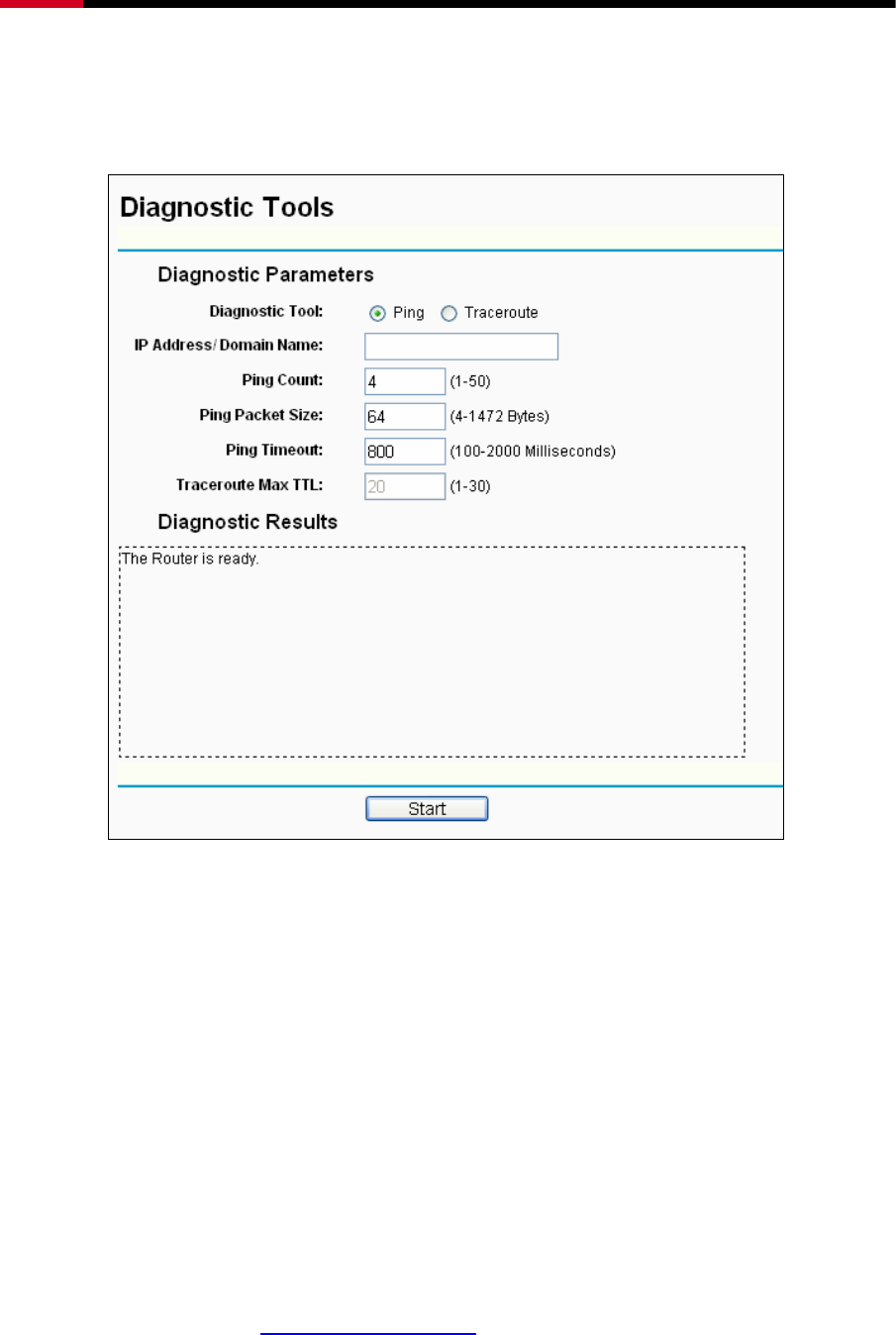
Wireless Router RNX-N150RT User Manual
- 86 -
4.15.2 Diagnostic
Choose menu “System Tools → Diagnostic”, you can transact Ping or Traceroute function to
check connectivity of your network in the following screen.
Figure 4-69 Diagnostic Tools
¾ Diagnostic Tool - Check the radio button to select one diagnostic too.
z Ping - This diagnostic tool troubleshoots connectivity, reachability, and name resolution
to a given host or gateway.
z Traceroute - This diagnostic tool tests the performance of a connection.
) Note:
You can use ping/traceroute to test both numeric IP address or domain name. If
pinging/tracerouting the IP address is successful, but pinging/tracerouting the domain name is not,
you might have a name resolution problem. In this case, ensure that the domain name you are
specifying can be resolved by using Domain Name System (DNS) queries.
¾ IP Address/Domain Name - Type the destination IP address (such as 64.233.183.103) or
Domain name (such as http://www.rosewill.com).
¾ Pings Count - The number of Ping packets for a Ping connection.
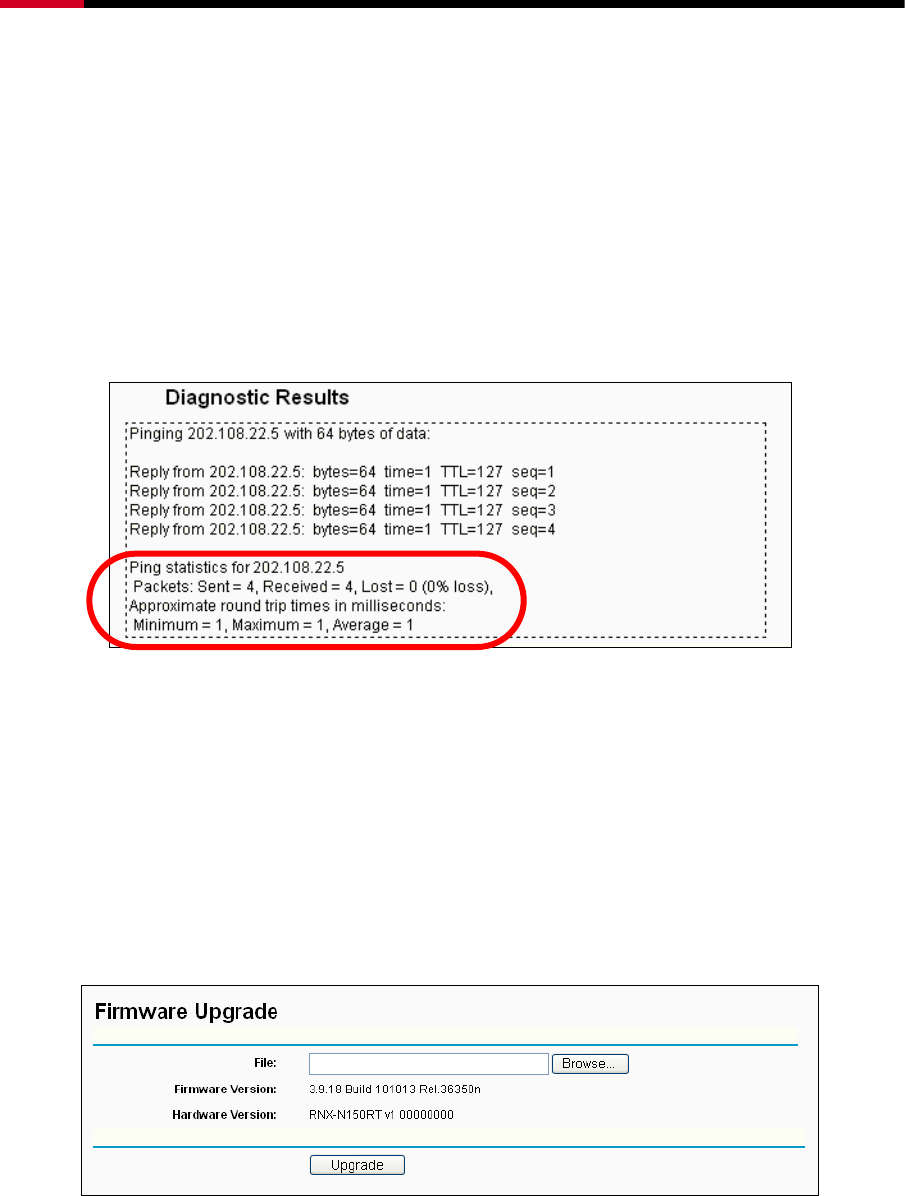
Wireless Router RNX-N150RT User Manual
- 87 -
¾ Ping Packet Size - The size of Ping packet.
¾ Ping Timeout - Set the waiting time for the reply of each Ping packet. If there is no reply in
the specified time, the connection is overtime.
¾ Traceroute Max TM - The max number of hops for a Traceroute connection.
Click Start to check the connectivity of the Internet.
The Diagnostic Results page displays the result of diagnosis.
If the result is similar to the following screen, the connectivity of the Internet is fine.
Figure 4-70 Diagnostic Results
) Note:
Only one user can use this tool at one time. Options “Number of Pings”, “Ping Size” and “Ping
Timeout” are used for Ping function. Option “Tracert Hops” are used for Tracert function.
4.15.3 Firmware Upgrade
Choose menu “System Tools → Firmware Upgrade”, you can update the latest version of
firmware for the Router on the following screen.
Figure 4-71 Firmware Upgrade
¾ Firmware Version - This displays the current firmware version.
¾ Hardware Version - This displays the current hardware version. The hardware version of the
upgrade file must accord with the Router’s current hardware version.
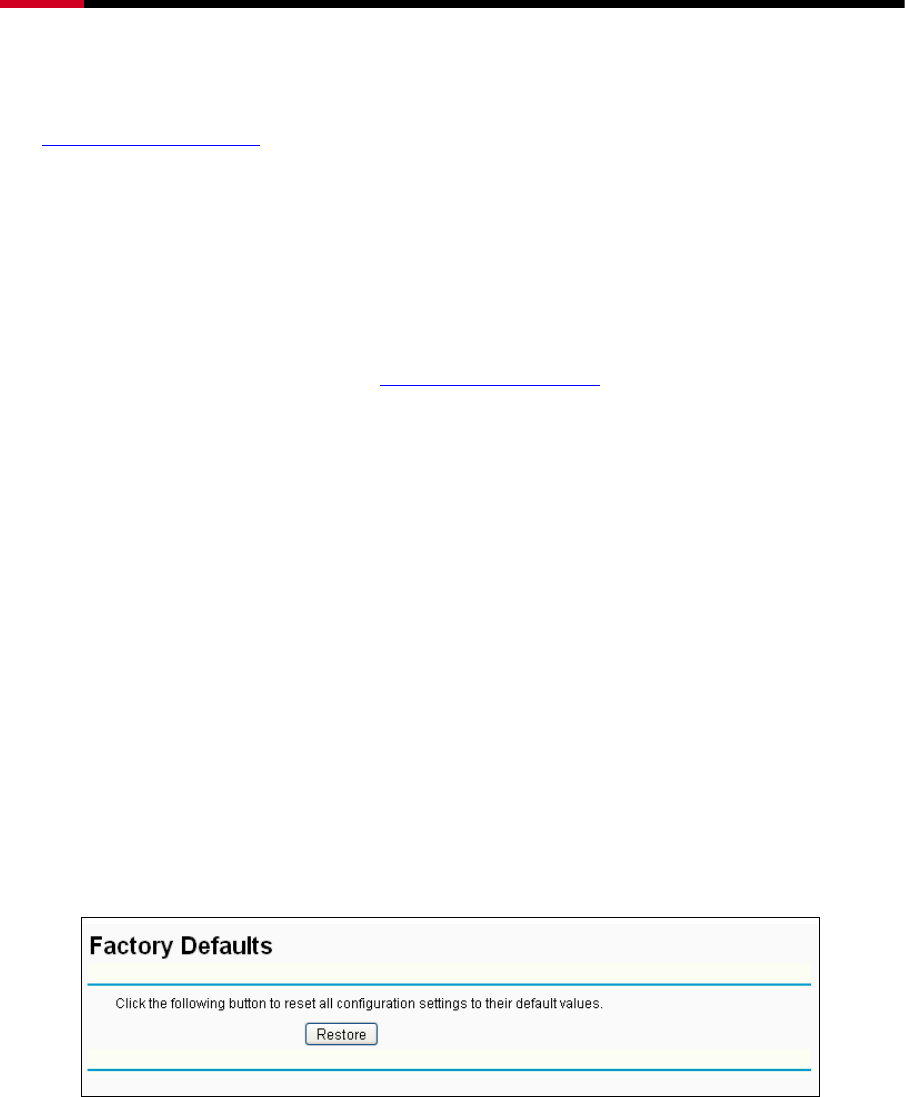
Wireless Router RNX-N150RT User Manual
- 88 -
To upgrade the Router's firmware, follow these instructions below:
1. Download a more recent firmware upgrade file from the Rosewill website
(http://www.rosewill.com).
2. Type the path and file name of the update file into the File field. Or click the Browse button to
locate the update file.
3. Click the Upgrade button.
) Note:
4) New firmware versions are posted at http://www.rosewill.com and can be downloaded for free.
There is no need to upgrade the firmware unless the new firmware has a new feature you want
to use. However, when experiencing problems caused by the Router rather than the
configuration, you can try to upgrade the firmware.
5) When you upgrade the Router's firmware, you may lose its current configurations, so before
upgrading the firmware please write down some of your customized settings to avoid losing
important settings.
6) Do not turn off the Router or press the Reset button while the firmware is being upgraded,
otherwise, the Router may be damaged.
7) The Router will reboot after the upgrading has been finished.
4.15.4 Factory Defaults
Choose menu “System Tools → Factory Defaults”, and you can restore the configurations of the
Router to factory defaults on the following screen
Figure 4-72 Restore Factory Default
Click the Restore button to reset all configuration settings to their default values.
• The default User Name: admin
• The default Password: admin
• The default IP Address: 192.168.1.1
• The default Subnet Mask: 255.255.255.0
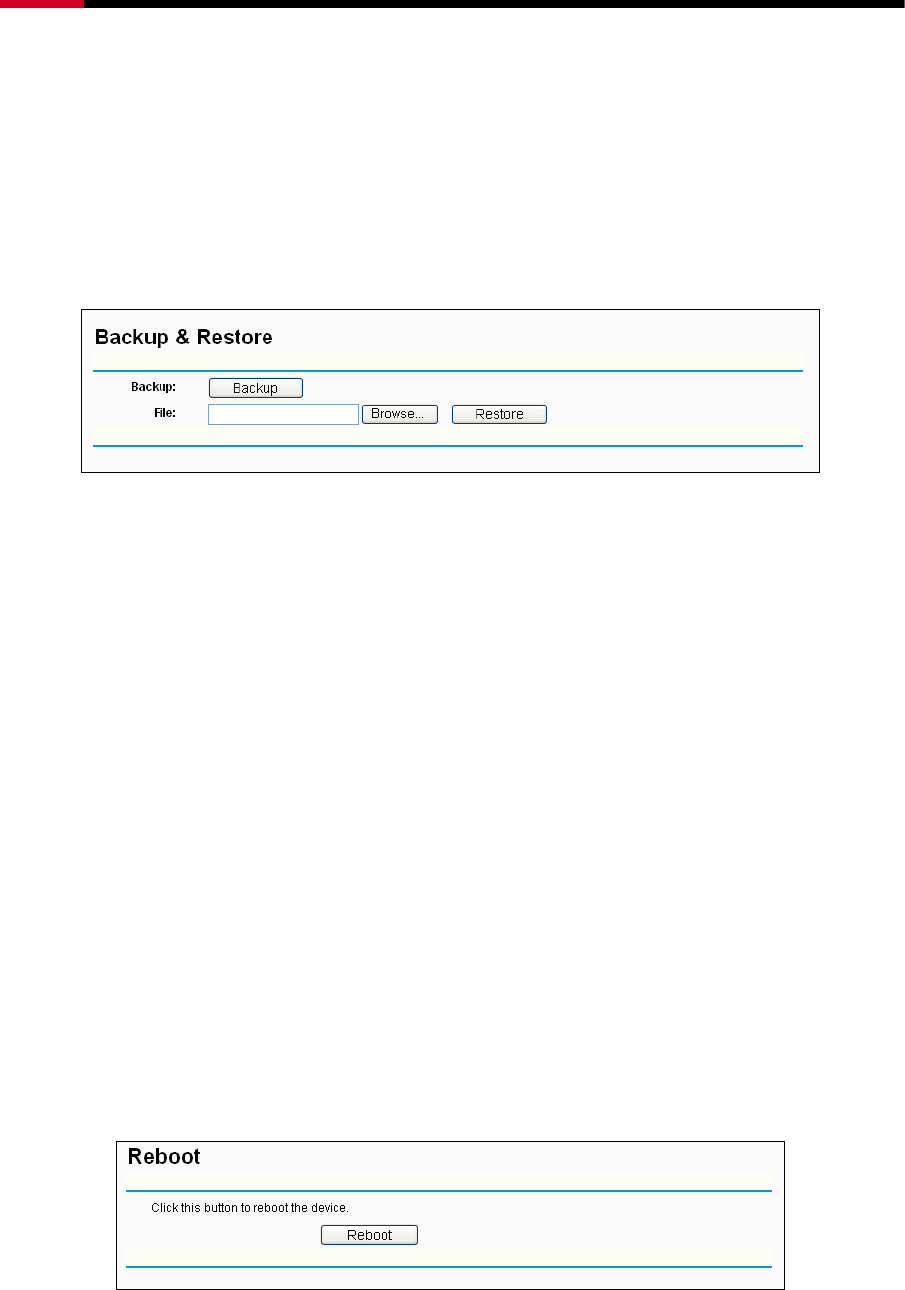
Wireless Router RNX-N150RT User Manual
- 89 -
) Note:
Any settings you have saved will be lost when the default settings are restored.
4.15.5 Backup & Restore
Choose menu “System Tools → Backup & Restore”, you can save the current configuration of
the Router as a backup file and restore the configuration via a backup file as shown in Figure
4-73.
Figure 4-73 Backup & Restore Configuration
¾ Click the Backup button to save all configuration settings as a backup file in your local
computer.
¾ To upgrade the Router's configuration, follow these instructions.
• Click the Browse… button to locate the update file for the Router, or enter the exact path
to the Setting file in the text box.
• Click the Restore button.
) Note:
The current configuration will be covered by the uploading configuration file. The upgrade process
lasts for 20 seconds and the Router will restart automatically. Keep the Router on during the
upgrading process to prevent any damage.
4.15.6 Reboot
Choose menu “System Tools → Reboot”, you can click the Reboot button to reboot the Router
via the next screen.
Figure 4-74 Reboot the Router
Some settings of the Router will take effect only after rebooting, which include:
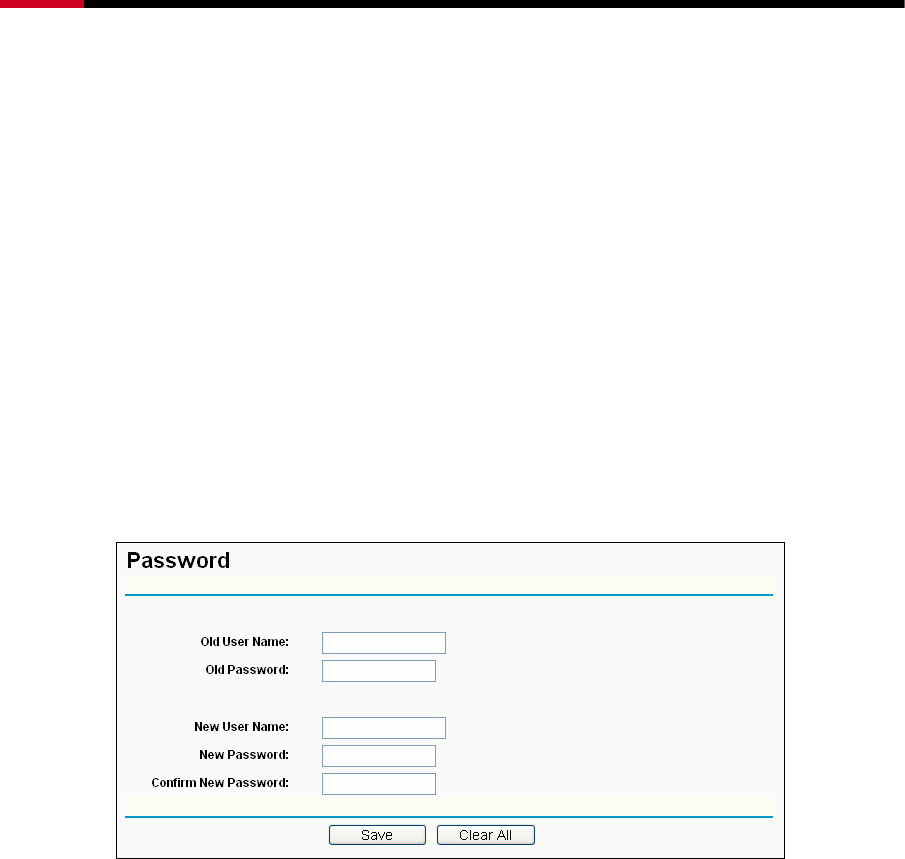
Wireless Router RNX-N150RT User Manual
- 90 -
• Change the LAN IP Address (system will reboot automatically).
• Change the DHCP Settings.
• Change the Wireless configurations.
• Change the Web Management Port.
• Upgrade the firmware of the Router (system will reboot automatically).
• Restore the Router's settings to factory defaults (system will reboot automatically).
• Update the configuration with the file (system will reboot automatically.
4.15.7 Password
Choose menu “System Tools → Password”, you can change the factory default user name and
password of the Router in the next screen as shown in Figure 4-75.
Figure 4-75 Password
It is strongly recommended that you should change the factory default user name and password
of the Router, because all users who try to access the Router's Web-based utility or Quick Setup
will be prompted for the Router's default user name and password.
) Note:
The new user name and password must not exceed 14 characters in length and not include any
spaces. Enter the new Password twice to confirm.
Click the Save button when finished.
Click the Clear All button to clear all.
4.15.8 System log
Choose menu “System Tools → System Log”, you can view the logs of the Router.
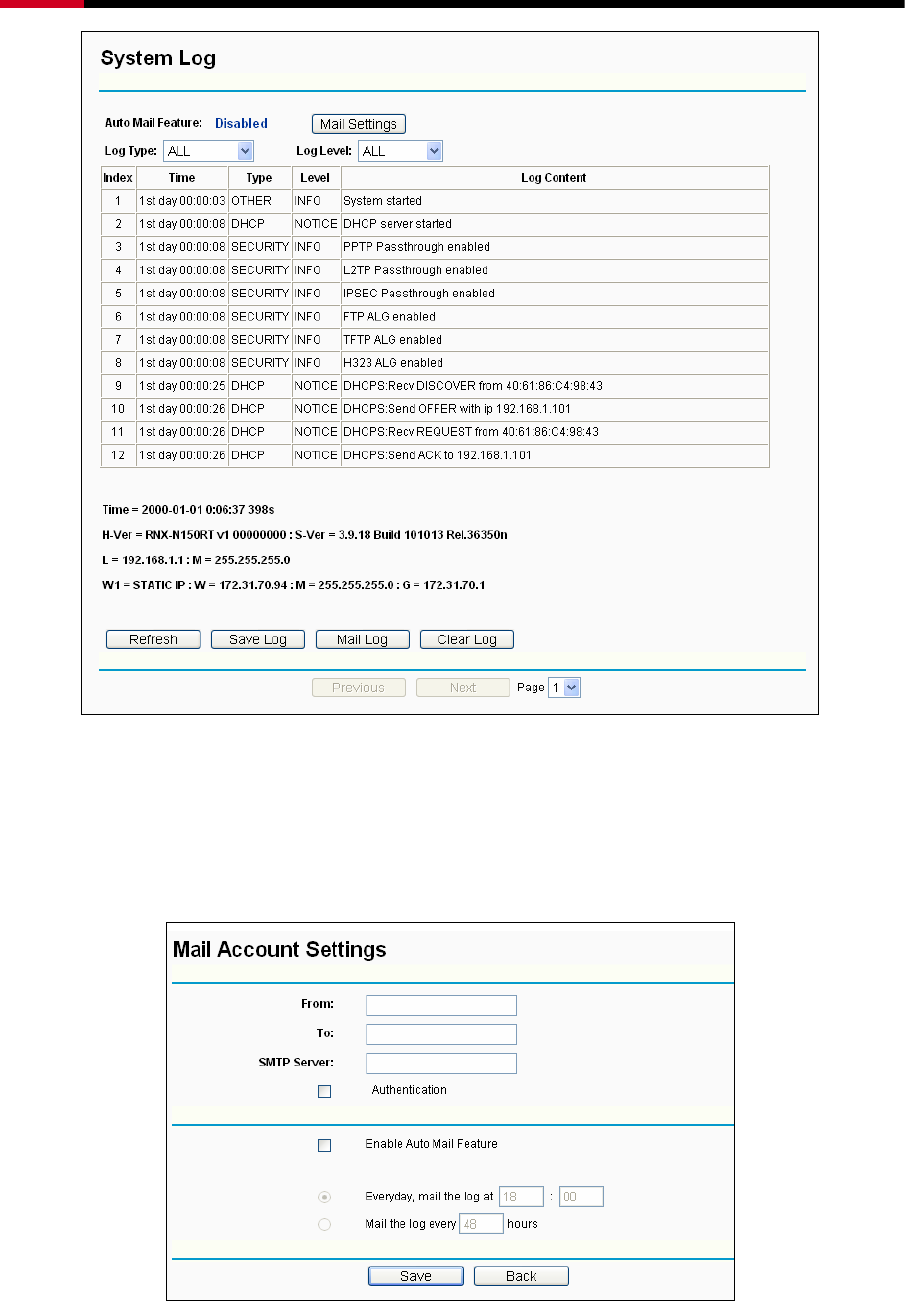
Wireless Router RNX-N150RT User Manual
- 91 -
Figure 4-76 System Log
¾ Auto Mail Feature - Indicates whether auto mail feature is enabled or not.
¾ Mail Settings - Set the receiving and sending mailbox address, server address, validation
information as well as the timetable for Auto Mail Feature, as shown in Figure 4-77.
Figure 4-77 Mail Account Settings
z From - Your mail box address. The Router would connect it to send logs.

Wireless Router RNX-N150RT User Manual
- 92 -
z To - Recipient’s address. The destination mailbox where the logs would be received.
z SMTP Server - Your smtp server. It corresponds with the mailbox filled in the From
field. You can log on the relevant website for Help if you are not clear with the
address.
z Authentication - Most SMTP Server requires Authentication. It is required by most
mailboxes that need User Name and Password to log in.
) Note:
Only when you select Authentication, do you have to enter the User Name and
Password in the following fields.
z User Name - Your mail account name filled in the From field. The part behind @ is
excluded.
z Password - Your mail account password.
z Confirm The Password - Enter the password again to confirm.
z Enable Auto Mail Feature - Select it to mail logs automatically. You could mail the
current logs either at a specified time everyday or by intervals, but only one could be
the current effective rule. Enter the desired time or intervals in the corresponding field
as shown in Figure 4-77.
Click Save to keep your settings.
Click Back to return to the previous page.
¾ Log Type - By selecting the log type, only logs of this type will be shown.
¾ Log Level - By selecting the log level, only logs of this level will be shown.
¾ Refresh - Refresh the page to show the latest log list.
¾ Save Log - Click to save all the logs in a txt file.
¾ Mail Log - Click to send an email of current logs manually according to the address and
validation information set in Mail Settings. The result will be shown in the later log soon.
¾ Clear Log - All the logs will be deleted from the Router permanently, not just from the page.
Click the Next button to go to the next page, or click the Previous button return to the previous
page.
4.15.9 Statistics
Choose menu “System Tools → Statistics”, you can view the network traffic of each PC on the
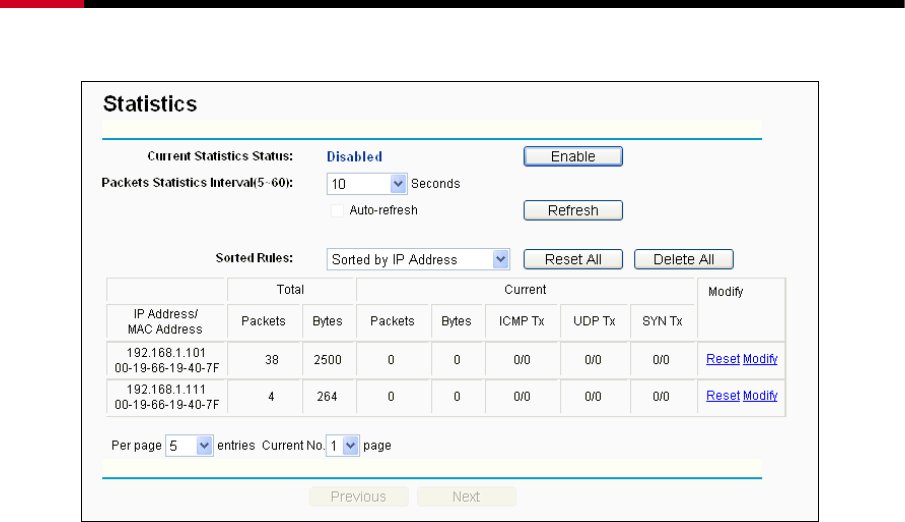
Wireless Router RNX-N150RT User Manual
- 93 -
LAN, including total traffic and the value of the last Packets Statistic interval in seconds..
Figure 4-78 Statistics
¾ Current Statistics Status - Enable or Disable. The default value is disabled. To enable, click
the Enable button. If disabled, the function of DoS protection in Security settings will be
disabled. If disabled, the function of DoS protection in Security settings will be disabled.
¾ Packets Statistics Interval (5-60) - The default value is 10. Select a value between 5 and
60 seconds in the pull-down list. The Packets Statistic interval indicates the time section of
the packets statistic.
Select the Auto-refresh checkbox to refresh automatically.
Click the Refresh button to refresh the page.
¾ Sorted Rules - Choose how displayed statistics are sorted.
Click Reset All to reset the values of all the entries to zero.
Click Delete All to delete all entries in the table.
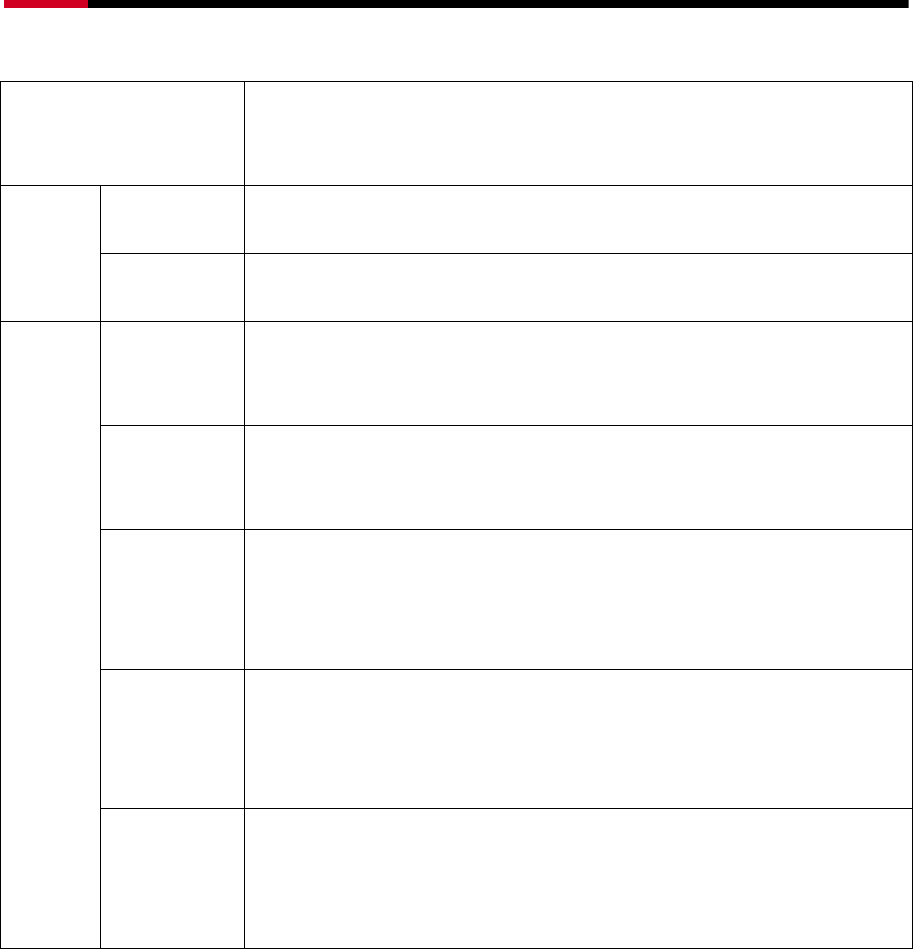
Wireless Router RNX-N150RT User Manual
- 94 -
Statistics Table:
IP Address/
MAC Address
The IP Address and MAC address are displayed with related statistics
Packets The total number of packets received and transmitted by the Router.
Total
Bytes The total number of bytes received and transmitted by the Router.
Packets The total number of packets received and transmitted in the last
Packets Statistic interval seconds.
Bytes The total number of bytes received and transmitted in the last
Packets Statistic interval seconds.
ICMP Tx
The number of ICMP packets transmitted to the WAN per second at
the specified Packets Statistics interval. It is shown like "current
transmitting rate / Max transmitting rate".
UDP Tx
The number of UDP packets transmitted to the WAN per second at
the specified Packets Statistics interval. It is shown like "current
transmitting rate / Max transmitting rate".
Current
TCP SYN Tx
The number of TCP SYN packets transmitted to the WAN per second
at the specified Packets Statistics interval. It is shown like "current
transmitting rate / Max transmitting rate".
There would be 5 entries on each page. Click Previous to return to the previous page and Next to
the next page.
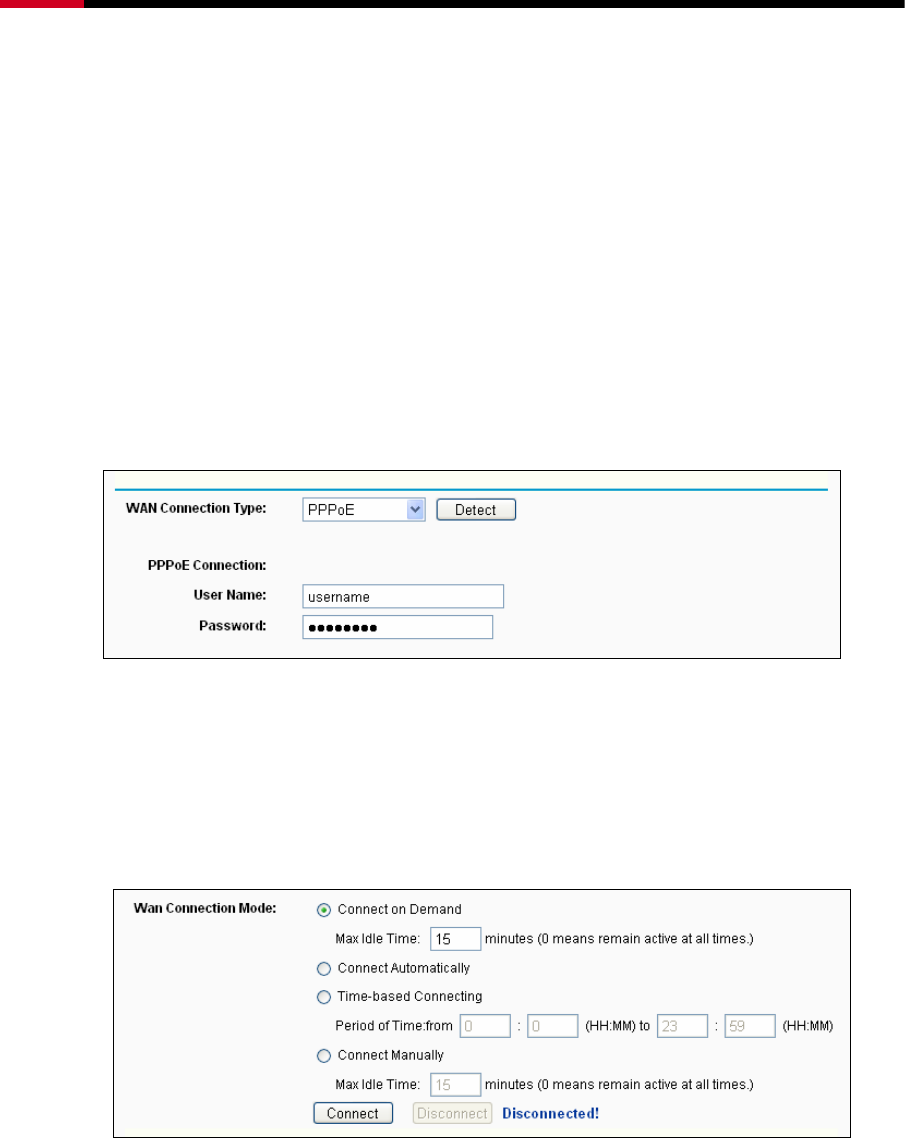
Wireless Router RNX-N150RT User Manual
- 95 -
Appendix A: FAQ
1. How do I configure the Router to access the Internet by ADSL users?
1) First, configure the ADSL Modem configured in RFC1483 bridge model.
2) Connect the Ethernet cable from your ADSL Modem to the WAN port on the Router. The
telephone cord plugs into the Line port of the ADSL Modem.
3) Log in to the Router, click the “Network” menu on the left of your browser, and click
"WAN" submenu. On the WAN page, select “PPPoE” for WAN Connection Type. Type
user name in the “User Name” field and password in the “Password” field, finish by
clicking Connect.
Figure A-1 PPPoE Connection Type
4) If your ADSL lease is in “pay-according-time” mode, select “Connect on Demand” or
“Connect Manually” for Internet connection mode. Type an appropriate number for “Max
Idle Time” to avoid wasting paid time. Otherwise, you can select “Auto-connecting” for
Internet connection mode.
Figure A-2 PPPoE Connection Mode
) Note:
i. Sometimes the connection cannot be disconnected although you specify a time to Max
Idle Time, since some applications is visiting the Internet continually in the background.
ii. If you are a Cable user, please configure the Router following the above steps.
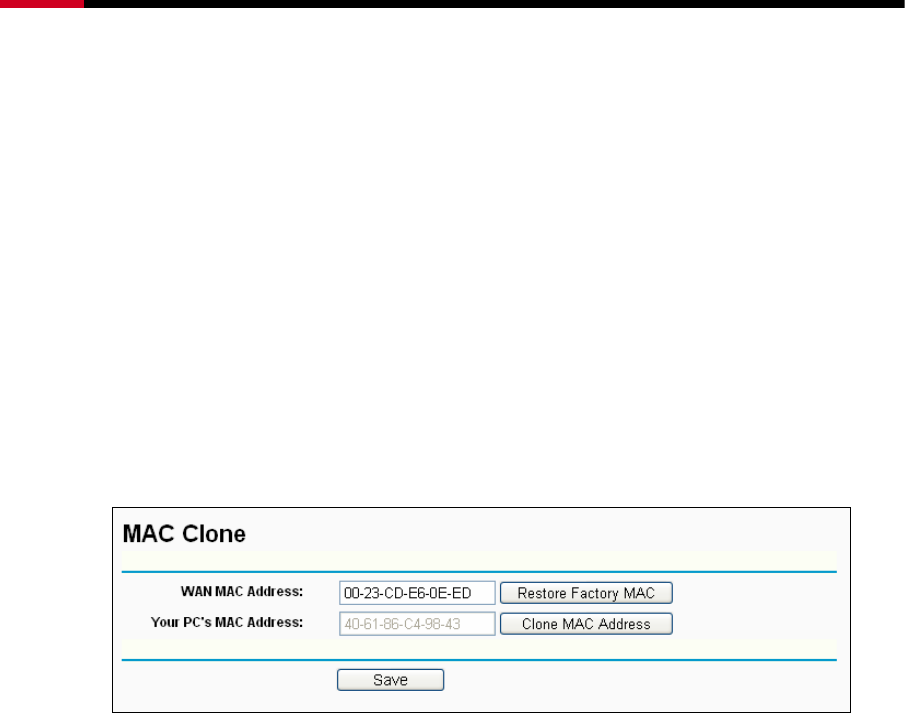
Wireless Router RNX-N150RT User Manual
- 96 -
2. How do I configure the Router to access the Internet by Ethernet users?
1) Log in to the Router, click the “Network” menu on the left of your browser, and click
"WAN" submenu. On the WAN page, select “Dynamic IP” for "WAN Connection Type",
finish by clicking Save.
2) Some ISPs require that you register the MAC Address of your adapter, which is
connected to your cable/DSL Modem during installation. If your ISP requires MAC
register, log in to the Router and click the "Network" menu link on the left of your browser,
and then click "MAC Clone" submenu link. On the "MAC Clone" page, if your PC’s MAC
address is proper MAC address, click the Clone MAC Address button and your PC’s
MAC address will fill in the "WAN MAC Address" field. Or else, type the MAC Address
into the "WAN MAC Address" field. The format for the MAC Address is
XX-XX-XX-XX-XX-XX. Then click the Save button. It will take effect after rebooting.
Figure A-3 MAC Clone
3. I want to use NetMeeting, what do I need to do?
1) If you start NetMeeting as a sponsor, you don’t need to do anything with the Router.
2) If you start as a response, you need to configure Virtual Server or DMZ Host and make
sure the H323 ALG is enabled.
3) How to configure Virtual Server: Log in to the Router, click the “Forwarding” menu on
the left of your browser, and click "Virtual Servers" submenu. On the "Virtual Servers"
page, click Add New…. Then on the “Add or Modify a Virtual Server Entry” page,
enter “1720” for the “Service Port” blank, and your IP address for the “IP Address” blank,
taking 192.168.1.169 for an example, remember to Enable and Save.
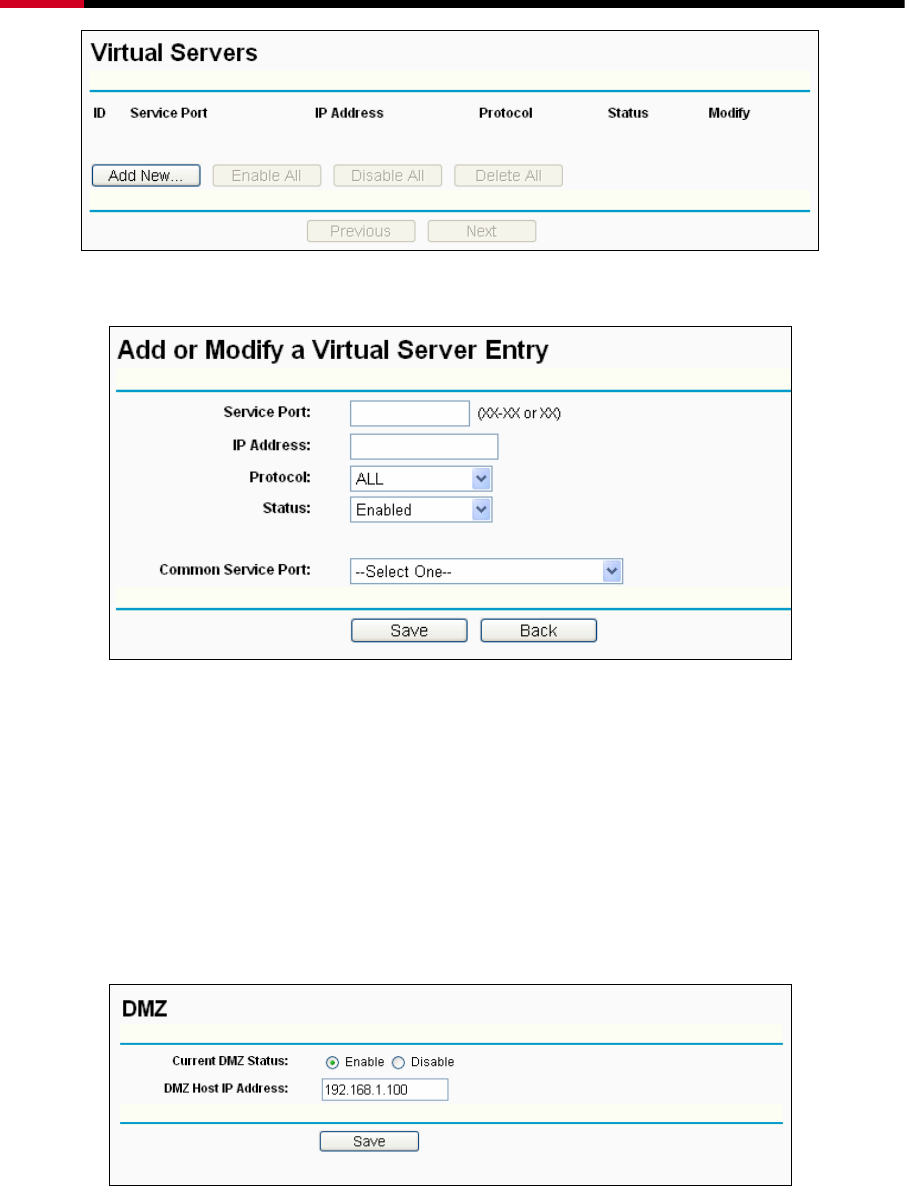
Wireless Router RNX-N150RT User Manual
- 97 -
Figure A-4 Virtual Servers
Figure A-5 Add or Modify a Virtual server Entry
) Note:
Your opposite side should call your WAN IP, which is displayed on the “Status” page.
4) How to enable DMZ Host: Log in to the Router, click the “Forwarding” menu on the left
of your browser, and click "DMZ" submenu. On the "DMZ" page, click Enable radio
button and type your IP address into the “DMZ Host IP Address” field, using
192.168.1.169 as an example, remember to click the Save button.
Figure A-6 DMZ
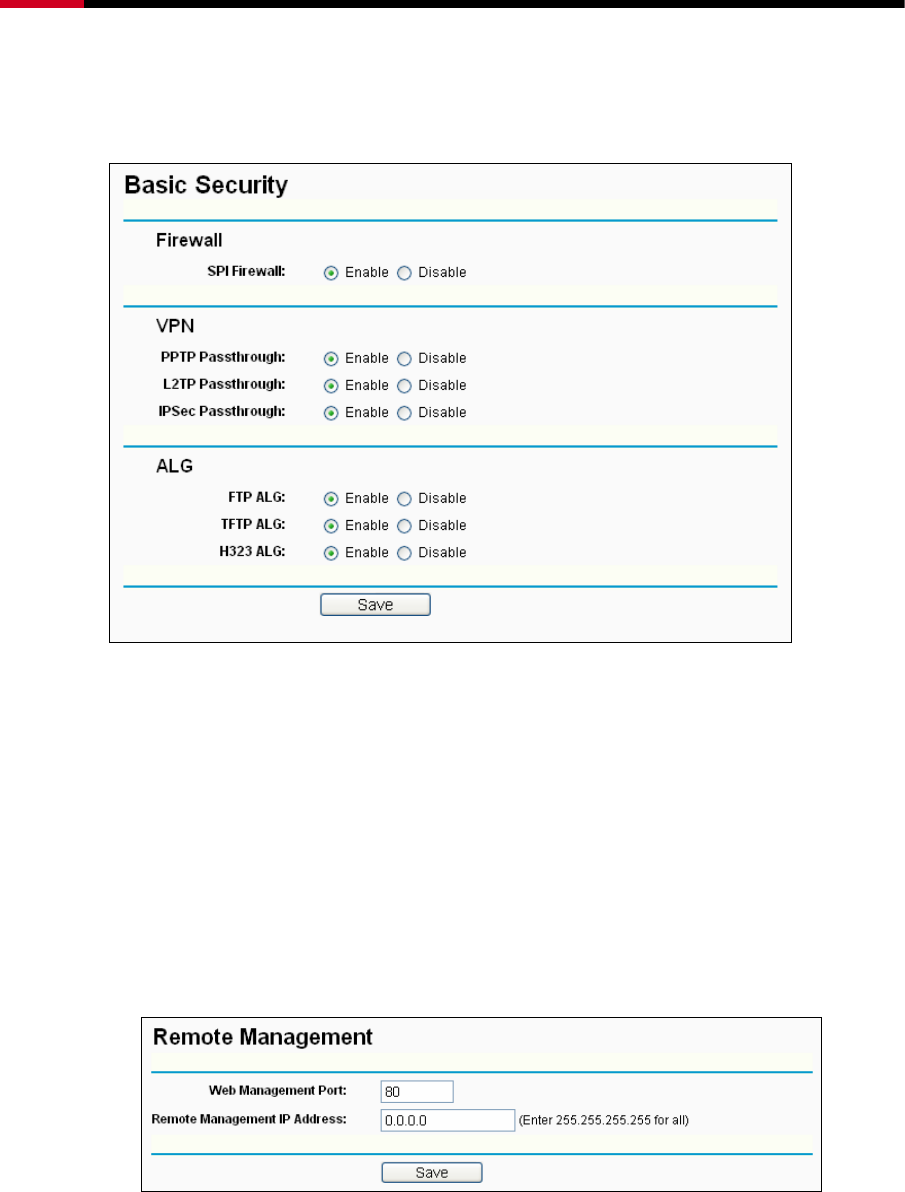
Wireless Router RNX-N150RT User Manual
- 98 -
5) How to enable H323 ALG: Log in to the Router, click the “Security” menu on the left of
your browser, and click “Basic Security” submenu. On the “Basic Security” page,
check the Enable radio button next to H323 ALG. Remember to click the Save button.
Figure A-7 Basic Security
4. I want to build a WEB Server on the LAN, what should I do?
1) Because the WEB Server port 80 will interfere with the WEB management port 80 on the
Router, you must change the WEB management port number to avoid interference.
2) To change the WEB management port number: Log in to the Router, click the “Security”
menu on the left of your browser, and click "Remote Management" submenu. On the
"Remote Management" page, type a port number except 80, such as 88, into the "Web
Management Port" field. Click Save and reboot the Router.
Figure A-8 Remote Management
) Note:
If the above configuration takes effect, configure to the Router by typing 192.168.1.1:88
(the Router’s LAN IP address: Web Management Port) in the address field of the Web
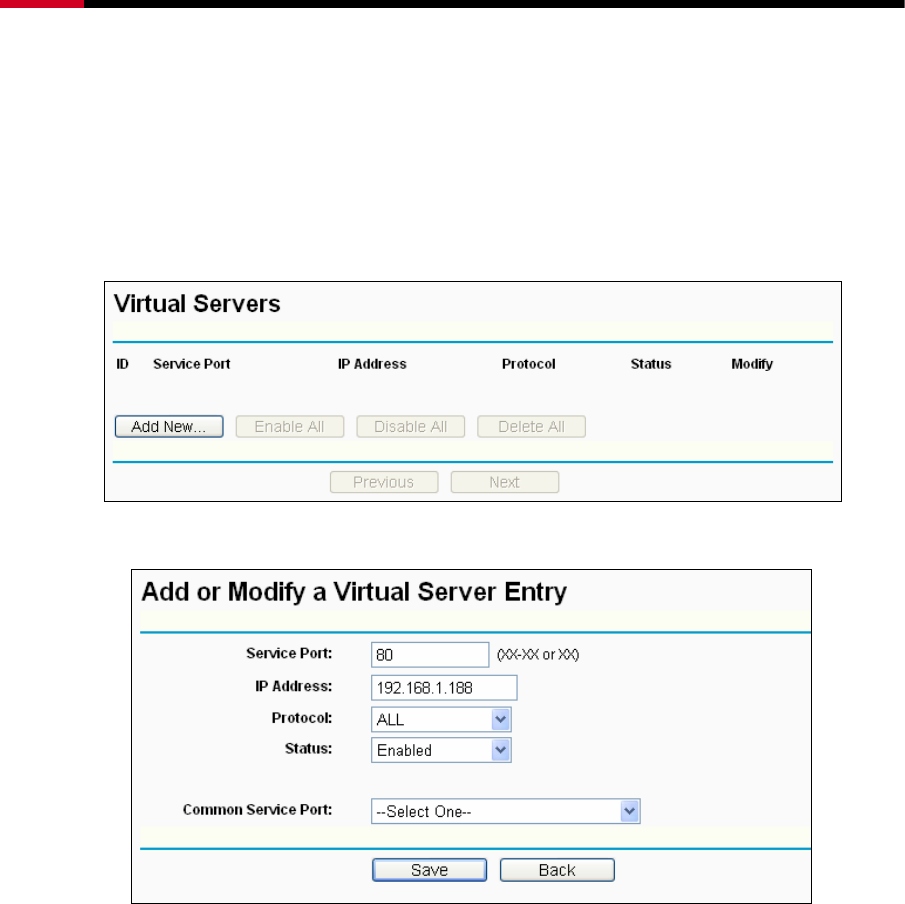
Wireless Router RNX-N150RT User Manual
- 99 -
browser.
3) Log in to the Router, click the “Forwarding” menu on the left of your browser, and click
the "Virtual Servers" submenu. On the "Virtual Servers" page, click Add New…, then
on the “Add or Modify a Virtual Server” page, enter “80” into the blank next to the
“Service Port”, and your IP address next to the “IP Address”, assuming 192.168.1.188
for an example, remember to Enable and Save.
Figure A-9 Virtual Servers
Figure A-10 Add or Modify a Virtual server Entry
5. The wireless stations cannot connect to the Router.
1) Make sure the "Enable Wireless Router Radio" is checked.
2) Make sure that the wireless stations' SSID accord with the Router's SSID.
3) Make sure the wireless stations have right KEY for encryption when the Router is
encrypted.
4) If the wireless connection is ready, but you can’t access the Router, check the IP Address
of your wireless stations.
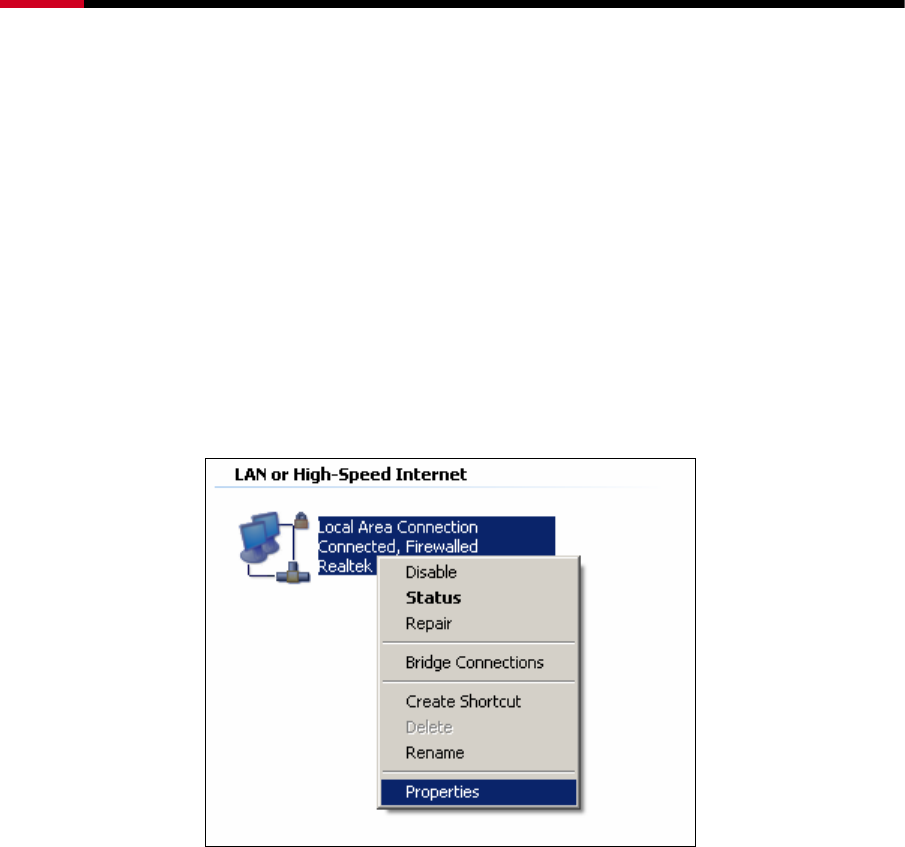
Wireless Router RNX-N150RT User Manual
- 100 -
Appendix B: Configuring the PC
In this section, we’ll introduce how to install and configure the TCP/IP correctly in Windows XP.
First make sure your Ethernet Adapter is working, refer to the adapter’s manual if necessary.
1. Configure TCP/IP component
1) On the Windows taskbar, click the Start button, and then click Control Panel.
2) Click the Network and Internet Connections icon, and then click on the Network
Connections tab in the appearing window.
3) Right click the icon that showed below, select Properties on the prompt page.
Figure B-1
4) In the prompt page that showed below, double click on the Internet Protocol (TCP/IP).
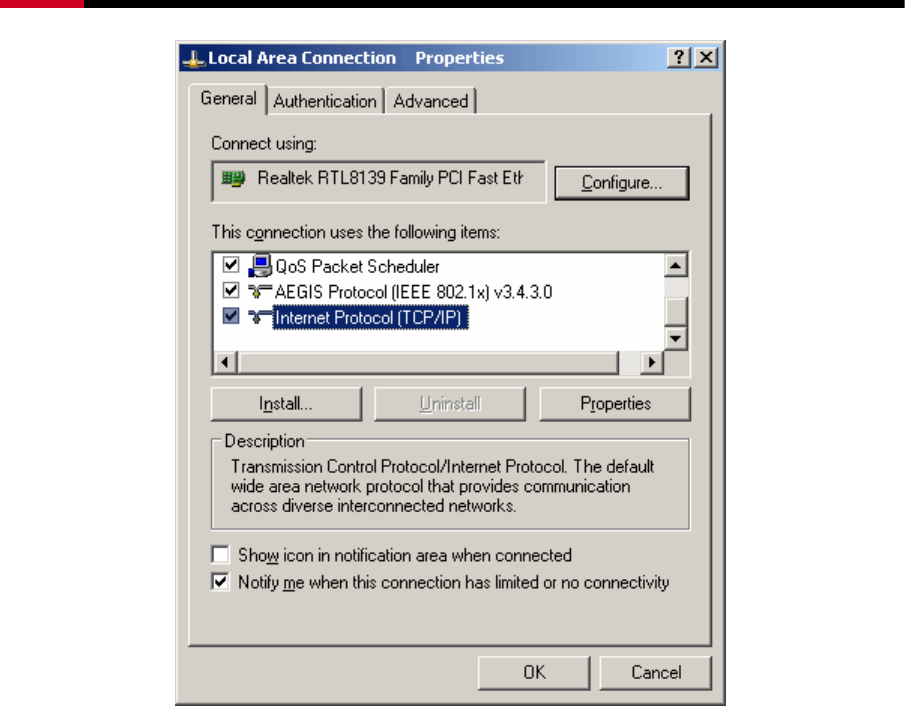
Wireless Router RNX-N150RT User Manual
- 101 -
Figure B-2
5) The following TCP/IP Properties window will display and the IP Address tab is open on
this window by default.
Now you have two ways to configure the TCP/IP protocol below:
¾ Setting IP address automatically
Select Obtain an IP address automatically, Choose Obtain DNS server automatically, as
shown in the Figure below:
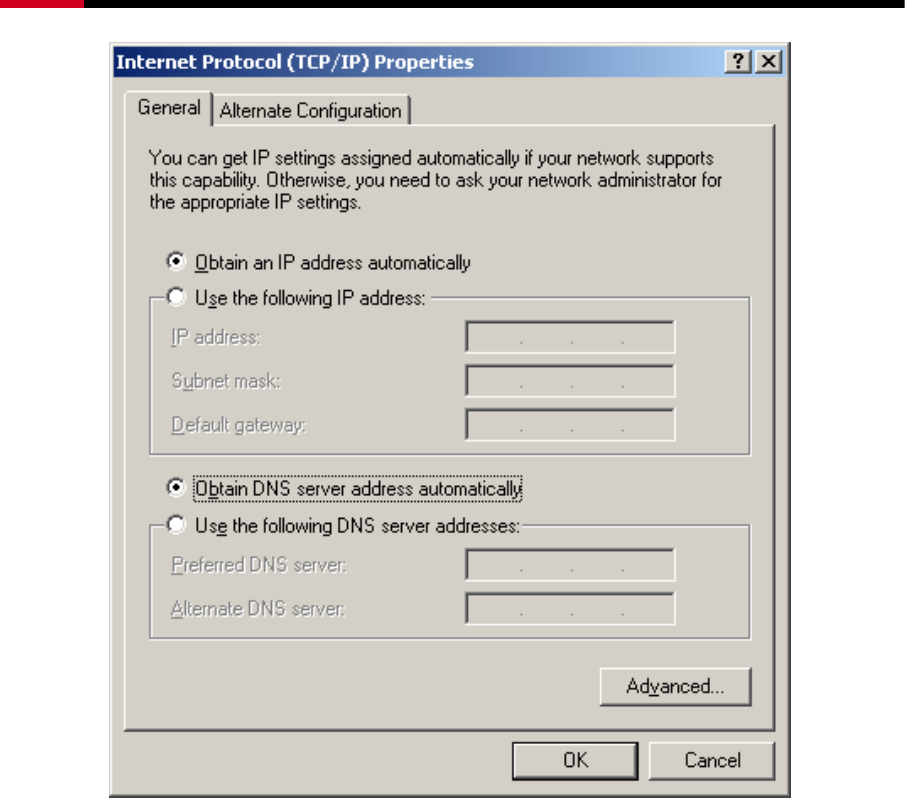
Wireless Router RNX-N150RT User Manual
- 102 -
Figure B-3
) Note: For Windows 98 OS or before, the PC and Router may need to be restarted.
¾ Setting IP address manually
1 Select Use the following IP address radio button. And the following items available
2 If the Router's LAN IP address is 192.168.1.1, specify the IP address as 192.168.1.x (x is
from 2 to 254), and the Subnet mask as 255.255.255.0.
3 Type the Router’s LAN IP address (the default IP is 192.168.1.1) into the Default gateway
field.
4 Select Use the following DNS server addresses. In the Preferred DNS Server field you
can enter the same value as the Default gateway or type the local DNS server IP address.
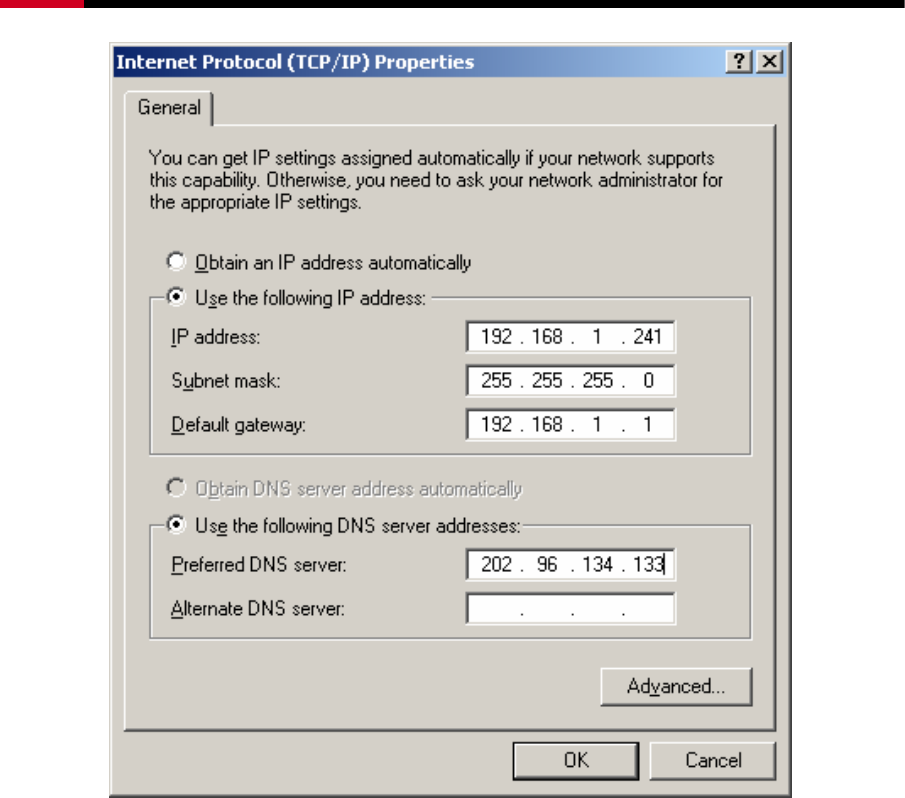
Wireless Router RNX-N150RT User Manual
- 103 -
Figure B-4
Now:
Click OK to keep your settings.
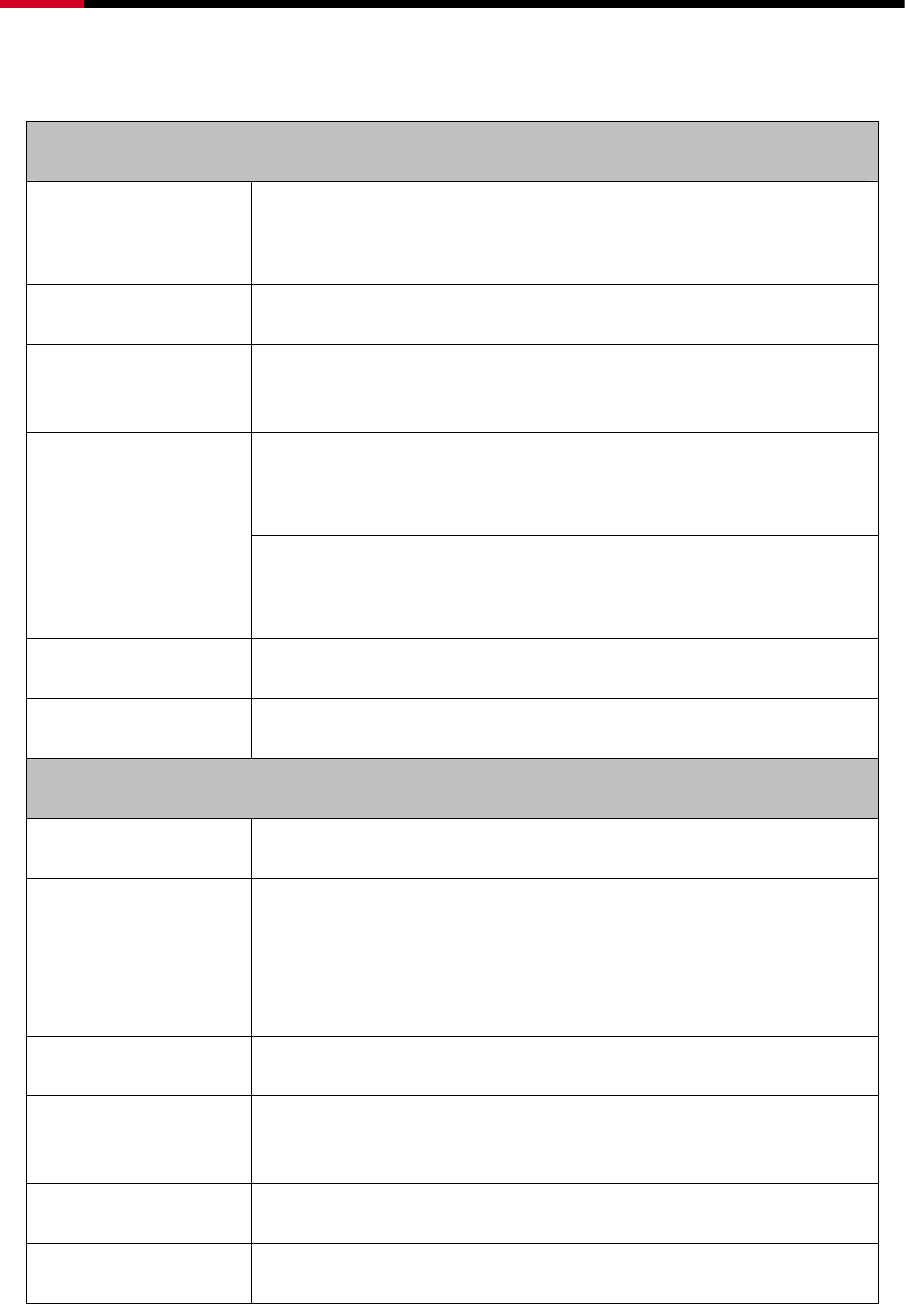
Wireless Router RNX-N150RT User Manual
- 104 -
Appendix C: Specifications
General
Standards
IEEE 802.3, 802.3u, 802.11b, 802.11g
Compatible with 802.11n
Protocols TCP/IP, PPPoE, DHCP, ICMP, NAT, SNTP
Ports One 10/100M Auto-Negotiation WAN RJ45 port, Four 10/100M
Auto-Negotiation LAN RJ45 ports supporting Auto MDI/MDIX
10BASE-T: UTP category 3, 4, 5 cable (maximum 100m)
EIA/TIA-568 100Ω STP (maximum 100m)
Cabling Type
100BASE-TX: UTP category 5, 5e cable (maximum 100m)
EIA/TIA-568 100Ω STP (maximum 100m)
LEDs Power, System, WLAN, LAN (1-4), WAN, WPS
Safety & Emissions FCC, CE
Wireless
Frequency Band 2.4~2.462GHz
Radio Data Rate
11n:up to 150Mbps(Automatic)
11g:54/48/36/24/18/12/9/6M(Automatic)
11b:11/5.5/2/1M(Automatic)
Channels 1~11
Frequency
Expansion DSSS(Direct Sequence Spread Spectrum)
Modulation DBPSK, DQPSK, CCK, OFDM, 16-QAM, 64-QAM
Security WEP/WPA/WPA2/WPA2-PSK/WPA-PSK
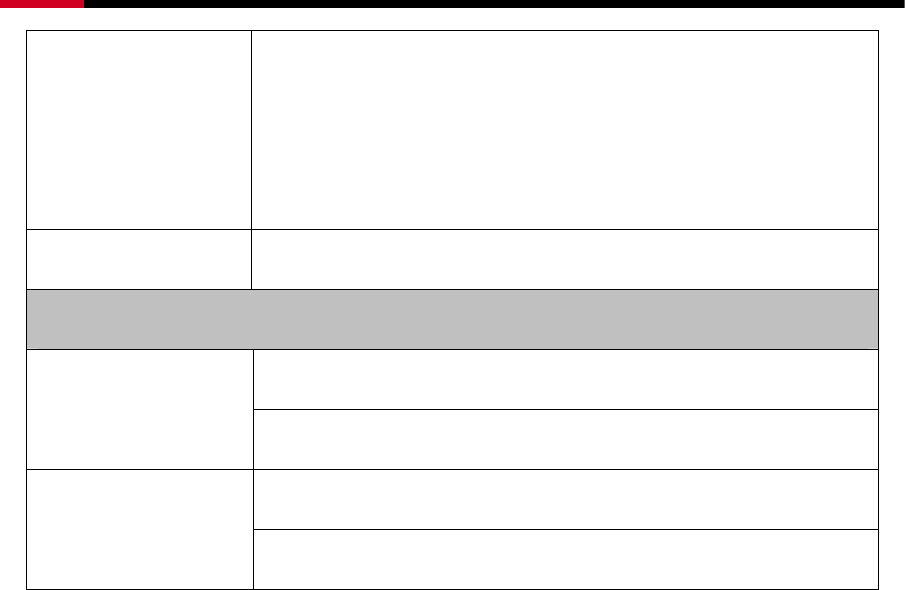
Wireless Router RNX-N150RT User Manual
- 105 -
Sensitivity @PER
130M: -68dBm@10% PER
108M: -68dBm@10% PER;
54M: -68dBm@10% PER
11M: -85dBm@8% PER;
6M: -88dBm@10% PER
1M: -90dBm@8% PER
Antenna Gain 5 dBi
Environmental and Physical
Operating : 0℃~40℃ (32 ~104℉℉)
Temperature.
Storage: -40 ~70 (℃℃-40 ~15℉8)℉
Operating: 10% - 90% RH, Non-condensing
Humidity
Storage: 5% - 90% RH, Non-condensing

Wireless Router RNX-N150RT User Manual
- 106 -
Appendix D: Glossary
¾ 802.11n - 802.11n builds upon previous 802.11 standards by adding MIMO (multiple-input
multiple-output). MIMO uses multiple transmitter and receiver antennas to allow for increased
data throughput via spatial multiplexing and increased range by exploiting the spatial diversity,
perhaps through coding schemes like Alamouti coding. The Enhanced Wireless Consortium
(EWC) was formed to help accelerate the IEEE 802.11n development process and promote a
technology specification for interoperability of next-generation wireless local area networking
(WLAN) products.
¾ 802.11b - The 802.11b standard specifies a wireless networking at 11 Mbps using
direct-sequence spread-spectrum (DSSS) technology and operating in the unlicensed radio
spectrum at 2.4GHz, and WEP encryption for security. 802.11b networks are also referred to
as Wi-Fi networks.
¾ 802.11g - specification for wireless networking at 54 Mbps using direct-sequence
spread-spectrum (DSSS) technology, using OFDM modulation and operating in the
unlicensed radio spectrum at 2.4GHz, and backward compatibility with IEEE 802.11b devices,
and WEP encryption for security.
¾ DDNS (Dynamic Domain Name System) - The capability of assigning a fixed host and domain
name to a dynamic Internet IP Address.
¾ DHCP (Dynamic Host Configuration Protocol) - A protocol that automatically configure the
TCP/IP parameters for the all the PC(s) that are connected to a DHCP server.
¾ DMZ (Demilitarized Zone) - A Demilitarized Zone allows one local host to be exposed to the
Internet for a special-purpose service such as Internet gaming or videoconferencing.
¾ DNS (Domain Name System) – An Internet Service that translates the names of websites into
IP addresses.
¾ Domain Name - A descriptive name for an address or group of addresses on the Internet.
¾ DSL (Digital Subscriber Line) - A technology that allows data to be sent or received over
existing traditional phone lines.
¾ ISP (Internet Service Provider) - A company that provides access to the Internet.
¾ MTU (Maximum Transmission Unit) - The size in bytes of the largest packet that can be
transmitted.
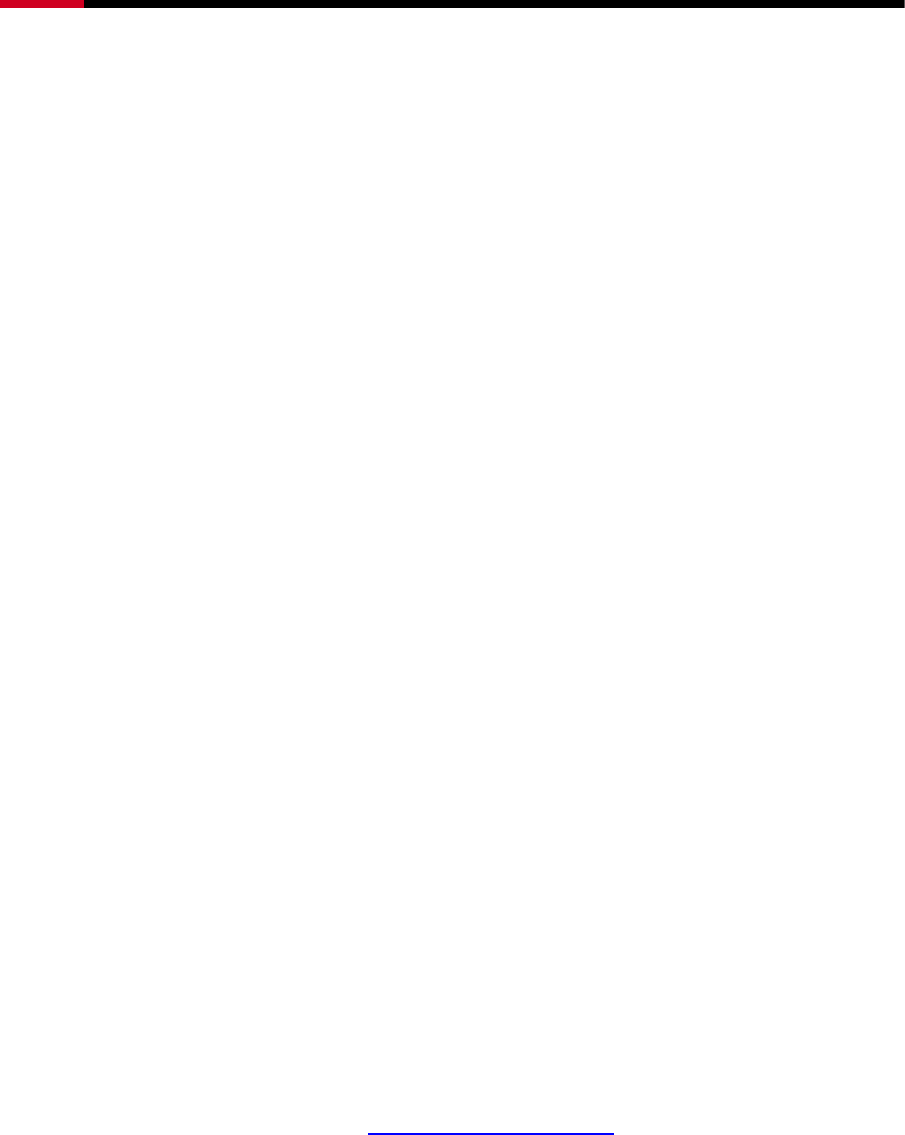
Wireless Router RNX-N150RT User Manual
- 107 -
¾ NAT (Network Address Translation) - NAT technology translates IP addresses of a local area
network to a different IP address for the Internet.
¾ PPPoE (Point to Point Protocol over Ethernet) - PPPoE is a protocol for connecting remote
hosts to the Internet over an always-on connection by simulating a dial-up connection.
¾ SSID - A Service Set Identification is a thirty-two character (maximum) alphanumeric key
identifying a wireless local area network. For the wireless devices in a network to
communicate with each other, all devices must be configured with the same SSID. This is
typically the configuration parameter for a wireless PC card. It corresponds to the ESSID in
the wireless Access Point and to the wireless network name.
¾ WEP (Wired Equivalent Privacy) - A data privacy mechanism based on a 64-bit or 128-bit or
152-bit shared key algorithm, as described in the IEEE 802.11 standard.
¾ Wi-Fi - A trade name for the 802.11b wireless networking standard, given by the Wireless
Ethernet Compatibility Alliance (WECA, see http://www.wi-fi.net), an industry standards group
promoting interoperability among 802.11b devices.
¾ WLAN (Wireless Local Area Network) - A group of computers and associated devices
communicate with each other wirelessly, which network serving users are limited in a local
area.
Thank you for purchasing a quality Rosewill Product.
Please register your product at: www.rosewill.com for complete warranty information and future
support for your product.
Rosewill Customer Service Hotline: 1-800-575-9885
Rosewill Customer Service Support: techsupport@rosewill.com