Rosewill RNX-N150RTV2 150M Wireless N Router User Manual RNX N150RT User Guide REV1
Rosewill Inc. 150M Wireless N Router RNX N150RT User Guide REV1
Rosewill >
RNX-N150RT User_Guide_REV1
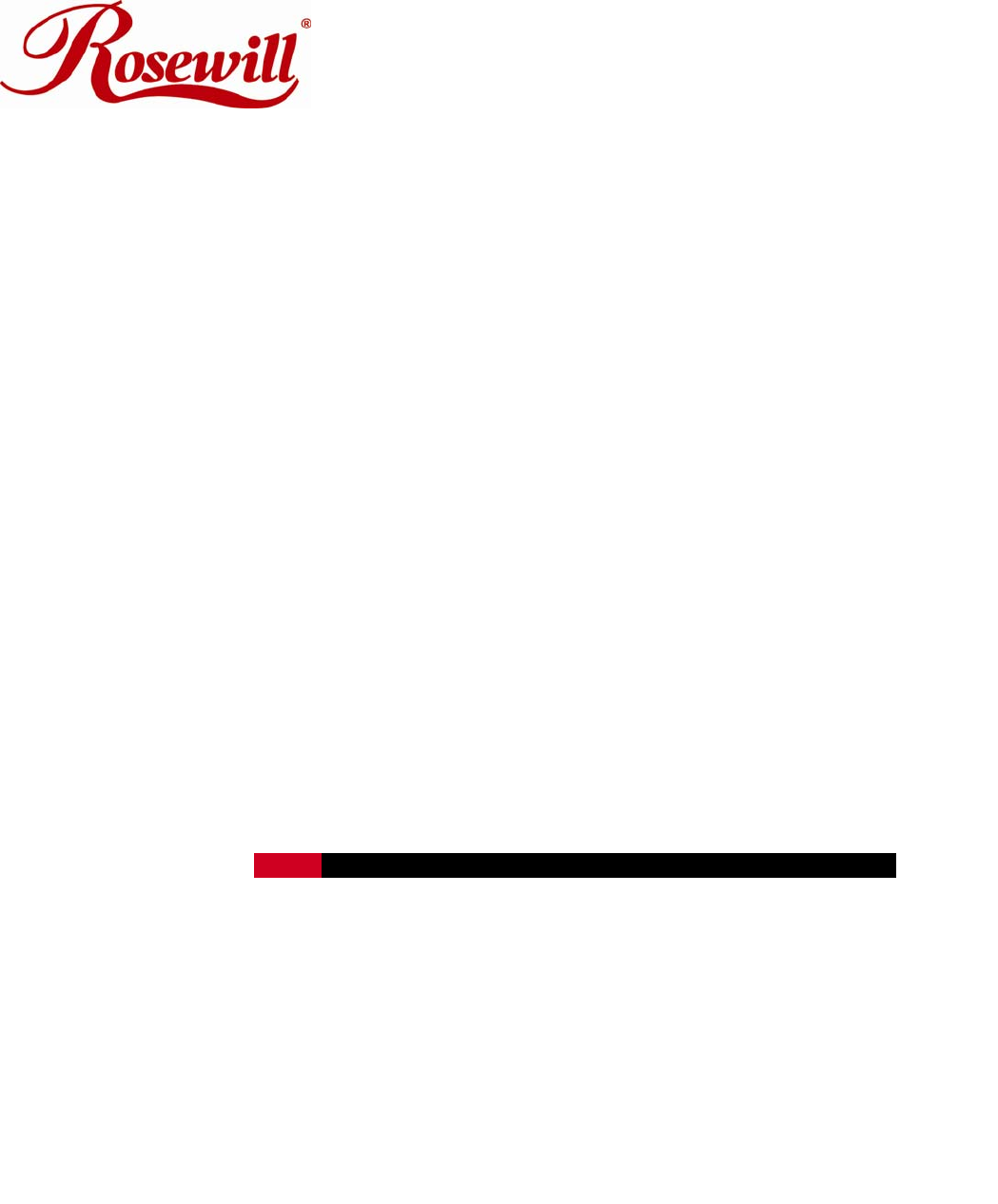
Wireless Router RNX-N150RT
User Manual
REV:2.0.0
1910020644
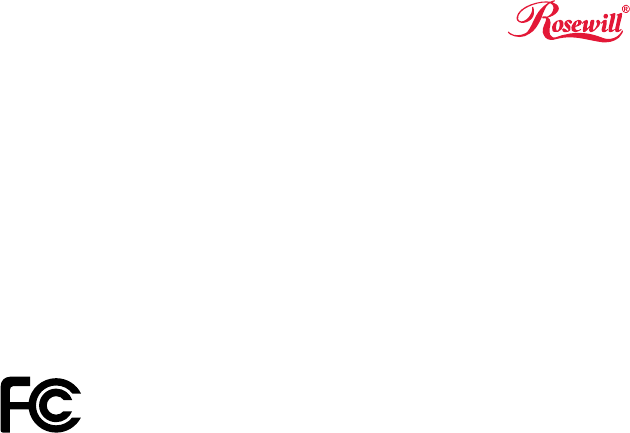
COPYRIGHT & TRADEMARKS
Specifications are subject to change without notice. is a registered trademark of
Rosewill Limited. Other brands and product names are trademarks or registered trademarks of
their respective holders.
No part of the specifications may be reproduced in any form or by any means or used to make any
derivative such as translation, transformation, or adaptation without permission from Rosewill
Limited. Copyright © 2011 Rosewill Limited. All rights reserved.
http://www.rosewill.com
FCC STATEMENT
This equipment has been tested and found to comply with the limits for a Class B digital device,
pursuant to part 15 of the FCC Rules. These limits are designed to provide reasonable protection
against harmful interference in a residential installation. This equipment generates, uses and can
radiate radio frequency energy and, if not installed and used in accordance with the instructions,
may cause harmful interference to radio communications. However, there is no guarantee that
interference will not occur in a particular installation. If this equipment does cause harmful
interference to radio or television reception, which can be determined by turning the equipment off
and on, the user is encouraged to try to correct the interference by one or more of the following
measures:
Reorient or relocate the receiving antenna.
Increase the separation between the equipment and receiver.
Connect the equipment into an outlet on a circuit different from that to which the receiver
is connected.
Consult the dealer or an experienced radio/ TV technician for help.
This device complies with part 15 of the FCC Rules. Operation is subject to the following two
conditions:
1) This device may not cause harmful interference.
a) This device must accept any interference received, including interference that may cause
undesired operation.
Any changes or modifications not expressly approved by the party responsible for compliance
could void the user’s authority to operate the equipment.
NOTE: THE MANUFACTURER IS NOT RESPONSIBLE FOR ANY RADIO OR TV
INTERFERENCE CAUSED BY UNAUTHORIZED MODIFICATIONS TO THIS EQUIPMENT.
SUCH MODIFICATIONS COULD VOID THE USER’S AUTHORITY TO OPERATE THE
EQUIPMENT.
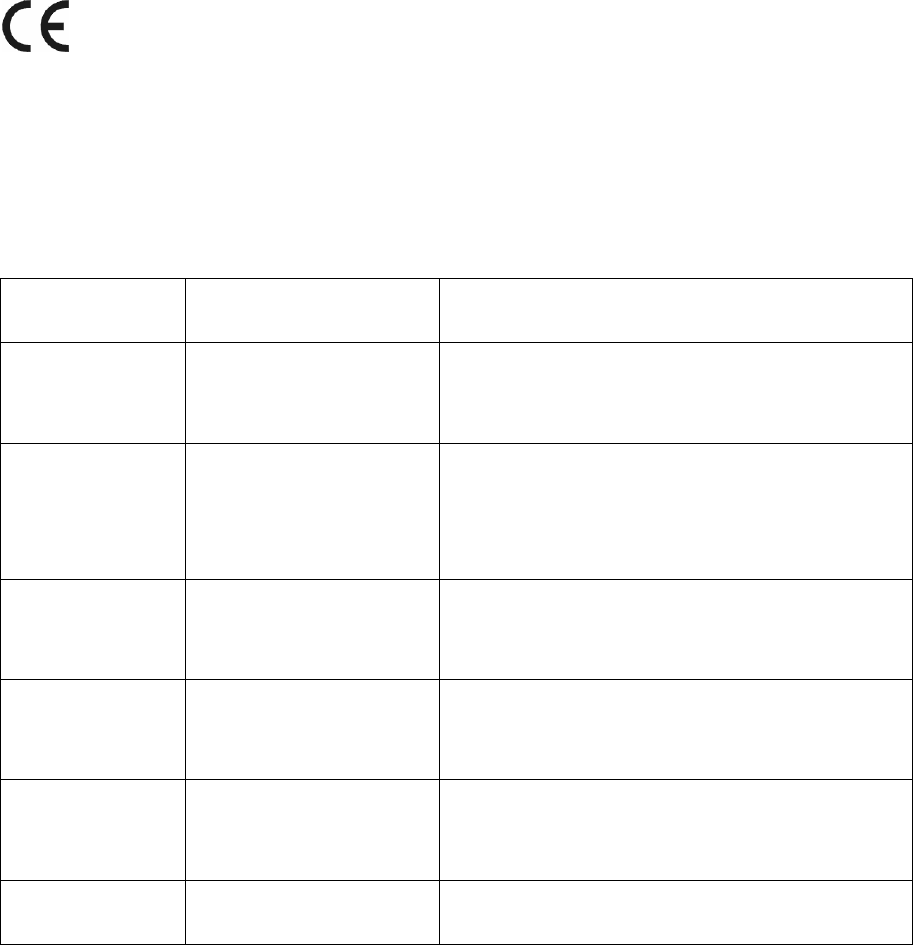
FCC RF Radiation Exposure Statement
This equipment complies with FCC RF radiation exposure limits set forth for an uncontrolled
environment. This device and its antenna must not be co-located or operating in conjunction with
any other antenna or transmitter.
“To comply with FCC RF exposure compliance requirements, this grant is applicable to only
Mobile Configurations. The antennas used for this transmitter must be installed to provide a
separation distance of at least 20 cm from all persons and must not be co-located or operating in
conjunction with any other antenna or transmitter.”
Limited to local law, only CH1-CH11 can be used in united state and the function of select country
code was disabled
CE Mark Warning
This is a class B product. In a domestic environment, this product may cause radio interference, in
which case the user may be required to take adequate measures.
National restrictions
This device is intended for home and office use in all EU countries(and other countries following
the EU directive 1999/5/EC) without any limitation except for the countries mentioned below:
Country Restriction Reason/remark
Bulgaria None General authorization required for outdoor use and
public service
France
Outdoor use limited to 10
mWe.i.r.p. within the band
2454-2483.5 MHz
Military Radiolocation use. Refarming of the 2.4 GHz
band hasbeen ongoing in recent years to allow current
relaxed regulation. Full implementation planned 2012
Italy None If used outside of own premises,general authorization is
required
Luxembourg None General authorization required for network and service
supply(not for spectrum)
Norway Implemented This subsection does not apply for the geographical area
within aradius of 20 km from the centre of Ny-Ålesund
Russian Federation None Only for indoor applications
Note: Please don’t use the product outdoors in France.
CONTENTS
Package Contents..................................................................................................................................1
Chapter 1. Introduction.......................................................................................................................2
1.1 Overview of the router.........................................................................................................2
1.2 Main Features .....................................................................................................................3
1.3 Panel Layout .......................................................................................................................3
1.3.1 The Front Panel......................................................................................................3
1.3.2 The Rear Panel ......................................................................................................4
Chapter 2. Connecting the router ......................................................................................................5
2.1 System Requirements.........................................................................................................5
2.2 Installation Environment Requirements ..............................................................................5
2.3 Connecting the router .........................................................................................................5
Chapter 3. Quick Installation Guide...................................................................................................9
3.1 TCP/IP Configuration ..........................................................................................................9
3.2 Quick Installation Guide....................................................................................................11
3.2.1 Configuration for Client Router Mode.................................................................. 12
3.2.2 Configuration for Router Mode ............................................................................ 16
3.2.3 Configuration for Multi-SSID................................................................................ 19
3.2.4 Configuration for Repeater Mode ........................................................................ 20
3.2.5 Configuration for Bridge with AP Mode ............................................................... 24
3.2.6 Configuration for Client Mode.............................................................................. 27
Chapter 4. Configuring the router................................................................................................... 31
4.1 Login ................................................................................................................................ 31
4.2 Status ............................................................................................................................... 31
4.3 Quick Setup...................................................................................................................... 32
4.4 Operation Mode ............................................................................................................... 32
4.5 WPS ................................................................................................................................. 33
4.6 Network............................................................................................................................ 36
4.6.1 LAN...................................................................................................................... 36
4.6.2 WAN..................................................................................................................... 37
4.6.3 MAC Clone .......................................................................................................... 46
4.7 Wireless ........................................................................................................................... 46
- I -
4.7.1 Wireless Settings................................................................................................. 47
4.7.2 Wireless Security................................................................................................. 62
4.7.3 Wireless MAC Filtering ........................................................................................ 64
4.7.4 Wireless Advanced .............................................................................................. 66
4.7.5 Wireless Statistics................................................................................................ 68
4.8 DHCP............................................................................................................................... 68
4.8.1 DHCP Settings..................................................................................................... 69
4.8.2 DHCP Clients List................................................................................................ 70
4.8.3 Address Reservation ........................................................................................... 70
4.9 NAT .................................................................................................................................. 71
4.10 Forwarding ....................................................................................................................... 72
4.10.1 Virtual Servers ..................................................................................................... 72
4.10.2 Port Triggering ..................................................................................................... 74
4.10.3 DMZ..................................................................................................................... 76
4.10.4 UPnP ................................................................................................................... 76
4.11 Security ............................................................................................................................ 77
4.11.1 Basic Security...................................................................................................... 77
4.11.2 Advanced Security............................................................................................... 79
4.11.3 Local Management .............................................................................................. 80
4.11.4 Remote Management.......................................................................................... 81
4.12 Parental Control ............................................................................................................... 82
4.13 Access Control................................................................................................................. 85
4.13.1 Rule ..................................................................................................................... 85
4.13.2 Host ..................................................................................................................... 87
4.13.3 Target................................................................................................................... 89
4.13.4 Schedule.............................................................................................................. 91
4.14 Advanced Routing............................................................................................................ 93
4.14.1 Static Routing List................................................................................................ 93
4.14.2 System Routing Table.......................................................................................... 94
4.15 Bandwidth Control............................................................................................................ 95
- II -
- III -
4.15.1 Control Settings ................................................................................................... 95
4.15.2 Rules List............................................................................................................. 96
4.16 IP& MAC Binding ............................................................................................................. 97
4.16.1 Binding Settings................................................................................................... 97
4.16.2 ARP List............................................................................................................... 99
4.17 Dynamic DNS................................................................................................................. 100
4.17.1 No-IP.com DDNS............................................................................................... 100
4.17.2 Dyndns.org DDNS ............................................................................................. 101
4.17.3 Comexe.cn DDNS ............................................................................................. 101
4.18 System Tools.................................................................................................................. 102
4.18.1 Time Settings..................................................................................................... 103
4.18.2 Diagnostic.......................................................................................................... 104
4.18.3 Firmware Upgrade............................................................................................. 105
4.18.4 Factory Defaults................................................................................................. 106
4.18.5 Backup & Restore.............................................................................................. 107
4.18.6 Reboot ............................................................................................................... 107
4.18.7 Password........................................................................................................... 108
4.18.8 System log......................................................................................................... 108
4.18.9 Statistics..............................................................................................................110
Appendix A: FAQ ...............................................................................................................................113
Appendix B: Configuring the PC .....................................................................................................118
Appendix C: Specifications ............................................................................................................. 121
Appendix D: Glossary ...................................................................................................................... 122

Wireless Router RNX-N150RT User Manual
Package Contents
The following items should be found in your package:
RNX-N150RT 150Mbps Wireless N Router
Power Adapter for RNX-N150RT 150Mbps Wireless N Router
Quick Installation Guide
Resource CD for RNX-N150RT 150Mbps Wireless N Router, including:
This Guide
Other Helpful Information
Note:
Make sure that the package contains the above items. If any of the listed items are damaged or
missing, please contact with your distributor.
- 1 -
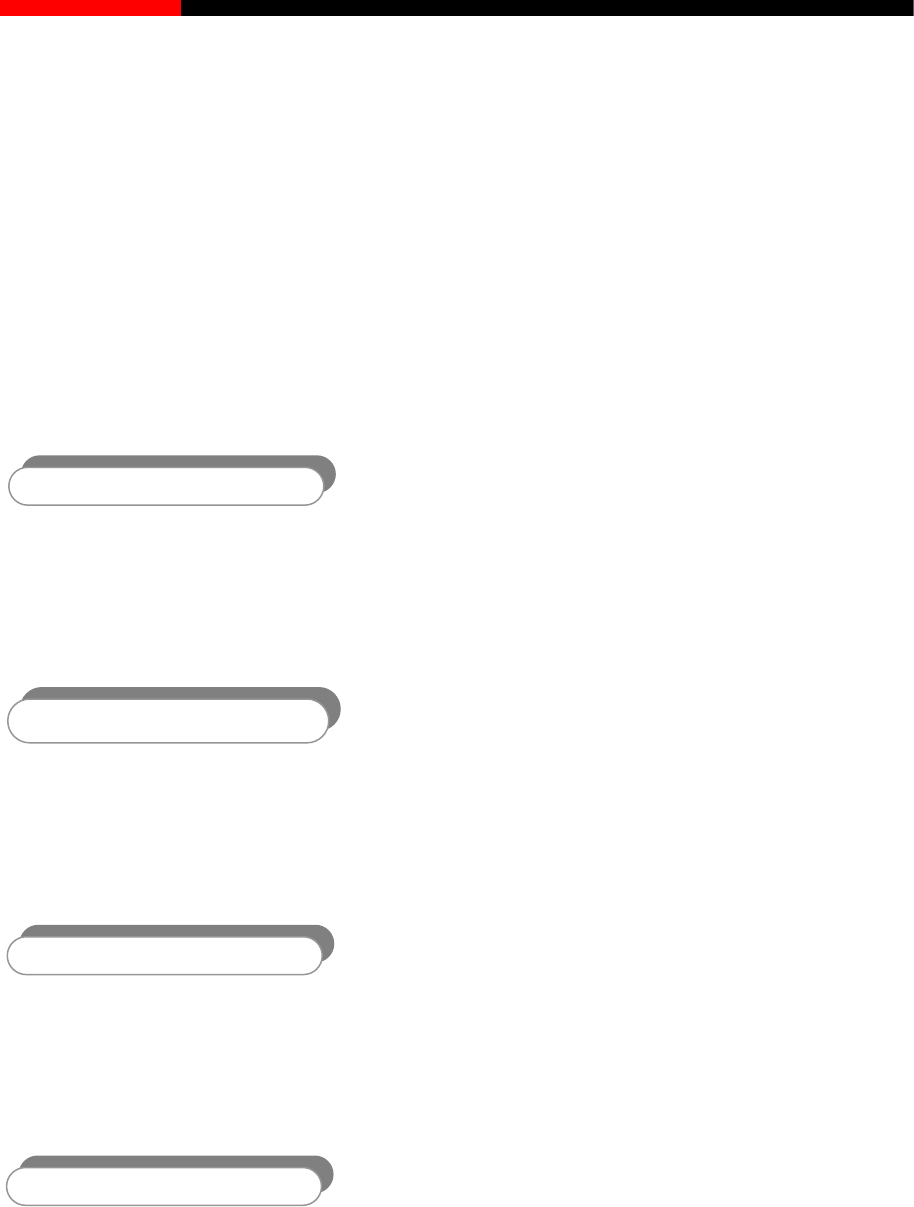
Wireless Router RNX-N150RT User Manual
Chapter 1. Introduction
Thank you for choosing the RNX-N150RT 150Mbps Wireless N Router.
1.1 Overview of the router
The RNX-N150RT 150Mbps Wireless N Router integrates 4-port Switch, Firewall, NAT-Router and
Wireless AP. The 150Mbps Wireless N Router delivers exceptional range and speed, which can fully
meet the need of Small Office/Home Office (SOHO) networks and the users demanding higher
networking performance.
Incredible
The RNX-N150RT 150Mbps Wireless N Router provides up to 150Mbps wireless connection with other
802.11n wireless clients. The speed makes it ideal for handling multiple data streams at the same time,
which ensures your network stable and smooth. It is compatible with all IEEE 802.11g and IEEE
802.11b products.
Multiple Security Protections
With multiple protection measures, including SSID broadcast control and wireless LAN
64/128/152-bit WEP encryption, WiFi protected Access (WPA2- PSK, WPA- PSK), as well as
advanced Firewall protections, the RNX-N150RT 150Mbps Wireless N Router provides complete
data privacy.
Flexible Access
The RNX-N150RT 150Mbps Wireless N Router provides flexible access control, so that parents or
network administrators can establish restricted access policies for children or staff. It also supports
Virtual Server and DMZ host for Port Triggering, and then the network administrators can manage and
monitor the network in real time with the remote management function.
Simple Installation
Since the router is compatible with virtually all the major operating systems, it is very easy to
manage. Quick Setup Wizard is supported and detailed instructions are provided step by step in
this user guide. Before installing the router, please look through this guide to know all the router’s
functions.
- 2 -
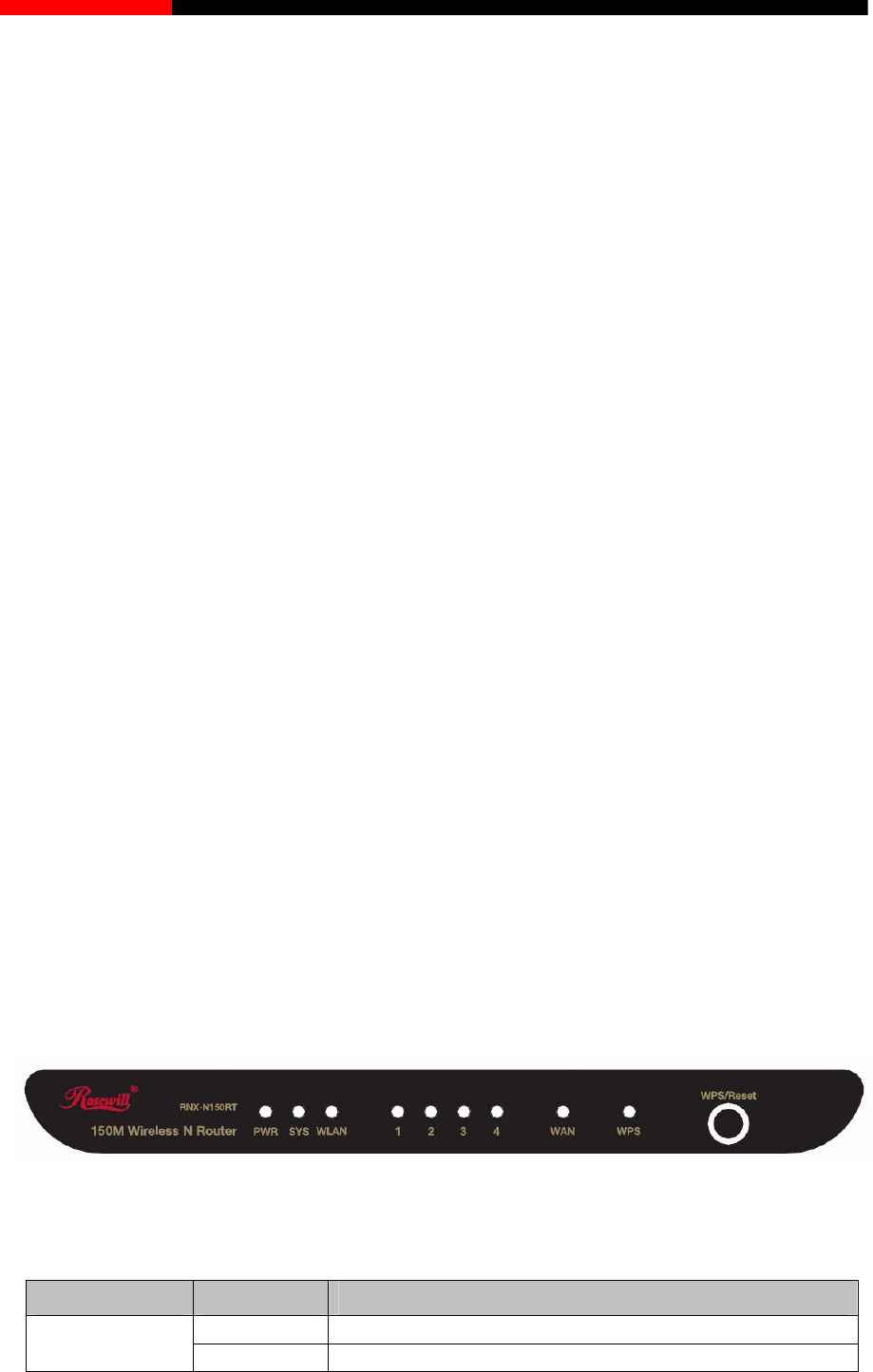
Wireless Router RNX-N150RT User Manual
1.2 Main Features
Make use of IEEE 802.11nwireless technology to provide a wireless data rate of up to
150Mbps.
One 10/100M Auto-Negotiation RJ45 WAN port, four 10/100MAuto-NegotiationRJ45 LAN
ports, supporting Auto MDI/MDIX.
Provides WPA/WPA2, WPA-PSK/WPA2-PSK authentication, TKIP/AES encryption security.
Shares data and Internet access for users, supporting Dynamic IP/Static IP/PPPoE Internet
access.
Supports Virtual Server, Special Application and DMZ host.
Supports UPnP, Dynamic DNS, Static Routing.
Provides Automatic-connection and Scheduled Connection on certain time to the Internet.
Connects Internet on demand and disconnects from the Internet when idle for PPPoE.
Built-in NAT and DHCP server supporting static IP address distributing.
Supports Stateful Packet Inspection.
Supports VPN Passthrough.
Supports Parental Control and Access Control.
Provides 64/128/152-bit WEP encryption security and wireless LAN ACL (Access Control
List).
Supports Flow Statistics.
Supports firmware upgrade and Web management.
1.3 Panel Layout
1.3.1 The Front Panel
Figure 1-1 Front Panel sketch
The router’s LEDs and the WPS/Reset Button are located on the front panel (View from left to
right).
Name Status Indication
Off Power is off.
PWR On Power is on.
- 3 -
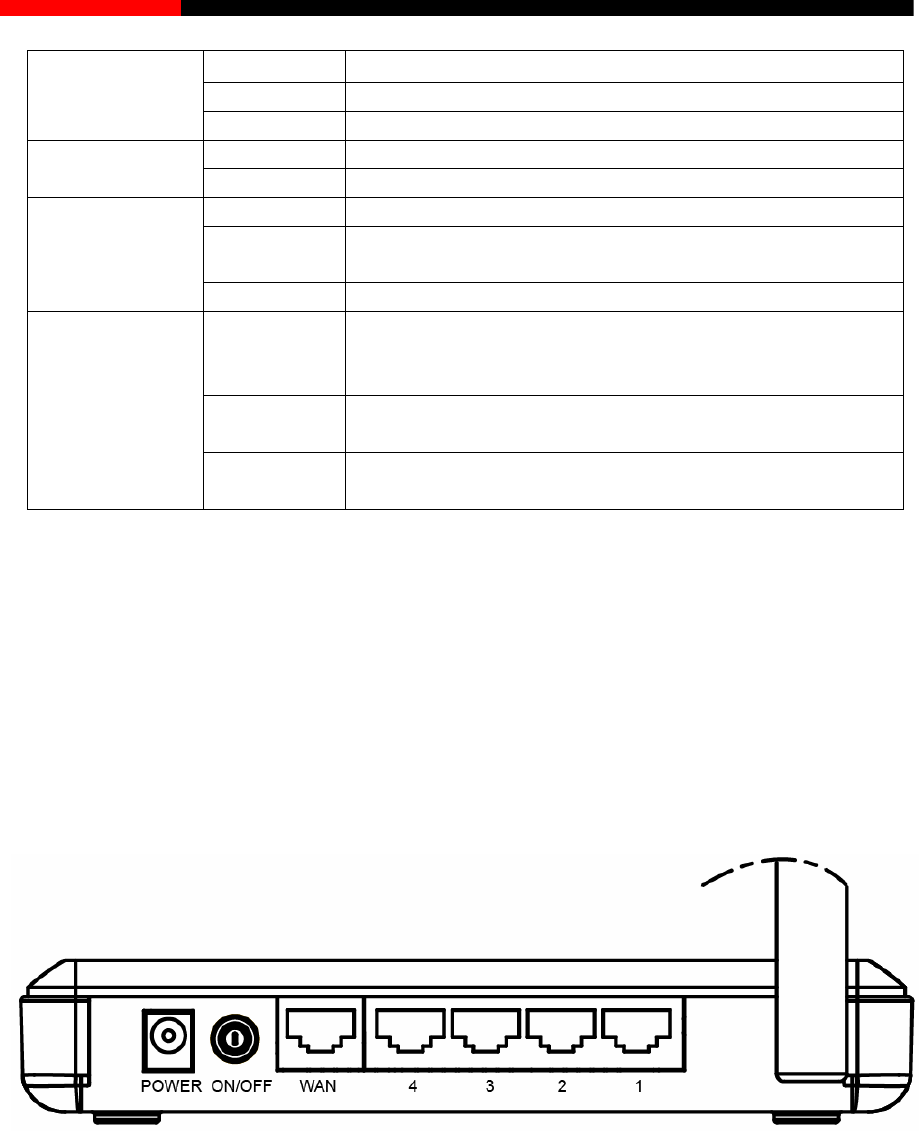
Wireless Router RNX-N150RT User Manual
Off The router has a system error.
On The router is working properly.
SYS
Flashing The router is initializing.
Off The Wireless function is disabled.
WLAN Flashing The Wireless function is enabled.
Off There is no device linked to the corresponding port.
On There is a device linked to the corresponding port but
there is no activity.
WAN,
1,2,3,4 (LAN)
Flashing There is an active device linked to the corresponding port.
On
A wireless device has been successfully added to the
network by WPS function. The LED will keep on for about
5 minutes.
Slow Flash A wireless device is connecting to the network by WPS
function. This process will last for about 2 minutes.
WPS
Quick Flash A wireless device failed to be added to the network by
WPS function.
Table 1-1 The LEDs Description
Note:
1. After a device is successfully added to the network by WPS function, the WPS LED will keep
on for about 5 minutes and then turn off.
2. When press and hold the WPS/Reset Button for more than 5 seconds, you will reset the
router.
1.3.2 The Rear Panel
Figure 1-2 Rear Panel sketch
The following parts are located on the rear panel (View from left to right).
POWER: The Power socket is where you will connect the power adapter. Please use the
power adapter provided with this RNX-N150RT 150Mbps Wireless N Router.
WAN: This WAN port is where you will connect the DSL/cable Modem, or Ethernet.
1,2,3,4 (LAN): These ports (1, 2, 3, 4) connect the router to the local PC(s).
Wireless antenna: To receive and transmit the wireless data.
- 4 -
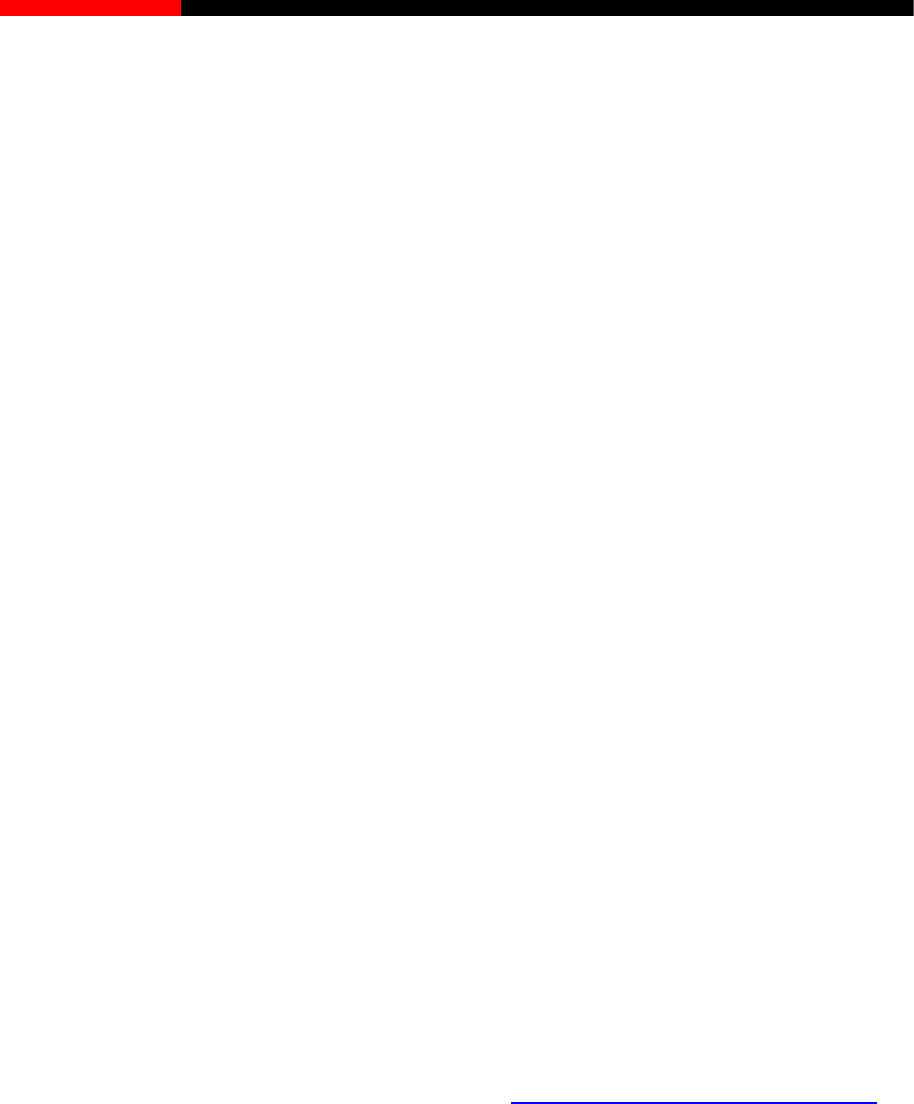
Wireless Router RNX-N150RT User Manual
Chapter 2. Connecting the router
2.1 System Requirements
Each PC in the LAN needs a working Ethernet Adapter and an Ethernet cable with RJ45
connectors
TCP/IP protocol must be installed on each PC
Web browser, such as Microsoft Internet Explorer 5.0 or later, Netscape Navigator 6.0 or later
If the device is configured to Client Router mode, you also need Wireless Internet Access
Service (WISP)
If the device is configured to Router mode, you also need Broadband Internet Access Service
(DSL/Cable/Ethernet)
One DSL/Cable Modem that has an RJ45 connector (which is not necessary if the router is
connected directly to the Ethernet or the router works on the Client Router mode.)
2.2 Installation Environment Requirements
Place the router in a well ventilated place far from any heater or heating vent
Avoid direct irradiation of any strong light (such as sunlight)
Keep at least 2 inches (5 cm) of clear space around the router
Operating Temperature: 0℃~40℃ (32℉~104℉)
Operating Humidity: 10%~90%RH, Non-condensing
2.3 Connecting the router
To connect the router, please follow the steps below:
1) Locate an optimum location for the router. The best place is usually at the center of your
wireless network. The place must accord with the Installation Environment Requirements.
2) Adjust the direction of the antenna. Normally, upright is a good direction.
After finishing the steps above, please choose the operation mode you need and carry out the
corresponding steps. There are five operation mode supported by this router: Client Router,
Router, Multi-SSID, Repeater, Bridge with AP and Client.
- 5 -
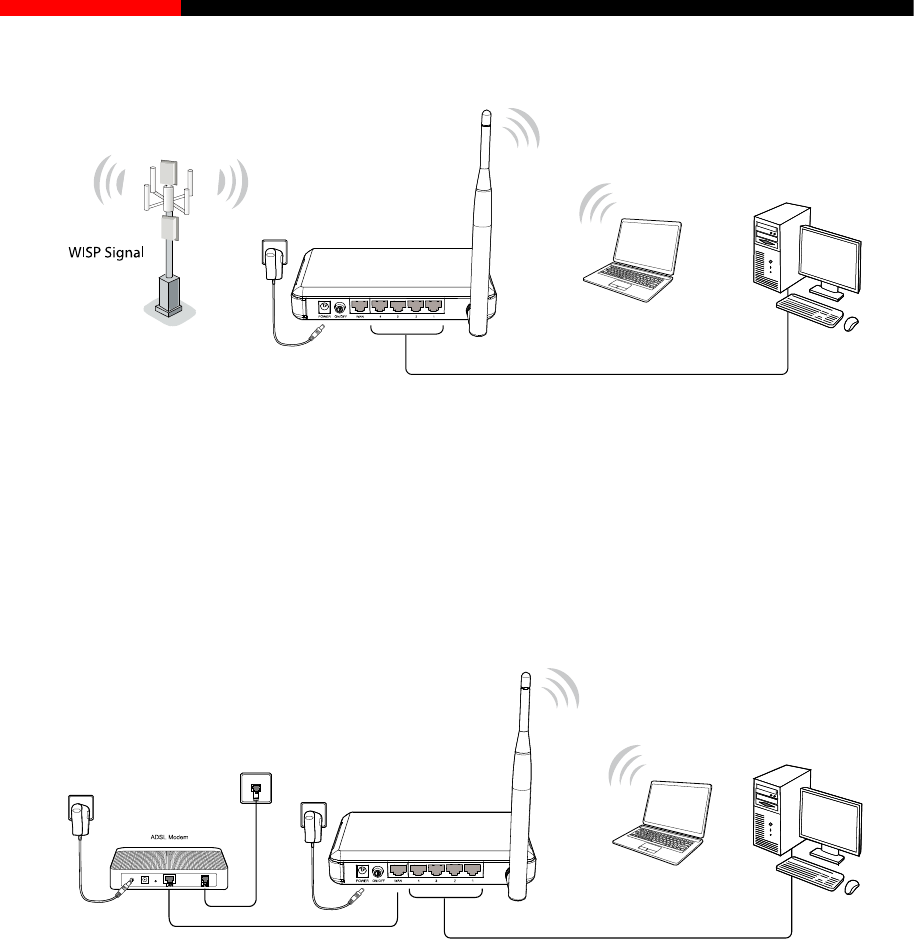
Wireless Router RNX-N150RT User Manual
a) Client Router Mode
Figure 2-1 Hardware Installation of the RNX-N150RT in Client Router mode
1. Connect the notebook/PC to the LAN port of RNX-N150RT router with an Ethernet cable.
2. Plug one end of the provided power adapter into the POWER jack of the router, and the other
end to a standard electrical wall socket.
3. Press the ON/OFF button of the router.
b) Router Mode
Figure 2-2 Hardware Installation of the RNX-N150RT in Router mode
1. Connect the PC(s)/Switch/Hub in your LAN to the LAN Ports on the router.
2. Connect the DSL/Cable Modem to the INTERNET port on the router.
3. Plug one end of the provided power adapter into the POWER jack of the router, and the other
end to a standard electrical wall socket.
4. Press the ON/OFF button of the router.
- 6 -
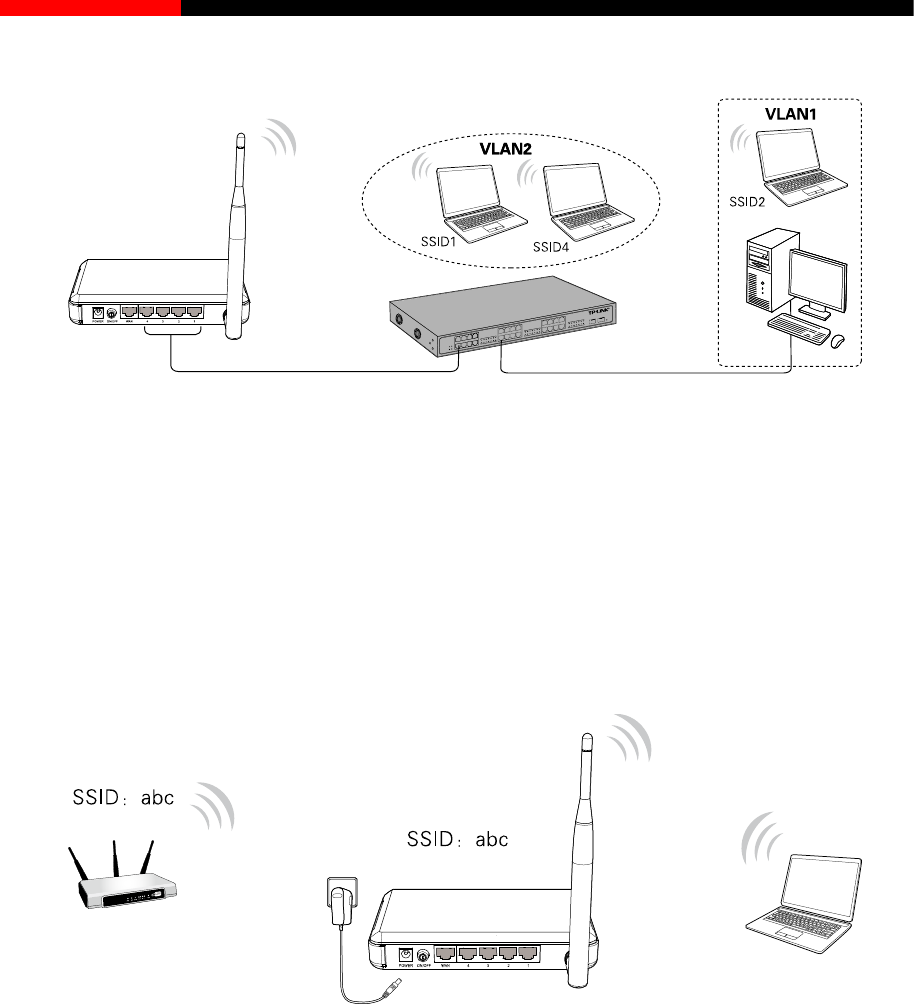
Wireless Router RNX-N150RT User Manual
c) Multi-SSID Mode
Figure 2-3 Hardware Installation of the RNX-N150RT in Multi-SSID mode
1. Connect the Switch to the LAN Ports of the router.
2. Connect the PC’s to the LAN ports of the Switch.
3. Plug one end of the provided power adapter into the POWER jack of the router, and the other
end to a standard electrical wall socket.
4. Press the ON/OFF button of the router.
d) Repeater Mode (Range Extender)
Figure 2-4 Hardware Installation of the RNX-N150RT in Repeater mode
1. Plug one end of the provided power adapter into the POWER jack of the router, and the other
end to a standard electrical wall socket.
2. Press the ON/OFF button of the router.
Note:
It is recommended that you connect a PC/notebook to the LAN port of the router with an Ethernet
cable, and then login the router from the PC/notebook to set the router in Repeater mode.
- 7 -
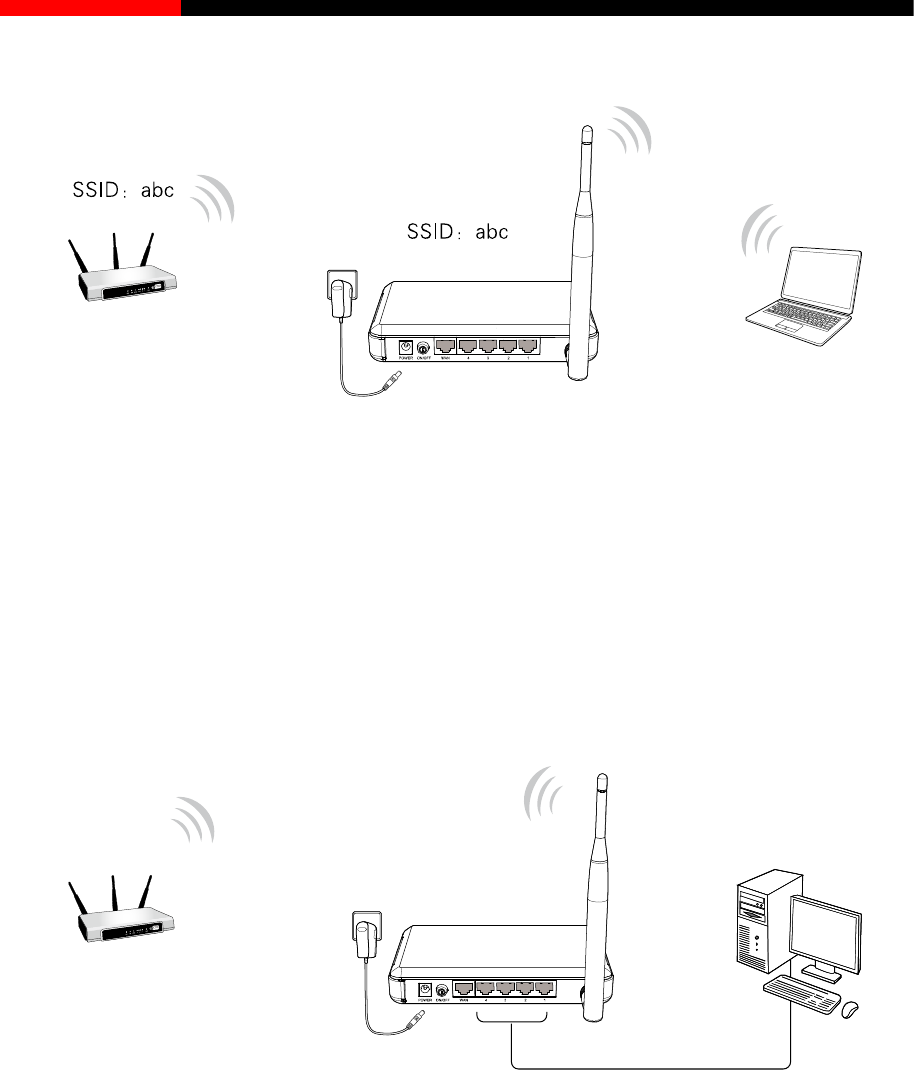
Wireless Router RNX-N150RT User Manual
e) Bridge with AP Mode
Figure 2-5 Hardware Installation of the RNX-N150RT in Bridge with AP mode
1. Plug one end of the provided power adapter into the POWER jack of the router, and the other
end to a standard electrical wall socket.
2. Press the ON/OFF button of the router.
Note:
It is recommended that you connect a PC/notebook to the LAN port of the router with an Ethernet
cable, and then login the router from the PC/notebook to set the router in Bridge with AP mode.
f) Client Mode
Figure 2-6 Hardware Installation of the RNX-N150RT in Client mode
1. Connect the PC to the LAN port of RNX-N150RT router with an Ethernet cable.
2. Plug one end of the provided power adapter into the POWER jack of the router, and the other
end to a standard electrical wall socket.
3. Press the ON/OFF button of the router.
- 8 -
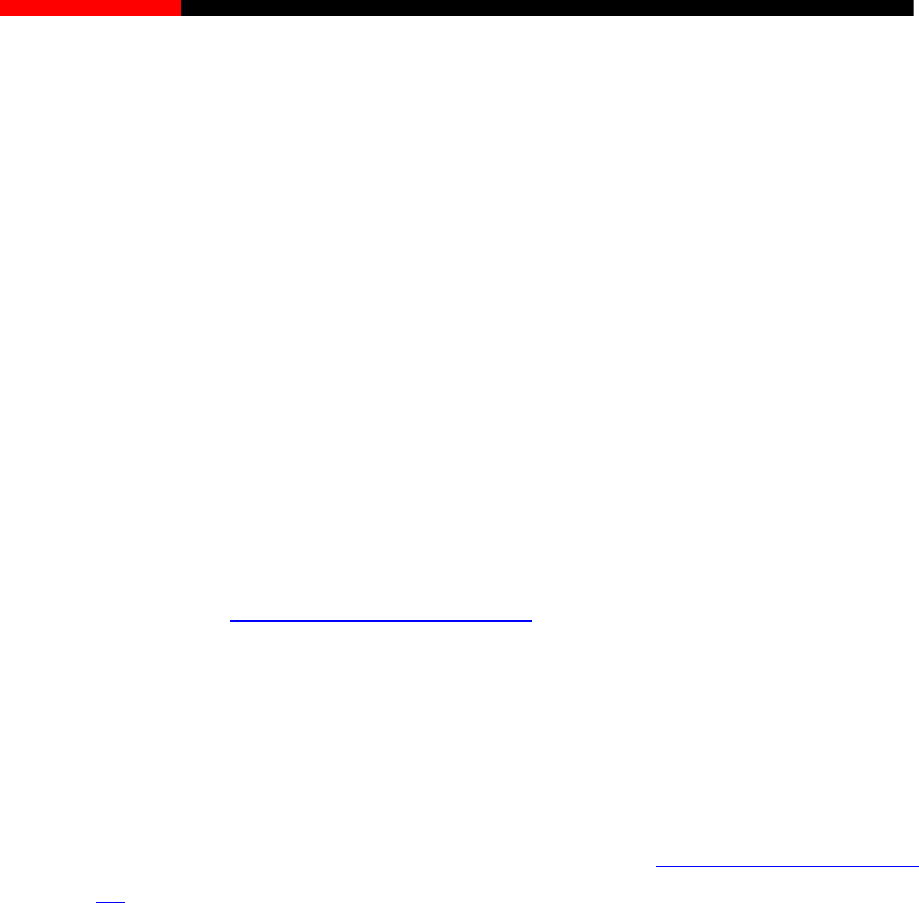
Wireless Router RNX-N150RT User Manual
Chapter 3. Quick Installation Guide
This chapter will show you how to configure the basic functions of your RNX-N150RT 150Mbps
Wireless N Router using Quick Setup Wizard within minutes.
3.1 TCP/IP Configuration
The default IP address of the RNX-N150RT 150Mbps Wireless N Router is 192.168.1.1.And the
default Subnet Mask is 255.255.255.0. These values can be changed as you desire. In this guide,
we use all the default values for description.
Connect the local PC to the LAN ports of the router. And then you can configure the IP address for
your PC in the following two ways.
Configure the IP address manually
1) Set up the TCP/IP Protocol for your PC. If you need instructions as to how to do this,
please refer to Appendix B: Configuring the PC.
2) Configure the network parameters. The IP address is 192.168.1.xxx ("xxx" is any number
from 2 to 254), Subnet Mask is 255.255.255.0, and Gateway is 192.168.1.1 (The router's
default IP address).
Obtain an IP address automatically
1) Set up the TCP/IP Protocol in "Obtain an IP address automatically" mode on your PC.
If you need instructions as to how to do this, please refer to Appendix B: Configuring the
PC.
2) Then the built-in DHCP server will assign IP address for the PC.
Now, you can run the Ping command in the command prompt to verify the network connection
between your PC and the router. The following example is in Windows 2000 OS.
Open a command prompt, and typing 192.168.1.1, and then press Enter.
If the result displayed is similar to the Figure 3-1, it means the connection between your PC
and the router has been established well.
- 9 -
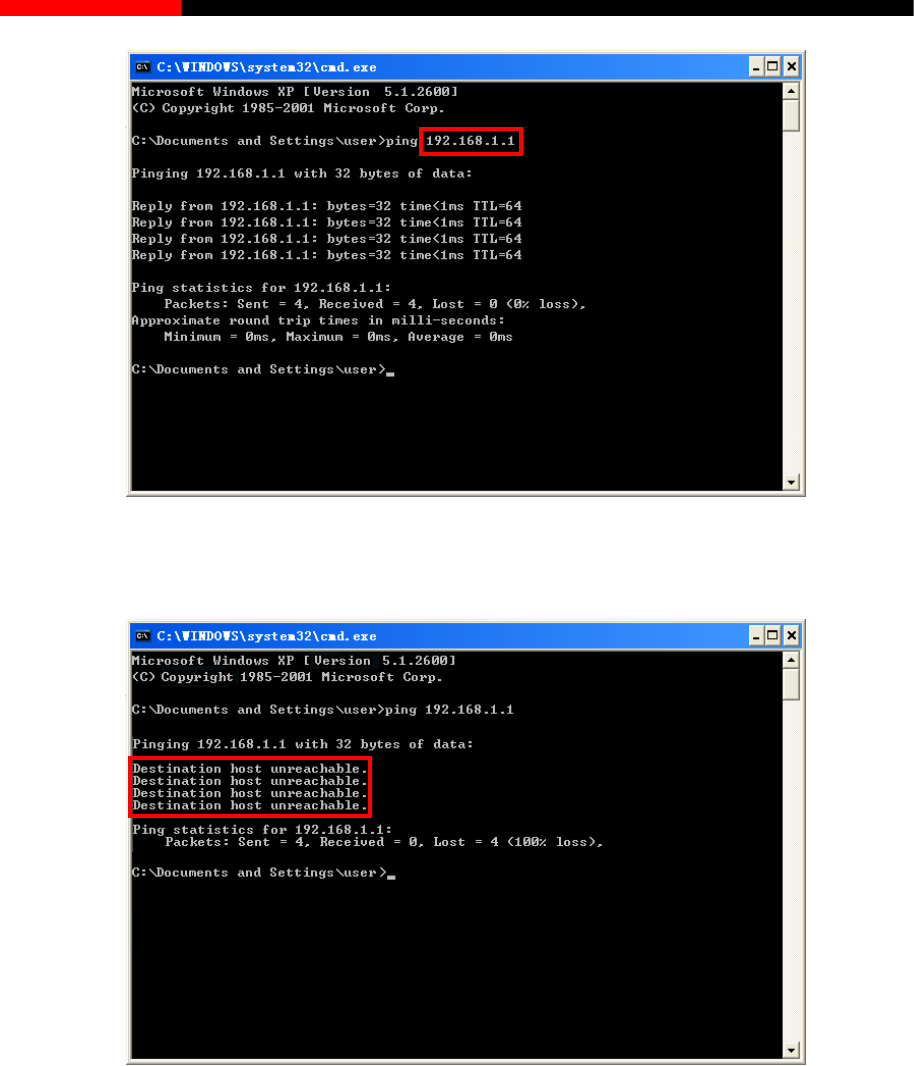
Wireless Router RNX-N150RT User Manual
Figure 3-1 Success result of Ping command
If the result displayed is similar to the Figure 3-2, it means the connection between your PC
and the router is failed.
Figure 3-2 Failure result of Ping command
Please check the connection following these steps:
1. Is the connection between your PC and the router correct?
Note:
The1/2/3/4 LEDs of LAN ports which you link to on the router and LEDs on your PC's adapter
should be lit.
2. Is the TCP/IP configuration for your PC correct?
- 10 -
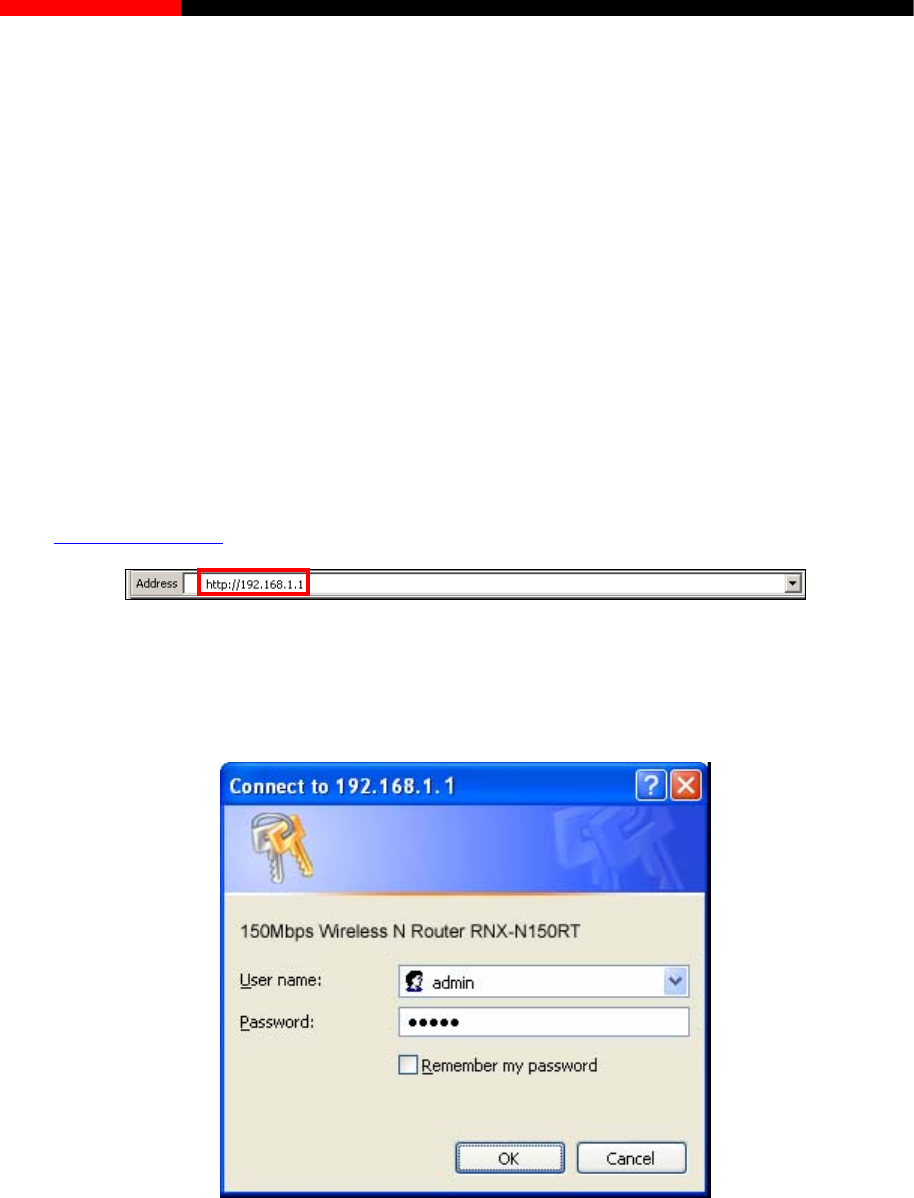
Wireless Router RNX-N150RT User Manual
Note:
If the router's IP address is 192.168.1.1, your PC's IP address must be within the range of
192.168.1.2 ~ 192.168.1.254. Please keep in mind that if this is the second layer of your network
(eg. Cable RNX-N150RT's WAN port plug into another router's LAN port, you may need to
manually adjust the default IP for RNX-N150RT to avoid IP address conflict. Eg. Your current
router's IP is already 192.168.1.1, then you will need to change to 192.168.x.1; X can be any
number from 2~254.)
3.2 Quick Installation Guide
With a Web-based utility, it is easy to configure and manage the RNX-N150RT 150Mbps Wireless N
Router. The Web-based utility can be used on any Windows, Macintosh or UNIX OS with a Web
browser, such as Microsoft Internet Explorer, Mozilla Firefox or Apple Safari.
1. To access the configuration utility, open a web-browser and type in the default address
http://192.168.1.1 in the address field of the browser.
Figure 3-3 Log in the router
After a moment, a login window will appear, similar to the Figure 3-4. Enter admin for the
User Name and Password, both in lower case letters. Then click the OK button or press the
Enter key.
Figure 3-4 Login Windows
Note:
If the above screen does not pop-up, it means that your Web-browser has been set to a proxy.
Go to Tools menu>Internet Options>Connections>LAN Settings, in the screen that appears,
cancel the Using Proxy checkbox, and click OK to finish it.
2. After successfully log in, you can click the Quick Setup menu to quickly configure your router.
- 11 -
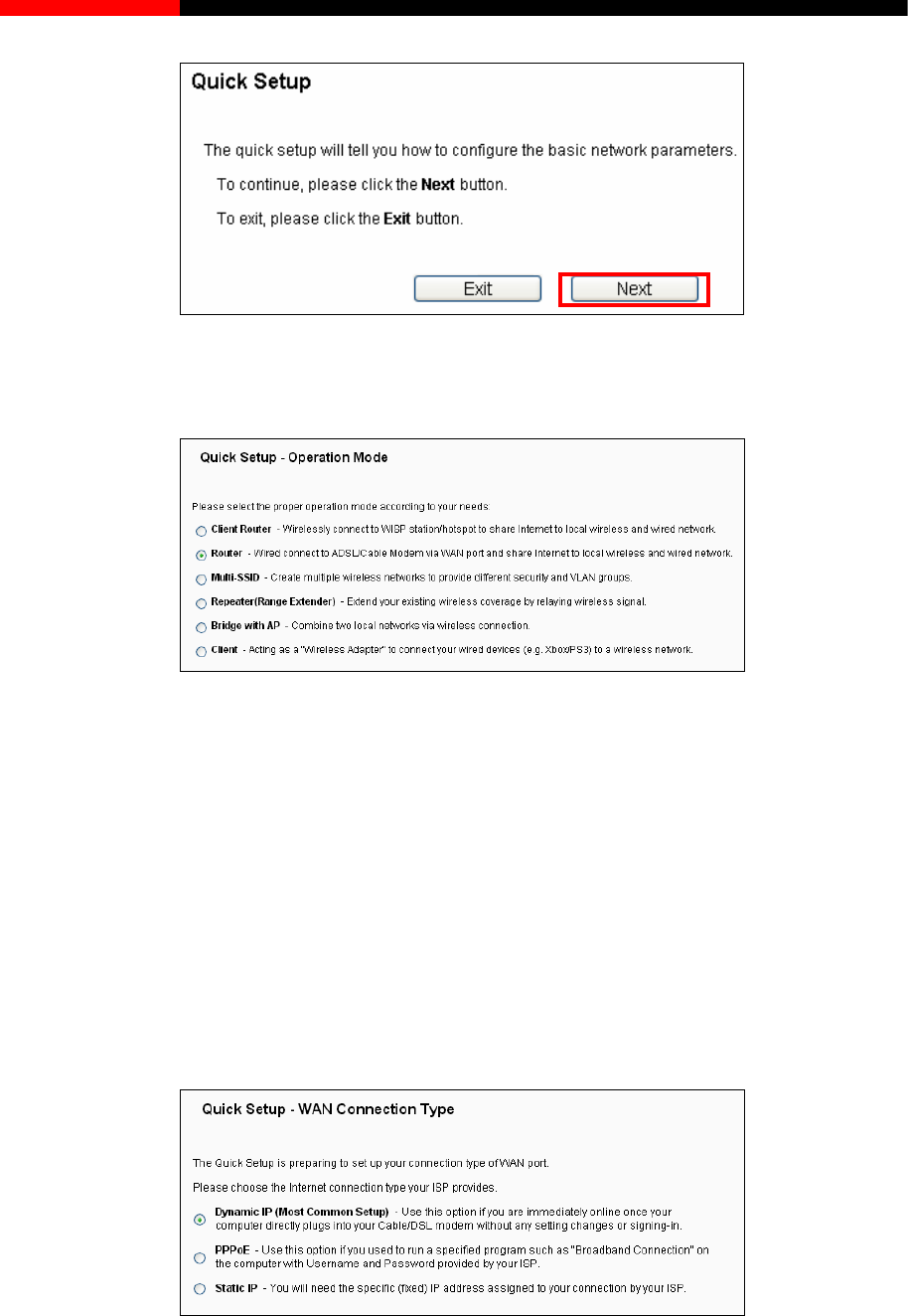
Wireless Router RNX-N150RT User Manual
Figure 3-5 Quick Setup
3. Click Next, and then Operation Mode page will appear, as shown in Figure 3-6.
Figure 3-6 Operation Mode
Note:
The router supports six operation modes for multi-user to access the Internet: Client Router, Router,
Repeater, Bridge with AP and Client. If you are unsure about which one to select, please refer to
Operation Mode Help page. You can configure your device quickly by the following steps in
different modes.
3.2.1 Configuration for Client Router Mode
When you choose Client Router on Operation Mode page in Figure 3-6, take the following steps:
1. Click Next, and then WAN Connection Type page will appear as shown in Figure 3-7.
Figure 3-7 Wan Connection Type
- 12 -
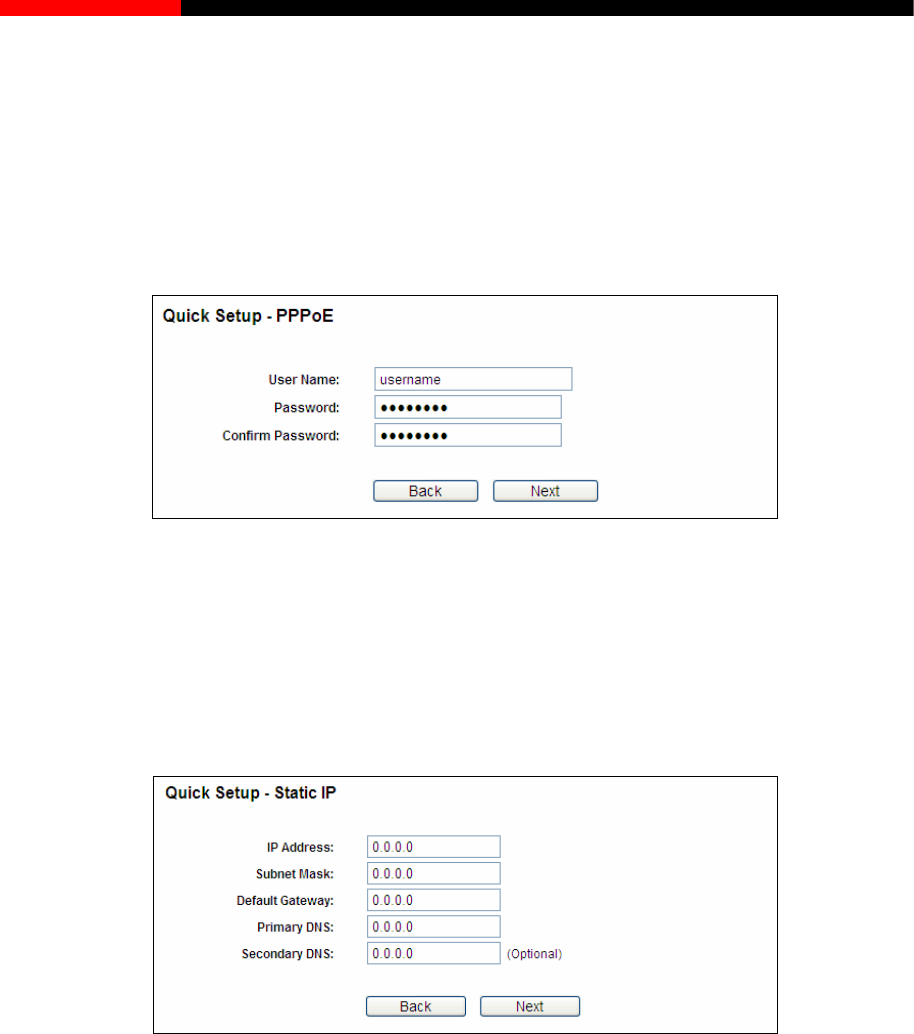
Wireless Router RNX-N150RT User Manual
The router in Client Router mode supports three popular ways to connect to the Internet. Please
select the one compatible with your ISP.
2. Click Next to enter the necessary network parameters.
a) If you choose "Dynamic IP", the router will automatically receive the IP parameters from your
ISP without needing to enter any parameters.
b) If you choose "PPPoE", you will see this page shown in Figure 3-8.
Figure 3-8 PPPoE
User Name and Password - Enter the User Name and Password provided by your ISP.
These fields are case-sensitive.
Confirm Password - Enter again the Password provided by your ISP to ensure the
password you entered is correct.
c) If you Choose "Static IP", the Static IP settings page will appear as shown in Figure 3-9.
Figure 3-9 Static IP
Note:
The IP parameters should have been provided by your ISP.
IP Address - This is the WAN IP address as seen by external users on the Internet (including
your ISP). Enter the IP address into the field.
Subnet Mask - The Subnet Mask is used for the WAN IP address, it is usually 255.255.255.0.
Default Gateway - Enter the gateway IP address into the box if required.
Primary DNS - Enter the DNS Server IP address into the boxes if required.
Secondary DNS - If your ISP provides another DNS server, enter it into this field.
- 13 -
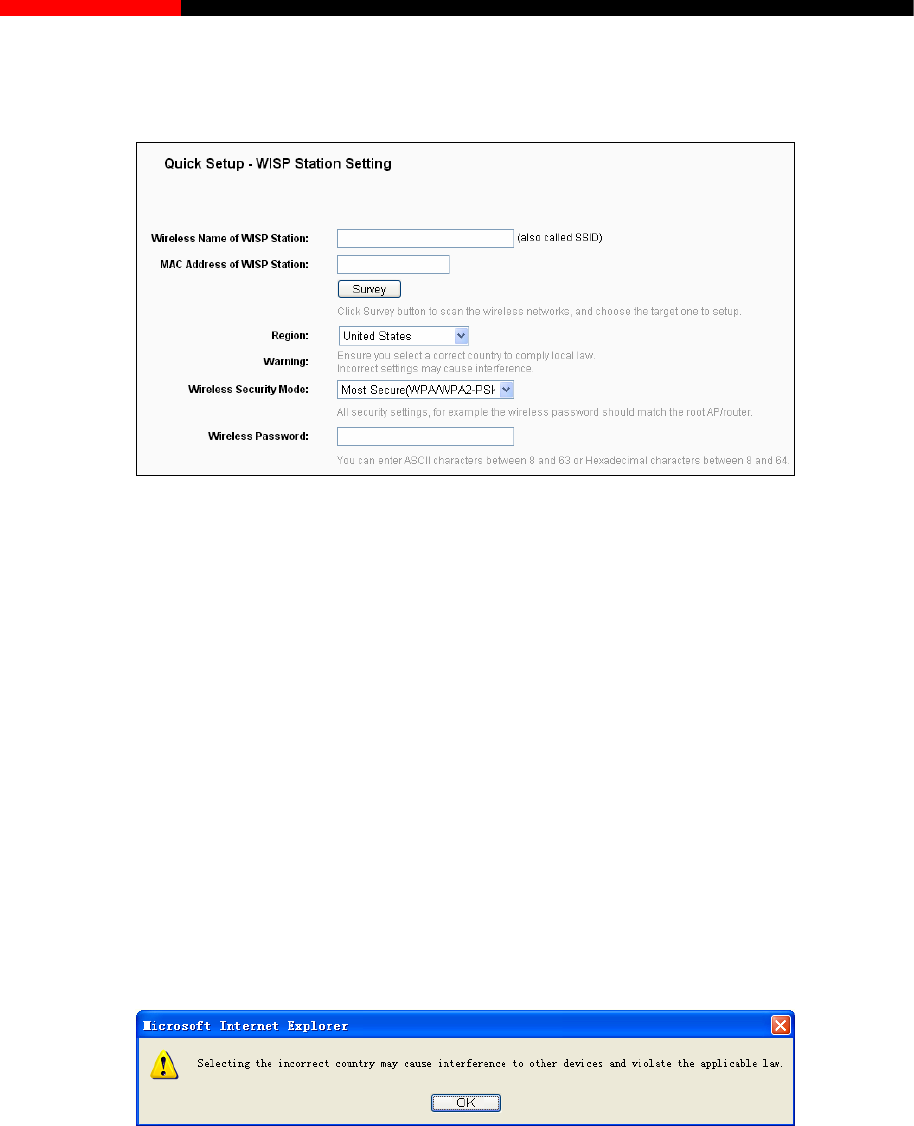
Wireless Router RNX-N150RT User Manual
3. After you have completed the above, click Next, the WISP Station Setting page will appear as
below.
Figure 3-10 WISP Station Setting
Wireless Name of WISP Station(SSID)- The SSID of the AP your router is going to
connect to as a client. You can also use the search function to select the SSID to join.
MAC Address of WISP Station(BSSID)- The BSSID of the AP your router is going to
connect to as a client. You can also use the search function to select the BSSID to join.
Survey - Click this button, you can survey the AP which runs in the current channel.
Region - Select your region from the pull-down list. This field specifies the region where
the wireless function of the router can be used. It may be illegal to use the wireless
function of the router in a region other than one of those specified in this field. If your
country or region is not listed, please contact your local government agency for
assistance.
When you select your local region from the pull-down list, click the Save button, then the
Note Dialog appears. Click OK.
Note Dialog
Note:
Limited by local law regulations, version for North America does not have region selection option.
Wireless Security Mode - This option should be chosen according to the AP's security
configuration. It is recommended that the security type is the same as your AP's security type.
Wireless Password - If the AP your router is going to connect needs password, you need to
fill the password in this blank.
- 14 -
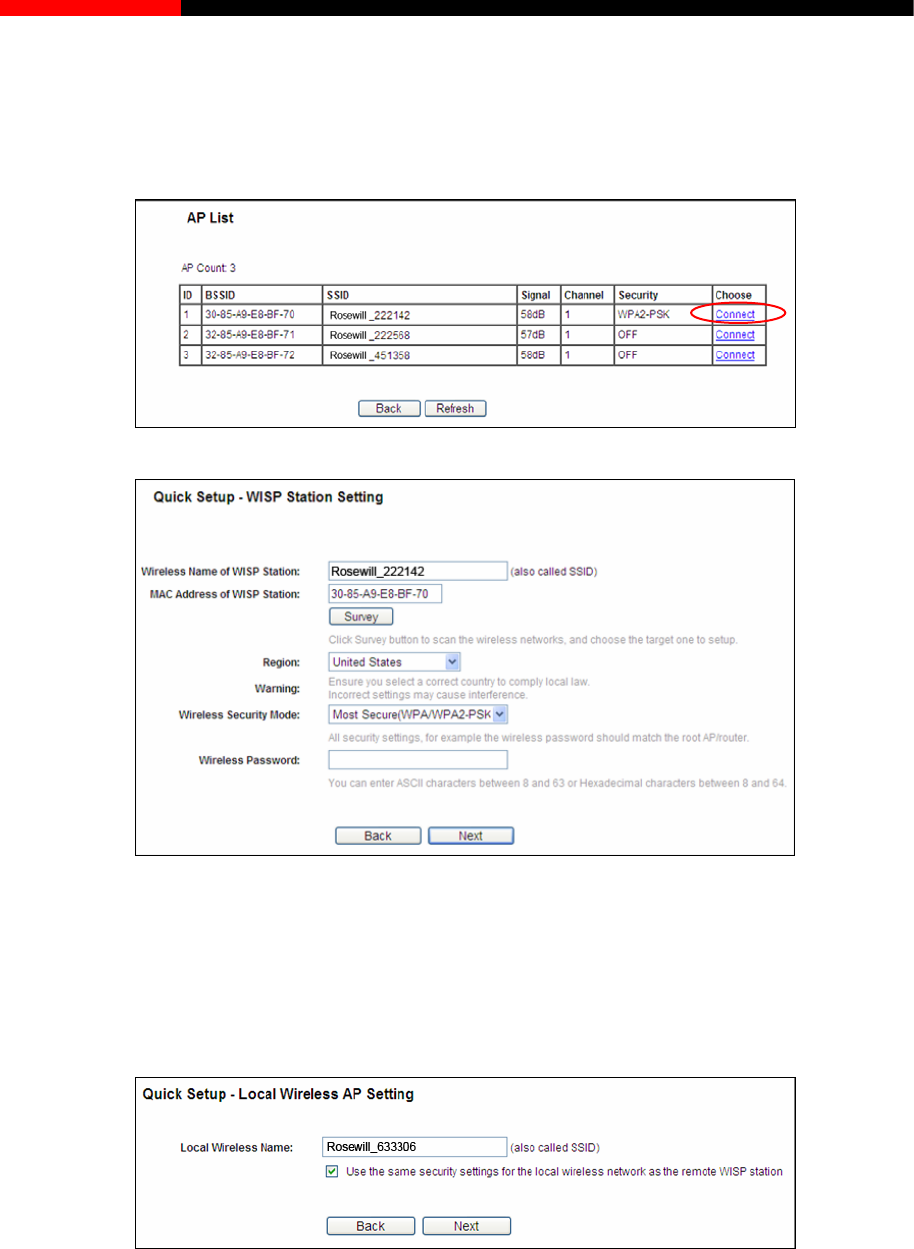
Wireless Router RNX-N150RT User Manual
Click Survey button on the Wireless page as shown in Figure 3-10, and then AP List page will
appear as shown in Figure 3-11. Find the SSID of the Access Point you want to access, and click
Connect in the corresponding row. For example, the first item is selected. The target network’s
SSID will be automatically filled into the corresponding box which is shown as the Figure 3-12.
Figure 3-11 AP List
Figure 3-12 WISP Station Setting
Note:
If you know the SSID of the desired AP, you can also input it into the field "Wireless Name of
WISP Station" manually.
4. Click the Next button in Figure 3-12, the Local Wireless AP Setting page will appear as below.
Figure 3-13 Local Wireless AP Setting
Local Wireless Name - Enter a string of up to 32 characters. The same Name (SSID) must
be assigned to all wireless devices in your network. The default SSID is set to be
Rosewill_XXXXXX (xxxxxx indicates the last unique six characters of each Device's MAC
address), which can ensure your wireless network security. But it is recommended strongly
- 15 -
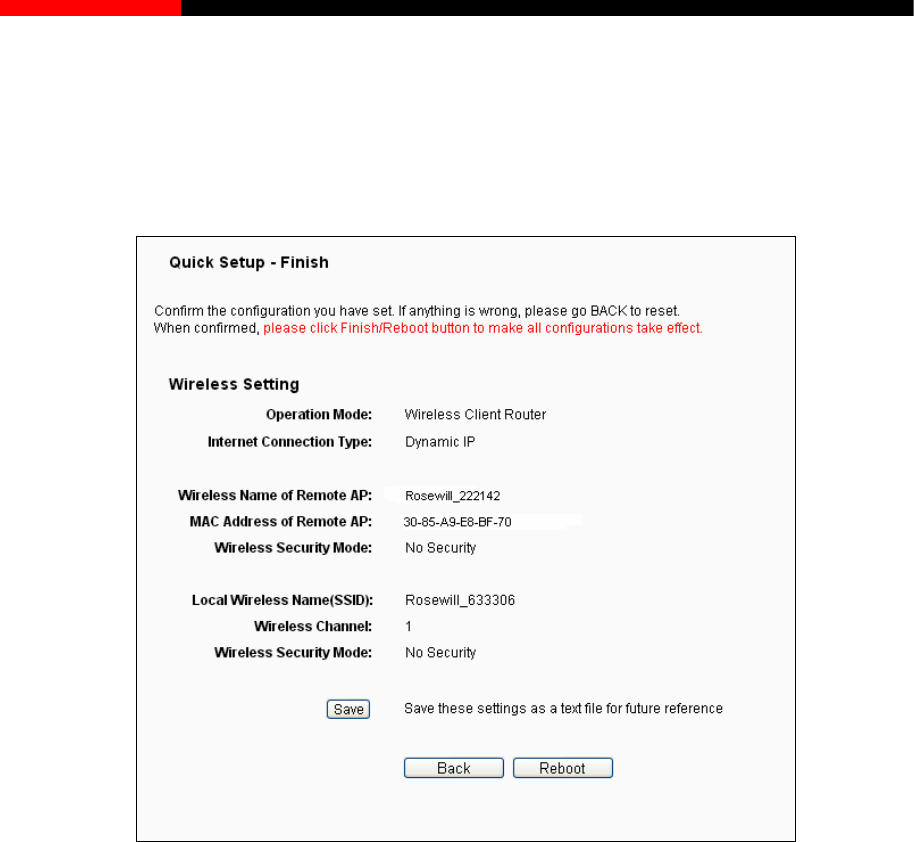
Wireless Router RNX-N150RT User Manual
that you change your networks name (SSID) to a different value. This value is case-sensitive.
For example, MYSSID is NOT the same as MySsid.
5. Click the Next button in Figure 3-13. You will then see the page as shown in Figure 3-14.
Please click the Reboot button to make your configuration take effect and finish the Quick
Setup.
Figure 3-14 Finish
Note:
You may click the Save button to save these settings as a text file for future reference.
3.2.2 Configuration for Router Mode
When you choose Router on Operation Mode page as shown in Figure 3-6, take the following
steps:
1. Click Next, and then WAN Connection Type page will appear, shown in Figure 3-15.
- 16 -
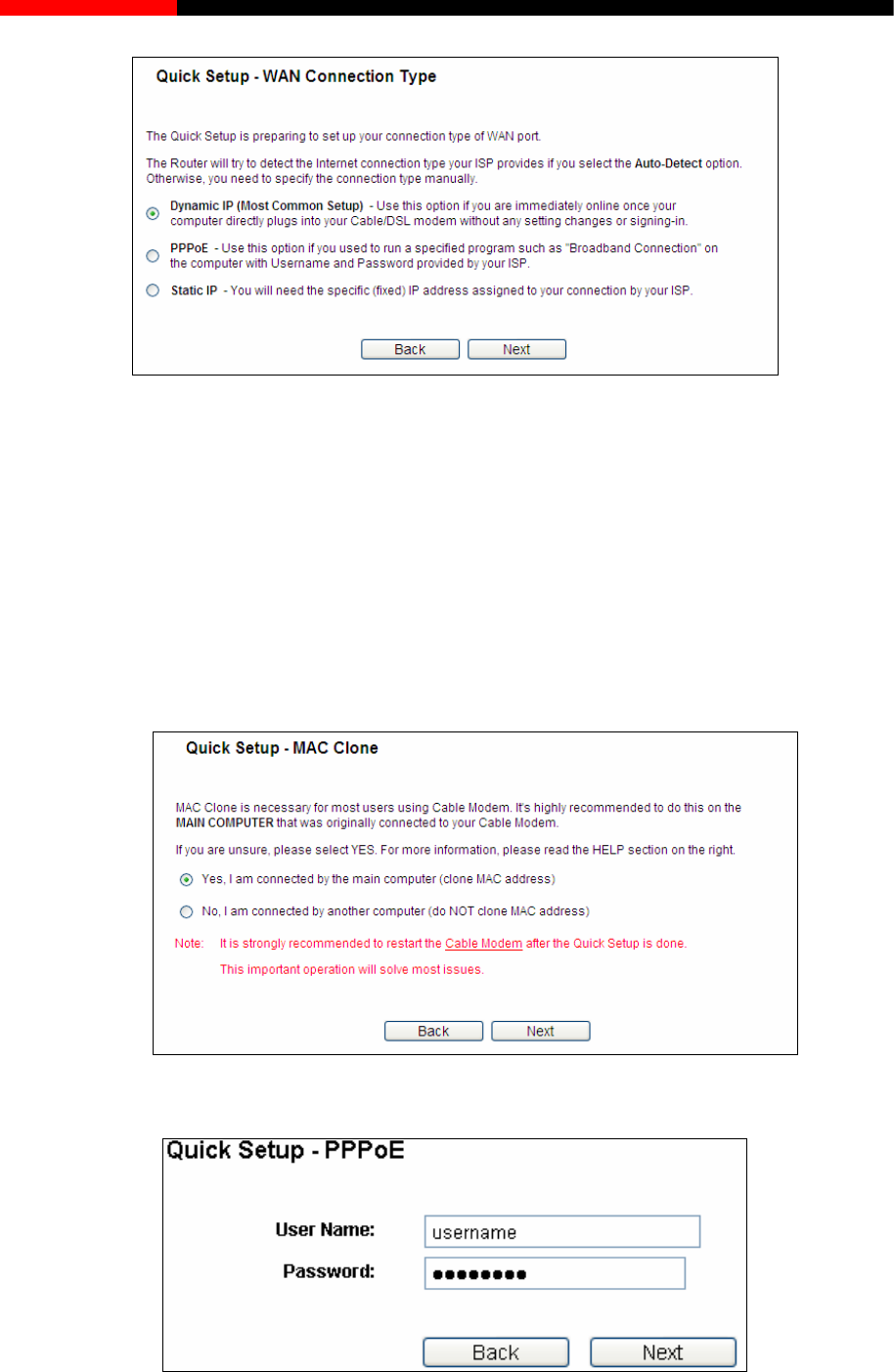
Wireless Router RNX-N150RT User Manual
Figure 3-15 WAN Connection Type
The router supports three popular ways Dynamic IP, PPPoE and Static IP to connect to the
Internet. Please select the very type and click Next to continue configuring.
2. Make sure the cable is securely plugged into the WAN port before detection. The appropriate
configuration page will be displayed when an active Internet service is successfully detected
by the router.
1) If the connection type is Dynamic IP, the next screen will appear as shown in Figure 3-16.
MAC Clone is necessary for most users using Cable Modem. It's highly recommended to
do this on the MAIN COMPUTER that was originally connected to your Cable Modem.
Figure 3-16 MAC Clone
2) If the connection type is PPPoE, the next screen will appear as shown in Figure 3-17.
Figure 3-17 Quick Setup - PPPoE
- 17 -
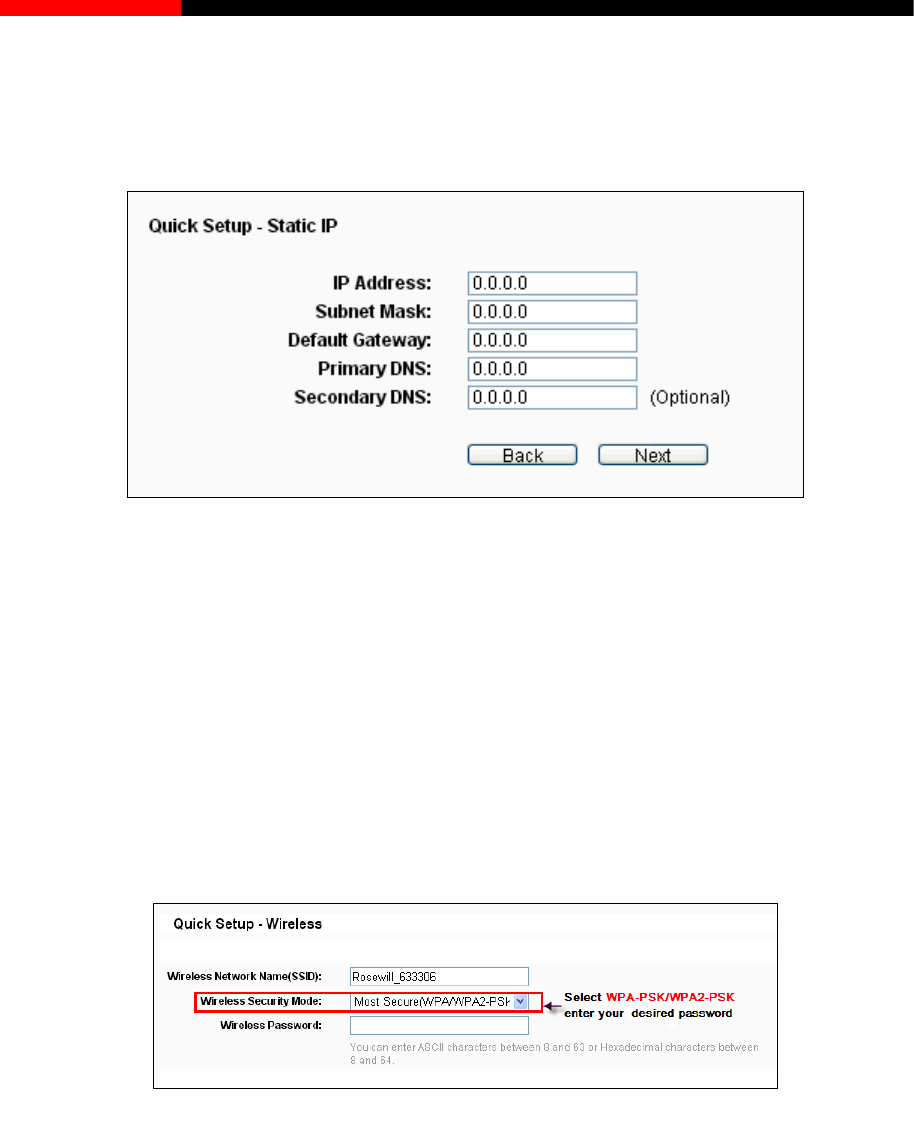
Wireless Router RNX-N150RT User Manual
User Name/Password - Enter the User Name and Password provided by your ISP.
These fields are case sensitive. If you have difficulty with this process, please contact
your ISP.
3) If the connection type is Static IP, the next screen will appear as shown in Figure 3-18.
Figure 3-18 Quick Setup - Static IP
IP Address - This is the WAN IP address as seen by external users on the Internet
(including your ISP). Enter the IP address into the field.
Subnet Mask - The Subnet Mask is used for the WAN IP address, it is usually
255.255.255.0.
Default Gateway - Enter the gateway IP address into the box if required.
Primary DNS - Enter the DNS Server IP address into the box if required.
Secondary DNS - If your ISP provides another DNS server, enter it into this field.
3. Click Next to continue, the Wireless settings page will appear as shown in Figure 3-19.
Figure 3-19 Quick Setup –Wireless
Wireless Network Name (SSID) - Enter a value of up to 32 characters. The same name
of SSID (Service Set Identification) must be assigned to all wireless devices in your
network. Considering your wireless network security, the default SSID is set to be
(Rosewill_XXXXXX indicates the last unique six numbers of each router’s MAC
address). This value is case-sensitive. For example, TEST is NOT the same as test.
Wireless Security Mode - You can select one of the following security options:
Most Secure (WPA/WPA2-PSK) - Select WPA based on pre-shared passphrase.
Secure (WEP)- Select WEP based on none pre-shared passphrase.
- 18 -
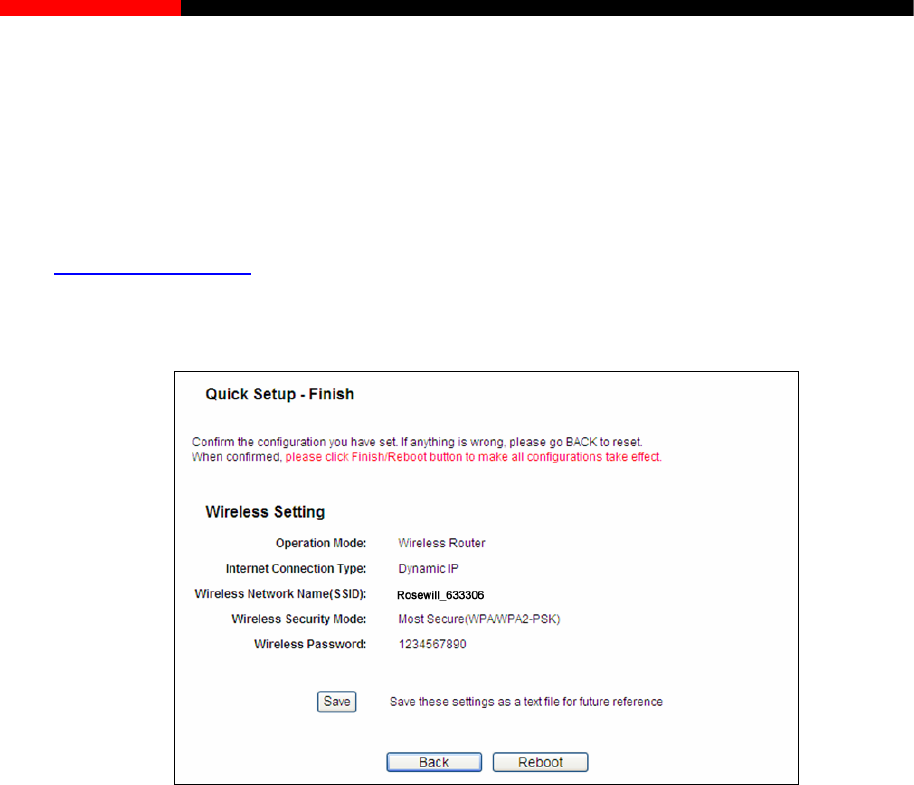
Wireless Router RNX-N150RT User Manual
No Security - The wireless security function is disabled. The wireless stations will
be able to connect the Device without encryption.
Wireless Password - Enter an 8 to 63 character alphanumeric pass-phrase. For good
security it should be of enough length and should not be a commonly known phrase.
These settings are only for basic wireless parameters. For advanced settings, please refer to
Section 4.7 Wireless.
3. Click the Next button. You will see the page as shown in Figure 3-20. Please click the
Reboot/Finish button to make your configuration take effect and finish the Quick Setup.
Figure 3-20 Quick Setup – Finish
Note:
You may click the Save button to save these settings as a text file for future reference.
3.2.3 Configuration for Multi-SSID
When you choose Router on Operation Mode page as shown in Figure 3-6, take the following
steps:
Click Next, and then WAN Connection Type page will appear as shown in Figure 3-21.
- 19 -
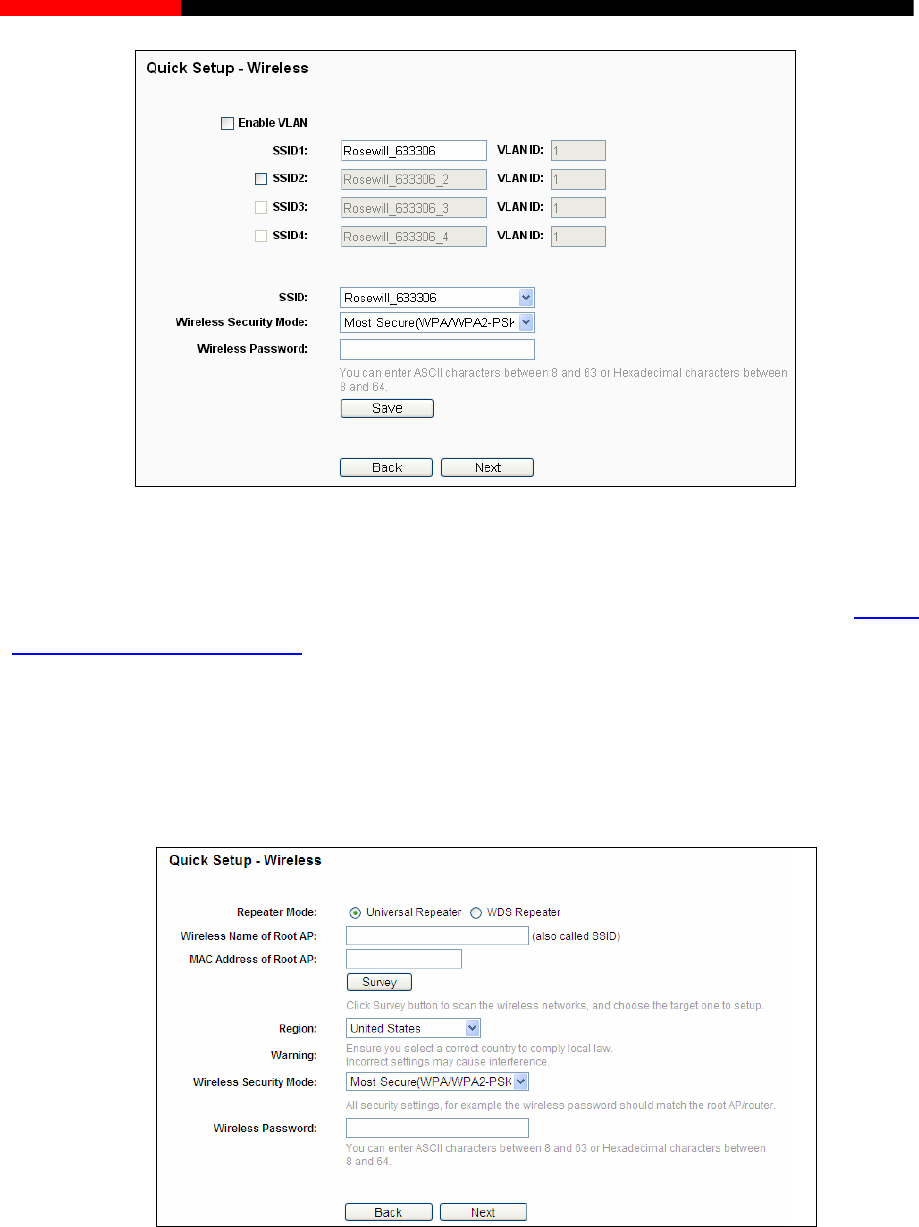
Wireless Router RNX-N150RT User Manual
Figure 3-21 Quick Setup – Wireless
You are suggested to implement Multi-SSID function with a switch that supports Tag VLAN feature.
For advanced configuration of this step, please refer to explanations of this mode in 4.7.1.3
Wireless Settings in Multi-SSID.
3.2.4 Configuration for Repeater Mode
When you choose Repeater on Operation Mode page as shown in Figure 3-6, take the following
steps:
1. Click Next, and then Wireless page will appear as shown in Figure 3-22.
Figure 3-22 Quick Setup – Wireless
Repeater Mode - Choosing WDS Repeater is to enable WDS, while choosing Universal
Repeater is to disable WDS. If WDS is enabled, all traffic from wired networks will be
forwarded in the format of WDS frames consisting of four address fields. If WDS is disabled,
three address frames are used.
- 20 -
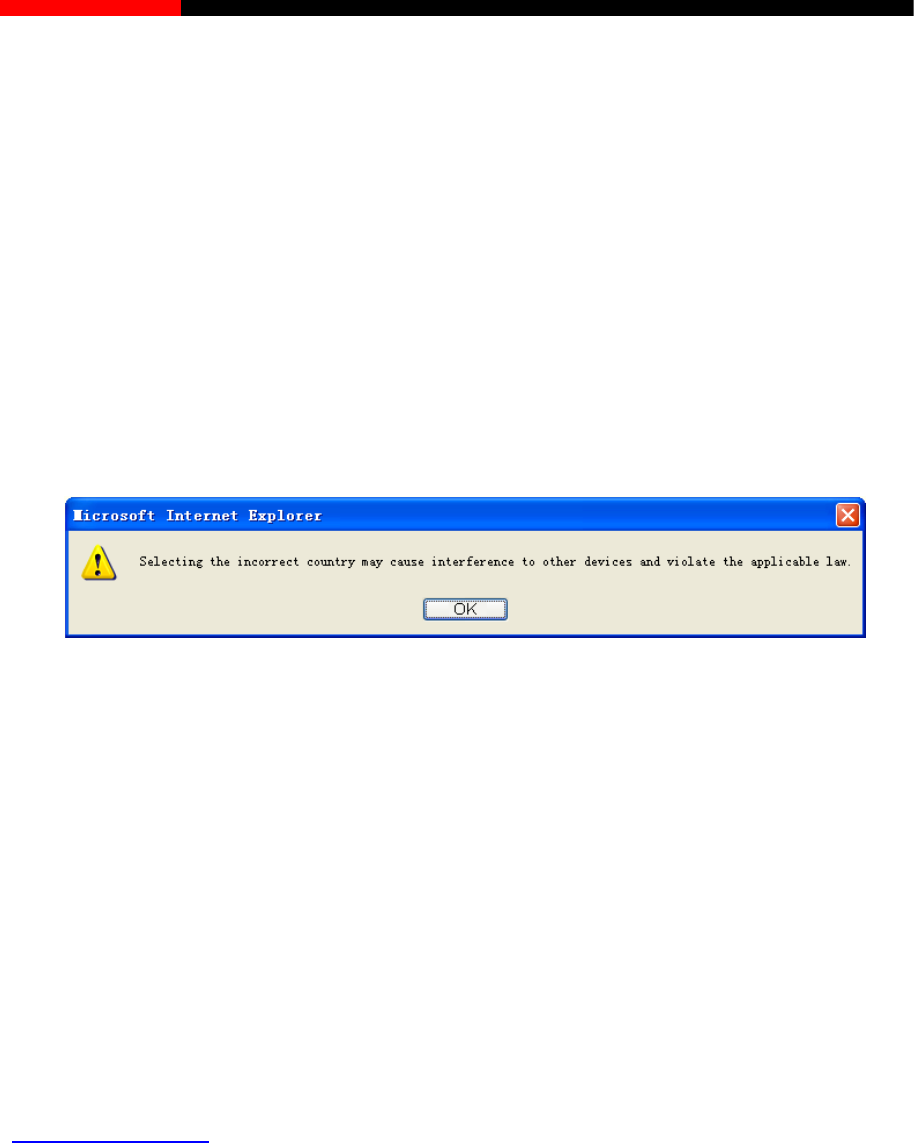
Wireless Router RNX-N150RT User Manual
Wireless Name of Remote AP - The SSID of the AP your router is going to connect to as a
client. You can also use the search function to select the SSID to join.
MAC Address of Remote AP - The BSSID of the AP your router is going to connect to as a
client. You can also use the search function to select the BSSID to join.
Survey - Click this button, you can survey the AP which runs in the current channel.
Region - Select your region from the pull-down list. This field specifies the region where the
wireless function of the router can be used. It may be illegal to use the wireless function of
the router in a region other than one of those specified in this field. If your country or region is
not listed, please contact your local government agency for assistance.
When you select your local region from the pull-down list, click the Save button, then the
Note Dialog appears. Click OK.
Note Dialog
Note:
Limited by local law regulations, version for North America does not have region selection option.
Wireless Security Mode - You can select one of the following security options:
Most Secure (WPA/WPA2-PSK) - Select WPA based on pre-shared passphrase.
Secure (WEP)- Select WEP based on none pre-shared passphrase.
No Security - The wireless security function is disabled. The wireless stations will
be able to connect the Device without encryption.
Wireless Password - Enter an 8 to 63 character alphanumeric pass-phrase. For good
security it should be of enough length and should not be a commonly known phrase.
These settings are only for basic wireless parameters. For advanced settings, please refer to
Section 4.7 Wireless.
Click Survey button on the Wireless page as shown in Figure 3-22, and then AP List page will
appear as shown in Figure 3-23. Find the SSID of the Access Point you want to access, and click
Connect in the corresponding row. For example, the first item is selected. The target network’s
SSID will be automatically filled into the corresponding box which is shown as the Figure 3-24.
- 21 -
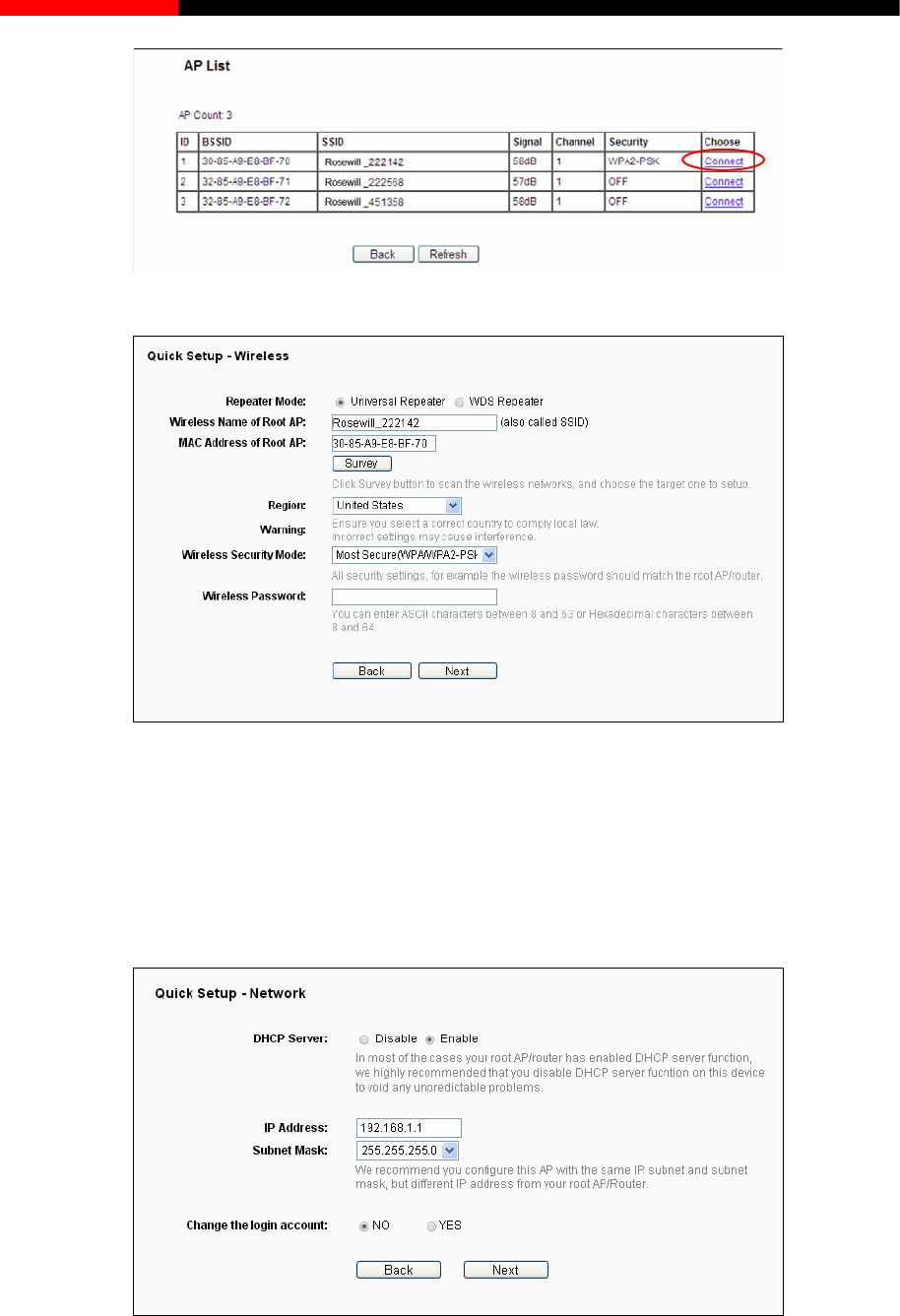
Wireless Router RNX-N150RT User Manual
Figure 3-23 AP List
Figure 3-24 Quick Setup – Wireless
Note:
If you know the SSID of the desired AP, you can also input it into the field "Wireless Name of
Remote AP" manually.
2. Click Next, and then Network page will appear as shown in Figure 3-25. You can configure
the IP parameters of LAN on this page.
Figure 3-25 Quick Setup – Network
- 22 -
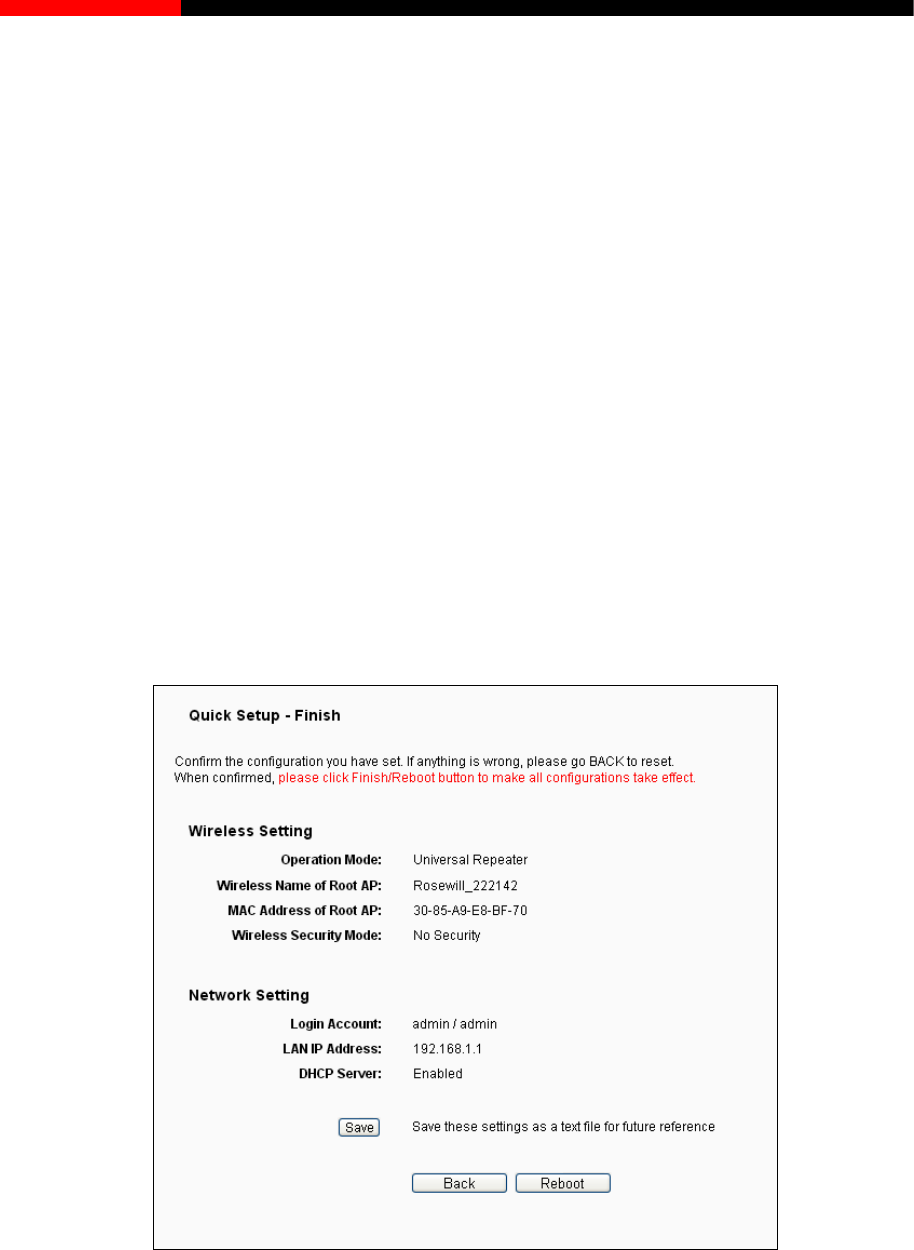
Wireless Router RNX-N150RT User Manual
DHCP Server - Enable or Disable the server. If you disable the Server, you must have
another DHCP server within your network or else you must configure the IP address of the
computer manually.
IP Address - Enter the IP address of your system in dotted-decimal notation (factory default:
192.168.1.1).
Subnet Mask - An address code that determines the size of the network. Normally
255.255.255.0 is used as the subnet mask.
Note:
If you change the IP address, you must use the new IP address to login the system.
Change the login account - if you select the YES radio, you can modify your login user
name and password.
Note:
The new user name and password must not exceed 14 characters in length and must not
include any spaces. Enter the new Password twice to confirm it.
4. Click the Next button. You will then see the page as shown in Figure 3-26. Please click the
Reboot/Finish button to make your configuration take effect and finish the Quick Setup.
Figure 3-26 Quick Setup – Finish
Note:
You may click the Save button to save these settings as a text file for future reference.
- 23 -
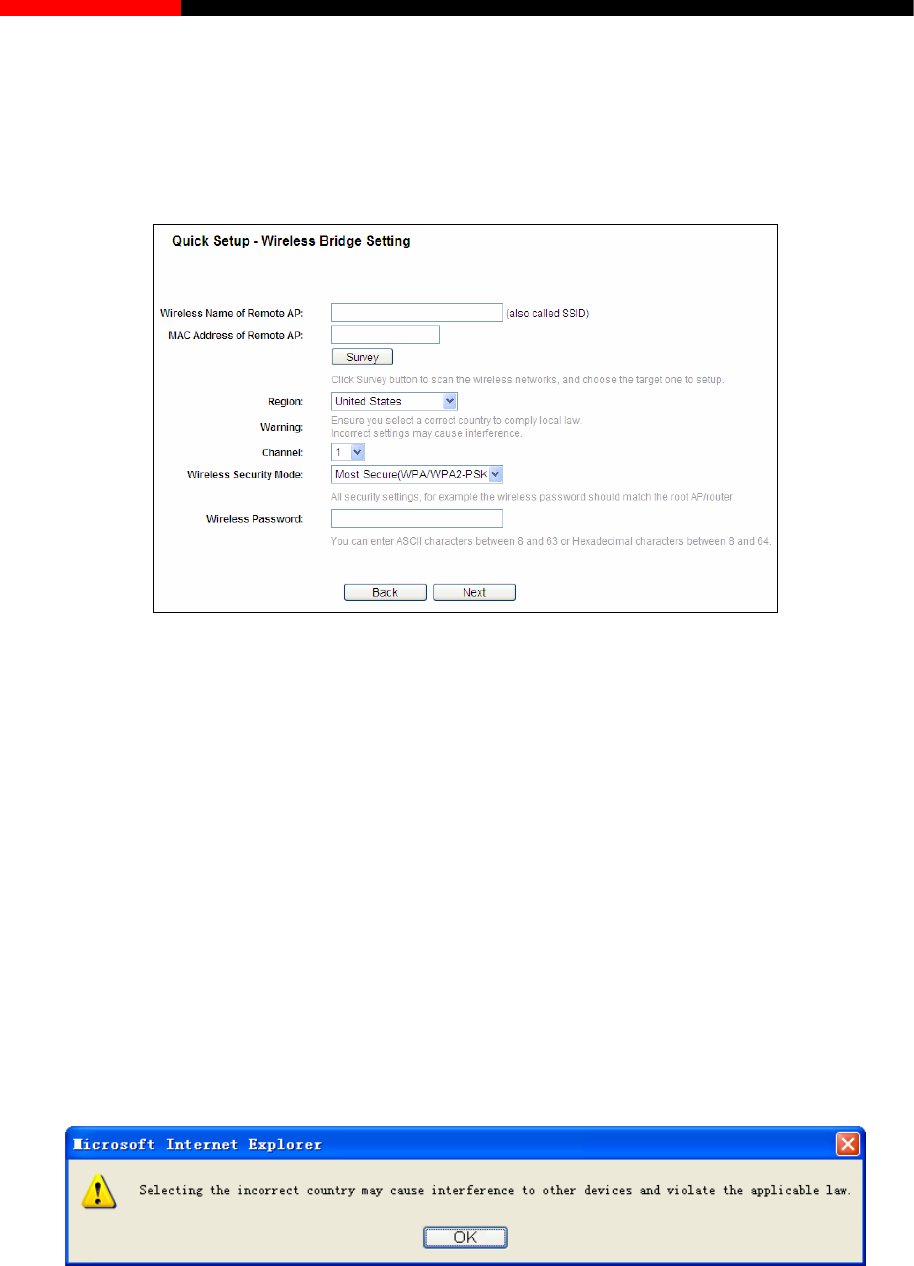
Wireless Router RNX-N150RT User Manual
3.2.5 Configuration for Bridge with AP Mode
When you choose Bridge with AP on Operation Mode page in Figure 3-6, the following steps:
1. Click Next, and then Wireless Bridge Setting page will appear as shown in Figure 3-27. On
this page, please confirm all parameters, and then click Next.
Figure 3-27 Quick Setup – Wireless Bridge Setting
Wireless Name of Remote AP - The SSID of the AP your router is going to connect to as a
client. You can also use the search function to select the SSID to join.
MAC Address of Remote AP - The BSSID of the AP your router is going to connect to as a
client. You can also use the search function to select the BSSID to join.
Survey - Click this button, you can survey the AP which runs in the current channel.
Region - Select your region from the pull-down list. This field specifies the region where the
wireless function of the router can be used. It may be illegal to use the wireless function of
the router in a region other than one of those specified in this field. If your country or region is
not listed, please contact your local government agency for assistance.
When you select your local region from the pull-down list, click the Save button, then the
Note Dialog appears. Click OK.
Note Dialog
Note:
Limited by local law regulations, version for North America does not have region selection option.
- 24 -
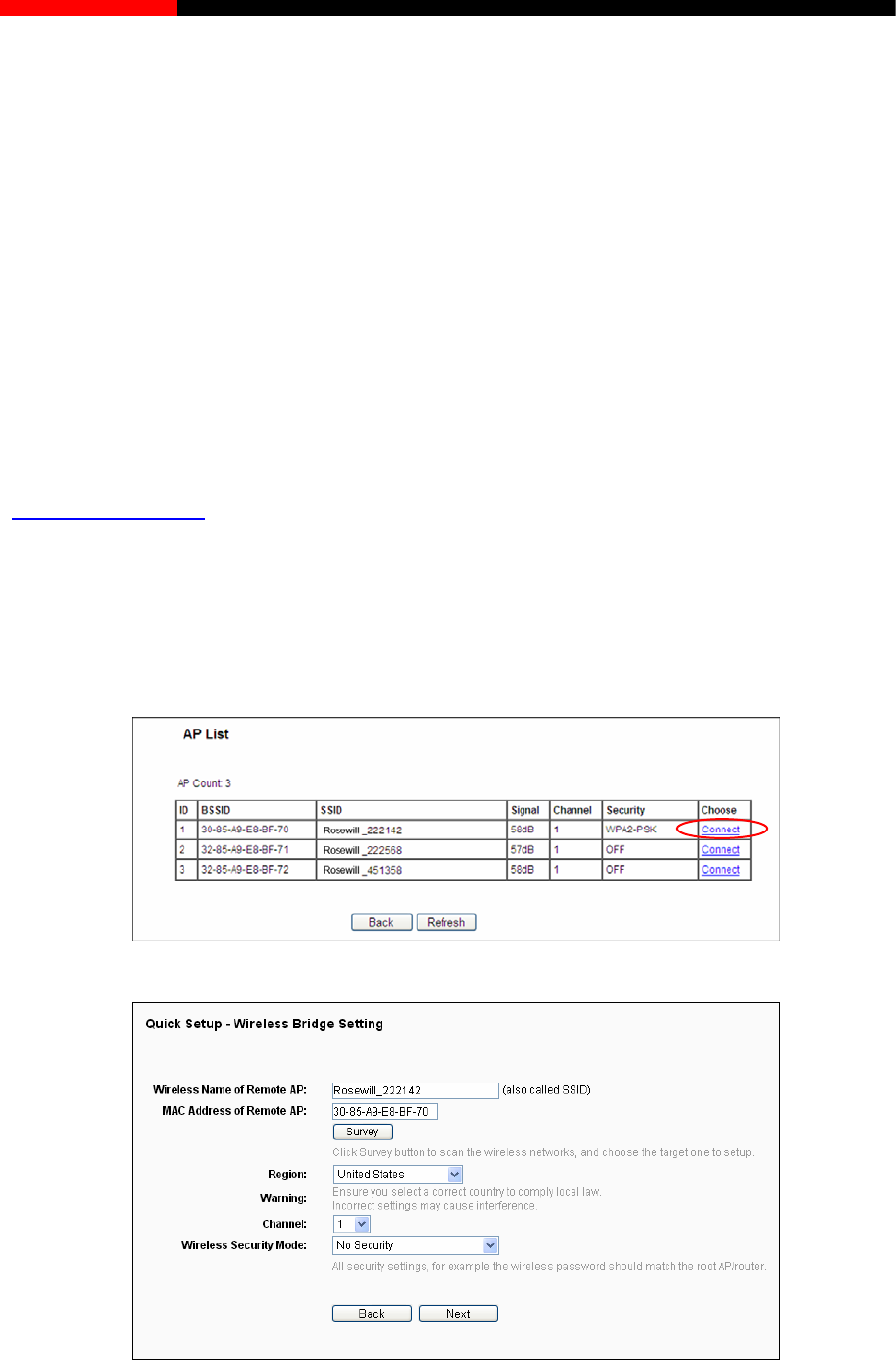
Wireless Router RNX-N150RT User Manual
Channel - This field determines which operating frequency will be used. The default channel
is set to 6. It is not necessary to change the wireless channel unless you notice interference
problems with another nearby access point.
Wireless Security Mode - You can select one of the following security options:
Most Secure (WPA/WPA2-PSK) - Select WPA based on pre-shared passphrase.
Secure (WEP)- Select WEP based on none pre-shared passphrase.
No Security - The wireless security function is disabled. The wireless stations will
be able to connect the Device without encryption.
Wireless Password - Enter an 8 to 63 character alphanumeric pass-phrase. For good
security it should be of enough length and should not be a commonly known phrase.
These settings are only for basic wireless parameters. For advanced settings, please refer to
Section 4.7 Wireless.
Click Survey button on the Wireless Bridge Setting page as shown in Figure 3-27, and then AP
List page will appear as shown in Figure 3-28. Find the SSID of the Access Point you want to
access, and click Connect in the corresponding row. For example, the first item is selected. The
target network’s SSID will be automatically filled into the corresponding box which is shown as the
Figure 3-29.
Figure 3-28 AP List
Figure 3-29 Wireless Bridge Setting
- 25 -
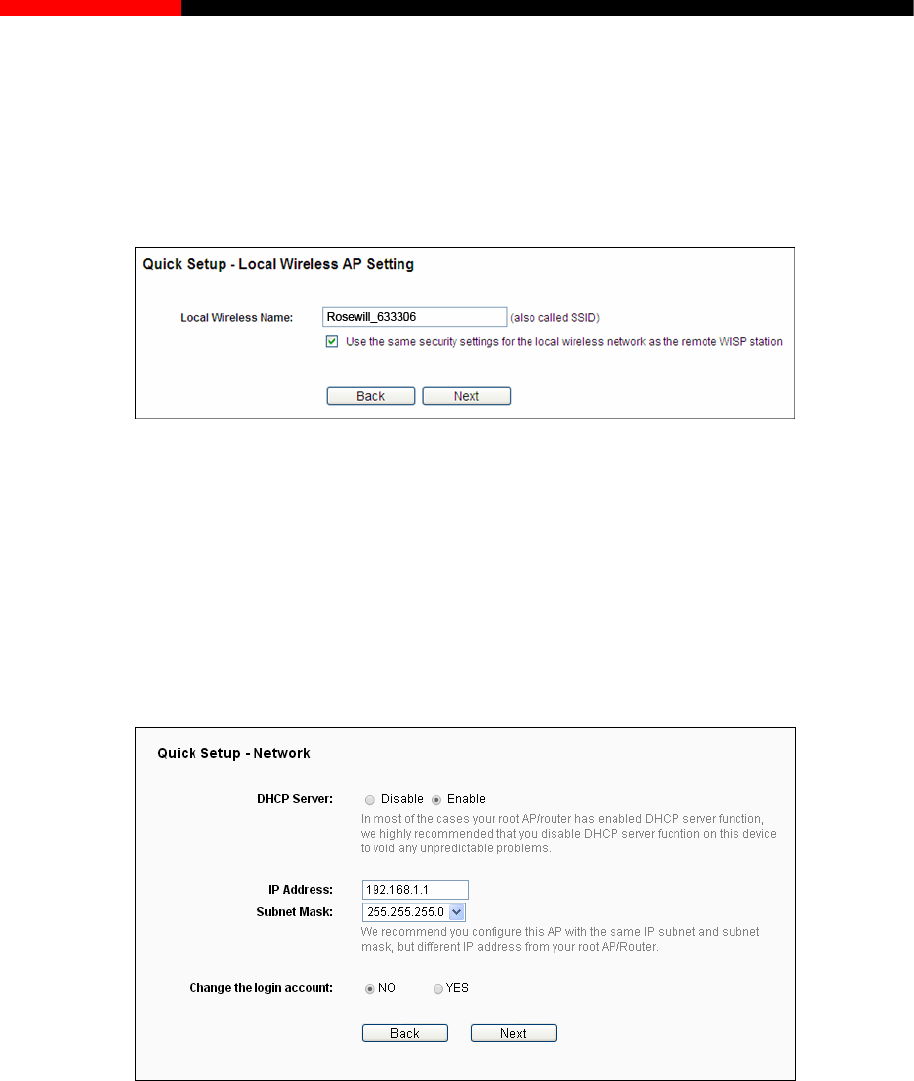
Wireless Router RNX-N150RT User Manual
Note:
If you know the SSID of the desired AP, you can also input it into the field "Wireless Name of
Remote AP" manually.
2. The Local Wireless AP Setting page will appear as shown in Figure 3-30. Please confirm
Local Wireless AP Setting, and then click Next.
Figure 3-30 Local Wireless AP Setting
Local Wireless Name - Enter a string of up to 32 characters. The same Name (SSID) must
be assigned to all wireless devices in your network. The default SSID is set to be Rosewill
_xxxxxx(xxxxxx indicates the last unique six characters of each Device's MAC address),
which can ensure your wireless network security. But it is recommended strongly that you
change your networks name (SSID) to a different value. This value is case-sensitive. For
example, MYSSID is NOT the same as MySsid.
3. You will see the Network page as shown in Figure 3-31. Please configure the IP parameters of
LAN on this page, and then click Next.
Figure 3-31 Quick Setup – Network
DHCP Server - Enable or Disable the server. If you disable the Server, you must have
another DHCP server within your network or else you must configure the IP address of the
computer manually.
IP Address - Enter the IP address of your system in dotted-decimal notation (factory default:
192.168.1.1).
Subnet Mask - An address code that determines the size of the network. Normally
255.255.255.0 is used as the subnet mask.
- 26 -
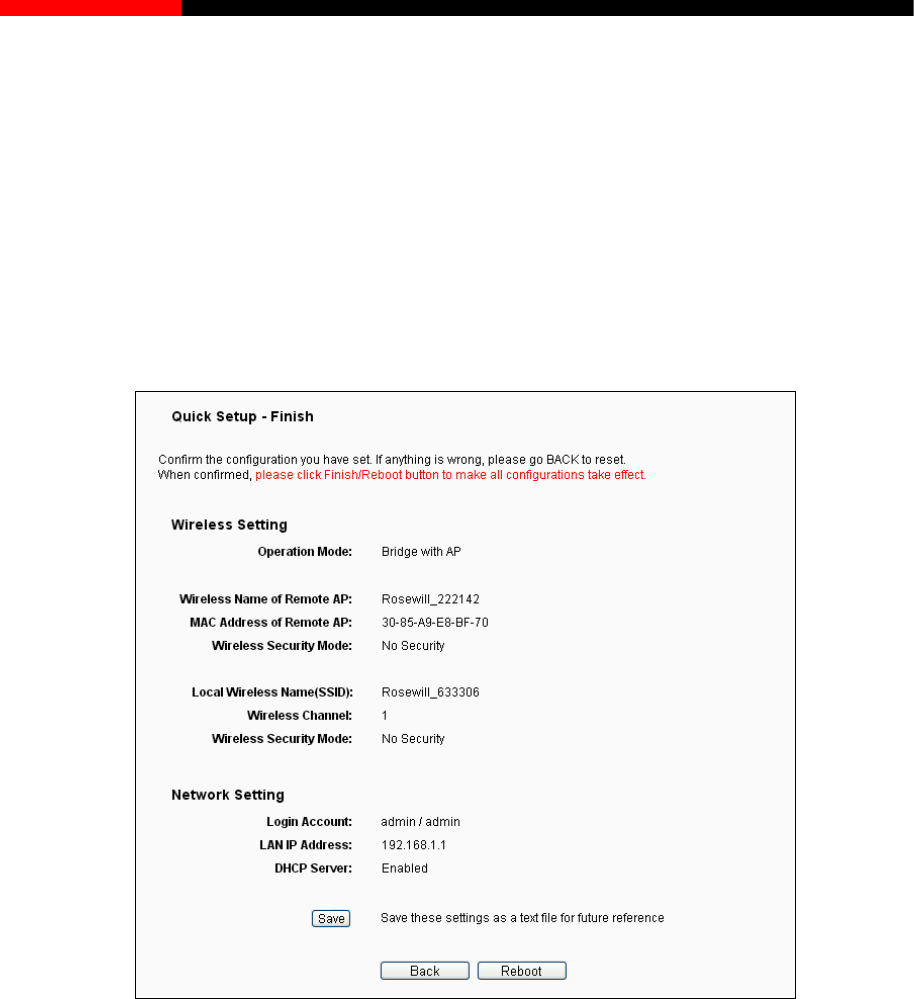
Wireless Router RNX-N150RT User Manual
Note:
If you change the IP address, you must use the new IP address to login the system.
Change the login account - if you select the YES radio, you can modify your login user
name and password.
Note:
The new user name and password must not exceed 14 characters in length and must not
include any spaces. Enter the new Password twice to confirm it.
4. Click the Next button. You will then see the page as shown in Figure 3-32. Please click the
Reboot/Finish button to make your configuration take effect and finish the Quick Setup.
Figure 3-32 Quick Setup – Finish
Note:
You may click the Save button to save these settings as a text file for future reference.
3.2.6 Configuration for Client Mode
When you choose Client on Operation Mode page in Figure 3-6, the following steps:
1. Click Next, and then Wireless page will appear as shown in Figure 3-33. On this page, please
confirm all parameters, and then click Next.
- 27 -
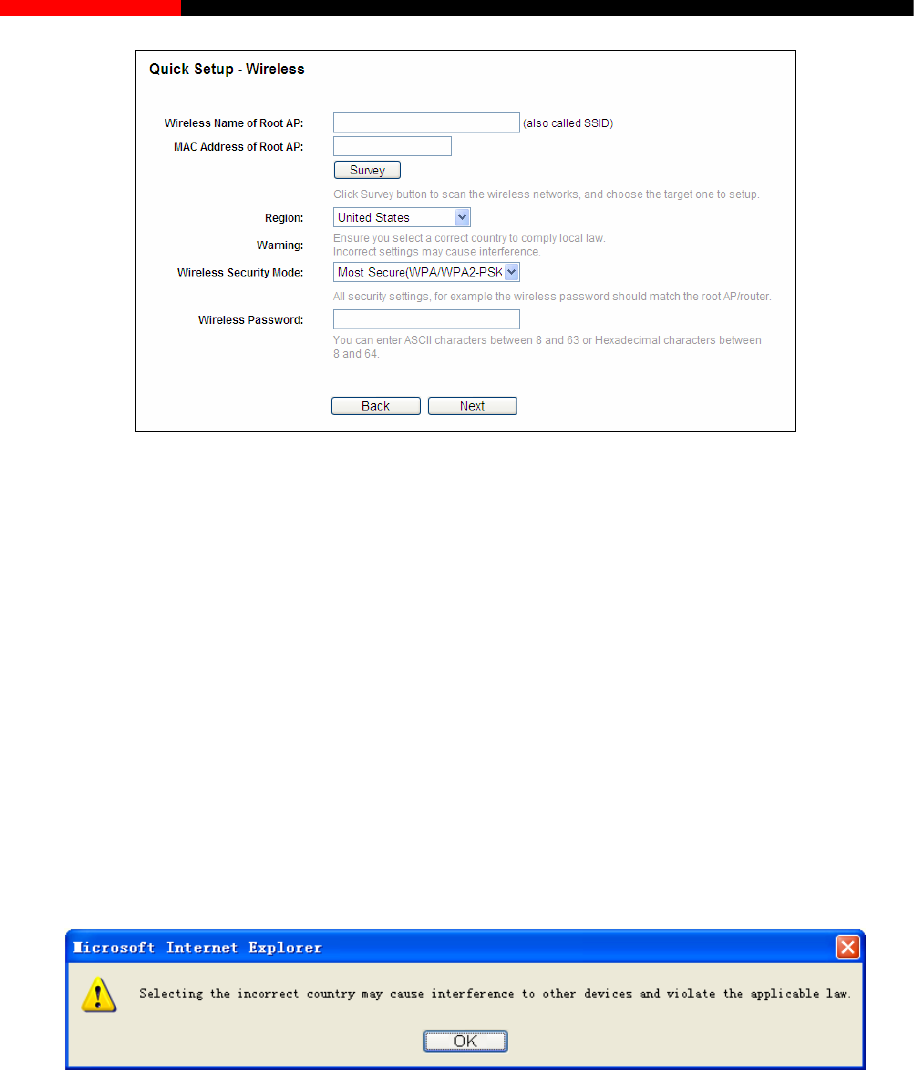
Wireless Router RNX-N150RT User Manual
Figure 3-33 Wireless
Wireless Name of Root AP(SSID)- The SSID of the AP your router is going to connect to as
a client. You can also use the search function to select the SSID to join.
MAC Address of Root AP(BSSID)- The BSSID of the AP your router is going to connect to
as a client. You can also use the search function to select the BSSID to join.
Survey - Click this button, you can survey the AP which runs in the current channel.
Region - Select your region from the pull-down list. This field specifies the region where the
wireless function of the router can be used. It may be illegal to use the wireless function of
the router in a region other than one of those specified in this field. If your country or region is
not listed, please contact your local government agency for assistance.
When you select your local region from the pull-down list, click the Save button, then the
Note Dialog appears. Click OK.
Note Dialog
Note:
Limited by local law regulations, version for North America does not have region selection option.
Wireless Security Mode - This option should be chosen according to the AP's security
configuration. It is recommended that the security type is the same as your AP's security type.
Wireless Password - If the AP your router is going to connect needs password, you need to
fill the password in this blank.
Click Survey button on the Wireless page as shown in Figure 3-33, and then AP List page will
appear as shown in Figure 3-34. Find the SSID of the Access Point you want to access, and click
- 28 -
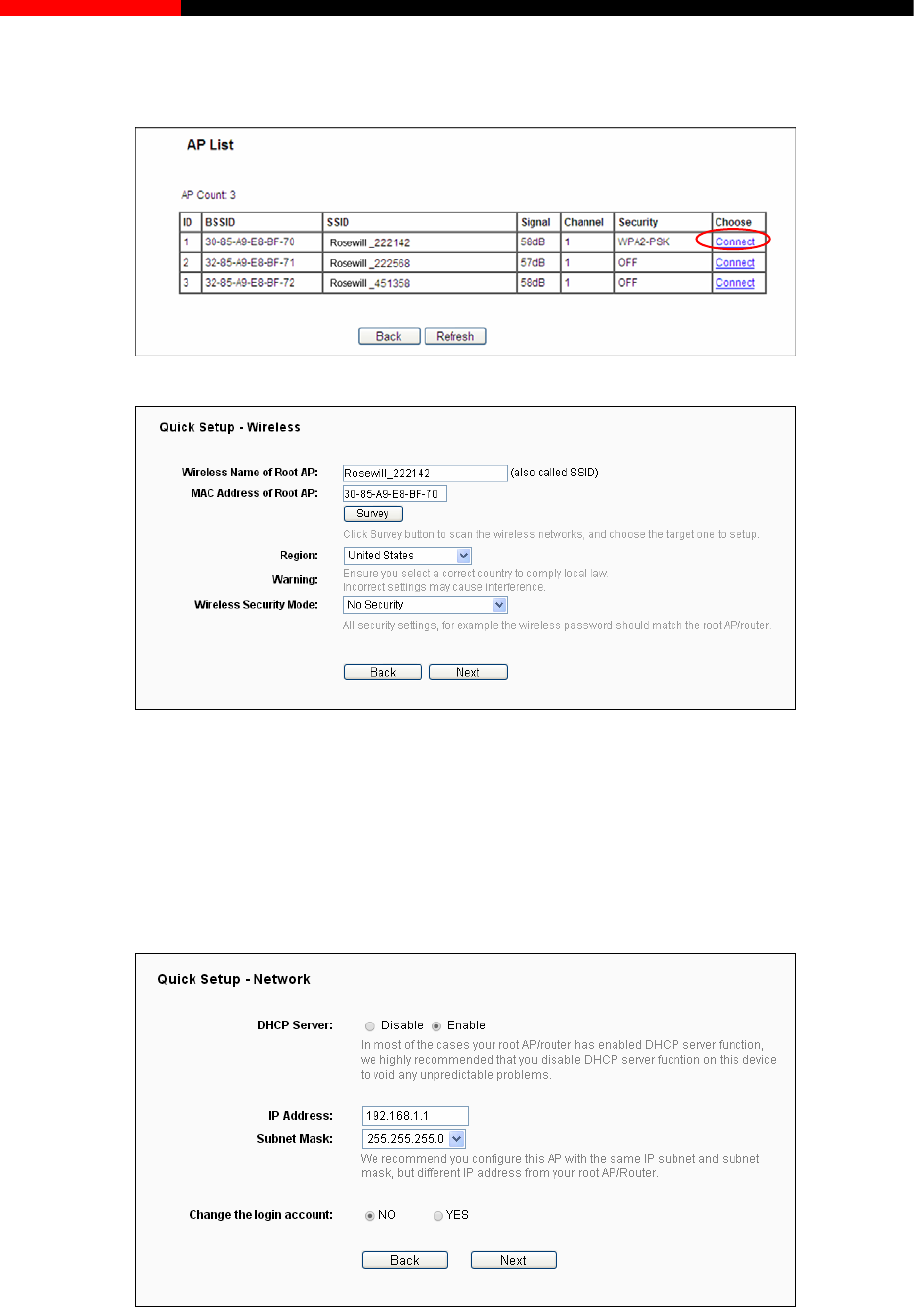
Wireless Router RNX-N150RT User Manual
Connect in the corresponding row. For example, the first item is selected. The target network’s
SSID will be automatically filled into the corresponding box which is shown as the Figure 3-35.
Figure 3-34 AP List
Figure 3-35 Quick Setup - Wireless
Note:
If you know the SSID of the desired AP, you can also input it into the field "Wireless Name of
Root AP" manually.
2. You will see the Network page as shown in Figure 3-36. Please configure the IP parameters of
LAN on this page, and then click Next.
Figure 3-36 Quick Setup – Network
- 29 -
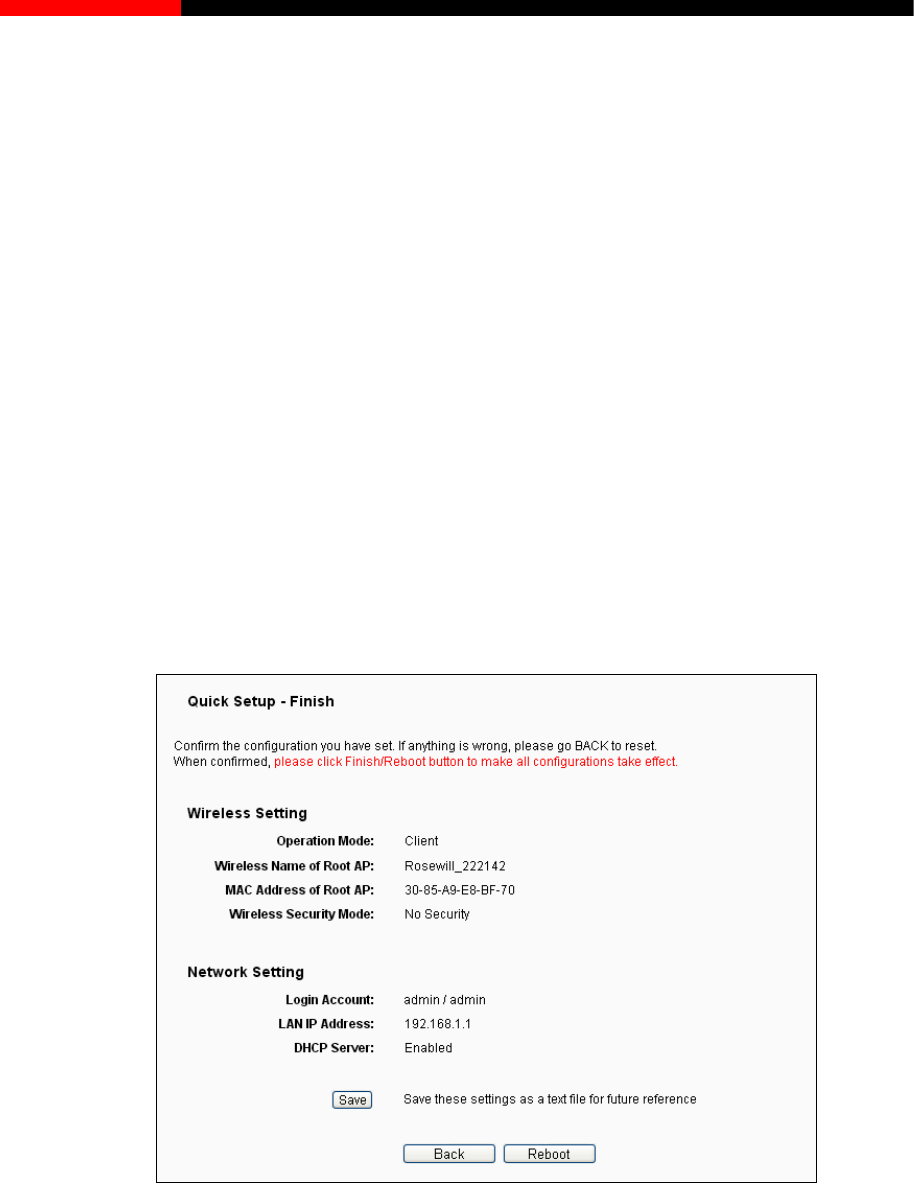
Wireless Router RNX-N150RT User Manual
DHCP Server - Enable or Disable the server. If you disable the Server, you must have
another DHCP server within your network or else you must configure the IP address of the
computer manually.
IP Address - Enter the IP address of your system in dotted-decimal notation (factory default:
192.168.1.1).
Subnet Mask - An address code that determines the size of the network. Normally
255.255.255.0 is used as the subnet mask.
Note:
If you change the IP address, you must use the new IP address to login the system.
Change the login account - if you select the YES radio, you can modify your login user
name and password.
Note:
The new user name and password must not exceed 14 characters in length and must not
include any spaces. Enter the new Password twice to confirm it.
5. Click the Next button. You will then see the page as shown in Figure 3-37. Please click the
Reboot/Finish button to make your configuration take effect and finish the Quick Setup.
Figure 3-37 Quick Setup – Finish
Note:
You may click the Save button to save these settings as a text file for future reference.
- 30 -
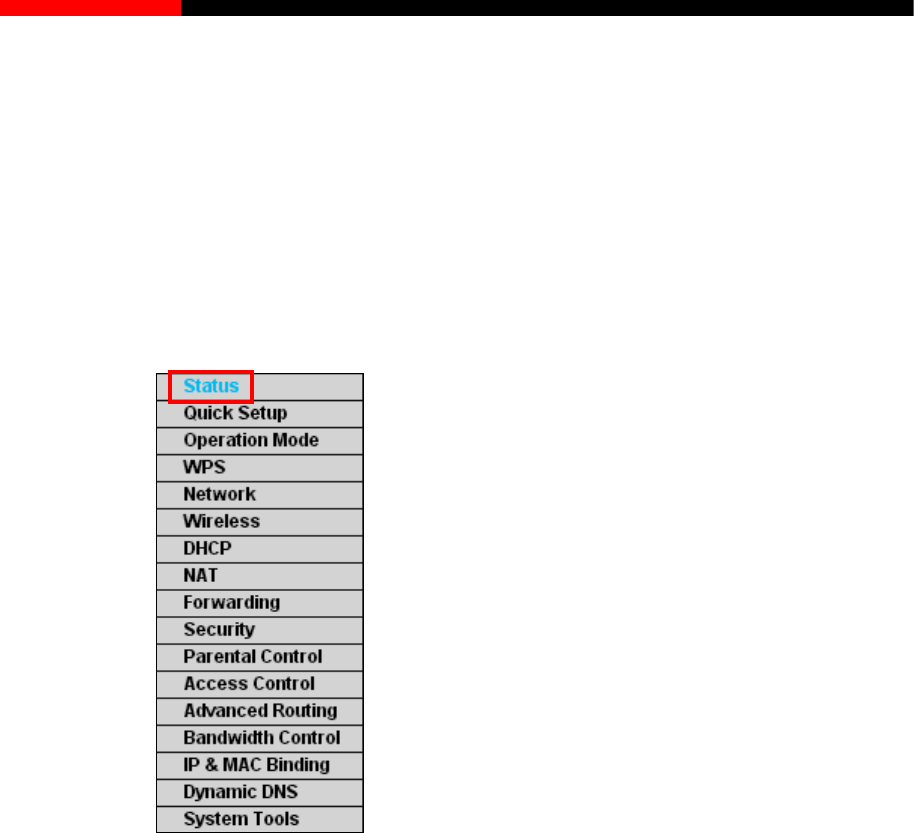
Wireless Router RNX-N150RT User Manual
Chapter 4. Configuring the router
This chapter will show each Web page's key functions and the configuration way.
4.1 Login
After your successful login, you will see the fifteen main menus on the left of the Web-based utility.
On the right, there are the corresponding explanations and instructions.
Figure 4-1 the main menu
The detailed explanations for each Web page’s key function are listed below.
4.2 Status
The Status page provides the current status information about the router. All information is
read-only.
- 31 -
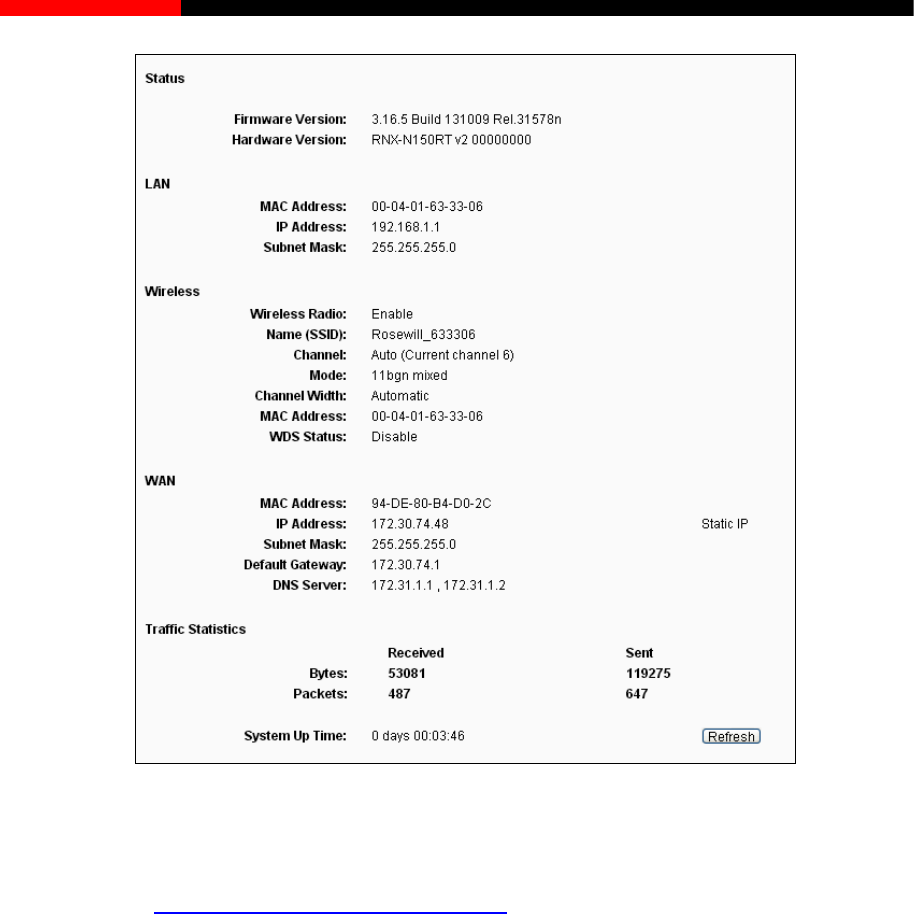
Wireless Router RNX-N150RT User Manual
Figure 4-2 router Status
4.3 Quick Setup
Please refer to Section 3.2: "Quick Installation Guide".
4.4 Operation Mode
The router supports five operation mode types: Client Router, Router, Multi-SSID, Repeater,
Bridge with AP and Client. Please select one your want. Click Save to save your choice, which is
shown as Figure 4-3.
- 32 -
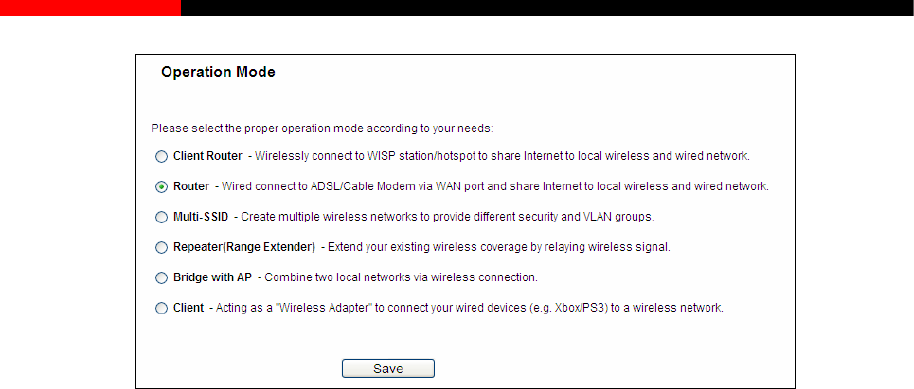
Wireless Router RNX-N150RT User Manual
Figure 4-3 Operation Mode
Client Router - In this mode, the device enables multi-users to share Internet from WISP. The
LAN port devices share the same IP from WISP through Wireless port. While connecting to
WISP, the Wireless port works as a WAN port at Client Router mode. The Ethernet port acts as
a LAN port.
Router - In this mode, the device enables multi-users to share Internet via ADSL/Cable
Modem. The wireless port share the same IP to ISP through Ethernet WAN port. The Wireless
port acts the same as a LAN port while at Router mode.
Multi-SSID - In this mode, the device can create up to 4 wireless networks labeled with
different SSIDs and assign each SSID with different security or VLAN, especially for the
situation when the various access policies and functions are required.
Repeater - In this mode, the AP will relays data to an associated root AP. AP function is
enabled meanwhile. The wireless repeater relays signal between its stations and the root AP
for greater wireless range.
Bridge with AP - In this mode, the device bridge to another AP.
Client - In this mode, the device will act as a wireless station to enable wired host(s) to access
AP.
4.5 WPS
This section will guide you to add a new wireless device to an existing network quickly by WPS
(Wifi Protect Setup) function.
a) Choose menu “WPS”, you will see the next screen (shown in Figure 4-4 ).
- 33 -
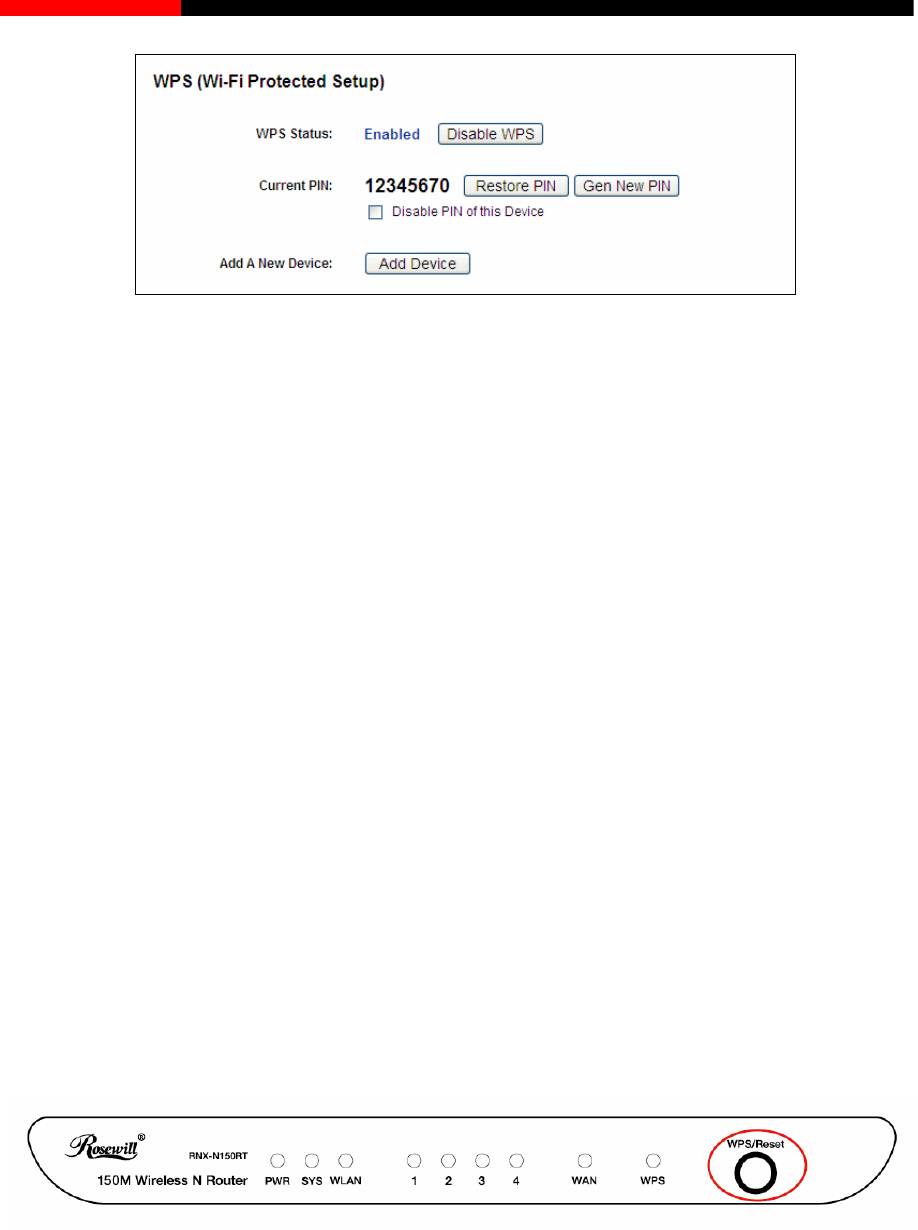
Wireless Router RNX-N150RT User Manual
Figure 4-4 WPS
WPS Status - Enable or disable the WPS function here.
Current PIN - The current value of the router's PIN is displayed here. The default PIN of the
router can be found in the label or User Guide.
Restore PIN - Restore the PIN of the router to its default.
Gen New PIN - Click this button, and then you can get a new random value for the router's
PIN. You can ensure the network security by generating a new PIN.
Add device - You can add a new device to the existing network manually by clicking this
button.
b) To add a new device:
If the wireless adapter supports Wi-Fi Protected Setup (WPS), you can establish a wireless
connection between wireless adapter and router using either Push Button Configuration (PBC)
method or PIN method.
Note:
To build a successful connection by WPS, you should also do the corresponding configuration of
the new device for WPS function meanwhile.
I. Use the Wi-Fi Protected Setup Button
Use this method if your client device has a Wi-Fi Protected Setup button.
Step 1: Press the WPS/Reset button on the front panel of the router for one second.
You can also keep the default Status as Enabled and click the Add Device button in
Figure 4-4, then Choose “Press the button of the new device in two minutes” and click
Connect. (Shown in the following figure)
- 34 -
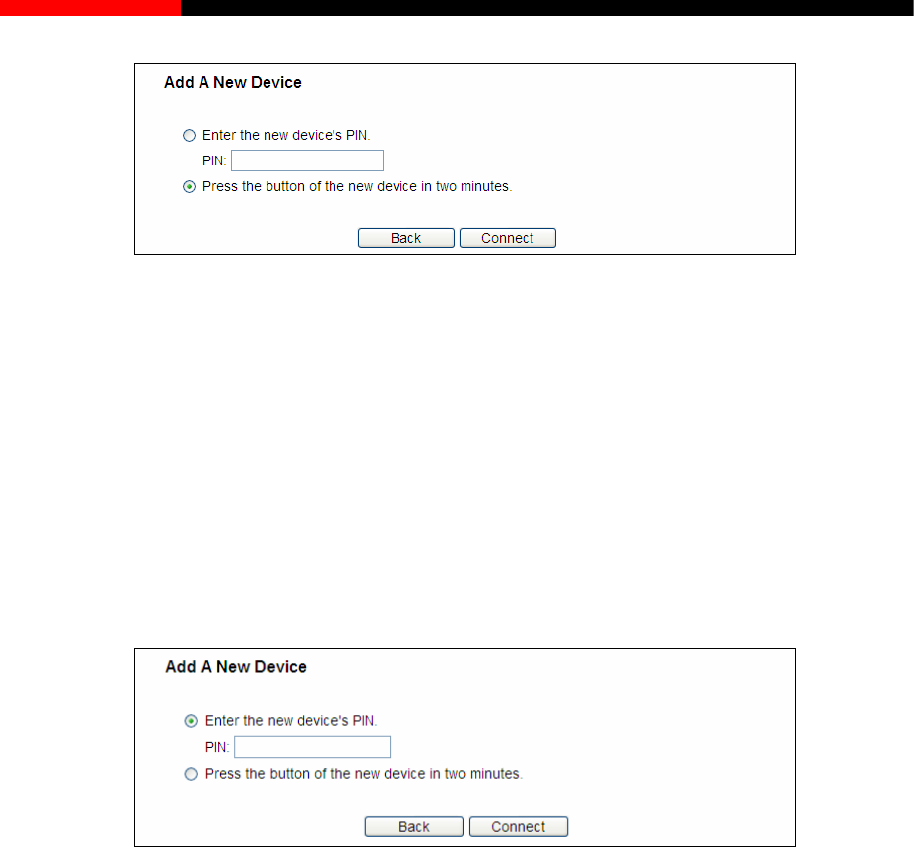
Wireless Router RNX-N150RT User Manual
Figure 4-5 Add A New Device
Step 2: Press and hold the button of the client device directly.
Step 3: The Wi-Fi Protected Setup LED flashes for two minutes during the Wi-Fi Protected Setup
process.
Step 4: When the WPS LED is on, the client device has successfully connected to the router.
Step 5: Refer back to your client device or its documentation for further instructions.
II. Enter the client device’s PIN on the router
Use this method if your client device has a Wi-Fi Protected Setup PIN number.
Step 1: Keep the default Status as Enabled and click the Add Device button in Figure 4-4,
then the following screen will appear.
Figure 4-6 Add A New Device
Step 2: Enter the PIN number from the client device in the field on the above WPS screen. Then
click Connect button.
Step 3: “Connect successfully” will appear on the screen of Figure 4-6, which means the client
device has successfully connected to the router.
III. Enter the router’s PIN on your client device
Use this method if your client device asks for the router’s PIN number.
Step 1: On the client device, enter the PIN number listed on the router’s Wi-Fi Protected Setup
screen. (It is also labeled on the bottom of the router.)
Step 2: The Wi-Fi Protected Setup LED flashes for two minutes during the Wi-Fi Protected
Setup process.
Step 3: When the WPS LED is on, the client device has successfully connected to the router.
Step 4: Refer back to your client device or its documentation for further instructions.
- 35 -
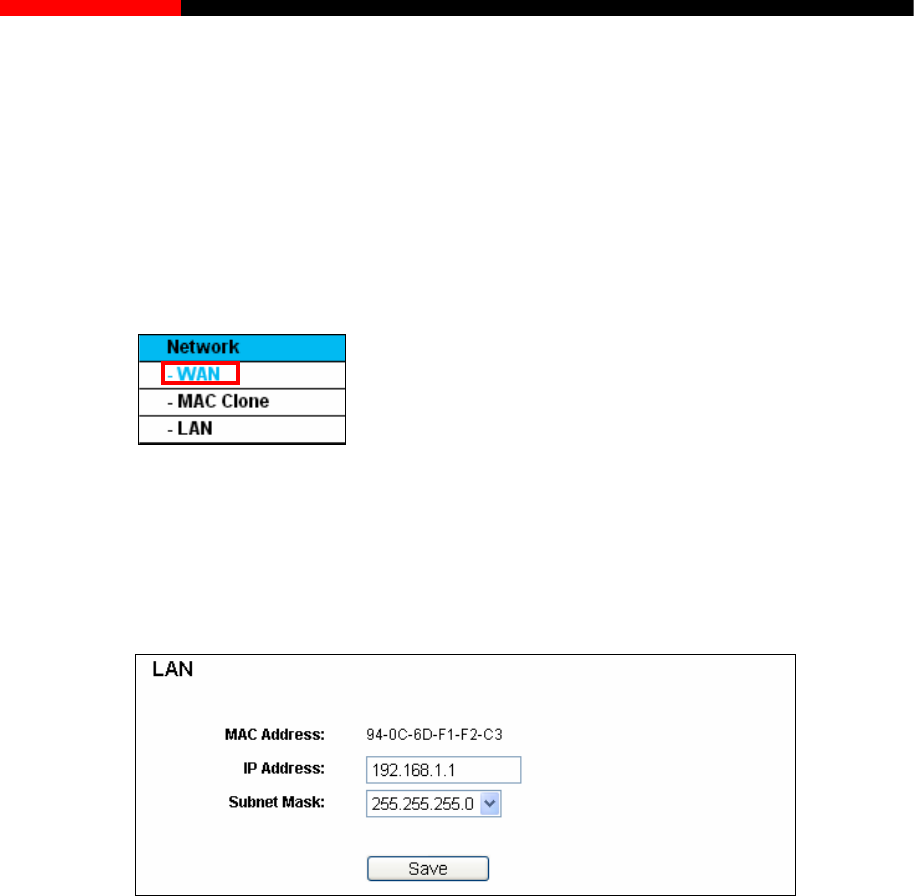
Wireless Router RNX-N150RT User Manual
Note:
1) The LED on the router will light blue for five minutes if the device has been successfully added
to the network.
2) The function cannot be configured if the Wireless Function of the router is disabled. Please
make sure the Wireless Function is enabled before configuring the WPS.
4.6 Network
Figure 4-7 the Network menu
There are three submenus under the Network menu (shown in Figure 4-7): LAN, WAN and MAC
Clone. Click any of them, and you will be able to configure the corresponding function.
4.6.1 LAN
Choose menu “Network→LAN”, you can configure the IP parameters of the LAN on the screen as
below.
Figure 4-8 LAN
MAC Address-The physical address of the router, as seen from the LAN. The value can't be
changed.
IP Address - Enter the IP address of your router or reset it in dotted-decimal notation (factory
default: 192.168.1.1).
Subnet Mask – An address code that determines the size of the network. Normally use
255.255.255.0 as the subnet mask.
Note:
1. If you change the IP Address of LAN, you must use the new IP Address to login the router.
2. If the new LAN IP Address you set is not in the same subnet, the IP Address pool of the DHCP
server will change accordingly at the same time,while the Virtual Server and DMZ Host will
not take effect until they are re-configured.
- 36 -
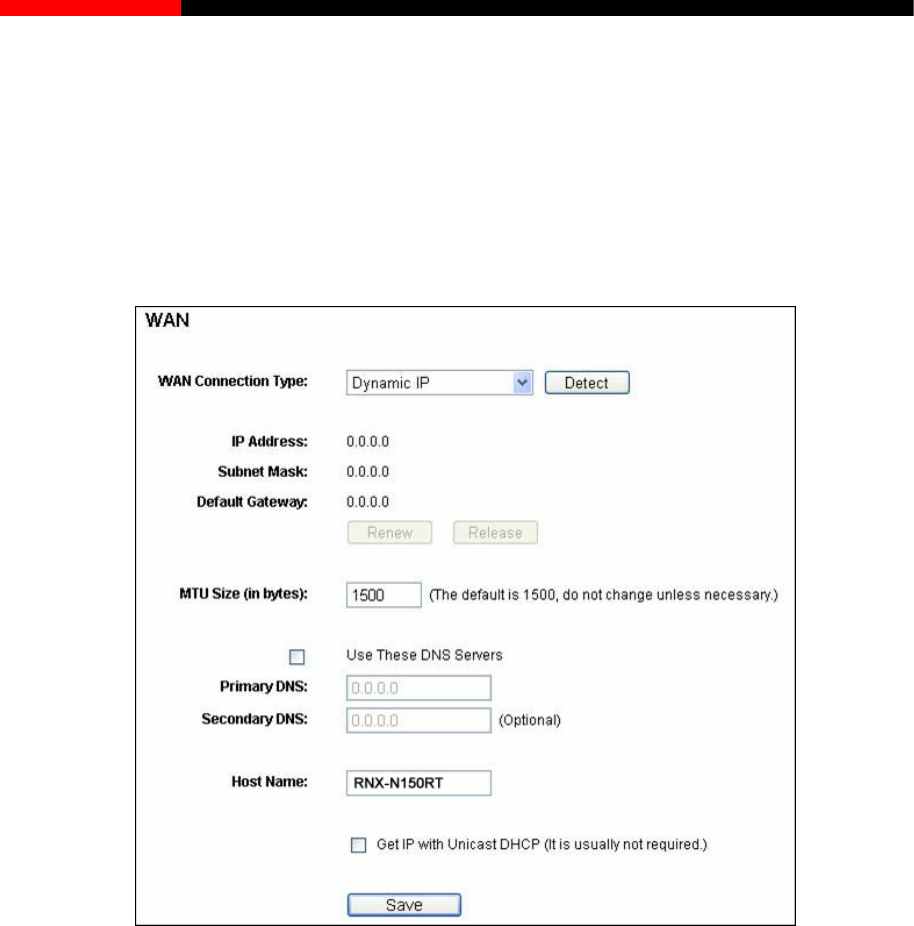
Wireless Router RNX-N150RT User Manual
4.6.2 WAN
Choose menu “Network→WAN”, you can configure the IP parameters of the WAN on the screen
below.
1. If your ISP provides the DHCP service, please choose Dynamic IP type, and the router will
automatically get IP parameters from your ISP. You can see the page as follows (Figure
4-9):
Figure 4-9 WAN – Dynamic IP
This page displays the WAN IP parameters assigned dynamically by your ISP, including IP
address, Subnet Mask, Default Gateway, etc. Click the Renew button to renew the IP
parameters from your ISP. Click the Release button to release the IP parameters.
MTU Size - The normal MTU (Maximum Transmission Unit) value for most Ethernet networks
is 1500 Bytes. It is not recommended that you change the default MTU Size unless required
by your ISP.
Use These DNS Servers - If your ISP gives you one or two DNS addresses, select Use
These DNS Servers and enter the primary and secondary addresses into the correct fields.
Otherwise, the DNS servers will be assigned dynamically from your ISP.
Note:
- 37 -
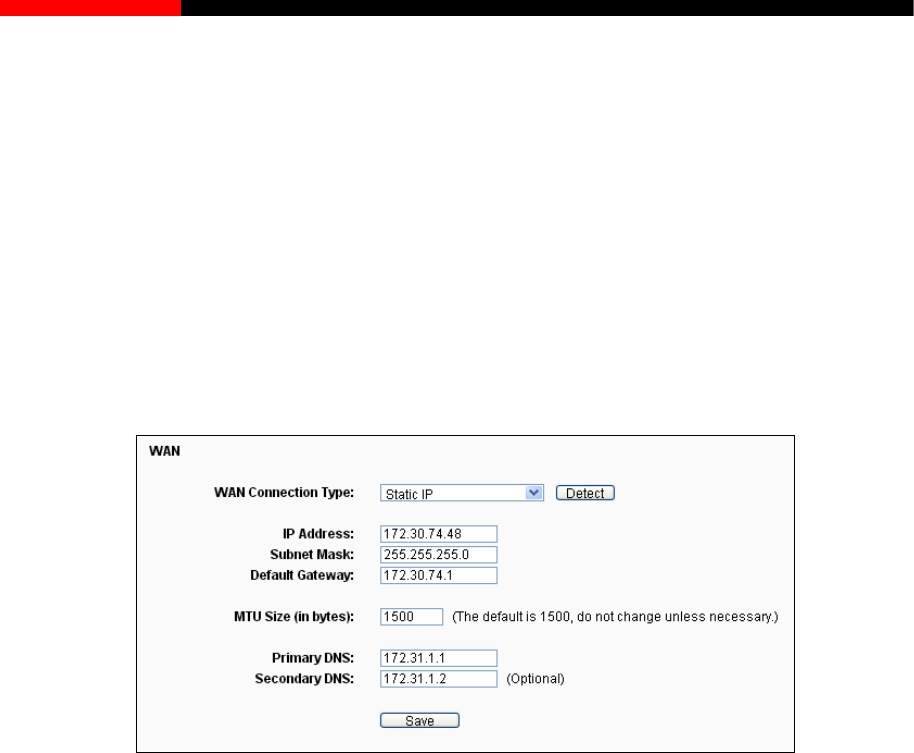
Wireless Router RNX-N150RT User Manual
If you find error when you go to a website after entering the DNS addresses, it is likely that
your DNS servers are set up improperly. You should contact your ISP to get DNS server
addresses.
Get IP with Unicast DHCP- A few ISPs' DHCP servers do not support the broadcast
applications. If you cannot get the IP Address normally, you can choose this option. (It is rarely
required.)
Click the Save button to save your settings.
2. If your ISP provides a static or fixed IP Address, Subnet Mask, Gateway and DNS setting,
select Static IP. The Static IP settings page will appear, shown in Figure 4-10.
Figure 4-10 WAN - Static IP
IP Address - Enter the IP address in dotted-decimal notation provided by your ISP.
Subnet Mask - Enter the subnet Mask in dotted-decimal notation provided by your ISP,
usually is 255.255.255.0.
Default Gateway - Enter the gateway IP address in dotted-decimal notation provided by
your ISP.
MTU Size - The normal MTU (Maximum Transmission Unit) value for most Ethernet networks
is 1500 Bytes. It is not recommended that you change the default MTU Size unless required
by your ISP.
Primary/Secondary DNS - Enter one or two DNS addresses in dotted-decimal notation
provided by your ISP.
Click the Save button to save your settings.
3. If your ISP provides a PPPoE connection, select PPPoE option. And you should enter the
following parameters (Figure 4-11):
- 38 -
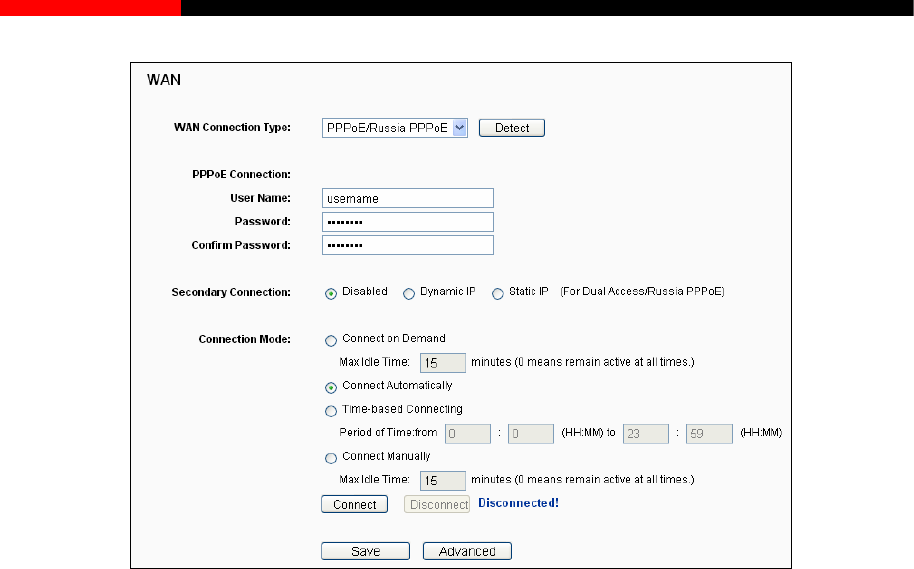
Wireless Router RNX-N150RT User Manual
Figure 4-11 WAN - PPPoE
User Name/Password - Enter the User Name and Password provided by your ISP. These
fields are case-sensitive.
Secondary Connection - It’s available only for PPPoE Connection. If your ISP provides an
extra Connection type such as Dynamic/Static IP to connect to a local area network, then you
can check the radio button of Dynamic/Static IP to activate this secondary connection.
Disabled - The Secondary Connection is disabled by default, so there is PPPoE
connection only. This is recommended.
Dynamic IP - You can check this radio button to use Dynamic IP as the secondary
connection to connect to the local area network provided by ISP.
Static IP - You can check this radio button to use Static IP as the secondary connection
to connect to the local area network provided by ISP.
Connect on Demand -In this mode, the Internet connection can be terminated automatically
after a specified inactivity period (Max Idle Time) and be re-established when you attempt to
access the Internet again. If you want your Internet connection keeps active all the time,
please enter “0” in the Max Idle Time field. Otherwise, enter the number of minutes you want
to have elapsed before your Internet access disconnects.
Connect Automatically -The connection can be re-established automatically when it was
down.
Time-based Connecting -The connection will only be established in the period from the start
time to the end time(both are in HH:MM format).
- 39 -
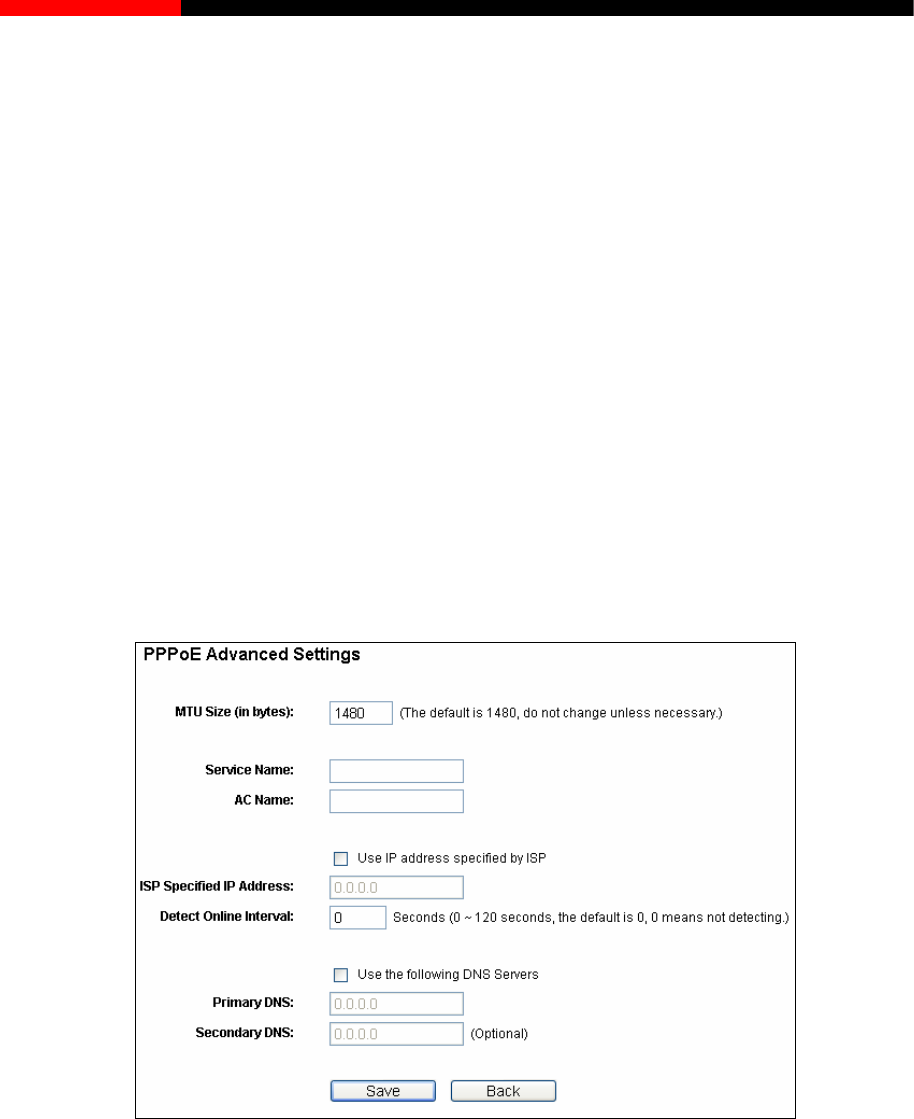
Wireless Router RNX-N150RT User Manual
Note:
Only when you have configured the system time on “System Tools → Time” page, will the
Time-based Connecting function can take effect.
Connect Manually - You can click the Connect/Disconnect button to connect/disconnect
immediately. This mode also supports the Max Idle Time function as Connect on Demand
mode. The Internet connection can be disconnected automatically after a specified inactivity
period and re-established when you attempt to access the Internet again.
Click the Connect button to connect immediately. Click the Disconnect button to disconnect
immediately.
Caution: Sometimes the connection cannot be terminated although you specify a time to Max Idle
Time because some applications are visiting the Internet continually in the background.
If you want to do some advanced configurations, please click the Advanced button, and the page
shown in Figure 4-12 will then appear:
Figure 4-12 PPPoE Advanced Settings
MTU Size - The default MTU size is “1480” bytes, which is usually fine. It is not recommended
that you change the default MTU Size unless required by your ISP.
Service Name/AC Name - The service name and AC (Access Concentrator) name should
not be configured unless you are sure it is necessary for your ISP. In most cases, leaving
these fields blank will work.
- 40 -
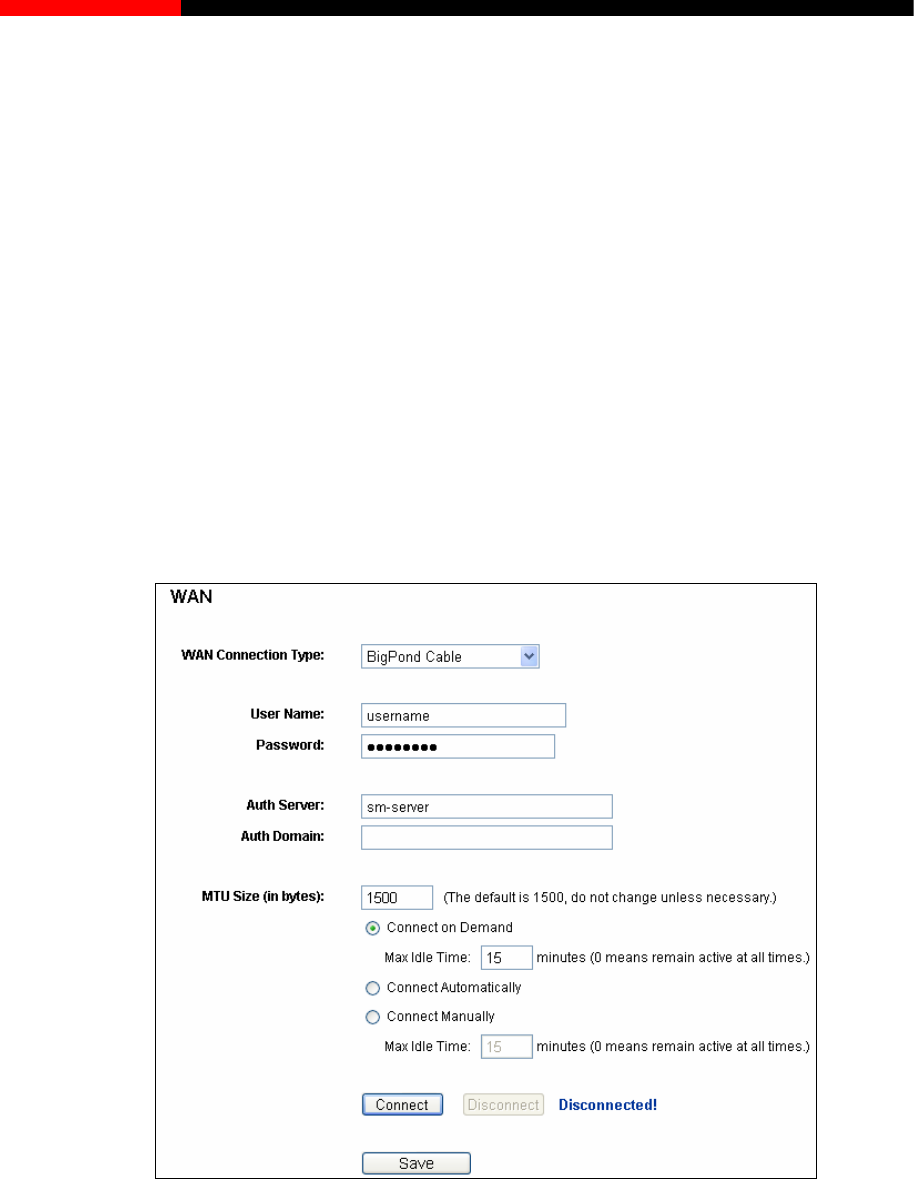
Wireless Router RNX-N150RT User Manual
ISP Specified IP Address - If your ISP does not automatically assign IP addresses to the
router during login, please click “Use IP address specified by ISP” checkbox and enter the
IP address provided by your ISP in dotted-decimal notation.
Detect Online Interval - The router will detect Access Concentrator online at every interval.
The default value is “0”. You can input the value between“0”and “120”. The value “0”means no
detect.
Primary DNS/Secondary DNS - If your ISP does not automatically assign DNS addresses to
the router during login, please click “Use the following DNS servers” checkbox and enter the
IP address in dotted-decimal notation of your ISP’s primary DNS server. If a secondary DNS
server address is available, enter it as well.
Click the Save button to save your settings.
4. If your ISP provides BigPond Cable (or Heart Beat Signal) connection, please select BigPond
Cable. And you should enter the following parameters (Figure 4-13):
Figure 4-13
User Name/Password - Enter the User Name and Password provided by your ISP. These
fields are case-sensitive.
Auth Server - Enter the authenticating server IP address or host name.
Auth Domain - Type in the domain suffix server name based on your location.
- 41 -

Wireless Router RNX-N150RT User Manual
e.g.
NSW / ACT - nsw.bigpond.net.au
VIC / TAS / WA / SA / NT - vic.bigpond.net.au
QLD - qld.bigpond.net.au
MTU Size - The normal MTU (Maximum Transmission Unit) value for most Ethernet networks
is 1500 Bytes. It is not recommended that you change the default MTU Size unless required
by your ISP.
Connect on Demand - In this mode, the Internet connection can be terminated automatically
after a specified inactivity period (Max Idle Time) and be re-established when you attempt to
access the Internet again. If you want your Internet connection keeps active all the time,
please enter “0” in the Max Idle Time field. Otherwise, enter the number of minutes you want
to have elapsed before your Internet access disconnects.
Connect Automatically - The connection can be re-established automatically when it was
down.
Connect Manually - You can click the Connect/Disconnect button to connect/disconnect
immediately. This mode also supports the Max Idle Time function as Connect on Demand
mode. The Internet connection can be disconnected automatically after a specified inactivity
period and re-established when you attempt to access the Internet again.
Click the Connect button to connect immediately. Click the Disconnect button to disconnect
immediately.
Caution: Sometimes the connection cannot be terminated although you specify a time to Max Idle
Time because some applications are visiting the Internet continually in the background.
Click the Save button to save your settings.
5. If your ISP provides L2TP connection, please select L2TP option. And you should enter the
following parameters (Figure 4-14):
- 42 -
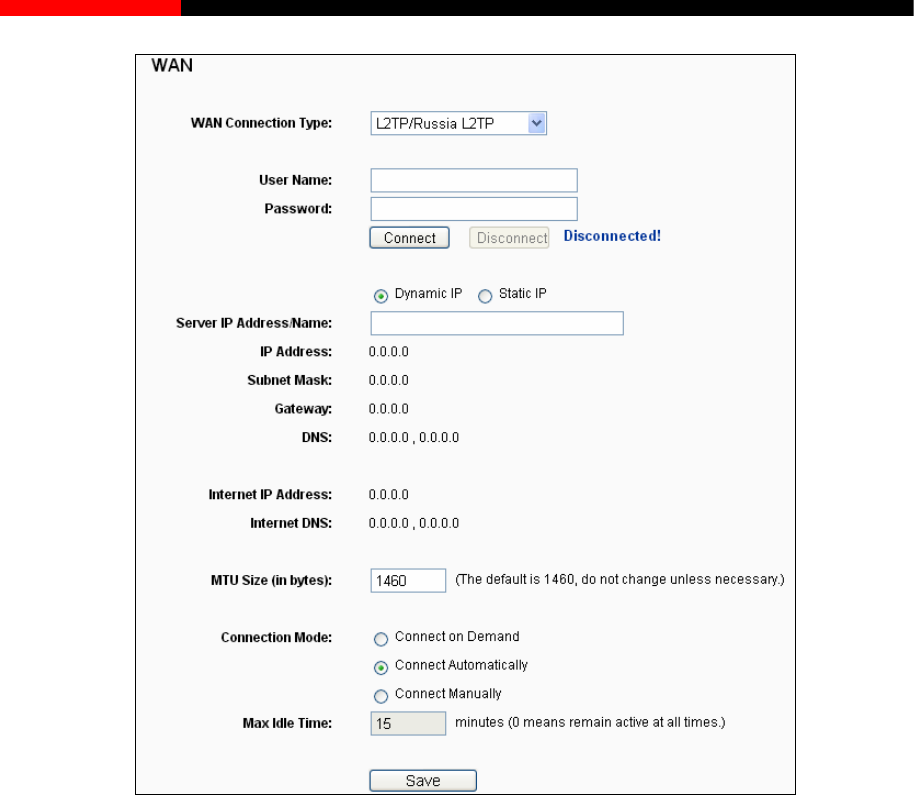
Wireless Router RNX-N150RT User Manual
Figure 4-14 L2TP Settings
User Name/Password - Enter the User Name and Password provided by your ISP. These
fields are case-sensitive.
Dynamic IP/ Static IP- Choose either as you are given by your ISP. Click the Connect button
to connect immediately. Click the Disconnect button to disconnect immediately.
Connect on Demand - You can configure the router to disconnect from your Internet
connection after a specified period of inactivity (Max Idle Time). If your Internet connection
has been terminated due to inactivity, Connect on Demand enables the router to
automatically re-establish your connection as soon as you attempt to access the Internet
again. If you wish to activate Connect on Demand, check the radio button. If you want your
Internet connection to remain active at all times, enter 0 in the Max Idle Time field. Otherwise,
enter the number of minutes you want to have elapsed before your Internet connection
terminates.
Connect Automatically -Connect automatically after the router is disconnected. To use this
option, check the radio button.
- 43 -
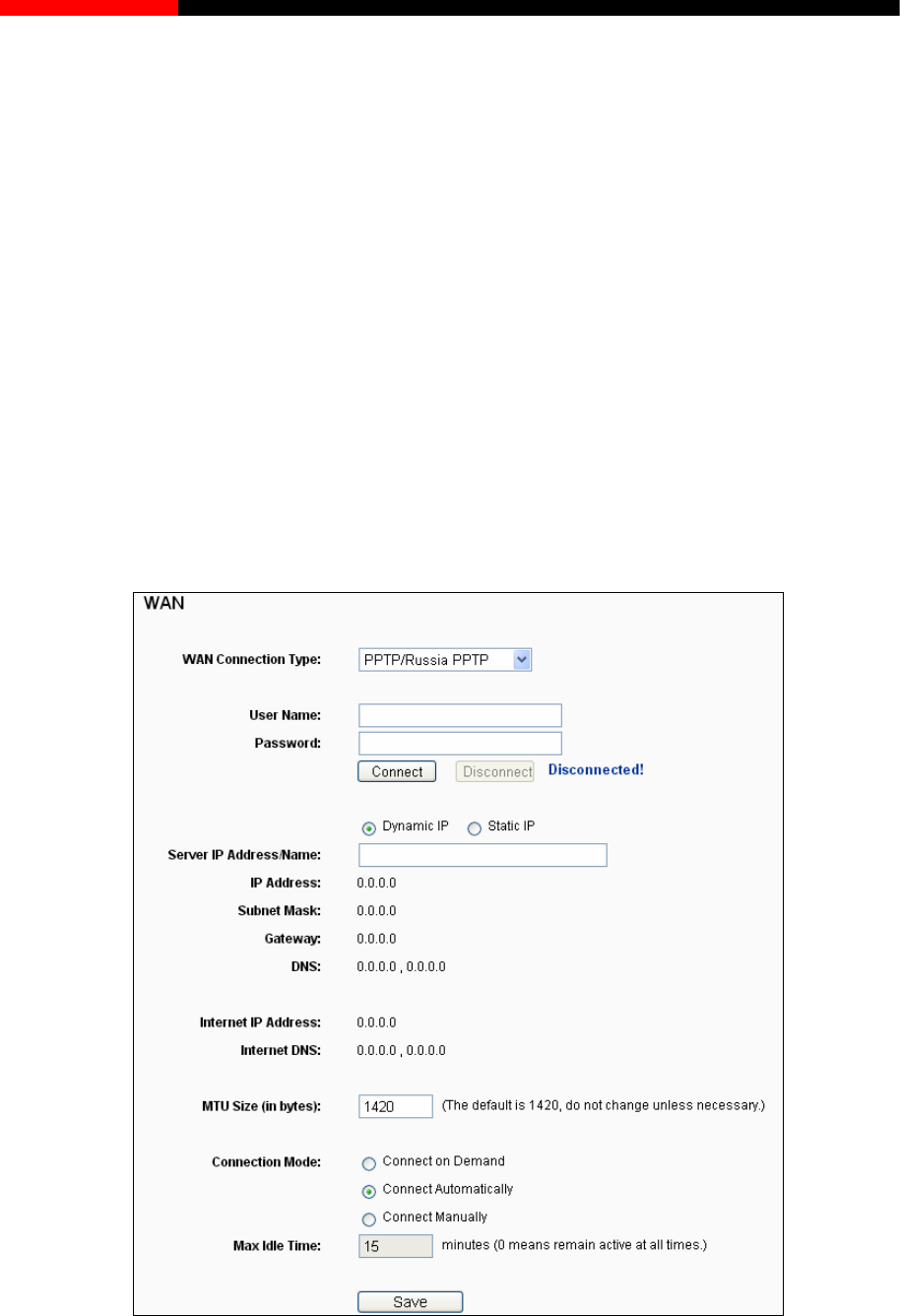
Wireless Router RNX-N150RT User Manual
Connect Manually - You can configure the router to make it connect or disconnect manually.
After a specified period of inactivity (Max Idle Time), the router will disconnect from your
Internet connection, and you will not be able to re-establish your connection automatically as
soon as you attempt to access the Internet again. To use this option, check the radio button. If
you want your Internet connection to remain active at all times, enter "0" in the Max Idle Time
field. Otherwise, enter the number of minutes that you wish to have the Internet connecting
last unless a new link is requested.
Note:
Sometimes the connection cannot be disconnected although you specify a time to Max Idle Time,
because some applications are visiting the Internet continually in the background.
Click the Save button to save your settings.
6. If your ISP provides PPTP connection, please select PPTP option. And you should enter the
following parameters (Figure 4-15):
Figure 4-15 PPTP Settings
User Name/Password -Enter the User Name and Password provided by your ISP. These
fields are case-sensitive.
- 44 -

Wireless Router RNX-N150RT User Manual
Dynamic IP/ Static IP- Choose either as you are given by your ISP and enter the ISP’s IP
address or the domain name.
If you choose static IP and enter the domain name, you should also enter the DNS assigned
by your ISP. And click the Save button.
Click the Connect button to connect immediately. Click the Disconnect button to disconnect
immediately.
Connect on Demand - You can configure the router to disconnect from your Internet
connection after a specified period of inactivity (Max Idle Time). If your Internet connection
has been terminated due to inactivity, Connect on Demand enables the router to
automatically re-establish your connection as soon as you attempt to access the Internet
again. If you wish to activate Connect on Demand, check the radio button. If you want your
Internet connection to remain active at all times, enter “0” in the Max Idle Time field.
Otherwise, enter the number of minutes you want to have elapsed before your Internet
connection terminates.
Connect Automatically -Connect automatically after the router is disconnected. To use this
option, check the radio button.
Connect Manually - You can configure the router to make it connect or disconnect manually.
After a specified period of inactivity (Max Idle Time), the router will disconnect from your
Internet connection, and you will not be able to re-establish your connection automatically as
soon as you attempt to access the Internet again. To use this option, click the radio button. If
you want your Internet connection to remain active at all times, enter "0" in the Max Idle Time
field. Otherwise, enter the number in minutes that you wish to have the Internet connecting
last unless a new link is requested.
Caution: Sometimes the connection cannot be disconnected although you specify a time to Max
Idle Time because some applications are visiting the Internet continually in the background.
Click the Save button to save your settings.
Note:
If you don't know how to choose the appropriate connection type, click the Detect button to allow
the router to automatically search your Internet connection for servers and protocols. The
connection type will be reported when an active Internet service is successfully detected by the
router. This report is for your reference only. To make sure the connection type your ISP provides,
please refer to the ISP. The various types of Internet connections that the router can detect are as
follows:
PPPoE- Connections which use PPPoE that requires a user name and password.
Dynamic IP- Connections which use dynamic IP address assignment.
- 45 -
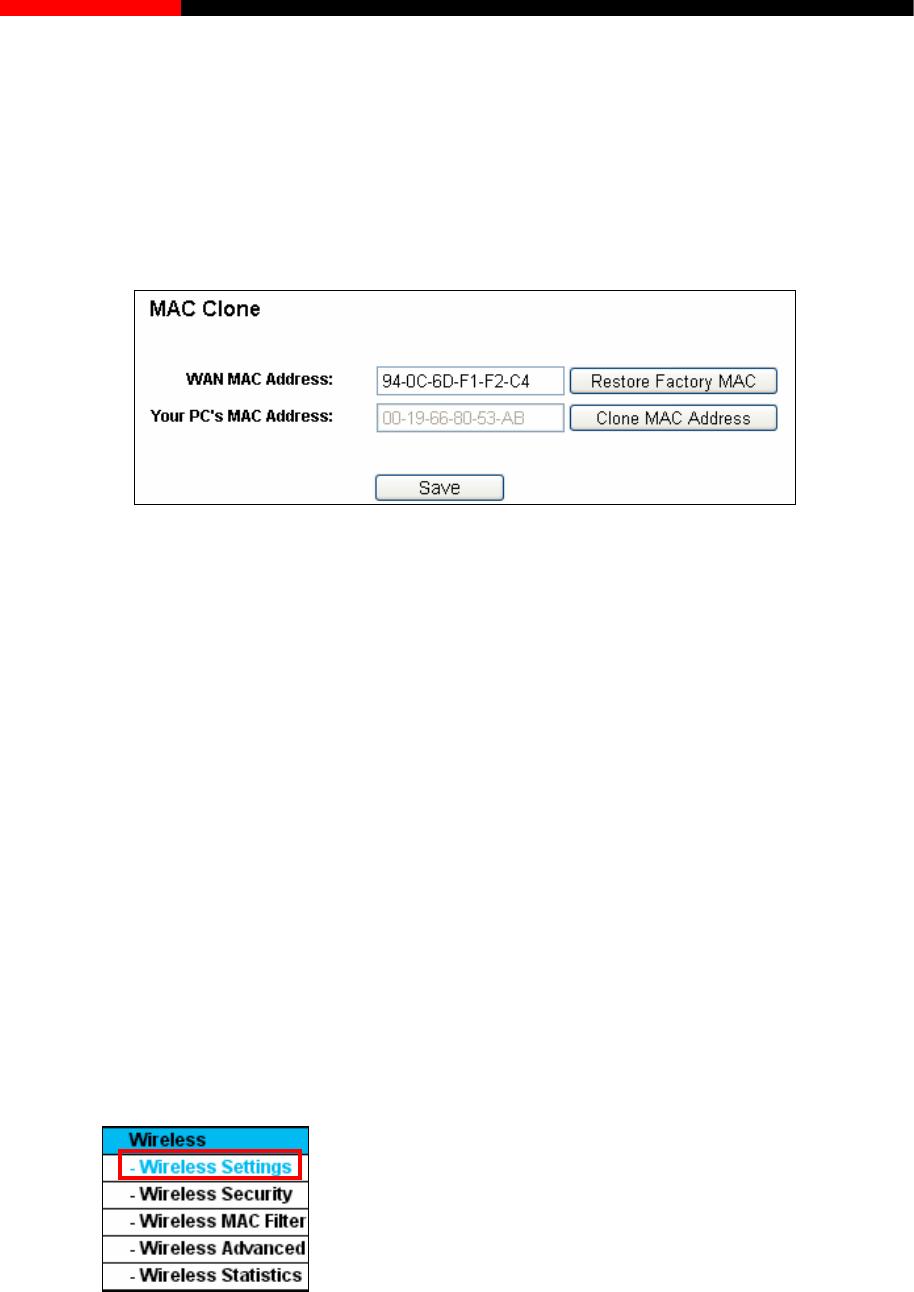
Wireless Router RNX-N150RT User Manual
Static IP- Connections which use static IP address assignment.
TheRoutercannotdetectPPTP/L2TP/BigPondconnectionswithyourISP.IfyourISPusesone of these
protocols, then you must configure your connection manually.
4.6.3 MAC Clone
Choose menu “Network→MAC Clone”, you can configure the MAC address of the WAN on the
screen below, Figure 4-16:
Figure 4-16 MAC Address Clone
Some ISPs require that you register the MAC Address of your adapter. Changes are rarely needed
here.
WAN MAC Address - This field displays the current MAC address of the WAN port. If your
ISP requires you to register the MAC address, please enter the correct MAC address into
this field in XX-XX-XX-XX-XX-XX format(X is any hexadecimal digit).
Your PC's MAC Address - This field displays the MAC address of the PC that is managing
the router. If the MAC address is required, you can click the Clone MAC Address To button
and this MAC address will fill in the WAN MAC Address field.
Click Restore Factory MAC to restore the MAC address of WAN port to the factory default value.
Click the Save button to save your settings.
Note:
Only the PC on your LAN can use the MAC Address Clone function.
4.7 Wireless
Figure 4-17 Wireless menu
- 46 -
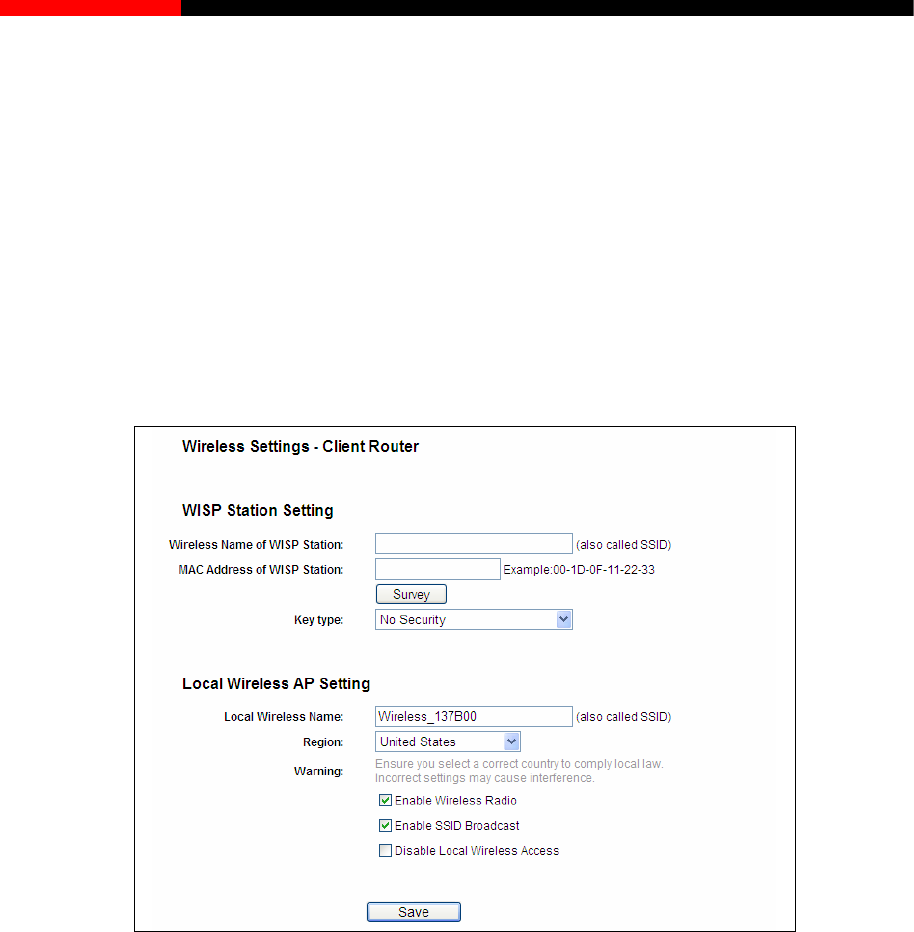
Wireless Router RNX-N150RT User Manual
er the Wireless menu (shown in Figure 4-17): Wireless Settings,
e to configure the corresponding function.
4.7.1.1. Wireless Settings in Client Router Mode
If you select Client Router mode in Figure 3-6 or Client Router mode in Figure 4-3, the Wireless
Settings page will display as Figure 4-18.
There are five submenus und
Wireless Security, Wireless MAC Filtering, Wireless Advanced and Wireless Statistics. Click
any of them, and you will be abl
4.7.1 Wireless Settings
Choose menu “Wireless→Wireless Settings”, you can configure the basic settings for the
wireless network on this page.
Figure 4-18 Wireless Settings
Wireless Name of WISP Station (SSID) - The SSID of the AP your router is going to connect
rding to the AP's security configuration. It is
hosen if the key type is WEP (ASCII) or WEP (HEX).It
to as a client. You can also use the search function to select the SSID to join.
MAC Address of WISP Station (BSSID) - The BSSID of the AP your router is going to
connect to as a client. You can also use the search function to select the BSSID to join.
Survey - Click this button, you can survey the AP which runs in the current channel.
Key type - This option should be chosen acco
recommended that the security type is the same as your AP's security type.
Auth type - This option should be c
indicates the authorization type of the Root AP.
- 47 -
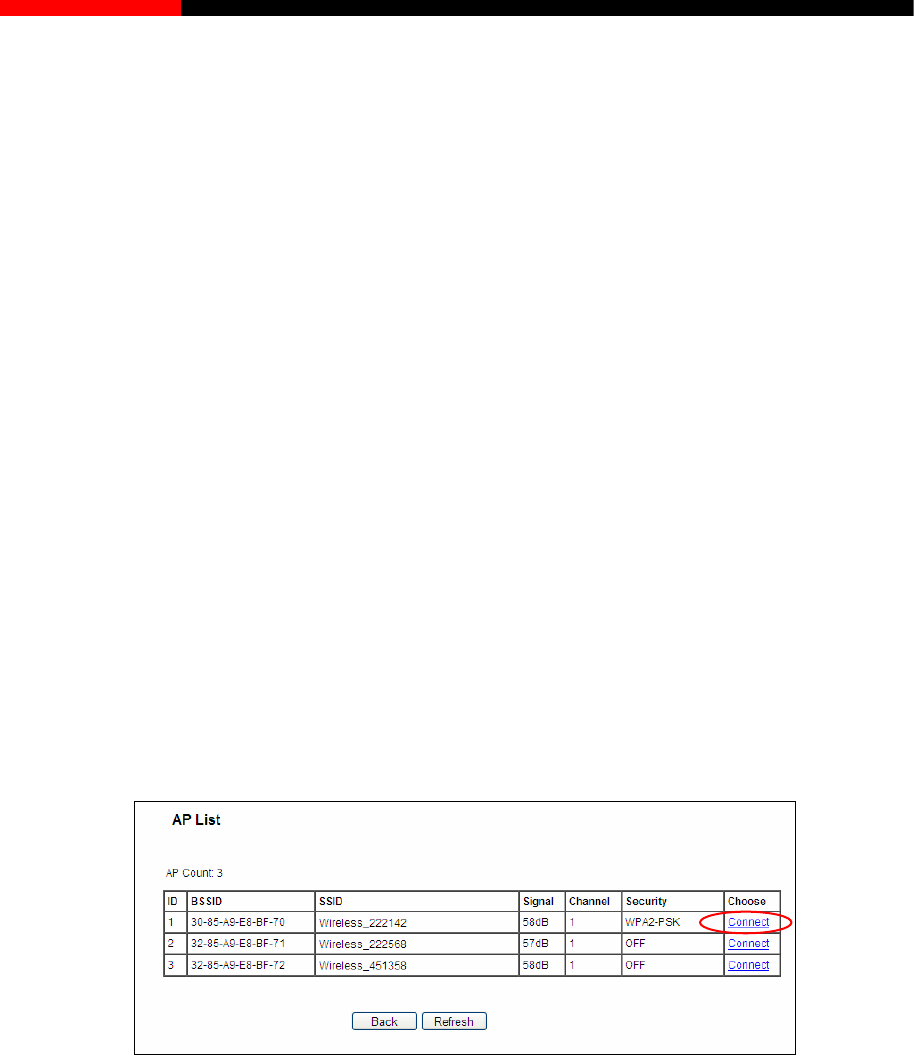
Wireless Router RNX-N150RT User Manual
ame (SSID) must
o of the router can be enabled or disabled
Enable SSID Broadcast checkbox, the wireless
Click Survey button on the Wireless page shown as Figure 4-18, and then AP List page will
appear, as shown in Figure 4-19. Find the SSID of the Access Point you want to access, and click
Connect in the corresponding row. For example, the desired item is selected rget network’s
SSID will be automatically filled into the corresponding box which is shown as the Figure 4-20.
WEP Index - This option should be chosen if the key type is WEP (ASCII) or WEP (HEX). It
indicates the index of the WEP key.
Password - If the AP your router is going to connect needs password, you need to fill the
password in this blank.
Local Wireless Name - Enter a value of up to 32 characters. The same N
be assigned to all wireless devices in your network.
Enable Wireless Router Radio - The wireless radi
to allow wireless stations access. If enabled, the wireless stations will be able to access the
router. Otherwise, wireless stations will not be able to access the router.
Enable SSID Broadcast - If you select the
router will broadcast its name (SSID) on the air.
Disable Local Wireless Access - If you select the Disable Local Wireless Access
checkbox, the wireless router will disable local wireless access; other stations will not be able
to access the router by wireless.
. The ta
Figure 4-19 AP List
- 48 -
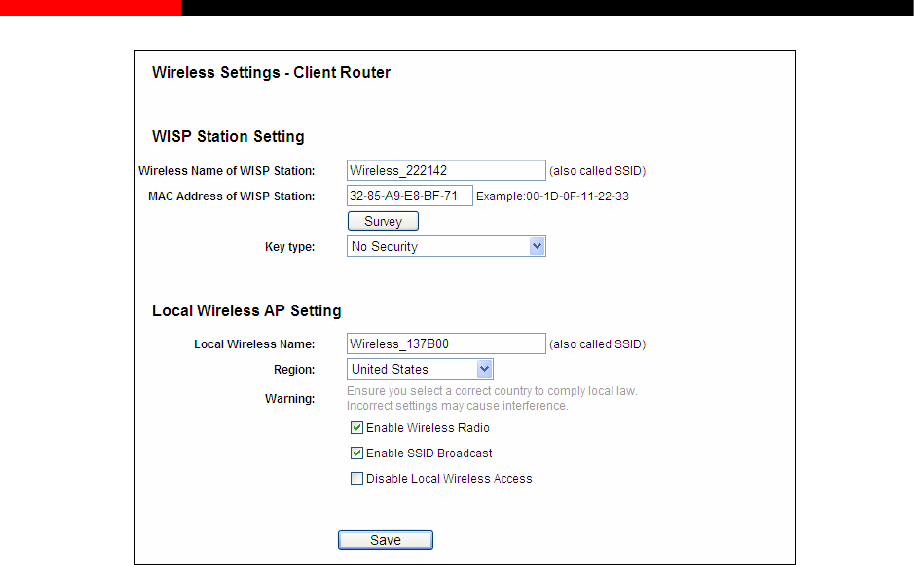
Wireless Router RNX-N150RT User Manual
Figure 4-20 Wireless Settings – Client Router
he field "Wireless Name of WISP
r settings on this page.
wireless connection varies significantly based on the
physical placement of the router. For best results, place your router.
Near the center of the area in which your wireless stations will operate.
In an elevated location such as a high shelf.
Away from the potential sources of interference, such as PCs, microwaves, and cordless
phones.
With the Antenna in the upright position.
Away from large metal surfaces.
2. Failure to follow these guidelines can result in significant performance degradation or inability
to wirelessly connect to the router.
4.7.1.2. Wireless Settings in Router Mode
If you select AP Router mode in Figure 3-6 or Wireless Router mode in Figure 4-3 he Wireless
Settings page will display as Figu
Note:
If you know the SSID of the desired AP, you can also input it into t
Station" manually.
Be sure to click the Save button to save you
Note:
1. The operating distance or range of your
, t
re 4-21.
- 49 -
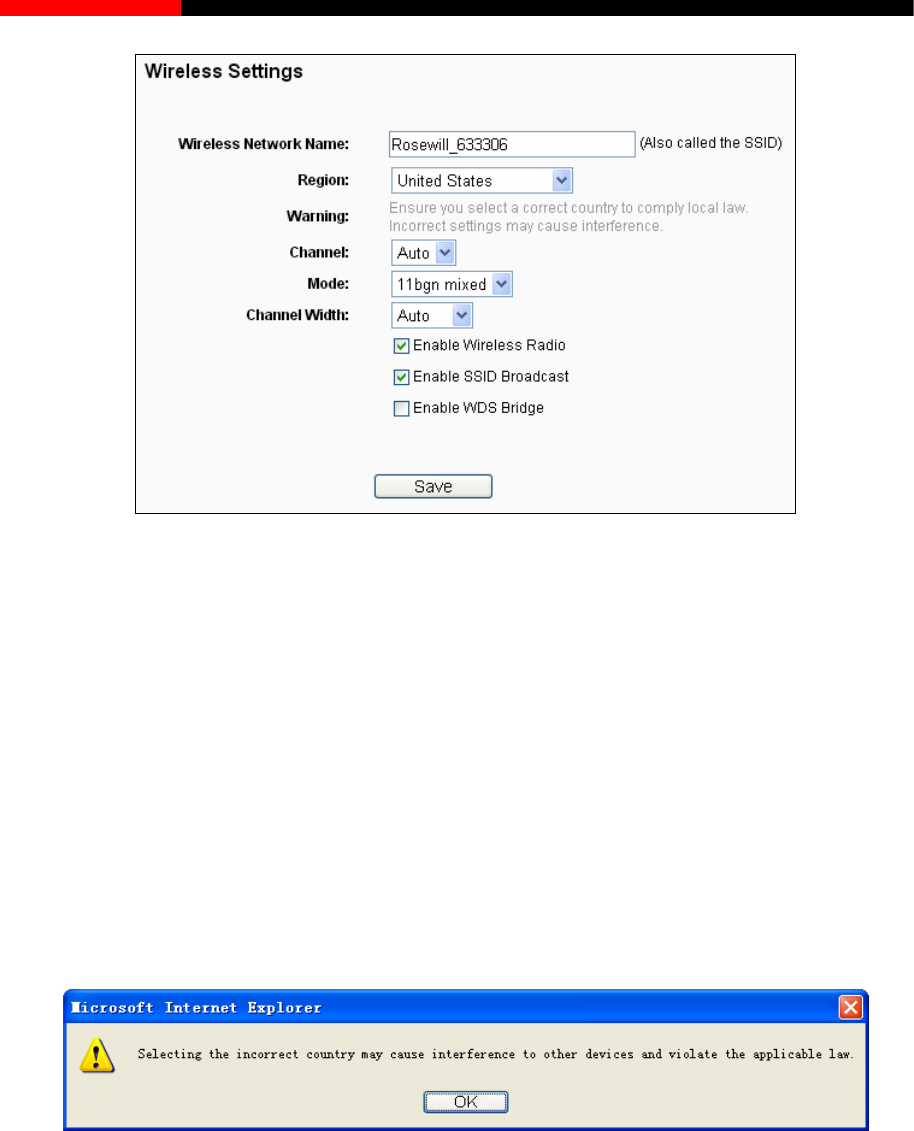
Wireless Router RNX-N150RT User Manual
Figure 4-21 Wireless Settings
Wireless Network Name (Also called the SSID) - Enter a value of up to 32 characters. The
same name of SSID (Service Set Identification) must be assigned to all wireless devices in
your network. Considering your wireles urity, the default SSID is set to be
will_XXXXXX indicates the last unique six numbers of each router’s MAC address).
se contact your local government agency for assistance.
Save button, then the
Note Dialog appears. Click OK.
s network sec
(Rose
This value is case-sensitive. For example, TEST is NOT the same as test.
Region- Select your region from the pull-down list. This field specifies the region where the
wireless function of the router can be used. It may be illegal to use the wireless function of
the router in a region other than one of those specified in this field. If your country or region is
not listed, plea
When you select your local region from the pull-down list, click the
Note Dialog
N
Limi
wireless channel unless you notice interference problems with another nearby
access point.
ote:
ted by local law regulations, version for North America does not have region selection option.
Channel - This field determines which operating frequency will be used. The default channel
is set to Auto so the AP will choose the best channel automatically. It is not necessary to
change the
- 50 -
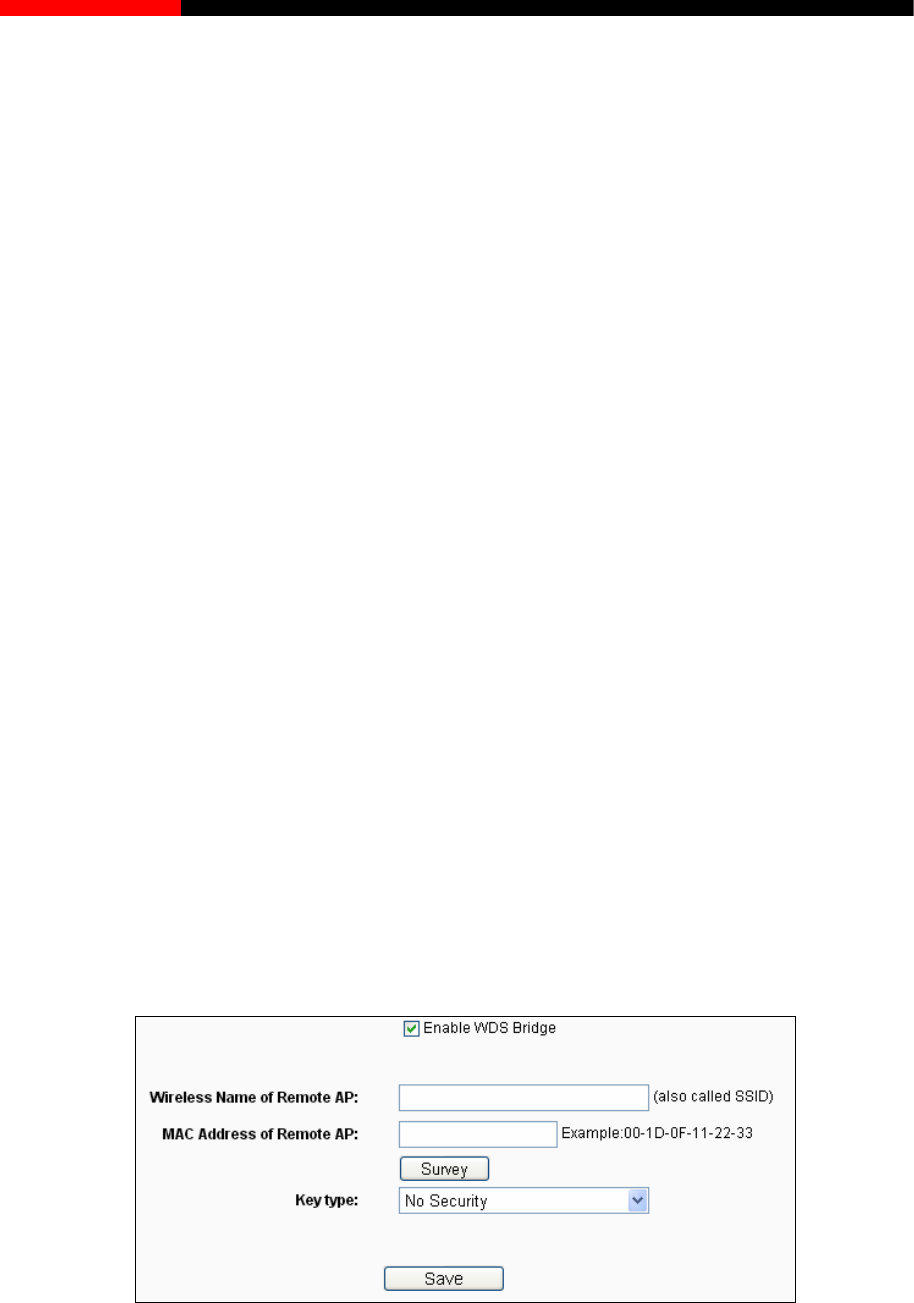
Wireless Router RNX-N150RT User Manual
Select if all of your wireless clients are 802.11g.
of 802.11b, 11g, and 11n wireless clients.
to
Channel Width - Select the channel width from the pull-down list. The default setting is
automatic, which can adjust the channel width for your clients automatically.
Note:
If 11b only, 11g only, or 11bg mixed is selected in the Mode field, the Channel Width
selecting field will turn grey and the value will become20M, which is unable to be changed.
Enable Wireless Router Radio - The wireless radio of this router can be enabled or
disabled to allow wireless stations access.
Enable SSID Broadcast - When wireless clients survey the local area for wireless networks
to associate with, they will detect the SSID broadcast by the router. If you select the Enable
SSID Broadcast checkbox, the Wireless router will broadcast its name (SSID) on the air.
Enable WDS Bridge -Check this box to enable WDS. With this function, the router can bridge
Mode -Select the desired mode. The default setting is 11bgn mixed.
11b only - Select if all of your wireless clients are 802.11b.
11g only -
11n only- Select only if all of your wireless clients are 802.11n.
11bg mixed - Select if you are using both 802.11b and 802.11g wireless clients.
11bgn mixed - Select if you are using a mix
Select the desired wireless mode. When802.11g mode is selected, only 802.11g wireless
stations can connect to the router. When 802.11n mode is selected, only 802.11n wireless
stations can connect to the AP. It is strongly recommended that you set the Mode
802.11b&g&n, and all of 802.11b, 802.11g, and 802.11n wireless stations can connect to
the router.
two or more WLans. If this checkbox is selected, you will have to set the following parameters
as shown in Figure 4-22. Make sure the following settings are correct.
Figure 4-22
ou can also use the search function to select the SSID to join.
Wireless Name of Remote AP (SSID) - The SSID of the AP your router is going to
connect to as a client. Y
- 51 -

Wireless Router RNX-N150RT User Manual
e AP your router is going to
ect to as a client. You can also use the search function to select the BSSID to join.
security configuration. It
pe.
key type is WEP (ASCII) or WEP (HEX).
- This option should be chosen if the key type is WEP (ASCII) or WEP (HEX).
ng to connect needs password, you need to fill the
password in this blank.
your settings on this page.
1. The operating distance or range of your wireless connection varies significantly based on the
Near the center of the area in which your wireless stations will operate.
In an elevated location such as a high shelf.
Away from the potential sources of interference, such as PCs, microwaves, and cordless
phones.
With the Antenna in the upright position.
Away from large metal surfaces.
2. Failure to follow these guidelines can result in significant performance degradation or inability
to wirelessly connect to the router.
4.7.1.3. Wireless Settings in Multi-SSID
If you select Multi-SSID mode in Figure 3-6 or Multi-SSID mode in Figure 4-3, the Wireless
Settings page will display as Figure 4-23.
MAC Address of Remote AP (BSSID) - The BSSID of th
conn
Survey - Click this button, you can survey the AP which runs in the current channel.
Key type - This option should be chosen according to the AP's
is recommended that the security type is the same as your AP's security ty
Auth Type - This option should be chosen if the
It indicates the authorization type of the Root AP.
WEP Index
It indicates the index of the WEP key.
Password - If the AP your router is goi
Be sure to click the Save button to save
Note:
physical placement of the router. For best results, place your router.
- 52 -
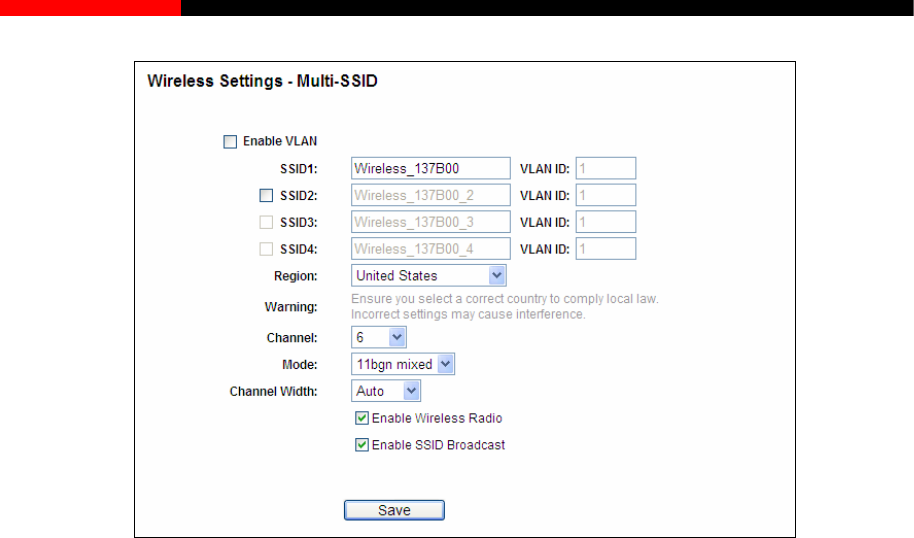
Wireless Router RNX-N150RT User Manual
Figure 4-23 Wireless Settings – Multi-SSID
Enable VLAN - Check this box and then you can change the VLAN ID of each SSID. If you
want to configure the Guest and Internal networks on VLAN, the switch you are using must
support VLAN. As a prerequisite step, configure a port on the switch for handling VLAN
tagged packets as described in the IEEE802.1Q standard, and enable this field.
SSID (1-4) - Up to four SSIDs for each BSS (Basic Service Set) can be entered in the filed
SSID1 ~ SSID4. The name can be up to 32 characters. The same name (SSID) must be
all wireless devices in your network. If Enable VLAN is checked, the wireless
(1-4) - Provide a number between 1 and 4095 for VLAN. This will cause the device
can communicate with the PC connecting to the port with the same VLAN ID on the Switch.
Region - Select your region from the pull-down list. This field specifies the region where the
ireless function of
country or region
OK.
assigned to
stations connecting to SSID of different VLANID can not communicate with each other.
VLANID
to send packets with VLAN tags. The switch connecting with the device must support VLAN
IEEE802.1Q frames. The wireless stations connecting to the SSID of a specified VLAN ID
wireless function of the device can be used. It may be illegal to use the w
the device in a region other than one of those specified in this field. If your
is not listed, please contact your local government agency for assistance.
When you select your local region from the pull-down list, click the Save button, then the
Note Dialog appears. Click
- 53 -
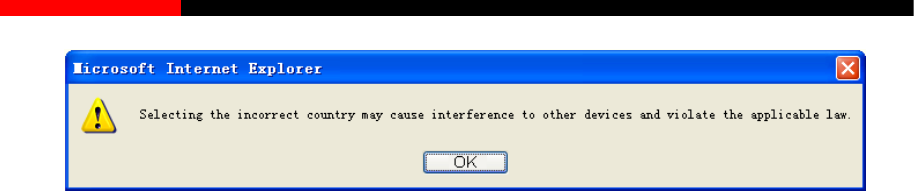
Wireless Router RNX-N150RT User Manual
Note Dialog
Note:
Limited by local law regulations, version for North America does not have region selection
option.
el - Determines the operating frequency to be used. It is not necessary to change the
ss mode which the device works on.
eless stations can connect to the device.
11n only - Only 802.11n wireless stations can connect to the device.
11bg mixed - Both 802.11b and 802.11g wireless stations can connect to the device.
11bgn mixed - All 802.11b, 802.11g and 802.11n wireless stations can connect to the
device.
Channel Width - Determines the channel width to be used. It is unnecessary to change the
default value unless required.
Enable Wireless Radio - Select or deselect this check box to allow or deny wireless stations
to access the device.
Enable SSID Broadcast - Select or deselect this check box to allow or deny the device to
broadcast its name (SSID) on the air. If it’s allowed, when wireless clients survey the local
area for wireless networks to associate with, they will detect the SSID broadcast by the
device.
Note:
you
w to configure Multi-SSID. Please take the following steps:
Chann
wireless channel unless you notice interference problems with another nearby access point.
Mode - This field determines the wirele
11b only - Only 802.11b wireless stations can connect to the device.
11g only - Only 802.11g wir
To apply any settings you have altered on the page, please click the Save button, and then
will be reminded to reboot the device.
You are suggested to implement Multi-SSID function with a switch that supports Tag VLAN feature.
Here is an example of ho
1. Configure the Access Point
- 54 -
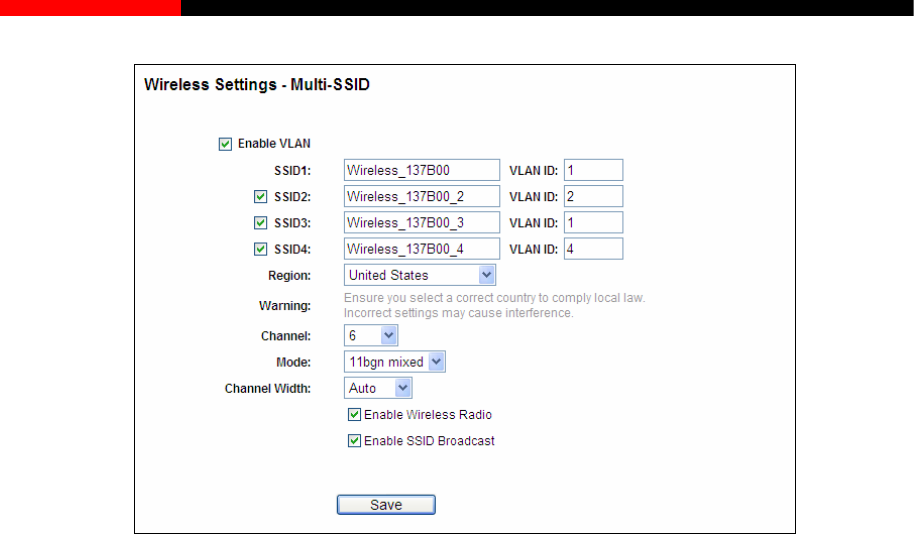
Wireless Router RNX-N150RT User Manual
Configure the Access Point
Select Multi-SSID as the operation mode of RNX-N150RT.
Select the checkbox before Enable VLAN to enable VLAN function for this access point.
ed parameters are shown as
the above figure.
A1, STA2 d STA4 t tw
SSID4 respectively.
lick to apply the current security for the ID.
Note:
1. The wireless STAs join to the network with different VLAN IDs cannot communicate with each
the for example, STA1 and S .
2. The twork with the same VLAN ID can communicate with each
othe .
3. All wireless STAs can log on to the Web management page of TL-WA701ND and manage the
access point, for example,
4. All the packets received in the wired network from the wireless STA will be added a
Configure the SSID and its corresponding VLAN ID. The detail
ST , STA3 an join to he wireless ne ork with SSID1, SSID2, SSID3 and
C Save settings selected SS
o r, TA2
wireless STAs join to the ne
r, for example, STA1 and STA3
STA1, STA2, STA3 and STA4.
corresponding VLAN Tag of the wireless STA, unless the VLAN ID of the wireless network is
set to 1.
2. Configure the Switch
Enable 802.1Q Tag VLAN function on the switch.
Make sure the Untag frames are forwarded.
- 55 -
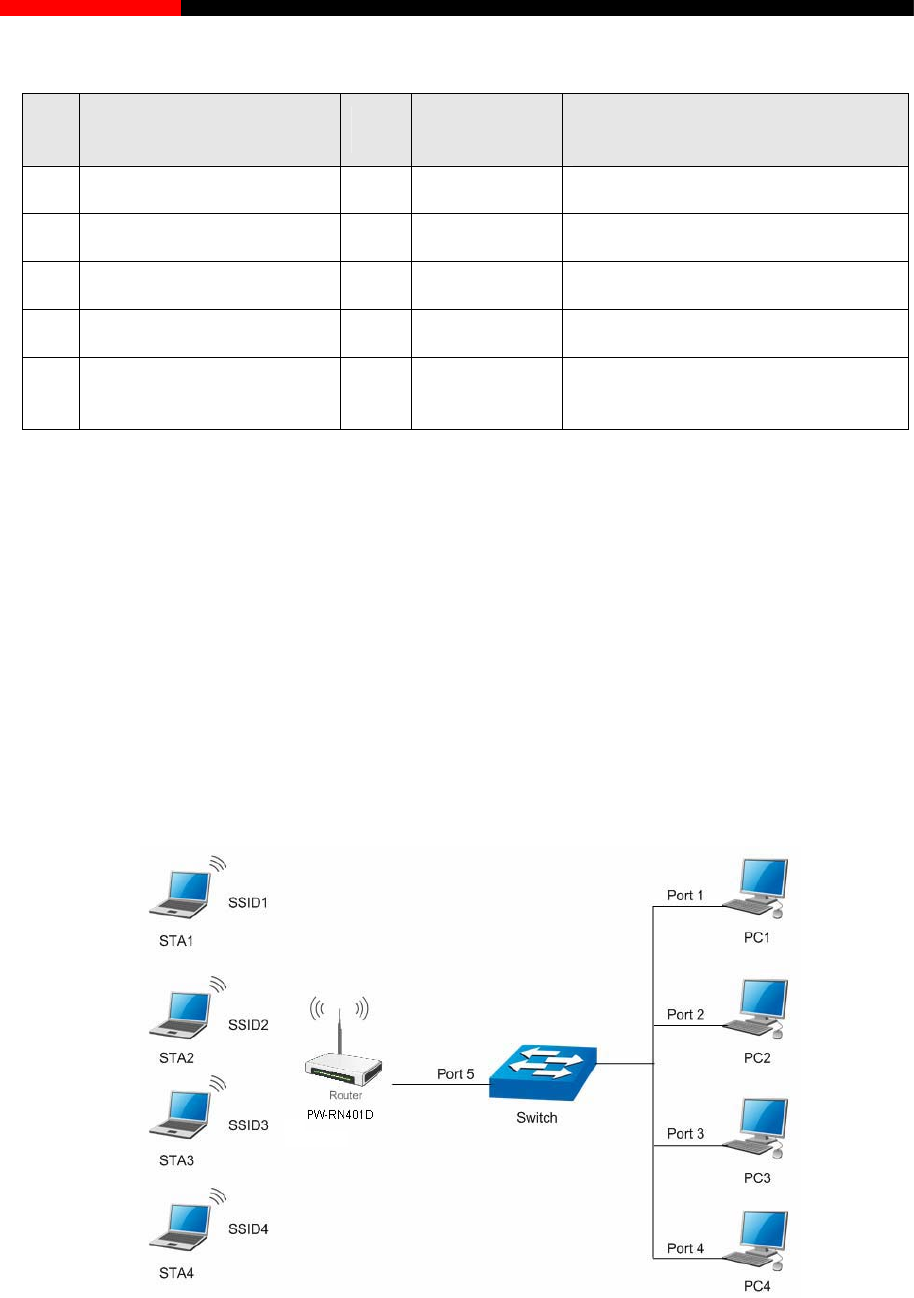
Wireless Router RNX-N150RT User Manual
Wireless Router RNX-N150RT User Manual
- 56 -
The following table shows the detailed configuration for the switch
Processing mode of Utag
Port VLAN ID PVID Egress Rule Frames
1 1 1 Untag Forwarding
2 2 2 Untag Forwarding
3 3 3 Untag Forwarding
4 4 4 Untag Forwarding
5 Port5 belongs to all
VLANs 1 Tag Forwarding
Table 4-1 Configure the Tag VLAN Switch
Connect PC1, PC2, PC3 and PC4 to port1, port2, port3 and port4 of the switch respectively.
The corresponding VLAN IDs of the four ports are 1, 2, 3 and 4.
Configure port5 of the switch to be AN1, VLAN2, VLAN3 and VLAN4 and
connect it to the LAN port of TL-WA701ND.
re the VLAN ID of the PC that can log on to the Web management page of
RNX-N150RT via the LAN port equal to the PVID of port 5.
ted.
t communicate with each other, for example, PC1 and STA2.
two can
C2 and STA2.
the member of VL
Configu
3. Verify the communication status after the above configuration is comple
If VLAN ID of the PC connected to the switch is different from the VLAN ID of the wireless STA,
the two canno
If the PC connected to the switch and the wireless STA have the same VLAN ID, the
communicate with each other, for example P
Multi-SSID+VLAN
- 56 -
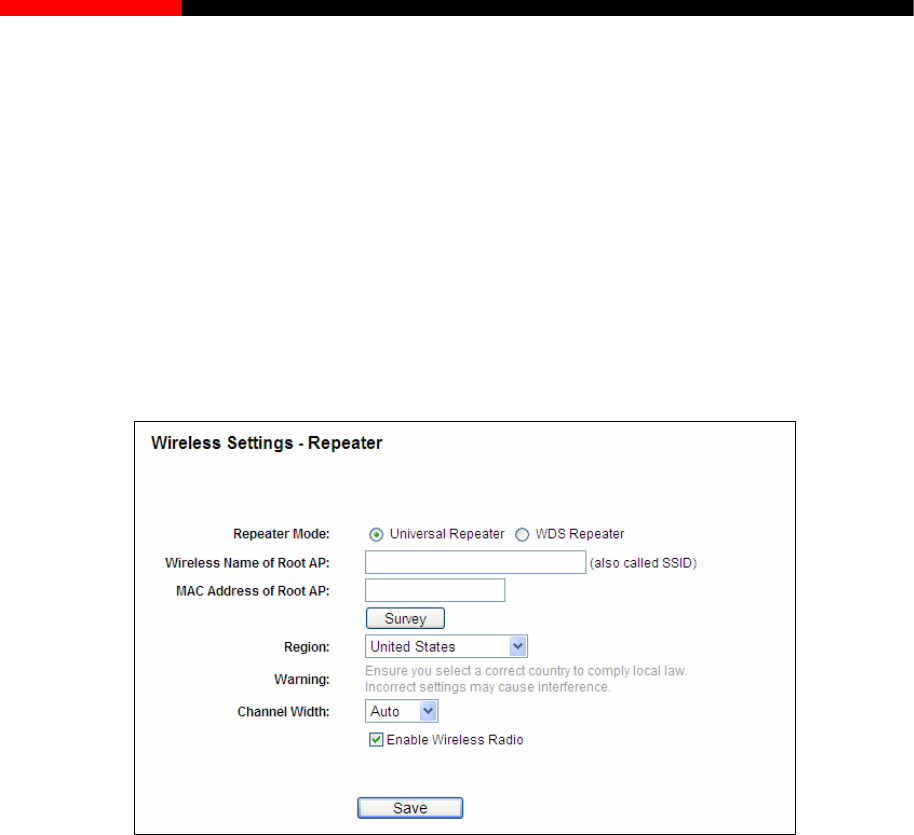
Wireless Router RNX-N150RT User Manual
0RT and manage the
access point.
4.7.1.4. Wireless Settings in Repeater Mode
Note:
If the LAN port of RNX-N150RT is not connected to a switch but directly to a PC,
1. The PC can directly log on to the Web management page of RNX-N15
2. Only the wireless STA with its VLAN ID set to 1 can communicate with the wired PC.
If you select Repeater mode in Figure 3-6 or Repeater mode in Figure 4-3, the Wireless Settings
page will display as Figure 4-24.
Figure 4-24 Wireless Settings
e WDS, while choosing Universal
AP - The SSID of the AP your router is going to connect to as a
elect the SSID to join.
ID of the AP your router is going to connect to as a
earch the AP which runs in the current channel.
. This field specifies the region where the
cified in this field. If your country or region is
not listed, please contact your local government agency for assistance.
Channel Width - The bandwidth of the wireless channel.
Repeater Mode - Choosing WDS Repeater is to enabl
Repeater is to disable WDS.
Wireless Name of Root
client. You can also use the survey function to s
MAC Address of Root AP - The BSS
client. You can also use the survey function to select the BSSID to join.
Survey - Click this button, you can s
Region - Select your region from the pull-down list
wireless function of the router can be used. It may be illegal to use the wireless function of
the router in a region other than one of those spe
- 57 -

Wireless Router RNX-N150RT User Manual
Enable Wireless Radio - The wireless radio of the router can be enabled or disabled to
allow wireless stations access. If enabled, the wireless stations will be able to access the
router; otherwise, wireless stations will not be able to access the router.
Be sure to click the Save button to save your settings on this page.
Note:
1. The operating distance or range of your wireless connection varies significantly based on the
physical placement of the router. For best results, place your router.
Near the center of the area in which your wireless stations will operate.
In an elevated location such as a high shelf.
Away from the potential sources of interference, such as PCs, microwaves, and cordless
phones.
With the Antenna in the upright position.
Away from large metal surfaces.
2. Failure to follow these guidelines can result in significant performance degradation or inability
to wirelessly connect to the router.
4.7.1.5. Wireless Settings in Bridge with AP Mode
If you select Bridge with AP mode in Figure 3-6 or Bridge with AP mode in Figure 4-3, the
Wireless Settings page will display as Figure 4-25.
- 58 -
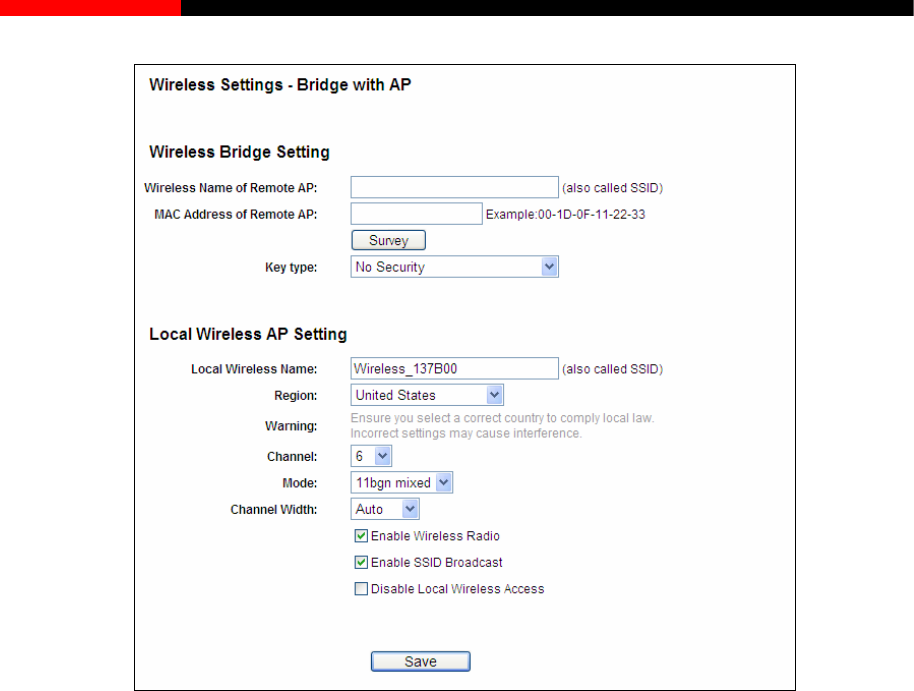
Wireless Router RNX-N150RT User Manual
eless Name of the AP your router is going
so use the survey function to select the BSSID to join.
the current channel.
- This option should be chosen according to the AP's security configuration. It is
SCII) or WEP (HEX). It
rovided here. Hexadecimal format
stands for any combination of hexadecimal digits (0-9, a-f, A-F) in the specified length. ASCII
WEP Index - This option should be chosen if the key type is WEP (ASCII) or WEP (HEX). It
ing to connect needs password, you need to fill the
Figure 4-25 Wireless Settings
Wireless Name of Remote AP (SSID) - The Wir
to connect to as a client. You can also use the survey function to select the SSID to join.
MAC Address of Remote AP (BSSID) - The MAC Address of the AP your router is going to
connect to as a client. You can al
Survey - Click this button, you can search the AP which runs in
Key type
recommended that the security type is the same as your AP's security type.
Auth Type - This option should be chosen if the key type is WEP (A
indicates the authorization type of the Root AP.
Key Format - Hexadecimal and ASCII formats are p
format stands for any combination of keyboard characters in the specified length.
indicates the index of the WEP key.
Password - If the AP your router is go
password in this blank.
- 59 -

Wireless Router RNX-N150RT User Manual
alue of up to 32 characters. The same Name (SSID)
ion from the pull-down list. This field specifies the region where the
wireless function of the router can be used. It may be illegal to use the wireless function of
the router in a region other than one of those specified in this filed. If your country or region is
not listed, please contact your local government agency for assistance.
Channel - This field determines which operating frequency will be used. It is not necessary
to change the wireless channel unless you notice interference problems with another nearby
access point. If you select Auto, then the AP will choose the best channel automatically.
Mode - If all of the wireless devices connected with this wireless router can connect in the
same transmission mode (e.g. 802.11b), you can choose "Only" mode (e.g. 11b only). If you
have some devices that use a different transmission mode, choose the appropriate "Mixed"
mode.
Channel Width - The bandwidth of the wireless channel.
Enable Wireless Radio - T can be enabled or disabled to
Near the center of the area in which your wireless stations will operate.
e, such as PCs, microwaves, and cordless
With the Antenna in the upright position.
Away from large metal surfaces.
2. Failure to follow these guidelines can result in significant performance degradation or inability
to wirelessly connect to the router.
Local Wireless Name (SSID) - Enter a v
must be assigned to all wireless devices in your network.
Region - Select your reg
he wireless radio of the router
allow wireless stations access. If enabled, the wireless stations will be able to access the
router; otherwise, wireless stations will not be able to access the router.
Enable SSID Broadcast - If you select the Enable SSID Broadcast checkbox, the wireless
router will broadcast its name (SSID) on the air.
Disable Local Wireless Access - If you select the Disable Local Wireless Access
checkbox, the wireless router will disable local wireless access; other stations will not be able
to access the router by wireless.
Be sure to click the Save button to save your settings on this page.
Note:
1. The operating distance or range of your wireless connection varies significantly based on the
physical placement of the router. For best results, place your router.
In an elevated location such as a high shelf.
Away from the potential sources of interferenc
phones.
- 60 -

Wireless Router RNX-N150RT User Manual
mode in Figure 3-6 or Client mode in Figure 4-3, the Wireless Settings page
4.7.1.6. Wireless Settings in Client Mode
If you select Client
will display as Figure 4-26.
Figure 4-26 Wireless Settings
Wireless Name of Root AP (SSID) - The Wireless Name of the AP your router is going to
connect to as a client. You can also use the survey function to select the SSID to join.
MAC Address of Root AP (BSSID) - The MAC Address of the AP your router is going to
connect to as a client. You can also use the survey function to select the BSSID to join.
Region - Select your region from the pull-down list. This field specifies the region where the
wireless function of the router can be used. It may be illegal to use the wireless function of
the router in a region other than one of those specified in this filed. If your country or region is
not listed, please contact your local government agency for assistance.
Channel Width - The bandwidth of the wireless channel.
Enable Wireless Radio - The wireless radio of the router can be enabled or disabled to
allow wireless stations access. If enabled, the wireless stations will be able to access the
router; otherwise, wireless stations will not be able to access the router.
Be sure to click the Save button to save your settings on this page.
Note:
1. The operating distance or rang varies significantly based on the e of your wireless connection
physical placement of the router. For best results, place your router.
Near the center of the area in which your wireless stations will operate.
In an elevated location such as a high shelf.
- 61 -
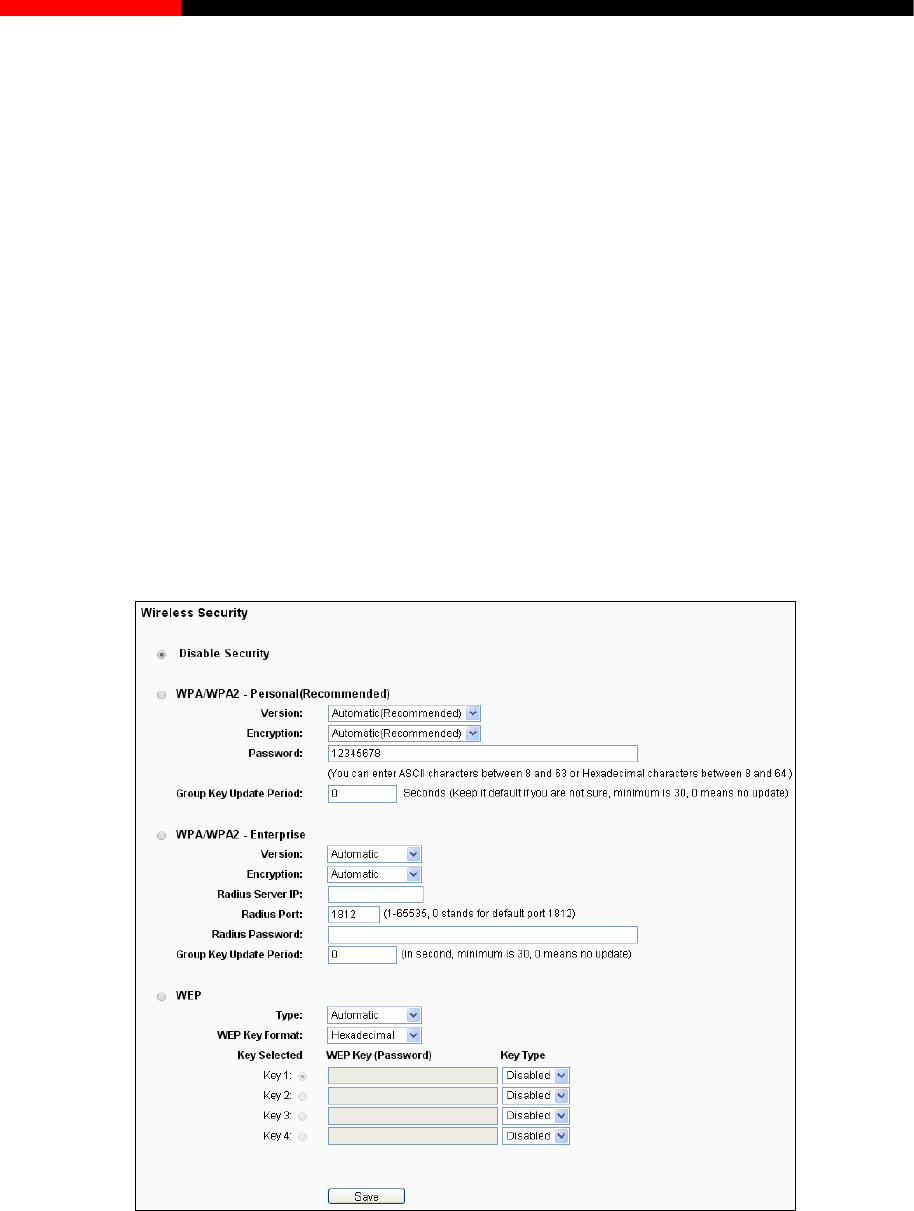
Wireless Router RNX-N150RT User Manual
Away from large metal surfaces.
to wirelessly connect to the router.
4.7.2
Choose menu “Wireless→Wireless Security”, you can configure the security settings of your
wireless network.
There are five wireless security modes supported by the router: WEP (Wired Equivalent Privacy),
WPA (Wi-Fi Protected Access), WPA2 (Wi-Fi Protected Access 2), WPA-PSK (Pre-Shared Key),
WPA2-PSK (Pre-Shared Key).
Away from the potential sources of interference, such as PCs, microwaves, and cordless
phones.
With the Antenna in the upright position.
2. Failure to follow these guidelines can result in significant performance degradation or inability
Wireless Security
Figure 4-27Wireless Security
Disable Security - If you do not want to use wireless security, check this radio button. But it’s
nable security.
A2 authentication type based
strongly recommended to choose one of the following modes to e
WPA/WPA2 – Personal (Recommended) - It’s the WPA/WP
on pre-shared passphrase.
- 62 -
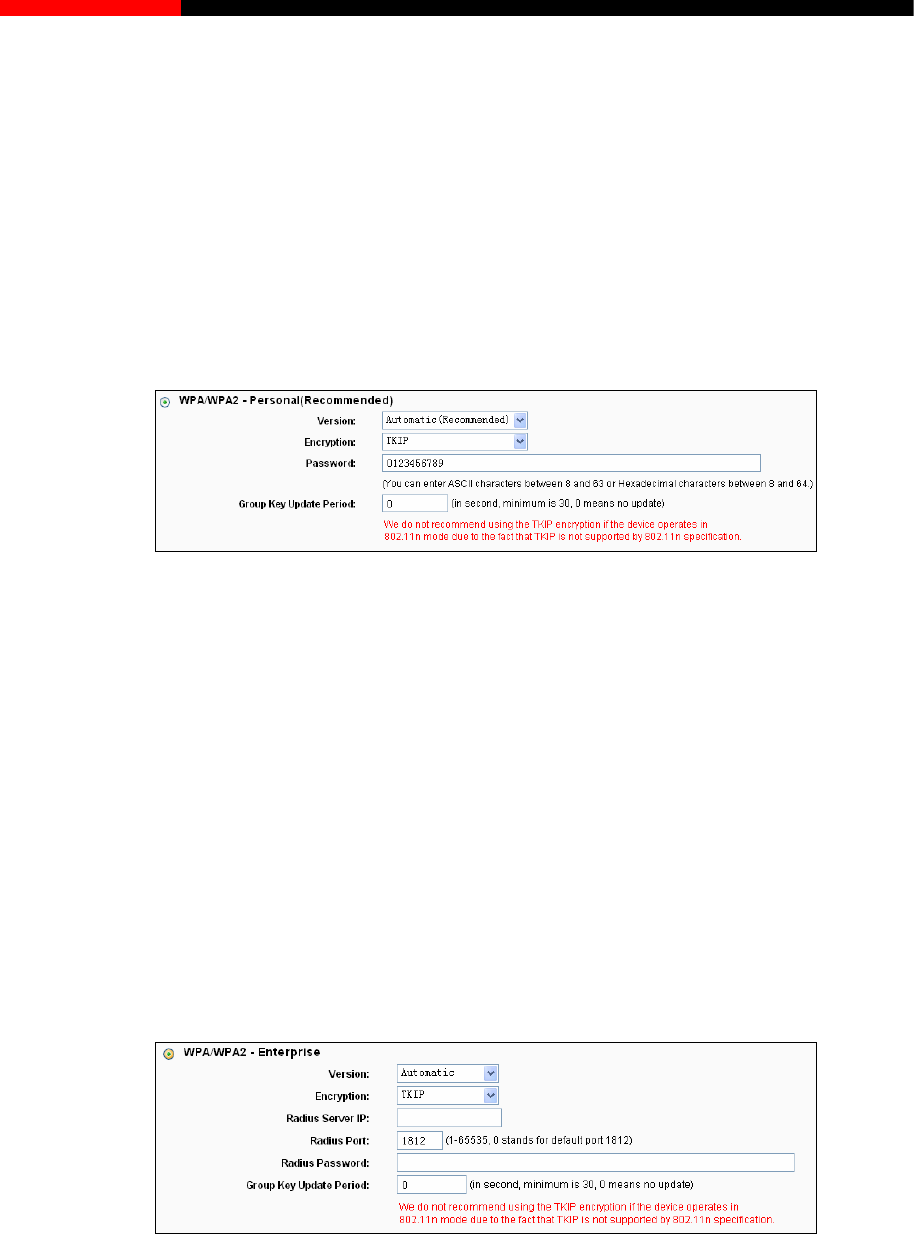
Wireless Router RNX-N150RT User Manual
which can select WPA-Personal
ity and request.
Encryption - You can select Automatic (Recommended), TKIP or AES as Encryption.
Note:
If you check the WPA /WPA2 - Personal (Recommended) radio button and choose TKIP
encryption then click save, and you will find a notice in red as shown in Figure 4-28.
Version - you can choose the version of the WPA-PSK security on the drop-down list. The
default setting is Automatic (Recommended),
(Pre-shared key of WPA) or WPA2- Personal (Pre-shared key of WPA) automatically
based on the wireless station's capabil
Figure 4-28
Group Key Update Period - Specify the group key update interval in seconds. The value
should be 30 or above. Enter 0 to disable the update.
WPA /WPA2 – Enterprise - It’s based on Radius Server.
Version - you can choose the version of the WPA security from the pull-down list. The
Note:
9.
default setting is Automatic, which can select WPA (Wi-Fi Protected Access) or WPA2
(WPA version 2) automatically based on the wireless station's capability and request.
Encryption - You can select Automatic, TKIP or AES.
If you check the WPA/WPA2 – Enterprise radio button and choose TKIP encryption, you
will find a notice in red as shown in Figure 4-2
address of the Radius server.
Figure 4-29
Radius Server IP - Enter the IP
Radius Port - Enter the port number of the Radius server.
Radius Password - Enter the password for the Radius server.
- 63 -
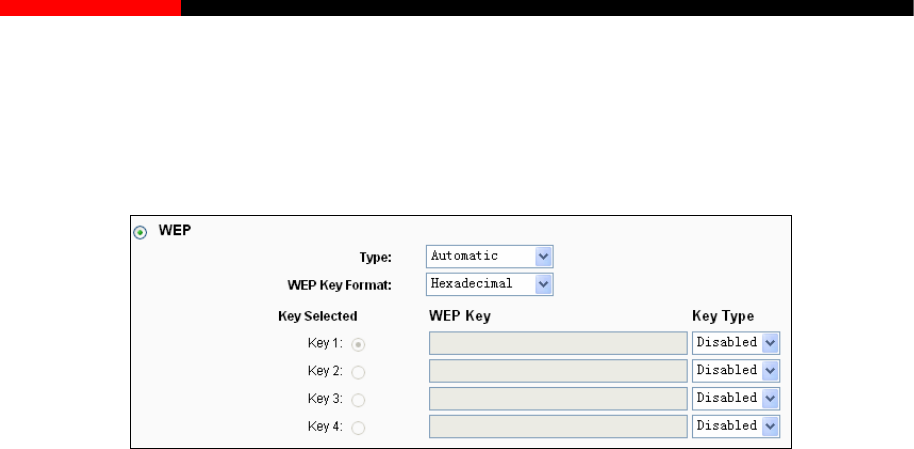
Wireless Router RNX-N150RT User Manual
Group Key Update Period - Specify the group key update interval in seconds. The value
should be 30 or above. Enter 0 to disable the update.
WEP - It is based on the IEEE 802.11 standard. If you check this radio button, you will find a
notice in red as shown in Figure 4-30.
Figure 4-30
Type - you can choose the type for the WEP security on the pull-down list. The default
hared Key authentication type
d request.
n the specified
length. ASCII format stands for any combination of keyboard characters in the specified
length.
WEP Key - Select which of the four keys will be used and enter the matching WEP key that
you create. Make sure these values are identical on all wireless stations in your network.
Key Type - You can select the WEP key length (64-bit, or 128-bit, or 152-bit.) for encryption.
"Disabled" means this WEP key entry is invalid.
64-bit - YA-F, zero key is
not promoted) or 5 ASCII characters.
128-bit - You can enter 26 hexadecimal digits (any combination of 0-9, a-f, A-F, zero key is
SCII characters.
the key, the wireless security function is still disabled even if you have
settings on this page.
4.7.3 Wireless MAC Filtering
Choose menu “Wireless → MAC Filtering”, and then you can control the wireless access by
setting is Automatic, which can select Open System or S
automatically based on the wireless station's capability an
WEP Key Format - Hexadecimal and ASCII formats are provided here. Hexadecimal
format stands for any combination of hexadecimal digits (0-9, a-f, A-F) i
ou can enter 10 hexadecimal digits (any combination of 0-9, a-f,
not promoted) or 13 ASCII characters.
152-bit - You can enter 32 hexadecimal digits (any combination of 0-9, a-f, A-F, zero key is
not promoted) or 16 A
Note:
If you do not set
selected Shared Key as Authentication Type.
Be sure to click the Save button to save your
configuring the Wireless MAC Filtering function, as shown in Figure 4-31.
- 64 -
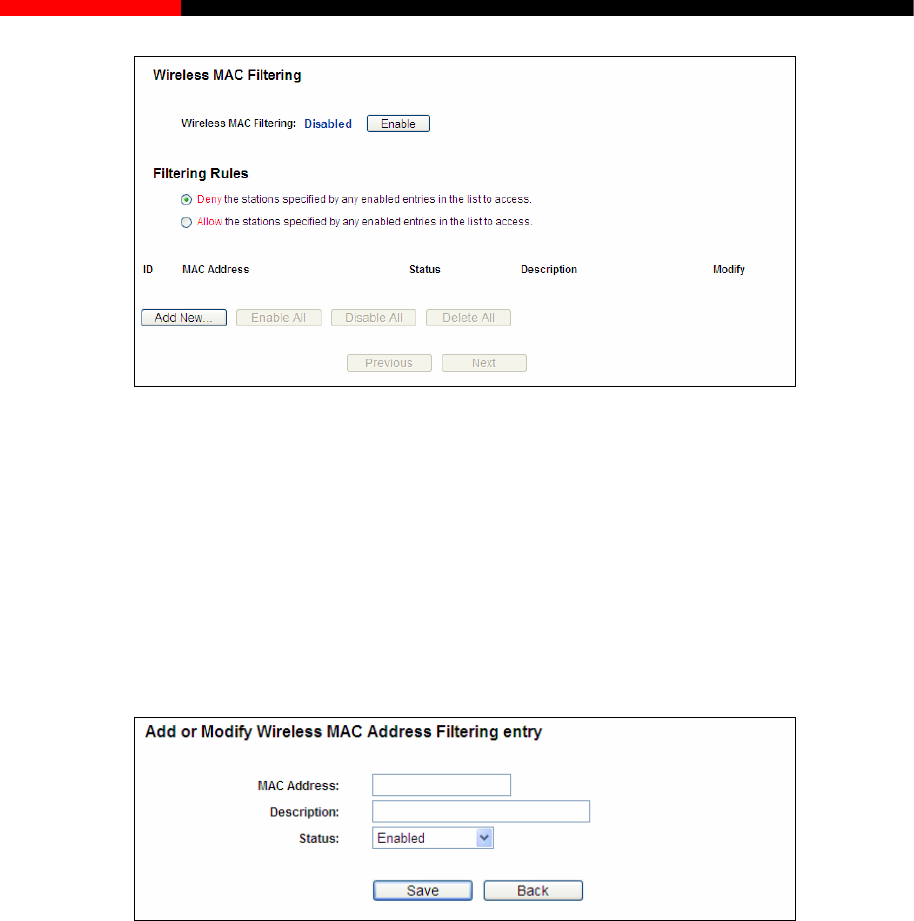
Wireless Router RNX-N150RT User Manual
Figure 4-31 Wireless MAC Filtering
To filter wireless users by MAC Address, click Enable. The default setting is Disable.
ress that you want to filter.
iption of the wireless station.
button. The "Add or Modify
entry" page will appear, shown in Figure 4-32:
MAC Address - The wireless station's MAC add
Status - The status of this entry, either Enabled or Disabled.
Description - A simple descr
To Add a Wireless MAC Address filtering entry, click the Add New…
Wireless MAC Address Filtering
Figure 4-32 Add or Modify Wireless MAC Address Filtering entry
To add or modify a MAC Address Filtering entry, follow these instructions:
1. Enter the appropriate MAC Address into the MAC Address field. The format of the MAC
Address is XX-XX-XX-XX-XX-XX (X is any hexadecimal digit). For example:
3. Select Enabled or Disabled for this entry on the Status pull-down list.
4. Click the Save button to save this entry.
To modify or delete an existing entry:
1. Click the Modify in the entry you want to modify. If you want to delete the entry, click the
Delete.
00-0A-EB-B0-00-0B.
2. Give a simple description for the wireless station in the Description field. For example:
Wireless station A.
- 65 -
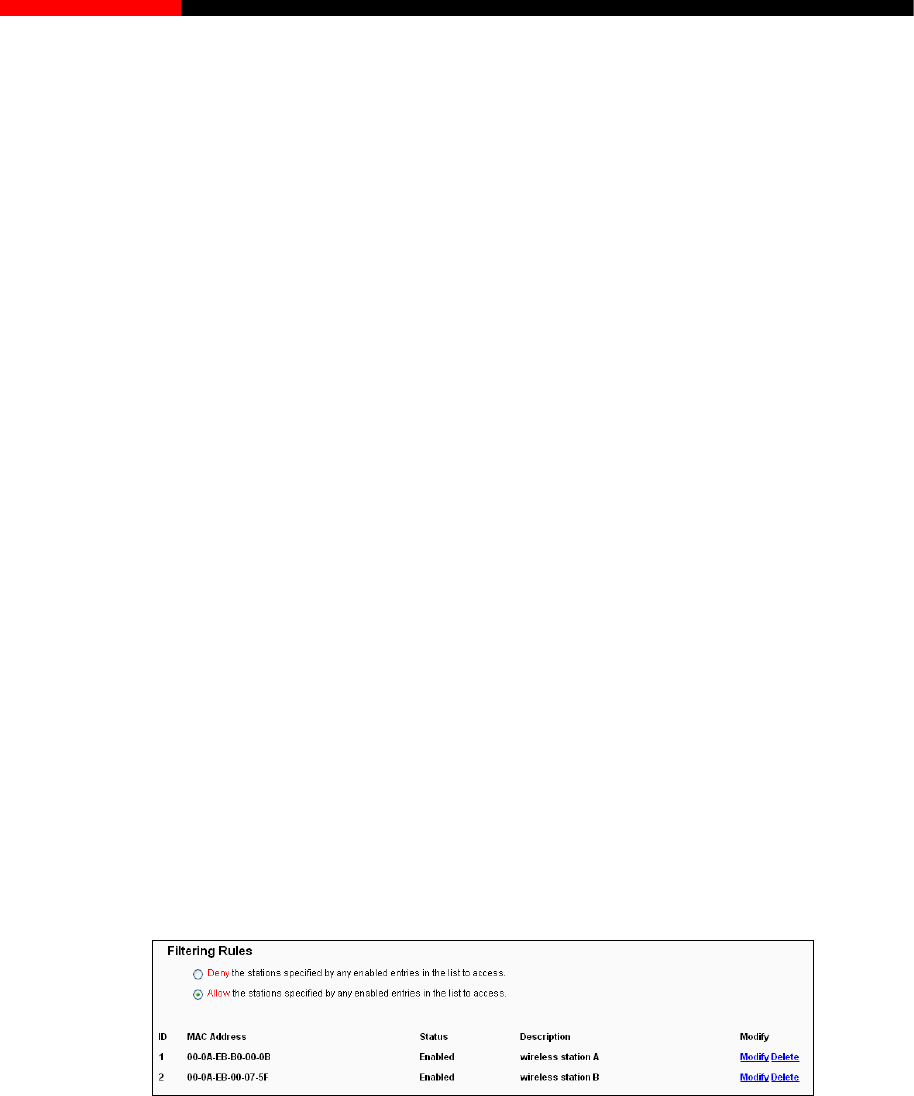
Wireless Router RNX-N150RT User Manual
2. Modify the information.
3. Click the Save button.
Click the Enable All button to make all entries enabled
Click the Disabled All button to make all entries disabled.
Click the Delete All button to delete all entries.
Click the Next button to go to the next page.
Click the Previous button to return to the previous page.
For example: If you desire that the wireless station A with MAC address 00-0A-EB-B0-00-0B and
the wireless station B with MAC address 00-0A-EB-00-07-5F are able to access the router, but all
the other wireless stations cannot access the router, you can configure the Wireless MA Address
Filtering list by following these st
1. Click the Enable button to enable this function.
r wireless station A/B in the Description field.
C
eps:
2. Select the radio button “Allow the stations specified by any enabled entries in the list to
access” for Filtering Rules.
3. Delete all or disable all entries if there are any entries already.
4. Click the
Add New...
button.
1) Enter the MAC address
00-0A-EB-B0-00-0B/00-0A-EB-00-07-5F
in the MAC Address field.
2) Ente
3) Select Enabled in the Status pull-down list.
4) Click the Save button.
5) Click the Back button.
The filtering rules that configured should be similar to the following list:
4.7.4 Wireless Advanced
wireless network.
Choose menu “Wireless→Wireless Advanced”, you can configure the advanced settings of your
- 66 -
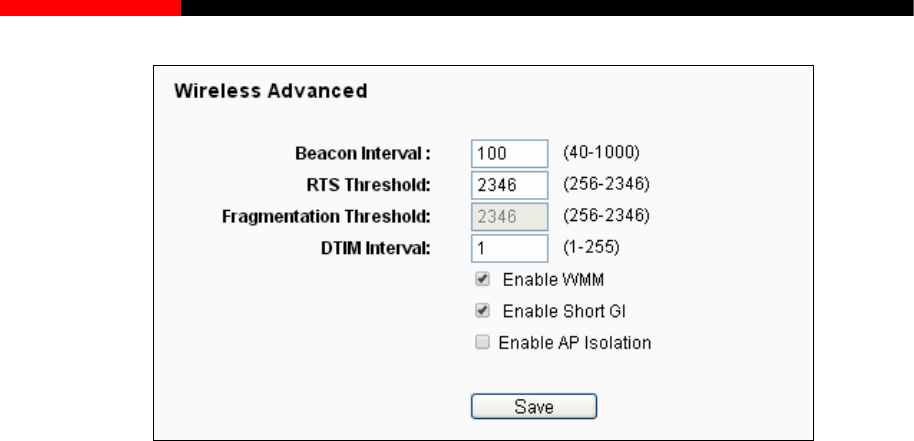
Wireless Router RNX-N150RT User Manual
Figure 4-33 Wireless Advanced
Beacon Interval - Enter a value between 20-1000 milliseconds for Beacon Interval here.The
beacons are the packets se etwork. Beacon
fault value is 100.
g of a data frame. The default value is
ld too low may result in poor network
performance because of excessive packets. 2346 is the default setting and is recommended.
ffic Indication Message
(DTIM).A DTIM field is a countdown field informing clients of the next window for listening to
ast and multicast messages. When the router has buffered broadcast or multicast
with a DTIM Interval value. You can
value between 1-255 Beacon Intervals. The default value is 1, which indicates the
al is the same as Beacon Interval.
Enable WMM - WMM function can guarantee the packets with high-priority messages being
transmitted preferentially. It is strongly recommended.
Enable Short GI - This function is recommended for it will increase the data capacity by
red
check this box. AP Isolation is disabled by default.
nt by the router to synchronize a wireless n
Interval value determines the time interval of the beacons. The de
RTS Threshold - Here you can specify the RTS (Request to Send) Threshold. If the packet
is larger than the specified RTS Threshold size, the router will send RTS frames to a
particular receiving station and negotiate the sendin
2346.
Fragmentation Threshold - This value is the maximum size determining whether packets
will be fragmented. Setting the Fragmentation Thresho
DTIM Interval - This value determines the interval of the Delivery Tra
broadc
messages for associated clients, it sends the next DTIM
specify the
DTIM Interv
ucing the guard interval time.
Enabled AP Isolation -This function can isolate wireless stations on your network from each
other. Wireless devices will be able to communicate with the router but not with each other.
To use this function,
- 67 -
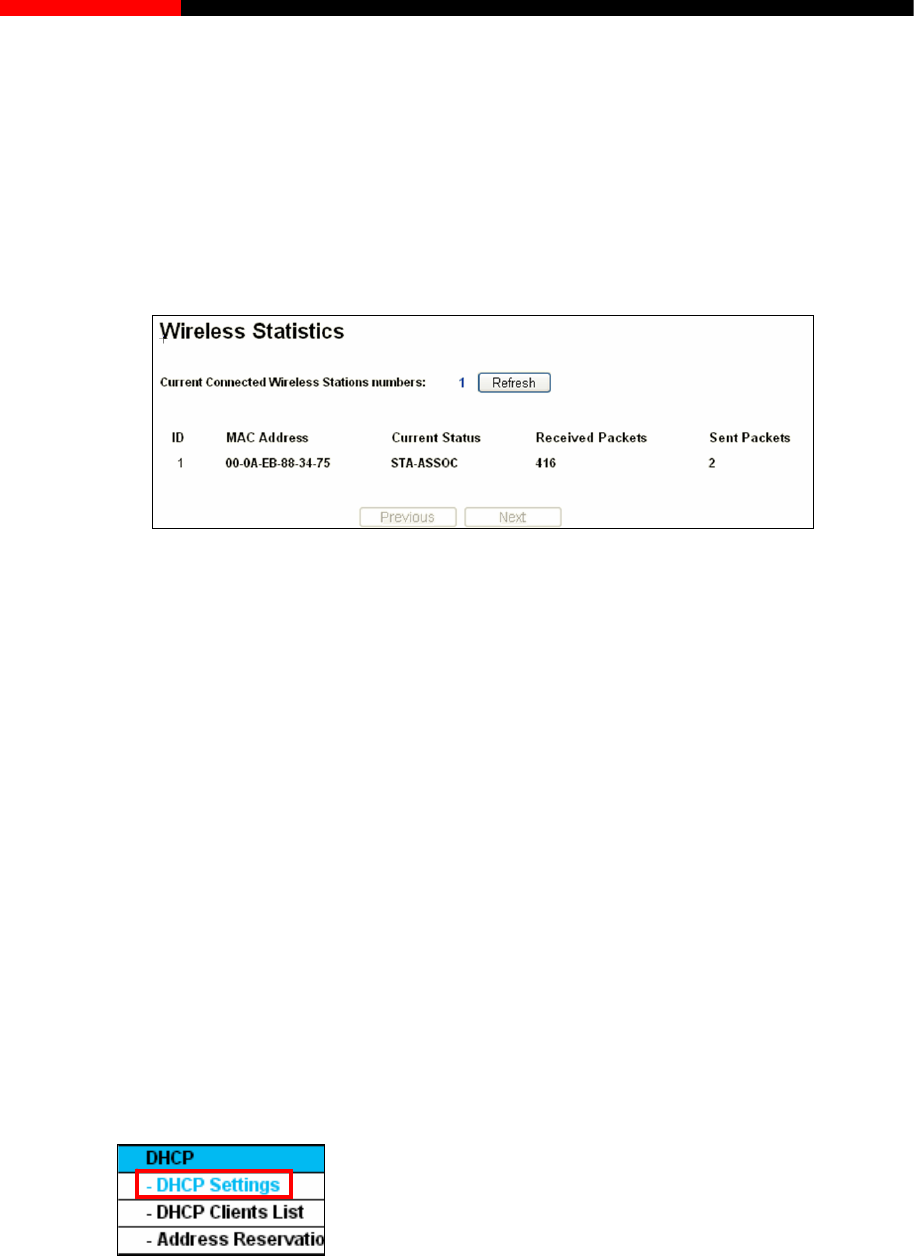
Wireless Router RNX-N150RT User Manual
Choose menu “Wireless→Wireless Statistics”, you can see the MAC Address, Current Status,
Received Packets and Sent Packets for each connected wireless station.
Note:
If you are not familiar with the setting items in this page, it's strongly recommended to keep
the provided default values; otherwise it may result in lower wireless network performance.
4.7.5 Wireless Statistics
Figure 4-34 Wireless Statistics
MAC Address - The connected wireless station's MAC address
Current Status-The connec ning status, one ofSTA-AUTH /
ets-Packets sent by the station
e page, click the Next button to go to
the next page and click the Previous button to return the previous page.
ted wireless station's run
STA-ASSOC / STA-JOINED / WPA / WPA-PSK / WPA2 / WPA2-PSK / AP-UP / AP-DOWN / Disconnected
Received Packets-Packets received by the station
Sent Pack
You cannot change any of the values on this page. To update this page and to show the current
connected wireless stations, click on the Refresh button.
If the numbers of connected wireless stations go beyond on
Note:
This page will be refreshed automatically every 5 seconds.
4.8 DHCP
Figure 4-35 The DHCP menu
There are three submenus under the DHCP menu (shown in Figure 4-35), DHCP Settings, DHCP
Clients List and Address Reservation. Click any of them, and you will be able to configure the
corresponding function.
- 68 -
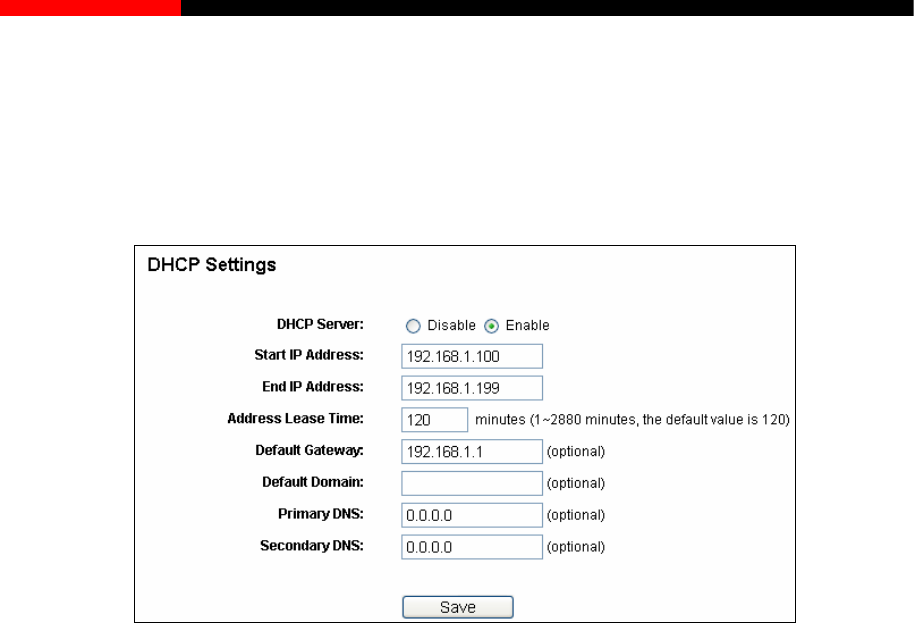
Wireless Router RNX-N150RT User Manual
CP Settings
t up by default as a DHCP (Dynamic Host Configuration
the TCP/IP configuration for all the PC(s) that are connected to
4.8.1 DH
Choose menu “DHCP→DHCP Settings”, you can configure the DHCP Server on the page as
ter is seshown in Figure 4-36.The rou
Protocol) server, which provides
the router on the LAN.
Figure 4-36 DHCP Settings
DHCP Server - Enable or Disable the DHCP server. If you disable the Server, you must
P address for the DHCP Server to start with when assigning IP
addresses. 192.168.1.100 is the default start address.
wed connection to the router with their current dynamic IP Address. Enter the amount
of time in minutes and the user will be "leased" this dynamic IP Address. After the time is up,
the user will be automatically assigned a new dynamic IP address. The range of the time is 1
~ 2880 minutes. The default value is 120 minutes.
Default Gateway - (Optional.) It is suggested to input the IP address of the LAN port of the
router. The default value is 192.168.1.1.
Default Domain - (Optional.) Input the domain name of your network.
Primary DNS - (Optional.) by your ISP or consult your
rver if your ISP
provides two DNS servers.
have another DHCP server within your network or else you must configure the computer
manually.
Start IP Address -Specify an I
End IP Address -Specify an IP address for the DHCP Server to end with when assigning IP
addresses. 192.168.1.199 is the default end address.
Address Lease Time -The Address Lease Time is the amount of time a network user will
be allo
Input the DNS IP address provided
ISP.
Secondary DNS - (Optional.) Input the IP address of another DNS se
- 69 -
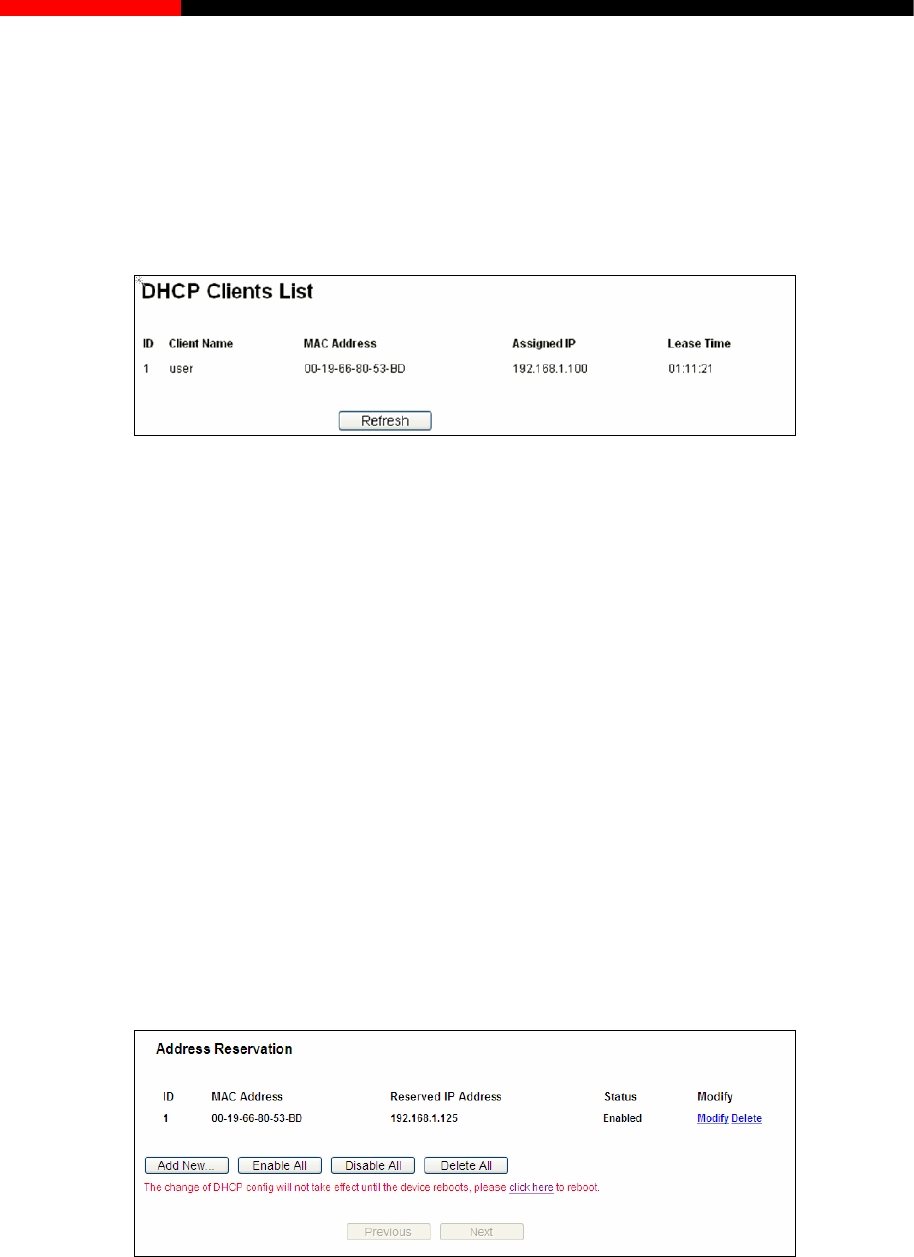
Wireless Router RNX-N150RT User Manual
ure all computers on the LAN as
P Clients List”, you can view the information about the clients
attached to the router in the screen as shown in Figure 4-37.
Note:
To use the DHCP server function of the router, you must config
"Obtain an IP Address automatically".
4.8.2 DHCP Clients List
Choose menu “DHCP→DHC
Figure 4-37 DHCP Clients List
Client Name- The name of the DHCP client
MAC Address- The MAC addr
Assigned IP- The IP address that the router has allocated to the DHCP client.
namic IP address will be automatically assigned to the user.
values on this page. To update this page and to show the current
attached devices, click the Refresh button.
4.8.3 Address Reservation
Choose menu “DHCP→Address Reservation”, you can view and add a reserved address for
).When you specify a reserved IP address for a
r. Reserved IP addresses should be assigned to the servers that require permanent IP
settings.
ess of the DHCP client.
Lease Time- The time of the DHCP client leased. After the dynamic IP address has expired,
a new dy
You cannot change any of the
clients via the next screen (shown in Figure 4-38
PC on the LAN, that PC will always receive the same IP address each time when it accesses the
DHCP serve
Figure 4-38 Address Reservation
MAC Address - The MAC address of the PC for which you want to reserve an IP address.
Reserved IP Address - The IP address reserved for the PC by the router.
Status- The status of this entry, either Enabled or Disabled.
- 70 -
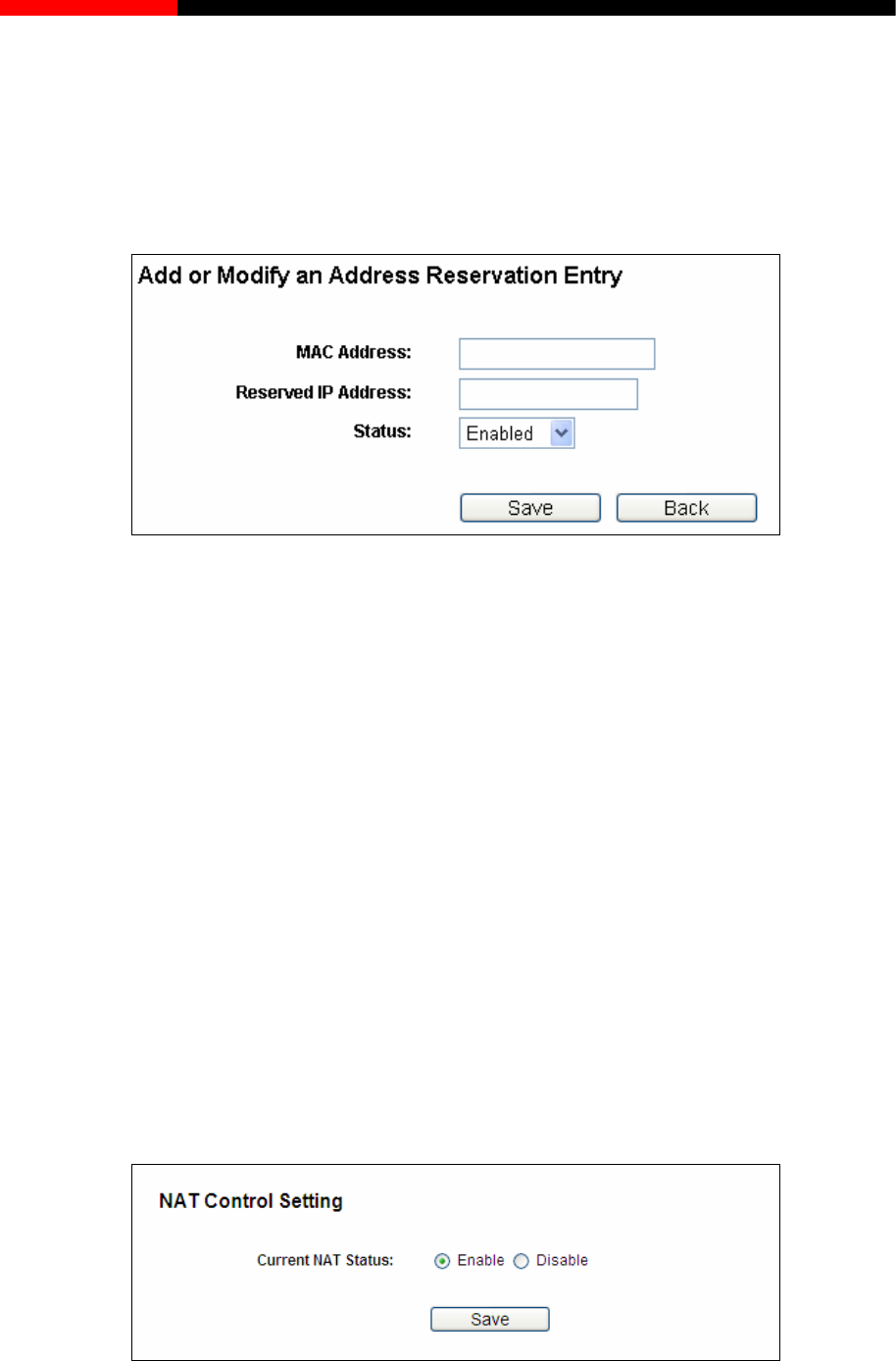
Wireless Router RNX-N150RT User Manual
w…button. Then Figure 4-39 will pop-up.
u want to reserve an IP address.
. Click the Save button.
To Reserve an IP address:
1. Click the Add Ne
2. Enter the MAC address (in XX-XX-XX-XX-XX-XX format.) and IP address (in dotted-decimal
notation) of the computer for which yo
3
Figure 4-39 Add or Modify an Address Reservation Entry
To modify or delete an existing entry:
e entry you want to modify. If you want to delete the entry, click the
Delete.
Click the Next button to go to the next page and Click the Previous button to return the previous
page.
4.9 NAT
Choose “NAT”, and you can enable or disable the NAT and Hardware NAT Control feature. The
NAT Rules and Hardware NAT wil NAT Control feature is enabled.
1. Click
the Modify in th
2. Modify the information.
3. Click the Save button.
Click the Enable/Disabled All button to make all entries enabled/disabled.
Click the Delete All button to delete all entries.
l work properly only when the
Figure 4-40 NAT Control Setting
- 71 -
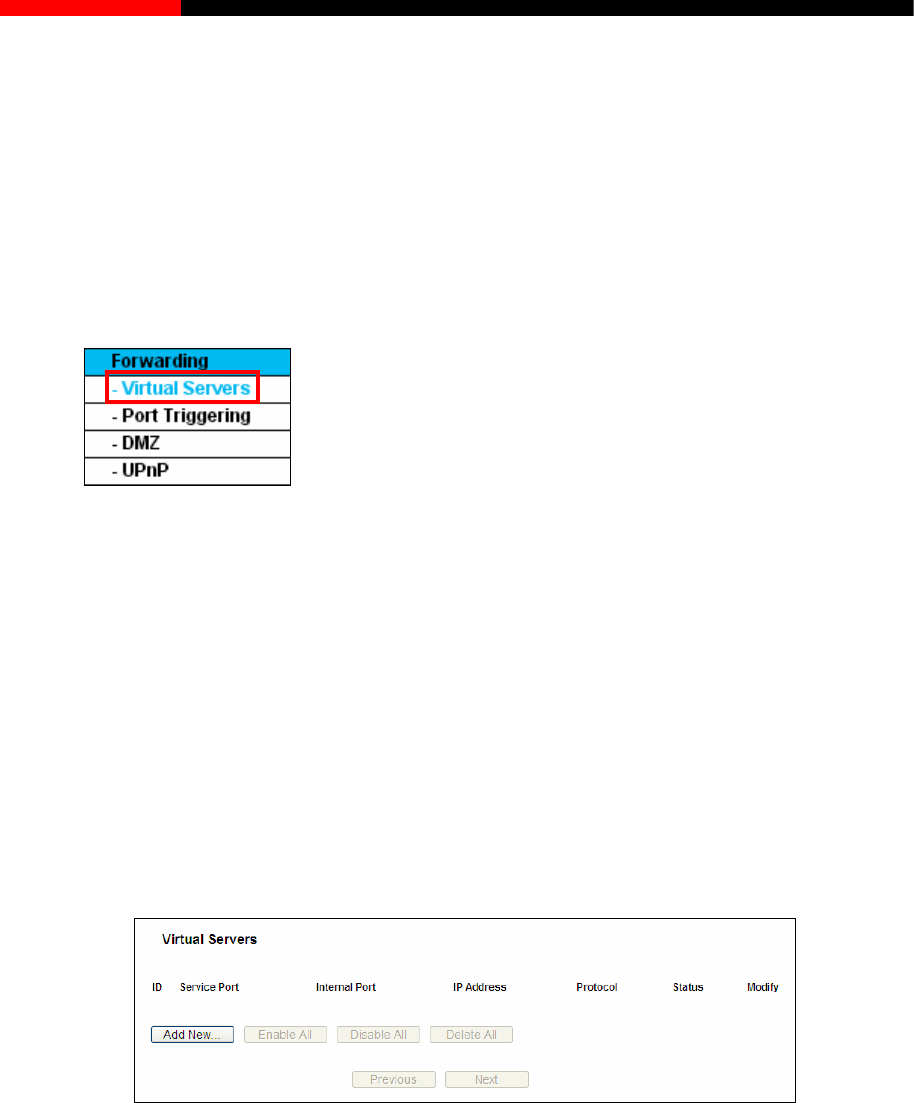
Wireless Router RNX-N150RT User Manual
r Forwarding configuration will
take effect.
Enable NAT Control - If enabled, the NAT function and the Forwarding configuration will
take effect.
Disable NAT Control - If disabled, neither NAT function no
4.10 Forwarding
Figure 4-41 The Forwarding menu
There are four submenus under the Forwarding menu (shown in Figure 4-41): Virtual Servers,
Port Triggering, DMZ and UPnP. Click any of them, and you will be able to configure the
corresponding function.
4.10.1 Virtual Servers
Choose menu “Forwarding→Virtual Servers”, you can view and add virtual servers in the
screen as shown in Figure 4-42.Virtual servers can be used for setting up public services on your
LAN, such as DNS, Email and FTP. A virtual server is defined as a service port, and all requests
from the Internet to this service port will be redirected to the computer specified by the server IP.
Any PC that was used for a virtual server must have a static or reserved IP Address because its
IP Address may be changed when using the DHCP function.
4-42 Virtual Servers
orts (in XXX – YYY format, XXX is the start port number, YYY is the end port
rnal Service Port number of the PC running the service application.
ort, or enter a specific
port number when Service Port is a single one.
ding the service application.
Figure
Service Port - The numbers of External Ports. You can type a service port or a range of
service p
number).
Internal Port - The Inte
You can leave it blank if the Internal Port is the same as the Service P
IP Address - The IP Address of the PC provi
- 72 -
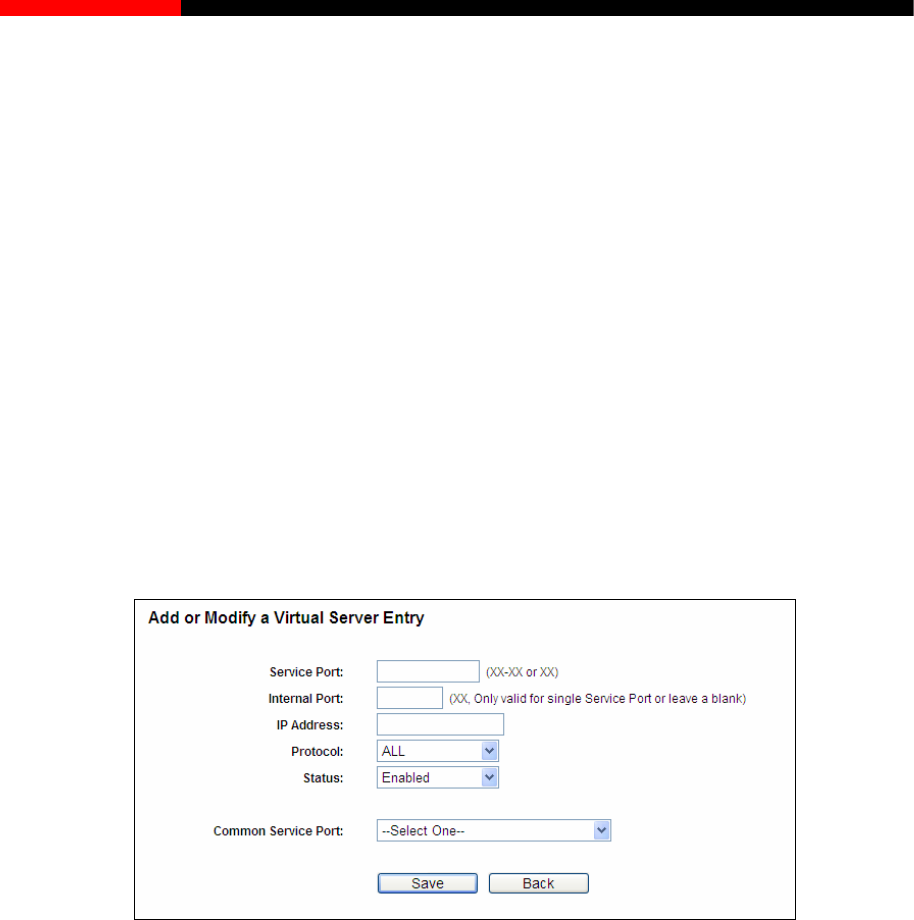
Wireless Router RNX-N150RT User Manual
pported by the router).
The status of this entry, either Enabled or Disabled.
s shown in Figure 4-43.
you want to use from the Common Service Port list. If the Common
rotocol used for this application, either TCP, UDP, or All.
5. Select the Enable to enable the virtual server.
6. Click the Save button.
Protocol - The protocol used for this application, either TCP, UDP, or All (all protocols
su
Status -
To setup a virtual server entry:
1. Click the Add New… button, the next screen will pop-up a
2. Select the service port
Service Port list does not have the service that you want to use, type the service port
number or service port range in the Service Port box. For single Service Port, please enter a
specific port number in Internal Port box.
3. Type the IP Address of the computer in the IP Address box.
4. Select the p
Figure 4-43 Add or Modify a Virtual Server Entry
Note:
If your computer or server has more than one type of available service, please select another
service, and enter the same IP
Address for that computer or server.
ng entry:
Click the Enable/Disable All button to make all entries enabled/disabled.
To modify or delete an existi
1. Click the Modify in the entry you want to modify. If you want to delete the entry, click the
Delete.
2. Modify the information.
3. Click the Save button.
Click the Delete All button to delete all entries.
- 73 -
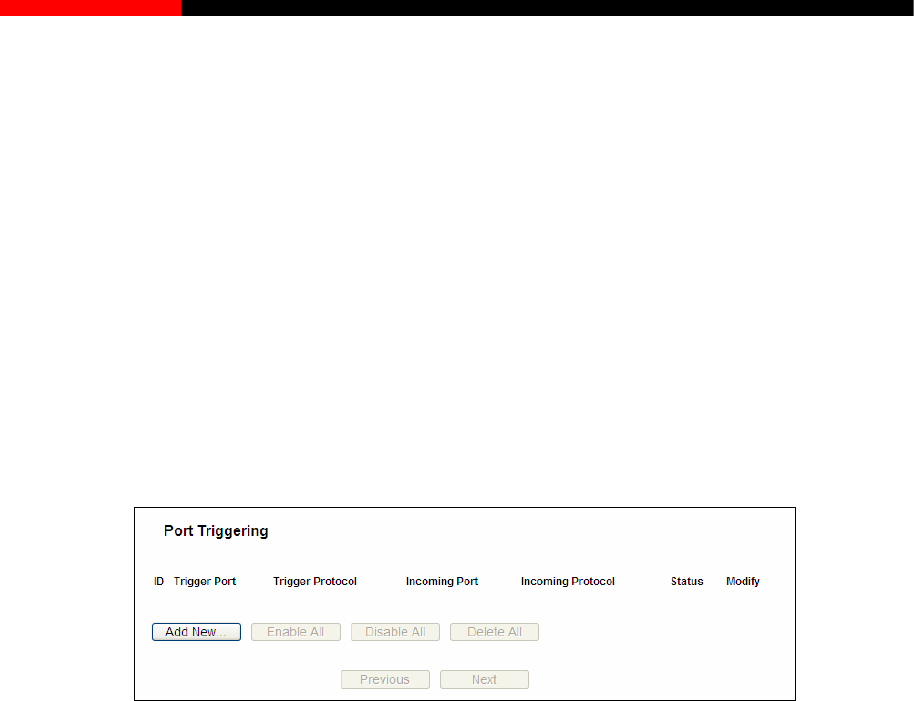
Wireless Router RNX-N150RT User Manual
button to return the previous
page.
→
nferencing, Internet calling and so on. These applications cannot work
Click the Next button to go to the next page and click the Previous
Note:
If you set the service port of the virtual server as 80, you must set the Web management port on
“Security → Remote Management” page to be any other value except 80 such as 8080.
Otherwise there will be a conflict to disable the virtual server.
4.10.2 Port Triggering
Choose menu “Forwarding Port Triggering”, and then you can view and add port triggering
in the screen as shown in Figure 4-44. Some applications require multiple connections, like
Internet games, video co
with a pure NAT router. Port Triggering is used for some of these applications that can work with
an NAT router.
Figure 4-44 Port Triggering
Once the router is configured, the operation is as follows:
1. A local host makes an outgoing connection using a destination port number defined in the
Trigger Port field.
2. The router records this s associated with this
entry in the Port Triggering table, and associates them with the local host.
ill be able to connect to the local host using one of the
ort - The port for outgoing traffic. An outgoing connection using this port will trigger
protocol used for Trigger Ports, either TCP, UDP, or All (all protocols
Incoming Ports Range - The port or port range used by the remote system when it
one of these ports will be forwarded to
put at most 5 groups of ports (or port sections).
up of ports must be set apart with ",". For example, 2000-2038, 2050-2051, 2085,
30.
connection, opens the incoming port or port
3. When necessary, the external host w
ports defined in the Incoming Ports field.
Trigger P
this rule.
Trigger Protocol - The
supported by the router).
responds to the outgoing request. A response using
the PC that triggered this rule. You can in
Every gro
3010-30
Incoming Protocol - The protocol used for Incoming Ports Range, either TCP or UDP, or
ALL (all protocols supported by the router).
- 74 -
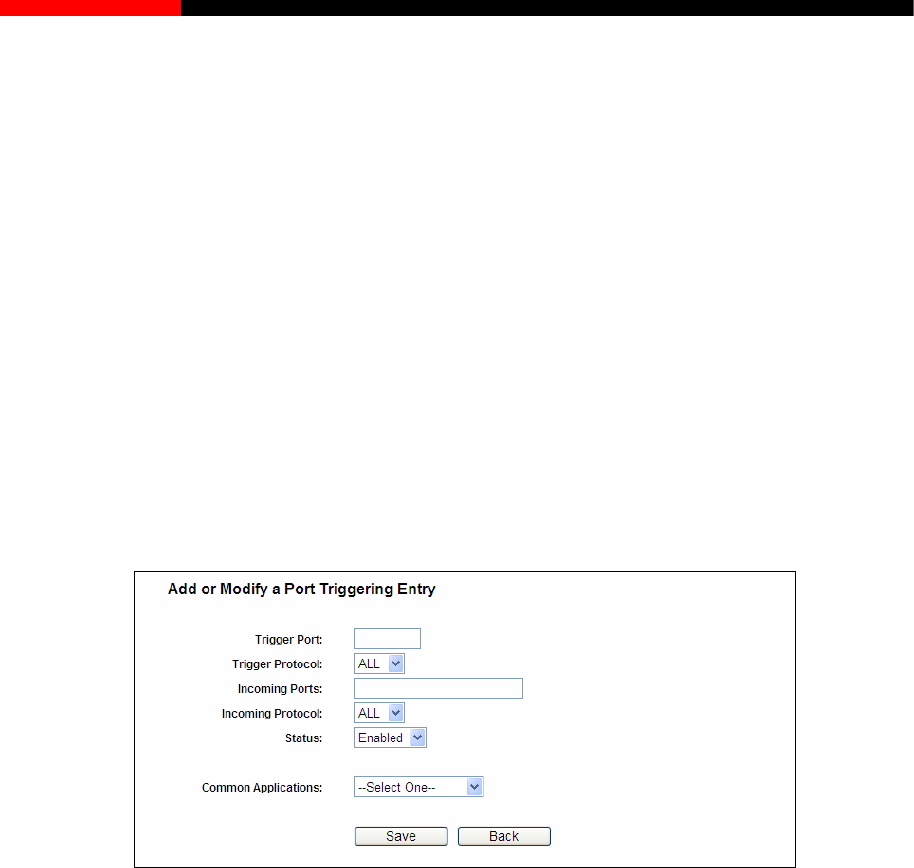
Wireless Router RNX-N150RT User Manual
r Disabled.
To add a new rule, follow the steps below.
o
3. Select the protocol used for Trigger Port from the Trigger Protocol drop-down list, either
TCP, UDP, or All.
4. Select the protocol used for Incoming Ports from the Incoming Protocol drop-down list,
either TCP or UDP, or All.
5. Select Enable in Status field.
6. Click the Save button to save the new rule.
Status - The status of this entry, either Enabled o
1. Click the Add New… butt n, the next screen will pop-up as shown in Figure 4-45.
2. Select a common application from the Common Applications drop-down list, then the
Trigger Port field and the Incoming Ports field will be automatically filled. If the Common
Applications do not have the application you need, enter the Trigger Port and the
Incoming Ports manually.
Figure 4-45 Add or Modify a Port Triggering Entry
3. Click
the Save button.
Click the Enable All button to make all entries enabled
Click the Disable All button to make all entries disabled.
Click the Delete All button to delete all entries
Note:
1. When the trigger connection is released, the corresponding opening ports will be closed.
n of other hosts on LAN will be refused.
To modify or delete an existing entry:
1. Click
the Modify in the entry you want to modify. If you want to delete the entry, click the
Delete.
2. Modify the information.
2. Each rule is allowed to be used only by one host on LAN synchronously. The trigger
connectio
- 75 -
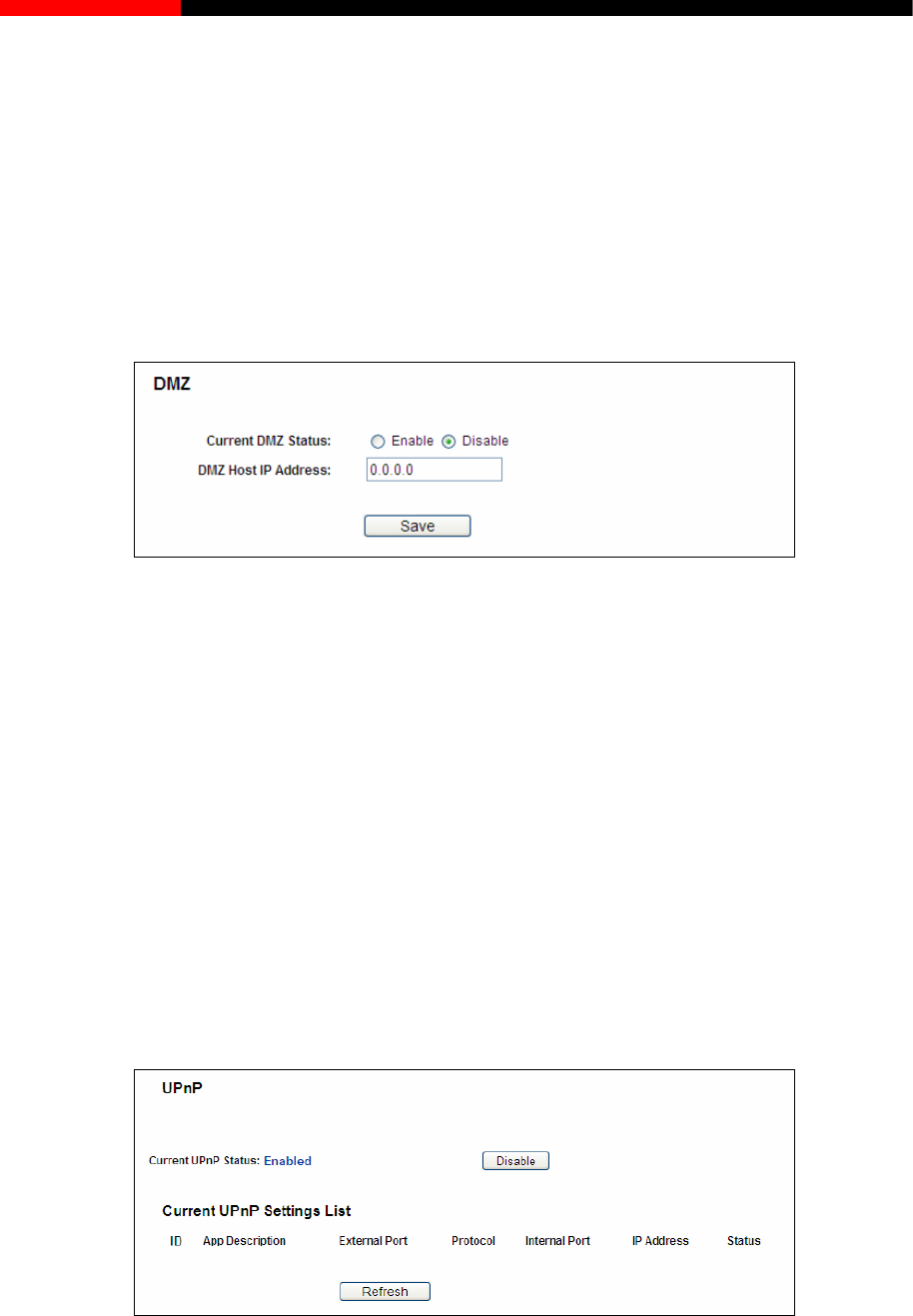
Wireless Router RNX-N150RT User Manual
DMZ host in the
sed to the
conferencing. DMZ host
forwards all the ports at the same time. Any PC whose port is being forwarded must have its
s
3. Incoming Port Range cannot overlap each other.
4.10.3 DMZ
Choose menu “Forwarding → DMZ”, and then you can view and configure
screen as shown in Figure 4-46. The DMZ host feature allows one local host to be expo
Internet for a special-purpose service such as Internet gaming or video
DHCP client function disabled and should have a new static IP Address assigned to it because it
IP Address may be changed when using the DHCP function.
Figure 4-46 DMZ
To assign a computer or server to be a DMZ server:
1. Che
After you set the DMZ host, the firewall related to the host will not work.
Choose menu “Forwarding → UPnP”, and then you can view the information about UPnP
(Universal Plug and Play) in the screen as shown in Figure 4-47. The UPnP feature allows the
devices, such as Internet computers, to access the local host resources or devices as needed.
UPnP devices can be automatically discovered by the UPnP service application on the LAN.
ck
the Enable radio button
2. Enter the IP Address of a local host in the DMZ Host IP Address field
3. Click the Save button.
Note:
4.10.4 UPnP
Figure 4-47 UPnP
Current UPnP Status - UPnP can be enabled or disabled by clicking the Enable or Disable
button.
- 76 -
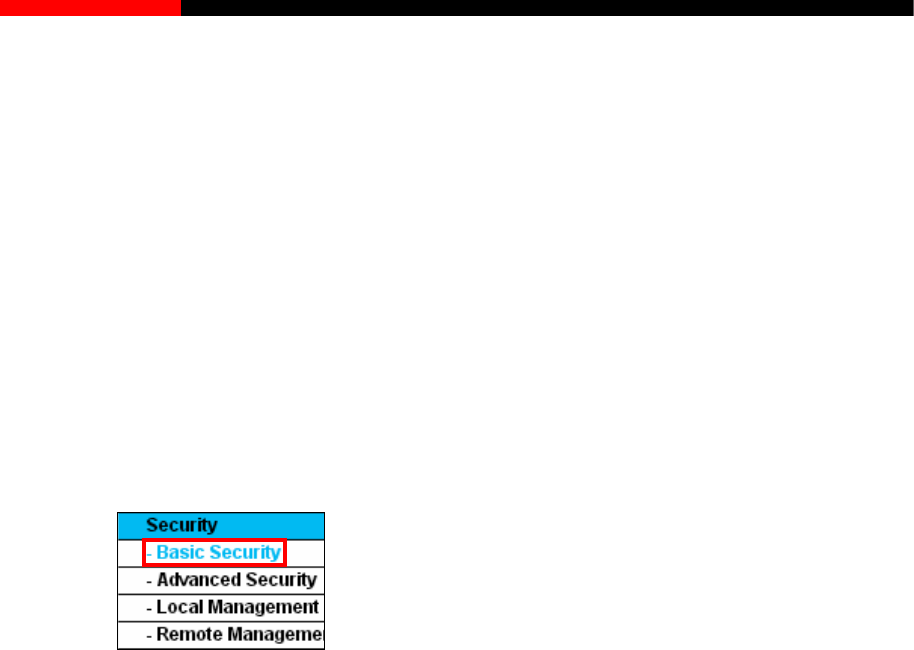
Wireless Router RNX-N150RT User Manual
Current UPnP Settings List - This table displays the current UPnP information.
App Description - The description provided by the application in the UPnP request.
External Port - The external port the router opens for the application.
Protocol - The type of protocol the router opens for the application.
Internal Port - The Internal port the router opens for local host.
IP Address - The IP address of the UPnP device that is currently accessing the router.
Status - The status of the port is displayed here. “Enabled” means that the port is still
active. Otherwise, the port is inactive.
Click Refresh to update the Current UPnP Settings List.
4.11 Security
Figure 4-48 The Security menu
There are four submenus under the Security menu as shown in Figure 4-48: Basic Security,
sic Security”, you can configure the basic security in the screen as
Advanced Security, Local Management and Remote Management. Click any of them, and you
will be able to configure the corresponding function.
4.11.1 Basic Security
Choose menu “Security→Ba
shown in Figure 4-49.
- 77 -
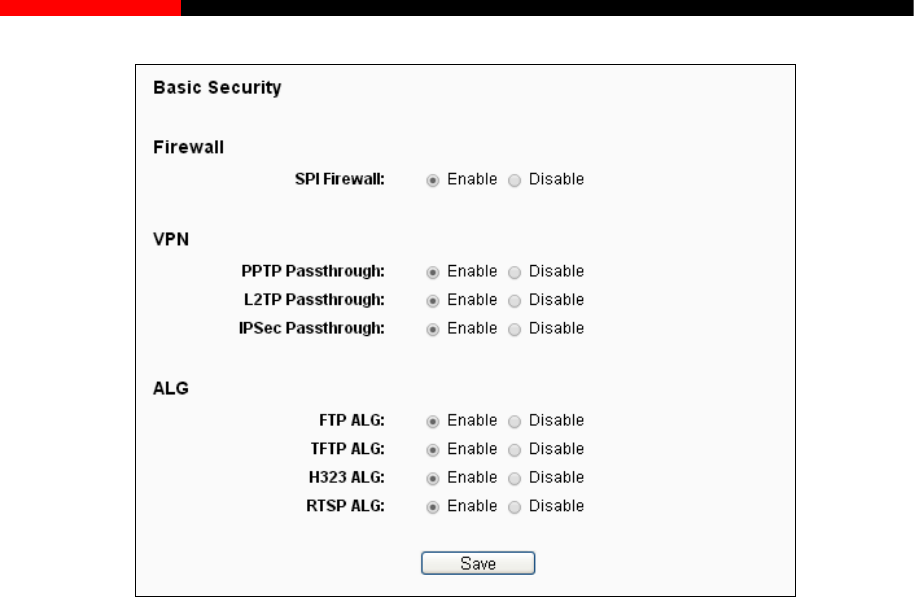
Wireless Router RNX-N150RT User Manual
Figure 4-49 Basic Security
Firewall - A firewall protects your network from the outside world. Here you can enable or
disable the router’s firewall.
SPI Firewall - SPI (Stateful Packet Inspection, also known as dynamic packet filtering)
helps to prevent cyber attacks by tracking more state per session. It validates that the
traffic passing through the session conforms to the protocol. SPI Firewall is enabled by
factory default. If you want all the computers on the LAN exposed to the outside world,
you can disable it.
VPN - VPN Passthrough must be enabled if you want to allow VPN tunnels using IPSec,
PPTP, or L2TP protocols to pass through the router’s firewall.
PPTP Passthrough - Point-to-Point Tunneling Protocol (PPTP) allows the Point-to-Point
Protocol (PPP) to be tunneled through an IP network. To allow PPTP tunnels to pass
through the router, keep the default, Enabled.
L2TP Passthrough- La ) is the method used to enable
communications over Internet Protocol (IP) networks, through
s recommended to enable Application Layer Gateway (ALG) because ALG allows
customized Network Address Translation (NAT) traversal filters to be plugged into the
yer 2 Tunneling Protocol (L2TP
Point-to-Point sessions via the Internet on the Layer 2 level. To allow L2TP tunnels to
pass through the router, keep the default, Enabled.
IPSecPassthrough- Internet Protocol Security (IPSec) is a suite of protocols for
ensuring private, secure
the use of cryptographic security services. To allow IPSec tunnels to pass through the
router, keep the default, Enabled.
ALG - It i
- 78 -
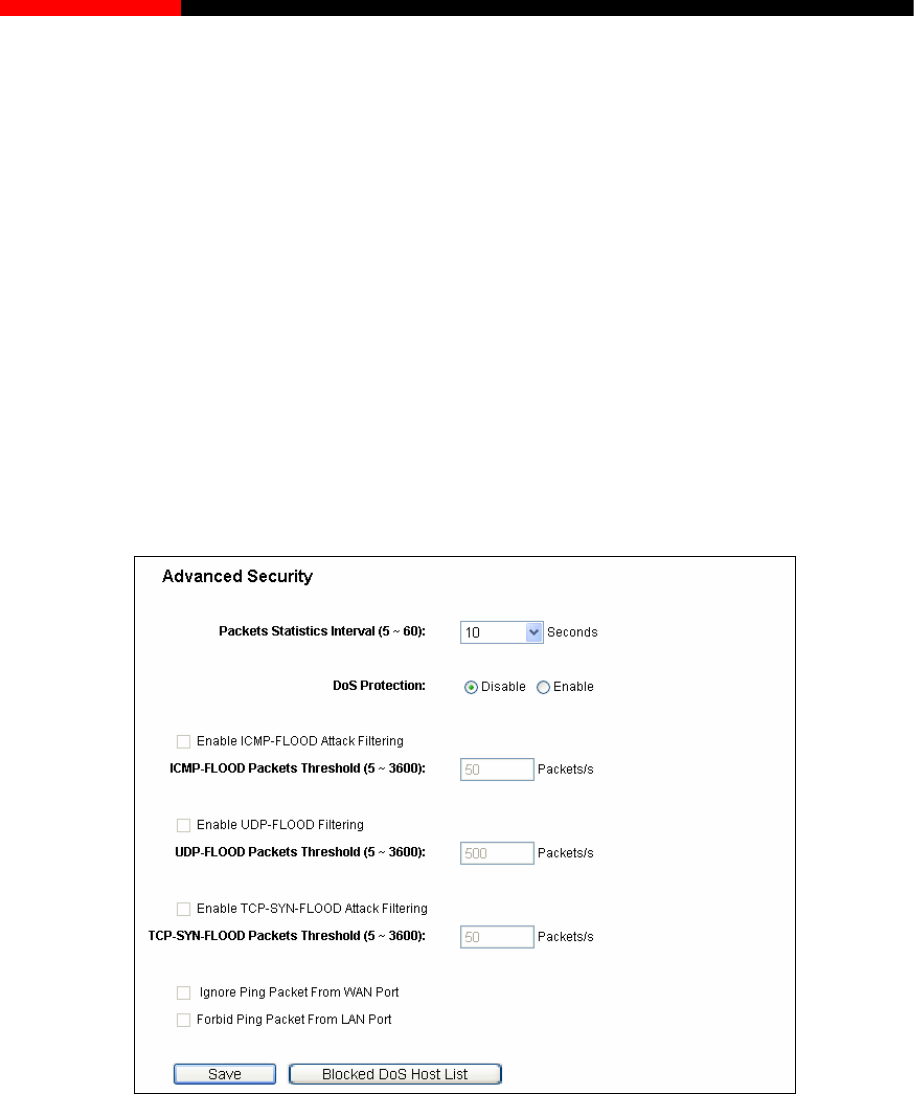
Wireless Router RNX-N150RT User Manual
support address and port translation for certain application layer "control/data"
FTP clients and servers to transfer data across NAT, keep the default
ALG - To allow TFTP clients and servers to transfer data across NAT, keep the
screen as shown in Figure 4-50.
gateway to
protocols such as FTP, TFTP, H323 etc.
FTP ALG -To allow
Enable.
TFTP
default Enable.
H323 ALG -To allow Microsoft NetMeeting clients to communicate across NAT, keep the
default Enable.
Click the Save button to save your settings.
4.11.2 Advanced Security
Choose menu “Security→Advanced Security”, you can protect the router from being attacked by
TCP-SYN Flood, UDP Flood and ICMP-Flood in the
Figure 4-50 Advanced Security
Packets Statistics Interval (5~60) - The default value is 10. Select a value between 5 and
60 seconds from the drop-down list. The Packets Statistics Interval value indicates the time
section of the packets statistics. The result of the statistics is used for analysis by SYN Flood,
UDP Flood and ICMP-Flood.
DoS protection-Denial of Service protection. Check the Enable or Disable button to enable
or disable the DoS protection function. Only when it is enabled, will the flood filters be
enabled.
- 79 -

Wireless Router RNX-N150RT User Manual
Note:
Dos Protection will take effect only when the Traffic Statistics in “System Tool→Traffic
Statistics” is enabled.
Enable ICMP-FLOOD Attack Filtering- Enable or Disable the ICMP-FLOOD Attack
Filtering.
ICMP-FLOOD Packets Threshold (5~3600)- The default value is 50. Enter a value between
5 ~ 3600. When the current ICMP-FLOOD Packets number is beyond the set value, the
router will startup the blocking function immediately.
Enable UDP-FLOOD Filtering- Enable or Disable the UDP-FLOOD Filtering.
ter will startup the blocking function immediately.
om WAN Port.
the ping packet from the Internet cannot access the
et from LAN cannot access the router.
efend against some viruses.
Click the Save button to save the settings.
Choose menu “Security→Local Management”, you can configure the management rule in the
screen as shown in Figure 4-51.The management feature allows you to deny computers in LAN
from accessing the router.
UDP-FLOOD Packets Threshold (5~3600)- The default value is 500. Enter a value between
5 ~ 3600. When the current UPD-FLOOD Packets number is beyond the set value, the router
will startup the blocking function immediately.
Enable TCP-SYN-FLOOD Attack Filtering- Enable or Disable the TCP-SYN-FLOOD Attack
Filtering.
TCP-SYN-FLOOD Packets Threshold (5~3600)- The default value is 50. Enter a value
between 5 ~ 3600. When the current TCP-SYN-FLOOD Packets numbers is beyond the set
value, the rou
Ignore Ping Packet From WAN Port- Enable or Disable Ignore Ping Packet Fr
The default setting is disabled. If enabled,
router.
Forbid Ping Packet From LAN Port- Enable or Disable Forbid Ping Packet From LAN Port.
The default setting is disabled. If enabled, the ping pack
This function can be used to d
Click the Blocked DoS Host List button to display the DoS host table by blocking.
4.11.3 Local Management
- 80 -
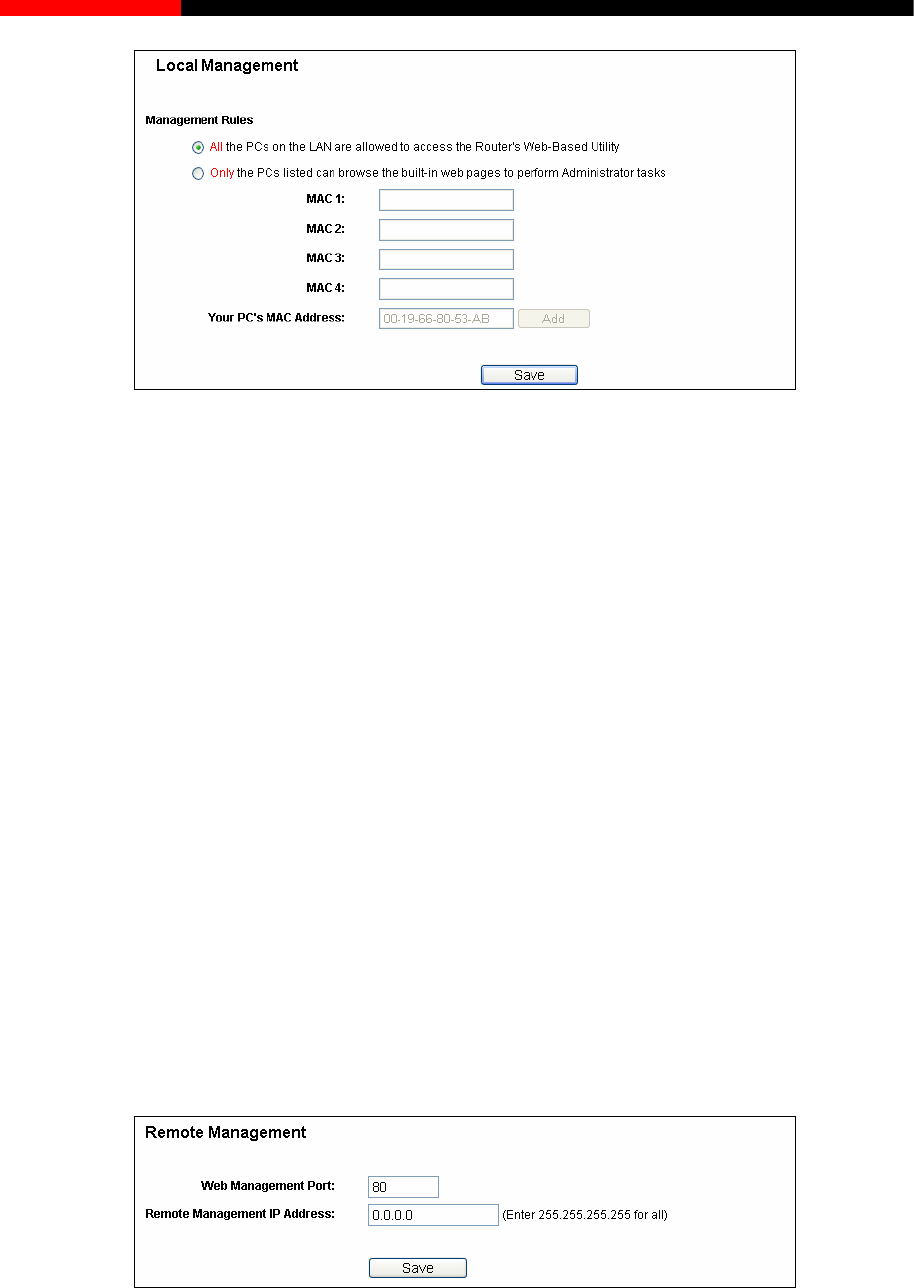
Wireless Router RNX-N150RT User Manual
Figure 4-51 Local Management
By default, the radio button “All the PCs on the LAN are allowed to access the router's
Web-Based Utility” is checked. If you want to allow PCs with specific MAC Addresses to access
the Setup page of the router's Web-Based Utility locally from inside the network, check the radio
Administrator
Address in a separate field. The format for the MAC Address is
xadecimal digit). Only the PCs with MAC address listed can use
ve.
Click the Save button to save your settings.
Note:
If your PC is blocked but you want to access the router again, press and hold the WPS button for
more than 5 seconds to reset the router to factory defaults.
4.11.4 Remote Management
Choose menu “Security→Remote Management”, you can configure the Remote Management
function in the screen as shown in Figure 4-52.This feature allows you to manage your router from
a remote location via the Internet.
button “Only the PCs listed can browse the built-in web pages to perform
tasks”, and then enter each MAC
XX-XX-XX-XX-XX-XX (X is any he
the password to browse the built-in web pages to perform Administrator tasks while all the others
will be blocked.
After click the Add button, your PC's MAC Address will be placed in the list abo
Figure 4-52 Remote Management
Web Management Port - Web browser access normally uses the standa
port 80. This router's default remote management web port number is 80. For gr
rd HTTP service
eater security,
that number you can change the remote management web port to a custom port by entering
- 81 -
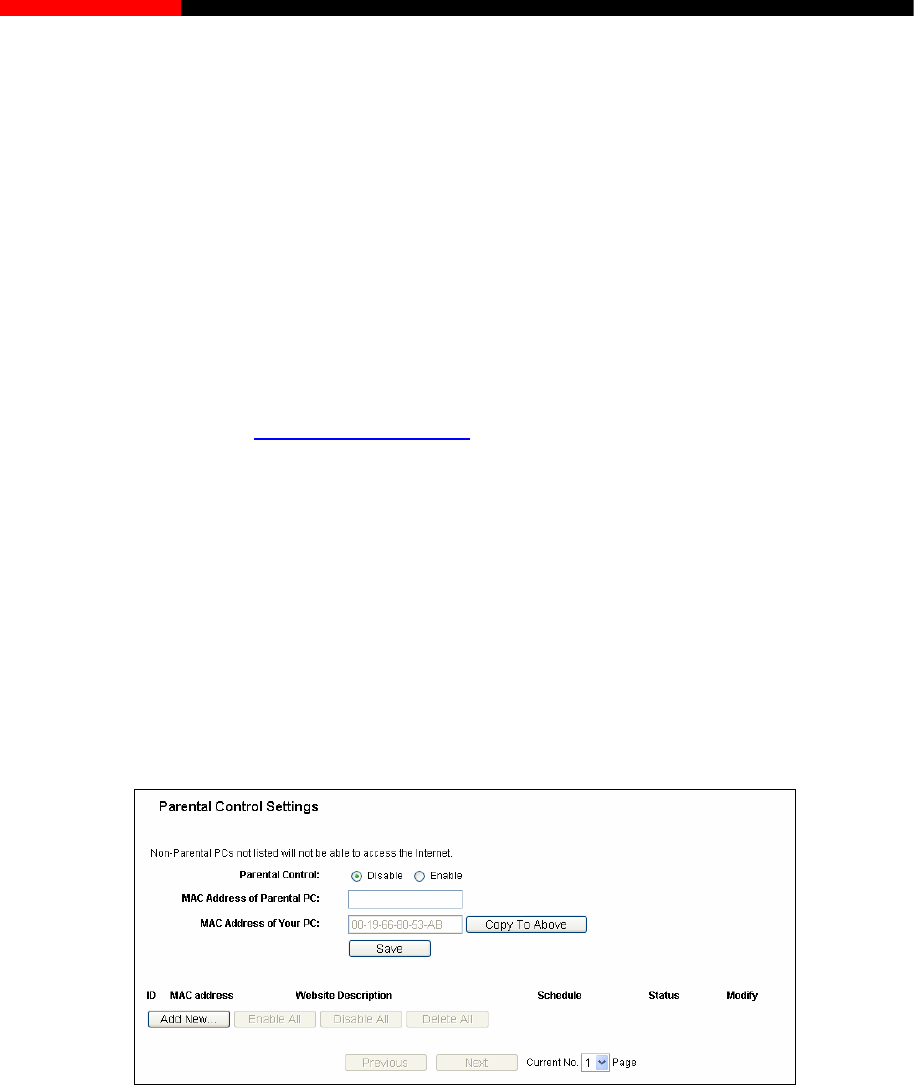
Wireless Router RNX-N150RT User Manual
address you will use when accessing
your router from the Internet. This function is disabled when the IP address is set to the
nge 0.0.0.0 to a valid IP address. If set to
(in Navigator) box, followed by a colon and the custom port
ter http://202.96.12.8:8080
in the box provided. Choose a number between 1 and 65534 but do not use the number of
any common service port.
Remote Management IP Address- This is the current
default value of 0.0.0.0. To enable this function cha
255.255.255.255, then all the hosts can access the router from internet.
Note:
1. To access the router, you should type your router's WAN IP address into your browser's
address (in IE) or Location
number. For example, if your router's WAN address is 202.96.12.8, and the port number used
is 8080, please en in your browser. Later, you may be asked for the
s the router's web-based utility.
4.12 Parental Control
ntrol”, you can configure the parental control in the screen as shown
control the internet activities of the
child, limit the child to access certain websites and restrict the time of surfing.
router's password. After successfully entering the username and password, you will be able to
acces
2. Be sure to change the router's default password to a very secure password.
Choose menu “Parental Co
in Figure 4-53. The Parental Control function can be used to
Figure 4-53 Parental Control Settings
Parental Control - Check Enable if you want this function to take effect, otherwise check
Disable.
MAC Address of Parental PC - In this field, enter the MAC address of the controlling PC, or
you can make use of the Copy To Above button below.
MAC Address of Your PC - This field displays the MAC address of the PC that is managing
this router. If the MAC Address of your adapter is registered, you can click the Copy To Above
button to fill this address to the MAC Address of Parental PC field above.
Website Description - Description of the allowed website for the PC controlled.
- 82 -

Wireless Router RNX-N150RT User Manual
Schedule-The time period allowed for the PC controlled to access the Internet. For detailed
information, please go to “Access Control→Schedule”.
Modify- Here you can edit or delete an existing entry.
To add a new entry, please follow the steps below.
1. Click the Add New…button and the next screen will pop-up as shown in Figure 4-54.
2. Enter the MAC address of the PC (e.g.00-11-22-33-44-AA) you’d like to control in the MAC
Address of Child PC field. Or you can choose the MAC address from the All Address in
Current LAN drop-down list.
3. Give a description (e.g. Allow Google) for the website allowed to be accessed in the Website
Description field.
4. Enter the domain name of the website (e.g. www.google.com) in the Allowed Domain Name
field.
5. Select from the Effective Time drop-down list the schedule (e.g. Schedule_1) you want the
entry to take effect. If there are not suitable schedules for you, click the Schedule in red
below to go to the Advance Schedule Settings page and create the schedule you need.
6. In the Status field, you can select Enabled or Disabled to enable or disable your entry.
7. Click the Save butto
o the next page, or click the Previous button return to the previous
page.
n.
Click the Enable All button to enable all the rules in the list.
Click the Disable All button to disable all the rules in the list.
Click the Delete All button to delete all the entries in the table.
Click the Next button to go t
- 83 -
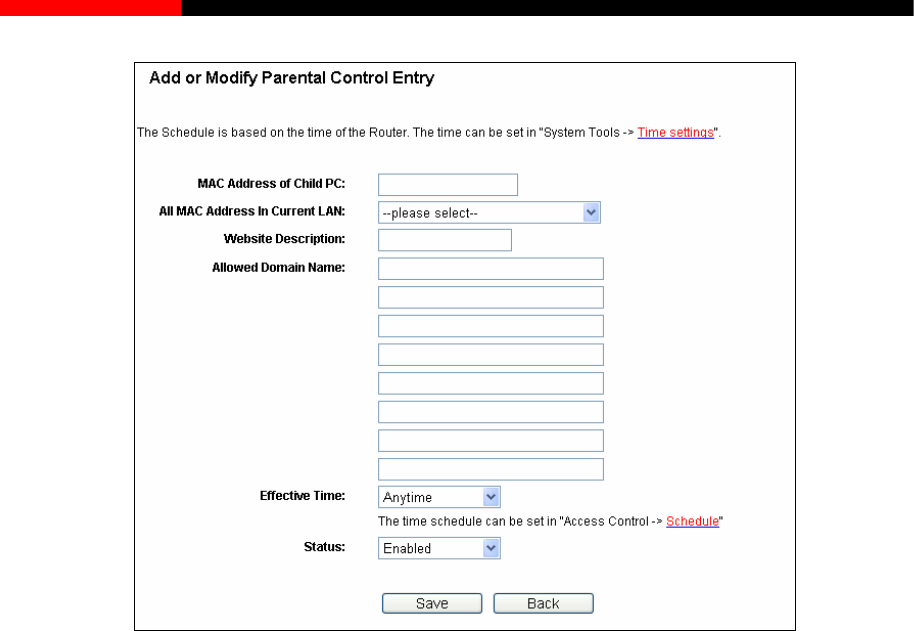
Wireless Router RNX-N150RT User Manual
Figure 4-54 Add or Modify Parental Control Entry
should follow the settings below.
1. Click “Parental Control” menu on the left to enter the Parental Control Settings page.
Check Enable and enter the MAC address 00-11-22-33-44-BB in the MAC Address of
Parental PC field.
2. Click “Access Control → Schedule” on the left to enter the Schedule Settings page.
Click Add New... button to create a new schedule with Schedule Description is
Schedule_1, Day is Sat and Time is all day-24 hours.
3. Click “Parental Control” menu on the left to go back to the Add or Modify Parental
Control Entry page:
Click Add New... button.
Enter 00-11-22-33-44-AA in the MAC Address of Child PC field.
Enter “Allow Google” in the Website Description field.
ective Time drop-down list.
For example: If you desire that the child PC with MAC address 00-11-22-33-44-AA can access
www.google.com on Saturday only while the parent PC with MAC address 00-11-22-33-44-BB is
without any restriction, you
Enter “www.google.com” in the Allowed Domain Name field.
Select “Schedule_1” you create just now from the Eff
In Status field, select Enable.
4. Click Save to complete the settings.
- 84 -
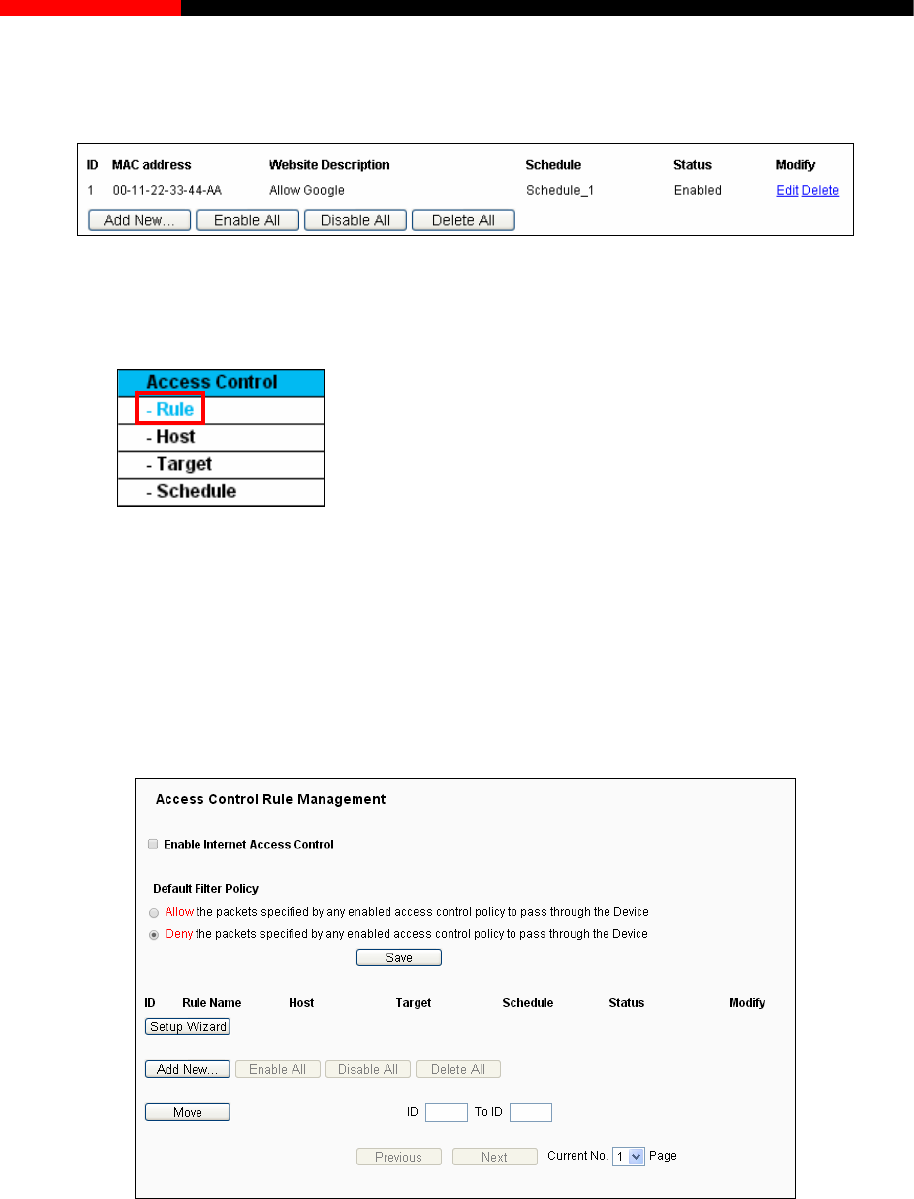
Wireless Router RNX-N150RT User Manual
following list, as Then you will go back to the Parental Control Settings page and see the
shown in Figure 4-55.
ntrol Settings
4.13 Access Control
Figure 4-55 Parental Co
Figure 4-56 Access Control
There are four submenus under the Access Control menu as shown in Figure 4-56: Rule, Host,
orresponding
4.13.1 Rule
Target and Schedule. Click any of them, and you will be able to configure the c
function.
Choose menu “Access Control→Rule”, you can view and set Access Control rules in the screen
as shown in Figure 4-57.
Figure 4-57 Access Control Rule Management
Enable Internet Access Control - Select the check box to enable the Internet Access
Control function, so the Default Filter Policy can take effect.
Rule Name - Her .
Host - Here displays the host selected in the corresponding rule.
Target - Here displays the target selected in the corresponding rule.
e displays the name of the rule and this name is unique
- 85 -
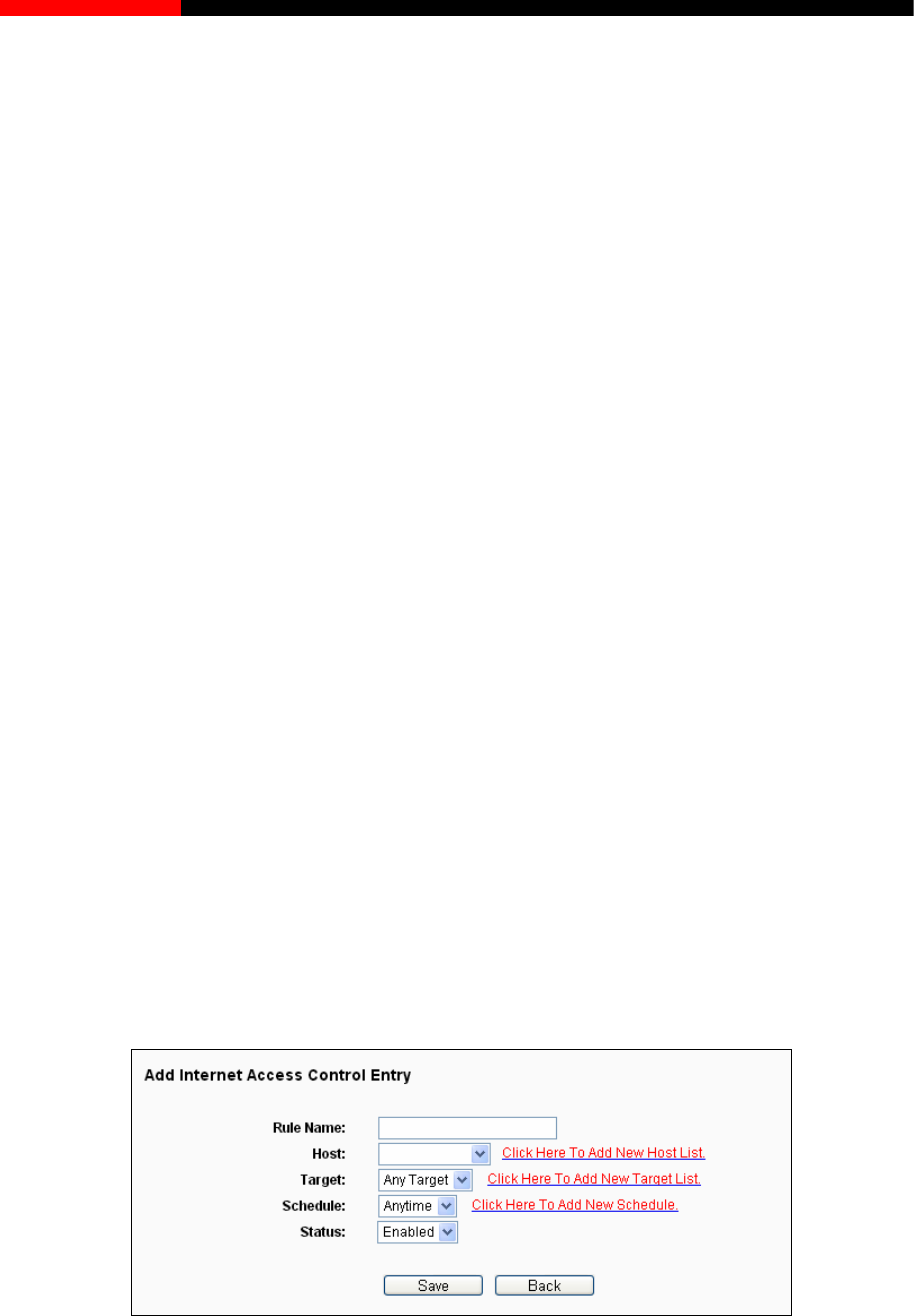
Wireless Router RNX-N150RT User Manual
Disabled means the rule will not take effect.
Add New
6. In the
8. Click
Click the les in the list.
Click the in the list.
Click the table.
You can cha Fore entries are before hind entries. Enter the ID
nu other ID number in second box you want to move
to, y’s order.
s
page.
Schedule - Here displays the schedule selected in the corresponding rule.
Status - This field displays the status of the rule. Enabled means the rule will take effect,
Modify - Here you can edit or delete an existing rule.
To add a new rule, please follow the steps below.
1. Click the Add New… button and the next screen will pop-up as shown in Figure 4-58.
2. Give a name (e.g. Rule_1) for the rule in the Rule Name field.
3. Select a host from the Host drop-down list or choose “Click Here To Add New Host List”.
4. Select a target from the Target drop-sown list or choose “Click Here To Add New Target
List”.
5. Select a schedule from the Schedule drop-down list or choose “Click Here To
Schedule”.
Status field, select Enabled or Disabled to enable or disable your entry.
the Save button.
Enable All button to enable all the ru
Disable All button to disable all the rules
Delete All button to delete all the entries in the
nge the entry’s order as desired.
mber in the first box you want to move and an
and then click the Move button to change the entr
Click the Next button to go to the next page, or click the Previous button return to the previou
Figure 4-58 Add or Modify Internet Access Control Entry
- 86 -
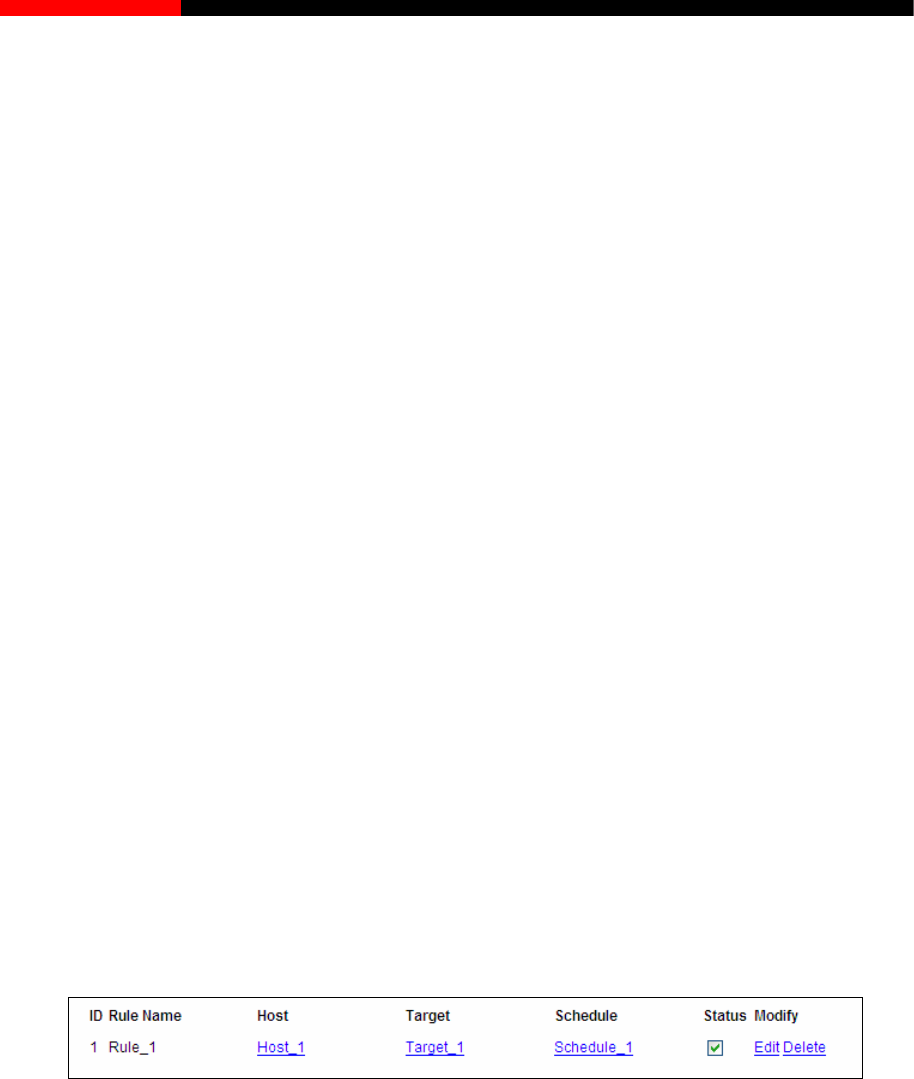
Wireless Router RNX-N150RT User Manual
For example: If you desire to allow the host with MAC address00-11-22-33-44-AA to access
www.google.com only from 18:00 to 20:00 on Saturday and Sunday, and forbid other hosts in
the LAN to access the Internet, you should follow the settings below:
1. Click “Access Control→Host” in the left to enter the Host Settings page. Add a new
entry with the Host Description is Host_1 and MAC Address is 00-11-22-33-44-AA.
2. Click “Access Control→Target” in the left to enter the Target Settings page. Add a new
entry with the Target Descr in Name is www.google.com.
art Time is
4. Click “Access Control →Rule” in the left to return to the Access Control Rule
Access Control” and choose "Deny the
ny access control policy to pass through the router".
s:
e that this name should be
iption is Target_1 and Doma
3. Click “Access Control→Schedule” in the left to enter the Schedule Settings page. Add a
new entry with the Schedule Description is Schedule_1, Day is Sat and Sun, St
1800 and Stop Time is 2000.
Management page. Select “Enable Internet
packets not specified by a
5. Click Add New... button to add a new rule as follow
In Rule Name field, create a name for the rule. Not
unique, for example Rule_1.
In Host field, select Host_1.
In Target field, select Target_1.
In Schedule field, select Schedule_1.
In Action field, select Allow.
In Status field, select Enable.
Click Save to complete the settings.
Then you will go back to the Access Control Rule Management page and see the following list.
4.13.2 Host
Choose menu “Access Control→Host”, you can view and set a Host list in the screen as shown
in Figure 4-59.The host list is necessary for the Access Control Rule.
- 87 -
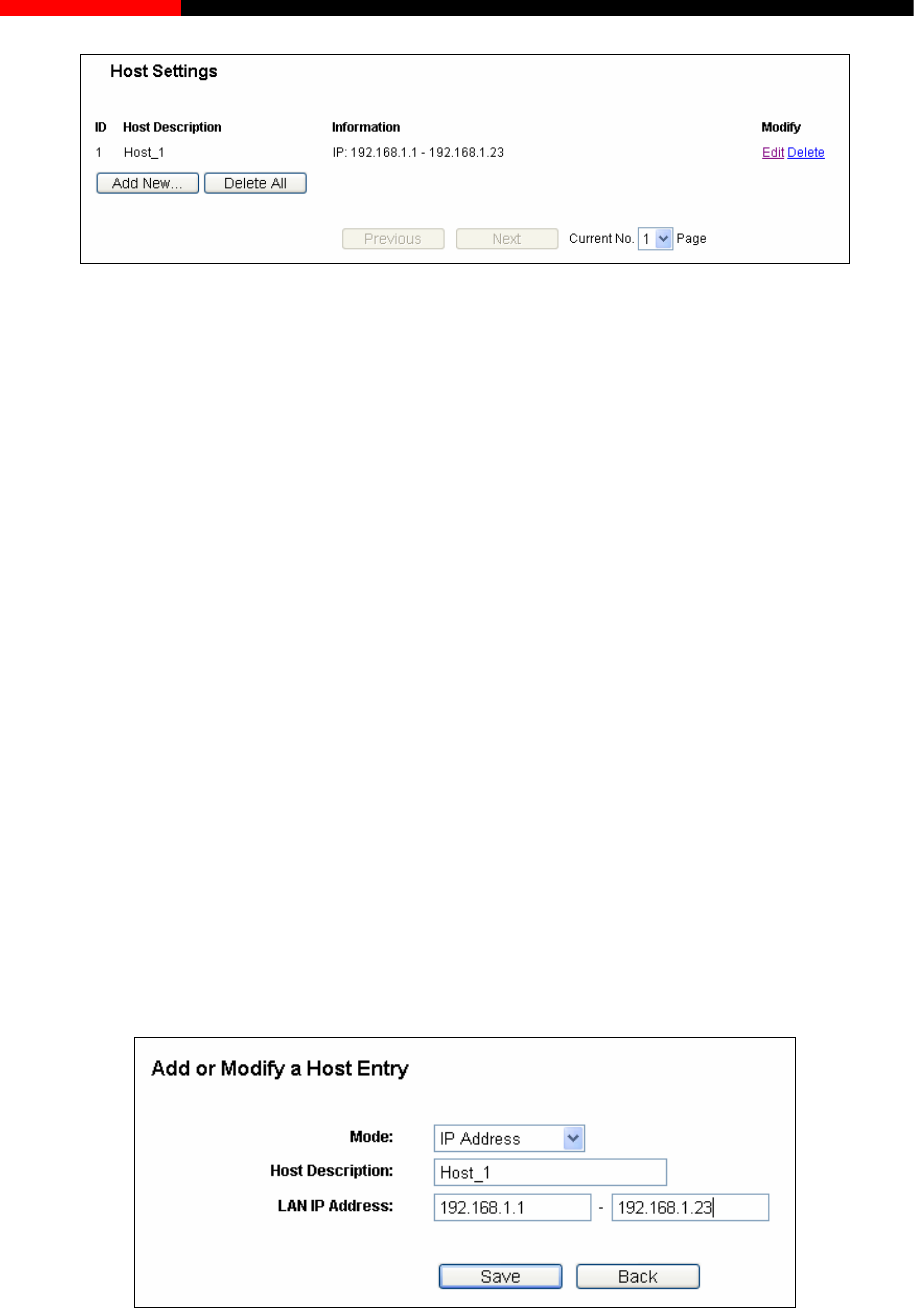
Wireless Router RNX-N150RT User Manual
Figure 4-59 Host Settings
Host Description - Here displays the description of the host and this description is unique.
Information - Here displays the information about the host. It can be IP or MAC.
igure 4-60.
ate a unique description for the host (e.g. Host_1).
If you select MAC Address, the screen shown is Figure 4-61.
1) In Host Description field, create a unique description for the host (e.g. Host_1).
2) In MAC Address field, enter the MAC address.
button to complete the settings.
Click the Next button to go to the next page, or click the Previous button return to the previous
page.
Modify - To modify or delete an existing entry.
To add a new entry, please follow the steps below.
1. Click the Add New… button.
2. In the Mode field, select IP Address or MAC Address.
If you select IP Address, the screen shown is F
1) In Host Description field, cre
2) In LAN IP Address field, enter the IP address.
3. Click
the Save
Click the Delete All button to delete all the entries in the table.
Figure 4-60 Add or Modify a Host Entry
- 88 -
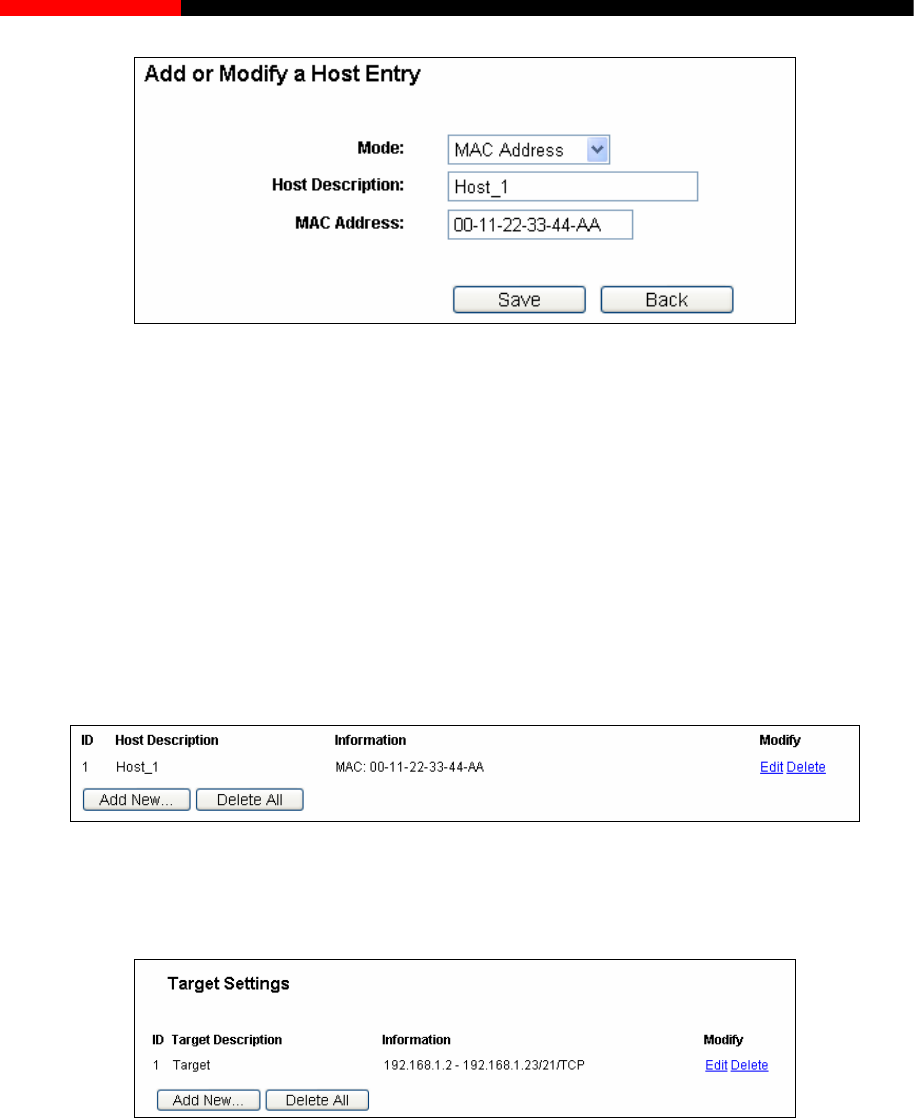
Wireless Router RNX-N150RT User Manual
Figure 4-61 Add or Modify a Host Entry
For example: If you desire to restrict the internet activities of host with MAC address
00-11-22-33-44-AA, you should first follow the settings below:
lick Add New...1. C button in Figure 4-59to enter the Add or Modify a Host Entry page.
C Address from the drop-down list.
he host (e.g. Host_1).
5. Click Save to complete the settings.
Then you will go back to the Host Settings page and see the following list.
2. In Mode field, select MA
3. In Host Description field, create a unique description for t
4. In MAC Address field, enter 00-11-22-33-44-AA.
4.13.3 Target
Choose menu “Access Control→Target”, you can view and set a Target list in the screen as
shown in Figure 4-62. The target list is necessary for the Access Control Rule.
Figure 4-62 Target Settings
Target Description - Here displays the description about the target and this description is
unique.
Information - The target can be an IP address, a port, or a domain name.
Modify - To modify or delete an existing entry.
To add a new entry, please follow the steps below.
1. Click the Add New… button.
2. In Mode field, select IP Address or Domain Name.
- 89 -
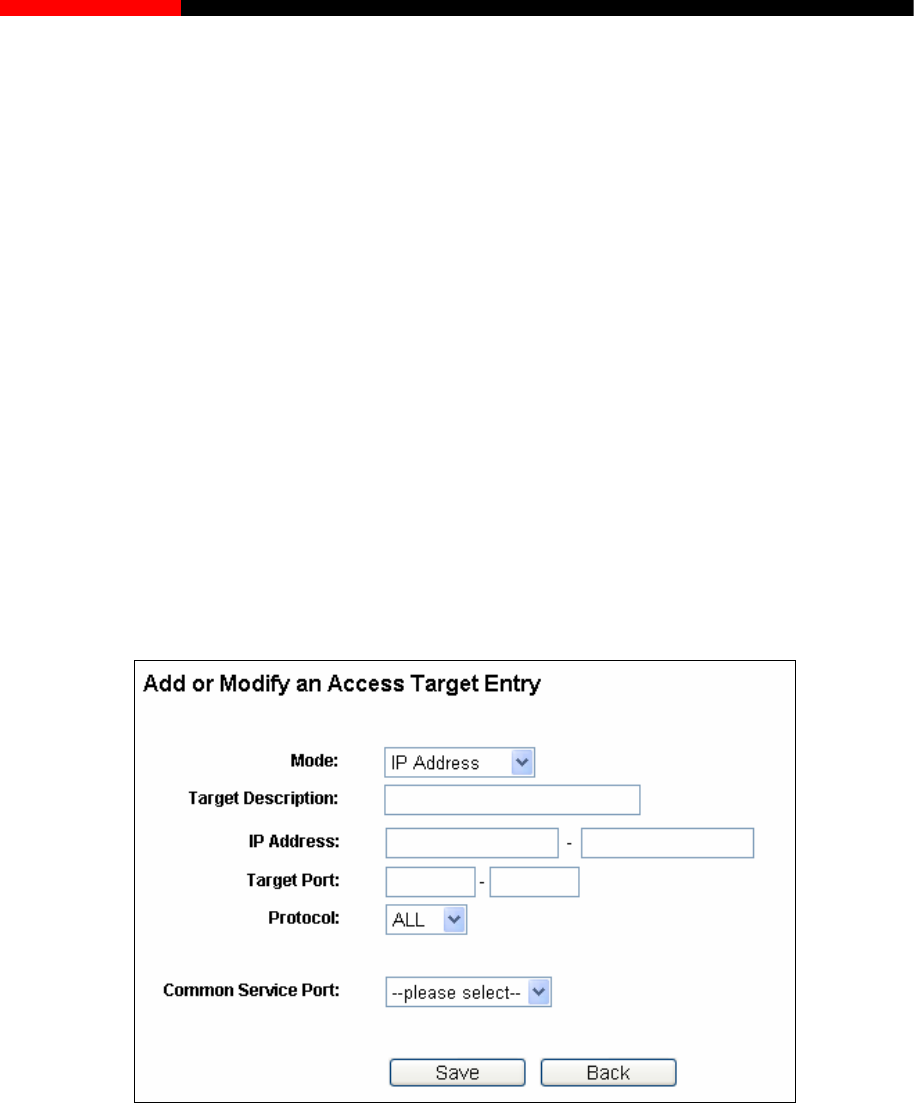
Wireless Router RNX-N150RT User Manual
If you select IP Address, the screen shown is Figure 4-63.
1) In Target Description field, create a unique description for the target (e.g. Target_1).
2) In IP Address field, enter the IP address of the target.
3) Select a common service from Common Service Port drop-down list, so that the
Target Port will be automatically filled. If the Common Service Port drop-down list
doesn’t have the service you want, specify the Target Port manually.
4) In Protocol field, select TCP, UDP, ICMP or ALL.
If you select Domain Name, the screen shown is Figure 4-64.
1) In Target Description field, create a unique description for the target (e.g. Target_1).
2) In Domain Name field, enter the domain name in the blank. You can enter 4 domain
names.
3. Click the Save button.
Click the Delete All button to delete all the entries in the table.
Click the Next button to go to the next page, or click the Previous button return to the previous
page.
Figure 4-63 Add or Modify an Access Target Entry
- 90 -
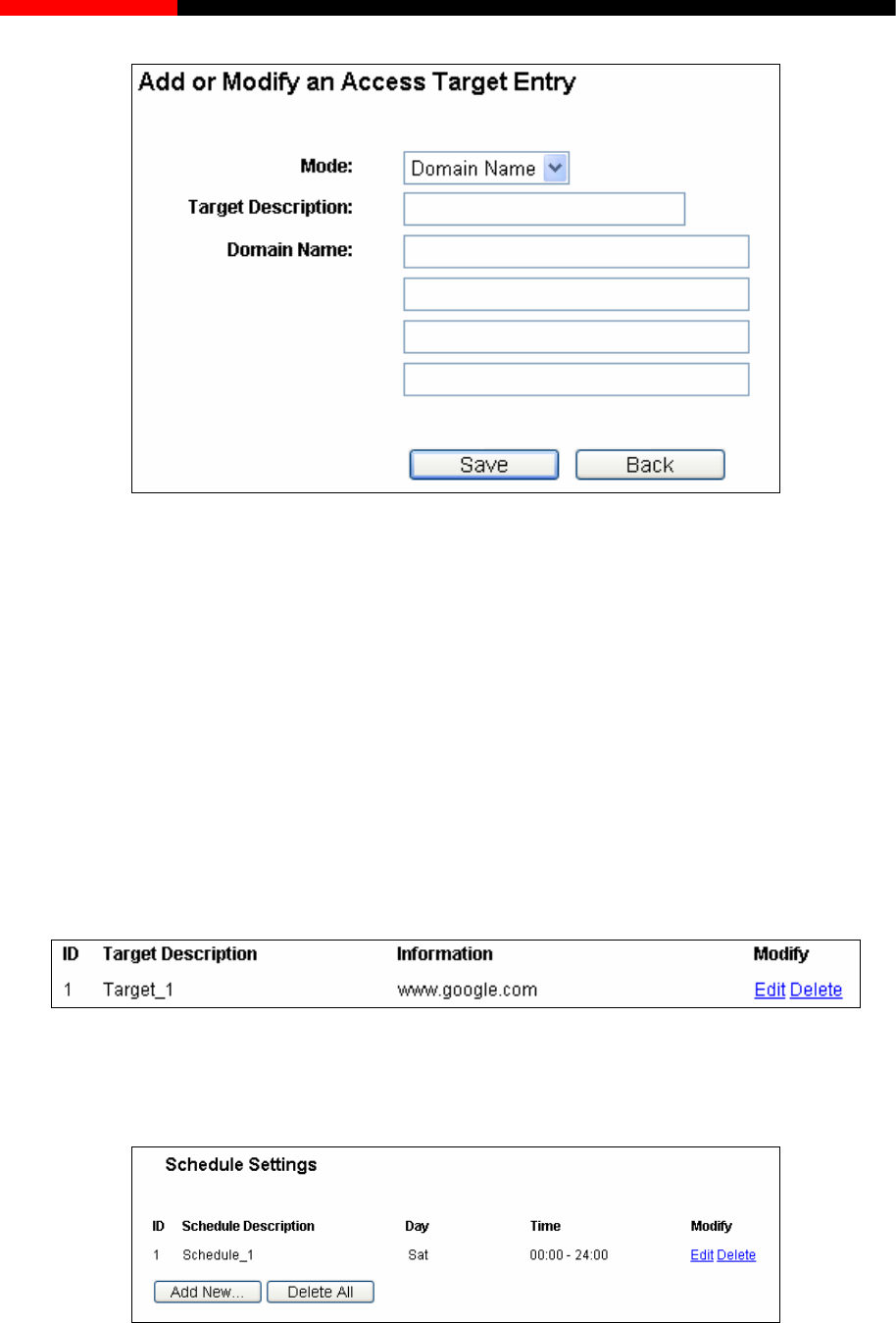
Wireless Router RNX-N150RT User Manual
to restrict the internet activities of host with MAC address
s www.google.com only, you should first follow the
settings below:
or Modify an Access Target Entry
In Mode field, select Domain Name from the drop-down list.
3. In Target Description field, create a unique description for the target (e.g. Target_1).
4. In Domain Name field, enter www.google.com.
5. Click Save to complete the settings.
Then you will go back to the Target Settings page and see the following list,
Figure 4-64 Add or Modify an Access Target Entry
For example: If you desire
00-11-22-33-44-AA in the LAN to acces
1. Click Add New… button in Figure 4-62 to enter the Add
page.
2.
4.13.4 Schedule
Choose menu “Access Control→Schedule”, you can view and set a Schedule list in the next
screen as shown in Figure 4-65. The Schedule list is necessary for the Access Control Rule.
Figure 4-65 Schedule Settings
- 91 -
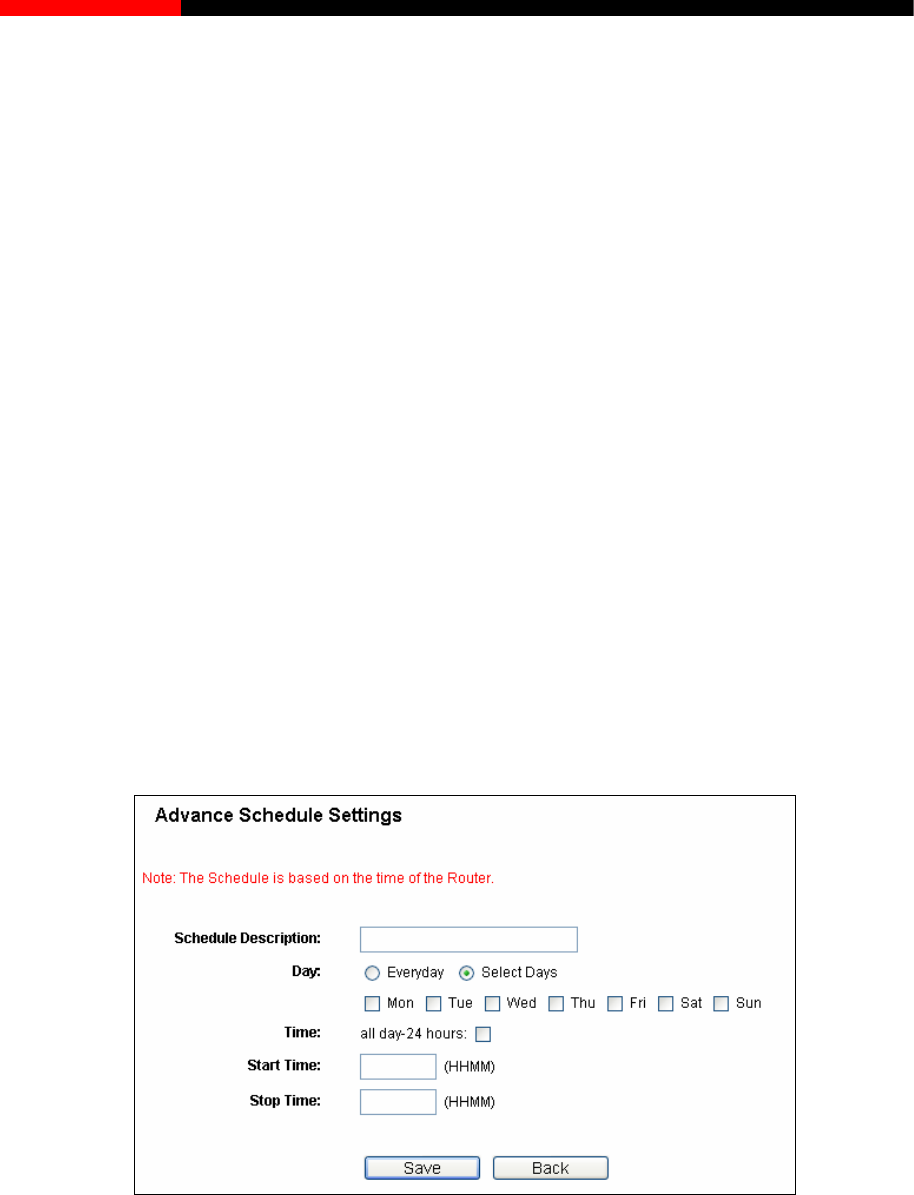
Wireless Router RNX-N150RT User Manual
sting schedule.
1. Click Add New... button shown in Figure 4-65and the next screen will pop-up as shown in
Figure 4-66.
2. In Schedule Description field, create a unique description for the schedule (e.g.
Schedule_1).
u need.
day-24 hours or you may enter the Start Time and Stop Time
in the corresponding field.
5. Click Save to complete the settings.
Click the Delete All button to delete all the entries in the table.
Schedule Description- Here displays the description of the schedule and this description is
unique.
Day - Here displays the day(s) in a week.
Time - Here displays the time period in a day.
Modify- Here you can edit or delete an exi
To add a new schedule, follow the steps below.
3. In Day field, select the day or days yo
4. In Time field, you can select all
Click the Next button to go to the next page, or click the Previous button return to the previous
page.
Figure ttings
to restrict the internet activities of host with MAC address
00-11-22-33-44-AA to access www.google.com only from 18:00 to 20:00 on Saturday and
1. Click Add New... button shown in Figure 4-65 to enter the Advanced Schedule Settings
page.
4-66 Advanced Schedule Se
For example: If you desire
Sunday, you should first follow the settings below:
- 92 -
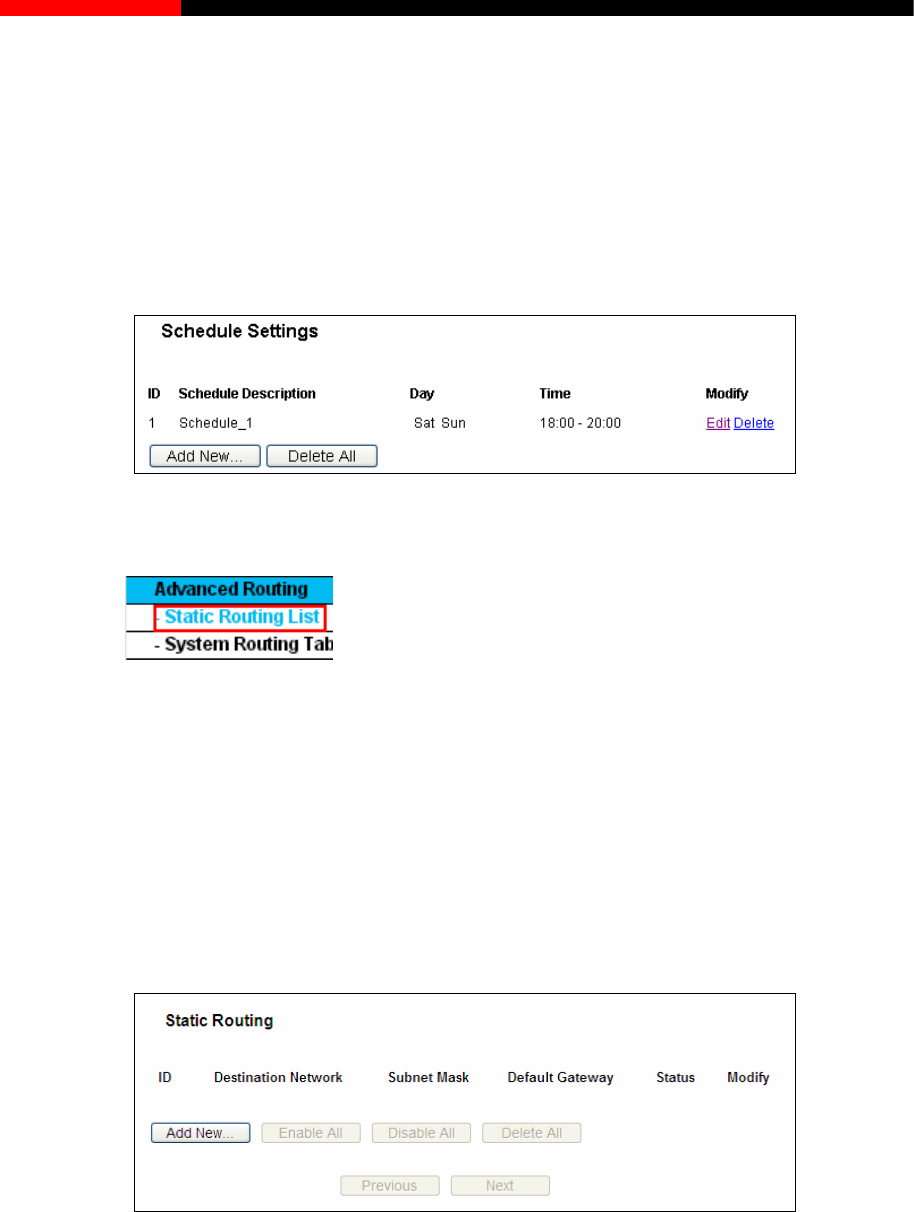
Wireless Router RNX-N150RT User Manual
2. In Schedule Description field, create a unique description for the schedule (e.g.
Schedule_1).
3. In Day field, check the Select Days radio button and then select Sat and Sun.
4. In Time field, enter1800 in Start Time field and 2000 in Stop Time field.
5. Click Save to complete the settings.
Then you will go back to the Schedule Settings page and see the following list.
4.14 Advanced Routing
Figure 4-67 Advanced Routing
There are two submenus under the Advanced Routing menu as shown in Figure 4-67: Static
em, and you will be able to configure the
4.14.1 Static Routing List
Choose menu “Advanced Routing → Static Routing List”, and then you can configure the
oute is a pre-determined path that
k.
Routing List and System Routing Table. Click any of th
corresponding function.
static route in the next screen (shown in Figure 4-68). A static r
network information must travel to reach a specific host or networ
Figure 4-68 Static Routing
To add static routing entries:
1. Click Add New… shown in Figure 4-68, you will see the following screen.
- 93 -
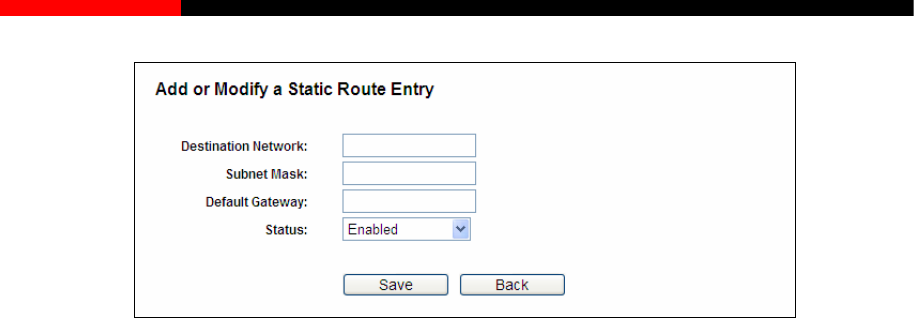
Wireless Router RNX-N150RT User Manual
Figure 4-69 Add or Modify a Static Route Entry
Destination Network - The Destination Network is the address of the network or host that
Subnet Mask - The Subnet Mask determines which portion of an IP Address is the network
Default Gateway - This is the IP Address of the gateway device that allows for contact
ork or host.
3. Select Enabled or Disabled for this entry on the Status drop-down list.
4. Click the Save button to make the entry take effect.
Other configurations for the entries:
o disable all the entries.
tion in the next screen.
4.14.2 System Routing Table
Choose menu “Advanced Routing → System Routing Table”, and then you can view the
System Routing Table in the next screen (shown in Figure 4-70). System routing table views all of
the valid route entries in use. The Destination IP address, Subnet Mask, Gateway, and Interface
will be displayed for each entry.
2. Enter the following data:
you want to assign to a static route.
portion, and which portion is the host portion.
between the router and the netw
Click the Delete button to delete the entry.
Click the Enable All button to enable all the entries.
Click the Disable All button t
Click the Delete All button to delete all the entries.
Click the Previous button to view the information in the previous screen, click the Next button to
view the informa
- 94 -
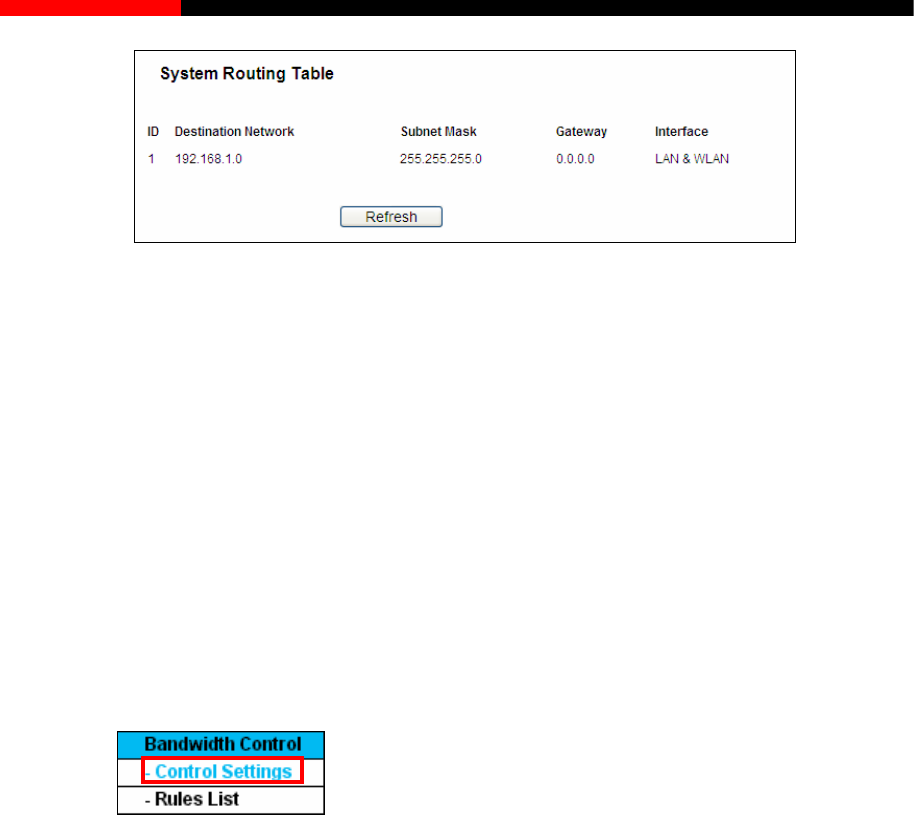
Wireless Router RNX-N150RT User Manual
Figure 4-70 System Routing Table
Destination Network - The Destination Network is the address of the network or host to
which the static route is assigned.
Subnet Mask - The Sub n IP address is the network
, and which portion is the host portion.
interface tells you either the Destination IP Address is on the LAN & WLAN
4.15 Bandwidth Control
net Mask determines which portion of a
portion
Gateway - This is the IP address of the gateway device that allows for contact between the
router and the network or host.
Interface - This
(internal wired and wireless networks), or on the WAN (Internet).
Figure 4-71
There are two submenus under the Bandwidth Control menu as shown in Figure 4-71. Click any of
them, and you will be able to configure the corresponding function. The detailed explanations for
each submenu are provided belo
Control Settings
r values you configure should be less than
w.
4.15.1 Control Settings
Choose menu “Bandwidth Control→”, you can configure the Egress Bandwidth
and Ingress Bandwidth in the next screen. Thei
1000000Kbps.
- 95 -
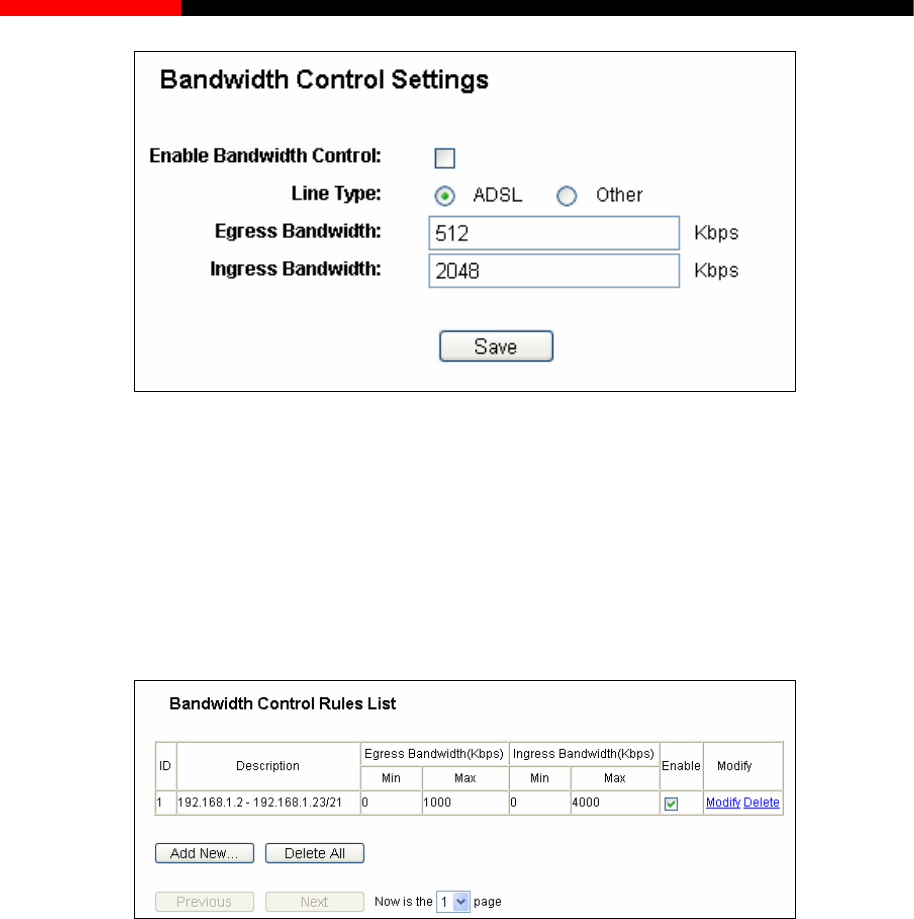
Wireless Router RNX-N150RT User Manual
Figure 4-72 Bandwidth Control Settings
Note:
For optimal control of the bandwidth, please select the right bandwidth type and ask your ISP for
the total bandwidth of the e
4.15.2 Rules List
rol→Rules List”, you can view and configure the Bandwidth
Control rules in the screen below.
gress and ingress.
Choose menu “Bandwidth Cont
Figure 4-73 Bandwidth Control Rules List
Description-This is the information about the rules such as address range.
Egress bandwidth-This field displays the max and mix upload bandwidth through the WAN
port, the default is 0.
Ingress bandwidth-This field displays the max and mix download bandwidth through the
WAN port, the default is 0.
Enable-This displays the status of the rule.
Modify - Click Modify to edit the rule. Click Delete to delete the rule.
To add/modify a Bandwidth Cont low.
n in Figure 4-74.
rol rule, follow the steps be
Step 1: Click Add New…shown in Figure 4-73, you will see a new screen show
Step 2: Enter the information like the screen shown below.
- 96 -
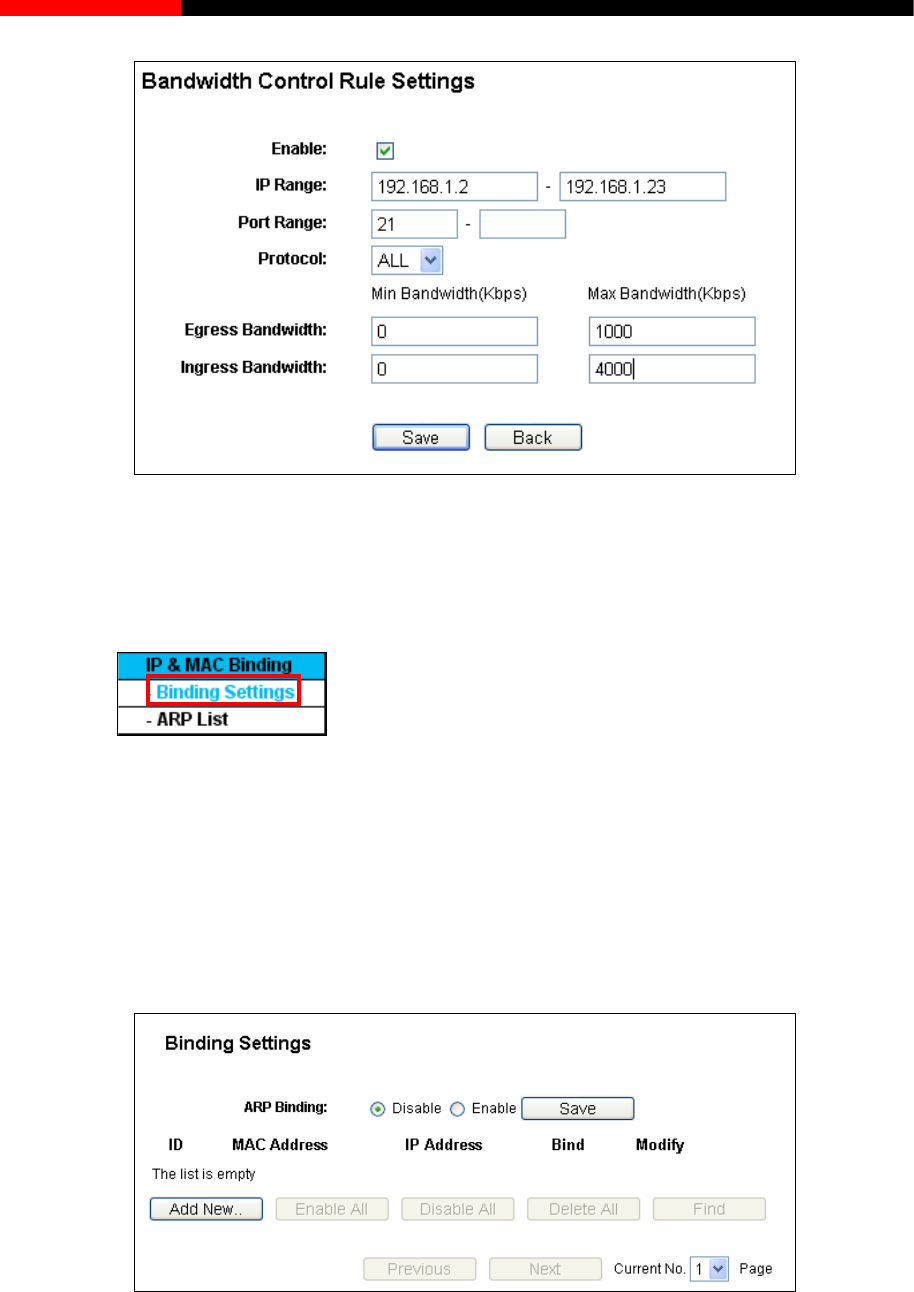
Wireless Router RNX-N150RT User Manual
Figure 4-74 Bandwidth Control Rule Settings
Step 3: Click the Save button.
4.16 IP& MAC Binding
Figure 4-75 the IP & MAC Binding menu
the IP &MAC Binding menu (shown in Figure 4-75): Binding
f them, and you will be able to scan or configure the
corresponding function. The detailed explanations for each submenu are provided below.
an operate it in accord with your
desire as shown in Figure 4-76.
There are two submenus under
Setting and ARP List. Click any o
4.16.1 Binding Settings
This page displays the IP & MAC Binding Setting table; you c
Figure 4-76 Binding Settings
MAC Address- The MAC address of the controlled computer in the LAN.
IP Address - The assigned IP address of the controlled computer in the LAN.
- 97 -
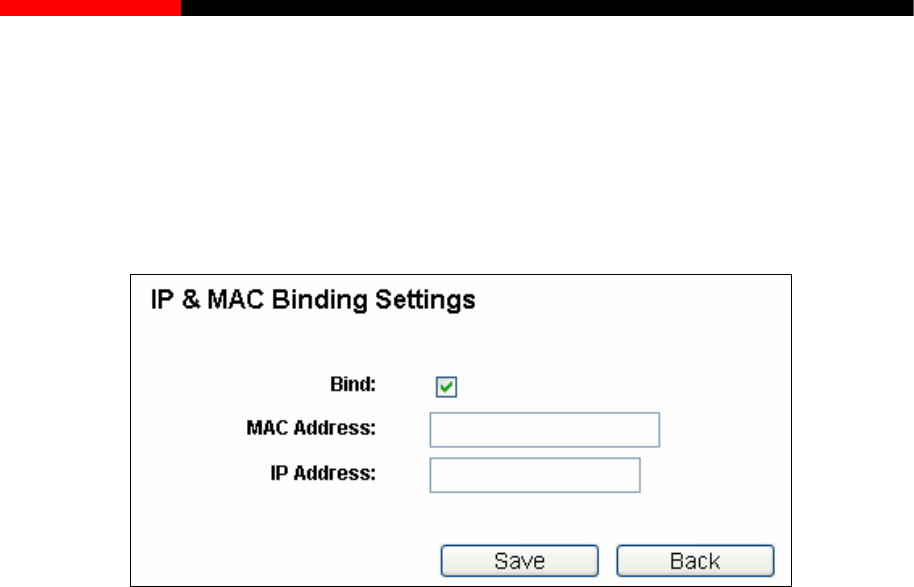
Wireless Router RNX-N150RT User Manual
Bind-Check this option to enable ARP binding for a specific device.
Modify-To modify or delete an existing entry.
When you want to add or modify an IP & MAC Binding entry, you can click the Add New… button
or Modify button, and then you will go to the next page. This page is used for adding or modifying
an IP & MAC Binding entry, shown in Figure 4-77.
Figure 4-77 IP & MAC Binding Settings
To add IP & MAC Binding entries, follow the steps below.
1. Click the Add New... button as shown in Figure 4-76.
2. Enter the MAC Address and IP Address.
3. Select the Bind checkbox.
4. Click the Save button to save it.
To modify or delete an existing entry, follow the steps below.
1. Find the desired entry in the table.
2. Click Modify or Delete as desired on the Modify column.
To find an existing entry, follow the steps below.
1. Click the Find button as shown in Figure 4-76.
2. Enter the MAC Address or IP Address.
3. Click the Find button in the page as shown in Figure 4-78.
- 98 -
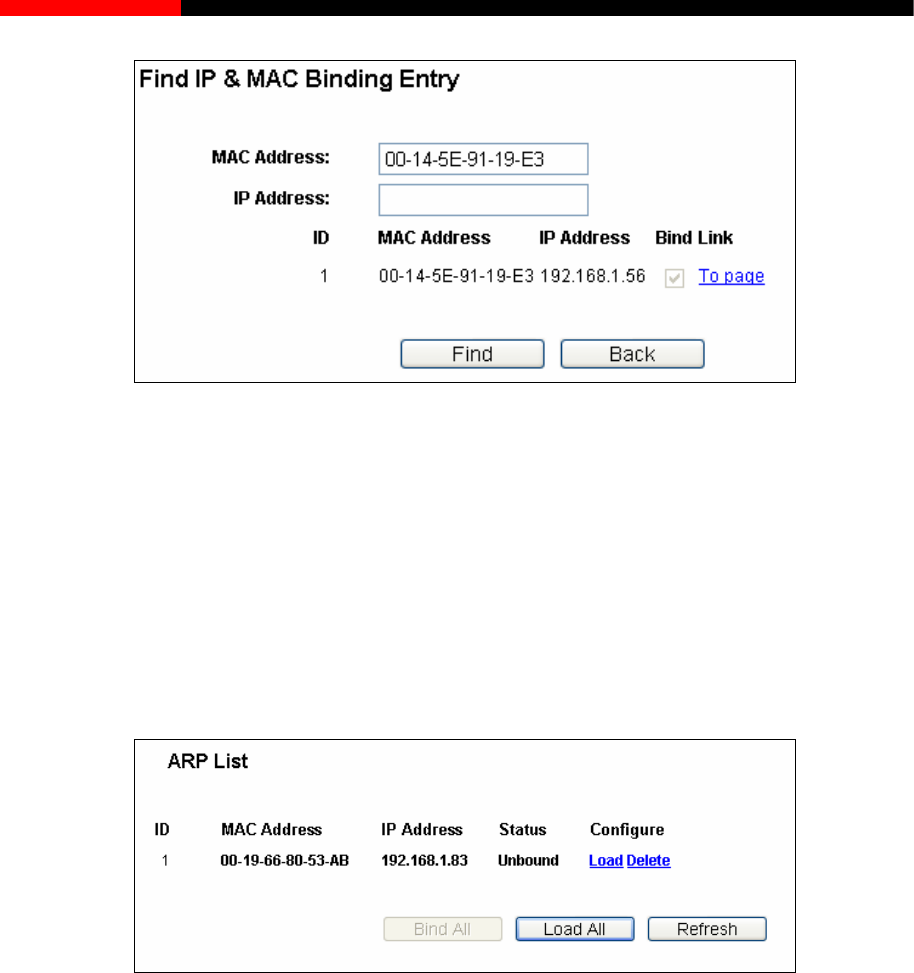
Wireless Router RNX-N150RT User Manual
Figure 4-78 Find IP & MAC Binding Entry
Click the Enable All button to make all entries enabled.
Click the Delete All button to delete all entries.
4.16.2 ARP List
To manage the computer, you could observe the computers in the LAN by checking the
relationship of MAC address and IP address on the ARP list, and you could configure the items on
displays the ARP List; it shows all the existing IP & MAC Binding the ARP list also. This page
entries as shown in Figure 4-79.
Figure 4-79 ARP List
MAC Address- The MAC address of the controlled computer in the LAN.
IP Address- The assigned IP address of the controlled computer in the LAN.
Status-Indicates whether
g list.
Click the Load All button to load all items to the IP & MAC Binding list.
or not the MAC and IP addresses are bound.
Configure- Load or delete an item.
Load- Load the item to the IP & MAC Bindin
Delete- Delete the item.
Click the Bind All button to bind all the current items, available after enable.
- 99 -
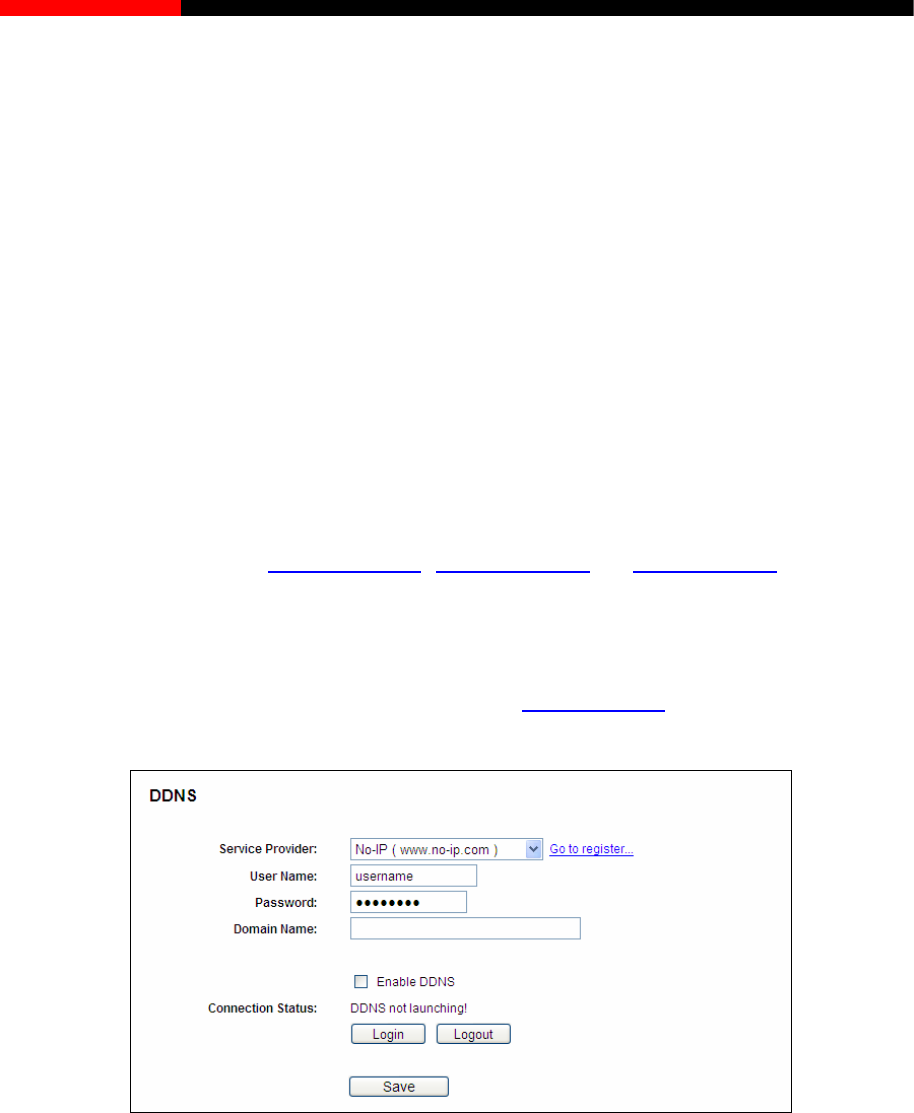
Wireless Router RNX-N150RT User Manual
.
rning will prompt as well. Likewise, "Load All" only loads the items without
interference to the IP & MAC Binding list.
4.17 Dynamic DNS
Choose menu “Dynamic DNS”, and you can configure the Dynamic DNS function.
The router offers the DDNS (Dynamic Domain Name System) feature, which allows the hosting of
a website, FTP server, or e-mail server with a fixed domain name (named by yourself) and a
dynamic IP address, and then your friends can connect to your server by entering your domain
name no matter what your IP address is. Before using this feature, you need to sign up for DDNS
service providers such as www.comexe.cn
Click the Refresh button to refresh all items
Note:
An item could not be loaded to the IP & MAC Binding list if the IP address of the item has been
loaded before. Error wa
, www.dyndns.org, or www.no-ip.com. The Dynamic
DNS client service provider will give you a password or key.
4.17.1 No-IP.com DDNS
If the dynamic DNS Service Provider you select is www.no-ip.com, the page will appear as
shown in Figure 4-68.
To set up for DDNS, follow these instructions:
1. Type the User Name for your DDNS account.
2. Type the Password for your DDNS account.
3. Type the Domain Name you received from dynamic DNS service provider.
4. Click the Login button to log in the DDNS service.
Connection Status - The status of the DDNS service connection is displayed here.
Figure 4-80 No-ip.com DDNS Settings
- 100 -
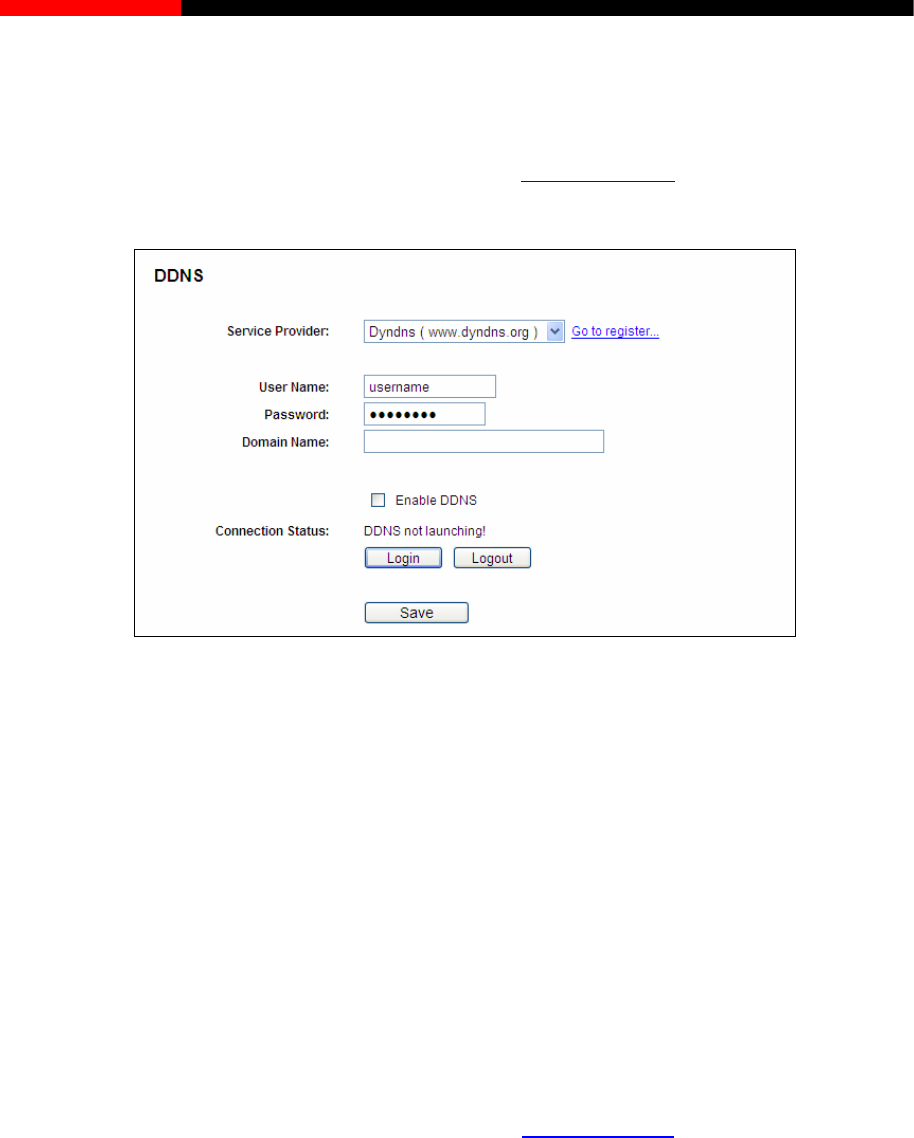
Wireless Router RNX-N150RT User Manual
Click Logout to log out the DDNS service.
4.17.2 Dyndns.org DDNS
If the dynamic DNS Service Provider you select is www.dyndns.org, the page will appear as
shown in Figure 4-81.
Figure 4-81 Dyndns.org DDNS Settings
NS service provider here.
ervice connection is displayed here.
DDNS service.
4.17.3 Comexe.cn DDNS
If the dynamic DNS Service Provider you select is www.comexe.cn
To set up for DDNS, follow these instructions:
1. Type the User Name for your DDNS account.
2. Type the Password for your DDNS account.
3. Type the Domain Name you received from dynamic D
4. Click the Login button to log in to the DDNS service.
Connection Status -The status of the DDNS s
Click Logout to logout of the
, the page will appear as
shown in Figure 4-82.
- 101 -
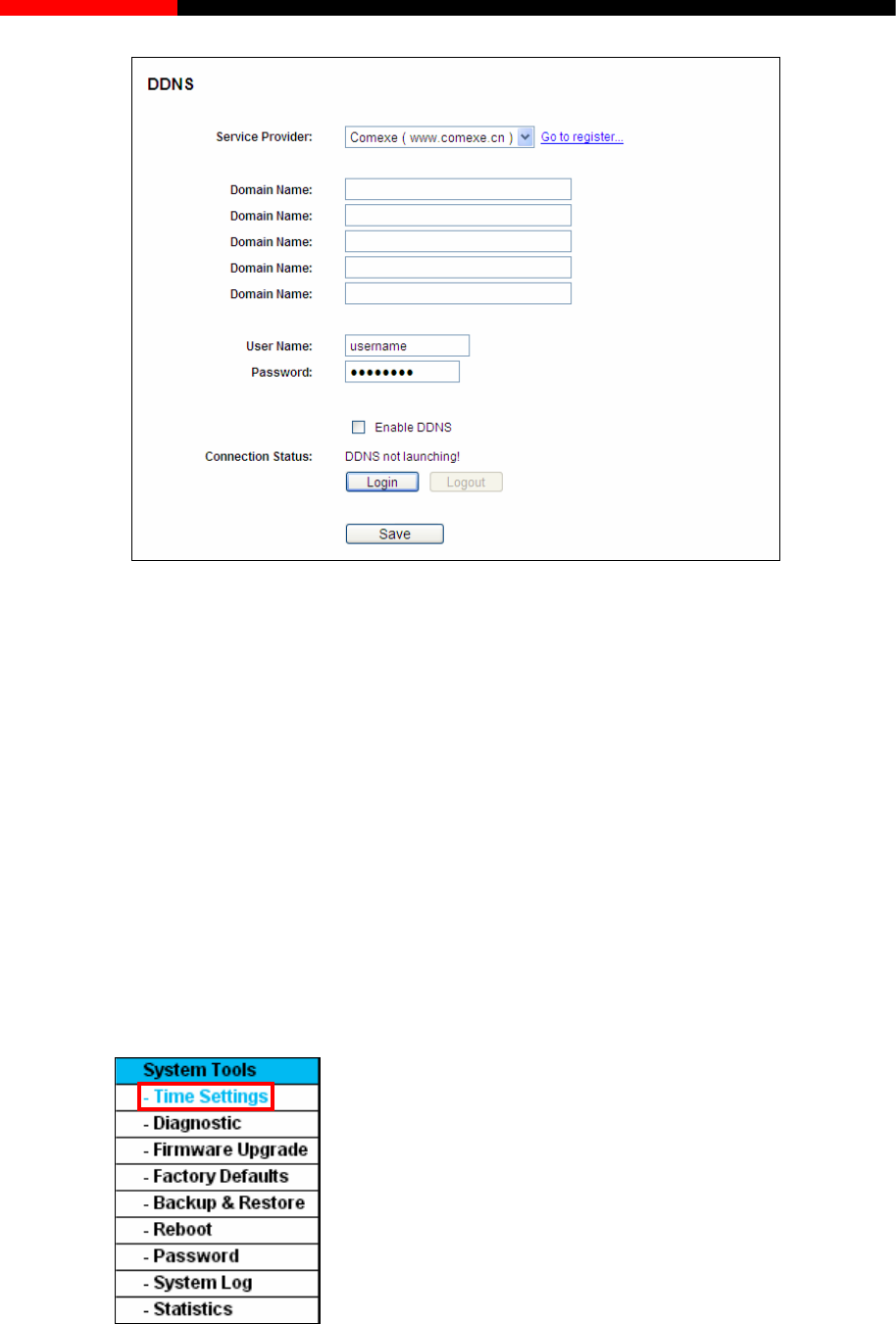
Wireless Router RNX-N150RT User Manual
Figure 4-82 Comexe.cn DDNS Settings
To set up for DDNS, follow these instructions:
1. Type the Domain Name receive service provider. d from your dynamic DNS
2. Type the User Name for your DDNS account.
3. Type the Password for your DDNS account.
4. Click the Login button to log in to the DDNS service.
Connection Status -The status of the DDNS service connection is displayed here.
Click Logout to log out of the DDNS service.
4.18 System Tools
Figure 4-83 The System Tools menu
- 102 -

Wireless Router RNX-N150RT User Manual
nu “System Tools”, you can see the submenus under the main menu: Time Settings,
g function. The detailed explanations for each submenu are provided below.
Choose me
Diagnostic, Firmware Upgrade, Factory Defaults, Backup & Restore, Reboot, Password,
System Log and Statistics. Click any of them, and you will be able to configure the
correspondin
4.18.1 Time Settings
Choose menu “System Tools→Time Settings”, you can configure the time on the following
screen.
Figure 4-84 Time settings
Time Zone - Select your local time zone from this pull down list.
Date - Enter your local date in MM/DD/YY into the right blanks.
Time - Enter your local time in HH/MM/SS into the right blanks.
NTP Server Prior - Enter the address for the NTP Server, then the router will get the time
from the NTP Server preferentially. In addition, for some built-in common NTP Servers, the
router can get time automatically once it connects the Internet.
To configure the system manually:
1. Select your local time zone.
y:
ct your local time zone.
P address for NTP Server Prior.
3. Click
Internet.
2. Enter date and time in the right blanks.
3. Click Save to save the configuration.
To configure the system automaticall
1. Sele
2. Enter the I
the Get GMT button to get system time from Internet if you have connected to the
- 103 -
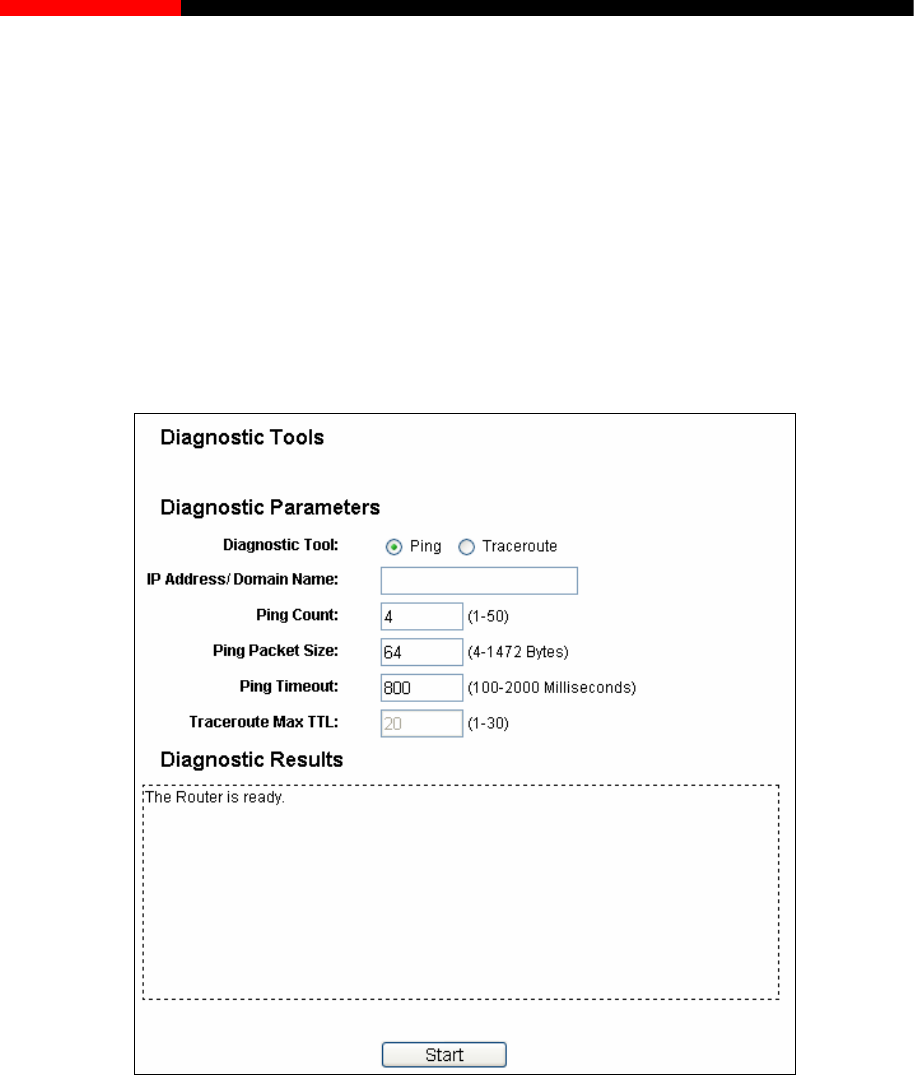
Wireless Router RNX-N150RT User Manual
N
1. cify your
Internet if it has already connected to Internet.
u can transact Ping or Trace route function to
ote:
This setting will be used for some time-based functions such as firewall. You must spe
time zone once you log in to the router successfully, otherwise, these functions will not take
effect.
2. The time will be lost if the router is turned off.
3. The router will obtain GMT automatically from
4.18.2 Diagnostic
Choose menu “System Tools→Diagnostic”, yo
check connectivity of your network in the following screen.
Figure 4-85 Diagnostic Tools
Diagnostic Tool-Check the radio button to select one diagnostic too.
Ping - This diagnostic tool troubleshoots connectivity, reachability, and name resolution to
a given host or gateway.
Traceroute - This diagnostic tool tests the performance of a connection.
Note:
You can use ping/tracerou domain name. If
cerouting the domain name is
te to test both numeric IP address or
pinging/tracerouting the IP address is successful, but pinging/tra
- 104 -
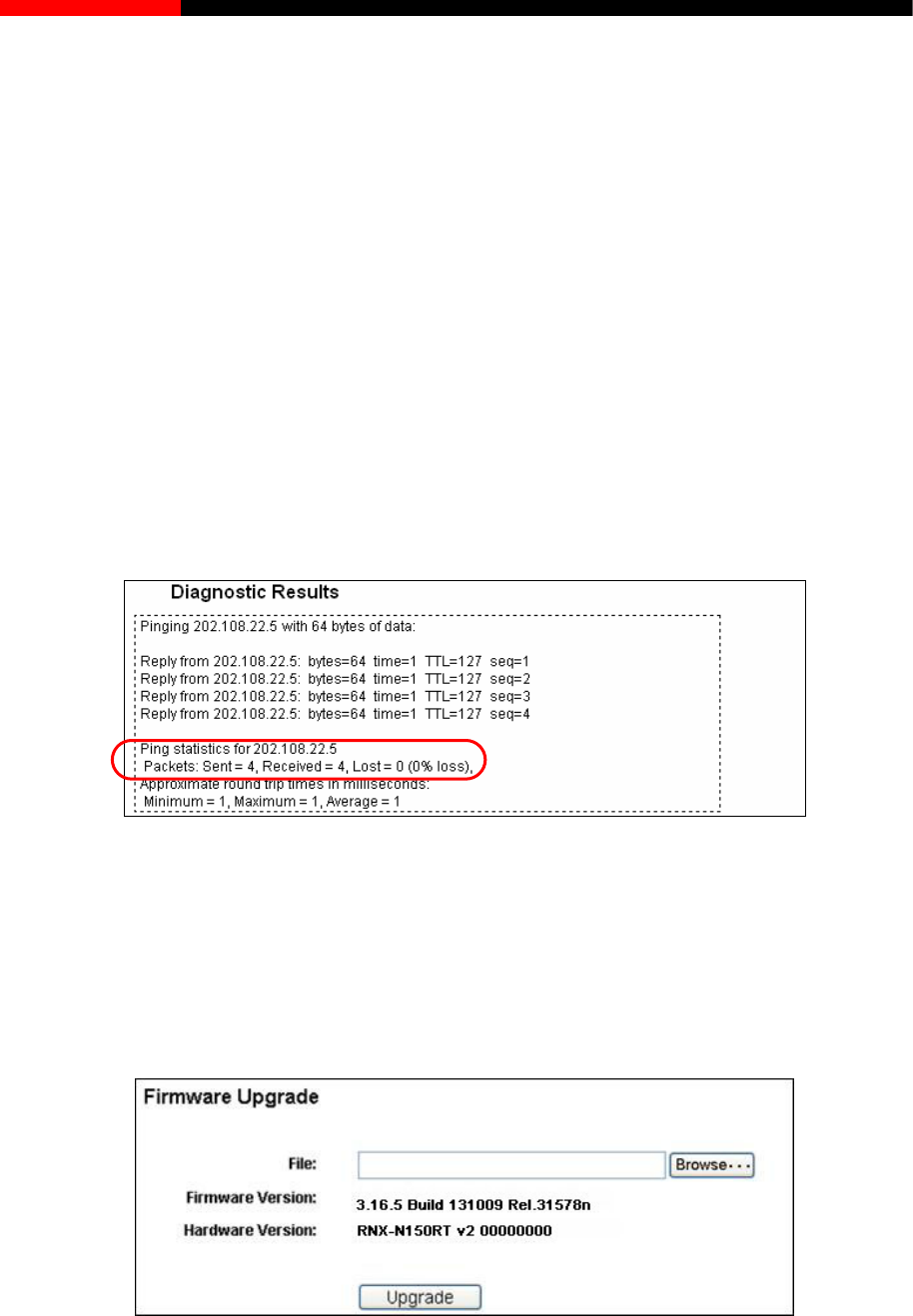
Wireless Router RNX-N150RT User Manual
DNS) queries.
IP Address/Domain Name –Type the destination IP address (such as 202.108.22.5) or
Pings Count -
acket.
y of each Ping packet. If there is no reply in the
specified time, the connection is overtime.
e Max TM-The max number of hops for a Traceroute connection.
If the result is similar to the following screen, the connectivity of the Internet is fine.
not, you might have a name resolution problem. In this case, ensure that the domain name
you are specifying can be resolved by using Domain Name System (
Domain name.
The number of Ping packets for a Ping connection.
Ping Packet Size -The size of Ping p
Ping Timeout -Set the waiting time for the repl
Tracerout
Click Start to check the connectivity of the Internet.
The Diagnostic Results page displays the result of diagnosis.
Only one user can use this tool at one time. Options “Number of Pings”, “Ping Size” and “Ping
Timeout” are used for Ping function. Option “Tracert Hops” are used for Tracert function.
4.18.3 Firmware Upgrade
Choose menu “System Tools→Firmware Upgrade”, you can update the latest version of
firmware for the router on the following screen.
Figure
4-86 Diagnostic Results
Note:
Figure 4-87 Firmware Upgrade
Firmware Version-This displays the current firmware version.
- 105 -
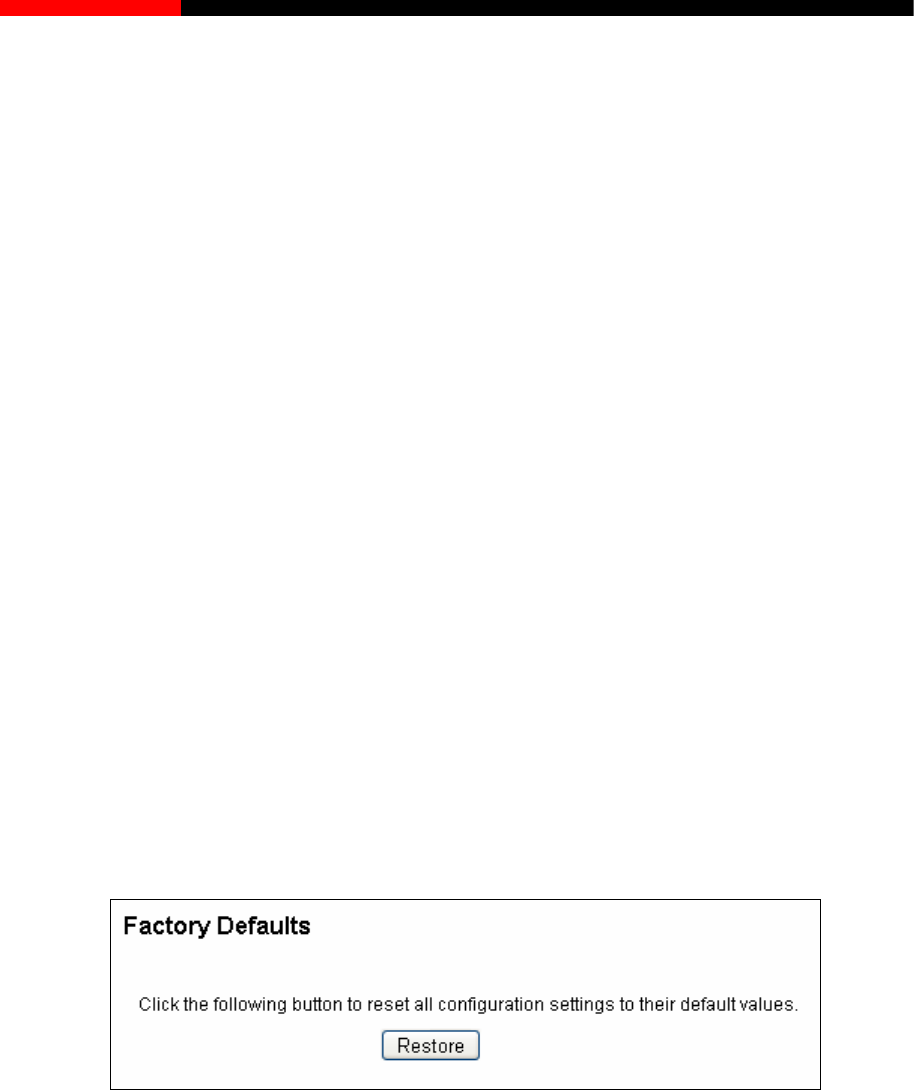
Wireless Router RNX-N150RT User Manual
splays the current hardware version. The hardware version of the
1. Download a more recent firmware upgrade file from our website.
2. Type the path and file name of the update file into the File field. Or click the Browse button to
locate the update file.
3. Click the Upgrade button.
Note:
is no
ade the firmware unless the new firmware has a new feature you want to use.
ather than the configuration,
are, you may lose its current configurations, so before
write down some of your customized settings to avoid losing
Do not turn off the router or press the Reset button while the firmware is being upgraded,
has been finished.
4.18.4 Factory Defaults
stem Tools→Factory Defaults”, and you can restore the configurations of the
Hardware Version-This di
upgrade file must accord with the router’s current hardware version.
To upgrade the router's firmware, follow these instructions below:
1. New firmware versions are posted at our website and can be downloaded for free. There
need to upgr
However, when experiencing problems caused by the router r
you can try to upgrade the firmware.
2. When you upgrade the router's firmw
upgrading the firmware please
important settings.
3.
otherwise, the router may be damaged.
4. The router will reboot after the upgrading
Choose menu “Sy
router to factory defaults on the following screen.
Figure 4-88 Restore Factory Default
Click the Restore button to reset a r default values.
168.1.1
red.
2. Press and hold the WPS/Reset button for more than 5 seconds, you can reset the router, too.
ll configuration settings to thei
The default User Name: admin
The default Password: admin
The default IP Address: 192.
The default Subnet Mask: 255.255.255.0
Note:
1. Any settings you have saved will be lost when the default settings are resto
- 106 -
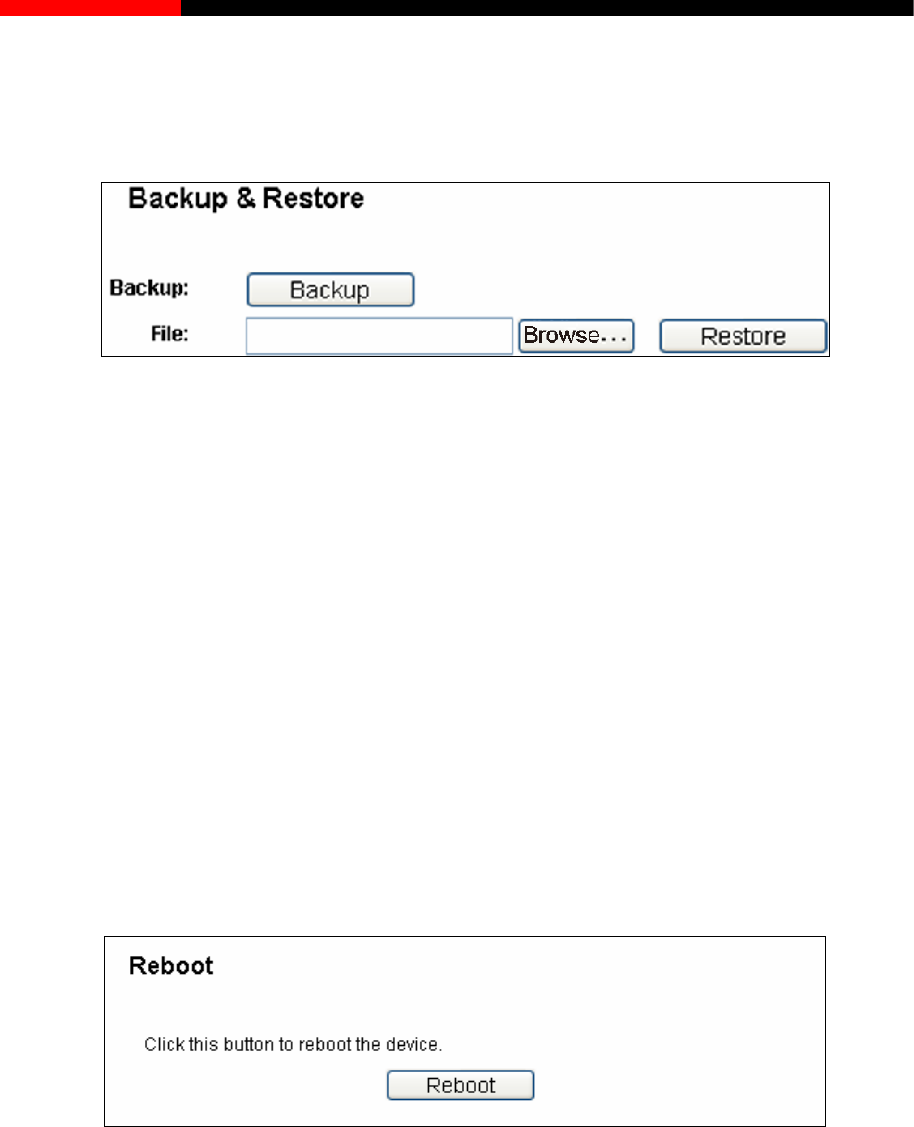
Wireless Router RNX-N150RT User Manual
nfiguration of the
e and restore the configuration via a backup file as shown in Figure 4-89.
4.18.5 Backup & Restore
Choose menu “System Tools→Backup &Restore”, you can save the current co
router as a backup fil
Figure 4-89 Backup & Restore Configuration
Click the Backup button to save all configuration settings as a backup file in your local
computer.
To upgrade the router's configuration, follow these instructions.
Click the Browse… button to locate the update file for the router, or enter the exact path
to the Setting file in the text box.
Click the Restore button.
Note:
lick the Reboot button to reboot the router via
The current configuration will be covered by the uploading configuration file. The upgrade process
lasts for 20 seconds and the router will restart automatically. Keep the router on during the
upgrading process to prevent any damage.
4.18.6 Reboot
Choose menu “System Tools→Reboot”, you can c
the next screen.
Figure 4-90 Reboot the router
Some settings of the router will take effect only after rebooting, which include:
Change the LAN IP Address (system will reboot automatically).
Change the DHCP Settings.
Change the Wireless configurations.
Change the Web Management Port.
Upgrade the firmware of the router (system will reboot automatically).
- 107 -
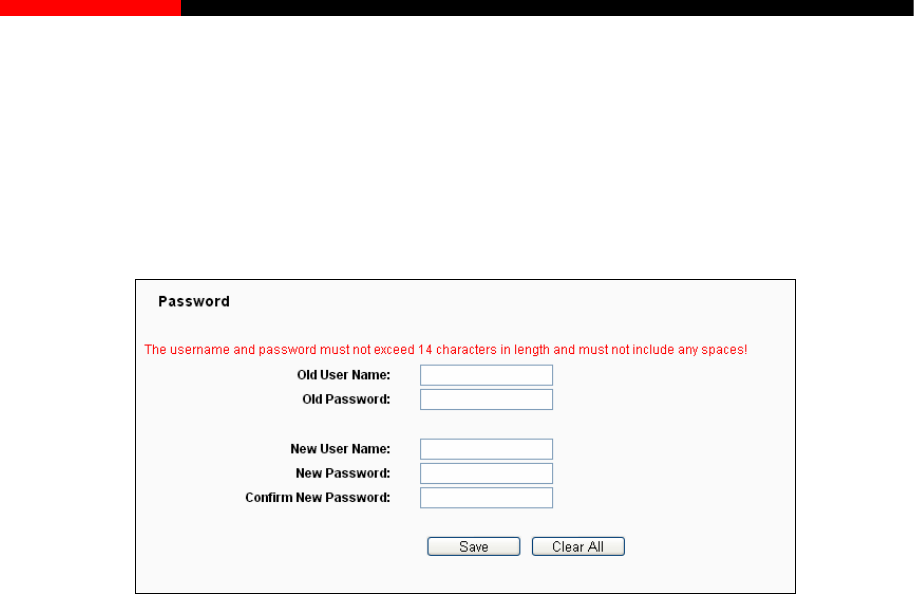
Wireless Router RNX-N150RT User Manual
Restore the router's settings to factory defaults (system will reboot automatically).
Update the configuration with the file (system will reboot automatically.
4.18.7 Password
Choose menu “System Tools→Password”, you can change the factory default user name and
password of the router in the next screen as shown in Figure 4-91.
Figure 4-91 Password
It is strongly recommended that you should change the factory default user name and password of
the router, because all users who try to access the router's Web-based utility or Quick Setup will
be prompted for the router's default user name and password.
Note:
The new user name and password must not exceed 14 characters in length and not include any
spaces. Enter the new Password twice to confirm.
Click the Save button when finished.
Click the Clear All button to clear all.
4.18.8 System log
Choose menu “System Tools→System Log”, you can view the logs of the router.
- 108 -
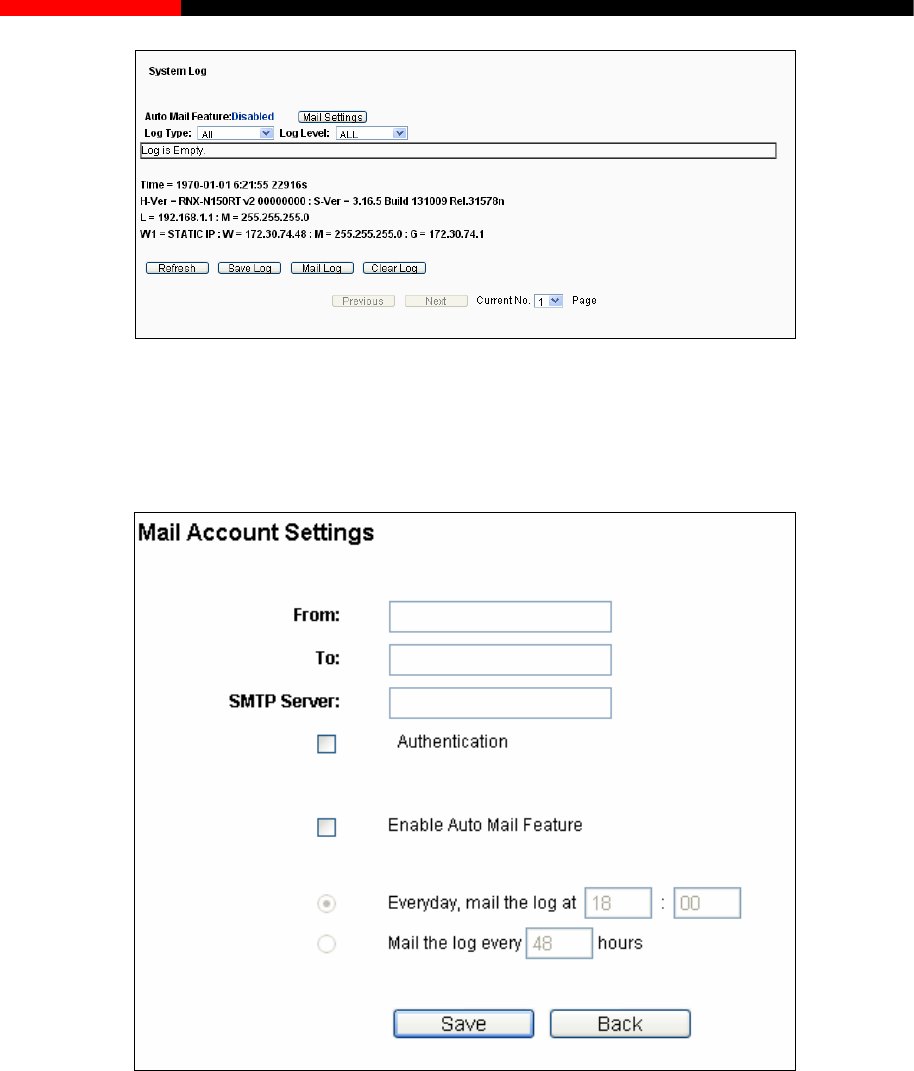
Wireless Router RNX-N150RT User Manual
and sending mailbox address, server address, validation
information as well as the timetable for Auto Mail Feature, as shown in Figure 4-93.
Figure 4-92 System Log
Auto Mail Feature - Indicates whether auto mail feature is enabled or not.
Mail Settings - Set the receiving
93 Mail Account Settings
From- Your mail box address. The router would connect it to send logs.
Figure 4-
To- Recipient’s address. The destination mailbox where the logs would be received.
SMTP Server - Your smtp server. It corresponds with the mailbox filled in the From
field. You can log on the relevant website for Help if you are not clear with the address.
Authentication- Most SMTP Server requires Authentication. It is required by most
mailboxes that need User Name and Password to log in.
- 109 -

Wireless Router RNX-N150RT User Manual
Note:
Only when you select Authentication, do you have to enter the User Name and
Password in the following fields.
User Name - Your mail account name filled in the From field. The part behind @ is
excluded.
Password - Your mail account password.
Confirm The Password - Enter the password again to confirm.
Enable Auto Mail Feature - Select it to mail logs automatically. You could mail the
current logs either at a specified time everyday or by intervals, but only one could be
the current effective rule. Enter the desired time or intervals in the corresponding field
as shown in Figure 4-93.
- By selecting the log type, only logs of this type will be shown.
the page to show the latest log list.
rrent logs manually according to the address and
shown in the later log soon.
ermanently, not just from the page.
the Previous button return to the previous
4s
Choose me m Too e
LAN, includ traffic an
Click Save to keep your settings.
Click Back to return to the previous page.
Log Type
Log Level - By selecting the log level, only logs of this level will be shown.
Refresh - Refresh
Save Log - Click to save all the logs in a txt file.
Mail Log - Click to send an email of cu
validation information set in Mail Settings. The result will be
Clear Log - All the logs will be deleted from the router p
Click the Next button to go to the next page, or click
page.
.18.9 Statistic
nu “Syste ls→Statistics”, you can view the network traffic of each PC on th
ing total d the value of the last Packets Statistic interval in seconds.
- 110 -
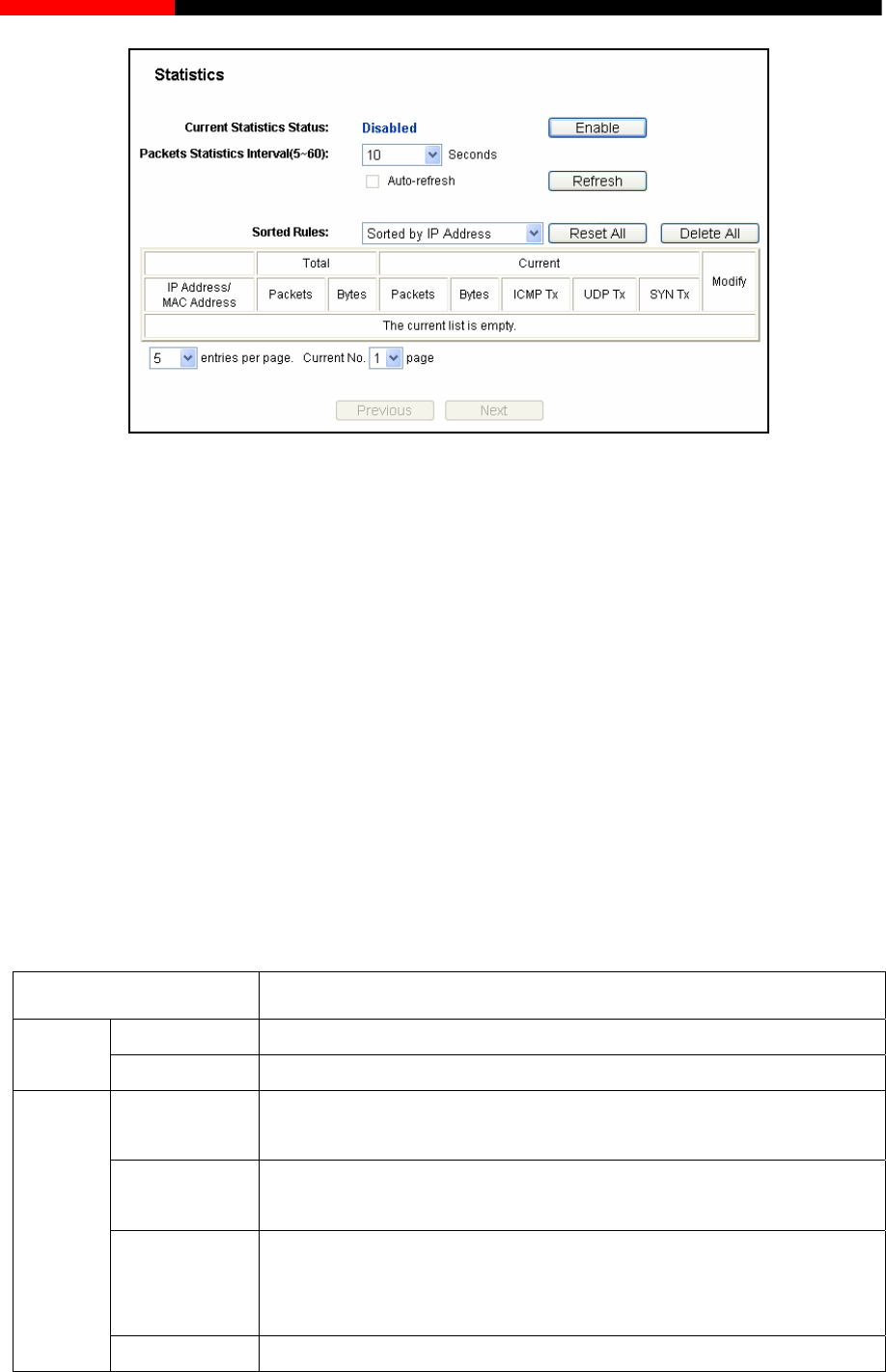
Wireless Router RNX-N150RT User Manual
Figure 4-94 Statistics
Current Statistics Status - Enable or Disable. The default value is disabled. To enable, click
the Enable button. If disabled, the function of DoS protection in Security settings will be
disabled.
Packets Statistics Interval(5-60) - The default value is 10. Select a value between 5 and
60 seconds in the pull-down list. The Packets Statistic interval indicates the time section of the
packets statistic.
Select the Auto-refresh checkbox to refresh automatically.
Click the Refresh button to refresh the page.
Sorted Rules -Choose how displayed statistics are sorted.
Click Reset All to reset the values of all the entries to zero.
Click Delete All to delete all entries in the table.
Statistics Table:
IP Address/
MAC Address The IP Address and MAC address are displayed with related statistics
Packets The total number of packets received and transmitted by the router.
Total Bytes The total number of bytes received and transmitted by the router.
Packets The total number of packets received and transmitted in the last
Packets Statistic interval seconds.
Bytes The total number of bytes received and transmitted in the last
Packets Statistic interval seconds.
ICMP Tx
The number of ICMP packets transmitted to the WAN per second at the
specified Packets Statistics interval. It is shown like "current
transmitting rate / Max transmitting rate".
Current
UDP Tx The number of UDP packets transmitted to the WAN per second at the
- 111 -
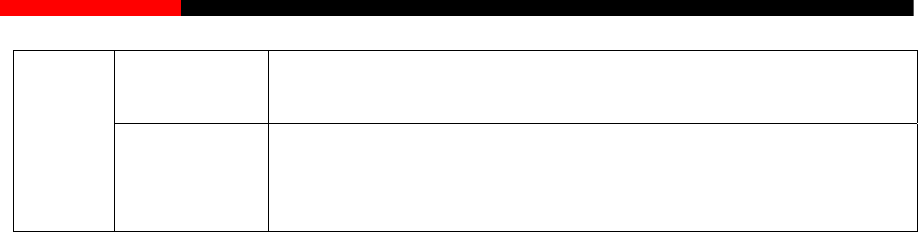
Wireless Router RNX-N150RT User Manual
pecified Packets Statistics interval. It is shown like "current
ansmitting rate / Max transmitting rate".
s
tr
TCP SYN Tx
The number of TCP SYN packets transmitted to the W
at the specified Packets Statistics interval. It is shown like "cu
AN per second
rrent
transmitting rate / Max transmitting rate".
There would be 5 entries on each page. Click Previous to return to the previous page and Next to
the next page.
- 112 -
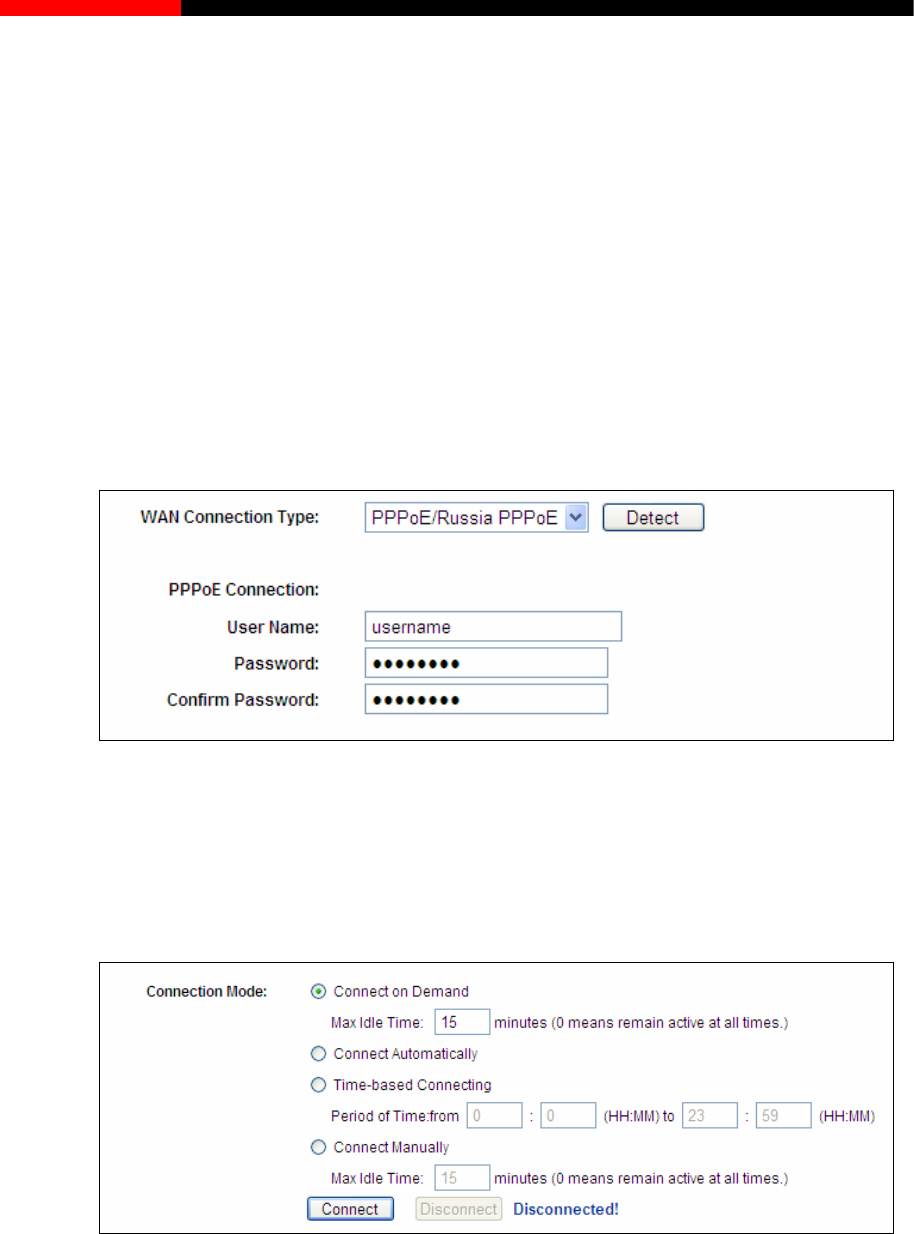
Wireless Router RNX-N150RT User Manual
Appendix A: FAQ
1) First, configure the Modem configured in RFC1483 bridge model.
1. How do I configure the router to access the Internet by ADSL users?
ADSL
2) Connect the Ethernet cable from your ADSL Modem to the WAN port on the router. The
telephone cord plugs into the Line port of the ADSL Modem.
3) Log in to the router, click the “Network” menu on the left of your browser, and click
"WAN" submenu. On the WAN page, select “PPPoE/Russia PPPoE” for WAN
Connection Type. Type user name in the “User Name” field and password in the
“Password” field and the “Confirm Password” field, and finish it by clicking Connect.
Figure Type
mode, select “Connect on Demand” or
“Connect Manually” for Internet connection mode. Type an appropriate number for “Max
” for
A-1 PPPoE Connection
4) If your ADSL lease is in “pay-according-time”
Idle Time” to avoid wasting paid time. Otherwise, you can select “Auto-connecting
Internet connection mode.
Figure A-2 PPPoE Connection Mode
Note:
1. Sometimes the connection cannot be disconnected although you specify a time to Max
Idle Time, since some applications is visiting the Internet continually in the background.
2. If you are a Cable user, please configure the router following the above steps.
- 113 -
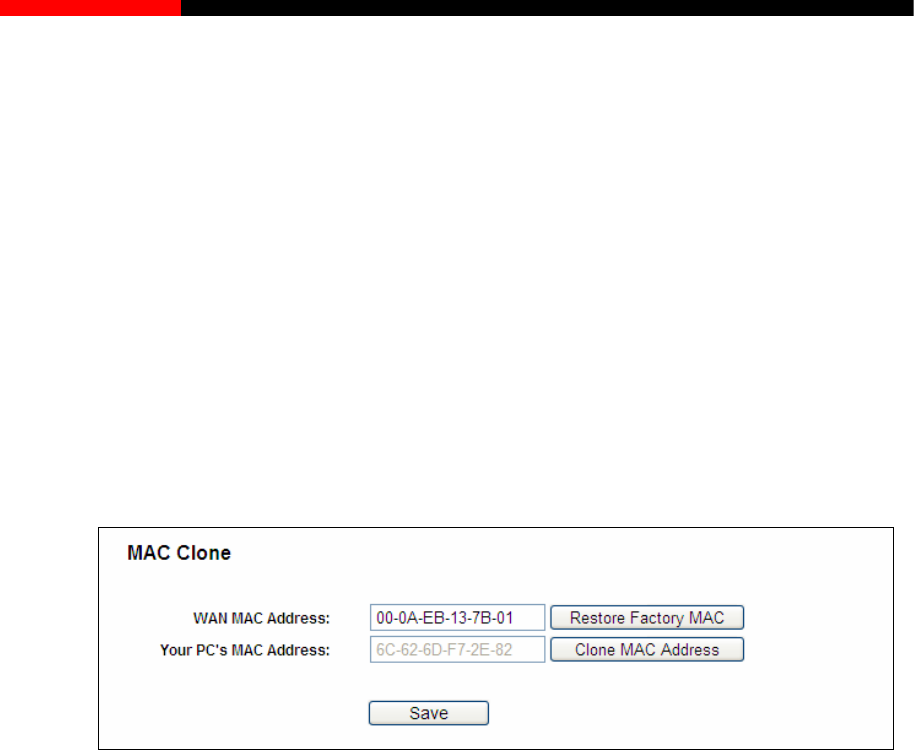
Wireless Router RNX-N150RT User Manual
2. How do I configure the router to access the Internet by Ethernet users?
1) Log in to the router, click the “Network” menu on the left of your browser, and click
"WAN" submenu. On the WAN page, select “Dynamic IP” for "WAN Connection Type",
finish by clicking Save.
2) Some ISPs require that you register the MAC Address of your adapter, which is
connected to your cable/DSL Modem during installation. If your ISP requires MAC
register, log in to the router enu link on the left of your browser,
and then click "MAC Clone" submenu link. On the "MAC Clone" page, if your PC’s MAC
address is proper MAC address, click the Clone MAC Address button and your PC’s
MAC address will fill in the "WAN MAC Address" field. Or else, type the MAC Address
into the "WAN MAC Address" field. The format for the MAC Address is
XX-XX-XX-XX-XX-XX. Then click the Save button. It will take effect after rebooting.
and click the "Network" m
Figure A-3 MAC Clone
3. I wa tMeeting, what do I need to do?
1) If you start NetMeeting as a sponsor, you don’t need to do anything with the router.
r, click the “Forwarding” menu on the
left of your browser, and click "Virtual Servers" submenu. On the "Virtual Servers" page,
click Add New…. Then on the “Add or Modify a Virtual Server Entry” page, enter
“1720” for the “Service Port” blank, and your IP address for the “IP Address” blank, taking
192.168.1.175 for an example, remember to Enable and Save.
nt to use Ne
2) If you start as a response, you need to configure Virtual Server or DMZ Host and make
sure the H323 ALG is enabled.
3) How to configure Virtual Server: Log in to the route
- 114 -
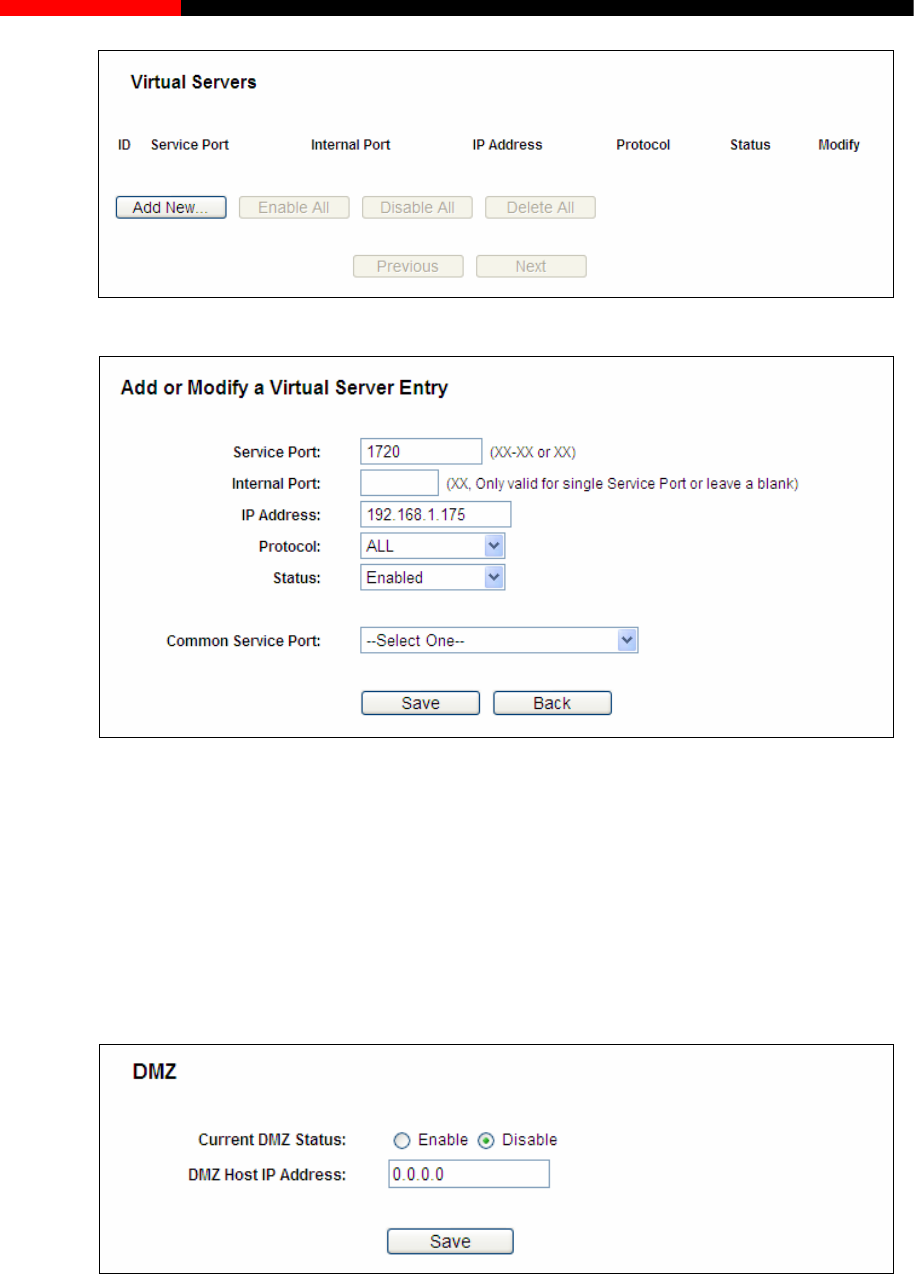
Wireless Router RNX-N150RT User Manual
Figure A-4 Virtual Servers
Figure A-5 Add or Modify a Virtual server Entry
Your opposite side should call your WAN IP, which is displayed on the “Status” page.
field, using 192.168.1.169 as
an example, remember to click the Save button.
Note:
4) How to enable DMZ Host: Log in to the router, click the “Forwarding” menu on the left of
your browser, and click "DMZ" submenu. On the "DMZ" page, click Enable radio button
and type your IP address into the “DMZ Host IP Address”
Figure A-6 DMZ
5)
e radio button next to H323 ALG. Remember to click the Save button.
How to enable H323 ALG: Log in to the router, click the “Security” menu on the left of
your browser, and click “Basic Security” submenu. On the “Basic Security” page, check
the Enabl
- 115 -
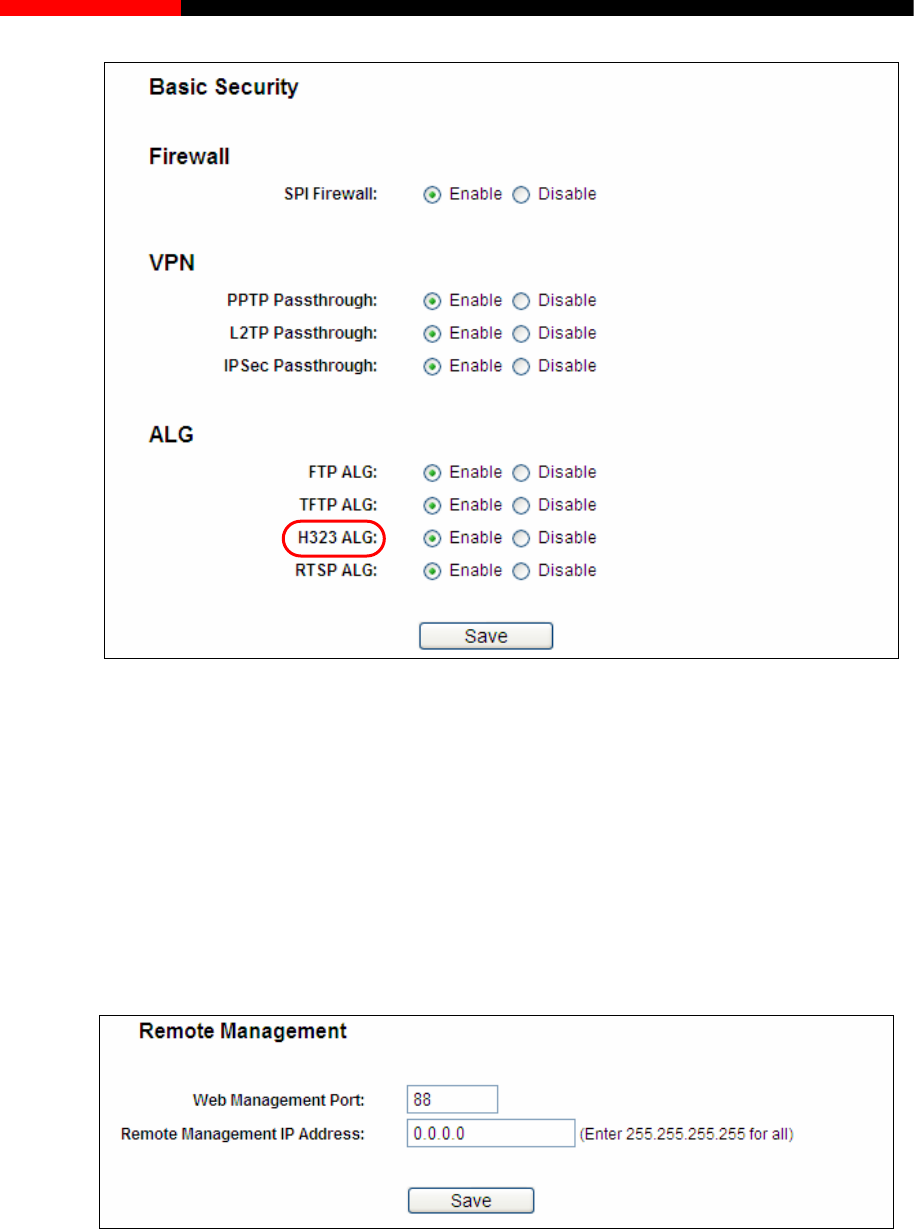
Wireless Router RNX-N150RT User Manual
Figure A-7 Basic Security
4. I want to build a WEB Server on the LAN, what should I do?
1) Because the WEB Server port 80 will interfere with the WEB management port 80 on the
router, you must change the WEB management port number to avoid interference.
2) To change the WEB management port number: Log in to the router, click the “Security”
menu on the left of your browser, and click "Remote Management" submenu. On the
"Remote Mana ch as 88, into the "Web
router.
gement" page, type a port number except 80, su
Management Port" field. Click Save and reboot the
Figure A-8 Remote Management
Note:
If the above configuration takes effect, configure to the router by typing 192.168.1.188
(the router’s LAN IP address: Web Management Port) in the address field of the Web
browser.
- 116 -
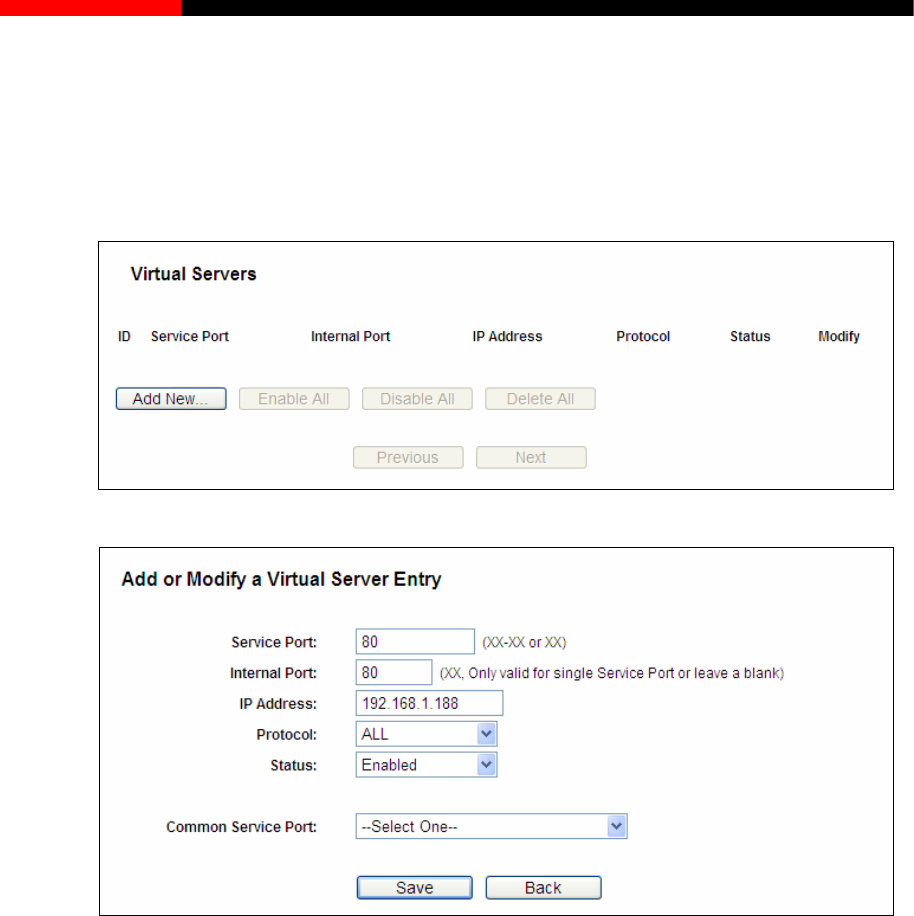
Wireless Router RNX-N150RT User Manual
3) Log in to the router, click the “Forwarding” menu on the left of your browser, and click the
Servers" page, click Add New…, then on
example, remember to Enable and Save.
"Virtual Servers" submenu. On the "Virtual
the “Add or Modify a Virtual Server” page, enter “80” into the blank next to the “Service
Port”, and your IP address next to the “IP Address”, assuming 192.168.1.188 for an
Figure A-9 Virtual Servers
Figure A-10 Add or Modify a Virtual server Entry
5. The wireless stations cannot connect to the router.
1) Make sure the "Enable Wireless Router Radio" is checked.
2) Make sure that the wireless stations' SSID accord with the router's SSID.
3) Make sure the wireless stations have right KEY for encryption when the router is
encrypted.
4) If the wireless connection is ready, but you can’t access the router, check the IP Address
of your wireless stations.
- 117 -
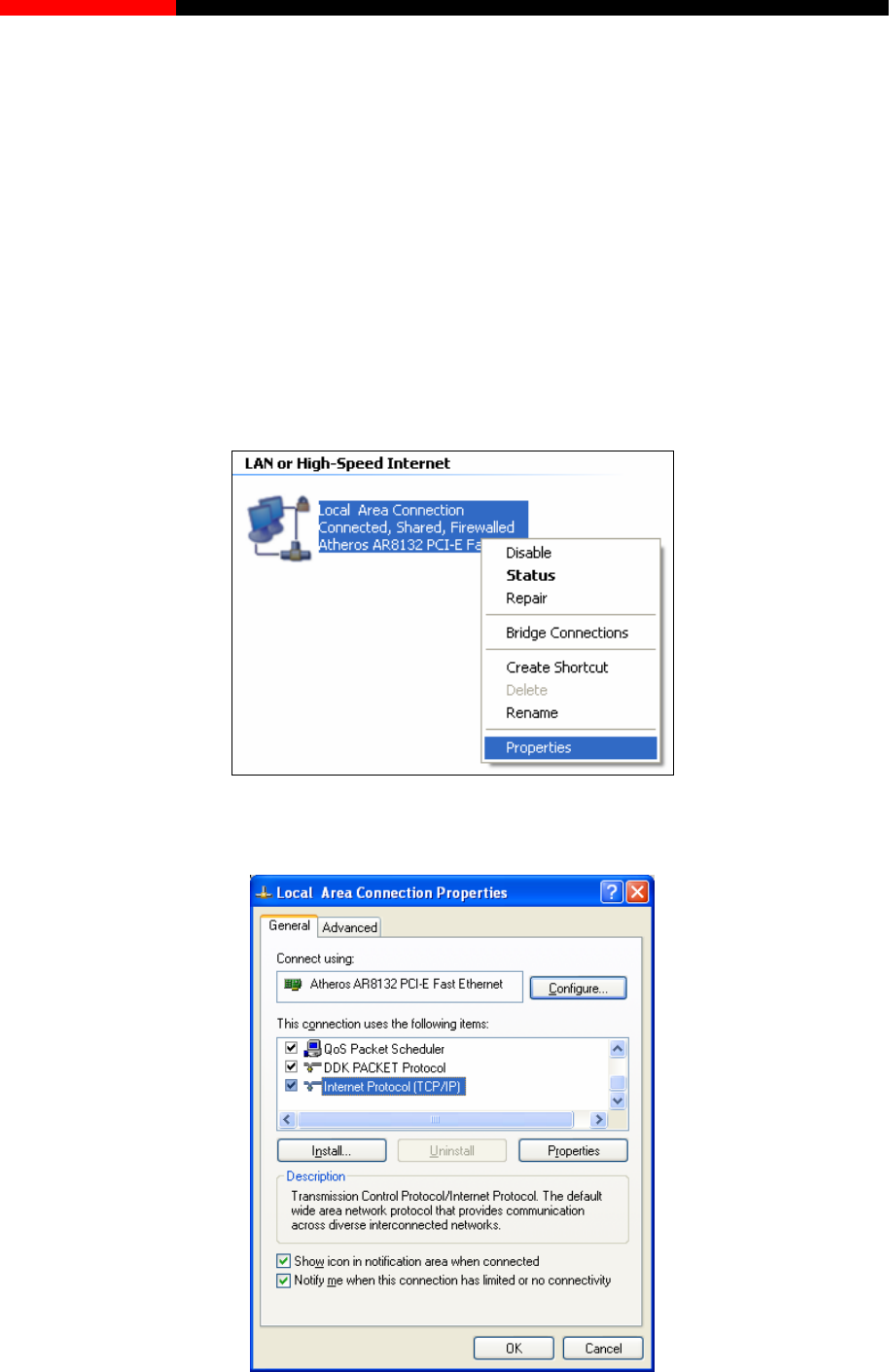
Wireless Router RNX-N150RT User Manual
ring the PC
CP/IP correctly in Windows XP.
First make sure your Ethernet da ter is working, refer to the adapter’s manual if necessary.
1. Configure TCP/IP component
skbar, click the Start button, and then click Control Panel.
2) Click the Network and Internet Connections icon, and then click on the Network
Connections tab in the appearing window.
3) Right click the icon that showed below, select Properties on the prompt page.
Appendix B: Configu
In this section, we’ll introduce how to install and configure the T
A p
1) On the Windows ta
Figure B-1
4) In the prompt page that showed below, double click on the Internet Protocol (TCP/IP).
Figure B-2
- 118 -
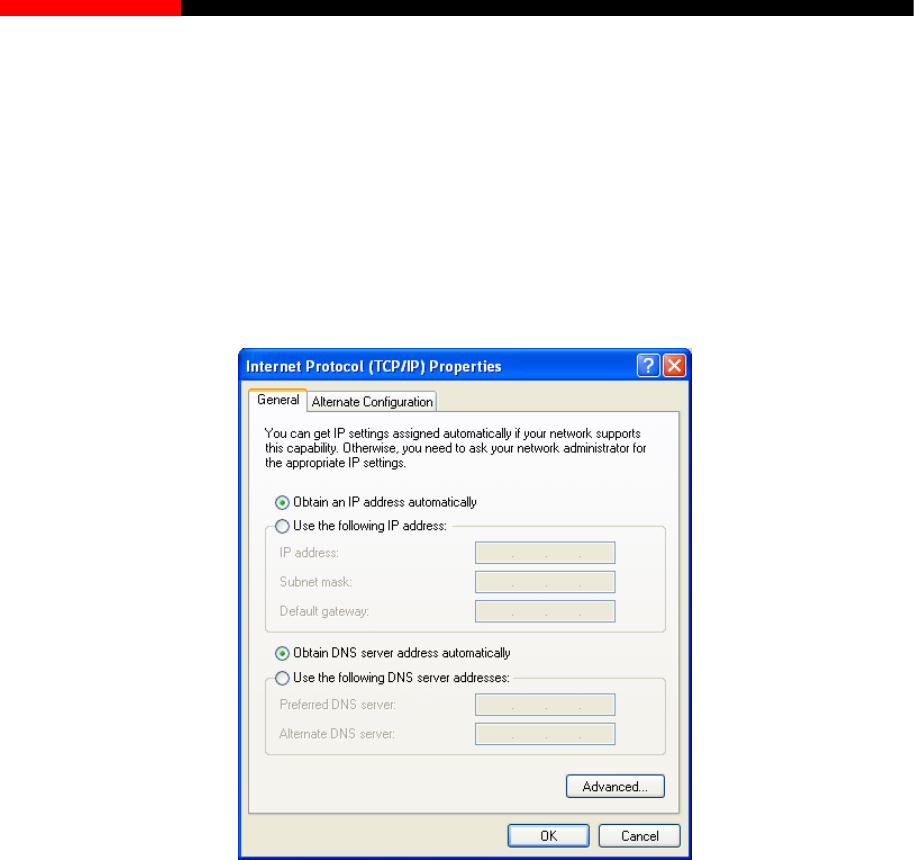
Wireless Router RNX-N150RT User Manual
5) The following TCP/IP Properties window will display and the IP Address tab is open on
this window by default.
Now you have two ways to configure the TCP/IP protocol below:
Setting IP address automatically
Select Obtain an IP address automatically, Choose Obtain DNS server automatically, as
shown in the Figure below:
Figure B-3
Note:
For Windows 98 OS or before, the PC and router may need to be restarted.
Setting IP address manually
2 Select Use the following IP address radio button. And the following items available
3 If the router's LAN IP address is 192.168.1.1, specify the IP address as 192.168.1.x (x is from
2 to 254), and the Subnet mask as 255.255.255.0.
4 Type the router’s LAN IP address (the default IP is 192.168.1.1) into the Default gateway
field.
5 Select Use the following DNS server addresses. In the Preferred DNS Server field you
can enter the same value as the Default gateway or type the local DNS server IP address.
- 119 -
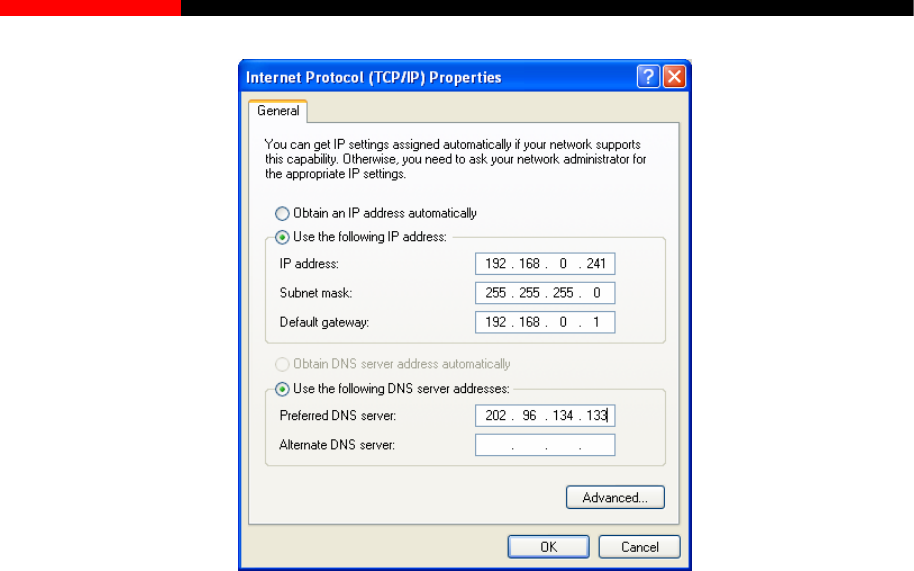
Wireless Router RNX-N150RT User Manual
Figure B-4
Now
Clic settin
:
k OK to keep your gs.
- 120 -
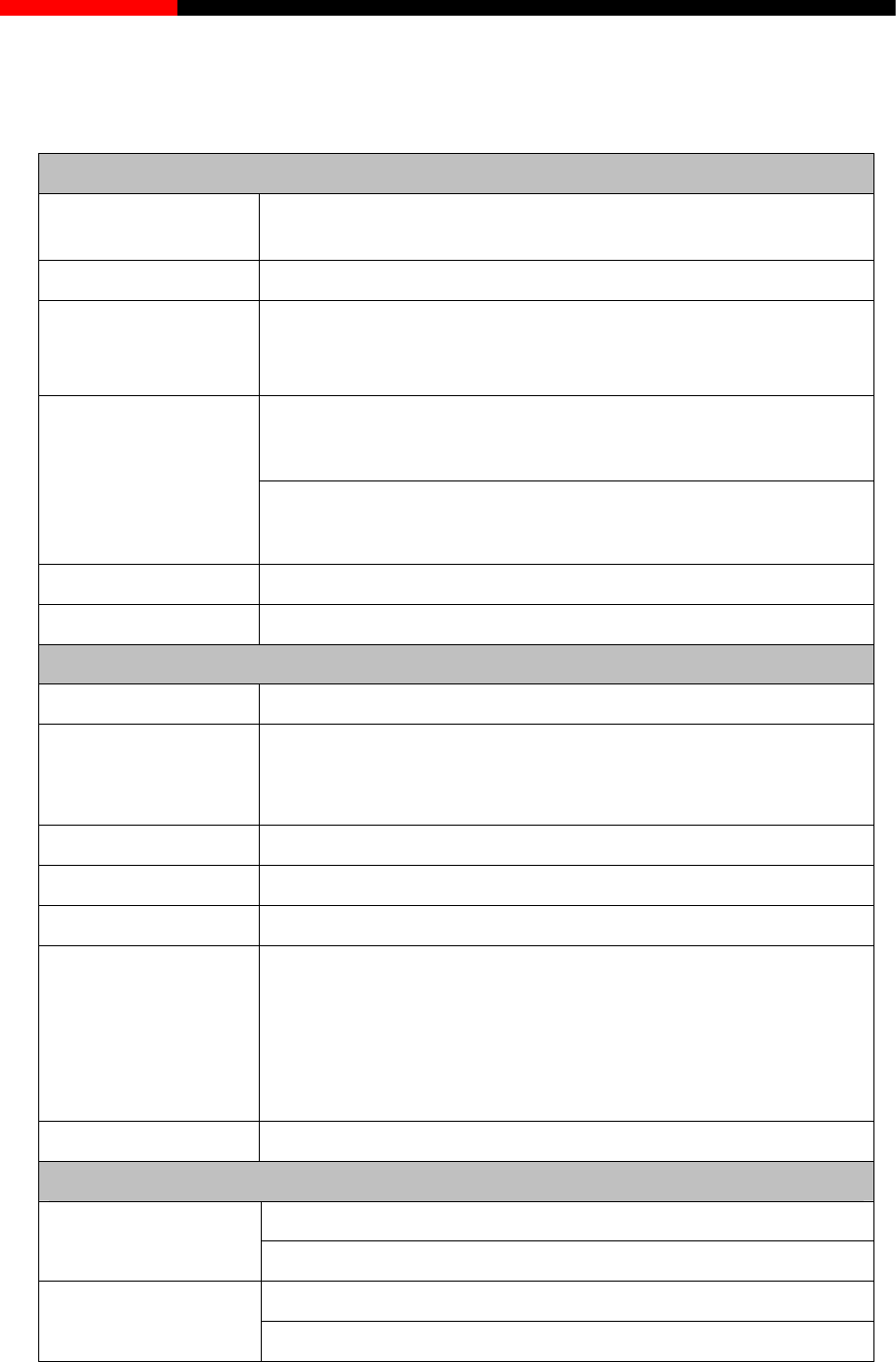
Wireless Router RNX-N150RT User Manual
ions Appendix C: Specificat
General
Standards IEEE 802.3, 802.3u, 802.3x, 802.1x, 802.11n, 802.11b, 802.11g,
802.11e, 802.11i
Protocols TCP/IP, PPPoE, DHCP, ICMP, NAT, SNTP
Ports
One 10/100M Auto-Negotiation INTERNET RJ45 port; Four
10/100M Auto-Negotiation LAN RJ45 ports supporting Auto
MDI/MDIX
10BASE-T: UTP category 3, 4, 5 cable (maximum 100m)
EIA/TIA-568 100Ω STP (maximum 100m)
Cabling Type
100BASE-TX: UTP category 5, 5e cable (maximum 100m)
EIA/TIA-568 100Ω STP (maximum 100m)
LEDs PWR, SYS, WLAN, LAN 1-4, WAN, WPS
Safety & Emissions FCC, CE
Wireless
Frequency Band 2.4~2.4835GHz
11n:up to 150Mbps(Automatic)
Radio Data Rate 11g:54/48/36/24/18/12/9/6M(Automatic)
11b:11/5.5/2/1M(Automatic)
Frequency Expansion DSSS(Direct Sequence Spread Spectrum)
Modulation DBPSK, DQPSK, CCK, OFDM, 16-QAM, 64-QAM
Security WEP/WPA/WPA2/WPA2-PSK/WPA-PSK
Sensitivity @PER 54M: -68dBm@10% PER
130M: -68dBm@10% PER
108M: -68dBm@10% PER;
11M: -85dBm@8% PER;
Bm@8% PER
6M: -88dBm@10% PER
1M: -90d
Antenna Gain 5dBi
Environmental and Physical
Operating : 0℃~40℃ (32 ~104℉℉)
Temperature. Storage: -40℃~70℃(-40℉~158℉)
Operating: 10% - 90% RH, Non-condensing
Humidity Storage: 5% - 95% RH, Non-condensing
- 121 -

Wireless Router RNX-N150RT User Manual
- 122 -
n development process and
promote a technology specification for interoperability of next-generation wireless local area
802.11b - The 802.11b standard specifies a wireless networking at 11 Mbps using
EP encryption for security.
DDNS (Dynamic Domain Name System) - The capability of assigning a fixed host and domain
name to a dynamic Internet IP Address.
DHCP (Dynamic Host Configuration Protocol) - A protocol that automatically configure the
TCP/IP parameters for the all the PC(s) that are connected to a DHCP server.
DMZ (Demilitarized Zone) - A Demilitarized Zone allows one local host to be exposed to the
Internet for a special-purpose service such as Internet gaming or videoconferencing.
DNS (Domain Name System) – An Internet Service that translates the names of websites into
IP addresses.
Domain Name - A descriptive name for an address or group of addresses on the Internet.
DSL (Digital Subscriber Line) - A technology that allows data to be sent or received over
smission Unit) - The size in bytes of the largest packet that can be
s IP addresses of a local area
network to a different IP address for the Internet.
Appendix D: Glossary
802.11n - 802.11n builds upon previous 802.11 standards by adding MIMO (multiple-input
multiple-output). MIMO uses multiple transmitter and receiver antennas to allow for increased
data throughput via spatial multiplexing and increased range by exploiting the spatial diversity,
perhaps through coding schemes like Alamouti coding. The Enhanced Wireless Consortium
(EWC) [3] was formed to help accelerate the IEEE 802.11
networking (WLAN) products.
direct-sequence spread-spectrum (DSSS) technology and operating in the unlicensed radio
spectrum at 2.4GHz, and WEP encryption for security. 802.11b networks are also referred to
as Wi-Fi networks.
802.11g - specification for wireless networking at 54 Mbps using direct-sequence
spread-spectrum (DSSS) technology, using OFDM modulation and operating in the
unlicensed radio spectrum at 2.4GHz, and backward compatibility with IEEE 802.11b devices,
and W
existing traditional phone lines.
ISP (Internet Service Provider) - A company that provides access to the Internet.
MTU (Maximum Tran
transmitted.
NAT (Network Address Translation) - NAT technology translate

Wireless Router RNX-N150RT User Manual
- 123 -
PPPoE (Point to Point Protocol over Ethernet) - PPPoE is a protocol for connecting remote
hosts to the Internet over an always-on connection by simulating a dial-up connection.
SSID - A Service Set Identification is a thirty-two character (maximum) alphanumeric key
identifying a wireless local area network. For the wireless devices in a network to
communicate with each other, all devices must be configured with the same SSID. This is
typically the configuration parameter for a wireless PC card. It corresponds to the ESSID in
the wireless Access Point and to the wireless network name.
WEP (Wired Equivalent Privacy) - A data privacy mechanism based on a 64-bit or 128-bit or
152-bit shared key algorithm, as described in the IEEE 802.11 standard.
Wi-Fi - A trade name for the 802.11b wireless networking standard, given by the Wireless
Ethernet Compatibility Alliance (WECA, see http://www.wi-fi.net), an industry standards group
promoting interoperability among 802.11b devices.
WLAN (Wireless Local Area Network) - A group of computers and associated devices
communicate with each other wirelessly, which network serving users are limited in a local
area.
Thank you for purchasing a quality Rosewill Product.
Please register your product at: www.rosewill.com for complete warranty information and future
support for your product.
Rosewill Customer Service Hotline: 1-800-575-9885
Rosewill Customer Service Support: techsupport@rosewill.com