Rosslare AYC-F60 CONVERTIBLE READER AND CONTROLLER User Manual AYC Qx4 family manual
Rosslare Enterprises Ltd CONVERTIBLE READER AND CONTROLLER AYC Qx4 family manual
Rosslare >
USERS MANUAL

AYC-Qx4 family manual Page ii
Table of Contents
1.General Information...........................................................4
1.1Introduction.......................................................................................... 4
1.2Reader/Controller Types...................................................................... 4
1.3Box Content......................................................................................... 5
1.4Ancillary Equipment............................................................................ 5
2.Technical Specifications ...................................................7
2.1Key Features ........................................................................................ 8
Reader..................................................................................................................... 9
Controller................................................................................................................ 9
3.Installation.........................................................................10
3.1Mounting the AYC- F/G/M60........................................................... 10
4.Wiring Instructions ............................................................11
5.Reader Functionality........................................................14
5.1Transmit Mode................................................................................... 14
5.2Programming the AYC-F/G/M60 Series ........................................... 14
Programming Menu.............................................................................................. 15
Entering Programming Mode............................................................................... 16
Exiting Programming Mode................................................................................. 16
Selecting Keypad Transmission Format............................................................... 16
Keypad Transmission Format Option Number .................................................... 17
Selecting Proximity Card Transmission Format.................................................. 22
Changing the Programming Code........................................................................ 25
Changing the Facility Code.................................................................................. 25
Setting the Backlight and Format the Reader....................................................... 26
Return to Factory Default Settings....................................................................... 26
Replacing a Lost Programming Code .................................................................. 27
6.Controller Functionality....................................................28
6.1Normal, Secure, and Master Users .................................................... 28
Normal User ......................................................................................................... 28
Secure User........................................................................................................... 29
Master User .......................................................................................................... 29
6.2Modes of Operation ........................................................................... 29
Normal Mode ....................................................................................................... 29
Bypass Mode........................................................................................................ 29
Secure Mode......................................................................................................... 30

AYC-Qx4 family manual
Page iii
Changing the Modes of Operation ....................................................................... 30
6.3Auxiliary Input & Output .................................................................. 31
6.4Door Alarms....................................................................................... 31
6.5Internal Case and Back Tamper......................................................... 32
6.6Lockout Feature (Keypad / Card Tamper)......................................... 32
6.7Request to Exit (REX) Function........................................................ 32
6.8Secure Application Appurtenances.................................................... 33
6.9Programming the AYC- F/G/M60..................................................... 33
Programming Menu.............................................................................................. 34
Entering Programming Mode............................................................................... 34
Exiting Programming Mode................................................................................. 35
Changing Lock Strike Code ................................................................................. 35
Changing Auxiliary Code..................................................................................... 36
Changing the Programming Code........................................................................ 37
Changing the Normal / Secure Code.................................................................... 37
Changing the Normal / Bypass Code and Door Chime Settings.......................... 38
Setting Fail Safe/Secure Operation, Tamper Siren and Lock Strike Release Time39
Second Digit ................................................................................................. 39
Third and Fourth Digits ................................................................................ 39
Defining the Auxiliary Input and Output............................................................. 40
Auxiliary Mode............................................................................................. 40
Auxiliary Settings ......................................................................................... 40
Quick Reference Guide for Auxiliary Mode Setting............................................ 41
Detailed Reference Guide .................................................................................... 42
Setting the Lockout Feature ................................................................................. 46
Setting the backlight behavior and format the reader........................................... 47
Enrolling Primary and Secondary Codes ............................................................. 47
Deleting Primary and Secondary Codes............................................................... 51
Relay Codes Assignment...................................................................................... 53
Relay Code Assignment using Search Method.................................................... 54
Pin Code Length / Factory Default Settings......................................................... 55
Replacing a Lost Programming Code .................................................................. 56
Replacing a Lost Normal / Secure Code .............................................................. 56
Appendix A.Limited Warranty............................................57
Appendix B.Technical Support .........................................60
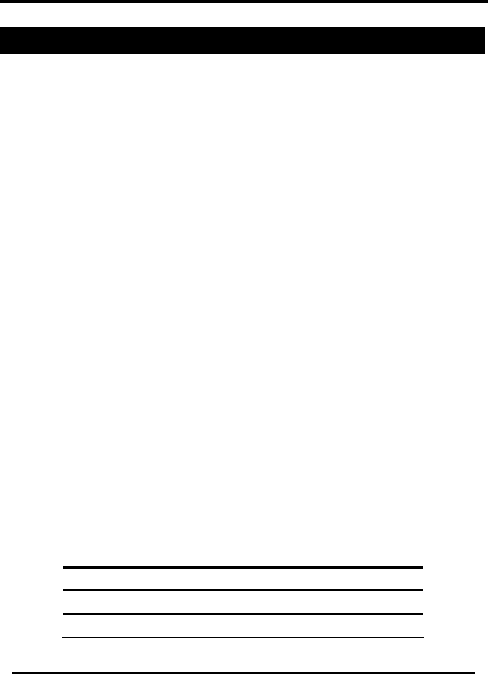
AYC-Qx4 family manual Page 4
1. General Information
1.1 Introduction
The AYC-F/G/M60 series is a vandal-resistant, waterproof,
standalone, convertible integrated reader and controller. The
AYC-F/G/M60 series automatically determines whether to function
as a reader or as a controller. If the unit is connected to a
standard access control unit, then it functions as a reader. If the
unit is connected to Rosslare's secure application appurtenances
such as the PS-A25T, PS-C25T or PS-C25TU, it functions as a secured
controller.
For information on how the unit functions as a reader, see Reader
Functionality on page 14. For information on how the unit
functions as a controller, see Controller Functionality on page 28.
All of the units are water resistant and suitable for indoor or
outdoor mounting. As a controller, the units accept up to 500
users, and allow entry via a personal identification number (PIN)
and/or by presenting a proximity card. The pin code length for the
controller has several options. The pin code length can be a set
number of 4, 5 or 6 digits or it can be a 4-8 digits option.
This manual contains the following information: Installation, Wiring
instructions, and Operation Instructions.
1.2 Reader/Controller Types
The different types of units of this series are:
• Type 54 has PIN only
• Type 60 has PIN and Proximity card
Backlight Keypad Type Proximity
AYC-F/G/M54 Standard
AYC-F/G/M60 Standard

Upon power-on reset, the AYC-F/G/M60 searches for the
presence of Rosslare's secure application appurtenances. If a
secure application appurtenance is detected, then the AYC-
F/G/M60 is automatically configured as a secure access control
unit. This is indicated by two short beeps. If the secured controller
is not detected, it is automatically configured as a reader,
indicated by one short beep.
1.3 Box Content
Before beginning verify that all of the following is in the box. If
anything is missing, please report the discrepancy to your nearest
Rosslare office.
• One AYC- F/G/M60 unit
• Installation kit
• Installation and operating instructions
• secure application appurtenance (optional for controller)
1.4 Ancillary Equipment
The following equipment is required to complete your installation:
Reader
• Compatible host controller (not supplied) - UL listed
access control unit, i.e., model AC-215U
Controller
• Secure Application Appurtenances
such as the PS-A25T, PS-C25T or PS-C25TU secure
controllers
This unit connects to the following:
o Electric lock strike mechanism or a magnetic lock
device, which implements fail safe (power to lock) or
fail secure (power to open) functions.
o Request to Exit (REX) button—normally open type.
Switch is closed when pressed.
o Door monitor switch.
AYC-Qx4 family manual
Page 5
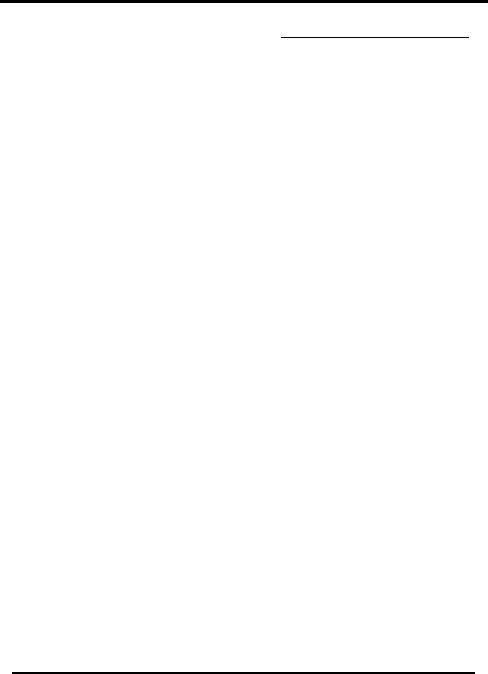
AYC-Qx4 family manual Page 6
Rosslare accessories can be found on www.rosslaresecurity.com.
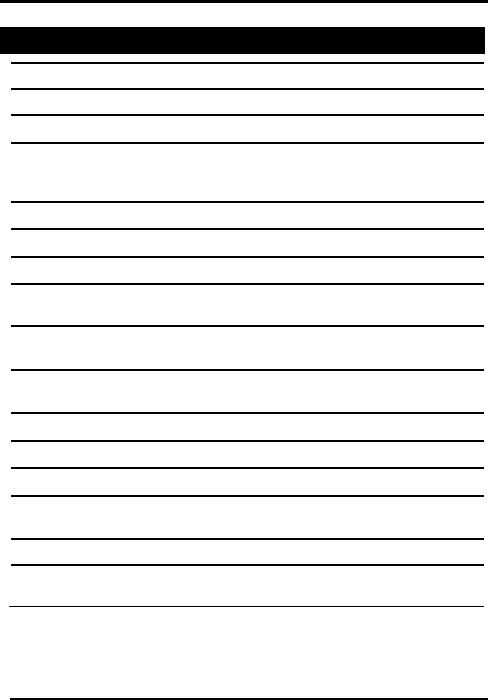
2. Technical Specifications
Specifications AYC- F/G/M60
Electrical Characteristics
Power supply type Linear type – recommended
Operating voltage range 5 - 16VDC (when used as a controller,
provided by the secure application
appurtenance)
Input current standby (12VDC)
105mA
Input current max (16VDC) 140mA
LED control input Dry contact N.O.
Tamper output Open collector, active low, 32mA max
sink current
Cable distance to host
controller Up to 500ft (150 meters) using an
18AWG cable
Max proximity card read
range* 1.77 inches (45mm)
Proximity card modulation ASK/FSK at 125 KHz
Proximity card compatibility EM/HID cards
Card Transmit format (Reader)
26-bit Wiegand, or Clock & Data
Keypad Transmit Format
(Reader) Programmable PIN code formats
LED indicators Two tri-colored LEDs
Communication Data1/C1, Data0/C2—open collector,
5V termination
AYC-Qx4 family manual
Page 7
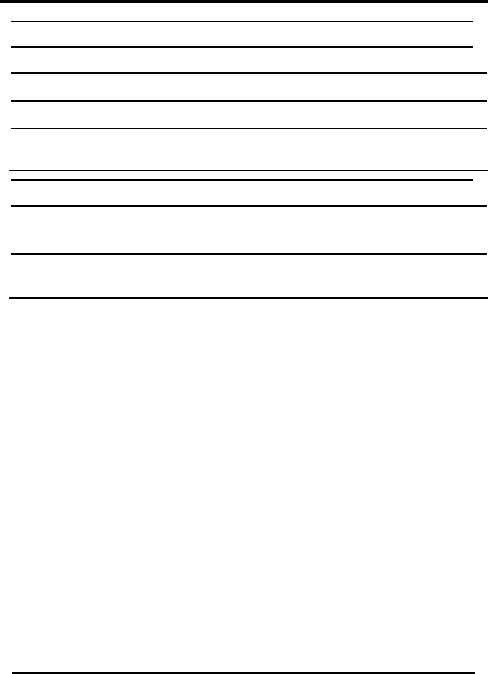
AYC-Qx4 family manual Page 8
Specifications AYC- F/G/M60
Environmental Characteristics
Operating temp. range -22 to 150° F (-30 to 65° C)
Operating humidity 0 – 95% (non-condensing)
Outdoor usage Weather-resistant, meets IP-65, epoxy
potted, suitable for outdoor use
Mechanical
Size
(Height x Width x Depth) F: 4.72 x 3 x 0.827 inches (120 x 76 x 21 mm)
G: 5.39 x 1.73 x 0.83 inches (137 x 44 x21 mm)
M: XXXXXXXXX (XXXXXX)
Weight F: 1.05 lb (480g) G: 0.35 lb (160g)
M: XXXXXX
*Measured using Rosslare proximity card (AT-14) or equivalent.
Range also depends on electrical environment and proximity to
metal.
2.1 Key Features
The key features for the AYC- F/G/M60 series are:
• Built-In Proximity Card Reader (125 KHz ASK/FSK
Modulation) (for 60 series only)
• Patented, programmable Blue backlit keypad
• Optical back tamper sensor and open controller tamper
output.
• Lockout feature on wrong entry (Keypad / Card Tamper)
• Internal buzzer provides audible interface feedback
• Two status / programming Interface LEDs (tri-colored)
• Fully potted construction for outdoor use
• Comes with mounting template for easier installation
• Comes with an installation kit that includes a security
screw and a security screw tool
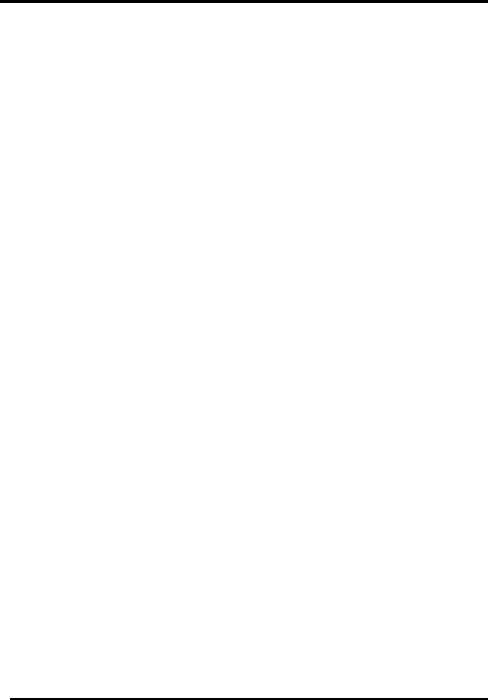
Reader
• Programmable keypad transmission format
• LED control input
• Programmable facility code
• Programmable Proximity Card Transmission Format
o Clock & Data
o 26-Bit Wiegand
o Card + PIN
Controller
• Bi-directional secure communication with Rosslares’
secure application appurtenance
• Three User Levels
o Normal User
o Secure User
o Master User
• "Code Search" feature that helps make maintaining user
codes easier
• Three Modes of Operation
o Normal Mode
o Bypass Mode
o Secure Mode
• Request-to-Exit (REX) signal from Rosslares’ secure
application appurtenance
• Chime Bell and Siren features are available with secure
application appurtenance
• Programmable Lock Strike Release, Siren, and Alarm
Delay timers
• Programmable Auxiliary input with versatile functions.
• Programmable Auxiliary output functions
• Programmable PIN code length.
AYC-Qx4 family manual
Page 9

AYC-Qx4 family manual Page 10
3. Installation
3.1 Mounting the AYC- F/G/M60
Before starting, select the location to mount the AYC- F/G/M60.
This location should be at shoulder height. Drill holes into the back
of the unit according to how you want to mount the AYC-
F/G/M60. For US Gang Box installation, there are two-hole
indicators on the back of the metal cover specifically aligned for
the US Gang Box (A, in diagram below). For a four screw custom
installation, there are four indicators on the back (B in diagram
below). [This is Q-box need F/G/M boxes drawings]
Figure 1 Drilling mounting holes
When the unit is used a reader, route the interface cable from the
AYC- F/G/M60 to the Controller. When the unit is used as a
secured controller, route the interface cable from the AYC-
F/G/M60 to Rosslares’ secure application appurtenance.
A linear type power supply is recommended, when using the unit
as a controller.
Screw the AYC- F/G/M60 back cover to its mounting location.
Return the AYC- F/G/M60 front cover to the mounted back plate.
Secure the front cover by using the supplied security screw in the
controllers Installation Kit. An L-Shaped tool is provided for use
when tightening the security screw.
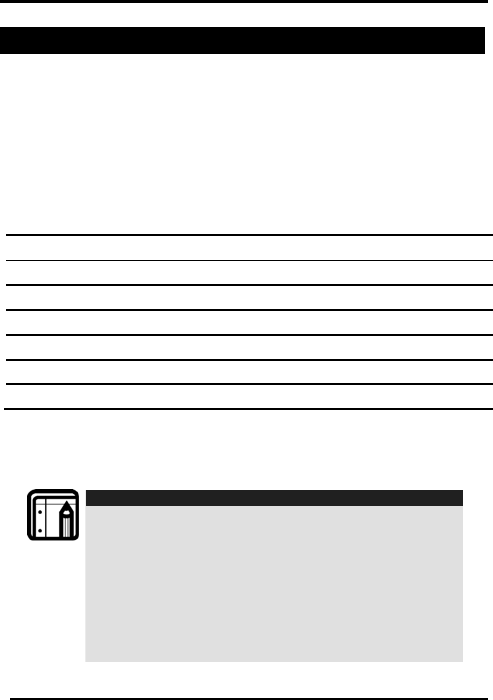
4. Wiring Instructions
The unit is supplied with a 22-inch pigtail, having a 6-conductor
cable. To connect the unit to the controller, perform the following:
Prepare the unit's cable by cutting the cable jacket back 1¼
inches and strip the wire ½ inch. Prepare the controller cable by
cutting the cable jacket back 1¼ inches and strip the wire ½ inch.
Splice the unit’s pigtail wires to the corresponding controller wires
and cover each connection.
Refer to the wire color table below, and to the wiring diagrams
provided on the following pages.
Reader Controller Color Functionality
5~16 VDC 5~16 VDC Red +DC Input
Shield / Ground Shield / Ground
Black
Ground
Data 1 / Clock C 1 White
Communication
Data 0 / Data C 2 Green
Communication
LEDCTL AUX. IN Brown
LED Control / Auxiliary Input
Tamper Tamper Purple
Tamper
If the tamper output is used, connect the purple wire to the
correct input on the controller when used as a reader, or to a
zone input of an intruder alarm system when used as a controller.
Trim and cover all unused conductors.
Note:
• The individual wires from the unit are color-coded
according the Wiegand standard.
• When using a separate Power Supply for the Reader, this
Power Supply and that of the Controller must have a
common ground.
• The Reader’s cable shield wire should preferably be
attached to an earth ground, or a signal ground
connection at the panel, or power supply end of the
cable. This configuration is best for shielding the Reader
cable from external interference
AYC-Qx4 family manual
Page 11
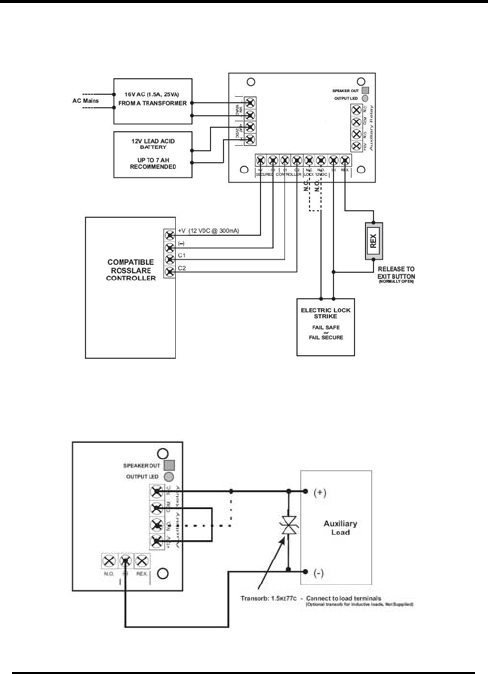
Wiring diagram #1 (below) shows the wiring for the Controller
Application using a Dual Relay Secure Application Appurtenance.
Rosslare
PS-X25
AYC- F/G/M60
Figure 2 Controller Application Wiring Diagram #1
Wiring diagram #2 (below) shows the auxiliary output connection
using internal power.
Rosslare
PS-X25
Figure 3 Controller Application Wiring Diagram #2
AYC-Qx4 family manual Page 12
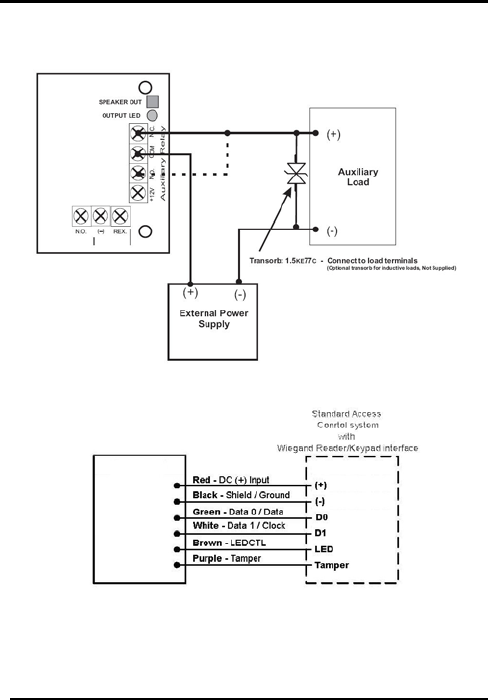
AYC-Qx4 family manual
Page 13
Wiring diagram #3 (below) shows the auxiliary output connection
using the external power.
Figure 4 Controller Application Wiring Diagram #3
Figure 5: Reader Application Wiring Diagram #4
Rosslare
PS-X25
AYC-
F/G/M60
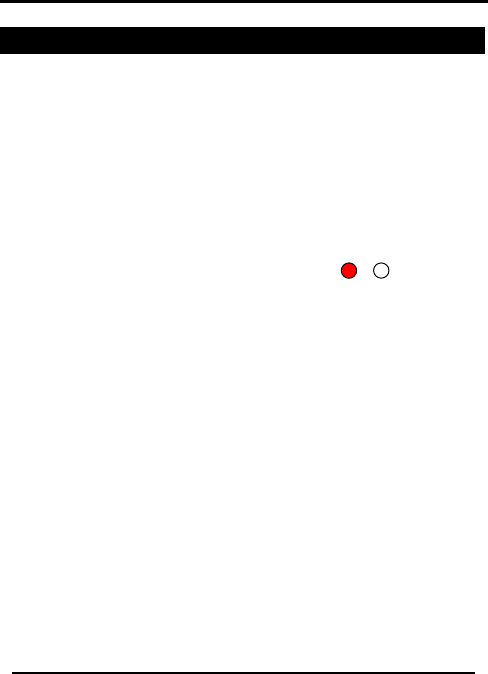
AYC-Qx4 family manual Page 14
Mode/Transmit Door/Program
Red
5. Reader Functionality
The AYC- F/G/M60 series can function both as a reader and as a
controller. If the unit is connected to standard access controller, it
functions as a reader, indicated by one beep immediately after
power-on reset.
The following explains how the AYC- F/G/M60 series functions as a
reader.
5.1 Transmit Mode
When the AYC- F/G/M60 is in Transmit Mode, it is ready to receive
data from a presented Proximity Card or an entered PIN code.
When the reader is in Transmit
Mode, the Transmit LED is red and
the Program LED is off.
When a Proximity Card or Keyboard entry is being transmitted, the
Transmit LED will flash green.
Keyboard data can be sent via one of eight different Keypad
Transmission Formats. For more information, see Selecting Keypad
Transmission Format on page 16.
Proximity Cards presented to the reader are always sent in either
26-Bit Wiegand, Clock & Data or, Wiegand Card + PIN format. See
Selecting Proximity Card Transmission Format on page 22 for more
information.
5.2 Programming the AYC- F/G/M60 Series
Programming the AYC- F/G/M60 series is done solely via the unit's
keypad driven Programming Menu System. To reach the
Programming Menu System the AYC- F/G/M60 must first be
placed into Programming Mode. During the F/G/M60 's
manufacturing process certain codes and settings are pre-
programmed. These settings are the called the "Default Factory
Settings".
The table below shows the names of all the AYC- F/G/M60 Menus.
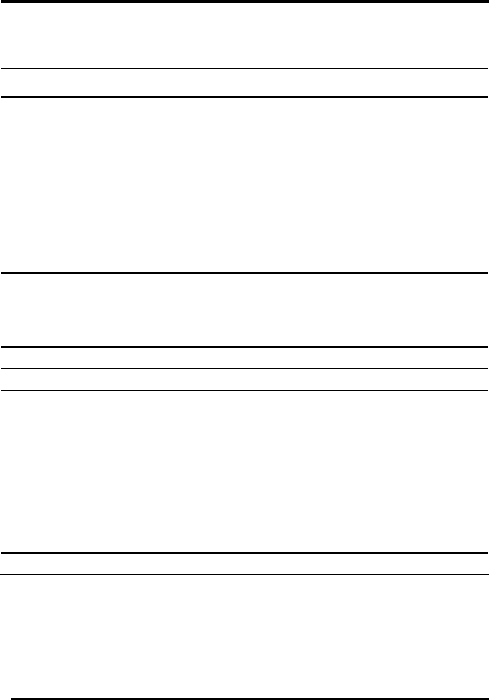
Programming Menu
Default Factory Settings are marked by a "*" sign.
Menu Description Default
1 Selecting Keypad Transmission Format
Single Key, 6-Bit Wiegand (Rosslare Format)
Single Key, 6-Bit Wiegand with Nibble + Parity Bits
Single Key, 8-Bit Wiegand, Nibbles Complemented
4 Keys Binary + Facility Code, 26-Bit Wiegand
1 to 5 Keys + Facility Code, 26-Bit Wiegand
6 Keys BCD and Parity Bits, 26-Bit Wiegand
Single Key, 3x4 Matrix Keypad
1 to 8 Keys BCD, Clock & Data
Single key, 4-bit Wiegand
*
2 Selecting Card Transmission Format
26-Bit Wiegand
Clock & Data
Wiegand Card + PIN
*
3 Changing the Programming Code 1234
4 Changing the Facility Code 0
6 Setting the Backlight
always off
always on
10 sec. backlight after key press otherwise off
10 sec. backlight after key press otherwise dimmed
Setting Reader Format
ASK
FSK
ASK + FSK
*
0 Return to Factory Default Settings
AYC-Qx4 family manual
Page 15
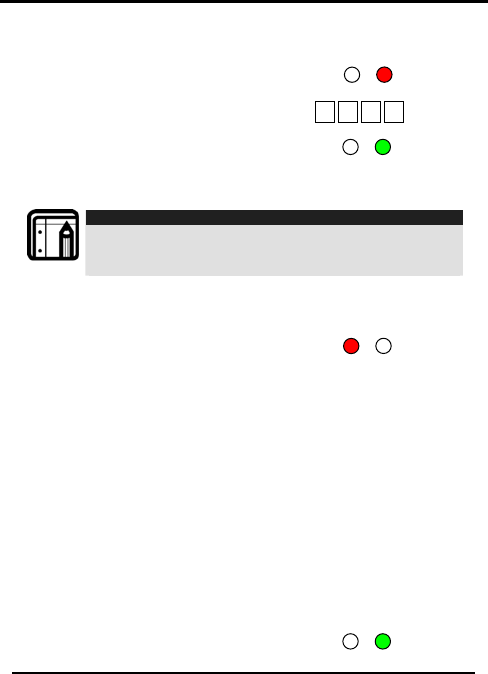
Entering Programming Mode
1) Press the # key 4 times.
• Transmit LED will turn off. Mode/Transmit Door/Program
Red
• Program LED will turn red.
2) Enter your 4 digit Programming
Code. If the Programming Code is
valid, the door LED will turn
green and the AYC-
F/G/M60 will be in Programming Mode.
? ? ? ?
Door/Program
Mode/Transmit
Green
Note:
• The factory 4-digit Programming Code is 1234.
• If a Programming Code is not entered within 30 seconds,
the AYC- F/G/M60 will return to Transmit Mode.
Exiting Programming Mode
1) To exit the Programming Mode at any time press #:
• You will hear a beep Mode/Transmit
AYC-Qx4 family manual Page 16
Door/Program
Red
• The Program LED will be
off
• The Transmit LED will turn red
2) This indicates that the AYC- F/G/M60 has returned to Transmit
Mode.
3) Wrong entries may reset the reader back to Transmit Mode.
While in Programming Mode if no key is pressed for 30
seconds the AYC- F/G/M60 will exit Programming Mode and
return to Transmit Mode.
Selecting Keypad Transmission Format
The AYC- F/G/M60 has eight different keypad transmission formats
to select from. Follow the steps below to select the appropriate
keypad transmission format that you wish to use.
1) Enter Programming Mode.
Green
Door/Program
Mode/Transmit
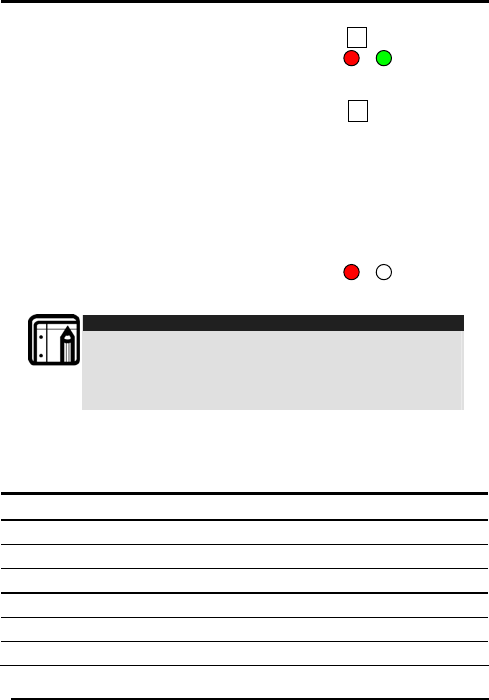
AYC-Qx4 family manual
Page 17
2) Press “1” to enter.
• The Transmit LED will turn
Red.
3) Enter the appropriate option
no. for the keypad transmission format
that you wish to select (see table below).
If an incorrect option no. is entered the reader will return to
Transmit Mode and the keypad transmission format will
remain unchanged
4) Look on the next page for more information on keypad
transmission formats.
5) System returns to Transmit Mode.
• You will hear three beeps.
• The Program LED will turn
off
• The Transmit LED will turn red
Note:
• Only one keypad transmission format can be active at
any one time.
• When using the keypad transmission format "1 to 8 keys
BCD, Clock & Data" (Option 8) an additional input is
required to specify the number of keys in the PIN code.
ypad Transmission Format Option Number mber for the
Option Number
Ke
See the table below to determine the Option Nu
Keypad Transmission Format you wish to select
Keypad Transmission Format
Single Key, 6-Bit Wiegand (Rosslare Format) 1*
Single Key, 6-Bit Wiegand with Nibble + Parity Bits 2
Single Key, 8-Bit Wiegand, Nibbles Complemented
3
4 Keys Binary + Facility Code, 26-Bit Wiegand 4
1 to 5 Keys + Facility Code, 26-Bit Wiegand 5
6 Keys BCD and Parity Bits, 26-Bit Wiegand 6
1
?
Mode/Transmit Door/Program
Red Green
Mode/Transmit Door/Program
Red
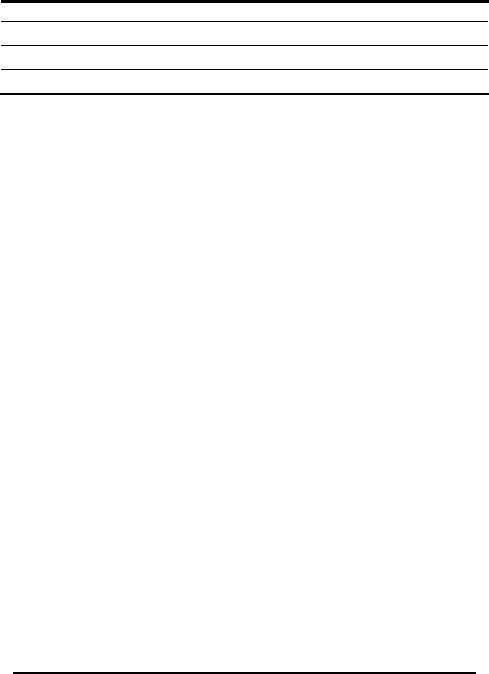
AYC-Qx4 family manual Page 18
Single Key, 3x4 Matrix Keypad 7
1 to 8 Keys BCD, Clock & Data Single Key 8
Single key, 4-bit Weigand 9
* Option 1 is the default factory setting.
More information on each of the different keypad transmission
formats is available below and on the following pages.
Option 1: Single Key, 6-Bit Wiegand (Rosslare Format)
Each key press immediately sends 4 bits with 2 parity bits added.
Even parity for the first 3 bits and odd parity for the last 3 bits.
0= 1 1010 0 ="A" in Hexadecimal 6= 1 0110 0
1= 0 0001 0 7= 1 0111 1
2= 0 0010 0 8= 1 1000 1
3= 0 0011 1 9= 1 1001 0
4= 1 0100 1 *= 1 1011 1 ="B" in Hexadecimal
5= 1 0101 0 #= 0 1100 1 ="C" in Hexadecimal
Option 2: Single Key, 6-Bit Wiegand Nibble and Parities
Each key press immediately sends 4 bits with 2 parity bits added.
Even parity for the first 3 bits and odd parity for the last 3 bits.
0 = 0 0000 1 6 = 1 0110 0
1 = 0 0001 0 7 = 1 0111 1
2 = 0 0010 0 8 = 1 1000 1
3 = 0 0011 1 9 = 1 1001 0
4 = 1 0100 1 * = 1 1010 0 = "A" in Hexadecimal
5 = 1 0101 0 # = 1 1011 1 = "B" in Hexadecimal
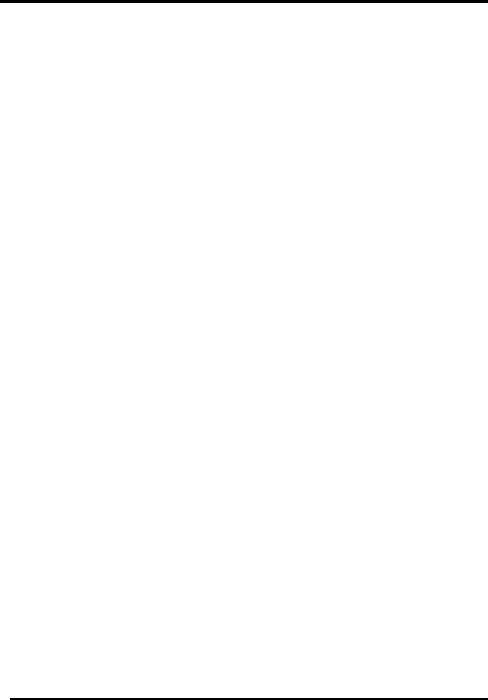
Option 3: Single Key, 8-Bit Wiegand Nibbles Complemented
Inverts the most significant bits in the message leaving the least 4
significant bits as Binary-Coded Decimal (BCD) representation of
the key. The host system receives an 8-bit message.
0 = 11110000 6 = 10010110
1 = 11100001 7 = 10000111
2 = 11010010 8 = 01111000
3 = 11000011 9 = 01101001
4 = 10110100 * = 01011010 = "A" in Hexadecimal
5 = 10100101 # = 01001011 = "B" in Hexadecimal
Option 4: 4 Keys Binary + Facility Code, 26-Bit Wiegand
Buffers 4 keys and outputs keypad data with a three digit facility
code like a standard 26-Bit card output.
The facility code is set in Programming Menu number four and
can be in the range 000 to 255. The factory default setting for the
facility code is 000. (See Changing the Facility Code on page 25
for more information).
The keypad PIN code is 4-digit long and can range between 0000
and 9999. On the fourth key press of the 4 digit PIN code, the data
is sent across the Wiegand Data lines as binary data in the same
format as a 26-Bit Card.
If the "*" key or the "#" key are pressed during PIN code entry, the
keypad will clear the PIN code entry buffer, generate a beep and
is ready to receive a new 4 digit keypad PIN code.
If the entry of the 4 digits keypad PIN code is disrupted and no
number key is pressed within 5 seconds, the keypad will clear the
PIN code entry buffer, generate a beep and is ready to receive a
new 4 digits keypad PIN code.
(EP) FFFF FFFF AAAA AAAA AAAA AAAA (OP)
Where:
EP = Even parity for first 12 bits.
OP = Odd parity for last 12 bits.
F = 8-Bit Facility Code.
A = 16-Bit code generated from keyboard.
AYC-Qx4 family manual
Page 19
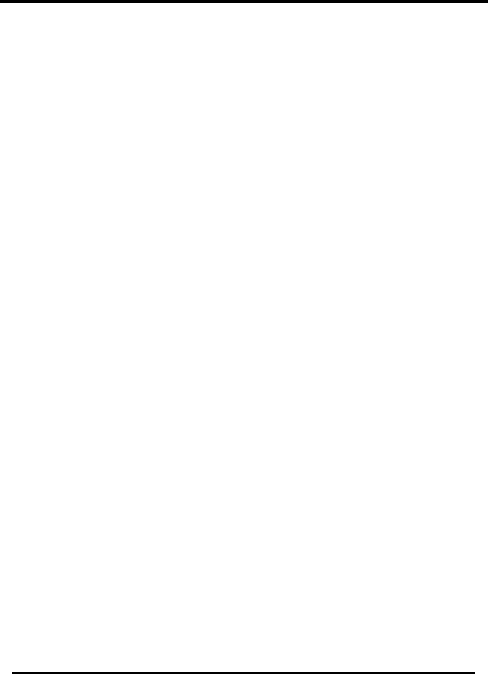
AYC-Qx4 family manual Page 20
Option 5: 1 to 5 Keys + Facility Code, 26-Bit Wiegand
Buffers up to 5 keys and outputs keypad data with a facility code
like a 26-Bit card output.
The facility code is set in Programming Menu number four and
can be in the range 000 to 255. The factory default setting for the
facility code is 000. (See Changing the Facility Code on page 25
for more information.) The keypad PIN code can be one to five
digits long and can range between 1 and 65,535. When entering
a keypad PIN code that is less than 5 digits long, the "#" key must
be pressed to signify the end of PIN code entry. For keypad PIN
codes that are 5 digits long, on the fifth key press of the 5 digit PIN
code, the data is sent across the Wiegand Data lines as binary
data in the same format as a 26-Bit Card.
If the "*" key is pressed during PIN code entry or a PIN code
greater than 65,535 is entered, the keypad will clear the PIN code
entry buffer, generate a beep and is ready to receive a new 5
digit keypad PIN code.
If the entry of the 1 to 5 digit keypad PIN code is disrupted and no
number key or "#" key is pressed within 5 seconds, the keypad will
clear the PIN code entry buffer, generate a medium length beep
and is ready to receive a new 1 to 5 digit keypad PIN code.
(EP) FFFF FFFF AAAA AAAA AAAA AAAA (OP)
Where:
EP = Even parity for first 12 bits.
OP = Odd parity for last 12 bits.
F = 8-Bit Facility Code.
A = 16-Bit code generated from keyboard.
Option 6: 6 Keys BCD and parity bits, 26-Bit Wiegand
Sends buffer of 6 keys, adds parity and sends a 26-Bit Binary-
Coded Decimal (BCD) message. Each key is a four bit equivalent
of the decimal number.
The keypad PIN code must be 6 key presses long. On the sixth key
press of the 6 digit PIN code, the data is sent across the Wiegand
Data lines as a BCD message.
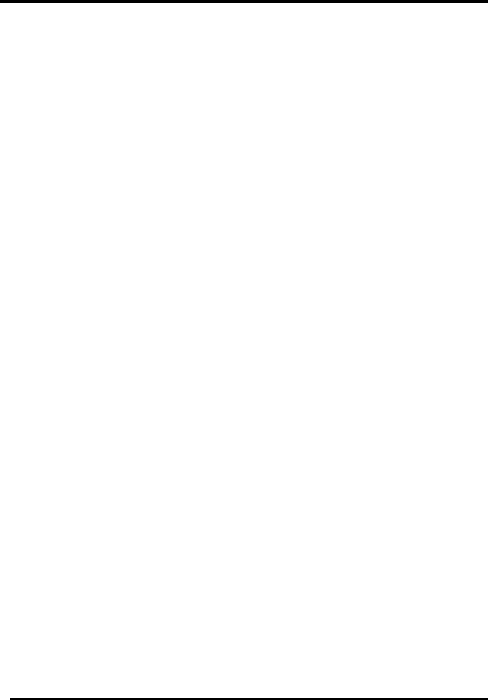
If the entry of the 6 digit keypad PIN code is disrupted and no
number key is pressed within 5 seconds, the keypad will clear the
PIN code entry buffer, generate a medium length beep and is
ready to receive a new 6 digit keypad PIN code.
(EP) AAAA BBBB CCCC DDDD EEEE FFFF (OP)
Where:
EP = Even parity for first 12 bits.
OP = Odd parity for last 12 bits.
A = The first key entered. D = Fourth key entered
B = Second key entered E = Fifth key entered.
C = Third key entered F = Sixth key entered
Option 7: Single Key, 3x4 Matrix Keypad (MD-P64)
This unique mode is intended to let the host controller scan the
AYC- F/G/M60 keypad while still keeping the proximity card
readers 26-Bit Wiegand or Clock & Data formats active.
An optional interface board must be used between the AYC-
F/G/M60 and the host system. Each key press is immediately sent
on DATA0 as an ASCII character at a baud rate of 9600 bits per
second.
When a key is pressed DATA1 is pulled "low" until the key is
released at which point DATA1 will be set to "high". This allows the
controller to detect the duration of the key press.
The MD-P64 interface unit outputs the data received to 7 outputs
emulating a keyboard. The interface unit will not affect any data
that it receives from the proximity reader whether it is 26-Bit
Wiegand or Clock & Data.
Key pressed = ASCII Value
0 = '0' ( 0x30 hex ) 6 = '6' ( 0x36 hex )
1 = '1' ( 0x31 hex ) 7 = '7' ( 0x37 hex )
2 = '2' ( 0x32 hex ) 8 = '8' ( 0x38 hex )
3 = '3' ( 0x33 hex ) 9 = '9' ( 0x39 hex )
4 = '4' ( 0x34 hex ) *= '* ' ( 0x2A hex )
5 = '5' ( 0x35 hex ) # = '#' ( 0x23 hex )
AYC-Qx4 family manual
Page 21
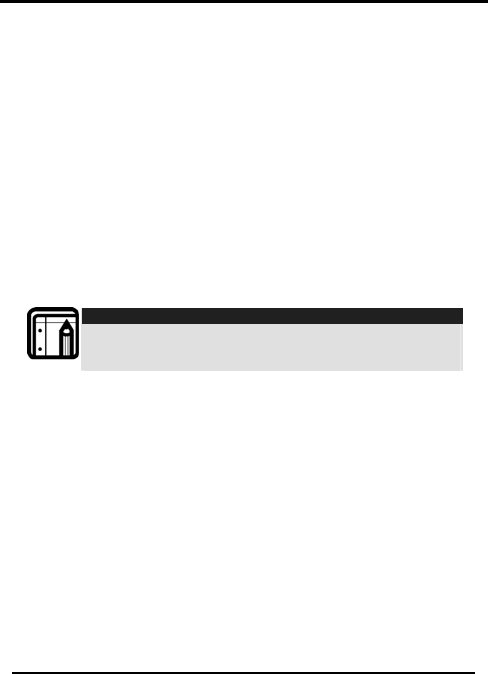
Option 8: 1 to 8 Keys BCD, Clock & Data
Buffers up to 8 keys and outputs keypad data without a facility
code like standard Clock and Data card output.
The keypad PIN code can be one to eight digits long. The PIN
code length is selected while programming the reader for Option
8. The reader will transmit the data when it receives the last key
press of the PIN code. The data is sent across the two data output
lines as binary data in Clock & Data format.
If the "*" key or the "#" key are pressed during PIN code entry, the
keypad will clear the PIN code entry buffer, generate a beep and
is ready to receive a new keypad PIN code.
If the entry of the digit keypad PIN code is disrupted and no
number key or "#" key is pressed within 5 seconds, the keypad will
clear the PIN code entry buffer, generate a medium length beep
and is ready to receive a new keypad PIN code.
Note:
• When using the keypad transmission format "1 to 8 keys
BCD, Clock & Data" (Option 8) an additional input is
required to specify the number of keys in the PIN code.
Option 9: Single Key, 4-bit Wiegand
Each key press immediately sends 4 bits of data, with no parity bits
added.
0= 0000 6= 0110
1= 0001 7= 0111
2= 0010 8= 1000
3= 0011 9= 1001
4= 0100 *= 1010 ="A" in Hexadecimal
5= 0101 #=1011 ="B" in Hexadecimal
Selecting Proximity Card Transmission Format
The AYC- F/G/M60 has three different proximity card formats to
select from. Follow the steps below to select the appropriate
Proximity Card reader transmission format that you wish to use.
AYC-Qx4 family manual Page 22
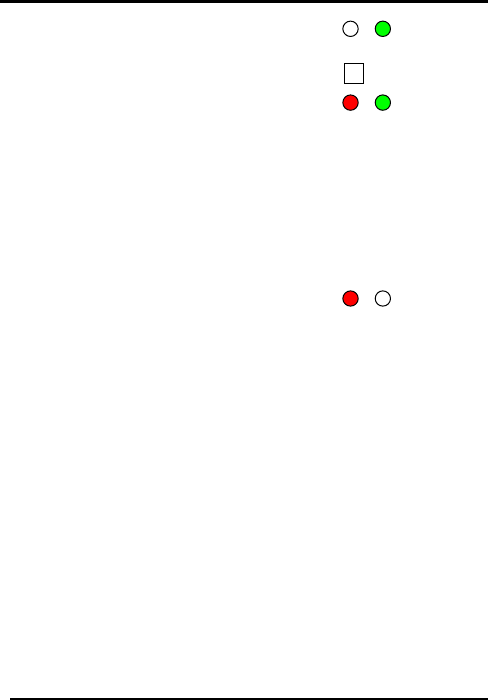
Door/Program
1) Enter Programming Mode.
Mode/Transmit
Green
2) Press “2” to enter Menu 2.
2
Mode/Transmit Door/Program
Red
• The Transmit LED will turn
red.
Green
3) Enter the appropriate option number for the proxy card
transmission format that you wish to select (options below).
If an incorrect option is entered the reader will return to
Transmit Mode and the keypad transmission format will
remain unchanged.
4) System returns to Transmit Mode
• You will hear three beeps.
• The Program LED will turn
off Mode/Transmit
Red
Door/Program
• The Transmit LED will turn
red
Proximity Card Transmission Format Option Number:
Option 1: 26-Bit Wiegand
Option 2: Clock & Data
Option 3: Wiegand Card + PIN
"Wiegand Card + PIN" Transmission Format
This unique mode is intended to let host controllers get card and
keypad data simultaneously. This option overrules the selected
Keypad Transmission Format and sends the keypad data as
described below.
After a card is presented to AYC- F/G/M60, the program LED starts
to flash in Green and indicates that AYC- F/G/M60 is waiting for
the PIN code. If the entry of one to five digit keypad PIN code is
disturbed and no digit key or # key is pressed within 5 seconds, the
keypad will clear the card buffer and the PIN code entry buffer,
generate a medium length beep and be ready to receive a new
card.
AYC-Qx4 family manual
Page 23
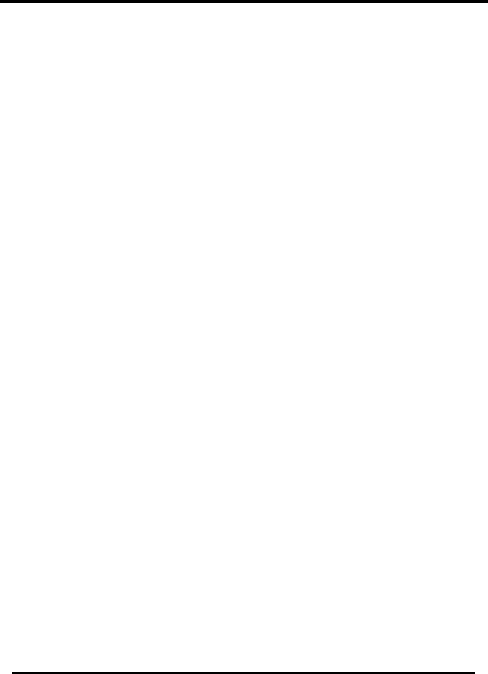
AYC-Qx4 family manual Page 24
The keypad PIN code can be one to five digits long in the range
of 0 to 99,999. When entering a keypad PIN code, the # key must
be pressed to signify the end of the PIN entry. When pressing the #
key press, the data is sent by the Wiegand data lines. If the * key is
pressed, the keypad will clear the card buffer and the PIN code
entry buffer, generate a medium length beep and is ready to
receive a new card.
AYC- F/G/M60 output card data in 26-Bit Wiegand with the
following keypad data in 26-Bit Wiegand format.
Card Data: (EP) AAAA AAAA AAAA BBBB BBBB BBBB (OP)
Where: EP =Even parity for first 12 A bits.
OP =Odd parity for last B 12 bits.
PIN Data: (EP) 0000 AAAA BBBB CCCC DDDD EEEE (OP)
Where:
A = The first key entered. D = Fourth key entered
B = Second key entered E = Fifth key entered.
C = Third key entered
EP =Even parity for first 12 bits. OP =Odd parity for last 12 bits.
If the PIN code is less than 5 digits, all the most significant nibbles
are filled with 0.
Example: (EP) 0000 0000 0000 0000 AAAA BBBB (OP)
Where:
A = The first key entered. B =Second key entered
EP =Even parity for first 12 bits. OP =Odd parity for last 12 bits.
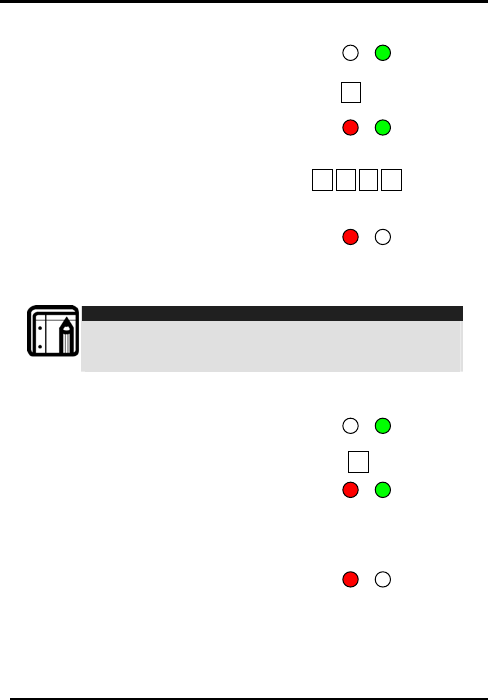
AYC-Qx4 family manual
Page 25
Changing the Programming Code
1) Enter Programming Mode.
2) Press “3” to enter Menu 3.
• The Transmit LED will turn
red.
3) Enter the new 4 digit code you wish
to set as the Programming Code
4) System returns to Transmit Mode
• You will hear three beeps
• The Program LED will turn
off
• The Transmit LED will turn red
Note:
• Programming Code can not be erased, i.e. the code 0000
is invalid and will not erase the Programming Code.
• The factory default 4-digit Programming Code is 1234.
Changing the Facility Code
1) Enter Programming Mode.
2) Press “4” to enter Menu 4.
• The Transmit LED will turn
red.
Enter the new 3-digit code yo
Code
3) u wish to s s t cility et a he Fa
4) System returns to Transmit Mode
• You will hear three beeps
• The Program LED will turn
off
• The Transmit LED will turn red
3
? ? ? ?
4
Mode/Transmit Door/Program
Green
Mode/Transmit Door/Program
Red Green
Mode/Transmit Door/Program
Red
Mode/Transmit Door/Program
Red Green
Mode/Transmit Door/Program
Red
Mode/Transmit Door/Program
Green
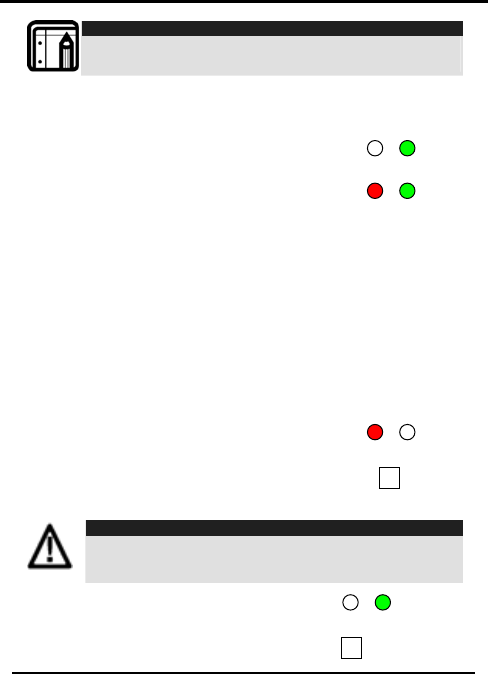
Note:
• Facility Code can be in the range of 000 to 255.
• The default Facility Code is 0.
Setting the Backlight and Reader Format
1) Enter Programming Mode Program
Transmit
2) Press "6" to enter menu 6
The Transmit LED will turn red Green
3) Enter the appropriate option
number for the backlight option
that you wish to select
“10” for always off
“11” for always on
“12” for 10 sec. backlight after a key is pressed otherwise off
“13” for 10 sec. backlight after a key is pressed otherwise
dimmed
Transmit
Program
Red
Green
Transmit Program
Enter the appropriate option number for the Reader Format
“61” for ASK
“62” for FSK
“63” for ASK + FSK (Default)
4) System returns to Transmit Mode
You will hear three beeps
The Transmit LED will turn red.
AYC-Qx4 family manual Page 26
Return to Factory Default Settings
Warning:
• You must be very careful before using this command! This
will erase the entire memory and return all codes to their
factory default setting.
1) Enter Programming Mode.
2) Press “0” to enter Menu 0.
?
0
Mode/Transmit Door/Program
Green
Transmit Program
Red
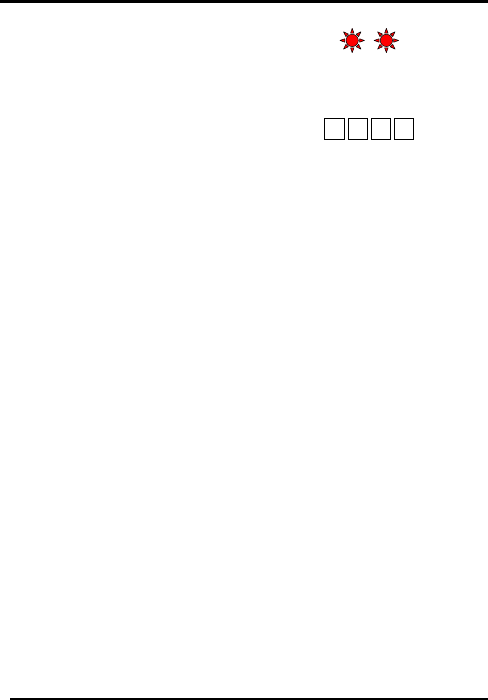
• The Transmit LED will
Flash red. Mode/Transmit Door/Program
Red
Red
• The Program LED will
flash red.
3) Enter your 4 digit programming code
• If the Programming Code is valid,
all memory will be erased, you will hear three beeps and
the controller will return to Normal Mode
? ? ? ?
• If the Programming Code is invalid you will hear a long
beep and the controller will return to Normal Mode
without erasing the memory of the controller
Replacing a Lost Programming Code
In the event that the Programming Code is forgotten, the AYC-
Qx4 may be reprogrammed in the field using the following
instructions:
1) Remove power from the reader.
2) Activate tamper by removing the reader from the wall or
removing the reader's case.
3) Apply power to the reader.
4) You now have 10 seconds to enter Programming Mode using
the factory default Programming Code 1234.
AYC-Qx4 family manual
Page 27
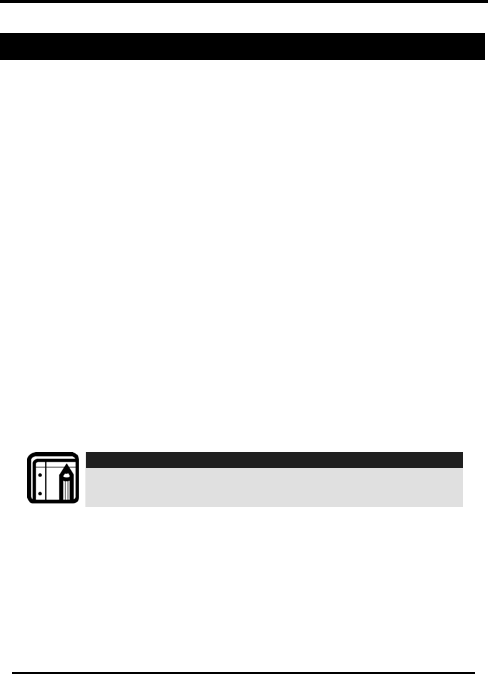
AYC-Qx4 family manual Page 28
6. Controller Functionality
The AYC- F/G/M60 series can function both as a reader and as a
controller. If the unit is connected to Rosslares’ secure application
appurtenance, it functions as a controller indicated by two beeps
immediately after power-on reset.
The lock strike output and Request to Exit input are not located on
the AYC- F/G/M60 unit, eliminating the possibility of unauthorized
entry to the restricted area.
The following explains how the AYC- F/G/M60 series functions as a
controller.
6.1 Normal, Secure, and Master Users
The AYC- F/G/M60 accepts up to 500 users and provides entry via
the use of PIN codes and/or Proximity cards. Each user is provided
with two code memory slots, Memory Slot 1 (Primary Code) and
Memory Slot 2 (Secondary Code).
The pin code length has several options. The pin code length can
be a set number of 4, 5 or 6 digits or it can be a 4-8 digits option.
When choosing the 4-8 digit option, please note that you should
either enter zeros before the code, or press pound at the end (for
example if your code is 12345, enter either 00012345 or 12345#).
Note:
• Entering a code refers to either PIN or CARD depending
on the model you have.
The way in which the two memory slots are programmed
determines a user’s access level and also determines the way in
which the AYC- F/G/M60 grants access in its three modes of
operation. There are three user levels:
Normal User
A Normal User only has a Primary Code and is only granted
access when the AYC- F/G/M60 is in Normal or Bypass Mode.
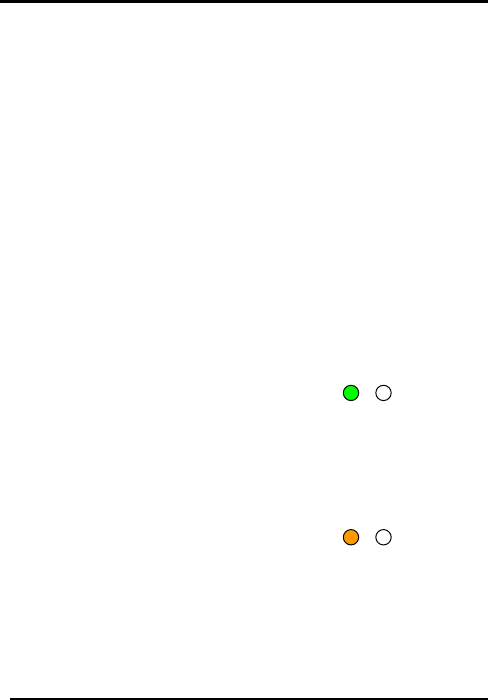
AYC-Qx4 family manual
Page 29
Secure User
A Secure User must have a Primary and Secondary Code
programmed; the two codes must not be the same. The Secure
User can gain access when the AYC- F/G/M60 is in any of its three
modes of operation. In Normal Mode the Secure User must use
their Primary Code to gain entry. In Secure Mode the Secure User
must present both their Primary and Secondary Codes in order to
gain entry.
Master User
A Master User must have both Primary and Secondary Codes
programmed with the same code. The Master User can gain
access during any mode of operation by presenting their PIN
code and/or Proximity card once to the controller. (The Master
User is convenient but is less secure than a Secure User.)
6.2 Modes of Operation
The AYC- F/G/M60 has three modes of operation:
Normal Mode
MODE LED is green
Normal Mode is the default mode.
In Normal mode the door is locked until a Primary Code is
presented to the controller. Special codes such as Lock Strike
Code and Auxiliary Code are active in Normal mode. (See pages
35-36 for more information)
Bypass Mode
MODE LED is orange
In Bypass Mode, access to the
premises is dependent on whether the controller's Lock Strike
Relay is programmed for Fail Safe Operation or Fail Secure
Operation. When the Lock Strike is programmed for Fail Secure
Operation, the door is locked until the "*" button is pressed. When
the Lock Strike is programmed for Fail Safe Operation, the door is
constantly unlocked.
Mode/Transmit Door/Program
Green
Mode/Transmit Door/Program
Oran
g
e
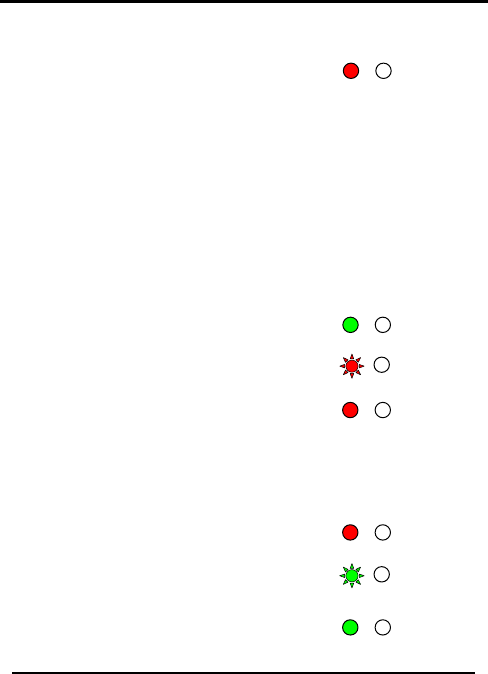
Secure Mode
MODE LED is red
AYC-Qx4 family manual Page 30
Only Secure and Master Users can
access the premises during the
Secured Mode.
Mode/Transmit Door/Program
Red
A Secure User must enter their Primary and Secondary Codes to
gain entry. After entering their Primary Code the Door LED will flash
green for 10 seconds, during which the Secondary Code must be
entered. A Master User only needs to present their code once to
gain entry.
Changing the Modes of Operation
Changing from Normal Mode to Secure Mode
The default factory setting for the Normal / Secure code is 3838.
1) Enter the Normal / Secure
• Mod
code
red
code is 3838.
e LED will flash
#” key to
e LED will flash red
s2) Pre s the “#” key to
confirm the mode change.
• Mode LED will turn
Changing from Secure Mode to Normal Mode
The default factory setting for the Normal / Secure
1) Enter the Normal / Secure
code
• Mod
green
2) Press the “
confirm the mode change.
• Mode LED will turn green
Mode/Transmit Door/Program
Green
Mode/Transmit Door/Program
Red
Mode/Transmit Door/Program
Red
Mode/Transmi Door/Program
reen
t
G
Mode/Transmit Door/Program
eenGr
Mode/Transmit Door/Program
Red
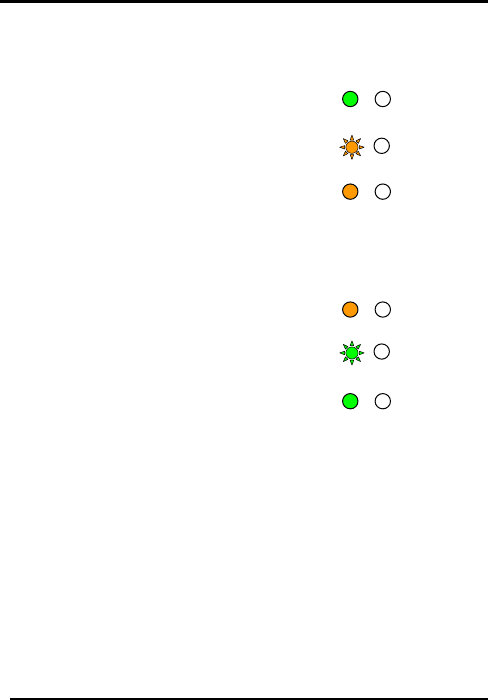
AYC-Qx4 family manual
Page 31
Changing from Normal Mode to Bypass Mode
See Changing the Normal / Bypass Code and Door Chime
Settings on page 38 to create/modify the Normal / Bypass code.
1) Enter the 4 digit Normal /
Bypass code
• Mode LED will flash
Orange
2) Press the “#” key to
confirm the mode change.
• Mode LED will turn orange
Changing from Bypass Mode to Normal Mode
See Changing the Normal / Bypass Code and Door Chime
Settings on page 38 to c
1) Enter the 4 digit Normal /
Bypass co
reate/modify the Normal / Bypass code.
de
e mode change.
put
, the controller’s
gured in ten different
s
erated by connecting the Auxiliary Input
Either Door-Forced or Door-Ajar
y one
• Mode LED will flash
green
2) Press the “#” key to
confirm th
• Mode LED will turn green
6.3 Auxiliary Input & Out
For optimum usability in different applications
auxiliary input and output can be confi
modes of operation.
6.4 Door Alarm
Door alarms can be gen
to a Door Position Switch.
conditions are supported, as well as, a configurable delay timer
for each alarm type. Only one Door-alarm is enabled at an
Mode/Transmit Door/Program
Green
Mode/Transmit Door/Program
Orange
Mode/Transmit Door/Program
Oran
g
e
Mode/Transmit Door/Program
Green
Mode/Transmit Door/Program
Green
Mode/Transmit Door/Program
Oran
g
e
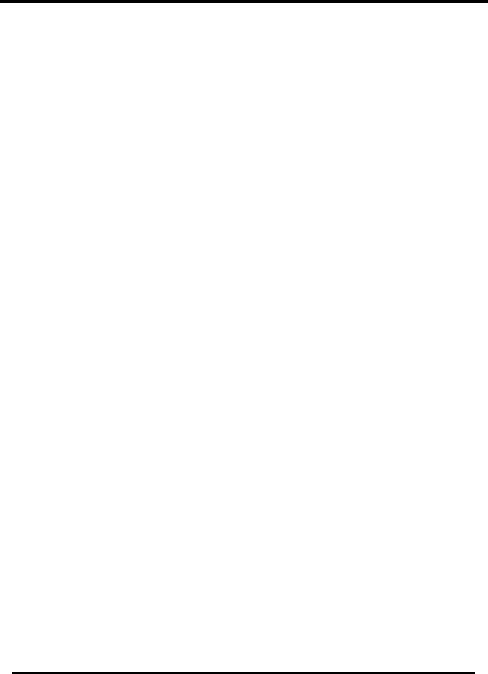
AYC-Qx4 family manual Page 32
time. Door alarms may activate auxiliary output and siren
depending on the auxiliary settings.
6.5 Internal Case and Back Tamper
In case the unit is forcibly opened or it is remove
tamper event is triggered. A tamper output opens
d from the wall, a
sending a
Auxiliary Mode 3. Refer to the Quick Reference
Card),
.
t
every two seconds.
tion
e application
d inside the he
tion,
is pressed,
signal to the connected Alarm system (purple wire) the event
closes when the tamper is closed (case is re-closed or re-attached
to the wall).
The tamper event can also activate the auxiliary output if the
controller is in
Guide for Auxiliary Mode Setting table, on page 41 below.
6.6 Lockout Feature (Keypad / Card Tamper)
In case the controller is presented with wrong codes (PIN or
consecutively several times the unit goes into lockout mode
When a lockout occurs, the controller’s reader and keypad are
de-activated so no codes can be entered until the set lockou
period expires.
During Lockout, Mode LED is Off, Door LED flashes Red, and the
controller beeps
6.7 Request to Exit (REX) Func
The REX Button is connected to Rosslares’ secur
appurtenance. The REX Button must be locate
premises to be secured and is used to open the door without t
use of a PIN code. It is usually located in a convenient loca
e.g. inside the door or at a receptionist's desk. The function of the
REX Button depends on whether the Lock Strike Relay is
programmed for Fail Safe Operation or Fail Secure Operation.
Fail Secure Operation: From the moment the REX Button
the door will be unlocked until the Lock Strike Release Time has
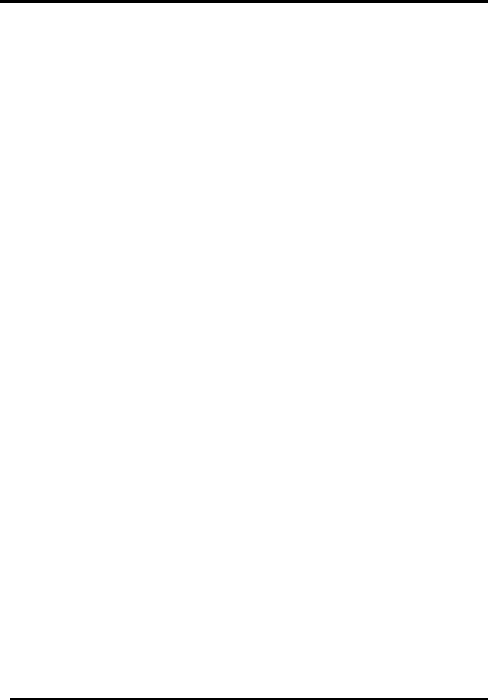
AYC-Qx4 family manual
Page 33
passed. After this time, the door will be locked even if the REX
Button has not been released.
Fail Safe Operation: From the moment the REX Button is pressed,
the door will be unlocked until t
he REX Button is released, plus the
gned for use
trol units,
ide Lock Strike output and
between the AYC- F/G/M60 and the
ties.
he unit's
ach the
ng /M60
Lock Strike Release Time. In this case the Lock Strike Relay only
begins its count down once the REX Button has been released.
6.8 Secure Application Appurtenances
Rosslares’ secure application appurtenances are desi
with Rosslare's secured series stand alone access con
including AYC- F/G/M60. It is designed to operate indoors and
installed within the secured premises.
The AYC- F/G/M60 must be used with one of Rosslares’ secure
application appurtenances, which prov
Request to Exit (REX) Input.
Both units communicate through a proprietary Rosslare protocol,
which provides a secure link
appurtenances unit. This in turn activates the door lock.
The units also function as the power supply for the AYC- F/G/M60;
it also contains a speaker connection for all sounder abili
For more information see the specific Appurtenances Manual.
6.9 Programming the AYC- F/G/M60
Programming the AYC- F/G/M60 is done solely via t
keypad driven Programming Menu System. To re
Programming Menu System the AYC- F/G/M60 must first be
placed into Programming mode. See Entering Programmi
Mode on page 34 for more information. During the AYC- F/G
's manufacturing process certain codes and settings are pre-
programmed. These settings are the called the Default Factory
Settings. The table below shows the names of all the AYC-
F/G/M60 Menus. It also shows of all the AYC- F/G/M60’s default
factory codes and settings.
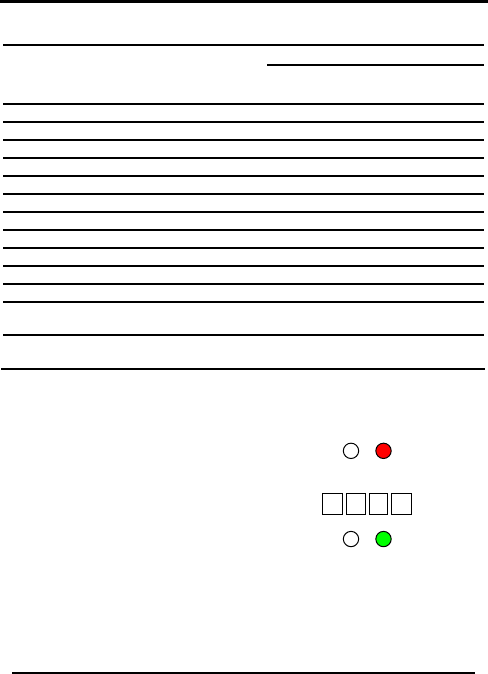
Programming Menu
Default Menu Menu Description
No. 4
digit 5
digit 6 4-8 s digit digit
1 Changing Lock Strike Code 2580
25802
258025 25802580
2 Changing Auxiliary Code 0852
08520
085208 20852085
3 Changing Program Code 1234
12341
123412 12341234
4 Changing Normal/Secure Code
3838
38383
383838 38383838
5 Changing Normal/Bypass Code
N/A
6 Changing Door Release Time 0004
Defining auxiliary inputs/outputs
2004
Set Lockout 4000
Backlight Behavior 5100
7 Enrolling PIN Code
8 Deleting PIN Code
9 Code assignment w
strike/auxiliary ith
0 Return to factory defau
Change PIN code Lenglts /
th
Yo ill tion and instructions or each of
the o llowing pages.
ode
.
? ? ? ?
u w
ab find a complete descrip
ve menu items on the fo f
Entering Programming Mode
1) Press the # key twice within Door/Program
Mode/Transmit
2 seconds. Red
• Mode LED will turn off.
• Door LED will turn red.
nt2) E er your Programming C
nMode/Transm r/Program
it Doo
Green
• Door LED will turn gree
and the AYC- F/G/M60 odewill be in Programming M
AYC-Qx4 family manual Page 34
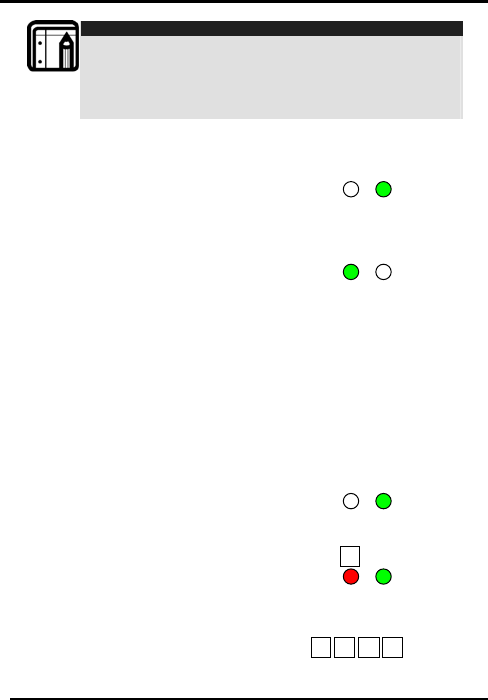
AYC-Qx4 family manual
Page 35
Note:
• The AYC- F/G/M60 must be in Normal Mode to enter the
Programming mode.
• The factory four-digit Programming Code is 1234.
• If a Programming Code is not entered within five seconds,
the AYC- F/G/M60 will return to Normal mode.
Exiting Programming Mode
1) Press the “#” key two times within 2 seconds
• You will hear 3 beeps.
• The Door LED will turn off
and the Mode LED will r
2) Wrong entries may re eturn to Normal.
set the controller back to Normal mode.
ming mode and return to Normal
hanging Lock Strike Code used as a method to quickly test
ller, the default Lock
mode.
2) ress “1” to enter Menu 1.
) r the new code you wish to set
3) While in Programming
mode, if no key is pressed
for one minute the AYC-
F/G/M60 will exit Program
mode.
C
The Lock Strike Code is mainly
the Lock Strike Relay during installation.
When the first user is added to the contro
Strike Code will automatically be deleted. Once the code is
programmed again, it will not be deleted with the entry of
additional User Codes.
1) Enter Programming
P
1
• The Mode LED will turn
red.
3 Ente
as the Lock Strike Code.
? ? ? ?
Mode/Transmit Door/Program
Green
Mode/Transmit Door/Program
Green
Mode/Transmit Door/Program
Green
Mode/Transmit Door/Program
Red
Green
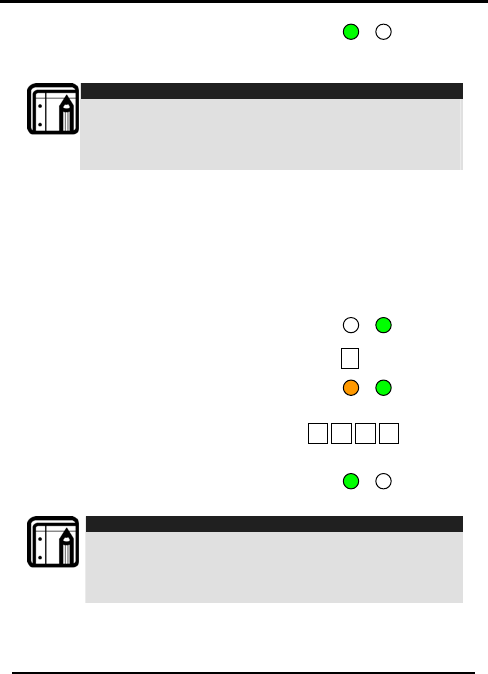
4) ystem returns to Normal
ill hear three beeps.
SMode/Transmit Door/Program
Green
mode.
• You w
Note:
• Lock Strike Code does not work in the Secure Mode.
• Wrong entries will return the controller to Normal Mode.
• Code 0000 will erase the Lock Strike Code.
• The factory Default 4-digit Lock Strike code is 2580.
Auxiliary Code used as a method to quickly test the
controller, the default Auxiliary
of
mode.
The Mode LED will turn
w code you Code.
4)
Changing
The Auxiliary Code is mainly
Auxiliary Relay during installation.
When the first user is added to the
Code will automatically be deleted. Once the code is
programmed again, it will not be deleted with the entry
additional User Codes.
1) Enter Programming
AYC-Qx4 family manual Page 36
2) Press “2” to enter Menu 2.
• orange.
3) Enter the ne
wish to set as the auxiliary
System returns to Normal mode.
• You will hear three
beeps.
Note:
• Auxiliary code does not work in the Secure Mode.
• Wrong entries will return the controller to Normal Mode.
• Code 0000 will erase the Auxiliary Code.
• The factory Default 4-digit Auxiliary Code is 0852.
2
? ? ? ?
Mode/Transmit Door/Program
Green
Mode/Transmit Door/Program
Oran
g
e
Green
e/Transmit Door/Program
Green
Mod
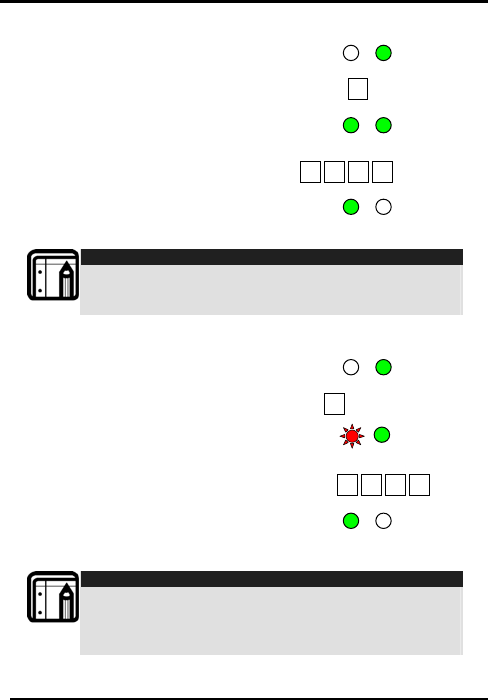
AYC-Qx4 family manual
Page 37
Changing the Programming Code
1) Enter Programming mode.
2) Press “3” to enter Menu 3.
• The Mode LED will turn
green.
3) Enter the new code you wish to
set as Programming Code
4) System returns to Normal
om de.
• You will hear three beeps.
Note:
• Programming Code cannot be erased, i.e. the code 0000
is not valid and will not erase the Programming Code.
• The factory four digit programming code is 1234.
Changing the Normal / Secure Code
1) Enter Programming mode.
2) resP s “4” to enter Menu 4
• The Mode LED will flash
red.
3) Enter the new code you
wish to set as Normal / Secure Code
4) System returns to Normal
om de
• You will hear three beeps
Note:
• Code 0000 will erase the Normal / Secure Code.
• This code is disabled in case the Auxiliary Input is set to
toggle between Normal and Secure access modes.
• Default Normal/Secure code is 3838
3
????
4
? ? ? ?
Mode/Transmit Door/Program
Green
Mode/Transmit Door/Program
Green
Green
Mode/Transmit Door/Program
Green
Mode/Transmit Door/Program
Green
Mode/Transmit Door/Program
Red Green
Mode/Transmit Door/Program
Green
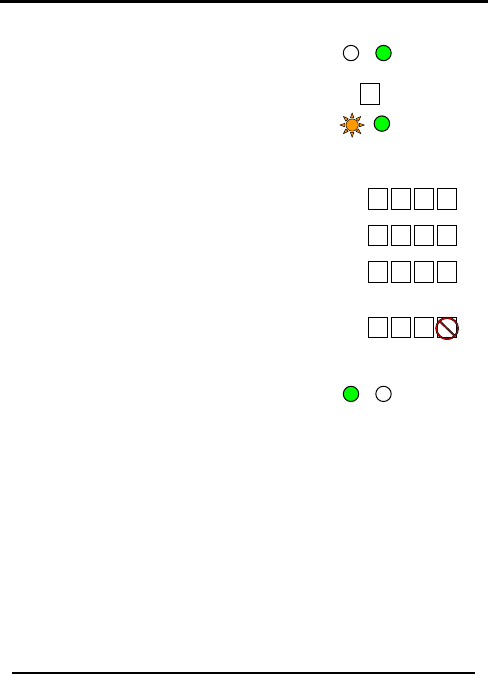
Changing the Normal / Bypass Code and Door Chime Settings
AYC-Qx4 family manual Page 38
1) Enter Programming mode.
2) Press “5” to enter Menu 5
• The Mode LED will flash
orange.
3) Hereafter, are four different
ways to program the normal / bypass code and door chime.
a. Disable both Bypass Code and the
door chime. Enter the code 0000.
b. Disable Bypass Code and enable the
door chime. Enter the code 0001.
c. Enable Bypass Code and disable the
door chime. Enter any code ending
with 0.
d. Enable Bypass Code and enable the
door chime. Enter a code not ending
with 0.
4) System returns to its normal mode.
• You will hear three
beeps.
• The Door LED will turn off.
• The Mode LED will turn green.
5
0 0 0 0
0 0 0 1
? ? ? 0
? ? ? 0
Mode/Transmit Door/Program
Orange Green
Mode/Transmit Door/Program
Green
Mode/Transmit Door/Program
Green
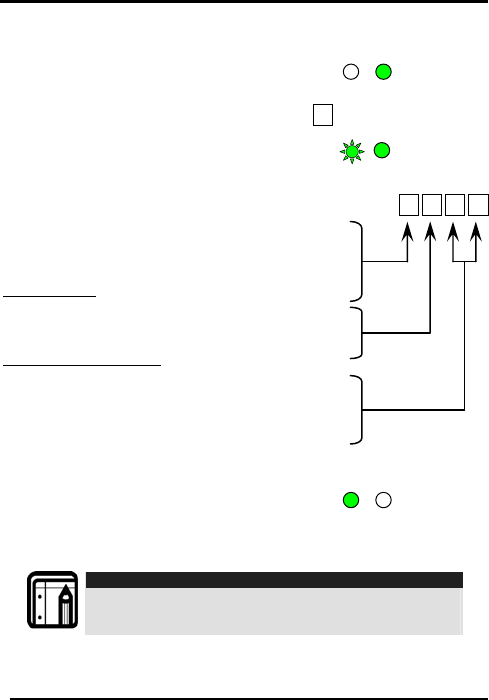
AYC-Qx4 family manual
Page 39
Setting Fail Safe/Secure Operation, Tamper Siren and Lock
Strike Release Time
1) Enter Programming mode.
2) Press “6” to enter Menu 6
• The Mode LED will flash
green.
3) Construct a code using instructions hereafter.
First Digit
For fail secure operation, the first digit is set to 0.
For failsafe operation, the first digit is set to 1.
Second Digit
Siren Time in minutes (1-9, 0-disabled)
Third and Fourth Digits
Enter the number of seconds (from 1 to 99) that
you want the Lock Strike to be released.
For example, 0312 means Fail Secure Operation,
a 3-minute Siren, and a 12-second Lock Strike
release time.
4) System returns to its normal mode.
• You will hear three
beeps.
• The Door LED will turn off.
• The Mode LED will turn green.
Note:
• Default value is 0004 which corresponds to Fail Secure
operation, no siren, and 4-seconds Lock Strike release
time.
6
? ? ? ?
Mode/Transmit Door/Program
Green
Mode/Transmit Door/Program
Green Green
Mode/Transmit Door/Program
Green
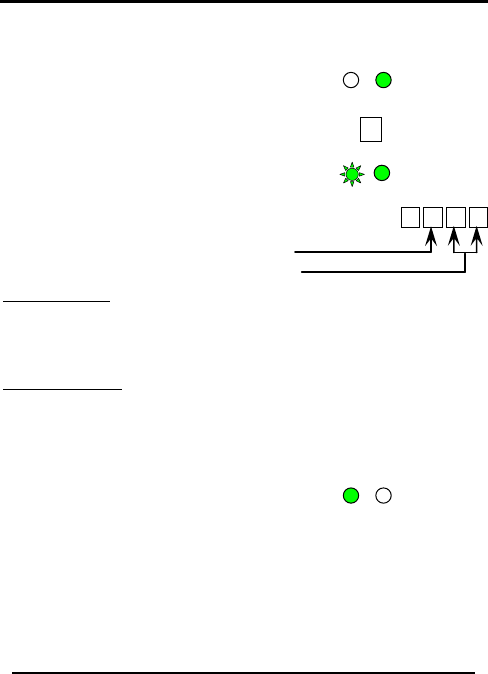
Defining the Auxiliary Input and Output
The default auxiliary setting is 2004.
1) Enter the Programming
Mode.
Mode/Transmit Door/Program
Green
6
2) Press 6 to enter Menu 6.
• The Mode LED will flash
green
Mode/Transmit Door/Program
Green Green
2 ? ? ?
3) Construct a code using the instructions below.
Auxiliary Mode
Auxiliary Setting
Auxiliary Mode
In addition to the Lock Strike Relay and Lock Strike REX, the
AYC- F/G/M60 features an Auxiliary Input. The Auxiliary Mode
defines the function of the Auxiliary Input.
Auxiliary Settings
Each of the Auxiliary Modes has a two digit setting that affects
how the Auxiliary Mode functions.
4) System returns to its normal mode.
• You will hear three beeps.
• The Door LED will turn off. Mode/Transmit Door/Program
Green
• The Mode LED will turn
green.
The Second digit defines Auxiliary Input function while the Third
and Fourth digits may have no meaning or otherwise they define
delay times for door monitor functions.
AYC-Qx4 family manual Page 40
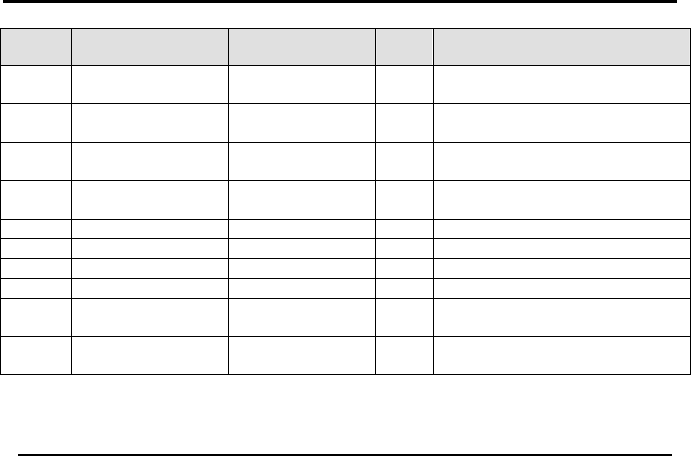
AYC-Qx4 family manual Page 41
Quick Reference Guide for Auxiliary Mode Setting
Auxiliary
Mode Auxiliary Input Function
Auxiliary Output
Activated by Auxiliary
Relay Auxiliary Settings
(in seconds)
0 AUX REX Valid code or AUX REX N.O. 01 to 99 Aux. relay release time
00 Aux. relay toggle
1 Normal/Secure switch Valid code N.O. 01 to 99 Aux. relay release time
00 Aux. relay toggle
2 Normal/Secure switch
Star button (Å) N.O. 01 to 99 Aux. relay release time
00 Aux. relay toggle
3 Normal/Secure switch Tamper event N.C. 01 to 99 Aux. relay release time
00 Aux. relay tamper activated
4 Normal/Secure switch Direct shunt N.O. 01 to 99 Shunt time
5 Door Monitor Shunt N.C. 01 to 99 Maximum shunt time
6 Door Monitor Forced door N.C. 01 to 99 Forced delay
7 Door Monitor Door ajar N.C. 01 to 99 Ajar delay
8 LED control – Green Valid code N.O. 01 to 99 Aux. relay release time
00 Aux. relay toggle
9 LED control - Red Valid code N.O. 01 to 99 Aux. relay release time
00 Aux. relay toggle
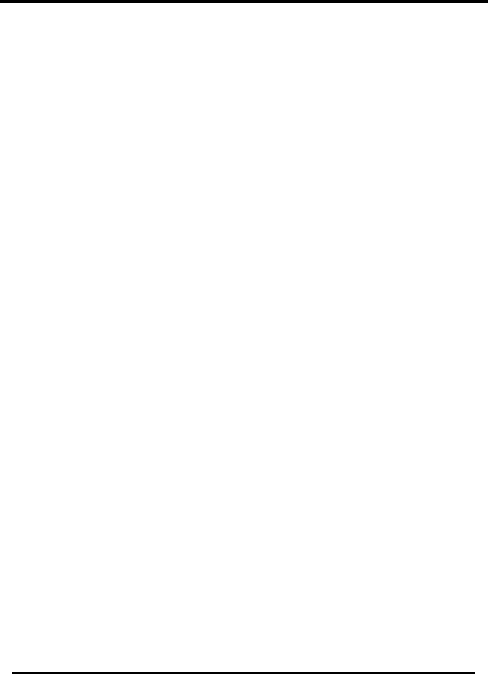
AYC-Qx4 family manual Page 42
Detailed Reference Guide
The following are brief descriptions of each auxiliary mode. To
implement the features of each mode, refer to Defining the
Auxiliary Input and Output, page 40.
Auxiliary Mode 0
Auxiliary input function: Activates the auxiliary output
Auxiliary output activated by: Valid user code, Auxiliary code,
Auxiliary input
E.g. In auxiliary mode 0, the controller can function as a two-door
controller. The auxiliary relay is to be attached to the lock on the
second door. The auxiliary setting defines the door open time for
the second door. The auxiliary input is to be attached to the REX
pushbutton for the second door. Door Monitor input feature for
the second door is not enabled when using this mode.
Auxiliary Mode 1
Auxiliary input function: Toggles normal/secure modes
Auxiliary output activated by: Valid user code, Auxiliary code
E.g. In auxiliary mode 1, the controller can function as a two-door
controller. The auxiliary relay is to be attached to the lock on the
second door. REX feature for the second door is not enabled
when using this mode.
The auxiliary setting defines the door open time for the second
door. The auxiliary input can switch the mode of operation of the
controller between normal and secure mode. By connecting a
switch timer or alarm system output to the auxiliary input, the
controller can be automatically switched from normal mode
(during office hours) to secure mode (after office hours).
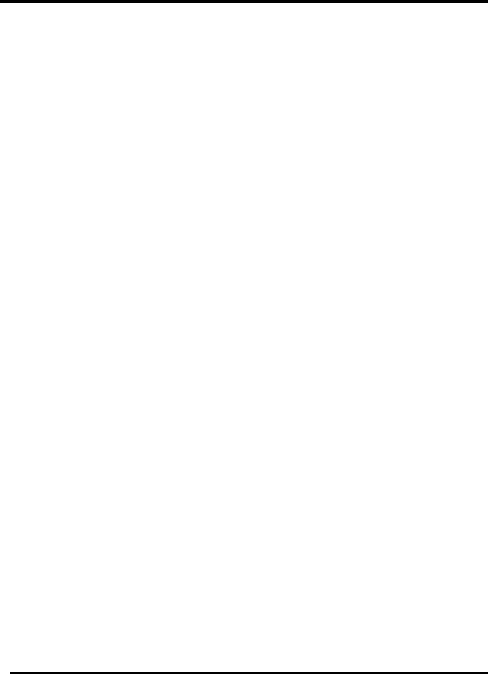
AYC-Qx4 family manual
Page 43
Auxiliary Mode 2
Auxiliary input function: Toggles normal/secure modes
Auxiliary output activated by: Asterisk Button (*)
E.g. In auxiliary mode 2, the auxiliary relay can function as a
general purpose time switch that can be activated when the
Asterisk button (*) is depressed. The auxiliary setting establishes for
how long the auxiliary relay is to be activated. The auxiliary input
can switch the mode of operation of the controller between
normal and secure mode. By connecting a switch timer or alarm
system output to the auxiliary input, the controller can be
automatically switched from normal mode (during office hours) to
secure mode (after office hours).
Auxiliary Mode 3
Auxiliary input function: Toggles normal/secure modes
Auxiliary output activated by: Alarms
E.g. In auxiliary mode 3, the auxiliary output is activated if the
controller is tampered; that is, if the case is forcibly opened or
removed from the wall. The auxiliary input can switch the mode of
operation of the controller between normal and secure mode. By
connecting a switch timer or alarm system output to the auxiliary
input, the controller can be automatically switched from normal
mode (during office hours) to secure mode (after office hours).
Auxiliary Mode 4
Auxiliary input function: Toggles normal/secure modes
Auxiliary output activated by: direct shunt (explanation below)
E.g. In auxiliary mode 4, the controller is capable of bypassing an
alarm zone by shunting an alarm system’s door sensor. The
auxiliary output is to be wired in parallel to the door sensor output.
When in use, the auxiliary output is normally open and the door
sensor functions normally. When a valid code is entered, the
auxiliary relay shunts the door sensor for the duration of the shunt
time, as defined by the auxiliary setting. If the door is left open
longer than the shunt time, an alarm will be triggered.
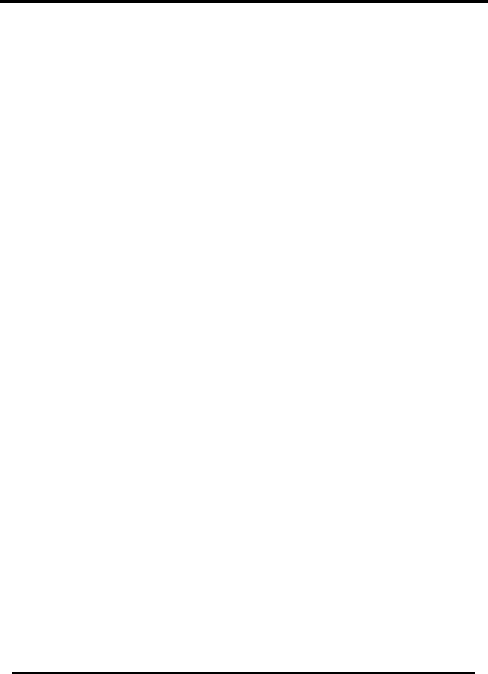
AYC-Qx4 family manual Page 44
Auxiliary Mode 5
Auxiliary input function: Door Monitor
Auxiliary output activated by: Shunt (explanation below)
E.g. In auxiliary mode 5, the controller is capable of shunting an
alarm system. In this mode, the auxiliary input is to be wired to the
magnetic contact switch on the door. The auxiliary relay is wired
to the alarm system. Without a valid code entered, the auxiliary
relay will match the condition of the magnetic contact switch; if
the door opens, the auxiliary relay will open; if the door closes, the
auxiliary relay will close. When a valid code is entered, a count
down for maximum shunt time, as defined by the auxiliary setting,
begins; if the door is not closed before the maximum shunt time,
the alarm will be triggered.
Auxiliary Mode 6
Auxiliary input function: Door Monitor
Auxiliary output activated by: Forced entry
E.g. In auxiliary mode 6, the controller can trigger the auxiliary
relay if the door has been forced. If the Siren Settings is enabled
the siren will be activated.
In this mode, the auxiliary input functions as a door monitor switch
and is wired to the magnetic contact switch on the door. The
auxiliary relay is to be wired to the alarm system. If the door is
forced open, the controller will wait for the period of the forced
door delay time to elapse and then, it will activate the auxiliary
relay. The auxiliary setting sets the forced door delay period.
Auxiliary Mode 7
Auxiliary input function: Door Monitor
Auxiliary output activated by: Door Ajar (door held open)
E.g. In auxiliary mode 7, the controller can trigger the auxiliary
relay, if it detects that the door has been held open (ajar) too
long. In this mode the auxiliary input functions as a door monitor
switch and is wired to the magnetic contact switch on the door.
The auxiliary relay is to be wired to the alarm system. If the door is
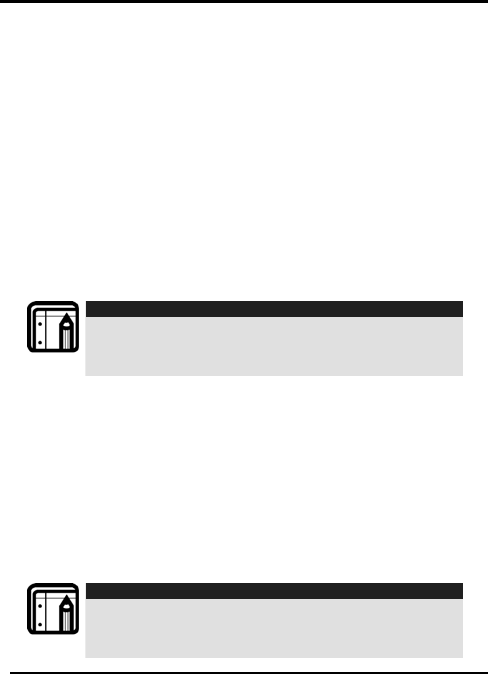
opened, the controller will wait for the door ajar delay time to
elapse and if the door does not close prior to the end of this
period, the controller will activate the auxiliary relay. The auxiliary
setting defines the door-ajar time.
Auxiliary Mode 8
Auxiliary input function: Green LED control
Auxiliary output activated by: Valid user code, Auxiliary code
E.g. In auxiliary mode 8, the controller can function as a two-door
controller and also provide indicator functionality control. The
auxiliary relay is connected to the lock on the second door. The
auxiliary setting defines the door open time for the second door.
The auxiliary input is used to control the Door indicator. If the
auxiliary input is open, the indicator will flash green; if the auxiliary
input is closed, the Door indicator will flash red.
Note:
1. This mode takes control of the Door indicator LED.
2. The indicator LED will not be lit when:
3. A valid code is entered
4. While in secure mode, when waiting for secondary code.
Auxiliary Mode 9
Auxiliary input function: Red LED control
Auxiliary output activated by: Valid user code, Auxiliary code
E.g. In auxiliary mode 9, the controller can function as a two-door
controller and also provide indicator functionality control. The
auxiliary relay is connected to the lock on the second door. The
auxiliary setting defines the door open time for the second door.
The auxiliary input is used to control the indicator. If the auxiliary
input is open the Door indicator will flash red; if the auxiliary input is
closed the Door indicator will flash green.
Note:
1. This mode takes control of the Door indicator LED.
2. The indicator LED will not be lit when:
3. A valid code is entered
4. While in secure mode, when waiting for secondary code.
Page 45 AYC-Qx4 family manual
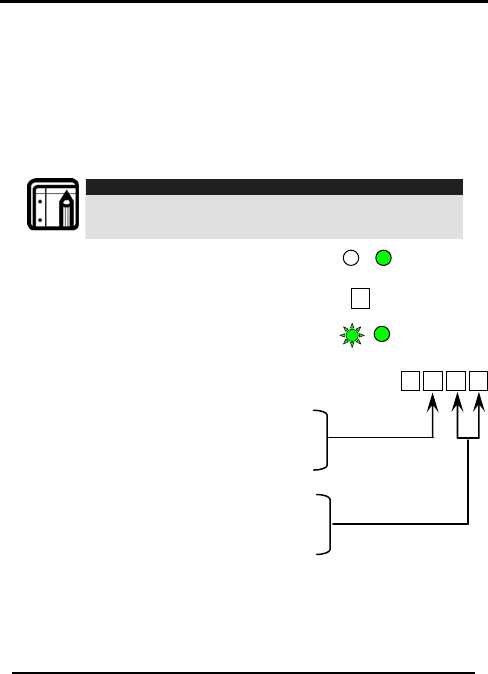
Setting the Lockout Feature
In case the controller is presented with wrong codes,
consecutively several times the unit goes into lockout mode.
When a lockout occurs, the controller keypad and reader are
locked so no codes can be entered until the set lockout period
expires. During Lockout, Mode LED is Off, Door LED flashes Red,
and the controller beeps every two seconds. The default setting
for the Lockout Feature is 4000 (Lockout Disabled)
Note:
1. Using the lockout feature is highly recommended,
especially when selecting to use short PIN code length (4
or 5 digits).
1) Enter the Programming
Mode.
AYC-Qx4 family manual Page 46
2) Press 6 to enter Menu 6.
• The Mode LED will flash
green
3) Construct a code using the following
instructions:
Set the number of wrong code
attempts, which will cause Lockout
between 0 and 9 attempts.
Sets the Duration of the lockout,
between 00 and 99, the value is
multiplied by ten, resulting in 0-990
seconds.
6
4 ? ? ?
Mode/Transmit Door/Program
Green
Mode/Transmit Door/Program
Green Green
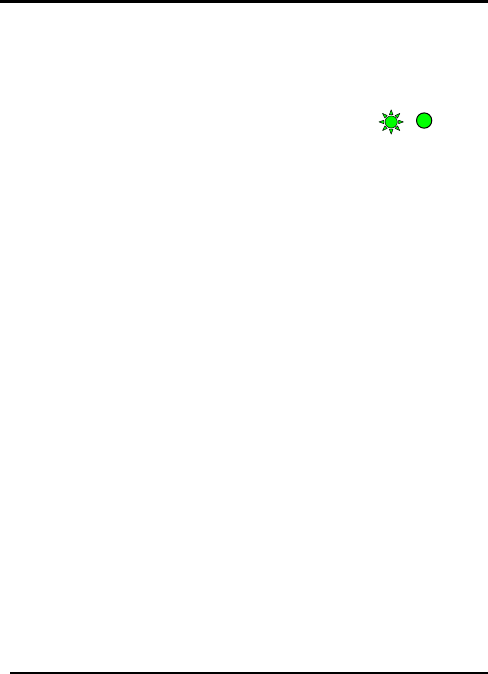
Setting the backlight behavior
The controller allows you to define the way the units' Backlight will
work.
To define the Backlight operation:
1) Enter the programming mode. Mode Door
Green
Green
2) Depress 6 to enter Menu 6.
• The Mode indicator will flash green.
3) Construct a code using the following instructions:
the backlight and Led option and the type of activity are
• “50” - Backlight Off
• “51” - Backlight On (default)
• “52” - Backlight Off, activated on any key press for ten
seconds.
• “53” - Backlight Dimmed, backlight activated on any key
press for ten seconds.
4) Under Menu 6, format the controller using the following
instructions:
• “61” ASK
• “62” FSK
• “63” ASK + FSK (Default)
Enrolling Primary and Secondary Codes
Primary Codes
• Primary Codes can only be enrolled to an empty User Slot,
i.e. a slot where there is no existing Primary Code.
• Primary Codes must be unique, i.e. one user’s Primary
Code may not be the same as other users Primary Code.
• Primary Codes cannot be the same as any system codes,
such as the Normal / Secure Code or Lock Strike Code.
• Users who hold a Primary Code can gain entry only during
Normal mode.
Page 47 AYC-Qx4 family manual
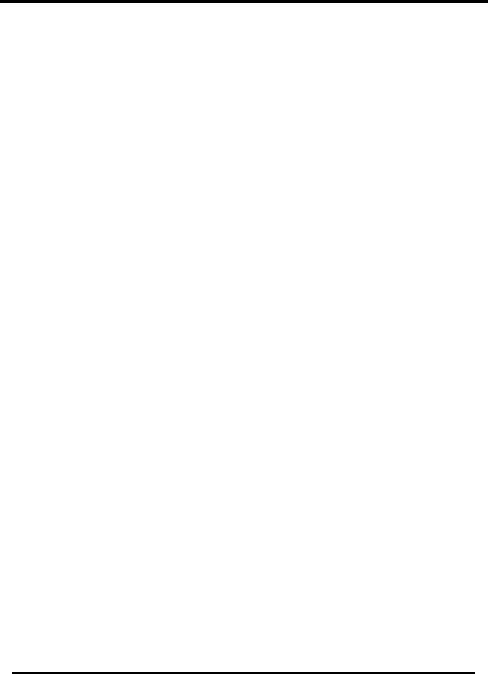
AYC-Qx4 family manual Page 48
Secondary Codes
• Secondary Codes can only be enrolled to User Slot that
already has a Primary Code enrolled but no Secondary
Code.
• Secondary Codes do not have to be unique, i.e. multiple
users can all hold the same Secondary Code.
• Secondary Codes cannot be the same as any system
codes, such as the Normal / Secure Code or Lock Strike
Codes.
• Users who hold Secondary Codes can gain entry in any
Mode of Operation.
Enrolling Primary and Secondary Codes
There are two methods to enroll Primary and Secondary codes,
the Standard Method and the Code Search Method.
• The Standard Method is mainly used when the User Slot
number for the user you wish to program is known. You can
program both Primary and Secondary Codes using the
Standard method. (See Enrolling Primary and Secondary
Codes using the Standard Method on page 48.)
• The Code Search Method is mainly used when enrolling a
user’s Secondary Code and the User Slot Code is
unknown.
The Code Search method only works if a user’s Primary Code is
already enrolled but the Secondary Code is not. (See Enrolling
Secondary Codes using the Code Search Method on page 50.)
Enrolling Primary and Secondary Codes using the Standard
Method
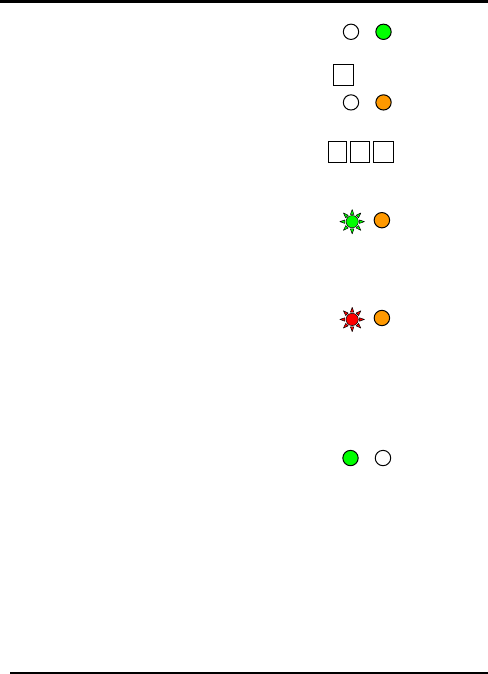
1) Enter the Programming
Mode.
AYC-Qx4 family manual
Page 49
2) Press 7 to enter Menu 7.
• The Door LED will turn
orange
er the 3-di3) Ent git User Slot number
between 001 and 500 that you wish to
enroll a Primary or Secondary code to. For example, User Slot
003 represents User #3.
• If the selected slot has no
Primary Code, the Mode
LED will flash green,
indicating that the controller is ready to accept a Primary
Code.
• If the selected slot
already has a Primary
Code but no Secondary
Code, the Mode LED will flash red, indicating that the
controller is ready to accept a Secondary Code.
• If the selected slot already has a Primary and Secondary
Code, you will hear a long beep and the controller will
return to Normal Mode.
er the PIN Code you wish4) Ent
to assign as the Primary or
Secondary Code for this slot
number.
If the code entered is valid the Mode LED will stop flashing and
then the controller is ready for you to enter the next 3-digit slot
number (refer to step 2) that you want to assign a code to, or
press the “#” key to move to the next slot number. If you do not
wish to continue enrolling codes, press the “#” key twice and the
controller will return to Normal mode.
7
??
Mode/Transmit Door/Program
Oran
g
e
Mode/Transmit Door/Program
Green
Mode/Transmit Door/Program
Green Orange
Mode/Transmit Door/Program
Red Orange
Mode/Transmit Door/Program
Green
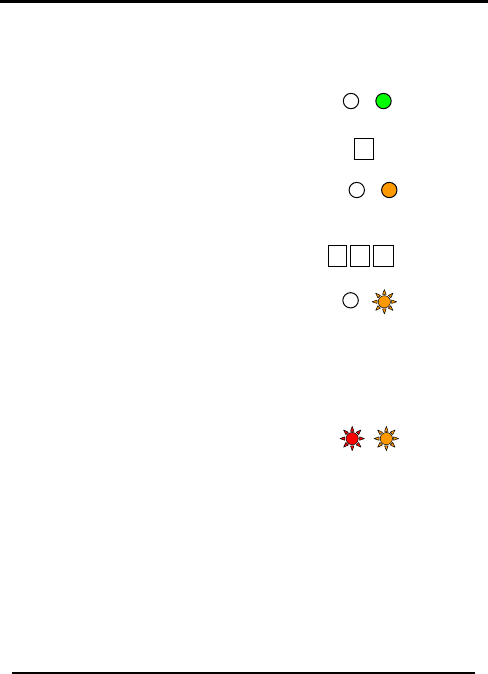
Enrolling Secondary Codes using the Code Search Method
The Code Search feature enables you to quickly enroll a
Secondary Code to a user who already has a Primary Code.
1) Enter the Programming
Mode.
Mode/Transmit Door/Program
Green
7
2) Press 7 to enter Menu 7.
• The Door LED will turn
orange
Mode/Transmit Door/Program
Oran
g
e
3) Enter 000 as the 3-digit User Slot
number.
000
• The Door LED will flash
orange.
Mode/Transmit Door/Program
Orange
The controller is now waiting for the Primary Code of the User to
whom you want to add a Secondary Code.
4) Enter the Primary Code belonging to the user for whom you
wish to add a Secondary C
• The M ode.
ode LED will flash
ary Code entered is not valid, you will hear a long beep
ter the Code to be used as the Secondary Code. eep
roller will sound a
Mode/Transmit Door/Program
Red
Orange
red.
If the Prim
and the AYC- F/G/M60 will continue to wait for a valid Primary
Code.
5) En
• If the Secondary Code is valid, the controller will b
three times and return to Normal Mode.
• If the Secondary Code is invalid the cont
long beep, and the AYC- F/G/M60 will continue to wait for
a valid Secondary Code to be entered.
AYC-Qx4 family manual Page 50
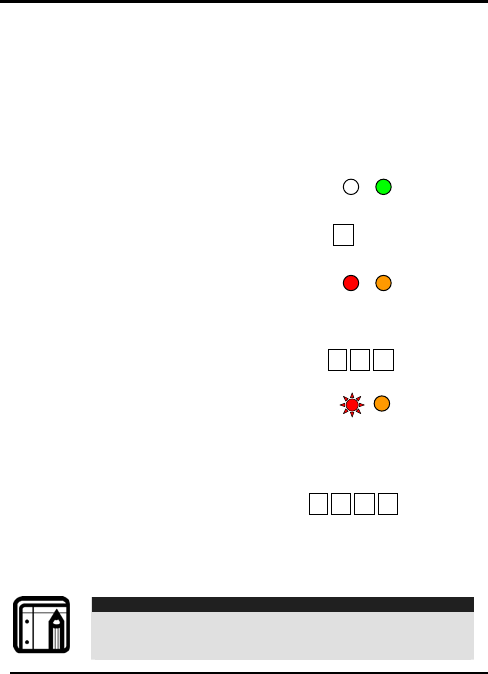
Deleting Primary and Secondary Codes
There are two methods to delete Primary and Secondary codes:
the Standard Method and the Code Search Method.
When deleting a User Slot, both the Primary Code and the
Secondary code are erased.
Deleting Primary and Secondary Codes using the Standard
Method
1) Enter the Programming
Mode.
Mode/Transmit Door/Program
Green
8
2) Press 8 to enter Menu 8.
• The Door LED will turn
orange Mode/Transmit Door/Program
Red Oran
g
e
• The Mode LED will turn
red
3) Enter the 3-digit User Slot code you
wish to delete. ???
• The Mode LED will flash
red Indicating the
controller is waiting for
the Programming Code to confirm the deletion.
If the User Slot is empty, you will hear a long beep and the
AYC- F/G/M60 will return to Normal Mode.
Mode/Transmit Door/Program
Red Orange
4) Enter your programming code to
confirm the deletion.
If the programming code is valid, three beeps will be heard
and the controller will return to its normal mode.
If the programming code is invalid, a long beep will be heard
and the controller will return to its normal mode.
? ? ? ?
Note:
• It is recommended that a record be kept of added and
deleted users so that it will be easier to keep track of
which user slots are empty and which user slots are not.
Page 51 AYC-Qx4 family manual
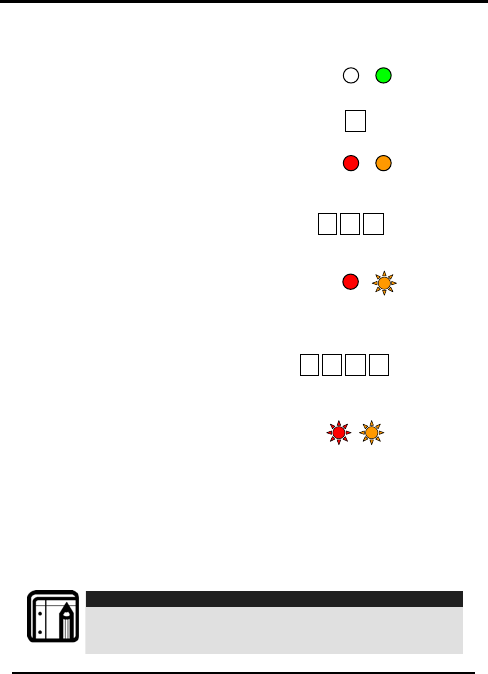
Deleting Primary and Secondary Codes using the Code
Search Method
1) Enter the Programming
Mode. Mode/Transmit Door/Program
Green
2) Press 8 to enter Menu 8.
8
• The Door LED will turn
orange
AYC-Qx4 family manual Page 52
• The Mode LED will turn
red
3) Enter 000 as the 3-digit User Slot
number.
• The Mode LED will turn red.
• The Door LED will flash
orange.
The controller is now waiting for
the Primary Code of the User you want to delete.
4) Enter the 4-8 digit PIN Code of the
Primary Code belonging to the
user you want to delete.
• The Mode LED will flash
red
• The Door LED will flash
orange
5) Enter your Programming Code to confirm the deletion.
If the Programming Code is valid, you will hear three beeps and
the unit will return to Normal Mode.
If the Programming Code is invalid, you will hear a long beep and
the unit will return to Normal Mode.
Note:
• It is recommended that a record be kept of added and
deleted users so that it will be easier to keep track of
which user slots are empty and which user slots are not.
000
????
Mode/Transmit Door/Program
Red
Oran
g
e
Mode/Transmit Door/Program
Red Orange
Mode/Transmit Door/Program
Red Orange
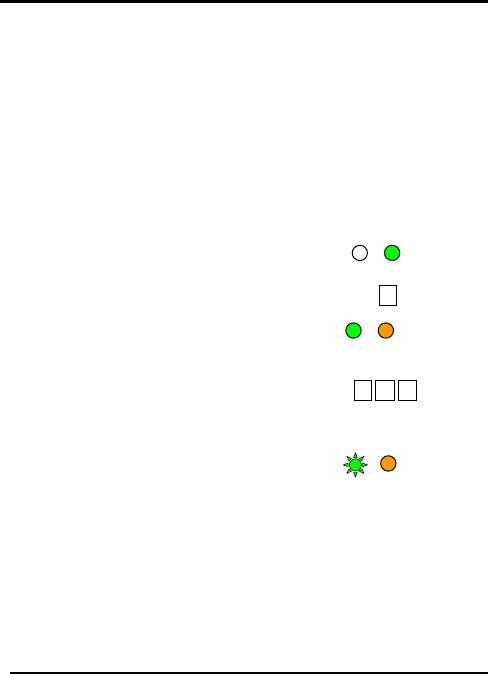
Relay Codes Assignment
When a primary code is enrolled for any user, the user is
authorized to activate the Lock Strike relay. However, different
user codes may be set to operate the auxiliary relay instead or
operate both the Lock strike and auxiliary relay. Assignment of
such codes is achievable for any valid user code entered in the
controller.
There are two methods to assign relay codes to users: a standard
method and a search method.
Relay Code Assignment using Standard Method
AYC-Qx4 family manual
Page 53
1) Enter the programming
mode.
Mode/Transmit Door/Program
Green
2) Depress 9 to enter Menu 9. 9
• The Mode LED will turn
green. Mode/Transmit
Door/Program
Green Oran
g
e
• The Door LED will turn orange.
3) Enter the 3-digit user slot for code
assignment.
? ? ?
• The Mode LED will flash green.
4) Enter the assignment digit for the current user slot:
• 1 will activate the Lock
Strike relay only deafult Mode/Transmit
Mode/Transmit
Door/Program
Door/Program
Green
Orange
• 2 will activate the
Auxiliary relay only
• 3 will activate the Lock Strike and Auxiliary relays.
If the assignment code is valid, the Mode indicator will stop
flashing.
The controller is now waiting for another slot number. Depress the
# key to move to the next slot or enter a new slot number. If you
do not wish to continue, depress the # key twice and the
controller will return to its normal mode.
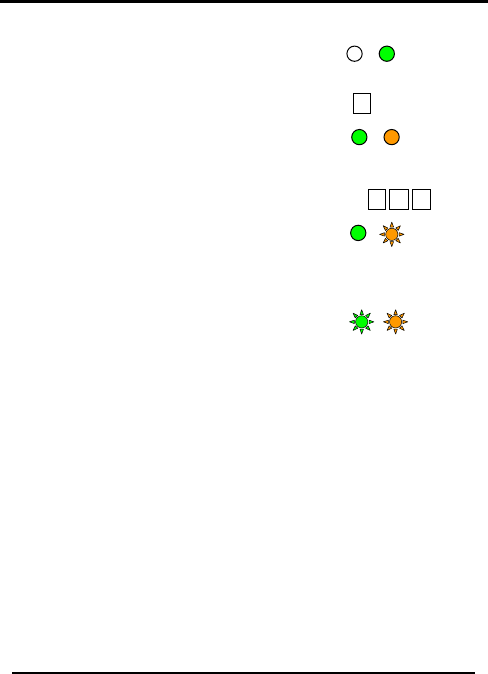
Relay Code Assignment using Search Method
1) Enter the programming
mode.
Mode/Transmit
Door/Program
9
Mode/Transmit
Green
2) Depress 9 to enter Menu 9.
• The Mode LED will turn
green. Mode/Transmit Door/Program
Green Oran
g
e
• The Door LED will turn orange.
3) Enter 000 for user slot access.
0 0 0
• The Door LED will flash
orange.
Mode/Transmit Door/Program
Green Orange
The controller is now waiting for the primary code of the user.
4) Enter the primary code
belonging to the user. Mode/Transmit Door/Program
Green
Orange
• The Mode LED will flash
green.
5) Enter the assignment digit for the current user slot:
• 1 will activate the Lock Strike relay only deafult
• 2 will activate the Auxiliary relay only
• 3 will activate the Lock Strike and Auxiliary relays.
If the assignment digit is valid, three beeps will be heard and the
controller will return to its normal mode.
If the assignment digit is invalid, a long beep will sound and the
controller will wait for another assignment digit to be entered.
AYC-Qx4 family manual Page 54
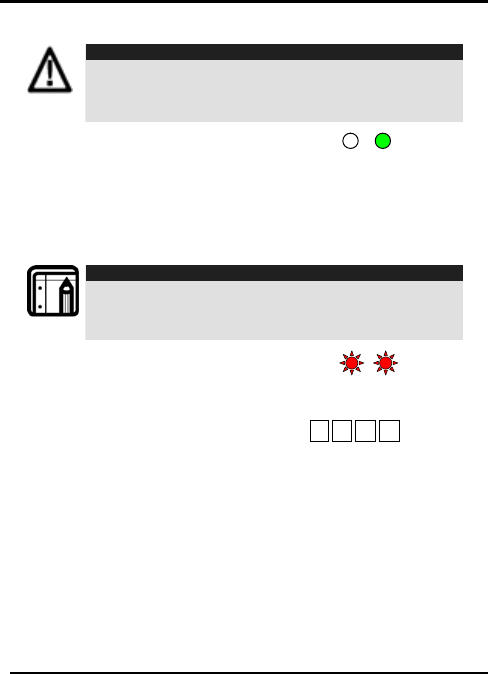
Pin Code Length / Factory Default Settings
Warning:
• You must be very careful before using this command!
Changing the pin code length will also erase the entire
memory contents, including all user and special codes,
and return all codes to their factory-default settings
1) Enter the Programming
Mode.
2) Select the desired pin code length as follows:
Mode/Transmit Door/Program
Green
00 – Returns to factory defaults and sets a 4 digit code.
05 - Returns to factory defaults and sets a 5 digit code.
06 - Returns to factory defaults and sets a 6 digit code.
08 - Returns to factory defaults and sets a 4-8 digit code.
Note:
2. When choosing the 4-8 option, please note that you should
either enter zeros before the code, or press pound at the
end (for example if your code is 12345, enter either
00012345 or 12345#).
• Both the Mode and
Door LEDs will flash red. Mode/Transmit
Door/Program
Red
Mode/Transmit Door/Program
Red
3) Enter your 4-8 digits
Programming Code.
• If the Programming Code is valid,
all memory will be erased. You
will hear three beeps and the controller will return to
Normal Mode.
? ? ? ?
• If the Programming Code is invalid you will hear a long
beep and the controller will return to Normal Mode
without erasing the memory contents.
Page 55 AYC-Qx4 family manual
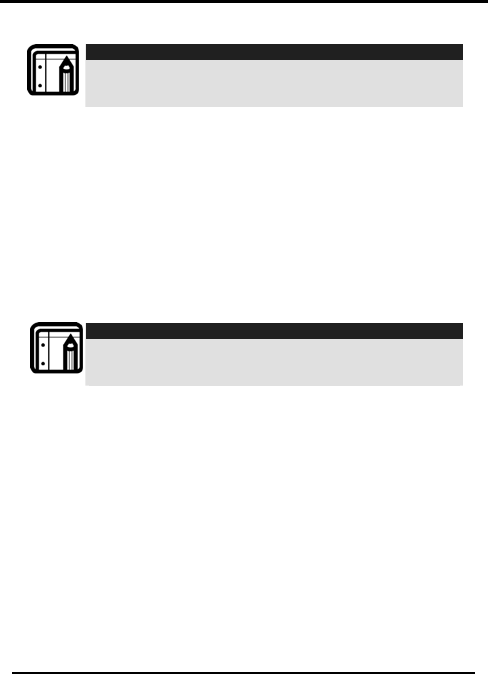
Replacing a Lost Programming Code
Note:
• The AYC- F/G/M60 must be in Normal mode, otherwise
this will not work. Make sure that the Mode LED is green
before proceeding.
1) Remove power from the Power Supply Unit.
2) Press the REX Button on the Power Supply Unit.
3) Apply power to the unit with REX button pressed.
4) Release the REX Button.
5) You now have 15 seconds to program a new Programming
code into the Access Control unit using the default code
based on the PIN code length you chose (see Programming
Menu on page 34), before the controller reverts to the
existing code.
Replacing a Lost Normal / Secure Code
Note:
• The AYC- F/G/M60 must be in Secure Mode, otherwise
this will not work. Make sure that the Mode LED is red
before proceeding.
1) Remove power from the Power Supply Unit.
2) Press the REX Button on the Power Supply Unit.
3) Apply power to the unit with the REX button pressed.
4) Release the REX Button.
5) You now have 15 seconds to program a new Normal /
Secure code into the Access Control unit using the default
code based on the PIN code length you chose (see
Programming Menu on page 34), before the controller
reverts to the existing code.
AYC-Qx4 family manual Page 56
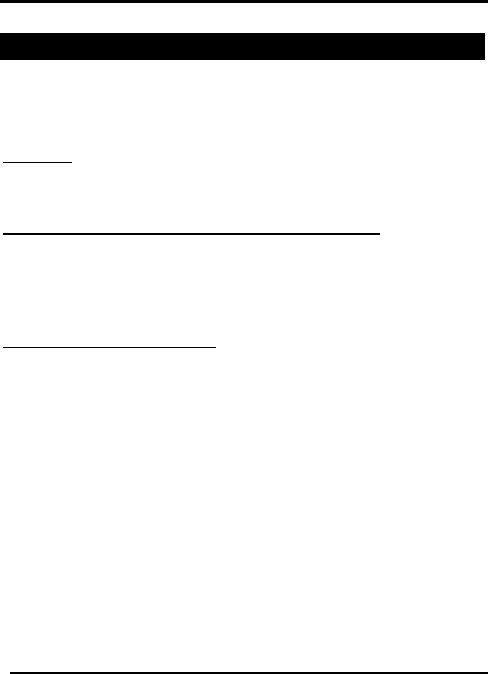
AYC-Qx4 family manual
Page 57
Appendix A. Limited Warranty
ROSSLARE ENTERPRISES LIMITED S (Rosslare) FIVE YEARS LIMITED WARRANTY
is applicable worldwide. This warranty supersedes any other warranty. Rosslare's FIVE
YEARS LIMITED WARRANTY is subject to the following conditions:
Warranty
Warranty of Rosslare's products extends to the original purchaser (Customer) of the
Rosslare product and is not transferable.
Products Covered By This Warranty and Duration
ROSSLARE ENTERPRISES LTD. AND / ORSUBSIDIARIES (ROSSLARE) warrants that
the AYC-Qx4, metal convertible reader / secured controller family as listed above, to be
free from defects in materials and assembly in the course of normal use and service. The
warranty period commences with the date of shipment to the original purchaser and
extends for a period of 5 years (60 Months).
Warranty Remedy Coverage
In the event of a breach of warranty, ROSSLARE will credit Customer with the price of the
Product paid by Customer, provided that the warranty claim is delivered to ROSSLARE by
the Customer during the warranty period in accordance with the terms of this warranty.
Unless otherwise requested by ROSSLARE ENTERPRISES LTD. AND / OR
SUBSIDIARIES representative, return of the failed product(s) is not immediately required.
If ROSSLARE has not contacted the Customer within a sixty (60) day holding period
following the delivery of the warranty claim, Customer will not be required to return the
failed product(s). All returned Product(s), as may be requested at ROSSLARE
ENTERPRISES LTD. AND /OR SUBSIDIARY’S sole discretion, shall become the property
of ROSSLARE ENTERPRISES LTD. AND /OR SUBSIDIARIES.
To exercise the warranty, the user must contact Rosslare Enterprises Ltd. to obtain an
RMA number after which, the product must be returned to the Manufacturer freight prepaid
and insured
In the event ROSSLARE chooses to perform a product evaluation within the sixty (60) day
holding period and no defect is found, a minimum US$ 50.00 or equivalent charge will be
applied to each Product for labor required in the evaluation.
Rosslare will repair or replace, at its discretion, any product that under normal conditions
of use and service proves to be defective in material or workmanship. No charge will be
applied for labor or parts with respect to defects covered by this warranty, provided that
the work is done by Rosslare or a Rosslare authorized service center.
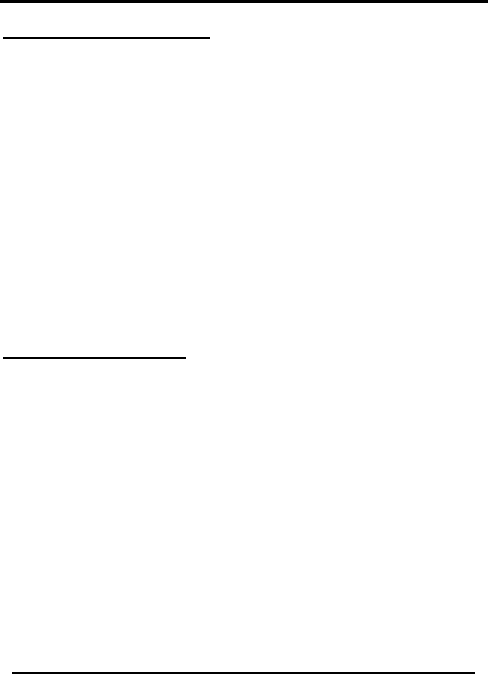
AYC-Qx4 family manual Page 58
Exclusions and Limitations
ROSSLARE shall not be responsible or liable for any damage or loss resulting from the
operation or performance of any Product or any systems in which a Product is
incorporated. This warranty shall not extend to any ancillary equipment not furnished by
ROSSLARE, which is attached to or used in conjunction with a Product, nor to any Product
that is used with any ancillary equipment, which is not furnished by ROSSLARE.
This warranty does not cover expenses incurred in the transportation, freight cost to the
repair center, removal or reinstallation of the product, whether or not proven defective.
Specifically excluded from this warranty are any failures resulting from Customer's
improper testing, operation, installation, or damage resulting from use of the Product in
other than its normal and customary manner, or any maintenance, modification, alteration,
or adjustment or any type of abuse, neglect, accident, misuse, improper operation, normal
wear, defects or damage due to lightning or other electrical discharge. This warranty does
not cover repair or replacement where normal use has exhausted the life of a part or
instrument, or any modification or abuse of, or tampering with, the Product if Product
disassembled or repaired in such a manner as to adversely affect performance or prevent
adequate inspection and testing to verify any warranty claim.
ROSSLARE does not warrant the installation, maintenance, or service of the Product.
Service life of the product is dependent upon the care it receives and the conditions under
which it has to operate.
In no event shall Rosslare be liable for incidental or consequential damages.
Limited Warranty Terms
THIS WARRANTY SETS FORTH THE FULL EXTENT OF ROSSLARE ENTERPRISES LTD. AND
IT’S SUBSIDIARY'S WARRANTY
THE TERMS OF THIS WARRANTY MAY NOT BE VARIED BY ANY PERSON, WHETHER OR
NOT PURPORTING TO REPRESENT OR ACT ON BEHALF OF ROSSLARE.
THIS LIMITED WARRANTY IS PROVIDED IN LIEU OF ALL OTHER WARRANTIES. ALL OTHER
WARRANTIES EXPRESSED OR IMPLIED, INCLUDING WITHOUT LIMITATION, IMPLIED
WARRANTIES OF MERCHANTABILITY AND FITNESS FOR A PARTICULAR PURPOSE, ARE
SPECIFICALLY EXCLUDED.
IN NO EVENT SHALL ROSSLARE BE LIABLE FOR DAMAGES IN EXCESS OF THE
PURCHASE PRICE OF THE PRODUCT, OR FOR ANY OTHER INCIDENTAL,
CONSEQUENTIAL OR SPECIAL DAMAGES, INCLUDING BUT NOT LIMITED TO LOSS OF USE,
LOSS OF TIME, COMMERCIAL LOSS, INCONVENIENCE, AND LOSS OF PROFITS, ARISING
OUT OF THE INSTALLATION, USE, OR INABILITY TO USE SUCH PRODUCT, TO THE
FULLEST EXTENT THAT ANY SUCH LOSS OR DAMAGE MAY BE DISCLAIMED BY LAW.
THIS WARRANTY SHALL BECOME NULL AND VOID IN THE EVENT OF A VIOLATION OF THE
PROVISIONS OF THIS LIMITED WARRANTY.
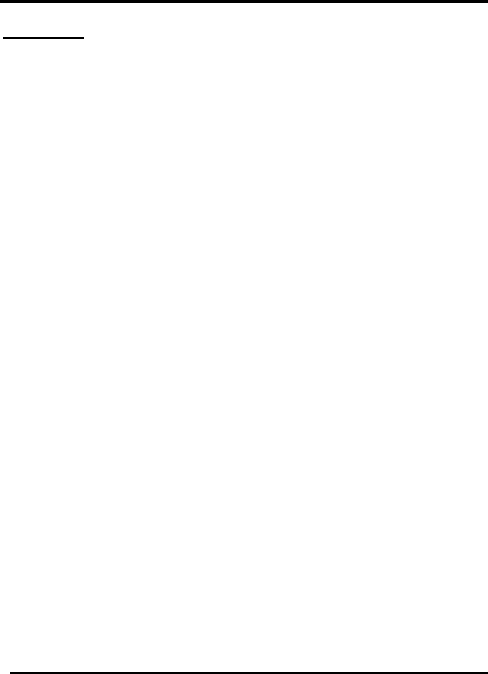
AYC-Qx4 family manual
Page 59
FCC NOTE
This device complied with Part15of the FCC Rules. Operation is subject to the following
two conditions: (1) this device may not cause harmful interference, and (2) this device
must accept any interference received, including interference that may cause undesired
operation.
The manufacturer is not responsible for any radio or TV interference caused by
unauthorized modifications to this equipment. Such modifications could void the user’s
authority to operate the equipment.
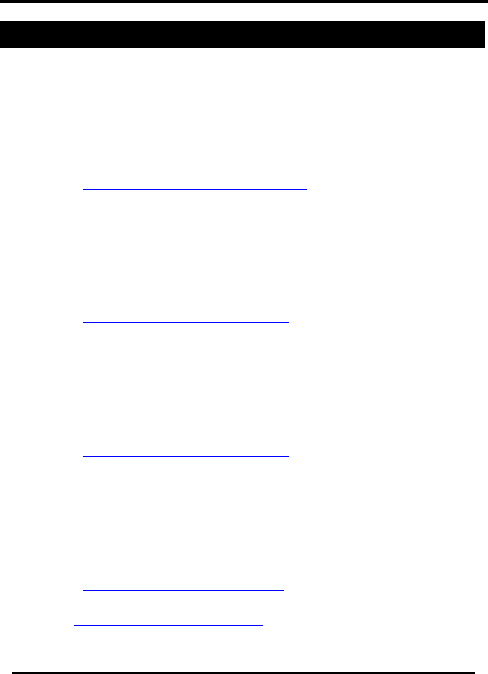
AYC-Qx4 family manual Page 60
Appendix B. Technical Support
Asia Pacific, Middle East, Africa
Rosslare Security Products Headquarters
905-912 Wing Fat Industrial Bldg,
12 Wang Tai Road,
Kowloon Bay Hong Kong
Tel: +852 2795-5630
Fax: +852 2795-1508
E-mail: support.apac@rosslaresecurity.com
United States and Canada
1600 Hart Court, Suite 103
Southlake, TX, USA 76092
Toll Free:+1-866-632-1101
Local:+1-817-305-0006
Fax: +1-817-305-0069
E-mail: support.na@rosslaresecurity.com
Europe
Global Technical Support & Training Center
HaMelecha 22
Rosh HaAyin, Israel 48091
Tel: +972 3 938-6838
Fax: +972 3 938-6830
E-mail: support.eu@rosslaresecurity.com
South America
Pringles 868, 1640 Martinez
Buenos Aires
Argentina
Tel: +54 11 4798-0095
Fax: +54 11 4798-2228
E-mail: support.la@rosslaresecurity.com
Web Site: www.rosslaresecurity.com