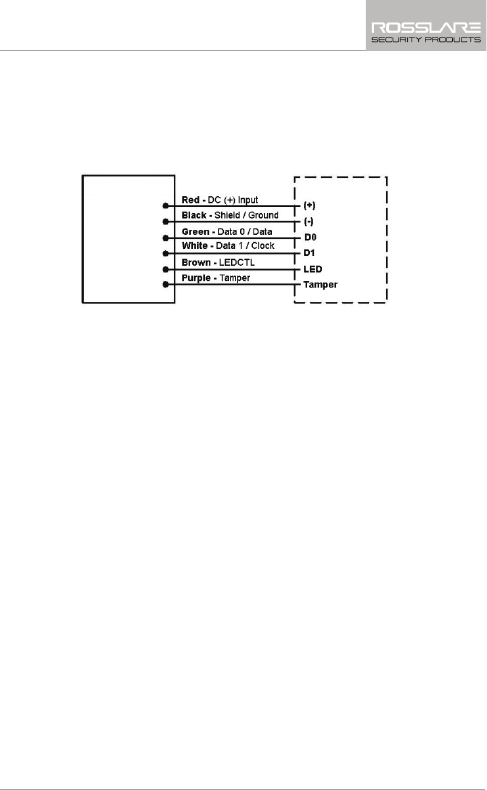Rosslare AYC-T65 CONVERTIBLE READER AND CONTROLLER User Manual
Rosslare Enterprises Ltd CONVERTIBLE READER AND CONTROLLER
Rosslare >
User Manual
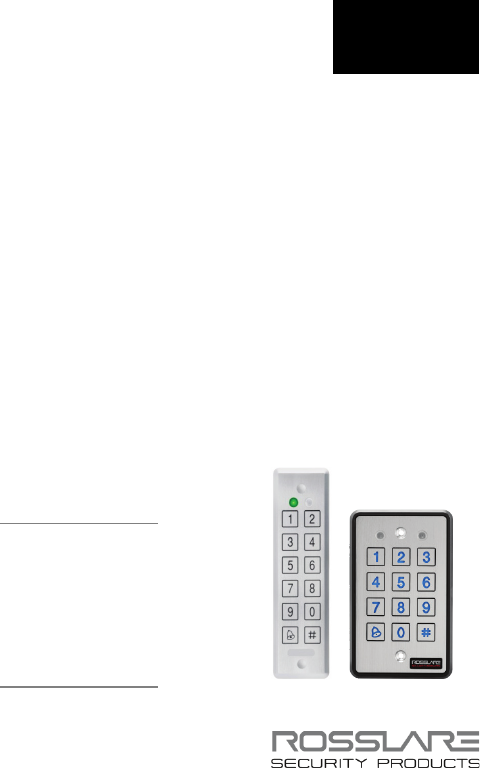
2013
January
AYC-Ex5 Family
AYC-T65
Convertible 2x6 Ultra-Slim
Backlit PIN & Prox
Reader/Controller
Installation and Programming Manual
Ex5 Models:
AYC-E55
AYC-E65BB
AYC-E65BG
AYC-E65BW
T65 Models:
AYC-T65B
AYC-T65N
Ex5 T65
Copyright © 2013 by Rosslare. All rights reserved.
This manual and the information contained herein are proprietary to REL, RSP
Inc. and/or their related companies and/or subsidiaries’ (hereafter:”ROSSLARE”).
Only ROSSLARE and its customers have the right to use the information.
No part of this manual may be re-produced or transmitted in any form or by any
means, electronic or mechanical, for any purpose, without the express written
permission of ROSSLARE.
ROSSLARE owns patents and patent applications, trademarks, copyrights, or
other intellectual property rights covering the subject matter in this manual.
TEXTS, IMAGES, AND ILLUSTRATIONS INCLUDING THEIR ARRANGEMENT IN
THIS DOCUMENT ARE SUBJECT TO THE PROTECTION OF COPYRIGHT LAWS
AND OTHER LEGAL RIGHTS WORLDWIDE. THEIR USE, REPRODUCTION, AND
TRANSMITTAL TO THIRD PARTIES WITHOUT EXPRESS WRITTEN PERMISSION
MAY RESULT IN LEGAL PROCEEDINGS.
The furnishing of this manual to any party does not give that party or any third
party any license to these patents, trademarks, copyrights or other intellectual
property rights, except as expressly provided in any written agreement of
ROSSLARE.
ROSSLARE reserves the right to revise and change this document at any time,
without being obliged to announce such revisions or changes beforehand or
after the fact.
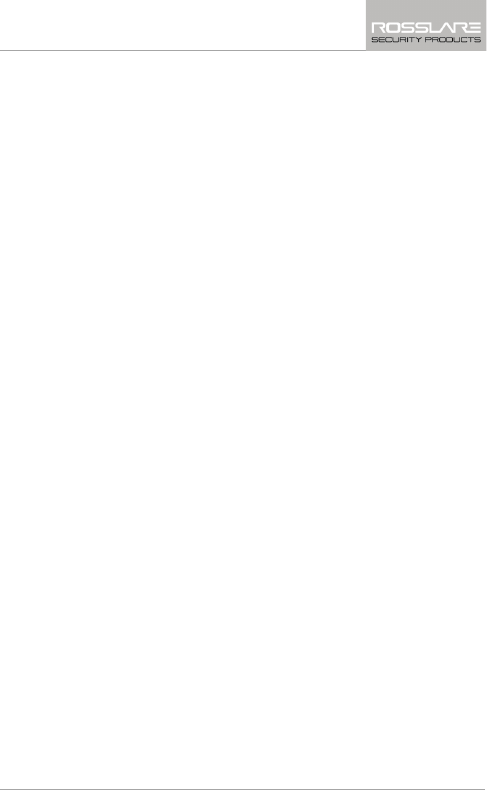
Table of Contents
AYC-Ex5 and AYC-T65 Installation and Programming Manual iii
Table of Contents
1. General Information ................................................... 9
1.1 Introduction ............................................................................ 9
1.2 Reader/Controller Types......................................................... 10
1.3 Box Content ......................................................................... 10
1.4 Ancillary Equipment .............................................................. 11
1.4.1 Reader .......................................................................................... 11
1.4.2 Controller ..................................................................................... 11
2. Technical Specifications ............................................ 12
2.1 Key Features ......................................................................... 13
2.1.1 Reader .......................................................................................... 14
2.1.2 Controller ..................................................................................... 14
3. Installation ................................................................ 15
3.1 Mounting the AYC-Ex5 and AYC-T65 .................................... 15
4. Wiring Instructions ................................................... 16
5. Reader Functionality ................................................. 20
5.1 Transmit Mode ..................................................................... 20
5.2 Programming the AYC-Ex5 and AYC-T65 ............................... 20
5.2.1 Entering Programming Mode ........................................................ 21
5.2.2 Exiting Programming Mode .......................................................... 22
5.2.3 Selecting Keypad Transmission Format ......................................... 22
5.2.4 Selecting Proximity Card Transmission Format .............................. 29
5.2.5 Changing the Programming Code ................................................ 31
5.2.6 Changing the Facility Code ........................................................... 31
5.3 Setting the Backlight ............................................................. 32
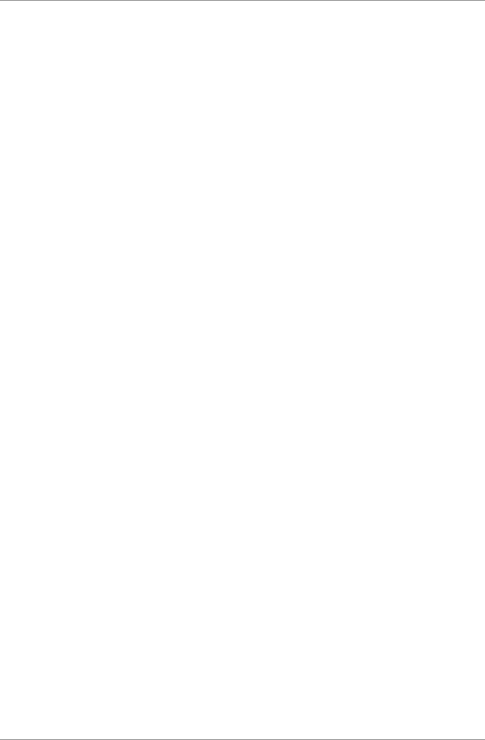
Table of Contents
iv AYC-Ex5 and AYC-T65 Installation and Programming Manual
5.3.1 Return to Factory Default Settings ................................................ 33
5.3.2 Replacing a Lost Programming Code ............................................ 33
6. Controller Functionality............................................ 34
6.1 Normal, Secure, and Master Users .......................................... 34
6.2 Modes of Operation .............................................................. 35
6.2.1 Normal Mode ............................................................................... 35
6.2.2 Bypass Mode ................................................................................ 35
6.2.3 Secure Mode ................................................................................ 36
6.2.4 Changing the Modes of Operation ............................................... 36
6.3 Auxiliary Input & Output ........................................................ 37
6.4 Door Alarms ......................................................................... 38
6.5 Internal Case and Back Tamper .............................................. 38
6.6 Lockout Feature (Keypad Tamper) .......................................... 38
6.7 Request to Exit (REX) Function ............................................... 38
6.8 Secure Application Appurtenances ......................................... 39
6.9 Programming the AYC-Ex5 and AYC-T65 ............................... 39
6.9.1 Entering Programming Mode ........................................................ 40
6.9.2 Exiting Programming Mode .......................................................... 41
6.9.3 Changing Lock Strike Code .......................................................... 41
6.9.4 Changing Auxiliary Code .............................................................. 42
6.9.5 Changing the Programming Code ................................................ 43
6.9.6 Changing the Normal/Secure Code .............................................. 43
6.9.7 Changing the Normal/Bypass Code and Door Chime Settings ...... 44
6.9.8 Setting Fail Safe/Secure Operation, Tamper Siren and Lock Strike
Release Time ................................................................................. 45
6.9.9 Defining the Auxiliary Input and Output ....................................... 46
6.9.10 Detailed Reference Guide ............................................................. 49
6.9.11 Setting the Lockout Feature .......................................................... 53
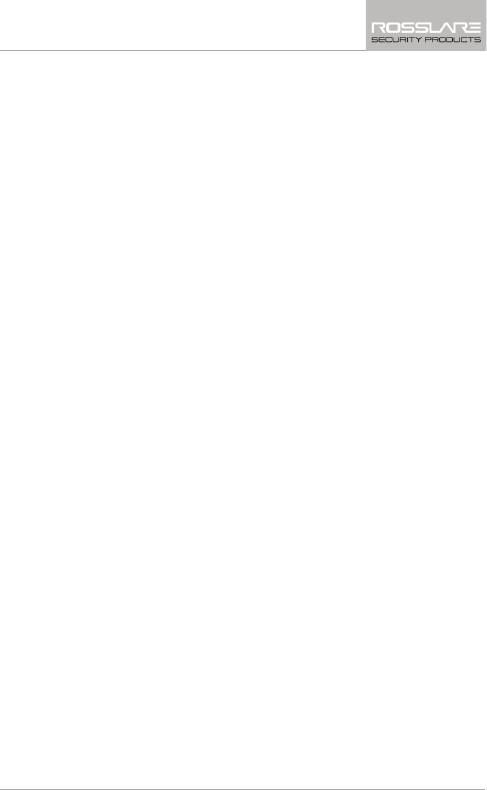
Table of Contents
AYC-Ex5 and AYC-T65 Installation and Programming Manual v
6.9.12 Setting the Backlight Behavior ...................................................... 54
6.9.13 Enrolling Primary and Secondary Codes ........................................ 54
6.9.14 Deleting Primary and Secondary Codes ......................................... 58
6.9.15 Relay Codes Assignment ............................................................... 60
6.9.16 Relay Code Assignment using Standard Method .......................... 60
6.9.17 Relay Code Assignment using Search Method .............................. 61
6.9.18 PIN Code Length/Factory Default Settings ..................................... 62
6.9.19 Replacing a Lost Programming Code ............................................ 63
6.9.20 Exiting Secure Mode if Normal/Secure Code was Lost................... 63
A. Declaration of Conformity........................................ 64
B. Limited Warranty ...................................................... 65
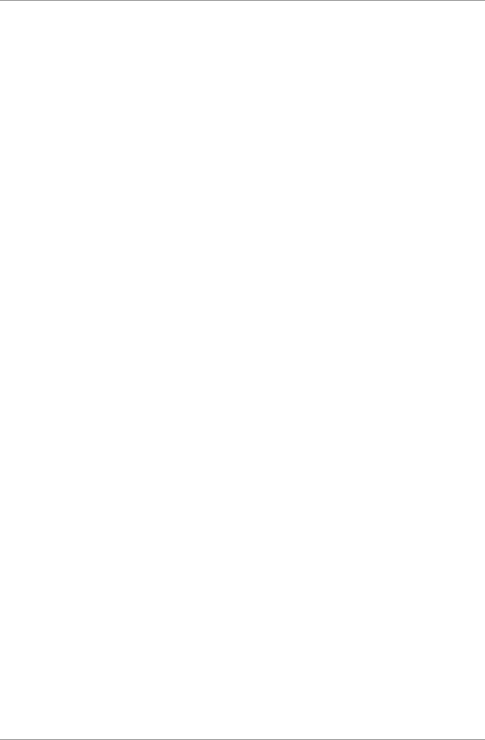
List of Figures
vi AYC-Ex5 and AYC-T65 Installation and Programming Manual
List of Figures
Figure 1: Drilling & Mounting Template for AYC-Ex5....................................... 15
Figure 2: Drilling & Mounting Template for AYC-T65 ...................................... 15
Figure 3: Controller Application Wiring Diagram #1 ........................................ 17
Figure 4: Controller Application Wiring Diagram #2 ........................................ 18
Figure 5: Controller Application Wiring Diagram #3 ........................................ 18
Figure 6: Reader Application Wiring Diagram #4 ............................................. 19
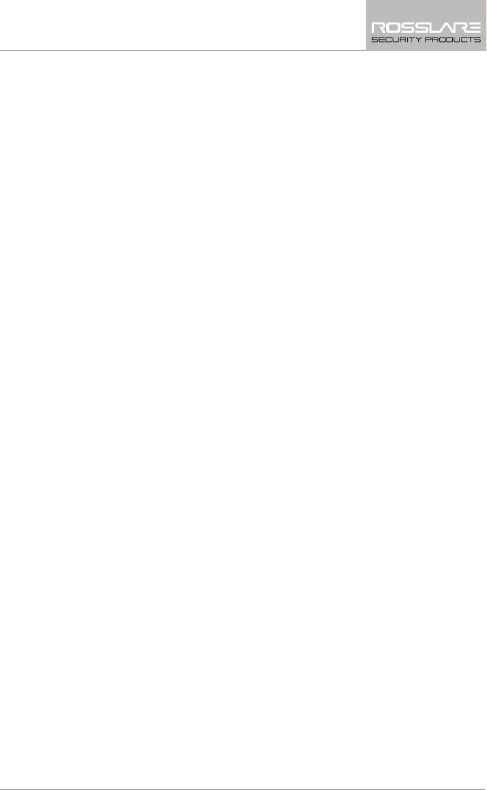
List of Tables
AYC-Ex5 and AYC-T65 Installation and Programming Manual vii
List of Tables
Table 1: Wiring Colors ..................................................................................... 16
Table 2: Reader Programming Menus .............................................................. 21
Table 3: Keypad Transmission Format Option Number .................................... 23
Table 4: Controller Programming Menu .......................................................... 40
Table 5: Quick Reference Guide for Auxiliary Mode Setting ............................. 48
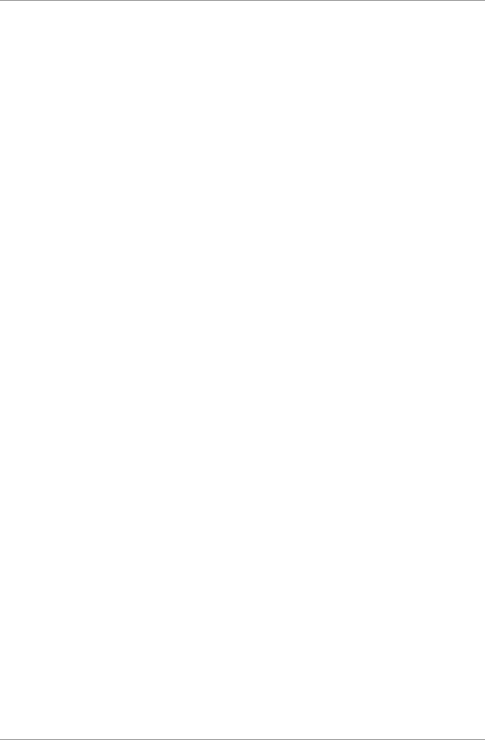
Notice and Disclaimer
viii AYC-Ex5 and AYC-T65 Installation and Programming Manual
Notice and Disclaimer
This manual’s sole purpose is to assist installers and/or users in the safe and
efficient installation and usage of the system and/or product, and/or software
described herein.
BEFORE ATTEMPTING TO INSTALL AND/OR USE THE SYSTEM, THE INSTALLER AND THE
USER MUST READ THIS MANUAL AND BECOME FAMILIAR WITH ALL SAFETY
REQUIREMENTS AND OPERATING PROCEDURES.
The system must not be used for purposes other than those for which it
was designed.
The use of the software associated with the system and/or product, if
applicable, is subject to the terms of the license provided as part of the
purchase documents.
ROSSLARE ENTERPRISES LIMITED and/or its related companies and/or
subsidiaries’ (hereafter:"ROSSLARE") exclusive warranty and liability is
limited to the warranty and liability statement provided in an appendix at
the end of this document.
This manual describes the maximum configuration of the system with the
maximum number of functions, including future options. Therefore, not all
functions described in this manual may be available in the specific system
and/or product configuration you purchased.
Incorrect operation or installation, or failure of the user to effectively
maintain the system, relieves the manufacturer (and seller) from all or any
responsibility for consequent noncompliance, damage, or injury.
The text, images and graphics contained in the manual are for the purpose
of illustration and reference only.
In no event shall manufacturer be liable for any special, direct, indirect,
incidental, consequential, exemplary or punitive damages (including,
without limitation, any and all damages from business interruption, loss of
profits or revenue, cost of capital or loss of use of any property or capital or
injury).
All graphics in this manual are for reference only, some deviation between
the image(s) and the actual product may occur.
All wiring diagrams are intended for reference only, the photograph or
graphic of the PCB(s) are intended for clearer illustration and
understanding of the product and may differ from the actual PCB(s).
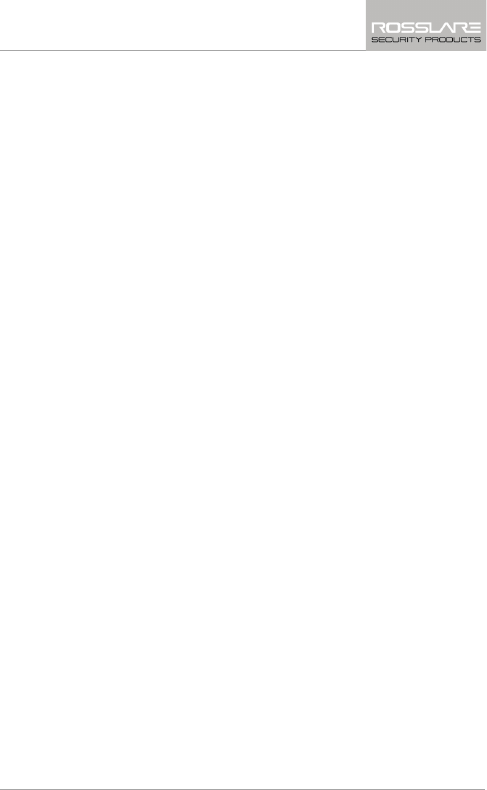
General Information
AYC-Ex5 and AYC-T65 Installation and Programming Manual 9
1. General Information
1.1 Introduction
The AYC-T65 and the AYC-Ex5 family are ultra-slim, vandal-resistant,
integrated convertible readers and controllers with a Piezo Mullion
keypad.
These units automatically determine whether to function as a reader
or as a controller. If the unit is connected to a standard access control
unit, then it functions as a reader. If the unit is connected to
Rosslare's secure application appurtenances such as the PS-A25T, PS-
C25T or PS-C25TU, it functions as a secured controller.
For information on how the unit functions as a reader, see Chapter 5.
For information on how the unit functions as a controller, see Chapter
6.
The unit is vandal resistant and water resistant, suitable for indoor or
outdoor mounting.
As a controller, the unit accepts up to 500 users and allows entry via a
personal identification number (PIN).
The PIN code length for the controller has several options. The PIN
code length can be a set number of 4, 5, or 6 digits or it can be a 4-
to 8-digit option.
This manual contains the following information:
Installation
Wiring instructions
Operation Instructions
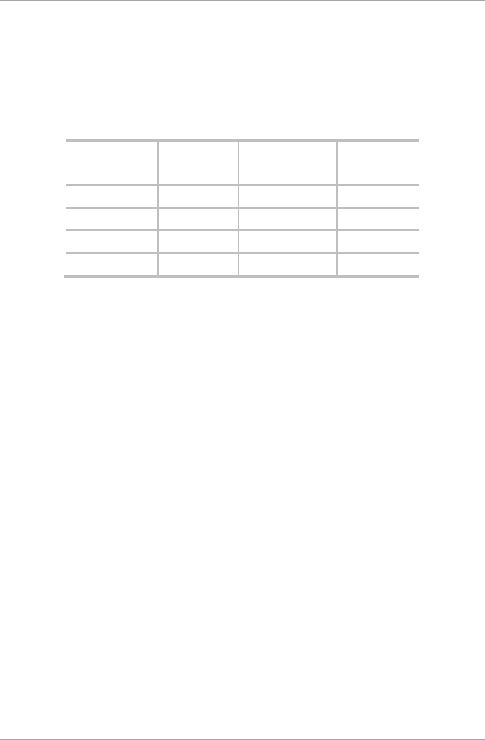
General Information
10 AYC-Ex5 and AYC-T65 Installation and Programming Manual
1.2 Reader/Controller Types
The different types of units described in this manual are:
Type E55 has PIN only
Type E65 and T65 have PIN and Proximity card
Backlight
Keypad
Type
Proximity
AYC-E55 Piezoelectric
AYC-E65B
Piezoelectric
AYC-E65BB Piezoelectric
AYC-T65 Piezoelectric
Upon power-on reset, the AYC-Ex5 and AYC-T65 units search for the
presence of Rosslare's secure application appurtenances. If a secure
application appurtenance is detected, then the unit is automatically
configured as a secure access control unit. This is indicated by two
short beeps. If the secured controller is not detected, it is
automatically configured as a reader, indicated by one short beep.
1.3 Box Content
Before beginning verify that all of the following is in the box. If
anything is missing, please report the discrepancy to your nearest
Rosslare office.
One AYC-E55, AYC-E65B, AYC-E65BB, or AYC-T65 unit
Installation kit
Installation and operating instructions
secure application appurtenance (optional for controller
applications)
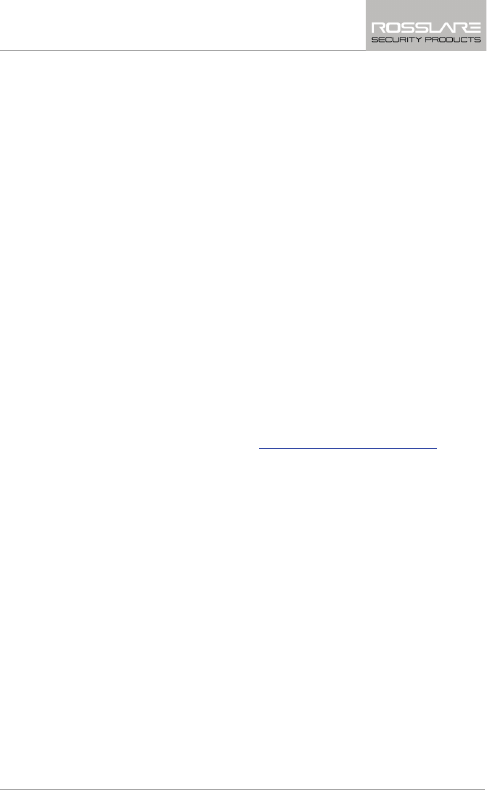
General Information
AYC-Ex5 and AYC-T65 Installation and Programming Manual 11
1.4 Ancillary Equipment
The following equipment is required to complete your installation:
1.4.1 Reader
Compatible host controller (not supplied) – UL listed access
control unit, such as model AC-215U
1.4.2 Controller
Secure application appurtenances (such as the PS-A25T, PS-C25T
or PS-C25TU secure controllers)
The controller connects to the following:
Electric lock strike mechanism or a magnetic lock device,
which implements fail safe (power to lock) or fail secure
(power to open) functions.
Request to Exit (REX) button – normally open type
Switch is closed when pressed.
Door monitor switch
Rosslare accessories can be found on www.rosslaresecurity.com.
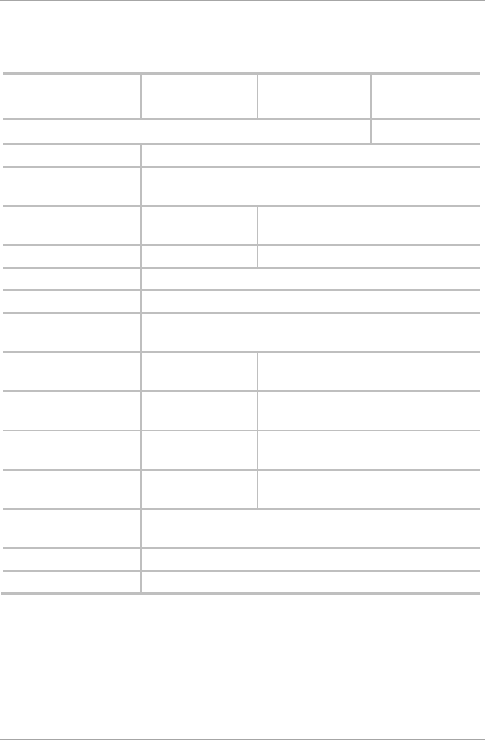
Technical Specifications
12 AYC-Ex5 and AYC-T65 Installation and Programming Manual
2. Technical Specifications
Specification AYC-E55 AYC-E65B,
AYC-E65BB
AYC-T65
Electrical Characteristics
Power Supply Type Linear type – recommended
Operating Voltage
Range
5–16 VDC (when used as a controller, provided by the
secure application appurtenance)
Input Current
Standby
15 m A@12 VDC 92 mA @12 VDC
Max Input Current 40 mA @16 VDC 105 mA @16 VDC
LED Control Input Dry contact N.O.
Tamper Output Open collector, active low, 30 mA max sink current
Cable Distance to
Host Controller
Up to 500 ft. (150 meters) using an 18 AWG cable
Max Proximity Card
Read Range*
N/A 1.58 inch (40 mm )
Proximity Card
Modulation
N/A ASK at 125 KHz
Proximity Card
Compatibility
N/A EM cards
Card Transmit
Format (Reader)
N/A Wiegand 26-Bit, or Clock & Data
Keypad Transmit
Format (Reader)
Programmable PIN code formats
LED Indicators Two tri-colored LEDs
Communication Data1/C1, Data0/C2—open collector, 5 V termination
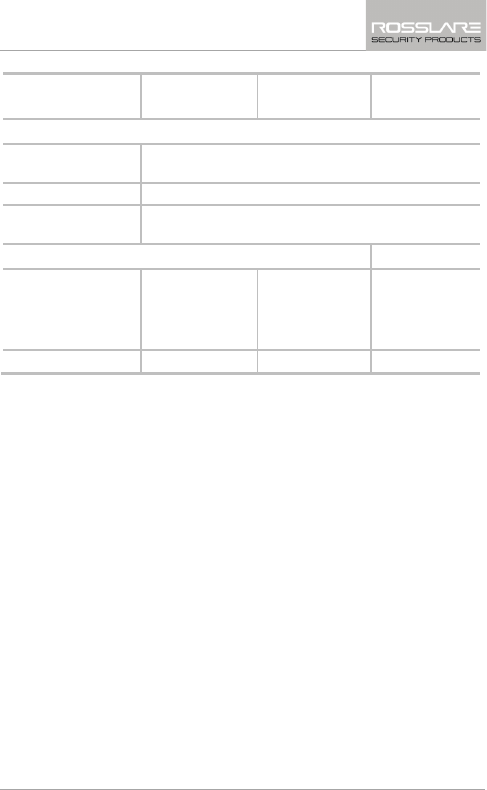
Technical Specifications
AYC-Ex5 and AYC-T65 Installation and Programming Manual 13
Specification AYC-E55 AYC-E65B,
AYC-E65BB
AYC-T65
Environmental Characteristics
Operating Temp.
Range
-22°F to 150°F (-30°C to 65°C)
Operating Humidity 0 to 95% (non-condensing)
Outdoor Usage Weather-resistant, meets IP-68, epoxy potted, suitable
for outdoor use
Physical Characteristics
Size
(Height x Width x
Depth)
155 x 44 x 6.5
mm
(6.1 x 1.73 x
0.256 in.)
155 x 44 x 9 mm
(6.1 x 1.73 x
0.354 in.)
121 x 70 x 8 mm
(4.77 x 2.76 x
0.31 in.)
Weight 120 g (0.265 lb) 143 g (0.315 lb) 121 g (0.27 lb)
* Measured using Rosslare proximity card (AT-14) or equivalent. Range also
depends on electrical environment and proximity to metal.
2.1 Key Features
The key features for the AYC-Ex5 and AYC-T65 series are:
Ultra-slim flush-mount design on flat surface
Built-in piezoelectric keypad for PIN code entry
Built-in 125 KHz ASK EM proximity card reader (AYC-E65B, AYC-
E65BB, AYC-T65)
Programmable patented blue backlit keypad (AYC-E65B, AYC-
E65BB, AYC-T65)
Optical back tamper sensor and open collector tamper output
Lockout feature on wrong entries (keypad tamper)
Internal buzzer provides audible interface feedback
Two status/programming interface LEDs (tri-colored)
Fully potted construction for outdoor use
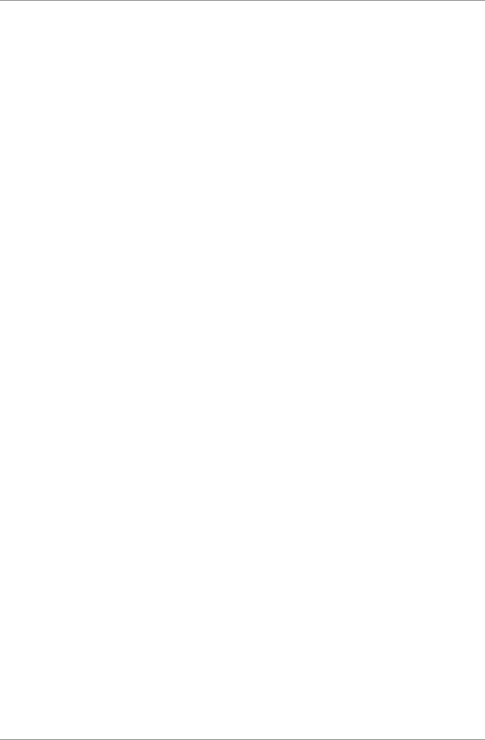
Technical Specifications
14 AYC-Ex5 and AYC-T65 Installation and Programming Manual
Comes with mounting template for easier installation
Comes with an installation kit that includes a security screw and a
security screw tool
2.1.1 Reader
Programmable keypad transmission format
Programmable card transmission formats: Clock & Data and
Wiegand 26-Bit (AYC-E65B, AYC-E65BB, AYC-T65)
LED control input
Programmable Facility code
2.1.2 Controller
Bi-directional secure communication with Rosslare’s secure
application appurtenance
Three User Levels:
Normal User
Secure User
Master User
"Code Search" feature that helps make maintaining user codes
easier
Three modes of operation:
Normal mode
Bypass mode
Secure mode
REX signal from Rosslare’s secure application appurtenance
Chime bell and siren features are available with secure application
appurtenance
Programmable Lock Strike Release, Siren, and Alarm Delay timers
Programmable Auxiliary input with versatile functions
Programmable Auxiliary output functions
Programmable PIN code length
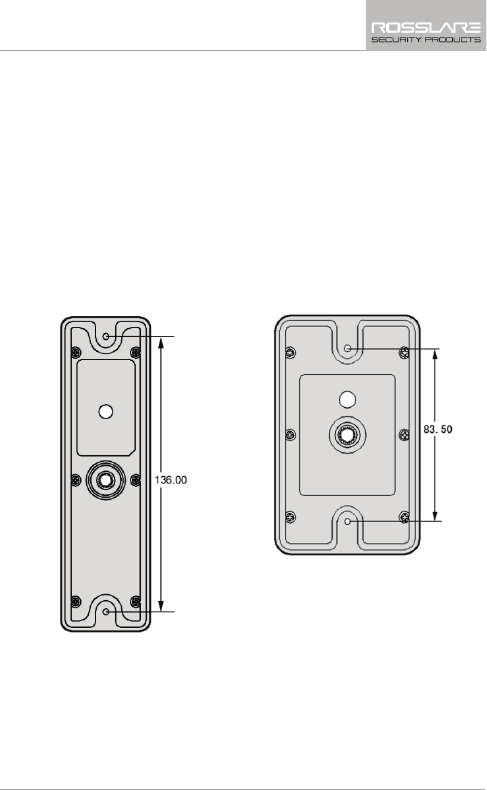
Installation
AYC-Ex5 and AYC-T65 Installation and Programming Manual 15
3. Installation
3.1 Mounting the AYC-Ex5 and AYC-T65
Before starting, select the location to mount the AYC-Ex5 or AYC-
T65. This location should be at shoulder height.
For wall mounting, use the included mounting template as a guide for
drilling holes for mounting screws and wiring. For US Gang Box
mounting, no drilling is necessary.
Figure 1: Drilling & Mounting
Template for AYC-Ex5
Figure 2: Drilling & Mounting
Template for AYC-T65
When the unit is used as a reader, route the interface cable from the
unit to the controller. When the unit is used as a secured controller,
route the interface cable from the unit to Rosslare’s secure application
appurtenance. A linear type power supply is recommended, when
using the unit as a controller.
Screw the unit to its mounting location or US gang box.
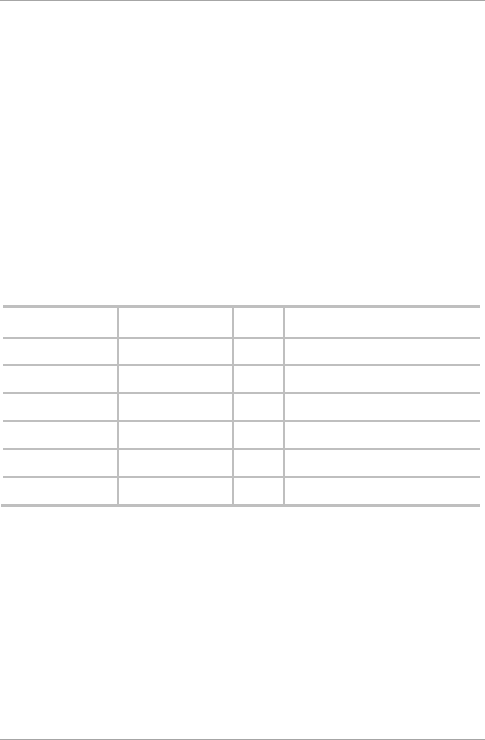
Wiring Instructions
16 AYC-Ex5 and AYC-T65 Installation and Programming Manual
4. Wiring Instructions
The unit is supplied with a 60-inch (1.5 meter) pigtail, having a 6-
conductor cable. To connect the unit to the controller, perform the
following:
Prepare the unit's cable by cutting the cable jacket back 1¼ inches
and strip the wire ½ inch. Prepare the controller cable by cutting the
cable jacket back 1¼ inches and strip the wire ½ inch.
Splice the unit’s pigtail wires to the corresponding controller wires
and cover each connection.
Refer to Table 1 and to the wiring diagrams provided on the following
pages.
Table 1: Wiring Colors
Reader Controller Color Functionality
5~16 VDC 5~16 VDC Red +DC Input
Shield/Ground Shield/Ground Black Ground
Data 1/Clock C 1 White Communication
Data 0/Data C 2 Green Communication
LEDCTL AUX. IN Brown LED Control/Auxiliary Input
Tamper Tamper Purple Tamper
If the tamper output is used, connect the purple wire to the correct
input on the controller when used as a reader, or to a zone input of
an intruder alarm system when used as a controller.
Trim and cover all unused conductors.
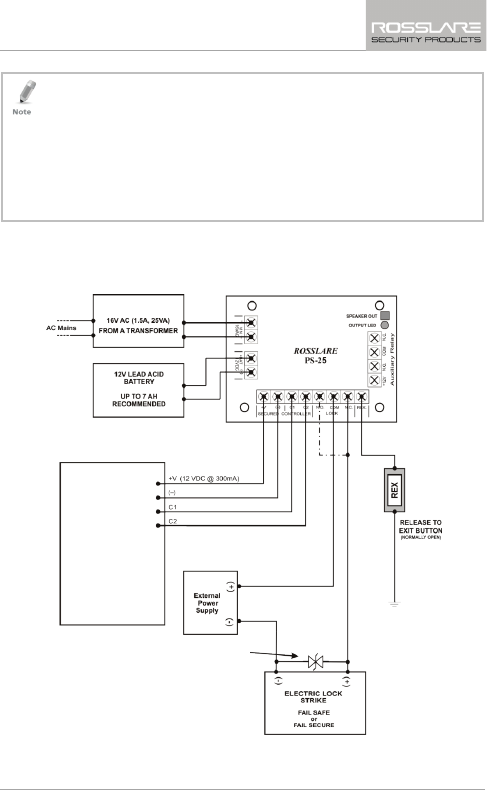
Wiring Instructions
AYC-Ex5 and AYC-T65 Installation and Programming Manual 17
• The individual wires from the unit are color-coded according the
Wiegand standard.
• When using a separate power supply for the reader, this power
supply and that of the controller must have a common ground.
• The reader’s cable shield wire should preferably be attached to an
earth ground, or a signal ground connection at the panel, or power
supply end of the cable. This configuration is best for shielding the
reader cable from external interference
Figure 3 shows the wiring for the controller application using a dual
relay secure application appurtenance.
Figure 3: Controller Application Wiring Diagram #1
AYC-
Ex5/T65
Transorb: 1.5KE77c – Connect to load terminals
(optional transorb for inductive loads, not
supplied)
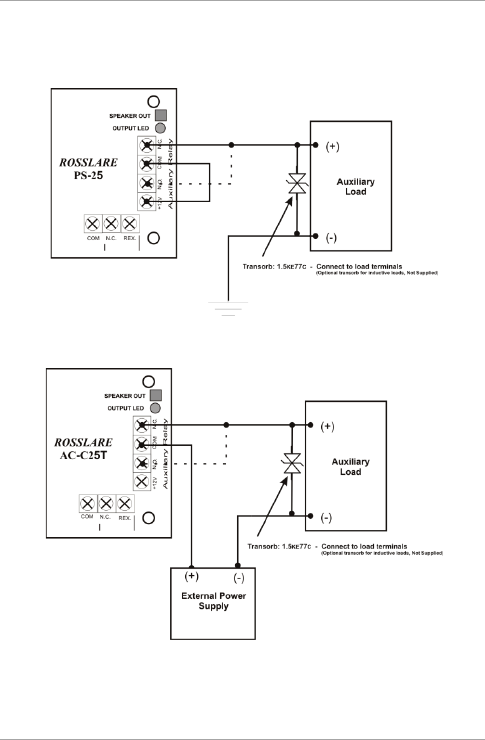
Wiring Instructions
18 AYC-Ex5 and AYC-T65 Installation and Programming Manual
Figure 4 shows the auxiliary output connection using the internal
power.
Figure 4: Controller Application Wiring Diagram #2
Figure 5 shows the auxiliary output connection using external power.
Figure 5: Controller Application Wiring Diagram #3
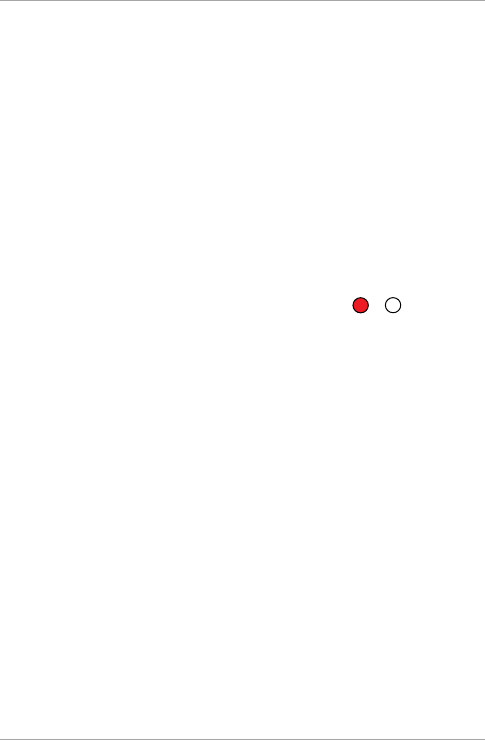
Reader Functionality
20 AYC-Ex5 and AYC-T65 Installation and Programming Manual
5. Reader Functionality
The AYC-Ex5 series and the AYC-T65 can function both as a reader
and as a controller. If the unit is connected to standard access
controller, it functions as a reader, indicated by one beep immediately
after power-on reset.
The following explains how the AYC-Ex5 and AYC-T65 function as a
reader.
5.1 Transmit Mode
When the unit is in Transmit mode, it is ready to receive data from a
presented proximity card or an entered PIN code.
When the reader is in Transmit mode,
the Transmit LED is red and the
Program LED is off.
When a proximity card or PIN entry is being transmitted, the Transmit
LED flashes green.
PIN data can be sent via one of eight different Keypad Transmission
Formats (see Section 5.2.3).
Proximity cards presented to the reader are always sent in either
Wiegand 26-Bit, Clock & Data or, Wiegand Card + PIN format (see
Section 5.2.4).
5.2 Programming the AYC-Ex5 and AYC-T65
Programming the AYC-Ex5 and AYC-T65 is done solely via the unit's
keypad driven Programming Menu System. To reach the
Programming Menu System, the unit must first be placed into
Programming mode. During the unit’s manufacturing process, certain
codes and settings are pre-programmed. These settings are called the
default factory settings.
Table 2 shows the names of all the AYC-Ex5 and AYC-T65 reader
menus.
Mode/Transmit
Door/Program
Red
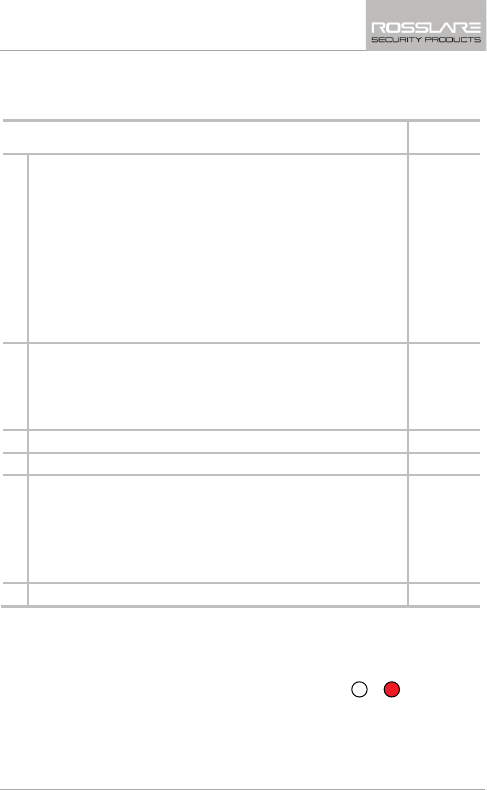
Reader Functionality
AYC-Ex5 and AYC-T65 Installation and Programming Manual 21
Default factory settings are marked by a "*" sign.
Table 2: Reader Programming Menus
Menu Description Default
1 Selecting Keypad Transmission Format
Single Key, 6-Bit Wiegand (Rosslare Format)
Single Key, 6-Bit Wiegand with Nibble + Parity Bits
Single Key, 8-Bit Wiegand, Nibbles Complemented
4 Keys Binary + Facility Code, Wiegand 26-Bit
1 to 5 Keys + Facility Code, Wiegand 26-Bit
6 Keys BCD and Parity Bits, Wiegand 26-Bit
Single Key, 3x4 Matrix Keypad
1 to 8 Keys BCD, Clock & Data
*
2 Selecting Card Transmission Format
Wiegand 26-Bit
Clock & Data
Wiegand Card + PIN
*
3 Changing the Programming Code 1234
4 Changing the Facility Code 0
6 Backlight Options
Off
On (Default)
Off until key press when on for 10 seconds
Dimmed until key press when on for 10 seconds
*
0 Return to Factory Default Settings
5.2.1 Entering Programming Mode
1. Press # 4 times.
The Transmit LED turns off and
the Program LED turns red.
Mode/Transmit
Door/Program
Red
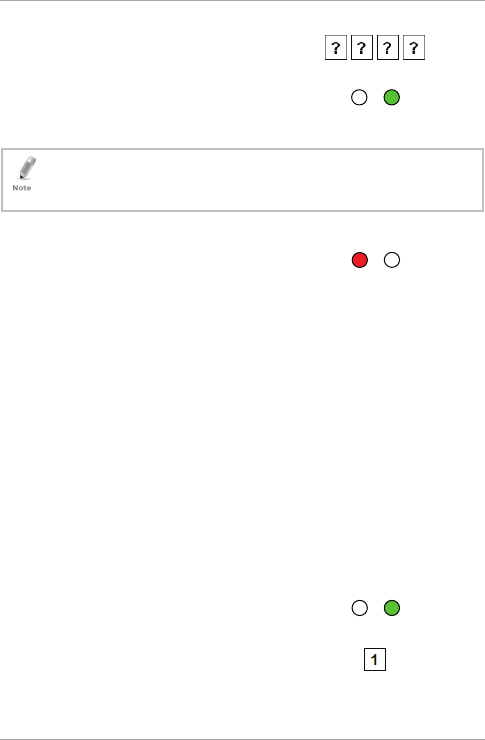
Reader Functionality
22 AYC-Ex5 and AYC-T65 Installation and Programming Manual
2. Enter your 4-digit Programming
code.
If the Programming code is valid,
the door LED turns green and the
unit is in Programming mode.
• The factory 4-digit Programming code is 1234.
• If a Programming code is not entered within 30 seconds, the unit
returns to Transmit mode.
5.2.2 Exiting Programming Mode
1. Press # to exit the Programming
mode at any time.
You hear a beep.
The Program LED turns off and the Transmit LED turns red.
This indicates that the unit has returned to Transmit mode.
Wrong entries may reset the reader back to Transmit mode.
While in Programming mode, if no key is pressed for 30 seconds,
the unit exits Programming mode and returns to Transmit mode.
5.2.3 Selecting Keypad Transmission Format
The AYC-Ex5 and AYC-T65 has eight different keypad transmission
formats.
See Table 3 in Section 5.2.3.1 for more information on keypad
transmission formats.
To select the appropriate keypad transmission format:
1. Enter Programming mode.
2. Press “1” to enter Menu 1.
Mode/Transmit
Door/Program
Green
Mode/Transmit
Door/Program
Red
Mode/Transmit
Door/Program
Green
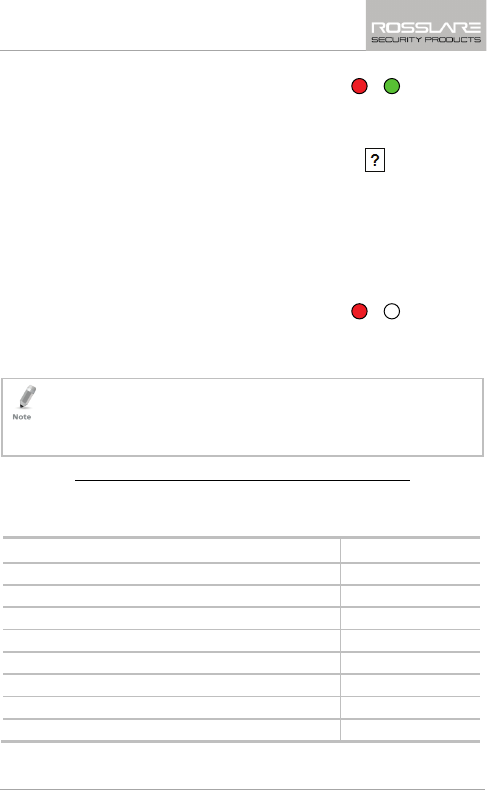
Reader Functionality
AYC-Ex5 and AYC-T65 Installation and Programming Manual 23
The Transmit LED turns red.
3. Enter the appropriate option
number for the keypad
transmission format that you wish
to select.
If an incorrect option number is entered, the reader returns to
Transmit mode and the keypad transmission format remains
unchanged.
4. System returns to Transmit mode
You hear three beeps.
The Program LED turns off and
the Transmit LED turns red.
• Only one keypad transmission format can be active at any one time.
• When using the keypad transmission format "1 to 8 keys BCD,
Clock & Data" (Option 8), an additional input is required to specify
the number of keys in the PIN code.
5.2.3.1 Keypad Transmission Format Option Number
Table 3 presents the eight different keypad transmission formats.
Table 3: Keypad Transmission Format Option Number
Keypad Transmission Format Option Number
Single Key, 6-Bit Wiegand (Rosslare Format) 1*
Single Key, 6-Bit Wiegand with Nibble + Parity Bits 2
Single Key, 8-Bit Wiegand, Nibbles Complemented 3
4 Keys Binary + Facility Code, Wiegand 26-Bit 4
1 to 5 Keys + Facility Code, Wiegand 26-Bit 5
6 Keys BCD and Parity Bits, Wiegand 26-Bit 6
Single Key, 3x4 Matrix Keypad 7
1 to 8 Keys BCD, Clock & Data Single Key 8
* Option 1 is the default factory setting.
Mode/Transmit
Door/Program
Red
Green
Mode/Transmit
Door/Program
Red
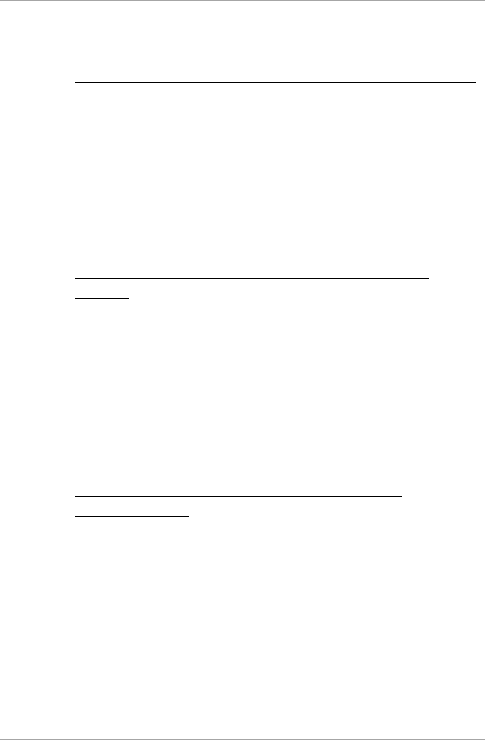
Reader Functionality
24 AYC-Ex5 and AYC-T65 Installation and Programming Manual
More information on each of the different keypad transmission
formats is available below and on the following pages.
5.2.3.2 Option 1: Single Key, 6-Bit Wiegand (Rosslare Format)
Each key press immediately sends 4 bits with 2 parity bits added –
even parity for the first 3 bits and odd parity for the last 3 bits.
0= 1 1010 0 ="A" in Hexadecimal 6= 1 0110 0
1= 0 0001 0 7= 1 0111 1
2= 0 0010 0 8= 1 1000 1
3= 0 0011 1 9= 1 1001 0
4= 1 0100 1 = 1 1011 1 ="B" in Hexadecimal
5= 1 0101 0 #= 0 1100 1 ="C" in Hexadecimal
5.2.3.3 Option 2: Single Key, 6-Bit Wiegand Nibble and
Parities
Each key press immediately sends 4 bits with 2 parity bits added –
even parity for the first 3 bits and odd parity for the last 3 bits.
0 = 0 0000 1 6 = 1 0110 0
1 = 0 0001 0 7 = 1 0111 1
2 = 0 0010 0 8 = 1 1000 1
3 = 0 0011 1 9 = 1 1001 0
4 = 1 0100 1 = 1 1010 0 = "A" in Hexadecimal
5 = 1 0101 0 # = 1 1011 1 = "B" in Hexadecimal
5.2.3.4 Option 3: Single Key, 8-Bit Wiegand Nibbles
Complemented
This option inverts the most significant bits in the message leaving the
least 4 significant bits as a Binary Coded Decimal (BCD) representation
of the key. The host system receives an 8-bit message.
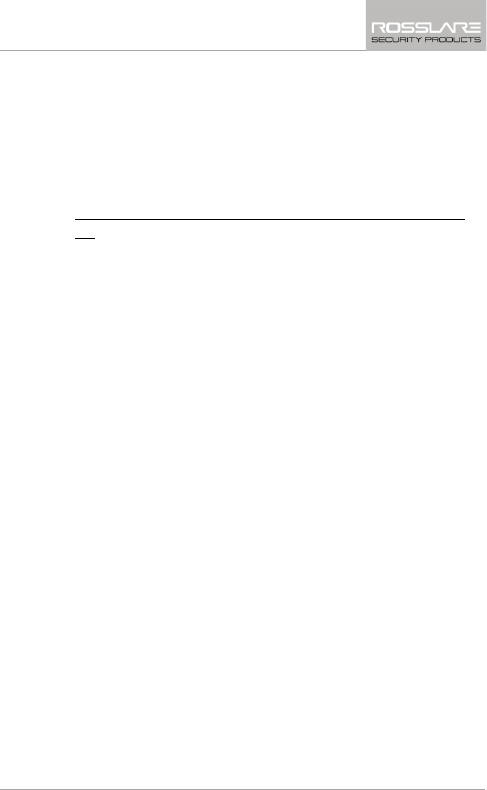
Reader Functionality
AYC-Ex5 and AYC-T65 Installation and Programming Manual 25
0 = 11110000 6 = 10010110
1 = 11100001 7 = 10000111
2 = 11010010 8 = 01111000
3 = 11000011 9 = 01101001
4 = 10110100 = 01011010 = "A" in Hexadecimal
5 = 10100101 # = 01001011 = "B" in Hexadecimal
5.2.3.5 Option 4: 4 Keys Binary + Facility Code, Wiegand 26-
Bit
This option buffers 4 keys and outputs keypad data with a 3-digit
Facility code like a standard 26-bit card output.
The Facility code is set in Programming Menu number four and can be
in the range 000 to 255. The factory default setting for the Facility
code is 000 (see Section 5.2.6).
The keypad PIN code is 4-digit long and can range between 0000 and
9999. On the fourth key press of the 4-digit PIN code, the data is sent
across the Wiegand Data lines as binary data in the same format as a
26-Bit Card.
If the "" key or the "#" key are pressed during PIN code entry, the
keypad clears the PIN code entry buffer, generate a beep and is ready
to receive a new 4-digit keypad PIN code.
If the entry of the 4-digit keypad PIN code is disrupted and no number
key is pressed within 5 seconds, the keypad clears the PIN code entry
buffer, generate a beep and is ready to receive a new 4-digit keypad
PIN code.
(EP) FFFF FFFF AAAA AAAA AAAA AAAA (OP)
Where:
EP = Even parity for first 12 bits
OP = Odd parity for last 12 bits
F = 8-bit Facility code
A = 16-bit code generated from keyboard
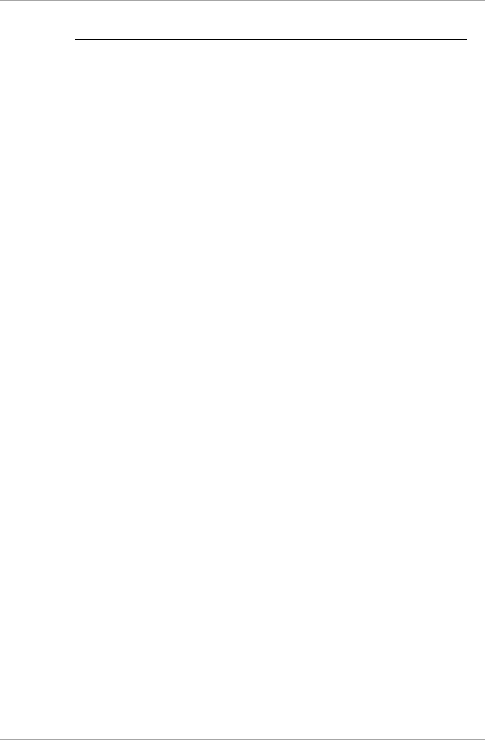
Reader Functionality
26 AYC-Ex5 and AYC-T65 Installation and Programming Manual
5.2.3.6 Option 5: 1 to 5 Keys + Facility Code, Wiegand 26-Bit
Option 5 buffers up to 5 keys and outputs keypad data with a Facility
code like a 26-Bit card output.
The Facility code is set in Programming Menu number four and can be
in the range 000 to 255. The factory default setting for the Facility
code is 000 (see Section 5.2.6).
The keypad PIN code can be one to five digits in length and can range
between 1 and 65,535. When entering a keypad PIN code that is less
than 5 digits in length, the "#" key must be pressed to signify the end
of PIN code entry. For keypad PIN codes that are 5 digits in length, on
the fifth key press of the 5-digit PIN code, the data is sent across the
Wiegand Data lines as binary data in the same format as a 26-Bit
Card.
If the "" key is pressed during PIN code entry or a PIN code greater
than 65,535 is entered, the keypad clears the PIN code entry buffer,
generates a beep and is ready to receive a new 5-digit keypad PIN
code.
If the entry of the 1- to 5-digit keypad PIN code is disrupted and no
number key or "#" key is pressed within 5 seconds, the keypad clears
the PIN code entry buffer, generates a medium length beep and is
ready to receive a new 1- to 5-digit keypad PIN code.
(EP) FFFF FFFF AAAA AAAA AAAA AAAA (OP)
Where:
EP = Even parity for first 12 bits
OP = Odd parity for last 12 bits
F = 8-bit Facility code
A = 16-bit code generated from keyboard
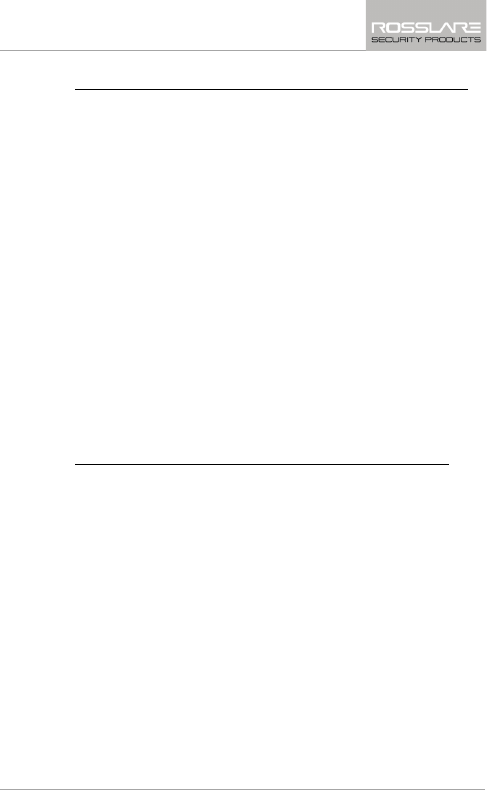
Reader Functionality
AYC-Ex5 and AYC-T65 Installation and Programming Manual 27
5.2.3.7 Option 6: 6 Keys BCD and Parity Bits, Wiegand 26-Bit
Option 6 sends buffer of 6 keys, adds parity and sends a 26-Bit BCD
message. Each key is a four bit equivalent of the decimal number.
The keypad PIN code must be 6 key presses long. On the sixth key
press of the 6-digit PIN code, the data is sent across the Wiegand
Data lines as a BCD message.
If the entry of the 6-digit keypad PIN code is disrupted and no number
key is pressed within 5 seconds, the keypad clears the PIN code entry
buffer, generates a medium length beep and is ready to receive a new
6-digit keypad PIN code.
(EP) AAAA BBBB CCCC DDDD EEEE FFFF (OP)
Where:
EP = Even parity for first 12 bits
OP = Odd parity for last 12 bits
A = The first key entered D = Fourth key entered
B = Second key entered E = Fifth key entered
C = Third key entered F = Sixth key entered
5.2.3.8 Option 7: Single Key, 3x4 Matrix Keypad (MD-P64)
This unique mode is intended to let the host controller scan the AYC-
Fx4/AYC-Gx4 keypad while still keeping the proximity card readers
Wiegand 26-Bit or Clock & Data formats active.
An optional interface board must be used between the AYC-
Fx4/AYC-Gx4 and the host system. Each key press is immediately sent
on DATA0 as an ASCII character at a baud rate of 9600 bits per
second.
When a key is pressed DATA1 is pulled "low" until the key is released
at which point DATA1 is set to "high". This allows the controller to
detect the duration of the key press.
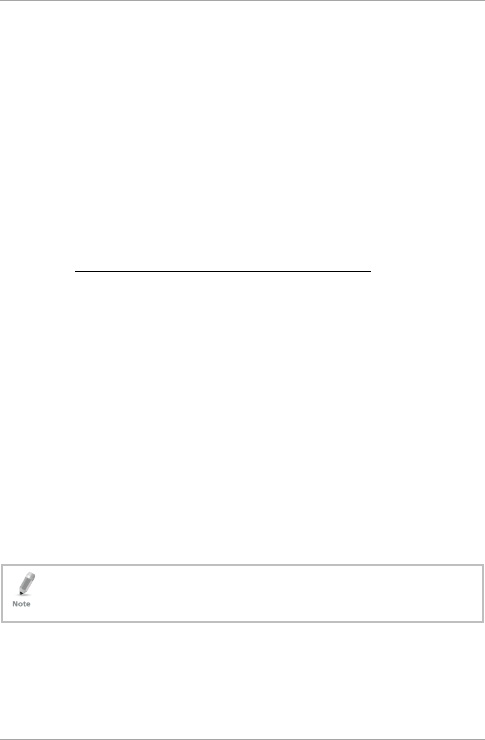
Reader Functionality
28 AYC-Ex5 and AYC-T65 Installation and Programming Manual
The MD-P64 interface unit outputs the data received to 7 outputs
emulating a keyboard. The interface unit does not affect any data
that it receives from the proximity reader whether it is Wiegand 26-Bit
or Clock & Data.
Key pressed = ASCII Value
0 = '0' ( 0x30 hex ) 6 = '6' ( 0x36 hex )
1 = '1' ( 0x31 hex ) 7 = '7' ( 0x37 hex )
2 = '2' ( 0x32 hex ) 8 = '8' ( 0x38 hex )
3 = '3' ( 0x33 hex ) 9 = '9' ( 0x39 hex )
4 = '4' ( 0x34 hex ) = '* ' ( 0x2A hex )
5 = '5' ( 0x35 hex ) # = '#' ( 0x23 hex )
5.2.3.9 Option 8: 1 to 8 Keys BCD, Clock & Data
Buffers up to 8 keys and outputs keypad data without a facility code
like standard Clock and Data card output.
The keypad PIN code can be one to eight digits in length. The PIN
code length is selected while programming the reader for Option 8.
The reader transmits the data when it receives the last key press of
the PIN code. The data is sent across the two data output lines as
binary data in Clock & Data format.
If the "" key or the "#" key are pressed during PIN code entry, the
keypad clears the PIN code entry buffer, generates a beep, and is
ready to receive a new keypad PIN code.
If the entry of the digit keypad PIN code is disrupted and no number
key or "#" key is pressed within 5 seconds, the keypad clears the PIN
code entry buffer, generates a medium length beep, and is ready to
receive a new keypad PIN code.
When using the keypad transmission format "1 to 8 keys BCD,
Clock & Data" (Option 8) an additional input is required to
specify the number of keys in the PIN code.
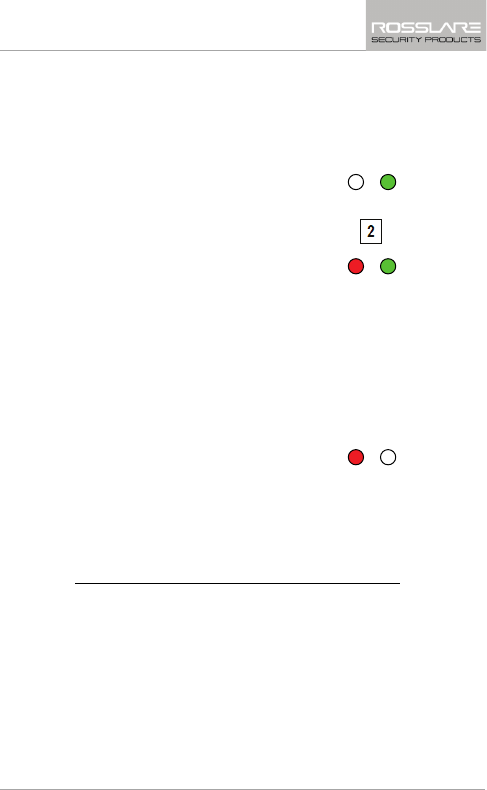
Reader Functionality
AYC-Ex5 and AYC-T65 Installation and Programming Manual 29
5.2.4 Selecting Proximity Card Transmission Format
The AYC-Ex5 and AYC-T65 has three different proximity card formats
to select from.
To select the proximity card reader transmission format:
1. Enter Programming mode.
2. Press “2” to enter Menu 2.
The Transmit LED turns red.
3. Enter the appropriate option number for the proxy card
transmission format that you wish to select:
Option 1: Wiegand 26-Bit
Option 2: Clock & Data
Option 3: Wiegand Card + PIN
You hear three beeps.
The Program LED turns off
and the Transmit LED turns
red.
If the Programming code is invalid, you hear a long beep and the
controller returns to Normal mode.
5.2.4.1 "Wiegand Card + PIN" Transmission Format
This unique mode is intended to let host controllers get card and
keypad data simultaneously. This option overrules the selected
Keypad Transmission Format and sends the keypad data as described
below.
After a card is presented to the AYC-Ex5 or AYC-T65, the program
LED starts to flash in green and indicates that unit is waiting for the
PIN code. If the entry of 1- to 5-digit keypad PIN code is disturbed and
no digit key or # key is pressed within 5 seconds, the keypad clears
Mode/Transmit
Door/Program
Green
Mode/Transmit
Door/Program
Red
Green
Mode/Transmit
Door/Program
Red
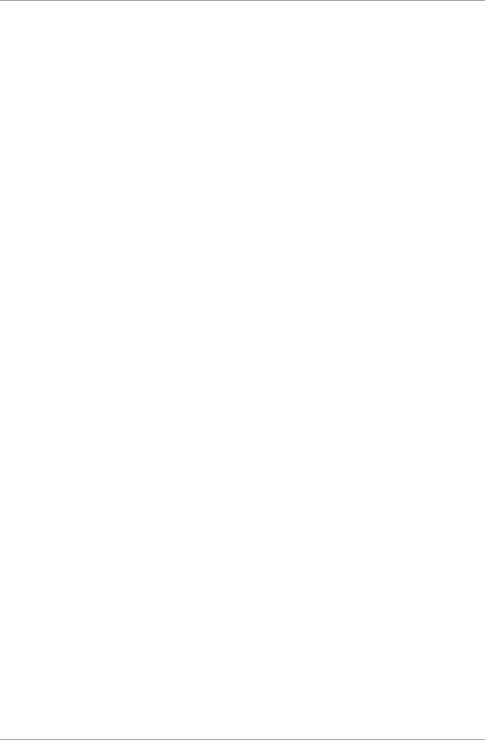
Reader Functionality
30 AYC-Ex5 and AYC-T65 Installation and Programming Manual
the card buffer and the PIN code entry buffer, generates a medium
length beep, and be ready to receive a new card.
The keypad PIN code can be one to five digits in length in the range
of 0 to 99,999. When entering a keypad PIN code, the # key must be
pressed to signify the end of the PIN entry. When pressing the # key
press, the data is sent by the Wiegand data lines. If the * key is
pressed, the keypad clears the card buffer and the PIN code entry
buffer, generates a medium length beep, and is ready to receive a
new card.
The AYC-Ex5/AYC-T65 output card data comes in Wiegand 26-Bit
with the following keypad data in Wiegand 26-Bit format:
Card Data: (EP) AAAA AAAA AAAA BBBB BBBB BBBB (OP)
Where:
EP = Even parity for first 12 A bits
OP = Odd parity for last 12 B bits
PIN Data: (EP) 0000 AAAA BBBB CCCC DDDD EEEE (OP)
Where:
A = The first key entered D = Fourth key entered
B = Second key entered E = Fifth key entered
C = Third key entered
EP = Even parity for first 12 bits OP = Odd parity for last 12 bits
If the PIN code is less than 5 digits, all the most significant nibbles are
filled with 0.
Example: (EP) 0000 0000 0000 0000 AAAA BBBB (OP)
Where:
A = The first key entered B = Second key entered
EP = Even parity for first 12 bits OP = Odd parity for last 12 bits
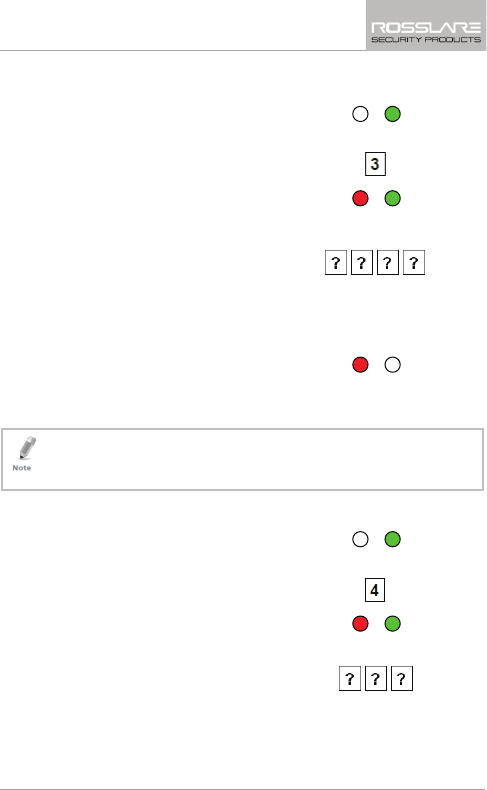
Reader Functionality
AYC-Ex5 and AYC-T65 Installation and Programming Manual 31
5.2.5 Changing the Programming Code
1. Enter Programming mode.
2. Press “3” to enter Menu 3.
The Transmit LED turns red.
3. Enter the new 4-digit code you
wish to set as the Programming
code.
The system returns to Transmit mode.
You hear three beeps.
The Program LED turns off
and the Transmit LED turns
red.
• The Programming code cannot be erased, meaning the code 0000
is invalid and does not erase the Programming code.
•
The factory default 4-digit Programming code is 1234.
5.2.6 Changing the Facility Code
1. Enter Programming mode.
2. Press “4” to enter Menu 4.
The Transmit LED turns red.
3. Enter the new 3-digit code you
wish to set as the Facility code.
The system returns to Transmit
mode.
Mode/Transmit
Door/Program
Green
Mode/Transmit
Door/Program
Red
Green
Mode/Transmit
Door/Program
Red
Mode/Transmit
Door/Program
Green
Mode/Transmit
Door/Program
Red
Green
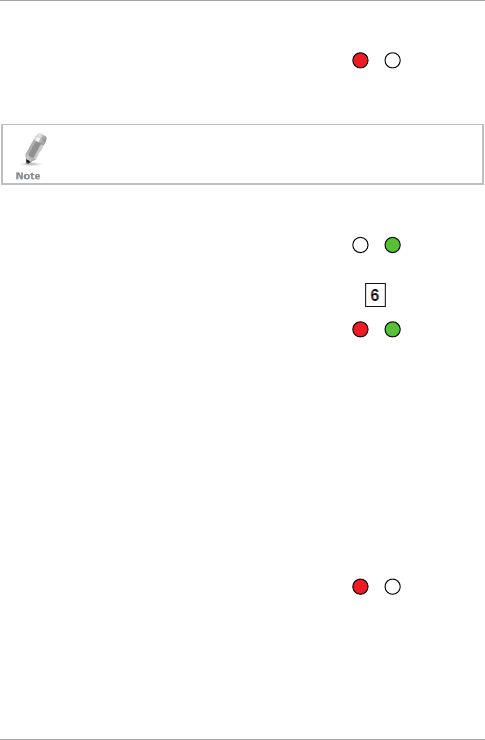
Reader Functionality
32 AYC-Ex5 and AYC-T65 Installation and Programming Manual
You hear three beeps.
The Program LED turns off
and the Transmit LED turns
red.
• The Facility code can be in the range of 000 to 255.
• The default Facility code is 0.
5.3 Setting the Backlight
1. Enter Programming mode.
2. Press “6” to enter Menu 6.
The Transmit LED turns red.
3. Enter the appropriate option number for the backlight option
that you wish to select:
“00” for always off
“11” for always on
“22
” for 10 sec. backlight after a key is pressed otherwise off
(Transmit LED also off)
“33” for 10 sec. backlight after a key is pressed otherwise
dimmed
The system returns to Transmit
mode.
You hear three beeps.
The Transmit LED turns red
Mode/Transmit
Door/Program
Red
Mode/Transmit
Door/Program
Green
Mode/Transmit
Door/Program
Red
Green
Mode/Transmit
Door/Program
Red
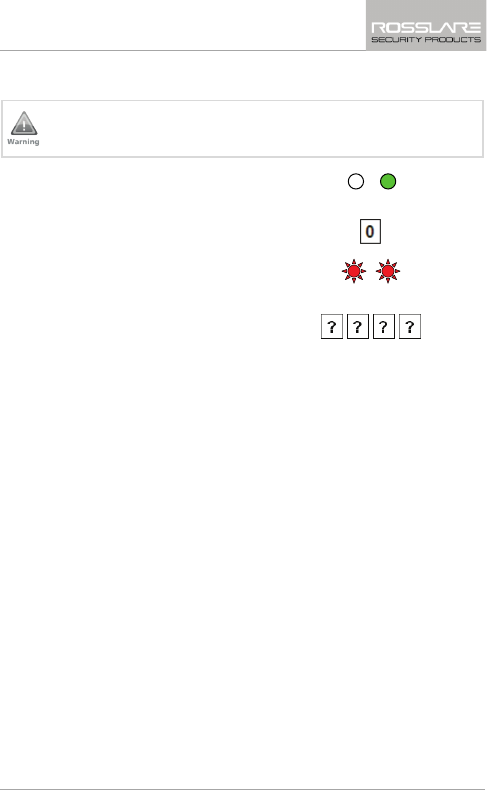
Reader Functionality
AYC-Ex5 and AYC-T65 Installation and Programming Manual 33
5.3.1 Return to Factory Default Settings
You must be very careful before using this command! This
erases the entire memory and return all codes to their factory
default setting.
1. Enter Programming mode.
2. Press “0” to enter Menu 0.
The Transmit and Program LEDs
flash red.
3. Enter your 4-digit programming
code.
If the Programming code is valid, all memory is erased. You hear
three beeps and the controller returns to Normal mode.
If the Programming code is invalid, you hear a long beep and the
controller returns
to Normal mode without erasing the memory of
the controller.
5.3.2 Replacing a Lost Programming Code
In the event that the Programming code is forgotten, the AYC-Ex5 or
AYC-T65 can be reprogrammed in the field using the following
instructions:
1. Remove power from the reader.
2. Activate tamper by removing the reader from the wall or
removing the reader's case.
3. Apply power to the reader.
4. You now have 10 seconds to enter Programming mode using the
factory default Programming code 1234.
Mode/Transmit
Door/Program
Green
Mode/Transmit
Door/Program
Red
Red
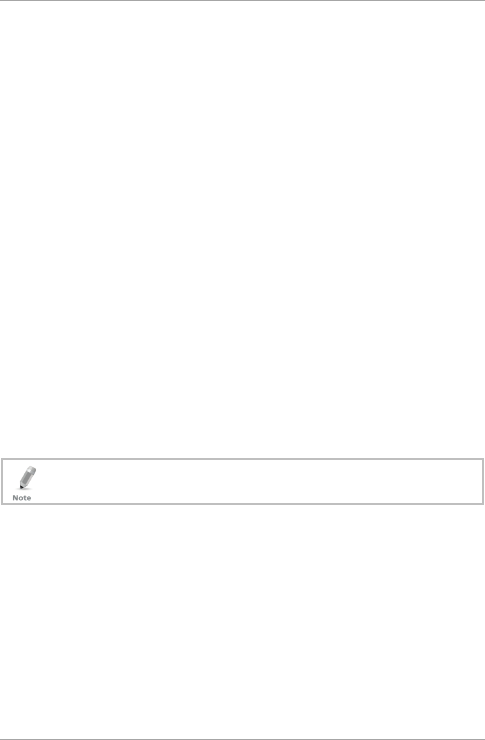
Controller Functionality
34 AYC-Ex5 and AYC-T65 Installation and Programming Manual
6. Controller Functionality
The AYC-Ex5 and AYC-T65 can function both as a reader and as a
controller. If the unit is connected to Rosslare’s secure application
appurtenance, it functions as a controller indicated by two beeps
immediately after power-on reset.
The Lock Strike and Auxiliary outputs, as well as the REX input, are
not located on the AYC-Ex5 or AYC-T65 unit, eliminating the
possibility of unauthorized entry to the restricted area.
The following explains how the unit functions as a controller.
6.1 Normal, Secure, and Master Users
The AYC-Ex5 and AYC-T65 accepts up to 500 users and provides
entry via the use of PIN codes and/or Proximity cards. Each user is
provided with two code memory slots, Memory Slot 1 (Primary code)
and Memory Slot 2 (Secondary code).
The PIN code length has several options. The PIN code length can be a
set number of 4, 5 or 6 digits or it can be a 4-8 digits option. When
choosing the 4- to 8-digit option, please note that you should either
enter zeros before the code, or press pound at the end (for example,
if your code is 12345, enter either 00012345 or 12345#).
Entering a code refers to either PIN or CARD depending on the
model you have.
The way in which the two memory slots are programmed determines
a user’s access level and also determines the way in which the unit
grants access in its three modes of operation. There are three user
levels:
Normal User
A Normal user only has a Primary code and is only granted access
when the unit is in Normal or Bypass mode.
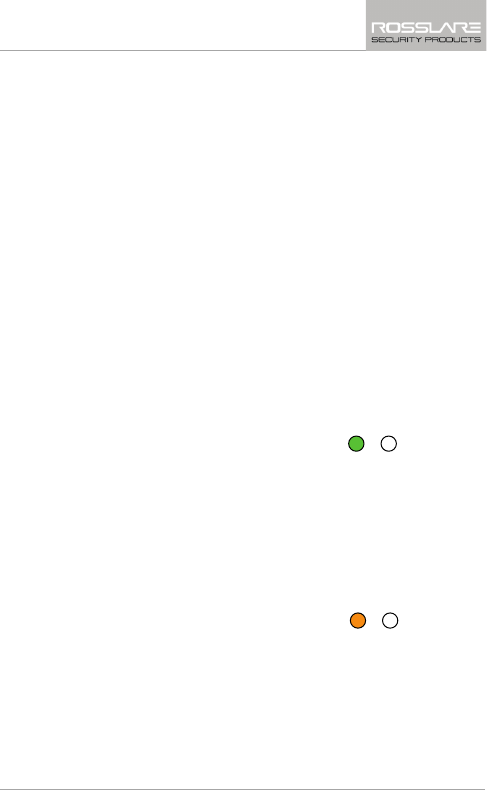
Controller Functionality
AYC-Ex5 and AYC-T65 Installation and Programming Manual 35
Secure user
A Secure user must have a Primary and Secondary code
programmed; the two codes must not be the same. The Secure
user can gain access when the unit is in any of its three modes of
operation. In Normal mode, the Secure user must use their
Primary code to gain entry. In Secure mode, the Secure user must
present both the Primary and Secondary codes to gain entry.
Master User
A Master user must have both Primary and Secondary codes
programmed with the same PIN code. The Master user can gain
access during any mode of operation by presenting their PIN code
once to the controller. (The Master user is convenient but is less
secure than a Secure user.)
6.2 Modes of Operation
The AYC-Ex5 and AYC-T65 has three modes of operation:
6.2.1 Normal Mode
The Mode LED is green.
Normal mode is the default mode. In Normal mode the door is locked
until a Primary code is presented to the controller. Special codes such
as Lock Strike code and Auxiliary code are active in Normal mode. See
Sections 6.9.3 and 6.9.4 for more information on the Lock Strike and
Auxiliary codes.
6.2.2 Bypass Mode
The Mode LED is orange.
In Bypass mode, access to the premises is dependent on whether the
controller's Lock Strike Relay is programmed for Fail Safe Operation or
Fail Secure Operation. When the Lock Strike is programmed for Fail
Secure Operation, the door is locked until the "" button is pressed.
Mode/Transmit
Door/Program
Green
Mode/Transmit
Door/Program
Orange
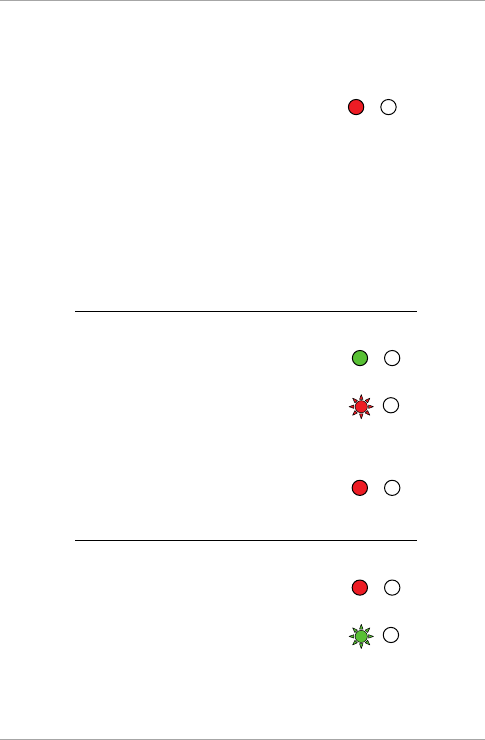
Controller Functionality
36 AYC-Ex5 and AYC-T65 Installation and Programming Manual
When the Lock Strike is programmed for Fail Safe Operation, the door
is constantly unlocked.
6.2.3 Secure Mode
The Mode LED is red.
Only Secure and Master users can access the premises during the
Secured mode.
A Secure user must enter their Primary and Secondary codes to gain
entry. After entering their Primary code, the Door LED flashes green
for 10 seconds, during which the Secondary code must be entered. A
Master user only needs to present the code once to gain entry.
6.2.4 Changing the Modes of Operation
6.2.4.1 Changing from Normal Mode to Secure Mode
The default factory setting for the Normal/Secure code is 3838.
1. Enter the Normal/Secure code.
The Mode LED flashes red.
2. Press the “#” key to confirm the mode change.
Mode LED turns red.
6.2.4.2 Changing from Secure Mode to Normal Mode
The default factory setting for the Normal/Secure code is 3838.
1. Enter the Normal/Secure code.
The Mode LED flashes green.
Mode/Transmit
Door/Program
Red
Mode/Transmit
Door/Program
Green
Mode/Transmit
Door/Program
Red
Mode/Transmit
Door/Program
Red
Mode/Transmit
Door/Program
Red
Mode/Transmit
Door/Program
Green
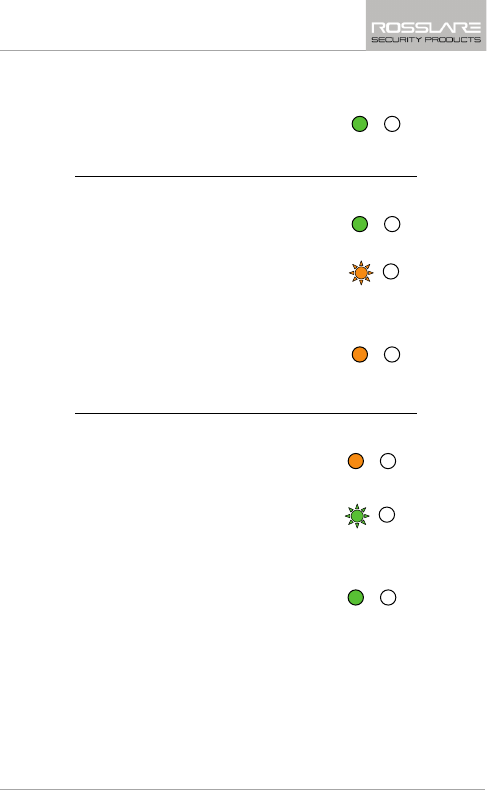
Controller Functionality
AYC-Ex5 and AYC-T65 Installation and Programming Manual 37
2. Press the “#” key to confirm the mode change.
Mode LED turns green.
6.2.4.3 Changing from Normal Mode to Bypass Mode
See Section 6.9.7 to create/modify the Normal/Bypass code.
1. Enter the Normal/Secure code.
The Mode LED flashes orange.
2. Press the “#” key to confirm the mode change.
Mode LED turns orange.
6.2.4.4 Changing from Bypass Mode to Normal Mode
See Section 6.9.7 to create/modify the Normal/Bypass code.
1. Enter the Normal/Secure code.
The Mode LED flashes green.
2. Press the “#” key to confirm the mode change.
Mode LED turns green.
6.3 Auxiliary Input & Output
For optimum usability in different applications, the controller’s
auxiliary input and output can be configured in ten different modes of
operation.
Mode/Transmit
Door/Program
Green
Mode/Transmit
Door/Program
Green
Mode/Transmit
Door/Program
Orange
Mode/Transmit
Door/Program
Orange
Mode/Transmit
Door/Program
Orange
Mode/Transmit
Door/Program
Green
Mode/Transmit
Door/Program
Green
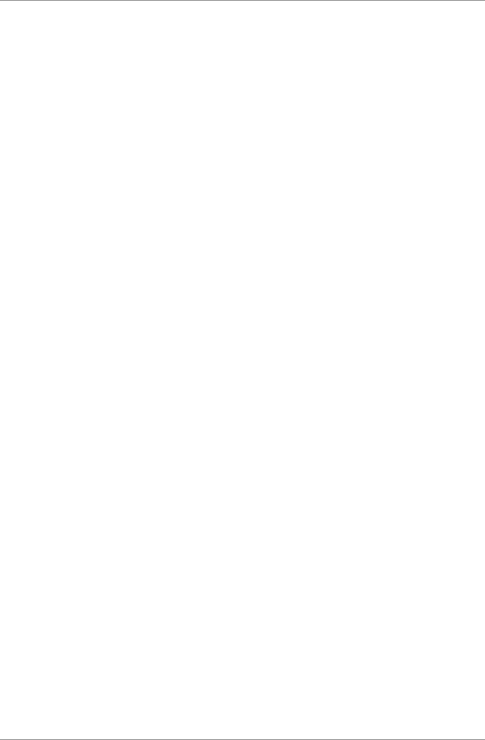
Controller Functionality
38 AYC-Ex5 and AYC-T65 Installation and Programming Manual
6.4 Door Alarms
Door alarms can be generated by connecting the Auxiliary Input to a
Door Position Switch. Either Door-Forced or Door-Ajar conditions are
supported, as well as, a configurable delay timer for each alarm type.
Only one door alarm is enabled at any one time. Door alarms may
activate auxiliary output and siren depending on the auxiliary settings.
6.5 Internal Case and Back Tamper
If the unit is forcibly opened or it is removed from the wall, a tamper
event is triggered. A tamper output opens sending a to the connected
Alarm system (purple wire) the event closes when the tamper is closed
(case is re-closed or re-attached to the wall).
The tamper event can also activate the auxiliary output if the
controller is in Auxiliary Mode 3 (see Table 5).
6.6 Lockout Feature (Keypad Tamper)
If the controller is presented with wrong codes, consecutively several
times the unit goes into lockout mode.
When a lockout occurs, the controller keypad is de-activated so no
codes can be entered until the set lockout period expires.
During Lockout, Mode LED is Off, Door LED flashes red, and the
controller beeps every two seconds.
6.7 Request to Exit (REX) Function
The REX button is connected to Rosslare’s secure application
appurtenance. The REX button must be located inside the premises to
be secured and is used to open the door without the use of a PIN
code. It is usually located in a convenient location, such as inside the
door or at a receptionist's desk. The function of the REX button
depends on whether the Lock Strike Relay is programmed for Fail Safe
Operation or Fail Secure Operation.
Fail Secure Operation – From the moment the REX button is
pressed, the door is unlocked until the Lock Strike Release Time
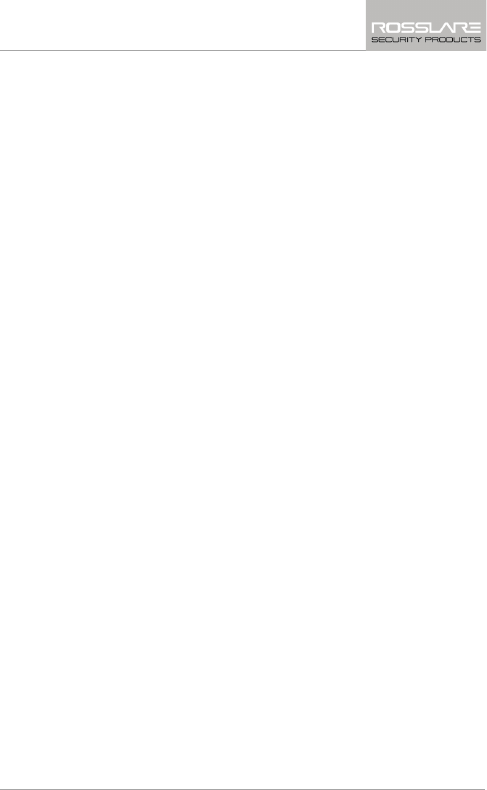
Controller Functionality
AYC-Ex5 and AYC-T65 Installation and Programming Manual 39
passes. After this time, the door is locked even if the REX button
is not released.
Fail Safe Operation – From the moment the REX button is
pressed, the door is unlocked until the REX button is released,
plus the Lock Strike Release Time. In this case, the Lock Strike
Relay only begins its count down once the REX button is released.
6.8 Secure Application Appurtenances
Rosslare’s secure application appurtenances are designed for use with
Rosslare's secured series standalone access control units, including the
AYC-Ex5 series and the AYC-T65. These units are designed to operate
indoors and installed within the secured premises. The units must be
used with one of Rosslare’s secure application appurtenances, which
provide Lock Strike output and REX Input.
Both units communicate through a proprietary Rosslare protocol,
which provides a secure link between the AYC-Ex5 or the AYC-T65
and the appurtenances. This in turn activates the door lock.
The units also function as the power supply for the AYC-Ex5 and
AYC-T65; they also contain a speaker connection for all sounder
abilities.
For more information see the specific Appurtenances Manual.
6.9 Programming the AYC-Ex5 and AYC-T65
Programming the AYC-Ex5 and AYC-T65 is done solely via the unit's
keypad driven Programming Menu System. To reach the
Programming Menu System, the unit must first be put into
Programming mode (see Section 6.9.1).
During a unit’s manufacturing process, certain codes and settings are
pre-programmed. These settings are the called the default factory
settings.
Table 4 shows the names of all the AYC-Ex5 and AYC-T65 Controller
menus. It also shows of all the default factory codes and settings for
the units.
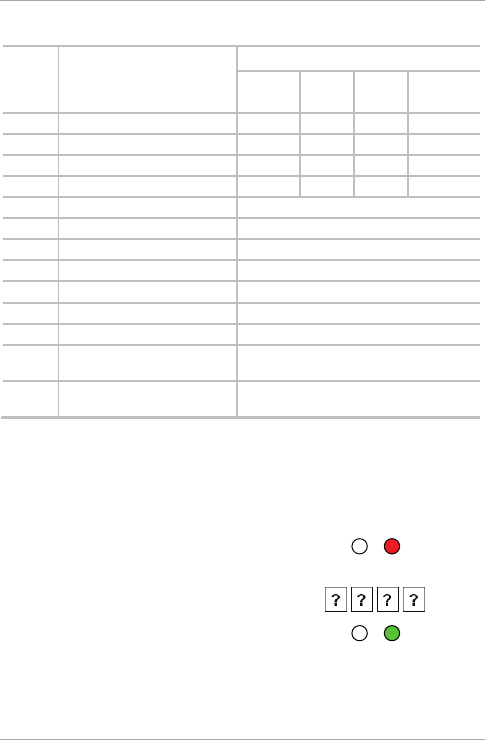
Controller Functionality
40 AYC-Ex5 and AYC-T65 Installation and Programming Manual
Table 4: Controller Programming Menu
Menu
No.
Menu Description Default
4
digits
5
digits
6
digits
4-8
digits
1 Changing Lock Strike Code 2580 25802 258025 25802580
2 Change Auxiliary Code 0852 08520 085208 08520852
3 Changing Program Code 1234 12341 123412 12341234
4 Changing Normal/Secure Code 3838 38383 383838 38383838
5 Changing Normal/Bypass Code N/A
6 Changing Door Release Time 0004
Define auxiliary inputs/outputs 2004
Set Lockout 4000
Backlight Behavior 5100
7 Enrolling PIN Code
8 Deleting PIN Code
9 Code assignment with
strike/auxiliary
0 Return to factory defaults or
change PIN code Length
You will find a complete description and instructions for each of the
above menu items on the following subsections.
6.9.1 Entering Programming Mode
1. Press the # key twice within 2 seconds.
The Mode LED turns off and the
Door LED turns red.
2. Enter your Programming code.
The Door LED turns green.
Mode/Transmit
Door/Program
Red
Mode/Transmit
Door/Program
Green
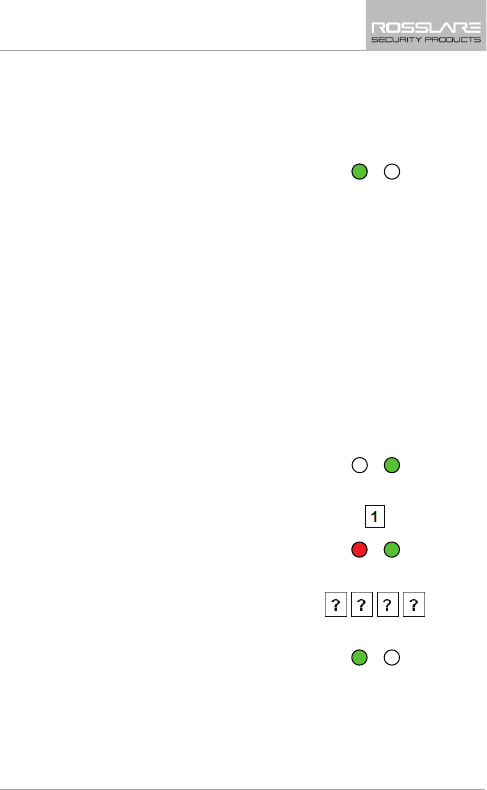
Controller Functionality
AYC-Ex5 and AYC-T65 Installation and Programming Manual 41
6.9.2 Exiting Programming Mode
1. Press the # key twice within 2 seconds.
You hear 3 beeps.
The Door LED turns off and the
Mode LED returns to Normal
mode.
Wrong entries reset the controller back to Normal mode.
While in Programming mode, if no key is pressed for one minute,
the unit exits Programming mode and returns to Normal mode.
6.9.3 Changing Lock Strike Code
The Lock Strike code is mainly used as a method to quickly test the
Lock Strike Relay during installation.
When the first user is added to the controller, the default Lock Strike
code is automatically deleted. Once the code is programmed again, it
is not deleted with the entry of additional user codes.
1. Enter Programming mode.
2. Press “1” to enter Menu 1.
The Mode LED turns red.
3. Enter the new code you wish to
set as Lock Strike Code 1.
The system returns to Normal
mode.
You hear three beeps.
Mode/Transmit
Door/Program
Green
Mode/Transmit
Door/Program
Green
Mode/Transmit
Door/Program
Red
Green
Mode/Transmit
Door/Program
Green
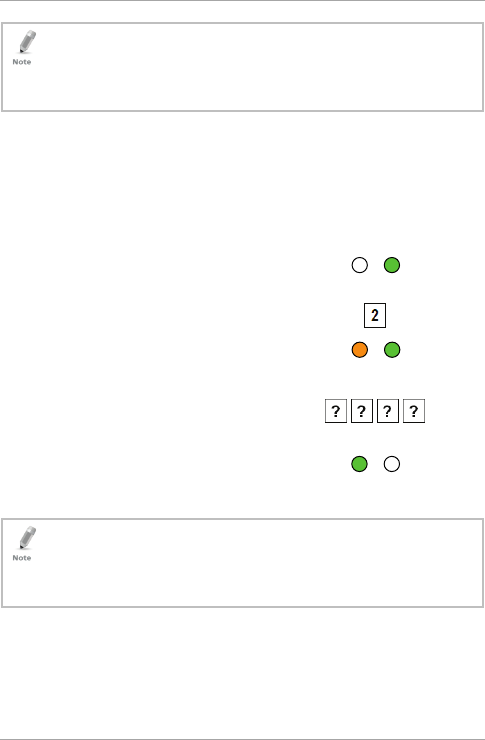
Controller Functionality
42 AYC-Ex5 and AYC-T65 Installation and Programming Manual
• Lock Strike Code 1 does not work in the Secure mode.
• Wrong entries returns the controller to Normal mode.
• Code 0000 erases the Lock Strike Code 1.
• The factory default 4-digit Lock Strike code is 2580.
6.9.4 Changing Auxiliary Code
The Auxiliary code is mainly used as a method to quickly test the
Auxiliary Relay during installation.
When the first user is added to the controller, the default Auxiliary
code is automatically deleted. Once the code is programmed again, it
is not deleted with the entry of additional user codes.
1. Enter Programming mode.
2. Press “2” to enter Menu 2.
The Mode LED turns orange.
3. Enter the new code you wish to
set as the Auxiliary code.
The system returns to Normal
mode.
You hear three beeps.
• Auxiliary code does not work in the Secure mode.
• Wrong entries return the controller to Normal mode.
• Code 0000 erases the Auxiliary code.
• The factory default 4-digit Auxiliary code is 0852.
Mode/Transmit
Door/Program
Green
Mode/Transmit
Door/Program
Orange
Green
Mode/Transmit
Door/Program
Green
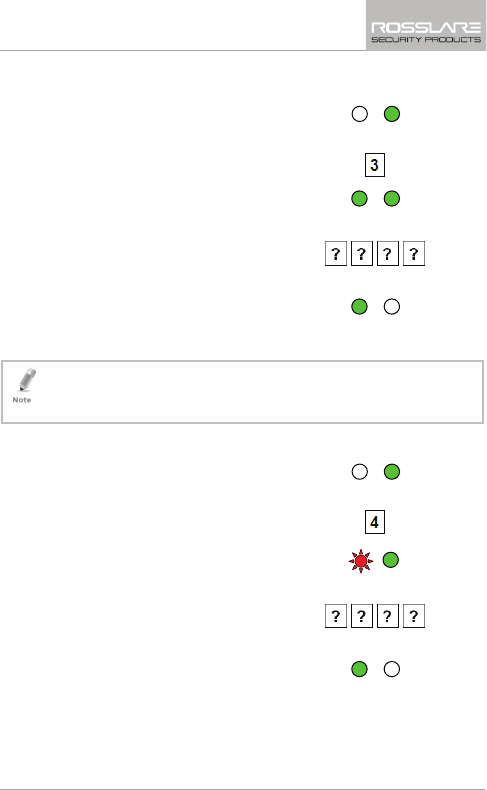
Controller Functionality
AYC-Ex5 and AYC-T65 Installation and Programming Manual 43
6.9.5 Changing the Programming Code
1. Enter Programming mode.
2. Press “3” to enter Menu 3.
The Mode LED turns green.
3. Enter the new code you wish to
set as the Programming code.
The system returns to Normal
mode.
You hear three beeps.
• Programming code cannot be erased, meaning the code 0000 is
not valid and does not erase the Programming code.
• The factory four-digit programming code is 1234.
6.9.6 Changing the Normal/Secure Code
1. Enter Programming mode.
2. Press “4” to enter Menu 4.
The Mode LED flashes red.
3. Enter the new code you wish to
set as Normal/Secure code.
The system returns to Normal
mode.
You hear three beeps.
Mode/Transmit
Door/Program
Green
Mode/Transmit
Door/Program
Green
Green
Mode/Transmit
Door/Program
Green
Mode/Transmit
Door/Program
Green
Mode/Transmit
Door/Program
Red
Green
Mode/Transmit
Door/Program
Green

Controller Functionality
44 AYC-Ex5 and AYC-T65 Installation and Programming Manual
• Code 0000 erases the Normal/Secure code.
• This code is disabled if the Auxiliary Input is set to toggle between
Normal and Secure access modes.
•
Default Normal/Secure code is 3838.
6.9.7 48BChanging the Normal/Bypass Code and Door
Chime Settings
1. Enter Programming mode.
2. Press “5” to enter Menu 5.
The Mode LED flashes orange.
3. Enter the new code you wish to
set as Normal/Secure code.
There
are four different ways to program the Normal/Bypass code
and door chime.
a. Enter the code 0000 to
disable both Bypass code
and
the door chime.
b. Enter the code 0001 to
disable the Bypass code and
enable the door chime.
c. Enter any code ending with 0
to enable the Bypass code
and disable the door chime.
d. Enter a code not ending with
0 to enable the Bypass code
and enable the door chime.
Mode/Transmit
Door/Program
Green
Mode/Transmit
Door/Program
Orange
Green
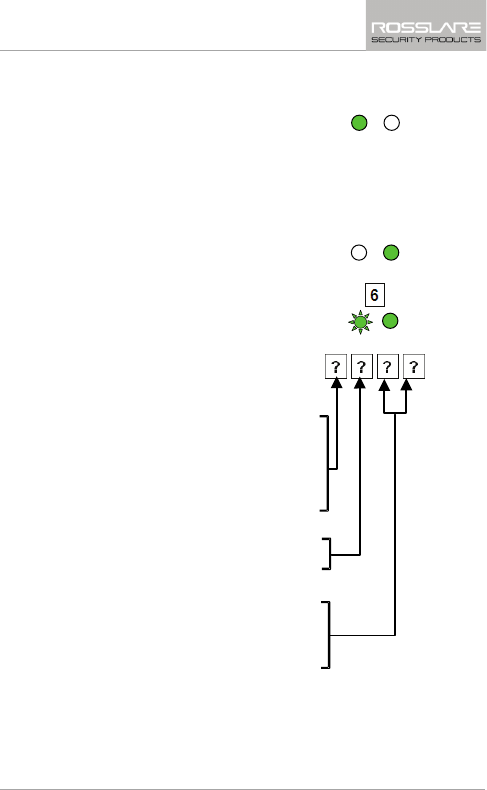
Controller Functionality
AYC-Ex5 and AYC-T65 Installation and Programming Manual 45
The system returns to Normal
mode.
You hear three beeps.
The Door LED turns off and the
Mode LED turns green.
6.9.8 Setting Fail Safe/Secure Operation, Tamper Siren
and Lock Strike Release Time
1. Enter Programming mode.
2. Press “6” to enter Menu 6.
The Mode LED flashes green.
3. Construct a code using the
following instructions:
First Digit
For Fail Secure Operation, the
first digit should be “0”.
For Fail Safe Operation the
first digit should be “1”.
Second Digit
Siren Time in minutes (1-9, 0-
disabled)
Third and Fourth Digits
Enter the number of seconds
(from 1 to 99) that you want
the Lock Strike to be
released.
For example, 0312 means a Fail Secure Operation consisting of a
3-minute siren and a 12-second Lock Strike release time.
Mode/Transmit
Door/Program
Green
Mode/Transmit
Door/Program
Green
Mode/Transmit
Door/Program
Green
Green
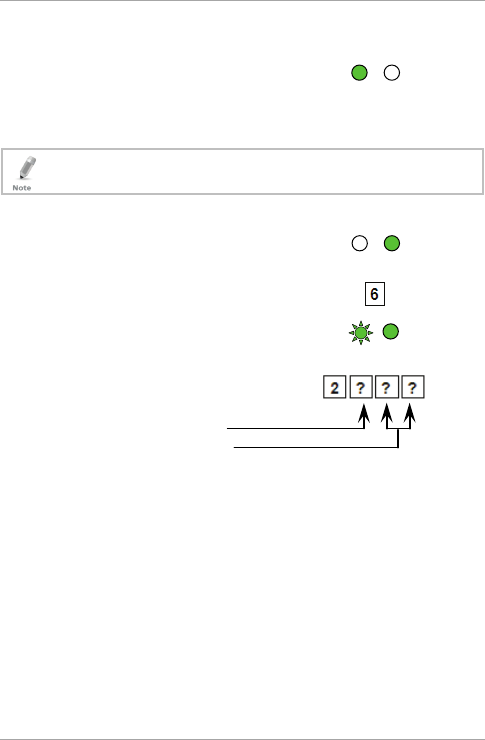
Controller Functionality
46 AYC-Ex5 and AYC-T65 Installation and Programming Manual
The system returns to Normal
mode.
You hear three beeps.
The Door LED turns off and the
Mode LED turns green.
The default value is 0004, which corresponds to Fail Secure
operation, no siren, and 4-seconds Lock Strike release time.
6.9.9 Defining the Auxiliary Input and Output
1. Enter Programming mode.
2. Press “6” to enter Menu 6.
The Mode LED flashes green.
3. Construct a code using the
following instructions:
Auxiliary mode
Auxiliary setting
Auxiliary mode
In addition to the Lock Strike Relay and Lock Strike REX, the
unit features an Auxiliary Input. The Auxiliary mode defines
the function of the Auxiliary Input.
Each of the Auxiliary modes has a two-digit setting that
affects how the Auxiliary mode functions.
Auxiliary settings
The second digit defines the Auxiliary Input function while
the third and fourth digits either may have no meaning or
may define delay times for door monitor functions (Table 5).
Mode/Transmit
Door/Program
Green
Mode/Transmit
Door/Program
Green
Mode/Transmit
Door/Program
Green
Green
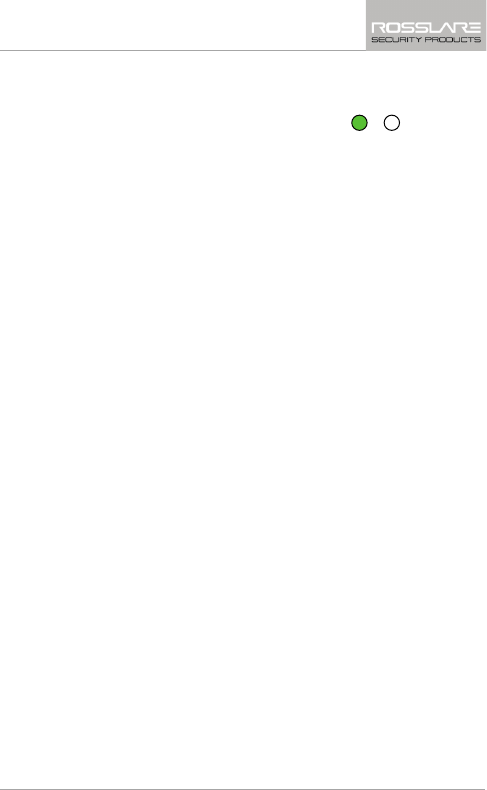
Controller Functionality
AYC-Ex5 and AYC-T65 Installation and Programming Manual 47
The system returns to Normal
mode.
You hear three beeps.
The Door LED turns off and the
Mode LED turns green.
Mode/Transmit
Door/Program
Green
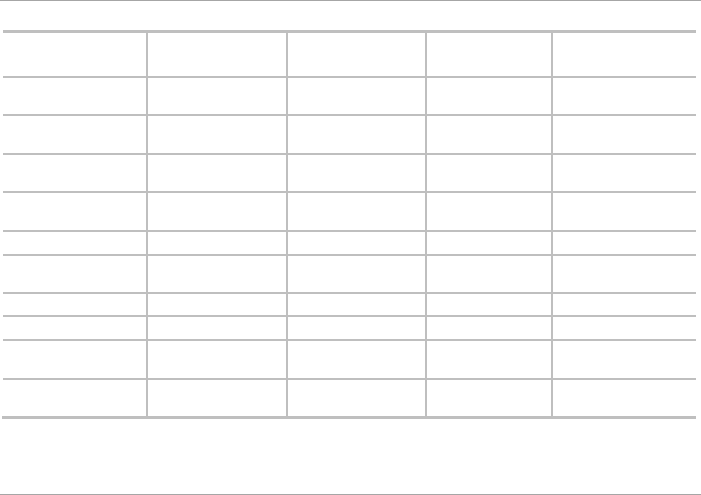
Controller Functionality
48 AYC-Ex5 and AYC-T65 Installation and Programming Manual
Table 5: Quick Reference Guide for Auxiliary Mode Setting
Aux. Mode Aux. Input
Function
Aux. Output
Activated by
Aux. Relay Aux. Settings
(in seconds)
0 AUX REX Valid code or AUX
REX
N.O. 01 to 99 Aux. relay
release time
1 Normal/Secure switch Valid code N.O. 01 to 99 Aux. relay
release time
2 Normal/Secure switch Star button () N.O. 01 to 99 Aux. relay
release time
3 Normal/Secure switch Tamper event N.C. 01 to 99 Aux. relay
release time
4 Normal/Secure switch Direct shunt N.O. 01 to 99 Shunt time
5 Door Monitor Shunt N.C. 01 to 99 Maximum
shunt time
6 Door Monitor Forced door N.C. 01 to 99 Forced delay
7 Door Monitor Door ajar N.C. 01 to 99 Ajar delay
8 LED control – Green Valid code N.O. 01 to 99 Aux. relay
release time
9 LED control – Red Valid code N.O. 01 to 99 Aux. relay
release time
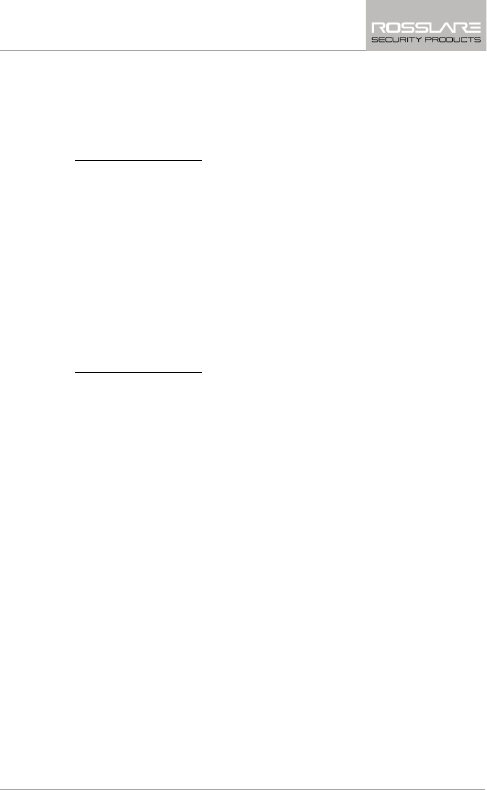
Controller Functionality
AYC-Ex5 and AYC-T65 Installation and Programming Manual 49
6.9.10 Detailed Reference Guide
The following are brief descriptions of each auxiliary mode. To
implement the features of each mode, refer to Section 6.9.9.
6.9.10.1 Auxiliary Mode 0
Auxiliary input function: Activates the auxiliary output
Auxiliary output activated by: Valid user code, Auxiliary code, and
Auxiliary input
For example, in Auxiliary Mode 0, the controller can function as a
two-door controller. The auxiliary relay is to be attached to the lock
on the second door. The auxiliary setting defines the door open time
for the second door. The auxiliary input is to be attached to the REX
pushbutton for the second door. The Door Monitor input feature for
the second door is not enabled when using this mode.
6.9.10.2 Auxiliary Mode 1
Auxiliary input function: Toggles Normal/Secure modes
Auxiliary output activated by: Valid user code, Auxiliary code
For example, in Auxiliary Mode 1, the controller can function as a
two-door controller. The auxiliary relay is to be attached to the lock
on the second door. The REX feature for the second door is not
enabled when using this mode.
The auxiliary setting defines the door open time for the second door.
The auxiliary input can switch the mode of operation of the controller
between Normal and Secure modes. By connecting a switch timer or
alarm system output to the auxiliary input, the controller can be
automatically switched from Normal mode (during office hours) to
Secure mode (after office hours).
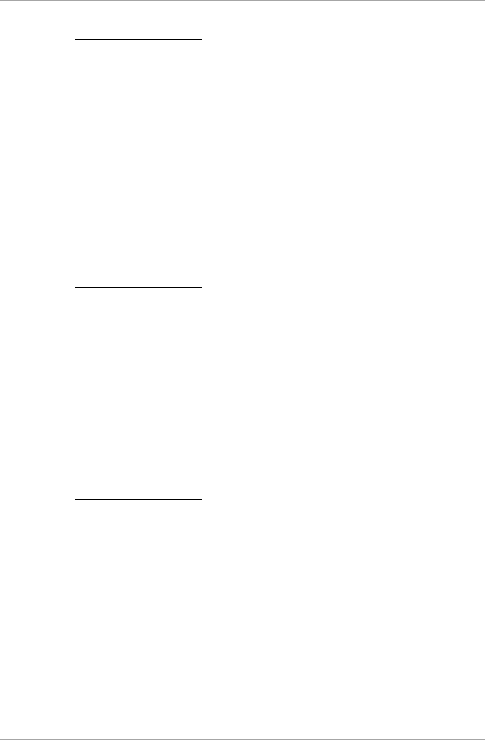
Controller Functionality
50 AYC-Ex5 and AYC-T65 Installation and Programming Manual
6.9.10.3 Auxiliary Mode 2
Auxiliary input function: Toggles Normal/Secure modes
Auxiliary output activated by: Bell Button ()
For example, in Auxiliary Mode 2, the auxiliary relay can function as a
general purpose time switch that can be activated when the Bell
button () is pressed. The auxiliary setting establishes for how long
the auxiliary relay is to be activated. The auxiliary input can switch the
mode of operation of the controller between Normal and Secure
modes. By connecting a switch timer or alarm system output to the
auxiliary input, the controller can be automatically switched from
Normal mode (during office hours) to Secure mode (after office
hours).
6.9.10.4 Auxiliary Mode 3
Auxiliary input function: Toggles Normal/Secure modes
Auxiliary output activated by: Alarms
For example, in Auxiliary Mode 3, the auxiliary output is activated if
the controller is tampered; that is, if the case is forcibly opened or
removed from the wall. The auxiliary input can switch the mode of
operation of the controller between Normal and Secure modes. By
connecting a switch timer or alarm system output to the auxiliary
input, the controller can be automatically switched from Normal
mode (during office hours) to Secure mode (after office hours).
6.9.10.5 Auxiliary Mode 4
Auxiliary input function: Toggles Normal/Secure modes
Auxiliary output activated by: direct shunt (explanation below)
For example, in Auxiliary Mode 4, the controller is capable of
bypassing an alarm zone by shunting an alarm system’s door sensor.
The auxiliary output is to be wired in parallel to the door sensor
output. When in use, the auxiliary output is normally open and the
door sensor functions normally. When a valid code is entered, the
auxiliary relay shunts the door sensor for the duration of the shunt
time, as defined by the auxiliary setting. If the door is left open longer
than the shunt time, an alarm is triggered.
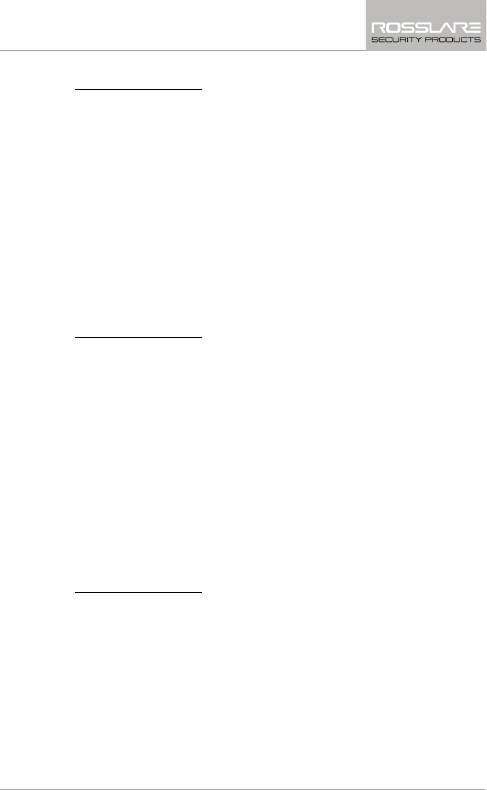
Controller Functionality
AYC-Ex5 and AYC-T65 Installation and Programming Manual 51
6.9.10.6 Auxiliary Mode 5
Auxiliary input function: Door Monitor
Auxiliary output activated by: Shunt (explanation below)
For example, in Auxiliary Mode 5, the controller is capable of shunting
an alarm system. In this mode, the auxiliary input is to be wired to the
magnetic contact switch on the door. The auxiliary relay is wired to
the alarm system. Without a valid code entered, the auxiliary relay
matches the condition of the magnetic contact switch; if the door
opens, the auxiliary relay opens; if the door closes, the auxiliary relay
closes. When a valid code is entered, a countdown for maximum
shunt time, as defined by the auxiliary setting, begins; if the door is
not closed before the maximum shunt time, the alarm is triggered.
6.9.10.7 Auxiliary Mode 6
Auxiliary input function: Door Monitor
Auxiliary output activated by: Forced entry
For example, in Auxiliary Mode 6, the controller can trigger the
auxiliary relay if the door has been forced. If the siren settings are
enabled, the siren is activated.
In this mode, the auxiliary input functions as a door monitor switch
and is wired to the magnetic contact switch on the door. The auxiliary
relay is to be wired to the alarm system. If the door is forced open,
the controller waits for the period of the forced door delay time to
elapse and then it activates the auxiliary relay. The auxiliary setting
sets the forced door delay period.
6.9.10.8 Auxiliary Mode 7
Auxiliary input function: Door Monitor
Auxiliary output activated by: Door Ajar (door held open)
For example, in Auxiliary Mode 7, the controller can trigger the
auxiliary relay, if it detects that the door has been held open (ajar) too
long. In this mode the auxiliary input functions as a door monitor
switch and is wired to the magnetic contact switch on the door. The
auxiliary relay is to be wired to the alarm system. If the door is
opened, the controller waits for the door ajar delay time to elapse and
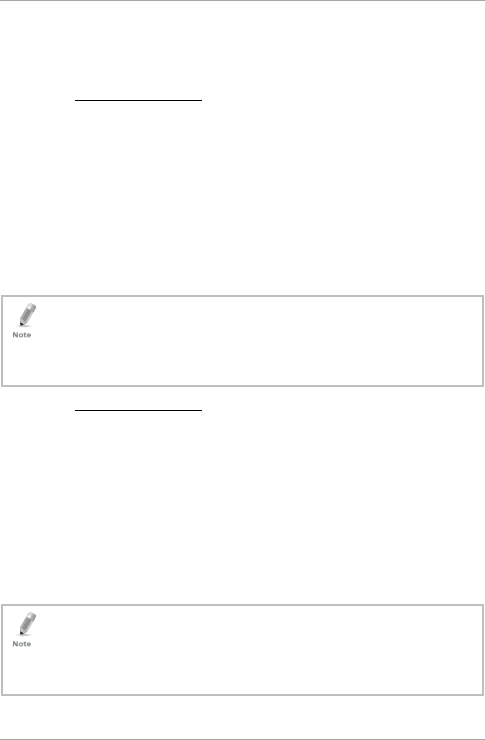
Controller Functionality
52 AYC-Ex5 and AYC-T65 Installation and Programming Manual
if the door does not close prior to the end of this period, the
controller activates the auxiliary relay. The auxiliary setting defines the
door-ajar time.
6.9.10.9 Auxiliary Mode 8
Auxiliary input function: Green LED control
Auxiliary output activated by: Valid user code, Auxiliary code
For example, in Auxiliary Mode 8, the controller can function as a
two-door controller and also provide indicator functionality control.
The auxiliary relay is connected to the lock on the second door. The
auxiliary setting defines the door open time for the second door. The
auxiliary input is used to control the Door indicator. If the auxiliary
input is open, the indicator flashes green; if the auxiliary input is
closed, the door indicator flashes red.
This mode takes control of the Door indicator LED.
The indicator LED is not be lit when:
• A valid code is entered
• While in secure mode, when waiting for a secondary code
6.9.10.10 Auxiliary Mode 9
Auxiliary input function: Red LED control
Auxiliary output activated by: Valid user code, Auxiliary code
For example, in Auxiliary Mode 9, the controller can function as a
two-door controller and also provide indicator functionality control.
The auxiliary relay is connected to the lock on the second door. The
auxiliary setting defines the door open time for the second door. The
auxiliary input is used to control the indicator. If the auxiliary input is
open the door indicator flashes red; if the auxiliary input is closed the
door indicator flashes green.
This mode takes control of the Door indicator LED.
The indicator LED is not be lit when:
• A valid code is entered
• While in secure mode, when waiting for a Secondary code
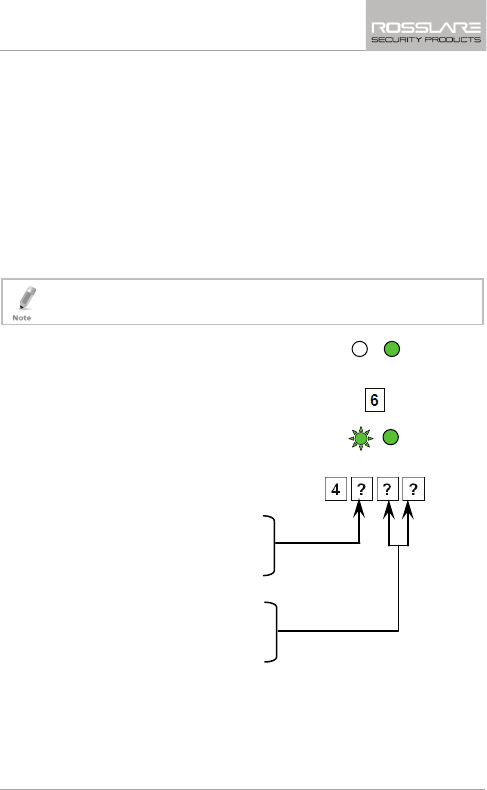
Controller Functionality
AYC-Ex5 and AYC-T65 Installation and Programming Manual 53
6.9.11 Setting the Lockout Feature
If the controller is presented with wrong codes several times
consecutively, the unit goes into Lockout mode.
When a lockout occurs, the controller keypad and reader are locked
so no codes can be entered until the set lockout period expires.
During Lockout, Mode LED is off, Door LED flashes red, and the
controller beeps every two seconds.
The default setting for the Lockout Feature is 4000 (Lockout
Disabled).
Using the lockout feature is highly recommended, especially
when selecting to use short PIN code length (4 or 5 digits).
1. Enter Programming mode.
2. Press “6” to enter Menu 6.
The Mode LED flashes green.
3. Construct a code using the
following instructions:
Set the number of wrong code
attempts, which causes a lockout
between 0 and 9 attempts.
Set the duration of the lockout,
between 00 and 99; the value is
multiplied by ten, resulting in 0
to
990 seconds.
Mode/Transmit
Door/Program
Green
Mode/Transmit
Door/Program
Green
Green
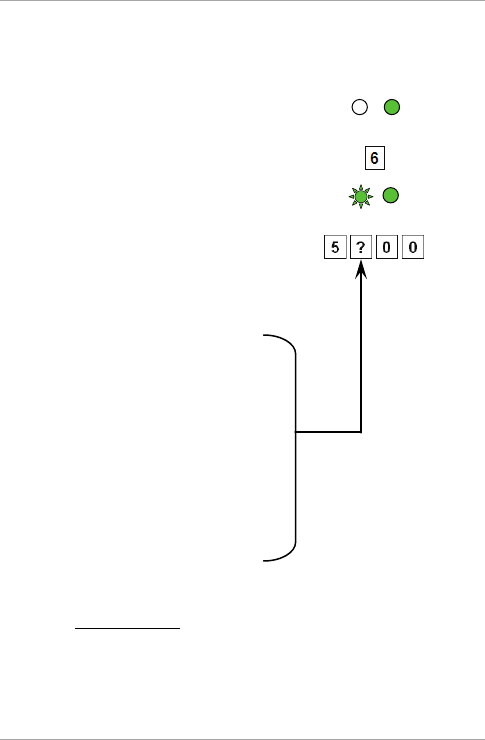
Controller Functionality
54 AYC-Ex5 and AYC-T65 Installation and Programming Manual
6.9.12 Setting the Backlight Behavior
The controller allows you to define the way the unit’s backlight
works.
1. Enter Programming mode.
2. Press “6” to enter Menu 6.
The Mode LED flashes green.
3. Construct a code using the
following instructions:
The first digit is “5” indicating
the backlight and LED option.
The second key can be 0-3
indicating the type of activity.
Option 0 – Backlight Off
Option 1 – Backlight On
(default)
Option 2 – Backlight Off,
activated on any key press for
ten seconds.
Option 3 – Backlight
Dimmed, backlight activated
on any key press for ten
seconds.
6.9.13 Enrolling Primary and Secondary Codes
6.9.13.1 Primary Codes
Primary codes can only be enrolled to an empty user slot,
meaning a slot where there is no existing Primary code.
Primary codes must be unique, meaning one user’s Primary code
may not be the same as other user’s Primary code.
Mode/Transmit
Door/Program
Green
Mode/Transmit
Door/Program
Green
Green
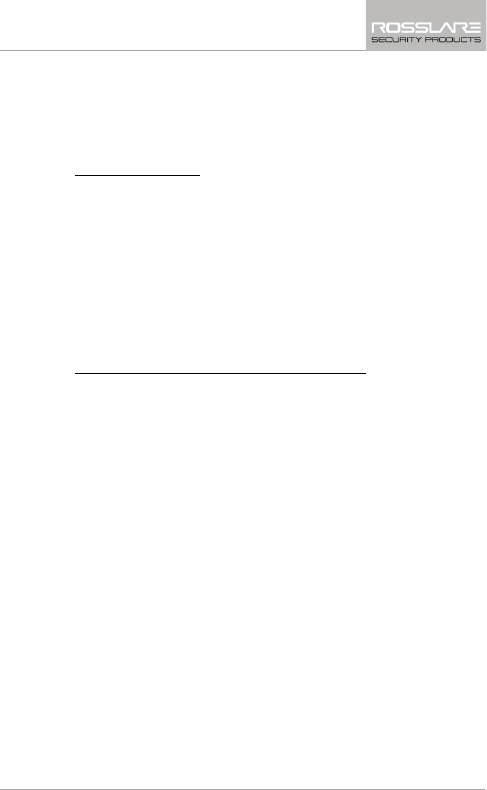
Controller Functionality
AYC-Ex5 and AYC-T65 Installation and Programming Manual 55
Primary codes cannot be the same as any system codes, such as
the Normal/Secure code or Lock Strike code.
Users who hold a Primary code can gain entry only during Normal
mode.
6.9.13.2 Secondary Codes
Secondary codes can only be enrolled to a user slot that already
has a Primary code enrolled but has no Secondary code.
Secondary codes do not have to be unique, meaning multiple
users can all hold the same Secondary code.
Secondary codes cannot be the same as any system codes, such
as the Normal/Secure or Lock Strike codes.
Users who hold Secondary codes can gain entry in any mode of
operation.
6.9.13.3 Enrolling Primary and Secondary Codes
There are two methods to enroll Primary and Secondary codes:
Standard Method
The Standard Method is mainly used when the user slot number
for the user you wish to program is known. You can program
both Primary and Secondary codes using the Standard method
(see Section 6.9.13.4).
Code Search Method
The Code Search Method is mainly used when enrolling a user’s
Secondary code and the User Slot code is unknown.
The Code Search method only works if a user’s Primary code is
already enrolled but the Secondary code is not (see Section
6.9.13.5).
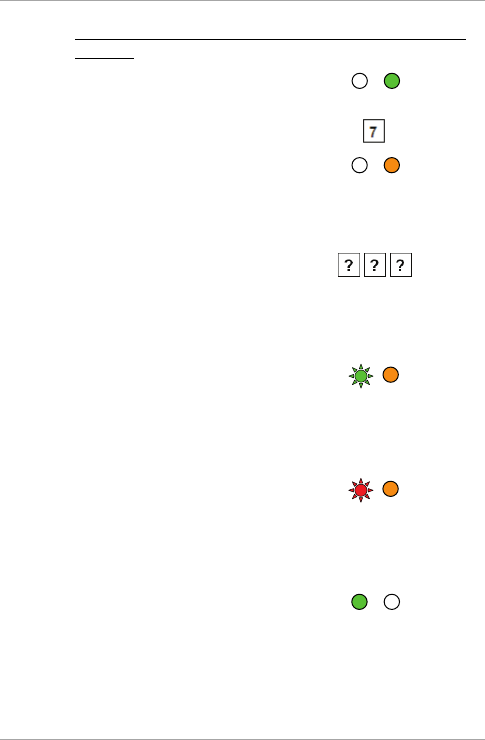
Controller Functionality
56 AYC-Ex5 and AYC-T65 Installation and Programming Manual
6.9.13.4 Enrolling Primary & Secondary Codes using Standard
Method
1. Enter Programming mode.
2. Press “7” to enter Menu 7.
The Door LED turns orange.
3. Enter the 3-digit user slot
number
between 001and 500 that you
wish to enroll a Primary or
Secondary code to.
For example, User Slot 003
represents User #3.
If the selected slot has no Primary
code, the Mode LED flashes
green, indicating that the
controller is ready to accept a
Primary code.
If the selected slot already has a
Primary code but no Secondary
code, the Mode LED flashes red,
indicating that the controller is
ready to accept a Secondary
code.
If the selected slot already has a
Primary and Secondary code, you
hear a long beep and the
controller returns to Normal
mode.
Mode/Transmit
Door/Program
Green
Mode/Transmit
Door/Program
Orange
Mode/Transmit
Door/Program
Green
Orange
Mode/Transmit
Door/Program
Red
Orange
Mode/Transmit
Door/Program
Green
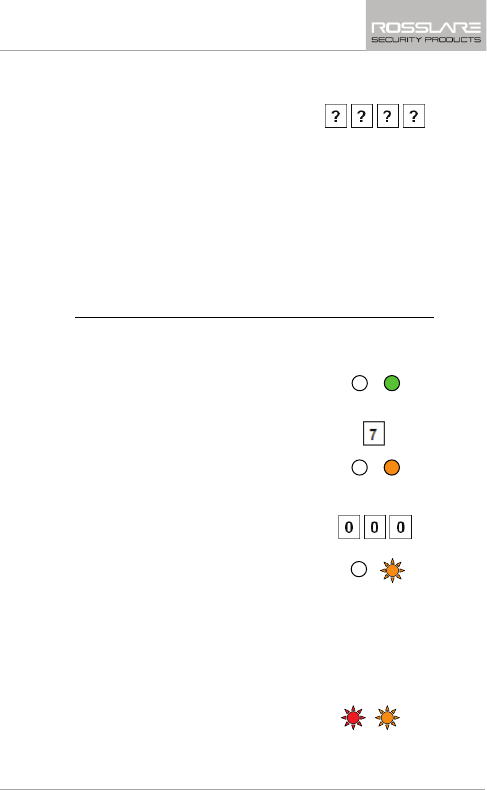
Controller Functionality
AYC-Ex5 and AYC-T65 Installation and Programming Manual 57
4. Enter the 4- to 8-digit PIN code
that you want to assign as the
Primary or Secondary code for
this slot number.
If the PIN that is entered is valid, the Mode LED stops
flashing and
then the controller is ready for you to enter the next 3-digit slot
number (refer to Step 2) that you want to assign a code to.
5. Press the “#” key to move to the next slot number.
If you do not wish to continue enrolling codes, press the “#” key
twice and the controller returns to Normal mode.
6.9.13.5 Enrolling Secondary Codes using Search Method
The Code Search feature enables you to quickly enroll a Secondary
code to a user who already has a Primary code.
1. Enter Programming mode.
2. Press “7” to enter Menu 7.
The Door LED turns orange.
3. Enter 000 as the 3-digit user slot
number.
The Door LED flashes orange.
The controller is now waiting for the Primary code of the user to
whom you want to add a Secondary code.
4. Enter the 4- to 8-digit PIN code of the Primary code belonging to
the user to whom you want to add a Secondary code.
5. The Mode LED flashes red.
Mode/Transmit
Door/Program
Green
Mode/Transmit
Door/Program
Orange
Mode/Transmit
Door/Program
Orange
Mode/Transmit
Door/Program
Red
Orange
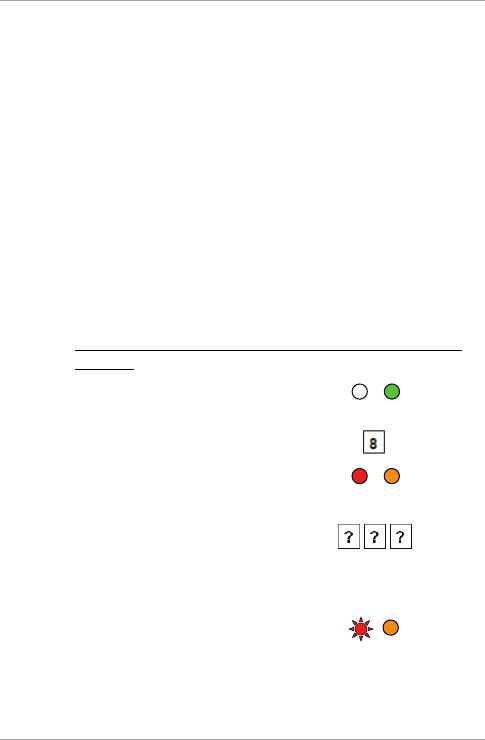
Controller Functionality
58 AYC-Ex5 and AYC-T65 Installation and Programming Manual
If the Primary code entered is not valid, you hear a long beep and
the unit continues to wait for a valid Primary code.
6. Enter the 4- to 8-digit code to be used as the Secondary code.
If the Secondary code is valid, the controller beeps three times
and returns to Normal mode.
If the Secondary code is invalid, the controller sounds a long
beep, and the unit continues to wait for a valid Secondary code
to be entered.
6.9.14 55BDeleting Primary and Secondary Codes
There are two methods to delete Primary and Secondary codes: the
Standard Method and the Code Search Method.
When deleting a user slot, both the Primary code and the Secondary
code are erased.
6.9.14.1 Deleting Primary & Secondary Codes using Standard
Method
1. Enter Programming mode.
2. Press “8” to enter Menu 8.
The Mode LED turns red and the
Door LED turns orange.
3. Enter the 3-digit User Slot code
you wish to delete.
The Mode LED flashes red
indicating the controller is waiting
for the Programming code to
confirm the deletion.
If the user slot is empty, you hear
a long beep and the unit returns
to Normal mode.
Mode/Transmit
Door/Program
Green
Mode/Transmit
Door/Program
Red
Orange
Mode/Transmit
Door/Program
Red
Orange

Controller Functionality
AYC-Ex5 and AYC-T65 Installation and Programming Manual 59
4. Enter your programming code to
confirm the deletion.
If the programming code is valid, three beeps are heard and the
controller returns to Normal mode.
If the programming code is invalid, a long beep is heard and the
controller returns to Normal mode.
It is recommended that a record be kept of added and deleted
users so that it is easier to keep track of which user slots are
empty and which user slots are not.
6.9.14.2 Deleting Primary & Secondary Codes using Search
Method
1. Enter Programming mode.
2. Press “8” to enter Menu 8.
The Mode LED turns red and the
Door LED turns orange.
3. Enter 000 as the 3-digit user slot
number.
The Mode LED turns red and the
Door LED flashes orange.
The controller is now waiting for the Primary code of the user you
want to delete.
4. Enter the 4- to 8-digit PIN c
ode of
the Primary code belonging to
the user you want to delete.
The Mode LED flashes red and
the Door LED flashes orange.
Mode/Transmit
Door/Program
Green
Mode/Transmit
Door/Program
Red
Orange
Mode/Transmit
Door/Program
Red
Orange
Mode/Transmit
Door/Program
Red
Orange
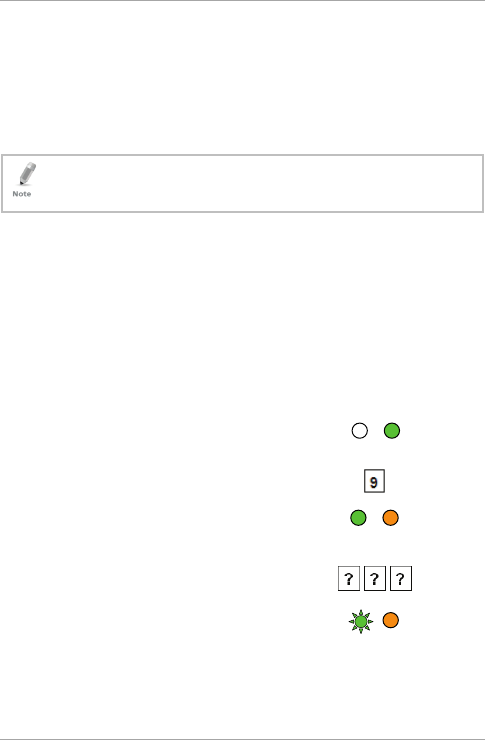
Controller Functionality
60 AYC-Ex5 and AYC-T65 Installation and Programming Manual
5. Enter your Programming code to confirm the deletion.
If the Programming code is valid, you hear three beeps and the
unit returns to Normal mode.
If the Programming code is invalid, you hear a long beep and the
unit returns to Normal mode.
It is recommended that a record be kept of added and deleted
users so that it is easier to keep track of which user slots are
empty and which user slots are not.
6.9.15 Relay Codes Assignment
When a primary code is enrolled for any user, the user is authorized
to activate the Lock Strike relay. However, different user codes may
be set to operate the auxiliary relay instead or operate both the Lock
strike and auxiliary relay. Assignment of such codes is achievable for
any valid user code entered in the controller.
There are two methods to assign relay codes to users: a standard
method and a search method.
6.9.16 Relay Code Assignment using Standard Method
1. Enter Programming mode.
2. Press “9” to enter Menu 9.
The Mode LED turns green and
the Door LED turns orange.
3. Enter the 3-digit user slot for
code assignment.
The Mode LED flashes green.
Mode/Transmit
Door/Program
Green
Mode/Transmit
Door/Program
Green
Orange
Mode/Transmit
Door/Program
Green
Orange
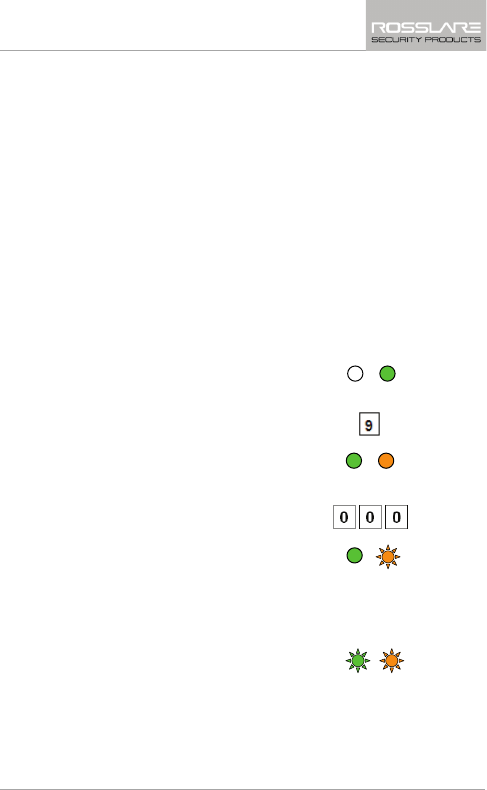
Controller Functionality
AYC-Ex5 and AYC-T65 Installation and Programming Manual 61
4. Enter the assignment digit for the current user slot:
“1” activates the Lock Strike relay only default
“2” activates the Auxiliary relay only
“3” activates the Lock Strike and Auxiliary relays
If the assignment code is valid, the Mode indicator stops flashing.
The controller is now waiting for another slot number.
5. Press the # key to move to the next slot or enter a new slot
number.
If you do not wish to continue, press the # key twice and the
controller returns to Normal mode.
6.9.17 Relay Code Assignment using Search Method
1. Enter Programming mode.
2. Press “9” to enter Menu 9.
The Mode LED turns green and
the Door LED turns orange.
3. Enter 000 for user slot access.
The Door LED flashes orange.
The controller is now waiting for the primary code of the user.
4. Enter the primary code belonging to the user
The Mode LED flashes green.
Mode/Transmit
Door/Program
Green
Mode/Transmit
Door/Program
Green
Orange
Mode/Transmit
Door/Program
Green
Orange
Mode/Transmit
Door/Program
Green
Orange
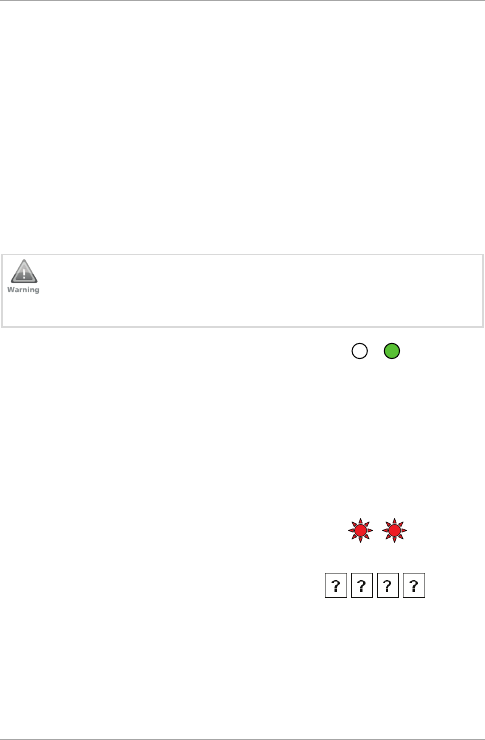
Controller Functionality
62 AYC-Ex5 and AYC-T65 Installation and Programming Manual
5. Enter the assignment digit for the current user slot:
“1” activates the Lock Strike relay only default
“2” activates the Auxiliary relay only
“3” activates the Lock Strike and Auxiliary relays
If the assignment digit is valid, three beeps are heard and the
controller returns to Normal mode.
If the assignment digit is invalid, a long beep sounds and the
controller waits for another assignment digit to be entered.
6.9.18 PIN Code Length/Factory Default Settings
You must be very careful before using this command! Changing
the PIN code length also erases the entire memory contents,
including all user and special codes, and return all codes to
their factory-default settings.
1. Enter Programming mode.
2. Select the desired PIN code length as follows:
00 – Returns to factory defaults and sets a 4-digit code.
05 – Returns to factory defaults and sets a 5-digit code.
06 – Returns to factory defaults and sets a 6-digit code.
08 – Returns to factory defaults and sets a 4- to 8-digit code
Both the Mode and Door LEDs
flash red.
3. Enter your 4- to 8-digit
Programming code
Mode/Transmit
Door/Program
Green
Mode/Transmit
Door/Program
Red
Red
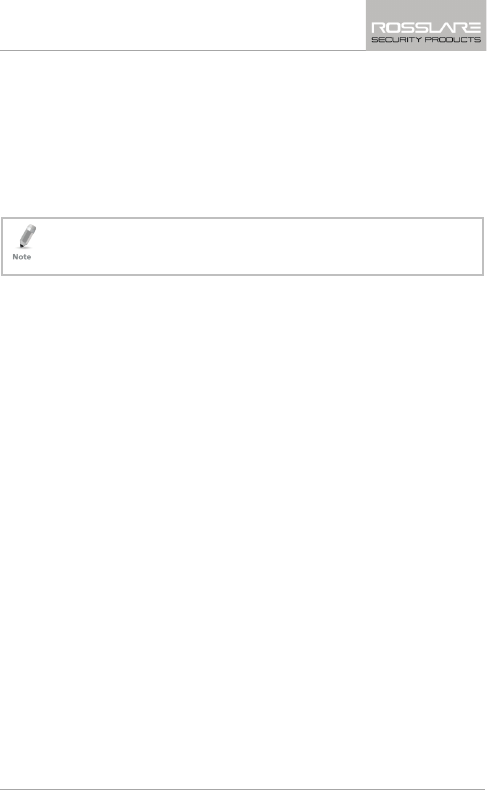
Controller Functionality
AYC-Ex5 and AYC-T65 Installation and Programming Manual 63
If the Programming code is valid, all memory is erased. You hear
three beeps and the controller returns to Normal mode.
If the Programming code is invalid, you hear a long beep and the
controller returns to Normal mode without erasing the memory
contents.
6.9.19 Replacing a Lost Programming Code
The AYC-Ex5 and AYC-T65 must be in Normal mode; otherwise,
this does not work. Make sure that the Mode LED is green
before proceeding.
To replace a lost Programming code:
1. Remove power from the Power Supply Unit.
2. Press the REX button on the Power Supply Unit.
3. Apply power to the unit with REX button pressed.
4. Release the REX button.
5. You now have 10 seconds to program a new Programming code
into the Access Control unit using the initial default code 1234,
before the controller reverts to the existing code.
6.9.20 Exiting Secure Mode if Normal/Secure Code was
Lost
To exit Secure mode if Normal/Secure Code was lost:
1. Remove power from the power supply unit.
2. Press the REX button on the power supply unit.
3. Apply power to the unit with the REX button pressed.
4. Release the REX button.
5. You now have 10 seconds to exit Secure mode using the initial
default Normal/Secure code 3838.
6. Program a new Normal/Secure code as described in Section 6.9.6.
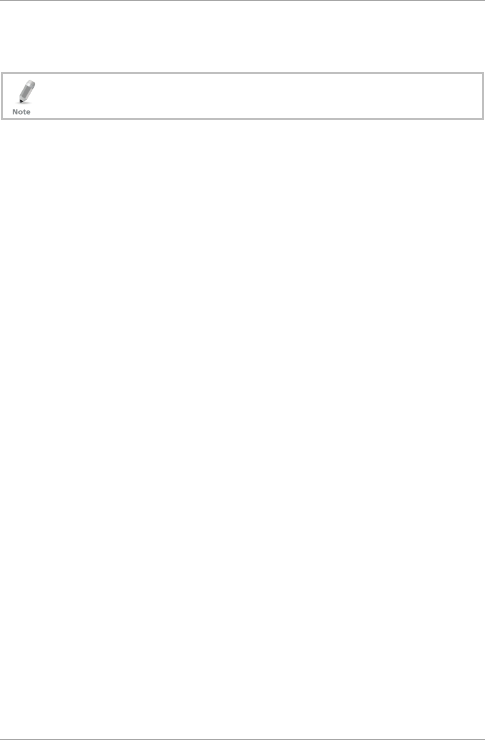
Declaration of Conformity
64 AYC-Ex5 and AYC-T65 Installation and Programming Manual
A. Declaration of Conformity
This declaration applies to the AYC-T65 model only.
This device complies with Part 15 of the FCC Rules. Operation is
subject to the following two conditions:
This device may not cause harmful interference.
This device must accept any interference received, including
interference that may cause undesired operation.
Changes or modifications not expressly approved by the party
responsible for compliance could void the user's authority to operate
the equipment.
NOTE: This equipment has been tested and found to comply with the
limits for a Class B digital device, pursuant to Part 15 of the FCC
Rules. These limits are designed to provide reasonable protection
against harmful interference in a residential installation.
This equipment generates uses and can radiate radio frequency
energy and, if not installed and used in accordance with the
instructions, may cause harmful interference to radio
communications. However, there is no guarantee that interference
will not occur in a particular installation. If this equipment does cause
harmful interference to radio or television reception, which can be
determined by turning the equipment off and on, the user is
encouraged to try to correct the interference by one or more of the
following measures:
Reorient or relocate the receiving antenna.
Increase the separation between the equipment and receiver.
Connect the equipment into an outlet on a circuit different from
that to which the receiver is connected.
Consult the dealer or an experienced radio/TV technician for help.
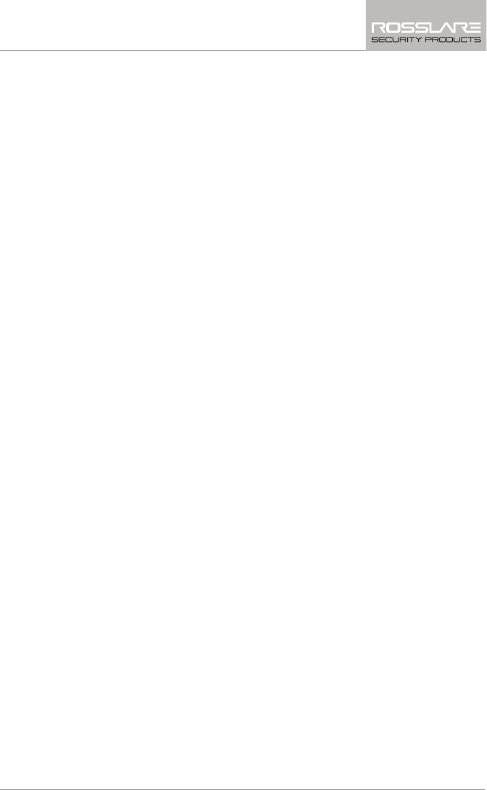
Limited Warranty
AYC-Ex5 and AYC-T65 Installation and Programming Manual 65
B. Limited Warranty
ROSSLARE ‘S FIVE-YEAR LIMITED WARRANTY is applicable worldwide.
This warranty supersedes any other warranty. ROSSLARE'S FIVE-YEAR
LIMITED WARRANTY is subject to the following conditions:
WARRANTY
Warranty of ROSSLARE'S products extends to the original purchaser
(Customer) of the ROSSLARE product and is not transferable.
PRODUCTS COVERED BY THIS WARRANTY AND DURATION
ROSSLARE warrants the AYC-T65 and the AYC-Ex5 Ultra-Slim Metal
Piezo Convertible Reader/Secured Controller Family to be free from
defects in materials and assembly in the course of normal use and
service. The warranty period commences with the date of shipment to
the original purchaser and extends for a period of 5 years (60
months).
WARRANTY REMEDY COVERAGE
In the event of a breach of warranty, ROSSLARE will credit Customer
with the price of the Product paid by Customer, provided that the
warranty claim is delivered to ROSSLARE by the Customer during the
warranty period in accordance with the terms of this warranty. Unless
otherwise requested by a ROSSLARE representative, return of the
failed product(s) is not immediately required.
If ROSSLARE has not contacted the Customer within a sixty (60) day
holding period following the delivery of the warranty claim, Customer
will not be required to return the failed product(s). All returned
Product(s), as may be requested at ROSSLARE’S sole discretion, shall
become the property of ROSSLARE.
To exercise the warranty, the user must contact ROSSLARE Enterprises
Ltd. to obtain an RMA number after which, the product must be
returned to the Manufacturer freight prepaid and insured.
In the event ROSSLARE chooses to perform a product evaluation
within the sixty (60) day holding period and no defect is found, a
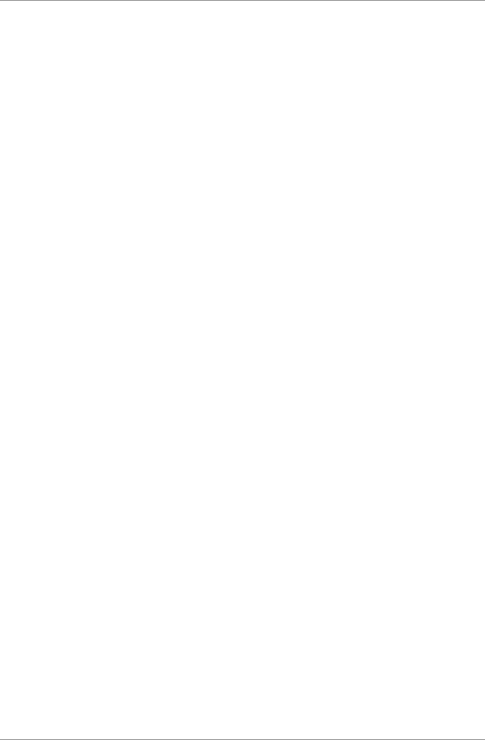
Limited Warranty
66 AYC-Ex5 and AYC-T65 Installation and Programming Manual
minimum US$ 50.00 or equivalent charge will be applied to each
Product for labor required in the evaluation.
ROSSLARE will repair or replace, at its discretion, any product that
under normal conditions of use and service proves to be defective in
material or workmanship. No charge will be applied for labor or parts
with respect to defects covered by this warranty, provided that the
work is done by ROSSLARE or a ROSSLARE authorized service center.
EXCLUSIONS AND LIMITATIONS
ROSSLARE shall not be responsible or liable for any damage or loss
resulting from the operation or performance of any Product or any
systems in which a Product is incorporated. This warranty shall not
extend to any ancillary equipment not furnished by ROSSLARE, which
is attached to or used in conjunction with a Product, nor to any
Product that is used with any ancillary equipment, which is not
furnished by ROSSLARE.
This warranty does not cover expenses incurred in the transportation,
freight cost to the repair center, removal or reinstallation of the
product, whether or not proven defective.
Specifically excluded from this warranty are any failures resulting from
Customer's improper testing, operation, installation, or damage
resulting from use of the Product in other than its normal and
customary manner, or any maintenance, modification, alteration, or
adjustment or any type of abuse, neglect, accident, misuse, improper
operation, normal wear, defects or damage due to lightning or other
electrical discharge. This warranty does not cover repair or
replacement where normal use has exhausted the life of a part or
instrument, or any modification or abuse of, or tampering with, the
Product if Product disassembled or repaired in such a manner as to
adversely affect performance or prevent adequate inspection and
testing to verify any warranty claim.
ROSSLARE does not warrant the installation, maintenance, or service
of the Product. Service life of the product is dependent upon the care
it receives and the conditions under which it has to operate.
In no event shall ROSSLARE be liable for incidental or consequential
damages.
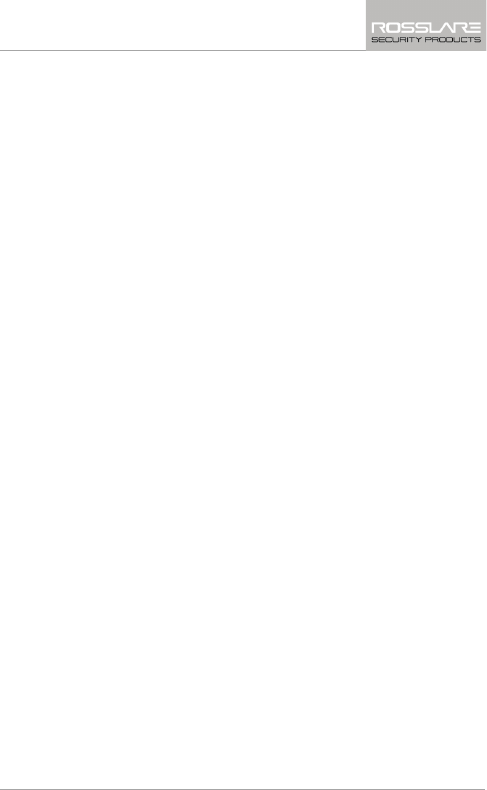
Limited Warranty
AYC-Ex5 and AYC-T65 Installation and Programming Manual 67
LIMITED WARRANTY TERMS
This warranty sets forth the full extent of ROSSLARE’S warranty.
The terms of this warranty may not be varied by any person, whether
or not purporting to represent or act on behalf of ROSSLARE.
This limited warranty is provided in lieu of all other warranties. All
other warranties expressed or implied, including without limitation,
implied warranties of merchantability and fitness for a particular
purpose, are specifically excluded.
In no event shall ROSSLARE be liable for damages in excess of the
purchase price of the product, or for any other incidental,
consequential or special damages, including but not limited to loss of
use, loss of time, commercial loss, inconvenience, and loss of profits,
arising out of the installation, use, or inability to use such product, to
the fullest extent that any such loss or damage may be disclaimed by
law.
This warranty shall become null and void in the event of a violation of
the provisions of this limited warranty.
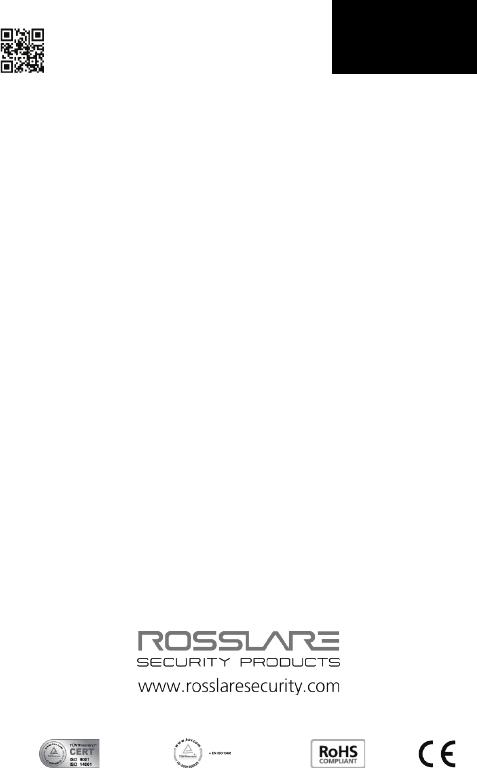
AYC-Ex5
Asia Pacific, Middle
East, Africa
Rosslare Enterprises Ltd.
Kowloon Bay, Hong Kong
Tel: +852 2795-5630
Fax: +852 2795-1508
support.apac@rosslaresecurity.com
United States and
Canada
Rosslare Security Products, Inc.
Southlake, TX, USA
Toll Free: +1-866-632-1101
Local: +1-817-305-0006
Fax: +1-817-305-0069
support.na@rosslaresecurity.com
Europe
Rosslare Israel Ltd.
Rosh HaAyin, Israel
Tel: +972 3 938-6838
Fax: +972 3 938-6830
support.eu@rosslaresecurity.com
Latin America
Rosslare Latin America
Buenos Aires, Argentina
support.la@rosslaresecurity.com
China
Rosslare Electronics (Shenzhen) Ltd.
Shenzhen, China
Tel: +86 755 8610 6842
Fax: +86 755 8610 6101
support.cn@rosslaresecurity.com
India
Rosslare Electronics India Pvt Ltd.
Tel/Fax: +91 20 40147830
Mobile: +91 9975768824
sales.in@rosslaresecurity.com
0706-0960179+03