Ruckus Wireless MF2501 Media Adaptor, 802.11b/g User Manual User s Guide
Ruckus Wireless, Inc. Media Adaptor, 802.11b/g User s Guide
Users Manual
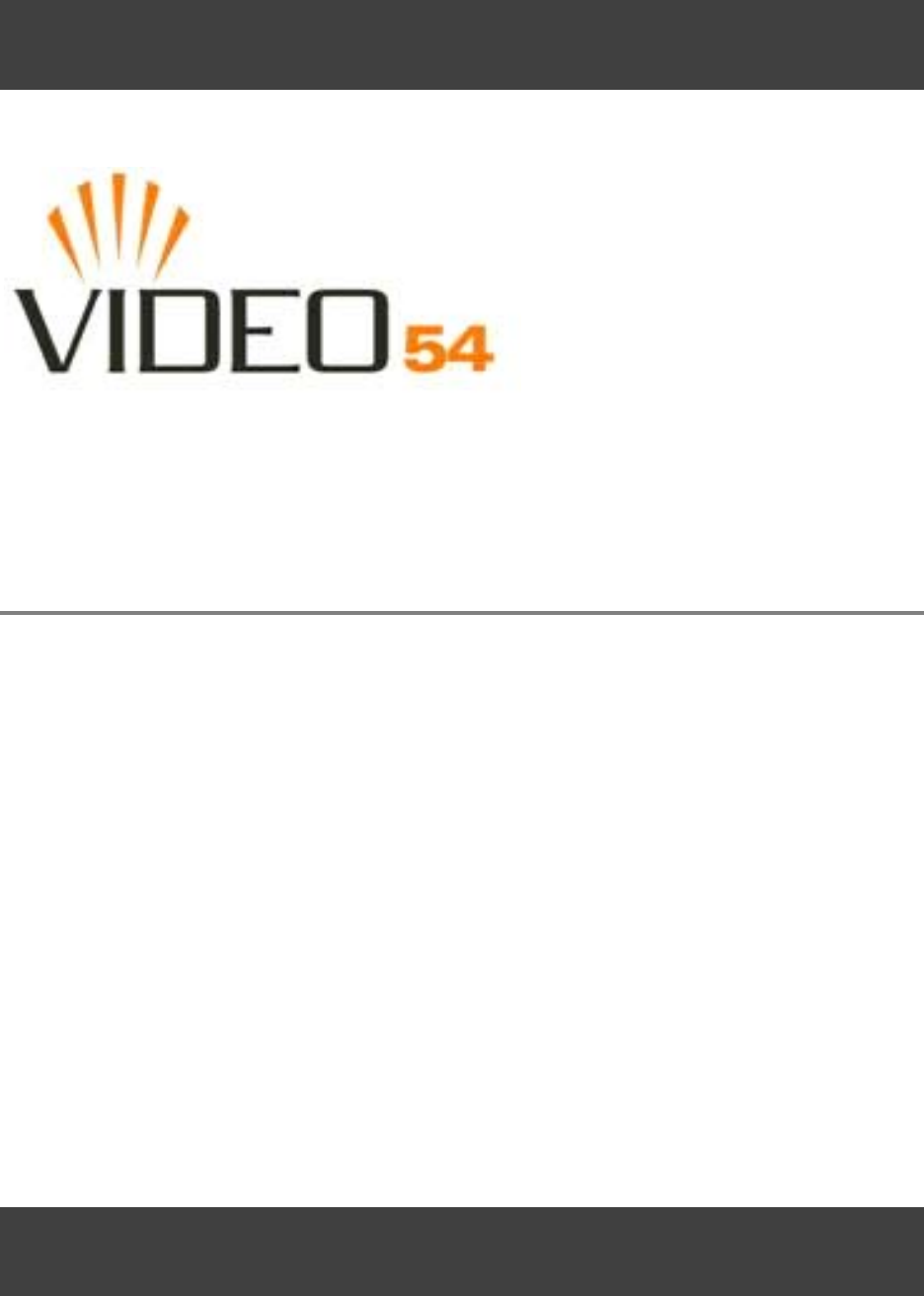
MediaFlex 2501 Multimedia Wireless Adapter
User’s Guide
Part number: 8000003
May, 2005

2 MediaFlex 2501 Multimedia Wireless Adapter User’s Guide 8000003, May, 2005
Copyright © 2005 Video54, Inc. All rights reserved. May, 2005.
Trademarks
Video54, BeamFlex™, MediaFlex™, MediaFlex 2900 Multimedia Access Point, MediaFlex 2501 Multimedia Wireless Adapter,
M2900 AP, and M2501 Adapter are trademarks of Video54, Inc.
All other brand and product names are registered trademarks of their respective holders.
Statement of Conditions
In the interest of improving internal design, operational function, and/or reliability, Video54, Inc. reserves the right to make changes
to the products described in this document without notice.
Video54, Inc. does not assume any liability that may occur due to the use or application of the product(s) or circuit layout(s) described
herein.
Federal Communications Commission (FCC) Compliance Notice: Radio Frequency Notice
The device has met the FCC 15.247 requirement. In order to comply with the FCC RF exposure requirement, the user must keep
20cm away from the antenna.
This device has been tested and found to comply with the limits for a Class B digital device, pursuant to part 15 of the FCC Rules.
These limits are designed to provide reasonable protection against harmful interference in a residential installation. This device
generates, uses, and can radiate radio frequency energy and, if not installed and used in accordance with the instructions, may cause
harmful interference to radio communications. However, there is no guarantee that interference will not occur in a particular
installation. If this device does cause harmful interference to radio or television reception, which can be determined by turning the
equipment off and on, the user is encouraged to try to correct the interference by one or more of the following measures:
• Reorient or relocate the receiving antenna.
• Increase the separation between the equipment and receiver.
• Connect the equipment into an outlet on a circuit different from that to which the receiver is connected.
• Consult the dealer or an experienced radio/TV technician for help.
Changes or modifications not expressly approved by the party responsible for compliance could void the user's authority to operate
the equipment.
EN 55 022 Declaration of Conformance
This is to certify that the MediaFlex 2501 Multimedia Wireless Adapter is shielded against the generation of radio interference in
accordance with the application of Council Directive 89/336/EEC, Article 4a. Conformity is declared by the application of EN 55
022 Class B (CISPR 22).

8000003, May, 2005 MediaFlex 2501 Multimedia Wireless Adapter User’s Guide 3
Contents
Preface . . . . . . . . . . . . . . . . . . . . . . . . . . . . . . . . . . . . . . . . . . . . . . . . . . . . . . . . . . . . . 5
Who Should Use this Guide . . . . . . . . . . . . . . . . . . . . . . . . . . . . . . . . . . . . . . . . . . . . . . . . . . . . . . . . 5
What You’ll Find in this Guide . . . . . . . . . . . . . . . . . . . . . . . . . . . . . . . . . . . . . . . . . . . . . . . . . . . . . 5
Typographic conventions . . . . . . . . . . . . . . . . . . . . . . . . . . . . . . . . . . . . . . . . . . . . . . . . . . . . . . . . . . 5
System Requirements . . . . . . . . . . . . . . . . . . . . . . . . . . . . . . . . . . . . . . . . . . . . . . . . . . . . . . . . . . . . . 6
Support and Warranty Information. . . . . . . . . . . . . . . . . . . . . . . . . . . . . . . . . . . . . . . . . . . . . . . . . . . 6
Chapter 1: Introduction . . . . . . . . . . . . . . . . . . . . . . . . . . . . . . . . . . . . . . . . . . . . . 7
MediaFlex™. . . . . . . . . . . . . . . . . . . . . . . . . . . . . . . . . . . . . . . . . . . . . . . . . . . . . . . . . . . . . . . . . . . . 8
BeamFlex™ . . . . . . . . . . . . . . . . . . . . . . . . . . . . . . . . . . . . . . . . . . . . . . . . . . . . . . . . . . . . . . . . . . . . 8
Key Features. . . . . . . . . . . . . . . . . . . . . . . . . . . . . . . . . . . . . . . . . . . . . . . . . . . . . . . . . . . . . . . . . . . . 8
Chapter 2: Installation and Setup. . . . . . . . . . . . . . . . . . . . . . . . . . . . . . . . . . . . . 11
Packing List . . . . . . . . . . . . . . . . . . . . . . . . . . . . . . . . . . . . . . . . . . . . . . . . . . . . . . . . . . . . . . . . . . . . 12
MediaFlex 2501 Multimedia Wireless Adapter . . . . . . . . . . . . . . . . . . . . . . . . . . . . . . . . . . . . . . . . . 12
Front View . . . . . . . . . . . . . . . . . . . . . . . . . . . . . . . . . . . . . . . . . . . . . . . . . . . . . . . . . . . . . . . . . . 12
LED Status Lights. . . . . . . . . . . . . . . . . . . . . . . . . . . . . . . . . . . . . . . . . . . . . . . . . . . . . . . . . . . . . . . . 13
Rear View. . . . . . . . . . . . . . . . . . . . . . . . . . . . . . . . . . . . . . . . . . . . . . . . . . . . . . . . . . . . . . . . . . . 14
Placement Guidelines . . . . . . . . . . . . . . . . . . . . . . . . . . . . . . . . . . . . . . . . . . . . . . . . . . . . . . . . . . . . . 15
Establishing a good general location . . . . . . . . . . . . . . . . . . . . . . . . . . . . . . . . . . . . . . . . . . . . . .15
Using the Air Quality Indicator to fine-tune the placement. . . . . . . . . . . . . . . . . . . . . . . . . . . . . 15
Connecting to the M2501 Adapter . . . . . . . . . . . . . . . . . . . . . . . . . . . . . . . . . . . . . . . . . . . . . . . . . . . 16
Manually Configuring an IP Address on Your PC . . . . . . . . . . . . . . . . . . . . . . . . . . . . . . . . . . . 16
Connecting a PC to the M2501 Adapter . . . . . . . . . . . . . . . . . . . . . . . . . . . . . . . . . . . . . . . . . . . 17
Accessing the Web Interface . . . . . . . . . . . . . . . . . . . . . . . . . . . . . . . . . . . . . . . . . . . . . . . . . . . . . . . 18
Chapter 3: Using the Video54 Web Interface . . . . . . . . . . . . . . . . . . . . . . . . . . . 19
Wireless Settings Worksheet . . . . . . . . . . . . . . . . . . . . . . . . . . . . . . . . . . . . . . . . . . . . . . . . . . . . . . . 20
M2501 Adapter Settings Worksheet. . . . . . . . . . . . . . . . . . . . . . . . . . . . . . . . . . . . . . . . . . . . . . . . . . 21
Video54 Web Interface Menus. . . . . . . . . . . . . . . . . . . . . . . . . . . . . . . . . . . . . . . . . . . . . . . . . . . . . . 22
Common Buttons . . . . . . . . . . . . . . . . . . . . . . . . . . . . . . . . . . . . . . . . . . . . . . . . . . . . . . . . . . . . . 22
Air Quality Indicator. . . . . . . . . . . . . . . . . . . . . . . . . . . . . . . . . . . . . . . . . . . . . . . . . . . . . . . . . . . . . . 22
Configuring the M2501 Adapter . . . . . . . . . . . . . . . . . . . . . . . . . . . . . . . . . . . . . . . . . . . . . . . . . . . . 23
System Configuration. . . . . . . . . . . . . . . . . . . . . . . . . . . . . . . . . . . . . . . . . . . . . . . . . . . . . . . . . . 23
Customizing the System Configuration . . . . . . . . . . . . . . . . . . . . . . . . . . . . . . . . . . . . . . . . . . . . 24
Configuring the Wireless Interface . . . . . . . . . . . . . . . . . . . . . . . . . . . . . . . . . . . . . . . . . . . . . . .25
Advanced Wireless Configuration . . . . . . . . . . . . . . . . . . . . . . . . . . . . . . . . . . . . . . . . . . . . . . . 27
Configuring WEP Security . . . . . . . . . . . . . . . . . . . . . . . . . . . . . . . . . . . . . . . . . . . . . . . . . . . . . 30
Configuring WPA PSK . . . . . . . . . . . . . . . . . . . . . . . . . . . . . . . . . . . . . . . . . . . . . . . . . . . . . . . . 32
Viewing System Information . . . . . . . . . . . . . . . . . . . . . . . . . . . . . . . . . . . . . . . . . . . . . . . . . . . . . . . 34
System Information . . . . . . . . . . . . . . . . . . . . . . . . . . . . . . . . . . . . . . . . . . . . . . . . . . . . . . . . . . . 34
Viewing Wireless Information . . . . . . . . . . . . . . . . . . . . . . . . . . . . . . . . . . . . . . . . . . . . . . . . . . . . . . 36

4 MediaFlex 2501 Multimedia Wireless Adapter User’s Guide 8000003, May, 2005
Viewing Statistics . . . . . . . . . . . . . . . . . . . . . . . . . . . . . . . . . . . . . . . . . . . . . . . . . . . . . . . . . . . . . . . 38
Viewing LAN Interface Statistics . . . . . . . . . . . . . . . . . . . . . . . . . . . . . . . . . . . . . . . . . . . . . . . .38
Viewing Wireless Statistics . . . . . . . . . . . . . . . . . . . . . . . . . . . . . . . . . . . . . . . . . . . . . . . . . . . . . 39
Viewing Remote AP Statistics. . . . . . . . . . . . . . . . . . . . . . . . . . . . . . . . . . . . . . . . . . . . . . . . . . .42
Updating the Firmware. . . . . . . . . . . . . . . . . . . . . . . . . . . . . . . . . . . . . . . . . . . . . . . . . . . . . . . . . . . . 44
Performing a Web Download. . . . . . . . . . . . . . . . . . . . . . . . . . . . . . . . . . . . . . . . . . . . . . . . . . . .44
TFTP or FTP Download. . . . . . . . . . . . . . . . . . . . . . . . . . . . . . . . . . . . . . . . . . . . . . . . . . . . . . . . 44
Rebooting the System. . . . . . . . . . . . . . . . . . . . . . . . . . . . . . . . . . . . . . . . . . . . . . . . . . . . . . . . . . . . . 47
Taking a System Support Snapshot . . . . . . . . . . . . . . . . . . . . . . . . . . . . . . . . . . . . . . . . . . . . . . . . . . 49
Appendix A: Technical Specifications . . . . . . . . . . . . . . . . . . . . . . . . . . . . . . . . . . . 51
Physical Characteristics . . . . . . . . . . . . . . . . . . . . . . . . . . . . . . . . . . . . . . . . . . . . . . . . . . . . . . . . . . . 51
Performance and Supported Configurations. . . . . . . . . . . . . . . . . . . . . . . . . . . . . . . . . . . . . . . . . . . . 51
Traffic Management and QoS . . . . . . . . . . . . . . . . . . . . . . . . . . . . . . . . . . . . . . . . . . . . . . . . . . . . . . 52
Management . . . . . . . . . . . . . . . . . . . . . . . . . . . . . . . . . . . . . . . . . . . . . . . . . . . . . . . . . . . . . . . . . . . . 52
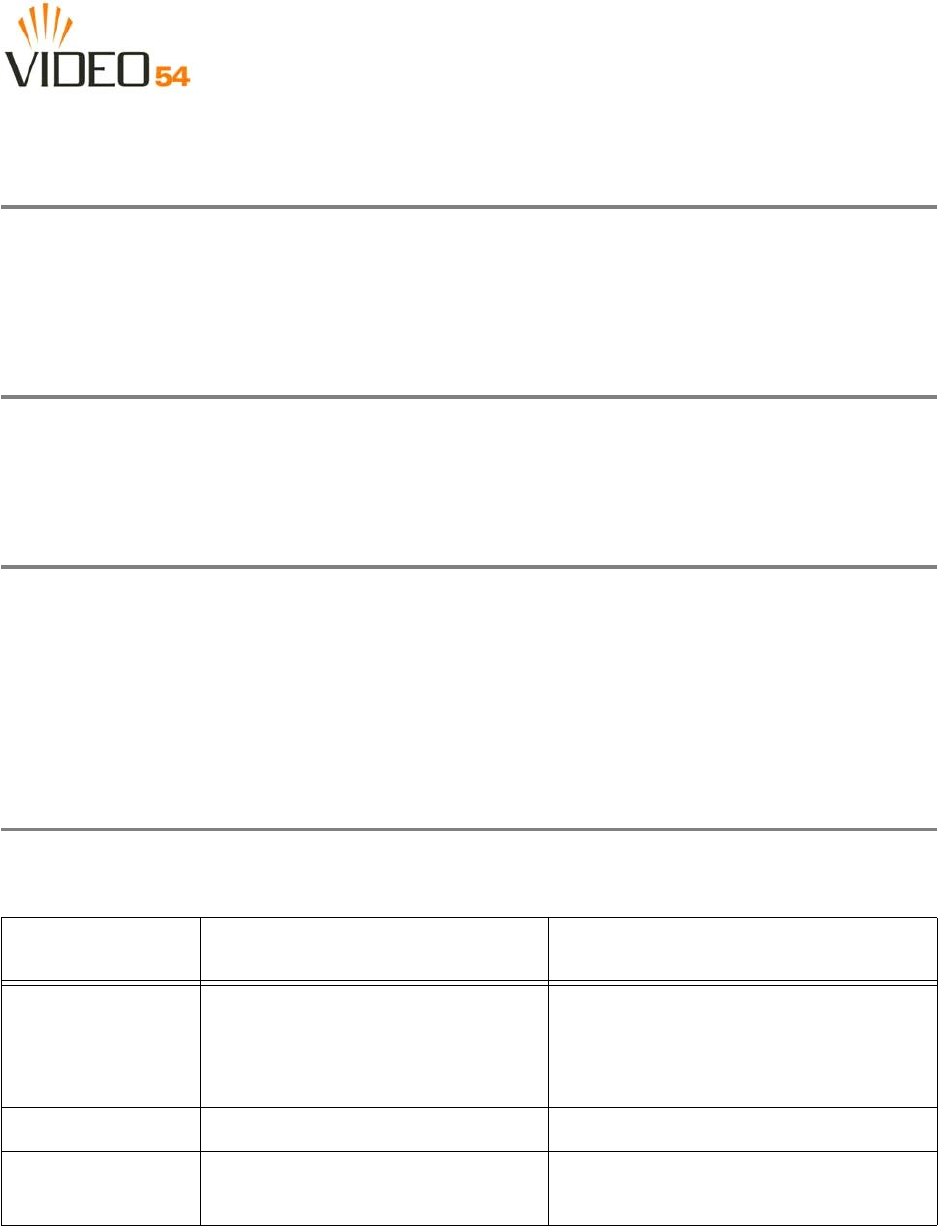
8000003, May, 2005 MediaFlex 2501 Multimedia Wireless Adapter User’s Guide 5
Who Should Use this Guide
Preface
This MediaFlex 2501 Multimedia Wireless Adapter User’s Guide will help you understand the MediaFlex
2501 Multimedia Wireless Adapter, how to install it, and configure it using the Video54 Web Interface.
Who Should Use this Guide
This User’s Guide assumes that the reader has basic to intermediate computer and Internet skills. All the
basic computer networking, Internet, and other information required to configure this device is provided
herein.
What You’ll Find in this Guide
The following topics are covered:
•Chapter 1: “Introduction”
•Chapter 2: “Installation and Setup”
•Chapter 3: “Using the Video54 Web Interface”
•Appendix A: “Technical Specifications”
Typographic conventions
This User’s Guide uses the following typographic conventions:
Table 1—Typographic conventions
Typeface or
Symbol Meaning Example
italics Emphasis, book titles, CD names, special
terms.
Also used to denote optional input if
surrounded by <brackets>
Read your User’s Guide thoroughly.
Enter an address in the range
192.168.0.<2-253>
bold System menu names, user input Open the Control Panel.
fixed Screen text, URLs, IP addresses Browse to the following IP address:
http://192.168.0.254
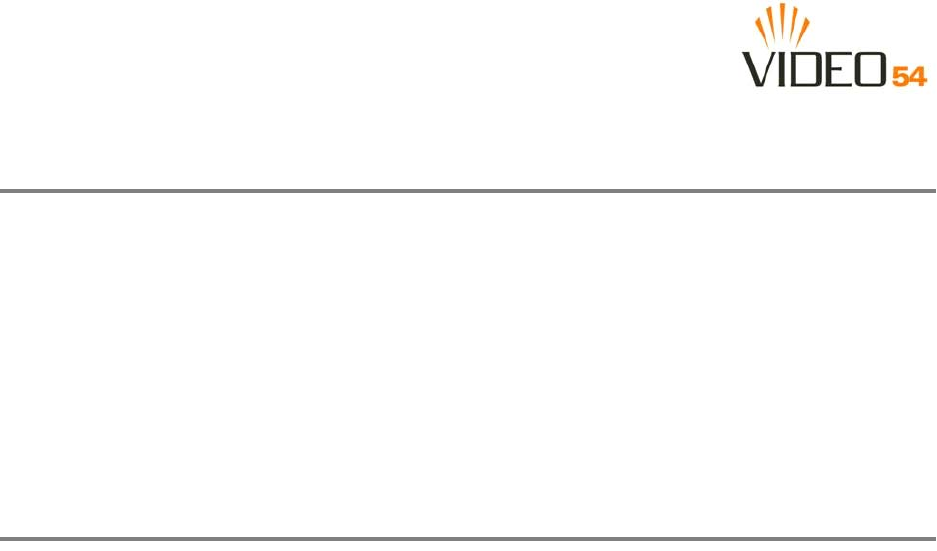
6 MediaFlex 2501 Multimedia Wireless Adapter User’s Guide 8000003, May, 2005
System Requirements
System Requirements
The MediaFlex 2501 Multimedia Wireless Adapter is compatible with most contemporary personal
computers and operating systems that are configured for Internet and wireless networking.
The M2501 Adapter is accessed and configured via a Web browser interface. Any of the following Web
browsers are supported:
• Microsoft Internet Explorer 5.0 and higher
• Netscape version 6.0 and higher
• Apple Safari 1.0 and higher
• Mozilla Firefox version 1.0 and higher
Support and Warranty Information
See the Warranty and Support card for detailed information about contacting Technical Support, and the
Warranty terms for your MediaFlex 2501 Multimedia Wireless Adapter.
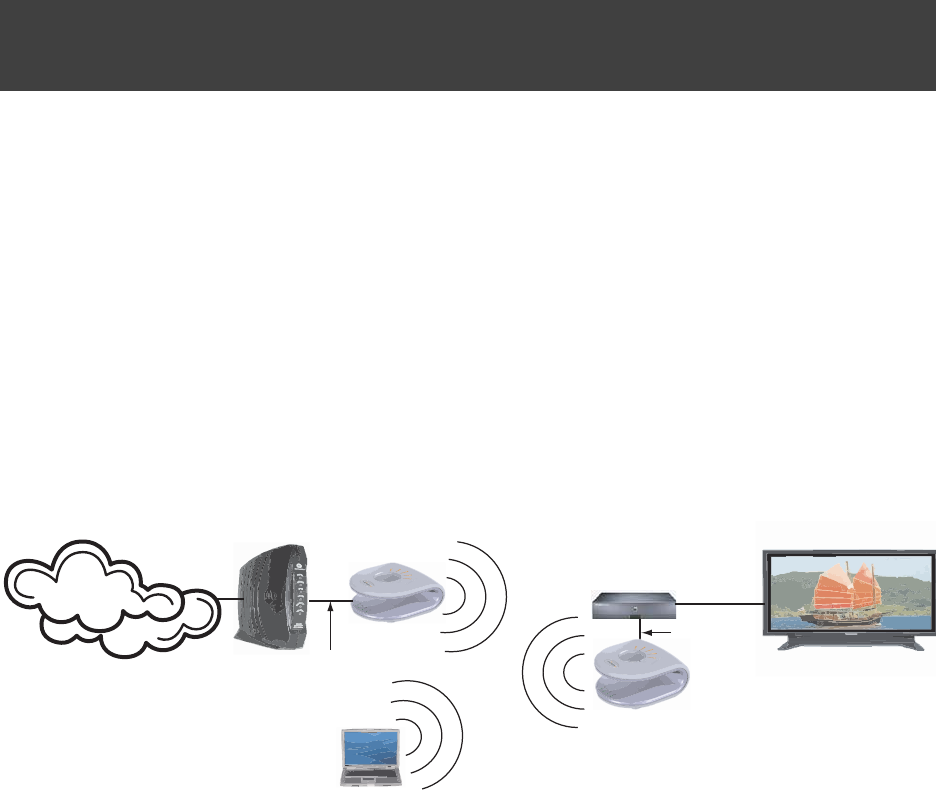
8000003, May, 2005 MediaFlex 2501 Multimedia Wireless Adapter User’s Guide 7
Chapter 1: Introduction
Congratulations on your purchase of the MediaFlex 2501 Multimedia Wireless Adapter (M2501 Adapter).
The M2501 Adapter is a device that enables wireless multimedia networking for video, voice and data,
without replacing existing routers, network adapters and media receivers.
A typical installation consists of a Video54, Inc. MediaFlex 2501 Multimedia Wireless Adapter connected
to a set top box. The M2501 Adapter receives wireless signals from a MediaFlex 2900 Multimedia Access
Point or other remote AP that is connected to a DSL router or cable modem. Video, data and voice traffic
are distributed amongst TV, video appliances, and other wireless-enabled home entertainment appliances.
Figure 1—The MediaFlex 2501 Multimedia Wireless Adapter in a Typical Home Network
Internet
Cable Modem
or DSL Router
Set-Top Box
MediaFlex 2900
Multimedia Access Point
MediaFlex 2501
Multimedia Wireless Adapter
Ethernet Ethernet
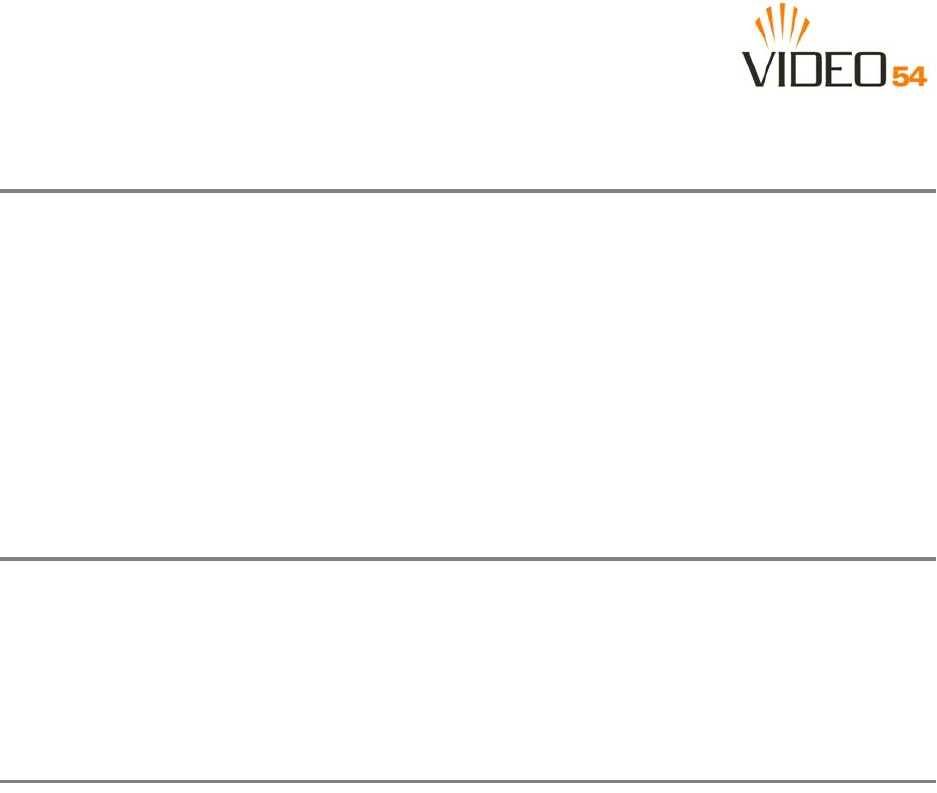
8 MediaFlex 2501 Multimedia Wireless Adapter User’s Guide 8000003, May, 2005
MediaFlex™
MediaFlex™
MediaFlex™ is Video54, Inc.’s family of purpose-built, multimedia WiFi appliances that enable reliable
wireless distribution of entertainment-quality, real-time media applications throughout the home. Media
applications require consistent and uninterrupted bandwidth; however most wireless LANs (WLANs)
cannot provide consistent service because of the variable nature of the wireless medium.
Video54, Inc.’s new, patent-pending Multicast TV-over-WLAN (TVoWLAN) technology differentiates
multicast video frames from general multicast and broadcast traffic to provide robust wireless transport for
IPTV streams—from the broadband gateway to the set top boxes.
To mitigate the performance impact of concurrent applications and interfering devices in a shared medium
network, MediaFlex integrates Video54’s new, patent-pending Media Quality of Service (QoS) technology
to automatically classify video traffic and prioritize transmissions among applications.
BeamFlex™
BeamFlex™ is Video54, Inc.’s patent-pending antenna technology that allows wireless signals to navigate
around interference, extend wireless signal range, and increase speeds and capacity for 802.11b/g wireless
networks. The BeamFlex™ antenna system consists of an array of six high-gain directional antenna
elements, that allow the M2501 Adapter to find quality signal paths in a changing environment, and sustain
the baseline performance required for supporting data, audio and video applications.
Key Features
BeamFlex™ Smart MIMO Antenna Maximizes Wireless Range and Performance
• Multi-In, Multi-Out (MIMO) technology supports real time learning of Radio Frequency, station, network
and application conditions.
• On-the-fly adaptation to each receiving device in response to environmental changes such as interference
to maximize signal quality, data rate and minimize packet errors and retransmissions.
• Internal driver software controls an antenna array with 6 high-gain, directional antenna elements and 63
unique antenna combinations.
• Expert system 802.11 driver controls data rate and retransmission policies on a per-packet basis.
Media QoS Ensures Highest Video Quality
• Automatic traffic classification and Type-of-Service (TOS) tagging eliminates complex QoS
configurations.
• Priority queuing for voice, video, best-effort and background traffic, per WiFi Alliance WiFi Multimedia
(WMM) specifications.
• Strict priority with short (2 frames) hardware queue depth to ensure rapid feedback from the remote AP.

8000003, May, 2005 MediaFlex 2501 Multimedia Wireless Adapter User’s Guide 9
Key Features
Multiple Concurrent Video Streams with Simultaneous Data Traffic
• Delivers 15-20 Mbps of bandwidth at 99.9% availability throughout a typical 2500ft2 (300m2) home.
• Supports one MPEG-4/WMV stream, one DVD-quality MPEG-2 streams, or one 10Mbps+ high
definition video stream at 50ft (18m), with simultaneous data traffic.
Simple Configuration and Installation
• Simple Web-based user interface for easy configuration and customization of features such as SSID, WEP
or WPA key, statistics monitoring and software upgrade.
Standards-based Solution Protects User Investment, Minimizes Replacement Cost
• Compliant with 802.11b and 802.11g: supports 802.11g wireless networking at up to 108 Mbps; and can
interoperate in 802.11g-only or mixed networks.
• Compliant with 802.1x (WEP and WPA with TKIP) and Wi-Fi Alliance WMM specifications.
• Supports Wi-Fi Protected Access-Pre-Shared Key (WPA-PSK) data encryption. WPA provides strong
data encryption and authentication based on a pre-shared key.
• Supports 64-bit and 128-bit WEP encryption security. WEP keys can be generated manually or by
passphrase.
• Attaches to television set-top box via Ethernet to optimize the reception of quality internet video over the
WLAN.
• Forward compatible with the emerging 802.11n WLAN standard.

10 MediaFlex 2501 Multimedia Wireless Adapter User’s Guide 8000003, May, 2005
Key Features

8000003, May, 2005 MediaFlex 2501 Multimedia Wireless Adapter User’s Guide 11
Chapter 2: Installation and Setup
This chapter describes how to install your MediaFlex 2501 Multimedia Wireless Adapter, and how to set up
your PC to connect to the Video54 Web Interface.
Topics covered in this chapter include:
•“Packing List” on page 12
•“MediaFlex 2501 Multimedia Wireless Adapter” on page 12
•“LED Status Lights” on page 13
•“Placement Guidelines” on page 15
•“Connecting to the M2501 Adapter” on page 16
•“Accessing the Web Interface” on page 18
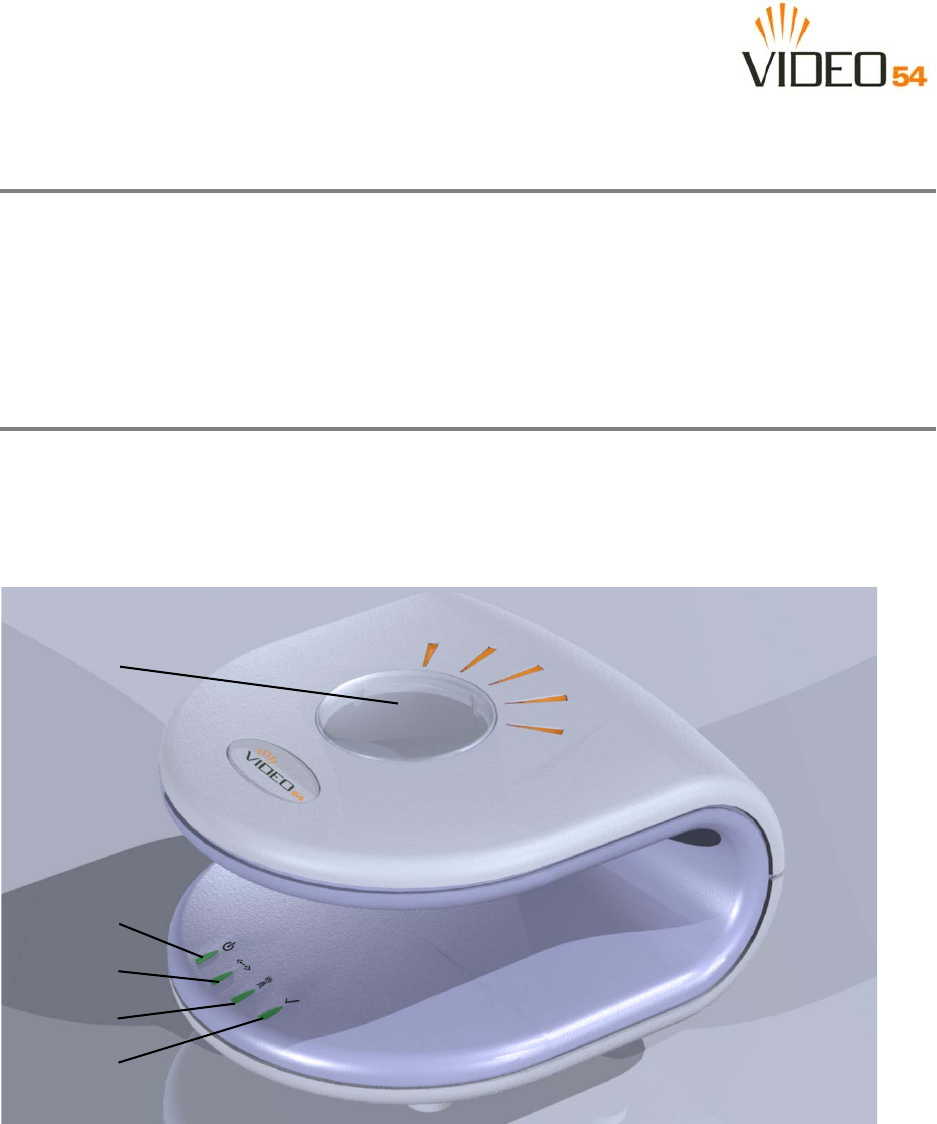
12 MediaFlex 2501 Multimedia Wireless Adapter User’s Guide 8000003, May, 2005
Packing List
Packing List
1. MediaFlex 2501 Multimedia Wireless Adapter
2. AC power adapter
3. Category 5 (CAT5) Ethernet Cable
4. MediaFlex 2501 Multimedia Wireless Adapter Quick Setup Guide
MediaFlex 2501 Multimedia Wireless Adapter
Front View
Figure 2— “Front View of the MediaFlex 2501 Multimedia Wireless Adapter” shows the front view M2501
Adapter, with the LED indicators numbered. The numbers correspond to the labels describing LED behavior
in Table 2— “LED Indicators and Meanings” on page 13.
Figure 2—Front View of the MediaFlex 2501 Multimedia Wireless Adapter
1
2
3
4
5
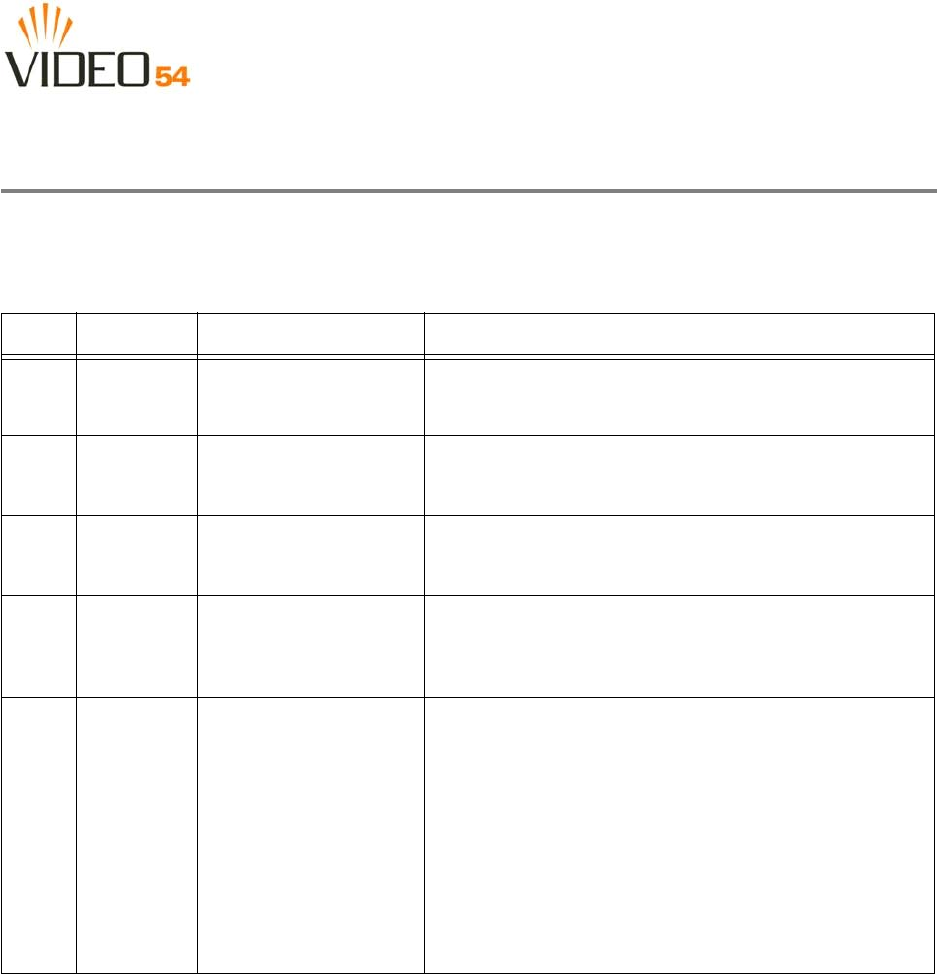
8000003, May, 2005 MediaFlex 2501 Multimedia Wireless Adapter User’s Guide 13
LED Status Lights
LED Status Lights
Table 2— “LED Indicators and Meanings” describes the LED lights on the front of the M2501 Adapter.
Table 2—LED Indicators and Meanings
Label LED Activity Description
1Antenna All LEDs On Green Solid
Green Flashing randomly
The M2501 Adapter is booting.
The lit LEDs indicate which antennae are active.
2Power Green
Off
Power is supplied to the M2501 Adapter.
Power is not supplied to the M2501 Adapter.
3LAN Green Steady
Off
The M2501 Adapter has link.
The M2501 Adapter has no link.
4Wireless Green Flashing
Green Steady
The M2501 Adapter is transmitting data. The faster the flashing,
the more data is being transmitted or received.
The Wireless port is initialized and enabled.
5Air Quality Green Steady
Green Flashing
Green intermittent
Flashing
Good Air Quality: A steady Green LED indicates that the
current environment will support quality video streaming.
Maybe Acceptable Air Quality: a flashing Green LED
(on for 0.25 second, off 0.25 second) indicates that the current
environment does not always meet the video standard. While
video streaming is possible, the quality will vary.
Bad Air Quality: A briefly flashing Green LED (on for 0.03
second and off for 1 second) indicates that video streaming is not
possible in the current environment. The brief flash also indicates
that the device is still functioning.
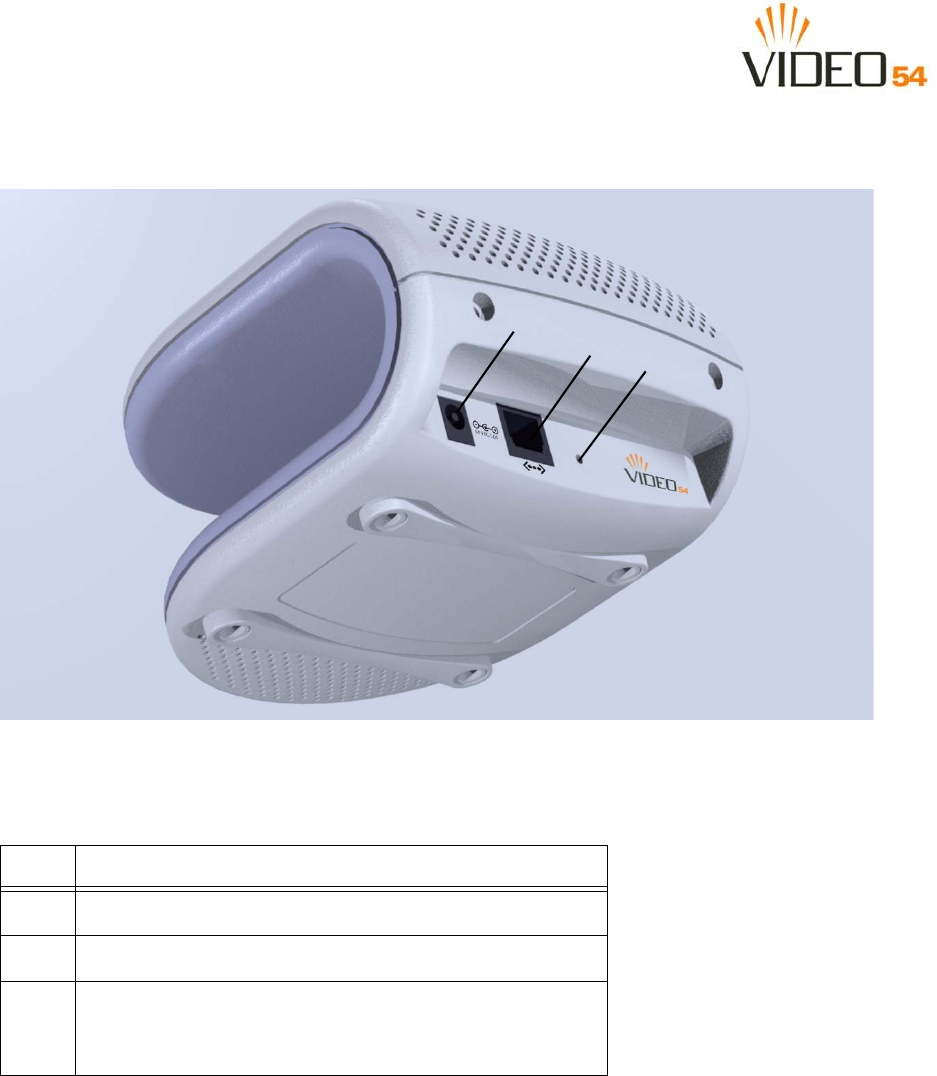
14 MediaFlex 2501 Multimedia Wireless Adapter User’s Guide 8000003, May, 2005
LED Status Lights
Rear View
Figure 3—Rear View of the M2501 Adapter
Table 3—Rear Ports and Adapters
Label Description
6AC Power Adapter (Input: DC 5V 2A)
710/100 Mbps Auto-sensing, autonegotiating RJ-45 network port
8Reset button. Used only if you need to reset the M2501 Adapter to
its factory default settings. Insert the end of a paper clip or pin into
the hole and hold it in for at least 4 seconds.
678
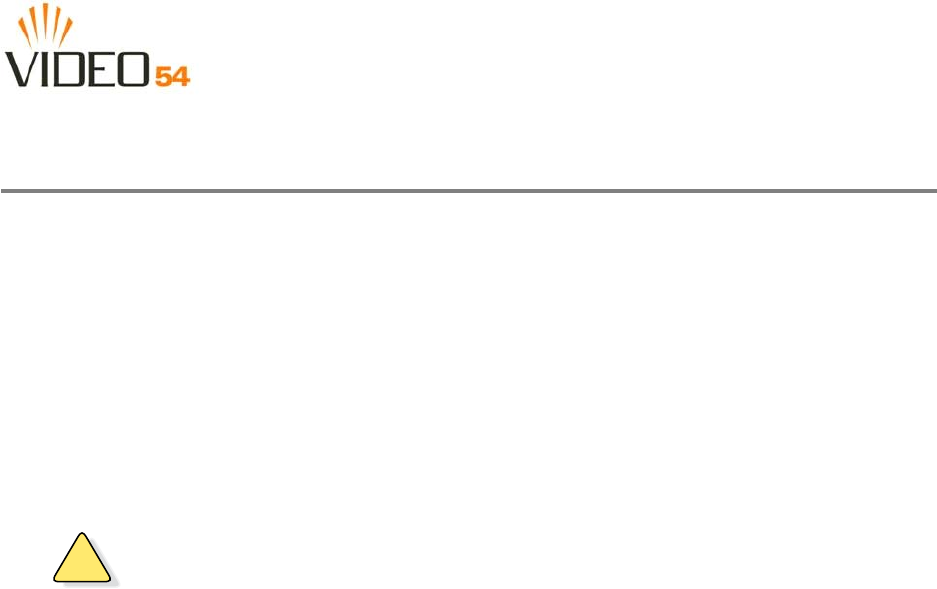
8000003, May, 2005 MediaFlex 2501 Multimedia Wireless Adapter User’s Guide 15
Placement Guidelines
Placement Guidelines
You or your service provider or installer can determine the best placement for the M2501 Adapter by using
the following guidelines.
Establishing a good general location
Your M2501 Adapter should be placed:
• On a shelf or other elevated location away from any physical obstructions.
• Away from other sources of electromagnetic interference (for example, microwave ovens, and cordless
phones).
• Away from large metal surfaces, pictures or mirrors.
• Away from large furniture or other physical obstructions.
!
CAUTION:—Never connect the M2501 Adapter to a router, switch, or hub. Only connect it to another PC
or a set top box.
Using the Air Quality Indicator to fine-tune the placement
Wireless environments are sensitive to the physical arrangement of both electronic devices and furniture in
a room. You or your installer can observe the Air Quality Indicator LED to determine the best location. The
Air Quality indicator LED is described in Table 2— “LED Indicators and Meanings” on page 13.
Your service provider or installer can guide you through a self-help troubleshooting session if video quality
deteriorates after an installation. Or, you may be able to determine a solution to the problem on your own.
If “Bad” or “Maybe Acceptable,” air quality is indicated, you can adjust the location of the M2501 Adapter
and other devices until a steady green LED indicates “good” air quality.
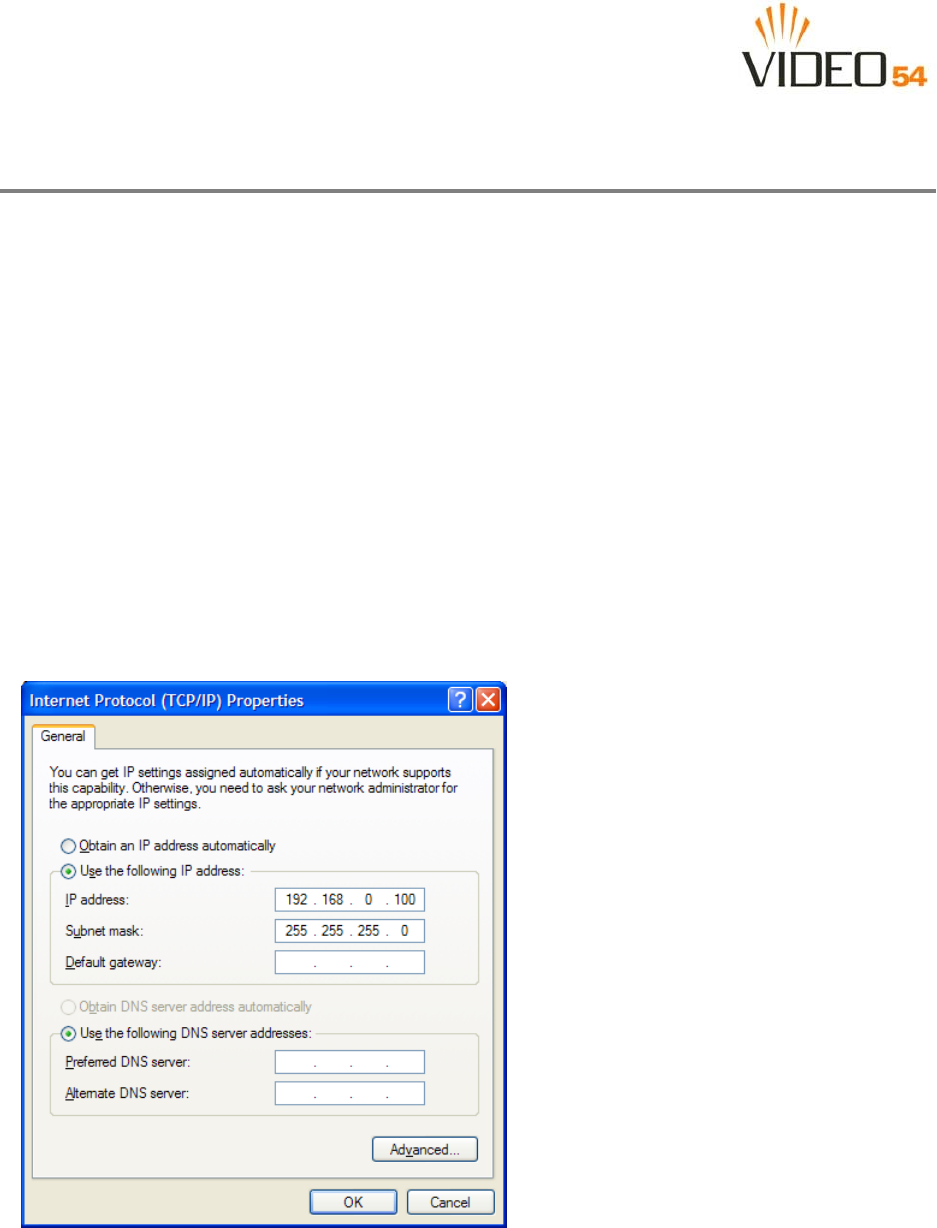
16 MediaFlex 2501 Multimedia Wireless Adapter User’s Guide 8000003, May, 2005
Connecting to the M2501 Adapter
Connecting to the M2501 Adapter
Before using the M2501 Adapter, you have to configure it to work within your home network. Your service
provider or installer will likely perform all installation tasks for you, or you may read the following section
to understand how to configure it manually.
The default IP address of the MediaFlex 2501 Multimedia Wireless Adapter is 192.168.0.254.
To gain administrative control of the unit, set your PC or laptop network IP address to an address within the same network
as the M2501 Adapter’s default IP address. Then, connect your PC to the M2501 Adapter using the provided Ethernet cable.
You can set your PC’s IP address to an address within the network 192.168.0.<2-253> (Example: 192.168.0.100).
Manually Configuring an IP Address on Your PC
1. Windows 2000: Start>Settings>Network and Dial-up Connections
Windows XP: Start>Settings>Control Panel>Network Connections
2. Double-click the icon for the Local Area Connection designated for your home network, then click the
Properties button at the bottom of the screen. (This is not the same icon as your home wireless network.)
3. In the Local Area Connection Properties window, select Internet Protocol (TCP/IP) and click the Properties
button.
Figure 4—Internet Protocol (TCP/IP Properties)
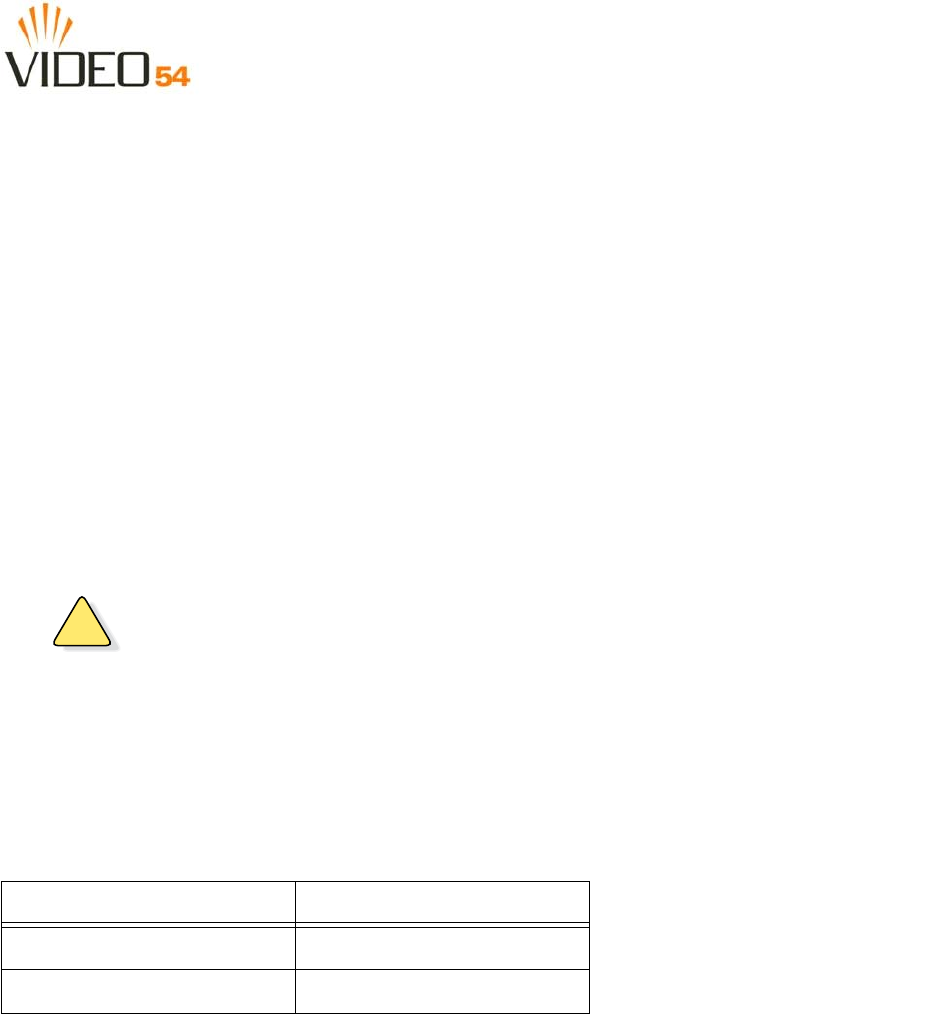
8000003, May, 2005 MediaFlex 2501 Multimedia Wireless Adapter User’s Guide 17
Connecting to the M2501 Adapter
4. Select the Use the following IP address button, and enter an IP address within the network as noted above.
5. Hit the Tab key and allow the Subnet mask address to auto-fill to 255.255.255.0.
6. Click OK to exit the TCP/IP Properties window.
7. Click OK to exit the Local Area Connection Properties window.
Connecting a PC to the M2501 Adapter
The following steps will guide you through connecting to your M2501 Adapter.
1. Remove the M2501 Adapter from the packaging and place it next to your PC or laptop.
2. Connect the AC Power Supply to the M2501 Adapter and plug into a power outlet.
3. Connect your PC or laptop to the Ethernet port on the M2501 Adapter using the supplied Ethernet cable.
4. On your PC, open a browser window. Enter the address http://192.168.0.254.
5. When the login screen appears, enter the username admin and leave the password field blank. Then click the
Logon button.
!
CAUTION:—Make sure to write down the new IP address, username, password and SSID. If you change the
M2501 Adapter’s default IP address to one outside the current address range of your PC, you will not be able
to connect to the device after reboot until you reset your computer’s IP address to be within the same network
as the M2501 Adapter. See Table 5, “Wireless Network Settings Worksheet,” on page 20 and Table 6, “M2501
Adapter Default and User Settings Worksheet,” on page 21 for more information.
You should now be able to find the default SSID “V54” of your M2501 Adapter over your wireless
connection:
Table 4—Default Wireless Settings
Wireless Feature Setting
Network Name (SSID) V54
Security Disabled
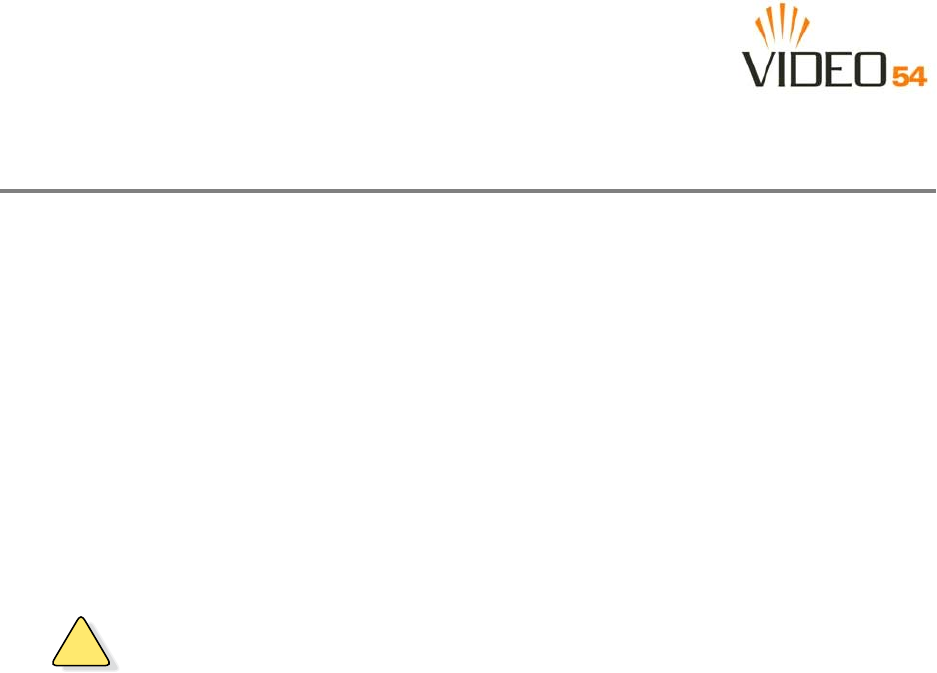
18 MediaFlex 2501 Multimedia Wireless Adapter User’s Guide 8000003, May, 2005
Accessing the Web Interface
Accessing the Web Interface
The M2501 Adapter provides a Web-based user interface for configuration and monitoring. For information
about using the Video54 Web Interface, read the next chapter.
To access the Video54 Web Interface, launch a Web browser and enter the M2501 Adapter’s IP address. If
this is the first time the access point is being configured, enter the default IP address: 192.168.0.254
A login screen will appear. Use the default login information below for logging in:
Username: admin
Password: <blank>
After logging in, you will see the main information page. On the information page, there are two panes. The
pane on the left shows major information or configuration points. Each major information or configuration
area has a number of sub-menus. Clicking on the relevant menu will bring the relevant page onto the screen.
The system monitors the activities on the Web user interface. If you do not use the Web interface for more
than five minutes, the system will time out, and you will be logged out automatically. You need to re-log in
to access the interface.
!
CAUTION:—Any configuration changes will be lost unless you use the Update button. It is recommended
that after each configuration screen you modify, you click the Update button.

8000003, May, 2005 MediaFlex 2501 Multimedia Wireless Adapter User’s Guide 19
Chapter 3: Using the Video54 Web Interface
This chapter describes the tasks you need to do to customize the M2501 Adapter to run on your wireless
network.
Topics covered in this chapter include:
•“Wireless Settings Worksheet” on page 20
•“M2501 Adapter Settings Worksheet” on page 21
•“Video54 Web Interface Menus” on page 22
•“Air Quality Indicator” on page 22
•“Configuring the M2501 Adapter ” on page 23
•“Viewing System Information ” on page 34
•“Viewing Wireless Information” on page 36
•“Viewing Statistics ” on page 38
•“Rebooting the System” on page 47
•“Taking a System Support Snapshot” on page 49
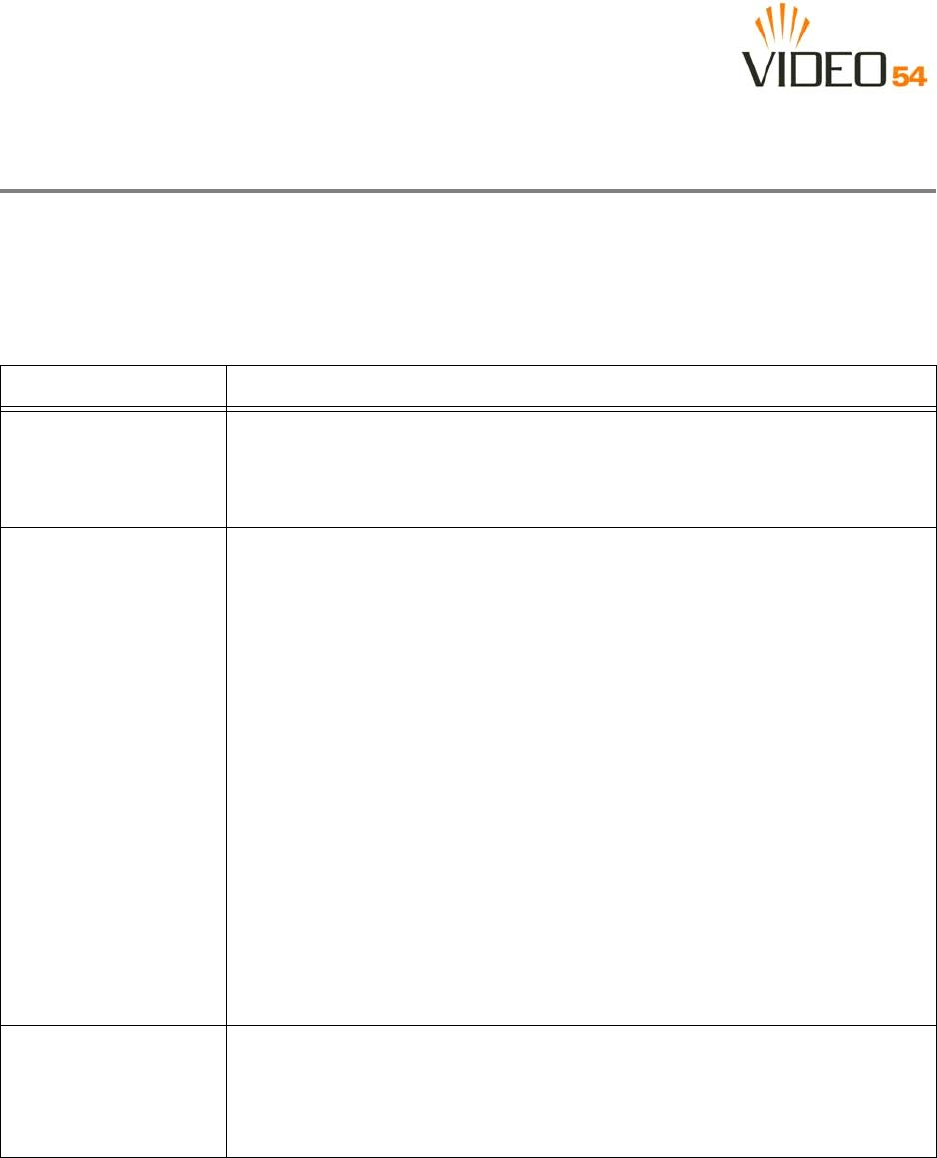
20 MediaFlex 2501 Multimedia Wireless Adapter User’s Guide 8000003, May, 2005
Wireless Settings Worksheet
Wireless Settings Worksheet
Before you modify any wireless settings on the M2501 Adapter, print Table 5— “Wireless Network Settings
Worksheet” and record the following information about your wireless network. Your ISP or network
administrator may provide you with this information. The wireless information recorded in this worksheet
should be used to configure the M2501 Adapter’s wireless settings.
Table 5—Wireless Network Settings Worksheet
Item Description and Your Network Setting
M2501 Adapter SSID The M2501 Adapter will not provide Internet access like a home router or gateway. The
SSID identifies the remote AP. Make sure to specify the SSID of the remote AP. Do not
specify a unique SSID for the M2501 Adapter. You can use up to 32 alphanumeric
characters. The SSID is case sensitive.
Security If using WEP, circle the method used: Open System Shared Key Auto
Circle the type of Shared key: 64-bit 128 bit
Passphrase method
• If using 64-bit WEP: use 10 hex digits (any combination of 0-9 or a-f) or 5 ascii
characters
• If using 128-bit WEP, use 26 hex digits or 13 ascii characters
The WEP key values are not case-sensitive.
Key 1 ______________________________________________
Key 2 ______________________________________________
Key 3 ______________________________________________
Key 4 ______________________________________________
If using WPA-PSK, write down the passphrase. The WPA-PSK passphrase is
case-sensitive.
WPA passphrase: ________________________________
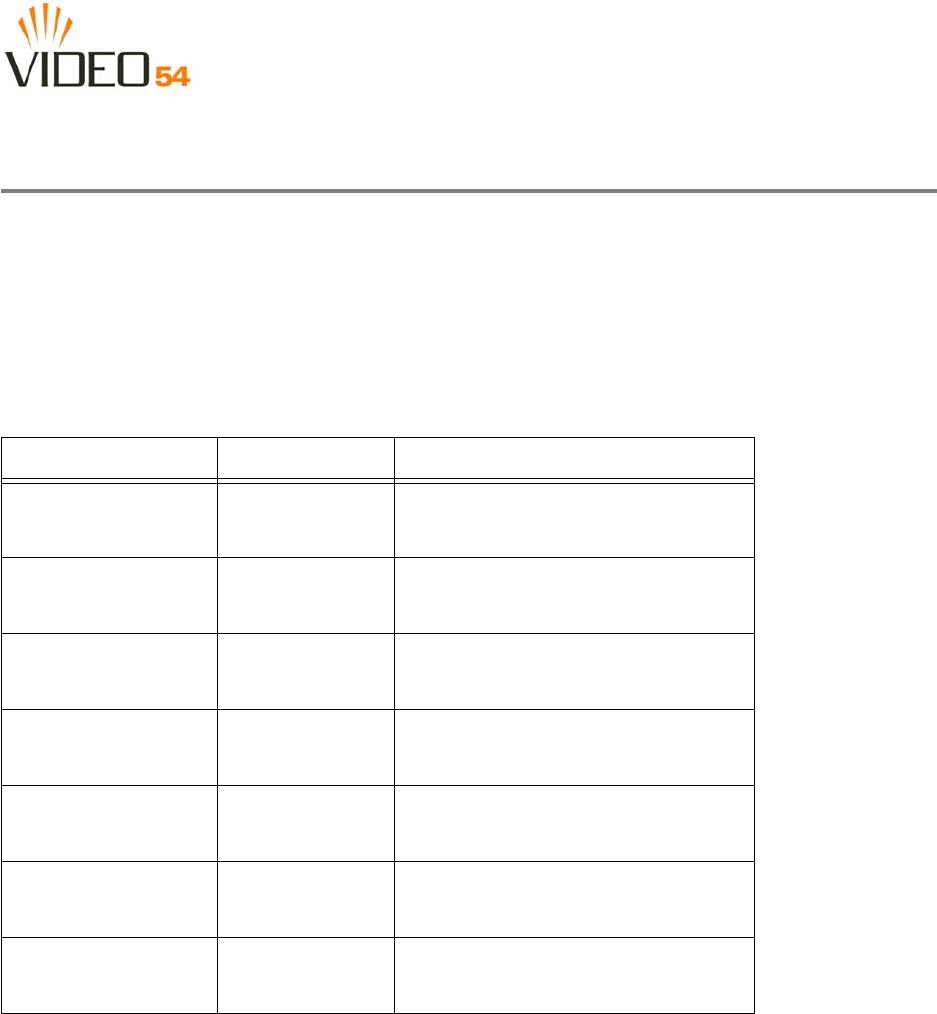
8000003, May, 2005 MediaFlex 2501 Multimedia Wireless Adapter User’s Guide 21
M2501 Adapter Settings Worksheet
M2501 Adapter Settings Worksheet
Print Table 6, and record your personalized settings for configuring the M2501 Adapter. Enter the security
settings you recorded in Table 5, “Wireless Network Settings Worksheet,” on page 20.
Remember—If the M2501 Adapter’s device settings do not match the remote AP settings, the M2501 Adapter
will not be able to find your network.
Store this information in a safe place.
Table 6—M2501 Adapter Default and User Settings Worksheet
Item Default Setting Your Setting
User Name admin _______________________________
Password <none> _______________________________
IP Address 192.168.0.254 _______________________________
Subnet Mask 255.255.255.0 _______________________________
SSID V54 _______________________________
Wireless Mode 802.11g&b _______________________________
Security Disabled _______________________________
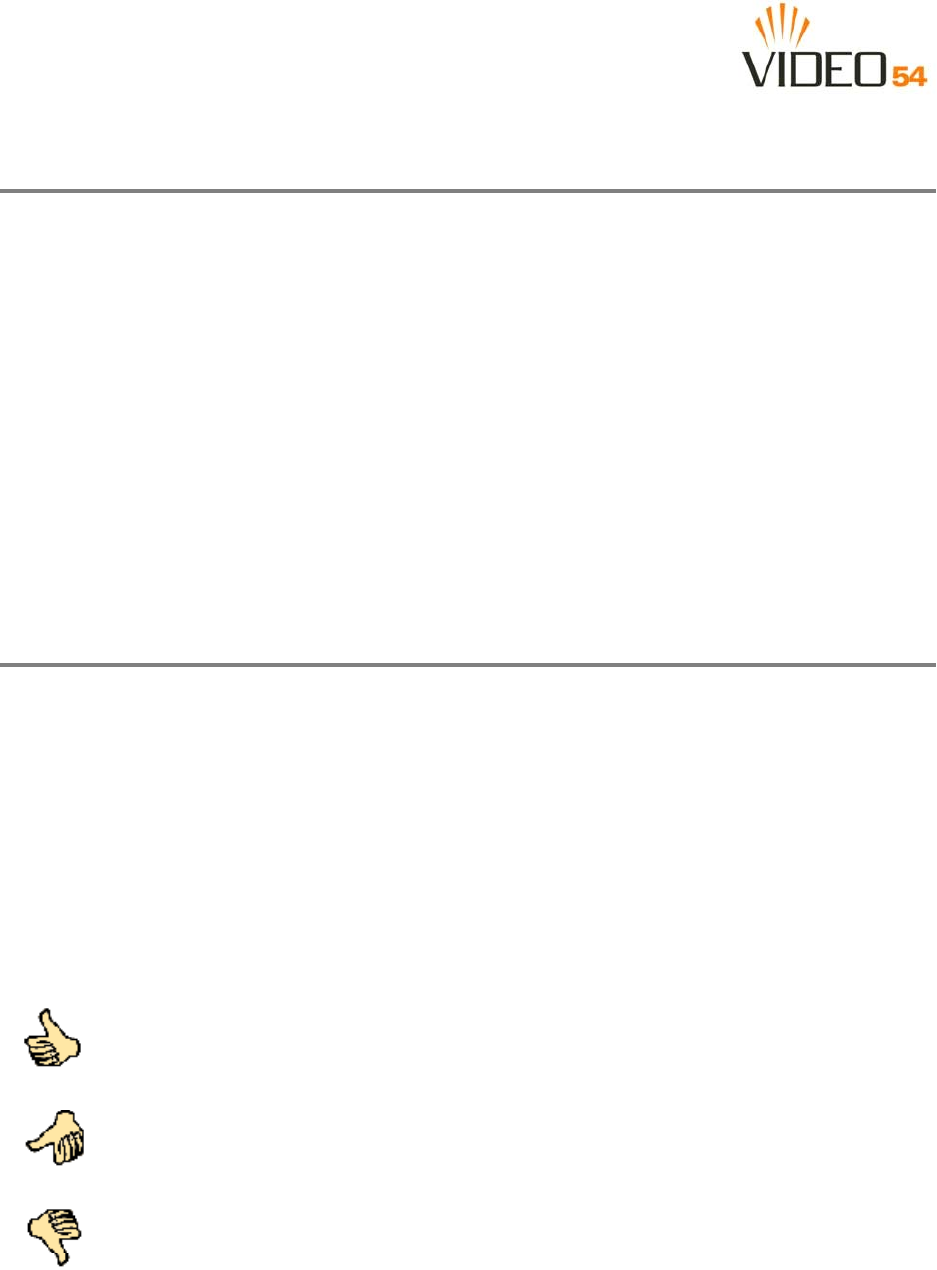
22 MediaFlex 2501 Multimedia Wireless Adapter User’s Guide 8000003, May, 2005
Video54 Web Interface Menus
Video54 Web Interface Menus
The Video54 Web Interface menus are located on the left-hand navigation pane. To select a particular menu,
simply click on the menu link.
Common Buttons
The following buttons are commonly found in the Video54 Web Interface screens:
Air Quality Indicator
The Air Quality indicator icon depicts the current state of your Wireless connection. Air Quality is measured
by the Received Signal Strength Indication (RSSI) value, which is a measurement of the wireless signal
strength. A high RSSI value usually means that the wireless connection is stable, and quality video data can
be transferred.
The Air Quality Indicator assesses the environment that surrounds a Video54, Inc. M2501 Adapter, and
determines the amount of interference in the infrastructure. The Radio Frequency (RF) side of a wireless
device is a combination of a receiver and a transmitter. Both receiver and transmitter provide feedback as
they operate. The Air Quality indicator bases its evaluation on the Received Signal Strength Indication
(RSSI) that is returned as part of the 802.11 transmission acknowledgement. As the adapter receives an
802.11 packet, it sends the RSSI value to the remote AP.
Logout Logs out the current session.
Restore Restores the original configuration.
Update Saves the new configuration.
Next Progresses to the next menu. Only found in the Configuration menus.
Back Reverts to the previous menu. Only found in the Configuration menus.
Thumb Up: Good air quality. The environment supports a quality video viewing
experience.
Thumb sideways: Maybe good video signal strength. The current environment may
support video viewing, but it is also possible that the video may be flawed.
NOTE – Thumb down: Bad video signal strength. The current environment does not sup-
port quality video viewing.
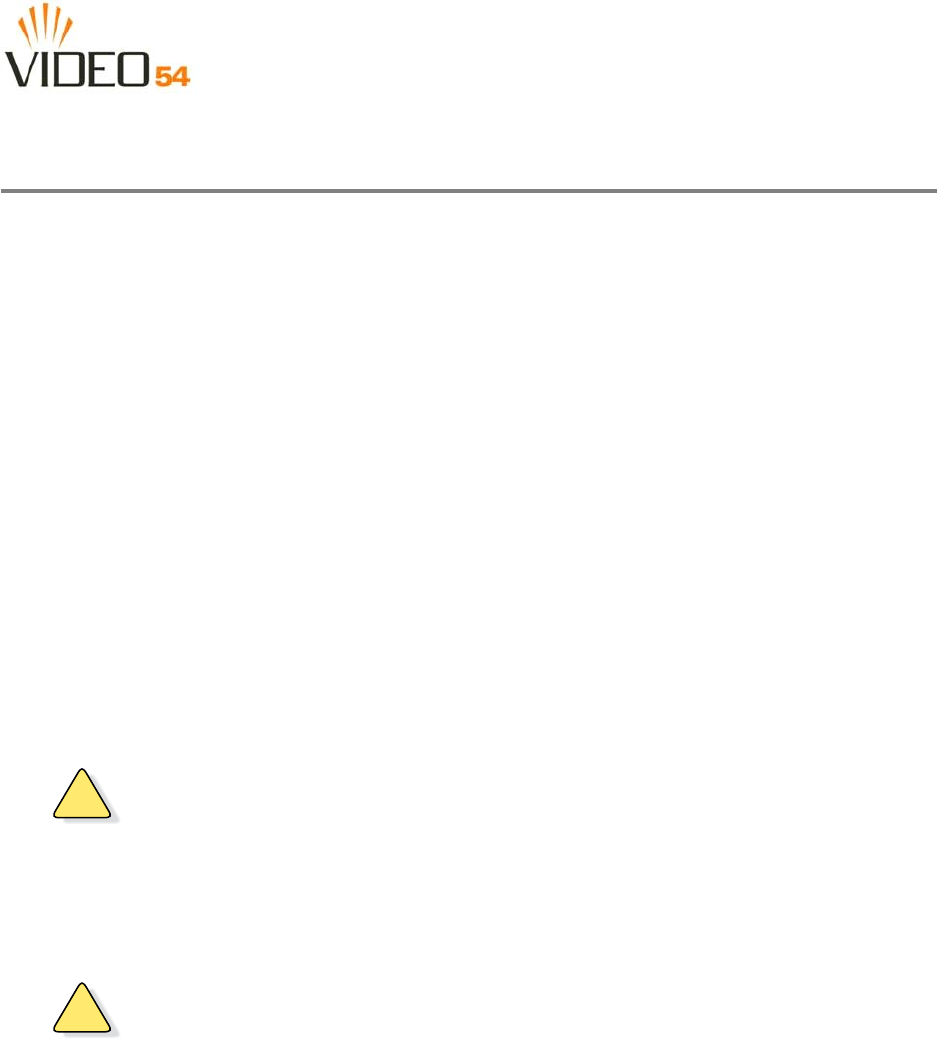
8000003, May, 2005 MediaFlex 2501 Multimedia Wireless Adapter User’s Guide 23
Configuring the M2501 Adapter
Configuring the M2501 Adapter
This section describes the tasks and screens used to customize the M2501 Adapter configuration to run on
your wireless network.
Review the following topics before you change any system configuration settings:
•“Connecting to the M2501 Adapter” on page 16
•“Accessing the Web Interface” on page 18.”
System Configuration
Table 6, “M2501 Adapter Default and User Settings Worksheet,” on page 21 shows the default settings used
to login to the device.
A minimum set of configurations is required to put the M2501 Adapter into operational mode. The system
provides the default settings for these configuration items. You should change the default settings where
necessary to match your own wireless network’s configuration, and to protect your privacy.
A system reboot is required for configuration changes to take effect. Follow the following steps to configure
the M2501 Adapter:
1. Enter your configuration changes in the appropriate fields.
2. Click the Next button to go to the next configuration screen.
3. Click the Update button to save your settings.
!
CAUTION:—You must click the Update button to save any configuration changes. The
Video54 Web Interface will timeout after 5 minutes of inactivity. If you let the system time out before clicking
the Update button, any changes you made will be lost.
4. Click the Restore button to cancel configuration changes.
5. Go to the Boot menu and click the Reboot button to reboot the device for configuration changes to take effect.
!
CAUTION:—If, after having changed any default settings, you have forgotten what the new settings are, you
may not be able to login to the M2501 Adapter. To regain access to the M2501 Adapter, you must reset the
device to its factory default settings. Do this by inserting the end of a paper clip into the Reset Button.
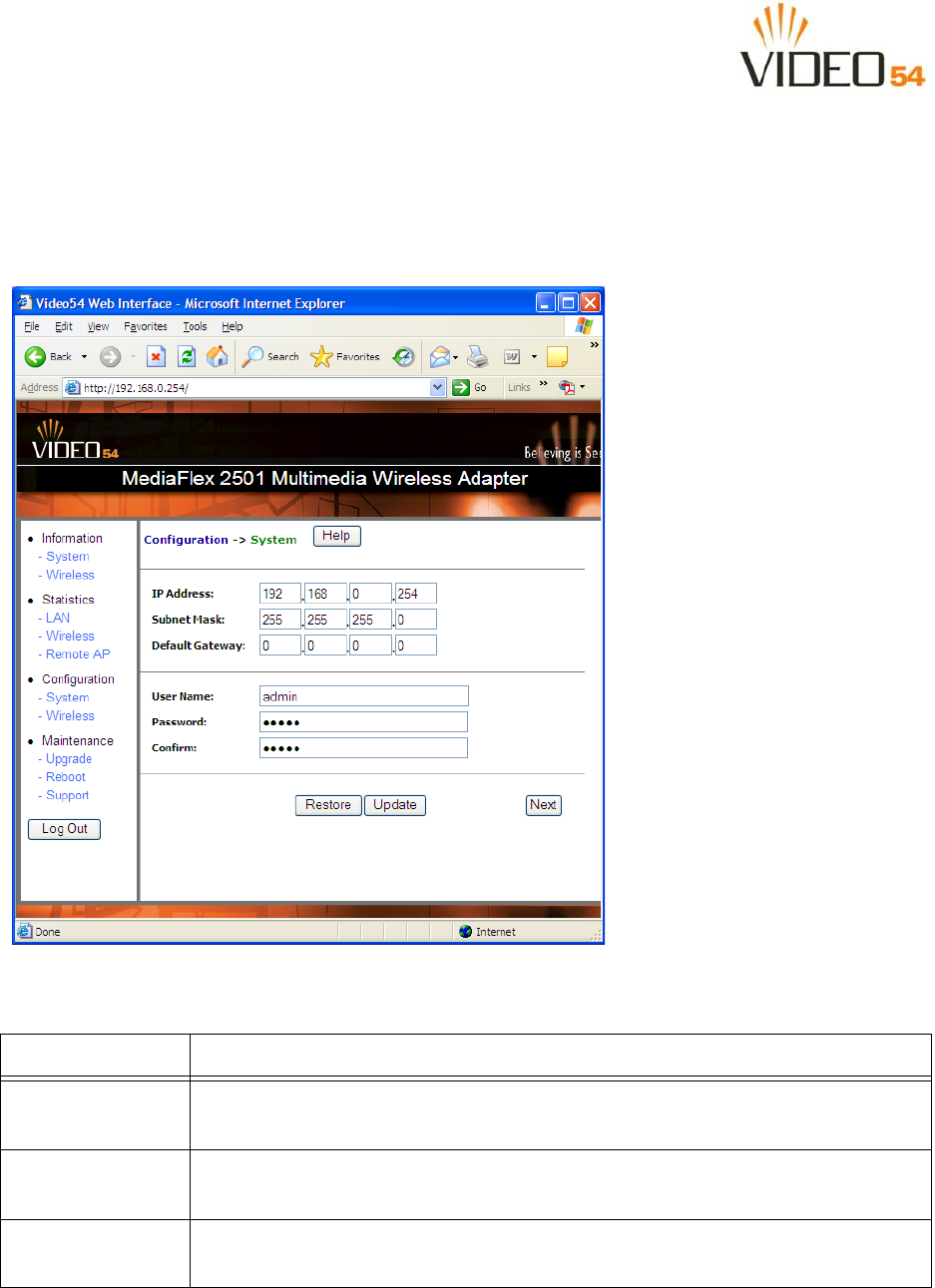
24 MediaFlex 2501 Multimedia Wireless Adapter User’s Guide 8000003, May, 2005
Configuring the M2501 Adapter
Customizing the System Configuration
It is recommended that you customize the username and password so that you can control who can gain
administrative access to the M2501 Adapter. You may also wish to change the default IP address if it
conflicts with another device in your wireless network. Refer to Table 7 for details on each field.
Figure 5—System Configuration
Table 7—System Configuration
Field Description
IP Address The IP address of the M2501 Adapter. This IP address is used only when you need to access the
Video54 Web Interface to change configuration or view information about the M2501 Adapter.
Subnet Mask The subnet mask of the M2501 Adapter. The default is 255.255.255.0. Changing the Subnet
Mask field is not recommended for most installations.
Default Gateway
Address The IP address of default gateway. The default is 0.0.0.0.
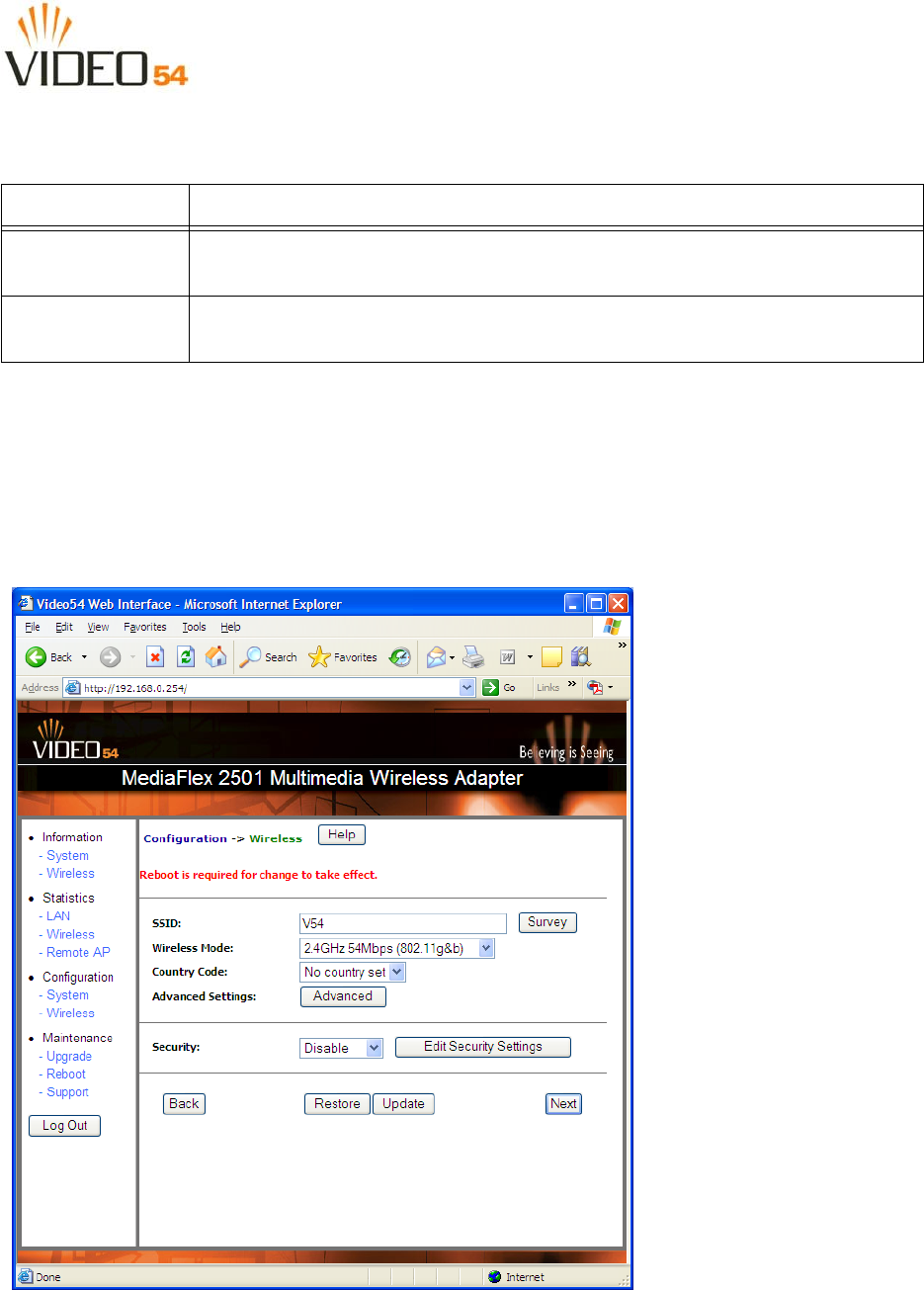
8000003, May, 2005 MediaFlex 2501 Multimedia Wireless Adapter User’s Guide 25
Configuring the M2501 Adapter
Configuring the Wireless Interface
It is recommended that you consult with your service provider to understand the wireless settings. Before
changing any settings in the Wireless configuration menu, make sure you have recorded and verified the
information in the following worksheets:
•“Wireless Network Settings Worksheet” on page 20
•“M2501 Adapter Default and User Settings Worksheet” on page 21.
Figure 6—Wireless Interface Configuration
User Name The user name. The default user name is admin. If you change the user name, make sure to write
it down for future reference.
Password / Confirm The user password. The default is no password. If you change the password, make sure to write
it down for future reference.
Table 7—System Configuration (Continued)
Field Description
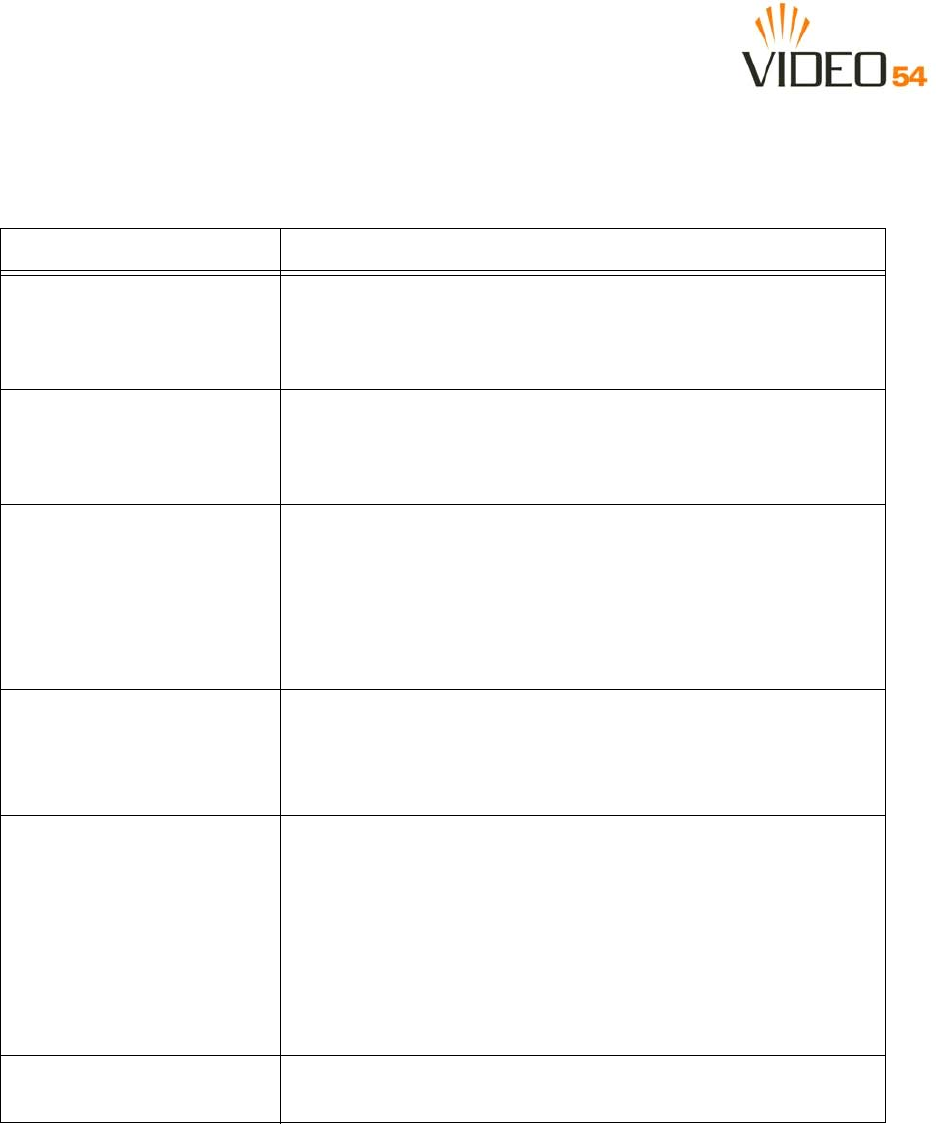
26 MediaFlex 2501 Multimedia Wireless Adapter User’s Guide 8000003, May, 2005
Configuring the M2501 Adapter
Table 8—Wireless Interface configuration
Field Description
SSID The SSID (Service Set IDentifier) is the name of the wireless network. The
default SSID is V54, but it is strongly recommended that you change your
SSID. If there are other wireless networks in your area, you should give your
wireless network a unique name. The SSID can consist of up to 32 characters.
Wireless mode The wireless mode options are:
•2.4GHz 54Mbps (802.11g&b) - allows both 802.11g- and
802.11b-compliant devices to join the network. This is the default
setting.
Country Code Sets your country or region code. Selecting the incorrect country or region
may result in violation of applicable law. The selectable countries or regions
are United States, Europe, Hong Kong, and Japan.
NOTE – For M2501 Adapters shipped in the United States, the country
code cannot be modified. The country code is pre-defined for United
States only.
Advanced Setting This button provides access to the advanced wireless settings. Advanced
wireless settings are for advanced configuration or testing purposes only.
Changing the advanced settings may negatively affect the operation of the
M2501 Adapter and is not recommended.
Security The wireless security options are:
•Disabled: This setting disables all encryption, so traffic is sent in the
clear. This setting is not recommended.
•WEP: This setting enables Wired Equivalent Privacy. WEP Shared
Key authentication and WEP data encryption provides sufficient
security in most cases.
•WPA-PSK: Wi-Fi Protected Access, Pre-Shared Key (WPA-PSK).
Each packet of information is encrypted with a different key.
Provides very strong security, but may not be supported on older
systems.
Edit Security Setting Click this button to edit the security setting of WEP keys or the WPA-PSK
passphrase.
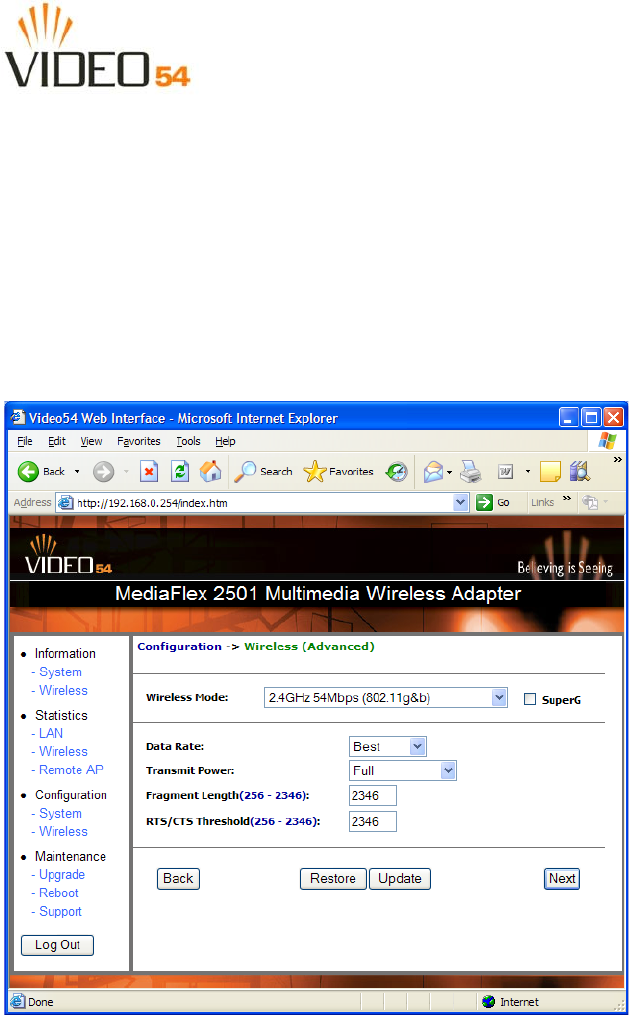
8000003, May, 2005 MediaFlex 2501 Multimedia Wireless Adapter User’s Guide 27
Configuring the M2501 Adapter
Advanced Wireless Configuration
The Advanced Wireless Configuration menu is preconfigured with the optimum settings. Changing the
advanced settings may negatively affect the M2501 Adapter’s operation, or completely disable it. For best
results, leave the Advanced settings at their default values and do not change these settings unless directed
by your technical support personnel.
NOTE – If you have modified the advanced settings and wish to revert to the original settings, you can restore the set-
tings by clicking the Restore button, as long as you have not already clicked the Update Button.
Figure 7—Advanced Wireless Configuration
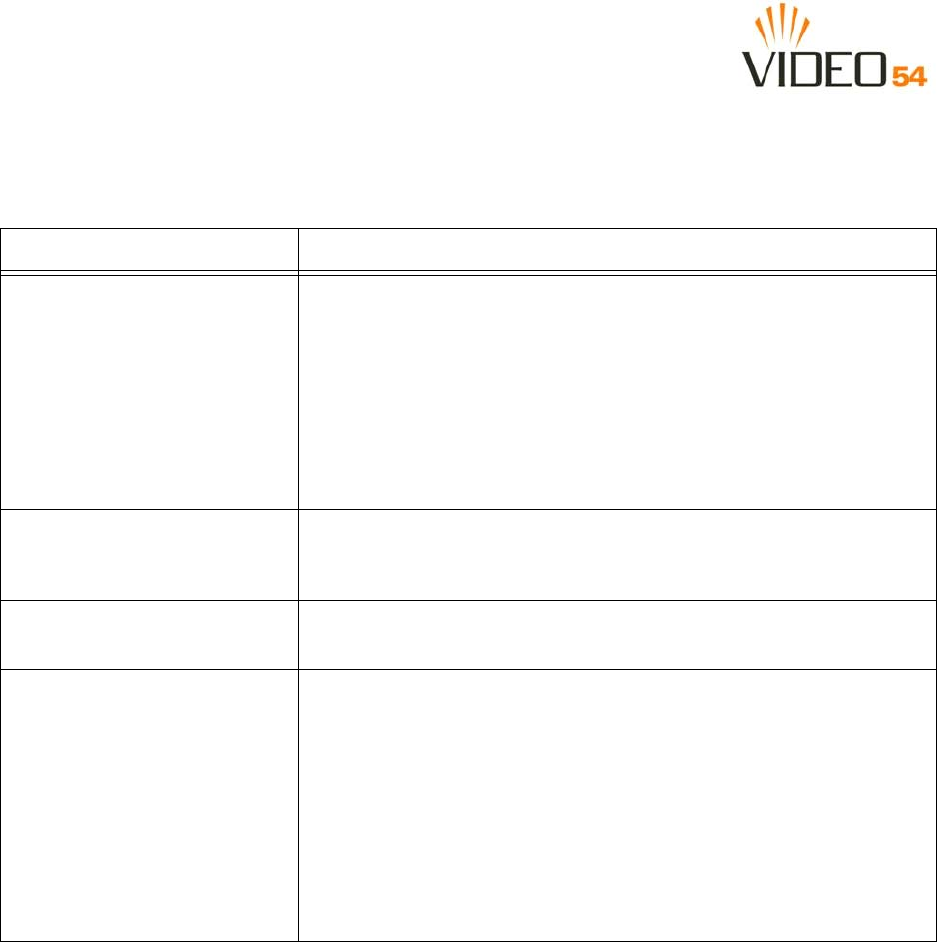
28 MediaFlex 2501 Multimedia Wireless Adapter User’s Guide 8000003, May, 2005
Configuring the M2501 Adapter
Table 9—Advanced Wireless Configuration Parameters
Field Description
Wireless Mode Sets the wireless mode for the M2501 Adapter. The wireless mode determines the
wireless speed of devices that are allowed to associate to the M2501 Adapter.
Options are:
• 802.11g&b: stations running at either 802.11g (2.4GHz, 54Mbps) or
802.11b (2.4GHz 11Mbps) can associate to the M2501 Adapter. This is
the default setting.
• 2.4GHz 54Mbps (802.11g only)
• 2.4GHz Auto 108Mbps (802.11g Turbo)
• 2.4GHz Only 108Mbps (802.11g Turbo)
Super G This check box is used to enable the Super G mode, which engages advanced
mechanisms when extra bandwidth is available and or required. By default, this
option is not checked.
Data Rate Select the desired data rate from the drop-down menu. The default is Best, which
means the system will adjust the data rate automatically.
Transmit Power Select the desired Adapter transmit power from the drop-down menu. In cases
where you might want to limit your signal coverage range, such as in a small
apartment or room, you can select a lower transmit power.
The options are:
•Full
• Half (-3 dB)
• Quarter (-6 dB)
• Eighth (-9 dB)
• Minimum
The default is Full.
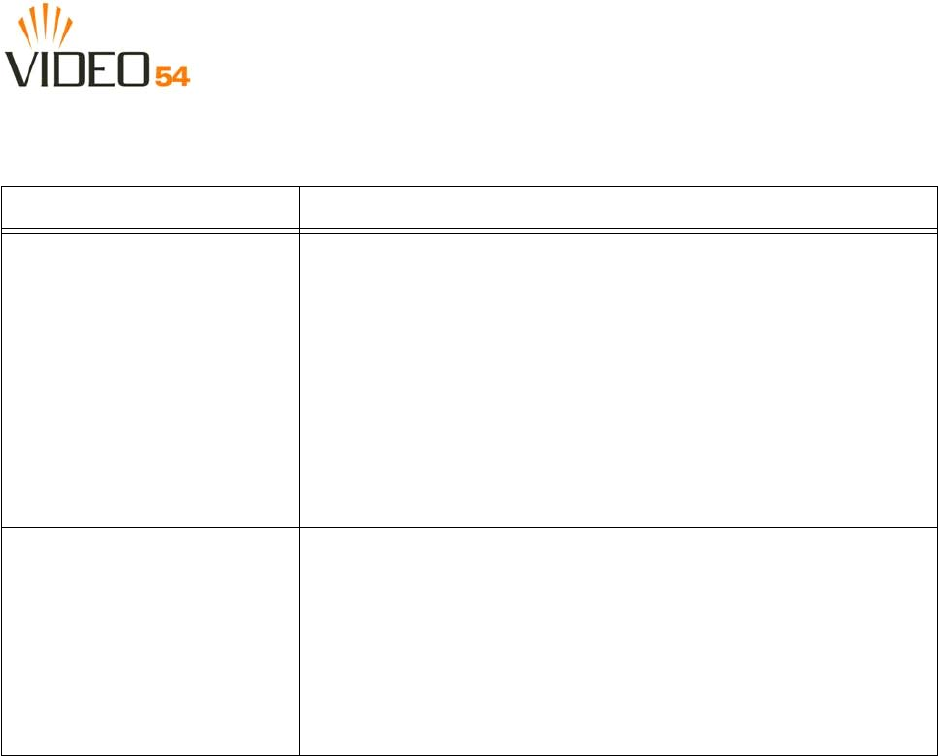
8000003, May, 2005 MediaFlex 2501 Multimedia Wireless Adapter User’s Guide 29
Configuring the M2501 Adapter
Fragment length The fragment length. The range is between 256 and 2346 bytes. The default is
2346.
The M2501 Adapter uses fragmentation to divide 802.11 frames into smaller
fragments which are sent separately to the destination. Only unicast frames can be
fragmented. The fragment length can be between 256-2346 bytes. If the data that
the M2501 Adapter is transmitting is larger than the threshold, it will trigger the
fragmentation function. If the packet size is equal to or less than the threshold, the
access point will not use fragmentation. In a good wireless environment, the larger
the fragment, the more efficient the network operates. In a noisy environment, the
fragment length should be adjusted to a smaller size to minimize retransmission
and increase the reliability of the transmission.
RTS/CTS Threshold The RTS-CTS threshold range. The range is between 256 and 2346. The default
is 2346.
The RTS-CTS threshold is a value that determines at what frame length the
request-to-send/clear-to-send (RTS-CTS) function is triggered. By default, this
threshold is set at its highest value. A lower threshold value means that the
RTS-CTS function is triggered for smaller frame lengths.
A lower threshold may be necessary in environments with excessive signal noise
or hidden nodes; but this may result in some performance degradation.
Table 9—Advanced Wireless Configuration Parameters (Continued)
Field Description

30 MediaFlex 2501 Multimedia Wireless Adapter User’s Guide 8000003, May, 2005
Configuring the M2501 Adapter
Configuring WEP Security
1. Click the Configuration ->Wireless link in the left-hand navigation pane.
2. Select WEP in the Security drop-down menu.
3. Click the Edit Security Settings button.
4. In the Configuration->Security (WEP) menu, select open system, shared key, or Auto. See Authentication
below for more information.
5. Select the Key Entry Method: Hexadecimal or Ascii Text.
6. Select the Key length: 40 bit WEP or 128 bit WEP.
7. If your M2501 Adapter will be used with an M2900 AP, you may use the same passphrase to generate four
unique keys. Enter a passphrase and press the Generate button. If using a remote AP from another
manufacturer, you should manually enter the four WEP keys in the same order.
8. Click the Update button to save your settings.
Authentication
WEP allows three authentication options: open system, shared key, or automatic selection of
authentication method.
Under an open system, a shared key is not required for the adapter to authenticate to a remote AP such as
the Video54, Inc. M2900 AP. However, a shared key must still be used to encrypt and decrypt data between
the M2501 Adapter and the remote AP.
Shared key authentication adds another layer of security by requiring that the M2501 Adapter supply a
shared key first to authenticate to the remote AP, and then supply the same shared key for encrypting and
decrypting data.
Using a passphrase to generate keys
The M2501 Adapter supports automatic generation of four keys from a passphrase.Make sure that the
passphrase is the same as the passphrase used on the remote AP.
1. Enter a word or group of printable characters in the Passphrase box and click the Generate button. The
passphrase is case sensitive; e.g. MediaFlex is not the same as MEDIAFLEX. The four key boxes will be
automatically populated with key values.
2. Click the Update button to save your settings.
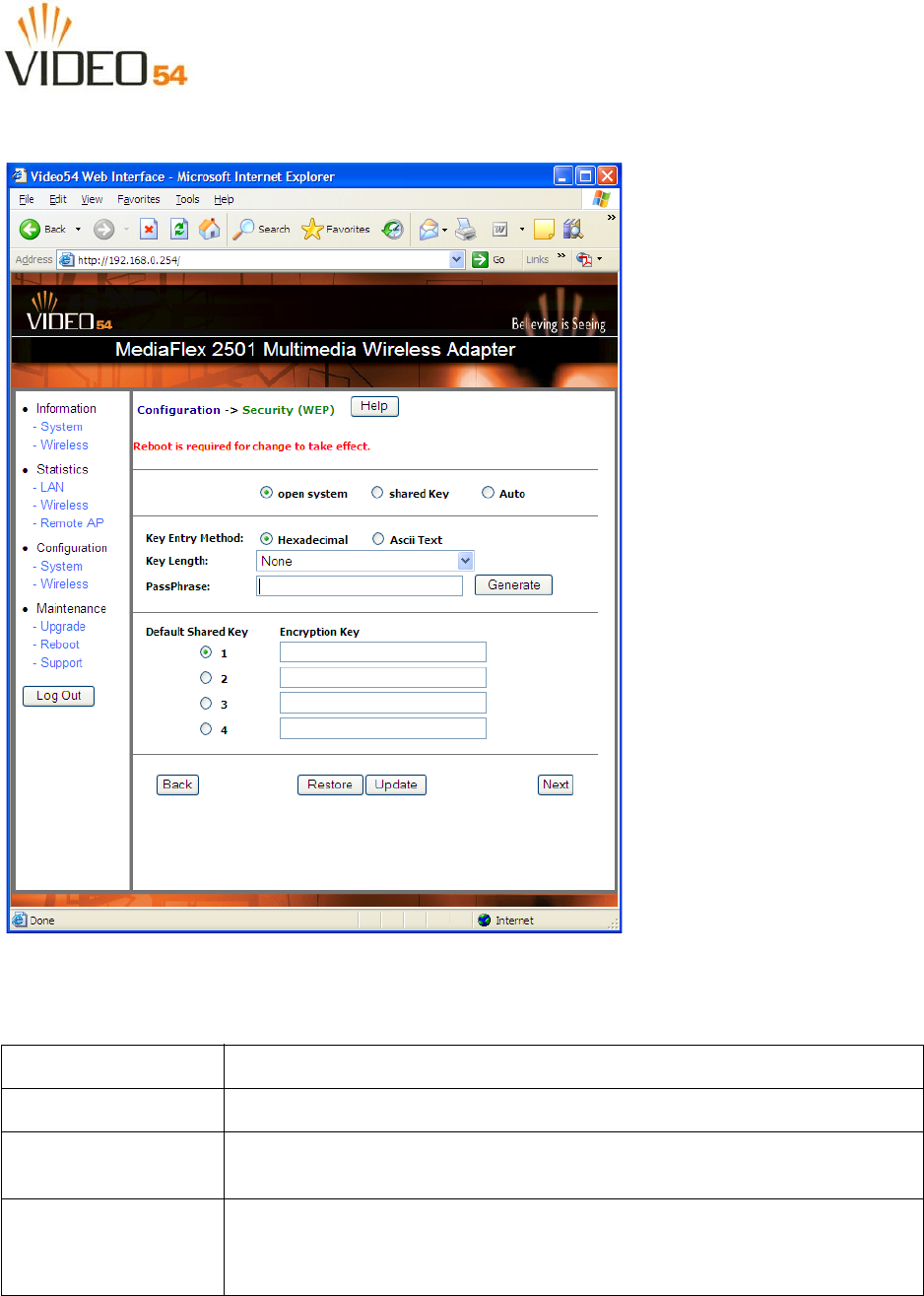
8000003, May, 2005 MediaFlex 2501 Multimedia Wireless Adapter User’s Guide 31
Configuring the M2501 Adapter
Figure 8—WEP Configuration
Table 10—WEP Configuration
Open System No authentication is enforced.
Shared Key Authentication using a shared key. Shared Key authentication encrypts the SSID and data.
Auto Automatically selects the authentication mode depending on the method used by the remote
AP.
Key Entry Method The key entry method options are:
•Hexadecimal: Accept entering encryption key with hexadecimal (0-9, A-F).
•Ascii Text: Accept entering encryption key with ASCII characters.
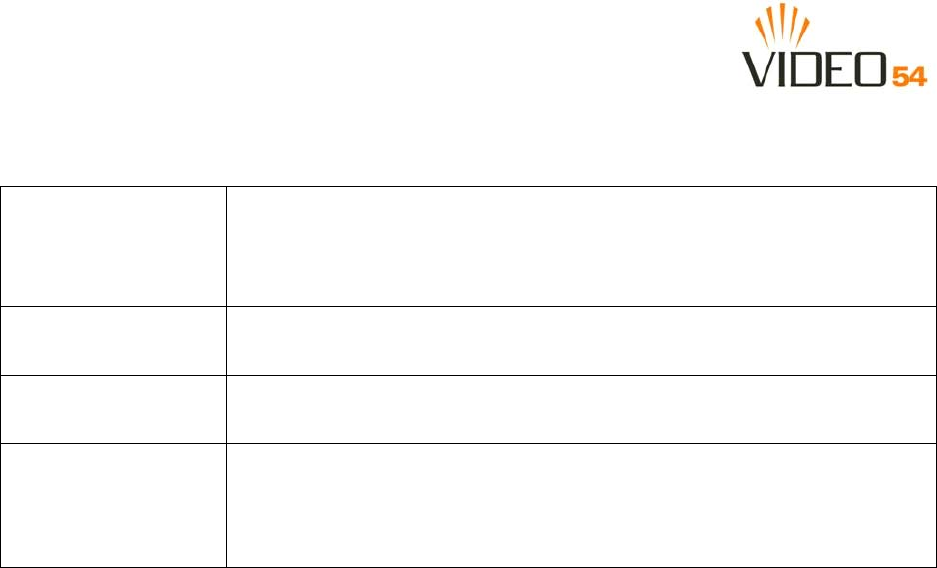
32 MediaFlex 2501 Multimedia Wireless Adapter User’s Guide 8000003, May, 2005
Configuring the M2501 Adapter
Configuring WPA PSK
WPA PSK configuration menu allows automatic key generation based on a single passphrase. WPA PSK
provides very strong security, but may not be supported on older systems.
If you configure the M2501 Adapter with WPA-PSK, the other devices in the network will not connect
unless they, too are set to WPA-PSK, and are configured with the same passphrase.
1. Click the Configuration -Wireless link in the left-hand navigation pane.
2. Select WPA-PSK in the Security drop-down menu.
3. Click the Edit Security Settings button.
4. In the Configuration ->Security (WPA-PSK) menu, enter a passphrase and enter it again in the Confirm
field.
5. Click the Update button to save your settings.
Key Length The valid key length options are:
•None: No key.
•40 bit WEP: Key with 10 hexadecimal digits or 5 ASCII characters.
•128 bit WEP: Key with 26 hexadecimal digits or 13 ASCII characters.
PassPhrase This allows automatic key generation. Enter the desired passphrase and click on the
Generate button. The system will generate all four WEP keys automatically.
Default Shared Key The default share key number. There are four shared keys; select one of these keys as the
default. Make sure your M2501 Adapter uses the same default shared key as the remote AP.
Encryption Keys These fields auto-fill if you use a passphrase to generate keys.
If your network doesn’t use Video54, Inc. APs or adapters, enter each key manually
according to the Key Entry Methods and Key Length settings. You may specify up to four
different keys and select the desired default shared key.
Table 10—WEP Configuration (Continued)
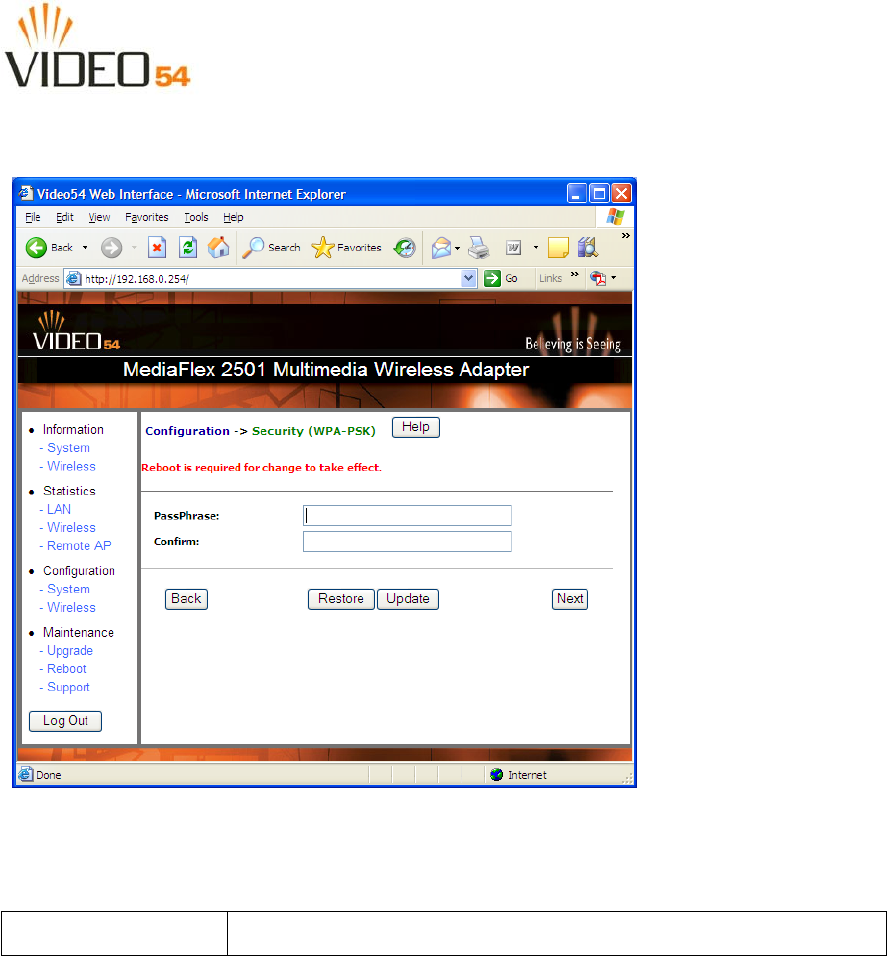
8000003, May, 2005 MediaFlex 2501 Multimedia Wireless Adapter User’s Guide 33
Configuring the M2501 Adapter
Figure 9—WPA Configuration
Table 11—WPA Configuration
PassPhrase / Confirm Enter a passphrase and enter it again in the Confirm field.
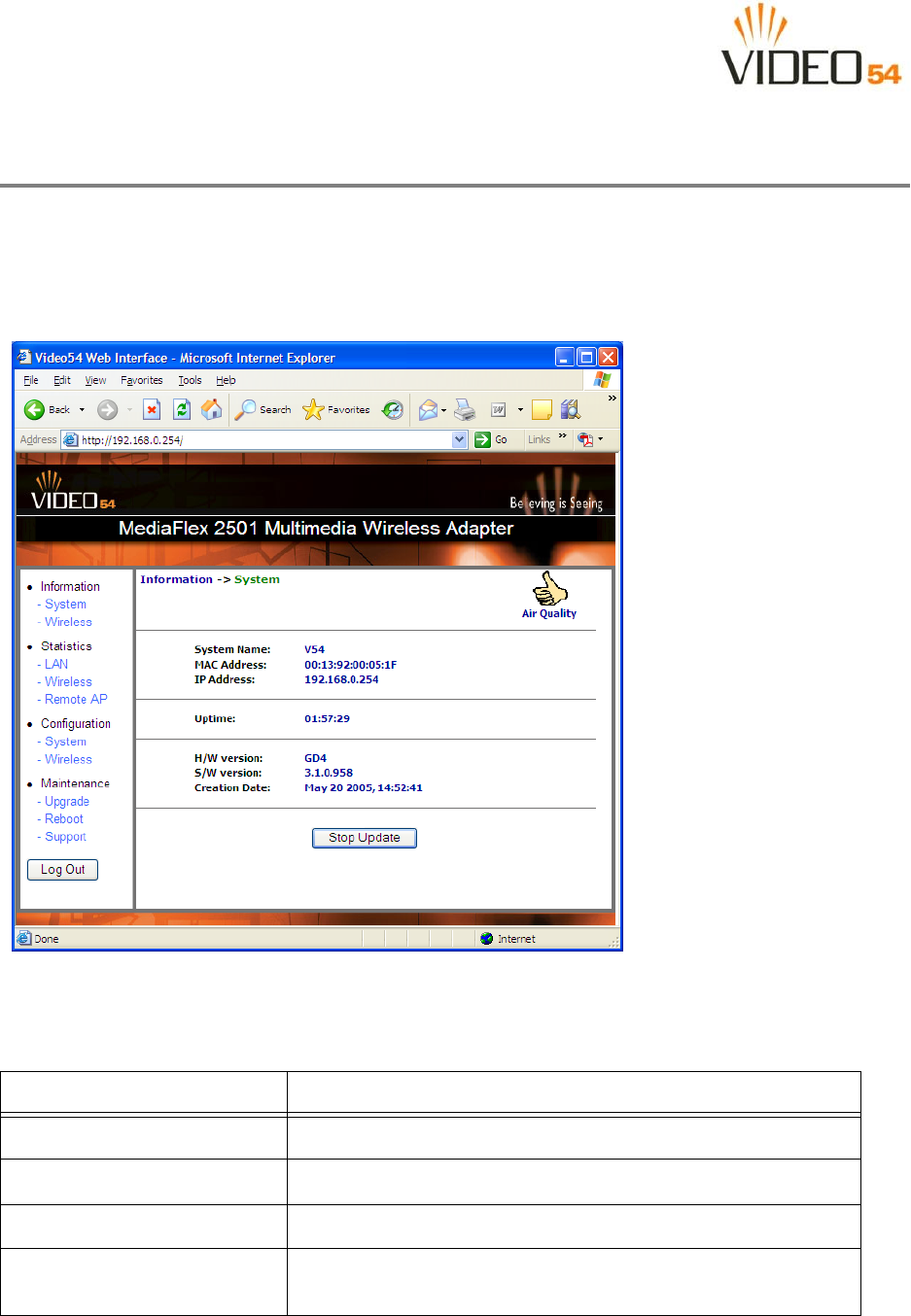
34 MediaFlex 2501 Multimedia Wireless Adapter User’s Guide 8000003, May, 2005
Viewing System Information
Viewing System Information
The Information Screens provide information the M2501 Adapter settings.
System Information
The System Information screen is the first screen to appear once you login to the M2501 Adapter.
Figure 10—System Information
Table 12—System Information
Field Description
System Name The local name for the M2501 Adapter.
MAC Address The MAC address of the M2501 Adapter, or the station behind the adapter.
IP Address The IP address of the M2501 Adapter.
Uptime The system uptime since last reboot, displayed in HH:MM:SS (hours,
minutes, seconds).
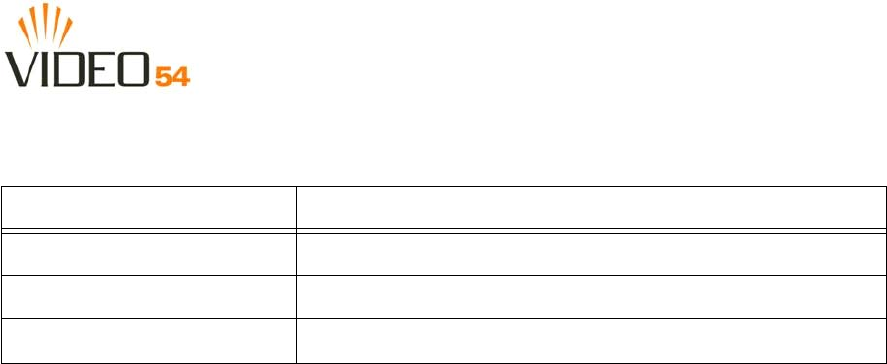
8000003, May, 2005 MediaFlex 2501 Multimedia Wireless Adapter User’s Guide 35
Viewing System Information
H/W Version The hardware revision.
S/W Version The firmware version that is currently operating.
Creation Date The date/time that the firmware was created.
Table 12—System Information (Continued)
Field Description
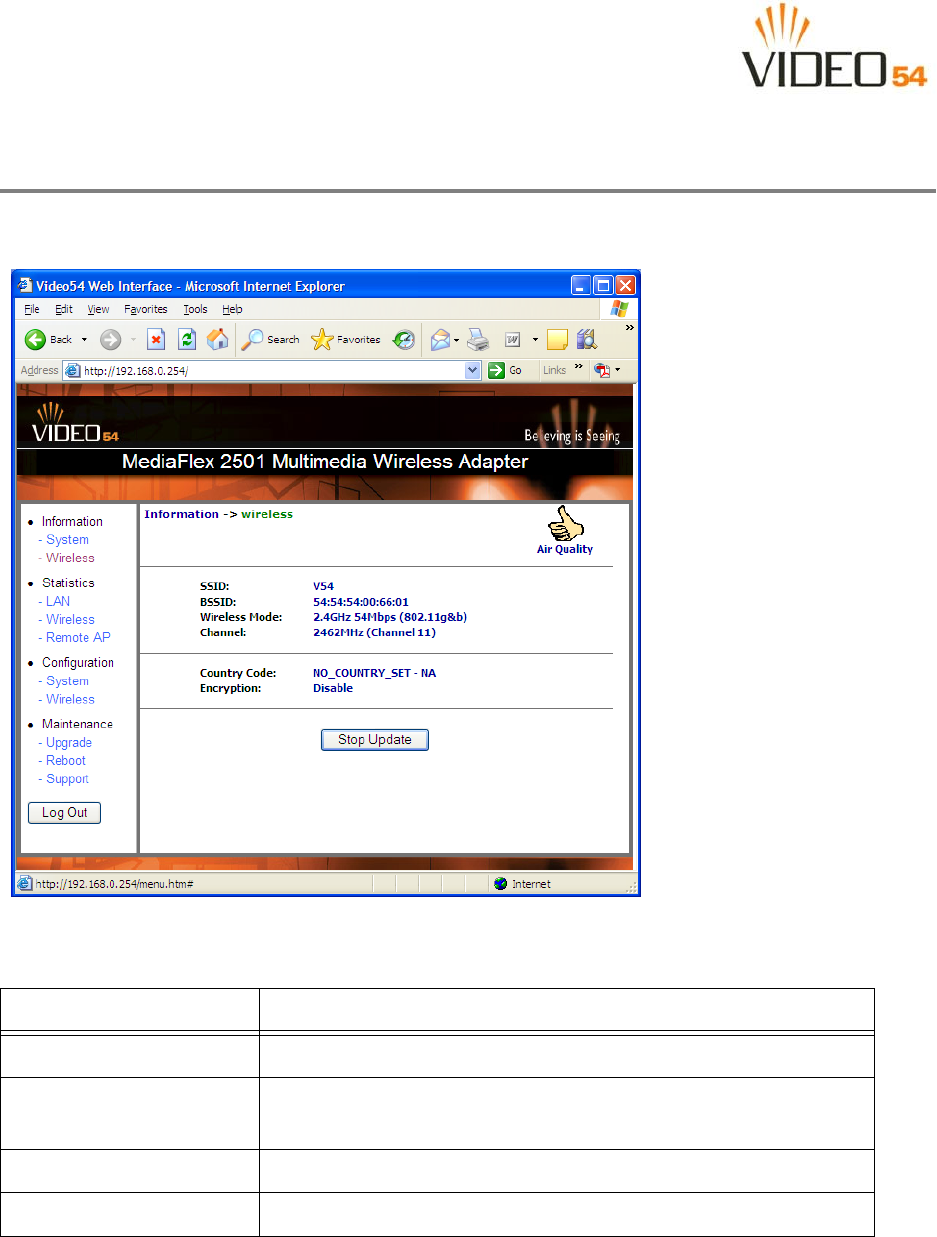
36 MediaFlex 2501 Multimedia Wireless Adapter User’s Guide 8000003, May, 2005
Viewing Wireless Information
Viewing Wireless Information
The Wireless information menu shows the current wireless configurations for the M2501 Adapter.
Figure 11—Wireless Information
Table 13—Wireless Information
Field Description
SSID The SSID (Service Set Identifier) is the name of the wireless network.
BSSID The BSSID is the MAC address of the remote AP that the M2501 Adapter
associated to.
Wireless Mode The wireless mode, such as 2.4 GHz 54Mbps (802.11b/g)
Channel The wireless channel number and operating frequency in MHz.
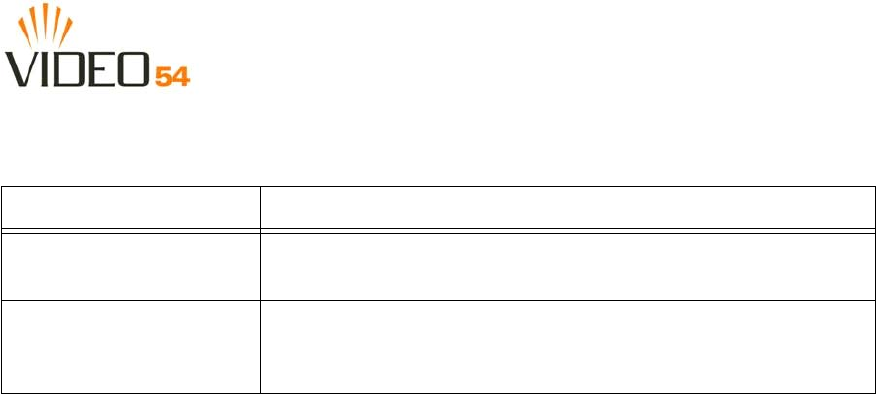
8000003, May, 2005 MediaFlex 2501 Multimedia Wireless Adapter User’s Guide 37
Viewing Wireless Information
Country code The country in which the M2501 Adapter is operating.The country code will
automatically select the Channels available for that country.
Encryption Describes the encryption type currently in use. The encryption types are WEP,
WPA-PSK, or disabled. For more information about each type of encryption,
see Table 8— “Wireless Interface configuration” on page 26.
Table 13—Wireless Information
Field Description
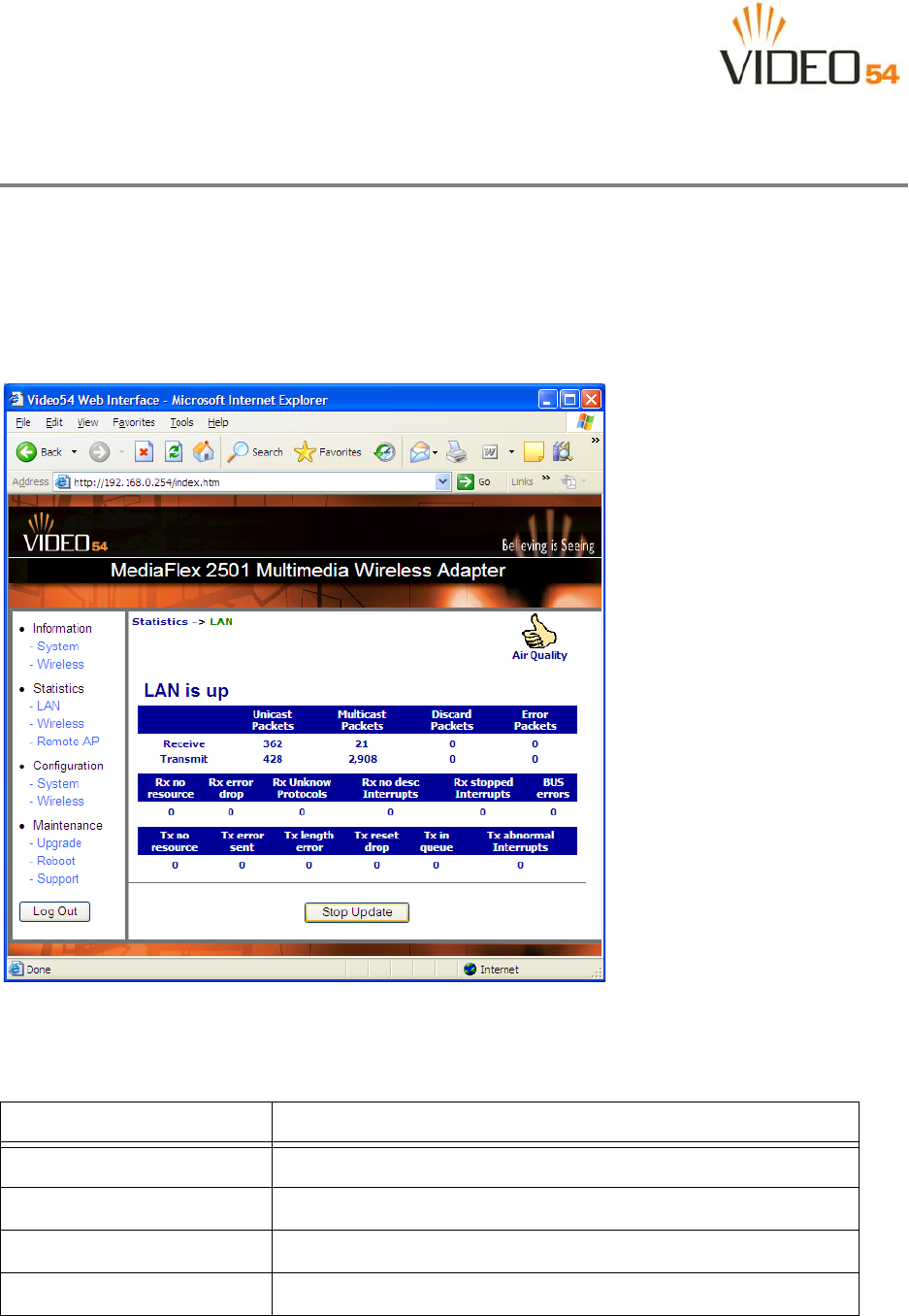
38 MediaFlex 2501 Multimedia Wireless Adapter User’s Guide 8000003, May, 2005
Viewing Statistics
Viewing Statistics
The Statistics Screens provide statistics for a Local Area Network (LAN) interface, the wireless interface
and wireless stations.
Viewing LAN Interface Statistics
The LAN Interface statistics screens show information about packets traversing the LAN connected to the
M2501 Adapter.
Figure 12—LAN statistics
Table 14—LAN Statistics
Field Description
Unicast Packets The total number of unicast packets received or transmitted by the interface.
Multicast Packets The total number of multicast packets received or transmitted by the interface.
Discard Packets The total number of received packets that were discarded by the interface.
Error Packets The total number of error packets received or transmitted by the interface.
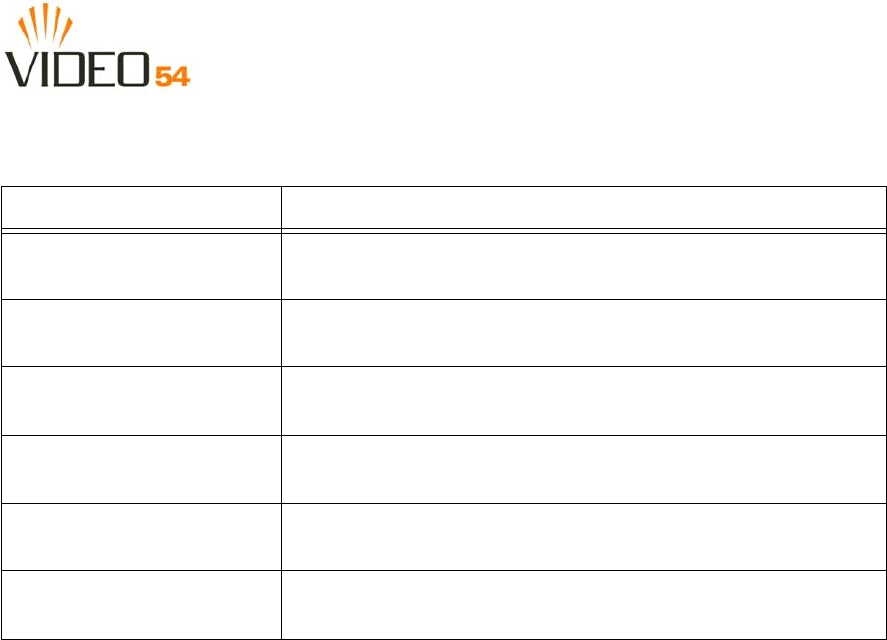
8000003, May, 2005 MediaFlex 2501 Multimedia Wireless Adapter User’s Guide 39
Viewing Statistics
Viewing Wireless Statistics
The Wireless statistics menu shows the link, traffic, and security settings for the M2501 Adapter.
At the top of this menu, M2501 Adapter’s MAC address will display as either joined or disconnected to the
remote AP.
Click the Auto Update button to receive periodic updates to these statistics. The button will then display as
Stop Update. Click the Stop Update button if you do not wish to receive periodic updates.
Rx No Resource The number of received packets that are discarded by the interface due to no
system resources.
Rx Error Drop The number of received packets that are discarded by the interface due to a
hardware error.
Rx Unknown Protocols The number of received packets that are discarded by the interface due to an
unknown protocol.
RX No Desc Interrupts The number of received packets that are discarded by the interface due to no
descriptor interrupt.
RX Stopped Interrupts The number of received packets that are discarded by the interface due to
stopped interrupts.
BUS Error The number of received packets that are discarded by the interface due to a
BUS error.
Table 14—LAN Statistics (Continued)
Field Description

40 MediaFlex 2501 Multimedia Wireless Adapter User’s Guide 8000003, May, 2005
Viewing Statistics
Figure 13—Wireless Statistics
Table 15—Wireless Statistics
Field Description
Throughput (bps) The average receive or transmit throughput in bits-per-second.
Maximum Throughput The high water mark receive or transmit throughput in bits-per-second.
Good Packets The total number of good packets received or transmitted by the interface.
Bad Packets The total number of good packets received or transmitted by the interface.
Authentication Type The authentication type configured on the M2501 Adapter.
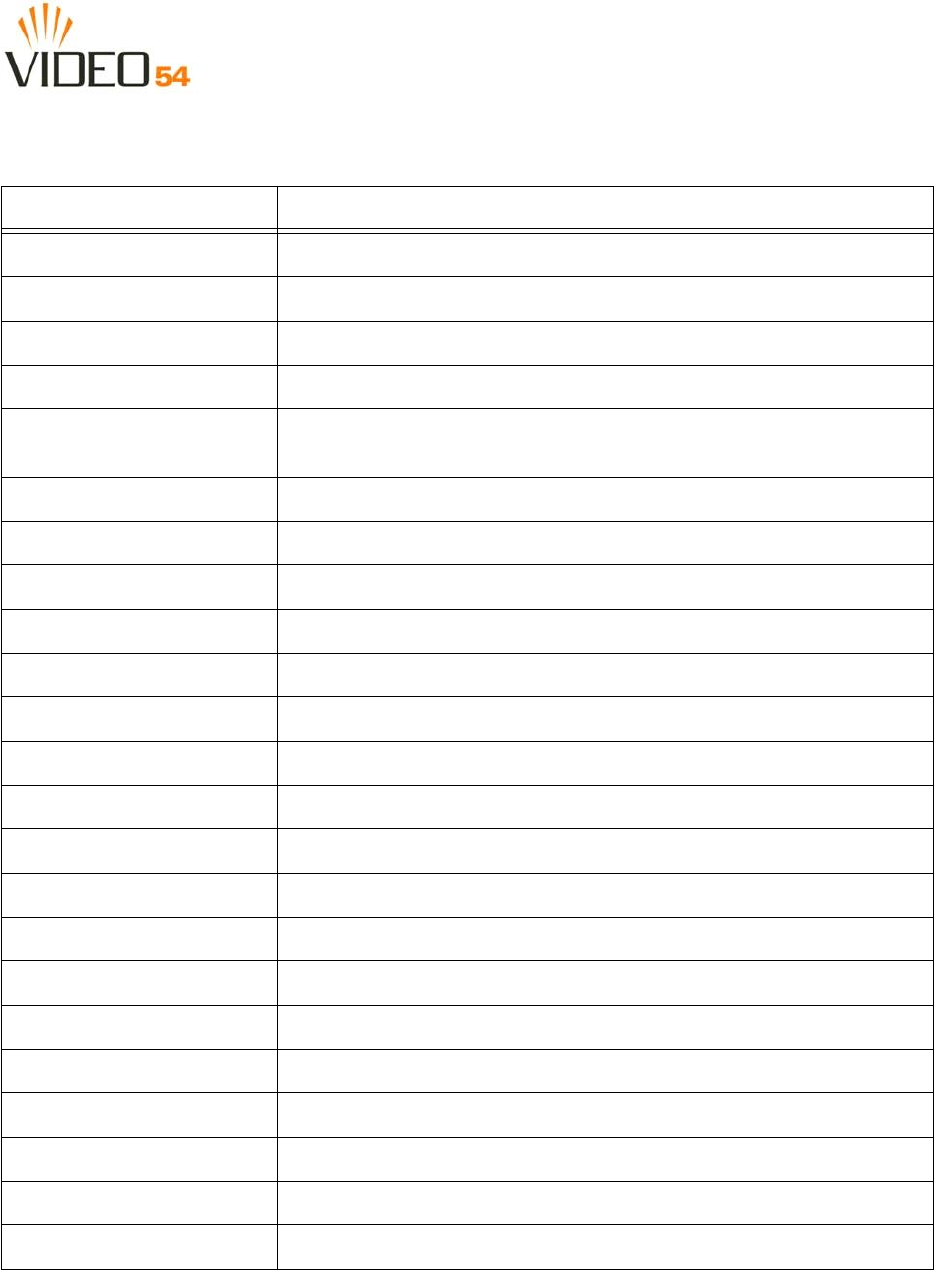
8000003, May, 2005 MediaFlex 2501 Multimedia Wireless Adapter User’s Guide 41
Viewing Statistics
Encryption The state of encryption configured on the M2501 Adapter.
Unicast Cipher The type of unicast cipher used.
Multicast Cipher The type of multicast cipher used.
Power Save The state of power save mode: on or off.
MSDU The number of MSDU (Mag Service Data Unit) received or transmitted by the
interface.
Data The number of data packets received or transmitted by the interface.
Multicast The number of multicast packets received or transmitted by the interface.
Management The number of management packets received or transmitted by the interface.
Control The number of control packets received or transmitted by the interface.
Errors The total number of error packets received or transmitted by the interface.
Signal Strength (RSSI) The RSSI value received or transmitted by the interface.
Data Rate (Mbps) The data rate in Mbps received or transmitted by the interface.
Receive Errors The total number of error packets received by the interface.
Discarded Frames The number of received or transmitted packets that were discarded by the interface.
Duplicate Frames The number of duplicate packets received or transmitted by the interface.
CRC Errors The number of packets with CRC error received or transmitted by the interface.
Decrypt Errors The number of packets with decryption error received or transmitted by the interface.
PHY Errors The number of packets with PHY error received or transmitted by the interface.
DMA Errors The number of packets with DMA error received or transmitted by the interface.
Transmit Errors The total number of error packets transmitted by the interface.
Discarded Frames The total number of frames discarded by the interface
Excessive Retries The total number of retries that exceed the predefined threshold.
DMA Errors The number of packets with DMA error received or transmitted by the interface.
Table 15—Wireless Statistics (Continued)
Field Description
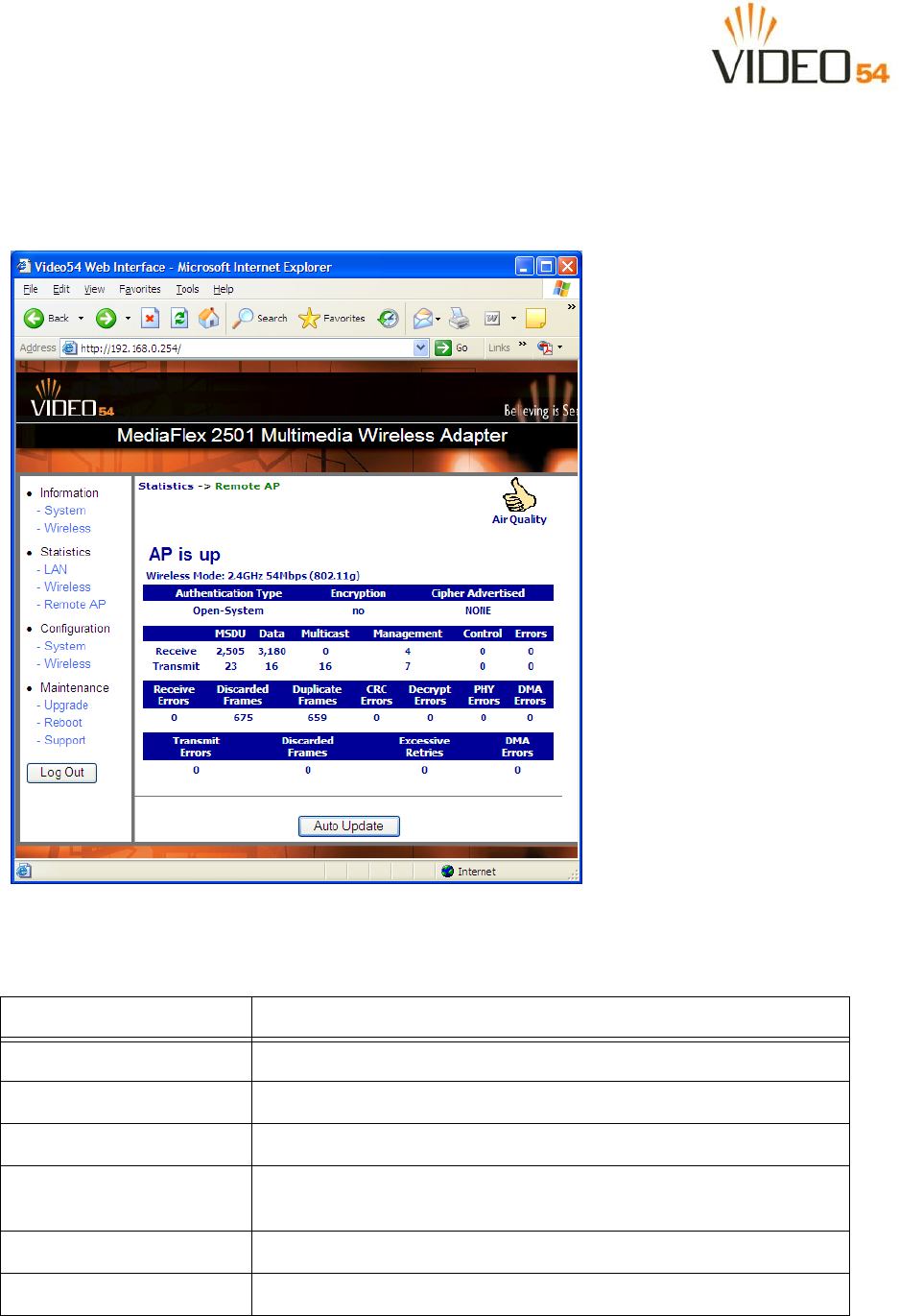
42 MediaFlex 2501 Multimedia Wireless Adapter User’s Guide 8000003, May, 2005
Viewing Statistics
Viewing Remote AP Statistics
The Remote AP statistics menu shows statistics specific to a remote AP to which the M2501 Adapter is
associated.
Figure 14—Remote AP Statistics
Table 16—Remote AP Statistics
Field Description
Authentication Type The authentication type used by the remote AP.
Encryption The state of encryption used by the remote AP.
Cipher Advertised The cipher advertised by the remote AP.
MSDU The number of MSDUs (Mag Service Data Units) received or transmitted by
the remote AP.
Data The number of data packets received or transmitted by the remote AP.
Multicast The number of multicast packets received or transmitted by the remote AP.
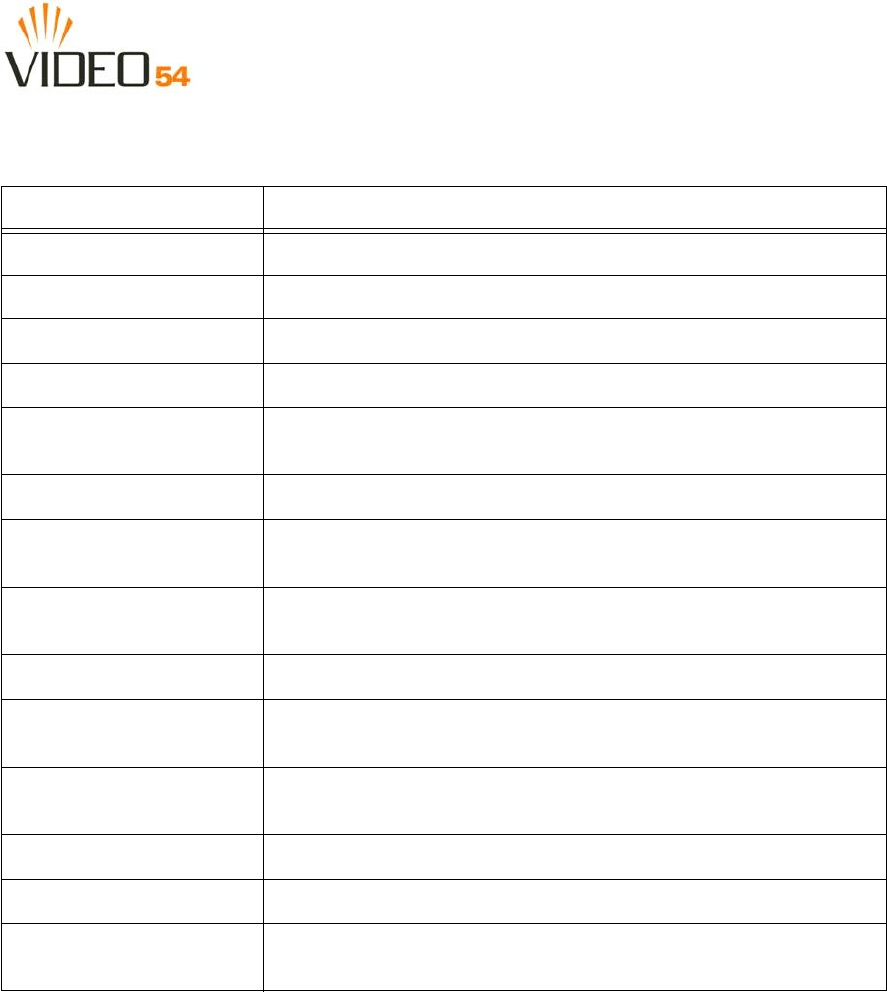
8000003, May, 2005 MediaFlex 2501 Multimedia Wireless Adapter User’s Guide 43
Viewing Statistics
Management The number of management packets received or transmitted by the remote AP.
Control The number of control packets received or transmitted by the remote AP.
Errors The total number of error packets received or transmitted by the remote AP.
Receive Errors The total number of error packets received or transmitted by the remote AP.
Discarded Frames The number of received or transmitted packets that were discarded by the
remote AP.
Duplicate Frames The number of duplicate packets received or transmitted by the remote AP.
CRC Errors The number of packets with CRC error received or transmitted by the remote
AP.
Decrypt Errors The number of packets with decryption error received or transmitted by the
remote AP.
PHY Errors The number of packets with phy error received or transmitted by the remote AP.
DMA Errors The number of packets with DMA errors received or transmitted by the remote
AP.
Transmit Errors The number of packets with transmit errors received or transmitted by the
remote AP.
Discarded Frames The number of discarded frames received or transmitted by the remote AP.
Excessive Retries The number of excessive retries received or transmitted by the remote AP.
DMA Errors The number of packets with DMA errors received or transmitted by the remote
AP.
Table 16—Remote AP Statistics
Field Description
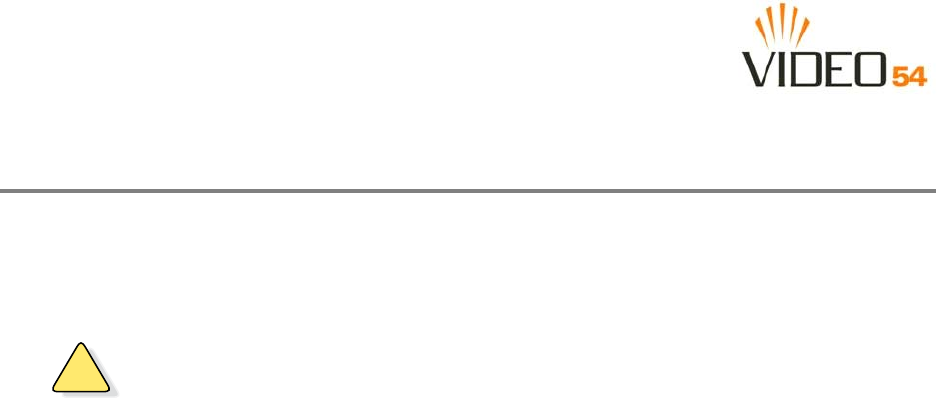
44 MediaFlex 2501 Multimedia Wireless Adapter User’s Guide 8000003, May, 2005
Updating the Firmware
Updating the Firmware
This menu provides a utility for updating the M2501 Adapter’s firmware. A firmware update may be
necessary or desirable to add new features, important fixes or enhancements to the M2501 Adapter.
Contact your service provider for more information about Web sites or TFTP/FTP sites used to store
firmware images for the M2501 Adapter.
!
CAUTION:—If you have recently made configuration changes to the M2501 Adapter, make sure to reboot
the system (see “Rebooting the System” on page 47) first so that your changes are preserved. Then update the
firmware.
Performing a Web Download
To download a firmware image from a Web site and use it to update the firmware on the M2501 Adapter:
1. Point your browser to the Web site where the M2501 Adapter’s firmware is stored, and download the
firmware image to a folder on your hard drive. Note the location of the downloaded image.
2. In the Video54 Web Interface, click the Maintenance->Upgrade menu.
3. Click the Browse... button to locate and select the firmware image.
4. Click the Update Firmware button to perform the update.
5. If the firmware has updated successfully, a green check mark will appear. Click the Reboot button.
6. If the firmware did not update, a Failed: file type error message will appear.
A file type error indicates that the firmware image may be corrupt or invalid. Try downloading the
firmware image again, and repeat the above steps.
TFTP or FTP Download
To specify a specific trivial file transfer protocol (TFTP) or File Transfer Protocol (FTP) server from which
to download a firmware image:
1. Choose the download method by selecting either the TFTP or FTP button.
2. Enter the IP address or Hostname of the server.
3. For FTP only: Enter the User Name and Password for the server.
4. Enter the name of the firmware image.
5. Click the Update Firmware button at the bottom of the screen to perform the upgrade.
6. If the firmware has updated successfully, a green check mark will appear. Click the Reboot button.
7. If the firmware did not update, a Failed: file type error message will appear.
A file type error indicates that the firmware image may be corrupt or invalid. Check the TFTP/FTP
server address and the firmware image name. Then try downloading the firmware image again, and
repeat the above steps.
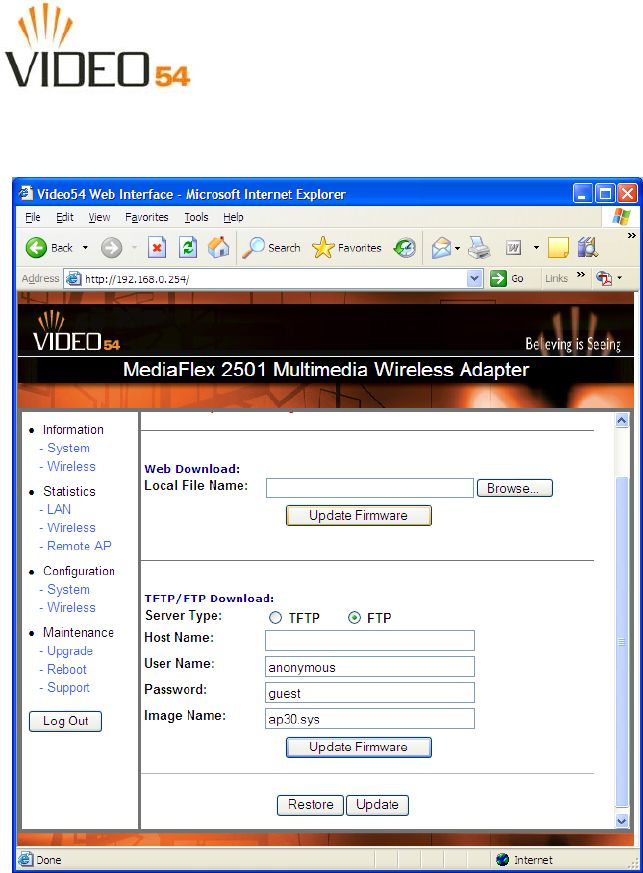
8000003, May, 2005 MediaFlex 2501 Multimedia Wireless Adapter User’s Guide 45
Updating the Firmware
Figure 15—Updating the Firmware
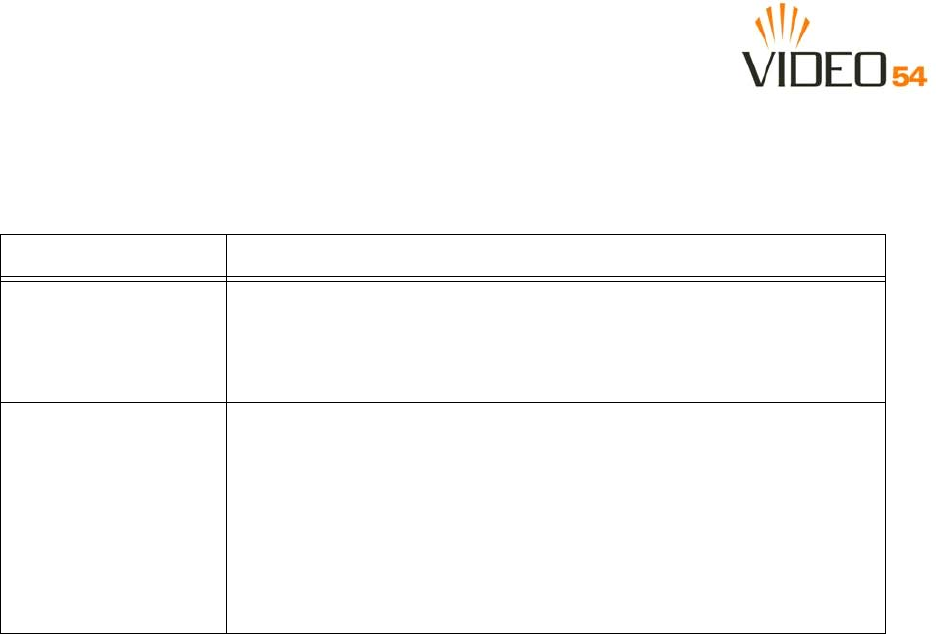
46 MediaFlex 2501 Multimedia Wireless Adapter User’s Guide 8000003, May, 2005
Updating the Firmware
Table 17—Updating the Firmware
Field Description
Web Download If you have downloaded a Firmware image from a Web site and stored it locally on
your PC, you can click the Browse... button to select the image. The path to the image
will appear in the Local File Name: field.
Click the Update Firmware button located below Local File Name field.
TFTP/FTP Download Allows you to use a TFTP or FTP server to download a firmware image.
•Host Name: enter the IP address of the server.
•User Name: enter the User Name that is used to access to the specified
server. This is required only for an FTP server
•Password: enter the Password that is used to access to the specified server.
This is required only for an FTP server.
•Image Name: enter the filename of the firmware image on the TFTP or FTP
server.
Click the Update Firmware button located below Image Name field.
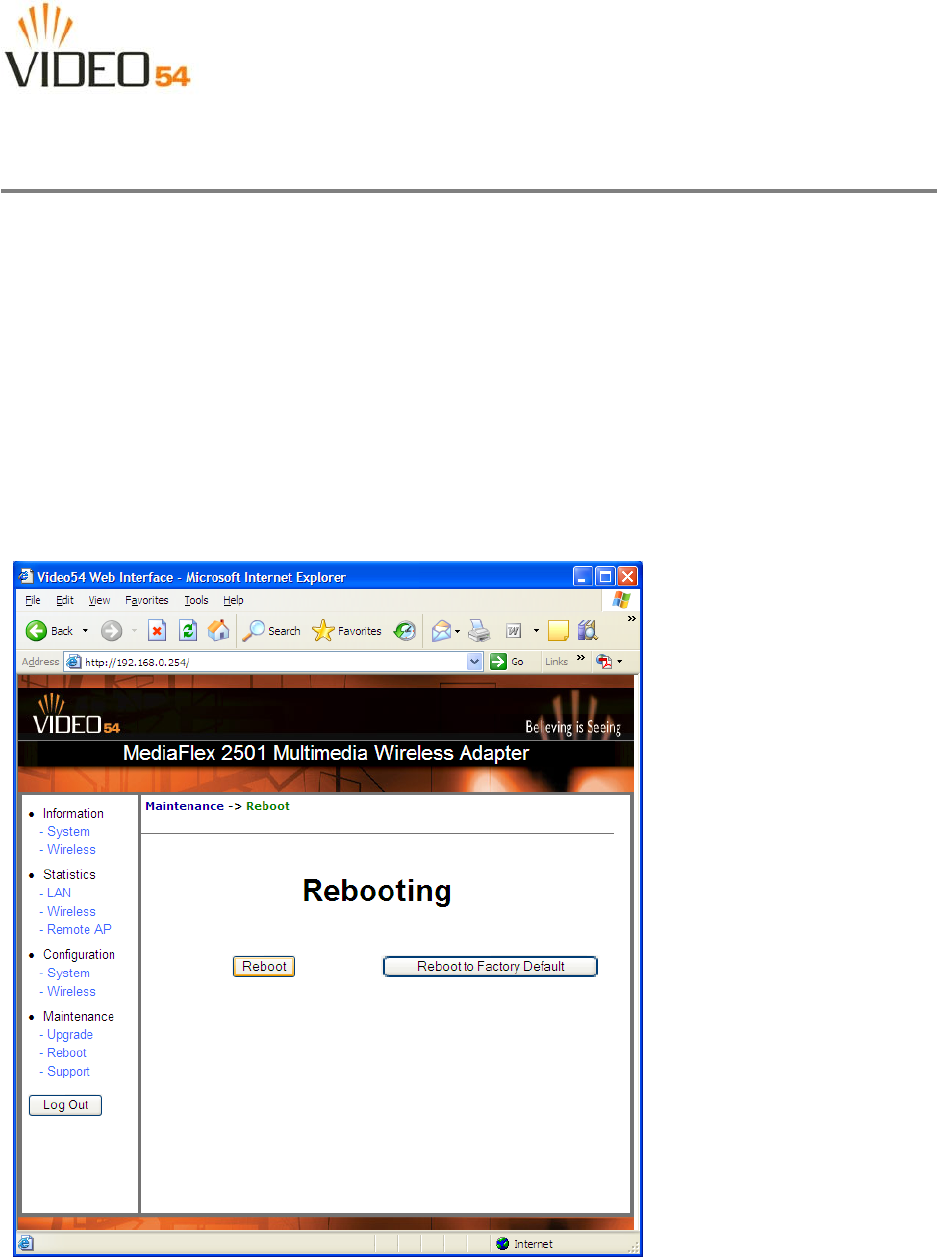
8000003, May, 2005 MediaFlex 2501 Multimedia Wireless Adapter User’s Guide 47
Rebooting the System
Rebooting the System
You must reboot the system if you want your configuration changes to take effect.Two types of reboot are
provided:
1. Reboot button: re-starts the system. All the configurations that have been saved are preserved through the
reboot. Rebooting is necessary in order to make your configuration changes permanent.
• If the system times out and you have to re-login before setting the reboot, you configuration changes will
be saved, as long as you have already clicked the Update button to save the current configuration.
• If you have powered down or logged out of the M2501 Adapter before clicking the Update button and
the Reboot button, your configuration changes will be lost.
2. Reboot to Factory Default button: restarts the system with the factory default configurations. All previous
configurations will be lost.
Figure 16—Reboot Menu
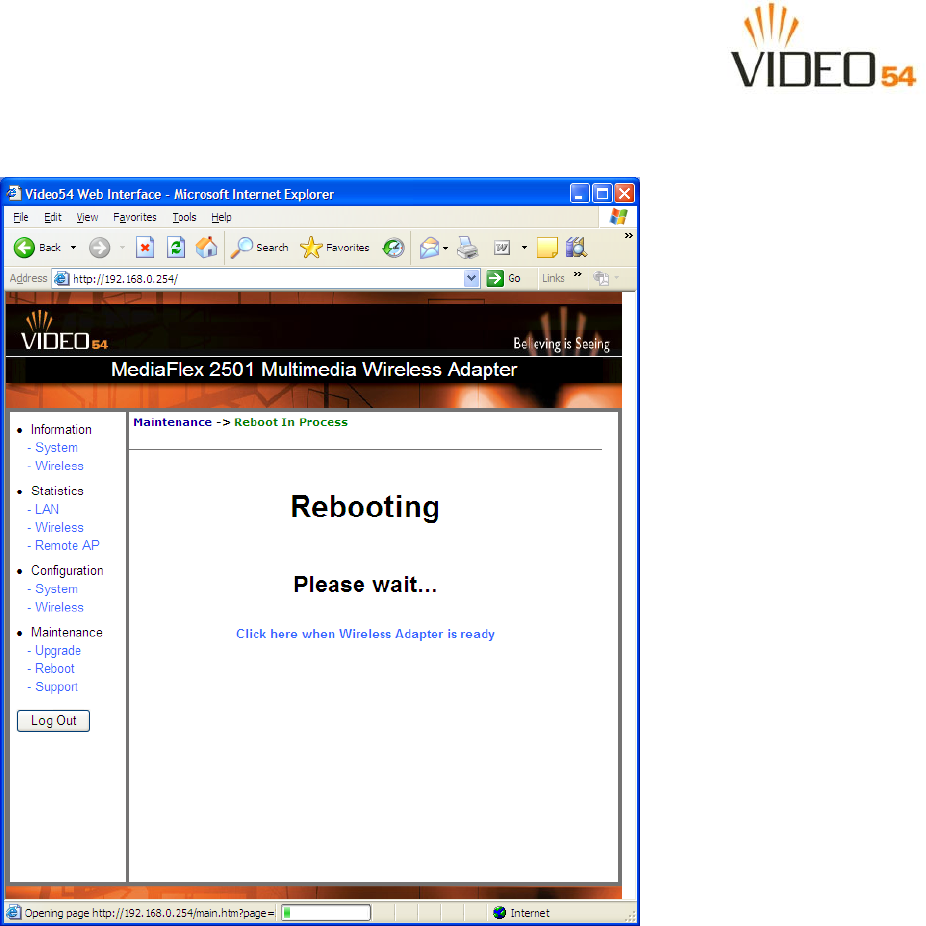
48 MediaFlex 2501 Multimedia Wireless Adapter User’s Guide 8000003, May, 2005
Rebooting the System
Figure 17—Reboot in Process
During a reboot, the antenna LEDs on the top of the M2501 Adapter will momentarily go out, then light up
again.
How to tell when the Wireless Adapter is ready?
After about 18 seconds, the antenna LEDs will light up in solid green, followed by intermittent flashing. This
indicates the M2501 Adapter is ready. The Click here when Wireless Adapter is ready link will open the
main login page.
NOTE – If you have modified the device IP address, and then rebooted the device to factory default configuration, the
above link will not work. Instead, click the Logout button, and then point your browser to the default IP address for
the device.
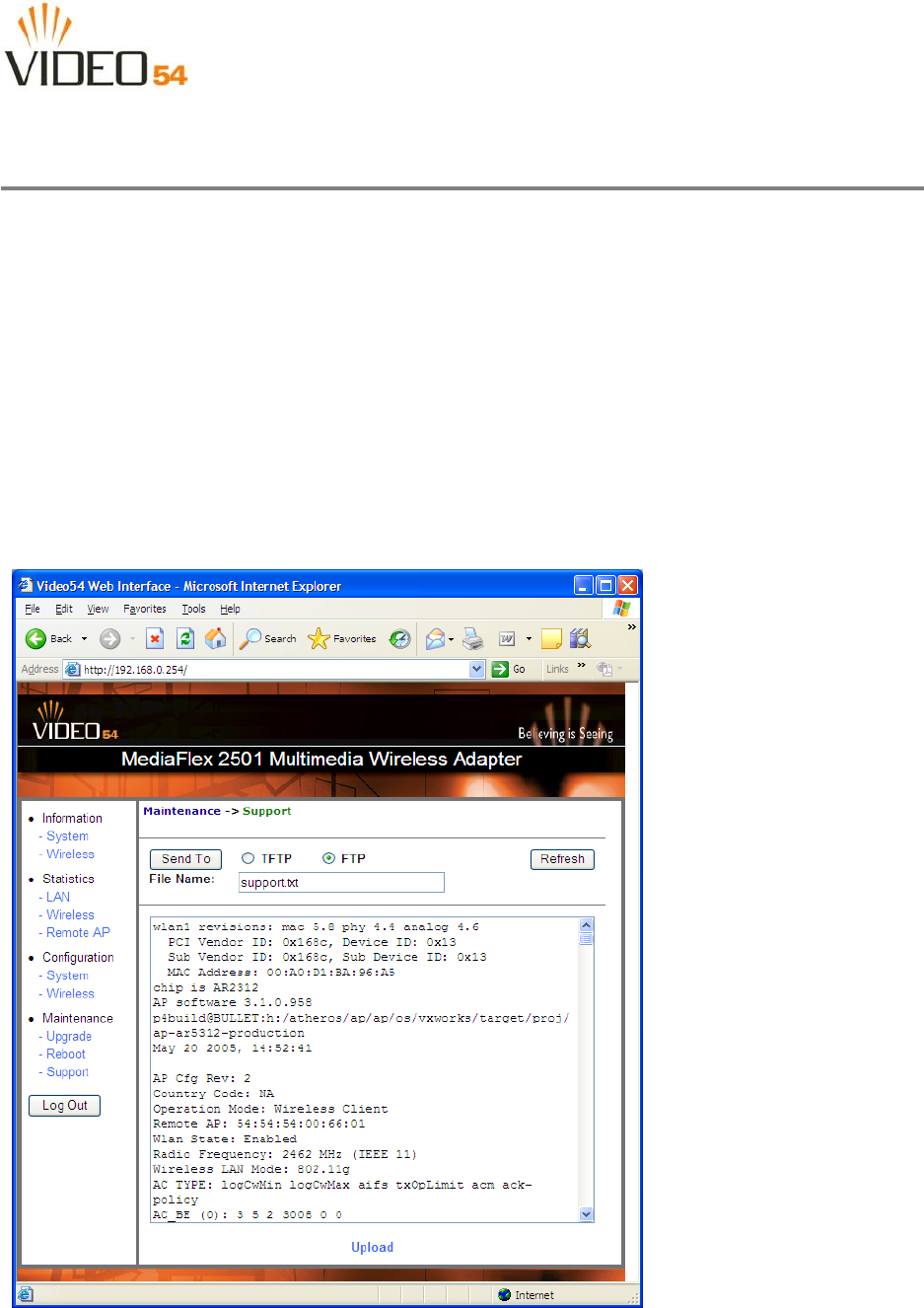
8000003, May, 2005 MediaFlex 2501 Multimedia Wireless Adapter User’s Guide 49
Taking a System Support Snapshot
Taking a System Support Snapshot
The Support menu enables you to take a system snapshot for further analysis and troubleshooting. The
system snapshot can be sent and saved to a TFTP or FTP server for analysis by a technical support engineer.
If you have not yet configured the TFTP or FTP server, click the Maintenance->Update link. In the
Firmware Update menu, enter the TFTP or FTP server information. The same server is used for both
upgrading the firmware and uploading the system snapshot.
Your service provider or technical support contact should provide you with information for configuring the
TFTP or FTP server.
• Click on the Refresh button to get the current system snapshot.
• Click on the Send To button to send the support.txt file to the TFTP or FTP server. You can set the
address for the TFTP or FTP server in the Firmware Update menu.
• Click the Upload link at the bottom of the page to upload to the specified server.
Figure 18—Support Menu
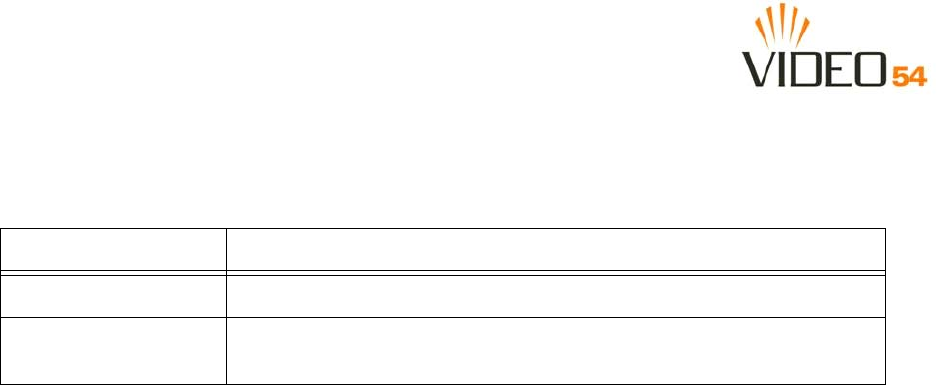
50 MediaFlex 2501 Multimedia Wireless Adapter User’s Guide 8000003, May, 2005
Taking a System Support Snapshot
Table 18—Support Menu
Field Description
Server Type Select the server type: TFTP or FTP.
File Name Specify the file name for the system snapshot that is to be saved on a TFTP or FTP
server.
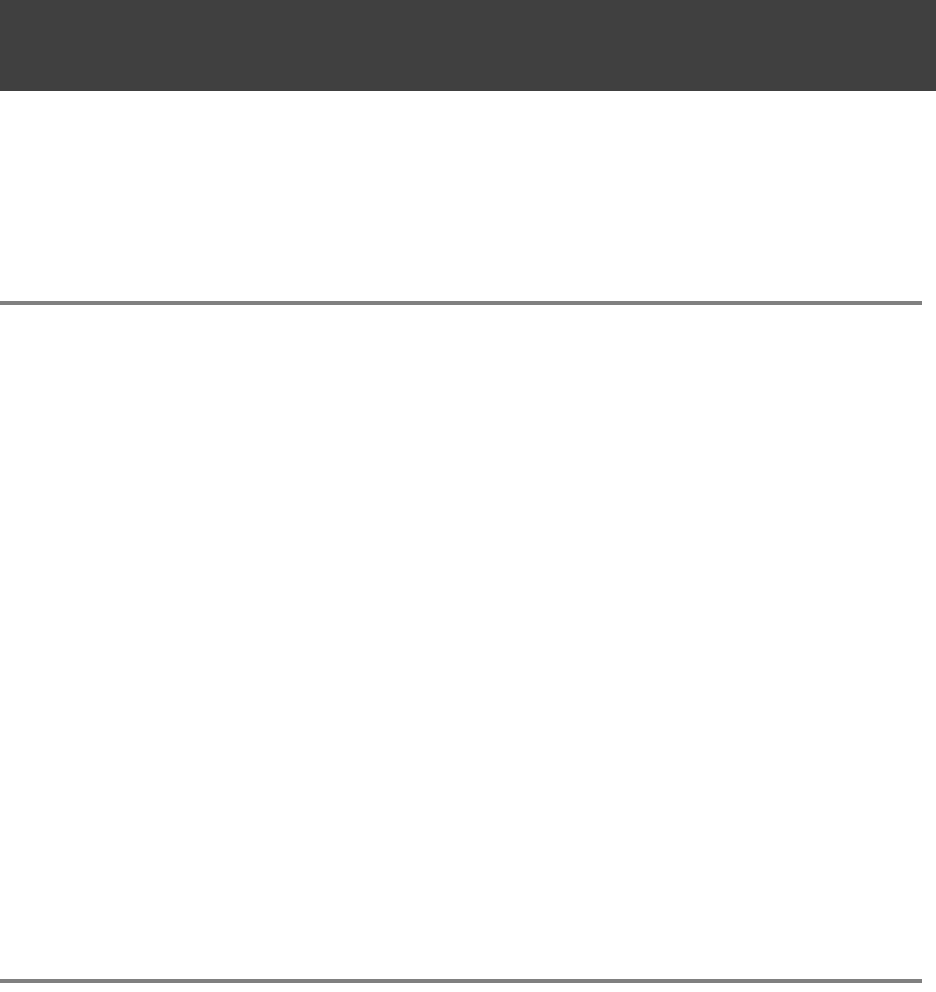
8000003, May, 2005 MediaFlex 2501 Multimedia Wireless Adapter User’s Guide 51
Appendix A: Technical Specifications
Physical Characteristics
Power requirements M2501 Adapter:
5V-18V 10Wb
External power adapter:
Input: 110-240V AC
Output: 5V DC, 2A
Physical size 5.72 x 4.92 x 2.9 in (145 x 125 x 74 mm.)
Weight 0.53 lbs (0.24 kg)
Antenna Internal software-configurable antenna array with six directional,
high-gain elements and 63 unique antenna patterns
Ethernet ports 1 auto MDX, auto sensing 10/100 Mbps, RJ45 port
LED display Antenna
Power
LAN
Wireless
Air Quality
Environmental conditions Operating Temperature: 32oF – 104oF (0oC – 40oC)
Operating Humidity: 15% - 95% non condensing
Electromagnetic Emissions Meets requirements of FCC Part 15 Class B
Performance and Supported Configurations
Target UDP throughput 15-20 Mbps sustainable throughout a typical 2500 ft2
(300 m2) home
Video streams One MPEG-4/WMV stream, one DVD-quality MPEG-2 stream, or
one 10Mbps+ high definition stream at 50ft (18m) with simultaneous
background traffic
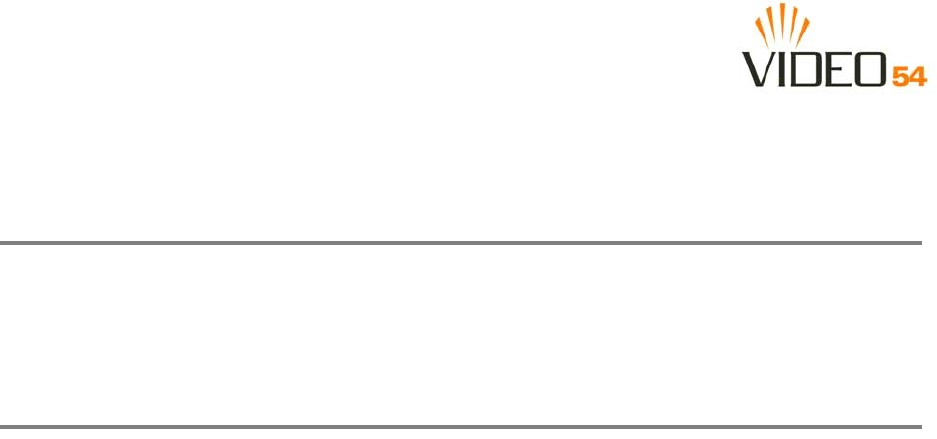
52 MediaFlex 2501 Multimedia Wireless Adapter User’s Guide 8000003, May, 2005
Traffic Management and QoS
Video clients Video streaming to 802.11b clients not supported
Traffic Management and QoS
Classes of service Voice, Video, Best Effort and Background
Number of hardware queues 4
Number of software queues 4
Management
Configuration and monitoring interface Video54 Web User Interface (WebUI)
Login Username: admin
Password: <blank>
Auto configuration Not available in this release
Statistics LAN, wireless and associated remote APs
Accessible via Video54 Web Interface
Software update Via FTP, TFTP, or Web download
Accessible via Video54 Web Interface
Other Utilities System Support Snapshot
Others
Standards/Specifications 802.11 b/g
802.11u
802.11e,
Wi-Fi Alliance WMM
802.1x
Channels US/Canada: 1-11
Europe (ETSI X30): 1-13
Japan X41: 1-13
RF Power output 17 dBm for 802.11b
20 dBm for 802.11g
Certifications FCC, IC-03, CE
Wireless Security 802.1x WEP/WPA