Ruckus Wireless MF7211 Multimedia Wireless Access Point User Manual Ruckus Wireless MetroFlex 7211 Broadband Gateway
Ruckus Wireless, Inc. Multimedia Wireless Access Point Ruckus Wireless MetroFlex 7211 Broadband Gateway
Users Manual
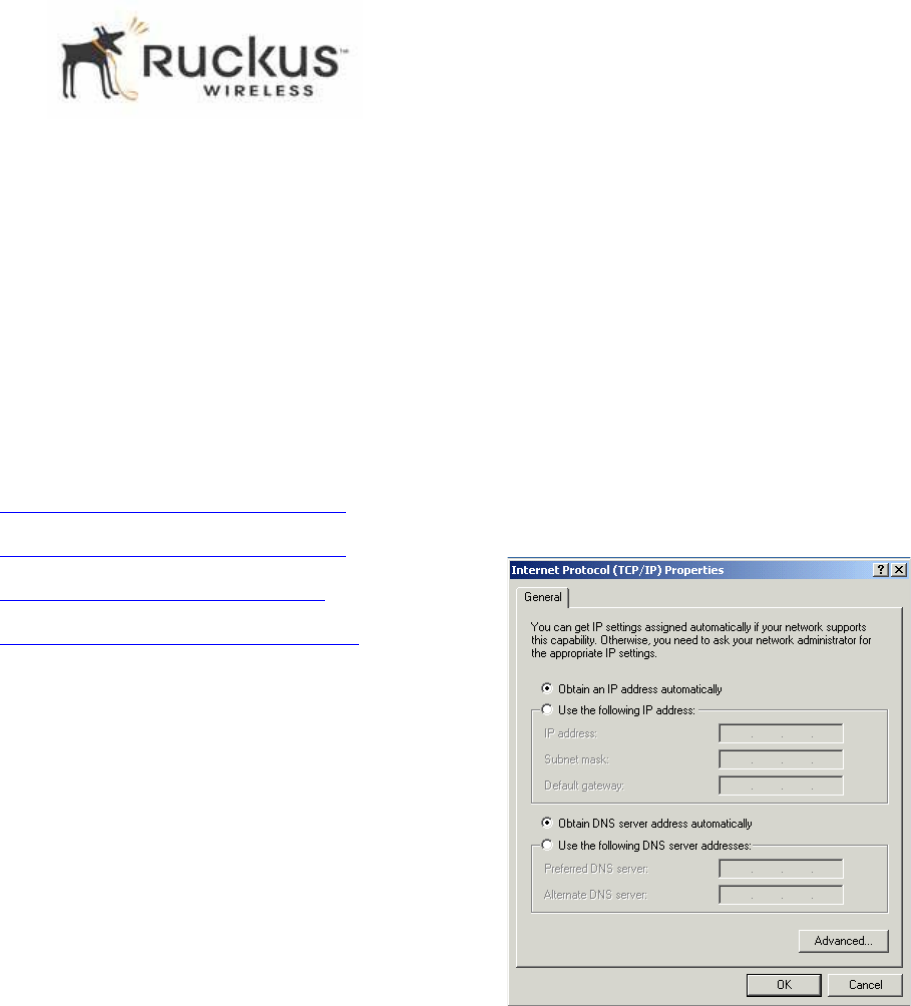
Copyright © 2010 Ruckus Wireless, Inc.
Published March 2010, Part Number 800-70273-001
MetroFlex 7211
Broadband Gateway
Quick Setup Guide
This Quick Setup Guide provides step-by-step instructions on
how to set up your Ruckus Wireless MetroFlex 7211
Broadband Gateway. After completing the steps described in
this Guide, you will be able to place the device at your site and
provide wireless network access to users.
BEFORE YOU BEGIN
Before deploying Ruckus Wireless products, please check for
the latest software and the release documentation.
• Release Notes are available at
http://support.ruckuswireless.com/documents.
• User Guides are available at
http://support.ruckuswireless.com/documents.
• Software Upgrades are available at
http://support.ruckuswireless.com/software.
• Open Source information is available at
http://support.ruckuswireless.com/open_source.
PACKAGE CONTENTS
• One Ruckus Wireless MetroFlex 7211 Broadband Gateway
unit
• One AC power adapter
• One mounting kit (with printed instructions)
•This Quick Setup Guide
SETUP REQUIREMENTS
• A computer running Windows 7, Vista, XP, or Windows 2000
• One or more of the following:
• A modem (DSL or cable), E1/T1 router, or other device
provided by your Internet Service Provider, that brings
Internet access to your site.
• A network switch or a DSL/Internet gateway device.
DEFAULT SETTINGS
• The default IP address is 192.168.0.1.
• The subnet mask is 255.255.255.0.
To gain administrative control of the device, you must set your
computer’s network interface card to obtain an IP address
automatically.
Proceed to the next section for instructions on configuring
your IP address.
STEP 1: CONFIGURE YOUR COMPUTER’S IP
ADDRESS
1Start the Network Connections properties dialog box:
• On Windows 2000, click Start > Settings > Network,
and then click Dialup Connections.
• On Windows XP, click Start > Settings > Control
Panel > Network Connections.
2Double-click the icon for the Local Area Connection
designated for your home network. This is not the same
icon as your home wireless network.
3In the Local Area Connection Properties window, select
Internet Protocol (TCP/IP), and then click Properties.
4Select Obtain an IP address automatically, and then click
OK to exit the TCP/IP Properties window.
5Click OK to exit the Local Area Connection Properties win-
dow.
STEP 2: CONNECT AND CONFIGURE THE DEVICE
Follow these steps to set up the device and gain
administrative access to the management interface:
1Remove the device from the packaging and place it next to
your computer.
2Connect the AC power adapter to the device, and then
plug the other end into a power outlet or to a surge pro-
tector that is plugged into a power outlet.
3Connect one end of the CAT5 Ethernet cable to the Ether-
net port on your computer, and then connect the other en
to the Ethernet port on the device.
4On your computer, open a browser window, and then
enter 192.168.0.1 in the address or location bar.
5When the login screen appears, enter the username and
password listed on the bottom of the unit. Then click the
Log On button. The Quick Wizard page appears.
If you want to use the wizard, follow the instructions to
complete configuration. Otherwise, go to the next step for
manual configuration.
6On the Configuration >Wireless menu, change the
default wireless network name (SSID) of this device to
match the SSID of the AP you intend to connect to.
7If security settings are enabled on the AP to which the
device is connecting, make sure that you duplicate the
exact settings on the device.
8Click Update to save the changes.
If you want to change other settings on this page, refer to the
information provided under the Need Help button.
The initial configuration is now complete. Click Reboot to
make the change take effect.
FOR MORE INFORMATION
You can now use the wireless network to log into the device’s
management interface. Use the management interface to
review and fine-tune a wide range of device settings. For more
information on how to configure the device from the
management interface, refer to the online help.
If you are encounter issues connecting to the management
interface or if wireless clients are unable to associated with the
device, perform the basic troubleshooting steps below.
Copyright © 2010 Ruckus Wireless, Inc.
Published March 2010, Part Number 800-70273-001
TROUBLESHOOTING
If wireless clients are unable to connect to the device, perform
these basic troubleshooting steps.
Check the Wireless and Security Settings
Do the following to verify that the wireless network name
(SSID) and security settings on the device match those of your
wireless network:
1Use an Ethernet cable to connect your computer to the
device.
2Set your computer’s network interface card to obtain an IP
address automatically.
3Open a Web browser window, and then, in your browser’s
address or location bar, enter 192.168.0.1.
4On the login page, enter the user name and password
listed at the bottom of the unit.
5Click Login.
6On the menu, click Configuration > Wireless.
7Click the Metro WLAN tab.
8Verify that the MetroFlex 7211 Broadband Gateway’s wire-
less and security settings match those of your remote AP.
Check the LEDs
• Make sure you are using the power adapter supplied by
Ruckus Wireless.
• Make sure the Power LED is on. If it is off, make sure that the
power cord is properly connected to the device and that the
power supply adapter is properly connected to a functioning
power outlet. If the error persists, you have a hardware prob-
lem and should contact technical support.
• If you have a computer connected to the device, verify that
the Network LED is on. Make sure the Ethernet cable connec-
tions are secure on the device and your computer. The Net-
work LED on the device indicates link when the cable
connection is solidly connected to the port on the gateway
and to the port on your computer.
• Make sure that the Wireless LED is either steady or flashing
green. If it is off, the wireless settings may be incorrect. Log in
to the management interface as described earlier, and then
verify that the wireless and security settings match those of
your wireless network.
• If necessary, reset the device to its factory default settings.
• If you forgot the security settings that you configured on the
device, you can reset it to factory defaults by inserting the end
of a paper clip (or anything similar) into the Reset button hole
located on the back of the unit.
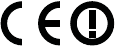
Federal Communications Commission Notices
This product complies with Part 15 of the FCC Rules. Operation is subject to the following two conditions: (1) this device may not cause harmful interference, and (2) this
device must accept any interference received, including interference that may cause undesired operation.
Radiation Exposure Statement
This equipment complies with FCC radiation exposure limits set forth for an uncontrolled environment. This equipment should be installed and operated with minimum
distance 20cm between the radiator and your body. This equipment shall not be colocated with any other transmitter.
Harmful Interference Notice
This product has been tested and complies with the specifications for a Class B digital device, pursuant to Part 15 of the FCC Rules. These limits are designed to provide
reasonable protection against harmful interference in a residential installation. This equipment generates, uses, and can radiate radio frequency energy and, if not installed
and used according to the instructions, may cause harmful interference to radio communications. However, there is no guarantee that interference will not occur in a
particular installation. If this equipment does cause harmful interference to radio or television reception, which is found by turning the equipment off and on, the user is
encouraged to try to correct the interference by one or more of the following measures:
Reorient or relocate the receiving antenna
Increase the separation between the equipment or devices
Connect the equipment to an outlet other than the receiver's
Consult a dealer or an experienced radio/TV technician for assistance
Changes or modifications to this equipment that have not been approved by Ruckus Wireless may void the user's authority to operate this equipment.
External Antenna
This device has been designed to operate with an omni-directional antenna, and having a maximum gain of 9 dBi. Other antenna types or having a gain greater than 9 dBi
are strictly prohibited for use with this device. The required antenna impedance is 50 ohms.
Industry Canada Statement
This device complies with Industry Canada ICES-003 and RSS210 rules. Operation is subject to the following two conditions:
1. This device may not cause interference and
2. This device must accept any interference, including interference that may cause undesired operation of the device.
Cet appareil est conforme aux normes NMB003 et RSS210 d'Industrie Canada. Le fonctionnement est soumis aux conditions suivantes :
1. Ce périphérique ne doit pas causer d'interférences;
2. Ce périphérique doit accepter toutes les interférences reçues, y compris celles qui risquent d'entraîner un fonctionnement indésirable.
This equipment complies with IC radiation exposure limits set forth for an uncontrolled environment. This equipment should be installed and operated with minimum
distance 20cm between the radiator & your body.
Australia Statement
This device complies with the ACMA requirements for a Wi-Fi device namely Radio Communications (Low Impact Potential Devices) Class Licence 2000 Amd. 1:2007 and
Radiocommunications (Compliance Labelling – Electromagnetic Radiation) Notice 2003. The equipment complies with the ACMA requirements for radiation exposure for a
"general user/non-aware user". This equipment should be installed and operated with a minimum distance of 20 cm between the radiator and your body. This equipment
complies with the Australian safety requirements and should only used with the specified power adapter carrying a C-tick N136 and Electrical Approval Number V06649.
European Union Notices
This product only supplied by Limited Power sources (sub-clause 2.5 of standard EN 60950-1
Compliance Information for 2.4-GHz Wireless Products
The following standards were applied during the assessment of the product against the requirements of the Directive 1999/5/EC:
Radio: EN 300 328
EMC: EN 301 489-1, EN 301 489-17
Safety: EN 60950
National Restrictions
This product may be used in all EU countries (and other countries following the EU directive 1999/5/EC) without any limitation except for the countries mentioned below:
Ce produit peut être utilisé dans tous les pays de l’UE (et dans tous les pays ayant transposés la directive 1999/5/CE) sans aucune limitation, excepté pour les pays
mentionnés ci-dessous:
Questo prodotto è utilizzabile in tutte i paesi EU (ed in tutti gli altri paesi che seguono le direttive EU 1999/5/EC) senza nessuna limitazione, eccetto per i paesii menzionati
di seguito:
Das Produkt kann in allen EU Staaten ohne Einschränkungen eingesetzt werden (sowie in anderen Staaten die der EU Direktive 1999/5/CE folgen) mit Außnahme der
folgenden aufgeführten Staaten:
France
In case the product is used outdoors, the output power is restricted in some parts of the band. See the table below or check http://www.arcep.fr/ for more details.
Dans la cas d’une utilisation en extérieur, la puissance de sortie est limitée pour certaines parties de la bande. Reportezvous à la table 1 ou visitez http://www.arcep.fr/ pour
de plus amples détails.
Location Frequency Range (MHz) Power (EIRP)
Indoor (No restrictions) 2400-2483.5 100 mW (20 dBm)
Outdoor 2400-2454 [2454-2483.5] 100 mW (20 dBm) [10 mW(10 dBm)]
Taiwan Statement
The control, adjustment and on/off operation of this device does not violate the “Administrative regulations on low power radio waves radiated devices”. Any adjustments to
the device should be carried out or be monitored by a specialist who has expertise on radio frequency devices. Replacement of components which may lead to the violation
to the regulations is not allowed. Without permission granted by the NCC, any company, enterprise, or user is not allowed to change frequency, enhance transmitting power
or alter original characteristic as well as performance to an approved low power radio-frequency devices. The low power radio-frequency device shall not influence aircraft
security and interfere with legal communications; if found, the user shall cease operating immediately until no interference is achieved. The said legal communications
means radio communications is operated in compliance with the Telecommunications Act. The low power radio-frequency devices must not be susceptible with the
interference from legal communications or ISM radio wave radiated devices.
Thailand Statement
The output power is restricted to 100 mW (20 dBm) EIRP.
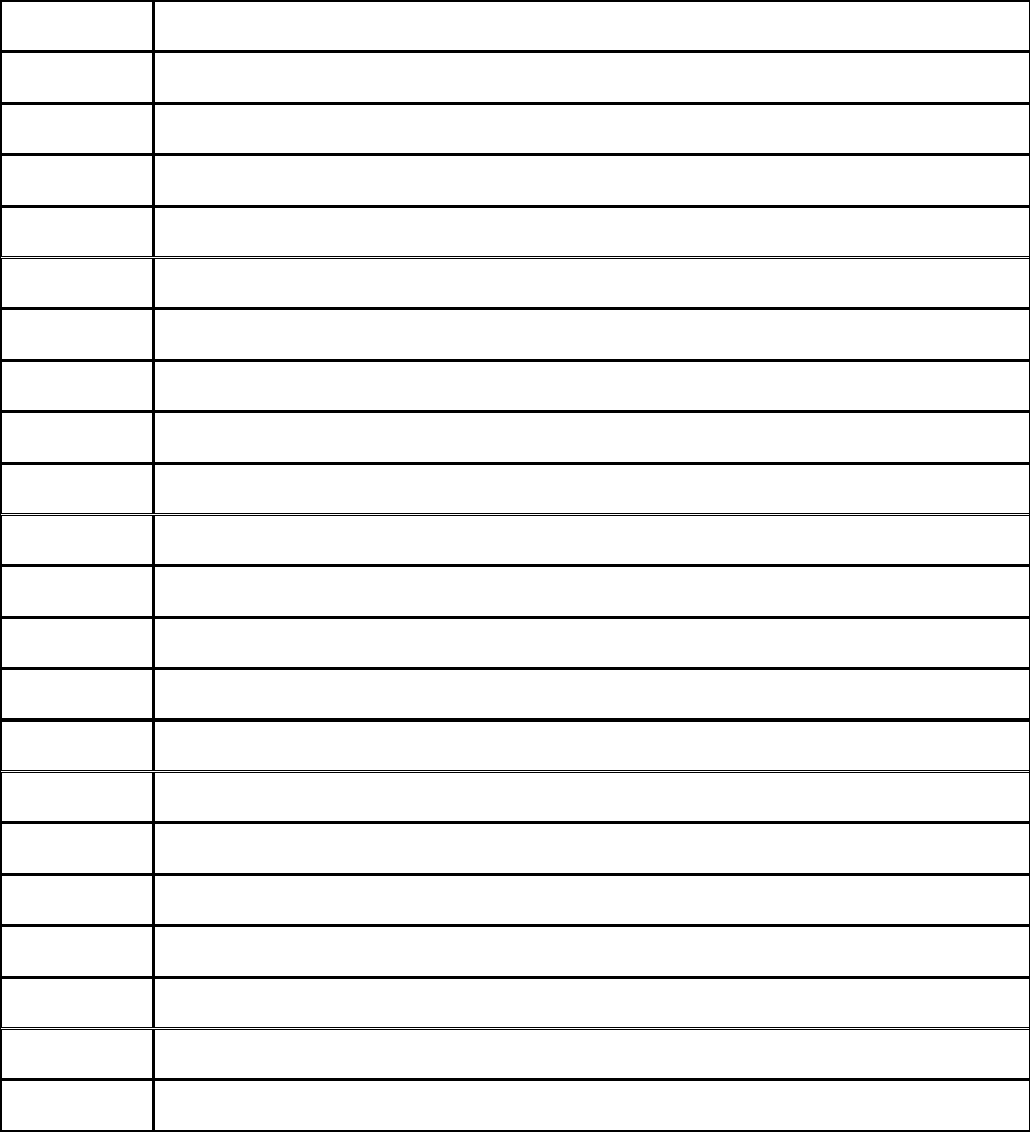
Česky
[Czech]
Ruckus Wireless tímto prohlašuje, že tento Radio LAN je ve shodě se základními požadavky a dalšími příslušnými
ustanoveními směrnice 1999/5/ES.
Dansk
[Danish]
Undertegnede Ruckus Wireless erklærer herved, at følgende udstyr Radio LAN overholder de væsentlige krav og øvrige
relevante krav i direktiv 1999/5/EF.
Deutsch
[German]
Hiermit erklärt Ruckus Wireless, dass sich das Gerät Radio LAN in Übereinstimmung mit den grundlegenden
Anforderungen und den übrigen einschlägigen Bestimmungen der Richtlinie 1999/5/EG befindet.
Eesti
[Estonian]
Käesolevaga kinnitab Ruckus Wireless seadme Radio LAN vastavust direktiivi 1999/5/EÜ põhinõuetele ja nimetatud
direktiivist tulenevatele teistele asjakohastele sätetele.
English Hereby, Ruckus Wireless declares that this Radio LAN is in compliance with the essential requirements and other
relevant provisions of Directive 1999/5/EC.
Español
[Spanish]
Por medio de la presente Ruckus Wireless declara que el Radio LAN cumple con los requisitos esenciales y cualesquiera
otras disposiciones aplicables o exigibles de la Directiva 1999/5/CE.
Ελληνική
[Greek]
ΜΕ ΤΗΝ ΠΑΡΟΥΣΑ Ruckus Wireless ΔΗΛΩΝΕΙ ΟΤΙ Radio LAN ΣΥΜΜΟΡΦΩΝΕΤΑΙ ΠΡΟΣ ΤΙΣ ΟΥΣΙΩΔΕΙΣ
ΑΠΑΙΤΗΣΕΙΣ ΚΑΙ ΤΙΣ ΛΟΙΠΕΣ ΣΧΕΤΙΚΕΣ ΔΙΑΤΑΞΕΙΣ ΤΗΣ ΟΔΗΓΙΑΣ 1999/5/ΕΚ.
Français
[French]
Par la présente Ruckus Wireless déclare que l'appareil Radio LAN est conforme aux exigences essentielles et aux autres
dispositions pertinentes de la directive 1999/5/CE.
Italiano
[Italian]
Con la presente Ruckus Wireless dichiara che questo Radio LAN è conforme ai requisiti essenziali ed alle altre
disposizioni pertinenti stabilite dalla direttiva 1999/5/CE.
Latviski
[Latvian]
Ar šo Ruckus Wireless deklarē, ka Radio LAN atbilst Direktīvas 1999/5/EK būtiskajām prasībām un citiem ar to
saistītajiem noteikumiem.
Lietuvių
[Lithuanian]
Šiuo Ruckus Wireless deklaruoja, kad šis Radio LAN atitinka esminius reikalavimus ir kitas 1999/5/EB Direktyvos
nuostatas.
Nederlands
[Dutch]
Hierbij verklaart Ruckus Wireless dat het toestel Radio LAN in overeenstemming is met de essentiële eisen en de andere
relevante bepalingen van richtlijn 1999/5/EG.
Malti
[Maltese]
Hawnhekk, Ruckus Wireless, jiddikjara li dan Radio LAN jikkonforma mal-ħtiġijiet essenzjali u ma provvedimenti oħrajn
relevanti li hemm fid-Dirrettiva 1999/5/EC.
Magyar
[Hungarian]
Alulírott, Ruckus Wireless nyilatkozom, hogy a Radio LAN megfelel a vonatkozó alapvetõ követelményeknek és az
1999/5/EC irányelv egyéb elõírásainak.
Polski
[Polish]
Niniejszym Ruckus Wireless oświadcza, że Radio LAN jest zgodny z zasadniczymi wymogami oraz pozostałymi
stosownymi postanowieniami Dyrektywy 1999/5/EC.
Português
[Portuguese]
Ruckus Wireless declara que este Radio LAN está conforme com os requisitos essenciais e outras disposições da
Directiva 1999/5/CE.
Slovensko
[Slovenian]
Ruckus Wireless izjavlja, da je ta Radio LAN v skladu z bistvenimi zahtevami in ostalimi relevantnimi določili direktive
1999/5/ES.
Slovensky
[Slovak]
Ruckus Wireless týmto vyhlasuje, že Radio LAN spĺňa základné požiadavky a všetky príslušné ustanovenia Smernice
1999/5/ES.
Suomi
[Finnish]
Ruckus Wireless vakuuttaa täten että Radio LAN tyyppinen laite on direktiivin 1999/5/EY oleellisten vaatimusten ja sitä
koskevien direktiivin muiden ehtojen mukainen.
Svenska
[Swedish]
Härmed intygar Ruckus Wireless att denna Radio LAN står I överensstämmelse med de väsentliga egenskapskrav och
övriga relevanta bestämmelser som framgår av direktiv 1999/5/EG.
Íslenska
[Icelandic]
Hér með lýsir Ruckus Wireless yfir því að Radio LAN er í samræmi við grunnkröfur og aðrar kröfur, sem gerðar eru í
tilskipun 1999/5/EC.
Norsk
[Norwegian]
Ruckus Wireless erklærer herved at utstyret Radio LAN er i samsvar med de grunnleggende krav og øvrige relevante
krav i direktiv 1999/5/EF.