Ruckus FastIron Ethernet Switch Software Licensing Guide, 08.0.10 Fast Iron License Guide 08010 SWLicensing
FastIron 08.0.10 Software License Guide FastIron_08010_SWLicensingGuide
2017-12-13
User Manual: Ruckus FastIron 08.0.10 Software License Guide
Open the PDF directly: View PDF ![]() .
.
Page Count: 58
- Contents
- Preface
- Software Licensing Overview
- Software Licensing Tasks
- Licensing for Ports on Demand
- Overview of licensing for Ports on Demand
- Configuring PoD on an interface
- Configuring the upper PoD ports in a stack for ICX 6610 devices only
- Displaying license configuration for PoD ports after a license upgrade
- Upgrading or downgrading configuration considerations for PoD
- Ports on Demand licensing on the ICX 6650
- Appendix A: FastIron Licensed Features and Part Numbers
- Appendix B: FastIron Non-Licensed features
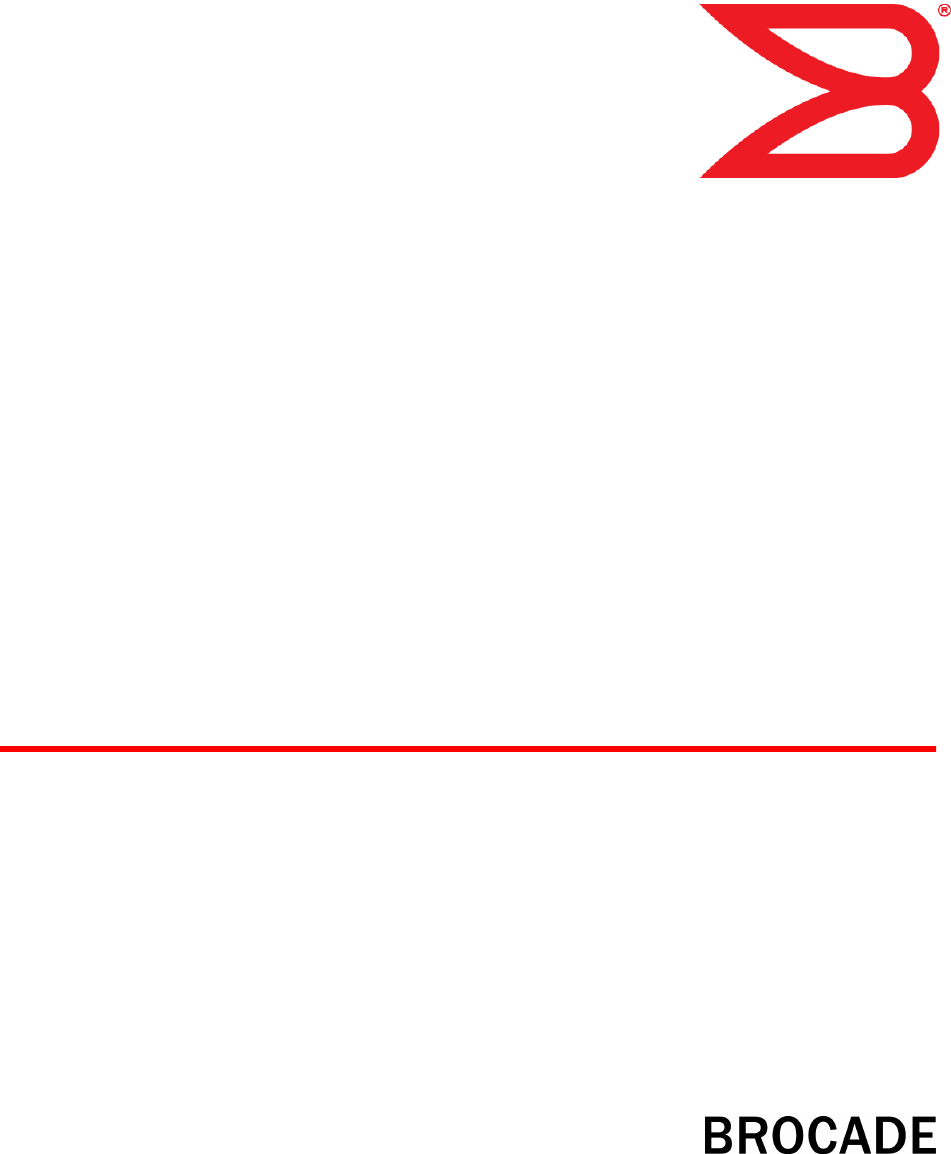
53-1003091-02
19 February 2014
FastIron Ethernet Switch
Software Licensing Guide
Supporting FastIron Software Release 08.0.10
© 2014, Brocade Communications Systems, Inc. All Rights Reserved.
Brocade, the B-wing symbol, Brocade Assurance, ADX, AnyIO, DCX, Fabric OS, FastIron, HyperEdge, ICX, MLX, MyBrocade, NetIron,
OpenScript, VCS, VDX, and Vyatta are registered trademarks, and The Effortless Network and the On-Demand Data Center are trademarks
of Brocade Communications Systems, Inc., in the United States and in other countries. Other brands and product names mentioned may be
trademarks of others.
Notice: This document is for informational purposes only and does not set forth any warranty, expressed or implied, concerning any
equipment, equipment feature, or service offered or to be offered by Brocade. Brocade reserves the right to make changes to this document
at any time, without notice, and assumes no responsibility for its use. This informational document describes features that may not be
currently available. Contact a Brocade sales office for information on feature and product availability. Export of technical data contained in
this document may require an export license from the United States government.
The authors and Brocade Communications Systems, Inc. assume no liability or responsibility to any person or entity with respect to the
accuracy of this document or any loss, cost, liability, or damages arising from the information contained herein or the computer programs that
accompany it.
The product described by this document may contain open source software covered by the GNU General Public License or other open
source license agreements. To find out which open source software is included in Brocade products, view the licensing terms applicable to
the open source software, and obtain a copy of the programming source code, please visit http://www.brocade.com/support/oscd.

Contents
Preface.....................................................................................................................................3
Document conventions......................................................................................3
Text formatting conventions.................................................................. 3
Command syntax conventions.............................................................. 3
Notes, cautions, and warnings.............................................................. 4
Brocade resources............................................................................................ 5
Getting technical help........................................................................................5
Document feedback.......................................................................................... 6
Software Licensing Overview......................................................................................................7
Software licensing overview..............................................................................7
How software licensing works........................................................................... 7
Seamless transition for legacy devices............................................................. 8
License types.................................................................................................... 8
Software licensing terminology......................................................................... 8
Licensing rules.................................................................................................. 9
General notes about licensing...............................................................9
Licensing rules for FCX and ICX 6610 devices.....................................9
Licensing rules for FSX 800 and FSX 1600 devices...........................10
Viewing software license information from the Brocade software portal.........11
Obtaining a license..........................................................................................12
Software Licensing Tasks........................................................................................................ 17
Software licensing configuration tasks ........................................................... 17
Installing a license file..................................................................................... 18
Using TFTP to copy a license file on FSX 800 and FSX 1600
devices.......................................................................................... 18
Using TFTP to copy a license file on FCX and ICX devices............... 18
Using Secure Copy to install a license................................................18
Verifying the license file installation.................................................... 19
Deleting a license file...................................................................................... 19
Deleting a license on FSX 800 and FSX 1600 devices.......................19
Deleting a license on FCX and ICX devices....................................... 20
Using a trial license......................................................................................... 20
What happens when a trial license expires.........................................20
Console, syslog, and trap messages for trial license expiration......... 21
Renewing or extending a trial license................................................. 21
Transferring a license......................................................................................21
Special replacement instructions for legacy devices.......................................21
Syslog messages and trap information........................................................... 22
Syslog messages............................................................................................ 22
Viewing information about software licenses.................................................. 23
Viewing the license ID.........................................................................23
Viewing the license database .............................................................25
Viewing software packages installed in the device............................. 28
Licensing for Ports on Demand................................................................................................31
FastIron Ethernet Switch Software Licensing Guide 1
53-1003091-02
Overview of licensing for Ports on Demand..................................................31
Configuring PoD on an interface...................................................................32
Configuring the upper PoD ports in a stack for ICX 6610 devices only........ 32
Displaying license configuration for PoD ports after a license upgrade........33
Displaying license configuration for PoD ports for ICX 6610
devices ....................................................................................... 34
Displaying license configuration for PoD ports forICX 6450
devices ....................................................................................... 34
Displaying license configuration for PoD ports for ICX 6650
devices ....................................................................................... 35
Upgrading or downgrading configuration considerations for PoD.................36
Configuration considerations for stacking or trunking PoD ports...... 36
Configuration considerations when configuring PoD on an
interface.......................................................................................37
Configuration considerations when configuring PoD for ICX
6450 devices only........................................................................38
Configuration considerations when configuring PoD for ICX
6650 devices only........................................................................38
Ports on Demand licensing on the ICX 6650................................................ 40
Front Panel PoD................................................................................40
Rear Panel Flexible Ports on Demand..............................................40
Enabling ports on the front panel...................................................... 41
Deleting an ICX6650-10G-LIC-POD license.....................................42
Enabling ports on the rear panel.......................................................43
Disabling the FPoD ports on the rear panel......................................44
Appendix A: FastIron Licensed Features and Part Numbers.................................................... 47
Appendix B: FastIron Non-Licensed features..........................................................................55
2FastIron Ethernet Switch Software Licensing Guide
53-1003091-02

Preface
● Document conventions......................................................................................................3
● Brocade resources............................................................................................................ 5
● Getting technical help........................................................................................................5
● Document feedback.......................................................................................................... 6
Document conventions
The document conventions describe text formatting conventions, command syntax conventions, and
important notice formats used in Brocade technical documentation.
Text formatting conventions
Text formatting conventions such as boldface, italic, or Courier font may be used in the flow of the text
to highlight specific words or phrases.
Format Description
bold text Identifies command names
Identifies keywords and operands
Identifies the names of user-manipulated GUI elements
Identifies text to enter at the GUI
italic text Identifies emphasis
Identifies variables and modifiers
Identifies paths and Internet addresses
Identifies document titles
Courier font Identifies CLI output
Identifies command syntax examples
Command syntax conventions
Bold and italic text identify command syntax components. Delimiters and operators define groupings of
parameters and their logical relationships.
Convention Description
bold text Identifies command names, keywords, and command options.
italic text Identifies a variable.
FastIron Ethernet Switch Software Licensing Guide 3
53-1003091-02

Convention Description
value In Fibre Channel products, a fixed value provided as input to a command
option is printed in plain text, for example, --show WWN.
[ ] Syntax components displayed within square brackets are optional.
Default responses to system prompts are enclosed in square brackets.
{ x | y | z }A choice of required parameters is enclosed in curly brackets separated by
vertical bars. You must select one of the options.
In Fibre Channel products, square brackets may be used instead for this
purpose.
x | yA vertical bar separates mutually exclusive elements.
< > Nonprinting characters, for example, passwords, are enclosed in angle
brackets.
... Repeat the previous element, for example, member[member...].
\Indicates a “soft” line break in command examples. If a backslash separates
two lines of a command input, enter the entire command at the prompt without
the backslash.
Notes, cautions, and warnings
Notes, cautions, and warning statements may be used in this document. They are listed in the order of
increasing severity of potential hazards.
NOTE
A note provides a tip, guidance, or advice, emphasizes important information, or provides a reference
to related information.
ATTENTION
An Attention statement indicates potential damage to hardware or data.
CAUTION
A Caution statement alerts you to situations that can be potentially hazardous to you or cause
damage to hardware, firmware, software, or data.
DANGER
A Danger statement indicates conditions or situations that can be potentially lethal or
extremely hazardous to you. Safety labels are also attached directly to products to warn of
these conditions or situations.
Notes, cautions, and warnings
4 FastIron Ethernet Switch Software Licensing Guide
53-1003091-02
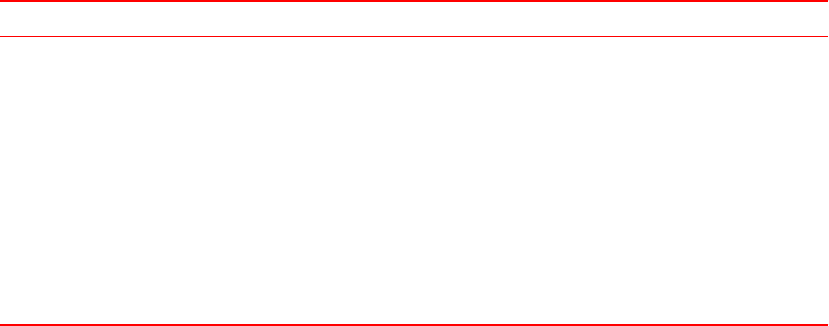
Brocade resources
Visit the Brocade website to locate related documentation for your product and additional Brocade
resources.
You can download additional publications supporting your product at www.brocade.com.
• Adapter documentation is available on the Downloads and Documentation for Brocade Adapters
page. Select your platform and scroll down to the Documentation section.
• For all other products, select the Brocade Products tab to locate your product, then click the
Brocade product name or image to open the individual product page. The user manuals are
available in the resources module at the bottom of the page under the Documentation category.
To get up-to-the-minute information on Brocade products and resources, go to MyBrocade. You can
register at no cost to obtain a user ID and password.
Release notes are available on MyBrocade under Product Downloads.
White papers, online demonstrations, and data sheets are available through the Brocade website.
Getting technical help
You can contact Brocade Support 24x7 online, by telephone, or by e-mail.
For product support information and the latest information on contacting the Technical Assistance
Center, go to http://www.brocade.com/services-support/index.html.
Use one of the following methods to contact the Brocade Technical Assistance Center.
Online Telephone E-mail
Preferred method of contact for non-
urgent issues:
•My Cases through MyBrocade
•Software downloads and
licensing tools
•Knowledge Base
Required for Sev 1-Critical and Sev
2-High issues:
• Continental US:
1-800-752-8061
• Europe, Middle East, Africa,
and Asia Pacific: +800-AT
FIBREE (+800 28 34 27 33)
• For areas unable to access toll
free number: +1-408-333-6061
•Toll-free numbers are available
in many countries.
support@brocade.com
Please include:
• Problem summary
• Serial number
• Installation details
• Environment description
Brocade resources
FastIron Ethernet Switch Software Licensing Guide 5
53-1003091-02
Document feedback
To send feedback and report errors in the documentation you can use the feedback form posted with
the document or you can e-mail the documentation team.
Quality is our first concern at Brocade and we have made every effort to ensure the accuracy and
completeness of this document. However, if you find an error or an omission, or you think that a topic
needs further development, we want to hear from you. You can provide feedback in two ways:
• Through the online feedback form in the HTML documents posted on www.brocade.com.
• By sending your feedback to documentation@brocade.com.
Provide the publication title, part number, and as much detail as possible, including the topic heading
and page number if applicable, as well as your suggestions for improvement.
Document feedback
6 FastIron Ethernet Switch Software Licensing Guide
53-1003091-02
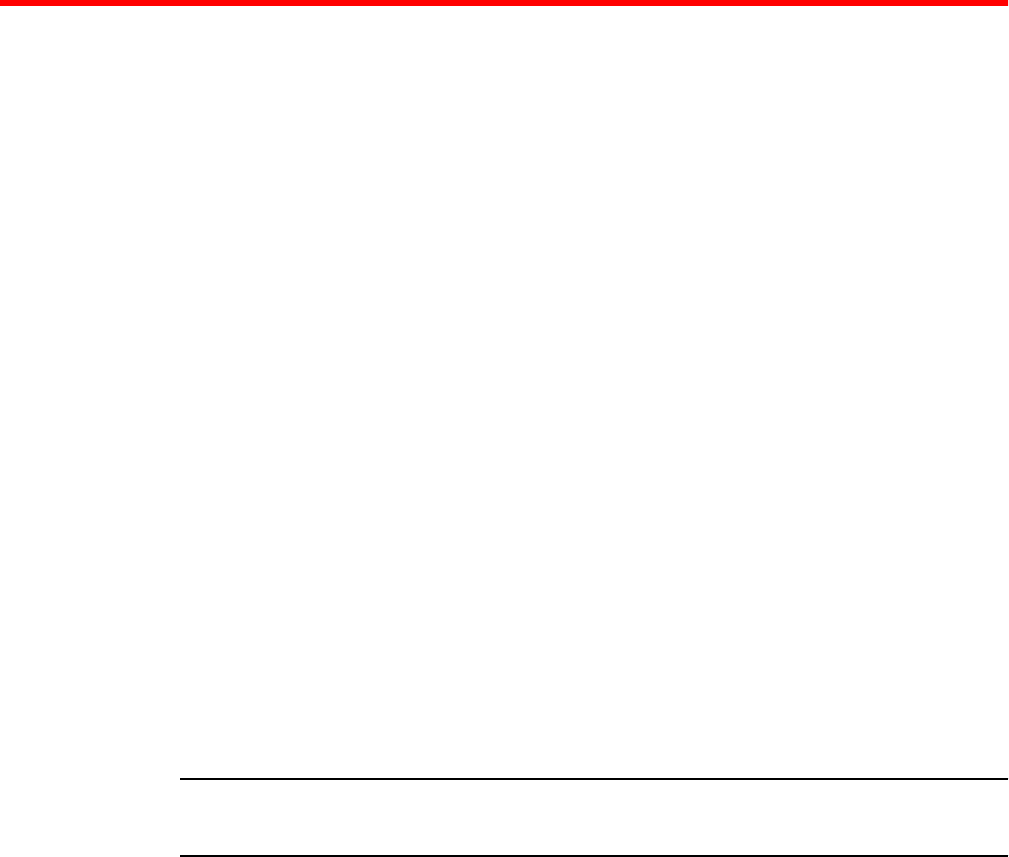
Software Licensing Overview
● Software licensing overview..............................................................................................7
● How software licensing works........................................................................................... 7
● Seamless transition for legacy devices............................................................................. 8
● License types.................................................................................................................... 8
● Software licensing terminology......................................................................................... 8
● Licensing rules.................................................................................................................. 9
● Viewing software license information from the Brocade software portal.........................11
● Obtaining a license..........................................................................................................12
Software licensing overview
Prior to the introduction of software licensing, Brocade supported hardware-based licensing, where an
EEPROM was used to upgrade a Layer 2 or base Layer 3 switch to a premium or advanced Layer 3
switch. With the introduction of software licensing, one or more valid software licenses are required to
run licensed features on the device.
Software licensing is designed to work together with hardware-based licensing. The first release of
software licensing employed a combination of hardware-based and software licensing. A Brocade
device can use hardware-based licensing, software licensing, or both. Current releases that support
software licensing use software licensing only, eliminating the need for a customer- or factory-installed
EEPROM on the management module or switch backplane.
Software licensing provides increased scalability and rapid deployment of hardware and software
features on the supported Brocade family of switches. For example, for premium upgrades, it is no
longer necessary to physically open the chassis and install an EEPROM to upgrade the system.
Instead, the Web is used to generate, download, and install a software license that enables premium
features on the device.
NOTE
An ICX device only supports software licensing. Hardware-based licensing is not supported on ICX
devices.
How software licensing works
A permanent license (for select features on specific units) can be ordered pre-installed in a Brocade
device when first shipped from the factory, or later ordered and installed by the customer. In either case,
additional licenses can be ordered as needed.
When a license is ordered separately (not pre-installed), an entitlement certificate or e-mail message,
along with a transaction key, are issued to the customer by Brocade as proof of purchase. The
transaction key and license ID (LID) of the Brocade device are used to generate a license key from the
Brocade software portal. The license key is contained within a license file, which is downloaded to the
FastIron Ethernet Switch Software Licensing Guide 7
53-1003091-02

customer’s PC, where the file can then be transferred to a TFTP or SCP server, and then uploaded to
the Brocade device.
Once a license is installed on the Brocade device, it has the following effects:
• For FCX and ICX devices, the license unlocks the licensed feature and it becomes available
immediately. There is no need to reload the software.
• For FSX devices, the license unlocks the ability to upload the software image (for example,
Premium Layer 3) onto the device. Once the software image is installed and the software is
reloaded, the license unlocks the licensed feature.
When a trial license expires, the commands and CLI related to the feature are disabled, but the feature
itself cannot be disabled until the system reloads.
Seamless transition for legacy devices
The term "legacy device" refers to a Brocade device that was shipped prior to the introduction of
software-based licensing, has an EEPROM installed, and is running a FastIron release prior to
07.1.00.
The transition to software licensing is seamless for legacy devices. When upgraded to a release that
supports software-based licensing, these devices will continue to operate as previously configured.
NOTE
There are special considerations and instructions for FastIron legacy devices in need of replacement
(by way of a Return Merchandise Agreement [RMA]). For details, refer to Special replacement
instructions for legacy devices on page 21.
License types
The following license types are supported on FastIron devices:
• Application-related - Enables premium or advanced features on the device, for example advanced
Layer 3 for the FCX, premium and advanced Layer 3 for the ICX 6610, premium Layer 3 for the
ICX 6450, and full Layer 3 for the FSX 800 and FSX 1600.
• Trial license - Also called a temporary license, this license enables a license-controlled feature to
run on the device on a temporary basis. A trial license enables demonstration and evaluation of a
licensed feature and can be valid for a period of 45 days. For more information about a trial
license, refer to Using a trial license on page 20.
• Normal license - Also called a permanent license, this license enables a license-controlled feature
to run on the device indefinitely.
Software licensing terminology
The following terms are used in this document:
• Entitlement certificate - The proof-of-purchase certificate (paperpack) issued by Brocade when a
license is purchased. The certificate contains a unique transaction key that is used in conjunction
Seamless transition for legacy devices
8 FastIron Ethernet Switch Software Licensing Guide
53-1003091-02
with the license ID (LID) of the Brocade device to generate and download a software license from
the Brocade software portal.
• License file - The file produced by the Brocade software portal when the license is generated. The
file is uploaded to the Brocade device and controls access to a licensed feature or feature set.
• License ID (LID) - The identification number that uniquely identifies the Brocade device. The LID is
used in conjunction with a transaction key to generate and download a software license from the
Brocade software portal. The software license is tied to the LID of the Brocade device for which the
license was ordered and generated.
• Licensed feature - Any hardware or software feature or set of features that require a valid software
license in order to operate on the device.
• Transaction key - A unique key, along with the LID, used to generate a software license from the
Brocade software portal. The transaction key is issued by Brocade when a license is purchased.
The transaction key is delivered according to the method specified when the order is placed:
‐Paperpack - The transaction key is recorded on an entitlement certificate, which is mailed
to the customer.
‐Electronic - The transaction key is contained in an e-mail message, which is sent instantly
to the customer after the order is placed. The customer receives the e-mail message
within a few minutes after the order is placed, though the timing will vary depending on the
network, Internet connection, and so on.
If a delivery method is not specified at the time of the order, the key will be delivered by the way of
paperpack.
Licensing rules
This section lists the software licensing rules and caveats related to the Brocade devices that support
software licensing.
General notes about licensing
The following licensing rules apply to all FastIron devices that support software licensing:
• A license is tied to the unique LID of the management module or fixed configuration switch for
which the license was ordered. Therefore, a license can be used on one device only. It cannot be
used on any other device.
• More than one license can be installed per device. For example, an FSX 800 with IPv6 hardware
can have the SX-FIL3U-6-IPV4 license and the SX-FIL3U-6-IPV6 license, and both can be in
effect.
• Only one normal or trial license at a time can be in effect for a licensed feature.
• More than one trial license can be in effect at the same time, as long as each trial license applies to
a unique licensed feature.
• A trial license cannot replace or supersede a normal license.
Licensing rules for FCX and ICX 6610 devices
The following licensing rule applies to FCX and ICX 6610 devices for software-based licensing. To
describe the behavior for running software-based licensing in an FCX traditional stack, the FCX-ADV-
LIC-SW license is used as an example.
Licensing rules
FastIron Ethernet Switch Software Licensing Guide 9
53-1003091-02
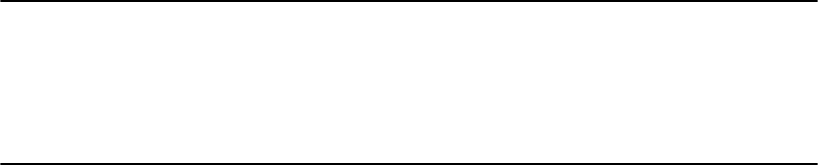
NOTE
For FCX and ICX 6610 devices, the behavior for running software licensing with different licenses
(Premium, Advance, or Upgrade licenses) is the same. One license allows multiple protocols to run in
a stack. All units must have a separate license to run the same licensed feature in a stack. If all units
do not have the same license, the Active controller cannot enable the licensed feature on the stack. If
a member unit without a license joins a stack, the Active controller must make sure that no protocols
are enabled in a stack before putting a member unit into full operational state.
• Each stack unit in an FCX traditional stack must have a separate software license for the same
licensed feature. For example, if there are eight units in a traditional stack, eight separate licenses
must be purchased to run the licensed features in the stack. If there is any unit in a stack without
the FCX-ADV-LIC-SW license, the Active controller cannot run the licensed features on the stack.
For example, to run BGP on the stack, the router bgp command must enabled through the CLI on the
Active controller. If the Active controller does not have the FCX-ADV-LIC-SW license, the user cannot
configure the router bgp command at the CLI level. If the Active controller has the FCX-ADV-LIC-SW
license, and the router bgp command is enabled at the CLI level, the system checks all operational
units to verify that each unit has the FCX-ADV-LIC-SW license. Only if all the operational units have
the FCX-ADV-LIC-SW license will the licensed feature run in the stack. If any unit does not have the
FCX-ADV-LIC-SW license, the router bgp command is rejected and the licensed feature cannot run in
the stack. For example, the following error message is displayed on the console.
device(config)#router bgp
Error! cannot run BGP because unit 2 has no FCX-ADV license
If the Active controller is running BGP (and all other licensed features if enabled), and a unit without
the FCX-ADV-LIC-SW license joins the stack, the unit is put into a non-operational state. If a user
copies the FCX-ADV-LIC-SW license to a non-operational unit, it takes effect immediately and the unit
becomes operational. If the operational unit has a higher priority than the current Standby controller,
the unit replaces the existing Standby controller and becomes the new Standby controller. This
behavior applies to all cases in which a non-operational unit becomes operational. If a user disables
BGP from the stack, the Active controller puts all non-operational units in the operational state. The
Active controller and the Standby controller must have the same non-operational units.
When the Standby controller receives the runtime configuration from the Active controller, the Standby
controller must update the state of every unit (operational or non-operational state). If a user deletes
the FCX-ADV-LIC-SW license in any stack unit, the Active controller does not change the unit to the
non-operational state regardless of running BGP or not. Even if a new election algorithm change
occurs, an operational unit is not changed to a non-operational unit. The stack continues its BGP
running state. The stack cannot run BGP again after the user disables BGP, or after a reload. If BGP
is not enabled on the Active controller, a stack unit is operational whether or not the Active controller
or the stack units have the FCX-ADV-LIC-SW license. This implies that in a stack where all units
(Active controller, Standby controller, and member units) have the FCX-ADV-LIC-SW license, a stack
can be formed whether or not BGP is enabled. However, if there is a license mismatch between any of
the units in a stack, a stack can still be formed provided that the router bgp command is not enabled
on the Active controller. The FCX-ADV-LIC-SW license is not considered when selecting a unit to be
the Standby controller.
Licensing rules for FSX 800 and FSX 1600 devices
FSX 800 and FSX 1600 devices with redundant management modules must have two separate
licenses to run the same licensed feature on both management modules. The license file in the active
management module is never copied to or updated on the standby management module.
Upon bootup, the active management module compares its license with the standby management
module. If the license differs, the active management module immediately shuts down the standby
Licensing rules for FSX 800 and FSX 1600 devices
10 FastIron Ethernet Switch Software Licensing Guide
53-1003091-02
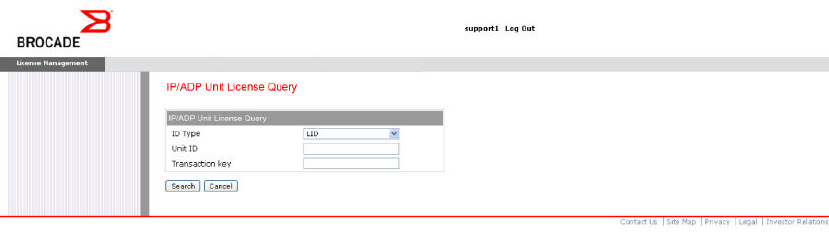
management module. To enable the standby management module, you must install a separate license.
For example, if the active management module has the SX-FIL3U-SW license, the standby
management module must also have this license.
Viewing software license information from the Brocade software
portal
This section describes other software licensing tasks supported from the Brocade software portal. You
can use the License Query option to view software license information for a particular unit, transaction
key, or both. You can export the report to Excel for sharing or archiving purposes.
Depending on the status of the license (for example, whether or not the license was generated), the
report will include the following Information:
• Hardware part number, serial number, and description
• Software part number, serial number, and description
• Date the license was installed
• Transaction key
• LID
• Feature name
• Product line
To view the license information, from License Management menu, select Brocade IP/ADP > License
Query
The IP/ADP Unit License Query window appears.
FIGURE 1 IP/ADP Unit License Query window
• To view software license information for a particular unit, enter the LID in the Unit ID field and click
Search.
• To view software license information for a particular transaction key, enter the unique number in the
Transaction key field and click Search.
Viewing software license information from the Brocade software portal
FastIron Ethernet Switch Software Licensing Guide 11
53-1003091-02
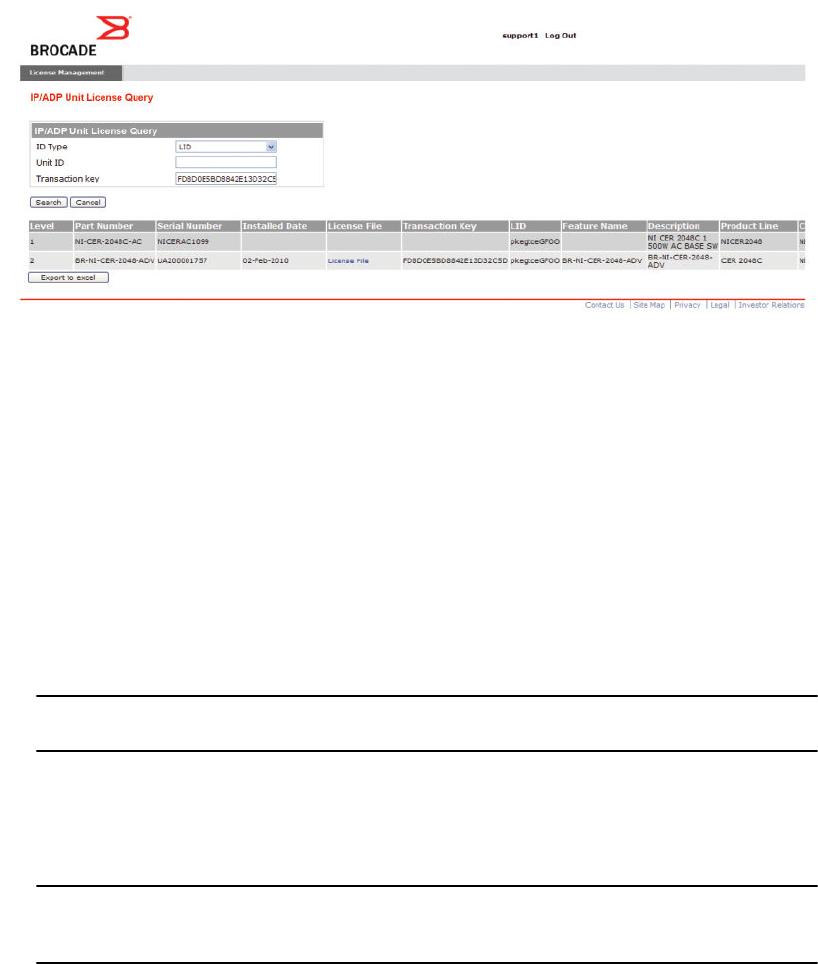
The following License Query Results window appears.
FIGURE 2 License Query Results window
In this example, the line items for Level 1 display hardware-related information and the line items for
Level 2 display software-related information. If the query was performed before the transaction key
was generated, the first row (Level 1) would not appear as part of the search results. Similarly, if the
query was performed before the license was generated, some of the information in the second row
would not be displayed.
Obtaining a license
The procedures in this section show how to generate and obtain a software license.
1. Order a license for the desired licensed feature. Refer to Appendix A: FastIron Licensed Features
and Part Numbers on page 47 for a list of valid part numbers and licensed features.
NOTE
To request and obtain a trial license, contact your Brocade representative.
2. When you receive the paperpack or electronic transaction key, retrieve the LID of your Brocade
device by entering the show version command on the device. Example command output is
shown in Viewing the license ID on page 23."If you received a paperpack transaction key, write
the LID in the space provided on the entitlement certificate.
NOTE
Do not discard the entitlement certificate or e-mail with the electronic key. Keep it in a safe place
in case it is needed for technical support or product replacement (RMAs).
3. Log in to the Brocade software portal at http://swportal.brocade.com and complete the software
license request. If you do not have a login ID and password, request access by following the
instructions on the screen.
Obtaining a license
12 FastIron Ethernet Switch Software Licensing Guide
53-1003091-02

The following figure shows the Brocade Software Portal Login window.
FIGURE 3 Brocade Software Portal Login window
4. From the License Management menu, select Brocade IP/ADP > License Generation with
Transaction key. The IP/ADP License Generation dialog window displays.
Software Licensing Overview
FastIron Ethernet Switch Software Licensing Guide 13
53-1003091-02

FIGURE 4 License Management Welcome window
Software Licensing Overview
14 FastIron Ethernet Switch Software Licensing Guide
53-1003091-02

The following figure shows the IP/ADP License Generation window for generating a license using a transaction key
and LID.
FIGURE 5 IP/ADP License Generation window
5. Enter the requested information in the required fields. An asterisk (*) next to a field indicates that
the information is required.
NOTE
You can generate more than one license at a time. For each license request, enter the Unit's
Unique ID and Transaction Key, and click Add.
6. When you have finished entering the required information, read the Brocade End User License
Agreement, and select the I have read and accept check box.
Software Licensing Overview
FastIron Ethernet Switch Software Licensing Guide 15
53-1003091-02

7. Click the Generate button to generate the license. The following figure shows the results window,
which displays an order summary and the results of the license request.
•‐If the license request is successful, the Status field shows "Success" and the
License File field contains a hyperlink to the generated license file. The license file
is automatically sent by e-mail to the specified customer e-mail address.
‐If the license request fails, the Status field indicates the reason it failed and the
action to be taken.
FIGURE 6 IP/ADP License Generation Results window
8. Download the license file to your PC by either clicking the hyperlink in the License File field or
saving the license file from the e-mail attachment.
9. Upload the license file to the Brocade device as instructed in Installing a license file on page 18.
Software Licensing Overview
16 FastIron Ethernet Switch Software Licensing Guide
53-1003091-02

Software Licensing Tasks
● Software licensing configuration tasks ........................................................................... 17
● Installing a license file..................................................................................................... 18
● Deleting a license file...................................................................................................... 19
● Using a trial license......................................................................................................... 20
● Transferring a license......................................................................................................21
● Special replacement instructions for legacy devices.......................................................21
● Syslog messages and trap information........................................................................... 22
● Syslog messages............................................................................................................ 22
● Viewing information about software licenses.................................................................. 23
Software licensing configuration tasks
This section describes the configuration tasks for generating and obtaining a software license, and then
installing it on the Brocade device. Perform the tasks in the order as given the following table.
Configuration tasks for software licensingTABLE 1
Configuration task Reference
1 Order the desired license. For a list of available licenses and associated
part numbers, refer to Appendix A: FastIron
Licensed Features and Part Numbers on page
47.
2 When you receive the transaction key, retrieve the LID of the
Brocade device.
If you received the transaction key by way of paperpack, record
the LID on the entitlement certificate in the space provided.
Viewing the license ID on page 23
3 Log in to the Brocade software portal to generate and obtain
the license file.
Obtaining a license on page 12
4 Upload the license file to the Brocade device. Installing a license file on page 18
5 Verify that the license is installed. Using a trial license on page 20
6 For FSX 800, FSX 1600, FCX, ICX 6610,ICX 6450, and ICX
6650 devices, upload the software image to the device.
Refer to the release notes.
FastIron Ethernet Switch Software Licensing Guide 17
53-1003091-02
Installing a license file
Once you obtain a license file, place it on a TFTP or SCP server to which the Brocade device has
access, and then use TFTP or SCP to copy the file to the license database of the Brocade device.
Using TFTP to copy a license file on FSX 800 and FSX 1600 devices
To copy a license file from a TFTP server to the license database of the Brocade device, enter a
command such as the following at the privileged EXEC level of the CLI.
device# copy tftp license 10.1.1.1 lic.xml
Syntax: copy tftp license [ IP_address |ipv6_address]license_filename_on_host
The IP_address variable is the address of the IPv4 TFTP server.
The ipv6_address variable is the address of the IPv6 TFTP server.
The license_filename_on_host variable is the file name of the license file.
If you attempt to download the same license twice on the device, the following error message is
displayed on the console.
Can't add the license string - 93 (DUPLICATE_LICENSE)
Using TFTP to copy a license file on FCX and ICX devices
You can copy a license file from the active unit to all other member units without having to physically
disable the stack to install a license for each unit. To copy a license file from the active unit to all other
member units in the system, enter a command such as the following at the privileged EXEC level of
the CLI.
device# copy tftp license 10.120.54.185 FCX_ADV_LIC_PERP.xml unit 2
Syntax: copy tftp license [IP_address|ipv6_address]license_filename_on_host unit unit_id
The IP_address variable is the address of the IPv4 TFTP server.
The ipv6_address variable is the address of the IPv6 TFTP server.
The license_filename_on_host variable is the file name of the license file.
The unit unit_id parameter specifies a unit for which you want to add a software license file. The
unit_id variable can be from 1 through 8.
If you attempt to download the same license twice on the device, the following error message is
displayed on the console.
Can't add the license string - 93 (DUPLICATE_LICENSE)
Using Secure Copy to install a license
SSH and Secure Copy (SCP) must be enabled on the Brocade device before the procedures in this
section can be performed. For details, refer to the "SSH2 and SCP" chapter in the FastIron Ethernet
Switch Security Configuration Guide.
Installing a license file
18 FastIron Ethernet Switch Software Licensing Guide
53-1003091-02

The scp license_file_on_host user @ IP_address :license command is supported on FSX 800 and FSX
1600 devices.
To copy a license file from an SCP-enabled client to the license database of the Brocade device, enter
a command such as the following on the SCP-enabled client.
scp c:\license\license101 terry@10.1.1.1:license
Syntax: scp license_file_on_hostuser@ IP_address:license
On FCX and ICX devices, to copy a license file from an SCP-enabled client to the license database of a
specific unit, enter a command such as the following on the SCP-enabled client.
scp license.xml terry@10.20.91.39:license:3
In the example the license is copied to unit 3.
Syntax: scplicense_file_on_hostuser@IP_address:license:unit_id
The unit_id variable specifies a unit for which you want to add a software license file. The unit_id
variable can be from 1 through 8.
Verifying the license file installation
Use the show license command to verify that the license is installed on the device. Details about this
command are in Viewing information about software licenses on page 23.
Deleting a license file
A license remains in the license database until it is deleted. If you want to delete a license, Brocade
recommends that you first disable the licensed feature before deleting the associated license.
NOTE
If a trial license and a normal license for the same licensed feature are added to the system (in either
order), the normal license cannot be deleted first. The trial license should be deleted first, and then the
normal license can be deleted. If necessary, the same trial license can be reinstalled and used as long
as it has not expired.
Deleting a license on FSX 800 and FSX 1600 devices
To delete a license, enter a command such as the following at the privileged EXEC level of the CLI.
device# license delete 7
The license delete command immediately removes the license from the license database. The CLI
commands related to the licensed feature will no longer be available from the CLI. The licensed feature
will continue to run as configured until the software is reloaded, at which time the feature will be
disabled and removed from the system. Syslog and trap messages are generated when the license is
deleted.
Syntax: license delete index_number
Verifying the license file installation
FastIron Ethernet Switch Software Licensing Guide 19
53-1003091-02

The index_number variable is a valid license index number. The license index number can be
retrieved from the show license command output. For more information, refer to Viewing information
about software licenses on page 23.
NOTE
When removing a license on an FSX device running a release 08.0.01 image, Brocade recommends
an immediate reboot.
Deleting a license on FCX and ICX devices
To delete all license files for a specific unit, enter the following command at the privileged EXEC level
of the CLI.
device# license delete unit 3 all
To delete a specific license file from a unit, enter the following command at the privileged EXEC level
of the CLI.
device# license delete unit 3 index 3
Syntax: license delete unit unit_id [ all | index license_index]
The unit_id variable specifies the unit ID number.
The all option allows you to delete all license files for a specific unit.
The index license_index parameter specifies the software license file, and is generated by the
member unit. The license index number is the license file you want to delete from a unit. The license
index number is not unique across stack units, and the user must specify both the unit number and the
index number to delete a license from a specific unit. For example, the FCX-ADV-LIC-SW license is
installed on both stack unit 3, index 1, and stack unit 5, index 1. Because the index numbers are the
same, the user must specify both the unit number and the index number to delete a license from a
specific unit.
In the ICX 6650, deleting a 10 GbE or 40 GbE license requires a system reload for the command to
take effect.
Using a trial license
NOTE
A trial license must be requested and installed by a Brocade representative.
A trial license enables demonstration and evaluation of a licensed feature. The trial license is valid for
a period of up to 45 days, and is renewable for an additional 45 days. A licensed feature operating
under a trial license has the same functionality (CLI and show commands) as does a licensed feature
operating under a normal license. You cannot install more than one trial license of the same license ID
on the device. Only one trial license of the same license ID is operational.
What happens when a trial license expires
A trial license expires when it exceeds the specified expiration time or date. The countdown starts
when the trial license is generated. When the license expires, the CLI commands related to the
Deleting a license on FCX and ICX devices
20 FastIron Ethernet Switch Software Licensing Guide
53-1003091-02

licensed feature will no longer be available from the CLI. The licensed feature will continue to run as
configured until the system is reloaded, at which time the feature will be disabled and removed from the
system.
NOTE
Trial licenses are not cumulative. The new license replaces the current license. To extend the license,
you must contact your Brocade representative.
Console, syslog, and trap messages for trial license expiration
Three days prior to the date that a trial license is set to expire, the following warning message will
appear daily on the console. On the day that the license will expire, the warning message will appear
every two hours. Syslog and trap messages will also be generated.
SYSLOG: <12>Jan 1 00:00:00 624-top License: Package FSX624-L3U-IPV6 with LID NFLXXXX
expires in 3 days
When the license has expired, the following message will appear on the console. Syslog and trap
messages will also be generated.
SYSLOG: <13>Jan 1 00:00:00 624-top License: Package FSX624-L3U-IPV6 with LID NFLXXXX
has expired
Renewing or extending a trial license
A trial license can be extended once by another trial license of the same type, or by a normal license of
the same type. To avoid any interruptions to the network, obtain and install the second trial license
before the first license expires. When extended by another trial license, the duration is not cumulative.
The countdown starts when the trial license is generated.
To extend the license, you must contact your Brocade representative.
Transferring a license
NOTE
Only the Technical Assistance Center (TAC) can perform a license transfer. If you need to transfer a
license from one Brocade device to another, contact your Brocade representative for more information.
A license can be transferred between Brocade devices only if both the following conditions are true:
• The device is under an active support contract.
• The license is being transferred between two similar models (for example, from a 24-port model to
another 24-port model or from a 48-port model to another 48-port model).
Special replacement instructions for legacy devices
A legacy device refers to a Brocade device that was shipped prior to the introduction of software
licensing, has an EEPROM installed, and is running a FastIron release prior to 07.1.00.
Console, syslog, and trap messages for trial license expiration
FastIron Ethernet Switch Software Licensing Guide 21
53-1003091-02
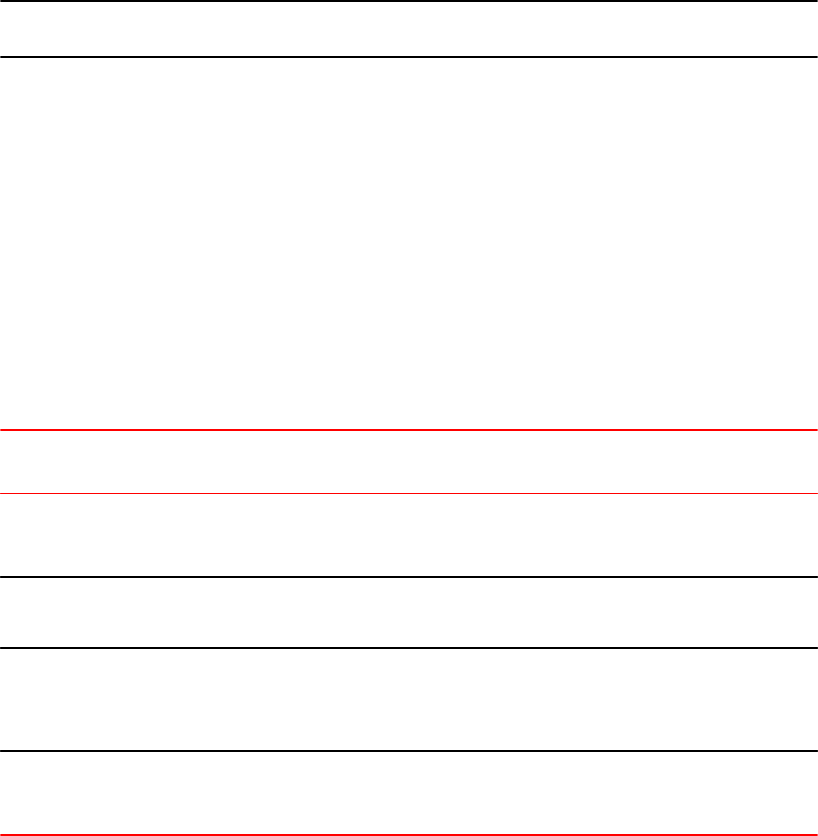
For Brocade legacy devices in need of replacement (by way of a Return Merchandise Agreement
[RMA]), the following actions must be taken:
• If the replacement device will be upgraded to a software release that supports software licensing,
registration of the replacement device is required after the software is upgraded.
• If the replacement device will be using a software release that does not support software
licensing, follow these instructions:
NOTE
This procedure is not supported on FCX and ICX platforms.
1. Prior to shipping the device in need of replacement back to the factory, remove the EEPROM
from the device. To remove the EEPROM, follow the instructions in the appropriate hardware
installation guide or in the instructions that shipped with the EEPROM.
2. After removing the EEPROM, store it in a safe place.
3. When the replacement device is received from the factory, install the previously removed
EEPROM in the device. To do so, follow the instructions that shipped with the EEPROM.
Syslog messages and trap information
The following table lists the syslog messages and traps that are supported for software licensing.
Syslog messagesTABLE 2
Message
level
Message Explanation
Informational License: Package
package_name with LID
LID_number is added
The license package has been added.
Informational License: Package
package_name with LID
LID_number is removed
The license package has been deleted.
Warning License: Package
package_name with LID
LID_number expires in
number days
The trial license is about to expire. This message will begin to
display three days before the expiration date, and every two hours
on the last day that the license will expire.
Notification License: Package
package_name with LID
LID_number has expired
The trial license has expired.
Syslog messages
Message License: Package package_name with LID LID_number
is added
Syslog messages and trap information
22 FastIron Ethernet Switch Software Licensing Guide
53-1003091-02

Explanation The license package has been added.
Message Level Informational
Message License: Package package_name with LID LID_number
is removed
Explanation The license package has been deleted.
Message Level Informational
Message License: Package package_name with LID LID_number
expires in number days
Explanation The trial license is about to expire. This message will begin to display three
days before the expiration date, and every two hours on the last day that
the license will expire.
Message Level Warning
Message License: Package package_name with LID LID_number
has expired
Explanation The trial license has expired.
Message Level Notification
Viewing information about software licenses
The show commands associated with software licensing are issued on the Brocade device, at any level
of the CLI.
NOTE
You can also view information about software licenses from the Brocade software portal. Refer to
Viewing software license information from the Brocade software portal on page 11.
Viewing the license ID
Brocade devices that ship during and after the release of software licensing have the license ID (LID)
imprinted on the label affixed to the device. You can use the show version command as well to view
the LID on these devices, and on devices that shipped before the release of software licensing.
Viewing information about software licenses
FastIron Ethernet Switch Software Licensing Guide 23
53-1003091-02
Use the show version command to display the serial number, software and hardware license
package name, and LID of all units in the device. The following example is sample output from an FCX
unit with the FCX_ADV_ROUTER_SOFT_PACKAGE package installed on units 1, 3, and 5.
device#show version
Copyright (c) 1996-2011 Brocade Communications Systems, Inc.
UNIT 5: compiled on Jun 24 2011 at 14:20:38 labeled as FCXR07203a
(6674957 bytes) from Primary FCXR07203a.bin
UNIT 1: compiled on Jun 24 2011 at 14:20:38 labeled as FCXR07203a
(6674957 bytes) from Primary FCXR07203a.bin
UNIT 2: compiled on Jun 24 2011 at 14:20:38 labeled as FCXR07203a
(6674957 bytes) from Primary FCXR07203a.bin
UNIT 3: compiled on Jun 24 2011 at 14:20:38 labeled as FCXR07203a
(6674957 bytes) from Primary FCXR07203a.bin
UNIT 4: compiled on Jun 24 2011 at 14:20:38 labeled as FCXR07203a
(6674957 bytes) from Primary FCXR07203a.bin
Boot-Monitor Image size = 369286, Version:07.0.01T7f5 (grz07001)
HW: Stackable FCX648S
==========================================================================
UNIT 1: SL 1: FCX-48GS POE 48-port Management Module
Serial #: BCYxxxxxxxx
License: FCX_ADV_ROUTER_SOFT_PACKAGE (LID: deaHHKIgFro)
P-ENGINE 0: type DB90, rev 01
P-ENGINE 1: type DB90, rev 01
PROM-TYPE: FCX-ADV-U
==========================================================================
UNIT 1: SL 2: FCX-2XGC 2-port 16G Module (2-CX4)
==========================================================
===============
UNIT 1: SL 3: FCX-2XG 2-port 10G Module (2-XFP)
==========================================================================
UNIT 2: SL 1: FCX-48GS POE 48-port Management Module
Serial #: upgrade7072
License: FCX_FULL_ROUTER_SOFT_PACKAGE (LID: ZU0W478MFMH)
P-ENGINE 0: type DB90, rev 01
P-ENGINE 1: type DB90, rev 01
==========================================================================
UNIT 2: SL 2: FCX-2XGC 2-port 16G Module (2-CX4)
==========================================================================
==========================================================================
UNIT 3: SL 1: FCX-48GS POE 48-port Management Module
Serial #: BCYxxxxxxxx
License: FCX_ADV_ROUTER_SOFT_PACKAGE (LID: deaHHKIgFrN)
P-ENGINE 0: type DB90, rev 01
P-ENGINE 1: type DB90, rev 01
==========================================================================
UNIT 3: SL 2: FCX-2XGC 2-port 16G Module (2-CX4)
==========================================================================
==========================================================================
UNIT 4: SL 1: FCX-24GS 24-port Management Module
Serial #: BCVxxxxxxxx
License: FCX_FULL_ROUTER_SOFT_PACKAGE (LID: dexHHIIgFFd)
P-ENGINE 0: type DB90, rev 01
==========================================================================
UNIT 4: SL 2: FCX-2XGC 2-port 16G Module (2-CX4)
==========================================================================
==========================================================================
UNIT 5: SL 1: FCX-48GS 48-port Management Module
Serial #: UPGRADE7072
License: FCX_ADV_ROUTER_SOFT_PACKAGE (LID: writcfgMFMH)
P-ENGINE 0: type DB90, rev 01
P-ENGINE 1: type DB90, rev 01
==========================================================================
In the show license command output, only unit 3 and unit 5 are shown with the software license,
FCX-ADV-LIC-SW. Unit 1 is not displayed in the show license command output because it has a
hardware license installed on the device as indicated by the PROM-TYPE: FCX-ADV-U. For more
information about the show license command, refer to Viewing the license database on page 25.
device#show license
Index License Name Lid License Type Status License
Period License Capacity
Stack unit 3:
1 FCX-ADV-LIC-SW deaHHKIgFrN Normal Active
Software Licensing Tasks
24 FastIron Ethernet Switch Software Licensing Guide
53-1003091-02

Unlimited 1
Stack unit 4:
1 FCX-ADV-LIC-SW dexHHIIgFFd Normal Active
Unlimited 1
Stack unit 5:
1 FCX-ADV-LIC-SW writcfgMFMH Normal Active
Unlimited 1
Viewing the license database
NOTE
The show license command can be used to display software license information for the FSX 800 and
FSX 1600, FCX, ICX 6610, ICX 6450, and ICX 6650 devices.
To display general information about all software licenses for all units in a device, use the show license
command. The show license command only displays software license information for a unit, not
hardware license information, as shown in the following example.
device#show license
Index License Name Lid License Type
Status License Period License Capacity
Stack unit 3:
1 FCX-ADV-LIC-SW deaHHKIgFrN
Normal Active
Unlimited 1
Stack unit 5:
1 FCX-ADV-LIC-SW writcfgMFMH
Normal Active
Unlimited 1
To display software license information on an ICX 6610 device (for example, the ICX 6610) enter the
following command.
device#show license
Index License Name Lid License Type Status License
Period License Capacity
Stack unit 1:
1 ICX6610-PREM-LIC-SW FJdnjFJFGiF Normal Active
Unlimited 1
2 ICX6610-10G-LIC-POD FJdnjFJFGiF Normal Active
Unlimited 8
Stack unit 2:
1 ICX6610-ADV-LIC-SW FJdnmFJFGiF Normal Active
Unlimited 1
2 ICX6610-10G-LIC-POD FJdnjFJFGiF Normal Invalid
Unlimited 8
Stack unit 3:
1 ICX6610-ADV-LIC-SW FJdnlFJFGiF Normal Active
Unlimited 1
4 ICX6610-10G-LIC-POD FJdnlFJFGiF Normal Active
Unlimited 8
To display software license information on anICX 6430 device, enter the following command. In the
following example, the premium and PoD licenses are installed on stack unit 1, and on stack unit 2 only
the premium license is installed.
device#show license
Index License Name Lid License Type Status License
Period License Capacity
Stack unit 1:
1 ICX6450-PREM-LIC-SW dbtFJIKiFFI Normal Active
Unlimited 2
2 ICX6450-10G-LIC-POD dbtFJIKiFFI Normal Active
Unlimited 2
Stack unit 2:
1 ICX6450-PREM-LIC-SW dbtFJIKiFFI Normal Active
Unlimited 2
Viewing the license database
FastIron Ethernet Switch Software Licensing Guide 25
53-1003091-02
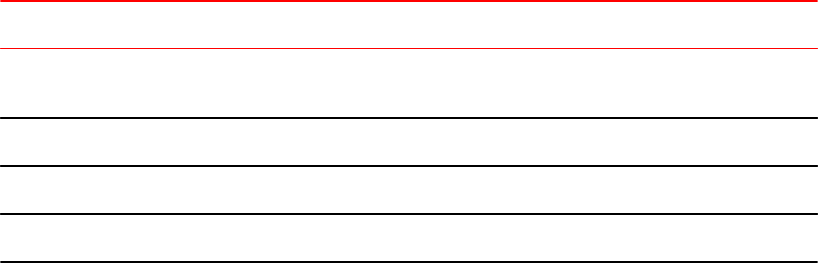
The output from the show license command is the same for an FSX 800 or FSX 1600 device.
device#show license
Index Package Name Lid License Type Status License
Period
1 FCX624-EL3U cpFNJHFFGO normal active unlimited
To display specific software license information installed on a FSX 800 or FSX 1600 device, enter the
following command.
device#show license 1
License information for license <1>:
+package name: FCX624-EL3U
+lid: cpFNJHFFGO
+license type: normal
+status: active
+license period: unlimited
Syntax: show license index_number
The index_number variable specifies the specific license file installed on the device.
To display software license information for a specific stack unit on an ICX 6610, ICX 6450, or an FCX
device, enter the following command. In the following output example, the ICX 6610 premium license,
and the PoD license are installed on unit 3.
device#show license unit 3
Index License Name Lid License Type Status License
Period License Capacity
Stack unit 3:
1 ICX6610-PREM-LIC-SW FJdnjFJFGiF Normal Active
Unlimited 1
2 ICX6610-10G-LIC-POD FJdnjFJFGiF Normal Active
Unlimited 8
Syntax: show license [ unit unit_id]
The unit unit_id parameter specifies the unit ID number. The unit ID number is available only on FCX,
ICX 6610, and ICX 6450 devices.
The following table describes the information displayed by the show license unit command
Output from the show license unit command TABLE 3
Field Description
Index The index number specifies the software license file for a specific stack. The index number is
generated by the member unit.
License Name The name of the license installed for the license index number on the stack unit.
Lid The license ID. This number is embedded in the Brocade device.
License Type Indicates whether the license is normal (permanent) or trial (temporary).
Software Licensing Tasks
26 FastIron Ethernet Switch Software Licensing Guide
53-1003091-02
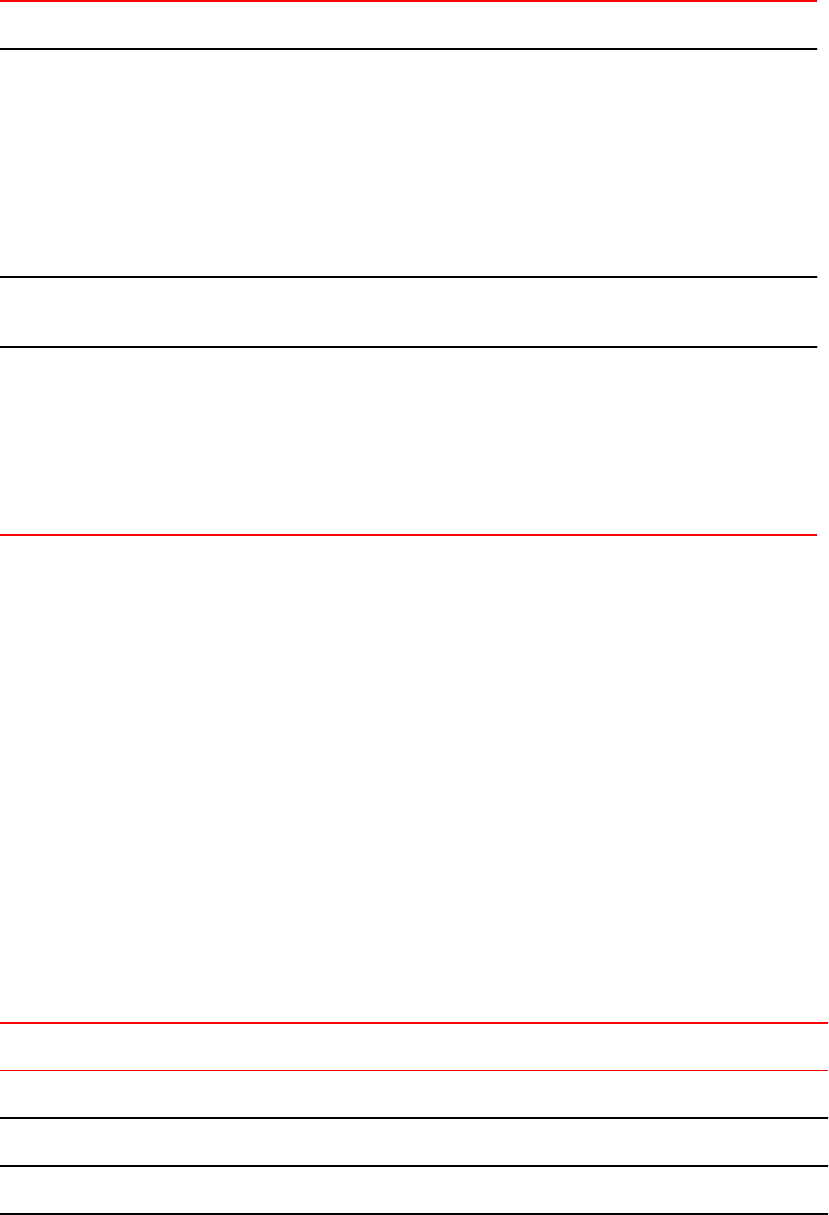
Output from the show license unit command (Continued)TABLE 3
Field Description
Status Indicates the status of the license:
• Valid - A license is valid if the LID matches the license ID of the device for which the
license was purchased, and the package name is recognized by the system.
•Invalid - The LID does not match the license ID of the device for which the license was
purchased.
• Active - The license is valid and in effect on the device.
• Not used - The license is not in effect on the device.
• Expired - For trial licenses only, this indicates that the trial license has expired.
License Period If the license type is trial (temporary), this field displays the number of days the license is valid. If
the license type is normal (permanent), this field displays Unlimited.
License
capacity
The port capacity of the PoD license. For ICX 6610 devices, the PoD license can be a 4-port
capacity license, or an 8-port capacity license depending on the number of licenses purchased.
For the ICX 6450, and ICX 6650 devices, the field displays license capacity 2 when the PoD
license is purchased for two ports (ports 2 and 4). The license capacity field is displayed in the
show license command outputs for ICX 6610, ICX 6450, ICX 6650, and FCX devices only.
For ICX 6650 devices, the capacity can be 8, 16, or 24 for a 10Gbps PoD license, and 2, 4, or 6
for a 40Gbps PoD license.
To display detailed information about a license for a specific unit, use the show license unit command.
The following example shows sample output.
device#show license unit 3 index 1
License information for unit 3 license <1>:
+license name: FCX-ADV-LIC-SW
+lid: deaHHKIgFrN
+license type: Normal
+status: Active
+license period: Unlimited
Trial license information:
+days used: 10
+hours used: 21
+days left: 30
+hours left: 18
Syntax: show license unit unit_id [index index_number]
The index index_number parameter specifies the software license file for which you want to display
information. The index index_number option is available only on FCX, ICX 6610, and ICX 6450
devices.
The following table describes the information displayed by the show license unit command.
Output from the show license unit command TABLE 4
Field Description
+license name The name of the license installed on the unit.
+lid The license ID. This number is embedded in the Brocade device.
+license type Indicates whether the license is normal (permanent) or trial (temporary).
Software Licensing Tasks
FastIron Ethernet Switch Software Licensing Guide 27
53-1003091-02
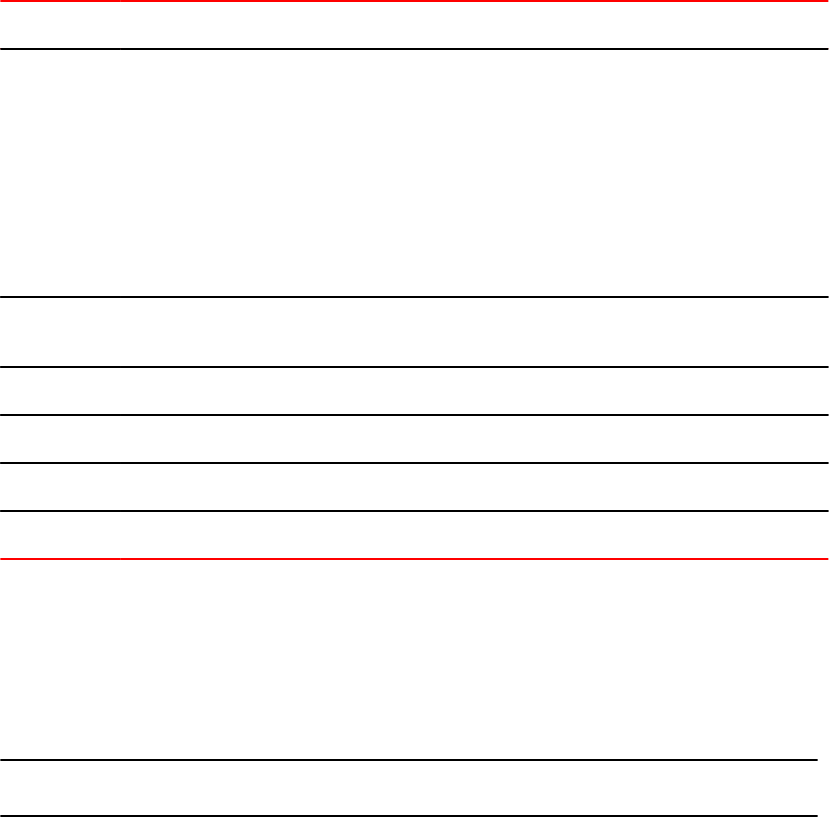
Output from the show license unit command (Continued)TABLE 4
Field Description
+status Indicates the status of the license:
• Valid - A license is valid if the LID embedded in the license matches the license ID of the
device for which the license was purchased, and the package name is recognized by the
system.
• Invalid - The LID does not match the license ID of the device for which the license was
purchased.
• Active - The license is valid and in effect on the device.
• Not used - The license is not in effect on the device.
• Expired - For trial licenses only, this indicates that the trial license has expired.
+license period If the license type is trial (temporary), this field displays the number of days the license is valid. If
the license type is normal (permanent), this field displays Unlimited.
+ days used The number of days the trial license has been in effect.
+ hours used The number of hours the trial license has been in effect.
+ days left The number of days left before the trial license expires.
+ hours left The number of hours left before the trial license expires.
Viewing software packages installed in the device
Use the show version command to view the software packages that are currently running in the
device. The following example is sample output from an FCX unit with the
FCX_ADV_ROUTER_SOFT_PACKAGE package installed on units 1, 3, and 5.
NOTE
The software package name is not the same as the license name.
device#show version
Copyright (c) 1996-2011 Brocade Communications Systems, Inc.
UNIT 5: compiled on Jun 24 2011 at 14:20:38 labeled as FCXR07203a
(6674957 bytes) from Primary FCXR07203a.bin
UNIT 1: compiled on Jun 24 2011 at 14:20:38 labeled as FCXR07203a
(6674957 bytes) from Primary FCXR07203a.bin
UNIT 2: compiled on Jun 24 2011 at 14:20:38 labeled as FCXR07203a
(6674957 bytes) from Primary FCXR07203a.bin
UNIT 3: compiled on Jun 24 2011 at 14:20:38 labeled as FCXR07203a
(6674957 bytes) from Primary FCXR07203a.bin
UNIT 4: compiled on Jun 24 2011 at 14:20:38 labeled as FCXR07203a
(6674957 bytes) from Primary FCXR07203a.bin
Boot-Monitor Image size = 369286, Version:07.0.01T7f5 (grz07001)
HW: Stackable FCX648S
==========================================================================
UNIT 1: SL 1: FCX-48GS POE 48-port Management Module
Serial #: BCYxxxxxxxx
License: FCX_ADV_ROUTER_SOFT_PACKAGE (LID: deaHHKIgFro)
P-ENGINE 0: type DB90, rev 01
P-ENGINE 1: type DB90, rev 01
PROM-TYPE: FCX-ADV-U
==========================================================================
UNIT 1: SL 2: FCX-2XGC 2-port 16G Module (2-CX4)
==========================================================
Viewing software packages installed in the device
28 FastIron Ethernet Switch Software Licensing Guide
53-1003091-02
===============
UNIT 1: SL 3: FCX-2XG 2-port 10G Module (2-XFP)
==========================================================================
UNIT 2: SL 1: FCX-48GS POE 48-port Management Module
Serial #: upgrade7072
License: FCX_FULL_ROUTER_SOFT_PACKAGE (LID: ZU0W478MFMH)
P-ENGINE 0: type DB90, rev 01
P-ENGINE 1: type DB90, rev 01
==========================================================================
UNIT 2: SL 2: FCX-2XGC 2-port 16G Module (2-CX4)
==========================================================================
==========================================================================
UNIT 3: SL 1: FCX-48GS POE 48-port Management Module
Serial #: BCYxxxxxxxx
License: FCX_ADV_ROUTER_SOFT_PACKAGE (LID: deaHHKIgFrN)
P-ENGINE 0: type DB90, rev 01
P-ENGINE 1: type DB90, rev 01
==========================================================================
UNIT 3: SL 2: FCX-2XGC 2-port 16G Module (2-CX4)
==========================================================================
==========================================================================
UNIT 4: SL 1: FCX-24GS 24-port Management Module
Serial #: BCVxxxxxxxx
License: FCX_FULL_ROUTER_SOFT_PACKAGE (LID: dexHHIIgFFd)
P-ENGINE 0: type DB90, rev 01
==========================================================================
UNIT 4: SL 2: FCX-2XGC 2-port 16G Module (2-CX4)
==========================================================================
==========================================================================
UNIT 5: SL 1: FCX-48GS 48-port Management Module
Serial #: UPGRADE7072
License: FCX_ADV_ROUTER_SOFT_PACKAGE (LID: writcfgMFMH)
P-ENGINE 0: type DB90, rev 01
P-ENGINE 1: type DB90, rev 01
==========================================================================
For a list of supported software packages installed on the device, refer to Appendix A: FastIron
Licensed Features and Part Numbers on page 47.
Software Licensing Tasks
FastIron Ethernet Switch Software Licensing Guide 29
53-1003091-02
Viewing software packages installed in the device
30 FastIron Ethernet Switch Software Licensing Guide
53-1003091-02
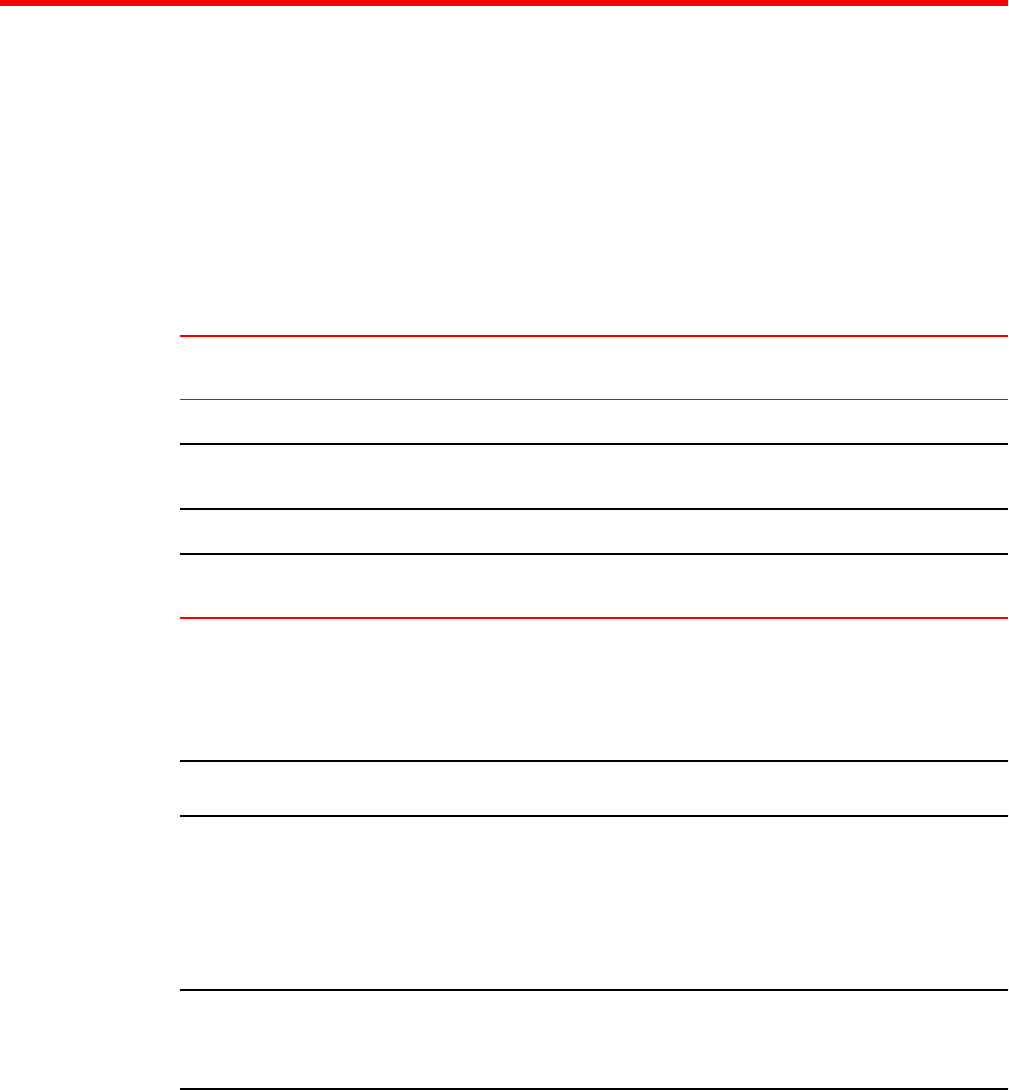
Licensing for Ports on Demand
● Overview of licensing for Ports on Demand.................................................................... 31
● Configuring PoD on an interface..................................................................................... 32
● Configuring the upper PoD ports in a stack for ICX 6610 devices only.......................... 32
● Displaying license configuration for PoD ports after a license upgrade.......................... 33
● Upgrading or downgrading configuration considerations for PoD...................................36
● Ports on Demand licensing on the ICX 6650.................................................................. 40
The following table lists the individual BrocadeFastIron switches and the software licensing features
they support.
Supported software PoD licensing featuresTABLE 5
Feature FSX 800 FSX
1600
FCX ICX 6610 ICX 6450 ICX 6650 ICX 7750
PoD licensing No No Yes Yes Yes No
License
generation
No No Yes Yes Yes No
License query No No Yes Yes Yes No
Deleting a
license
No No Yes Yes Yes No
Overview of licensing for Ports on Demand
NOTE
Licensing for Ports on Demand is applicable to ICX 6610 , ICX 6450, and ICX 6650 devices.
You can use the Ports on Demand (PoD) feature to enable 1 Gbps ports to 40 Gbps port speed.
By default, regardless of what SFP+ media optic is used, the ICX 6610 device has eight active 1 Gbps
uplink ports. To increase the uplink capacity of four ports from 1 Gbps to 10 Gbps port speed, purchase
a single ICX6610-10G-LIC-POD license. To increase the uplink capacity of all eight ports from 1 Gbps
to 10 Gbps port speed, purchase a second ICX6610-10G-LIC-POD license.
NOTE
For 10Gbps PoD licenses, the ICX 6610 device does not support a trial license along with a permanent
license at the same time even for different ports. The permanent license causes the trial license to be
marked as obsolete.
The ICX 6450 device has four active uplink and stacking ports on slot 2. By default, regardless of what
SFP+ media optic is used, ports 1 and 3 are 10 Gbps ports. By default, without a license at bootup,
ports 2 and 4 come up in 10 Gbps port speed in an error disabled state. To enable ports 2 and 4 to 10
Gbps port speed, purchase the ICX6450-2X10G-LIC-POD license. For more information about enabling
FastIron Ethernet Switch Software Licensing Guide 31
53-1003091-02

ports 2 and 4 to 10 Gbps port speed, refer to Configuration considerations when configuring PoD for
ICX 6450 devices only on page 38.
The PoD feature is not applicable to ICX 6430 devices because there are no 10 Gbps ports on the
device.
The PoD feature for ICX 6650 is explained in detail in the Ports on Demand Licensing on the ICX 6650
section.
Configuring PoD on an interface
To upgrade the ICX 6610 and ICX 6450 ports from 1 Gbps to 10 Gbps port speed, perform the
following steps.
1. Download the PoD license to the device. For more information about copying the license file on
ICX devices, refer to Using TFTP to copy a license file on FCX and ICX devices on page 18.
2. Insert the 10 Gbps optic transceiver.
3. Enter the speed-duplex 10g-full command on a single, multiple, or interface range on ICX 6610
devices only, as shown in the following example.
device(config)# interface ethernet 1/3/1
device(config-if-e10000-1/3/1)# speed-duplex 10g-full
NOTE
You do not need to enter the speed-duplex 10g-full command onICX 6450 devices when
configuring PoD on an interface.
4. Enter the write memory command to save the configuration.
Syntax: no speed-duplex [ 10g-full | 1000-full-master ]
The 10g-full parameter allows you to enable the port speed to 10 Gbps speed.
The 1000-full-master parameter allows you to enable the port speed to 1 Gbps speed.
If you enable the port to 10 Gbps port speed, and then issue the no speed-duplex command, the
port continues to run at 10 Gbps speed. Upon bootup, the port reverts to 1 Gbps speed. In a
stacking environment, if you issue the no speed-duplex 10g-full command on a 10 Gbps port
interface, or a range of interfaces, the 10 Gbps port interface defaults back to 1 Gbps port speed
in five to ten seconds.
Configuring the upper PoD ports in a stack for ICX 6610 devices only
By default, when a single ICX6610-10G-LIC-POD license is downloaded onto the device, all four lower
PoD ports in the stack (1/3/1 to 1/3/4) are eligible for an upgrade to 10 Gbps port speed. If you have a
single ICX6610-10G-LIC-POD license, and you want to enable the upper four PoD ports (1/3/5 to
1/3/8) to 10 Gbps port speed, instead of the lower four PoD ports (1/3/1 to 1/3/4), complete the
following steps. If the lower four PoD ports are already configured for 10 Gbps speed, you must first
issue the no speed-duplex 10g-full command on the lower four PoD ports before configuring the
upper four PoD ports to 10 Gbps port speed.
The following procedure assumes that you have already downloaded the license.
Configuring PoD on an interface
32 FastIron Ethernet Switch Software Licensing Guide
53-1003091-02
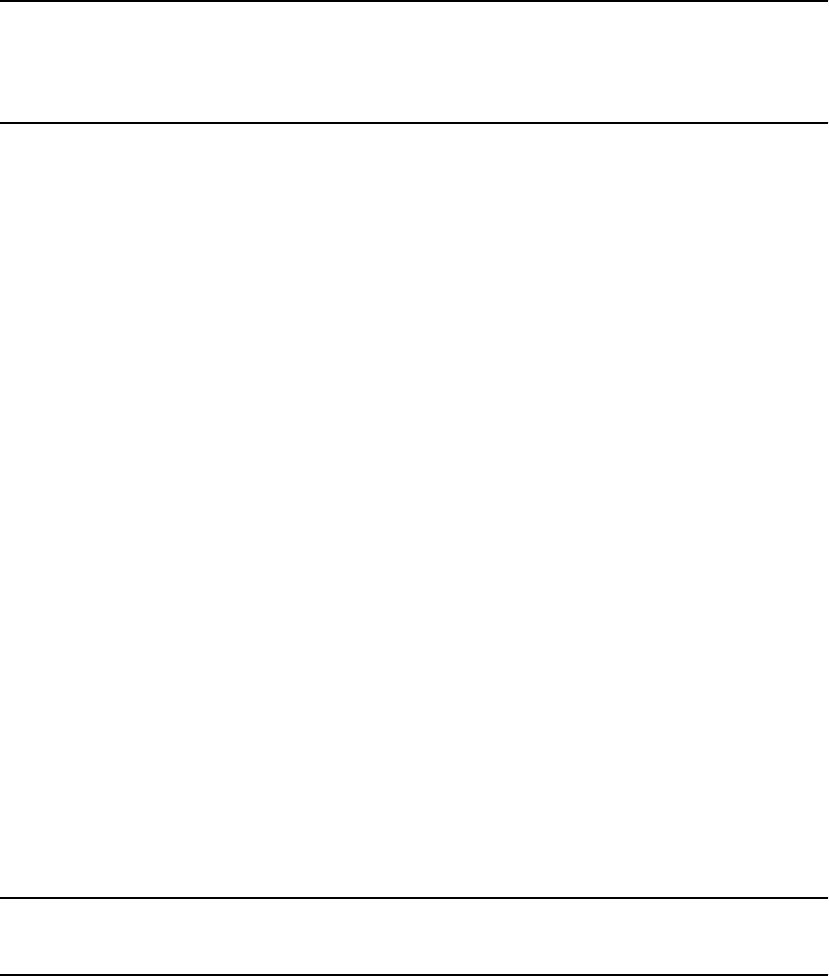
NOTE
If you purchased a second ICX6610-10G-LIC-POD license, you do not need to perform the following
steps. The flexible-10g-ports upper command is used to configure the upper four PoD ports to 10
Gbps port speed using a single ICX6610-10G-LIC-POD license. The command can only be used on the
upper four PoD ports.
1. Enter the flexible-10g-ports upper command at the stack unit configuration level.
device(config)# stack unit 2
device(config-unit-2)#flexible-10g-ports upper
device(config-unit-2)#exit
2. Specify the upper four PoD ports in a group with a single ICX6610-10G-LIC-POD license at the
interface configuration level.
device(config)#interface ethernet 2/3/5 to 2/3/8
3. Enable the 10 Gbps port speed for the upper four PoD ports by entering the following command.
device(config-mif-2/3/5-2/3/8)#speed-duplex 10g-full
Port 2/3/5 mode changed from 1G to 10G
Port 2/3/6 mode changed from 1G to 10G
Port 2/3/7 mode changed from 1G to 10G
Port 2/3/8 mode changed from 1G to 10G
device(config-mif-2/3/5-2/3/8)#end
Syntax: [no] flexible-10g-ports upper
Use the no form of the flexible-10g-ports upper command when you want to enable the lower
four PoD ports, instead of the upper four PoD ports, to 10 Gbps port speed. Before you issue the
no flexible-10g-ports upper command, you must first issue the no speed-duplex 10g-full
command on the upper four PoD ports.
To display the configuration for the flexible-10g-ports upper command on a stack unit, use the
show stack command with the appropriate parameters.
device#show stack 1
alone: standalone, D: dynamic config, S: static config
ID Type Role Mac Address Pri State Comment
1 S ICX6610-48 standby 748e.f834.32cc 180 remote Ready
Syntax: show stack stack-unit
Displaying license configuration for PoD ports after a license upgrade
NOTE
The show pod command cannot be used to display the configuration for 1 Gbps or 40 Gbps ports on
ICX 6610 and ICX 6450 devices.
The show pod command is used to display a license configuration for PoD ports in a stack after a
license upgrade on ICX 6610, ICX 6450, and ICX 6650 devices. To display general license information
about the PoD license in a stack unit, use the show license command. For more information about the
show license command, refer to Viewing the license database on page 25.
Displaying license configuration for PoD ports after a license upgrade
FastIron Ethernet Switch Software Licensing Guide 33
53-1003091-02
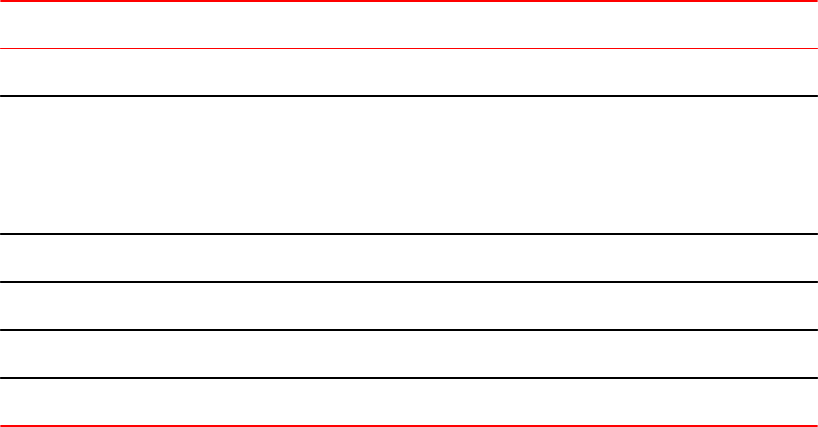
Displaying license configuration for PoD ports for ICX 6610 devices
To display a license configuration for all PoD ports for all units in a stack, enter the following command
at the CLI level.
device#show pod
Unit-Id: 1
PoD license capacity: 8
PoD license capacity used: 8
PoD-ports Lic-Available Lic-Used
1/3/1 Yes Yes
1/3/2 Yes Yes
1/3/3 Yes Yes
Syntax: show pod [ unit id]
The unit id parameter specifies the unit ID number of the PoD you want to display.
The following table describes the information displayed in the output of the show pod unit command.
Output from the show pod unit commandTABLE 6
Field Description
Unit-Id The unit ID number of the PoD.
PoD license capacity The port capacity of the PoD license that is purchased. For ICX 6610 devices, the
port capacity can be four or eight 10 Gbps ports. UPPER is displayed in parentheses
when the upper four PoD ports are selected using the flexible-10g-ports upper
command. LOWER is displayed in parentheses when the four lower PoD ports are
selected for an upgrade to 10 Gbps port speed.
PoD license capacity used The number of PoD ports that are upgraded to 10 Gbps port speed.
PoD-ports The list of PoD ports in the PoD unit.
Lic-Available Whether the license is available for the port.
Lic-Used Whether the license is used by the port.
Displaying license configuration for PoD ports forICX 6450 devices
By default at bootup, the license state for ports 2 and 4 are in the acquired state. The following output
from the show pod command displays port 2 and 4 as acquired. Upon installing the ICX6450-2X10G-
LIC-POD license, ports 2 and 4 can be enabled to run in 10 Gbps port speed. The license state for
ports 2 and 4 remains in the acquired state.
Brocade#show pod
Unit-Id: 1
PoD-ports Lic-Available Lic-Used
1/2/2 Yes Yes
1/2/4 Yes Yes
Unit-Id: 2
PoD-ports Lic-Available Lic-Used
2/2/2 Yes Yes
2/2/4 Yes Yes
Displaying license configuration for PoD ports for ICX 6610 devices
34 FastIron Ethernet Switch Software Licensing Guide
53-1003091-02
If ports 2 and 4 are configured to 1 Gbps port speed, the license state changes to the default. The
following output from the show pod command displays port 2 and 4 in the default state.
Brocade#show pod
Unit-Id: 1
PoD-ports Lic-Available Lic-Used
1/2/2 No No
1/2/4 No No
Syntax: show pod [unit id]
The unit id parameter specifies the unit ID number of the PoD you want to display.
For a description of the fields in the show pod command output, refer to Displaying license
configuration for PoD ports for ICX 6610 devices on page 34.
Displaying license configuration for PoD ports for ICX 6650 devices
To display the license configuration for PoD ports in the system, enter the show pod command at the
CLI level. In the following output, the 16-port capacity license is used for the 10 GbE PoD license, and
the 6-port capacity license is used for the 40 GbE PoD license.
Brocade#show pod
Unit-Id: 1
PoD 10G license capacity: 16
PoD 10G license capacity used: 16
PoD 40G license capacity: 6
PoD 40G license capacity used: 6
PoD-ports Lic-Available Lic-Used
1/1/33 Yes Yes
1/1/34 Yes Yes
1/1/35 Yes Yes
1/1/36 Yes Yes
1/1/37 Yes Yes
1/1/38 Yes Yes
1/1/39 Yes Yes
1/1/40 Yes Yes
1/1/41 Yes Yes
1/1/42 Yes Yes
1/1/43 Yes Yes
1/1/44 Yes Yes
1/1/45 Yes Yes
1/1/46 Yes Yes
1/1/47 Yes Yes
1/1/48 Yes Yes
1/1/49 No No
1/1/50 No No
1/1/51 No No
1/1/52 No No
1/1/53 No No
1/1/54 No No
1/1/55 No No
1/1/56 No No
1/2/1 Yes Yes
1/2/2 Yes Yes
1/2/3 Yes Yes
1/2/4 Yes Yes
1/3/1 Yes Yes
1/3/2 Yes Yes
1/3/3 Yes Yes
1/3/4 Yes Yes
1/3/5 Yes Yes
1/3/6 Yes Yes
1/3/7 Yes Yes
1/3/8 Yes Yes
Syntax: show pod
The following table describes the information displayed in the output of the show pod command.
Displaying license configuration for PoD ports for ICX 6650 devices
FastIron Ethernet Switch Software Licensing Guide 35
53-1003091-02
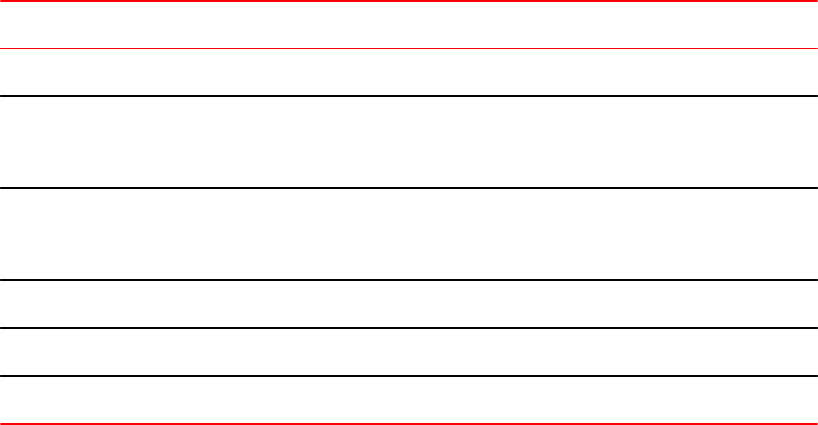
Output from the show pod commandTABLE 7
Field Description
Unit-Id The unit ID number of the PoD.
PoD license capacity The port capacity of the PoD license (10 GbE or 40 GbE license) that is purchased.
The PoD 10 GbE license consists of an 8-, 16-, or 24-port capacity license. The PoD
40 GbE license consists of a 2-, 4-, or 6-port capacity license.
PoD license capacity
used
The port capacity of the PoD license (10 GbE or 40 GbE license) that is in use by the
port. The PoD 10 GbE license consists of an 8-, 16-, or 24-port capacity license. The
PoD 40 GbE license consists of a 2-, 4-, or 6-port capacity license.
PoD-ports The list of PoD ports in the PoD unit.
Lic-Available Whether the license is available for the port.
Lic-Used Whether the license is used by the port.
Upgrading or downgrading configuration considerations for PoD
Consider the following when upgrading or downgrading PoD ports for ICX 6610 or ICX 6450 devices:
• When a single ICX6610-10G-LIC-POD license is downloaded onto the device, you can upgrade
the first four or the last four PoD ports to 10 Gbps port speed. However, if you upgrade the fifth
port to 10 Gbps port speed, the following syslog message and error message displays.
SYSLOG: <14>Jul 31 00:33:46 10.20.147.22 PoD: No license present for port 1/3/3".
POD:No license present for port 3.
The error message is displayed because the port you are attempting to upgrade to 10 Gbps port
speed has exceeded the license capacity that is downloaded onto the device. To upgrade all eight ICX
6610 ports to 10 Gbps port speed, purchase a second ICX6610-10G-LIC-POD license.
• There is no trial license available for the PoD feature for ICX 6610 and ICX 6450 devices.
Configuration considerations for stacking or trunking PoD ports
Consider the following when stacking or trunking PoD ports for ICX 6610 orICX 6450 devices:
• In an ICX traditional stack, a stack member unit without a PoD license can join a stack even when
the active or master stack unit has a PoD license.
• All trunk ports must operate at 1 Gbps or 10 Gbps speed in a stack. You cannot mix and match
trunk ports with different port speeds.
• In a trunk formation, if there is no license installed in a stack upon bootup or hot swap of a stack
unit, a port is disabled. This does not affect the trunk formation.
Upgrading or downgrading configuration considerations for PoD
36 FastIron Ethernet Switch Software Licensing Guide
53-1003091-02
Configuration considerations when configuring PoD on an interface
Consider the following when configuring PoD on an interface or a range of interfaces on ICX 6610 or
ICX 6450 devices:
• The speed-duplex 10g-full command is rejected when there is no license or an insufficient license
in the unit. For example, an insufficient license implies that you are attempting to upgrade all eight
ports to 10 Gbps port speed, and you have downloaded a single ICX6610-10G-LIC-POD license.
The following syslog message and error message is generated.
SYSLOG: <14>Jul 31 00:33:46 10.20.147.22 PoD: No license present for port 1/3/3".
POD:No license present for port 2
• When the speed-duplex 10g-full command is configured for a port or multiple ports on an
interface, and there is no license or an insufficient license in the stack upon bootup or hot swap of a
stack unit, the port is configured to 10 Gbps port speed. However, the port is in
ERROR_DISABLED state until you install the correct license in the stack. A syslog message is
generated every 30 seconds stating that the license is not present on the port. The error disable
recovery timer checks every 30 seconds to see if the correct license is installed in the stack. Once
the correct license is installed, the port is automatically enabled to operate at 10 Gbps port speed
on the next cycle of the timer. You can also enable the port manually to operate at 10 Gbps port
speed once the correct license is installed.
• In a stack, the speed-duplex 10g-full command is rejected on the primary port if all ports in a trunk
do not have the correct license installed to upgrade to 10 Gbps port speed. The following error
message is displayed.
Error:Not enough 10Gig License present for all the ports in trunk
• If you delete the license from the stack, the port runs in 10 Gbps mode until the switch is reloaded.
If the speed-duplex 10g-full command is entered, the following syslog message is displayed.
SYSLOG: <14>Jul 31 00:33:46 10.20.147.22 PoD: No license present for port 1/3/3".
• The show interface ethernet command can be used to display the configuration for a disabled 10
Gbps interface port, or a range of port interfaces after bootup for both ICX 6610 and ICX 6450
devices. The show interface ethernet command displays the port in the ERROR_DISABLED
state. The following example output is from an ICX 6450 device.
device#show interface ethernet 3/2/2
10GigabitEthernet3/2/2 is ERR-DISABLED (invalid license), line protocol is
down
Hardware is 10GigabitEthernet, address is 0000.0083.01fa (bia
0000.0083.01fa)
Configured speed 10Gbit, actual unknown, configured duplex fdx, actual
unknown
Stacking Port, port state is DISABLED
BPDU guard is Disabled, ROOT protect is Disabled
Link Error Dampening is Disabled
STP configured to ON, priority is level0, mac-learning is enabled
Flow Control is enabled
Mirror disabled, Monitor disabled
Not member of any active trunks
Not member of any configured trunks
No port name
Once the correct license is installed, the port displays the state as up as shown in the following example
output.
device#show interface ethernet 3/2/2
10GigabitEthernet6/2/2 is up, line protocol is up
Hardware is 10GigabitEthernet, address is 0000.0082.f872 (bia 0000.0082.f872)
Configured speed 10Gbit, actual 10Gbit, configured duplex fdx, actual fdx
Stacking Port, port state is FORWARDING
BPDU guard is Disabled, ROOT protect is Disabled
Link Error Dampening is Disabled
Configuration considerations when configuring PoD on an interface
FastIron Ethernet Switch Software Licensing Guide 37
53-1003091-02
STP configured to ON, priority is level0, mac-learning is enabled
Flow Control is enabled
Mirror disabled, Monitor disabled
Not member of any active trunks
Not member of any configured trunks
No port name
Configuration considerations when configuring PoD for ICX 6450
devices only
Consider the following when configuring PoD for ICX 6450 devices only:
• By default, without a license at bootup, ports 2 and 4 come up in 10 Gbps port speed in an error
disabled state. The show interface ethernet command displays the port in the
ERROR_DISABLED state at bootup. Refer to section, Configuration considerations when
configuring PoD on an interface on page 37 for output examples from the show interface
ethernet command.
• From the default state, ports 2 and 4 can be configured to 1 Gbps port speed using the speed-
duplex 1000-full-master command without a license. You do not need to reboot the switch for
the links to come up in 1 Gbps port speed.
• If you download the ICX6450-2X10G-LIC-POD license to the device, insert the correct 10 Gbps
optic transceiver, and enter the speed-duplex 10g-full command on the interface, you can
immediately begin using ports 2 and 4 in 10 Gbps port speed. You do not need to reboot the
switch for the links to come up.
• For any of the four uplink ports on slot 2, if you reconfigure any port from 1 Gbps to 10 Gbps port
speed, you must reload the switch to begin using the ports in 10 Gbps port speed. Until you
reload the switch, the ports will remain in an error-disabled state. The following example output
displays Ethernet port 4 in an error-disabled state.
device#show interface ethernet 1/2/4
10GigabitEthernet1/2/4 is ERR-DISABLED (Reload the switch or stack to enable
this port in 10G speed), line protocol is down
Hardware is 10GigabitEthernet, address is 0000.0082.e39c (bia 0000.0082.e39c)
Configured speed 10Gbit, actual unknown, configured duplex fdx, actual
unknown
Member of L2 VLAN ID 1, port is untagged, port state is DISABLED
BPDU guard is Disabled, ROOT protect is Disabled
Link Error Dampening is Disabled
STP configured to ON, priority is level0, mac-learning is enabled
Flow Control is enabled
Mirror disabled, Monitor disabled
Not member of any active trunks
Not member of any configured trunks
No port name
MTU 1500 bytes
300 second input rate: 0 bits/sec, 0 packets/sec, 0.00% utilization
300 second output rate: 0 bits/sec, 0 packets/sec, 0.00% utilization
0 packets input, 0 bytes, 0 no buffer
Received 0 broadcasts, 0 multicasts, 0 unicasts
0 input errors, 0 CRC, 0 frame, 0 ignored
0 runts, 0 giants
0 packets output, 0 bytes, 0 underruns
Transmitted 0 broadcasts, 0 multicasts, 0 unicasts
0 output errors, 0 collisions
Relay Agent Information option: Disabled
Configuration considerations when configuring PoD for ICX 6650
devices only
Consider the following when configuring PoD for ICX 6650 devices:
Configuration considerations when configuring PoD for ICX 6450 devices only
38 FastIron Ethernet Switch Software Licensing Guide
53-1003091-02
• You can add an ICX6650-2P40G-POD license to any configuration. For example, you can add an
ICX6650-2P40G-POD license to a base 32-port configuration.
• In a trunk formation, if there is no license upon bootup or hot swap of a unit, a port is disabled. This
does not affect the trunk formation.
• A 10 GbE or 40 GbE port can be in one of the following port states:
- Error-disabled (invalid license)
- Down
- Up
A port is in an error-disabled (invalid license) state when there is no license installed in the device.
An invalid license implies that you have incorrectly installed a license that is not tied to the device.
When a physical link is established between two devices, but a license is not installed in the device,
the port remains in an error-disabled state. A port is operational only when you install the correct
license in the device.The show interface ethernet command displays the port in the
ERROR_DISABLED state because there is no license installed, and there is no physical link
between two devices. The following example output is from a Brocade ICX 6650 device.
device#show interface ethernet 1/1/33
10GigabitEthernet1/1/33 is ERR-DISABLED (invalid license), line protocol is
down
Hardware is 10GigabitEthernet, address is 748e.f80c.5f40(bia 748e.f80c.5f40)
Interface type is unknown
Configured speed 10Gbit, actual unknown, configured duplex fdx, actual
unknown
Member of L2 VLAN ID 1, port is untagged, port state is DISABLED
BPDU guard is Disabled, ROOT protect is Disabled
Link Error Dampening is Disabled
STP configured to ON, priority is level0, mac-learning is enabled
Flow Control is enabled
Mirror disabled, Monitor disabled
Not member of any active trunks
Not member of any configured trunks
No port name
A port is in a down state when there is no physical link between two devices, and a license is installed in
the device. The show interface ethernet command displays the port in the down state. The following
example output is from a Brocade ICX 6650 device.
device#show interface ethernet 1/1/33
10GigabitEthernet1/1/33 is down, line protocol is down
Hardware is 10GigabitEthernet, address is 748e.f80c.5f40(bia 748e.f80c.5f40)
Interface type is unknown
Configured speed 10Gbit, actual unknown, configured duplex fdx, actual
unknown
Member of L2 VLAN ID 1, port is untagged, port state is BLOCKING
BPDU guard is Disabled, ROOT protect is Disabled
Link Error Dampening is Disabled
STP configured to ON, priority is level0, mac-learning is enabled
Flow Control is enabled
Mirror disabled, Monitor disabled
Not member of any active trunks
Not member of any configured trunks
No port name
A port is in an up state when a physical link is established between two devices, and a license is
installed in the device. The show interface ethernet command displays the port in the up state. The
following example output is from a Brocade ICX 6650 device.
device#show interface ethernet 1/2/1
40GigabitEthernet1/2/1 is up, line protocol is up
Hardware is 40GigabitEthernet, address is 748e.f80c.5f40(bia 748e.f80c.5f40)
Interface type is 40Gig Copper
Configured speed 40Gbit, actual 40Gbit, configured duplex fdx, actual fdx
Configured mdi mode AUTO, actual none
Member of 1 L2 VLANs, port is tagged, port state is FORWARDING
BPDU guard is Disabled, ROOT protect is Disabled
Link Error Dampening is Disabled
Licensing for Ports on Demand
FastIron Ethernet Switch Software Licensing Guide 39
53-1003091-02
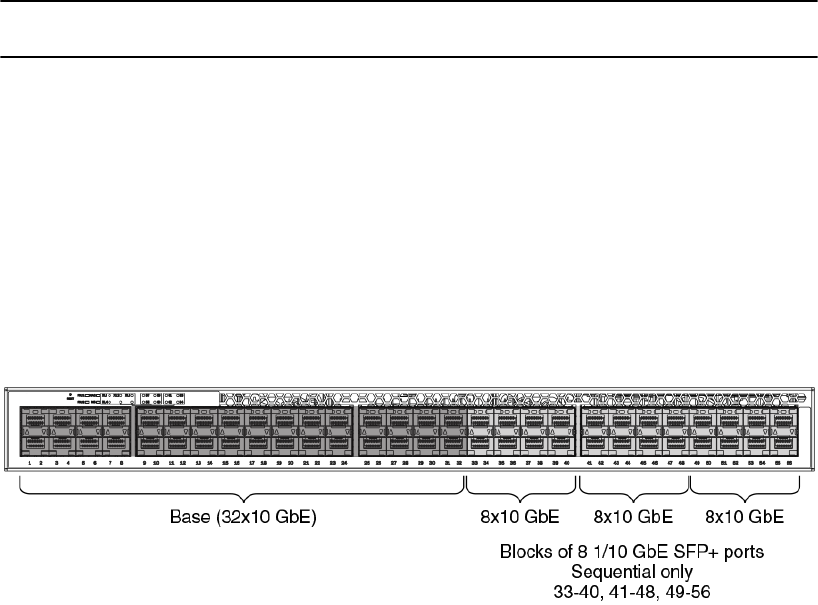
STP configured to ON, priority is level0, mac-learning is enabled
Flow Control is enabled
Mirror disabled, Monitor disabled
Member of active trunk ports 1/2/1,1/2/2,1/2/3,1/2/4, primary port
Member of configured trunk ports 1/2/1,1/2/2,1/2/3,1/2/4, primary port
No port name
Ports on Demand licensing on the ICX 6650
.
The Brocade ICX 6650 device features Ports on Demand licensing. With Ports on Demand licensing,
software features do not require licenses and you can add port licenses as needed. The Brocade ICX
6650 device supports:
• 56 front-panel, dual-speed 1/10 GbE SFP+ ports
• 4 rear-panel 40 GbE QSFP+ ports
• 2 rear-panel 4x10 GbE QSFP+ breakout ports
The details for obtaining a license is provided in the "Obtaining a license" section of the "Software
Licensing Overview" chapter.
NOTE
There is no trial license available for the PoD feature for the ICX 6650 device.
Front Panel PoD
The front panel has the following fixed PoD ports:
• Ports 1/1/1 to 1/1/32 are enabled by default.
• Ports 1/1/33 to 1/1/56 are disabled by default and are in an error-disabled state.
For a detailed description of the port states (up, down, or error-disabled), refer to the Configuration
considerations when configuring PoD for Brocade ICX 6650 devices section. The following is an
illustration of the front panel ports.
FIGURE 7 Brocade ICX 6650 front panel ports
Rear Panel Flexible Ports on Demand
The rear panel has 6 QSFP+ ports:
Ports on Demand licensing on the ICX 6650
40 FastIron Ethernet Switch Software Licensing Guide
53-1003091-02

• 2 pairs of 40 ports that are error-disabled by default.
• 2 ports that can be converted to eight ports using a breakout cable. The ports are error disabled by
default.
The ports on the rear panel are categorized into groups. Each group requires a Flexible PoD (FPoD)
license to enable the ports. For more information about using the FPoD license with a group of ports,
refer to Disabling the FPoD ports on the rear panel section.
• Group 1 = Ports 1/2/1 - 1/2/2. When enabled, these ports operate at 40 GbE.
• Group 2 = Ports 1/2/3 - 1/2/4. When enabled, these ports operate at 40 GbE.
• Group 3 = Ports 1/3/1-4, 1/3/5-8. When enabled, these breakout ports operate at 10 GbE.
The following is an illustration of the rear panel ports.
FIGURE 8 Brocade ICX 6650 rear panel ports on demand
Enabling ports on the front panel
By default, ports 1/1/33 to 1/1/56 are in an error-disabled state. Use the ICX6650-10G-LIC-POD license
to enable these ports. Once enabled, the ports are up at 10 GbE port speed. One ICX6650-10G-LIC-
POD license enables eight ports at a time in sequential order.
1. Download the ICX6650-10G-LIC-POD license from the Brocade software portal onto the Brocade
device.
2. Place the license file on a TFTP or SCP server to which the Brocade device has access to.
3. Use TFTP or SCP to copy the file to the license database of the Brocade device. To use TFTP to
copy the file to the license database of the Brocade device, enter the following command.
Brocade# copy tftp license 10.120.54.185 lic.xml unit 1
Brocade#Flash Memory Write (8192 bytes per dot)
Copy Software License from TFTP to Flash Done.
copy tftp license [IP_address| ipv6_address] license_filename_on_host unit unit_id
The IP_address variable is the address of the IPv4 TFTP server.
The ipv6_address variable is the address of the IPv6 TFTP server.
The license_filename_on_host variable is the file name of the license file.
The unit unit_id variable specifies a unit for which you want to add a software license file. The
unit_id variable is 1.
If you attempt to download the same license twice on the device, the following error message is
displayed on the console.
Can't add the license string - 93 (DUPLICATE_LICENSE)
Enabling ports on the front panel
FastIron Ethernet Switch Software Licensing Guide 41
53-1003091-02
SSH and Secure Copy (SCP) must be enabled on the Brocade device before the procedures in
this section can be performed. To copy the file from an SCP-enabled client to the license
database of a specific unit, enter the following command. In the example, the license is copied to
unit 1.
scp license.xml terry@10.20.91.39:license:1
Syntax: scp license_filename_on_host@IP_address:license:unit_id
The unit_id variable specifies a unit for which you want to add a software license file. The unit_id
variable is 1.
4. Insert an SFP+ optical transceiver to enable ports to 10 GbE speed.
5. Insert an SFP+ or SFP optical transceiver to enable the ports to 1 GbE speed.
6. Repeat step 1 through step 3 above to enable ports 1/1/33 to 1/1/48.
7. Repeat step 1 through step 3 above to enable ports 1/1/33 to 1/1/56.
By default, once the license is installed, the ports are up in 10 GbE port speed. You do not need
to use the speed-duplex command, or reload the system to enable the ports to 10 GbE port
speed. As you upgrade from a lower port to a higher port capacity license, the new license
replaces the previous license.
Deleting an ICX6650-10G-LIC-POD license
When downgrading to a lower port capacity license using the ICX6650-10G-LIC-POD license, you
must first delete the higher port capacity license and then re-install the lower port capacity license in
your system. A reload is required for the license to take effect.
1. Delete the 16-port ICX6650-10G-LIC-POD license file from the device.
Brocade#license delete unit 1 index 1
2. Use TFTP or SCP to copy the 8-port ICX6650-10G-LIC-POD license file to the license database
of the device. To use TFTP to copy the file to the license database of the Brocade device, enter
the following command.
Brocade# copy tftp license 10.120.54.185 lic.xml unit 1
Brocade#Flash Memory Write (8192 bytes per dot)
Copy Software License from TFTP to Flash Done.
copy tftp license [IP_address| ipv6_address] license_filename_on_host unit unit_id
The IP_address variable is the address of the IPv4 TFTP server.
The ipv6_address variable is the address of the IPv6 TFTP server.
The license_filename_on_host variable is the file name of the license file.
The unit unit_id variable specifies a unit for which you want to add a software license file. The
unit_id variable is 1.
If you attempt to download the same license twice on the device, the following error message is
displayed on the console.
Can't add the license string - 93 (DUPLICATE_LICENSE)
SSH and Secure Copy (SCP) must be enabled on the Brocade device before the procedures in
this section can be performed. To copy the file from an SCP-enabled client to the license
database of a specific unit, enter the following command. In the example, the license is copied to
unit 1.
scp license.xml terry@10.20.91.39:license:1
scp license_file_on_host user@IP_address:license:unit id
The unit_id variable specifies a unit for which you want to add a software license file. The unit_id
variable is 1.
Deleting an ICX6650-10G-LIC-POD license
42 FastIron Ethernet Switch Software Licensing Guide
53-1003091-02
3. Reload the device for the 8-port ICX6650-10G-LIC-POD license file to take effect.
Brocade#reload
4. Use the show pod command to display configuration information for the 8-port ICX6650-10G-LIC-
POD license.
Brocade#show pod
Unit-Id: 1
PoD 10G license capacity: 8
PoD 10G license capacity used: 8
PoD 40G license capacity: 6
PoD 40G license capacity used: 6
PoD-ports Lic-Available Lic-Used
1/1/33 Yes Yes
1/1/34 Yes Yes
1/1/35 Yes Yes
1/1/36 Yes Yes
1/1/37 Yes Yes
1/1/38 Yes Yes
1/1/39 Yes Yes
1/1/40 Yes Yes
1/1/41 No No
1/1/42 No No
1/1/43 No No
1/1/44 No No
1/1/45 No No
1/1/46 No No
1/1/47 No No
1/1/48 No No
1/1/49 No No
1/1/50 No No
1/1/51 No No
1/1/52 No No
1/1/53 No No
1/1/54 No No
1/1/55 No No
1/1/56 No No
show pod
Enabling ports on the rear panel
By default, ports on the rear panel are in an error-disabled state. Use the ICX6650-40G-LIC-POD
license to enable these ports. Once enabled, ports 1/2/1 through 1/2/4 are at 40 GbE port speed, and
ports 1/3/1 through 1/3/8 are at 10 GbE port speed.
1. Download the ICX6650-40G-LIC-POD license from the Brocade software portal.
2. Place the license file on a TFTP or SCP server to which the Brocade device has access to.
3. Use TFTP or SCP to copy the file to the license database of the Brocade device. To use TFTP to
copy the file to the license database of the Brocade device, enter the following command.
Brocade# copy tftp license 10.120.54.185 lic.xml unit 1
Brocade#Flash Memory Write (8192 bytes per dot)
Copy Software License from TFTP to Flash Done.
copy tftp license [IP_address| ipv6_address] license_filename_on_host unit unit_id
The IP_address variable is the address of the IPv4 TFTP server.
The ipv6_address variable is the address of the IPv6 TFTP server.
The license_filename_on_host variable is the file name of the license file.
The unit unit_id variable specifies a unit for which you want to add a software license file. The
unit_id variable is 1.
If you attempt to download the same license twice on the device, the following error message is
displayed on the console.
Can't add the license string - 93 (DUPLICATE_LICENSE)
Enabling ports on the rear panel
FastIron Ethernet Switch Software Licensing Guide 43
53-1003091-02
SSH and Secure Copy (SCP) must be enabled on the Brocade device before the procedures in
this section can be performed. To copy the file from an SCP-enabled client to the license
database of a specific unit, enter the following command. In the example, the license is copied to
unit 1.
scp license.xml terry@10.20.91.39:license:1
scp license_file_on_host user@IP_address:license:unit id
The unit_id variable specifies a unit for which you want to add a software license file. The unit_id
variable is 1.
4. Insert the 40 GbE QSFP optical transceiver for ports 1/2/1 through 1/2/4.
5. Insert the QSFP to 4 SFP+ copper breakout cable or the breakout-capable QSFP+ optical
transceiver for ports 1/3/1 through 1/3/8.
6. Enter the following command.
Brocade(config)# fpod-40g-enable group 1
Brocade(config)# fpod-40g-enable group 2
Syntax: [no] fpod-40g-enable group groupID
Enter one of the following values for groupID:
• 1 = Ports 1/2/1 - 1/2/2
• 2 = Ports 1/2/3 - 1/2/4
• 3 = Ports 1/3/1 - 1/3/8
The ports in the group are enabled without a system reload. The port status is up in 30 seconds.
You can use the no fpod-40g-enable group groupID command to disable the port speed for the
groups specified. The ports become non-operational and revert back to the default state, error-
disabled. A system reload is not required.
7. Use the show pod and show license commands to display information on port licensing.
Disabling the FPoD ports on the rear panel
Enter the following command to disable the ports in group 1.
Brocade(config)# no fpod-40g-enable group 1
Ports 1/2/1 and 1/2/2 in group 1 are disabled. With a 2-port capacity license, you can choose to enable
any one group out of the three groups (group 1, group 2, or group 3). For example, if you want to
disable the ports in group 1 and enable the ports in group 2, perform the following steps.
1. Disable ports for group 1.
Brocade(config)# no fpod-40g-enable group 1
2. Enable ports for group 2.
Brocade(config)# fpod-40g-enable group 2
Ports 1/2/3 and 1/2/4 are enabled. A system reload is not required.
With a 4-port capacity license, you can choose to enable any two groups out of the three groups.
For example, if you want to enable the ports in group 3, but you have already enabled the ports in
group 1 and group 2, you must first disable the ports in group 1 or group 2. If you do not disable
the ports in group 1 or group 2, the following error message displays on the CLI.
Error: 40G PoD license capacity has been exceeded
The error message implies that you have exceeded the license capacity for this unit. To enable
ports in group 3, perform the following steps.
Disabling the FPoD ports on the rear panel
44 FastIron Ethernet Switch Software Licensing Guide
53-1003091-02
a) Disable ports in group 1 or 2.
Brocade(config)# no fpod-40g-enable group 2
b) Enable ports in group 3.
Brocade(config)# fpod-40g-enable group 3
c) Use the show pod command to display configuration information for the groups enabled
as shown in the following example output.
Brocade(config)#show pod
Unit-Id: 1
PoD 10G license capacity: 24
PoD 10G license capacity used: 24
PoD 40G license capacity: 4
PoD 40G license capacity used: 4
PoD-ports Lic-Available Lic-Used
1/1/33 Yes Yes
1/1/34 Yes Yes
1/1/35 Yes Yes
1/1/36 Yes Yes
1/1/37 Yes Yes
1/1/38 Yes Yes
1/1/39 Yes Yes
1/1/40 Yes Yes
1/1/41 Yes Yes
1/1/42 Yes Yes
1/1/43 Yes Yes
1/1/44 Yes Yes
1/1/45 Yes Yes
1/1/46 Yes Yes
1/1/47 Yes Yes
1/1/48 Yes Yes
1/1/49 Yes Yes
1/1/50 Yes Yes
1/1/51 Yes Yes
1/1/52 Yes Yes
1/1/53 Yes Yes
1/1/54 Yes Yes
1/1/55 Yes Yes
1/1/56 Yes Yes
1/2/1 Yes Yes
1/2/2 Yes Yes
1/2/3 No No
1/2/4 No No
1/3/1 Yes Yes
1/3/2 Yes Yes
1/3/3 Yes Yes
1/3/4 Yes Yes
1/3/5 Yes Yes
1/3/6 Yes Yes
1/3/7 Yes Yes
1/3/8 Yes Yes
Licensing for Ports on Demand
FastIron Ethernet Switch Software Licensing Guide 45
53-1003091-02
Disabling the FPoD ports on the rear panel
46 FastIron Ethernet Switch Software Licensing Guide
53-1003091-02
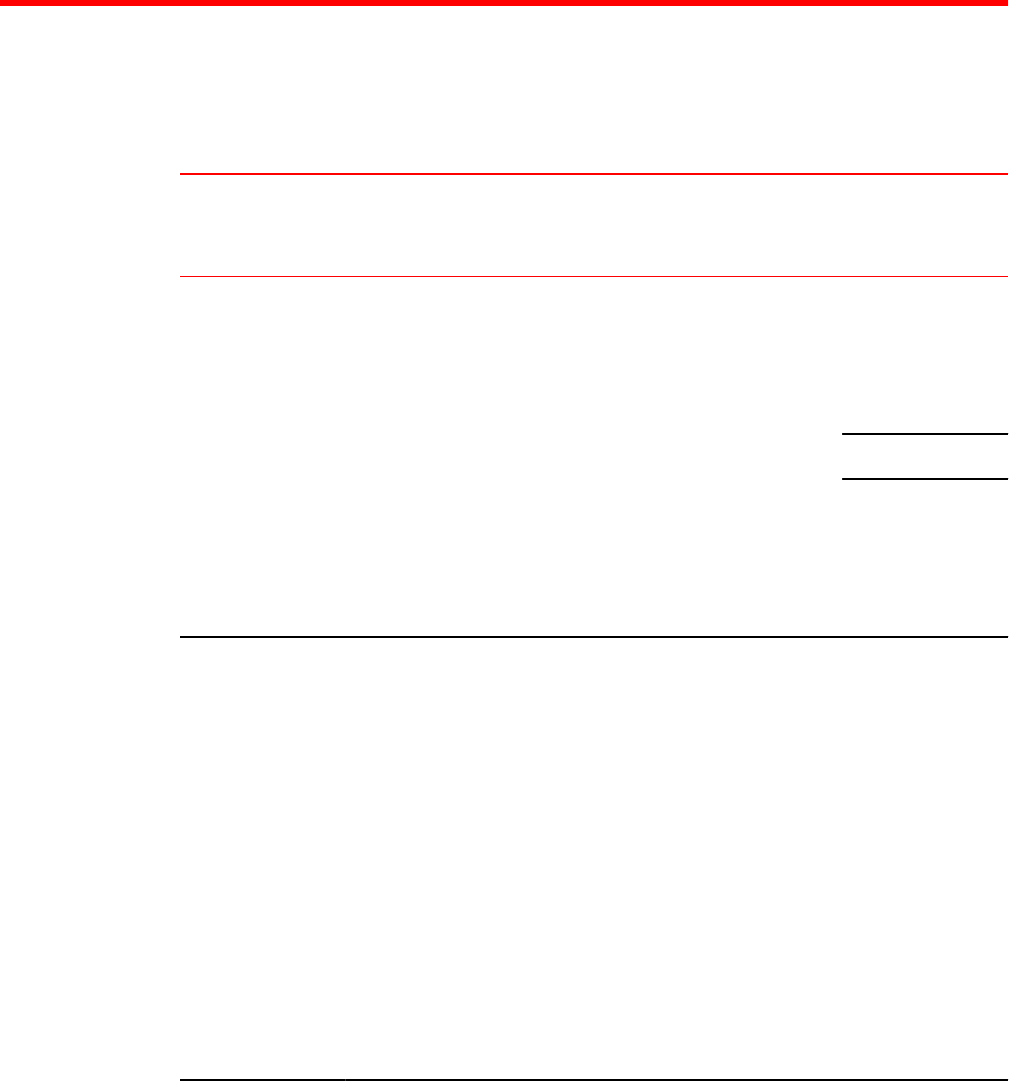
Appendix A: FastIron Licensed Features and Part Numbers
This appendix lists the supported licensed features, associated image filenames, and related part
numbers. There are no changes to the part numbers for products with pre-installed (factory-installed)
licenses. These part numbers are listed for reference in the last column.
Licensed features and part numbers TABLE 8
Product Licensed feature or
feature set
Image filename Part numbers for
software license
only
Part numbers for
hardware with pre-
installed software
license
FCX Advance Layer 3:
• BGP
• BGP4+
• GRE
• IPv6 over IPv4
tunnels
N/A1FCX-ADV-LIC-SW FCX624-E-ADV
FCX-624-I-ADV
FCX624S-ADV
FCX624S-HPOE-
ADV
FCX624S-F-ADV
FCX648-E-ADV
FCX648-I-ADV
FCX648S-ADV
FCX648S-HPOE-
ADV
ICX 6610
Software licensing is
only supported on
ICX 6610 devices.
Premium Layer 3:
• IPv6 static
routing
• OSPF v2
• OSPF v3
• PIM-DM
• PIM-SM
• PIM-SSM
• PIM passive
• PBR
• RIPng
• VRRP
• VRRP v3 for
IPv6
• VRRP-E
• VRRP-E for
IPv6
• IPv6 unicast
routing
N/A1ICX6610-PREM-LIC-
SW ICX 6610-24-PE
ICX 6610-24-PI
ICX 6610-24P-PE
ICX 6610-24P-PI
ICX 6610-24F-PE
ICX 6610-24F-PI
ICX 6610-48-PE
ICX 6610-48-PI
ICX 6610-48P-PE
ICX 6610-48P-PI
FastIron Ethernet Switch Software Licensing Guide 47
53-1003091-02
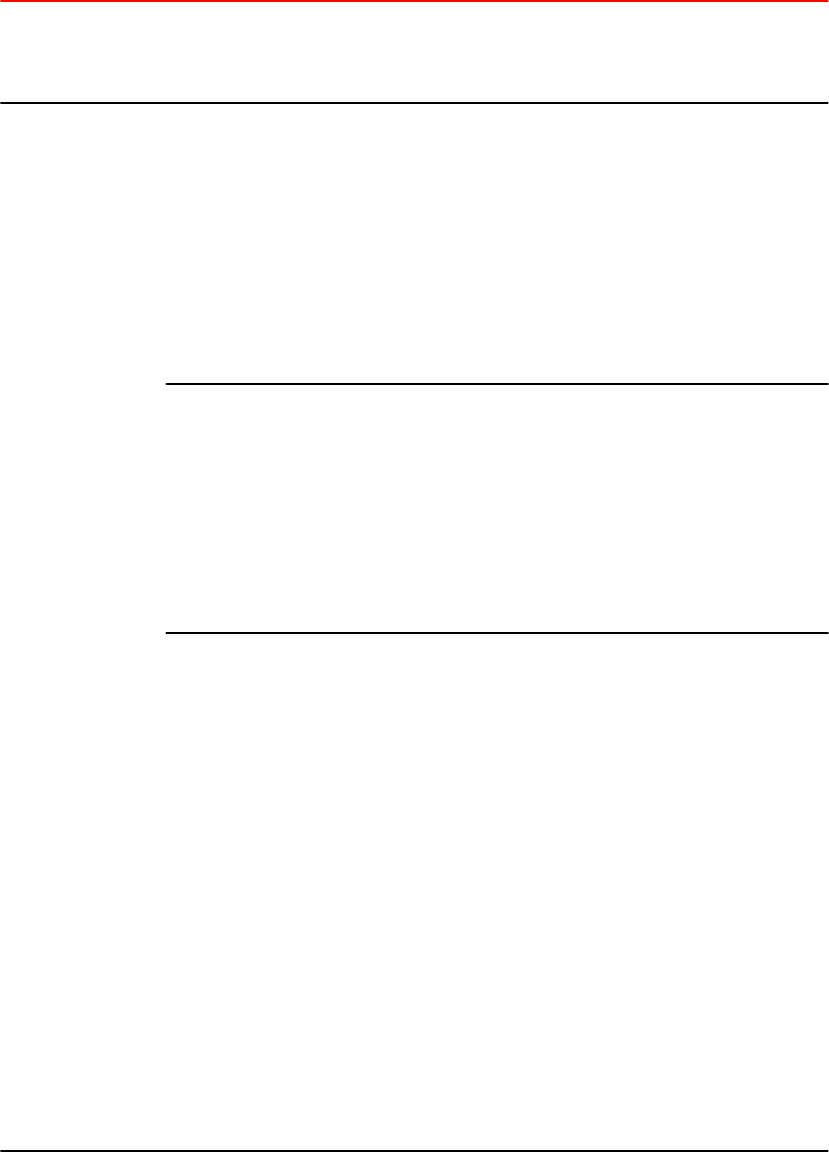
Licensed features and part numbers (Continued)TABLE 8
Product Licensed feature or
feature set
Image filename Part numbers for
software license
only
Part numbers for
hardware with pre-
installed software
license
Advance Layer 3:
• All features in
the Premium
license (see the
cell above -
Premium Layer
3).
• BGP4
• BGP4+
• GRE
• IPv6 over IPv4
tunnels
N/A1ICX6610-ADV-LIC-
SW
Sold separately. To
purchase the ICX
6610 Advance
license, contact your
Brocade
representative.
Upgrade from
Premium to Advance
license
This license is used
to upgrade from
Premium to Advance
license. The license
can only be installed
on all hardware that
has a Premium
license installed.
N/A1ICX6610-ADV-UPG-
LIC-SW
Sold separately. To
purchase the
Upgrade license,
contact your Brocade
representative.
ICX 6610 - Ports on
Demand license
To upgrade the ICX
6610 1 Gbps ports to
10 Gbps port speed,
use the
ICX6610-10G-LIC-
POD license. By
default, the ICX 6610
device has eight
active 1 Gbps uplink
ports. To increase
the uplink capacity of
four ports from 1
Gbps to 10 Gbps port
speed, purchase a
single ICX6610-10G-
LIC-POD license. To
increase the uplink
capacity of all eight
ports from 1 Gbps to
10 Gbps port speed,
purchase a second
ICX6610-10G-LIC-
POD license.
N/A1ICX 6610-10G-LIC-
POD
Sold separately. To
purchase the Ports
on Demand license,
contact your Brocade
representative.
Appendix A: FastIron Licensed Features and Part Numbers
48 FastIron Ethernet Switch Software Licensing Guide
53-1003091-02
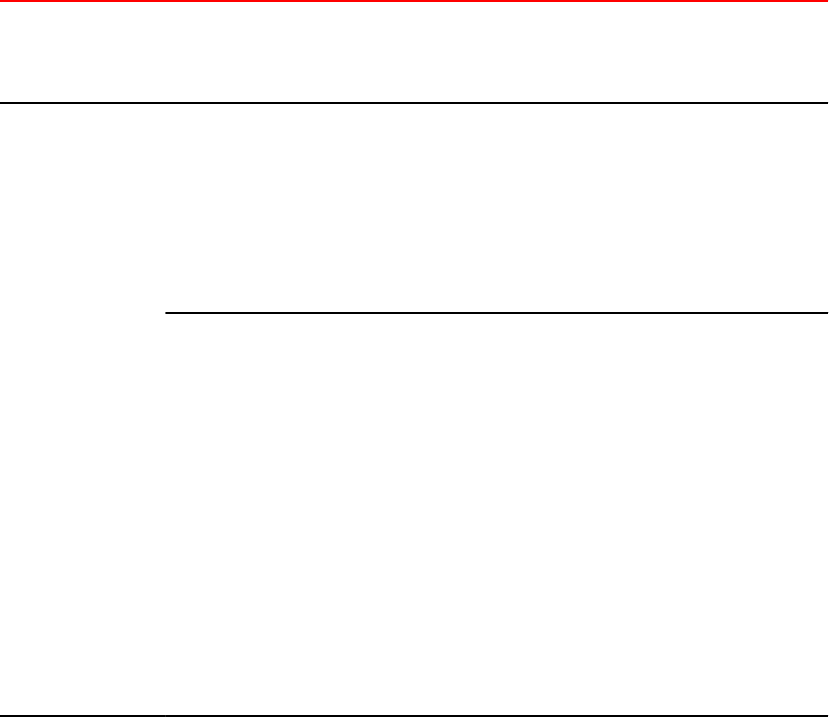
Licensed features and part numbers (Continued)TABLE 8
Product Licensed feature or
feature set
Image filename Part numbers for
software license
only
Part numbers for
hardware with pre-
installed software
license
ICX 6450
ICX 6450C
Software licensing is
only supported on
ICX 6450 devices.
Premium Layer 3:
• IPv4 OSPF v2
• IPv4 OSPF v3
• RIP v1, v2
• RIPng
• VRRP
• VRRP-E
• GRE
N/A1ICX6450-PREM-LIC N/A
ICX 6450- Ports on
Demand license
The ICX 6450 device
has four active uplink
or stacking ports on
slot 2. By default,
ports 1 and 3 are 10
Gbps ports. By
default, without a
license at bootup,
ports 2 and 4 come
up in 10 Gbps port
speed in an error-
disabled state. To
enable ports 2 and 4
to 10 Gbps port
speed, purchase the
ICX6450-2X10G-LIC-
POD license.
N/A1ICX6450-2X10G-LIC-
POD
Sold separately. To
purchase the Ports
on Demand license,
contact your Brocade
representative.
Appendix A: FastIron Licensed Features and Part Numbers
FastIron Ethernet Switch Software Licensing Guide 49
53-1003091-02

Licensed features and part numbers (Continued)TABLE 8
Product Licensed feature or
feature set
Image filename Part numbers for
software license
only
Part numbers for
hardware with pre-
installed software
license
ICX 6650 ICX 6650 - Ports on
Demand license for
10Gbps
N/A1ICX6650-10G-LIC-
POD
Enables ports 1/1/33-
1/1/56 in blocks of
eight in sequential
order. You need
three
ICX6650-8P10G-
POD licenses to
enable all front panel
ports. When you
purchase a license, a
new transaction key
is generated as you
upgrade to a higher
port capacity.
Purchase the
following:
• 8-port capacity
= 1
ICX6650-8P10G
-POD license.
Enables ports
1/1/33 -1/1/40.
• 16-port capacity
= 2
ICX6650-8P10G
-POD licenses.
Enables ports
1/1/33 - /1/1/48.
• 24-port capacity
= 3
ICX6650-8P10G
-POD licenses.
Enables ports
1/1/33- 1/1/56.
Appendix A: FastIron Licensed Features and Part Numbers
50 FastIron Ethernet Switch Software Licensing Guide
53-1003091-02

Licensed features and part numbers (Continued)TABLE 8
Product Licensed feature or
feature set
Image filename Part numbers for
software license
only
Part numbers for
hardware with pre-
installed software
license
ICX 6650 - Ports on
Demand license for
40Gbps
N/A1ICX6650-40G-LIC-
POD
Enables the rear
panel ports by port
groups. You need
three
ICX6650-2P40G-
POD licenses to
enable all rear panel
ports. Purchase the
following:
• 2-port capacity
= 1
ICX6650-2P40G
-POD license.
Enables one
group out of the
3 groups (group
1, group 2, or
group 3).
• 4-port capacity
= 2
ICX6650-2P40G
-POD licenses.
Enables two
groups out of
the three
groups.
• 6-port capacity
= 3
ICX6650-2P40G
-POD licenses.
Enables all
three groups.
Appendix A: FastIron Licensed Features and Part Numbers
FastIron Ethernet Switch Software Licensing Guide 51
53-1003091-02

Licensed features and part numbers (Continued)TABLE 8
Product Licensed feature or
feature set
Image filename Part numbers for
software license
only
Part numbers for
hardware with pre-
installed software
license
FSX 800 and FSX
1600
IPv4 and IPv6 PREM
Layer 3 for XL
management
modules:
• BGP4+
• IPv6 Layer 3
forwarding
• IPv6 over IPv4
tunnels in
hardware
• IPv6
redistribution
• IPv6 static
routes
• RIPng
• IPv6 VRRPv3
• IPv6 over GRE
• IPv6 PIM-DM2
• IPv6 PIM-SM2
• IPv6 PIM
passive2
• IPv6 PIM SSM2
• IPv6 Policy-
based routing2
• IPv6 over IPv4
tunnels
• 6,000 active
host routes
• OSPF v2
• OSPF v3
• Anycast RP
• BGP
• DVMRP V2
• IGMP V1, V2,
and V3
• ICMP redirect
messages
• IGMP V3 fast
leave (for
routing)
• MSDP
• PIM-DM
• PIM-SM
• PIM passive
• PIM SSM
• Policy-based
routing
• VRRP-E
• GRE
• Multicast over
GRE
SXLRxxxxx.bin
(full Layer 3)
SX-FIL3U-6-IPV6-
SW
SX-FI-ZMR-XL
SX-FI-ZMR-XL-
PREM6
SX-FIZMRXL6
SX-FI2XGMRXL6
Appendix A: FastIron Licensed Features and Part Numbers
52 FastIron Ethernet Switch Software Licensing Guide
53-1003091-02
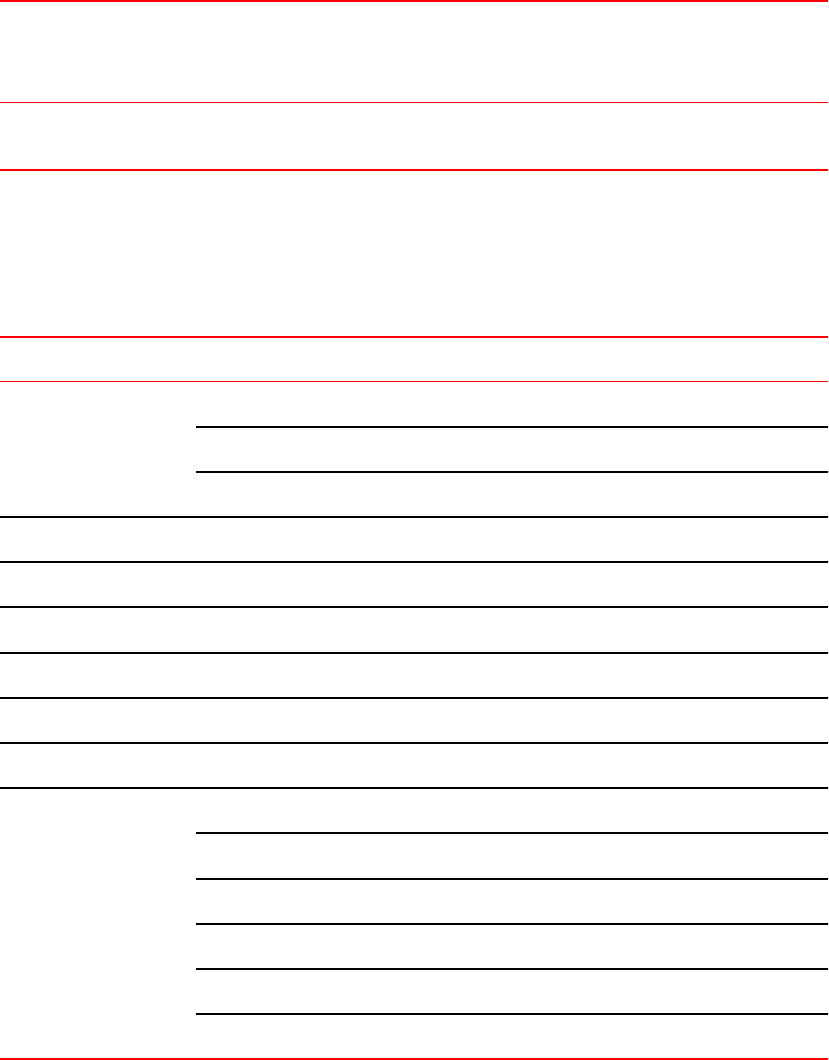
Licensed features and part numbers (Continued)TABLE 8
Product Licensed feature or
feature set
Image filename Part numbers for
software license
only
Part numbers for
hardware with pre-
installed software
license
• IPv4 over GRE
• Multi-VRF
1 Basic Layer 3 functionality is available in an FSX router image that does not require a license.
2 Third generation only
The following table lists the supported software packages.
Software packages TABLE 9
Product Software package name License needed?
FCX BASE_SOFT_PACKAGE No
FCX_FULL_ROUTER_SOFT_PACKAGE No
FCX_ADV_ROUTER_SOFT_PACKAGE Yes
ICX 6610 ICX6610_BASE_ROUTER_SOFT_PACKAGE No
ICX6610_PREM_ROUTER_SOFT_PACKAGE Yes
ICX6610_ADV_ROUTER_SOFT_PACKAGE Yes
ICX 6450 ICX6450_BASE_ROUTER_SOFT_PACKAGE No
ICX6450_PREM_ROUTER_SOFT_PACKAGE Yes
ICX 6650 ICX6650_L3_SOFT_PACKAGE No
FSX 800, FSX 1600 BASE_SOFT_PACKAGE No
SX_V4_HW_BASE_L3_SOFT_PACKAGE No1
SX_V4_HW_ROUTER_SOFT_PACKAGE Yes
SX_V6_HW_BASE_L3_SOFT_PACKAGE No1
SX_V6_HW_ROUTER_IPV4_SOFT_PACKAGE Yes
SX_V6_HW_ROUTER_IPV6_SOFT_PACKAGE Yes
1 Basic Layer 3 functionality is available in an FSX router image that does not require a license.
Appendix A: FastIron Licensed Features and Part Numbers
FastIron Ethernet Switch Software Licensing Guide 53
53-1003091-02
Appendix A: FastIron Licensed Features and Part Numbers
54 FastIron Ethernet Switch Software Licensing Guide
53-1003091-02
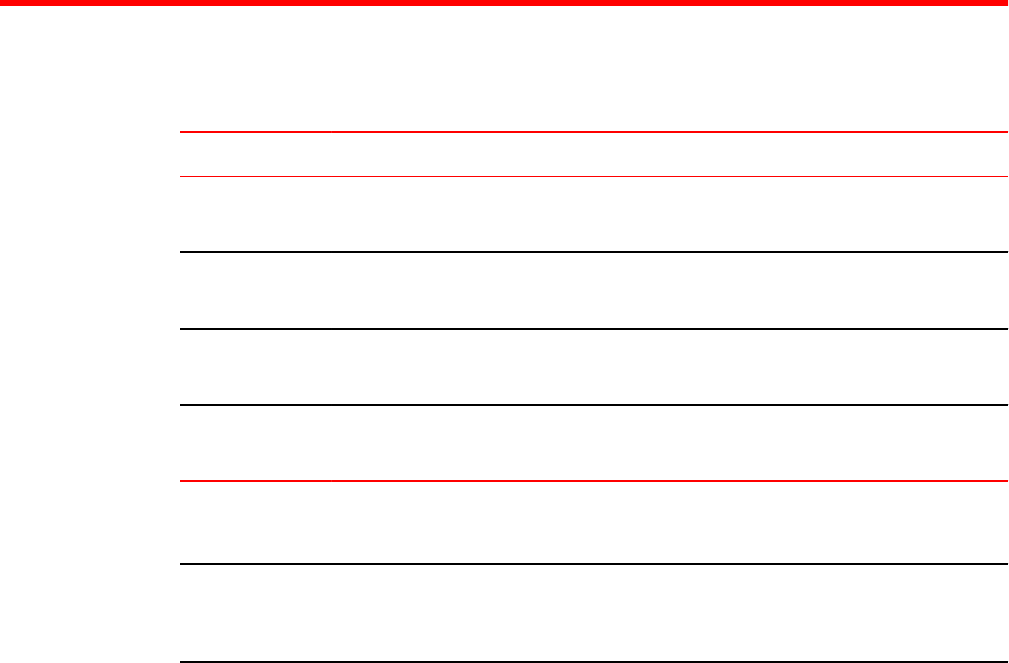
Appendix B: FastIron Non-Licensed features
This appendix lists the FastIron software images that do not require a license to run on the device.
Software image files that do not require a license TABLE 10
Product Image filename
FSX 800
FSX 1600
SXLRxxxxx.bin
SXLSxxxxx.bin
FCX
ICX 6610
FCXSxxxxx.bin (Layer 2) FCXRxxxxx.bin (Layer 3)
ICX 6430
ICX 6450
ICX64Sxxxxx.bin (Layer 2)
ICX64Rxxxxx.bin (Layer 3)
ICX 6650 ICXSxxxxx.bin
ICXRxxxxx.bin
For a list of features supported with these images, refer to the release notes.
NOTE
In FSX devices for software release 08.0.01, you can load an image (see table above) that does not
require a license. The image contains some basic Layer 3 functionality: static route, RIP v1, RIP v2,
VRRP, and VRRP-E.
FastIron Ethernet Switch Software Licensing Guide 55
53-1003091-02
Appendix B: FastIron Non-Licensed features
56 FastIron Ethernet Switch Software Licensing Guide
53-1003091-02