Ruckus Zone Director 9.13 (GA) CLI Reference Guide ZD Rev A 20160721
2016-07-25
User Manual: Ruckus ZoneDirector 9.13 (GA) CLI Reference Guide
Open the PDF directly: View PDF ![]() .
.
Page Count: 549 [warning: Documents this large are best viewed by clicking the View PDF Link!]
- About This Guide
- Understanding the ZoneDirector Command Line Interface
- Viewing Current Configuration
- Show Commands Overview
- Show Location Services Commands
- Show AAA Commands
- Show DHCP Commands
- Show Access Point Commands
- Show AP Group Commands
- Show AP Policy Commands
- Show System Configuration Commands
- Show Performance Commands
- Show System Information Commands
- Show Ethernet Info Commands
- Show Technical Support Commands
- Show Management ACL Commands
- Show Static Route Commands
- Show WLAN Commands
- Show WLAN Group Commands
- Show L2 Access Control List Commands
- Show Whitelist Commands
- Show L3 Access Control List Commands
- Show Hotspot Commands
- Show Guest Policy Commands
- Show Hotspot 2.0 Operator Commands
- Show Hotspot 2.0 Service Provider Commands
- Show Role Commands
- Show VLAN Pool Commands
- Show User Commands
- Show Currently Active Clients Commands
- Show Mesh Commands
- Show Dynamic PSK Commands
- Show Dynamic Certificate Commands
- Show Guest Pass Commands
- Show Rogue Device Commands
- Show Events and Activities Commands
- Show Alarm Commands
- Show License Commands
- Show USB Software Commands
- Show Application Denial Policy Commands
- Show Session-Timeout Commands
- Show Active Wired Client Commands
- Show RADIUS Statistics Commands
- Show Load Balancing Commands
- Monitor AP MAC Commands
- Monitor Currently Active Client Commands
- Monitor Sysinfo Commands
- Configuring Controller Settings
- Configuration Commands Overview
- General Config Commands
- Configure Context Show Commands
- show aaa
- show dhcp
- show admin
- show mgmt-acl
- show mgmt-acl-ipv6
- show static-route
- show static-route-ipv6
- show ap
- show l2acl
- show l3acl
- show whitelist
- show l3acl-ipv6
- show prece
- show dvcpcy
- show app-denial-policy
- show user-defined-app
- show app-port-mapping
- show load-balancing
- show wlan
- show wlan-group
- show role
- show vlan-pool
- show user
- show hotspot
- show guest-access-service
- show ap-group
- show ap-policy
- show usb-software
- show location-services
- show mdnsproxyrule
- show mdnsproxy
- show bonjour-policy
- Configure Location Services Commands
- Configure AAA Server Commands
- Configure DHCP Server Commands
- Configure Admin Commands
- Configure Access Points Commands
- ap
- no ap
- devname
- no devname
- bonjour-gateway
- no bonjour-gateway
- description
- no description
- gps
- no gps
- location
- no location
- group
- ip
- ipv6
- no ipv6
- Radio 2.4/5 GHz Commands
- radio
- no radio
- mesh mode
- mesh uplink-selection
- status-leds
- no status-leds-override
- usb-port
- no usb-port-override
- poe-out
- no poe-out-override
- no usb-software-override
- external-antenna
- no external-antenna-override
- spectra-analysis 2.4GHz
- spectra-analysis 5GHz
- internal-heater
- no internal-heater-override
- cband-channels
- no cband-channels-override
- usb-software
- no usb-software
- ipmode
- no ipmode-override
- radio-band
- no radio-band-override
- venue-name
- no venue-name
- lldp
- no lldp-override
- power-mode
- no power-mode-override
- 802.3af-txchain
- no 802.3af-txchain-override
- show
- AP Port Setting Commands
- Configure AP Policy Commands
- ap-policy
- show
- ap-management-vlan
- no ap-management-vlan
- ap-auto-approve
- no ap-auto-approve
- limited-zd-discovery
- no limited-zd-discovery
- limited-zd-discovery prefer-primary-zd
- no limited-zd-discovery prefer-primary-zd
- limited-zd-discovery keep-ap-setting
- auto-recovery
- no auto-recovery
- vlan-qos
- no vlan-qos
- timeout
- no timeout
- import-aplist
- exit
- abort
- quit
- show
- Configure AP Group Commands
- ap-group
- no ap-group
- exit
- abort
- quit
- show
- description
- no description
- Configure Location Based Service Commands
- Radio 2.4/5 GHz Commands
- radio
- radio 2.4 channel auto
- radio 2.4 channel number <NUMBER>
- radio 2.4 channelization auto
- radio 2.4 channelization number <NUMBER>
- radio 2.4 auto-channel-selection four-channel
- radio 2.4 auto-channel-selection three-channel
- radio 2.4 tx-power Auto
- radio 2.4 tx-power Full
- radio 2.4 tx-power 1/2
- radio 2.4 tx-power 1/4
- radio 2.4 tx-power 1/8
- radio 2.4 tx-power Min
- radio 2.4 tx-power Num
- radio 2.4 11n-only Auto
- radio 2.4 11n-only N-only
- radio 2.4 wlan-group <WORD>
- radio 2.4 admission-control <VALUE>
- radio 2.4 spectralink-compatibility [enable | disable]
- radio 2.4 wlan-service [enable | disable]
- radio 2.4 channel-range <NUMBER-LIST>
- radio 5 indoor channel auto
- radio 5 indoor channel number <NUMBER>
- radio 5 indoor channel-range <NUMBER-LIST>
- radio 5 outdoor channel auto
- radio 5 outdoor channel number <NUMBER>
- radio 5 outdoor channel-range <NUMBER-LIST>
- radio 5 channel auto
- radio 5 channel number <NUMBER>
- radio 5 channelization auto
- radio 5 channelization number <NUMBER>
- radio 5 tx-power Auto
- radio 5 tx-power Full
- radio 5 tx-power 1/2
- radio 5 tx-power 1/4
- radio 5 tx-power 1/8
- radio 5 tx-power Min
- radio 5 tx-power Num
- radio 5 11n-only Auto
- radio 5 11n-only N-only
- radio 5 wlan-group <WORD>
- radio 5 admission-control <VALUE>
- radio 5 spectralink-compatibility [enable | disable]
- radio 5 wlan-service [enable | disable]
- no radio 2.4 channelization-override
- no radio 2.4 channel-range-override
- no radio 2.4 channel-override
- no radio 2.4 tx-power-override
- no radio 2.4 11n-only-override
- no radio 2.4 wlan-group-override
- no radio 2.4 admission-control
- no radio 2.4 admission-control-override
- no radio 2.4 spectralink-compatibility-override
- no radio 2.4 wlan-service-override
- no radio 5 indoor channel-range-override
- no radio 5 indoor channel-override
- no radio 5 outdoor channel-range-override
- no radio 5 outdoor channel-override
- no radio 5 channelization-override
- no radio 5 tx-power-override
- no radio 5 11n-only-override
- no radio 5 wlan-group-override
- no radio 5 admission-control
- no radio 5 admission-control-override
- no radio 5 spectralink-compatibility-override
- no radio 5 wlan-service-override
- QoS Commands
- Model-Specific Commands
- AP Group Membership
- Model-Specific Port Settings
- model port-setting
- abort
- end
- exit
- quit
- show
- no lan
- lan
- lan uplink
- lan untag
- lan member
- lan opt82
- dot1x
- dot1x authsvr
- dot1x acctsvr
- dot1x mac-auth-bypass
- dot1x supplicant username
- dot1x supplicant password
- dot1x supplicant mac
- no dot1x
- lan guest-vlan
- lan dvlan
- lan qos
- lan qos mld-snooping
- lan qos igmp-snooping
- lan qos directed-mcast
- no lan qos
- no lan qos mld-snooping
- no lan qos igmp-snooping
- no lan qos directed-mcast
- no dot1x
- no dot1x authsvr
- no dot1x acctsvr
- no dot1x mac-auth-bypass
- LLDP Commands
- Configure Certificate Commands
- Configure Hotspot Redirect Settings
- Configure Layer 2 Access Control Commands
- Configure Layer 3 Access Control Commands
- Configure Precedence Policy Commands
- Configure Device Policy Commands
- Configure Application Denial Policy Commands
- Configuring User-Defined Applications
- Configure Application Port Mapping
- Configure Whitelist Commands
- Configure Band Balancing Commands
- Configure Load Balancing Commands
- Configure STP Commands
- Configure System Commands
- system
- dot11-country-code
- hostname
- Interface Commands
- Smart Redundancy Commands
- Management Interface Commands
- SNMPv2 Commands
- SNMPv3 Commands
- Syslog Settings Commands
- Management Access Control List Commands
- QoS Commands
- no qos
- qos
- heuristics video inter-packet-gap
- heuristics video packet-length
- heuristics voice inter-packet-gap
- heuristics voice packet-length
- heuristics classification video packet-octet-count
- heuristics classification voice packet-octet-count
- heuristics no-classification video packet-octet-count
- heuristics no-classification voice packet-octet-count
- tos classification video
- tos classification voice
- tos classification data
- tos classification background
- show
- tunnel-mtu
- bonjour
- no bonjour
- telnetd
- no telnetd
- static-route
- no static-route
- static-route-ipv6
- no static-route-ipv6
- login-warning
- no login-warning
- show
- show support-entitle
- show shared-username-control
- support-entitle
- session-stats-resv
- no session-stats-resv
- session-limit-unauth-stats
- no session-limit-unauth-stats
- shared-username-control-enable
- no shared-username-control-enable
- no snmpv2
- no snmpv3
- no snmp-trap
- no snmpv2-trap
- no snmpv3-trap
- snmp-trap
- Management ACL Commands
- Configure UPNP Settings
- Configure Zero-IT Settings
- Configure Dynamic PSK Expiration
- Configure WLAN Settings Commands
- wlan
- abort
- end
- exit
- quit
- description
- called-station-id-type
- ssid
- beacon-interval
- mgmt-tx-rate
- name
- type
- type standard-usage
- type guest-access
- type hotspot
- type hs20
- type autonomous
- open none
- open wpa passphrase algorithm AES
- open wpa passphrase algorithm TKIP
- open wpa passphrase algorithm auto
- open wpa2 passphrase algorithm AES
- open wpa2 passphrase algorithm TKIP
- open wpa2 passphrase algorithm auto
- open wpa-mixed passphrase algorithm auto
- open wep-64 key {KEY} key-id {KEY-ID}
- open wep-128 key key-id
- mac none auth-server
- mac wpa passphrase alogrithm AES auth-server
- mac wpa passphrase alogrithm TKIP auth-server
- mac wpa2 passphrase alogrithm AES auth-server
- mac wpa2 passphrase alogrithm TKIP auth-server
- mac wpa-mixed passphrase algorithm AES auth-server
- mac wpa-mixed passphrase algorithm TKIP auth-server
- mac wep-64 key key-id auth-server
- mac wep-128 key key-id auth-server
- dot1x eap-type EAP-SIM auth-server
- dot1x eap-type PEAP auth-server
- dot1x wpa algorithm AES auth-server
- dot1x wpa algorithm TKIP auth-server
- dot1x wpa algorithm auto auth-server
- dot1x wpa2 algorithm AES auth-server
- dot1x wpa2 algorithm TKIP auth-server
- dot1x wpa2 algorithm auto auth-server
- dot1x wpa-mixed algorithm AES auth-server
- dot1x wpa-mixed algorithm TKIP auth-server
- dot1x wpa-mixed algorithm auto auth-server
- dot1x authentication encryption wep-64 auth-server
- dot1x wep-128 auth-server
- dot1x none
- dot1x-mac none
- bgscan
- no bgscan
- ft-roaming
- no ft-roaming
- rrm-neigh-report
- no rrm-neigh-report
- https-redirection
- no https-redirection
- social-media-login
- social-media-login facebook-wifi
- social-media-login google
- social-media-login linkedin
- social-media-login microsoft
- client-isolation
- whitelist
- no whitelist
- load-balancing
- no load-balancing
- band-balancing
- no band-balancing
- send-eap-failure
- no send-eap-failure
- pap-authenticator
- no pap-authenticator
- nasid-type
- priority low
- priority high
- web-auth
- no web-auth
- grace-period
- no grace-period
- acct-server
- acct-server interim-update
- no acct-server
- inactivity-timeout
- web-auth-timeout
- vlan
- dynamic-vlan
- no dynamic-vlan
- mcast-filter
- no mcast-filter
- hide-ssid
- no hide-ssid
- ofdm-only
- no ofdm-only
- admission-control
- no admission-control
- bss-minrate
- no bss-minrate
- tunnel-mode
- no tunnel-mode
- dhcp-relay
- no dhcp-relay
- smart-roam
- no smart-roam
- force-dhcp
- force-dhcp-timeout
- no force-dhcp
- Configuring DHCP Option 82 Sub-Option Settings
- option82
- no option82
- sta-info-extraction
- no sta-info-extraction
- max-clients
- 802dot11d
- no 802dot11d
- application-visibility
- no application-visibility
- apply-policy-group
- auto-proxy
- no auto-proxy
- pmk-cache
- no pmk-cache
- pmk-cache-for-reconnect
- no pmk-cache-for-reconnect
- roaming-acct-interim-update
- no roaming-acct-interim-update
- zero-it-activation
- no zero-it-activation
- Configuring Dynamic PSKs
- dynamic-psk enable
- dynamic-psk passphrase-len
- dynamic-psk type
- no dynamic-psk
- limit-dpsk
- no limit-dpsk
- dynamic-psk-expiration
- no l2acl
- no role-based-access-ctrl
- no l3acl
- no l3acl-ipv6
- no vlanpool
- no dvcpcy
- rate-limit
- no rate-limit
- vlanpool
- no mac-addr-format
- mac-addr-format
- acl dvcpcy
- acl prece
- acl role-based-access-ctrl
- qos classification
- no qos classification
- qos heuristics-udp
- no qos heuristics-udp
- qos directed-multicast
- no qos directed-multicast
- qos igmp-snooping
- no qos igmp-snooping
- qos mld-snooping
- no qos mld-snooping
- qos tos-classification
- no qos tos-classification
- qos priority high
- qos priority low
- qos directed-threshold
- disable-dgaf
- no disable-dgaf
- proxy-arp
- no proxy-arp
- 80211w-pmf
- no 80211w-pmf
- ignor-unauth-stats
- no ignor-unauth-stats
- show
- Configure WLAN Group Settings Commands
- Configure Role Commands
- role
- no role
- abort
- end
- exit
- quit
- name
- description
- group-attributes
- wlan-allowed
- no specify-wlan-access
- specify-wlan-access
- no guest-pass-generation
- guest-pass-generation
- no admin
- admin
- access-ctrl
- no access-ctrl
- os-type-allowed all
- os-type-allowed specify
- specify-os-type-access
- no specify-os-type-access
- vlan
- rate-limit uplink
- rate-limit uplink downlink
- no rate-limit
- show
- Configure VLAN Pool Commands
- Configure User Commands
- Configure Guest Access Commands
- guest-access
- no guest-access
- abort
- end
- exit
- quit
- name
- self-service
- no self-service
- guestpass-duration
- guestpass-reauth
- no guestpass-reauth
- guestpass-share-number
- guestpass-sponsor
- no guestpass-sponsor
- guestpass-sponsor-auth-server
- guestpass-sponsor-number
- guestpass-notification
- guestpass-terms-and-conditions
- no guestpass-terms-and-conditions
- onboarding
- no onboarding
- no authentication
- authentication guest-pass
- no term-of-use
- term-of-use
- redirect
- welcome-text
- show
- Configuring Guest Access Restriction Rules
- IPv6 Guest Restrict Access Commands
- Configure Hotspot Commands
- hotspot
- no hotspot
- abort
- end
- exit
- quit
- show
- name
- smartclient
- no smartclient
- login-page
- start-page
- no session-timeout
- session-timeout
- no grace-period
- grace-period
- auth-server local
- auth-server name
- auth-server name no-mac-bypass
- auth-server name mac-bypass
- auth-server name mac-bypass mac-addr-format
- acct-server
- no acct-server
- acct-server interim-update
- client-isolation
- whitelist
- location-id
- location-name
- walled-garden
- no walled-garden
- Configuring Hotspot Restricted Access Rules
- restrict-access-order
- no restrict-access-order
- restrict-access-order-ipv6
- no restrict-access-order-ipv6
- icmpv6-type
- Hotspot Access Restriction Commands
- Configure Hotspot 2.0 Commands
- Configure Mesh Commands
- Configure Alarm Commands
- Configure Alarm-Event Settings
- Configure Services Commands
- abort
- end
- exit
- quit
- auto-adjust-ap-power
- no auto-adjust-ap-power
- auto-adjust-ap-channel
- no auto-adjust-ap-channel
- raps
- no raps
- channelfly
- no channelfly
- background-scan
- no background-scan
- aeroscout-detection
- no aeroscout-detection
- ekahau
- no ekahau
- tun-encrypt
- no tun-encrypt
- tun-block-mcast all
- tun-block-mcast non-well-known
- no tun-block-mcast
- tun-block-bcast
- no tun-block-bcast
- tun-proxy-arp
- no tun-proxy-arp
- tun-ip-ageing
- pif
- no pif
- show
- Configure WIPS Commands
- Configure Email Server Commands
- Configure SMS Server Commands
- Configure mDNS (Bonjour) Commands
- Using Debug Commands
- Debug Commands Overview
- General Debug Commands
- Show Commands
- Accessing a Remote AP CLI
- Working with Debug Logs and Log Settings
- logs all
- no logs all
- logs comp sys-mgmt
- no logs comp sys-mgmt
- logs comp mesh
- no logs comp mesh
- logs comp web-auth
- no logs comp web-auth
- logs comp rf-mgmt
- no logs comp rf-mgmt
- logs comp radius
- no logs comp radius
- logs comp hotspot-srv
- no logs comp hotspot-srv
- logs comp aps
- no logs comp aps
- logs comp net-mgmt
- no logs comp net-mgmt
- logs comp 802.1x
- no logs comp 802.1x
- logs comp web-svr
- no logs comp web-svr
- logs comp 802.11
- no logs comp 802.11
- logs comp dvlan
- no logs comp dvlan
- logs comp smart-redundancy
- no logs comp smart-redundancy
- logs comp bonjour-gateway
- no logs comp bonjour-gateway
- logs comp mdnsd
- no logs comp mdnsd
- logs comp client-association
- no logs comp client-association
- logs mac
- no logs mac
- logs play
- no logs play
- support_tls1.0
- no support_tls1.0
- Remote Troubleshooting
- AP Core Dump Collection
- Script Execution
- Index

Ruckus Wireless™
ZoneDirector™
Release 9.13 CLI Reference Guide
Part Number 800-71237-001 Rev A
Published July 2016
www.ruckuswireless.com

ZoneDirector Release 9.13 CLI Reference Guide, 800-71237-001 Rev A 2
Copyright Notice and Proprietary Information
Copyright 2016. Ruckus Wireless, Inc. All rights reserved.
No part of this documentation may be used, reproduced, transmitted, or translated, in any form or by any means,
electronic, mechanical, manual, optical, or otherwise, without prior written permission of Ruckus Wireless, Inc.
(“Ruckus”), or as expressly provided by under license from Ruckus.
Destination Control Statement
Technical data contained in this publication may be subject to the export control laws of the United States of America.
Disclosure to nationals of other countries contrary to United States law is prohibited. It is the reader’s responsibility to
determine the applicable regulations and to comply with them.
Disclaimer
THIS DOCUMENTATION AND ALL INFORMATION CONTAINED HEREIN (“MATERIAL”) IS PROVIDED FOR GENERAL
INFORMATION PURPOSES ONLY. RUCKUS AND ITS LICENSORS MAKE NO WARRANTY OF ANY KIND, EXPRESS
OR IMPLIED, WITH REGARD TO THE MATERIAL, INCLUDING, BUT NOT LIMITED TO, THE IMPLIED WARRANTIES
OF MERCHANTABILITY, NON-INFRINGEMENT AND FITNESS FOR A PARTICULAR PURPOSE, OR THAT THE
MATERIAL IS ERROR-FREE, ACCURATE OR RELIABLE. RUCKUS RESERVES THE RIGHT TO MAKE CHANGES OR
UPDATES TO THE MATERIAL AT ANY TIME.
Limitation of Liability
IN NO EVENT SHALL RUCKUS BE LIABLE FOR ANY DIRECT, INDIRECT, INCIDENTAL, SPECIAL OR CONSEQUEN-
TIAL DAMAGES, OR DAMAGES FOR LOSS OF PROFITS, REVENUE, DATA OR USE, INCURRED BY YOU OR ANY
THIRD PARTY, WHETHER IN AN ACTION IN CONTRACT OR TORT, ARISING FROM YOUR ACCESS TO, OR USE
OF, THE MATERIAL.
Trademarks
Ruckus Wireless, Ruckus, Bark Logo, BeamFlex, ChannelFly, Ruckus Pervasive Performance, SmartCell, ZoneFlex,
Dynamic PSK, FlexMaster, MediaFlex, MetroFlex, Simply Better Wireless, SmartCast, SmartMesh, SmartSec, Speed-
Flex, ZoneDirector, ZoneSwitch, and ZonePlanner are trademarks of Ruckus Wireless, Inc. in the United States and
other countries. All other product or company names may be trademarks of their respective owners.

ZoneDirector Release 9.13 CLI Reference Guide, 800-71237-001 Rev A 3
Contents
About This Guide
Document Conventions . . . . . . . . . . . . . . . . . . . . . . . . . . . . . . . . . . . . . . . . . . . . . . . . . . 8
Documentation Feedback . . . . . . . . . . . . . . . . . . . . . . . . . . . . . . . . . . . . . . . . . . . . . . . . . 9
Online Training Resources . . . . . . . . . . . . . . . . . . . . . . . . . . . . . . . . . . . . . . . . . . . . . . . . 9
1 Understanding the ZoneDirector Command Line Interface
Introduction . . . . . . . . . . . . . . . . . . . . . . . . . . . . . . . . . . . . . . . . . . . . . . . . . . . . . . . . . .11
Accessing the Command Line Interface . . . . . . . . . . . . . . . . . . . . . . . . . . . . . . . . . . . . . 11
Requirements. . . . . . . . . . . . . . . . . . . . . . . . . . . . . . . . . . . . . . . . . . . . . . . . . . . . . . . . 11
Step 1: Connecting the Administrative Computer to ZoneDirector . . . . . . . . . . . . . . . . 11
Step 2: Start and Configure the SSH Client . . . . . . . . . . . . . . . . . . . . . . . . . . . . . . . . . 12
Step 3: Log Into the CLI. . . . . . . . . . . . . . . . . . . . . . . . . . . . . . . . . . . . . . . . . . . . . . . . 16
Using the ? Command . . . . . . . . . . . . . . . . . . . . . . . . . . . . . . . . . . . . . . . . . . . . . . . . . . 17
Top-Level Commands . . . . . . . . . . . . . . . . . . . . . . . . . . . . . . . . . . . . . . . . . . . . . . . . . . 18
Using the Help Command. . . . . . . . . . . . . . . . . . . . . . . . . . . . . . . . . . . . . . . . . . . . . . . . 19
2 Viewing Current Configuration
Show Commands Overview . . . . . . . . . . . . . . . . . . . . . . . . . . . . . . . . . . . . . . . . . . . . . . 21
Show Location Services Commands. . . . . . . . . . . . . . . . . . . . . . . . . . . . . . . . . . . . . . . . 21
Show AAA Commands . . . . . . . . . . . . . . . . . . . . . . . . . . . . . . . . . . . . . . . . . . . . . . . . . . 22
Show DHCP Commands . . . . . . . . . . . . . . . . . . . . . . . . . . . . . . . . . . . . . . . . . . . . . . . . 25
Show Access Point Commands . . . . . . . . . . . . . . . . . . . . . . . . . . . . . . . . . . . . . . . . . . . 26
Show AP Group Commands. . . . . . . . . . . . . . . . . . . . . . . . . . . . . . . . . . . . . . . . . . . . . . 33
Show AP Policy Commands . . . . . . . . . . . . . . . . . . . . . . . . . . . . . . . . . . . . . . . . . . . . . . 36
Show System Configuration Commands. . . . . . . . . . . . . . . . . . . . . . . . . . . . . . . . . . . . . 37
Show Performance Commands . . . . . . . . . . . . . . . . . . . . . . . . . . . . . . . . . . . . . . . . . . . 39
Show System Information Commands . . . . . . . . . . . . . . . . . . . . . . . . . . . . . . . . . . . . . . 41
Show Ethernet Info Commands . . . . . . . . . . . . . . . . . . . . . . . . . . . . . . . . . . . . . . . . . . . 43
Show Technical Support Commands . . . . . . . . . . . . . . . . . . . . . . . . . . . . . . . . . . . . . . . 44
Show Management ACL Commands . . . . . . . . . . . . . . . . . . . . . . . . . . . . . . . . . . . . . . . 46
Show Static Route Commands. . . . . . . . . . . . . . . . . . . . . . . . . . . . . . . . . . . . . . . . . . . . 47
Show WLAN Commands . . . . . . . . . . . . . . . . . . . . . . . . . . . . . . . . . . . . . . . . . . . . . . . . 48
Show WLAN Group Commands . . . . . . . . . . . . . . . . . . . . . . . . . . . . . . . . . . . . . . . . . . . 51
Show L2 Access Control List Commands . . . . . . . . . . . . . . . . . . . . . . . . . . . . . . . . . . . . 53

ZoneDirector Release 9.13 CLI Reference Guide, 800-71237-001 Rev A 4
Show Whitelist Commands . . . . . . . . . . . . . . . . . . . . . . . . . . . . . . . . . . . . . . . . . . . . . . . 55
Show L3 Access Control List Commands . . . . . . . . . . . . . . . . . . . . . . . . . . . . . . . . . . . . 57
Show Hotspot Commands . . . . . . . . . . . . . . . . . . . . . . . . . . . . . . . . . . . . . . . . . . . . . . . 59
Show Guest Policy Commands. . . . . . . . . . . . . . . . . . . . . . . . . . . . . . . . . . . . . . . . . . . . 69
Show Hotspot 2.0 Operator Commands. . . . . . . . . . . . . . . . . . . . . . . . . . . . . . . . . . . . . 70
Show Hotspot 2.0 Service Provider Commands . . . . . . . . . . . . . . . . . . . . . . . . . . . . . . . 71
Show Role Commands . . . . . . . . . . . . . . . . . . . . . . . . . . . . . . . . . . . . . . . . . . . . . . . . . . 71
Show VLAN Pool Commands . . . . . . . . . . . . . . . . . . . . . . . . . . . . . . . . . . . . . . . . . . . . . 73
Show User Commands. . . . . . . . . . . . . . . . . . . . . . . . . . . . . . . . . . . . . . . . . . . . . . . . . . 74
Show Currently Active Clients Commands . . . . . . . . . . . . . . . . . . . . . . . . . . . . . . . . . . . 75
Show Mesh Commands . . . . . . . . . . . . . . . . . . . . . . . . . . . . . . . . . . . . . . . . . . . . . . . . . 78
Show Dynamic PSK Commands. . . . . . . . . . . . . . . . . . . . . . . . . . . . . . . . . . . . . . . . . . . 80
Show Dynamic Certificate Commands . . . . . . . . . . . . . . . . . . . . . . . . . . . . . . . . . . . . . . 81
Show Guest Pass Commands . . . . . . . . . . . . . . . . . . . . . . . . . . . . . . . . . . . . . . . . . . . . 81
Show Rogue Device Commands . . . . . . . . . . . . . . . . . . . . . . . . . . . . . . . . . . . . . . . . . . 82
Show Events and Activities Commands . . . . . . . . . . . . . . . . . . . . . . . . . . . . . . . . . . . . . 83
Show Alarm Commands . . . . . . . . . . . . . . . . . . . . . . . . . . . . . . . . . . . . . . . . . . . . . . . . . 84
Show License Commands . . . . . . . . . . . . . . . . . . . . . . . . . . . . . . . . . . . . . . . . . . . . . . . 84
Show USB Software Commands . . . . . . . . . . . . . . . . . . . . . . . . . . . . . . . . . . . . . . . . . . 85
Show Application Denial Policy Commands . . . . . . . . . . . . . . . . . . . . . . . . . . . . . . . . . . 86
Show Session-Timeout Commands . . . . . . . . . . . . . . . . . . . . . . . . . . . . . . . . . . . . . . . . 87
Show Active Wired Client Commands. . . . . . . . . . . . . . . . . . . . . . . . . . . . . . . . . . . . . . . 88
Show RADIUS Statistics Commands . . . . . . . . . . . . . . . . . . . . . . . . . . . . . . . . . . . . . . . 88
Show Load Balancing Commands . . . . . . . . . . . . . . . . . . . . . . . . . . . . . . . . . . . . . . . . . 90
Monitor AP MAC Commands . . . . . . . . . . . . . . . . . . . . . . . . . . . . . . . . . . . . . . . . . . . . . 91
Monitor Currently Active Client Commands . . . . . . . . . . . . . . . . . . . . . . . . . . . . . . . . . . . 93
Monitor Sysinfo Commands . . . . . . . . . . . . . . . . . . . . . . . . . . . . . . . . . . . . . . . . . . . . . . 94
3 Configuring Controller Settings
Configuration Commands Overview . . . . . . . . . . . . . . . . . . . . . . . . . . . . . . . . . . . . . . . . 98
General Config Commands. . . . . . . . . . . . . . . . . . . . . . . . . . . . . . . . . . . . . . . . . . . . . . . 98
Configure Context Show Commands . . . . . . . . . . . . . . . . . . . . . . . . . . . . . . . . . . . . . . . 99
Configure Location Services Commands . . . . . . . . . . . . . . . . . . . . . . . . . . . . . . . . . . . 102
Configure AAA Server Commands . . . . . . . . . . . . . . . . . . . . . . . . . . . . . . . . . . . . . . . . 103
Configure DHCP Server Commands . . . . . . . . . . . . . . . . . . . . . . . . . . . . . . . . . . . . . . . 106
Configure Admin Commands . . . . . . . . . . . . . . . . . . . . . . . . . . . . . . . . . . . . . . . . . . . . 109
Admin Authentication Commands . . . . . . . . . . . . . . . . . . . . . . . . . . . . . . . . . . . . . . . 110
Configure Access Points Commands . . . . . . . . . . . . . . . . . . . . . . . . . . . . . . . . . . . . . . 113
Radio 2.4/5 GHz Commands. . . . . . . . . . . . . . . . . . . . . . . . . . . . . . . . . . . . . . . . . . . 120

ZoneDirector Release 9.13 CLI Reference Guide, 800-71237-001 Rev A 5
AP Port Setting Commands . . . . . . . . . . . . . . . . . . . . . . . . . . . . . . . . . . . . . . . . . . . . 136
Configure AP Policy Commands . . . . . . . . . . . . . . . . . . . . . . . . . . . . . . . . . . . . . . . . . . 152
Configure AP Group Commands . . . . . . . . . . . . . . . . . . . . . . . . . . . . . . . . . . . . . . . . . 161
Configure Location Based Service Commands . . . . . . . . . . . . . . . . . . . . . . . . . . . . . 164
Radio 2.4/5 GHz Commands. . . . . . . . . . . . . . . . . . . . . . . . . . . . . . . . . . . . . . . . . . . 168
QoS Commands . . . . . . . . . . . . . . . . . . . . . . . . . . . . . . . . . . . . . . . . . . . . . . . . . . . . 176
Model-Specific Commands . . . . . . . . . . . . . . . . . . . . . . . . . . . . . . . . . . . . . . . . . . . . 177
AP Group Membership . . . . . . . . . . . . . . . . . . . . . . . . . . . . . . . . . . . . . . . . . . . . . . . 184
Model-Specific Port Settings . . . . . . . . . . . . . . . . . . . . . . . . . . . . . . . . . . . . . . . . . . . 186
LLDP Commands . . . . . . . . . . . . . . . . . . . . . . . . . . . . . . . . . . . . . . . . . . . . . . . . . . . 201
Configure Certificate Commands . . . . . . . . . . . . . . . . . . . . . . . . . . . . . . . . . . . . . . . . . 203
Configure Hotspot Redirect Settings . . . . . . . . . . . . . . . . . . . . . . . . . . . . . . . . . . . . . . . 204
Configure Layer 2 Access Control Commands . . . . . . . . . . . . . . . . . . . . . . . . . . . . . . . 206
Configure Layer 3 Access Control Commands . . . . . . . . . . . . . . . . . . . . . . . . . . . . . . . 213
Layer 3 IPv6 Access Control List Commands. . . . . . . . . . . . . . . . . . . . . . . . . . . . . . . 225
Configure Precedence Policy Commands . . . . . . . . . . . . . . . . . . . . . . . . . . . . . . . . . . . 228
Configure Precedence Policy Rule Commands . . . . . . . . . . . . . . . . . . . . . . . . . . . . . 229
Configure Device Policy Commands . . . . . . . . . . . . . . . . . . . . . . . . . . . . . . . . . . . . . . . 230
Configure Application Denial Policy Commands . . . . . . . . . . . . . . . . . . . . . . . . . . . . . . 234
Configure Application Denial Policy Rules. . . . . . . . . . . . . . . . . . . . . . . . . . . . . . . . . . 236
Configuring User-Defined Applications . . . . . . . . . . . . . . . . . . . . . . . . . . . . . . . . . . . . . 238
Configure Application Port Mapping . . . . . . . . . . . . . . . . . . . . . . . . . . . . . . . . . . . . . . . 240
Configure Whitelist Commands. . . . . . . . . . . . . . . . . . . . . . . . . . . . . . . . . . . . . . . . . . . 241
Configuring Whitelist Rules. . . . . . . . . . . . . . . . . . . . . . . . . . . . . . . . . . . . . . . . . . . . . 242
Configure Band Balancing Commands . . . . . . . . . . . . . . . . . . . . . . . . . . . . . . . . . . . . . 243
Configure Load Balancing Commands . . . . . . . . . . . . . . . . . . . . . . . . . . . . . . . . . . . . . 244
Configure STP Commands . . . . . . . . . . . . . . . . . . . . . . . . . . . . . . . . . . . . . . . . . . . . . . 250
Configure System Commands . . . . . . . . . . . . . . . . . . . . . . . . . . . . . . . . . . . . . . . . . . . 250
Interface Commands . . . . . . . . . . . . . . . . . . . . . . . . . . . . . . . . . . . . . . . . . . . . . . . . . 252
Smart Redundancy Commands . . . . . . . . . . . . . . . . . . . . . . . . . . . . . . . . . . . . . . . . . 259
Management Interface Commands . . . . . . . . . . . . . . . . . . . . . . . . . . . . . . . . . . . . . . 261
SNMPv2 Commands . . . . . . . . . . . . . . . . . . . . . . . . . . . . . . . . . . . . . . . . . . . . . . . . . 265
SNMPv3 Commands . . . . . . . . . . . . . . . . . . . . . . . . . . . . . . . . . . . . . . . . . . . . . . . . . 269
Syslog Settings Commands . . . . . . . . . . . . . . . . . . . . . . . . . . . . . . . . . . . . . . . . . . . . 274
Management Access Control List Commands . . . . . . . . . . . . . . . . . . . . . . . . . . . . . . 278
QoS Commands . . . . . . . . . . . . . . . . . . . . . . . . . . . . . . . . . . . . . . . . . . . . . . . . . . . . 281
Management ACL Commands. . . . . . . . . . . . . . . . . . . . . . . . . . . . . . . . . . . . . . . . . . 294
Configure UPNP Settings . . . . . . . . . . . . . . . . . . . . . . . . . . . . . . . . . . . . . . . . . . . . . . . 297
Configure Zero-IT Settings . . . . . . . . . . . . . . . . . . . . . . . . . . . . . . . . . . . . . . . . . . . . . . 298

ZoneDirector Release 9.13 CLI Reference Guide, 800-71237-001 Rev A 6
Configure Dynamic PSK Expiration . . . . . . . . . . . . . . . . . . . . . . . . . . . . . . . . . . . . . . . . 299
Configure WLAN Settings Commands . . . . . . . . . . . . . . . . . . . . . . . . . . . . . . . . . . . . . 299
Configuring DHCP Option 82 Sub-Option Settings. . . . . . . . . . . . . . . . . . . . . . . . . . . 347
Configuring Dynamic PSKs . . . . . . . . . . . . . . . . . . . . . . . . . . . . . . . . . . . . . . . . . . . . 354
Configure WLAN Group Settings Commands . . . . . . . . . . . . . . . . . . . . . . . . . . . . . . . . 366
Configure Role Commands. . . . . . . . . . . . . . . . . . . . . . . . . . . . . . . . . . . . . . . . . . . . . . 374
Configure VLAN Pool Commands . . . . . . . . . . . . . . . . . . . . . . . . . . . . . . . . . . . . . . . . . 386
Configure User Commands. . . . . . . . . . . . . . . . . . . . . . . . . . . . . . . . . . . . . . . . . . . . . . 388
Configure Guest Access Commands . . . . . . . . . . . . . . . . . . . . . . . . . . . . . . . . . . . . . . 394
Configuring Guest Access Restriction Rules. . . . . . . . . . . . . . . . . . . . . . . . . . . . . . . . 402
IPv6 Guest Restrict Access Commands. . . . . . . . . . . . . . . . . . . . . . . . . . . . . . . . . . . 407
Configure Hotspot Commands . . . . . . . . . . . . . . . . . . . . . . . . . . . . . . . . . . . . . . . . . . . 414
Hotspot Access Restriction Commands. . . . . . . . . . . . . . . . . . . . . . . . . . . . . . . . . . . 434
Configure Hotspot 2.0 Commands . . . . . . . . . . . . . . . . . . . . . . . . . . . . . . . . . . . . . . . . 440
Configure Mesh Commands . . . . . . . . . . . . . . . . . . . . . . . . . . . . . . . . . . . . . . . . . . . . . 460
Configure Alarm Commands. . . . . . . . . . . . . . . . . . . . . . . . . . . . . . . . . . . . . . . . . . . . . 467
Configure Alarm-Event Settings . . . . . . . . . . . . . . . . . . . . . . . . . . . . . . . . . . . . . . . . . . 475
Configure Services Commands. . . . . . . . . . . . . . . . . . . . . . . . . . . . . . . . . . . . . . . . . . . 479
Configure WIPS Commands . . . . . . . . . . . . . . . . . . . . . . . . . . . . . . . . . . . . . . . . . . . . . 494
Configure Email Server Commands. . . . . . . . . . . . . . . . . . . . . . . . . . . . . . . . . . . . . . . . 496
Configure SMS Server Commands . . . . . . . . . . . . . . . . . . . . . . . . . . . . . . . . . . . . . . . . 498
Configure mDNS (Bonjour) Commands. . . . . . . . . . . . . . . . . . . . . . . . . . . . . . . . . . . . . 500
Configuring a Bonjour Policy . . . . . . . . . . . . . . . . . . . . . . . . . . . . . . . . . . . . . . . . . . . 501
Configuring mDNS Proxy Rules . . . . . . . . . . . . . . . . . . . . . . . . . . . . . . . . . . . . . . . . . 502
4 Using Debug Commands
Debug Commands Overview . . . . . . . . . . . . . . . . . . . . . . . . . . . . . . . . . . . . . . . . . . . . 505
General Debug Commands . . . . . . . . . . . . . . . . . . . . . . . . . . . . . . . . . . . . . . . . . . . . . 505
Show Commands . . . . . . . . . . . . . . . . . . . . . . . . . . . . . . . . . . . . . . . . . . . . . . . . . . . . . 512
Accessing a Remote AP CLI . . . . . . . . . . . . . . . . . . . . . . . . . . . . . . . . . . . . . . . . . . . . . 518
Working with Debug Logs and Log Settings . . . . . . . . . . . . . . . . . . . . . . . . . . . . . . . . . 520
Remote Troubleshooting. . . . . . . . . . . . . . . . . . . . . . . . . . . . . . . . . . . . . . . . . . . . . . . . 527
AP Core Dump Collection . . . . . . . . . . . . . . . . . . . . . . . . . . . . . . . . . . . . . . . . . . . . . . . 529
Script Execution . . . . . . . . . . . . . . . . . . . . . . . . . . . . . . . . . . . . . . . . . . . . . . . . . . . . . . 531
Index
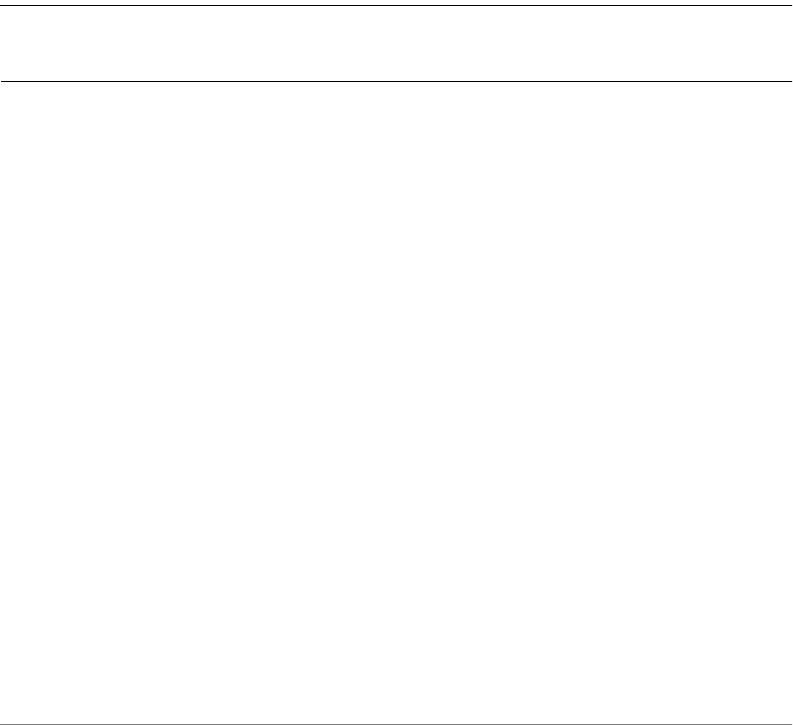
ZoneDirector Release 9.13 CLI Reference Guide, 800-71237-001 Rev A 7
About This Guide
The ZoneDirector Release 9.13 CLI Reference Guide contains the syntax and
commands for configuring and managing ZoneDirector from a command line
interface.
This guide is written for service operators and system administrators who are
responsible for managing, configuring, and troubleshooting Ruckus Wireless
devices. Consequently, it assumes a basic working knowledge of local area
networking, wireless networking, and wireless devices.
NOTE If release notes are shipped with your product and the information there
differs from the information in this guide, follow the instructions in the release notes.
Most user guides and release notes are available in Adobe Acrobat Reader Portable
Document Format (PDF) or HTML on the Ruckus Wireless Support Web site at
https://support.ruckuswireless.com/documents.
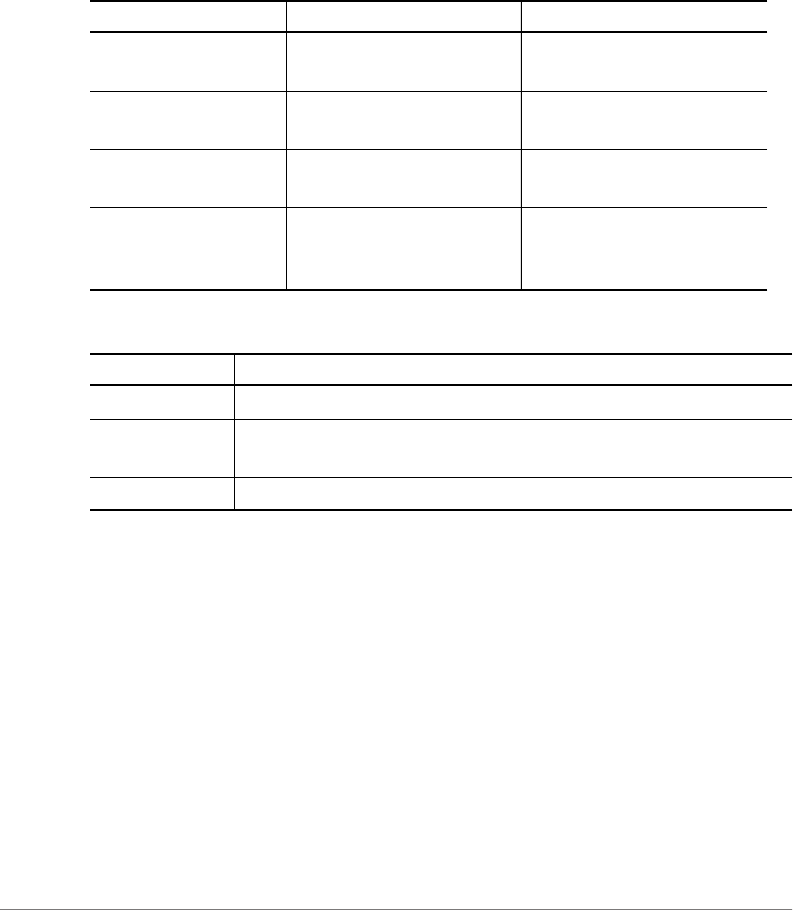
About This Guide
Document Conventions
ZoneDirector Release 9.13 CLI Reference Guide, 800-71237-001 Rev A 8
Document Conventions
The following two tables list the text and notice conventions that are used throughout
this guide.
Table 1. Text conventions
Convention Description Example
monospace Represents information as it
appears on screen
[Device name]>
monospace bold Represents information that
you enter
[Device name]> set
ipaddr 10.0.0.12
default font bold Keyboard keys, software
buttons, and field names
On the Start menu, click All
Programs.
italics Screen or page names Click Advanced Settings.
The Advanced Settings
page appears.
Table 2. Notice conventions
Notice Type Description
NOTE Information that describes important features or instructions
CAUTION! Information that alerts you to potential loss of data or potential
damage to an application, system, or device
WARNING! Information that alerts you to potential personal injury

About This Guide
Documentation Feedback
ZoneDirector Release 9.13 CLI Reference Guide, 800-71237-001 Rev A 9
Documentation Feedback
Ruckus Wireless is interested in improving its documentation and welcomes your
comments and suggestions. You can email your comments to Ruckus Wireless at:
docs@ruckuswireless.com
When contacting us, please include the following information:
•Document title
•Document part number (on the cover page)
•Page number (if appropriate)
For example:
•ZoneDirector Release 9.13 CLI Reference Guide
•Part number: 800-71237-001 Revision A
•Page 88
Online Training Resources
To access a variety of online Ruckus Wireless training modules, including free
introductory courses to wireless networking essentials, site surveys, and Ruckus
Wireless products, visit the Ruckus Wireless Training Portal at:
https://training.ruckuswireless.com

Understanding the ZoneDirector Command Line Interface
Introduction
ZoneDirector Release 9.13 CLI Reference Guide, 800-71237-001 Rev A 11
Introduction
The Ruckus Wireless ZoneDirector Command Line Interface (CLI) is a software tool
that enables you to configure and manage ZoneDirector, Ruckus Wireless’s wireless
LAN controller.
Using the command line interface, you can configure controller system settings,
access points, wireless networks and client connection settings, or view current
status information for each component of your ZoneFlex network. Each command
performs a specific action for configuring device settings or returning information
about the status of a specific device feature.
Accessing the Command Line Interface
This section describes the requirements and the procedure for accessing the
ZoneDirector CLI. The ZoneDirector CLI supports a maximum of 8 simultaneous
SSH sessions, and maximum 4 sessions from the same IP address.
Requirements
To access the ZoneDirector CLI, you will need the following:
•A computer that you want to designate as administrative computer
•A network connection to ZoneDirector, or
•An RS-232 serial to Ethernet cable
•A Telnet or SSH (secure shell) client program
Step 1: Connecting the Administrative Computer to
ZoneDirector
The ZoneDirector Command Line Interface can be accessed in one of two ways:
•Using an Ethernet Connection
•Using a Serial Connection
Using an Ethernet Connection
1Ensure that ZoneDirector’s IP address is reachable from the administrative
computer. In factory default state, ZoneDirector’s IP address is 192.168.0.2.
2Continue to “Step 2: Start and Configure the SSH Client”.
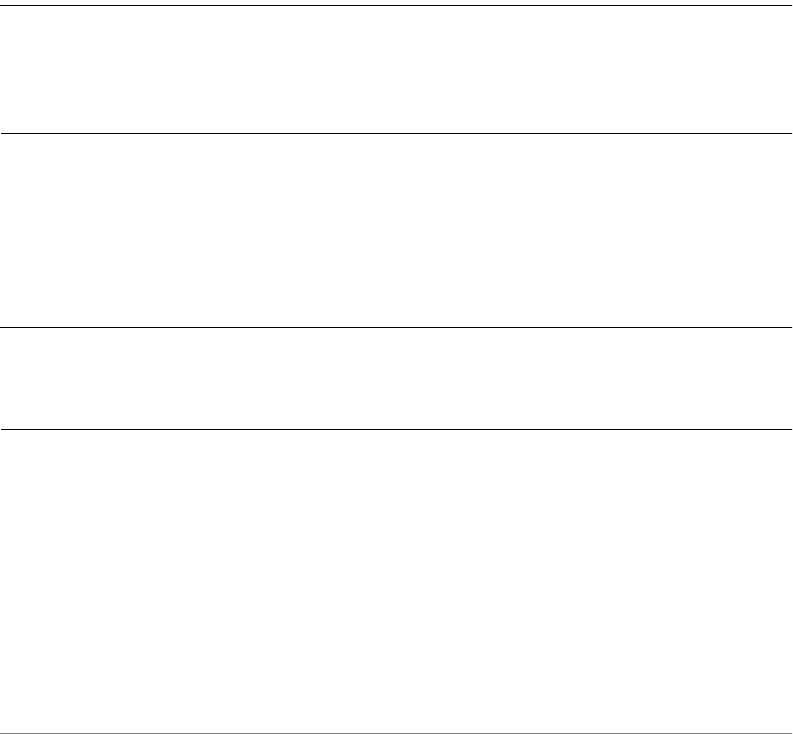
Understanding the ZoneDirector Command Line Interface
Accessing the Command Line Interface
ZoneDirector Release 9.13 CLI Reference Guide, 800-71237-001 Rev A 12
Using a Serial Connection
Connecting ZoneDirector 1200/3000/5000
For ZoneDirector 1200/3000/5000, you need an RS-232 to Ethernet cable.
1Connect the RJ-45 end of the cable to the port labeled Console on ZoneDirector.
2Connect the RS-232 end of the cable to a COM port on the administrative
computer.
Step 2: Start and Configure the SSH Client
Before starting this procedure, make sure that your SSH client is already installed
on the administrative computer.
NOTE The following procedure uses PuTTY, a free and open source Telnet/SSH
client, for accessing the ZoneDirector CLI. If you are using a different Telnet/SSH
client, the procedure may be slightly different (although the connection settings
should be the same). For more information on PuTTY, visit www.putty.org.
Using SSH
To start and configure the SSH client
1Start PuTTY. The PuTTY Configuration dialog box appears, showing the Session
screen.
2In Connection type, select SSH.
NOTE Telnet access is disabled by default for security reasons. SSH is the
recommended access method and you will not be allowed to access the
ZoneDirector CLI via Telnet unless you have specifically enabled Telnet access.
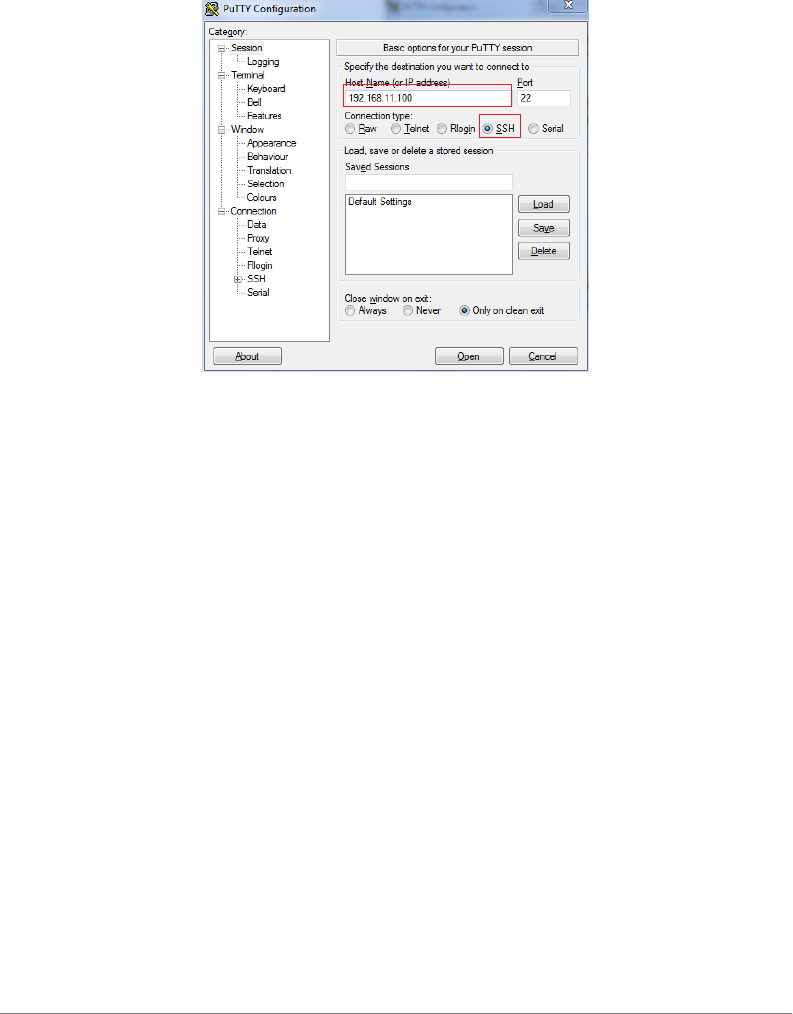
Understanding the ZoneDirector Command Line Interface
Accessing the Command Line Interface
ZoneDirector Release 9.13 CLI Reference Guide, 800-71237-001 Rev A 13
Figure 1. Selecting SSH as the connection type
3Enter the ZoneDirector IP address in the Host Name (or IP address) field.
4Click Open. The PuTTY console appears and displays the login prompt.
Using a Serial Connection
To start and configure the SSH client:
1Start PuTTY. The PuTTY Configuration dialog box appears, showing the Session
screen.
2In Connection type, select Serial if you are connecting via serial cable.
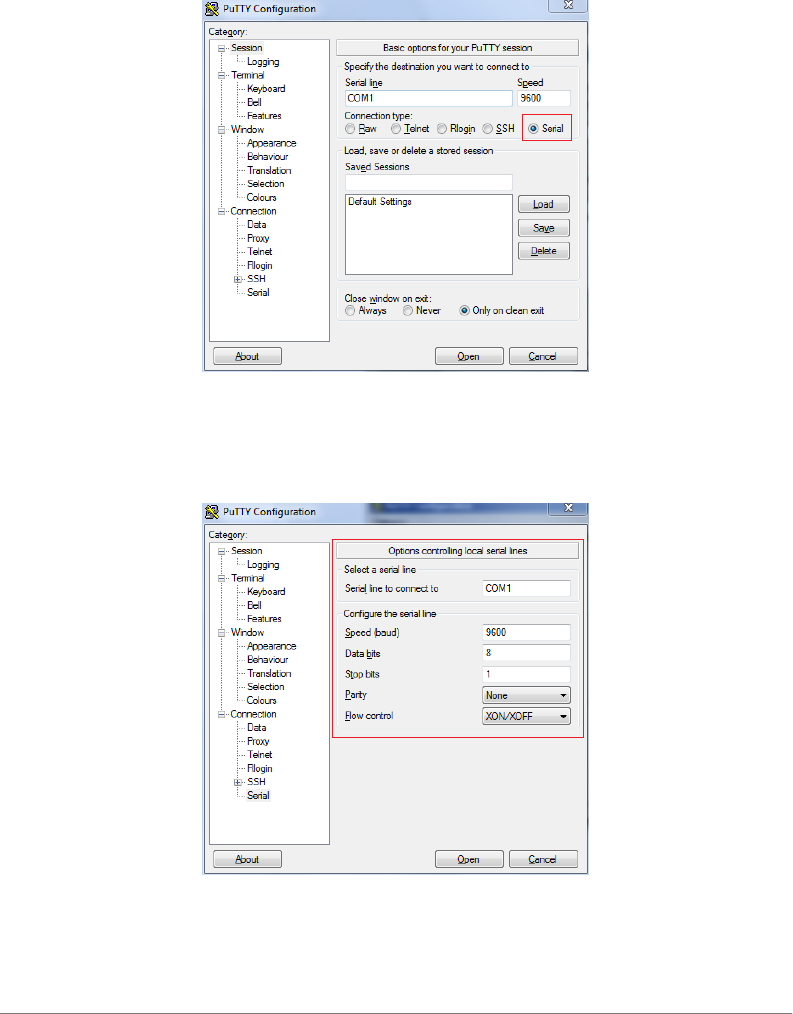
Understanding the ZoneDirector Command Line Interface
Accessing the Command Line Interface
ZoneDirector Release 9.13 CLI Reference Guide, 800-71237-001 Rev A 14
Figure 2. Select Serial as the connection type
3Under Category, click Connection > Serial. The serial connection options
appear on the right side of the dialog box, displaying PuTTY’s default serial
connection settings.
Figure 3. PuTTY’s default serial connection settings
4Configure the serial connection settings as follows:
•Serial line to connect to: Type the COM port name to which you connected
the RS-232 cable.
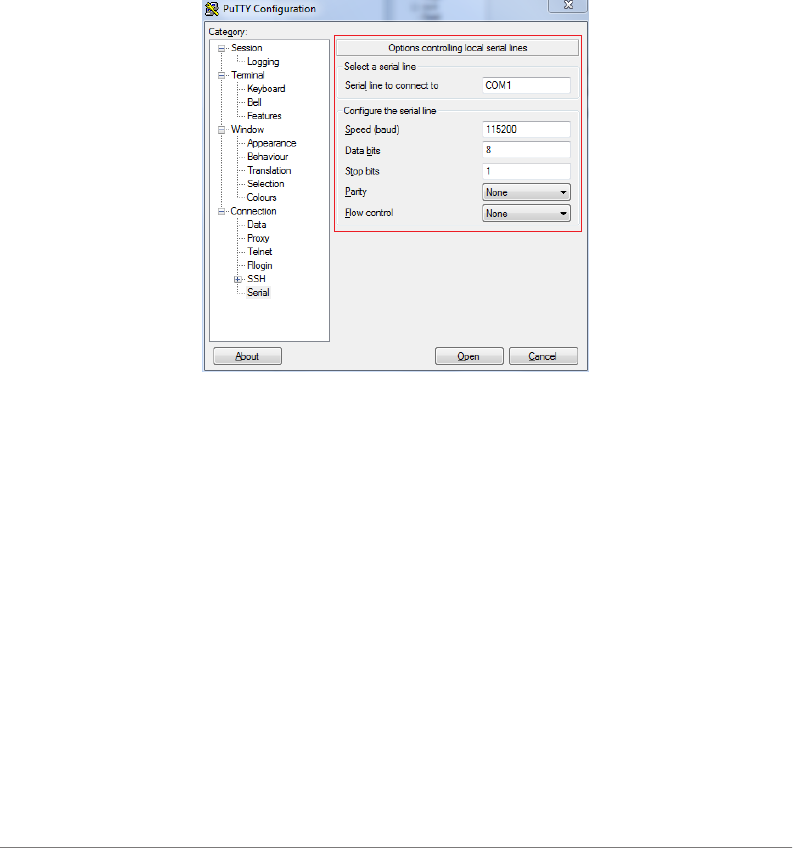
Understanding the ZoneDirector Command Line Interface
Accessing the Command Line Interface
ZoneDirector Release 9.13 CLI Reference Guide, 800-71237-001 Rev A 15
•Bits per second: 115200
•Data bits: 8
•Stop bits: 1
•Parity: None
•Flow control: None
Figure 4. PuTTY’s serial connection settings for connecting to ZoneDirector
5Click Open. The PuTTY console appears and displays the login prompt.
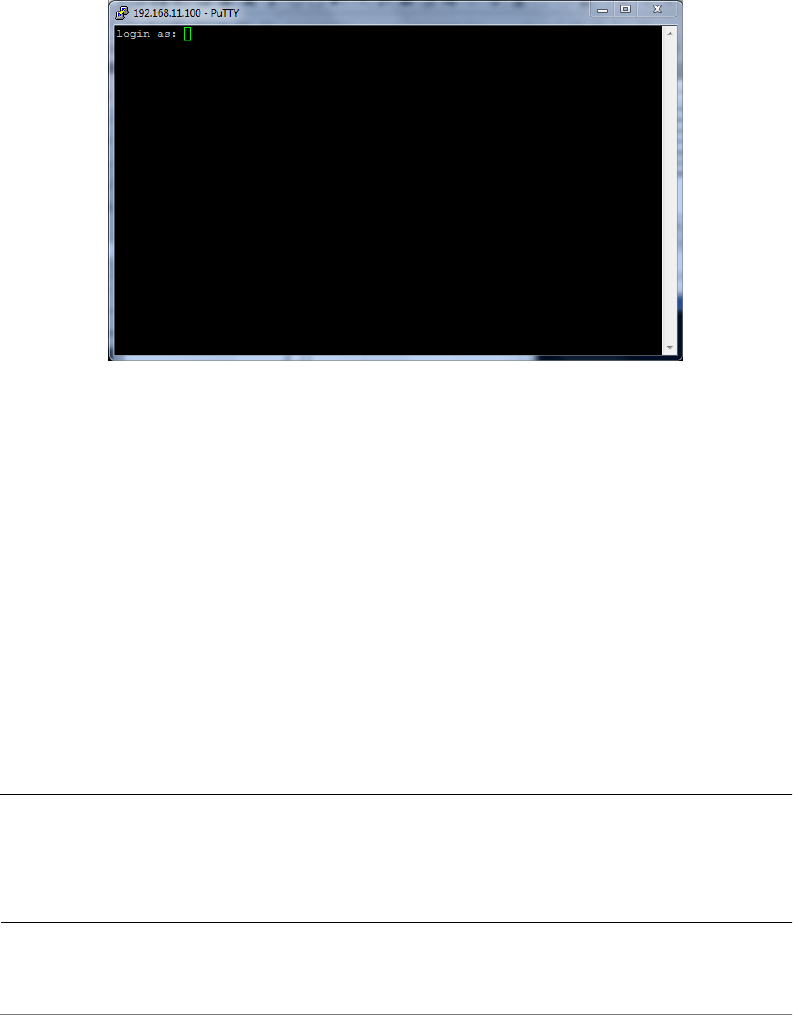
Understanding the ZoneDirector Command Line Interface
Accessing the Command Line Interface
ZoneDirector Release 9.13 CLI Reference Guide, 800-71237-001 Rev A 16
Figure 5. The PuTTY console displaying the login prompt
You have completed configuring the Telnet/SSH client to connect to ZoneDirector.
Step 3: Log Into the CLI
1At the login as prompt, press <Enter> once.
1At the Please login prompt, enter the ZoneDirector login name (default:
admin), and then press <Enter>.
2At the Password prompt, enter the ZoneDirector login password (default: admin),
and then press <Enter>. The Ruckus Wireless ZoneDirector CLI welcome
message and the ruckus> prompt appears.
You are now logged into the ZoneDirector CLI as a user with limited privileges. As
a user with limited privileges, you can view a history of commands that were
previously executed and ping a device. If you want to run more commands, you can
switch to privileged mode by entering enable at the root prompt.
To view a list of commands that are available at the root level, enter help or?.
NOTE You can tell if you are logged into the CLI in limited or privileged mode by
looking at the ruckus prompt. If you are in limited mode, the prompt appears as
ruckus> (with a greater than sign). If you are in privileged mode, the prompt appears
as ruckus# (with a pound sign).
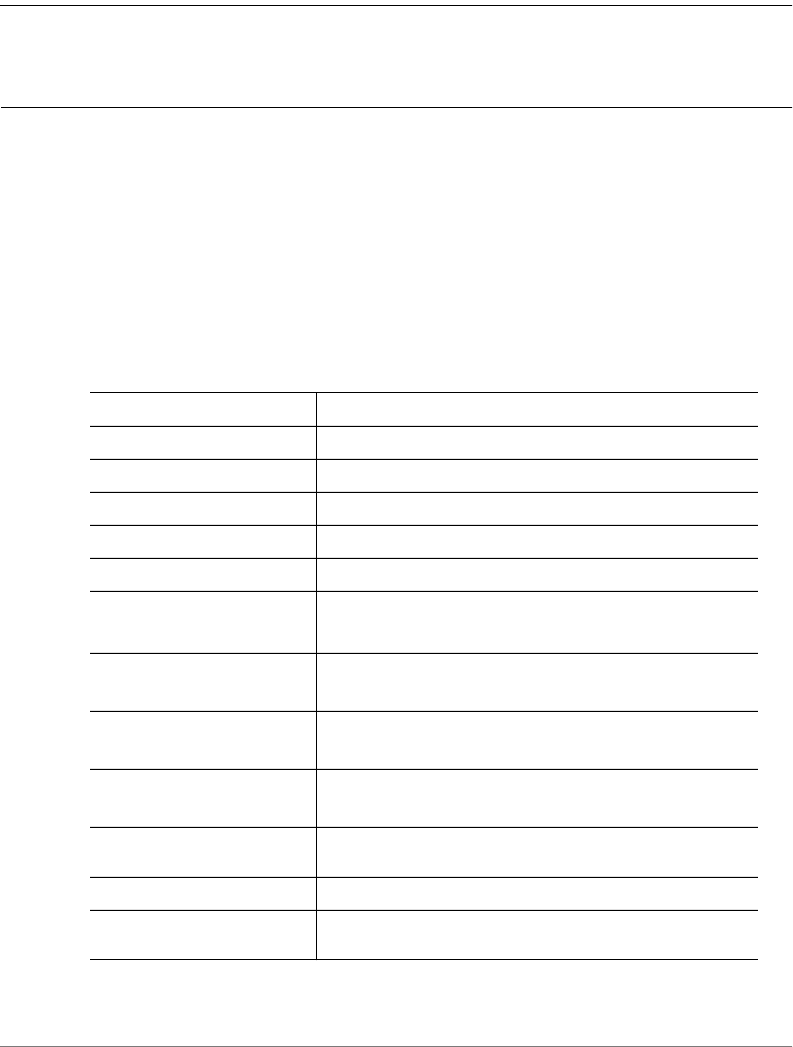
Understanding the ZoneDirector Command Line Interface
Using the ? Command
ZoneDirector Release 9.13 CLI Reference Guide, 800-71237-001 Rev A 17
NOTE To enable privileged mode when another user session is enabled, use the
<force> option with the enable command to force disconnect of the previous user
session. (i.e., enable force).
Using the ? Command
To display a brief list of commands that are available within a specific context, use
the ? command.
Example
To display commands within the debug context, enter the following command:
ruckus# debug
ruckus(debug)# ?
help Shows available commands.
list-all Lists all available commands.
history Shows a list of previously run commands.
quit Exits the debug context.
fw_upgrade Upgrades the controller's firmware.
delete-station <MAC> Disassociates a station.
restart-ap <MAC> Restarts a device.
wlaninfo Configures and enables debugging of WLAN service
settings.
show Contains commands that can be executed from within
the context.
ps Displays information about all processes that are
running (ps -aux).
save_debug_info <IP-
ADDR> <FILE-NAME>
Saves debug information.
remote_ap_cli Excutes AP CLI command in remote AP.
save-config <IP-
ADDR> <FILE-NAME>
Upload the configuration to the designated TFTP site.
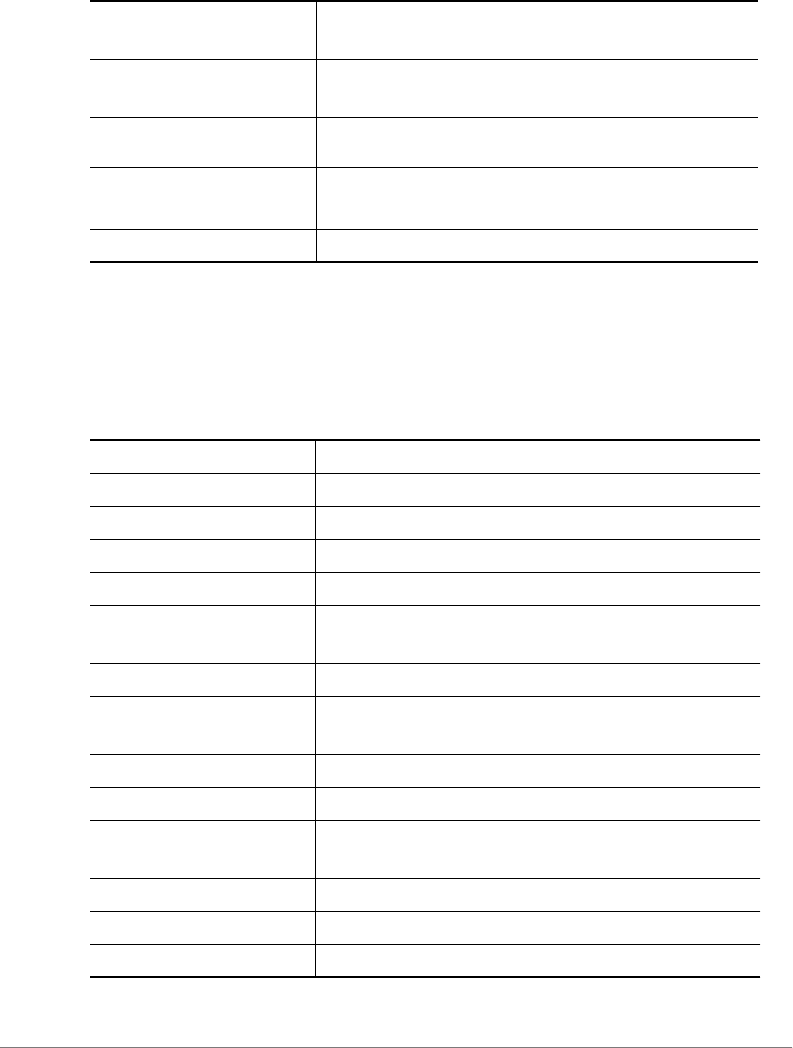
Understanding the ZoneDirector Command Line Interface
Top-Level Commands
ZoneDirector Release 9.13 CLI Reference Guide, 800-71237-001 Rev A 18
Top-Level Commands
The following table lists the top-level CLI commands available in privileged mode.
logs Contains commands that can be executed from within
the context.
no Contains commands that can be executed from within
the context.
remote-
troubleshooting
Troubleshooting commands group.
collect_ap_coredump Enable AP core dump collection.
script Manages system script for debug.
exit End the CLI session.
help Show available commands.
quit End the CLI session.
history Show a list of previously run commands.
disable Disable privileged commands.
ping <IP-ADDR/
DOMAIN-NAME>
Send ICMP echo packets to an IP/IPv6 address or
domain name.
reboot Reboot the controller.
shutdown Shut down ZoneDirector, to power on ZoneDirector
again, press the power.
set-factory Reset the controller to factory defaults.
config Enter the config context.
logo Configure Ruckus logo. Options are “logo nodog” and
“logo default.”
debug Enter the debug context.
show Display system options and settings.
reset Reset RADIUS statistics commands.
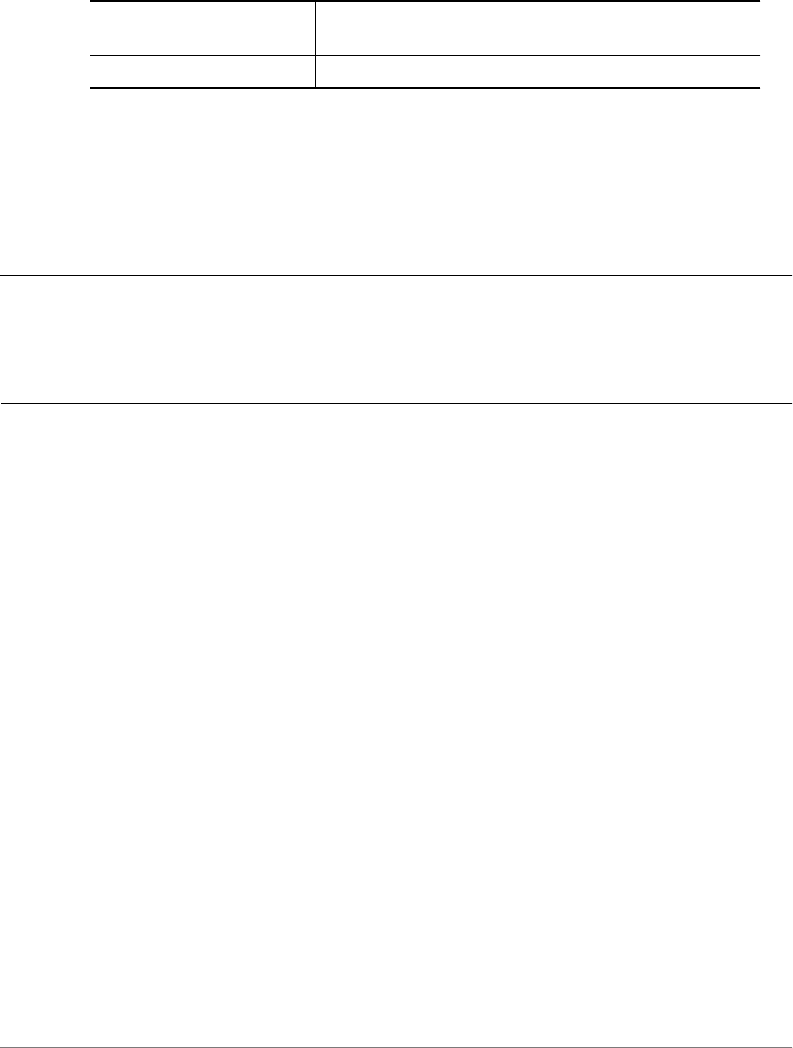
Understanding the ZoneDirector Command Line Interface
Using the Help Command
ZoneDirector Release 9.13 CLI Reference Guide, 800-71237-001 Rev A 19
Using the Help Command
To display all commands that the Ruckus Wireless CLI supports, use the help
command.
NOTE Entering the help command into the CLI prints a long list of commands on
the screen. If you only want to view the commands that are available from within a
specific context, use the ? command. See Using the ? Command above for more
information.
session-timeout
<NUMBER>
Set the CLI session timeout.
monitor Begin system status monitoring.

ZoneDirector Release 9.13 CLI Reference Guide, 800-71237-001 Rev A 20
2
Viewing Current Configuration
In this chapter:
•Show Commands Overview
•Show Location Services Commands
•Show AAA Commands
•Show DHCP Commands
•Show Access Point Commands
•Show AP Group Commands
•Show System Configuration Commands
•Show System Information Commands
•Show WLAN Commands
•Show Hotspot Commands
•Show Guest Policy Commands
•Show User Commands
•Show Mesh Commands
•Show Guest Pass Commands
•Show Events and Activities Commands
•Show Alarm Commands
•Monitor Sysinfo Commands
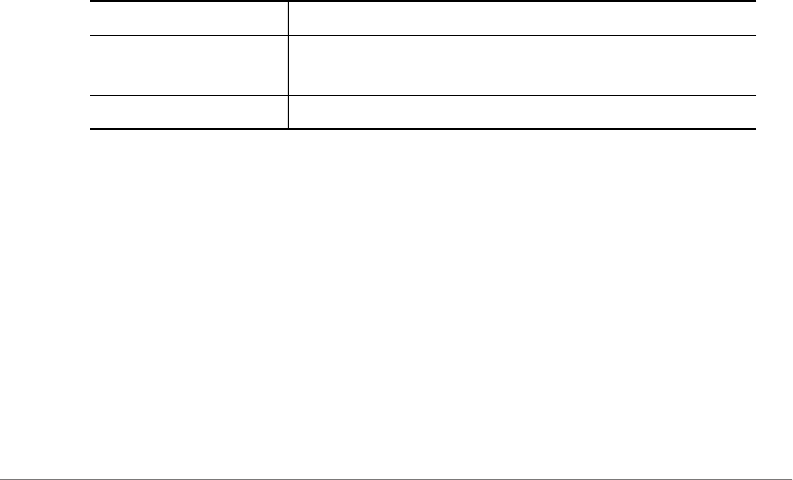
Viewing Current Configuration
Show Commands Overview
ZoneDirector Release 9.13 CLI Reference Guide, 800-71237-001 Rev A 21
Show Commands Overview
Show commands display the controller’s current configuration and status informa-
tion, such as system status and system configuration settings, along with the status
and configurations of the controller’s WLAN services, users, roles, AAA servers,
access points, connected clients, AP groups and WLAN groups, etc.
Monitor commands allow the administrator to enter monitoring mode to view status
and configuration changes as they occur.
Show Location Services Commands
Use the show location-services commands to display information about the
location servers that have been configured on the controller.
show location-services all
To display a list of all location services servers that have been added to the controller,
use the following command:
show location-services all
Syntax Description
Defaults
None.
Example
ruckus# show location-services all
Venue:
ID:
1:
Status = Disabled
Venue Name = MyVenue
show Display information
location-
services
Display location server information
all All location servers

Viewing Current Configuration
Show AAA Commands
ZoneDirector Release 9.13 CLI Reference Guide, 800-71237-001 Rev A 22
Location Server FQDN = lbls.ruckuslbs.com
Location Server Port = 8883
Location Server PSK = password
ruckus#
show location-services name
To display information on the specified location server, use the following command:
show location-services name <WORD>
Show AAA Commands
Use the show aaa commands to display information about the authentication,
authorization and accounting servers (AAA) servers that have been added to the
controller.
show aaa all
To display a list of all AAA servers that have been added to the controller, use the
following command:
show aaa all
Syntax Description
Defaults
None.
Example
ruckus# show aaa all
AAA:
ID:
show Display information
aaa Display AAA server information
all All AAA servers

Viewing Current Configuration
Show AAA Commands
ZoneDirector Release 9.13 CLI Reference Guide, 800-71237-001 Rev A 23
1:
Name= Local Database
Type= Local
2:
Name= Guest Accounts
Type= Guest
3:
Name= RADIUS Accounting
Type= RADIUS Accounting server
Primary RADIUS Accounting:
IP Address= 192.168.11.7
Port= 1813
Secret= secret
Secondary RADIUS Accounting:
Status= Disabled
4:
Name= Ruckus RADIUS
Type= RADIUS server
Auth Method=
Primary RADIUS:
IP Address= 192.168.11.99
Port= 1812
Secret= secret
Secondary RADIUS:
Status= Disabled
5:
Name= Ruckus AD
Type= Active Directory
IP Address= 192.168.11.17
Port= 389
Windows Domain Name= domain.ruckuswireless.com
Global Catalog= Disabled
Admin DN=domain
Admin Password=password
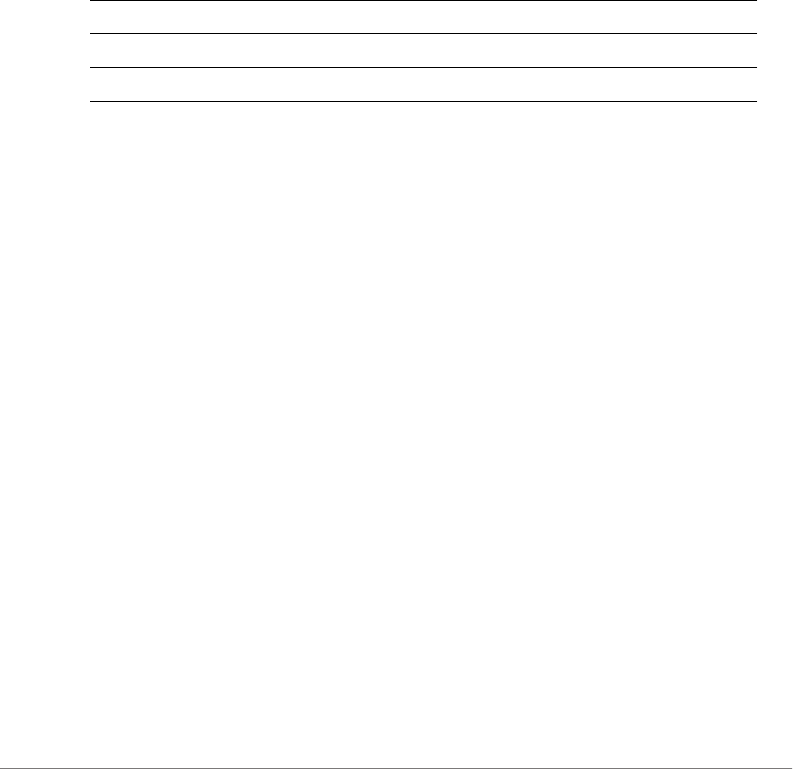
Viewing Current Configuration
Show AAA Commands
ZoneDirector Release 9.13 CLI Reference Guide, 800-71237-001 Rev A 24
ruckus#
show aaa name
To display information about a specific AAA server that has been added to the
controller, use the following command:
show aaa name <WORD>
Syntax Description
Defaults
None.
Example
ruckus# show aaa name "Ruckus RADIUS"
AAA:
ID:
4:
Name= Ruckus RADIUS
Type= RADIUS server
Auth Method=
Primary RADIUS:
IP Address= 192.168.11.99
Port= 1812
Secret= secret
Secondary RADIUS:
Status= Disabled
ruckus#
show Display information
aaa name Display information about the specified AAA server name
<WORD> Name of the AAA server
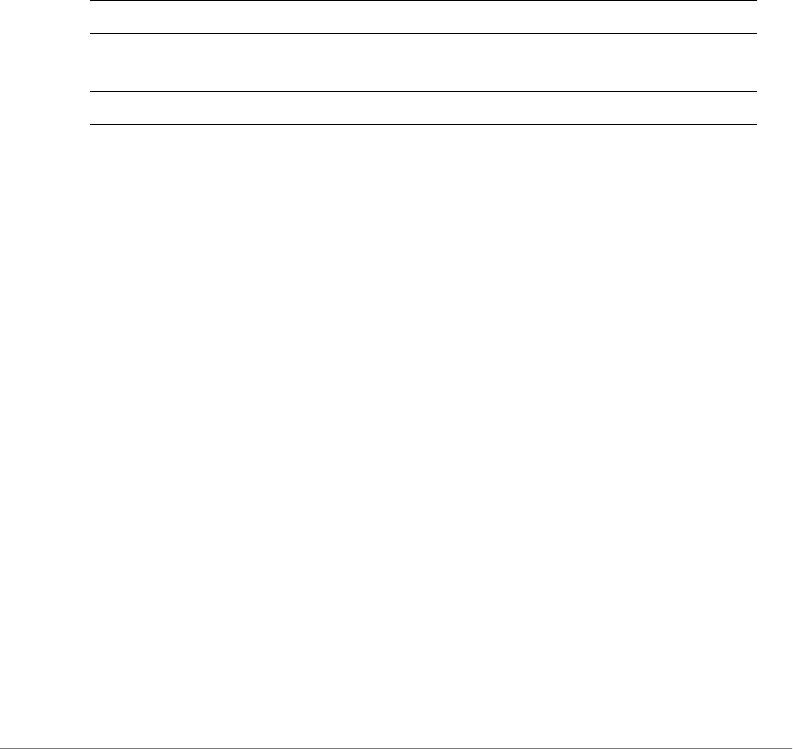
Viewing Current Configuration
Show DHCP Commands
ZoneDirector Release 9.13 CLI Reference Guide, 800-71237-001 Rev A 25
Show DHCP Commands
Use the show dhcp commands to display the current settings for any DHCP servers
configured for DHCP relay agent use.
show dhcp all
To display a list of all DHCP servers that have been configured on the controller,
use the following command:
show dhcp all
Syntax Description
Defaults
None.
Example
ruckus# show dhcp all
DHCP servers for DHCP relay agent:
ID:
1:
Name= DHCP Server 1
Description=
IP Address= 192.168.11.1
IP Address=
ruckus#
show dhcp name
To display a list of all DHCP servers that have been configured on the controller,
use the following command:
show dhcp name <WORD>
show Display information
dhcp Display information about the specified DHCP server
name
all Display a list of all DHCP servers
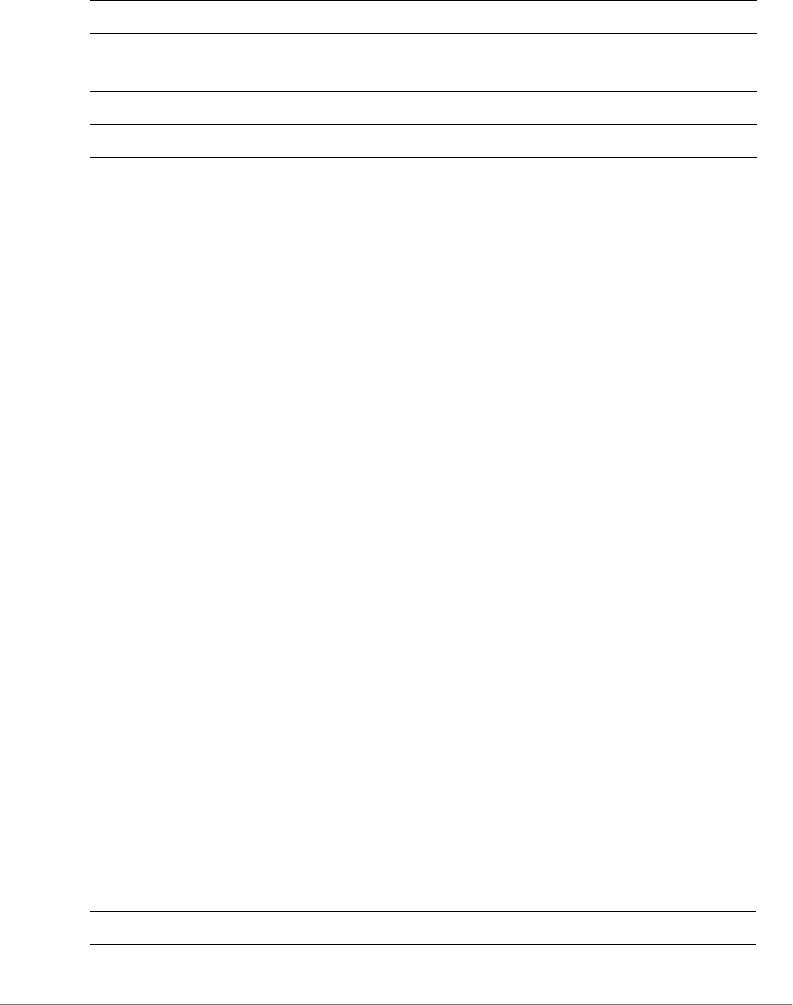
Viewing Current Configuration
Show Access Point Commands
ZoneDirector Release 9.13 CLI Reference Guide, 800-71237-001 Rev A 26
Syntax Description
Defaults
None.
Example
ruckus# show dhcp name "DHCP Server 1"
DHCP servers for DHCP relay agent:
ID:
1:
Name= DHCP Server 1
Description=
IP Address= 192.168.11.1
IP Address=
ruckus#
Show Access Point Commands
Use the show ap commands to display the current settings of managed devices,
including their network address settings, device names, radio settings, and others.
show ap all
To display a summary of all devices that have been approved, use the following
command:
show ap all
Syntax Description
show Display information
dhcp Display information about the specified DHCP server
name
name Display the DHCP server specified
<WORD> Name of the DHCP server
show Display information
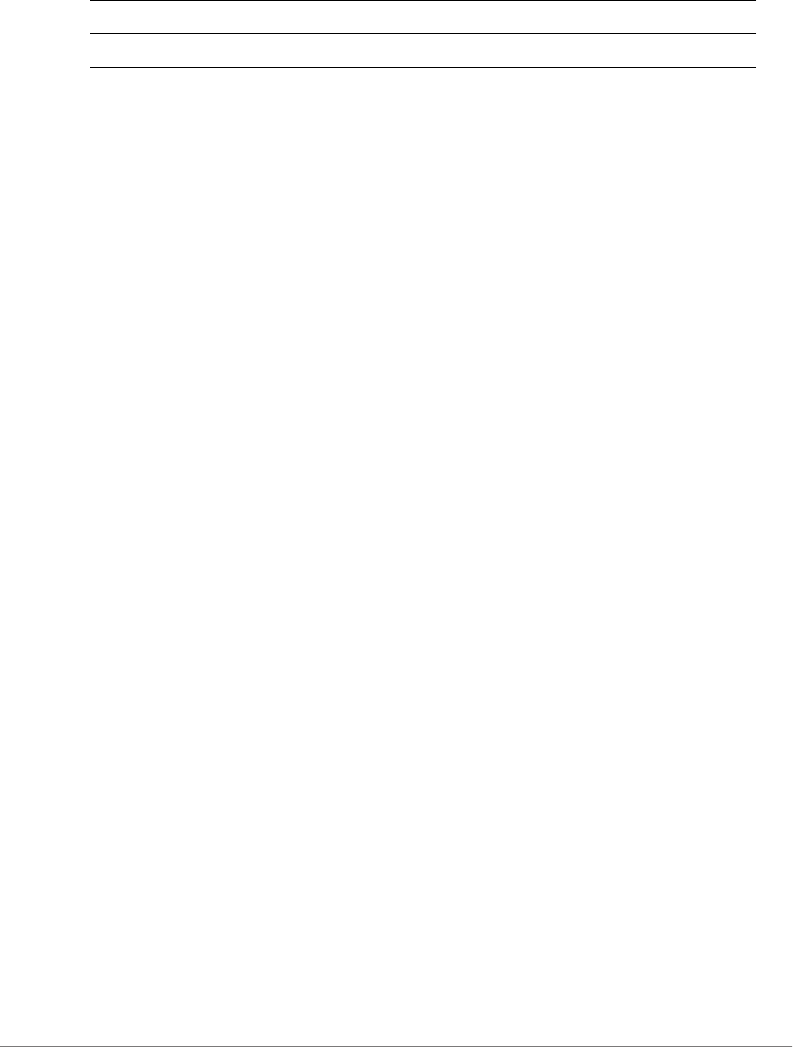
Viewing Current Configuration
Show Access Point Commands
ZoneDirector Release 9.13 CLI Reference Guide, 800-71237-001 Rev A 27
Defaults
None.
Example
ruckus# show ap all
AP:
ID:
1:
MAC Address= 04:4f:aa:0c:b1:00
Model= zf7962
Approved= Yes
Device Name= 7962 - MAP
Description= 7962 MAP (Living Room)
Location= Living Room
GPS=
Group Name= System Default
Radio a/n:
Channelization= Auto
Channel= Auto
WLAN Services enabled= Yes
5.8GHz Channels = Disabled
Tx. Power= Auto
WLAN Group Name= Default
Radio b/g/n:
Channelization= Auto
Channel= Auto
WLAN Services enabled= Yes
5.8GHz Channels = Disabled
Tx. Power= Auto
WLAN Group Name= Default
Override global ap-model port configuration= No
Network Setting:
Protocol mode= IPv4 and IPv6
Device IP Settings= Keep AP's Setting
IP Type= DHCP
ap Show device information
all All devices that have been approved by the controller

Viewing Current Configuration
Show Access Point Commands
ZoneDirector Release 9.13 CLI Reference Guide, 800-71237-001 Rev A 28
IP Address= 192.168.11.6
Netmask= 255.255.255.0
Gateway= 192.168.11.1
Primary DNS Server=
Secondary DNS Server=
Device IPv6 Settings= Keep AP's Setting
IPv6 Type= Auto Configuration
IPv6 Address= fc00::1
IPv6 Prefix Length= 7
IPv6 Gateway=
IPv6 Primary DNS Server=
IPv6 Secondary DNS Server=
Mesh:
Status= Enabled
Mode= Auto
Uplink:
Status= Smart
2:
MAC Address= 00:24:82:3f:14:60
Model= zf7363
Approved= Yes
Device Name= 7363 - RAP
Description= 7363 - RAP (Study)
Location= Study
GPS=
Group Name= System Default
Radio a/n:
Channelization= Auto
Channel= Auto
WLAN Services enabled= Yes
5.8GHz Channels = Disabled
Tx. Power= Auto
WLAN Group Name= Default
Radio b/g/n:
Channelization= Auto
Channel= Auto
WLAN Services enabled= Yes

Viewing Current Configuration
Show Access Point Commands
ZoneDirector Release 9.13 CLI Reference Guide, 800-71237-001 Rev A 29
5.8GHz Channels = Disabled
Tx. Power= Auto
WLAN Group Name= Default
Override global ap-model port configuration= No
Network Setting:
Protocol mode= IPv4 and IPv6
Device IP Settings= Keep AP's Setting
IP Type= DHCP
IP Address= 192.168.11.3
Netmask= 255.255.255.0
Gateway= 192.168.11.1
Primary DNS Server= 192.168.11.1
Secondary DNS Server=
Device IPv6 Settings= Keep AP's Setting
IPv6 Type= Auto Configuration
IPv6 Address=
IPv6 Prefix Length= 7
IPv6 Gateway=
IPv6 Primary DNS Server=
IPv6 Secondary DNS Server=
Mesh:
Status= Enabled
Mode= Auto
Uplink:
Status= Smart
ruckus#
show ap devname
To display information about a specific device using its device name, use the
following command:
show ap devname <WORD>
Syntax Description
show Display information
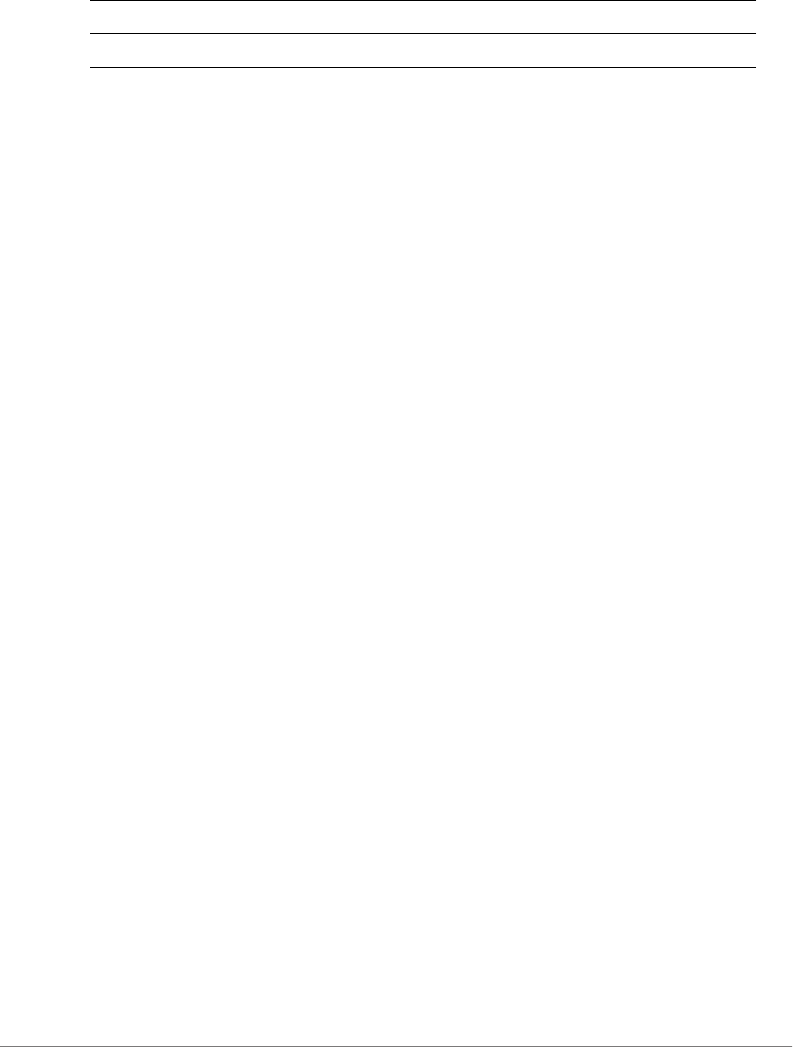
Viewing Current Configuration
Show Access Point Commands
ZoneDirector Release 9.13 CLI Reference Guide, 800-71237-001 Rev A 30
Defaults
None.
Example
ruckus# show ap devname "7962 - MAP"
AP:
ID:
1:
MAC Address= 04:4f:aa:0c:b1:00
Model= zf7962
Approved= Yes
Device Name= 7962 - MAP
Description= 7962 MAP (Living Room)
Location= Living Room
GPS=
Group Name= System Default
Radio a/n:
Channelization= Auto
Channel= Auto
WLAN Services enabled= Yes
5.8GHz Channels = Disabled
Tx. Power= Auto
WLAN Group Name= Default
Radio b/g/n:
Channelization= Auto
Channel= Auto
WLAN Services enabled= Yes
5.8GHz Channels = Disabled
Tx. Power= Auto
WLAN Group Name= Default
Override global ap-model port configuration= No
Network Setting:
Protocol mode= IPv4 and IPv6
Device IP Settings= Keep AP's Setting
IP Type= DHCP
ap devname Show information about the specified device name
<WORD> The name of the device
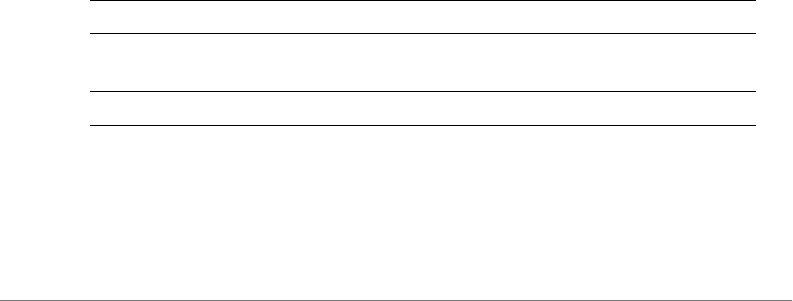
Viewing Current Configuration
Show Access Point Commands
ZoneDirector Release 9.13 CLI Reference Guide, 800-71237-001 Rev A 31
IP Address= 192.168.11.6
Netmask= 255.255.255.0
Gateway= 192.168.11.1
Primary DNS Server=
Secondary DNS Server=
Device IPv6 Settings= Keep AP's Setting
IPv6 Type= Auto Configuration
IPv6 Address= fc00::1
IPv6 Prefix Length= 7
IPv6 Gateway=
IPv6 Primary DNS Server=
IPv6 Secondary DNS Server=
Mesh:
Status= Enabled
Mode= Auto
Uplink:
Status= Smart
ruckus#
show ap mac
To search for the device that matches the specified MAC address, use the following
command:
show ap mac <MAC>
Syntax Description
Defaults
None.
show Display information
ap mac Display information about the device with the specified
MAC address
<MAC> The MAC address of the device

Viewing Current Configuration
Show Access Point Commands
ZoneDirector Release 9.13 CLI Reference Guide, 800-71237-001 Rev A 32
Example
ruckus# show ap mac 04:4f:aa:0c:b1:00
AP:
ID:
1:
MAC Address= 04:4f:aa:0c:b1:00
Model= zf7962
Approved= Yes
Device Name= 7962 - MAP
Description= 7962 MAP (Living Room)
Location= Living Room
GPS=
Group Name= System Default
Radio a/n:
Channelization= Auto
Channel= Auto
WLAN Services enabled= Yes
5.8GHz Channels = Disabled
Tx. Power= Auto
WLAN Group Name= Default
Radio b/g/n:
Channelization= Auto
Channel= Auto
WLAN Services enabled= Yes
5.8GHz Channels = Disabled
Tx. Power= Auto
WLAN Group Name= Default
Override global ap-model port configuration= No
Network Setting:
Protocol mode= IPv4 and IPv6
Device IP Settings= Keep AP's Setting
IP Type= DHCP
IP Address= 192.168.11.6
Netmask= 255.255.255.0
Gateway= 192.168.11.1
Primary DNS Server=
Secondary DNS Server=
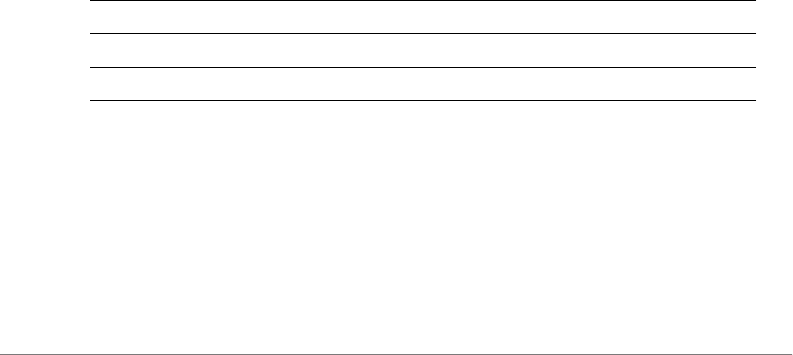
Viewing Current Configuration
Show AP Group Commands
ZoneDirector Release 9.13 CLI Reference Guide, 800-71237-001 Rev A 33
Device IPv6 Settings= Keep AP's Setting
IPv6 Type= Auto Configuration
IPv6 Address= fc00::1
IPv6 Prefix Length= 7
IPv6 Gateway=
IPv6 Primary DNS Server=
IPv6 Secondary DNS Server=
Mesh:
Status= Enabled
Mode= Auto
Uplink:
Status= Smart
ruckus#
Show AP Group Commands
Use the show ap-group commands to display Access Point Group settings.
show ap-group all
To display all AP groups and their settings (including the default AP group), use the
following command:
show ap-group all
Syntax Description
Defaults
None.
Example
ruckus# show ap-group all
APGROUP:
ID:
show Display information
ap-group Display access point group information
all All AP groups

Viewing Current Configuration
Show AP Group Commands
ZoneDirector Release 9.13 CLI Reference Guide, 800-71237-001 Rev A 34
1:
Name= System Default
Description= System default group for Access Points
Radio 11bgn:
Channelization= Auto
Channel= Auto
Enable auto channel selection which select from 1,6,11= Yes
Tx. Power= Auto
11N only Mode= Auto
WLAN Group= Default
Radio 11an:
Channelization= Auto
Channel= Auto
Tx. Power= Auto
11N only Mode= Auto
WLAN Group= Default
Members:
MAC= 04:4f:aa:0c:b1:00
MAC= 00:24:82:3f:14:60
MAC= 74:91:1a:2b:ff:a0
APGROUP:
ID:
2:
Name= ap group 2
Description=
Radio 11bgn:
Channelization= Auto
Channel= Auto
Enable auto channel selection which select from 1,6,11= Yes
Tx. Power= Auto
11N only Mode= Auto
WLAN Group= Default
Radio 11an:
Channelization= Auto
Channel= Auto
Tx. Power= Auto
11N only Mode= Auto
WLAN Group= Default
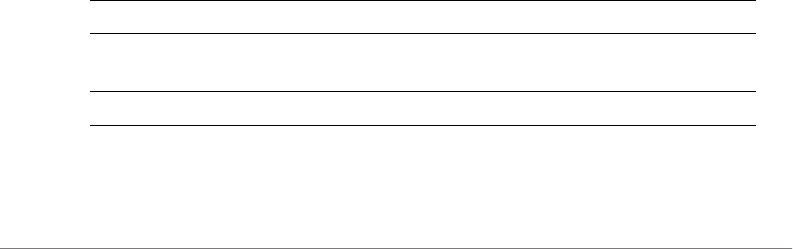
Viewing Current Configuration
Show AP Group Commands
ZoneDirector Release 9.13 CLI Reference Guide, 800-71237-001 Rev A 35
Members:
APGROUP:
ID:
3:
Name= ap group 1
Description=
Radio 11bgn:
Channelization= Auto
Channel= Auto
Enable auto channel selection which select from 1,6,11= Yes
Tx. Power= Auto
11N only Mode= Auto
WLAN Group= Default
Radio 11an:
Channelization= Auto
Channel= Auto
Tx. Power= Auto
11N only Mode= Auto
WLAN Group= Default
Members:
ruckus#
show ap-group name
To display details about a specific AP group, use the following command:
show ap-group name <WORD>
Syntax Description
Defaults
None.
show Display information
ap-group name Display information about the AP group with the specified
name
<WORD> The name of the AP group

Viewing Current Configuration
Show AP Policy Commands
ZoneDirector Release 9.13 CLI Reference Guide, 800-71237-001 Rev A 36
Example
ruckus# show ap-group name "System Default"
APGROUP:
ID:
1:
Name= System Default
Description= System default group for Access Points
Radio 11bgn:
Channelization= Auto
Channel= Auto
Enable auto channel selection which select from 1,6,11= Yes
Tx. Power= Auto
11N only Mode= Auto
WLAN Group= Default
Radio 11an:
Channelization= Auto
Channel= Auto
Tx. Power= Auto
11N only Mode= Auto
WLAN Group= Default
Members:
MAC= 04:4f:aa:0c:b1:00
MAC= 00:24:82:3f:14:60
MAC= 74:91:1a:2b:ff:a0
ruckus#
Show AP Policy Commands
Use the show ap-policy command to display global access point policies that have
been configured on the controller.
show ap-policy
show ap-policy
Example
ruckus# show ap-policy
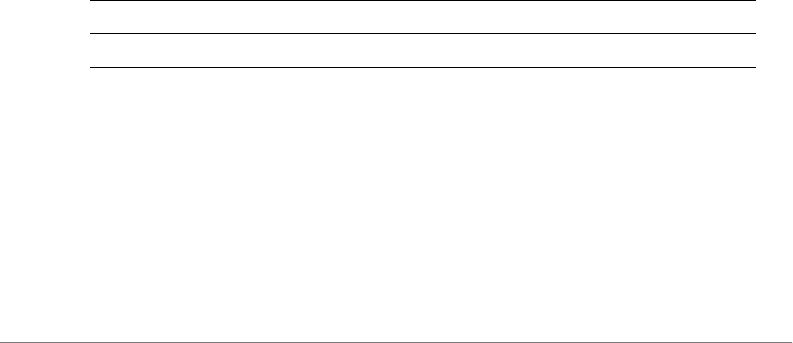
Viewing Current Configuration
Show System Configuration Commands
ZoneDirector Release 9.13 CLI Reference Guide, 800-71237-001 Rev A 37
Automatically approve all join requests from APs= Enabled
Limited ZD Discovery:
Status= Disabled
Management VLAN:
Status= Keep AP's setting
Balances the number of clients across adjacent APs= Disabled
Max. clients for 11BG radio= 100
Max. clients for 11N radio= 100
LWAPP message MTU= 1450
ruckus#
Show System Configuration Commands
Use the show config commands to display the controller’s system configuration
settings.
show config
To display the current system configuration settings, including network addressing,
management VLAN, country code, logging, AAA servers, WLAN services, WLAN
groups, AP list, SNMP, and ACLs, etc., use the following command:
show config
Syntax Description
Defaults
None.
Example
ruckus# show config
Protocol Mode= IPv4-Only
Device IP Address:
Mode= Manual
show Display information
config Display system configuration settings

Viewing Current Configuration
Show System Configuration Commands
ZoneDirector Release 9.13 CLI Reference Guide, 800-71237-001 Rev A 38
IP Address= 192.168.40.100
Netmask= 255.255.255.0
Gateway Address= 192.168.40.1
Primary DNS= 192.168.40.1
Secondary DNS=
Management VLAN:
VLAN ID= 1
Country Code:
Code= United States
Identity:
Name= ZoneDirector
NTP:
Status= Enabled
Address= ntp.ruckuswireless.com
Log:
Status= Disabled
Address= 192.168.3.10
Facility= local0
Priority= emerg
AP Facility= local0
AP Priority= emerg
Tunnel MTU:
Tunnel MTU= 1500
Bonjour Service:
Status= Disabled
Telnet Server:
Status= Disabled
FTP Server:
Status= Enabled
Anonynous Status= Enabled

Viewing Current Configuration
Show Performance Commands
ZoneDirector Release 9.13 CLI Reference Guide, 800-71237-001 Rev A 39
FlexMaster:
Status= Disabled
Address=
Interval= 15
AAA:
ID:
1:
Name= Local Database
Type= Local
2:
Name= Guest Accounts
Type= Guest
...
...
ruckus#
Show Performance Commands
Use the show performance commands to display performance details on an AP
radio or client station.
show performance
Use the following command to display performance details:
show performance
show performance ap-radio2-4
Use the following command to display performance details for the AP’s 2.4 GHz
radio.
show performance ap-radio2-4 mac <MAC>
Syntax Description
show performance Display performance information
ap-radio-2-4 Display AP 2.4 GHz radio performance
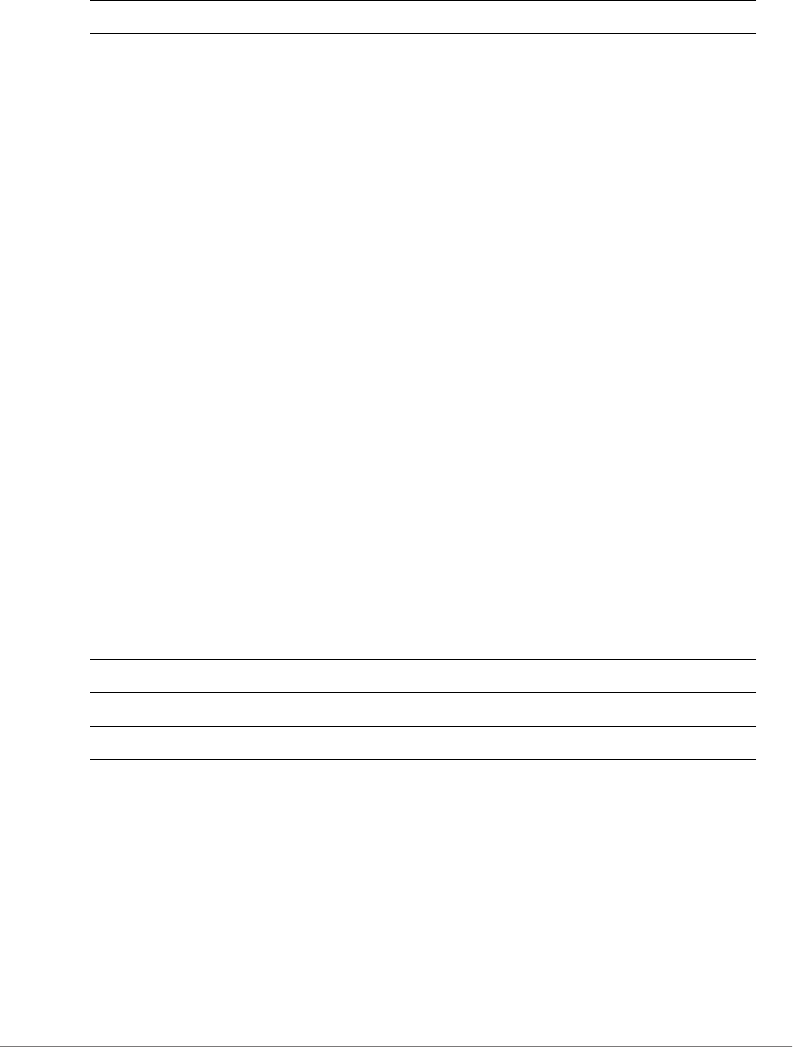
Viewing Current Configuration
Show Performance Commands
ZoneDirector Release 9.13 CLI Reference Guide, 800-71237-001 Rev A 40
Defaults
None.
Example
ruckus# show performance ap-radio2-4 mac c4:10:8a:1f:d1:f0
AP performance:
1:
Radio b/g/n:
MAC Address= c4:10:8a:1f:d1:f0
Estimated Capacity= 9930
Downlink= 67
Uplink= 0
RF pollution= 11
Associated clients= 1
Other APs= 0
ruckus#
show performance ap-radio5
Use the following command to display performance details for the AP’s 5 GHz radio:
show performance ap-radio5 mac <MAC>
Syntax Description
Defaults
None.
Example
ruckus# show performance ap-radio5 mac c4:10:8a:1f:d1:f0
AP performance:
1:
mac <MAC> The MAC address of the AP
show performance Display performance information
ap-radio-5 Display AP 5 GHz radio performance
mac <MAC> The MAC address of the AP
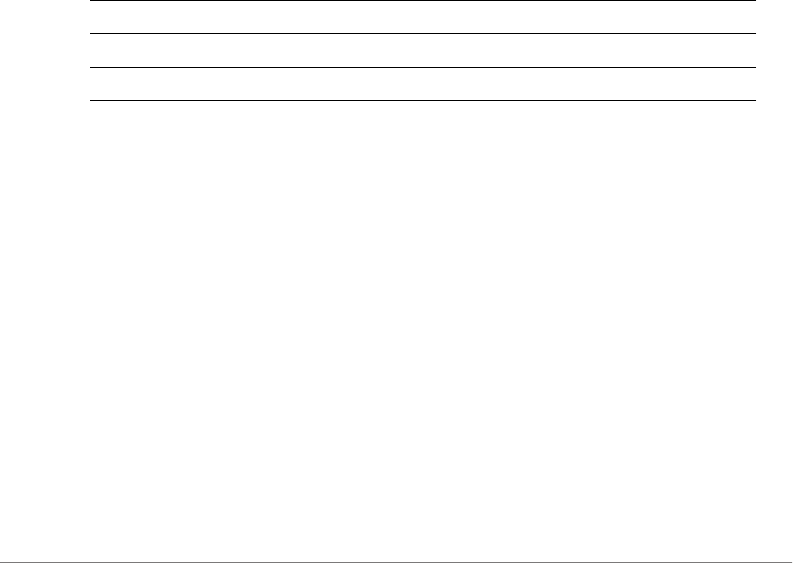
Viewing Current Configuration
Show System Information Commands
ZoneDirector Release 9.13 CLI Reference Guide, 800-71237-001 Rev A 41
Radio a/n:
MAC Address= c4:10:8a:1f:d1:f0
Estimated Capacity= 20891
Downlink= 77
Uplink= 2
RF pollution= 3
Associated clients= 1
Other APs= 0
ruckus#
show performance station
Use the following command to display performance details for a connected client/
station:
show performance station mac <MAC>
Syntax Description
Defaults
None.
Example
ruckus# show performance station mac 00:22:fb:ad:1b:2e
Station performance:
MAC Address= 00:22:fb:ad:1b:2e
Estimated Capacity= 61401
Downlink= 76
Uplink= 18
ruckus#
Show System Information Commands
Use the show sysinfo commands to display the controller’s system information.
show performance Display performance information
station Display station performance
mac <MAC> The MAC address of the station
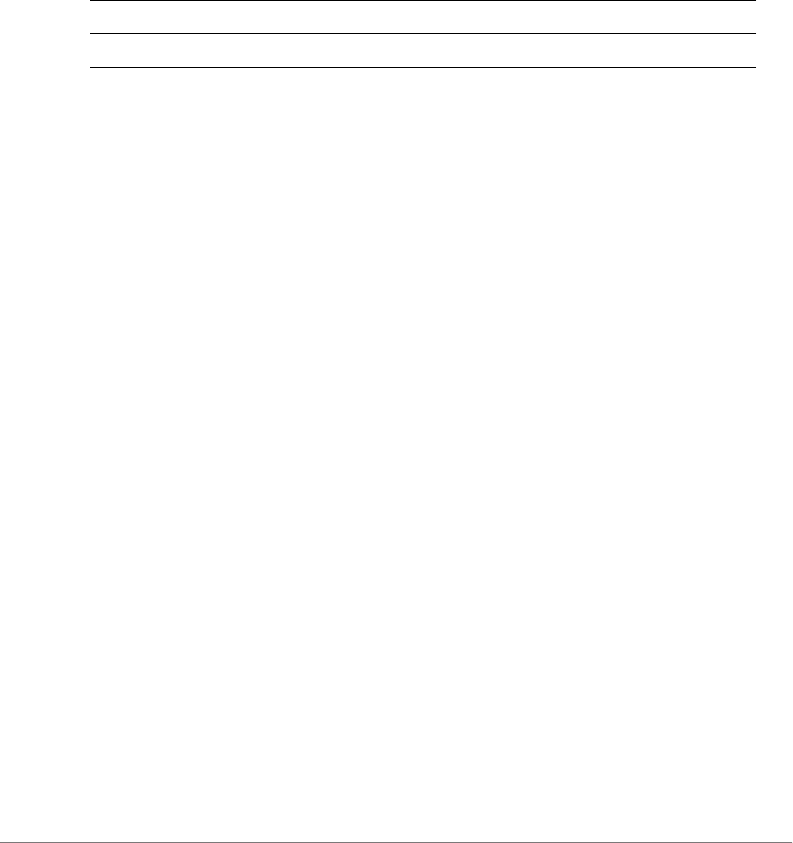
Viewing Current Configuration
Show System Information Commands
ZoneDirector Release 9.13 CLI Reference Guide, 800-71237-001 Rev A 42
show sysinfo
To display an overview of the system status, including system, devices, usage
summary, user activities, system activities, used access points, and support infor-
mation, use the following command:
show sysinfo
Syntax Description
Defaults
None.
Example
ruckus# show sysinfo
System Overview:
Name= ZoneDirector
IP Address= 192.168.40.100
MAC Address= 00:13:11:01:01:01
Uptime= 4d 0h 18m
Model= ZD1112
Licensed APs= 12
Serial Number= 000000000011
Version= 9.8.0.0 build 112
Devices Overview:
Number of APs= 3
Number of Client Devices= 2
Number of Rogue Devices= 15
Usage Summary:
Usage of 1 hr:
Max. Concurrent Users= 2
Bytes Transmitted= 45.87M
Number of Rogue Devices= 15
Usage of 24 hr:
Max. Concurrent Users= 3
show Display information
sysinfo Display an overview of various system statuses

Viewing Current Configuration
Show Ethernet Info Commands
ZoneDirector Release 9.13 CLI Reference Guide, 800-71237-001 Rev A 43
Bytes Transmitted= 5.90G
Number of Rogue Devices= 50
Memory Utilization:
Used Bytes= 61009920
Used Percentage= 47%
Free Bytes= 67158016
Free Percentage= 53%
ruckus#
Show Ethernet Info Commands
Use the show ethinfo command to display current system Ethernet status.
show ethinfo
show ethinfo
Syntax Description
Defaults
None.
Example
ruckus# show ethinfo
System Ethernet Overview:
Port 0:
Interface= eth0
MAC Address= 00:13:11:01:01:01
Physical Link= up
Speed= 1000Mbps
Port 1:
Interface= eth1
MAC Address= 00:13:11:01:01:02
show Display information
ethinfo Display the current system Ethernet status
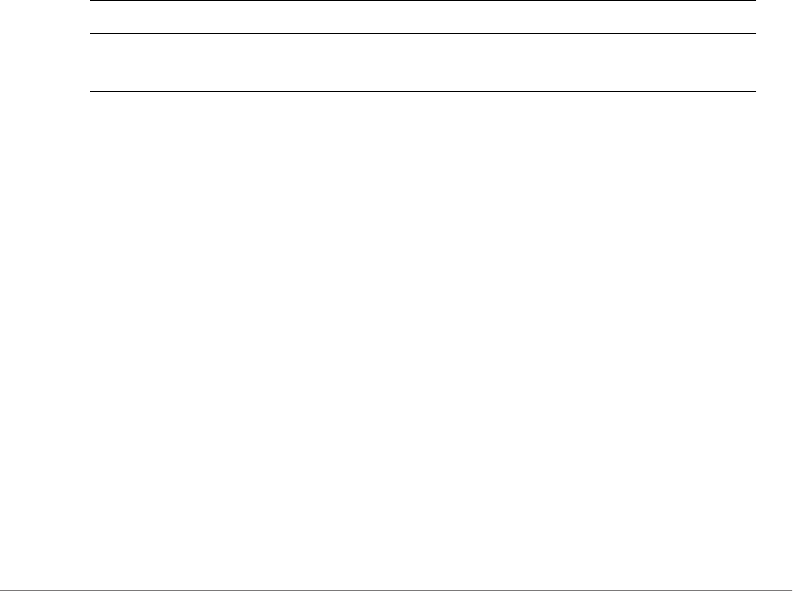
Viewing Current Configuration
Show Technical Support Commands
ZoneDirector Release 9.13 CLI Reference Guide, 800-71237-001 Rev A 44
Physical Link= up
Speed= 100Mbps
ruckus#
Show Technical Support Commands
Use the following commands to display information that Ruckus Wireless may need
when providing technical support.
show techsupport
To display system information required by Technical Support, use the following
command:
show techsupport
Syntax Description
Defaults
None.
Example
ruckus# show techsupport
ruckus# show techsupport
System Overview:
Name= ZoneDirector
IP Address= 192.168.40.100
MAC Address= 00:13:11:01:01:01
Uptime= 15d 18h 44m
Model= ZD1112
Licensed APs= 12
Serial Number= 000000000011
Version= 9.7.0.0 build 155
show Display information
techsupport Display information about the controller that may be
required by Ruckus Wireless Technical Support

Viewing Current Configuration
Show Technical Support Commands
ZoneDirector Release 9.13 CLI Reference Guide, 800-71237-001 Rev A 45
Devices Overview:
Number of APs= 3
Number of Client Devices= 2
Number of Rogue Devices= 0
Usage Summary:
Usage of 1 hr:
Max. Concurrent Users= 2
Bytes Transmitted= 76.66M
Number of Rogue Devices= 0
Usage of 24 hr:
Max. Concurrent Users= 0
Bytes Transmitted= 2.24G
Number of Rogue Devices= 0
Memory Utilization:
Used Bytes= 95956992
Used Percentage= 74%
Free Bytes= 32210944
Free Percentage= 26%
Protocol Mode= IPv4-Only
Device IP Address:
Mode= Manual
IP Address= 192.168.40.100
Netmask= 255.255.255.0
Gateway Address= 192.168.40.1
Primary DNS= 192.168.40.1
Secondary DNS=
Management VLAN:
VLAN ID= 1
Country Code:
Code= United States
Identity:
Name= ZoneDirector
...
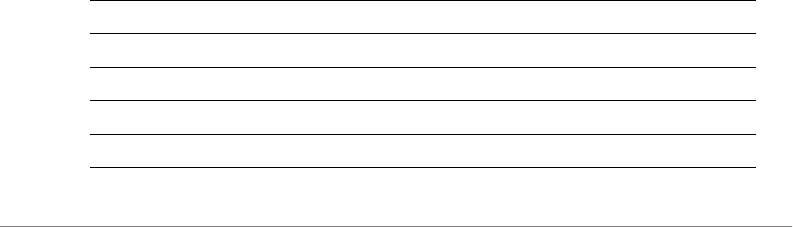
Viewing Current Configuration
Show Management ACL Commands
ZoneDirector Release 9.13 CLI Reference Guide, 800-71237-001 Rev A 46
...
ruckus#
Show Management ACL Commands
Use the mgmt-acl and mgmt-acl-ipv6 commands to display information about
the management access control lists configured on the controller.
show mgmt-acl all
To display all management ACLs that have been configured on the controller, use
the following command:
show mgmt-acl all
show mgmt-acl name
To display information about a specific management ACL, use the following
command:
show mgmt-acl name <NAME>
show mgmt-acl-ipv6 all
To display all management ACLs that have been configured on the controller, use
the following command:
show mgmt-acl-ipv6 all
show mgmt-acl-ipv6 name
To display information about a specific management ACL, use the following
command:
show mgmt-acl-ipv6 name <NAME>
Syntax Description
show Display information
mgmt-acl Display management ACL settings
mgmt-acl-ipv6 Display IPv6 management ACL settings
all All configured management ACLs
name Display information about a specific management ACL

Viewing Current Configuration
Show Static Route Commands
ZoneDirector Release 9.13 CLI Reference Guide, 800-71237-001 Rev A 47
Defaults
None.
Example
ruckus# show mgmt-acl all
Management ACL:
Name= New Name
Restriction Type= range
IP range= 192.168.11.1-192.168.11.253
Name= Remote 1
Restriction Type= single
IP address= 172.17.17.150
Name= Remote admin 2
Restriction Type= single
IP address= 172.17.16.12
ruckus#
Show Static Route Commands
Use the static-route commands to display information about static routes
configured on the controller.
show static-route all
To display all static route information, use the following command:
show static-route all
show static-route name
show static-route name <NAME>
show static-route-ipv6 all
show static-route-ipv6 all
<NAME> The name of the management ACL

Viewing Current Configuration
Show WLAN Commands
ZoneDirector Release 9.13 CLI Reference Guide, 800-71237-001 Rev A 48
show static-route-ipv6 name
show static-route-ipv6 name <NAME>
Syntax Description
Defaults
None.
Example
ruckus# show static-route all
Static Route:
ID= 1
Name= Static Route 1
IP subnet= 192.168.11.1/24
IP gateway= 192.168.11.1
ruckus#
Show WLAN Commands
Use the following commands to display information about available WLANs on the
controller.
show wlan
To display all available WLAN services (SSIDs), use the following command:
show wlan [all|name] <WORD>
show Display information
static-route Display static route settings
static-route-ipv6 Display IPv6 static route settings
all All configured static routes
name Display information about a specific configured static
route
<NAME> The name of the static route entry
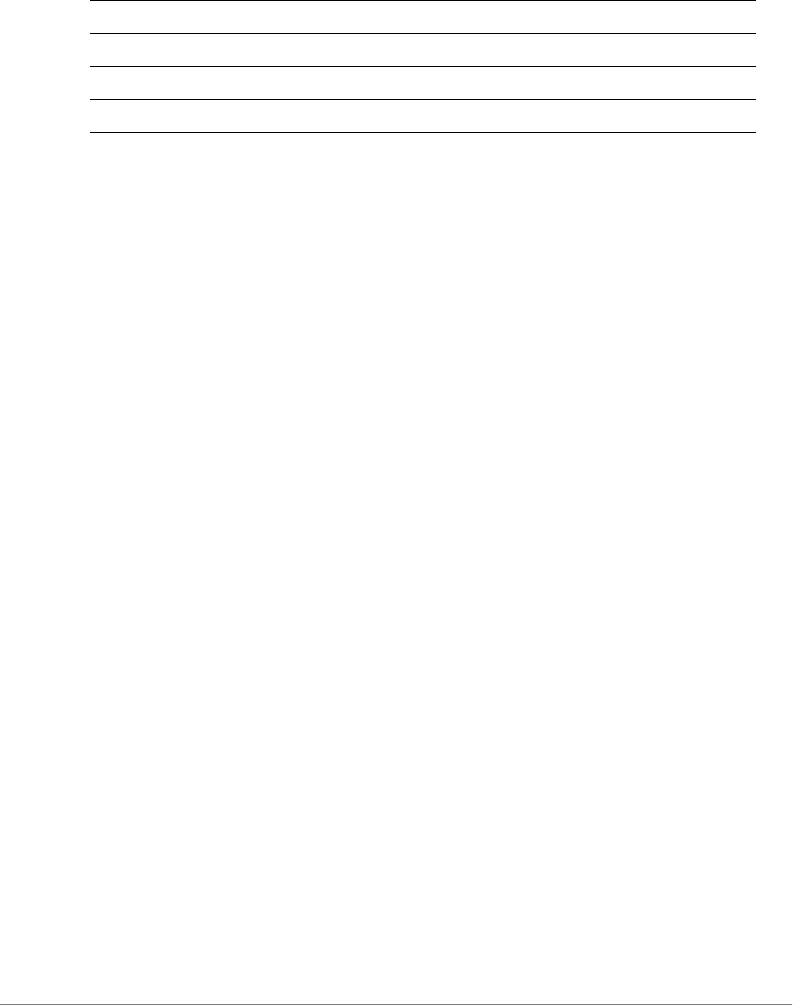
Viewing Current Configuration
Show WLAN Commands
ZoneDirector Release 9.13 CLI Reference Guide, 800-71237-001 Rev A 49
Syntax Description
Defaults
None.
Example
ruckus(config)# show wlan all
WLAN Service:
ID:
1:
NAME = Ruckus-WPA2
Tx. Rate of Management Frame(2.4GHz) = 2.0Mbps
Tx. Rate of Management Frame(5GHz) = 6.0Mbps
Beacon Interval = 100ms
SSID = Ruckus-WPA2
Description = Ruckus-WPA2
Type = Standard Usage
Authentication = open
Encryption = wpa2
Algorithm = aes
Passphrase = 10Asha10
FT Roaming = Disabled
802.11k Neighbor report = Disabled
Web Authentication = Disabled
Authentication Server = Disabled
Called-Station-Id type = wlan-bssid
Tunnel Mode = Disabled
Background Scanning = Enabled
Max. Clients = 100
Isolation per AP = Disabled
Isolation across AP = Disabled
Zero-IT Activation = Enabled
Priority = High
show Display information
wlan Display WLAN services (SSIDs) settings
all Display all WLAN services
name <WORD> Display the named WLAN only

Viewing Current Configuration
Show WLAN Commands
ZoneDirector Release 9.13 CLI Reference Guide, 800-71237-001 Rev A 50
Load Balancing = Enabled
Band Balancing = Enabled
Dynamic PSK = Enabled
Dynamic PSK Passphrase Length = 62
Dynamic PSK Type = friendly
Dynamic PSK Expire Time = one-day
Dynamic PSK Validity Period = first-use
Limit Dynamic PSK = Disabled
Rate Limiting Uplink = Disabled
Rate Limiting Downlink = Disabled
Auto-Proxy configuration:
Status = Disabled
Inactivity Timeout:
Status = Enabled
Timeout = 5 Minutes
VLAN-ID = 1
Dynamic VLAN = Disabled
Closed System = Disabled
Https Redirection = Disabled
OFDM-Only State = Disabled
Multicast Filter State = Disabled
802.11d State = Enabled
Force DHCP State = Disabled
Force DHCP Timeout = 10
DHCP Option82:
Status = Disabled
Option82 sub-Option1 = Disabled
Option82 sub-Option2 = Disabled
Option82 sub-Option150 = Disabled
Option82 sub-Option151 = Disabled
Ignore unauthorized client statistic = Disabled
STA Info Extraction State = Enabled
BSS Minrate = Disabled
Call Admission Control State = Disabled
PMK Cache Timeout= 720 minutes
PMK Cache for Reconnect= Enabled
NAS-ID Type= wlan-bssid
Roaming Acct-Interim-Update= Disabled
PAP Message Authenticator = Enabled

Viewing Current Configuration
Show WLAN Group Commands
ZoneDirector Release 9.13 CLI Reference Guide, 800-71237-001 Rev A 51
Send EAP-Failure = Disabled
L2/MAC = No ACLS
L3/L4/IP Address = No ACLS
L3/L4/IPv6 Address = No ACLS
Precedence = Default
Proxy ARP = Disabled
Device Policy = No ACLS
Vlan Pool = No Pools
Role based Access Control Policy = Disabled
SmartRoam = Disabled Roam-factor = 1
White List = No ACLS
Application Visibility = enabled
Apply Policy Group = No_Denys
ruckus(config)#
Show WLAN Group Commands
Use the following commands to display information about the WLAN groups that
exist on the controller.
show wlan-group all
To display a list of existing WLAN groups, use the following command:
show wlan-group all
Syntax Description
Defaults
None.
Example
ruckus# show wlan-group all
show Display information
wlan-group Display information about the specified WLAN group
all Show all WLAN groups

Viewing Current Configuration
Show WLAN Group Commands
ZoneDirector Release 9.13 CLI Reference Guide, 800-71237-001 Rev A 52
WLAN Group:
ID:
1:
Name= Default
Description= Default WLANs for Access Points
WLAN Service:
WLAN1:
NAME= Ruckus1
VLAN=
WLAN2:
NAME= Ruckus2
VLAN=
2:
Name= Guest WLAN Group
Description= 1st floor APs only
WLAN Service:
WLAN1:
NAME= Ruckus-Guest
VLAN=
ruckus#
show wlan-group name
To display information about the specified WLAN group name, use the following
command:
show wlan-group name <WORD>
Syntax Description
show Display information
wlan-group name Display information about the specified WLAN group
name
<WORD> The name of the WLAN group

Viewing Current Configuration
Show L2 Access Control List Commands
ZoneDirector Release 9.13 CLI Reference Guide, 800-71237-001 Rev A 53
Defaults
None.
Example
ruckus# show wlan-group name Default
WLAN Group:
ID:
1:
Name= Default
Description= Default WLANs for Access Points
WLAN Service:
WLAN1:
NAME= Ruckus1
VLAN=
WLAN2:
NAME= Ruckus2
VLAN=
ruckus#
Show L2 Access Control List Commands
Use the show l2acl commands to display Layer 2 access control list rules that
have been added to the controller.
show l2acl all
To display all Layer 2 access control list (ACL) rules that have been added to the
controller and their settings, use the following command:
show l2acl all
Syntax Description
show Display information
l2acl Display L2 ACL information
all All L2 ACL
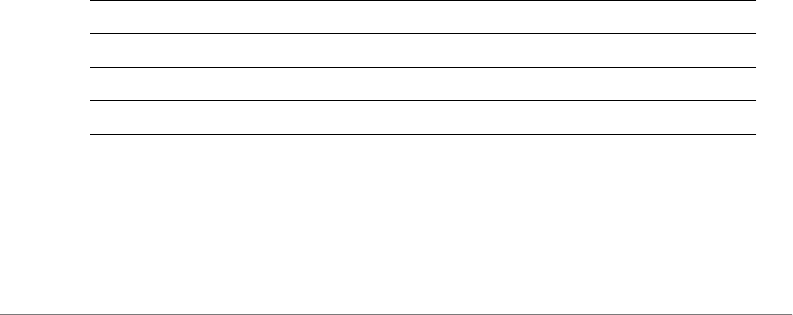
Viewing Current Configuration
Show L2 Access Control List Commands
ZoneDirector Release 9.13 CLI Reference Guide, 800-71237-001 Rev A 54
Defaults
None.
Example
ruckus# show l2acl all
L2/MAC ACL:
ID:
1:
Name= System
Description= System
Restriction: Deny only the stations listed below
Stations:
2:
Name= blocked-sta-list
Description=
Restriction: Deny only the stations listed below
Stations:
show l2acl name
To display the settings of a specific L2 ACL rule that has been added to the controller,
use the following command:
show l2acl name <WORD>
Syntax Description
Defaults
None.
show Display information
l2acl Display L2 ACL information
name Display information about the specified L2 ACL rule name
<WORD> Name of the L2 ACL rule
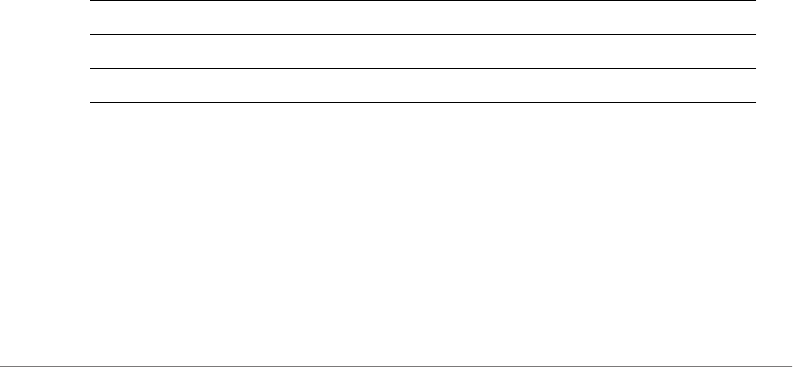
Viewing Current Configuration
Show Whitelist Commands
ZoneDirector Release 9.13 CLI Reference Guide, 800-71237-001 Rev A 55
Example
ruckus# show l2acl name 1
L2/MAC ACL:
ID:
2:
Name= 1
Description=
Restriction: Deny only the stations listed below
Stations:
MAC Address= 00:33:22:45:34:88
Show Whitelist Commands
Use the show whitelist commands to display client isolation whitelists that have
been added to the controller.
show whitelist all
To display all whitelists that have been added to the controller and their settings,
use the following command:
show whitelist all
Syntax Description
Defaults
None.
Example
ruckus# show whitelist all
White Lists:
ID:
show Display information
whitelist Display whitelist information
all All whitelists
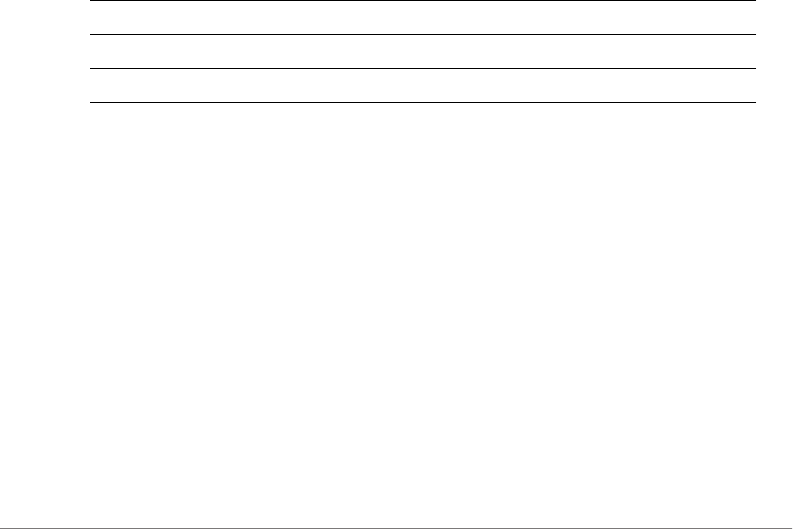
Viewing Current Configuration
Show Whitelist Commands
ZoneDirector Release 9.13 CLI Reference Guide, 800-71237-001 Rev A 56
1:
Name= printer whitelist
Description= printer
Rules:
1:
Description= printer
MAC = 12:34:56:78:90:00
IP Address = 192.168.4.10
ruckus#
show whitelist name
To display a specified whitelist that has been added to the controller by name, use
the following command:
show whitelist name <WORD>
Syntax Description
Defaults
None.
Example
ruckus# show whitelist name "printer whitelist"
White Lists:
ID:
1:
Name= printer whitelist
Description= printer
Rules:
1:
Description= printer
show Display information
whitelist Display whitelist information
name <WORD> Specify the name of the whitelist
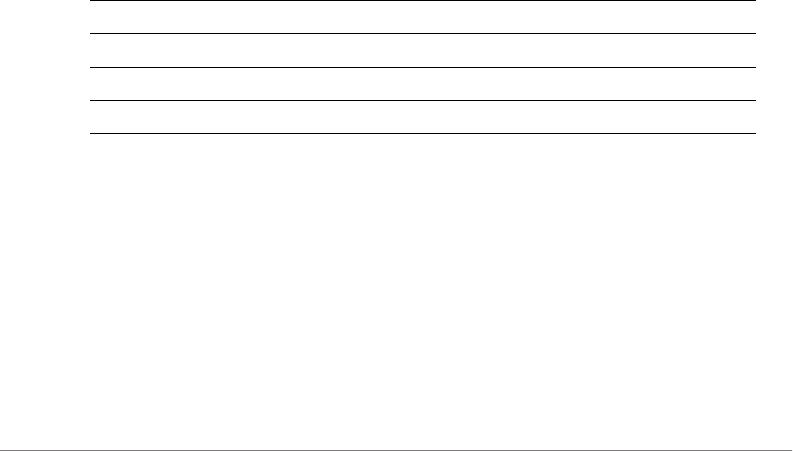
Viewing Current Configuration
Show L3 Access Control List Commands
ZoneDirector Release 9.13 CLI Reference Guide, 800-71237-001 Rev A 57
MAC = 12:34:56:78:90:00
IP Address = 192.168.4.10
ruckus#
Show L3 Access Control List Commands
Use the show l3acl commands to display Layer 3 access control list rules that
have been added to the controller.
show l3acl all
To display all Layer 3 access control list (ACL) rules that have been added to the
controller and their settings, use the following command:
show l3acl all
show l3acl-ipv6 all
To display all IPv6 Layer 3 access control list (ACL) rules that have been added to
the controller and their settings, use the following command:
show l3acl-ipv6 all
Syntax Description
Defaults
None.
Example
ruckus# show l3acl all
L3/L4/IP ACL:
ID:
4:
Name= test2
show Display information
l3acl Display L3 ACL information
l3acl-ipv6 Display IPv6 L3 ACL information
all All L3 ACL
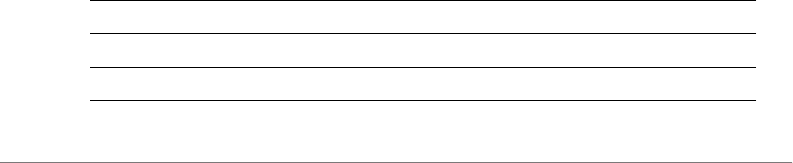
Viewing Current Configuration
Show L3 Access Control List Commands
ZoneDirector Release 9.13 CLI Reference Guide, 800-71237-001 Rev A 58
Description= test2
Default Action if no rule is matched= Deny all by default
Rules:
Order= 1
Description=
Type= Allow
Destination Address= Any
Destination Port= 53
Protocol= Any
Order= 2
Description=
Type= Allow
Destination Address= Any
Destination Port= 67
Protocol= Any
Order= 3
Description=
Type= Allow
Destination Address= 8.8.8.8/24
Destination Port= 25
Protocol= 6
show l3acl name
To display the settings of a specific L3 ACL rule that has been added to the controller,
use the following command:
show l3acl name <WORD>
show l3acl-ipv6 name
To display the settings of a specific IPv6 L3 ACL rule that has been added to the
controller, use the following command:
show l3acl-ipv6 name <WORD>
Syntax Description
show Display information
l3acl Display L3 ACL information
l3acl-ipv6 Display IPv6 L3 ACL information
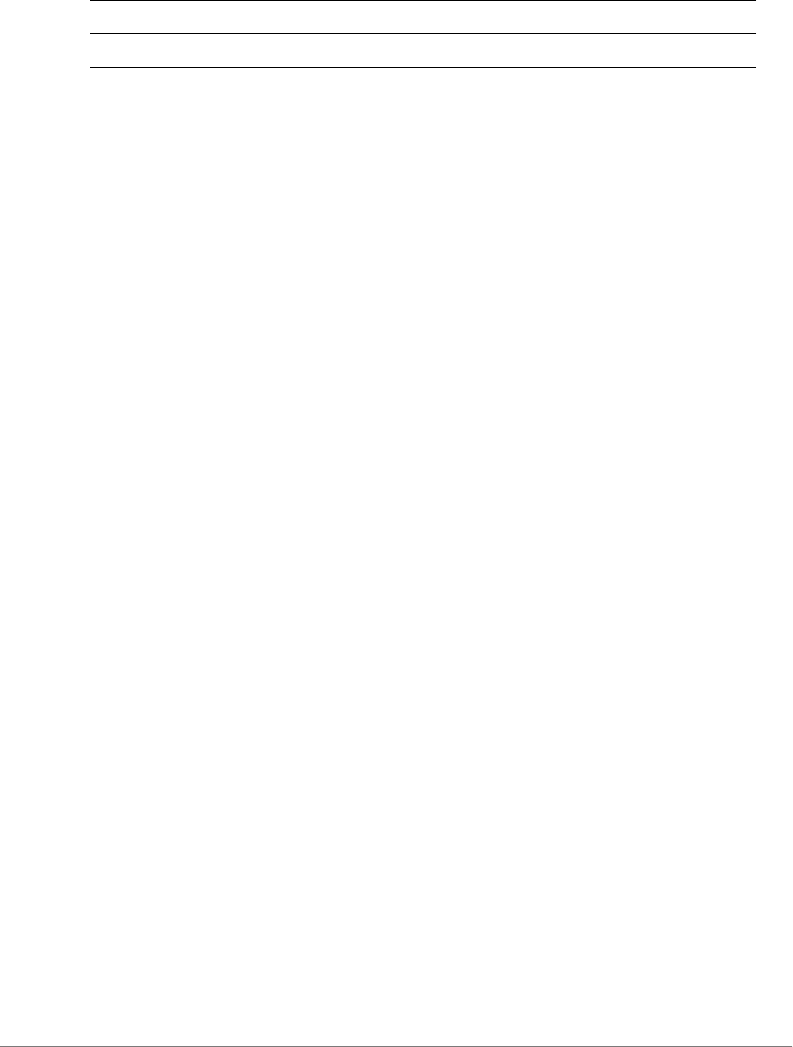
Viewing Current Configuration
Show Hotspot Commands
ZoneDirector Release 9.13 CLI Reference Guide, 800-71237-001 Rev A 59
Defaults
None.
Example
ruckus# show l3acl name test2
L3/L4/IP ACL:
ID:
4:
Name= test2
Description= test2
Default Action if no rule is matched= Allow all by default
Rules:
Order= 1
Description=
Type= Allow
Destination Address= Any
Destination Port= 53
Protocol= Any
Order= 2
Description=
Type= Allow
Destination Address= Any
Destination Port= 67
Protocol= Any
Order= 3
Description=
Type= Allow
Destination Address= 8.8.8.8/24
Destination Port= 25
Protocol= 6
Show Hotspot Commands
Use the show hotspot commands to display the controller’s hotspot configura-
tion settings.
name Display information about the specified L3 ACL rule
<WORD> Name of the L3 ACL rule

Viewing Current Configuration
Show Hotspot Commands
ZoneDirector Release 9.13 CLI Reference Guide, 800-71237-001 Rev A 60
show hotspot all
To display a list of all hotspot services that have been created on the controller, use
the following command:
show hotspot all
Syntax Description
Defaults
None.
Example
ruckus# show hotspot all
Hotspot:
ID:
1:
Name= Hotspot 1
WISPr Smart Client Support:
Status= None
Login Page Url= http://192.168.1.12/login.htm
Start Page= redirect to the URL that the user intends
to visit
Session Timeout:
Status= Disabled
Grace Period:
Status= Disabled
Intrusion Prevention= Enabled
Authentication Server= Local Database
Accounting Server:
Status= Disabled
Isolation per AP = Disabled
Isolation across AP = Disabled
White List = No ACLS
Location ID=
Location Name=
show Display information
hotspot Display hotspot information
all All available hotspots
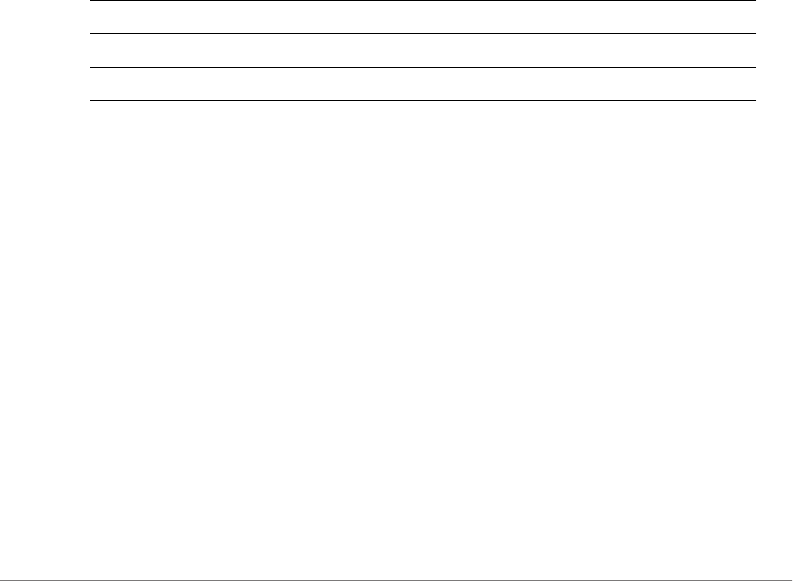
Viewing Current Configuration
Show Hotspot Commands
ZoneDirector Release 9.13 CLI Reference Guide, 800-71237-001 Rev A 61
Walled Garden 1= 1.1.1.1
IPv4 Rules:
IPv6 Rules:
ruckus#
show hotspot name
To display information about the specific hotspot service, use the following
command:
show hotspot name <WORD>
If the hotspot name includes a space, you must put the name in quotation marks
(for example, “hotspot name”.
Syntax Description
Defaults
None.
Example
ruckus# show hotspot name “Hotspot 1”
Hotspot:
ID:
1:
Name= Hotspot 1
WISPr Smart Client Support:
Status= None
Login Page Url= http://192.168.1.12/login.htm
Start Page= redirect to the URL that the user intends to visit
Session Timeout:
Status= Disabled
show Display information
hotspot name Display hotspot information
<WORD> The name of the hotspot
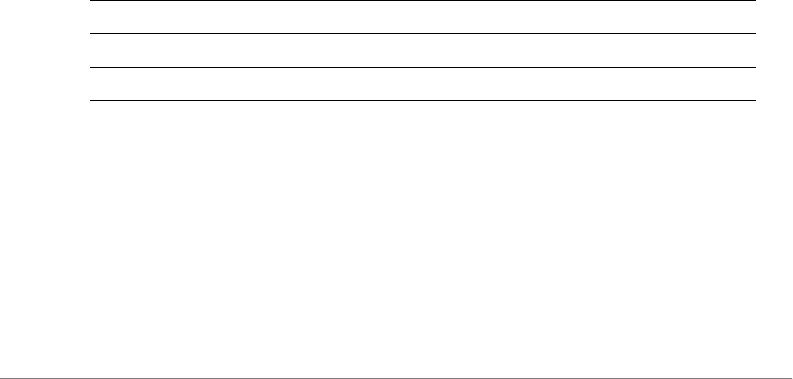
Viewing Current Configuration
Show Hotspot Commands
ZoneDirector Release 9.13 CLI Reference Guide, 800-71237-001 Rev A 62
Grace Period:
Status= Disabled
Intrusion Prevention= Enabled
Authentication Server= Local Database
Accounting Server:
Status= Disabled
Isolation per AP = Disabled
Isolation across AP = Disabled
White List = No ACLS
Location ID=
Location Name=
Walled Garden 1= 1.1.1.1
IPv4 Rules:
IPv6 Rules:
ruckus#
show hs20op all
To display information about all Hotspot 2.0 Operators, use the following command:
show hs20op all
Syntax Description
Defaults
None.
Example
ruckus# show hs20op all
Hotspot 2.0 Operator:
ID:
1:
show Display information
hs20op Display Hotspot 2.0 Operator
all Display all HS2.0 operators

Viewing Current Configuration
Show Hotspot Commands
ZoneDirector Release 9.13 CLI Reference Guide, 800-71237-001 Rev A 63
NAME= operator1
Description=
Venue Group= Unspecified
Venue Type= Unspecified
ASRA Option:
Status= Disabled
Internet Option= Disabled
Access Network Type= Private
IPv4 Address Type= Not Available
IPv6 Address Type= Not Available
HESSID=
Friendly Name List:
Service Provider Profiles:
ID= 1
Name= provider1
WAN Metrics:
Enable Symmetric Link= Disabled
WAN at Capability= Disabled
Link Status= Link Up
WAN Downlink Load= 0
WAN Downlink Speed= 0
WAN Uplink Load= 0
WAN Uplink Speed= 0
Load Measurement Duration= 0
Connection Capability:
Description= ICMP
IP Protocol= 1
Port Number= 0
Status= Closed
Description= FTP
IP Protocol= 6
Port Number= 20
Status= Closed
Description= SSH
IP Protocol= 6
Port Number= 22
Status= Closed
Description= HTTP
IP Protocol= 6

Viewing Current Configuration
Show Hotspot Commands
ZoneDirector Release 9.13 CLI Reference Guide, 800-71237-001 Rev A 64
Port Number= 80
Status= Closed
Description= Used by TLS VPNs
IP Protocol= 6
Port Number= 443
Status= Closed
Description= Used by PPTP VPNs
IP Protocol= 6
Port Number= 1723
Status= Closed
Description= VoIP
IP Protocol= 6
Port Number= 5060
Status= Closed
Description= Used by IKEv2 (IPSec VPN)
IP Protocol= 17
Port Number= 500
Status= Closed
Description= VoIP
IP Protocol= 17
Port Number= 5060
Status= Closed
Description= May be used by IKEv2 (IPSec VPN)
IP Protocol= 17
Port Number= 4500
Status= Closed
Description= ESP, used by IPSec VPNs
IP Protocol= 50
Port Number= 0
Status= Closed
Additional Connection Capability:
Advanced GAS Settings:
GAS query response buffering time= 1000
GAS DOS detection= Disabled
GAS DOS maximum request number= 200
Hotspot 2.0 Capability:
Operatiing Class Indication= Unspecified

Viewing Current Configuration
Show Hotspot Commands
ZoneDirector Release 9.13 CLI Reference Guide, 800-71237-001 Rev A 65
ruckus#
show hs20op name
To display information about the named Hotspot 2.0 Operator, use the following
command:
show hs20op name <WORD>
Syntax Description
Defaults
None.
Example
ruckus# show hs20op name operator1
Hotspot 2.0 Operator:
ID:
1:
NAME= operator1
Description=
Venue Group= Unspecified
Venue Type= Unspecified
ASRA Option:
Status= Disabled
Internet Option= Disabled
Access Network Type= Private
IPv4 Address Type= Not Available
IPv6 Address Type= Not Available
HESSID=
Friendly Name List:
Service Provider Profiles:
ID= 1
Name= provider1
WAN Metrics:
Enable Symmetric Link= Disabled
show Display information
hs20op name Display specific Hotspot 2.0 Operator
<WORD> The name of the HS2.0 operator

Viewing Current Configuration
Show Hotspot Commands
ZoneDirector Release 9.13 CLI Reference Guide, 800-71237-001 Rev A 66
WAN at Capability= Disabled
Link Status= Link Up
WAN Downlink Load= 0
WAN Downlink Speed= 0
WAN Uplink Load= 0
WAN Uplink Speed= 0
Load Measurement Duration= 0
Connection Capability:
Description= ICMP
IP Protocol= 1
Port Number= 0
Status= Closed
Description= FTP
IP Protocol= 6
Port Number= 20
Status= Closed
Description= SSH
IP Protocol= 6
Port Number= 22
Status= Closed
Description= HTTP
IP Protocol= 6
Port Number= 80
Status= Closed
Description= Used by TLS VPNs
IP Protocol= 6
Port Number= 443
Status= Closed
Description= Used by PPTP VPNs
IP Protocol= 6
Port Number= 1723
Status= Closed
Description= VoIP
IP Protocol= 6
Port Number= 5060
Status= Closed
Description= Used by IKEv2 (IPSec VPN)
IP Protocol= 17
Port Number= 500
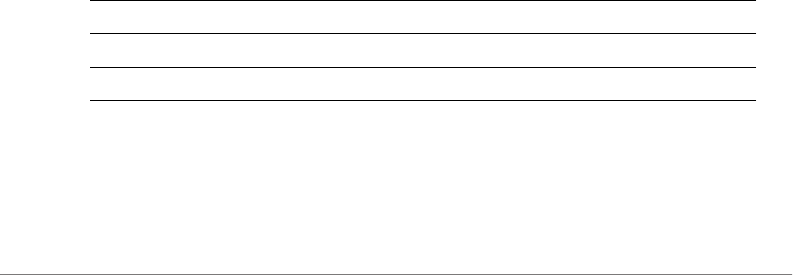
Viewing Current Configuration
Show Hotspot Commands
ZoneDirector Release 9.13 CLI Reference Guide, 800-71237-001 Rev A 67
Status= Closed
Description= VoIP
IP Protocol= 17
Port Number= 5060
Status= Closed
Description= May be used by IKEv2 (IPSec VPN)
IP Protocol= 17
Port Number= 4500
Status= Closed
Description= ESP, used by IPSec VPNs
IP Protocol= 50
Port Number= 0
Status= Closed
Additional Connection Capability:
Advanced GAS Settings:
GAS query response buffering time= 1000
GAS DOS detection= Disabled
GAS DOS maximum request number= 200
Hotspot 2.0 Capability:
Operatiing Class Indication= Unspecified
ruckus#
show hs20sp all
To display information about the Hotspot 2.0 Service Provider, use the following
command:
show hs20sp all
Syntax Description
Defaults
None.
show Display information
hs20sp Display Hotspot 2.0 Service Provider
all Display all HS2.0 Service Providers
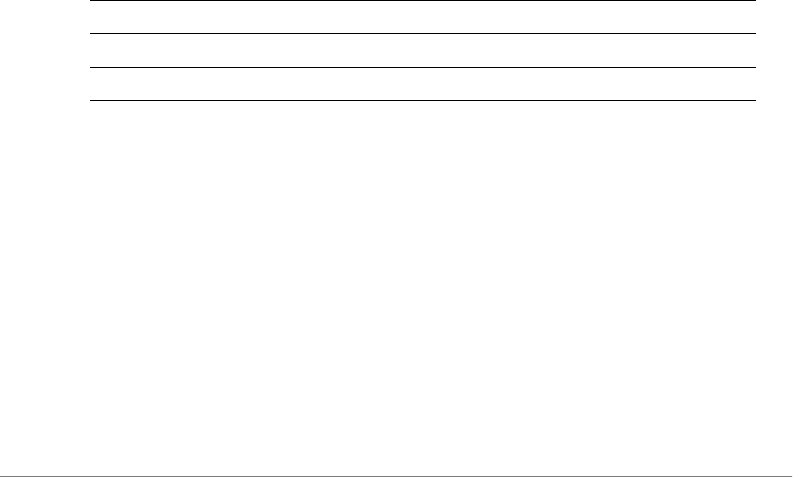
Viewing Current Configuration
Show Hotspot Commands
ZoneDirector Release 9.13 CLI Reference Guide, 800-71237-001 Rev A 68
Example
ruckus# show hs20sp all
Hotspot 2.0 Service Provider:
ID:
1:
NAME= provider1
Description=
Realm List:
Domain Name List:
Roaming Consortium List:
3GPP Cellular Network information:
ruckus#
show hs20sp name
To display information about a specific Hotspot 2.0 Service Provider, use the
following command:
show hs20sp name <WORD>
Syntax Description
Defaults
None.
Example
ruckus# show hs20sp name provider1
Hotspot 2.0 Service Provider:
ID:
1:
NAME= provider1
Description=
Realm List:
show Display information
hs20sp name Display specific Hotspot 2.0 Service Provider
<WORD> The name of the HS2.0 Service Provider

Viewing Current Configuration
Show Guest Policy Commands
ZoneDirector Release 9.13 CLI Reference Guide, 800-71237-001 Rev A 69
Domain Name List:
Roaming Consortium List:
3GPP Cellular Network information:
ruckus#
Show Guest Policy Commands
Use the following commands to display guest access services.
show guest-access-service
To display a list of guest access services or a specific service, use the following
command:
show guest-access-service [all|name <WORD>]
Example
ruckus# show guest-access all
Guest Access:
Name = guestpolicy1
Onboarding Portal:
Aspect = Guest pass and ZeroIT
Authentication:
Mode = Use guest pass authentication
Multiple users to share a single guest pass = Disallowed
Title = hello
Terms of Use:
Status = Disabled
Redirection:
Mode = To the URL that the user intends to visit
Restricted Subnet Access:
Rules:
1:
Description=
Type= Deny
Destination Address= local
Destination Port= Any
Protocol= Any

Viewing Current Configuration
Show Hotspot 2.0 Operator Commands
ZoneDirector Release 9.13 CLI Reference Guide, 800-71237-001 Rev A 70
2:
Description=
Type= Deny
Destination Address= 10.0.0.0/8
Destination Port= Any
Protocol= Any
3:
Description=
Type= Deny
Destination Address= 172.16.0.0/12
Destination Port= Any
Protocol= Any
4:
Description=
Type= Deny
Destination Address= 192.168.0.0/16
Destination Port= Any
Protocol= Any
Restricted IPv6 Access:
Rules:
1:
Description=
Type= Deny
Destination Address= local
Destination Port= Any
Protocol= Any
ICMPv6 Type= Any
ruckus#
Show Hotspot 2.0 Operator Commands
Use the following commands to display Hotspot 2.0 Operators.
show hs20op
To display a list of Hotspot 2.0 operators, use the following command:
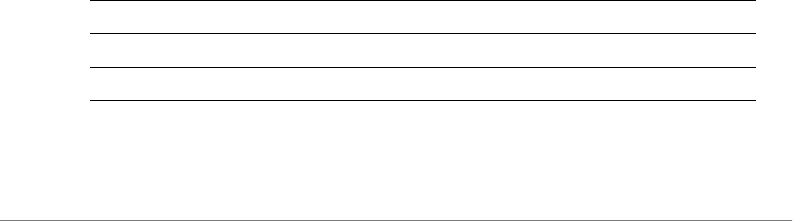
Viewing Current Configuration
Show Hotspot 2.0 Service Provider Commands
ZoneDirector Release 9.13 CLI Reference Guide, 800-71237-001 Rev A 71
show hs20op [all|name <WORD>]
Example
ruckus# show hs20op all
Show Hotspot 2.0 Service Provider
Commands
Use the following commands to display Hotspot 2.0 Service Providers.
show hs20sp
To display a list of Hotspot 2.0 service providers, use the following command:
show hs20sp [all|name <WORD>]
Example
ruckus# show hs20sp all
Show Role Commands
Use the show role commands to display details about roles that have been
created on the controller.
show role all
To display a list of all roles that have been created on the controller, use the following
command:
show role all
Syntax Description
Defaults
None.
show Display information
role Display role information
all All roles that have been created
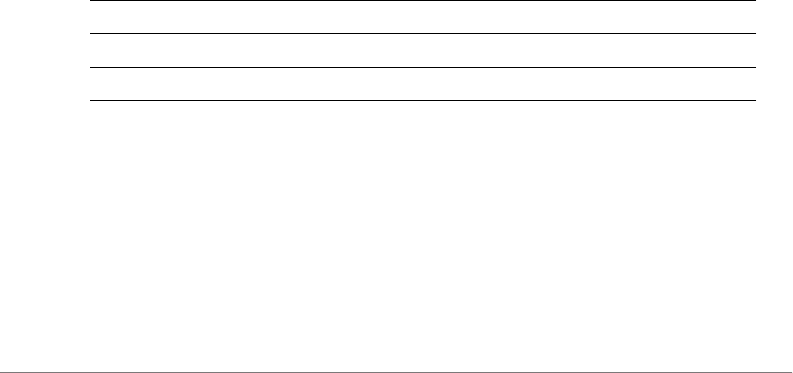
Viewing Current Configuration
Show Role Commands
ZoneDirector Release 9.13 CLI Reference Guide, 800-71237-001 Rev A 72
Example
ruckus# show role all
Role:
ID:
1:
Name= Default
Description= Allow Access to All WLANs
Group Attributes=
Guest Pass Generation= Allowed
ZoneDirector Administration:
Status= Allowed
Allow ZoneDirector Administration= Super Admin
Allow All WLANs:
Mode= Allow access to all WLANs
Access Control Policy= Disallowed
ruckus#
show role name
To display information about the specific role, use the following command:
show role name <WORD>
Syntax Description
Defaults
None.
Example
ruckus# show role name Default
Role:
ID:
show Display information
role name Display role information
<WORD> The name of the role

Viewing Current Configuration
Show VLAN Pool Commands
ZoneDirector Release 9.13 CLI Reference Guide, 800-71237-001 Rev A 73
1:
Name= Default
Description= Allow Access to All WLANs
Group Attributes=
Guest Pass Generation= Allowed
ZoneDirector Administration:
Status= Allowed
Allow ZoneDirector Administration= Super Admin
Allow All WLANs:
Mode= Allow access to all WLANs
Access Control Policy= Disallowed
ruckus#
Show VLAN Pool Commands
Use the following commands to display VLAN pools.
show vlan-pool
To display a list of VLAN pools, use the following command:
show vlan-pool [all|name <WORD>]
Example
ruckus# show vlan-pool all
VLAN Pool:
ID:
1:
Name = vlan pool 1
Description =
Option = 1
VLANSET = 10,20,30,40,50-55
ruckus#
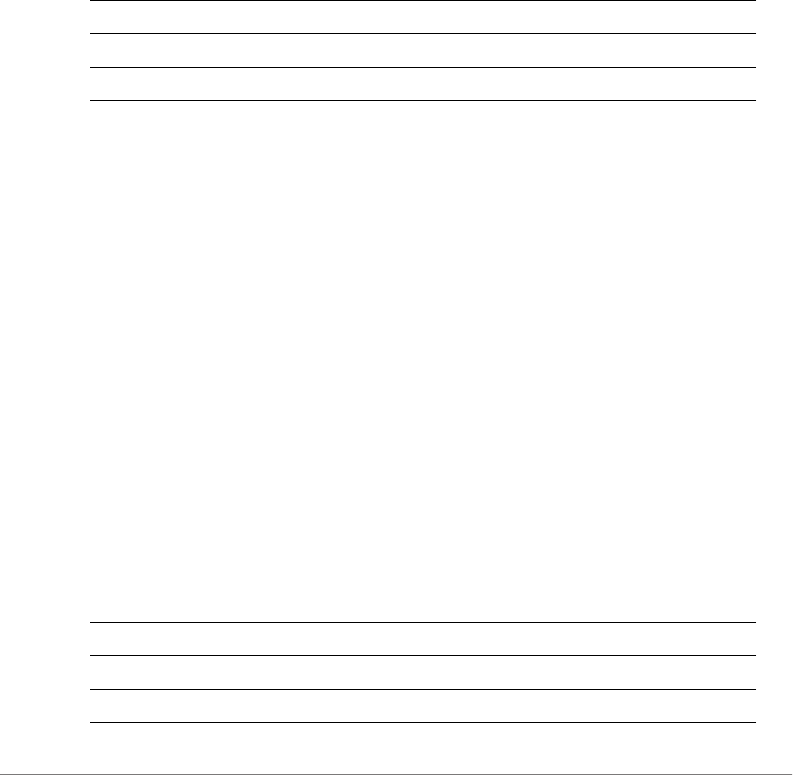
Viewing Current Configuration
Show User Commands
ZoneDirector Release 9.13 CLI Reference Guide, 800-71237-001 Rev A 74
Show User Commands
Use the show user commands to display details about user accounts that exist
on the controller.
show user all
To display a list of all existing user accounts, use the following command:
show user all
Syntax Description
Defaults
None.
Example
ruckus# show user all
User:
ID:
1:
User Name= test22
Full Name= test11
Password= test1234
Role= Default
show user name
To display information about the specific user, use the following command:
show user name <user_name>
Syntax Description
show Display information
user Display user information
all All existing user accounts
show Display information
user name Display user information
<WORD> The name of the user
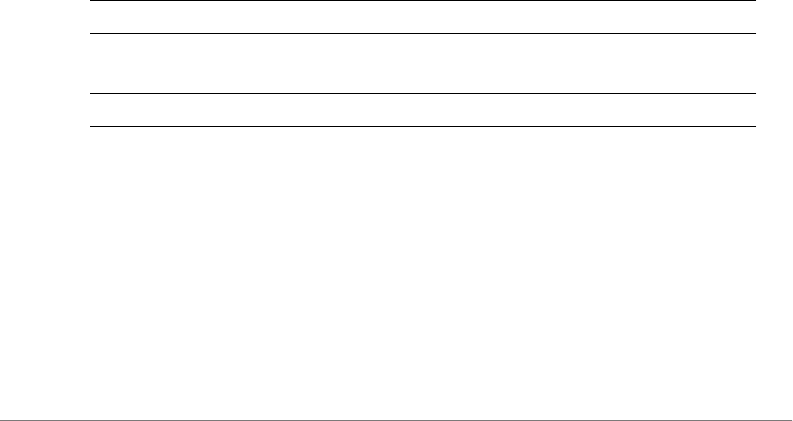
Viewing Current Configuration
Show Currently Active Clients Commands
ZoneDirector Release 9.13 CLI Reference Guide, 800-71237-001 Rev A 75
Defaults
None.
Example
ruckus# show user name test22
User:
ID:
1:
User Name= test22
Full Name= test11
Password= test1234
Role= Default
Show Currently Active Clients Commands
Use the show current-active-clients commands to display a list of wireless
clients that are associated with the APs that the controller manages.
show current-active-clients all
To display a list of all existing user accounts, use the following command:
show current-active-clients all
Syntax Description
Defaults
None.
Example
ruckus# show current-active-clients all
Current Active Clients:
Clients:
Mac Address= 00:22:fb:5c:e2:32
show Display information
current-active-
clients
Display currently active wireless clients
all All active wireless clients

Viewing Current Configuration
Show Currently Active Clients Commands
ZoneDirector Release 9.13 CLI Reference Guide, 800-71237-001 Rev A 76
User/IP= 172.18.30.2
User/IPv6=
Access Point= 04:4f:aa:13:30:f0
BSSID= 04:4f:aa:13:30:fa
Connect Since=2011/03/01 02:48:22
Auth Method= OPEN
WLAN= 11jojoe
VLAN= None
Channel= 6
Radio= 802.
Signal= 0
Status= Authorized
Last 300 Events/Activities:
Activity:
Date/Time= 2011/03/01 02:49:05
Severity= Low
User=
Activities= User[00:22:fb:5c:e2:32] joins WLAN[11jojoe] from
AP[04:4f:aa:13:30:f0]
Activity:
Date/Time= 2011/03/01 02:48:22
Severity= Low
User=
Activities= User[00:22:fb:5c:e2:32] joins WLAN[11jojoe] from
AP[04:4f:aa:13:30:f0]
...
...
ruckus#
show current-active-clients mac
To display information about the specific active client, use the following command:
show current-active-clients mac <MAC>
Syntax Description
show Display information
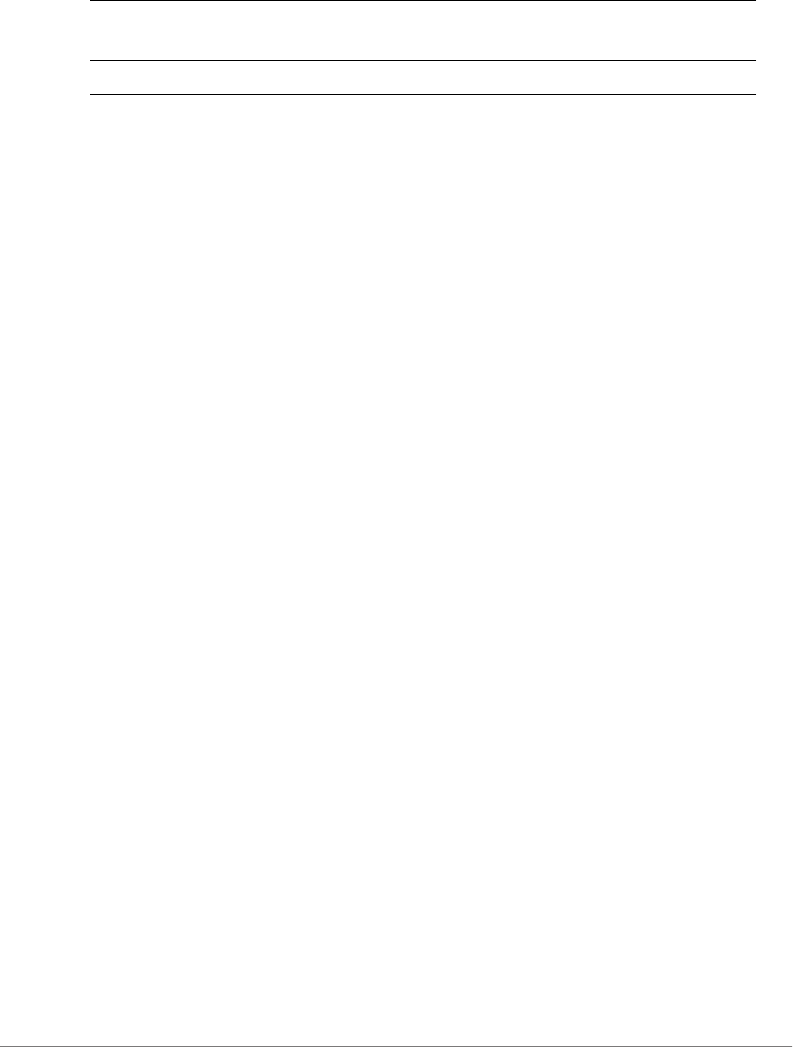
Viewing Current Configuration
Show Currently Active Clients Commands
ZoneDirector Release 9.13 CLI Reference Guide, 800-71237-001 Rev A 77
Defaults
None.
Example
ruckus# show current-active-clients mac 6c:62:6d:1b:e3:00
Current Active Clients:
Clients:
Mac Address= 6c:62:6d:1b:e3:00
User/IP= 192.168.11.11
User/IPv6=
Access Point= 04:4f:aa:0c:b1:00
BSSID= 04:4f:aa:0c:b1:08
Connect Since=2012/01/10 06:22:44
Auth Method= OPEN
WLAN= Ruckus1
VLAN= None
Channel= 6
Radio= 802.11gn
Signal= 53
Status= Authorized
Received from client= 20746 pkts / 6274531 bytes
Transmitted to client= 25777 pkts / 6714433 bytes
Tx. drops due to retry failure= 1 pkts
Last 300 Events/Activities:
Activitiy:
Date/Time= 2012/01/10 06:22:44
Severity= Low
User=
Activities= User[6c:62:6d:1b:e3:00] joins WLAN[Ruckus1] from
AP[7962 - MAP@04:4f:aa:0c:b1:00]
Activitiy:
Date/Time= 2012/01/09 18:52:28
Severity= Low
current-active-
clients mac
Display currently active wireless clients
<MAC> The MAC address of the wireless client
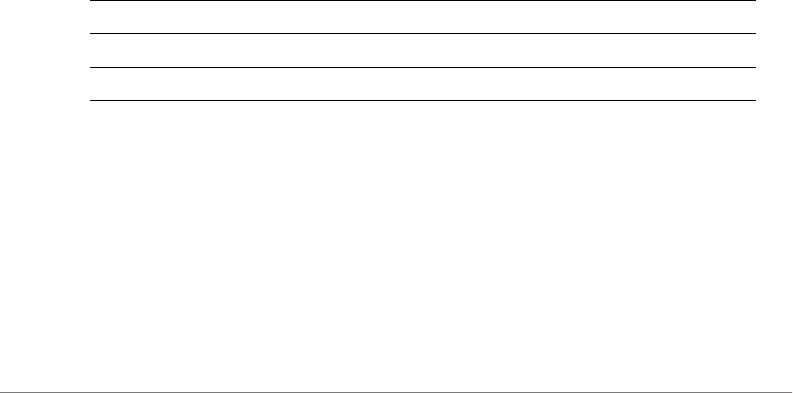
Viewing Current Configuration
Show Mesh Commands
ZoneDirector Release 9.13 CLI Reference Guide, 800-71237-001 Rev A 78
User=
Activities= User[6c:62:6d:1b:e3:00] disconnects from WLAN[Ruckus1]
at AP[7363 - RAP@00:24:82:3f:14:60]
Activitiy:
Date/Time= 2012/01/08 06:08:52
Severity= Low
User=
Activities= AP[7363 - RAP@00:24:82:3f:14:60] radio [11g/n] detects
User[6c:62:6d:1b:e3:00] in WLAN[Ruckus1] roams from AP[7962 -
MAP@04:4f:aa:0c:b1:00]
...
...
ruckus#
Show Mesh Commands
Use the show mesh commands to display the controller’s mesh network configu-
ration and topology.
show mesh info
To display a list of all mesh networks that have been formed, use the following
command:
show mesh info
Syntax Description
Defaults
None.
Example
ruckus# show mesh info
Mesh Settings:
Mesh Status= Enabled
Mesh Name(ESSID)= Mesh-000000000311
show Display information
mesh Display mesh network information
info Show mesh information

Viewing Current Configuration
Show Mesh Commands
ZoneDirector Release 9.13 CLI Reference Guide, 800-71237-001 Rev A 79
Mesh Passphrase= GdxW5CUgrn_SEHOPyCSxv_cQHSca MH-OpnRGfX sRvwXBJL-
wUsD6eeK8CMEZfm
Mesh Hop Detection:
Status= Disabled
Mesh Downlinks Detection:
Status= Disabled
Tx. Rate of Management Frame=2Mbps
Beacon Interval= 200ms
ruckus#
show mesh topology
To display the topology of existing mesh networks, use the following command:
show mesh topology
Syntax Description
Defaults
None.
Example
ruckus# show mesh topology
Mesh Topology(Mesh-000000000311):
Root Access Points= 00:24:82:3b:14:60
Signal (dB) Downlink=/ Uplink=
Description= 7363 - RAP (Study)
Channel= 153 (11an)
IP Address= 192.168.11.3
Mesh Access Points= 04:4f:ab:0c:b1:00
Signal (dB) Downlink= 28 / Uplink= 30
Description= 7962 MAP (Living Room)
Channel= 153
IP Address= 192.168.11.6
show Display information
mesh Display mesh network information
topology Show mesh topology
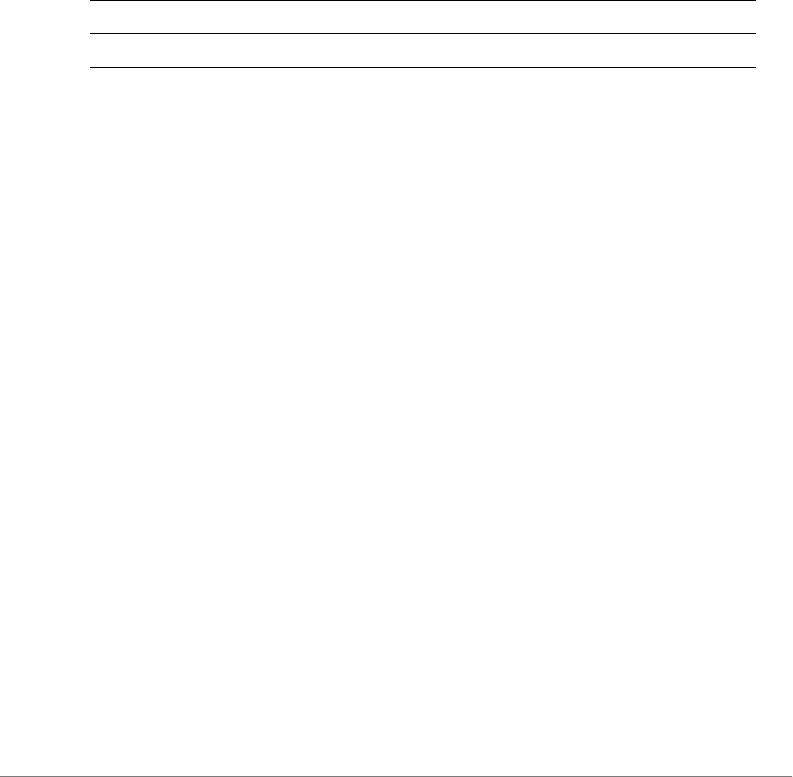
Viewing Current Configuration
Show Dynamic PSK Commands
ZoneDirector Release 9.13 CLI Reference Guide, 800-71237-001 Rev A 80
ruckus#
Show Dynamic PSK Commands
Use the show dynamic-psks commands to display information about Dynamic
PSKs that have been generated. Use the following command:
show dynamic-psks
Syntax Description
Defaults
None.
Example
ruckus# show dynamic-psks
Generated Dynamic PSKs:
DPSK:
User= BatchDPSK_User_1
Mac Address= 00:00:00:00:00:00
Created= 2011/03/01 03:30:01
Expired= Unlimited
DPSK:
User= BatchDPSK_User_2
Mac Address= 00:00:00:00:00:00
Created= 2011/03/01 03:30:02
Expired= Unlimited
DPSK:
User= DPSK-User-2
Mac Address= 00:11:22:33:44:55
Created= 2011/03/01 03:30:47
Expired= Unlimited
show Display information
dynamic-psks Display dynamic PSKs that have been generated
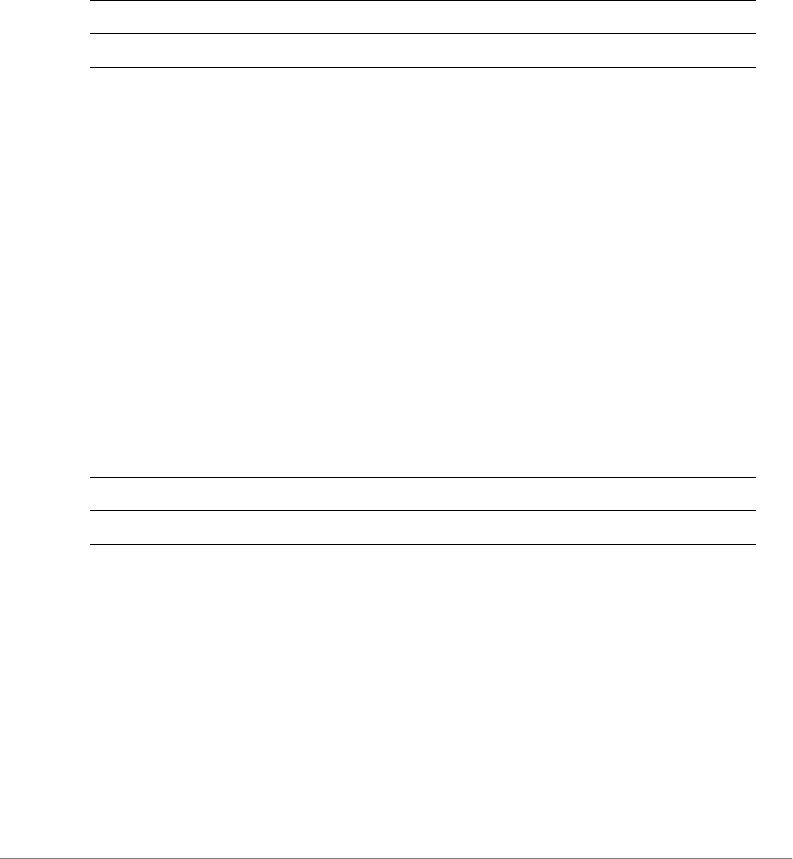
Viewing Current Configuration
Show Dynamic Certificate Commands
ZoneDirector Release 9.13 CLI Reference Guide, 800-71237-001 Rev A 81
Show Dynamic Certificate Commands
Use the show dynamic-certs commands to display information about Dynamic
certificates that have been generated. Use the following command:
show dynamic-certs
Syntax Description
Defaults
None.
Example
ruckus# show dynamic-certs
Generated Dynamic Certs:
Show Guest Pass Commands
Use the show guest-passes commands to display information about guest
passes that have been generated. Use the following command:
show guest-passes
Syntax Description
Defaults
None.
Example
ruckus# show guest-passes
Generated Guest Passes:
ID:
Guest Name= John Doe
Remarks=
show Display information
dynamic-certs Display dynamic certificates that have been generated
show Display information
guest-passes Display guest passes that have been generated
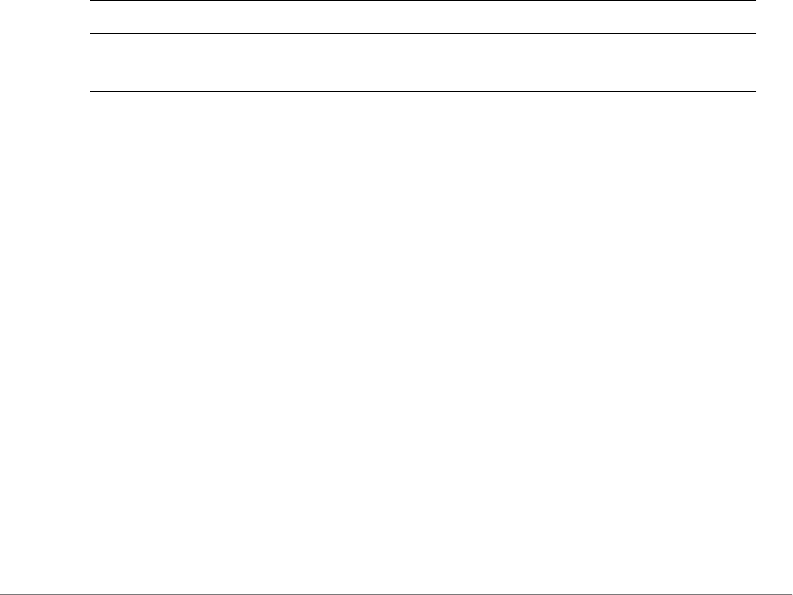
Viewing Current Configuration
Show Rogue Device Commands
ZoneDirector Release 9.13 CLI Reference Guide, 800-71237-001 Rev A 82
Expires= 2012/01/11 08:32:15
Re-auth=
Creator= ruckus
Sharable= No
Wlan= Ruckus-Guest
ruckus#
Show Rogue Device Commands
Use the show rogue-devices commands to display information about rogue
devices that the controller has detected on the network. Use the following
command:
show rogue-devices
Syntax Description
Defaults
None.
Example
ruckus# show rogue-devices
Current Active Rogue Devices:
Rogue Devices:
Mac Address= 00:25:c4:52:1c:a1
Channel= 6
Radio= 802.11bg
Type= AP
Encryption= Open
SSID= V54-HOME001
Last Detected= 2011/03/01 02:03:43
Known/Recognized Rogue Devices:
show Display information
rogue-devices Display rogues devices that have been detected on the
network
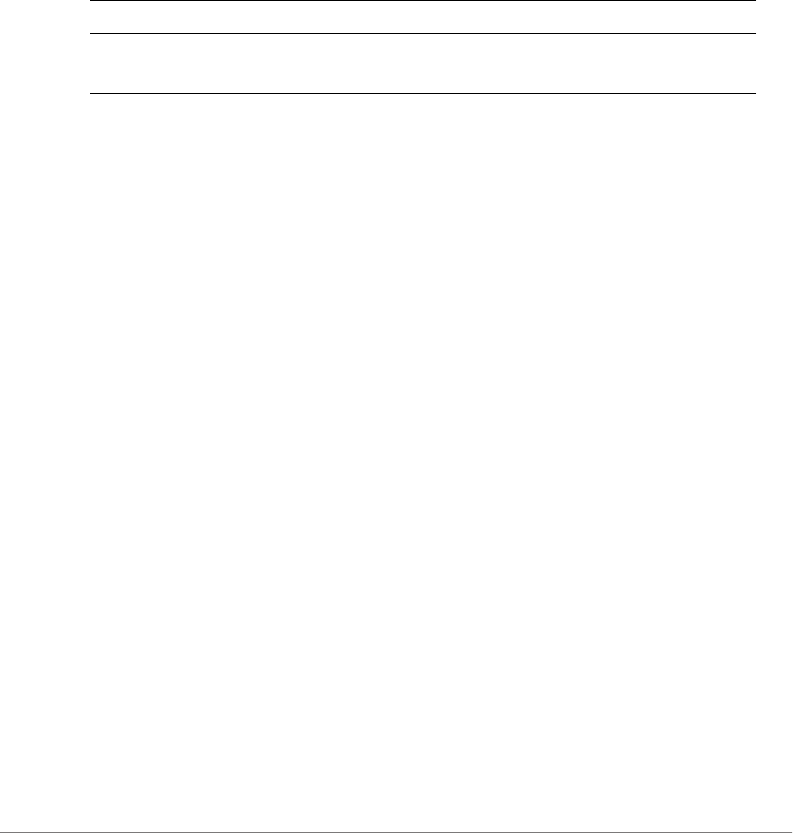
Viewing Current Configuration
Show Events and Activities Commands
ZoneDirector Release 9.13 CLI Reference Guide, 800-71237-001 Rev A 83
Show Events and Activities Commands
Use the show events-activities commands to display information events
and network activities that have been recorded by the controller. Use the following
command:
show events-activities
Syntax Description
Defaults
None.
Example
ruckus# show events-activities
ruckus# show events-activities
Last 300 Events/Activities:
Activitiy:
Date/Time= 2012/01/10 08:33:17
Severity= Low
User=
Activities= Admin[ruckus] logs in from [192.168.11.7]
Activitiy:
Date/Time= 2012/01/10 08:32:00
Severity= Low
User=
Activities= WLAN[Ruckus-Guest] with BSSID[04:4f:aa:4c:b1:08]
configuration has been updated on radio [11g/n] of AP[7962 -
MAP@04:4f:aa:0c:b1:00]
Activitiy:
Date/Time= 2012/01/10 08:32:00
Severity= Low
User=
...
...
show Display information
events-
activities
Display a list of events and activities records by the
controller
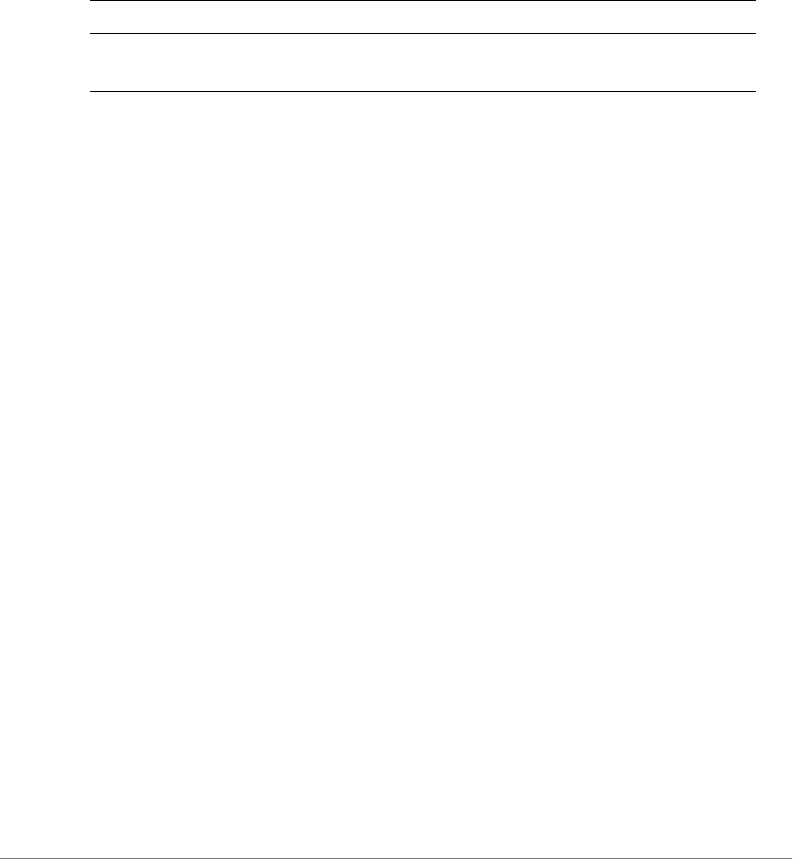
Viewing Current Configuration
Show Alarm Commands
ZoneDirector Release 9.13 CLI Reference Guide, 800-71237-001 Rev A 84
Show Alarm Commands
Use the show alarm commands to display alarms that have been generated by
the controller. Use the following command:
show alarm
Syntax Description
Defaults
None.
Example
ruckus# show alarm
Last 300 Alarms:
Alarms:
Date/Time= 2013/03/27 15:36:59
Name= AP Lost Contact
Severity= High
Activities= Lost contact with AP[7372 - MAP@c0:c5:20:3b:91:f0]
Alarms:
Date/Time= 2013/03/18 14:44:21
Name= ZD warm restart
Severity= Medium
Activities= System warm restarted with [user reboot].
...
...
ruckus#
Show License Commands
Use the show license commands to display the controller’s license information,
including the model number, the maximum number of APs that it can support, and
the maximum number of wireless clients that managed APs can support. Use the
following command:
show Display information
alarm Display a list of alarms that have been generated by the
controller

Viewing Current Configuration
Show USB Software Commands
ZoneDirector Release 9.13 CLI Reference Guide, 800-71237-001 Rev A 85
show license
Syntax Description
Defaults
None.
Example
ruckus# show license
License:
Model= ZD1112
Max. AP Number= 12
Max. Client Number= 1250
ruckus#
Show USB Software Commands
Use the show usb-software command to display current USB software package
information.
show usb-software
show usb-software
Syntax Description
Defaults
None.
Example
ruckus# show usb-software
Sorry, the USB Software hasn't been found.
show Display information
license Display the controller’s license information
show Display information
usb-software Display USB software package information

Viewing Current Configuration
Show Application Denial Policy Commands
ZoneDirector Release 9.13 CLI Reference Guide, 800-71237-001 Rev A 86
ruckus#
Show Application Denial Policy Commands
Use the following commands to display application denial policies, user-defined
applications and application port-mapping settings.
show app-denial-policy
Displays the application denial policy settings.
Example
ruckus# show app-denial-policy
Application Denial Policy:
ID:
1:
Name= facebook
Description= deny facebook
Default Mode= accept
Rules:
1:
Application= HTTP hostname
Description= facebook.com
ruckus#
show user-defined-app
Displays the user defined application settings.
Example
ruckus# show user-defined-app
User Defined Application:
ID:
1:
Application= angry birds
DST-IP= 216.146.46.10
Netmask= 255.255.255.0
DST-Port= 5050

Viewing Current Configuration
Show Session-Timeout Commands
ZoneDirector Release 9.13 CLI Reference Guide, 800-71237-001 Rev A 87
Protocal= tcp
ruckus#
show app-port-mapping
Displays the application category mapping settings.
Example
ruckus# show app-port-mapping
Application Port Mapping:
ID:
1:
Name= 2100-tcp
Port= 2100
Protocol= tcp
Description= Facebook
ruckus#
Show Session-Timeout Commands
Use the show session-timeout command to display the current session
timeout interval.
show session-timeout
show session-timeout
Syntax Description
Defaults
None.
Example
ruckus# show session-timeout
Current session timeout interval is 30 minutes
show Display information
session-timeout Display the current session timeout interval

Viewing Current Configuration
Show Active Wired Client Commands
ZoneDirector Release 9.13 CLI Reference Guide, 800-71237-001 Rev A 88
ruckus#
Show Active Wired Client Commands
Use the show active-wired-client commands to display information about
currently active wired clients.
show active-wired-client all
show active-wired-client all
show active-wired-client mac
show active-wired-client mac <MAC>
Syntax Description
Defaults
None.
Example
ruckus# show active-wired-client all
Current Active Wired Clients:
ruckus#
Show RADIUS Statistics Commands
Use the following commands to display RADIUS statistics or to reset RADIUS
statistics.
show Display information
active-wired-
client
Display the currently active wired client information
all Show all wired clients
mac Show a specific client information by MAC address
<MAC> The MAC address of the specific client

Viewing Current Configuration
Show RADIUS Statistics Commands
ZoneDirector Release 9.13 CLI Reference Guide, 800-71237-001 Rev A 89
show radius-statistics
To display a list of RADIUS server statistics, use the following command:
show radius-statistics [server-all|server-
name<WORD>]|[wlan-all|wlan-name<NAME>][latest-ten-
min|latest-one-hour|latest-one-day]
Syntax Description
reset radius-statistics
To reset RADIUS statistics, use the following command:
reset radius-statistics [server-all|server-
name<WORD>][master|standby][latest-ten-min|latest-one-
hour|latest-one-day]
Syntax Description
show radius-statistics Display list of RADIUS server statistics.
server-all Display statistics for all servers. (Default: recorded from
power on.)
server-name <WORD> Display statistics for the specified server. (Default:
recorded from power on.)
wlan-all Display statistics for all WLANs. (Default: recorded for the
last day.)
wlan-name <NAME> Display statistics for the specified WLAN. (Default:
recorded for the last day.)
latest-ten-min Display statistics for the last 10 minutes.
latest-one-hour Display statistics for the last hour.
latest-one-day Display statistics for the last day.
reset radius-statistics Reset RADIUS server statistics.
server-all Reset statistics for all servers to zero. (Default: recorded
from power on.)
server-name <WORD> Reset statistics for the specified server to zero. (Default:
recorded from power on.)

Viewing Current Configuration
Show Load Balancing Commands
ZoneDirector Release 9.13 CLI Reference Guide, 800-71237-001 Rev A 90
Show Load Balancing Commands
Use the following commands to display AP load balancing information.
show load-balance
To display AP load balancing information, use the following command:
show load-balance
Example
ruckus# show load-balance
*** Show AP load balance
Radio---Enable--Scan--ActThresh---AdjThresh---WeakBypass---
StrongBypass---NewActTrigger---Headroom
2GHz 0 2000 10 50 33 55
3 3
5GHz 0 2000 10 43 35 55
3 3
----MAC Address----Cli-New-Lim---Allow-----Fallbk----Adjacent 2-
GHz Radios [MacAdrs FwdRssi RevRssi SumRssi]
c4:10:8a:1f:d1:f0 1 0 0 1000000000 0000000000
c0:c5:20:3b:91:f0 2 0 0 1000000000 0000000000
----MAC Address----Cli-New-Lim---Allow-----Fallbk----Adjacent 5-
GHz Radios [MacAdrs FwdRssi RevRssi SumRssi]
c4:10:8a:1f:d1:f0 0 0 0 1000000000 0000000000
c0:c5:20:3b:91:f0 1 0 0 1000000000 0000000000
wlan-all Reset statistics for all WLANs. (Default: recorded for the
last day.)
wlan-name <NAME> Reset statistics for the specified WLAN. (Default: recorded
for the last day.)
master Reset statistics of the master server to zero.
standby Reset statistics of the standby server to zero.
latest-ten-min Reset statistics recorded for the last 10 minutes
latest-one-hour Reset statistics recorded for the last hour
latest-one-day Reset statistics recorded for the last day
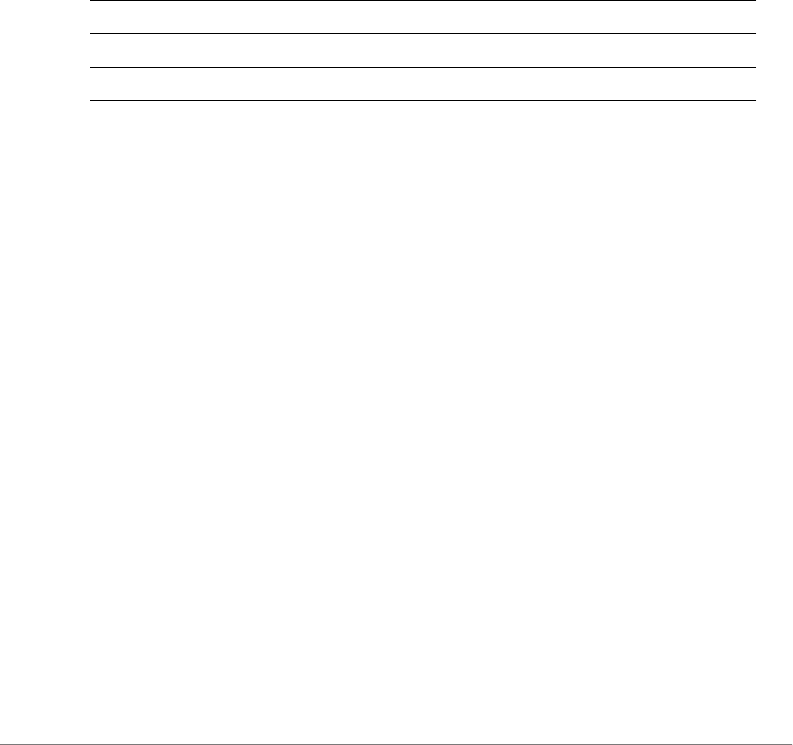
Viewing Current Configuration
Monitor AP MAC Commands
ZoneDirector Release 9.13 CLI Reference Guide, 800-71237-001 Rev A 91
ruckus#
Monitor AP MAC Commands
Use the monitor ap mac command to monitor details on a specific access point.
monitor ap mac
monitor ap mac <MAC>
Syntax Description
Defaults
None.
Example
ruckus# monitor ap mac 04:4f:aa:0c:b1:00
-----------------------------------------------------------------
---------------
ID MAC Approved Device-Name Description
104:4f:aa:0c:b1:00 Yes7962 - MAP7962 MAP (Living
-----------------------------------------------------------------
---------------
IPv4-ADDRMASK GATEWAYPRI-DNS
192.168.11.6 255.255.255.0192.168.11.1
-----------------------------------------------------------------
---------------
Radio-TypeRX-Packets(M)/RX-Bytes(G) TX-Packets(M)/TX-Bytes(G)
Retries(%)
Radio a/n 36.9/2.028.6/2.00.0
Radio-TypeRX-Packets(M)/RX-Bytes(G) TX-Packets(M)/TX-Bytes(G)
Retries(%)
Radio b/g/n 37.8/2.012.4/2.00.3
-----------------------------------------------------------------
---------------
monitor Begin monitoring mode
ap mac Designate the access point to begin monitoring
<MAC> The MAC address of the specific access point

Viewing Current Configuration
Monitor AP MAC Commands
ZoneDirector Release 9.13 CLI Reference Guide, 800-71237-001 Rev A 92
Status Mode LocationUplink-Status
EnabledAuto Living Room Smart
-----------------------------------------------------------------
-----------------------------------------------------------------
------------------------------
ID MAC Approved Device-Name Description
104:4f:aa:0c:b1:00 Yes7962 - MAP7962 MAP (Living
-----------------------------------------------------------------
---------------
IPv4-ADDRMASK GATEWAYPRI-DNS
192.168.11.6 255.255.255.0192.168.11.1
-----------------------------------------------------------------
---------------
Radio-TypeRX-Packets(M)/RX-Bytes(G) TX-Packets(M)/TX-Bytes(G)
Retries(%)
Radio a/n 36.9/2.028.6/2.00.0
Radio-TypeRX-Packets(M)/RX-Bytes(G) TX-Packets(M)/TX-Bytes(G)
Retries(%)
Radio b/g/n 37.8/2.012.4/2.00.3
-----------------------------------------------------------------
---------------
Status Mode LocationUplink-Status
EnabledAuto Living Room Smart
-----------------------------------------------------------------
-----------------------------------------------------------------
------------------------------
ID MAC Approved Device-Name Description
104:4f:aa:0c:b1:00 Yes7962 - MAP7962 MAP (Living
-----------------------------------------------------------------
---------------
IPv4-ADDRMASK GATEWAYPRI-DNS
192.168.11.6 255.255.255.0192.168.11.1
-----------------------------------------------------------------
---------------
Radio-TypeRX-Packets(M)/RX-Bytes(G) TX-Packets(M)/TX-Bytes(G)
Retries(%)
Radio a/n 36.9/2.028.6/2.00.0
Radio-TypeRX-Packets(M)/RX-Bytes(G) TX-Packets(M)/TX-Bytes(G)
Retries(%)
Radio b/g/n 37.8/2.012.4/2.00.3
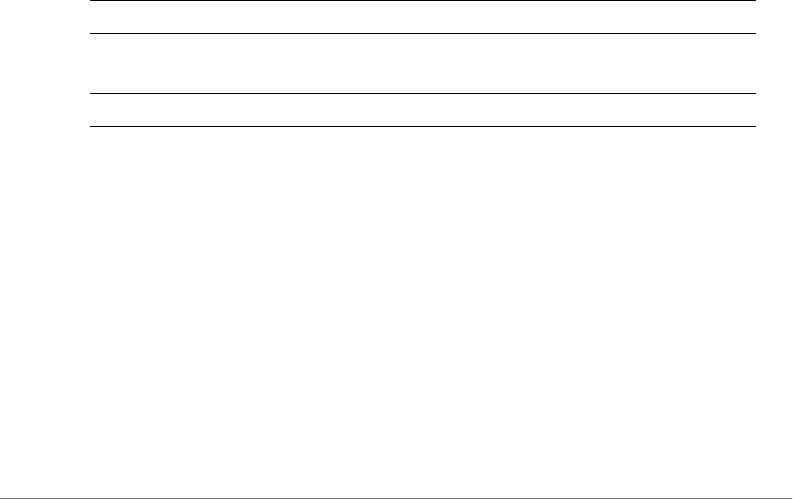
Viewing Current Configuration
Monitor Currently Active Client Commands
ZoneDirector Release 9.13 CLI Reference Guide, 800-71237-001 Rev A 93
-----------------------------------------------------------------
---------------
Status Mode LocationUplink-Status
EnabledAuto Living Room Smart
-----------------------------------------------------------------
---------------
ruckus#
Monitor Currently Active Client Commands
Use the monitor current-active-clients command to monitor details on
a specific client.
monitor current-active-clients
monitor current-active-clients mac <MAC>
Syntax Description
Defaults
None.
Example
ruckus# monitor current-active-clients mac 00:22:fb:ad:1b:2e
-----------------------------------------------------------------
---------------
04:4f:aa:0c:b1:00 192.168.11.7 Ruckus1 None Authorized
-----------------------------------------------------------------
---------------
04:4f:aa:0c:b1:0c153 11an43 OPEN
monitor Begin monitoring mode
current-active-
clients mac
Designate the currently active client to begin monitoring
<MAC> The MAC address of the specific client
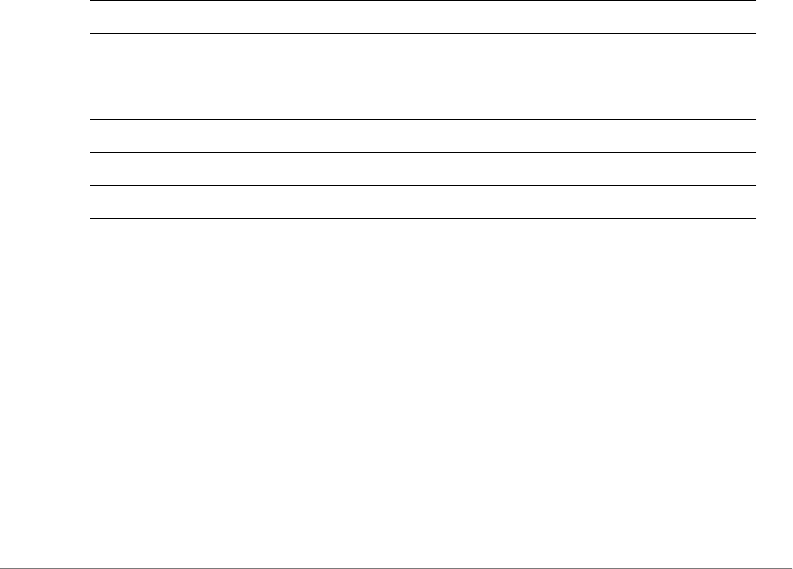
Viewing Current Configuration
Monitor Sysinfo Commands
ZoneDirector Release 9.13 CLI Reference Guide, 800-71237-001 Rev A 94
-----------------------------------------------------------------
---------------
44.3/6.743.2/17.0 36
-----------------------------------------------------------------
-----------------------------------------------------------------
------------------------------
ruckus#
monitor current-active-clients-mcs-info
To monitors MCS information for the specified current active clients, use the
following command:
monitor current-active-clients-mcs-info sta-mac <MAC> ap-
mac <MAC> bssid <BSSID>
Syntax Description
Monitor Sysinfo Commands
Use the monitor sysinfo command to monitor system information.
monitor sysinfo
monitor sysinfo
monitor Begin monitoring mode
current-active-
clients-mcs-
info
Monitor MCS info of currently active clients
sta-mac <MAC> The MAC address of the specific client
ap-mac <MAC> MAC address of the AP
bssid <BSSID> Monitor clients connected to the specified BSSID
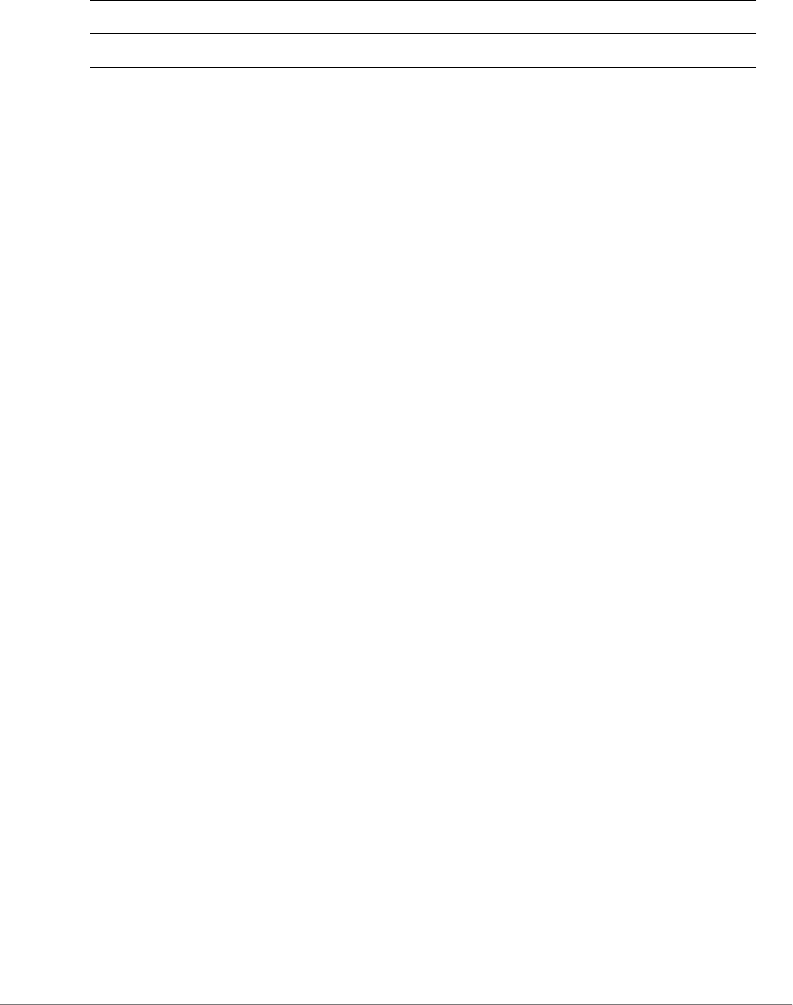
Viewing Current Configuration
Monitor Sysinfo Commands
ZoneDirector Release 9.13 CLI Reference Guide, 800-71237-001 Rev A 95
Syntax Description
Example
ruckus# monitor sysinfo
-----------------------------------------------------------------
---------------
IPv4-ADDR IPv6-ADDR MAC Uptime Model MAX-APs
192.168.11.100NULL 00:13:11:01:01:01 12d 1h 29mZD111212
-----------------------------------------------------------------
---------------
Number-of-APs Number-of-ClientsNumber-of-Rogues Name
2 10ruckus
-----------------------------------------------------------------
---------------
Usage of 1 hr|Usage of 24 hr
Max-Concurrent-Users TX-BytesRogues | Max-Concurrent-Users TX-
BytesRogues
12.33M 02297.58M 2
-----------------------------------------------------------------
---------------
Used-Bytes Used-Percentage Free-BytesFree-Percentage
71675904 55% 57483264 45%
-----------------------------------------------------------------
-----------------------------------------------------------------
------------------------------
IPv4-ADDR IPv6-ADDR MAC Uptime Model MAX-APs
192.168.11.100NULL 00:13:11:01:01:01 12d 1h 29mZD111212
-----------------------------------------------------------------
---------------
Number-of-APs Number-of-ClientsNumber-of-Rogues Name
2 10ruckus
-----------------------------------------------------------------
---------------
Usage of 1 hr|Usage of 24 hr
Max-Concurrent-Users TX-BytesRogues | Max-Concurrent-Users TX-
BytesRogues
12.39M 02297.64M 2
monitor Begin monitoring mode
sysinfo Display the system information

Viewing Current Configuration
Monitor Sysinfo Commands
ZoneDirector Release 9.13 CLI Reference Guide, 800-71237-001 Rev A 96
-----------------------------------------------------------------
---------------
Used-Bytes Used-Percentage Free-BytesFree-Percentage
71675904 55% 57483264 45%
-----------------------------------------------------------------
-----------------------------------------------------------------
------------------------------

ZoneDirector Release 9.13 CLI Reference Guide, 800-71237-001 Rev A 97
3
Configuring Controller Settings
In this chapter:
•Configuration Commands Overview
•General Config Commands
•Configure Context Show Commands
•Configure Location Services Commands
•Configure AAA Server Commands
•Configure DHCP Server Commands
•Configure Admin Commands
•Configure Access Points Commands
•Configure AP Policy Commands
•Configure AP Group Commands
•Configure System Commands
•Configure WLAN Settings Commands
•Configure User Commands
•Configure Hotspot Commands
•Configure Mesh Commands
•Configure Alarm Commands
•Configure Services Commands
•Configure WIPS Commands
•Configure mDNS (Bonjour) Commands

Configuring Controller Settings
Configuration Commands Overview
ZoneDirector Release 9.13 CLI Reference Guide, 800-71237-001 Rev A 98
Configuration Commands Overview
This section describes the commands that you can use to configure ZoneDirector
via the config context. From the privileged commands context, type config to
enter the configuration context. To show a list of commands available from within
the config context, type help or ?.
General Config Commands
The following section describes general configuration commands can be executed
from within the config context. To save your configuration changes and exit the
config context, use the end or exit command. To discard your changes and exit
the config context, use the abort or quit command.
Some sub-contexts within the config context do not allow the use of the abort or
quit commands; you must save your changes and exit the sub-context. Many
commands offer a corresponding “no” command to undo your configuration
changes (for example, use “no wlan” to delete a WLAN).
help
Shows available commands.
history
Shows a list of previously run commands.
abort
Exits the config context without saving changes. Some contexts do not allow abort,
you must save your changes to exit the context (end or exit).
end
Saves changes, and then exits the config context.
exit
Saves changes, and then exits the config context.
quit
Exits the config context without saving changes. Some contexts do not allow quit,
you must save your changes to exit the context (end or exit).

Configuring Controller Settings
Configure Context Show Commands
ZoneDirector Release 9.13 CLI Reference Guide, 800-71237-001 Rev A 99
Configure Context Show Commands
Use the following show commands to display configured settings within the config
context.
show aaa
Displays a list of available AAA servers.
show dhcp
Displays a list of available DHCP servers.
show admin
Displays information about the administrator settings.
show mgmt-acl
Displays a list of all management access controls.
show mgmt-acl-ipv6
Displays a list of IPv6 management access controls.
show static-route
Displays a list of all static route entries.
show static-route-ipv6
Shows the static route for IPv6.
show ap
Displays a list of all approved devices.
show l2acl
Displays a list of L2 Access Control Lists.
show l3acl
Displays a list of L3/L4/IP ACL.

Configuring Controller Settings
Configure Context Show Commands
ZoneDirector Release 9.13 CLI Reference Guide, 800-71237-001 Rev A 100
show whitelist
Displays a list of client isolation white lists.
show l3acl-ipv6
Displays a list of L3/L4/IPv6 ACL.
show prece
Displays a list of Precedence Policies.
show dvcpcy
Displays a list of Device Policies.
show app-denial-policy
Displays the application denial policy settings.
show user-defined-app
Displays the user defined application settings.
show app-port-mapping
Displays the application category mapping settings.
show load-balancing
Displays information about Load balancing.
show wlan
Displays a list of all WLAN services (Names).
show wlan-group
Displays a list of existing WLAN groups.
show role
Displays a list of roles.
show vlan-pool
Displays a list of VLAN pools.

Configuring Controller Settings
Configure Context Show Commands
ZoneDirector Release 9.13 CLI Reference Guide, 800-71237-001 Rev A 101
show user
Displays a list of users.
show hotspot
Displays a list of hotspot entries.
show guest-access-service
To display a list of guest access services, use the following command:
show guest-access-service [all|name<WORD>]
show ap-group
To display all or specified AP groups, use the following command:
show ap-group [all|name<WORD>]
show ap-policy
Displays the ap policy settings.
show usb-software
Displays USB Software Package information.
show location-services
Displays a list of configured location services.
show mdnsproxyrule
To display Mdnsproxy rules, use the following command:
show mdnsproxyrule <ID-From> <ID-to>
show mdnsproxy
To display Mdnsproxy status, use the following command:
show mdnsproxy <ID-From> <ID-to>
show bonjour-policy
To display Bonjour policy rules, use the following command:
show bonjour-policy <name>
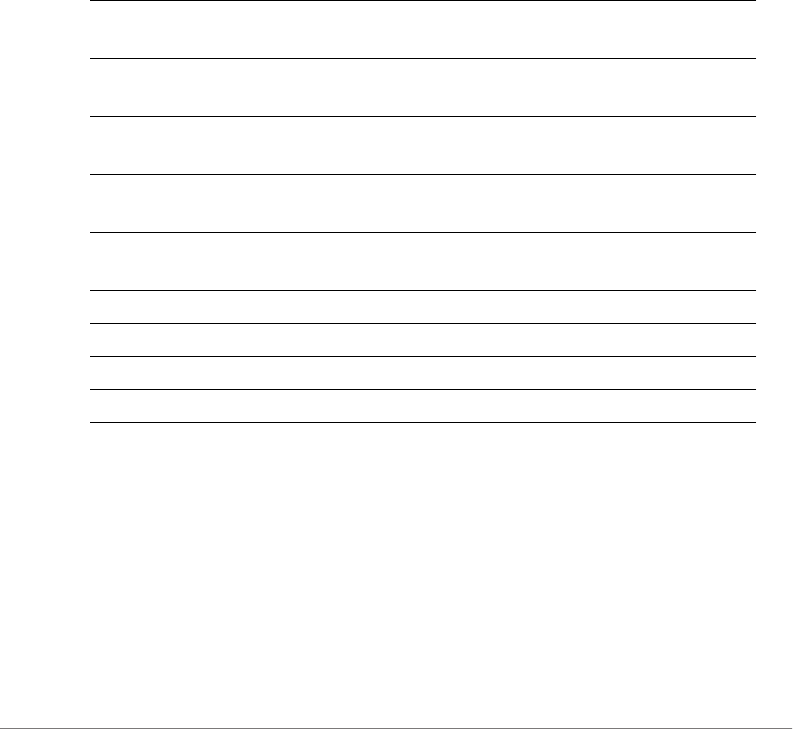
Configuring Controller Settings
Configure Location Services Commands
ZoneDirector Release 9.13 CLI Reference Guide, 800-71237-001 Rev A 102
Configure Location Services Commands
This section describes the commands that you can use to configure Location
Service entries on the controller. The following commands can be executed from
within the config-location-services context. To show a list of commands
available from within the aaa context, type help or ?.
location-services
To create or modify a location server, use the following command:
location-services <WORD>
Syntax Description
Example
ruckus(config)# location-services locationserver1
The location venue 'locationserver1' has been created. To save it,
type 'end' or 'exit'.
ruckus(config-location-services)# fqdn ruckuslbs.ruckuswire-
less.com
The command was executed successfully. To save the changes, type
'end' or 'exit'.
ruckus(config-location-services)# password secret1234
location-services
<WORD>
Creates a new location server or modifies an existing
location server.
abort Exits the config-location-services context without saving
changes.
end Saves changes, and then exits the config-location-
services context.
exit Saves changes, and then exits the config-location-
services context.
quit Exits the config-location-services context without saving
changes.
fqdn <WORD> Sets the location server FQDN.
port <PORT-NUM> Sets the location server port.
password <WORD> Sets the location server preshared key.
show Displays configured location services for all venues.

Configuring Controller Settings
Configure AAA Server Commands
ZoneDirector Release 9.13 CLI Reference Guide, 800-71237-001 Rev A 103
The command was executed successfully. To save the changes, type
'end' or 'exit'.
ruckus(config-location-services)# show
Venue:
ID:
:
Status = Disabled
Venue Name = locationserver1
Location Server FQDN = ruckuslbs.ruckuswireless.com
Location Server Port = 8883
Location Server PSK = secret1234
ruckus(config-location-services)# end
The location venue 'locationserver1' has been updated and saved.
Your changes have been saved.
ruckus(config)#
no location-services
To delete a location server from the list of location servers, use the following
command:
no location-services <WORD>
Configure AAA Server Commands
This section describes the commands that you can use to configure AAA server
entries on the controller. The following commands can be executed from within the
config-aaa context. To show a list of commands available from within the
context, type help or ?.
aaa
Use the following command to configure an AAA server entry and enter the
config-aaa context:
aaa <WORD>

Configuring Controller Settings
Configure AAA Server Commands
ZoneDirector Release 9.13 CLI Reference Guide, 800-71237-001 Rev A 104
Syntax Description
abort Exits the config-aaa context without saving changes.
end Saves changes, and then exits the config-aaa context.
exit Saves changes, and then exits the config-aaa context.
quit Exits the config-aaa context without saving changes.
name <WORD> Sets the AAA server name.
show Displays a list of available AAA servers.
CaseSensitive Sets the ‘CaseSentitive’ value of AD/LDAP server to
‘enabled’.
type Sets the type of AAA server.
type ad Sets the AAA server type to 'Active Directory'.
type ldap Sets the AAA server type to 'LDAP'.
type radius-auth Sets the AAA server type to 'RADIUS'.
type tacplus-auth Sets the AAA server type to 'TACPLUS'.
type radius-acct Sets the AAA server type to 'RADIUS Accounting'.
radius-encryption Sets the AAA server encryption type.
radius-encryption tls Sets the AAA server encryption type to 'TLS'.
auth-method pap Sets the authentication method to PAP.
auth-method chap Sets the authentication method to CHAP.
ip-addr <IP-ADDR> Sets the AAA server's IP/IPv6 address.
port <PORT-NUM> Sets the AAA server's port.
tacplus-service
<WORD>
Sets TACPLUS service name with length (1-64 bytes).
domain-name
<WORD>
Sets the windows/base domain name.
no radius-encryption Disables the AAA server encryption.
no ad-global-catalog Disables global catalog support.
no grp-search Disables group attribute lookup support.
no encryption-TLS Disable the TLS Encryption
no backup Disables the backup function.

Configuring Controller Settings
Configure AAA Server Commands
ZoneDirector Release 9.13 CLI Reference Guide, 800-71237-001 Rev A 105
Example
ruckus(config)# aaa activedir
The AAA server 'activedir' has been created. To save the AAA server,
type 'end' or 'exit'.
ruckus(config-aaa)# type ad
The command was executed successfully. To save the changes, type
'end' or 'exit'.
ruckus(config-aaa)# ip-addr 192.168.10.40
ad-global-catalog Enables global catalog support.
grp-search Enables group attribute lookup support.
admin-dn <WORD> Sets the admin domain name.
admin-password
<WORD>
Sets the admin password.
key-attribute <WORD> Sets the LDAP key attribute.
search-filter <WORD> Sets the LDAP search filter.
radius-secret <WORD> Sets the AAA server's shared secret.
tacplus-secret
<WORD>
Sets the TACPLUS server's shared secret.
encryption-TLS Enables the TLS Encryption
backup Enables the backup function.
backup-ip-addr <IP-
ADDR>
Sets the backup AAA server's IP/IPv6 address.
backup-port <PORT-
NUM>
Sets the backup AAA server's port.
backup-radius-secret
<WORD>
Sets the backup AAA server's shared secret.
request-timeout
<NUMBER>
Sets the failover request timeout (2~20 seconds).
retry-count
<NUMBER>
Sets the failover retry count (2~10 times).
consecutive-drop-
packet <NUMBER>
Sets the number of consecutive dropped packet
(range:1~10 , default is 1).
reconnect-primary-
interval <NUMBER>
Sets the failover re-connect to primary interval (1~86400
minutes).

Configuring Controller Settings
Configure DHCP Server Commands
ZoneDirector Release 9.13 CLI Reference Guide, 800-71237-001 Rev A 106
The command was executed successfully. To save the changes, type
'end' or 'exit'.
ruckus(config-aaa)# show
AAA:
ID:
:
Name= activedir
Type= Active Directory
IP Address= 192.168.10.40
Port= 389
Windows Domain Name=
Global Catalog= Disabled
Admin DN=
Admin Password=
Group Search= Enabled
encryption-TLS = Disabled
ruckus(config-aaa)# end
The AAA server 'activedir' has been updated and saved.
Your changes have been saved.
ruckus(config)#
Configure DHCP Server Commands
This section describes the commands that you can use to configure DHCP server
entries on the controller. These DHCP server entries are used by the DHCP Relay
feature, if enabled for a tunneled WLAN. The following commands can be executed
from within the config-dhcp context.
dhcp
Use the dhcp command from within the config context to create or edit a DHCP
server entry.
dhcp <WORD>

Configuring Controller Settings
Configure DHCP Server Commands
ZoneDirector Release 9.13 CLI Reference Guide, 800-71237-001 Rev A 107
Syntax Description
Defaults
none
Example
ruckus(config)# dhcp dhcp_server_2
The DHCP server 'dhcp_server_2' has been created. To save the DHCP
server, type 'end' or 'exit'.
ruckus(config-dhcp)# first 192.168.11.99
The command was executed successfully. To save the changes, type
'end' or 'exit'.
ruckus(config-dhcp)# show
DHCP servers for DHCP relay agent:
ID:
:
Name= dhcp_server_2
Description=
IP Address= 192.168.11.99
ruckus(config-dhcp)# end
The DHCP server 'dhcp_server_2' has been updated and saved.
Your changes have been saved.
ruckus(config)# show dhcp
DHCP servers for DHCP relay agent:
ID:
1:
Name= DHCP Server 1
Description=
IP Address= 192.168.11.1
IP Address=
2:
Name= dhcp_server_2
dhcp Configure the DHCP server settings
<WORD> Name of the DHCP server entry

Configuring Controller Settings
Configure DHCP Server Commands
ZoneDirector Release 9.13 CLI Reference Guide, 800-71237-001 Rev A 108
Description=
IP Address= 192.168.11.99
IP Address=
ruckus(config)#
no dhcp
Use the no dhcp command to delete a DHCP server entry.
no dhcp <WORD>
Example
ruckus(config)# no dhcp dhcp_server_2
The DHCP server 'dhcp_server_2' has been deleted.
ruckus(config)#
show
Displays a list of available DHCP servers.
show
name
Sets the DHCP server name.
name <WORD>
description
Sets the DHCP server description.
description <WORD>
first
Sets the DHCP server's first IP address.
first <IP-ADDR>
second
Sets the DHCP server's second IP address.
second <IP-ADDR>
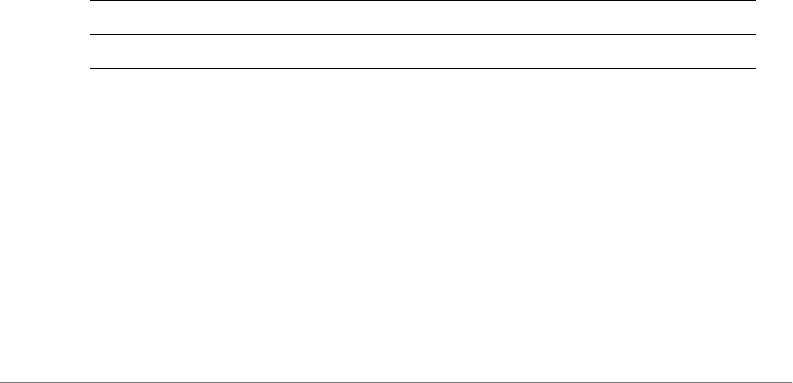
Configuring Controller Settings
Configure Admin Commands
ZoneDirector Release 9.13 CLI Reference Guide, 800-71237-001 Rev A 109
no second
Deletes the DHCP server's second IP address.
no second <IP-ADDR>
Configure Admin Commands
Use the admin commands to enter the config-admin context to set the admin user
name, password and admin authentication server settings.
admin
To enter the config-admin context and configure administrator preference, use the
following command:
admin
Example
ruckus(config)# admin
ruckus(config-admin)
name
To set the administrator user name, use the following command:
name <WORD>
Syntax Description
Defaults
admin
Example
ruckus(config)# admin
ruckus(config-admin)# name admin
The command was executed successfully. To save the changes, type
'end' or 'exit'.
name Configure the admin name setting
<WORD> Set the admin name to this name

Configuring Controller Settings
Configure Admin Commands
ZoneDirector Release 9.13 CLI Reference Guide, 800-71237-001 Rev A 110
ruckus(config-admin)# end
The administrator preferences have been updated.
Your changes have been saved.
ruckus(config)#
name password
To set the admin name and password at the same time, use the following command:
name <WORD> password <WORD>
Syntax Description
Defaults
admin
Example
ruckus(config)# admin
ruckus(config-admin)# name admin password admin
The command was executed successfully. To save the changes, type
'end' or 'exit'.
ruckus(config-admin)# end
The administrator preferences have been updated.
Your changes have been saved.
ruckus(config)#
Admin Authentication Commands
Use the auth-server commands to set the administrator authentication options
with an external authentication server.
name Configure the admin name setting
<WORD> Set the admin name to this name
password Configure the admin password
<WORD> Set the admin password to this password
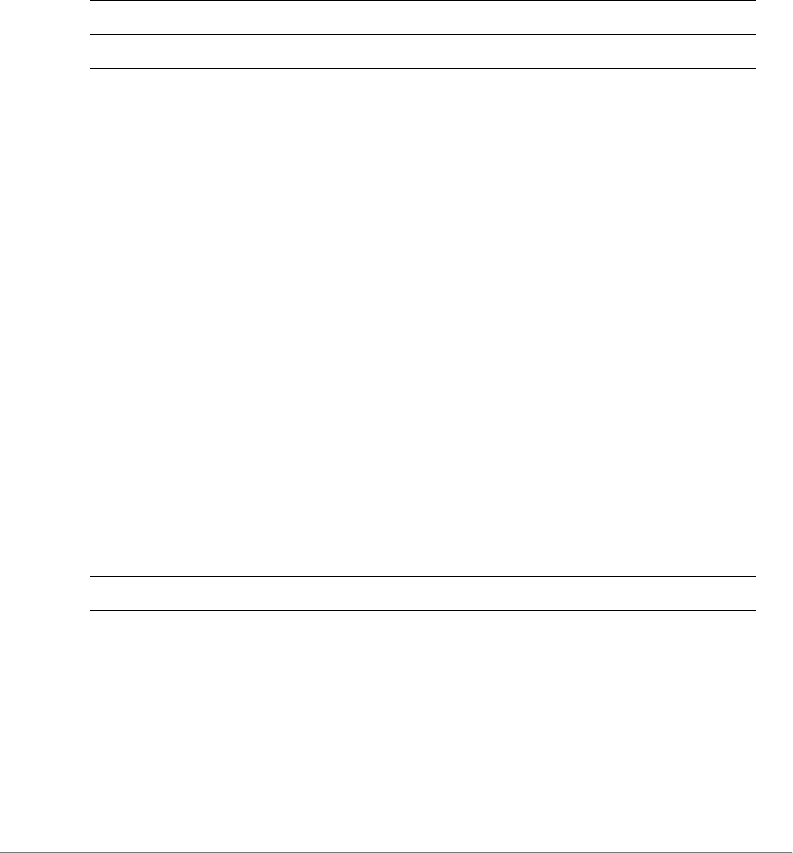
Configuring Controller Settings
Configure Admin Commands
ZoneDirector Release 9.13 CLI Reference Guide, 800-71237-001 Rev A 111
auth-server
To enable administrator authentication with a remote server and set the authenti-
cation server, use the following command:
auth-server <WORD>
Syntax Description
Defaults
None.
Example
ruckus(config-admin)# auth-server radius
The command was executed successfully. To save the changes, type
'end' or 'exit'.
ruckus(config-admin)#
no auth-server
To disable administrator authentication with a remote server, use the following
command:
no auth-server
Syntax Description
Defaults
None.
Example
ruckus(config-admin)# no auth-server
auth-server Admin authentication with an external server
<WORD> Set the authentication server to this server
no auth-server Disable admin authentication with an external server
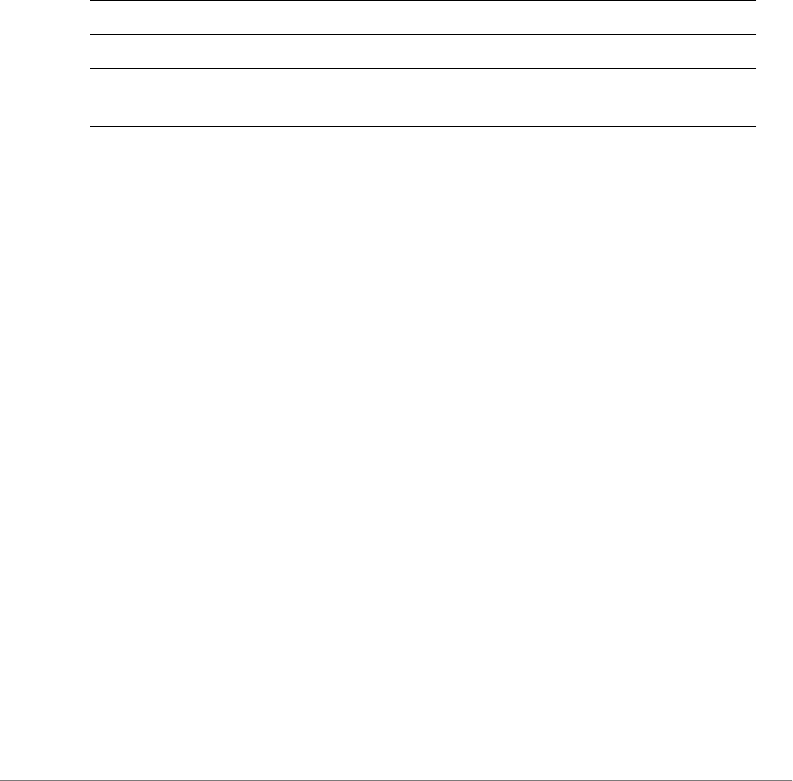
Configuring Controller Settings
Configure Admin Commands
ZoneDirector Release 9.13 CLI Reference Guide, 800-71237-001 Rev A 112
The command was executed successfully.
auth-server with-fallback
To enable fallback authentication (for use when the remote server is unavailable),
use the following command:
auth-server <WORD> with-fallback
Syntax Description
Defaults
None.
Example
ruckus(config-admin)# auth-server radius with-fallback
The command was executed successfully. To save the changes, type
'end' or 'exit'.
ruckus(config-admin)# show
Administrator Name/Password:
Name= admin
Password= admin
Authenticate:
Mode= Authenticate with authentication server 'radius'
Fallback= Enabled
ruckus(config-admin)#
auth-server Admin authentication with an external server
<WORD> Set the auth-server to this server
with-fallback Enable fallback authentication if the remote authentication
server is unavailable
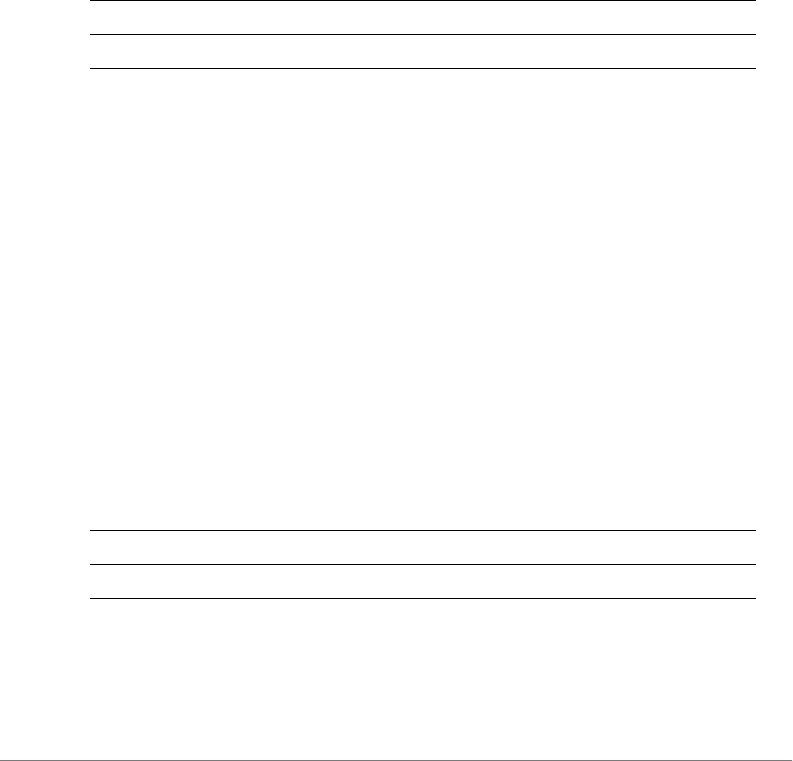
Configuring Controller Settings
Configure Access Points Commands
ZoneDirector Release 9.13 CLI Reference Guide, 800-71237-001 Rev A 113
Configure Access Points Commands
The following commands can be used from within the config-ap context to
configure a specific Access Point.
ap
To enter the config-ap context, enter the following command:
ap <MAC>
Syntax Description
Defaults
None.
Example
ruckus(config)# ap 04:4f:aa:0c:b1:00
The AP '04:4f:aa:0c:b1:00' has been loaded. To save the AP,
type 'end' or 'exit' .
ruckus(config-ap)#
no ap
To delete an AP from the list of approved devices, use the following command:
no ap <MAC>
Syntax Description
Defaults
None.
ap Access Point
<MAC> MAC address of the access point for configuration
no ap Delete Access Point
<MAC> MAC address of the access point

Configuring Controller Settings
Configure Access Points Commands
ZoneDirector Release 9.13 CLI Reference Guide, 800-71237-001 Rev A 114
Example
ruckus(config)# no ap 04:4f:aa:0c:b1:00
The AP '04:4f:aa:0c:b1:00' has been deleted.
ruckus(config)#
devname
To set the device name, use the following command:
devname <WORD>
Syntax Description
Defaults
None.
Example
ruckus(config)# ap 04:4f:aa:0c:b1:00
The AP '04:4f:aa:0c:b1:00' has been loaded. To save the AP, type
'end' or 'exit'.
ruckus(config-ap)# devname 7962
The command was executed successfully. To save the changes, type
'end' or 'exit'.
ruckus(config-ap)# end
The device information has been updated.
Your changes have been saved.
ruckus(config)#
no devname
To delete the device’s name, use the following command:
no devname
devname Device name
<WORD> Set the device name to this name
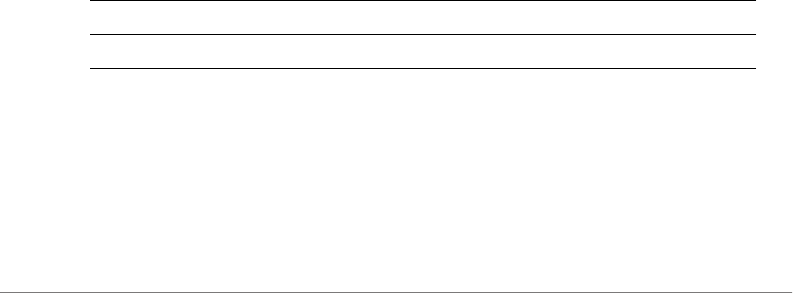
Configuring Controller Settings
Configure Access Points Commands
ZoneDirector Release 9.13 CLI Reference Guide, 800-71237-001 Rev A 115
bonjour-gateway
To bind a bonjour gateway policy to this AP, use the following command:
bonjour-gateway <WORD>
Example
ruckus(config-ap)# bonjour-gateway bonjour1
The command was executed successfully. To save the changes, type
'end' or 'exit'.
ruckus(config-ap)#
no bonjour-gateway
To unbind a bonjour gateway policy, use the following command:
no bonjour-gateway
Example
ruckus(config-ap)# no bonjour-gateway
The command was executed successfully. To save the changes, type
'end' or 'exit'.
ruckus(config-ap)#
description
To set the device description, use the following command:
description <WORD>
Syntax Description
Defaults
None.
Example
description Device description
<WORD> Set the device description to this text
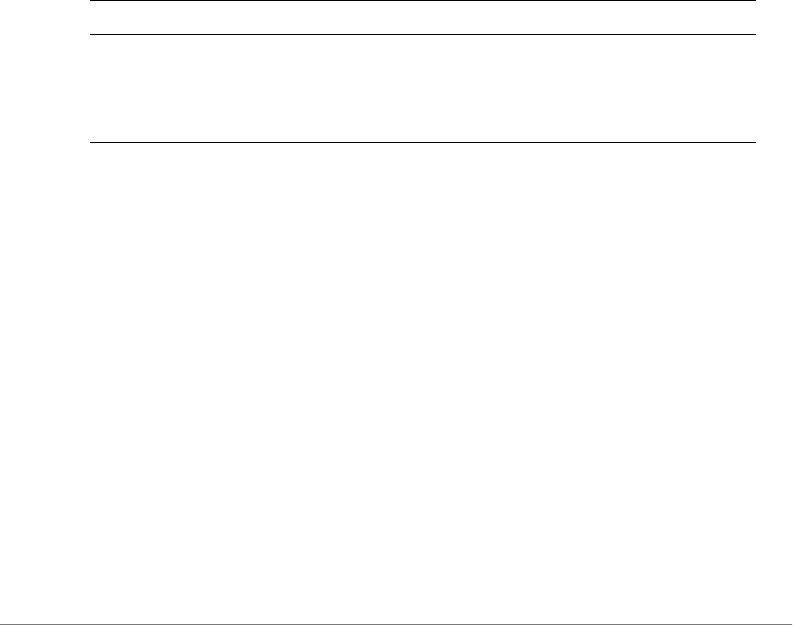
Configuring Controller Settings
Configure Access Points Commands
ZoneDirector Release 9.13 CLI Reference Guide, 800-71237-001 Rev A 116
ruckus(config-ap-00:13:92:00:33:1C)# description this-is-the-
device-description
The command was executed successfully. To save the changes, type
'end' or 'exit'.
ruckus(config-ap)#
no description
To delete the device’s description, use the following command:
no description
gps
To set the device GPS coordinates, use the following command:
gps <GPS-COORDINATE>
Syntax Description
Defaults
None.
Example
ruckus(config-ap)# gps 37.3,-122
The command was executed successfully. To save the changes, type
'end' or 'exit'.
ruckus(config-ap)#
no gps
To delete the device’s GPS coordinates, use the following command:
no gps
gps Set the device GPS coordinates
<GPS-
COORDINATE>
Enter the device's GPS coordinates for the latitude and
longitude. Use a comma (,) to separate the latitude and
longitude. The first coordinate is for the latitude. The
second coordinate is for the longitude. Ex. A,B or -37,38.

Configuring Controller Settings
Configure Access Points Commands
ZoneDirector Release 9.13 CLI Reference Guide, 800-71237-001 Rev A 117
location
To set the device location, use the following command:
location <WORD>
Syntax Description
Defaults
None.
Example
ruckus(config-ap)# location sunnyvale-office
The command was executed successfully. To save the changes, type
'end' or 'exit'.
ruckus(config-ap)#
no location
To delete the device’s location, use the following command:
no location
group
To set the AP group for this AP, use the following command:
group [name <WORD>]|system-default]
Syntax Description
Defaults
location Device location
<WORD> Set the device location to this address
group Set the AP group that this AP is a member of
name Set the AP to be a member of the named AP group
<WORD> The name of the AP group
system-default Set the AP as a member of the system default AP group

Configuring Controller Settings
Configure Access Points Commands
ZoneDirector Release 9.13 CLI Reference Guide, 800-71237-001 Rev A 118
system-default
Example
ruckus(config-ap)# group system-default
The command was executed successfully. To save the changes, type
'end' or 'exit'.
ruckus(config-ap)#
ip
To set the AP’s IPv4 address, use the following command from within the config-
ap context:
ip [enable|disable] addr <IP-ADDR> <NET-MASK> name-server
<DNS-ADDR> mode [dhcp|static|keep]
Syntax Description
Defaults
none
ip Set the AP’s IPv4 addressing
enable Enable IPv4 addressing
disable Disable IPv4 addressing
addr Set the AP’s IPv4 address
<IP-ADDR> The IPv4 address
<NET-MASK> The IPv4 netmask
name-server Set the device’s DNS servers. Use a space ( ) to separate
primary and secondary DNS servers
<DNS-ADDR> The IP address of the DNS server
mode Set the device’s IP addressing mode (DHCP, static or
“keep AP’s setting”)
dhcp Set the device’s IP address mode to DHCP
static Set the device’s IP address mode to static
keep Set the device to use its current network settings
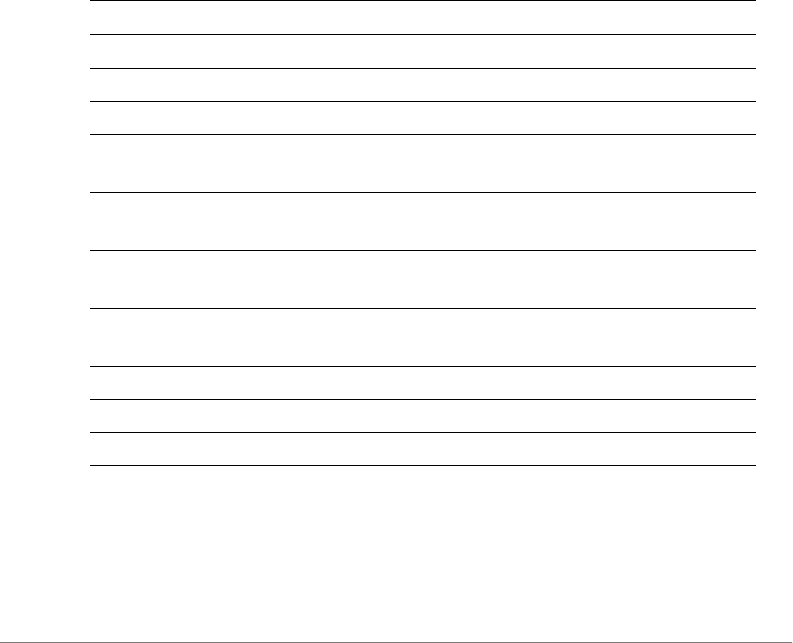
Configuring Controller Settings
Configure Access Points Commands
ZoneDirector Release 9.13 CLI Reference Guide, 800-71237-001 Rev A 119
Example
ruckus(config-ap)# ip enable mode dhcp
The command was executed successfully. To save the changes, type
'end' or 'exit'.
ruckus(config-ap)#
ipv6
To set the AP’s IPv6 address, use the following command from within the config-
ap context:
ipv6 [enable] addr <IPv6-ADDR> <IPv6-PREFIX-LENGTH> name-
server <DNS-ADDR> mode [auto|manual|keep]
Syntax Description
Defaults
none
ipv6 Set the AP’s IPv6 addressing
enable Enable IPv6 addressing
addr Set the AP’s IPv6 address
<IPv6-ADDR> The IPv6 address
<IPv6-PREFIX-
LENGTH>
The IPv6 prefix length. Use a space ( ) to separate the IPv6
address and prefix length
name-server Set the device’s DNS servers. Use a space ( ) to separate
primary and secondary DNS servers
<DNS-ADDR>[<DNS-
ADDR>]
The IP address of the DNS server
mode Set the device’s IP addressing mode (auto, manual or
“keep AP’s setting”)
auto Set the device’s IPv6 address mode to auto
manual Set the device’s IPv6 address mode to manual
keep Set the device to use its current network settings
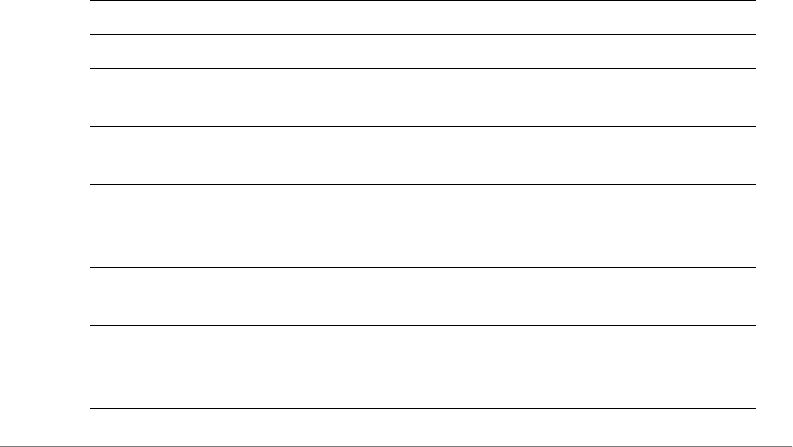
Configuring Controller Settings
Configure Access Points Commands
ZoneDirector Release 9.13 CLI Reference Guide, 800-71237-001 Rev A 120
Example
ruckus(config-ap)# ipv6 enable mode auto
The command was executed successfully. To save the changes, type
'end' or 'exit'.
ruckus(config-ap)#
no ipv6
To disable the AP’s IPv6 mode, use the following command:
no ipv6
Radio 2.4/5 GHz Commands
Use the radio 2.4 or radio 5 commands to configure the 2.4/5 GHz radio settings
independently.
radio
Use the radio command from within the config-ap context to configure the 2.4GHz
or 5GHz radios independently.
radio [2.4|5] <arguments>
Syntax Description
2.4 Configure the 2.4 GHz radio
5Configure the 5 GHz radio
channelization
[auto|<NUMBER>]
Set channel width to 20 MHz, 40 MHz or Auto
channel
[auto|<NUMBER>]
Set channel to Auto or manually set channel
tx-power
[auto|full|min|num <1-
10>]
Set transmit power to auto, full, min, or a number (-1dB~-
10dB)
admission-control
<VALUE>
Set the radio to use the specified call admission control
airtime usage limit (%)
spectralink-
compatibility
[enable|disable]
Enable SpectraLink Compatibility on the specified radio
(set DTIM=2, minrate=5.5Mbps and enable RTS-CTS
protection mode)
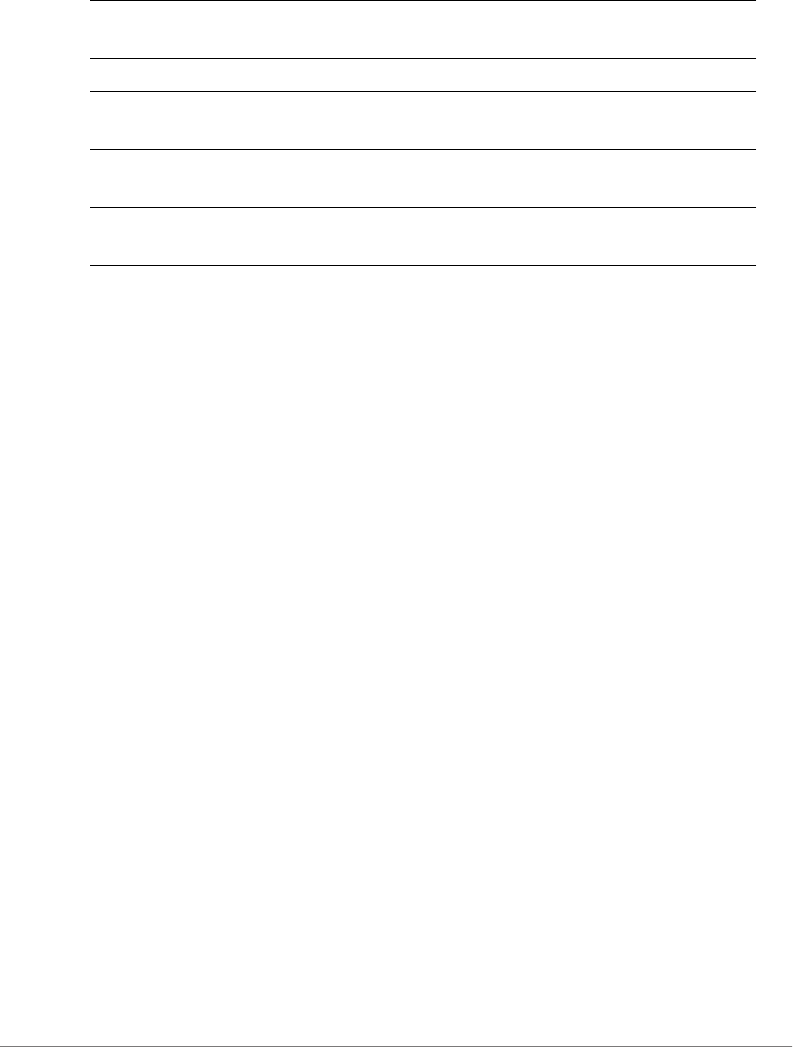
Configuring Controller Settings
Configure Access Points Commands
ZoneDirector Release 9.13 CLI Reference Guide, 800-71237-001 Rev A 121
Defaults
channelization: Auto
channel: Auto
wlan-group: Default
wlan-service: Enabled
wlan-service-override: Disabled
tx-power: Auto
admission-control: Disabled
spectralink-compatibility: Disabled
Example
ruckus(config-ap)# radio 2.4 channelization auto
The command was executed successfully. To save the changes, type
'end' or 'exit'.
ruckus(config-ap)# radio 2.4 channel auto
The command was executed successfully. To save the changes, type
'end' or 'exit'.
ruckus(config-ap)# radio 2.4 wlan-group Default
The command was executed successfully. To save the changes, type
'end' or 'exit'.
ruckus(config-ap)# radio 2.4 wlan-service
The command was executed successfully. To save the changes, type
'end' or 'exit'.
ruckus(config-ap)# radio 2.4 tx-power auto
channel-range
<NUMBER-LIST>
Set the allowed list of channels for the specified radio
wlan-group <WORD> Set the AP radio as a member of a WLAN group
wlan-service
[enable|disable]
Enable WLAN service on this radio
wlan-service-override Enable the override of the WLAN service settings for this
radio
extant-gain
<NUMBER>
Set external antenna gain (on APs that support external
antennas) (dBi)
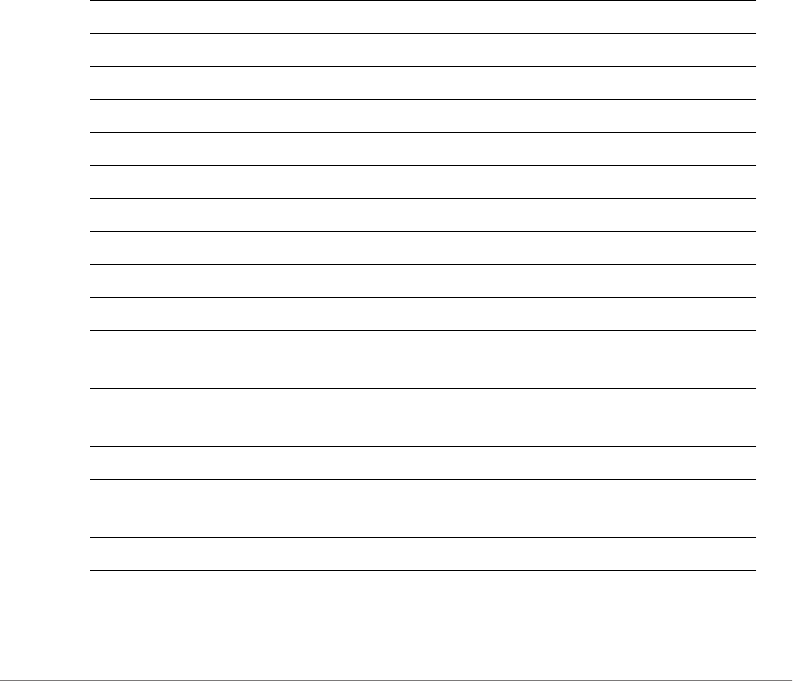
Configuring Controller Settings
Configure Access Points Commands
ZoneDirector Release 9.13 CLI Reference Guide, 800-71237-001 Rev A 122
The command was executed successfully. To save the changes, type
'end' or 'exit'.
ruckus(config-ap)# end
The device information has been updated.
Your changes have been saved.
ruckus(config)#
no radio
Use the no radio 2.4 or no radio 5 commands from within the config-ap
context to disable AP group overrides for the 2.4GHz or 5GHz radio settings.
no radio [2.4|5] <arguments>
Syntax Description
no radio Disable override of 2.4/5GHz radio settings
2.4 Disable 2.4GHz radio override settings
5 Disable 5GHz radio override settings
wlan-service Disable override of WLAN service settings
channel-range-override Disables override of channel range settings
channel-override Disables override of channel settings
channelization-override Disables override of 5GHz channelization settings
tx-power-override Disables override of Tx power
wlan-group-override Disables override of WLAN group settings
admission-control Disables call admission control on the radio
admission-control-
override
Disables override of call admission control settings
spectralink-
compatibility-override
Disables the override of the SpectraLink Compatibility
settings
wlan-service Disables WLAN service for the radio
wlan-service-override Disables the override of the WLAN service settings for this
radio.
channel-range-override Disables override of channel range settings
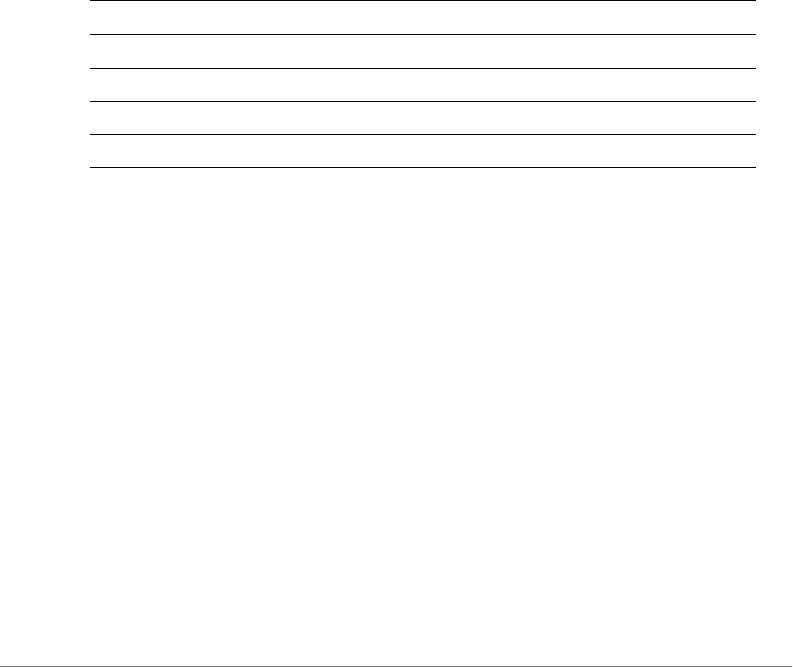
Configuring Controller Settings
Configure Access Points Commands
ZoneDirector Release 9.13 CLI Reference Guide, 800-71237-001 Rev A 123
Example
ruckus(config-ap)# no radio 2.4 tx-power-override
The command was executed successfully. To save the changes, type
'end' or 'exit'.
ruckus(config-ap)#
mesh mode
Use the mesh mode command from within the config-ap context to configure the
AP’s mesh mode settings.
mesh mode [auto|root-ap|mesh-ap|disable]
Syntax Description
Defaults
Auto.
Example
ruckus(config-ap)# mesh mode auto
The command was executed successfully. To save the changes, type
'end' or 'exit'.
ruckus(config-ap)#
mesh uplink-selection
Use the mesh uplink-selection command from within the config-ap context
to configure the AP’s mesh uplink selection settings.
mesh uplink-selection [auto|manual] <add-mac>|<del-mac>
<MAC>
mesh mode Configure the AP’s mesh mode
auto Set mesh mode to Auto
root-ap Configure AP as a Root AP
mesh-ap Configure AP as a Mesh AP
disable Disable mesh
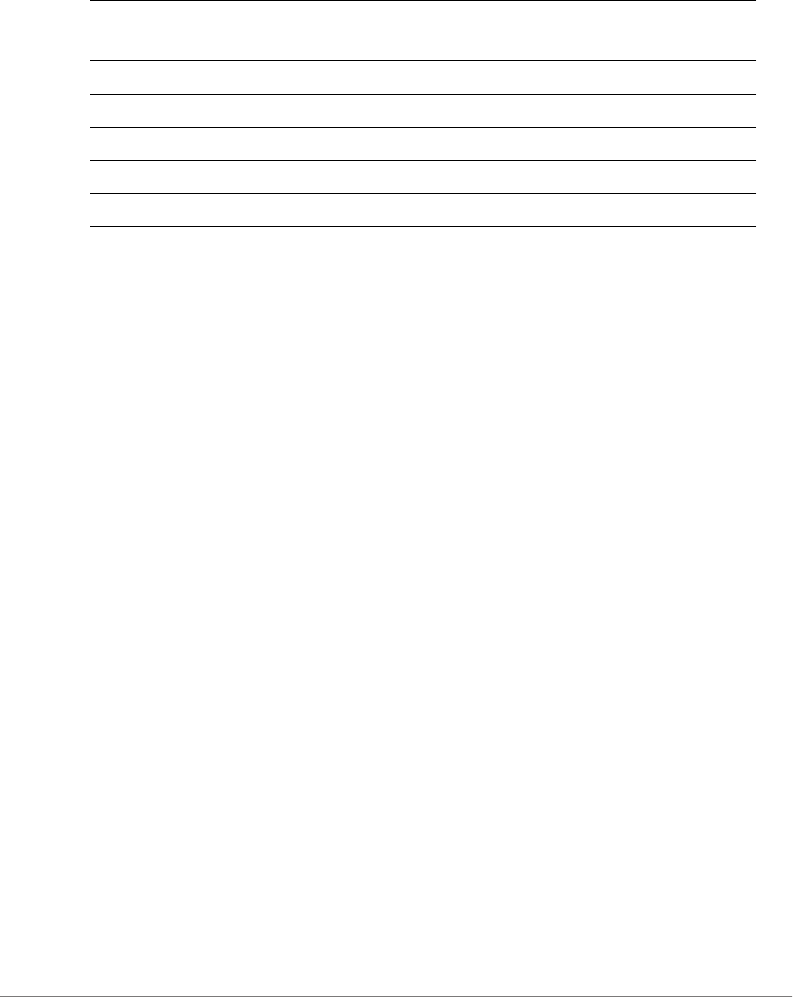
Configuring Controller Settings
Configure Access Points Commands
ZoneDirector Release 9.13 CLI Reference Guide, 800-71237-001 Rev A 124
Syntax Description
Defaults
Auto.
Example
ruckus(config-ap)# mesh uplink-selection manual add-mac
00:24:82:3f:14:60
The command was executed successfully. To save the changes, type
'end' or 'exit’.
ruckus(config-ap)#
Example
ruckus(config-ap)# mesh uplink-selection auto
The command was executed successfully. To save the changes, type
'end' or 'exit'.
ruckus(config-ap)#
status-leds
To enable or disable the AP’s status LEDs, use the following command:
status-leds [enable|disable]
Defaults
Enabled.
mesh uplink-
selection
Configure the AP’s mesh uplink selection mode
auto Set mesh uplink selection to Auto
manual Set mesh uplink selection to manual
add-mac Add a manual uplink selection AP
del-mac Delete a manual uplink selection AP
<MAC> The MAC address of the uplink AP
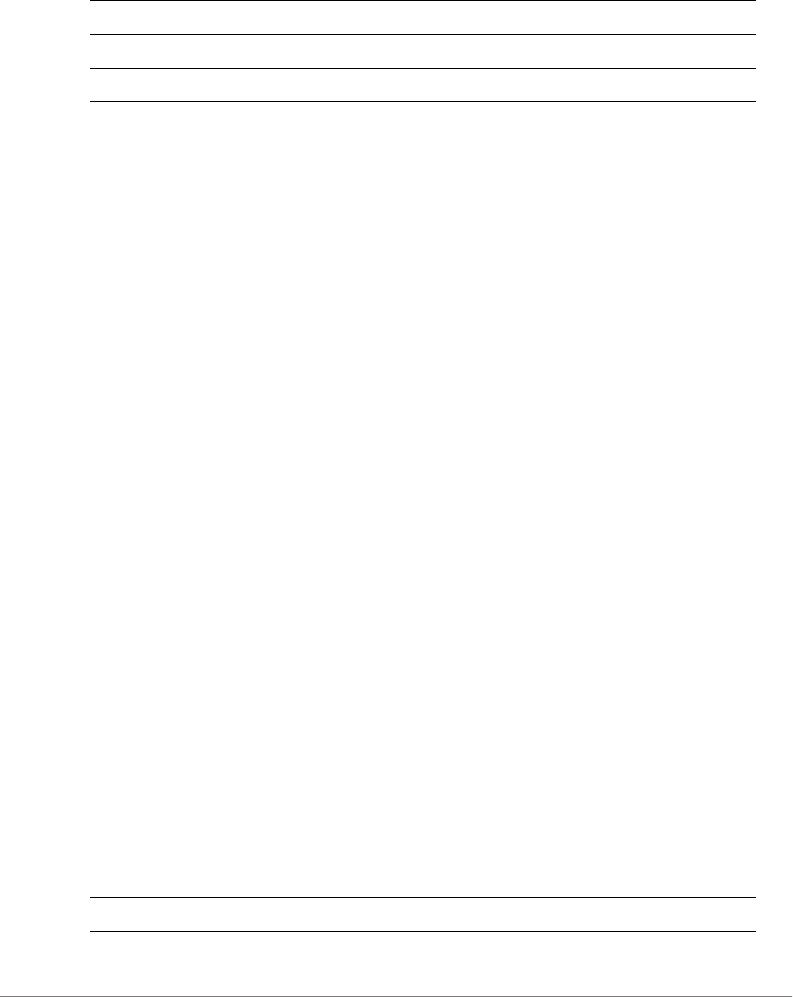
Configuring Controller Settings
Configure Access Points Commands
ZoneDirector Release 9.13 CLI Reference Guide, 800-71237-001 Rev A 125
Syntax Description
Example
ruckus(config-ap)# status-leds disable
ruckus(config-ap)#
no status-leds-override
To disable override of status LEDs for this AP, use the following command:
no status-leds-override
usb-port
To disable the override the group configuration and enable/disable the USB port for
this AP, use the following command:
usb-port [enable|disable]
no usb-port-override
To disable the override of the USB port for the specified AP model, use the following
command:
no usb-port-override
poe-out
To enable or disable the AP’s PoE Out port, use the following command:
poe-out [enable|disable]
Defaults
Disabled.
Syntax Description
status-leds Configure status LEDs
enable Override group config, enable status LEDs
disable Override group config, disable status LEDs
poe-out Configure PoE Out port

Configuring Controller Settings
Configure Access Points Commands
ZoneDirector Release 9.13 CLI Reference Guide, 800-71237-001 Rev A 126
Example
ruckus(config-ap)# poe-out enable
ruckus(config-ap)#
no poe-out-override
To disable override of the PoE out port settings, use the following command:
no poe-out-override
no usb-software-override
To disable the override of the AP USB software package, use the following
command:
no usb-software-override
external-antenna
To configure the AP’s external antenna settings, use the following command:
external-antenna [2.4G|5G] [enable|disable] [gain
<NUMBER>] cable-loss <NUMBER> [2-antennas|3-antennas]
Syntax Description
Defaults
Varies by AP model.
enable Override group config, enable PoE Out port
disable Override group config, disable PoE Out port
2.4G Configure external 2.4GHz antenna
5G Configure external 5GHz antenna
enable|disable Enable/disable external antenna
gain Set external antenna gain for 2.4/5GHz radio
cable-loss <NUMBER> Enter the external antenna loss (0-90 dB)
2-antennas Select two external antennas for the specified radio
3-antennas Select three external antennas for the specified radio
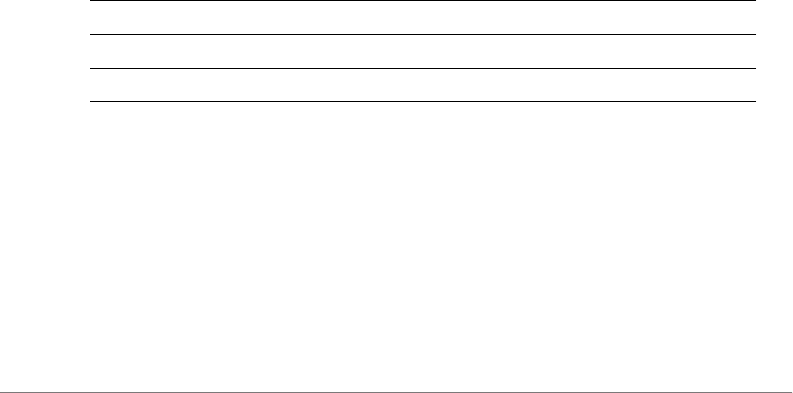
Configuring Controller Settings
Configure Access Points Commands
ZoneDirector Release 9.13 CLI Reference Guide, 800-71237-001 Rev A 127
no external-antenna-override
To disable the external antenna override settings, use the following command:
no external-antenna-override
spectra-analysis 2.4GHz
To enable or disable the spectrum analysis feature for this radio, use the following
command:
spectra-analysis 2.4GHz [enable|disable]
spectra-analysis 5GHz
To enable or disable the spectrum analysis feature for this radio, use the following
command:
spectra-analysis 5GHz [enable|disable]
internal-heater
To enable or disable the AP’s internal heater, use the following command:
internal-heater [enable|disable]
Defaults
Disabled.
Syntax Description
Example
ruckus(config-ap)# internal-heater enable
ruckus(config-ap)#
no internal-heater-override
To disable override of the internal heater for this AP, use the following command:
no internal-heater-override
internal-heater Configure internal heater
enable Override group config, enable internal heater
disable Override group config, disable internal heater
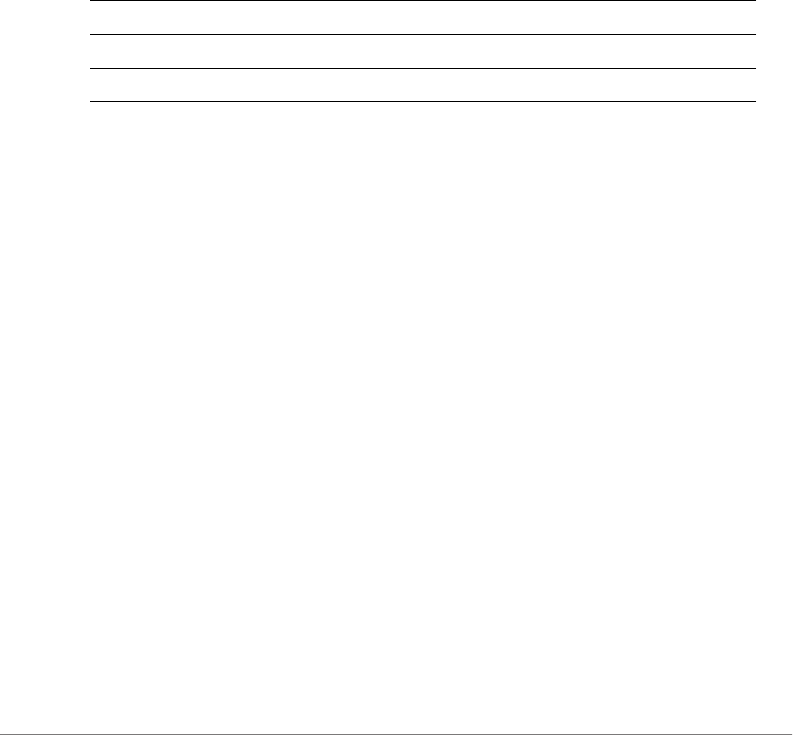
Configuring Controller Settings
Configure Access Points Commands
ZoneDirector Release 9.13 CLI Reference Guide, 800-71237-001 Rev A 128
cband-channels
To enable or disable the 5.8 GHz C-band channels, use the following command:
cband-channels [enable|disable]
Defaults
Disabled.
Syntax Description
Example
ruckus(config-ap)# cband-channels enable
ruckus(config-ap)#
no cband-channels-override
To disable override of the 5.8 GHz channels, use the following command:
no cband-channels-override
usb-software
To set the AP USB software package vendor ID (VID) and product ID (PID), and
version, use the following command:
usb-software <VID-PID-VERSION>
no usb-software
To delete a USB software package from the list of USB software packages, use the
following command:
no usb-software
cband-channels Configure C-band channels
enable Override group config, enable C-band channels
disable Override group config, disable C-band channels
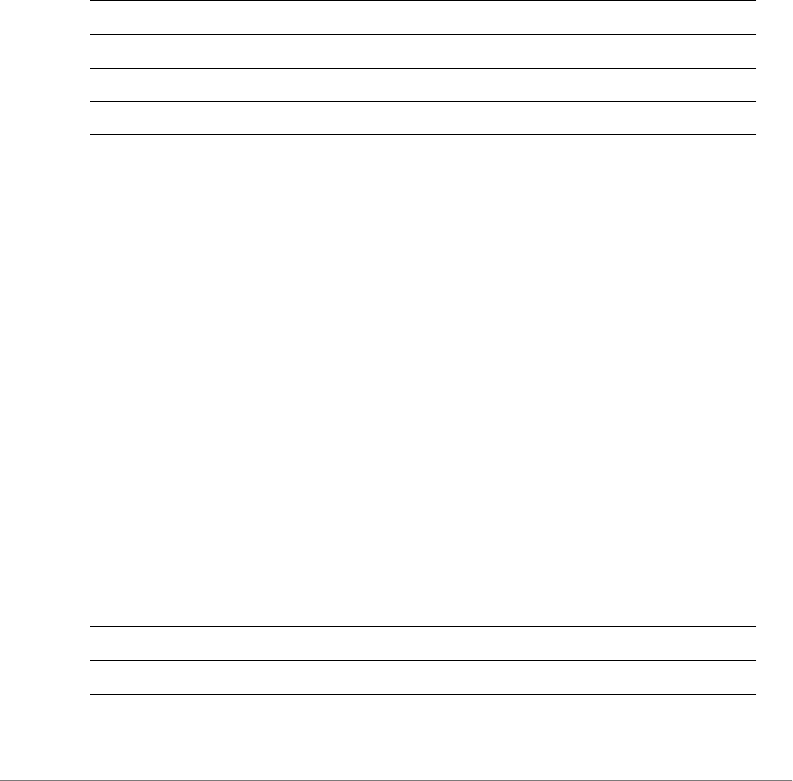
Configuring Controller Settings
Configure Access Points Commands
ZoneDirector Release 9.13 CLI Reference Guide, 800-71237-001 Rev A 129
ipmode
To set the AP’s IP mode, use the following command:
ipmode <WORD>
Defaults
Dual-stack IPv4/IPv6 mode
Syntax Description
Example
ruckus(config-ap)# ipmode dual
ruckus(config-ap)#
no ipmode-override
To disable override of the IP mode, use the following command:
no ipmode-override
radio-band
To set the radio band of the AP, use the following command:
radio-band <WORD>
This command is available only on APs that support band switching between
2.4GHz and 5GHz radio band modes.
Syntax Description
ipmode Configure IP addressing mode
ipv4 Set to IPv4 only mode
ipv6 Set to IPv6 only mode
dual Set to dual-stack IPv4/IPv6 mode
radio-band Configure radio band mode
<WORD> Set to 2.4 or 5 GHz radio mode
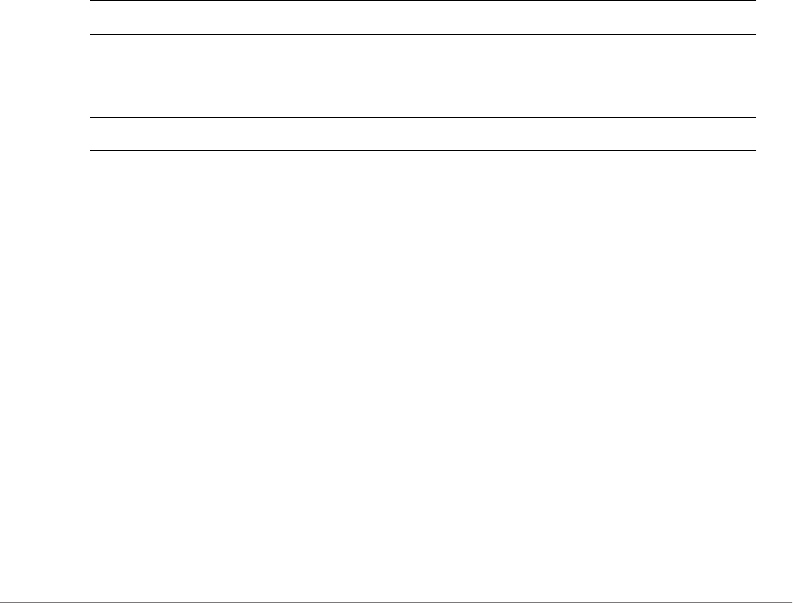
Configuring Controller Settings
Configure Access Points Commands
ZoneDirector Release 9.13 CLI Reference Guide, 800-71237-001 Rev A 130
Example
ruckus(config-ap)# radio-band 5
Your changes have been saved.
ruckus(config-ap)#
no radio-band-override
To disable the AP radio band override, use the following command:
no radio-band-override
venue-name
To set the venue name of the AP, use the following command:
venue-name [language] <WORD>
Syntax Description
Example
ruckus(config-ap)# venue-name english venue1
The command was executed successfully. To save the changes, type
'end' or 'exit'.
ruckus(config-ap)#
no venue-name
To remove a venue name entry, use the following command:
no venue-name [language]
Example
ruckus(config-ap)# no venue-name english
venue-name Set the venue name for the AP
[language] Set the language of the venue name. Valid languages are:
English, Chinese, Czech, Danish, Dutch, French, German,
Japanese, Spanish, Swedish, Turkish)
<WORD> Set the venue name to the name specified

Configuring Controller Settings
Configure Access Points Commands
ZoneDirector Release 9.13 CLI Reference Guide, 800-71237-001 Rev A 131
The entry 'English' has been removed. To save the changes, type
'end' or 'exit'.
ruckus(config-ap)#
lldp
To enable, disable or configure the AP’s Link Layer Discover Protocol settings, use
the following lldp commands from within the config-ap context.
Syntax Description
Example
ruckus(config-ap)# lldp enable
ruckus(config-ap)#
no lldp-override
To disable the AP’s LLDP override settings (use parent settings), use the following
command:
no lldp-override
Example
ruckus(config-ap)# no lldp-override
ruckus(config-ap)#
lldp Configure LLDP settings.
enable Enable LLDP with current settings.
disable Disable LLDP with current settings.
interval <NUMBER> Set packet transmit interval in second(s).
holdtime <NUMBER> Set amount of time receiving device should retain the
information.
ifname eth <NUMBER> Enter the AP port number.
mgmt enable Enable LLDP management IP address of the AP.
mgmt disable Disable LLDP management IP address of the AP.

Configuring Controller Settings
Configure Access Points Commands
ZoneDirector Release 9.13 CLI Reference Guide, 800-71237-001 Rev A 132
power-mode
To set the PoE mode of the AP, use the following command:
power-mode <WORD>
Syntax Description
Example
ruckus(config-ap)# power-mode 802.3af
ruckus(config-ap)#
no power-mode-override
To disable the override of the PoE mode, use the following command:
no power-mode-override
802.3af-txchain
To set the number of 2.4 GHz radio transmit chains in 802.3af PoE power mode,
use the following command:
802.3af-txchain <WORD>
Syntax Description
Example
ruckus(config-ap)# 802.3af-txchain 2
power-mode Set the PoE power mode.
auto Set the PoE power mode to auto.
802.3af Set the PoE power mode to 802.3af.
802.3at Set the PoE power mode to 802.3at.
802.3af-txchain Set the number of 2.4 GHz radio transmit chains in
802.3af power mode.
1 Set the number of tx chains to 1.
2 Set the number of tx chains to 2.
4 Set the number of tx chains to 4.

Configuring Controller Settings
Configure Access Points Commands
ZoneDirector Release 9.13 CLI Reference Guide, 800-71237-001 Rev A 133
ruckus(config-ap)#
no 802.3af-txchain-override
To disable the override of the 2.4GHz radio transmit chains in 802.3af PoE mode,
use the following command:
no 802.3af-txchain-override
Example
ruckus(config-ap)# no 802.3af-txchain-override
ruckus(config-ap)#
show
To display the AP’s current configuration settings, use the following command:
show
Example
ruckus(config)# ap c4:10:8a:1f:d1:f0
The AP ' c4:10:8a:1f:d1:f0' has been loaded. To save the AP, type 'end' or 'exit'.
ruckus(config-ap)# show
AP:
ID:
1:
MAC Address= c4:10:8a:1f:d1:f0
Model= zf7982
Approved= Yes
Device Name= 7982
Description=
Location=
GPS=
CERT = Normal
Group Name= System Default
Channel Range:

Configuring Controller Settings
Configure Access Points Commands
ZoneDirector Release 9.13 CLI Reference Guide, 800-71237-001 Rev A 134
A/N= 36,40,44,48,149,153,157,161 (Disallowed= )
B/G/N= 1,2,3,4,5,6,7,8,9,10,11 (Disallowed= )
Radio a/n:
Channelization= Auto
Channel= Auto
WLAN Services enabled= Yes
Tx. Power= Auto
WLAN Group Name= Default
Call Admission Control= OFF
SpectraLink Compatibility= Disabled
Radio b/g/n:
Channelization= Auto
Channel= Auto
WLAN Services enabled= Yes
Tx. Power= Auto
WLAN Group Name= Default
Call Admission Control= OFF
SpectraLink Compatibility= Disabled
Override global ap-model port configuration= No
Network Setting:
Protocol mode= Use Parent Setting
Device IP Settings= Keep AP's Setting
IP Type= DHCP
IP Address= 192.168.40.64
Netmask= 255.255.255.0
Gateway= 192.168.40.1
Primary DNS Server= 192.168.40.1
Secondary DNS Server=
Device IPv6 Settings= Keep AP's Setting
IPv6 Type= Auto Configuration

Configuring Controller Settings
Configure Access Points Commands
ZoneDirector Release 9.13 CLI Reference Guide, 800-71237-001 Rev A 135
IPv6 Address= fc00::1
IPv6 Prefix Length= 7
IPv6 Gateway=
IPv6 Primary DNS Server=
IPv6 Secondary DNS Server=
Mesh:
Status= Enabled
Mode= Auto
Uplink:
Status= Smart
Venue Name List:
LAN Port:
0:
Interface= eth0
Dot1x= None
LogicalLink= Down
PhysicalLink= Down
Label= 10/100/1000 PoE LAN1
1:
Interface= eth1
Dot1x= None
LogicalLink= Up
PhysicalLink= Up 1000Mbps full
Label= 10/100/1000 LAN2
ruckus(config-ap)#
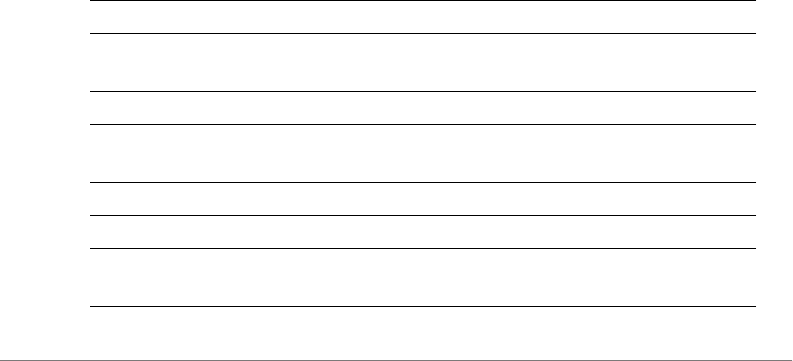
Configuring Controller Settings
Configure Access Points Commands
ZoneDirector Release 9.13 CLI Reference Guide, 800-71237-001 Rev A 136
AP Port Setting Commands
To override AP group configuration settings and configure the AP’s Ethernet ports
individually, you must first enter the config-ap-model context from within the
config-ap context.
port-setting
Use the following command to enter the config-ap-model context and override AP
group settings to configure AP ports individually:
port-setting
Defaults
Enable LAN: Yes
LAN Type: trunk
Untag ID: 1
Members: 1-4094
Guest VLAN: Disabled
Dynamic VLAN: Disabled
802.1X: disabled
DHCP opt82: Disabled
Tunnel= Disabled
MLD Snooping: Disabled
IGMP Snooping: Enabled
Syntax Description
port-setting Configure AP port settings
lan <NUMBER>
{Arguments}
Configure the AP LAN port
no lan <NUMBER> Disable the AP LAN port
uplink <WORD> Set the AP port to use the specified type (trunk, access
or general)
untag <NUMBER> Set the AP port to use the specified VLAN ID(1-4094)
member <NUMBER> Set the AP port to use the specified members(1-4094)
opt82
[enabled|disabled]
Enable the AP port DHCP Option 82 settings

Configuring Controller Settings
Configure Access Points Commands
ZoneDirector Release 9.13 CLI Reference Guide, 800-71237-001 Rev A 137
Example
ruckus(config-ap)# port-setting
ruckus(config-ap-model)# lan 1 uplink trunk
ruckus(config-ap-model)# show
PORTS:
LAN ID:
1:
Enable LAN = Yes
LAN Type= trunk
Untag ID= 1
Members= 1-4094
Guest VLAN=
Enable Dynamic VLAN= Disabled
802.1X= disabled
tunnel
[enabled|disabled]
Enable the AP port tunnel settings
guest-vlan <NUMBER> Set the AP port to use the specified guest VLAN ID(1-
4094)
dvlan
[disabled|enabled]
Enable the AP port dynamic VLAN settings
no dot1x <authsvr>
<acctsvr> <mac-auth-
bypass>
Disable authentication server, accounting server, or MAC
auth bypass for the AP’s 802.1X settings
dot1x <authsvr>
<acctsvr> <mac-auth-
bypass>
Enable authentication server, accounting server, or MAC
auth bypass for the AP’s 802.1X settings
authsvr <WORD> Enter the RADIUS server name
acctsvr <WORD> Enter the RADIUS accounting server name
mac-auth-bypass Enable MAC authentication bypass for the 802.1X-
enabled port
dot1x supplicant
[username|password]
<WORD>
Set the username/password for AP 802.1X supplicant
dot1x supplicant mac Set the username and password to use AP MAC address
for AP 802.1X supplicant
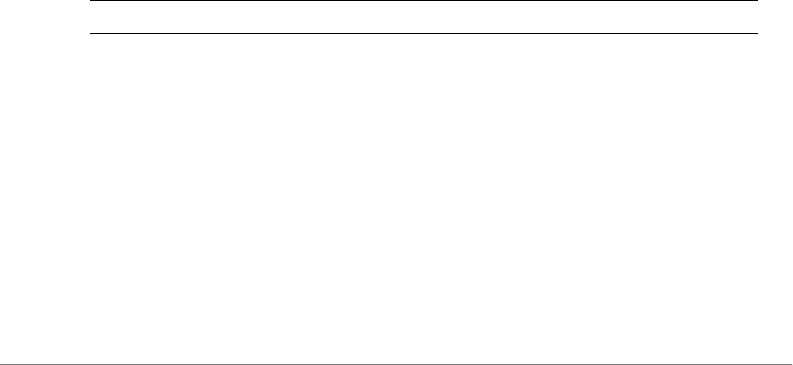
Configuring Controller Settings
Configure Access Points Commands
ZoneDirector Release 9.13 CLI Reference Guide, 800-71237-001 Rev A 138
DHCP opt82= Disabled
Tunnel= Disabled
MLD Snooping= Disabled
IGMP Snooping= Enabled
2:
Enable LAN = Yes
LAN Type= trunk
Untag ID= 1
Members= 1-4094
Guest VLAN=
Enable Dynamic VLAN= Disabled
802.1X= disabled
DHCP opt82= Disabled
Tunnel= Disabled
MLD Snooping= Disabled
IGMP Snooping= Enabled
ruckus(config-ap-model)#
abort
To exit the port-setting context without saving changes, use the abort
command.
abort
Syntax Description
Defaults
None.
Example
ruckus(config-ap-model)# abort
No changes have been saved.
ruckus(config-ap)#
abort Exit the context without saving changes

Configuring Controller Settings
Configure Access Points Commands
ZoneDirector Release 9.13 CLI Reference Guide, 800-71237-001 Rev A 139
end
To save changes, and then exit the port-setting context, use the following
command:
end
Syntax Description
Defaults
None.
Example
ruckus(config-ap-model)# end
ruckus(config-ap)#
exit
To save changes, and then exit the config-ap-model context, use the following
command:
exit
Syntax Description
Defaults
None.
Example
ruckus(config-ap-model)# exit
ruckus(config-ap)#
end Save changes, and then exit the context
exit Save changes, and then exit the context
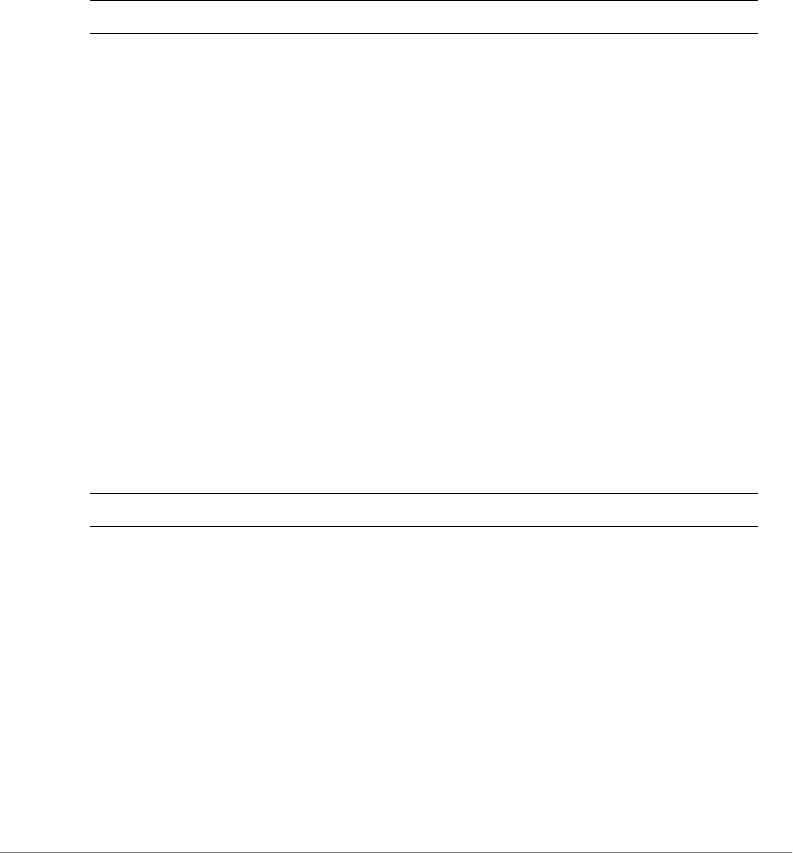
Configuring Controller Settings
Configure Access Points Commands
ZoneDirector Release 9.13 CLI Reference Guide, 800-71237-001 Rev A 140
quit
To exit the config-ap-model context without saving changes, use the quit
command.
quit
Syntax Description
Defaults
None.
Example
ruckus(config-ap-model)# quit
No changes have been saved.
ruckus(config-ap)#
show
To display the current port settings, use the following command:
show
Syntax Description
Defaults
None.
Example
ruckus(config)# ap 04:4f:aa:0c:b1:00
ruckus(config-ap)# port-setting
ruckus(config-ap-model)# show
ruckus(config-ap-model)# show
quit Exit the context without saving changes
show Display the current port settings

Configuring Controller Settings
Configure Access Points Commands
ZoneDirector Release 9.13 CLI Reference Guide, 800-71237-001 Rev A 141
PORTS:
LAN ID:
1:
Enable LAN = Yes
LAN Type= trunk
Untag ID= 1
Members= 1-4094
Guest VLAN=
Enable Dynamic VLAN= Disabled
802.1X= disabled
DHCP opt82= Disabled
Tunnel= Disabled
MLD Snooping= Disabled
IGMP Snooping= Enabled
2:
Enable LAN = Yes
LAN Type= trunk
Untag ID= 1
Members= 1-4094
Guest VLAN=
Enable Dynamic VLAN= Disabled
802.1X= disabled
DHCP opt82= Disabled
Tunnel= Disabled
MLD Snooping= Disabled
IGMP Snooping= Enabled
ruckus(config-ap-model)#
lan
To enable the LAN port, use the following command:
lan <NUMBER>
Syntax Description
lan Enable the LAN port
<NUMBER> Specify the LAN port to enable
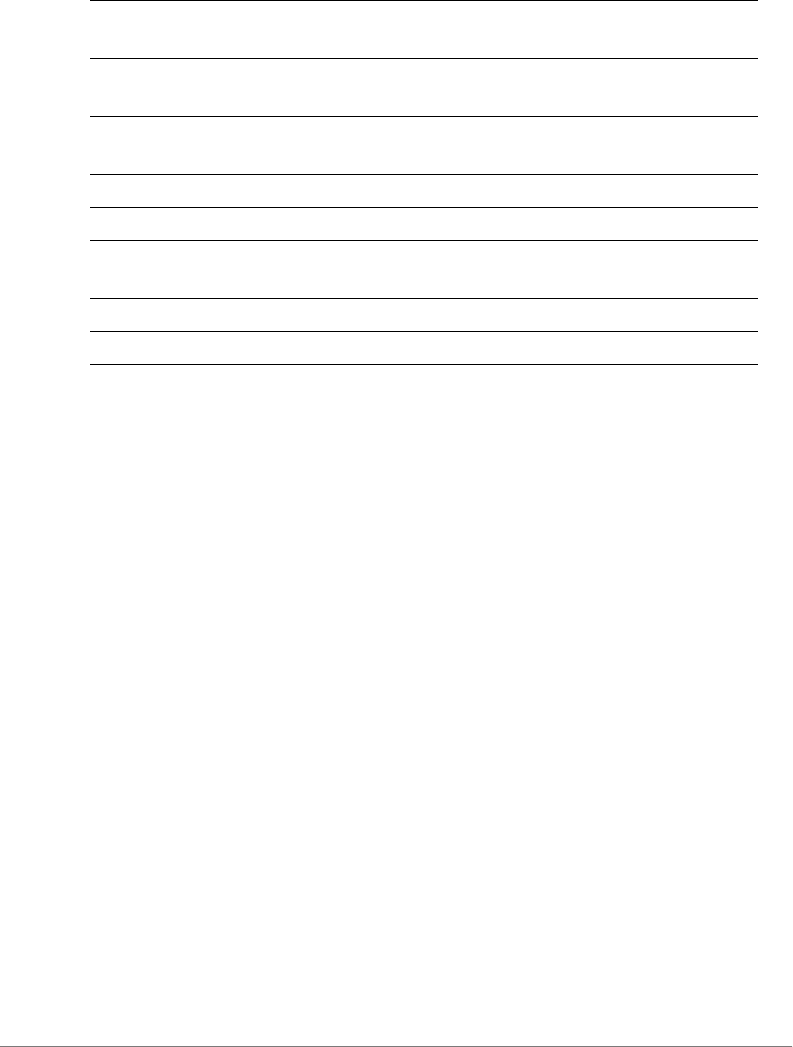
Configuring Controller Settings
Configure Access Points Commands
ZoneDirector Release 9.13 CLI Reference Guide, 800-71237-001 Rev A 142
Defaults
Enable LAN = Yes
LAN Type= trunk
Untag ID= 1
Members= 1-4094
Guest VLAN=
Enable Dynamic VLAN= Disabled
802.1X= disabled
DHCP opt82= Disabled
Tunnel= Disabled
MLD Snooping= Disabled
IGMP Snooping= Enabled
Example
ruckus(config-ap-model)# lan 1
ruckus(config-ap-model)#
no lan
To disable the LAN port, use the following command:
no lan <NUMBER>
uplink <WORD> Sets the AP port to use the specified
type(trunk,access or general).
untag <NUMBER> Sets the AP port to use the specified VLAN ID(1-
4094) or none.
member <NUMBER> Sets the AP port to use the specified members(1-
4094).
opt82 Sets the AP port DHCP Option 82.
tunnel Sets the AP port tunnel.
guest-vlan <NUMBER> Sets the AP port to use the specified guest VLAN
ID(1-4094).
dvlan Sets the AP port dynamic VLAN.
dot1x Sets the AP port 802.1X.
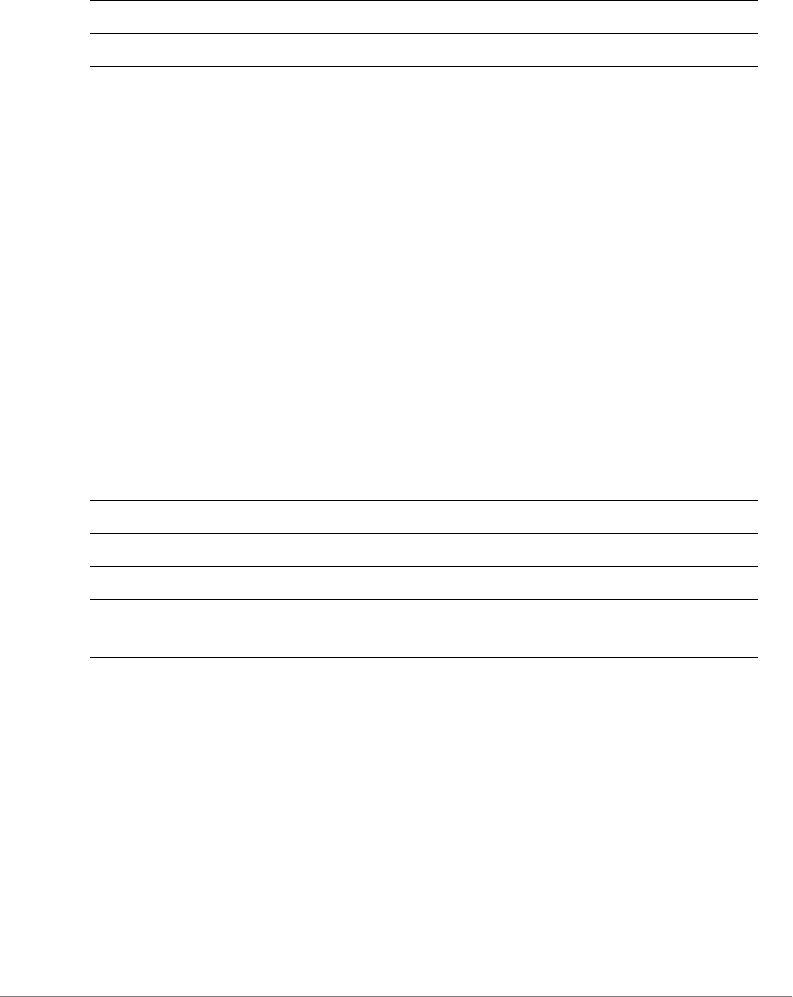
Configuring Controller Settings
Configure Access Points Commands
ZoneDirector Release 9.13 CLI Reference Guide, 800-71237-001 Rev A 143
Syntax Description
Defaults
None.
Example
ruckus(config-ap-model)# no lan 1
ruckus(config-ap-model)#
lan uplink
To sets the AP port type (Trunk, Access or General), use the following command:
lan <NUMBER> uplink <WORD>
Syntax Description
Defaults
For all APs other than 7025/7055: Trunk
For 7025/7055 LAN 5: Trunk
For 7025/7055 LAN 1-LAN 4: Access
Example
ruckus(config-ap-model)# lan 1 uplink access
ruckus(config-ap-model)#
no lan Disable the LAN port
<NUMBER> Specify the LAN port to disable
lan uplink Set the LAN port type
<NUMBER> Specify the LAN port to configure
uplink Set the port type to the specified type
<WORD> LAN port type (Trunk port, Access port, General
port)

Configuring Controller Settings
Configure Access Points Commands
ZoneDirector Release 9.13 CLI Reference Guide, 800-71237-001 Rev A 144
lan untag
To set the LAN port untag VLAN ID (native VLAN, for Trunk ports), use the following
command:
lan <NUMBER> untag <NUMBER>
Syntax Description
Defaults
1
Example
ruckus(config-ap-model)# lan 1 untag 1
ruckus(config-ap-model)#
lan member
To set the LAN port VLAN membership (only General ports have configurable
membership; Trunk ports are members of all VLANs, and Access port membership
must be the same as the Untag VLAN), use the following command:
lan <NUMBER> member <NUMBER>
Syntax Description
lan untag Set the LAN port untag VLAN ID
<NUMBER> Specify the LAN port to configure
<NUMBER> Set the untag VLAN ID (1~4094)
lan member Set the LAN port VLAN membership
<NUMBER> Specify the LAN port to configure
<NUMBER> Set the VLAN membership (1~4094, range
separated by hyphen, multiple VLANs separated
by commas)

Configuring Controller Settings
Configure Access Points Commands
ZoneDirector Release 9.13 CLI Reference Guide, 800-71237-001 Rev A 145
Defaults
1
Example
ruckus(config-ap-model)# lan 2 member 1-10,100,200
ruckus(config-ap-model)# show
PORTS:
LAN ID:
1:
Enable LAN = Yes
LAN Type= trunk
Untag ID= 1
Members= 1-4094
Guest VLAN=
Enable Dynamic VLAN= Disabled
802.1X= disabled
DHCP opt82= Disabled
Tunnel= Disabled
MLD Snooping= Disabled
IGMP Snooping= Enabled
2:
Enable LAN = Yes
LAN Type= general
Untag ID= 1
Members= 1-10,100,200
Guest VLAN=
Enable Dynamic VLAN= Disabled
802.1X= disabled
DHCP opt82= Disabled
Tunnel= Disabled
MLD Snooping= Disabled
IGMP Snooping= Enabled
ruckus(config-ap-model)#

Configuring Controller Settings
Configure Access Points Commands
ZoneDirector Release 9.13 CLI Reference Guide, 800-71237-001 Rev A 146
lan opt82
To enable or disable DHCP option 82 for a LAN port, use the following command:
lan <NUMBER> opt82 [enabled|disabled]
Syntax Description
Defaults
Disabled
Example
ruckus(config-ap-model)# lan 1 opt82 enable
ruckus(config-ap-model)#
lan tunnel
To enable or disable Ethernet port tunnel mode for the port, use the following
command:
lan <NUMBER> tunnel [enabled|disabled]
Syntax Description
Defaults
Disabled
Example
ruckus(config-ap-model)# lan 1 tunnel enable
opt82 Enable or disable DHCP option 82
enabled Enable option 82
disabled Disable option 82
tunnel Enable or disable port tunnel mode
enabled Enable tunnel mode
disabled Disable tunnel mode

Configuring Controller Settings
Configure Access Points Commands
ZoneDirector Release 9.13 CLI Reference Guide, 800-71237-001 Rev A 147
ruckus(config-ap-model)# show
PORTS:
LAN ID:
1:
Enable LAN = Yes
LAN Type= trunk
Untag ID= 1
Members= 1-4094
Guest VLAN=
Enable Dynamic VLAN= Disabled
802.1X= disabled
DHCP opt82= Disabled
Tunnel= Enabled
MLD Snooping= Disabled
IGMP Snooping= Enabled
2:
Enable LAN = Yes
LAN Type= trunk
Untag ID= 1
Members= 1-4094
Guest VLAN=
Enable Dynamic VLAN= Disabled
802.1X= disabled
DHCP opt82= Disabled
Tunnel= Disabled
MLD Snooping= Disabled
IGMP Snooping= Enabled
ruckus(config-ap-model)#
lan guest-vlan
To set the AP port to use the specified Guest VLAN ID, use the following command:
lan <NUMBER> guest-vlan <NUMBER>
lan dvlan enabled
To enable dynamic VLAN for the port, use the following command:
lan <NUMBER> dvlan enabled
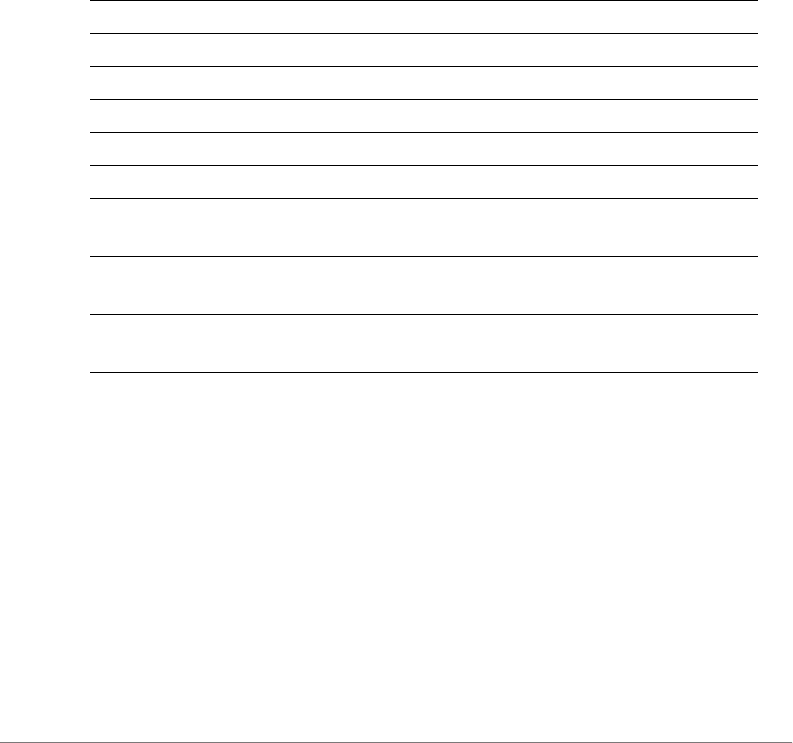
Configuring Controller Settings
Configure Access Points Commands
ZoneDirector Release 9.13 CLI Reference Guide, 800-71237-001 Rev A 148
lan dvlan disabled
To disable dynamic VLAN for the port, use the following command:
lan <NUMBER> dvlan disabled
lan dot1x
To configure 802.1X settings for a LAN port, use the following command:
lan <NUMBER> dot1x [disable|supplicant|auth-port-
based|auth-mac-based]
Syntax Description
Defaults
Disabled
Example
ruckus(config-ap-model)# lan 1 dot1x supplicant
ruckus(config-ap-model)#
lan dot1x Configure 802.1X settings for this port
<NUMBER> LAN port number to configure
disabled Disable 802.1X
supplicant Configure this LAN port as an 802.1X supplicant
supplicant username <WORD> Set the username for AP 802.1X supplicant
supplicant password <WORD> Set the password for AP 802.1X supplicant
supplicant mac Set the username and password to use AP MAC
address for AP 802.1X supplicant
auth-port-based Configure this LAN port as an 802.1X
authenticator (port-based)
auth-mac-based Configure this LAN port as an 802.1X
authenticator (MAC-based)

Configuring Controller Settings
Configure Access Points Commands
ZoneDirector Release 9.13 CLI Reference Guide, 800-71237-001 Rev A 149
dot1x authsvr
To configure the 802.1X authentication server for the AP, use the following
command:
dot1x authsvr <WORD>
Syntax Description
Defaults
None
Example
ruckus(config-ap-model)# dot1x authsvr radius
ruckus(config-ap-model)#
dot1x acctsvr
To configure the 802.1X accounting server for the AP, use the following command:
dot1x acctsvr <WORD>
Syntax Description
Defaults
None
Example
ruckus(config-ap-model)# dot1x acctsvr radius-acct
ruckus(config-ap-model)#
dot1x authsvr Configure 802.1X authentication server
<WORD> Name of AAA server
dot1x acctsvr Configure 802.1X accounting server
<WORD> Name of AAA server
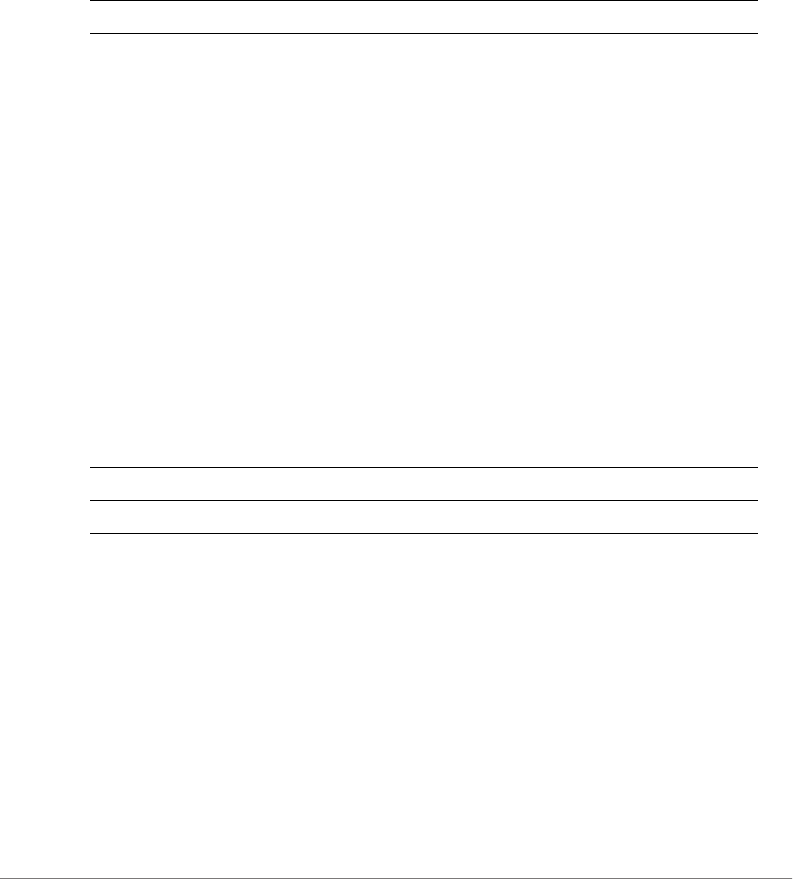
Configuring Controller Settings
Configure Access Points Commands
ZoneDirector Release 9.13 CLI Reference Guide, 800-71237-001 Rev A 150
dot1x mac-auth-bypass
To configure 802.1X MAC authentication bypass, use the following command:
dot1x mac-auth-bypass
Syntax Description
Defaults
Disabled
Example
ruckus(config-ap-model)# dot1x mac-auth-bypass
ruckus(config-ap-model)#
dot1x supplicant username
To configure 802.1X supplicant user name, use the following command:
dot1x supplicant username <WORD>
Syntax Description
Defaults
None
Example
ruckus(config-ap-model)# dot1x supplicant username johndoe
ruckus(config-ap-model)#
dot1x mac-auth-bypass Enable 802.1X MAC authentication bypass
dot1x supplicant username Configure 802.1X supplicant user name
<WORD> Set the 802.1X supplicant user name

Configuring Controller Settings
Configure Access Points Commands
ZoneDirector Release 9.13 CLI Reference Guide, 800-71237-001 Rev A 151
dot1x supplicant password
To configure 802.1X supplicant password, use the following command:
dot1x supplicant password <WORD>
Syntax Description
Defaults
None
Example
ruckus(config-ap-model)# dot1x supplicant password test123
ruckus(config-ap-model)#
dot1x supplicant mac
To set the 802.1X supplicant user name and password as the AP’s MAC address,
use the following command:
dot1x supplicant mac
Syntax Description
Defaults
None
Example
ruckus(config-ap-model)# dot1x supplicant mac
ruckus(config-ap-model)#
dot1x supplicant password Configure 802.1X supplicant password
<WORD> Set the 802.1X supplicant password
dot1x supplicant mac Set the supplicant user name and password as
the AP’s MAC address
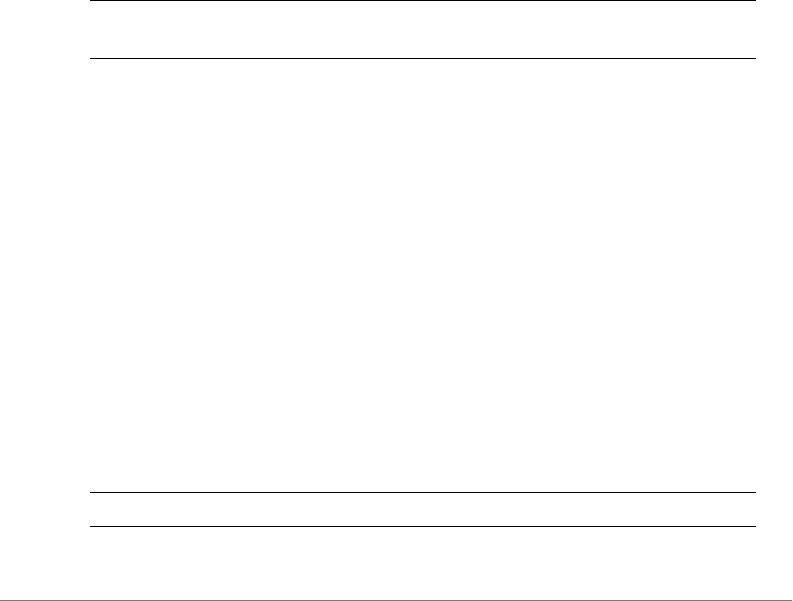
Configuring Controller Settings
Configure AP Policy Commands
ZoneDirector Release 9.13 CLI Reference Guide, 800-71237-001 Rev A 152
Configure AP Policy Commands
Use the ap-policy commands to configure global AP policies such as automatic
AP approval, limited ZD discovery, management VLAN, load balancing across APs
and max clients per AP radio. To run these commands, you must first enter the
config-ap-policy context.
ap-policy
To enter the ap-policy context and configure global AP policies, enter the following
command:
ap-policy
Syntax Description
Defaults
None.
Example
ruckus(config)# ap-policy
ruckus(config-ap-policy)#
show
To display the current device policy, use the following command:
show
Syntax Description
ap-policy Enter config-ap-policy context and configure global AP
policies
show Display the current AP policy settings
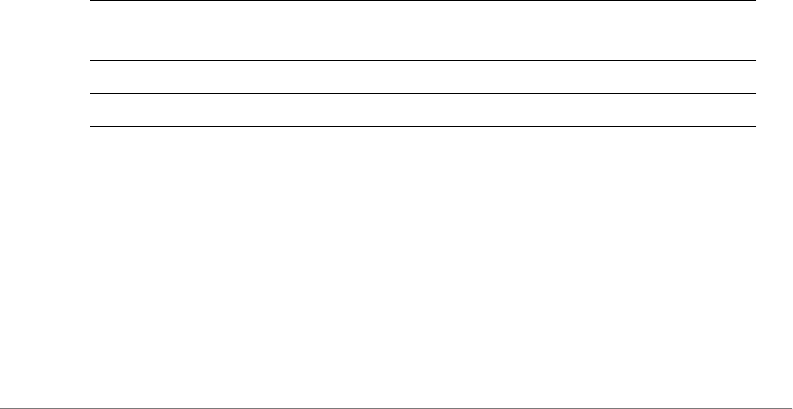
Configuring Controller Settings
Configure AP Policy Commands
ZoneDirector Release 9.13 CLI Reference Guide, 800-71237-001 Rev A 153
Defaults
None.
Example
ruckus(config-ap-policy)# show
Automatically approve all join requests from APs= Enabled
Limited ZD Discovery:
Status= Disabled
Management VLAN:
Status= Keep AP's setting
Balances the number of clients across adjacent APs= Disabled
LWAPP message MTU= 1450
Auto Recovery= 30 minutes
ruckus(config-ap-policy)#
ap-management-vlan
To enable the AP management VLAN and set to either “keep AP’s setting” or to the
specified VLAN ID, use the following command:
ap-management-vlan [keeping] <NUMBER>
Syntax Description
Defaults
None.
Example
ruckus(config-ap-policy)# ap-management-vlan keeping
The command was executed successfully.
ruckus(config-ap-policy)#
ap-management-
vlan
Enable and configure the global AP management VLAN
keeping Sets management VLAN to “Keep AP’s setting”
<NUMBER> Set management VLAN to the number specified
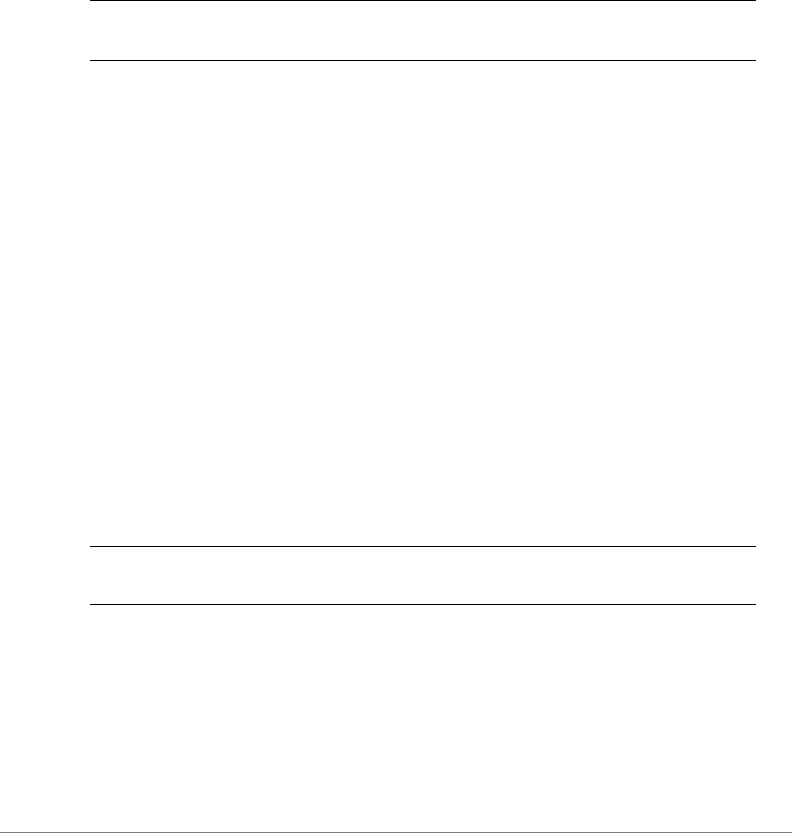
Configuring Controller Settings
Configure AP Policy Commands
ZoneDirector Release 9.13 CLI Reference Guide, 800-71237-001 Rev A 154
no ap-management-vlan
To disable the AP management VLAN, use the following command:
no ap-management-vlan
Syntax Description
Defaults
None.
ruckus(config-ap-policy)# no ap-management-vlan
Example
The command was executed successfully.
ruckus(config-ap-policy)#
ap-auto-approve
To enable the automatic approval of join requests from devices, use the following
command:
ap-auto-approve
Syntax Description
Defaults
None.
Example
ruckus(config-ap-policy)# ap-auto-approve
no ap-
management-vlan
Disable the AP management VLAN
ap-auto-approve Enable the automatic approval of join requests from
devices
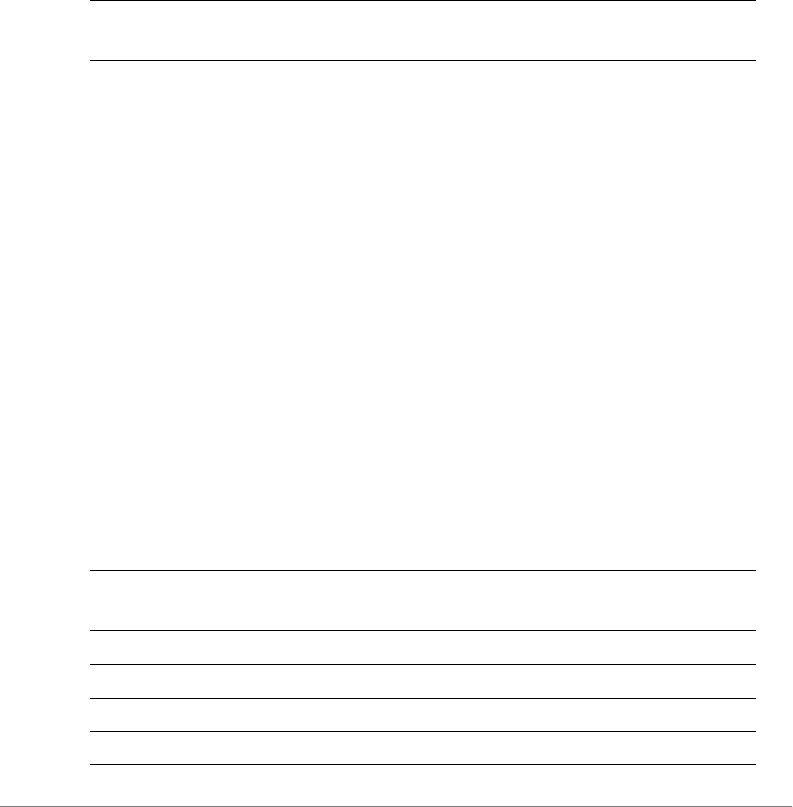
Configuring Controller Settings
Configure AP Policy Commands
ZoneDirector Release 9.13 CLI Reference Guide, 800-71237-001 Rev A 155
The AP automatically approve policy has been updated.
no ap-auto-approve
To disable the automatic approval of join requests from devices, use the following
command:
no ap-auto-approve
Syntax Description
Defaults
None.
Example
ruckus(config-ap-policy)# no ap-auto-approve
The AP automatically approve policy has been updated.
ruckus(config-ap-policy)#
limited-zd-discovery
To configure devices to connect to a specific ZoneDirector and to set the primary
and secondary ZoneDirector’s IP addresses, use the following command:
limited-zd-discovery <zd-addr|zd-ip> <PRIMARY>
<SECONDARY>
Syntax Description
no ap-auto-
approve
Disable the automatic approval of join requests from
devices
limited-zd-
discovery
Configure devices to connect to a specific ZoneDirector
zd-addr Set ZoneDirector’s IP/IPv6/FQDN address
zd-ip Set ZoneDirector’s IP/IPv6 address
<PRIMARY> Address of primary ZD
<SECONDARY> Address of secondary ZD
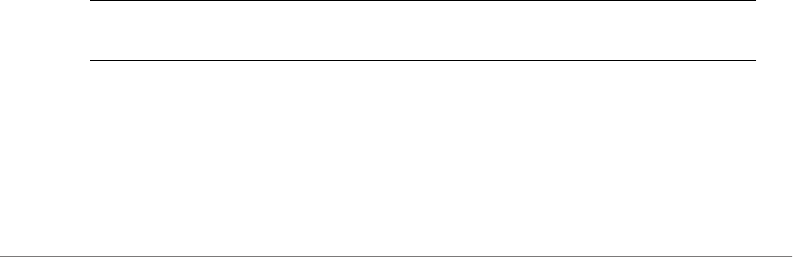
Configuring Controller Settings
Configure AP Policy Commands
ZoneDirector Release 9.13 CLI Reference Guide, 800-71237-001 Rev A 156
Defaults
Disabled.
Example
ruckus(config-ap-policy)# limited-zd-discovery zd-addr
192.168.11.100 192.168.11.200
The Limited ZoneDirector discovery function has been updated.
ruckus(config-ap-policy)# show
Automatically approve all join requests from APs= Enabled
Limited ZD Discovery:
Status= Enabled
Primary ZoneDirector ADDR= 192.168.11.100
SecondaryZoneDirector ADDR= 192.168.11.200
Prefer Primary ZoneDirector = false
Management VLAN:
Status= Disabled
Balances the number of clients across adjacent APs= Disabled
Max. clients for 11BG radio= 100
Max. clients for 11N radio= 100
LWAPP message MTU= 1450
ruckus(config-ap-policy)#
no limited-zd-discovery
To disable limited ZD discovery, use the following command:
no limited-zd-discovery
Syntax Description
Defaults
Disabled.
Example
no limited-zd-
discovery
Disable limited ZD discovery

Configuring Controller Settings
Configure AP Policy Commands
ZoneDirector Release 9.13 CLI Reference Guide, 800-71237-001 Rev A 157
ruckus(config-ap-policy)# no limited-zd-discovery
The Limited ZoneDirector discovery function has been updated.
ruckus(config-ap-policy)#
limited-zd-discovery prefer-primary-zd
To force the AP to prefer the primary ZoneDirector when connected (and periodically
attempt to reconnect to the primary ZD when disconnected from it), use the following
command:
limited-zd-discovery prefer-primary-zd
Example
ruckus(config-ap-policy)# limited-zd-discovery prefer-primary-zd
The Limited ZoneDirector discovery function has been updated.
ruckus(config-ap-policy)#
no limited-zd-discovery prefer-primary-zd
To disable the Limited ZD Discovery “prefer primary ZoneDirector” feature, use the
following command:
no limited-zd-discovery prefer-primary-zd
limited-zd-discovery keep-ap-setting
To disallow ZoneDirector modifying AP’s original primary/secondary ZD settings,
use the following command:
limited-zd-discovery keep-ap-setting
Example
ruckus(config-ap-policy)# limited-zd-discovery keep-ap-setting
The Limited ZoneDirector discovery function has been updated.
ruckus(config-ap-policy)#
no limited-zd-discovery keep-ap-setting
To disable the Limited ZD Discovery “keep AP’s setting” feature, use the following
command:

Configuring Controller Settings
Configure AP Policy Commands
ZoneDirector Release 9.13 CLI Reference Guide, 800-71237-001 Rev A 158
no limited-zd-discovery keep-ap-setting
auto-recovery
To set the value of auto recovery time (minutes) for AP reboot if AP can't connect
to ZoneDirector, use the following command:
auto-recovery <NUMBER>
Defaults
Enabled
30 minutes
Example
ruckus (config-ap-policy)# auto-recovery 30
The AP auto recovery policy has been updated.
ruckus(config-ap-policy)#
no auto-recovery
To disable AP auto recovery, use the following command:
no auto-recovery
vlan-qos
To configure the traffic class [Voice | Video | Data | Background] to the specific VLAN
ID at the specific interface, use the following command:
vlan-qos <VID> <Traffic Class> <Interface Name>
Syntax Description
vlan-qos Configure VLAN QOS settings
<VID> VLAN ID
<Traffic Class> Specify traffic classification (voice, video, data,
background)
<Interface Name> Specify interface name
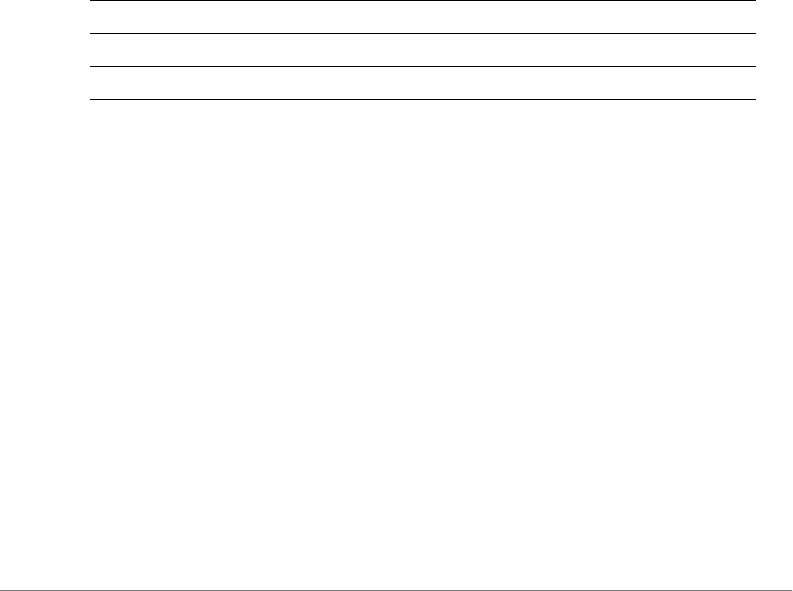
Configuring Controller Settings
Configure AP Policy Commands
ZoneDirector Release 9.13 CLI Reference Guide, 800-71237-001 Rev A 159
Defaults
Disabled
Example
ruckus(config-ap-policy)# vlan-qos 10 voice eth0
The VLAN QoS function has been updated.
ruckus(config-ap-policy)#
no vlan-qos
To disable VLAN traffic class QoS for the specific interface or all VLANs, use the
following command:
no vlan-qos <all|VID> <Interface Name>
Syntax Description
Defaults
Disabled
Example
ruckus(config-ap-policy)# no vlan-qos all eth0
The VLAN QoS function has been updated.
ruckus(config-ap-policy)#
timeout
To configure recovering of the APs' original Primary/Secondary ZD address if the
AP can't find the desired Primary/Secondary ZD after timeout(minutes), use the
following command:
timeout <NUMBER>
no vlan-qos Disable VLAN’s QoS settings
<VID> VLAN ID
<Interface Name> Specify interface name
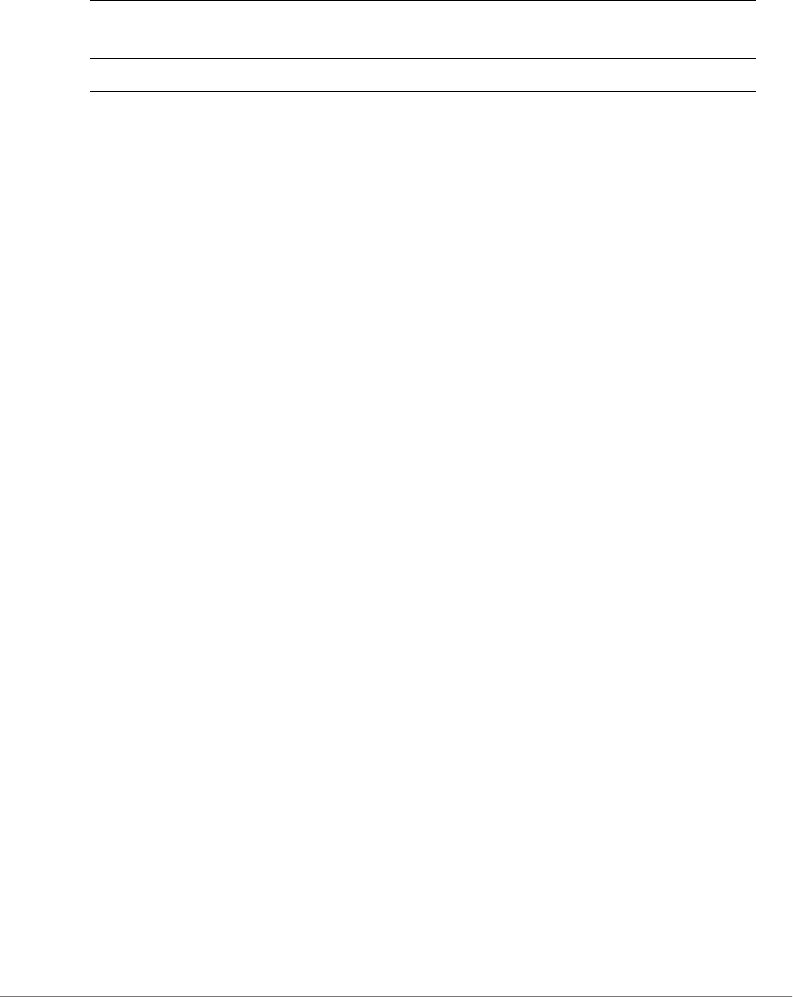
Configuring Controller Settings
Configure AP Policy Commands
ZoneDirector Release 9.13 CLI Reference Guide, 800-71237-001 Rev A 160
Syntax Description
Example
ruckus(config-ap-policy-move-ap)# timeout 60
Your changes have been saved.
ruckus(config-ap-policy-move-ap)#
no timeout
To disable the timeout function for moving APs, use the following command:
no timeout
import-aplist
To import an AP list from backup files on a TFTP server, use the following command:
import-aplist <IP-ADDR> <FILE-NAME>
exit
Saves changes, and then exits the config-ap-policy-move-ap context.
abort
Exits the config-ap-policy-move-ap context without saving changes.
quit
Exits the config-ap-policy-move-ap context without saving changes.
show
Displays the AP policy settings.
Example
ruckus(config-ap-policy)# show
Automatically approve all join requests from APs= Enabled
Limited ZD Discovery:
timeout Enter the timeout value (minutes) for recovering APs'
original primary/secondary ZD IP.
<NUMBER> Timeout value in minutes.
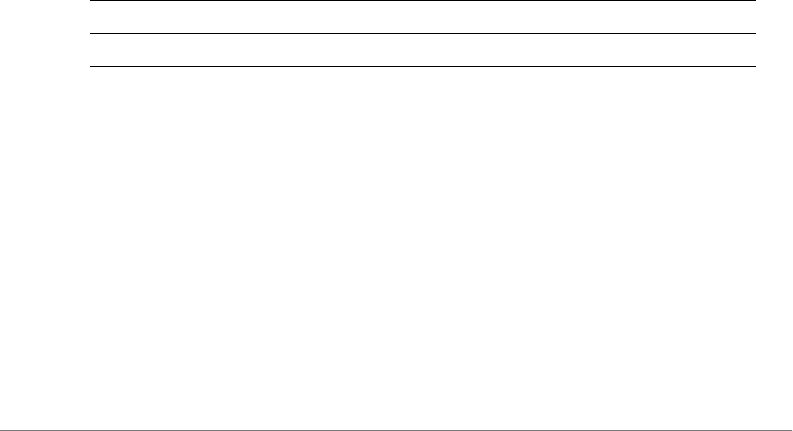
Configuring Controller Settings
Configure AP Group Commands
ZoneDirector Release 9.13 CLI Reference Guide, 800-71237-001 Rev A 161
Status= Disabled
Management VLAN:
Status= Keep AP's setting
Balances the number of clients across adjacent APs= Disabled
Auto Recovery= 30 minutes
ruckus(config-ap-policy)#
Configure AP Group Commands
This section describes the commands that you can use to configure AP groups on
the controller. The following commands can be executed from within the config-
apgrp context. To show a list of commands available from within the context, type
help or ?.
ap-group
To create a new AP group or configure an existing AP group and enter the config-
apgrp context, enter the following command:
ap-group <WORD>
Syntax Description
Defaults
“System Default”
Example
ruckus(config)# ap-group "System Default"
The AP group entry 'System Default' has been loaded. To save the
AP group, type 'end' or 'exit'.
ruckus(config-apgrp)#
ap-group Configure an AP group
<WORD> Name of the AP group
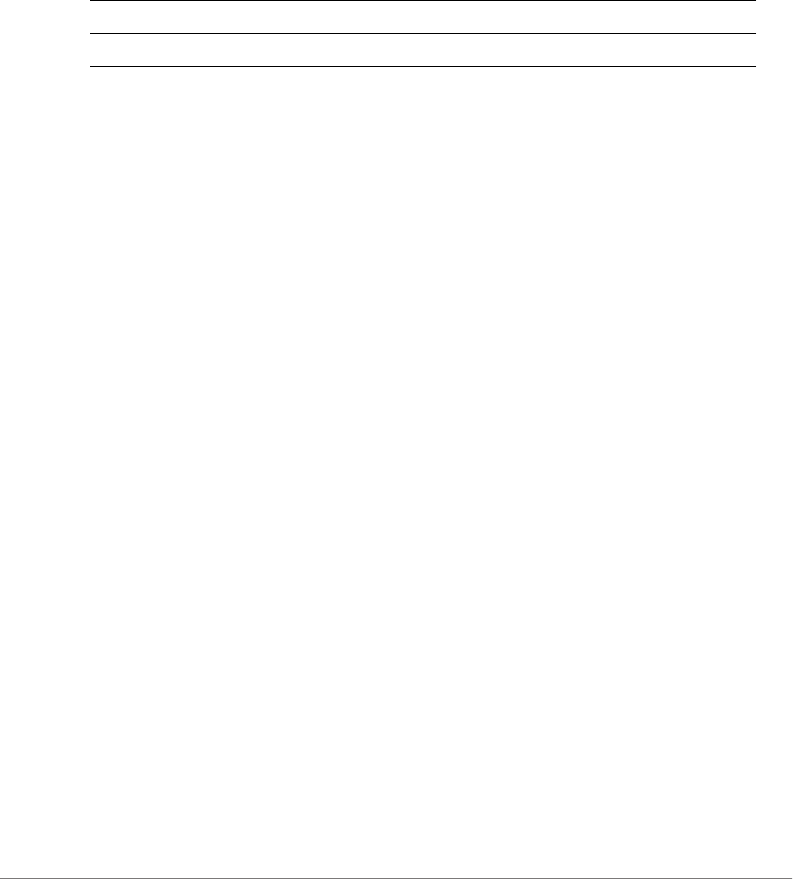
Configuring Controller Settings
Configure AP Group Commands
ZoneDirector Release 9.13 CLI Reference Guide, 800-71237-001 Rev A 162
no ap-group
To delete an AP group from the list, enter the following command:
no ap-group <WORD>
Syntax Description
Defaults
None
Example
ruckus(config)# no ap-group apgrp2
The AP Group 'apgrp2' has been removed.
ruckus(config)#
exit
Saves changes, and then exits the config-ap-group context.
abort
Exits the config-ap-group context without saving changes.
quit
Exits the config-ap-group context without saving changes.
show
To display current AP group configuration settings, use the following command from
within the config-ap-group context:
show
Defaults
None
no ap-group Delete an AP group
<WORD> Name of the AP group

Configuring Controller Settings
Configure AP Group Commands
ZoneDirector Release 9.13 CLI Reference Guide, 800-71237-001 Rev A 163
Example
ruckus(config)# ap-group apgroup1
The AP group 'apgroup1' has been created. To save the AP group,
type 'end' or 'exit'.
ruckus(config-apgrp)# show
APGROUP:
ID:
:
Name= apgroup1
Description=
Radio 11bgn:
Channelization= Auto
Channel= Auto
Enable auto channel selection which select from 1,6,11= Yes
Tx. Power= Auto
11N only Mode= Auto
WLAN Group= Default
Call Admission Control= OFF
Radio 11an:
Channelization= Auto
Channel= Auto
Tx. Power= Auto
11N only Mode= Auto
WLAN Group= Default
Call Admission Control= OFF
Members:
ruckus(config-apgrp)#
exit
description
To set the AP group description, use the following command:
description <WORD>
no description
To delete the AP group description, use the following command:
no description
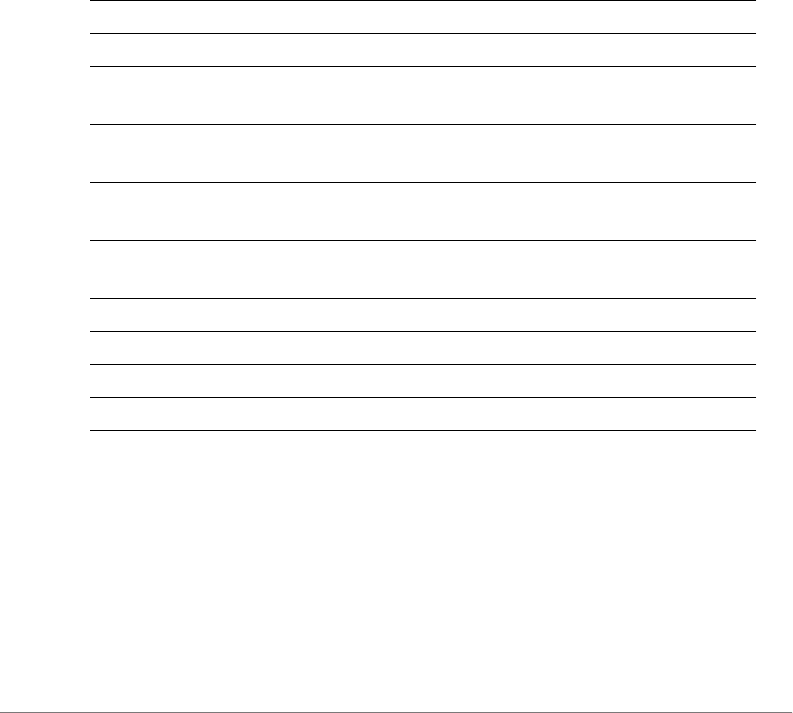
Configuring Controller Settings
Configure AP Group Commands
ZoneDirector Release 9.13 CLI Reference Guide, 800-71237-001 Rev A 164
Configure Location Based Service Commands
Use the following commands to to create and configure location services for an AP
group. Use the location-services command to enter the config-location-
services context from within the config context.
location-services
To create and begin configuring location services for this AP group, use the following
command:
location-services <WORD>
Syntax Description
Example
ruckus(config)# location-services locationservice1
The location venue 'locationservice1' has been created. To save it,
type 'end' or 'exit'.
ruckus(config-location-services)# fqdn example1.ruckuswire-
less.com
The command was executed successfully. To save the changes, type
'end' or 'exit'.
ruckus(config-location-services)# port 8883
help Set the IP addressing mode
history IPv4, IPv6 or dual
abort Exits the config-location-services context without saving
changes.
end Saves changes, and then exits the config-location-
services context.
exit Saves changes, and then exits the config-location-
services context.
quit Exits the config-location-services context without saving
changes.
fqdn <WORD> Sets the location server FQDN.
port <PORT-NUM> Sets the location server port.
password <WORD> Sets the location server preshared key.
show Displays configured location services for all venues.
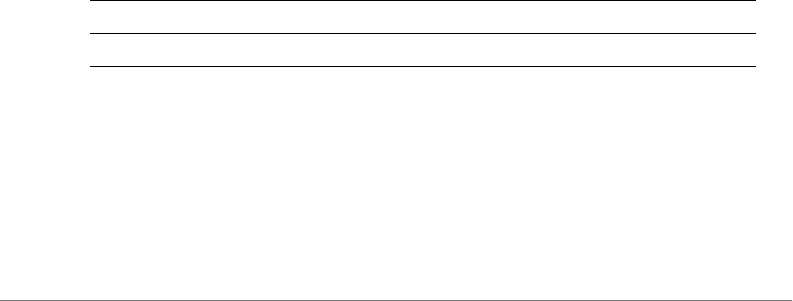
Configuring Controller Settings
Configure AP Group Commands
ZoneDirector Release 9.13 CLI Reference Guide, 800-71237-001 Rev A 165
The command was executed successfully. To save the changes, type
'end' or 'exit'.
ruckus(config-location-services)# password password
The command was executed successfully. To save the changes, type
'end' or 'exit'.
ruckus(config-location-services)# end
The location venue 'locationservice1' has been updated and saved.
Your changes have been saved.
ruckus(config)#
no location-services
To disable location-based service on this AP group, use the following command:
no location-services <WORD>
Example
ruckus(config)# no location-service locationservice1
The location venue 'locationservice1' has been deleted.
ruckus(config)#
ipmode
To set the IP addressing mode of the AP group, use the following command:
ipmode <WORD>
Syntax Description
Example
ruckus(config-apgrp)# ipmode dual
ruckus(config-apgrp)#
no ipmode-override
To disable the override of IP mode, use the following command:
ipmode Set the IP addressing mode
<WORD> IPv4, IPv6 or dual

Configuring Controller Settings
Configure AP Group Commands
ZoneDirector Release 9.13 CLI Reference Guide, 800-71237-001 Rev A 166
no ipmode-override
channelflyoff
The ChannelFly override setting allows APs to disable ChannelFly if the AP’s uptime
is higher than the specified value (in minutes). To enable the ChannelFly override
feature for the AP group, use the following command:
Defaults
Disabled
30 minutes
Example
ruckus(config-apgrp)# channelflyoff 30
ruckus(config-apgrp)# show
APGROUP:
ID:
:
Name= apgroup2
Description=
Channel Range:
B/G/N= 1,2,3,4,5,6,7,8,9,10,11 (Disallowed= )
A/N Indoor= 36,40,44,48,149,153,157,161 (Disallowed= )
A/N Outdoor= 36,40,44,48,149,153,157,161 (Disallowed= )
Radio 11bgn:
Channelization= Auto
Channel= Auto
Tx. Power= Auto
11N only Mode= Auto
WLAN Group= Default
Call Admission Control= OFF
SpectraLink Compatibility= Disabled
Radio 11an:
Channelization= Auto
Indoor Channel= Auto
Outdoor Channel= Auto
Tx. Power= Auto

Configuring Controller Settings
Configure AP Group Commands
ZoneDirector Release 9.13 CLI Reference Guide, 800-71237-001 Rev A 167
11N only Mode= Auto
WLAN Group= Default
Call Admission Control= OFF
SpectraLink Compatibility= Disabled
Network Setting:
Protocol mode= Use Parent Setting
Turn off channfly setting: enabled
if AP's uptime is more than 30 minutes will turn off
AP's ChannelFly
Members:
ruckus(config-apgrp)#
no channelflyoff
To disable the ChannelFly off feature for the AP group, use the following command:
no channelflyoff
no channelflyoff-override
To disable the override of ChannelFly settings (use parent settings), use the following
command:
no channelflyoff-override
Example
ruckus(config-apgrp)# no channelflyoff-override
ruckus(config-apgrp)# show
APGROUP:
ID:
:
Name= apgroup2
Description=
Channel Range:
B/G/N= 1,2,3,4,5,6,7,8,9,10,11 (Disallowed= )
A/N Indoor= 36,40,44,48,149,153,157,161 (Disallowed= )
A/N Outdoor= 36,40,44,48,149,153,157,161 (Disallowed= )
Radio 11bgn:
Channelization= Auto
Channel= Auto

Configuring Controller Settings
Configure AP Group Commands
ZoneDirector Release 9.13 CLI Reference Guide, 800-71237-001 Rev A 168
Tx. Power= Auto
11N only Mode= Auto
WLAN Group= Default
Call Admission Control= OFF
SpectraLink Compatibility= Disabled
Radio 11an:
Channelization= Auto
Indoor Channel= Auto
Outdoor Channel= Auto
Tx. Power= Auto
11N only Mode= Auto
WLAN Group= Default
Call Admission Control= OFF
SpectraLink Compatibility= Disabled
Network Setting:
Protocol mode= Use Parent Setting
Turn off channfly setting: Use Parent Setting
Members:
ruckus(config-apgrp)#
Radio 2.4/5 GHz Commands
Use the radio 2.4 or radio 5 commands to configure the 2.4/5 GHz radios on
all APs within an AP group.
radio
To configure radio settings for the 2.4 GHz or 5 GHz radios of an AP group, use the
following command:
radio [2.4|5] <arguments>
Syntax Description
radio Configure AP group radio settings
2.4 Configure 2.4 GHz radio
5 Configure 5 GHz radio
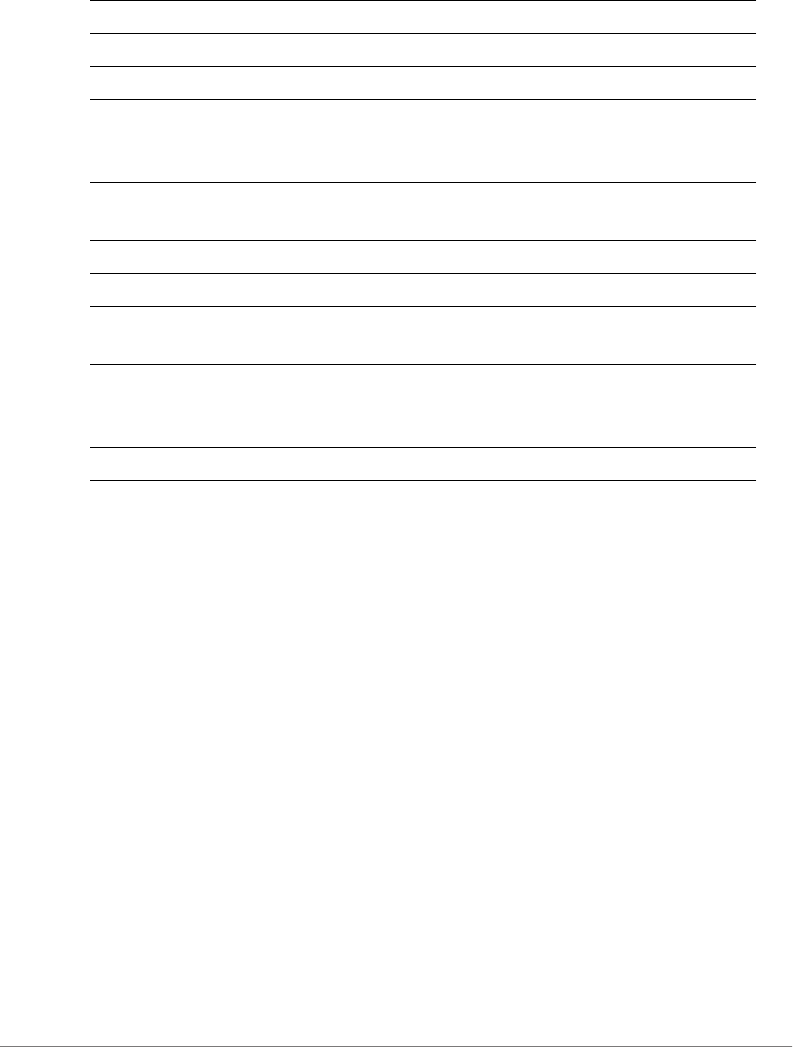
Configuring Controller Settings
Configure AP Group Commands
ZoneDirector Release 9.13 CLI Reference Guide, 800-71237-001 Rev A 169
Defaults
Channel: Auto
Channelization: Auto
Auto-Channel Selection: Three-channel
TX Power: Auto
11n-only: Auto
WLAN group: Default
Admission Control: Off
SpecraLink Compatibility: Off
WLAN Service: Enabled
Example
ruckus(config)# ap-group "System Default"
The AP group entry 'System Default' has been loaded. To save the
AP group, type 'end' or 'exit'.
ruckus(config-apgrp)# radio 2.4 channel auto
no Disables settings for the specified radios in the AP group
channel Set radio channel (Auto or number)
channelization Set radio channel width (Auto, 20MHz or 40MHz)
auto-channel-selection
[four-channel|three-
channel]
Set auto channel selection to four-channel (1,5,9,13) or
three-channel (1,6,11)
tx-power Set radio transmit power (Auto, Full, 1/2, 1/4, 1/8, Min) or
<NUMBER> (-1dB~-10dB)
11n-only Set radio 11n-only mode to Auto or N-only
wlan-group Set radio to the specified WLAN group
admission-control Set the radio to use the specific call admission control
airtime usage limit (%)
spectralink-
compatibility
Enable SpectraLink Compatibility settings on the radio
(sets DTIM=2, minrate=5.5Mbps and enable RTS-CTS
protection mode)
wlan-service Disable or enable WLAN service on the radio

Configuring Controller Settings
Configure AP Group Commands
ZoneDirector Release 9.13 CLI Reference Guide, 800-71237-001 Rev A 170
The command was executed successfully. To save the changes, type
'end' or 'exit'.
ruckus(config-apgrp)# radio 5 channelization auto
The command was executed successfully. To save the changes, type
'end' or 'exit'.
ruckus(config-apgrp)# radio 5 11n-only N-only
The command was executed successfully. To save the changes, type
'end' or 'exit'.
ruckus(config-apgrp)# radio 5 wlan-group Default
The command was executed successfully. To save the changes, type
'end' or 'exit'.
ruckus(config-apgrp)# radio 2.4 tx-power Num 1
The command was executed successfully. To save the changes, type
'end' or 'exit'.
ruckus(config-apgrp)# show
APGROUP:
ID:
1:
Name= System Default
Description= System default group for Access Points
Radio 11bgn:
Channelization= Auto
Channel= Auto
Enable auto channel selection which select from 1,6,11= Yes
Tx. Power= -1dB
11N only Mode= Auto
WLAN Group= Default
Radio 11an:
Channelization= Auto
Channel= Auto
Tx. Power= Auto
11N only Mode= N-only
WLAN Group= Default
Members:
MAC= 04:4f:aa:0c:b1:00
MAC= 00:24:82:3f:14:60
MAC= 74:91:1a:2b:ff:a0
MAC= 00:1f:41:2a:2b:10

Configuring Controller Settings
Configure AP Group Commands
ZoneDirector Release 9.13 CLI Reference Guide, 800-71237-001 Rev A 171
ruckus(config-apgrp)# end
The AP group 'System Default' has been updated.
Your changes have been saved.
ruckus(config)#
radio 2.4 channel auto
Sets the 2.4GHz radio to use 'Auto' channel.
radio 2.4 channel number <NUMBER>
Sets the 2.4GHz radio to use the specified channel.
radio 2.4 channelization auto
Sets the 2.4GHz radio to use 'Auto' channelization.
radio 2.4 channelization number <NUMBER>
Sets the 2.4GHz radio to use the specified channelization.
radio 2.4 auto-channel-selection four-channel
Enables the auto channel selection which always select from 1,5,9,13.
radio 2.4 auto-channel-selection three-channel
Enables the auto channel selection which always select from 1,6,11.
radio 2.4 tx-power Auto
Sets the 2.4GHz radio to use 'Auto' Tx. power setting.
radio 2.4 tx-power Full
Sets the 2.4GHz radio to use the specified Tx. power setting.
radio 2.4 tx-power 1/2
Sets the 2.4GHz radio to use the specified Tx. power setting.
radio 2.4 tx-power 1/4
Sets the 2.4GHz radio to use the specified Tx. power setting.

Configuring Controller Settings
Configure AP Group Commands
ZoneDirector Release 9.13 CLI Reference Guide, 800-71237-001 Rev A 172
radio 2.4 tx-power 1/8
Sets the 2.4GHz radio to use the specified Tx. power setting.
radio 2.4 tx-power Min
Sets the 2.4GHz radio to use the specified Tx. power setting.
radio 2.4 tx-power Num
Sets the 2.4GHz radio to use the specified Tx by number from 1-10 (-1dB ~ -10dB).
radio 2.4 11n-only Auto
Sets the 2.4GHz radio to use 'Auto' 11N only mode.
radio 2.4 11n-only N-only
Sets the 2.4GHz radio to use the specified 11N only mode.
radio 2.4 wlan-group <WORD>
Assigns the 2.4GHz radio to the specified WLAN group.
radio 2.4 admission-control <VALUE>
Sets the 2.4GHz radio to use the specific call admission control airtime usage
limit(%).
radio 2.4 spectralink-compatibility [enable | disable]
Enables the SpectraLink Compatibility on 2.4GHz radio (will set DTIM=2,
minrate=5.5Mbps and enable RTS-CTS protection mode).
radio 2.4 wlan-service [enable | disable]
Enables or disables the WLAN service on the 2.4GHz radio.
radio 2.4 channel-range <NUMBER-LIST>
Sets the allowed list of channels used in 2.4GHz radio.
radio 5 indoor channel auto
Sets the 5GHz radio (indoor) to use 'Auto' channel.

Configuring Controller Settings
Configure AP Group Commands
ZoneDirector Release 9.13 CLI Reference Guide, 800-71237-001 Rev A 173
radio 5 indoor channel number <NUMBER>
Sets the 5GHz radio (indoor) to use the specified channel.
radio 5 indoor channel-range <NUMBER-LIST>
Sets the allowed list of indoor channels used in 5GHz radio.
radio 5 outdoor channel auto
Sets the 5GHz radio (outdoor) to use 'Auto' channel.
radio 5 outdoor channel number <NUMBER>
Sets the 5GHz radio (outdoor) to use the specified channel.
radio 5 outdoor channel-range <NUMBER-LIST>
Sets the allowed list of outdoor channels used in 5GHz radio.
radio 5 channel auto
Sets the 5GHz radio to use 'Auto' channel.
radio 5 channel number <NUMBER>
Sets the 5GHz radio to use the specified channel.
radio 5 channelization auto
Sets the 5GHz radio to use 'Auto' channelization.
radio 5 channelization number <NUMBER>
Sets the 5GHz radio to use the specified channelization.
radio 5 tx-power Auto
Sets the 5GHz radio to use 'Auto' Tx. power setting.
radio 5 tx-power Full
Sets the 5GHz radio to use the specified Tx. power setting.
radio 5 tx-power 1/2
Sets the 5GHz radio to use the specified Tx. power setting.

Configuring Controller Settings
Configure AP Group Commands
ZoneDirector Release 9.13 CLI Reference Guide, 800-71237-001 Rev A 174
radio 5 tx-power 1/4
Sets the 5GHz radio to use the specified Tx. power setting.
radio 5 tx-power 1/8
Sets the 5GHz radio to use the specified Tx. power setting.
radio 5 tx-power Min
Sets the 5GHz radio to use the specified Tx. power setting.
radio 5 tx-power Num
Sets the 5GHz radio to use the specified Tx by number from 1-10 (-1dB ~ -10dB).
radio 5 11n-only Auto
Sets the 5GHz radio to use 'Auto' 11N only mode.
radio 5 11n-only N-only
Sets the 5GHz radio to use the specified 11N only mode.
radio 5 wlan-group <WORD>
Assigns the 5GHz radio to the specified WLAN group.
radio 5 admission-control <VALUE>
Sets the 5GHz radio to use the specific call admission control airtime usage limit(%).
radio 5 spectralink-compatibility [enable | disable]
Enables the SpectraLink Compatibility on 5GHz radio (will set DTIM=2,
minrate=5.5Mbps and enable RTS-CTS protection mode).
radio 5 wlan-service [enable | disable]
Enables or disables the WLAN service on the 5GHz radio.
no radio 2.4 channelization-override
Disables the override of the 2.4GHz channelization settings.
no radio 2.4 channel-range-override
Disables the override of the 2.4GHz channel range settings.

Configuring Controller Settings
Configure AP Group Commands
ZoneDirector Release 9.13 CLI Reference Guide, 800-71237-001 Rev A 175
no radio 2.4 channel-override
Disables the override of the 2.4GHz channel settings.
no radio 2.4 tx-power-override
Disables the override of the 2.4GHz Tx. power settings.
no radio 2.4 11n-only-override
Disables the override of the 2.4GHz 11N only mode settings.
no radio 2.4 wlan-group-override
Disables the override of the 2.4GHz WLAN group settings.
no radio 2.4 admission-control
Disables call admission control function on the 2.4GHz radio.
no radio 2.4 admission-control-override
Disables the override of the 2.4GHz call admission control settings.
no radio 2.4 spectralink-compatibility-override
Disables the override of the 2.4GHz SpectraLink Compatibility settings.
no radio 2.4 wlan-service-override
Disables the override of the 2.4GHz WLAN service settings.
no radio 5 indoor channel-range-override
Disables the override of the 5GHz indoor channel range settings.
no radio 5 indoor channel-override
Disables the override of the 5GHz indoor channel settings.
no radio 5 outdoor channel-range-override
Disables the override of the 5GHz outdoor channel range settings.
no radio 5 outdoor channel-override
Disables the override of the 5GHz outdoor channel settings.

Configuring Controller Settings
Configure AP Group Commands
ZoneDirector Release 9.13 CLI Reference Guide, 800-71237-001 Rev A 176
no radio 5 channelization-override
Disables the override of the 5GHz channelization settings.
no radio 5 tx-power-override
Disables the override of the 5GHz Tx. power settings.
no radio 5 11n-only-override
Disables the override of the 5GHz 11N only mode settings.
no radio 5 wlan-group-override
Disables the override of the 5GHz WLAN group settings.
no radio 5 admission-control
Disables call admission control function on the 5GHz radio.
no radio 5 admission-control-override
Disables the override of the 5GHz call admission control settings.
no radio 5 spectralink-compatibility-override
Disables the override of the 5GHz SpectraLink Compatibility settings.
no radio 5 wlan-service-override
Disables the override of the 5GHz WLAN service settings.
QoS Commands
Use the following commands to configure QoS settings for the AP group.
qos
Contains commands that can be executed from within the context.
qos mld-query
Contains commands that can be executed from within the context.

Configuring Controller Settings
Configure AP Group Commands
ZoneDirector Release 9.13 CLI Reference Guide, 800-71237-001 Rev A 177
qos mld-query v1
Enables the mld-query v1.
qos mld-query v2
Enables the mld-query v2.
qos igmp-query
Contains commands that can be executed from within the context.
qos igmp-query v2
Enables the igmp-query v2.
qos igmp-query v3
Enables the igmp-query v3.
no qos mld-query v1
Disables the mld-query v1.
no qos mld-query v2
Disables the mld-query v2.
no qos igmp-query v2
Disables the igmp-query v2.
no qos igmp-query v3
Disables the igmp-query v3.
Model-Specific Commands
The following commands are used to configure model-specific settings for all APs
of a certain model within an AP group.
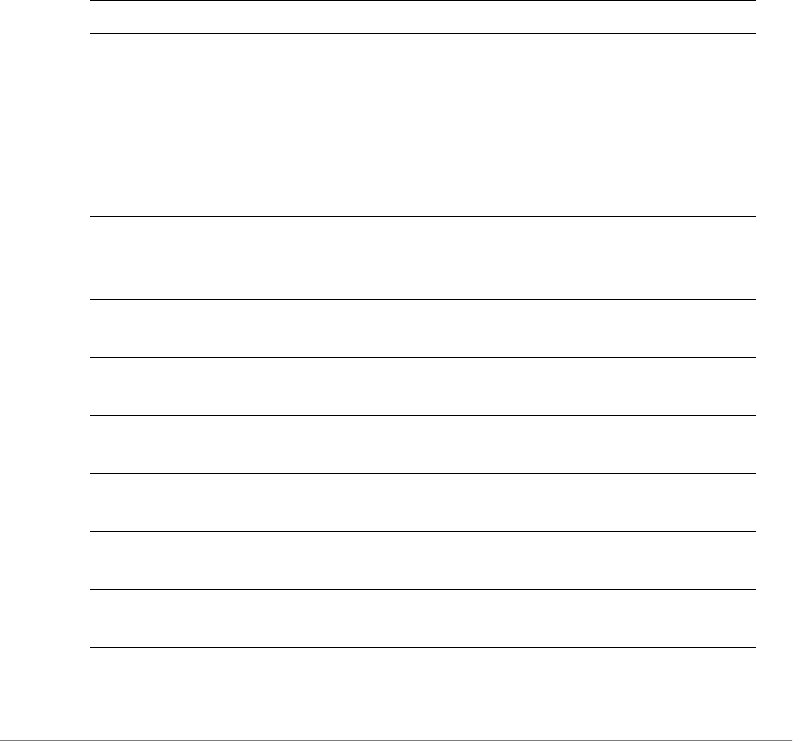
Configuring Controller Settings
Configure AP Group Commands
ZoneDirector Release 9.13 CLI Reference Guide, 800-71237-001 Rev A 178
no model-setting
To discard the model settings for this specified model, use the following command:
no model-setting <WORD>
model
To configure model-specific settings for all APs of a certain model within an AP
group, use the following command:
model <WORD> <arguments>
Syntax Description
model Configure AP group model-specific settings
<WORD> Enter the AP model name (e.g., zf2741, zf2741-ext,
zf2942, zf7025, zf7055, zf7321, zf7321-u, zf7341,
zf7343, zf7351,zf7352,zf7363,zf7372,zf7372-e, zf7441,
zf7761cm, zf7762, zf7762-ac, zf7762-s, zf7762-s-ac,
zf7762-t, zf7781-m, zf7781cm, zf7782, zf7782-e,
zf7782-n, zf7782-s, zf7962, zf7982, sc8800-s, sc8800-
s-ac, R300, R500, R510, R600, R700, R710, T300, etc.)
port-setting Configures the port setting for the specified AP model.
Enters config-apgrp-port context. See “Configure AP
Group Model-Specific Port Settings” for more information.
status-leds Configures the status LEDs for the specified AP model
(enable, disable).
usb-port Configures the USB port settings for the AP model
(enable, disable).
external-antenna Configures external antenna settings. See “Configure AP
Group Model-Specific Antenna Settings”.
spectra-analysis Configures spectrum analysis per radio (2.4Ghz / 5GHz,
enable / disable).
radio-band Sets the radio band for the AP group (APs with radio band
selection only).
max-clients
<NUMBER>
Sets the maximum clients for the AP.
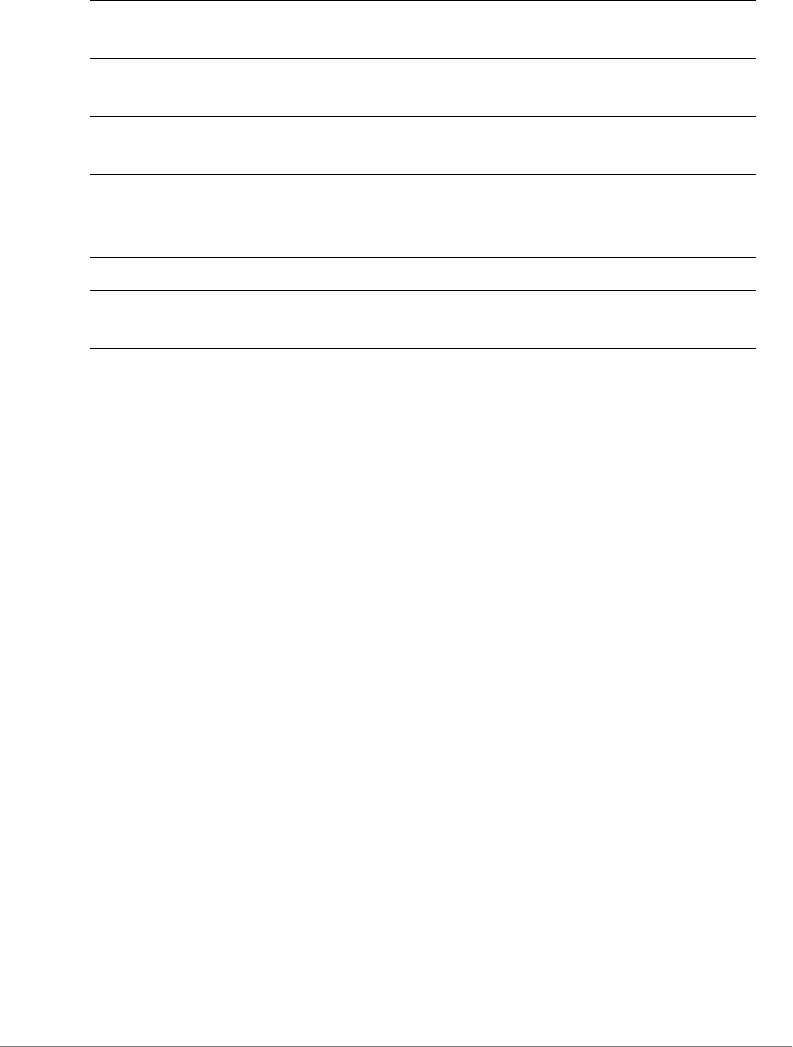
Configuring Controller Settings
Configure AP Group Commands
ZoneDirector Release 9.13 CLI Reference Guide, 800-71237-001 Rev A 179
Defaults
Status LEDs: Enabled
PoE Out: Disabled
Internal Heater: Disabled
C-band channels: Disabled
USB Ports: Enabled
Power Mode: Default
Example
ruckus(config-apgrp)# model zf7343 status-leds enable
ruckus(config-apgrp)# end
The AP group 'System Default' has been updated.
Your changes have been saved.
ruckus(config)#
Configure AP Group Model-Specific Antenna Settings
Use the model <WORD> external-antenna commands from within the
config-apgrp context to configure model-specific external antenna settings for
all APs of the specified model within the AP group. The following commands are
available from within this context.
usb-software <VID-
PID-VERSION>
Selects the USB Software Vendor ID, Product ID and
version for the AP.
poe-out Configures the PoE Out ports for the specified AP model
(enable, disable).
internal-heater Configures the internal heater for the specified AP model
(enable, disable).
cband-channels Configures the C-band (5.8 GHz) channels for the
specified AP model (enable, disable). (UK country code
only)
power-mode Sets the PoE mode for the specified AP model.
802.3af-txchain Sets the 2.4GHz radio transmit chains in 802.3af PoE
mode for the specified AP model.
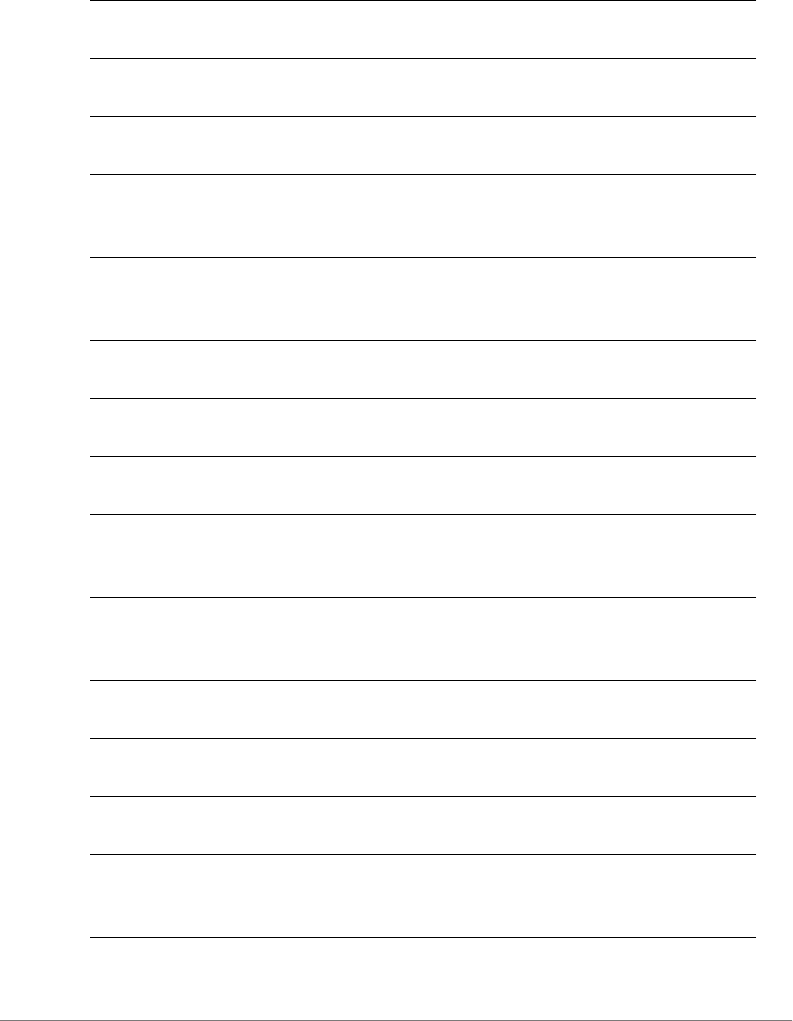
Configuring Controller Settings
Configure AP Group Commands
ZoneDirector Release 9.13 CLI Reference Guide, 800-71237-001 Rev A 180
external-antenna
2.4Ghz(11BG) enable
Enables the external antenna setting for the
2.4GHz(11BG) radio.
external-antenna
2.4Ghz(11BG) disable
Disables the external antenna setting for the
2.4GHz(11BG) radio.
external-antenna
2.4Ghz(11BG) gain
Sets the external antenna gain for the 2.4GHz(11BG)
radio.
external-antenna
2.4Ghz(11BG) 2-
antennas
Selects the two external antennas for the 2.4GHz(11BG)
radio.
external-antenna
2.4Ghz(11BG) 3-
antennas
Selects the three external antennas for the 2.4GHz(11BG)
radio.
external-antenna
2.4Ghz(11NG) enable
Enables the external antenna setting for the
2.4GHz(11NG) radio.
external-antenna
2.4Ghz(11NG) disable
Disables the external antenna setting for the
2.4GHz(11NG) radio.
external-antenna
2.4Ghz(11NG) gain
Sets the external antenna gain for the 2.4GHz(11NG)
radio.
external-antenna
2.4Ghz(11NG) 2-
antennas
Selects the two external antennas for the 2.4GHz(11NG)
radio.
external-antenna
2.4Ghz(11NG) 3-
antennas
Selects the three external antennas for the 2.4GHz(11NG)
radio.
external-antenna
5Ghz(11NA) enable
Enables the external antenna setting for the 5GHz(11NA)
radio.
external-antenna
5Ghz(11NA) disable
Disables the external antenna setting for the 5GHz(11NA)
radio.
external-antenna
5Ghz(11NA) gain
Sets the external antenna gain for the 5GHz(11NA) radio.
external-antenna
5Ghz(11NA) 2-
antennas
Selects the two external antennas for the 2.4GHz(11NA)
radio.
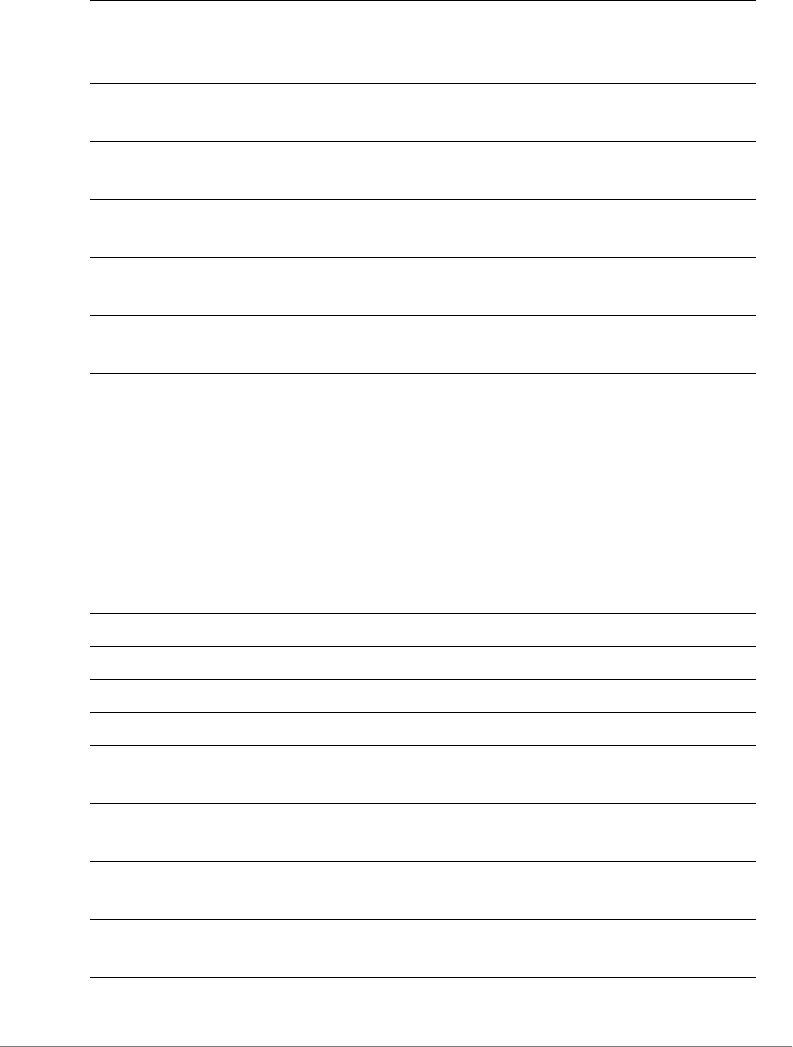
Configuring Controller Settings
Configure AP Group Commands
ZoneDirector Release 9.13 CLI Reference Guide, 800-71237-001 Rev A 181
Configure AP Group Model-Specific Port Settings
Use the model <WORD> port-setting command (from the config-apgrp
context) to enter the config-apgrp-port context and configure model-specific
port settings for all APs of the specified model within the AP group. The following
commands are available from within this context.
external-antenna
5Ghz(11NA) 3-
antennas
Selects the three external antennas for the 2.4GHz(11NA)
radio.
external-antenna
5Ghz(11A) enable
Enables the external antenna setting for the 5GHz(11A)
radio.
external-antenna
5Ghz(11A) disable
Disables the external antenna setting for the 5GHz(11A)
radio.
external-antenna
5Ghz(11A) gain
Sets the external antenna gain for the 5GHz(11A) radio.
external-antenna
5Ghz(11A) 2-antennas
Selects the two external antennas for the 2.4GHz(11A)
radio.
external-antenna
5Ghz(11A) 3-antennas
Selects the three external antennas for the 2.4GHz(11A)
radio.
port-setting Enters the port-setting context.
no port-setting Disables the override of the global AP mode configuration.
help Shows available commands.
history Shows a list of previously run commands.
abort Exits the config-apgrp-port context without saving
changes.
end Saves changes, and then exits the config-apgrp-port
context.
exit Saves changes, and then exits the config-apgrp-port
context.
quit Exits the config-apgrp-port context without saving
changes.
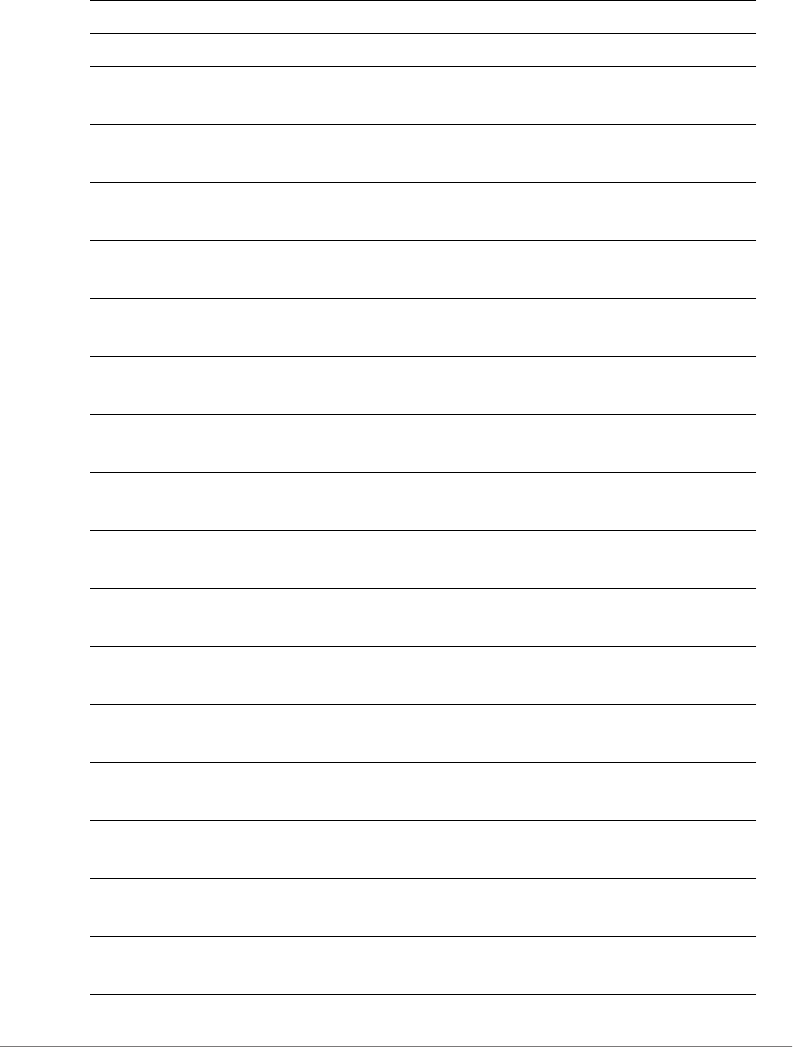
Configuring Controller Settings
Configure AP Group Commands
ZoneDirector Release 9.13 CLI Reference Guide, 800-71237-001 Rev A 182
show Displays config-apgrp-port context.
lan <NUMBER> Enables the AP Ethernet port.
lan <NUMBER> uplink
<WORD>
Sets the AP port to use the specified type (trunk, access
or general).
lan <NUMBER> untag
<NUMBER>
Sets the AP port to use the specified VLAN ID(1-4094).
lan <NUMBER>
member <NUMBER>
Sets the AP port to use the specified members(1-4094).
lan <NUMBER> opt82
enabled
Enables the AP port DHCP option 82 settings.
lan <NUMBER> opt82
disabled
Disables the AP port DHCP option 82 settings.
lan <NUMBER> tunnel
disabled
Disables the AP port tunnel settings.
lan <NUMBER> tunnel
enabled
Enables the AP port tunnel settings.
lan <NUMBER> dot1x
disabled
Disables the AP port 802.1X settings.
lan <NUMBER> dot1x
supplicant
Sets the AP port to 802.1X supplicant.
lan <NUMBER> dot1x
auth-port-based
Sets the AP port to port-based 802.1X.
lan <NUMBER> dot1x
auth-mac-based
Sets the AP port to mac-based 802.1X.
lan <NUMBER> guest-
vlan <WORD>
Sets the AP port to use the specified guest VLAN ID(1-
4094).
lan <NUMBER> dvlan
enabled
Enables the AP port dynamic VLAN settings.
lan <NUMBER> dvlan
disabled
Disables the AP port dynamic VLAN settings.
lan <NUMBER> qos
mld-snooping
Enables the AP port MLD Snooping setting.
lan <NUMBER> qos
igmp-snooping
Enables the AP port IGMP Snooping setting.
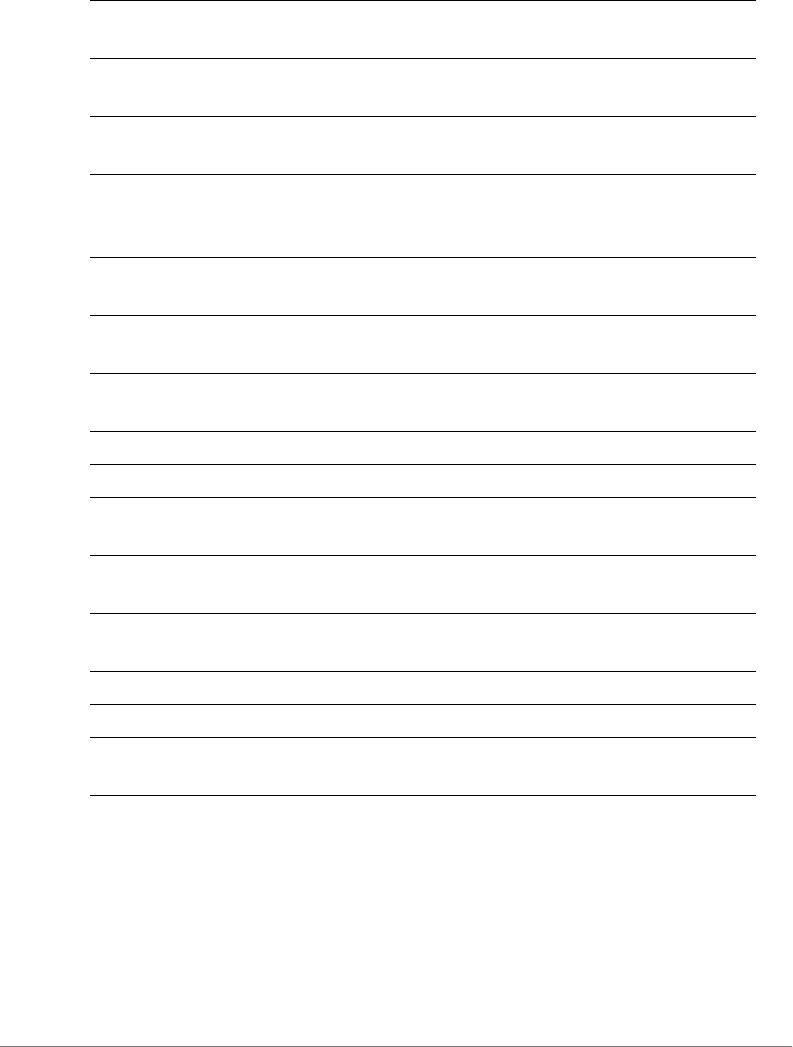
Configuring Controller Settings
Configure AP Group Commands
ZoneDirector Release 9.13 CLI Reference Guide, 800-71237-001 Rev A 183
Example
ruckus(config-apgrp)# model zf7372 port-setting
ruckus(config-apgrp-port)# show
PORTS:
LAN ID:
1:
lan <NUMBER> qos
directed-mcast
Enables the AP port Directed Multicast setting.
dot1x supplicant mac Sets the username and password to use AP MAC address
for AP 802.1X supplicant.
dot1x supplicant user-
name <WORD>
Sets the username for AP 802.1X supplicant.
dot1x supplicant user-
name <WORD>
password <WORD>
Sets the password for AP 802.1X supplicant.
dot1x authsvr
<WORD>
Sets the authentication server for AP 802.1X.
dot1x acctsvr
<WORD>
Sets the accounting server for AP 802.1X.
dot1x mac-auth-
bypass
Enables MAC authentication bypass (Use device MAC
address as username and password).
no lan <NUMBER> Disables the AP Ethernet port.
no dot1x authsvr Disables the auth server settings.
no lan <NUMBER> qos
mld-snooping
Disables the AP port MLD Snooping setting.
no lan <NUMBER> qos
igmp-snooping
Disables the AP port IGMP snooping setting.
no lan <NUMBER> qos
directed-mcast
Disables the AP port Directed Multicast setting.
no dot1x authsvr Disables the authentication server settings.
no dot1x acctsvr Disables the accounting server settings.
no dot1x mac-auth-
bypass
Disables the MAC authentication bypass.

Configuring Controller Settings
Configure AP Group Commands
ZoneDirector Release 9.13 CLI Reference Guide, 800-71237-001 Rev A 184
Enable LAN = Yes
LAN Type= trunk
Untag ID= 1
Members= 1-4094
Guest VLAN=
Enable Dynamic VLAN= Disabled
802.1X= disabled
DHCP opt82= Disabled
Tunnel= Disabled
MLD Snooping= Disabled
IGMP Snooping= Enabled
2:
Enable LAN = Yes
LAN Type= trunk
Untag ID= 1
Members= 1-4094
Guest VLAN=
Enable Dynamic VLAN= Disabled
802.1X= disabled
DHCP opt82= Disabled
Tunnel= Disabled
MLD Snooping= Disabled
IGMP Snooping= Enabled
ruckus(config-apgrp-port)#
AP Group Membership
Use the following commands to configure AP group membership (move APs into
or out of the current AP group, from within the config-apgrp context).
member
Adds or moves the AP to the specified AP group.
member [add|move] mac <WORD> [system-default|name <WORD>]
member add mac
To add the AP to the specified AP group, use the following command:
member add mac <WORD>

Configuring Controller Settings
Configure AP Group Commands
ZoneDirector Release 9.13 CLI Reference Guide, 800-71237-001 Rev A 185
Example
ruckus(config-apgrp)# member add mac c4:10:8a:1f:d1:f0
ruckus(config-apgrp)# show
APGROUP:
ID:
:
Name= apgroup2
Description=
Channel Range:
B/G/N= 1,2,3,4,5,6,7,8,9,10,11 (Disallowed= )
A/N Indoor= 36,40,44,48,149,153,157,161 (Disallowed= )
A/N Outdoor= 36,40,44,48,149,153,157,161 (Disallowed= )
Radio 11bgn:
Channelization= Auto
Channel= Auto
Tx. Power= Auto
11N only Mode= Auto
WLAN Group= Default
Call Admission Control= OFF
SpectraLink Compatibility= Disabled
Radio 11an:
Channelization= Auto
Indoor Channel= Auto
Outdoor Channel= Auto
Tx. Power= Auto
11N only Mode= Auto
WLAN Group= Default
Call Admission Control= OFF
SpectraLink Compatibility= Disabled
Network Setting:
Protocol mode= Use Parent Setting
Turn off channfly setting: disabled
if AP's uptime is more than 30 minutes will turn off
AP's ChannelFly
Members:
MAC= c4:10:8a:1f:d1:f0
ruckus(config-apgrp)#

Configuring Controller Settings
Configure AP Group Commands
ZoneDirector Release 9.13 CLI Reference Guide, 800-71237-001 Rev A 186
member mac move-to system-default
To move the AP from the current AP group to the System Default AP group, use
the following command:
member mac <WORD> move-to system-default
Example
ruckus(config-apgrp)# member mac c4:10:8a:1f:d1:f0 move-to system-
default
ruckus(config-apgrp)#
member mac move-to name
To move the AP from the current AP group to the specified AP group, use the
following command:
member mac <WORD> move-to name <WORD>
Example
ruckus(config-apgrp)# member mac c4:10:8a:1f:d1:f0 move-to name
apgroup2
ruckus(config-apgrp)#
Model-Specific Port Settings
This section describes the commands that you can use to configure port settings
for all APs of a specific model within an AP group. The following commands can be
executed from within the config-apgrp-port context. To show a list of
commands available from within the context, type help or ?.
model port-setting
To configure the port settings for all APs of a specific model within an AP group,
and enter the config-apgrp-port context, use the following command:
model <WORD> port-setting

Configuring Controller Settings
Configure AP Group Commands
ZoneDirector Release 9.13 CLI Reference Guide, 800-71237-001 Rev A 187
Syntax Description
Example
ruckus(config)# ap-group "System Default"
The AP group entry 'System Default' has been loaded. To save the
AP group, type 'end' or 'exit'.
ruckus(config-apgrp)# model zf7025 port-setting
ruckus(config-apgrp-port)#
abort
To exit the config-apgrp-port context without saving changes, use the
following command:
abort
Syntax Description
Defaults
None.
Example
ruckus(config-apgrp-port)# abort
ruckus(config-apgrp)#
model Configure AP group model-specific settings
<WORD> Enter the AP model name (e.g., zf2942, zf2741, zf7025,
zf7341, zf7343, zf7363, zf7761cm, zf7762, zf7762-s,
zf7762-t, zf7762-ac, zf7762-s-ac, zf7762-t-ac, zf7942,
zf7962).
port-setting Configures the port setting for the specified AP model.
Enters config-apgrp-port context.
abort Exit the context without saving changes
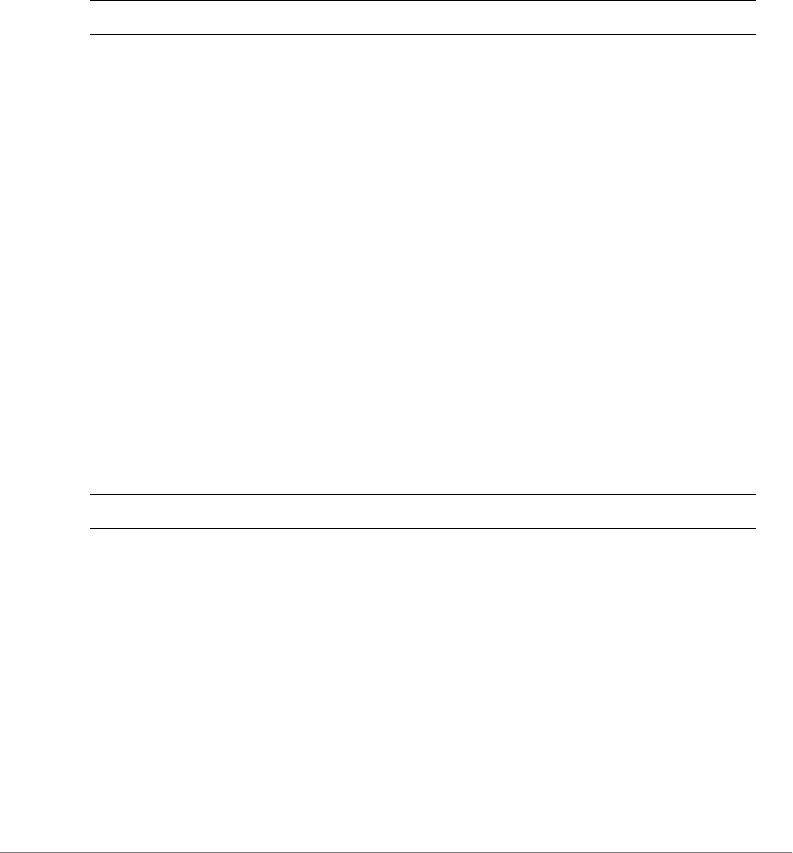
Configuring Controller Settings
Configure AP Group Commands
ZoneDirector Release 9.13 CLI Reference Guide, 800-71237-001 Rev A 188
end
To save changes, and then exit the config-apgrp-port context, use the following
command:
end
Syntax Description
Defaults
None.
Example
ruckus(config-apgrp-port)# end
ruckus(config-apgrp)#
exit
To save changes, and then exit the config-apgrp-port context, use the following
command:
exit
Syntax Description
Defaults
None.
Example
ruckus(config-apgrp-port)# exit
ruckus(config-apgrp)#
end Save changes, and then exit the context
exit Save changes, and then exit the context
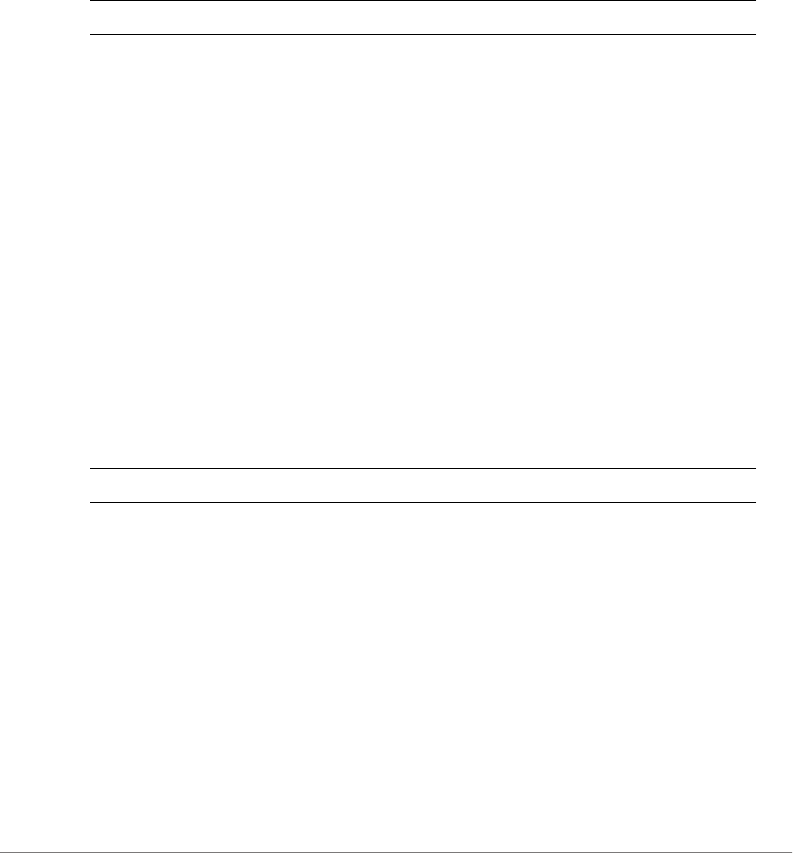
Configuring Controller Settings
Configure AP Group Commands
ZoneDirector Release 9.13 CLI Reference Guide, 800-71237-001 Rev A 189
quit
To exit the config-apgrp-port context without saving changes, use the following
command:
quit
Syntax Description
Defaults
None.
Example
ruckus(config-apgrp-port)# quit
ruckus(config-apgrp)#
show
To show a device’s port state, use the following command:
show
Syntax Description
Defaults
None.
Example
ruckus(config-apgrp)# model zf7962 port-setting
ruckus(config-apgrp-port)# show
PORTS:
LAN ID:
1:
quit Exit the context without saving changes
show Display the device’s port state
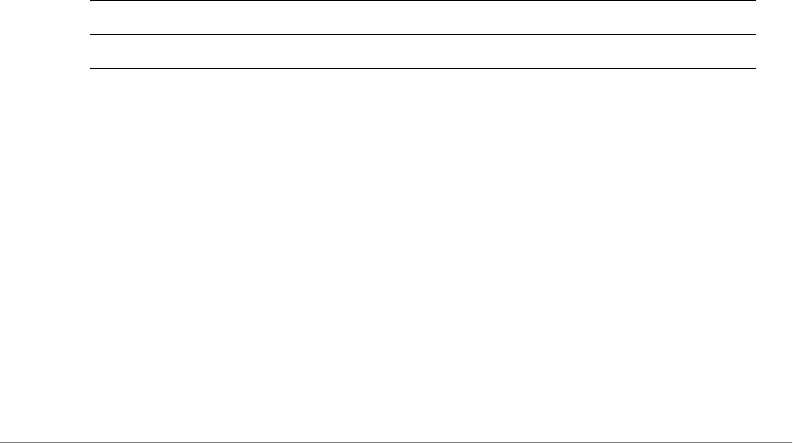
Configuring Controller Settings
Configure AP Group Commands
ZoneDirector Release 9.13 CLI Reference Guide, 800-71237-001 Rev A 190
Enable LAN = Yes
LAN Type= trunk
Untag ID= 1
Members= 1-4094
802.1X= disabled
DHCP opt82= Disabled
LAN ID:
2:
Enable LAN = Yes
LAN Type= trunk
Untag ID= 1
Members= 1-4094
802.1X= disabled
DHCP opt82= Disabled
ruckus(config-apgrp-port)#
no lan
To disable a LAN port on APs in an AP group, use the following command:
no lan <NUMBER>
Syntax Description
Defaults
Enabled.
Example
ruckus(config-apgrp-port)# no lan 2
ruckus(config-apgrp-port)#
lan
To enable a LAN port on APs in an AP group, use the following command:
no lan Disable a specific port
<NUMBER> Disable this port
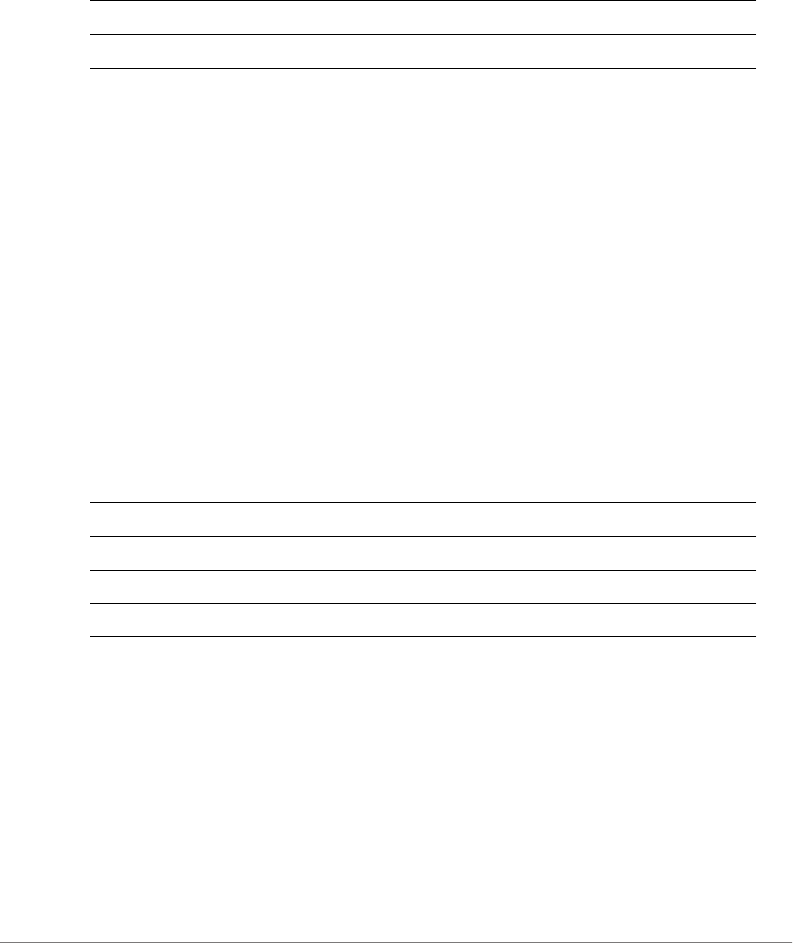
Configuring Controller Settings
Configure AP Group Commands
ZoneDirector Release 9.13 CLI Reference Guide, 800-71237-001 Rev A 191
lan <NUMBER>
Syntax Description
Defaults
Enabled.
Example
ruckus(config-apgrp-port)# lan 2
ruckus(config-apgrp-port)#
lan uplink
To set port type, use the following command:
lan <NUMBER> uplink <WORD>
Syntax Description
Defaults
All AP ports other than ZF 7025: Trunk
ZF 7025 port 5: Trunk
ZF 7025 LAN 1-LAN 4: Access
Example
ruckus(config-apgrp)# model zf7962 port-setting
lan Enable a specific port
<NUMBER> Enable this port
lan Configure a specific port
<NUMBER> Configure this port
uplink Set the port type
<WORD> Port type (Trunk port, Access port, General port)

Configuring Controller Settings
Configure AP Group Commands
ZoneDirector Release 9.13 CLI Reference Guide, 800-71237-001 Rev A 192
ruckus(config-apgrp-port)# lan 2 uplink access
ruckus(config-apgrp-port)# show
PORTS:
LAN ID:
1:
Enable LAN = Yes
LAN Type= trunk
Untag ID= 1
Members= 1-4094
802.1X= disabled
DHCP opt82= Disabled
LAN ID:
2:
Enable LAN = Yes
LAN Type= access
Untag ID= 1
Members= 1
802.1X= disabled
DHCP opt82= Disabled
ruckus(config-apgrp-port)#
lan untag
To configure untag VLAN settings for a model-specific port, use the following
command:
lan <NUMBER> untag <NUMBER>
Syntax Description
Defaults
1
lan untag Configure port untag VLAN
<NUMBER> Configure this port
<NUMBER> Set untag VLAN to this number

Configuring Controller Settings
Configure AP Group Commands
ZoneDirector Release 9.13 CLI Reference Guide, 800-71237-001 Rev A 193
Example
ruckus(config-apgrp-port)# lan 2 untag 20
ruckus(config-apgrp-port)#
lan member
To set the LAN port VLAN membership (only General ports have configurable
membership; Trunk ports are members of all VLANs, and Access port membership
must be the same as the Untag VLAN), use the following command:
lan <NUMBER> member <NUMBER>
Syntax Description
Defaults
1
Example
ruckus(config-apgrp-port)# lan 2 uplink general
ruckus(config-apgrp-port)# lan 2 member 1-10,100,200
ruckus(config-apgrp-port)# show
PORTS:
LAN ID:
1:
Enable LAN = Yes
LAN Type= trunk
Untag ID= 1
Members= 1-4094
802.1X= disabled
DHCP opt82= Disabled
LAN ID:
lan member Set the LAN port VLAN membership
<NUMBER> Specify the LAN port to configure
<NUMBER> Set the VLAN membership (1~4094, range
separated by hyphen, multiple VLANs separated
by commas)
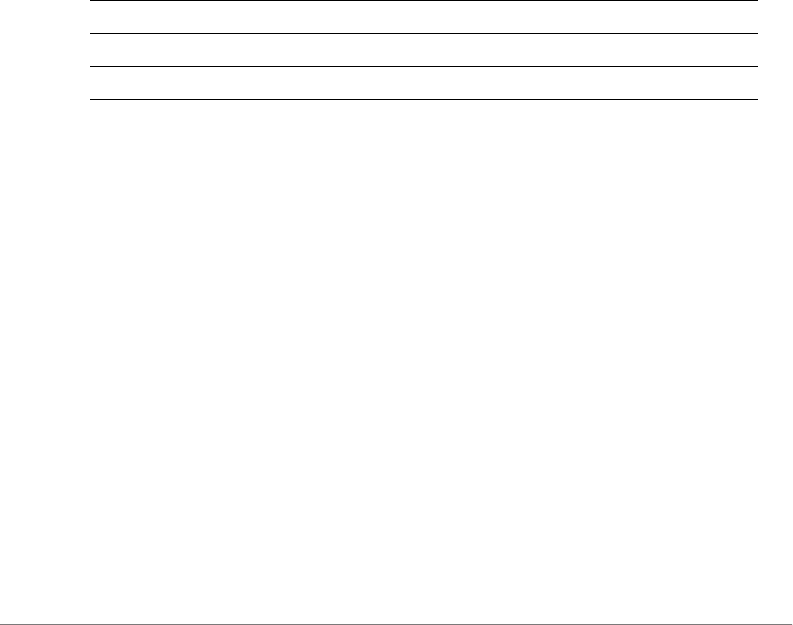
Configuring Controller Settings
Configure AP Group Commands
ZoneDirector Release 9.13 CLI Reference Guide, 800-71237-001 Rev A 194
2:
Enable LAN = Yes
LAN Type= general
Untag ID= 20
Members= 1-10,100,200
802.1X= disabled
DHCP opt82= Disabled
ruckus(config-apgrp-port)#
lan opt82
To enable or disable DHCP option 82 for a LAN port, use the following command:
lan <NUMBER> opt82 [enable|disable]
Syntax Description
Defaults
Disabled
Example
ruckus(config-apgrp-port)# lan 2 opt82 enable
ruckus(config-apgrp-port)#
dot1x
To enable 802.1X on ports of all APs of a specific model in an AP group, use the
following command:
model <WORD> dot1x
lan <NUMBER> dot1x [disable|supplicant|auth-port-
based|auth-mac-based|guest-vlan<NUMBER>|dvlan]
lan opt82 Enable or disable DHCP option 82
enable Enable option 82
disable Disable option 82
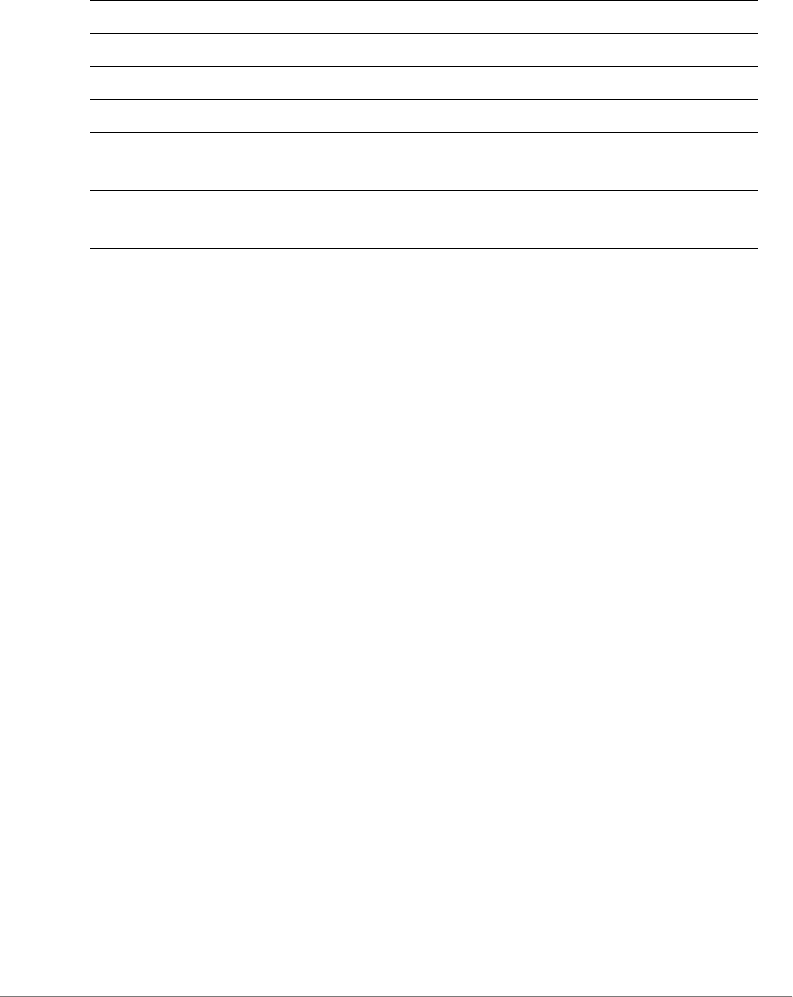
Configuring Controller Settings
Configure AP Group Commands
ZoneDirector Release 9.13 CLI Reference Guide, 800-71237-001 Rev A 195
Syntax Description
Defaults
Disabled
Example
ruckus(config-apgrp)# model zf7025 port-setting
ruckus(config-apgrp-port)# lan 1 dot1x supplicant
ruckus(config-apgrp-port)# show
PORTS:
LAN ID:
1:
Enable LAN = Yes
LAN Type= access
Untag ID= 1
Members= 1
802.1X= supp
DHCP opt82= Disabled
dot1x authsvr
To configure 802.1X authentication server, use the following command:
dot1x authsvr <WORD>
lan dot1x Configure 802.1X settings for this port
<NUMBER> LAN port number to configure
disable Disable 802.1X
supplicant Configure this LAN port as an 802.1X supplicant
auth-port-based Configure this LAN port as an 802.1X
authenticator (port-based)
auth-mac-based Configure this LAN port as an 802.1X
authenticator (MAC-based)
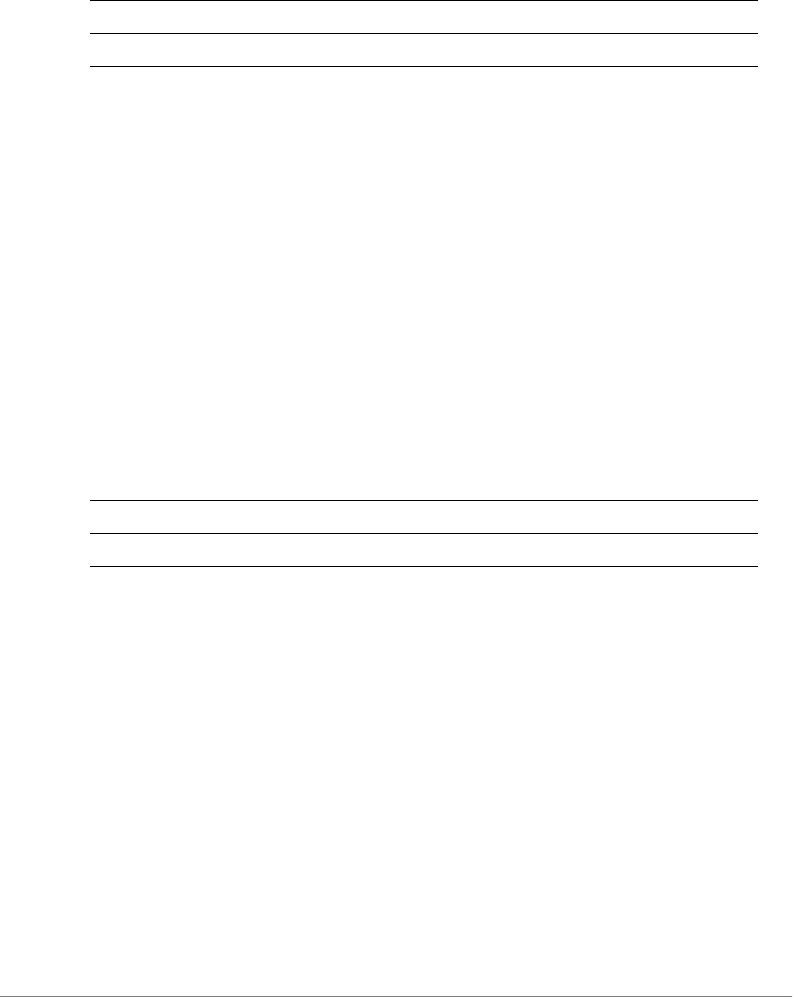
Configuring Controller Settings
Configure AP Group Commands
ZoneDirector Release 9.13 CLI Reference Guide, 800-71237-001 Rev A 196
Syntax Description
Defaults
None
Example
ruckus(config-apgrp-port)# dot1x authsvr radius
ruckus(config-apgrp-port)#
dot1x acctsvr
To configure 802.1X accounting server, use the following command:
dot1x acctsvr <WORD>
Syntax Description
Defaults
None
Example
ruckus(config-apgrp-port)# dot1x acctsvr radius-acct
ruckus(config-apgrp-port)#
dot1x mac-auth-bypass
To configure 802.1X MAC authentication bypass, use the following command:
dot1x mac-auth-bypass
dot1x authsvr Configure 802.1X authentication server
<WORD> Name of AAA server
dot1x acctsvr Configure 802.1X accounting server
<WORD> Name of AAA server
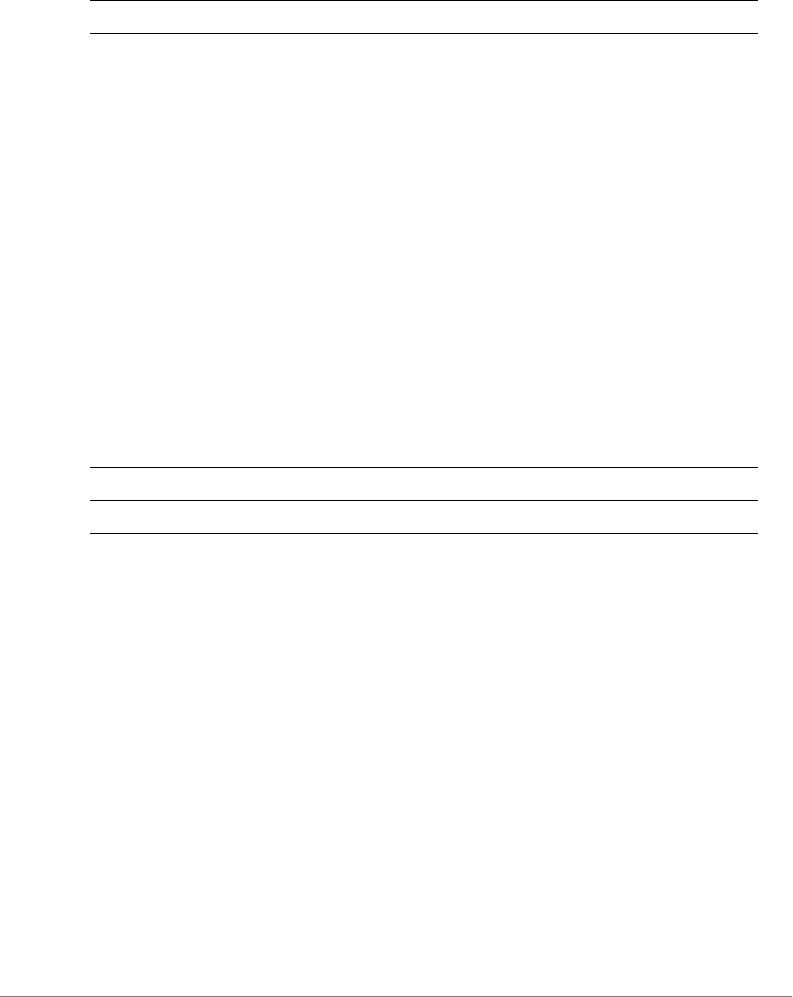
Configuring Controller Settings
Configure AP Group Commands
ZoneDirector Release 9.13 CLI Reference Guide, 800-71237-001 Rev A 197
Syntax Description
Defaults
Disabled
Example
ruckus(config-apgrp-port)# dot1x mac-auth-bypass
ruckus(config-apgrp-port)#
dot1x supplicant username
To configure 802.1X supplicant user name, use the following command:
dot1x supplicant username <WORD>
Syntax Description
Defaults
None
Example
ruckus(config-apgrp-port)# dot1x supplicant username johndoe
ruckus(config-apgrp-port)#
dot1x supplicant password
To configure 802.1X supplicant password, use the following command:
dot1x supplicant password <WORD>
dot1x mac-auth-bypass Enable 802.1X MAC authentication bypass
dot1x supplicant username Configure 802.1X supplicant user name
<WORD> Set the 802.1X supplicant user name
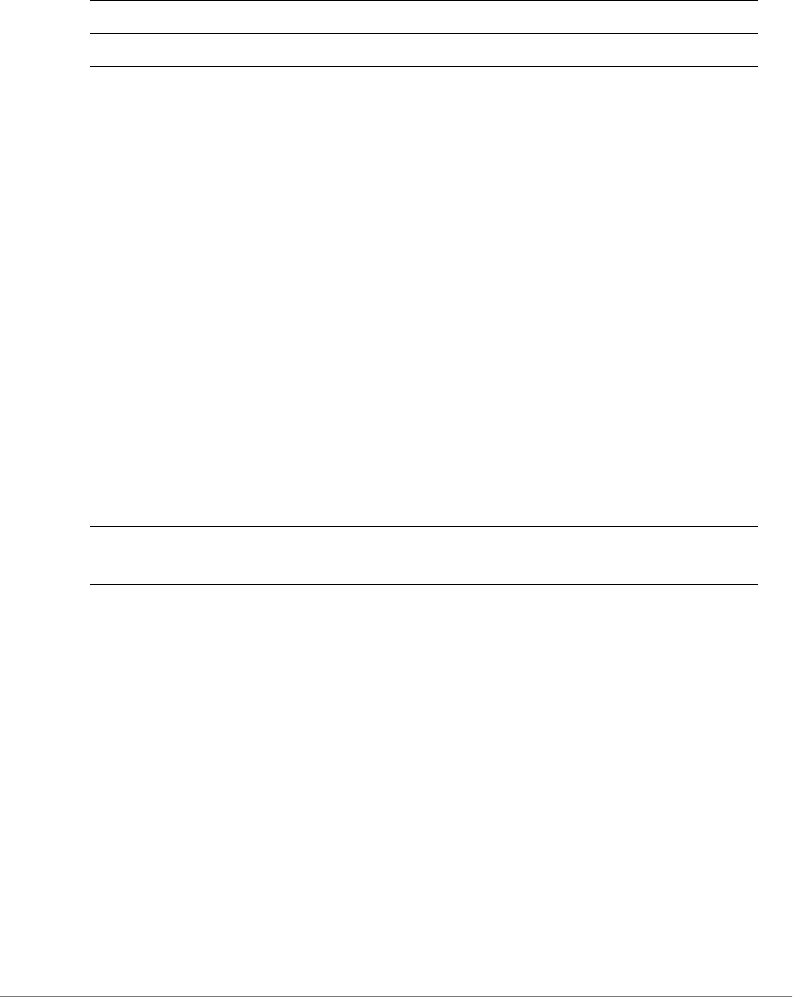
Configuring Controller Settings
Configure AP Group Commands
ZoneDirector Release 9.13 CLI Reference Guide, 800-71237-001 Rev A 198
Syntax Description
Defaults
None
Example
ruckus(config-apgrp-port)# dot1x supplicant password test123
ruckus(config-apgrp-port)#
dot1x supplicant mac
To set the 802.1X supplicant user name and password as the AP’s MAC address,
use the following command:
dot1x supplicant mac
Syntax Description
Defaults
None
Example
ruckus(config-apgrp-port)# dot1x supplicant mac
ruckus(config-apgrp-port)#
no dot1x
To disable 802.1X settings for an AP model, use the following command:
no dot1x [authsvr] [acctsvr] [mac-auth-bypass]
dot1x supplicant password Configure 802.1X supplicant password
<WORD> Set the 802.1X supplicant password
dot1x supplicant mac Set the supplicant user name and password as
the AP’s MAC address
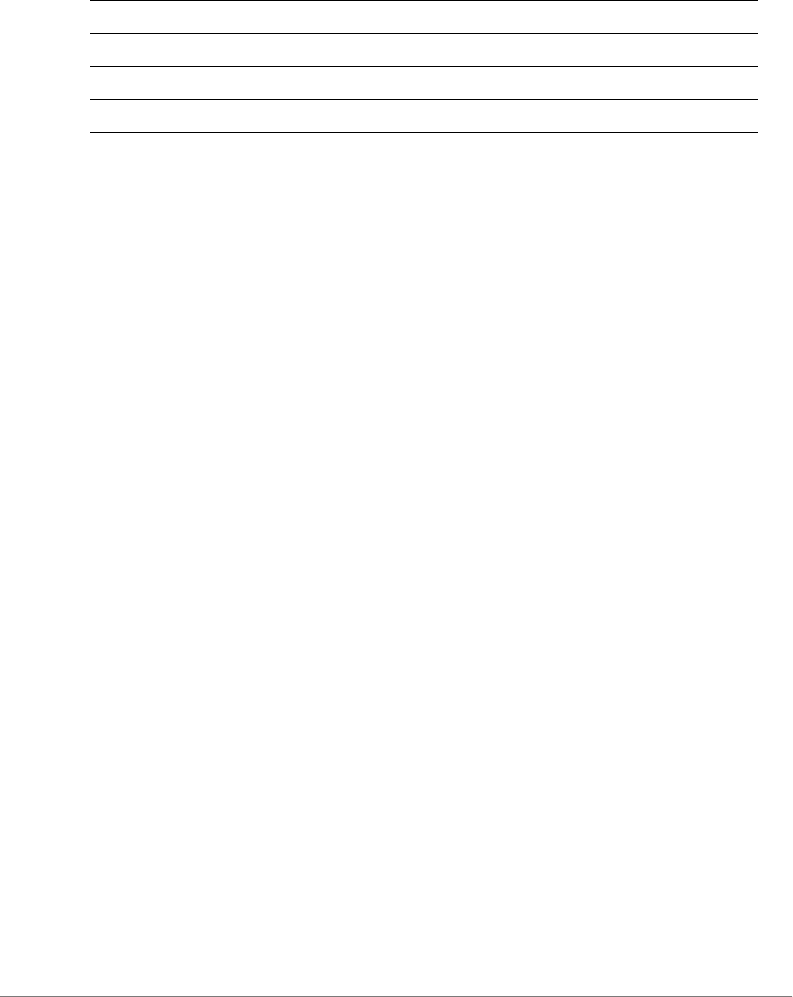
Configuring Controller Settings
Configure AP Group Commands
ZoneDirector Release 9.13 CLI Reference Guide, 800-71237-001 Rev A 199
Syntax Description
Defaults
None
Example
ruckus(config-apgrp-port)# no dot1x authsvr
ruckus(config-apgrp-port)#
lan guest-vlan
To set the AP port to use the specified guest VLAN ID(1-4094), use the following
command:
lan <NUMBER> guest-vlan <WORD>
lan dvlan
To enable/disable dynamic VLAN for the AP port, use the following command:
lan <NUMBER> dvlan [enabled | disabled]
lan qos
To set the AP port QoS settings, use the following command:
lan <NUMBER> qos
lan qos mld-snooping
To enable MLD snooping for the port, use the following command:
lan <NUMBER> qos mld-snooping
lan qos igmp-snooping
To enable IGMP snooping for the port, use the following command:
lan <NUMBER> qos igmp-snooping
no dot1x Disable dot1x settings for the AP
authsvr Disable authentication server
acctsvr Disable accounting server
mac-auth-bypass Disable MAC authentication bypass

Configuring Controller Settings
Configure AP Group Commands
ZoneDirector Release 9.13 CLI Reference Guide, 800-71237-001 Rev A 200
lan qos directed-mcast
To enable Directed Multicast for the port, use the following command:
lan <NUMBER> qos directed-mcast
no lan qos
To disable QoS settings for the port, use the following command:
no lan <NUMBER> qos
no lan qos mld-snooping
To disable MLD snooping on the port, use the following command:
no lan <NUMBER> qos mld-snooping
no lan qos igmp-snooping
To disable IGMP snooping on the port, use the following command:
no lan <NUMBER> qos igmp-snooping
no lan qos directed-mcast
To disable Directed Multicast on the port, use the following command:
no lan <NUMBER> qos directed-mcast
no dot1x
To disable 802.1x settings for the port, use the following command:
no dot1x
no dot1x authsvr
To disable the authentication server settings, use the following command
no dot1x authsvr
no dot1x acctsvr
To disable the accounting server settings, use the following command:
no tod1x acctsvr
no dot1x mac-auth-bypass
To disable MAC authentication bypass, use the following command:
no dot1x mac-auth-bypass
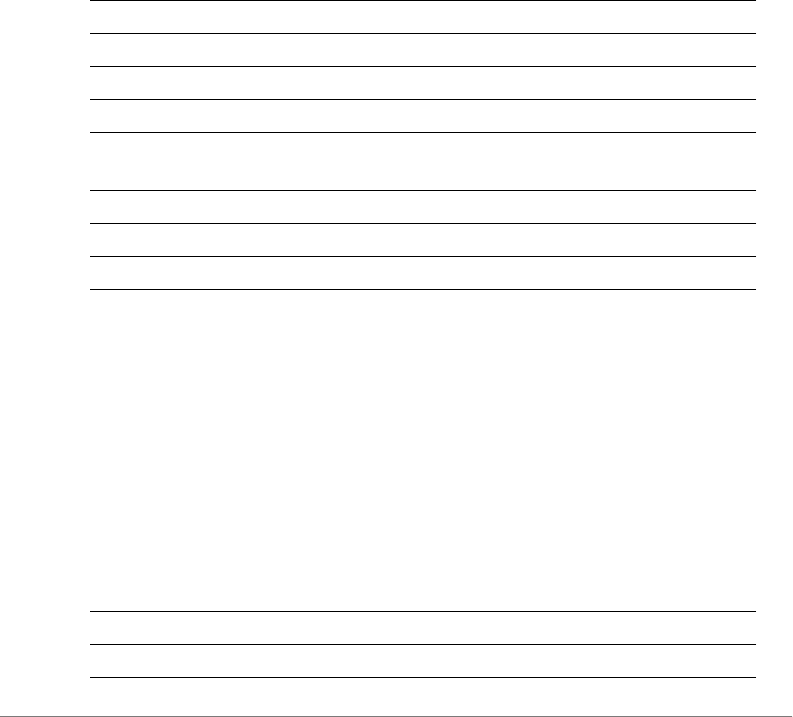
Configuring Controller Settings
Configure AP Group Commands
ZoneDirector Release 9.13 CLI Reference Guide, 800-71237-001 Rev A 201
LLDP Commands
To enable, disable or configure the Link Layer Discovery Protocol (LLDP) commands
for the AP group, use the following commands from within the config-apgrp context.
lldp
To enable, disable or configure the AP group’s Link Layer Discover Protocol
settings, use the following commands.
Syntax Description
Example
ruckus(config-apgrp)# lldp enable
ruckus(config-apgrp)#
power-mode
To set the PoE mode of the AP, use the following command:
model <WORD> power-mode <WORD>
Syntax Description
lldp Configure LLDP settings.
enable Enable LLDP with current settings.
disable Disable LLDP with current settings.
interval <NUMBER> Set packet transmit interval in second(s).
holdtime <NUMBER> Set amount of time receiving device should retain the
information.
ifname eth <NUMBER> Enter the AP port number.
mgmt enable Enable LLDP management IP address of the AP.
mgmt disable Disable LLDP management IP address of the AP.
model <WORD> Set the AP model.
power-mode Set the AP’s PoE power mode.

Configuring Controller Settings
Configure AP Group Commands
ZoneDirector Release 9.13 CLI Reference Guide, 800-71237-001 Rev A 202
Example
ruckus(config-apgrp)# model R710 power-mode auto
ruckus(config-apgrp)#
no power-mode-override
To disable the override of the PoE mode, use the following command:
no model <WORD> power-mode-override
802.3af-txchain
To set the number of 2.4 GHz radio transmit chains in 802.3af power mode for the
AP, use the following command:
model <WORD> 802.3af-txchain <WORD>
Syntax Description
Example
ruckus(config-apgrp)# model R710 802.3af-txchain 1
ruckus(config-apgrp)#
no 802.3af-txchain-override
To disable the override of the 2.4 GHz radio transmit chains in 802.3af PoE mode,
use the following command:
auto Set the power mode to Auto.
802.3af Set the power mode to 802.3af.
802.3at Set the power mode to 802.3at.
model <WORD> Set the AP model.
802.3af-txchain Set the number of 2.4 GHz radio chains.
1 Set the radio chains to 1.
2 Set the radio chains to 2.
4 Set the radio chains to 4.
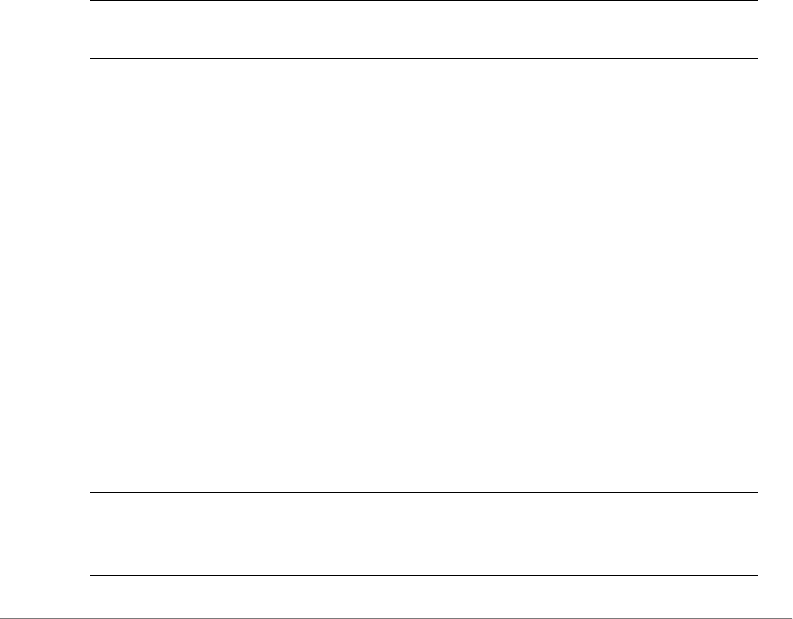
Configuring Controller Settings
Configure Certificate Commands
ZoneDirector Release 9.13 CLI Reference Guide, 800-71237-001 Rev A 203
no model <WORD> 802.3af-txchain-override
Configure Certificate Commands
Use the config-certificate commands to restore the default ZoneDirector
certificate or to regenerate the private key. To run these commands, you must first
enter the config-certificate context.
quit
To exit the config-certificate context without saving changes, use the quit
command.
quit
Syntax Description
Defaults
None.
Example
ruckus(config-certificate)# quit
No changes have been saved.
restore
To restore the default ZoneDirector certificate and private key, use the following
command.
restore
Syntax Description
quit Exit the certificate settings without saving
changes
restore Restore the default ZoneDirectory certificate and
private key. The restore process will be
completed after ZoneDirector is rebooted.
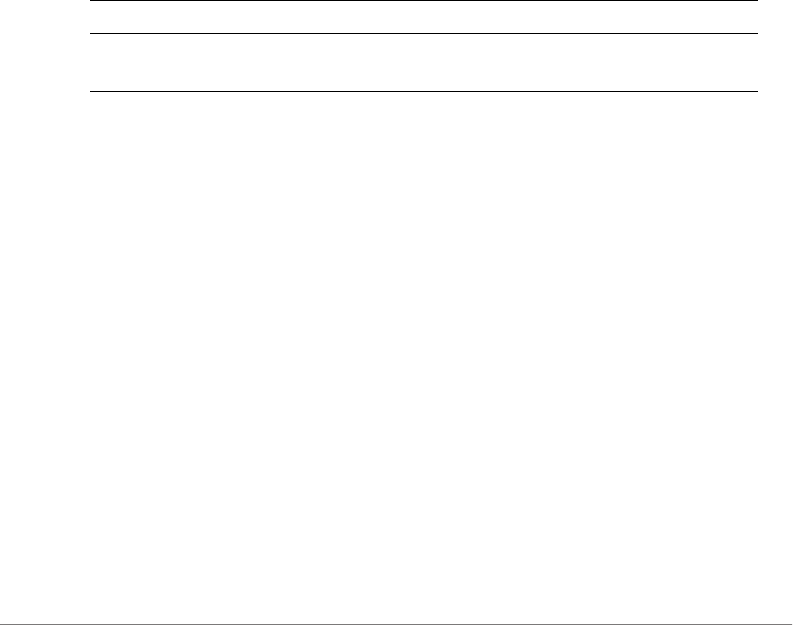
Configuring Controller Settings
Configure Hotspot Redirect Settings
ZoneDirector Release 9.13 CLI Reference Guide, 800-71237-001 Rev A 204
Defaults
None.
Example
ruckus(config-certificate)# restore
ZoneDirector will restart now to apply the changes in the certificate
settings. If you want to configure other settings, log in again
after ZoneDirector has completed restarting.
re-generate-private-key
To regenerate the ZoneDirector private key, use the following command:
re-generate-private-key {1024|2048}
Syntax Description
Defaults
None.
Example
ruckus(config-certificate)# re-generate-private-key 1024
ZoneDirector will restart now to apply the changes in the certificate
settings. If you want to configure other settings, log in again
after ZoneDirector has completed restarting.
The operation doesn't execute successfully. Please try again.
Configure Hotspot Redirect Settings
To configure Hotspot redirect settings, use the following command:
hotspot_redirect_https
To enable Hotspot redirect, use the following command:
re-generate-private-key Regenerate the ZoneDirector private key
{1024|2048} Specify the length of the private key as either
1024 or 2048.

Configuring Controller Settings
Configure Hotspot Redirect Settings
ZoneDirector Release 9.13 CLI Reference Guide, 800-71237-001 Rev A 205
hotspot_redirect_https
Defaults
None.
Example
ruckus(config)# hotspot_redirect_https
/bin/hotspot_redirect_https enable
ruckus(config)#
no hotspot_redirect_https
To disable Hotspot redirect, use the following command:
no hotspot_redirect_https
Defaults
None.
Example
ruckus(config)# no hotspot_redirect_https
/bin/hotspot_redirect_https disable
ruckus(config)#
no blocked-client
To remove a blocked client from the blocked clients list, use the following command:
no blocked-client <MAC>
Defaults
None.
Example
ruckus(config)# no blocked-client dc:2b:61:13:f7:72
The L2 ACL 'dc:2b:61:13:f7:72' has been deleted.
ruckus(config)#

Configuring Controller Settings
Configure Layer 2 Access Control Commands
ZoneDirector Release 9.13 CLI Reference Guide, 800-71237-001 Rev A 206
Configure Layer 2 Access Control Commands
Use the layer2 access control commands to configure the Layer 2 Access
Control List settings. To run these commands, you must first enter the config-
l2acl context.
acl
To create a new L2 ACL entry or update an existing entry, use the following
command:
acl <WORD>
Syntax Description
Defaults
None.
Example
ruckus(config)# l2acl l2acl1
The L2 ACL entry 'l2acl1' has been created.
ruckus(config-l2acl)#
no acl
To delete an L2 ACL, use the following command:
no acl <WORD>
Syntax Description
acl Create a new ACL
<WORD> Assign this name to the new ACL
no acl Delete an existing ACL
<WORD> Delete this ACL
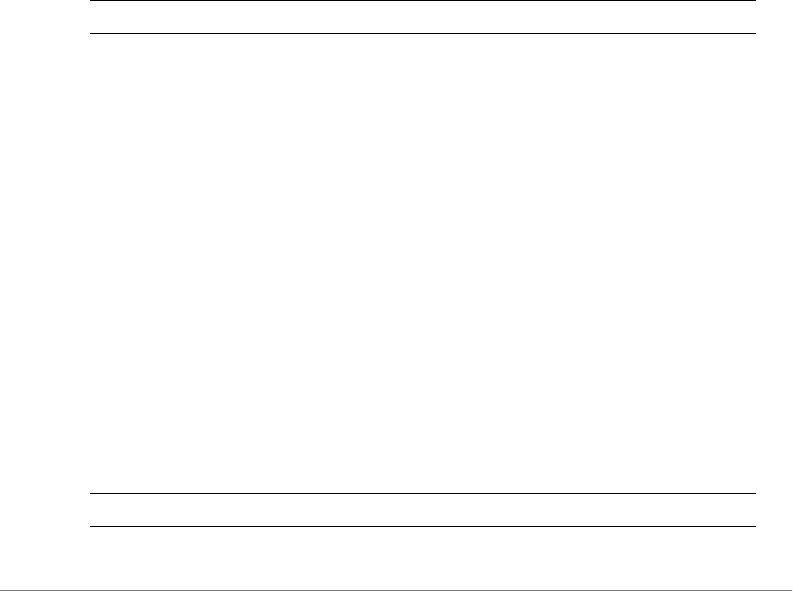
Configuring Controller Settings
Configure Layer 2 Access Control Commands
ZoneDirector Release 9.13 CLI Reference Guide, 800-71237-001 Rev A 207
Defaults
None.
Example
ruckus(config)# no l2acl l2acl1
The L2 ACL 'l2acl1' has been deleted.
ruckus(config)#
abort
To exit the config-l2acl context without saving changes, use the following
command:
abort
Syntax Description
Defaults
None.
Example
ruckus(config-l2acl)# abort
No changes have been saved.
ruckus(config)#
end
To save changes, and then exit the config-l2acl context, use the following
command:
end
Syntax Description
abort Exit the config-l2acl context without saving changes
end Save changes and exit the config-l2acl context
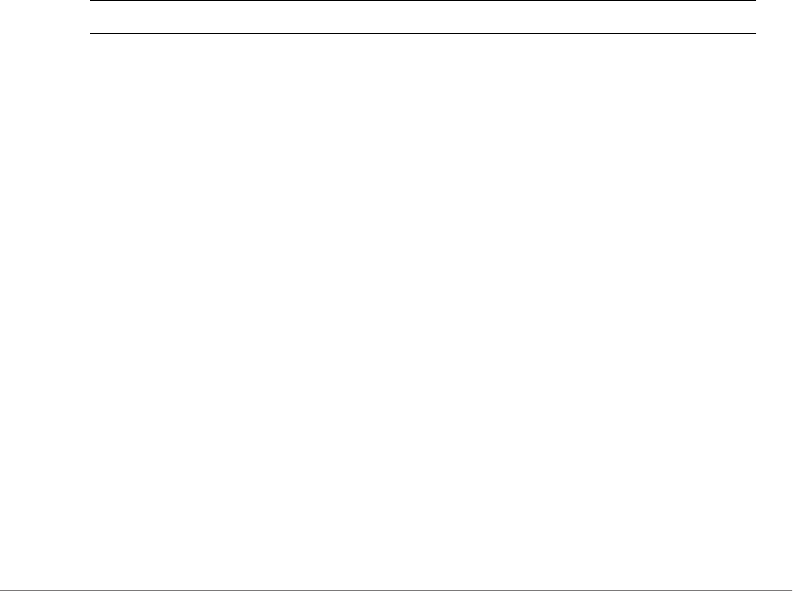
Configuring Controller Settings
Configure Layer 2 Access Control Commands
ZoneDirector Release 9.13 CLI Reference Guide, 800-71237-001 Rev A 208
Defaults
None.
Example
ruckus(config-l2acl)# end
The L2 ACL entry has saved successfully.
Your changes have been saved.
ruckus(config)#
exit
To save changes, and then exit the config-l2acl context, use the following
command:
exit
Syntax Description
Defaults
None.
Example
ruckus(config-l2acl)# exit
The L2 ACL entry has saved successfully.
Your changes have been saved.
ruckus(config)#
quit
To exit the config-l2acl context without saving changes, use the following
command:
quit
exit Save changes and exit the config-l2acl context
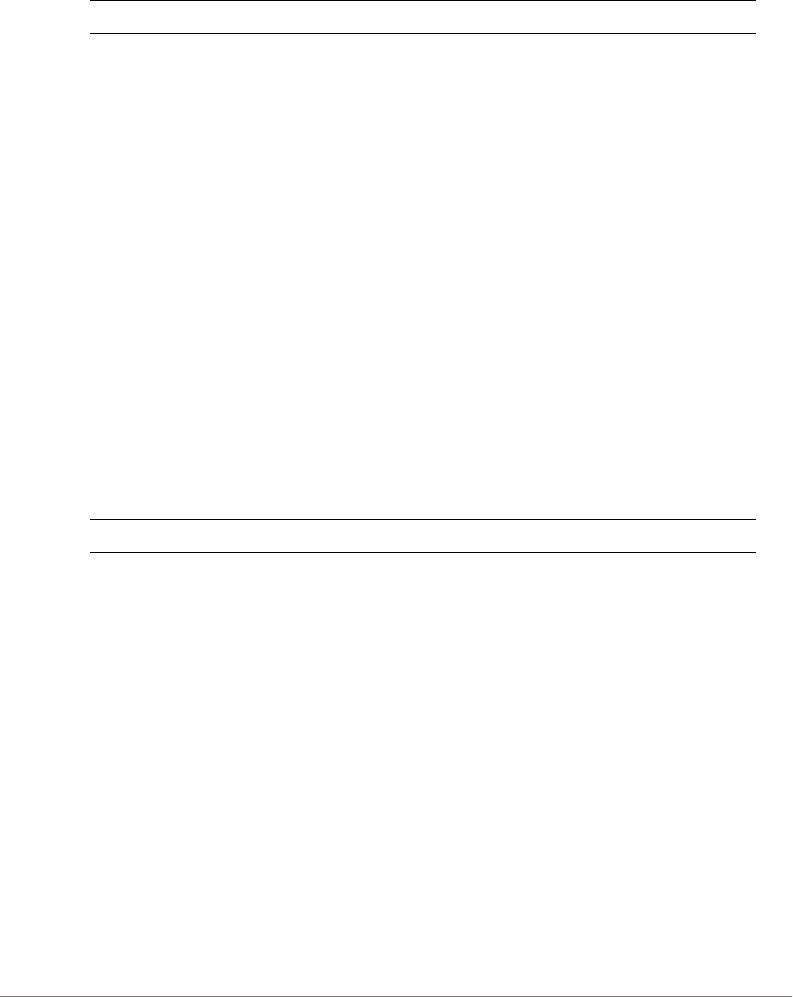
Configuring Controller Settings
Configure Layer 2 Access Control Commands
ZoneDirector Release 9.13 CLI Reference Guide, 800-71237-001 Rev A 209
Syntax Description
Defaults
None.
Example
ruckus(config-l2acl)# quit
No changes have been saved.
ruckus(config)#
show
To displays the L2 ACL settings, use the show command. You must run this
command from within the config-l2acl context.
show
Syntax Description
Defaults
None.
Example
ruckus(config-l2acl)# show
L2/MAC ACL:
ID:
:
Name= l2acl1
Description=
Restriction= Deny only the stations listed below
Stations:
MAC Address= 00:11:22:33:44:55
quit Exit the config-l2acl context without saving changes
show Display the Layer 2 access control list settings
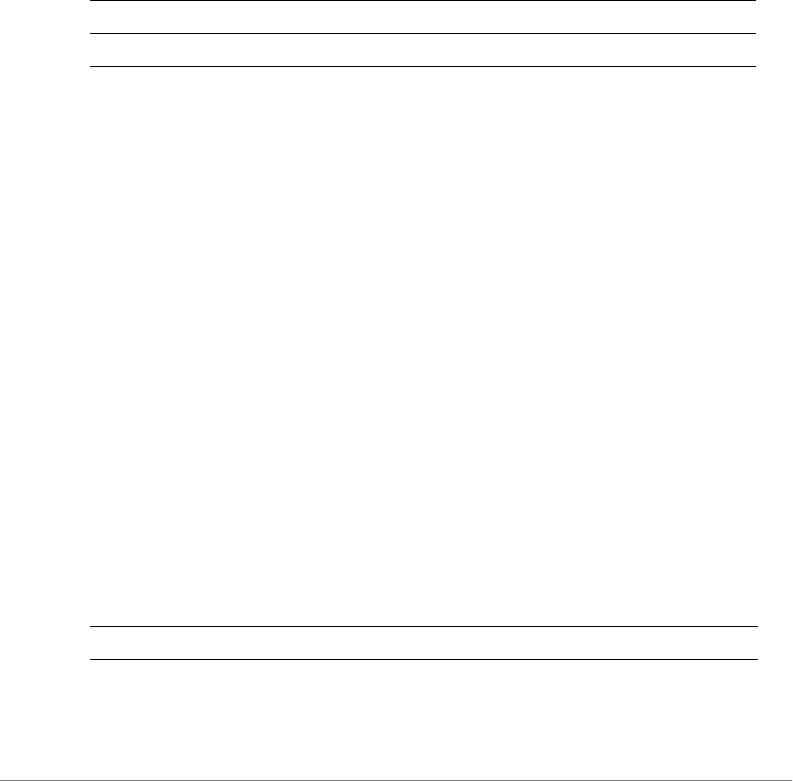
Configuring Controller Settings
Configure Layer 2 Access Control Commands
ZoneDirector Release 9.13 CLI Reference Guide, 800-71237-001 Rev A 210
ruckus(config-l2acl)#
name
To rename an L2 ACL entry, use the following command:
name <WORD>
Syntax Description
Defaults
None.
Example
ruckus(config)# l2acl l2acl1
The L2 ACL entry 'l2acl1' has been created.
ruckus(config-l2acl)# name L2-ACL-1
The command was executed successfully. To save the changes, type
'end' or 'exit'.
ruckus(config-l2acl)#
description
To set the description of an L2 ACL entry, use the following command (multiple
word text must be enclosed in quotation marks):
description <WORD>
Syntax Description
Defaults
name Sets the L2 ACL entry name.
<WORD> Rename the ACL to this name.
description <WORD> Set the L2 ACL description.
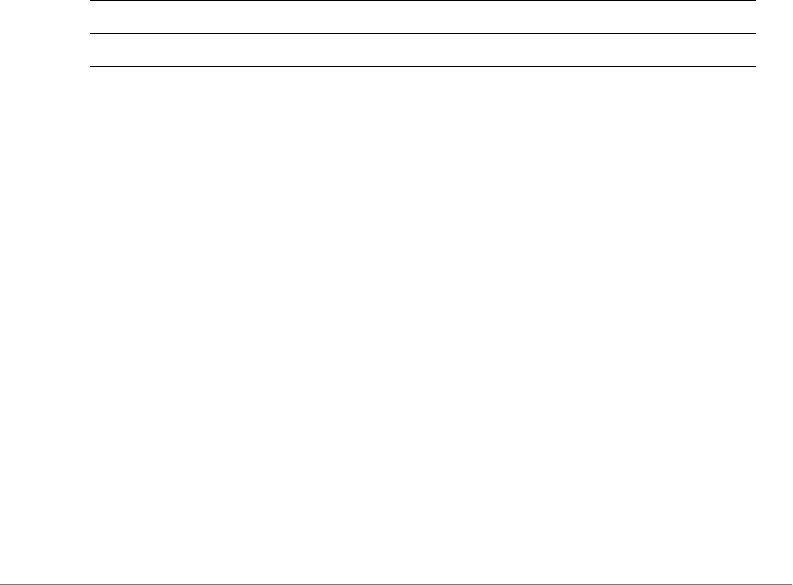
Configuring Controller Settings
Configure Layer 2 Access Control Commands
ZoneDirector Release 9.13 CLI Reference Guide, 800-71237-001 Rev A 211
None.
Example
ruckus(config)# l2acl l2acl1
The L2 ACL entry 'l2acl1' has been created.
ruckus(config-l2acl)# description "L2 ACL 1"
The command was executed successfully. To save the changes, type
'end' or 'exit'.
ruckus(config-l2acl)#
add-mac
To add a MAC address to the L2 ACL, use the following command:
add-mac <MAC>
Syntax Description
Defaults
None.
Example
ruckus(config-l2acl)# add-mac 00:11:22:33:44:55
The station '00:11:22:33:44:55' has been added to the ACL.
ruckus(config-l2acl)#
mode allow
To set the ACL mode to 'allow', use the following command:
mode allow
add mac Add a MAC address to the ACL
<MAC> Add this MAC address
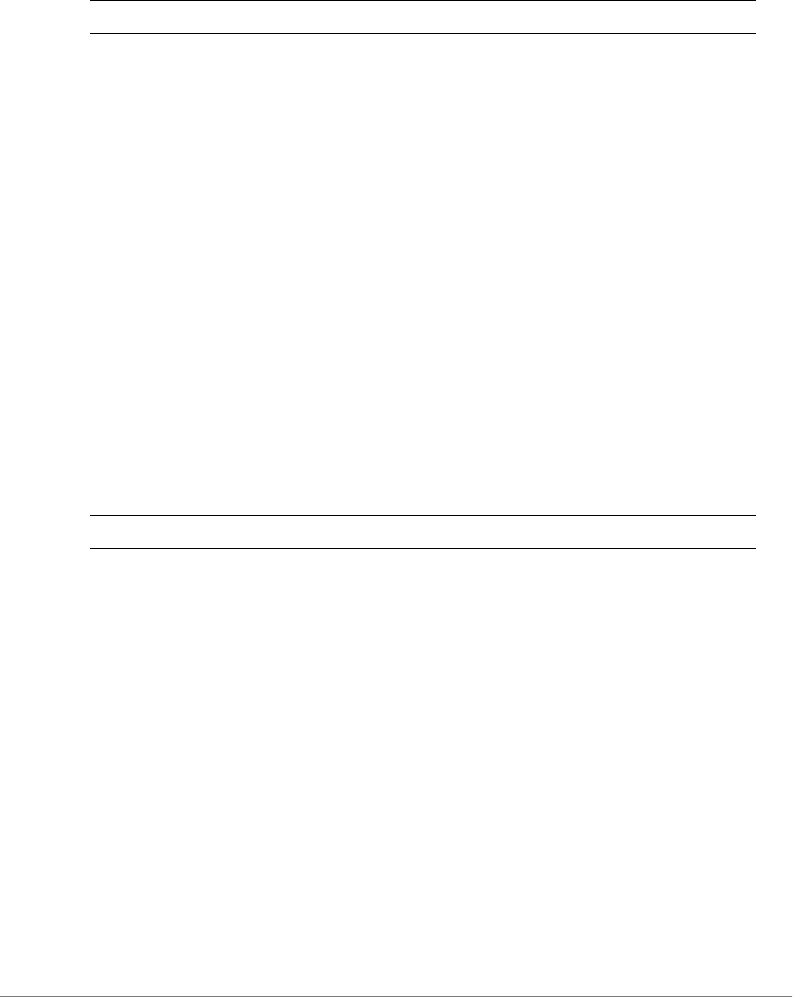
Configuring Controller Settings
Configure Layer 2 Access Control Commands
ZoneDirector Release 9.13 CLI Reference Guide, 800-71237-001 Rev A 212
Syntax Description
Defaults
None.
Example
ruckus(config-l2acl)# mode allow
The command was executed successfully. To save the changes, type
'end' or 'exit'.
ruckus(config-l2acl)#
mode deny
To set the ACL mode to 'deny', use the following command:
mode deny
Syntax Description
Defaults
None.
Example
ruckus(config-l2acl)# mode deny
The command was executed successfully. To save the changes, type
'end' or 'exit'.
ruckus(config-l2acl)#
del-mac
To delete a MAC address from an L2 ACL, use the following command:
del-mac <MAC>
mode allow Set the ACL mode to allow
mode deny Set the ACL mode to deny
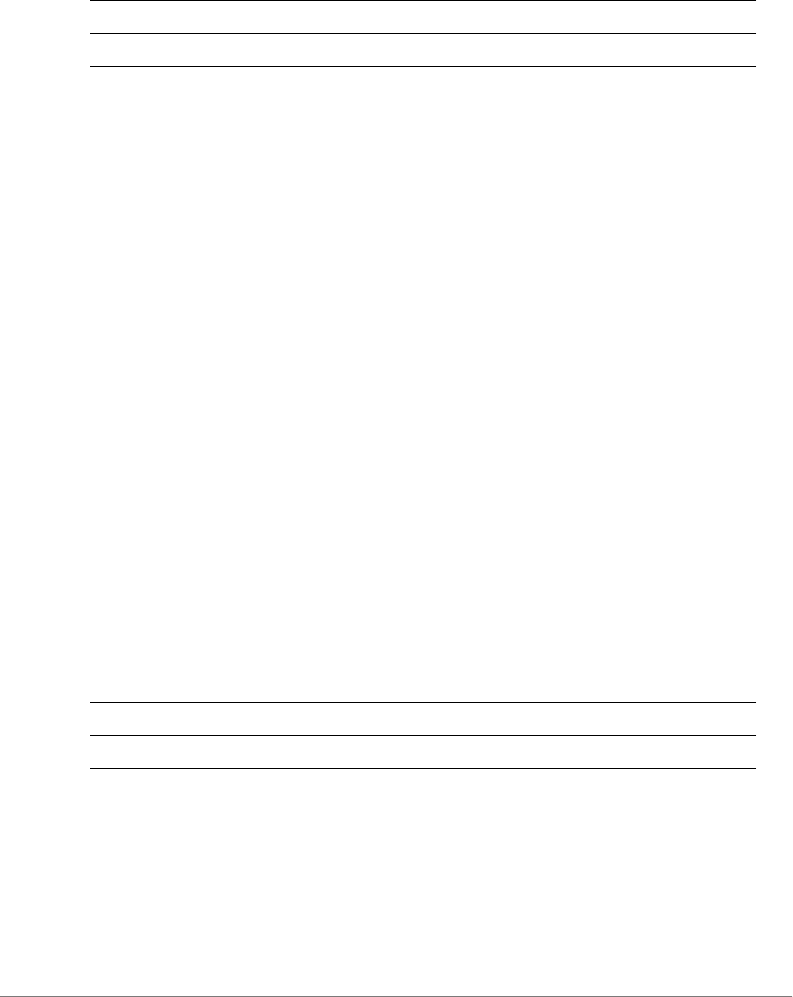
Configuring Controller Settings
Configure Layer 3 Access Control Commands
ZoneDirector Release 9.13 CLI Reference Guide, 800-71237-001 Rev A 213
Syntax Description
Defaults
None.
Example
ruckus(config-l2-acl)# del-mac 00:01:02:34:44:55
The station '00:01:02:34:44:55' has been removed from the ACL.
ruckus(config-l2-acl)# del-mac 00:01:02:34:44:55
The station '00:01:02:34:44:55' could not be found. Please check
the spelling, and then try again.
Configure Layer 3 Access Control Commands
Use the l3acl commands to configure the Layer 3 Access Control List settings. To
run these commands, you must first enter the config-l3acl or config-l3acl-
ipv6 context.
l3acl
To enter the config-l3acl context, run this command:
l3acl <WORD>
Syntax Description
Defaults
None.
Example
ruckus(config)# l3acl "ACL 1"
del-mac Delete a MAC address from the ACL
<MAC> Delete this <MAC>
l3acl Create or configure a Layer 3 Access Control List
<WORD> Name of the L3 ACL
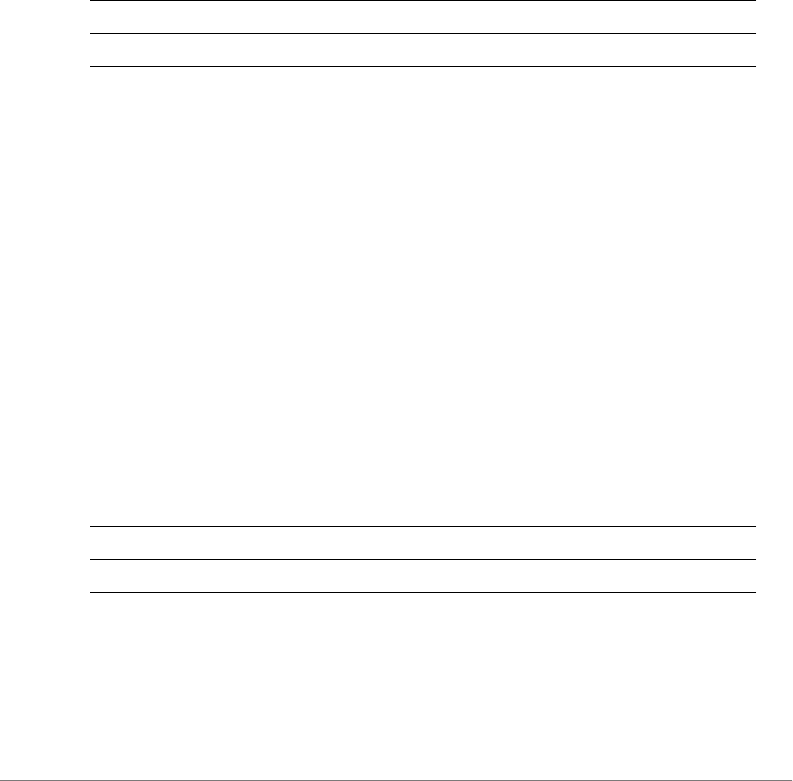
Configuring Controller Settings
Configure Layer 3 Access Control Commands
ZoneDirector Release 9.13 CLI Reference Guide, 800-71237-001 Rev A 214
The L3/L4/IP ACL entry 'ACL 1' has been created.
ruckus(config-l3acl)#
l3acl-ipv6
To enter the config-l3acl-ipv6 context, run this command:
l3acl-ipv6 <WORD>
Syntax Description
Defaults
None.
Example
ruckus(config)# l3acl-ipv6 "ACL 2"
The L3/L4/IPv6 ACL entry 'ACL 2' has been created.
ruckus(config-l3acl-ipv6)#
no l3acl
To delete an L3/L4 ACL entry, use the following command:
no l3acl <WORD>
Syntax Description
Defaults
None.
l3acl-ipv6 Create or configure a Layer 3 Access Control List
<WORD> Name of the L3 ACL
no l3acl Delete a Layer 3 ACL
<WORD> Name of the L3 ACL
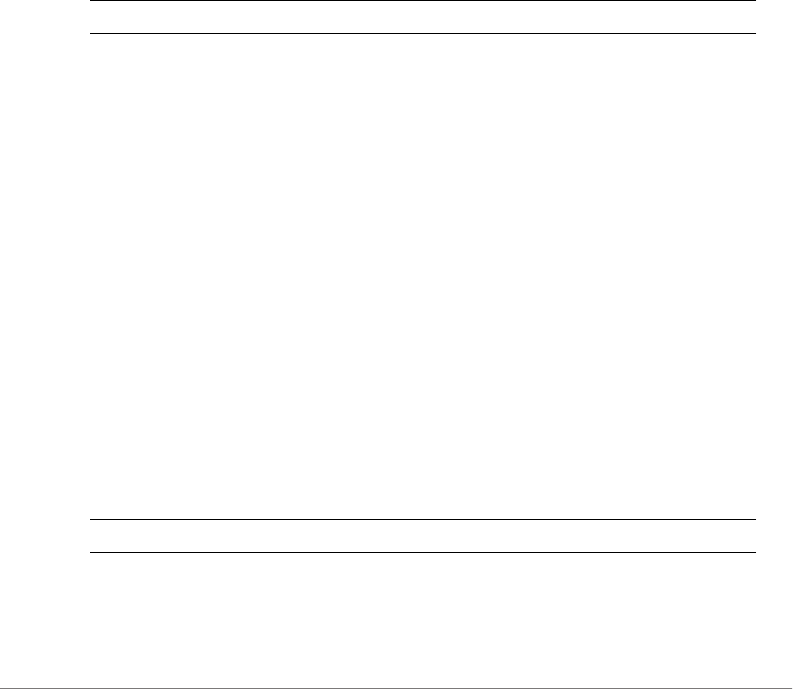
Configuring Controller Settings
Configure Layer 3 Access Control Commands
ZoneDirector Release 9.13 CLI Reference Guide, 800-71237-001 Rev A 215
Example
ruckus(config)# no l3acl "ACL test"
The L3/L4/IP ACL 'ACL test' has been deleted.
ruckus(config)#
abort
To exit the config-l3acl context without saving changes, use the following
command:
abort
Syntax Description
Defaults
None.
Example
ruckus(config-l3acl)# abort
No changes have been saved.
ruckus(config)#
end
To save changes, and then exit the config-l3acl context, use the following
command:
end
Syntax Description
Defaults
None.
abort Exit the context without saving changes
end Save changes and exit the context
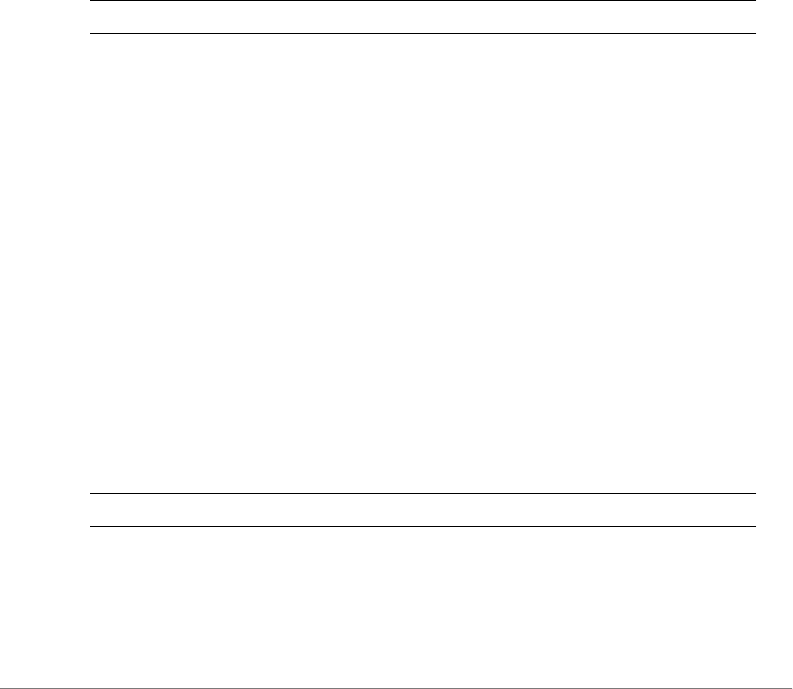
Configuring Controller Settings
Configure Layer 3 Access Control Commands
ZoneDirector Release 9.13 CLI Reference Guide, 800-71237-001 Rev A 216
Example
ruckus(config-l3acl)# end
The L3/L4/IP ACL entry has saved successfully.
Your changes have been saved.
ruckus(config)#
exit
To save changes, and then exit the config-l3acl context, use the following
command:
exit
Syntax Description
Defaults
None.
Example
ruckus# config-l3acl
ruckus(config-l3acl)# exit
Your changes have been saved.
quit
To exit the config-l3acl context without saving changes, use the following
command:
quit
Syntax Description
Defaults
None.
exit Save changes and exit the context
quit Exit the context without saving changes

Configuring Controller Settings
Configure Layer 3 Access Control Commands
ZoneDirector Release 9.13 CLI Reference Guide, 800-71237-001 Rev A 217
Example
ruckus(config-l3acl)# quit
No changes have been saved.
ruckus(config)#
show
To display the L3ACL settings, use the show command. You must run this
command from within the config-l3acl context.
show
Syntax Description
Defaults
None.
Example
ruckus(config-l3acl)# show
L3/L4/IP ACL:
ID:
3:
Name= test_newname
Description= justfortestCLI
Default Action if no rule is matched= Deny all by default
Rules:
Order= 1
Description=
Type= Allow
Destination Address= Any
Destination Port= 53
Protocol= Any
Order= 2
Description=
Type= Allow
Destination Address= Any
show Display the Layer 3 access control list settings
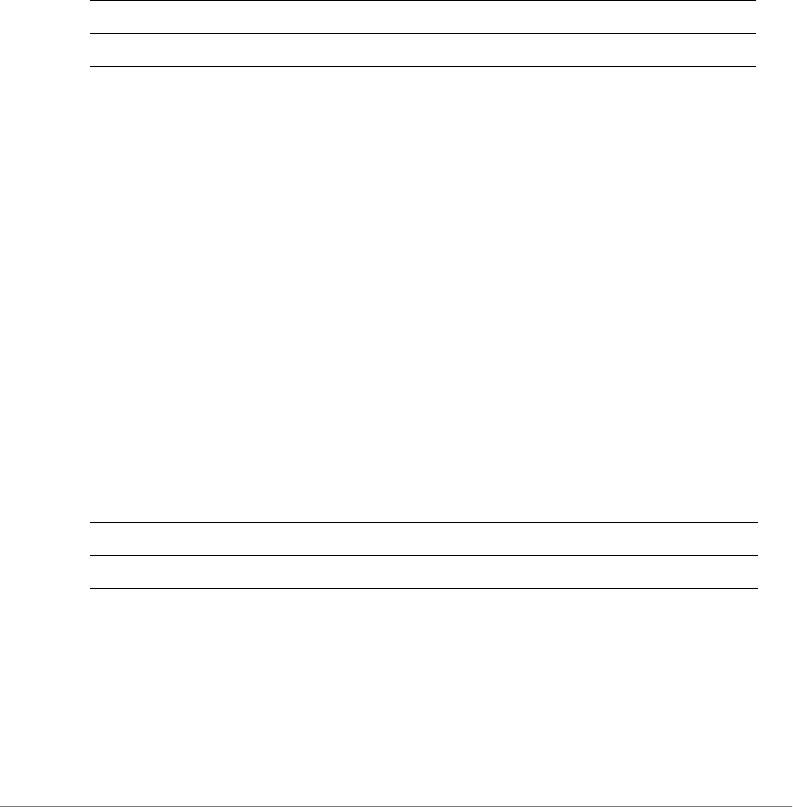
Configuring Controller Settings
Configure Layer 3 Access Control Commands
ZoneDirector Release 9.13 CLI Reference Guide, 800-71237-001 Rev A 218
Destination Port= 67
Protocol= Any
name
To set the name of anL3/L4/IP ACL entry, use the following command:
name <WORD>
Syntax Description
Defaults
None.
Example
ruckus(config-l3acl)# name test_newname
The command was executed successfully. To save the changes, type
'end' or 'exit'.
description
To set the description of an L3/L4/IP ACL entry, use the following command (multiple
word text must be enclosed in quotes):
description <WORD>
Syntax Description
Defaults
None.
Example
name Set the name of anL3/L4/IP ACL entry
<WORD> Name of the L3/L4/IP ACL entry
description Set the L3/L4/IP ACL entry description
<WORD> Set to this description
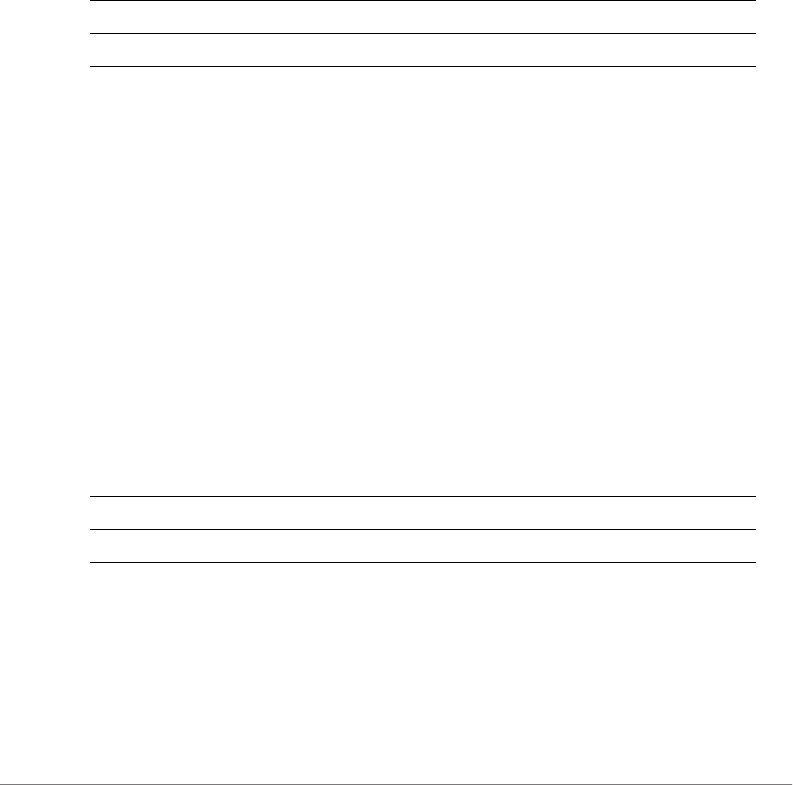
Configuring Controller Settings
Configure Layer 3 Access Control Commands
ZoneDirector Release 9.13 CLI Reference Guide, 800-71237-001 Rev A 219
ruckus(config-l3acl)# description justfortestCLI
The command was executed successfully. To save the changes, type
'end' or 'exit'.
mode allow
To set the ACL mode to ‘allow’, use the following command:
mode allow
Syntax Description
Defaults
None.
Example
ruckus(config-l3acl)# mode allow
The command was executed successfully. To save the changes, type
'end' or 'exit'.
mode deny
To set the ACL mode to ‘deny’, use the following command:
mode deny
Syntax Description
Defaults
None.
Example
mode Set the ACL mode
allow Set the mode to ‘allow’
mode Set the ACL mode
deny Set the mode to ‘deny’
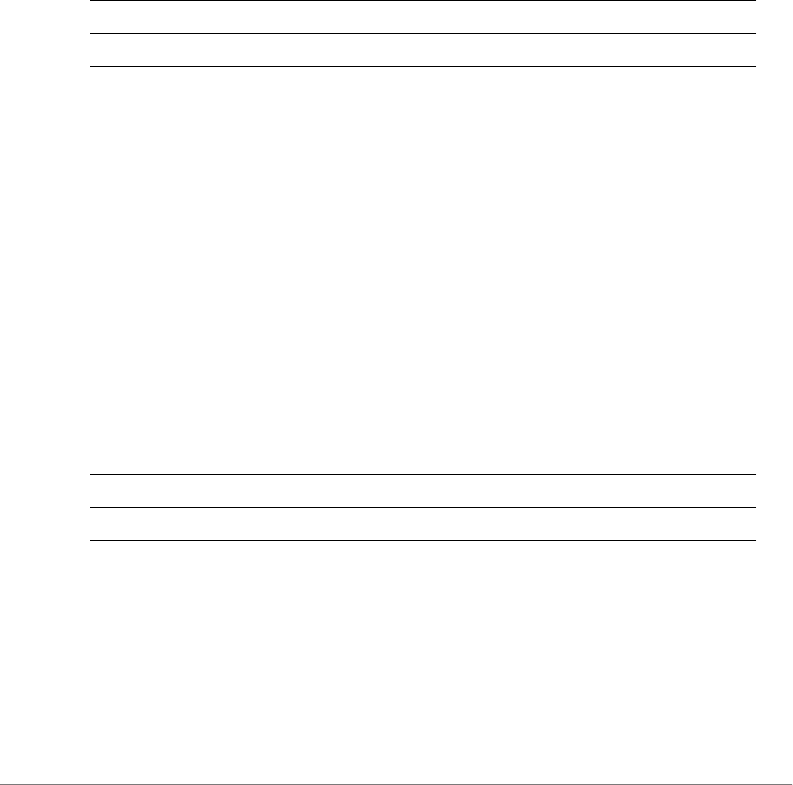
Configuring Controller Settings
Configure Layer 3 Access Control Commands
ZoneDirector Release 9.13 CLI Reference Guide, 800-71237-001 Rev A 220
ruckus(config-l3acl)# mode deny
The command was executed successfully. To save the changes, type
'end' or 'exit'.
no rule-order
To delete a rule from the L3/L4/IP ACL, use the following command:
no rule-order <NUMBER>
Syntax Description
Defaults
None.
Example
ruckus(config-l3acl)# no rule-order 3
The rule '3' has been removed from the ACL.
rule-order
To create or modify a rule in the L3/L4/IP ACL, use the following command:
rule-order <NUMBER>
Syntax Description
Defaults
None.
Example
no rule-order Delete a rule from the L3/L4/IP ACL
<NUMBER> Delete this rule ID
rule-order Create a new rule or modify an existing one
<NUMBER> Create or modify this rule ID

Configuring Controller Settings
Configure Layer 3 Access Control Commands
ZoneDirector Release 9.13 CLI Reference Guide, 800-71237-001 Rev A 221
For example, to set the current rule as the third ACL rule to apply, use the following
command:
ruckus(config-l3acl)# rule-order 3
ruckus(config-l3acl-rule)#
Layer 3 Access Control Rule Commands
Use the l3acl-rule commands to configure the Layer 3/Layer 4/IP Access Control
List rules. To run these commands, you must first enter the config-l3acl-rule
context. To enter the config-l3acl-rule context, run this command:
rule-order <NUMBER>
end
To save changes, and then exit the config-l3acl-rule context, use the
following command:
end
exit
To save changes, and then exit the config-l3acl-rule context, use the
following command:
exit
order
To set the L3/L4/IP ACL rule order, use the following command:
order <NUMBER>
Example
ruckus(config-l3acl-rule)# order 1
The command was executed successfully. To save the changes, type
'end' or 'exit'.
ruckus(config-l3acl-rule)#
description
To set the description of an L3/L4/IP ACL rule, use the following command (multiple
word text must be enclosed in quotes):
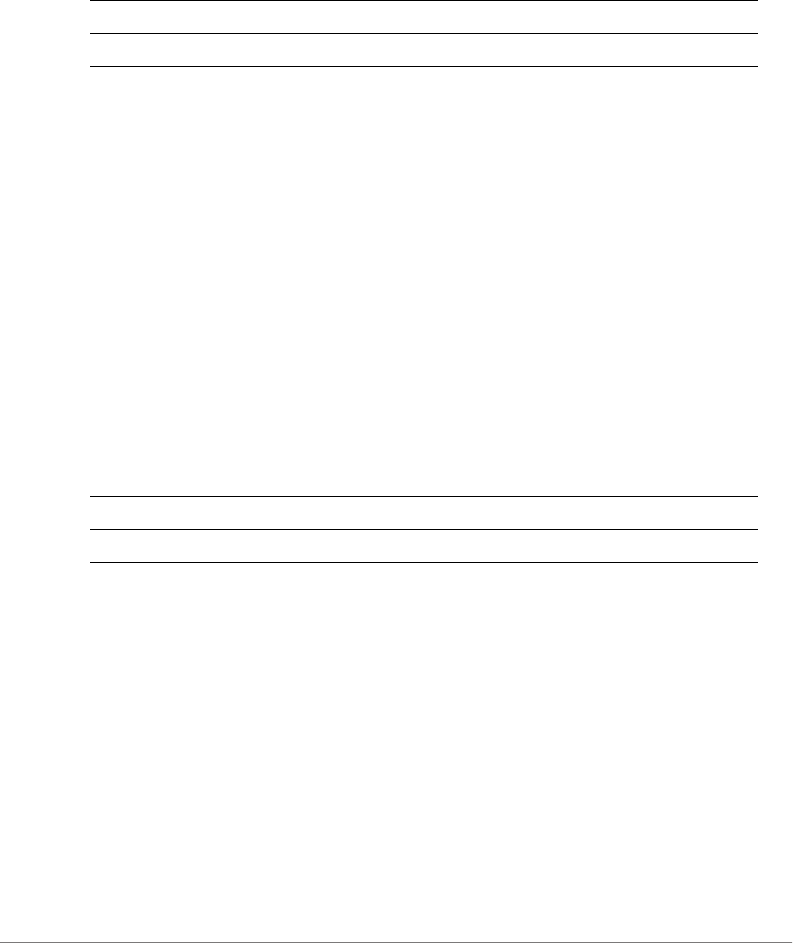
Configuring Controller Settings
Configure Layer 3 Access Control Commands
ZoneDirector Release 9.13 CLI Reference Guide, 800-71237-001 Rev A 222
description <WORD>
Syntax Description
Defaults
None.
Example
ruckus(config-l3acl-rule)# description thirdl3rule
The command was executed successfully. To save the changes, type
'end' or 'exit'.
type allow
To set the ACL rule type to ‘allow’, use the following command:
type allow
Syntax Description
Defaults
None.
Example
ruckus(config-l3acl-rule)# type allow
The command was executed successfully. To save the changes, type
'end' or 'exit'.
type deny
To set the ACL rule type to ‘deny’, use the following command:
description Set the L3/L4/IP ACL rule description
<WORD> Set to this description
type Set the ACL rule type
allow Set the rule type to ‘allow’
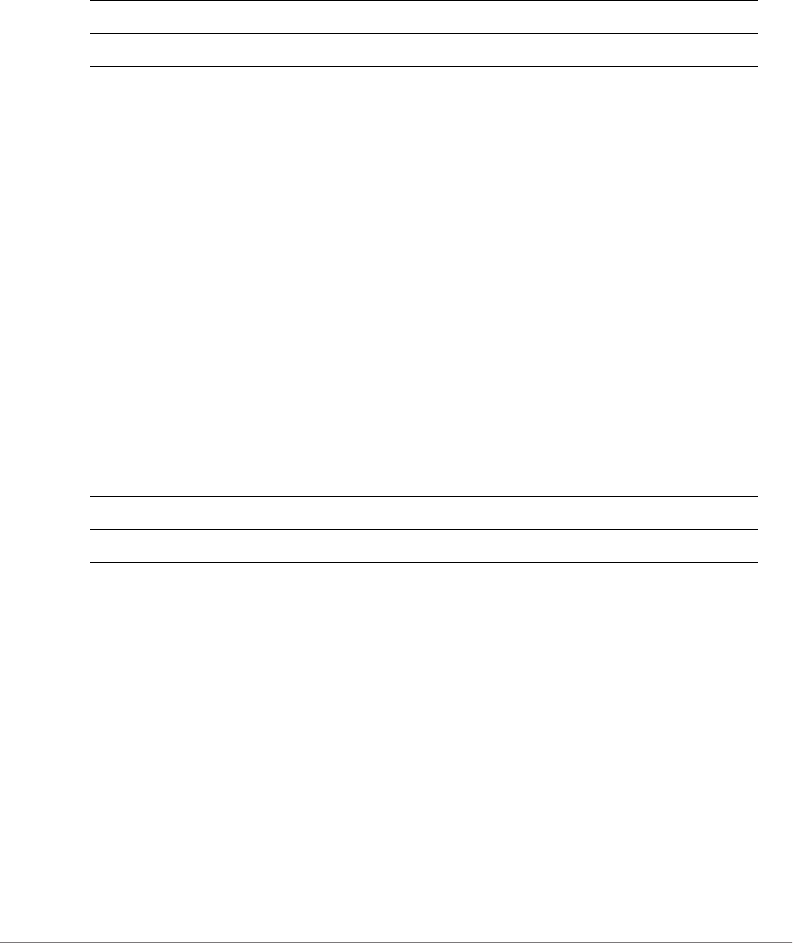
Configuring Controller Settings
Configure Layer 3 Access Control Commands
ZoneDirector Release 9.13 CLI Reference Guide, 800-71237-001 Rev A 223
type deny
Syntax Description
Defaults
None.
Example
ruckus(config-l3acl-rule)# type deny
The command was executed successfully. To save the changes, type
'end' or 'exit'.
destination address
To set the destination address of the rule, use the following command:
destination address <IP-ADDR/WORD>
Syntax Description
Defaults
None.
Example
ruckus(config-l3acl-rule)# destination address 192.168.1.22
The destination IP address is invalid. Please enter 'Any' or check
the IP address(for example:192.168.0.1/24), and then please try
again.
ruckus(config-l3acl-rule)# destination address 192.168.1.22/24
The command was executed successfully. To save the changes, type
'end' or 'exit'.
type Set the ACL rule type
deny Set the rule type to ‘deny’
destination address Set the destination address of the rule
IP-ADDR/WORD Set the destination to this IP address
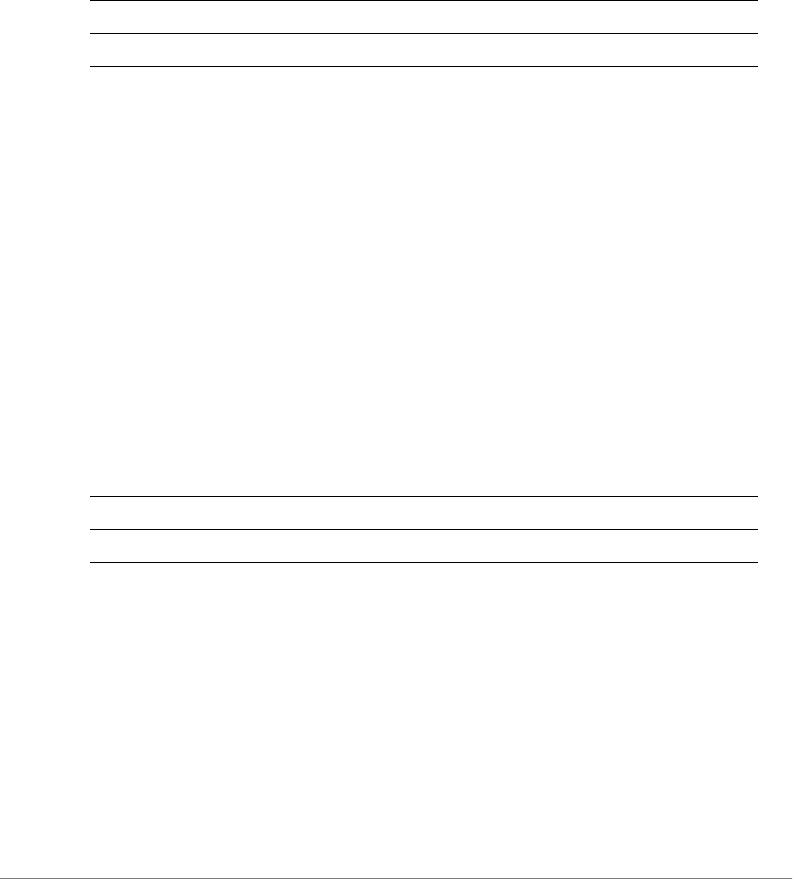
Configuring Controller Settings
Configure Layer 3 Access Control Commands
ZoneDirector Release 9.13 CLI Reference Guide, 800-71237-001 Rev A 224
destination port
To set the destination port of the rule, use the following command:
destination port <NUMBER/WORD>
Syntax Description
Defaults
None.
Example
ruckus(config-l3acl-rule)# destination port 580
The command was executed successfully. To save the changes, type
'end' or 'exit'.
protocol
To set the protocol for the rule, use the following command:
protocol <NUMBER/WORD>
Syntax Description
Defaults
None.
Example
ruckus(config-l3acl-rule)# protocol tcp
The protocol must be a number between 0 and 254.
ruckus(config-l3acl-rule)# protocol Any
destination port Set the destination port of the rule
<NUMBER/WORD> Set the destination to this port number
protocol Set the protocol for the rule
<NUMBER/WORD> Set to this protocol

Configuring Controller Settings
Configure Layer 3 Access Control Commands
ZoneDirector Release 9.13 CLI Reference Guide, 800-71237-001 Rev A 225
The command was executed successfully. To save the changes, type
'end' or 'exit'.
show
To display L3/L4/IP ACL settings, use the following command:
show
Example
ruckus(config-l3acl)# show
L3/L4/IP ACL:
ID:
:
Name= l3acl1
Description=
Default Action if no rule is matched= Deny all by default
Rules:
1:
Description=
Type= Allow
Destination Address= 192.168.1.22/24
Destination Port= 53
Protocol= Any
2:
Description=
Type= Allow
Destination Address= Any
Destination Port= 67
Protocol= Any
ruckus(config-l3acl)#
Layer 3 IPv6 Access Control List Commands
Use the l3acl-ipv6 command to configure the IPv6 Layer 3/Layer 4/IP Access
Control List. To run these commands, you must first enter the config-l3acl
context.

Configuring Controller Settings
Configure Layer 3 Access Control Commands
ZoneDirector Release 9.13 CLI Reference Guide, 800-71237-001 Rev A 226
l3acl-ipv6
To enter the config-l3acl-ipv6 context, run this command:
l3acl-ipv6 <WORD>
abort
Exits the config-l3acl-ipv6 context without saving changes.
end
Saves changes, and then exits the config-l3acl-ipv6 context.
exit
Saves changes, and then exits the config-l3acl-ipv6 context.
quit
Exits the config-l3acl-ipv6 context without saving changes.
name
Sets the L3/L4/IPv6 ACL entry name.
description
Sets the L3/L4/IPv6 ACL entry description.
mode allow
Sets the ACL mode to 'allow'.
mode deny
Sets the ACL mode to 'deny'.
no rule-order
Deletes a rule name from the L3/L4/IPv6 ACL.
rule-order
Creates a new L3/L4/IPv6 ACL rule or modifies an existing entry rule.

Configuring Controller Settings
Configure Layer 3 Access Control Commands
ZoneDirector Release 9.13 CLI Reference Guide, 800-71237-001 Rev A 227
Configure L3 IPv6 Rule Commands
Use the l3acl-ipv6-rule commands to configure the IPv6 Layer 3/Layer 4/IP
Access Control List rules. To run these commands, you must first enter the config-
l3acl-ipv6-rule context. To enter the config-l3acl-ipv6-rule context, run
this command:
rule-order <NUMBER>
end
Saves changes, and then exits the config-l3acl-ipv6-rule context.
exit
Saves changes, and then exits the config-l3acl-ipv6-rule context.
order
Sets the L3/L4/IPv6 ACL rule order.
description
Sets the L3/L4/IPv6 ACL rule description.
type allow
Sets the ACL rule type to 'allow'.
type deny
Sets the ACL rule type to 'deny'.
destination
Contains commands that can be executed from within the context.
destination address
Sets the destination address of a L3/L4/IPv6 ACL rule.
destination port
Sets the destination port of a L3/L4/IPv6 ACL rule.
protocol
Sets the protocol of a L3/L4/IPv6 ACL rule.

Configuring Controller Settings
Configure Precedence Policy Commands
ZoneDirector Release 9.13 CLI Reference Guide, 800-71237-001 Rev A 228
icmpv6-type Any
Sets the icmpv6 type of a L3/L4/IPv6 ACL rule.
icmpv6-type number
Sets the icmpv6 type of a L3/L4/IPv6 ACL rule.
show
Displays L3/L4/IPv6 ACL settings.
Configure Precedence Policy Commands
Use the prece commands to configure precedence policy settings. Precedence
policies are used to define the order in which VLAN and rate limiting policies are
applied when the WLAN settings, AAA server configuration or Device Policy settings
conflict.
To run these commands, you must first enter the config-prece context.
prece
To create or modify a precedence policy, use the following command:
prece <WORD>
Enters the config-prece context. To save changes and exit the context, type exit or
end. To exit the context without saving changes, type abort.
Example
ruckus(config)# prece precedence1
The Precedence Policy entry 'precedence1' has been created.
ruckus(config-prece)#
name
Sets the Precedence Policy entry name.
description
Sets the Precedence Policy entry description.
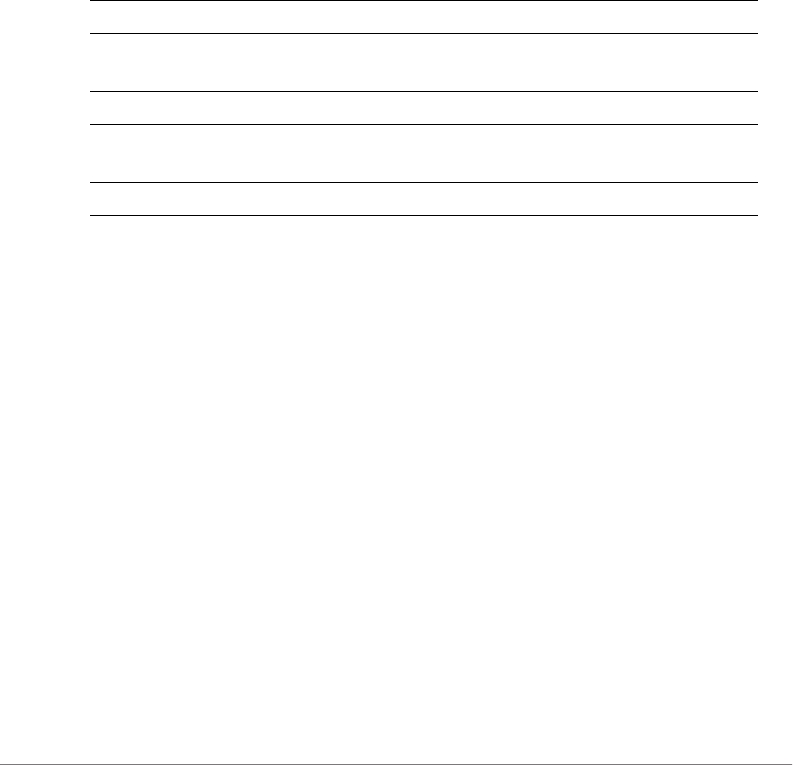
Configuring Controller Settings
Configure Precedence Policy Commands
ZoneDirector Release 9.13 CLI Reference Guide, 800-71237-001 Rev A 229
Configure Precedence Policy Rule Commands
Use the following commands to configure precedence policy rules.
rule
Creates a new Precedence Policy rule or modifies an existing entry rule. Enters the
config-prece-rule context.
rule <NUMBER>
Syntax Description
Example
ruckus(config)# prece precedence1
The Precedence Policy entry 'precedence1' has been created.
ruckus(config-prece)# rule 1
ruckus(config-prece-rule)# order "Device Policy" "WLAN" "AAA"
The command was executed successfully. To save the changes, type
'end' or 'exit'.
ruckus(config-prece-rule)# end
ruckus(config-prece)# show
Precedence Policy:
ID:
:
Name= precedence1
Description=
Rules:
1:
Description=
Attribute = vlan
rule Create a rule and enter the rule creation context.
<NUMBER> Enter the rule number (1-2). Each precedence
policy can have up to two rules.
description Sets the Precedence Policy rule description.
order <WORD> Sets the order of a Precedence Policy rule. The
default order is AAA, Device Policy, WLAN.
show Displays precedence policy settings.
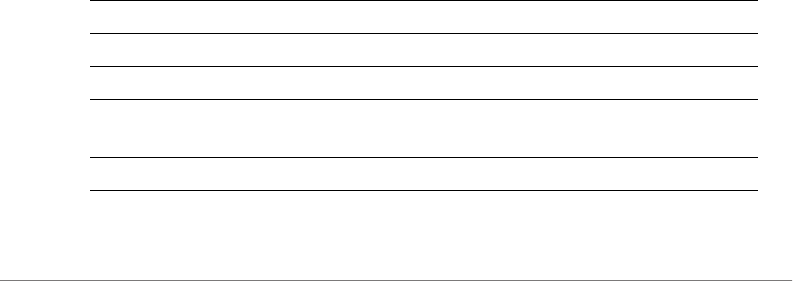
Configuring Controller Settings
Configure Device Policy Commands
ZoneDirector Release 9.13 CLI Reference Guide, 800-71237-001 Rev A 230
Order = Device Policy,WLAN,AAA
2:
Description=
Attribute = rate-limit
Order = AAA,Device Policy,WLAN
ruckus(config-prece)#
ruckus(config-prece)# end
The Precedence Policy entry has saved successfully.
Your changes have been saved.
no prece
To delete a precedence policy entry, use the following command:
no prece <WORD>
Configure Device Policy Commands
Use the device policy commands to configure access control and rate limiting
policies based on client type. To run these commands, you must first enter the
config-dvc-pcy context.
dvcpcy
To create a device policy or edit an existing device policy, enter the following
command:
dvcpcy <WORD>
Syntax Description
show Display device policy settings.
name <WORD> Set the device policy entry name.
description <WORD> Sets the device policy entry description.
mode <WORD> Sets the device policy entry default mode (allow
or deny).
no <NUMBER> Delete a rule.

Configuring Controller Settings
Configure Device Policy Commands
ZoneDirector Release 9.13 CLI Reference Guide, 800-71237-001 Rev A 231
Defaults
None.
Example
ruckus(config)# dvcpcy devpcy1
The Device Policy entry 'devpcy1' has been loaded. To save the
Device Policy entry, type end or exit.
ruckus(config-dvc-pcy)# name device_policy_1
The command was executed successfully. To save the changes, type
'end' or 'exit'.
ruckus(config-dvc-pcy)# description "deny iOS"
The command was executed successfully. To save the changes, type
'end' or 'exit'.
ruckus(config-dvc-pcy)# rule 1
ruckus(config-dvc-pcy-rule)# type deny
The command was executed successfully. To save the changes, type
'end' or 'exit'.
ruckus(config-dvc-pcy-rule)# devinfo "Apple IOS"
The command was executed successfully. To save the changes, type
'end' or 'exit'.
ruckus(config-dvc-pcy-rule)# vlan none
The command was executed successfully. To save the changes, type
'end' or 'exit'.
ruckus(config-dvc-pcy-rule)# rate-limit uplink 10 downlink 10
The command was executed successfully. To save the changes, type
'end' or 'exit'.
ruckus(config-dvc-pcy-rule)# end
ruckus(config-dvc-pcy)# show
Device Policy:
ID:
1:
Name= device_policy_1
Description= deny iOS
rule <NUMBER> Create or modify a rule. Enter the config-dvc-
pcy-rule context. You can create up to nine rules
per access policy (one for each OS/Type).

Configuring Controller Settings
Configure Device Policy Commands
ZoneDirector Release 9.13 CLI Reference Guide, 800-71237-001 Rev A 232
Default Mode= deny
Rules:
1:
Description=
OS/Type = Apple iOS
Type= deny
VLAN = Any
Rate Limiting Uplink = 10.00Mbps
Rate Limiting Downlink = 10.00Mbps
ruckus(config-dvc-pcy)# end
The Device Policy entry has saved successfully.
Your changes have been saved.
ruckus(config)# show dvcpcy
Device Policy:
ID:
2:
Name= device_policy_1
Description= deny iOS
Default Mode= deny
Rules:
1:
Description=
OS/Type = Apple iOS
Type= deny
VLAN = Any
Rate Limiting Uplink = 10.00Mbps
Rate Limiting Downlink = 10.00Mbps
ruckus(config)#
rule
Use the rule command from within the config-dvc-pcy context to create or edit a
device policy rule and enter the config-dvc-pcy-rule context. Up to 9 rules can be
created per device policy.
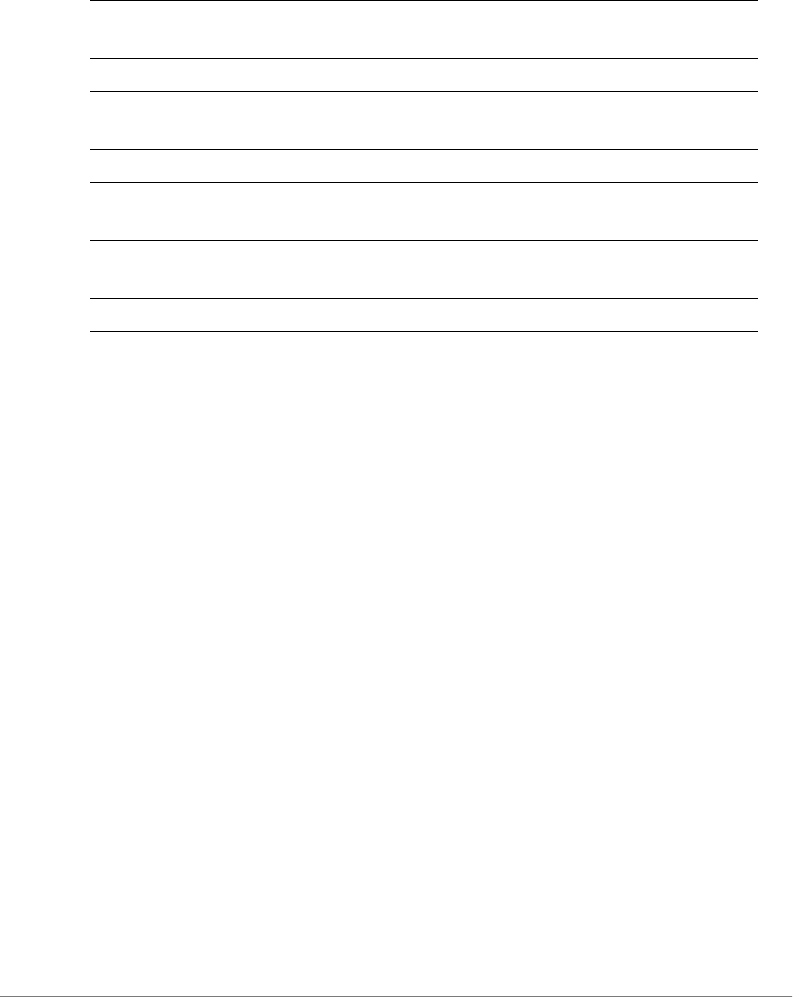
Configuring Controller Settings
Configure Device Policy Commands
ZoneDirector Release 9.13 CLI Reference Guide, 800-71237-001 Rev A 233
Syntax Description
Example
ruckus(config-dvc-pcy)# rule 2
ruckus(config-dvc-pcy-rule)# description "rate limit gaming
devices"
The command was executed successfully. To save the changes, type
'end' or 'exit'.
ruckus(config-dvc-pcy-rule)# devinfo "Gaming"
The command was executed successfully. To save the changes, type
'end' or 'exit'.
ruckus(config-dvc-pcy-rule)# type allow
The command was executed successfully. To save the changes, type
'end' or 'exit'.
ruckus(config-dvc-pcy-rule)# vlan none
The command was executed successfully. To save the changes, type
'end' or 'exit'.
ruckus(config-dvc-pcy-rule)# rate-limit uplink 0.1 downlink 0.1
The command was executed successfully. To save the changes, type
'end' or 'exit'.
ruckus(config-dvc-pcy-rule)# end
ruckus(config-dvc-pcy)# show
Device Policy:
ID:
2:
rule Create or edit a device policy rule. Enter the
config-dvc-pcy-rule context.
description <WORD> Set the Device Policy rule description.
devinfo <WORD> Set the operating system type of a device policy
rule.
type <WORD> Set the device policy rule type (allow or deny).
vlan <NUMBER> Set the VLAN ID to the number specified or
“none.”
rate-limit uplink <NUMBER>
downlink <NUMBER>
Set the rate limiting uplink and downlink speeds
in mbps.
no rate-limit Set rate limiting to disabled.

Configuring Controller Settings
Configure Application Denial Policy Commands
ZoneDirector Release 9.13 CLI Reference Guide, 800-71237-001 Rev A 234
Name= device_policy_1
Description= deny iOS
Default Mode= deny
Rules:
1:
Description=
OS/Type = Apple iOS
Type= deny
VLAN = Any
Rate Limiting Uplink = 10.00Mbps
Rate Limiting Downlink = 10.00Mbps
2:
Description= rate limit gaming devices
OS/Type = Gaming
Type= allow
VLAN = Any
Rate Limiting Uplink = 0.10Mbps
Rate Limiting Downlink = 0.10Mbps
ruckus(config-dvc-pcy)#
no dvcpcy
To delete a device policy, use the following command:
no dvcpcy <WORD>
Configure Application Denial Policy
Commands
Use the following commands to create or modify application denial policies.
app-denial-policy
To create a new application policy or modify an existing policy, use the following
command:
app-denial-policy <WORD>
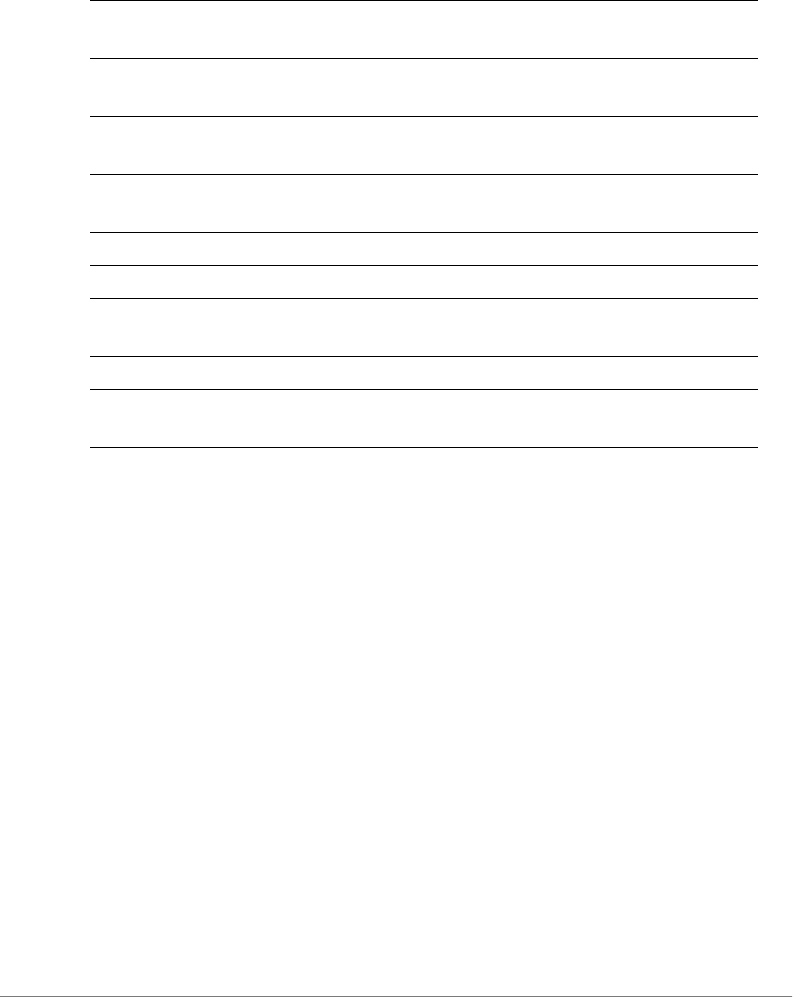
Configuring Controller Settings
Configure Application Denial Policy Commands
ZoneDirector Release 9.13 CLI Reference Guide, 800-71237-001 Rev A 235
Syntax Description
Example
ruckus(config)# app-denial-policy policy1
The Application Denial Policy entry 'policy1' has been created.
ruckus(config-app-denial-policy)# rule 1
ruckus(config-app-denial-policy-rule)# application HTTP hostname
The command was executed successfully. To save the changes, type
'end' or 'exit'.
ruckus(config-app-denial-policy-rule)# description facebook.com
The command was executed successfully. To save the changes, type
'end' or 'exit'.
ruckus(config-app-denial-policy-rule)# end
ruckus(config-app-denial-policy)# end
The Application Denial Policy entry has saved successfully.
Your changes have been saved.
ruckus(config)# show app-denial-policy
Application Denial Policy:
ID:
1:
Name= policy1
abort Exits the config-app-denial-policy context
without saving changes.
end Saves changes, and then exits the config-app-
denial-policy context.
exit Saves changes, and then exits the config-app-
denial-policy context.
quit Exits the config-app-denial-policy context
without saving changes.
show Displays Application Denial Policy settings.
name <WORD> Sets the Application Denial Policy entry name.
description <WORD> Sets the Application Denial Policy entry
description.
no rule <NUMBER> Deletes a rule name.
rule <NUMBER> Creates a new Application Denial Policy rule or
modifies an existing entry.

Configuring Controller Settings
Configure Application Denial Policy Commands
ZoneDirector Release 9.13 CLI Reference Guide, 800-71237-001 Rev A 236
Description=
Default Mode= accept
Rules:
1:
Application= HTTP hostname
Description= facebook.com
ruckus(config)#
no app-denial-policy
To delete an Application Denial Policy entry, use the following command:
no app-denial-policy <WORD>
Example
ruckus(config)# no app-denial-policy policy1
The Application Denial Policy 'policy1' has been deleted.
ruckus(config)#
Configure Application Denial Policy Rules
Use the following commands to configure application denial policy rules.
no rule
To delete a rule, use the following command:
no rule <NUMBER>
rule
Creates a new Application Denial Policy rule or modifies an existing entry. Enters
the config-app-denial-policy-rule context.
rule <NUMBER>
Syntax Description
abort Exits the config-app-denial-policy-rule context
without saving changes.

Configuring Controller Settings
Configure Application Denial Policy Commands
ZoneDirector Release 9.13 CLI Reference Guide, 800-71237-001 Rev A 237
Defaults
None
Example
ruckus(config)# app-denial-policy policy1
The Application Denial Policy entry 'policy1' has been loaded. To
save the Application Denail Policy entry, type end or exit.
ruckus(config-app-denial-policy)# rule 1
ruckus(config-app-denial-policy-rule)# application "HTTP hostname"
The command was executed successfully. To save the changes, type
'end' or 'exit'.
ruckus(config-app-denial-policy-rule)# description facebook.com
The command was executed successfully. To save the changes, type
'end' or 'exit'.
ruckus(config-app-denial-policy-rule)# end
ruckus(config-app-denial-policy)# show
Application Denial Policy:
ID:
1:
Name= policy1
Description=
Default Mode= accept
Rules:
1:
Application= HTTP hostname
Description= facebook.com
end Saves changes, and then exits the config-app-
denial-policy-rule context.
exit Saves changes, and then exits the config-app-
denial-policy-rule context.
quit Exits the config-app-denial-policy-rule context
without saving changes.
application <WORD> Sets the application of Application Denial Policy
rule.
description <WORD> Sets the description of Application Denial Policy
rule.

Configuring Controller Settings
Configuring User-Defined Applications
ZoneDirector Release 9.13 CLI Reference Guide, 800-71237-001 Rev A 238
ruckus(config-app-denial-policy)#
Configuring User-Defined Applications
Use the following commands to configure user-defined applications. Once created,
user-defined applications can be blocked using the application denial policy
commands.
user-defined-app
To configure User Defined Application settings, and enter the config-user-defined-
app context, use the following command:
user-defined-app
Example
ruckus(config)# user-defined-app
ruckus(config-user-defined-app)# rule rule1
The User Defined Application entry rule1 has been created.
ruckus(config-user-defined-app-rule)# application skype
The command was executed successfully. To save the changes, type
'end' or 'exit'.
ruckus(config-user-defined-app-rule)# destination-IP 192.168.10.4
The command was executed successfully. To save the changes, type
'end' or 'exit'.
ruckus(config-user-defined-app-rule)# netmask 255.255.255.0
The command was executed successfully. To save the changes, type
'end' or 'exit'.
ruckus(config-user-defined-app-rule)# destination-port 100
The command was executed successfully. To save the changes, type
'end' or 'exit'.
ruckus(config-user-defined-app-rule)# end
ruckus(config-user-defined-app)# show
User Defined Application:
ID:
1:
Application= skype
DST-IP= 192.168.10.4
Netmask= 255.255.255.0

Configuring Controller Settings
Configuring User-Defined Applications
ZoneDirector Release 9.13 CLI Reference Guide, 800-71237-001 Rev A 239
DST-Port= 100
Protocal=
ruckus(config-user-defined-app)#
exit
Saves changes, and then exits the config-user-defined-app context.
end
Saves changes, and then exits the config-user-defined-app context.
show
Displays User defined Application settings.
no rule
Deletes an User Defined Application.
no rule <WORD>
rule
Creates a new User defined Application rule or modifies an existing entry. Enters
the config-user-defined-app-rule context.
rule <WORD>
abort
Exits the config-user-defined-app-rule context without saving changes.
end
Saves changes, and then exits the config-user-defined-app-rule context.
exit
Saves changes, and then exits the config-user-defined-app-rule context.
destination-IP
Sets the destination address of a User defined Application rule.
destination-IP <IP-ADDR>

Configuring Controller Settings
Configure Application Port Mapping
ZoneDirector Release 9.13 CLI Reference Guide, 800-71237-001 Rev A 240
netmask
Sets the netmask of a User defined Application rule.
netmask <IP-ADDR>
destination-port
Sets the destination port of a User defined Application rule.
destination-port <NUMBER>
protocol
Sets the protocol of a User defined Application rule.
protocol <WORD>
application
Sets the application of User defined Application rule.
application <WORD>
Configure Application Port Mapping
Use the following commands to configure application port mapping.
app-port-mapping
Configures Application Port Map settings. Enters config-app-port-mapping context.
exit
Saves changes, and then exits the config-app-port-mapping context.
end
Saves changes, and then exits the config-app-port-mapping context.
show
Displays Application Port Mapping settings.
no rule
Deletes an Application Port Mapping rule.
no rule <WORD>

Configuring Controller Settings
Configure Whitelist Commands
ZoneDirector Release 9.13 CLI Reference Guide, 800-71237-001 Rev A 241
rule
Creates a new Application Port Mapping rule or modifies an existing entry. Enters
config-app-port-mapping-rule context.
rule <WORD>
abort
Exits the config-app-port-mapping context without saving changes.
end
Saves changes, and then exits the config-app-port-mapping context.
exit
Saves changes, and then exits the config-app-port-mapping context.
port
Sets the Port of Application Port Mapping rule.
port <NUMBER>
description
Sets the Description of Application Port Mapping rule.
description <WORD>
protocol
Sets the Protocol of Application Port Mapping rule.
protocol <WORD>
Configure Whitelist Commands
Use the whitelist command to create a new client isolation whitelist or modify
an existing whitelist, and enter the config-whitelist context.
whitelist
To create a new white list entry or modify an existing entry, use the following
command:
whitelist <WORD>

Configuring Controller Settings
Configure Whitelist Commands
ZoneDirector Release 9.13 CLI Reference Guide, 800-71237-001 Rev A 242
no whitelist
To delete a whitelist entry, use the following command:
no whitelist <WORD>
name
To set the White List entry name, use the following command:
name <WORD>
description
To set the description of the whitelist entry, use the following command:
description <WORD>
Configuring Whitelist Rules
Use the rule command from within the config-whitelist context to create
a new rule or modify an existing rule, and enter the config-whitelist-rule
context.
rule
To create a new whitelist rule or modify an existing rule, use the following command:
rule <NUMBER>
no rule
To delete a whitelist rule, use the following command:
no rule <NUMBER>
description
To set the White List rule description, use the following command:
description <WORD>
mac
To set the MAC address, use the following command (format: XX:XX:XX:XX:XX:XX):
mac <MAC>
ip
To set the IP address, use the following command (format: 172.18.110.12).

Configuring Controller Settings
Configure Band Balancing Commands
ZoneDirector Release 9.13 CLI Reference Guide, 800-71237-001 Rev A 243
ip <IP>
Configure Band Balancing Commands
Client Band Balancing attempts to balance the number of clients across AP radios,
allowing configurable thresholds for ratio of clients on the 2.4 vs. 5 GHz radio bands.
Use the band-balancing commands to configure the controller’s band balancing
settings. To run these commands, you must first enter the config-band-
balancing context.
band-balancing
To enable load-balancing and enter the config-band-balancing context, use
the following command:
band-balancing
abort
Exits the band balancing context without saving changes.
end
Saves changes, and then exits the band balancing context.
exit
Saves changes, and then exits the band balancing context.
quit
Exits the band balancing context without saving changes.
enable
Enable the band balancing settings.
disable
Disables the band balancing settings.
percent-2.4G <NUMBER>
Configures percent of clients on 2.4G band.

Configuring Controller Settings
Configure Load Balancing Commands
ZoneDirector Release 9.13 CLI Reference Guide, 800-71237-001 Rev A 244
show
Displays information about Band balancing.
Example
ruckus(config)# band-balancing
ruckus(config-band-balancing)# enable
The band balancing settings have been updated.
ruckus(config-band-balancing)# percent-2.4G 25
The command was executed successfully. To save the changes, type
'end' or 'exit'.
ruckus(config-band-balancing)# show
Band Balancing:
Status= Enabled
Percent of clients on 2.4G band: 25%
ruckus(config-band-balancing)# end
The band balancing settings have been updated.
ruckus(config)#
Configure Load Balancing Commands
Client Load Balancing attempts to balance the number of clients across APs, per
radio band. Use the load-balancing commands to configure the controller’s load
balancing settings. To run these commands, you must first enter the config-
load-balancing context.
load-balancing
To enable load-balancing and enter the config-load-balancing context, use
the following command:
load-balancing
Example
ruckus(config)# load-balancing
ruckus(config-load-balancing)#

Configuring Controller Settings
Configure Load Balancing Commands
ZoneDirector Release 9.13 CLI Reference Guide, 800-71237-001 Rev A 245
no load-balancing
To disable load balancing settings (from the config context), use the following
command:
no load-balancing
Example
ruckus(config)# no load-balancing
The load balancing settings have been updated.
ruckus(config)# show load-balancing
Load Balancing:
Status= Disabled
Radio:
0:
AdjacentThreshold= 50
WeakBypass= 33
StrongBypass= 55
ActivationThreshold= 10
NewTrigger= 3
Headroom= 3
1:
AdjacentThreshold= 43
WeakBypass= 35
StrongBypass= 55
ActivationThreshold= 10
NewTrigger= 3
Headroom= 3
ruckus(config)#
adj-threshold
To configure the adjacent threshold for load balancing, use the following command:
adj-threshold [wifi0|wifi1] <NUMBER>

Configuring Controller Settings
Configure Load Balancing Commands
ZoneDirector Release 9.13 CLI Reference Guide, 800-71237-001 Rev A 246
Syntax Description
Defaults
Wifi0: 50
Wifi1: 43
weak-bypass
To configure the weak bypass for load balancing, use the following command:
weak-bypass [wifi0|wifi1] <NUMBER>
Syntax Description
Defaults
wifi0: 33
wifi1: 35
strong-bypass
To configure the strong bypass for load balancing, use the following command:
strong-bypass [wifi0|wifi1] <NUMBER>
Syntax Description
adj-threshold Configure the adjacent threshold for load
balancing
wifi0, wifi1 Configure this interface
<NUMBER> Set the adjacent threshold value (1~100)
weak-bypass Configure the weak bypass for load balancing
wifi0, wifi1 Configure this interface
<NUMBER> Set the weak-bypass value (1~100)
strong-bypass Configure the strong bypass for load balancing
wifi0, wifi1 Configure this interface
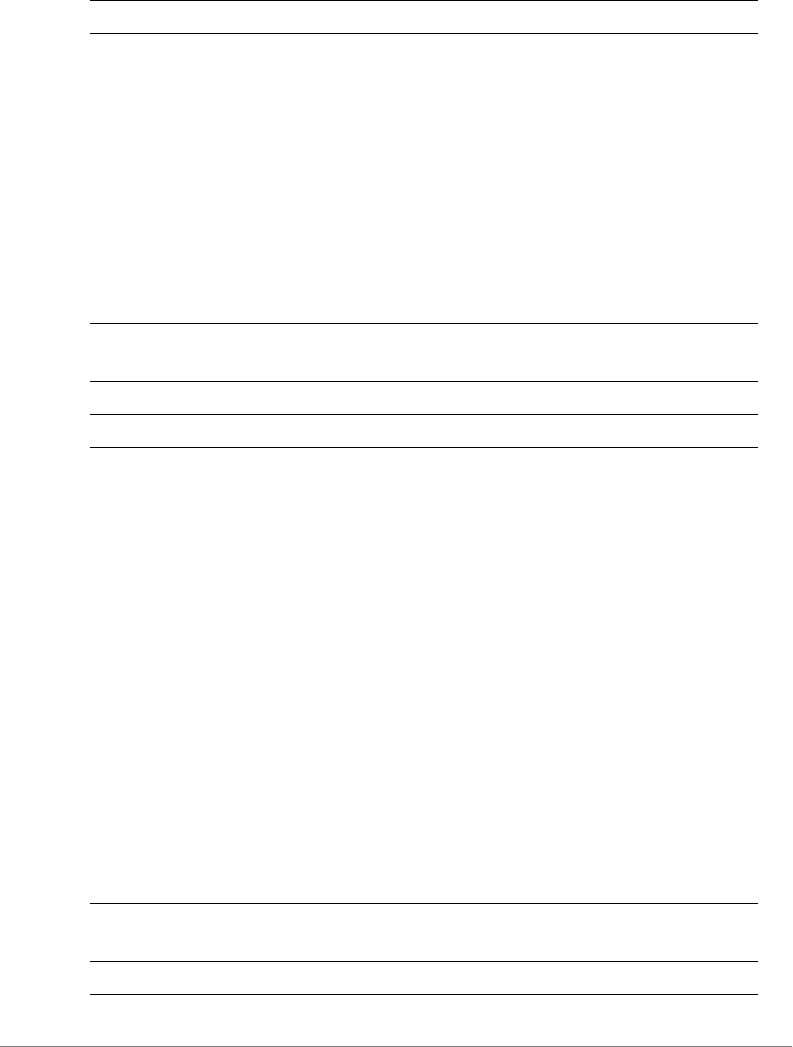
Configuring Controller Settings
Configure Load Balancing Commands
ZoneDirector Release 9.13 CLI Reference Guide, 800-71237-001 Rev A 247
Defaults
55
act-threshold
To configure the activation threshold for load balancing, use the following command:
act-threshold [wifi0|wifi1] <NUMBER>
Syntax Description
Defaults
10
Example
ruckus(config-load-balancing)# act-threshold wifi0 50
The command was executed successfully. To save the changes, type
'end' or 'exit'.
ruckus(config-load-balancing)#
new-trigger
To configure new trigger threshold (1-100), use the following command:
new-trigger [wifi0|wifi1] <NUMBER>
Syntax Description
<NUMBER> Set the strong-bypass value (1~100)
act-threshold Configure the activation threshold for load
balancing.
wifi0, wifi1 Configure this interface.
<NUMBER> Set the activation threshold value (1~100).
new-trigger Configure a new trigger threshold for the
specified interface.
wifi0, wifi1 Configure this interface.
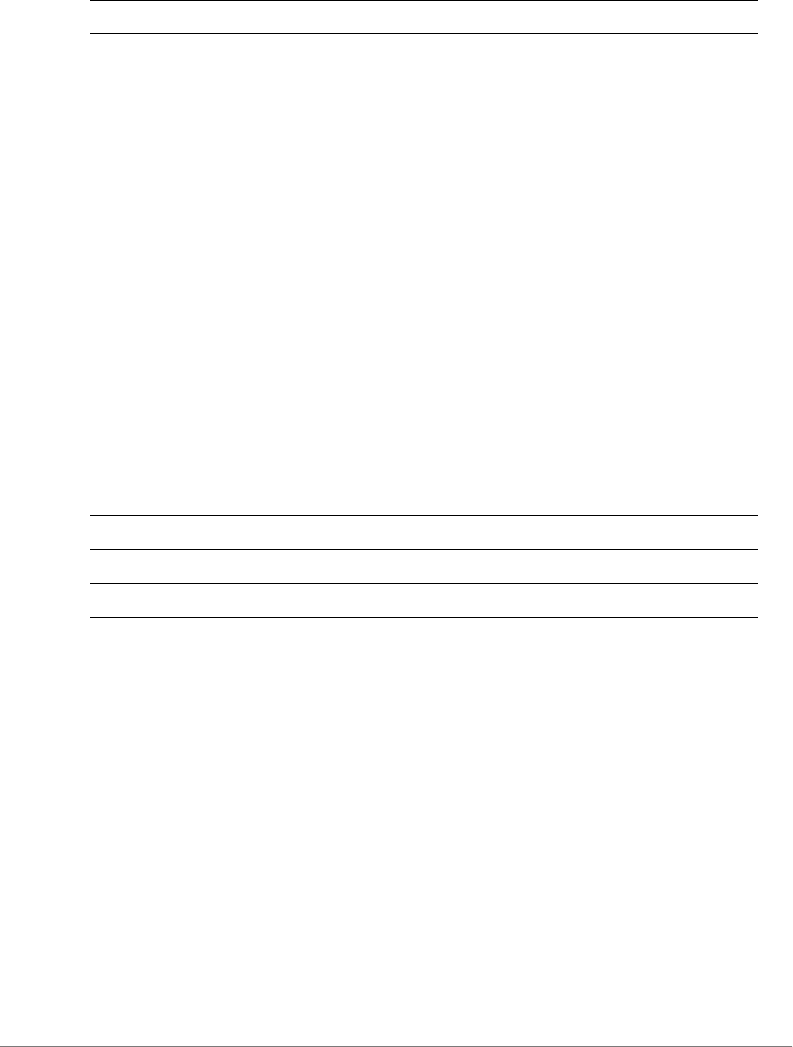
Configuring Controller Settings
Configure Load Balancing Commands
ZoneDirector Release 9.13 CLI Reference Guide, 800-71237-001 Rev A 248
Defaults
3
Example
ruckus(config-load-balancing)# new-trigger wifi0 3
The command was executed successfully. To save the changes, type
'end' or 'exit'.
ruckus(config-load-balancing)#
headroom
To configure headroom settings for the specified interface, use the following
command:
headroom [wifi0|wifi1] <NUMBER>
Syntax Description
Defaults
3
Example
ruckus(config-load-balancing)# headroom wifi0 3
The command was executed successfully. To save the changes, type
'end' or 'exit'.
ruckus(config-load-balancing)#
disable wifi0
Disable wifi0 load balancing.
<NUMBER> Set the new trigger threshold value (1~100).
headroom Configure headroom for the specified interface.
wifi0, wifi1 Configure this interface.
<NUMBER> Set the headroom value (1~100).
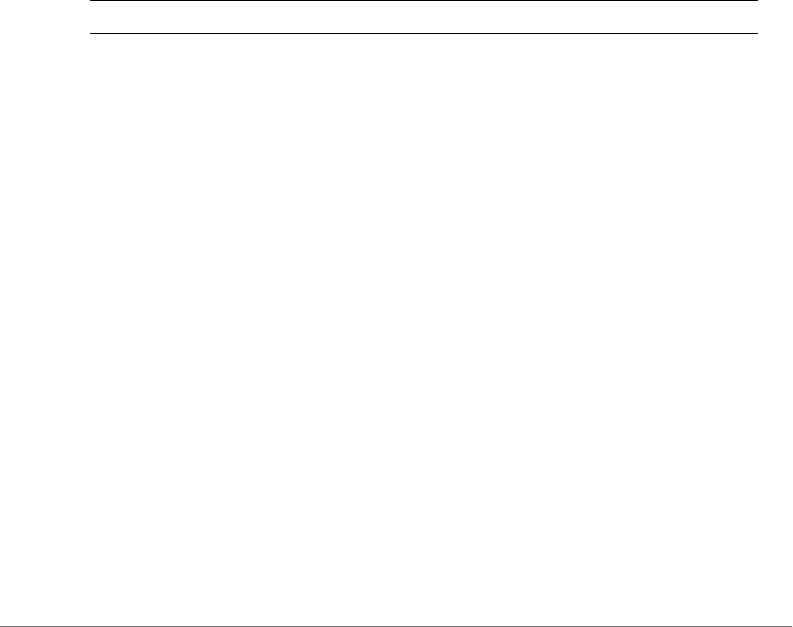
Configuring Controller Settings
Configure Load Balancing Commands
ZoneDirector Release 9.13 CLI Reference Guide, 800-71237-001 Rev A 249
disable wifi1
Disable wifi1 load balancing.
enable wifi0
Enable wifi0 load balancing.
enable wifi1
Enable wifi1 load balancing.
show
To display the current service settings, use the following command:
show
Syntax Description
Defaults
None.
Example
ruckus(config-load-balancing)# show
Load Balancing:
Status= Disabled
Radio:
0:
AdjacentThreshold= 50
WeakBypass= 33
StrongBypass= 55
ActivationThreshold= 1
NewTrigger= 3
Headroom= 3
1:
AdjacentThreshold= 43
WeakBypass= 35
show Display the current service settings

Configuring Controller Settings
Configure STP Commands
ZoneDirector Release 9.13 CLI Reference Guide, 800-71237-001 Rev A 250
StrongBypass= 55
ActivationThreshold= 10
NewTrigger= 3
Headroom= 3
ruckus(config-load-balancing)#
Configure STP Commands
Both Ethernet ports of a ZoneDirector 1200/3000/5000 are one Logical interface.
They are designed to provide high availability connections to separate switches and
do not provide dual-port ISL channel bonding. Switches should use STP to block
one path. The default for Zonedirector is “no stp”.
stp
To enable Spanning Tree Protocol, use the following command:
stp
no stp
To disable Spanning Tree Protocol, use the following:
no stp
Configure System Commands
Use the sys or system command to configure the controller’s system settings,
including its host name, FlexMaster server, NTP server, SNMP, and QoS settings.
To run these commands, you must first enter the config-sys context.
system
To enter the config-sys context and configure system settings, use the following
command:
system
Example
ruckus(config)# system
ruckus(config-sys)#
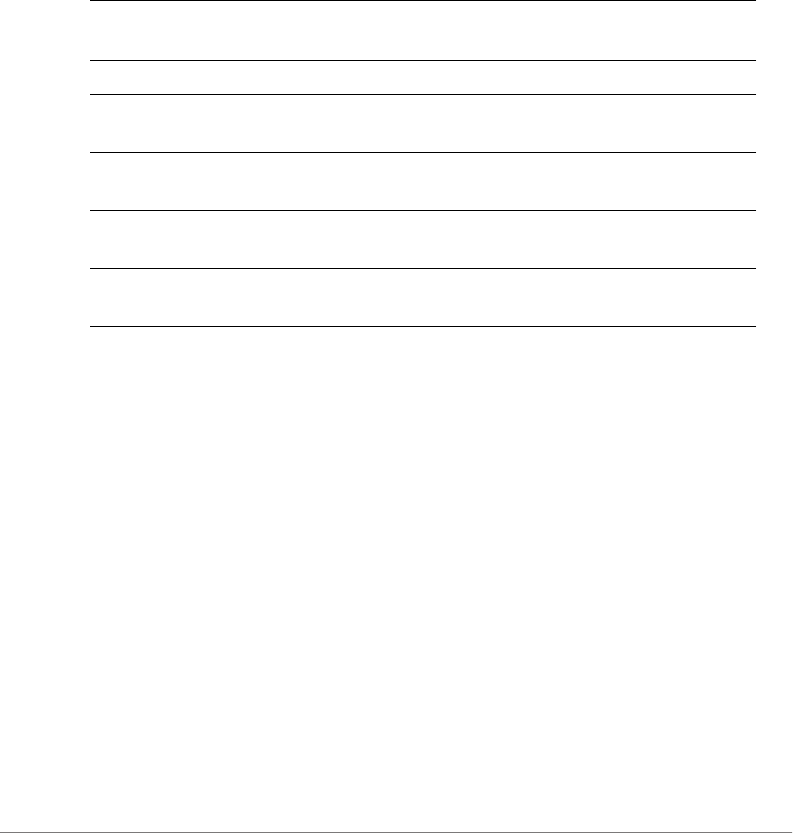
Configuring Controller Settings
Configure System Commands
ZoneDirector Release 9.13 CLI Reference Guide, 800-71237-001 Rev A 251
dot11-country-code
To set the controller’s country code, use the following command:
dot11-country-code <COUNTRY-CODE> {arguments}
Syntax Description
Defaults
None.
Example
To set the country code to US, enter the following command:
ruckus# config
ruckus(config)# system
ruckus(config-sys)# dot11-country-code US
The country code settings have been updated.
ruckus(config-sys)#
hostname
To set the system hostname, use the following command:
hostname
dot11-country-
code
Configure the controller’s country code setting
<COUNTRY-CODE> Set the country code to this value
channel-mode Contains commands that can be executed from within the
context
allow-indoor Allows ZoneFlex Outdoor APs to use channels regulated
as indoor use-only
not-allow-indoor Disallows ZoneFlex Outdoor APs to use channels
regulated as indoor use-only
channel-optimization Set channel optimization type (compatibility,
interoperability, performance)
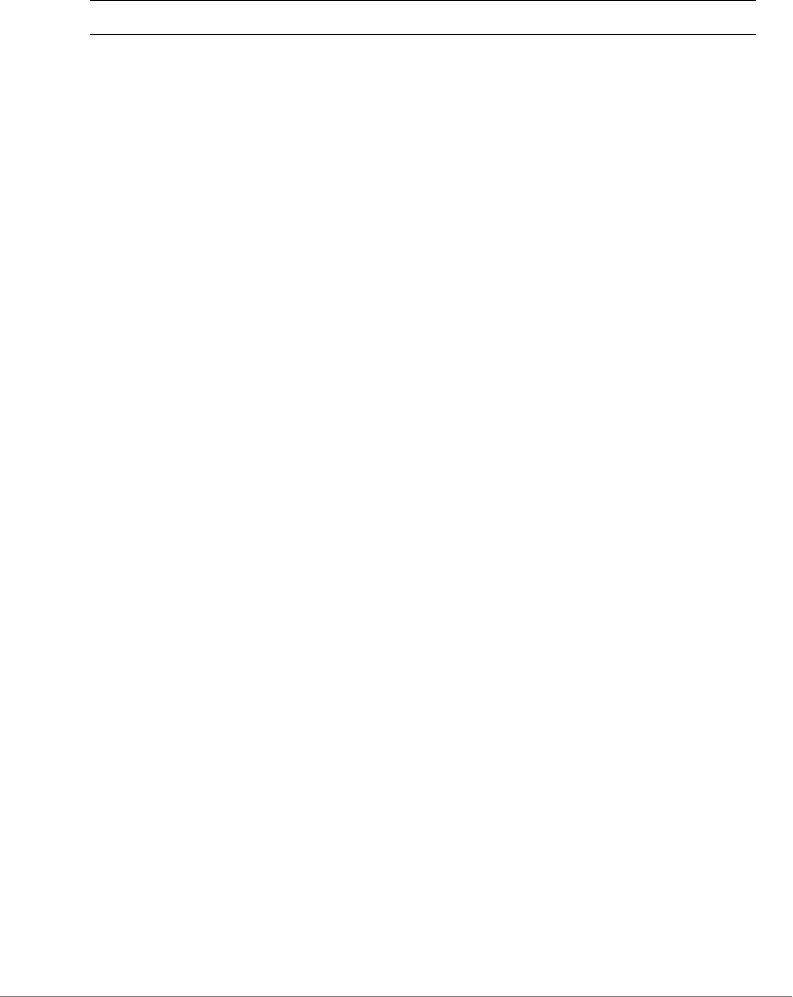
Configuring Controller Settings
Configure System Commands
ZoneDirector Release 9.13 CLI Reference Guide, 800-71237-001 Rev A 252
Syntax Description
Defaults
None
Example
ruckus(config-sys)# hostname ruckus-xjoe
The system identity/hostname settings have been updated.
Interface Commands
Use the interface commands to configure the controller’s IP address and VLAN
settings. To run these commands, you must first enter the config-sys-if context.
interface
To enter the config-sys-if context and configure IP address and VLAN
settings, use the following command:
interface
Example
ruckus(config-sys)# interface
ruckus(config-sys-if)#
ip enable
To enable IPv4 addressing, use the following command:
ip enable
ip route gateway
To set the controller's gateway IP address, use the following command:
ip route gateway <GATEWAY-ADDR>
hostname Set the controller’s system hostname
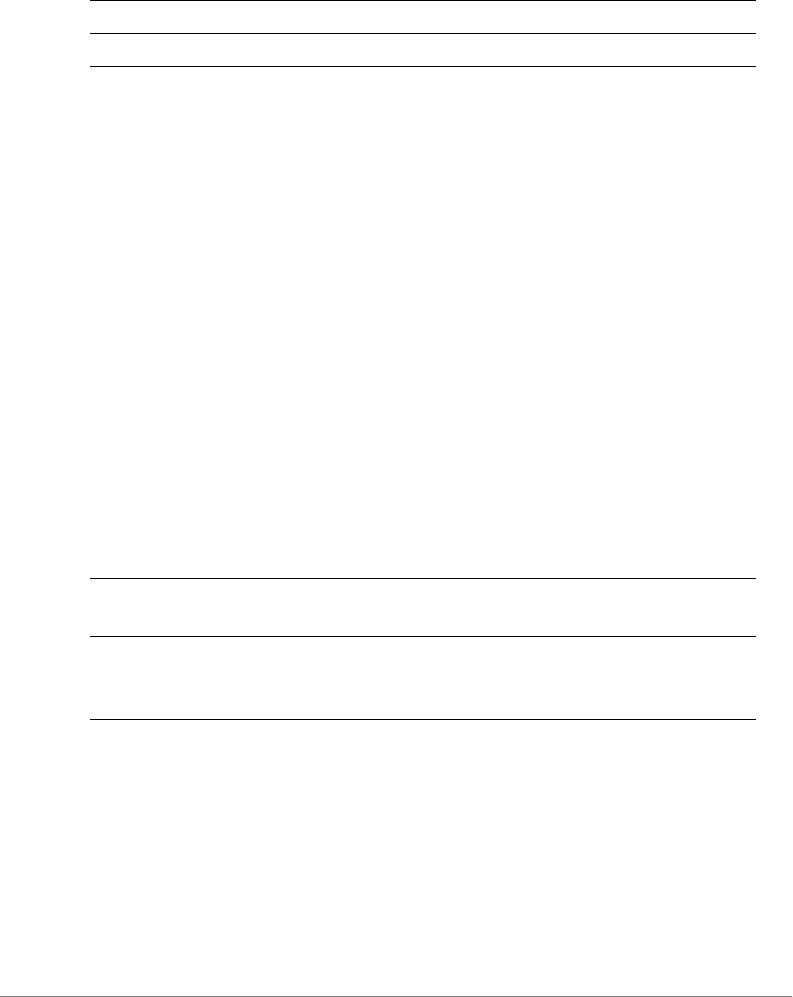
Configuring Controller Settings
Configure System Commands
ZoneDirector Release 9.13 CLI Reference Guide, 800-71237-001 Rev A 253
Syntax Description
Defaults
None.
Example
ruckus# config
ruckus(config)# system
ruckus(config-sys)# interface
ruckus(config-sys-if)# ip route gateway 192.168.0.1
The command was executed successfully.
ip name-server
To set the controller's DNS servers, use the ip name-server command. Use a space
to separate the primary and secondary DNS servers.
ip name-server <DNS-ADDR> [<DNS-ADDR>]
Syntax Description
Defaults
192.168.0.1
Example
ruckus# config
ruckus(config)# system
ruckus(config-sys)# interface
ip route gateway Configure the controller’s gateway IP address
<GATEWAY-ADDR> Set the controller’ gateway IP address to this value
ip name-server Configure the controller’s DNS server address or
addresses
DNS-ADDR Set the DNS server address to this value. If entering
primary and secondary DNS server addresses, use a
space to separate the two addresses.
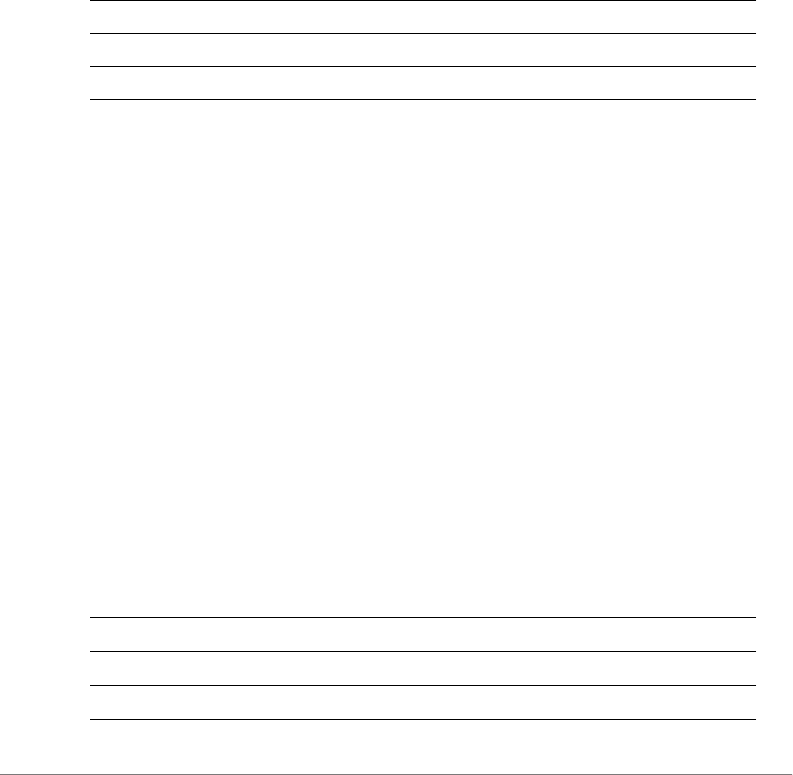
Configuring Controller Settings
Configure System Commands
ZoneDirector Release 9.13 CLI Reference Guide, 800-71237-001 Rev A 254
ruckus(config-sys-if)# ip name-server 192.168.0.1
The command was executed successfully.
ip addr
To set the controller's IP address and netmask, use the following command:
ip addr <IP-ADDR> <NET-MASK>
Use a space to separate the IP address and netmask.
Syntax Description
Defaults
IP address: 192.168.0.2
Subnet mask: 255.255.255.0
Example
ruckus# config
ruckus(config)# system
ruckus(config-sys)# interface
ruckus(config-sys-if)# ip addr 192.168.0.2 255.255.255.0
The command was executed successfully.
ip mode
To set the controller's IP address mode, use the following command:
ip mode <dhcp|static>
Syntax Description
ip addr Configure the controller’s IP address and netmask
<IP-ADDR> Set the controller’s IP address to this value
<NET-MASK> Set the controller’s netmask to this value
ip mode Configure the controller’s IP address mode
dhcp Set the controller’s IP address mode to DHCP
static Set the controller’s IP address mode to static
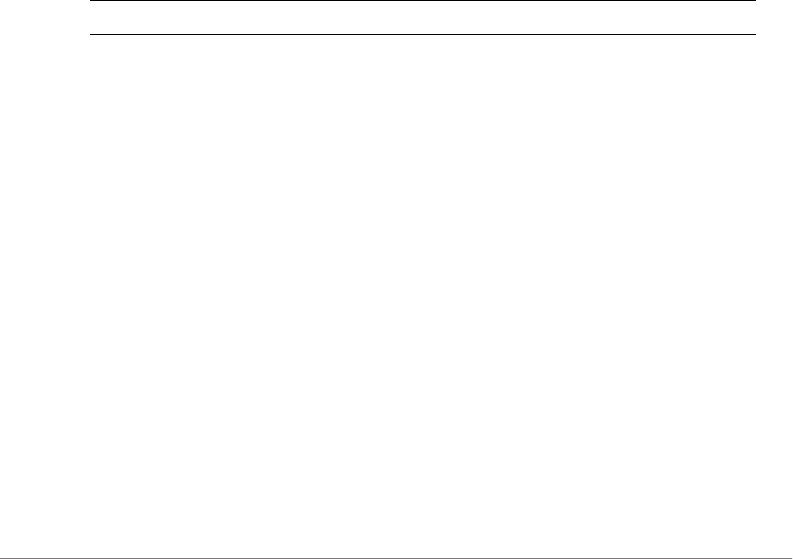
Configuring Controller Settings
Configure System Commands
ZoneDirector Release 9.13 CLI Reference Guide, 800-71237-001 Rev A 255
Defaults
None.
Example
To set the controller’s IP address mode to DHCP, enter the following command:
ruckus# config
ruckus(config)# system
ruckus(config-sys)# interface
ruckus(config-sys-if)# ip mode dhcp
The command was executed successfully.
show
To display the current management interface settings, use the following command:
show
Syntax Description
Defaults
None.
Example
ruckus# config
ruckus(config)# system
ruckus(config-sys)# interface
ruckus(config-sys-if)# show
Protocol Mode= IPv4-Only
Device IP Address:
Mode= Manual
IP Address= 192.168.11.100
Netmask= 255.255.255.0
Gateway Address= 192.168.11.1
Primary DNS= 192.168.11.1
Secondary DNS= 168.95.1.1
show Display the current management interface settings

Configuring Controller Settings
Configure System Commands
ZoneDirector Release 9.13 CLI Reference Guide, 800-71237-001 Rev A 256
Management VLAN:
Status= Disabled
VLAN ID=
ruckus(config-sys-if)#
ipv6 enable
To enable IPv6 addressing, use the following command:
ipv6 enable
ipv6 route gateway
To set the controller’s IPv6 gateway addressing, use the following command:
ipv6 route gateway <GATEWAY-ADDR>
ipv6 name-server
To set the IPv6 DNS server, use the following command:
name-server <DNS-ADDR> [<DNS-ADDR>]
ipv6 addr
To set the IPv6 addressing, use the following command:
addr <IPv6-ADDR> <IPv6-PREFIX>
ipv6 mode
To set the IPv6 address mode, use the following command:
ipv6 mode [auto|manual]
vlan
If the ZoneDirector is on a tagged Access VLAN, to set the VLAN ID, use the following
command:
vlan <NUMBER>
no ip
To disable IPv4 addressing, use the following command:
no ip
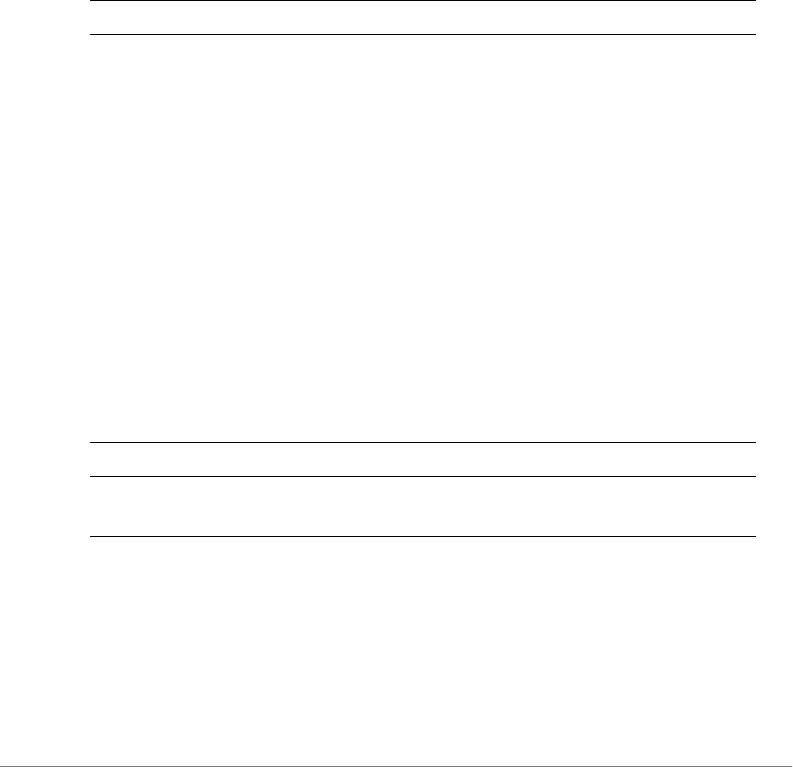
Configuring Controller Settings
Configure System Commands
ZoneDirector Release 9.13 CLI Reference Guide, 800-71237-001 Rev A 257
no ipv6
To disable IPv6 addressing, use the following command:
no ipv6
no ntp
To disable the NTP client, use the following command:
no ntp
Syntax Description
Defaults
Enabled. The default NTP server addresss is ntp.ruckuswireless.com.
Example
ruckus(config-sys)# no ntp
The NTP settings have been updated.
ntp
To enable the NTP client, use the following command:
ntp <IP-ADDR/DOMAIN-NAME>
Syntax Description
Defaults
None.
Example
ruckus(config-sys)# ntp 192.168.2.21
no ntp Disable the NTP client on the controller.
ntp Enable the NTP client
<IP-ADDR/
DOMAIN-NAME>
Set the NTP server address to this IP address/domain
name

Configuring Controller Settings
Configure System Commands
ZoneDirector Release 9.13 CLI Reference Guide, 800-71237-001 Rev A 258
The NTP settings have been updated.
ruckus(config-sys)# ntp sohu.com
The NTP settings have been updated.

Configuring Controller Settings
Configure System Commands
ZoneDirector Release 9.13 CLI Reference Guide, 800-71237-001 Rev A 259
timezone
To configure time zone settings, use the following command:
timezone <TIMEZONE>
Defaults
GMT+0
Example
ruckus(config-sys)# timezone +8
The timezone settings have been updated.
ruckus(config-sys)#
ftp-anon
To enable FTP anonymous access, use the following command:
ftp-anon
no ftp-anon
To disable FTP anonymouse access, use the following command:
no ftp-anon
ftp
Enable FTP server.
no ftp
Disable FTP server.
Smart Redundancy Commands
To configure the Smart Redundancy settings, you must first enter the config-
sys-smart-redundancy context from within the config-sys context.
smart-redundancy
To enter the config-sys-smart-redundancy context and configure Smart Redun-
dancy settings, use the following command:
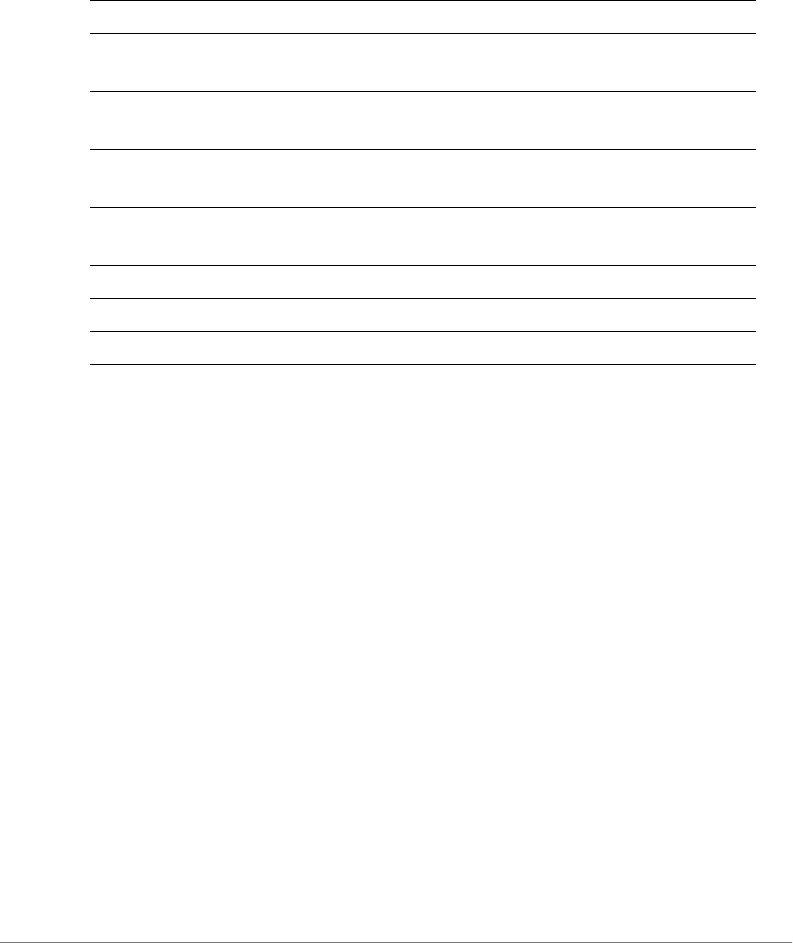
Configuring Controller Settings
Configure System Commands
ZoneDirector Release 9.13 CLI Reference Guide, 800-71237-001 Rev A 260
smart-redundancy
Syntax Description
Example
ruckus# config
ruckus(config)# system
ruckus(config-sys)# smart-redundancy
ruckus(config-sys-smart-redundancy)# peer-addr 192.168.40.101
The command was executed successfully. To save the changes, type
'end' or 'exit'.
ruckus(config-sys-smart-redundancy)# secret secret
The command was executed successfully. To save the changes, type
'end' or 'exit'.
ruckus(config-sys-smart-redundancy)# show
Smart Redundancy:
Status= Disabled
Peer IP/IPv6 Address=
Shared Secret=
ruckus(config-sys-smart-redundancy)# end
The smart redundancy settings have been updated.
Your changes have been saved.
smart-redundancy Configures smart redundancy settings.
abort Exits the smart redundancy context without saving
changes.
end Saves changes, and then exits the smart redundancy
context.
exit Saves changes, and then exits the smart redundancy
context.
quit Exits the smart redundancy context without saving
changes
peer-addr <IP-ADDR> Sets the peer's IP/IPv6 address.
secret <WORD> Sets the shared secret to the specified secret.
show Displays information about smart redundancy.
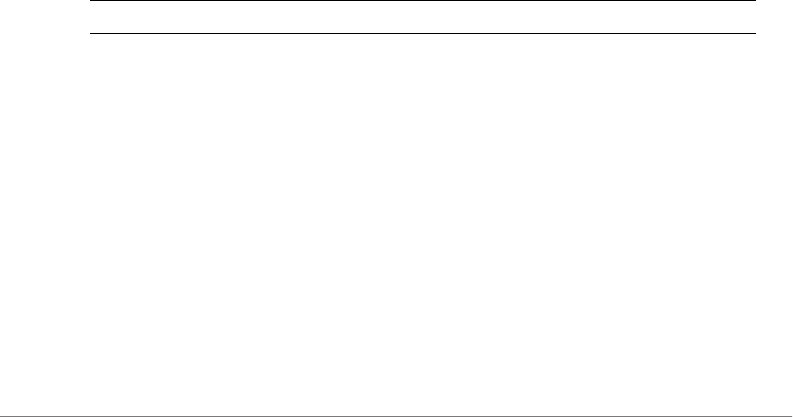
Configuring Controller Settings
Configure System Commands
ZoneDirector Release 9.13 CLI Reference Guide, 800-71237-001 Rev A 261
ruckus(config-sys)#
no smart-redundancy
Disables the smart redundancy settings.
Example
ruckus(config-sys)# no smart-redundancy
The smart redundancy settings have been updated.
ruckus(config-sys)#
Management Interface Commands
To configure management interface settings, you must first enter the config-sys-
mgmt-if context from the config-sys context.
mgmt-if
To enter the config-sys-mgmt-if context and configure the management
interface settings, use the following command:
mgmt-if
Syntax Description
Defaults
None.
Example
ruckus(config-sys)# mgmt-if
ruckus(config-sys-mgmt-if)#
no mgmt-if
To disable the management interface, use the following command:
no mgmt-if
mgmt-if Configure the management interface settings
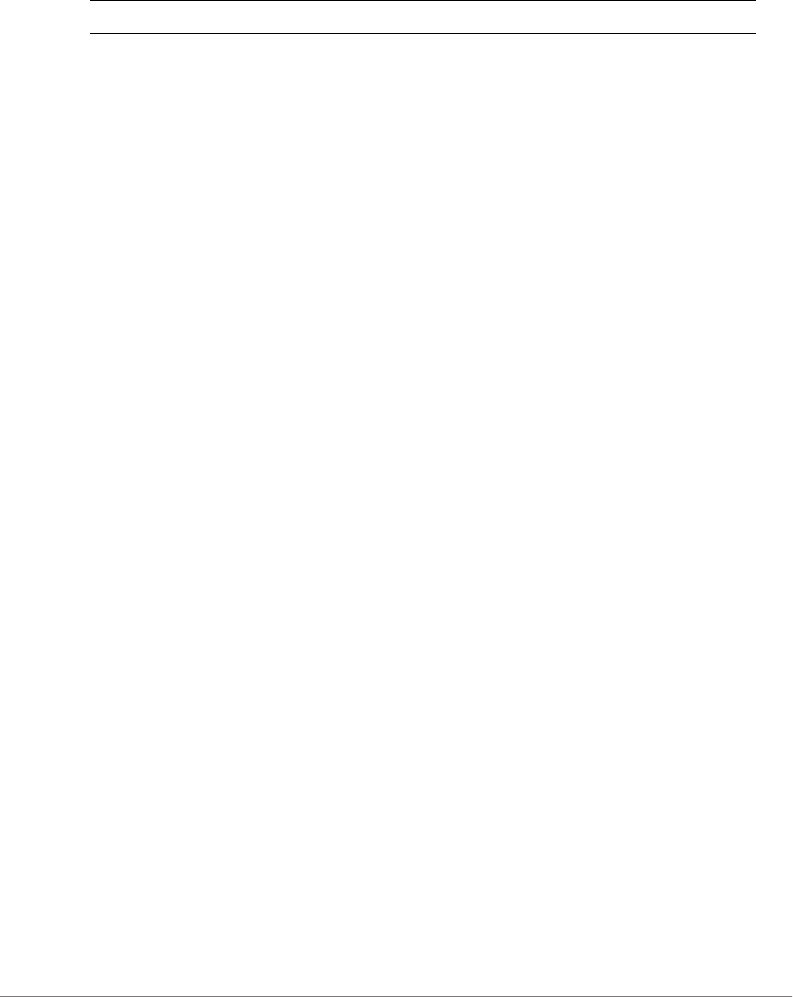
Configuring Controller Settings
Configure System Commands
ZoneDirector Release 9.13 CLI Reference Guide, 800-71237-001 Rev A 262
Syntax Description
Defaults
None.
Example
ruckus(config-sys)# no mgmt-if
The management interface has been updated.
ip addr
To set the management interface IP address, use the following command:
ip addr <IP-ADDR> <NET-MASK>
gateway
To set the management interface gateway address, use the following command:
gateway <GATEWAY-ADDR>
no gateway
To disable the management interface gateway address, use the following
command:
no gateway
vlan
To enable the management VLAN and set the VLAN ID, use the following command:
vlan <NUMBER>
mgmt-if-ipv6
To enter the config-sys-mgmt-if-ipv6 context and configure the manage-
ment interface settings, use the following command:
mgmt-if-ipv6
no mgmt-if Disable the management interface
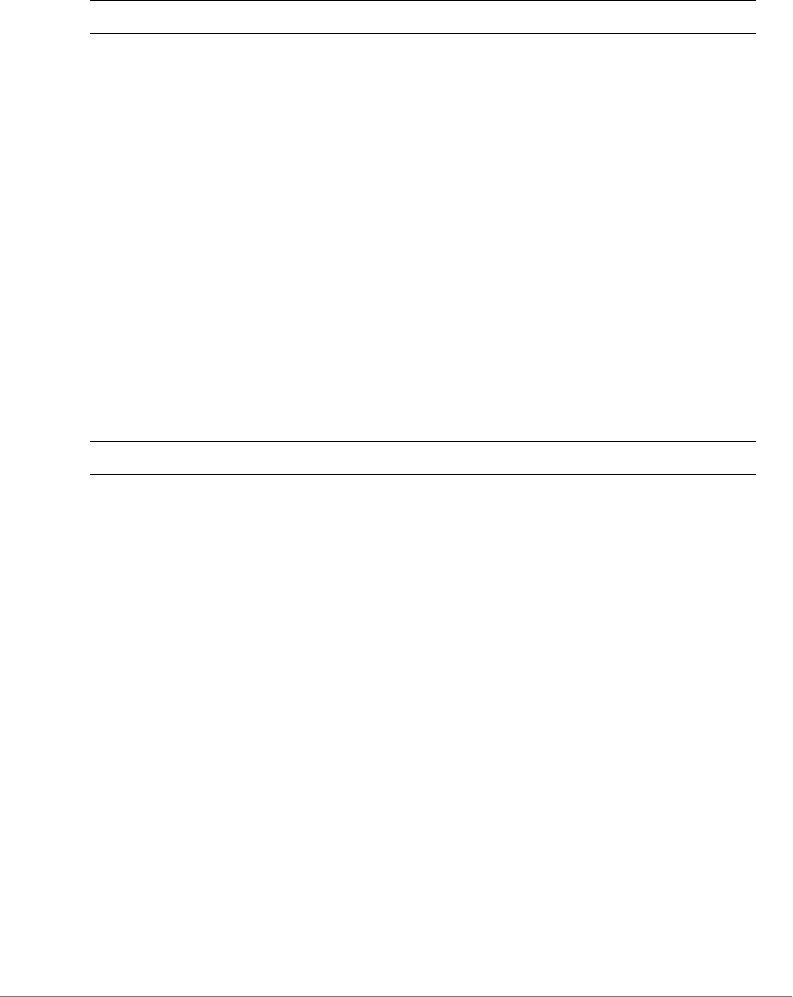
Configuring Controller Settings
Configure System Commands
ZoneDirector Release 9.13 CLI Reference Guide, 800-71237-001 Rev A 263
Syntax Description
Defaults
None.
Example
ruckus(config-sys)# mgmt-if-ipv6
ruckus(config-sys-mgmt-if-ipv6)#
no mgmt-if-ipv6
To disable the management interface, use the following command:
no mgmt-if-ipv6
Syntax Description
Defaults
None.
Example
ruckus(config-sys)# no mgmt-if-ipv6
The management interface has been updated.
ipv6 addr
To set the management interface IP address, use the following command:
ip addr <IPv6-ADDR> <IPv6-PREFIX>
gateway
To set the management interface gateway address, use the following command:
gateway <GATEWAY-ADDR>
mgmt-if-ipv6 Configure the management interface settings
no mgmt-if-ipv6 Disable the management interface
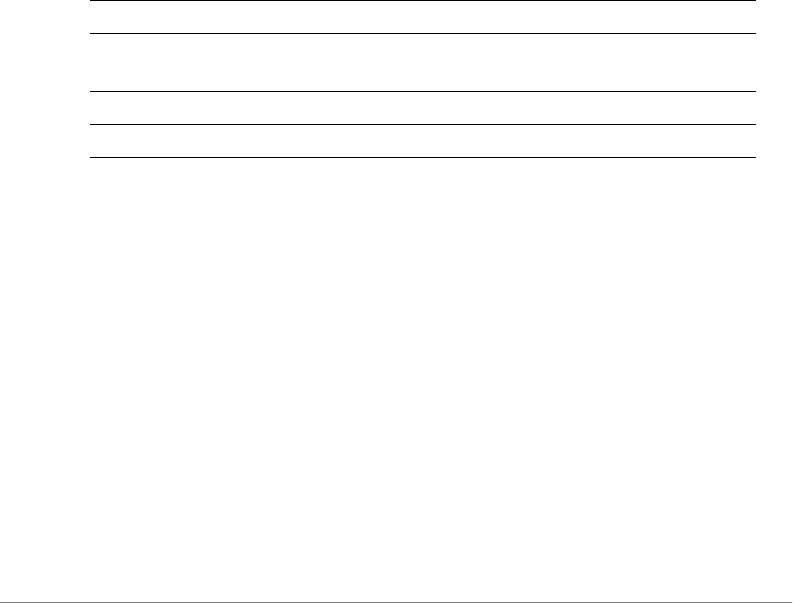
Configuring Controller Settings
Configure System Commands
ZoneDirector Release 9.13 CLI Reference Guide, 800-71237-001 Rev A 264
no gateway
To disable the management interface gateway address, use the following
command:
no gateway
vlan
To enable the management VLAN and set the VLAN ID, use the following command:
vlan <NUMBER>
flexmaster
To set the FlexMaster server address and the periodic inform interval, use the
following command:
flexmaster <IP-ADDR/DOMAIN-NAME> interval <NUMBER>
Syntax Description
Defaults
None.
Example
ruckus(config-sys)# flexmaster http://172.18.30.118 interval 30
The FlexMaster Management settings have been updated.
no flexmaster
To disable FlexMaster management of the controller, use the following command:
no flexmaster
flexmaster Configure the FlexMaster server settings
<IP-ADDR/DOMAIN-
NAME>
Set to this URL or IP address
interval Configure the periodic inform interval
<NUMBER> Set to this interval (in minutes)
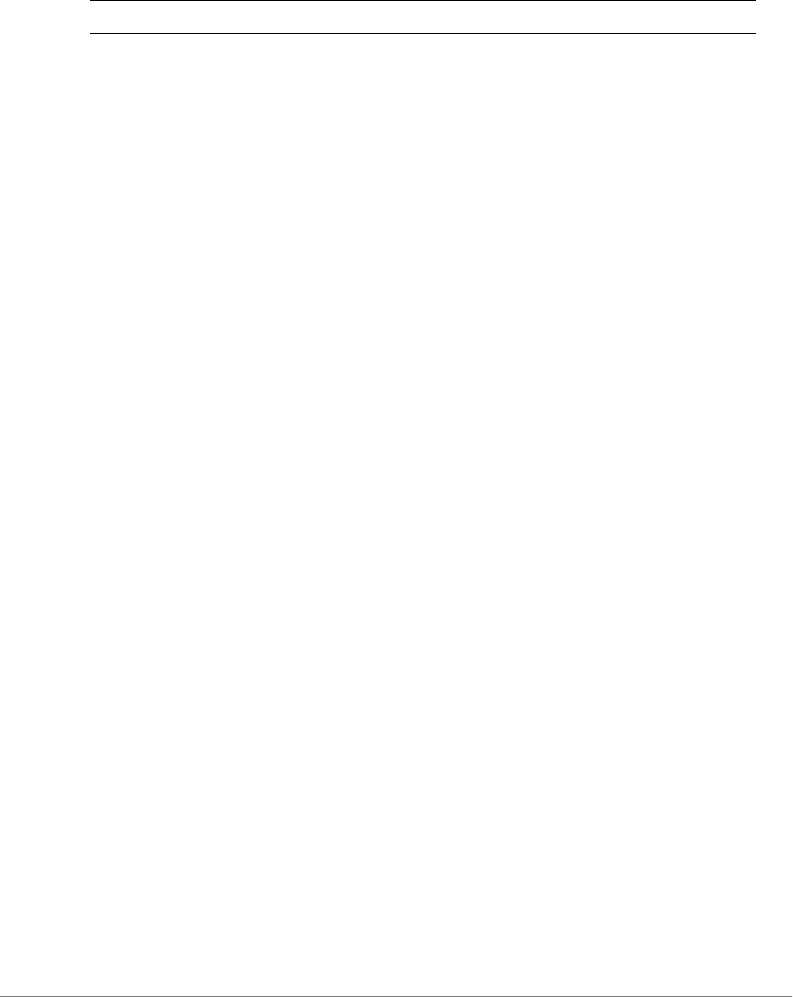
Configuring Controller Settings
Configure System Commands
ZoneDirector Release 9.13 CLI Reference Guide, 800-71237-001 Rev A 265
Syntax Description
Defaults
None
Example
ruckus(config-sys)# no flexmaster
FlexMaster Management has been disabled.
northbound
To enable northbound portal interface support and set the northbound portal
password, use the following command:
northbound password <WORD>
Defaults
Disabled
Example
ruckus(config-sys)# northbound password pass123
The northbound portal interface settings have been updated.
no northbound
To disable northbound portal interface support, use the following command:
no northbound
Example
ruckus(config-sys)# no northbound
Northbound portal interface has been disabled.
SNMPv2 Commands
Use the following commands to configure SNMPv2 settings. To use these
commands, you must first enter the config-sys-snmpv2 context.
no flexmaster Disable FlexMaster management of the controller
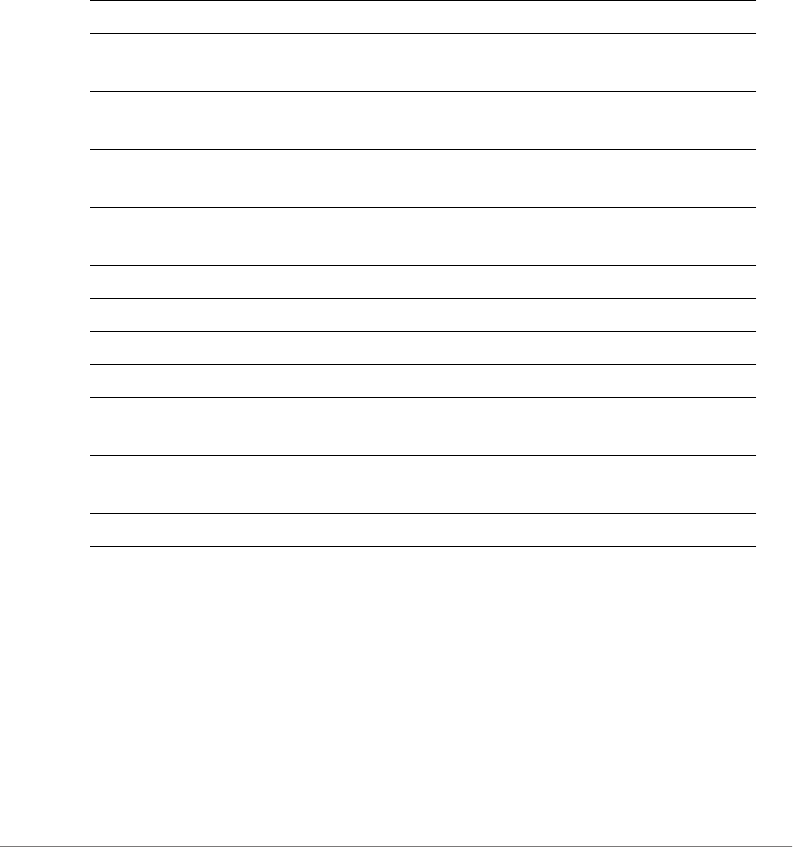
Configuring Controller Settings
Configure System Commands
ZoneDirector Release 9.13 CLI Reference Guide, 800-71237-001 Rev A 266
snmpv2
To configure the SNMPv2 settings, use the following command:
snmpv2
Executing this command enters the config-sys-snmpv2 context.
Syntax Description
Defaults
SNMP Agent:
Status= Enabled
Contact= https://support.ruckuswireless.com/contact_us
Location= 350 West Java Dr. Sunnyvale, CA 94089 US
RO Community= public
RW Community= private
SNMP Trap:
snmpv2 Configure the SNMPv2 settings
abort Exits the config-sys-snmpv2 context without saving
changes.
end Saves changes, and then exits the config-sys-snmpv2
context.
exit Saves changes, and then exits the config-sys-snmpv2
context.
quit Exits the config-sys-snmpv2 context without saving
changes.
no access-v3 Disables special MIB node for customer's kt.
access-v3 Enables special MIB node for customer's kt.
contact <WORD> Enables SNMPV2 agent and sets the system contact.
location <WORD> Enables SNMPV2 agent and sets the system location.
ro-community
<WORD>
Enables SNMPV2 agent and sets the RO community
name.
rw-community
<WORD>
Enables SNMPV2 agent and sets the RW community
name.
show Displays SNMPV2 agent and SNMP trap settings.
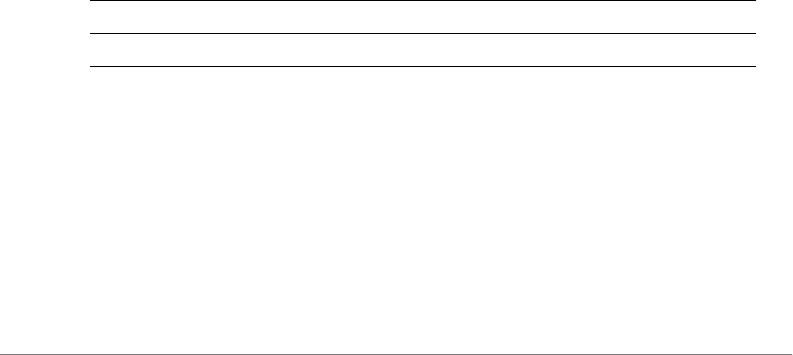
Configuring Controller Settings
Configure System Commands
ZoneDirector Release 9.13 CLI Reference Guide, 800-71237-001 Rev A 267
Format= Version2
Status= Disabled
Support-access-V3:
Status= Disabled
Example
ruckus(config-sys)# snmpv2
ruckus(config-sys-snmpv2)#
contact
To enable SNMPv2 agent and set the system contact, use the following command:
contact <WORD>
location
To enable SNMPv2 agent and set the system location, use the following command:
location <WORD>
ro-community
To set the read-only (RO) community name, use the following command:
ro-community <WORD>
Syntax Description
Defaults
public
Example
ruckus(config-sys-snmpv2)# ro-community private-123
The command was executed successfully
ro-community Configure the read-only community name
<WORD> Set the read-only community name to this value

Configuring Controller Settings
Configure System Commands
ZoneDirector Release 9.13 CLI Reference Guide, 800-71237-001 Rev A 268
rw-community
To set the read-write (RW) community name, use the following command:
rw-community <WORD>
This command must be entered from within the snmp-agent context.
Syntax Description
Defaults
private
Example
ruckus(config-sys-snmpv2)# rw-community private-123
The command was executed successfully. To save the changes, type
'end' or 'exit'.
show
To display SNMPv2 agent and SNMP trap settings, use the show command.
Example
ruckus(config-sys-snmpv2)# show
SNMP Agent:
Status= Enabled
Contact= https://support.ruckuswireless.com/contact_us
Location= 350 West Java Dr. Sunnyvale, CA 94089 US
RO Community= public
RW Community= private
SNMP Trap:
Format= Version2
Status= Disabled
Support-access-V3:
Status= Disabled
rw-community Configure the read-write community name
<WORD> Set the read-write community name to this value

Configuring Controller Settings
Configure System Commands
ZoneDirector Release 9.13 CLI Reference Guide, 800-71237-001 Rev A 269
snmpv2-ap
To enable SNMP AP notification, use the following command:
snmpv2-ap
Example
ruckus(config-sys)# snmpv2-ap
The SNMP v2 agent settings have been updated.
ruckus(config-sys)#
no snmpv2-ap
To disable SNMP AP notification, use the following command:
no snmpv2-ap
ruckus(config-sys)# no snmpv2-ap
The SNMP v2 agent settings have been updated.
ruckus(config-sys)#
SNMPv3 Commands
Use the following commands to configure SNMPv3 settings. To use these
commands, you must first enter the config-sys-snmpv3 context.
snmpv3
To configure the SNMPv3 settings, use the following command:
snmpv3
Executing this command enters the config-sys-snmpv3 context.
Syntax Description
snmpv3 Configure the SNMPv3 settings
abort Exits the config-sys-snmpv3 context without saving
changes.
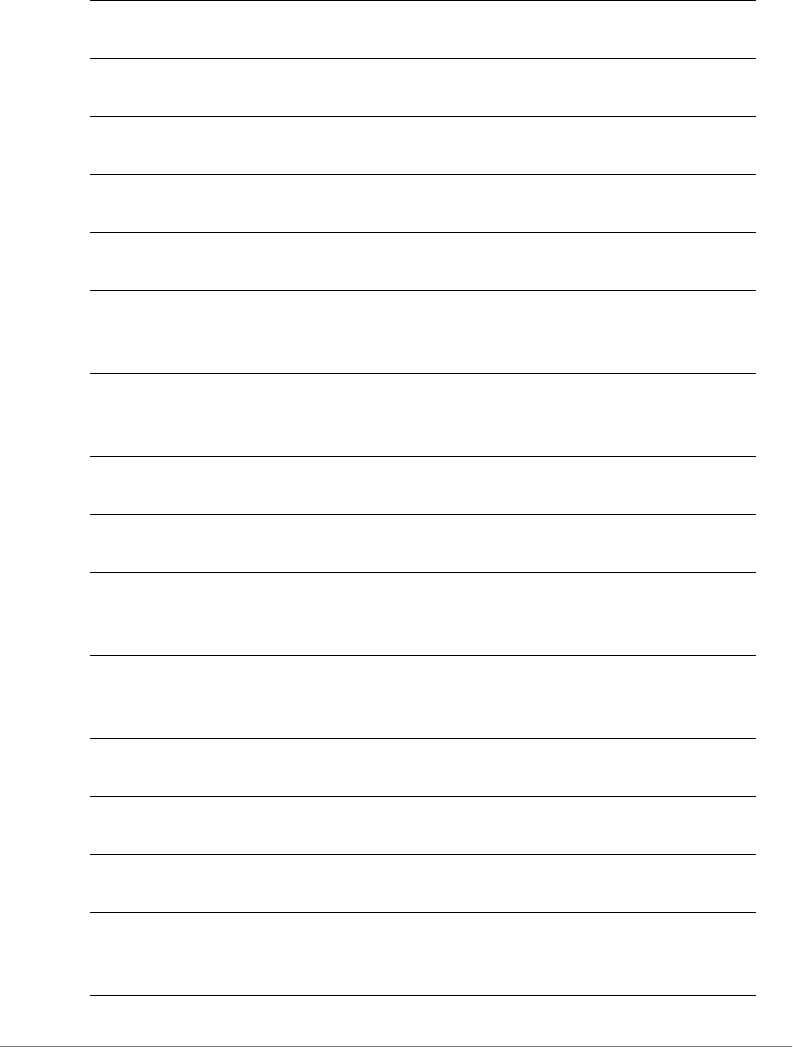
Configuring Controller Settings
Configure System Commands
ZoneDirector Release 9.13 CLI Reference Guide, 800-71237-001 Rev A 270
end Saves changes, and then exits the config-sys-snmpv3
context.
exit Saves changes, and then exits the config-sys-snmpv3
context.
quit Exits the config-sys-snmpv3 context without saving
changes.
ro-user <WORD> Contains commands that can be executed from within the
context.
ro-user <WORD> MD5
<WORD>
Contains commands that can be executed from within the
context.
ro-user <WORD> MD5
<WORD> DES
<WORD>
Sets the privacy phrase of DES for SNMPV3.
ro-user <WORD> MD5
<WORD> AES
<WORD>
Sets the privacy phrase of AES for SNMPV3.
ro-user <WORD> MD5
<WORD> None
Sets the privacy to None for SNMPV3.
ro-user <WORD> SHA
<WORD>
Contains commands that can be executed from within the
context.
ro-user <WORD> SHA
<WORD> DES
<WORD>
Sets the privacy phrase of DES for SNMPV3.
ro-user <WORD> SHA
<WORD> AES
<WORD>
Sets the privacy phrase of AES for SNMPV3.
ro-user <WORD> SHA
<WORD> None
Sets the privacy to None for SNMPV3.
rw-user <WORD> Contains commands that can be executed from within the
context.
rw-user <WORD> MD5
<WORD>
Contains commands that can be executed from within the
context.
rw-user <WORD> MD5
<WORD> DES
<WORD>
Sets the privacy phrase of DES for SNMPV3.
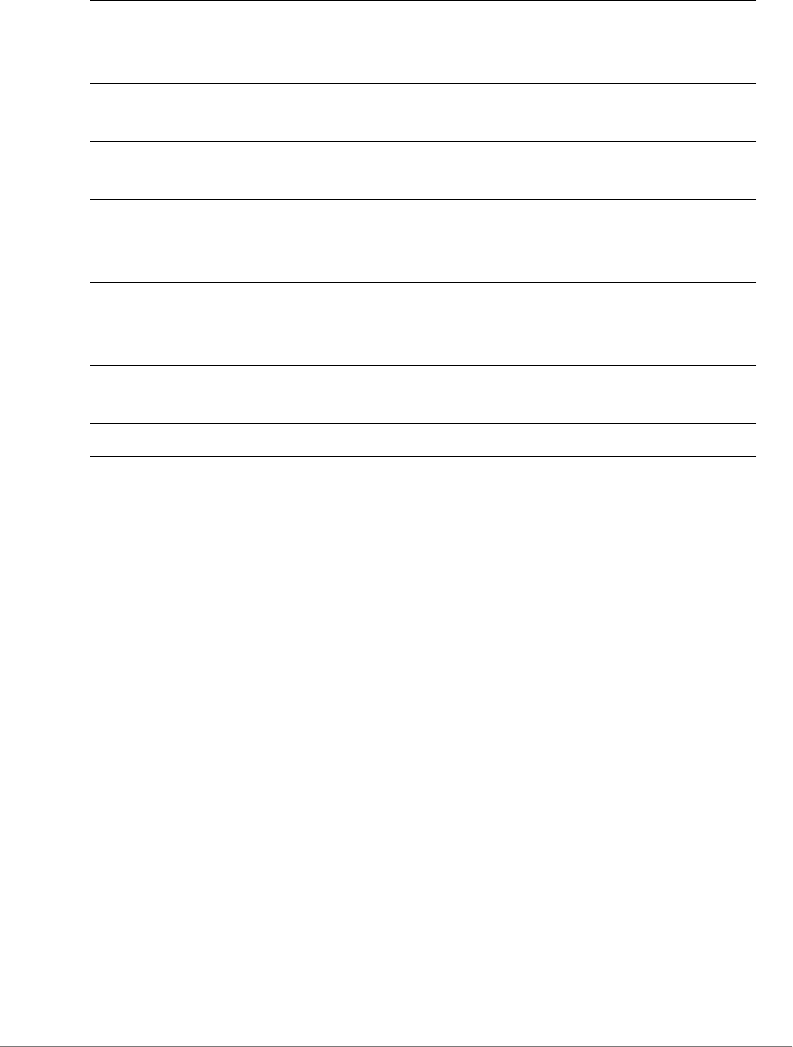
Configuring Controller Settings
Configure System Commands
ZoneDirector Release 9.13 CLI Reference Guide, 800-71237-001 Rev A 271
Defaults
SNMPV3 Agent:
Status= Disabled
Ro:
User=
Authentication Type= MD5
Authentication Pass Phrase=
Privacy Type= DES
Privacy Phrase=
Rw:
User=
Authentication Type= MD5
Authentication Pass Phrase=
Privacy Type= DES
Privacy Phrase=
SNMP Trap:
Format= Version3
Status= Disabled
rw-user <WORD> MD5
<WORD> AES
<WORD>
Sets the privacy phrase of AES for SNMPV3.
rw-user <WORD> MD5
<WORD> None
Sets the privacy to None for SNMPV3.
rw-user <WORD> SHA
<WORD>
Contains commands that can be executed from within the
context.
rw-user <WORD> SHA
<WORD> DES
<WORD>
Sets the privacy phrase of DES for SNMPV3.
rw-user <WORD> SHA
<WORD> AES
<WORD>
Sets the privacy phrase of AES for SNMPV3.
rw-user <WORD> SHA
<WORD> None
Sets the privacy to None for SNMPV3.
show Displays SNMPV3 agent and SNMP trap settings.
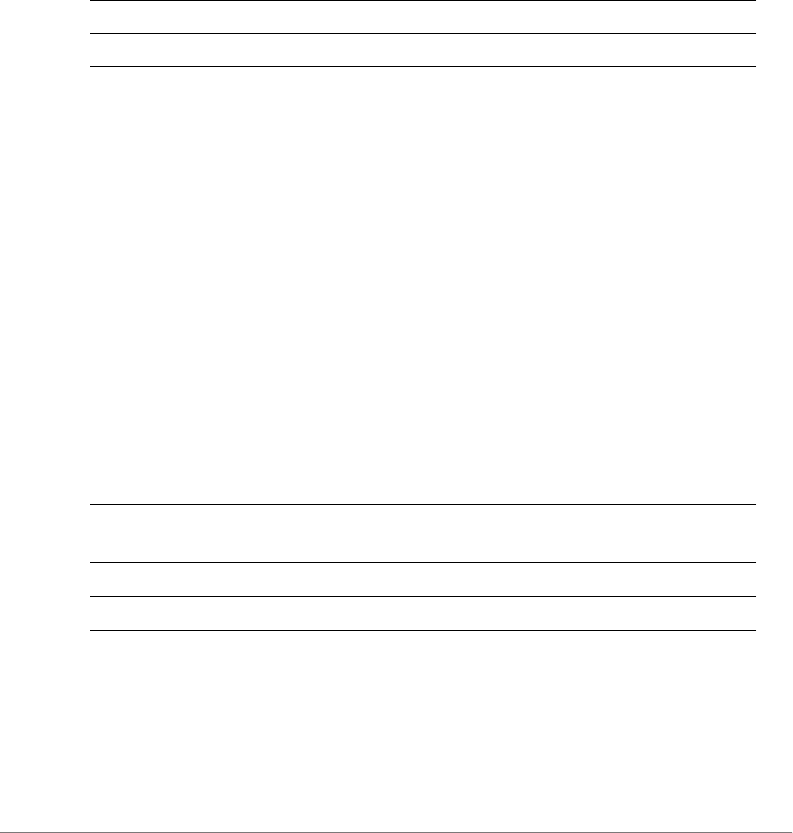
Configuring Controller Settings
Configure System Commands
ZoneDirector Release 9.13 CLI Reference Guide, 800-71237-001 Rev A 272
snmp-trap-format
To set the SNMP trap format to SNMPV2 or SNMPV3, use the following command:
snmp-trap-format [SNMPv2 | SNMPv3]
Syntax Description
Defaults
SNMPv2
Example
ruckus(config-sys)# snmp-trap-format SNMPV2
The SNMP trap settings have been updated.
snmpv2-trap
To enable the SNMPv2 trap and set the IP address of the trap server, use the
following command:
snmpv2-trap <NUMBER> <IP/IPv6-ADDR>
Syntax Description
Defaults
None
Example
snmp-trap-format Set the SNMP trap format
[SNMPv2 | SNMPv3] Set to either SNMPv2 or SNMPv3
snmpv2-trap Enable the SNMPv2 trap and set the trap server’s IP
address
<NUMBER> Assign the trap receiver ID (1-4)
<IP/IPv6-ADDR> Set the trap receiver IP address
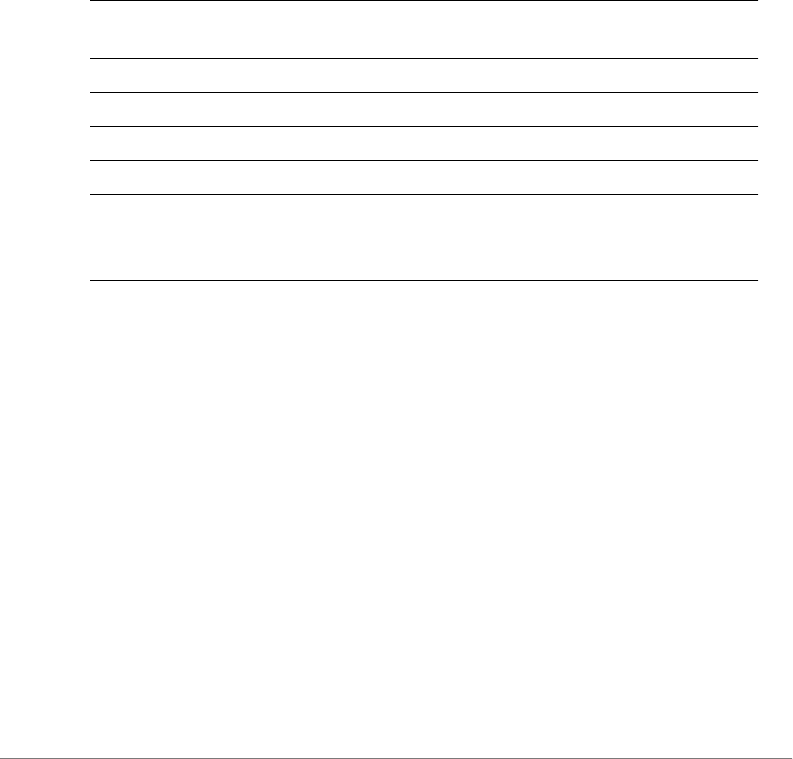
Configuring Controller Settings
Configure System Commands
ZoneDirector Release 9.13 CLI Reference Guide, 800-71237-001 Rev A 273
ruckus(config-sys)# snmpv2-trap 1 192.168.10.22
The SNMP trap settings have been updated.
snmpv3-trap
To enable and configure the SNMPv3 trap parameters, use the following command:
snmpv3-trap <user_name> <snmp_trap_server_ip> [MD5 | SHA]
<auth_pass_phrase> [DES <privacy_phrase>|AES <priva-
cy_phrase>| None]
Syntax Description
Defaults
None
Example
ruckus(config-sys)#snmpv3-trap test1234 192.168.0.22 MD5 test1234
DES test4321
The command was executed successfully.
no snmp-trap-ap
To disable SNMP trap server configuration for AP, use the following command:
no snmp-trap-ap
Example
snmpv3-trap Enable the SNMPv3 trap and configure the
trap parameters
<user_name> Trap user name
<snmp_trap_server_ip> Trap server IP address
[MD5 | SHA] Authentication method
<auth_pass_phrase> Authentication passphrase
[DES
<privacy_phrase>|AES
<privacy_phrase>| None]
Privacy method and privacy phrase
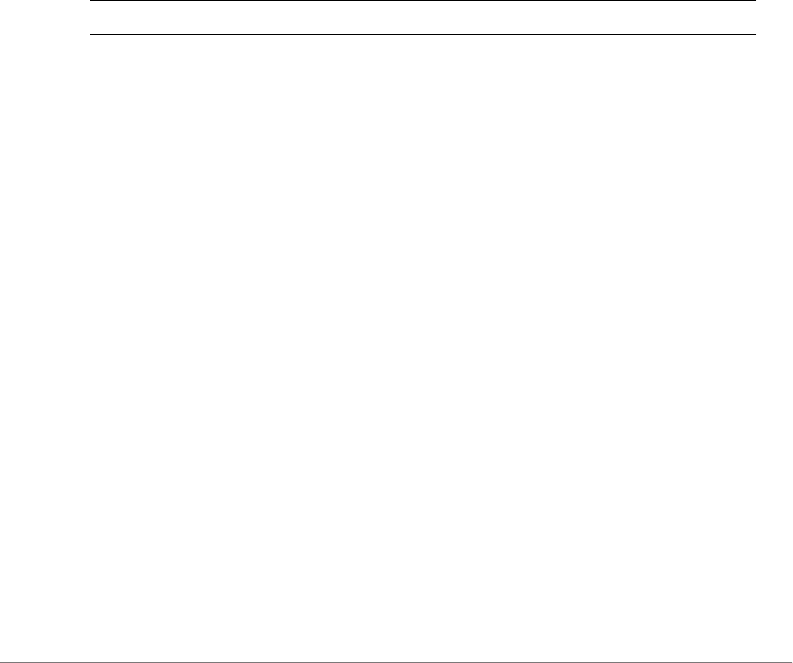
Configuring Controller Settings
Configure System Commands
ZoneDirector Release 9.13 CLI Reference Guide, 800-71237-001 Rev A 274
ruckus(config-sys)#no snmp-trap-ap
The SNMP AP trap settings have been updated.
Syslog Settings Commands
Use the syslog commands to configure the controller’s syslog notification settings.
To run these commands, you must first enter the config-sys context.
no syslog
To disable syslog notification, use the following command:
no syslog
Syntax Description
Defaults
Disabled.
Example
ruckus# config
ruckus(config)# system
ruckus(config-sys)# no syslog
The command was executed successfully.
syslog
To enable syslog notifications and enter the config-sys-syslog context, use the
following command:
syslog
server
To set the syslog server address, use the following command:
server <IP-ADDR>
no syslog Disable syslog notification
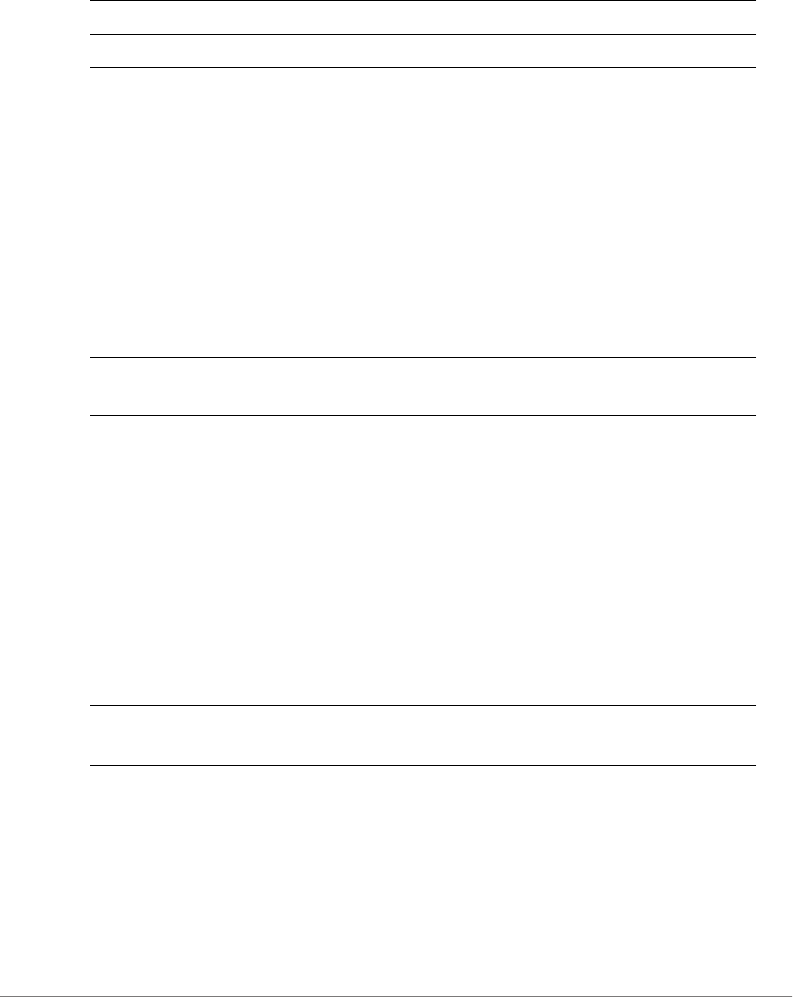
Configuring Controller Settings
Configure System Commands
ZoneDirector Release 9.13 CLI Reference Guide, 800-71237-001 Rev A 275
Syntax Description
Defaults
Disabled.
facility
To set the facility name, use the following command:
facility <FACILITY NAME>
Syntax Description
Defaults
Disabled.
priority
To set the syslog priority level, use the following command:
priority <PRIORITY LEVEL>
Syntax Description
Defaults
Disabled.
ap-facility
To set the AP syslog facility name, use the following command:
server Set the syslog server IP address.
<IPADDR> Send syslog notifications to this IP address.
facility
<FACILITY NAME>
Sets the syslog facility name (local0 - local7)
priority
<PRIORITY LEVEL>
Sets the syslog priority level (emerg, alert, crit, err, warning,
notice, info, debug).
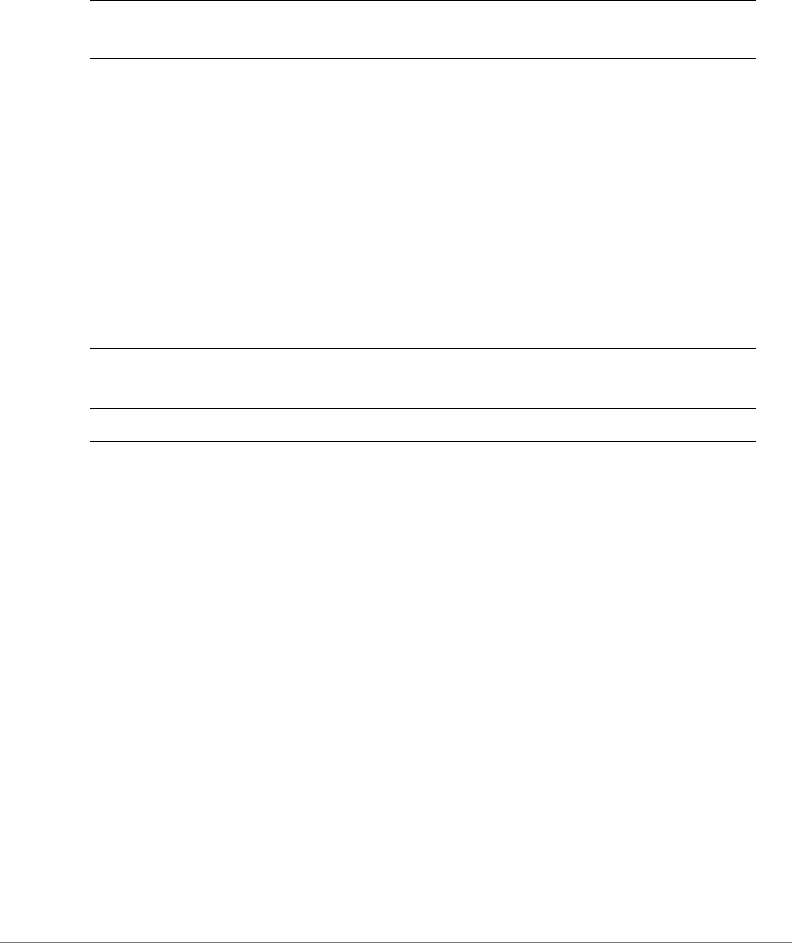
Configuring Controller Settings
Configure System Commands
ZoneDirector Release 9.13 CLI Reference Guide, 800-71237-001 Rev A 276
ap-facility <FACILITY-NAME>
Syntax Description
Defaults
Disabled.
ap-priority
To set the AP syslog priority level, use the following command:
ap-priority <PRIORITY LEVEL>
Syntax Description
Defaults
Disabled.
Example
ruckus# config
ruckus(config)# system
ruckus(config-sys)# syslog
ruckus(config-sys-syslog)# server 192.168.3.10
The syslog settings have been updated.
ruckus(config-sys-syslog)# facility local0
The syslog settings have been updated.
ruckus(config-sys-syslog)# priority emerg
The syslog settings have been updated.
ruckus(config-sys-syslog)# ap-facility local0
The syslog settings have been updated.
ap-facility <FACILITY-
NAME>
Sets the AP syslog facility name (local0 - local7).
ap-priority
<PRIORITY LEVEL>
Sets the AP syslog priority level (emerg, alert, crit, err,
warning, notice, info, debug).
<IPADDR> Send syslog notifications to this IP address.
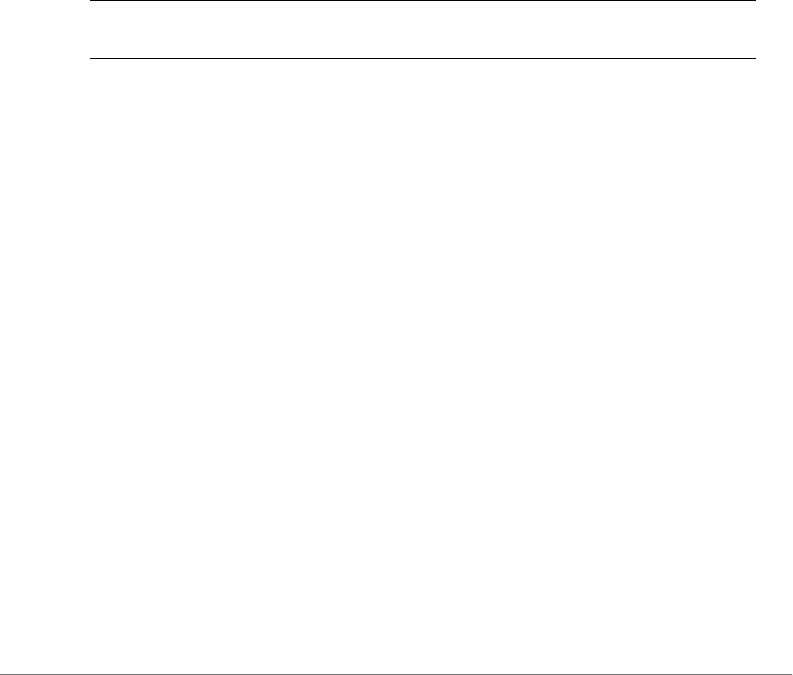
Configuring Controller Settings
Configure System Commands
ZoneDirector Release 9.13 CLI Reference Guide, 800-71237-001 Rev A 277
ruckus(config-sys-syslog)# ap-priority emerg
The syslog settings have been updated.
ruckus(config-sys-syslog)# end
The syslog settings have been updated.
Your changes have been saved.
ruckus(config-sys)#
event-log-level
To configure the event log level, use the following command:
event-log-level <EVENT LOG LEVEL>
Syntax Description
Defaults
2: Warning and Critical Events
Example
ruckus# config
You have all rights in this mode.
ruckus(config)# sys
ruckus(config-sys)# syslog
ruckus(config-sys-syslog)# event-log-level 1
The syslog settings have been updated.
ruckus(config-sys-syslog)#
bypasscna
Use the following command to bypass Apple Captive Network Assistance (CNA) on
iDevices and OS X machines.
bypasscna <WLAN-TYPE>
event-log-level Enter the syslog event log level <1-3> (1:Critical Events
Only, 2:Warning and Critical Events, 3:Show More).
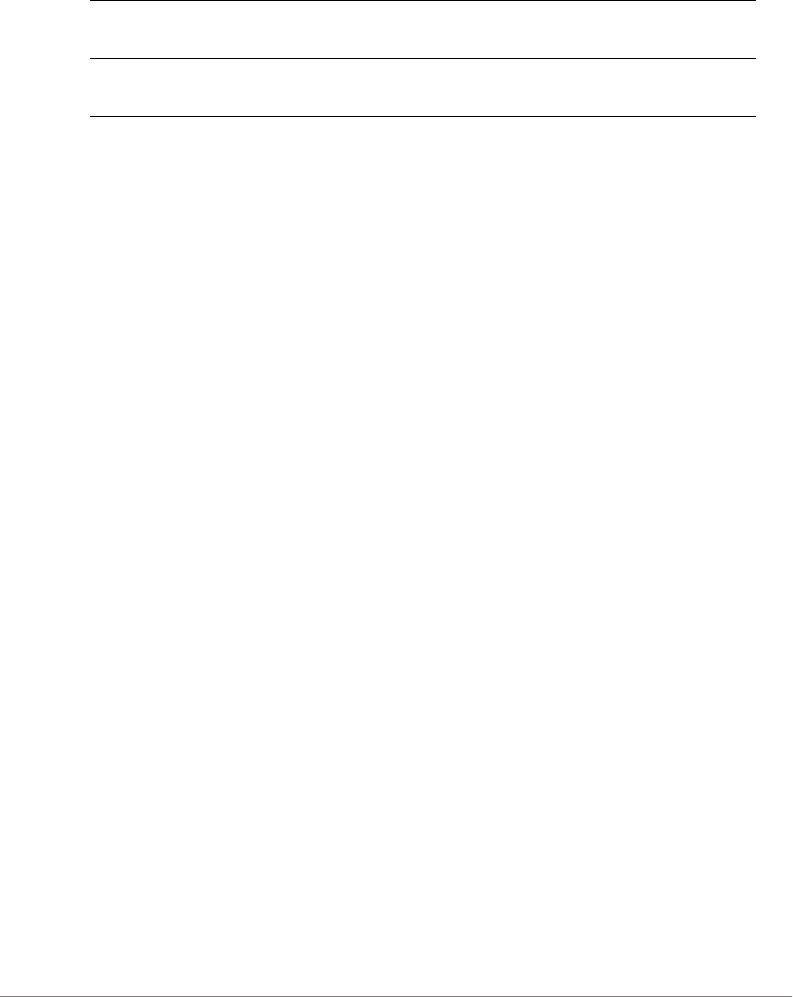
Configuring Controller Settings
Configure System Commands
ZoneDirector Release 9.13 CLI Reference Guide, 800-71237-001 Rev A 278
Syntax Description
Example
ruckus(config-sys)# bypasscna web-auth
no bypasscna
To disable the ignore Apple CNA feature, use the following command:
no bypasscna
Example
ruckus(config-sys)# no bypasscna
no syslog-ap
To disable external syslog server configuration for AP, use the following command:
no syslog-ap
Example
ruckus(config-sys)#no syslog-ap
The AP syslog settings have been updated.
Management Access Control List Commands
Use the following commands to create or configure management ACLs and enter
the config-sys-mgmt-acl or config-sys-mgmt-acl-ipv6 contexts. These commands
must be used from the config-sys context.
mgmt-acl
To create or configure a management ACL, use the following command:
mgmt-acl <WORD>
bypasscna Bypass Apple Captive Network Assistance (CNA) on
iDevices and OS X machines
<WLAN-TYPE> Enter the WLAN service type (web-auth, guestaccess,
wispr)
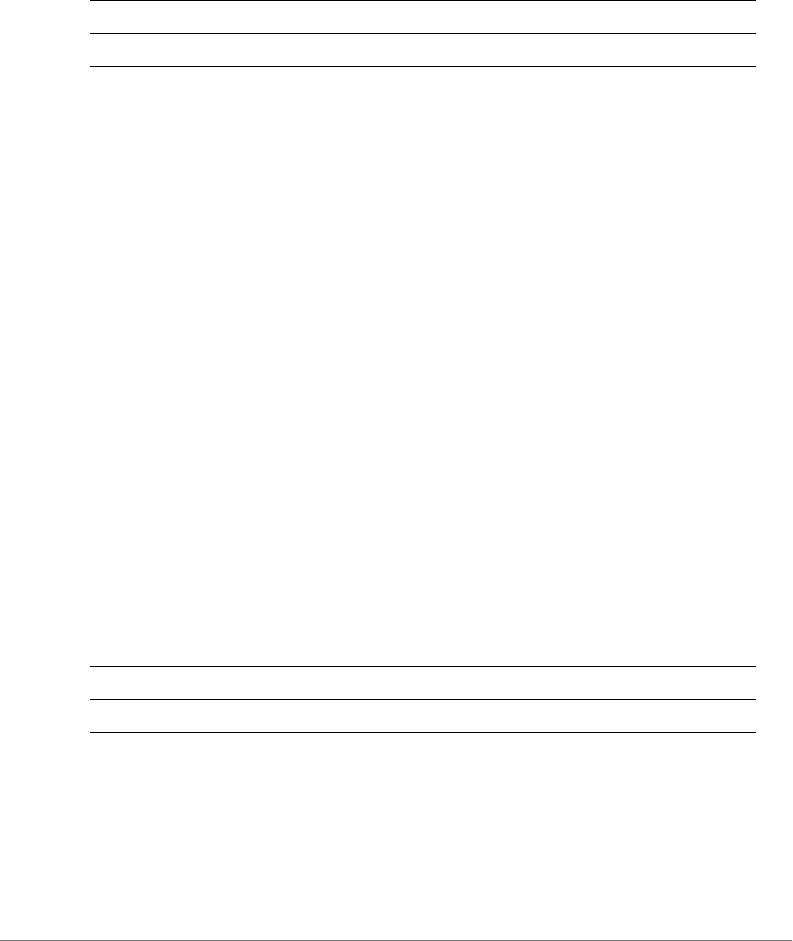
Configuring Controller Settings
Configure System Commands
ZoneDirector Release 9.13 CLI Reference Guide, 800-71237-001 Rev A 279
Executing this command enters the config-mgmt-acl context.
Syntax Description
Defaults
None.
Example
ruckus(config-sys)# mgmt-acl macl1
The management ACL 'macl1' has been created. To save the Management
ACL, type 'end' or 'exit'.
ruckus(config-mgmt-acl)#
no mgmt-acl
To delete a management ACL for IPv4, use the following command:
no mgmt-acl <WORD>
mgmt-acl-ipv6
To create or configure an IPv6 management ACL, use the following command:
mgmt-acl-ipv6 <WORD>
Executing this command enters the config-mgmt-acl-ipv6 context.
Syntax Description
Defaults
None.
Example
mgmt-acl Create or configure a management ACL
<WORD> Create or configure this management ACL
mgmt-acl-ipv6 Create or configure a management ACL
<WORD> Create or configure this management ACL

Configuring Controller Settings
Configure System Commands
ZoneDirector Release 9.13 CLI Reference Guide, 800-71237-001 Rev A 280
ruckus(config-sys)# mgmt-acl-ipv6 macl1
The management ACL 'macl1' has been created. To save the Management
ACL, type 'end' or 'exit'.
ruckus(config-mgmt-acl-ipv6)#
no mgmt-acl-ipv6
To delete a management ACL for IPv6, use the following command:
no mgmt-acl-ipv6 <WORD>
exit
Saves changes, and then exits the config-mgmt-acl context.
end
Saves changes, and then exits the config-mgmt-acl context.
quit
Exits the config-mgmt-acl context without saving changes.
abort
Exits the config-mgmt-acl context without saving changes.
name
To set the management ACL name, use the following command:
name <WORD>
restrict-type
To set the management ACL restriction type, use the following command:
restrict-type [single ip-addr <IP-ADDR> | range ip-range
<IP-ADDR> <IP-ADDR> | subnet ip-subnet <IP-ADDR> <IP-
SUBNET>]
Syntax Description
restrict-type Set the management ACL restriction type (single/range).
single ip-addr Set management ACL restriction type to single.
range Sets the management ACL restriction type to range.

Configuring Controller Settings
Configure System Commands
ZoneDirector Release 9.13 CLI Reference Guide, 800-71237-001 Rev A 281
show
To display management ACL settings, use the show command.
QoS Commands
Use the following commands to configure QoS settings on the controller. These
commands must be executed from the config-sys context.
no qos
To disable QoS on the controller, use the following command:
no qos
Syntax Description
Defaults
None.
Example
ruckus(config-sys)# no qos
Changes are saved!
System QoS function has been disabled.
qos
To enable and configure Quality of Service settings on the controller, use the
following command:
ip-range Sets the IP address range for management ACL. Use a
space ( ) to separate addresses.
subnet ip-subnet Sets the subnet for management ACL IP address. Use a
space ( ) to separate IP address and Netmask (128.0.0.0
to 255.255.255.252).
no qos Disable QoS on the controller

Configuring Controller Settings
Configure System Commands
ZoneDirector Release 9.13 CLI Reference Guide, 800-71237-001 Rev A 282
qos
Executing this command enters the config-sys-qos context. The following
commands can be executed from within the qos context.
Example
ruckus(config-sys)# qos
ruckus(config-sys-qos)#
heuristics video inter-packet-gap
Use the following command to set the QoS heuristics video inter-packet gap
minimum/maximum values:
heuristics video inter-packet-gap min <NUMBER> max
<NUMBER>
heuristics video packet-length
Use the following command to set the heuristics video packet-length values:
heuristics video packet-length min <NUMBER> max <NUMBER>
heuristics voice inter-packet-gap
Use the following command to set the heuristics voice inter-packet-gap values:
heuristics voice inter-packet-gap min <NUMBER> max
<NUMBER>
heuristics voice packet-length
Use the following command to set the heuristics voice packet-length values:
heuristics voice packet-length min <NUMBER> max <NUMBER>
heuristics classification video packet-octet-count
Use the following command to set the heuristics classification video packet-octet-
count value:
heuristics classification video packet-octet-count
<NUMBER>
heuristics classification voice packet-octet-count
Use the following command to set the heuristics classification voice packet-octect-
count value:

Configuring Controller Settings
Configure System Commands
ZoneDirector Release 9.13 CLI Reference Guide, 800-71237-001 Rev A 283
heuristics classification voice packet-octet-count
<NUMBER>
heuristics no-classification video packet-octet-count
Use the following command to set the heuristics no-classification video packet-
octet-count value
heuristics no-classification video packet-octet-count
<NUMBER>
heuristics no-classification voice packet-octet-count
Use the following command to set the heuristics no-classification voice packet-
octet-count value
heuristics no-classification voice packet-octet-count
<NUMBER>
tos classification video
Use the following command to set the TOS classification video value:
tos classification video <WORD>
tos classification voice
Use the following command to set the TOS classification voice value:
tos classification voice <WORD>
tos classification data
Use the following command to set the TOS classification data value:
tos classification data <WORD>
tos classification background
Use the following command to set the TOS classification background value:
tos classification background <WORD>
show
Use the following command to display the system QoS settings:
show
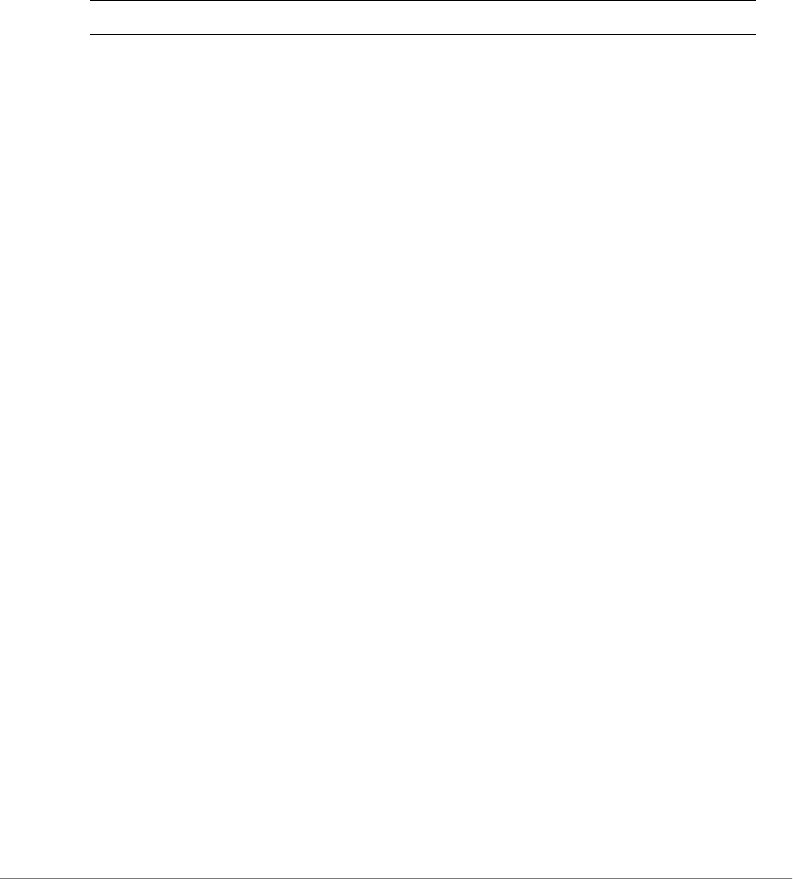
Configuring Controller Settings
Configure System Commands
ZoneDirector Release 9.13 CLI Reference Guide, 800-71237-001 Rev A 284
tunnel-mtu
To set the tunnel MTU, use the following command:
tunnel-mtu <NUMBER>
Syntax Description
Defaults
None.
Example
ruckus(config-sys)# tunnel-mtu 1500
The Tunnel MTU settings have been updated.
ruckus(config-sys)#
bonjour
To enable bonjour service, use the following command:
bonjour
Defaults
Disabled.
Example
ruckus(config-sys)# bonjour
The bonjour service settings have been updated.
ruckus(config-sys)#
no bonjour
To disable bonjour service, use the following command:
no bonjour
tunnel-mtu Set the tunnel MTU
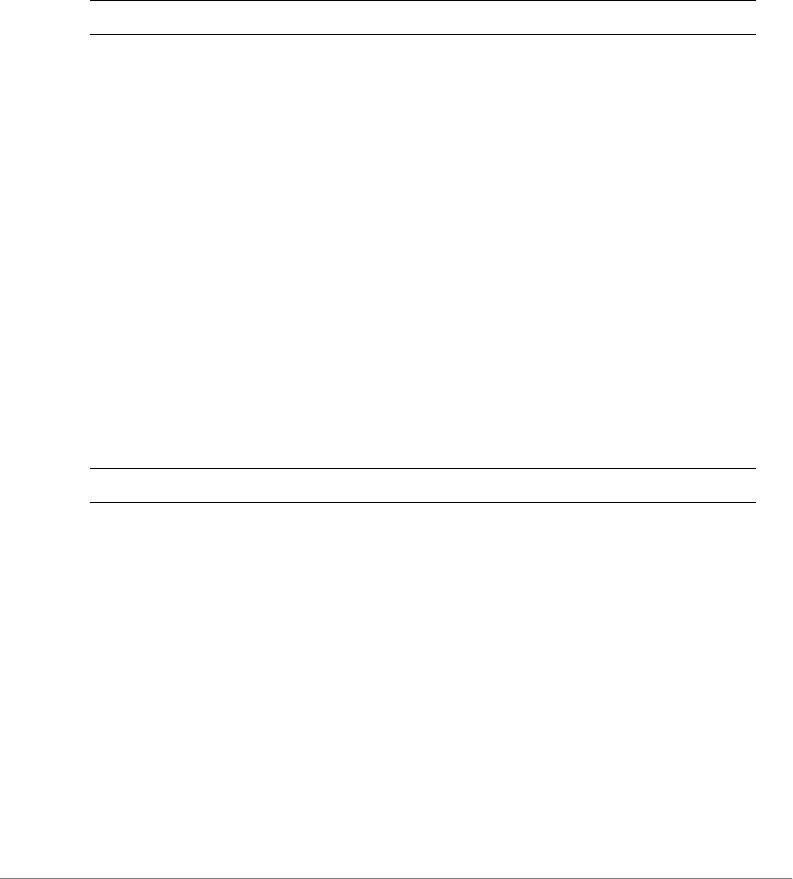
Configuring Controller Settings
Configure System Commands
ZoneDirector Release 9.13 CLI Reference Guide, 800-71237-001 Rev A 285
telnetd
To enable the telnet server, use the following command:
telnetd
Syntax Description
Defaults
None.
Example
ruckus(config-sys)# telnetd
The telnet server settings have been updated.
ruckus(config-sys)#
no telnetd
To disable the telnet server, use the following command:
telnetd
Syntax Description
Defaults
None.
Example
ruckus(config-sys)# no telnetd
The telnet server settings have been updated.
ruckus(config-sys)#
telnetd Enable the telnet server
no telnetd Disable the telnet server
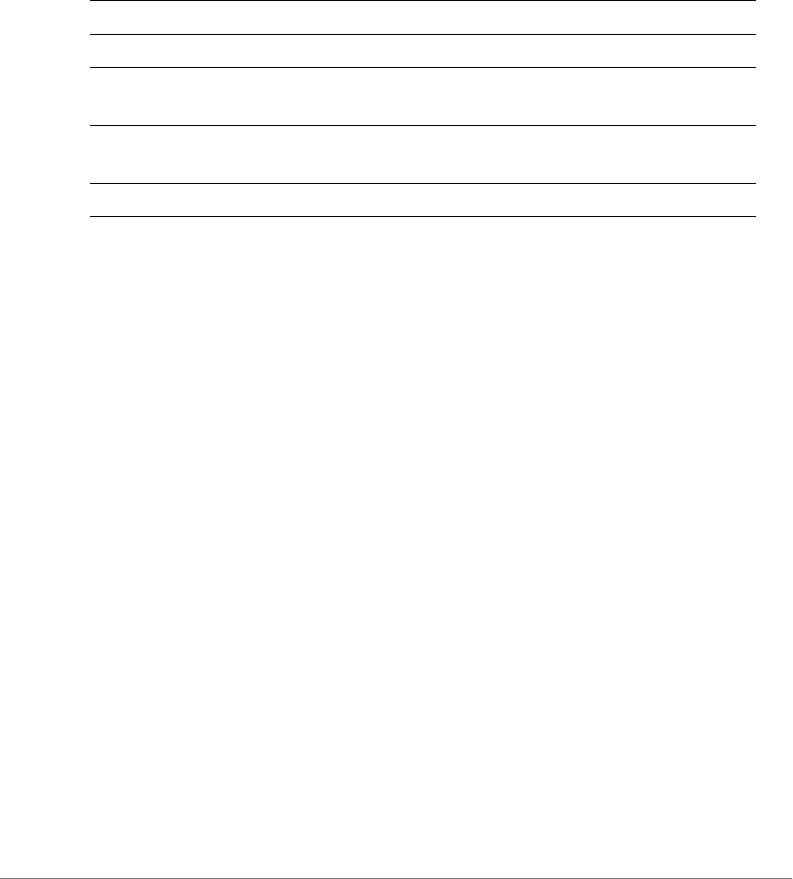
Configuring Controller Settings
Configure System Commands
ZoneDirector Release 9.13 CLI Reference Guide, 800-71237-001 Rev A 286
static-route
To create and configure static route settings, use the following command:
static-route <WORD>
Syntax Description
Defaults
None.
Example
ruckus(config-sys)# static-route route1
The static route 'route1' has been created. To save the static
route, type 'end' or 'exit'.
ruckus(config-static-route)# subnet 192.168.11.1/24
The command was executed successfully. To save the changes, type
'end' or 'exit'.
ruckus(config-static-route)# gateway 192.168.11.1
The command was executed successfully. To save the changes, type
'end' or 'exit'.
ruckus(config-static-route)# show
Static Route:
ID=
Name= route1
IP subnet= 192.168.11.1/24
IP gateway= 192.168.11.1
ruckus(config-static-route)#
static-route Create and configure a static route
name <WORD> Set the name of the static route
subnet <IP-SUBNET> Set the subnet for the destination network. Use a slash (/
) to separate IP address and subnet
gateway <GATEWAY-
ADDR>
Set the gateway address
show Show a list of all static routes

Configuring Controller Settings
Configure System Commands
ZoneDirector Release 9.13 CLI Reference Guide, 800-71237-001 Rev A 287
no static-route
To delete a static route, use the following command:
no static-route
static-route-ipv6
To create and configure IPv6 static route settings, use the following command:
static-route-ipv6 <WORD>
Syntax Description
Defaults
None.
Example
ruckus(config-sys)# static-route route1
The static route 'route1' has been created. To save the static
route, type 'end' or 'exit'.
ruckus(config-static-route)# subnet 192.168.11.1/24
The command was executed successfully. To save the changes, type
'end' or 'exit'.
ruckus(config-static-route)# gateway 192.168.11.1
The command was executed successfully. To save the changes, type
'end' or 'exit'.
ruckus(config-static-route)# show
Static Route:
ID=
static-route-
ipv6
Create and configure a static route
name <WORD> Set the name of the static route
prefix <IPv6-PREFIX> Set the subnet for the destination network. Use a slash (/
) to separate IP address and prefix length
gateway <GATEWAY-
ADDR>
Set the gateway address
show Show a list of all static routes
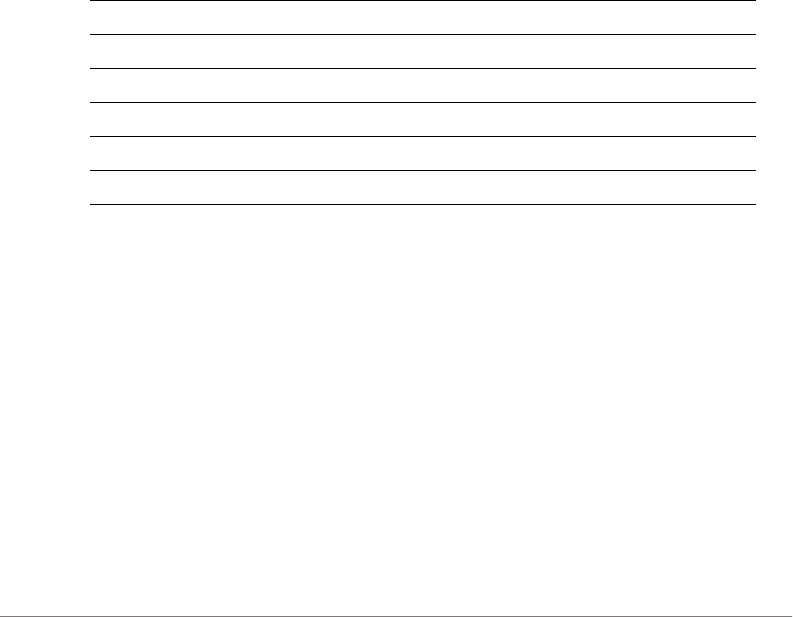
Configuring Controller Settings
Configure System Commands
ZoneDirector Release 9.13 CLI Reference Guide, 800-71237-001 Rev A 288
Name= route1
IP subnet= 192.168.11.1/24
IP gateway= 192.168.11.1
ruckus(config-static-route)#
no static-route-ipv6
To delete an IPv6 static route, use the following command:
no static-route-ipv6 <WORD>
login-warning
To configure the login warning message, use the following command:
login-warning
Syntax Description
Example
ruckus(config-sys)# login-warning
ruckus(config-sys-login-warning)# content "Warning, you are logging
into equipment belonging to ruckus, if you are not an authorized
user please logout immediately."
The login warning settings have been updated.
ruckus(config-sys-login-warning)# end
The login warning settings have been updated.
Your changes have been saved.
ruckus(config-sys)#
login-warning Configure the login warning message.
abort Exits the login-warning context without saving changes.
end Saves changes, and then exits the login-warning context.
exit Saves changes, and then exits the login-warning context.
quit Exits the login-warning context without saving changes.
content <WORD> Customize login warning content.

Configuring Controller Settings
Configure System Commands
ZoneDirector Release 9.13 CLI Reference Guide, 800-71237-001 Rev A 289
no login-warning
To disable the login warning message, use the following command:
no login-warning
show
Use the following command to display system configuration information:
show
show support-entitle
To display the content of the entitlement file, use the following command:
show support-entitle
Example
ruckus(config-sys)# show support-entitle
Serial Number: SN1150
Services purchased: 904
Date to Start :Thu Oct 16 00:00:00 2014
Date to End: Wed Jan 14 23:59:00 2015
Number of APs: licensed
Status: active
Detailed: Support service activated
ruckus(config-sys)#
show shared-username-control
To display the web authentication username control setting, use the following
command:
show shared-username-control
Example
ruckus(config-sys)# show shared-username-control
Disabled the checking function of the number of online stations
shared the same user account.
ruckus(config-sys)#

Configuring Controller Settings
Configure System Commands
ZoneDirector Release 9.13 CLI Reference Guide, 800-71237-001 Rev A 290
support-entitle
Use the following command to manually download entitlement file:
support-entitle
Example
ruckus(config-sys)# support-entitle
Your Support service has been successfully activated for this
ZoneDirector. You may proceed with firmware upgrade.
ruckus(config-sys)#
session-stats-resv
To enable session statistics recording, use the following command:
session-stats-resv
Defaults
Disabled
Example
ruckus(config-sys)# session-stats-resv
The session statistics function has been enabled.
ruckus(config-sys)#
no session-stats-resv
Use the following command to disable recording of session statistics:
no session-stats-resv
Example
ruckus(config-sys)# no session-stats-resv
The session statistics function has been disabled.
ruckus(config-sys)#
session-limit-unauth-stats
To enable recording of Layer 2 unauthorized session statistics, use the following
command:
session-limit-unauth-stats

Configuring Controller Settings
Configure System Commands
ZoneDirector Release 9.13 CLI Reference Guide, 800-71237-001 Rev A 291
Defaults
Enabled
Example
ruckus(config-sys)# session-limit-unauth-stats
The limited unauthorized session statistics function has been
enabled.
ruckus(config-sys)#
no session-limit-unauth-stats
To disable recording of Layer 2 unauthorized session statistics, use the following
command:
no session-limit-unauth-stats
shared-username-control-enable
To enable the checking function of the number of online stations sharing the same
user account, use the following command:
shared-username-control-enable
Example
ruckus(config-sys)# shared-username-control-enable
Enable the checking function of the number of online stations shared
the same user account.
ruckus(config-sys)#
no shared-username-control-enable
To disable the checking function of the number of online stations sharomg the same
user account, use the following command:
no shared-username-control-enable
Example
ruckus(config-sys)# no shared-username-control
Disable the checking function of the number of online stations
shared the same user account.
ruckus(config-sys)#
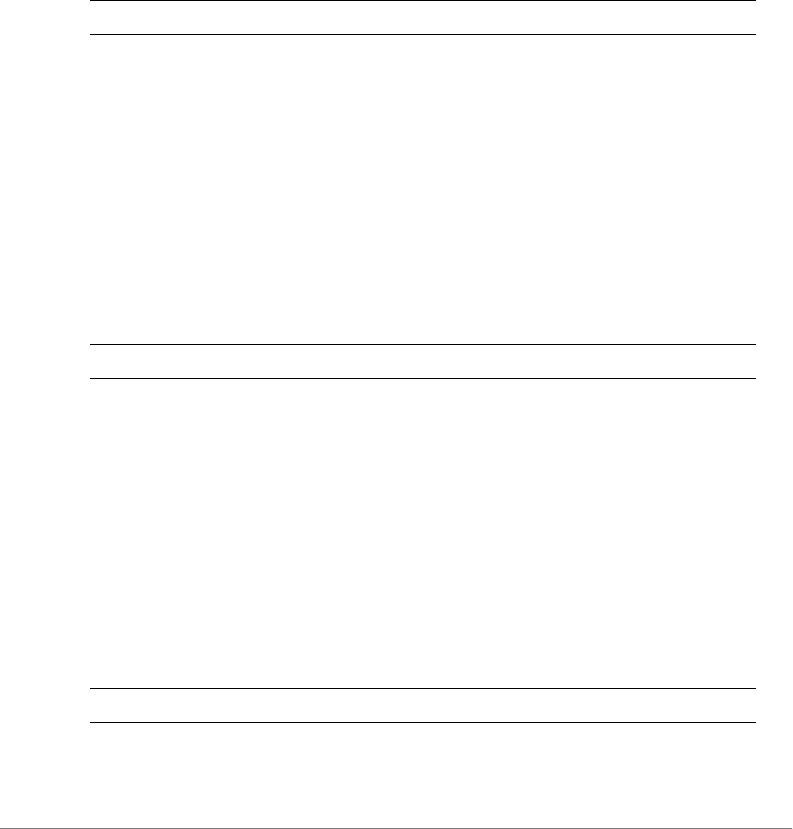
Configuring Controller Settings
Configure System Commands
ZoneDirector Release 9.13 CLI Reference Guide, 800-71237-001 Rev A 292
no snmpv2
To disable the SNMPv2 agent, use the following command:
no snmpv2
Syntax Description
Example
ruckus(config-sys)# no snmpv2
The SNMP v2 agent settings have been updated.
no snmpv3
To disable the SNMPv3 agent, use the following command:
no snmpv3
Syntax Description
Example
ruckus(config-sys)# no snmpv3
The SNMP v3 agent settings have been updated.
no snmp-trap
To disable the SNMP trap notifications, use the following command:
no snmp-trap <NUMBER>
Syntax Description
Example
no snmpv2 Disables the SNMPv2 agent
no snmpv3 Disables the SNMPv3 agent
no snmp-trap Disables SNMP trap notification by index
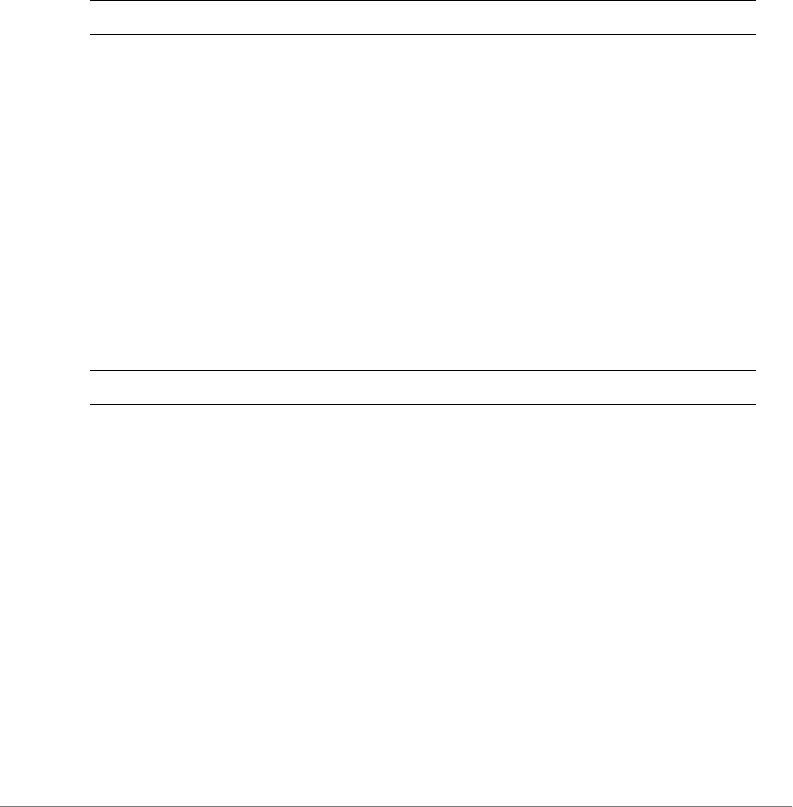
Configuring Controller Settings
Configure System Commands
ZoneDirector Release 9.13 CLI Reference Guide, 800-71237-001 Rev A 293
ruckus(config-sys)# no snmp-trap 1
The SNMP trap settings have been updated.
no snmpv2-trap
To disable the SNMP trap notifications, use the following command:
no snmp-trap <NUMBER>
Syntax Description
Example
ruckus(config-sys)# no snmpv2-trap 1
The SNMP trap settings have been updated.
no snmpv3-trap
To disable the SNMPv3 trap notification, use the following command:
no snmpv3-trap <NUMBER>
Syntax Description
Example
ruckus(config-sys)# no snmpv3-trap 1
The SNMP trap settings have been updated.
snmp-trap
To set the SNMP trap format, use the following command:
snmp-trap {trap server address}
no snmpv2-trap Disables SNMP trap notification by index
no snmpv3-trap Disables SNMP trap notification by index

Configuring Controller Settings
Configure System Commands
ZoneDirector Release 9.13 CLI Reference Guide, 800-71237-001 Rev A 294
Syntax Description
Example
ruckus# config
ruckus(config)# system
ruckus(config-sys)# snmp-trap 192.168.0.3
Management ACL Commands
Use the mgmt-acl commands to configure the management ACL settings. To run
these commands, you must first enter the config-mgmt-acl context.
abort
To exit the config-mgmt-acl context without saving changes, use the abort
command.
abort
end
To save changes, and then exit the config-services context, use the following
command:
end
exit
To save changes, and then exit the config-services context, use the following
command:
exit
quit
To exit the config-mgmt-acl context without saving changes, use the abort
command.
quit
snmp-trap Enable SNMP trap notifications
{trap server address} Set the trap server address to this IP address or host name
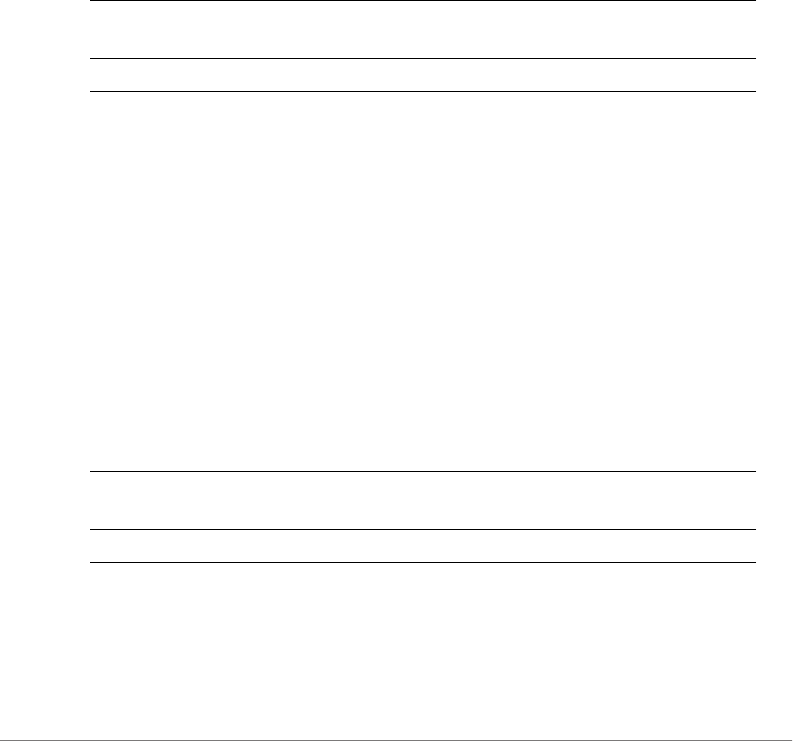
Configuring Controller Settings
Configure System Commands
ZoneDirector Release 9.13 CLI Reference Guide, 800-71237-001 Rev A 295
name
To set the management ACL name, use the following command:
name <WORD>
restrict-type single ip-addr
To set the management ACL restriction type to a single IP address, use the following
command:
restrict-type single ip-addr <ip_address>
Syntax Description
Example
ruckus(config-mgmt-acl)# restrict-type single ip-addr
192.168.110.22
The command was executed successfully. To save the changes, type
'end' or 'exit'.
restrict-type subnet ip-subnet
To set the management ACL restriction type to certain subnets, use the following
command:
restrict-type subnet ip-subnet <IP-SUBNET> <IP-SUBNET>
Syntax Description
Example
ruckus(config-mgmt-acl)#restrict-type subnet ip-subnet
172.30.110.26 255.255.254.0
restrict-type single ip-
addr
Set the management ACL restriction type to a single IP
address
<ip_address> Set to this IP address only
restrict-type subnet ip-
subnet
Set the management ACL restriction type to a single IP
address
<IP-SUBNET> Set to this subnet
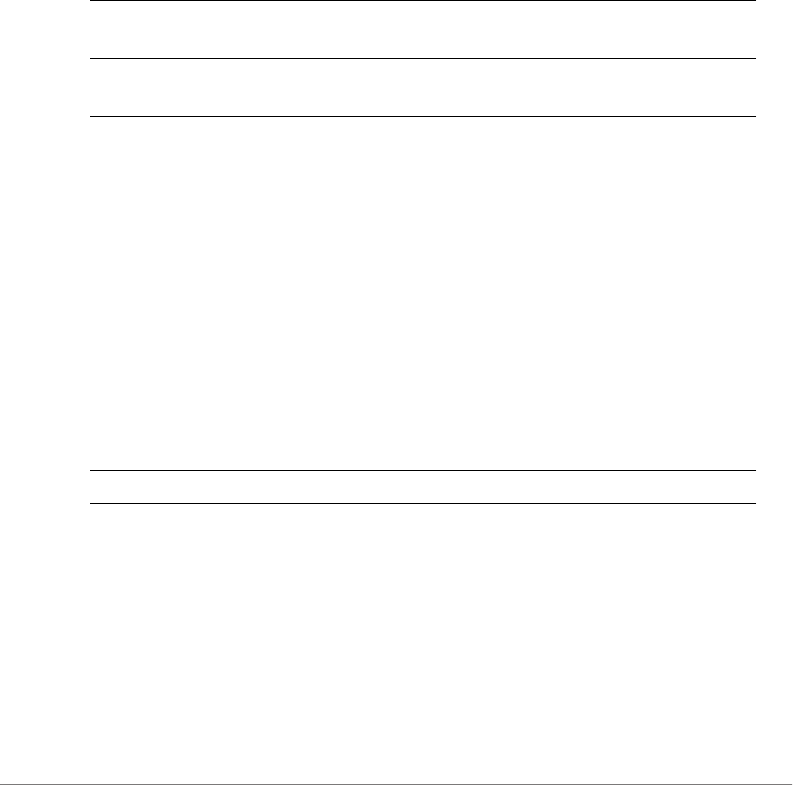
Configuring Controller Settings
Configure System Commands
ZoneDirector Release 9.13 CLI Reference Guide, 800-71237-001 Rev A 296
The command was executed successfully. To save the changes, type
'end' or 'exit'.
restrict-type range ip-range
To set the management ACL restriction type to an IP address range, use the
following command:
restrict-type range ip-range <ip_address> <ip_address>
Syntax Description
Example
ruckus(config-mgmt-acl)#restrict-type range ip-range 172.30.110.28
172.30.110.39
The command was executed successfully. To save the changes, type
'end' or 'exit'.
show
To display the current management ACL settings, use the following command:
show
Syntax Description
Example
ruckus(config-mgmt-acl)# show
Management ACL:
ID:
:
Name= macl2
Restriction Type= range
restrict-type range ip-
range
Set the management ACL restriction type to a single IP
address
<ip_address>
<ip_address>
Set to this IP address range. The first <ip_address> is
for the startui
show Display the current management ACL settings
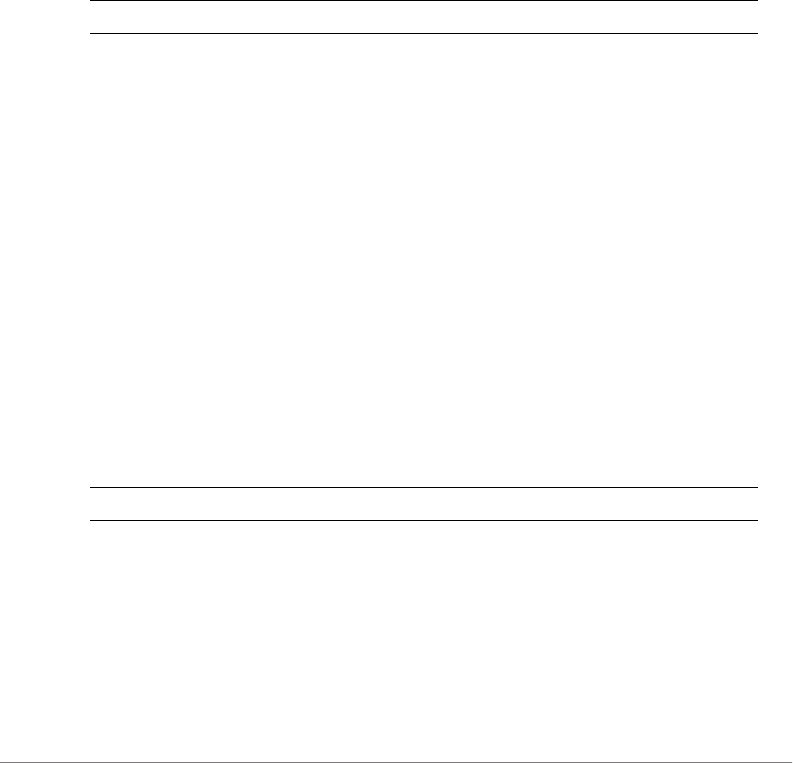
Configuring Controller Settings
Configure UPNP Settings
ZoneDirector Release 9.13 CLI Reference Guide, 800-71237-001 Rev A 297
IP range= 172.30.110.28-172.30.110.39
Configure UPNP Settings
Use the following commands to enable or disable Universal Plug and Play:
upnp
upnp
Syntax Description
Defaults
Enabled.
Example
ruckus(config)# upnp
UPnP Service is enabled
/bin/upnp enable
ruckus(config)#
no upnp
no upnp
Syntax Description
Defaults
Enabled.
Example
ruckus(config)# no upnp
upnp Enable UPnP
no upnp Enable UPnP

Configuring Controller Settings
Configure Zero-IT Settings
ZoneDirector Release 9.13 CLI Reference Guide, 800-71237-001 Rev A 298
UPnP Service is disabled
/bin/upnp disable
ruckus(config)#
Configure Zero-IT Settings
To configure Zero-IT settings, use the following commands.
zero-it
To configure Zero-IT settings, use the following command:
zero-it [local | name <WORD>]
zero-it-auth-server
To configure Zero-IT settings, use the following command:
zero-it-auth-server [local | name <WORD>]
Syntax Description
Defaults
None.
Example
ruckus(config)# zero-it-auth-server name radius
The Authentication Server of Zero IT Activation has been updated.
ruckus(config)#
zero-it-auth-server Set Zero-IT authentication server
local Set the Zero-IT authentication server to local
database
name Set the Zero-IT authentication server to an
external AAA server
<WORD> Name of AAA server

Configuring Controller Settings
Configure Dynamic PSK Expiration
ZoneDirector Release 9.13 CLI Reference Guide, 800-71237-001 Rev A 299
Configure Dynamic PSK Expiration
The following section lists commands for configuring Dynamic Pre-Shared Keys.
dynamic-psk-expiration
To set DPSK expiration, use the following command:
dynamic-psk-expiration <TIME>
Syntax Description
Defaults
None.
Example
ruckus(config)# dynamic-psk-expiration unlimited
The Dynamic psk expiration value has been updated.
ruckus(config)#
Configure WLAN Settings Commands
Use the config-wlan commands to configure the WLAN settings, including the
WLAN’s description, SSID, and its security settings. To run these commands, you
must first enter the config-wlan context.
wlan
To create a WLAN or configure an existing WLAN, use the following command:
wlan <WORD/NAME>
Executing this command enters the config-wlan context.
dynamic-psk-expiration Set DPSK expiration
<TIME> Set DPSK expiration to this time limit (one-day,
one-week, two-weeks, one-month, two-
months, three-months, half-a-year, one-year,
two-years)
unlimited Set DPSKs to never expire
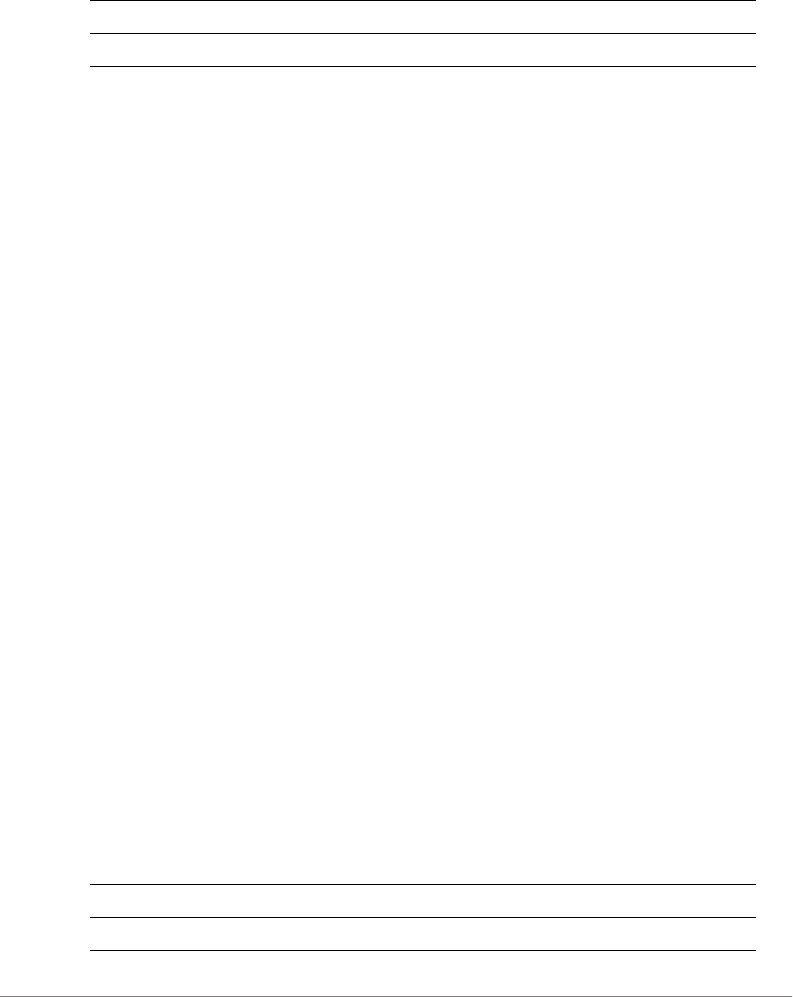
Configuring Controller Settings
Configure WLAN Settings Commands
ZoneDirector Release 9.13 CLI Reference Guide, 800-71237-001 Rev A 300
Syntax Description
Defaults
None.
Example
ruckus(config)# wlan ruckus2
The WLAN service 'ruckus2' has been created. To save the WLAN
service, type 'end' or 'exit'.
ruckus(config-wlan)#
abort
Exits the config-wlan context without saving changes.
end
Saves changes, and then exits the config-wlan context.
exit
Saves changes, and then exits the config-wlan context.
quit
Exits the config-wlan context without saving changes.
description
To set the WLAN service description, use the following command:
description <WORD>
Syntax Description
wlan Configure a WLAN
<WORD/NAME> Name of the WLAN service
description Configure the WLAN description
<WORD> Set the WLAN description this value
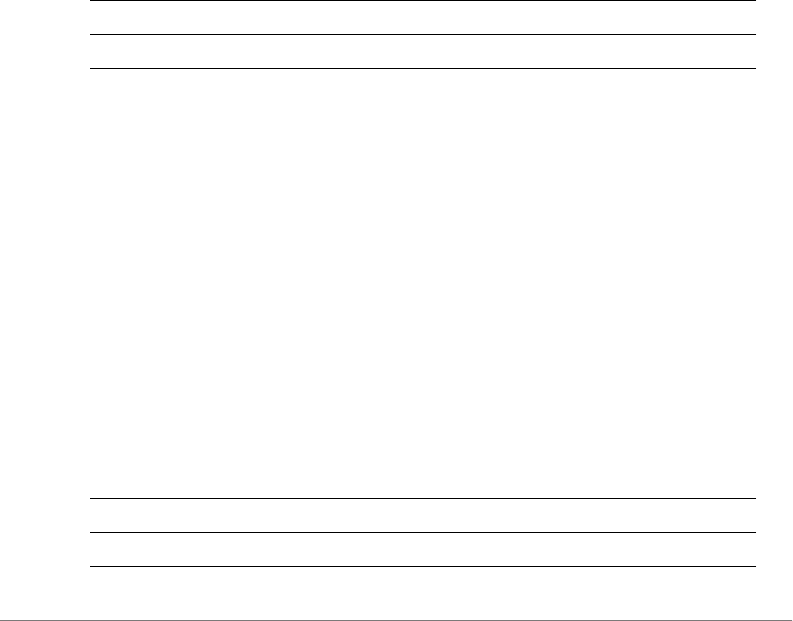
Configuring Controller Settings
Configure WLAN Settings Commands
ZoneDirector Release 9.13 CLI Reference Guide, 800-71237-001 Rev A 301
Defaults
None.
Example
ruckus(config-wlan)# description ruckustestwlan2
The command was executed successfully. To save the changes, type
'end' or 'exit'.
ruckus(config-wlan)#
called-station-id-type
To set the called station ID type to, use the following command:
called-station-id-type [wlan-bssid | ap-mac]
Syntax Description
Defaults
wlan-bssid
Example
ruckus(config-wlan)# called-station-id-type wlan-bssid
The command was executed successfully. To save the changes, type
'end' or 'exit'.
ssid
To set the WLAN service’s SSID or network name, use the following command:
ssid <SSID>
Syntax Description
wlan-bssid Set the called station ID type to ‘BSSID:SSID’
ap-mac Set the called station ID type to ‘APMAC:SSID’
ssid Configure the WLAN service’s SSID
<SSID> Set the SSID to this value

Configuring Controller Settings
Configure WLAN Settings Commands
ZoneDirector Release 9.13 CLI Reference Guide, 800-71237-001 Rev A 302
Defaults
None.
Example
ruckus(config-wlan)# ssid ruckus2
The command was executed successfully. To save the changes, type
'end' or 'exit'.
ruckus(config-wlan)#
beacon-interval
To set the beacon interval for mesh links, use the following command:
beacon-interval <NUMBER>
Syntax Description
Defaults
100
Example
ruckus(config-wlan)# beacon-interval 100
The command was executed successfully. To save the changes, type
'end' or 'exit'.
ruckus(config-wlan)#
mgmt-tx-rate
To set the transmit rate for management frames, use the following command:
mgmt-tx-rate <RATE>
beacon-interval Set the beacon interval for the WLAN
<NUMBER> Enter the beacon interval (100~1000 TUs)
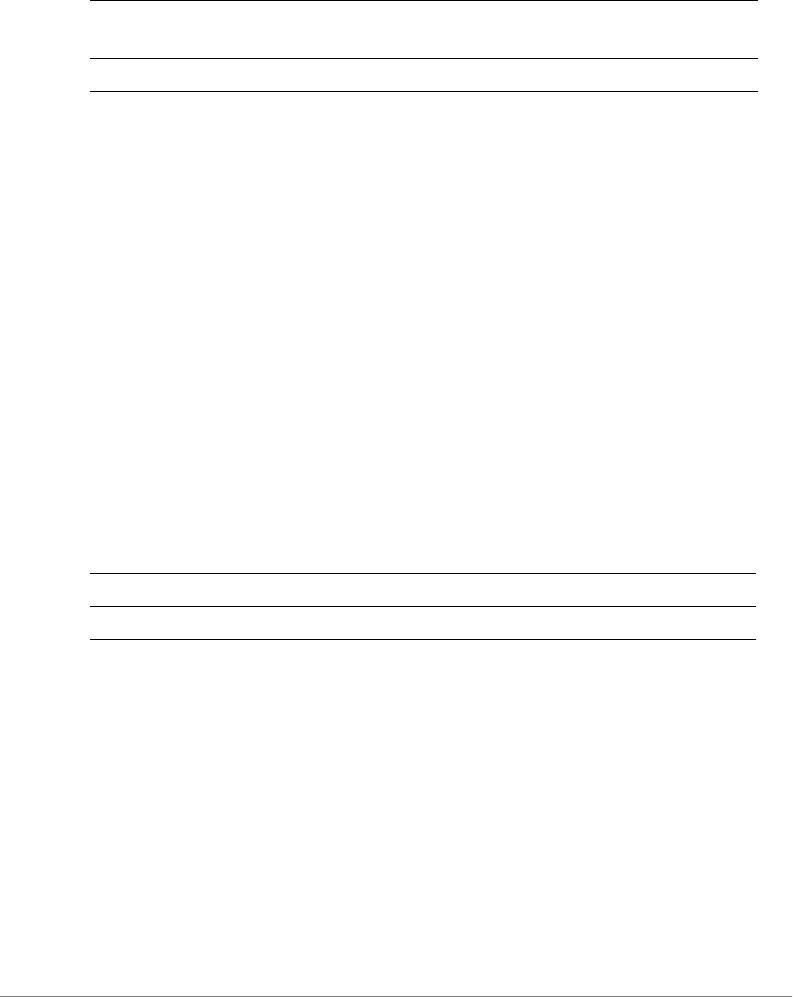
Configuring Controller Settings
Configure WLAN Settings Commands
ZoneDirector Release 9.13 CLI Reference Guide, 800-71237-001 Rev A 303
Syntax Description
Defaults
2
Example
ruckus(config-wlan)# mgmt-tx-rate 2
The command was executed successfully. To save the changes, type
'end' or 'exit'.
ruckus(config-wlan)#
name
To set the name of the WLAN, use the following command:
name <NAME>
Syntax Description
Defaults
None.
Example
ruckus(config-wlan)# name ruckus2
The command was executed successfully. To save the changes, type
'end' or 'exit'.
ruckus(config-wlan)#
mgmt-tx-rate Set the max transmit rate for management
frames
<RATE> Set the transmit rate (in Mbps).
name Set the WLAN name
<NAME> Set to this name

Configuring Controller Settings
Configure WLAN Settings Commands
ZoneDirector Release 9.13 CLI Reference Guide, 800-71237-001 Rev A 304
type
To configure the WLAN type, use the following command:
type [standard-usage | guest-access | hotspot <WORD> |
hs20 <WORD> | autonomous]
Syntax Description
Defaults
Standard usage
Example
ruckus(config-wlan)# type standard-usage
The command was executed successfully. To save the changes, type
'end' or 'exit'.
ruckus(config-wlan)#
type standard-usage
To set the WLAN type to “Standard Usage”, use the following command:
type standard-usage
type standard
type guest-access
To set the WLAN type to “Guest Access”, use the following command:
type guest-access <WORD>
type Set the WLAN type
standard-usage Set the WLAN type to standard usage
guest-access Set the WLAN type to guest access
hotspot <WORD> Set the WLAN type to Hotspot using the hotspot service
specified
hs20 <WORD> Set the WLAN type to Hotspot 2.0 using the HS2.0
operator specified
autonomous Set the WLAN type to Autonomous.

Configuring Controller Settings
Configure WLAN Settings Commands
ZoneDirector Release 9.13 CLI Reference Guide, 800-71237-001 Rev A 305
Example
ruckus(config-wlan)# type guest-access guestpolicy1
The command was executed successfully. To save the changes, type
'end' or 'exit'.
ruckus(config-wlan)#
type hotspot
To set the WLAN type to “Hotspot”, use the following command:
type hotspot
type hs20
To set the WLAN type to “Hotspot 2.0”, use the following command:
type hs20
type autonomous
To set the WLAN type to “Autonomous”, use the following command:
type autonomous
open none
To set the authentication method to 'open' and encryption method to 'none', use
the following command:
open none
Syntax Description
Defaults
None.
Example
ruckus(config)# wlan wlan2
The WLAN service 'wlan2' has been created. To save the WLAN service,
type 'end' or 'exit'.
open Set the authentication method to 'open'
none Set the encryption method to 'none'

Configuring Controller Settings
Configure WLAN Settings Commands
ZoneDirector Release 9.13 CLI Reference Guide, 800-71237-001 Rev A 306
ruckus(config-wlan)# open none
The command was executed successfully. To save the changes, type
'end' or 'exit'.
ruckus(config-wlan)# end
The WLAN service 'wlan2' has been updated and saved.
Your changes have been saved.
ruckus(config)#
open wpa passphrase algorithm AES
To set the authentication method to 'open', encryption method to 'WPA', and
algorithm to 'AES', use the following command:
open wpa passphrase <PASSPHRASE> algorithm AES
Syntax Description
Defaults
None.
Example
ruckus(config)# wlan wlan2
The WLAN service 'wlan2' has been created. To save the WLAN service,
type 'end' or 'exit'.
ruckus(config-wlan)# open wpa passphrase pass1234 algorithm AES
The command was executed successfully. To save the changes, type
'end' or 'exit'.
ruckus(config-wlan)# end
The WLAN service 'wlan2' has been updated and saved.
Your changes have been saved.
ruckus(config)#
open Set the authentication method to open
wpa Set the encryption method to WPA
passphrase
<PASSPHRASE>
Set the WPA passphrase to <PASSPHRASE>
algorithm AES Set the encryption algorithm to AES
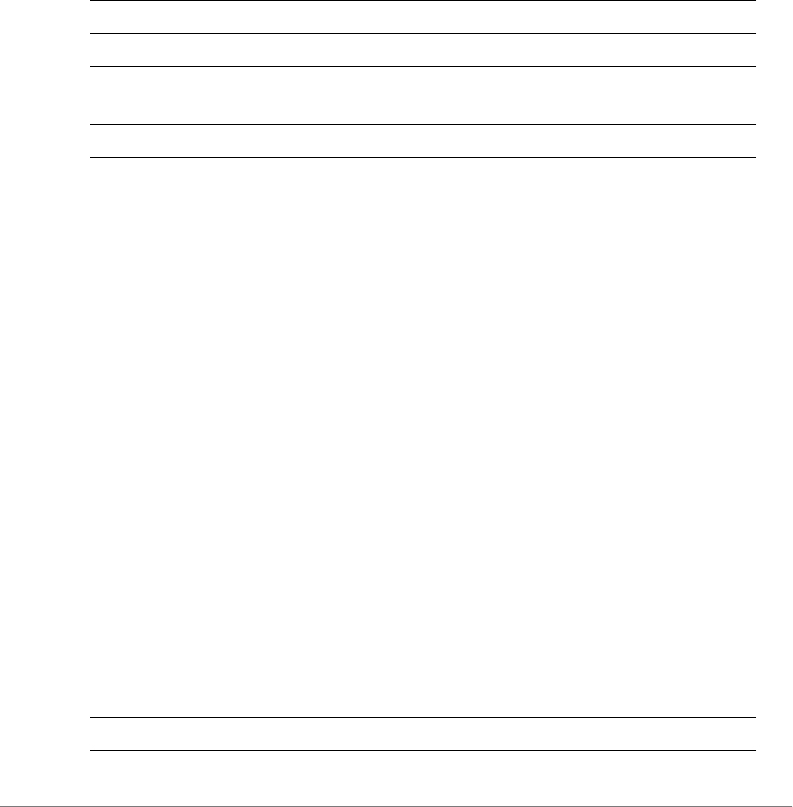
Configuring Controller Settings
Configure WLAN Settings Commands
ZoneDirector Release 9.13 CLI Reference Guide, 800-71237-001 Rev A 307
open wpa passphrase algorithm TKIP
To set the authentication method to 'open', encryption method to 'WPA', and
algorithm to 'TKIP', use the following command:
open wpa passphrase <PASSPHRASE> algorithm TKIP
Syntax Description
Defaults
None.
Example
ruckus(config)# wlan randy-wlansvc-01-open
The WLAN service 'randy-wlansvc-01-open' has been created. To save
the WLAN service, type end or exit.
ruckus(config-wlan)# open wpa passphrase 12345678 algorithm TKIP
The command was executed successfully.
ruckus(config-wlan)#
open wpa passphrase algorithm auto
To set the authentication method to 'open', encryption method to 'WPA', and
algorithm to 'Auto', use the following command:
open wpa passphrase <PASSPHRASE> algorithm auto
Syntax Description
open Set the authentication method to open
wpa Set the encryption method to WPA
passphrase
<PASSPHRASE>
Set the WPA passphrase to <PASSPHRASE>
algorithm TKIP Set the encryption algorithm to TKIP
open Set the authentication method to open

Configuring Controller Settings
Configure WLAN Settings Commands
ZoneDirector Release 9.13 CLI Reference Guide, 800-71237-001 Rev A 308
Defaults
None.
Example
ruckus(config)# wlan randy-wlansvc-01-open
The WLAN service 'randy-wlansvc-01-open' has been created. To save
the WLAN service, type end or exit.
ruckus(config-wlan)# open wpa passphrase 12345678 algorithm auto
The command was executed successfully.
ruckus(config-wlan)#
open wpa2 passphrase algorithm AES
To set the authentication method to 'open', encryption method to 'WPA2', and
algorithm to 'AES', use the following command:
open wpa2 passphrase <PASSPHRASE> algorithm AES
Syntax Description
Defaults
None.
Example
ruckus(config)# wlan randy-wlansvc-01-open
wpa Set the encryption method to WPA
passphrase
<PASSPHRASE>
Set the WPA passphrase to <PASSPHRASE>
algorithm auto Set the encryption algorithm to Auto
open Set the authentication method to open
wpa2 Set the encryption method to WPA2
passphrase
<PASSPHRASE>
Set the WPA2 passphrase to <PASSPHRASE>
algorithm AES Set the encryption algorithm to AES
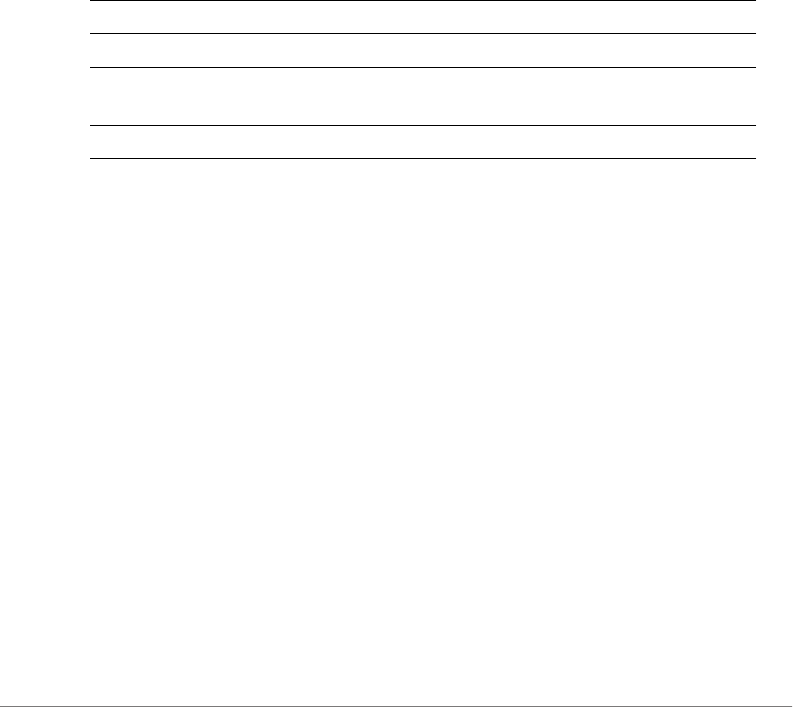
Configuring Controller Settings
Configure WLAN Settings Commands
ZoneDirector Release 9.13 CLI Reference Guide, 800-71237-001 Rev A 309
The WLAN service 'randy-wlansvc-01-open' has been created. To save
the WLAN service, type end or exit.
ruckus(config-wlan)# open wpa2 passphrase 12345678 algorithm AES
The command was executed successfully.
ruckus(config-wlan)#
open wpa2 passphrase algorithm TKIP
To set the authentication method to 'open', encryption method to 'WPA2', and
algorithm to 'TKIP', use the following command:
open wpa2 passphrase <PASSPHRASE> algorithm TKIP
Syntax Description
Defaults
None.
Example
ruckus(config)# wlan randy-wlansvc-01-open
The WLAN service 'randy-wlansvc-01-open' has been created. To save
the WLAN service, type end or exit.
ruckus(config-wlan)# open wpa2 passphrase 12345678 algorithm TKIP
The command was executed successfully.
ruckus(config-wlan)#
open wpa2 passphrase algorithm auto
To set the authentication method to 'open', encryption method to 'WPA2', and
algorithm to 'Auto', use the following command:
open wpa2 passphrase <PASSPHRASE> algorithm auto
open Set the authentication method to open
wpa2 Set the encryption method to WPA2
passphrase
<PASSPHRASE>
Set the WPA2 passphrase to <PASSPHRASE>
algorithm TKIP Set the encryption algorithm to TKIP
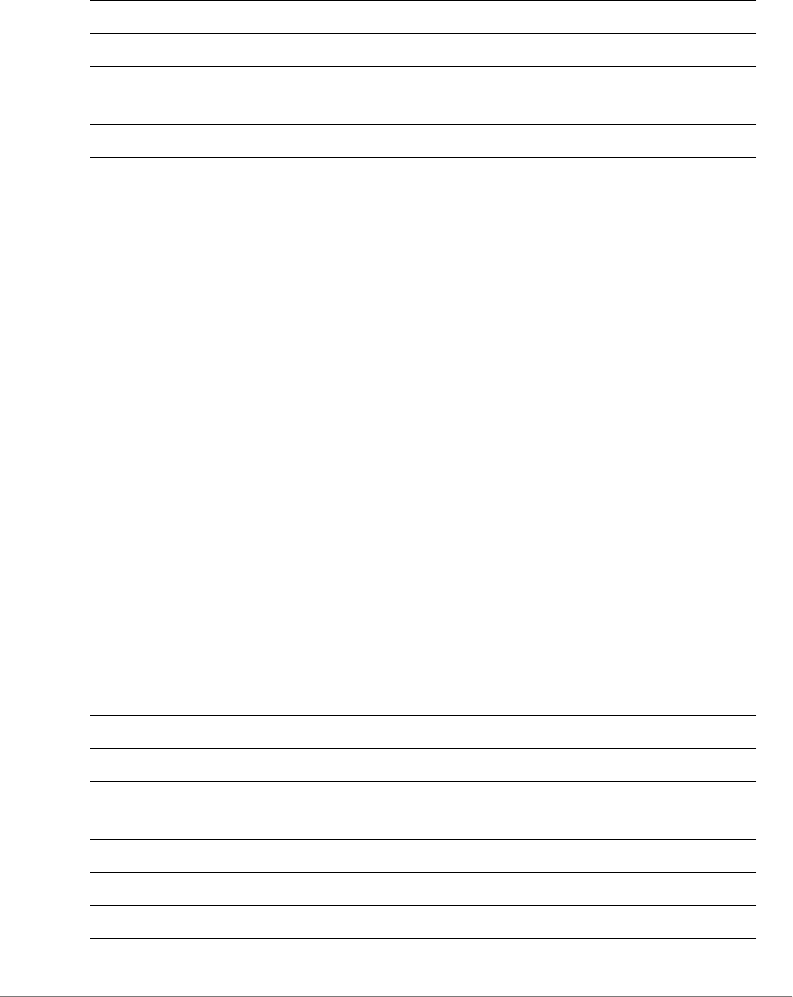
Configuring Controller Settings
Configure WLAN Settings Commands
ZoneDirector Release 9.13 CLI Reference Guide, 800-71237-001 Rev A 310
Syntax Description
Defaults
None.
Example
ruckus(config)# wlan randy-wlansvc-01-open
The WLAN service 'randy-wlansvc-01-open' has been created. To save
the WLAN service, type end or exit.
ruckus(config-wlan)# open wpa2 passphrase 12345678 algorithm auto
The command was executed successfully.
ruckus(config-wlan)#
open wpa-mixed passphrase algorithm auto
To set the authentication method to 'open', encryption method to 'WPA mixed',
and algorithm to 'Auto', use the following command:
open wpa-mixed passphrase <PASSPHRASE> algorithm [AES |
TKIP | auto]
Syntax Description
open Set the authentication method to open
wpa2 Set the encryption method to WPA2
passphrase
<PASSPHRASE>
Set the WPA passphrase to <PASSPHRASE>
algorithm auto Set the encryption algorithm to Auto
open Set the authentication method to open
wpa-mixed Set the encryption method to WPA-mixed
passphrase
<PASSPHRASE>
Set the WPA passphrase to <PASSPHRASE>
algorithm AES Set the encryption algorithm to AES
algorithm TKIP Set the encryption algorithm to TKIP
algorithm auto Set the encryption algorithm to Auto
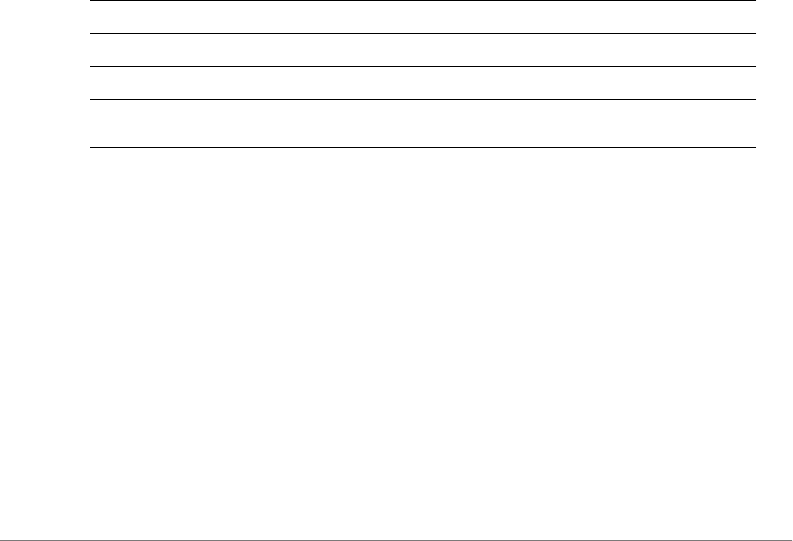
Configuring Controller Settings
Configure WLAN Settings Commands
ZoneDirector Release 9.13 CLI Reference Guide, 800-71237-001 Rev A 311
Defaults
None.
Example
ruckus(config-wlan)# open wpa-mixed passphrase pass1234 algorithm
auto
The command was executed successfully. To save the changes, type
'end' or 'exit'.
ruckus(config-wlan)#
open wep-64 key {KEY} key-id {KEY-ID}
To set the authentication method to 'open', encryption method to 'WEP-64', key
index, and WEP key, use the following command:
open wep-64 key {key} key-id {key ID}
Syntax Description
Defaults
None.
Example
ruckus(config)# wlan wlan2
The WLAN service 'wlan2' has been created. To save the WLAN service,
type 'end' or 'exit'.
ruckus(config-wlan)# open wep-64 key 1234567890 key-id 1
The command was executed successfully. To save the changes, type
'end' or 'exit'.
ruckus(config-wlan)#
open Set the authentication method to open
wep-64 Set the encryption method to WEP 64-bit
key {key} Set the WEP key to {key}
key-id
{key ID}
Set the WEP key ID to {key ID}
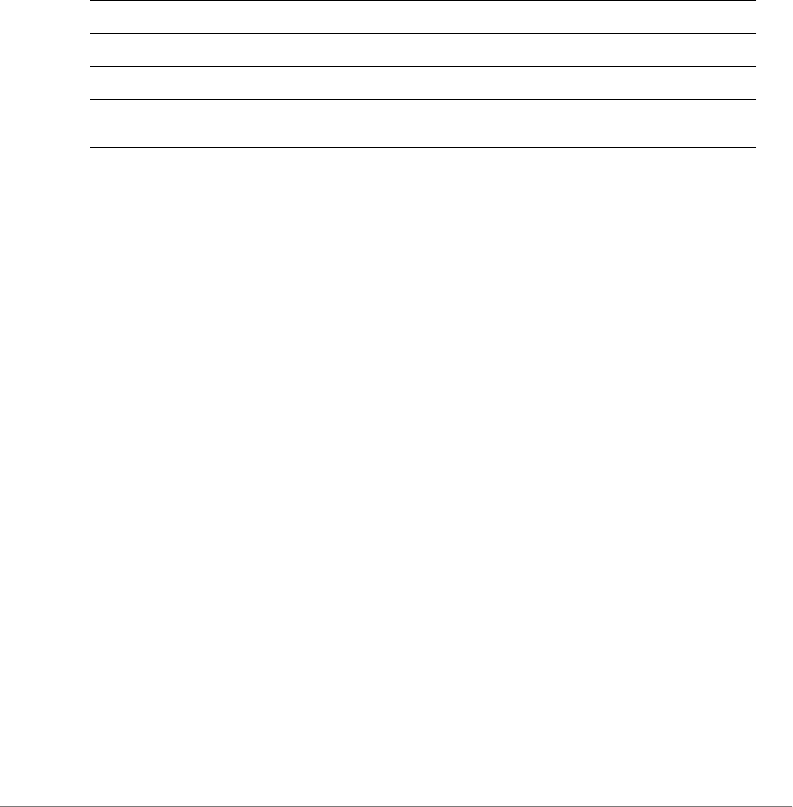
Configuring Controller Settings
Configure WLAN Settings Commands
ZoneDirector Release 9.13 CLI Reference Guide, 800-71237-001 Rev A 312
open wep-128 key key-id
To set the authentication method to 'open', encryption method to 'WEP-128', key
index, and WEP key, use the following command:
open wep-128 key {key} key-id {key ID}
Syntax Description
Defaults
None.
Example
ruckus(config)# wlan wlan2
The WLAN service 'wlan2' has been loaded. To save the WLAN service,
type 'end' or 'exit'.
ruckus(config-wlan)# open wep-128 key 11111111111111111111111111
key-id 1
The command was executed successfully. To save the changes, type
'end' or 'exit'.
ruckus(config-wlan)#
mac none auth-server
To set the authentication method to 'MAC Address' and encryption method to
'none', use the following command:
mac none auth-server <WORD>
open Set the authentication method to open
wep-128 Set the encryption method to WEP 128-bit
key {key} Set the WEP key to {key}
key-id
{key ID}
Set the WEP key ID to {key ID}
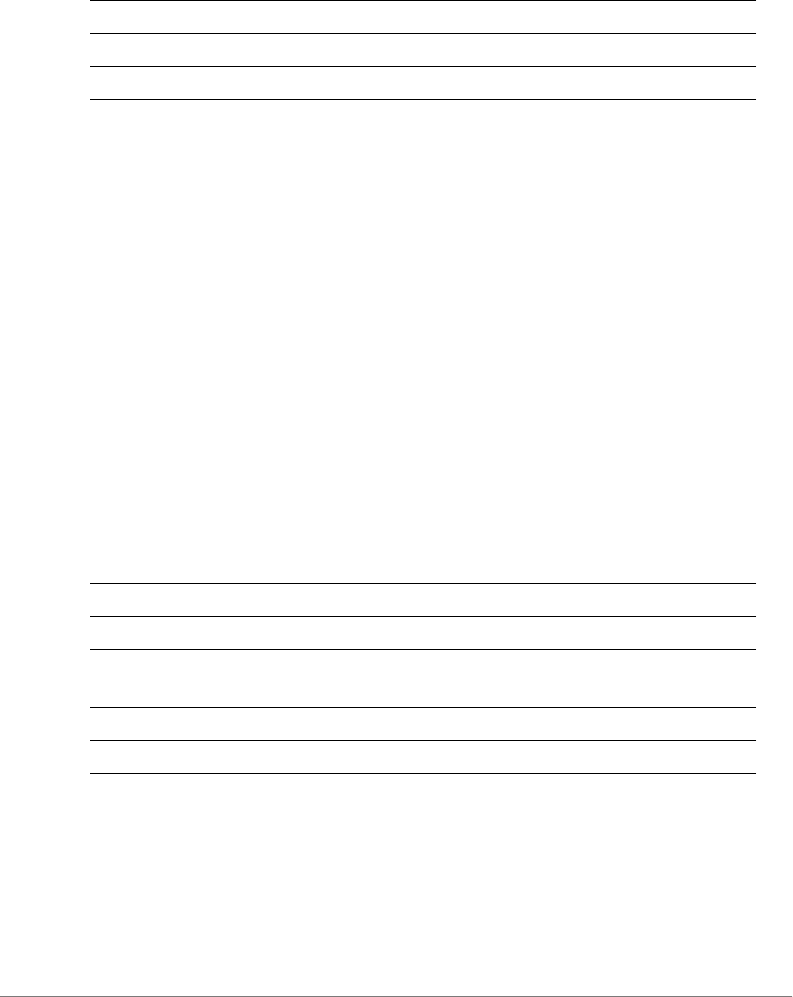
Configuring Controller Settings
Configure WLAN Settings Commands
ZoneDirector Release 9.13 CLI Reference Guide, 800-71237-001 Rev A 313
Syntax Description
Defaults
None.
Example
ruckus(config-wlan)# mac none auth-server Ruckus-Auth-01
The command was executed successfully.
ruckus(config-wlan)#
mac wpa passphrase alogrithm AES auth-server
To set the authentication method to 'MAC Address', encryption method to 'WPA',
and algorithm to 'AES', use the following command:
mac wpa passphrase <PASSPHRASE> algorithm AES auth-server
<WORD>
Syntax Description
Defaults
None.
Example
mac Set the authentication method to 'MAC Address'
none Set the encryption method to 'none'
auth-server <WORD> Set the authorization server address to <WORD>
mac Set the authentication method to 'MAC Address'
wpa Set the encryption method to 'WPA'
passphrase
<PASSPHRASE>
Set the WPA passphrase to <PASSPHRASE>
algorithm AES Set the encryption algorithm to ‘AES’
auth-server <WORD> Set the authorization server address to <WORD>
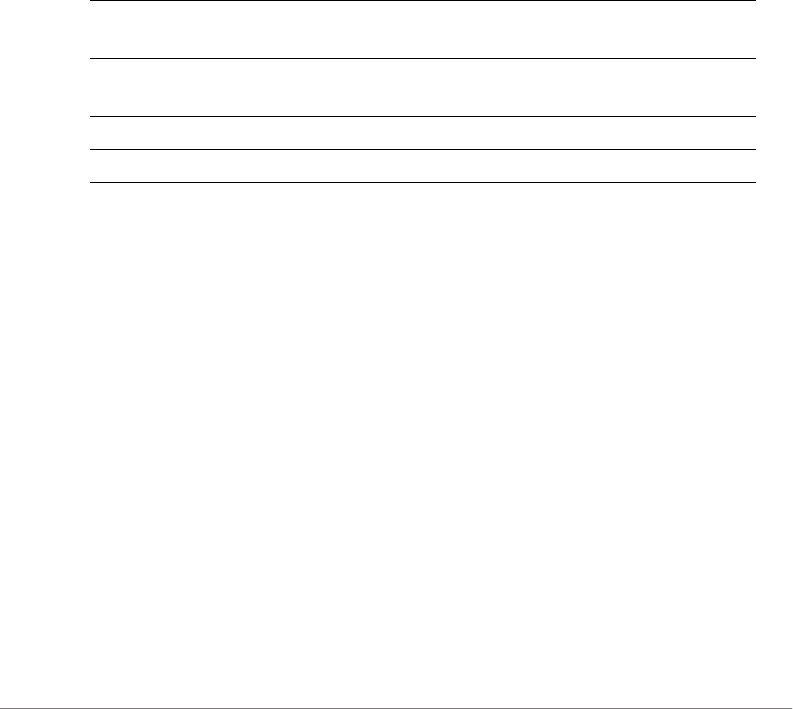
Configuring Controller Settings
Configure WLAN Settings Commands
ZoneDirector Release 9.13 CLI Reference Guide, 800-71237-001 Rev A 314
ruckus(config-wlan)# mac wpa passphrase 12345678 algorithm AES
auth-server Ruckus-Auth-01
The command was executed successfully.
ruckus(config-wlan)#
mac wpa passphrase alogrithm TKIP auth-server
To set the authentication method to 'MAC Address', encryption method to 'WPA',
and algorithm to 'TKIP’, use the following command:
mac wpa passphrase <PASSPHRASE> alogrithm TKIP auth-server
<WORD>
Syntax Description
Defaults
None.
Example
ruckus(config-wlan)# mac wpa passphrase 12345678 algorithm TKIP
auth-server Ruckus-Auth-01
The command was executed successfully.
ruckus(config-wlan)#
mac wpa2 passphrase alogrithm AES auth-server
To set the authentication method to 'MAC Address', encryption method to 'WPA2',
and algorithm to 'AES', use the following command:
mac wpa2 passphrase <PASSPHRASE> alogrithm AES auth-server
<WORD>
mac wpa Set the authentication method to 'MAC Address' and
encryption method to 'WPA'
passphrase
<PASSPHRASE>
Set the WPA passphrase to <PASSPHRASE>
algorithm TKIP Set the encryption algorithm to ‘TKIP’
auth-server <WORD> Set the authorization server address to <WORD>
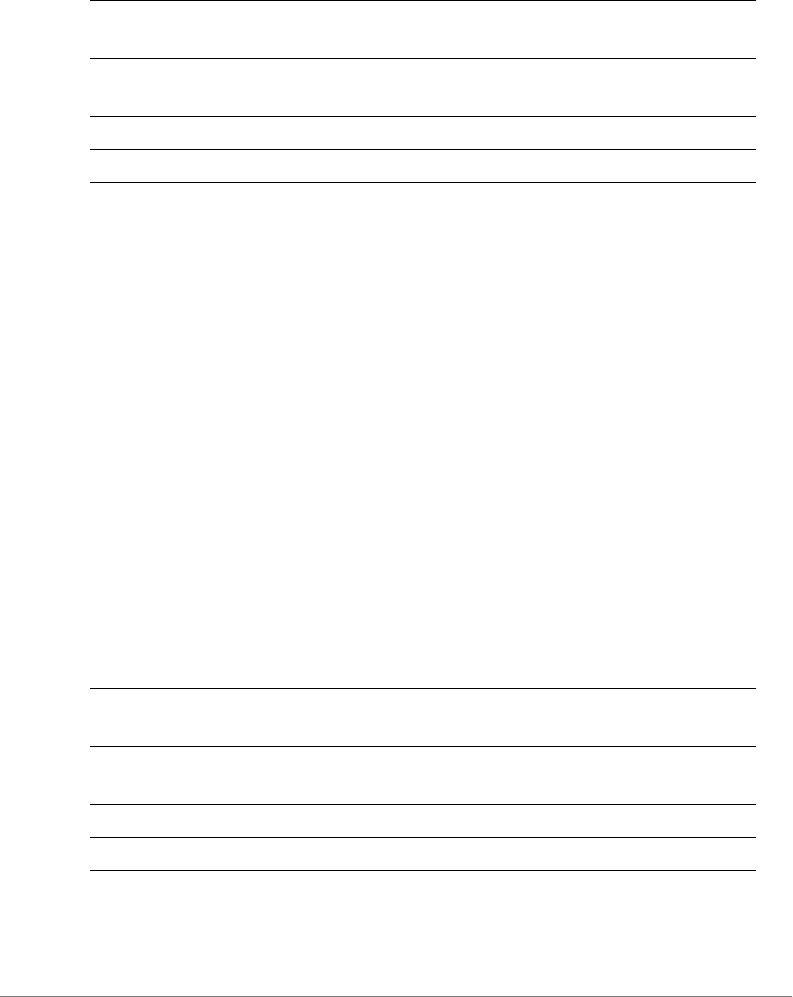
Configuring Controller Settings
Configure WLAN Settings Commands
ZoneDirector Release 9.13 CLI Reference Guide, 800-71237-001 Rev A 315
Syntax Description
Defaults
None.
Example
ruckus(config-wlan)# mac wpa2 passphrase 12345678 algorithm AES
auth-server Ruckus-Auth-01
The command was executed successfully.
ruckus(config-wlan)#
mac wpa2 passphrase alogrithm TKIP auth-server
To set the authentication method to 'MAC Address', encryption method to 'WPA2',
and algorithm to 'TKIP’, use the following command:
mac wpa2 passphrase <PASSPHRASE> alogithm TKIP auth-server
<WORD>
Syntax Description
Defaults
mac wpa2 Set the authentication method to 'MAC Address' and
encryption method to 'WPA2'
passphrase
<PASSPHRASE>
Set the WPA2 passphrase to <PASSPHRASE>
algorithm AES Set the encryption algorithm to ‘AES’
auth-server <WORD> Set the authorization server address to <WORD>
mac wpa2 Set the authentication method to 'MAC Address' and
encryption method to 'WPA2'
passphrase
<PASSPHRASE>
Set the WPA2 passphrase to <PASSPHRASE>
algorithm TKIP Set the encryption algorithm to ‘TKIP’
auth-server <WORD> Set the authorization server address to <WORD>
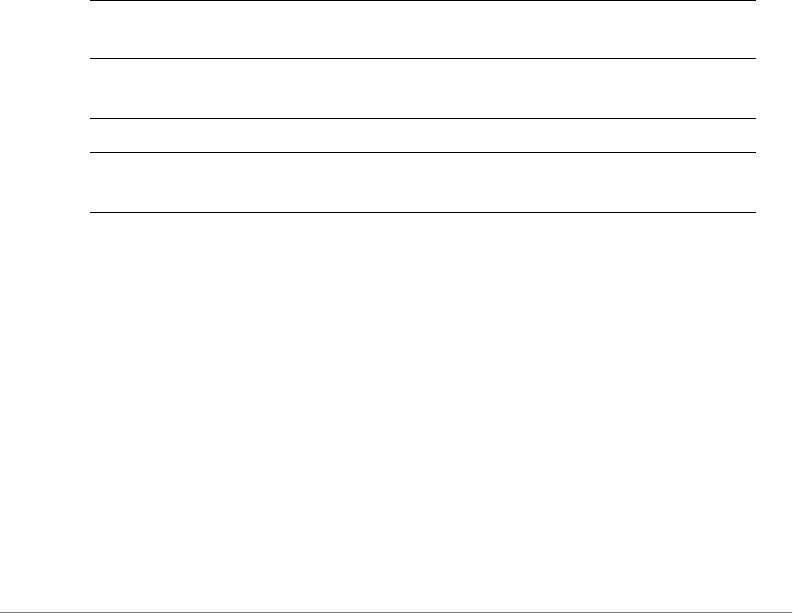
Configuring Controller Settings
Configure WLAN Settings Commands
ZoneDirector Release 9.13 CLI Reference Guide, 800-71237-001 Rev A 316
None.
Example
ruckus(config-wlan)# mac wpa2 passphrase 12345678 algorithm TKIP
auth-server Ruckus-Auth-01
The command was executed successfully.
ruckus(config-wlan)#
mac wpa-mixed passphrase algorithm AES auth-server
To set the authentication method to ‘MAC Address’, encryption method to WPA-
Mixed, and algorithm to AES, use the following command:
mac wpa-mixed passphrase <PASSPHRASE> algorithm AES auth-
server <WORD>
Syntax Description
Defaults
None.
Example
ruckus(config-wlan)# mac wpa-mixed passphrase pass1234 algorithm
AES auth-server radius
The command was executed successfully. To save the changes, type
'end' or 'exit'.
ruckus(config-wlan)#
mac wpa-mixed Set the authentication method to 'MAC Address' and
encryption method to 'WPA-Mixed'
passphrase
<PASSPHRASE>
Set the WPA2 passphrase to <PASSPHRASE>
algorithm AES Set the encryption algorithm to ‘AES’
auth-server
<WORD>
Set the authorization server to this auth server
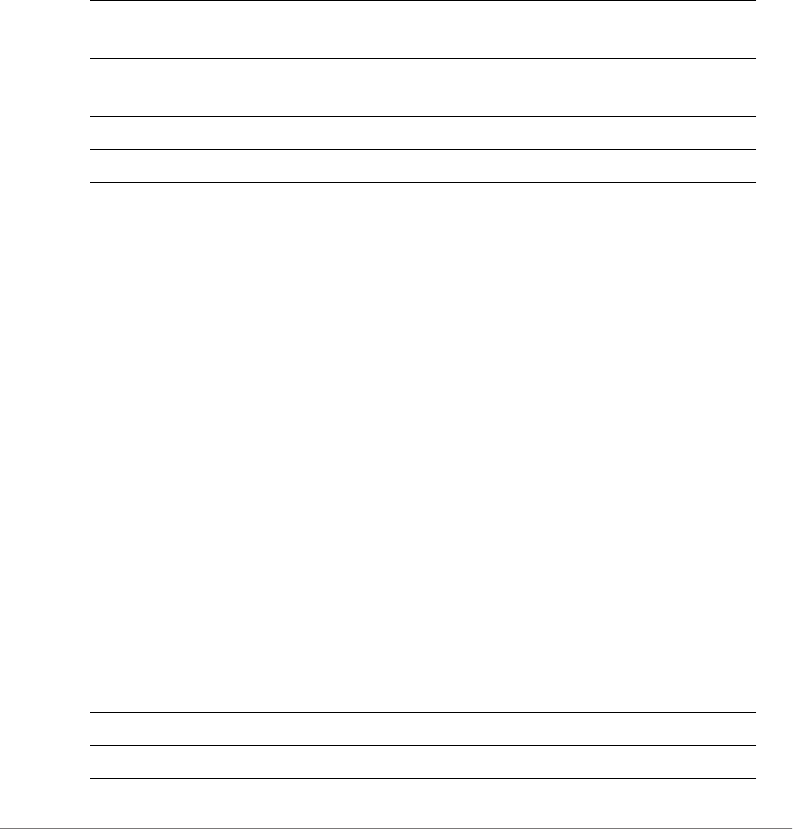
Configuring Controller Settings
Configure WLAN Settings Commands
ZoneDirector Release 9.13 CLI Reference Guide, 800-71237-001 Rev A 317
mac wpa-mixed passphrase algorithm TKIP auth-server
To set the authentication method to 'MAC Address', encryption method to 'WPA-
Mixed', algorithm to TKIP, use the following command:
mac wpa-mixed passphrase <PASSPHRASE> algorithm TKIP auth-
server <WORD>
Syntax Description
Defaults
None.
Example
ruckus(config-wlan)# mac wpa-mixed passphrase pass1234 algorithm
TKIP auth-server radius
The command was executed successfully. To save the changes, type
'end' or 'exit'.
ruckus(config-wlan)#
mac wep-64 key key-id auth-server
To set the authentication method to 'MAC Address', encryption method to 'WEP-
64', key index, and WEP key, use the following command:
mac wep-64 key {KEY} key-id {KEY-ID} auth-server <WORD>
Syntax Description
mac wpa-mixed Set the authentication method to 'MAC Address' and
encryption method to 'WPA-Mixed'
passphrase
<PASSPHRASE>
Set the WPA2 passphrase to <PASSPHRASE>
algorithm TKIP Set the encryption algorithm to ‘TKIP’
auth-server <WORD> Set the authorization server to this auth server
mac Set the authentication method to MAC address
wep-64 Set the encryption method to WEP 64-bit
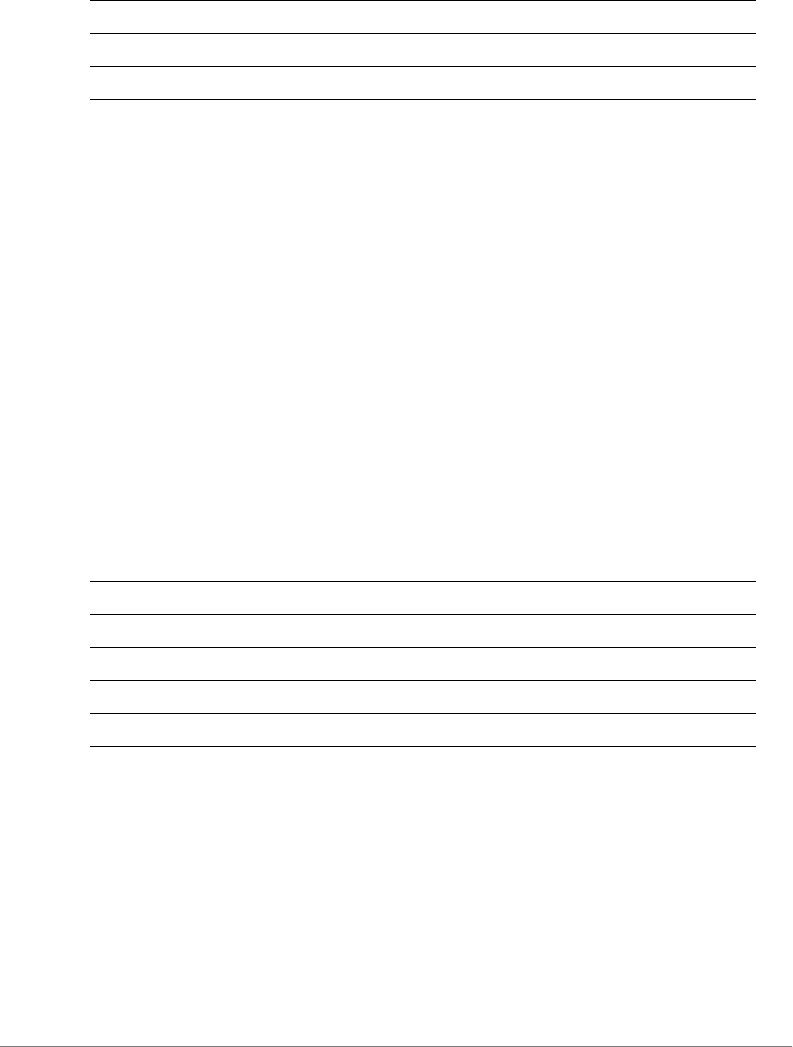
Configuring Controller Settings
Configure WLAN Settings Commands
ZoneDirector Release 9.13 CLI Reference Guide, 800-71237-001 Rev A 318
Defaults
None.
Example
ruckus(config-wlan)# mac wep-64 key 15791BD8F2 key-id 2 auth-server
Ruckus-Auth-01
The command was executed successfully.
ruckus(config-wlan)#
mac wep-128 key key-id auth-server
To set the authentication method to 'MAC Address', encryption method to 'WEP-
128', key index, and WEP key, use the following command:
mac wep-128 key {KEY} key-id {KEY-ID} auth-server <WORD>
Syntax Description
Defaults
None.
Example
ruckus(config-wlan)# mac wep-128 key 15715791BD8F212345691BD8F2
key-id 2 auth-server Ruckus-Auth-01
The command was executed successfully.
ruckus(config-wlan)#
key {KEY} Set the WEP key to {KEY}
key-id {KEY-ID} Set the WEP key ID to {KEY-ID}
auth-server <WORD> Set the authorization server address to <WORD>
mac Set the authentication method to MAC address
wep-128 Set the encryption method to WEP 128-bit
key {KEY} Set the WEP key to {key}
key-id {KEY-ID} Set the WEP key ID to {key ID}
auth-server <WORD> Set the authorization server address to <WORD>
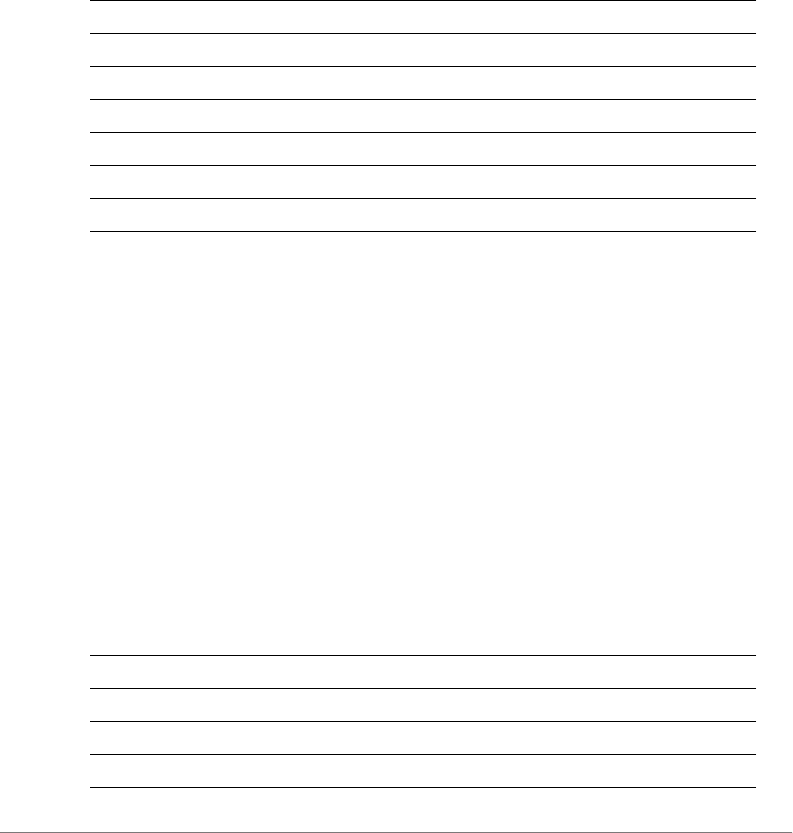
Configuring Controller Settings
Configure WLAN Settings Commands
ZoneDirector Release 9.13 CLI Reference Guide, 800-71237-001 Rev A 319
dot1x eap-type EAP-SIM auth-server
To set the authentication method to 'EAP-SIM', use the following command:
dot1x eap-type EAP-SIM auth-server[local | name <WORD>]
Syntax Description
Defaults
None.
Example
ruckus(config-wlan)# dot1x eap-type EAP-SIM auth-server local
The command was executed successfully. To save the changes, type
'end' or 'exit'.
dot1x eap-type PEAP auth-server
To set the authentication method to 'PEAP', use the following command:
dot1x eap-type PEAP auth-server [local | name <WORD>]
Syntax Description
dot1x Set the authentication method to ‘802.11x’
eap-type Set the EAP type
EAP-SIM Set the authentication method to EAP-SIM
auth-server Set authentication server
local Set the authentication server to ‘local database’
name Set the auth server
<WORD> Name of the auth server
dot1x Set the authentication method to ‘802.11x’
eap-type Set the EAP type
PEAP Set the authentication method to PEAP
auth-server Set authentication server
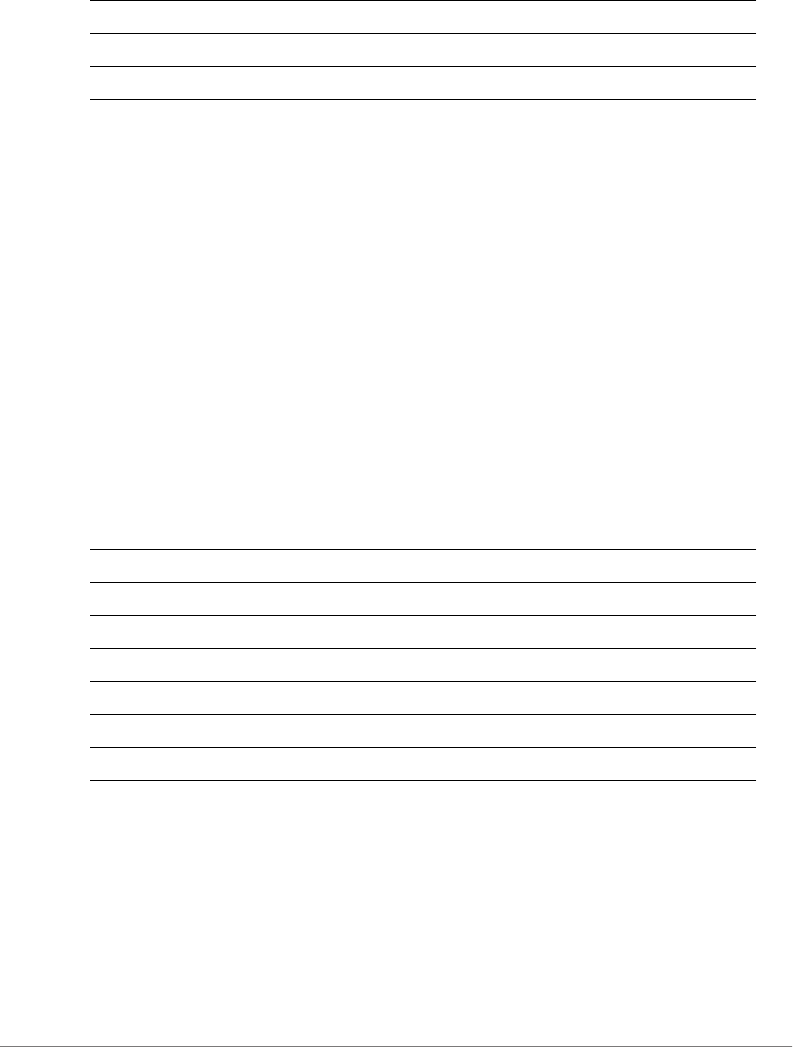
Configuring Controller Settings
Configure WLAN Settings Commands
ZoneDirector Release 9.13 CLI Reference Guide, 800-71237-001 Rev A 320
Defaults
None.
Example
ruckus(config-wlan)# dot1x eap-type PEAP auth-server local
The command was executed successfully. To save the changes, type
'end' or 'exit'.
dot1x wpa algorithm AES auth-server
To set the authentication method to '802.1x EAP', encryption method to 'WPA',
and algorithm to 'AES', use the following command:
dot1x wpa algorithm AES auth-server [local | name <WORD>]
Syntax Description
Defaults
None.
Example
ruckus(config-wlan)# dot1x wpa algorithm AES auth-server Ruckus-
Auth-01
local Set the authentication server to ‘local database’
name Set the auth server
<WORD> Name of the auth server
dot1x Set the authentication method to ‘802.11x’
wpa Set the encryption method to WPA
algorithm AES Set the algorithm to AES
auth-server Set authentication server
local Set the authentication server to ‘local database’
name Set the auth server
<WORD> Name of the auth server
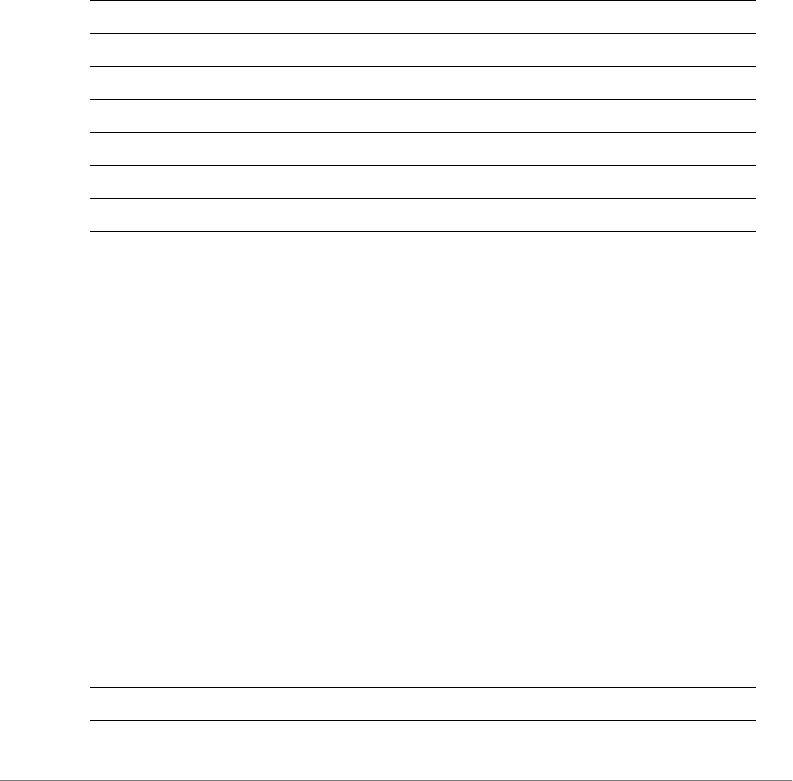
Configuring Controller Settings
Configure WLAN Settings Commands
ZoneDirector Release 9.13 CLI Reference Guide, 800-71237-001 Rev A 321
The command was executed successfully.
ruckus(config-wlan)#
dot1x wpa algorithm TKIP auth-server
To set the authentication method to '802.1x EAP', encryption method to 'WPA',
and algorithm to 'TKIP', use the following command:
dot1x wpa algorithm TKIP auth-server <WORD>
Syntax Description
Defaults
None.
Example
ruckus(config-wlan)# dot1x wpa algorithm TKIP auth-server Ruckus-
Auth-01
The command was executed successfully.
dot1x wpa algorithm auto auth-server
To set the authentication method to '802.1x EAP', encryption method to 'WPA',
and algorithm to 'Auto', use the following command:
dot1x wpa algorithm auto auth-server [local | name <WORD>]
Syntax Description
dot1x Set the authentication method to ‘802.11x’
wpa Set the encryption method to WPA
algorithm TKIP Set the algorithm to TKIP
auth-server Set authentication server
local Set the authentication server to ‘local database’
name Set the auth server
<WORD> Name of the auth server
dot1x Set the authentication method to ‘802.11x’
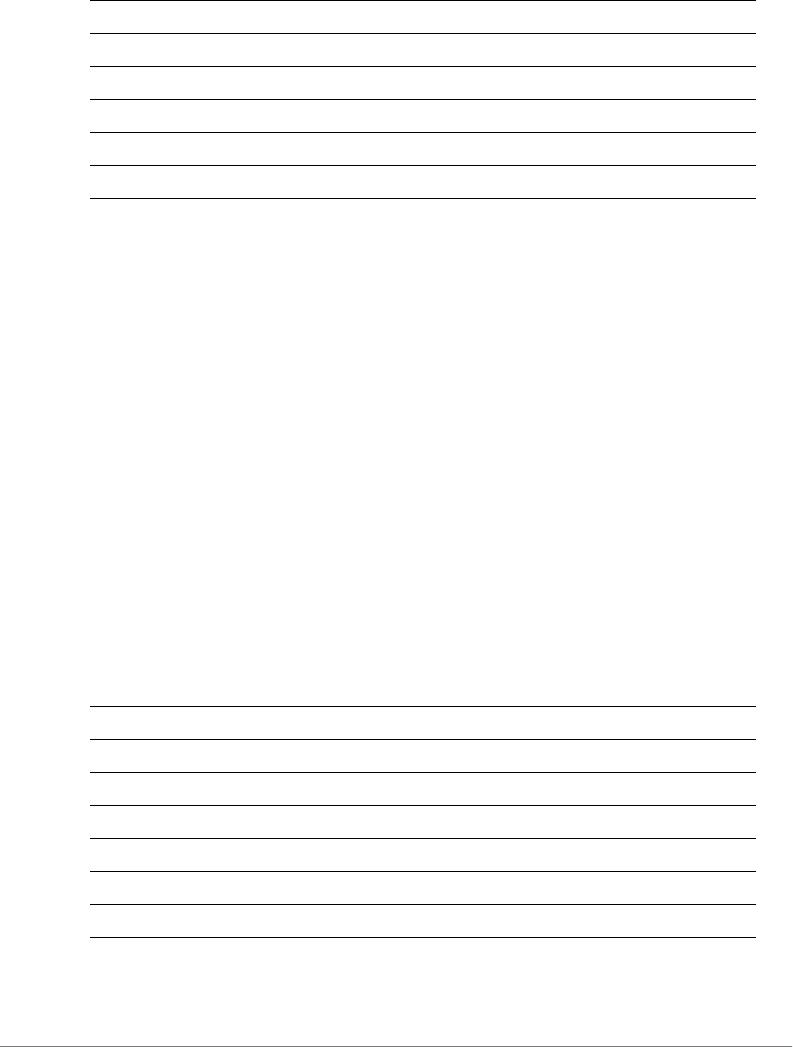
Configuring Controller Settings
Configure WLAN Settings Commands
ZoneDirector Release 9.13 CLI Reference Guide, 800-71237-001 Rev A 322
Defaults
None.
Example
ruckus(config-wlan)# dot1x wpa algorithm auto auth-server Ruckus-
Auth-01
The command was executed successfully.
ruckus(config-wlan)#
dot1x wpa2 algorithm AES auth-server
To set the authentication method to '802.1x EAP', encryption method to 'WPA2',
and algorithm to 'AES', use the following command:
dot1x wpa2 algorithm AES auth-server [local | name <WORD>]
Syntax Description
Defaults
wpa Set the encryption method to WPA
algorithm auto Set the algorithm to Auto
auth-server Set authentication server
local Set the authentication server to ‘local database’
name Set the auth server
<WORD> Name of the auth server
dot1x Set the authentication method to ‘802.11x’
wpa2 Set the encryption method to WPA2
algorithm AES Set the algorithm to AES
auth-server Set authentication server
local Set the authentication server to ‘local database’
name Set the auth server
<WORD> Name of the auth server
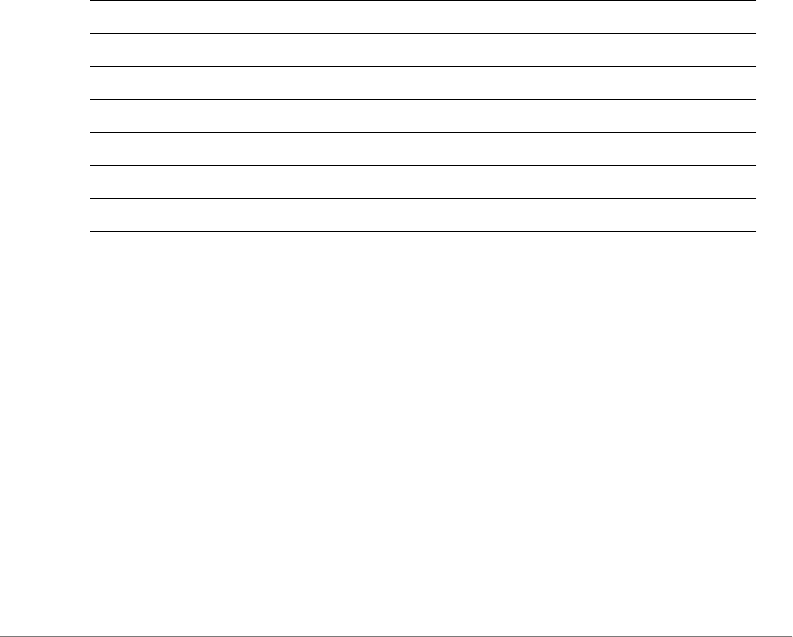
Configuring Controller Settings
Configure WLAN Settings Commands
ZoneDirector Release 9.13 CLI Reference Guide, 800-71237-001 Rev A 323
None.
Example
ruckus(config-wlan)# dot1x wpa2 algorithm AES auth-server Ruckus-
RADIUS
The command was executed successfully.
ruckus(config-wlan)#
dot1x wpa2 algorithm TKIP auth-server
To set the authentication method to '802.1x EAP', encryption method to 'WPA2',
and algorithm to 'TKIP', use the following command:
dot1x wpa2 algorithm TKIP auth-server [local | name <WORD>]
Syntax Description
Defaults
None.
Example
ruckus(config-wlan)# dot1x authentication encryption wpa2 algorithm
TKIP auth-server Ruckus-Auth-01
The command was executed successfully.
ruckus(config-wlan)#
dot1x Set the authentication method to ‘802.11x’
wpa2 Set the encryption method to WPA2
algorithm TKIP Set the algorithm to TKIP
auth-server Set authentication server
local Set the authentication server to ‘local database’
name Set the auth server
<WORD> Name of the auth server

Configuring Controller Settings
Configure WLAN Settings Commands
ZoneDirector Release 9.13 CLI Reference Guide, 800-71237-001 Rev A 324
dot1x wpa2 algorithm auto auth-server
To set the authentication method to '802.1x EAP', encryption method to 'WPA2',
and algorithm to 'Auto', use the following command:
dot1x wpa2 algorithm auto auth-server [local | name <WORD>]
Syntax Description
Defaults
None.
Example
ruckus(config-wlan)# dot1x wpa2 algorithm auto auth-server Ruckus-
Auth-01
The command was executed successfully.
ruckus(config-wlan)#
dot1x wpa-mixed algorithm AES auth-server
To set the authentication method to 802.1x EAP, encryption method to WPA-Mixed,
and encryption method to AES, use the following command:
dot1x wpa-mixed algorithm AES auth-server [local | name
<WORD>]
Syntax Description
dot1x Set the authentication method to ‘802.11x’
wpa2 Set the encryption method to WPA2
algorithm auto Set the algorithm to auto
auth-server Set authentication server
local Set the authentication server to ‘local database’
name Set the auth server
<WORD> Name of the auth server
dot1x Set the authentication method to ‘802.11x’
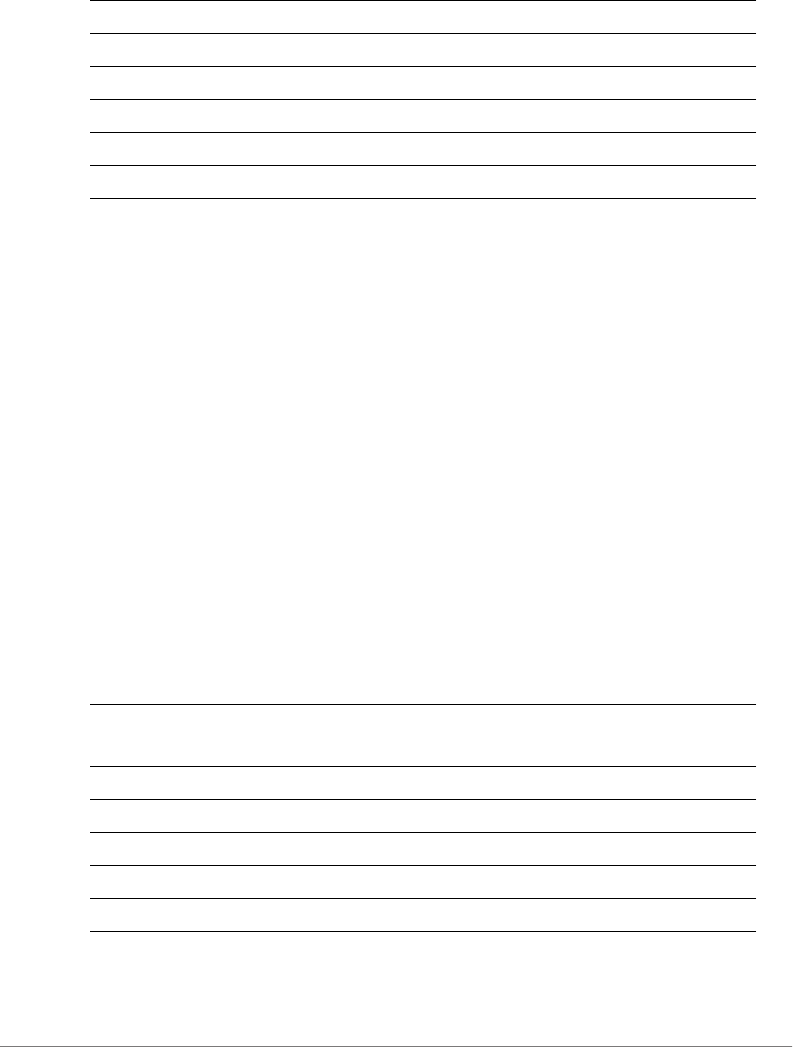
Configuring Controller Settings
Configure WLAN Settings Commands
ZoneDirector Release 9.13 CLI Reference Guide, 800-71237-001 Rev A 325
Defaults
None.
Example
ruckus(config-wlan)# dot1x wpa-mixed algorithm AES auth-server
local
The command was executed successfully.
ruckus(config-wlan)#
dot1x wpa-mixed algorithm TKIP auth-server
To set the authentication method to 802.1x EAP, encryption method to WPA-Mixed,
and encryption method to TKIP, use the following command:
dot1x wpa-mixed algorithm TKIP auth-server [local | name
<WORD>]
Syntax Description
Defaults
wpa-mixed Set the encryption method to WPA-Mixed
algorithm AES Set the algorithm to AES
auth-server Set authentication server
local Set the authentication server to ‘local database’
name Set the auth server
<WORD> Name of the auth server
dot1x Set the authentication method to ‘802.11x’
wpa-mixed Set the encryption method to WPA-Mixed
algorithm TKIP Set the algorithm to TKIP
local Set the authentication server to ‘local database’
name Set the auth server
<WORD> Name of the auth server
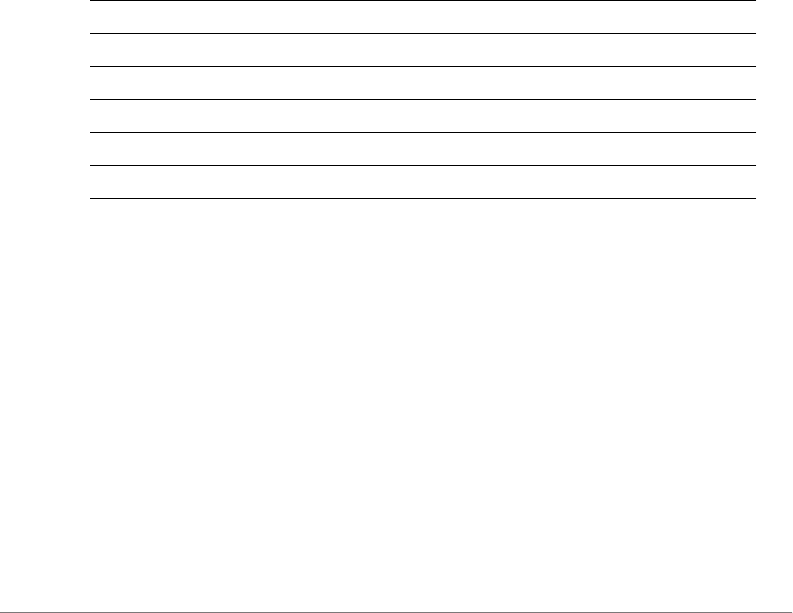
Configuring Controller Settings
Configure WLAN Settings Commands
ZoneDirector Release 9.13 CLI Reference Guide, 800-71237-001 Rev A 326
None.
Example
ruckus(config-wlan)# dot1x wpa-mixed algorithm AES auth-server
local
The command was executed successfully.
ruckus(config-wlan)#
dot1x wpa-mixed algorithm auto auth-server
To set the authentication method to 802.1x EAP, encryption method to WPA-Mixed,
and encryption method to Auto, use the following command:
dot1x wpa-mixed algorithm auto auth-server [local | name
<WORD>]
Syntax Description
Defaults
None.
Example
ruckus(config-wlan)# dot1x wpa-mixed algorithm AES auth-server
local
The command was executed successfully.
ruckus(config-wlan)#
dot1x authentication encryption wep-64 auth-server
To set the authentication method to '802.1x EAP', encryption method to 'WEP-64',
key index, and WEP key, use the following command:
dot1x Set the authentication method to ‘802.11x’
wpa-mixed Set the encryption method to WPA-Mixed
algorithm auto Set the algorithm to Auto
local Set the authentication server to ‘local database’
name Set the auth server
<WORD> Name of the auth server
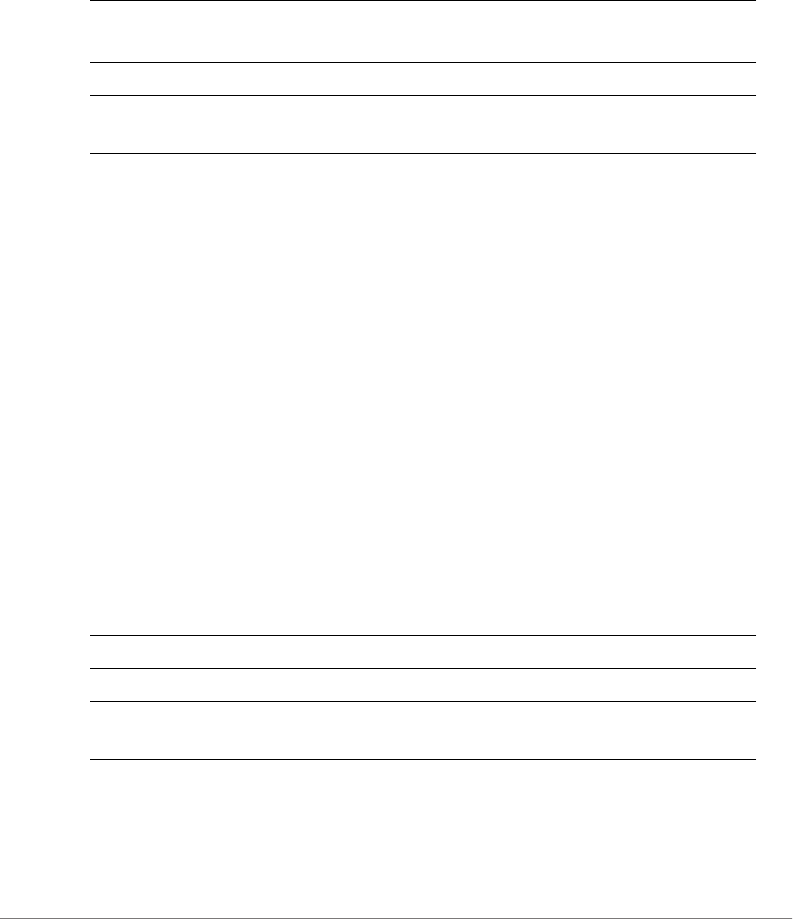
Configuring Controller Settings
Configure WLAN Settings Commands
ZoneDirector Release 9.13 CLI Reference Guide, 800-71237-001 Rev A 327
dot1x authentication encryption wep-64 auth-server {auth
server}
Syntax Description
Defaults
None.
Example
ruckus(config-wlan)# dot1x authentication encryption wep-64 auth-
server Ruckus-Auth-01
The command was executed successfully.
ruckus(config-wlan)#
dot1x wep-128 auth-server
To set the authentication method to '802.1x EAP', encryption method to 'WEP-
128', key index, and WEP key, use the following command:
dot1x wep-128 auth-server [local|name <WORD>]
Syntax Description
Defaults
None.
dot1x authentication Set the authentication method to ‘802.11x’
encryption wep-64 Set the encryption method to WEP 64-bit
auth-server {auth
server}
Set the auth server to {auth server}
dot1x Set the authentication method to ‘802.11x’
wep-128 Set the encryption method to WEP 128-bit
auth-server
[local|name<WORD>]
Set the auth server to local or to the named server

Configuring Controller Settings
Configure WLAN Settings Commands
ZoneDirector Release 9.13 CLI Reference Guide, 800-71237-001 Rev A 328
Example
ruckus(config-wlan)# dot1x authentication encryption wep-128 auth-
server Ruckus-Auth-01
The command was executed successfully.
ruckus(config-wlan)#
dot1x none
To set the encryption as none and authentication server to 'Local Database' or the
named server, use the following command:
dot1x none auth-server [local|name<WORD>]
Syntax Description
Defaults
None.
Example
ruckus(config-wlan)# dot1x none auth-server Ruckus-Auth-01
The command was executed successfully.
ruckus(config-wlan)#
dot1x-mac none
To set the encryption as none and authentication method to 802.1x-MAC, use the
following command:
dot1x-mac none auth-server name <WORD>
Syntax Description
dot1x none Set the authentication method to ‘802.1x’ and encryption
to none
auth-server
[local|name<WORD>]
Set the auth server to local or to the named server
dot1x-mac none Set the authentication method to ‘802.1x-MAC’ and
encryption to none
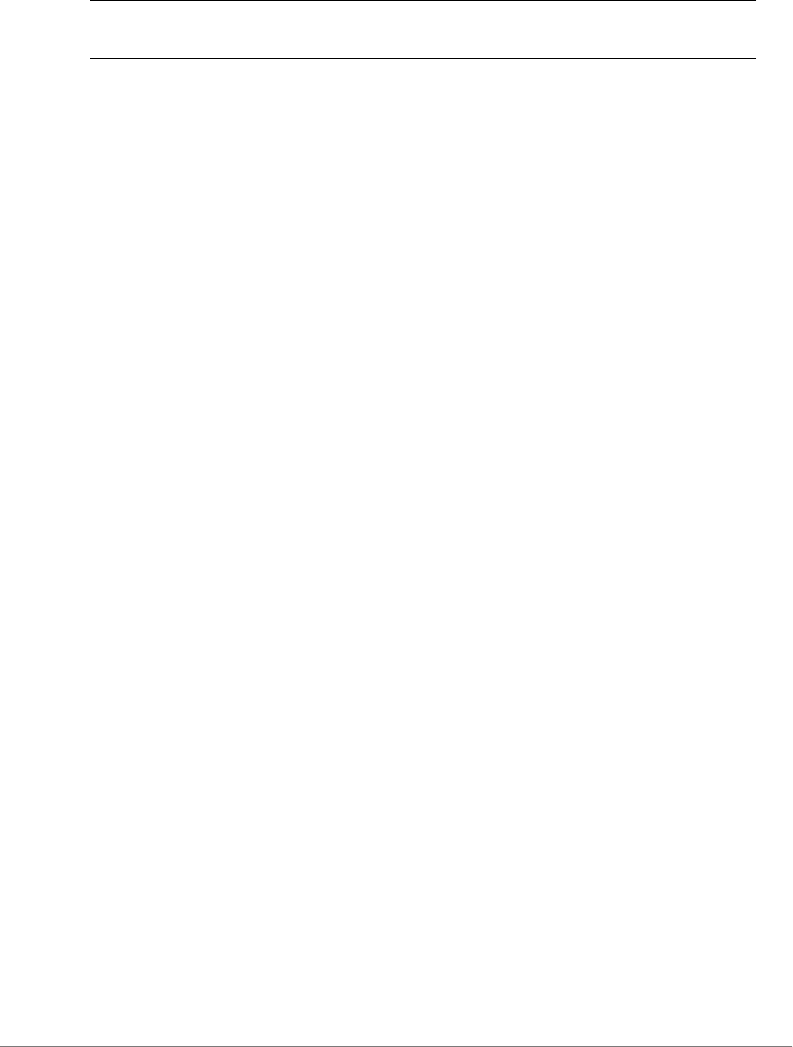
Configuring Controller Settings
Configure WLAN Settings Commands
ZoneDirector Release 9.13 CLI Reference Guide, 800-71237-001 Rev A 329
Defaults
None.
Example
ruckus(config-wlan)# dot1x-mac none auth-server Ruckus-Auth-01
The command was executed successfully.
ruckus(config-wlan)#
bgscan
To enable background scanning on the WLAN, use the following command:
bgscan
Example
ruckus(config-wlan)# bgscan
The command was executed successfully. To save the changes, type
'end' or 'exit'.
ruckus(config-wlan)#
no bgscan
To disable background scanning on the WLAN, use the following command:
no bgscan
Example
ruckus(config-wlan)# no bgscan
The command was executed successfully. To save the changes, type
'end' or 'exit'.
ruckus(config-wlan)#
ft-roaming
To enable FT Roaming, use the following command:
ft-roaming
auth-server
name<WORD>
Set the auth server to the named server

Configuring Controller Settings
Configure WLAN Settings Commands
ZoneDirector Release 9.13 CLI Reference Guide, 800-71237-001 Rev A 330
Example
ruckus(config-wlan)# ft-roaming
The command was executed successfully. To save the changes, type
'end' or 'exit'.
ruckus(config-wlan)#
no ft-roaming
To disable FT Roaming, use the following command:
no ft-roaming
rrm-neigh-report
To enable 802.11k Neighbor-list report, use the following command:
rrm-neigh-report
Example
ruckus(config-wlan)# rrm-neigh-report
The command was executed successfully. To save the changes, type
'end' or 'exit'.
ruckus(config-wlan)#
no rrm-neigh-report
To isable 802.11k Neighbor-list report, use the following command:
no rrm-neigh-report
https-redirection
To enable HTTPS redirection, use the following command:
https-redirection
no https-redirection
To disable HTTPS redirection, use the following command:
no https-redirection
social-media-login
To set the social media login, use the following command:
social-media-login <WORD>
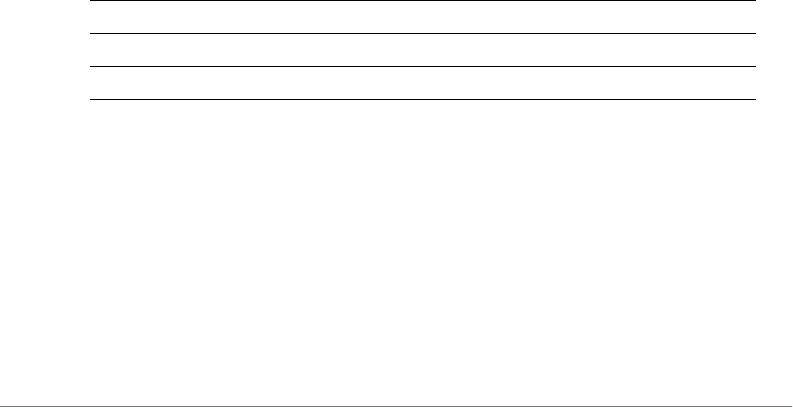
Configuring Controller Settings
Configure WLAN Settings Commands
ZoneDirector Release 9.13 CLI Reference Guide, 800-71237-001 Rev A 331
social-media-login facebook-wifi
To set the social media login to Facebook WiFI, use the following command:
social-media-login facebook-wifi
social-media-login google
To set the social media login to Google/Google+, use the following command:
social-media-login google <WORD> <WORD>
social-media-login linkedin
To set the social media login to LinkedIn, use the following command
social-media-login linkedin <WORD> <WORD>
social-media-login microsoft
To sets the social media login to Microsoft, use the following command:
social-media-login microsoft <WORD> <WORD>
client-isolation
To enable client isolation (per-AP or across APs, use the following command:
client-isolation [isolation-on-ap|isolation-on-subnet]
[enable|disable]
Syntax Description
Example
ruckus(config-wlan)# client-isolation isolation-on-ap enable
The command was executed successfully. To save the changes, type
'end' or 'exit'.
ruckus(config-wlan)#
client-isolation Enable client isolation for this WLAN.
isolation-on-ap Enable client isolation per AP.
isolation-on-subnet Enable client isolation across APs.

Configuring Controller Settings
Configure WLAN Settings Commands
ZoneDirector Release 9.13 CLI Reference Guide, 800-71237-001 Rev A 332
whitelist
To apply a client isolation whitelist to this WLAN, use the following command:
whitelist name <WORD>
no whitelist
To disable the whitelist for this WLAN, use the following command:
no whitelist
load-balancing
To enable load balancing for this WLAN, use the following command:
load-balancing
Defaults
Disabled
Example
ruckus(config-wlan)# load-balancing
The command was executed successfully. To save the changes, type
'end' or 'exit'.
ruckus(config-wlan)#
no load-balancing
To disable load balancing for this WLAN, use the following command:
no load-balancing
Example
ruckus(config-wlan)# no load-balancing
The command was executed successfully. To save the changes, type
'end' or 'exit'.
ruckus(config-wlan)#
band-balancing
To enable band balancing for this WLAN, use the following command:
band-balancing

Configuring Controller Settings
Configure WLAN Settings Commands
ZoneDirector Release 9.13 CLI Reference Guide, 800-71237-001 Rev A 333
Defaults
Enabled.
Example
ruckus(config-wlan)# band-balancing
The command was executed successfully. To save the changes, type
'end' or 'exit'.
ruckus(config-wlan)#
no band-balancing
To disable band balancing for this WLAN, use the following command:
no band-balancing
send-eap-failure
To enable send EAP failure messages, use the following command:
send-eap-failure
Defaults
Disabled
Example
ruckus(config-wlan)# send-eap-failure
The command was executed successfully. To save the changes, type
'end' or 'exit'.
ruckus(config-wlan)#
no send-eap-failure
To disable send EAP failure messages, use the following command:
no send-eap-failure
Example
ruckus(config-wlan)# no send-eap-failure
The command was executed successfully. To save the changes, type
'end' or 'exit'.

Configuring Controller Settings
Configure WLAN Settings Commands
ZoneDirector Release 9.13 CLI Reference Guide, 800-71237-001 Rev A 334
ruckus(config-wlan)#
pap-authenticator
To enable RADIUS message authenticator in PAP requests, use the following
command:
pap-authenticator
Example
ruckus(config-wlan)# pap-authenticator
The command was executed successfully. To save the changes, type
'end' or 'exit'.
ruckus(config-wlan)#
no pap-authenticator
To disable RADIUS message authenticator in PAP requests, use the following
command:
no pap-authenticator
Example
ruckus(config-wlan)# no pap-authenticator
The command was executed successfully. To save the changes, type
'end' or 'exit'.
ruckus(config-wlan)#
nasid-type
To set the NAS ID type, use the following command:
nasid-type [wlan-bssid|mac-addr|user-define <WORD>]
Syntax Description
nasid-type Set the NAS ID type
wlan-bssid Set NAS ID type WLAN-BSSID (default)
mac-addr Set NAS ID type to Controller MAC Address
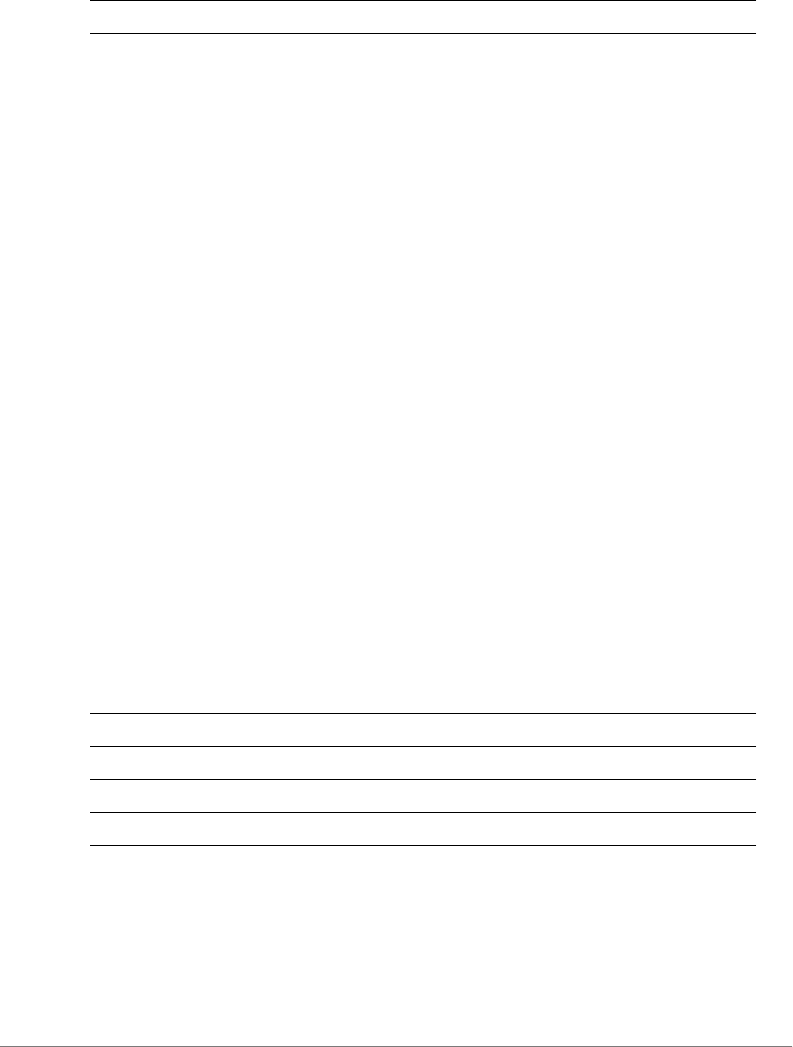
Configuring Controller Settings
Configure WLAN Settings Commands
ZoneDirector Release 9.13 CLI Reference Guide, 800-71237-001 Rev A 335
Defaults
WLAN-BSSID
Example
ruckus(config-wlan)# nasid-type wlan-bssid
The command was executed successfully. To save the changes, type
'end' or 'exit'.
ruckus(config-wlan)#
priority low
To set the WLAN priority to low, use the following command:
priority low
priority high
To set the WLAN priority to high, use the following command:
priority high
web-auth
To enable Web authentication, use the following command:
web-auth [local | name <WORD>]
Syntax Description
Defaults
None
Example
user-define <WORD> Set NAD ID type to a user-defined string
web-auth Enable Web authentication
local Use local database as auth server
name Specify an external auth server
<WORD> The AAA server to use for Web authentication
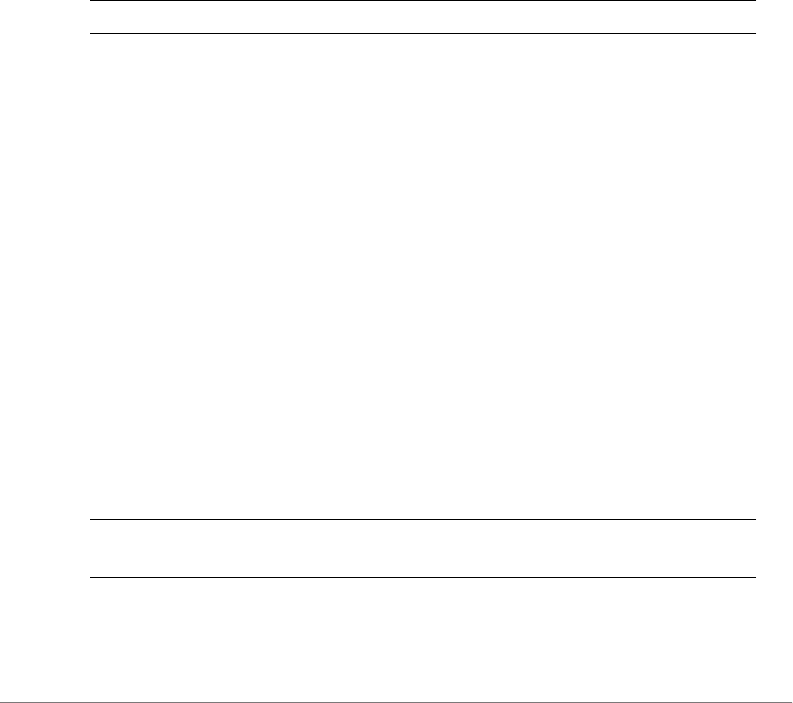
Configuring Controller Settings
Configure WLAN Settings Commands
ZoneDirector Release 9.13 CLI Reference Guide, 800-71237-001 Rev A 336
ruckus# config
ruckus(config)# wlan wlan-123
ruckus(config-wlan)# web-auth Ruckus-RADIUS
The command was executed successfully.
ruckus(config-wlan)#
no web-auth
To disable Web authentication, use the following command:
no web-auth
Syntax Description
Defaults
None.
Example
ruckus# config
ruckus(config)# wlan wlan-123
ruckus(config-wlan)# no web-auth
The command was executed successfully.
grace-period
To enable and set a maximum time (in minutes) for which users must re-authenticate
after disconnecting, use the following command:
grace-period <NUMBER>
Syntax Description
Defaults
no web-auth Disable Web authentication
grace-period Enables and Sets a maximum time (in minutes) for which
users must re-authenticate after disconnecting.

Configuring Controller Settings
Configure WLAN Settings Commands
ZoneDirector Release 9.13 CLI Reference Guide, 800-71237-001 Rev A 337
Disabled.
Example
ruckus(config-wlan)# grace-period 20
The command was executed successfully. To save the changes, type
'end' or 'exit'.
no grace-period
To disable the grace period, use the following command:
no grace-period <NUMBER>
Syntax Description
Defaults
Disabled.
Example
ruckus(config-wlan)# no grace-period
The command was executed successfully. To save the changes, type
'end' or 'exit'.
acct-server
To set the accounting server, use the following command:
acct-server <WORD>
Syntax Description
Defaults
no grace-period Disables the grace period timeout.
acct-server Configure the AAA server
<WORD> Set the AAA server to this address
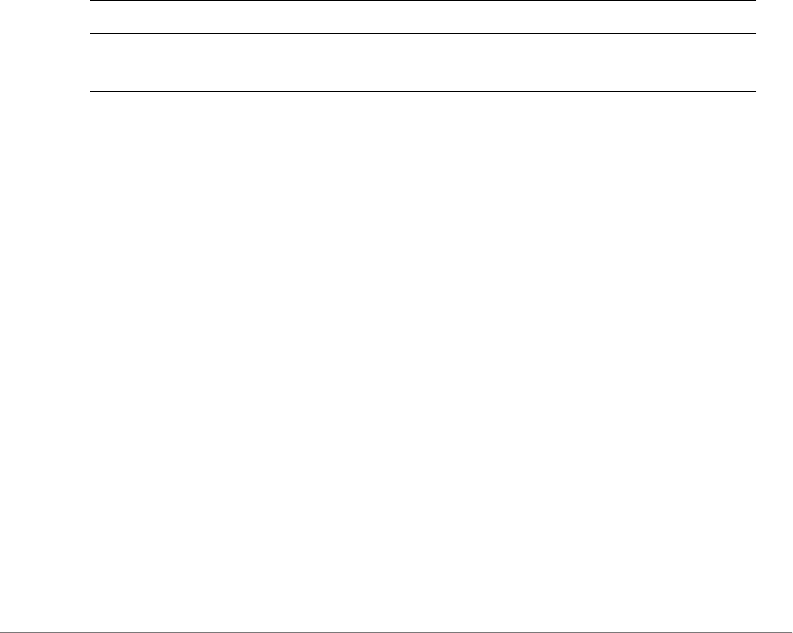
Configuring Controller Settings
Configure WLAN Settings Commands
ZoneDirector Release 9.13 CLI Reference Guide, 800-71237-001 Rev A 338
None.
Example
ruckus# config
ruckus(config)# wlan wlan-123
ruckus(config-wlan)# acct-server Ruckus-Acct-01
The command was executed successfully.
acct-server interim-update
To configure the interim update frequency (in minutes) of the AAA server, use the
following command:
acct-server <WORD> interim-update <NUMBER>
Syntax Description
Defaults
5 (minutes)
Example
ruckus# config
ruckus(config)# wlan wlan-123
ruckus(config-wlan)# acct-server Ruckus-Acct-01 interim-update 5
The command was executed successfully.
no acct-server
To disable the AAA server, use the following command:
no acct-server
acct-server Confgure the interim update frequency of the AAA server
interim-
update{minutes}
Set the update frequency to this value (in minutes)
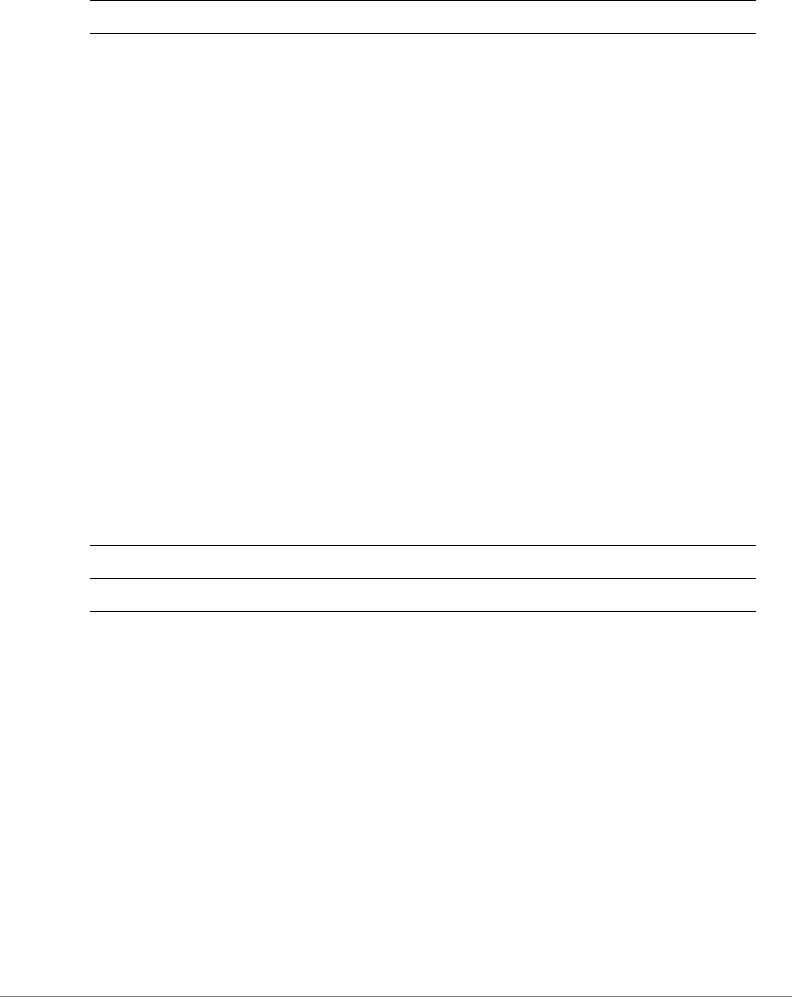
Configuring Controller Settings
Configure WLAN Settings Commands
ZoneDirector Release 9.13 CLI Reference Guide, 800-71237-001 Rev A 339
Syntax Description
Defaults
None.
Example
ruckus# config
ruckus(config)# wlan wlan-123
ruckus(config-wlan)# no acct-server
The command was executed successfully.
inactivity-timeout
To set the inactivity timeout to the specified number in minutes, use the following
command:
inactivity-timeout <NUMBER>
Syntax Description
Defaults
5
Example
ruckus(config-wlan)# inactivity-timeout 15
The command was executed successfully. To save the changes, type
'end' or 'exit'.
ruckus(config-wlan)#
no acct-server Disable AAA server authentication
inactivity-timeout Enable and set the inactivity timeout
<NUMBER> Set the inactivity timeout in minutes (1-500 min.)
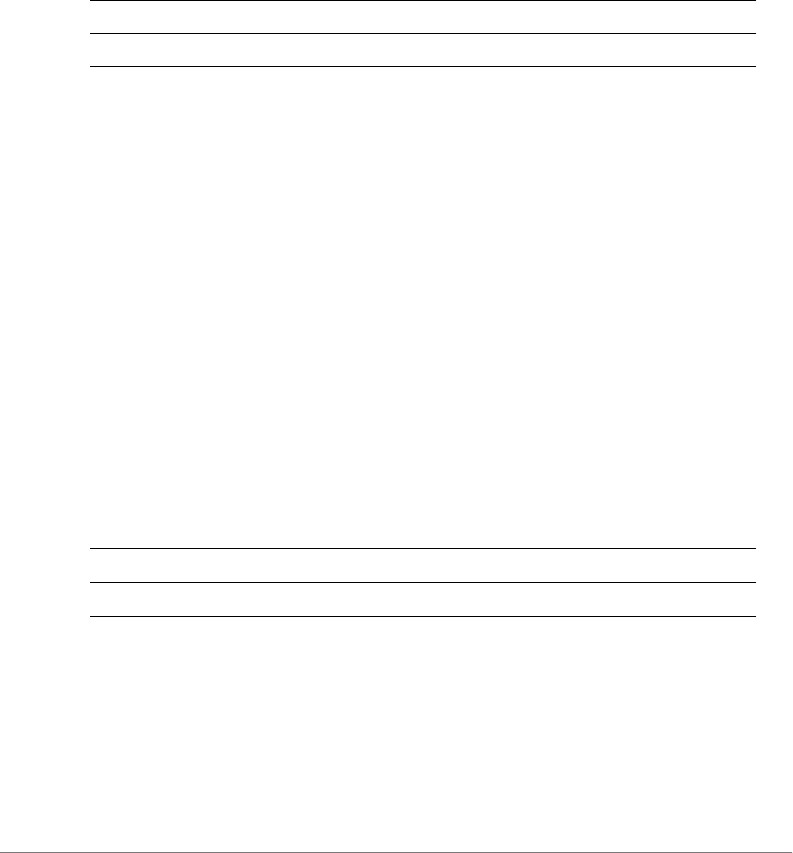
Configuring Controller Settings
Configure WLAN Settings Commands
ZoneDirector Release 9.13 CLI Reference Guide, 800-71237-001 Rev A 340
web-auth-timeout
To enable and set the web authentication timeout time to the specified number in
minutes, use the following command:
web-auth-timeout <NUMBER>
Syntax Description
Defaults
5
Example
ruckus(config-wlan)# web-auth-timeout 15
The command was executed successfully. To save the changes, type
'end' or 'exit'.
ruckus(config-wlan)#
vlan
To set the VLAN ID for the WLAN, use the following command:
vlan <NUMBER>
Syntax Description
Defaults
1
Example
ruckus(config-wlan)# vlan 123
web-auth-timeout Enable and set the web authentication timeout
<NUMBER> Set the inactivity timeout in minutes
vlan Enable VLAN
<NUMBER> Set the VLAN ID to this value
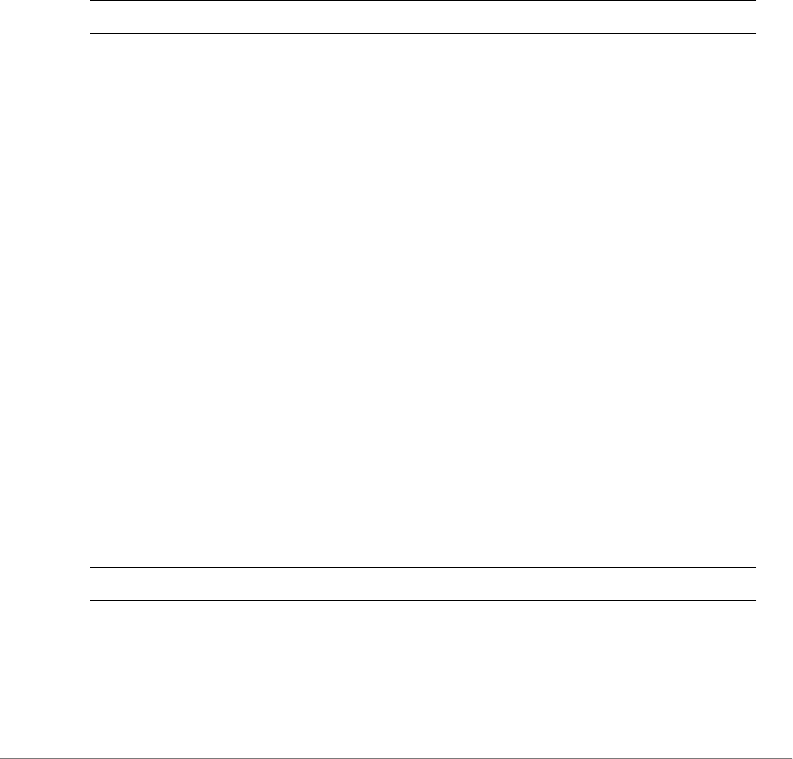
Configuring Controller Settings
Configure WLAN Settings Commands
ZoneDirector Release 9.13 CLI Reference Guide, 800-71237-001 Rev A 341
The command was executed successfully. To save the changes, type
'end' or 'exit'.
ruckus(config-wlan)#
dynamic-vlan
To enable dynamic VLAN, use the following command:
dynamic-vlan
Syntax Description
Notes
Dynamic VLAN can be enabled or disabled in the following two conditions: 1) The
authentication method is '802.1X/EAP' or 'MAC Address', Encryption method is
WPA, WPA2, WPA mixed, or none. 2) Authentication method is 'Open', Encryption
method is WPA, WPA2 (Algorithm may not be Auto), enable Zero-IT Activation,
enable Dynamic PSK.
Example
ruckus(config-wlan)# dynamic-vlan
The command was executed successfully. To save the changes, type
'end' or 'exit'
no dynamic-vlan
To disable dynamic VLAN, use the following command:
no dynamic-vlan
Syntax Description
Defaults
Disabled.
dynamic-vlan Enable dynamic VLAN
no dynamic-vlan Disable dynamic VLAN
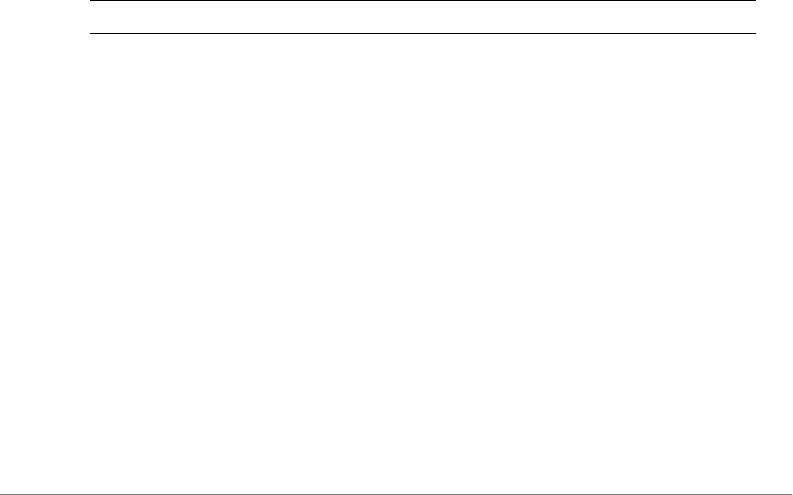
Configuring Controller Settings
Configure WLAN Settings Commands
ZoneDirector Release 9.13 CLI Reference Guide, 800-71237-001 Rev A 342
Example
ruckus(config-wlan)# no dynamic-vlan
The command was executed successfully. To save the changes, type
'end' or 'exit'.
mcast-filter
To enable multicast filter for the WLAN, use the following command:
mcast-filter
no mcast-filter
To disable multicast filter for the WLAN, use the following command:
no mcast-filter
hide-ssid
To hide an SSID from wireless users, use the following command.Wireless users
who know the SSID will still be able to connect to the WLAN service.
hide-ssid
Syntax Description
Defaults
Disabled
Example
ruckus# config
ruckus(config)# wlan wlan-123
ruckus(config-wlan)# hide-ssid
The command was executed successfully.
no hide-ssid
To unhide or broadcast an SSID to wireless users, use the following command:
no hide-ssid
hide-ssid Hide SSID from wireless users

Configuring Controller Settings
Configure WLAN Settings Commands
ZoneDirector Release 9.13 CLI Reference Guide, 800-71237-001 Rev A 343
Syntax Description
Defaults
Disabled
Example
ruckus# config
ruckus(config)# wlan wlan-123
ruckus(config-wlan)# no hide-ssid
The command was executed successfully
ofdm-only
To enable support of OFDM rates only, use the following command:
ofdm-only
no ofdm-only
To disable OFDM only rates, use the following command:
no ofdm-only
admission-control
To enable Call Admission Control, use the following command:
admission-control
no admission-control
To disable Call Admissino Control, use the following command:
no admission-control
bss-minrate
To set the minimum BSS transmission rate of the WLAN (in Mbps), use the following
command:
bss-minrate <NUMBER>
no hide-ssid Broadcast SSID to wireless users
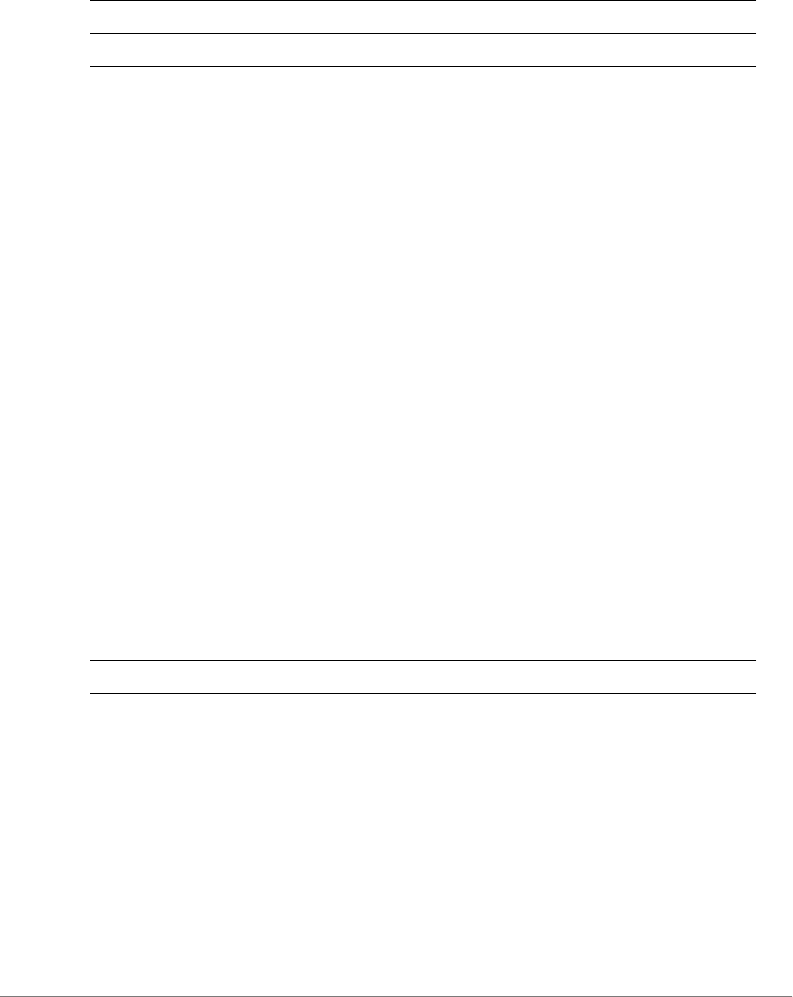
Configuring Controller Settings
Configure WLAN Settings Commands
ZoneDirector Release 9.13 CLI Reference Guide, 800-71237-001 Rev A 344
Syntax Description
Defaults
None.
Example
ruckus(config-wlan)# bss-minrate 2
The command was executed successfully. To save the changes, type
'end' or 'exit'.
ruckus(config-wlan)#
no bss-minrate
To disable the minimum BSS transmission rate for the WLAN, use the following
command:
no bss-minrate
tunnel-mode
To enable tunnel mode, use the following command:
tunnel-mode
Syntax Description
Defaults
Disabled.
Example
ruckus# config
ruckus(config)# wlan wlan-123
ruckus(config-wlan)# tunnel-mode
The command was executed successfully.
bss-minrate Set the minimum BSS transmission rate in Mbps.
<NUMBER> Minimum BSS transmission rate
tunnel-mode Enable tunnel mode
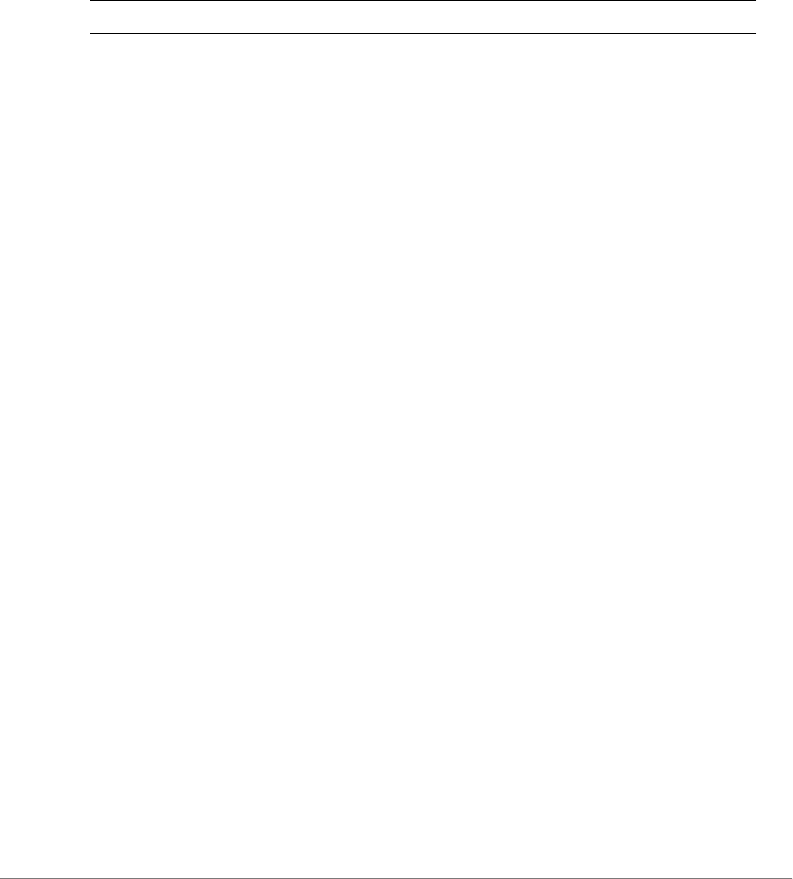
Configuring Controller Settings
Configure WLAN Settings Commands
ZoneDirector Release 9.13 CLI Reference Guide, 800-71237-001 Rev A 345
no tunnel-mode
To disable the tunnel mode, use the following command:
no tunnel-mode
Syntax Description
Defaults
Disabled.
Example
ruckus# config
ruckus(config)# wlan wlan-123
ruckus(config-wlan-wlan-123)# no tunnel-mode
The command was executed successfully.
dhcp-relay
To set the DHCP relay server to the specified address (tunneled WLANs only), use
the following command:
dhcp-relay <WORD>
no dhcp-relay
To disable DHCP relay, use the following command:
no dhcp-relay
smart-roam
To enable and set SmartRoam with the specified roam factor (1-10), use the
following command:
smart-roam <NUMBER/EMPTY>
no smart-roam
To disable the SmartRoam feature, use the following command:
no smart-roam
no tunnel-mode Disable the tunnel mode

Configuring Controller Settings
Configure WLAN Settings Commands
ZoneDirector Release 9.13 CLI Reference Guide, 800-71237-001 Rev A 346
force-dhcp
To enable the Force DHCP option, use the following command:
force-dhcp
Defaults
Disabled
Example
ruckus(config-wlan)# force-dhcp
The command was executed successfully. To save the changes, type
'end' or 'exit'.
ruckus(config-wlan)#
force-dhcp-timeout
To disconnect the client if it does not obtain valid IP address within the specified
timeout period (in seconds), use the following command:
force-dhcp-timeout <NUMBER>
Defaults
10 seconds
Example
ruckus(config-wlan)# force-dhcp-timeout 10
The command was executed successfully. To save the changes, type
'end' or 'exit'.
ruckus(config-wlan)#
no force-dhcp
To disable the Force DHCP option, use the following command:
no force-dhcp

Configuring Controller Settings
Configure WLAN Settings Commands
ZoneDirector Release 9.13 CLI Reference Guide, 800-71237-001 Rev A 347
Configuring DHCP Option 82 Sub-Option Settings
Use the following commands to enable DHCP Option 82 and configure sub-option
settings for a WLAN.
option82
To enable DHCP option 82 and enter the config-wlan-option82 context, use
the following command:
option82
Defaults
Disabled
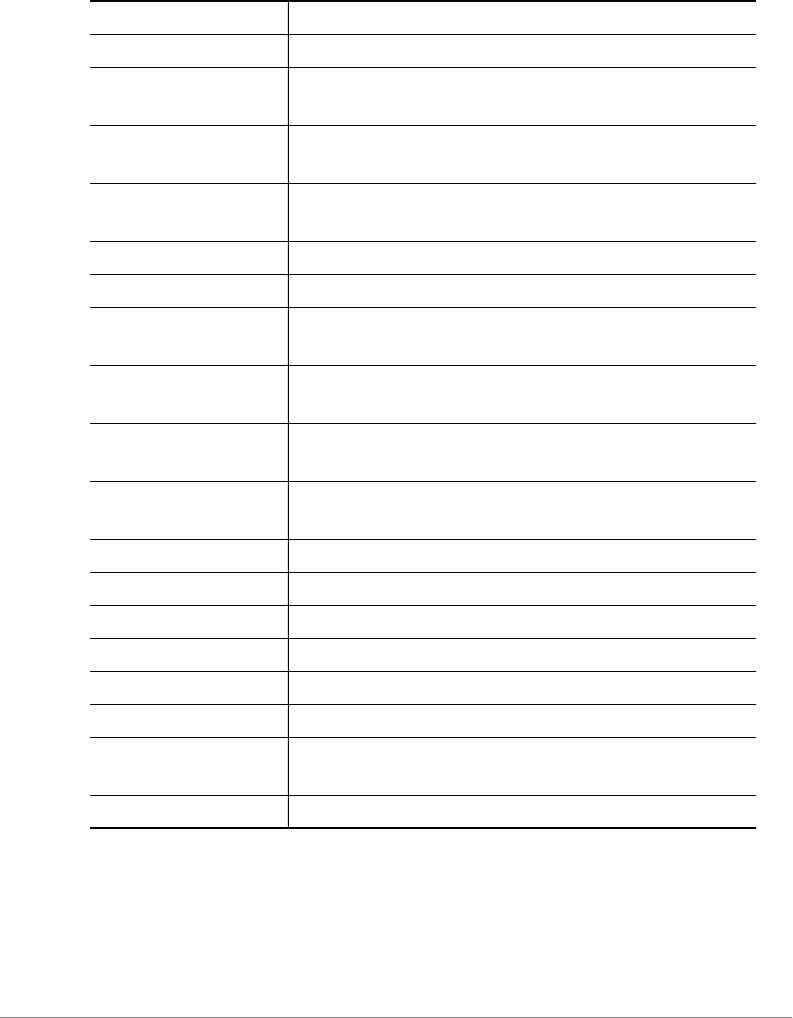
Configuring Controller Settings
Configure WLAN Settings Commands
ZoneDirector Release 9.13 CLI Reference Guide, 800-71237-001 Rev A 348
Syntax Description
no option82
To disable DHCP option 82, use the following command:
subopt1 Enables and sets the DHCP option 82 sub-option1.
subopt1 disable Disables the DHCP option 82 sub-option1.
subopt1 rks-
circuitid
sets the DHCP option 82 sub-option1 is RKS_CircuitID.
subopt1 ap-mac-
hex
sets the DHCP option 82 sub-option1 is AP-MAC.
subopt1 ap-mac-
hex-essid
sets the DHCP option 82 sub-option1 is AP-MAC and
ESSID.
subopt2 Enables and sets the DHCP option 82 sub-option2.
subopt2 disable Disables the DHCP option 82 sub-option2.
subopt2 client-
mac-hex
sets the DHCP option 82 sub-option2 is Client-Mac.
subopt2 client-
mac-hex-essid
sets the DHCP option 82 sub-option2 is Client-Mac and
Essid.
subopt2 ap-mac-
hex
sets the DHCP option 82 sub-option2 is AP-MAC.
subopt2 ap-mac-
hex-essid
sets the DHCP option 82 sub-option2 is AP-MAC and
ESSID.
subopt2 cuid Sets the DHCP option 82 sub-option2 is CUID.
subopt150 Enables and sets the DHCP option 82 sub-option150.
subopt150 disable Disables the DHCP option 82 sub-option150.
subopt150 vlan-id sets the DHCP option 82 sub-option150 is Vlan ID.
subopt151 Enables and sets the DHCP option 82 sub-option151.
subopt151 disable Disables the DHCP option 82 sub-option151.
subopt151 area-
name <WORD/NAME>
Sets the DHCP option 82 sub-option151's Area Name.
subopt151 essid Sets the DHCP option 82 sub-option151 is Essid.
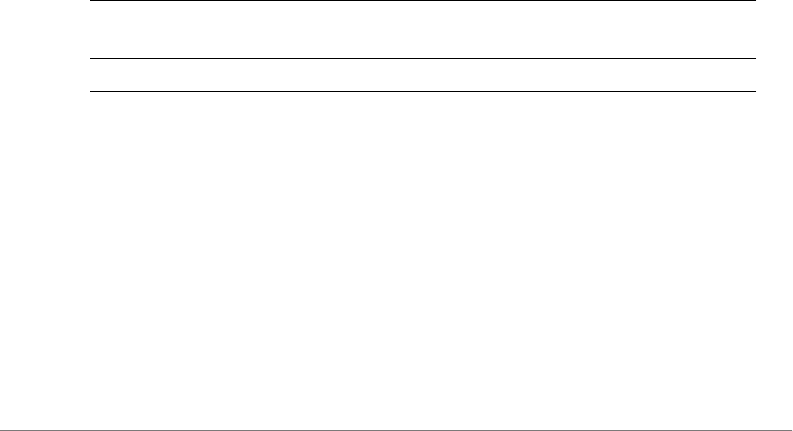
Configuring Controller Settings
Configure WLAN Settings Commands
ZoneDirector Release 9.13 CLI Reference Guide, 800-71237-001 Rev A 349
no option82
sta-info-extraction
To enable station information extraction (client fingerprinting), use the following
command:
sta-info-extraction
Defaults
Enabled
no sta-info-extraction
To disable station information extraction (client fingerprinting), use the following
command:
no sta-info-extraction
max-clients
To set the maximum number of clients for a specific WLAN, use the following
command:
max-clients <NUMBER>
Syntax Description
Defaults
100
Example
ruckus(config-wlan)# max-clients 100
The command was executed successfully. To save the changes, type
'end' or 'exit'.
ruckus(config-wlan)#
max-clients Configure the maximum number of clients that the WLAN
can support
<NUMBER> Set the maximum clients to this value

Configuring Controller Settings
Configure WLAN Settings Commands
ZoneDirector Release 9.13 CLI Reference Guide, 800-71237-001 Rev A 350
802dot11d
To enable 802.11d for the WLAN, use the following command:
802dot11d
Defaults
Enabled
no 802dot11d
To disable 802.11d for the WLAN, use the following command:
no 802dot11d
application-visibility
Use the following command to enable application visibility:
application-visibility
Defaults
Disabled
Example
ruckus(config-wlan)# application-visibility
The command was executed successfully. To save the changes, type
'end' or 'exit'.
ruckus(config-wlan)#
no application-visibility
Use the following command to disable application visibility:
no application-visibility
apply-policy-group
Use the following command to apply an application denial policy to the WLAN:
apply-policy-group <WORD>
Defaults
None

Configuring Controller Settings
Configure WLAN Settings Commands
ZoneDirector Release 9.13 CLI Reference Guide, 800-71237-001 Rev A 351
Example
ruckus(config-wlan)# apply-policy-group facebook
The command was executed successfully. To save the changes, type
'end' or 'exit'.
ruckus(config-wlan)#
auto-proxy
To enable auto-proxy and set the location of the wpad.dat file, use the following
command:
auto-proxy [<wpad-saved-on-zd | wpad-saved-on-external-
server>] url <WORD>
Syntax Description
Defaults
None.
Example
ruckus(config-wlan)# auto-proxy wpad-saved-on-zd url 192.168.0.2/
wpad.dat
The file has been loaded into ZoneDirector successfully,Please use
'import' to apply it
ruckus(config-wlan)#
auto-proxy Enable auto-proxy and specify the location of the
wpad.dat file
wpad-saved-on-
ZD
WPAD.DAT file is saved on ZoneDirector
wpad-saved-on-
external-server
WPAD.DAT file is saved on an external server
url Specify the WPAD URL configured on DHCP/DNS server
<WORD> Auto-proxy path and file name

Configuring Controller Settings
Configure WLAN Settings Commands
ZoneDirector Release 9.13 CLI Reference Guide, 800-71237-001 Rev A 352
no auto-proxy
To disable auto-proxy, use the following command:
no auto-proxy
pmk-cache
To set the PMK cache time to the specified number in minutes (1~720 minutes),
use the following command:
pmk-cache timeout <NUMBER>
Defaults
720 minutes
no pmk-cache
To disable PMK cache, use the following command:
no pmk-cache
pmk-cache-for-reconnect
To apply PMK cache when client reconnects (default), use the following command:
pmk-cache-for-reconnect
no pmk-cache-for-reconnect
To disable application of PMK caching when client reconnects, use the following
command:
no pmk-cache-for-reconnect
When “no pmk-cache-for-reconnect” is set, the controller attempts to look up PMK
cache for roaming clients only, so every client reconnection requires a full reauthen-
tication. A graceful roaming (disconnect before connecting to the roam-to AP) is not
regarded as roaming from the controller’s perspective.
Defaults
Enabled
roaming-acct-interim-update
To enable accounting interim-updates when a client roams, use the following
command:
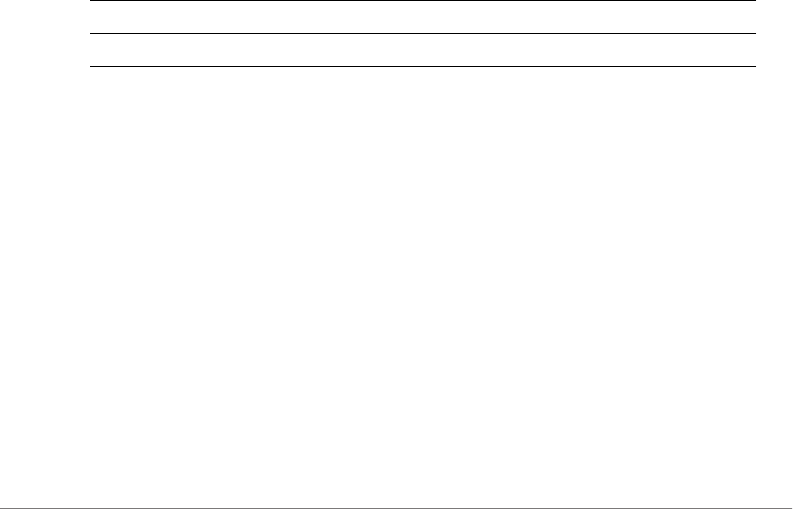
Configuring Controller Settings
Configure WLAN Settings Commands
ZoneDirector Release 9.13 CLI Reference Guide, 800-71237-001 Rev A 353
roaming-acct-interim-update
When “roaming-acct-interim-update” is set, all traffic and session-id data from the
original session is carried over to the new session.
Defaults
Disabled.
no roaming-acct-interim-update
To disable accounting interim updates when a client roams (default: disabled), use
the following command:
no roaming-acct-interim-update
zero-it-activation
To enable Zero-IT activation, use the following command:
zero-it-activation
zero-it
Syntax Description
Defaults
Disabled.
Example
ruckus(config-wlan)# zero-it-activation
The command was executed successfully. To save the changes, type
'end' or 'exit'.
no zero-it-activation
To disable Zero-IT activation, use the following command:
no zero-it-activation
no zero-it
zero-it-activation Enable Zero-IT activation
zero-it Enable Zero-IT activation

Configuring Controller Settings
Configure WLAN Settings Commands
ZoneDirector Release 9.13 CLI Reference Guide, 800-71237-001 Rev A 354
Syntax Description
Defaults
Disabled.
Example
ruckus(config-wlan)# no zero-it
The command was executed successfully. To save the changes, type
'end' or 'exit'.
Configuring Dynamic PSKs
Use the following commands to enable and configure Ruckus Dynamic Pre-Shared
Key functionality for the WLAN.
dynamic-psk enable
To enable Dynamic Pre-Shared Keys, use the following command:
dynamic-psk enable
Syntax Description
Defaults
None.
Example
ruckus(config-wlan)# dynamic-psk enable
The DPSK can't be enabled or disabled when the wlan type is not
Standard Usage and Encryption method is not WPA or WPA2 and
Authentication method is not open and Zero-IT is not enabled.
ruckus(config-wlan)# zero-it
no zero-it-activation Disable Zero-IT activation
no zero-it Disable Zero-IT activation
dynamic-psk enable Enable Dynamic PSK
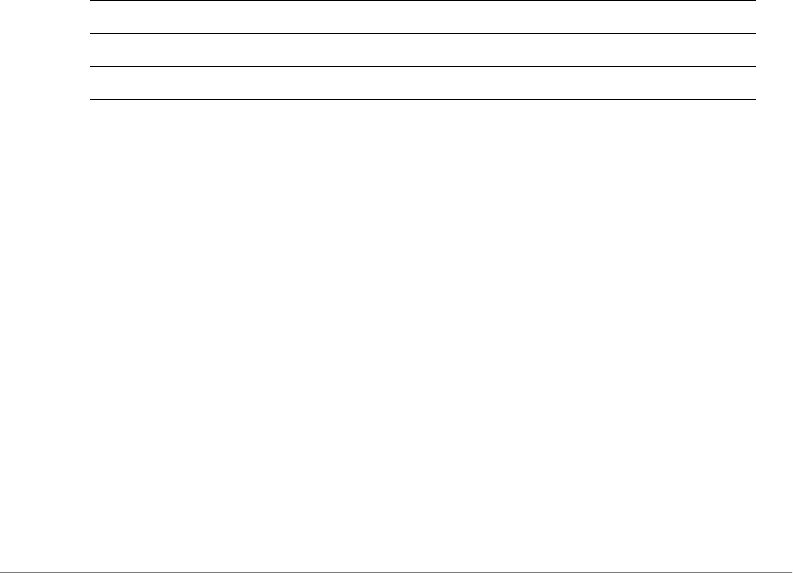
Configuring Controller Settings
Configure WLAN Settings Commands
ZoneDirector Release 9.13 CLI Reference Guide, 800-71237-001 Rev A 355
The command was executed successfully. To save the changes, type
'end' or 'exit'.
ruckus(config-wlan)# dynamic-psk enable
The command was executed successfully. To save the changes, type
'end' or 'exit'.
ruckus(config-wlan)#
dynamic-psk passphrase-len
To set the Dynamic Pre-Shared Key passphrase length, use the following command:
dynamic-psk passphrase-len <NUMBER>
dynamic-psk type
To sets the type of dynamic PSK (secure or mobile-friendly), use the following
command:
dynamic-psk type [mobile-friendly|secure]
Syntax Description
Defaults
Secure
Example
ruckus(config-wlan)# dynamic-psk type mobile-friendly
The command was executed successfully. To save the changes, type
'end' or 'exit'.
ruckus(config-wlan)#
no dynamic-psk
To disable Dynamic Pre-Shared Keys on the WLAN, use the following command:
no dynamic-psk
dynamic-psk type Set the DPSK type
mobile-friendly Set the DPSK type to mobile-friendly
secure Set the DPSK type to secure

Configuring Controller Settings
Configure WLAN Settings Commands
ZoneDirector Release 9.13 CLI Reference Guide, 800-71237-001 Rev A 356
limit-dpsk
To enable Dynamic PSK limits and set the max number of devices per user, use the
following command:
limit-dpsk <NUMBER>
no limit-dpsk
To disable Dynamic PSK limits, use the following command:
no limit-dpsk
dynamic-psk-expiration
To set the WLAN Dynamic PSK expiration, use the following command:
dynamic-psk-expiration [length|start-point] <WORD>
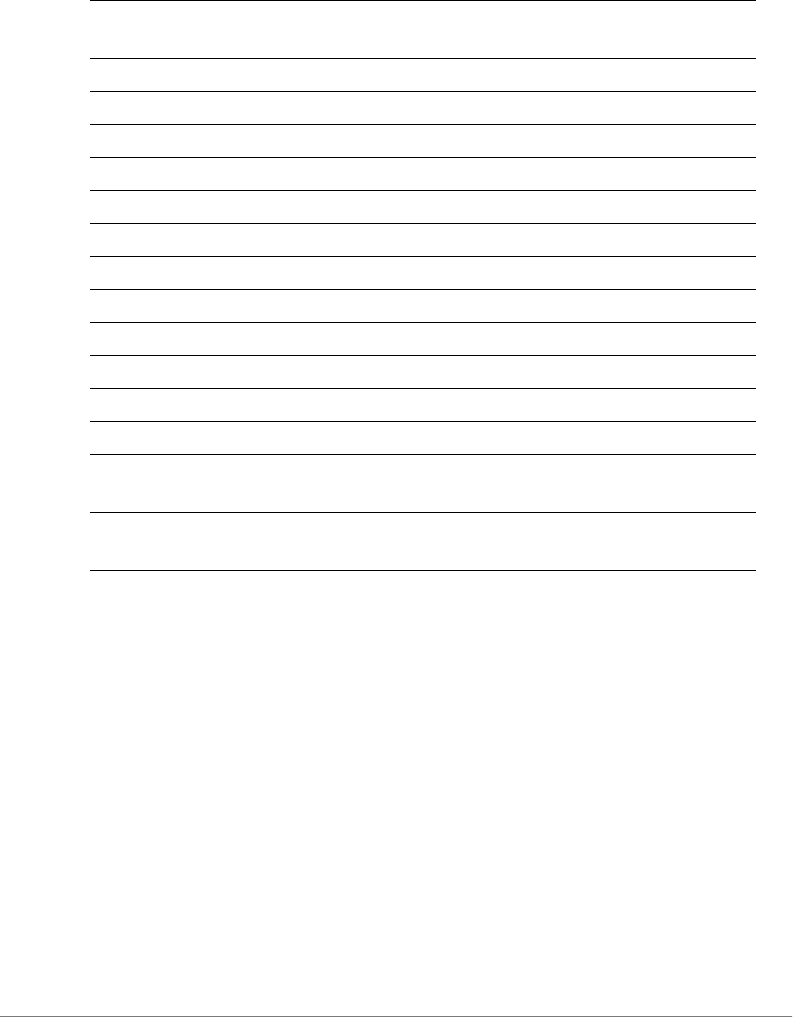
Configuring Controller Settings
Configure WLAN Settings Commands
ZoneDirector Release 9.13 CLI Reference Guide, 800-71237-001 Rev A 357
Syntax Description
Example
ruckus(config-wlan)# dynamic-psk-expiration start-point first-use
The command was executed successfully. To save the changes, type
'end' or 'exit'.
ruckus(config-wlan)# dynamic-psk-expiration length one-week
The command was executed successfully. To save the changes, type
'end' or 'exit'.
ruckus(config-wlan)#
no l2acl
To disable Layer 2 Access Control Lists, use the following command:
no l2acl
dynamic-psk-
expiration
Sets the DPSK expiration.
length Sets the DPSK expiration length.
unlimited Sets wlan dynamic psk expiration to unlimited.
one-day Sets wlan dynamic psk expiration to one day.
one-week Sets wlan dynamic psk expiration to one week.
two-weeks Sets wlan dynamic psk expiration to two weeks.
one-month Sets wlan dynamic psk expiration to one month.
two-months Sets wlan dynamic psk expiration to two months.
three-months Sets wlan dynamic psk expiration to three months.
half-a-year Sets wlan dynamic psk expiration to half a year.
one-year Sets wlan dynamic psk expiration to one year.
two-years Sets wlan dynamic psk expiration to two years.
start-point Sets the DPSK validity start-point.
first-use The D-PSK expiration will be calculated from when it is
first used.
creation-time The D-PSK expiration will be calculated from when it is
created.

Configuring Controller Settings
Configure WLAN Settings Commands
ZoneDirector Release 9.13 CLI Reference Guide, 800-71237-001 Rev A 358
no role-based-access-ctrl
To disable role based access control policy service, use the following command:
no role-based-access-ctrl
no l3acl
To disable Layer 3/4 ACLs, use the following command:
no l3acl
no l3acl-ipv6
To disable Layer 3/4 IPv6 ACLs, use the following command:
no l3acl-ipv6
no vlanpool
To disable the VLAN pool for this WLAN, use the following command:
no vlanpool
no dvcpcy
To disable device policy for this WLAN, use the following command:
no dvcpcy
rate-limit
To set the rate limiting for the WLAN, use the following command:
rate-limit uplink <NUMBER> downlink <NUMBER>
Syntax Description
Defaults
None.
rate-limit Set the rate limit
uplink Set the uplink rate limit
downlink Set the downlink rate limit
<NUMBER> Set the rate limiting to the value specified.
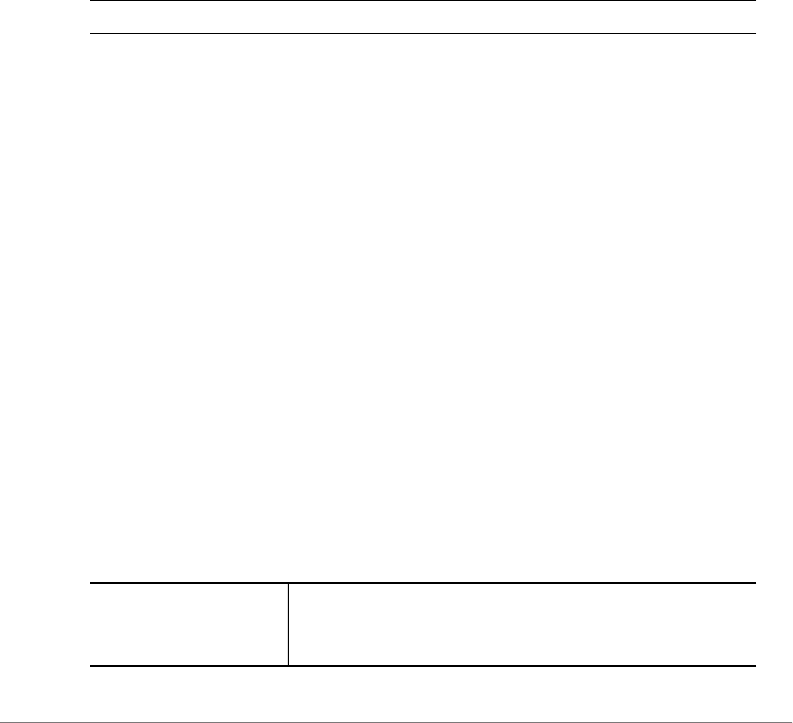
Configuring Controller Settings
Configure WLAN Settings Commands
ZoneDirector Release 9.13 CLI Reference Guide, 800-71237-001 Rev A 359
Example
ruckus(config-wlan)# rate-limit uplink 20 downlink 20
The command was executed successfully. To save the changes, type 'end' or 'exit'.
ruckus(config-wlan)#
no rate-limit
To disable the rate limit, use the following command:
no rate-limit
Syntax Description
Defaults
Disabled.
Example
ruckus(config-wlan)# no rate-limit
The command was executed successfully. To save the changes, type
'end' or 'exit'.
vlanpool
To configure a VLAN pool with the specified name, use the following command:
vlanpool <WORD>
no mac-addr-format
Sets MAC auth username and password to format aabbccddeeff.
mac-addr-format
Sets MAC auth username and password to one of the following formats:
no rate-limit Disable rate limiting for the WLAN
mac-addr-format
aa-bb-cc-dd-ee-
ff
Sets MAC auth username and password to format aa-bb-
cc-dd-ee-ff.
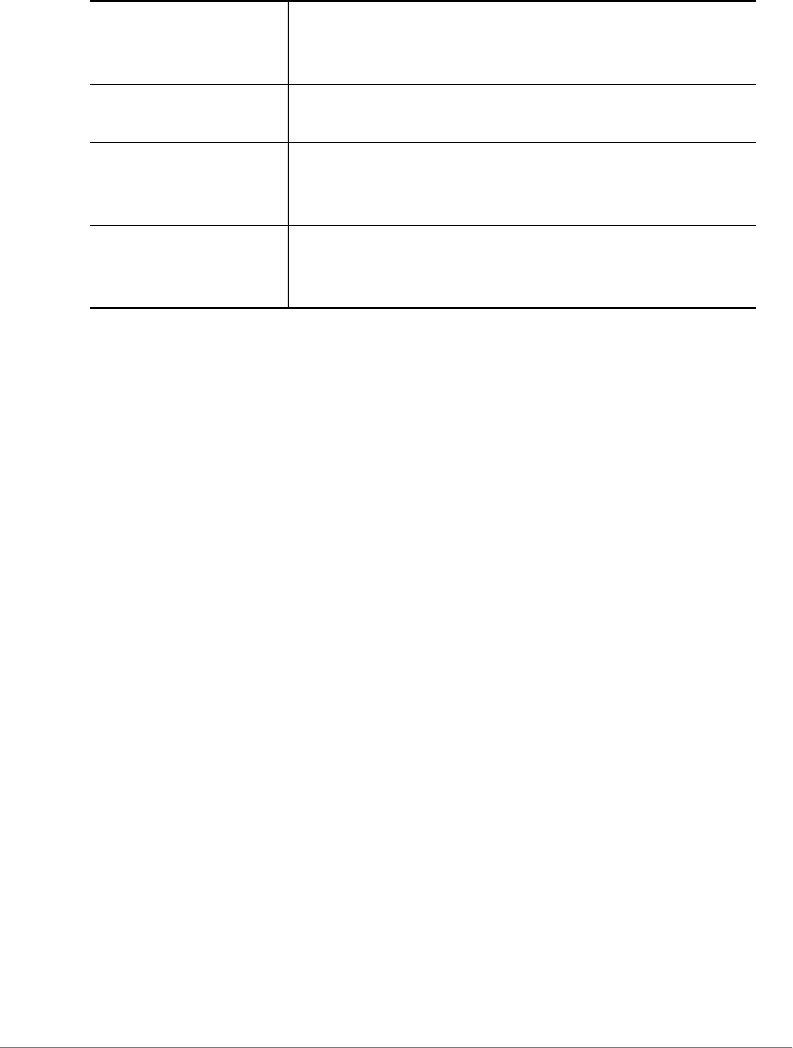
Configuring Controller Settings
Configure WLAN Settings Commands
ZoneDirector Release 9.13 CLI Reference Guide, 800-71237-001 Rev A 360
acl dvcpcy
To apply a Device Policy to the WLAN, use the following command:
acl dvcpcy <WORD>
acl prece
To apply a Precedence Policy to the WLAN, use the following command:
acl prece <WORD>
acl role-based-access-ctrl
To enable Role based Access Control Policy on the WLAN, use the following
command:
acl role-based-access-ctrl
Defaults
Disabled
Example
ruckus(config-wlan)# acl role-based-access-ctrl
The command was executed successfully. To save the changes, type
'end' or 'exit'.
ruckus(config-wlan)#
mac-addr-format
aa:bb:cc:dd:ee:f
f
Sets MAC auth username and password to format
aa:bb:cc:dd:ee:ff.
mac-addr-format
AABBCCDDEEFF
Sets MAC auth username and password to format
AABBCCDDEEFF.
mac-addr-format
AA-BB-CC-DD-EE-
FF
Sets MAC auth username and password to format AA-
BB-CC-DD-EE-FF.
mac-addr-format
AA:BB:CC:DD:EE:F
F
Sets MAC auth username and password to format
AA:BB:CC:DD:EE:FF.

Configuring Controller Settings
Configure WLAN Settings Commands
ZoneDirector Release 9.13 CLI Reference Guide, 800-71237-001 Rev A 361
qos classification
To enable Quality of Service classification, use the following command:
qos classification
no qos classification
To disable Quality of Service classification, use the following command:
no qos classification
qos heuristics-udp
To enable QoS heuristics for UDP traffic, use the following command:
qos heuristics-udp
no qos heuristics-udp
To disable QoS heuristics for UDP traffic, use the following command:
no qos heuristics-udp
qos directed-multicast
To enable QoS directed multicast, use the following command:
qos directed-multicast
no qos directed-multicast
To disable QoS directed multicast, use the following command:
no qos directed-multicast
qos igmp-snooping
To disable QoS directed multicast, use the following command:
qos igmp-snooping
no qos igmp-snooping
To disable QoS IGMP snooping, use the following command:
no qos igmp-snooping
qos mld-snooping
To enable QoS MLD snooping, use the following command:
no qos mld-snooping

Configuring Controller Settings
Configure WLAN Settings Commands
ZoneDirector Release 9.13 CLI Reference Guide, 800-71237-001 Rev A 362
no qos mld-snooping
To disable QoS MLD snooping, use the following command:
no qos mld-snooping
qos tos-classification
To enable QoS TOS classification, use the following command:
qos tos-classification
no qos tos-classification
To disable QoS TOS classification, use the following command:
no qos tos-classification
qos priority high
To set QoS priority to ‘high’, use the following command:
qos priority high
qos priority low
To set QoS priority to ‘low’, use the following command:
qos priority low
qos directed-threshold
To set the QoS directed threshold, use the following command:
qos directed-threshold <NUMBER>
disable-dgaf
To disable Downstream Group-Address Frame Forwarding, use the following
command (Hotspot 2.0 WLAN only):
disable-dgaf
no disable-dgaf
To enable Downstream Group-Address Frame Forwarding, use the following
command (Hotspot 2.0 WLAN only):
no disable-dgaf
proxy-arp
To enable Proxy ARP service for the WLAN, use the following command:
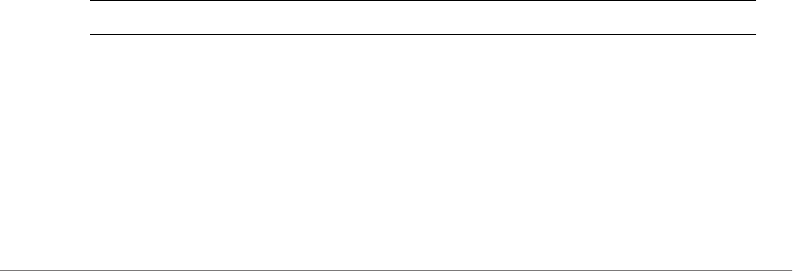
Configuring Controller Settings
Configure WLAN Settings Commands
ZoneDirector Release 9.13 CLI Reference Guide, 800-71237-001 Rev A 363
proxy-arp
no proxy-arp
To disable Proxy ARP service for the WLAN, use the following command:
no proxy-arp
80211w-pmf
To enable 802.11w PM, use the following command:
80211w-pmf
no 80211w-pmf
To disable 802.11w PMF, use the following command:
no 80211w-pmf
ignor-unauth-stats
To enable ignoring unauthorized client statistics, use the following command:
ignor-unauth-stats
no ignor-unauth-stats
To disable ignoring unauthorized client statistics, use the following command:
no ignor-unauth-stats
show
To display the WLAN settings, use the following command:
show
Syntax Description
Defaults
None.
Example
ruckus(config)# wlan ruckus1
show Display WLAN settings

Configuring Controller Settings
Configure WLAN Settings Commands
ZoneDirector Release 9.13 CLI Reference Guide, 800-71237-001 Rev A 364
The WLAN service 'ruckus1' has been loaded. To save the WLAN service,
type 'end' or 'exit'.
ruckus(config-wlan)# show
WLAN Service:
ID:
1:
NAME = Ruckus-Wireless-1
Tx. Rate of Management Frame(2.4GHz) = 2.0Mbps
Tx. Rate of Management Frame(5GHz) = 6.0Mbps
Beacon Interval = 100ms
SSID = Ruckus-Wireless-1
Description = Ruckus-Wireless-1
Type = Standard Usage
Authentication = open
Encryption = wpa
Algorithm = aes
Passphrase = password
FT Roaming = Disabled
802.11k Neighbor report = Disabled
Web Authentication = Disabled
Authentication Server = Disabled
Accounting Server = Disabled
Called-Station-Id type = wlan-bssid
Tunnel Mode = Disabled
DHCP relay = Disabled
Max. Clients = 100
Isolation per AP = Disabled
Isolation across AP = Disabled
Zero-IT Activation = Enabled
Load Balancing = Disabled
Band Balancing = Disabled
Dynamic PSK = Enabled
Dynamic PSK Passphrase Length =
Limit Dynamic PSK = Disabled
Auto-Proxy configuration:
Status = Disabled
Inactivity Timeout:
Status = Disabled
VLAN-ID = 1

Configuring Controller Settings
Configure WLAN Settings Commands
ZoneDirector Release 9.13 CLI Reference Guide, 800-71237-001 Rev A 365
Dynamic VLAN = Disabled
Closed System = Disabled
OFDM-Only State = Disabled
Multicast Filter State = Disabled
802.11d State = Disabled
Force DHCP State = Disabled
Force DHCP Timeout = 0
DHCP Option82:
Status = Disabled
Option82 sub-Option1 = Disabled
Option82 sub-Option2 = Disabled
Option82 sub-Option150 = Disabled
Option82 sub-Option151 = Disabled
Ignore unauthorized client statistic = Disabled
STA Info Extraction State = Enabled
BSS Minrate = Disabled
Call Admission Control State = Disabled
PMK Cache Timeout= 720 minutes
PMK Cache for Reconnect= Enabled
NAS-ID Type= wlan-bssid
Roaming Acct-Interim-Update= Disabled
PAP Message Authenticator = Enabled
Send EAP-Failure = Disabled
L2/MAC = No ACLS
L3/L4/IP Address = No ACLS
L3/L4/IPv6 Address = No ACLS
Precedence = No ACLS
Proxy ARP = Disabled
Device Policy = No ACLS
Role based Access Control Policy = Disabled
SmartRoam = Disabled Roam-factor = 1
White List = No ACLS
Application Visibility = disabled
Apply Policy Group = No_Denys
ruckus(config)#
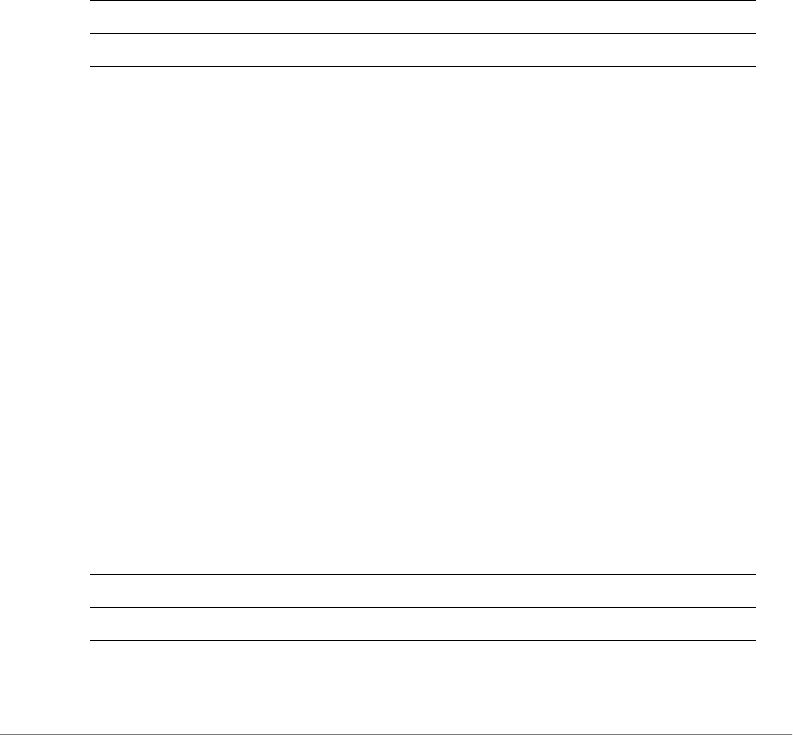
Configuring Controller Settings
Configure WLAN Group Settings Commands
ZoneDirector Release 9.13 CLI Reference Guide, 800-71237-001 Rev A 366
Configure WLAN Group Settings Commands
Use the wlan-group commands to configure the settings of a particular WLAN
group.
wlan-group
To create a new WLAN group or update an existing WLAN group, use the following
command:
wlan-group <WORD>
Syntax Description
Defaults
Default.
Example
ruckus# config
ruckus(config)# wlan-group wlangroup2
The WLAN group 'wlangroup2' has been created. To save the WLAN
group, type 'end' or 'exit'.
ruckus(config-wlangrp)#
no wlan-group
To delete a WLAN group from the list, use the following command:
no wlan-group <WORD>
Syntax Description
Defaults
wlan-group Configure the WLAN group
<WORD> Name of the WLAN group
no wlan-group Delete the WLAN group
<WORD> Name of the WLAN group
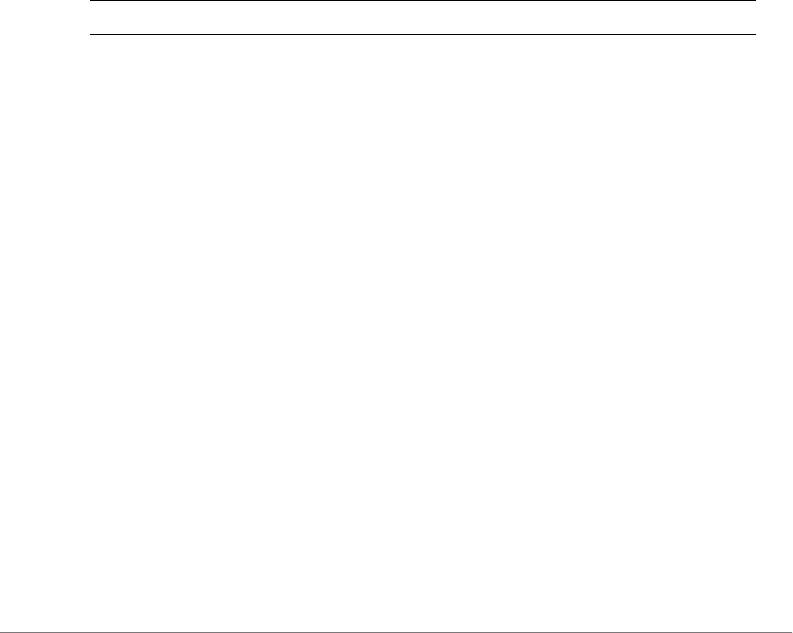
Configuring Controller Settings
Configure WLAN Group Settings Commands
ZoneDirector Release 9.13 CLI Reference Guide, 800-71237-001 Rev A 367
None.
Example
ruckus(config)# no wlan-group wlan-grp-01
The WLAN group 'wlan-grp-01' has been removed.
ruckus(config)#
abort
To exit the wlan-group context without saving changes, use the abort
command. Enter this command from within the context of the WLAN group that
you are configuring.
abort
Syntax Description
Defaults
None.
Example
ruckus# config
ruckus(config)# wlan-group wlangroup2
The WLAN group 'wlangroup2' has been created. To save the WLAN
group, type 'end' or 'exit'.
ruckus(config-wlangrp)# abort
No changes have been saved.
ruckus(config)#
end
To save changes to the WLAN group settings and exit the wlan-group context,
use the following command. Enter this command from within the context of the
WLAN group that you are configuring.
end
abort Exit the WLAN group without saving changes

Configuring Controller Settings
Configure WLAN Group Settings Commands
ZoneDirector Release 9.13 CLI Reference Guide, 800-71237-001 Rev A 368
Syntax Description
Defaults
None.
Example
ruckus# config
ruckus(config)# wlan-group wlangroup2
The WLAN group 'wlangroup2' has been created. To save the WLAN
group, type 'end' or 'exit'.
ruckus(config-wlangrp)# end
The WLAN group 'wlangroup2' has been updated.
Your changes have been saved.
ruckus(config)#
exit
To save changes to the WLAN group settings and exit the wlan-group context,
use the exit command. Enter this command from within the context of the WLAN
group that you are configuring.
exit
Syntax Description
Defaults
None.
Example
ruckus# config
ruckus(config)# wlan-group wlangroup2
end Save changes, and then exit the WLAN group
exit Save changes, and then exit the WLAN group
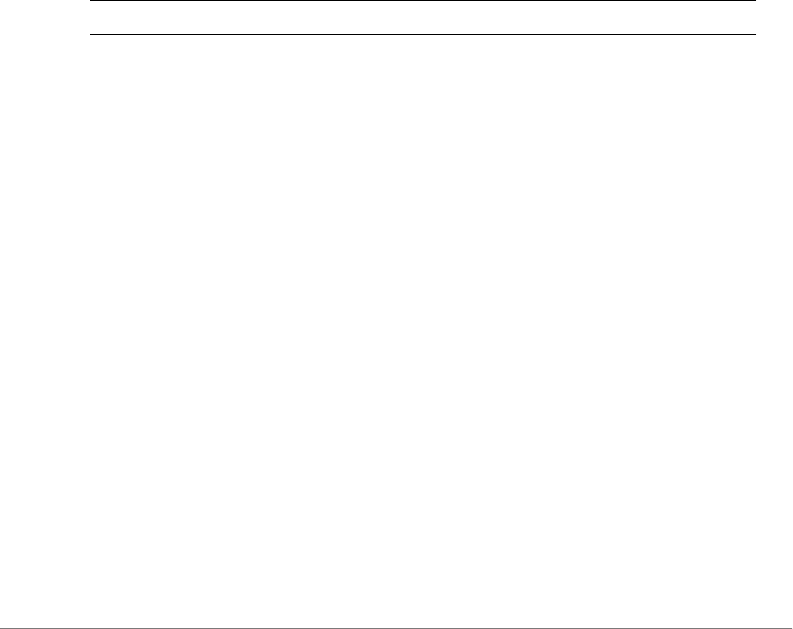
Configuring Controller Settings
Configure WLAN Group Settings Commands
ZoneDirector Release 9.13 CLI Reference Guide, 800-71237-001 Rev A 369
The WLAN group entry 'wlangroup2' has been loaded. To save the WLAN
group, type 'end' or 'exit'.
ruckus(config-wlangrp)# exit
The WLAN group 'wlangroup2' has been updated.
Your changes have been saved.
ruckus(config)#
quit
To exit the wlan-group context without saving changes, use the following
command. Enter this command from within the context of the WLAN group that
you are configuring.
quit
Syntax Description
Defaults
None.
Example
ruckus# config
ruckus(config)# wlan-group wlangroup2
The WLAN group entry 'wlangroup2' has been loaded. To save the WLAN
group, type 'end' or 'exit'.
ruckus(config-wlangrp)# quit
No changes have been saved.
ruckus(config)#
name
To set the WLAN group name, use the following command. Enter this command
from within the context of the WLAN group that you are configuring.
name <WORD>
quit Exit the WLAN group without saving changes
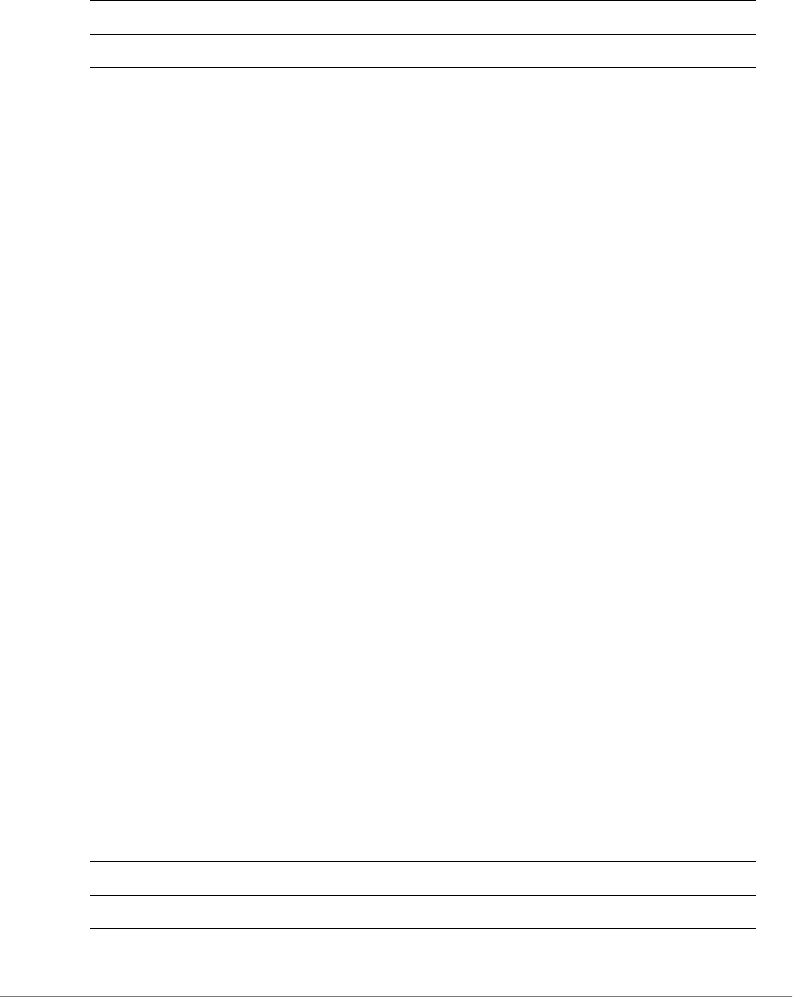
Configuring Controller Settings
Configure WLAN Group Settings Commands
ZoneDirector Release 9.13 CLI Reference Guide, 800-71237-001 Rev A 370
Syntax Description
Defaults
None.
Example
ruckus# config
ruckus(config)# wlan-group wlangroup2
The WLAN group entry 'wlangroup2' has been loaded. To save the WLAN
group, type 'end' or 'exit'.
ruckus(config-wlangrp)# name wlangroup2
ruckus(config-wlangrp)# show
WLAN Group:
ID:
2:
Name= wlangroup2
Description=
WLAN Service:
ruckus(config-wlangrp)#
description
To set the WLAN group description, use the following command. Enter this
command from within the context of the WLAN group that you are configuring.
Multiple word text must be enclosed in quotes.
description <WORD>
Syntax Description
name Configure the WLAN group name
<WORD> Set the WLAN group name to this value
description Configure the WLAN group description
<WORD> Set the WLAN group description to this value
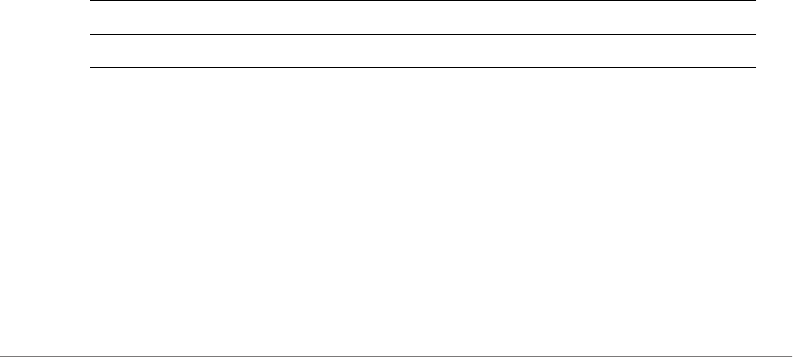
Configuring Controller Settings
Configure WLAN Group Settings Commands
ZoneDirector Release 9.13 CLI Reference Guide, 800-71237-001 Rev A 371
Defaults
None.
Example
ruckus# config
ruckus(config)# wlan-group wlangroup2
ruckus(config-wlangrp)# description "WLAN Group 2"
ruckus(config-wlangrp)# show
WLAN Group:
ID:
2:
Name= wlangroup2
Description= WLAN Group 2
WLAN Service:
ruckus(config-wlangrp)#
wlan
To add a WLAN service to the WLAN group, use the following command. Enter this
command from within the context of the WLAN group that you are configuring.
wlan <WORD>
Syntax Description
Defaults
None.
Example
rruckus(config-wlangrp)# wlan ruckus1
The command was executed successfully. To save the changes, type
'end' or 'exit'.
wlan Add a WLAN to the WLAN group
<WORD> Name of the WLAN to be added

Configuring Controller Settings
Configure WLAN Group Settings Commands
ZoneDirector Release 9.13 CLI Reference Guide, 800-71237-001 Rev A 372
ruckus(config-wlangrp)# show
WLAN Group:
ID:
:
Name= wlangroup1
Description=
WLAN Service:
WLAN1:
NAME= ruckus1
VLAN=
ruckus(config-wlangrp)#
no wlan
To remove a WLAN service from the WLAN group, use the following command.
Enter this command from within the context of the WLAN group that you are
configuring.
no wlan <WORD>
Syntax Description
Defaults
None.
Example
ruckus(config-wlangrp)# no wlan ruckus1
The command was executed successfully. To save the changes, type
'end' or 'exit'.
ruckus(config-wlangrp)#
no wlan Delete an existing WLAN service from the WLAN group
<WORD> Name of the WLAN to be removed
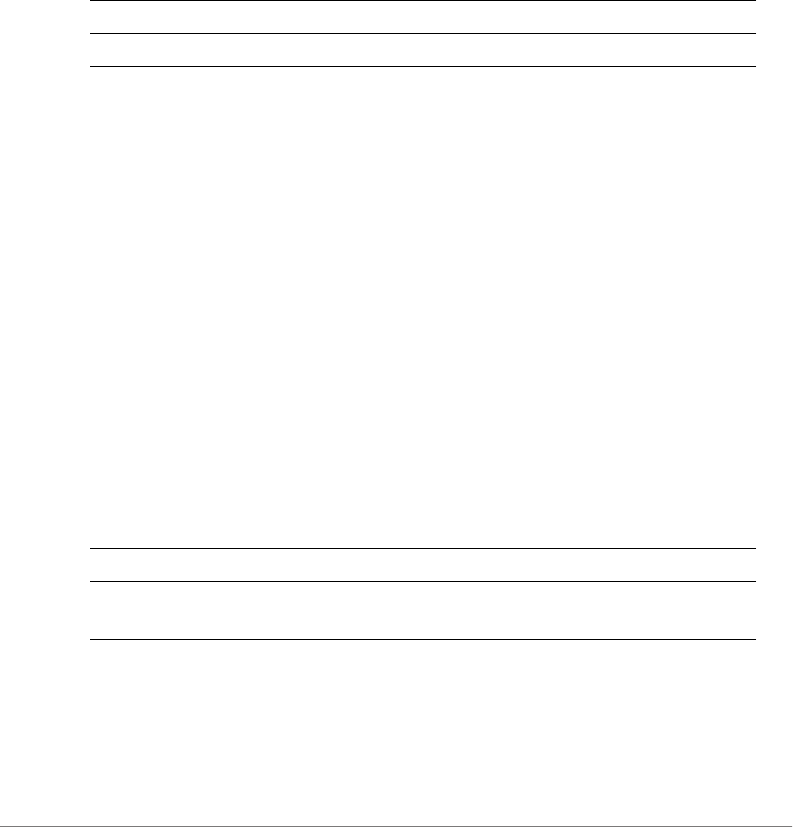
Configuring Controller Settings
Configure WLAN Group Settings Commands
ZoneDirector Release 9.13 CLI Reference Guide, 800-71237-001 Rev A 373
wlan vlan override none
To add a WLAN service to the WLAN group and set the VLAN tag to 'No Change',
use the following command. Enter this command from within the context of the
WLAN group that you are configuring.
wlan <WORD> vlan override none
Syntax Description
Defaults
None.
Example
ruckus(config-wlangrp)# wlan ruckus1 vlan override none
The command was executed successfully. To save the changes, type
'end' or 'exit'.
ruckus(config-wlangrp)#
wlan vlan override tag
To add a WLAN service to the WLAN group and set the VLAN tag to the specified
VLAN ID, use the following command:
wlan <NAME> vlan override tag <NUMBER>
Syntax Description
Defaults
None.
wlan <WORD> Add the WLAN to the WLAN group
vlan override none Set the VLAN tag to No Change
wlan <NAME> Add the <NAME> to the WLAN group
vlan override tag
<NUMBER>
Set the VLAN tag of <NAME> to the specified
<NUMBER>

Configuring Controller Settings
Configure Role Commands
ZoneDirector Release 9.13 CLI Reference Guide, 800-71237-001 Rev A 374
Example
ruckus(config-wlangrp)# wlan ruckus1 vlan override tag 12
The command was executed successfully. To save the changes, type
'end' or 'exit'.
ruckus(config-wlangrp)#
show
To display WLAN group settings, use the following command:
show
Defaults
ruckus(config-wlangrp)# show
WLAN Group:
ID:
1:
Name= Default
Description= Default WLANs for Access Points
WLAN Service:
WLAN1:
NAME= Ruckus1
VLAN=
ruckus(config-wlangrp)#
Configure Role Commands
Use the role commands to configure user roles on the controller. To run these
commands, you must first enter the config-role context.
role
To create a new role or modify an existing role, use the following command:
role <WORD>
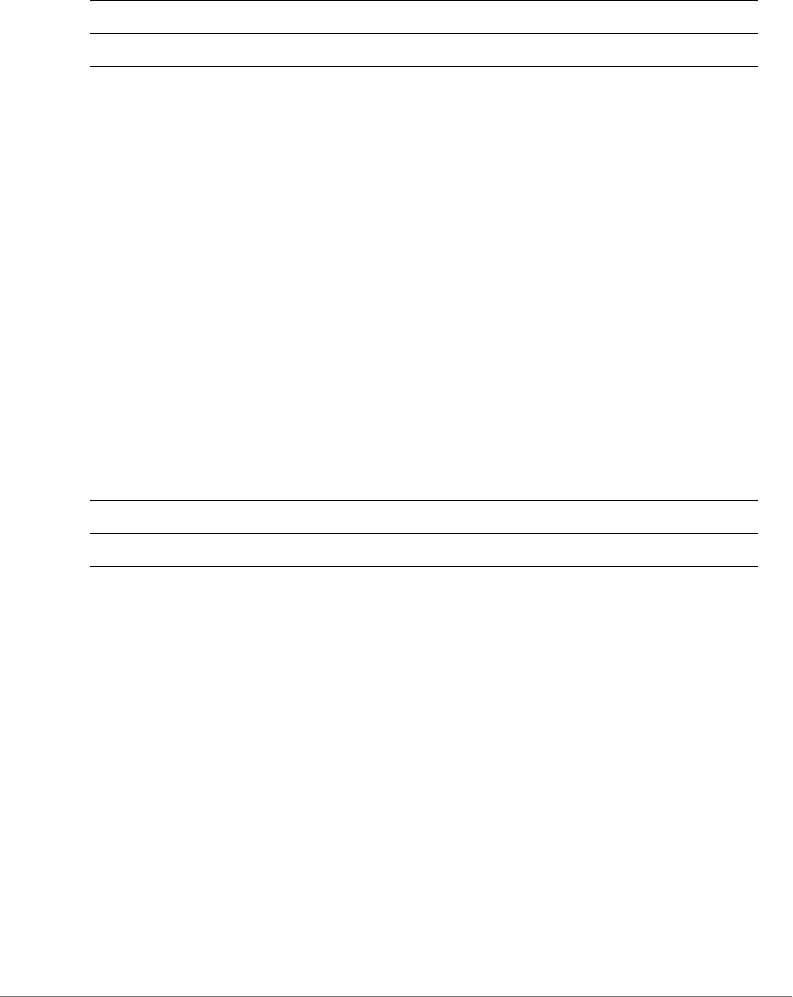
Configuring Controller Settings
Configure Role Commands
ZoneDirector Release 9.13 CLI Reference Guide, 800-71237-001 Rev A 375
Syntax Description
Defaults
None.
Example
ruckus(config)# role role1
The role entry ‘role1’ has been created
ruckus(config-role)#
no role
To delete a role entry from the list, use the following command:
no role <WORD>
Syntax Description
Defaults
None.
Example
ruckus(config)# no role role1
The Role 'role1' has been deleted.
ruckus(config)#
abort
To exit the config-role context without saving changes, use the abort
command. Enter this command from within the context of the role that you are
configuring.
role Create or modify a user role
<WORD> Name of role
no role Delete a user role
<WORD> Name of role

Configuring Controller Settings
Configure Role Commands
ZoneDirector Release 9.13 CLI Reference Guide, 800-71237-001 Rev A 376
abort
Syntax Description
Defaults
None.
Example
ruckus(config-role)# abort
No changes have been saved.
ruckus(config)#
end
To save changes, and then exit the config-role context, use the following
command:
end
Syntax Description
Defaults
None.
Example
ruckus(config-role)# end
The Role entry has saved successfully.
Your changes have been saved.
ruckus(config)#
exit
To save changes, and then exit the config-role context, use the following
command:
abort Exit the role without saving changes
end Save changes, and then exit the context
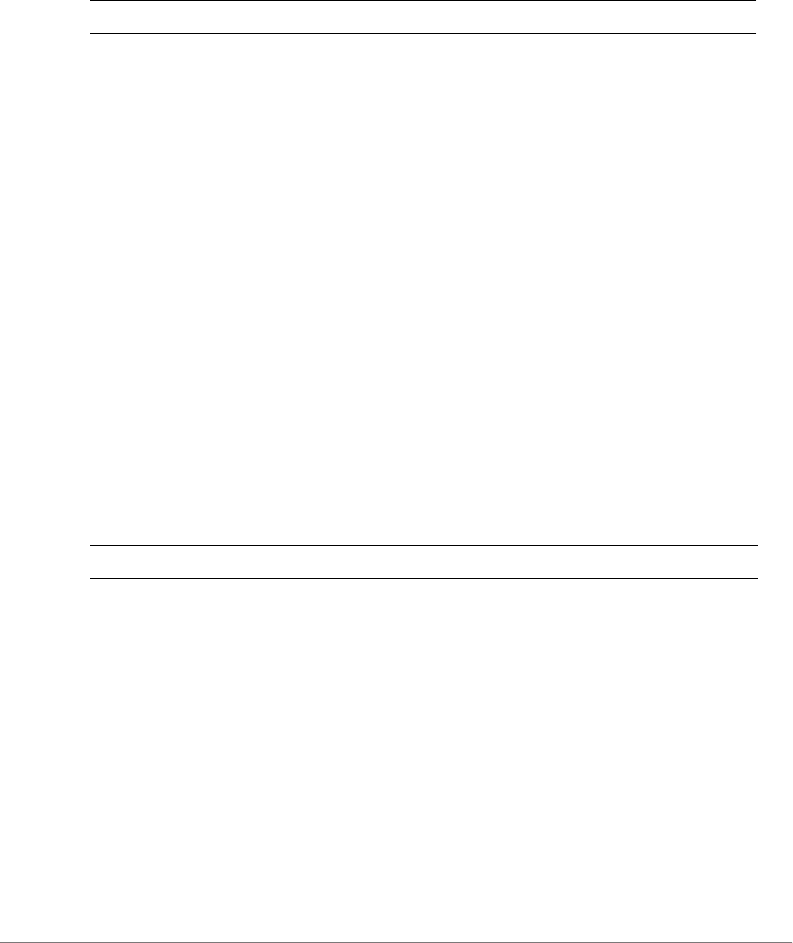
Configuring Controller Settings
Configure Role Commands
ZoneDirector Release 9.13 CLI Reference Guide, 800-71237-001 Rev A 377
exit
Syntax Description
Defaults
None.
Example
ruckus(config-role)# exit
The Role entry has saved successfully.
Your changes have been saved.
ruckus(config)#
quit
To exit the config-role context without saving changes, use the quit
command. Enter this command from within the context of the role that you are
configuring.
quit
Syntax Description
Defaults
None.
Example
ruckus(config-role)# quit
No changes have been saved.
ruckus(config)#
name
To set the name of a user role, use the following command:
exit Save changes, and then exit the context
quit Exit the role without saving changes
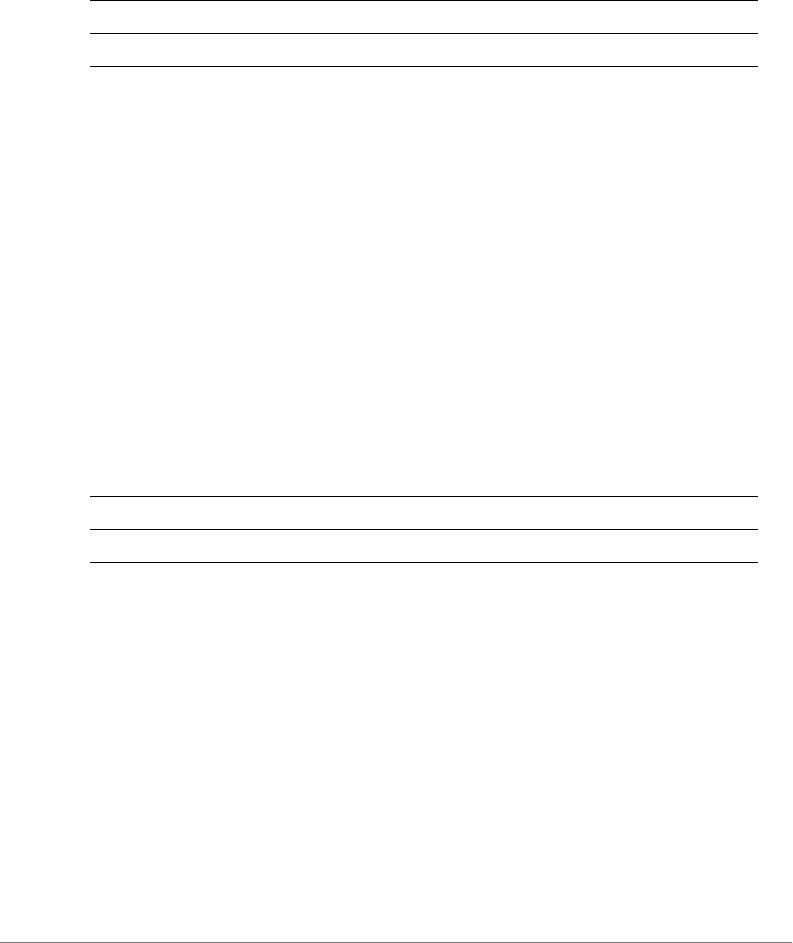
Configuring Controller Settings
Configure Role Commands
ZoneDirector Release 9.13 CLI Reference Guide, 800-71237-001 Rev A 378
name <WORD>
Syntax Description
Defaults
None.
Example
ruckus(config-role)# name guest33
The command was executed successfully. To save the changes, type
'end' or 'exit'.
description
To set the description for a user role, use the following command:
description <WORD>
Syntax Description
Defaults
None.
Example
ruckus(config-role)# description testforCLI
The command was executed successfully. To save the changes, type
'end' or 'exit'.
group-attributes
To set the group attributes of a user role, use the following command:
name Set the name of a user role
<WORD> Set to this role
description Set the description of a user role
<WORD> Set to this description
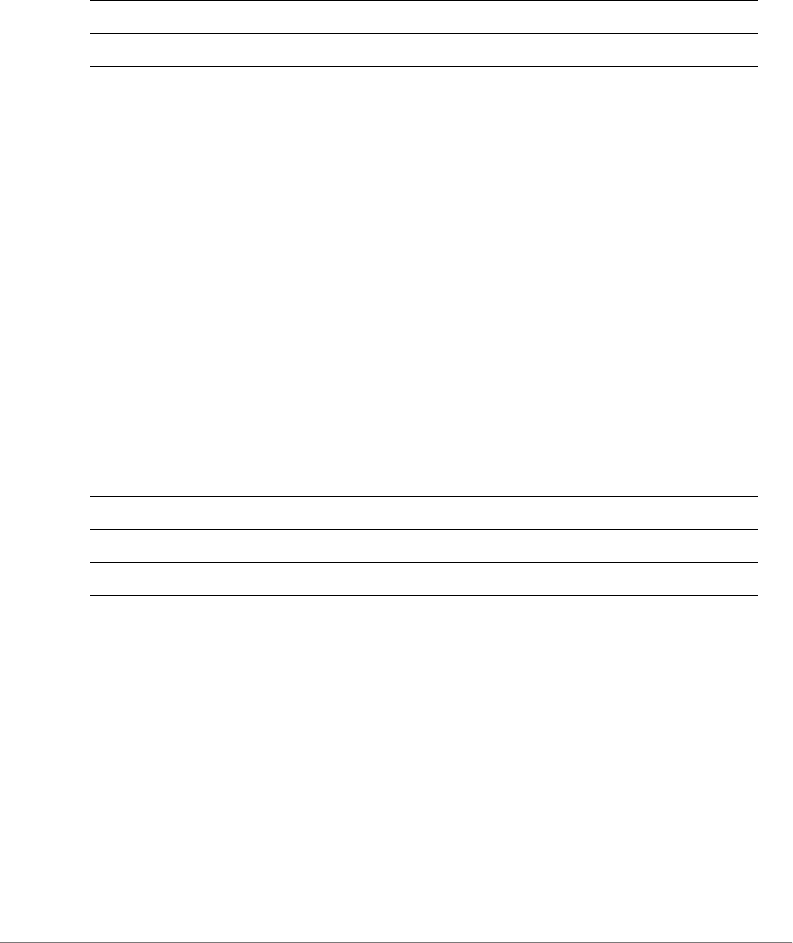
Configuring Controller Settings
Configure Role Commands
ZoneDirector Release 9.13 CLI Reference Guide, 800-71237-001 Rev A 379
group-attributes <WORD>
Syntax Description
Defaults
None.
Example
ruckus(config-role)# group-attributes ruckus1
The command was executed successfully. To save the changes, type
'end' or 'exit'.
wlan-allowed
To set the WLANs to which a user role will have access, use the following command:
wlan-allowed [all | specify-wlan]
Syntax Description
Defaults
None.
Example
ruckus(config-role)# wlan-allowed all
The command was executed successfully. To save the changes, type
'end' or 'exit'.
ruckus(config-role)# wlan-allowed specify-wlan
The command was executed successfully. To save the changes, type
'end' or 'exit'.
group-attributes Set the attributes of a user role
<WORD> Set to this attribute
wlan-allowed Set the WLANs to which a role will have access
all Grant access to all WLANs
specify-wlan Grant access to a specific WLAN
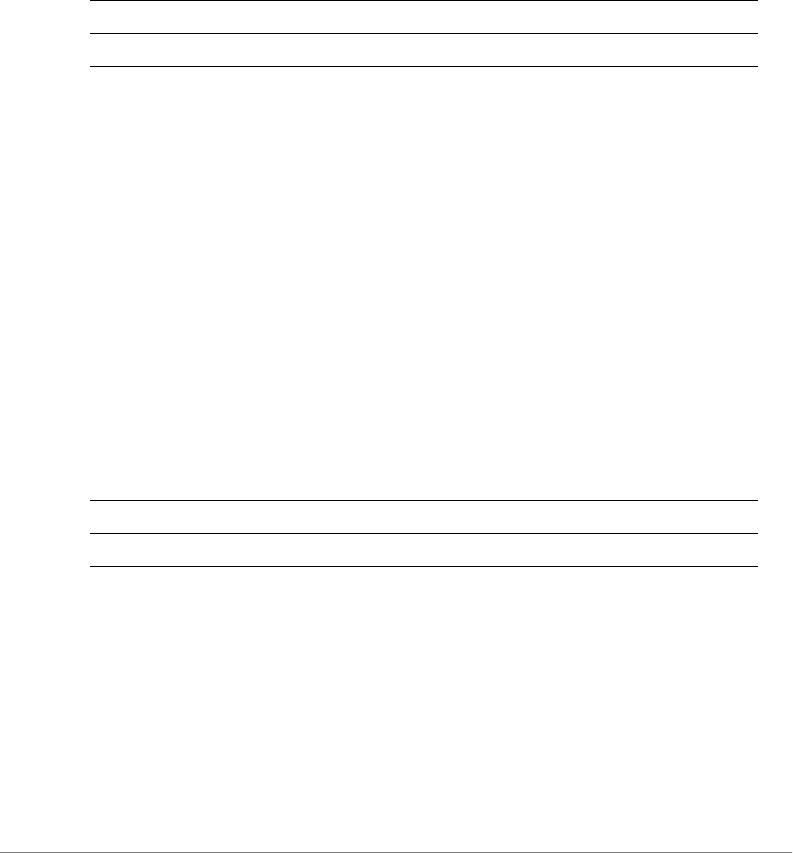
Configuring Controller Settings
Configure Role Commands
ZoneDirector Release 9.13 CLI Reference Guide, 800-71237-001 Rev A 380
no specify-wlan-access
To remove a particular WLAN from the list of WLANs that a user role can access,
use the following command:
no specify-wlan-access <WORD/SSID>
Syntax Description
Defaults
None.
Example
ruckus(config-role)# no specify-wlan-access joejoe98
The wlan 'joejoe98' has been removed from the Role.
specify-wlan-access
To adda particular WLAN to the list of WLANs that a user role can access, use the
following command:
specify-wlan-access <wlan_ssid>
Syntax Description
Defaults
None.
Example
ruckus(config-role)# specify-wlan-access joejoe98
The wlan 'joejoe98' has been added to the Role.
no specify-wlan-access Remove access to a WLAN by a user role
<WORD/SSID> Remove access to this WLAN
specify-wlan-access Add access to a WLAN by a user role
<wlan_ssid> Add access to this WLAN
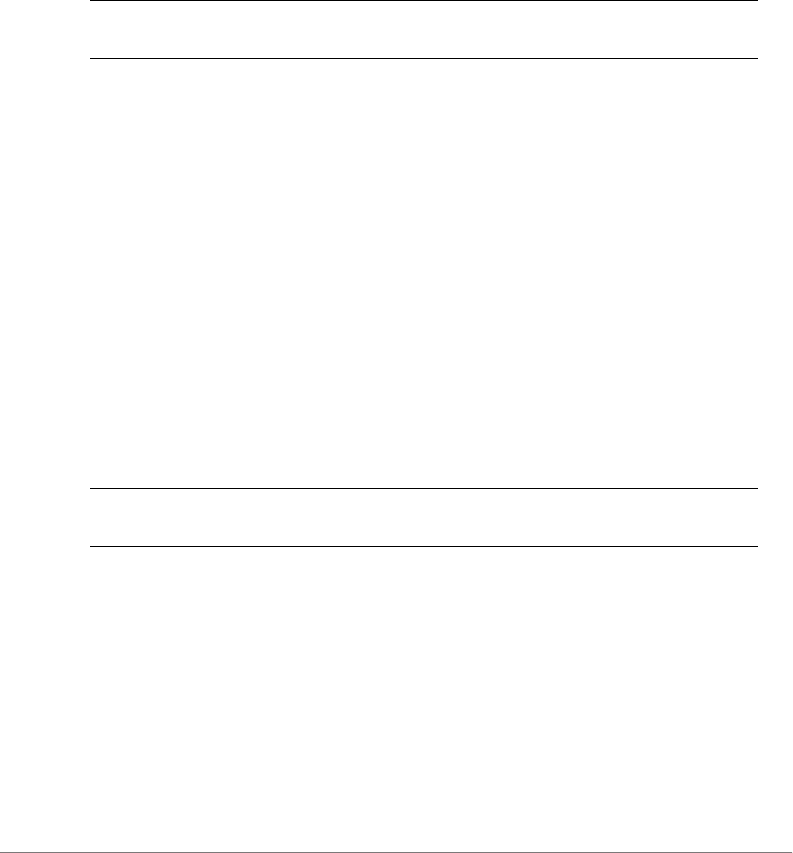
Configuring Controller Settings
Configure Role Commands
ZoneDirector Release 9.13 CLI Reference Guide, 800-71237-001 Rev A 381
no guest-pass-generation
To remove guest pass generation privileges from a user role, use the following
command:
no guest-pass-generation
Syntax Description
Defaults
None.
Example
ruckus(config-role)# no guest-pass-generation
The command was executed successfully. To save the changes, type
'end' or 'exit'.
guest-pass-generation
To add guest pass generation privileges to a user role, use the following command:
guest-pass-generation
Syntax Description
Defaults
None.
Example
ruckus(config-role)# guest-pass-generation
The command was executed successfully. To save the changes, type
'end' or 'exit'.
no guest-pass-generation Remove guest pass generation privileges from a
user role
guest-pass-generation Add guest pass generation privileges to a user
role
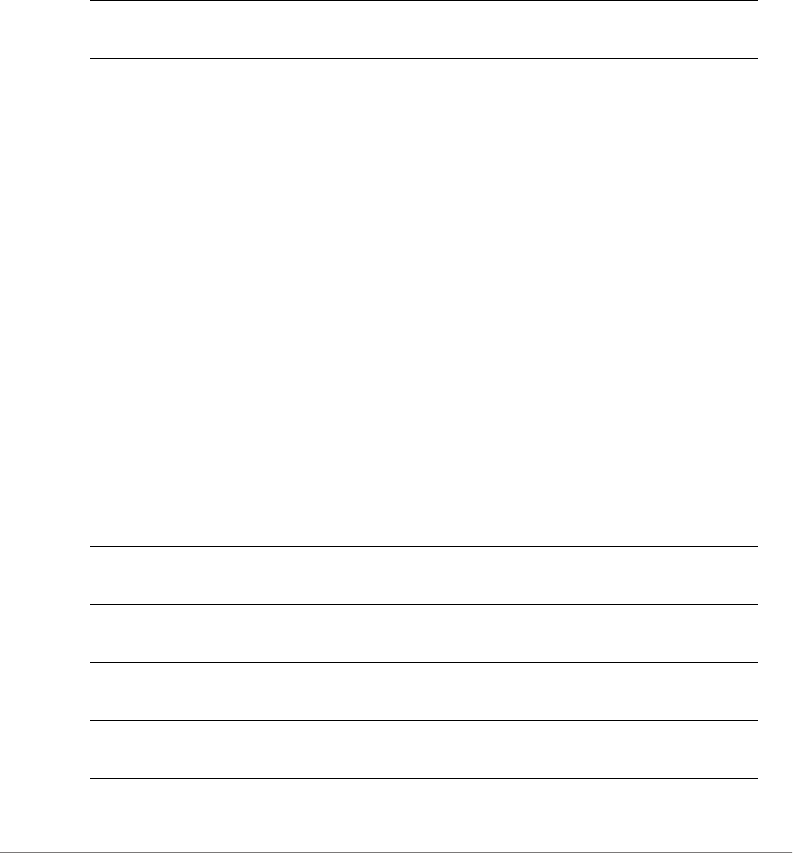
Configuring Controller Settings
Configure Role Commands
ZoneDirector Release 9.13 CLI Reference Guide, 800-71237-001 Rev A 382
no admin
To remove ZoneDirector administration privileges from a user role, use the following
command:
no admin
Syntax Description
Defaults
None.
Example
ruckus(config-role)# no admin
The command was executed successfully. To save the changes, type
'end' or 'exit'.
admin
To add ZoneDirector administration privileges to a user role, use the following
command:
admin [super | operator | monitoring]
Syntax Description
no admin Remove ZoneDirector administration privileges
from a user role
admin Add ZoneDirector administration privileges to a
user role
super Sets to Super (Perform all configuration and
management tasks)
operator Sets to Operator (Change settings affecting
single AP's only)
monitoring Sets to Monitoring (Monitoring and viewing
operation status only)

Configuring Controller Settings
Configure Role Commands
ZoneDirector Release 9.13 CLI Reference Guide, 800-71237-001 Rev A 383
Defaults
None.
Example
ruckus(config-role)# admin super
The command was executed successfully. To save the changes, type
'end' or 'exit'.
access-ctrl
Enables access control policy.
Defaults
Disabled
Example
ruckus(config)# role role1
The Role entry 'role1' has been created.
ruckus(config-role)# access-ctrl
The command was executed successfully. To save the changes, type
'end' or 'exit'.
ruckus(config-role)# show
Role:
ID:
:
Name= role1
Description=
Group Attributes=
Guest Pass Generation= Disallowed
ZoneDirector Administration:
Status= Disallowed
Allow All WLANs:
Mode= Allow Specify WLAN access
Access Control Policy= Allowed
Allow All OS Types:
Mode= Allow all OS types to access
VLAN = Any

Configuring Controller Settings
Configure Role Commands
ZoneDirector Release 9.13 CLI Reference Guide, 800-71237-001 Rev A 384
Rate Limiting Uplink = Disabled
Rate Limiting Downlink = Disabled
ruckus(config-role)#
no access-ctrl
Disables access control policy.
no access-ctrl
os-type-allowed all
Allows all OS types to access.
os-type-allowed all
os-type-allowed specify
Specifies OS types access.
os-type-allowed specify
specify-os-type-access
Adds the specify OS type into the role entry.
specify-os-type-access <WORD>
Defaults
None
Example
ruckus(config)# role role1
The Role entry 'role1' has been created.
ruckus(config-role)# access-ctrl
The command was executed successfully. To save the changes, type
'end' or 'exit'.
ruckus(config-role)# os-type-allowed specify
The command was executed successfully. To save the changes, type
'end' or 'exit'.
ruckus(config-role)# specify-os-type-access Windows
The command was executed successfully. To save the changes, type
'end' or 'exit'.
ruckus(config-role)#

Configuring Controller Settings
Configure Role Commands
ZoneDirector Release 9.13 CLI Reference Guide, 800-71237-001 Rev A 385
no specify-os-type-access
Deletes the specify OS type from the role entry.
no specify-os-type-access <WORD>
vlan
Sets the VLAN ID to the specified ID number or "none"
vlan <NUMBER>
rate-limit uplink
Sets the rate limiting of uplink.
rate-limit uplink <NUMBER>
rate-limit uplink downlink
Sets the rate limiting of downlink.
rate-limit uplink <NUMBER> downlink <NUMBER>
no rate-limit
Sets rate limiting to Disable.
no rate-limit
show
To display the settings of a role, use the following command:
show
Syntax Description
Defaults
None.
Example
ruckus(config-role)# show
show Display the settings of a role
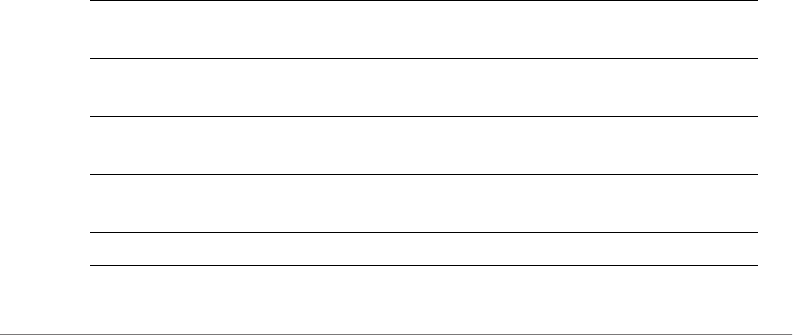
Configuring Controller Settings
Configure VLAN Pool Commands
ZoneDirector Release 9.13 CLI Reference Guide, 800-71237-001 Rev A 386
Role:
ID:
:
Name= role1
Description=
Group Attributes=
Guest Pass Generation= Disallowed
ZoneDirector Administration:
Status= Disallowed
Allow All WLANs:
Mode= Allow Specify WLAN access
ruckus(config-role)#
Configure VLAN Pool Commands
Use the vlan-pool commands to create and configure a VLAN pool. Running these
commands enters the config-vlan-pool context from within the config context.
vlan-pool
To create a new VLAN pool or modify an existing pool, and enter the config-vlan-
pool context, use the following command:
vlan-pool <WORD>
Syntax Description
abort Exits the config-vlanpool context without saving
changes.
end Saves changes, and then exits the config-
vlanpool context.
exit Saves changes, and then exits the config-
vlanpool context.
quit Exits the config-vlanpool context without saving
changes.
name <WORD> Sets the vlan pool entry name.
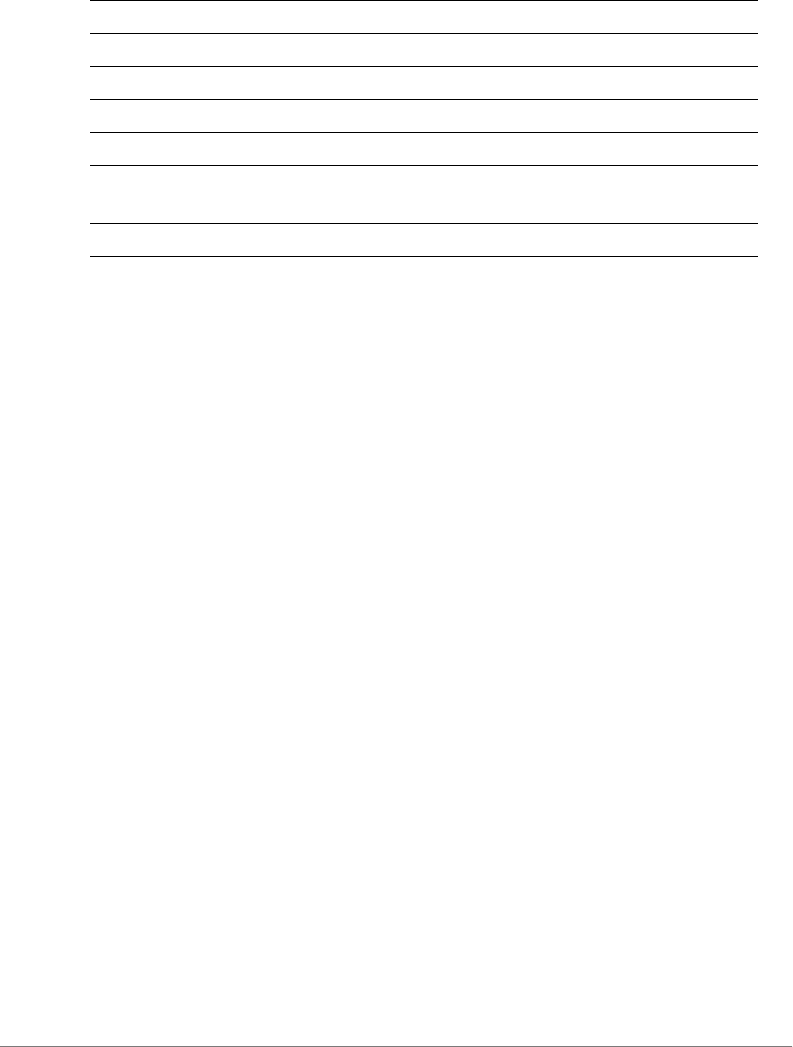
Configuring Controller Settings
Configure VLAN Pool Commands
ZoneDirector Release 9.13 CLI Reference Guide, 800-71237-001 Rev A 387
Example
ruckus(config)# vlan-pool vlan-pool-1
The vlan pool entry 'vlan-pool-1' has been created.
ruckus(config-vlanpool)# description "vlan pool for printers"
The command was executed successfully. To save the changes, type
'end' or 'exit'.
ruckus(config-vlanpool)# option 1
The command was executed successfully. To save the changes, type
'end' or 'exit'.
ruckus(config-vlanpool)# vlan add 10
ruckus(config-vlanpool)# vlan add 20
ruckus(config-vlanpool)# vlan add 30
ruckus(config-vlanpool)# vlan add 50-56
ruckus(config-vlanpool)# show
VLAN Pool:
ID:
:
Name = vlan-pool-1
Description = vlan pool for printers
Option = 1
VLANSET = 10,20,30,50-56
ruckus(config-vlanpool)# end
The vlan pool entry has saved successfully.
Your changes have been saved.
ruckus(config)#
description <WORD> Sets the vlan pool entry description.
vlan Adds or deletes vlans from the vlan pool.
vlan add <WORD> Add the vlan to the specified pool.
vlan delete <WORD> Delete the vlan from the specified pool.
vlan show
option <NUMBER> Set the option 1 'Mac Hash' 2 'Round-Robin' 3
'Least-Used' to the specified pool.
show Displays pool settings.

Configuring Controller Settings
Configure User Commands
ZoneDirector Release 9.13 CLI Reference Guide, 800-71237-001 Rev A 388
no vlan-pool
To delete a VLAN pool, use the following command:
no vlan-pool <WORD>
Example
ruckus(config)# no vlan-pool vlan-pool-1
The vlan pool 'vlan-pool-1' has been deleted.
ruckus(config)#
Configure User Commands
Use the user commands to configure a user’s name, password, and role.To run
these commands, you must first enter the config-user context.
user
To create a user or modify an existing user and enter the config-user context,
use the following command:
user <WORD>
Syntax Description
Defaults
None.
Example
ruckus(config)# user johndoe
The User entry 'johndoe' has been created.
ruckus(config-user)#
no user
To delete a user record, use the following command:
user Create or modify a user entry
<WORD> Name of the user

Configuring Controller Settings
Configure User Commands
ZoneDirector Release 9.13 CLI Reference Guide, 800-71237-001 Rev A 389
no user <WORD>
Syntax Description
Defaults
None.
Example
ruckus(config)# no user johndoe
The User 'johndoe' has been deleted.
ruckus(config)#
abort
To exit the config-user context without saving changes, use the abort
command. Enter this command from within the context of the user that you are
configuring.
abort
Syntax Description
Defaults
None.
Example
ruckus(config-user)# abort
No changes have been saved.
ruckus(config)#
user Create or modify a user entry
<WORD> Name of the user
abort Exit the user settings without saving changes
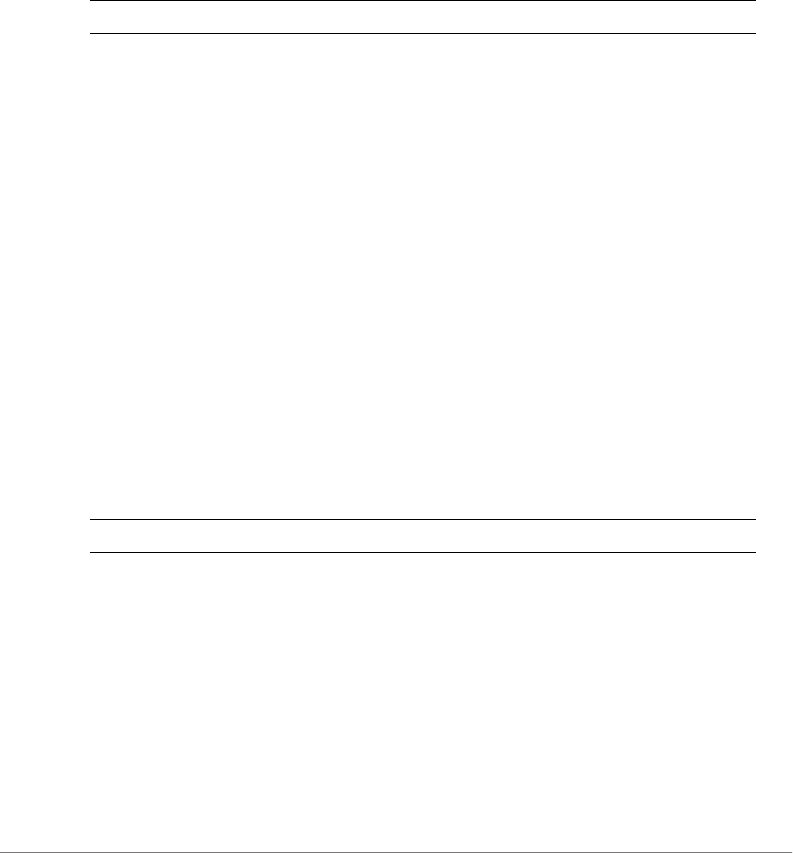
Configuring Controller Settings
Configure User Commands
ZoneDirector Release 9.13 CLI Reference Guide, 800-71237-001 Rev A 390
end
To save changes, and then exit the config-user context, use the following
command (you must first set a password before exiting):
end
Syntax Description
Defaults
None.
Example
ruckus(config-user)# end
The User entry has saved successfully.
Your changes have been saved.
ruckus(config)#
exit
To save changes, and then exit the config-user context, use the following
command (you must first set a password before exiting):
exit
Syntax Description
Defaults
None.
Example
ruckus(config-user)# exit
The User entry has saved successfully.
Your changes have been saved.
end Save changes, and then exit the context
exit Save changes, and then exit the context
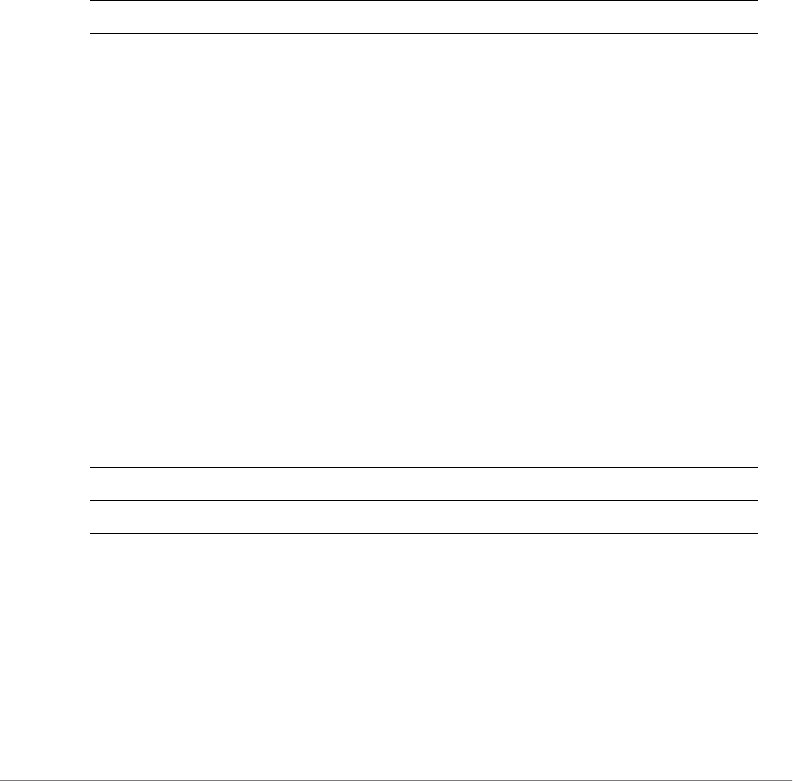
Configuring Controller Settings
Configure User Commands
ZoneDirector Release 9.13 CLI Reference Guide, 800-71237-001 Rev A 391
ruckus(config)#
quit
To exit the config-user context without saving changes, use the quit
command. Enter this command from within the context of the user that you are
configuring.
quit
Syntax Description
Defaults
None.
Example
ruckus(config-role)# quit
No changes have been saved.
ruckus(config)#
user-name
To set the name of a user, use the following command:
user-name <WORD>
Syntax Description
Defaults
None.
Example
ruckus(config-user)# user-name joe1
quit Exit the user settings without saving changes
user-name Set the name of a user
<WORD> Set to this user name
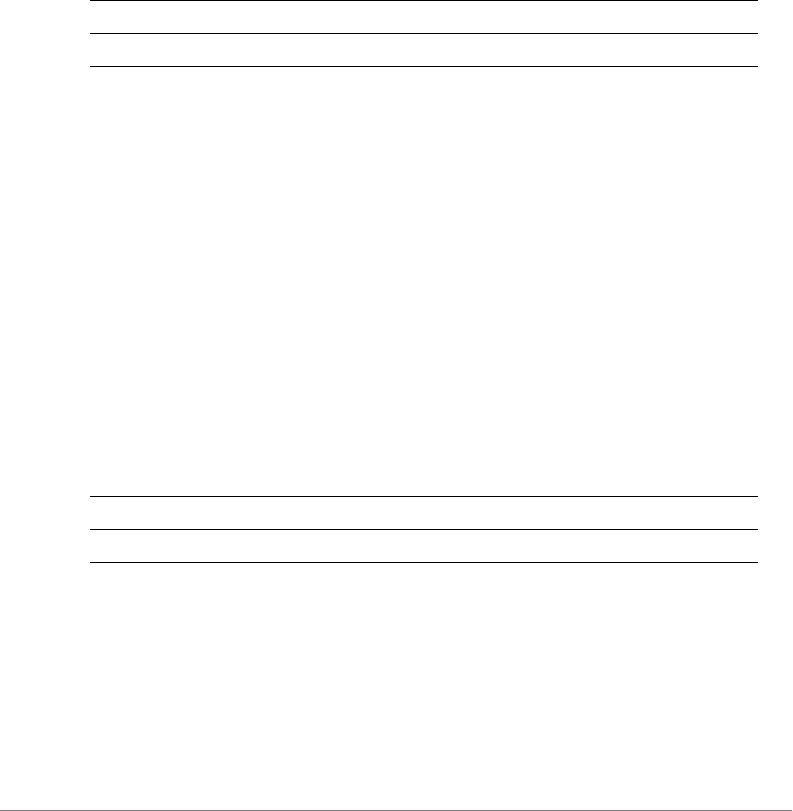
Configuring Controller Settings
Configure User Commands
ZoneDirector Release 9.13 CLI Reference Guide, 800-71237-001 Rev A 392
The command was executed successfully. To save the changes, type
'end' or 'exit'.
full-name
To set the full name of a user, use the following command:
full-name <WORD>
Syntax Description
Defaults
None.
Example
ruckus(config-user)# full-name joejoe
The command was executed successfully. To save the changes, type
'end' or 'exit'.
password
To set the password of a user, use the following command:
password <WORD>
Syntax Description
Defaults
None.
Example
ruckus(config-user)# password 1234
full-name Set the full name of a user
<WORD> Set to this full name
password Set the password of a user
<WORD> Set to this password
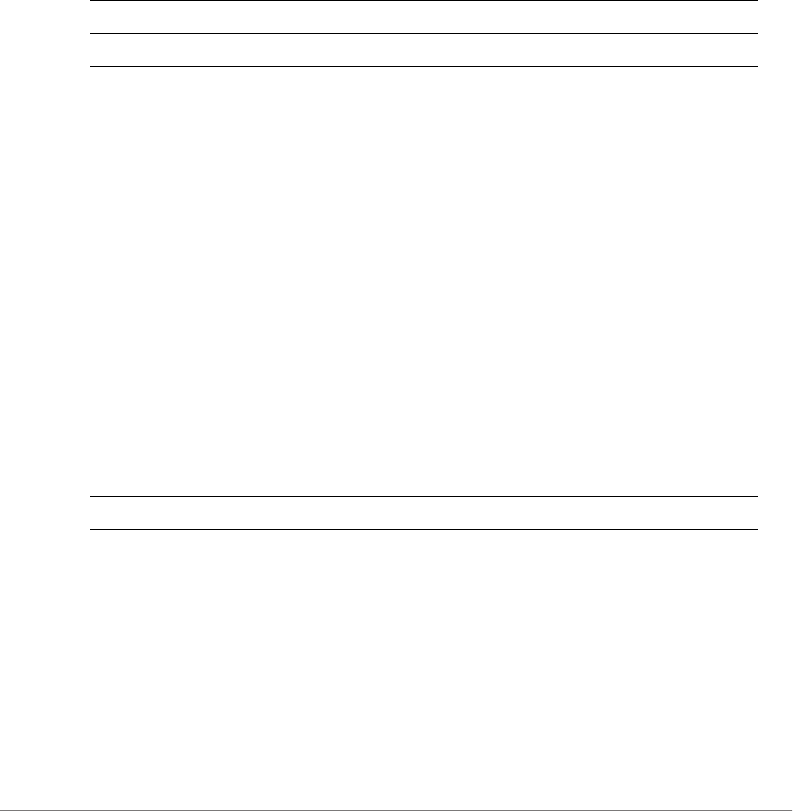
Configuring Controller Settings
Configure User Commands
ZoneDirector Release 9.13 CLI Reference Guide, 800-71237-001 Rev A 393
The command was executed successfully. To save the changes, type
'end' or 'exit'.
role
To assign a role to a user, use the following command:
role <WORD>
Syntax Description
Defaults
Default
Example
ruckus(config-user)# role guest
The command was executed successfully. To save the changes, type
'end' or 'exit'.
show
To display the settings of a user, use the following command:
show
Syntax Description
Defaults
None.
Example
ruckus(config-user)# show
User:
ID:
role Assign a role to a user
<WORD> Assign this role
show Show user settings

Configuring Controller Settings
Configure Guest Access Commands
ZoneDirector Release 9.13 CLI Reference Guide, 800-71237-001 Rev A 394
:
User Name= joe1
Full Name= joejoe
Password= 1234
Role= guest
Configure Guest Access Commands
Use the guest-access commands to configure guest access services. To run
these commands, you must first enter the config-guest-access context.
guest-access
To create/configure a Guest Access service and enter the config-guest-access
context, use the following command:
guest-access <WORD>
Example
ruckus(config)# guest-access guestpolicy1
The Guest Access entry 'guestpolicy1' has been created.
ruckus(config-guest-access)#
no guest-access
To delete a Guest Access service, use the following command:
no guest-access
Example
ruckus(config)# no guest-access guest1
The Guest Access 'guest1' has been deleted.
ruckus(config)#
abort
To exit the config-guest-access context without saving changes, use the
abort command.
abort

Configuring Controller Settings
Configure Guest Access Commands
ZoneDirector Release 9.13 CLI Reference Guide, 800-71237-001 Rev A 395
end
To save changes, and then exit the config-guest-access context, use the
following command:
end
exit
To save changes, and then exit the config-guest-access context, use the
following command:
exit
quit
To exit the config-guest-access context without saving changes, use the
quit command.
quit
name
To set the name of the guest access policy, use the following command:
name <WORD>
self-service
To enable guest pass self-registration, use the following command:
self-service
no self-service
To disable guest pass self-registration, use the following command:
no self-service
guestpass-duration
To set the guest pass duration, use the following command:
guestpass-duration [hour|day|week] <NUMBER>
guestpass-reauth
To set the guest pass reauthorization timeout, use the following command:
guestpass-reauth [min|hour|day|week] <NUMBER>

Configuring Controller Settings
Configure Guest Access Commands
ZoneDirector Release 9.13 CLI Reference Guide, 800-71237-001 Rev A 396
no guestpass-reauth
To disable guest pass reauthorization timeout, use the following command:
no guestpass-reauth
guestpass-share-number
To set the limit on how many devices can share one guest pass, use the following
command (valid values: [0, 10] and 0 means unlimited):
guestpass-share-number <NUMBER>
guestpass-sponsor
To enable guest pass sponsor approval, use the following command:
guestpass-sponsor
no guestpass-sponsor
To disable guest pass sponsor approval, use the following command:
no guestpass-sponsor
guestpass-sponsor-auth-server
Sets the authentication server to 'Local Database' or to a specified AAA server
name, use the following command:
guestpass-sponsor-auth-server [local|name <WORD>]
guestpass-sponsor-number
To set the number of sponsors that can be used for this guest pass service (valid
values: [1,5]), use the following command:
guestpass-sponsor-number <NUMBER>
guestpass-notification
To set the notification method for delivering guest passes, use the following
command:
guestpass-notification <NUMBER>
Options
1-Device Screen
2-Mobile
3-Email
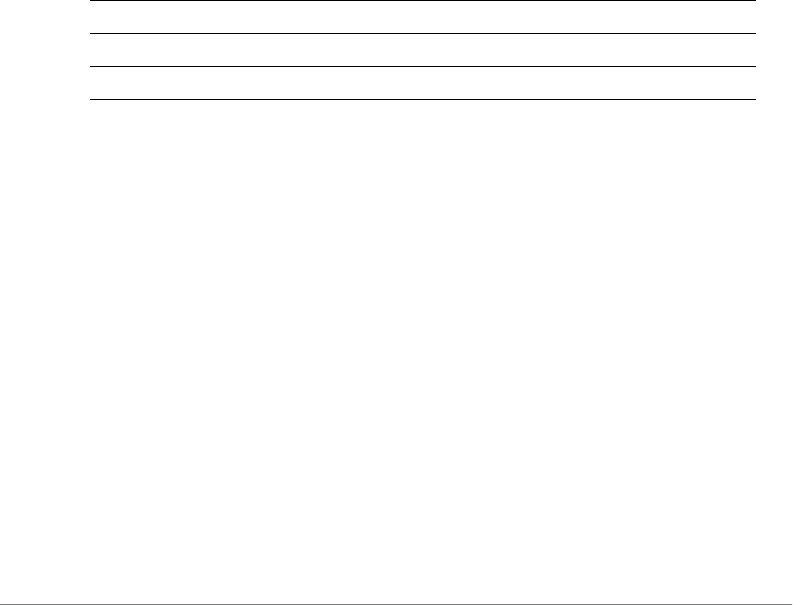
Configuring Controller Settings
Configure Guest Access Commands
ZoneDirector Release 9.13 CLI Reference Guide, 800-71237-001 Rev A 397
4-Mobile and Email
guestpass-terms-and-conditions
To enable and set the terms and conditions, use the following command:
guestpass-terms-and-conditions <WORD>
no guestpass-terms-and-conditions
To disable the terms and conditions, use the following command:
no guestpass-terms-and-conditions
onboarding
To configure onboarding portal options, use the following command:
onboarding [key-and-zeroit|zeroit]
Syntax Description
Defaults
Enabled, Guest Pass and Zero-IT.
Example
ruckus(config-guest-access)# onboarding key-and-zeroit
The command was executed successfully.
ruckus(config-guest-access)#
no onboarding
To disable the onboarding portal, use the following command:
no onboarding
no authentication
To disable guest access authentication, use the following command:
onboarding Enable onboarding portal.
key-and-zeroit Enables guest pass and zero-it activation.
zeroit Enables zero-it activation only.
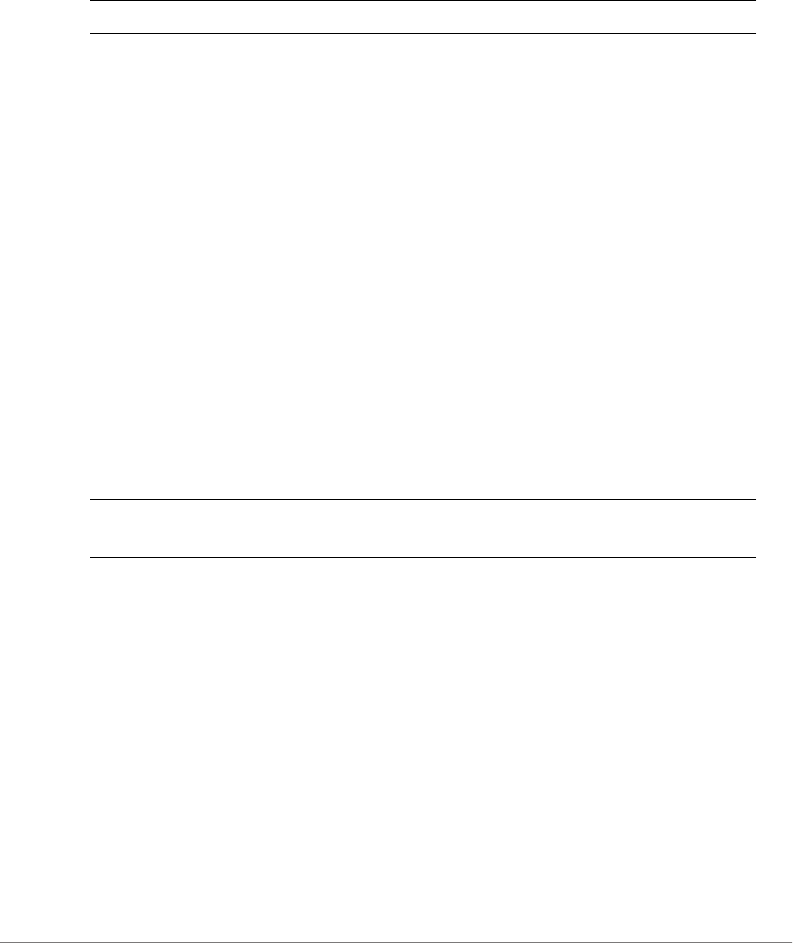
Configuring Controller Settings
Configure Guest Access Commands
ZoneDirector Release 9.13 CLI Reference Guide, 800-71237-001 Rev A 398
no authentication
Syntax Description
Defaults
Enabled.
Example
ruckus(config-guest-access)# no authentication
The command was executed successfully.
authentication guest-pass
To enable guest pass authentication for this guest access service, use the following
command:
authentication guest-pass
Syntax Description
Example
ruckus(config-guest-access)# authentication guest-pass
The command was executed successfully.
no term-of-use
To hide the Terms of Use text on the guest pass access page, use the following
command:
no term-of-use
no authentication Disable guest access authentication
authentication guest-
pass
Enable guest pass authentication
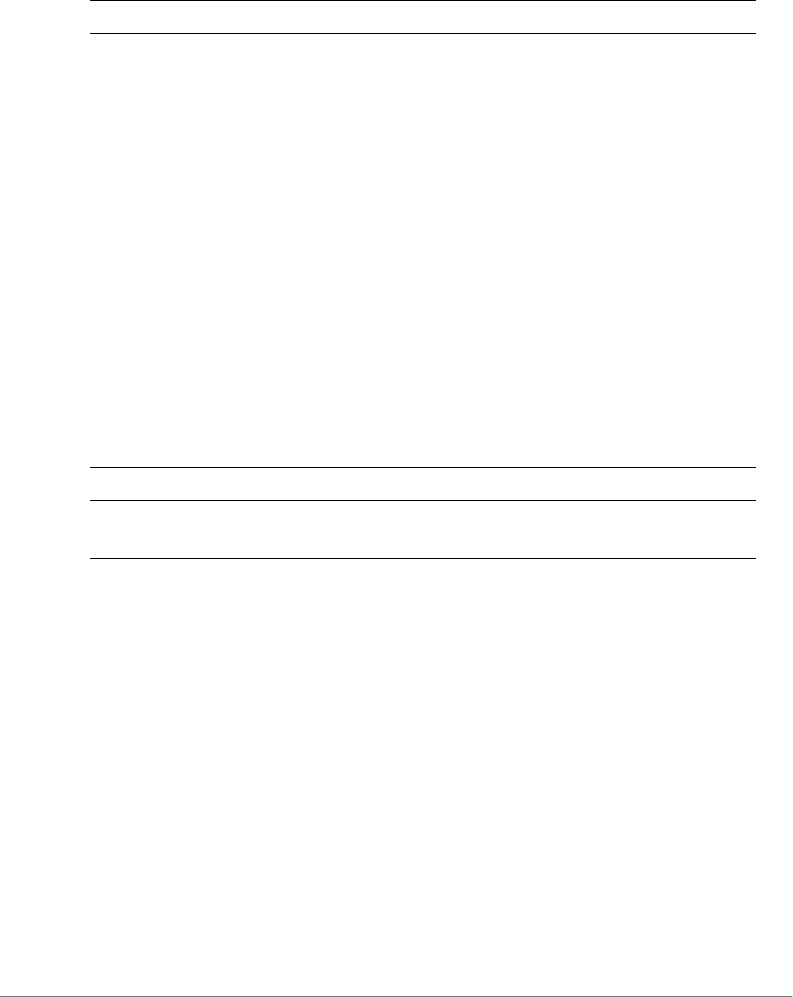
Configuring Controller Settings
Configure Guest Access Commands
ZoneDirector Release 9.13 CLI Reference Guide, 800-71237-001 Rev A 399
Syntax Description
Defaults
Disabled.
Example
ruckus(config-guest-access)# no term-of-use
The command was executed successfully.
term-of-use
To display and specify the Terms of Use text on the guest pass access page, use
the following command:
term-of-use <WORD>
Syntax Description
Defaults
Disabled.
Example
ruckus(config-guest-access)# term-of-use test.guest
The command was executed successfully.
redirect
To set the URL to which to redirect a guest user after passing authentication, use
the following command:
redirect [original | url <WORD>]
no term-of-use Hide Terms of Use
term-of-use Display Terms of Use
<WORD> Display this text as content of Terms of Use on Guest Pass
access page

Configuring Controller Settings
Configure Guest Access Commands
ZoneDirector Release 9.13 CLI Reference Guide, 800-71237-001 Rev A 400
Syntax Description
Defaults
original
Example
ruckus(config-guest-access)# redirect url http://www.ruckuswire-
less.com
The command was executed successfully.
welcome-text
To configure the text to display on the guest access user login page, use the
following command:
welcome-text <WORD>
Syntax Description
Defaults
Welcome to the Guest Access login page.
Example
ruckus(config-guest-access)# welcome-text “Welcome to the Guest
Access Login Page.”
The command was executed successfully.
ruckus(config-guest-access)#
redirect Set the URL to which the guest user will be redirected
original Redirect user to the original page that he intended to visit
url <WORD> Redirect user to a different URL. Specify the URL in
<WORD>.
welcome-text Configure the welcome message
<WORD> Use this as the welcome message

Configuring Controller Settings
Configure Guest Access Commands
ZoneDirector Release 9.13 CLI Reference Guide, 800-71237-001 Rev A 401
show
To display the guest access policy settings, use the following command:
show
Syntax Description
Example
ruckus(config-guest-access)# show
Guest Access:
Name = guestservice1
Onboarding Portal:
Aspect = Guest pass and ZeroIT
Authentication:
Mode = Use guest pass authentication
Multiple users to share a single guest pass = Disallowed
Title = Welcome to the Guest Access login page.
Terms of Use:
Status = Disabled
Redirection:
Mode = To the URL that the user intends to visit
Restricted Subnet Access:
Rules:
1:
Description=
Type= Deny
Destination Address= local
Destination Port= Any
Protocol= Any
2:
Description=
Type= Deny
Destination Address= 10.0.0.0/8
Destination Port= Any
Protocol= Any
3:
show Display the guest access settings

Configuring Controller Settings
Configure Guest Access Commands
ZoneDirector Release 9.13 CLI Reference Guide, 800-71237-001 Rev A 402
Description=
Type= Deny
Destination Address= 172.16.0.0/12
Destination Port= Any
Protocol= Any
4:
Description=
Type= Deny
Destination Address= 192.168.0.0/16
Destination Port= Any
Protocol= Any
Restricted IPv6 Access:
Rules:
1:
Description=
Type= Deny
Destination Address= local
Destination Port= Any
Protocol= Any
ICMPv6 Type= Any
ruckus(config-guest-access)#
Configuring Guest Access Restriction Rules
Use the following commands to configure restricted access rules for a guest policy.
To use these commands, you must enter the config-guest-restrict-
access context from within the config-guest-access context.
no restrict-access-order
To delete a restrict access order, use the following command:
no restrict-access-order <NUMBER>
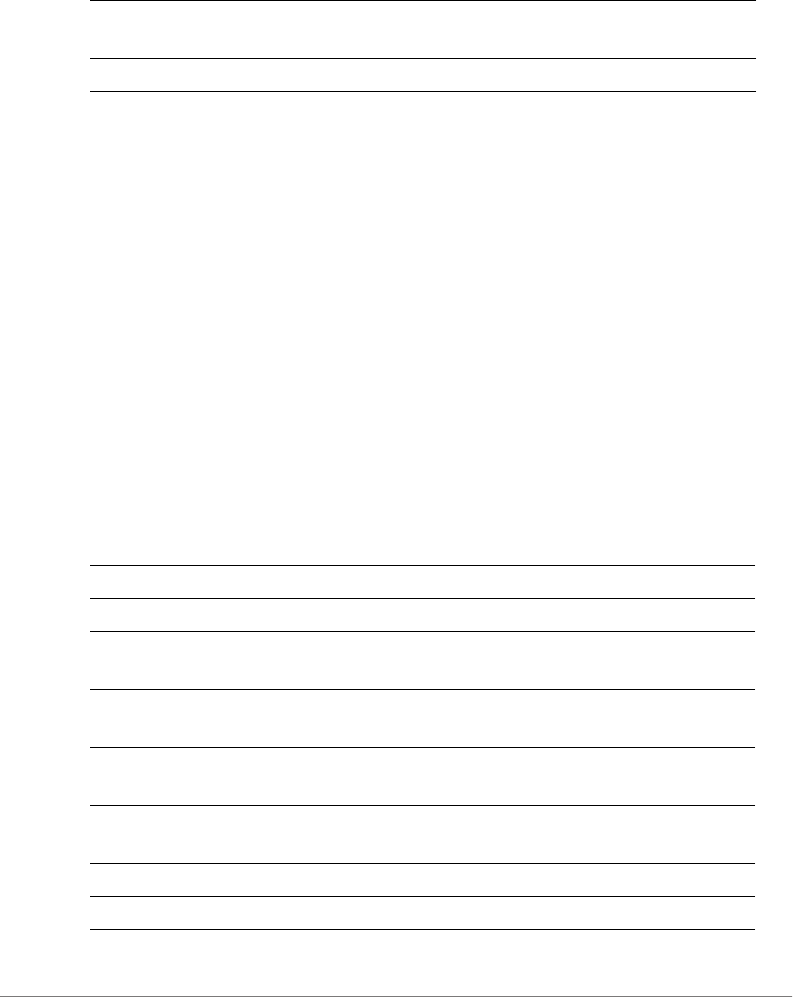
Configuring Controller Settings
Configure Guest Access Commands
ZoneDirector Release 9.13 CLI Reference Guide, 800-71237-001 Rev A 403
Syntax Description
Example
ruckus(config-guest-access)# no restrict-access-order 4
The Restricted Subnet Access entry has been removed from the Guest
Access.
ruckus(config-guest-access)#
restrict-access-order
To create a new restrict access order or modify an existing restrict access order,
use the following command:
restrict-access-order <NUMBER>
This command enters the config-guest-restrict-access context. The following
commands are available from within this context:
Syntax Description
no restrict-access-
order
Delete a restrict access order
<NUMBER> Delete this order ID
help Shows available commands
history Shows a list of previously run commands.
abort Exits the config-guest-restrict-access context
without saving changes.
end Saves changes, and then exits the config-guest-
restrict-access context.
exit Saves changes, and then exits the config-guest-
restrict-access context.
quit Exits the config-guest-restrict-access context
without saving changes.
order <NUMBER> Sets the guest access rule order.
description <WORD> Sets the guest access rule description.
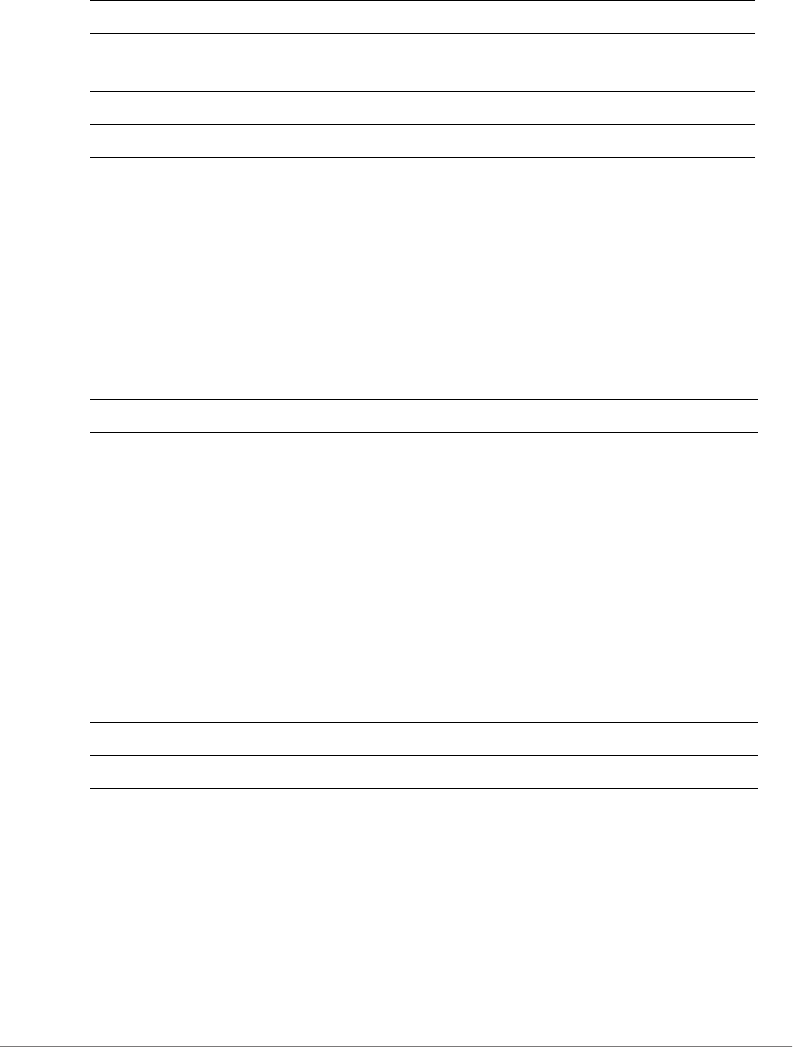
Configuring Controller Settings
Configure Guest Access Commands
ZoneDirector Release 9.13 CLI Reference Guide, 800-71237-001 Rev A 404
show
To display guest access restriction settings, use the following command:
show
Syntax Description
Defaults
None.
order
To configure the guest access rule order, use the following command:
order <NUMBER>
Syntax Description
Example
ruckus(config-guest-restrict-access)# order 3
The command was executed successfully.
description
To set the description of a guest access rule, use the following command:
type [allow | deny] Sets the guest access rule type to allow or deny.
destination [address <ADDR> |
port <NUMBER/WORD>
Sets the destination address/port of a guest
access rule.
protocol <NUMBER/WORD> Sets the protocol of a guest access rule.
show Displays restricted subnet access settings.
show Display guest access restriction settings
order Set the order of a guest access rule
<NUMBER> Assign the rule this order
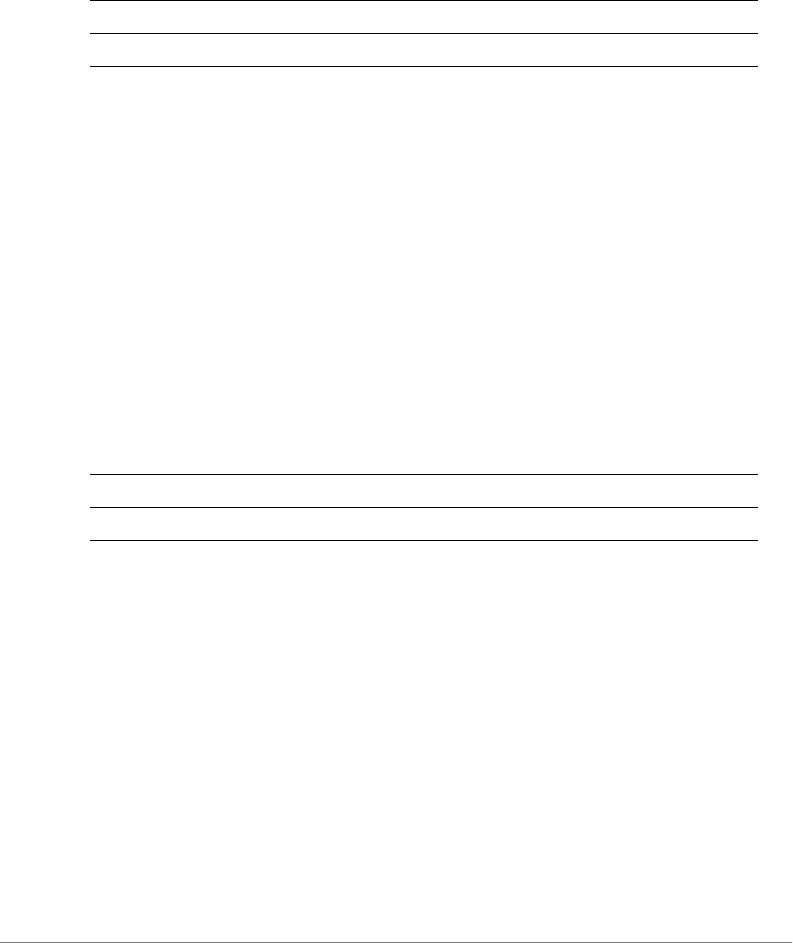
Configuring Controller Settings
Configure Guest Access Commands
ZoneDirector Release 9.13 CLI Reference Guide, 800-71237-001 Rev A 405
description <WORD>
Syntax Description
Defaults
None.
Example
ruckus(config-guest-restrict-access)# description guestd3
The command was executed successfully.
type allow
To set the guest access rule type to ‘allow’, use the following command:
type allow
Syntax Description
Defaults
Deny.
Example
ruckus(config-guest-restrict-access)# type allow
The command was executed successfully.
type deny
To set the guest access rule type to ‘deny’, use the following command:
type deny
description Set the description of a guest access rule
<WORD> Set this as description
type Set the guest access rule type
allow Set the rule type to ‘allow’
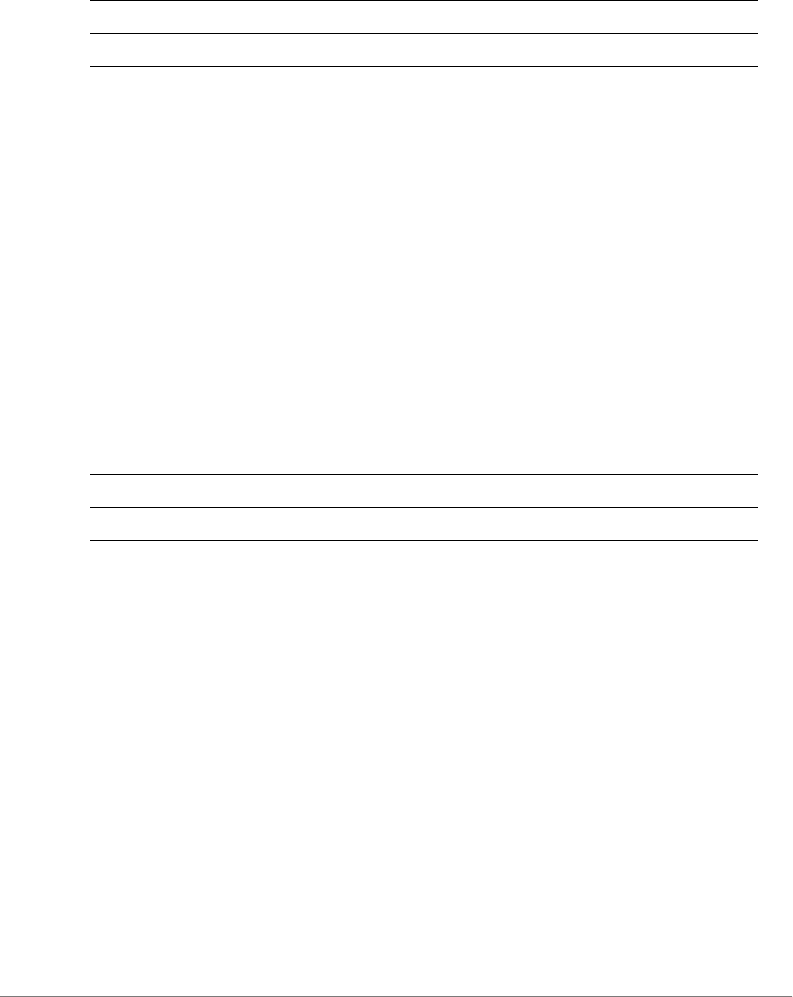
Configuring Controller Settings
Configure Guest Access Commands
ZoneDirector Release 9.13 CLI Reference Guide, 800-71237-001 Rev A 406
Syntax Description
Defaults
Deny.
Example
ruckus(config-guest-restrict-access)# type deny
The command was executed successfully.
destination address
To set the destination address of the rule, use the following command:
destination address <IP-ADDR/WORD>
Syntax Description
Defaults
Any.
Example
ruckus(config-guest-restrict-access)# destination address
192.168.0.20/24
The command was executed successfully.
destination port
To set the destination port of the rule, use the following command:
destination port <NUMBER/WORD>
type Set the guest access rule type
deny Set the rule type to ‘deny’
destination address Set the destination address of the rule
IP-ADDR/WORD Set the destination to this IP address
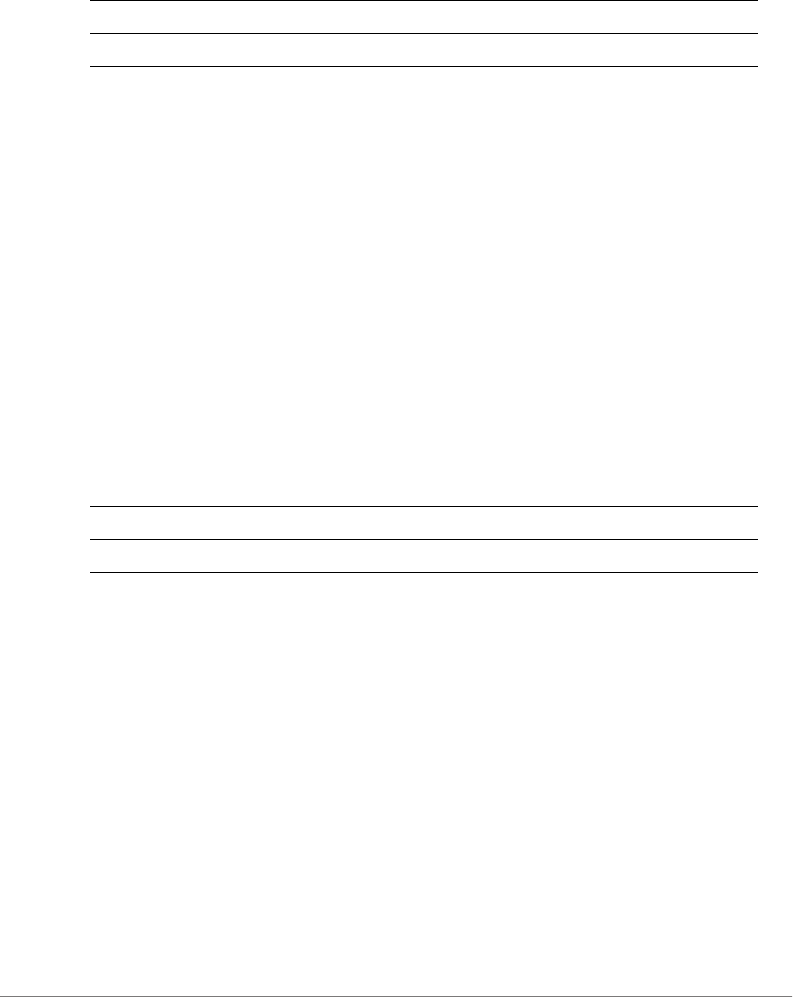
Configuring Controller Settings
Configure Guest Access Commands
ZoneDirector Release 9.13 CLI Reference Guide, 800-71237-001 Rev A 407
Syntax Description
Defaults
Any.
Example
ruckus(config-guest-restrict-access)# destination port 562
The command was executed successfully.
protocol
To set the protocol for the rule, use the following command:
protocol <NUMBER/WORD>
Syntax Description
Defaults
Any.
Example
ruckus(config-guest-restrict-access)# protocol 69
The command was executed successfully.
IPv6 Guest Restrict Access Commands
Use the IPv6 guest restrict access commands to configure IPv6 restrict access
rules. To run these commands, you must first enter the config-ipv6-guest-
restrict-access context.
destination port Set the destination port of the rule
<NUMBER/WORD> Set the destination to this port number
protocol Set the protocol for the rule
<NUMBER/WORD> Set to this protocol

ZoneDirector Release 9.13 CLI Reference Guide, 800-71237-001 Rev A 408
no restrict-access-order-ipv6
To delete a restrict access order, use the following command:
no restrict-access-order-ipv6 <NUMBER>
Syntax Description
Defaults
None.
Example
ruckus(config-guest-access)# no restrict-access-order-ipv6 2
The IPv6 Restricted Subnet Access entry has been removed from the
Guest Access.
ruckus(config-guest-access)#
restrict-access-order-ipv6
To create a new restrict access order or modify an existing restrict access order,
use the following command:
restrict-access-order-ipv6 <NUMBER>
This command enters the config-ipv6-guest-restrict-access context. The following
commands are available from within this context:
Syntax Description
no restrict-access-
order-ipv6
Delete a restrict access order
<NUMBER> Delete this order ID
help Shows available commands
history Shows a list of previously run commands.
abort Exits the config-guest-restrict-access context
without saving changes.
end Saves changes, and then exits the config-guest-
restrict-access context.
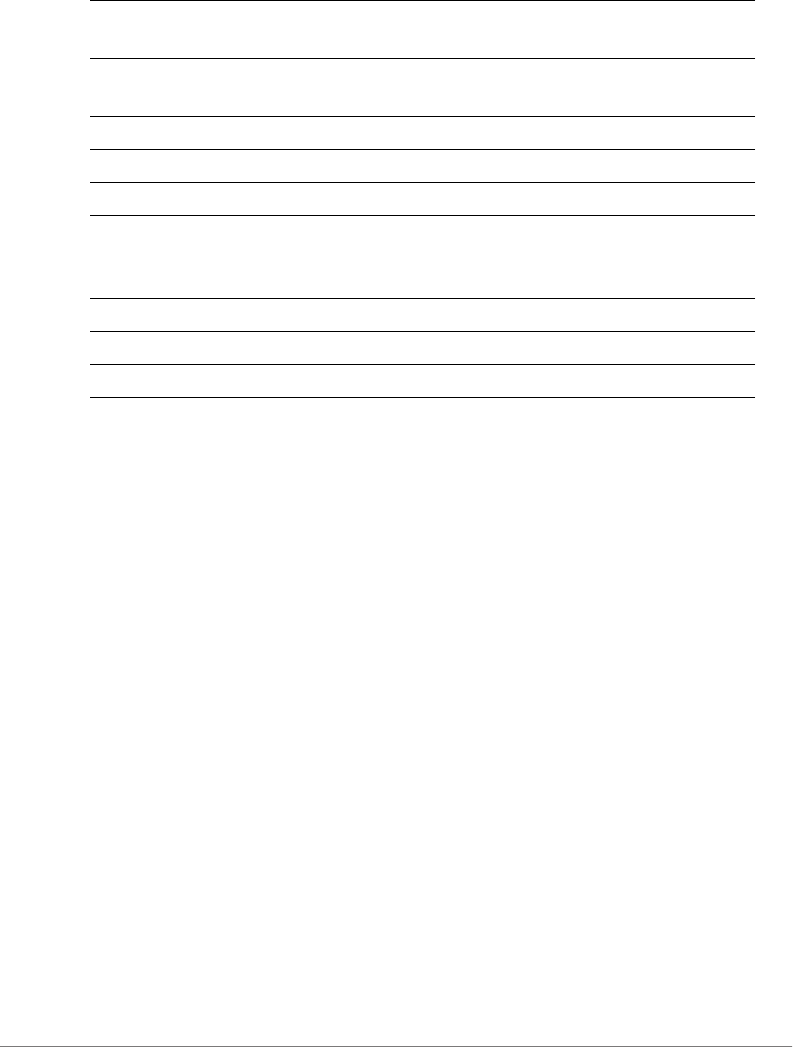
ZoneDirector Release 9.13 CLI Reference Guide, 800-71237-001 Rev A 409
Example
ruckus(config-guest-access)# restrict-access-order-ipv6 2
ruckus(config-ipv6-guest-restrict-access)# type allow
The command was executed successfully.
ruckus(config-ipv6-guest-restrict-access)# show
Description=
Type= Allow
Destination Address= Any
Destination Port= Any
Protocol= Any
ICMPv6 Type= Any
ruckus(config-ipv6-guest-restrict-access)# end
The IPv6 Restricted Subnet Access entry has been added to the Guest
Access.
Your changes have been saved.
ruckus(config-guest-access)#
show
To display guest access restriction settings, use the following command:
show
exit Saves changes, and then exits the config-guest-
restrict-access context.
quit Exits the config-guest-restrict-access context
without saving changes.
order <NUMBER> Sets the guest access rule order.
description <WORD> Sets the guest access rule description.
type [allow | deny] Sets the guest access rule type to allow or deny.
destination [address <IPv6-
ADDR> | port <NUMBER/
WORD>
Sets the destination address/port of a guest
access rule.
protocol <NUMBER/WORD> Sets the protocol of a guest access rule.
icmpv6-type Sets the ICMPv6 type of a Guest Access rule.
show Displays restricted subnet access settings.
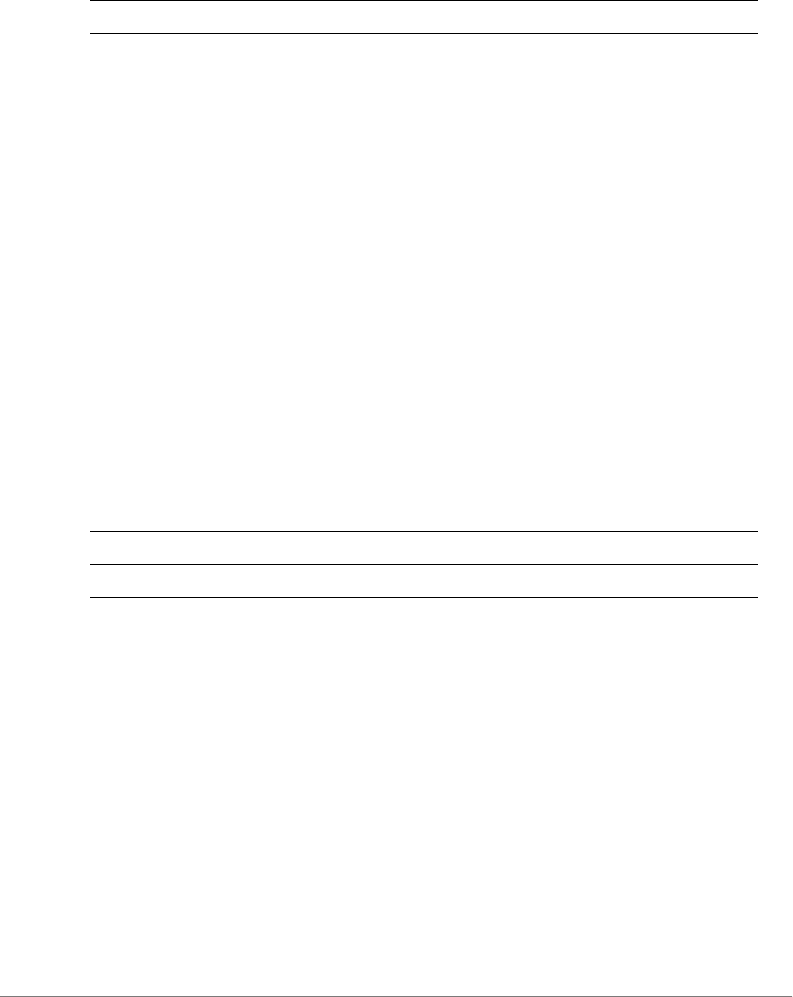
ZoneDirector Release 9.13 CLI Reference Guide, 800-71237-001 Rev A 410
Syntax Description
Example
ruckus(config-ipv6-guest-restrict-access)# show
Description=
Type= Allow
Destination Address= Any
Destination Port= Any
Protocol= Any
ICMPv6 Type= Any
ruckus(config-ipv6-guest-restrict-access)#
order
To configure the guest access rule order, use the following command:
order <NUMBER>
Syntax Description
Defaults
None.
Example
ruckus(config-ipv6-guest-restrict-access)# order 3
The command was executed successfully.
description
To set the description of a guest access rule, use the following command:
description <WORD>
show Display guest access restriction settings
order Set the order of a guest access rule
<NUMBER> Assign the rule this order
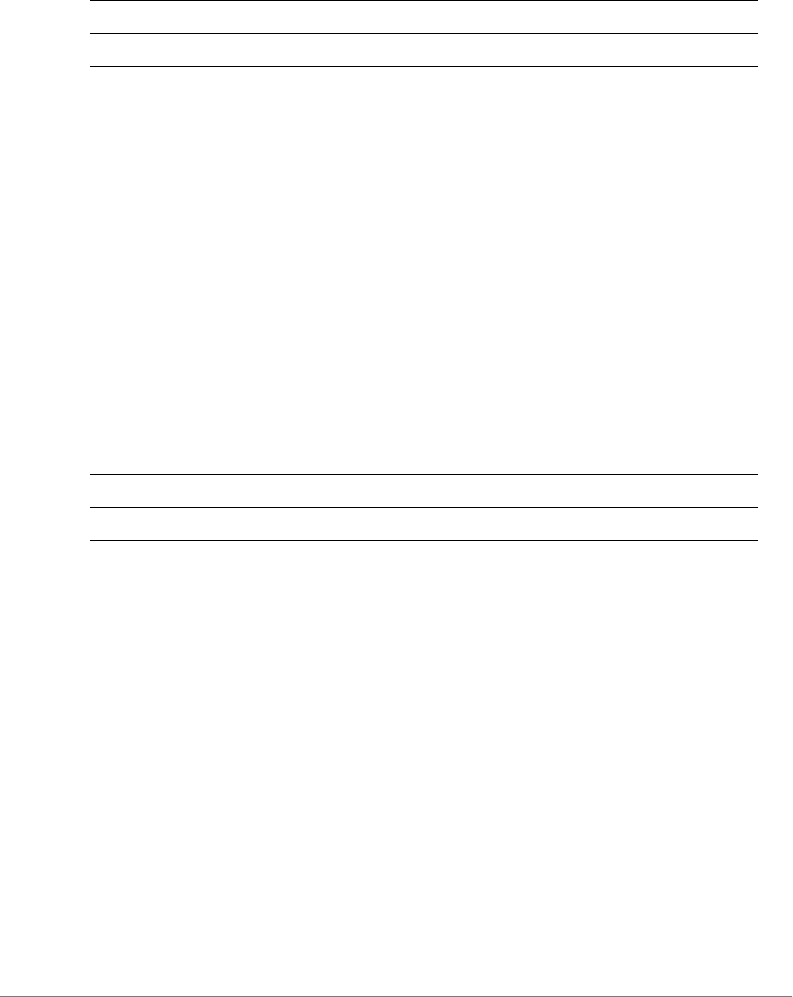
ZoneDirector Release 9.13 CLI Reference Guide, 800-71237-001 Rev A 411
Syntax Description
Defaults
None.
Example
ruckus(config-ipv6-guest-restrict-access)# description guestd3
The command was executed successfully.
type allow
To set the guest access rule type to ‘allow’, use the following command:
type allow
Syntax Description
Defaults
Deny.
Example
ruckus(config-ipv6-guest-restrict-access)# type allow
The command was executed successfully.
type deny
To set the guest access rule type to ‘deny’, use the following command:
type deny
description Set the description of a guest access rule
<WORD> Set this as description
type Set the guest access rule type
allow Set the rule type to ‘allow’
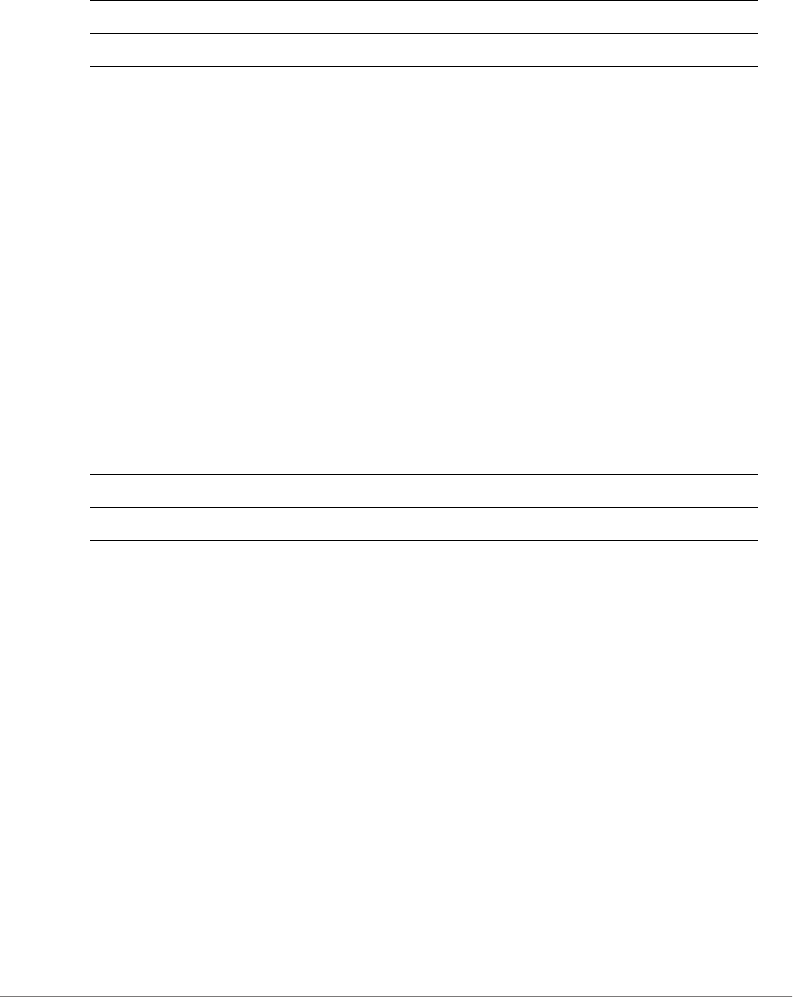
ZoneDirector Release 9.13 CLI Reference Guide, 800-71237-001 Rev A 412
Syntax Description
Defaults
Deny.
Example
ruckus(config-ipv6-guest-restrict-access)# type deny
The command was executed successfully.
destination address
To set the destination address of the rule, use the following command:
destination address <IP-ADDR/WORD>
Syntax Description
Defaults
None.
Example
ruckus(config-ipv6-guest-restrict-access)# destination address
fe80::/64
The command was executed successfully.
ruckus(config-ipv6-guest-restrict-access)#
destination port
To set the destination port of the rule, use the following command:
destination port <NUMBER/WORD>
type Set the guest access rule type
deny Set the rule type to ‘deny’
destination address Set the destination address of the rule
IP-ADDR/WORD Set the destination to this IP address
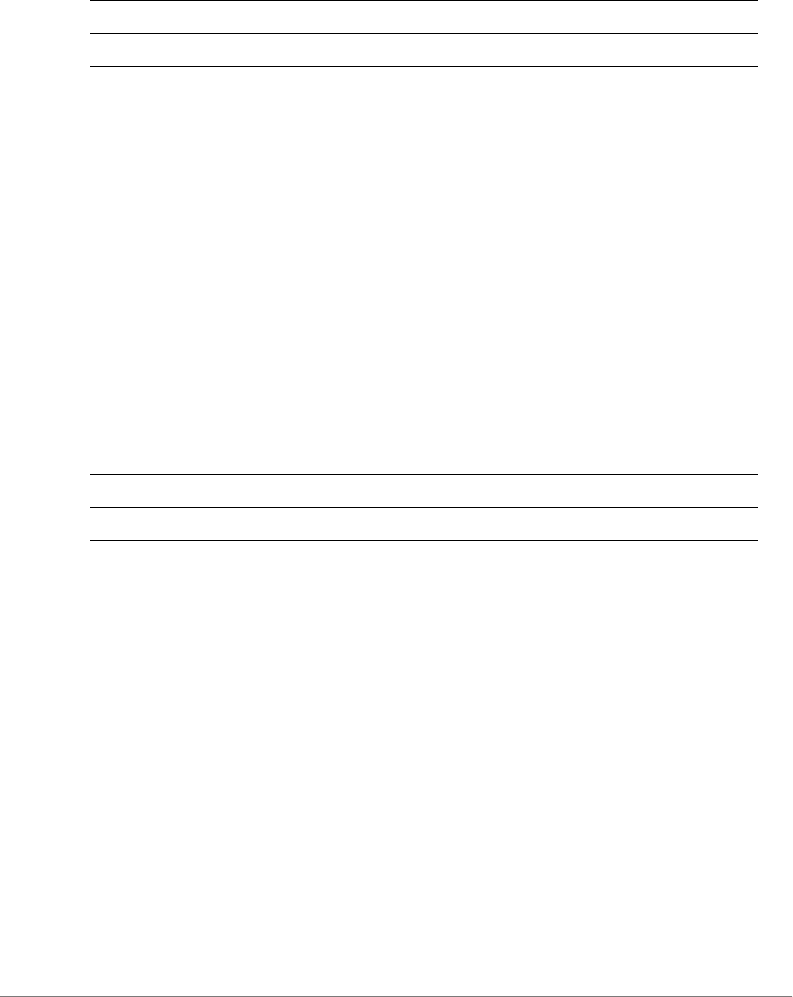
ZoneDirector Release 9.13 CLI Reference Guide, 800-71237-001 Rev A 413
Syntax Description
Defaults
None.
Example
ruckus(config-ipv6-guest-restrict-access)# destination port 562
The command was executed successfully.
protocol
To set the protocol for the rule, use the following command:
protocol <NUMBER/WORD>
Syntax Description
Defaults
None.
Example
ruckus(config-ipv6-guest-restrict-access)# protocol 69
The command was executed successfully.
icmpv6-type
To set the ICMPv6 type of a Guest Access rule, use the following command:
icmpv6-type [any | number <NUMBER>]
Defaults
destination port Set the destination port of the rule
<NUMBER/WORD> Set the destination to this port number
protocol Set the protocol for the rule
<NUMBER/WORD> Set to this protocol
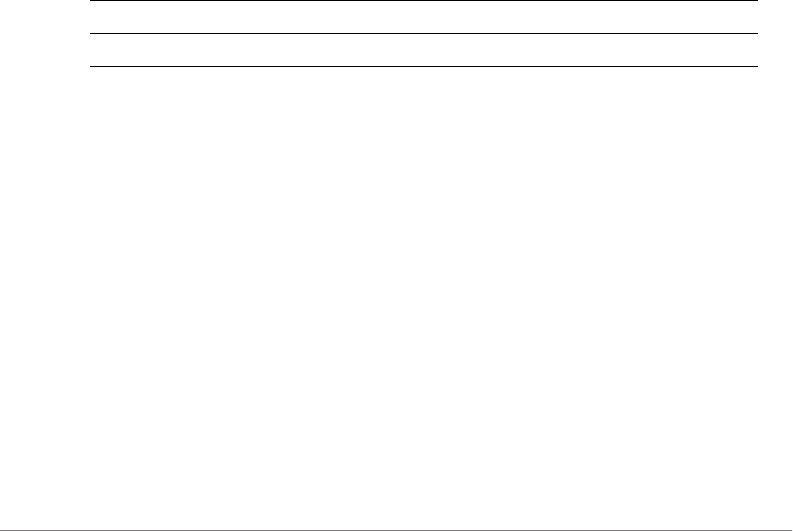
ZoneDirector Release 9.13 CLI Reference Guide, 800-71237-001 Rev A 414
Any.
Example
ruckus(config-ipv6-guest-restrict-access)# icmpv6-type any
The command was executed successfully.
ruckus(config-ipv6-guest-restrict-access)#
Configure Hotspot Commands
Use the hotspot commands to configure the controller’s hotspot settings. To run
these commands, you must first enter the config-hotspot context.
hotspot
To create a new hotspot or edit an existing entry and enter the config-hotspot
context, use the following command:
hotspot <WORD>
Syntax Description
Defaults
None.
Example
ruckus(config)# hotspot hotspot1
The Hotspot entry 'hotspot1' has been loaded. To save the Hotspot
entry, type end or exit.
ruckus(config-hotspot)#
no hotspot
To delete a hotspot record from the list, use the following command:
no hotspot <WORD>
hotspot Create or edit a hotspot service
<WORD> Name of hotspot service
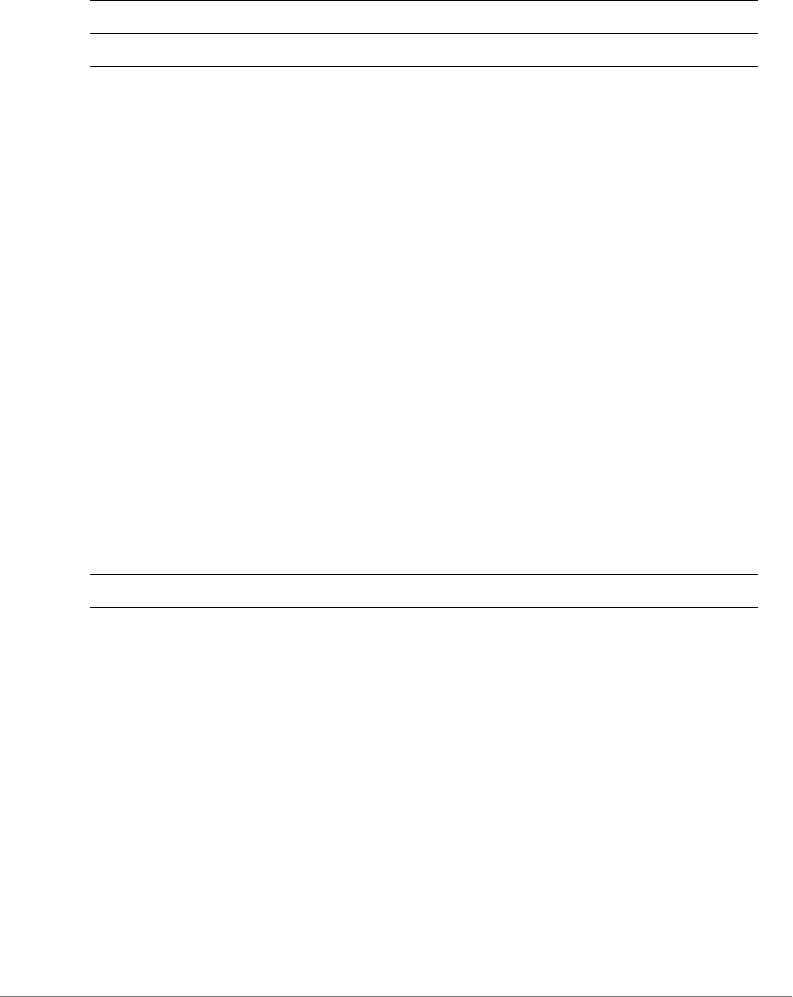
ZoneDirector Release 9.13 CLI Reference Guide, 800-71237-001 Rev A 415
Syntax Description
Defaults
None.
Example
ruckus(config)# hotspot hotspot1
The Hotspot entry 'hotspot1' has been loaded. To save the Hotspot
entry, type end or exit.
ruckus(config-hotspot)#
abort
To exit the config-hotspot context without saving changes, use the abort
command.
abort
Syntax Description
Defaults
None.
Example
ruckus(config-hotspot)# abort
No changes have been saved.
ruckus(config)#
end
To save changes, and then exit the config-hotspot context, use the following
command:
hotspot Create or edit a hotspot service
<WORD> Name of hotspot service
abort Exit the hotspot settings without saving changes
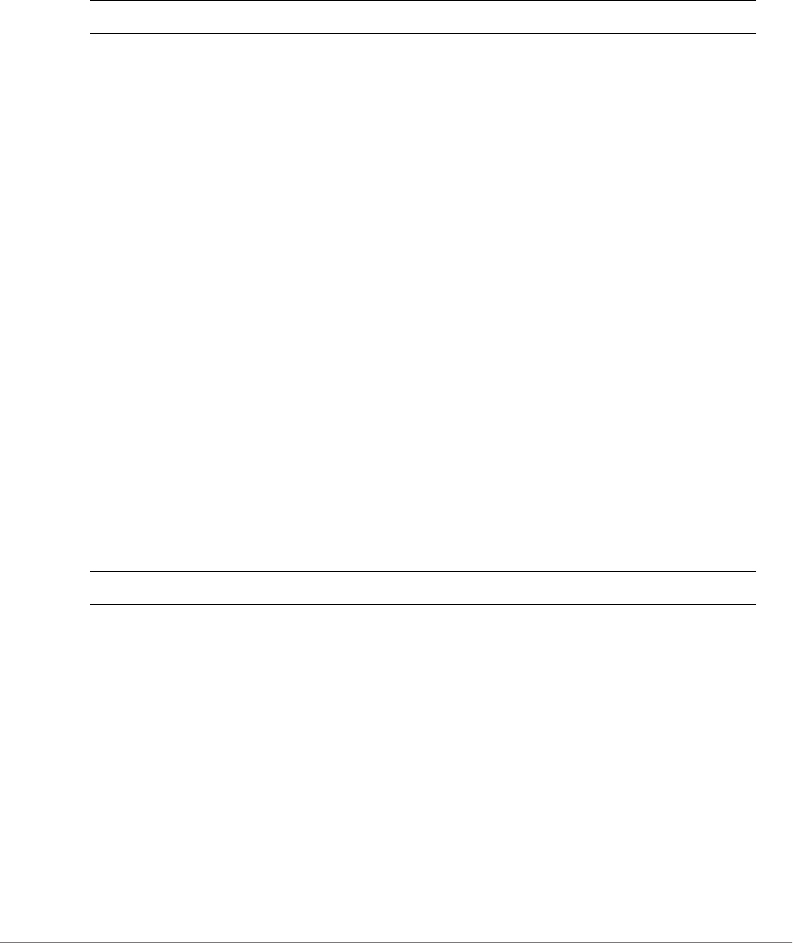
ZoneDirector Release 9.13 CLI Reference Guide, 800-71237-001 Rev A 416
end
Syntax Description
Defaults
None.
Example
ruckus(config-hotspot)# end
The login page url can't be empty.
ruckus(config-hotspot)# end
The Hotspot entry has saved successfully.
Your changes have been saved.
ruckus(config)#
exit
To save changes, and then exit the config-hotspot context, use the following
command:
exit
Syntax Description
Defaults
None.
Example
ruckus(config-hotspot)# exit
The login page url can't be empty
ruckus(config-hotspot)# exit
The Hotspot entry has saved successfully.
Your changes have been saved.
end Save changes, and then exit the context
exit Save changes, and then exit the context

ZoneDirector Release 9.13 CLI Reference Guide, 800-71237-001 Rev A 417
quit
To exit the config-hotspot context without saving changes, use the quit
command.
quit
Syntax Description
Defaults
None.
Example
ruckus(config-hotspot)# quit
No changes have been saved.
ruckus(config)#
show
To display the current hotspot settings, use the following command:
show
Syntax Description
Defaults
None.
Example
ruckus(config-hotspot)# show
Hotspot:
ID:
1:
Name= h1
quit Exit the hotspot settings without saving changes
show Display the current hotspot settings

ZoneDirector Release 9.13 CLI Reference Guide, 800-71237-001 Rev A 418
Login Page Url= http://172.18.110.122
Start Page= redirect to the URL that the user intends to visit.
Session Timeout= Disabled
Idle Timeout= Enabled
Timeout= 60 Minutes
Authentication Server= Local Database
Accounting Server= Disabled
Location ID=
Location Name=
Walled Garden 1=
Walled Garden 2=
Walled Garden 3=
Walled Garden 4=
Walled Garden 5=
Rules:
Order= 1
Description= h1_order1
Type= Deny
Destination Address= 192.168.20.20/24
Destination Port= 920
Protocol= 58
name
To set the hotspot name, use the following command
name <WORD>
Syntax Description
Defaults
None.
Example
ruckus(config-hotspot)# name ruckus1
name Set the hotspot name
<WORD> Set to this name
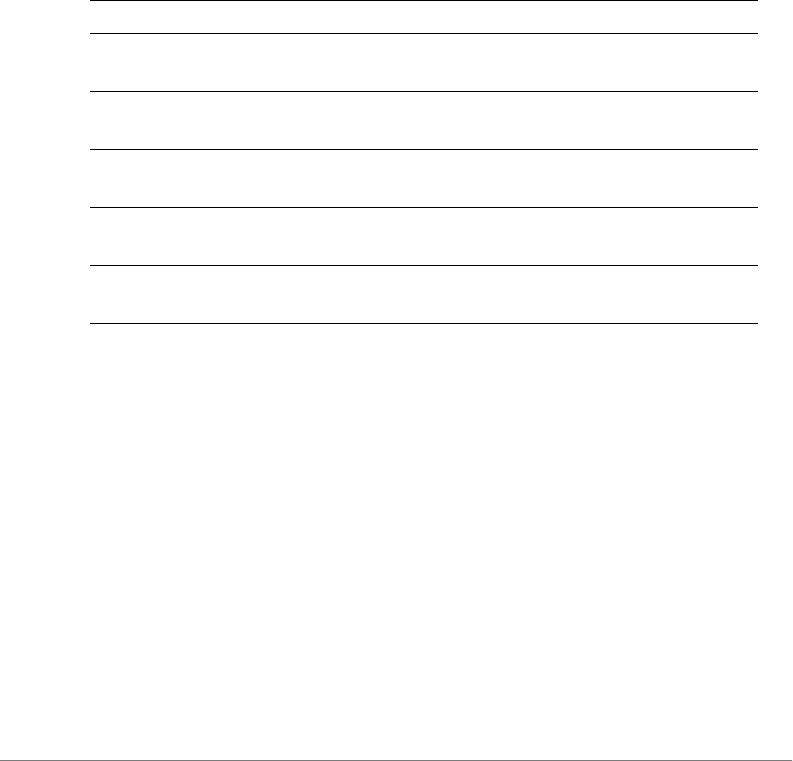
ZoneDirector Release 9.13 CLI Reference Guide, 800-71237-001 Rev A 419
The command was executed successfully. To save the changes, type
'end' or 'exit'.
smartclient
Use the following command to enable WISPr smart client support
smartclient [secure https] [secure http] [wispr-only
secure https] [wispr-only secure-http] [info]
Syntax Description
Defaults
None.
Example
ruckus(config-hotspot)# smartclient secure https
The command was executed successfully. To save the changes, type
'end' or 'exit'.
ruckus(config-hotspot)#
no smartclient
To disable WISPr Smart Client support, use the following command:
no smartclient
smartclient Enable WISPr smartclient support.
secure https Enables WISPr smart client support with HTTPS
security.
secure http Enables WISPr smart client support with no
security.
wispr-only secure https Enables only WISPr smart client support with
HTTPS security.
wispr-only secure http Enables only WISPr smart client support with no
security.
info Sets the instruction to guide user to login by
Smart Client application.
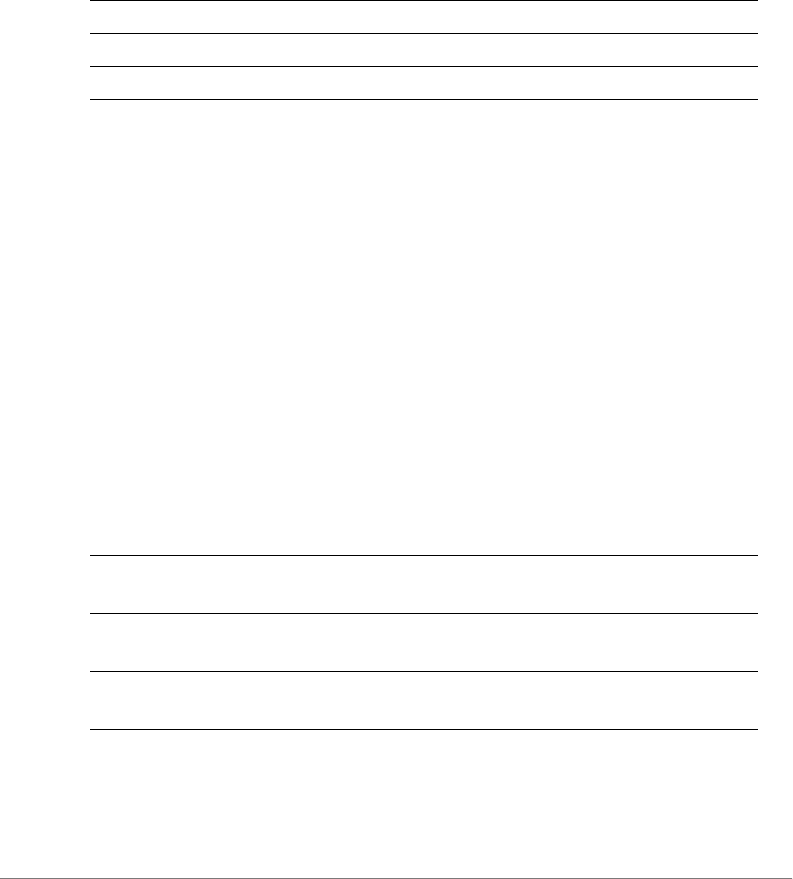
ZoneDirector Release 9.13 CLI Reference Guide, 800-71237-001 Rev A 420
login-page
To set the URL of the hotspot login, use the following command:
login-page [original|<WORD>]
Syntax Description
Defaults
None.
Example
ruckus(config-hotspot)# login-page http://ruckuswireless.com
The command was executed successfully. To save the changes, type
'end' or 'exit'.
start-page
To set the URL or page to which the user will be redirected after logging into the
hotspot, use the following command:
start-page [original | url <WORD>]
Syntax Description
Defaults
original
login-page Set the URL of the hotspot login
<WORD> Set to this URL
original Redirect to the URL that the user intends to visit
start-page Set the URL or page to which the user will be
redirected after logging into the hotspot
original Redirect user to the original page he or she
intended to visit
url <WORD> Redirect use to another page. Set the URL of the
page in <WORD>.
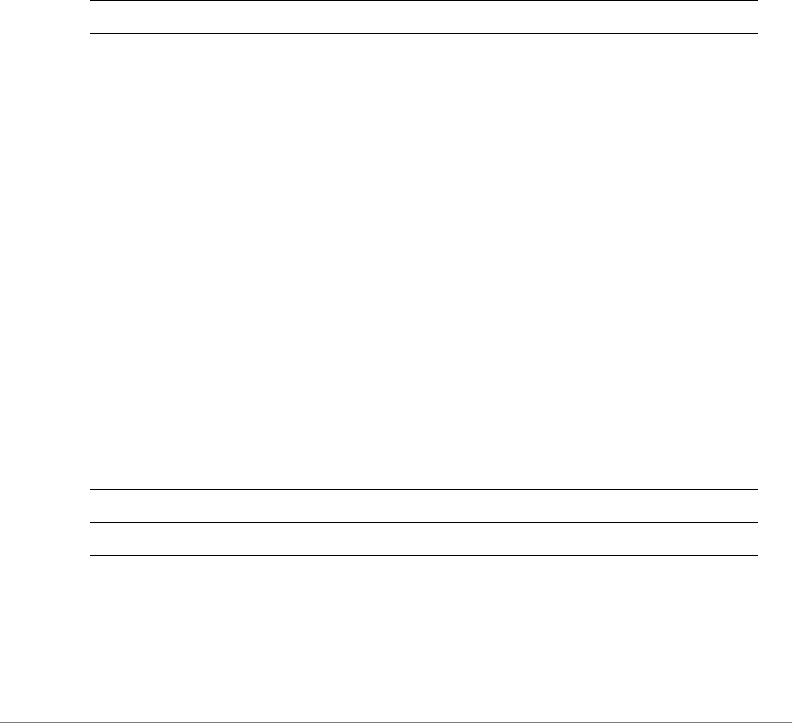
ZoneDirector Release 9.13 CLI Reference Guide, 800-71237-001 Rev A 421
Example
ruckus(config-hotspot)# start-page url
http://www.ruckuswireless.com
The command was executed successfully. To save the changes, type
'end' or 'exit'.
no session-timeout
To disable the session timeout for hotspot usage, use the following command:
no session-timeout
Syntax Description
Defaults
None.
Example
ruckus(config-hotspot)# no session-timeout
The command was executed successfully. To save the changes, type
'end' or 'exit'.
session-timeout
To enable and set the session timeout for hotspot usage, use the following
command:
session-timeout <minutes>
Syntax Description
Defaults
1440 minutes
no session-timeout Disable the session timeout for hotspot usage
session-timeout Disable the session timeout for hotspot usage
<minutes> Set the session timeout to this value (in minutes)
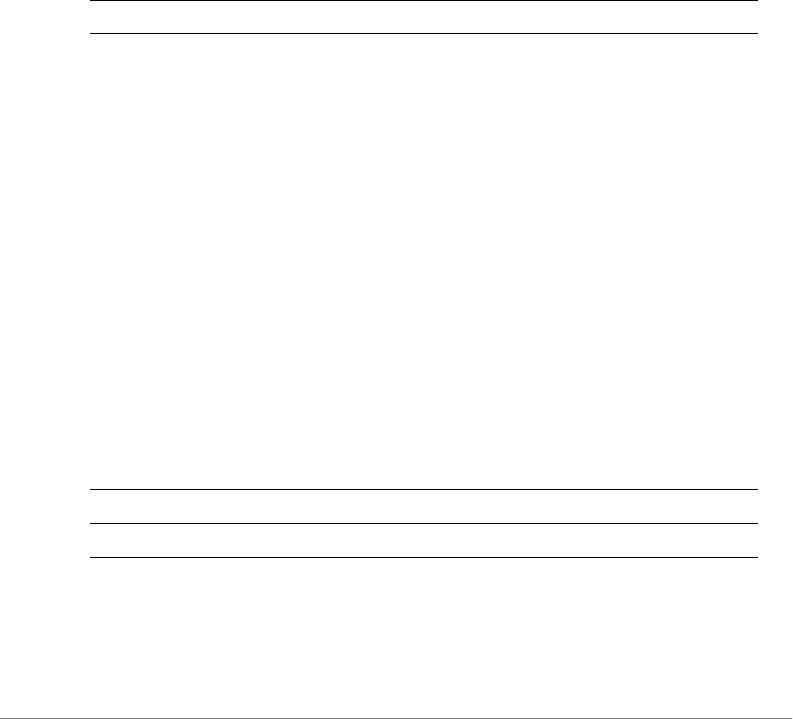
ZoneDirector Release 9.13 CLI Reference Guide, 800-71237-001 Rev A 422
Example
ruckus(config-hotspot)# session-timeout 20
The command was executed successfully. To save the changes, type
'end' or 'exit'.
no grace-period
To disable the grace period (idle timeout) for hotspot users, use the following
command:
no grace-period
Syntax Description
Defaults
None.
Example
ruckus(config-hotspot)# no grace-period
The command was executed successfully. To save the changes, type
'end' or 'exit'.
grace-period
To enable and set the grace period (idle timeout) for hotspot users, use the following
command:
grace-period <minutes>
Syntax Description
Defaults
60 minutes
no grace-period Disable the idle timeout for hotspot users
grace-period Set the idle timeout for hotspot users
<minutes> Set the idle timeout to this value (in minutes)
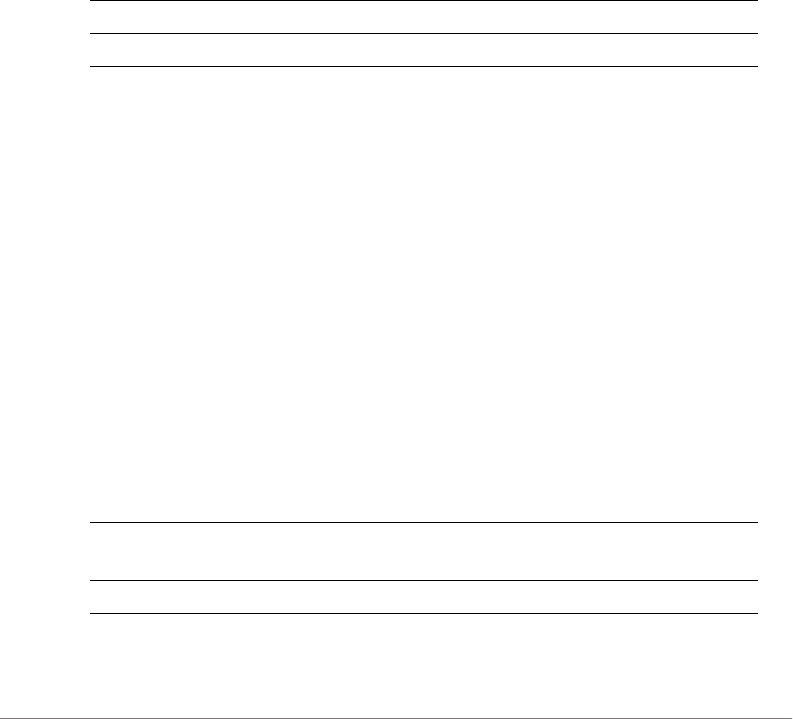
ZoneDirector Release 9.13 CLI Reference Guide, 800-71237-001 Rev A 423
Example
ruckus(config-hotspot)# grace-period 20
The command was executed successfully. To save the changes, type
'end' or 'exit'.
auth-server local
To use ZoneDirector as the authentication server for hotspot users, use the following
command:
auth-server local
Syntax Description
Defaults
local
Example
ruckus(config-hotspot)# auth-server local
The command was executed successfully. To save the changes, type
'end' or 'exit'.
auth-server name
To use an external server for authenticating hotspot users, use the following
command:
auth-server name <WORD>
Syntax Description
Defaults
auth-server Set an authentication server for hotspot users
local Use ZoneDirector as the authentication server
auth-server name Set an external authentication server for hotspot
users
<WORD> Use this server as the authentication server

ZoneDirector Release 9.13 CLI Reference Guide, 800-71237-001 Rev A 424
None.
Example
ruckus(config-hotspot)# auth-server name radius1
The command was executed successfully. To save the changes, type
'end' or 'exit'.
ruckus(config-hotspot)#
auth-server name no-mac-bypass
To disable MAC authentication bypass (no redirection), use the following command:
auth-server name <WORD> no-mac-bypass
auth-server name mac-bypass
To enable MAC authentication bypass (no redirection) and use password as
authentication password, use the following command:
auth-server name <WORD> mac-bypass [mac | password <WORD>]
Syntax Description
auth-server name Set an external authentication server for hotspot
users
<WORD> Authentication server name
mac-bypass Enable MAC auth bypass
mac Enables MAC authentication bypass (no
redirection) and use device MAC address as
authentication password.
password <WORD> Enables MAC authentication bypass (no
redirection) and use password as authentication
password.
mac-in-dot1x Use device MAC address as authentication
password and enable to send username and
password in 802.1X format of 00-10-A4-23-19-
C0 (by default 0010a42319c0).
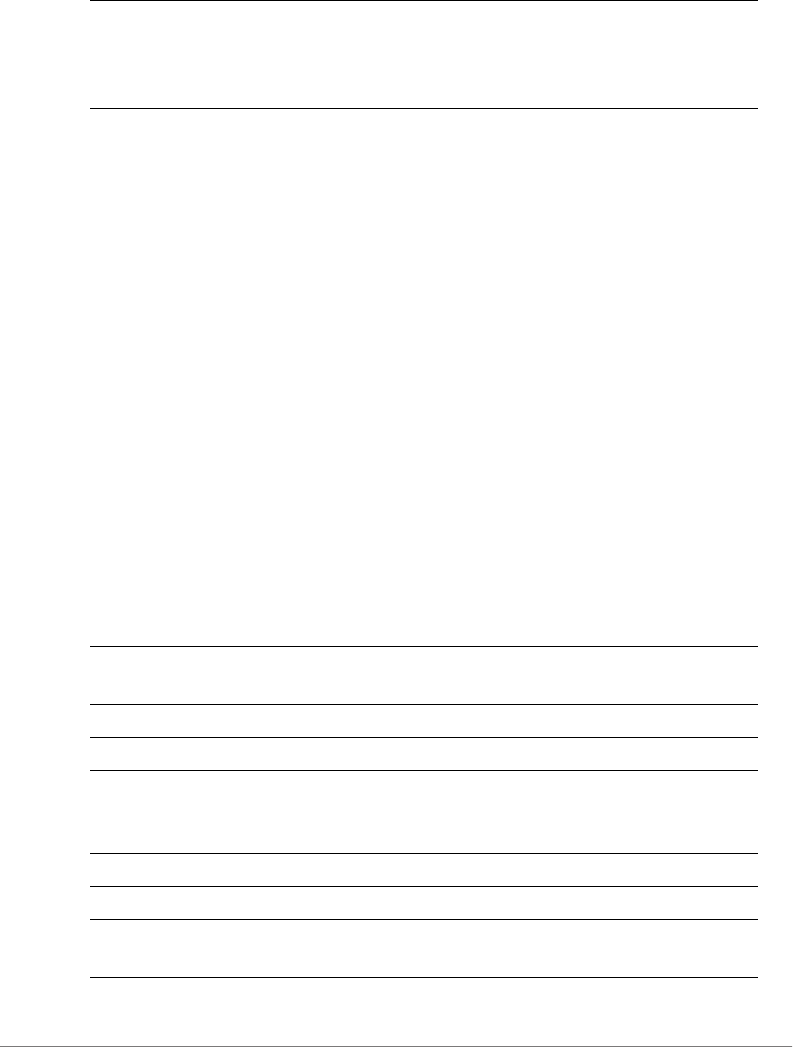
ZoneDirector Release 9.13 CLI Reference Guide, 800-71237-001 Rev A 425
Defaults
None.
Example
ruckus(config-hotspot)# auth-server name radius1 mac-bypass mac
The command was executed successfully. To save the changes, type
'end' or 'exit'.
ruckus(config-hotspot)#
auth-server name mac-bypass mac-addr-format
To set MAC auth username and password to one of the following formats, use the
following command:
auth-server name <WORD> mac-bypass mac-addr-format
[FORMAT]
Syntax Description
password-in-dot1x <WORD> Use password as authentication password and
enable to send username and password in
802.1X format of 00-10-A4-23-19-C0 (by default
0010a42319c0).
auth-server name Set an external authentication server for hotspot
users
<WORD> Authentication server name
mac-bypass Enable MAC auth bypass
mac-addr-format Enable MAC authentication bypass (no
redirection) and use device MAC address as
authentication password.
[FORMAT] Set the MAC address format.
aabbccddeeff Set the MAC address format to aabbccddeeff.
aa-bb-cc-dd-ee-ff Set the MAC address format to aa-bb-cc-dd-ee-
ff.
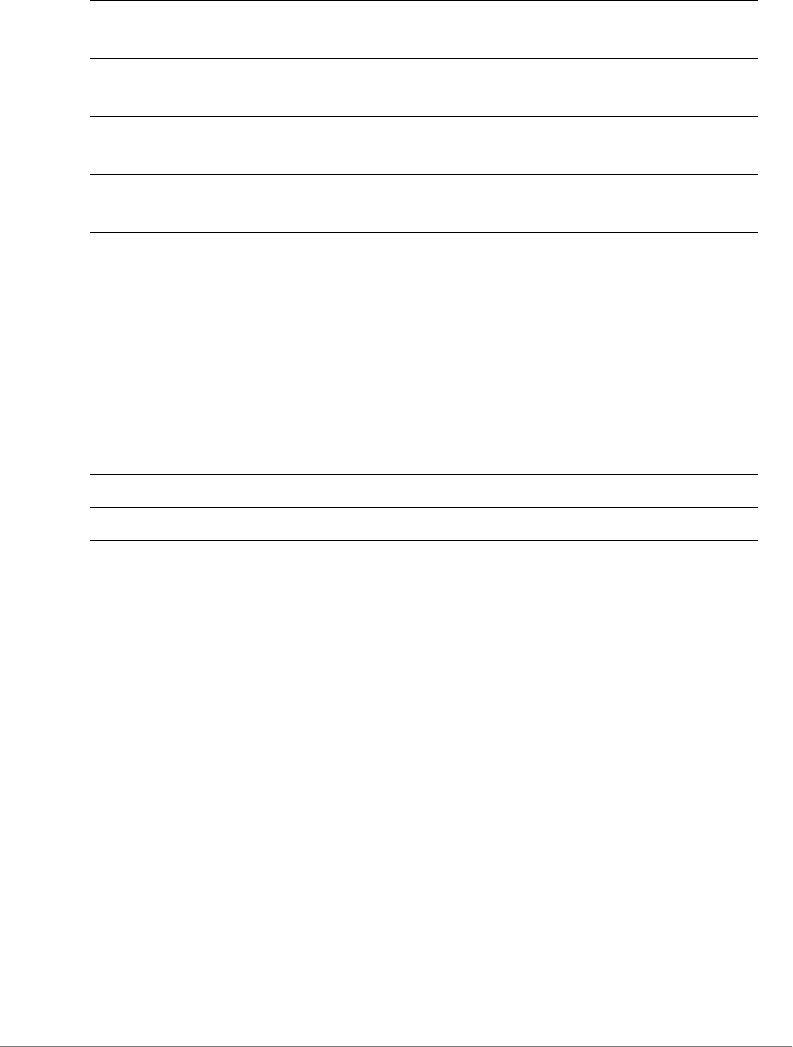
ZoneDirector Release 9.13 CLI Reference Guide, 800-71237-001 Rev A 426
acct-server
To enable the accounting server for hotspot usage, use the following command:
acct-server <WORD>
Syntax Description
Defaults
None.
Example
ruckus(config-hotspot)# acct-server "RADIUS Accounting"
The command was executed successfully. To save the changes, type
'end' or 'exit'.
ruckus(config-hotspot)#
no acct-server
To disable the accounting server for hotspot usage, use the following command:
no acct-server
aa:bb:cc:dd:ee:ff Set the MAC address format to
aa:bb:cc:dd:ee:ff.
AABBCCDDEEFF Set the MAC address format to
AABBCCDDEEFF.
AA-BB-CC-DD-EE-FF Set the MAC address format to AA-BB-CC-DD-
EE-FF.
AA:BB:CC:DD:EE:FF Set the MAC address format to
AA:BB:CC:DD:EE:FF.
acct-server Enable the accounting server for hotspot usage
<WORD> Name of the AAA server
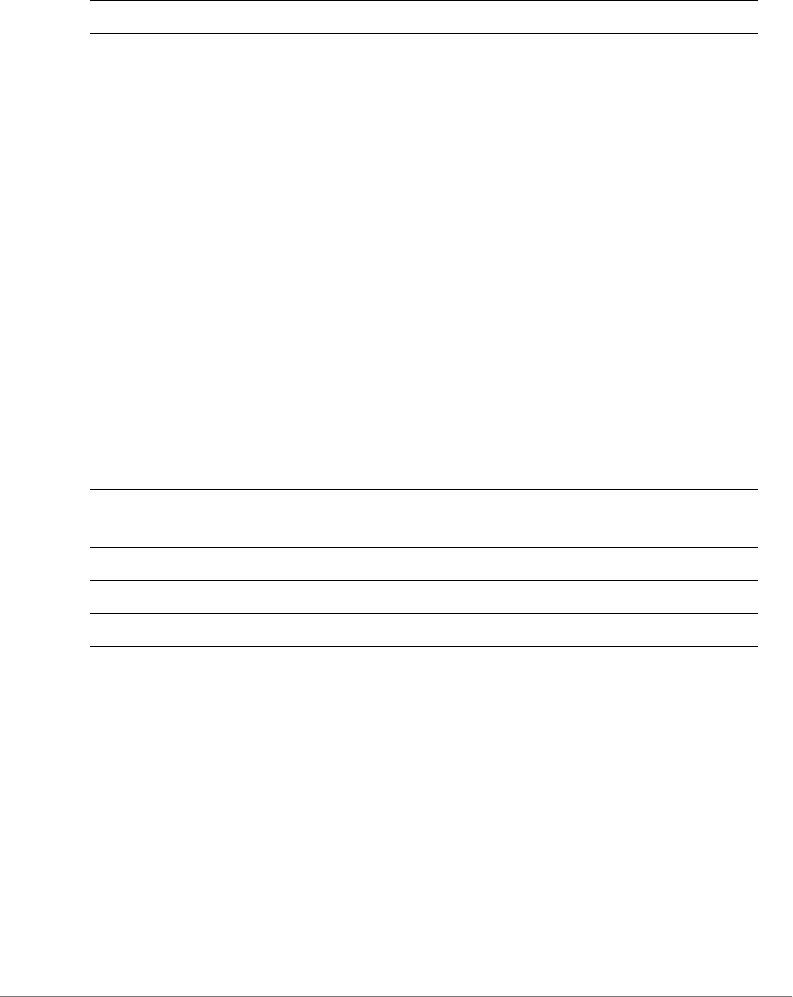
ZoneDirector Release 9.13 CLI Reference Guide, 800-71237-001 Rev A 427
Syntax Description
Defaults
None.
Example
ruckus(config-hotspot)# no acct-server
The command was executed successfully. To save the changes, type
'end' or 'exit'.
acct-server interim-update
To enable and set the accounting server for hotspot usage, use the following
command:
acct-server <WORD> interim-update <NUMBER>
Syntax Description
Defaults
5 minutes
Example
ruckus(config-hotspot)# acct-server asd interim-update 10
The AAA server 'asd' could not be found. Please check the spelling,
and then try again.
ruckus(config-hotspot)# acct-server acct1 interim-update 20
The command was executed successfully. To save the changes, type
'end' or 'exit'.
no acct-server Disable the accounting server for hotspot usage
no acct-server Enable and set the accounting server for hotspot
usage
<WORD> Set to this accounting server
interim-update Set the interim update interval
<NUMBER> Set to this interval (in minutes)
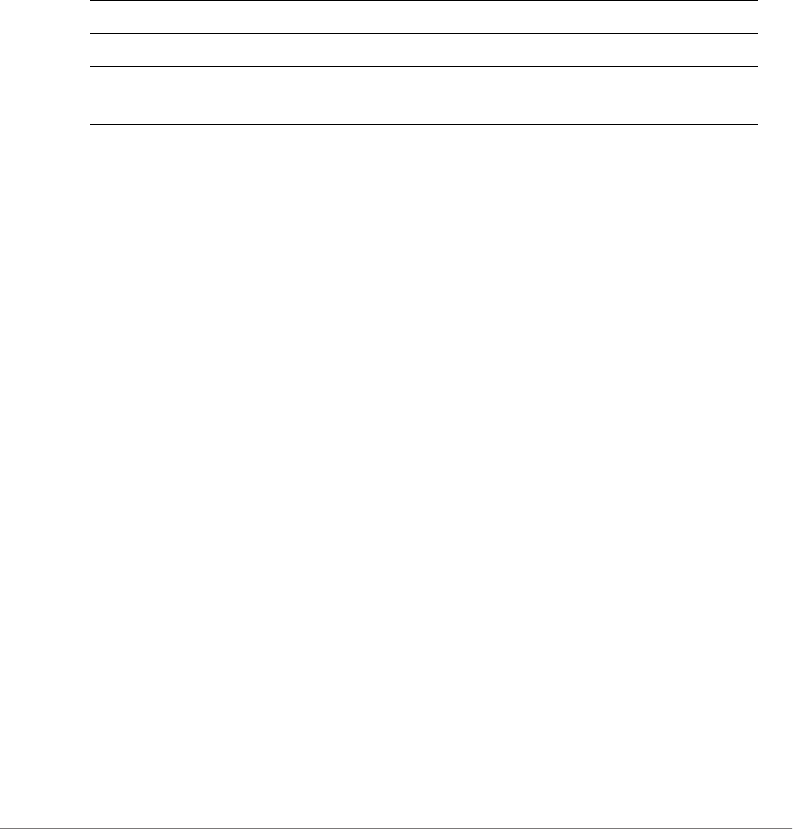
ZoneDirector Release 9.13 CLI Reference Guide, 800-71237-001 Rev A 428
client-isolation
To enable wireless client isolation (on AP or across APs), use the following
command:
client-isolation [isolation-on-ap|isolation-across-ap]
[enable|disable]
Syntax Description
Defaults
Disabled
Example
ruckus(config-hotspot)# client-isolation isolation-on-ap enable
The command was executed successfully. To save the changes, type
'end' or 'exit'.
ruckus(config-hotspot)# client-isolation isolation-on-subnet
enable
The command was executed successfully. To save the changes, type
'end' or 'exit'.
ruckus(config-hotspot)#
whitelist
To apply a client isolation whitelist to this Hotspot, use the following command:
whitelist name <WORD>
location-id
To set the location ID of the hotspot, use the following command:
location-id <location-id>
client-isolation Enable client isolation.
isolation-on-ap Enable client isolation per AP.
isolation-on-subnet Enable spoof guarding and across AP client
isolation using whitelist.
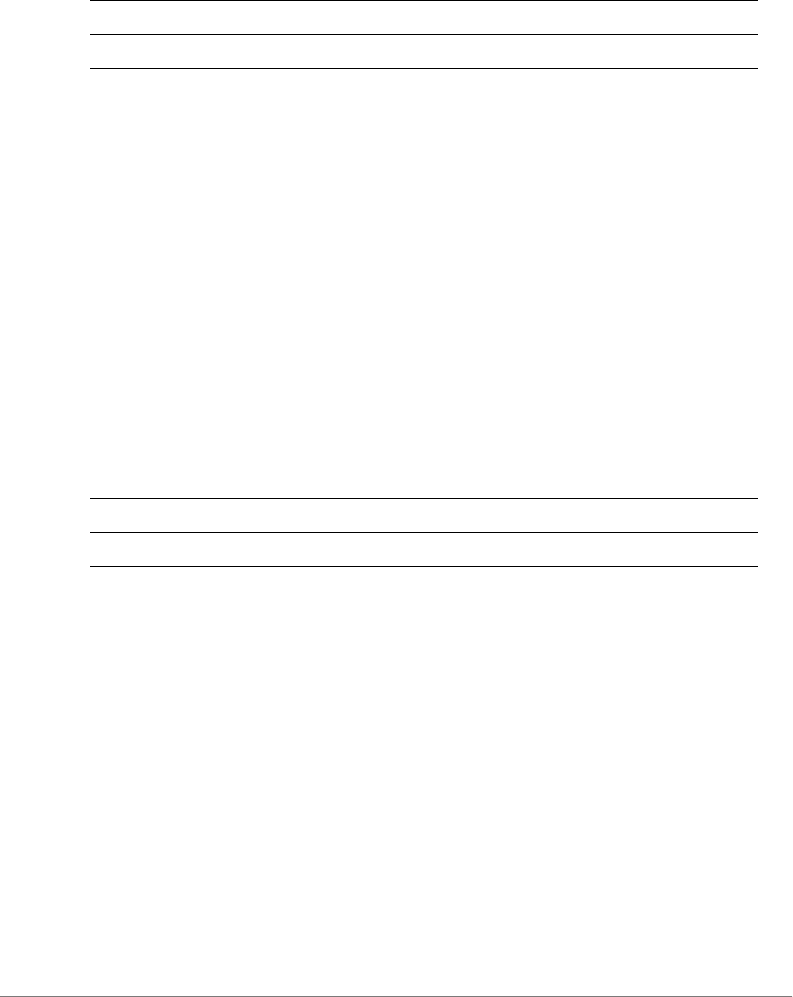
ZoneDirector Release 9.13 CLI Reference Guide, 800-71237-001 Rev A 429
Syntax Description
Defaults
None.
Example
ruckus(config-hotspot)# location-id us
The command was executed successfully. To save the changes, type
'end' or 'exit'.
location-name
To set the location name of the hotspot, use the following command:
location-name <location-name>
Syntax Description
Defaults
None.
Example
ruckus(config-hotspot)# location-name shenzhen
The command was executed successfully. To save the changes, type
'end' or 'exit'.
walled-garden
To set a hotspot “walled garden” URL, use the following command:
walled-garden <INDEX> <WORD>
location-id Set the location ID of the hotspot
<location-id> Set to this location ID
location-name Set the location name of the hotspot
<location-name> Set to this location name
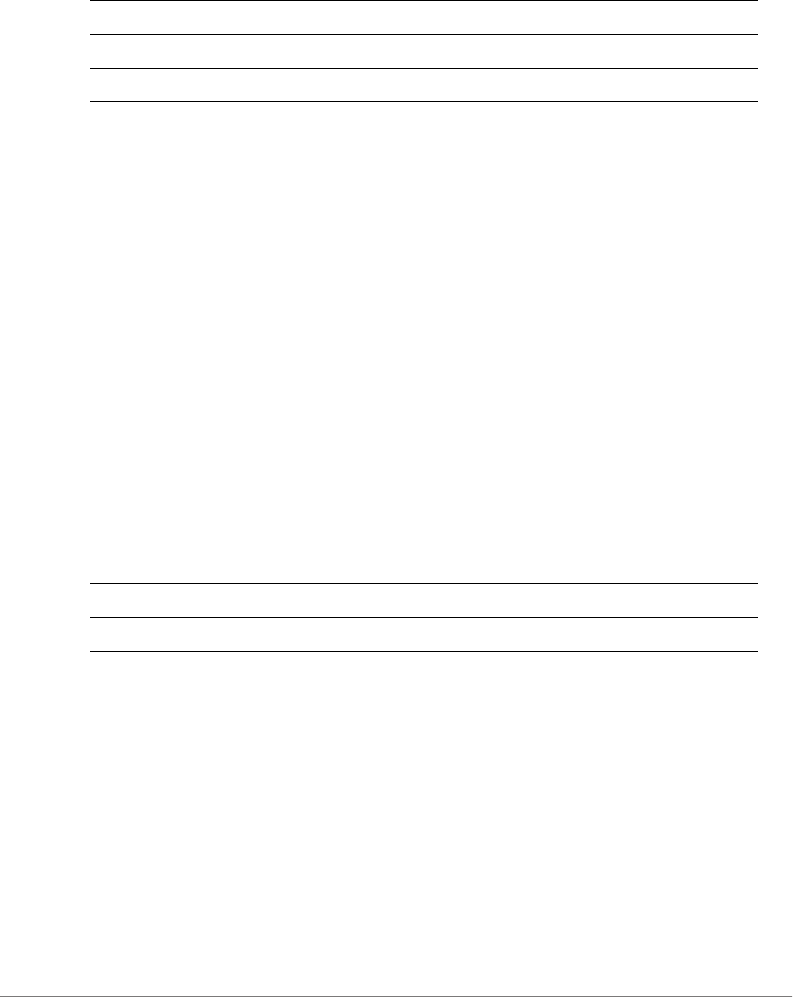
ZoneDirector Release 9.13 CLI Reference Guide, 800-71237-001 Rev A 430
Syntax Description
Defaults
None.
Example
ruckus(config-hotspot)# walled-garden 1 www.ruckuswireless.com
The command was executed successfully. To save the changes, type
'end' or 'exit'.
ruckus(config-hotspot)#
no walled-garden
To delete a walled garden URL, use the following command
no walled-garden <INDEX>
Syntax Description
Defaults
None.
Example
ruckus(config-hotspot)# no walled-garden 1
The command was executed successfully. To save the changes, type
'end' or 'exit'.
ruckus(config-hotspot)#
walled-garden Create a walled garden rule
<INDEX> Enter walled garden URL index. (1~35)
<WORD> Destination URL
walled-garden Delete a walled garden rule
<INDEX> Enter walled garden URL index. (1~35)
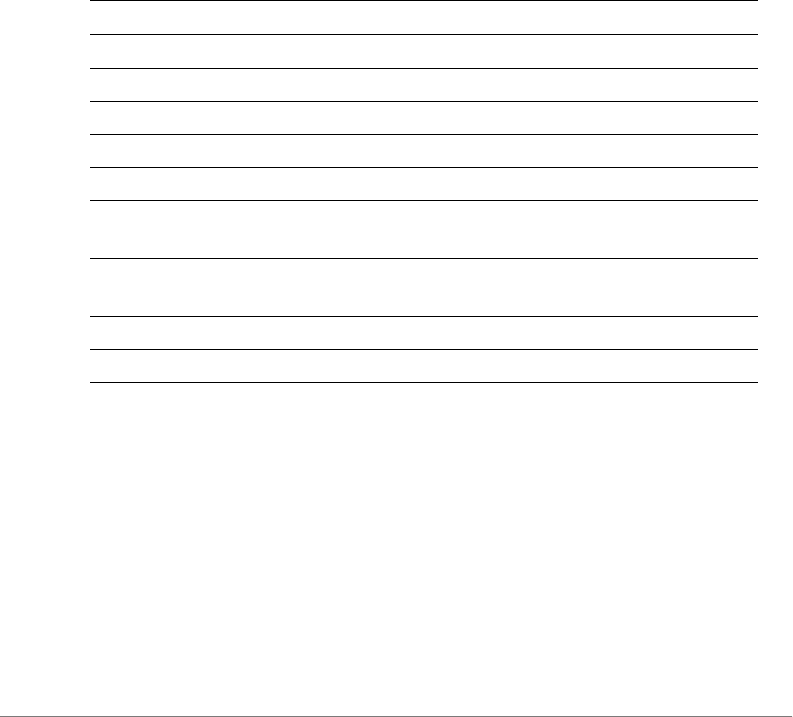
ZoneDirector Release 9.13 CLI Reference Guide, 800-71237-001 Rev A 431
Configuring Hotspot Restricted Access Rules
The following commands are used to create and modify Hotspot restricted access
rules. Use the restrict-access-order command from the config-hotspot context to
enter the config-hotspot-restrict-access context.
restrict-access-order
To create a new restrict access order or modify an existing restrict access order,
use the following command:
restrict-access-order <NUMBER>
Syntax Description
Defaults
None.
Example
ruckus(config-hotspot)# restrict-access-order 1
ruckus(config-hotspot-restrict-access)#
ruckus(config-hotspot-restrict-access)# show
Description=
Type= Deny
restrict-access-order Add a restrict access order
<NUMBER> Add this order ID
order <NUMBER> Sets the hotspot rule order.
description <WORD> Sets the hotspot rule description.
type allow Sets the hotspot rule type to 'allow'.
type deny Sets the hotspot rule type to 'deny'.
destination address <IP-ADDR/
WORD>
Sets the destination address of a hotspot rule.
destination port <NUMBER/
WORD>
Sets the destination port of a hotspot rule.
protocol <NUMBER/WORD> Sets the protocol of a hotspot rule.
show Displays the policy rule.
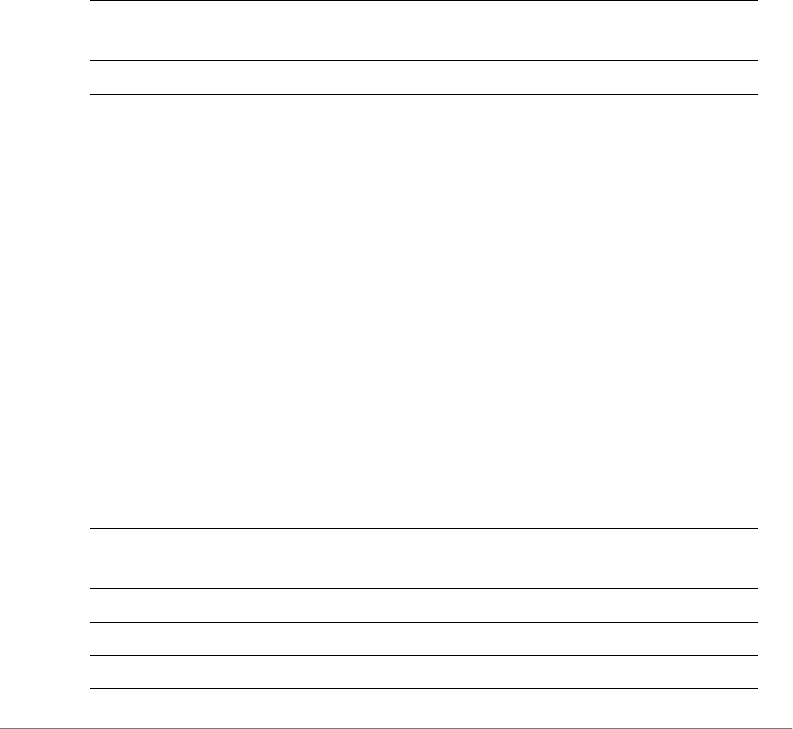
ZoneDirector Release 9.13 CLI Reference Guide, 800-71237-001 Rev A 432
Destination Address= Any
Destination Port= Any
Protocol= Any
ruckus(config-hotspot-restrict-access)#
no restrict-access-order
To delete a restrict access order, use the following command:
no restrict-access-order <NUMBER>
Syntax Description
Defaults
None.
Example
ruckus(config-hotspot)# no restrict-access-order 1
The rule '1' has been removed from the Hotspot.
restrict-access-order-ipv6
To create a new IPv6 restrict access order or modify an existing restrict access
order, use the following command:
restrict-access-order-ipv6 <NUMBER>
Syntax Description
no restrict-access-
order
Delete a restrict access order
<NUMBER> Delete this order ID
restrict-access-
order-ipv6
Add a restrict access order
<NUMBER> Add this order ID
order <NUMBER> Sets the hotspot rule order.
description <WORD> Sets the hotspot rule description.
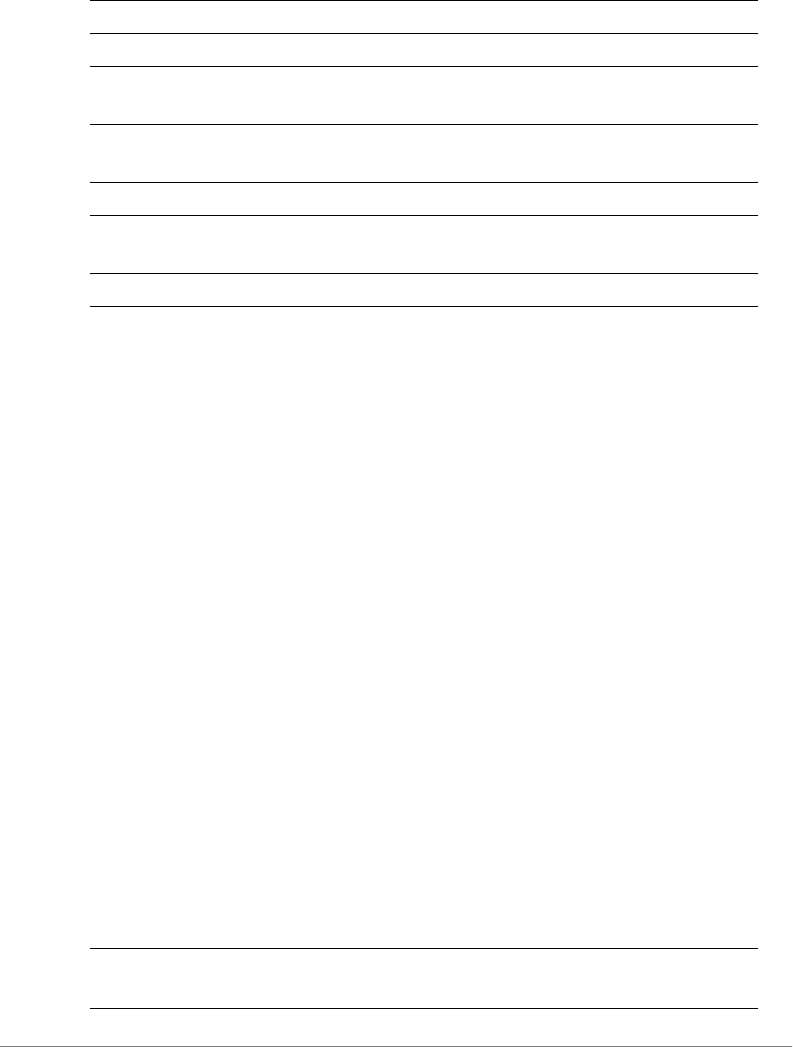
ZoneDirector Release 9.13 CLI Reference Guide, 800-71237-001 Rev A 433
Defaults
None.
Example
ruckus(config-hotspot)# restrict-access-order-ipv6 1
ruckus(config-hotspot-restrict-access)#
ruckus(config-hotspot-restrict-access-ipv6)# show
Description=
Type= Deny
Destination Address= Any
Destination Port= Any
Protocol= Any
ICMPv6 Type= Any
ruckus(config-hotspot-restrict-access-ipv6)#
no restrict-access-order-ipv6
To delete a restrict access order, use the following command:
no restrict-access-order-ipv6 <order_id>
Syntax Description
type allow Sets the hotspot rule type to 'allow'.
type deny Sets the hotspot rule type to 'deny'.
destination address <IP-ADDR/
WORD>
Sets the destination address of a hotspot rule.
destination port <NUMBER/
WORD>
Sets the destination port of a hotspot rule.
protocol <NUMBER/WORD> Sets the protocol of a hotspot rule.
icmpv6 type [any|number
<NUMBER>]
Sets the icmpv6 type of a hotspot rule.
show Displays the policy rule.
no restrict-access-
order
Delete a restrict access order
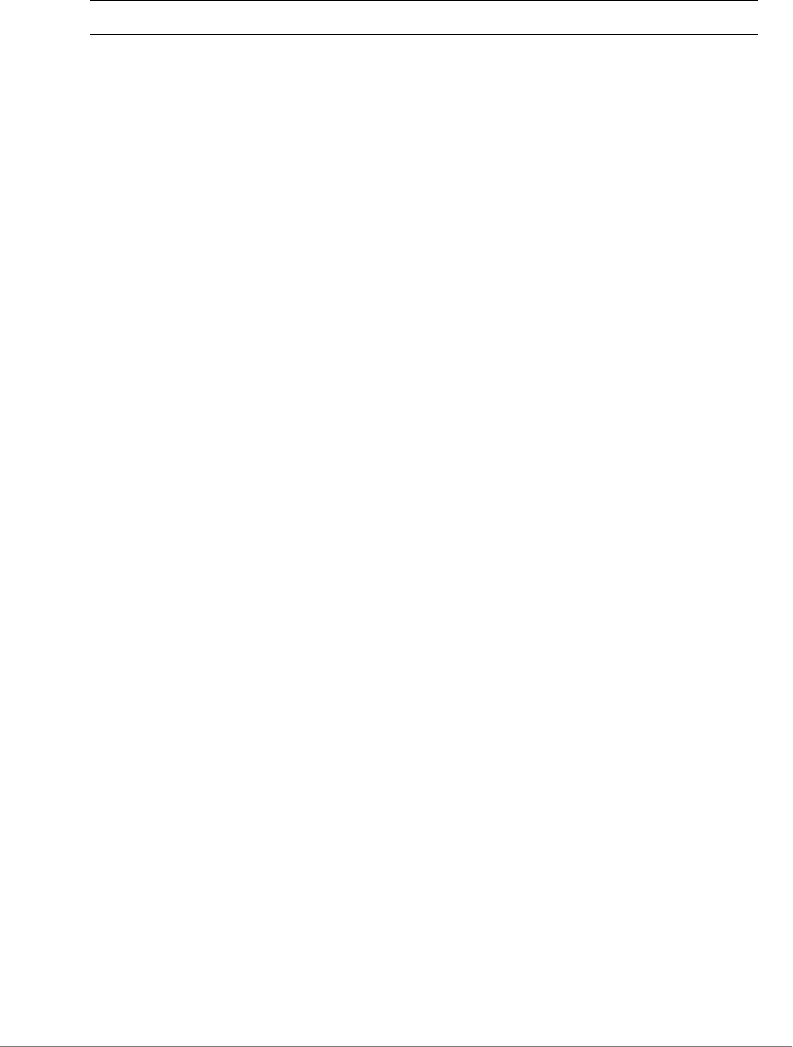
ZoneDirector Release 9.13 CLI Reference Guide, 800-71237-001 Rev A 434
Defaults
None.
Example
ruckus(config-hotspot)# no restrict-access-order-ipv6 1
The rule '1' has been removed from the Hotspot.
icmpv6-type
To set the ICMPv6 type, use the following command:
icmpv6-type [any | number <NUMBER>]
Defaults
Any.
Example
ruckus(config-hotspot-restrict-access-ipv6)# icmpv6-type any
The command was executed successfully. To save the changes, type
'end' or 'exit'.
ruckus(config-hotspot-restrict-access-ipv6)#
Hotspot Access Restriction Commands
Use the hotspot-restrict-access commands to configure network
segments to which hotspot access will be blocked. To run these commands, you
must first enter the config-hotspot-restrict-access context.
The same commands are available for IPv6 networks from the config-hotspot-
restrict-access-ipv6 context.
end
To save changes, and then exit the config-hotspot-restrict-access
context, use the following command:
end
<order_id> Delete this order ID
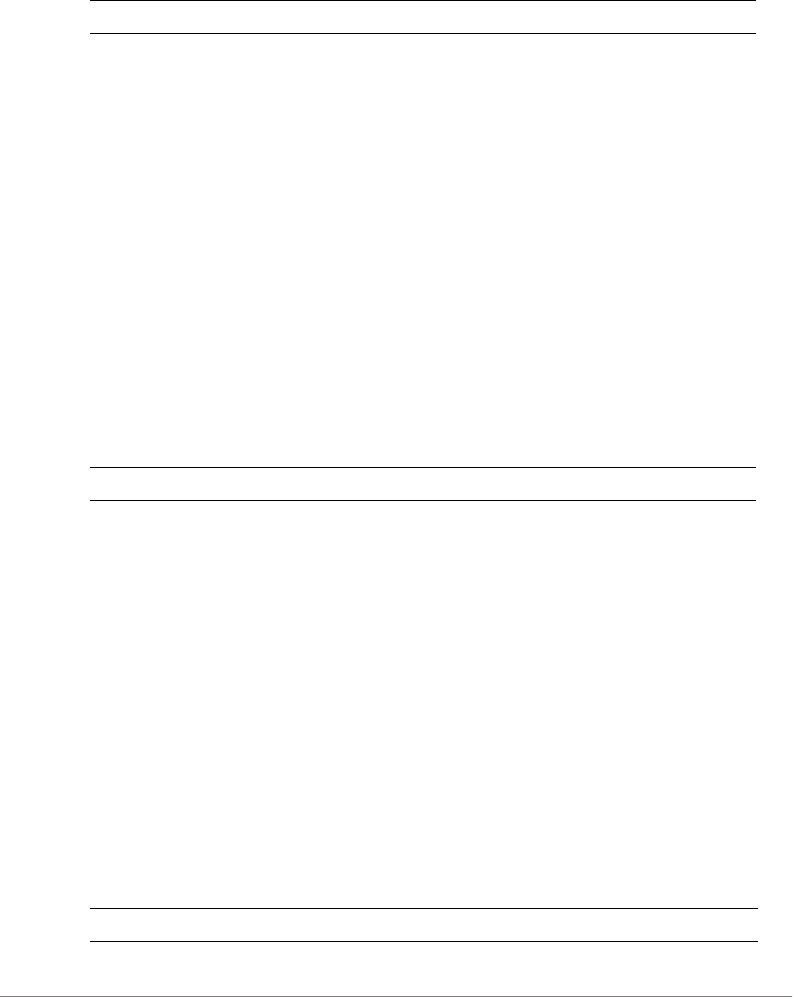
ZoneDirector Release 9.13 CLI Reference Guide, 800-71237-001 Rev A 435
Syntax Description
Defaults
None.
Example
ruckus(config-hotspot-restrict-access)# end
ruckus(config-hotspot)#
exit
To save changes, and then exit the config-hotspot-restrict-access
context, use the following command:
exit
Syntax Description
Defaults
None.
Example
ruckus(config-hotspot-restrict-access)# exit
ruckus(config-hotspot)#
show
To display hotspot access restriction settings, use the following command:
show
Syntax Description
end Save changes, and then exit the context
exit Save changes, and then exit the context
show Display the hotspot access restriction settings
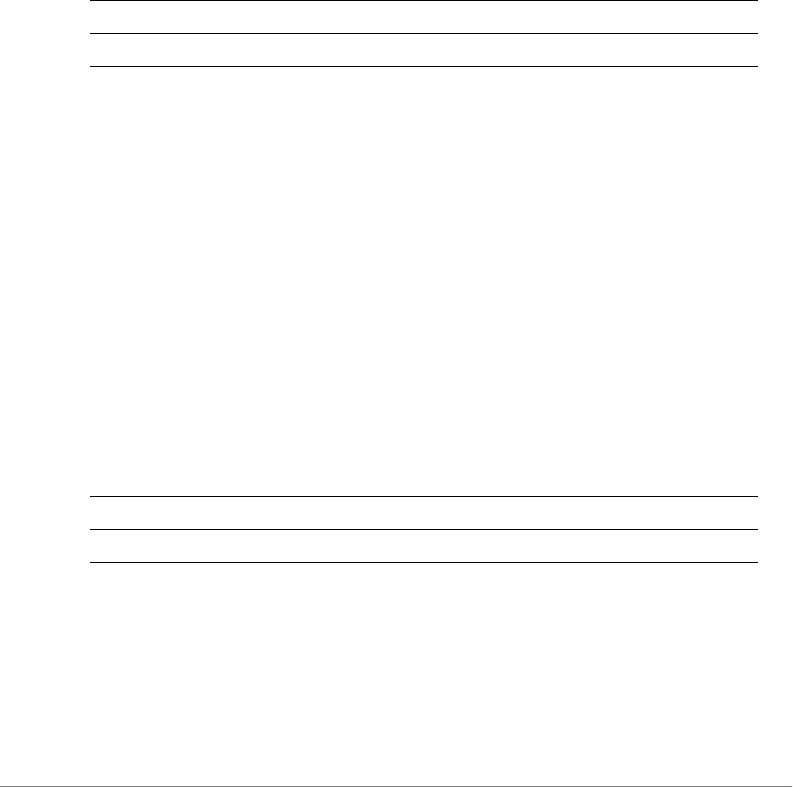
ZoneDirector Release 9.13 CLI Reference Guide, 800-71237-001 Rev A 436
Defaults
None.
order
To configure the hotspot access rule order, use the following command:
order <NUMBER>
Syntax Description
Defaults
None.
Example
ruckus(config-hotspot-restrict-access)# order 1
The command was executed successfully. To save the changes, type
'end' or 'exit'.
description
To set the description of a hotspot access rule, use the following command:
description <WORD>
Syntax Description
Defaults
None.
Example
ruckus(config-hotspot-restrict-access)# description h1_order1
order Set the order of a hotspot access rule
<NUMBER> Assign the rule this order
description Set the description of a hotspot access rule
<WORD> Set this as description
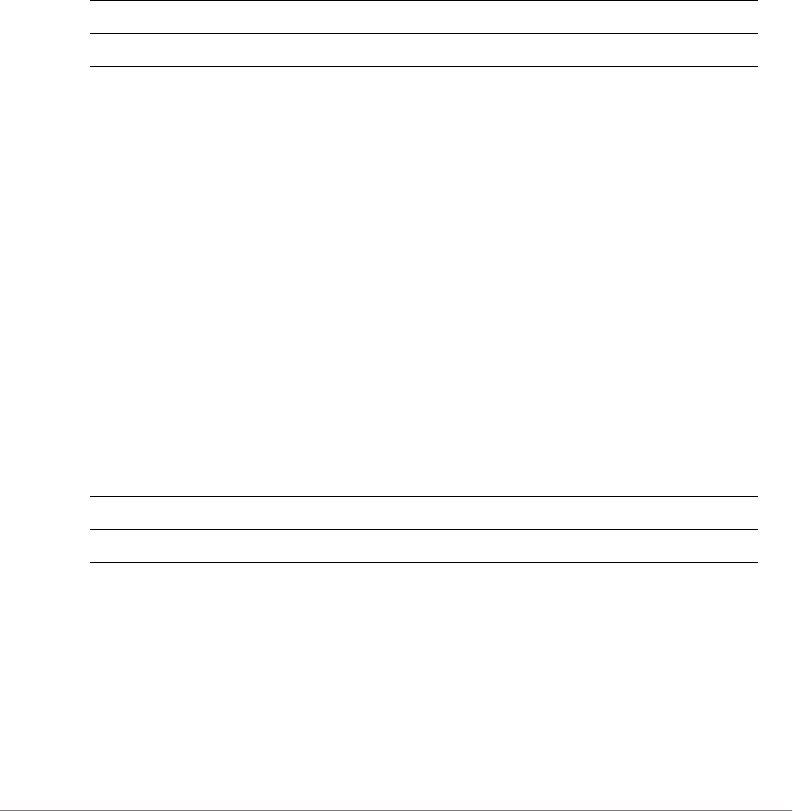
ZoneDirector Release 9.13 CLI Reference Guide, 800-71237-001 Rev A 437
The command was executed successfully. To save the changes, type
'end' or 'exit'.
type allow
To set the hotspot access rule type to ‘allow’, use the following command:
type allow
Syntax Description
Defaults
None.
Example
ruckus(config-hotspot-restrict-access)# type allow
The command was executed successfully. To save the changes, type
'end' or 'exit'.
type deny
To set the hotspot access rule type to ‘deny’, use the following command:
type deny
Syntax Description
Defaults
None.
Example
ruckus(config-hotspot-restrict-access)# type deny
type Set the hotspot access rule type
allow Set the rule type to ‘allow’
type Set the hotspot access rule type
deny Set the rule type to ‘deny’
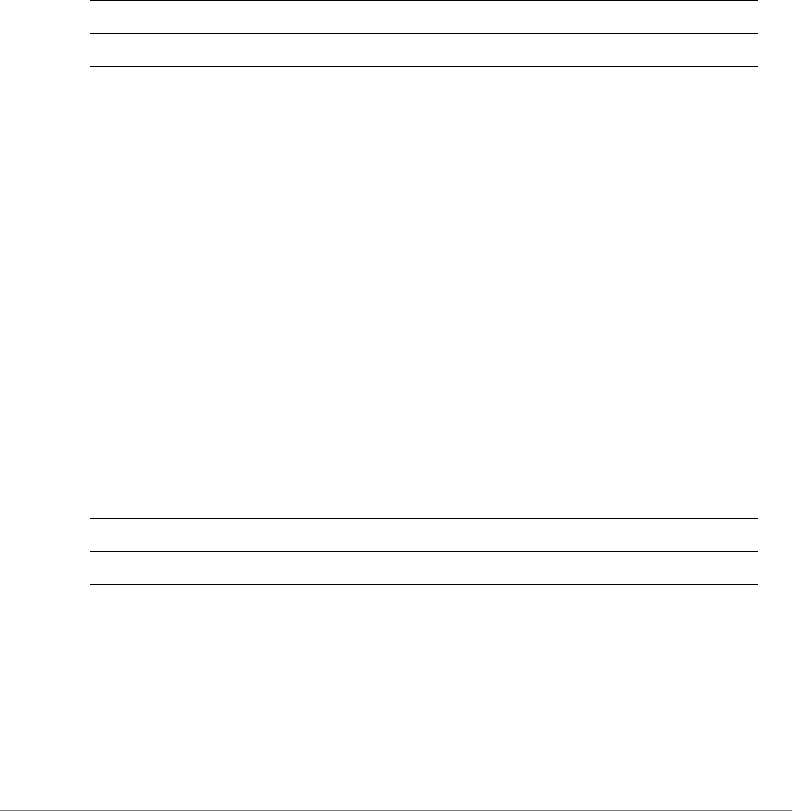
ZoneDirector Release 9.13 CLI Reference Guide, 800-71237-001 Rev A 438
The command was executed successfully. To save the changes, type
'end' or 'exit'.
destination address
To set the destination address of the rule, use the following command:
destination address <IP-ADDR/WORD>
Syntax Description
Defaults
None.
Example
ruckus(config-hotspot-restrict-access)# destination address
192.168.20.20/24
The command was executed successfully. To save the changes, type
'end' or 'exit'.
destination port
To set the destination port of the rule, use the following command:
destination port <NUMBER/WORD>
Syntax Description
Defaults
None.
Example
ruckus(config-hotspot-restrict-access)# destination port 920
destination address Set the destination address of the rule
IP-ADDR/WORD Set the destination to this IP address
destination port Set the destination port of the rule
<NUMBER/WORD> Set the destination to this port number
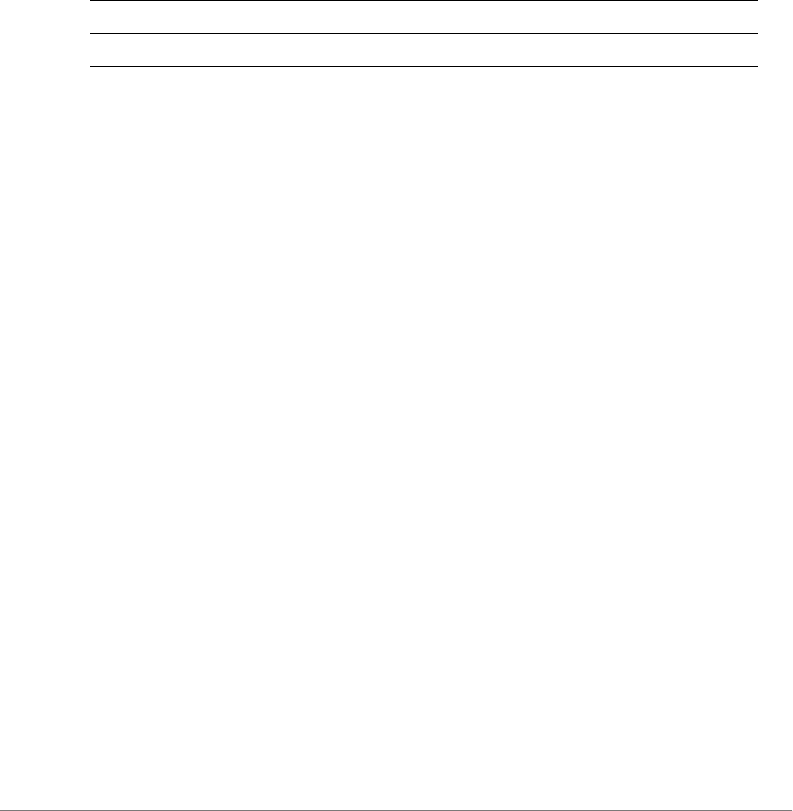
ZoneDirector Release 9.13 CLI Reference Guide, 800-71237-001 Rev A 439
The command was executed successfully. To save the changes, type
'end' or 'exit'.
protocol
To set the protocol for the rule, use the following command:
protocol <NUMBER/WORD>
Syntax Description
Defaults
None.
Example
ruckus(config-hotspot-restrict-access)# protocol 58
The command was executed successfully. To save the changes, type
'end' or 'exit'.
intrusion-prevention
To enable temporary blocking of Hotspot clients with repeated authentication
attempts, use the following command:
intrusion-prevention
Defaults
Disabled.
Example
ruckus(config-hotspot)# intrusion-prevention
The command was executed successfully. To save the changes, type
'end' or 'exit'.
ruckus(config-hotspot)#
protocol Set the protocol for the rule
<NUMBER/WORD> Set to this protocol
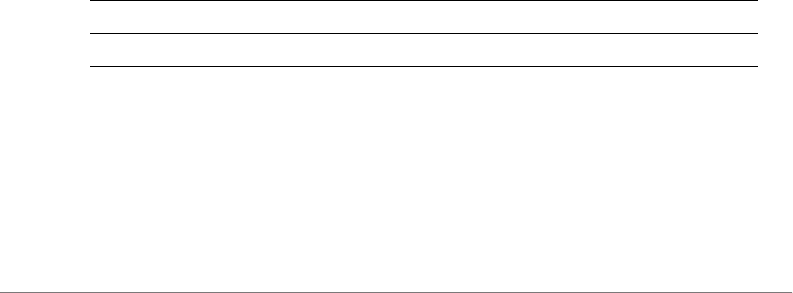
ZoneDirector Release 9.13 CLI Reference Guide, 800-71237-001 Rev A 440
no intrusion-prevention
To disable temporary blocking of Hotspot clients with repeated authentication
failure, use the following command:
no intrusion-prevention
Example
ruckus(config-hotspot)# no intrusion-prevention
The command was executed successfully. To save the changes, type
'end' or 'exit'.
ruckus(config-hotspot)#
Configure Hotspot 2.0 Commands
Use the hs20op and hs20sp commands to configure the controller’s Hotspot 2.0
operator and service provider settings. To run these commands, you must first enter
the config-hs20op or config-hs20sp context.
To deploy a Hotspot 2.0 service, you must configure the following:
• A Hotspot 2.0 Operator entry
• A Hotspot 2.0 Service Provider entry
• A WLAN with Hotspot 2.0 service enabled
hs20op
Use the following command to configure a Hotspot 2.0 Operator entry:
hs20op <WORD>
Syntax Description
Example
ruckus(config)# hs20op operator1
The Hotspot (2.0) operator entry 'operator1' has been created.
ruckus(config-hs20op)# end
The Hotspot (2.0) operator entry has saved successfully.
hs20op Create or configure a Hotspot 2.0 Operator entry
<WORD> The name of the Hotspot 2.0 Operator entry.
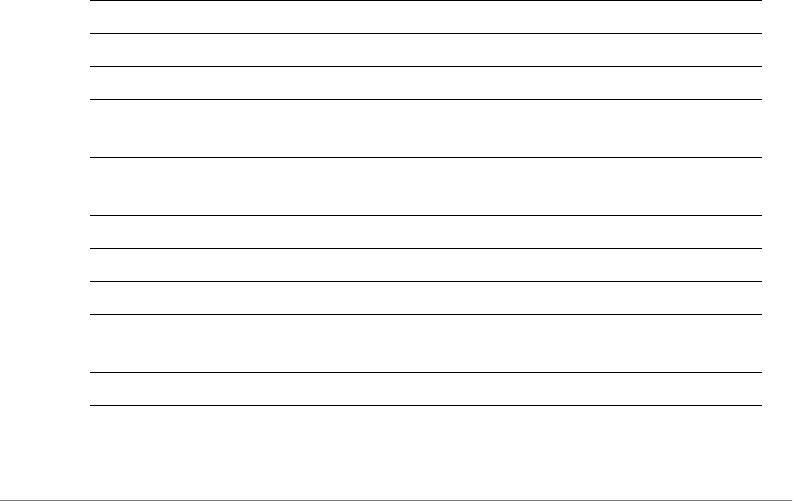
ZoneDirector Release 9.13 CLI Reference Guide, 800-71237-001 Rev A 441
Your changes have been saved.
ruckus(config)#
no hs20op
Use the following command to delete a Hotspot 2.0 Operator entry:
no hs20op <WORD>
Example
ruckus(config)# no hs20op operator1
The Hotspot (2.0) oeprator 'operator1' has been deleted.
ruckus(config)#
Configure Hotspot 2.0 Operator Settings
The following commands can be used to configure Hotspot 2.0 Operator entry
settings. To execute these commands, you must first create or edit a Hotspot 2.0
Operator entry using the hs20op command and entering the config-hs20op
context.
Syntax Description
help Shows available commands.
history Shows a list of previously run commands.
abort Exits the config-hs20op context without saving changes.
end Saves changes, and then exits the config-hs20op
context.
exit Saves changes, and then exits the config-hs20op
context.
quit Exits the config-hs20op context without saving changes.
no internet-option Disables with connectivity to internet.
no hessid Sets the HESSID to empty.
no service-provider
<WORD>
Deletes a service provider from the Hotspot (2.0) operator.
no venue-group-type Sets both venue group and venue type to unspecified.
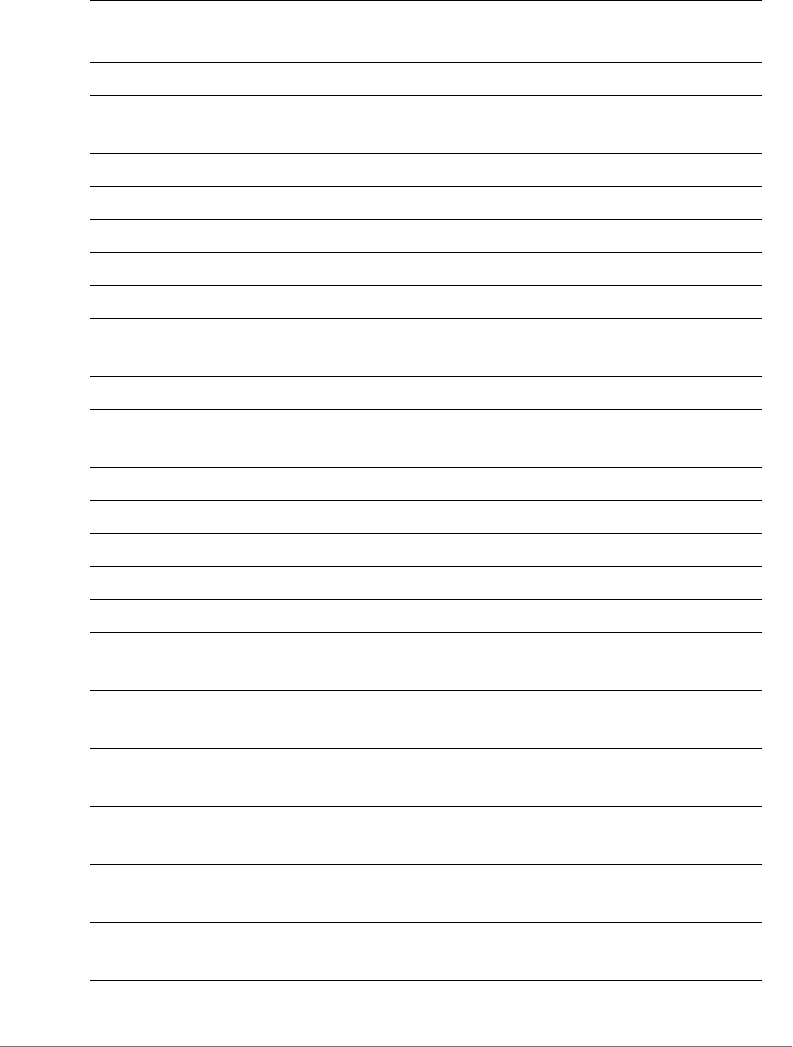
ZoneDirector Release 9.13 CLI Reference Guide, 800-71237-001 Rev A 442
no friendly-name
<LANGUAGE>
Disable the friendly name for the specified language.
no asra Disables additional step required for access.
no asra terms Disables ASRA Type: Acceptance of terms and
conditions.
no asra enrollment Disables ASRA Type: On-line enrollment supported.
no asra http-https Disables ASRA Type: http/https redirection.
no asra dns Disables ASRA Type: DNS redirection.
no asra http-https-url Sets the redirect URL of http/https redirection to empty.
no wan-metrics sym Disables Symmetric Link.
no custm-conn-cap
<NUMBER>
Deletes a Connection Capability entry.
no adv-gas dos-detect Disables the GAS DOS detection.
no hs-caps operating-
class-indication
Disables the operating class indication.
name <WORD> Sets the hotspot(2.0) operator entry name.
description <WORD> Sets the hotspot(2.0) operator entry description.
internet-option Enables with connectivity to internet.
hessid <MAC> Sets the HESSID.
hessid-use-bssid Sets the HESSID to use BSSID.
service-provider
<WORD>
Adds a service provider to the Hotspot (2.0) operator.
venue-group-type
unspecified
Sets the venue group to unspecified
venue-group-type
assembly
Sets the venue group to assembly
venue-group-type
assembly unspecified
Sets the venue type to unspecified
venue-group-type
assembly arena
Sets the venue type to arena
venue-group-type
assembly stadium
Sets the venue type to stadium
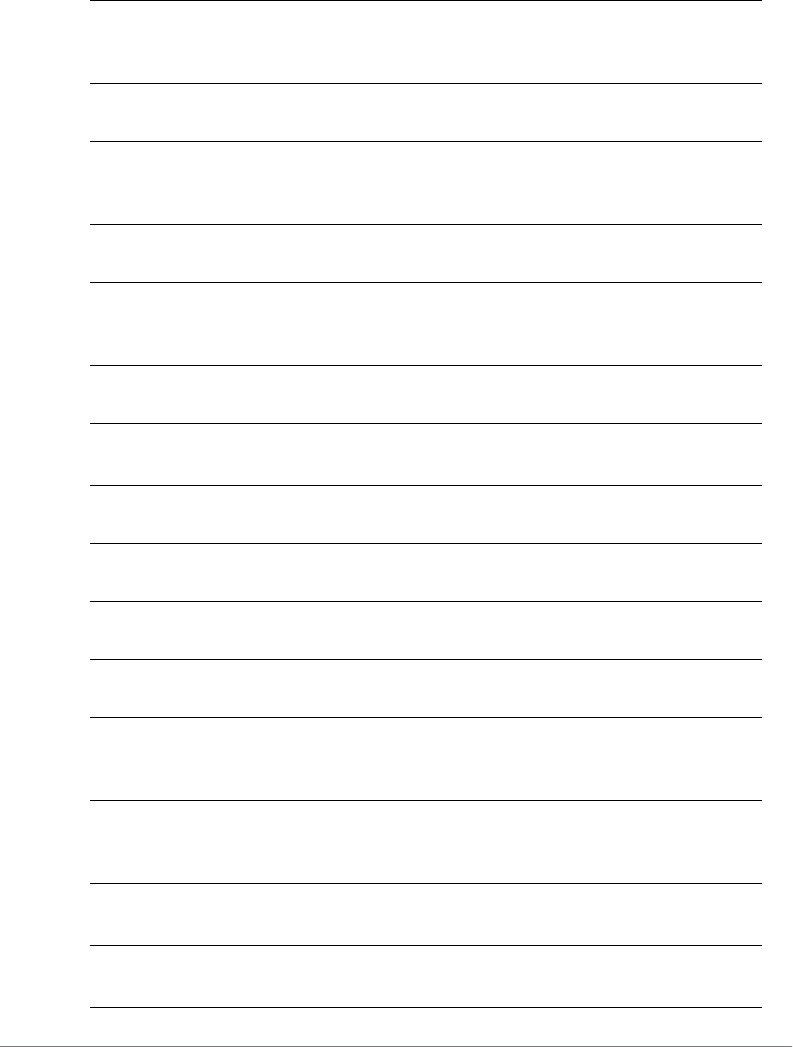
ZoneDirector Release 9.13 CLI Reference Guide, 800-71237-001 Rev A 443
venue-group-type
assembly passenger-
terminal
Sets the venue type to passenger terminal
venue-group-type
assembly amphitheater
Sets the venue type to amphitheater
venue-group-type
assembly amusement-
park
Sets the venue type to amusement park
venue-group-type
assembly place-worship
Sets the venue type to place of worship
venue-group-type
assembly convention-
center
Sets the venue type to convention center
venue-group-type
assembly library
Sets the venue type to library
venue-group-type
assembly museum
Sets the venue type to museum
venue-group-type
assembly restaurant
Sets the venue type to restaurant
venue-group-type
assembly theater
Sets the venue type to theater
venue-group-type
assembly bar
Sets the venue type to bar
venue-group-type
assembly coffee-shop
Sets the venue type to coffee shop
venue-group-type
assembly zoo-or-
aquarium
Sets the venue type to zoo or aquarium
venue-group-type
assembly emergency-
coordination-center
Sets the venue type to emergency coordination center
venue-group-type
business
Sets the venue group to business
venue-group-type
business unspecified
Sets the venue type to unspecified

ZoneDirector Release 9.13 CLI Reference Guide, 800-71237-001 Rev A 444
venue-group-type
business doctor-or-
dentist-office
Sets the venue type to doctor or dentist office
venue-group-type
business bank
Sets the venue type to bank
venue-group-type
business fire-station
Sets the venue type to fire station
venue-group-type
business police-station
Sets the venue type to police station
venue-group-type
business post-office
Sets the venue type to post office
venue-group-type
business professional-
office
Sets the venue type to professional office
venue-group-type
business research-and-
development-facility
Sets the venue type to research and development facility
venue-group-type
business attorney-office
Sets the venue type to attorney office
venue-group-type
educational
Sets the venue group to educational
venue-group-type
educational unspecified
Sets the venue type to unspecified
venue-group-type
educational school-
primary
Sets the venue type to school primary
venue-group-type
educational school-
secondary
Sets the venue type to school secondary
venue-group-type
educational university-
or-college
Sets the venue type to university or college
venue-group-type
factory-industrial
Sets the venue group to factory industrial
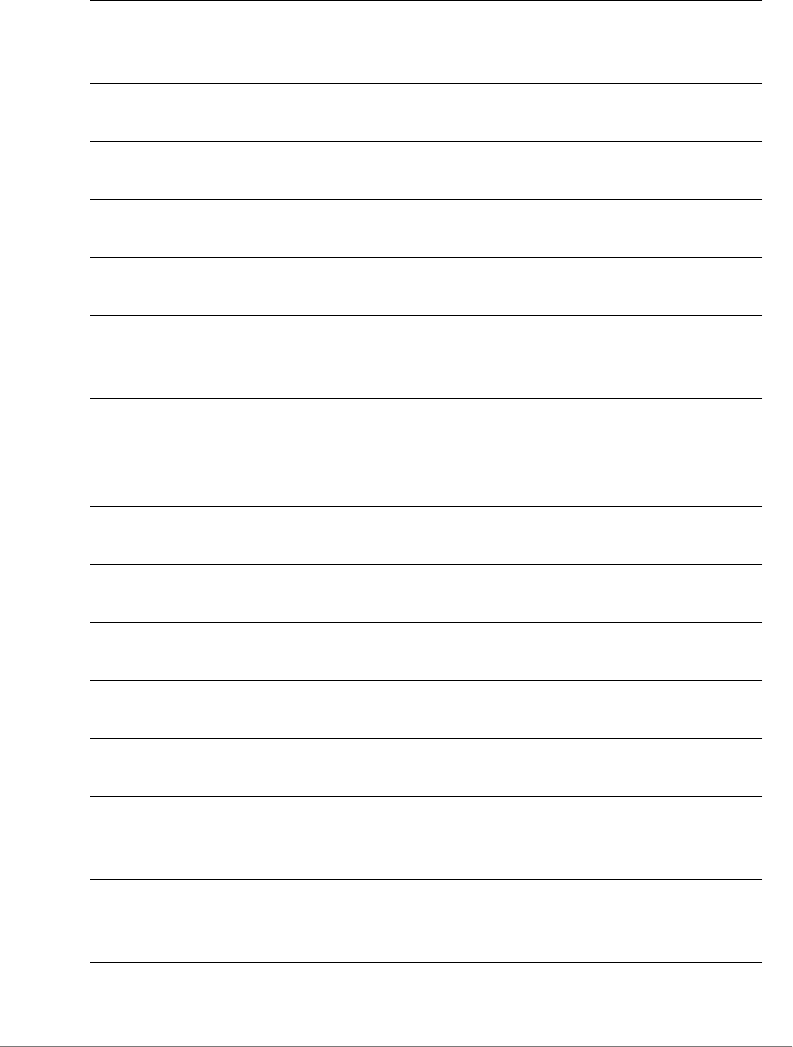
ZoneDirector Release 9.13 CLI Reference Guide, 800-71237-001 Rev A 445
venue-group-type
factory-industrial
unspecified
Sets the venue type to unspecified
venue-group-type
factory-industrial factory
Sets the venue type to factory
venue-group-type
institutional
Sets the venue group to institutional
venue-group-type
institutional unspecified
Sets the venue type to unspecified
venue-group-type
institutional hospital
Sets the venue type to hospital
venue-group-type
institutional long-term-
care-facility
Sets the venue type to long term care facility
venue-group-type
institutional alcohol-
and-drug-reHabilitation-
center
Sets the venue type to alcohol and drug reHabilitation
center
venue-group-type
institutional group-home
Sets the venue type to group home
venue-group-type
institutional prison-or-jail
Sets the venue type to prison or jail
venue-group-type
mercantile
Sets the venue group to mercantile
venue-group-type
mercantile unspecified
Sets the venue type to unspecified
venue-group-type
mercantile retail-store
Sets the venue type to retail store
venue-group-type
mercantile grocery-
market
Sets the venue type to grocery market
venue-group-type
mercantile automotive-
service-station
Sets the venue type to automotive service station
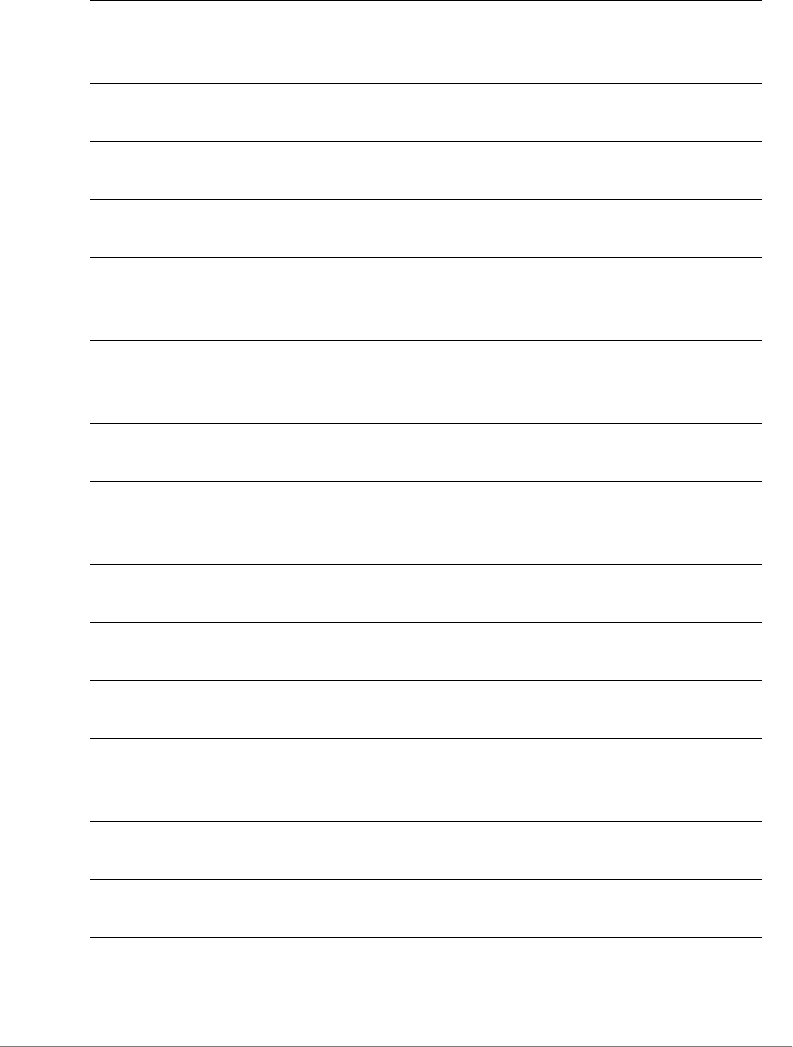
ZoneDirector Release 9.13 CLI Reference Guide, 800-71237-001 Rev A 446
venue-group-type
mercantile shopping-
mall
Sets the venue type to shopping mall
venue-group-type
mercantile gas-station
Sets the venue type to gas station
venue-group-type
residential
Sets the venue group to residential
venue-group-type
residential unspecified
Sets the venue type to unspecified
venue-group-type
residential private-
residence
Sets the venue type to private residence
venue-group-type
residential hotel-or-
motel
Sets the venue type to hotel or motel
venue-group-type
residential dormitory
Sets the venue type to dormitory
venue-group-type
residential boarding-
house
Sets the venue type to boarding house
venue-group-type
storage
Sets the venue group to storage
venue-group-type
storage unspecified
Sets the venue type to unspecified
venue-group-type
utility-miscellaneous
Sets the venue group to utility miscellaneous
venue-group-type
utility-miscellaneous
unspecified
Sets the venue type to unspecified
venue-group-type
vehicular
Sets the venue group to vehicular
venue-group-type
vehicular unspecified
Sets the venue type to unspecified
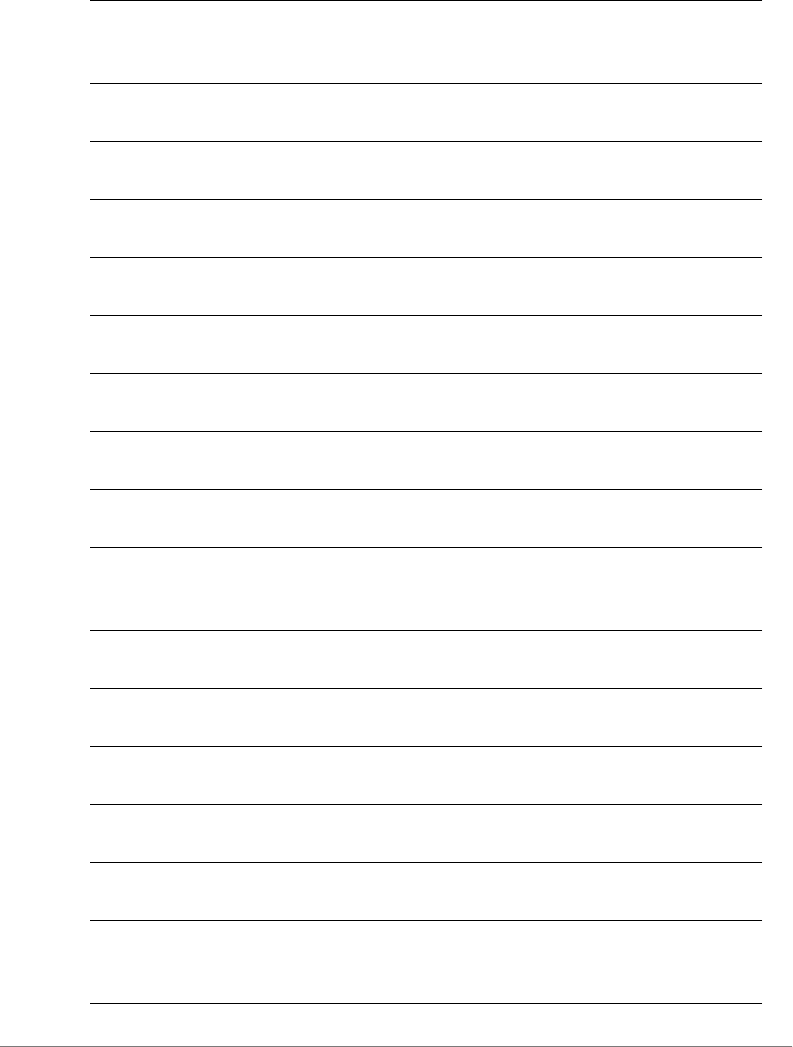
ZoneDirector Release 9.13 CLI Reference Guide, 800-71237-001 Rev A 447
venue-group-type
vehicular automobile-or-
truck
Sets the venue type to automobile or truck
venue-group-type
vehicular airplane
Sets the venue type to airplane
venue-group-type
vehicular bus
Sets the venue type to bus
venue-group-type
vehicular ferry
Sets the venue type to ferry
venue-group-type
vehicular ship-or-boat
Sets the venue type to ship or boat
venue-group-type
vehicular train
Sets the venue type to train
venue-group-type
vehicular motor-bike
Sets the venue type to motor bike
venue-group-type
outdoor
Sets the venue group to outdoor
venue-group-type
outdoor unspecified
Sets the venue type to unspecified
venue-group-type
outdoor muni-mesh-
network
Sets the venue type to muni mesh network
venue-group-type
outdoor city-park
Sets the venue type to city park
venue-group-type
outdoor rest-area
Sets the venue type to rest area
venue-group-type
outdoor traffic-control
Sets the venue type to traffic control
venue-group-type
outdoor bus-stop
Sets the venue type to bus stop
venue-group-type
outdoor kiosk
Sets the venue type to kiosk
friendly-name
<LANGUAGE>
<WORD>
Sets the friendly name for the specified language.

ZoneDirector Release 9.13 CLI Reference Guide, 800-71237-001 Rev A 448
asra Enables additional step required for access.
asra terms Enables ASRA Type: Acceptance of terms and conditions.
asra enrollment Enables ASRA Type: On-line enrollment supported.
asra http-https Enables ASRA Type: http/https redirection.
asra http-https url
<WORD>
Sets the redirect URL of http/https redirection.
asra dns Enables ASRA Type: DNS redirection.
accs-net-type private Sets the access network type to Private network.
accs-net-type private-
with-guest
Sets the access network type to Private network with
guest access.
accs-net-type
chargeable-public
Sets the access network type to Chargeable public
network.
accs-net-type free-
public
Sets the access network type to Free public network.
accs-net-type personal-
device
Sets the access network type to Personal device network.
accs-net-type test-or-
experimental
Sets the access network type to Test or experimental.
accs-net-type wildcard Sets the access network type to Wildcard.
ip-addr-type ipv4 not-
avail
Sets the IPv4 Address Type to not available.
ip-addr-type ipv4 public Sets the IPv4 Address Type to public address.
ip-addr-type ipv4 port-
restricted
Sets the IPv4 Address Type to port-restricted address.
ip-addr-type ipv4 single-
nated
Sets the IPv4 Address Type to single NATed private
address.
ip-addr-type ipv4
double-nated
Sets the IPv4 Address Type to double NATed private
address.
ip-addr-type ipv4 port-
single
Sets the IPv4 Address Type to port-restricted address and
single NATed private address.
ip-addr-type ipv4 port-
double
Sets the IPv4 Address Type to port-restricted address and
double NATed private address.

ZoneDirector Release 9.13 CLI Reference Guide, 800-71237-001 Rev A 449
ip-addr-type ipv4
unknown
Sets the IPv4 Address Type to unknown.
ip-addr-type ipv6 not-
avail
Sets the IPv6 Address Type to not available.
ip-addr-type ipv6 avail Sets the IPv6 Address Type to available.
ip-addr-type ipv6
unknown
Sets the IPv6 Address Type to unknown.
wan-metrics sym Enables Symmetric Link.
wan-metrics link-stat up Sets Link Status to Link UP.
wan-metrics link-stat
down
Sets Link Status to Link Down.
wan-metrics link-stat
test
Sets Link Status to Link in Test State.
wan-metrics downlink-
load <NUMBER>
Sets WAN downlink load.
wan-metrics downlink-
speed <NUMBER>
Sets WAN downlink speed.
wan-metrics uplink-load
<NUMBER>
Sets WAN uplink load.
wan-metrics uplink-
speed <NUMBER>
Sets WAN uplink speed.
wan-metrics lmd
<NUMBER>
Sets Load Measurement Duration.
conn-cap icmp closed Sets the ICMP Connection Capability Status to closed
conn-cap icmp open Sets the ICMP Connection Capability Status to open
conn-cap icmp
unknown
Sets the ICMP Connection Capability Status to unknown
conn-cap ftp closed Sets the FTP Connection Capability Status to closed
conn-cap ftp open Sets the FTP Connection Capability Status to open
conn-cap ftp unknown Sets the FTP Connection Capability Status to unknown
conn-cap ssh closed Sets the SSH Connection Capability Status to clsoed
conn-cap ssh open Sets the SSH Connection Capability Status to open
conn-cap ssh unknown Sets the SSH Connection Capability Status to unknown
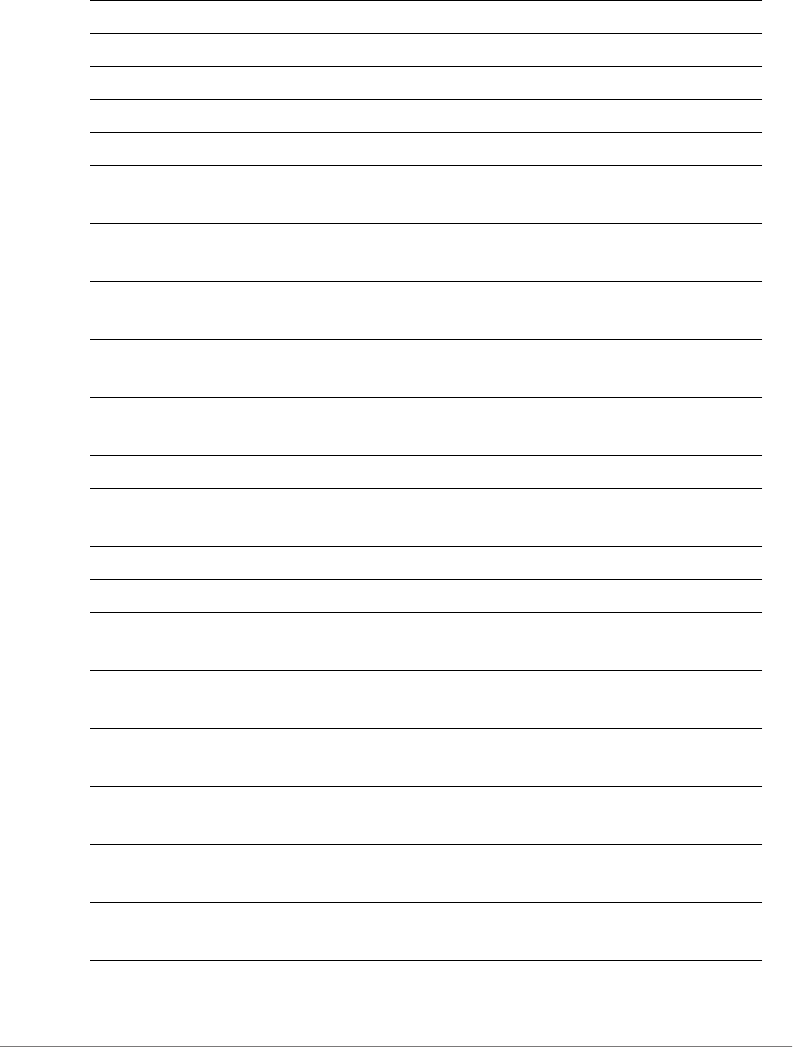
ZoneDirector Release 9.13 CLI Reference Guide, 800-71237-001 Rev A 450
conn-cap http closed Sets the HTTP Connection Capability Status to clsoed
conn-cap http open Sets the HTTP Connection Capability Status to open
conn-cap http unknown Sets the HTTP Connection Capability Status to unknown
conn-cap tls-vpn closed Sets the TLS VPN Connection Capability Status to clsoed
conn-cap tls-vpn open Sets the TLS VPN Connection Capability Status to open
conn-cap tls-vpn
unknown
Sets the TLS VPN Connection Capability Status to
unknown
conn-cap pptp-vpn
closed
Sets the PPTP VPN Connection Capability Status to
clsoed
conn-cap pptp-vpn
open
Sets the PPTP VPN Connection Capability Status to open
conn-cap pptp-vpn
unknown
Sets the PPTP VPN Connection Capability Status to
unknown
conn-cap voip-tcp
closed
Sets the VoIP(TCP) Connection Capability Status to
closed
conn-cap voip-tcp open Sets the VoIP(TCP) Connection Capability Status to open
conn-cap voip-tcp
unknown
Sets the VoIP(TCP) Connection Capability Status to
unknown
conn-cap ikev2 closed Sets the IKEv2 Connection Capability Status to clsoed
conn-cap ikev2 open Sets the IKEv2 Connection Capability Status to open
conn-cap ikev2
unknown
Sets the IKEv2 Connection Capability Status to unknown
conn-cap voip-udp
closed
Sets the VoIP(UDP) Connection Capability Status to
closed
conn-cap voip-udp
open
Sets the VoIP(UDP) Connection Capability Status to open
conn-cap voip-udp
unknown
Sets the VoIP(UDP) Connection Capability Status to
unknown
conn-cap ipsec-vpn
closed
Sets the IPSec VPN Connection Capability Status to
clsoed
conn-cap ipsec-vpn
open
Sets the IPSec VPN Connection Capability Status to open

ZoneDirector Release 9.13 CLI Reference Guide, 800-71237-001 Rev A 451
conn-cap ipsec-vpn
unknown
Sets the IPSec VPN Connection Capability Status to
unknown
conn-cap esp closed Sets the ESP Connection Capability Status to clsoed
conn-cap esp open Sets the ESP Connection Capability Status to open
conn-cap esp unknown Sets the ESP Connection Capability Status to unknown
custm-conn-cap
<NUMBER> ip-proto
<NUMBER> port
<NUMBER> status
closed
Sets Status to closed.
custm-conn-cap
<NUMBER> ip-proto
<NUMBER> port
<NUMBER> status
closed description
<WORD>
Sets the description of Connection Capability entry.
custm-conn-cap
<NUMBER> ip-proto
<NUMBER> port
<NUMBER> status
open
Sets Status to open.
custm-conn-cap
<NUMBER> ip-proto
<NUMBER> port
<NUMBER> status
open description
<WORD>
Sets the description of Connection Capability entry.
custm-conn-cap
<NUMBER> ip-proto
<NUMBER> port
<NUMBER> status
unknown
Sets Status to unknown.
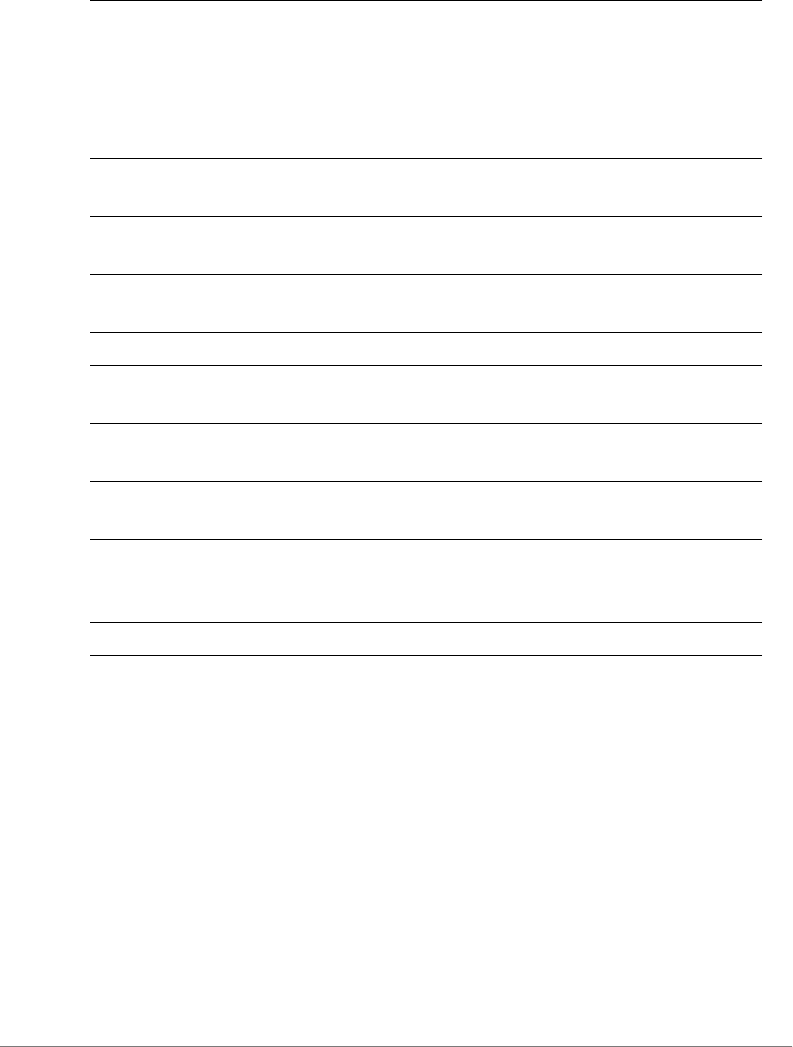
ZoneDirector Release 9.13 CLI Reference Guide, 800-71237-001 Rev A 452
hs20sp
Use the following command to configure a Hotspot 2.0 Service Provider entry:
hs20sp <WORD>
Example
ruckus(config)# hs20sp serviceprovider1
The Hotspot (2.0) service provider entry 'serviceprovider1' has been created.
ruckus(config-hs20sp)# end
The Hotspot (2.0) service provider entry has saved successfully.
custm-conn-cap
<NUMBER> ip-proto
<NUMBER> port
<NUMBER> status
unknown description
<WORD>
Sets the description of Connection Capability entry.
adv-gas cb-delay
<NUMBER>
Sets the GAS Comeback Delay.
adv-gas rsp-limit
<NUMBER>
Sets the GAS query response length limit.
adv-gas rsp-buf-time
<NUMBER>
Sets the GAS query response buffering time.
adv-gas dos-detect Enables the GAS DOS detection.
adv-gas dos-maxreq
<NUMBER>
Set the GAS DOS detection maximum request number.
hs-caps operating-
class-indication 2.4
Sets the operating class indication to 2.4 GHz.
hs-caps operating-
class-indication 5
Sets the operating class indication to 5 GHz.
hs-caps operating-
class-indication dual-
band
Sets the operating class indication to 2.4/5 GHz.
show Displays hotspot 2.0 operator settings.

ZoneDirector Release 9.13 CLI Reference Guide, 800-71237-001 Rev A 453
Your changes have been saved.
ruckus(config)#
no hs20sp
Use the following command to delete a Hotspot 2.0 Service Provider entry:
no hs20sp <WORD>
Example
ruckus(config)# no hs20sp provider1
The Hotspot (2.0) service provider 'provider1' has been deleted.
ruckus(config)#
Configure Hotspot 2.0 Service Provider Settings
The following commands can be used to configure Hotspot 2.0 Service Provider
entry settings. To execute these commands, you must first create or edit a Hotspot
2.0 Service Provider entry using the hs20sp command and entering the config-
hs20sp context.
Syntax Description
help Shows available commands.
history Shows a list of previously run commands.
abort Exits the config-hs20sp context without saving
changes.
end Saves changes, and then exits the config-hs20sp
context.
exit Saves changes, and then exits the config-hs20sp
context.
quit Exits the config-hs20sp context without saving
changes.
no nai-realm <NUMBER> Deletes a NAI Realm entry.
no domain-name
<NUMBER>
Deletes a domain name entry.
no roam-consortium
<NUMBER>
Deletes a roaming consortium entry.

ZoneDirector Release 9.13 CLI Reference Guide, 800-71237-001 Rev A 454
nai-realm
To create, a new NAI Realm entry or modifies an existing entry, use the following
command:
nai-realm <NUMBER>
no anqp-3gpp-info
<NUMBER>
Deletes a 3GPP cellular network information entry.
name <WORD> Sets the hotspot(2.0) service provider entry name.
description <WORD> Sets the hotspot(2.0) service provider entry
description.
nai-realm <NUMBER> Creates a new NAI Realm entry or modifies an
existing entry.
domain-name <NUMBER> Creates a new domain name entry or modifies an
existing entry.
domain-name <NUMBER>
name <WORD>
Sets the domain name of a domain name entry.
roam-consortium
<NUMBER>
Creates a new roaming consortium entry or modifies
an existing entry.
roam-consortium
<NUMBER> org-id <HEX>
Sets the organization ID of a roaming consortium
entry.
roam-consortium
<NUMBER> org-id <HEX>
name <WORD>
Sets the name of a roaming consortium entry.
anqp-3gpp-info <NUMBER> Creates a 3GPP cellular network information entry or
modifies an existing entry list.
anqp-3gpp-info <NUMBER>
mcc <NUMBER>
Sets the MCC of 3GPP cellular network information
entry.
anqp-3gpp-info <NUMBER>
mcc <NUMBER> mnc
<NUMBER>
Sets the MNC of 3GPP cellular network information
entry.
anqp-3gpp-info <NUMBER>
mcc <NUMBER> mnc
<NUMBER> name <WORD>
Sets the name of 3GPP cellular network information
entry.
show Displays hotspot 2.0 service provider settings.

ZoneDirector Release 9.13 CLI Reference Guide, 800-71237-001 Rev A 455
This command enters the config-hs20sp-nai-realm context. The following
commands can be executed from within this context.
Syntax Description
Example
ruckus(config-hs20sp)# nai-realm 1
ruckus(config-hs20sp-nai-realm)# name realm1
The command was executed successfully. To save the changes, type
'end' or 'exit'.
ruckus(config-hs20sp-nai-realm)# show
Name= realm1
Encoding= RFC-4282
EAP Method #1= N/A
EAP Method #2= N/A
EAP Method #3= N/A
EAP Method #4= N/A
ruckus(config-hs20sp-nai-realm)# end
To save the changes, type 'end' or 'exit'.
ruckus(config-hs20sp)# end
The Hotspot (2.0) service provider entry has saved successfully.
Your changes have been saved.
ruckus(config)#
name
Use the following command to set the name of the NAI Realm entry:
name <WORD>
name Sets the name of the NAI Realm entry.
encoding Sets the encoding of the NAI Realm entry.
eap-method <NUMBER> Sets the EAP method #X of the NAI Realm entry.
(X:1~4)
no Contains commands that can be executed from
within the context.
show Displays NAI Realm settings.
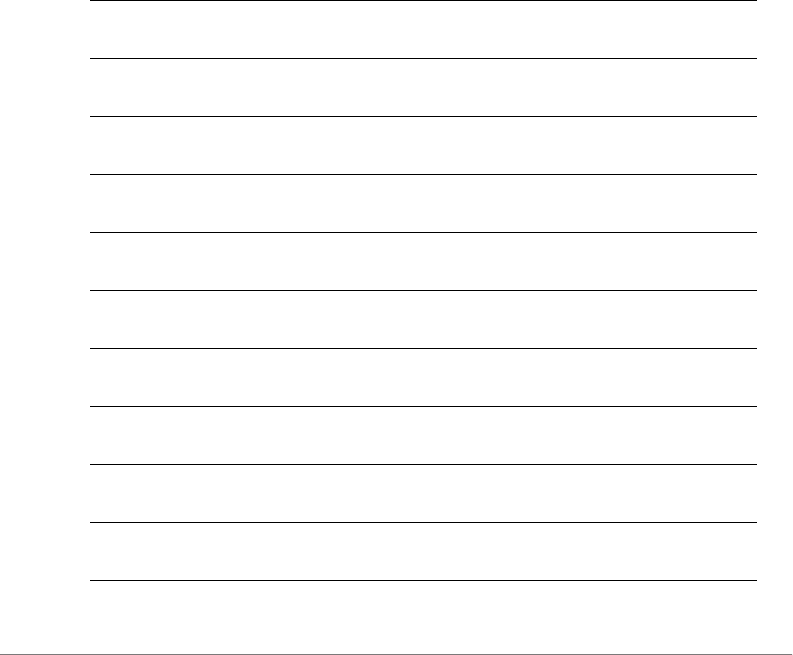
ZoneDirector Release 9.13 CLI Reference Guide, 800-71237-001 Rev A 456
encoding
Use the following command to set the encoding of the NAI Realm entry:
encoding [rfc-4282 | utf-8]
eap-method
Use the following command to set the EAP method of the NAI Realm entry:
eap-method <NUMBER>
eap-method eap-mthd
Use the following command to set the EAP method of the NAI Realm entry:
eap-method <NUMBER> eap-mthd [N/A | <NAME>]
Syntax Description
N/A Sets the EAP method of the NAI Realm entry to
N/A.
MD5-Challenge Sets the EAP method of the NAI Realm entry to
MD5-Challenge.
EAP-TLS Sets the EAP method of the NAI Realm entry to
EAP-TLS.
EAP-CISCO Sets the EAP method of the NAI Realm entry to
EAP-Cisco.
EAP-SIM Sets the EAP method of the NAI Realm entry to
EAP-SIM.
EAP-TTLS Sets the EAP method of the NAI Realm entry to
EAP-SIM.
PEAP Sets the EAP method of the NAI Realm entry to
PEAP.
MSCHAP-V2 Sets the EAP method of the NAI Realm entry to
EAP-MSCHAP-V2.
EAP-AKA Sets the EAP method of the NAI Realm entry to
EAP-AKA.
EAP-AKA-Prime Sets the EAP method of the NAI Realm entry to
EAP-AKA'.
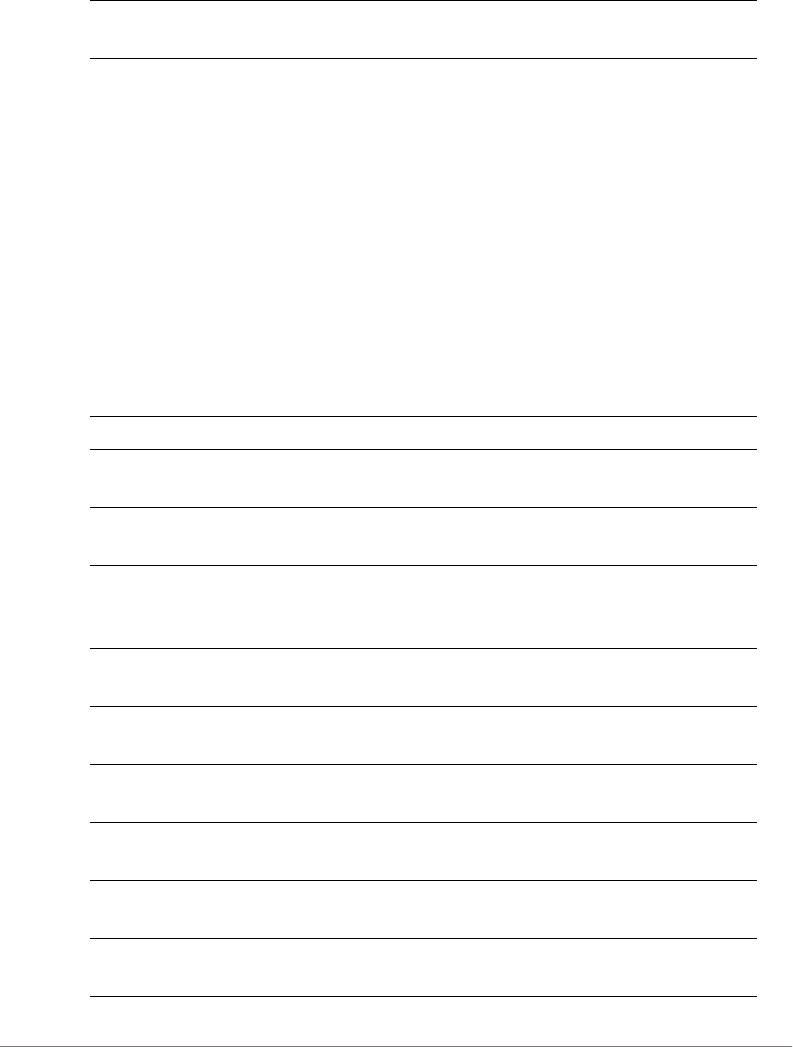
ZoneDirector Release 9.13 CLI Reference Guide, 800-71237-001 Rev A 457
Syntax Description
ruckus(config-hs20sp-nai-realm)# eap-method 1 eap-mthd EAP-TLS
The command was executed successfully. To save the changes, type
'end' or 'exit'.
ruckus(config-hs20sp-nai-realm)#
eap-method auth-info
To set the Auth Info of the EAP method, use the following command:
eap-method <NUMBER> auth-info <NUMBER>
Syntax Description
Reserved Sets the EAP method of the NAI Realm entry to
Reserved.
auth-id Sets the auth info ID of the auth info.
auth-id expanded-EAP-method Sets the Auth Info of the EAP method to
expanded-EAP-method.
auth-id expanded-EAP-method
vndr-id <NUMBER>
Sets the vendor ID of the auth info.
auth-id expanded-EAP-method
vndr-id <NUMBER> vndr-type
<NUMBER>
Sets the vendor type of the auth info.
auth-id nonEAP-inner-auth Sets the Auth Info of the EAP method to Non-
EAP Inner Authentication Type.
auth-id nonEAP-inner-auth auth-
type
Sets the auth info type of the auth info.
auth-id nonEAP-inner-auth auth-
type Reserved
Sets the Non-EAP Inner Authentication Type to
Reserved.
auth-id nonEAP-inner-auth auth-
type PAP
Sets the Non-EAP Inner Authentication Type to
PAP.
auth-id nonEAP-inner-auth auth-
type CHAP
Sets the Non-EAP Inner Authentication Type to
CHAP.
auth-id nonEAP-inner-auth auth-
type MSCHAP
Sets the Non-EAP Inner Authentication Type to
MSCHAP.
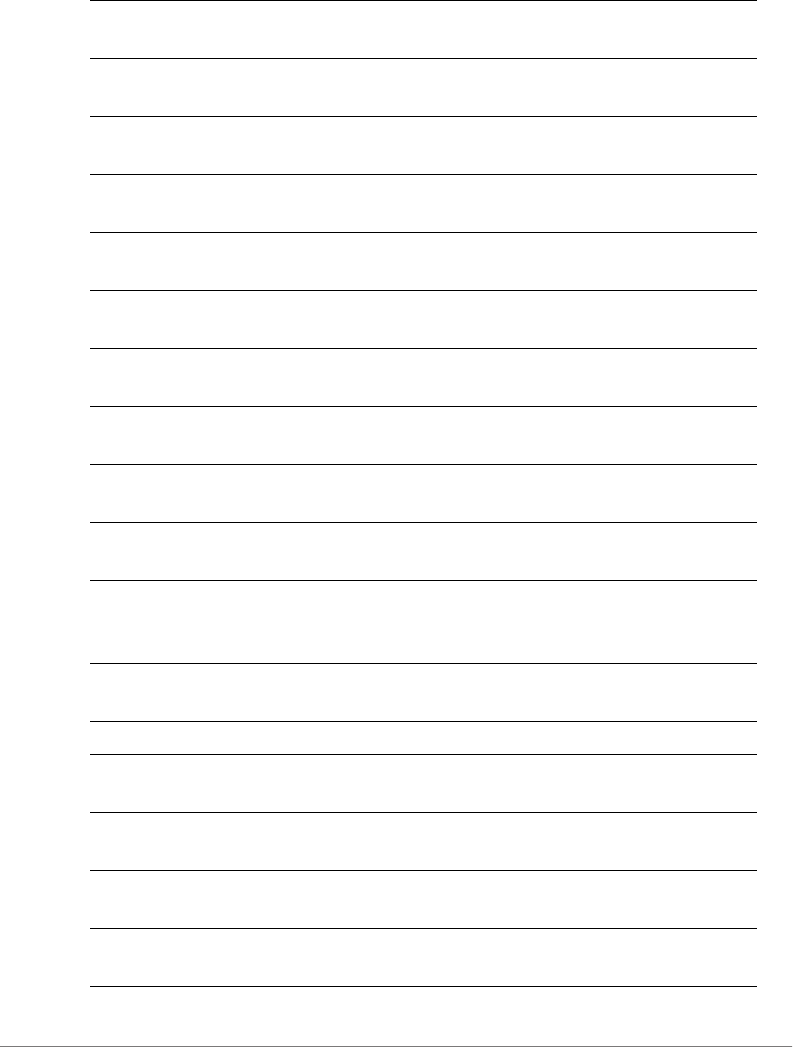
ZoneDirector Release 9.13 CLI Reference Guide, 800-71237-001 Rev A 458
auth-id nonEAP-inner-auth auth-
type MSCHAPV2
Sets the Non-EAP Inner Authentication Type to
MSCHAPV2.
auth-id inner-auth-EAP-mthd Sets the Auth Info of the EAP method to Inner
Authentication EAP Method Type.
auth-id inner-auth-EAP-mthd
auth-type
Sets the auth info type of the auth info.
auth-id inner-auth-EAP-mthd
auth-type EAP-TLS
Sets the Inner Authentication EAP Method Type
to EAP-TLS.
auth-id inner-auth-EAP-mthd
auth-type EAP-SIM
Sets the Inner Authentication EAP Method Type
to EAP-SIM.
auth-id inner-auth-EAP-mthd
auth-type EAP-TTLS
Sets the Inner Authentication EAP Method Type
to EAP-TTLS.
auth-id inner-auth-EAP-mthd
auth-type EAP-AKA
Sets the Inner Authentication EAP Method Type
to EAP-AKA.
auth-id inner-auth-EAP-mthd
auth-type EAP-AKA-Prime
Sets the Inner Authentication EAP Method Type
to EAP-AKA'.
auth-id exp-inner-EAP-mthd Sets the Auth Info of the EAP method to
expanded-inner-EAP-method.
auth-id exp-inner-EAP-mthd
vndr-id <NUMBER>
Sets the vendor ID of the auth info.
auth-id exp-inner-EAP-mthd
vndr-id <NUMBER> vndr-type
<NUMBER>
Sets the vendor type of the auth info.
auth-id credential-type Sets the Auth Info of the EAP method to
Credential Type.
auth-id credential-type auth-type Sets the auth info type of the auth info.
auth-id credential-type auth-type
SIM
Sets the Credential Type to SIM.
auth-id credential-type auth-type
USIM
Sets the Credential Type to USIM.
auth-id credential-type auth-type
NFC-secure-elem
Sets the Credential Type to NFC Secure Element.
auth-id credential-type auth-type
hardware-token
Sets the Credential Type to Hardware Token.
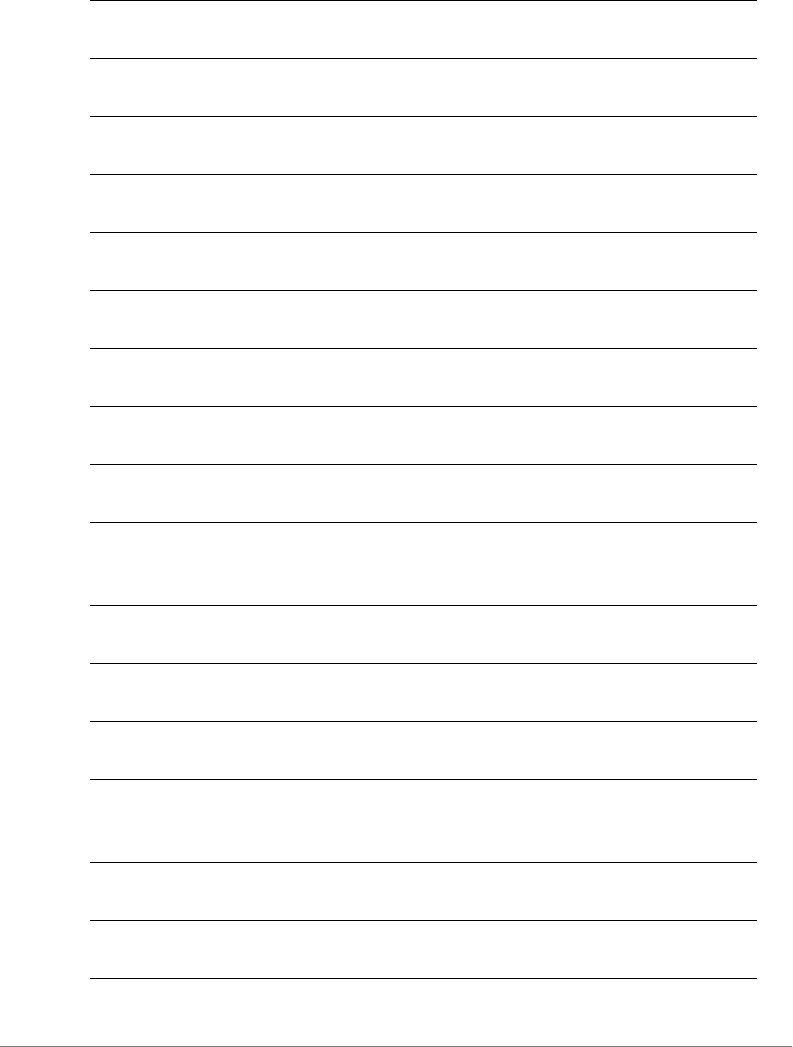
ZoneDirector Release 9.13 CLI Reference Guide, 800-71237-001 Rev A 459
auth-id credential-type auth-type
softoken
Sets the Credential Type to Softoken.
auth-id credential-type auth-type
certificate
Sets the Credential Type to Certificate.
auth-id credential-type auth-type
username-password
Sets the Credential Type to username/password.
auth-id credential-type auth-type
none
Sets the Credential Type to none.
auth-id credential-type auth-type
reserved
Sets the Credential Type to Reserved.
auth-id tunnel-EAP-mthd-crdn-
type
Sets the Auth Info of the EAP method to Tunneled
EAP Method Credential Type.
auth-id tunnel-EAP-mthd-crdn-
type auth-type
Sets the auth info type of the auth info.
auth-id tunnel-EAP-mthd-crdn-
type auth-type SIM
Sets the Tunneled EAP Method Credential Type
to SIM.
auth-id tunnel-EAP-mthd-crdn-
type auth-type USIM
Sets the Tunneled EAP Method Credential Type
to USIM.
auth-id tunnel-EAP-mthd-crdn-
type auth-type NFC-secure-
elem
Sets the Tunneled EAP Method Credential Type
to NFC Secure Element.
auth-id tunnel-EAP-mthd-crdn-
type auth-type hardware-token
Sets the Tunneled EAP Method Credential Type
to Hardware Token.
auth-id tunnel-EAP-mthd-crdn-
type auth-type softoken
Sets the Tunneled EAP Method Credential Type
to Softoken.
auth-id tunnel-EAP-mthd-crdn-
type auth-type certificate
Sets the Tunneled EAP Method Credential Type
to Certificate.
auth-id tunnel-EAP-mthd-crdn-
type auth-type username-
password
Sets the Tunneled EAP Method Credential Type
to username/password.
auth-id tunnel-EAP-mthd-crdn-
type auth-type reserved
Sets the Tunneled EAP Method Credential Type
to Reserved.
auth-id tunnel-EAP-mthd-crdn-
type auth-type anonymous
Sets the Tunneled EAP Method Credential Type
to Anonymous.
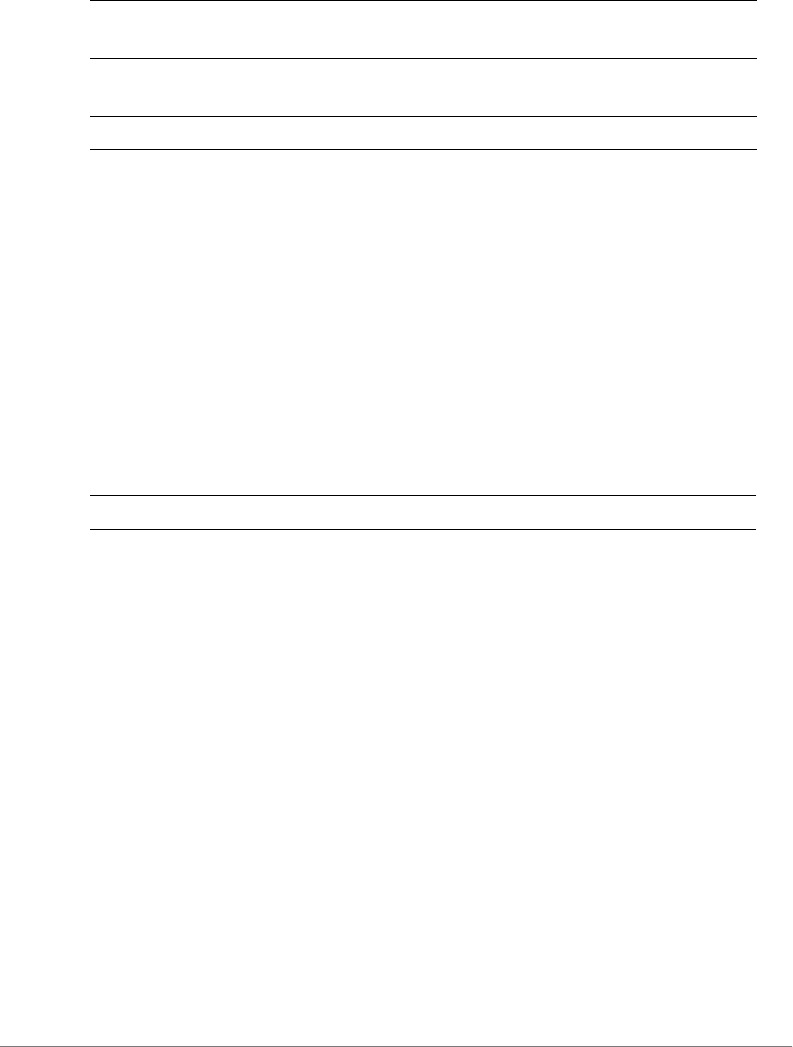
ZoneDirector Release 9.13 CLI Reference Guide, 800-71237-001 Rev A 460
Configure Mesh Commands
Use the mesh commands to configure the controller’s mesh networking settings.
To run these commands, you must first enter the config-mesh context.
mesh
Use the mesh command to enter the config-mesh context and configure the mesh-
related settings.
mesh
Syntax Description
Defaults
none
Example
ruckus(config)# mesh
ruckus(config-mesh)#
abort
To exit the config-mesh context without saving changes, use the abort
command.
end
To save changes, and then exit the config-mesh context, use the end command.
no eap-method <NUMBER> Sets the EAP method #X of the NAI Realm entry.
(X:1~4)
no eap-method <NUMBER>
auth-info <NUMBER>
Disable the Auth Info of the EAP method
show Displays NAI Realm settings.
mesh Configure mesh settings
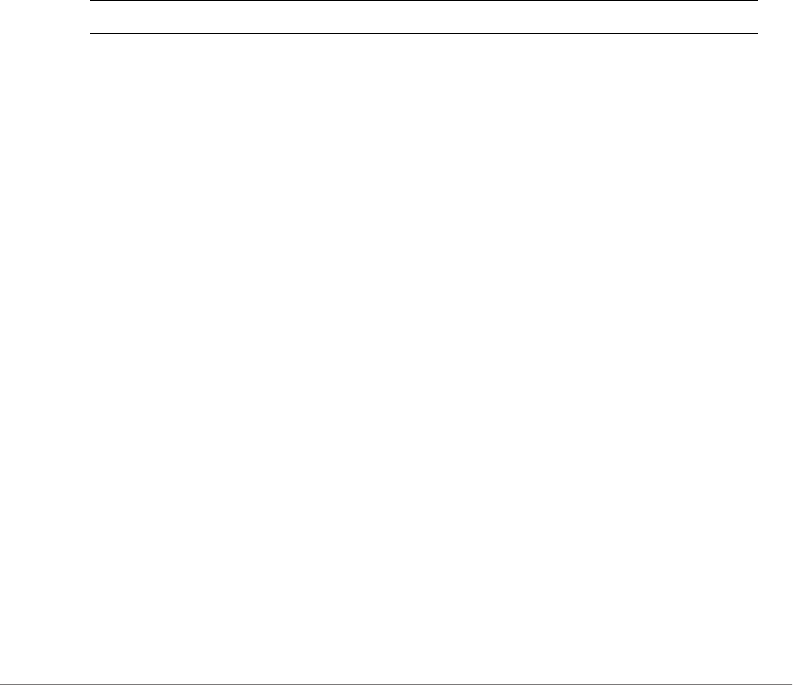
ZoneDirector Release 9.13 CLI Reference Guide, 800-71237-001 Rev A 461
exit
To save changes, and then exit the config-mesh context, use the exit command.
quit
To exit the config-mesh context without saving changes, use the quit
command.
show
To display the current mesh settings, use the following command:
show
Syntax Description
Defaults
None.
Example
ruckus(config-mesh)# show
Mesh Settings:
Mesh Status= Enabled
Mesh Name(ESSID)= Mesh-000000000311
Mesh Passphrase= GdxW5CUgNn_SEHOPyCSxv_chHSca MH-OpnRGfX sRvwXBJL-
wUsD64eK8CMEZfm
Mesh Hop Detection:
Status= Disabled
Mesh Downlinks Detection:
Status= Disabled
Tx. Rate of Management Frame=2Mbps
Beacon Interval= 200ms
ruckus(config-mesh)#
ssid
To set the SSID of the mesh network, use the following command:
show Display the current mesh settings
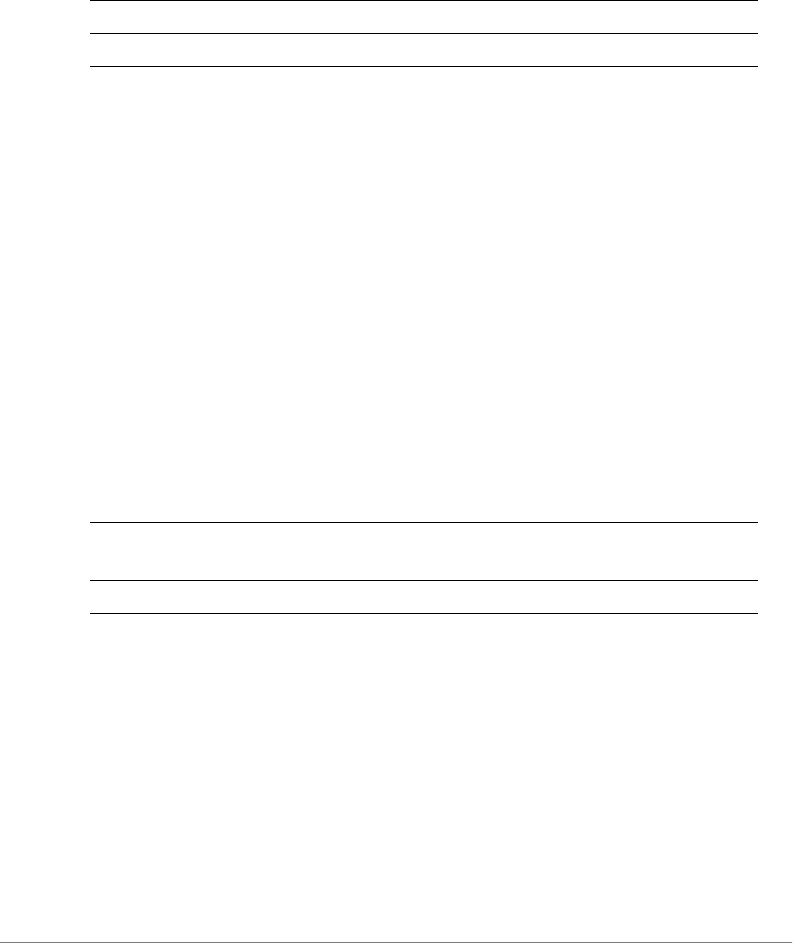
ZoneDirector Release 9.13 CLI Reference Guide, 800-71237-001 Rev A 462
ssid <WORD/SSID>
Syntax Description
Defaults
None.
Example
ruckus(config-mesh)# ssid rks_mesh
The command was executed successfully. To save the changes, type
'end' or 'exit'.
passphrase
To set the passphrase that allows access to the mesh network, use the following
command:
passphrase <WORD>
Syntax Description
Defaults
None.
Example
ruckus(config-mesh)# passphrase test123456
The command was executed successfully. To save the changes, type
'end' or 'exit'.
ssid Set the SSID of the mesh network
<WORD/SSID> Set to this SSID
passphrase Set the passphrase that allows access to the
mesh network
<WORD> Set to this passphrase
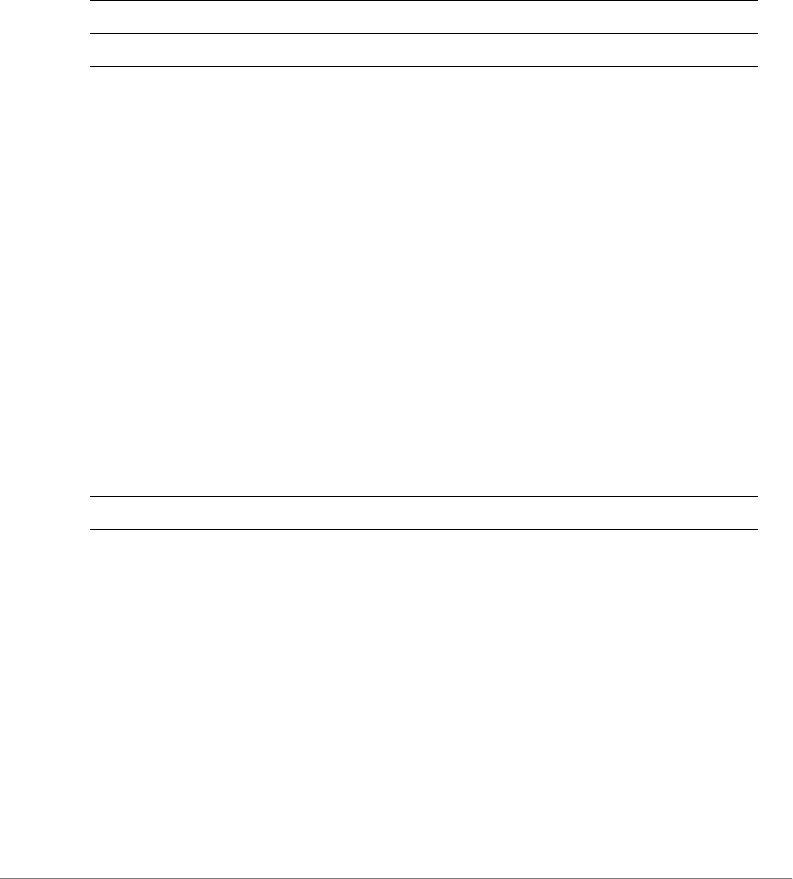
ZoneDirector Release 9.13 CLI Reference Guide, 800-71237-001 Rev A 463
hops-warn-threshold
To enable and configure the mesh hop threshold, use the following command:
hops-warn-threshold <NUMBER>
Syntax Description
Defaults
5
Example
ruckus(config-mesh)# hops-warn-threshold 6
The command was executed successfully. To save the changes, type
'end' or 'exit'.
no detect-hops
To disable the mesh hop threshold, use the following command:
no detect-hops
Syntax Description
Defaults
None.
Example
ruckus(config-mesh)# no detect-hops
The command was executed successfully. To save the changes, type
'end' or 'exit'.
hops-warn-threshold Set the mesh hop threshold (max hops)
<NUMBER> Set to this threshold value
no detect-hops Disable the mesh hop threshold

ZoneDirector Release 9.13 CLI Reference Guide, 800-71237-001 Rev A 464
fan-out-threshold
To enable and configure the mesh downlink threshold, use the following command:
fan-out-threshold <NUMBER>
Syntax Description
Defaults
5
Example
ruckus(config-mesh)# fan-out-threshold 8
The command was executed successfully. To save the changes, type
'end' or 'exit'.
no detect-fanout
To disable the mesh downlink threshold, use the following command:
no detect-fanout
Syntax Description
Example
ruckus(config-mesh)# no detect-fanout
The command was executed successfully. To save the changes, type
'end' or 'exit'.
beacon-interval
To set the beacon interval for mesh links, use the following command:
beacon-interval <NUMBER>
fan-out-threshold Set the mesh downlink threshold (max
downlinks)
<NUMBER> Set to this threshold value
no detect-fanout Disable the mesh downlink threshold
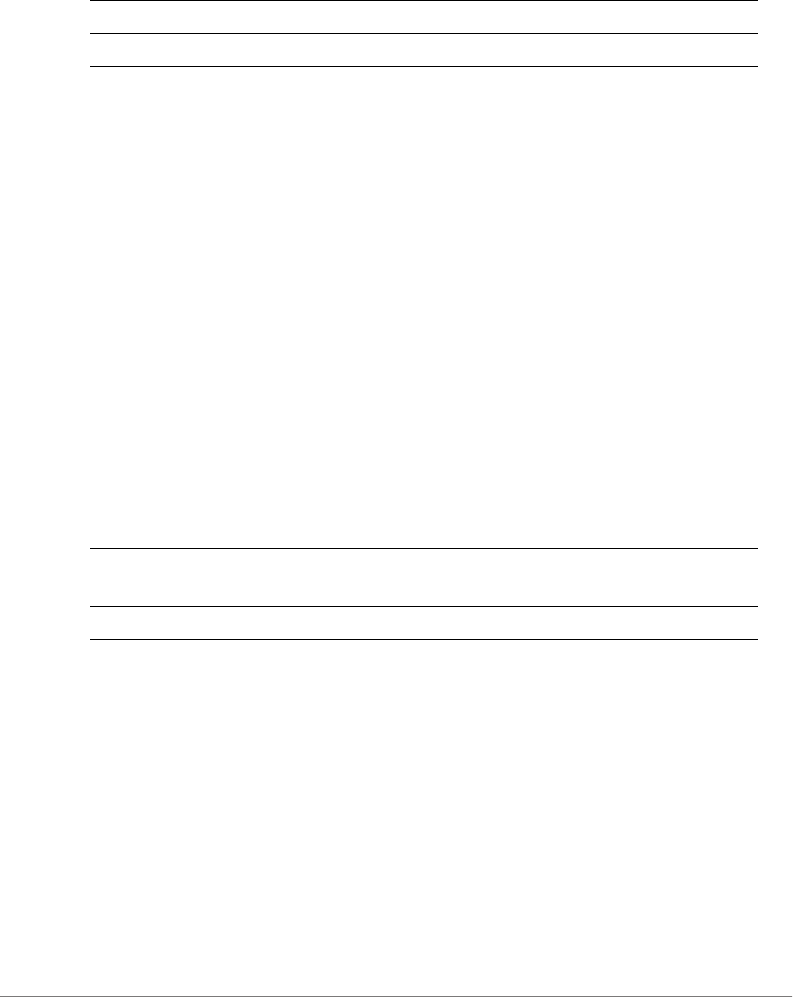
ZoneDirector Release 9.13 CLI Reference Guide, 800-71237-001 Rev A 465
Syntax Description
Defaults
200
Example
ruckus(config-mesh)# beacon-interval 200
The command was executed successfully. To save the changes, type
'end' or 'exit'.
ruckus(config-mesh)#
mgmt-tx-rate
To set the transmit rate for management frames, use the following command:
mgmt-tx-rate <RATE>
Syntax Description
Defaults
2
Example
ruckus(config-mesh)# mgmt-tx-rate 2
The command was executed successfully. To save the changes, type
'end' or 'exit'.
ruckus(config-mesh)#
beacon-interval Set the beacon interval for mesh links
<NUMBER> Enter the beacon interval (100~1000 TUs)
mgmt-tx-rate Set the max transmit rate for management
frames
<RATE> Set the transmit rate (in Mbps).
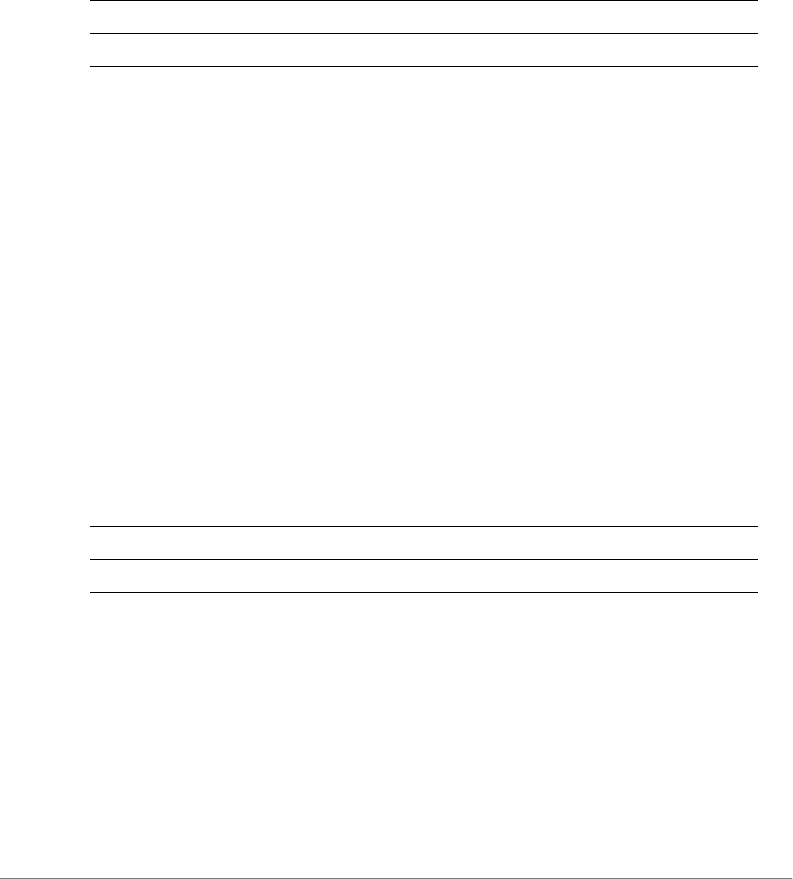
ZoneDirector Release 9.13 CLI Reference Guide, 800-71237-001 Rev A 466
mesh-uplink-selection static
Sets static on mesh uplinks, the default is static.
mesh-uplink selection static
Syntax Description
Defaults
Static
Example
ruckus(config-mesh)# mesh-uplink-selection static
Nothing changed
ruckus(config-mesh)#
mesh-uplink-selection dynamic
Sets dynamic on mesh uplinks.
mesh-uplink selection dynamic
Syntax Description
Defaults
Static
Example
ruckus(config-mesh)# mesh-uplink-selection dynamic
The command was executed successfully. To save the changes, type
'end' or 'exit'.
mesh-uplink-selection Set the mesh uplink selection method.
static Set mesh uplink selection to static.
mesh-uplink-selection Set the mesh uplink selection method.
dynamic Set mesh uplink selection to dynamic.

ZoneDirector Release 9.13 CLI Reference Guide, 800-71237-001 Rev A 467
ruckus(config-mesh)#
Configure Alarm Commands
Use the alarm commands to configure the controller’s alarm notification settings.
To run these commands, you must first enter the config-alarm context.
alarm
To enter the config-alarm context, use the following command.
alarm
Example
ruckus(config)# alarm
ruckus(config-alarm)#
no alarm
To disable alarm settings, use the following command:
no alarm
Example
ruckus(config)# no alarm
The Alarm settings have been updated.
ruckus(config)#
abort
To exit the config-alarm context without saving changes, use the abort
command.
abort
Syntax Description
Defaults
abort Exit the alarm settings without saving changes
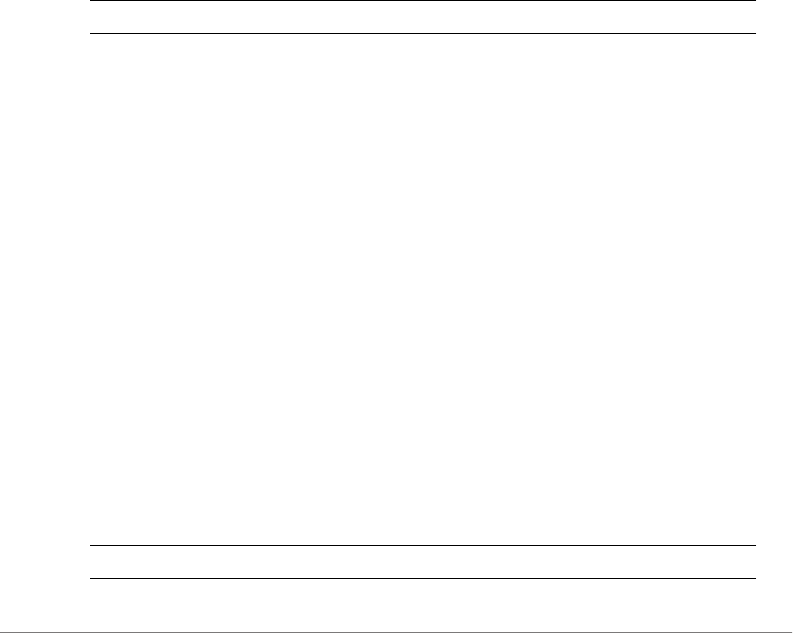
ZoneDirector Release 9.13 CLI Reference Guide, 800-71237-001 Rev A 468
None.
Example
ruckus(config-alarm)# abort
No changes have been saved.
ruckus(config)#
end
To save changes, and then exit the config-alarm context, use the following
command:
end
Syntax Description
Defaults
None.
Example
ruckus(config-alarm)# end
The Alarm settings have been updated.
Your changes have been saved.
ruckus(config)#
exit
To save changes, and then exit the config-alarm context, use the following
command:
exit
Syntax Description
end Save changes, and then exit the context
exit Save changes, and then exit the context
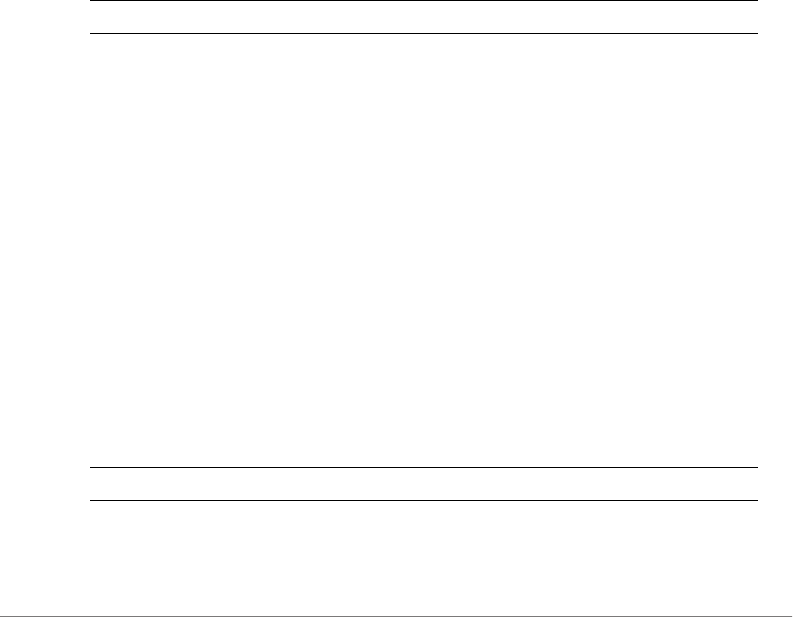
ZoneDirector Release 9.13 CLI Reference Guide, 800-71237-001 Rev A 469
Defaults
None.
Example
ruckus(config-alarm)# exit
The Alarm settings have been updated.
Your changes have been saved.
quit
To exit the config-alarm context without saving changes, use the quit
command.
quit
Syntax Description
Defaults
None.
Example
ruckus(config-alarm)# quit
No changes have been saved.
ruckus(config)#
show
To display the current alarm settings, use the following command:
show
Syntax Description
Defaults
quit Exit the alarm settings without saving changes
show Display the current alarm settings
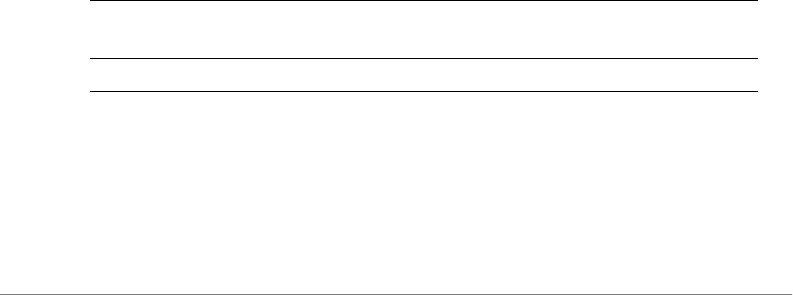
ZoneDirector Release 9.13 CLI Reference Guide, 800-71237-001 Rev A 470
None.
Example
ruckus(config)# alarm
ruckus(config-alarm)# show
Alarm:
Status= Enabled
Email Address= johndoe@gmail.com
E-mail From = zonedirector@ruckuswireless.com
SMTP Server Name= smtp.gmail.com
SMTP Server Port= 587
SMTP Authentication Username= johndoe@gmail.com
SMTP Authentication Password= ***********
wait time=
SMTP Encryption Options:
TLS= Enabled
STARTTLS= Enabled
ruckus(config-alarm)#
e-mail
To set the email address to which alarm notifications will be sent, use the following
command:
e-mail <WORD>
Syntax Description
Defaults
None.
Example
e-mail Set the email address to which alarm
notifications will be sent
<WORD> Send alarm notifications to this email address
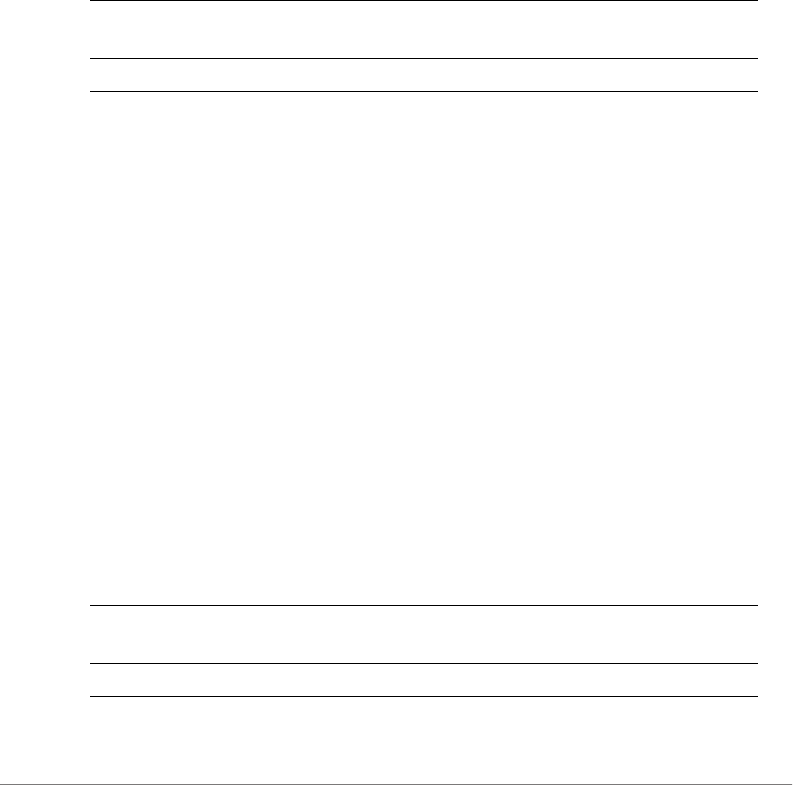
ZoneDirector Release 9.13 CLI Reference Guide, 800-71237-001 Rev A 471
ruckus(config-alarm)# e-mail joe@163.com
The command was executed successfully. To save the changes, type
'end' or 'exit'.
from
To set the sender from address for email alarms, use the following command:
from <WORD>
Syntax Description
Defaults
None.
Example
ruckus(config-alarm)# from zonedirector@zonedirector.com
The command was executed successfully. To save the changes, type
'end' or 'exit'.
ruckus(config-alarm)#
smtp-server-name
To set the SMTP server that ZoneDirector uses to send alarm notifications, use the
following command:
smtp-server-name <WORD>
Syntax Description
from Set the email address from which alarm
notifications will be sent
<WORD> Send alarm notifications from this email address
smtp-server-name Set the SMTP server that ZoneDirector uses to
send alarm notifications
<WORD> Set to this SMTP server name
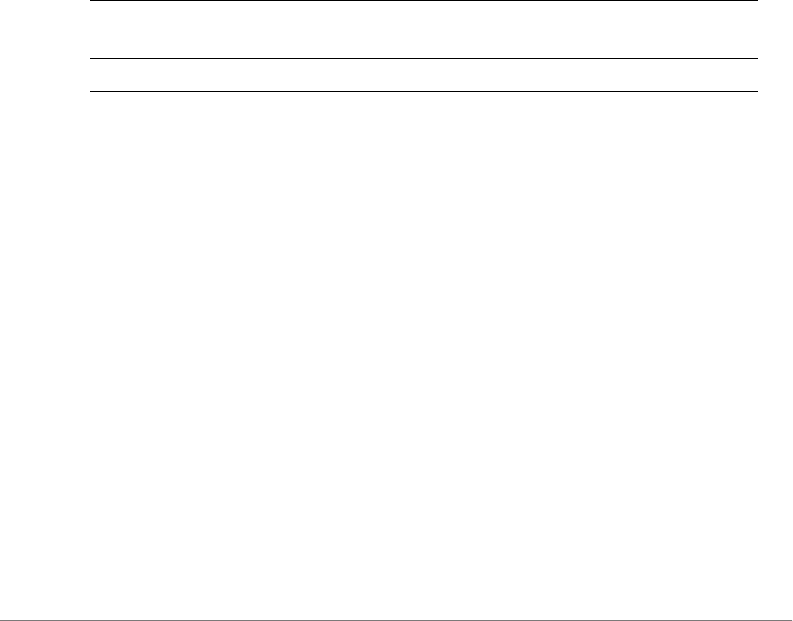
ZoneDirector Release 9.13 CLI Reference Guide, 800-71237-001 Rev A 472
Defaults
None.
Example
ruckus(config-alarm)# smtp-server-name smtp.163.com
The command was executed successfully. To save the changes, type
'end' or 'exit'.
smtp-server-port
To set the SMTP server port that ZoneDirector uses to send alarm notifications, use
the following command:
smtp-server-port <NUMBER>
Syntax Description
Defaults
587
Example
ruckus(config-alarm)# smtp-server-port 25
The command was executed successfully. To save the changes, type
'end' or 'exit'.
smtp-auth-name
To set the user name that ZoneDirector uses to authenticate with the SMTP
server,use the following command:
smtp_auth_name <WORD>
smtp-server-port Set the SMTP server port that ZoneDirector uses
to send alarm notifications
<NUMBER> Set to this SMTP server port

ZoneDirector Release 9.13 CLI Reference Guide, 800-71237-001 Rev A 473
Syntax Description
Defaults
None.
Example
ruckus(config-alarm)# smtp-auth-name joe
The command was executed successfully. To save the changes, type
'end' or 'exit'.
smtp-auth-password
To set the password that ZoneDirector uses to authenticate with the SMTP
server,use the following command:
smtp-auth-password <WORD>
Syntax Description
Defaults
None.
Example
ruckus(config-alarm)# smtp-auth-password 123456
The command was executed successfully. To save the changes, type
'end' or 'exit'.
smtp-wait-time
To set the SMTP server wait time (in seconds), use following command:
smtp_auth_name Set the user name that ZoneDirector uses to
authenticate with the SMTP server
<WORD> Set to this user name
smtp-auth-password Set the password that ZoneDirector uses to
authenticate with the SMTP server
<WORD> Set to this password
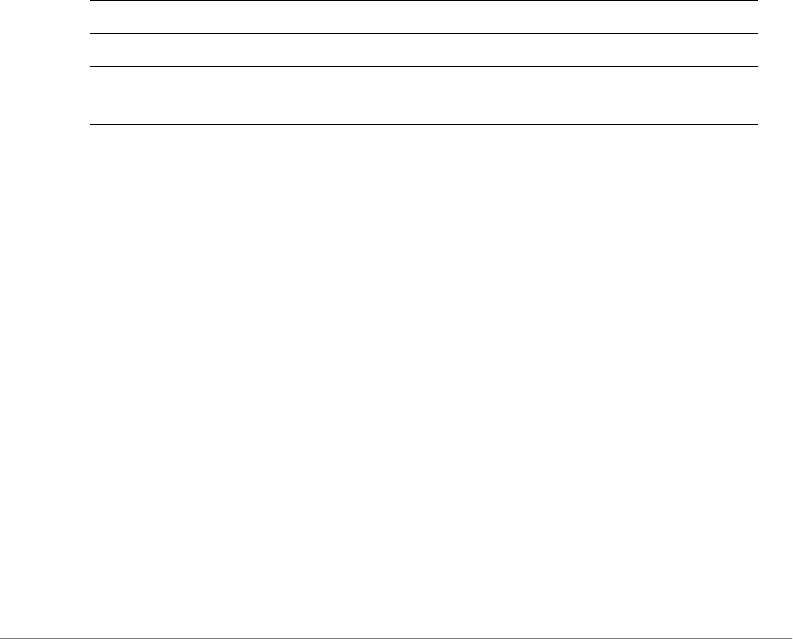
ZoneDirector Release 9.13 CLI Reference Guide, 800-71237-001 Rev A 474
smtp-wait-time <NUMBER>
Example
ruckus(config-alarm)# smtp-wait-time 10
The command was executed successfully. To save the changes, type
'end' or 'exit'.
ruckus(config-alarm)#
tls-smtp-encryption
To enable TLS for SMTP encryption of alarm notifications, use the following
command:
tls-smtp-encryption [tls|starttls]
Syntax Description
Defaults
None.
Example
ruckus(config-alarm)# tls-smtp-encryption tls
The command was executed successfully. To save the changes, type
'end' or 'exit'.
no tls-smtp-encryption
To disable TLS for SMTP encryption of alarm notifications, use the following
command:
no tls-smtp-encryption [tls | starttls]
tls-smtp-encryption Enable SMTP encryption of alarm notifications
tls Enable TLS encryption for alarm notifications
starttls Enable STARTTLS encryption for alarm
notifications
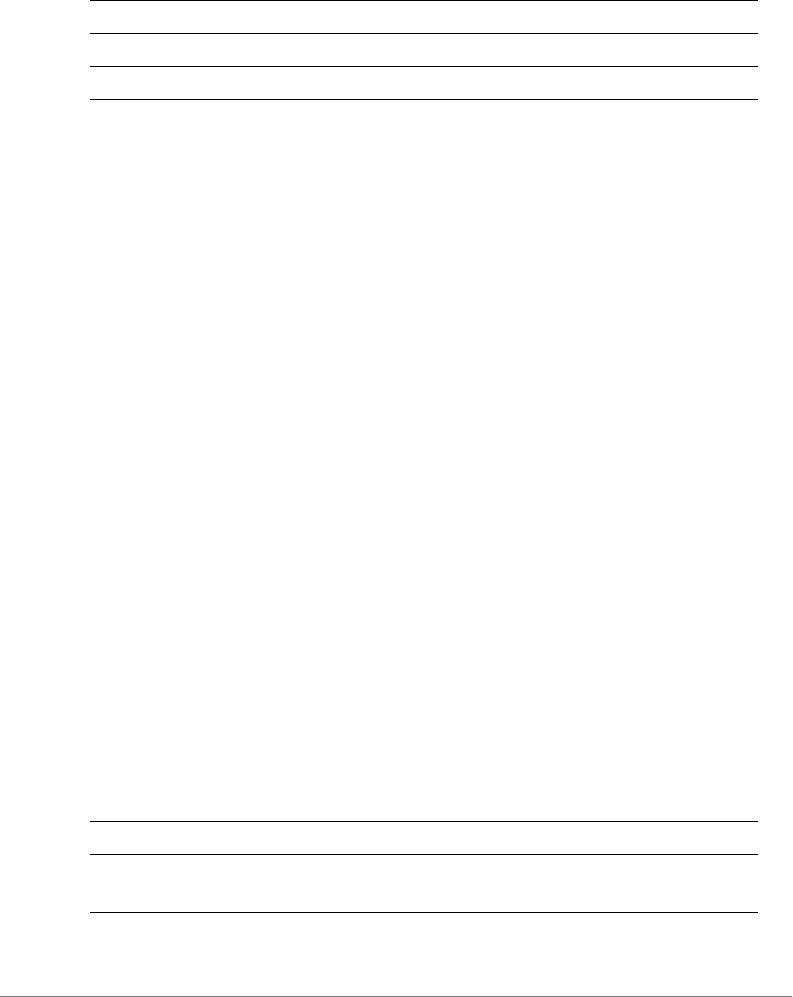
ZoneDirector Release 9.13 CLI Reference Guide, 800-71237-001 Rev A 475
Syntax Description
Defaults
None.
Example
ruckus(config-alarm)# no tls-smtp-encryption tls
The command was executed successfully. To save the changes, type
'end' or 'exit'.
Configure Alarm-Event Settings
Use the alarm-event commands to configure which events will trigger ZoneDirector
email alerts. Entering this command enters the config-alarm-event context.
alarm-event
To enter the config-alarm-event context and configure email alarm notifications for
specific event types, use the following command:
alarm-event
event
To enable email alarm notifications for a specific alarm event, use the following
command:
event <WORD>
Syntax Description
no tls-smtp-encryption Disable SMTP encryption of alarm notifications
tls Disable TLS encryption
starttls Disable STARTTLS encryption
event all Enable email alarms for all event types
rogue-ap-detected Enable email notification when Rogue AP
detected
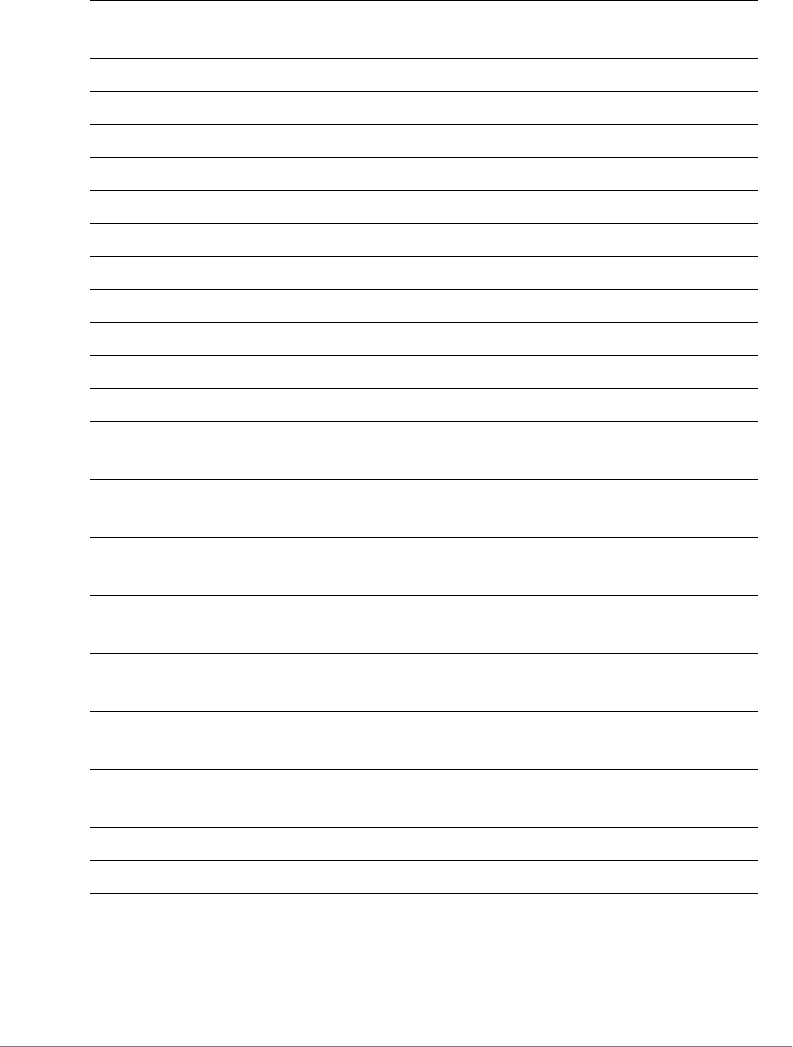
ZoneDirector Release 9.13 CLI Reference Guide, 800-71237-001 Rev A 476
Defaults
All enabled
rogue-device-detected Enable email notification when Ad hoc network
detected
ap-lost-contacted AP lost contact
ssid-spoofing-ap-detected SSID spoofing AP detected
mac-spoofing-ap-detected MAC spoofing AP detected
user-blocked-ap-detected User blocked AP detected
rogue-dhcp-server-detected Rogue DHCP server detected
temporary-license-expired Temporary license has expired
temporary-license-will-expire Temporary license will expire
lan-rogue-ap-detected LAN Rogue AP detected
aaa-server-unreachable AAA server unreachable
ap-has-hardware-problem AP hardware problem detected
uplink-ap-lost Mesh AP uplink connection lost
incomplete-primary/secondary-
ip-settings
AP fails to maintain primary/secondary ZD IP
address settings
smart-redundancy-state-
changed
Smart Redundancy device status change
detected
smart-redundancy-active-
connected
Smart Redundancy device active device
connected
smart-redundancy-standby-
connected
Smart Redundancy standby device connected
smart-redundancy-active-
disconnected
Smart Redundancy active device disconnected
smart-redundancy-standby-
disconnected
Smart Redundancy standby device
disconnected
entitlement-download-fail Failure to download the Support Entitlement file
from the Ruckus Entitlement server
test-alarm ap-lose-connection Test AP connection lost alarm event
show Show alarm settings

ZoneDirector Release 9.13 CLI Reference Guide, 800-71237-001 Rev A 477
Example
ruckus(config)# alarm-event
ruckus(config-alarm-event)# event all
ruckus(config-alarm-event)# show
Alarm Events Notify By Email:
MSG_rogue_AP_detected= enabled
MSG_ad_hoc_network_detected= enabled
MSG_AP_lost= enabled
MSG_SSID_spoofing_AP_detected= enabled
MSG_MAC_spoofing_AP_detected= enabled
MSG_admin_rogue_dhcp_server= enabled
MSG_admin_templic_expired= enabled
MSG_admin_templic_oneday= enabled
MSG_same_network_spoofing_AP_detected= enabled
MSG_RADIUS_service_outage= enabled
MSG_AP_hardware_problem= enabled
MSG_AP_no_mesh_uplink= enabled
MSG_AP_keep_no_AC_cfg= enabled
MSG_cltr_change_to_active= enabled
MSG_cltr_active_connected= enabled
MSG_cltr_standby_connected= enabled
MSG_cltr_active_disconnected= enabled
MSG_cltr_standby_disconnected= enabled
MSG_user_blocked_AP_detected= enabled
MSG_Entitlement_file_download_fail= enabled
ruckus(config-alarm-event)#
no event
To disable email alarm notifications for specific event types, use the following
command:
no event <event_name>
Syntax Description
no event Disable email alarms for this event type
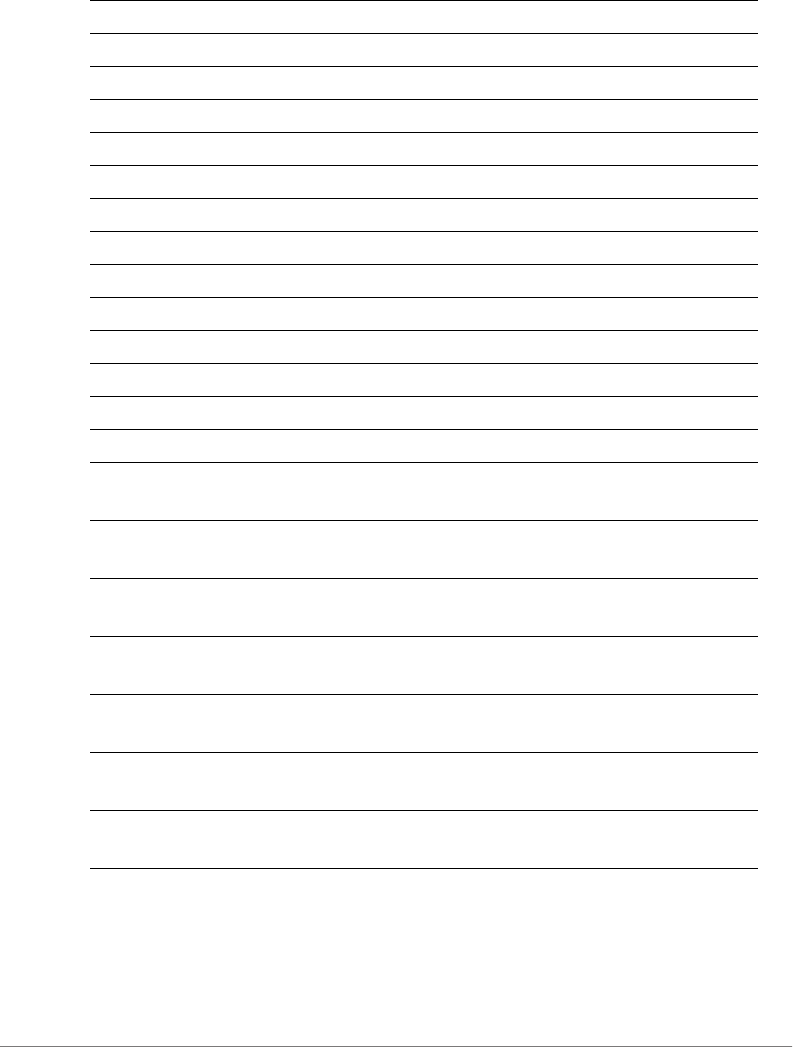
ZoneDirector Release 9.13 CLI Reference Guide, 800-71237-001 Rev A 478
Example
ruckus(config-alarm-event)# no event aaa-server-unreachable
ruckus(config-alarm-event)# show
Alarm Events Notify By Email:
all Disable email alarms for all event types
rogue-ap-detected Rogue AP detected
rogue-device-detectedq Ad hoc network detected
ap-lost-contacted AP lost contact
ssid-spoofing-ap-detected SSID spoofing AP detected
mac-spoofing-ap-detected MAC spoofing AP detected
user-blocked-ap-detected User blocked AP detected
rogue-dhcp-server-detected Rogue DHCP server detected
temporary-license-expired Temporary license has expired
temporary-license-will-expire Temporary license will expire
lan-rogue-ap-detected LAN Rogue AP detected
aaa-server-unreachable AAA server unreachable
ap-has-hardware-problem AP hardware problem detected
uplink-ap-lost Mesh AP uplink connection lost
incomplete-primary/secondary-
ip-settings
AP fails to maintain primary/secondary ZD IP
address settings
smart-redundancy-state-
changed
Smart Redundancy device status change
detected
smart-redundancy-active-
connected
Smart Redundancy device active device
connected
smart-redundancy-standby-
connected
Smart Redundancy standby device connected
smart-redundancy-active-
disconnected
Smart Redundancy active device disconnected
smart-redundancy-standby-
disconnected
Smart Redundancy standby device
disconnected
entitlement-download-fail Failure to download the Support Entitlement file
from the Ruckus Entitlement server

ZoneDirector Release 9.13 CLI Reference Guide, 800-71237-001 Rev A 479
MSG_rogue_AP_detected= enabled
MSG_ad_hoc_network_detected= enabled
MSG_AP_lost= enabled
MSG_SSID_spoofing_AP_detected= enabled
MSG_MAC_spoofing_AP_detected= enabled
MSG_admin_rogue_dhcp_server= enabled
MSG_admin_templic_expired= enabled
MSG_admin_templic_oneday= enabled
MSG_same_network_spoofing_AP_detected= enabled
MSG_RADIUS_service_outage= disabled
MSG_AP_hardware_problem= enabled
MSG_AP_no_mesh_uplink= enabled
MSG_AP_keep_no_AC_cfg= enabled
MSG_cltr_change_to_active= enabled
MSG_cltr_active_connected= enabled
MSG_cltr_standby_connected= enabled
MSG_cltr_active_disconnected= enabled
MSG_cltr_standby_disconnected= enabled
MSG_user_blocked_AP_detected= enabled
MSG_Entitlement_file_download_fail= enabled
ruckus(config-alarm-event)#
Configure Services Commands
Use the services commands to configure miscellaneous service settings, such
as automatic power and channel selection settings, ChannelFly, background scan-
ning, rogue AP and rogue DHCP server detection, etc. To run these commands,
you must first enter the config-services context.
abort
To exit the config-services context without saving changes, use the abort
command.
abort
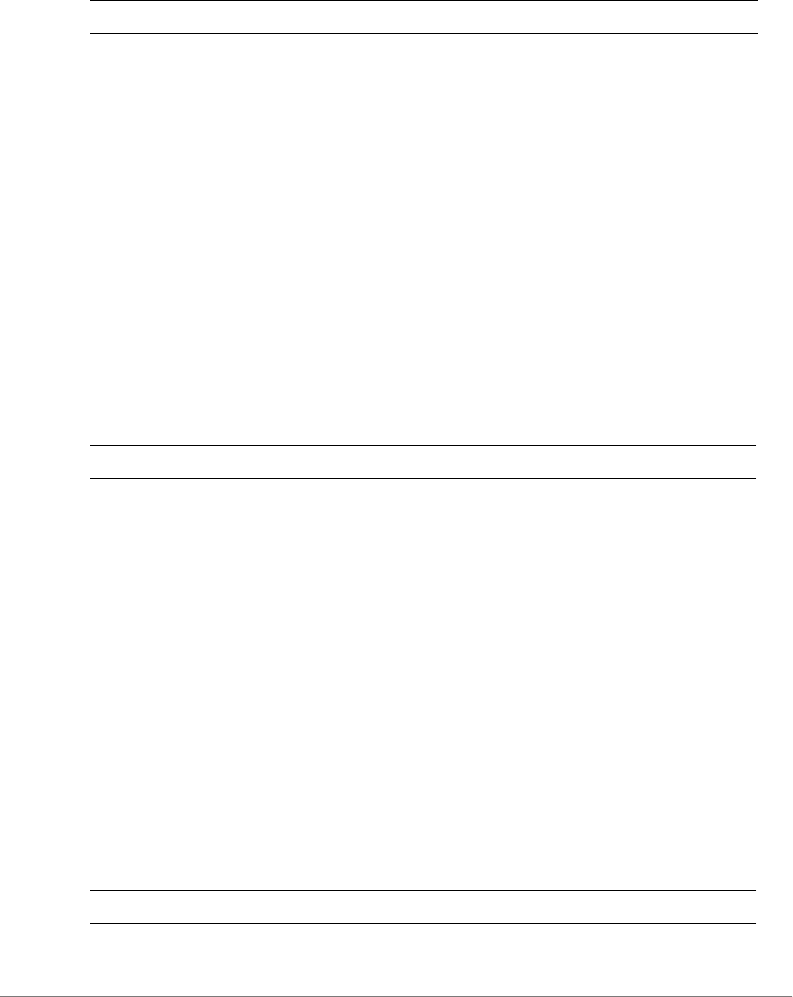
ZoneDirector Release 9.13 CLI Reference Guide, 800-71237-001 Rev A 480
Syntax Description
Example
ruckus(config-services)# abort
No changes have been saved.
ruckus(config)#
end
To save changes, and then exit the config-services context, use the following
command:
end
Syntax Description
Example
ruckus(config-services)# end
Your changes have been saved.
ruckus(config)#
exit
To save changes, and then exit the config-services context, use the following
command:
exit
Syntax Description
abort Exit the service settings without saving changes
end Save changes, and then exit the context
exit Save changes, and then exit the context
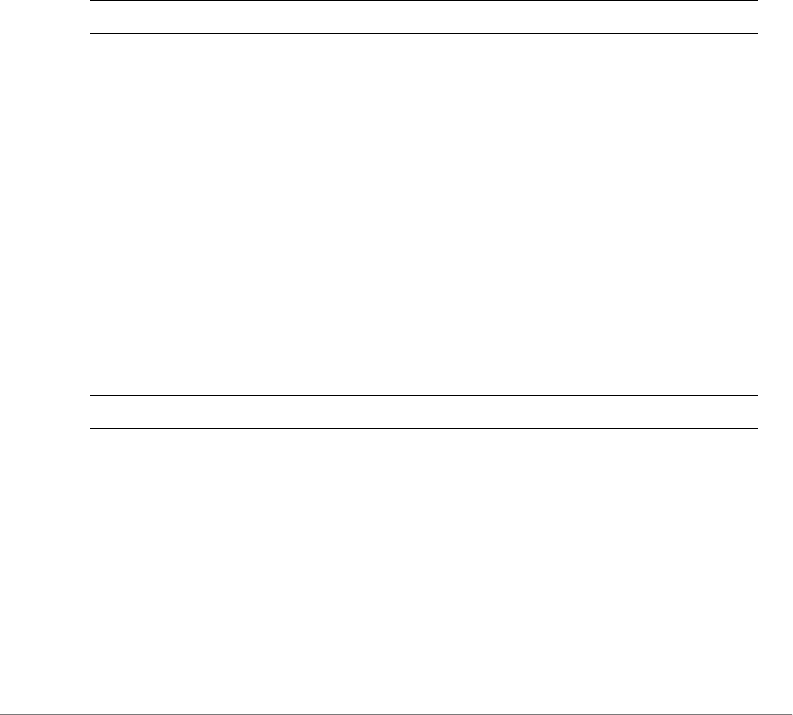
ZoneDirector Release 9.13 CLI Reference Guide, 800-71237-001 Rev A 481
Example
ruckus(config-services)# exit
Your changes have been saved.
ruckus(config)#
quit
To exit the config-services context without saving changes, use the quit
command.
quit
Syntax Description
Example
ruckus(config-services)# quit
No changes have been saved.
ruckus(config)#
auto-adjust-ap-power
To enable the auto adjustment of theAP radio power, which helps optimize radio
coverage when radio interference is present, use the following command:
auto-adjust-ap-power
Syntax Description
Defaults
Disabled.
Example
ruckus(config-services)# auto-adjust-ap-power
The command was executed successfully.
quit Exit the service settings without saving changes
auto-adjust-ap-power Enable the auto adjustment of theAP radio power

ZoneDirector Release 9.13 CLI Reference Guide, 800-71237-001 Rev A 482
no auto-adjust-ap-power
To disable the auto adjustment of theAP radio power, which helps optimize radio
coverage when radio interference is present, use the following command:
no auto-adjust-ap-power
Syntax Description
Defaults
Disabled.
Example
ruckus(config-services)# no auto-adjust-ap-power
The command was executed successfully.
auto-adjust-ap-channel
To enable the auto adjustment of theAP radio channel when radio interference is
present, use the following command:
auto-adjust-ap-channel
Syntax Description
Defaults
None.
Example
ruckus(config-services)# auto-adjust-ap-channel
The command was executed successfully.
no auto-adjust-ap-power Disable the auto adjustment of the AP radio
power
auto-adjust-ap-channel Enable the auto adjustment of theAP radio
channel
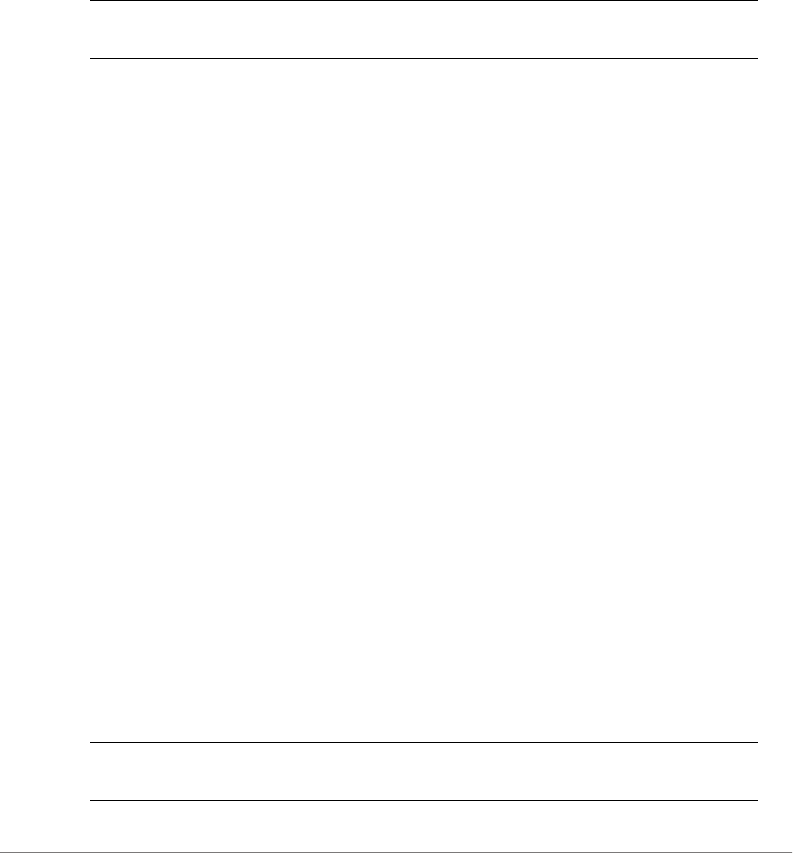
ZoneDirector Release 9.13 CLI Reference Guide, 800-71237-001 Rev A 483
no auto-adjust-ap-channel
To disable the auto adjustment of theAP radio channel when radio interference is
present, use the following command:
no auto-adjust-ap-channel
Syntax Description
Defaults
None.
Example
ruckus(config-services)# no auto-adjust-ap-channel
The command was executed successfully.
raps
To enable the Radar Avoidance Pre-Scanning (RAPS) feature on supported access
points (SC-8800-S, 7782, 7781, etc.), use the following command:
raps
no raps
To disable the Radar Avoidance Pre-Scanning (RAPS) feature on supported access
points (SC-8800-S, 7782, 7781, etc.), use the following command:
no raps
channelfly
To enable ChannelFly channel management, use the following command:
channelfly [radio-2.4-mtbc | radio-5-mtbc] <NUMBER>
Syntax Description
no auto-adjust-ap-channel Disable the auto adjustment of theAP radio
channel
channelfly Enable ChannelFly automatic adjustment of
theAP radio channel
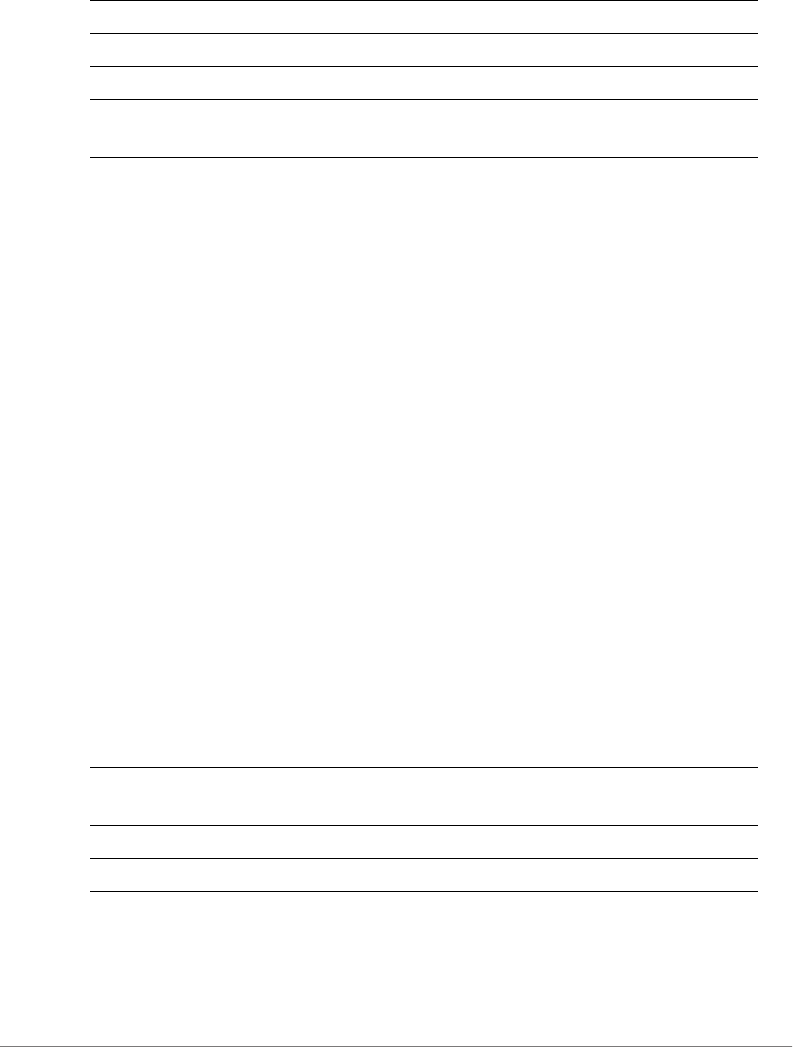
ZoneDirector Release 9.13 CLI Reference Guide, 800-71237-001 Rev A 484
Defaults
Enabled for both 2.4 and 5 GHz radios
MTBC: 100
Example
ruckus(config-services)# channelfly radio-2.4 100
The command was executed successfully.
ruckus(config-services)#
Example
ruckus(config-services)# channelfly radio-2.4-mtbc 100
The command was executed successfully.
ruckus(config-services)#
no channelfly
To disable ChannelFly channel management, use the following command:
no channelfly [radio-2.4 | radio-5]
Syntax Description
Defaults
None.
radio-2.4 Enable ChannelFly on the 2.4 GHz radio
radio-5 Enable ChannelFly on the 5 GHz radio
mtbc Set the mean time between channel changes
<NUMBER> Number in minutes (1~1440) to set as mean time
between channel change
no channelfly Disable ChannelFly automatic adjustment of
theAP radio channel
radio-2.4 Disable ChannelFly on the 2.4 GHz radio
radio-5 Disable ChannelFly on the 5 GHz radio

ZoneDirector Release 9.13 CLI Reference Guide, 800-71237-001 Rev A 485
Example
ruckus(config-services)# no channelfly radio-2.4
The command was executed successfully.
ruckus(config-services)# no channelfly radio-5
The command was executed successfully.
ruckus(config-services)#
background-scan
To enable background scanning and configure the scan interval, use the following
command:
background-scan [radio-2.4-interval | radio-5-interval]
<NUMBER>
Syntax Description
Defaults
20 seconds
Example
ruckus(config-services)# background-scan radio-2.4-interval 6
The command was executed successfully.
no background-scan
To disable background scanning on the 2.4GHz radio, use the following command:
no background-scan [radio-2.4|radio-5]
background-scan Enable background scanning and configure the
scan interval
radio-2.4-interval Configure background scanning interval for the
2.4 GHz radio
radio-5-interval Configure background scanning interval for
theGHz radio
<NUMBER> Perform background scan at this interval (in
seconds)

ZoneDirector Release 9.13 CLI Reference Guide, 800-71237-001 Rev A 486
Syntax Description
Defaults
None
Example
ruckus(config-services)# no background-scan radio-2.4
The command was executed successfully.
ruckus(config-services)# no background-scan radio-5
The command was executed successfully.
aeroscout-detection
To enable detection of AeroScout RFID Tags by APs that are managed by Zone-
Dirertor, use the following command:
aeroscout-detection
Syntax Description
Defaults
Disabled
Example
ruckus(config-services)# aeroscout-detection
The command was executed successfully.
no background-scan Disable background scanning
radio-2.4 Disable background scanning on the 2.4GHz
radio
radio-5 Disable background scanning on the 5GHz radio
aeroscout-detection Enable detection of AeroScout RFID Tags by APs
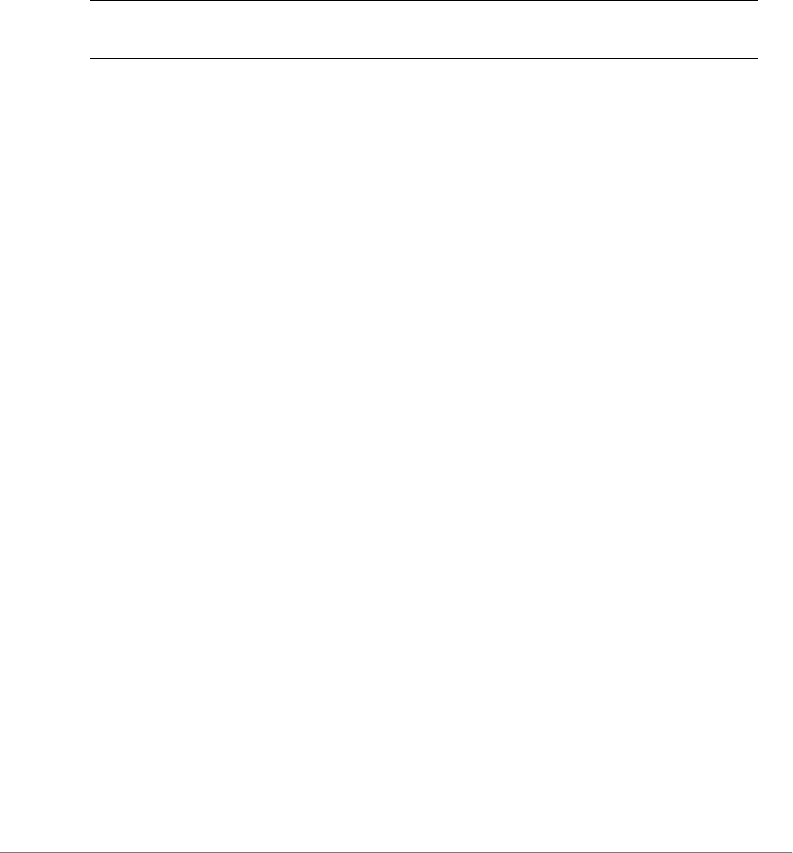
ZoneDirector Release 9.13 CLI Reference Guide, 800-71237-001 Rev A 487
no aeroscout-detection
To disable detection of AeroScout RFID Tags by APs that are managed by
ZoneDirertor, use the following command:
no aeroscout-detection
Syntax Description
Defaults
Disabled
Example
ruckus(config-services)# no aeroscout-detection
The command was executed successfully.
ekahau
To enable and set Ekahau Blink support with ERC IP and port, use the following
command:
ekahau <ERC IP> <ERC Port>
Defaults
Disabled
Example
ruckus(config-services)# ekahau 10.10.10.1 500
The command was executed successfully.
ruckus(config-services)# show
Services:
Automatically adjust ap radio power= Disabled
Automatically adjust ap channel= Enabled
Channelfly works on 2.4GHz radio:
Status= Disabled
no aeroscout-detection Disable detection of AeroScout RFID Tags by
APs

ZoneDirector Release 9.13 CLI Reference Guide, 800-71237-001 Rev A 488
Channelfly works on 5GHz radio:
Status= Disabled
Run a background scan on 2.4GHz radio:
Status= Enabled
Time= 2000 seconds
Run a background scan on 5GHz radio:
Status= Enabled
Time= 2000 seconds
AeroScout RFID tag detection= Disabled
Tunnel encryption for tunneled traffic= Disabled
Block multicast traffic from network to tunnel= Block non well-
known
Block broadcast traffic from network to tunnel except ARP and
DHCP= Disabled
Tunnel Proxy ARP of tunnel WLAN:
status= Disabled
ageing time= 0
Packet Inspection Filter(PIF) uplink process= Disabled
Packet Inspection Filter(PIF) rate limit:
status= Disabled
RAPS= Enabled
EKHAU settings:
status= Enabled
ERC IP= 10.10.10.1
ERC port= 500
ruckus(config-services)#
no ekahau
To disable Ekahau Blink support, use the following command:
no ekahau
Defaults
Disabled
Example
ruckus(config-services)# no ekahau

ZoneDirector Release 9.13 CLI Reference Guide, 800-71237-001 Rev A 489
The command was executed successfully.
ruckus(config-services)#
tun-encrypt
To enable tunnel encryption for tunneled traffic, use the following command:
tun-encrypt
Defaults
Disabled
Example
ruckus(config-services)# tun-encrypt
The command was executed successfully.
no tun-encrypt
To disable tunnel encryption for tunneled traffic, use the following command:
no tun-encrypt
Defaults
Disabled
Example
ruckus(config-services)# no tun-encrypt
The command was executed successfully.
tun-block-mcast all
To enable multicast blocking for tunneled traffic, use the following command:
tun-block-mcast all
Defaults
Disabled

ZoneDirector Release 9.13 CLI Reference Guide, 800-71237-001 Rev A 490
Example
ruckus(config-services)# tun-block-mcast all
The command was executed successfully.
ruckus(config-services)#
tun-block-mcast non-well-known
To enable multicast blocking for non-well-known tunneled traffic, use the following
command:
tun-block-mcast non-well-known
Defaults
Disabled
Example
ruckus(config-services)# tun-block-mcast non-well-known
The command was executed successfully.
ruckus(config-services)#
no tun-block-mcast
To disable blocking multicast traffic from network to tunnel, use the following
command:
no tun-block-mcast
tun-block-bcast
To enable broadcast blocking for tunneled traffic, use the following command:
tun-block-bcast
Defaults
Disabled
Example
ruckus(config-services)# tun-block-bcast
The command was executed successfully.
ruckus(config-services)#

ZoneDirector Release 9.13 CLI Reference Guide, 800-71237-001 Rev A 491
no tun-block-bcast
To disables blocking broadcast traffic from network to tunnel except ARP and
DHCP, use the following command:
no tun-block-bcast
tun-proxy-arp
To enable proxy ARP service for tunneled traffic, use the following command:
tun-proxy-arp <NUMBER>
Defaults
Disabled
Example
ruckus(config-services)# tun-proxy-arp 1000
The command was executed successfully.
ruckus(config-services)#
no tun-proxy-arp
To disable Proxy ARP for the tunneled WLAN, use the following command:
no tun-proxy-arp
tun-ip-ageing
To set ageing time for IP/IPv6 table, use the following command:
tun-ip-ageing <NUMBER>
pif
To enable Packet Inspection Filter and set rate limiting threshold, use the following
command:
pif [uplink-proc | rate-limit <NUMBER>]
Syntax Description
pif Enable Packet Inspection Filter
uplink-proc Enable uplink process of Packet Inspection Filter
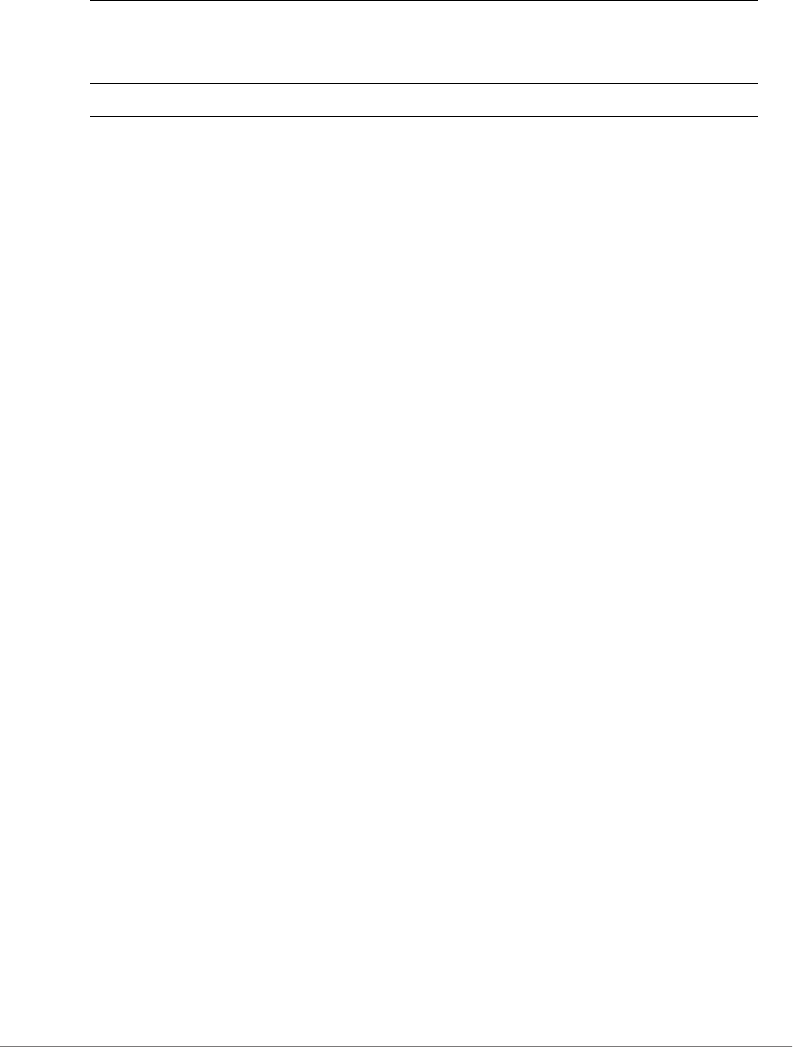
ZoneDirector Release 9.13 CLI Reference Guide, 800-71237-001 Rev A 492
Example
ruckus(config-services)# pif uplink-proc
The command was executed successfully.
ruckus(config-services)# pif rate-limit 1000
The command was executed successfully.
ruckus(config-services)# show
Services:
Automatically adjust ap radio power= Disabled
Automatically adjust ap channel= Enabled
Channelfly works on 2.4GHz radio:
Status= Disabled
Channelfly works on 5GHz radio:
Status= Disabled
Run a background scan on 2.4GHz radio:
Status= Enabled
Time= 20 seconds
Run a background scan on 5GHz radio:
Status= Enabled
Time= 20 seconds
AeroScout RFID tag detection= Disabled
Tunnel encryption for tunneled traffic= Enabled
Block multicast traffic from network to tunnel= Disabled
Block broadcast traffic from network to tunnel except ARP and
DHCP= Disabled
Tunnel Proxy ARP of tunnel WLAN:
status= Disabled
Packet Inspection Filter(PIF) uplink process= Enabled
Packet Inspection Filter(PIF) rate limit:
status= Enabled
rate limit= 1000
ruckus(config-services)#
rate-limit Enable and set Broadcast Neighbor Discovery
Packets (ARP and ICMPv6 Neighbor Solicit) rate
limit threshold.
<NUMBER> Rate limiting threshold for PIF feature.
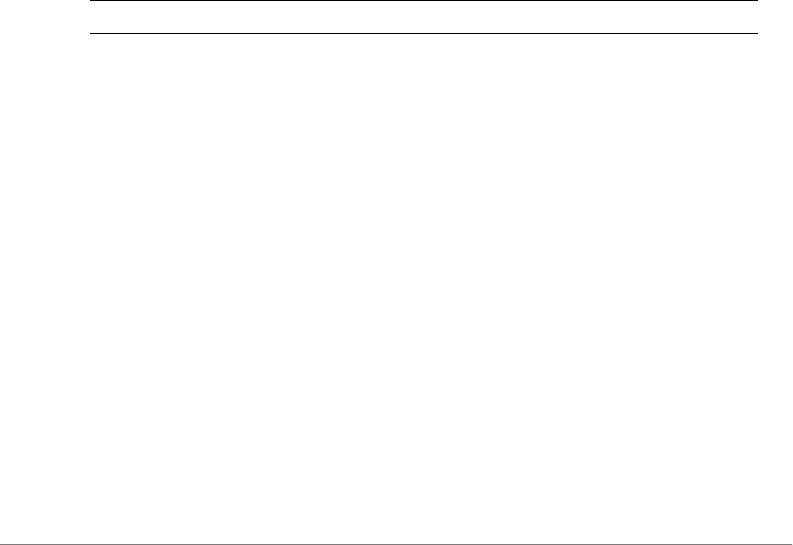
ZoneDirector Release 9.13 CLI Reference Guide, 800-71237-001 Rev A 493
no pif
To disable uplink process of packet inspection filter or disables Broadcast Neighbor
Discovery Packets (ARP and ICMPv6 Neighbor Solicit), use the following command:
no pif [uplink-proc | rate-limit]
Example
ruckus(config-services)# no pif uplink-proc
The command was executed successfully.
ruckus(config-services)# no pif rate-limit
The command was executed successfully.
ruckus(config-services)#
show
To display the current service settings, use the following command:
show
Syntax Description
Defaults
None.
Example
ruckus(config-services)# show
Services:
Automatically adjust ap radio power= Disabled
Automatically adjust ap channel= Enabled
Channelfly works on 2.4GHz radio:
Status= Disabled
Channelfly works on 5GHz radio:
Status= Disabled
Run a background scan on 2.4GHz radio:
Status= Enabled
Time= 2000 seconds
Run a background scan on 5GHz radio:
show Display the current service settings
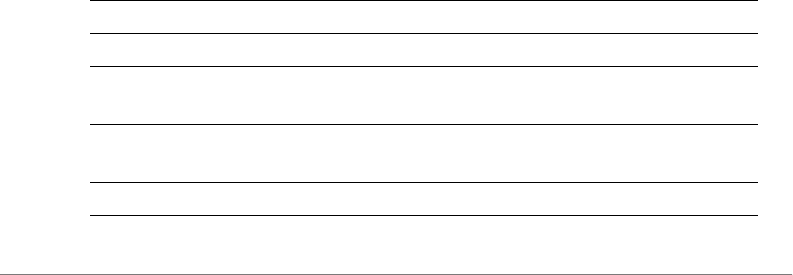
ZoneDirector Release 9.13 CLI Reference Guide, 800-71237-001 Rev A 494
Status= Enabled
Time= 2000 seconds
AeroScout RFID tag detection= Disabled
Tunnel encryption for tunneled traffic= Disabled
Block multicast traffic from network to tunnel= Block non well-
known
Block broadcast traffic from network to tunnel except ARP and
DHCP= Disabled
Tunnel Proxy ARP of tunnel WLAN:
status= Disabled
ageing time= 0
Packet Inspection Filter(PIF) uplink process= Disabled
Packet Inspection Filter(PIF) rate limit:
status= Disabled
ruckus(config-services)#
Configure WIPS Commands
Use the wips commands to configure Wireless Intrusion Prevention settings. To run these
commands, you must first enter the config-wips context.
wips
Use the following command to enter the config-wips context and configure WIPS
settings:
wips
Syntax Description
help Shows available commands
history Shows a list of previously run commands
end Saves changes, and the exits the config-wips
context
exit Saves changes, and the exits the config-wips
context
no <WORD> Disable WIPS services
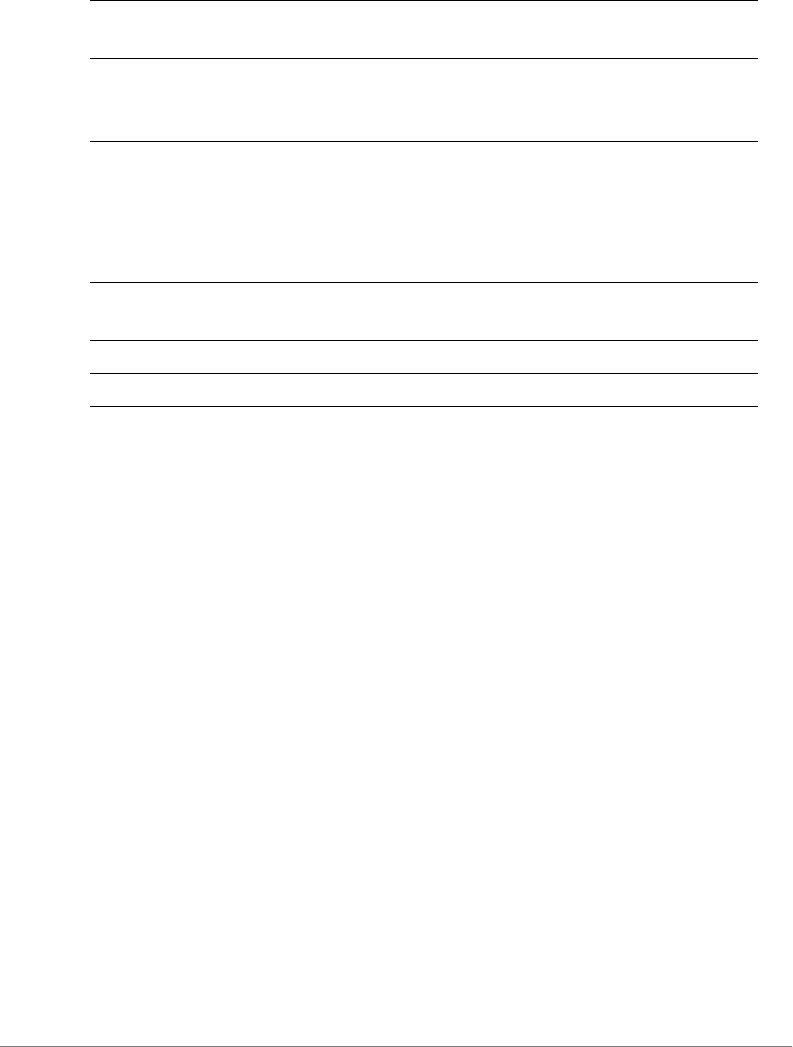
ZoneDirector Release 9.13 CLI Reference Guide, 800-71237-001 Rev A 495
Example
ruckus(config)# wips
ruckus(config-wips)# show
Protect my wireless network against excessive wireless requests=
Disabled
Temporarily block wireless clients with repeated authentication
failures:
Status= Enabled
Time= 30 seconds
Report rogue devices in ZD event log= Enabled
Protect the network from malicious rogue access points= Disabled
Rogue DHCP server detection= Enabled
ruckus(config-wips)# temp-block-auth-failed-client time 30
The command was executed successfully.
ruckus(config-wips)# rogue-report all
The command was executed successfully.
ruckus(config-wips)# rogue-report malicious same-network
The command was executed successfully.
ruckus(config-wips)# rogue-dhcp-detection
The command was executed successfully.
ruckus(config-wips)# no rogue-dhcp-detection
The command was executed successfully.
protect-excessive-wireless-
request
Enables protecting the wireless network against
excessive wireless requests
temp-block-auth-failed-client
time <NUMBER>
Temporarily block wireless clients with repeated
authentication failures for the specified time (in
seconds)
rogue-report <[all] | [malicious
<ssid-spoofing | same-network |
user-blocked | mac-spoofing]>
Enables report rogue devices in ZD event log.
all: Report all rogue devices.
malicious [ssid-spoofing] [same-network] [user-
blocked] [mac-spoofing]: Report particular
malicious type.
malicious-report Enables protecting the network from malicious
rogue access points
rogue-dhcp-detection Enables rogue DHCP server detection
show Displays the WIPS settings

ZoneDirector Release 9.13 CLI Reference Guide, 800-71237-001 Rev A 496
ruckus(config-wips)# no rogue-report
The command was executed successfully.
ruckus(config-wips)# show
Protect my wireless network against excessive wireless requests=
Disabled
Temporarily block wireless clients with repeated authentication
failures:
Status= Enabled
Time= 30 seconds
Report rogue devices in ZD event log= Disabled
Protect the network from malicious rogue access points= Disabled
Rogue DHCP server detection= Disabled
ruckus(config-wips)#
Configure Email Server Commands
Use the email-server commands to configure email server settings. To run these
commands, you must first enter the config-email-server context.
email-server
Use the following command to enter the config-email-server context and configure
email server settings:
email-server
Syntax Description
help Shows available commands.
history Shows a list of previously run commands.
abort Exits the config-sms-server context without
saving changes.
end Saves changes, and the exits the config-sms-
server context.
exit Saves changes, and the exits the config-sms-
server context.
quit Exits the config-sms-server context without
saving changes.
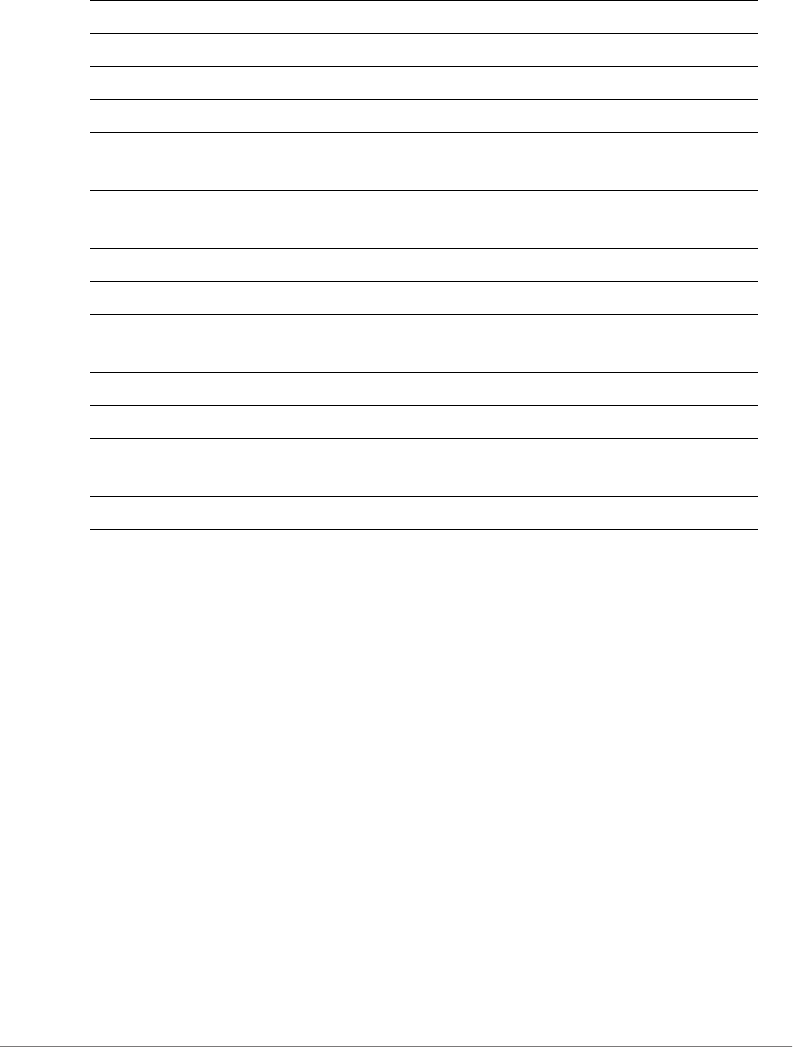
ZoneDirector Release 9.13 CLI Reference Guide, 800-71237-001 Rev A 497
Example
ruckus(config)# email-server
ruckus(config-email-server)# enable
ruckus(config-email-server)# from example@example.com
The command was executed successfully. To save the changes, type
'end' or 'exit'.
ruckus(config-email-server)# smtp-server-name smtp.example.com
The command was executed successfully. To save the changes, type
'end' or 'exit'.
ruckus(config-email-server)# smtp-server-port 587
The command was executed successfully. To save the changes, type
'end' or 'exit'.
ruckus(config-email-server)# smtp-auth-name johndoe
The command was executed successfully. To save the changes, type
'end' or 'exit'.
ruckus(config-email-server)# smtp-auth-password password
The command was executed successfully. To save the changes, type
'end' or 'exit'.
enable Enables the E-Mail server.
from <WORD> Sets the E-Mail from for email server.
smtp-server-name <WORD> Sets the smtp server name for email server.
smtp-server-port <NUMBER> Sets the smtp server port for email server.
smtp-auth-name <WORD> Sets the smtp authentication user name for email
server.
smtp-auth-password <WORD> Sets the smtp authentication password for email
server.
smtp-wait-time Sets the smtp server wait time (in seconds).
tls-smtp-encryption tls Enables TLS of smtp encryption for email server.
tls-smtp-encryption starttls Enables starttls in the TLS of smtp encryption for
email server.
no enable Disables the email server setting.
no tls-smtp-encryption tls Disables TLS of smtp encryption for email server.
no tls-smtp-encryption starttls Disables starttls in the TLS of smtp encryption
for email server.
show Shows email server settings.

ZoneDirector Release 9.13 CLI Reference Guide, 800-71237-001 Rev A 498
ruckus(config-email-server)# tls-smtp-encryption tls
The command was executed successfully. To save the changes, type
'end' or 'exit'.
ruckus(config-email-server)# tls-smtp-encryption starttls
The command was executed successfully. To save the changes, type
'end' or 'exit'.
ruckus(config-email-server)# show
Email Server:
Status= Enabled
E-mail From = example@example.com
SMTP Server Name= smtp.example.com
SMTP Server Port= 587
SMTP Authentication Username= johndoe
SMTP Authentication Password= ********
SMTP Encryption Options:
TLS= Enabled
STARTTLS= Enabled
ruckus(config-email-server)# end
The Email server settings have been updated.
Your changes have been saved.
ruckus(config)#
Configure SMS Server Commands
Use the sms-server commands to configure SMS server settings. To run these
commands, you must first enter the config-sms-server context.
sms-server
Use the following command to enter the config-sms-server context and configure
SMS server settings:
sms-server
Syntax Description
help Shows available commands.
history Shows a list of previously run commands.
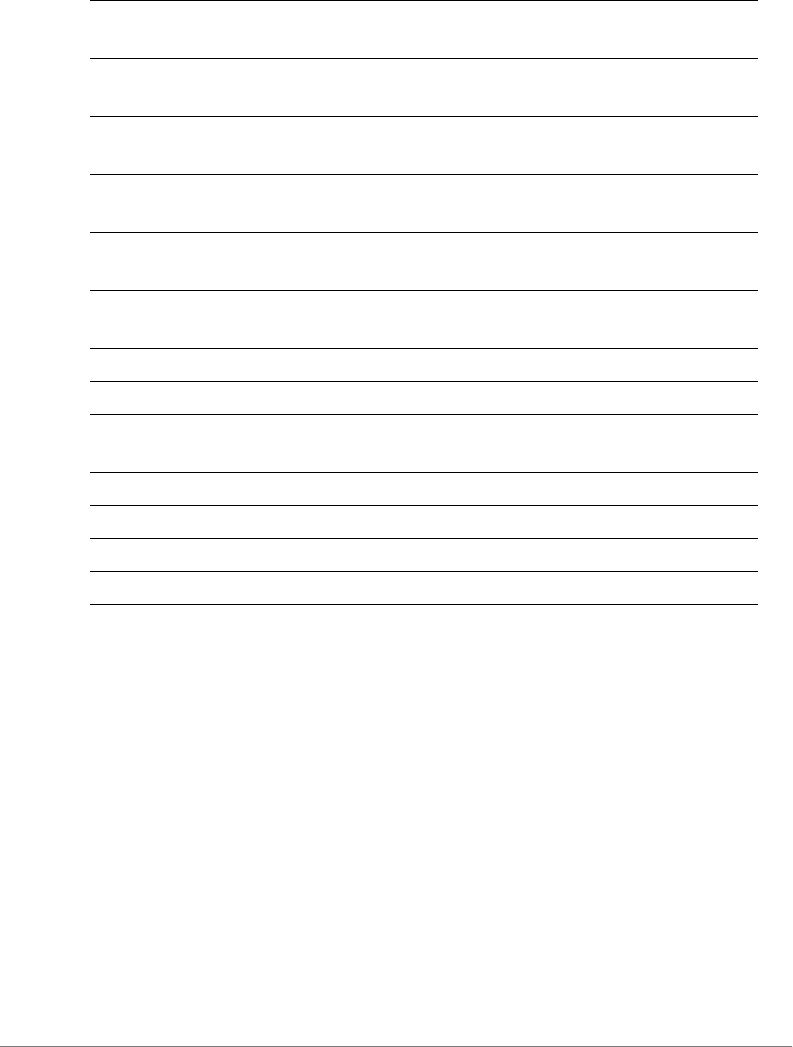
ZoneDirector Release 9.13 CLI Reference Guide, 800-71237-001 Rev A 499
Example
ruckus(config)# sms-server
ruckus(config-sms-server)# twilio
ruckus(config-sms-server-twilio)# account-sid example1
The command was executed successfully. To save the changes, type
'end' or 'exit'.
ruckus(config-sms-server-twilio)# auth-token token1
The command was executed successfully. To save the changes, type
'end' or 'exit'.
ruckus(config-sms-server-twilio)# from-phonenumber
111222333444555
The command was executed successfully. To save the changes, type
'end' or 'exit'.
ruckus(config-sms-server-twilio)# end
The SMS server settings have been updated.
abort Exits the config-sms-server context without
saving changes.
end Saves changes, and the exits the config-sms-
server context.
exit Saves changes, and the exits the config-sms-
server context.
quit Exits the config-sms-server context without
saving changes.
twilio Configures SMS server settings for twilio. Enters
ruckus(config-sms-server-twilio)#
clickatell Configures SMS server settings for clickatell.
Enters ruckus(config-sms-server-clickatell)#
account-sid <WORD> Sets the account sid for twilio of sms server
auth-token <WORD> Sets the auth token for twilio of sms server
from-phonenumber <WORD> Sets the from phonenumber for twilio of sms
server
user-name <WORD> Sets the user name for clickatell of sms server
password <WORD> Sets the password for clickatell of sms server
api-id <WORD> Sets the api id for clickatell of sms server
show Displays the SMS server settings.

ZoneDirector Release 9.13 CLI Reference Guide, 800-71237-001 Rev A 500
Your changes have been saved.
ruckus(config-sms-server)# show
SMS Server:
Server Type= twilio
Account SID= example1
Auth Token= token1
From PhoneNumber= 111222333444555
ruckus(config-sms-server)# end
The SMS server settings have been updated.
Your changes have been saved.
ruckus(config)#
no sms-server
To disable SMS server settings, use the following command:
no sms-server
Example
ruckus(config)# no sms-server
The SMS server settings have been updated.
ruckus(config)#
Configure mDNS (Bonjour) Commands
Use the following commands to configure mDNS (Bonjour Gateway) service.
mdnsproxy
Use the following command to enable mDNS proxy (Bonjour Gateway) service:
mdnsproxy [zd|ap]
no mdnsproxy
Use the following command to disable mDNS proxy (Bonjour Gateway) service:
no mdnsproxy [zd|ap]
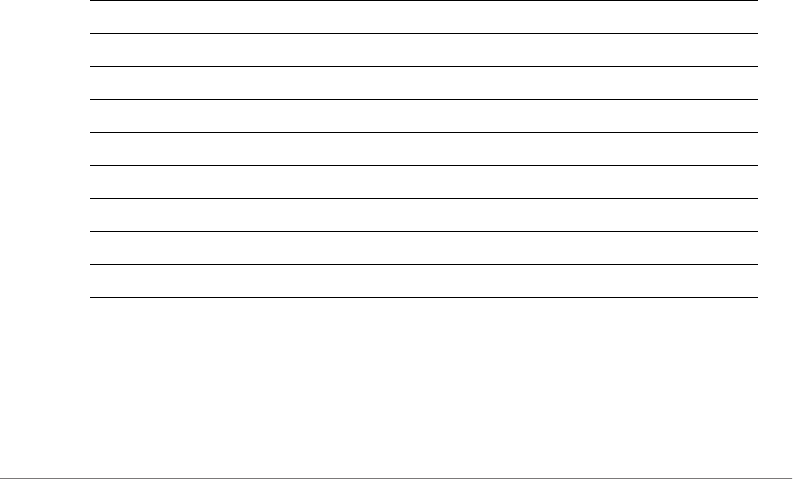
ZoneDirector Release 9.13 CLI Reference Guide, 800-71237-001 Rev A 501
mdnsproxyrule
Use the following command to create a new Bonjour Gateway rule or modify an
existing rule, and enter the config-mdnsproxyrule context:
mdnsproxyrule <ID>
no mdnsproxyrule
Use the following command to delete a Bonjour Gateway rule:
no mdnsproxyrule <ID>
Configuring a Bonjour Policy
The following commands can be used from within the config-bonjourpolicy
context to configure the Bonjour policy.
bonjour-policy
To create or edit a Bonjour policy, use the following command:
bonjour-policy <WORD>
Syntax Description
Example
ruckus(config)# bonjour-policy bonjour1
ruckus(config-bonjourpolicy)# note bonjourpolicy1
ruckus(config-bonjourpolicy)# end
help Shows available commands
history Shows a list of previously run commands
no mdnsproxyrule Delete mDNSproxy rule
mdnsproxyrule <ID> Add/update mDNSproxy rules
note <NOTE> Rule comments
end Save the current rule and quit
exit Save the current rule and quit
abort Discard the current rule and quit
quit Discard the current rule and quit
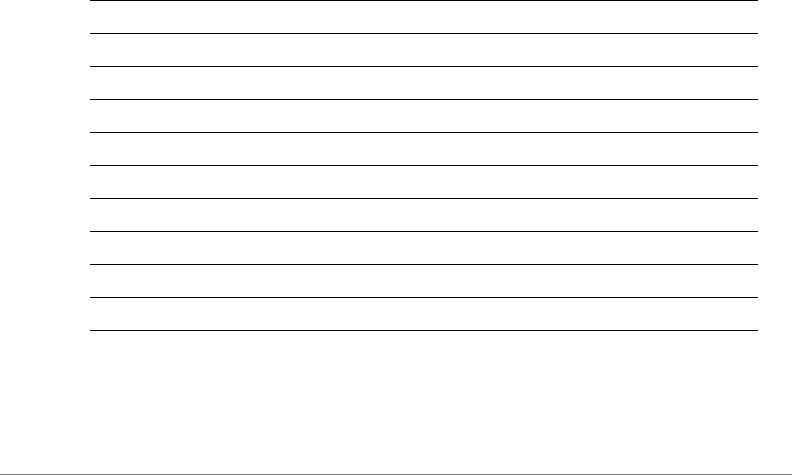
Configuring Controller Settings
Configure mDNS (Bonjour) Commands
ZoneDirector Release 9.13 CLI Reference Guide, 800-71237-001 Rev A 502
Your changes have been saved.
ruckus(config)# show bonjour-policy
bonjour-policy:
ID: 1
Name: bonjour1
Description: bonjourpolicy1
rule:
ruckus(config)#
no bonjour-policy
To delete a Bonjour policy, use the following command:
no bonjour-policy <WORD>
Configuring mDNS Proxy Rules
The following commands can be used from within the config-mdnsproxyrule
context to configure the Bonjour Gateway bridge service rule.
Syntax Description
Example
ruckus(config-bonjourpolicy)# mdnsproxyrule 1
help Shows available commands
history Shows a list of previously run commands
service <Service-Name> Service name in ? list, or new bonjour rule
from-vlan <VLAN-From> VLAN from
to-vlan <VLAN-to> VLAN to
note <NOTE> Rule comments
show Show the current edited rule
end Save the current rule and quit
abort Discard the current rule and quit
quit Discard the current rule and quit

Configuring Controller Settings
Configure mDNS (Bonjour) Commands
ZoneDirector Release 9.13 CLI Reference Guide, 800-71237-001 Rev A 503
ruckus(config-policyrule)# service AirDisk
ruckus(config-policyrule)# from-vlan 220
ruckus(config-policyrule)# to-vlan 1
ruckus(config-policyrule)# note "share printer to vlan1"
ruckus(config-policyrule)# end
ruckus(config-bonjourpolicy)# end
ruckus(config)# show bonjour-policy
bonjour-policy:
ID: 1
Name: bonjour1
Description: bonjourpolicy1
rule:
1:
mdnsservice: AirDisk
from_vlan: br0.220
to_vlan: br0
Notes: share printer to vlan1
ruckus(config)#
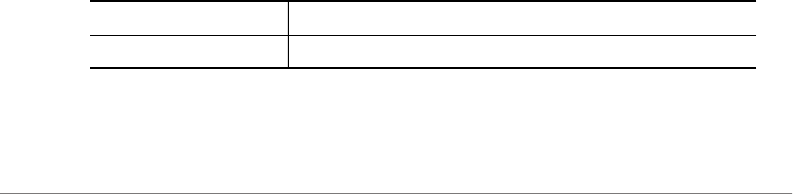
Using Debug Commands
Debug Commands Overview
ZoneDirector Release 9.13 CLI Reference Guide, 800-71237-001 Rev A 505
Debug Commands Overview
This section describes the commands that you can use to debug ZoneDirector and
connected APs, and to configure debug log settings. From the privileged commands
context, type debug to enter the debug context. To show a list of commands
available from within the debug context, type help or ?.
General Debug Commands
The following section describes general debug commands can be executed from
within the debug context.
help
Shows available commands.
list-all
List all available commands.
history
Shows a list of previously run commands.
quit
Exits the debug context.
fw_upgrade
To upgrade the controller's firmware, use the following command:
fw_upgrade <protocol>://<server ip|server name>/<path/
image name> [-f]
fw_upgrade OPTIONS
Syntax Description
fw_upgrade Upgrade the controller’s firmware
<protocol> Protocol for image transfer (FTP, TFTP, HTTP, KERMIT)

Using Debug Commands
General Debug Commands
ZoneDirector Release 9.13 CLI Reference Guide, 800-71237-001 Rev A 506
Defaults
None.
Example
ruckus# debug
ruckus(debug)# fw_upgrade ftp://<user>:<password>@<server ip>/
<image file>
restore
To restore the controller's configuration, use the following command:
restore [all|failover|policy]
restore all
To reestore everything, use the following command:
restore all <IP-ADDR> <FILE-NAME>
restore failover
To restore everything, except system name and IP address settings, use the
following command:
restore failover <IP-ADDR> <FILE-NAME>
restore policy
To restore only WLAN settings, access control list, roles, and users, use the following
command:
restore policy <IP-ADDR> <FILE-NAME>
<OPTIONS> -p: protocol
-s: server IP address or name
-n: image name with path on the server
-f: non-verbose mode
-h: fw_upgrade help message
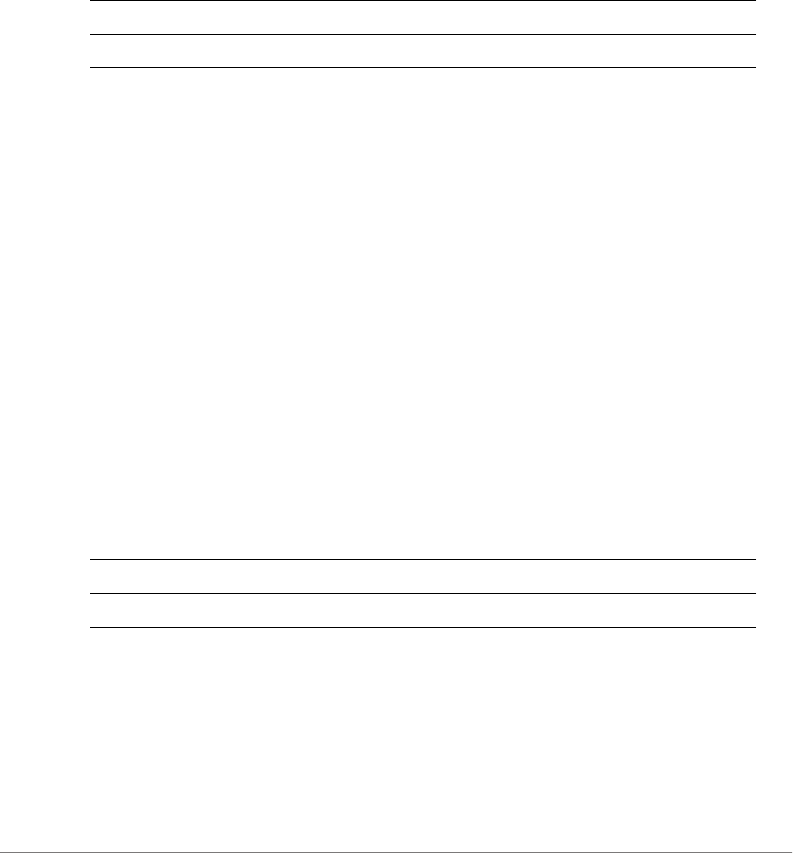
Using Debug Commands
General Debug Commands
ZoneDirector Release 9.13 CLI Reference Guide, 800-71237-001 Rev A 507
delete-station
To deauthorize the station with the specified MAC address, use the following
command.
delete-station <MAC>
Syntax Description
Defaults
None.
Example
ruckus# debug
ruckus(debug)# delete-station 00:10:77:01:00:01
The command was executed successfully.
restart-ap
To restart the device with the specified MAC address, use the restart ap
command.
restart-ap <MAC>
Syntax Description
Defaults
None.
Example
ruckus# debug
delete-station Delete the station with the specified MAC address
<MAC> The MAC address of the station that will be deleted
restart-ap Restart the device with the specified MAC address
<MAC> The MAC address of the device to be restarted
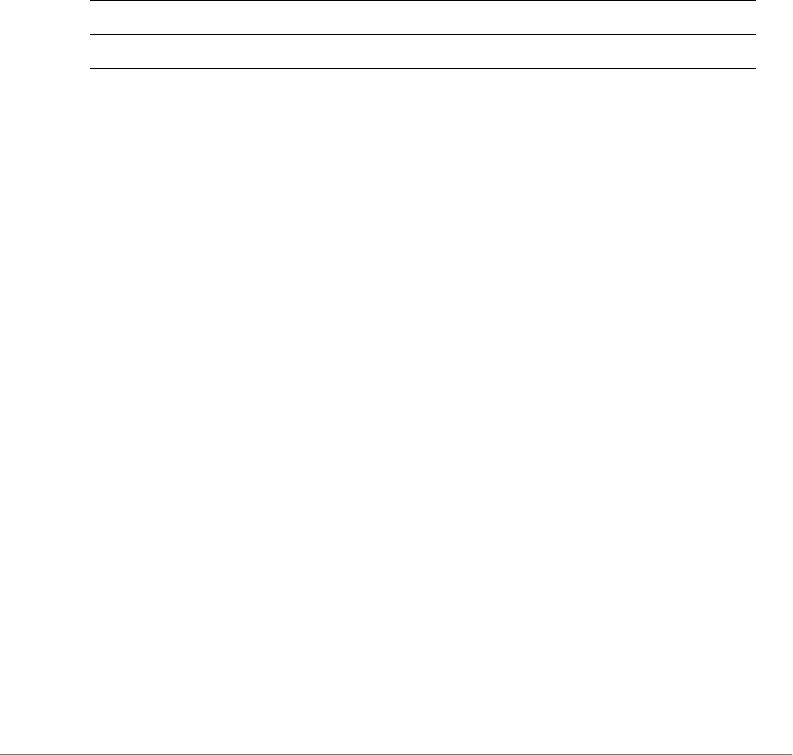
Using Debug Commands
General Debug Commands
ZoneDirector Release 9.13 CLI Reference Guide, 800-71237-001 Rev A 508
ruckus(debug)# restart-ap 00:13:92:EA:43:01
The command was executed successfully.
wlaninfo
Configures and enables debugging of WLAN service settings. Enter wlaninfo without
arguments to see all options.
wlaninfo <OPTIONS>
Syntax Description
Defaults
None.
Example
ruckus(debug)# wlaninfo -W -x
WLAN svc "Rhastah1" (id=1):
WLAN ID = 0, ref_cnt = 7
SSID = "Rhastah1" enabled
Apply to 11a and 11g/b radios
Closed system = No, Privacy = Enabled, ACL enabled Guest-WLAN = No
WISPr-WLAN = No
Access Policy = 0/0, Web Auth = No, grace period = 0 (0 means
disable), max clients = 100
WMM = enabled priority = 0 uplink = DISABLE downlink = DISABLE
Cipher = Clear Text Local bridging = Enabled, DHCP relay = Disabled,
vlan = 1, dvlan = Disabled, bgscan = Enabled
Proxy ARP = Disabled (IE:Disabled)
wep key index = 0, wep key len = 0
PAP message authenticator = Enabled, EAP-Failure = Disabled
Device Policy = 0, Precedence = 1
Smart Roam = Disabled Roam-factor = 1
Hotspot2.0--WLAN = No (id=0)
Num of VAP deployed: 6
wlaninfo Enable logging of WLAN info
<OPTIONS> Configure WLAN debug information options

Using Debug Commands
General Debug Commands
ZoneDirector Release 9.13 CLI Reference Guide, 800-71237-001 Rev A 509
VAP: 04:4f:aa:0c:b1:0c, number of stations = 0
VAP: 04:4f:aa:0c:b1:08, number of stations = 0
VAP: c0:c5:20:3b:91:fc, number of stations = 1
VAP: c0:c5:20:3b:91:f8, number of stations = 0
VAP: c4:10:8a:1f:d1:fc, number of stations = 1
VAP: c4:10:8a:1f:d1:f8, number of stations = 0
ACL 1 (System): default=Allowed system-wide=yes
Auth Policy:
Auth Algorithms:RSN/PSK RSN/Dynamic PSK
Auth Server Type: None
WPA Verson: WPA2
WPA Auth and Key Managment: WPA PSK
WPA PSK Pass Phrase:password
WPA PSK Prev Pass Phrase:
WPA PSK Pass Phrase (Hex):
31306173 68613130
WPA PSK:
6aa94bac df5346ac ecc7d38f a14a6dbf
7ba6f6f8 df2a4943 b23c9655 ac4f33de
WPA Prev PSK:
00000000 00000000 00000000 00000000
00000000 00000000 00000000 00000000
GTK life time = 28800 seconds, GTK Life size = 2000 Kpkts
GMK life time = 86400 seconds, Strict Rekey = No
WPA Group Cipher Suites:0x00000010
CCMP
WPA Pairwise Cipher Suites:0x00000010
CCMP
NASID Type: = wlan-bssid
PMK Cache Time: = 43200
PMK Cache for Reconnect: = enabled
Roaming Acct-Inerim-Update: = disabled
Called-Station-Id-type: 0
Classification: enabled
UDP Heuristic Classification: enabled
Directed Multicast: enabled
IGMP Snooping: enabled
MLD Snooping: disabled
ToS Classification: enabled
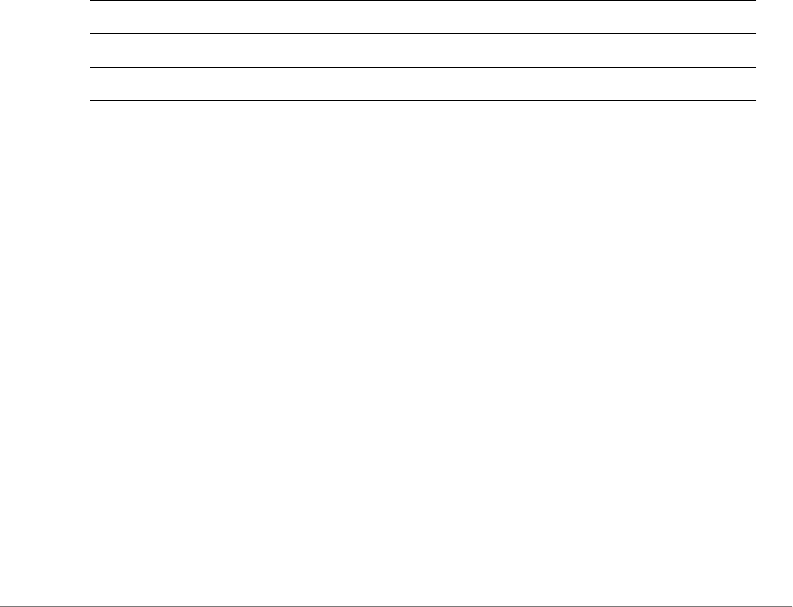
Using Debug Commands
General Debug Commands
ZoneDirector Release 9.13 CLI Reference Guide, 800-71237-001 Rev A 510
Dot1p Classification: disabled
Multicast Filter: disabled
Directed Threshold: 5
Priority: Voice:0 Video:2 Data:4 Background:6
Force DHCP: disabled Timeout:10
*** Total WLAN Entries: 1 ***
ruckus(debug)#
save_debug_info
Saves debug information.
save_debug_info <IP-ADDR> <FILE-NAME>
Syntax Description
Defaults
None.
Example
ruckus(debug)# save_debug_info 192.168.11.26 log.log
Creating debug info file ...
Done
Sending debug info file to "log.log@192.168.11.26" ...
...
ruckus(debug)#
save-config
Upload the configuration file to the designated TFTP site.
save-config <IP-ADDR> <FILE-NAME>
save_debug_info Save debug log file
<IP-ADDR> The destination IP address
<FILE-NAME> The destination file name
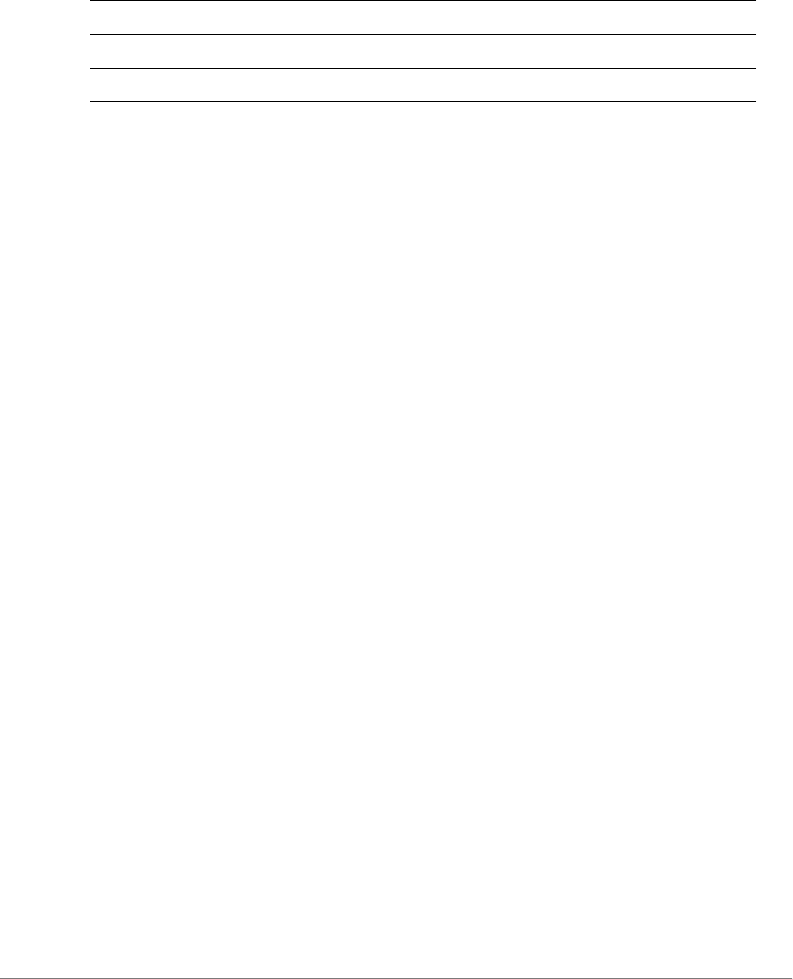
Using Debug Commands
General Debug Commands
ZoneDirector Release 9.13 CLI Reference Guide, 800-71237-001 Rev A 511
Syntax Description
Defaults
None.
Example
ruckus(debug)# save-config 192.168.11.26 config.log
Creating backup config file
Done
Uploading backup config file
...
ruckus(debug)#
emfd-malloc-stats
Show uclibc malloc statistics.
Example
ruckus(debug)# emfd-malloc-stats
===== [pid=350] Sat Feb 15 15:58:42 2014
total bytes allocated = 2691072
total bytes in use = 2471920
total bytes freed = 219152
total allocated mmap space = 311296
number of free chunks = 18
number of fastbin blocks = 0
space in freed fastbin blocks = 0
bin[ 1]: chunk_num= 1, list_len= 1, alloc_bytes= 4152,
min_chunk[1]= 4152, max_chunk[1]= 4152
bin[ 3]: chunk_num= 3, list_len= 3, alloc_bytes= 72,
min_chunk[1]= 24, max_chunk[1]= 24
save-config Upload the configuration file
<IP-ADDR> The destination IP address
<FILE-NAME> The destination file name
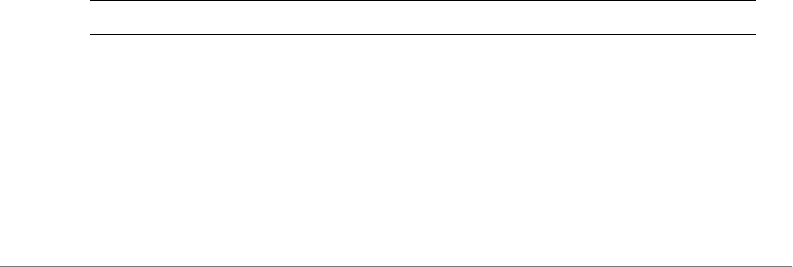
Using Debug Commands
Show Commands
ZoneDirector Release 9.13 CLI Reference Guide, 800-71237-001 Rev A 512
bin[ 4]: chunk_num= 1, list_len= 1, alloc_bytes= 32,
min_chunk[1]= 32, max_chunk[1]= 32
bin[ 5]: chunk_num= 4, list_len= 4, alloc_bytes= 160,
min_chunk[1]= 40, max_chunk[1]= 40
bin[ 6]: chunk_num= 1, list_len= 1, alloc_bytes= 48,
min_chunk[1]= 48, max_chunk[1]= 48
bin[10]: chunk_num= 1, list_len= 1, alloc_bytes= 80,
min_chunk[1]= 80, max_chunk[1]= 80
bin[14]: chunk_num= 1, list_len= 1, alloc_bytes= 112,
min_chunk[1]= 112, max_chunk[1]= 112
bin[45]: chunk_num= 1, list_len= 1, alloc_bytes= 2928,
min_chunk[1]= 2928, max_chunk[1]= 2928
bin[49]: chunk_num= 1, list_len= 1, alloc_bytes= 5168,
min_chunk[1]= 5168, max_chunk[1]= 5168
bin[51]: chunk_num= 2, list_len= 2, alloc_bytes= 14952,
min_chunk[1]= 7248, max_chunk[2]= 7704
bin[52]: chunk_num= 1, list_len= 1, alloc_bytes= 8208,
min_chunk[1]= 8208, max_chunk[1]= 8208
ruckus(debug)#
Show Commands
This section describes the show commands available within the debug context.
show ap
Displays a list of all approved devices.
show ap
Syntax Description
Defaults
None.
Example
ruckus(debug)# show ap
show ap Display a list of all approved APs
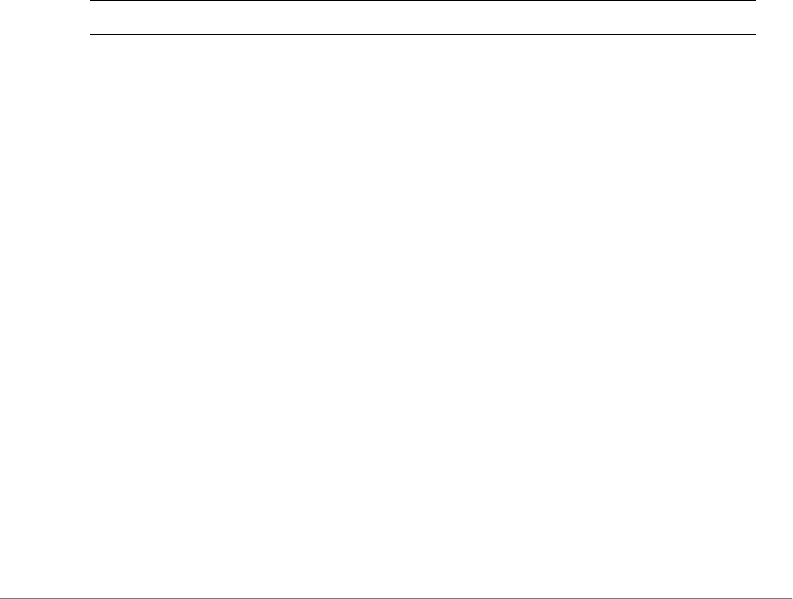
Using Debug Commands
Show Commands
ZoneDirector Release 9.13 CLI Reference Guide, 800-71237-001 Rev A 513
AP:
ID:
1:
MAC Address= 04:4f:aa:0d:b1:00
Model= zf7962
Approved= Yes
Device Name= 7962-MAP
...
...
ruckus(debug)#
show station
Displays a list of all connected stations (or clients).
show station
Syntax Description
Defaults
None.
Example
ruckus(debug)# show station
Clients List:
Client:
MAC Address= 6c:62:6d:1b:e3:00
User Name=
IP Address= 192.168.11.11
IPv6 Address=
Access Point= 04:4f:aa:0c:b1:00
WLAN= Ruckus1
Channel= 1
Signal (dB)= 53
Client:
show station Show all connected stations
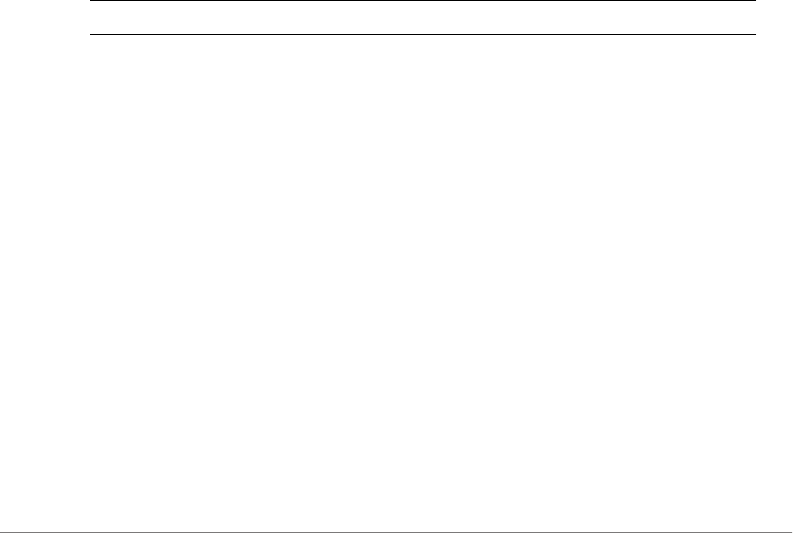
Using Debug Commands
Show Commands
ZoneDirector Release 9.13 CLI Reference Guide, 800-71237-001 Rev A 514
MAC Address= 00:22:fb:ad:1b:2e
User Name=
IP Address= 192.168.11.7
IPv6 Address=
Access Point= 04:4f:aa:0c:b1:00
WLAN= Ruckus1
Channel= 165
Signal (dB)= 42
ruckus(debug)#
show logs
Displays a list of debug log components.
show logs
Syntax Description
Defaults
None.
Example
ruckus(debug)# show logs
Debug Logs:
All= Enabled
Sys-mgmt= Enabled
Mesh= Enabled
Web-auth= Enabled
Rf-mgmt= Enabled
Radius= Enabled
Hotspot-srv= Enabled
Aps= Enabled
Net-mgmt= Enabled
show logs Display debug log components
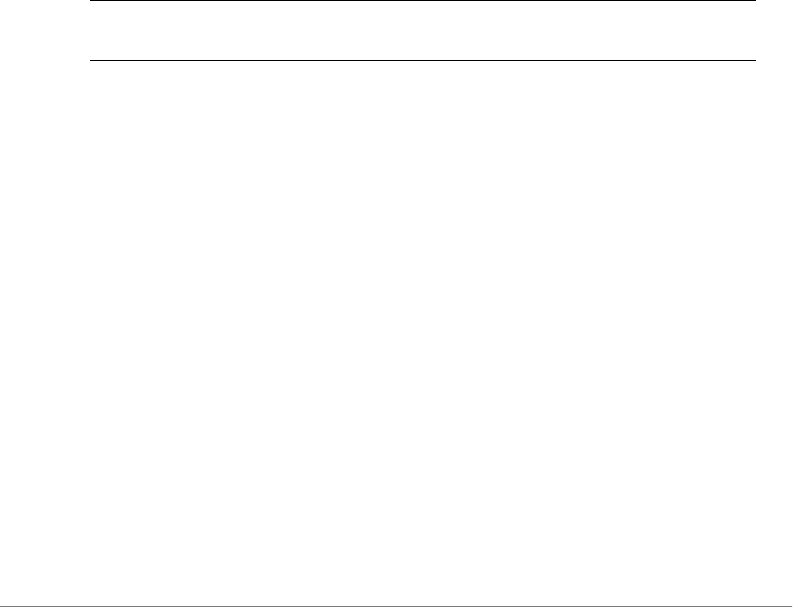
Using Debug Commands
Show Commands
ZoneDirector Release 9.13 CLI Reference Guide, 800-71237-001 Rev A 515
802.1x= Enabled
Web-svr= Enabled
802.11= Enabled
Dvlan= Enabled
Smart-redundancy= Enabled
Debug logs of specified MAC address:
Status= Disabled
ruckus(debug)#
show remote-troubleshooting
Shows remote-troubleshooting status.
show remote-troubleshooting
Syntax Description
Defaults
None.
Example
ruckus(debug)# show remote-troubleshooting
Ruckus CA troubleshooting is stopped!
The server addr is: None
ruckus(debug)#
ps
Displays information about all processes that are running (ps -aux).
ps
Syntax Description
show remote-
troubleshooting
Display remote troubleshooting status
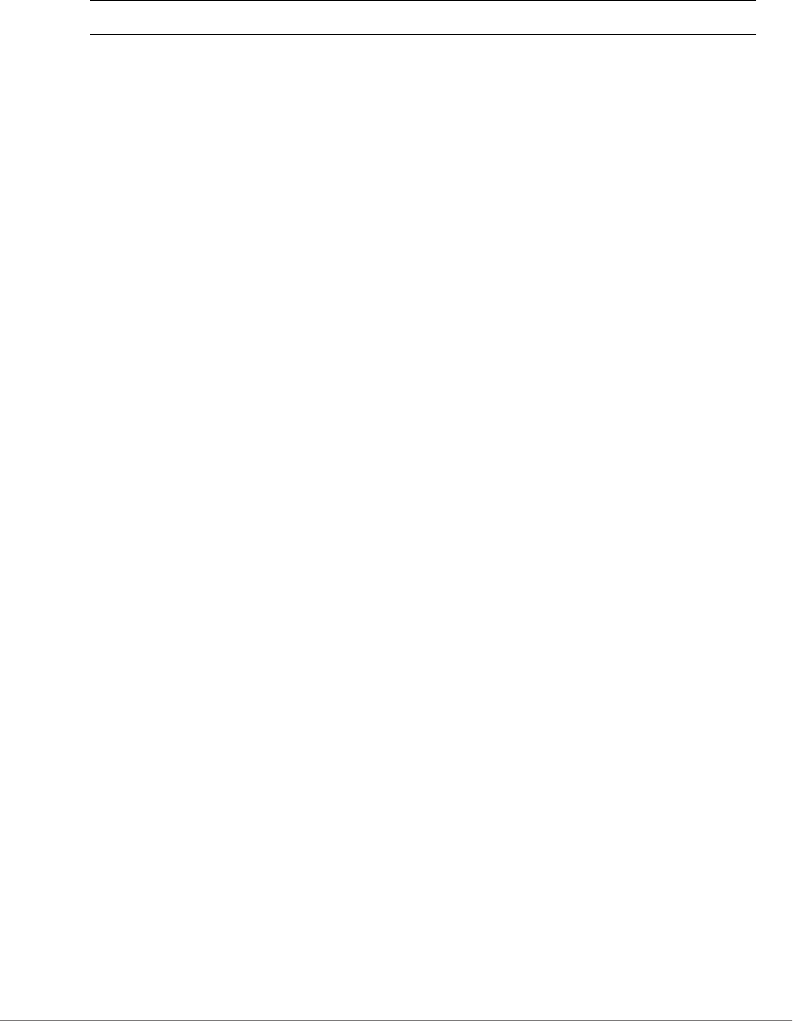
Using Debug Commands
Show Commands
ZoneDirector Release 9.13 CLI Reference Guide, 800-71237-001 Rev A 516
Defaults
None.
Example
ruckus(debug)# ps
PID PPID USER VSZ STAT COMMAND
1 0 ruckus 1200 S init
2 1 ruckus 0 SWN [ksoftirqd/0]
3 1 ruckus 0 SW [watchdog/0]
4 1 ruckus 0 SW< [events/0]
5 1 ruckus 0 SW< [khelper]
6 1 ruckus 0 SW< [kthread]
7 6 ruckus 0 SW< [kblockd/0]
8 6 ruckus 0 SW< [khubd]
9 6 ruckus 0 SW [pdflush]
10 6 ruckus 0 SW [pdflush]
12 6 ruckus 0 SW< [aio/0]
11 1 ruckus 0 SW [kswapd0]
13 1 ruckus 0 SW [mtdblockd]
14 6 ruckus 0 SW< [scsi_eh_0]
15 6 ruckus 0 SW< [usb-storage]
17 6 ruckus 0 SW< [V54_bodygard/0]
18 1 ruckus 0 SW [pktgen/0]
29 6 ruckus 0 SW< [reiserfs/0]
104 1 ruckus 956 S /usr/sbin/in.tftpd -l -s /etc/
airespider-images
110 1 ruckus 660 S /bin/wd_feeder
242 1 ruckus 2572 S /bin/emf_repo_flashsync monitor 15
243 1 ruckus 944 S ttylogd
246 1 ruckus 0 SW< [uif-246]
260 1 ruckus 14492 S stamgr -d3 -t0
266 260 ruckus 14492 S stamgr -d3 -t0
267 266 ruckus 14492 S < stamgr -d3 -t0
268 266 ruckus 14492 S stamgr -d3 -t0
ps Display a list of all running processes

Using Debug Commands
Show Commands
ZoneDirector Release 9.13 CLI Reference Guide, 800-71237-001 Rev A 517
269 1 ruckus 2268 S apmgr
277 269 ruckus 2268 S apmgr
278 277 ruckus 2268 S < apmgr
299 1 ruckus 19564 S emfd
316 299 ruckus 19564 S emfd
317 316 ruckus 19564 S emfd
318 316 ruckus 19564 S emfd
322 1 ruckus 1108 S /usr/sbin/dropbear -e /bin/login.sh
-r /etc/air
328 1 ruckus 1188 S /bin/sh /bin/login.sh
329 1 ruckus 1188 S /bin/sh /bin/tacmon.sh
331 1 ruckus 676 S /bin/rhttpd
332 1 ruckus 1140 S < /bin/zapd
333 1 ruckus 1100 S < /bin/clusterD
334 328 ruckus 856 S /bin/login
335 329 ruckus 680 S /bin/tacmon -i 30 -r 15
347 1 ruckus 808 S /bin/tsyslogd -r -h -n --rotate=7
368 277 ruckus 2268 S < apmgr
369 277 ruckus 2268 S < apmgr
572 1 ruckus 1184 S /sbin/udhcpp -i br0 --pidfile=/var/
run/udhcpp.p
580 316 ruckus 19564 S emfd
612 316 ruckus 19564 S emfd
616 316 ruckus 19564 S emfd
622 316 ruckus 19564 S emfd
624 299 ruckus 6132 S < webs &
625 316 ruckus 19564 S emfd
637 624 ruckus 6132 S webs &
638 637 ruckus 6132 S < webs &
639 637 ruckus 6132 S < webs &
640 637 ruckus 6132 S < webs &
641 637 ruckus 6132 S < webs &
642 637 ruckus 6132 S webs &
655 637 ruckus 6132 S < webs &
656 637 ruckus 6132 S < webs &
20503 316 ruckus 19564 S emfd
30679 1 ruckus 2672 S /usr/sbin/vsftpd /etc/vsftpd2.conf
10220 322 ruckus 1184 S /usr/sbin/dropbear -e /bin/login.sh
-r /etc/air
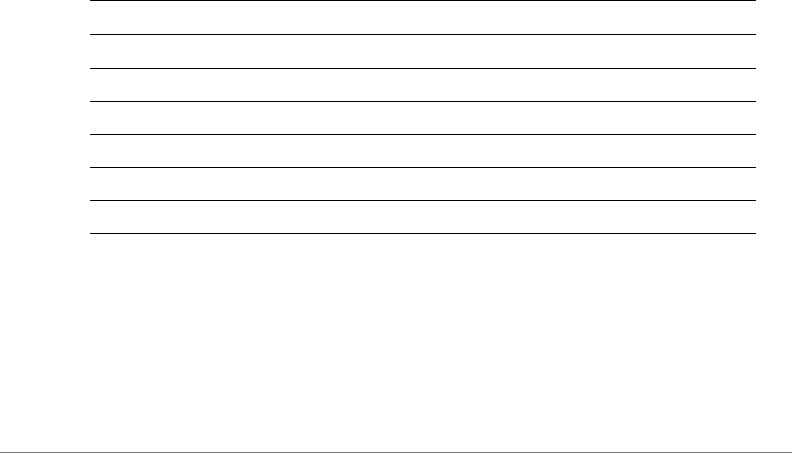
Using Debug Commands
Accessing a Remote AP CLI
ZoneDirector Release 9.13 CLI Reference Guide, 800-71237-001 Rev A 518
10221 10220 ruckus 1188 S /bin/sh /bin/login.sh
10222 10221 ruckus 856 S /bin/login
10223 10222 ruckus 7972 S ruckus_cli2
10426 10223 ruckus 1188 S sh -c /bin/ps -aux
10427 10426 ruckus 1188 R /bin/ps -aux
ruckus(debug)#
Accessing a Remote AP CLI
The following command is used to access the command line interface of a
connected AP and execute AP CLI commands from ZoneDirector. Configuration
changes made through the AP CLI may be overwritten by ZoneDirector settings if
the AP is restarted or reconnects to ZoneDirector.
remote_ap_cli
Use the remote_ap_cli command to access an AP remotely and execute AP CLI
commands.
remote_ap_cli [-q] {-a ap_mac | -A } "cmd arg1 arg2 .."
Syntax Description
Example
ruckus(debug)# remote_ap_cli -A "get director"
---- Command 'rkscli -c "get director "' executed at
c0:c5:20:3b:91:f0
------ ZoneDirector Info ------
remote_ap_cli Execute CLI commands in a remote AP
-q Do not display results
-a Specify AP by MAC address
ap_mac The AP’s MAC address
-A All connected APs
cmd AP CLI command
arg AP CLI command argument

Using Debug Commands
Accessing a Remote AP CLI
ZoneDirector Release 9.13 CLI Reference Guide, 800-71237-001 Rev A 519
Primary Controller : n/a
Secondary Controller : n/a
DHCP Opt43 Code : 3
The information of the most recent Zone Director:
[1] 192.168.40.100
AP is under management of ZoneDirector: 192.168.40.100 /
c0:c5:20:18:97:c1,
Currently AP is in state: RUN
OK
---- Command 'rkscli -c "get director "' executed at
c4:10:8a:1f:d1:f0
------ ZoneDirector Info ------
Primary Controller : n/a
Secondary Controller : n/a
DHCP Opt43 Code : 3
The information of the most recent Zone Director:
[1] 192.168.40.100
AP is under management of ZoneDirector: 192.168.40.100 /
c0:c5:20:18:97:c1,
Currently AP is in state: RUN
OK
---- Command Execution Summary:
success: 2
failure: 0
total: 2
ruckus(debug)#
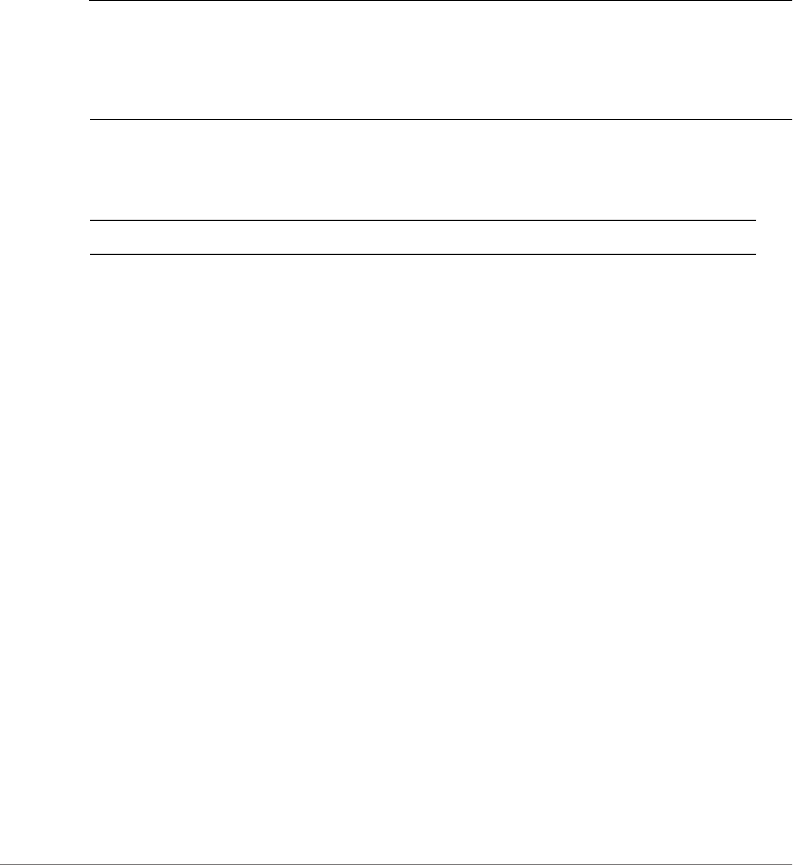
Using Debug Commands
Working with Debug Logs and Log Settings
ZoneDirector Release 9.13 CLI Reference Guide, 800-71237-001 Rev A 520
Working with Debug Logs and Log Settings
This section describes the commands that you can use to configure and review
ZoneDirector debug logs.
logs all
Enables debug logs of all debug components.
NOTE Running this command can place considerable load on the system. If your
ZoneDirector is already under load, running this command could potentially cause
errors resulting in a reboot. In general, only use this command when working with
Ruckus support to troubleshoot an issue.
Syntax Description
Example
ruckus(debug)# logs all
The command was executed successfully.
ruckus(debug)# show logs
Debug Logs:
All= Enabled
Sys-mgmt= Enabled
Mesh= Enabled
Web-auth= Enabled
Rf-mgmt= Enabled
Radius= Enabled
Hotspot-srv= Enabled
Aps= Enabled
Net-mgmt= Enabled
802.1x= Enabled
Web-svr= Enabled
802.11= Enabled
Dvlan= Enabled
Smart-redundancy= Enabled
Client-association= Enabled
logs all Enable logging of all debug components
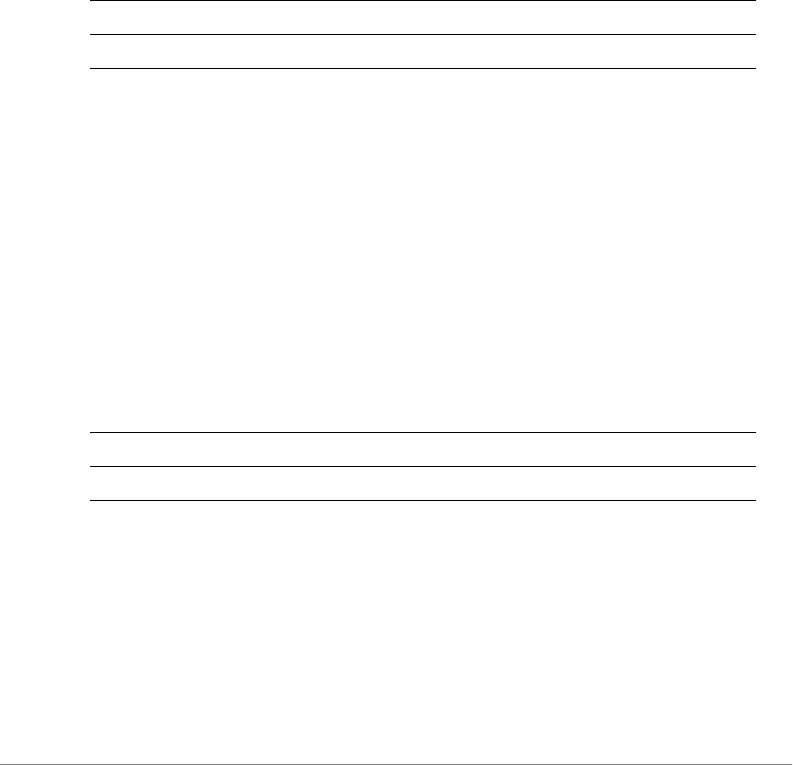
Using Debug Commands
Working with Debug Logs and Log Settings
ZoneDirector Release 9.13 CLI Reference Guide, 800-71237-001 Rev A 521
Debug logs of specified MAC address:
Status= Disabled
ruckus(debug)#
no logs all
Disables debug logs of all debug components.
Syntax Description
Example
ruckus(debug)# no logs all
The command was executed successfully.
ruckus(debug)#
logs comp sys-mgmt
Enables debug logs of system management components.
Syntax Description
Example
ruckus(debug)# logs comp sys-mgmt
The command was executed successfully.
ruckus(debug)# show logs
Debug Logs:
All= Disabled
Sys-mgmt= Enabled
no logs Disable debug logs
all Disable all log components
logs Enable debug logs
comp sys-mgmt Component system management

Using Debug Commands
Working with Debug Logs and Log Settings
ZoneDirector Release 9.13 CLI Reference Guide, 800-71237-001 Rev A 522
Mesh= Disabled
Web-auth= Disabled
Rf-mgmt= Disabled
Radius= Disabled
Hotspot-srv= Disabled
Aps= Disabled
Net-mgmt= Disabled
802.1x= Disabled
Web-svr= Disabled
802.11= Disabled
Dvlan= Disabled
Smart-redundancy= Disabled
Client-association= Disabled
Debug logs of specified MAC address:
Status= Disabled
ruckus(debug)#
no logs comp sys-mgmt
Disables debug logs of system management components.
logs comp mesh
Enables debug logs of mesh components.
no logs comp mesh
Disables debug logs of mesh components.
logs comp web-auth
Enables debug logs of web authentication components.
no logs comp web-auth
Disables debug logs of web authentication components.
logs comp rf-mgmt
Enables debug logs of RF management components.

Using Debug Commands
Working with Debug Logs and Log Settings
ZoneDirector Release 9.13 CLI Reference Guide, 800-71237-001 Rev A 523
no logs comp rf-mgmt
Disables debug logs of RF management components.
logs comp radius
Enables debug logs of radius components.
no logs comp radius
Disables debug logs of radius components.
logs comp hotspot-srv
Enables debug logs of hotspot services components.
no logs comp hotspot-srv
Disables debug logs of hotspot services components.
logs comp aps
Enables debug logs of AP components.
no logs comp aps
Disables debug logs of access points components.
logs comp net-mgmt
Enables debug logs of network management components.
no logs comp net-mgmt
Disables debug logs of network management components.
logs comp 802.1x
Enables debug logs of 802.1x components.
no logs comp 802.1x
Disables debug logs of 802.1x components.
logs comp web-svr
Enables debug logs of web server components.

Using Debug Commands
Working with Debug Logs and Log Settings
ZoneDirector Release 9.13 CLI Reference Guide, 800-71237-001 Rev A 524
no logs comp web-svr
Disables debug logs of web server components.
logs comp 802.11
Enables debug logs of 802.11 components.
no logs comp 802.11
Disables debug logs of 802.11 components.
logs comp dvlan
Enables debug logs of dynamic VLAN components.
no logs comp dvlan
Disables debug logs of dynamic vlan components.
logs comp smart-redundancy
Enable Smart Redundancy component debug logs.
no logs comp smart-redundancy
Disable Smart Redundancy component debug logs.
logs comp bonjour-gateway
Enable Bonjour Gateway debug logs.
no logs comp bonjour-gateway
Disable Bonjour Gateway debug logs.
logs comp mdnsd
Enable bonjour mdnsd debug logs.
no logs comp mdnsd
Disable bonjour mdnsd debug logs.
logs comp client-association
Enable client association debug logs.
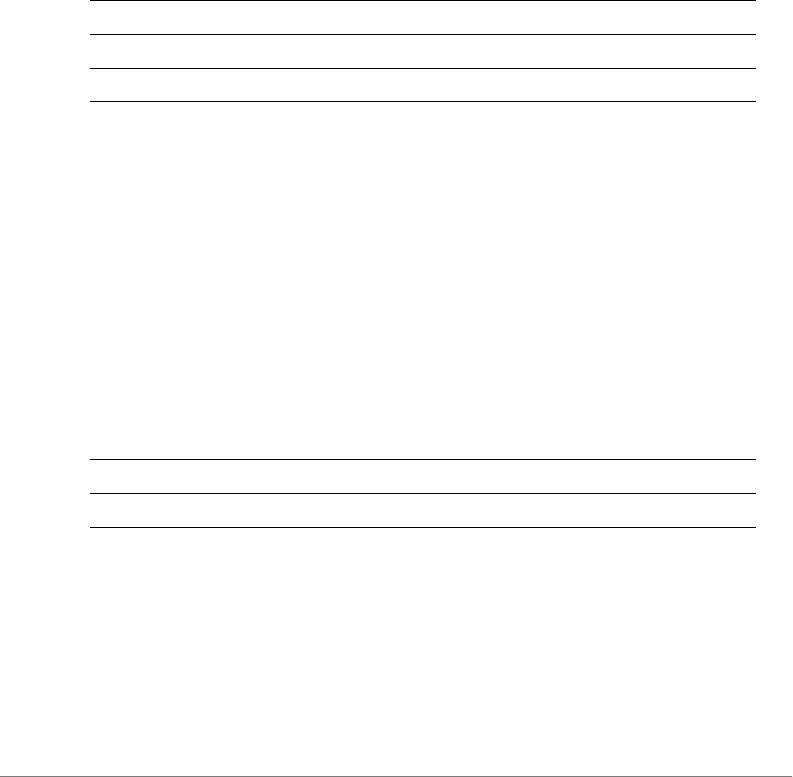
Using Debug Commands
Working with Debug Logs and Log Settings
ZoneDirector Release 9.13 CLI Reference Guide, 800-71237-001 Rev A 525
no logs comp client-association
Disable client association debug logs.
logs mac
Enables and sets filter running logs based on specified mac address.
logs mac <MAC>
Syntax Description
Example
ruckus(debug)# logs mac 04:4f:aa:0c:b1:00
The command was executed successfully.
ruckus(debug)#
no logs mac
Disables MAC address filtering on running logs.
Syntax Description
Example
ruckus(debug)# no logs mac
The command was executed successfully.
ruckus(debug)#
logs Enable debug logs
mac Filter logs by specific MAC address
<MAC> The MAC address of the device to be filtered
no logs Disable debug logs
mac Filter by MAC address

Using Debug Commands
Working with Debug Logs and Log Settings
ZoneDirector Release 9.13 CLI Reference Guide, 800-71237-001 Rev A 526
logs play
Starts displaying logs on console.
CAUTION! Running this command can place considerable load on the system. If
your ZoneDirector is already under load, running this command could potentially
cause errors resulting in a reboot. In general, only use this command when working
with Ruckus support to troubleshoot an issue.
Syntax Description
Example
ruckus(debug)# logs play
ruckus(debug)# [Feb 15 05:53:30][EMFD][debug]jobService-
Func():Executing job[user auth attempt_hash_autoexpire] at
1329285210...
[Feb 15 05:53:30][EMFD][debug]jobServiceFunc():Executing job at
1329285210...Done
[Feb 15 05:53:30][EMFD][debug]jobServiceFunc():Executing
job[station auth attempt_hash_autoexpire] at 1329285210...
[Feb 15 05:53:30][EMFD][debug]jobServiceFunc():Executing job at
1329285210...Done
[Feb 15 05:53:33][STAMgr][debug]acsrvc_thread():ACSRVC rcv AP
04:4f:aa:0c:b1:00, IP= 192.168.11.6, IPv6=fc00::1
...
...
ruckus(debug)# no logs play
ruckus(debug)#
no logs play
Stops displaying logs on console.
logs Enable debug logs
play Start log play
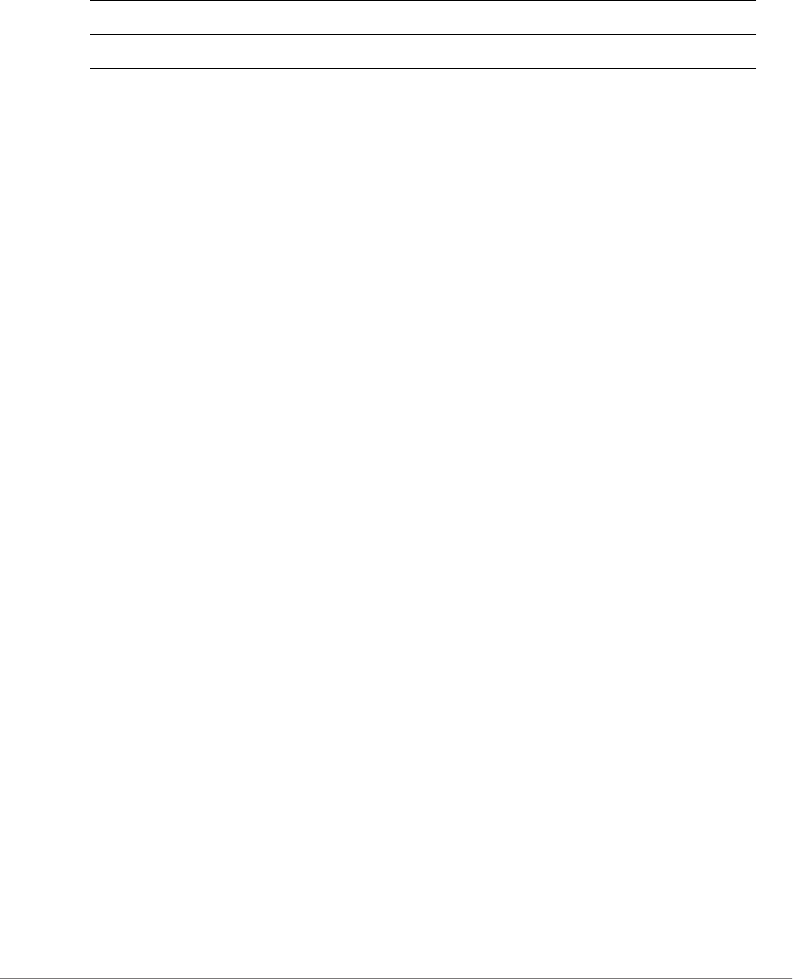
Using Debug Commands
Remote Troubleshooting
ZoneDirector Release 9.13 CLI Reference Guide, 800-71237-001 Rev A 527
Syntax Description
Example
rruckus(debug)# logs play
ruckus(debug)# [Feb 15 05:53:30][EMFD][debug]jobService-
Func():Executing job[user auth attempt_hash_autoexpire] at
1329285210...
[Feb 15 05:53:30][EMFD][debug]jobServiceFunc():Executing job at
1329285210...Done
[Feb 15 05:53:30][EMFD][debug]jobServiceFunc():Executing
job[station auth attempt_hash_autoexpire] at 1329285210...
[Feb 15 05:53:30][EMFD][debug]jobServiceFunc():Executing job at
1329285210...Done
[Feb 15 05:53:33][STAMgr][debug]acsrvc_thread():ACSRVC rcv AP
04:4f:aa:0c:b1:00, IP= 192.168.11.6, IPv6=fc00::1
...
...
ruckus(debug)# no logs play
ruckus(debug)#
support_tls1.0
To upgrade the controller’s firmware, use the following command:
support_tls1.0
no support_tls1.0
To disable AP core dump collection, use the following command:
no support_tls1.0
Remote Troubleshooting
This section describes remote troubleshooting commands.
remote-troubleshooting server
To set the remote troubleshooting server IP address, use the following command:
no logs Disable debug logs
play Stop log play

Using Debug Commands
Remote Troubleshooting
ZoneDirector Release 9.13 CLI Reference Guide, 800-71237-001 Rev A 528
remote-troubleshooting server <IP-ADDR>
remote-troubleshooting start
Enables remote troubleshooting.
Syntax Description
Defaults
None.
Example
ruckus(debug)# remote-troubleshooting start
ruckus(debug)#
remote-troubleshooting stop
Disables remote troubleshooting.
Syntax Description
Defaults
None.
remote-
troubleshooting
Remote troubleshooting
start Start remote troubleshooting
remote-
troubleshooting
Remote troubleshooting
stop Stop remote troubleshooting
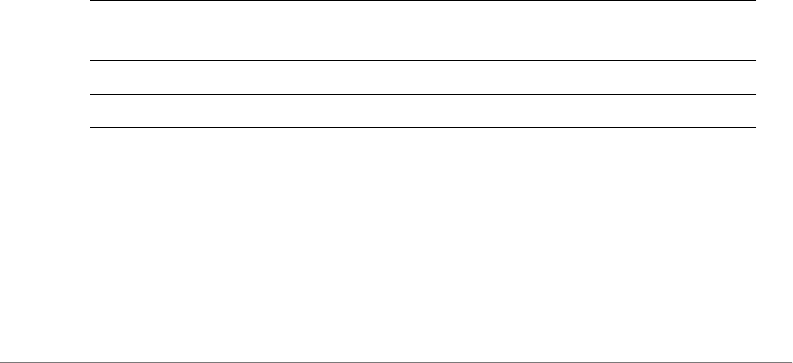
Using Debug Commands
AP Core Dump Collection
ZoneDirector Release 9.13 CLI Reference Guide, 800-71237-001 Rev A 529
Example
ruckus(debug)# remote-troubleshooting stop
ruckus(debug)#
radius-stats-wlan
Show web-auth WLAN radius statistics bins.
radius-stats-authsvr
Show web-auth WLAN radius statistics bins.
AP Core Dump Collection
This section lists the AP core dump commands.
collect_ap_coredump
Enable AP core dump collection.
collect_ap_coredump [all|<MAC>]
Syntax Description
Defaults
None.
Example
ruckus(debug)# collect_ap_coredump all
collect_ap_core
dupm
Collect AP core dump
all Collect core dump from all connected APs
<MAC> Specific AP MAC address
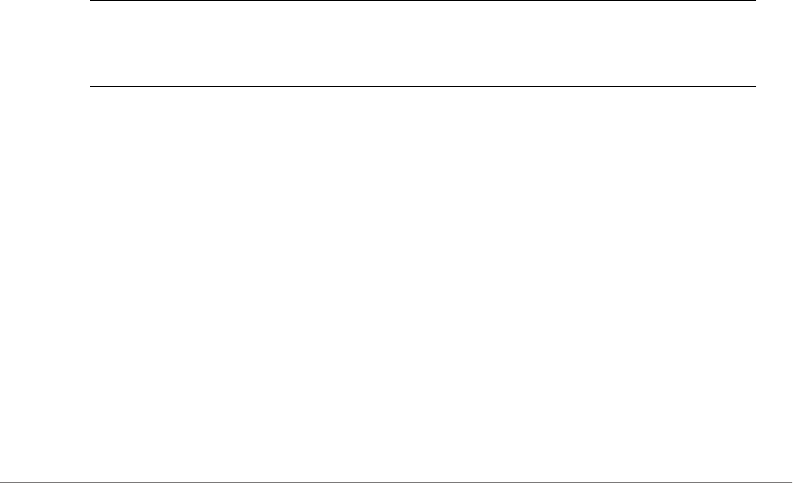
Using Debug Commands
AP Core Dump Collection
ZoneDirector Release 9.13 CLI Reference Guide, 800-71237-001 Rev A 530
---- Command 'apmgrinfo --coredump y ' executed at 04:4f:aa:0c:b1:00
start reporting coredump to ZD!
---- Command 'apmgrinfo --coredump y ' executed at 00:24:82:3f:14:60
start reporting coredump to ZD!
---- Command Execution Summary:
success: 2
failure: 0
total: 2
rm: cannot remove '/etc/airespider-images/firmwares/ap-dump/*': No
such file or directory
sh: codump_server: not found
start collecting AP's coredump !
ok
ruckus(debug)#
no collect_ap_coredump
Disable AP core dump collection.
Syntax Description
Defaults
None.
Example
ruckus(debug)# no collect_ap_coredump all
---- Command 'apmgrinfo --coredump n ' executed at 04:4f:aa:0c:b1:00
stop reporting coredump to ZD!
---- Command 'apmgrinfo --coredump n ' executed at 00:24:82:3f:14:60
stop reporting coredump to ZD!
---- Command Execution Summary:
success: 2
no
collect_ap_core
dump
Stop collecting AP core dump

Using Debug Commands
Script Execution
ZoneDirector Release 9.13 CLI Reference Guide, 800-71237-001 Rev A 531
failure: 0
total: 2
rm: cannot remove '/etc/airespider-images/firmwares/ap-dump/*': No
such file or directory
stop collecting AP's coredump !
ok
ruckus(debug)#
Script Execution
This section lists the commands that can be executed from the script context. The
script context must be entered from the debug context.
script
Enters the script context from the debug context. You must first enter the script
context before executing a script.
script
Syntax Description
Defaults
None.
Example
ruckus(debug)# script
ruckus(script)#
quit
Exit the script context.
quit
script Enter the script context
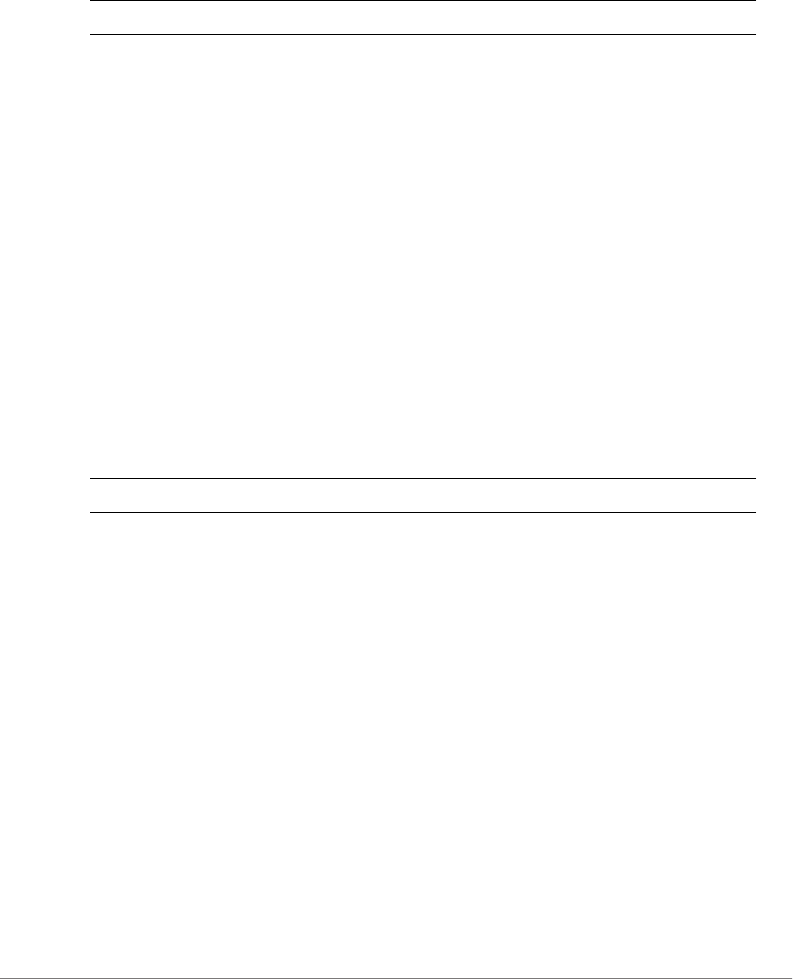
Using Debug Commands
Script Execution
ZoneDirector Release 9.13 CLI Reference Guide, 800-71237-001 Rev A 532
Syntax Description
Defaults
None.
Example
ruckus(script)# quit
ruckus(debug)#
list
List all available scripts.
list
Syntax Description
Defaults
None.
Example
ruckus(script)# list -a
Index Scripts
1 .version.sh
ruckus(script)#
quit Exit the script context
list List all available scripts
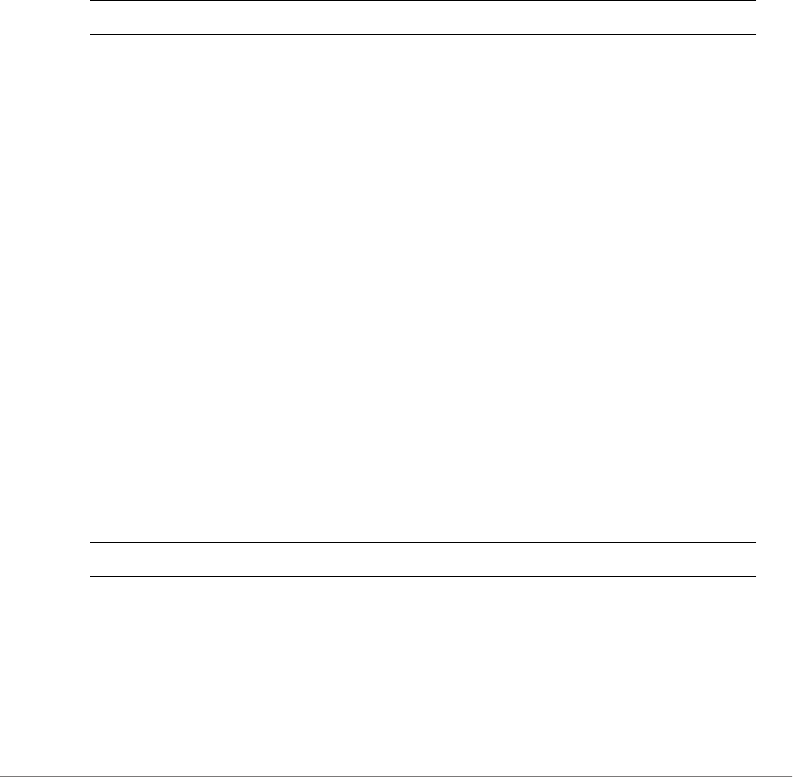
Using Debug Commands
Script Execution
ZoneDirector Release 9.13 CLI Reference Guide, 800-71237-001 Rev A 533
del
Deletes a script.
info
Display script help file
info
Syntax Description
Defaults
None.
Example
ruckus(script)# info
info <file>
ruckus(script)#
exec
Execute script.
exec <file> {parameter}
Syntax Description
Defaults
None.
Example
info Display script information
exec Excecute the script

Using Debug Commands
Script Execution
ZoneDirector Release 9.13 CLI Reference Guide, 800-71237-001 Rev A 534
ruckus(script)# exec
exec <file> {parameter}
ruckus(script)#

ZoneDirector Release 9.13 CLI Reference Guide, 800-71237-001 Rev A 535
Index
Numerics
11n-only 169
802.3af-txchain 132, 179, 202
80211w-pmf 363
802dot11d 350
A
aaa 103
aaa all 22
aaa name 24
abort 98, 160, 162, 181, 187, 207,
215, 280, 294, 367, 375, 389, 394,
415, 453, 467, 479
access-ctrl 383
accs-net-type chargeable-public 448
accs-net-type free-public 448
accs-net-type personal-device 448
accs-net-type private 448
accs-net-type private-with-guest 448
accs-net-type test-or-experimental 448
accs-net-type wildcard 448
acct-server 337, 426
acct-server interim-update 338, 427
acl 206
acl dvcpcy 360
acl end 215
acl prece 360
acl quit 216
acl role-based-access-ctrl 360
active-wired-client 88
act-threshold 247
add-mac 211
ad-global-catalog 105
adj-threshold 245
admin 109, 382
admin-dn 105
admin-password 105
admission-control 120, 169, 172, 343
adv-gas cb-delay 452
adv-gas dos-detect 452
adv-gas dos-maxreq 452
adv-gas rsp-buf-time 452
adv-gas rsp-limit 452
aeroscout-detection 486
alarm 84, 467
alarm-event 475
allow-indoor 251
anqp-3gpp-info 454
ap all 26
ap devname 29
AP group model-specific port settings
181
ap mac 31, 35
ap-auto-approve 154
ap-group 161
ap-group all 33
ap-group name 35
ap-management-vlan 153
app-denial-policy 234
application 240
application-visibility 350
apply-policy-group 350
ap-policy 36, 152
app-port-mapping 240
asra 448
asra dns 448
asra enrollment 448
asra http-https 448
asra http-https url 448
asra terms 448
authentication guest-pass 398
auth-method chap 104
auth-method pap 104
auth-server 111
auth-server local 423
auth-server name 423
auth-server name mac-bypass 424
auth-server name mac-bypass mac-addr-
format 425
auth-server name no-mac-bypass 424
auth-server with-fallback 112
auto-adjust-ap-channel 482
auto-adjust-ap-power 481
auto-channel-selection 169
autonomous 304
auto-proxy 351
auto-recovery 158

ZoneDirector Release 9.13 CLI Reference Guide, 800-71237-001 Rev A 536
B
background-scan 485
backup 105
backup-ip-addr 105
backup-port 105
backup-radius-secret 105
band-balancing 243, 332
beacon-interval 302, 464
bgscan 329
Bonjour 500
bonjour 284
bonjour-gateway 115
bonjour-policy 501
bss-minrate 343
bypasscna 277
C
called-station-id-type 301
cband-channels 128, 179
channel 120, 169
channelfly 483
channelflyoff 166
channelization 120, 169
channel-mode 251
channel-optimization 251
channel-range 121
clickatell 499
client fingerprinting 349
client-isolation 331, 428
collect_ap_coredump 529
config 18
config wlan dot1x authentication encryp-
tion wpa2 algorithm TKIP auth-server
323, 324
conn-cap esp 451
conn-cap ftp 449
conn-cap http 450
conn-cap icmp 449
conn-cap ikev2 450
conn-cap ipsec-vpn 450
conn-cap pptp-vpn 450
conn-cap ssh 449
conn-cap tls-vpn 450
conn-cap voip-tcp 450
conn-cap voip-udp 450
consecutive-drop-packet 105
contact 267
country code 251
creating a WLAN 371
current-active-clients 75
custm-conn-cap 451
D
debug 18
del 533
delete station 507
del-mac 212
description 108, 115, 163, 210, 218,
221, 228, 233, 242, 300, 370, 378,
404, 410, 436, 442, 454
destination 227
destination address 223, 227, 406,
412, 438
destination port 224, 227, 406, 412,
438
destination-IP 239
destination-port 240
device fingerprinting 349
devinfo 233
devname 114
dhcp 106
dhcp all 25
dhcp name 25
dhcp-relay 345
disable 18
disable wifi0 248
disable wifi1 249
disable-dgaf 362
disabling NTP client 257
disabling SNMP agent 292
disabling SNMP traps 292, 293
displaying interface settings 255
domain-name 104, 454
dot11-country-code 251
dot1x 194
dot1x acctsvr 149, 183, 196
dot1x authentication encryption wep-64
auth-server 327
dot1x authentication encryption wpa algo-
rithm AES auth-server 320
dot1x authentication encryption wpa algo-
rithm TKIP auth-server 321
dot1x authentication encryption wpa2 al-
gorithm AES auth-server 322
dot1x authsvr 149, 183, 195
dot1x eap-type EAP-SIM auth-server 319
dot1x eap-type PEAP auth-server 319
dot1x mac-auth-bypass 150, 183, 196

ZoneDirector Release 9.13 CLI Reference Guide, 800-71237-001 Rev A 537
dot1x none 328
dot1x supplicant mac 151, 183, 198
dot1x supplicant password 151, 197
dot1x supplicant user-name 183
dot1x supplicant username 150, 197
dot1x supplicant user-name password
183
dot1x wep-128 auth-server 327
dot1x wpa algorithm auto auth-server 321
dot1x wpa2 algorithm auto auth-server
324
dot1x wpa-mixed algorithm AES auth-
server 324
dot1x wpa-mixed algorithm TKIP auth-
server 325, 326
dot1x-mac none 328
dvcpcy 230
dvlan 147
dynamic-certs 81
dynamic-psk enable 354
dynamic-psk passphrase-len 355
dynamic-psk type 355
dynamic-psk-expiration 299, 356
dynamic-psks 80
dynamic-vlan 341
E
eap-method 456
eap-method auth-info 457
eap-method eap-mthd 456
ekahau 487
e-mail 470
email-server 496
emfd-malloc-stats 511
enable wifi0 249
enable wifi1 249
encoding 456
encryption-TLS 105
end 98, 181, 188, 207, 215, 221, 280,
294, 367, 376, 395, 415, 453, 468,
480
ethinfo 43
event 475
event-log-level 277
events-activities 83
exec 533
exit 18, 98, 160, 162, 181, 188, 208,
216, 221, 280, 294, 368, 376, 395,
416, 453, 468, 480
extant-gain 121
external-antenna 126, 178, 180
F
facility 275
fan-out-threshold 464
first 108
flexmaster 264
force-dhcp 346
force-dhcp-timeout 346
from 471
from-vlan 502
ftp 259
ftp-anon 259
ft-roaming 329
full-name 392
fw_upgrade 505
G
gateway 252, 262, 263
gps 116
grace-period 336, 422
group 117
group-attributes 378
grp-search 105
guest-access 304, 394
guestpass-duration 395
guest-passes 81
guest-pass-generation 381
guestpass-notification 396
guestpass-reauth 395
guestpass-share-number 396
guestpass-sponsor 396
guestpass-sponsor-auth-server 396
guestpass-sponsor-number 396
guestpass-terms-and-conditions 397
guest-vlan 147
H
headroom 248
help 18, 98, 181, 453, 505
hessid 442
hessid-use-bssid 442
heuristics classification video packet-oc-
tet-count 282
heuristics classification voice packet-oc-
tet-count 282
heuristics no-classification video packet-

ZoneDirector Release 9.13 CLI Reference Guide, 800-71237-001 Rev A 538
octet-count 283
heuristics no-classification voice packet-
octet-count 283
heuristics video inter-packet-gap 282
heuristics video packet-length 282
heuristics voice inter-packet-gap 282
heuristics voice packet-length 282
hide ssid 342
history 18, 98, 181, 453, 505
hops-warn-threshold 463
hostname 251
hotspot 304, 414
hotspot all 60
hotspot name 61
hotspot_redirect_https 204
hs20 304
hs20op 440
hs20sp 452
hs-caps operating-class-indication 2.4
452
hs-caps operating-class-indication 5 452
hs-caps operating-class-indication dual-
band 452
https-redirection 330
I
icmpv6-type 413, 434
icmpv6-type Any 228
icmpv6-type number 228
ignor-unauth-stats 363
import-aplist 160
inactivity-timeout 339
info 533
interface 252
internal-heater 127, 179
internet-option 442
intrusion-prevention 439
ip 118, 242
ip addr 254, 262
IP address 254
IP address mode 254
ip enable 252
ip mode 254
ip mode DHCP 118
ip mode keep 118
ip mode static 118
ip name-server 253
ip route gateway 252
ip-addr 104
ip-addr-type ipv4 double-nated 448
ip-addr-type ipv4 not-avail 448
ip-addr-type ipv4 port-double 448
ip-addr-type ipv4 port-restricted 448
ip-addr-type ipv4 port-single 448
ip-addr-type ipv4 public 448
ip-addr-type ipv4 single-nated 448
ip-addr-type ipv4 unknown 449
ip-addr-type ipv6 avail 449
ip-addr-type ipv6 not-avail 449
ip-addr-type ipv6 unknown 449
ipmode 129, 165
ipv6 119
ipv6 addr 256, 263
ipv6 enable 256
ipv6 mode 256
ipv6 mode auto 119
ipv6 mode keep 119
ipv6 mode manual 119
ipv6 name-server 256
ipv6 route gateway 256
K
key-attribute 105
L
l2acl all 53
l2acl name 54
l3acl 213
l3acl all 57
l3acl name 58
l3acl-ipv6 214, 226
l3acl-ipv6 all 57
l3acl-ipv6 name 58
lan 141, 182, 190
lan guest-vlan 182
lan dot1x 148
lan dot1x auth-mac-based 182
lan dot1x auth-port-based 182
lan dot1x disabled 182
lan dot1x supplicant 182
lan dvlan 199
lan dvlan disabled 148, 182
lan dvlan enabled 147, 182
lan guest-vlan 199
lan member 144, 182, 193
lan opt82 146, 194
lan opt82 disabled 182

ZoneDirector Release 9.13 CLI Reference Guide, 800-71237-001 Rev A 539
lan opt82 enabled 182
lan qos 199
lan qos directed-mcast 183, 200
lan qos igmp-snooping 182, 199
lan qos mld-snooping 182, 199
lan tunnel 146
lan tunnel disabled 182
lan tunnel enabled 182
lan untag 144, 182, 192
lan uplink 143, 182, 191
license 85
limit 356
limit-dpsk 356
limited mode 16
limited-zd-discovery 155
limited-zd-discovery keep-ap-setting 157
limited-zd-discovery prefer-primary-zd
157
list 532
list-all 505
lldp 131, 201
load-balancing 244, 332
location 117, 267
location-id 428
location-name 429
location-services 102, 164
login-page 420
login-warning 288
logo 18
logs all 520
logs comp 802.11 524
logs comp 802.1x 523
logs comp aps 523
logs comp bonjour-gateway 524
logs comp client-association 524
logs comp dvlan 524
logs comp hotspot-srv 523
logs comp mdnsd 524
logs comp mesh 522
logs comp net-mgmt 523
logs comp radius 523
logs comp rf-mgmt 522
logs comp smart-redundancy 524
logs comp sys-mgmt 521
logs comp web-auth 522
logs comp web-svr 523
logs mac 525
logs play 526
M
mac 242
mac authentication encryption none auth-
server 312
mac authentication encryption wep-128
key key-id auth-server 318
mac authentication encryption wep-64
key key-id auth-server 317
mac authentication encryption wpa pass-
phrase algorithm AES auth-server 313
mac authentication encryption wpa pass-
phrase algorithm TKIP auth-server 314
mac authentication encryption wpa2
passphrase algorithm AES auth-server
314
mac authentication encryption wpa2
passphrase algorithm TKIP auth-server
315
mac wpa-mixed passphrase algorithm
AES auth-server 316
mac wpa-mixed passphrase algorithm
TKIP auth-server 317
mac-addr-format 359
malicious-report 495
max clients 349
max-clients 178, 349
mcast-filter 342
mdnsproxy 500
mdnsproxy from-vlan 502
mdnsproxy service 502
mdnsproxy to-vlan 502
mdnsproxyrule 501
member 144, 184
member add mac 184
member mac move-to name 186
member mac move-to system-default
186
mesh 460
mesh info 78
mesh mode 123
mesh mode auto 123
mesh mode disable 123
mesh mode mesh-ap 123
mesh mode root-ap 123
mesh topology 79
mesh uplink-selection 123
mesh uplink-selection add-mac 124
mesh uplink-selection auto 124
mesh uplink-selection del-mac 124
mesh uplink-selection manual 124

ZoneDirector Release 9.13 CLI Reference Guide, 800-71237-001 Rev A 540
mesh-uplink-selection dynamic 466
mesh-uplink-selection static 466
mgmt-acl 278
mgmt-acl all 46
mgmt-acl name 46
mgmt-acl-ipv6 279
mgmt-acl-ipv6 all 46
mgmt-acl-ipv6 name 46
mgmt-if 261
mgmt-if-ipv6 262
mgmt-tx-rate 302, 465
mode allow 211, 219, 226
mode deny 212, 219, 226
model 178
model 802.3af-txchain 179
model c-band channels 179
model external-antenna 178, 179, 180
model internal-heater 179
model max-clients 178
model poe-out 179
model port-setting 178, 181, 186
model power-mode 179
model radio-band 178
model spectra-analysis 178
model status-leds 178
model usb-software 179
model-specific port settings 181
monitor 19
monitor ap mac 91
monitor current-active-clients 93
monitor current-active-clients-mcs-info
94
monitor sysinfo 94
move-ap 159
N
nai-realm 454
name 108, 109, 210, 218, 228, 242,
280, 295, 303, 369, 377, 395, 418,
442, 454, 455
name password 110
nasid-type 334
netmask 240
new-trigger 247
no 802.3af-txchain-override 133, 202
no 80211w-pmf 363
no 802dot11d 350
no access-ctrl 384
no acct-server 338, 426
no acl 206
no ad-global-catalog 104
no admin 382
no admission-control 343
no adv-gas dos-detect 442
no aeroscout-detection 487
no alarm 467
no anqp-3gpp-info 454
no ap 113
no ap-auto-approve 155
no ap-group 162
no ap-management-vlan 154
no app-denial-policy 236
no application-visibility 350
no asra 442
no asra dns 442
no asra enrollment 442
no asra http-https 442
no asra http-https-url 442
no asra terms 442
no authentication 397
no auth-server 111
no auto-adjust-ap-channel 483
no auto-adjust-ap-power 482
no auto-proxy 352
no auto-recovery 158
no background-scan 485
no backup 104
no band-balancing 333
no bgscan 329
no blocked-client 205
no bonjour 284
no bonjour-gateway 115
no bonjour-policy 502
no bss-minrate 344
no bypasscna 278
no cband-channels-override 128
no channelfly 484
no channelflyoff 167
no channelflyoff-override 167
no collect_ap_coredump 530
no custm-conn-cap 442
no description 116, 163
no detect-fanout 464
no detect-hops 463
no devname 114
no dhcp 108
no dhcp-relay 345
no disable-dgaf 362
no domain-name 453

ZoneDirector Release 9.13 CLI Reference Guide, 800-71237-001 Rev A 541
no dot1x 198, 200
no dot1x acctsvr 183, 200
no dot1x authsvr 183, 200
no dot1x mac-auth-bypass 183, 200
no dvcpcy 234, 358
no dynamic-psk 355
no dynamic-vlan 341
no ekahau 488
no encryption-TLS 104
no event 477
no external-antenna-override 127
no flexmaster 264
no force-dhcp 346
no friendly-name 442
no ftp 259
no ftp-anon 259
no ft-roaming 330
no gateway 262, 264
no gps 116
no grace-period 337, 422
no grp-search 104
no guest-access 394
no guest-pass-generation 381
no guestpass-reauth 396
no guestpass-sponsor 396
no guestpass-terms-and-conditions 397
no hessid 441
no hide ssid 342
no hotspot 414
no hotspot_redirect_https 205
no hs20op 441
no hs20sp 453
no hs-caps operating-class-indication
442
no https-redirection 330
no ignor-unauth-stats 363
no internal-heater-override 127
no internet-option 441
no intrusion-prevention 440
no ip 256
no ipmode-override 129, 165
no ipv6 120, 257
no l2acl 357
no l3acl 214, 358
no l3acl-ipv6 358
no lan 142, 183, 190
no lan qos 200
no lan qos directed-mcast 183
no lan qos igmp-snooping 183, 200
no lan qos mld-snooping 183, 200
no limit-dpsk 356
no limited-zd-discovery 156
no limited-zd-discovery keep-ap-setting
157
no limited-zd-discovery prefer-primary-zd
157
no lldp-override 131
no load-balancing 245, 332
no location 117
no location-services 103, 165
no login-warning 289
no logs all 521
no logs comp 802.11 524
no logs comp 802.1x 523
no logs comp aps 523
no logs comp bonjour-gateway 524
no logs comp client-association 525
no logs comp dvlan 524
no logs comp hotspot-srv 523
no logs comp mdnsd 524
no logs comp mesh 522
no logs comp net-mgmt 523
no logs comp radius 523
no logs comp rf-mgmt 523
no logs comp smart-redundancy 524
no logs comp sys-mgmt 522
no logs comp web-auth 522
no logs comp web-svr 524
no logs mac 525
no logs play 526
no mac-addr-format 359
no mcast-filter 342
no mdnsproxy 500
no mdnsproxyrule 501
no mgmt-acl 279
no mgmt-acl-ipv6 280
no mgmt-if 261, 263
no model-setting 178
no nai-realm 453
no northbound 265
no ntp 257
no ofdm-only 343
no onboarding 397
no option82 348
no pap-authenticator 334
no pif 493
no pmk-cache 352
no pmk-cache-for-reconnect 352
no poe-out-override 126
no port-setting 181

ZoneDirector Release 9.13 CLI Reference Guide, 800-71237-001 Rev A 542
no power-mode-override 132, 202
no prece 230
no proxy-arp 363
no qos 281
no qos classification 361
no qos directed-multicast 361
no qos heuristics-udp 361
no qos igmp-query v2 177
no qos igmp-query v3 177
no qos igmp-snooping 361
no qos mld-query v1 177
no qos mld-query v2 177
no qos mld-snooping 362
no qos tos-classification 362
no radio 122
no radio 2.4 11n-only-override 175
no radio 2.4 admission-control 175
no radio 2.4 admission-control-override
175
no radio 2.4 channelization-override 174
no radio 2.4 channel-override 175
no radio 2.4 channel-range-override 174
no radio 2.4 spectralink-compatibility-
override 175
no radio 2.4 tx-power-override 175
no radio 2.4 wlan-group-override 175
no radio 5 11n-only-override 176
no radio 5 admission-control 176
no radio 5 admission-control-override
176
no radio 5 channelization-override 176
no radio 5 indoor channel-override 175
no radio 5 indoor channel-range-override
175
no radio 5 outdoor channel-override 175
no radio 5 outdoor channel-range-override
175
no radio 5 spectralink-compatibility-over-
ride 176
no radio 5 tx-power-override 176
no radio 5 wlan-group-override 176
no radio 5 wlan-service-override 176
no radio-band-override 130
no radius-encryption 104
no raps 483
no rate-limit 233, 359, 385
no restrict-access-order 402, 432
no restrict-access-order-ipv6 408, 433
no roam-consortium 453
no roaming-acct-interim-update 353
no role 375
no role-based-access-ctrl 358
no rrm-neigh-report 330
no rule 236, 239, 240, 242
no rule-order 220, 226
no second 109
no self-service 395
no send eap-failure 333
no service-provider 441
no session-limit-unauth-stats 291
no session-stats-resv 290
no session-timeout 421
no shared-username-control-enable 291
no smartclient 419
no smart-redundancy 261
no smart-roam 345
no sms-server 500
no snmp-agent 292
no snmp-trap 292
no snmp-trap-ap 273
no snmpv2 292
no snmpv2-ap 269
no snmpv2-trap 293
no snmpv3 292
no snmpv3-trap 293
no specify-os-type-access 385
no specify-wlan-access 380
no sta-info-extraction 349
no static-route 287
no static-route-ipv6 288
no status-leds-override 125
no stp 250
no support_tls1.0 527
no syslog 274
no syslog-ap 278
no telnetd 285
no term-of-use 398
no timeout 160
no tls-smtp-encryption 474
no tun-block-bcast 491
no tun-block-mcast 490
no tun-encrypt 489
no tunnel mode 345
no tun-proxy-arp 491
no upnp 297
no usb-port-override 125
no usb-software 128
no usb-software-override 126
no user 388
no venue-group-type 441

ZoneDirector Release 9.13 CLI Reference Guide, 800-71237-001 Rev A 543
no venue-name 130
no vlan-pool 388
no vlanpool 358
no vlan-qos 159
no walled-garden 430
no wan-metrics sym 442
no web authentication 336
no whitelist 242, 332
no wlan-group 366
no zero-it-activation 353
northbound 265
not-allow-indoor 251
O
ofdm-only 343
onboarding 397
open authentication encryption wep-128
key key-id 312
open authentication encryption wep-64
key key-id 311
open authentication encryption wpa pass-
phrase algorithm AES 306
open authentication encryption wpa pass-
phrase algorithm auto 307
open authentication encryption wpa pass-
phrase algorithm TKIP 307
open authentication encryption wpa2
passphrase algorithm AES 308
open authentication encryption wpa2
passphrase algorithm TKIP 309
open none 305
open wpa passphrase algorithm auto 307
open wpa2 passphrase algorithm auto
309
open wpa-mixed passphrase algorithm
auto 310
opt82 146
option82 347
order 221, 227, 404, 410, 436
os-type-allowed all 384
os-type-allowed specify 384
P
pap-authenticator 334
passphrase 462
password 392
peer-addr 260
pif 491
ping 18
pmk-cache 352
pmk-cache-for-reconnect 352
poe-out 125, 179
port 104
port settings 181
port-setting 136, 178, 181
power-mode 132, 179, 201
prece 228
priority 275
privileged mode 16
protect-excessive-wireless-request 495
protocol 224, 227, 240, 407, 413, 439
proxy-arp 362
ps 515
Q
qos 176, 281
qos classification 361
qos directed-multicast 361
qos directed-threshold 362
qos heuristics-udp 361
qos igmp-query 177
qos igmp-query v2 177
qos igmp-query v3 177
qos igmp-snooping 361
qos mld-query 176
qos mld-query v1 177
qos mld-query v2 177
qos mld-snooping 361
qos priority high 362
qos priority low 362
qos tos-classification 362
quit 18, 98, 160, 162, 181, 189, 203,
208, 216, 280, 294, 369, 377, 395,
417, 453, 469, 481, 505, 531
R
radio 120, 168
radio 2.4 120
radio 2.4 11n-only Auto 172
radio 2.4 11n-only N-only 172
radio 2.4 admission-control 172
radio 2.4 auto-channel-selection four-
channel 171
radio 2.4 auto-channel-selection three-
channel 171
radio 2.4 channel auto 171

ZoneDirector Release 9.13 CLI Reference Guide, 800-71237-001 Rev A 544
radio 2.4 channel number 171
radio 2.4 channelization auto 171
radio 2.4 channelization number 171
radio 2.4 channel-range 172
radio 2.4 spectralink-compatibility 172
radio 2.4 tx-power 1/2 171
radio 2.4 tx-power 1/4 171
radio 2.4 tx-power 1/8 172
radio 2.4 tx-power Auto 171
radio 2.4 tx-power Full 171
radio 2.4 tx-power Min 172
radio 2.4 tx-power Num 172
radio 2.4 wlan-group 172
radio 2.4 wlan-service 172
radio 5 120
radio 5 11n-only Auto 174
radio 5 11n-only N-only 174
radio 5 admission-control 174
radio 5 channel auto 173
radio 5 channel number 173
radio 5 channelization auto 173
radio 5 channelization number 173
radio 5 indoor channel auto 172
radio 5 indoor channel number 173
radio 5 indoor channel-range 173
radio 5 outdoor channel auto 173
radio 5 outdoor channel number 173
radio 5 outdoor channel-range 173
radio 5 spectralink-compatibility 174
radio 5 tx-power 1/2 173
radio 5 tx-power 1/4 174
radio 5 tx-power 1/8 174
radio 5 tx-power Auto 173
radio 5 tx-power Full 173
radio 5 tx-power Min 174
radio 5 tx-power Num 174
radio 5 wlan-group 174
radio 5 wlan-service 174
radio-band 129, 178
radius-encryption 104
radius-encryption tls 104
radius-secret 105
radius-stats-authsvr 529
radius-stats-wlan 529
raps 483
rate-limit 233, 358
rate-limit uplink 385
rate-limit uplink downlink 385
read-only community 267
read-write community 268
reboot 18
reconnect-primary-interval 105
redirect 399
re-generate-private-key 204
remote_ap_cli 518
remote-troubleshooting server 527
remote-troubleshooting start 528
remote-troubleshooting stop 528
request-timeout 105
reset 18
reset radius-statistics 89
restart-ap 507
restore 203, 506
restore all 506
restore failover 506
restore policy 506
restrict-access-order 403, 431
restrict-access-order-ipv6 408, 432
restrict-type 280
restrict-type range ip-range 296
restrict-type single ip-addr 295
restrict-type subnet ip-subnet 295
retry-count 105
roam-consortium 454
roaming-acct-interim-update 352
ro-community 267
rogue-devices 82
rogue-dhcp-detection 495
rogue-report 495
role 374, 393
role all 71
role name 72
rrm-neigh-report 330
rule 229, 232, 236, 239, 241, 242
rule-order 220, 226
rw-community 268
S
save-config 510
save_debug_info 510
script 531
search-filter 105
second 108
secret 260
self-service 395
send eap-failure 333
service-provider 442
session-limit-unauth-stats 290
session-stats-resv 290

ZoneDirector Release 9.13 CLI Reference Guide, 800-71237-001 Rev A 545
session-timeout 19, 87, 421
set-factory 18
shared-username-control-enable 291
show 18, 108, 133, 140, 152, 160,
162, 182, 189, 209, 217, 225, 249,
255, 268, 281, 283, 289, 296, 363,
374, 385, 393, 401, 404, 409, 417,
435, 452, 454, 461, 469, 493
show aaa 99
show active-wired-client all 88
show active-wired-client mac 88
show admin 99
show ap 99, 512
show ap-group 101
show app-denial-policy 86, 100
show ap-policy 101
show app-port-mapping 87, 100
show bonjour-policy 101
show current-active-clients mac 76
show dhcp 25, 99
show dhcp all 25
show dhcp name 25
show dvcpcy 100
show guest-access-service 69, 101
show hotspot 101
show hs20op 70
show hs20op all 62
show hs20op name 65
show hs20sp 71
show hs20sp all 67
show hs20sp name 68
show l2acl 99
show l3acl 99
show l3acl-ipv6 100
show load-balance 90
show load-balancing 100
show location-services 21, 101
show location-services name 22
show logs 514
show mdnsproxy 101
show mdnsproxyrule 101
show mgmt-acl 99
show mgmt-acl-ipv6 99
show performance 39
show performance ap-radio2-4 39
show performance ap-radio5 40
show performance station 41
show prece 100
show radius-statistics 89
show remote-troubleshooting 515
show role 100
show shared-username-control 289
show static-route 99
show static-route-ipv6 99
show station 513
show support-entitle 289
show usb-software 101
show user 101
show user all 74
show user name 74
show user-defined-app 86, 100
show vlan-pool 73, 100
show whitelist 100
show whitelist all 55, 56
show wlan 48, 100
show wlan-group 100
shutdown 18
smartclient 419
smartclient info 419
smartclient secure http 419
smartclient secure https 419
smartclient wispr-only secure http 419
smartclient wispr-only secure https 419
smart-redundancy 259
smart-roam 345
sms-server 498
smtp-auth-name 472
smtp-auth-password 473
smtp-server-name 471
smtp-server-port 472
smtp-wait-time 473
SNMP RO 267
SNMP RW 268
snmp-trap 293
snmp-trap-format 272
snmpv2 266
snmpv2-ap 269
snmpv2-trap 272
snmpv3 269
snmpv3-trap 273
social-media-login 330
social-media-login facebook-wifi 331
social-media-login google 331
social-media-login linkedin 331
social-media-login microsoft 331
specify-os-type-access 384
specify-wlan-access 380
spectra-analysis 178
spectra-analysis 2.4GHz 127
spectra-analysis 5GHz 127

ZoneDirector Release 9.13 CLI Reference Guide, 800-71237-001 Rev A 546
spectralink-compatibility 169, 172, 174
ssid 301, 461
sta-info-extraction 349
standard-usage 304
start-page 420
static-route 286
static-route all 47
static-route name 47
static-route-ipv6 287
static-route-ipv6 all 47
static-route-ipv6 name 48
status-leds 124, 178
stp 250
strong-bypass 246
support-entitle 290
support_tls1.0 527
sysinfo 37
syslog 274
syslog notifications 274
sysstats 42
system 250
T
tacplus-secret 105
tacplus-service 104
techsupport 44
telnetd 285
temp-block-auth-failed-client 495
term-of-use 399
timeout 159
timezone 259
tls-smtp-encryption 474
tos classification background 283
tos classification data 283
tos classification video 283
tos classification voice 283
to-vlan 502
trap server 293
tun-block-bcast 490
tun-block-mcast all 489
tun-block-mcast non-well-known 490
tun-encrypt 489
tun-ip-ageing 491
tunnel 146
tunnel mode 344
tunnel-mtu 284
tun-proxy-arp 491
twilio 499
tx-power 120, 169

ZoneDirector Release 9.13 CLI Reference Guide, 800-71237-001 Rev A 547
type 104, 233, 304
type ad 104
type allow 222, 227, 405, 411, 437
type autonomous 305
type deny 222, 227, 405, 411, 437
type guest-access 304
type hotspot 305
type hs20 305
type ldap 104
type radius-acct 104
type radius-auth 104
type standard-usage 304
type tacplus-auth 104
U
uplink 143
upnp 297
usb-port 125, 178
usb-software 85, 128, 179
user 388
user-defined-app 238
user-name 391
V
venue-group-type assembly 442
venue-group-type unspecified 442
venue-name 130
vlan 233, 256, 262, 264, 340, 385
vlan-pool 386
vlanpool 359
vlan-qos 158
W
walled-garden 429
wan-metrics downlink-load 449
wan-metrics downlink-speed 449
wan-metrics link-stat down 449
wan-metrics link-stat test 449
wan-metrics link-stat up 449
wan-metrics lmd 449
wan-metrics sym 449
wan-metrics uplink-load 449
wan-metrics uplink-speed 449
weak-bypass 246
web authentication 335
web-auth 335
web-auth-timeout 340

ZoneDirector Release 9.13 CLI Reference Guide, 800-71237-001 Rev A 548
welcome-text 400
whitelist 241, 332, 428
wips 494
wlan 299, 371
WLAN description 300
WLAN SSID 301
wlan vlan override none 373
wlan vlan override tag 373
wlan-allowed 379
wlan-group 121, 169, 172, 174, 366
wlan-group all 51
wlan-group name 52
wlaninfo 508
wlan-service 121, 169, 172, 174
wlan-service-override 121
Z
zero-it 298
zero-it-activation 353
zero-it-auth-server 298
ZoneDirector
gateway 252
IP address 254
IP address mode 254
name server 253

Copyright © 2006-2016. Ruckus Wireless, Inc.
350 West Java Dr. Sunnyvale, CA 94089. USA
www.ruckuswireless.com

