Ruckus Brocade FastIron Software Licensing Guide, 08.0.60 Fast Iron Guide 08060 Licenseguide
FastIron 08.0.60 Software Licensing Guide fastiron-08060-licenseguide
2017-12-13
User Manual: Ruckus FastIron 08.0.60 Software Licensing Guide
Open the PDF directly: View PDF ![]() .
.
Page Count: 46
- Brocade FastIron Software Licensing Guide, 08.0.60
- Preface
- About This Document
- Software Licensing Overview
- Software Licensing Tasks
- Ports on Demand Licensing
- MACSec Key-Based Licensing
- Non-Node Locked Licensing
- Licensing on the Ruckus ICX 7150
- FastIron Licensed Features and Software
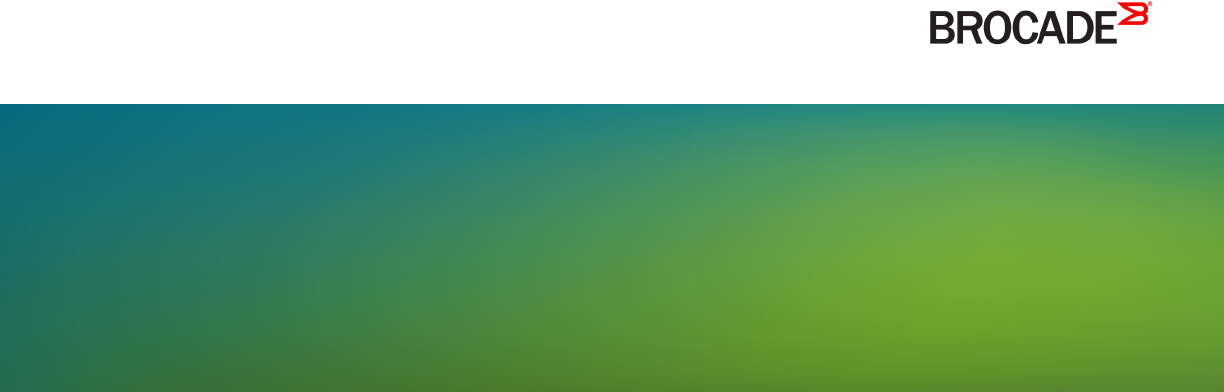
Supporting FastIron Software Release 08.0.60
SOFTWARE LICENSING GUIDE
Brocade FastIron Software
Licensing Guide, 08.0.60
53-1004922-02
13 March 2017
© 2017, Brocade Communications Systems, Inc. All Rights Reserved.
Brocade, the B-wing symbol, and MyBrocade are registered trademarks of Brocade Communications Systems, Inc., in the United States and in other
countries. Other brands, product names, or service names mentioned of Brocade Communications Systems, Inc. are listed at www.brocade.com/en/legal/
brocade-Legal-intellectual-property/brocade-legal-trademarks.html. Other marks may belong to third parties.
Notice: This document is for informational purposes only and does not set forth any warranty, expressed or implied, concerning any equipment,
equipment feature, or service oered or to be oered by Brocade. Brocade reserves the right to make changes to this document at any time, without
notice, and assumes no responsibility for its use. This informational document describes features that may not be currently available. Contact a Brocade
sales oce for information on feature and product availability. Export of technical data contained in this document may require an export license from the
United States government.
The authors and Brocade Communications Systems, Inc. assume no liability or responsibility to any person or entity with respect to the accuracy of this
document or any loss, cost, liability, or damages arising from the information contained herein or the computer programs that accompany it.
The product described by this document may contain open source software covered by the GNU General Public License or other open source license
agreements. To nd out which open source software is included in Brocade products, view the licensing terms applicable to the open source software, and
obtain a copy of the programming source code, please visit http://www.brocade.com/support/oscd.
Brocade FastIron Software Licensing Guide, 08.0.60
2 53-1004922-02

Contents
Preface...................................................................................................................................................................................................................................5
Document conventions............................................................................................................................................................................................................................5
Notes, cautions, and warnings.....................................................................................................................................................................................................5
Text formatting conventions.........................................................................................................................................................................................................5
Command syntax conventions....................................................................................................................................................................................................6
Brocade resources.....................................................................................................................................................................................................................................6
Document feedback..................................................................................................................................................................................................................................6
Contacting Brocade Technical Support............................................................................................................................................................................................ 7
Brocade customers..........................................................................................................................................................................................................................7
Brocade OEM customers............................................................................................................................................................................................................. 7
About This Document........................................................................................................................................................................................................9
Supported hardware..................................................................................................................................................................................................................................9
How command information is presented in this guide...............................................................................................................................................................9
What’s new in this document................................................................................................................................................................................................................ 9
Software Licensing Overview........................................................................................................................................................................................ 11
How software licensing works............................................................................................................................................................................................................11
License types............................................................................................................................................................................................................................................11
Software licensing terminology......................................................................................................................................................................................................... 12
Licensing rules......................................................................................................................................................................................................................................... 12
Licensing rules for ICX 7450 and ICX 7250 devices...................................................................................................................................................13
ICX 7750 Certicate of Entitlement......................................................................................................................................................................................13
Software Licensing Tasks............................................................................................................................................................................................... 15
Software licensing conguration tasks ..........................................................................................................................................................................................15
Generating a license..................................................................................................................................................................................................................... 15
Querying a license.........................................................................................................................................................................................................................19
Installing a license using TFTP..........................................................................................................................................................................................................21
Installing a license using Secure Copy........................................................................................................................................................................................... 21
Viewing the license ID...........................................................................................................................................................................................................................22
Viewing the license database ............................................................................................................................................................................................................23
Deleting a license le.............................................................................................................................................................................................................................25
Deleting a license on ICX devices...........................................................................................................................................................................................25
Transferring a license.............................................................................................................................................................................................................................26
Syslog messages and trap information......................................................................................................................................................................................... 26
Ports on Demand Licensing...........................................................................................................................................................................................27
Overview of Ports on Demand licensing...................................................................................................................................................................................... 27
Ports on Demand licensing on the Brocade ICX 7250 ........................................................................................................................................................ 27
Conguring PoD on an interface...................................................................................................................................................................................................... 29
Displaying the license conguration for PoD ports after a license upgrade...................................................................................................................29
Campus Fabric Licensing on the Brocade ICX 7250.............................................................................................................................................................30
MACSec Key-Based Licensing......................................................................................................................................................................................31
How MACsec works...............................................................................................................................................................................................................................31
MACSec licensing...................................................................................................................................................................................................................................31
Enabling and conguring group interfaces for MACsec............................................................................................................................................... 32
Verifying the MACsec license...................................................................................................................................................................................................32
Brocade FastIron Software Licensing Guide, 08.0.60
53-1004922-02 3
Non-Node Locked Licensing.........................................................................................................................................................................................33
Non-node locked licensing.................................................................................................................................................................................................................33
Obtaining a non-node locked license.............................................................................................................................................................................................33
Recovering a lost non-node locked license................................................................................................................................................................................. 34
License installation and deletion.......................................................................................................................................................................................................34
License messaging ............................................................................................................................................................................................................................... 34
License messaging in a stacking system......................................................................................................................................................................................35
Member unit with license............................................................................................................................................................................................................35
Member unit without license.....................................................................................................................................................................................................35
Viewing non-node locked license information............................................................................................................................................................................36
Licensing on the Ruckus ICX 7150 .............................................................................................................................................................................39
Overview of licensing on the Ruckus ICX 7150....................................................................................................................................................................... 39
Ports on Demand Licensing on the Ruckus ICX 7150................................................................................................................................................39
Upgrading or downgrading licenses on the Ruckus ICX 7150.......................................................................................................................................... 39
Downgrading licenses on the Ruckus ICX 7150.............................................................................................................................................................40
Conguring PoD on the Ruckus ICX 7150.................................................................................................................................................................................41
Displaying the license conguration for PoD ports on the Ruckus ICX 7150............................................................................................................. 41
FastIron Licensed Features and Software...................................................................................................................................................................43
FastIron licensed features....................................................................................................................................................................................................................43
Ruckus ICX 7150 Licensed Features.................................................................................................................................................................................. 44
Brocade ICX 7250 licensed features....................................................................................................................................................................................44
Brocade ICX 7450 licensed features .................................................................................................................................................................................. 45
FastIron Non-Licensed Features............................................................................................................................................................................................ 46
Brocade FastIron Software Licensing Guide, 08.0.60
4 53-1004922-02

Preface
• Document conventions...................................................................................................................................................................................... 5
• Brocade resources............................................................................................................................................................................................... 6
• Document feedback............................................................................................................................................................................................6
• Contacting Brocade Technical Support.......................................................................................................................................................7
Document conventions
The document conventions describe text formatting conventions, command syntax conventions, and important notice formats used in
Brocade technical documentation.
Notes, cautions, and warnings
Notes, cautions, and warning statements may be used in this document. They are listed in the order of increasing severity of potential
hazards.
NOTE
A Note provides a tip, guidance, or advice, emphasizes important information, or provides a reference to related information.
ATTENTION
An Attention statement indicates a stronger note, for example, to alert you when trac might be interrupted or the device might
reboot.
CAUTION
A Caution statement alerts you to situations that can be potentially hazardous to you or cause damage to hardware,
rmware, software, or data.
DANGER
A Danger statement indicates conditions or situations that can be potentially lethal or extremely hazardous to you. Safety
labels are also attached directly to products to warn of these conditions or situations.
Text formatting conventions
Text formatting conventions such as boldface, italic, or Courier font may be used to highlight specic words or phrases.
Format Description
bold text Identies command names.
Identies keywords and operands.
Identies the names of GUI elements.
Identies text to enter in the GUI.
italic text Identies emphasis.
Identies variables.
Identies document titles.
Courier font Identies CLI output.
Brocade FastIron Software Licensing Guide, 08.0.60
53-1004922-02 5
Format Description
Identies command syntax examples.
Command syntax conventions
Bold and italic text identify command syntax components. Delimiters and operators dene groupings of parameters and their logical
relationships.
Convention Description
bold text Identies command names, keywords, and command options.
italic text Identies a variable.
value In Fibre Channel products, a xed value provided as input to a command option is printed in plain text, for
example, --show WWN.
[ ] Syntax components displayed within square brackets are optional.
Default responses to system prompts are enclosed in square brackets.
{ x | y | z } A choice of required parameters is enclosed in curly brackets separated by vertical bars. You must select
one of the options.
In Fibre Channel products, square brackets may be used instead for this purpose.
x | yA vertical bar separates mutually exclusive elements.
< > Nonprinting characters, for example, passwords, are enclosed in angle brackets.
... Repeat the previous element, for example, member[member...].
\ Indicates a “soft” line break in command examples. If a backslash separates two lines of a command
input, enter the entire command at the prompt without the backslash.
Brocade resources
Visit the Brocade website to locate related documentation for your product and additional Brocade resources.
White papers, data sheets, and the most recent versions of Brocade software and hardware manuals are available at www.brocade.com.
Product documentation for all supported releases is available to registered users at MyBrocade.
Click the Support tab and select Document Library to access product documentation on MyBrocade or www.brocade.com. You can
locate documentation by product or by operating system.
Release notes are bundled with software downloads on MyBrocade. Links to software downloads are available on the MyBrocade landing
page and in the Document Library.
Document feedback
Quality is our rst concern at Brocade, and we have made every eort to ensure the accuracy and completeness of this document.
However, if you nd an error or an omission, or you think that a topic needs further development, we want to hear from you. You can
provide feedback in two ways:
• Through the online feedback form in the HTML documents posted on www.brocade.com
• By sending your feedback to documentation@brocade.com
Provide the publication title, part number, and as much detail as possible, including the topic heading and page number if applicable, as
well as your suggestions for improvement.
Brocade resources
Brocade FastIron Software Licensing Guide, 08.0.60
6 53-1004922-02

Contacting Brocade Technical Support
As a Brocade customer, you can contact Brocade Technical Support 24x7 online or by telephone. Brocade OEM customers should
contact their OEM/solution provider.
Brocade customers
For product support information and the latest information on contacting the Technical Assistance Center, go to www.brocade.com and
select Support.
If you have purchased Brocade product support directly from Brocade, use one of the following methods to contact the Brocade
Technical Assistance Center 24x7.
Online Telephone
Preferred method of contact for non-urgent issues:
• Case management through the MyBrocade portal.
• Quick Access links to Knowledge Base, Community, Document
Library, Software Downloads and Licensing tools
Required for Sev 1-Critical and Sev 2-High issues:
• Continental US: 1-800-752-8061
• Europe, Middle East, Africa, and Asia Pacic: +800-AT FIBREE
(+800 28 34 27 33)
•Toll-free numbers are available in many countries.
• For areas unable to access a toll-free number:
+1-408-333-6061
Brocade OEM customers
If you have purchased Brocade product support from a Brocade OEM/solution provider, contact your OEM/solution provider for all of
your product support needs.
• OEM/solution providers are trained and certied by Brocade to support Brocade® products.
• Brocade provides backline support for issues that cannot be resolved by the OEM/solution provider.
• Brocade Supplemental Support augments your existing OEM support contract, providing direct access to Brocade expertise.
For more information, contact Brocade or your OEM.
• For questions regarding service levels and response times, contact your OEM/solution provider.
Contacting Brocade Technical Support
Brocade FastIron Software Licensing Guide, 08.0.60
53-1004922-02 7
Brocade FastIron Software Licensing Guide, 08.0.60
8 53-1004922-02

About This Document
• Supported hardware............................................................................................................................................................................................ 9
• How command information is presented in this guide......................................................................................................................... 9
• What’s new in this document...........................................................................................................................................................................9
Supported hardware
This guide supports the following product families from Brocade:
• Ruckus ICX 7150 Series
• Brocade ICX 7250 Series
• Brocade ICX 7450 Series
• Brocade ICX 7750 Series
For information about the specic models and modules supported in a product family, refer to the hardware installation guide for that
product family.
How command information is presented in this guide
For all new content supported in FastIron release 08.0.20 and later, command information is documented in a standalone command
reference guide.
In the Brocade FastIron Command Reference, the command pages are in alphabetical order and follow a standard format to present
syntax, parameters, mode, usage guidelines, examples, and command history.
NOTE
Many commands introduced before FastIron release 08.0.20 are also included in the guide.
What’s new in this document
This document is updated for FastIron software release 08.0.60.
TABLE 1 Summary of enhancements in FastIron release 08.0.60
Feature Description Described in
Licensing on the Ruckus ICX 7150 Licensing is introduced on the Ruckus
ICX 7150.
Licensing on the Ruckus ICX 7150 on page 39
Brocade FastIron Software Licensing Guide, 08.0.60
53-1004922-02 9
Brocade FastIron Software Licensing Guide, 08.0.60
10 53-1004922-02

Software Licensing Overview
• How software licensing works...................................................................................................................................................................... 11
• License types.......................................................................................................................................................................................................11
• Software licensing terminology....................................................................................................................................................................12
• Licensing rules....................................................................................................................................................................................................12
How software licensing works
Software licensing provides increased scalability and rapid deployment of hardware and software features on the supported Brocade
family of switches. One or more valid software licenses are required to run licensed features on the device.
A permanent license (for select features on specic units) can be ordered pre-installed in a Brocade device when rst shipped from the
factory, or later ordered and installed by the customer. In either case, additional licenses can be ordered as needed.
When a license is ordered separately (not pre-installed), an entitlement certicate or e-mail message, along with a transaction key, are
issued to the customer by Brocade as proof of purchase. The transaction key and license ID (LID) of the Brocade device are used to
generate a license key from the Brocade software portal. The license key is contained within a license le, which is downloaded to your
PC, where the le can then be transferred to a TFTP or SCP server, and then uploaded to the Brocade device.
Once a license is installed on the Brocade devices, the license unlocks the licensed feature and it becomes available immediately. There
is no need to reload the software.
When a trial license expires, the commands and CLI related to the feature are disabled, but the feature itself cannot be disabled until the
system reloads.
License types
The following license types are supported on the devices:
• Application-related - Enables premium or advanced features on the device.
• Permanent licenses - A permanent license (also referred to as a chassis-wide license) has no expiration date and is locked to a
single switch identied by the switch license ID. The switch license ID is initially the same as the switch World Wide Name
(WWN). The switch WWN may change through conguration changes on the product, but the switch license ID remains
unchanged.
• Trial/Temporary licenses - A temporary license (also known as a time-based license) enables a license-controlled feature to run
on the device on a temporary basis. A trial license enables demonstration and evaluation of a licensed feature and can be valid
for a period of 45 days.
• Non-node locked license - This license enables the licensed features prior to obtaining a license le. Refer to Non-Node Locked
Licensing on page 33 for details.
Brocade FastIron Software Licensing Guide, 08.0.60
53-1004922-02 11
Software licensing terminology
The following terms are used in this document:
• Entitlement certicate—The proof-of-purchase certicate (paperpack or e-license) issued by Brocade when a license is
purchased. The certicate contains a unique transaction key that is used in conjunction with the license ID (LID) of the Brocade
device to generate and download a software license from the Brocade software portal.
• License le—The le produced by the Brocade software portal when the license is generated. The le is uploaded to the
Brocade device and controls access to a licensed feature or feature set.
• License ID (LID)—The identication number that uniquely identies the Brocade device. The LID is used in conjunction with a
transaction key to generate and download a software license from the Brocade software portal. The software license is tied to
the LID of the Brocade device for which the license was ordered and generated.
NOTE
The License ID is not applicable for non-node locked licenses.
• Licensed feature—Any hardware or software feature or set of features that require a valid software license in order to operate on
the device.
• Transaction key—A unique key, along with the LID, used to generate a software license from the Brocade software portal. The
transaction key is issued by Brocade when a license is purchased. The transaction key is delivered according to the method
specied when the order is placed:
– Paperpack—The transaction key is recorded on an entitlement certicate, which is mailed to the customer.
– Electronic—The transaction key is contained in an e-mail message, which is sent instantly to the customer after the order is
placed. The customer receives the e-mail message within a few minutes after the order is placed, though the timing will
vary depending on the network, Internet connection, and so on.
If a delivery method is not specied at the time of the order, the key will be delivered by the way of paperpack.
Licensing rules
The following licensing rules apply to all devices that support software licensing:
• A license is tied to the unique LID of the management module or xed conguration switch for which the license was ordered.
Therefore, a license can be used on one device only. It cannot be used on any other device.
NOTE
However, a non-node locked license can be moved from one device and redeployed to another device within the same product
platform.
• More than one license can be installed per device concurrently.
• More than one trial license can be in eect at the same time, as long as each trial license applies to a unique licensed feature.
• A trial license cannot replace or supersede a normal license.
Software licensing terminology
Brocade FastIron Software Licensing Guide, 08.0.60
12 53-1004922-02
Licensing rules for ICX 7450 and ICX 7250 devices
Non-node locked licensing features can be activated prior to obtaining a valid license, based on an agreement to obtain a license. A non-
node locked license is not tied to the LID of the Brocade device for which the license was ordered and generated.
NOTE
Trial licenses are not supported on Brocade ICX 7450 and Brocade ICX 7250 devices.
ICX 7750 Certicate of Entitlement
The Brocade ICX 7750 base system ships with a Certicate of Entitlement (CoE). You must purchase the CoE (ICX7750-L3-COE) to
use the full base Layer 3 Premium feature set and functionality.
You do not need to load a license onto the switch to use the full Layer 3 Premium feature set. The purchase of the CoE gives entitlement
for the use of the full feature set and functionality. The CoE can be transferred between switches. You must rst disable the features on
the switch you want to transfer the CoE to. Once the features are disabled, you can transfer the CoE to the switch.
Licensing rules
Brocade FastIron Software Licensing Guide, 08.0.60
53-1004922-02 13
Brocade FastIron Software Licensing Guide, 08.0.60
14 53-1004922-02

Software Licensing Tasks
• Software licensing conguration tasks .....................................................................................................................................................15
• Installing a license using TFTP....................................................................................................................................................................21
• Installing a license using Secure Copy......................................................................................................................................................21
• Viewing the license ID......................................................................................................................................................................................22
• Viewing the license database .......................................................................................................................................................................23
• Deleting a license le........................................................................................................................................................................................25
• Transferring a license........................................................................................................................................................................................26
• Syslog messages and trap information....................................................................................................................................................26
Software licensing conguration tasks
This section describes the conguration tasks for generating and obtaining a software license, and then installing it on the Brocade
device. Perform the tasks in the order as given in the following list.
Following are the conguration tasks for software licensing:
1. Order the desired license.
NOTE
For more information on obtaining a non-node locked license, refer to Obtaining a non-node locked license on page
33.
2. Retrieve the LID of the Brocade device after you receive the transaction key. If the transaction key is received by way of
paperpack, record the LID on the entitlement certicate in the space provided.
3. Log in to the Brocade software portal (http://swportal.brocade.com) to generate and obtain the license le.
4. Upload the license le to the Brocade device.
5. Verify that the license is installed.
Generating a license
Before you can use a software license, you must generate it from the Brocade software portal.
The following procedure demonstrates how to generate and obtain a software license.
Brocade FastIron Software Licensing Guide, 08.0.60
53-1004922-02 15

NOTE
For information on obtaining a non-node license refer to Obtaining a non-node locked license.
1. Order a license.
You will receive the license transaction key in the form of a paperpack or electronic transaction key. When you receive the
paperpack or electronic transaction key, retrieve the LID of your Brocade device by entering the show version command on the
device. If you have received a paperpack transaction key, write the LID in the space provided on the entitlement certicate and
on the unit ID label.
NOTE
To order and obtain a trial license, contact your Brocade representative.
NOTE
Do not discard the entitlement certicate or e-mail with the electronic key. Keep it in a safe place in case it is needed
for technical support or product replacement (RMAs).
2. Log in to the Brocade software portal at http://swportal.brocade.com and complete the software license request. If you do not
have a login ID and password, request access by following the instructions on the screen.
The following gure shows the Software Licensing portal login window.
FIGURE 1 Software Licensing portal login window
Software licensing conguration tasks
Brocade FastIron Software Licensing Guide, 08.0.60
16 53-1004922-02

3. Enter your user name and password and click LOGIN.
The License Generation window appears.
FIGURE 2 License Generation window
4. Enter the licensing transaction key, token, or certicate and click Next.
The License Information window is displayed.
FIGURE 3 License Information window
Software licensing conguration tasks
Brocade FastIron Software Licensing Guide, 08.0.60
53-1004922-02 17

5. Enter the requested information in the Product Information eld.
6. Read the Brocade End User License Agreement and select the I have read and accept check box.
7. Click Generate.
The Results window displays an order summary and the results of the license request.
• If the license request is successful, the Status eld shows "Success" and the License eld contains a hyperlink to the
generated license le. The license le is automatically sent by e-mail to the specied customer e-mail address.
• If the license request fails, the reason it failed and the action to be taken is displayed on the page.
FIGURE 4 Results window
8. Click the hyperlink in the License eld to download the license le to your PC.
9. Upload the license le to the Brocade device. You can also refer to the e-mail sent with the license les for instruction on
installing a license.
10. Click Export to Excel to export the results to a Microsoft Excel le or click Generate Another License to generate a new license.
Software licensing conguration tasks
Brocade FastIron Software Licensing Guide, 08.0.60
18 53-1004922-02

Querying a license
To view software license information for a particular product, you can use the License Query option with an Activation key or License ID
(LID).
1. To display the License Query window, you must enter the License Query option, from the License Management Welcome
window, select License Management > Brocade vADC > License Generation and Query > License Query.
FIGURE 5 License Query window
Click input guidelines for more information on the input value.
2. You must enter the License ID,Serial # or Activation Key to query a particular product.
Software licensing conguration tasks
Brocade FastIron Software Licensing Guide, 08.0.60
53-1004922-02 19

3. Click Search. Depending on the status of the license (for example, whether or not the license was generated), the report includes
the following product information:
• Product name SKU
• ID value
• Activation key
• License
• Created date
• Capacity
• Customer name
• Description
FIGURE 6 License Product Information window
In the gure, the rst row under PRODUCT INFORMATION displays hardware-related information and the second row displays
software-related information. If the query is performed before the transaction key is generated, the hardware-related information
will not appear as part of the search results. Similarly, if the query is performed before the license is generated, some of the
information in the software-related information will not be displayed.
4. Click more or less in ID value to view the License ID.
5. Click the License hyperlink to download the license information.
6. Click Export to Excel to download the report for sharing or archiving purposes, or Click Search Another Unit to query another
product.
Software licensing conguration tasks
Brocade FastIron Software Licensing Guide, 08.0.60
20 53-1004922-02
Installing a license using TFTP
The following procedure shows how to download a license le from a TFTP server and install the license on a device.
Obtain the license le from Brocade. After obtaining a license, use the following commands to install and verify the license installation.
1. Use TFTP to copy the license le from a TFTP server to the license database of the Brocade device.
device# copy tftp license 10.120.54.185 lic.xml
For units that are part of a stack, you can copy a license le from the active unit to all other member units without having to
physically disable the stack to install a license for each unit.
2. Use the show license command to verify that the license is installed on the device.
device# show license
Idx Lic Mode Lic Name Lid/Serial L/Type Status L/Period LCap
Stack unit 1:
1 Non-Node Lock ICX7450-PREM-LIC-SW EN0E5FDBC90 Normal Active Unlimited 1
Stack unit 2:
1 Non-Node Lock ICX7450-PREM-LIC-SW EN0DD67E7C0 Normal Active Unlimited 1
Note that we have had to condense some column names in the output to keep the output from breaking across lines. For
example, Idx is Index, L/Type is License Type, and LCap is License Capacity.
The following example shows how to install a license in a Campus Fabric (SPX) system.
In a SPX system, enter the copy tftp license command from the control bridge (ICX 7750 active unit) to ICX 7250 PE unit. The PE unit
range is from 17 - 56.
device# copy tftp license 10.120.54.185 lic.xml unit 17
device# show license unit 17
Idx Lic Mode Lic Name Lid/Serial Lic Type Status Lic Period LCap
Stack unit 17:
1 Node Lock ICX7250-10G-LIC-POD EN0DD67E7C0 Normal Active Unlimited 2
Installing a license using Secure Copy
Download a license le from an SCP-enabled client to the license database and install the license.
Obtain the license le from Brocade.
SSH and Secure Copy (SCP) must be enabled on the device before this task can be performed.
After obtaining a license, use the following commands to install and verify the license installation.
1. Use Secure Copy to copy the license le from an SCP-enabled client to the license database of the Brocade device.
device# scp license.xml marketing@10.20.91.39:license
For units that are part of a stack, you can copy a license le from the active unit to all other member units without having to
physically disable the stack to install a license for each unit.
Installing a license using Secure Copy
Brocade FastIron Software Licensing Guide, 08.0.60
53-1004922-02 21
2. Use the show license command to verify that the license is installed on the device.
device# show license
Idx Lic Mode Lic Name Lid/Serial L/Type Status L/Period LCap
Stack unit 1:
1 Node Lock ICX7250-10G-LIC-POD fwpIHJKmFFt Normal Active Unlimited 8
2 Non-Node Lock ICX7250-PREM-LIC-SW EN000606F58 Normal Active Unlimited 1
Stack unit 11:
1 Node Lock ICX7250-10G-LIC-POD fwpIHJKmFGc Normal Active Unlimited 8
2 Non-Node Lock ICX7250-PREM-LIC-SW EN04FCF6250 Normal Active Unlimited 1
Note that we have had to condense some column names in the output to keep the output from breaking across lines. For
example, Idx is Index, L/Type is License Type, and LCap is License Capacity.
The following example shows how to install a license for an ICX stack.
device# scp license.xml marketing@10.20.91.39:license:11
device# show license unit 11
Idx Lic Mode Lic Name Lid/Serial Lic Type Status Lic Period LCap
Stack unit 11:
1 Node Lock ICX7250-10G-LIC-POD fwpIHJKmFGc Normal Active Unlimited 8
2 Non-Node Lock ICX7250-PREM-LIC-SW EN04FCF6250 Normal Active Unlimited 8
Viewing the license ID
Brocade devices that ship during and after the release of software licensing have the license ID (LID) imprinted on the label axed to the
device. You can use the show version command as well to view the LID on these devices, and on devices that shipped before the release
of software licensing.
Use the show version command to verify the serial number, software and hardware license package name, and LID of all units in the
device. The following example is sample output from an ICX unit with the ICX7450_L3_SOFT_PACKAGE package installed on unit 1.
device#show version
Copyright (c) 1996-2015 Brocade Communications Systems, Inc. All rights reserved.
UNIT 1: compiled on Jul 31 2015 at 02:17:35 labeled as SWR08050b375
(31547588 bytes) from Primary SWR08050b375.bin
SW: Version 08.0.50b375T203
Compressed Boot-Monitor Image size = 786944, Version:10.1.05T215 (spz10105)
HW: Stackable ICX7450-48F
Internal USB: Serial #: 9900614053000006
Vendor: ATP Electronics, Total size = 1919 MB
==========================================================================
UNIT 1: SL 1: ICX7450-48F 48-port Management Module
Serial #:CYS3324K00A
License: ICX7450_L3_SOFT_PACKAGE (LID: eauIIHJmFFc)
License Compliance: ICX7450-PREM-LIC-SW is Compliant
P-ASIC 0: type B548, rev 01 Chip BCM56548_A0
==========================================================================
UNIT 1: SL 2: ICX7400-4X10GF 4-port 40G Module
Serial #:CYV3324K09K
==========================================================================
UNIT 1: SL 3: ICX7400-1X40GQ 1-port 40G Module
Serial #:CYX3324K027
==========================================================================
UNIT 1: SL 4: ICX7400-1X40GQ 1-port 40G Module
Serial #:CYX3324K034
==========================================================================
Viewing the license ID
Brocade FastIron Software Licensing Guide, 08.0.60
22 53-1004922-02
Viewing the license database
NOTE
The show license command can be used to display software license information for the ICX 7250 and ICX 7450 devices.
To display general information about all software licenses for all units in a device, use the show license command. The show license
command only displays software license information for a unit, not hardware license information, as shown in the following example.
NOTE
Some column names are condensed in the output to keep the output from breaking across lines. For example, Idx is Index, L/
Type is License Type, and LCap is License Capacity.
device# show license
Idx Lic Mode Lic Name Lid/Serial Lic Type Status Lic Period LCap
Stack unit 1:
1 Non-Node Lock ICX7450-PREM-LIC-SW EN0E5FDBC90 Normal Active Unlimited 1
Stack unit 2:
1 Non-Node Lock ICX7450-PREM-LIC-SW EN0DD67E7C0 Normal Active Unlimited 1
To display software license information on an ICX 7250 device, enter the following command. In the following example, the premium
and PoD licenses are installed on stack unit 1, and on stack unit 11 only the premium license is installed.
device# show license
Idx Lic Mode Lic Name Lid/Serial Lic Type Status Lic Period LCap
Stack unit 1:
1 Node Lock ICX7250-10G-LIC-POD fwpIHJKmFFt Normal Active Unlimited 8
2 Non-Node Lock ICX7250-PREM-LIC-SW EN000606F58 Normal Active Unlimited 1
Stack unit 11:
1 Non-Node Lock ICX7250-PREM-LIC-SW EN04FCF6250 Normal Active Unlimited 1
To display specic software license information installed on an ICX 7250 device, enter the following command.
device# show license unit 11 index 1
License information for unit 11 license <1>:
+license mode: Node Lock
+license name: ICX7250-10G-LIC-POD
+lid: fwpIHJKmFGc
+license type: normal
+status: Active
+license period: unlimited
Syntax: show licenseindex_number
The index_number variable species the specic license le installed on the device.
To display software license information for a specic stack unit on an ICX 7250 device, enter the following command. In the following
output example, the ICX premium license, and the PoD license are installed on unit 1.
device# show license unit 1
Idx Lic Mode Lic Name Lid/Serial Lic Type Status Lic Period LCap
Stack unit 11:
1 Node Lock ICX7250-10G-LIC-POD fwpIHJKmFFt Normal Active Unlimited 8
2 Non-Node Lock ICX7250-PREM-LIC-SW EN000606F58 Normal Active Unlimited 1
Syntax: show license [ unit unit_id ]
The unit unit_id parameter species the unit ID number. The unit ID number is available only on ICX devices.
Viewing the license database
Brocade FastIron Software Licensing Guide, 08.0.60
53-1004922-02 23

The following table describes the information displayed by the show license unit command.
TABLE 2 Output from the show license unit command
Output eld Description
Index The index number species the software license le for a specic stack. The index number is
generated by the member unit.
Lid The license ID. This number is embedded in the Brocade device.
Lic Mode Indicates whether the license is a non-node-locked license or node-locked license.
License name The name of the license installed for the license index number on the stack unit.
Lid/Serial No The license ID. The number is embedded in the Brocade device. The serial number for only a non-
node locked license. The serial number is generated when you request a license through the license
portal. The serial number is not the device name.
License Type Indicates whether the license is normal (permanent) or trial (temporary).
Status Indicates the status of the license:
• Valid - A license is valid if the LID matches the license ID of the device for which the license
was purchased, and the package name is recognized by the system.
• Invalid - The LID does not match the license ID of the device for which the license was
purchased.
• Active - The license is valid and in eect on the device.
• Not used - The license is not in eect on the device.
• Expired - For trial licenses only, this indicates that the trial license has expired.
• Duplicated - For non-node-locked licenses, this indicates that the same serial number is
used for devices in a stacking system.
License Period If the license type is trial (temporary), this eld displays the number of days the license is valid. If the
license type is normal (permanent), this eld displays Unlimited.
License Capacity The port capacity of the Ports of Demand (PoD) license.
Trial license information Indicates the trial license information details as displayed in the show license command output.
• days used - The number of days the trial license has been eect.
• hours used - The number of hours the trail license has been in eect.
• days left - The number of days left before the trial license expires.
• hours left - The number of hours left before the trial license expires.
To display detailed information about a license for a specic unit, use the show license unit index command. The following example
shows sample output.
device#show license unit 1 index 1
License information for unit 1 license <1>:
+license mode: Node Lock
+license name: ICX7250-10G-LIC-POD
+lid: fwpIHJKmFFt
+license type: Normal
+status: Active
+license period: Unlimited
Syntax: show license unit unit_id [index index_number]
The index index_number parameter species the software license le for which you want to display information.
Viewing the license database
Brocade FastIron Software Licensing Guide, 08.0.60
24 53-1004922-02
Deleting a license le
A license remains in the license database until it is deleted. If you want to delete a license, Brocade recommends that you rst disable the
licensed feature before deleting the associated license.
NOTE
If a trial license and a normal license for the same licensed feature are added to the system (in either order), the normal license
cannot be deleted rst. The trial license should be deleted rst, and then the normal license can be deleted. If necessary, the
same trial license can be reinstalled and used as long as it has not expired.
NOTE
Non-node locked licenses can be removed and reinstalled on another unit without interaction with the Brocade software portal.
Deleting a license on ICX devices
To delete all license les for a specic unit, enter the following command at the privileged EXEC level of the CLI.
device# license delete unit 3 all
To delete a specic license le from a unit, enter the following command at the privileged EXEC level of the CLI.
device# license delete unit 3 index 3
Syntax: license delete unit unit_id [ all | index license_index ]
The unit_id variable species the unit ID number.
The all option allows you to delete all license les for a specic unit.
The index license_index parameter species the software license le, and is generated by the member unit. The license index number is
the license le you want to delete from a unit. The license index number is not unique across stack units, and the user must specify both
the unit number and the index number to delete a license from a specic unit. For example, the ICX-ADV-LIC-SW license is installed on
both stack unit 3, index 1, and stack unit 5, index 1. Because the index numbers are the same, the user must specify both the unit
number and the index number to delete a license from a specic unit.
In the ICX 7250 devices, if more than one non-node locked license le is installed, the deletion of the license le sequence should start
from the software license le identied by index 1. If this is not done, any attempt to delete the license le returns an error
141(LICENSE_IN_USE).
device# show license
Idx Lic Mode Lic Name Lid/Serial L/Type Status L/Period LCap
Stack unit 1:
1 Non-Node Lock ICX7450-PREM-LIC-SW ENG0985E0A8 Normal active Unlimited 1
2 Non-Node Lock ICX7450-PREM-LIC-SW ENG012132E8 Normal duplicate Unlimited 1
Delete the license le as specied in the following example.
device# license delete unit 1 index 1
device# license delete unit 1 index 2
Use the all option to delete all license les for a specic unit.
device# license delete unit 1 all
Deleting a license le
Brocade FastIron Software Licensing Guide, 08.0.60
53-1004922-02 25

Transferring a license
Depending on the type of license (non-node locked or node locked), licenses can be transferred from one Brocade device to another
Brocade device only if both the following conditions are true:
• The device is under an active support contract.
• The license is being transferred between two similar models (for example, from a 24-port model to another 24-port model or
from a 48-port model to another 48-port model).
A license transfer is intended for retrieving licenses from defective units. The licenses are removed from the defective unit in the database
and the unit is agged as removed from service. Transferring a license is only available within Brocade, and externally for designated
partners with specic accounts in the Brocade software portal. Contact your Brocade representatives for more information.
You can transfer a non-node locked license without assistance from Brocade technical sta (this type of license is not locked to a device).
Non-node locked licensing is supported only on the specic product families of the Brocade Ethernet IP switches. For example, you
cannot install a non-node locked license of an ICX 7450 to an ICX 7250 device. To transfer a non-node locked license, you must
disable the feature associated with the license before you transfer the license to another device. Only the Technical Assistance Center
(TAC) can perform a transfer of a node-locked license.
Syslog messages and trap information
The following table lists the syslog messages and traps that are supported for software licensing.
Refer to License messaging on page 34 for non-node locked license messaging.
TABLE 3 Syslog messages
Message level Message Explanation
Informational License: Package package_name with
LID LID_number is added
The license package has been added.
Informational License: Package package_name with
LID LID_number is removed
The license package has been deleted.
Informational License: The feature is not enabled
and requires user acceptance by
typing 'Y' for compliance
The reason for feature deactivation is non-acceptance of the Brocade EULA agreement.
Informational License: The (license_name) lis a
duplicate license installed with serial
number (serial_number).
An already valid license is installed and the installed license is a duplicate license with a
dierent license serial number.
Warning License: Package package_name with
LID LID_number expires in number
days
The trial license is about to expire. This message will begin to display three days before
the expiration date, and every two hours on the last day that the license will expire.
Notication License: Package package_name with
LID LID_number has expired
The trial license has expired.
Transferring a license
Brocade FastIron Software Licensing Guide, 08.0.60
26 53-1004922-02

Ports on Demand Licensing
• Overview of Ports on Demand licensing.................................................................................................................................................27
• Ports on Demand licensing on the Brocade ICX 7250 ...................................................................................................................27
•Conguring PoD on an interface.................................................................................................................................................................29
• Displaying the license conguration for PoD ports after a license upgrade............................................................................. 29
• Campus Fabric Licensing on the Brocade ICX 7250....................................................................................................................... 30
Overview of Ports on Demand licensing
NOTE
Licensing for Ports on Demand is applicable to Brocade ICX 7250 devices.
You can use the Ports on Demand (PoD) feature to enable 1-Gbps ports to 10-Gbps speed.
Ports on Demand licensing on the Brocade ICX 7250
The ICX 7250 device has eight ports (ports 1/2/1 through 1/2/8) that can be upgraded to 10-Gbps speed. To upgrade the ports, you
must purchase one or more PoD licenses for this device.
The number of licenses that you need depends on the number of ports that you want to upgrade. The license requirements are:
• To upgrade the two default stacking ports (port numbers 1/2/1 and 1/2/3): You need the 2-port capacity PoD license, part
number ICX7250-2X10G-LIC-POD.
• To upgrade the eight PoD ports (ports numbers 1/2/1 through 1/2/8): You need the 2-port capacity PoD license and the 8-
port capacity PoD license, part number ICX7250-8X10G-LIC-POD.
• Multiple 2-port 10G PoD licenses (ICX7250-2X10G-LIC-POD) cannot be installed on the Brocade ICX 7250. The only
permitted combination is 1 x 2X10G with 1 x 8X10G.
Brocade FastIron Software Licensing Guide, 08.0.60
53-1004922-02 27
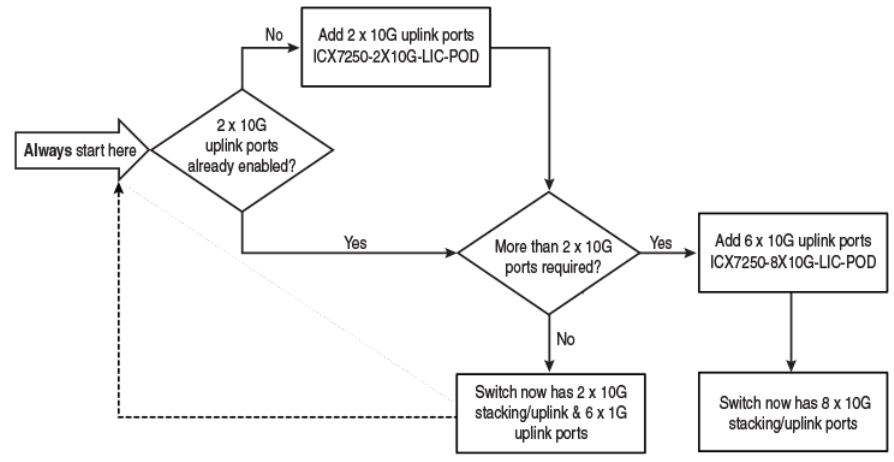
FIGURE 7 ICX 7250 10G PoD licenses
NOTE
Although the ICX7250-8X10G-LIC-POD license is referred to as an 8-port capacity license, it cannot be used by itself to
upgrade all 8 ports to 10 Gbps. The 8-port capacity license enables you to upgrade the 6 remaining ports on the device to 10-
Gbps speed. To upgrade all 8 ports to 10 Gbps, you must rst install the 2-port capacity PoD license, and then install the 8-
port capacity license.
The upgrade process
If you are installing the 8-port capacity license and you have not already installed the 2-port capacity license, you must complete the
upgrade process twice (once to install the 2-port capacity license and again to install the 8-port capacity license).
NOTE
The software portal checks the unit record to make sure that the 2-port capacity license is already installed. You cannot activate
the 8-port capacity license unless the 2-port capacity license is already installed on the device.
The upgrade process involves the following basic steps:
1. Log in to the Brocade portal to generate and obtain the license le that you need.
2. Upgrade the ports to 10-Gbps speed (refer to Conguring PoD on an interface on page 29 for the steps to complete the upgrade).
NOTE
When the device boots up the running conguration displays the ports at speed-duplex 1000-
full.
3. After you install the license, use the show license command to conrm that the license was installed correctly. The command output
shows the license capacity (Lic Capacity eld), and the license name as ICX7250-10G-LIC-POD (Lic Name eld).
If issuing the speed-duplex 10g-full command fails because of a licensing issue, one or more syslog messages are automatically
generated. A licensing issue can occur because:
• No license is installed on the device.
Ports on Demand licensing on the Brocade ICX 7250
Brocade FastIron Software Licensing Guide, 08.0.60
28 53-1004922-02
• You have incorrectly installed a license that is not tied to the LID of the device.
The following example shows the output from a device with the 8-port capacity version of the PoD license.
• A syslog is generated informing you about the failure. For example:
SYSLOG: <14>Jul 31 00:33:46 10.20.147.22 PoD: No license present for port 1/2/1.
• A system message made up of individual syslog errors is generated that gives details about each port. For example:
ICX7250-48 Router(config-if-e10000-1/2/1)#speed-duplex 10g-full
PoD: No license present for port 1/2/1
SYSLOG: <14>Jul 29 07:20:47 PoD: No license present for port 1/2/1
ICX7250-48 Router(config-if-e10000-1/2/1)#
If you delete a PoD license (either the 2- or 8-port capacity license), the aected ports continue working in 10G mode until you reload
the device. When you reload the device, the ports are returned to 1-Gbps speed. For more information about deleting a license, refer to
Deleting a license on ICX devices on page 25.
For information on the dierent licenses that are supported on the ICX 7250, refer to Brocade ICX 7250 licensed features on page
44.
Conguring PoD on an interface
NOTE
Conguring PoD on an interface is supported on the ICX 7250 ports when upgrading to 10-Gbps
speed.
To upgrade the ports from 1-Gbps to 10-Gbps speed, perform the following steps.
1. Download the PoD license to the device. For more information about copying the license le on ICX devices, refer to Installing a
license using TFTP on page 21.
2. Insert the 10-Gbps optic transceiver.
3. Enter the speed-duplex 10g-full command on a single interface, multiple interfaces, or an interface range on the ICX 7250.
device(config)# interface ethernet 1/2/2
device(config-if-e10000-1/2/2)# speed-duplex 10g-full
4. Enter the write memory command to save the conguration. The ports are automatically congured to 10-Gbps speed.
Syntax: no speed-duplex [ 10g-full | 1000-full-master ]
The 10g-full keyword allows you to enable the port speed to 10-Gbps.
The 1000-full-master keyword allows you to enable the port speed to 1-Gbps.
On the ICX 7250, if you enable the port to 10-Gbps speed and then issue the no speed-duplex command, the port continues
to run at 10-Gbps speed. When the device boots, the port reverts to 1-Gbps speed.
Displaying the license conguration for PoD ports
after a license upgrade
The show pod command is used to display the license conguration for PoD ports in a stack after a license upgrade on the ICX 7250.
Displaying the license conguration for PoD ports after a license upgrade
Brocade FastIron Software Licensing Guide, 08.0.60
53-1004922-02 29

Syntax: show pod [ unit unit-id ]
The unit-id variable species the unit ID number of the PoD that you want to display.
The following table describes the information displayed in the output of the show pod command.
To display the license conguration for all PoD ports for all units in a stack, enter the following command.
device# show pod
Unit-Id: 1
PoD license capacity: 8
PoD license capacity used: 8
PoD-ports Lic-Available Lic-Used
1/2/1 Yes Yes
1/2/2 Yes Yes
1/2/3 Yes Yes
1/2/4 Yes Yes
1/2/5 Yes Yes
1/2/6 Yes Yes
1/2/7 Yes Yes
1/2/8 Yes Yes
Unit-Id: 11
PoD license capacity: 8
PoD license capacity used: 8
PoD-ports Lic-Available Lic-Used
11/2/1 Yes Yes
11/2/2 Yes Yes
11/2/3 Yes Yes
11/2/4 Yes Yes
11/2/5 Yes Yes
11/2/6 Yes Yes
11/2/7 Yes Yes
11/2/8 Yes Yes
TABLE 4 Output from the show pod command
Field Description
Unit-Id The unit ID number of the PoD.
PoD license capacity The port capacity of the PoD license that was purchased.
PoD license capacity used The number of PoD ports that are upgraded to 10-Gbps speed.
PoD-ports The list of PoD ports in the PoD unit.
Lic-Available Whether the license is available for the port.
Lic-Used Whether the license is used by the port.
Campus Fabric Licensing on the Brocade ICX 7250
Brocade ICX 7250 devices congured as port extender (PE) units require the PoD license.
In Campus Fabric (802.1BR or SPX), the ICX 7750 is congured as the 802.1BR control bridge, and the ICX 7450 and ICX 7250 are
congured as PE units. To connect to a control bridge over a 10-Gbps SPX link, the ICX 7250 must have a 10-Gbps PoD license
installed. For information about PoD licensing on the ICX 7250, refer to Ports on Demand licensing on the Brocade ICX 7250 on page
27. In an SPX system, the PoD license is required only on the ICX 7250 PE unit. The SPX system supports copying a license le to the
ICX 7250 on the control bridge through TFTP or SCP. From the control bridge (ICX 7750 active unit), copy the ICX 7250 license le to
the ICX 7250 PE unit. To view an example conguration of copying a license le using TFTP, refer to Installing a license using TFTP on
page 21. To copy a license le using SCP, refer to Installing a license using Secure Copy on page 21.
Campus Fabric Licensing on the Brocade ICX 7250
Brocade FastIron Software Licensing Guide, 08.0.60
30 53-1004922-02

MACSec Key-Based Licensing
• How MACsec works.........................................................................................................................................................................................31
• MACSec licensing............................................................................................................................................................................................. 31
How MACsec works
MACsec capabilities prevent Layer 2 security threats, such as passive wiretapping, denial of service, intrusion, man-in-the-middle, and
playback attacks.
MACsec protects communications using several congurable techniques. Data origin is authenticated and data is transported over
secured channels. Frames are validated as MACsec Ethernet frames. The integrity of frame content is veried on receipt. Frame
sequence is monitored using an independent replay protection counter. Invalid frames are discarded or monitored.
Data trac carried within the MACsec frame is encrypted and decrypted using an industry-standard cipher suite.
MACSec licensing
Devices that support MACSec functionality can be enabled for MACSec by purchasing a MACSec license. This license is available for the
ICX 7450 device.
There is no license capacity and no trial license associated with this license. The MACSec license works independently of Premium,
Advance, or PoD licenses already installed on Brocade devices. You can obtain this license from the Brocade software portal. The
MACSec license is a node-locked license, and is required per device. In a stacking system, the MACSec license is required only for the
specic units in the stacking system that enable MACSec and use the encryption capabilities at the port level. This license is not required
for other units within the stacking system that do not enable MACSec.
The MACSec feature-related CLI commands are not controlled by the MACSec license. The MACSec preconguration commands and
enabling commands are visible and available without a MACSec license. However, a valid MACSec license is required to execute the
command to enable MACSec encryption at the port level on that device. When you enter the CLI command to enable MACSec at the
port level without a MACSec license, the command does not execute, and an error message is displayed. The command enables the
MACSec encryption capability on that port only when a valid MACSec license is installed on the device.
Brocade FastIron Software Licensing Guide, 08.0.60
53-1004922-02 31
Enabling and conguring group interfaces for MACsec
After MACsec is enabled for the device, each MACsec interface must be individually enabled, and a congured group of parameters
must be applied.
1. To enable MACsec, at the dot1x-mka conguration level, enter the enable-mka ethernet command, and specify the interface as
device/slot/port.
In the following example, Ethernet port 2 on slot 2 of device 1 is enabled for MACsec security.
device# configure terminal
device(config)# dot1x-mka
device(config-dot1x-mka)# mka-cfg-group test1
device (config-dot1x-mka)# enable-mka ethernet 2/2/1
device(config-dot1x-mka-2/2/1)#
NOTE
The following output is displayed if there is no MACsec license present on the device.
device(config-dot1x-mka)# enable-mka ethernet 2/2/1
Error: No MACsec License available for the port 2/2/1. Cannot enable MACsec !!!
Error: MKA cannot be enabled on port 2/2/1
2. At the dot1x-mka interface conguration level, enter the mka-cfg-group command, and specify the MKA group conguration
to apply to the interface.
In the following example, MACsec options congured for group test1 are applied to the enabled interface.
device# configure terminal
device(config)# dot1x-mka
device(config-dot1x-mka)# mka-cfg-group test1
device (config-dot1x-mka)# enable-mka ethernet 2/2/1
device(config-dot1x-mka-2/2/1)# mka-cfg-group test1
Verifying the MACsec license
After installing the MACsec license on a supported Brocade device, you can verify the installation.
Use the show license command to ensure that the correct license is installed.
From the User EXEC or privileged EXEC prompts, enter the show license command.
The following example shows how to verify the MACsec license on an ICX 7450 stack device.
ICX6610-48 Router# show license
Idx Lic Mode Lic Name Lid/Serial L/Type Status L/Period LCap
Stack unit 1:
1 Non-Node Lock ICX7450-PREM-LIC-SW EN0E5FDBC90 Normal Active Unlimited 1
2 Node Lock ICX-MACSEC-LIC eatIIHJmFFc Normal Active Unlimited 1
MACSec licensing
Brocade FastIron Software Licensing Guide, 08.0.60
32 53-1004922-02

Non-Node Locked Licensing
• Non-node locked licensing............................................................................................................................................................................33
• Obtaining a non-node locked license....................................................................................................................................................... 33
• Recovering a lost non-node locked license............................................................................................................................................34
• License installation and deletion..................................................................................................................................................................34
• License messaging ..........................................................................................................................................................................................34
• License messaging in a stacking system................................................................................................................................................ 35
• Viewing non-node locked license information......................................................................................................................................36
Non-node locked licensing
Non-node locked licensing enables the licensed features prior to obtaining a license le.
The device can use a licensed feature without a license for up to 30 days. After 30 days the device console displays syslog messages
and traps, reminding you that a license must be installed. Once a valid license is installed, the syslog messages stop.
A non-node locked license is applicable to a product platform. The license can be moved from one device and redeployed to another
device within the same product platform. The non-node locked license is not specic to a device, unlike a node locked license for which
the LID is associated with each device. Non-node locked licenses do not require an activation process and can be installed as received
from Brocade.
You can now enable non-node locked licensed features prior to purchasing the license. The licenses are fullled directly, without the need
for an transaction key and activation process, which dramatically simplies the deployment process.
NOTE
Non-node locked licensing is available for the ICX 7450 and ICX 7250 devices. Installation of the same non-node locked
license on multiple units is prohibited.
NOTE
Brocade recommends that you congure the correct system clock, date and time before enabling any of the non-node locked
premium features.
Obtaining a non-node locked license
A non-node locked license can be obtained by submitting a request to Brocade using a purchase order.
To obtain a non-node locked license, follow these steps.
1. Submit a request to obtain a license per the End User License Agreement (EULA). For more information about the EULA, refer
to License messaging on page 34.
2. Place a purchase order with Brocade order management.
3. Retrieve the license le from the email attachment and follow the instructions provided in the email to install the license.
4. Upload the license le to the Brocade device as instructed in Installing a license using TFTP on page 21 or Installing a license
using Secure Copy on page 21. The license is ready to install as is.
5. Verify that the license is installed correctly. For more information on verifying the license, refer to Viewing non-node locked
license information on page 36.
Brocade FastIron Software Licensing Guide, 08.0.60
53-1004922-02 33

Recovering a lost non-node locked license
If you misplace or lose the license, contact your Brocade representative for further assistance.
License installation and deletion
Non-node locked licenses are installed or deleted in the same way as node-locked licenses on the ICX devices.
You can either copy a license using either TFTP directly, or through SCP to each device individually. Similarly, you can use the license
deletion commands to delete a non-node locked license.
Refer Installing a license using TFTP on page 21 to install a non-node locked license. For non-node locked license deletion, refer
Deleting a license on ICX devices on page 25.
License messaging
The device console displays log messages, syslog messages and traps if a valid non-node locked license is not installed.
Once you install a valid license, the messages stop. The device will also echo out the End User License Agreement (EULA) link that you
must accept to enable features. The various scenarios for the non-node locked licensing syslog and trap messages are described in the
following table.
TABLE 5 License syslog and trap messaging denitions
Scenario Message Displayed Frequency Notes
Case 0 By selecting “Y” you have read
and accept the Brocade End
USER License Agreement
found at the following URL
http://brocade.com/services-
support/software-license-keys/
On initial feature activation. One-time message. You must select "Y" and accept the Brocade
End USER License Agreement to congure
Layer 3 premium features on the device.
The user acceptance message for user entry
is requested only once per lifetime of the
unit, including power cycle/reboot scenarios.
For a stack scenario, the user acceptance
one time per unit is applied to all the units
even if they leave the stack at a later point of
time.
Case 1 By selecting “Y” you have read
and accept the Brocade End
USER License Agreement
found at the following URL
http://brocade.com/services-
support/software-license-keys/
If you select "Y" the following
message will display: "Stack
(stack_unit_number)": Use of
the feature (feature_name)
requires a license to be
purchased and installed within
30 days."
On initial feature activation
with no license installed.
One-time message. The user acceptance message for user entry
is requested only once per lifetime of the
unit including power cycle/reboot scenarios.
For a stack scenario, the user acceptance
one time per unit is applied to all the units
even if they leave the stack at a later point of
time.
Case 2 The feature (feature _name)
has been activated for x days.
To ensure compliance, please
purchase and install a license
as soon as possible.
30-44 days after feature
activation with no license
installed.
Three times on day
30, 37 and 44.
At any time, only one feature name is
displayed in the set of premium routing
features list, as it does not matter when the
feature is enabled.
Recovering a lost non-node locked license
Brocade FastIron Software Licensing Guide, 08.0.60
34 53-1004922-02

TABLE 5 License syslog and trap messaging denitions (continued)
Scenario Message Displayed Frequency Notes
Case 3: This unit is not compliant. A
license for feature
(feature_name) must be
purchased and installed or the
feature must be deactivated to
become compliant with the
terms and conditions of use.
45+ days after feature
activation with no license
installed or 24 hours after
deletion of an installed
license if any of the
associated features are still
enabled.
One-time message. At any time, only one feature name is
displayed in the set of premium routing
features list, as it does not matter when the
feature is enabled.
Case 4 The license (licence_name) has
been deleted on this unit and is
available for redeployment on
another unit in accordance with
the terms and conditions of
use. All features associated to
this license must be disabled.
License is deleted (user
wants to move license to
another unit).
Daily message You must disable all features associated to a
license when the license is re-purposed to
another product. When the license is
deleted, you will be notied that it can now
be re-purposed on another unit and that all
features associated to the license must be
disabled.
If any features are still enabled, an out of
compliance message is sent 24 hours after
the license has been deleted. If the premium
license features are still active, an assertive
message (Case 3 message) will be
displayed, followed by every 24 hours to
notify the customer that they are out of
compliance to the terms and conditions of
the EULA.
NOTE
The syslog for case 2 and 3 may trigger duplicate compliance messages during scenarios like failover, switchover or reboot.
License messaging in a stacking system
The stack election of a member unit joining or leaving a stack does not get impacted by the existence of a non-node locked license. The
features can be enabled without a license on one or more units on a stacking system.
NOTE
Conguring the NTP server is a suggested option for a standalone or stacking
system.
When one of the features is enabled in the stacking system, the member unit will be in an operational state even if the unit does not have
a valid non-node locked license. The operational state of the member unit does not depend on whether or not this unit has a license.
Member unit with license
If a member unit with a license joins the stacking system, none of the messages described in the License messaging on page 34 are
displayed. But if the user deletes the license from that unit, then the daily message will be displayed if one of the features is enabled on
this stacking system.
Member unit without license
In a stacking system, if a member unit without license joins the stack, and the stacking is operating normally, a Case 2 message
described in License messaging on page 34 displays if one of the features is enabled on this system. The messages will stop if the
license is installed on that unit.
License messaging in a stacking system
Brocade FastIron Software Licensing Guide, 08.0.60
53-1004922-02 35
Viewing non-node locked license information
The show commands can be used to view information about non-node locked licensing.
The show license command displays all license information on the active unit and other member units in a stacking system, as shown in
the following example.
device# show license
Idx License Mode License Name LID/SN L/Type Status L/Period Cap
Stack unit 1:
1 Non-node Locked ICX7450-PREM-LIC-SW xxxyyyy1 Normal Active Unlimited 1
Stack unit 2:
1 Non-node Locked ICX7450-PREM-LIC-SW xxxyyyy2 Normal Active Unlimited 1
Stack unit 3:
1 Non-node Locked ICX7450-PREM-LIC-SW xxxyyyy3 Normal Active Unlimited 1
Syntax: show license
The show license node-locked command displays all node-locked license information on the active unit and other member units in a
stacking system.
device# show license node-locked
Idx License Mode License Name LID/SN L/Type Status L/Period Cap
Stack unit 2:
1 Node Locked ICX7450-PREMLIC-SW xxxyyyy3 Normal Invalid Unlimited 8
Syntax: show license node-locked
This show license non-node-locked command displays all non-node locked license information on the active unit and other member
units in a stacking system.
device# show license non-node-locked
Idx License Mode License Name LID/SN L/Type Status L/Period Cap
Stack unit 1:
1 Non-node Locked ICX7450-PREM-LIC-SW xxxyyyy1 Normal Active Unlimited 1
Stack unit 2:
1 Non-node Locked ICX7450-PREM-LIC-SW xxxyyyy2 Normal Active Unlimited 1
Stack unit 3:
1 Non-node Locked ICX7450-PREM-LIC-SW xxxyyyy3 Normal Active Unlimited 1
Syntax: show license non-node-locked
The show license unit unit-id command displays all license information for that specic unit.
device# show license unit 1
Idx License Mode License Name LID/SN L/Type Status L/Period Cap
Stack unit 1:
1 Non-node Locked ICX7450-PREM-LIC-SW xxxyyyy1 Normal Active Unlimited 1
Syntax: show license unit unit-id
The show license unit unit-id index license-index command displays license information for the given license index on that specic unit.
For a non-node locked license, it displays more detailed information.
Example of the output of a node locked license:
device#show license unit 1 index 2
License information for unit 1 license <2>:
+license mode: node locked
+license name: ICX-ADV-LIC-SW
+lid: dheHHIOgFJF
+license type: normal
+status: active
+license period: unlimited
Viewing non-node locked license information
Brocade FastIron Software Licensing Guide, 08.0.60
36 53-1004922-02

Example of the output of a non-node locked license:
device# show license unit 1 index 1
License information for unit 1 license <1>:
+license mode: non-node locked
+license name: ICX7450-PREM-LIC-SW
+license type: normal
+status: active
+license period: unlimited
+serial number: xxxyyyy1
+license capacity: 1
Syntax: show license unit unit-id index license-index
TABLE 6 Output from the show license unit command
Field Description
License mode Describes whether the license is node locked or non-node locked.
License name The name of the license installed for the license index number on the stack unit.
License type Indicates whether the license is normal (permanent) or trial (temporary).
Status Indicates the status of the license:
• Valid - A license is valid if the LID matches the license ID of the device for which the license was purchased, and
the package name is recognized by the system.
• Invalid - The LID does not match the license ID of the device for which the license was purchased.
• Active - The license is valid and in eect on the device.
• Not used - The license is not in eect on the device.
• Expired - For trial licenses only, this indicates that the trial license has expired.
• Duplicate - The license is duplicated.
License period If the license type is trial (temporary), this eld displays the number of days the license is valid. If the license type is
normal (permanent), this eld displays Unlimited.
Serial number The serial number of the license unit. The serial number is used in non-locked licensing to dierentiate license les.
This is a software-dened unique key to manage non-node locked license les.
License capacity The port capacity of the license.
Viewing non-node locked license information
Brocade FastIron Software Licensing Guide, 08.0.60
53-1004922-02 37
Brocade FastIron Software Licensing Guide, 08.0.60
38 53-1004922-02

Licensing on the Ruckus ICX 7150
• Overview of licensing on the Ruckus ICX 7150..................................................................................................................................39
• Upgrading or downgrading licenses on the Ruckus ICX 7150.....................................................................................................39
•Conguring PoD on the Ruckus ICX 7150........................................................................................................................................... 41
• Displaying the license conguration for PoD ports on the Ruckus ICX 7150........................................................................41
Overview of licensing on the Ruckus ICX 7150
The license install command allows you to upgrade or downgrade to a licensed feature set using one command. The license install
command is available only on the Ruckus ICX 7150. The license install command replaces the licensing commands for installing or
deleting a license. For example, you no longer need to install a license using TFTP or SCP, or to delete a license using the license delete
command.
The following table displays Ruckus ICX 7150 part number and license information available when upgrading to a licensed feature set.
The licensed feature set includes the Premium Layer 3 license, and the Ports on Demand license. When upgrading to a licensed feature
set, a Certicate of Entitlement (CoE) is shipped to you upon purchase of the license. The CoE is a “proof of purchase” for any features
that have been purchased. The CoE is a .PDF certicate that has a unique serial number. One CoE is issued for each feature license that
is purchased.
TABLE 7 Ruckus ICX 7150 SKU and license information
Part Number for Upgrades License Name Description
BR-ICX-7150-41U210-P-01 2X10G CoE license to upgrade any ICX 7150 24-port or 48-port model from
4x1G SFP to a 2x1G SFP and 2x10G SFP+ uplink ports.
BR-ICX-7150-210U410R-P-01 4X10GR CoE license to upgrade any ICX 7150 24-port or 48-port model from
2x1G SFP and 2x10G SFP+ to a 4x10G SFP+ uplink ports. Layer 3
Premium license features (OSPF, VRRP, PIM, PBR) are also included.
BR-ICX-7150-41U410R-P-01 4X10GR CoE license to upgrade any ICX 7150 24-port or 48-port model from
4x1G SFP to a 4x10G SFP+ uplink ports. Layer 3 Premium license
features (OSPF, VRRP, PIM, PBR) are also included.
BR-ICX-7150C-21U210R-P-01 2X10GR CoE license to upgrade the ICX 7150-C12P switch from 2x1G SFP to a
2x10G SFP+ uplink ports. Layer 3 Premium license features (OSPF,
VRRP, PIM, PBR) are also included.
Ports on Demand Licensing on the Ruckus ICX 7150
On the 24-port and 48-port models of the Ruckus ICX 7150, the PoD ports are 1/3/1 to 1/3/4. On the Ruckus ICX 7150-C12
model, the PoD ports are 1/3/1 and 1/3/2. The PoD ports can be upgraded from 1-Gbps to 10-Gbps port speed. To upgrade the port
speed, you must rst upgrade the Ruckus ICX 7150 license set using the license install perpetual command, and then congure the
port speed to 10 Gbps. To upgrade to a licensed feature set, refer to Upgrading or downgrading licenses on the Ruckus ICX 7150 on
page 39. To upgrade the ports from 1 Gbps to 10 Gbps, refer to Conguring PoD on the Ruckus ICX 7150 on page 41.
Upgrading or downgrading licenses on the Ruckus
ICX 7150
Upgrading and downgrading to a licensed feature set on the Ruckus ICX 7150 uses the same commands and similar steps.
Brocade FastIron Software Licensing Guide, 08.0.60
53-1004922-02 39
Upgrading licenses on the Ruckus ICX 7150
To upgrade from a 2X10G license to a 4x10GR license, perform the following steps as shown in the example below.
1. Place a purchase order with Brocade order management.
2. Enter the show version command to verify that the correct license is purchased. The current license eld displays the license
you have currently installed in the device.
device# show version
=============================================================
UNIT 1: SL 1: ICX7150-24P-2X10G 24-port Management Module
Serial #:CYT3346K035
Current License: 2X10G
P-ASIC 0: type B548, rev 01 Chip BCM56548_A0
===========================================================
3. Enter the license install perpetual command.
device# license install perpetual 1 4x10gr
The above command installs a perpetual 4x10GR license on unit 1.
NOTE
Every Ruckus ICX 7150 includes 60 day trial licenses for all licensable features. Separate trial licenses are not
available.
4. Enter y to accept the Brocade End User License Agreement (EULA), or n to cancel.
By selecting 'y' you have read and accept the Brocade End USER License Agreement found at the
following URL [http://www.brocade.com/en/legal/hardware-terms-eulas/network-operating-system-
fastiron-netiron-serveriron-ip-slx-os-platforms.html].
Continue?(enter 'y' to continue, 'n' to cancel): y
5. Enter the show version command to verify that the license is installed correctly. The current license eld displays the license you
have currently installed in the device.
device# show version
=============================================================
UNIT 1: SL 1: ICX7150-24P-2X10G 24-port Management Module
Serial #:CYT3346K035
Current License: 4X10GR
P-ASIC 0: type B548, rev 01 Chip BCM56548_A0
=============================================================
NOTE
If you attempt to update a license that is already installed on the device, an error message is displayed on the CLI. The
following is an example of the error message.
device# update-license perpetual 1 2x10g
License package 2x10g is already installed.
device#
Downgrading licenses on the Ruckus ICX 7150
To downgrade from a 4x10GR license to a 2X10G license, perform the following steps as shown in the example below.
1. Enter the license install perpetual command.
device# license install perpetual 1 2x10g
The above command installs a perpetual 2X10G license on unit 1.
Upgrading or downgrading licenses on the Ruckus ICX 7150
Brocade FastIron Software Licensing Guide, 08.0.60
40 53-1004922-02
2. Enter y to accept the downgrade of the license, or n to cancel.
By selecting 'y' current license will be downgraded. All licensed configurations will be lost after
reload.
Continue?(enter 'y' to continue, 'n' to cancel): y
License downgrade successful. Reboot may be required for licensed features to be automatically
disabled. If you did not intend to perform a license downgrade, you can use the license install
command to upgrade the license.
NOTE
When performing a license downgrade, the licensed features continue working until you reload the device.
3. Enter the show version command to verify the correct license to which you have downgraded to. The current license eld
displays the license you have currently installed in the device.
device# show version
=============================================================
UNIT 1: SL 1: ICX7150-24P-2X10G 24-port Management Module
Serial #:CYT3346K035
Current License: 2X10G
P-ASIC 0: type B548, rev 01 Chip BCM56548_A0
===========================================================
Conguring PoD on the Ruckus ICX 7150
NOTE
Conguring PoD is supported on the Ruckus ICX 7150 ports when upgrading to 10-Gbps
speed.
To upgrade the ports from 1-Gbps to 10-Gbps speed, perform the following steps.
1. Insert the 10-Gbps optic transceiver.
2. Enter the speed-duplex 10g-full command on a single interface, multiple interfaces, or an interface range on the Ruckus ICX
7150.
device(config)# interface ethernet 1/3/1
device(config-if-e10000-1/3/1)# speed-duplex 10g-full
3. Enter the write memory command to save the conguration. The ports are automatically congured to 10-Gbps speed.
device(config-if-e10000-1/3/1)# write memory
On the Ruckus ICX 7150, if you enable the port to 10-Gbps speed and then issue the no speed-duplex command, the port
continues to run at 10-Gbps speed. When the device boots, the port reverts to 1-Gbps speed.
If the speed-duplex 10g-full command fails, a syslog message is generated and displayed. The command fails because there
is no license available for the port. The following is a syslog message generated informing you about the failure. For example:
SYSLOG: <14>Jul 31 00:33:46 10.20.147.22 PoD: No license present for port 1/3/1.
Displaying the license conguration for PoD ports on
the Ruckus ICX 7150
The show pod command is used to display the license conguration for PoD ports congured at 10-Gbps port speed.
Displaying the license conguration for PoD ports on the Ruckus ICX 7150
Brocade FastIron Software Licensing Guide, 08.0.60
53-1004922-02 41
To display the license conguration for all PoD ports on module three, enter the following command.
device# show pod
Unit-Id: 1
PoD license capacity: 4
PoD license capacity used: 4
PoD-ports Lic-Available Lic-Used
1/3/1 Yes Yes
1/3/2 Yes Yes
1/3/3 Yes Yes
1/3/4 Yes Yes
Displaying the license conguration for PoD ports on the Ruckus ICX 7150
Brocade FastIron Software Licensing Guide, 08.0.60
42 53-1004922-02

FastIron Licensed Features and Software
• FastIron licensed features...............................................................................................................................................................................43
FastIron licensed features
FastIron features or features sets require that you have a license to use them. Software licenses can be purchased to enable you to use
these features or feature sets. Each license has its own part number.
Some FastIron devices come with pre-installed feature licenses. For devices that do not have pre-installed licenses, you can purchase
licenses separately for the features or feature sets you want to use.
This table lists the associated image le names, and related part numbers. There are no changes to the part numbers for products with
pre-installed (factory-installed) licenses.
Product Image le name License name Hardware with pre-installed
software license
Brocade ICX 7250 SPRXXXX.bin ICX7250-PREM-LIC-SW
(software license only)
Sold separately. To purchase this
license, contact your Brocade
representative.
• SPRxxxx.bin
• SPSxxxx.bin
ICX7250-10G-LIC-POD
(Ports on Demand license)
• 2 port capacity = 1
license (enables ports
1/2/1 and 1/2/3).
• 8 port capacity = 1
license (enables ports
1/2/1 to 1/2/8).
Brocade ICX 7450 SPRXXXX.bin ICX7450-PREM-LIC-SW Sold separately. To purchase this
license, contact your Brocade
representative.
• SPRxxxx.bin
• SPRSxxxx.bin
ICX-MACSEC-LIC
(MACsec license)
Sold separately. To purchase this
license, contact your Brocade
representative.
Ruckus ICX 7150 • SPSxxxx.bin
• SPRxxxx.bin
The following license names are
listed below for ICX7150-24,
ICX7150-24P, ICX7150-48,
ICX7150-48P, ICX7150-48PF
models:
• 4X1G
• 2X10G
• 4X10GR
The following license names are
listed below for the ICX 7150-
C12P model:
• 2X1G
• 2X10GR
Sold separately. To purchase this
license, contact your Brocade
representative.
FastIron feature licenses are available for the following devices:
• Ruckus ICX 7150 (refer to Ruckus ICX 7150 Licensed Features on page 44 )
• Brocade ICX 7250 refer to Brocade ICX 7250 licensed features on page 44)
Brocade FastIron Software Licensing Guide, 08.0.60
53-1004922-02 43
• Brocade ICX 7450 (refer to Brocade ICX 7450 licensed features on page 45)
NOTE
Premium Layer 3 licenses are supported only on Layer 3 devices. Premium Layer 3 licenses are not supported on Layer 2
devices.
Ruckus ICX 7150 Licensed Features
The Ruckus ICX 7150 device supports the use of licensed FastIron features or feature sets.
The Premium Layer 3 license is available for the Ruckus ICX 7150.
NOTE
Static routing and RIP features are available on the Ruckus ICX 7150 without the Premium Layer 3 license.
Premium Layer 3
The Premium Layer 3 license enables you to use the following features or feature sets:
• OSPF v2
• OSPF v3
• VRRP
• VRRP v3
• VRRP-E
• PBR
• PIM-SM, PIM-SSM, PIM-DM
• PIM Passive
NOTE
You can enable the licensed features prior to purchasing the license and you can move the license from one device and re-
deploy it on another device within the same product platform.
Brocade ICX 7250 licensed features
The Brocade ICX 7250 device supports the use of licensed FastIron features or feature sets.
The following feature licenses are available for the Brocade ICX 7250 device:
• Premium Layer 3 (non-node locked license)
NOTE
Static routing and RIP features are available on the Brocade ICX 7250 without the Premium Layer 3 license.
• Ports on Demand (PoD) license
Premium Layer 3 (non-node locked license)
The Premium Layer 3 (non-node locked license) enables you to use the following features or feature sets:
• OSPF-v2
• OSPF-v3 (IPv6)
FastIron licensed features
Brocade FastIron Software Licensing Guide, 08.0.60
44 53-1004922-02
• RIP v1/v2
• RIPng (IPv6)
• VRRP
• VRRPv3 (IPv6)
• VRRP-E
• GRE
• PBR
• PIM-SM, PIM-SSM, PIM-DM
• PIM Passive
• VRF (IPv4 and IPv6)
• IPv6 over IPv4 Tunnels
NOTE
You can enable the licensed features prior to purchasing the license and you can move the license from one device and re-
deploy it on another device within the same product platform.
For more information about non-node locked licenses, refer to Non-Node Locked Licensing on page 33.
Ports on Demand license (upgrading ports from 1-Gbps to 10-Gbps port speed)
The Ports on Demand license upgrades 1-Gbps ports to 10-Gbps port speed. The port capacities for this license are 2 ports or 8 ports.
For more information about upgrading 1-Gbps ports to 10-Gbps ports for this device, refer to Ports on Demand licensing on the
Brocade ICX 7250 on page 27.
Brocade ICX 7450 licensed features
The Brocade ICX 7450 device supports the use of licensed FastIron features or feature sets.
The following feature licenses are available for the Brocade ICX 7450 device:
• Premium Layer 3 (non-node locked license)
NOTE
Static routing and RIP features are available on the Brocade ICX 7450 without the Premium Layer 3 license.
• MACsec license
Premium Layer 3 (non-node locked license)
The Premium Layer 3 (non-node locked license) license enables you to use the following features or feature sets:
• OSPF-v2
• OSPF-v3 (IPv6)
• VRRP
• VRRPv3 (IPv6)
• VRRP-E
• GRE
• PBR
FastIron licensed features
Brocade FastIron Software Licensing Guide, 08.0.60
53-1004922-02 45
• PIM-SM, PIM-SSM, PIM-DM
• PIM Passive
• BGP, BGP4+ (IPv6)
• VRF (IPv4 and IPv6)
• IPv6 over IPv4 Tunnels
NOTE
You can enable the licensed features prior to purchasing the license and you can move the license from one device and re-
deploy it on another device within the same product platform.
For more information about non-node locked licenses, refer toNon-Node Locked Licensing on page 33.
MACsec license
The MACsec license enables MACsec functionality for any 10-Gbps port on an Brocade ICX 7450 device. A license is required for each
device on which you want to enable MACsec functionality. The MACsec license can be purchased for any Brocade ICX 7450 device.
For more information MACsec licensing, refer to MACSec licensing on page 31.
FastIron Non-Licensed Features
You are entitled to use the following features with the purchase of the Brocade ICX 7750 Certicate of Entitlement:
• OSPF v2
• OSPF v3 (IPv6)
• VRRPv3 (IPv6)
• VRRP-E
• GRE
• PBR
• PIM-SM, PIM-SSM, PIM-DM
• PIM Passive
• BGP, BGP4+ (IPv6)
• VRF (IPv4 and IPv6)
• IPv6 over IPv4 Tunnels
For a list of features supported with these images, refer to the release notes.
FastIron licensed features
Brocade FastIron Software Licensing Guide, 08.0.60
46 53-1004922-02