S and C Electric SPEEDNET2 Speednet Radio User Manual 11 0066 Exhibit Cover
S&C; Electric Company Speednet Radio 11 0066 Exhibit Cover
Manual
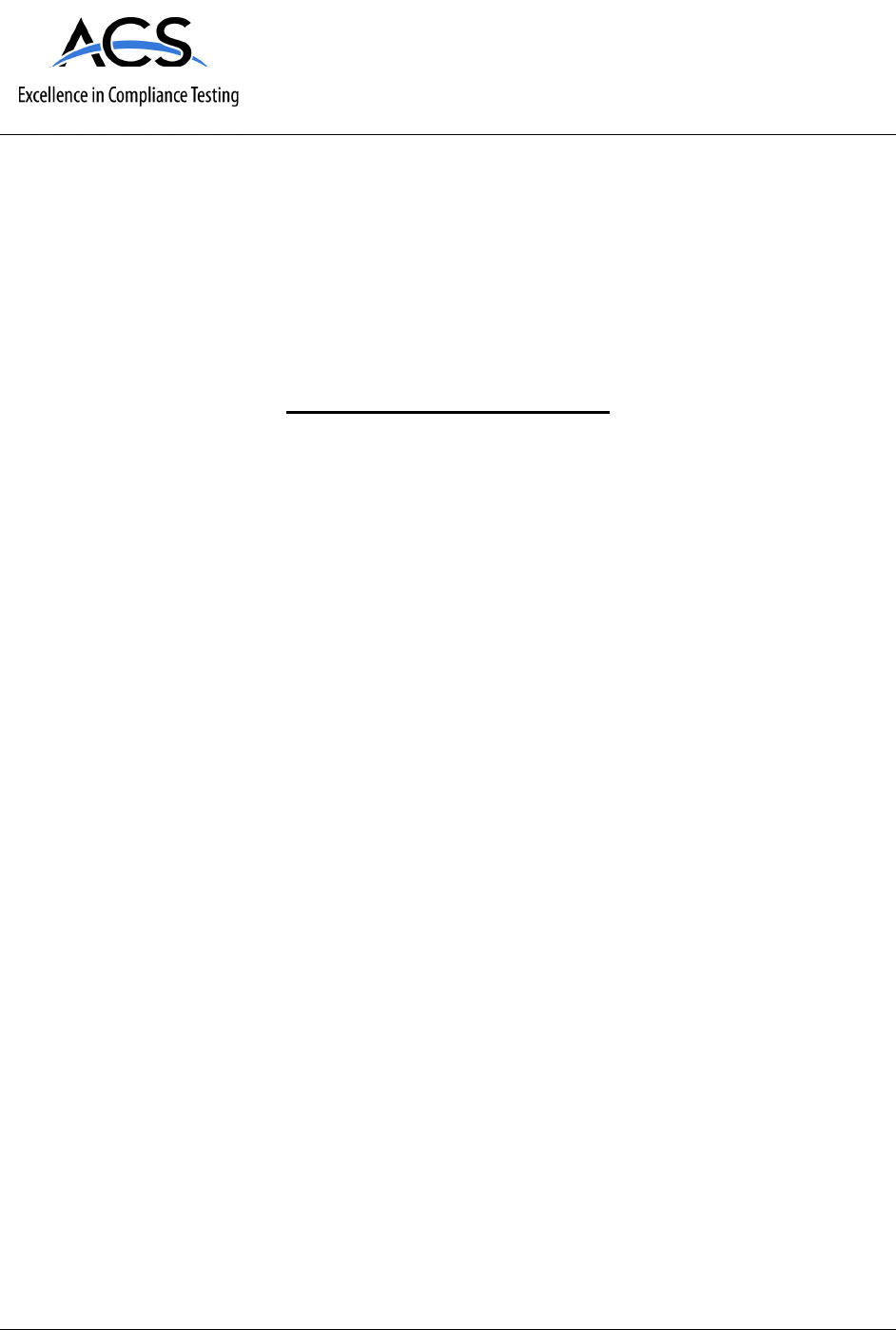
5015 B.U. Bowman Drive Buford, GA 30518 USA Voice: 770-831-8048 Fax: 770-831-8598
Certification Exhibit
FCC ID: U3DSPEEDNET2
IC: 5349C-SPEEDNET2
FCC Rule Part: 15.247
IC Radio Standards Specification: RSS-210
ACS Project Number: 11-0066
Manufacturer: L3 Nova Engerineering
Model: 110-000555-02
Manual
SpeedNet Radio User Manual

Regulatory Information
FCC Warning
This device complies with part 15 of the FCC rules. Operation is subject to the following two conditions: 1)
This device may not cause harmful interference and 2) this device must accept any interference received,
including interference that may cause undesired operation.
Any changes or modifications to this device without the express written consent of S&C Electric Co may
void the user’s authority to operate the device.
This device must be professionally installed. It is the responsibility of the installer to ensure that proper
antenna and cable combinations are used in order to remain within FCC Part 15 limits.
The SpeedNet Radio is specifically designed to close the longest possible links. This goal is
accomplished in part by delivering the highest permissible RF output power to the antenna per the FCC
Part 15 Rules. In August 1996, the FCC adopted RF exposure guidelines that established safety levels
for various categories of wireless transceivers. Those limits are consistent with safety standards
previously published by the National Council on Radiation Protection (NCRP) Report 86, §17.4.1,
§17.4.1.1, §17.4.2, and §17.4.3 as well as the American National Standards Institute (ANSI) in §4.1 of
"IEEE Standard for Safety Levels with Respect to Human Exposure to Radio Frequency Electromagnetic
Fields, 3kHz to 300GHz," ANSI/IEEE C95.1-1992.
The SpeedNet Radio complies with these FCC exposure guidelines when the following precautions are
obeyed:
• Only install the exact antennas recommended in this User Manual.
• The cable run for the selected antenna must exceed the minimum length quoted in this User
Manual.
• All persons must maintain a minimum separation of 12" (30.48cm) from any SpeedNet Radio
antenna.
You should disconnect the AC/DC input power source from the SpeedNet Radio whenever repositioning
the antenna. You are responsible for taking the necessary steps to ensure that these guidelines are
communicated to all persons that may come near the SpeedNet Radio antennas.
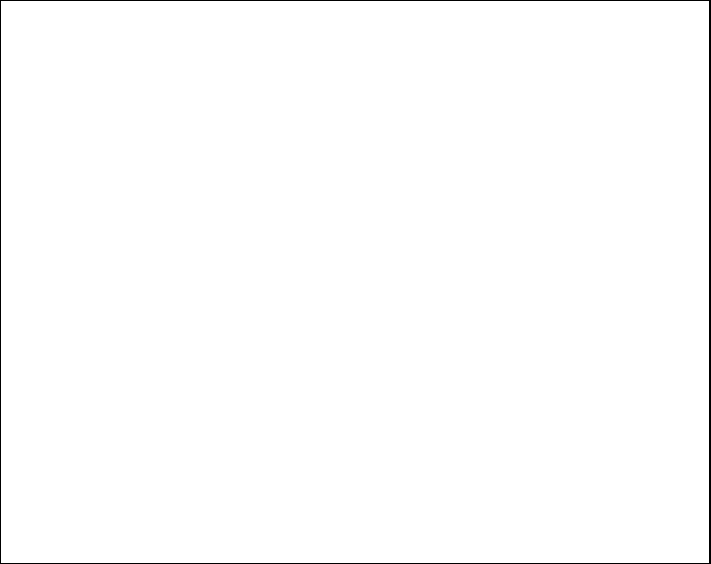
Class B Digital Devices
Note: This equipment has been tested and found to comply with the limits for a
Class B digital device, pursuant to part 15 of the FCC Rules. These limits are
designed to provide reasonable protection against harmful interference in a
residential installation. This equipment generates, uses and can radiate radio
frequency energy and, if not installed and used in accordance with the
instructions, may cause harmful interference to radio communications. However,
there is no guarantee that interference will not occur in a particular installation. If
this equipment does cause harmful interference to radio or television reception,
which can be determined by turning the equipment off and on, the user is
encouraged to try to correct the interference by one or more of the following
measures:
• Reorient or relocate the receiving antenna.
• Increase the separation between the equipment and receiver.
• Connect the equipment into an outlet on a circuit different from that to
which the receiver is connected.
• Consult the dealer or an experienced radio/TV technician for help.
Modifications not expressly approved by the manufacturer could void the user's
authority to operate the equipment under FCC rules.
Industry Canada Warning
This Class B digital apparatus meets all requirements of the Canadian Interference Causing
Equipment Regulations. Operation is subject to the following two conditions: (1) this device may
not cause harmful interference, and (2) this device must accept any interference received, including
interference that may cause undesired operation.
To reduce potential radio interference to other users, the antenna type and its gain should be so chosen
that the equivalent isotropically radiated power (EIRP.) is not more than that permitted for successful
communication.
This device has been designed to operate with the antennas listed below, having a maximum gain as
specified in the table below for each antenna type. Antennas not included in this list or having a gain
greater than specified below for each antenna type are strictly prohibited. The required antenna
impedance is 50 Ohms.

Description
Part Number
+8.2 dBi omni, 60’ LMR-400 cable Antenex FG9063 or equivalent
+11.2 dBi Yagi, 130’ LMR-400 cable Antenex YB8966 or equivalent
Table 1: Approved Antennas
SpeedNet Radios must be installed by a professional, in order to comply with FCC Part 15 radiated power
limits. Only antennas supplied by S & C Electric company may be used with the SpeedNet Radios.
The FCC mandates that Effective Isotropic Radiated Power (EIRP) may not exceed +36 dBm. This is
equivalent to a radio running at full output power (1 watt +30 dBm) with a +6 dBi antenna. The antenna
cable must have sufficient loss to bring the EIRP below +36 dBm if a higher gain antenna is used. For
example, using a +8 dBi antenna with a radio transmitting at full power would result in an EIRP of +38
dBm. In this situation, the antenna cable must provide at least 2 dB loss in order to bring the EIRP into
compliance.
SpeedNet Radios have the ability to decrease transmit power. Any confirmed decrease in output power
should be considered when calculating EIRP.
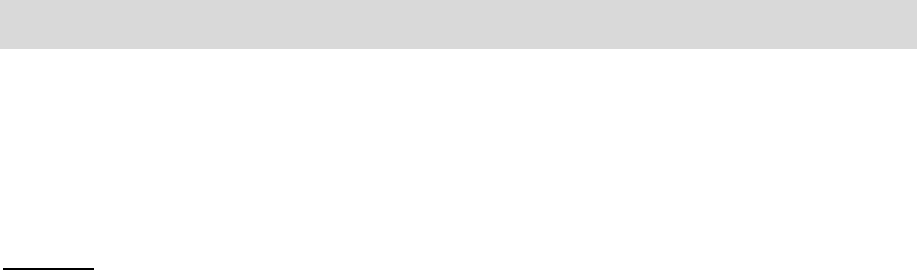
Operation
The configuration and management of a SpeedNet network is achieved using the SpeedNet Client Tool
application. The Client Tool, based on the Simple Network Management Protocol (SNMP), provides a
secure method for viewing or modifying SpeedNet configuration parameters. The Client Tool also
provides the ability to initiate firmware updates for SpeedNet Radios.
Logging In
Upon launching the SpeedNet Client Tool, the login page will be displayed. In the IP Address field, enter
the IP address of the SpeedNet Radio’s Ethernet interface; the default is 192.168.200.1. When logging in
to a SpeedNet Radio for the first time, the user name will be “initial” and the factory password will be the
radio’s unique MAC Address listed as “MAC ID” on the radio’s case label. The MAC Address must be
entered using all lower case characters and without any separators (for example, 0050c2021a1b).
After entering the appropriate login information, press the Login button to connect to the SpeedNet
Radio. The Main page will be displayed.
Main Page
The display in the upper-right corner shows the Location, the Radio ID (node name), Radio IP address,
Radio Status, and user’s security access level.
SNMP Timeout. The SNMP protocol automatically resends control data after a period of time. The
SNMP Timeout control is used to adjust the timeout value. In the case of a busy network with many
wireless hops, you may wish to increase the SNMP timeout. The default value will work in most
situations.
Connect To. The “Connect To…” button allows you to connect to a different SpeedNet Radio by opening
the SpeedNet Radio Login window
Other configuration functions are accessed by clicking on the appropriate tabs, as
follows:
Interfaces. The Interfaces page is used to configure the Ethernet, wireless, and serial interfaces.

IP Routing. The IP Routing page is used to configure the routing settings for the wireless network,
including the use of mesh networking or static routes.
Security. The Security page is used to configure wireless network encryption and view the MAC Address
Revocation list.
Admin. The Admin page is used to assign the Radio ID (radio node name), upload security and network
configuration files, reboot the radio, and install new radio firmware.
Statistics. The Statistics page provides detailed information regarding radio performance.
Interfaces Page
The Interfaces Page provides a list of tabs that can be used to configure each interface of the SpeedNet
Radio. Selecting a tab will provide a list of configurable options for the selected interface.
Ethernet Tab
The Ethernet Tab is used to configure all aspects of the SpeedNet Radio’s Ethernet interface. The
following parameters can be viewed or configured:
• MAC ID. This read-only field displays the unique Media Access Control (MAC) address of the
SpeedNet Radio. No two network devices will use the same MAC Address.
• IP Address. Specifies the IP Address of the Ethernet interface of the SpeedNet Radio. The
default IP Address is 192.168.200.1
• Subnet Mask. Specifies the subnet mask of the Ethernet interface. The default subnet mask is
255.255.255.0.
• MTU. The Maximum Transmit Unit (MTU) specifies the maximum Ethernet packet size (in bytes)
which can be transmitted without being fragmented. The default value of 1500 bytes should be
appropriate for most applications.
• Apply: Saves changes made to the configuration of the Ethernet Tab. Changes will not be
saved if you change to a different configuration tab without first pressing the apply button.
Wireless Tab
The Wireless Tab is used to configure all aspects of the SpeedNet Radio’s wireless interface. The
following parameters can be configured or viewed:

• MAC ID. This read-only field displays the unique Media Access Control (MAC) address of the
SpeedNet Radio’s wireless interface. The wireless MAC ID is based on the Ethernet interface
MAC address but with the second and third sets of digits replaced with “FF”
• IP Address. Specifies the IP Address of the Wireless interface of the SpeedNet Radio. The
default IP address is 192.168.202.1. This address must be unique for each radio on the wireless
network.
• Subnet Mask. Specifies the subnet mask of the wireless interface. The default subnet mask is
255.255.255.0.
• MTU. This read-only field displays the Maximum Transmit Unit (MTU), which is the maximum
wireless packet size (in bytes) which can be transmitted without being fragmented. The MTU
value is 600 bytes.
• Network ID. Specifies the frequency hopping pattern that will be used by the SpeedNet Radio. In
order to communicate with each other, SpeedNet Radios in the same wireless network must use
the same network ID setting. Note that SpeedNet Radio Networks can be co-located without
causing network interference by using a separate network ID for each network. The Network ID
parameter allows a range of values of 1-16, with a default value of 1.
• Enable Analog Interference Detection. This feature detects analog radio interference within the
902-928 MHz frequency band, allowing the SpeedNet Radio to avoid transmitting on frequency
channels that have interference.
• Threshold. This parameter determines the number of dB above the average signal that will
cause Analog Interference Detection to begin working. The default value is 15 dB.
• Transmit Power. This setting determines the maximum output power level to be used for
wireless transmissions by the SpeedNet Radio. Options are: 10 dBm, 20 dBm, 25 dBm, and 30
dBm. The default value is 30 dBm.
• Latency/Reliability Setting. This parameter controls the number of wireless link layer retries.
Lower values reduce the number of retries, resulting in lower latency. Higher values increase in
the number of retries, increasing reliability at the expense of increased latency
• Apply. Saves changes made to the configuration of the Wireless Tab. Changes will not be saved
if you change to a different configuration tab without first pressing the apply button.
Serial Mode Tab
The Serial Mode Tab determines which serial mode is used by the SpeedNet Radio. Each mode has a
unique set of configuration parameters.
The following serial port modes are available:
• PPP. The Point-to-Point Protocol (PPP) mode is used for emulating an Ethernet connection over
a serial interface.
• DNP. The Distributed Network Protocol (DNP) mode is used for transferring DNP data between
the SpeedNet Radio’s serial port and other Ethernet devices.
• Repeater. The Repeater mode is used for SpeedNet Radios that operate as fixed repeaters
within the network.
• Apply: Saves changes made to the configuration of the Serial Mode Tab. Changes will not be
saved if you change to a different configuration tab without first pressing the apply button.
PPP Serial Mode
The following options are available when PPP is the selected serial port mode.
• Local IP Address. IP address (Ethernet Interface) assigned to the SpeedNet Radio’s end of the
PPP link
• Remote IP Address. IP address assigned to the remote device of the PPP link.
DNP Serial Mode
The following options are available when DNP is the selected serial port mode.
• UDP/TCP. Determines which transport control protocol, TCP or UDP, will be used for DNP
communication. UDP is the default setting.
• Enable DNP Dynamic Port. Enabling the DNP Dynamic Port feature causes the SpeedNet
Radio to monitor SCADA traffic in order to determine the source port for each data stream. Port
information is stored internally, allowing the SpeedNet Radio to know which port to send received
packets to on the SCADA master. While many SCADA masters utilize port 20,000 for SCADA
communications, some of them use a different port with each device they communicate.
• IP Address. When creating an entry for the DNP table, this value denotes the IP Address portion
of the DNP table entry.
• SCADA Address. When creating an entry for the DNP table, this value denotes the SCADA
Address portion of the DNP table entry. The valid range of SCADA addresses is 0-65535.
Although some SCADA addresses may be reserved for specific applications or SCADA
operations, the SpeedNet Radio allows any addresses within the valid range to be assigned.
• Add. After entering an IP Address and the corresponding SCADA address, press the Add button
to add the entry to the DNP table.
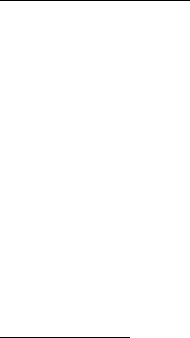
• Delete. To delete an entry from the DNP table, select the entry in the table and then press the
Delete button.
• Output Delay. This value defines the amount of time (in milliseconds) between transmitting DNP
packets to the SpeedNet Radio’s serial interface after they are received over the wireless
interface. This feature has been added to accommodate legacy equipment that cannot receive
data packets as quickly as the SpeedNet Radio can deliver them. The default value is 80
milliseconds.
• Input Timeout. This value defines the amount of time (in milliseconds) that the serial interface
will wait before sending a packet after data is received. The default value is 60 milliseconds.
SpeedNet Radios include a feature that allows multiple SCADA masters using the same SCADA address
to be connected to a single SpeedNet Radio. When using this feature, the connected SpeedNet Radio
continually monitors DNP traffic. In the case of multiple SCADA masters using the same SCADA
address, the SpeedNet Radio will consider the master to be the device that sent the most recent data
packet. If the active SCADA master experiences a failure, the SpeedNet Radio will automatically forward
packets from the backup SCADA master.
Configuration of this feature is very simple. When building the SCADA table, each SCADA master will
use the same SCADA Address. The IP address will be unique for each SCADA master.
For example, assume there are two SCADA master devices, one with an IP address of 192.168.200.20
(primary SCADA master) and one with an IP address of 192.168.200.30 (secondary SCADA master). To
create the table entry for the primary SCADA master, enter 192.168.200.20 into the IP Address field.
Enter 25 into the SCADA address field. To create the table entry for the secondary SCADA master, enter
192.168.200.30 into the IP Address field. Enter 25 into the SCADA address field.
Repeater Serial Mode
The SpeedNet Radio Repeater serial port mode provides the same configuration parameters as the DNP
serial port mode – see above for details. As shown in the figure below, one additional parameter is
available when the Repeater serial mode is selected.
• Enable Battery Testing. Provides the ability for SpeedNet Radios to occasionally test the status
of a connected backup battery system. When this feature is enabled the results of battery tests
can be seen on the Batt Status Tab of the Statistics page.
Serial Port Tab

The Serial Port Tab is only available when DNP is selected as the serial port mode. The Serial Port Tab
is used to configure the communication parameters for the SpeedNet Radio’s serial port. The following
parameters can be configured:
• Baud Rate. Determines the bit rate used for serial communications. The default value is 9600.
• Data Bits. Determines the number of data bits within each character. The default value is 8.
• Parity. Determines the setting for the parity bit within each character. The default value is none.
• Stop Bits. Determines the number of stop bits that follow each character. The default value is 1.
• Flow Control. Configures the type of flow control that is used for serial data communication. The
default value is none.
IP Routing Page
The IP Routing Page provides a list of tabs that can be used to configure the routing performance of the
SpeedNet Radio. Selecting a tab will provide a list of configurable options.
Ad Hoc Routing Tab
The Ad Hoc Routing Tab is used to enable, disable, or configure the embedded ad hoc (mesh) routing
protocol. The embedded ad hoc routing protocol is a customized version of Ad-Hoc On-Demand
Distance Vector (AODV). The following parameters can be configured:
• Off. Selecting Off will disable the automated mesh networking protocol. When disabled, static
routes must be entered manually on the Routes tab
• AODV. Selecting AODV will enable the embedded mesh networking protocol allowing network
routes to be created and maintained automatically. All radios in the network must enable AODV
to utilize the feature. Selecting AODV is recommended. The remaining configuration options on
the Ad Hoc Routing tab pertain specifically to the mesh networking protocol.
• Active Route Timeout. The Active Route Timeout parameter determines how long a SpeedNet
Radio should wait for an inactive data communication route to be removed from the route table.
Each time an IP packet is sent over a specific route, a timer begins counting down. If the timer
expires before another packet is sent, the route is considered inactive and is removed from the
radio’s route table. The Active Route Timeout value determines the length of this timer. The
value of this parameter is measured in minutes and has a default value of 30 minutes.
• Hello Interval. The Hello interval setting determines how frequently the SpeedNet Radio
broadcasts a neighbor beacon message (hello message). Smaller hello interval values increase
the wireless network’s responsiveness to routing changes but do so at the expense of creating
additional network communication overhead. Larger hello interval values decrease the wireless
network’s responsiveness to routing changes but reduce excessive wireless traffic in the process.
This value is measured in seconds and has a default value of 30 seconds.
• Allowed Hello Loss. The Allowed Hello Loss value determines the number of consecutive hello
messages that, when missed, constitutes a link failure. The default value is 2.
• Net Diameter. The Net Diameter parameter determines the maximum of number of wireless hops
between the source and destination nodes. This value has a default setting of 10 hops.
• Node Traversal Time. The Node Traversal Time value provides an estimate of the time required
for a packet to traverse one wireless hop. This value affects how long a SpeedNet Radio waits
before resending a route request packet. This value is measured in milliseconds and has a
default value of 150 msec.
• Quality Constant. The Quality Constant parameter controls how quickly neighbor signal quality
values can change in order to help determine whether a decreased signal quality is a temporary
or permanent condition. A value of 0 will cause the radio to make routing decisions based on the
signal quality of the most recent packet received. A value of 10 will cause the radio to make
routing decisions based on the average of the last 10 received packets. Therefore, higher values
make routes more resilient to temporary changes in the wireless environment. The default value
is 3.
• Link Threshold. The Link Threshold value determines the signal level above which all routes will
be treated as equal. If multiple equal routes are available, the route with the fewest number of
hops will be used. All routes with signal qualities that fall below the link threshold will use the
signal quality of the total route as the deciding factor in the route determination process. The
default value is -77 dBm.
• Route Refresh Time. Once a route has been established, periodic route updates are broadcast
to the wireless network. The Route Refresh Time determines how frequently route update
messages are broadcast. The default value is 30 seconds.
• Enable AODV Gateway. This feature allows a SpeedNet Radio in a network to act as a gateway
between the wireless network and the Internet or other routable network. Placing a check mark in
the Enable AODV Gateway checkbox enables this feature and provides the additional
configuration options detailed below. The Enable AODV Gateway option should only be enabled
on the SpeedNet Radio that will act as the gateway for the rest of the wireless network.
• Apply. Saves changes made to the configuration of the Ad Hoc Routing Tab. Changes will not
be saved if you change to a different configuration tab without first pressing the apply button.
Enabling the AODV Gateway feature provides several new configuration options to the Ad Hoc Routing
Tab of the SpeedNet Radio Client tool.
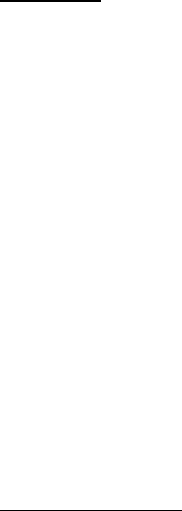
• Gateway Address. The Gateway Address is the IP address of the router that the SpeedNet
Radio will use as its gateway to the corporate LAN, Internet or other routable network.
• Wireless Networks. The Wireless Networks table provides a list of wireless networks that are
able to utilize the SpeedNet Radio as a gateway to other networks. The table must be populated
to include the Ethernet subnets of all SpeedNet Radios that have a need to use a default gateway
to reach devices that are not in the wireless network.
• Wireless Network Address. Defines the network(s) for which the SpeedNet Radio gateway
radio will act as the gateway. For example, a SpeedNet Radio with an Ethernet IP address of
192.168.200.1 and a subnet mask of 255.255.255.0 would use 192.168.200.0 as the Wireless
Network Address portion of the entry.
• Wireless Subnet Mask. The Wireless Subnet Mask works in conjunction with the Wireless
Network Address to define the SpeedNet Radios that have a need to use a default gateway.
• Add. After entering a Wireless Network Address and Wireless Subnet Mask, press the Add
button to add the wireless network to the table.
• Delete. To delete a wireless network from the table, select the wireless network from the table
and then press the Delete button.
Routes Tab
The Routes Tab is used to view or delete existing data communication route table entries, as well as to
add new route table entries. The following parameters can be configured:
• Route Table. The Route Table displays a list of current routes within the SpeedNet Radio route
table. If mesh networking is used, the route table entries will be updated dynamically to reflect
changes to the network.
• Add Route. The Add Route button is used to add static routes to the route table and is detailed
below.
• Add Default. The Add Default button is used to add a static default gateway to the route table
and is detailed below.
• Delete. To delete a route from the route table, first select the route. Then press the Delete button
to remove the route from the route table.
Adding Static Routes
Pressing the Add Route button will add an Add Route section to the Routing Tab.
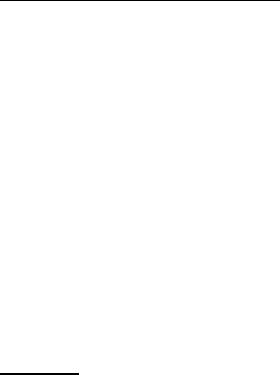
• Network. Destination network for the route that is being created. To enter a static route for a
device with an address of 192.168.200.1 and a subnet mask of 255.255.255.0, the Network
portion of the route entry should be 192.168.200.0.
• Subnet Mask. Subnet mask for the destination network for which the route is being created.
• Gateway. Next-hop gateway of the destination network for which the route is being created. The
gateway will be the IP address of the wireless interface of a SpeedNet Radio.
• Add. After entering the details of the static route, press the Add button to add the route to the
route table.
• Cancel. Press the Cancel button to cancel the route creation process.
Adding a Static Default Gateway
Pressing the Add Default button will add an Add Default Gateway section to the Routing Tab.
• Gateway. Enter the IP Address of the next-hop gateway that will act as the default gateway for
this SpeedNet Radio. The gateway will be the IP address of the wireless interface of a SpeedNet
Radio.
• Add. After entering the details of the default gateway, press the Add button to add the default
gateway to the route table.
• Cancel. Press the Cancel button to cancel the default gateway creation process.
ARP Tab
The Address Resolution Protocol (ARP) is used to associate an IP address to a device’s corresponding
MAC address. The ARP Tab, as shown in the following figure, is used to view existing ARP table entries,
as well as to add or delete ARP table entries. The following parameters can be configured:
• Address Resolution Protocol Table. The Address Resolution Protocol table provides a list of
current ARP entries. An ARP entry consists of two pieces of information: an IP address and a
MAC address.
• IP Address. To create a static ARP entry, enter the IP address of the device into the IP Address
field.
• MAC Address. Enter the MAC address of the device into the MAC Address field.
• Add. After entering the IP address and MAC address into the corresponding fields, press the Add
button to add the ARP entry to the Address Resolution Protocol table.
• Delete. To delete an ARP entry from the table, first select the entry. Then press the delete button
to remove the entry from the Address Resolution Protocol table.

Security Page
The Security Page provides a list of tabs that can be used to view and configure the security configuration
of the SpeedNet Radio. Selecting a tab will provide a list of configurable options.
Encryption Tab
The Encryption Tab is used to enable or disable encryption, change encryption keysets, and upload
network and security configuration files. The following parameters can be configured.
• Set Network Configuration. After creating a network configuration file using the SpeedNet
Radio Security Utility, this option allows administrators to upload the network configuration file to
the SpeedNet Radio. Press the Browse button to locate the network configuration file, which will
have a .dat file extension. Then press the Upload button to insert the network configuration into
the SpeedNet Radio. You will be prompted to login after the network configuration has been
applied.
• Set Security Configuration. After creating a security configuration file using the SpeedNet Radio
Security Utility, this option allows administrators to upload the security configuration file to the
SpeedNet Radio. Press the Browse button to locate the security configuration file, which will
have a .rss file extension. Then press the Upload button to insert the security configuration into
the SpeedNet Radio. You will be prompted to login after the security configuration has been
applied.
• Keyset. Specifies the encrypted keyset that is currently in use. All SpeedNet Radios within the
network must use the same keyset in order to communicate with each other when encryption is
enabled.
• Use Latest. Press the Use Latest button to use the keyset with the highest keyset number. All
radios must use the same keyset installed in order to communicate.
• Switchover. Enter the desired keyset number into the Keyset field, and then press the
Switchover button to use the new key. SpeedNet Radios include an “auto switchover” feature
that allows the network to automatically update to a more recent key. If a SpeedNet Radio
receives a packet that was encrypted using a new keyset, and the receiving radio has the new
keyset installed, it will automatically switch to the new keyset. When switching keysets it is
recommended to change the farthest radios first and work your way back to the closest radios in
order to avoid losing the ability to connect to a radio that is using a different keyset.
• Enable Encryption. Placing a checkmark in the Enable Encryption checkbox enables wireless
network encryption on the SpeedNet Radio.
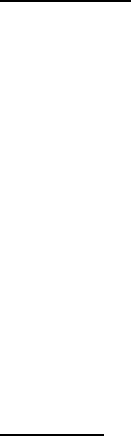
MAC Filter Tab
The MAC Filter Tab can be used to view the list of MAC addresses that have been added to the MAC
Address Revocation list using the SpeedNet Radio Security Utility. There are no configurable parameters
on the MAC Filter Tab. All changes to the MAC Revocation list must be made using the SpeedNet Radio
Security Utility and uploaded to the SpeedNet Radio as part of a new security configuration file.
Admin Page
The Admin Page provides a list of tabs that can be used to perform administrative tasks to the SpeedNet
Radio including upgrading firmware and determining system information. Selecting a tab will provide a
list of configurable options.
System Tab
The System Tab is used to view system information, such as the current firmware version. System
information including radio ID and location can be entered by the administrator. The following parameters
can be viewed or configured:
• Build Date. This read-only field provides information regarding the date that the current
SpeedNet Radio firmware was created.
• MIB_Version. This read-only field provides information regarding the current Management
Information Base (MIB) that is being used by the SNMP protocol.
• Firmware_Version. This read-only field displays the current firmware version that is installed on
the SpeedNet Radio
• Running Time. This read-only field displays the elapsed time since the last time the SpeedNet
Radio was rebooted.
• SpeedNet Radio ID. This field can be used by Administrators to assign a descriptive name to the
SpeedNet Radio. The SpeedNet Radio ID must consist of ASCII values but cannot contain
spaces or the following characters: ”$”, “^”, “&”, “(“, or “)”.
• System Name. This field can be used by Administrators to assign a descriptive name to the
entire network. The System ID must consist of ASCII values.
• System Location. This field can be used by Administrators to note the location of the network.
The System ID must consist of ASCII values.
• System Contact. This field can be used by Administrators to list the point of contact for the
SpeedNet Radio network. The System ID must consist of ASCII values.

• Apply. Saves changes made to the configuration of the System Tab. Changes will not be saved
if you change to a different configuration tab without first pressing the apply button.
• Reboot. Pressing the Reboot button will cause the SpeedNet Radio to reboot.
Firmware Tab
The Firmware Tab is used to upgrade the firmware that is installed on the SpeedNet Radio. The following
parameters can be configured:
• File. Use the Browse button to specify the location of the firmware file to be uploaded.
• Upgrade. After selecting the firmware file, press the Upgrade button to initiate the firmware
upgrade. The SpeedNet Radio will reboot at the conclusion of the upgrade. Note: the radio
should not be disturbed during the firmware upgrade process.
If a SpeedNet Radio loses power during the firmware upgrade process, the radio will continue to use the
version of firmware that was installed prior to the attempted firmware upgrade.
Shell Tab
The Shell Tab is provided to support advanced integrator troubleshooting and does not play a role in the
configuration of a SpeedNet Radio network.
Statistics Page
The Statistics Page contains several tabs that provide statistical information regarding interface traffic,
protocol data, and routing. This section contains descriptions of each statistic that is available through
the SpeedNet Radio Client Tool.
Ethernet Tab
The Ethernet Tab provides the following statistical information regarding performance of the SpeedNet
Radio’s Ethernet interface.
• Bytes received. Total number of bytes received by the SpeedNet Radio’s Ethernet interface.
The bytes received, together with the bytes sent, represent the total data transfer of all
communications links involving the Ethernet interface.

• Unicast frames received. Total number of single destination (unicast) frames sent to the
SpeedNet Radio’s Ethernet interface.
• Non-Unicast frames received. Total number of non-unicast frames sent to the SpeedNet
Radio’s Ethernet interface.
• Receive errors. Total number of receive errors.
• Received frames dropped. Total number of frames received by the SpeedNet Radio’s Ethernet
interface that were discarded.
• Unknown protocol received. Total number of frames received by the SpeedNet Radio’s
Ethernet interface with unidentified protocol errors.
• Bytes sent. Total number of bytes sent by the SpeedNet Radio’s Ethernet interface.
• Unicast frames sent. Total number of single destination (unicast) frames sent from the
SpeedNet Radio’s Ethernet interface.
• Non-Unicast frames sent. Total number of non-unicast frames sent from the SpeedNet Radio’s
Ethernet interface.
• Transmit errors. Total number of transmit errors. This error is received from the application
device and may indicate a problem with the connected hardware.
•
Transmit frames dropped. Total number of frames transmitted and then discarded. This error is
received from the application device and may indicate a problem with the connected hardware.
• Output queue length. Error received from the application device that may indicate a problem
with the connected hardware.
ICMP Tab
The ICMP Tab provides the following statistical information regarding the Internet Control Message
Protocol.
ICMP Receive Statistics
• ICMP messages received. Total number of ICMP messages received by the radio.
• Received messages discarded due to format errors. Total number of ICMP messages
received by the radio which were not delivered due to format errors.
• Destination unreachable messages received. Total number of destination unreachable
messages received by the radio. Destination unreachable messages are generated when the
destination address is unreachable
• Time exceeded messages received. Total number of messages received by the radio that
exceeded their time to live.
• Parameter problem messages received. Total number of parameter problem messages
received. A parameter problem message is sent when an error in an IP header of a datagram is
detected.
• Source quench messages received. Total number of source quench messages received. A
source quench message is sent to request a reduction in the packet transmission rate.
• Redirect messages received. Total number of redirect messages received. A redirect is sent
when an alternate route for the datagram is selected.
• Echo request messages received. Total number of echo requests received. An echo request
causes the receiving radio to send an echo reply message back to the originating radio. Echo
requests are typically generated using a “Ping” application.
• Echo reply messages received. Total number of echo replies received. An echo reply is sent to
respond to an echo request. Echo replies are typically generated by a “Ping” application.
• Timestamp request messages received. Total number of timestamp requests received. A
timestamp causes the radio to send a timestamp reply to the originating radio.
• Timestamp reply message received. Total number of timestamp replies received. A timestamp
reply is sent in response to a timestamp request. Timestamps replies and requests measure the
transmission speed of datagrams on a network.
• Address mask request messages received. Total number of address mask requests received.
An address mask request is sent to determine the number of bits in the subnet mask for the
destination’s Ethernet subnet.
• Address mask reply messages received. Total number of address mask responses received.
An address mask response is sent in response to an address mask request.
ICMP Transmit Statistics
• ICMP messages sent. Total number of ICMP messages sent by the radio.
• Outgoing messages discarded due to format error. Total number of ICMP messages sent by
radio which were not delivered due to format errors.
• Destination unreachable messages sent. Total number of destination unreachable messages
sent by the radio. Destination unreachable messages are generated when the destination
address is unreachable
• Time exceeded messages sent. Total number of messages sent by the radio which exceeded
their time to live.
• Parameter problem messages sent. Total number of parameter problem messages sent. A
parameter problem message is sent when an error in the IP header of a datagram is detected.

• Source quench messages sent. Total number of source quench messages sent by the radio. A
source quench request is sent to request a reduction in the packet transmission rate.
• Redirect messages sent. Total number of redirect messages sent. A redirect is sent when an
alternate route for the datagram is selected.
• Echo request messages sent. Total number of echo requests sent. An echo request causes
the receiving radio to send an echo reply message back to the originating radio. Echo requests
are typically generated by a “Ping” application.
• Echo reply messages sent. Total number of echo replies sent. An echo reply is sent to respond
to an echo request. Echo replies are typically generated by a “Ping” application.
• Timestamp request messages sent. Total number of timestamp requests sent. A timestamp
request causes the radio to send a timestamp reply to the originating radio.
• Timestamp reply messages sent. Total number of timestamp replies sent. A timestamp reply is
sent in response to a timestamp request. Timestamp replies and requests measure the
transmission speed of datagrams on a network.
•
Address mask request messages sent. Total number of address mask requests sent. An
address mask request is sent to determine the number of bits in the subnet mask for the
destination’s Ethernet subnet.
•
Address mask reply messages sent. Total number of address mask responses sent. An
address mask response is sent in response to an address mask request.
UDP Tab
The UDP Tab provides the following statistical information regarding the User Datagram Protocol. UDP is
generated by the application layer and uses ports to facilitate application-to-application communication
• Datagrams received. Total number of UDP datagrams successfully received.
• Datagrams destined for unknown ports. Total number of received UDP datagrams with
unknown destination ports.
•
Datagrams discarded due to format error. Total number of UDP datagrams which were not
delivered due to format errors.
•
Datagrams sent. Total number of UDP datagrams sent.
IP Tab
The IP Tab provides the following statistical information regarding the Internet Protocol.
• Default TTL. Time-to-live value used to determine how long a packet that has not reached its
destination will remain on the network prior to be discarded.
• Total datagrams received. Total number of IP data packets received.
• Datagrams with header errors. Total number of received IP data packets that contain errors in
the header (i.e., incorrect IP header length).
• Datagrams with address errors. Total number of received IP data packets that contain address
errors.
• Datagrams forwarded. Total number of IP data packets that are forwarded because the
receiving radio was not the intended destination.
• Datagrams with unknown protocols. Total number of data packets received with protocols not
recognized by the radio.
• Input datagrams discarded. Total number of IP data packets received which were discarded
because the node was too busy.
• Datagrams delivered. Total number of IP data packets successfully delivered to the destination
application.
• Datagrams sent. Total number of IP data packets sent.
• Output datagrams discarded. Total number of data packets sent which were discarded
because the node was too busy.
• Datagrams discarded due to no route. Total number of data packets discarded due to the lack
of correct routing information.
• Timeout value for reassembly queue. Duration before the reassembly queue is cleared and
the connection is dropped.
• Fragments received needing reassembly. Total number of received IP data packet fragments
that require reassembly. If a data packet cannot be sent in a single transmission, it will be broken
into fragments and then reassembled upon receipt.
• Datagrams successfully reassembled. Total number of fragmented IP data packets received
and reassembled.
• Fragment reassembly failures. Total number of fragmented IP data packets received that could
not be reassembled.
• Datagrams successfully fragmented. Total number of IP data packet fragments generated.

• Datagrams failing to fragment. Total number of data packets discarded because the
fragmentation process failed to fragment the packets.
• Fragments created. Total number of IP data packet fragments created.
Wireless Tab
The Wireless Tab provides the following statistical information regarding the wireless performance of the
SpeedNet Radio.
• Bytes received. Total number of bytes successfully received by the SpeedNet Radio’s wireless
interface.
• Packets received. Total number of packets successfully received by the SpeedNet Radio’s
wireless interface.
• Received packets dropped. Total number of packets received by the SpeedNet Radio’s
wireless interface that failed the validation check for problems such as a corrupted CRC.
• Packets received with bad length. Total number of packets received by the SpeedNet Radio’s
wireless interface that contained checksum errors involving length.
• Packets received with bad CRC. Total number of packets received by the SpeedNet Radio’s
wireless interface that contained checksum errors.
• Bytes transmitted. Total number of bytes transmitted over the SpeedNet Radio’s wireless
interface.
•
Packets transmitted. Total number of packets transmitted over the SpeedNet Radio’s wireless
interface.
•
Packets repeated. Number of repeated packet transmissions. If a transmission fails to receive a
confirmation of successful reception, the packet is retransmitted.
Batt Status Tab
The Batt Status Tab provides the following statistical information regarding the battery performance when
a battery is connected to the SpeedNet Radio.
• Battery Monitoring. Indicates whether Battery Monitoring has been activated. Battery
Monitoring is enabled by placing a checkmark next to the Enable Battery Testing option, which
is located on the Serial Mode tab of the Interfaces configuration page.
• AC Power. 1 = ON, 0 = OFF

• Charge status. 0 = ON, 1 = OFF
• Battery failure. 0 = ON, 1 = OFF
• Temperature of BCS. Internal temperature of the SpeedNet Radio, in °F.
• Battery voltage. This value should be 12 to 13 volts unless the battery is discharging.
•
Seconds since charge went off. Duration since AC power has been removed.
•
Get Battery Status Log. Press the Download button to save the battery status statistics as a
text file.
AODV Tab
The AODV Tab provides statistical information regarding the link quality between all SpeedNet Radios
within wireless communication range of the local SpeedNet Radio. The AODV statistics tab is only active
when the AODV ad-hoc routing protocol has been enabled on the Ad Hoc Routing tab of the IP Routing
configuration page.
The Neighbor List provides a list of SpeedNet Radios that are communicating wirelessly with the local
SpeedNet Radio. The Neighbor list is updated each time a “Hello” message is received from another
SpeedNet Radio.
• IP Address. The IP Address field provides the IP Address of the wireless interface of a
SpeedNet Radios whose “Hello” message has been received by the local SpeedNet Radio.
•
Link. Provides a measurement of the local SpeedNet Radio’s signal quality as measured by the
SpeedNet Radio that sent the “Hello” message. This is used to ensure that only bidirectional
links are used for routing wireless data packets.
• Reverse Link. Provides a measurement of the signal quality of the last “Hello” message that was
received from the SpeedNet Radio. The Link measurement is provided in dBm.
RSSI Tab
The RSSI Tab provides statistical information regarding the link quality between all SpeedNet Radios
within wireless communication range of the local SpeedNet Radio. The RSSI tab lists SpeedNet Radios
based on their unique MAC Address.
• MAC Address. Displays the MAC Address of the SpeedNet Radio whose signal RSSI value is
displayed.
• RSSI. The RSSI field, which stands for Received Signal Strength Indicator, provides a
measurement of the current RSSI based on the last packet that was received from the destination
radio. RSSI values have a range of 0-255, with larger values equating to better signal quality.
Copyright
© 2010 S&C Electric Co, Cincinnati, Ohio, USA. All rights reserved. This manual and the software
described in it are copyrighted with all rights reserved. No part of this publication may be reproduced,
transmitted, transcribed, stored in a retrieval system, or translated into any language in any form, by any
means, without the written permission of S&C Electric Co
S&C Electric Co reserves the right to make changes in specifications and other information contained in
this document without prior notice. The hardware, firmware, and software described in this manual are
subject to change without notice.
IN NO EVENT SHALL S&C ELECTRIC BE LIABLE FOR ANY INCIDENTAL, INDIRECT, SPECIAL, OR
CONSEQUENTIAL DAMAGES WHATSOEVER (INCLUDING, BUT NOT LIMITED TO, LOST PROFITS)
ARISING OUT OF, OR RELATED TO, THIS MANUAL OR THE INFORMATION CONTAINED IN IT,
EVEN IF S&C ELECTRIC HAS BEEN ADVISED OF, KNOWN, OR SHOULD HAVE KNOWN, THE
POSSIBILITY OF SUCH DAMAGES.
Trademarks
SpeedNet and the SpeedNet logo are trademarks of S&C Electric Co. All other trademarks are the
property of their respective owners.