SAMSUNG Plasma Television Manual L0903966
User Manual: SAMSUNG SAMSUNG Plasma Television Manual SAMSUNG Plasma Television Owner's Manual, SAMSUNG Plasma Television installation guides
Open the PDF directly: View PDF ![]() .
.
Page Count: 108 [warning: Documents this large are best viewed by clicking the View PDF Link!]
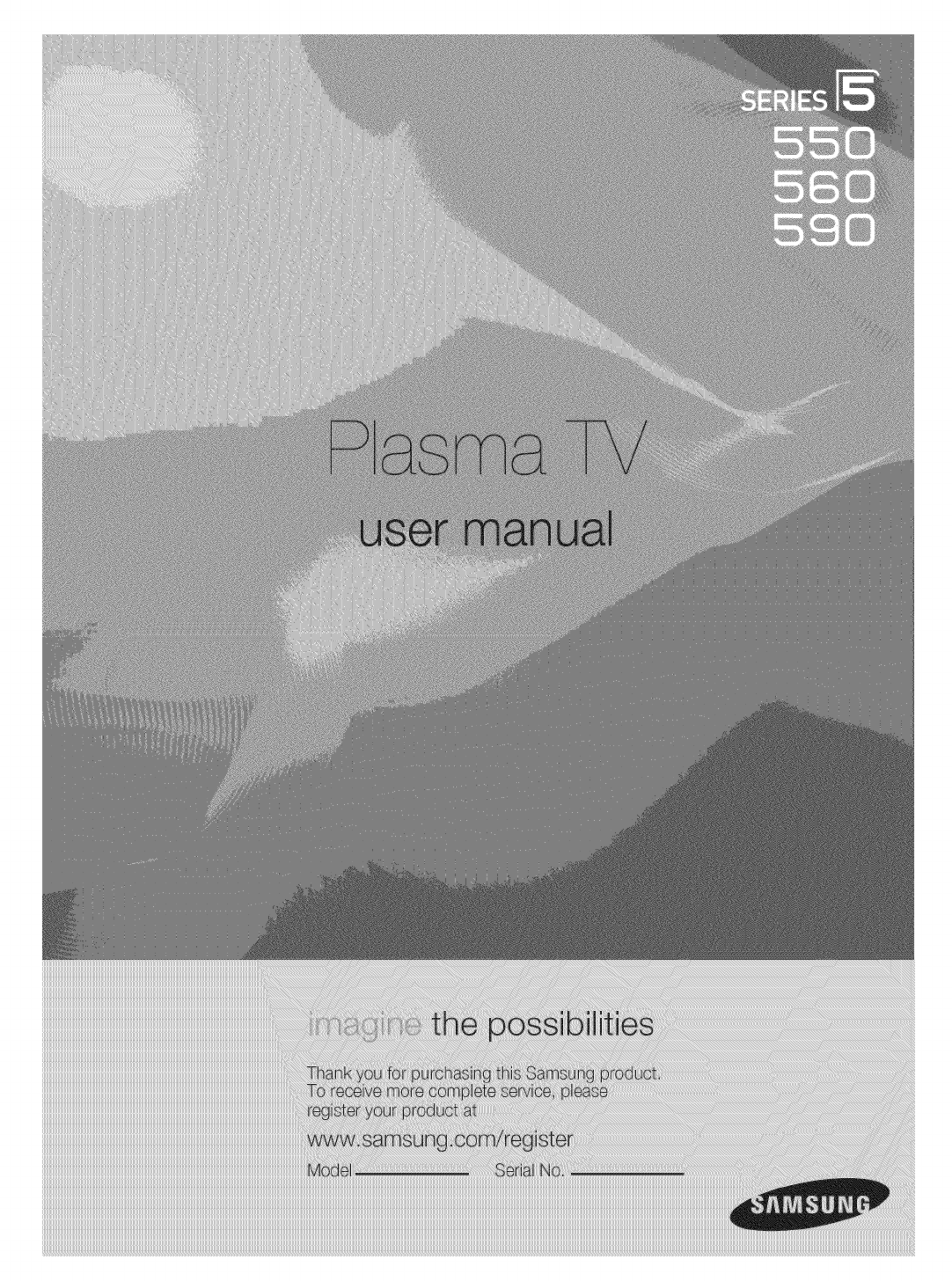
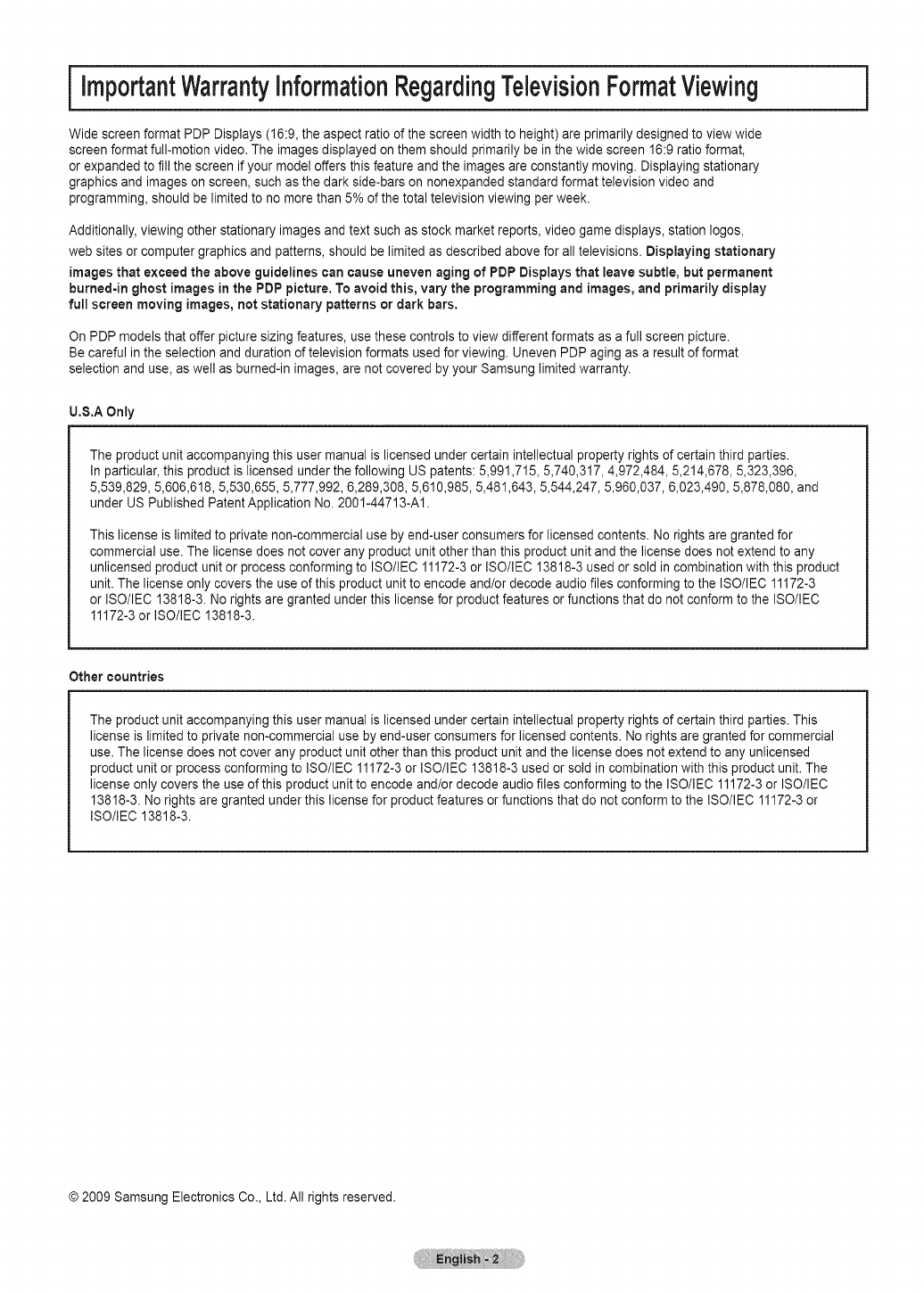
iImportantWarrantyinformationRegardingTelevisionFormatViewing
Wide screen format PDP Displays (16:9, the aspect ratio of the screen width to height) are primarily designed to view wide
screen format full-motion video. The images displayed on them should primarily be in the wide screen 16:9 ratio format,
or expanded to fill the screen if your model offers this feature and the images are constantly moving. Displaying stationary
graphics and images on screen, such as the dark side-bars on nonexpanded standard format television video and
programming, should be limited to no more than 5% of the total television viewing per week.
Additionally, viewing other stationary images and text such as stock market reports, video game displays, station Iogos,
web sites or computer graphics and patterns, should be limited as described above for all televisions. Displaying stationary
images that exceed the above guidelines can cause uneven aging of PDP Displays that leave subtle, but permanent
burned=in ghost images in the PDP picture. To avoid this, vary the programming and images, and primarily display
full screen moving images, not stationary patterns or dark bars.
On PDP models that offer picture sizing features, use these controls to view different formats as a full screen picture.
Be careful in the selection and duration of television formats used for viewing. Uneven PDP aging as a result of format
selection and use, as well as burned-in images, are not covered by your Samsung limited warranty.
U.S.A Only
The product unit accompanying this user manual is licensed under certain intellectual property rights of certain third parties.
In particular, this product is licensed under the following US patents: 5,991,715, 5,740,317, 4,972,484, 5,214,678, 5,323,396,
5,539,829, 5,606,618, 5,530,655, 5,777,992, 6,289,308, 5,610,985, 5,481,643, 5,544,247, 5,960,037, 6,023,490, 5,878,080, and
under US Published Patent Application No. 2001-44713-A1.
This license is limited to private non-commercial use by end-user consumers for licensed contents. No rights are granted for
commercial use. The license does not cover any product unit other than this product unit and the license does not extend to any
unlicensed product unit or process conforming to ISO/IEC 11172-3 or ISO/IEC 13818-3 used or sold in combination with this product
unit. The license only covers the use of this product unit to encode and/or decode audio files conforming to the ISO/IEC 11172-3
or ISO/IEC 13818-3. No rights are granted under this license for product features or functions that do not conform to the ISO/IEC
11172-3 or ISO/IEC 13818-3.
]
Other countries
The product unit accompanying this user manual is licensed under certain intellectual property rights of certain third parties. This
license is limited to private non-commercial use by end-user consumers for licensed contents. No rights are granted for commercial
use. The license does not cover any product unit other than this product unit and the license does not extend to any unlicensed
product unit or process conforming to ISO/IEC 11172-3 or ISO/IEC 13818-3 used or sold in combination with this product unit. The
license only covers the use of this product unit to encode and/or decode audio files conforming to the ISO/IEC 11172-3 or ISO/IEC
13818-3. No rights are granted under this license for product features or functions that do not conform to the ISO/IEC 11172-3 or
ISO/IEC 13818-3.
© 2009 Samsung Electronics Co., Ltd. All rights reserved.
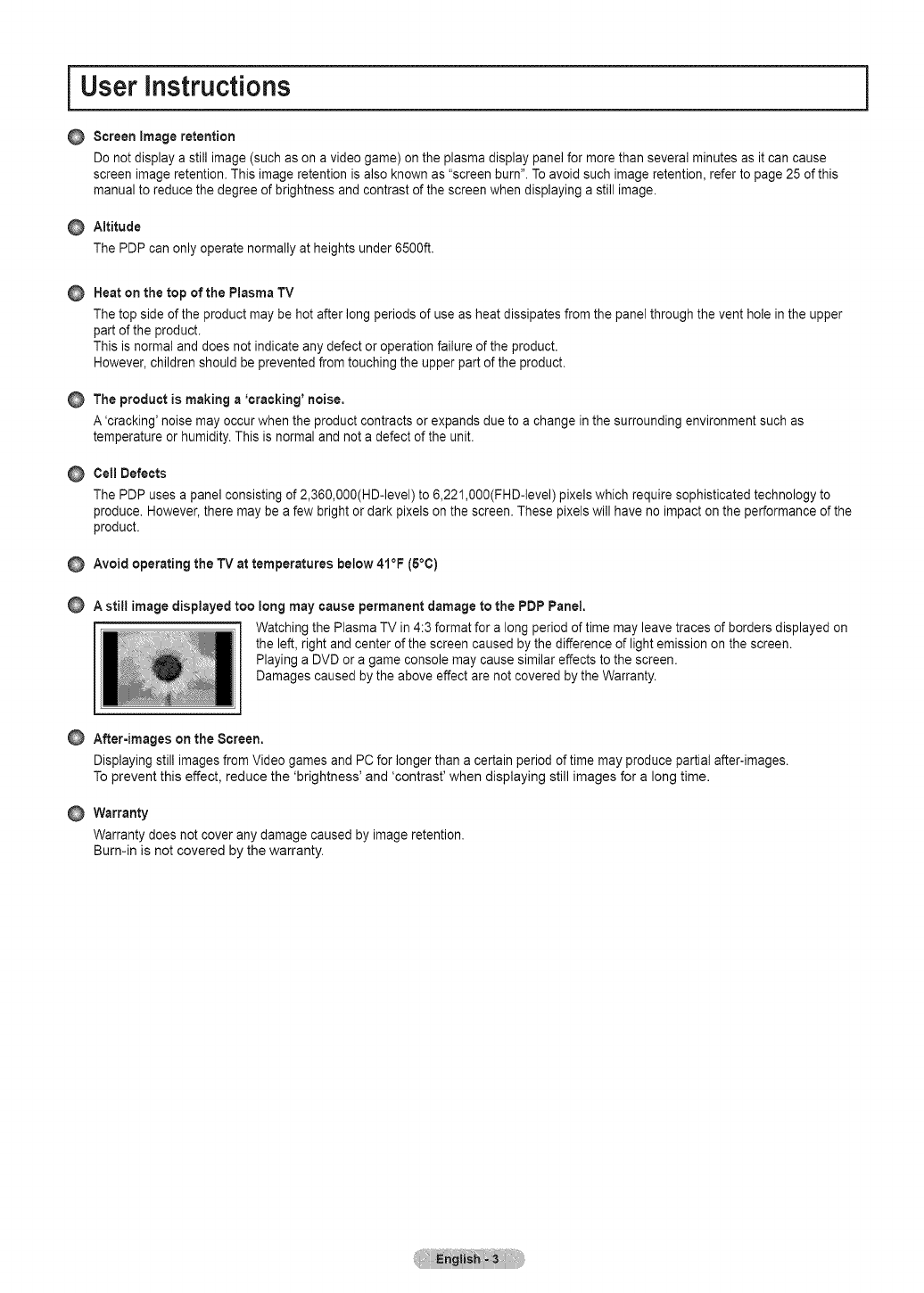
User instructions
OScreen image retention
Do not display a still image (such as on a video game) on the plasma display panel for more than several minutes as it can cause
screen image retention. This image retention is also known as "screen burn". Toavoid such image retention, refer to page 25 of this
manual to reduce the degree of brightness and contrast of the screen when displaying a still image.
Altitude
The PDP can only operate normally at heights under 6500ft.
Heat on the top of the Plasma TV
The top side of the product may be hot after long periods of use as heat dissipates from the panel through the vent hole in the upper
part of the product.
This is normal and does not indicate any defect or operation failure of the product.
However, children should be prevented from touching the upper part of the product.
The product is making a 'cracking' noise,
A 'cracking' noise may occur when the product contracts or expands due to a change in the surrounding environment such as
temperature or humidity. This is normal and not a defect of the unit.
Cell Defects
The PDP uses a panel consisting of 2,360,000(HD-level) to 6,221,000(FHD-level) pixels which require sophisticated technology to
produce. However, there may be a few bright or dark pixels on the screen. These pixels will have no impact on the performance of the
product.
@Avoid operating the TV at temperatures below 41°F (5°0)
A still image displayed too long may cause permanent damage to the PDP Panel.
Watching the Plasma TV in 4:3 format for a long period of time may leave traces of borders displayed on
the left, right and center of the screen caused by the difference of light emission on the screen.
Playing a DVD or a game console may cause similar effects to the screen.
Damages caused by the above effect are not covered by the Warranty.
]
After-images on the Screen.
Displaying still images from Video games and PC for longer than a certain period of time may produce partial after-images.
To prevent this effect, reduce the 'brightness' and 'contrast' when displaying still images for a long time.
Warranty
Warranty does not cover any damage caused by image retention.
Burn-in is not covered by the warranty.
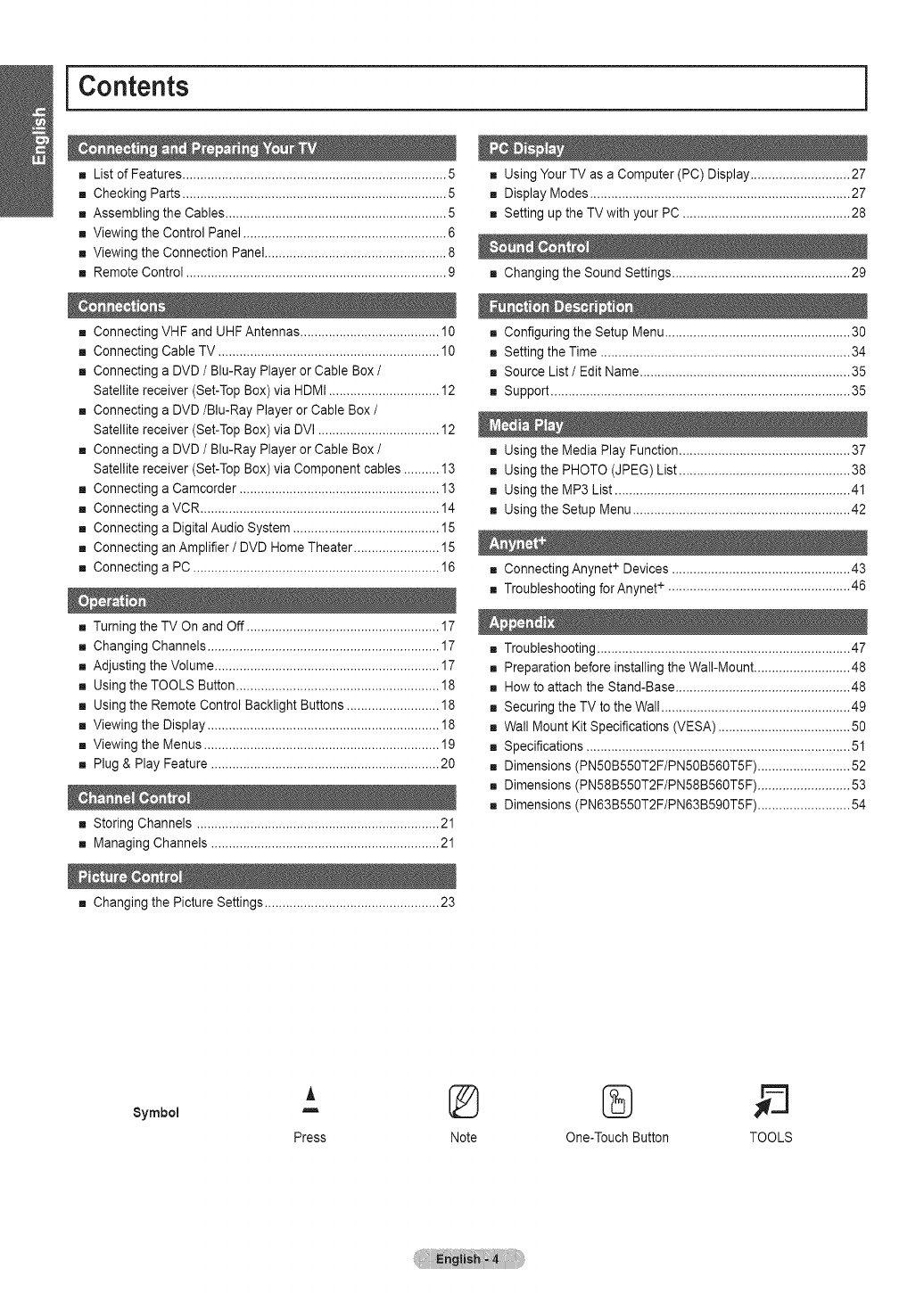
i Contents i
,,. List of Features .......................................................................... 5
,,. Checking Parts .......................................................................... 5
,,. Assembling the Cables .............................................................. 5
,,. Viewing the Control Panel ......................................................... 6
,,. Viewing the Connection Panel................................................... 8
,,. Remote Control ......................................................................... 9
,,. Connecting VHF and UHF Antennas ....................................... 10
,,. Connecting Cable TV .............................................................. 10
,,. Connecting a DVD /Blu-Ray Player or Cable Box /
Satellite receiver (Set-Top Box) via HDMI ............................... 12
,,. Connecting a DVD/Blu-Ray Player or Cable Box /
Satellite receiver (Set-Top Box) via DVI .................................. 12
,,. Connecting a DVD /Blu-Ray Player or Cable Box /
Satellite receiver (Set-Top Box) via Component cables .......... 13
,,. Connecting a Camcorder ........................................................ 13
,,. Connecting a VCR ................................................................... 14
,,. Connecting a Digital Audio System ......................................... 15
,,. Connecting an Amplifier /DVD Home Theater ........................ 15
,,. Connecting a PC ..................................................................... 16
,,. Turning the TV On and Off ...................................................... 17
.,. Changing Channels ................................................................. 17
,,. Adjusting the Volume............................................................... 17
,,. Using the TOOLS Button......................................................... 18
,,. Using the Remote Control Backlight Buttons .......................... 18
,,. Viewing the Display ................................................................. 18
,,. Viewing the Menus .................................................................. 19
,,. Plug & Play Feature ................................................................ 20
,,. Storing Channels .................................................................... 21
,,. Managing Channels ................................................................ 21
,,. Changing the Picture Settings ................................................. 23
,,. Using Your TV as a Computer (PC) Display ............................ 27
,,. Display Modes ......................................................................... 27
,,. Setting up the TV with your PC ............................................... 28
,,. Changing the Sound Settings .................................................. 29
,,. Configuring the Setup Menu.................................................... 30
,,. Setting the Time ...................................................................... 34
,,. Source List /Edit Name ........................................................... 35
,,, Support .................................................................................... 35
,,, Using the Media Play Function................................................ 37
,,, Using the PHOTO (JPEG) List ................................................ 38
,,, Using the MP3 List .................................................................. 41
,,, Using the Setup Menu............................................................. 42
,,, Connecting Anynet + Devices .................................................. 43
,,, Troubleshooting forAnynet + ................................................... 46
,,, Troubleshooting ....................................................................... 47
,,, Preparation before installing the Wall-Mount........................... 48
,,, How to attach the Stand-Base................................................. 48
,,, Securing the TV to the Wall ..................................................... 49
,,, Wall Mount Kit Specifications (VESA) ..................................... 50
,,, Specifications .......................................................................... 51
,,, Dimensions (PN50B550T2F/PN50B560T5F) .......................... 52
,,, Dimensions (PN58B550T2F/PN58B560T5F) .......................... 53
,,, Dimensions (PN63B550T2F/PN63B590T5F) .......................... 54
Symbol
A
!
Press Note One-Touch Button TOOLS
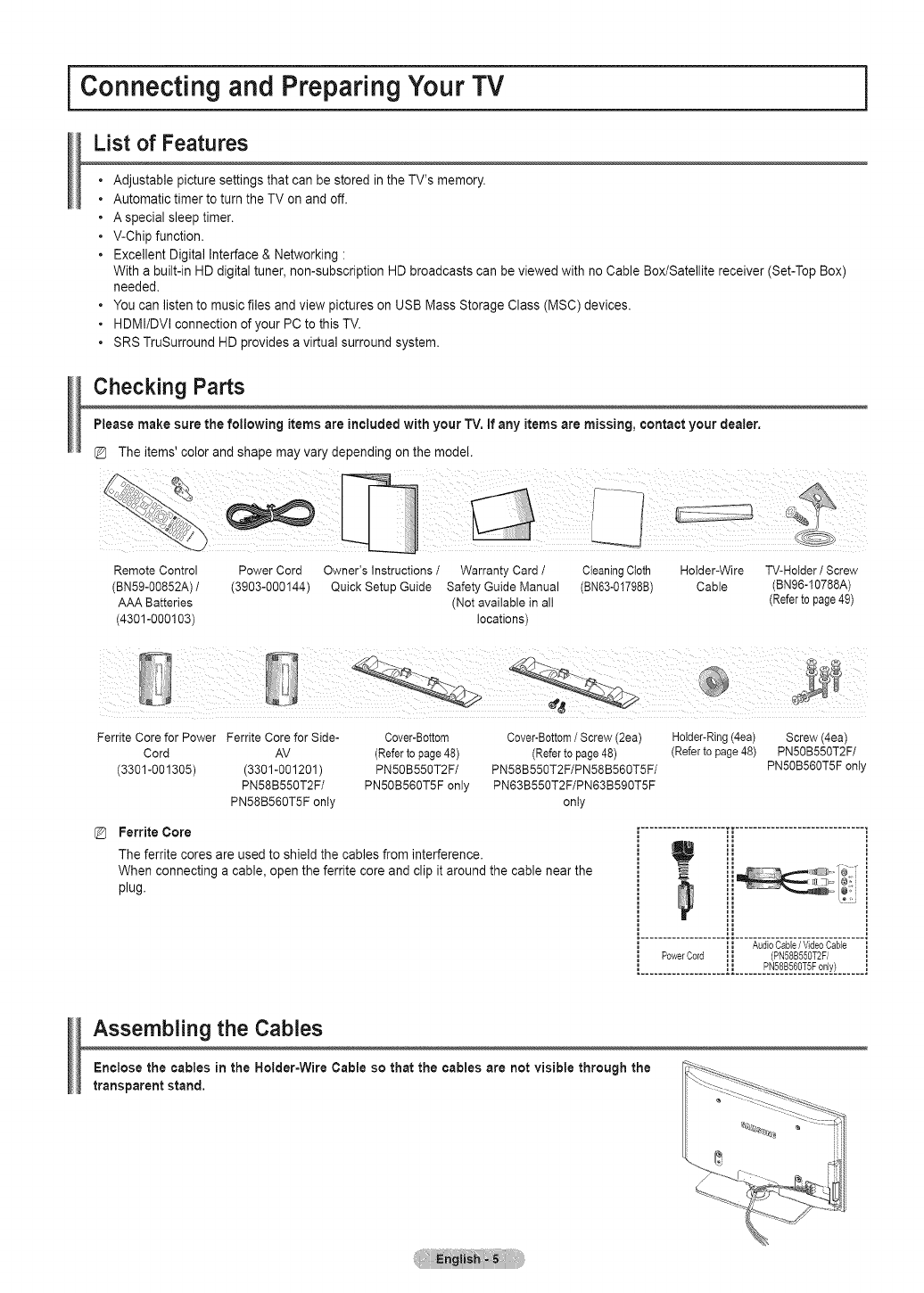
Connecting and Preparing Your TV i
List of Features
• Adjustable picture settings that can be stored in the TV's memory.
• Automatic timer to turn the TV on and off.
• A special sleep timer.
• V-Chip function.
• Excellent Digital Interface & Networking :
With a built-in HD digital tuner, non-subscription HD broadcasts can be viewed with no Cable Box/Satellite receiver (Set-Top Box)
needed.
• You can listen to music files and view pictures on USB Mass Storage Class (MSC) devices.
• HDMI/DVl connection of your PC to this TV.
• SRS TruSurround HD provides a virtual surround system.
Checking Parts
Please make sure the following items are included with your TV. if any items are missing, contact your dealer.
The items' color and shape may vary depending on the model.
Remote Control Power Cord Owner's Instructions /Warranty Card /Cieaning Cloth Holder-Wire TV-Hoider /Screw
(BN59-00852A) /(3903-000144) Quick Setup Guide Safety Guide Manual (BN63-01798B) Cable (BN96-10788A)
AAA Batteries (Not available in alt (Refer to page49)
(4301-000103) locations)
Ferrite Core for Power Ferrite Core for Side- Cover-Bottom Cover-Bottom/Screw (2ea) Holder-Ring(4ea) Screw (4ea)
Cord AV (Referto page 48) (Refer to page 48) (Refer to page 48) PN50B550T2F/
(3301-001305) (3301-001201) PN50B550T2F/ PN58B550T2F/PN58B560T5F/ PN50B560T5F only
PN58B550T2F/ PN50B560T5F only PN63B550T2F/PN63B590T5F
PN58B560T5F only only
Ferrite Core
The ferrite cores are used to shield the cables from interference.
When connecting a cable, open the ferrite core and clip it around the cable near the
plug.
.................... [i ..............................
.................... ,"," '_[o 5hT_T;7_;o E;';;.....
PowerCo dii
............................?__.8.B_._.%_S.Fo_.LY!.......
Assembling the Cables
Enclose the cables in the Holder-Wire Cable so that the cables are not visible through the
transparent stand.
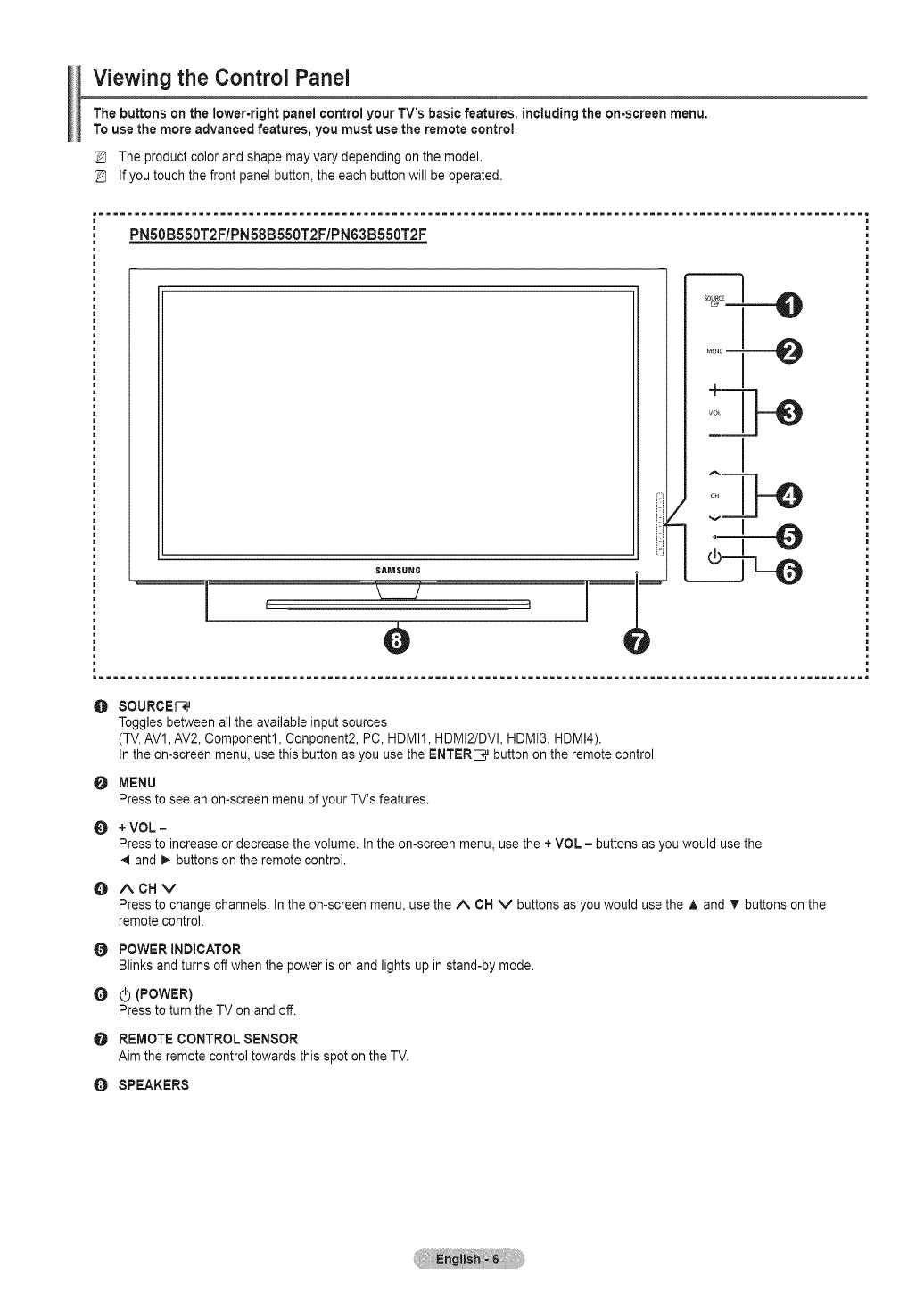
Viewing the Control Panel
The buttons on the lower-right panel control your TV's basic features, including the on=screenmenu.
To use the more advanced features, you must use the remote control.
The product color and shape may vary depending on the model.
If you touch the front panel button, the each button will be operated.
w........................................................................................................... i
PN50B550T2F/PN58B550T2F/PN63B550T2F
S_MSUN6
I ]
^I
, :,]]-e
O SOURCE[_
Toggles between all the available input sources
(TV,AVl, AV2, Componentl, Conponent2, PC, HDMI1, HDMI2/DVl, HDMI3, HDMI4).
In the on-screen menu, use this button as you use the ENTER[]_ button on the remote control.
MENU
Press to see an on-screen menu of your TV's features.
O + VOL=
Press to increase or decrease the volume. In the on-screen menu, use the + VOL = buttons as you would use the
4 and _ buttons on the remote control.
O ACHV
Press to change channels. In the on-screen menu, use the A OH V buttons as you would use the A and T buttons on the
remote control.
0 POWER INDICATOR
Blinks and turns off when the power is on and lights up in stand-by mode.
0 (b (POWER)
Press to turn the TV on and off.
OREMOTE CONTROL SENSOR
Aim the remote control towards this spot on the TV.
OSPEAKERS
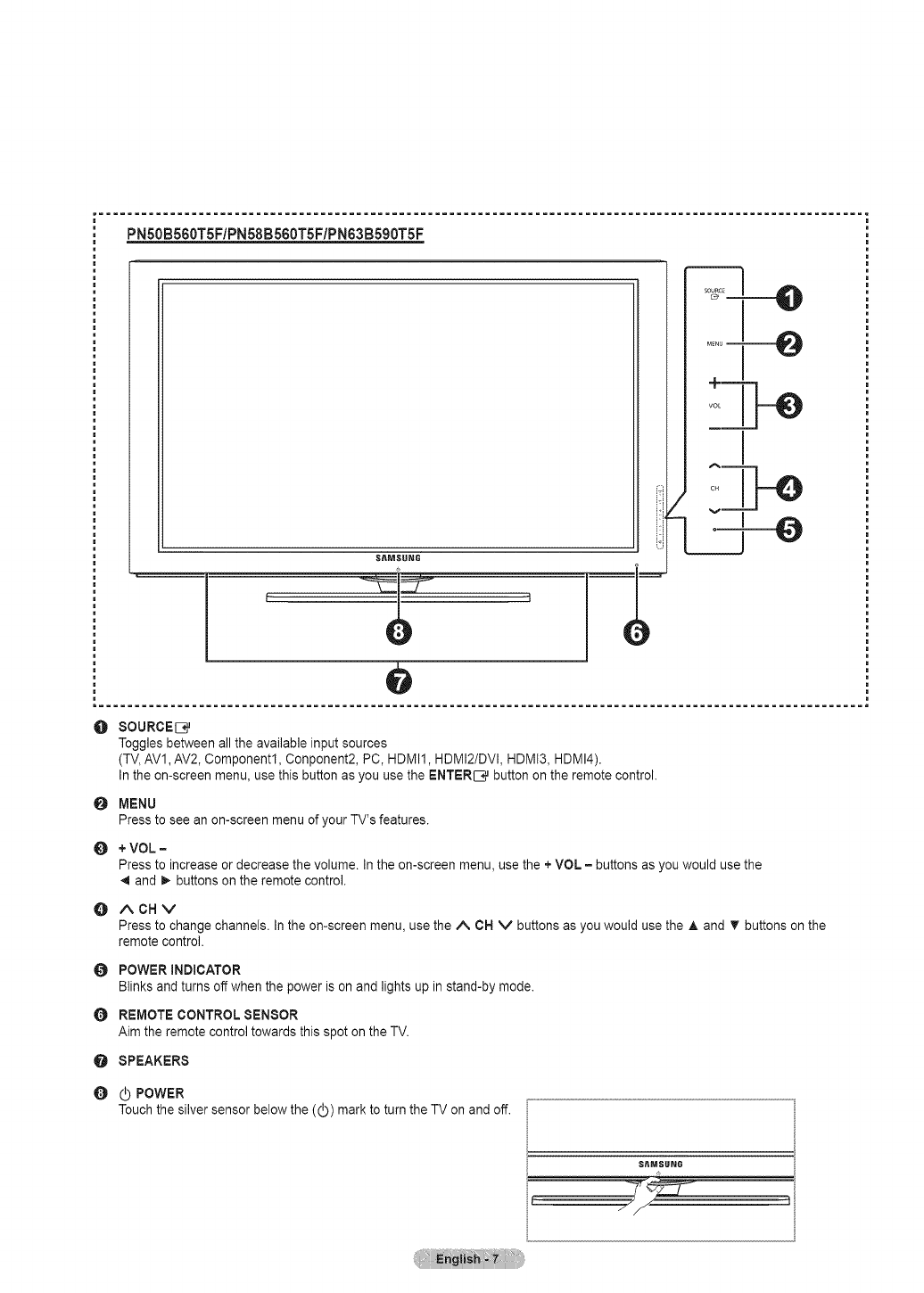
PN50B560T5F/PN58B560T5F/PN63B590T5F
S_MSUNG
i/ I
= ........................................................................................................... •
O SOURCED
Toggles between all the availaNe input sources
(TV,AV1, AV2, Componentl, Conponent2, PC, HDMI1, HDMI2/DVI, HDMI3, HDMI4).
in the on-screen menu, use this button as you use the ENTER[_ button on the remote control.
O MENU
Press to see an on-screen menu of your TV's features.
O+VOL-
Press to increase or decrease the volume. In the on-screen menu, use the + VOL = buttons as you would use the
< and t,, buttons on the remote control.
O ACHV
Press to change channels. In the on-screen menu, use the A CH V buttons as you would use the A and T buttons on the
remote control.
0 POWER INDICATOR
Blinks and turns off when the power is on and lights up in stand-by mode.
OREMOTE CONTROL SENSOR
Aim the remote control towards this spot on the TV.
OSPEAKERS
O_POWER
Touch the silver sensor below the ((_) mark to turn the TV on and off.
I" SAMSgI_6
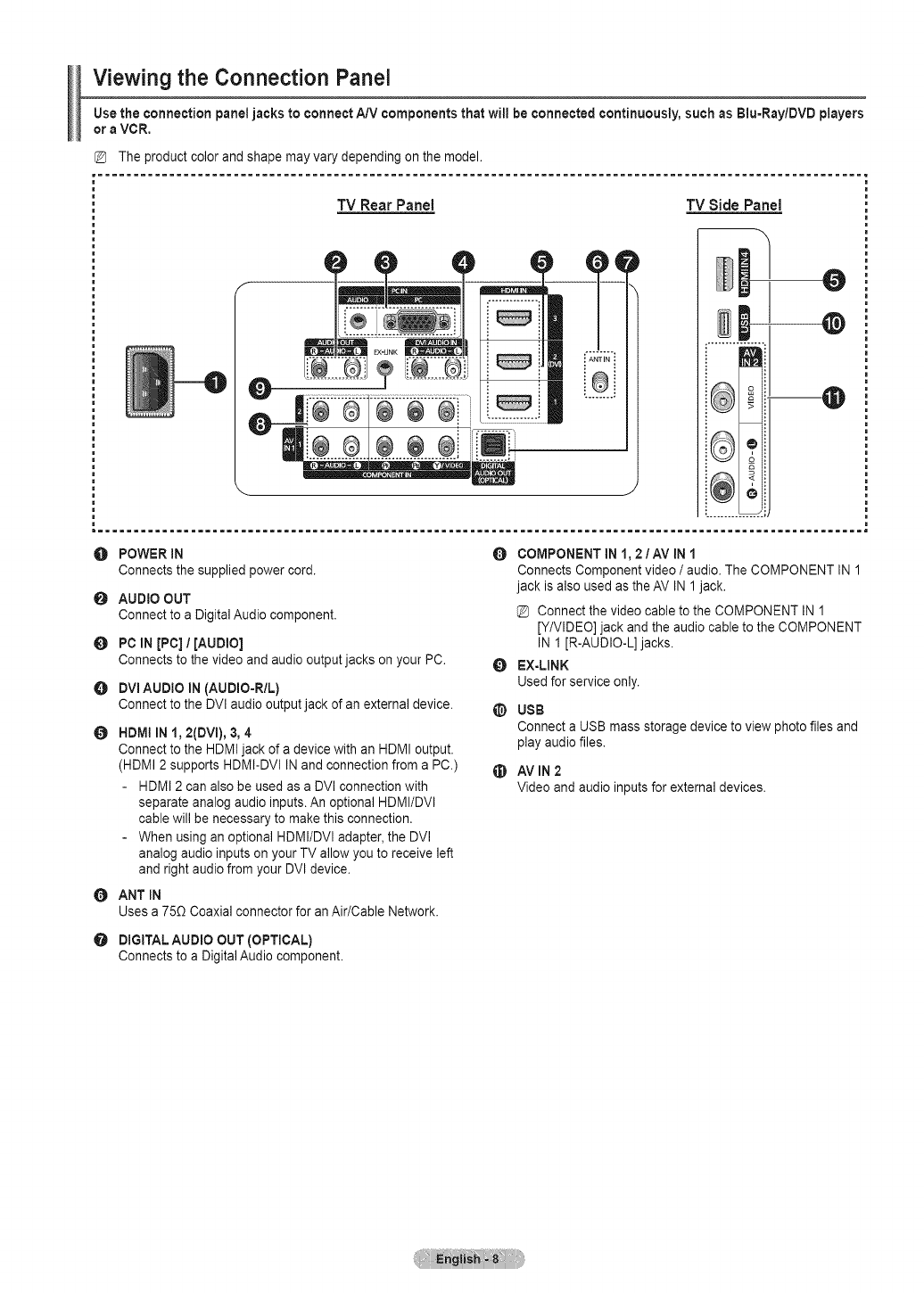
Viewing the Connection Panel
Use the connection panel jacks to connect A/V components that will be connected continuously, such as Blu=Ray/DVDplayers
or a VCR,
TV Rear Panel TV Side Panel
POWER iN 0
Connects the supplied power cord.
O AUDIO OUT
Connect to a Digital Audio component.
OPC IN [PC] /[AUDIO]
Connects to the video and audio output jacks on your PC.
O DVI AUDIO IN (AUDIO=R/L)
Connect to the DVI audio output jack of an external device.
OHDMI IN 1,2(DVI), 3, 4
Connect to the HDMI jack of a device with an HDMI output.
(HDMI 2 supports HDMI-DVI INand connection from a PC.)
HDMI 2 can also be used as a DVI connection with
separate analog audio inputs. An optional HDMI/DVI
cable will be necessary to make this connection.
When using an optional HDMI/DVI adapter, the DVI
analog audio inputs on your TV allow you to receive left
and right audio from your DVI device.
O ANT IN
Uses a 75£2Coaxial connector for an Air/Cable Network.
O
@
@
COMPONENT IN 1, 2 1AV IN 1
Connects Component video /audio. The COMPONENT IN 1
jack is also used as the AV IN 1 jack.
Connect the video cable to the COMPONENT IN 1
[Y/VIDEO] jack and the audio cable to the COMPONENT
IN 1 [R-AUDIO-L] jacks.
EX=LINK
Used for service only.
USB
Connect a USB mass storage device to view photo files and
play audio files.
AV IN 2
Video and audio inputs for external devices.
DIGITAL AUDIO OUT (OPTICAL)
Connects to a Digital Audio component.
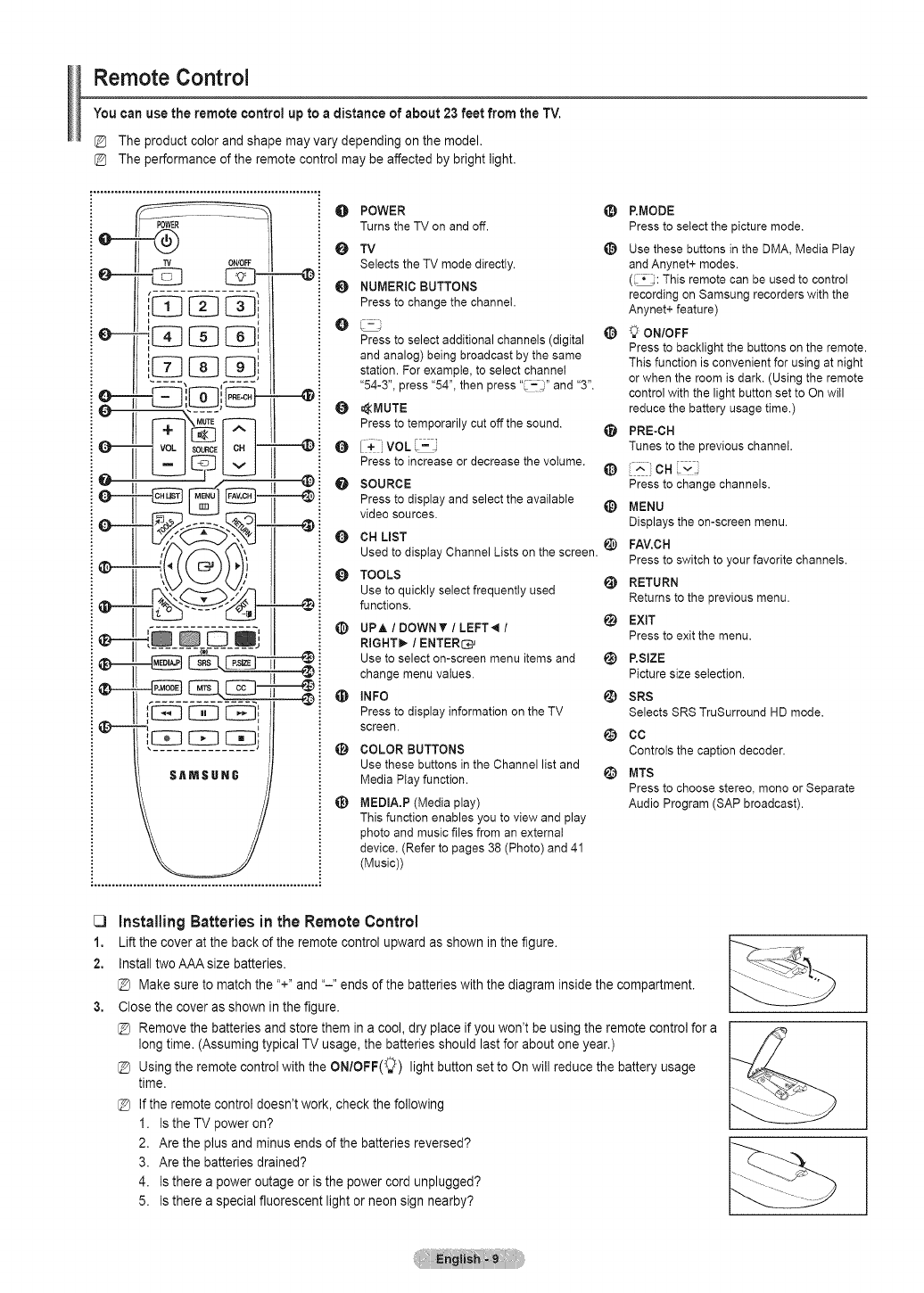
Remote Control
You can use the remote control up to a distance of about 23 feet from the TV.
The product color and shape may vary depending on the model,
The performance of the remote control may be affected by bright light.
0
O
0
0
0
@
POWER
Turns the TV on and off.
TV
Selects the TV mode directly.
NUMERIC BUTTONS
Press to change the channel.
[.-
Press to select additional channels (digital
and analog) being broadcast by the same
station. For example, to select channel
"54-3", press "54", then press " ,_" and "3".
,_MUTE
Press to temporarily cut off the sound.
l¥ jVOLr--_
Press to increase or decrease the votume,
SOURCE
Press to display and select the available
video sources.
QCH LIST
Used to display Channel Lists on the screen.
TOOLS
Use to quickly select frequently used
functions.
_]_ UPA /DOWN'_' /LEFT-,4 /
RIGHT_ /ENTER÷
Use to select on-screen menu items and
change menu vaiues.
_[_ INFO
Press to display information on the TV
screen.
_) COLOR BUTTONS
Use these buttons in the Channel list and
Media Piay function.
_) MEDIA.P (Media play)
This function enables you to view and play
photo and music flies from an external
device. (Refer to pages 38 (Photo) and 41
(Music))
@
@
@
@
@
@
@
@
@
@
@
@
@
P.MODE
Press to select the picture mode.
Use these buttons in the DMA, Media Play
and Anynet+ modes.
(_: This remote can be used to control
recording on Samsung recorders with the
Anynet+ feature)
_' ON/OFF
Press to backlight the buttons on the remote.
This function is convenient for using at night
or when the room is dark. (Using the remote
control with the light button set to On witl
reduce the battery usage time.)
PRE-CH
Tunes to the previous channeI.
Press to change channels.
MENU
Displays the on-screen menu.
FAV.CH
Press to switch to your favorite channels.
RETURN
Returns to the previous menu.
EXIT
Press to exit the menu.
P.SIZE
Picture size selection.
SRS
Selects SRS TruSurround HD mode.
CC
Controls the caption decoder.
MTS
Press to choose stereo, mono or Separate
Audio Program (SAP broadcast).
C3
1.
2,
Installing Batteries in the Remote Control
Lift the cover at the back of the remote control upward as shown in the figure.
Install two AAA size batteries.
Make sure to match the "+" and "-" ends of the batteries with the diagram inside the compartment.
Close the cover as shown in the figure.
Remove the batteries and store them in a cool, dry place if you won't be using the remote control for a
long time. (Assuming typical TV usage, the batteries should last for about one year.)
Using the remote control with the ON/OFF(_) light button set to On will reduce the battery usage
time.
@ If the remote control doesn't work, check the following
I. Is the TV power on?
2. Are the plus and minus ends of the batteries reversed?
3. Are the batteries drained?
4. Is there a power outage or is the power cord unplugged?
5. Is there a special fluorescent light or neon sign nearby?
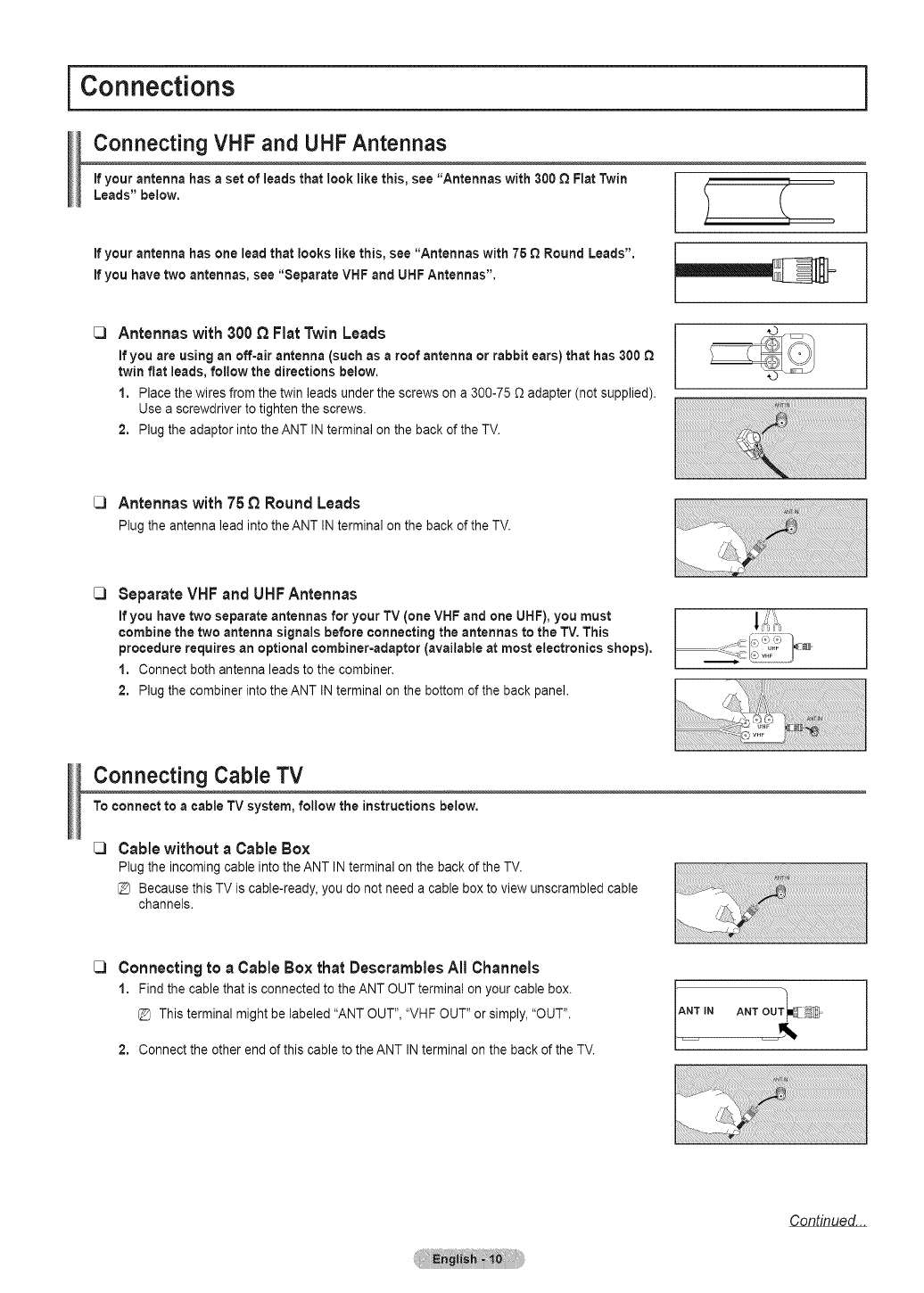
Connections
Connecting VHF and UHF Antennas
if your antenna has a set of leads that look like this, see "Antennas with 300 £_Flat Twin
Leads" below.
if your antenna has one lead that looks like this, see "Antennas with 75 £_Round Leads".
if you have two antennas, see "Separate VHF and UHF Antennas".
Antennas with 300 £_FiatTwin Leads
if you are using an off-air antenna (such as a roof antenna or rabbit ears) that has 300 £_
twin fiat leads, follow the directions below.
1, Place the wires from the twin leads under the screws on a 300-75 Dadapter (not supplied).
Use a screwdriver to tighten the screws.
2. Plug the adaptor into the ANT IN terminal on the back of the TV.
i
Antennas with 75 £_Round Leads
Plug the antenna lead into the ANT IN terminal on the back of the TV.
SeparateVHF and UHFAntennas
If you have two separate antennas for your TV (one VHF and one UHF), you must
combine the two antenna signals before connecting the antennas to the TV. This
procedure requires an optional combiner-adaptor (available at most electronics shops).
1, Connect both antenna leads to the combiner.
2, Plug the combiner into the ANT IN terminal on the bottom of the back panel.
1
Connecting Cable TV
To connect to a cable TV system, follow the instructions below.
_3 Cablewithout a Cable Box
Plug the incoming cable into the ANT IN terminal on the back of the TV.
Because this TV is cable-ready, you do not need a cable box to view unscrambled cable
channels.
Connecting to a Cable Box that Descrambles All Channels
1, Find the cable that is connected to the ANT OUT terminal on your cable box.
This terminal might be labeled "ANT OUT", "VHF OUT" or simply, "OUT".
2, Connect the other end of this cable to the ANT INterminal on the back of the TV.
Continued...
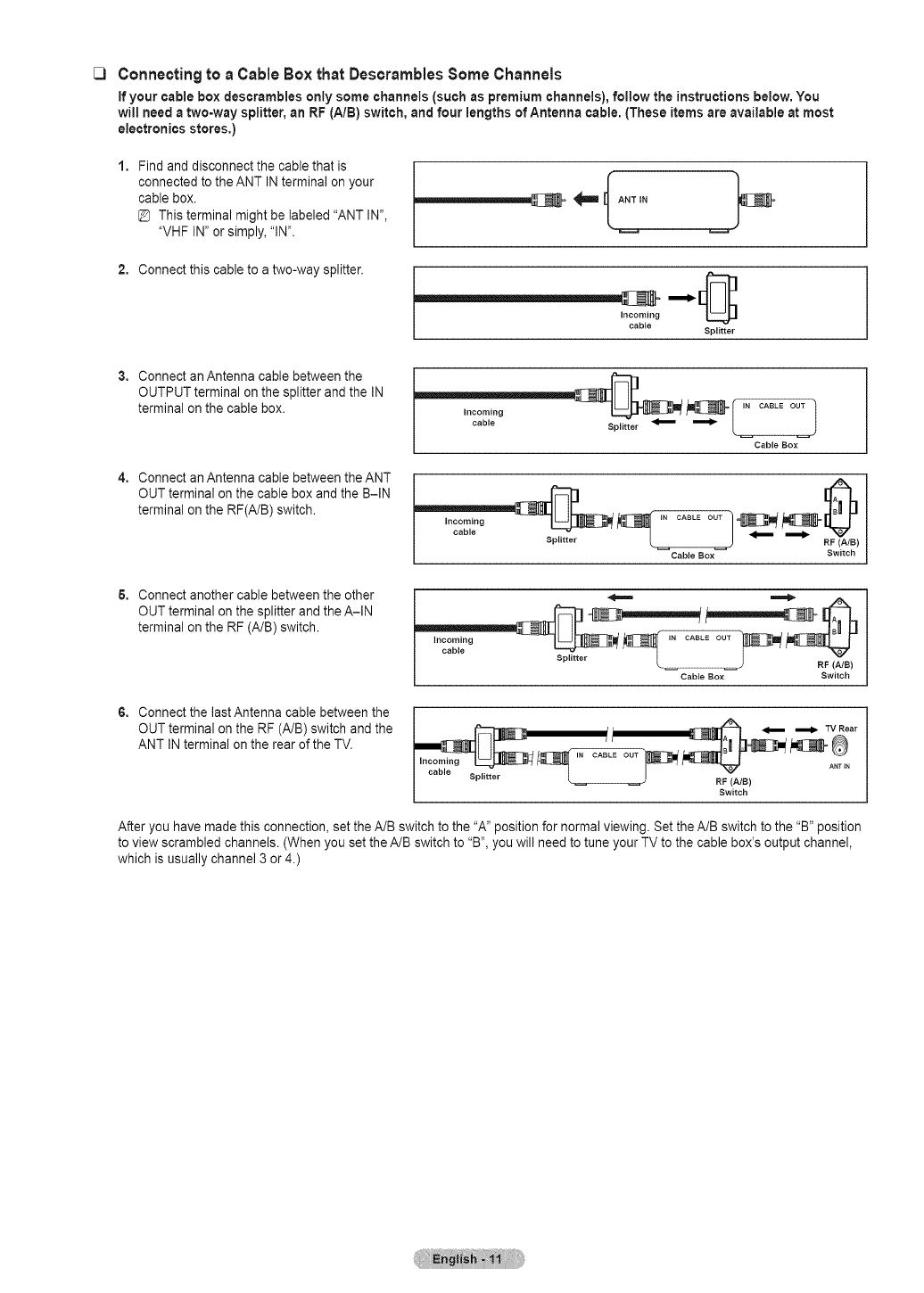
C) Connectingto a Cable Box that DescramblesSomeChannels
if your cable box descrambles only some channels (such as premium channels), follow the instructions below. You
will need atwo=way splitter, an RF (A/B) switch, and four lengths of Antenna cable. (These items are available at most
electronics stores.)
1, Find and disconnect the cable that is
connected to the ANT INterminal on your
cable box.
This terminal might be labeled "ANT IN",
"VHF IN" or simply, "IN".
2, Connect this cable to a two-way splitter.
incoming
cable Splitter
3, Connect an Antenna cable between the
OUTPUT terminal on the splitter and the IN
terminal on the cable box.
4, Connect an Antenna cable between the ANT
OUT terminal on the cable box and the B-IN
terminal on the RF(A/B) switch.
incoming
cable Splitter
IN CABLE OUT I
J
Cable Box
,...... ..........
Splitter RF (A/B)
Cable Box Switch
& Connect another cable between the other
OUT terminal on the splitter and the A-IN
terminal on the RF (A/B) switch.
Cable Box Switch
6, Connect the lastAntenna cable between the
OUT terminal on the RF (A/B) switch and the
ANT IN terminal on the rear of the TV.
__ _ iI _ ====_- TV Rear
..........
cable Splitter RF (NB)
Switch
After you have made this connection, set the A/B switch to the "A" position for normal viewing. Set theA/B switch to the "B" position
to view scrambled channels. (When you set the A/B switch to "B", you will need to tune your TV to the cable box's output channel,
which is usually channel 3 or 4.)
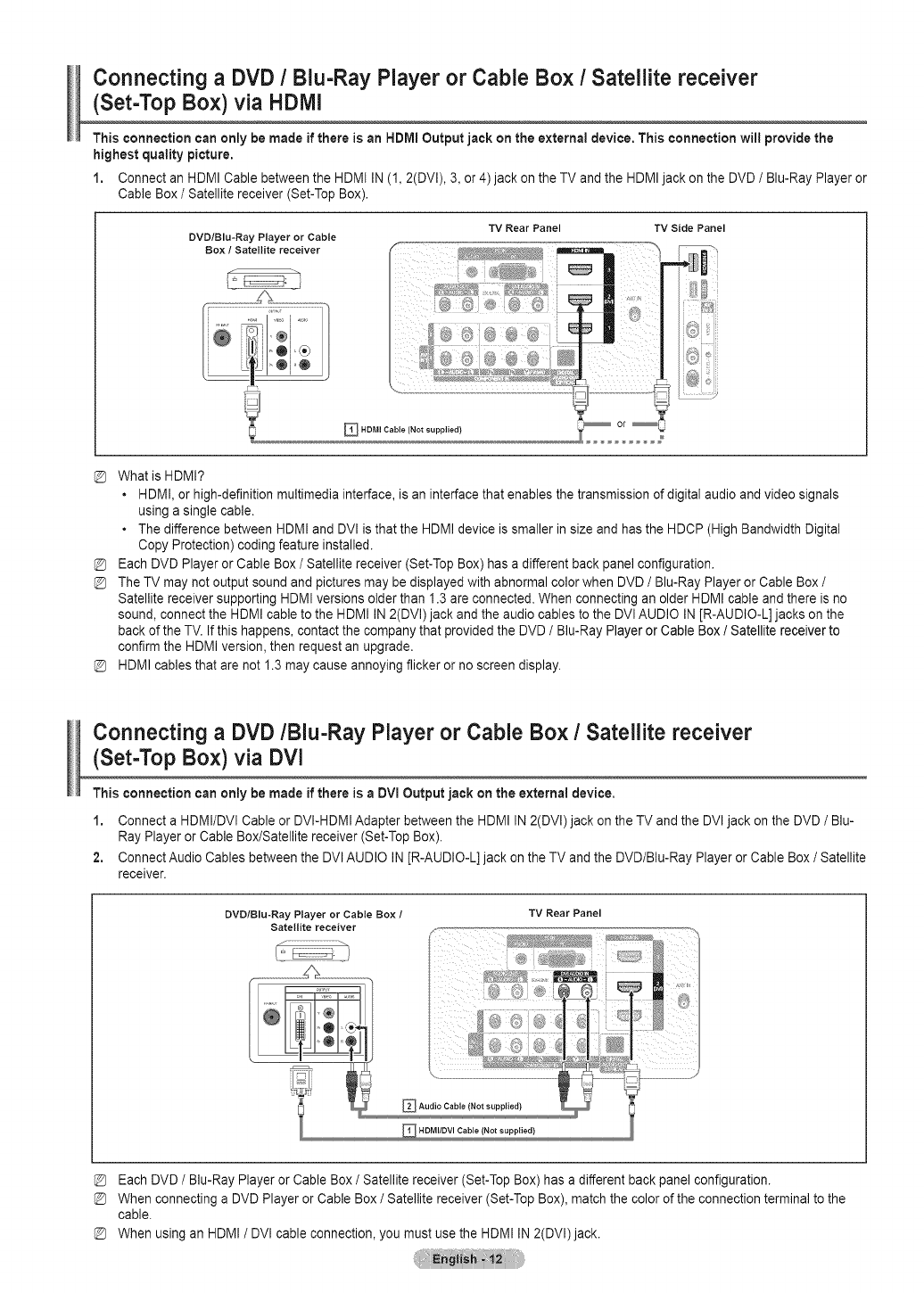
Connecting aDVD /Blu-Ray Player or Cable Box /Satellite receiver
(Set-Top Box) via HDMI
This connection can only be made if there is an HDMI Output jack on the external device. This connection will provide the
highest quality picture.
1. Connect an HDMI Cable between the HDMI IN (1, 2(DVI), 3, or 4) jack on the TV and the HDMI jack on the DVD /Blu-Ray Player or
Cable Box /Satellite receiver (Set-Top Box).
TV Rear Panel TV Side Panel
DVD/Blu-Ray Player or Cable
Box /Satellite receiver
_HDMI Cable (Not supplied}
What is HDMI?
• HDMI, or high-definition multimedia interface, is an interface that enables the transmission of digital audio and video signals
using a single cable.
• The difference between HDMI and DVl is that the HDMI device is smaller in size and has the HDCP (High Bandwidth Digital
Copy Protection) coding feature installed.
Each DVD Player or Cable Box /Satellite receiver (Set-Top Box) has a different back panel configuration.
The TV may not output sound and pictures may be displayed with abnormal color when DVD /Blu-Ray Player or Cable Box /
Satellite receiver supporting HDMI versions older than 1.3 are connected. When connecting an older HDMI cable and there is no
sound, connect the HDMI cable to the HDMI IN 2(DVl) jack and the audio cables to the DVl AUDIO IN [R-AUDIO-L] jacks on the
back of the TV. If this happens, contact the company that provided the DVD /Blu-Ray Player or Cable Box tSatellite receiver to
confirm the HDMI version, then request an upgrade.
HDMI cables that are not 1.3 may cause annoying flicker or no screen display.
Connecting a DVD/Blu-Ray Player or Cable Box /Satellite receiver
(Set-Top Box) via DVl
This connection can only be made if there is aDVI Output jack on the external device.
1. Connect a HDMI/DVI Cable or DVI-HDMI Adapter between the HDMI IN 2(DVI) jack on the TV and the DVI jack on the DVD /Blu-
Ray Player or Cable Box/Satellite receiver (Set-Top Box).
2. Connect Audio Cables between the DVl AUDIO IN [R-AUDIO-L] jack on the TV and the DVD/Blu-Ray Player or Cable Box /Satellite
receiver.
DVD/Blu-Ray Player or Cable Box /
Satellite receiver
TV Rear Panel
HDMI/DVl Cable (Not supplied)
Each DVD /Blu-Ray Player or Cable Box /Satellite receiver (Set-Top Box) has a different back panel configuration.
When connecting a DVD Player or Cable Box /Satellite receiver (Set-Top Box), match the color of the connection terminal to the
cable.
When using an HDMI /DVl cable connection, you must use the HDMI IN 2(DVl) jack.
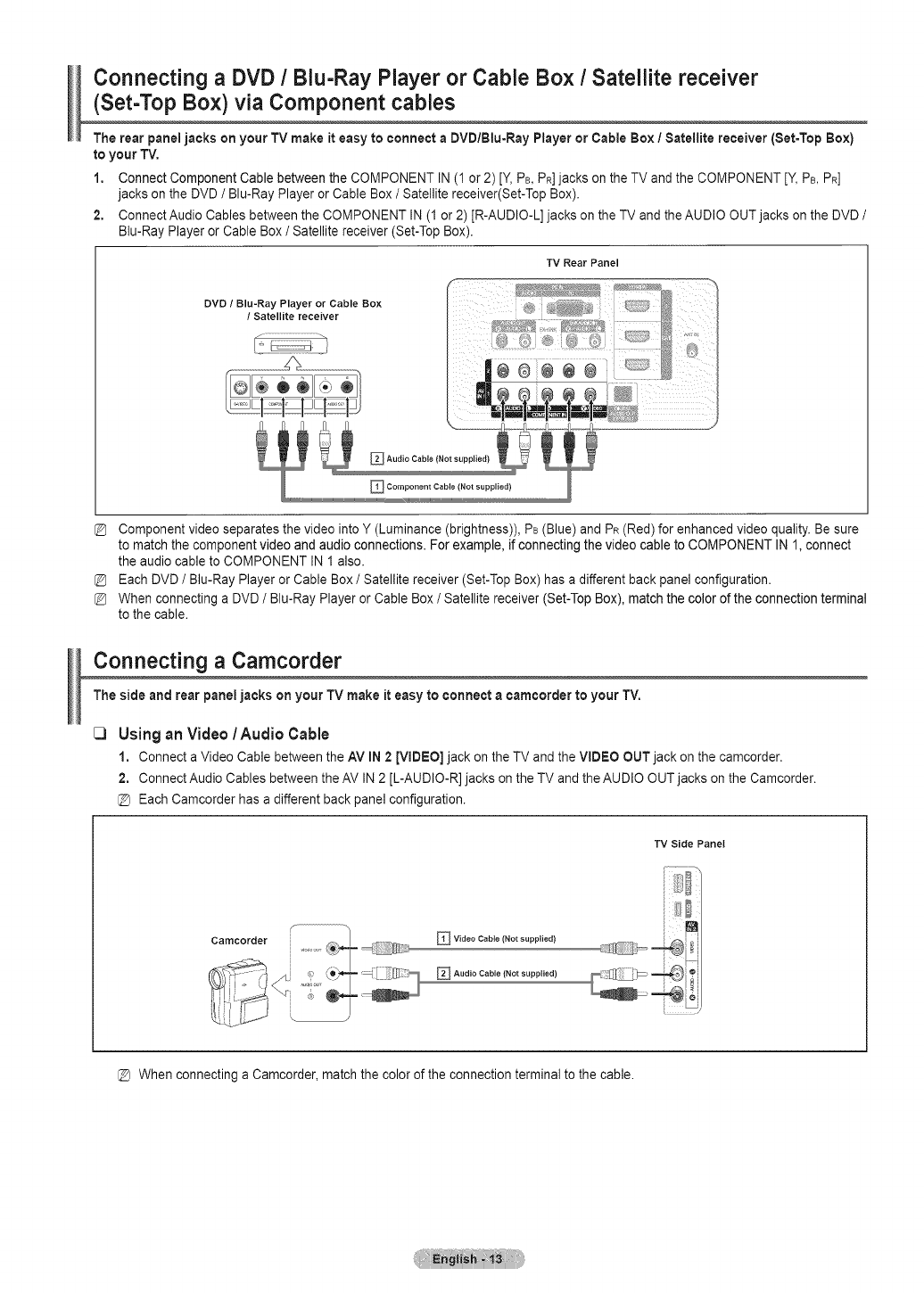
Connecting aDVD /Blu-Ray Player or Cable Box /Satellite receiver
(Set-Top Box) via Component cables
The rear panel jacks on your TV make it easy to connect aDVD/Btu-Ray Player or Cable Box !Satellite receiver [Set=TopBox)
to your TV,
1. Connect Component Cable between the COMPONENT IN (I or 2) [Y,PB,PR]jacks on the TV and the COMPONENT [Y, PB,PR]
jacks on the DVD /Blu-Ray Player or Cable Box /Satellite receiver(Set-Top Box).
2. Connect Audio Cables between the COMPONENT IN (1 or 2) [R-AUDIO-L] jacks on the TV and the AUDIO OUT jacks on the DVD /
Blu-Ray Player or Cable Box /Satellite receiver (Set-Top Box).
TV Rear Panel
DVD /Blu-Ray Player or Cable Box
/Satellite receiver
Component video separates the video into Y (Luminance (brightness)), PB(Blue) and PR(Red) for enhanced video quality. Be sure
to match the component video and audio connections. For example, if connecting the video cable to COMPONENT IN 1, connect
the audio cable to COMPONENT IN 1 also.
Each DVD /Blu-Ray Player or Cable Box /Satellite receiver (Set-Top Box) has a different back panel configuration.
When connecting a DVD /Blu-Ray Player or Cable Box /Satellite receiver (Set-Top Box), match the color of the connection terminal
to the cable.
Connecting a Camcorder
The side and rear panel jacks on your TV make it easy to connect acamcorder to your TV.
_3 Usingan Video/Audio Cable
1, Connect a Video Cable between the AM IN 2[VIDEO] jack on the TV and the VIDEO OUT jack on the camcorder.
2. Connect Audio Cables between the AV IN 2 [L-AUDIO-R] jacks on the TV and the AUDIO OUT jacks on the Camcorder.
@ Each Camcorder has a different back panel configuration.
_ Video Cable (Not supplied)
_ Audio Cable (Not supplied)
TV Side Panel
F..........
i¸!ii_
When connecting a Camcorder, match the color of the connection terminal to the cable.
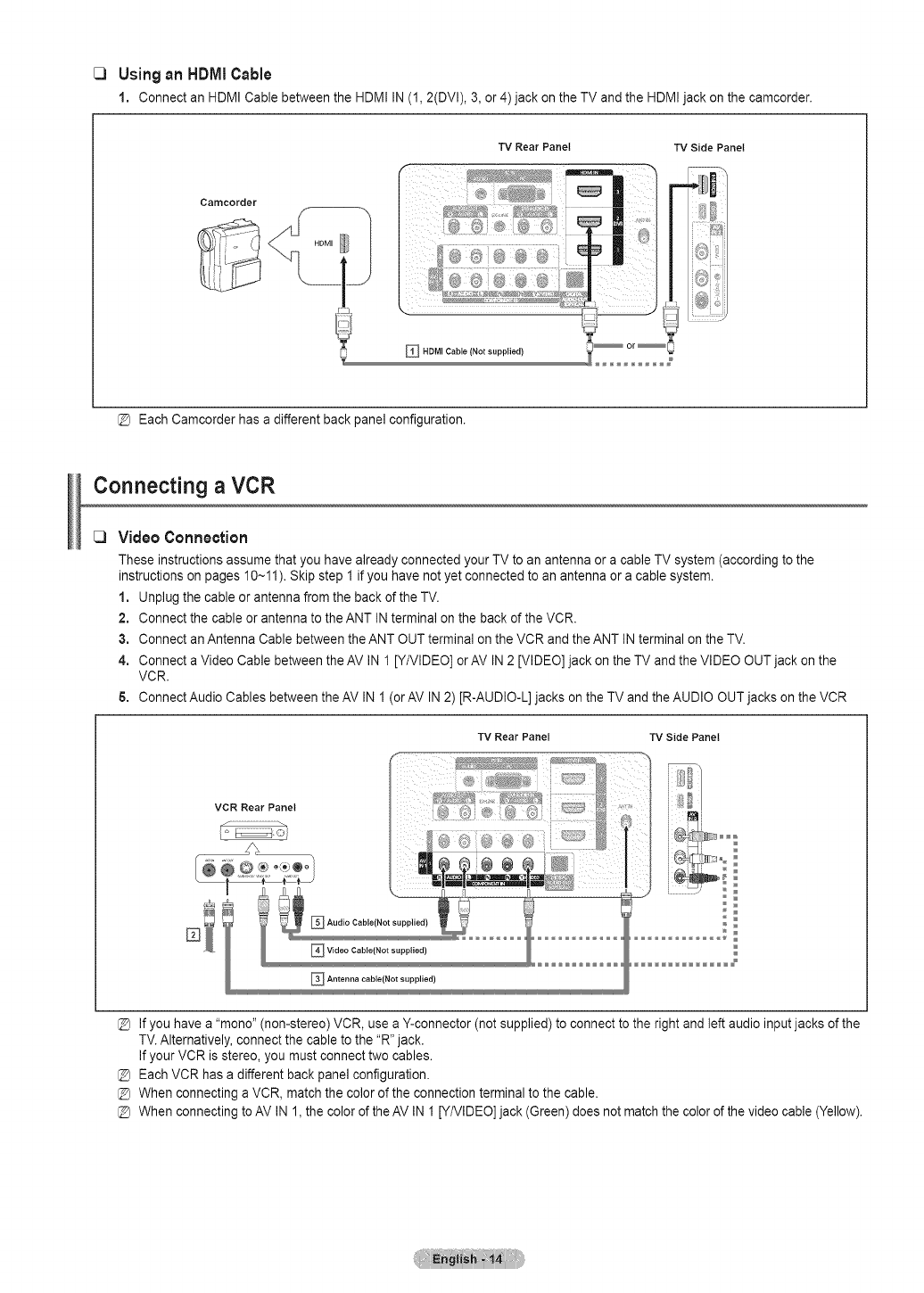
C) Usingan HDMICable
1. Connect an HDMI Cable between the HDMI IN(1,2(DVI), 3, or 4) jack on the TV and the HDMIjack on the camcorder.
TV Rear Panel 'rv Side Panel
Camcorder
[_ Each Camcorder has a different back panel configuration.
Connecting aVCR
Video Connection
These instructions assume that you have already connected your TV to an antenna or a cable TV system (according to the
instructions on pages 10-_11). Skip step I if you have not yet connected to an antenna or a cable system.
1. Unplug the cable or antenna from the back of the TV.
2. Connect the cable or antenna to the ANT IN terminal on the back of the VCR.
3. Connect an Antenna Cable between the ANT OUT terminal on the VCR and the ANT IN terminal on the TV.
4. Connect a Video Cable between the AV IN I [Y/VIDEO] or AV IN 2 [VIDEO] jack on the TV and the VIDEO OUT jack on the
VCR.
5. Connect Audio Cables between the AV IN I (or AV IN 2) [R-AUDIO-L] jacks on the TV and the AUDIO OUT jacks on the VCR
VCR Rear Panel
TV Side Panel
If you have a "mono" (non-stereo) VCR, use a Y-connector (not supplied) to connect to the right and left audio input jacks of the
TV. Alternatively, connect the cable to the "R"jack.
If your VCR is stereo, you must connect two cables.
Each VCR has a different back panel configuration.
When connecting a VCR, match the color of the connection terminal to the cable.
When connecting to AV IN 1, the color of the AV IN I [Y/VIDEO]jack (Green) does not match the color of the video cable (Yellow).
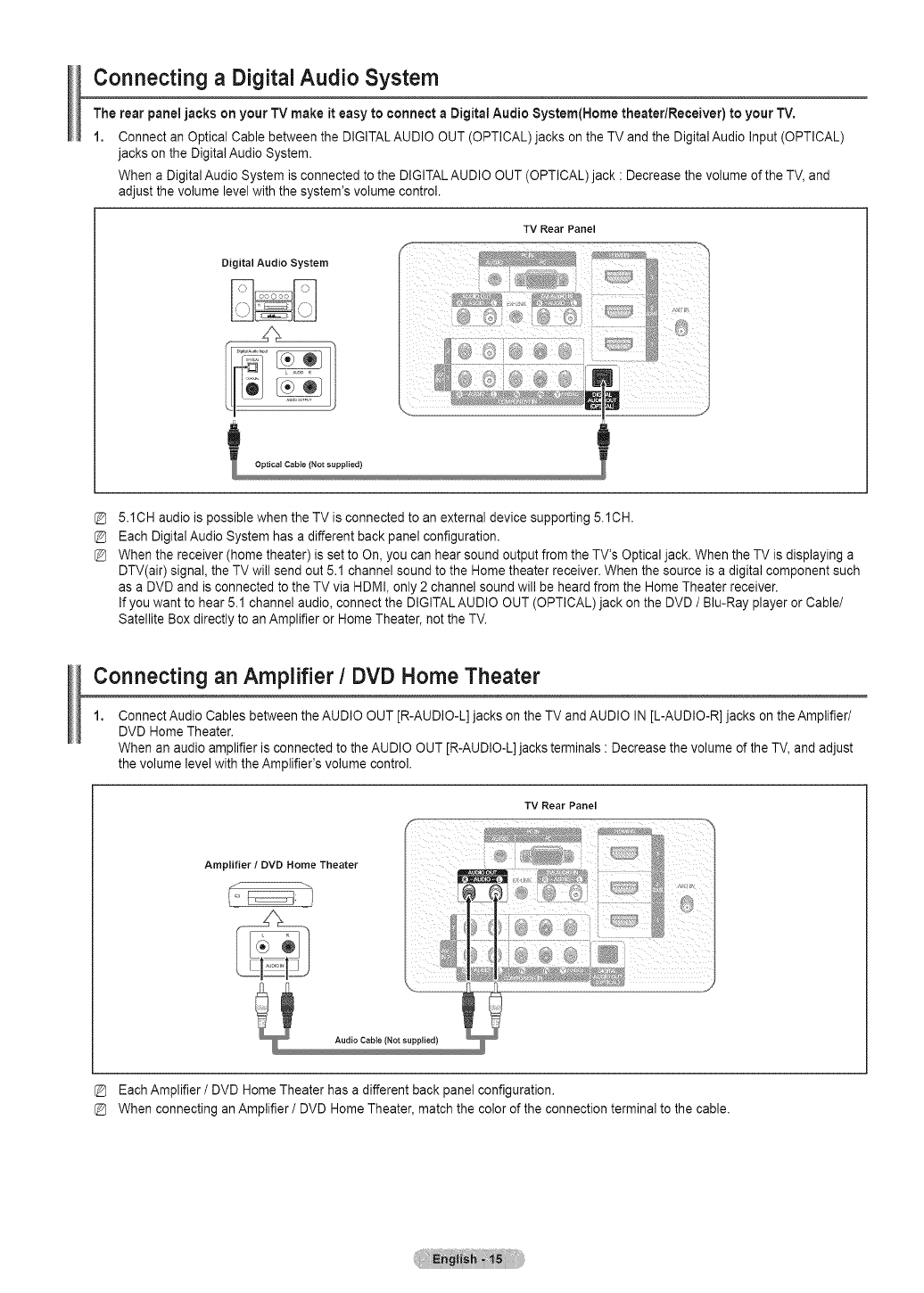
Connecting a Digital Audio System
The rear panel jacks on your TV make it easy to connect aDigital Audio System(Home theater/Receiver) to your TV,
1. Connect an Optical Cable between the DIGITALAUDIO OUT (OPTICAL)jacks on the TV and the Digital Audio Input (OPTICAL)
jacks on the Digital Audio System.
When a Digital Audio System is connected to the DIGITALAUDIO OUT (OPTICAL) jack : Decrease the volume of the TV, and
adjust the volume level with the system's volume control.
Digital Audio System
TV Rear Panel
5.1CH audio is possible when the TV is connected to an external device supporting 5.1CH.
Each Digital Audio System has a different back panel configuration.
When the receiver (home theater) is set to On, you can hear sound output from the TV's Optical jack. When the TV is displaying a
DTV(air) signal, the TV will send out 5.1 channel sound to the Home theater receiver. When the source is a digital component such
as a DVD and is connected to the TV via HDMI, only 2 channel sound will be heard from the Home Theater receiver.
If you want to hear 5.1 channel audio, connect the DIGITALAUDIO OUT (OPTICAL)jack onthe DVD /Blu-Ray player or Cable/
Satellite Box directly to an Amplifier or Home Theater, not the TV.
Connecting an Amplifier /DVD Home Theater
Connect Audio Cables between the AUDIO OUT [R-AUDIO-L] jacks on the TV and AUDIO IN [L-AUDIO-R] jacks on the Amplifier/
DVD Home Theater.
When an audio amplifier is connected to the AUDIO OUT [R-AUDIO-L]jacks terminals : Decrease the volume of the TV, and adjust
the volume level with the Amplifier's volume control.
Amplifier /DVD Home Theater
TV Rear Panel
(Not supplied)
Each Amplifier /DVD Home Theater has a different back panel configuration.
When connecting an Amplifier /DVD Home Theater, match the color of the connection terminal to the cable.
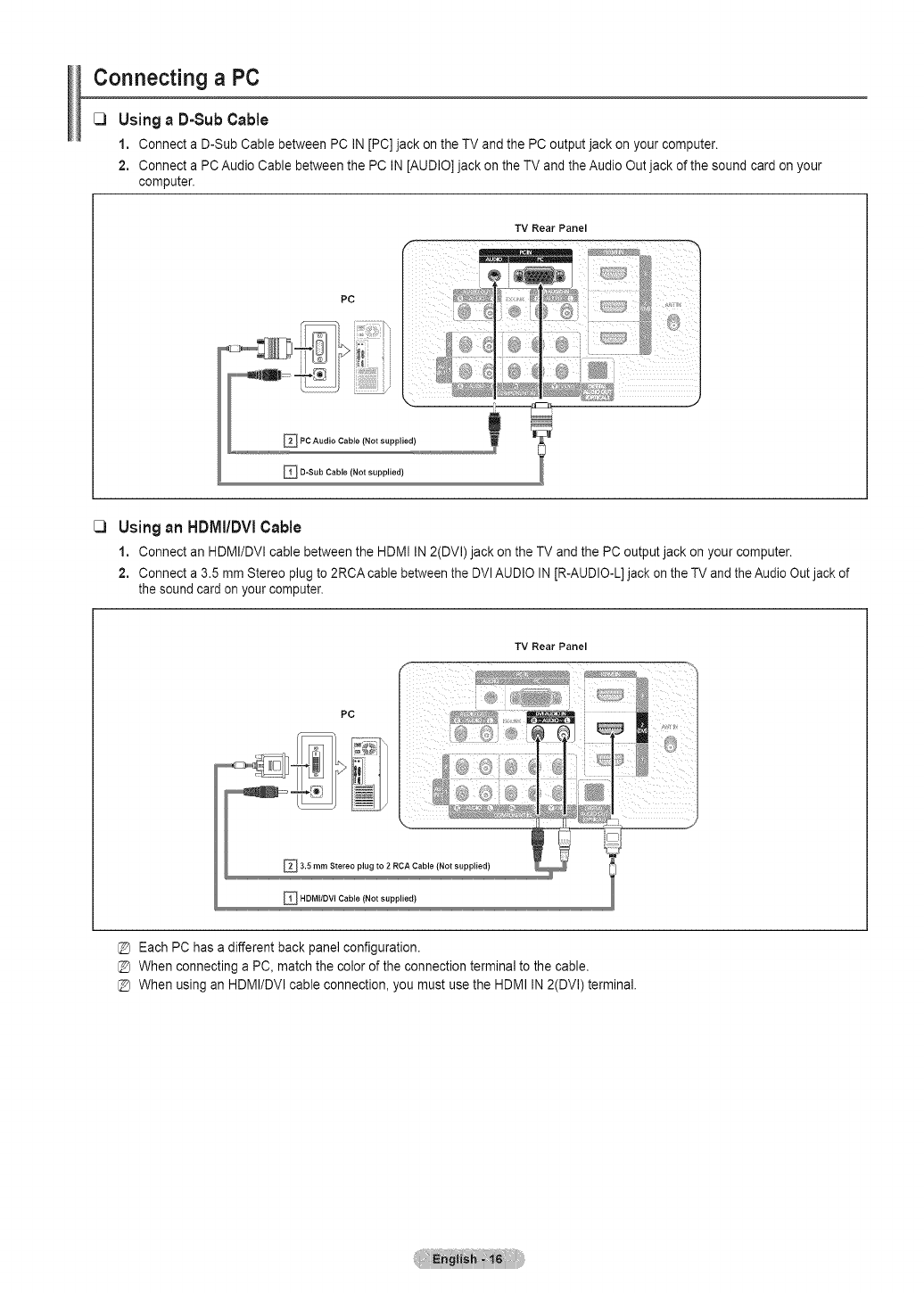
Connecting a PC
[3 UsingaD-SubCable
1, Connect a D-Sub Cable between PC IN [PC] jack on the TV and the PC output jack on your computer.
2, Connect a PC Audio Cable between the PC IN [AUDIO] jack on the TV and the Audio Out jack of the sound card on your
computer.
PC
PC Audio Cable (Not supplied)
_ D-Sub Cable (Not supplied)
TV Rear Panel
I3 Using an HDMI/DVI Cable
1, Connectan HDMI/DVIcablebetweentheHDMIIN2(DVI)jackontheTV andthe PCoutputjackonyourcomputer.
2, Connecta 3.5 mmStereoplugto 2RCAcablebetweenthe DVlAUDIOIN[R-AUDIO-L]jackonthe TVandtheAudioOutjackof
thesoundcardonyourcomputer,
TV Rear Panel
PC
_3.5 mm Stereo plug to 2 RCA Cable (Not supplied)
_ HDMI/DVI Cable (Not supplied)
@ Each PC has a different back panel configuration.
@ When connecting a PC, match the color of the connection terminal to the cable.
@ When using an HDMI/DVI cable connection, you must use the HDMI IN 2(DVI) terminal.
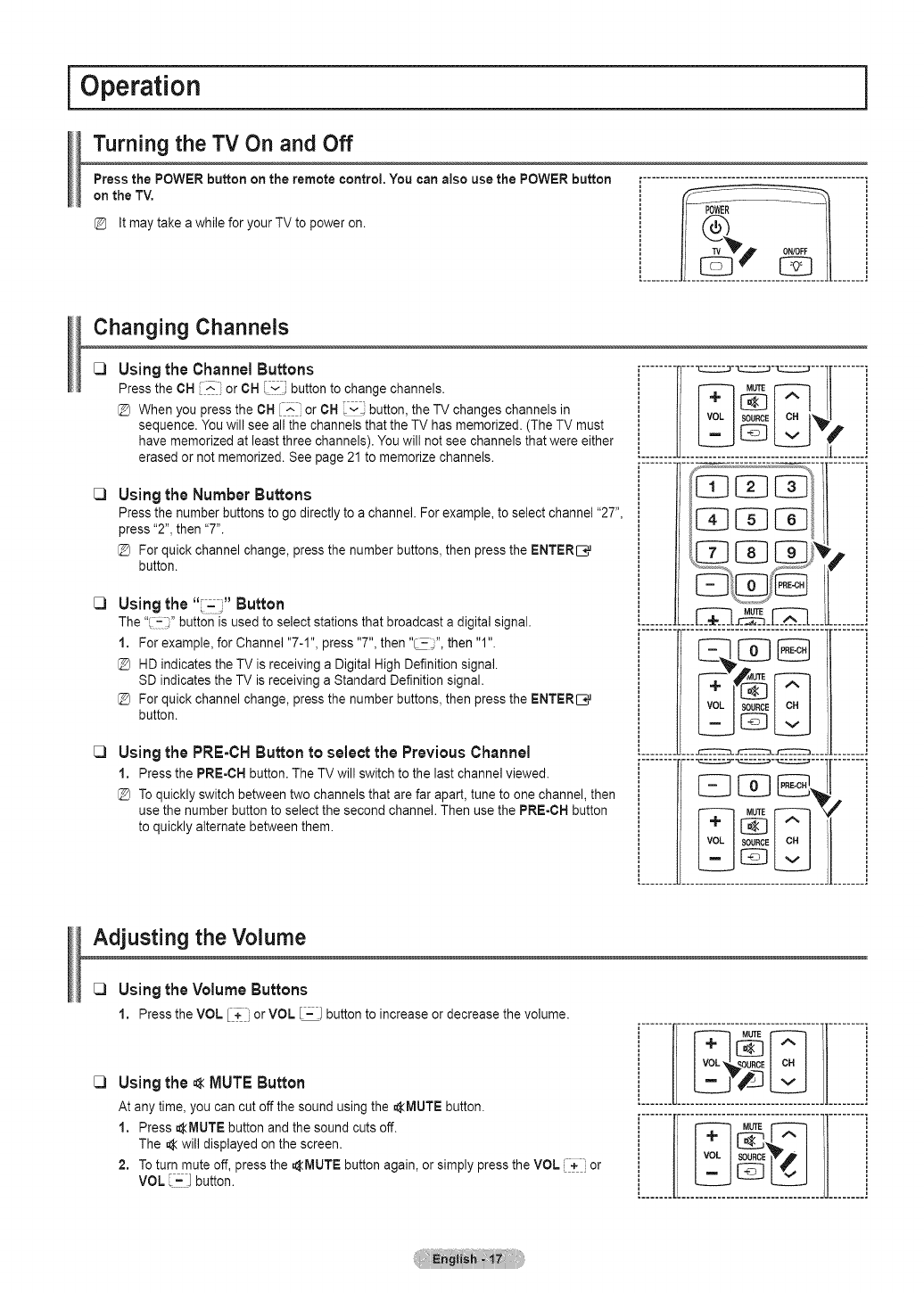
l Operation j
Turning the TV On and Off
Press the POWER button on the remote control, You can also use the POWER button
on the TV,
It may take a while for your TV to power on.
Changing Channels
C3
C3
C3
C3
Usingthe ChannelButtons
Press the CH ^ or CH Fv j; button to change channels.
When you press the CH [_-:' or CH _v button, the TV changes channels in
sequence. Youwill see all the channels that the TV has memorized. (The TV must
have memorized at least three channels). You will not see channels that were either
erased or not memorized. See page 21 to memorize channels.
Usingthe Number Buttons
Press the number buttons to go directly to a channel. For example, to select channel "27",
press "2", then "7".
For quick channel change, press the number buttons, then press the ENTERI_J
button.
Usingthe "_= " Button
The "',- i_"button is used to select stations that broadcast a digital signal.
1. For example, for Channel "7-1", press "7", then "L- ;", then "1".
{_ HD indicates the TV is receiving a Digital High Definition signal.
SD indicates the TV is receiving a Standard Definition signal.
For quick channel change, press the number buttons, then press the ENTERI_J
button.
Usingthe PRE-CHButtonto select the Previous Channel
1. Press the PRE-CH button. The TV will switch to the last channel viewed.
{_ To quickly switch between two channels that are far apart, tune to one channel, then
use the number button to select the second channel. Then use the PRE-CH button
to quickly alternate between them.
!........ F-- TZ::D-_--Z_D--t_---I[ ....... !
iMUTE
..................................i,
I1
..........._l___.._[[ .......i
Adjusting the Volume
C3
C3
Using the Volume Buttons
1, Pressthe VOL_+_ or VOLE'=--] buttonto increaseordecreasethevolume.
Using the A MUTE Button
At any time, you can cut off the sound using the _MUTE button.
1, Press AlVlUTE button and the sound cuts off.
The A will displayed on the screen.
2, To turn mute off, press the _IVlUTE button again, or simply press the VOL [+-i or
VOL _= ] button.
i................................................I[ I_ MUTEEt_F--_L 11 1
[.................... ]
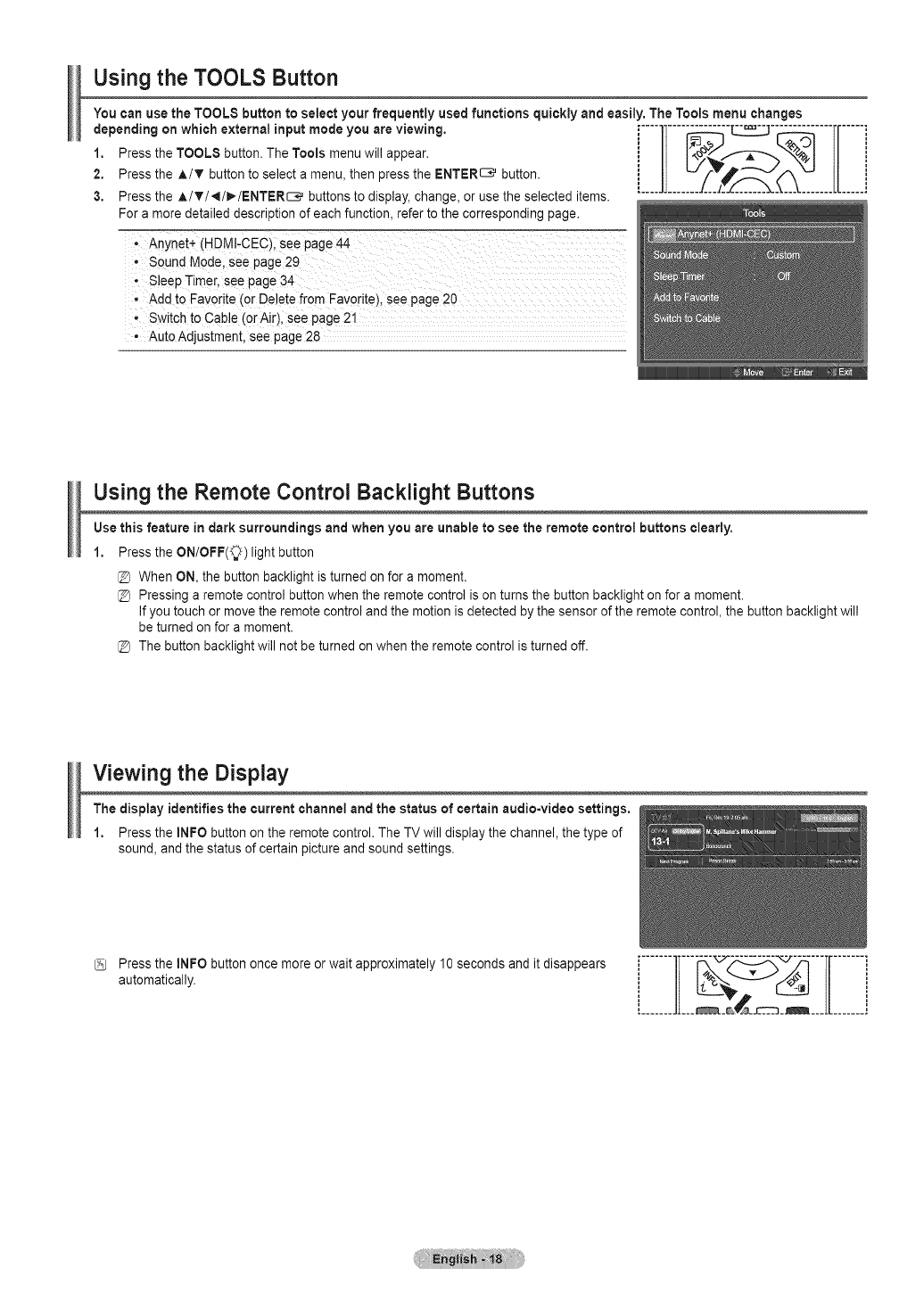
Using the TOOLS Button
You can use the TOOLS button to select your frequently used functions quickly and easily. The Tools menu changes
depending on which external input mode you are viewing.
1, Press the TOOLS button. The Tools menu will appear.
2. Press the A/T button to select a menu, then press the ENTER_ button.
3, Press the A/T/4/I_/I_NTER_ buttons to display, change, or use the selected items.
For a more detailed description of each function, refer to the corresponding page.
, Add to Favorite (or Delete from Favorite), see page 20
o Switch to Cable (orAir), see page 2!
Auto Adjustment, see page 28
Using the Remote Control Backlight Buttons
Use this feature in dark surroundings and when you are unable to see the remote control buttons clearly.
1, Press the ON/OFF(_) light button
@ When ON, the button backlight is turned on for a moment.
@ Pressing a remote control button when the remote control is on turns the button backlight on for a moment.
If you touch or move the remote control and the motion is detected by the sensor of the remote control, the button backlight will
be turned on for a moment.
@ The button backlight will not be turned on when the remote control is turned off.
Viewing the Display
The display identifies the current channel and the status of certain audio-video settings,
1. Press the INFO button on the remote control. The TV will display the channel, the type of
sound, and the status of certain picture and sound settings.
Press the INFO button once more or wait approximately 10 seconds and it disappears
automatically. [iiiiiiilIiii iilI[iiiiiiii
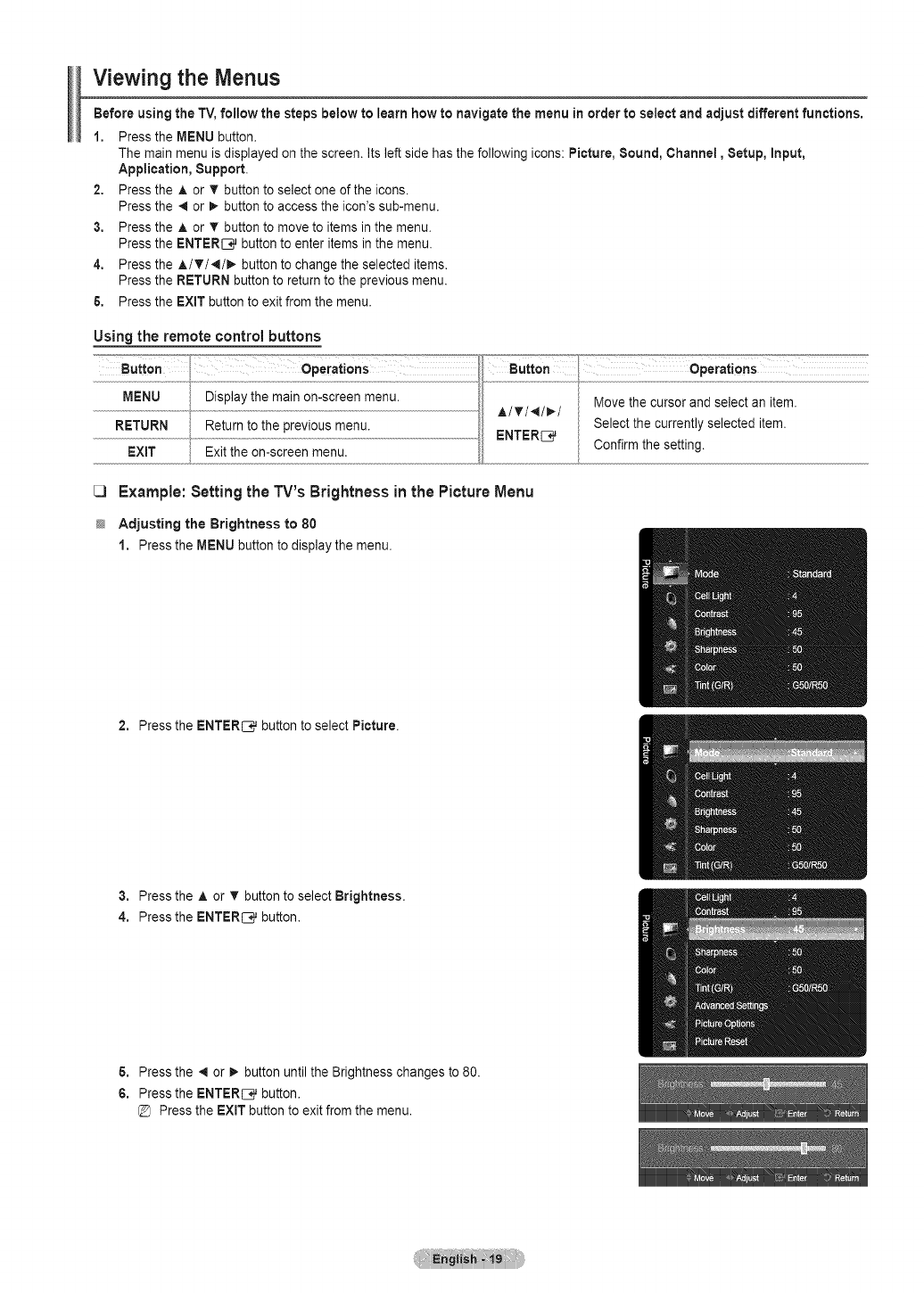
Viewing the Menus
Before using the TV, follow the steps below to learn how to navigate the menu in order to select and adjust different functions.
1, Pressthe MENU button,
The main menu is displayed on the screen. Its left side has the following icons: Picture, Sound, Channel, Setup, Input,
Application, Support.
2, Press the A or T button to select one of the icons.
Press the 4 or _, button to access the icon's sub-menu,
3, Press the A or _r button to move to items in the menu.
Press the ENTER[3_ button to enter items in the menu.
4, Press the A/V/4/_ button to change the selected items,
Press the RETURN button to return to the previous menu.
& Press the EXtT button to exit from the menu.
Using the remote control buttons
[3 Example: Setting the TV's Brightness in the Picture Menu
_ Adjusting the Brightness to 80
1, PresstheMENUbuttonto displaythe menu.
2, Press the ENTER_ button to select Picture.
3, Press the A or T button to select Brightness.
4, Press the ENTER_ button.
& Press the _ or _. button until the Brightness changes to 80.
6, Press the ENTER_ button,
@ Press the EXiT button to exit from the menu.
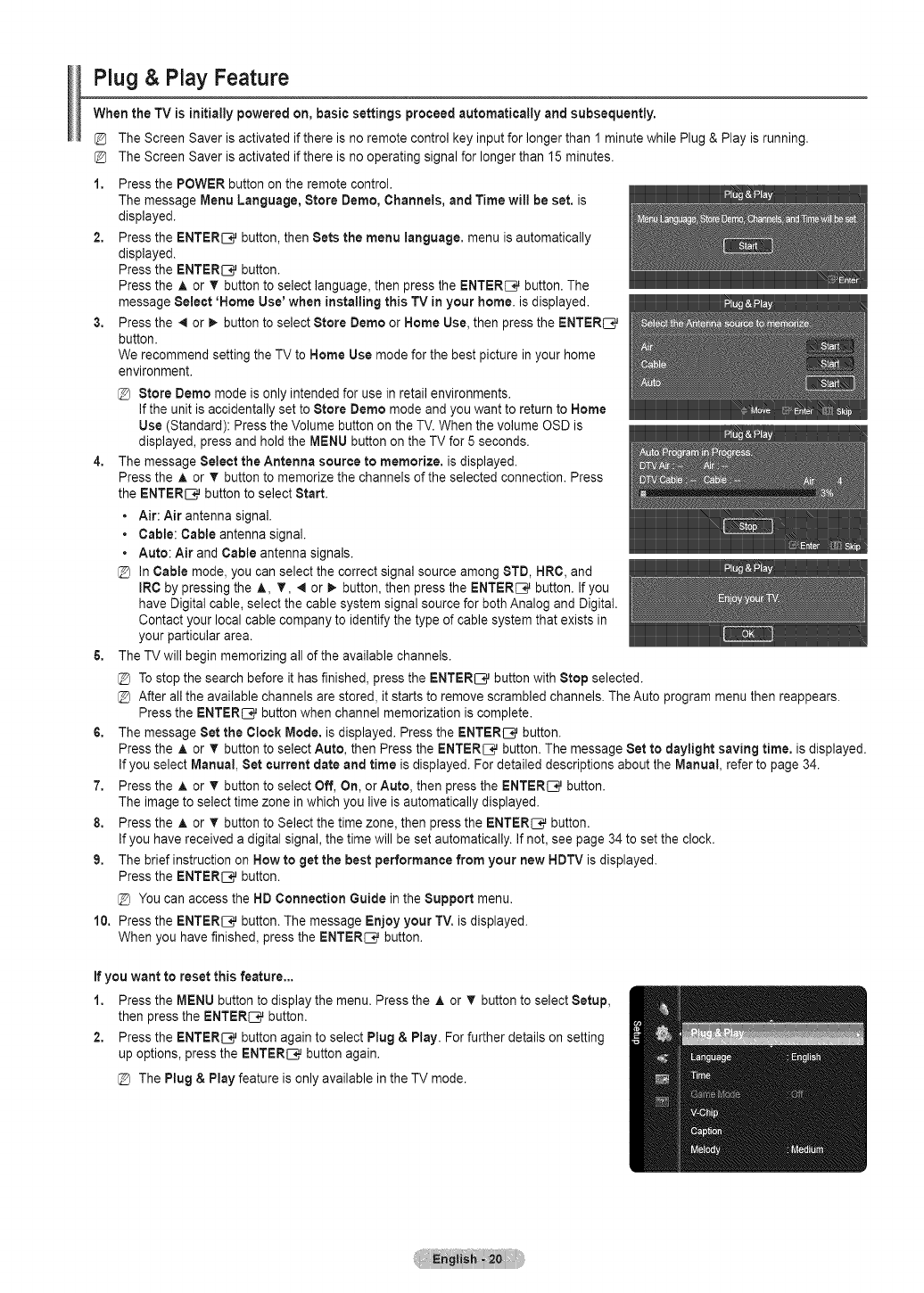
Plug & Play Feature
When the TV is initially powered on, basic settings proceed automatically and subsequently.
The Screen Saver is activated if there is no remote control key input for longer than 1 minute while Plug & Play is running.
The Screen Saver is activated if there is no operating signal for longer than 15 minutes.
1, Press the POWER button on the remote control.
The message Menu Language, Store Demo, Channels, and Time will be set, is
displayed.
2, Press the ENTER[3_ button, then Sets the menu language, menu is automatically
displayed.
Press the ENTER[3_ button.
Press the A or T button to select language, then press the ENTER_ button. The
message Select 'Home Use' when installing this TV in your home. is displayed.
3, Press the 41 or I_ button to select Store Demo or Home Use, then press the ENTER_
button.
We recommend setting the TV to Home Use mode for the best picture in your home
environment.
@Stere Demo mode is only intended for use in retail environments.
If the unit is accidentally set to Store Demo mode and you want to return to Home
Use (Standard): Press the Volume button on the TV. When the volume OSD is
displayed, press and hold the MENU button on the TV for 5 seconds.
4. The message Select the Antenna source to memorize, is displayed.
Press the A or T button to memorize the channels of the selected connection. Press
the ENTER[__}j button to select Start.
• Air: Air antenna signal.
• Cable: Cable antenna signal.
• Auto: Air and Cable antenna signals.
In Cable mode, you can select the correct signal source among STD, HRC, and
IRC by pressing the A, T, _ or _ button, then press the ENTER_ button. If you
have Digital cable, select the cable system signal source for both Analog and Digital.
Contact your local cable company to identify the type of cable system that exists in
your particular area.
5. The TV will begin memorizing all of the available channels.
To stop the search before it has finished, press the ENTER[__}j button with Stop selected.
After all the available channels are stored, it starts to remove scrambled channels. The Auto program menu then reappears.
Press the ENTER_ button when channel memorization is complete.
6. The message Set the Clock Mode. is displayed. Press the ENTER[__ button.
Press the A or T button to select Auto, then Press the ENTER[__ button. The message Set to daylight saving time. is displayed.
If you select Manual, Set current date and time is displayed. For detailed descriptions about the Manual, refer to page 34.
7. Press the A or V button to select Off, On, or Auto, then press the ENTER[__ button.
The image to select time zone in which you live is automatically displayed.
8. Press the A or T button to Select the time zone, then press the ENTER_ button.
If you have received a digital signal, the time will be set automatically. If not, see page 34 to set the clock.
9. The brief instruction on How to get the best performance from your new HDTV is displayed.
Press the ENTER[__ button.
[_ You can access the HD Connection Guide in the Support menu.
10. Press the ENTER[3_ button. The message Enjoy your TV. is displayed.
When you have finished, press the ENTER_ button.
If you want to reset this feature...
1, Press the MENU button to display the menu. Press the A or T button to select Setup,
then press the ENTER_ button.
2, Press the ENTER[3_ button again to select Plug & Play. For further details on setting
up options, press the ENTER[__}j button again.
@ The Plug & Play feature is only available in the TV mode.
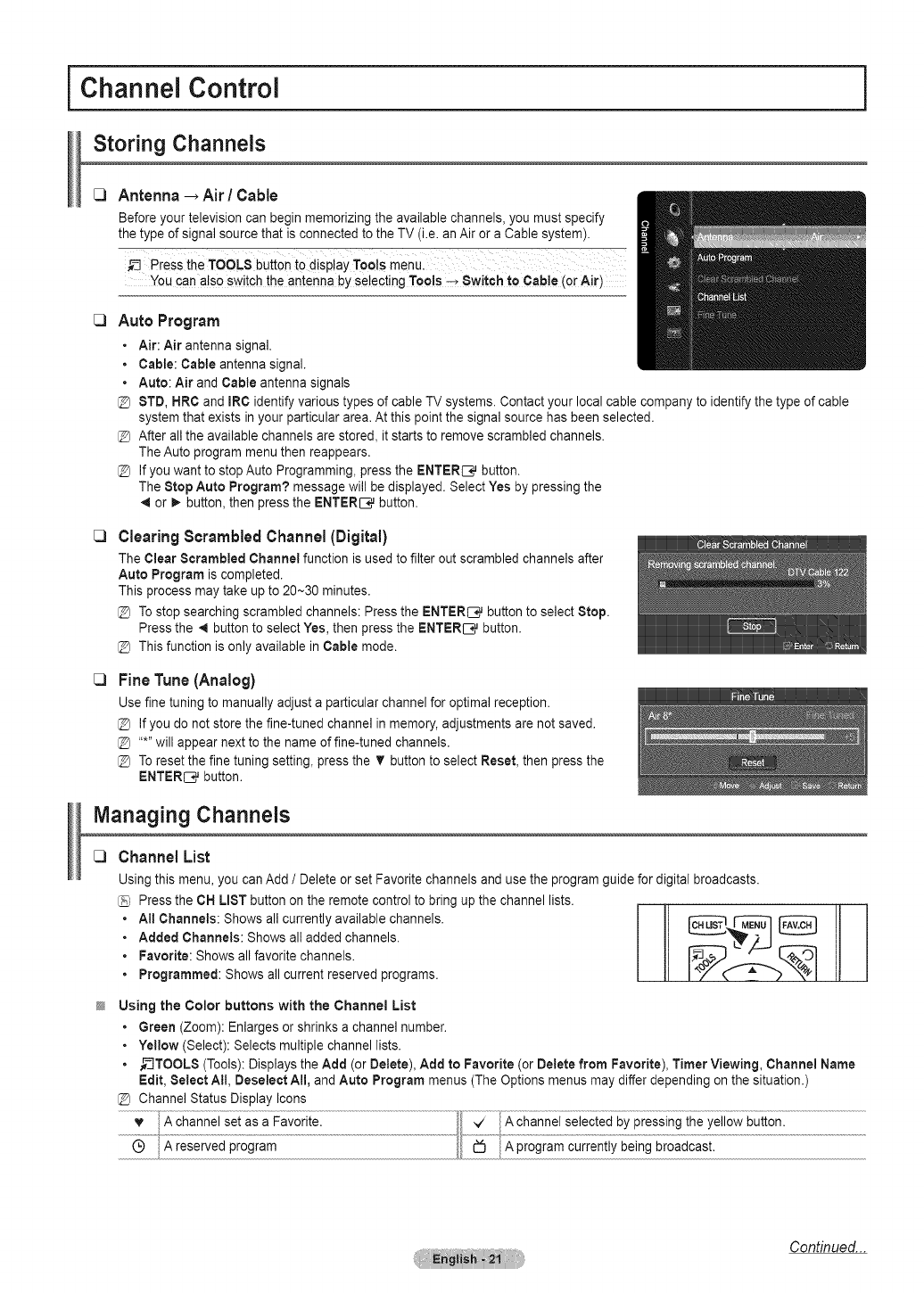
Channel Control
Storing Channels
[:3 Antenna _ Air /Cable
Before your television can begin memorizing the available channels, you must specify
the type of signal source that is connected to the TV (i.e. an Air or a Cable system).
Press the TOOLS button to display Tools menu....
You can a!so switch the antenna by se!ecting TooJs-_ Switch to Cable (or Air)
C3
C3
C3
Auto Program
•Air: Air antenna signal.
• Cable: Cable antenna signal.
• Auto: Air and Cable antenna signals
@ STD, HRC and IRC identify various types of cable TV systems. Contact your local cable company to identify the type of cable
system that exists in your particular area. At this point the signal source has been selected.
@ After all the available channels are stored, it starts to remove scrambled channels.
The Auto program menu then reappears.
@ If you want to stop Auto Programming, press the ENTERIC, button.
The Stop Auto Program? message will be displayed. Select Yes by pressing the
4 or _ button, then press the ENTERIC, button.
ClearingScrambledChannel(Digital)
The Clear Scrambled Channel function is used to filter out scrambled channels after
Auto Program is completed.
This process may take up to 20--30 minutes.
@ To stop searching scrambled channels: Press the ENTER_ button to select Stop.
Press the 4 button to select Yes, then press the ENTERIC, button.
@ This function is only available in Cable mode.
Fine Tune (Analog)
Use fine tuning to manually adjust a particular channel for optimal reception.
@ If you do not store the fine-tuned channel in memory, adjustments are not saved.
@ .....will appear next to the name of fine-tuned channels.
@ To reset the fine tuning setting, press the T button to select Reset, then press the
ENTER_ button.
Managing Channels
[3 Channel List
Using this menu, you can Add /Delete or set Favorite channels and use the program guide for digital broadcasts.
Press the CH LIST button on the remote control to bring up the channel lists.
• Atl Channels: Shows all currently available channels. _ __ _
• Added Channels: Shows all added channels.
•Favorite: Shows all favorite channels.
• Programmed: Shows all current reserved programs.
Using the Color buttons with the Channel List
•Green (Zoom): Enlarges or shrinks a channel number.
• Yellow (Select): Selects multiple channel lists.
• _-_TOOL8 (Tools): Displays the Add (or Detete), Add to Favorite (or Delete from Favorite), Timer Viewing, Channel Name
Edit, Select At!, Deselect All, and Auto Program menus (The Options menus may differ depending on the situation.)
@ Channel Status Display Icons
Continued...
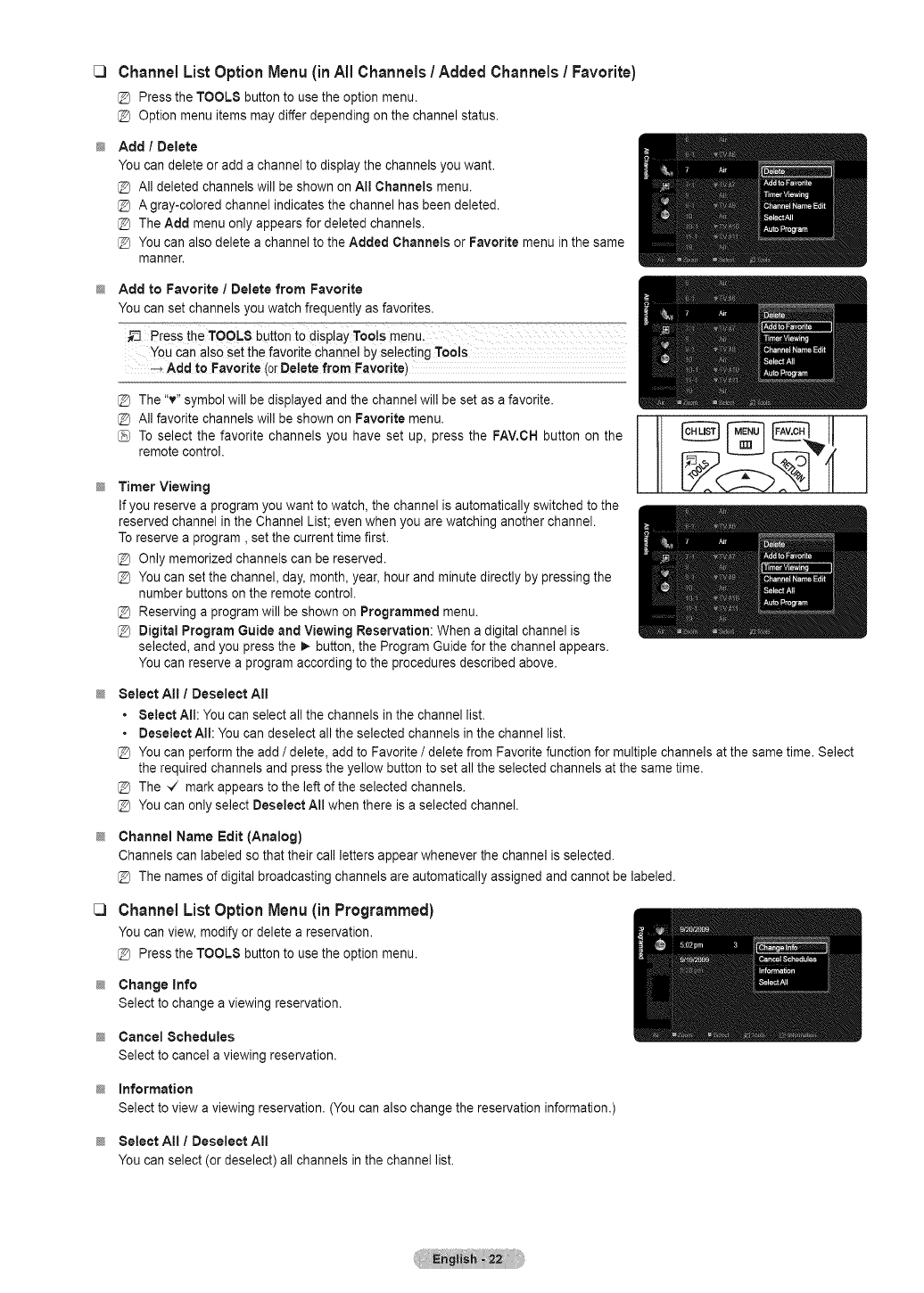
C) Channel ListOptionMenu (inAll Channels!Added Channels!Favorite)
[_ Press the TOOLS button to use the option menu.
@ Option menu items may differ depending on the channel status.
Add /Delete
You can delete or add a channel to display the channels you want.
@ All deleted channels will be shown on All Channels menu.
@ A gray-colored channel indicates the channel has been deleted.
@ The Add menu only appears for deleted channels.
@ You can also delete a channel to the Added Channels or Favorite menu in the same
rnanner.
Add to Favorite /Delete from Favorite
You can set channels you watch frequently as favorites,
C3
You can also set the favorite channel by selecting TooJs
Add to Favorite (0rDeletefrom Favorite)
The "v" symbol will be displayed and the channel will be set as a favorite.
All favorite channels will be shown on Favorite menu.
To select the favorite channels you have set up, press the FAV.CH button on the
remote control.
Timer Viewing
If you reserve a program you want to watch, the channel is automatically switched to the
reserved channel in the Channel List; even when you are watching another channel.
To reserve a program, set the current time first.
Only memorized channels can be reserved.
You can set the channel, day, month, year, hour and minute directly by pressing the
number buttons on the remote control.
[_ Reserving a program will be shown on Programmed menu.
@ Digita! Program Guide and Viewing Reservation: When a digital channel is
selected, and you press the i_ button, the Program Guide for the channel appears.
You can reserve a program according to the procedures described above.
Select All /Deselect All
•Select All: You can select all the channels in the channel list.
• Deselect All: You can deselect all the selected channels in the channel list.
You can perform the add /delete, add to Favorite /delete from Favorite function for multiple channels at the same time. Select
the required channels and press the yellow button to set all the selected channels at the same time.
The _/ mark appears to the left of the selected channels.
You can only select Deselect All when there is a selected channel.
Channel Name Edit (Analog)
Channels can labeled so that their call letters appear whenever the channel is selected.
@ The names of digital broadcasting channels are automatically assigned and cannot be labeled.
Channel ListOption Menu (in Programmed)
You can view, modify or delete a reservation.
Press the TOOLS button to use the option menu.
Change Info
Select to change a viewing reservation.
Cancel Schedules
Select to cancel a viewing reservation.
Information
Select to view a viewing reservation. (You can also change the reservation information.)
Select All /Deselect All
You can select (or deselect) all channels in the channel list.
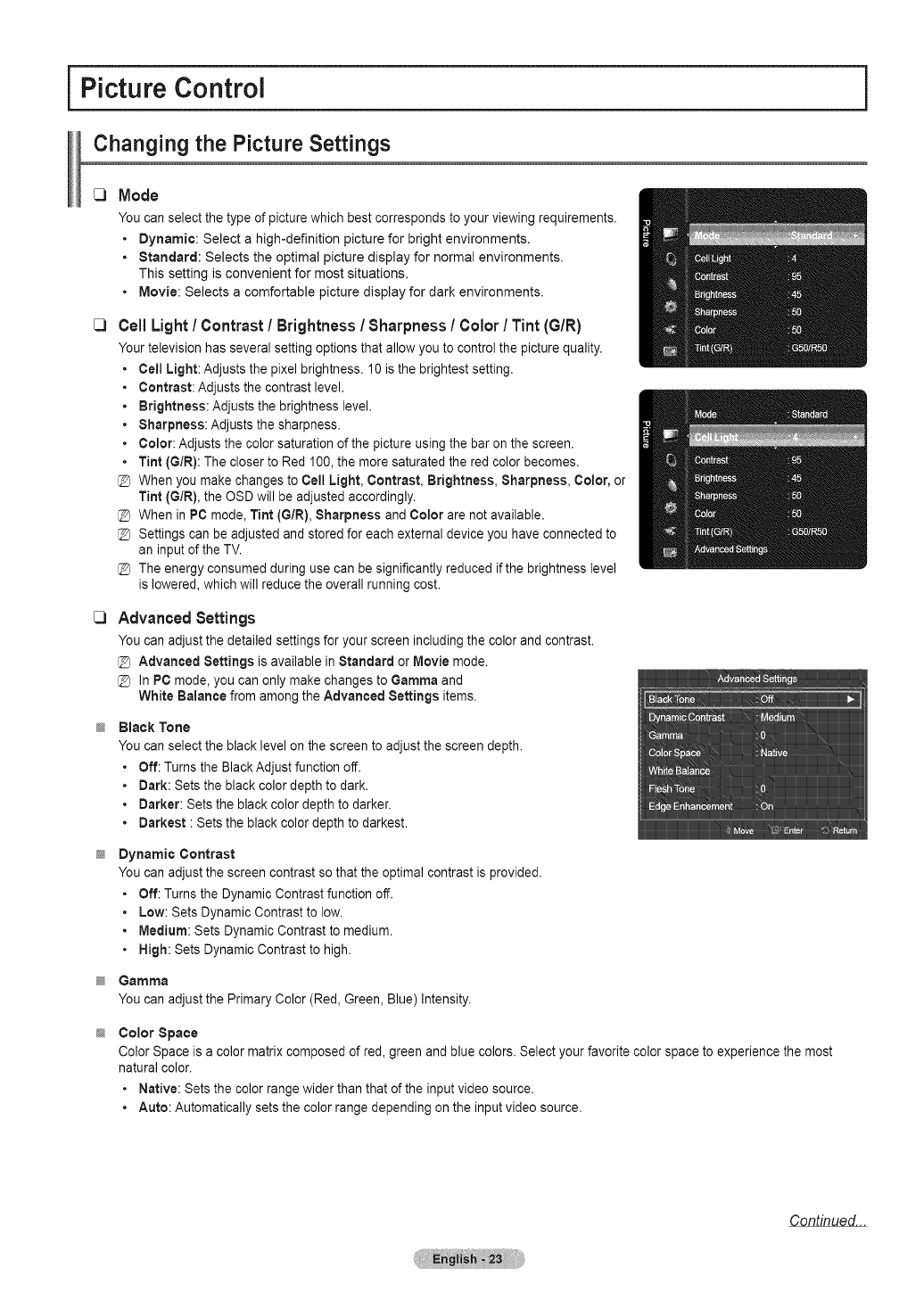
Picture Control
Changing the Picture Settings
C)
C)
C)
Mode
You can select the type of picture which best corresponds to your viewing requirements.
• Dynamic: Select a high-definition picture for bright environments.
• Standard: Selects the optimal picture display for normal environments.
This setting is convenient for most situations.
• Movie: Selects a comfortable picture display for dark environments.
Cell Light/Contrast/Brightness!Sharpness /Color /Tint (G/R)
Your television has several setting options that allow you to control the picture quality.
•Cell Light: Adjusts the pixel brightness. 10 is the brightest setting.
•Contrast:Adjusts the contrast level.
• Brightness: Adjusts the brightness level.
• Sharpness:Adjusts the sharpness.
•Color: Adjusts the color saturation of the picture using the bar on the screen.
• Tint (GIR): The closer to Red 100, the more saturated the red color becomes.
When you make changes to Cell Light, Contrast, Brightness, Sharpness, Color, or
Tint (GIR), the OSD will be adjusted accordingly.
[_ When in PC mode, Tint (GIR), Sharpness and Color are not available.
[_ Settings can be adjusted and stored for each external device you have connected to
an input of the TV.
[_ The energy consumed during use can be significantly reduced if the brightness level
is lowered, which will reduce the overall running cost.
Advanced Settings
You can adjust the detailed settings for your screen including the color and contrast.
[_ Advanced Settings is available in Standard or Movie mode.
[_ In PC mode, you can only make changes to Gamma and
White Balance from among the Advanced Settings items.
Black Tone
You can select the black level on the screen to adjust the screen depth.
• Off: Turns the Black Adjust function off.
• Dark: Sets the black color depth to dark,
• Darker: Sets the black color depth to darker,
• Darkest : Sets the black color depth to darkest.
Dynamic Contrast
You can adjust the screen contrast so that the optimal contrast is provided.
• Off: Turns the Dynamic Contrast function off.
• Low: Sets Dynamic Contrast to low.
• Medium: Sets Dynamic Contrast to medium.
• High: Sets Dynamic Contrast to high.
Gamma
You can adjust the Primary Color (Red, Green, Blue) Intensity.
Color Space
Color Space is a color matrix composed of red, green and blue colors. Select your favorite color space to experience the most
natural color.
• Native: Sets the color range wider than that of the input video source.
• Auto: Automatically sets the color range depending on the input video source.
i
Continued...
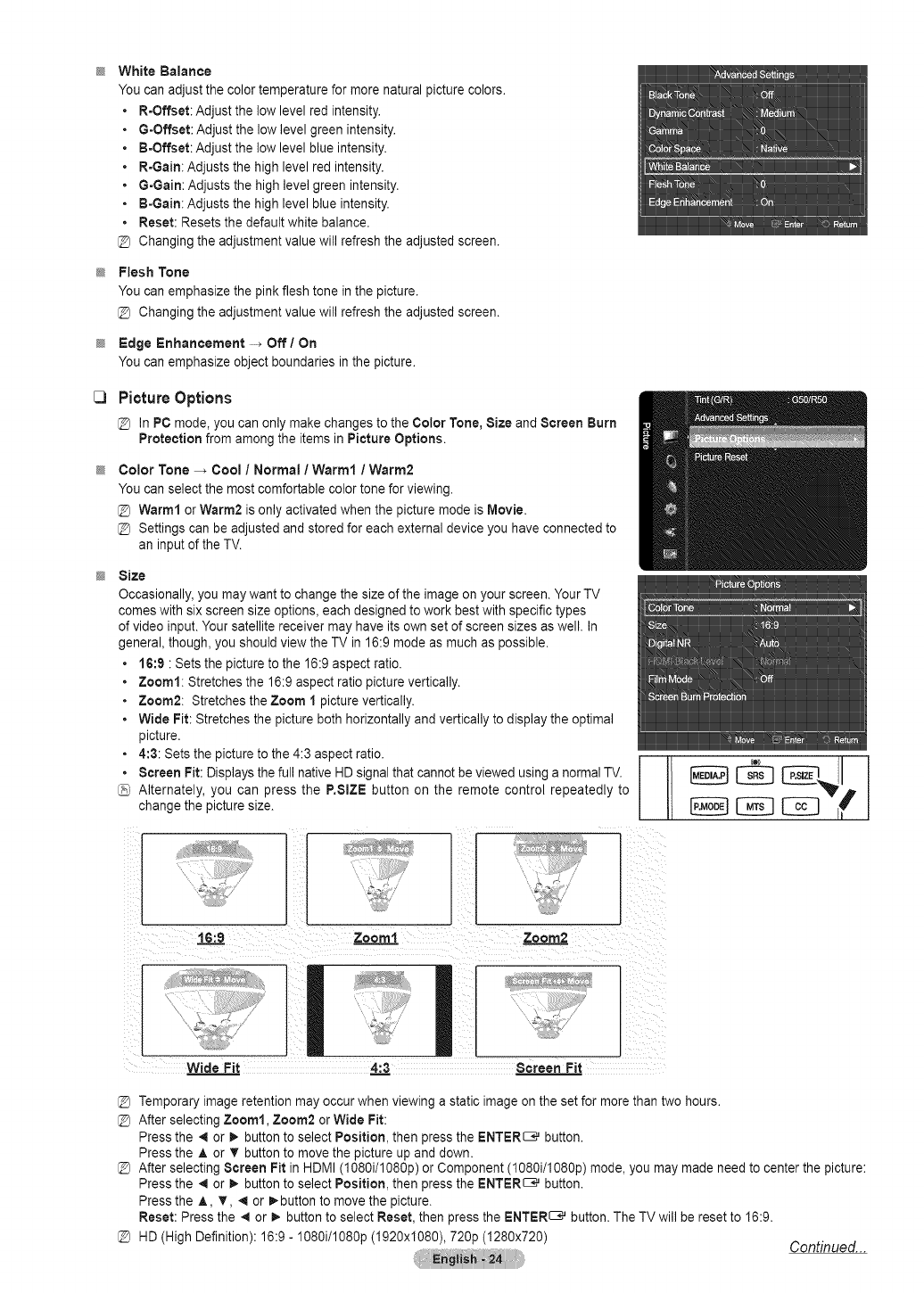
C3
White Balance
You can adjust the color temperature for more natural picture colors.
R-Offset: Adjust the low level red intensity.
G-Offset: Adjust the low level green intensity.
B-Offset: Adjust the low level blue intensity.
R-Gain: Adjusts the high level red intensity.
G-Gain: Adjusts the high level green intensity.
B-Gain: Adjusts the high level blue intensity.
Reset: Resets the default white balance.
Changing the adjustment value will refresh the adjusted screen.
Flesh Tone
You can emphasize the pink flesh tone in the picture.
Changing the adjustment value will refresh the adjusted screen.
Edge Enhancement -_ Off /On
You can emphasize object boundaries in the picture.
Picture Options
[_ In PC mode, you can only make changes to the Color Tone, Size and Screen Burn
Protection from among the items in Picture Options.
Color Tone -_ Cool /Normal /Warm1 /Warm2
You can select the most comfortable color tone for viewing.
@ Warm1 or Warm2 isonly activated when the picture mode is Movie.
@ Settings can be adjusted and stored for each external device you have connected to
an input of the TV.
Size
Occasionally, you may want to change the size of the image on your screen. Your TV
comes with six screen size options, each designed to work best with specific types
of video input. Your satellite receiver may have its own set of screen sizes as well. In
general, though, you should view the TV in 16:9 mode as much as possible.
• 16:9 : Sets the picture to the 16:9 aspect ratio.
• Zoom1: Stretches the 16:9 aspect ratio picture vertically.
• Zoom2: Stretches the Zoom 1 picture vertically.
• Wide Fit: Stretches the picture both horizontally and vertically to display the optimal
picture.
• 4:3: Sets the picture to the 4:3 aspect ratio.
• Screen Fit: Displays the full native HDsignal that cannot beviewed using a normal TV.
Alternately, you can press the P.SIZE button on the remote control repeatedly to
change the picture size.
16:9 Zoom1= Zoom2
I11 IL
Wide Fi_ 4:_3 Screen Fit
Temporary image retention may occur when viewing a static image on the set for more than two hours.
After selecting Zoom1, Zoom2 or Wide Fit:
Press the 4 or _. button to select Position, then press the ENTER_ button.
Press the ,_ or T button to move the picture up and down.
After selecting Screen Fit in HDMI (1080i/1080p) or Component (1080i/1080p) mode, you may made need to center the picture:
Press the 4 or _. button to select Position, then press the ENTER_ button.
Press the A T, _1or I_button to move the picture.
Reset: Press the *_ or _, button to select Reset, then press the ENTER_ button. The TV will be reset to 16:9.
[_ HD (High Definition): 16:9 - 1O8Oi/108Op(1920x1080), 720p (1280x720) Continued...
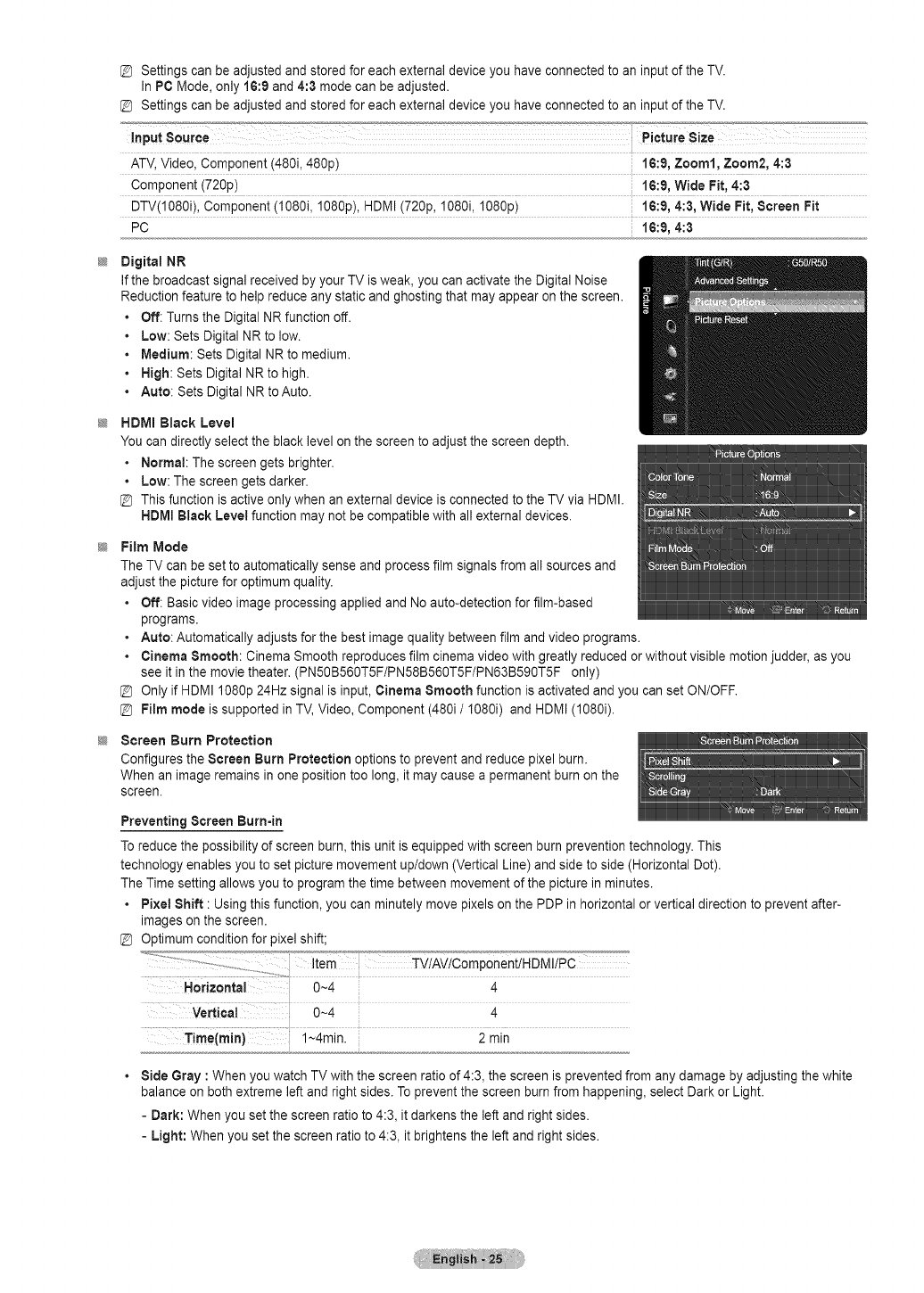
Settings can be adjusted and stored for each external device you have connected to an input of the TV.
In PC Mode, only IG:9 and 4:3 mode can be adjusted.
Settings can be adjusted and stored for each external device you have connected to an input of the TV.
@
@
@
@
ATV, Video, Component (480i, 480p) 16:9, Zoom1, Zoom2, 4:3
Component (720p) 16:9, Wide Fit, 4:3
DTV(1080i), Component (1080i, 1080p), HDMI (720p, 1080i, 1080p) 16:9, 4:3, Wide Fit, Screen Fit
PC 16:9, 4:3
Digital NR
If the broadcast signal received by your TV is weak, you can activate the Digital Noise
Reduction feature to help reduce any static and ghosting that may appear on the screen.
• Off: Turns the Digital NR function off.
•Low: Sets Digital NR to low.
• Medium: Sets Digital NR to medium.
•High: Sets Digital NR to high.
• Auto: Sets Digital NR to Auto.
HDMI Black Level
You can directly select the black level on the screen to adjust the screen depth.
• Normal: The screen gets brighter.
•Low: The screen gets darker.
@ This function is active only when an external device is connected to the TV via HDMI.
HDMmBlack Level function may not be compatible with all external devices.
Film Mode
The TV can be set to automatically sense and process film signals from all sources and
adjust the picture for optimum quality.
• Off: Basic video image processing applied and No auto-detection for film-based
programs.
• Auto: Automatically adjusts for the best image quality between film and video programs.
•Cinema Smooth: Cinema Smooth reproduces film cinema video with greatly reduced or without visible motion judder, as you
see it in the movie theater. (PN50B560TSF/PN58B560TSF/PN63B590TSF only)
@ Only if HDM11080p 24Hz signal is input, Cinema Smooth function is activated and you can set ON/OFF.
@Film mode is supported in TV, Video, Component (480i /I080i) and HDMI (1080i).
Screen Burn Protection
Configures the Screen Burn Protection options to prevent and reduce pixel burn.
When an image remains in one position too long, it may cause a permanent burn on the
screen.
Preventing Screen Burn-in
To reduce the possibility of screen burn, this unit is equipped with screen burn prevention technology. This
technology enables you to set picture movement up/down (Vertical Line) and side to side (Horizontal Dot).
The Time setting allows you to program the time between movement of the picture in minutes.
•Pixel Shift : Using this function, you can minutely move pixels on the PDP in horizontal or vertical direction to prevent after-
images on the screen.
Optimum condition for pixel shift;
Horizontal 0~4 4
0-4 4
Time(rain) l~4min. 2 min
Side Gray : When you watch TV with the screen ratio of 4:3, the screen is prevented from any damage by adjusting the white
balance on both extreme left and right sides. To prevent the screen burn from happening, select Dark or Light.
- Dark: When you set the screen ratio to 4:3, it darkens the left and right sides.
- Light: When you set the screen ratio to 4:3, it brightens the left and right sides.
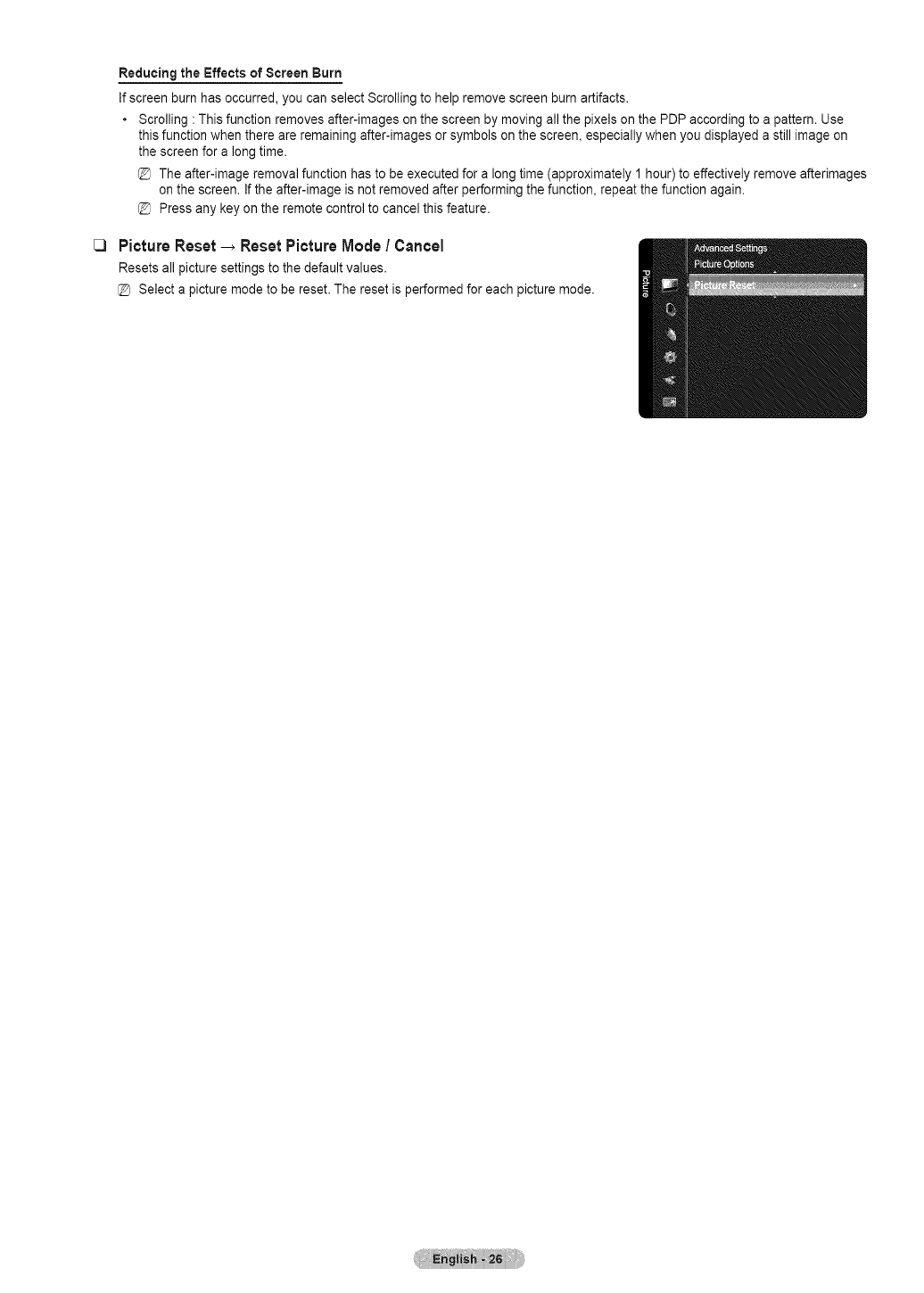
C3
Reducing the Effects of Screen Burn
If screen burn has occurred, you can select Scrolling to help remove screen burn artifacts.
• Scrolling : This function removes after-images on the screen by moving all the pixels on the PDP according to a pattern. Use
this function when there are remaining after-images or symbols on the screen, especially when you displayed a still image on
the screen for a long time.
@ The after-image removal function has to be executed for a long time (approximately 1 hour) to effectively remove afterimages
on the screen. If the after-image is not removed after performing the function, repeat the function again.
@ Press any key on the remote control to cancel this feature.
Picture Reset_ResetPictureMode /Cancel
Resets all picture settings to the default values.
Select a picture mode to be reset. The reset is performed for each picture mode.
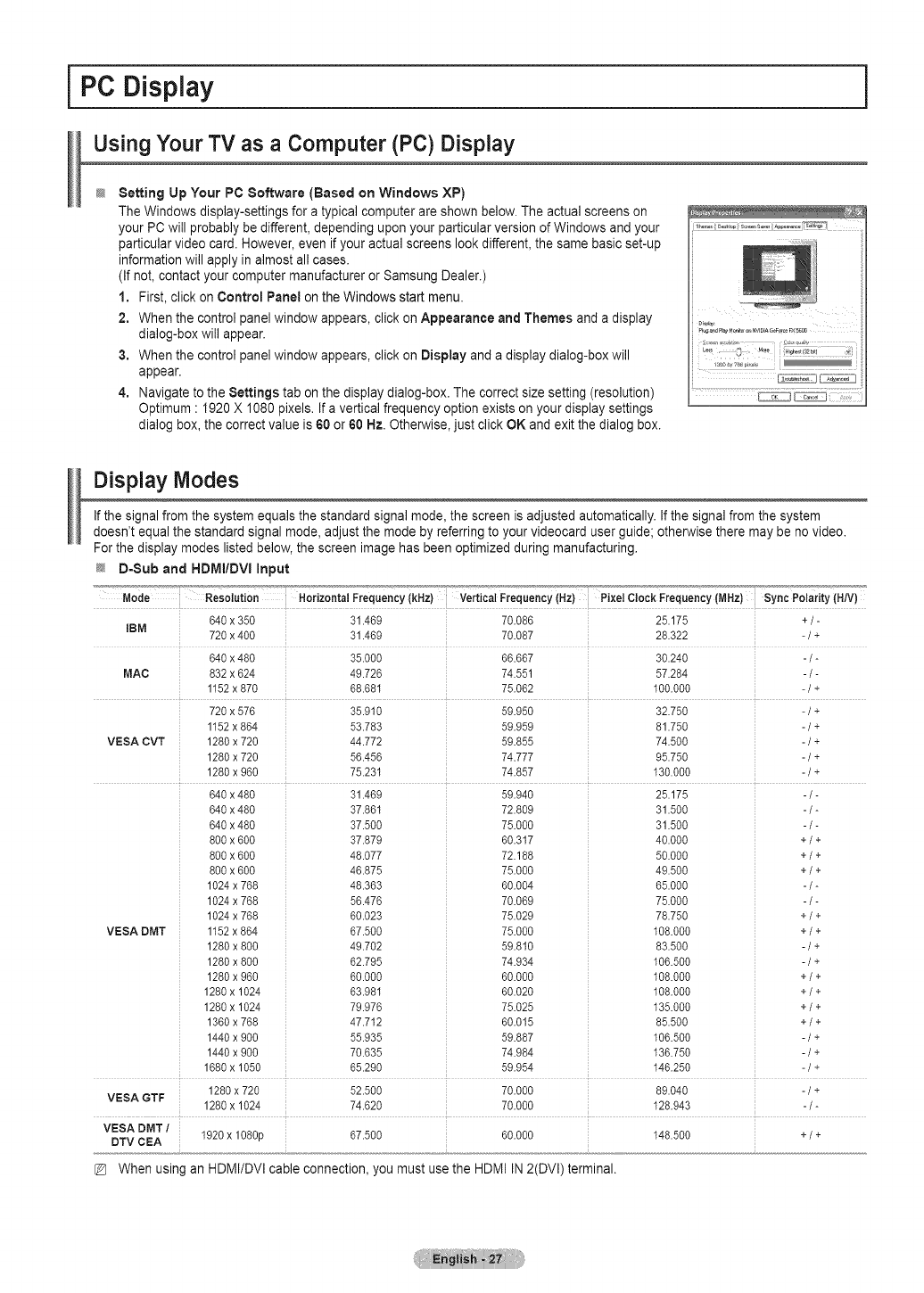
PC Display
UsingYourTV asaComputer (PC) Display
}
Setting Up Your PC Software (Based on Windows XP)
The Windows display-settings for a typical computer are shown below. The actual screens on
your PC will probably be different, depending upon your particular version of Windows and your
particular video card. However, even if your actual screens look different, the same basic set-up
information will apply in almost all cases.
(If not, contact your computer manufacturer or Samsung Dealer.)
1. First, click on Control Panel on the Windows start menu.
2. When the control panel window appears, click on Appearance and Themes and a display
dialog-box will appear.
3. When the control panel window appears, click on Display and a display dialog-box will
appear.
4. Navigate to the Settings tab on the display dialog-box. The correct size setting (resolution)
Optimum : 1920 X 1080 pixels. If a vertical frequency option exists on your display settings
dialog box, the correct value is 60 or 60 Hz. Otherwise, just click OK and exit the dialog box.
Di_v
Display Modes
If the signal from the system equals the standard signal mode, the screen is adjusted automatically. If the signal from the system
doesn't equal the standard signal mode, adjust the mode by referring to your videocard user guide; otherwise there may be no video.
For the display modes listed below, the screen image has been optimized during manufacturing.
D=Sub and HDMI/DVl Input
..............._.................."............. Vertical Frequency (Hz) Pixel Clock Frequency (MHz) Sync Polarity (HN)Mode Resolution HorizontalFrequency(kHz) "_'_'.................
640 x 350 31.469 70.086 25.175 + /-
IBM 720 x 400 31.469 70.087 28.322 - /+
640 x 480 35.000 66.667 30.240 - /-
MAC 832 x 624 49.726 74.551 57.284 - /-
1152x 870 68.681 75.062 100.000 - /+
720 x 576 35.910 59.950 32.750 - /+
1152x 864 53.783 59.959 81.750 - /+
VESA CVT 1280x 720 44.772 59.855 74.500 - /+
1280x 720 56.456 74.777 95.750 - /+
1280x 960 75.231 74.857 130.000 - /+
640 x 480 31.469 59.940 25.175 - /-
640 x 480 37.861 72.809 31.500 - /-
640 x 480 37.500 75.000 31.500 - /-
800 x 600 37.879 60.317 40.000 + /+
800 x 600 48.077 72.188 50.000 + /+
800 x 600 46.875 75.000 49.500 + /+
1024x 768 48.363 60.004 65.000 - /-
1024x 768 56.476 70.069 75.000 - /-
1024x 768 60.023 75.029 78.750 + /+
1152x 864 67.500 75.000 108.000 + /+
1286x 800 49.702 59.810 83.500 - /+
1286x 860 62.795 74.934 106.500 - /+
1280x 960 60.000 60.000 108.000 + /+
1286x 1024 63.981 60.020 108.000 + /+
1280x 1024 79.976 75.025 135.000 + /+
1360x 768 47.712 60.015 85.500 + /+
1440x 900 55.935 59.887 106.500 - /+
1440x 900 70.635 74.984 136.750 - /+
1686x 1050 65.290 59.954 146.250 - /+
VESA DMT
1280x 720 52.500 70.000 89.040 - /+
VESA GTF 1280x 1024 74.620 70.000 128.943 - /-
VESA DMT /
DTV CEA 1920x 1080p 67.500 60.000 148.500 + /+
When using an HDMI/DVI cable connection, you must use the HDMI IN 2(DVI) terminal.
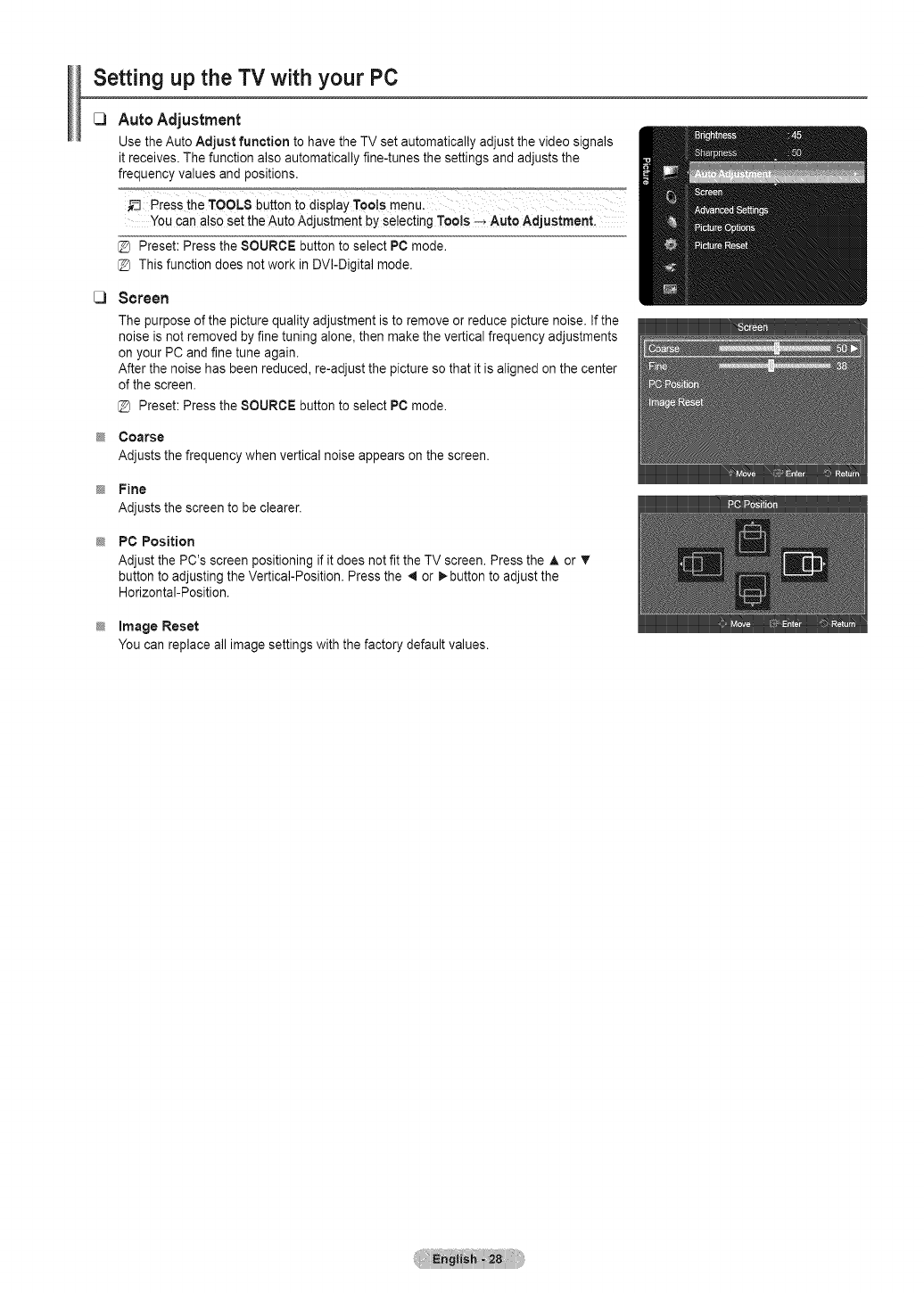
Setting up the TV with your PC
_3
_3
Auto Adjustment
Use the Auto Adjust function to have the TV set automatically adjust the video signals
it receives. The function also automatically fine-tunes the settings and adjusts the
frequency values and positions.
Press the TOOLS button tOdisplay Tools menu.
You can a!so set the Auto Adjustment by se!ecting Tools -, Auto Adjustment.
Preset: Press the SOURCE button to select PC mode.
@ This function does not work in DVI-Digital mode.
Screen
The purpose of the picture quality adjustment is to remove or reduce picture noise. If the
noise is not removed by fine tuning alone, then make the vertical frequency adjustments
on your PC and fine tune again.
After the noise has been reduced, re-adjust the picture so that it is aligned on the center
of the screen.
Preset: Press the SOURCE button to select PC mode.
Coarse
Adjusts the frequency when vertical noise appears on the screen.
;# Fine
Adjusts the screen to be clearer.
PC Position
Adjust the PC's screen positioning if it does not fit the TV screen. Press the J, or T
button to adjusting the Vertical-Position. Press the 4 or _.button to adjust the
Horizontal-Position.
;# Image Reset
You can replace all image settings with the factory default values.
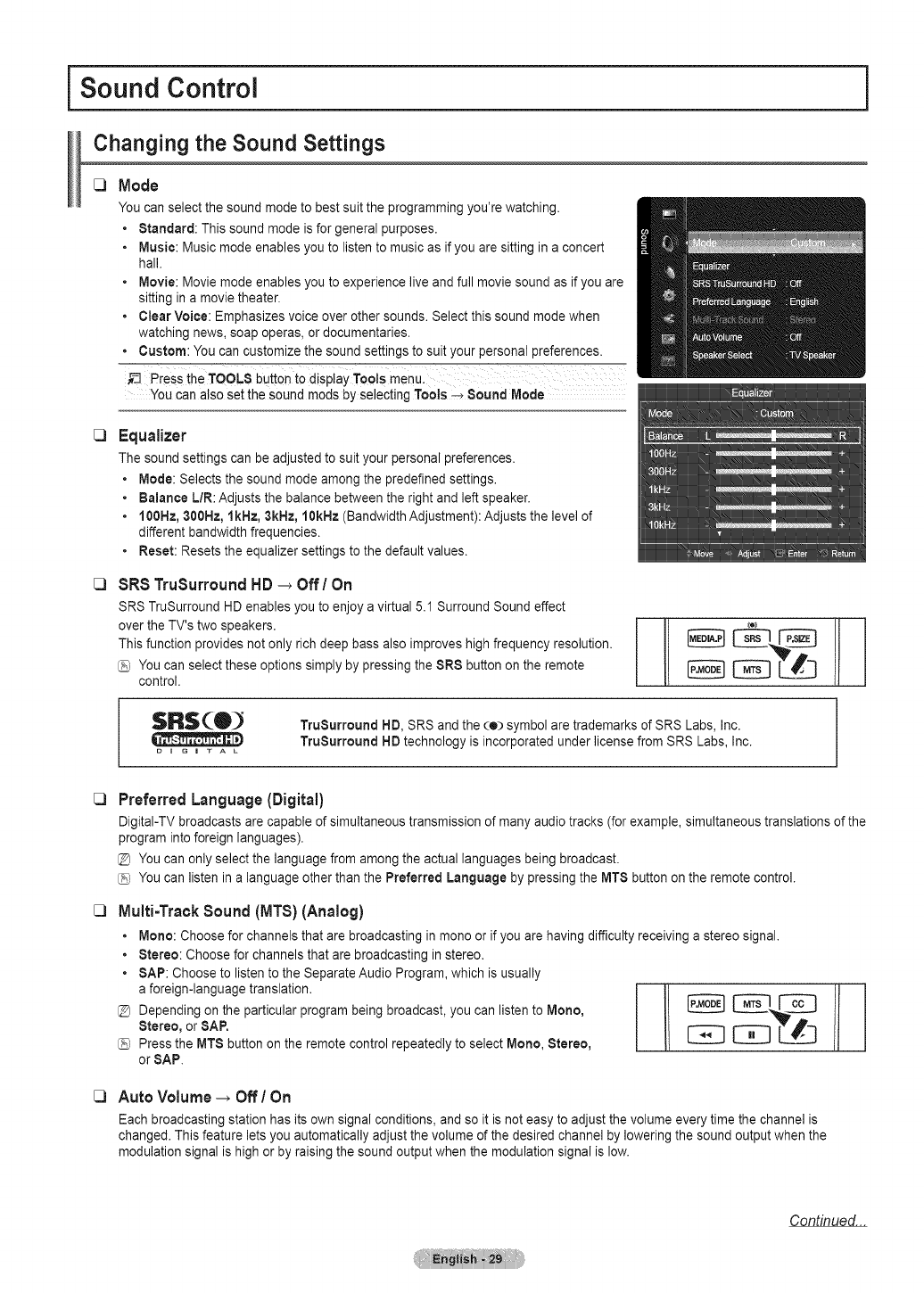
Sound Control }
Changing the Sound Settings
_3 Mode
You can select the sound mode to best suit the programming you're watching.
• Standard: This sound mode is for general purposes.
• Music: Music mode enables you to listen to music as if you are sitting in a concert
hall.
• Movie: Movie mode enables you to experience live and full movie sound as if you are
sitting in a movie theater.
• Clear Voice: Emphasizes voice over other sounds. Select this sound mode when
watching news, soap operas, or documentaries.
•Custom: You can customize the sound settings to suit your personal preferences.
You can also set the sound roods by selecting TooJs -_ Sound Mode
_3
_3
Equalizer
The sound settings can be adjusted to suit your personal preferences.
• Mode: Selects the sound mode among the predefined settings.
• Balance L/R: Adjusts the balance between the right and left speaker.
• 100Hz, 300Hz, lkHz, 3kHz, 10kHz (Bandwidth Adjustment): Adjusts the level of
different bandwidth frequencies.
•Reset: Resets the equalizer settings to the default values.
SRS TruSurroundHD_ Off/On
SRS TruSurround HD enables you to enjoy a virtual 5.1 Surround Sound effect
over the TV's two speakers. I
This function provides not only rich deep bass also improves high frequency resolution. I
You can select these options simply by pressing the SRS button on the remote
control.
DI G I TAL
TruSurround HD, SRS and the(e) symbol are trademarks of SRS Labs, Inc.
TruSurround HD technology is incorporated under license from SRS Labs, Inc.
Preferred Language(Digital)
DigitaI-TV broadcasts are capable of simultaneous transmission of many audio tracks (for example, simultaneous translations of the
program into foreign languages).
You can only select the language from among the actual languages being broadcast.
You can listen in a language other than the Preferred Language by pressing the MTS button on the remote control.
Multi-Track Sound (MTS) (Analog)
• Mono:Choosefor channelsthatarebroadcastinginmonoor ifyou arehavingdifficultyreceivinga stereosignal.
• Stereo: Choose for channels that are broadcasting in stereo.
• SAP: Choose to listen to the Separate Audio Program, which is usually
a foreign-language translation.
Depending on the particular program being broadcast, you can listen to Mono,
Stereo, or SAn
Press the MTS button on the remote control repeatedly to select Mono, Stereo,
or SAP.
Auto Volume_ Off /On
Each broadcasting station has its own signal conditions, and so it is not easy to adjust the volume every time the channel is
changed. This feature lets you automatically adjust the volume of the desired channel by lowering the sound output when the
modulation signal is high or by raising the sound output when the modulation signal is low.
Continued...
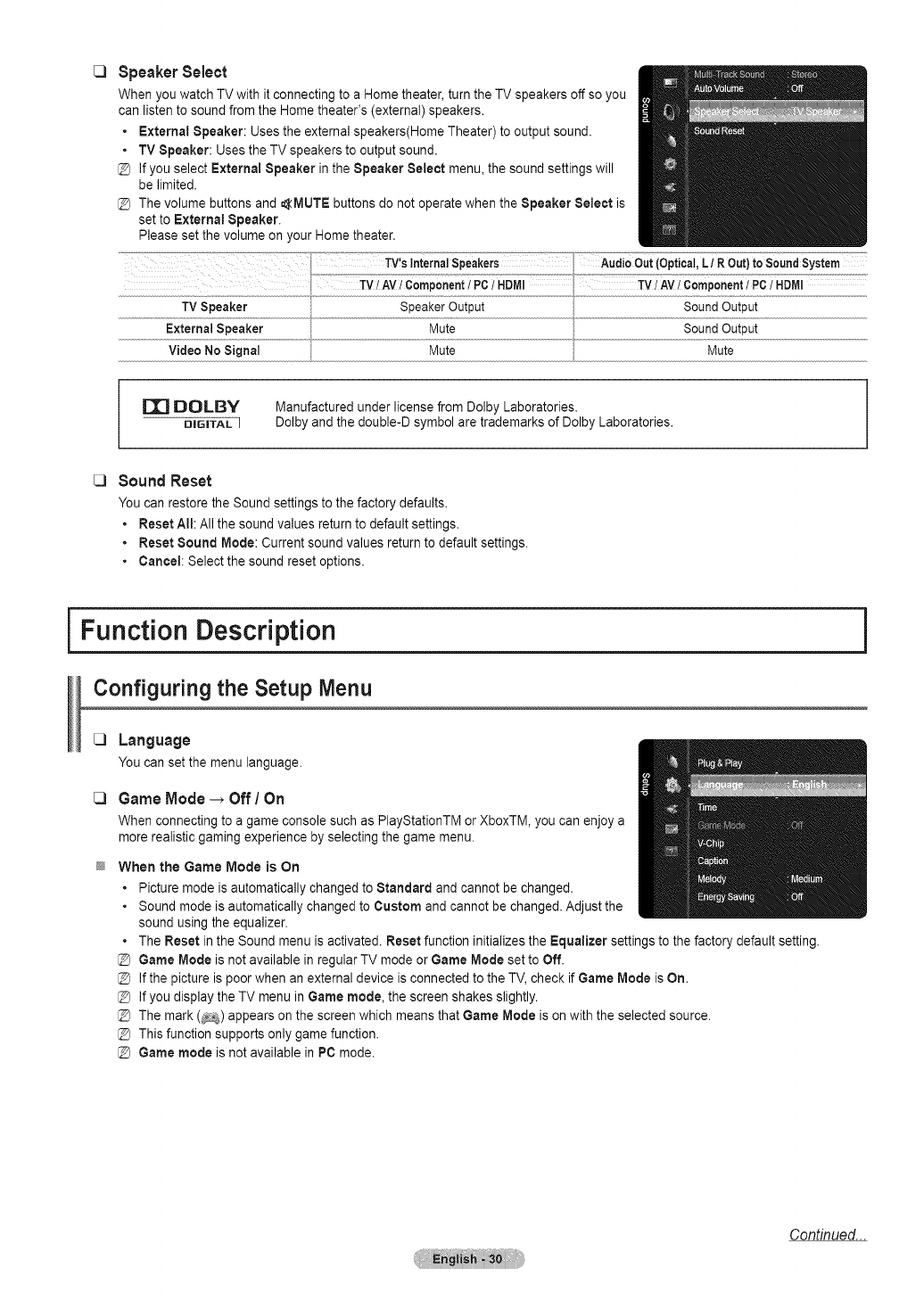
_3
_3
Speaker Select
When you watch TV with it connecting to a Home theater, turn the TV speakers off so you
can listen to sound from the Home theater's (external) speakers.
• External Speaker: Uses the external speakers(Home Theater) to output sound.
• TV Speaker: Uses the TV speakers to output sound.
If you select External Speaker in the Speaker Select menu, the sound settings will
be limited.
The volume buttons and _MUTE buttons do not operate when the Speaker Select is
set to External Speaker.
Please set the volume on your Home theater.
TV'sInternalSpeakers........................................................°_'''"!-""" "Audioout (Optical,LiROut)to SoundSystem
TVtAViCemponenttPC/HDMI TV/AV/Component/PC1HDMI
TVSpeaker SoundOutput
Mute
Mute Mute
DOLBY
DIGITAL I
Manufactured under license from Dolby Laboratories.
Dolby and the double-D symbol are trademarks of Dolby Laboratories.
Sound Reset
You can restore the Sound settings to the factory defaults.
•Reset All: All the sound values return to default settings.
•Reset Sound Mode: Current sound values return to default settings.
•Cancel: Select the sound reset options.
Function Description
Configuring the Setup Menu
Language
Youcansetthe menulanguage.
_3 Game Mode _ Off !On
When connecting to a game console such as PlayStationTM or XboxTM, you can enjoy a
more realistic gaming experience by selecting the game menu.
When the Game Mode is On
• Picture mode is automatically changed to Standard and cannot be changed.
• Sound mode is automatically changed to Custom and cannot be changed. Adjust the
sound using the equalizer.
• The Reset in the Sound menu is activated. Reset function initializes the Equalizer settings to the factory default setting.
@Game Mode is not available in regular TV mode or Game Mode set to Off.
@ If the picture is poor when an external device is connected to the TV, check if Game Mode is On.
@ If you display the TV menu in Game mode, the screen shakes slightly.
@ The mark (_) appears on the screen which means that Game Mode is on with the selected source.
@ This function supports only game function.
@Game mode is not available in PC mode.
Continued...
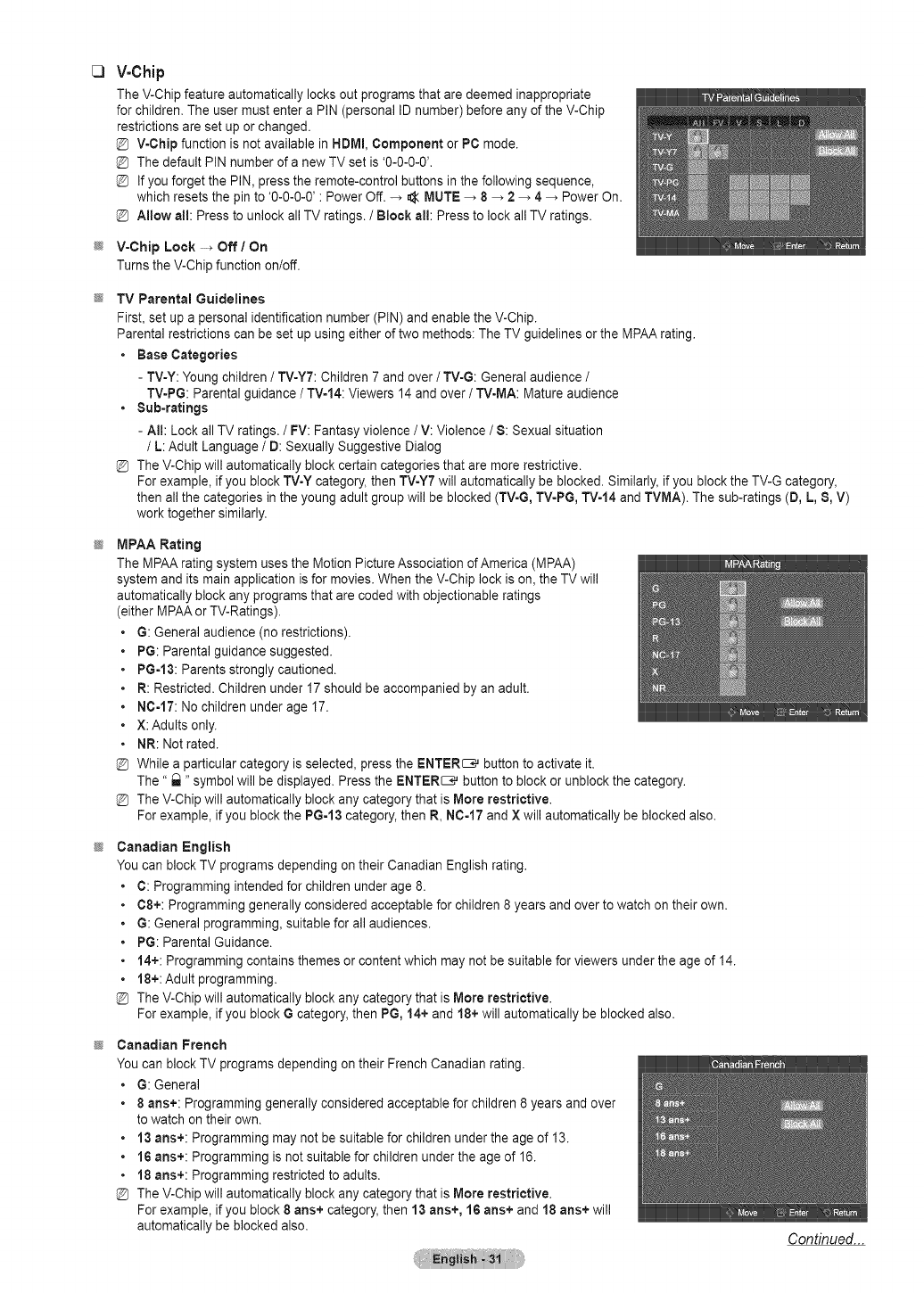
C) V-Chip
The V-Chip feature automatically locks out programs that are deemed inappropriate
for children. The user must enter a PIN (personal ID number) before any of the V-Chip
restrictions are set up or changed.
V-Chip function is not available in HDMI, Component or PC mode.
The default PIN number of a new TV set is '0-0-0-0'.
If you forget the PIN, press the remote-control buttons in the following sequence,
which resets the pin to '0-0-0-0' : Power Off. -_ _ MUTE _ 8 _ 2 -_ 4 _ Power On.
Allow all: Press to unlock all TV ratings. /Block all: Press to lock all TV ratings.
V=Chip Lock -+ Off /On
Turns the V-Chip function on/off.
TV Parental Guidelines
First, set up a personal identification number (PIN) and enable the V-Chip.
Parental restrictions can be set up using either of two methods: The TV guidelines or the MPAA rating.
•Base Categories
- TV-Y: Young children /TV-YT: Children 7 and over /TV-G: General audience /
TV-PG: Parental guidance /TV-14: Viewers 14 and over /TV-MA: Mature audience
•Sub-ratings
- All: Lock all TV ratings. /FV: Fantasy violence /V: Violence /S: Sexual situation
/L: Adult Language /D: Sexually Suggestive Dialog
@ The V-Chip will automatically block certain categories that are more restrictive.
For example, if you block TV-Y category, then TVoY7will automatically be blocked. Similarly, if you block the TV-G category,
then all the categories in the young adult group will be blocked (TV-G, TV-PG, TV-14 and TVMA). The sub-ratings (D, L, S, V)
work together similarly.
MPAA Rating
The MPAA rating system uses the Motion Picture Association of America (MPAA)
system and its main application isfor movies. When the V-Chip lock is on, the TV will
automatically block any programs that are coded with objectionable ratings
either MPAA or TV-Ratings).
G: General audience (no restrictions).
PG: Parental guidance suggested.
PG-t 3: Parents strongly cautioned.
R: Restricted. Children under 17 should be accompanied by an adult.
NC-17: No children under age 17.
X: Adults only.
NR: Not rated.
While a particular category is selected, press the ENTER_ button to activate it.
The" _ "symbol will be displayed. Press the ENTER_ button to block or unblock the category.
The V-Chip will automatically block any category that is More restrictive.
For example, if you block the PG-I 3 category, then R, NO-17 and X will automatically be blocked also.
Canadian English
You can block TV programs depending on their Canadian English rating.
C: Programming intended for children under age 8.
C8+: Programming generally considered acceptable for children 8 years and over to watch on their own.
G: General programming, suitable for all audiences.
PG: Parental Guidance.
14+: Programming contains themes or content which may not be suitable for viewers under the age of 14.
18+: Adult programming.
The V-Chip will automatically block any category that is More restrictive,
For example, if you block Gcategory, then PG, 14+ and 18+ will automatically be blocked also.
Canadian French
You can block TV programs depending on their French Canadian rating.
•G: General
• 8 arts+: Programming generally considered acceptable for children 8 years and over
to watch on their own.
• 13 arts+: Programming may not be suitable for children under the age of 13.
• 16 arts+: Programming is not suitable for children under the age of 16.
• 18 arts+: Programming restricted to adults.
The V-Chip will automatically block any category that is More restrictive,
For example, if you block 8arts+ category, then 13 ans+, 16 arts+ and 18 ans+ will
automatically be blocked also. Continued...
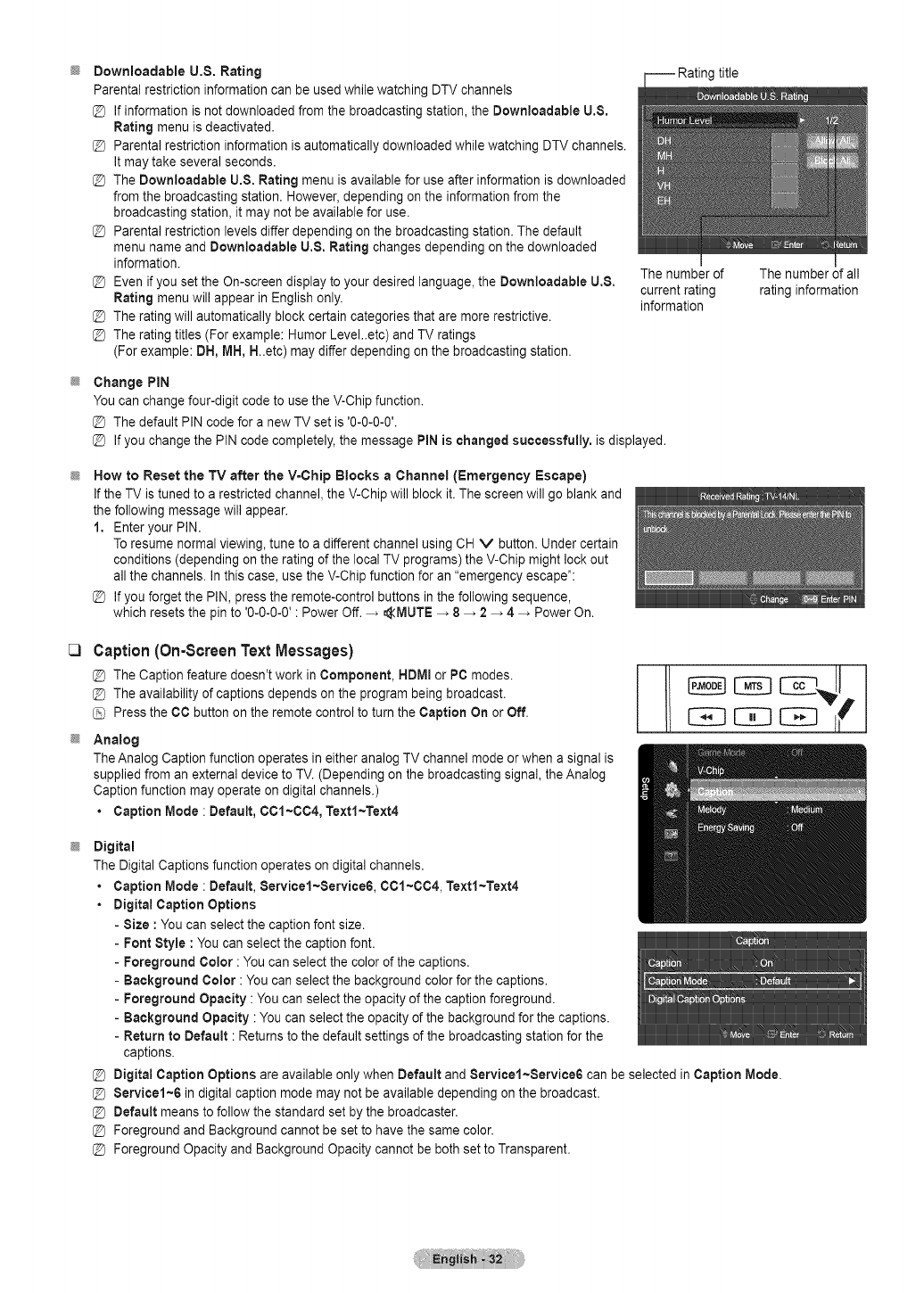
@-- Rating title
@
Downloadable U.B. Rating
Parental restriction information can be used while watching DTV channels
If information is not downloaded from the broadcasting station, the Downloadable U.8.
Rating menu is deactivated.
Parental restriction information is automatically downloaded while watching DTV channels.
It may take several seconds.
The Downloadable U.S. Rating menu is available for use after information is downloaded
from the broadcasting station. However, depending on the information from the
broadcasting station, it may not be available for use.
Parental restriction levels differ depending on the broadcasting station. The default
menu name and Downloadable U.S. Rating changes depending on the downloaded
information.
Even if you set the On-screen display to your desired language, the Downloadable U.8.
Rating menu will appear in English only.
The rating will automatically block certain categories that are more restrictive.
The rating titles (For example: Humor Level..etc) and TV ratings
(For example: DH, MH, H..etc) may differ depending on the broadcasting station.
Change PIN
You can change four-digit code to use the V-Chip function.
@ The default PIN code for a new TV set is '0-0-0-0'.
@ If you change the PIN code completely, the message PiN is changed successfully, is displayed.
The number of The number of all
current rating rating information
information
@How to Reset the TV after the V=Chip Blocks a Channel (Emergency Escape)
If the TV is tuned to a restricted channel, the V-Chip will block it. The screen will go blank and
the following message will appear.
1. Enteryour PIN.
To resume normal viewing, tune to a different channel using CH V button. Under certain
conditions (depending on the rating of the local TV programs) the V-Chip might lock out
all the channels. In this case, use the V-Chip function for an "emergency escape":
If you forget the PIN, press the remote-control buttons in the following sequence,
which resets the pin to '0-0-0-0' : Power Off. _ _MUTE _ 8 _ 2 _ 4 _ Power On.
C3
@
Caption (On-Screen Text Messages)
@ The Caption feature doesn't work in Component, HDMmor PC modes.
@ The availability of captions depends on the program being broadcast.
Press the CO button on the remote control to turn the Caption On or Off.
Analog
The Analog Caption function operates in either analog TV channel mode or when a signal is
supplied from an external device to TV. (Depending on the broadcasting signal, the Analog
Caption function may operate on digital channels.)
•Caption Mode : Default, 001~004, Textl~Text4
CE3CE3
@Digital
The Digital Captions function operates on digital channels.
•Caption Mode : Default, Servicel~Service6, 0C1~C04, Textl~Text4
•Digital Caption Options
- Size : You can select the caption font size.
-Font Style : You can select the caption font.
-Foreground Color : You can select the color of the captions.
- Background Color : You can select the background color for the captions.
-Foreground Opacity : You can select the opacity of the caption foreground.
- Background Opacity :You can select the opacity of the background for the captions.
- Return to Default : Returns to the default settings of the broadcasting station for the
captions.
[_ Digital Caption Options are available only when Default and Servicel~Service6 can be selected in Caption Mode.
@ Service1~6 in digital caption mode may not be available depending on the broadcast.
@ Default means to follow the standard set by the broadcaster.
@ Foreground and Background cannot be set to have the same color.
@ Foreground Opacity and Background Opacity cannot be both set to Transparent.
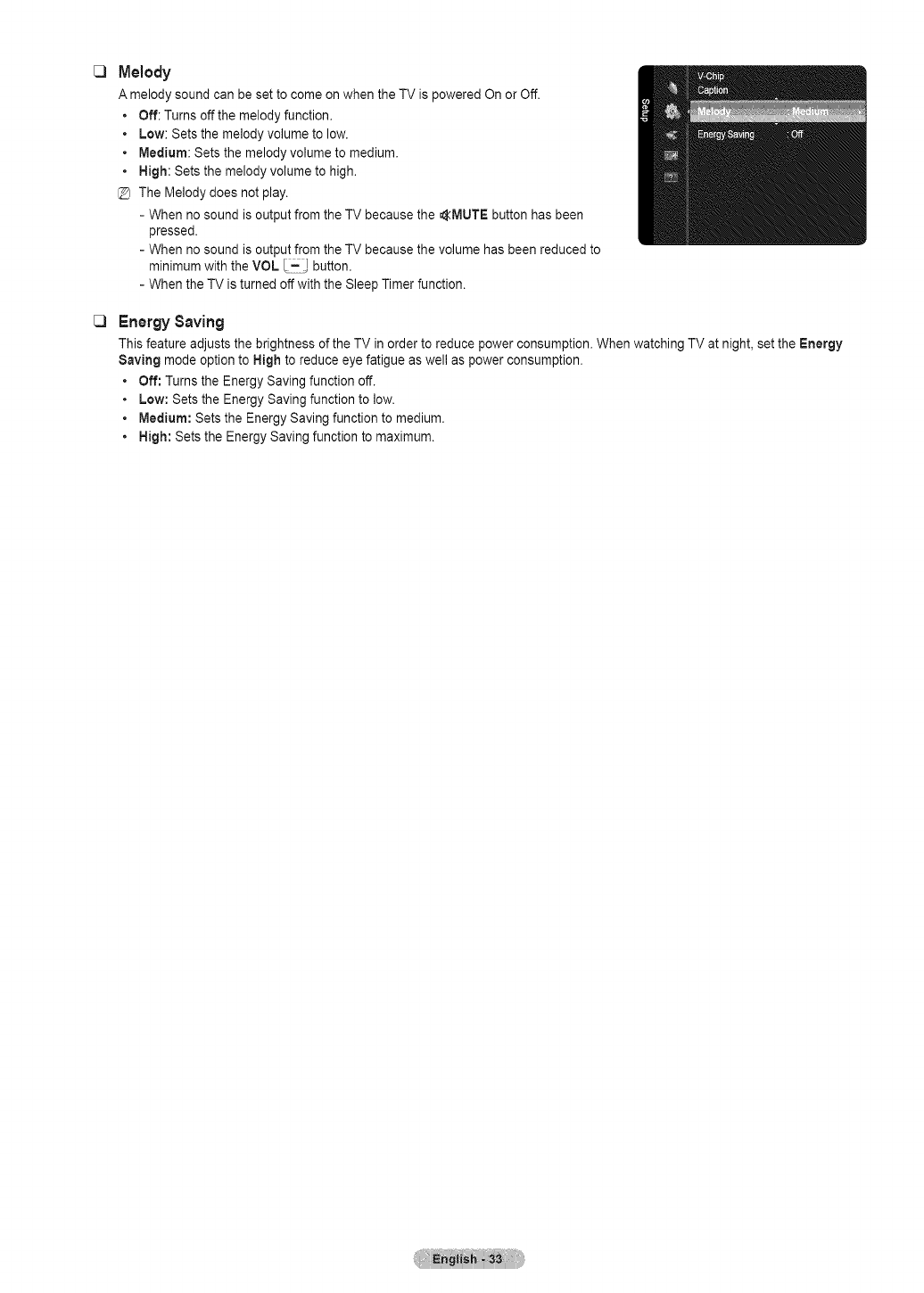
C3
C3
Melody
A melody sound can be set to come on when the TV is powered On or Off.
• Off: Turns off the melody function.
• Low: Sets the melody volume to low.
• Medium: Sets the melody volume to medium.
• High: Sets the melody volume to high.
@ The Melody does not play.
- When no sound is output from the TV because the _MUTE button has been
pressed.
- When no sound is output from the TV because the volume has been reduced to
minimum with the VOL I=! button,
- When the TV is turned off with the Sleep Timer function.
EnergySaving
This feature adjusts the brightness of the TV in order to reduce power consumption. When watching TV at night, set the Energy
Saving mode option to High to reduce eye fatigue as well as power consumption.
• Off: Turns the Energy Saving function off.
• Low: Sets the Energy Saving function to low.
• Medium: Sets the Energy Saving function to medium.
• High: Sets the Energy Saving function to maximum.
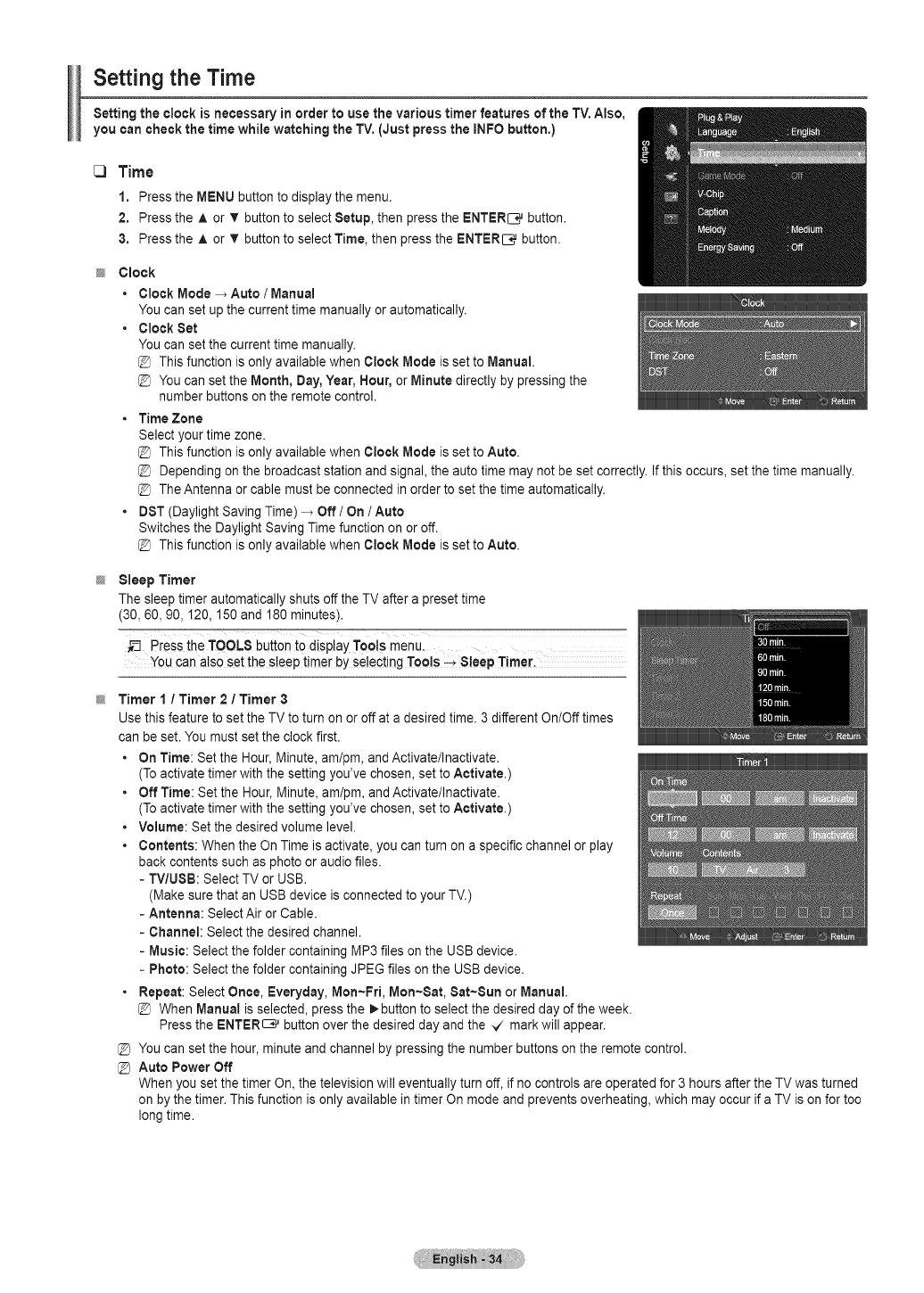
Setting the Time
Setting the clock is necessary in order to use the various timer features of the TV. Also,
you can check the time while watching the TV. (Just press the INFO button,)
C3 Time
1. Press the MENU button to display the menu.
2. Press the A or T button to select Setup, then press the ENTER_ button.
3. Press the A or T button to select Time, then press the ENTER[3_ button.
Clock
•Clock Mode _ Auto /Manual
You can set up the current time manually or automatically.
• Clock Set
You can set the current time manually.
@ This function is only available when Clock Mode is set to Manual.
@ You can set the Month, Day, Year, Hour, or Minute directly by pressing the
number buttons on the remote control.
• Time Zone
Select your time zone.
@ This function is only available when Clock Mode is set to Auto.
@ Depending on the broadcast station and signal, the auto time may not be set correctly. If this occurs, set the time manually.
@ The Antenna or cable must be connected in order to set the time automatically.
•DST (Daylight Saving Time) _ Off/On /Auto
Switches the Daylight Saving Time function on or off.
@ This function is only available when Clock Mode is set to Auto.
Sleep Timer
The sleep timer automatically shuts off the TV after a preset time
(30, 60, 90,120, 150 and 180 minutes).
PreSSthe TOOLS button to dispiay Toots menul
You can also set the sleep timer by se!ecting Toois -_ S!eep Timer,
Timer 1/Timer 2 /Timer 3
Use this feature toset the TV to turn on or off at a desired time. 3 different On/Off times
can be set. You must set the clock first.
•On Time: Set the Hour, Minute, am/pm, and Activate/Inactivate.
(To activate timer with the setting you've chosen, set to Activate.)
•Off Time: Set the Hour, Minute, am/pm, and Activate/Inactivate.
(To activate timer with the setting you've chosen, set to Activate.)
•Volume: Set the desired volume level.
•Contents: When the On Time is activate, you can turn on a specific channel or play
back contents such as photo or audio files.
- TV/USB: Select TV or USB.
(Make sure that an USB device is connected to your TV.)
- Antenna: SelectAir or Cable.
- Channel: Select the desired channel.
-Music: Select the folder containing MP3 files on the USB device.
- Photo: Select the folder containing JPEG files on the USB device.
•Repeat: Select Once, Everyday, Mon-Fri, Mort-Sat, Sat-Sun or Manual.
@ When Manual is selected, press the _ button to select the desired day of the week.
Press the ENTER_ button over the desired day and the _ mark will appear.
@ You can set the hour, minute and channel by pressing the number buttons on the remote control.
@ Auto Power Off
When you set the timer On, the television will eventually turn off, if no controls are operated for 3 hours after the TV was turned
on by the timer. This function is only available in timer On mode and prevents overheating, which may occur if a TV is on for too
long time.
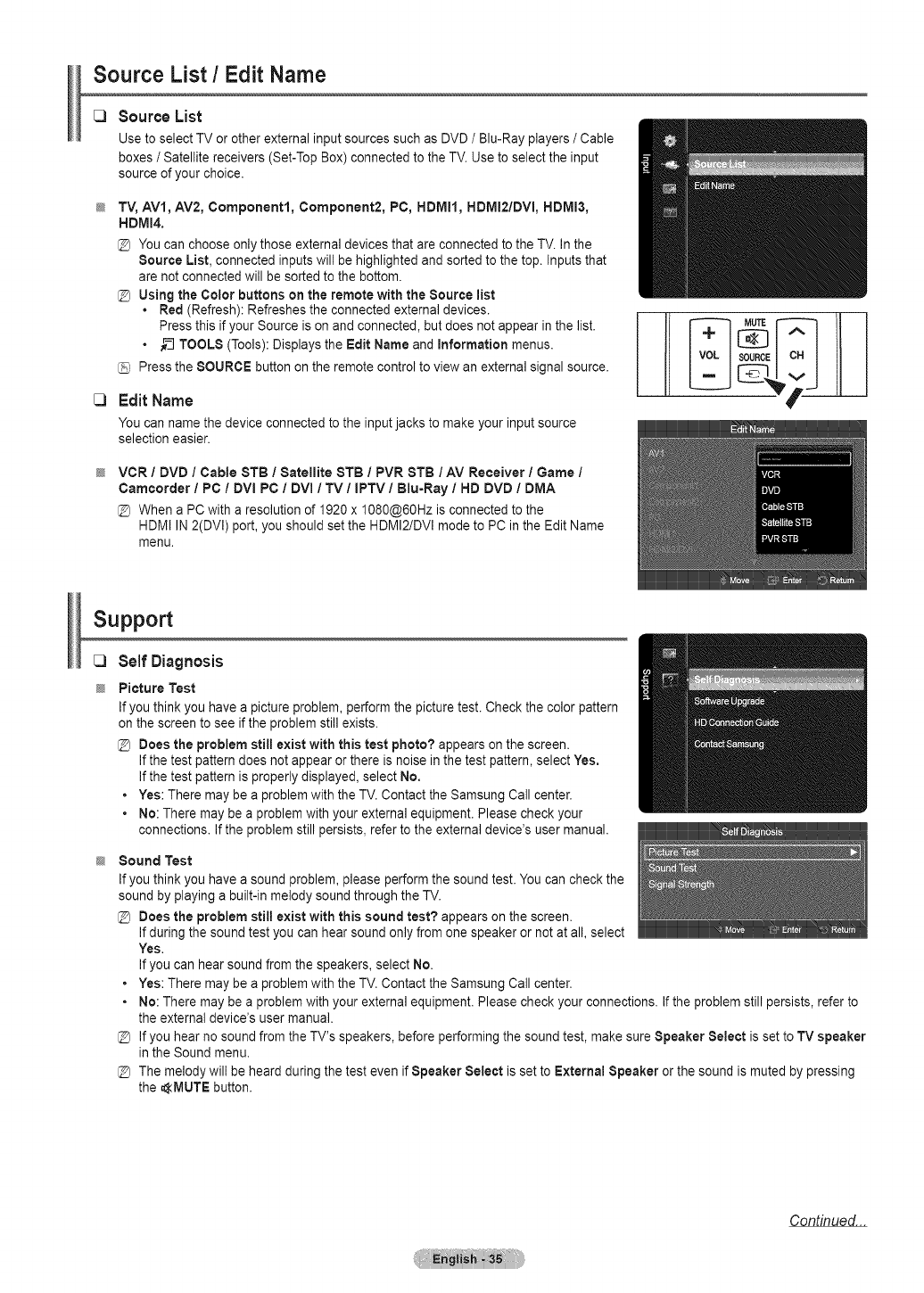
Source List/Edit Name
Source List
Use to select TV or other external input sources such as DVD /Blu-Ray players /Cable
boxes /Satellite receivers (Set-Top Box) connected to the TV. Use to select the input
source of your choice.
TV, AV1, AV2, Component1, Component2, PC, HDMI1, HDMI2/DVI, HDMI3,
HDMI4.
You can choose only those external devices that are connected to the TV. In the
Source List, connected inputs will be highlighted and sorted to the top. Inputs that
are not connected will be sorted to the bottom.
[_ Using the Color buttons on the remote with the Source list
•Red (Refresh): Refreshes the connected external devices.
Press this if your Source is on and connected, but does not appear in the list.
• __ TOOLS (Tools): Displays the Edit Name and information menus.
Press the SOURCE button on the remote control to view an external signal source.
Edit Name
You can name the device connected to the input jacks to make your input source
selection easier.
VCR /DVD /Cable STB /Satellite 8TB /PVR 8TB /AV Receiver /Game /
Camcorder /PC /DVI PC /DVl /TV /IPTV /Blu-Ray /HD DVD /DMA
When a PC with a resolution of 1920 x 1080@60Hz is connected to the
HDMI IN 2(DVl) port, you should set the HDMI2/DVl mode to PC in the Edit Name
menu.
Support
C)
@
Self Diagnosis
Picture Test
If you think you have a picture problem, perform the picture test. Check the color pattern
on the screen to see if the problem still exists.
Does the problem still exist with this test photo? appears on the screen.
If the test pattern does not appear or there is noise in the test pattern, select Yes.
If the test pattern is properly displayed, select No.
• Yes: There may be a problem with the TV. Contact the Samsung Call center.
• No: There may be a problem with your external equipment. Please check your
connections. If the problem still persists, refer to the external device's user manual.
Sound Test
If you think you have a sound problem, please perform the sound test. You can check the
sound by playing a built-in melody sound through the TV.
@ Does the problem still exist with this sound test? appears on the screen.
If during the sound test you can hear sound only from one speaker or not at all, select
Yes,
If you can hear sound from the speakers, select No.
• Yes: There may be a problem with the TV. Contact the Samsung Call center.
• No: There may be a problem with your external equipment. Please check your connections. If the problem still persists, refer to
the external device's user manual.
@ If you hear no sound from the TV's speakers, before performing the sound test, make sure Speaker Select is set to TV speaker
in the Sound menu.
@ The melody will be heard during the test even if Speaker Select is set to External Speaker or the sound is muted by pressing
the AlVlUTE button.
Continued...
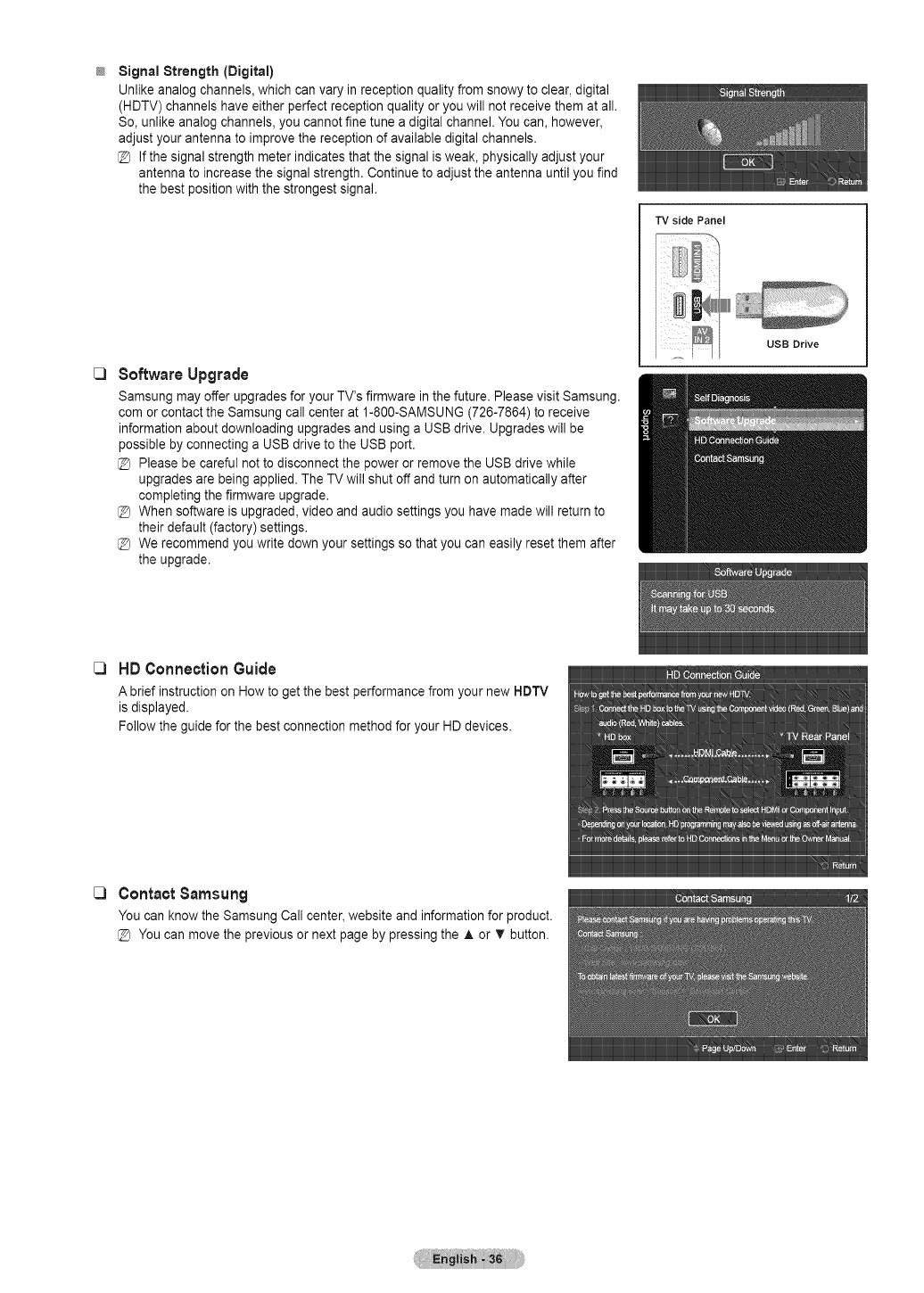
Signal Strength (Digital)
Unlike analog channels, which can vary in reception quality from snowy to clear, digital
(HDTV) channels have either perfect reception quality or you will not receive them at all.
So, unlike analog channels, you cannot fine tune a digital channel. You can, however,
adjust your antenna to improve the reception of available digital channels.
If the signal strength meter indicates that the signal is weak, physically adjust your
antenna to increase the signal strength. Continue to adjust the antenna until you find
the best position with the strongest signal.
TV side Panel
_3 SoftwareUpgrade
Samsung may offer upgrades for your TV's firmware in the future. Please visit Samsung.
com or contact the Samsung call center at 1-800-SAMSUNG (726-7864) to receive
information about downloading upgrades and using a USB drive. Upgrades will be
possible by connecting a USB drive to the USB port.
Please be careful not to disconnect the power or remove the USB drive while
upgrades are being applied. The TV will shut off and turn on automatically after
completing the firmware upgrade.
When software is upgraded, video and audio settings you have made will return to
their default (factory) settings.
We recommend you write down your settings so that you can easily reset them after
the upgrade.
C3 HD Connection Guide
A briefinstructionon Howto get thebestperformancefromyournew HDTV
isdisplayed.
Followtheguidefor thebestconnectionmethodfor yourHDdevices.
[3 Contact Samsung
You can know the Samsung Call center, website and information for product.
@ You can move the previous or next page by pressing the ,& or T button.
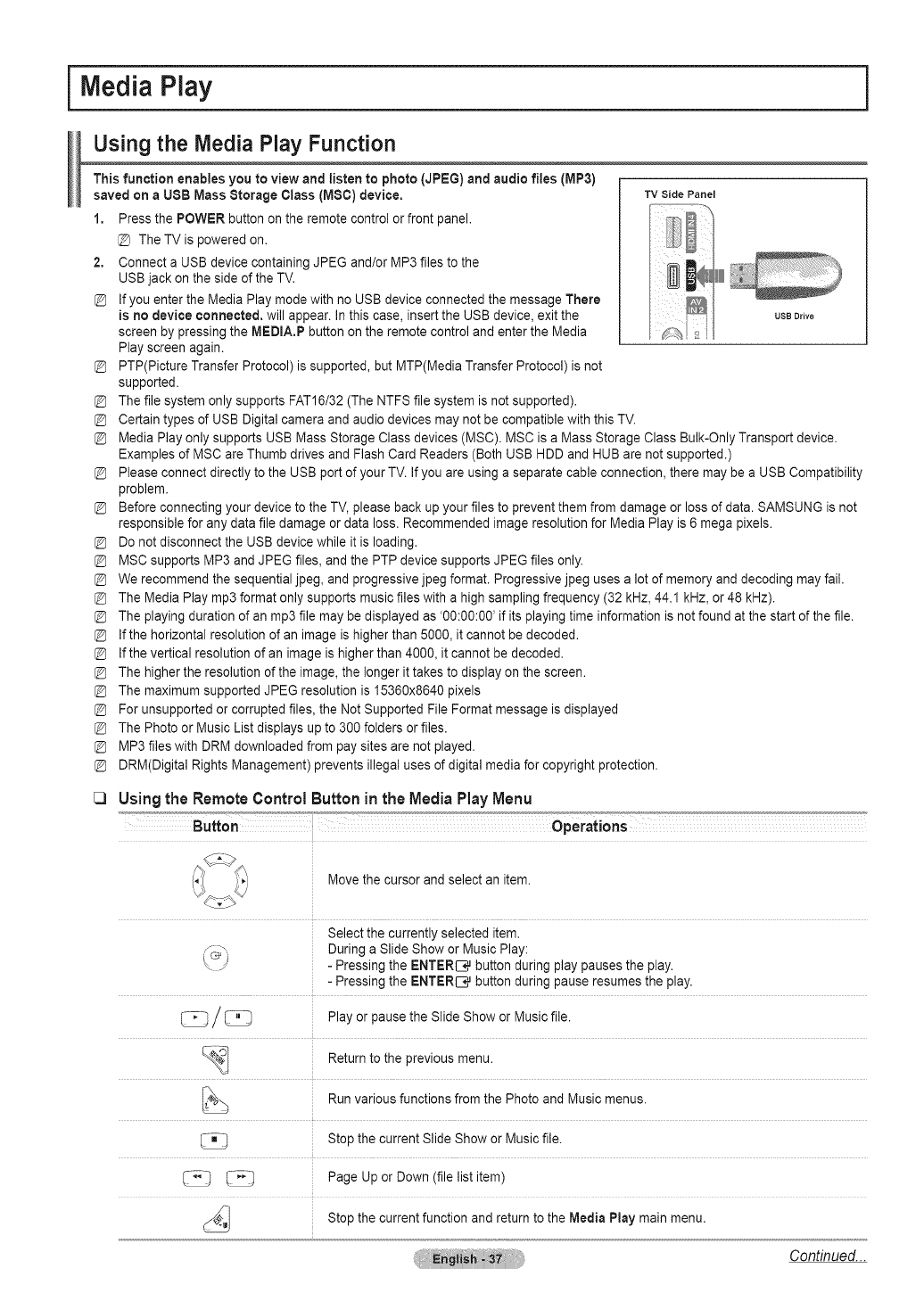
Media Play
Using the Media Play Function
This function enables you to view and listen to photo (JPEG) and audio flies (MP3)
saved on aUSB Mass Storage Class (M$C) device.
1. Press the POWER button on the remote control or front panel.
The TV is powered on.
2. Connect a USB device containing JPEG and/or MP3 files to the
USB jack on the side of the TV.
If you enter the Media Play mode with no USB device connected the message There
is no device connected, will appear. In this case, insert the USB device, exit the
screen by pressing the MEDIA.P button on the remote control and enter the Media
Play screen again.
PTP(Picture Transfer Protocol) is supported, but MTP(Media Transfer Protocol) is not
supported.
The file system only supports FAT16/32 (The NTFS file system is not supported).
TV Side Panel
usoo,ivo
Certain types of USB Digital camera and audio devices may not be compatible with this TV.
Media Play only supports USB Mass Storage Class devices (MSC). MSC is a Mass Storage Class Bulk-Only Transport device.
Examples of MSC are Thumb drives and Flash Card Readers (Both USB HDD and HUB are not supported.)
Please connect directly to the USB port of your TV. If you are using a separate cable connection, there may be a USB Compatibility
problem.
Before connecting your device to the TV, please back up your files to prevent them from damage or loss of data. SAMSUNG is not
responsible for any data file damage or data loss. Recommended image resolution for Media Play is 6 mega pixels.
Do not disconnect the USB device while it is loading.
MSC supports MP3 and JPEG files, and the PTP device supports JPEG files only.
We recommend the sequential jpeg, and progressive jpeg format. Progressive jpeg uses a lot of memory and decoding may fail.
The Media Play mp3 format only supports music files with a high sampling frequency (32 kHz, 44.1 kHz, or 48 kHz).
The playing duration of an mp3 file may be displayed as '00:00:00' if its playing time information is not found at the start of the file.
If the horizontal resolution of an image is higher than 5000, it cannot be decoded.
If the vertical resolution of an image is higher than 4000, it cannot be decoded.
The higher the resolution of the image, the longer it takes to display on the screen.
The maximum supported JPEG resolution is 15360x8640 pixels
For unsupported or corrupted files, the Not Supported File Format message is displayed
The Photo or Music List displays up to 300 folders or files.
MP3 files with DRM downloaded from pay sites are not played.
DRM(Digital Rights Management) prevents illegal uses of digital media for copyright protection.
Usingthe RemoteControl Buttonin the Media Play Menu
J
Move the cursor and select an item.
Select the currently selected item.
During a Slide Show or Music Play:
-Pressing the ENTERI:_q_button during play pauses the play.
-Pressing the ENTER[_q_button during pause resumes the play.
Play or pause the Slide Show or Music file.
_] Return to the previous menu.
Run various functions from the Photo and Music menus.
Stop the current Slide Show or Music file.
_ Page Up or Down (file list item)
the current function and return to the Media main menu.
Stop Play
Continued...
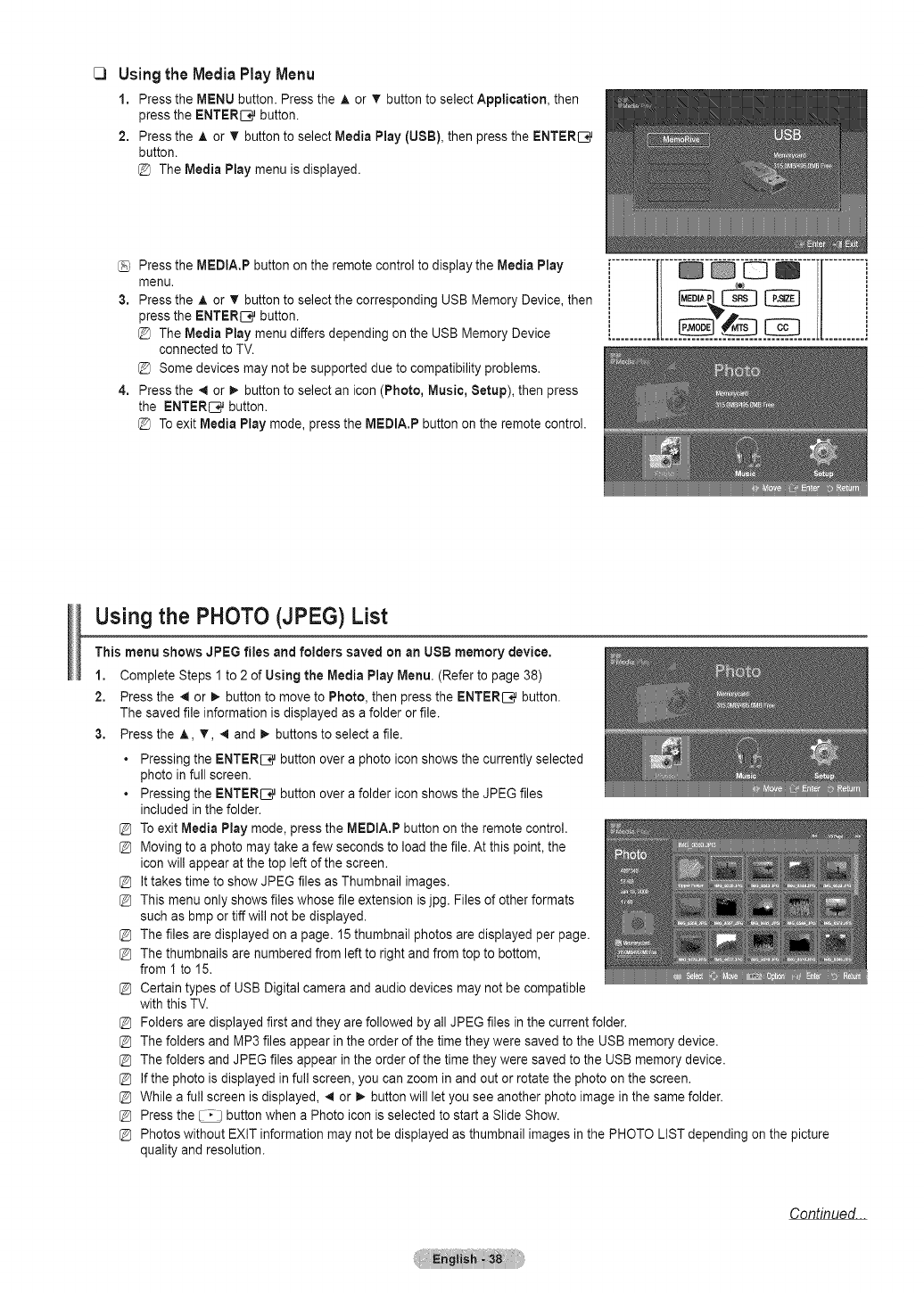
C) Using the MediaPlay Menu
1. Press the MENU button. Press the ,i, or T button to select Application, then
press the ENTER{_, button.
2. Press the ,i, or T button to select Media Play (USB), then press the ENTER[_q_
button.
@ The Media Play menu is displayed.
Press the MEDtA.P button on the remote control to display the Media Play
menu.
3, Press the A or T button to select the corresponding USB Memory Device, then
press the ENTER[3_ button.
@ The Media Play menu differs depending on the USB Memory Device
connected to TV.
@ Some devices may not be supported due to compatibility problems.
4. Press the 4 or t_ button to select an icon(Photo, Music, Setup), then press
the ENTER_ button.
Toexit Media Play mode, press the MEDIA.P button on the remote control.
................ ...............
Using the PHOTO (JPEG) List
This menu shows JPEG files and folders saved on an USB memory device,
1, Complete Steps 1 to 2 of Using the Media Play Menu, (Refer to page 38)
2, Press the 4 or _ button to move to Photo, then press the ENTERI__ button.
The saved file information is displayed as a folder or file.
3, Press the A, T, _ and _ buttons to select a file.
•Pressing the ENTERI__ button over a photo icon shows the currently selected
photo in full screen.
•Pressing the ENTERI__ button over a folder icon shows the JPEG files
included inthe folder.
To exit Media Play mode, press the MEDIA.P button on the remote control.
Moving to a photo may take a few seconds to load the file. At this point, the
icon will appear at the top left of the screen.
It takes time to show JPEG files as Thumbnail images.
This menu only shows files whose file extension isjpg. Files of other formats
such as bmp or tiff will not be displayed.
The files are displayed on a page. 15 thumbnail photos are displayed per page.
The thumbnails are numbered from left to right and from top to bottom,
from I to 15.
Certain types of USB Digital camera and audio devices may not be compatible
with this TV.
Folders are displayed first and they are followed by all JPEG files in the current folder.
The folders and MP3 files appear in the order of the time they were saved to the USB memory device.
The folders and JPEG files appear in the order of the time they were saved to the USB memory device.
If the photo is displayed in full screen, you can zoom in and out or rotate the photo on the screen.
While a full screen is displayed, _ or I_ button will let you see another photo image in the same folder.
Press the _ button when a Photo icon is selected to start a Slide Show.
Photos without EXIT information may not be displayed as thumbnail images in the PHOTO LIST depending on the picture
quality and resolution.
Continued...
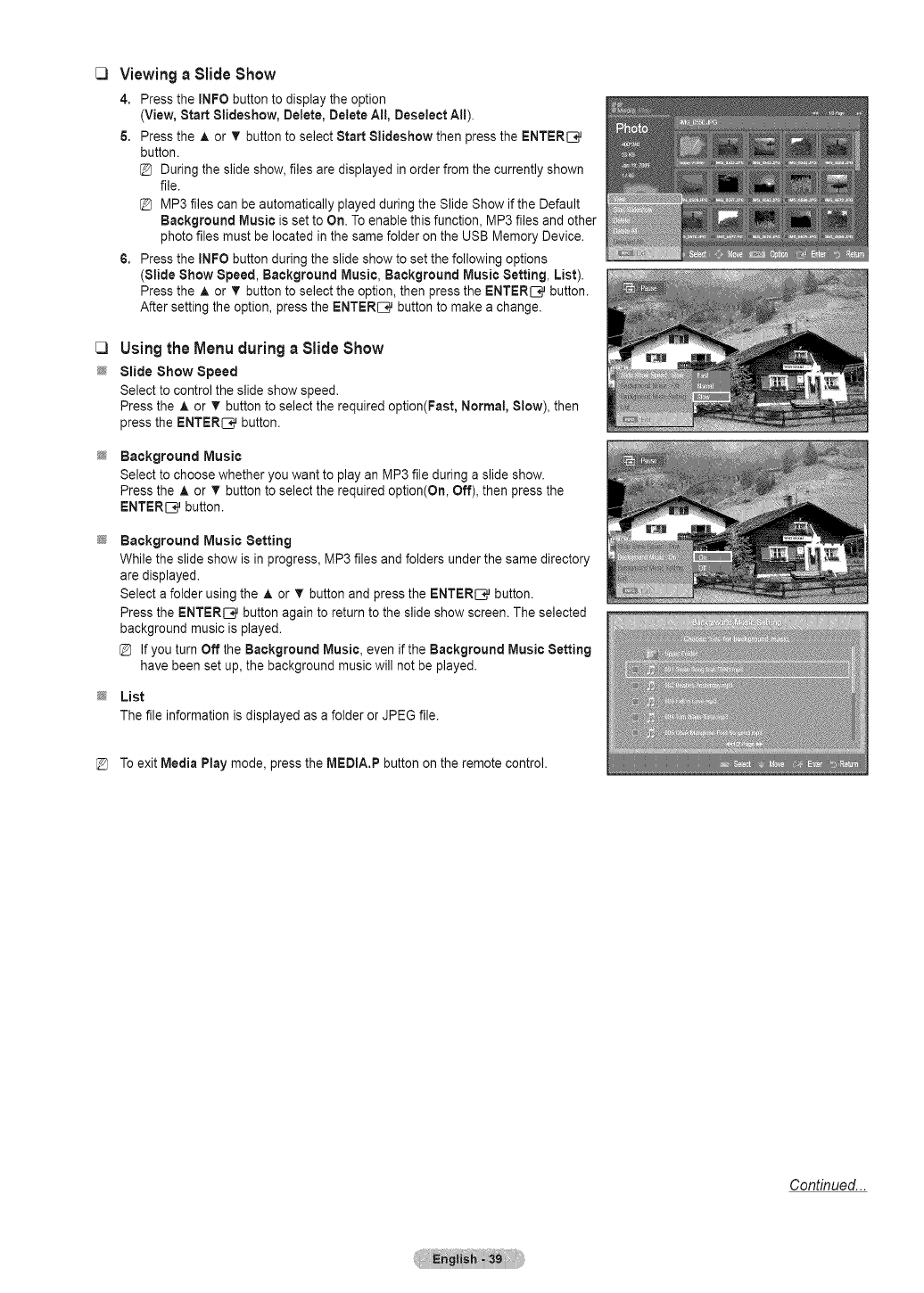
[_ Viewinga Slide Show
4. Press the INFO button to display the option
(View, Start Slideshow, Delete, Delete All, Deselect All).
6. Press the A or T button to select Start 81ideshow then press the ENTERI_
button.
During the slide show, files are displayed in order from the currently shown
file.
MP3 files can be automatically played during the Slide Show if the Default
Background Music is set to On. Toenable this function, MP3 files and other
photo files must be located in the same folder on the USB Memory Device.
6. Press the INFO button during the slide show to set the following options
(Slide Show Speed, Background Music, Background Music Setting, List).
Press the A or T button to select the option, then press the ENTERI_ button.
After setting the option, press the ENTER_ button to make a change.
Usingthe Menu duringa Slide Show
Slide Show Speed
Select to control the slide show speed.
Press the A or T button to select the required option(Fast, Normal, Slow), then
press the ENTER_ button.
Background Music
Select to choose whether you want to play an MP3 file during a slide show.
Press the A or T button to select the required option(On, Off), then press the
ENTER[_ button.
Background Music Setting
While the slide show is in progress, MP3 files and folders under the same directory
are displayed.
Select a folder using the A or V button and press the ENTER[_ button.
Press the ENTER[3_ button again to return to the slide show screen. The selected
background music is played.
If you turn Off the Background Music, even if the Background Music Setting
have been set up, the background music will not be played.
List
The file information is displayed as a folder or JPEG file.
@ To exit Media Play mode, press the MEDIA.P button on the remote control.
Continued...
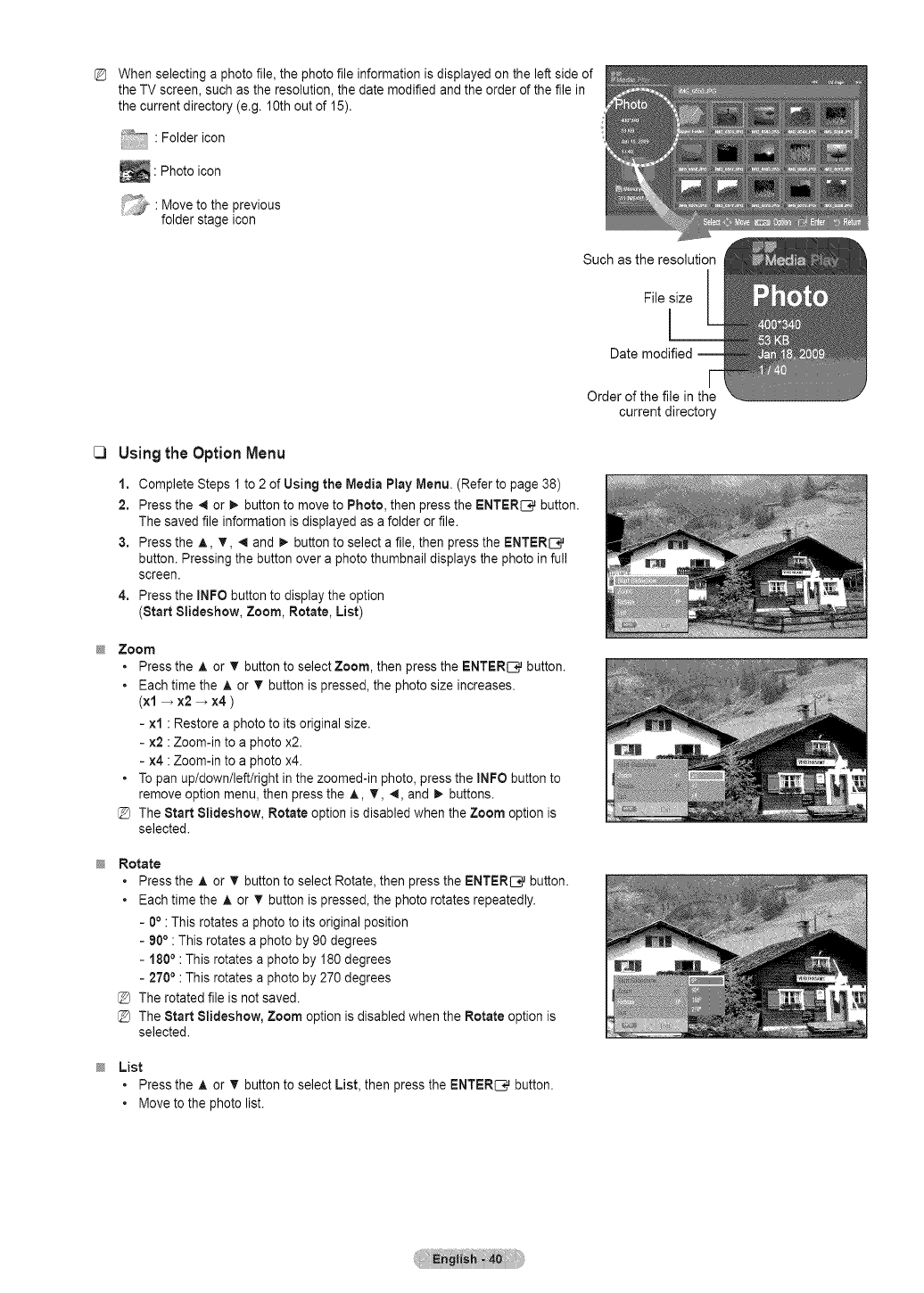
When selecting a photo file, the photo file information is displayed on the left side of
the TV screen, such as the resolution, the date modified and the order of the file in
the current directory (e.g. 10th out of 15).
•Folder icon
_ Photo icon
•Move to the previous
folder stage icon
Such as the resolution
File size
Date modified
Order of the file in the
current directory
[3 Usingthe OptionMenu
1, Complete Steps 1 to 2 of Using the Media Play Menu• (Refer to page 38)
2, Press the 4 or _. button to move to Photo, then press the ENTER_ button•
The saved file information is displayed as a folder or file.
3, Press the A, T, _ and _. button to select a file, then press the ENTER[_
button• Pressing the button over a photo thumbnail displays the photo in full
screen.
4, Press the INFO button to display the option
(Start SlJdeshow, Zoom, Rotate, List)
Zoom
•Press the A or T button to select Zoom, then press the ENTER[_ button•
•Each time the ,& or V button is pressed, the photo size increases•
(xl _ x2 _ x4 )
- xl : Restore a photo to its original size•
- x2 :Zoom-in to a photo x2.
- x4 :Zoom-in to a photo x4.
• To pan up/down/left/right in the zoomed-in photo, press the INFO button to
remove option menu, then press the A T, 4, and _. buttons•
@ The Start $1ideshow, Rotate option is disabled when the Zoom option is
selected•
Rotate
• Press the A or v' button to select Rotate, then press the ENTER{_ button•
• Each time the A or T button is pressed, the photo rotates repeatedly•
- 0°: This rotates a photo to its original position
- 900 : This rotates a photo by 90 degrees
- 1800: This rotates a photo by 180 degrees
-2700 : This rotates a photo by 270 degrees
@ The rotated file is not saved•
@ The Start $1ideshow, Zoom option is disabled when the Rotate option is
selected•
List
• Press the A or T button to select List, then press the ENTER_ button•
• Move to the photo list.
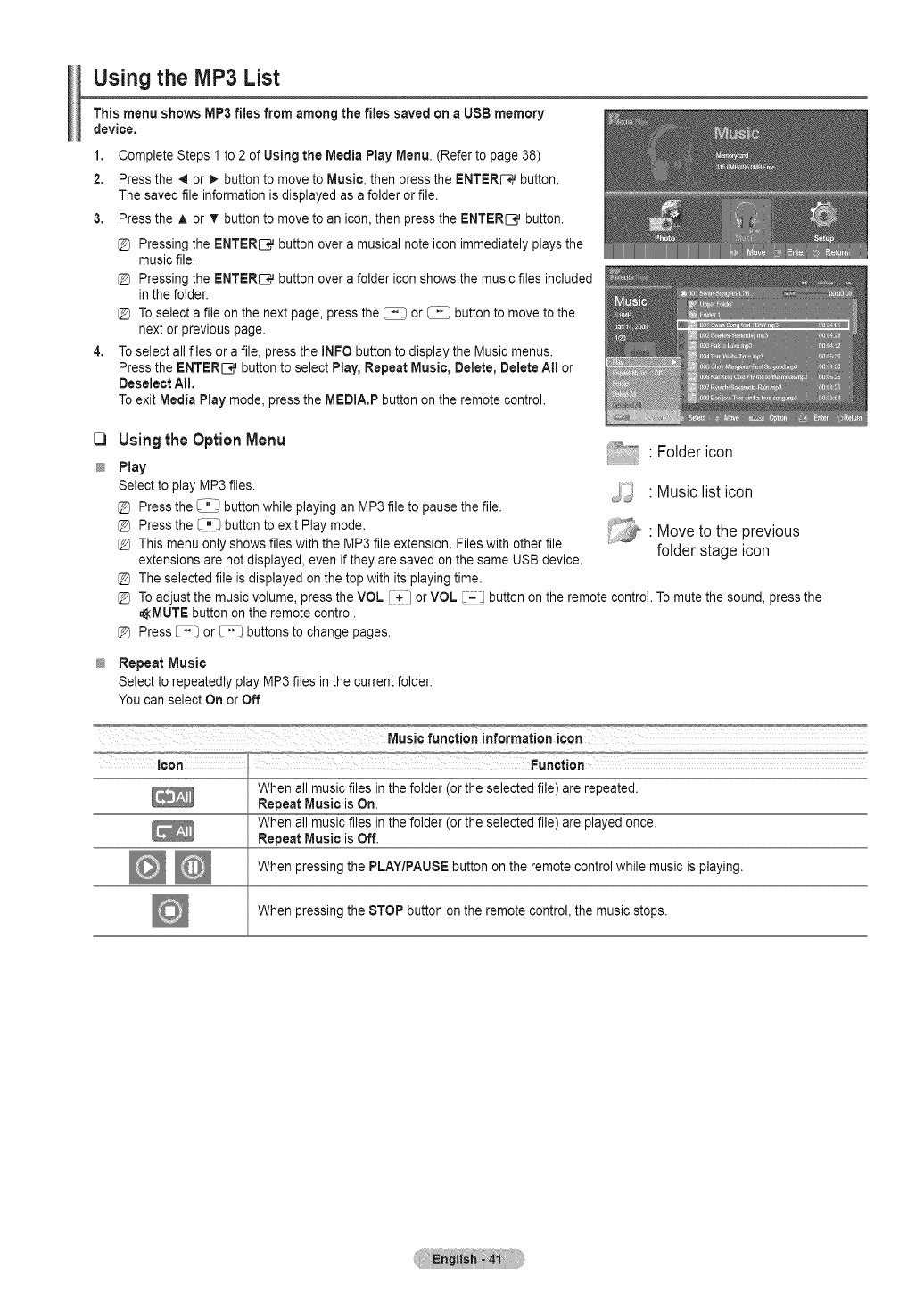
Using the lVlP3List
This menu shows MP3 flies from among the flies saved on aUSB memory
device,
1,
2,
Complete Steps 1 to 2 of Using the Media Play Menu. (Refer to page 38)
Press the _1or I_ button to move to Music, then press the ENTER_ button.
The saved file information is displayed as a folder or file.
3, Press the ,& or T button to move to an icon, then press the ENTERI__}j button.
@ Pressing the ENTER_ button over a musical note icon immediately plays the
music file.
@ Pressing the ENTER_ button over a folder icon shows the music files included
in the folder.
@ To select a file on the next page, press the _ or _ button to move to the
next or previous page.
To select all files or a file, press the INFO button to display the Music menus.
Press the ENTERI_q_button to select Play, Repeat Music, Delete, Delete Att or
Deselect AI!.
To exit Media Play mode, press the MEDIA,P button on the remote control.
C)
@
Usingthe OptionMenu
Play
Select to play MP3 files.
@ Press the _ button while playing an MP3 file to pause the file.
@ Press the _i_ button to exit Play mode.
@ This menu only shows files with the MP3 file extension. Files with other file
extensions are not displayed, even if they are saved on the same USB device.
@ The selected file is displayed on the top with its playing time.
@ To adjust the music volume, press the VOL _-] or VOL i=_ button on the remote control. To mute the sound, press the
AMUTE button on the remote control.
@ Press _ or ,L-;-_buttons to change pages.
_:_ "Folder icon
•Music list icon
.-_:i_' " Move to the previous
folder stage icon
Repeat Music
Select to repeatedly play MP3 files in the current folder.
You can select On or Off
When all music files in the folder (or the selected file) are repeated.
Repeat Music is On,
When all music files in the folder (or the selected file) are played once.
Repeat Music is Off.
When pressing the PLAY/PAUSE button on the remote control while music is playing.
When pressing the STOP button on the remote control, the music stops.

Using the Setup Menu
Setup display settings you can make in the Media Play menu.
1. Complete Steps 1 to 2 of Using the Media Play Menu. (Refer to page 38)
2. Press the 4 or I_ button to move to Setup, then press the ENTERI_ button.
3. Press the ,& or T button to select an item you want, then press the ENTERI_
button.
(Slide Show Speed, Background Music, Background Music Setting, Repeat
Music, Screen Saver, Safe Remove)
4. Press the ,& or T button to select the option, then press the ENTERIC, button.
[_ To exit Media Play mode, press the MBDIA.P button on the remote control.
_Slide Show Speed
Select to control the slide show speed.
You can select Fast, Normal, or Slow.
_Background Music
Select to determine whether to play an MP3 file during a slide show.
You can select Music On or Music Off.
Background Music Setting
While a slide show is in progress, use the Background Music Setting to select a
music file to listen to.
Select a MP3 file as the background music.
Repeat Music
Select to determine whether to repeat playing the music when all MP3 files in the
current folder have been played.
You can select On or Off
;# Screen Saver
Select to set the waiting time before the screen saver appears.
The screensaver will appear when no button is pressed for 10min., 20min., or 1hour.
;# Safe Remove
The message USB device can now be safely removed from TV. is displayed.
You can remove the device safely from the TV.
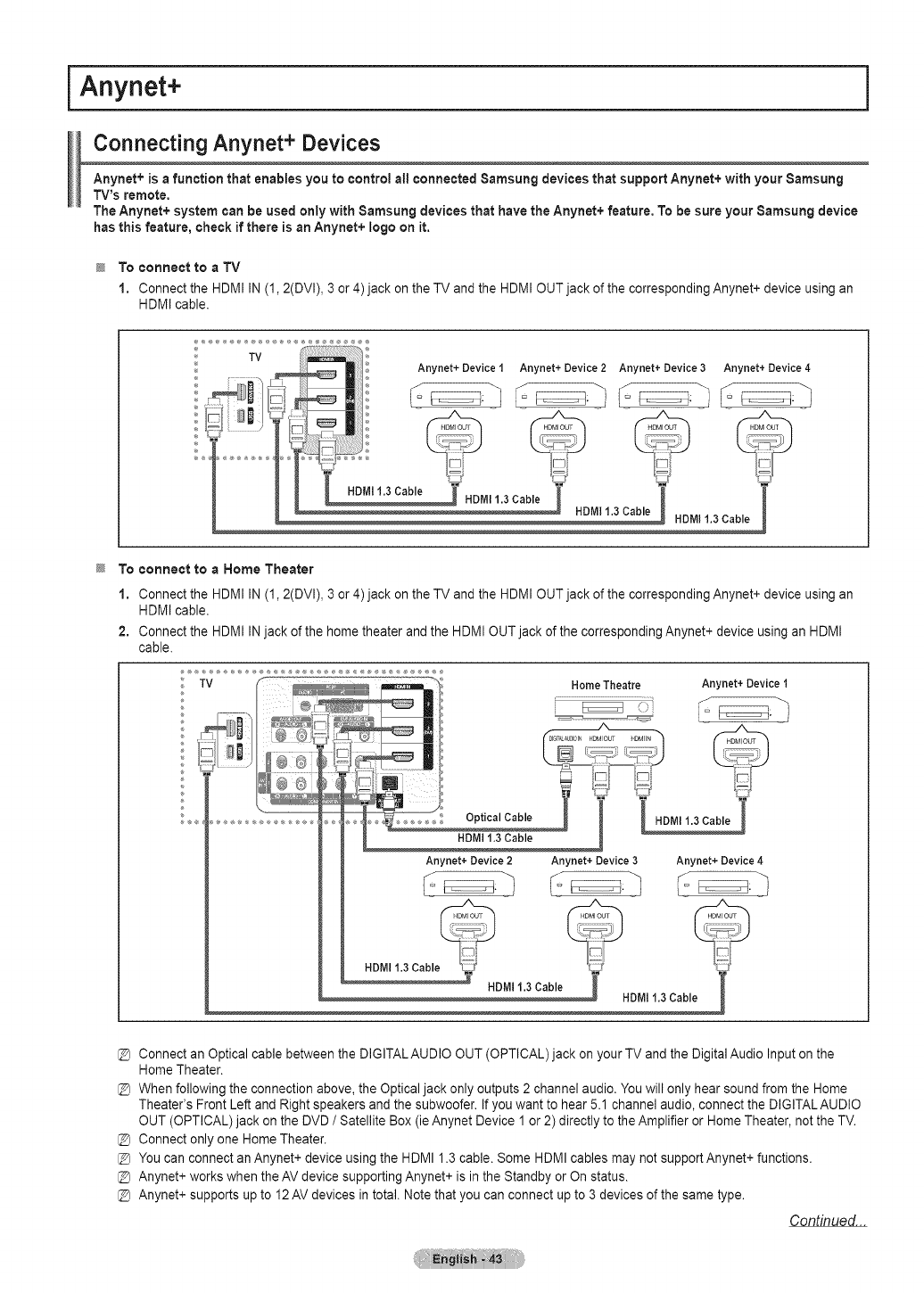
Anynet+
Connecting Anynet+ Devices
Anynet+ is afunction that enables you to control all connected $amsung devices that support Anynet+ with your 8amsung
TV's remote,
The Anynet+ system can be used only with $amsung devices that have the Anynet+ feature, To be sure your $amsung device
has this feature, check if there is an Anynet+ logo on it,
_To connect to a TV
1. Connect the HDMI IN (1,2(DVI), 3 or 4) jack on the TV and the HDMI OUT jack of the corresponding Anynet+ device using an
HDMI cable.
TV
HDMI 1,3 Cable _ HDMI 1,3 Cable J
To connect to aHome Theater
1. Connect the HDMI IN (1,2(DVl), 3 or 4) jack on the TV and the HDMI OUT jack of the corresponding Anynet+ device using an
HDMI cable.
2. Connect the HDMI INjack of the home theater and the HDMI OUT jack of the corresponding Anynet+ device using an HDMI
cable.
Anynet+ Device 2 Anynet+ Device 3
HDMI 1.3 Cable '_,_j:
HDMI 1.3 Cable
Anynet+ Device 1
1.3Cable?
Anynet+ Device 4
i
Connect an Optical cable between the DIGITAL AUDIO OUT (OPTICAL) jack on your TV and the Digital Audio Input on the
Home Theater.
When following the connection above, the Optical jack only outputs 2 channel audio. Youwill only hear sound from the Home
Theater's Front Left and Right speakers and the subwoofer. If you want to hear 5.1 channel audio, connect the DIGITALAUDIO
OUT (OPTICAL) jack on the DVD /Satellite Box (ie Anynet Device 1 or 2) directly to the Amplifier or Home Theater, not the TV.
Connect only one Home Theater.
You can connect an Anynet+ device using the HDMI 1.3 cable. Some HDMIcables may not supportAnynet+ functions.
Anynet+ works when the AV device supporting Anynet+ is in the Standby or On status.
Anynet+ supports up to 12 AV devices in total. Note that you can connect up to 3 devices of the same type.
Continued...
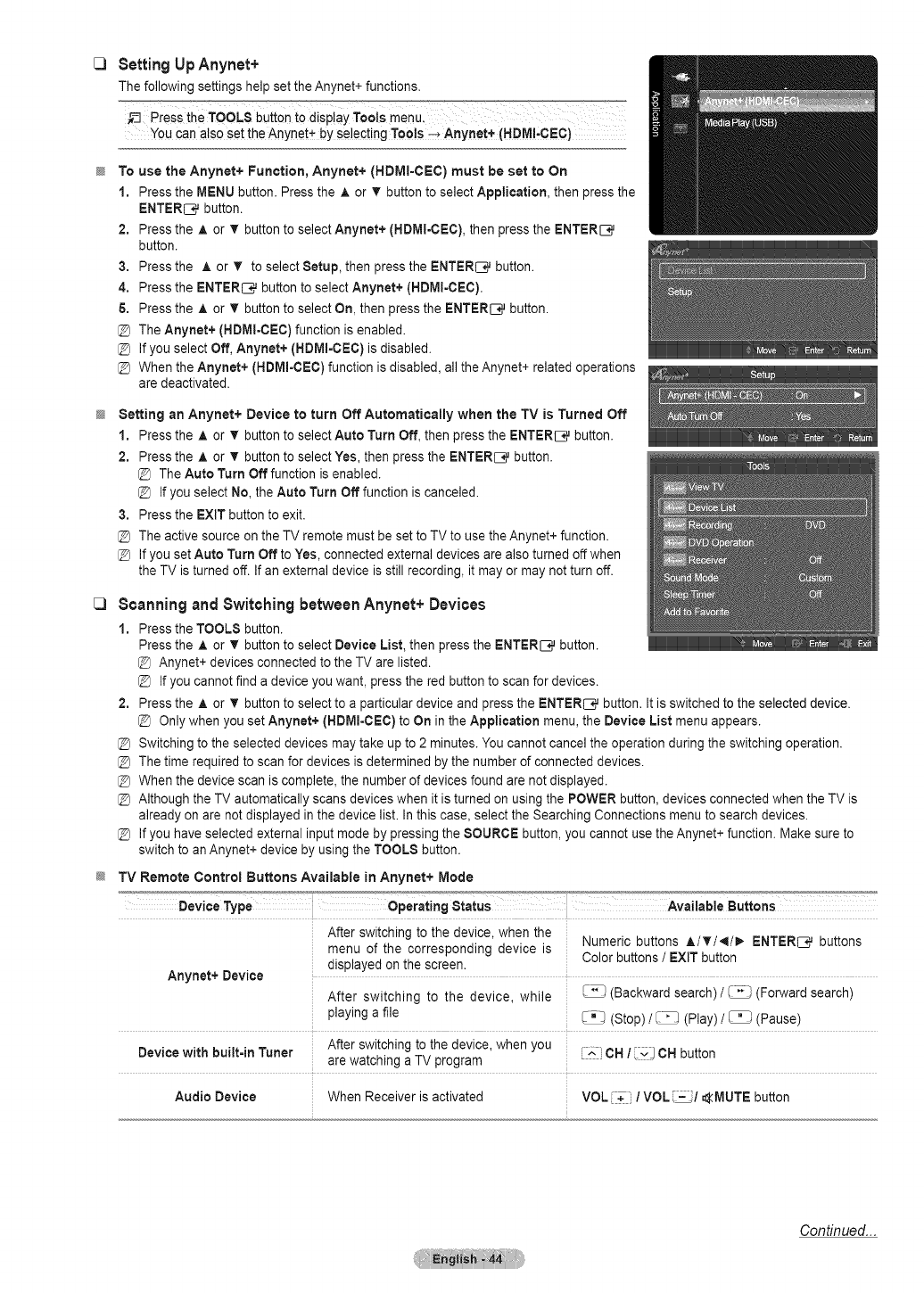
C)
C)
Setting UpAnynet+
The following settings help set the Anynet+ functions.
Press the TOOLS button to display Tools menu.
You can also set the Anynet+ lay selecting ToQ!s --_Anynet÷ (HDMI,OEO)
To use the Anynet+ Function, Anynet+ (HDMI=CEC) must be set to On
1, Press the MENU button. Press the ,& or T button to select Application, then press the
ENTER_ button.
2, Press the A or T button to select Anynet+ (HDMI-¢EC), then press the ENTERI_
button.
3, Press the A or T to select Setup, then press the ENTER_ button.
4, Press the ENTER_ button to select Anynet+ (HDM!-CE¢).
5, Press the A or _' button to select On, then press the ENTERI_ button.
The Anynet+ (HDMI-CEC) function is enabled.
If you select Off, Anynet+ (HDMI=CEC) is disabled.
When the Anynet+ (HDMI=CEC)function is disabled, all the Anynet+ related operations
are deactivated.
Setting an Anynet+ Device to turn Off Automatically when the TV is Turned Off
1, Press the A or T button to select Auto Turn Off, then press the ENTER[_ button.
2, Press the A or _' button to select Yes, then press the ENTER[_ button.
The Auto Turn Off function is enabled.
If you select No, the Auto Turn Off function is canceled.
3, Press the EXIT button to exit.
The active source on the TV remote must be set to TV to use the Anynet+ function.
If you set Auto Turn Off to Yes, connected external devices are also turned off when
the TV is turned off. If an external device is still recording, it may or may not turn off.
Scanningand SwitchingbetweenAnynet+ Devices
1. Press the TOOLS button.
Press the A or v' button to select Device List, then press the ENTERI_ button.
@ Anynet+ devices connected to the TV are listed.
@ If you cannot find a device you want, press the red button to scan for devices.
2. Press the A or T button to select to a particular device and press the ENTER_ button. It is switched to the selected device.
@ Only when you set Anynet+ (HDMI-CEC) to On in the Application menu, the Device List menu appears.
@ Switching to the selected devices may take up to 2 minutes. You cannot cancel the operation during the switching operation.
@ The time required to scan for devices is determined by the number of connected devices.
@ When the device scan is complete, the number of devices found are not displayed.
@ Although the TV automatically scans devices when it is turned on using the POWER button, devices connected when the TV is
already on are not displayed in the device list. In this case, select the Searching Connections menu to search devices.
@ If you have selected external input mode by pressing the SOURCE button, you cannot use the Anynet+ function. Make sure to
switch to an Anynet+ device by using the TOOLS button.
TV Remote Control Buttons Available in Anynet+ Mode
Device Type Operating Status Available Buttons
Anynet+ Device
Device with built=inTuner
After switching to the device, when the
menu of the corresponding device is
displayed on the screen.
Numeric buttons A/T/_I/_. ENTER_ buttons
Color buttons /EXIT button
After switching to the device, while
playing a file
(Backward search) /_ (Forward search)
(Stop) /_ (Play) /_ (Pause)
After switching to the device, when you
are watching a TV program ;- CH /CH button
Audio Device When Receiver is activated VOL'-+ /VOL[=_/_tMUTE button
Condnued...
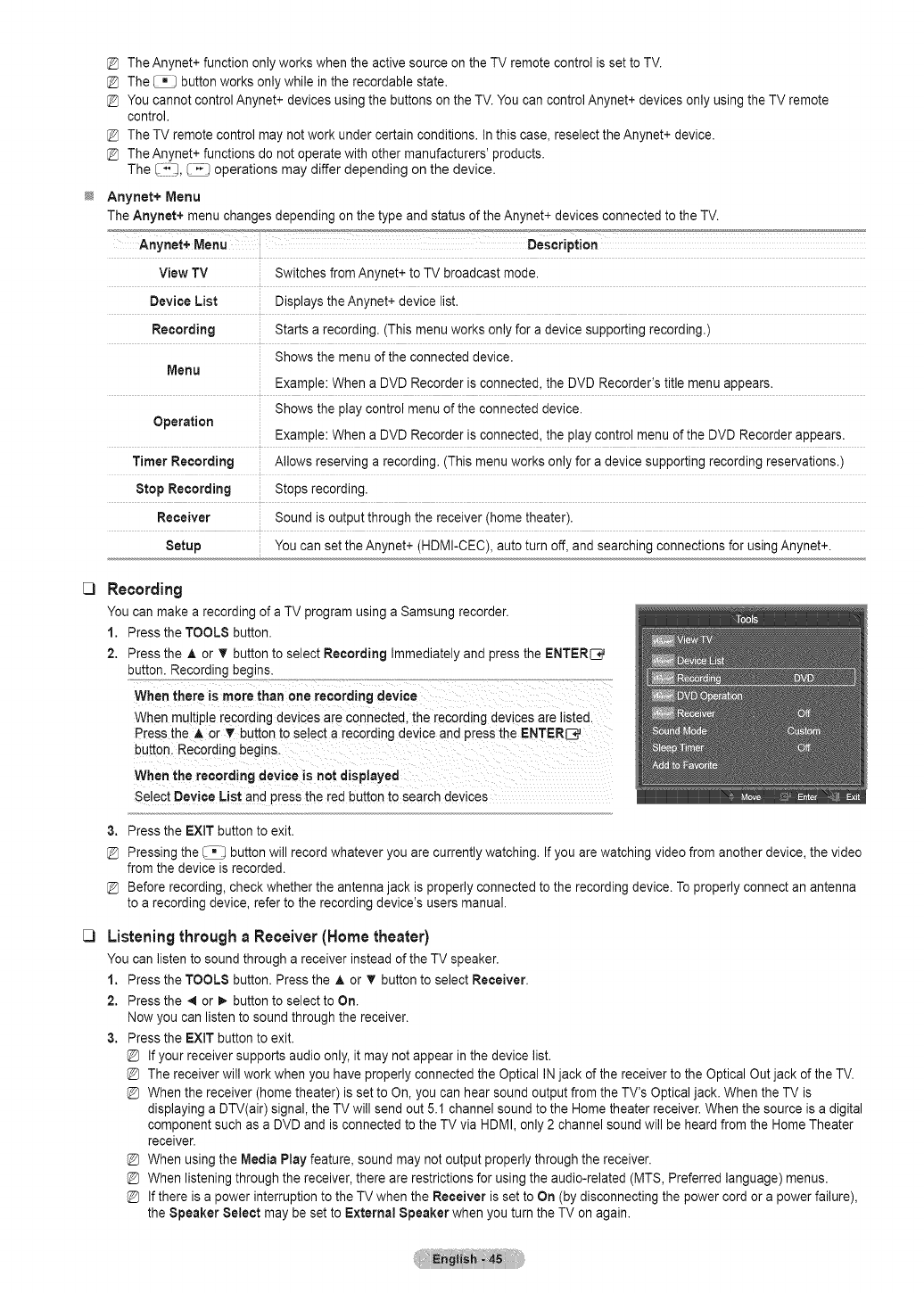
The Anynet+ function only works when the active source on the TV remote control is set to TV.
The _ button works only while in the recordable state.
You cannot control Anynet+ devices using the buttons on the TV. You can control Anynet+ devices only using the TV remote
control.
The TV remote control may not work under certain conditions. In this case, reselect the Anynet+ device.
The Anynet+ functions do not operate with other manufacturers' products.
The _4-), _ operations may differ depending on the device.
Anynet+ Menu
The Anynet+ menu changes depending on the type and status of the Anynet+ devices connected to the TV.
C3
C3
View TV Switches from Anynet+ to TV broadcast mode.
Device List Displays the Anynet+ device list.
Recording Starts a recording. (This menu works only for a device supporting recording.)
Shows the menu of the connected device.
Menu Example: When a DVD Recorder is connected, the DVD Recorder's title menu appears.
Shows the play control menu of the connected device.
Operation Example: When a DVD Recorder is connected, the play control menu of the DVD Recorder appears.
Timer Recording Allows reserving a recording. (This menu works only for a device supporting recording reservations.)
Stop Recording Stops recording.
Receiver Sound is output through the receiver (home theater).
Setup You can set the Anynet+ (HDMI-CEC), auto turn off, and searching connections for using Anynet+.
Recording
You can make a recording of a TV program using a Samsung recorder.
1. Press the TOOLS button.
2. Pressthe A or T button to select Recording Immediately and press the ENTER_
button, Recording begins.
When there is more than one recording device
When multiplerecording devices are connected, the recording devices are listed.
Press the A. or _' button to select a recording device and press the ENTER_
buttonl Rec0rding begins.
Whentherecordingdev c jsnotd Sp!ayed
Select Device List and press the red button to search devices
3. Press the EXIT button to exit.
Pressing the _ button will record whatever you are currently watching. If you are watching video from another device, the video
from the device is recorded.
Before recording, check whether the antenna jack is properly connected to the recording device. To properly connect an antenna
to a recording device, refer to the recording device's users manual.
ListeningthroughaReceiver(Home theater)
You can listen to sound through a receiver instead of the TV speaker.
1. Press the TOOLS button. Press the A or T button to select Receiver.
2. Pressthe _1or I_ button to select to On.
Now you can listen to sound through the receiver.
3. Press the EXIT button to exit.
If your receiver supports audio only, it may not appear in the device list.
The receiver will work when you have properly connected the Optical IN jack of the receiver to the Optical Out jack of the TV.
When the receiver (home theater) is set to On, you can hear sound output from the TV's Optical jack. When the TV is
displaying a DTV(air) signal, the TV will send out 5.1 channel sound to the Home theater receiver. When the source is a digital
component such as a DVD and is connected to the TV via HDMI, only 2 channel sound will be heardfrom the Home Theater
receiver.
When using the Media Play feature, sound may not output properly through the receiver.
When listening through the receiver, there are restrictions for using the audio-related (MTS, Preferred language) menus.
If there is a power interruption to the TV when the Receiver is set to On (by disconnecting the power cord or a power failure),
the Speaker Select may be set to External Speaker when you turn the TV on again.
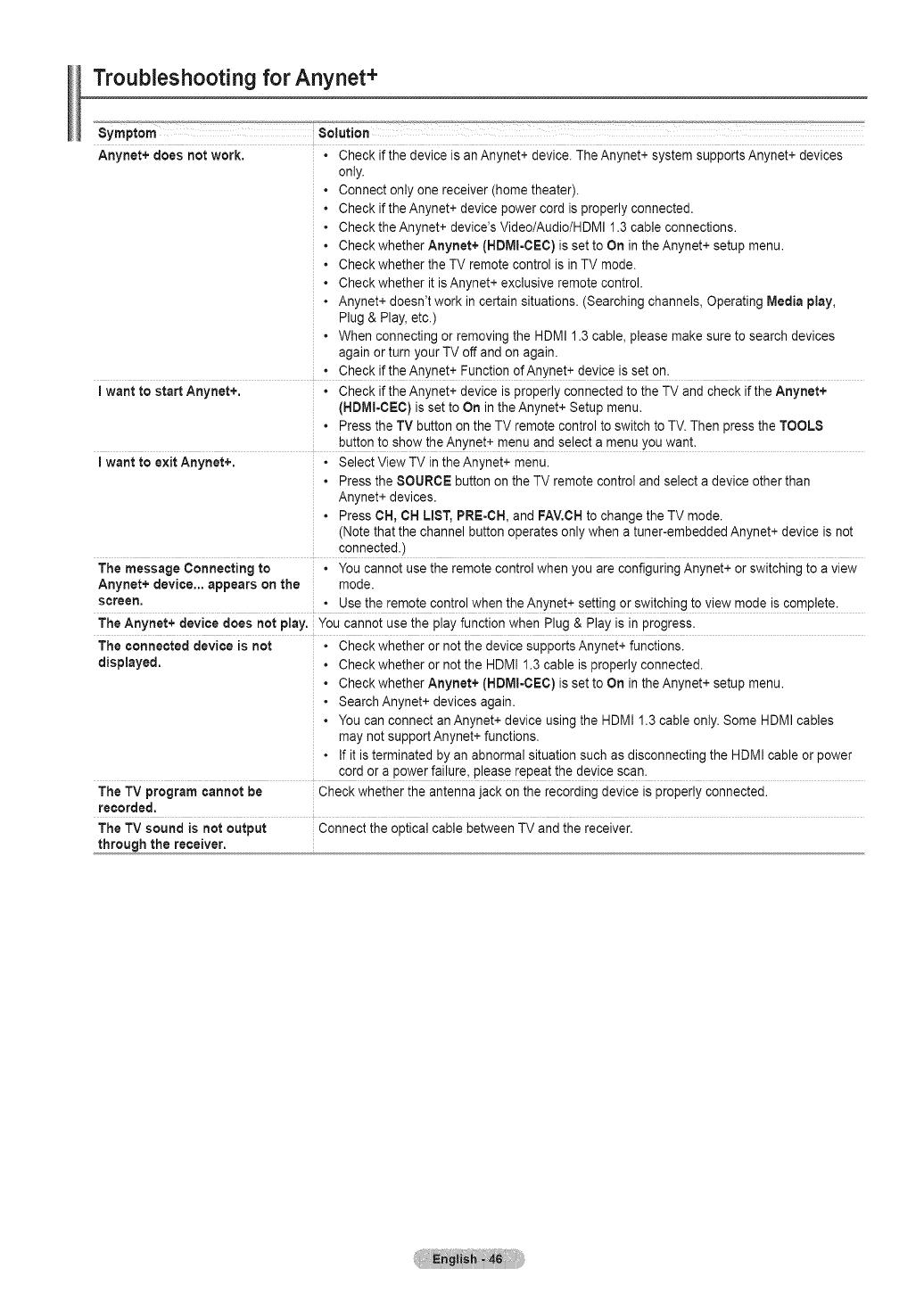
Troubleshooting for Anynet+
_S'_"_y'_mpt_'°_o'_m"_'_'_j_'_............. Solution ..............................,_ ._............_,,_ _,_H_o_._,_ ...................
Anynet+ does not work. •Check if the device is an Anynet+ device. The Anynet+ system supports Anynet+ devices
only.
• Connect only one receiver (home theater).
Check if the Anynet+ device power cord is properly connected.
Check the Anynet+ device's Video/Audio/HDMI 1.3 cable connections.
Check whether Anynet+ (HDMI-CEC) is set to On in the Anynet+ setup menu.
Check whether the TV remote control is in TV mode.
Check whether it is Anynet+ exclusive remote control.
Anynet+ doesn't work in certain situations. (Searching channels, Operating Media play,
Plug & Play, etc.)
• When connecting or removing the HDMI 1.3 cable, please make sure to search devices
again or turn your TV off and on again.
• Check if the Anynet+ Function of Anynet+ device is set on.
Iwant to start Anynet+, • Check if the Anynet+ device is properly connected to the TV and check if the Anynet+
(HDMI-CEC) is set to On in the Anynet+ Setup menu.
• Press the TV button on the TV remote control to switch to TV.Then press the TOOLS
button to show the Anynet+ menu and select a menu you want.
Iwant to exit Anynet+. • Select View TV inthe Anynet+ menu.
• Press the SOURCE button on the TV remote control and select a device other than
Anynet+ devices.
• Press OH, OH LIST, PRE-CH, and FAV.CH to change the TV mode.
(Note that the channel button operates only when a tuner-embedded Anynet+ device is not
connected.)
The message Connecting to • You cannot use the remote control when you are configuring Anynet+ or switching to a view
Anynet+ device,., appears on the mode.
screen.. Use the remote control when the Anynet+ setting or switching to view mode is complete.
The Anynet+ device does not play. You cannot use the play function when Plug & Play is in progress.
The connected device is not ° Check whether or not the device supports Anynet+ functions.
displayed. • Check whether or not the HDMI 1.3 cable is properly connected.
• Check whether Anynet+ (HDMI-CEC) is set to On in the Anynet+ setup menu.
• Search Anynet+ devices again.
• You can connect an Anynet+ device using the HDMI 1.3 cable only. Some HDMI cables
may not support Anynet+ functions.
• If itis terminated by an abnormal situation such as disconnecting the HDMI cable or power
cord or a power failure, please repeat the device scan.
The TV program cannot be Check whether the antenna jack on the recording device is properly connected.
recorded.
The TV sound is not output Connect the optical cable between TV and the receiver.
through the receiver.
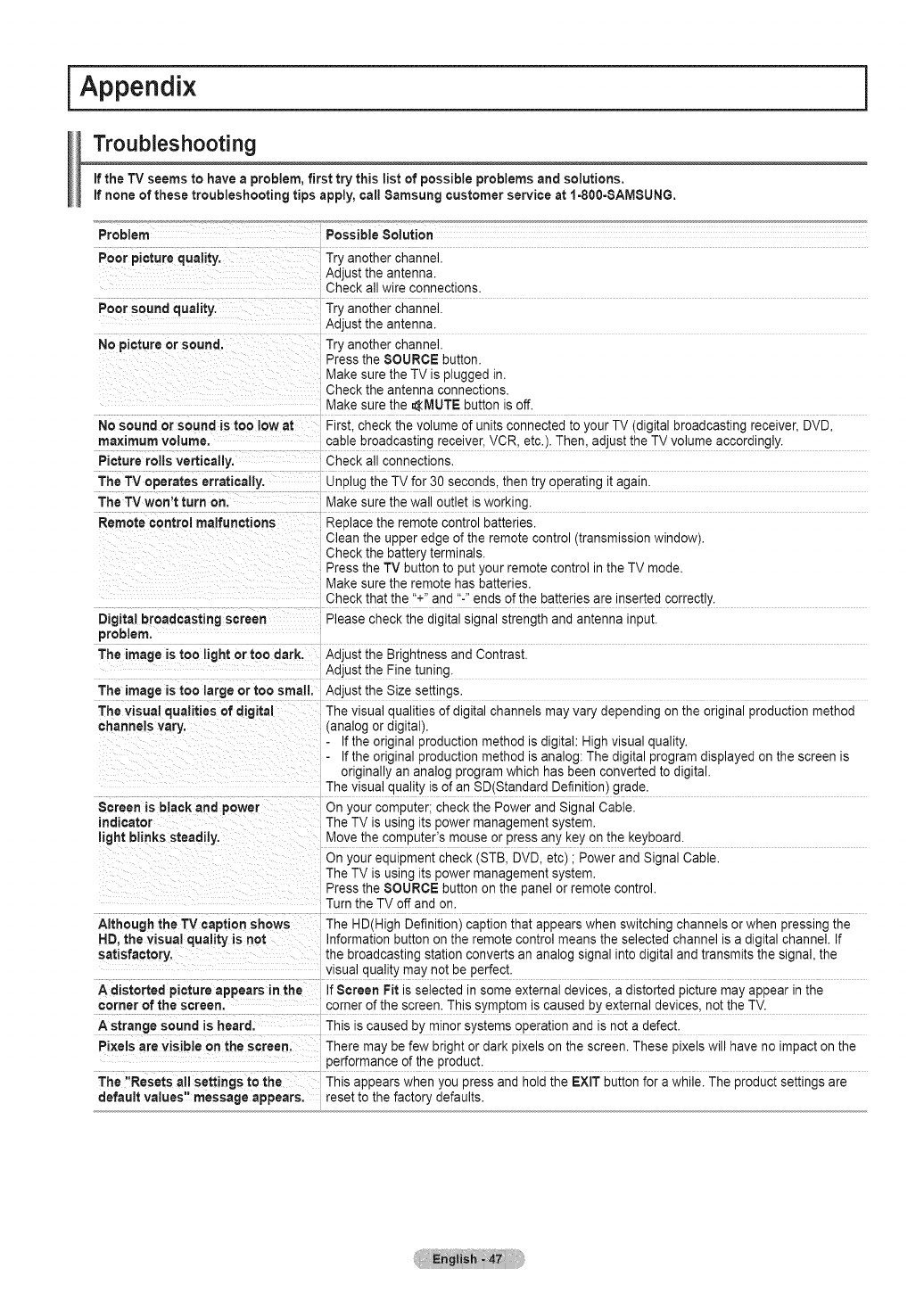
Appendix i
Troubleshooting
If the TV seems to have aproblem, first try this list of possible problems and solutions.
If none of these troubleshooting tips apply, call Samsung customer service at 1-800-SAMSUNG,
Problem
Poor picture quality.
Poorsoundquality,
No pictureor sound,
No sound or sound is too low at
maximum voJume,
Picture rolls vertically.
The TV operates erratically.
The TV won't turn on.
Remote control malfunctions
Digital broadcasting screen
problem,
The image is too light or too dark.
The image is too large or too small.
The visual qualities of digital
channels vary.
Screen is black and power
indicator
light blinks steadily.
Although the TV caption shows
HD, the visual quality is not
satisfactory,
Adistorted picture appears in the
corner of the screen.
Astrange sound is heard,
Pixels are visible on the screen.
The "Resets all settings to the
default values" message appears.
Possible Solution
Try another channel.
Adjust the antenna.
Check all wire connections
Try another channel.
Adjust the antenna.
Try another channel.
Press the SOURCE button.
Make sure the TV is plugged in.
Check the antenna connections.
Make sure the _MUTE button is off.
First. check the volume of units connected to your TV (digital broadcasting receiver, DVD,
cable broadcasting receiver, VCR, etc.). Then, adjust the TV volume accordingly.
Check all connections
Unplug the TV for 30 seconds, then try operating it again.
Make sure the wa outlet is working.
RePlace the remote control batteries.
Clean the upper edge of the remote control (transmission window).
Check the battery terminals.
Press the TV button to put your remote control in the TV mode.
Make sure the remote has batteries.
Check that the "+" and "-" ends of the batteries are inserted correctly.
Please check the digital signal strength and antenna input.
Adjust the Brightness and Contrast.
Adjust the Fine tuning.
Adjust the Size settings.
The visual qualities of digital channels may vary depending on the original production method
(analog or digital).
If the original production method is digital: High visual quality.
If the original production method is analog: The digital program displayed on the screen is
originally an analog program which has been converted to digital.
The visual quality is of an SD(Standard Definition) grade.
On your computer; check the Power and Signal Cable.
The TV is using its power management system.
Move the computer's mouse or press any key on the keyboard.
On your equipment check (STB, DVD, etc) ; Power and Signal Cable.
The TV is using its power management system.
Press the SOURCE button on the panel or remote control.
Turn the TV off and on.
The HD(High Definition) caption that appears when switching channels or when pressing the
Information button on the remote control means the selected channel is a digital channel. If
the broadcasting station converts an analog signal into digital and transmits the signal, the
visual quality may not be perfect.
If Screen Fit is selected in some external devices, a distorted picture may appear in the
corner of the screen. This symptom is caused by external devices, not the TV.
This is caused by minor systems operation and is not a defect.
There may be few bright or dark pixels on the screen. These pixels will have no impact on the
performance of the product.
This appears when you press and hold the EXIT button for a while. The product settings are
reset to the factory defaults.
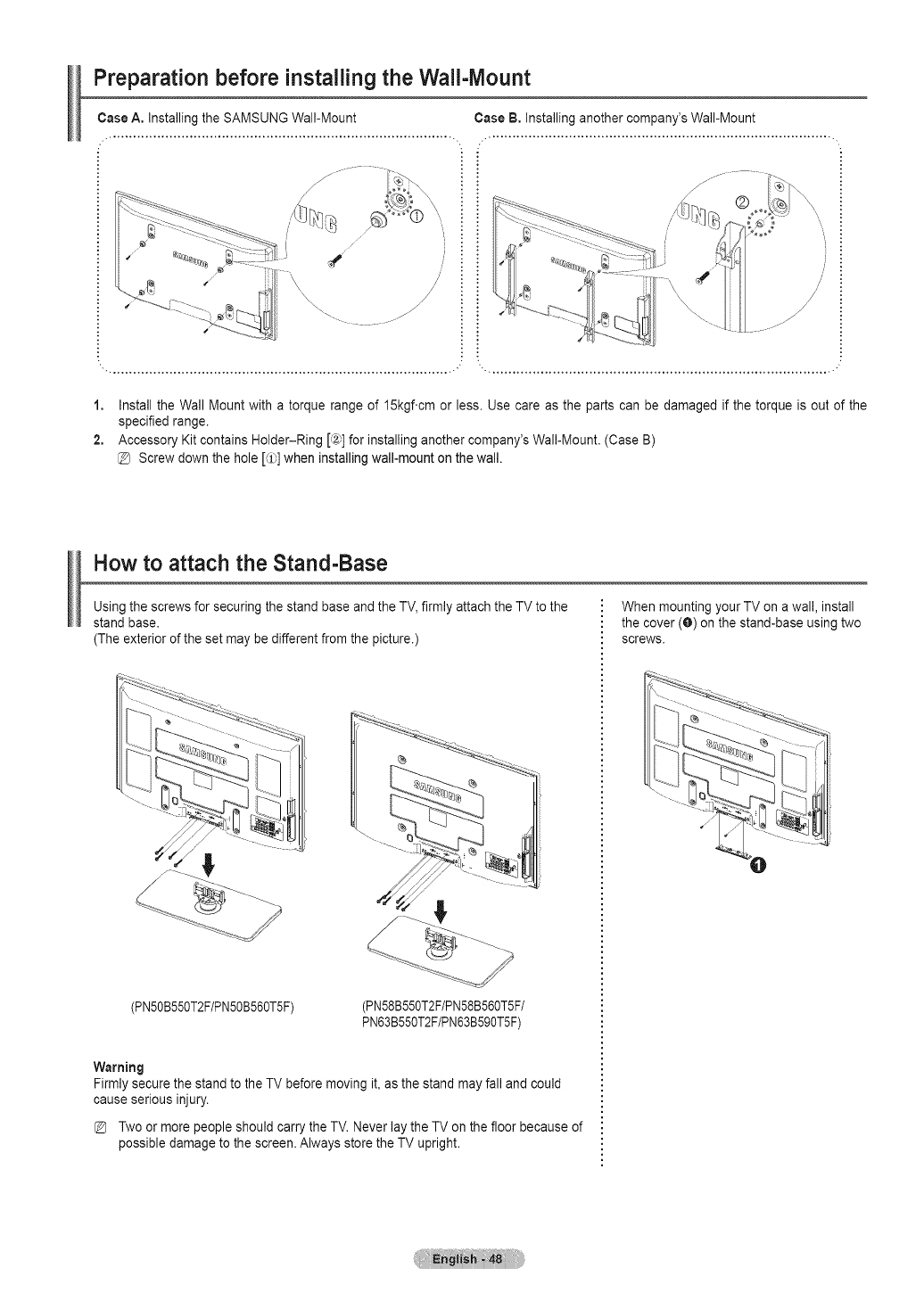
Preparation before installing the Wall-lVlount
Case A, Installing the SAMSUNG Wall-Mount Case B, Installing another company's Wall-Mount
/i : :
/
/
/
f
1, Install the Wall Mount with a torque range of 15kgf.cm or less. Use care as the parts can be damaged if the torque is out of the
specified range.
2, Accessory Kit contains Holder-Ring [,'2_]for installing another company's Wall-Mount. (Case B)
@ Screw down the hole [_1_]when installing wall-mount on the wall.
How to attach the Stand-Base
Using the screws for securing the stand base and the TV, firmly attach the TV to the
stand base.
(The exterior of the set may be different from the picture.)
\
(PN50B550T2F/PN50B560T5F) (PN58B550T2F/PN58B560TSF/
PN63B550T2F/PN63B590T5F)
Warning
Firmly secure the stand to the TV before moving it, as the stand may fall and could
cause serious injury.
Two or more people should carry the TV. Never lay the TV on the floor because of
possible damage to the screen. Always store the TV upright.
When mounting your TV on a wall, install
the cover (O) on the stand-base using two
screws.
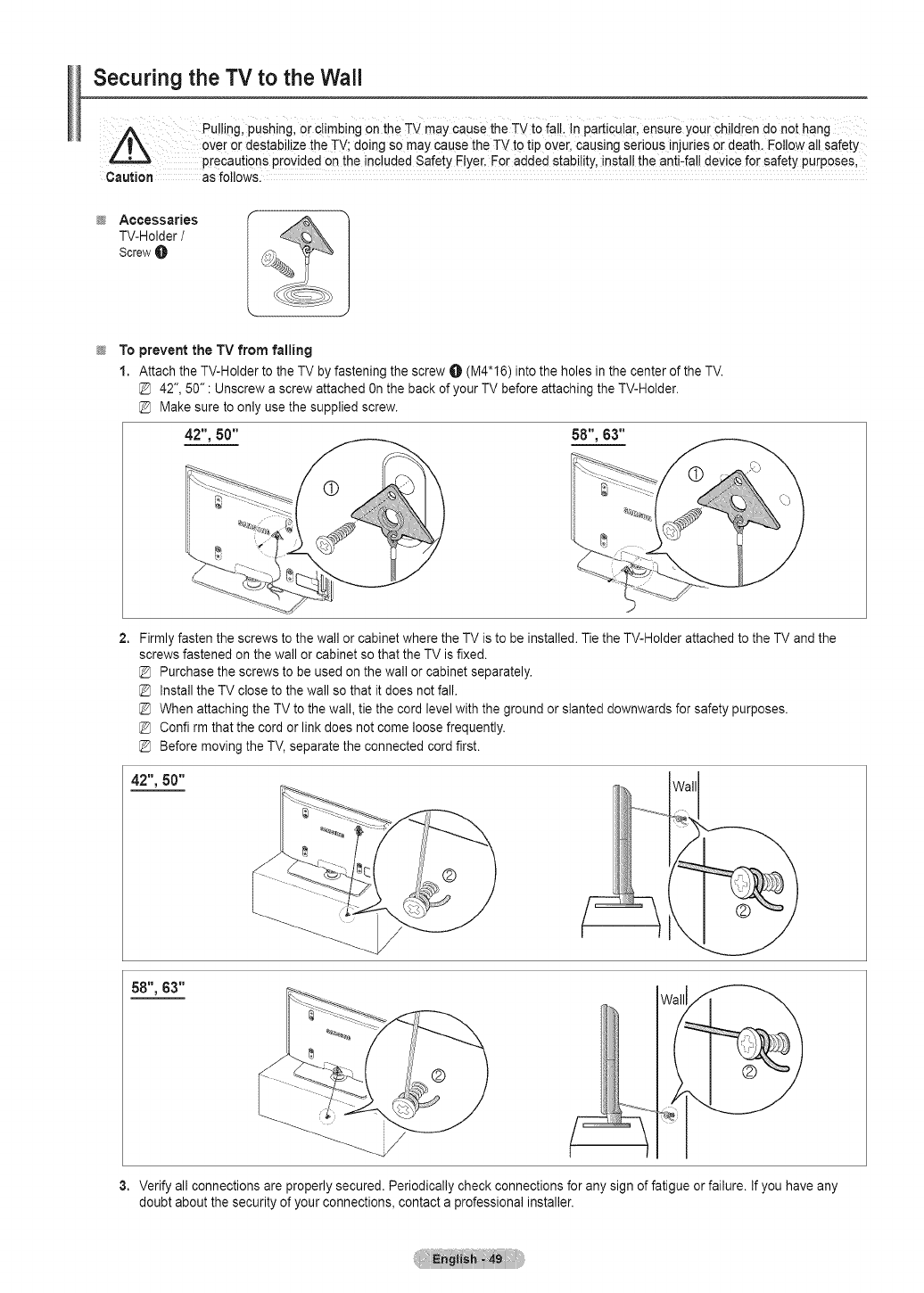
Securing the TV to the Wall
Pu !ing pushing or climbing on the TV may cause the TVto fa. In particular ensure your children do not hang
/|_ 0Ver Ordestabilize the TV; doing so may cause theTV to tip ove_,causing serious injuries or death. Eotlow all safety
precautions provided on the included Safety Flyer. For added stability, install the anti-fall device for safety purposes,
Caution as follows.
Aceessaries
TV-Holder /
ScrewO
To prevent the TV from falling
1. Attach the TV-Holder to the TV by fastening the screw O (M4"16) into the holes in the center of the TV.
42", 50" : Unscrew a screw attached Onthe back of your TV before attaching the TV-Holder.
Make sure to only use the supplied screw.
2, Firmly fasten the screws to the wall or cabinet where the TV is to be installed. Tie the TV-Holder attached to the TV and the
screws fastened on the wall or cabinet so that the TV is fixed.
Purchase the screws to be used on the wall or cabinet separately.
Install the TV close to the wall so that it does not fall.
When attaching the TV to the wall, tie the cord level with the ground or slanted downwards for safety purposes.
Confirm that the cord or link does not come loose frequently.
Before moving the TV, separate the connected cord first.
42",50"
58",63" i
3. Verify all connections are properly secured. Periodically check connections for any sign of fatigue or failure. If you have any
doubt about the security of your connections, contact a professional installer.
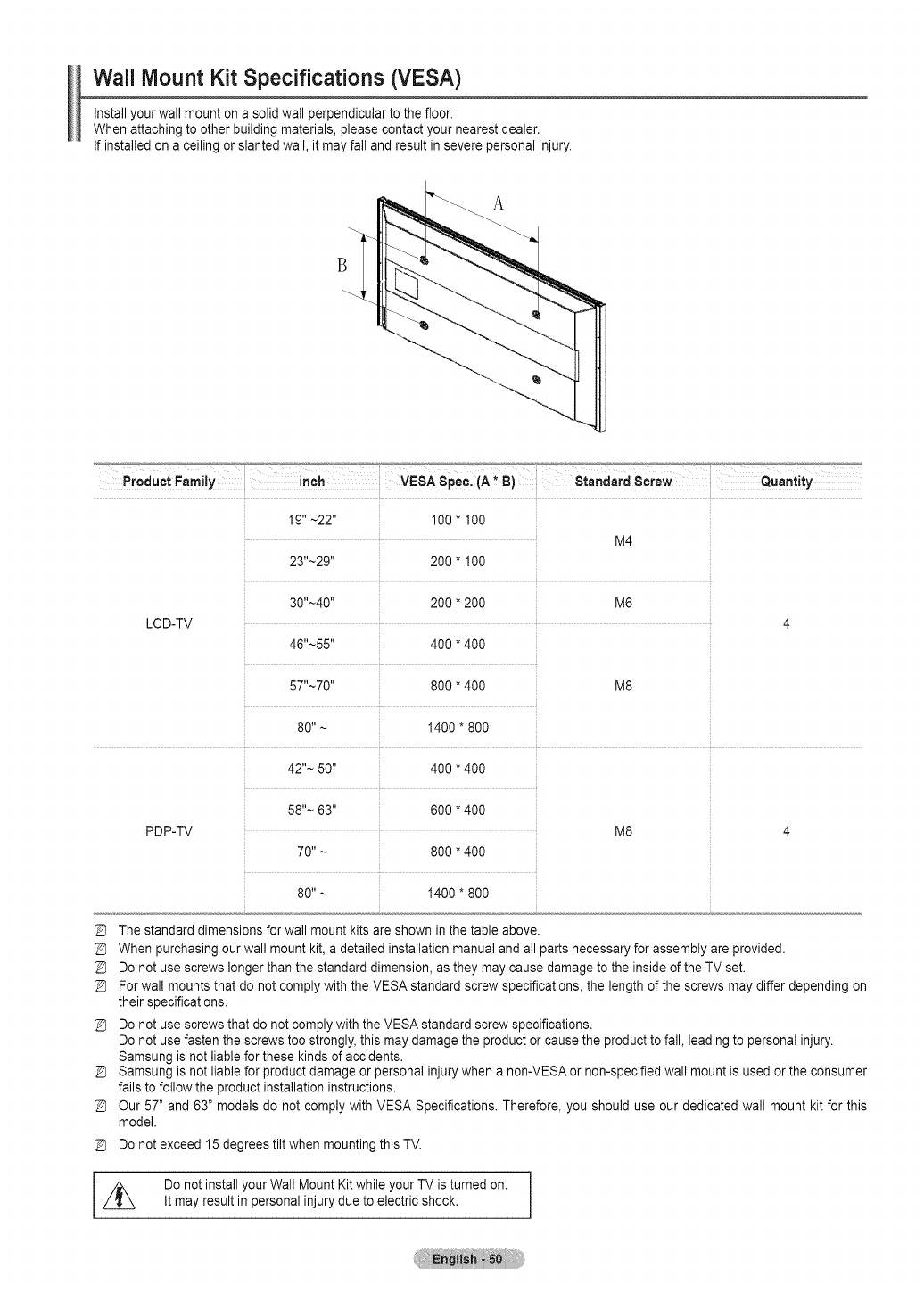
Wall Mount Kit Specifications (VESA)
Install your wall mount on a solid wall perpendicular to the floor.
When attaching to other building materials, please contact your nearest dealer.
If installed on a ceiling or slanted wall, it may fall and result in severe personal injury.
B
Prad,=tFa,.,y !,€, wsAs.e :IA*BI Sto.dordSorow
19" ~22" 100 * 100
M4
23"~29'' 200 * 100
30"~40`' 200 * 200 M6
LCD-TV 4
46"~55" 400 * 400
57"~70" 800 * 400 M8
80" ~ 1400 * 800
42"~ 50" 400 *400
58''~ 63" 600 *400
PDP-TV M8
70"~ 800 *400
80"~ 1400 *800
The standard dimensions for wall mount kits are shown in the table above.
When purchasing our wall mount kit, a detailed installation manual and all parts necessary for assembly are provided.
Do not use screws longer than the standard dimension, as they may cause damage to the inside of the TV set.
For wall mounts that do not comply with the VESA standard screw specifications, the length of the screws may differ depending on
their specifications.
Do not use screws that do not comply with the VESA standard screw specifications.
Do not use fasten the screws too strongly, this may damage the product or cause the product to fall, leading to personal injury.
Samsung is not liable for these kinds of accidents.
Samsung is not liable for product damage or personal injury when a non-VESA or non-specified wall mount is used or the consumer
fails to follow the product installation instructions.
Our 57" and 63" models do not comply with VESA Specifications. Therefore, you should use our dedicated wall mount kit for this
model.
Do not exceed 15 degrees tilt when mounting this TV.
Do not install your Wall Mount Kit while your TV is turned on.
It may result in personal injury due to electric shock.
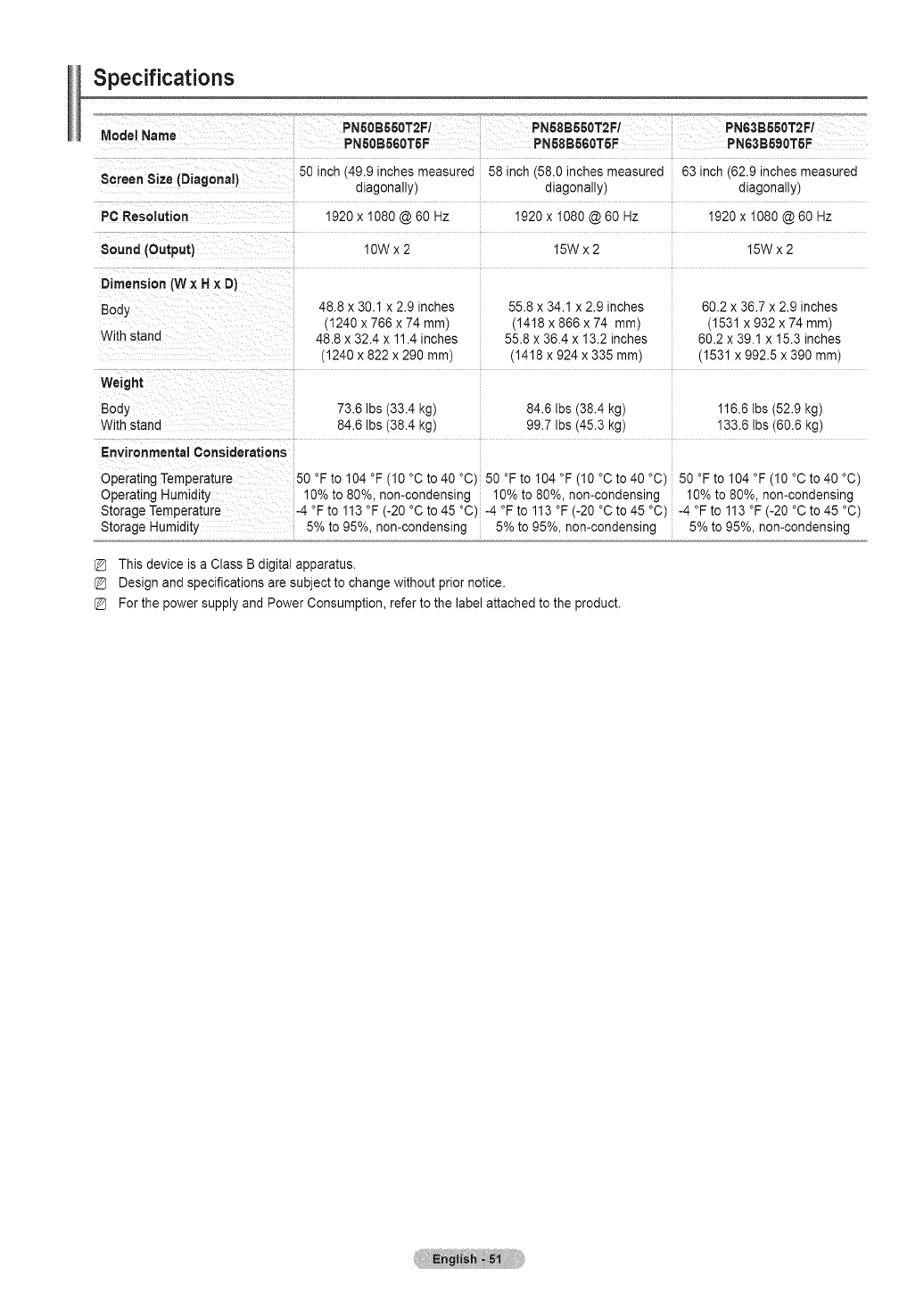
Specifications
Model Name
Screen Size (Diagonal)
PC Resolution
Sound (Output)
50 inch 49.9 inches measured
diagonally)
1920 x 1080@60 Hz
10Wx 2
58 inch (58.0 inches measured
diagonally)
i 1920 x 1080@60 Hz
15Wx2
63 inch (62.9 inches measured
diagonally)
1920 x 1080@60 Hz
15Wx2
Dimension (W x H x D)
Body
With stand
48.8 x 30.1 x 2.9 inches
1240 x 766 x 74 mm)
48.8 x 32.4 x 11.4 inches
1240 x 822 x 290 mm)
55.8 x 34.1 x 2.9 inches
(1418 x 868 x 74 mm)
55.8 x 36.4 x 13.2 inches
(1418 x 924 x 335 mm)
Weight
Body 73.6 Ibs (33.4 kg) 84.6 Ibs (38.4 kg)
With stand 84.6 Ibs (38.4 kg) 99.7 Ibs (45.3 kg)
Environmental Considerations
Operating Temperature 50 °F to 104 °F (10 °C to 40 °C) 50 °F to 104 °F (10 °C to 40 °C)
Operating Humidity 10% _o80%, non-condensing 10% to 80%, non-condensing
Storage Temperature -_ °F to 113 °F (-20 °C to 45 °C) -4 °F to 113 °F (-20 °C to 45 °C)
Storage Humidity 5% to 95%, non-condensing 5% to 95%, non-condensing
60.2 x 36.7 x 2.9inches
(1531 x 932 x 74 mm)
60.2 x 39.1 x 15.3inches
(1531 x 992.5 x 390 mm)
116.6 Ibs (52.9 kg)
133.6 Ibs (60.6 kg)
50 °F to 104 °F (10 °C to 40 °C)
10%to 80%, non-condensing
-4 °F to 113 °F (-20 °Cto 45 °C)
5% to 95%, non-condensing
This device is a Class B digital apparatus.
Design and specifications are subject to change without prior notice.
For the power supply and Power Consumption, refer to the label attached to the product.
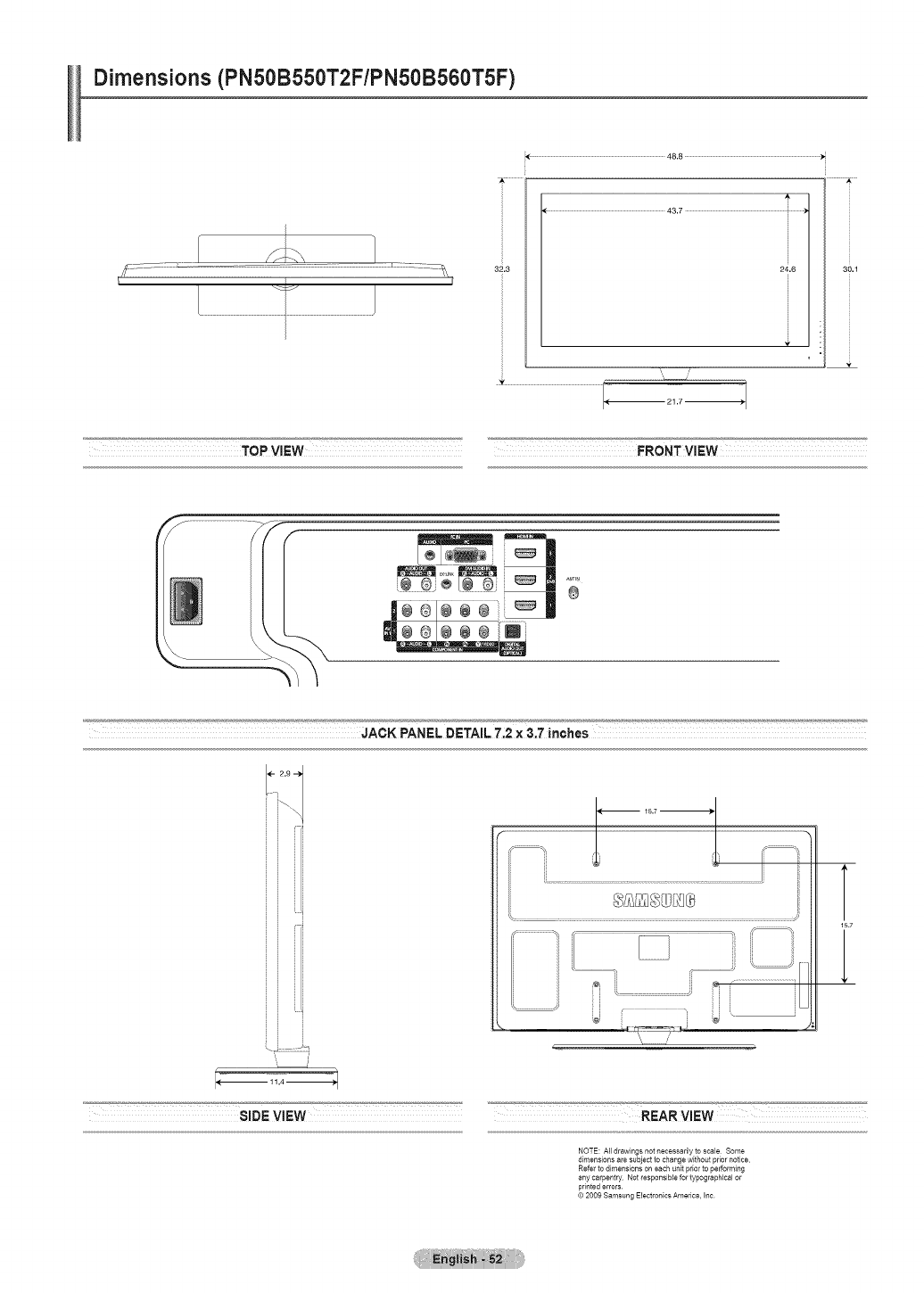
Dimensions (PN50B550T2F/PN50B560T5F)
.....................................................................................................48.8 .......................................................................................................
..........................................................................................43.7 ................................................................................i..........
24.6
,,f
,, /
30.1
E
TOP ViEW FRONT ViEW
f .............................................._[f
L
@÷®[ ..............
®
JACK PANEL DETAIL 7;2 X 3_he's
; i
; i
; i
; i
81DEVIEW
I_-- 15,7-
t_i..........................iMi¸ Si_
i _ _ _ '_ _....
T
15.7
REAR VIEW
NOTE: All drawings not necessarily to scale Some
dimensions are subject to change without prior notice
Refer to dimensions on each unit prior to performing
any carpentry Net responsiNe for typographical or
printed errors
© 2009 Samsung Electronics America, Inc
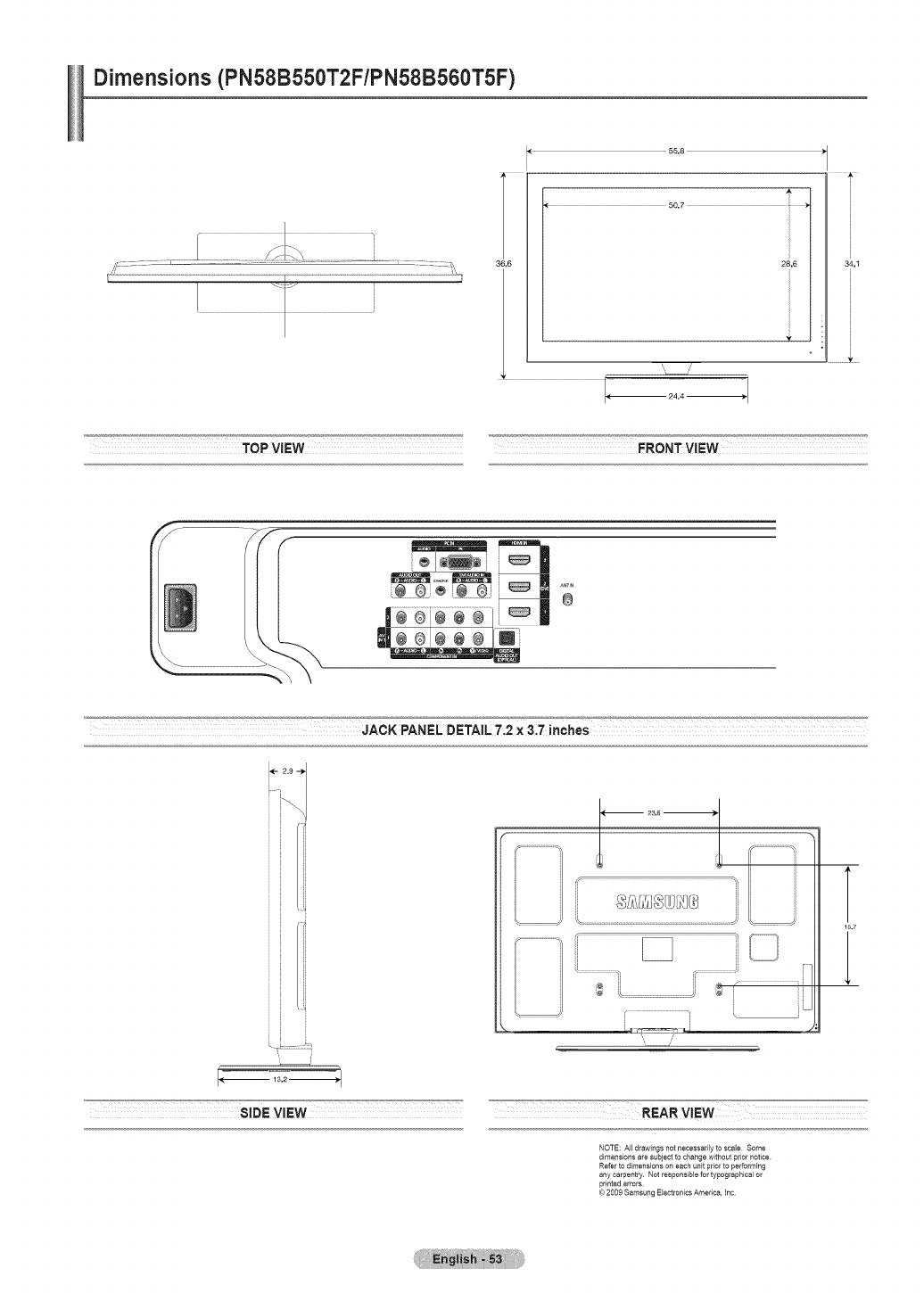
Dimensions (PN58B550T2F/PN58B560T5F)
34,1
TOP ViEW FRONT VIEW
JACK PANEL DETAIL 7.2 x3.7 inches
<-2,0-->
j ,
T
15.7
SIDE VIEW REAR ViEW
NOTE: All drawings not necessarily to scale Some
dimensions are subject to change without prior notice
Refer to dimensions on each unit prior to performing
any carpet_try Not responsible for typographical or
printed errors
(c) 2009 Samsung Electronics America, Inc
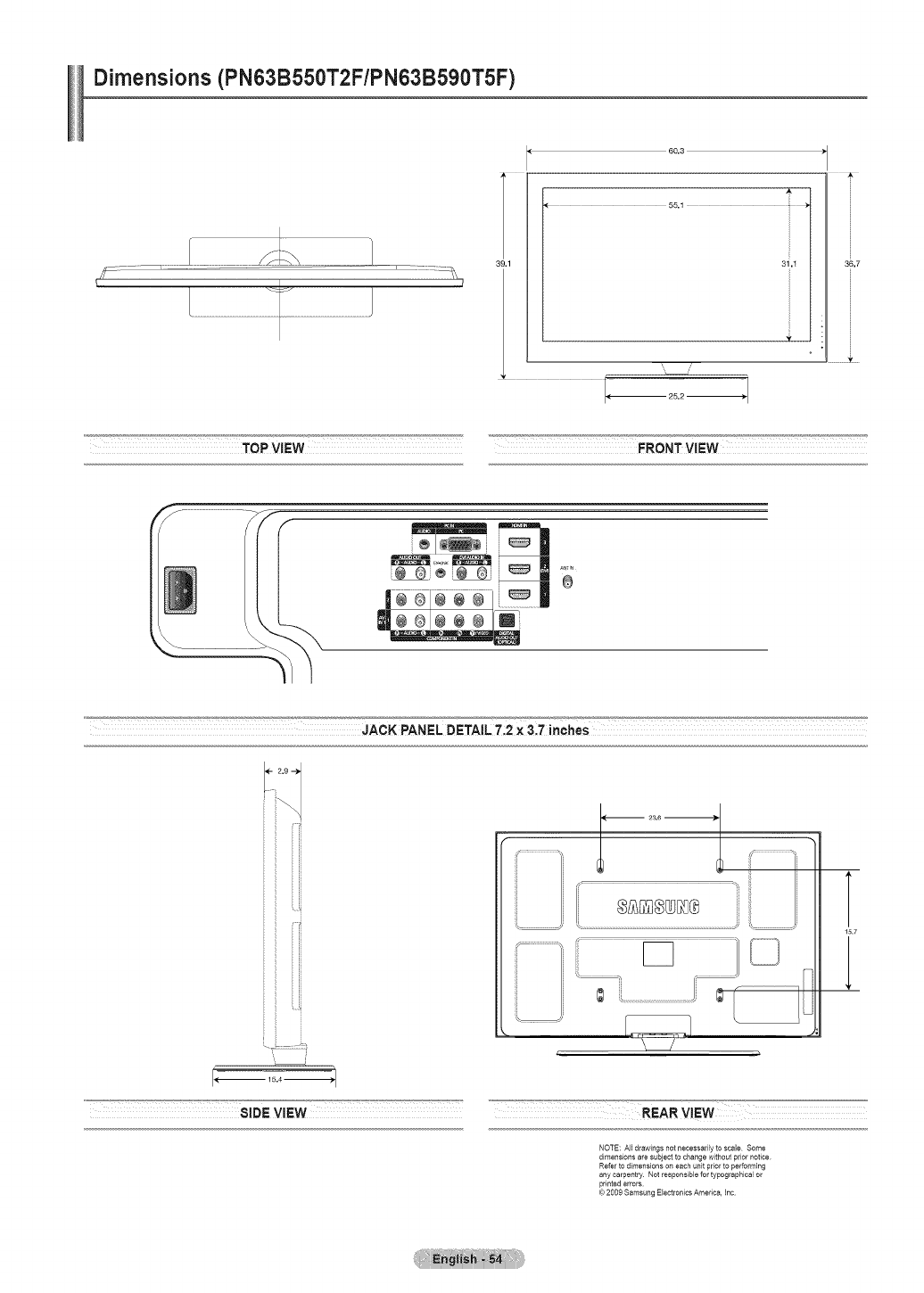
Dimensions (PN63B550T2F/PN63B590T5F)
J
55.1
39.1 31,_
TOP ViEW FRONT VIEW
®
JACK PANEL DETA[L 7:2 _n_ch_es
i_!i
I.........................l
r ,
t
15.1
SIDE;VIEW REAR VIEW
NOTE: All drawings not necessarily to scale Some
dimensions are subject to change without prior notice
Refer to dimensions on each unit prior to performing
any carpentry Not responsible for typographical or
printed errors
(c) 2009 Samsung Electronics America, Inc
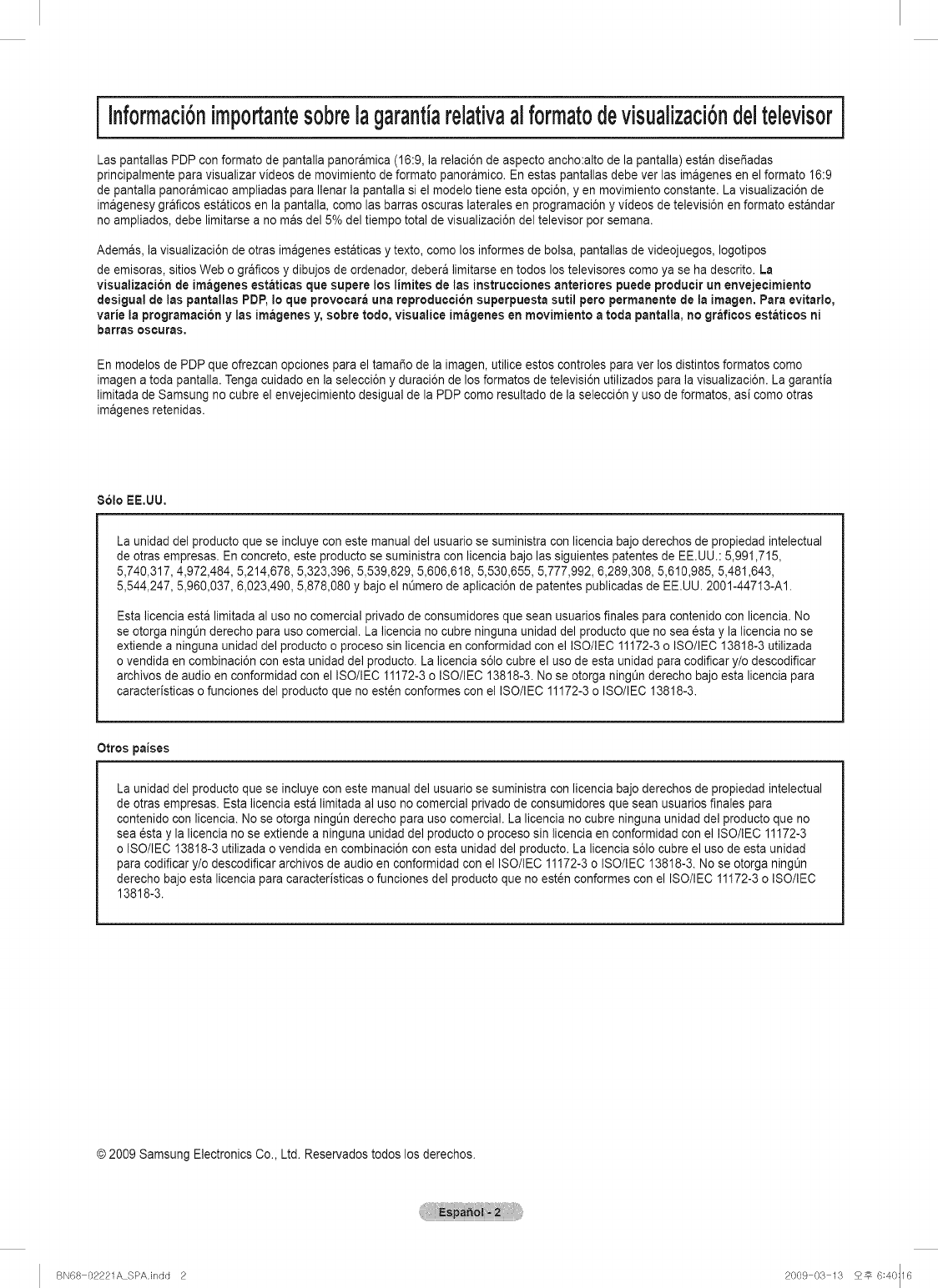
i Informaci6nimportantesobrelagarantJarelativaalformatodevisualizaci6ndeltelevisori
Las pantallas PDP con formato de pantalla panoramica (16:9, la relaci6n de aspecto ancho:alto de la pantalla) estan dise5adas
principalmente para visualizar videos de movimiento de formato panoramico. En estas pantallas debe ver las imagenes en el formato 16:9
de pantalla panoramicao ampliadas para Ilenar la pantalla si el mode]o tiene esta opci6n, yen movimiento constante. La visualizaci6n de
imagenesy graficos estaticos en la pantalla, como las barras oscuras laterales en programaci6n y videos de televisi6n en formato estandar
no ampliados, debe limitarse a no mas del 5% del tiempo total de visualizaci6n del televisor por semana.
Ademas, la visualizaci6n de otras imagenes estaticas y texto, como los informes de bolsa, pantallas de videojuegos, Iogotipos
de emisoras, sitios Web o graficos y dibujos de ordenador, debera limitarse en todos los televisores como ya se ha descrito. La
visualizacJbn de imagenes est_ticas que supere los limites de las instrucciones anteriores puede producir un envejecimiento
desigual de las pantallas PDP, Io que provocara una reproduccJbn superpuesta sutil pero permanente de la imagen. Para evitario,
varie ia programaci6n y ias imageries y, sobre redo, visualice imageries en movimiento atoda pantalla, no graficos est_tices ni
barras oscuras,
En modelos de PDP que ofrezcan opciones para el tamaifio de la imagen, utilice estos controles para ver los distintos formatos como
imagen a toda pantalla. Tenga cuidado en la selecci6n y duraci6n de los formatos de televisi6n utilizados para la visualizaci6n. La garantJa
limitada de Samsung no cubre el envejecimiento desigual de la PDP como resultado de la selecci6n y uso de formatos, asi como otras
imagenes retenidas.
861o EE,UU,
La unidad del producto que se incluye con este manual del usuario se suministra con licencia bajo derechos de propiedad intelectual
de otras empresas. En concreto, este producto se suministra con licencia bajo las siguientes patentes de EE.UU.: 5,991,715,
5,740,317, 4,972,484, 5,214,678, 5,323,396, 5,539,829, 5,606,618, 5,530,655, 5,777,992, 6,289,308, 5,610,985, 5,481,643,
5,544,247, 5,960,037, 6,023,490, 5,878,080 y bajo el n0mero de aplicaci6n de patentes publicadas de EE.UU. 2001-44713-A1.
Esta licencia esta limitada al uso no comercial privado de consumidores que sean usuarios finales para contenido con licencia. No
se otorga ning0n derecho para uso comercial. La licencia no cubre ninguna unidad del producto que no sea esta y la licencia no se
extiende a ninguna unidad del producto o proceso sin licencia en conformidad con el ISO/IEC 11172-3 o ISO/IEC 13818-3 utilizada
o vendida en combinaci6n con esta unidad del producto. La licencia s61ocubre el uso de esta unidad para codificar y/o descodificar
archivos de audio en conformidad con el ISO/IEC 11172-3 o ISO/IEC 13818-3. No se otorga ningt_nderecho bajo esta licencia para
caracteristicas o funciones del producto que no est6n conformes con el ISO/IEC 11172-3 o ISO/IEC 13818-3.
Otros paises
La unidad del producto que se incluye con este manual del usuario se suministra con licencia bajo derechos de propiedad intelectual
de otras empresas. Esta licencia esta limitada al uso no comercial privado de consumidores que sean usuarios finales para
contenido con licencia. No se otorga ningt_nderecho para uso comercial. La licencia no cubre ninguna unidad del producto que no
sea _sta y la licencia no se extiende a ninguna unidad del producto o proceso sin licencia en conformidad con el ISO/IEC 11172-3
o ISO/IEC 13818-3 utilizada o vendida en combinaci6n con esta unidad del producto. La licencia s61ocubre el uso de esta unidad
para codificar y/o descodificar archivos de audio en conformidad con el ISO/IEC 11172-3 o ISO/IEC 13818-3. No se otorga ningt_n
derecho bajo esta licencia para caracteristicas o funciones del producto que no esten conformes con el ISO/IEC 11172-3o ISO/IEC
13818-3.
© 2009 Samsung Electronics Co., Ltd. Reservados todos los derechos.
BN68 02221A SPA.indd 2 2009 03 13 2_ 6:40:16
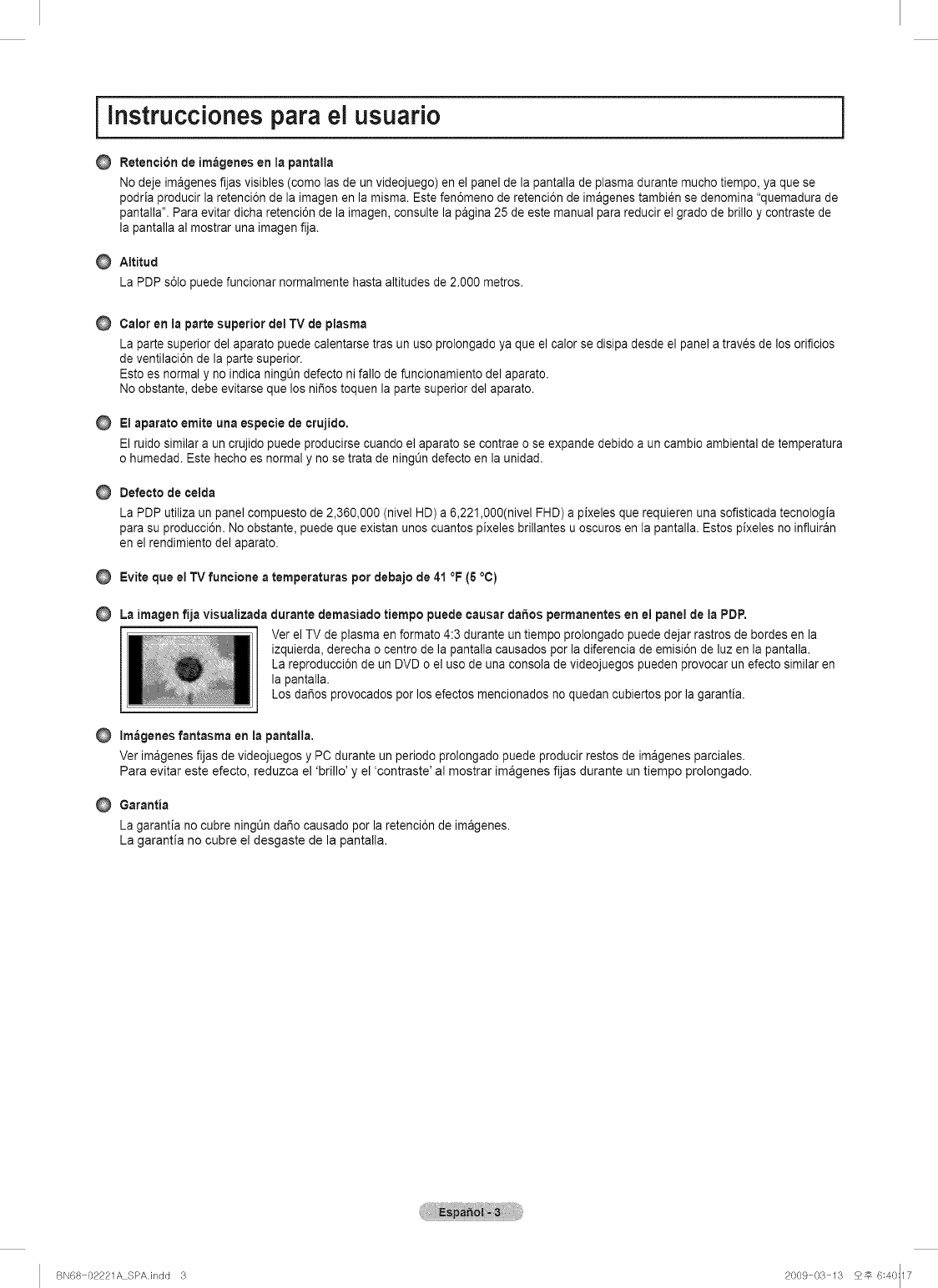
@
nstrucciones para el usuario i
Retention de imageries en la pantalla
No deje imageries fijas visibles (como las de un videojuego) en el panel de la pantalla de plasma durante mucho tiempo, ya que se
podria producir la retenci6n de la imagen en la misma. Este fen6meno de retenci6n de imageries tambi_n se denomina "quemadura de
pantalla". Para evitar dicha retenci6n de la imagen, consulte la pagina 25 de este manual para reducir el grado de brillo y contraste de
la pantalla al mostrar una imagen fija.
AItitud
La PDP s61opuede funcionar normalmente hasta altitudes de 2.000 metros.
@
@
@
@
@
Calor en ia parte superior det TV de plasma
La parte superior del aparato puede calentarse tras un uso prolongado ya que el calor se disipa desde el panel a traves de los orificios
de ventilaci6n de la parte superior.
Esto es normal y no indica ningt_n defecto ni fallo de funcionamiento del aparato.
No obstante, debe evitarse que los ni_os toquen la parte superior del aparato.
El aparato emite una especie de crujido.
El ruido similar a un crujido puede producirse cuando el aparato se contrae o se expande debido a un cambio ambiental de temperatura
o humedad. Este hecho es normal y no se trata de ningOndefecto en la unidad.
Defecto de celda
La PDP utiliza un panel compuesto de 2,360,000 (nivel HD) a 6,221,000(nivel FHD) a pixeles que requieren una sofisticada tecnologia
para su producci6n. No obstante, puede que existan unos cuantos pixeles brillantes u oscuros en la pantalla. Estos pixeles no influiran
en el rendimiento del aparato.
Evite que el TV funcione a temperaturas por debajo de 41 °F (5 °C)
La imagen fija visualizada durante demasiado tiempo puede causar da_os permanentes en ei panel de ia PDP.
Ver el TV de plasma en formato 4:3 durante un tiempo prolongado puede dejar rastros de bordes en la
izquierda, derecha o centro de la pantalla causados por la diferencia de emisi6n de luz en la pantalla.
La reproducci6n de un DVD o el uso de una consola de videojuegos pueden provocar un efecto similar en
la pantalla.
Los da_os provocados por los efectos mencionados no quedan cubiertos por la garantia.
@Imageries fantasma en la pantalla.
Ver Jmagenesfijas de videojuegos y PC durante un periodo prolongado puede producir restos de imagenesparciales.
Para evitar este efecto, reduzca el 'brillo' y el 'contraste' al mostrar imageries fijas durante un tiempo prolongado.
@Garantia
La garantia no cubre ningtJn dar_ocausado por la retenci6n de Jmagenes.
La garantia no cubre el desgaste de la pantalla.
BN68 02221A SPAJndd 3 2009 03 13 2_ 6:40:17
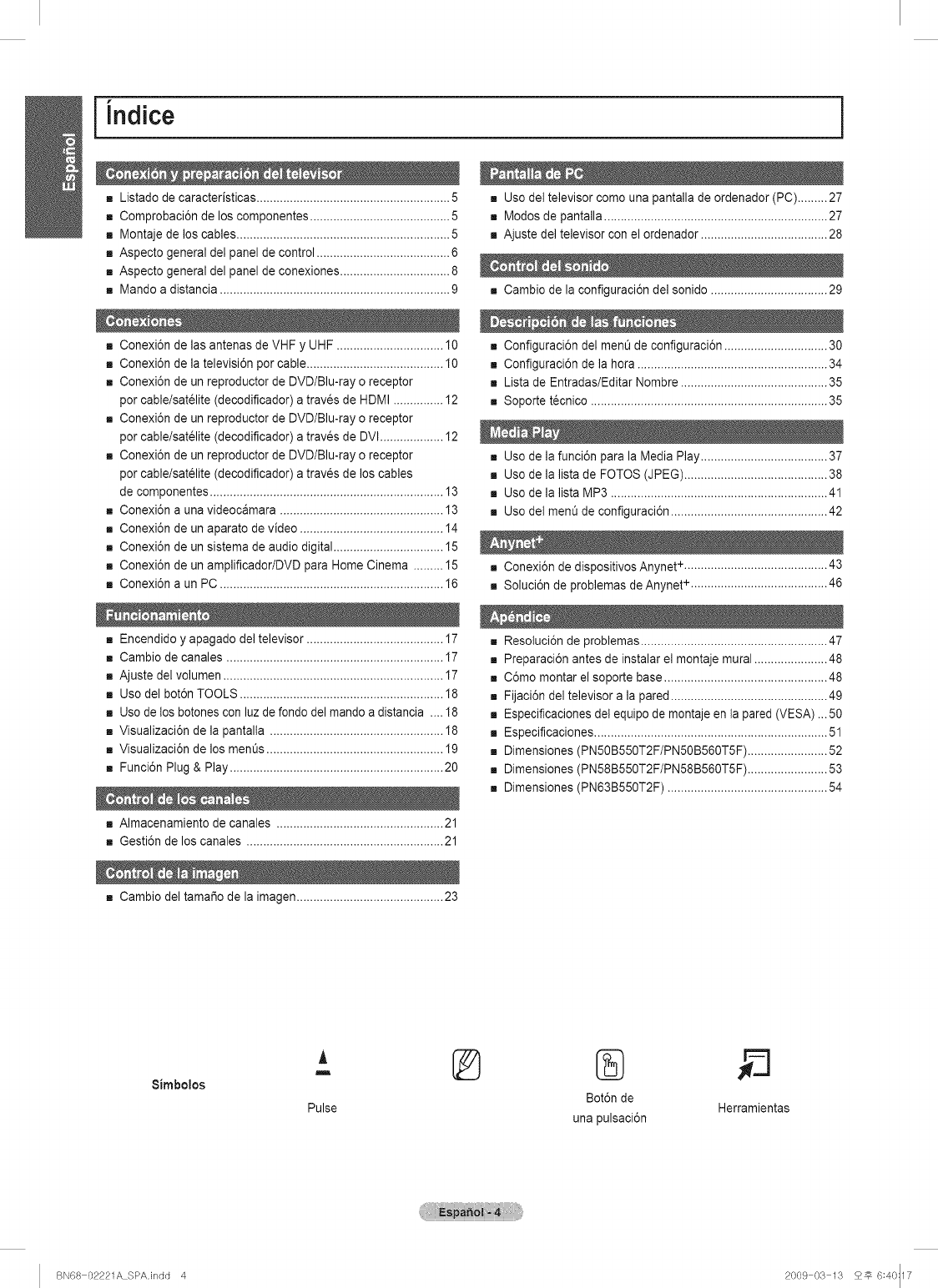
"i
Indice
mListado de caracteristicas .......................................................... 5
,,, Comprobaci6n de los componentes .......................................... 5
,,, Montaje de los cables ................................................................ 5
,,, Aspecto general del panel de control ........................................ 6
,,, Aspecto general del panel de conexiones ................................. 8
,,, Mando a distancia ..................................................................... 9
,,, Conexi6n de las antenas de VHF y UHF ................................ 10
,,, Conexi6n de la televisi6n por cable ......................................... 10
,,, Conexi6n de un reproductor de DVD/Blu-ray o receptor
por cable/satelite (decodificador) a traves de HDMI ............... 12
,,, Conexi6n de un reproductor de DVD/Blu-ray o receptor
por cable/satelite (decodificador) a traves de DVl ................... 12
,,, Conexi6n de un reproductor de DVD/Blu-ray o receptor
por cable/satelite (decodificador) a traves de los cables
de componentes ...................................................................... 13
,,, Conexi6n a una videocamara ................................................. 13
,,, Conexi6n de un aparato de video ........................................... 14
,,, Conexi6n de un sistema de audio digital ................................. 15
,,, Conexi6n de un amplificador/DVD para Home Cinema ......... 15
,,, Conexi6n a un PC ................................................................... 16
,,, Encendido y apagado del televisor ......................................... 17
,,, Cambio de canales ................................................................. 17
,,, Ajuste del volumen .................................................................. 17
,,, Uso del bot6n TOOLS ............................................................. 18
,,, Uso de los botones con luz de fondo del mando a distancia .... 18
,,, Visualizaci6n de la pantalla .................................................... 18
,,, Visualizaci6n de los ment_s..................................................... 19
,,, Funci6n Plug & Play ................................................................ 20
,,, Almacenamiento de canales .................................................. 21
,,, Gesti6n de los canales ........................................................... 21
,,, Cambio del tamar_ode la imagen............................................ 23
,,, Uso del televisor como una pantalla de ordenador (PC)......... 27
,,, Modos de pantalla ................................................................... 27
,,, Ajuste del televisor con el ordenador ...................................... 28
,,, Cambio de la configuraci6n del sonido ................................... 29
,,, Configuraci6n del ment_de configuraci6n ............................... 30
,,, Configuraci6n de la hora ......................................................... 34
,,, Lista de Entradas/Editar Nombre ............................................ 35
,,, Soporte t6cnico ....................................................................... 35
,,, Uso de la funci6n para la Media Play ...................................... 37
,,, Uso de la lista de FOTOS (JPEG) ........................................... 38
,,, Uso de la lista MP3 ................................................................. 41
,,, Uso del men0 de configuraci6n ............................................... 42
,,, Conexi6n de dispositivos Anynet +........................................... 43
,,, Soluci6n de problemas de Anynet +......................................... 46
m Resoluci6n de problemas ........................................................ 47
,,, Preparaci6n antes de instalar el montaje mural ...................... 48
,,, C6mo montar el soporte base ................................................. 48
,,, Fijaci6n del televisor a la pared ............................................... 49
,,, Especificaciones det equipo de montajeen ta pared (VESA)...50
,,, Especificaciones ...................................................................... 51
,,, Dimensiones (PN50B550T2F/PN50B560T5F) ........................ 52
,,, Dimensiones (PN58B550T2F/PN58B560T5F) ........................ 53
,,, Dimensiones (PN63B550T2F) ................................................ 54
Simbolos
A
m
Pulse
@
Bot6n de Herramientas
una pulsaci6n
BN68 02221A SPA.indd 4 2009 03 13 £_ 6:40:17
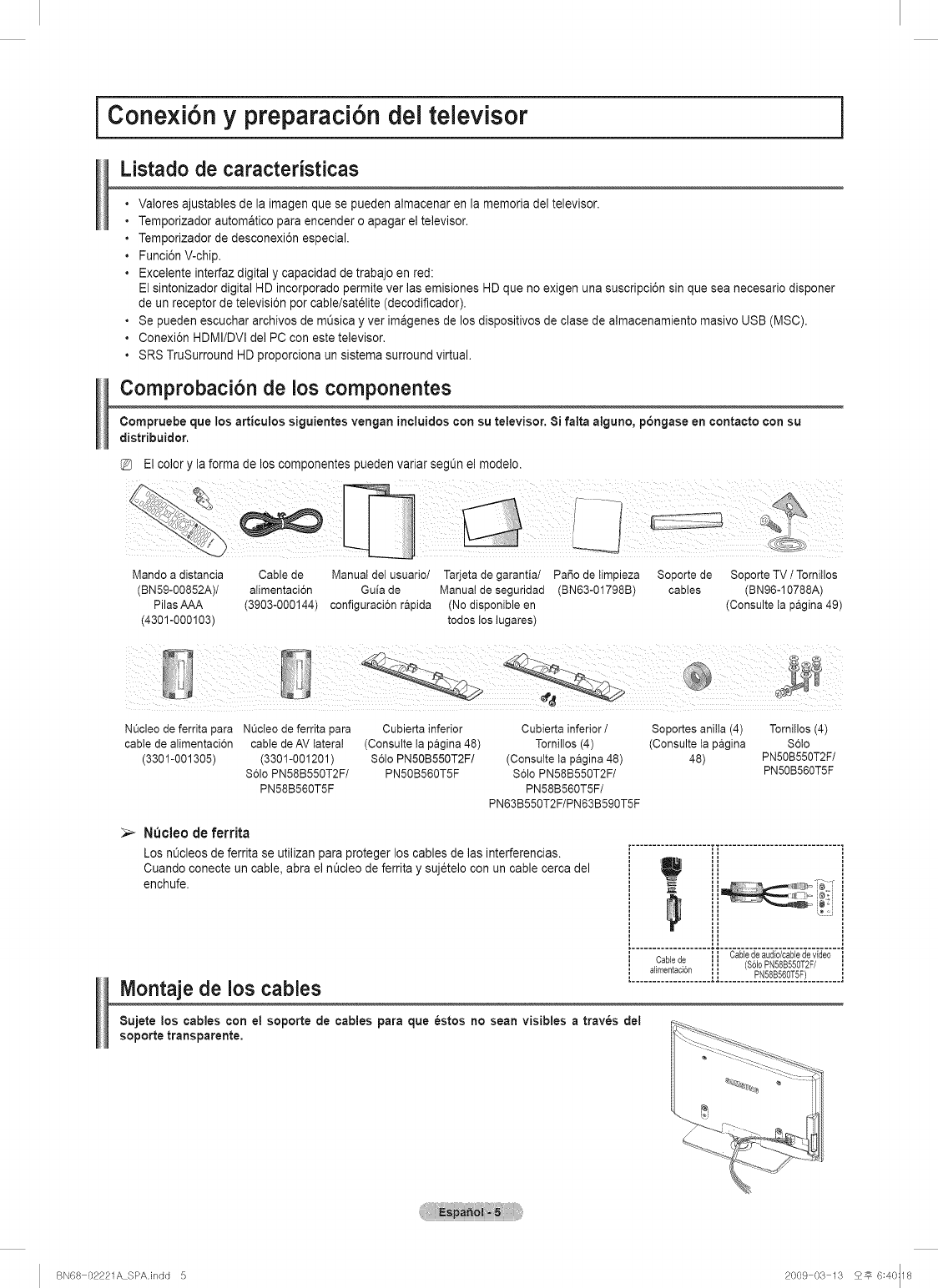
i Conexi6n y preparaci6n del televisor i
Listado de caracteristicas
• Valores ajustables de la imagen que se pueden almacenar en la memoria del televisor.
• Temporizador automatico para encender o apagar el televisor.
• Temporizador de desconexi6n especial.
• Funci6n V-chip.
• Excelente interfaz digital y capacidad de trabajo en red:
El sintonizador digital HD incorporado permite ver las emisiones HD que no exigen una suscripci6n sin que sea necesario disponer
de un receptor de televisi6n por cable/satelite (decodificador).
• Se pueden escuchar archivos de mOsicay ver imagenes de los dispositivos de clase de almacenamiento masivo USB (MSC).
• Conexi6n HDMI/DVl de] PC con este televisor.
• SRS TruSurround HD proporciona un sistema surround virtual.
Comprobaci6n de los componentes
Compruebe que los atticulos siguientes vengan incluidos con su televisor. 8i falta alguno, pongase en contacto con su
distribuidor.
El color y la forma de los componentes pueden variar segL_nel modelo.
/
Mando a distancia Cable de Manual del usuario/ Tarjeta de garantia/ Pai_o de limpieza Soporte de Soporte TV /Tornitlos
(BN59-00852A)/ alimentaci6n Guia de Manual de seguridad (BN63-01798B) cables (BN96-10788A)
Pilas AAA (3903-000144) configuracion rapida (No disponible en (Consulte ta pagina 49)
(4301-000103) todos los lugares)
NQcleo de ferrita para NQcteo de ferrita para
cable de alimentaci6n cable de AV latera!
(3301-001305) (3301-001201)
$61o PN58B550T2F/
PN58B560T5F
Cubierta inferior Cubierta inferior /Soportes anilla (4) TomiNos (4)
(Consulte ta pagina 48) Tomillos (4) (Consulte la pagina $6to
$61o PN50B550T2F! (Consulte la pagina 48) 48) PN50B550T2F/
PN50B560T5F S61o PN58B550T2F/ PN50B560T5F
PN58B560T5F/
PN63B550T2F/PN63B590T5F
Nucleo de ferdta
Los nL_cleosde ferrita se utilizan para proteger los cables de las interferencias.
Cuando conecte un cable, abra e] nL_cleode ferrita y suj_telo con un cable cerca del
enchufe.
Montaje de los cables
Sujete los cables con el soporte de cables para que estos no scan visibles a trav_s del
soporte transparente,
BN68 02221A SPA.indd 5 2009 03 13 25 6:40:18
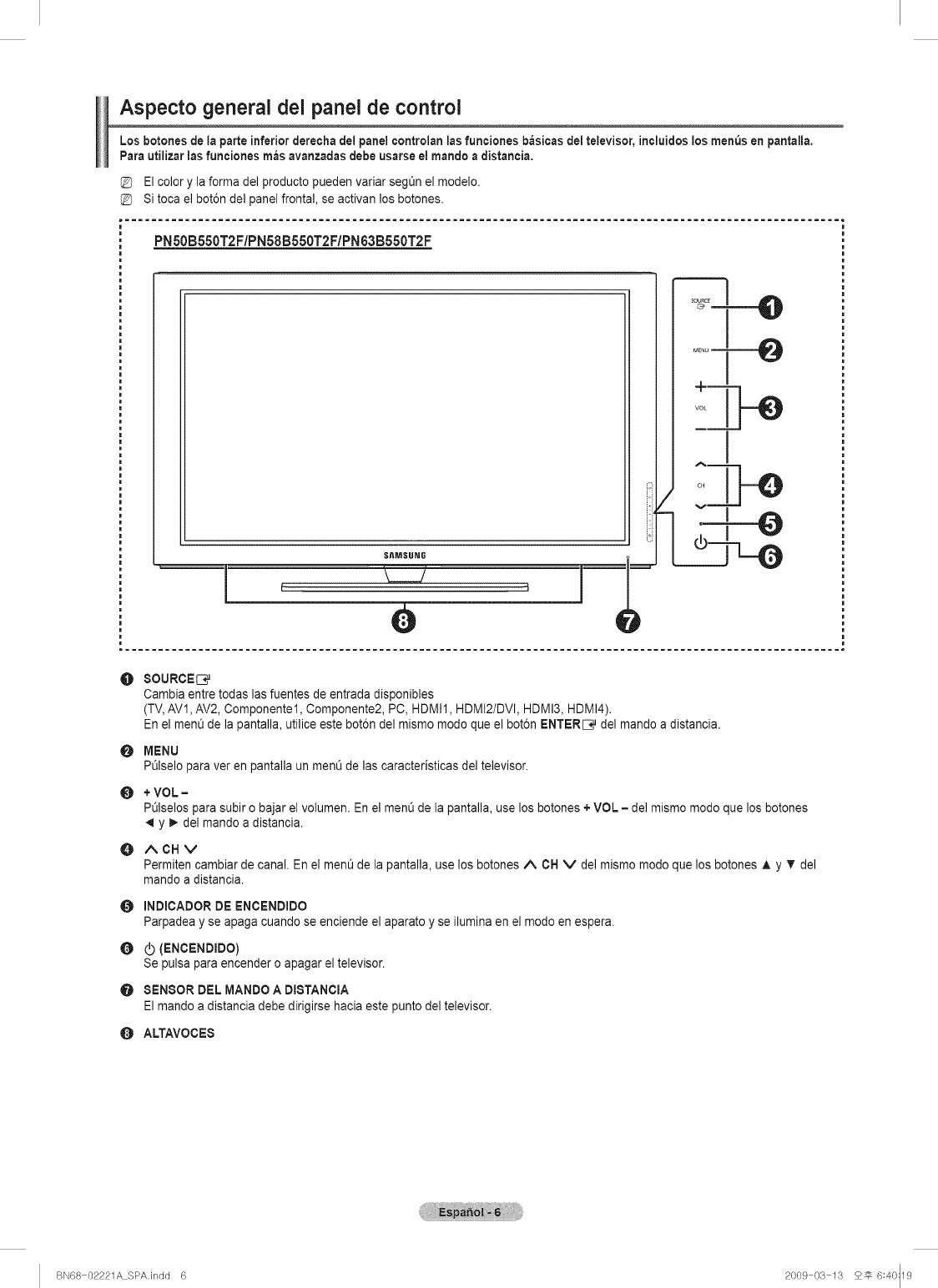
Aspecto general del panel de control
Los botones de la parte inferior derecha del panelcontrolan las funciones basicasdel televisor, incluidoslos menus en pantalla.
Parautilizar las funciones teas avanzadas debe usarse el mando adistancia.
El color y ia forma del producto pueden variar seg_n el modelo.
Si toca el bot6n del panel frontal, se activan los botones.
............................................................................................................ i
PN50B550T2F/PN58B550T2F/PN63B550T2F
^1
,:,1C
-Ld
O
O
@
O
8OURCEI3_
Cambia entre todas las fuentes de entrada disponibles
(TV,AVl, AV2, Componentel, Componente2, PC, HDMI1, HDMI2/DVI, HDMI3, HDMI4).
En el menu de la pantalla, utilice este bot6n del mismo modo que el bot6n ENTER[3_ del mando a distancia.
MENU
POlselopara ver en pantalla un menu de las caracteristicas del televisor.
+ VOL =
POlselospara subir o bajar el volumen. En el menu de la pantalla, use los botones + VOL = del mismo modo que los botones
y _. del mando a distancia.
ACHV
Permitencambiarde canal.En elmen0 de lapantalla,uselosbotonesA OH V delmismo modo que losbotonesA y T del
mando a distancia.
INDICADOR DE ENCENDIDO
Parpadea y se apaga cuando se enciende el aparato y se ilumina en el modo en espera.
O(5 (ENCENDmDO)
Se pulsaparaencendero apagareltelevisor.
O SENSOR DEL MANDO A DISTANCIA
El mando a distancia debe dirigirse hacia este punto del televisor.
O ALTAVOCE8
BN68 02221A SPAJndd 6 2009 03 13 25 6:40:19
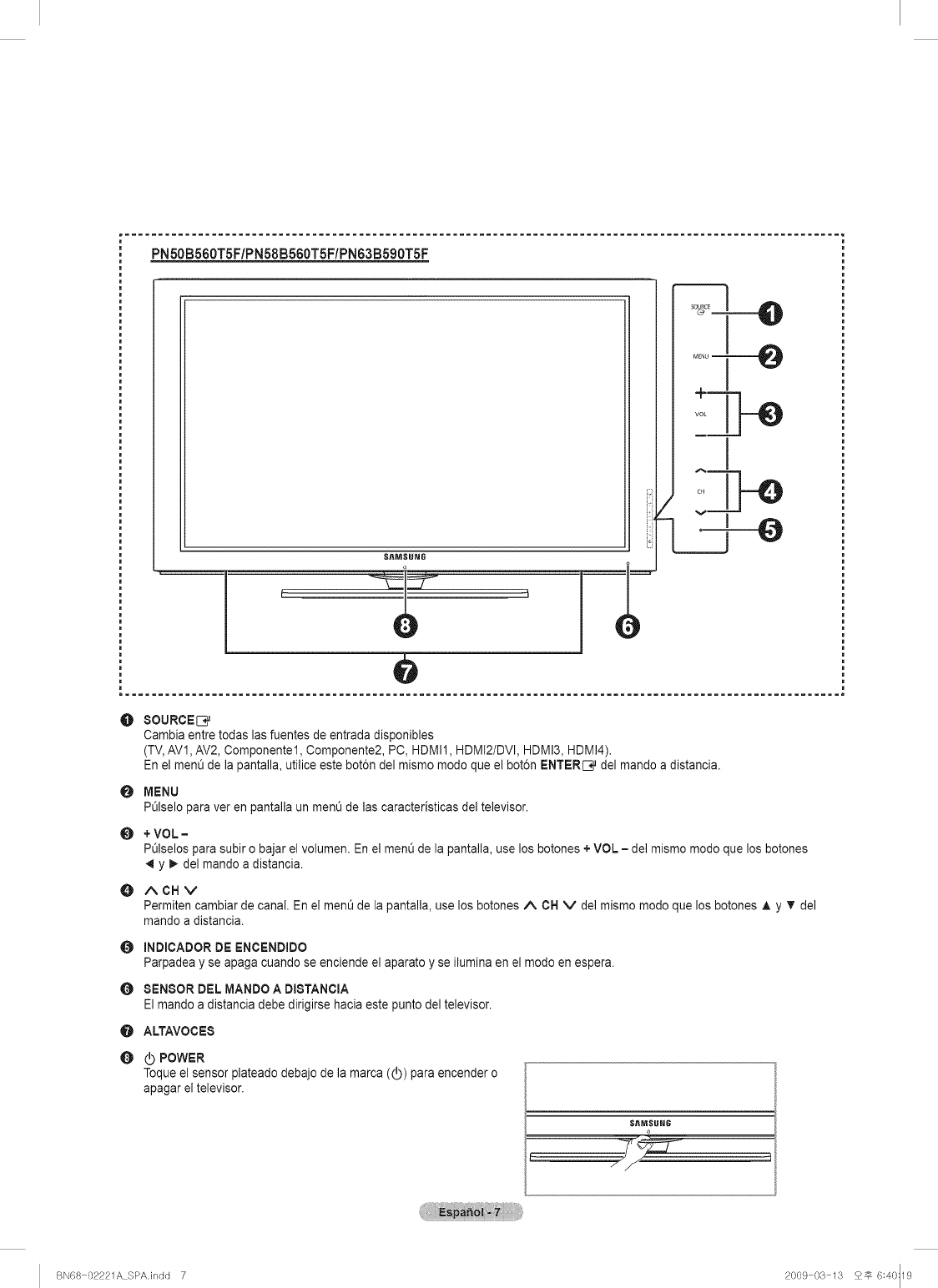
PN50B560TSF/PN58B560T5F/PN63B590TSF
S_MSUNG
IDo
O
0
O
0
O
0
O
0
80URCEI:_j
Cambia entre todas las fuentes de entrada disponibles
(TV,AV1, AV2, Componentel, Componente2, PC, HDMI1, HDMI2/DVI, HDMI3, HDMI4).
En el menQde la pantalla, utilice este bot6n del mismo modo que el bot6n ENTER[_j del mando a distancia.
MENU
PQIselopara ver en pantalla un menQ de las caracteristicas del televisor.
+ VOL =
PQIselospara subir o bajar el volumen. En el menQde la pantalla, use los botones + VOL = del mismo modo que los botones
y _. de] mando a distancia.
ACHV
Permitencambiarde canal.En elmenO de lapantalla,uselosbotonesA OH V delmismo modo que losbotonesA y T del
mando a distancia.
INDIOADOR DE ENCENDIDO
Parpadea y se apaga cuando se enciende el aparato y se ilumina en el modo en espera.
SENSOR DEL MANDO A DISTANCIA
El mando a distancia debe dirigirse hacia este punto del televisor.
ALTAVOCE8
(b POWER
Toque el sensor plateado debajo de la marca ((b) para encender o
apagar el televisor.
BN68 02221A SPA.indd 7 2009 03 13 2_ 6:40:19
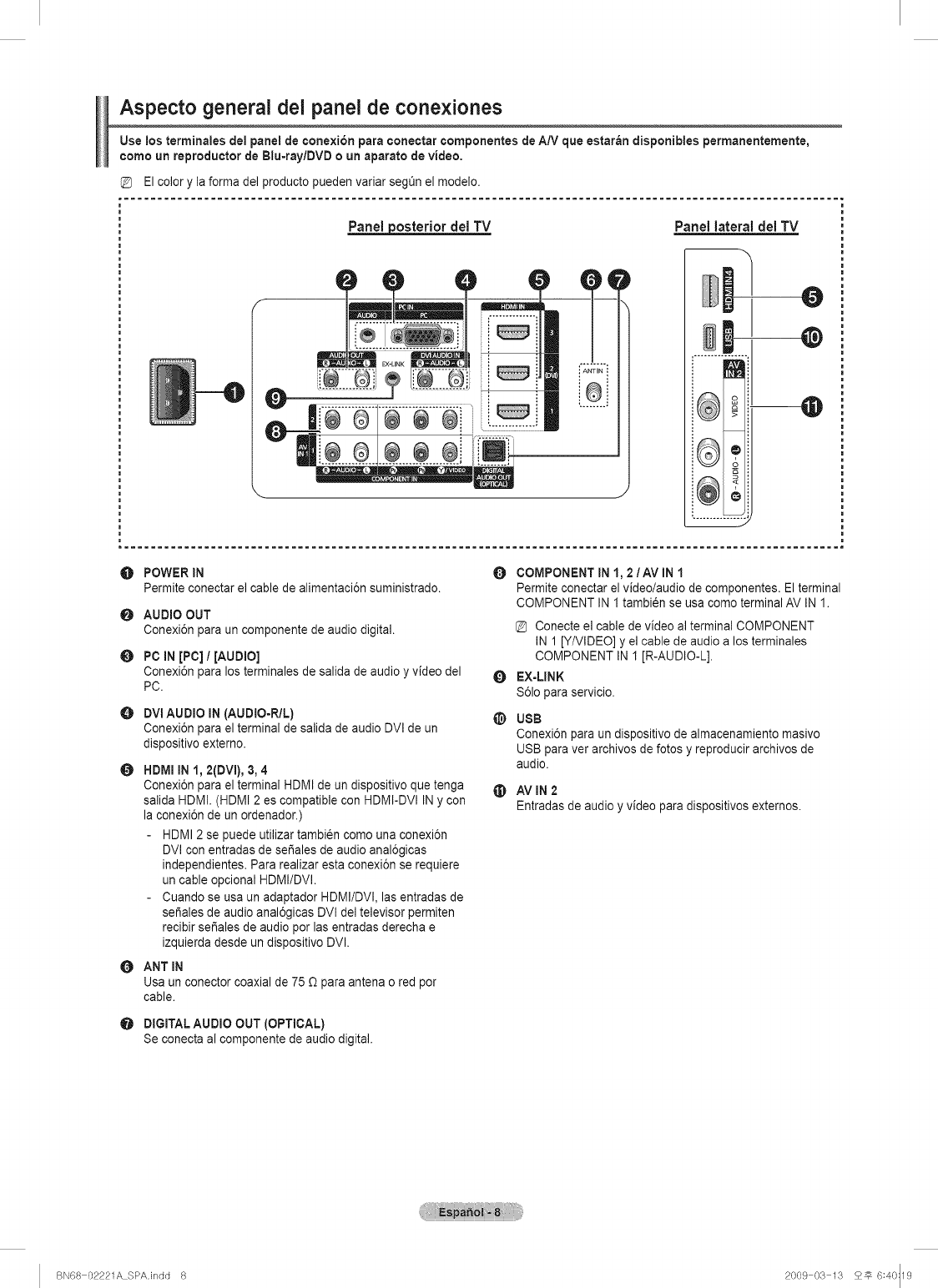
Aspecto general del panel de conexiones
Use los terminales dei panel de conexi6n para conectar componentes de AN que estar_n disponibles permanentemente,
como un reproducter de Blu-ray/DVD oun aparate de video,
El color y la forma del producto pueden variar segt_n el modelo.
Panel posterior del TV
EX-LINK
Panel lateral del TV
O
:@
OPOWER IN O
Permite conectar el cable de alimentaci6n suministrado.
O
O
AUDIO OUT
Conexi6n para un componente de audio digital.
PC iN [PC] /(AUDIO]
Conexi6n para los terminales de salida de audio y video del
PC.
O
O
DVI AUDIO iN (AUDIO=R/L)
Conexi6n para el terminal de salida de audio DVI de un
dispositivo externo.
HDMI iN 1, 2(OVl), 3, 4
Conexi6n para el terminal HDMI de un dispositivo que tenga
salida HDMI. (HDMI 2 es compatible con HDMI-DVI IN y con
la conexi6n de un ordenador.)
HDMI 2 se puede utilizar tambi6n como una conexi6n
DVI con entradas de set,ales de audio anal6gicas
independientes. Para realizar esta conexi6n se requiere
un cable opcional HDMI/DVI.
Cuando se usa un adaptador HDMI/DVI. las entradas de
se_ales de audio anal6gicas DVI del televisor permiten
recibir set,ales de audio por las entradas derecha e
izquierda desde un dispositivo DVI.
OANT IN
Usa un conector coaxial de 75 _ para antena o red por
cable.
O
@
@
COMPONENT IN 1, 2/AV iN 1
Permite conectar el video/audio de componentes. El terminal
COMPONENT IN I tambi_n se usa como terminal AV IN 1.
Conecte el cable de video al terminal COMPONENT
IN 1 [Y/VIDEO] y el cable de audio a los terminales
COMPONENT IN I [R-AUDIO-L].
EX=LINK
S61opara servicio.
USB
Conexi6n para un dispositivo de almacenamiento masivo
USB para ver archivos de fotos y reproducir archivos de
audio.
AV iN 2
Entradas de audio y video para dispositivos externos.
DIGITAL AUDIO OUT (OPTICAL)
Se conecta al componente de audio digital.
BN68 02221A SPAJndd 8 2009 03 13 2_ 6:40:19
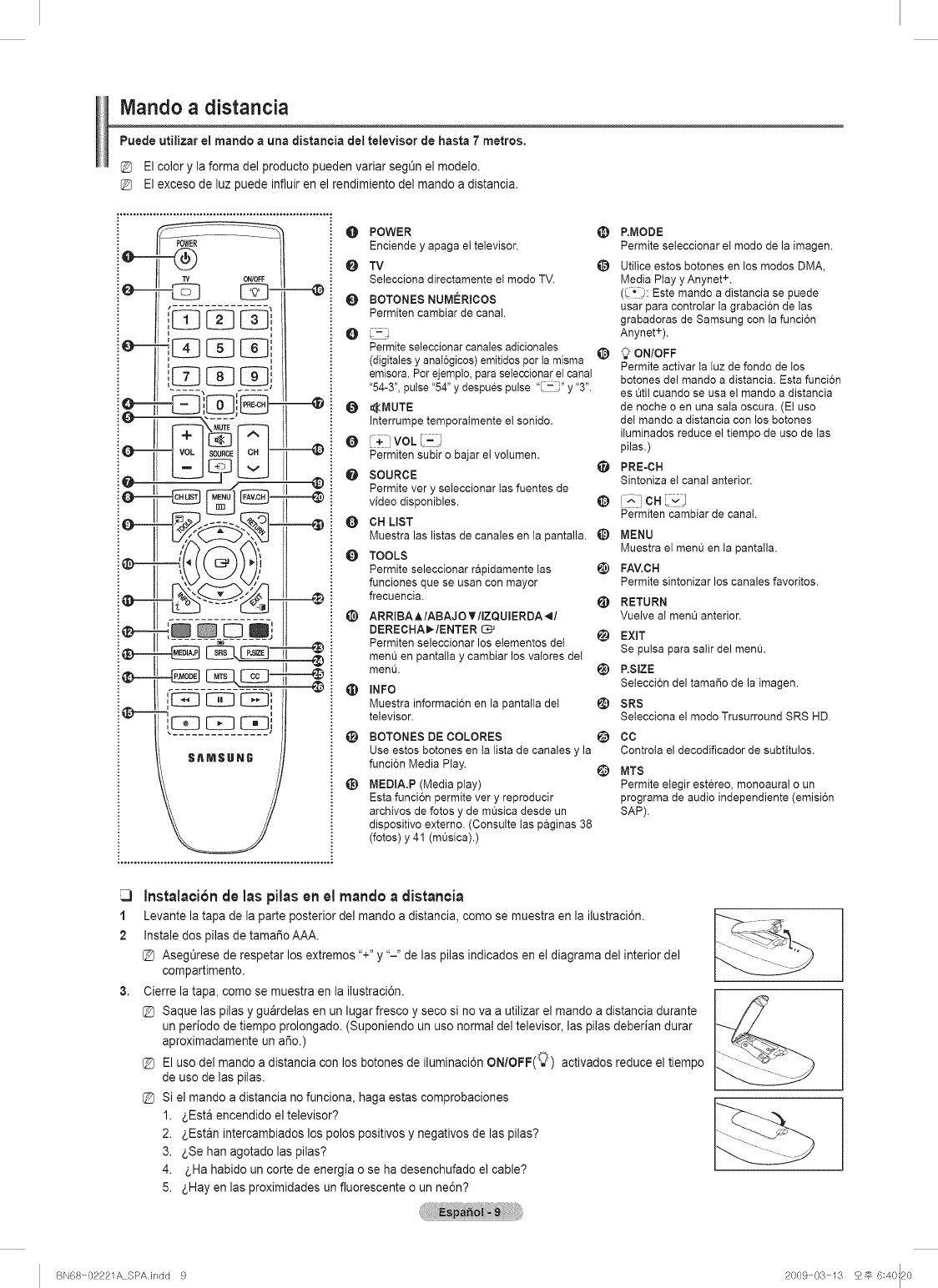
Mando a distancia
Puede utilizar el mando a una distancia del televisor de hasta 7 metros,
El color y la forma del producto pueden variar segt_n el modelo.
El exceso de luz puede influir en el rendimiento del mando a distancia.
POWER
TV 0N/0FF
ie--
ie--- 4:q',F-Sq=
SAMSU 7
O POWER
Enciende y apaga el televisor.
TV
Selecciona directamente el modo TV.
0 BOTONES NUMERICOS
Permiten cambiar de canal.
Permite seleccionar canales adicionales
(digitales y analogicos) emitidos por ta misma
emisora. Por ejemplo, para seieccionar el canal
"54-3", pulse "54" y despues pulse " i- "y "3".
@ _MUTE
Interrumpe temporaimente et sonido.
@ i+ MOLL=;
Permiten subir o bajar el volumen.
e SOURCE
Permite very seleccionar tas fuentes de
video disponibles.
e CN LiST
Muestra las listas de canales en ta pantalla. _)
TOOLS
Permite seleccionar rapidamente tas
funciones que se usan con mayor
frecuencia.
@ ARRIBAAIABAJOTIIZQUIERDA_I
DERECHA_/ENTER
Permiten seleccionar los eiementos deI
ment] en pantaita y cambiar los vaiores det
men&
_l) INFO
Muestra informacion en ta pantaita det
televisor.
@
@
BOTONES DE COLORES
Use estos botones en ta tista de canales y la
funci6n Media Play.
MEDIA.P (Media play)
Esta funci6n permite very reproducir
archives de fotos y de mOsica desde un
dispositivo externo. (Consulte tas paginas 38
(fotos) y 41 (mOsica).)
(_ P.MODE
Permite seteccionar et modo de la imagen.
Utilice estos botones en tos modos DMA,
Media Ptay y Anynet +.
(_!;: Este mando adistancia se puede
usar para controlar la grabacion de las
grabadoras de Samsung con la funci6n
Anynet+).
(1) _ ON/OFF
Permite activar la {uz de fondo de tos
botones de{ mando a distancia. Esta funcion
es _til cuando se usa el mando adistancia
de noche o en una sala oscura. (El uso
del mando adistancia con los botones
iiuminados reduce el tiempo de uso de tas
pilas.)
_) PRE-CH
Sintoniza el canal anterior.
@ i_ !CH_--1
Permiten cambiar de canal.
MENU
Muestra et men_ en ta pantalla.
_) FAV.CH
Permite sintonizar los canales favoritos.
_) RETURN
Vuelve aI menQ anterior.
@ EXiT
Se pulsa para satir del men&
@ P.SlZE
Seteccion del tamafio de la imagen.
_) SRS
Setecciona el modo Trusurround SRS HD.
@ cc
Controta el decodificador de subtitu!os.
@ MTS
Permite elegir estereo, monoaura! o un
programa de audio independiente (emision
SAP).
1
2
3,
Instalacionde las pilasen el mando a distancia
Levante la tapa de la parte posterior del mando a distancia, corno se muestra en la ilustraci6n.
Instale dos pilas de tamai_o AAA.
AsegOrese de respetar los extremos "+" y "-" de las pilas indicados en el diagrama del interior de]
compartimento.
Cierre la tapa, como se muestra en la ilustraci6n.
Saque las pilas y guardelas en un lugar fresco y seco si no va a utilizar el mando a distancia durante
un periodo de tiempo prolongado. (Suponiendo un uso normal del televisor, las pilas deberian durar
aproximadamente un aSo.)
El uso del mando a distancia con los botones de iluminaci6n ON/OFF(_) activados reduce el tiempo
de uso de las pilas.
Si el mando a distancia no funciona, haga estas comprobaciones
1. _,Esta encendido el televisor?
2. _,Estan intercambiados los polos positivos y negativos de las pilas?
3. _,Se han agotado las pilas?
4. _,Ha habido un corte de energia o se ha desenchufado el cable?
5. _,Hay en las proximidades un fluorescente o un ne6n?
BN68 02221A SPAJndd 9 2009 03 13 25 6:40:20
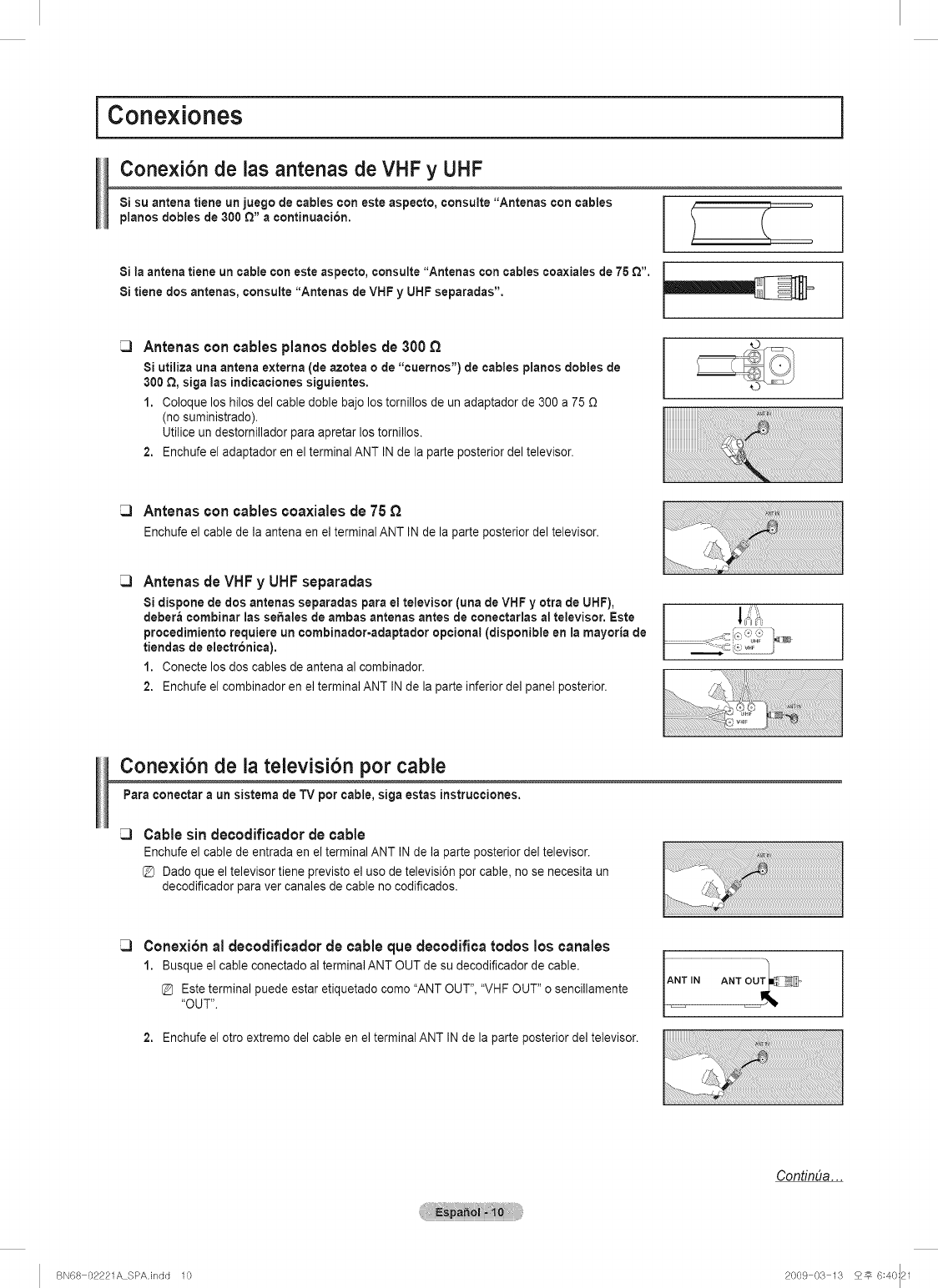
i Conexiones
Conexi6n de las antenas de VHF y UHF
Si su antena tiene un juego de cables con este aspecto, consulte "Antenas con cables
pianos dobles de 300 £_"a continuation.
Si la antena tiene un cable con este aspecto, censulte "Antenas con cables coaxiales de 75 Q".
Si tiene dos antenas, consulte "Antenas de VHF y UHF separadas". __
Antenas concablespianosdoblesde 300
8i utiliza una antena externa (de azotea o de "cuernos') de cables pianos dobles de
300 _, siga ias indicaciones siguientes.
1. Coloque los hilos del cable doble bajo los tornillos de un adaptador de 300 a 75
(no suministrado).
Utilice un destornillador para apretar los tomillos.
2. Enchufe el adaptador en el terminal ANT IN de la parte posterior del televisor.
J
Antenas con cables ¢oaxiales de 75 £_
Enchufeel cabledela antenaenel terminalANTINdelaparteposteriordeltelevisor.
Antenas de VHF y UHF separadas
8i dispone de dos antenas separadas para et televisor (una de VHF y otra de UHF),
debera combinar las se_ales de ambas antenas antes de conectarlas al televisor, Este
procedimiento requiere un combinador-adaptador optional (disponible en ia mayoria de
tiendas de electronica).
1. Conecte los dos cables de antena al cornbinador.
2. Enchufe el combinador en el terminal ANT IN de la parte inferior del panel posterior.
Conexi6n de la televisi6n per cable
Para conectar a un sistema de TV per cable, siga estas instrucciones.
Cable sin decodifioador de cable
Enchufe el cable de entrada en el terminal ANT IN de la parte posterior del televisor.
@ Dado que el televisor tiene previsto el use de televisi6n per cable, no se necesita un
decodificador para ver canales de cable no codificados.
Conexi6nal decodifioadorde cableque decodificaredes loscanales
1. Busque el cable conectado al terminal ANT OUT de su decodificador de cable.
Este terminal puede estar etiquetado come "ANT OUT", "VHF OUT" o sencillamente
"OUT".
2. Enchufe el otro extreme del cable en el terminal ANT IN de la parte posterior de] televisor.
CondnDa...
BN68 02221A SPAJndd 10 2009 03 13 2# 6:40:21
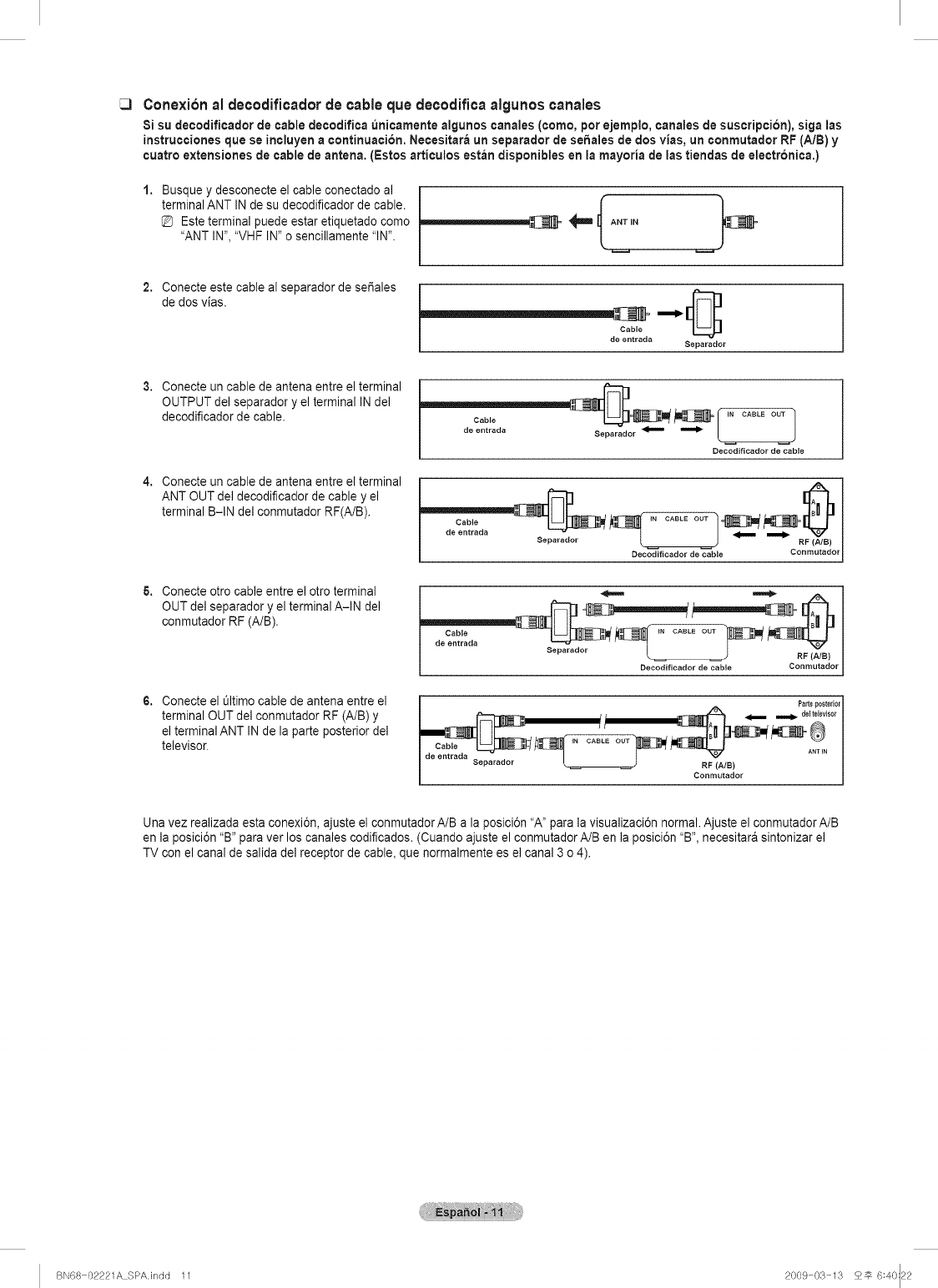
Cone×i6n al decodific_clor de ¢_ble clue decodifica algunos ¢anales
8i su decodiflcador de cable decodiflca _nicamente algunos canales (como, por ejemplo, canaies de suscripci6n), siga ias
instrucciones qua se incluyen a continuaci6n. Necesitara un separador de se_aies de dos vias, un conmutador RF (A/B) y
cuatro extensiones de cable de antena. (Estos articulos estbn disponibles en ia mayoria de ias tiendas de electr6nica.)
1. Busque y desconecte el cable conectado al
terminal ANT IN de su decodificador de cable.
Este terminal puede estar etiquetado como
"ANT IN", "VHF IN" o sencillamente "IN".
2. Conecte este cable al separador de set,ales
de dos vias.
Separador
3. Conecte un cable de antena entre el terminal
OUTPUT del separador y el terminal INdel
decodificador de cable.
Separador _ _ _N CABLE OUT I
4. Conecte un cable de antena entre el terminal
ANT OUT del decodificador de cable y el
terminal B-IN del conmutador RF(A/B). Cable tN CABLE OUT
Separador _ RF (A/B)
Decodificador de cable Conmutador
5. Conecte otro cable entre el otro terminal
OUT del separador y el terminal A-IN del
conmutador RF (A/B).
6. Conecte el L_ltimocable de antena entre el
terminal OUT del conmutador RF (A/B) y
el terminal ANT IN de la parte posterior del
televisor.
RF, °
Decodificador de cable Conmutador
Parteposterior
__deentrada iN CABLEtJ OUT ___1_-- _mllP deltetevA_is°r
Separador _. RF (A/B)
Conmutador
Una vez realizada esta conexi6n, ajuste el conmutador A/B a la posici6n "A" para la visualizaci6n normal. Ajuste el conmutador A/B
en la posici6n "B" para ver los canales codificados. (Cuando ajuste el conmutador A/B en la posici6n "B", necesitara sintonizar el
TV con el canal de salida de] receptor de cable, que normalmente es el canal 3 o4).
BN68 02221A SPAJndd 11 2009 03 13 £_ 6:40:22
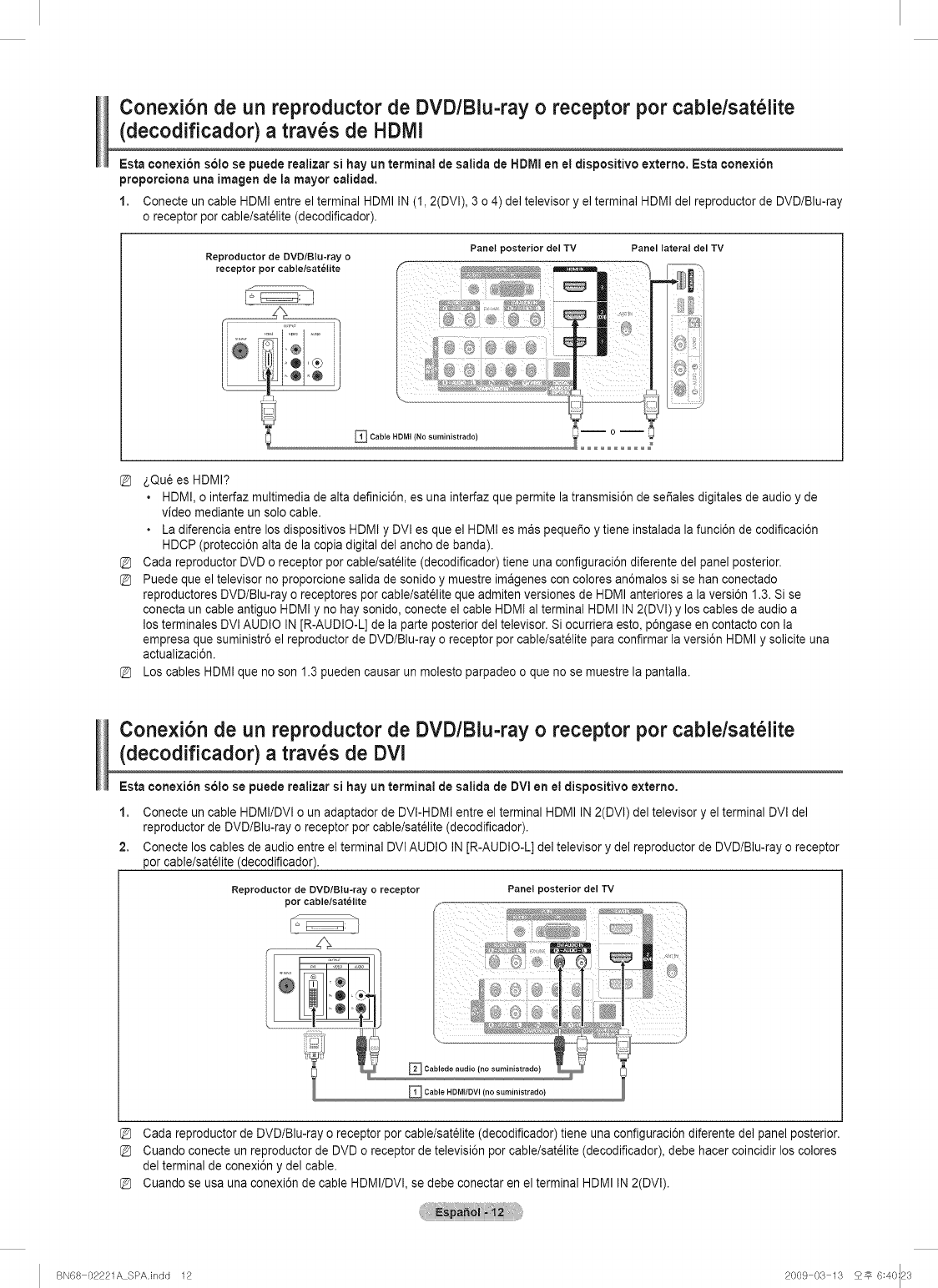
Cone×i6n de un reproductor de DVD/Blu-ray o receptor por cable/sat61ite
(decodificador) a trav_s de HDlVll
Esta conexi6n s61ose puede realizar si hay un terminal de salida de HDMI en el dispositivo externo. Esta conexi6n
proporciona una imagen de la mayor calidad.
1. Conecte un cable HDMI entre el terminal HDMI IN (I, 2(DVI), 3 o 4) del televisor y el terminal HDMI del reproductor de DVD/Blu-ray
o receptor por cable/sat61ite(decodificador).
Reproductor de DVD/Blu-ray o
receptor por cable/sat_tite
Panel posterior del TV Panel lateral del TV
_Cable HDMI (No suministrado)
_,Qu_es HDMI?
• HDMI, o interfaz multimedia de alta definici6n, es una interfaz que permite la transmisi6n de sefiales digitales deaudio y de
video mediante un solo cable.
• La diferencia entre los dispositivos HDMI y DVl es que el HDMI es mas pequefio y tiene instalada la funci6n de codificaci6n
HDCP (protecci6n alta de la copia digital del ancho de banda).
Cada reproductor DVD o receptor por cable/satelite (decodificador) tiene una configuraci6n diferente del panel posterior.
Puede que el televisor no proporcione salida de sonido y muestre imagenes con colores an6malos si se han conectado
reproductores DVD/Blu-ray o receptores por cable/sat_lite que admiten versiones de HDMI anteriores a la versi6n 1.3. Si se
conecta un cable antiguo HDMI y no hay sonido, conecte el cable HDMI al terminal HDMI IN 2(DVl) y los cables de audio a
los terminales DVI AUDIO IN [R-AUDIO-L] de la parte posterior del televisor. Si ocurriera esto, p6ngase en contacto con la
empresa que suministr6 el reproductor de DVD/Blu-ray o receptor por cable/satelite para confirmar la versi6n HDMI y solicite una
actualizaci6n.
Los cables HDMI que no son 1.3 pueden causar un molesto parpadeo o que no se muestre la pantalla.
Conexi6n de un reproductor de DVD/Blu-ray o receptor por cable/sat61ite
(decodificador) a trav_s de DVI
Esta conexi6n solo se puede realizar si hay un terminal de salida de DVI en el dispositivo externo.
1. Conecte un cable HDMI/DVI o un adaptador de DVI-HDMI entre el terminal HDMI IN 2(DVI) del televisor y el terminal DVI del
reproductor de DVD/Blu-ray o receptor por cable/satelite (decodificador).
2. Conecte los cables de audio entre el terminal DVl AUDIO IN [R-AUDIO-L] de] televisor y del reproductor de DVD/Blu-ray o receptor
por cable/satelite (decodificador).
Reproduetor de DVD/Blu-ray o receptor
por cable/sat_lite
Panel posterior del 'rv
Cablede audio ( ..... inistrado)
_ Cable HDMI/DVI (no suministrado)
Cada reproductor de DVD/Blu-ray o receptor por cable/satelite (decodificador) tiene una configuraci6n diferente del panel posterior.
Cuando conecte un reproductor de DVD o receptor de televisi6n por cable/satelite (decodificador), debe hacer coincidir los colores
del terminal de conexi6n y del cable.
Cuando se usa una conexi6n de cable HDMI/DVl, se debe conectar en el terminal HDMI IN2(DVl).
BN68 02221A SPAJndd 12 2009 03 13 £_ 6:40:23
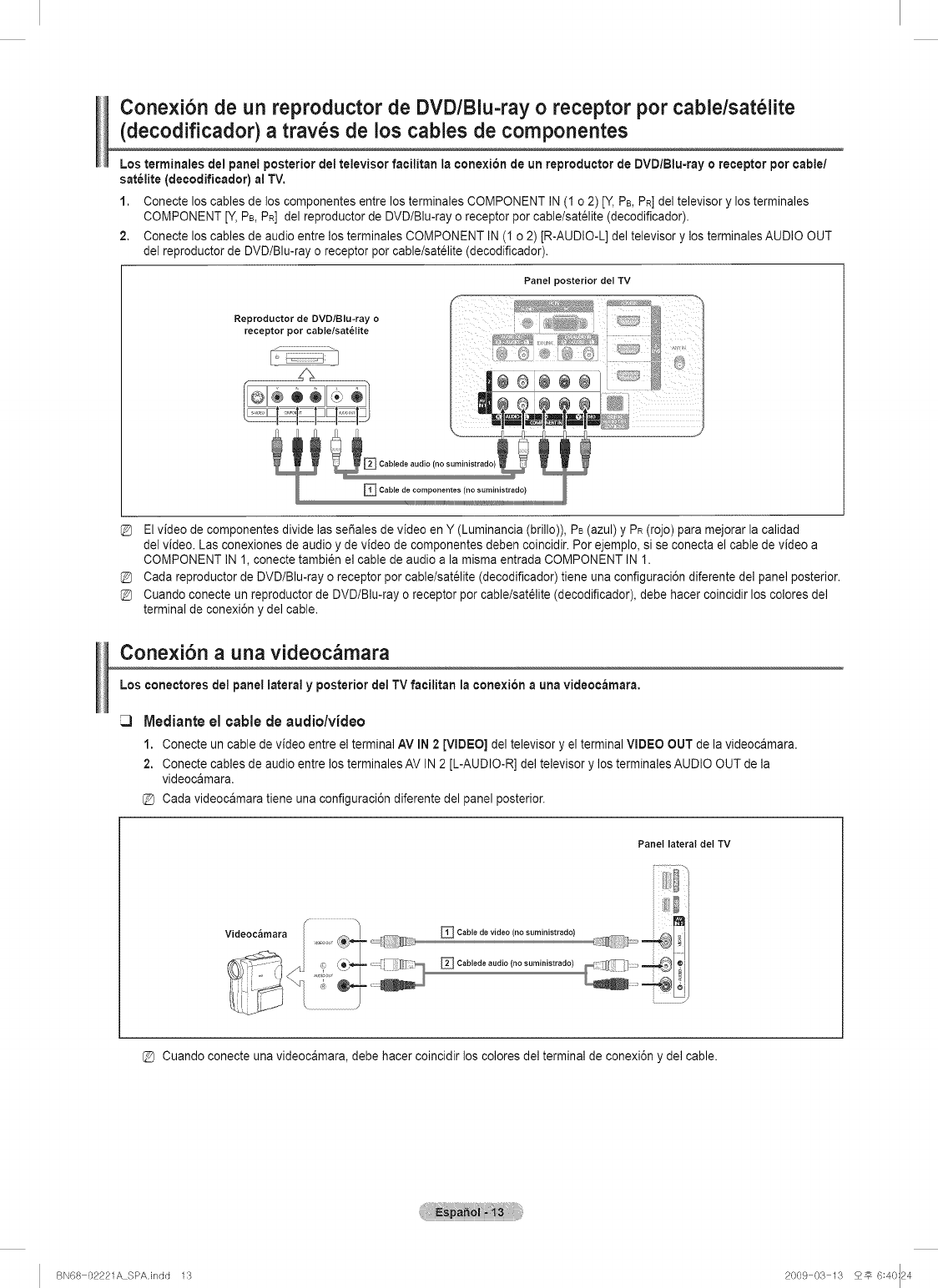
Cone×i6n de un reproductor de DVD/Blu-ray o receptor por cable/sat61ite
(decodificador) a trav_s de los cables de componentes
Los terminales de! panel posterior del televisor facilitan la conexion de un reproductor de DVD/Btu-ray o receptor por cable/
satelite (decodificador) al TV,
1. Conecte los cables de los componentes entre los terminales COMPONENT IN (I o 2) [Y, PB,PR]del televisor y los terminales
COMPONENT [Y,PB,PR] del reproductor de DVD/Blu-ray o receptor por cable/satelite (decodificador).
2. Conecte los cables de audio entre los terminales COMPONENT IN (I o 2) [R-AUDIO-L] del televisor y los terminales AUDIO OUT
del reproductor de DVD/Blu-ray o receptor por cable/satelite (decodificador).
Panel posterior del TV
Reproductor de DVD/Blu-ray o
receptor por cable/sat_lite
El video de componentes divide las sefiales de video en Y (Luminancia (brillo)), PB(azul) y PR(rojo) para mejorar la calidad
del video. Las conexiones de audio y de video de componentes deben coincidir. Por ejemplo, si se conecta el cable de video a
COMPONENT IN 1, conecte tambi6n el cable de audio a la misma entrada COMPONENT IN 1.
Cada reproductor de DVD/Blu-ray o receptor por cable/satelite (decodificador) tiene una configuraci6n diferente de] panel posterior.
Cuando conecte un reproductor de DVD/Blu-ray o receptor por cable/sat61ite(decodificador), debe hacer coincidir los colores del
terminal de conexi6n y del cable.
Conexi6n a una videoc_mara
Los conectores del panel lateral yposterior del TV facilitan la conexion a una videoc_mara,
IVledianteel cablede audio/video
1. Conecte un cable de video entre el terminal AV IN 2 [VIDEO] del televisor y el terminal VIDEO OUT de la videocamara.
2. Conecte cables de audio entre los terminales AV IN 2 [L-AUDIO-R] del televisor y los terminales AUDIO OUT de la
videocamara.
Cada videocamara tiene una configuraci6n diferente del panel posterior.
Panel lateral det TV
Cuando conecte una videocamara, debe hacer coincidir los colores del terminal de conexi6n y del cable.
BN68 02221A SPA.indd 1:3 2009 03 13 2_ 6:40:24
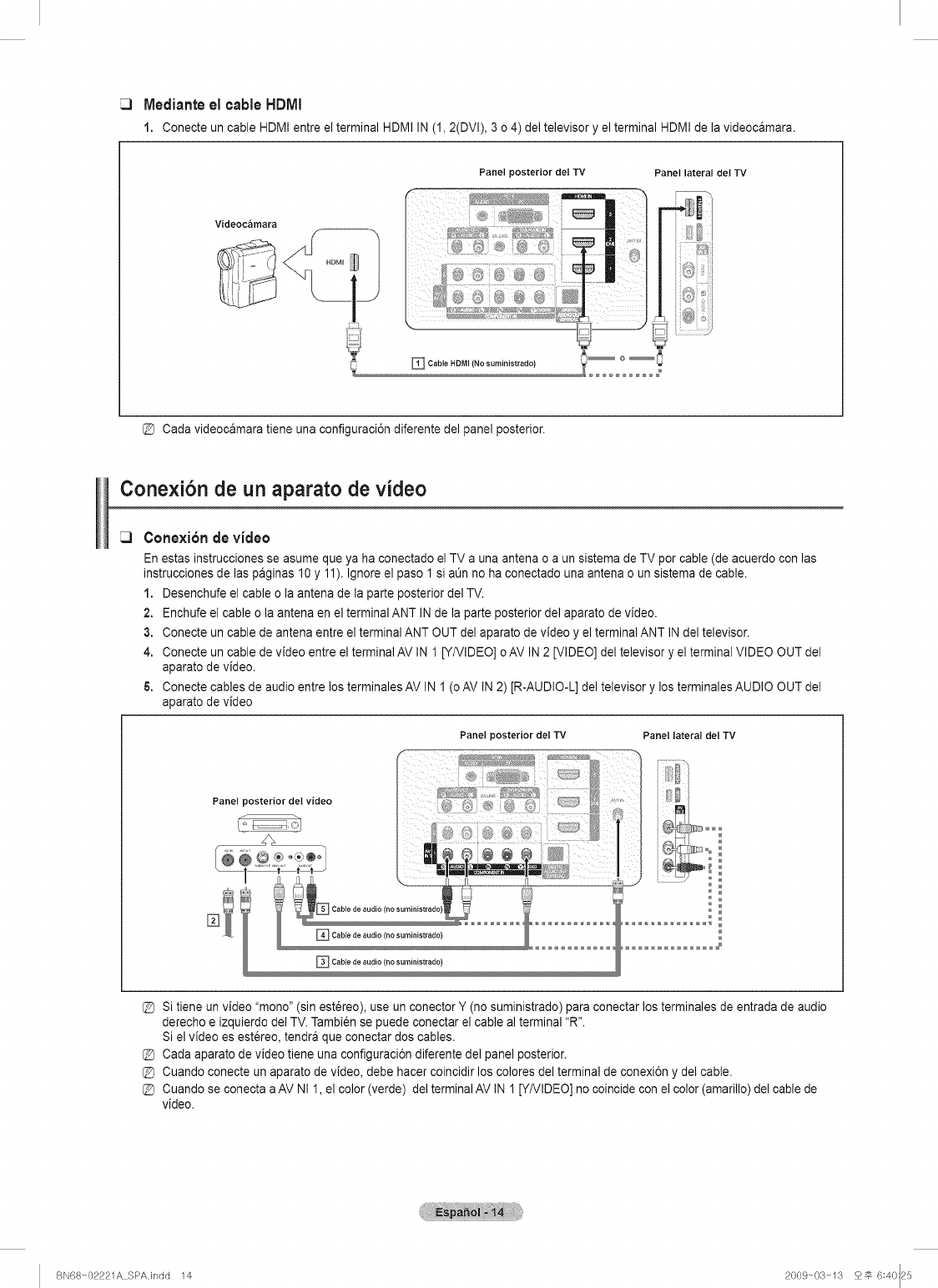
rvledianteel cableHDMI
1. Conecte un cable HDMI entre el terminal HDMI IN (I, 2(DVI), 3 o 4) del televisor y el terminal HDMI de la videocamara.
Videoc_mara
Panel posterior del TV Panel lateral del "IV
ii iii
o
Cada videocamara tiene una configuraci6n diferente del panel posterior.
Conexi6n de un aparato de video
Conexi6n de video
En estas instrucciones se asume que ya ha conectado el TV a una antena o a un sistema de TV por cable (de acuerdo con las
instrucciones de las paginas 10y 11). Ignore el paso I si aOnno ha conectado una antena o un sistema de cable.
1. Desenchufe el cable o la antena de la parte posterior del TV.
2. Enchufe el cable o la antena en el terminal ANT IN de la parte posterior del aparato de video.
3. Conecte un cable de antena entre el terminal ANT OUT del aparato de video y el terminal ANT IN del televisor.
4. Conecte un cable de video entre el terminal AV IN I [Y/VIDEO] oAV IN 2 [VIDEO] del televisor y el terminal VIDEO OUT del
aparato de video.
6. Conecte cables de audio entre los terminales AV IN I (o AV IN 2) [R-AUDIO-L] del televisor y los terminales AUDIO OUT del
aparato de video
Panel posterior del TV Panel lateral det TV
Panel posterior det video
Si tiene un video "mono" (sin est_reo), use un conector Y (no suministrado) para conectar los terminales de entrada de audio
derecho e izquierdo del TV. Tambien se puede conectar el cable al terminal "R".
Si el video es estereo, tendra que conectar dos cables.
Cada aparato de video tiene una configuraci6n diferente del panel posterior.
Cuando conecte un aparato de video, debe hacer coincidir los colores del terminal de conexi6n y del cable.
Cuando se conecta a AV NI I, el color (verde) del terminal AV IN 1 [Y/VIDEO] no coincide con el color (amarillo) del cable de
video.
BN68 02221A SPA.indd 14 2009 03 13 £_ 6:40:25
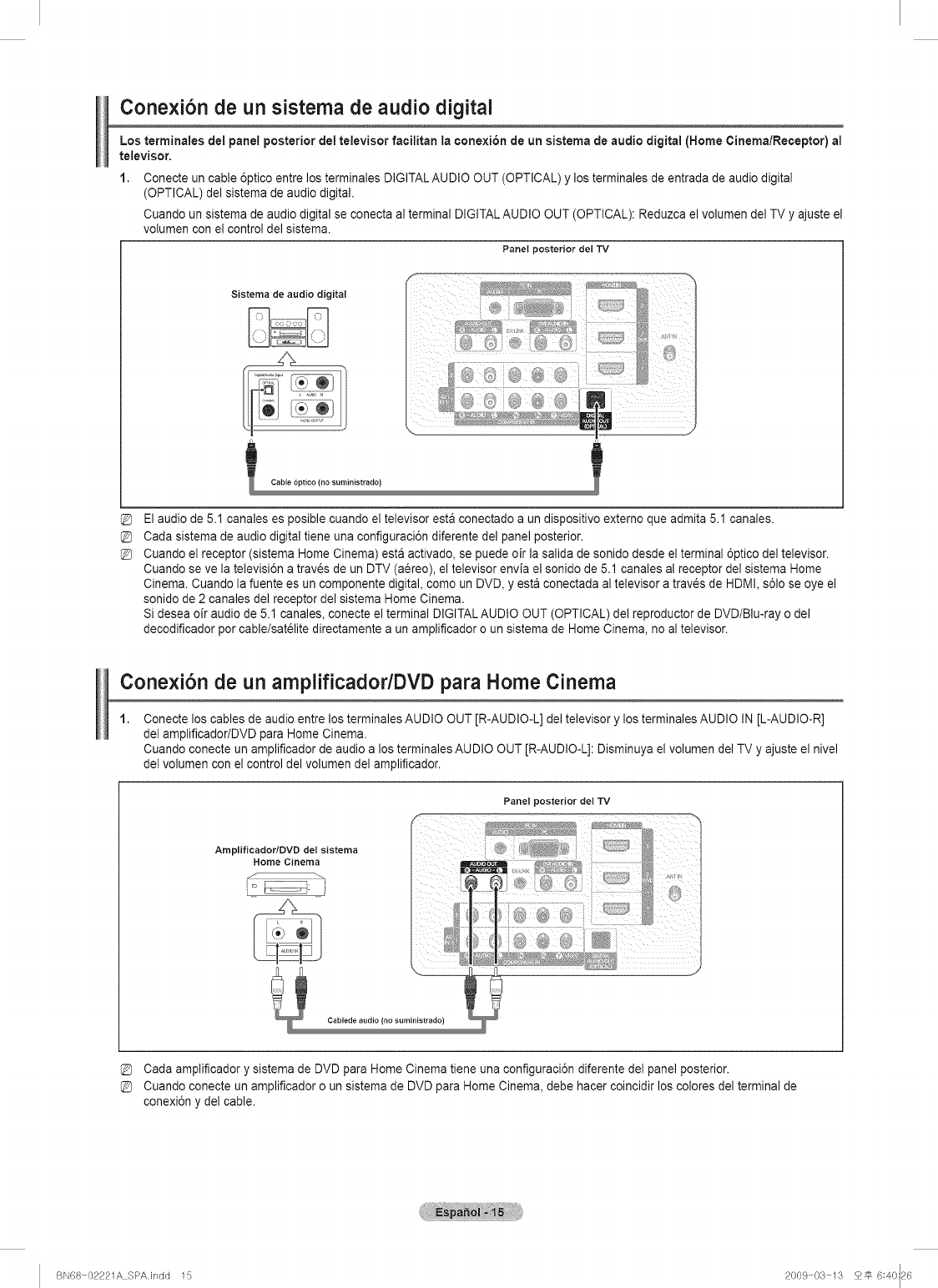
Conexi6n de un sistema de audio digital
Los terminales del panel posterior dei televisor facilitan la conexi6n de un sistema de audio digital (Home Cinema/Receptor) al
televisor.
1, Conecte un cable 6ptico entre los terminales DIGITALAUDIO OUT (OPTICAL) y los terminales de entrada de audio digital
(OPTICAL) del sistema de audio digital.
Cuando un sistema de audio digital se conecta al terminal DIGITALAUDIO OUT (OPTICAL): Reduzca el volumen del TV y ajuste el
volumen con el control del sistema.
Panel posterior del TV
Sistema de audio digital
El audio de 5.1 canales es posible cuando el televisor esta conectado a un dispositivo extemo que admita 5.1 canales.
Cada sistema de audio digital tiene una configuraci6n diferente del panel posterior.
Cuando el receptor (sistema Home Cinema) esta activado, se puede oir la salida de sonido desde el terminal 6ptico del televisor.
Cuando se ve la televisi6n a traves de un DTV (aereo), el televisor envia el sonido de 5.1 canales al receptor del sistema Home
Cinema. Cuando la fuente es un componente digital, como un DVD, y esta conectada al televisor a trav_s de HDMI, s61ose oye el
sonido de 2 canales del receptor del sistema Home Cinema.
Si desea oir audio de 5.1 canales, conecte el terminal DIGITAL AUDIO OUT (OPTICAL) del reproductor de DVD/Blu-ray o del
decodificador por cable/satelite directamente a un amplificador o un sistema de Home Cinema, no al televisor.
Conexi6n de un amplificador/DVD para Home Cinema
1, Conecte los cables de audio entre los terminales AUDIO OUT [R-AUDIO-L] del televisor y los terminales AUDIO IN [L-AUDIO-R]
del amplificador/DVD para Home Cinema.
Cuando conecte un amplificador de audio a los terminales AUDIO OUT [R-AUDIO-L]: Disminuya el volumen del TV y ajuste el nivel
del volumen con el control del volumen del amplificador.
Amplificador/DVD del sistema
Home Cinema
i° I
Panel posterior del TV
(no suministrado)
Cada amplificador y sistema de DVD para Home Cinema tiene una configuraci6n diferente del panel posterior.
Cuando conecte un amplificador o un sistema de DVD para Home Cinema, debe hacer coincidir los colores del terminal de
conexi6n y del cable.
BN68 02221A SPAJndd 15 2009 03 13 2_ 6:40:26
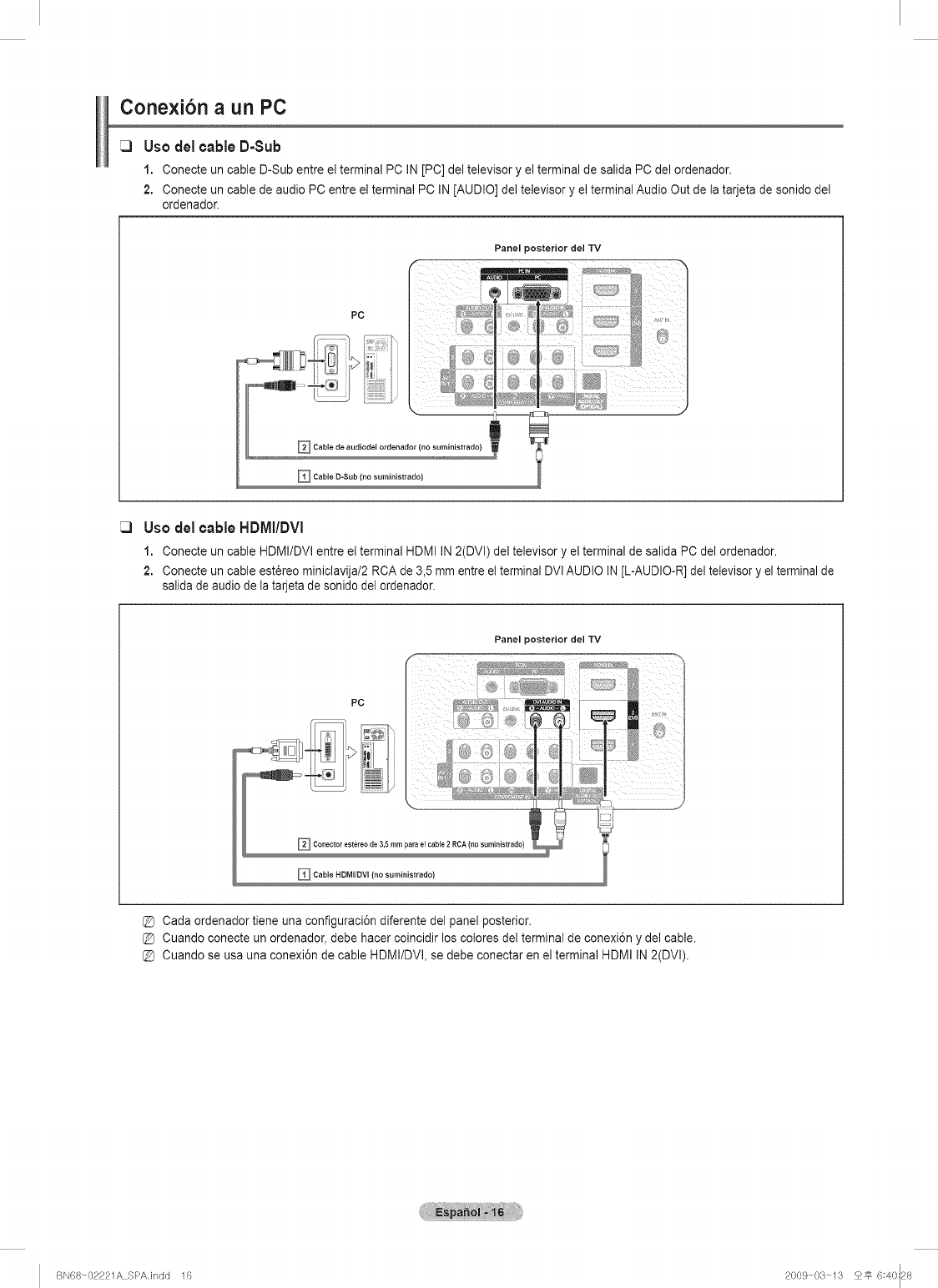
Conexibn a un PC
Uso del cable D=Sub
1. Conecte un cable D-Sub entre el terminal PC IN [PC] del televisor y el terminal de salida PC del ordenador.
2. Conecte un cable de audio PC entre el terminal PC IN [AUDIO] de] televisor y el terminal Audio Out de la tarjeta de sonido de]
ordenador.
Panel posterior del TV
PC
_Cable de audiodel ordenador (no suministrado)
_Cable D-Sub (no suministrado)
Uso del cable HDMI/DVI
1. Conecte un cable HDMI/DVI entre el terminal HDMI IN 2(DVI) del televisor y el terminal de salida PC del ordenador.
2. Conecte un cable est_reo miniclavija/2 RCA de 3,5 mm entre et terminal DVl AUDIO IN[L-AUDIO-R] del televisory el terminal de
salida de audio de tatarjeta de sonido del ordenador.
PC
Panel posterior del TV
_ Cable HDMIIDVI (no suministrado)
Cada ordenador tiene una configuraci6n diferente del panel posterior.
Cuando conecte un ordenador, debe hacer coincidir los colores del terminal de conexi6n y del cable.
Cuando se usa una conexi6n de cable HDMI/DVl, se debe conectar en el terminal HDMI IN 2(DVl).
BN68 02221A SPAJndd 16 2009 03 13 2# 6:40:28
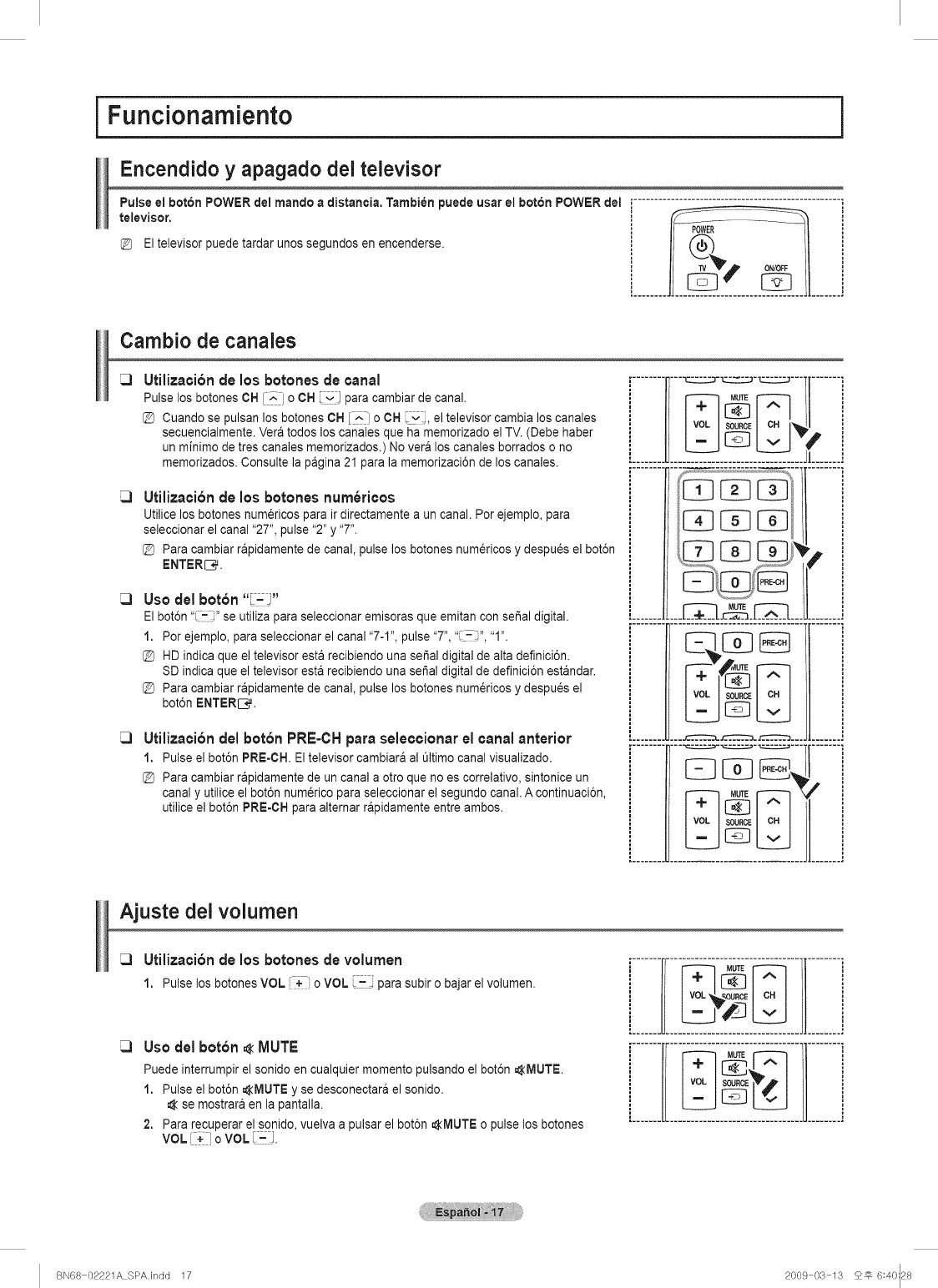
i Funcionamiento j
Encendido y apagado dei televisor
Pulse el bOtCh POWER del mando a distaneia, Tambien puede usar el botch POWER del ....................................................
televisor.
El televisor puede tardar unos segundos en encenderse. Ii _ n
Cambio de canales
Utilizaci6n de los botches de canal
Pulse los botones OH 'x o OH para cambiar de canal.
@ Cuando se pulsan los botones CH [_:' o CH v el televisor cambia los canales
secuencialmente. Vera todos los canales que ha memorizado el TV. (Debe haber
un minimo de tres canales memorizados.) No vera los canales borrados o no
memorizados. Consulte la pagina 21 para la memorizaci6n de los canales.
Utilizaci6nde los botches num6ricos
Utilioe los botones num6ricos para ir directamente a un canal. Por ejemplo, para
seleccionar el canal "27", pulse "2" y "7".
@ Para cambiar rapidamente de canal, pulse los botones numericos y despu_s el bot6n
ENTERS.
Use del bot6n "[-_"
El bot6n ?-;" se utiliza para seleccionar emisoras que emitan con serial digital.
1. Por ejemplo, para seleccionar el canal "7-I", pulse "7", "i - ", "I".
@ HD indica que el televisor esta recibiendo una serial digital dealta definici6n.
SD indica que el televisor esta recibiendo una sepal digital de definici6n estandar.
@ Para cambiar rapidamente de canal, pulse los botones num_ricos y despues el
bot6n ENTERIC,.
Utilizaci6n del bot6n PRE=CH para seleccionar el canal anterior
1. Pulseel bot6nPRE-CH Eltelevisorcambiar&al _ltimocanalvisualizado.
Para cambiar rapidamente de un canal a otro que no es correlativo, sintonice un
canal y utilice el bot6n num_rico para seleccionar el segundo canal. A continuaci6n,
utilice el bot6n PRE-CH para alternar rapidamente entre ambos.
i........ II---_c:zzu-,_---][ ....... i
iMUTE i
......... _ ....................... % !f........ ]
li
............_._h.._.LI ........j
i........L2 Jl.......i
Ajuste del volumen
Utilizaci6n de los botches de volumen
1. PulselosbotonesVOL+ o VOL parasubiro bajarel volumen.
Usodel bot6n _<MUTE
Puede interrumpir el sonido en cualquier momento pulsando el bot6n _MUTE.
1. Pulse el bot6n AlVlUTE y se desconectara el sonido.
se mostrara en la pantalla.
2. Para recuperar e[sonido, vuelva a pulsar el bot6n AMUTE o pulse los botches
VOL[ + :oVOL
BN68 02221A SPA.indd 17 2009 03 13 £_ 6:40:28
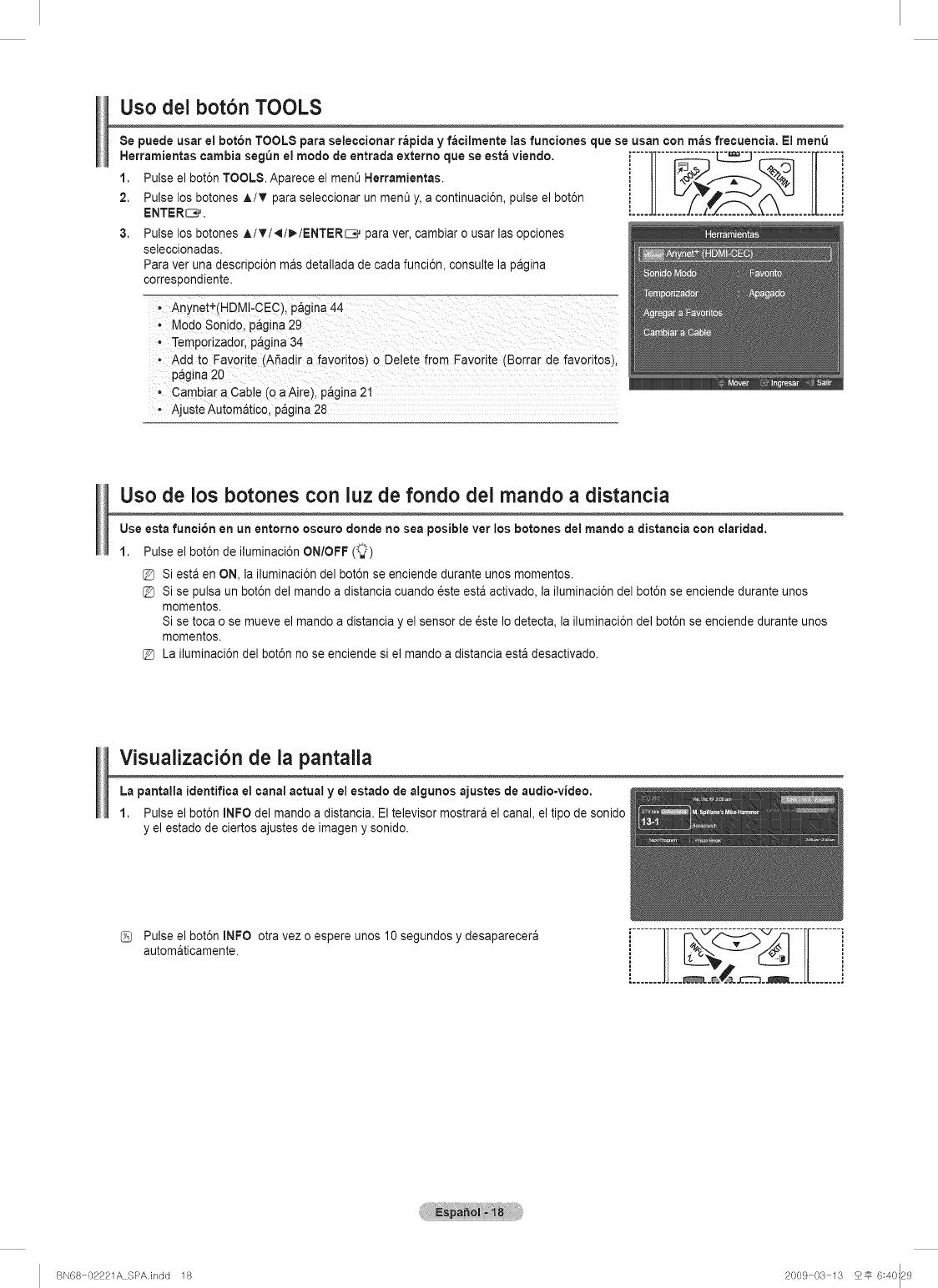
Uso dei bot6n TOOLS
8e puede usar el boron TOOLS para seleccionar rapida y facilmente las funciones clue se usan con m_s frecuencia. Ei menO
Herramientas cambia seg_n el modo de entrada externo que se esta viendo,
1. Pulse el bot6n TOOLS. Aparece el men_ Herramientas.
2. Pulse los botones A/T para seleccionar un ment_y, a continuaci6n, pulse el bot6n
ENTERS.
3. Pulse los botones A/T/_/_/ENTER_ para ver, cambiar o usar las opciones
seleccionadas.
Para ver una descripci6n mas detallada de cada funci6n, consulte la pagina
correspondiente.
. Add to Favorite (ASadir a favoritos) 0 Delete from Favorite (Borrar de favoritos)i
p_gina 20
Cambiar a Cable (O a Aire), p_gina 21
- Ajuste Automatico, pagina 28
Uso de los botones con luz de fondo dei mando a distancia
Use esta funcion en un entorno oscuro donde no sea posible vet los botones del mando a dJstanciacon claridad.
1. Pulse el bot6n de iluminaci6n ON/OFF (_)
@ Siesta en ON, la iluminaci6n del bot6n se enciende durante unos momentos.
@ Si se pulsa un bot6n del mando a distancia cuando _ste est& activado, la iluminaci6n del bot6n se enciende durante unos
momentos.
Si se toca o se mueve el mando a distancia y el sensor de _ste Io detect& la iluminaci6n del bot6n se enciende durante unos
momentos.
[_ La iluminaci6n de] bot6n no se enciende si el mando a distancia esta desactivado.
Visualizaci6n de la pantaila
La pantalla identifica el canal actual yel estado de algunos ajustes de audio=video.
1. Pulse el bot6n INFO del mando a distancia. Eltelevisor mostrara el canal, el tipo de sonido
y el estado de ciertos ajustes de imagen y sonido.
Pulse el bot6n INFO otra vez o espere unos 10 segundos y desaparecera
automaticamente. i....... .......i
i....... .......i
BN68 02221A SPAJndd 18 2009 03 13 2_ 6:40:29
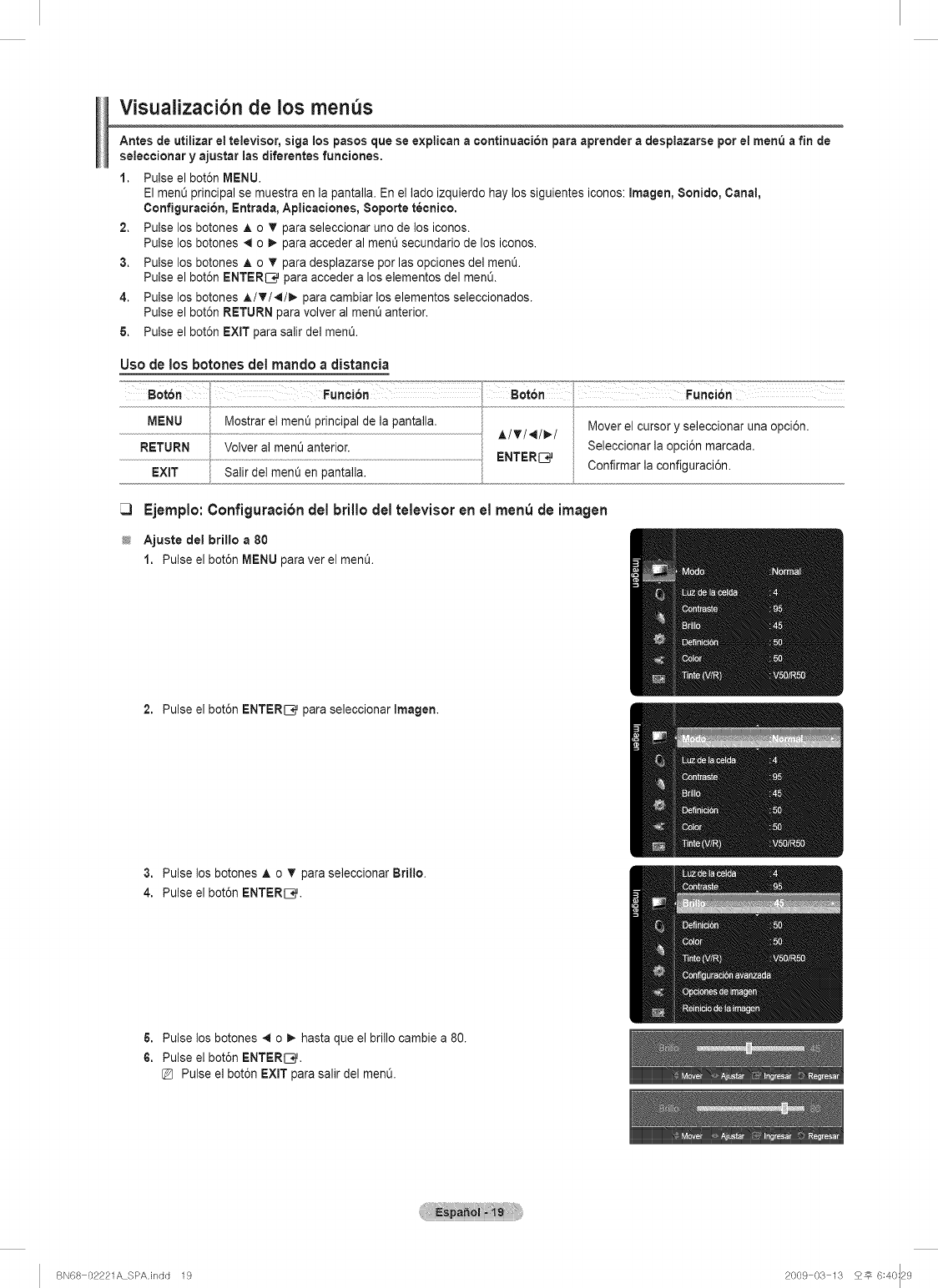
Visualizaci6n de los menus
Antes de utilizar el televisor, siga los pasos que se explican acontinuaeion para aprender a desplazarse por el menu a fin de
selecoionar y ajustar ias diferentes funciones,
1. Pulse el bot6n MENU.
El menOprincipal se muestra en la pantalla. En el lado izquierdo hay los siguientes iconos: Imagen, 8onido, Canal,
Configuraeion, Entrada, Aplicaciones, 8oporte tecnico.
2. Pulse los botones A o T para seleccionar uno de los iconos.
Pulse los botones 41 o I_-para acceder al ment_secundario de los iconos.
3. Pulse los botches A o T para desplazarse por las opciones del men&
Pulse el bot6n ENTERI:__ para acceder a los elementos del men&
4. Pulse los botones A/T/,I/I_ para cambiar los elementos seleccionados.
Pulse el bot6n RETURN para volver al menQ anterior.
& Pulse el bot6n EXIT para salir del men&
Uso de los botches del mando a distancia
MENU Mostrar el menu pnnclpal de la pantalla. Mover el cursor y seleccJonar una opci6n
f AITI'_I_I
RETURN Volver al ment_anterior. Seleccionar la opci6n marcada.
EXIT Salir delrnenO en pantalla. ENTERIC, Conflrrnar la conflguracion.
Ejemplo:Configuraci6ndelbrillo deltelevisoren el menu de imagen
Ajuste del brillo a80
1. Pulse el bot6n MENU para ver el men&
2. Pulse el bot6n ENTER[_q_para seleccionar Imagen.
3. Pulse los botones A o T para seleccionar Brillo.
4. Pulse el bot6n ENTERIC,.
6. Pulse los botones _ o _. hasta que el brillo cambie a 80.
6. Pulse el bot6n ENTERIC,.
Pulse el bot6n EXIT para salir del men&
BN68 02221A SPAJndd 19 2009 03 13 25 6:40:29
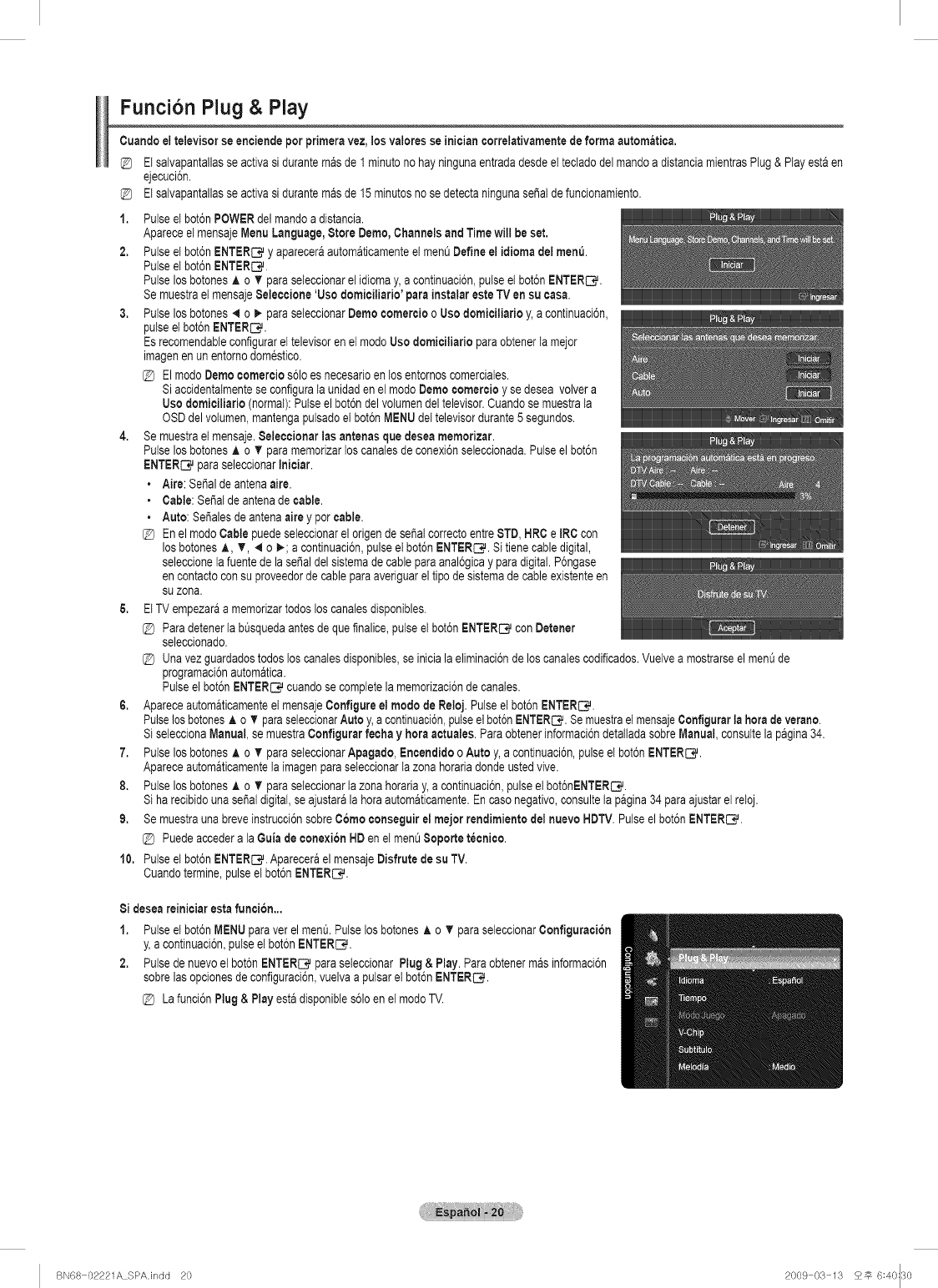
Funci6n Plug & Play
Cuandoel televisorse enciende porprimeravez,losvaloresse iniciancorreletivamentedeforme eutomatice.
Elsalvapantallasseactivasi duranternasde 1 rninutono hayningunaentradadesde eltectadodelmandoa distanciamientrasPlug & Playestaen
ejecuci6n.
Etsalvapantallasseactivasi durantemas de 15minutosno sedetectaningunasepalde funcionamiento._S
1.
7,
8.
9.
10.
Pulseet bot6nPOWERdel mandoa distancia.
Apareceel mensajeMenu Language,Store Demo,Channelsand Timewill beset.
Pulseel bot6nENTER_ y apareceraautomaticamenteelmenODefineel idiome del men_.
Pulseel bot6nENTERS.
Pulselos botonesA o T paraseleccionarel idiomay, a continuaci6n,pulseel bot6nENTERS.
Se muestrael mensajeSelections 'Uso domiciliario'pareinstaler esteTV en su ease.
Pulselos botones4 o _ paraseleccionarDomecomereioo Usodomieilierio y,a continuaci6n,
pulseelbot6nENTERS.
Esrecomendableconfigurareltelevisoren et modoUsodomiciliarioparaobtenerla mejor
imagenen un entornodomestico.
@ El modoDemocomercios61oesnecesarioen losentornoscomerciales.
Siaccidentalmentese conflguralaunidaden el modoDemocemercio y se desea volvera
Uso domicilierio (normal):Pulseel bot6ndelvotumendel televisor.Cuandose muestrala
OSDdelvotumen,mantengaputsadoel bot6nMENUdel televisordurante5 segundos.
Semuestrael mensaje.$eleccioner los entenas que desea memorizer.
Pulselos botonesA o T paramemorizarlos canalesde conexi6nseleccionada.Pulseel bot6n
ENTERC_paraseleccionarIniciar.
• Aire: SeSalde antenaaire.
• Cable:Sei_alde antenade cable.
• Auto: Sei_alesde antenaaire y porcable.
En el modoCablepuedeseleccionarel origende seSalcorrectoentreSTD,HRCe IRCcon
los botchesA, T, 4 o _.; a continuaci6n,pulseelbot6nENTERC_.Si tienecabledigital,
seleccionela fuentede la seSaldelsistemade cablepare anal6gicay pare digital.P6ngase
en contactoconsu proveedorde cablepara averiguarel tipode sistemade cableexistenteen
suzona.
EtTV empezaraa memorizertodoslos canalesdisponibles.
Paredetenerta bOsquedaantesde quefinalice,pulseelbot6nENTER_ conDetener
seleccionado.
Unavez guardadostodos los canalesdisponibles,se iniciala eliminaci6nde loscanalescodificados.Vuetvea mostrarseelmenQde
programaci6nautomatica.
Pulseel bot6nENTER_,_cuandose completelamemorizaci6nde canales.
Apareceautomaticamenteel mensajeConfigure el modo de Reloj.Pulseetbot6nENTERS#.
PulselosbotchesA o Y pareseleccionarAutoy,a continuaci6n,pulseel bot6nENTERS#.SemuestraelmensajeOonfigurarla herade verano.
SiseleccionaManual,semuestraConfigurar roche y boreactuales. Pareobtenerinformaci6ndetalladasobreManual,consuttela pagina34.
Pulselos botchesA o T paraseleccionarApegado,Encendidoo Auto y, a continuaci6n,pulseetbot6nENTERS.
Apareceautomaticamenteta imagenparaseleccionarla zone horariadondeustedvive.
Pulselos botchesA o T paraseleccionarta zona horariay, a continuaci6n,pulseelbot6nENTER_#.
Siha recibidouna sepaldigital,se ajustaralahora automaticamente.En casonegativo,consulteta pagina34 pare ajustarelreloj.
Se muestrauna breveinstrucci6nsobreCoreDconseguirel mejor rendimiento del nuevoHDTV.Pulseel bot6nENTER_.
@ Puedeaccederala Guiade conexi6nHDen el men_Soportet_cnico.
Pulseel bot6nENTERS. Aparecerael mensajeDisfrutedesu TV.
Cuandotermine,pulseet bot6nENTERC*L
Sideseereinicierestafunci6n...
1. Pulseel bot6nMENUparever el men&Pulselos botchesA o T paraseteccionarConfiguraci6n
y,a continuaci6n,pulseel bot6nENTERS.
2. Pulsede nuevoelbot6nENTER_ pareseleccionarPlug&Play.Pareobtenermasinformaci6n
sobrelasopcionesde configuraci6n,vuelvaa pulsaret bot6nENTERS.
La funci6nPlug & Playestadisponibles61oen el modoTV.
BN68 02221A SPA.indd 20 2009 03 13 25 6:40::30
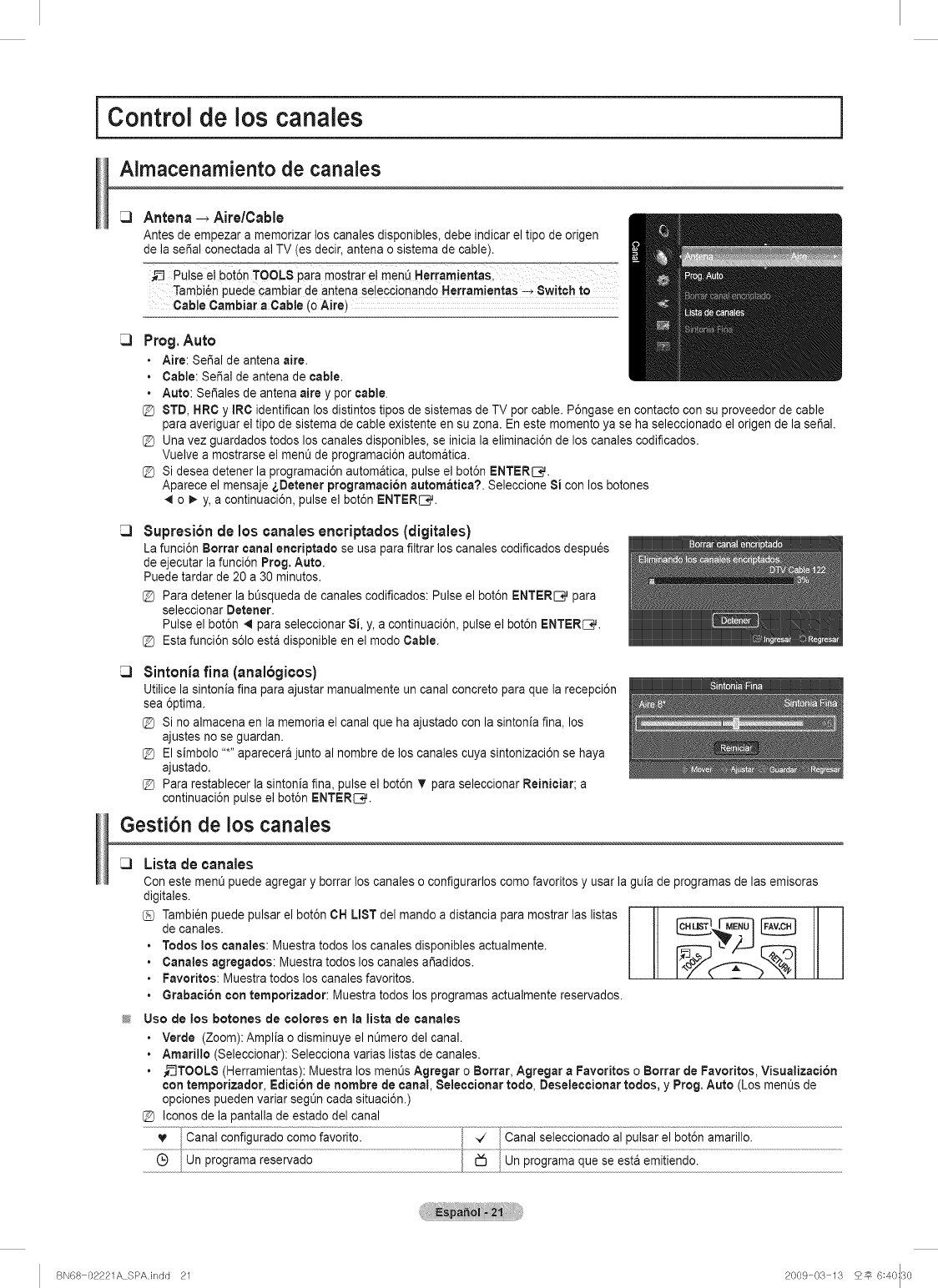
i Control de los canales
Aimacenamiento de canaJes
i
Antena _ Aire/Cable
Antes de empezar a memorizar los canales disponibles, debe indicar el tipo de origen
de la seSal conectada al TV (es decir, antena o sistema de cable).
Tambi6n puede cambiar de antena seleccionando HerramJentas -, Switch to
Cable Cambiar aCable (o Aire)
Prog.Auto
•Aire: SePal de antena aire.
•Cable: SeSal de antena de cable.
• Auto: SeSalesde antena aire y per cable.
@ 8TD, HRC yIRC identifican los distintos tipos de sistemas de TV per cable. P6ngase en contacto con su proveedor de cable
para averiguar el tipo de sistema de cable existente en su zona. En este memento ya se ha seleccionado el origen de la serial.
@ Una vez guardados todos los canales disponibles, se inicia la eliminaci6n de los canales codificados.
Vuelve a mostrarse el ment3de programaci6n automatica.
@ Si desea detener la programaci6n autom&tJca,pulse el bot6n ENTERIng.
Aparece el mensaje sDetener programaci6n automatica?. Seleccione 8i con los botones
._ o _. y, a continuaci6n, pulse el bot6n ENTERS.
Supresionde los canalesencriptados(digitales)
La funci6n Borrar canal encriptado se usa para filtrar los canales codificados despu_s
de ejecutar la funci6n Prog. Auto.
Puede tardar de 20 a 30 minutes.
@ Para detener la bQsqueda de canales codificados: Pulse el bot6n ENTER[3_ para
seleccionar Detener.
Pulse el bot6n 4 para seleccionar 8i, y, a continuaci6n, pulse el bot6n ENTERS.
@ Esta funci6n s61oesta disponible en el mode Cable.
Sintonia fina (anal6gicos)
Utilice la sintonia fina para ajustar manualmente un canal concrete para que la recepci6n
sea @tim&
@ Si no almacena en la memoria el canal que ha ajustado con la sintonia fin& los
ajustes no se guardan.
@ El simbolo .....aparecera junto al nombre de los canales cuya sintonizaci6n se haya
ajustado.
@ Para restablecer la sintonia fina, pulse el bot6n Vpara seleccionar Reiniciar; a
continuaci6n pulse el bot6n ENTERS.
Gesti6n de los canales
Lista de canales
Conestement_puedeagregary borrarloscanaleso configurarloscomefavoritesy usarla guiade programasde lasemisoras
digitales.
Tambi6n puede pulsar el bot6n CH LIST del mando a distancia para mostrar las listas
de canales.
• Todos los canales: Muestra todos los canales disponibles actualmente.
•Canales agregados: Muestra todos los canales ar_adidos.
•Favorites: Muestra todos los canales favorites.
•Grabaci6n con temporizador: Muestra todos los programas actualmente reservados.
Use de los botches de colores err Jalista de canales
• Verde (Zoom): Amplia o disminuye el nt_merodel canal.
• Amarillo (Seleccionar): Selecciona varias listas de canales.
,_--_TOOLS(Herramientas): Muestra los menL_sAgregar o Borrar, Agregar a Favorites o Borrar de Favorites, Visualizaci6n
con ternporizador, EdicJ6nde rtombre de cartai, 8eleccionar redo, Deseleccionar todos, y Prog. Auto (Los men_s de
opciones pueden variar segt_ncada situaci6n.)
@ Iconos de la pantalla de estado del canal
e Un programa reservado _ Un programa que se esta emitiendo.
BN68 02221A SPAJndd 21 2009 03 13 25 6:40::30
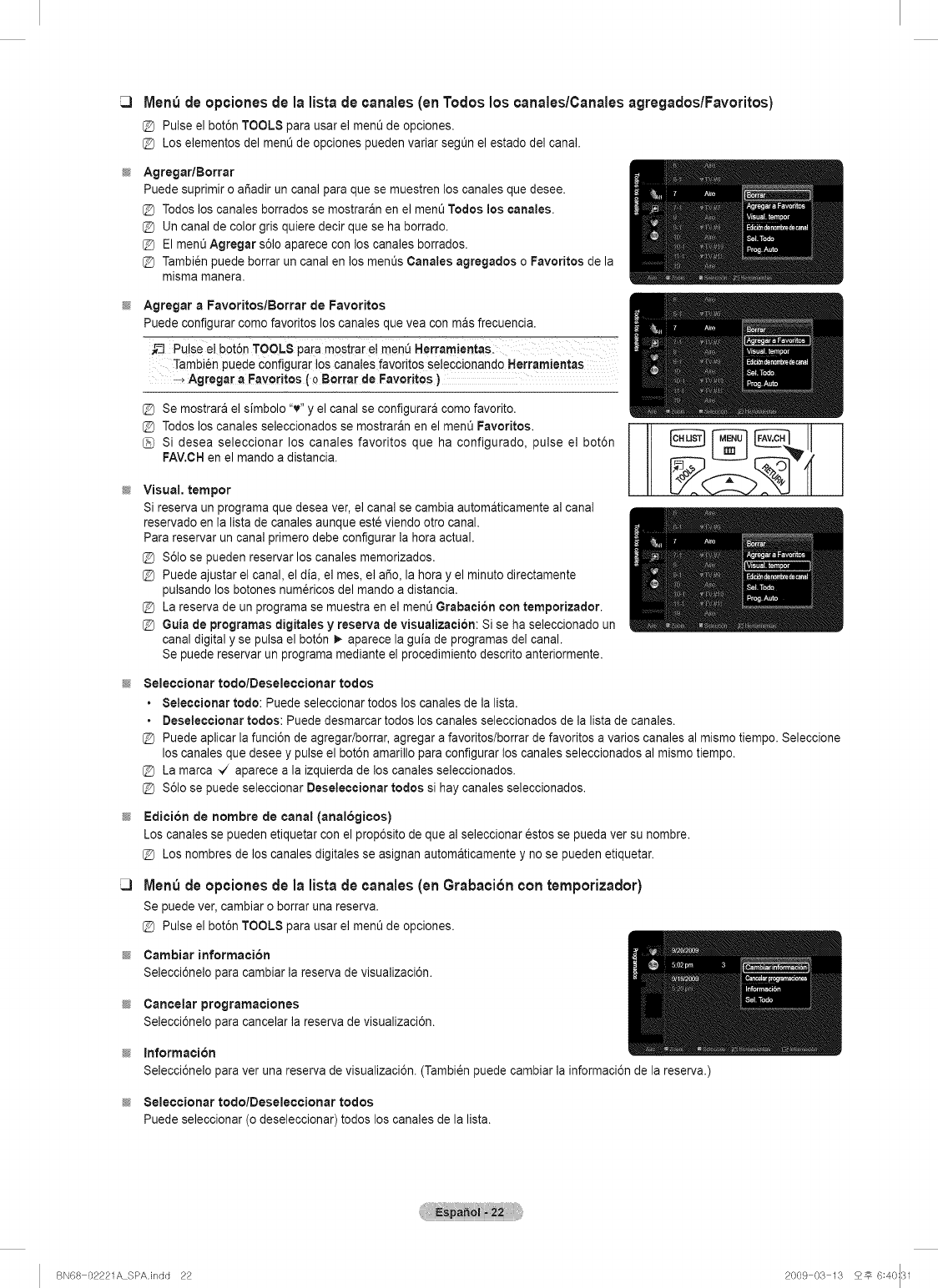
Men_ de opciones de la lista de canales (en Todos los canales/Canales agregados/Favoritos)
[_ Pulse el bot6n TOOLS para usar el ment_de opciones.
@ Los elementos delmenO de opciones pueden variar segt_n el estado del canal.
Agregar/Borrar
Puede suprimir o a_adir un canal para que se muestren los canales que desee.
@ Todos los canales borrados se mostraran en el ment3Todos los canales.
@ Un canal de color gris quiere decir que se ha borrado.
@ El menL_Agregar s61oaparece con los canales borrados.
@ Tambi_n puede borrar un canal en los men_s Canales agregados o Favorites de la
misma rnanera.
Agregar aFavoritos/Borrar de Favorites
Puede configurar come favorites los canales que vea con mas frecuencia.
_-3 PUiSeel bot6n TOOLS para mostrar e! menQ aerramienta&
Tambi6n puede configura[ !os canates favorites seleccionando Herramientas
_Agregar aFavorites ( o Borrar de Favorites )
@ Se mostrara el simbolo "v" y el canal se configurara come favorite.
@ Todos los canales seleccionados se mostraran en el ment_Favorites.
Si desea seleccionar los canales favorites que ha configurado, pulse el bot6n
FAV.OHen el mando a distancia.
Visual. temper
Si reserva un programa que desea ver, el canal se cambia automaticamente al canal
reservado en la lista de canales aunque este viendo otro canal.
Para reservar un canal primero debe configurar la hera actual.
@ $61o se pueden reservar los canales memorizados.
@ Puede ajustar el canal, el dia, el mes, el aSo, la hera y el minute directamente
pulsando los botones num6ricos del mando a distancia.
@ La reserva de un programa se muestra en el ment_Grabacion con temporizador.
@Guia de programas digitales y reserva de visualizaci6n: Si se ha seleccJonado un
canal digital y se pulsa el bot6n _ aparece la guia de programas del canal.
Se puede reservar un programa mediante el procedimiento descrito anteriormente.
8eleccionar todolDeseleccionar redes
• 8eleccionar rode: Puede seleccionar todos los canales de la lista.
•Deseleccionar redes: Puede desmarcar todos los canales seleccionados de la lista de canales.
@ Puede aplicar la funci6n de agregar/borrar, agregar a favoritos/borrar de favorites a varies canales al mismo tiempo. Seleccione
los canales que desee y pulse el bot6n amarillo para configurar los canales seleccionados al mismo tiempo.
@ La marca -,/ aparece a la izquierda de los canales seleccionados.
@ $61o se puede seleccionar Deseleccionar redes si hay canales seleccionados.
Edition de hombre de canal (analogicos)
Los canales se pueden etiquetar con el prop6sito de que al seleccionar estos se pueda ver su nombre.
@ Los nombres de los canales digitales se asignan automaticamente y no se pueden etiquetar.
Men_ de opciones de la lista de canales (en Grabaci6n con temporizador)
Sepuedever,cambiaro borrarunareserva.
@ Pulseel bot6nTOOLSparausarelment_de opciones.
Cambiar inforrnaci6n
Selecci6nelo para cambiar la reserva de visualizaci6n.
Cancelar prograrnaciones
Selecci6nelo para cancelar la reserva de visualizaci6n.
Informacion
Selecci6nelo para ver una reserva de visualizaci6n. (Tambi_n puede cambiar la informaci6n de la reserva.)
8eleocionar todolDeseleccionar redes
Puede seleccionar (o deseleccionar) todos los canales de la list&
BN68 02221A SPA.indd 22 2009 03 13 25 6:40::31
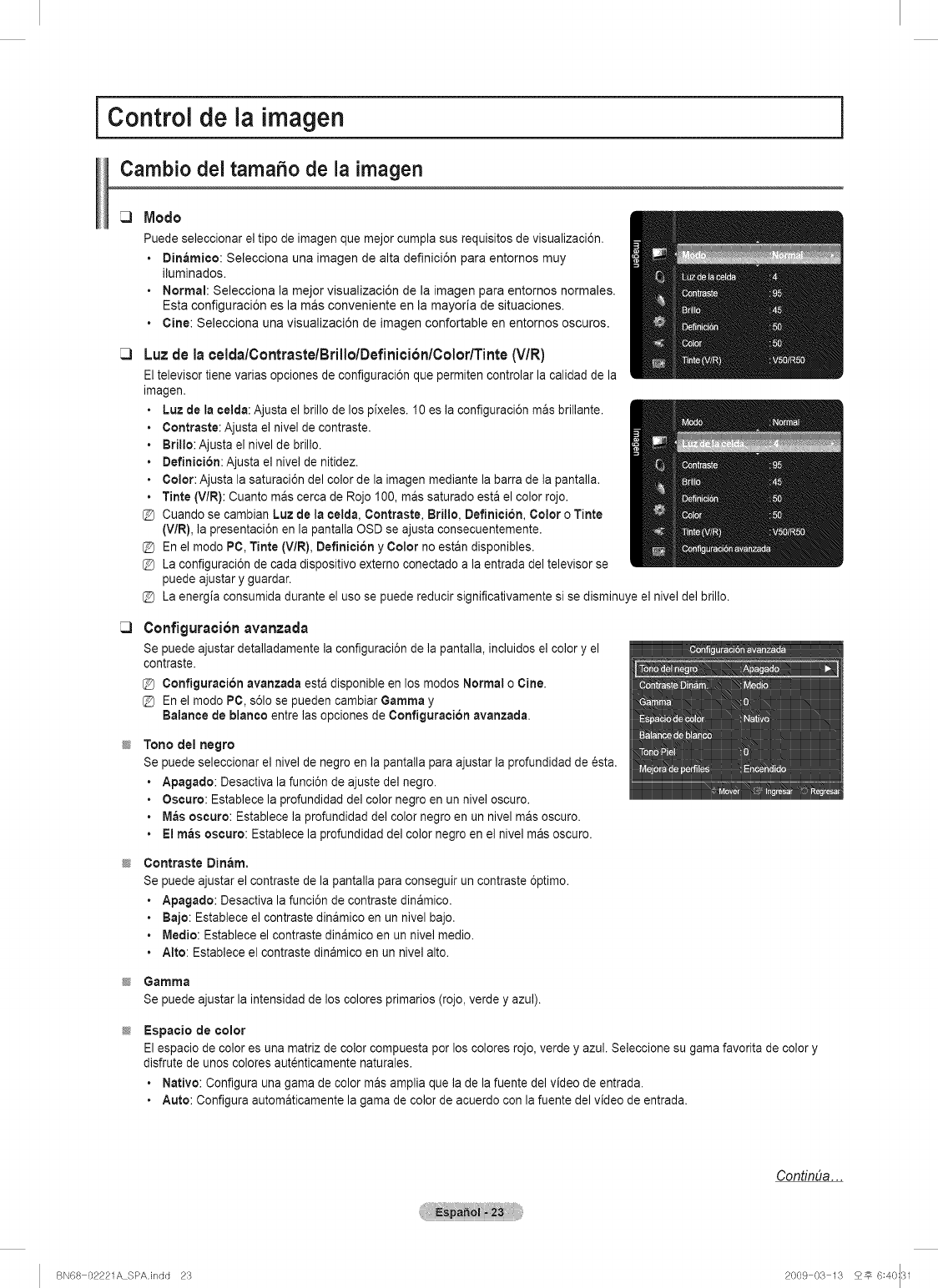
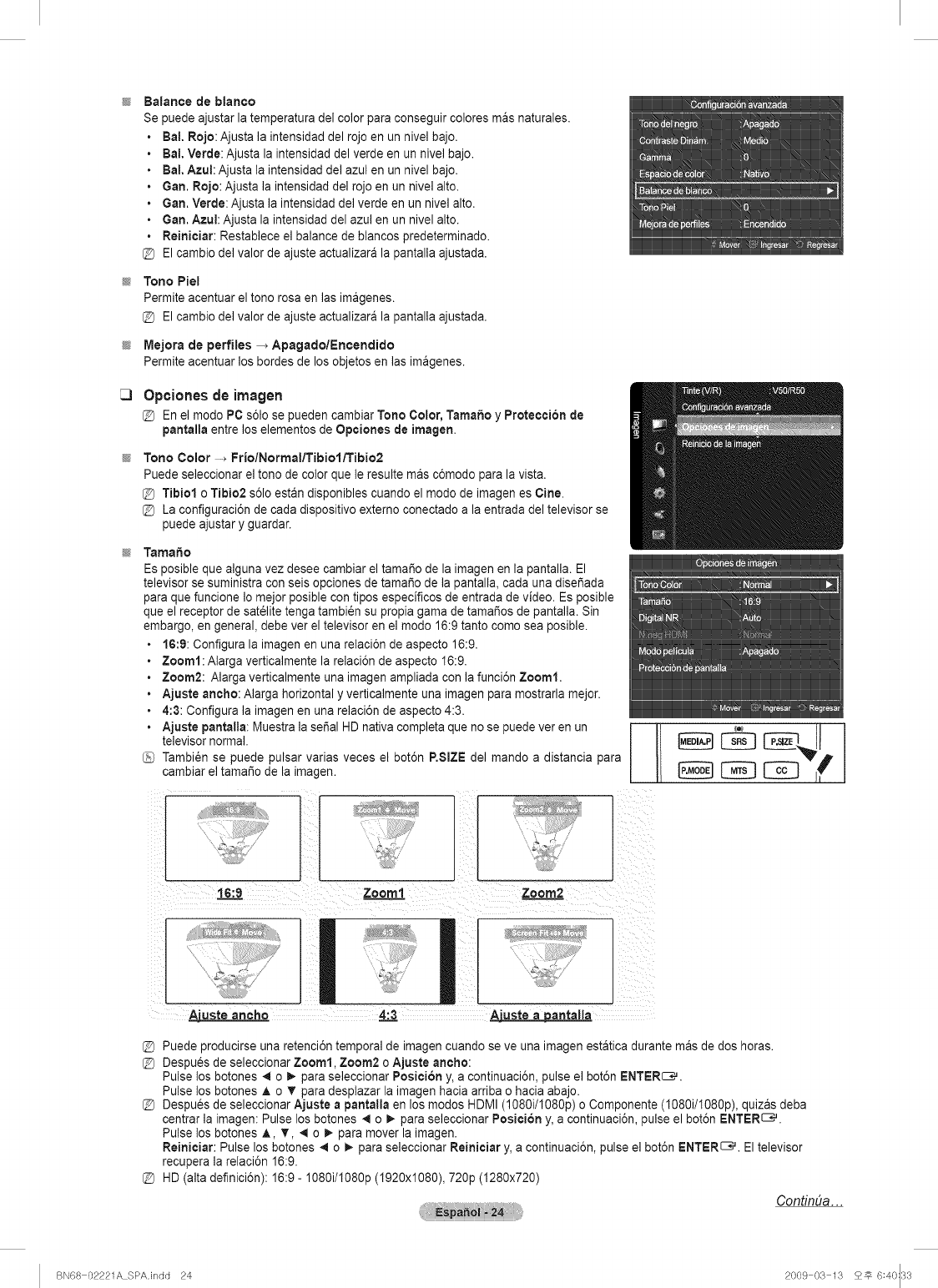
Balance de blanco
Se puede ajustar la temperatura del color para conseguir colores mas naturales.
BaL Rojo: Ajusta la intensidad del rojo en un nivel bajo.
BaL Verde: Ajusta la intensidad del verde en un nivel bajo.
BaL Azul: Ajusta la intensidad del azul en un nivel bajo.
Gan. Rojo: Ajusta la intensidad del rojo en un nivel alto.
Gan. Verde: Ajusta la intensidad del verde en un nivel alto.
Gan. Azul: Ajusta la intensidad del azul en un nivel alto.
Reiniciar: Restablece el balance de blancos predeterminado.
@ El cambio del valor de ajuste actualizara la pantalla ajustada.
Tono Piel
Permite acentuar el tono rosa en las imagenes.
El cambio del valor de ajuste actualizara la pantalla ajustada.
Mejora de perfHes -_ Apagado/Encendido
Permite acentuar los bordes de los objetos en las imagenes.
Opciones de imagen
En el modo PC s61ose pueden cambiar Tono Color, Tama_o y Protecci6n de
pantalla entre los elementos de Opciones de imagen.
Tono Color -_ FriolNormallTibioliTibio2
Puede seleccionar el tono de color que le resulte mas c6modo para la vista.
@ Tibiol o Tibio2 s61oestan disponibles cuando el modo de imagenes Cine.
@ La configuraci6n de cada dispositivo externo conectado a la entrada del televisor se
puede ajustar y guardar.
Tama#o
Es posible que alguna vez desee cambiar el tamafio de la imagen en la pantalla. El
televisor se suministra con seis opciones de tama_o de la pantalla, cada una dise_ada
para que funcione Io mejor posible con tipos espedficos de entrada de video. Es posible
que el receptor de sat_lite tenga tambi6n su propia gama de tama_os de pantalla. Sin
embargo, en general, debe ver el televisor en el modo 16:9 tanto como sea posible.
16:9: Configura la imagen en una relaci6n de aspecto 16:9.
Zoom1: Alarga verticalmente la relaci6n de aspecto 16:9.
Zoom2: Alarga verticalmente una imagen ampliada con la funci6n Zoom1.
Ajuste ancho: Alarga horizontal y verticalmente una imagen para mostrarla mejor.
4:3: Configura la imagen en una relaci6n de aspecto 4:3.
Ajuste pantalta:Muestra la sepal HD nativa completa que no se puede ver en un
televisor normal.
Tambi_n se puede pulsar varias veces el bot6n RSIZE del mando a distancia para
cambiar el tamaSo de la imagen.
t6:9 Zoom1 Zoom2
Aiuste ancho 4:3 _Auste a antalla
@ Puede producirse una retenci6n temporal de imagen cuando se ve una imagen estatica durante mas de dos horas.
@ Despues de seleccionar Zoom1, Zoom2 o Ajuste aneho:
Pulse los botones 41o I_-para seleccionar Posici6n y, a continuaci6n, pulse el bot6n ENTERS.
Pulse los botones A o T para desplazar la imagen hacia arriba o hacia abajo.
@ Despues de seleccionar Ajuste a pantalla en los modos HDMI (1080i/I080p) o Componente (I080i/1080p), quizas deba
centrar la imagen: Pulse los botones _1 o _ para seleccionar Posiei6n y, a continuaci6n, pulse el bot6n ENTERS.
Pulse los botches A, T, _ o _ para mover la imagen.
Reinieiar: Pulse los botones _1o _ para seleccionar Reinieiar y, a continuaci6n, pulse el bot6n ENTERS. El televisor
recupera la relaci6n 16:9.
@ HD (alta definici6n): 16:9- 1080i/I080p (1920x1080), 720p (1280x720)
CondnDa...
BN68 02221A SPA.indd 24 2009 03 13 25 6:40:33
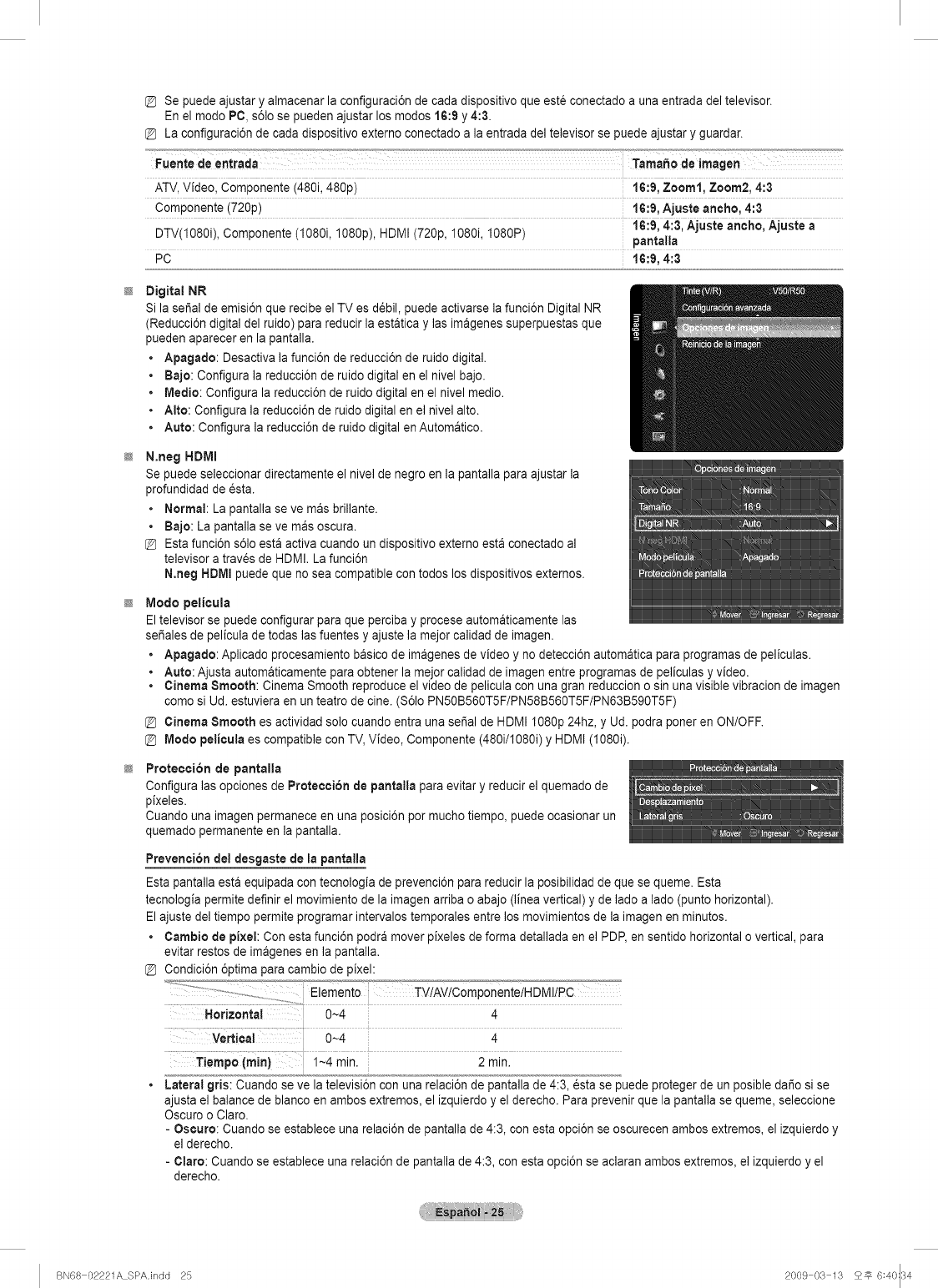
Se puede ajustar y almacenar la configuraci6n de cada dispositivo que este conectado a una entrada del televisor.
En el modo PC, s61ose pueden ajustar los modos 16:9 y 4:3.
La configuraci6n de cada dispositivo externo conectado a la entrada del televisor se puede ajustar y guardar.
ATV, Video, Componente (480i, 480p) 16:9, Zoom1, Zoom2, 4:3
Componente (720p) 16:9, Ajuste ancho, 4:3
DTV(1080i), Componente (I080i, 1080p), HDMI (720p, 1080i, I080P) 16:9, 4:3, Ajuste aneho, Ajuste a
pantalla
PC 16:9, 4:3
Digital NR
Si la serial de emisi6n que recibe el TV es d_bil, puede activarse la funci6n Digital NR
(Reducci6n digital del ruido) para reducir la estatica y las imagenes superpuestas que
pueden aparecer en la pantalla.
• Apagado: Desactiva la funci6n de reducci6n de ruido digital.
• Bajo: Configura la reducci6n de ruido digital en el nivel bajo.
•Medic: Configura la reducci6n de ruido digital en el nivel medic.
• Alto: Configura la reducci6n de ruido digital en el nive] alto.
• Auto: Configura la reducci6n de ruido digital en Automatico.
N.neg HDIVII
Se puede seleccionar directamente el nivel de negro en la pantalla para ajustar la
profundidad de esta.
• Normal: La pantalla se ve mas brillante.
• Bajo: La pantalla se ve mas oscura.
Estafunci6n s61oesta activa cuando un dispositivo extemo esta conectado al
televisor a traves de HDMI. La funci6n
N,neg HDMI puede que no sea compatible con todos los dispositivos externos.
Modo pelicula
El televisor se puede configurar para que perciba y procese automaticamente las
set,ales de pelicula de todas las fuentes y ajuste la mejor calidad de imagen.
• Apagado: Aplicado procesamiento basico de imagenes de video y no detecci6n automatica para programas de peliculas.
• Auto: Ajusta automaticamente para obtener la mejor calidad de imagen entre programas de peliculas y video.
• Cinema Smooth: Cinema Smooth reproduce el video de pelicula con una gran reduccion o sin una visible vibracion de imagen
como si Ud. estuviera en un teatro de cine. (S61oPN50B560T5F/PN58B560T5F/PN63B590T5F)
Cinema Smooth es actividad solo cuando entra una serial de HDMI I080p 24hz, y Ud. podra poner en ON/OFF.
Modo pelicula es compatible con TV, Video, Componente (480i/I080i) y HDMI (I080i).
Proteoci6n de pantaHa
Configura las opciones de Proteccion de pantalla para evitar y reducir el quemado de
pixeles.
Cuando una imagen permanece en una posici6n por mucho tiempo, puede ocasionar un
quemado permanente en la pantalla.
Prevention del desgaste de la pantalla
Esta pantalla est& equipada con tecnologia de prevenci6n para reducir la posibilidad de que se queme. Esta
tecnologia permite definir el movimiento de la imagen arriba o abajo (linea vertical) y de lado a lado (punto horizontal).
El ajuste del tiempo permite programar intervalos temporales entre los movimientos de la imagen en minutos.
•Cambio de pixel: Con esta funci6n podra mover pixeles de forma detallada en el PDP, en sentido horizontal o vertical, para
evitar restos de imagenes en la pantalla.
Condici6n 6ptima para cambio de pixel:
Horizonta! 0~4 4
Tiempo (rain) 1~4 min. 2min.
Lateral gris: Cuando se ve la televisi6n con una relaci6n de pantalla de 4:3, _sta se puede proteger de un posible da_o si se
ajusta el balance de blanco en ambos extremos, el izquierdo y el derecho. Para prevenir que la pantalla se queme, seleccione
Oscuro o Claro.
- Oscuro: Cuando se establece una relaci6n de pantalla de 4:3, con esta opci6n se oscurecen ambos extremos, el izquierdo y
el derecho.
-Claro: Cuando se establece una relaci6n de pantalla de 4:3, con esta opci6n se aclaran ambos extremos, el izquierdo y el
derecho.
BN68 02221A SPAJndd 25 2009 03 13 2_ 6:40::34
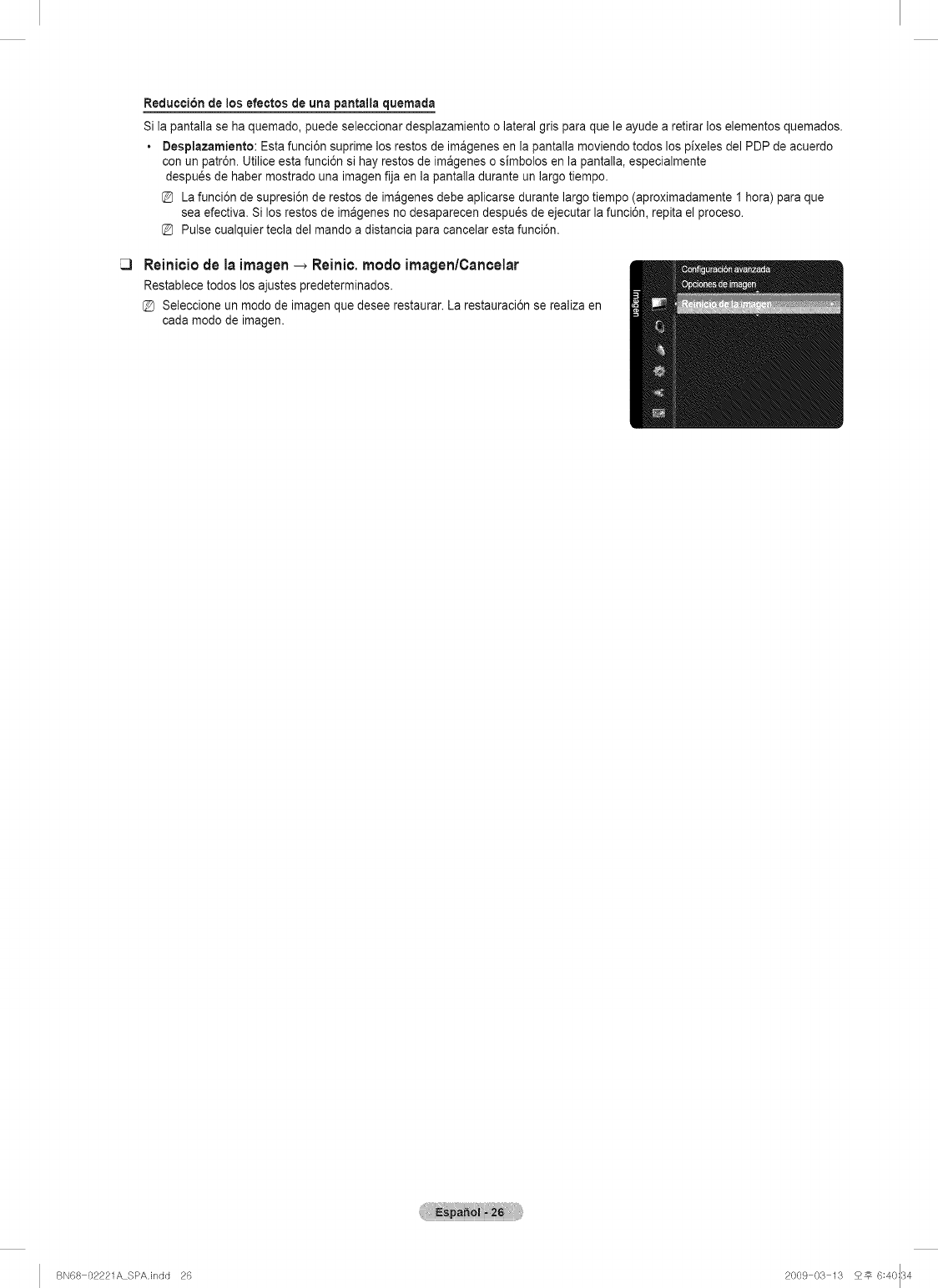
Reducci6n clelos efectos de una pantalla cluemacla
Si la pantalla se ha quemado, puede seleccionar desplazamiento o lateral gris para que le ayude a retirar los elementos quemados.
• Desplazamiento: Esta funci6n suprime los restos de imagenes en la pantalla moviendo todos los pixeles del PDP de acuerdo
con un patr6n. Utilice esta funci6n si hay restos de imagenes o simbolos en la pantalla, especialmente
despu_s de haber mostrado una imagen fija en la pantalla durante un largo tiempo.
La funci6n de supresi6n de restos de imagenes debe aplicarse durante largo tiempo (aproximadamente I hora) para que
sea efectiva. Si los restos de imagenes no desaparecen despu_s de ejecutar la funci6n, repita el proceso.
Pulse cualquier tecla del mando a distancia para cancelar esta funci6n.
Reiniciode la imagen_Reinic.modo irnagen/Cancelar
Restablece todos los ajustes predeterminados.
Seleccione un modo de imagen que desee restaurar. La restauraci6n se realiza en
cada modo de imagen.
BN68 02221A SPAJndd 26 2009 03 13 2_ 6:40::34
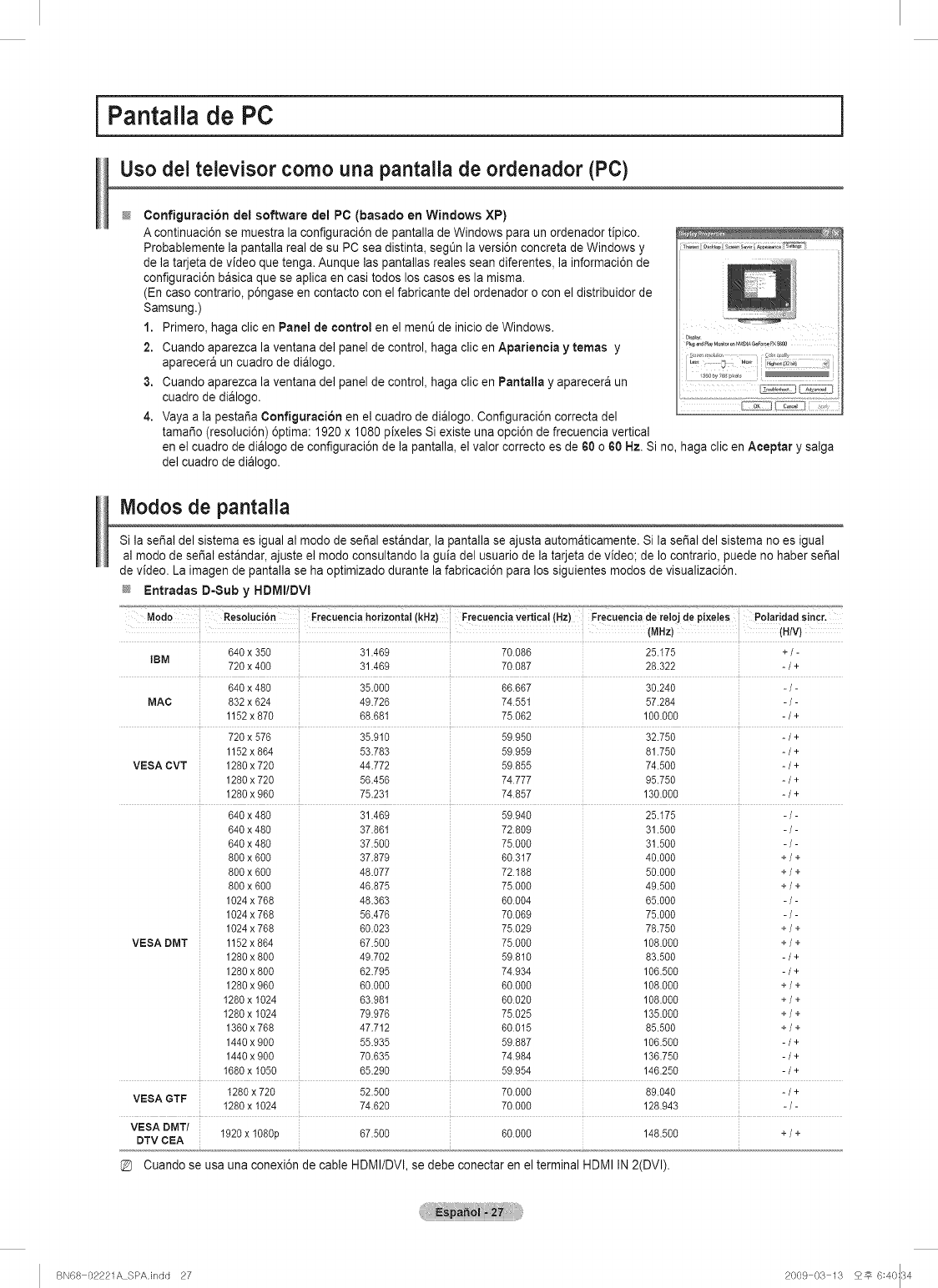
iPantalla de PC
Uso del televisor como una pantalla de ordenador (PC)
i
ConfJguracJ6n del software del PC (basado en Windows XP)
A continuaci6n se muestra la configuraci6n de pantalla de Windows para un ordenador fipico.
Probablemente la pantaila real de su PC sea distinta, seg_n la versi6n concreta de Windows y _'_; _;_,o_ _,;__;'_;_*
de la tarjeta de video que tenga. Aunque las pantallas reales sean diferentes, la informaci6n de
configuraci6n basica que se aplica en casi todos los casos es la misma.
(En caso contrario, p6ngase en contacto con el fabricante de] ordenador o con el distribuidor de
Samsung.)
1. Primero, haga clic en Panel de control en el ment] de inicio deWindows.
2. Cuando aparezca la ventana del panel de control, haga clic en Apariencia y temas y .................................
aparecera un cuadro de dialogo.
3. Cuando aparezca la ventana del panel de control, haga clic en Pantalla y aparecera un _i::_ I_ii_E:]
cuadro de dialogo.
4. Vaya a la pestaSa Configuraci6n en el cuadro de dialogo. Configuraci6n correcta del
tamaSo (resoluci6n) 6ptima: 1920 x 1080 pixeles Si existe una opci6n de frecuencia vertical
en el cuadro de dialogo de configuraci6n de la pantalla, el valor correcto es de 60 o 60 Hz. Si no, haga clic en Aceptar y salga
del cuadro de dialogo.
Modos de pantalla
Si la sepal del sistema es igual al modo de sei_alestandar, la pantalla se ajusta automaticamente. Si la serial del sistema no es igual
al modo de sepal estandar, ajuste el modo consultando la guJadel usuario de la tarjeta de video; de Io contrario, puede no haber serial
de video. La imagen de pantalla se ha optimizado durante la fabricaci6n para los siguientes modos de visualizaci6n.
_Jz Entradas D-Sub y HDMI/DVI
Mod 0Resolucibn Erecuencia horizontal (kHz) Frecuencia vertica! (Hz) Frecuencia de reloj de pJxeles Polaridad sincr.
: (MHz) (H/V)
640x 350 31.469 70.086 25.175 +/-
18M 720x400 31.469 70.087 28.322 - /+
640 x 480 35.000 66.667 30.240 - /-
MAC 832x624 49.726 74.55t 57.284 - /-
1152x 870 68.681 75.062 100.000 - /+
720 x 576 35.910 59.950 32.750 - /+
1152 x 864 53.783 59.959 81.759 - /+
VESA CVT 1280x720 44.772 59.855 74.500 - /+
1280x720 56.456 74.777 95.750 - /+
1280x960 75.231 74.857 130.000 - /+
640 x 480 31.469 59.940 25.175 - /-
640 x 480 37.861 72.809 31.500 - /-
640 x 480 37.500 75.000 31.500 - /-
800 x 600 37.879 60.317 40.000 + /+
800 x 600 48.077 72.188 50.000 + /+
800 x 600 46.875 75.000 49.500 + /+
1024 x 768 48.363 60.004 65.000 - /-
1024 x 768 56.476 70.069 75.000 - /-
1024 x 768 60.023 75.029 78.750 + /+
1152x 864 67.500 75.000 108.000 + /+
1280 x 800 49.702 59.810 83.500 - /+
1280 x 800 62.795 74.934 106.500 - /+
1280 x 960 60.000 60.000 108.000 + /+
1280x 1024 63.981 60.020 108.000 + /+
1280x 1024 79.976 75.025 135.000 + /+
1360 x 768 47.712 60.015 85.500 + /+
1440 x 900 55.935 59.887 106.500 - /+
1440 x 900 70.635 74.984 136.750 - /+
1680x 1050 65.290 59.954 146.250 - /+
VESA DMT
1280x 720 52.500 70.000 89.040 - /+
VESA GTF 1280x 1024 74.620 70.000 128.943 - /-
VESADMT/
DTVCEA 1920x 1080p 67.500 60.000 148.500 +/+
Cuando se usa una conexi6n de cable HDMI/DVI, se debe conectar en el terminal HDMI IN 2(DVI).
BN68 02221A SPA.indd 27 2009 03 13 2_ 6:40:34
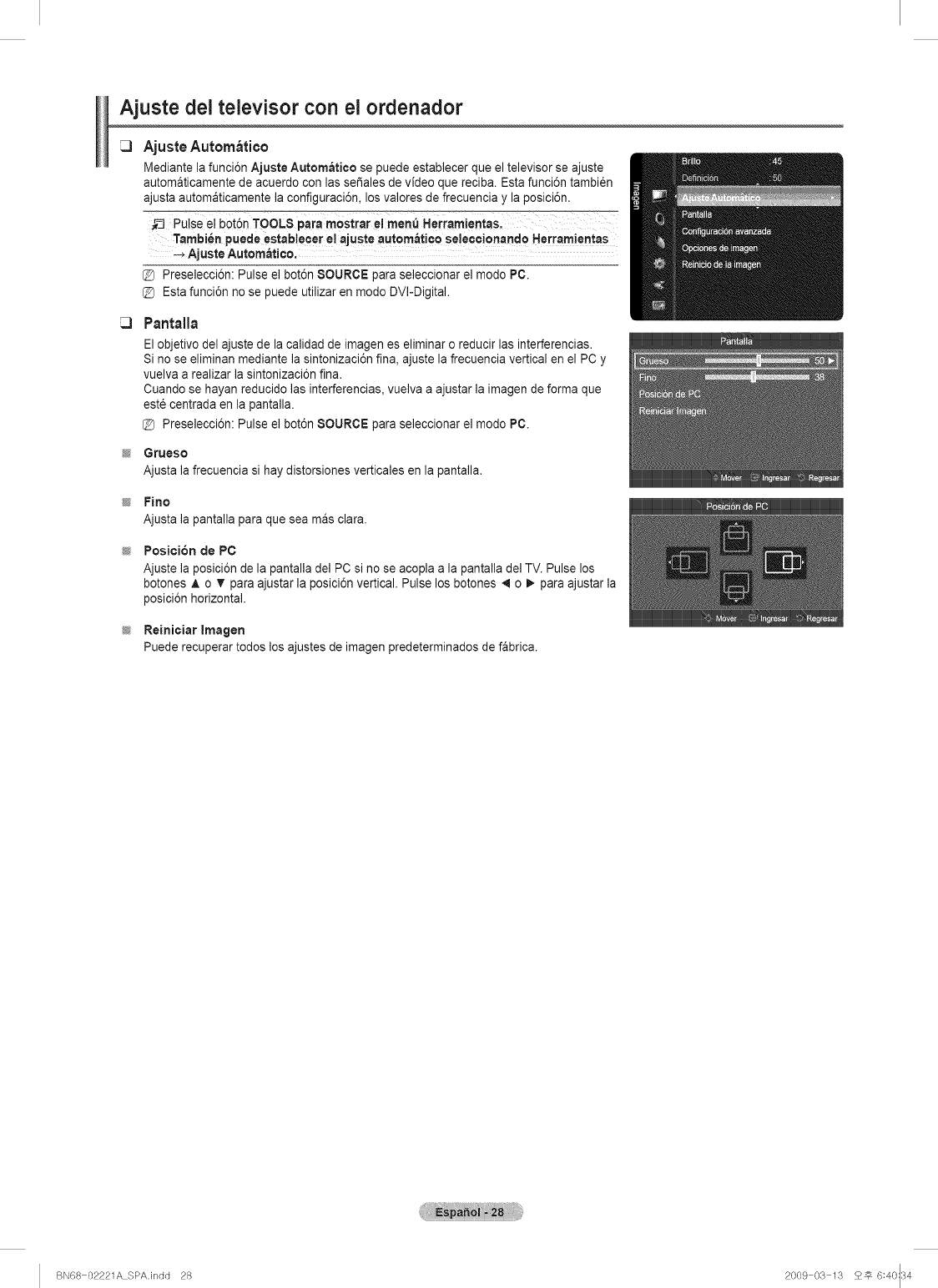
Ajuste dei televisor con el ordenador
Ajuste Autorn_tico
Mediante la funci6n Ajuste Autornatico se puede establecer que el televisor se ajuste
automaticamente de acuerdo con las se_ales de video que reciba. Esta funci6n tambi_n
ajusta automaticamente la configuraci6n, los valores de frecuencia y la posici6n.
PuLse el bot6n TOOLS para rnO Herramientas.
Tambien puede estab!ecer el aJuste aut0m_.ti¢o se!eccjonando Herramjentas
-_ Ajuste Automatico.
[_ Preselecci6n: Pulse el bot6n SOURCE para seleccionar el rnodo PC.
@ Esta funci6n no se puede utilizar en modo DVI-Digital.
Pantalla
El objetivo del ajuste de la calidad de imagen es eliminar o reducir las interferencias.
Si no se eliminan mediante la sintonizaci6n fin& ajuste la frecuencia vertical en el PC y
vuelva a realizar la sintonizaci6n fin&
Cuando se hayan reducido las interferencias, vuelva a ajustar la imagen de forma que
est6 centrada en la pantalla.
@ Preselecci6n: Pulse el bot6n SOURCE para seleccionar el modo PC.
Grueso
Ajusta la frecuencia si hay distorsiones verticales en la pantalla.
FJno
Ajusta la pantalla para que sea mas clara.
PosJcion de PC
Ajuste la posici6n de la pantalla del PC si no se acopla a la pantalla del TV. Pulse los
botones A o _' para ajustar la posici6n vertical. Pulse los botones 4 o _. para ajustar la
posici6n horizontal.
ReJnicJar Imagen
Puede recuperar todos los ajustes de imagen predeterminados de fabrica.
BN68 02221A SPA.indd 28 2009 03 13 25 6:40:34
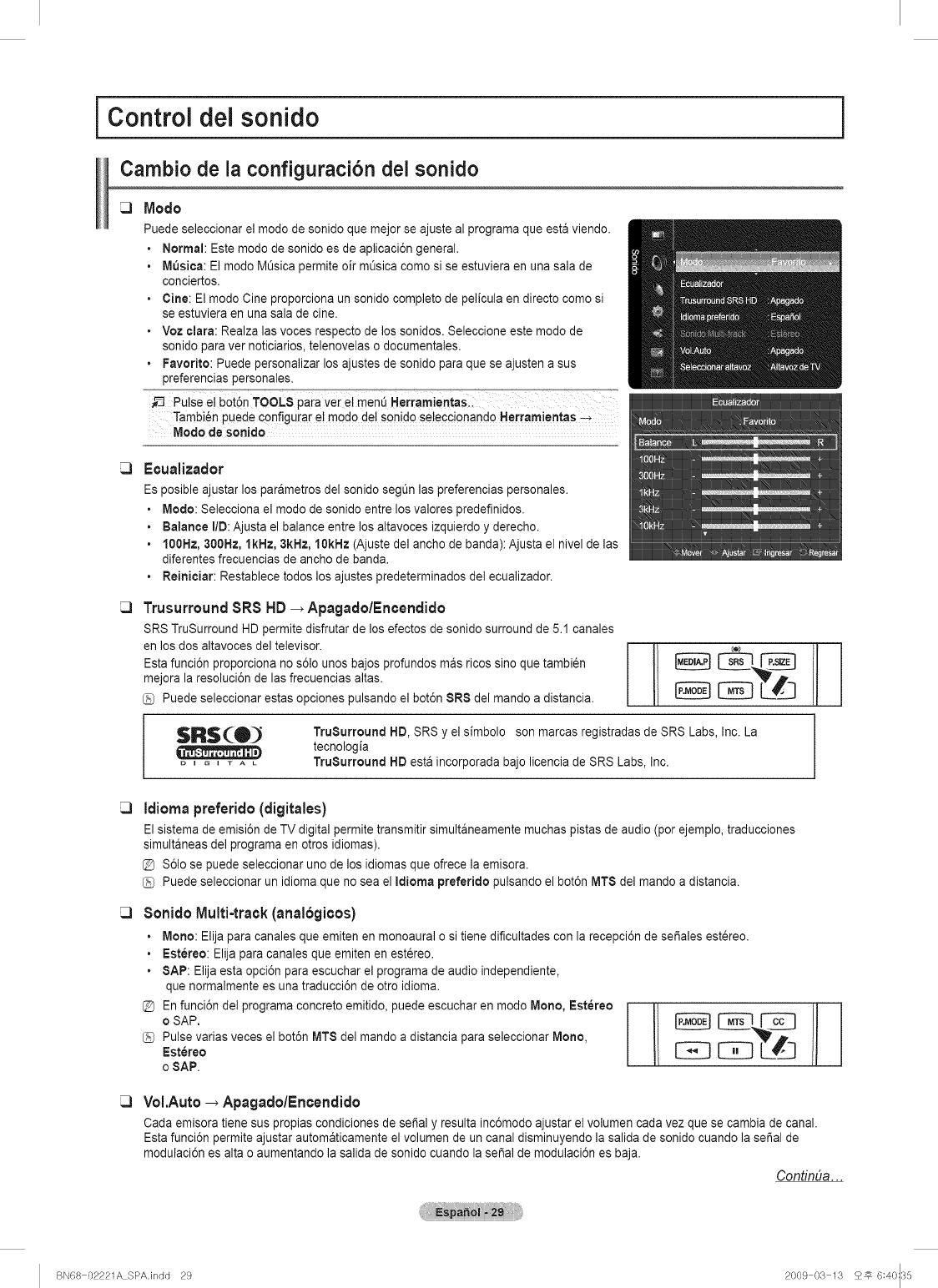
i Control del sonido J
Cambio de la configuraci6n dei sonido
Mode
Puede seleccionar el mode de sonido que mejor se ajuste al programa que est&viendo.
• Normal: Este mode de sonido es de aplicaci6n general.
•M_sica: El mode MOsica permite oir mOsica come si se estuviera en una sala de
conciertos.
• Cine: El mode Cine proporciona un sonido complete de pelicula en directo come si
se estuviera en una sala de cine.
• Voz clara: Realza las voces respecto de los sonidos. Seleccione este mode de
sonido para ver noticiarios, telenovelas o documentales.
• Favorite: Puede personalizar los ajustes de sonido para que se ajusten a sus
preferencias personales.
_-_ Pulse el bot6n TOOL8 para vei et men_ Herramien as::
Tambien puede configurar el mode del sonido seleccionando Herramientas -_
Mode de sonido
Ecualizador
Es posible ajustar los par&metros del sonido segL_nlas preferencias personales.
• Mode: Selecciona el mode de sonido entre los valores predefinidos.
• Balance I/D: Ajusta el balance entre los altavoces izquierdo y derecho.
• 100Hz, 300Hz, lkHz, 3kHz, 10kHz (Ajuste del ancho de banda): Ajusta el nivel de las
diferentes frecuencias de ancho de banda.
• Reiniciar: Restablece todos los ajustes predeterminados del ecualizador.
Trusurround8R8 HD _ Apagado/Encendido
SRS TruSurround HD permite disfrutar de los efectos de sonido surround de 5.1 canales
en los dos altavoces del televisor. I II
Esta funci6n proporciona no s61ounos bajos profundos m&s rices sine que tambi_n
mejora la resoluci6n de las frecuencias altas.
Puede seleccionar estas opciones pulsando el bot6n 8R8 del mando a distancia.
TruSurround HD, SRS y el simbolo son marcas registradas de SRS Labs, Inc. La
tecnologia
TruSurround HD est&incorporada bajo licencia de SRS Labs, Inc.
Idiomapreferido(digitales)
El sistema de emisi6n de TV digital permite transmitir simult&neamente muchas pistas de audio (per ejemplo, traducciones
simult&neas del programa en otros idiomas).
S61ose puede seleccionar uno de los idiomas que ofrece la emisora.
Puede seleccionar un idioma que no sea el Idioma preferido pulsando el bot6n MT8 de] mando a distancia.
Sonido Multi-track(anal6gicos)
o
o
o
Mono: Elija para canales que emiten en monoaural o si tiene dificultades con la recepci6n de set,ales estereo.
Fstereo: Elija para canales que emiten en estereo.
SAP: Elija esta opci6n para escuchar el programa de audio independiente,
que normalmente es una traducci6n de otro idioma.
En funci6n del programa concrete emitido, puede escuchar en mode Mono, Estereo
o SAP.
Pulse varias veces el bot6n MT8 de] mando a distancia para seleccionar Mono,
Est6reo
o SAP.
VoI.Auto_Apagado/Encendido
Cada emisora tiene sus propias condiciones de sepal y resulta inc6modo ajustar el volumen cada vez que se cambia de canal.
Esta funci6n permite ajustar autom&ticamente el volumen de un canal disminuyendo la salida de sonido cuando la sei_al de
modulaci6n es alta o aumentando la salida de sonido cuando la serial de modulaci6n es baja.
CondnDa...
BN68 02221A SPA.indd 29 2009 03 13 25 6:40:35
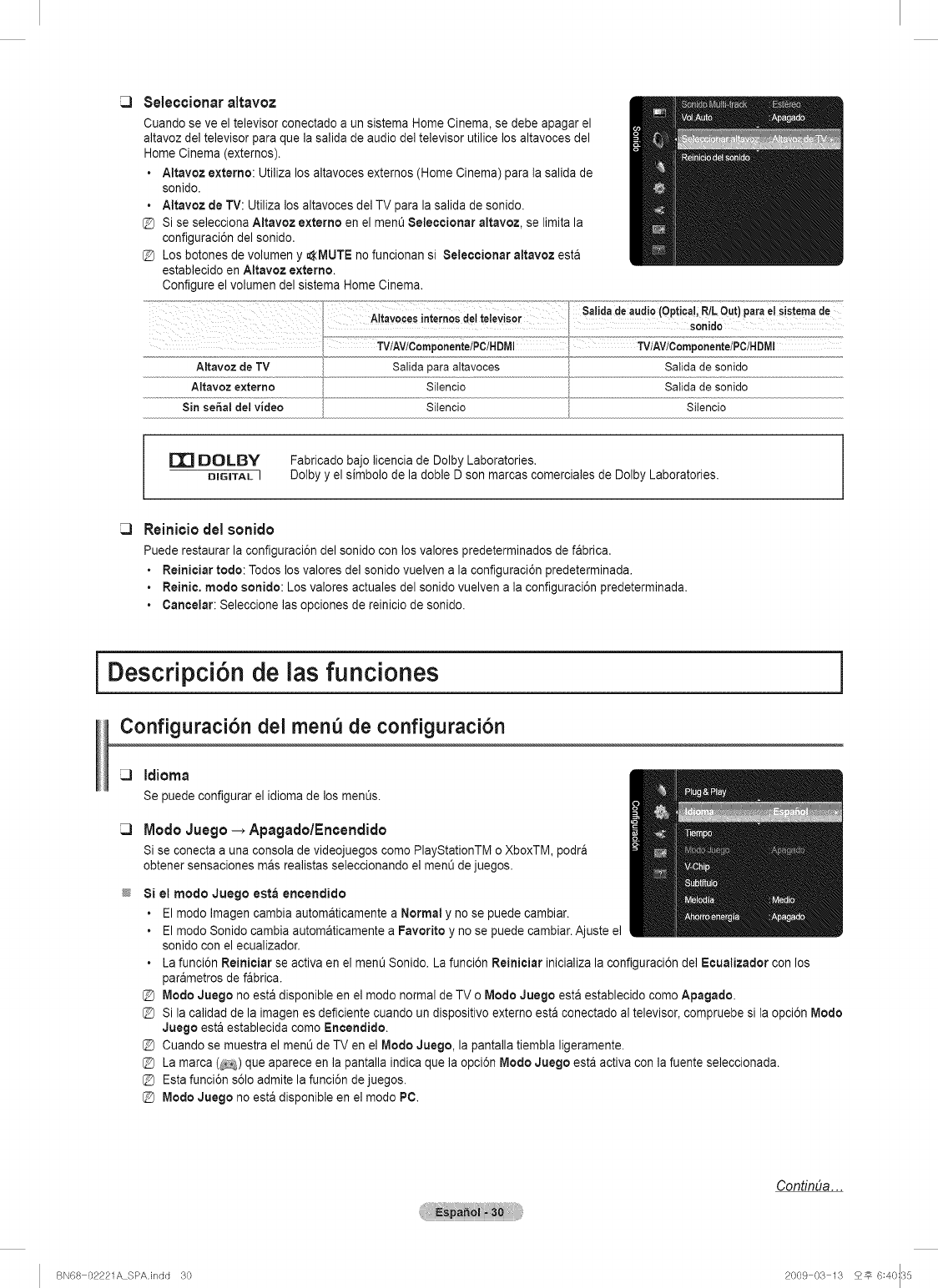
Seleccionar altavoz
Cuando se ve el televisor conectado a un sistema Home Cinema, se debe apagar el
altavoz del televisor para que la salida de audio de] televisor utilice los altavoces del
Home Cinema (externos).
•Altavoz externo: Utiliza los altavoces externos (Home Cinema) para la salida de
sonido.
• Altavoz de TV: Utiliza los altavoces de] TV para la salida de sonido.
Si se selecciona Altavoz externo en el ment_8eleccionar altavoz, se limita la
configuraci6n del sonido.
@ Los botones de volumen y AMUTE no funcionan si 8eleeeionar altavoz esta
establecido en AItavoz externo.
Configure el volumen del sistema Home Cinema.
Aitavoz de TV Salida para altavoces Salida de sonido
Sitencio Salida de sonido
DOLBY
DIGITAL I
Fabricado bajo licencia de Dolby Laboratories.
Dolby y el simbolo de la done D son marcas comerciales de Dolby Laboratories.
Reiniciodel sonido
Puede restaurar la configuraci6n del sonido con los valores predeterminados de fabrica.
• Reiniciar rode: Todos los valores del sonido vuelven a la configuraci6n predeterminada.
• Reini¢. mode sonido: Los valores actuales del sonido vuelven a la configuraci6n predeterminada.
• Cancelar: Seleccione las opciones de reinicio de sonido.
iDescripci6n de las funciones
Configuraci6n del men de configuraci6n
Idioma
Se puede oonfigurar el idioma de los ment_s.
Moclo Juego _ Apagado/Encendido
Si se conecta a una consola de videojuegos come PlayStationTM o XboxTM, podra
obtener sensaciones mas realistas seleccionando el menQde juegos.
8i el mode Juege esta encendido
El mode Imagen cambia automaticamente a Normal y no se puede cambiar.
El mode Sonido cambia automaticamente a Favorite y no se puede cambiar. Ajuste el
sonido con el ecualizador.
•La funci6n Reiniciar se activa en el ment_Sonido. La funci6n Reiniciar inicializa la configuraci6n del Ecualizador con los
parametros de fabrica.
@ Mode Juego no esta disponible en el mode normal de TV o Mode Juego est&establecido come Apagado.
@ Si la calidad de la imagen es deficiente cuando un dispositivo externo esta conectado al televisor, compruebe si la opci6n Mode
Juego esta establecida come Encendido.
@ Cuando se muestra el menQde TV en el Mode Juego, la pantalla tiembla ligeramente.
@ La marca (_) que aparece en la pantalla indica que la opci6n Mode Juego esta activa con la fuente seleccionada.
@ Esta funci6n s61oadmire la funci6n de juegos.
@ Mode Juego no esta disponible en el mode PC.
ContinDa. ..
BN68 02221A SPA.indd 30 2009 03 13 £_ 6:40:35
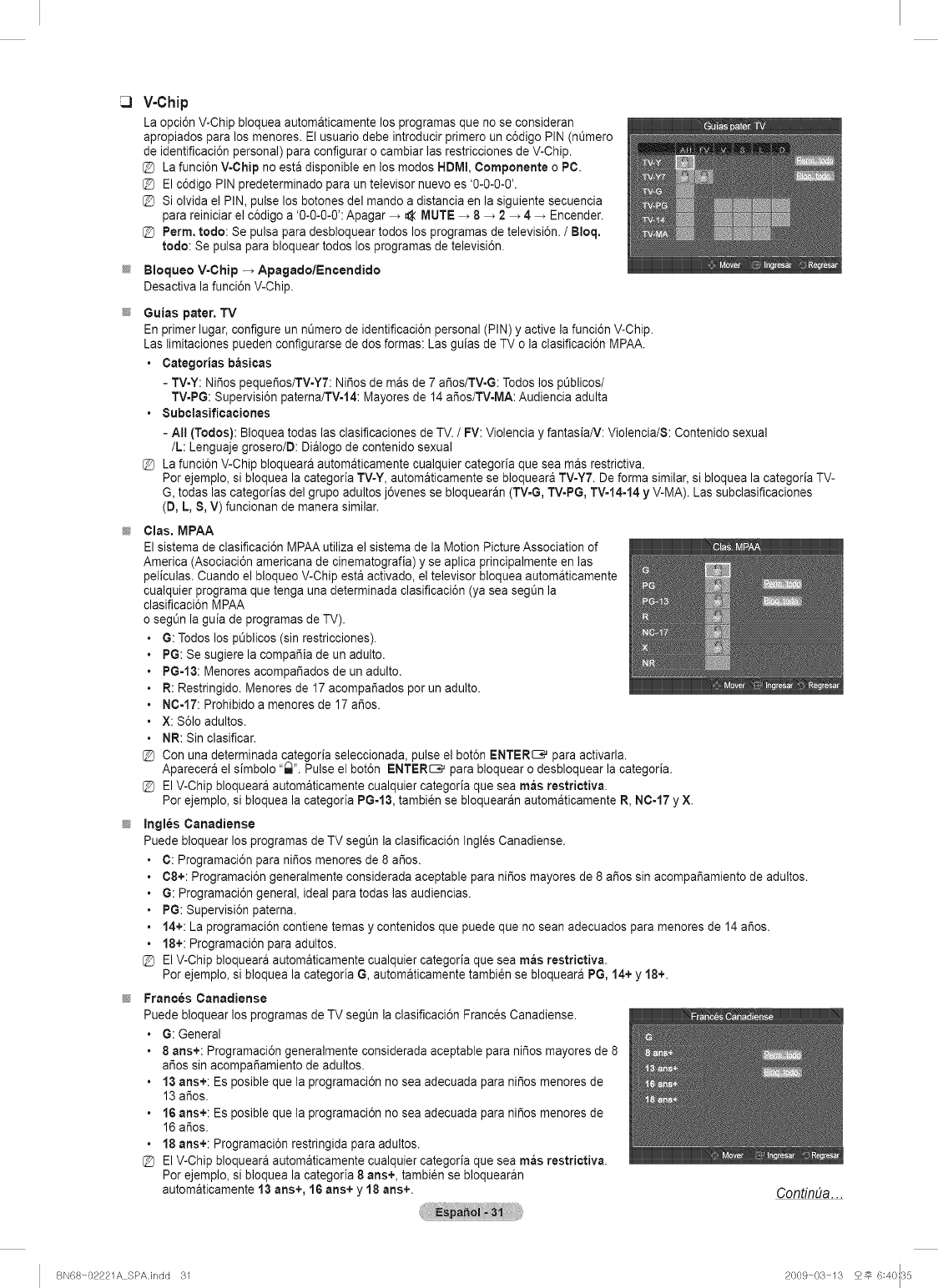
V-Chip
La opci6n V-Chip bloquea automaticamente los programas que no se consideran
apropiados para los menores. El usuario debe introducir primero un c6digo PIN (nOmero
de identificaci6n personal) para configurar o cambiar las restricciones de V-Chip.
@ La funci6n V-Chip no esta disponible en los modes HDMI, Componente oPC.
@ El c6digo PIN predeterminado para un televisor nuevo es '0-0-0-0'.
@ Si olvida el PIN, pulse los botones del mando a distancia en la siguiente secuencia
para reiniciar el c6digo a '0-0-0-0': Apagar _ _ MUTE _ 8 _ 2 _ 4 _ Encender.
@ Perm. rode: Se pulsa para desbloquear todos los programas de televisi6n. /Bloq,
rode: Se pulsa para bloquear todos los programas de televisi6n.
Bloqueo V-Chip -_ Apagado/Eneendido
Desactiva la funci6n V-Chip.
Guias pater. TV
En primer lugar, configure un n0mero de identificaci6n personal (PIN) y active la funci6n V-Chip.
Las limitaciones pueden configurarse de dos formas: Las guias de TV o la clasificaci6n MPAA.
• Categorias basicas
- TV-Y: Nifios pequefios/TV-Y7: Nifios de mas de 7 afios/TV-G: Todos los p0blicos/
TV-PG: Supervisi6n paterna/TV-14: Mayores de 14 afios/TV-MA: Audiencia adulta
• 8ubclasificaciones
- All (Tedos): Bloquea todas las clasificaciones de TV. /FV: Violencia y fantasia/V: Violencia/S: Contenido sexual
/L: Lenguaje grosero/D: Dialogo de contenido sexual
La funci6n V-Chip bloqueara automaticamente cualquier categoria que sea mas restrictiva.
Per ejemplo, si bloquea la categoria TV-Y, automaticamente se bloqueara TV-Y7. De forma similar, si bloquea la categoda TV-
G, todas las categorias del grupo adultos j6venes se bloquearan (TVoG,TV-PG, TV-14-14 y V-MA). Las subclasificaciones
(D, L, S, V) funcionan de manera similar.
Clas. MPAA
El sistema de clasificaci6n MPAA utiliza el sistema de la Motion Picture Association of
America (Asociaci6n americana de cinematografia) y se aplica principalmente en las
_eliculas.Cuando el bloqueo V-Chip esta activado, el televisor bloquea automaticamente
cualquier programa que tenga una determinada clasificaci6n (ya sea segOn la
clasificaci6n MPAA
o segOn la guia de programas de TV).
G: Todos los pOblicos (sin restricciones).
PG: Se sugiere la compafiia de un adulto.
PG=13:Menores acompafiados de un adulto.
R: Restringido. Menores de 17 acompafiados per un adulto.
NC-17: Prohibido a menores de 17 aries.
X: $61oadultos.
NR: Sin clasificar.
@ Con una determinada categoda seleccionada, pulse el bot6n ENTER_ para activarla.
Aparecera el simbolo "_". Pulse el bot6n ENTER_ para bloquear o desbloquear la categoria.
@ El V-Chip bloqueara automaticamente cualquier categoria que sea mas restrictiva.
Per ejemplo, si bloquea la categoria PG=13,tambien se bloquearan automaticamente R, N0-17 y X.
Ingles Canadiense
Puede bloquear los programas de TV segt_n la clasificaci6n Ingles Canadiense.
C: Programaci6n para nifios menores de 8 aries.
C8+: Programaci6n generalmente considerada aceptable para nifios mayores de 8 aries sin acompafiamiento de adultos.
G: Programaci6n general, ideal para todas las audiencias.
PG: Supervisi6n paterna.
14+: La programaci6n contiene temas y contenidos que puede que no sean adecuados para menores de 14 aries.
18+: Programaci6n para adultos.
@ El V-Chip bloqueara automaticamente cualquier categoria que sea mas restrictiva.
Per ejemplo, si bloquea la categoria G, automaticamente tambi_n se bloqueara PG, 14+ y 18+.
Frances Canadiense
Puede bloquear los programas de TV segt_n la clasificaci6n Frances Canadiense.
• G: General
• 8 arts+: Programaci6n generalmente considerada aceptable para nifios mayores de 8
aries sin acompafiamiento de adultos.
• 13 arts+: Es posible que la programaci6n no sea adecuada para nifios menores de
13 aries.
• 16 arts+: Es posible que la programaci6n no sea adecuada para nifios menores de
16 aries.
• 18 arts+: Programaci6n restringida para adultos.
El V-Chip bloqueara automaticamente cualquier categoria que sea mas restrictiva.
Per ejemplo, si bloquea la categoria 8 ans+, tambi_n se bloquearan
automaticamente 13 arts+, 16 ans+ y 18 arts+. ContinDa. ..
BN68 02221A SPA.indd 31 2009 03 13 2_ 6:40::35
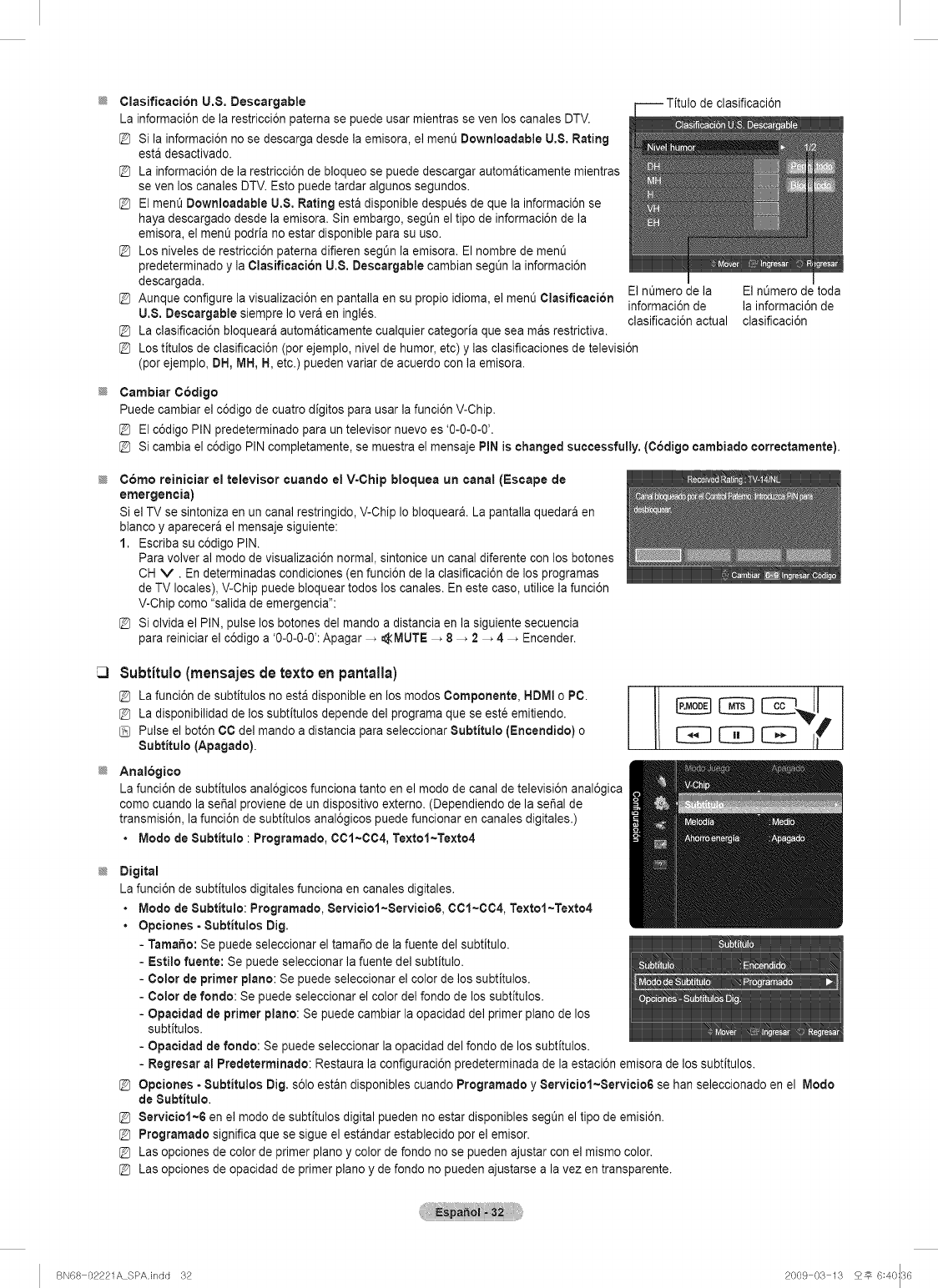
@
@
@
@
@
Clasificacion U.$. Descargable
La informaci6n de la restricci6n paterna se puede usar mientras seven los canales DTV.
@ Si la informaci6n no se descarga desde la emisora, el men0 Downloadable U.8. Rating
esta desactivado.
@ La informaci6n de la restricci6n de bloqueo se puede descargar automaticamente mientras
se yen los canales DTV. Esto puede tardar algunos segundos.
@ El ment_ Downloadable U.$. Rating esta disponible despues de que la informaci6n se
haya descargado desde la emisora. Sin embargo, seg0n el tipo de informaci6n de la
emisora, el men0 podria no estar disponible para su use.
@ Los niveles de restricci6n paterna difieren segL_nla emisora. El nombre de men0
predeterminado y la Clasificaci6n U.8. Descargable cambian seg0n la informaci6n
descargada.
Aunque configure la visualizaci6n en pantalla en su propio idioma, el men0 Clasificaci6n
U.$. Descargable siempre Io veraen ingl6s.
La clasificaci6n bloqueara automaticamente cualquier categoria que sea mas restrictiva.
El n0mero de la El nL_merode toda
@ informaci6n de la informaci6n de
clasificaci6n actual clasificaci6n
@ Los fitulos de clasificaci6n (per ejemplo, nivel de humor, etc) y Ins clasificaciones de televisi6n
(per ejemplo, DH, MH, H, etc.) pueden variar de acuerdo con la emisora.
Cambiar C6dige
Puede cambiar el c6digo de cuatro digitos para usar la funci6n V-Chip.
@ El c6digo PIN predeterminado para un televisor nuevo es '0-0-0-0'.
@ Si cambia el c6digo PIN completamente, se muestra el mensaje PiN is changed successfully. (C6digo cambiado correctamente).
C6mo reinieiar el televisor cuando el V=Chip bloquea un canal (Escape de
emergencia)
Si el TV se sintoniza en un canal restringido, V-Chip Io bloquear& La pantalla quedar& en
blanco y aparecera el mensaje siguiente:
1. Escriba su c6digo PIN.
Para volver al mode de visualizaci6n normal, sintonice un canal diferente con los botones
CH V. En determinadas condiciones (en funci6n de la clasificaci6n de los programas
de TV locales), V-Chip puede bloquear todos los canales. En este case, utilice la funci6n
V-Chip come "salida de emergencia":
@ Si olvida el PIN, pulse los botones del mando a distancia en la siguiente secuencia
para reiniciar el c6digo a '0-0-0-0': Apagar _ _MUTE _ 8 _ 2 _ 4 _ Encender.
Subtitulo(mensajesde textoen pantalla)
La funci6n de subtitulos no esta disponible en los modes Componente, HDMI oPC.
@ La disponibilidad de los subfitulos depende del programa que se este emitiendo.
Pulse el bot6n CO del mando a distancia para seleccionar 8ubtitulo (Encendide) o
Subtitulo (Apagado).
Anal6gieo
La funci6n de subfitulos anal6gicos funciona tanto en el mode de canal de televisi6n anal6gica
come cuando la serial proviene de un dispositivo externo. (Dependiendo de la serial de
transmisi6n, la funci6n de subfitulos anal6gicos puede funcionar en canales digitales.)
•Mode de Subtitulo :Programado, 001~004, Textol~Texto4
EEl CE] Ii
Digital
La funci6n de subtitulos digitales funciona en canales digitales.
•Mode de Subtitulo: Programado, Serviciol~Servicio6, C01~004, Textol~Texto4
• Opciones =8ubtitulos Dig,
-Tamafio: Se puede seleccionar el tamafio de la fuente del subtitulo.
-Estilo fuente: Se puede seleccionar la fuente del subtitulo.
- Color de primer plane: Se puede seleccionar el color de los subtitulos.
-Color de fondo: Se puede seleccionar el color del fondo de los subtitulos.
- Opacidad de primer piano: Se puede cambiar la opacidad del primer piano de los
subtitulos.
- Opacidad de rondo: Se puede seleccionar la opacidad del fondo de los subfitulos.
-Regresar a! Predeterminado: Restaura la configuraci6n predeterminada de la estaci6n emisora de los subtitulos.
@ Opeiones =8ubtitulos Dig. s61oestan disponibles cuando Programado y 8erviciol~Servicio6 se han seleccionado en el Mode
de Subtitulo,
8erviciol~6 en el mode de subfitulos digital pueden no estar disponibles seg0n el tipo de emisi6n.
Programado significa que se sigue el estandar establecido per el emisor.
Las opciones de color de primer plane y color de fondo no se pueden ajustar con el mismo color.
Las opciones de opacidad de primer piano y de fondo no pueden ajustarse a la vez en transparente.
BN68 02221A SPAJndd 32 2009 03 13 25 6:40::36
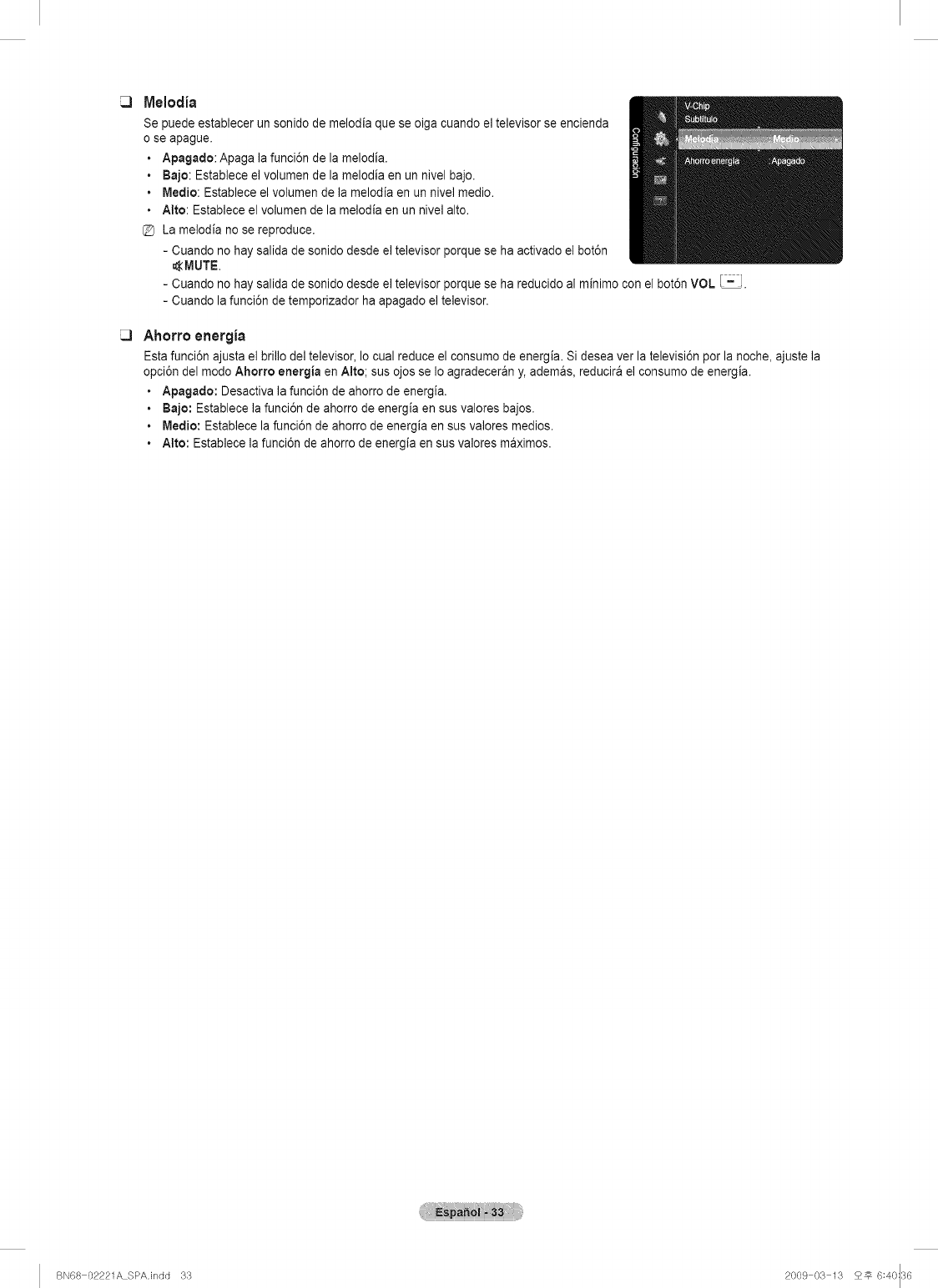
Melodia
Se puede establecer un sonido de melodia que se oiga cuando el televisor se encienda
o se apague.
•Apagado: Apaga la funci6n de la melodia.
• Bajo: Establece el volumen de la melodia en un nivel bajo.
•Medio: Establece el volumen de la melodia en un nive] medio.
• Alto: Establece el volumen de la melodia en un nive] alto.
La melodia no se reproduce.
- Cuando no hay salida de sonido desde el televisor porque se ha activado el bot6n
_MUTE.
- Cuando no hay salida de sonido desde el televisor porque se ha reducido al minimo con el bot6n VOL _.
- Cuando la funci6n de temporizador ha apagado el televisor.
Ahorro energia
Esta funci6n ajusta el brillo del televisor, Io cual reduce el consumo de energia. Si desea vet la televisi6n por la noche, ajuste la
opci6n del modo Ahorro energia en Alto; sus ojos se Io agradeceran y, ademas, reducira el consumo de energia.
• Apagado: Desactiva la funci6n de ahorro de energia.
•Bajo: Establece la funci6n de ahorro de energia en sus valores bajos.
•Medio: Establece la funci6n de ahorro de energia en sus valores medios.
• Alto: Establece la funci6n de ahorro de energia en sus valores maximos.
BN68 02221A SPAJndd 33 2009 03 13 25 6:40::36
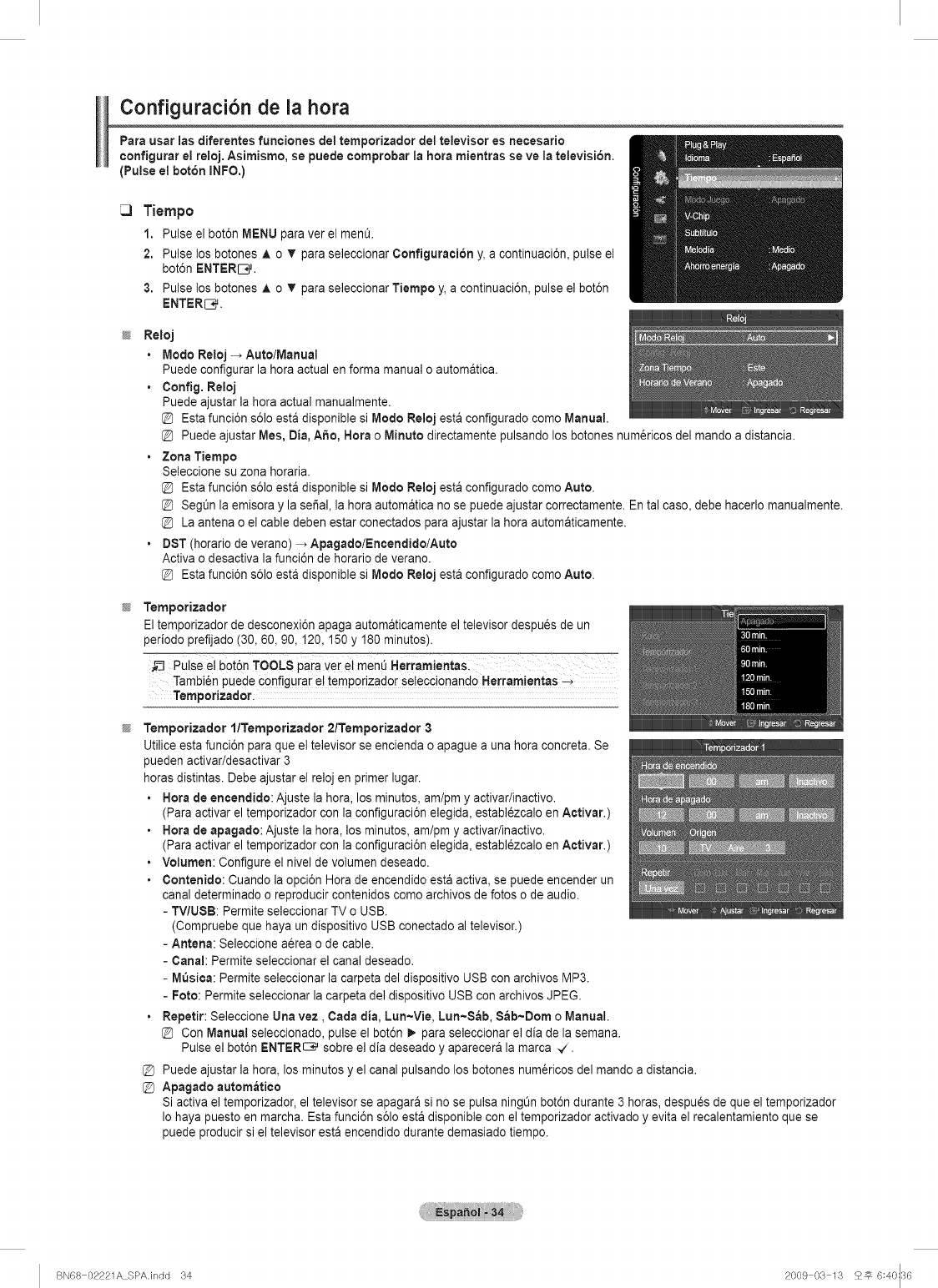
Configuraci6n de la hera
Para usar ias diferentes funciones del ternporizador del televisor es necesario
eonfigurar e! reloj. Asimisrno, se puede ¢omprobar ia hera mientras se ve la televisi6n.
(Pulse el bot6n INFO.)
Tiempo
1. Pulse el bot6n MENU para ver el men&
2. Pulse los botones A o T para seleccionar Configuration y, a continuaci6n, pulse el
bot6nENTERIC,.
3. Pulse los botones A o _' para seleccionar Tiempo y, a continuaci6n, pulse el bot6n
ENTERS.
Reloj
•Mode Reloj -, Auto/Manual
Puede configurar la hera actual en forma manual o automatica.
•Config. Reloj
Puede ajustar la hera actual manualmente.
Esta funci6n s61oesta disponible si Mode Reloj esta configurado come Manual.
Puede ajustar Mes, Din, A_o, Nora o Minute directamente pulsando los botones num_ricos del mando a distancia.
•Zona Tiempo
Seleccione su zona horaria.
Esta funci6n s61oesta disponible si Mode Reloj esta configurado come Auto.
Segt_nla emisora y la sepal, la hera automatica no se puede ajustar correctamente. En tal case, debe hacerlo manualmente.
La antena o el cable deben estar conectados para ajustar la hera automaticamente.
• DST (horario de verano) _ Apagado/Encendido/Auto
Activa o desactiva la funci6n de horatio de verano.
Esta funci6n s61oesta disponible si Mode Reloj esta configurado come Auto.
Ternporizador
El temporizador de desconexi6n apaga automaticamente el televisor despu_s de un
periodo prefijado (30, 60, 90, 120,150 y 180 minutes).
Tambien puede Configurar e! temporizador se!eccionando Herram!entas
Temporizador l/Temporizador 2/Temporizador 3
Utilice esta funci6n para que el televisor se encienda o apague a una hera concreta. Se
pueden activar/desactivar 3
horas distintas. Debe ajustar el reloj en primer lugar.
• Hera de encendido: Ajuste la hera, los minutes, am/pm y activar/inactivo.
(Para activar el temporizador con la configuraci6n elegida, establ_zcalo en Activar.)
• Hera de apagado: Ajuste la hera, los minutes, am/pm y activar/inactivo.
(Para activar el temporizador con la configuraci6n elegida, establ_zcalo en Activar.)
• Volumen: Configure el nivel de volumen deseado.
•Contenido: Cuando la opci6n Hera de encendido esta activa, se puede encender un
canal determinado o reproducir contenidos come archives de fetes o de audio.
- TV/USB: Permite seleccionar TV o USB.
(Compruebe que haya un dispositivo USB conectado al televisor.)
- Antena: Seleccione aerea o de cable.
-Canal: Permite seleccionar el canal deseado.
- MQsica: Permite seleccionar la carpeta del dispositivo USB con archives MP3.
-Fete: Permite seleccionar la carpeta del dispositivo USB con archives JPEG.
•Repetir: Seleccione Una vez, Carla din, Lun~Vie, Lun~S_b, Sab~Dom oManual.
Con Manual seleccionado, pulse el bot6n _. para seleccionar el dia de la semana.
Pulse el bot6n ENTER_ sobre el dia deseado y aparecera la marca -,/.
@ Puede ajustar la hera, los minutes y el canal pulsando los botones num_ricos del mando a distancia.
@Apagado autom_tico
Si activa el temporizador, el televisor se apagara si no se pulsa ningOn bot6n durante 3 horas, despu_s de que el temporizador
Io haya puesto en march& Esta funci6n s61oesta disponible con el temporizador activado y evita el recalentamiento que se
puede producir si el televisor esta encendido durante demasiado tiempo.
BN68 02221A SPAJndd 34 2009 03 13 25 6:40::36
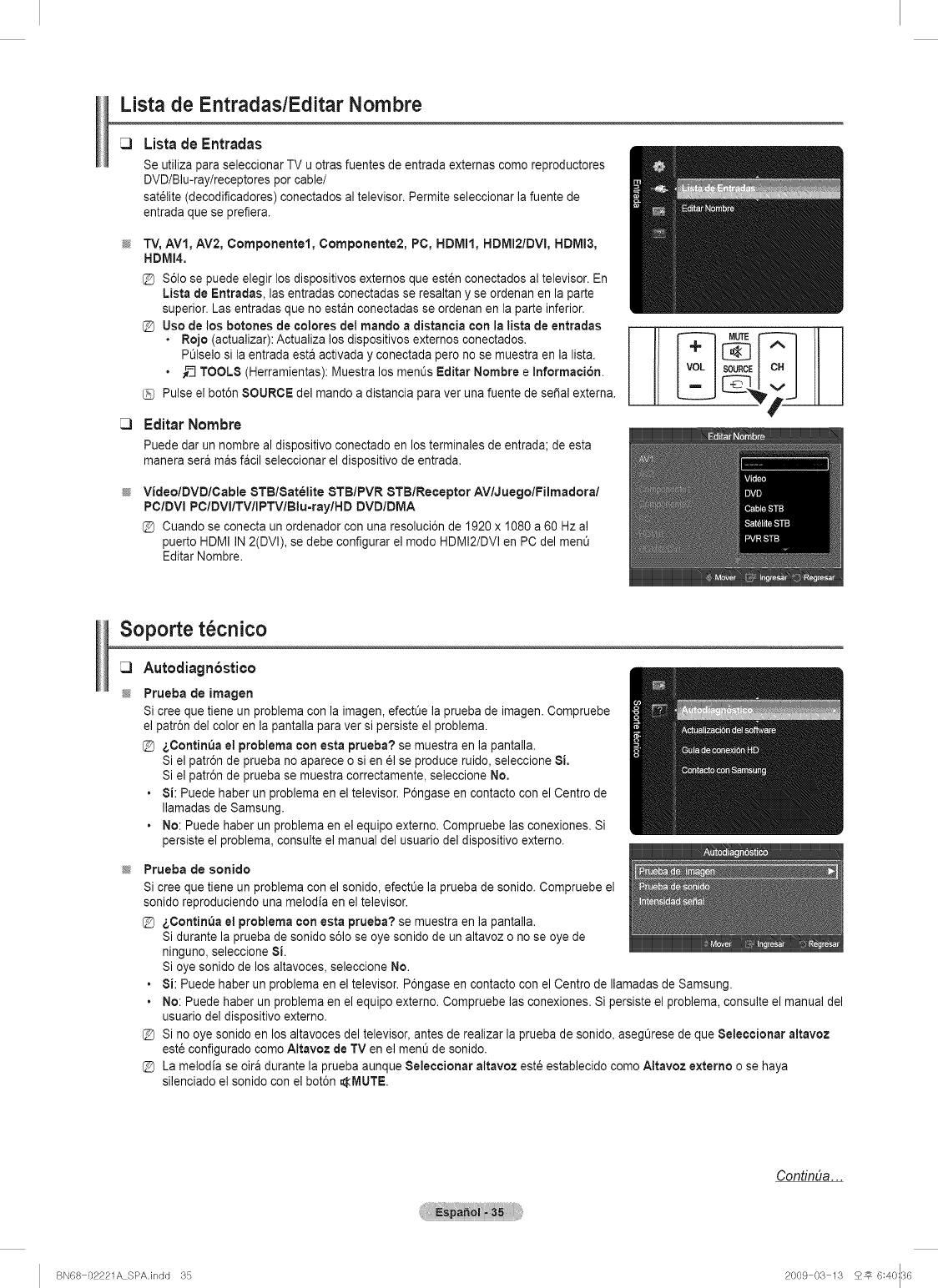
Lista de Entradas/Editar Nombre
Lista de Entradas
Se utiliza para seleccionar TV u otras fuentes de entrada externas come reproductores
DVD/Blu-ray/receptores per cable/
sat_lite (decodificadores) conectados al televisor. Permite seleccionar la fuente de
entrada que se prefiera.
TV, AV1, AV2, Componentel, Componente2, PC, HDMII, HDMI2/DVI, HDMI3,
HDMI4.
S61ose puede elegir los dispositivos externos que esten conectados al televisor. En
Lista de Entradas, las entradas conectadas se resaltan y se ordenan en la parte
superior. Las entradas que no estan conectadas se ordenan en la parte inferior.
[_ Use de los botones de coleres del mando a distancia con la lista de entradas
•Rejo (actualizar): Actualiza los dispositivos externos conectados.
PLilselosi la entrada esta activada y conectada pero no se muestra en la lista.
__ TOOL8 (Herramientas): Muestra los menOsEditar Nombre e Informacion.
Pulse el bot6n 8OUROE del mando a distancia para ver una fuente de sepal externa.
Editar Nombre
Puede dar un nombre al dispositivo conectado en los terminales de entrada; de esta
manera sera mas facil seleccionar el dispositivo de entrada.
Video/DVD/Cable STBlSatelite 8TB/PVR 8TBIReceptor AVlJuegolFilmadoral
PC/DVI PCIDVI/TVIIPTVIBlu-raylHD DVD/DMA
Cuando se conecta un ordenador con una resoluci6n de 1920 x 1080 a 60 Hz al
puerto HDMI IN 2(DVl), se debe configurar el mode HDMI2/DVl en PC del ment_
Editar Nombre.
Soporte t cnico
Autodi_gn6stico
Prueba de imagen
Si cree que tiene un problema con la imagen, efectOela prueba de imagen. Compruebe
el patr6n del color en la pantalla para ver si persiste el problema.
_,Contin_a e! preblema con esta prueba? se muestra en la pantalla.
Si el patr6n de prueba no aparece o si en el se produce ruido, seleccione 8i.
Si el patr6n de prueba se muestra correctamente, seleccione No.
• 8i: Puede haber un problema en el televisor. P6ngase en contacto con el Centre de
Ilamadas de Samsung.
• No: Puede haber un problema en el equipo externo. Compruebe las conexiones. Si
persiste el problema, consulte el manual del usuario del dispositivo externo.
Prueba de sonido
Si cree que tiene un problema con el sonido, efect_e la prueba de sonido. Compruebe el
sonido reproduciendo una melodia en el televisor.
_,Oontin_a e! problema con esta prueba? se muestra en la pantalla.
Si durante la prueba de sonido s61ose eye sonido de un altavoz o no se eye de
ninguno, seleccione 8i.
Si eye sonido de los altavoces, seleccione No.
• 8i: Puede haber un problema en el televisor. P6ngase en contacto con el Centre de Ilamadas de Samsung.
• No: Puede haber un problema en el equipo externo. Compruebe las conexiones. Si persiste el problem& consulte el manual del
usuario del dispositivo externo.
Si no eye sonido en los altavoces del televisor, antes de realizar la prueba de sonido, asegOrese de que 8eleccionar altavoz
est6 configurado come Altavoz de TV en el men_ de sonido.
@ La melodia se oira durante la prueba aunque 8eleccionar altavoz est6 establecido come Altavoz externo o se haya
silenciado el sonido con el bot6n _IVIUTE.
ContinDa. ..
BN68 02221A SPA.indd 35 2009 03 13 25 6:40::36
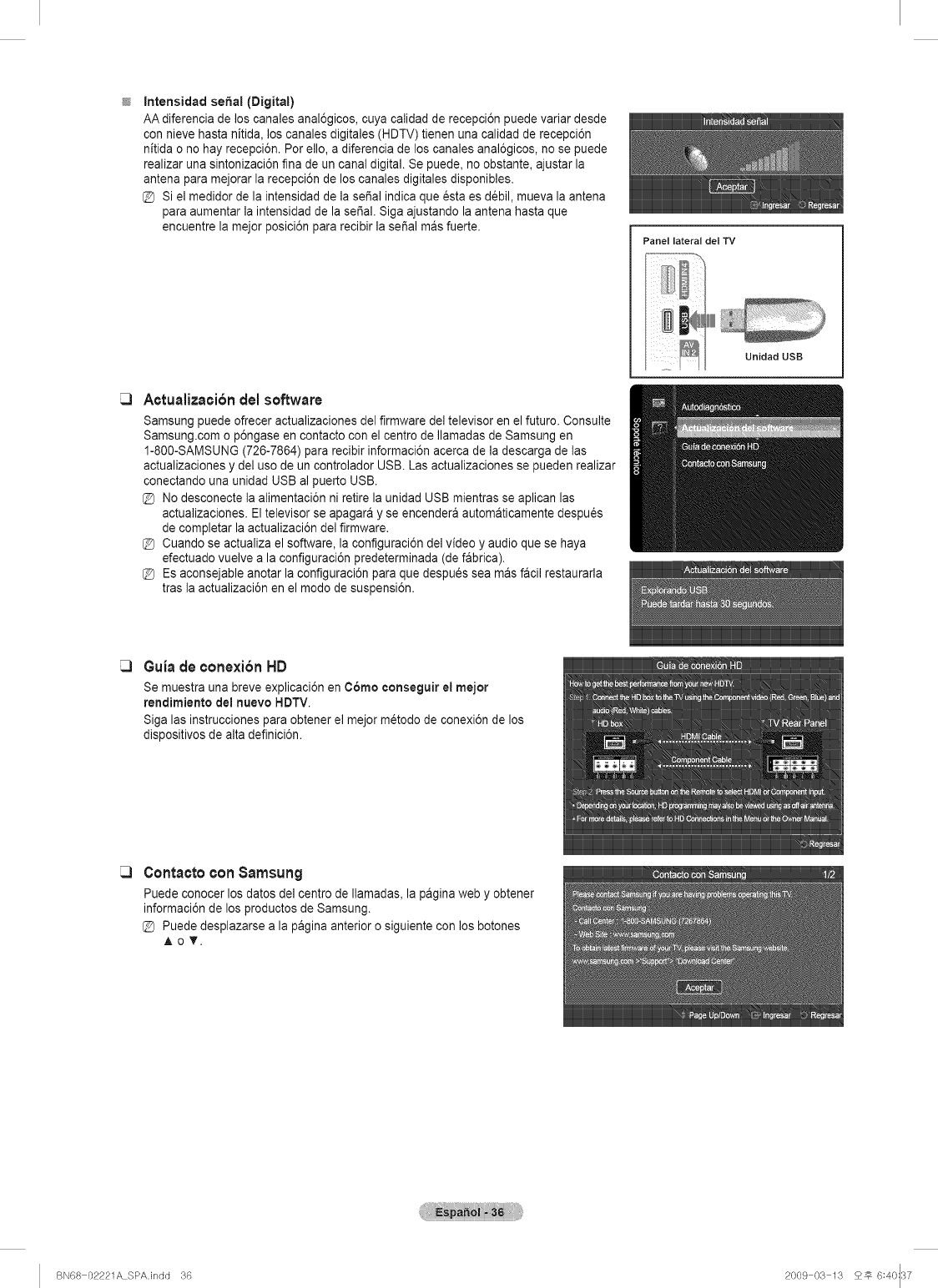
Intensidad sepal (Digital)
AA diferencia de los canales anal6gicos, cuya calidad de recepci6n puede variar desde
con nieve hasta nitida, los canales digitales (HDTV) tienen una calidad de recepci6n
nitida o no hay recepci6n. Por ello, a diferencia de los canales anal6gicos, no se puede
realizar una sintonizaci6n fina de un canal digital. Se puede, no obstante, ajustar la
antena para mejorar la recepci6n de los canales digitales disponibles.
@ Si el medidor de la intensidad de la serial indica que esta es d6bil, mueva la antena
para aumentar la intensidad de la serial. Siga ajustando la antena hasta que
encuentre la mejor posici6n para recibir la serial mas fuerte.
Panel lateral det TV
Unidad USB
Actualizaci6n del software
Samsung puede ofrecer actualizaciones del firmware del televisor en el futuro. Consulte
Samsung.com o p6ngase en contacto con el centro de Ilamadas de Samsung en
1-800-SAMSUNG (726-7864) para recibir informaci6n acerca de la descarga de las
actualizaciones y del uso de un controlador USB. Las actualizaciones se pueden realizar
conectando una unidad USB al puerto USB.
@ No desconecte la alimentaci6n ni retire la unidad USB mientras se aplican las
actualizaciones. Eltelevisor se apagara y se encendera automaticamente despu_s
de completar la actualizaci6n del firmware.
@ Cuando se actualiza el software, la configuraci6n del video y audio que se haya
efectuado vuelve a la configuraci6n predeterminada (de fabrica).
@ Es aconsejable anotar la configuraci6n para que despu_s sea mas facil restaurarla
tras la actualizaci6n en el modo de suspensi6n.
Guiade conexi6nHD
Se muestra una breve explicaci6n en C6mo conseguir et mejor
rendimiento del nuevo HDTV.
Siga las instruooiones para obtener el mejor metodo de conexi6n de los
dispositivos de alta definici6n.
Contactocon Sarnsung
Puede conocer los datos del centro de Ilamadas, la pagina web y obtener
informaci6n de los productos de Samsung.
@ Puede desplazarse a la pagina anterior o siguiente con los botones
AoT.
BN68 02221A SPAJndd 36 2009 03 13 2# 6:40::37
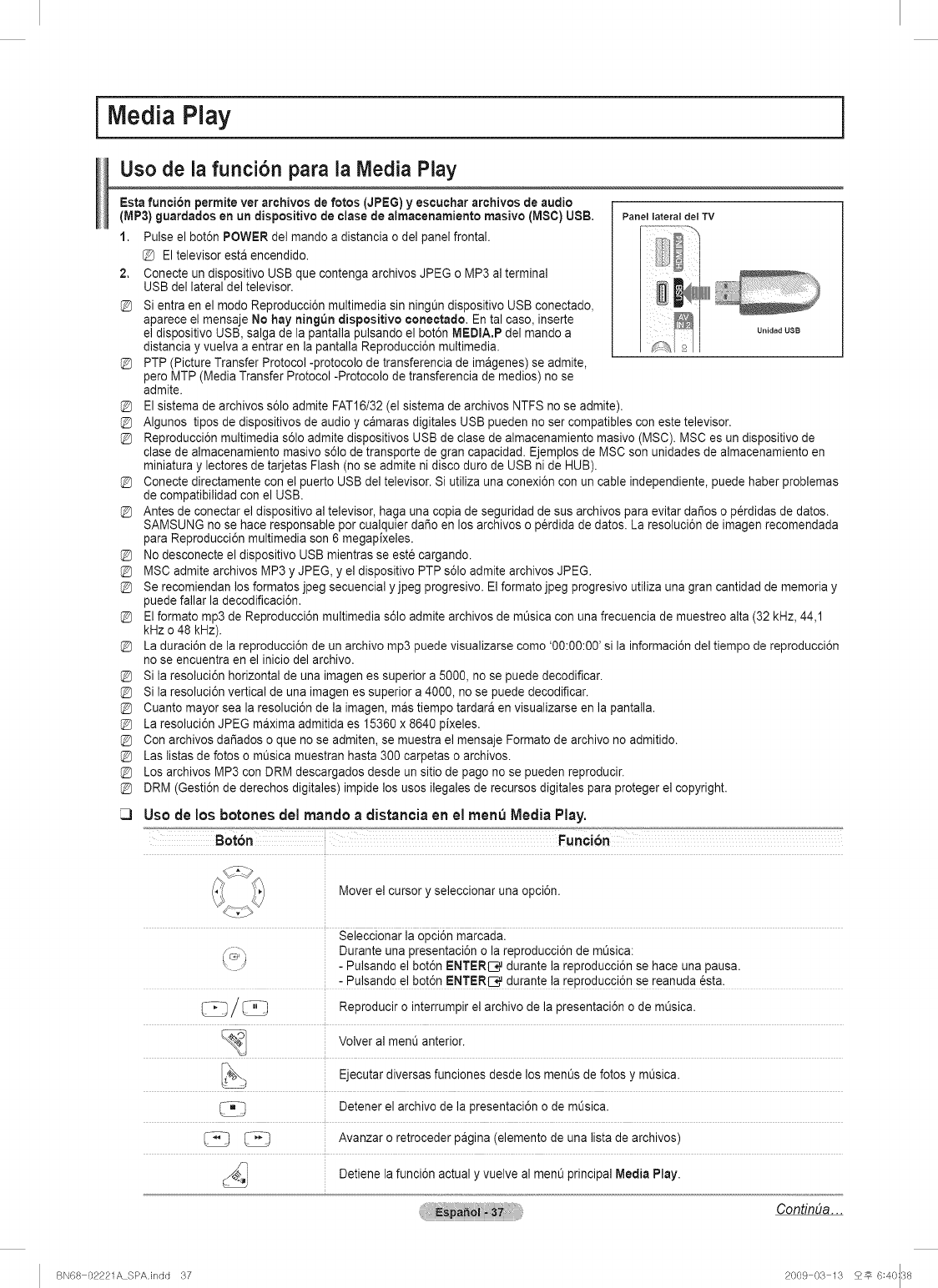
ilVlediaPlay J
Uso de la funci6n para la Media Play
Panel lateral del "iV
Esta funci6n permite ver archivos de fotos (JPEG) y escuchar archivos de audio
(MP3) guardados en un dispositivo de elase de aimacenamiento masivo (MSC) USB.
1. Pulse el bot6n POWER del mando a distancia o del panel frontal.
El televisor esta encendido.
2. Conecte un dispositivo USB que contenga archivos JPEG o MP3 al terminal
USB del lateral del televisor.
_S
Unidad USB
Si entra en el modo Reproducci6n multimedia sin ningt_ndispositivo USB conectado,
aparece el mensaje No hay ning_3n dispositivo conectado. En tal caso, inserte
el dispositivo USB, salga de la pantalla pulsando el bot6n MEDIA.P del mando a
distancia y vuelva a entrar en la pantalla Reproducci6n multimedia.
PTP (Picture Transfer Protocol -protocolo de transferencia de imagenes) se admite,
pero MTP (Media Transfer Protocol -Protocolo de transferencia de medios) no se
admite.
El sistema de archivos s61oadmite FAT16/32 (el sistema de archivos NTFS no se admite).
Algunos tipos de dispositivos de audio y camaras digitales USB pueden no ser compatibles con este televisor.
Reproducci6n multimedia s61oadmite dispositivos USB de clase de almacenamiento masivo (MSC). MSC es un dispositivo de
clase de almacenamiento masivo s61ode transporte de gran capacidad. Ejemplos de MSC son unidades de almacenamiento en
miniatura y lectores de tarjetas Flash (no se admite ni disco duro de USB ni de HUB).
Conecte directamente con el puerto USB del televisor. Si utiliza una conexi6n con un cable independiente, puede haber problemas
de compatibilidad con el USB.
Antes de conectar el dispositivo al televisor, haga una copia de seguridad de sus archivos para evitar da_os o perdidas de datos.
SAMSUNG no se hace responsable por cualquier dario en los archivos o perdida de datos. La resoluci6n de imagen recomendada
para Reproducci6n multimedia son 6 megapixeles.
No desconecte el dispositivo USB mientras se este cargando.
MSC admite archivos MP3 y JPEG, y el dispositivo PTP s61oadmite archivos JPEG.
Se recomiendan los formatos jpeg secuencial y jpeg progresivo. El formato jpeg progresivo utiliza una gran cantidad de memoria y
puede fallar la decodificaci6n.
El formato mp3 de Reproducci6n multimedia s61oadmite archivos de mQsica con una frecuencia de muestreo alta (32 kHz, 44,1
kHz o 48 kHz).
La duraci6n de la reproducci6n de un archivo mp3 puede visualizarse como '00:00:00' si la informaci6n del tiempo de reproducci6n
no se encuentra en el inicio del archivo.
Si la resoluci6n horizontal de una imagenes superior a 5000, no se puede decodificar.
Si la resoluci6n vertical de una imagenes superior a 4000, no se puede decodificar.
Cuanto mayor sea la resoluci6n de la imagen, mas tiempo tardara en visualizarse en la pantalla.
La resoluci6n JPEG maxima admitida es 15360 x 8640 pixeles.
Con archivos dai_adoso que no se admiten, se muestra el mensaje Formato de archivo no admitido.
Las listas de fotos o mQsica muestran hasta 300 carpetas o archivos.
Los archivos MP3 con DRM descargados desde un sitio de pago no se pueden reproducir.
DRM (Gesti6n de derechos digitales) impide los usos ilegales de recursos digitales para proteger el copyright.
Uso de los botones del mando adistancia en el men_ Media Play.
Mover el cursor y seleccionar una opci6n.
Seleccionar la opci6n marcada.
_ Durante una presentaci6n o la reproducci6n de mOsica:
-Pulsando el bot6n ENTER[3_ durante la reproducci6n se hace una pausa.
-Pulsando el bot6n ENTER[3_ durante la reproducci6n se reanuda esta.
/_ Reproducir o interrumpir el archivo de la presentaci6n o de m_sica.
_ Volver al men0 anterior.
diversas funciones desde los ment_sde fotos mOsica.
Ejecutar Y
._ Detener el archivo de la presentaci6n o de m_sica.
_ Avanzar o retroceder pagina (elemento de una lista de archivos)
Detiene la funci6n actual vuelve al ment_principal Media Play.
Y
ContinUa...
BN68 02221A SPA.indd 37 2009 03 13 25 6:40::38
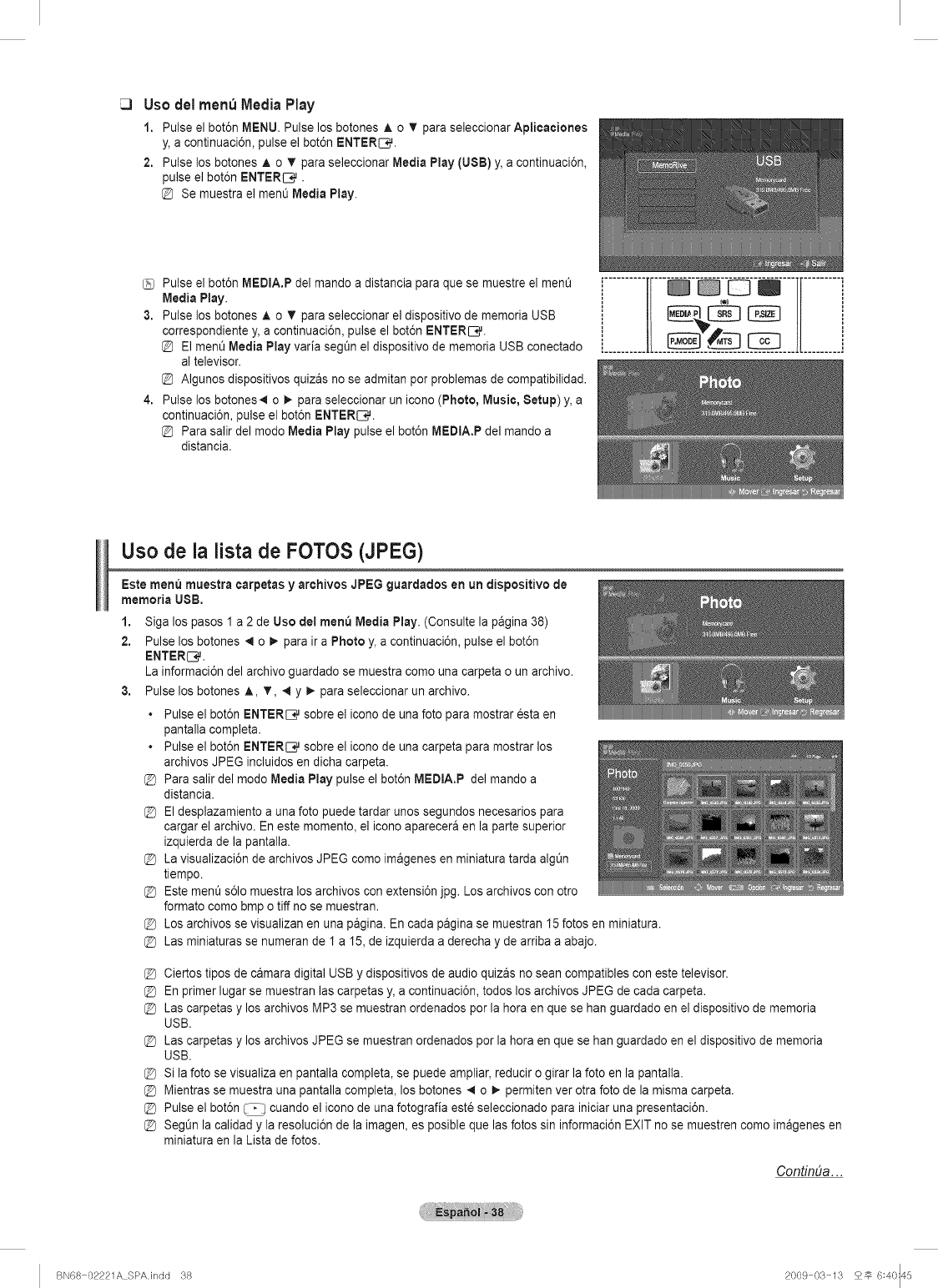
Uso del men_ Media Play
1. Pulse el bot6n MENU. Pulse los botones A o _' para seleccionar Aplicaciones
y, a continuaci6n, pulse el bot6n ENTERS.
2. Pulse los botones A o T para seleccionar Media Play (USB) y, a continuaci6n,
pulse el bot6n ENTERI:_,.
Se muestra el menO Media Play.
Pulse el bot6n MEDIA.P del mando a distancia para que se muestre el ment_
Media Play.
3. Pulse los botones A o T para seleccionar el dispositivo de memoria USB
correspondiente y, a continuaci6n, pulse el bot6n ENTERI:_,.
El ment_Media Play varia segOn el dispositivo de memoria USB conectado
al televisor.
Algunos dispositivos quizas no se admitan por problemas de compatibilidad.
4. Pulse los botones,,i o t_ para seleccionar un icono (Photo, Music, Setup) y, a
continuaci6n, pulse el bot6n ENTERIC,.
Para salir del modo Media Play pulse el bot6n MEDtA.P del mando a
distancia.
................ ...............
Uso de la lista de FOTOS (JPEG)
Este menu muestra carpetas y archivos JPEG guardados en un dispositivo de
memoria USB,
1. Siga los pasos 1 a 2 de Uso del menu Media Play. (Consulte la pagina 38)
2. Pulse los botones 4 o _. para ira Photo y, a continuaci6n, pulse el bot6n
ENTER[_q_.
La informaci6n del archivo guardado se muestra como una carpeta o un archivo.
3. Pulse los botones ,i,, T, 4 y _ para seleccionar un archivo.
• Pulse el bot6n ENTERI:_, sobre el icono de una foto para mostrar esta en
pantalla completa.
• Pulse el bot6n ENTERI:_, sobre el icono de una carpeta para mostrar los
archivos JPEG incluidos en dicha carpeta.
@ Para salir del modo Media Play pulse el bot6n MEDIA.P del mando a
distancia.
@ El desplazamiento a una foto puede tardar unos segundos necesarios para
cargar el archivo. En este momento, el icono aparecera en la parte superior
izquierda de la pantalla.
@ La visualizaci6n de archivos JPEG como imageries en miniatura tarda algt_n
tiempo.
@ Este ment_s61omuestra los archivos con extensi6n jpg. Los archivos con otro
formato como bmp o tiff no se muestran.
@ Los archivos se visualizan en una pagina. En cada pagina se muestran 15 fotos en miniatura.
@ Las miniaturas se numeran de I a 15, de izquierda a derecha y de arriba a abajo.
@ Ciertos tipos de camara digital USB y dispositivos de audio quizas no sean compatibles con este televisor.
@ En primer lugar se muestran las carpetas y, a continuaci6n, todos los archivos JPEG de cada carpet&
@ Las carpetas y los archivos MP3 se muestran ordenados por la hora en que se han guardado en el dispositivo de memoria
USB.
@ Las carpetas y los archivos JPEG se muestran ordenados por la hora en que se han guardado en el dispositivo de memoria
USB.
@ Si la foto se visualiza en pantalla completa, se puede ampliar, reducir o girar la foto en la pantalla.
@ Mientras se muestra una pantalla completa, los botones 41 o I_ permiten ver otra foto de la misma carpet&
@ Pulse el bot6n _ cuando el icono de una fotografia este seleccionado para iniciar una presentaci6n.
@ Segt3nla calidad y la resoluci6n de la imagen, es posible que las fotos sin informaci6n EXIT no se muestren como imageries en
miniatura en la Lista de fotos.
ContinDa. ..
BN68 02221A SPAJndd 38 2009 03 13 2_ 6:40:45
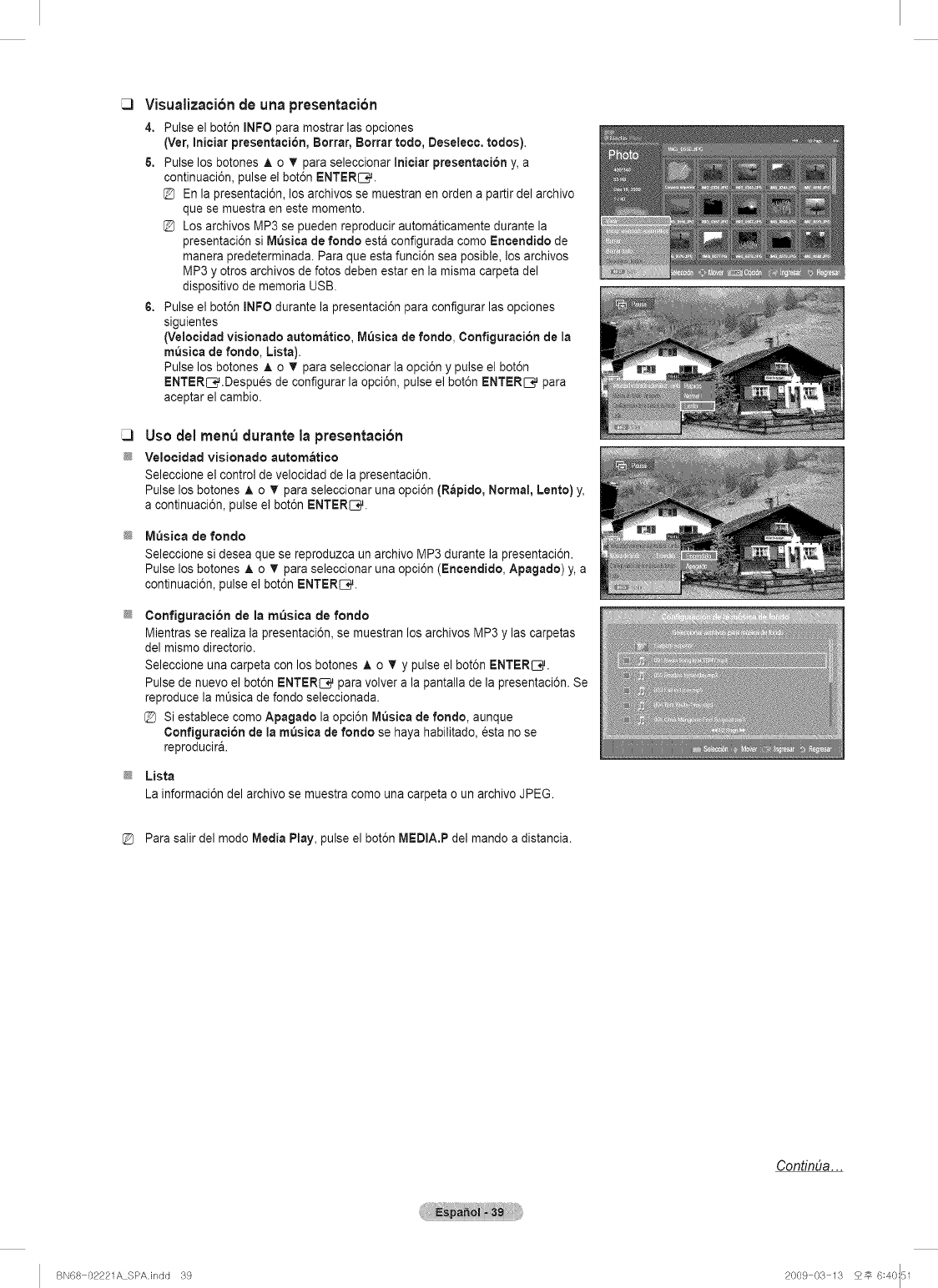
@
@
@
@
Visualizaci6n de unapresentaci6n
4, Pulse el bot6n INFO para mostrar las opciones
(Ver, Iniciar presentaci6n, Borrar, Borrar todo, Deseleee. todos).
& Pulse los botones A o T para seleccionar Inieiar presentaci6n y, a
continuaci6n, pulse el bot6n ENTERS.
En la presentaci6n, los archivos se muestran en orden a partir del archivo
que se muestra en este momento.
Los archivos MP3 se pueden reproducir automaticamente durante la
presentaci6n si M_sica de fondo esta configurada como Encendido de
manera predeterminada. Para que esta funci6n sea posible, los archivos
MP3 y otros archivos de fotos deben estar en la misma carpeta del
dispositivo de memoria USB.
6. Pulse el bot6n mNFOdurante la presentaci6n para configurar las opciones
siguientes
(Velocidad visionado autom_tico, IVl_sicade fondo, Configuraci6n de la
m,3sica de rondo, Lista).
Pulse los botones A o T para seleccionar la opci6n y pulse el bot6n
ENTER_.Despu6s de configurar la opci6n, pulse el bot6n ENTERI_ para
aceptar el cambio.
Uso del men_ durante la presentaci6n
Velocidad visionado automatico
Seleccione el control de velocidad de la presentaci6n.
Pulse los botones A o V' para seleccionar una opci6n (Rapido, Normal, Lento) y,
a continuaci6n, pulse el bot6n ENTERS.
M_sica de fondo
Seleccione si desea que se reproduzca un archivo MP3 durante la presentaci6n.
Pulse los botones A o T para seleccionar una opci6n (Encendido, Apagado) y, a
continuaci6n, pulse el bot6n ENTERS.
Configuraoi6n de la m_sica de rondo
Mientras se realiza la presentaci6n, se rnuestran los archivos MP3 y las carpetas
del mismo directorio.
Seleccione una carpeta con los botones A o T y pulse el bot6n ENTERIng.
Pulse de nuevo el bot6n ENTER_ para volver a la pantalla de la presentaci6n. Se
reproduce la mt_sicade fondo seleccionada.
[_ Si establece como Apagado la opci6n M_sica de fondo, aunque
Configuraci6n de la m_sica de rondo se haya habilitado, esta no se
reproducir&
Lista
La informaci6n del archivo se muestra como una carpeta o un archivo JPEG.
Para salir del mode Media Play, pulse el bot6n IVlEDIA.Pdel mando a distancia.
ContinDa. ..
BN68 02221A SPAJndd 39 2009 03 13 2_ 6:40:51
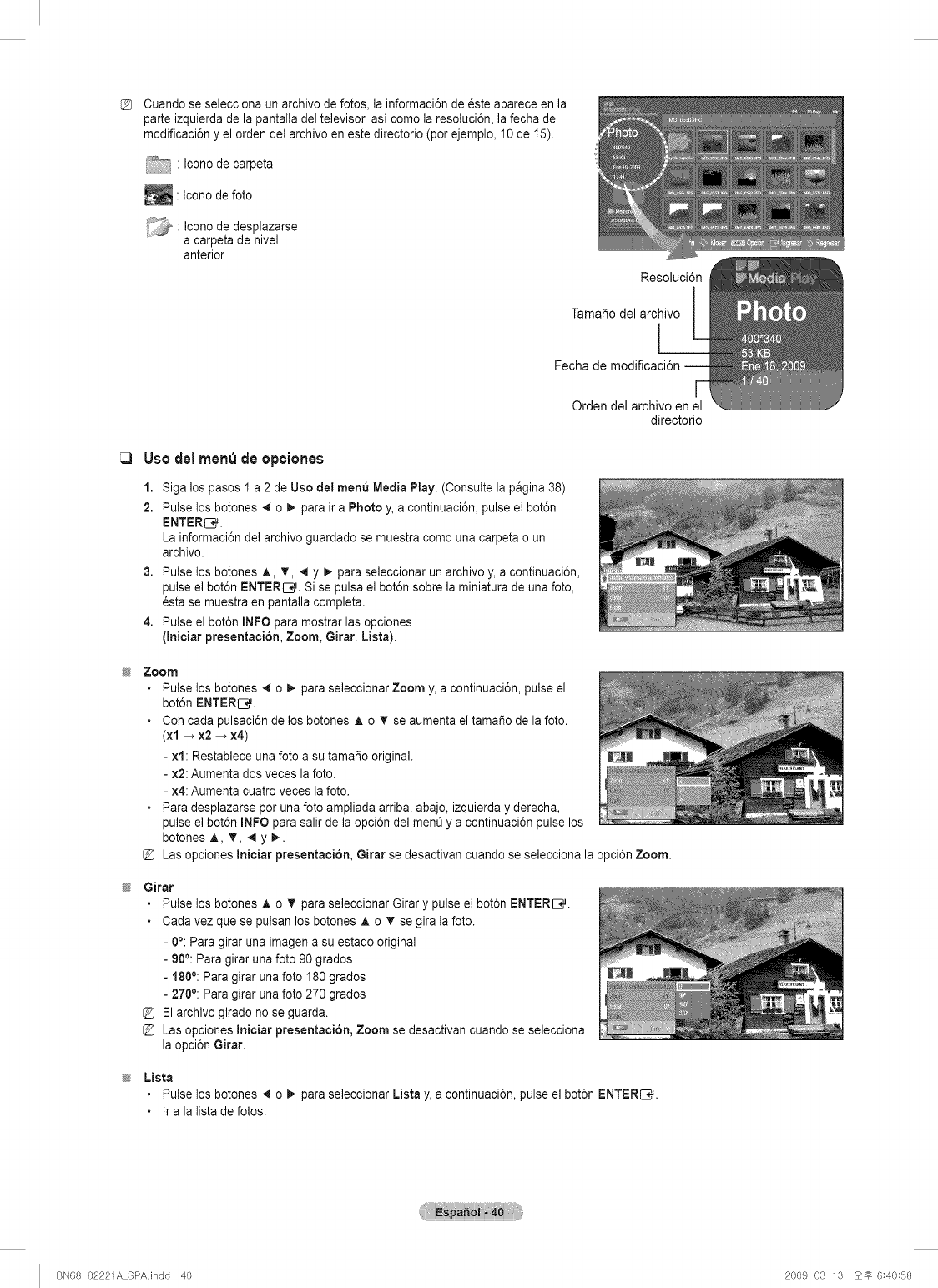
Cuando se selecciona un archivo de fotos, la informaci6n de _ste aparece en la
parte izquierda de la pantalla del televisor, asi como la resoluci6n, la fecha de
modificaci6n y el orden del archivo en este directorio (por ejemplo, 10 de 15).
-_-- • Icono de carpeta
_ Icono de foto
:__ • Icono de desplazarse
a carpeta de nivel
anterior
Resoluci6n
Tamai_o del archivo
I_
Fecha
Orden del archivo en el
directorio
Use del men_ de opciones
1,
2.
Siga los pasos I a 2 de Uso del mere3 Media Play. (Consulte la pagina 38)
Pulse los botones _ o _. para ira Photo y, a continuaci6n, pulse el bot6n
La informaci6n del archivo guardado se muestra como una carpeta o un
archivo.
3. Pulse los botones J,, T, .,_y _- para seleccionar un archivo y, a continuaci6n,
pulse el bot6n ENTERIC. Si se pulsa el bot6n sobre la miniatura de una foto,
_sta se muestra en pantalla completa.
4. Pulse el bot6n INFO para mostrar las opciones
(Iniciar presentation, Zoom, Girar, Lista).
Zoom
•Pulse los botones _ o _. para seleccionar Zoom y, a continuaci6n, pulse el
bot6n ENTERIng.
•Con cada pulsaci6n de los botones ,& o T se aumenta el tama_o de la foto.
(xl _ x2 _ x4)
- xl: Restablece una foto a su tamar_ooriginal.
- x2: Aumenta dos veces la foto.
- x4: Aumenta cuatro veces la foto.
• Para desplazarse por una foto ampliada arriba, abajo, izquierda y derecha,
pulse el bot6n INFO para salir de la opci6n del men0 y a continuaci6n pulse los
botones A, T, _ y _..
Las opciones Iniciar presentaci6n, Girar se desactivan cuando se selecciona la opci6n Zoom.
Girar
• Pulse los botones A o T para seleccionar Girar y pulse el bot6n ENTERIng.
• Cada vez que se pulsan los botones A o T se gira la foto.
- 0°: Para girar una imagen a su estado original
- 90°: Para girar una foto 90 grados
- 180°: Para girar una foto 180 grados
- 270°: Para girar una foto 270 grados
@ El archivo girado no se guarda.
@ Las opciones Iniciar presentation, Zoom se desactivan cuando se selecciona
la opci6n Girar.
Lista
• Pulse los botones _ o _. para seleccionar Lista y, a continuaci6n, pulse el bot6n ENTERS.
Ira la lista de fotos.
BN68 02221A SPAJndd 40 2009 03 13 2_ 6:40:58
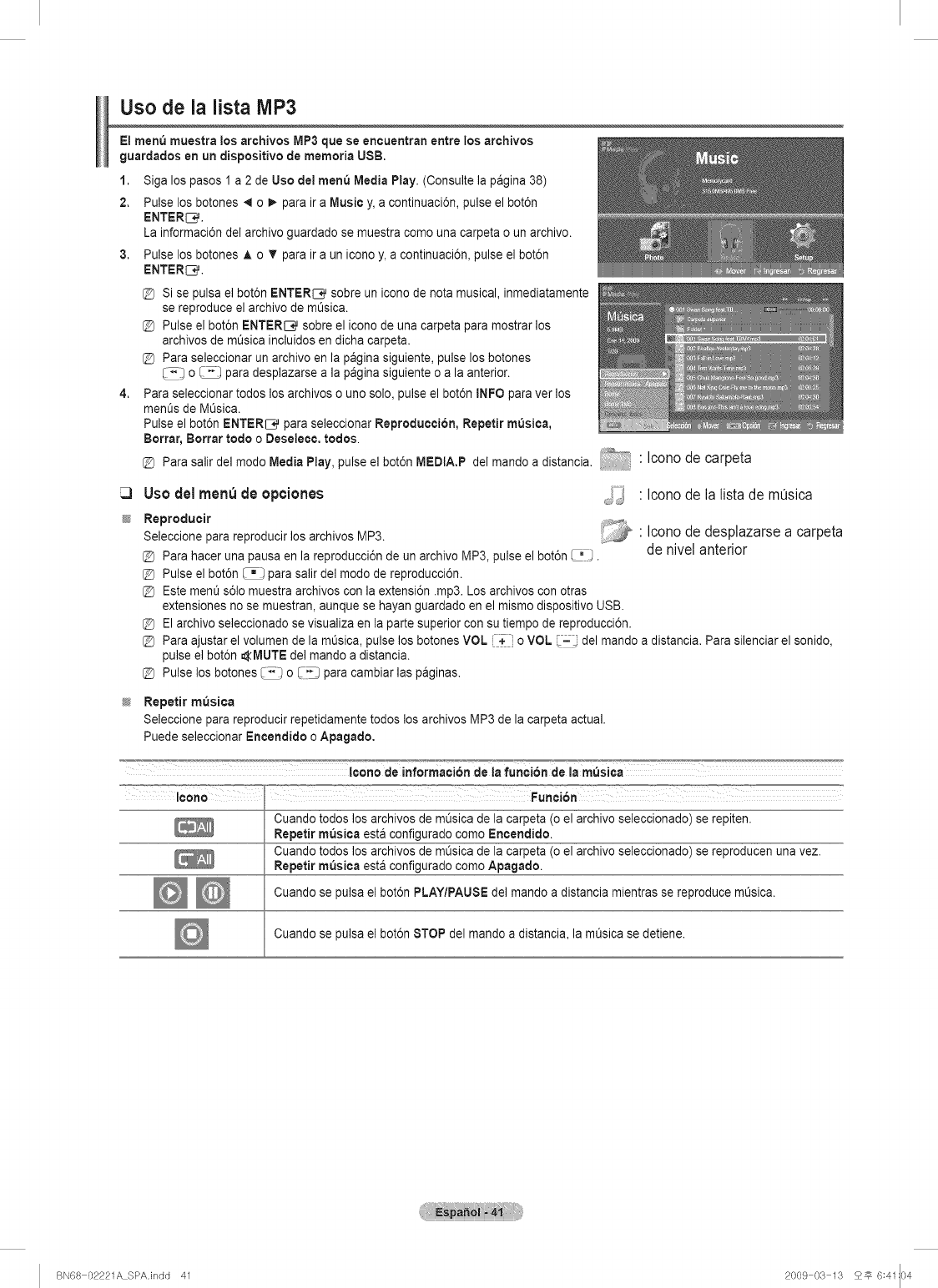
Uso de la lista lVlP3
El menu muestra los archivos MP3 que se encuentran entre los archivos
guardados en un dispositivo de memoria USB.
1. SJgalos pasos 1 a 2 de Uso dei men_3Media Play. (Consulte la pagina 38)
2. Pulse los botones _ o _. para ira Music y, a continuaci6n, pulse el bot6n
_:NTER_.
La informaci6ndel archivo guardado se muestra como una carpeta o un archivo.
3. Pulse los botones A o _' para ir a un icono y, a continuaci6n, pulse el bot6n
_=NT_=R_.
@ Si se pulsa el bot6n ENTER_ sobre un icono de nota musical, inmediatamente
se reproduce el archivo de mQsica.
@ Pulse el bot6n ENTERI_ sobre el icono de una carpeta para mostrar los
archivos de mt_sicaincluidos en dicha carpeta.
@ Para seleccionar un archivo en la pagina siguiente, pulse los botones
_} o _ para desplazarse a la pagina siguiente o a la anterior.
4. Para seleccionar todos los archivos o uno solo, pulse el bot6n INFO para ver los
men_s de M_sica,
Pulse el bot6n ENTER[_ para seleccionar Reprodueci6n, Repetir m_sica,
Borrar, Borrar redo o Deseleec. todos.
_ Para salir del modo Media Play, pulse el botdn MEDtA.P del mando a distancia. ' Icono de carpeta
N
Uso del menQ de opciones : Icono de la lista de mOsica
Reproducir _;_,_
Seleccione para reproducir los archivos MP3. ii_ ' Icono de desplazarse a carpeta
@ Para hacer una pausa en la reproducci6n de un archivo MP3, pulse el bot6n (-_'_. de nivel anterior
@ Pulse el bot6n _ para salir del modo de reproducci6n.
@ Este ment_s61omuestra archivos con la extensi6n .rap3. Los archivos con otras
extensiones no se muestran, aunque se hayan guardado en el mismo dispositivo USB.
@ El archivo seleccionado se visualiza en la parte superior con su tiempo de reproducci6n.
Para ajustar el volumen de la mOsica, pulse los botones VOL "+ o VOL :-j del mando a distancia. Para silenciar el sonido,
pulse el bot6n _IVlUTE del mando a distancia.
@ Pulse los botones _ o (__ para cambiar las paginas.
Repetir m_siea
Seleccione para reproducir repetidamente todos los archivos MP3 de la carpeta actual.
Puede seleccionar Encendido o Apagado.
leone de inforrnaci6n de la funci6n de la m_sica
.==_=_,o,== ......... ==o_.= _---,_==_ -=o,_T_,_,,_,_,=I_:_, -=.............. _...... _._ ......
leono Funci6n
Cuando todos los archivos de mOsica de la carpeta (o el archivo seleccionado) se repiten.
Repetir m_siea esta configurado como Encendido.
Cuando todos los archivos de mOsica de la carpeta (o el archivo seleccionado) se reproducen una vez.
Repetir m_sica esta configurado como Apagado.
Cuando se pulsa el bot6n PLAY/PAUSE del mando a distancia mientras se reproduce mOsica.
Cuando se pulsa el bot6n STOP del mando a distancia, la mOsicase detiene.
BN68 02221A SPA.indd 41 2009 03 13 £_ 6:41:04
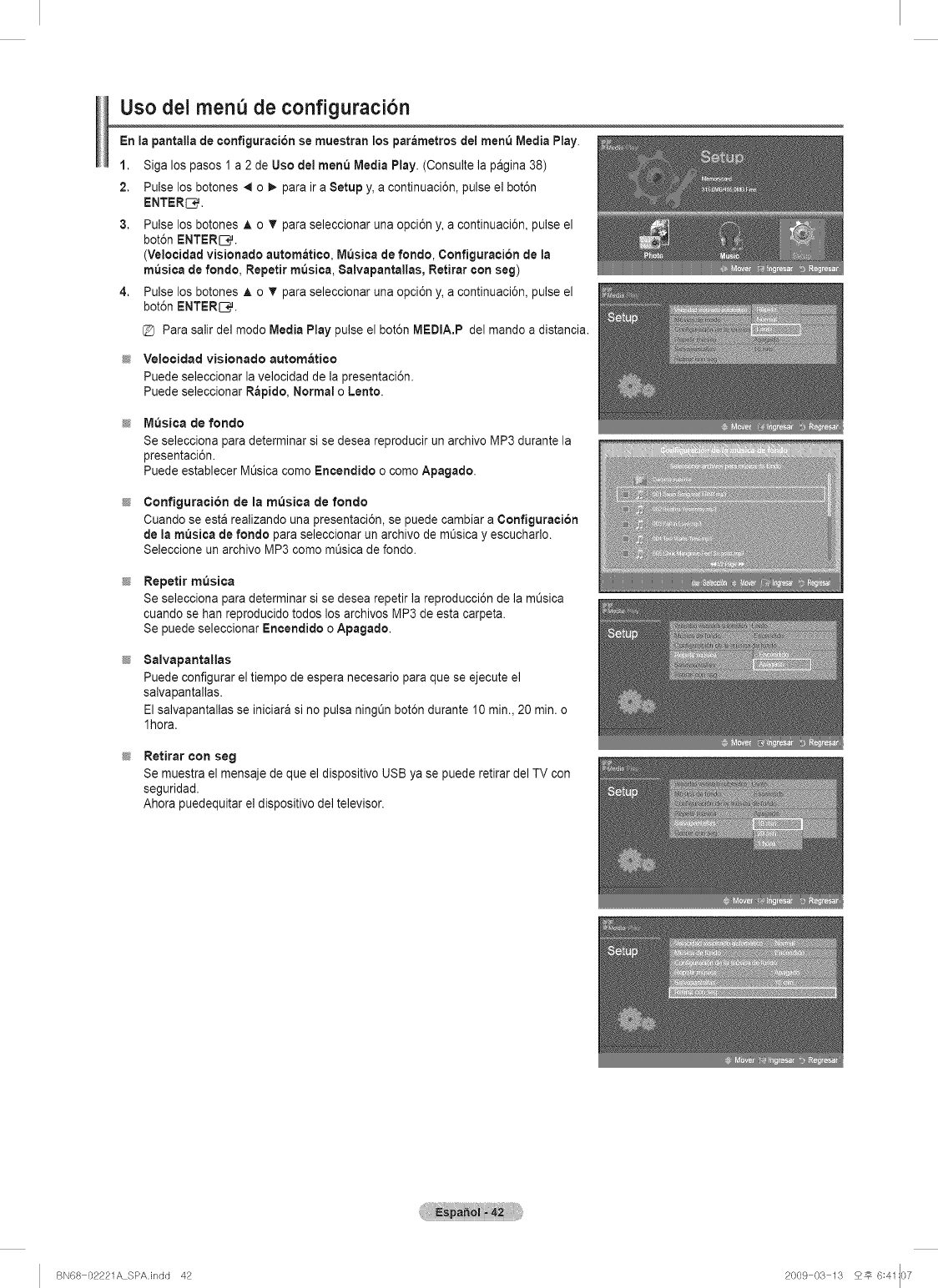
Uso dei menu de configuraci6n
En ia pantaila de configuracion se muestran los par_metros del menu Media Play.
1. Siga los pasos 1 a 2 de Use del menu Media Play. (Consulte la pagina 38)
2. Pulse los botones 41o _. para ira Setup y, a continuaci6n, pulse el bot6n
ENTERS.
3. Pulse los botones A o _' para seleccionar una opci6n y, a continuaci6n, pulse el
bot6n ENTER{:3_.
(Veloeidad visionado autom_tico, M_siea de rondo, Configuracion de la
m_Jsica de rondo, Repetir m_sica, SaIvapantallas, Retirar con seg)
4. Pulse los botones A o _' para seleccionar una opci6n y, a continuaci6n, pulse el
bot6n ENTERI:3_.
@ Para salir del modo Media Play pulse el bot6n MEDIA.P del mando a distancia.
Velocidad vJsionado aurora&rico
Puede seleccionar la velocidad de la presentaci6n.
Puede seleccionar R_pido, Normal o Lento.
M_sJca de rondo
Se selecciona para determinar si se desea reproducir un archivo MP3 durante la
presentaci6n.
Puede establecer Mt_sicacomo Encendido o como Apagado.
ConfiguracJon de la m_sJca de fondo
Cuando se esta realizando una presentaci6n, se puede cambiar a Configuraci6n
de la m_sica de rondo para seleccionar un archivo de m0sica y escucharlo.
Seleccione un archivo MP3 como m0sica de rondo.
Repetir m_sica
Se selecciona para determinar si se desea repetir la reproducci6n de la mOsica
cuando se hart reproducido todos los archivos MP3 de esta carpeta.
Se puede seleccionar Encendido o Apagado.
8alvapantallas
Puede configurar el tiempo de espera necesario para que se ejecute el
salvapantallas.
El salvapantallas se iniciara si no pulsa ningOnbot6n durante 10 min., 20 min. o
lhora.
Retirar con seg
Se muestra el mensaje de que el dispositivo USB ya se puede retirar del TV con
seguridad.
Ahora puedequitar el dispositivo del televisor.
BN68 02221A SPAJndd 42 2009 03 13 2_ 6:41:07
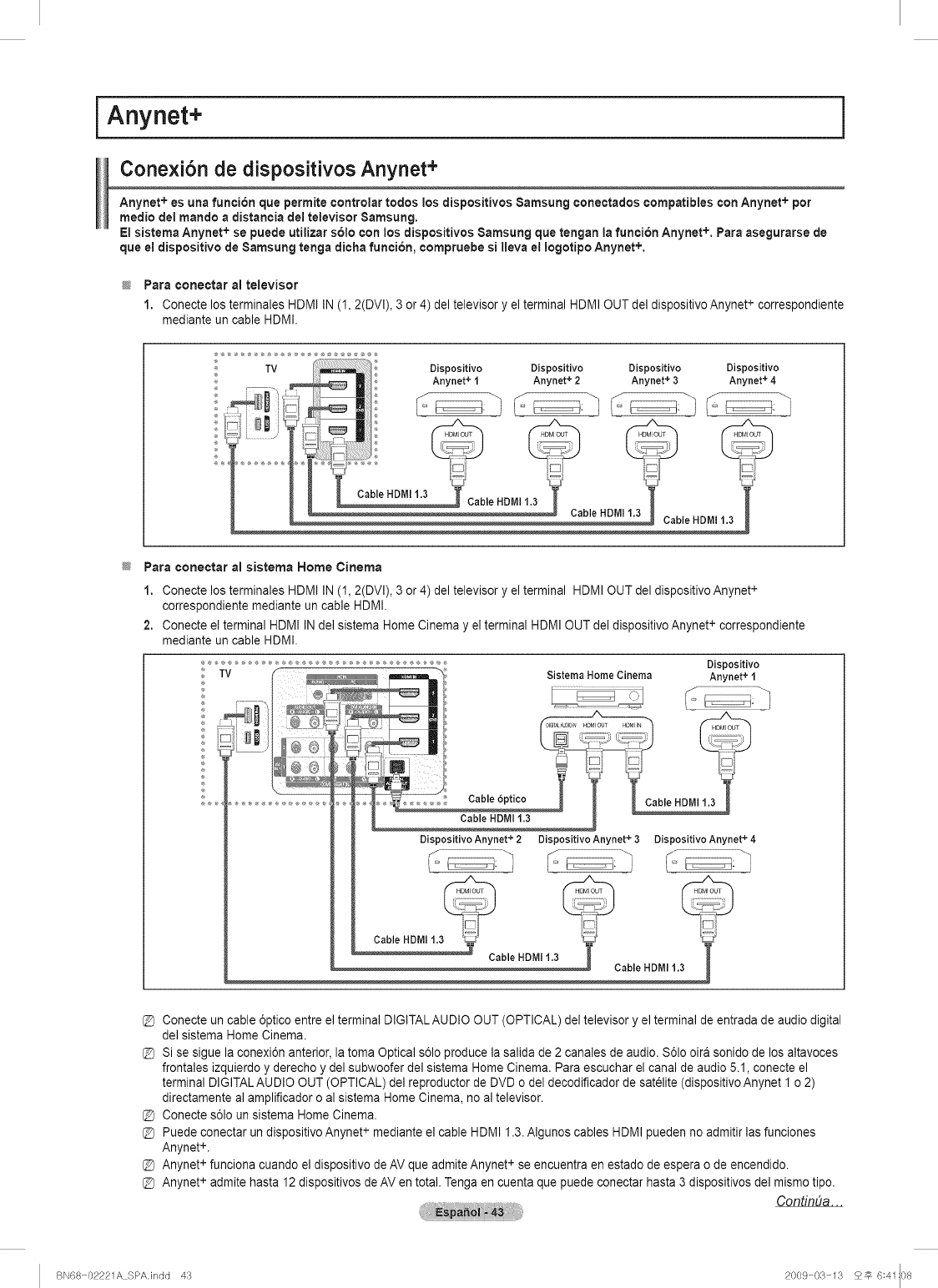
iAnynet+
Conexi6n de dispositivos Anynet +
Anynet + es una funci6n que permite controlar todos los dispositivos 8amsung conectados compatibles con Anynet+ por
medio del mando a distancia del televisor $amsung,
El sistema Anynet+ se puede utilizar s61ocon los dispositivos Samsung que tengan la funci6n Anynet +, Para asegurarse de
que el dispositivo de $amsung tenga dicha funci6n, ¢ompruebe si lleva el iogotipo Anynet+,
Para ¢onectar al televisor
1. Conecte los terminales HDMI IN (1, 2(DVI), 3 or 4) del televisor y el terminal HDMI OUT del dispositivo Anynet + correspondiente
mediante un cable HDMI.
;_............ :J:_:' ti .:t:i
TV _ DlsposltlVO Dispositivo Dispositivo Dispositivo
Anynet + 1 Anynet + 2 Anynet + 3 Anynet + 4
: i,L....................' _ _ "_-_l:;:U: f _..... I
k
Para cone€tar al sistema Home Cinema
1. Conecte los terminales HDMI IN (1, 2(DVI), 3 or 4) del televisor y el terminal HDMI OUT del dispositivo Anynet +
correspondiente mediante un cable HDMI.
2. Conecte el terminal HDMI IN de] sistema Home Cinema y el terminal HDMI OUT del dispositivo Anynet + correspondiente
mediante un cable HDMI.
Dispositivo
Sistema Home Cinema Anynet + 1
Cable 6ptico
Cable HDMI 1.3
+
Dispositivo Anynet 2
Cable HDMI 1.3 _=
J
+
Dispoeitivo Anynet + 3 Dispoeitivo Anynet 4
Cable HDM] 1,3
Conecte un cable 6ptico entre el terminal DIGITALAUDIO OUT (OPTICAL) del televisor y el terminal de entrada de audio digital
del sistema Home Cinema.
Si se sigue la conexi6n anterior, la toma Optical s61oproduce la salida de 2 canales de audio. S61ooira sonido de los altavoces
frontales izquierdo y derecho y del subwoofer del sistema Home Cinema. Para escuchar el canal de audio 5.1, conecte el
terminal DIGITALAUDIO OUT (OPTICAL) del reproductor de DVD o del decodificador de satelite (dispositivo Anynet I o 2)
directamente al amplificador o al sistema Home Cinema, no al televisor.
Conecte s61oun sistema Home Cinema.
Puede conectar un dispositivo Anynet + mediante el cable HDMI 1.3. Algunos cables HDMI pueden no admitir las funciones
Anynet +.
Anynet + funciona cuando el dispositivo de AV que admite Anynet + se encuentra en estado de espera o de encendido.
Anynet + admite hasta 12 dispositivos de AV en total. Tenga en cuenta que puede conectar hasta 3 dispositivos del mismo tipo.
ContinUa...
BN68 02221A SPA.indd 43 2009 03 13 25 6:41:08
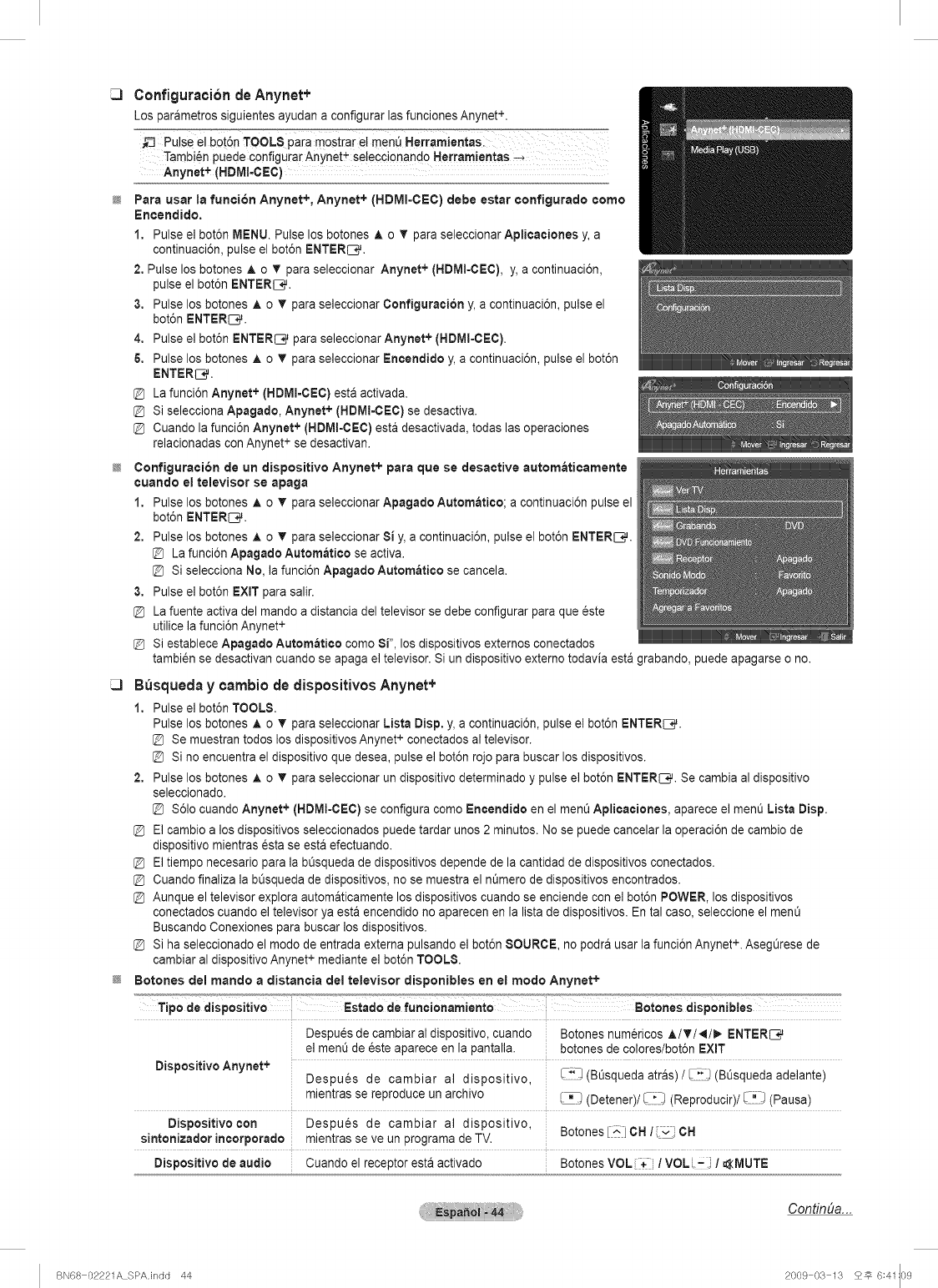
Configuration deAnynet+
Los parametros siguientes ayudan a configurar las funciones Anynet+.
Pulse el bot6n TOOL8 paia m0strar el men_ Herrarnientas:
Tambi6n puede configurar Anynet+ se!eccionand0 Nerrarnientas -+
Anynet+ (HDMI=CECI
Para usar la funcion Anynet +, Anynet + (HDMI-OEO) debe estar ¢onfigurado ¢omo
Encendido.
1, Pulse el bot6n MENU. Pulse los botones A o T para seleccionar Aplicaciones y, a
continuaci6n, pulse el bot6n ENTERS.
2, Pulse los botones A o T para seleccionar Anynet + (HDMI-CEC), y, a continuaci6n,
pulse el bot6n ENTERL_.
3, Pulse los botones A o T para seleccionar Configuracion y, a continuaci6n, pulse el
bot6n ENTERS.
4, Pulse el bot6n ENTER_ para seleccionar Anynet +(HDMI=CEC).
& Pulse los botones A o T para seleccionar Encendido y, a continuaci6n, pulse el bot6n
ENTERIC.
La funci6n Anynet+ (HDMI=CEC) esta activada.
Si selecciona Apagado, Anynet +(HDM!=CEC) se desactiva.
Cuando la funci6n Anynet +(HDMI=CEC) esta desactivada, todas las operaciones
relacionadas con Anynet + se desactivan.
Configuration de un dispositivo Anynet + para que se desactive automaticamente
cuando el televisor se apaga
1. Pulse los botones A o T para seleccionar Apagado Autom_tico; a continuaci6n pulse el
bot6n ENTERS.
2. Pulse los botones A o V para se]eccionar 8i y, a continuaci6n, pulse el bot6n ENTERIC,.
La funci6n Apagado Automati¢o se activa.
Si se]ecciona No, la funci6n Apagado Autom_ti¢o se cancela.
3. Pulse e] bot6n EXiT para salir.
La fuente activa del mando a distancia del televisor se debe configurar para que este
utilice la funci6n Anynet +
Si establece Apagado Autom_ti¢o como Si", los dispositivos externos conectados
tambien se desactivan cuando se apaga el televisor. Si un dispositivo extemo todavia esta grabando, puede apagarse o no.
B_squeda y ¢ambiode dispositivosAnynet+
1. Pulse el bot6n TOOLS.
Pulse los botones A o T para seleccionar Lista Disp. y, a continuaci6n, pulse el bot6n ENTERS.
@ Se muestran todos los dispositivos Anynet + conectados al televisor.
@ Si no encuentra el dispositivo que desea, pulse el bot6n rojo para buscar los dispositivos.
2. Pulse los botones ,& oVpara seleccionar un dispositivo determinado y pulse el bot6n ENTERS. Se cambia al dispositivo
seleccionado.
@ $61ocuando Anynet + (HDMI-CEC) se configura como Encendido en el ment_Aplicaciones, aparece el men_ Lista Disp.
El cambio a los dispositivos seleccionados puede tardar unos 2 minutos. No se puede cancelar la operaci6n de cambio de
dispositivo mientras _sta se esta efectuando.
El tiempo necesario para la bOsquedade dispositivos depende de la cantidad de dispositivos conectados.
Cuando finaliza la bOsquedade dispositivos, no se muestra el nQmerode dispositivos encontrados.
Aunque el televisor explora automaticamente los dispositivos cuando se enciende con el bot6n POWER, los dispositivos
conectados cuando el televisor ya esta encendido no aparecen en la lista de dispositivos. En tal caso, seleccione el menL_
Buscando Conexiones para buscar los dispositivos.
Si ha seleccionado el modo de entrada externa pulsando e] bot6n SOURCE, no podra usar la funci6n Anynet +.AsegOrese de
cambiar al dispositivo Anynet+ mediante e] bot6n TOOLS.
Botones del mando a distancia del televisor disponibles en el modo Anynet +
Tipo de dispositivo Estado de funcionarniento
Dispositivo Anynet +
Dispositivo con
sintonizador incorporado
Dispositivo de audio
Despues de cambiar al disoosltlvo, cuanoo
el men_ de este aparece en la oantalla.
DesDues ae cambiar al dlsposltlvo.
mlentras se reoroauce un arcnlvo
Desoues ae cambiar al dlsposltlvo.
mlentras se ve un programa de TV.
Cuando el receptor esta activado
Botones numericos A/T/_/_. ENTER_
botones de colores/bot6n EXIT
"1 (Bt_squeda atras) /,_-J (BOsqueda adelante)
_(DetenerY[ _ (Reproducir)/_-"J (Pausa)
Botones (^ JCH /[ _ CH
Botones VOL + /VOL,-_ /AMUTE
Continba...
BN68 02221A SPA.indd 44 2009 03 13 2_ 6:41:09
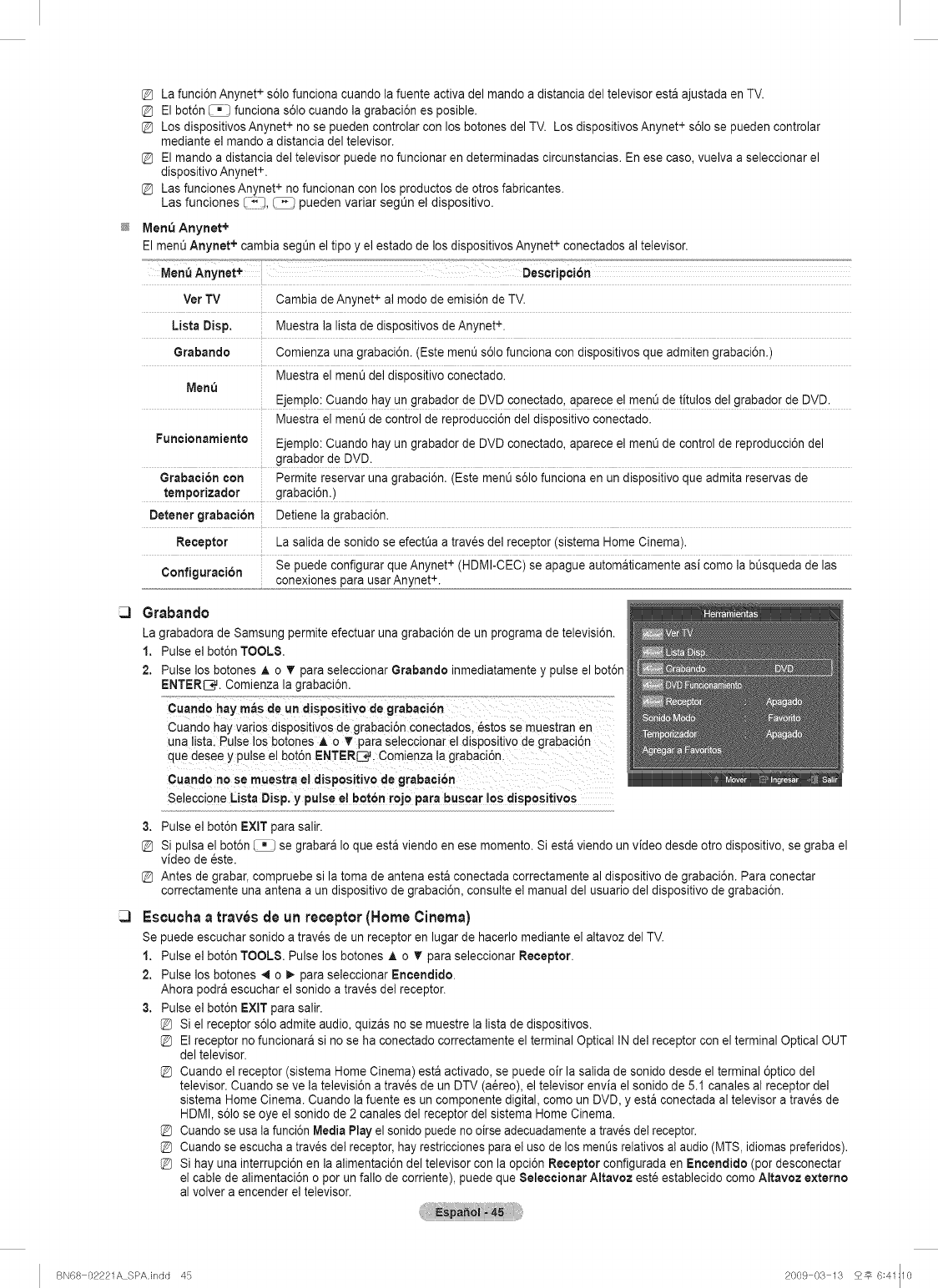
La funci6n Anynet + s61ofunciona cuando la fuente activa del mando a distancia del televisor esta ajustada en TV.
El bot6n _ funciona s61ocuando la grabaci6n es posible.
Los dispositivos Anynet+ no se pueden controlar con los botones del TV. Los dispositivos Anynet+ s61ose pueden controlar
mediante el mando a distancia del televisor.
El mando a distancia del televisor puede no funcionar en determinadas circunstancias. En ese caso, vuelva a seleccionar el
dispositivo Anynet +.
Las funciones Anynet + no funcionan con los productos de otros fabricantes.
Las funciones I_), _ pueden variar seg0n el dispositivo.
MenQ Anynet +
El men0 Anynet + cambia segOn el tipo y el estado de los dispositivos Anynet+ conectados al televisor.
Men_ Anynet+ Description
Ver TV Cambia deAnynet,- al modo de emisi6n de TV.
Lista Disp, Muestra la lista de disposltlVOSae Anynet ÷.
Grabando
Menu
Funcionamiento
Grabaci6n con
temporizador
Detener grabaci6n
Comienza una grabaci6n. ,Este ment_s61ofunciona con alsposltwOSque admiten grabaci6n.)
Muestra el ment] de] dlSOOSltlVOconectado.
Ejemplo: Cuando nay un grabador de DVD conectado, aDarece el menO de titulos del grabador de DVD.
Muestra el ment] de control de reoroducci6n del disposluvo conec_aao.
Ejemplo: Cuando nay un grabador de DVD conectado, aDarece el menO de control de reproducci6n del
graDaaor de DVD.
Permite reservar una grabaci6n. (Este menOs61ofunciona en un dlspositivo que admita reservas de
grabaci6n.)
Detiene la grabaci6n
Receptor
Configuracion
La sallda de sonido se efectLiaa trav6s del receptor sls_emaHome Cinema).
Se puede configurar que Anynet + HDMI-CEC se apague automaticamente asi como la bt_squedade las
conexiones para usar Anynet ÷.
Grabando
La grabadora de Samsung permite efectuar una grabaci6n de un programa de televisi6n.
1. Pulse el bot6n TOOLS.
2. Pulse los botones A o T para seleccionar Grabando inmediatamente y pulse el bot6n
ENTER[3_. Comienza la grabaci6n.
Cuando hay varios dispositivQs de grabaci6n conectados, 6stos se muestran en
una listal Pulse los botones A o Ir para seleccionar el dispositivo de grabaci6n
que desee y pulse el bot6n ENTERS, Comienza ta grabaci6n,
¢uand 0 no se muestrael dispositivo de grabaci6n
Selecci0ne Lista Disp. yputse e! bot6n roje para buscar !os dispos!tivos
3. Pulse el bot6n EXIT para salir.
Si pulsa el bot6n _ se grabara Io que esta viendo en ese momento. Siesta viendo un video desde otro dispositivo, se graba el
video de este.
Antes de grabar, compruebe si la toma de antena esta conectada correctamente al dispositivo de grabaci6n. Para conectar
correctamente una antena a un dispositivo de grabaci6n, consulte el manual del usuario del dispositivo de grabaci6n.
Escuchaa travesde un receptor(Home Cinema)
Se puede escuchar sonido a traves de un receptor en lugar de hacerlo mediante el altavoz del TV.
1. Pulse el bot6n TOOLS. Pulse los botones ,& o _r para seleccionar Receptor.
2. Pulse los botones .,t o _. para seleccionar Encendido.
Ahora podra escuchar el sonido a trav_s de] receptor.
3. Pulse el bot6n EXIT para salir.
Si el receptor s61oadmite audio, quizas no se muestre la lista de dispositivos.
El receptor no funcionara si no se ha conectado correctamente el terminal Optical IN del receptor con el terminal Optical OUT
del televisor.
Cuando el receptor (sistema Home Cinema) esta activado, se puede oir la salida de sonido desde el terminal 6ptico del
televisor. Cuando se ve la televisi6n a traves de un DTV (a_reo), el televisor envia el sonido de 5.1 canales al receptor del
sistema Home Cinema. Cuando la fuente es un componente digital, como un DVD, y esta conectada al televisor a trav_s de
HDMI, s61ose oye el sonido de 2 canales del receptor del sistema Home Cinema.
Cuando se usa ta funci6n Media Play el sonido puede no oirse adecuadamentea traves del receptor.
Cuando se escucha a traves del receptor, hay restricciones para el uso de los ment_srelativos al audio (MTS, idiomas preferidos).
Si hay una interrupci6n en la alimentaci6n del televisor con la opci6n Receptor configurada en Encendido (por desconectar
el cable de alimentaci6n o por un fallo de corriente), puede que Seleccionar Altavoz este establecido como Altavoz externo
al volver a encender el televisor.
BN68 02221A SPA.indd 45 2009 03 13 25 6:41:10
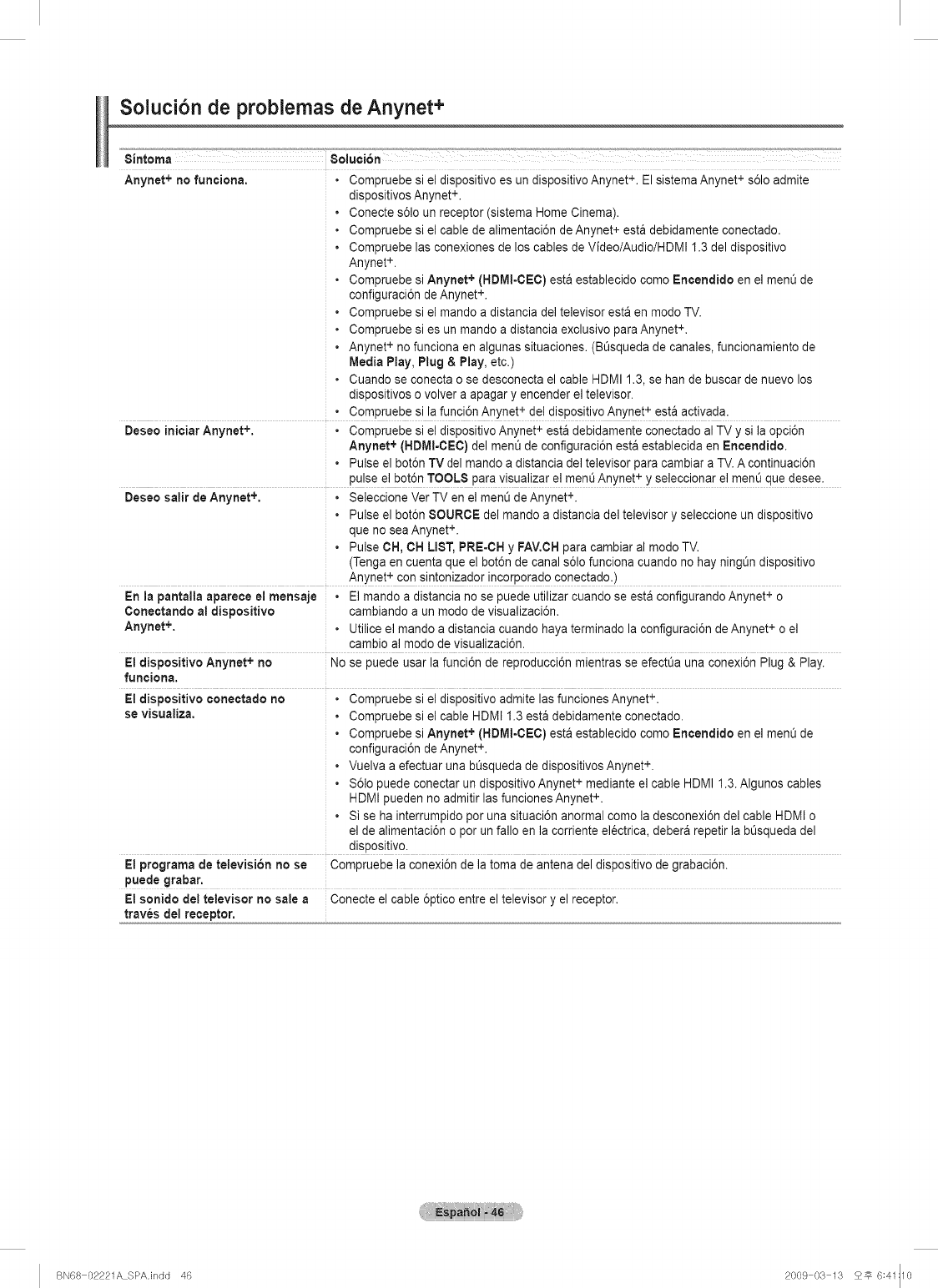
Soluci6n de problemas de Anynet+
Sintorna Solueion
Anynet + no funciona. • Compruebe si el dispositivo es un dispositivo Anynet+. El sistema Anynet + s61oadmite
dispositivos Anynet+.
• Conecte s61oun receptor (sistema Home Cinema).
• Compruebe si e] cable de alimentaci6n de Anynet+ esta debidamente conectado.
• Compruebe las conexiones de los cables de Video/Audio/HDMI 1.3 del dispositivo
Anynet +.
• Compruebe si Anynet +(HDMI-CEC) esta establecido como Encendido en e] menO de
configuraci6n de Anynet +.
• Compruebe si e] mando a distancia de] televisor esta en modo TV.
• Compruebe si es un mando a distancia exclusivo paraAnynet +.
• Anynet + no funciona en algunas situaciones. (Bt_squeda de canales, funcionamiento de
Media Play, Plug & Play, etc.)
• Cuando se conecta o se desconecta el cable HDMI 1.3, se han de buscar de nuevo los
dispositivos o volver a apagar y encender e] televisor.
• Compruebe si la funci6n Anynet + de] dispositivo Anynet+ esta activada.
+
Deseo iniciar Anynet +, • Compruebe si el dispositivo Anynet esta debidamente conectado al TV y si la opci6n
Anynet + (HDMI-CEC) del menL_de configuraci6n estAestablecida en Encendido.
• Pulse el bot6n TV del mando a distancia del televisor para cambiar a TV. A continuaci6n
+
pulse el bot6n TOOLS para visualizar el menQAnynet y seleccionar el menQque desee.
Deseo salir de Anynet +, • Seleccione Ver TV en el menO de Anynet +.
• Pulse el bot6n SOURCE del mando a distancia del televisor y seleccione un dispositivo
que no sea Anynet +.
• Pulse OH, OH LIST, PRE-CH y FAV.CHpara cambiar al modo TV.
(Tenga en cuenta que el bot6n de canal s61ofunciona cuando no hay ningOn dispositivo
Anynet + con sintonizador incorporado conectado.)
En la pantalla aparece el mensaje • El mando a distancia no se puede utilizar cuando se esta configurando Anynet + o
Cortectando al dispositivo cambiando a un modo de visualizaci6n.
AnYnet+. •Utilice el mando a distancia cuando haya terminado la configuraci6n de Anynet+ o el
cambio al modo de visualizaci6n.
El dispositivo Anynet+ no No se puede usar la funci6n de reproducci6n mientras se efectt_a una conexi6n Plug & Play.
funciona.
El dispositivo conectado no • Compruebe si el dispositivo admite las funciones Anynet +.
se visualiza. •Compruebe si el cable HDMI 1.3 esta debidamente conectado.
• Compruebe si Anynet+ (HDMI-CEC) esta establecido como Encendido en el menO de
configuraci6n de Anynet +.
• Vuelva a efectuar una bOsquedade dispositivos Anynet +.
• $61o puede conectar un dispositivo Anynet + mediante el cable HDMI 1.3. Algunos cables
HDMI pueden no admitir las funciones Anynet +.
• Si se ha interrumpido por una situaci6n anormal como la desconexi6n del cable HDMI o
el de alimentaci6n o por un fallo en la corriente electrica, debera repetir la bOsquedadel
dispositivo.
El programa de televisi6n no se Compruebe la conexi6n de la toma de antena del dispositivo de grabaci6n.
puede grabar.
El sonido del televisor no sale a Conecte el cable 6ptico entre el televisor y el receptor.
traves del receptor.
BN68 02221A SPAJndd 46 2009 03 13 2_ 6:41:10
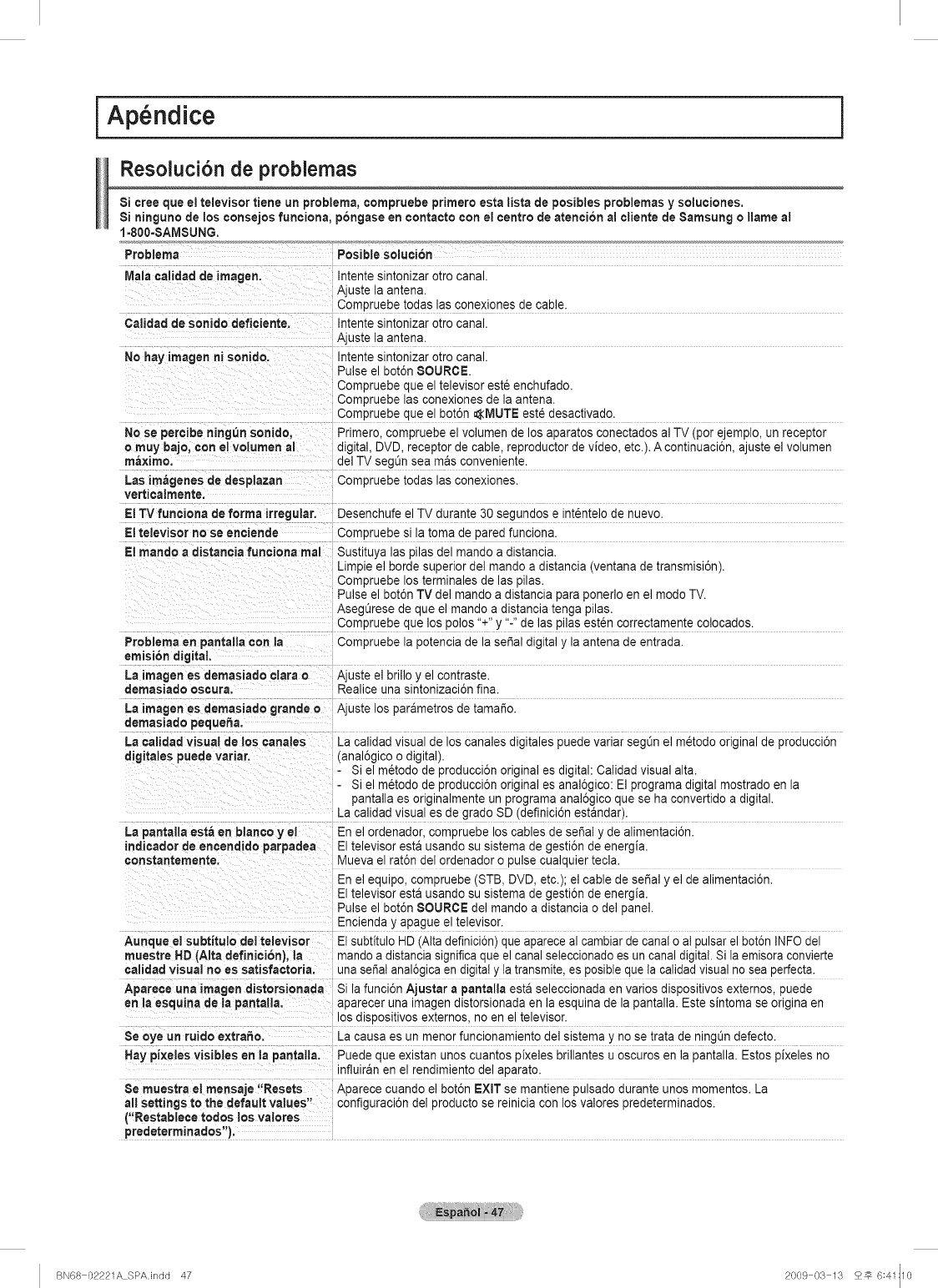
i Ap ndice i
Resoluci6n de problemas
Si cree que el televisor tiene un problema, compruebe primero esta lista de posibles problemas y soluciones.
Si ninguno de los consejos funciona, pongase en contacto con el centro de atencion al cliente de 8amsung ollame a!
1=800=SAM$UNG.
Problerna
Mala calidad de irnagen.
Calidad de sonido deficiente.
No hay irnagen ni sonido.
No se percibe ning_n sonido,
o rnuy bajo, con el volumen al
maxirno.
Las imageries de desplazan
verticatmente.
El TV funciona de forma irregular.
El televisor no se enciende
El rnando a distancia funeiona mai
Problema en pantalla con la
emision digital.
La imagen es demasiado clara o
demasiado oscura.
La irnagen es dernasiado grande o
demasiado pequeha.
La ¢alidad visual de los ¢anates
digitates puede variar.
La pantalla esta en blanco y el
indicador de encendido parpadea
constanternente.
Aunque el subtitulo dei televisor
muestre HD (AIta definici6n), la
¢alidad visual no es satisfactoria.
Aparece una imagen distorsionada
en la esquina de la pantalla.
$e oye un ruido extraSo.
Hay pi×eles visibles en la pantalla.
Se muestra el rnensaje "Resets
all settings to the default values"
("Restabteee todos los vatores
predeterminados").
Posible solu¢i6n
Intente sintonizar otro canal.
Ajuste la antena.
Compruebe todas las conexiones de cable.
Intente sintonizar otro canal.
Ajuste la antena.
Intente sintonizar otro canal.
Pulse el boton SOURCE.
Compruebe que el televisor est6 enchufado.
Compruebe las conexiones de la antena.
Compruebe que el bot6n AMUTE este desactivado.
Primero. compruebe el volumen de los aparatos conectados al TV (por ejemplo, un receptor
digital, DVD, receptor de cable, reproductor de video, etc.). A continuaci6n, ajuste el volumen
del TV segOnsea mas conveniente.
Compruebe todas las conexiones.
Desenchufe el TV durante 30 segundos e intentelode nuevo.
Compruebe si la toma de pared funciona.
Sustituya las pilas del mando a distancia.
Limpie el borde superior del mando a distancia (ventana de transmisi6n).
Compruebe los terminales de las pilas.
Pulse el boton TV del mando a distancia para ponedo en el modo TV.
AsegOresede que el mando a distancia tenga pilas.
Compruebe que los polos "+" y "-" de las pilas esten correctamente colocados.
Compruebe la potencia de la sepal digital y la antena de entrada.
Ajuste el brillo y el contraste.
Realice una sintonizaci6n fina.
Ajuste los parametros de tama_o.
La calldad vlsua de los canales digitales puede variar seg0n el metodo original de producci6n
(anal6gico o digital).
- Si el m6todo de producci6n original es digital: Calidad visual alta.
- Si el metodo de producci6n original es anal6gico: El programa digital mostrado en la
pantalla es originalmente un programa anal6gico que se ha convertido a digital.
La calidad visua es de grado SD (definici6n estandar).
En el ordenador, compruebe los cables de sedal y de alimentaci6n.
El televisor esta usando su sistema de gesti6n de energia.
Mueva el rat6n del ordenador o pulse cualquier tecla.
En el equipo, compruebe (STB, DVD, etc.); el cable de sedal y el de alimentaci6n.
El televisor esta usando su sistema de gesti6n de energia.
Pulse el bot6n SOURCE del mando a distancia o del panel.
Encienda y apague el televisor.
El subtitulo HD(Alta definici6n) que aparece al cambiar de canal o al pulsar el bot6n INFO del
mando a dlstancla slgnifica que el canal seleccionado es un canal digital. Si la emisora convierte
una sepal anal6gica en digitaly la transmite, es posible que la calidad visual no sea perfecta.
Si la funci6n Ajustar a pantalla esta seleccionada en varios dispositivos externos, puede
aparecer una imagen distorsionada en la esquina de la pantalla. Este sintoma se origina en
os dispositivos externos, no en el televisor.
La causa es un menor funcionamiento del sistema y no se trata de ning0n defecto.
Puede que existan unos cuantos pixeles brillantes u oscuros en la pantalla. Estos pixeles no
nfluiran en el rendimiento del aparato.
ADarece cuando el bot6n EXIT se mantiene pulsado durante unos momentos. La
configuraci6n del producto se reinicia con los valores predeterminados.
BN68 02221A SPAJndd 47 2009 03 13 2_ 6:41:10
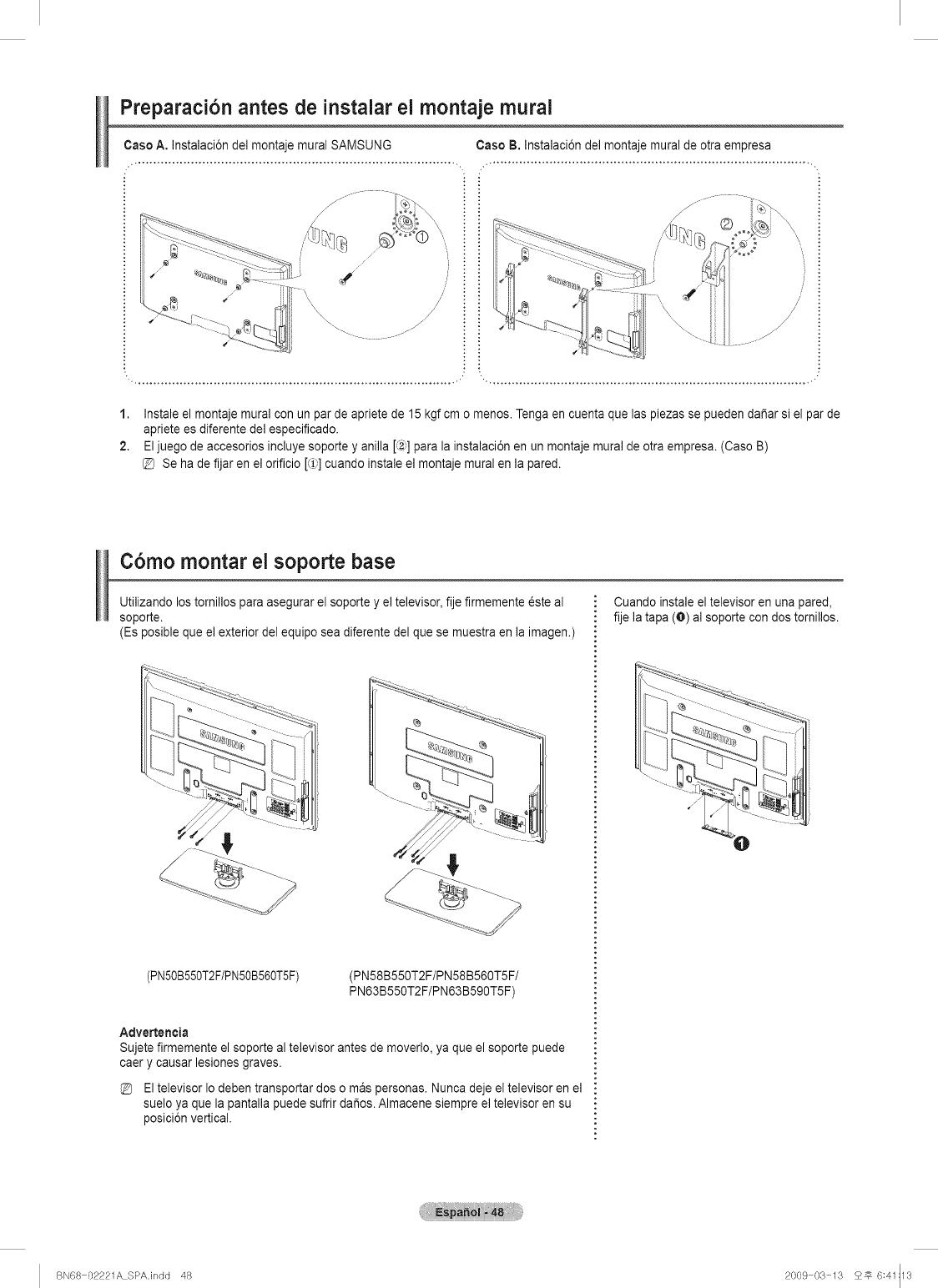
Preparaci6n antes de instalar el montaje mural
Caso A, Instalaci6n del montaje mural SAMSUNG Caso B. Instalaci6n del montaje mural de otra empresa
i i :
1. Instale el montaje mural con un par de apriete de 15 kgf cm o menos. Tenga en cuenta que las piezas se pueden da_ar si el par
apriete es diferente del especificado.
2. El juego de accesorios incluye soporte y anilla [,_2_]para la instalaci6n en un montaje mural de otra empresa. (Caso B)
@ Se ha de fijar en el orificio [_1)]cuando instale el montaje mural en la pared.
de
C6mo montar el soporte base
Utilizando los tornillos para asegurar el soporte y el televisor, fije firmemente _ste al
soporte.
(Es posible que el exterior del equipo sea diferente del que se muestra en la imagen.)
(PNSOB550T2F/PNSOB560TSF) (PN58B550T2F/PN58B560T5F/
PN63B550T2F/PN63B590T5F)
Advertencia
Sujete firmemente el soporte al televisor antes de moverlo, ya que el soporte puede
caer y causar lesiones graves.
El televisorIo deben transportar dos o mas personas. Nunca deje el televisor en el
suelo ya que la pantalla puede sufrir da_os. Almacene siempre el televisor en su
posici6n vertical.
Cuando instale el televisor en una pared,
fije la tapa (O) al soporte con dos tomillos.
BN68 02221A SPA.indd 48 2009 03 13 2# 6:41:13
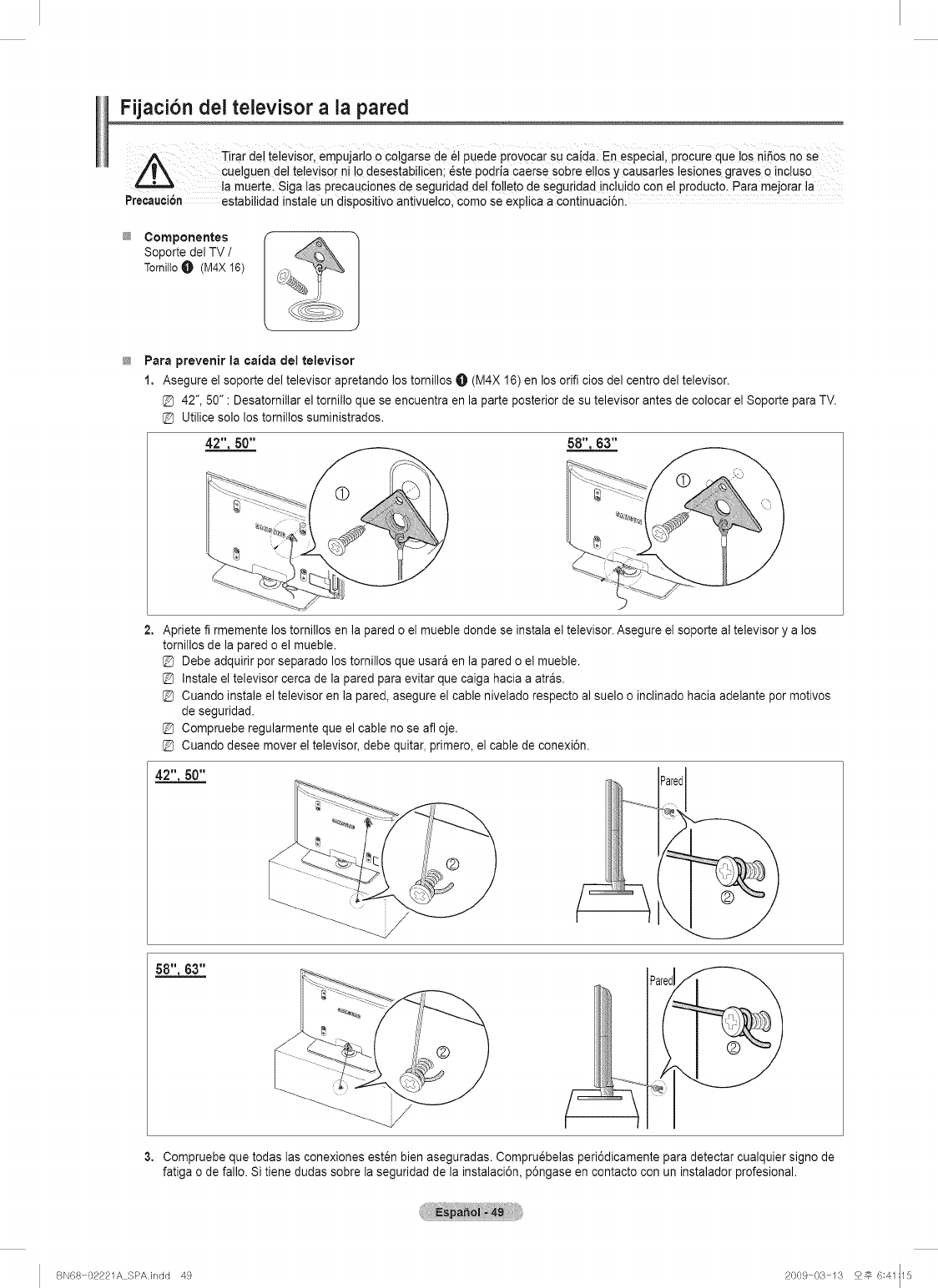
Fijaci6n del televisor a la pared
A Tirar de! televisor,empujado 0 co!garse de 61puede prov0car SUcaidal En especial, procure que los nisos no se
cuelguen dei televisor ni 1odesestabi!icen; _ste podria caerse sobre el!os y causades lesiones graves 0 incluso
muerte. Siga las precauciones de seguridad del fo!!eto de seguridad incluido con el producto. Para mejorar la .....
Precauci6n estabitidad instale un dispositivo antivuelcol como se explica a continuaci6n.
Componentes
Soporte del TV /
TornilloO (M4X 16)
Pare prevenir la ¢aida de_televisor
1. Asegure el soporte del televisor apretando los tornillos O (M4X 16) en los orifi cios del centro del televisor.
@ 42", 50" : Desatornillar el tomillo que se encuentra en la parte posterior de su televisor antes de colocar el Soporte para TV.
@ Utilice solo los tornillos suministrados.
2. Apriete fi rmemente los tornillos en la pared o el mueble donde se instala el televisor. Asegure el soporte al televisor y a los
tomillos de la pared o el mueble.
@ Debe adquirir por separado los tornillos que usara en la pared o el mueble.
@ Instale el televisor cerca de la pared para evitar que caiga hacia a atras.
@ Cuando instale el televisor en la pared, asegure el cable nivelado respecto al suelo o inclinado hacia adelante por motivos
de seguridad.
@ Compruebe regularmente que el cable no se all oje.
@ Cuando desee mover el televisor, debe quitar, primero, el cable de conexi6n.
3. Compruebe que todas las conexiones esten bien aseguradas. Compruebelas peri6dicamente para detectar cualquier signo de
fatiga o de fallo. Si tiene dudas sobre la seguridad de la instalaci6n, p6ngase en contacto con un instalador profesional.
BN68 02221A SPAJndd 49 2009 03 13 2_ 6:41:15
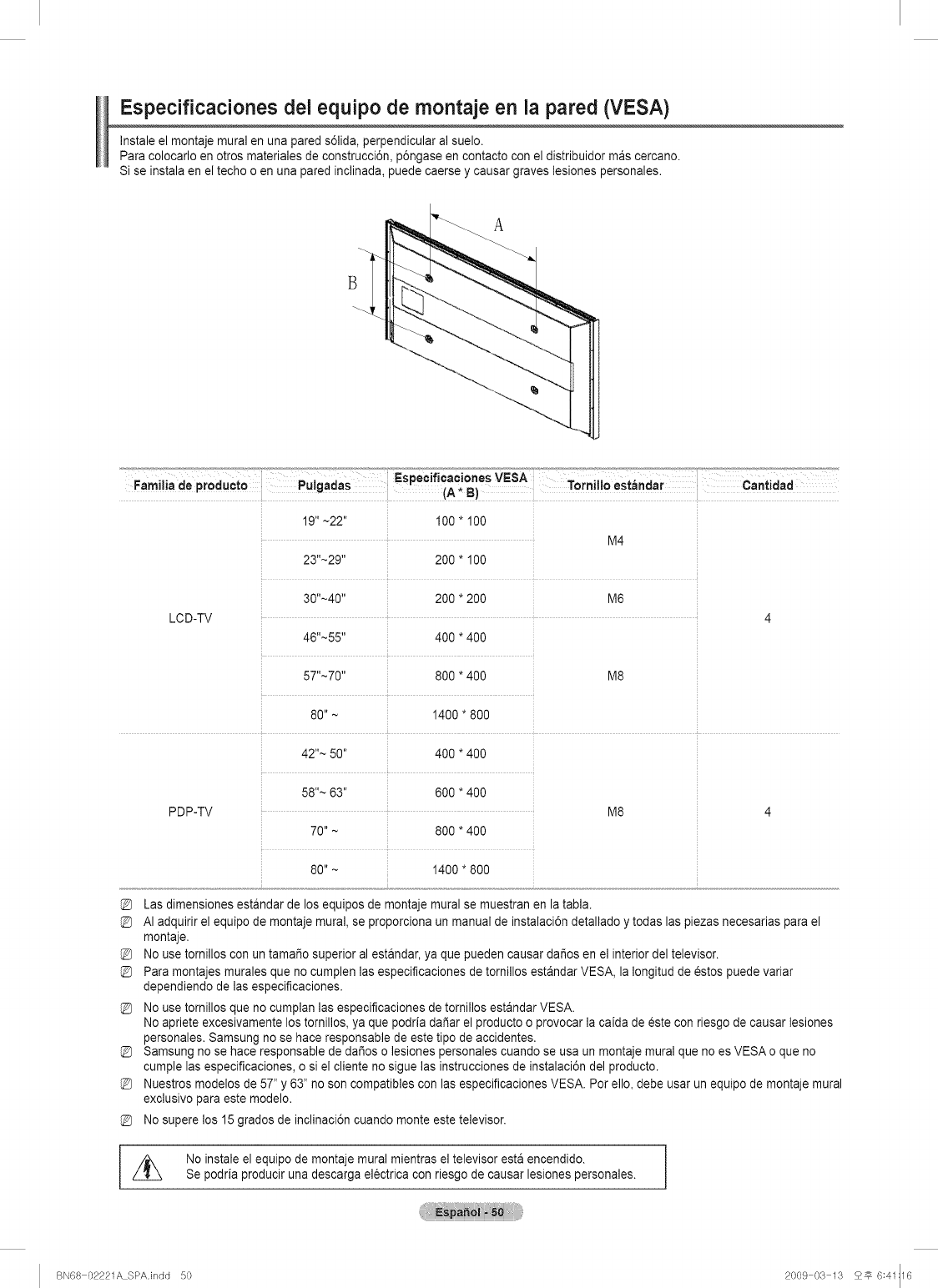
Especificaciones del equipo de montaje en la pared (VESA)
Instale el montaje mural en una pared s61ida,perpendicular al suelo.
Para colocarlo en otros materiales de construcci6n, p6ngase en contacto con el distribuidor mas cercano.
Si se instala en el techo o en una pared inclinada, puede caerse y causar graves lesiones personales.
Espec f eac ones VESA_' ;
Famai!ade prOdUCto Pu!gad=s (A'B) T°rn!!l° estandar C=nt!dad
19" ~22" 100 * 100
M4
23"~29'' 200 * 100
30"~40'' 200 * 200 M6
LCD-TV 4
46"~55" 400 *400
57"~70" 800 * 400 M8
80" ~ 1400 * 800
42 "~50" 400 *400
58 ''~ 63" 600 *400
PDP-TV
70''~ 800 *400
80"~ 1400"800
M8
Las dimensiones estandar de los equipos de montaje mural se muestran en la tabla.
AI adquirir el equipo de montaje mural, se proporciona un manual de instalaci6n detallado y todas las piezas necesarias para el
montaje.
No use tornillos con un tama_o superior al estandar, ya que pueden causar dai_os en el interior del televisor.
Para montajes murales que no cumplen las especificaciones de tornillos estandar VESA, la Iongitud de estos puede variar
dependiendo de las especificaciones.
No use tornillos que no cumplan las especificaciones de tomillos estandar VESA.
No apriete excesivamente los tornillos, ya que podria dadar el producto o provocar la caida de este con riesgo de causar lesiones
personales. Samsung no se hace responsable de este tipo de accidentes.
Samsung no se hace responsable de daifioso lesiones personales cuando se usa un montaje mural que no es VESA o que no
cumple las especificaciones, o si el cliente no sigue las instrucciones de instalaci6n del producto.
Nuestros modelos de 57" y 63" no son compatibles con las especificaciones VESA. Por ello, debe usar un equipo de montaje mural
exclusivo para este modelo.
No supere los 15 grados de inclinaci6n cuando monte este televisor.
,1_ No instale el equipo de montaje mural mientras el televisor esta encendido.
Se podria producir una descarga electrica con riesgo de causar lesiones personales.
BN68 02221A SPAJndd 50 2009 03 13 2_ 6:41:16
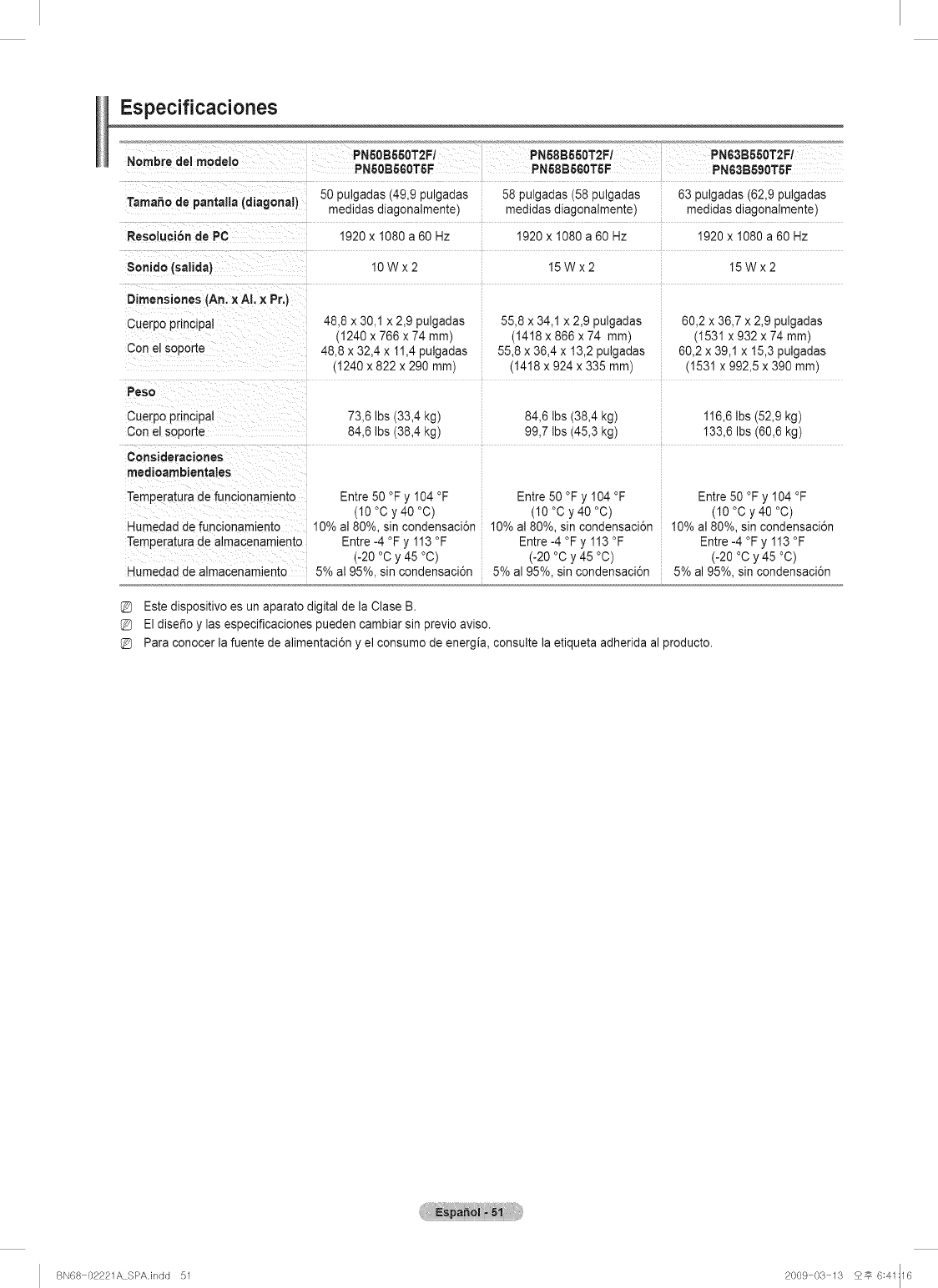
Especificaciones
: :.: 50 pulgadas (49 9 pulgadas 58 pulgadas (58 pulgadas 63 pulgadas (62 9 pulgadas
leman° ae Pare:!! !a (alag°rla!l medidas diagonalmente) medidas diagonalmente) medidas diagonalmente)
Resoluei6n de PC 1920 x 1080 a 60 Hz 1920 x 1080 a 60 Hz 1920 x 1080 a 60 Hz
10wx2 18wx2 18wx2
Dirnensiones (An. x AI. XPr.)
cuerp0 principaI 48,8 x 30,1 x 2,9 pulgadas 55,8 x 34,1 x 2,9 pulgadas 60,2 x 36,7 x 2,9 pulgadas
(1240 x766x74 mm) (1418 x 866 x 74 mm) (1531 x932x74 mm)
Con e!Soporte 48,8 x 32,4 x 11,4 pulgadas 55,8 x 36,4 x 13,2 pulgadas 60,2 x 39,1 x 15,3 pulgadas
(1240 x 822 x 290 mm) (1418 x 924 x 335 mm) (1531 x 992,5 x 390 ram)
.... i
Peso
cuerp0 P[inCipat 73,6 Ibs (33,4 kg) 84,6 Ibs (38,4 kg) 116,6 Ibs (52,9 kg)
Con el soporte 84,6 Ibs (38,4 kg) 99,7 Ibs (45,3 kg) 133,6 Ibs (60,6 kg)
medioambienta es
Temperatura de func onamiento
Humedad de funcionamiente
Temperaturade almacenamiento
Humedad de almacenamiento
Entre 50 °F y 104 °F
(10 °C y 40 °C)
10% al 80%, sin condensaci6n
Entre -4 °F y 113 °F
(-20 °C y 45 °C)
5% a195%, sin condensaci6n
Entre 50 °F y 104 °F
(10 °C y 40 °C)
10% al 80%, sin condensaci6n
Entre -4 °F y 113 °F
(-20 °C y 45 °C)
5% al 95%, sin condensaci6n
Entre 50 °F y 104 °F
(10 °C y 40 °C)
10% al 80%, sin condensaci6n
Entre -4 °F y 113 °F
(-20 °C y 45 °C)
5% al 95%, sin condensaci6n
Este dispositivo es un aparato digital de ia Clase B.
El dise_o y las especificaciones pueden cambiar sin previo aviso.
Para conocer la fuente de alimentaci6n y el consumo de energia, consulte la etiqueta adherida al producto.
BN68 02221A SPAJndd 51 2009 03 13 2_ 6:41:16
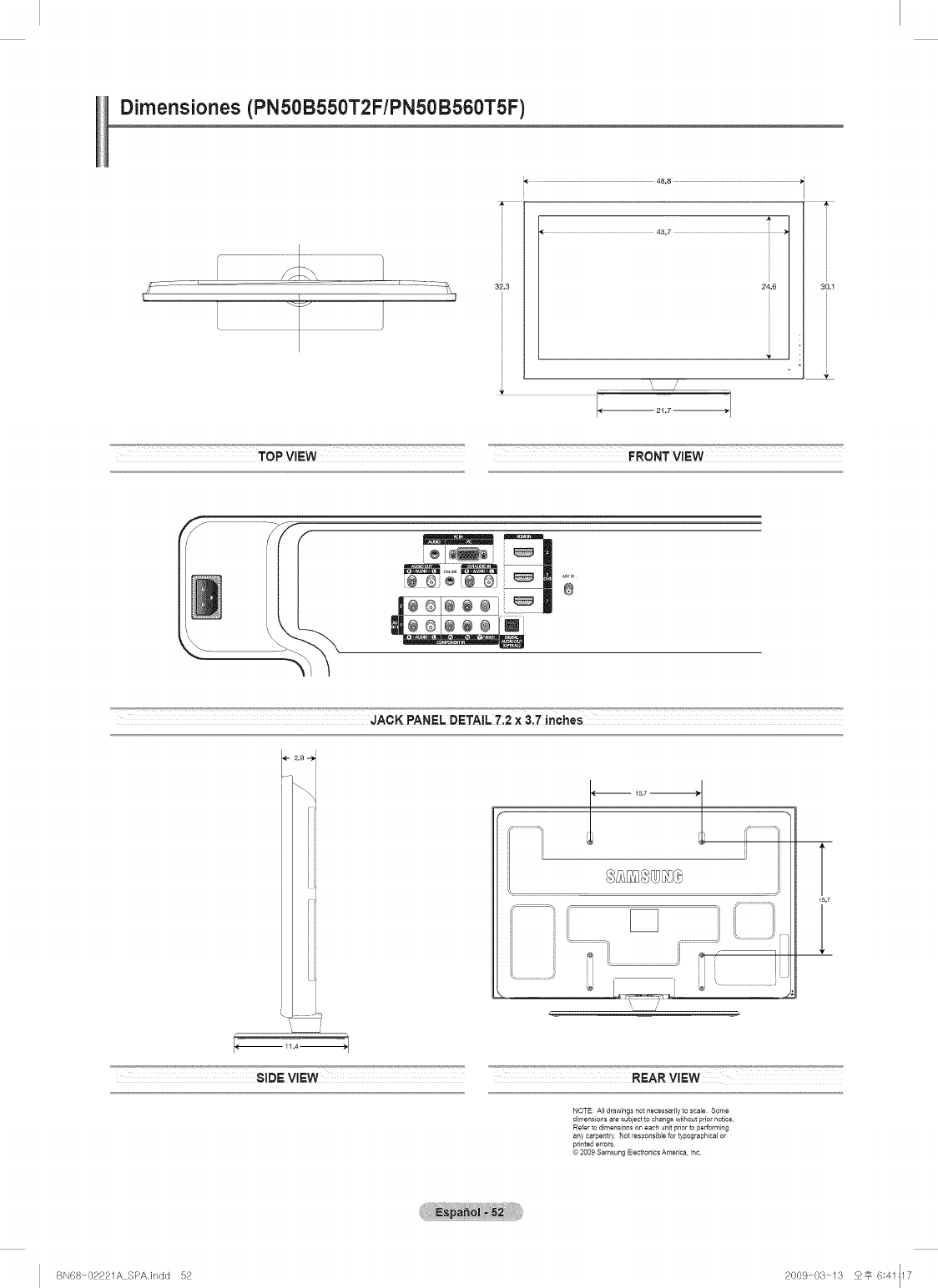
Dimensiones (PN50B550T2F/PN50B560T5F)
J --- -Z_ 32.3
48,8 )_
A
43.7 :
\/
TOP ViEW FRONT ViEW
JACK PANEL DETAIL 7:2 x 3:7 inches
T
15.7
SIDEVlEW REARVlEW
NOTE: All drawings not necessarily to scab Some
dimensions are subject to change without prior notice.
Refer to dimensions on each unit prior to performiag
any carpentry Not responsible for typographical or
printed errors
© 2009 Samsung Electronics America, Inc
BN68 02221A SPA.indd 52 2009 03 13 2_ 6:41:17
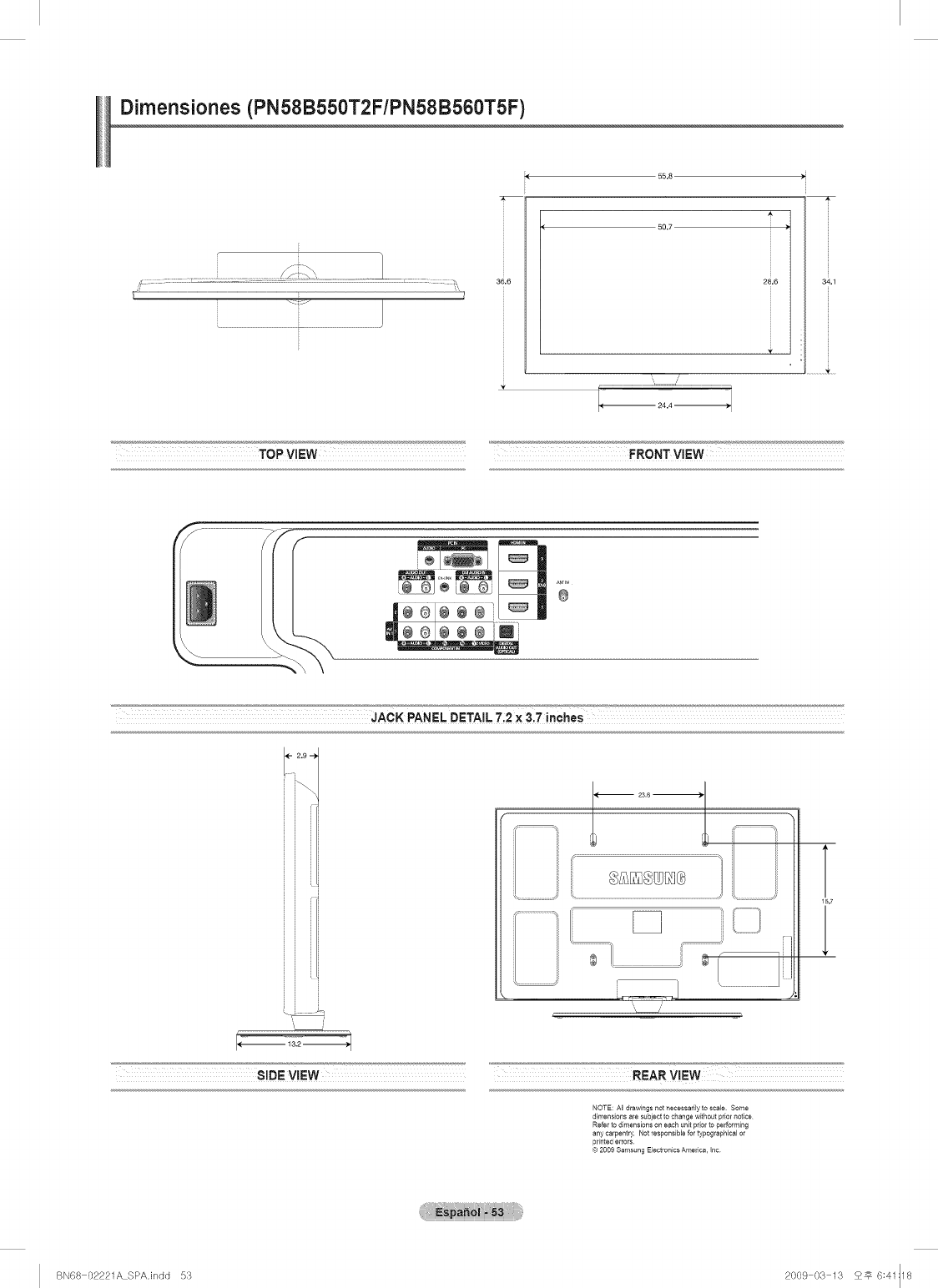
Dimensiones (PN58B550T2F/PN58B560T5F)
i "?-\ |
...... _, 36.6
55.8
50.7
E
34.1
TOP VIEW FRONT VIEW
®
JACK PANEL DETAIL 7.2X 317i'n'ch'es_'
; i
; i
L....=
i _ ii,I!
15.7
SIDE VIEW REAR VIEW _"
NOTE: All drawings not necessarily to scale Some
dimensions are subject to change without prior notice
Refer to dimensions on each unit prior to performing
any carpentry. Not responsiNe for typographical or
prit_ted errors
© 2009 Samsung Electronics America, Inc
BN68 02221A SPAJndd 53 2009 03 13 5_ 6:41:18
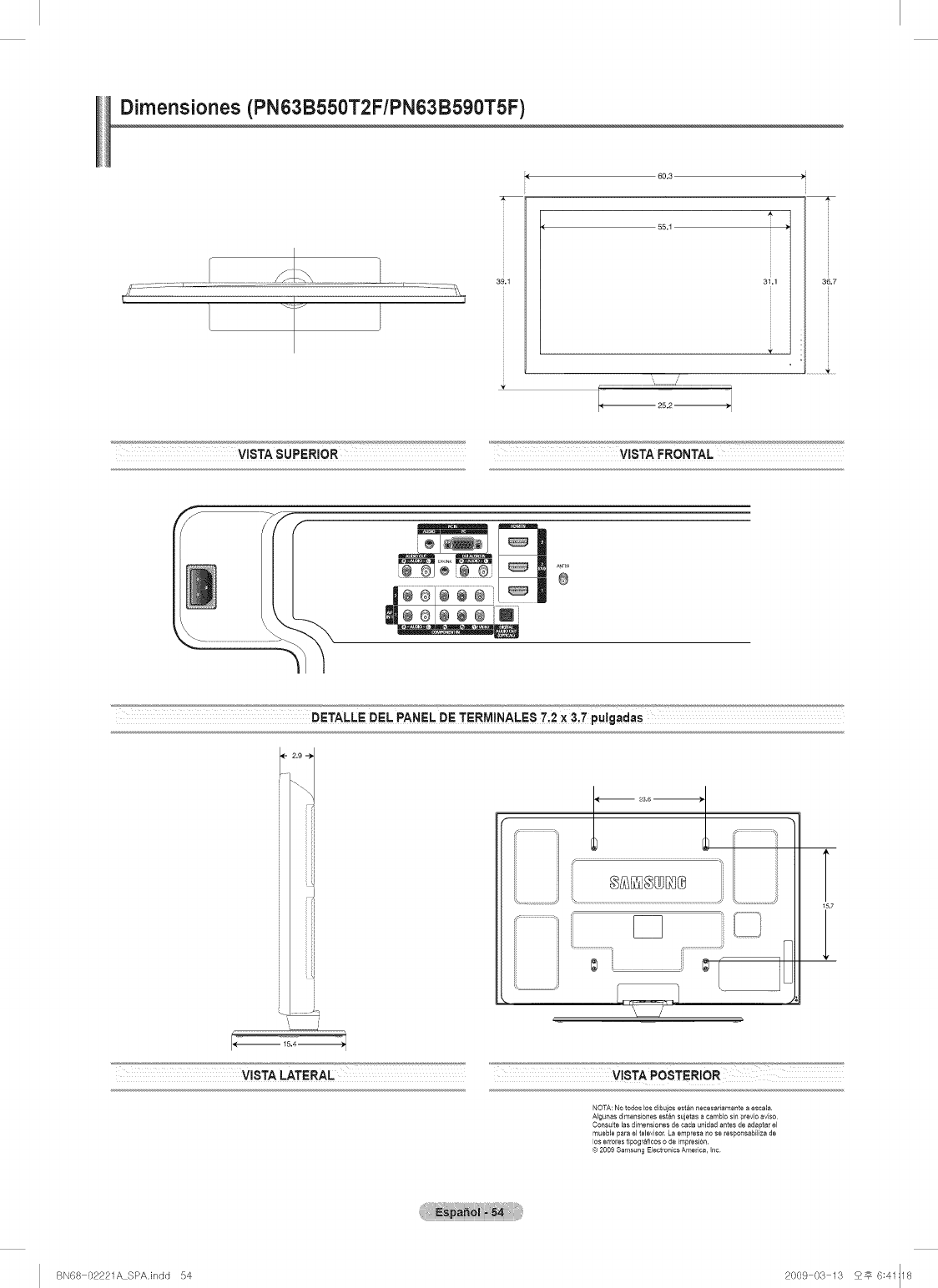
Dimensiones (PN63B550T2F/PN63B590TSF)
60.3
55.1
VISTA SUPERIOR VISTA FRONTAL
®
2.9
2s.8 "_
T
15.7
VISTA LATERAL
NOTA: No todos los dibujos est_n necesafiamente a escala
Algunas dimensiones estan sujetas a cambio sin previo aviso
Cow,suite las dimensiones de cada unidad antes de adaptar el
muebEe para el televisor La empresa no se responsabilza de
los errores tipograficos o de impresi6t_.
© 2009 Samsung Electronics America, t_c
BN68 02221A SPAJndd 54 2009 03 13 2_ 6:41:18
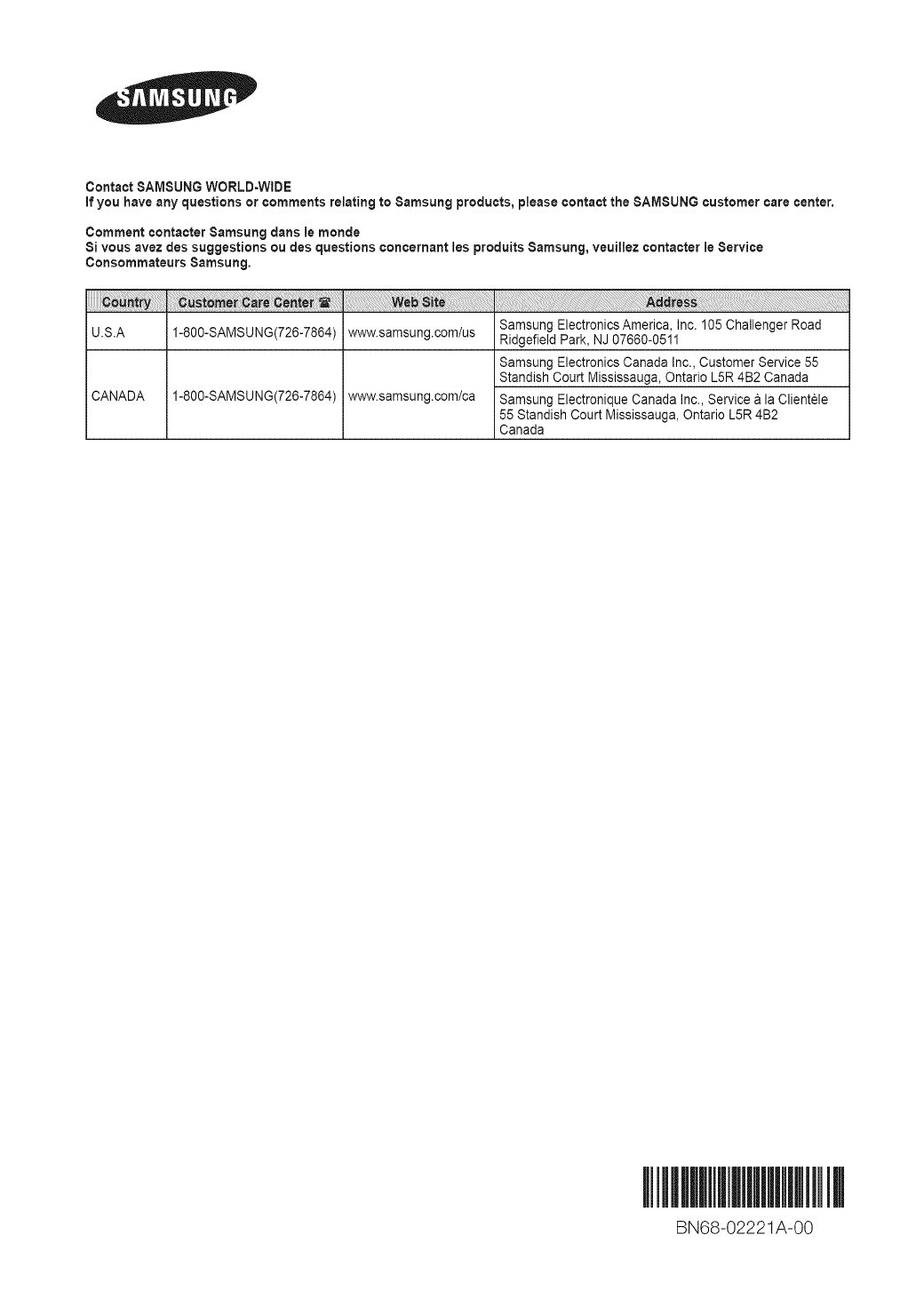
Contact SAMSUNG WORLD=WIDE
if you have any questions or comments relating to Samsung products, please contact the SAMSUNG customer care center,
Comment contacter Samsung dans le monde
Si vous avez des suggestions ou des questions concernant les produits Samsung, veuillez contacter ie Service
Consommateurs Samsung,
U.S.A 1-800-SAMSUNG(726-7864) www.samsung.com/us
CANADA 1-800-SAMSUNG(726-7864) www.samsung.oom/ca
Samsung Electronics America, Inc. 105 Challenger Road
Ridgefield Park, NJ 07660-0511
Samsung Electronics Canada Inc., Customer Service 55
Standish Court Mississauga, Ontario L5R 4B2 Canada
Samsung Electronique Canada Inc., Service & la Clientele
55 Standish Court Mississauga, Ontario L5R 4B2
Canada
BN68-02221A-00