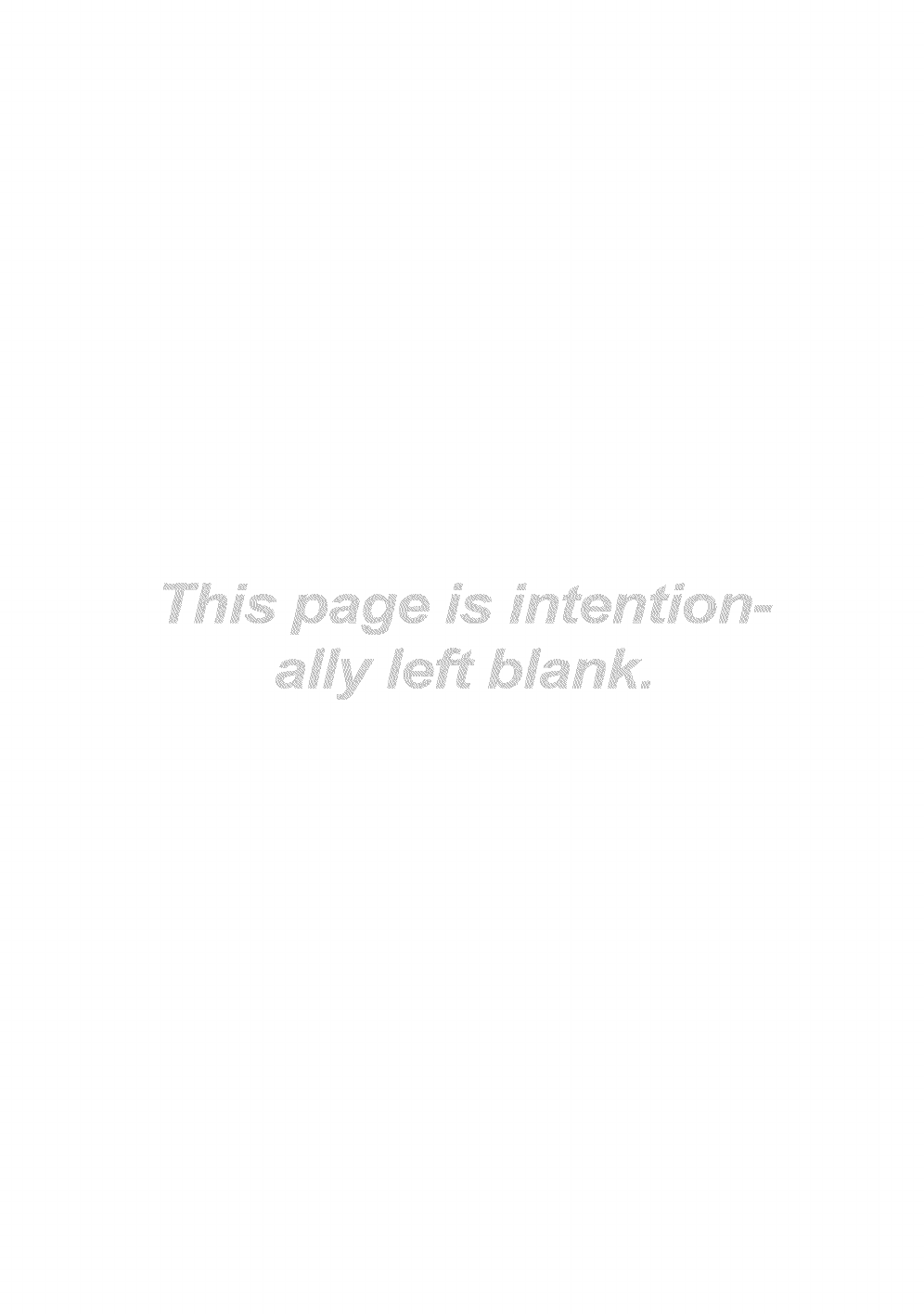SAMSUNG LCD Television Manual L1003193
User Manual: SAMSUNG SAMSUNG LCD Television Manual SAMSUNG LCD Television Owner's Manual, SAMSUNG LCD Television installation guides
Open the PDF directly: View PDF ![]() .
.
Page Count: 52

Contact SAMSUNG WORLDWIDE
if you have any questions or comments relating to Samsung products, please contact the SAMSUNG customer care center.
Comuniquese con 8AMSUNG WORLDWIDE
Si desea formular alguna pregunta o comentario en relaci6n con los productos de Samsung, comuniquese con el centro de
atenci6n al cliente de SAMSUNG
i!i'!ii_i_!iii!_!ii!i_!!i!_i _!!_!!_i_!i_ii'ii_i!__!_!!_!_!!_!_!_ii_!,i_,_i_,!_i_i_!__ii_!_i__!_!_!_i_i_ix!,!,_i!_!_i_!i!_i_!i!ii_!_!i_!_ii!iii!ii!_i! _!i!_!!i!!!ii!!!i!!!_i_!_!!!_!_!i!i!!!!!!!!!!_!!_i!i!!_i!i!!_!_!!_i!_!!_!!!!_!!!!!i_!!!!!!!!!!!!!!!!!i_!i!i_!!i!i_!!i!_i_!i!ii_!!!!!i!_!i!i!!!i!i!!!i!_!!i!!!i_i!!i__i_iiiii'ii'ii'ii!ii!!i_i_!_i_i!i!i!i_i_i_i_!_i_ii__i_!_i_i_!_iiliiii!i!i!i_ii_ii_i_i_i_i_i_i_i!ii!ii!iiiliiiiiliiii!_ii_i!_!!_!_i_!_i_!i!ii!ililii_!_!iii_i_i_i!_!!i!i_i!_i!_iiiiiiiiiiiiiiiiiiiiiiii_i_i_iiiii_i_i_i_i_i_!ii_!_!i_!i_i_!!_!i_i!i!!if!i!ii!ii!ii!ii!ii!ii!ii!i_!i!!i!!i!i!i!i!i_ii_ii_ii_i_!_i!_!!!!!i!i!iiiii!ii!i_i!i!_i_i_i!_i!i!i!ii!ii!ii!ii!ii!ii!iiiiiiiiiiiiii_ii_iiiiiiiiiiiiiiiiiiiiiii!i!_!i!i!i!_!_!_iiiiiii_iiiiiii!i!i!i!i!i!ililii_!i'
Samsung Electronics Canada Inc., Customer
Service 55 Standish Court Mississauga,
Ontario L5R 4B2 Canada
CANADA 1-800-SAMSUNG(726-7864) www.samsung.com Samsung Electronique Canada Inc.,
Service a la Clientele 55 Standish Court
Mississauga, Ontario L5R 4B2 Canada
Samsung Electronics America, Inc.
U.S.A 1-800-SAMSUNG(726-7864) www.samsung.com 105 Challenger Road
Ridgefield Park, NJ 07660-0511
II
imagine the possibilities
Thankyou for purchasingthis Samsungproduct.
To receive more complete service, please register
your product at
www. samsu ng .com/register
Model Serial No.
BN68-02716A-01

Figures and illustrations in this User Manual are provided for reference only and may differ from actual product appearance.
Product design and specifications may be changed without notice.
'_bs See the warranty card for more information on warranty terms.
Wide screen format LCD Displays (16:9, the aspect ratio of the screen width to height) are primarily designed to view wide screen format full-
motion video. The images displayed on them should primarily be in the wide screen 16:9 ratio format, or expanded to fill the screen if your model
offers this feature and the images are constantly moving. Displaying stationary graphics and images on screen, such as the dark sidebars on
nonexpanded standard format television video and programming, should be limited to no more than 5% of the total television viewing per week.
Additionally, viewing other stationary images and text such as stock market reports, video game displays, station Iogos, web sites or computer
graphics and patterns, should be limited as described above for all televisions. Displaying stationary images that exceed the above guidelines
can cause uneven aging of LCD Displays that leave subtle, but permanent bumeddn ghost images in the LCD picture. To avoid this, vary the
programming and images, and primarily display full screen moving images, not stationary patterns or dark bars. On LCD models that offer picture
sizing features, use these controls to view different formats as a full screen picture.
Be careful in the selection and duration of television formats used for viewing. Uneven LCD aging as a result of format selection and use, as well as
burneddn images, are not covered by your Samsung limited warranty.
,, SAMSUNG ELECTRONICS NORTH AMERICAN UMITED WARRANTY STATEMENT
Subject to the requirements, conditions, exclusions and limitations of the original Limited Warranty supplied with Samsung Electronics
(SAMSUNG) products, and the requirements, conditions, exclusions and limitations contained herein, SAMSUNG will additionally provide
Warranty Repair Service in the United States on SAMSUNG products purchased in Canada, and in Canada on SAMSUNG products
purchased in the United States, for the warranty period originally specified, and to the Original Purchaser only.
The above described warranty repairs must be performed by a SAMSUNG Authorized Service Center. Along with this Statement, the Original
Limited Warranty Statement and a dated Bill of Sale as Proof of Purchase must be presented to the Service Center. Transportation to and
from the Service Center is the responsibility of the purchaser. Conditions covered are limited only to manufacturing defects in material or
workmanship, and only those encountered in normal use of the product.
Excluded, but not limited to, are any originally specified provisions for, in-home or on-site services, minimum or maximum repair times,
exchanges or replacements, accessories, options, upgrades, or consumables.
For the location of a SAMSUNG Authorized Service Center, please call toll-free:
In the United States : 1-806-SAMSUNG (1-800-726-7864)
In Canada : 1-800-SAMSUNG
Avoid displaying still images (such as jpeg picture files) or still image elements (such as TV channel Iogos, panorama or 4:3 image format, stock
or news bars at screen bottom etc.) on the screen. Constant displaying of still pictures can cause uneven wear of the screen phosphor, which will
affect image quality. To reduce risk of this effect, please follow below recommendations:
,, Avoid displaying the same TV channel for long periods.
,, Always try to display any image on full screen, use TV set picture format menu for best possible match.
,, Reduce brightness and contrast values to minimum required to achieve desired picture quality, exceeded values may speed up the burnout
process.
,, Frequently use all TV features designed to reduce image retention and screen burnout, refer to proper user manual section for details.
Keep the required distances between the product and other objects (e.g. walls) to ensure proper ventilation.
Failing to do so may result in fire or a problem with the product due to an increase in the internal temperature of the product.
'_bs When using a stand or wall-mount, use parts provided by Samsung Electronics only.
*If you use parts provided by another manufacturer, it may result in a problem with the product or an injury due to the product failing.
The appearance may differ depending on the product.
i
i
4inches
r i
t
© 2010 Samsung Electronics Co., Ltd. All rights reserved.
English
i
i
4,no, Ll
[ 4inches
J 4inches _,.i

Contents
• List of Features ......................................................... 4
• Accessories .............................................................. 4
• Installing the LCD TV Stand ...................................... 4
• Viewing the Control Panel ......................................... 5
• Viewing the Remote Control ...................................... 6
• Connecting to an Antenna ........................................ 7
• Plug & Play (Initial Setup) ........................................... 7
• Connecting to an AV Device...................................... 8
• Connecting to an Audio Device ................................. 9
• Connecting to a PC .................................................. 9
• Changing the Input source ...................................... 10
• How to Navigate Menus .......................................... 11
• Channel Menu ........................................................ 11
Seeing Channels 11
Using FavoriteChannels 12
Memorizing channels 12
Editing channels 12
Other Features 12
• Picture Menu .......................................................... 13
Changing the Preset Picture Mode 13
Adjusting picture settings 14
Economical Solutions 14
Setting up the TVwith your PC 14
Changing the Picture Options 15
• Sound Menu ........................................................... 17
Changingthe PresetSound Mode 17
Adjusting sound settings 17
Sound Systems, Etc. 17
• Setup Menu ............................................................ 18
Setting the Time 18
Using the Sleep Timer 18
Setting the On/Off Timer 18
Locking Programs 19
Other Features 20
Picture in Picture (PIP) 22
Support Menu ......................................................... 22
• Network Connection ............................................... 24
Connecting to a Wired Network 24
Connecting Wireless Network 26
• Media Play .............................................................. 30
Connecting a USB Device 30
Connecting to the PC through network 30
Screen Display 32
PlayingMultiple Files 35
Media Play - Additional Functions 35
• Anynet+ ................................................................. 37
Setting UpAnynet+ 38
Switching between Anynet+ Devices 38
Recording 38
Listeningthrough a Receiver 39
Troubleshootingfor Anynet+ 39
• AIIShare .................................................................. 40
About AlIShare 40
Setting UpAlIShare 40
• Assembling the Cables ........................................... 42
• Anti-theft Kensington Lock ...................................... 42
• Installing the Wall Mount ......................................... 42
• Securing the TV to the Wall ..................................... 44
• Troubleshooting ...................................................... 45
• Specifications ......................................................... 48
License 49
• Dimensions ............................................................. 50
• Index ...................................................................... 51
Check the Symbol!
This function can be used by pressing the Note :
TOOLS button on the remote control. Important information
®
Step by step guide :
Informs you how to access
the menu.
English 3
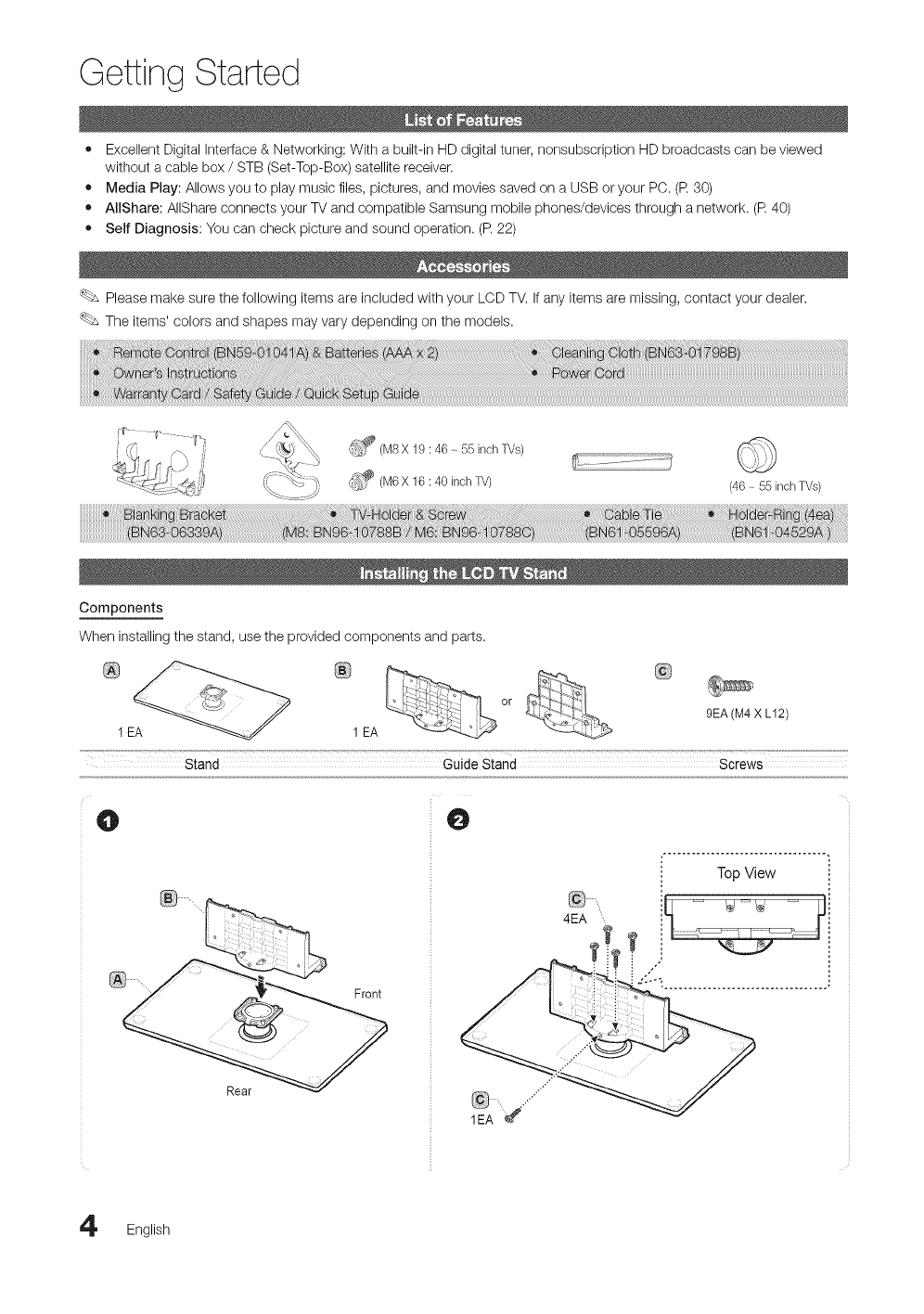
Getting Started
• Excellent Digital Interface & Networking: With a built-in HD digital tuner, nonsubscription HD broadcasts can be viewed
without a cable box /STB (Set-Top-Box) satellite receiver.
• Media Play: Allows you to play music files, pictures, and movies saved on a USB or your PC. (R 30)
• AllShare: AIIShare connects your TV and compatible Samsung mobile phones/devices through a network. (R 40)
• Self Diagnosis: You can check picture and sound operation. (R 22)
Please make sure the following items are included with your LCD TV. If any items are missing, contact your dealer.
The items' colors and shapes may vary depending on the models.
_(M8 X 19 : 46 - 55 inch TVs)
_¢(M6 X 16 : 40 inch TV) (46 - 55 inch TVs)
Components
When installing the stand, use the provided components and parts.
or
9EA(M4X L12)
1 1 EA
Stand Guide Stand Screws
O
_ ........_ Front
O
4EA
Top View
English
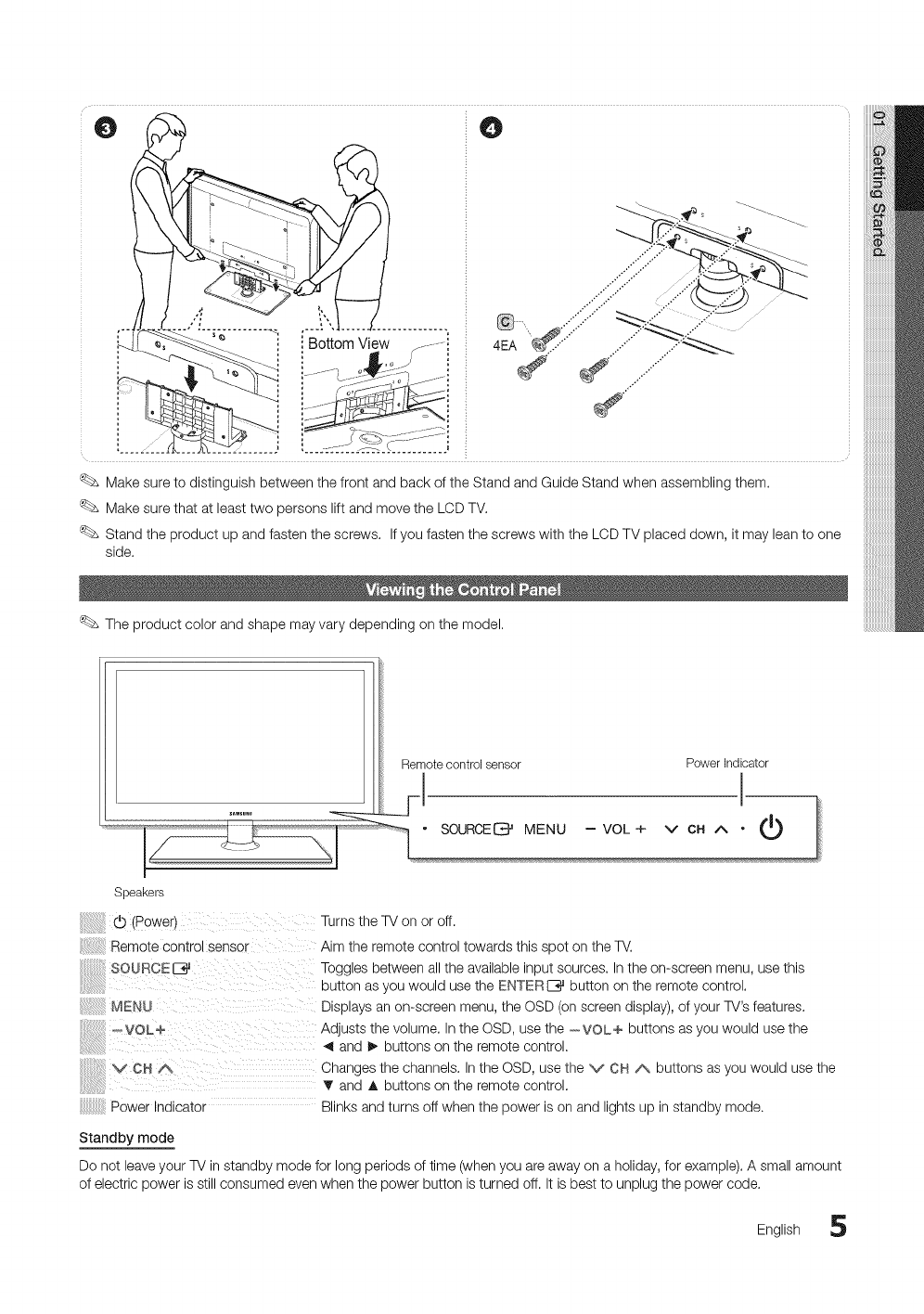
O O
Bottom View _-. :
.......... i
® ......::::::::::::::::::::::::::::
4EA'"_ ::}:::...... ..............m_--_
Make sure to distinguish between the front and back of the Stand and Guide Stand when assembling them.
Make sure that at least two persons lift and move the LCD TV.
Stand the product up and fasten the screws, If you fasten the screws with the LCD TV placed down, it may lean to one
side,
The product color and shape may vary depending on the model,
Remote control sensor Power Indicator
I
Speakers
(b (Power) Turns the TV on or off.
Remote Control sensor Aim the remote control towards this spot on the TV.
SOURCE IZ;# Toggles between all the available input sources. In the on-screen menu, use this
button as you would use the ENTER I:_ button on the remote control,
MENU Displays an on-screen menu, the OSD (on screen display), of your TV's features.
_VOL+ Adjusts the volume, In the OSD, use the --VOL+ buttons as you would use the
_1and I_ buttons on the remote control,
V CH/_ Changes the channels, In the OSD, use the V CH /\ buttons as you would use the
_r and A buttons on the remote control,
Power Indicator Blinks and turns off when the power is on and lights up in standby mode.
Standby mode
Do not leave your TV in standby mode for long periods of time (when you are away on a holiday, for example), A small amount
of electric power is still consumed even when the power button is turned off. It is best to unplug the power code,
English 5
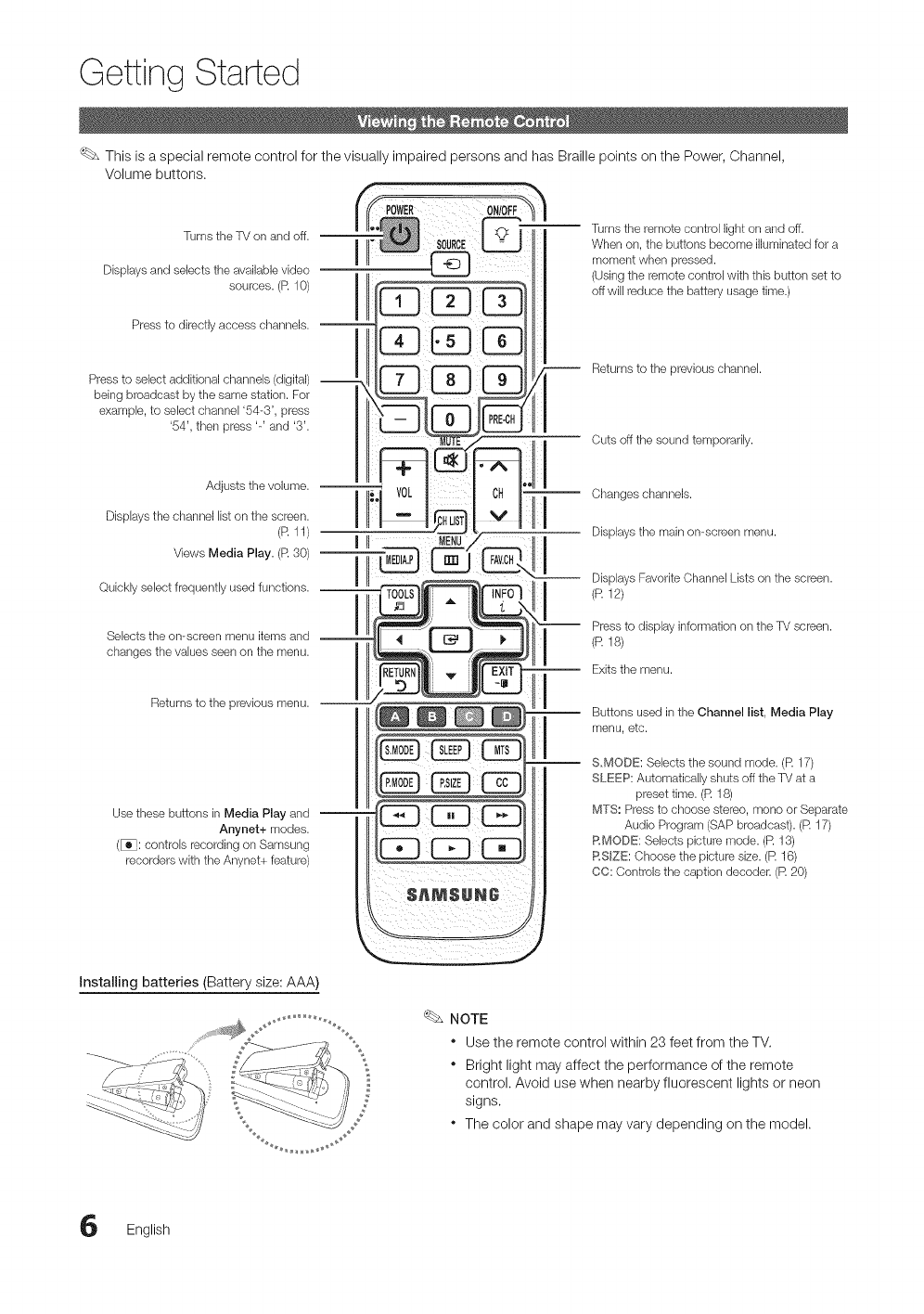
Getting Started
This is a special remote control for the visually impaired persons and has Braille points on the Power, Ohannel,
Volume buttons.
Turns the TV on and off. -- I
Dbplays and selects the available video |
sources. (R 10) I
I
Press to directly access ctlanneb. --
-- Turns the remote control light on and off.
When on, the buttons become illuminated for a
moment when pressed.
(Using the remote control with this button set to
off will reduce the battery usage time.)
Press to select additional channels (digital) --
being broadcast by the same station. For
example, to select channel '54-3', press
'54', then press '-' and '3'.
Returns to the previous ctlannel.
Cuts off the sound temporarily.
Adjusts the volume. --
Displays the channel list on the screen.
(R 11)
Vbws Media Play. (R 30) --
Quickly select frequently used functions. --
Selects the on-screen menu items and --
changes the values seen on the menu.
Returns to the previous menu. --
Use these buttons in Media Play and --
Anynet+ modes.
(_: controls recording on Samsung
recorders with the Anynet+ feature)
SUNG¸
Changes channels.
Displays the main on-screen menu.
Displays Favorite Channel Lists on the screen.
(R f2)
Press to display information on the TV screen.
(R f8)
Exits the menu.
Buttons used in the Channel list, Media Play
menu, etc.
S,MODE: Selects the sound mode. (R 17)
SLEEP: Automatically shuts off the TV at a
preset time. (R 18)
MTS: Press to choose stereo, mono or Separate
Audio Program (SAP broadcast). (R 17)
RMODE: Selects picture mode. (R 13)
RqZE: Choose the picture size. (R 16)
CC: Controls the caption decoder. (R 20)
Installing batteries (Battery size: AAA)
Z
NOTE
"Use the remote control within 23 feet from the TV.
"Bright light may affect the performance of the remote
control. Avoid use when nearby fluorescent lights or neon
signs.
"The color and shape may vary depending on the model.
English
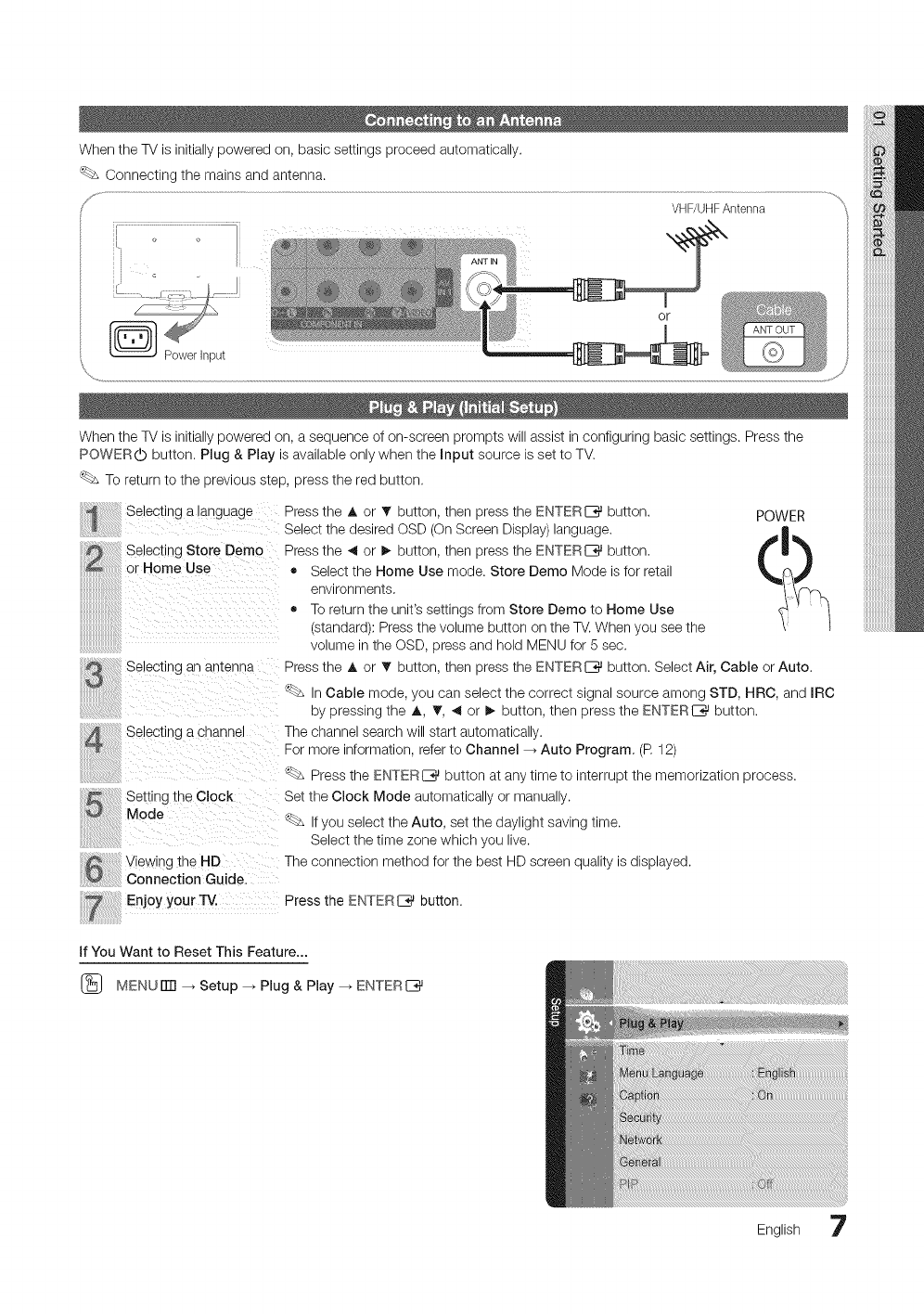
WhentheTVisinitiallypoweredon,basicsettingsproceedautomatically.
Connectingthemainsandantenna.
WhentheTVisinitiallypoweredon,asequenceofon-screenpromptswillassistinconfiguringbasicsettings.Pressthe
POWER(bbutton.Plug&PlayisavailableonlywhentheInputsourceissettoTV.
Toreturntothepreviousstep,presstheredbutton.
SelectingaJanguagePresstheAorTbutton,thenpresstheENTERE_button. POWER
SelectthedesiredOSD(OnScreenDisplay)language.
SelectingStoreDemoPressthe_1or!_button,thenpresstheENTERE_button.
orHome Use ,_ Select the Home Use mode. Store Demo Mode is for retail
environments.
• To return the unit's settings from Store Demo to Home Use
stanoaro): Press the volume button on the TV. When you see the
olume intne OSD, press and hold MENU for 5 sec.
Selecting an antenna Press the A or T button, then press the ENTERI_ button. Select Air, Cable or Auto.
_ - Cable mode, you can select the correct signal source among STD, HRC, and IRC
by pressing the A, T, ,_ or I_ button, then press the ENTERI_ button.
Selecung a channel The cnannel searcn will start automatically.
For more information, refer to Channel --_ Auto Program. (R 12)
Press the ENTERI_ button at any time to interrupt the memorization process.
Setting the Clock Set the Clock Mode automatically or manually.
Mode _ _ jou select the Auto, set the daylight saving time.
Select the time zone which you live.
The connection method for the best HD screen quality is displayed.Viewing the HD
Connection Guide.
Enjoy your TV. Press the ENTER I_ button.
If You Want to Reset This Feature...
(_ MENUiTrl --_ Setup _ Plug & Play _ ENTERI_
English 7
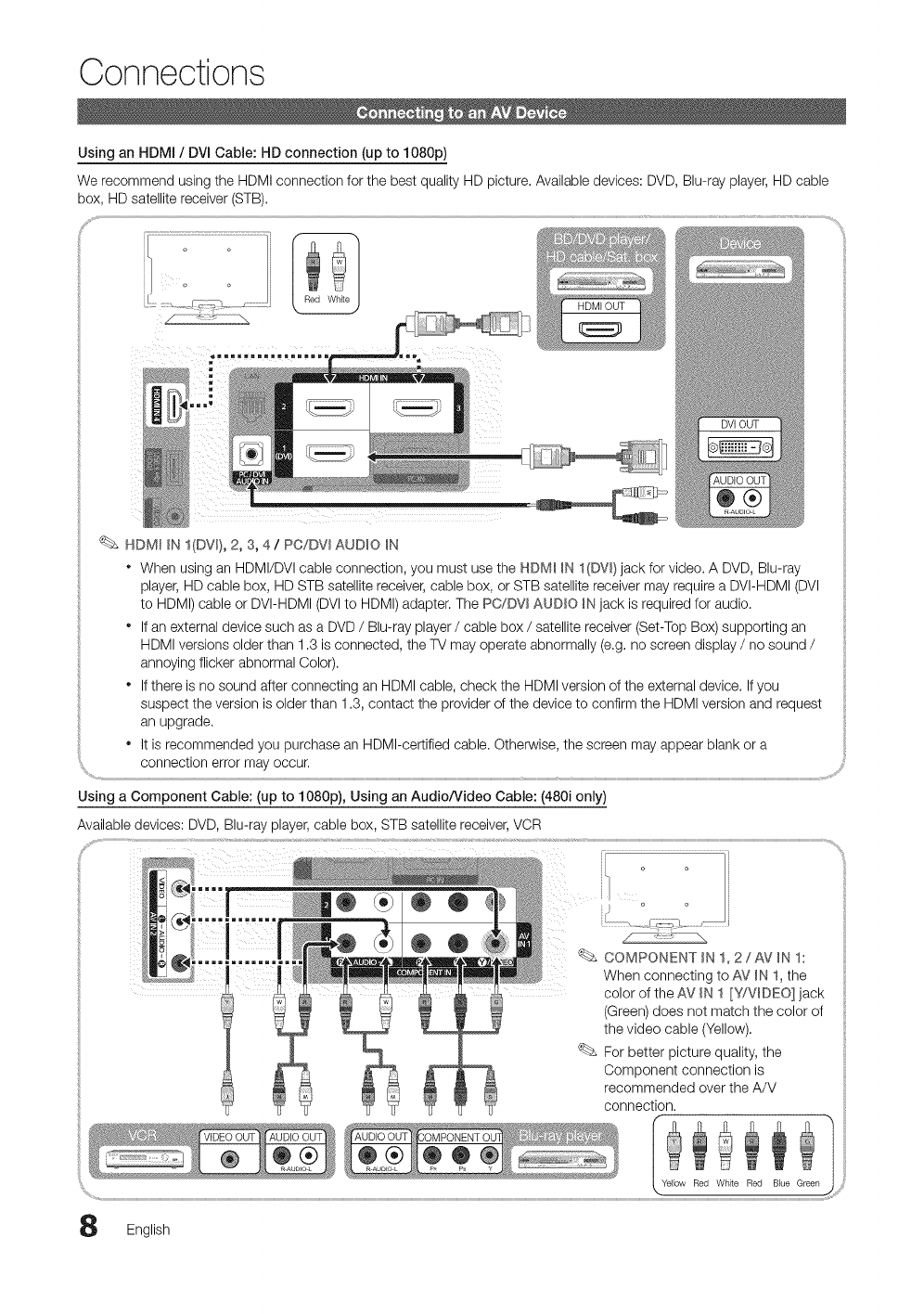
Connections
Using an HDMI /DVI Cable: HD connection (up to 1080p)
We recommend using the HDMI connection for the best quality HD picture. Available devices: DVD, Blu-ray player, HD cable
box, HD satellite receiver (STB). @
W-_-___ x t ''_ ''''_ )
HDM111/I{DVI), 2, 3, 4 /PC/DW AUDIO IN
•When using an HDMI/DVl cable connection, you must use the HDMI IN 1(DVI)jack for video. A DVD, Blu-ray
player, HD cable box, HD STB satellite receiver, cable box, or STB satellite receiver may require a DVI-HDMI (DVl
to HDMI) cable or DVI-HDMI (DVl to HDMI) adapter. The PC/DVl AUDIO IN jack is required for audio.
• If an external device such as a DVD /Blu-ray player /cable box /satellite receiver (Set-Top Box) supporting an
HDMI versions older than 1.3 is connected, the TV may operate abnormally (e.g. no screen display /no sound /
annoying flicker abnormal Color).
• If there is no sound after connecting an HDMI cable, check the HDMI version of the external device. If you
suspect the version is older than 1.3, contact the provider of the device to confirm the HDMI version and request
an upgrade.
•It is recommended you purchase an HDMI-certified cable. Otherwise, the screen may appear blank or a
connection error may occur.
Using a Component Cable: (up to 1080p), Using an Audio/Video Cable: (480i only)
Available devices: DVD, Blu-ray player, cable box, STB satellite receiver, VCR
COMPONENT IN 1, 2/AV IN 1:
When connecting to AV IN 1, the
color of the AV IN 1 [Y/VIDEO] jack
(Green) does not match the color of
the video cable (Yellow).
For better picture quality, the
Component connection is
English
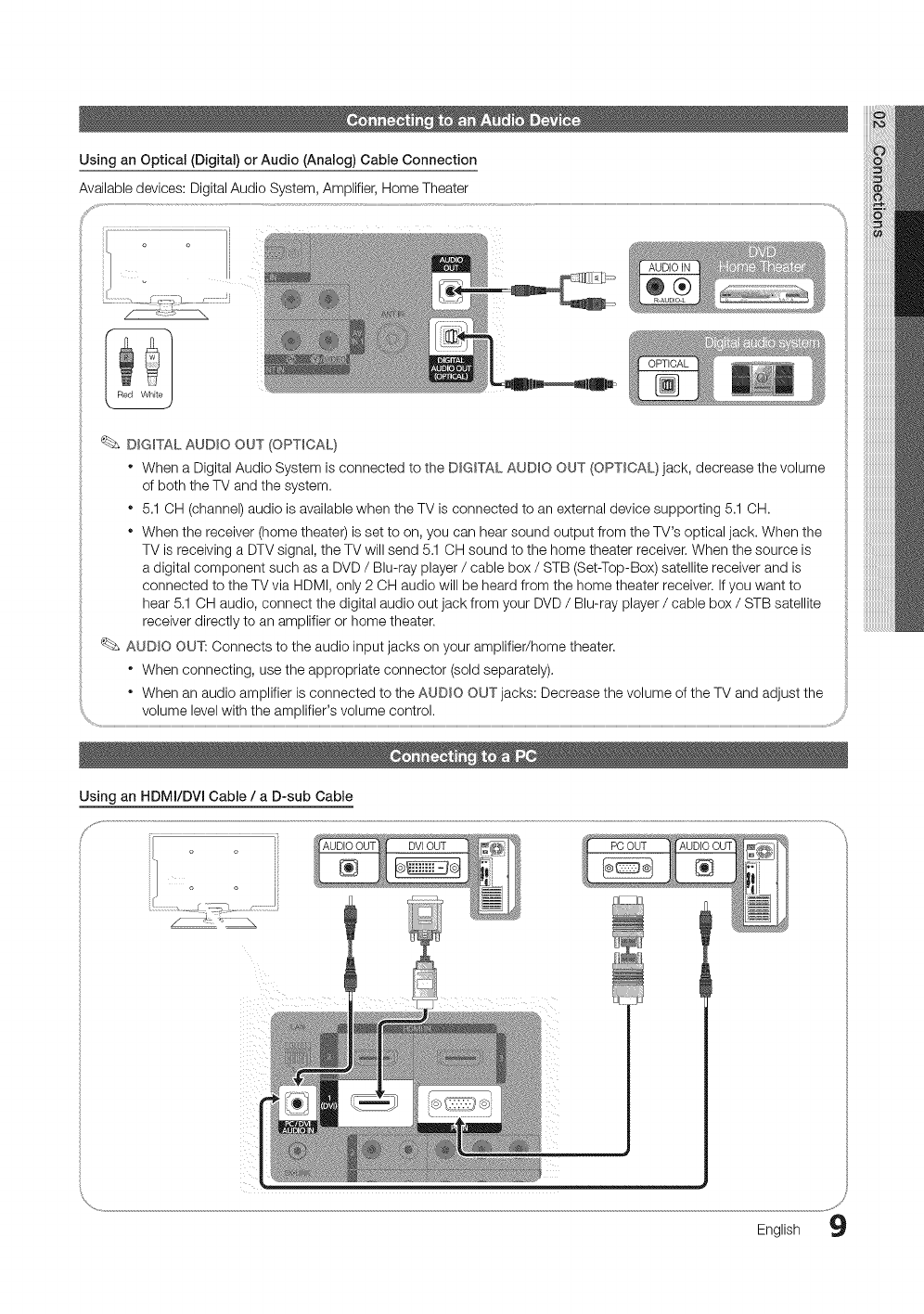
Using an Optical (Digital) or Audio (Analog) Cable Connection
Available devices: Digital Audio System, Amplifier, Home Theater
DIGmTALAUDIO OUT (OPTICAL}
° When a Digital Audio System is connected to the D_G_TALAUDIO OUT (OPTICAL) jack, decrease the volume
of both the TV and the system, ::i
• 5,1 OH (channel) audio is available when the TV is connected to an external device supporting 5,1 OH, ::i
• When the receiver (home theater) is set to on, you can hear sound output from the TV's optical jack. When the
TV is receiving a DTV signal, the TV will send 5.1 CH sound to the home theater receiver, When the source is
a digital component such as a DVD /Blu-ray player /cable box /STB (Set-Top-Box) satellite receiver and is
connected to the TV via HDMI, only 2 CH audio will be heard from the home theater receiver, If you want to
hear 5,1 OH audio, connect the digital audio out jack from your DVD /Blu-ray player /cable box /STB satellite
receiver directly to an amplifier or home theater. ::i
AUDIO OUT: Connects to the audio input jacks on your amplifier/home theater.
• When connecting, use the appropriate connector (sold separately). ili
° When an audio amplifier is connected to the AUDIO OUT jacks: Decrease the volume of the TV and adjust the
volume level with the amplifier's volume control,
Using an HDMI/DVl Cable /a D-sub Cable
,J
English 9

Connections
Display Modes (D-Sub and HDMI/DVl Input)
Optimal resolution is 1920X1080@60Hz.
IBM
MAC
VESA CVT
VESA DMT
VESA GTF
VESA DMT /DTV CEA
NOTE
640 x 350
720 x 400
640 x 480
832 x 624
1152x 870
720 x 576
1152x 864
1280 x 720
1280 x 960
640 x 480
640 x 480
640 x 480
800 x 600
800 x 600
800 x 600
1024 x 768
1024 x 768
1024 x 768
1152x 864
1280x1024
1280x1024
1280 x 800
1280 x 800
1280 x 960
1280 x 720
1360 x 768
1440 x 900
1440 x 900
1680x1050
1280 x 720
1280x1024
1920 x 1080p
31.469
31.469
35.000
49.726
68.681
35.910
53.783
56.456
75.231
31.469
37.861
37.500
37.879
48.077
46.875
48.363
56.476
60.023
67.500
63.981
79.976
49.702
62.795
60.000
45.000
47.712
55.935
70.635
65.290
52.500
74.620
67.500
70.086
70.087
66.667
74.551
75.062
59.950
59.959
74.777
74.857
59.940
72.809
75.000
60.317
72.188
75.000
60.004
70.069
75.029
75.000
60.020
75.025
59.810
74.934
60.000
60.000
60.015
59.887
74.984
59.954
70.000
70.000
60.000
• For HDMI/DVl cable connection, you must use the HDM_
• The interlace mode is not supported.
_NI(DW)jack.
• The set might operate abnormally if a non-standard video format is selected.
25.175
28.322
30.240
57.284
100.000
32.750
81.750
95.750
130.000
25.175
31.500
31.500
40.000
50.000
49.500
65.000
75.000
78.750
108.000
108.000
135.000
83.500
106.500
108.000
74.250
85.500
106.500
136.750
146.250
89.040
128.943
148.500
• Separate and Composite modes are supported. SOG(Sync On Green) is not supported.
EX-LINK
+/-
-/+
-/-
-/-
-/-
-/+
-/+
-/+
-/+
-/-
-/-
-/-
+/+
+/+
+/+
-/-
-/-
+/+
+/+
+/+
+/+
-/+
-/+
+/+
+/+
+/+
-/+
-/+
-/+
-/+
-/-
+/+
Input Cables (Sold Separately)
Source List
[_ MENU[ill -_ Input -_ Source List -_ ENTERC_
Use to select TV or an external input sources
such as a DVD /Blu-ray player /cable box /
STB satellite receiver.
0English
[] TV /AV1 /AV2 /Component1 /Component2 /PC /
HDMI1/DVI /HDMI2 /HDMI3 /HDMI4 /USB
You can only choose external devices that
are connected to the TV. In the Source List,
connected inputs will be highlighted.
PC always stay activated.
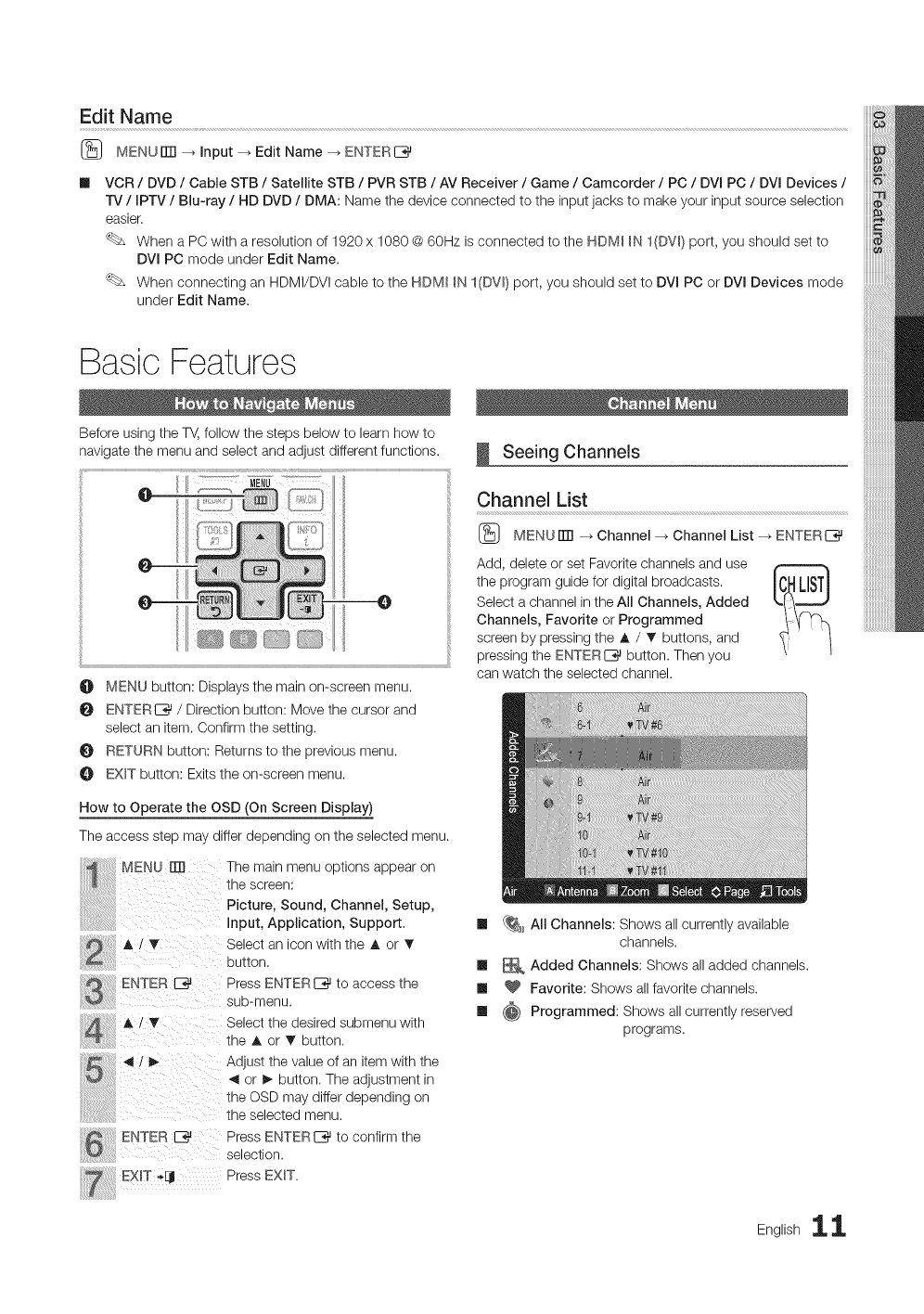
Edit Name
(_ MENUITTI _ input _ Edit Name _ ENTERI_
VCR /DVD /Cable STB /Satellite STB /PVR STB /AV Receiver /Game /Camcorder /PC /DV( PC /DV( Devices /
TV /(PTV /Bin-ray /HD DVD /DMA: Name the device connected to the input jacks to make your input source selection
easier.
When a PC with a resolution of 1920 x 1080 @60Hz is connected to the HDM( )N I(DW) port, you should set to
DVl PC mode under Edit Name.
When connecting an HDMI/DVI cable to the HDM( )N I(DW) port, you should set to DV( PC or DVI Devices mode
under Edit Name.
Basic Features
Before usinq the T_, follow the steps below to learn how to
navk ate the menu and select and adjust different functions.
O MENU button: Displays the main on-screen menu.
ENTERE_ /Direction button: Move the cursor and
select an item. Confirm the setting,
RETURN button: Returns to the previous menu.
O EXIT button: Exits the on-screen menu.
How to Operate the OSD (On Screen Display)
The access step may differ depending on the selected menu.
MEN U rrrl The main menu options appear on
!il thescreen:
i !il i P,cture,Sound,Channe,,Sotup,
Input, Application, Support,
A! _ Select an icon with the A or
button,
ENTER IZ_
ENTER E_ Press ENTERI_ to confirm the
selection.
EX)T -4j Press EXIT.
Press ENTERI_ to access the
sub-menu.
Select the desired submenu with
the A or _' button.
Adjust the value of an item with the
or _ button. The adjustment in
the OSD may differ depending on
the selected menu.
Seeing Channels
Channel List
(_ MENUiTrl _ Channel --+ Channel List _ ENTERIZ_
Add, delete or set Favorite channels and use
the program guide for digital broadcasts.
Select a channel in the All Channels, Added
Channels, Favorite or Programmed
screen by pressing the A /T buttons, and
pressing the ENTERIZ_ button. Then you
can watch the selected channel.
Ill {_ AII Channels: Shows all currently available
channels.
Ill _ Added Channels: Shows all added channels.
Ill _ Favorite: Shows all favorite channels.
Ill {_ Programmed: Shows all currently reserved
programs.
English 11
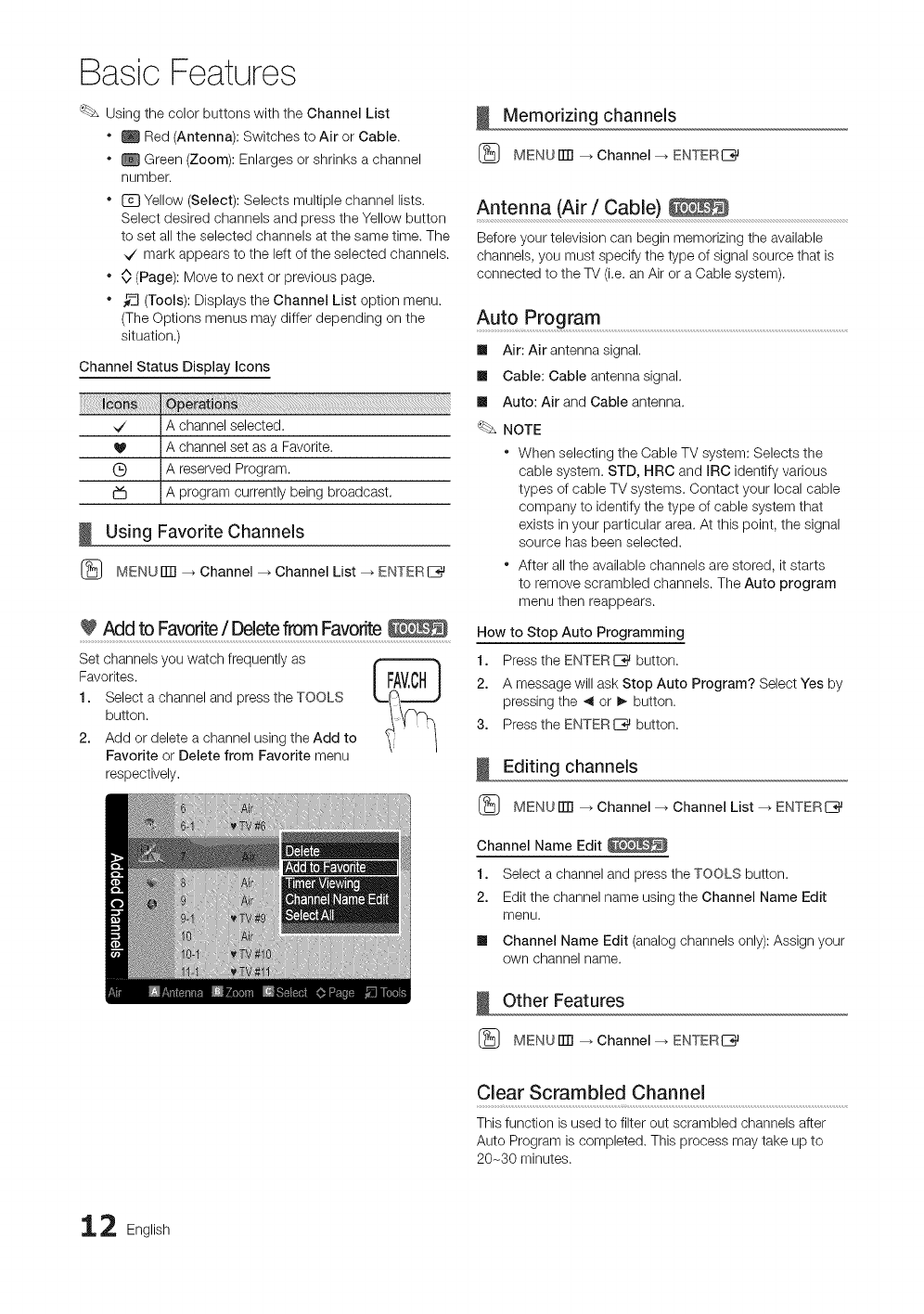
Basic Features
Using the color buttons with the Channel List
" U Red (Antenna): Switches to Air or Cable.
. _ Green (Zoom): Enlarges or shrinks a channel
number.
" _ Yellow (Select): Selects multiple channel lists.
Select desired channels and press the Yellow button
to set all the selected channels at the same time. The
,7 mark appears to the left of the selected channels.
" 0 (Page): Move to next or previous page.
" _-_ (Tools): Displays the Channel List option menu.
(The Options menus may differ depending on the
situation.)
Channel Status Display icons
Using Favorite Channels
(_ MENUiTrl --_ Channel _ Channel List _ ENTERI_
Add to Favorite /Deletefrom Favorite
Set channels you watch frequently as
Favorites.
1. Select a channel and press the TOOLS
button.
2. Add or delete a channel using the Add to
Favorite or Delete from Favorite menu
respectively.
Memorizing channels
(_ MENUiTrl _ Channel --_ ENTERE_
Antenna (Air /Cable)
Before your television can begin memorizing the available
channels, you must specify the type of signal source that is
connected to the TV (i.e. an Air or a Cable system).
Auto Program ..........................................................................................................................................................................................
Ill Air: Air antenna signal.
Ill Cable: Cable antenna signal.
Ill Auto: Air and Cable antenna.
NOTE
" When selecting the Cable TV system: Selects the
cable system. STD, HRC and mRCidentify various
types of cable TV systems. Contact your local cable
company to identify the type of cable system that
exists in your particular area. At this point, the signal
source has been selected.
" After all the available channels are stored, it starts
to remove scrambled channels. The Auto program
menu then reappears.
How to Stop Auto Programming
1. Press the ENTERC_ button.
2. A message will ask Stop Auto Program? Select Yes by
pressing the _ or !_ button.
3. Press the ENTERI_ button.
Editing channels
(_ MENUiTrl _ Channel --_ Channel List _ ENTERI_
Channel Name Edit
1. Select a channel and press the TOOLS button.
2. Edit the channel name using the Channel Name Edit
menu.
Ill Channel Name Edit (analog channels only): Assign your
own channel name.
Other Features
(_ MENUiTrl _ Channel --_ ENTERI_
Clear Scrambled Channel
This function is used to filter out scrambled channels after
Auto Program is completed. This process may take up to
20-30 minutes.
2 English

How to Stop Searching Scrambled Channels
1. Press the ENTERIZ_ button to select Stop.
2. Press the _ button to select Yes.
3. Press the ENTER[_ button.
This function is only available in Cable mode.
Channel List
(_ MENUiTR --_ Channel _ Channel List _ ENTER_
Channel List Option Menu
Set each channel using the Channel List menu options (Add/
Delete, Timer Viewing, Select All/Deselect All), Option
menu items may differ depending on the channel status.
1. Select a channel and press the TOOLS button.
2. Select a function and change its settings.
Ill Add /Delete: Delete or add a channel to display the
channels you want.
NOTE
* All deleted channels will be shown on the All
Channels menu.
* A gray-colored channel indicates the channel
has been deleted.
* The Add menu only appears for deleted
channels.
* Delete a channel from the Added Channels or
Favorite menu in the same manner.
Ill Timer Viewing: You can set a desired channel to be
displayed automatically at the intended time. Set the
current time first to use this function. (R 18)
1. Press the 41 /I_/A /T buttons to select the
desired channel in Channel List,
2. Press the TOOLS button, then select Timer Viewing.
3. Scroll up or down to adjust the settings in the box,
or use the numeric buttons on your remote for
entering the date and time.
If you selected Once, Every Week or Every Day
in Repeat, you can enter the date you want.
4. SelectOK, then pressthe ENTER_ button when done,
NOTE
* Only memorized channels can be reserved.
* Reserved programs will be displayed in the
Programmed menu.
* When a digital channel is selected, press the I_
button to view the digital program.
Ill Select All: Select all the channels in the channel list.
Ill Deselect All: Deselect all the selected channels.
You can only select Deselect All when one or
more channels are selected.
Programmed
(in Channel List)
You can view, modify or delete a a show you have reserved
to watch.
1. Press the ENTER_ button to select Channel List,
2. Press the ,_ and T button move to the Programmed
menu.
Ill Change Info: Change a show you have reserved to
watch,
Ill Cancel Schedules: Cancel a show you have reserved
to watch,
Ill Information: Display a show you have reserved
to watch, (You can also change the reservation
Information,)
Ill Select All /Deselect All: You can select or deselect all
channels in the channel list.
Fine Tune
(analog channels only)
If the reception is clear, you do not have to fine tune the
channel, as this is done automatically during the search and
store operation. If the signal is weak or distorted, fine tune
the channel manually.
• Select Fine Tune in the Channel menu.
Fine tuned channels that have been saved are marked
with an asterisk ..... on the right-hand side of the
channel number in the channel banner.
To reset the fine-tuning, select Reset.
Changing the Preset Picture Mode
[_ MENUITTI _ Picture _ Mode -* ENTERE_
Mode
Select your preferred picture type by pressing
the P,MODE button,
Ill Dynamic: Suitable for a bright room.
Ill Standard: Suitable for a normal
environment.
Ill Natural : Suitable for an eye comfortable display.
Natural is not available in PC mode.
Ill Movie: Suitable for watching movies in a dark room.
English 13

Basic Features
Adjusting picture settings
(_ MENUrlTI _ Picture _ Backlight _ ENTERI_
Backlight /Contrast /Brightness /
Sharpness /Color /Tint (G/R)
Your television has several setting options for picture quality
control.
NOTE
* When you make changes to Backlight, Contrast,
Brightness, Sharpness, Color or Tint (G/R) the
OSD will be adjusted accordingly.
* In PC mode, you can only make changes to
Backlight, Contrast and Brightness.
* Settings can be adjusted and stored for each
external device connected to the TV.
* Lowering picture brightness reduces power
consumption.
Economical Solutions
ECO Solution
(_ MENU rlTl _ Picture _ ECO Solution _ ENTERI_
Ill Energy Saving (Off /Low /Medium /High /Picture
Off /Auto): This adjust the brightness of the TV in order
to reduce power consumption. If you select Picture
Off, the screen isturned off, but the sound remains on.
Press any button to turn on the screen again.
Ill Eco Sensor (Off /On): To enhance your power savings;
the picture settings will automatically adapt to the light
in the room.
If you adjust the Backlight, the Eco Sensor will
be set to Off.
Min Backlight: When ECO sensor is On, the minimum
screen brightness can be adjusted manually.
If Eco Sensor is On, the display brightness may
change (become slightly darker in most cases)
depending on the surrounding light intensity.
Ill No Signal Power Off (Off /15 min. /30 min. /
60 rain.)
Sets how quickly the TV switches to standby mode, if no
picture is being received.
Disabled when the PC is in power saving mode.
Setting up the TV with your PC
Set the input source to PC.
Auto Adjustment _ .................................................................................
(_ MENU rlTI _ Picture _ Auto Adjustment
ENTER E_
Adjust frequency values/positions and fine tune the settings
automatically.
Not available when connecting through HDMI/DVI
cable.
Screen
Ill Coarse /Fine: Removes or reduces picture noise. If the
noise is not removed by Fine-tuning alone, then adjust
the frequency as best as possible (Coarse) and Fine-
tune again. After the noise has been reduced, readjust
the picture so that it is aligned to the center of screen.
Ill Position: Adjust the PC's screen positioning if it does
not fit the TV screen. Press the A or T button to adjust
the Vertical-Position. Press the _ or !_ button to adjust
the Horizontal-Position.
Ill image Reset: Resets the image to default settings.
Using Your TV as a Computer (PC) Display
Setting Up Your PC Software (Based on Windows XP)
Depending on the version of Windows and the video card,
the actual screens on your PC will probably look different, but
the same basic set-up information will apply in most cases.
(Ifnot, contact your computer manufacturer or Samsung
Dealer.)
1. Click on "Control Panel" on the Windows start menu.
2. Click on "Appearance and Themes" in the "Control
Panel" window and a display dialog-box will appear.
3. Click on "Display" and a display dialog box will appear.
4. Navigate to the "Settings" tab on the display dialog-box.
• The correct size setting (resolution) [Optimum: 1920 X
1080 pixels]
• If a vertical-frequency option exists on your display
settings dialog box, the correct value is '60' or '60 Hz'.
Otherwise, just click 'OK' and exit the dialog box.
4 English
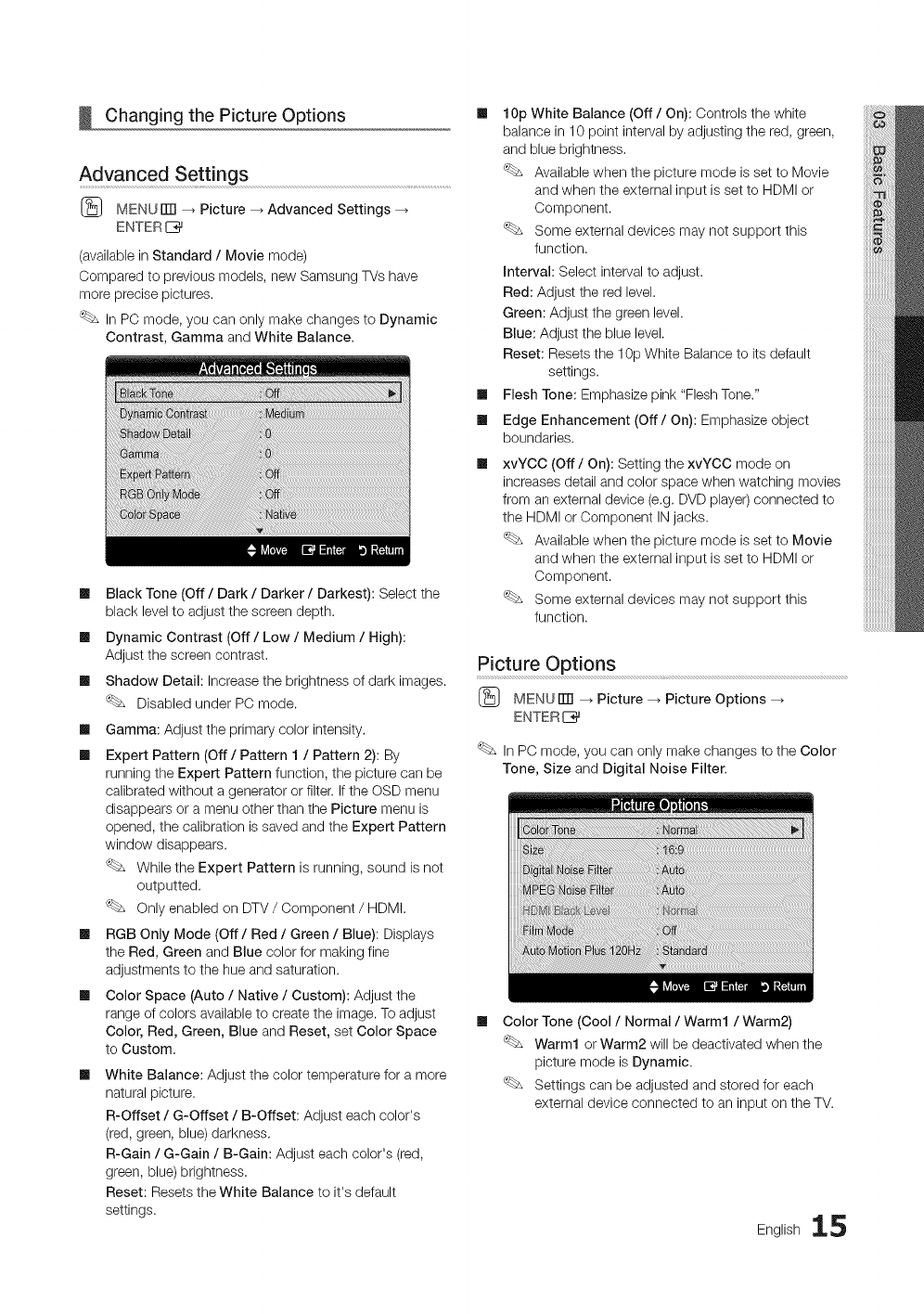
Changing the Picture Options
Advanced Settings
(_ MENUiTR _ Picture _ Advanced Settings
ENTER 1_
(available in Standard /Movie mode)
Compared to previous models, new Samsung TVs have
more precise pictures.
In PC mode, you can only make changes to Dynamic
Contrast, Gamma and White Balance.
m
m
m
m
m
Black Tone (Off /Dark /Darker /Darkest): Select the
black level to adjust the screen depth.
Dynamic Contrast (Off /Low /Medium /High):
Adjust the screen contrast.
Shadow Detail: Increase the brightness of dark images.
Disabled under PC mode.
Gamma: Adjust the primary color intensity.
Expert Pattern (Off /Pattern 1 /Pattern 2): By
running the Expert Pattern function, the picture can be
calibrated without a generator or filter. If the OSD menu
disappears or a menu other than the Picture menu is
opened, the calibration is saved and the Expert Pattern
window disappears.
While the Expert Pattern is running, sound is not
outputted.
Only enabled on DTV /Component /HDMI.
RGB Only Mode (Off/Red /Green /Blue): Displays
the Red, Green and Blue color for making fine
adjustments to the hue and saturation.
Color Space (Auto /Native /Custom): Adjust the
range of colors available to create the image. To adjust
Color, Red, Green, Blue and Reset, set Color Space
to Custom,
White Balance: Adjust the color temperature for a more
natural picture.
R-Offset /G-Offset /B-Offset: Adjust each color's
(red, green, blue) darkness.
R-Gain /G-Gain /B-Gain: Adjust each color's (red,
green, blue) brightness.
Reset: Resets the White Balance to it's default
settings.
m 10p White Balance (Off /On): Controls the white
balance in 10 point interval by adjusting the red, green,
and blue brightness.
Available when the picture mode is set to Movie
and when the external input is set to HDMI or
Component.
Some external devices may not support this
function.
Interval: Select interval to adjust.
Red: Adjust the red level.
Green: Adjust the green level.
Blue: Adjust the blue level.
Reset: Resets the 10p White Balance to its default
settings.
Ill Flesh Tone: Emphasize pink "Flesh Tone."
Ill Edge Enhancement (Off/On): Emphasize object
boundaries.
mxvYCC (Off /On): Setting the xvYCC mode on
increases detail and color space when watching movies
from an external device (e.g. DVD player) connected to
the HDMI or Component IN jacks.
Available when the picture mode is set to Movie
and when the external input is set to HDMI or
Component.
Some external devices may not support this
function.
Picture Options
(_ MENU iTR _ Picture --_ Picture Options
ENTER I_
In PC mode, you can only make changes to the Color
Tone, Size and Digital Noise Filter.
mColor Tone (Cool /Normal /Warm1 /Warm2)
Warm1 or Warm2 will be deactivated when the
picture mode is Dynamic.
Settings can be adjusted and stored for each
external device connected to an input on the TV.
English 15
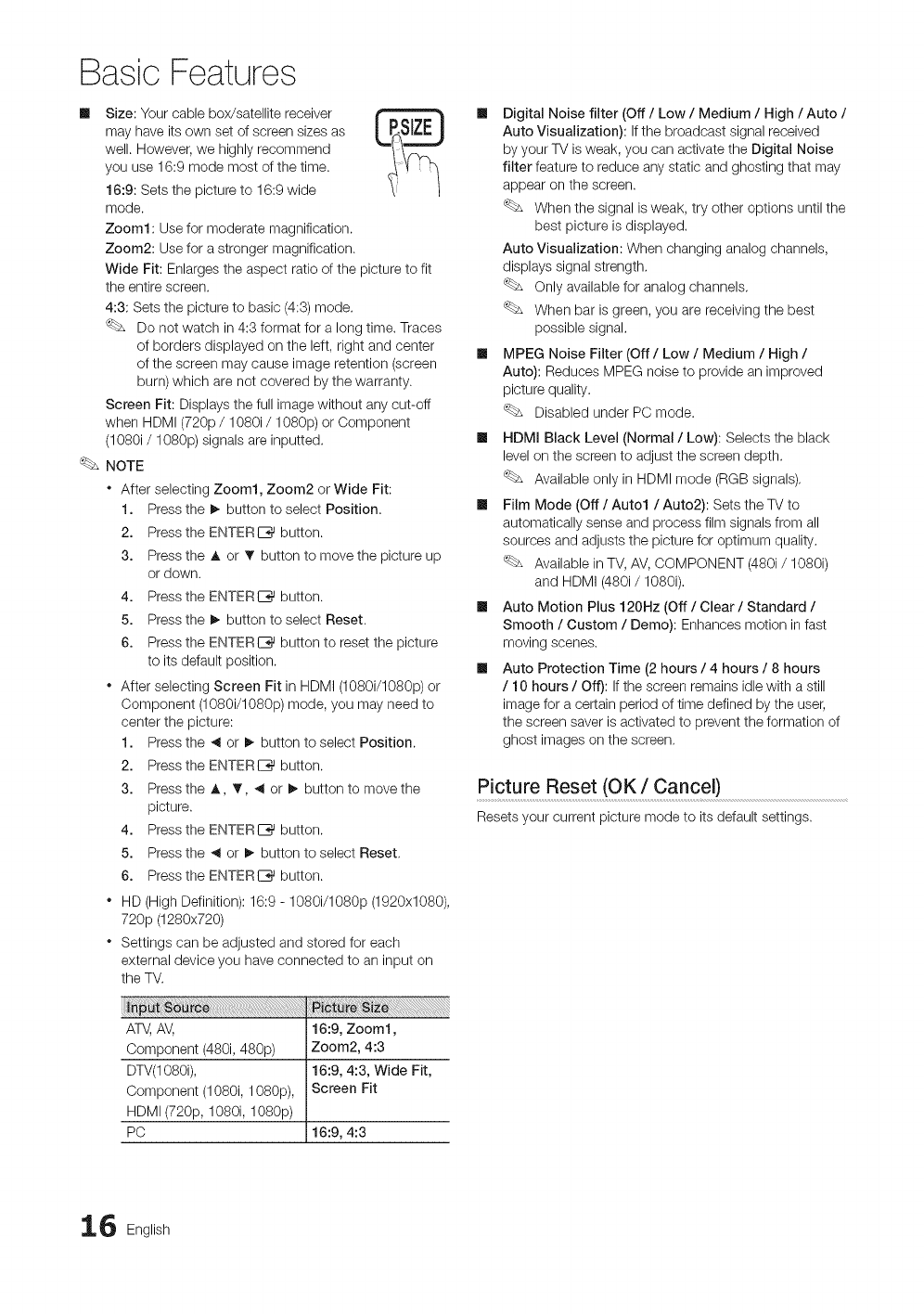
Basic Features
Size: Your cable box/satellite receiver
may have its own set of screen sizes as
well. However, we highly recommend
you use 16:9 mode most of the time.
16:9: Sets the picture to 16:9 wide
mode.
Zoom1 : Use for moderate magnification.
Zoom2: Use for a stronger magnification.
Wide Fit: Enlarges the aspect ratio of the picture to fit
the entire screen.
4:8: Sets the picture to basic (4:8) mode.
Do not watch in 4:3 format for a long time. Traces
of borders displayed on the left, right and center
of the screen may cause image retention (screen
burn) which are not covered by the warranty.
Screen Fit: Displays the fuji image without any cut-off
when HDMI (720p /1080i /1080p) or Component
(1080i /1080p) signals are inputted.
NOTE
" After selecting Zoom1, Zoom2 or Wide Fit:
1. Press the I_ button to select Position.
2. Press the ENTERIZ_ button.
3. Press the A or • button to move the picture up
or down.
4. Press the ENTERIZ_ button.
5. Press the I_ button to select Reset.
6. Press the ENTERI_ button to reset the picture
to its default position.
• After selecting Screen Fit in HDMI (1080i/1080p) or
Component (1080i/1080p) mode, you may need to
center the picture:
1. Press the _ or _ button to select Position.
2. Press the ENTERI_ button.
3. Press the A, _', _ or !_ button to move the
picture.
4. Press the ENTERIZ_ button.
5. Press the _ or _- button to select Reset,
6. Press the ENTERI_ button.
* HD (High Definition): 16:9 - 1080i/1080p (1920x1080),
720p (1280x720)
* Settings can be adjusted and stored for each
external device you have connected to an input on
the TV.
ATe, AV, 16:9, Zoom1,
Component (480i, 480p) Zoom2, 4:3
DTV(1080i), 16:9, 4:3, Wide Fit,
Component (1080i, 1080p), Screen Fit
HDMI (720p, 1080i, 1080p)
PC 16:9, 4:3
m Digital Noise filter (Off /Low /Medium /High /Auto /
Auto Visualization): If the broadcast signal received
by your TV is weak, you can activate the Digital Noise
filter feature to reduce any static and ghosting that may
appear on the screen.
When the signal is weak, try other options until the
best picture is displayed.
Auto Visualization: When changing analog channels,
displays signal strength,
Only available for analog channels,
When bar is green, you are receiving the best
possible signal.
m MPEG Noise Filter (Off /Low /Medium /High /
Auto): Reduces MPEG noise to provide an improved
picture quality.
Disabled under PC mode.
Ill HDMI Black Level (Normal /Low): Selects the black
level on the screen to adjust the screen depth.
Available only in HDMI mode (RGB signals),
Ill Film Mode (Off /Auto1 /Auto2): Sets the TV to
automatically sense and process film signals from all
sources and adjusts the picture for optimum quality.
Available in TV, AV, COMPONENT (480i/1080i)
and HDMI (480i/1080i).
Ill Auto Motion Plus 120Hz (Off /Clear /Standard /
Smooth /Custom /Demo): Enhances motion in fast
moving scenes.
Ill Auto Protection Time (2 hours /4 hours /8 hours
/10 hours /Off): If the screen remains idle with a still
image for a certain period of time defined by the user,
the screen saver is activated to prevent the formation of
ghost images on the screen,
Picture Reset (OK /Cancel)
Resets your current picture mode to its default settings.
6 English
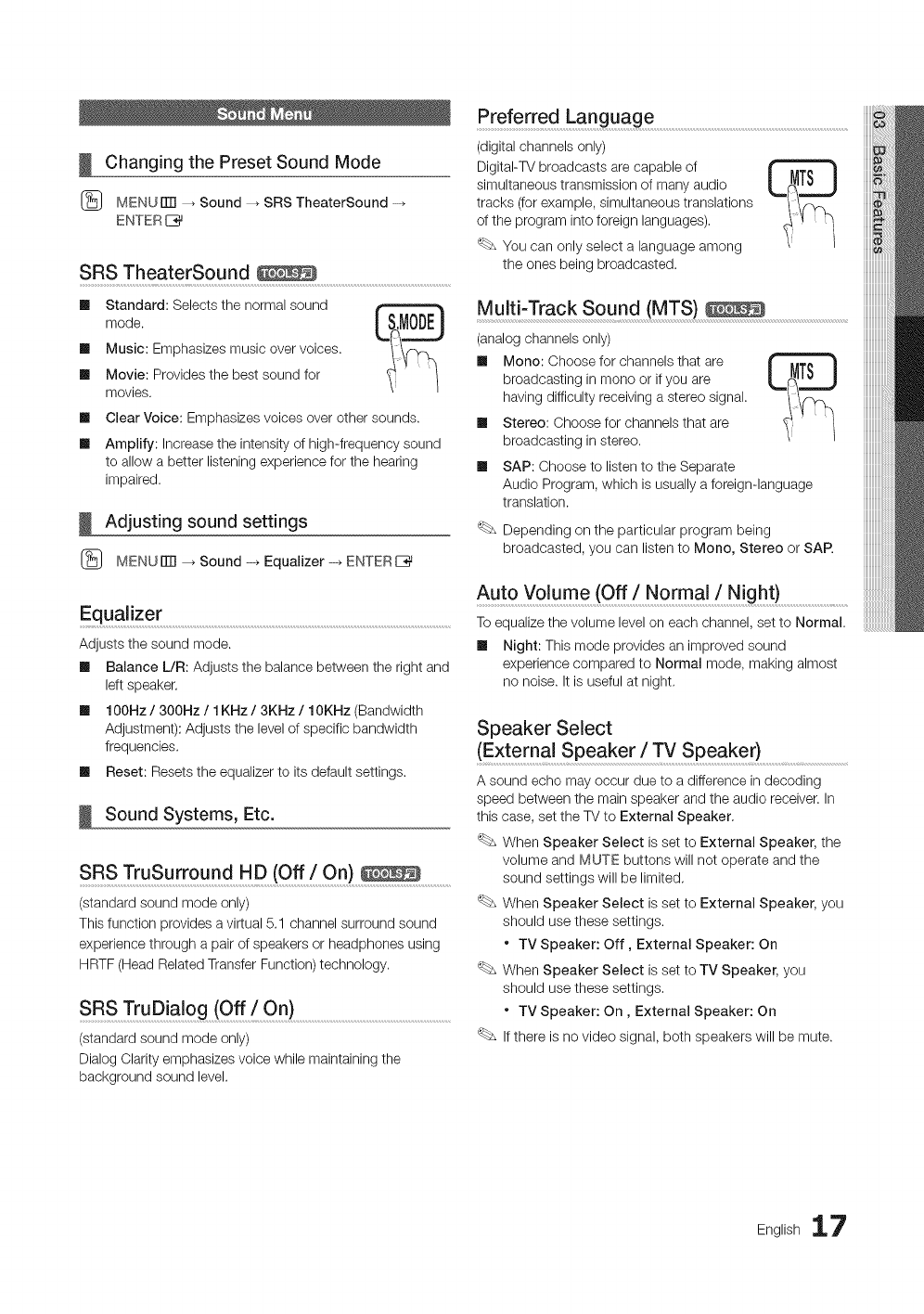
Changing the Preset Sound Mode
(_ MENU FITI--_ Sound --_ SRS TheaterSound -_
ENTER I_
SRS TheaterSound
Ill Standard: Selects the normal sound
mode.
Ill Music: Emphasizes music over voices.
Ill Movie: Provides the best sound for
movies.
m
m
Clear Voice: Emphasizes voices over other sounds.
Amplify: Increase the intensity of high-frequency sound
to allow a better listening experience for the hearing
impaired.
Adjusting sound settings
(_ MENUrlTI _ Sound -, Equalizer-_ ENTERE_
Equalizer
Adjusts the sound mode.
Ill Balance L/R: Adjusts the balance between the right and
left speaker.
Ill 100Hz /300Hz /1KHz /3KHz /10KHz (Bandwidth
Adjustment): Adjusts the level of specific bandwidth
frequencies.
Ill Reset: Resets the equalizer to its default settings.
Sound Systems, Etc.
SRS TruSurround HD (Off /On).............................
(standard sound mode only)
This function provides a virtual 5.1 channel surround sound
experience through a pair of speakers or headphones using
HRTF (Head Related Transfer Function) technology.
SRS TruDia Iog (Off! On )......................................................................................................................
(standard sound mode only)
Dialog Clarity emphasizes voice while maintaining the
background sound level.
Preferred Language ..................................................................................................................................................
(digital channels only)
DigitaI-TV broadcasts are capable of
simultaneous transmission of many audio
tracks (for example, simultaneous translations
of the program into foreign languages),
You can only select a language among
the ones being broadcasted.
MultFTrack Sound (MTS)
(analog channels only)
Ill Mono: Choose for channels that are
broadcasting in mono or if you are
having difficulty receiving a stereo signal.
Ill Stereo: Choose for channels that are
broadcasting in stereo.
Ill SAP: Choose to listen to the Separate
Audio Program, which is usually a foreign-language
translation.
Depending on the particular program being
broadcasted, you can listen to Mono, Stereo or SAR
Auto Volume (Off /Normal /Night)
To equalize the volume level on each channel, set to Normal.
Ill Night: This mode provides an improved sound
experience compared to Normal mode, making almost
no noise. It is useful at night.
Speaker Select
(External Speaker /TV Speaker} ......................................
A sound echo may occur due to a difference in decoding
speed between the main speaker and the audio receiver. In
this case, set the TV to External Speaker,
When Speaker Select is set to External Speaker, the
volume and MUTE buttons will not operate and the
sound settings will be limited,
When Speaker Select is set to External Speaker, you
should use these settings.
* TV Speaker: Off, External Speaker: On
When Speaker Select is set to TV Speaker, you
should use these settings,
* TV Speaker: On, External Speaker: On
If there is no video signal, both speakers will be mute.
English 17

Basic Features
SPDIF Output
SPDIF (Sony Philips Digital Interface)is used to provide digital
sound, reducing interference going to speakers and various
digital devices such as a DVD player.
[] Audio Format: During the reception of a digital TV
broadcast, you can select the Digital Audio output
(SPDIF)format from the options PCM or Dolby Digital.
By connecting to 5.1ch speakers in a dolby
digital setup, maximize your interactive 3D sound
experience.
[] Audio Delay: Correct audio-video mismatch, when
watching TV or video, and listening to digital audio
output using an external device such as an AV receiver
(0ms - 250ms).
Sound Reset
Reset all sound settings to the factory defaults.
Setting the Time
[_ MENUmI -_ Setup -_ Time -_ ENTERE_
Time
The current time will appear every time you press the
_NFO button.
[] Clock: Setting the clock isfor using various timer
features of the TV.
If you disconnect the power cord, you have to set
the clock again,
Clock Mode: Set up the current time manually or
automatically.
Auto: Set the current time automatically using the
time from a digital channek
The antenna must be connected in order to set
the time automatically,
Manual: Set the current time manually.
Depending on the broadcast station and signal,
the auto time set up may not be correct, in this
case, set the time manually.
Clock Set: Set the Month, Day, Year, Hour, Minute
and am/pm.
Available only when Clock Mode is set to
Manual.
You can set the month, day, year, hour and minute
directly by pressing the number buttons on the
remote control.
I
[]
DST (Daylight Saving Time) (Off/On): Switches the
Daylight Saving Time function on or off.
This function is only available when the Clock
Mode is set to Auto.
Time Zone: Select your time zone.
This function is only available when the Clock
Mode is set to Auto.
Using the Sleep Timer
MENU rlTI _ Setup _ Time _ Sleep Timer
ENTER 1_
Sleep Timer _ :Automatically
shuts off the TV after a preset period
of time. (30, 60, 90, 120, 150 and 180
minutes).
To cancel the Sleep Timer, select
Off.
Setting the On/Off Timer
[_ MENU rlTI _ Setup --_ Time --_ Timer 1
ENTER I_
[] Timer 1 /Timer 2 /Timer 3: Three different on /off
timer settings can be made. You must set the clock first.
On Time /Off Time: Set the hour, minute, am/pm and
activate/inactivate. (To activate the timer with the setting
you've chosen, set to Activate.)
Volume: Set the desired volume level.
Source: Select TV or USB content to be played when
the TV is turned on automatically. (USB can be selected
only when a USB device is connected to the TV)
Antenna (when the Source is set to rv): Select Air or
Cable.
8 English
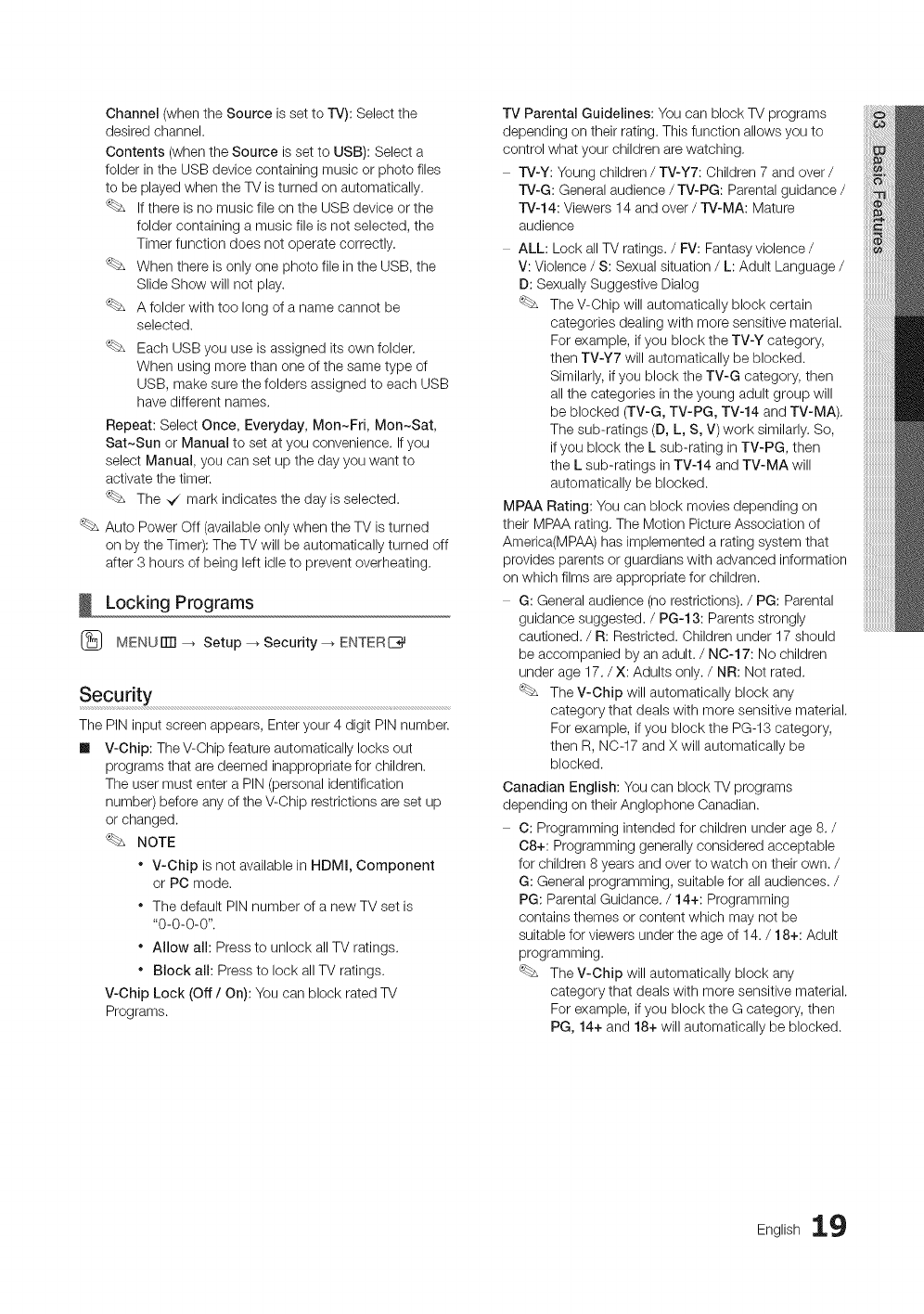
Channel(whentheSourceissettorv):Selectthe
desiredchannel.
Contents(whentheSourceissettoUSB):Selecta
folderintheUSBdevicecontainingmusicorphotofiles
tobeplayedwhentheTVisturnedonautomatically.
IfthereisnomusicfileontheUSBdeviceorthe
foldercontainingamusicfileisnotselected,the
Timerfunctiondoesnotoperatecorrectly.
WhenthereisonlyonephotofileintheUSB,the
SlideShowwillnotplay.
Afolderwithtoolongofanamecannotbe
selected.
EachUSByouuseisassigneditsownfolder.
Whenusingmorethanoneofthesametypeof
USB,makesurethefoldersassignedtoeachUSB
havedifferentnames,
Repeat:SelectOnce,Everyday,Mon~Fri,Mort~Sat,
Sat~SunorManualtosetatyouconvenience.Ifyou
selectManual,youcansetupthedayyouwantto
activatethetimer.
The_/markindicatesthedayisselected.
AutoPowerOff(availableonlywhentheTVisturned
onbytheTimer):TheTVwillbeautomaticallyturnedoff
after3hoursofbeingleftidletopreventoverheating.
Locking Programs
(_ MENUiTr] _ Setup _ Security _ ENTER[_
Security
The PIN input screen appears, Enter your 4 digit PIN number.
Ill V-Chip: The V-Chip feature automatically locks out
programs that are deemed inappropriate for children.
The user must enter a PIN (personal identification
number) before any of the V-Chip restrictions are set up
or changed.
NOTE
* V-Chip is not available in HDMI, Component
or PC mode.
* The default PIN number of a new TV set is
"0-0-0-0".
* Allow all: Press to unlock allTV ratings.
* Block all: Press to lock all TV ratings.
V-Chip Lock (Off/On): You can block rated TV
Programs.
TV Parental Guidelines: You can block TV programs
depending on their rating. This function allows you to
control what your children are watching,
IV-Y: Young children /TV-Y7: Children 7 and over /
rV-G: General audience/TV-PG: Parental guidance/
TV-14: Viewers 14 and over /TV-MA: Mature
audience
ALL: Lock all TV ratings. /FV: Fantasy violence /
V: Violence /S: Sexual situation /L: Adult Language /
D: Sexually Suggestive Dialog
The V-Chip will automatically block certain
categories dealing with more sensitive material.
For example, if you block the TV-Y category,
then TV-Y7 will automatically be blocked.
Similarly, if you block the TV-G category, then
all the categories in the young adult group will
be blocked (TV-G, TV-PG, TV-14 and TV-MA),
The sub-ratings (D, L, S, V) work similarly. So,
if you block the L sub-rating in TV-PG, then
the L sub-ratings in TV-14 and TV-MA will
automatically be blocked.
MPAA Rating: You can block movies depending on
their MPAA rating, The Motion Picture Association of
America(MPAA) has implemented a rating system that
provides parents or guardians with advanced information
on which films are appropriate for children.
G: General audience (no restrictions). /PG: Parental
guidance suggested. /PG-13: Parents strongly
cautioned. /R: Restricted. Children under 17 should
be accompanied by an adult. /NO-17: No children
under age 17./X: Adults only. /NR: Not rated.
The V-Chip will automatically block any
category that deals with more sensitive material.
For example, if you block the PG-13 category,
then R, N0-17 and X will automatically be
blocked.
Canadian English: You can block TV programs
depending on their Anglophone Canadian.
C: Programming intended for children under age 8. /
08+: Programming generally considered acceptable
for children 8 years and over to watch on their own. /
G: General programming, suitable for all audiences. /
PG: Parental Guidance. /14+: Programming
contains themes or content which may not be
suitable for viewers under the age of 14. /18+: Adult
programming.
The V-Chip will automatically block any
category that deals with more sensitive material.
For example, if you block the G category, then
PG, 14+ and 18+ will automatically be blocked.
English 19
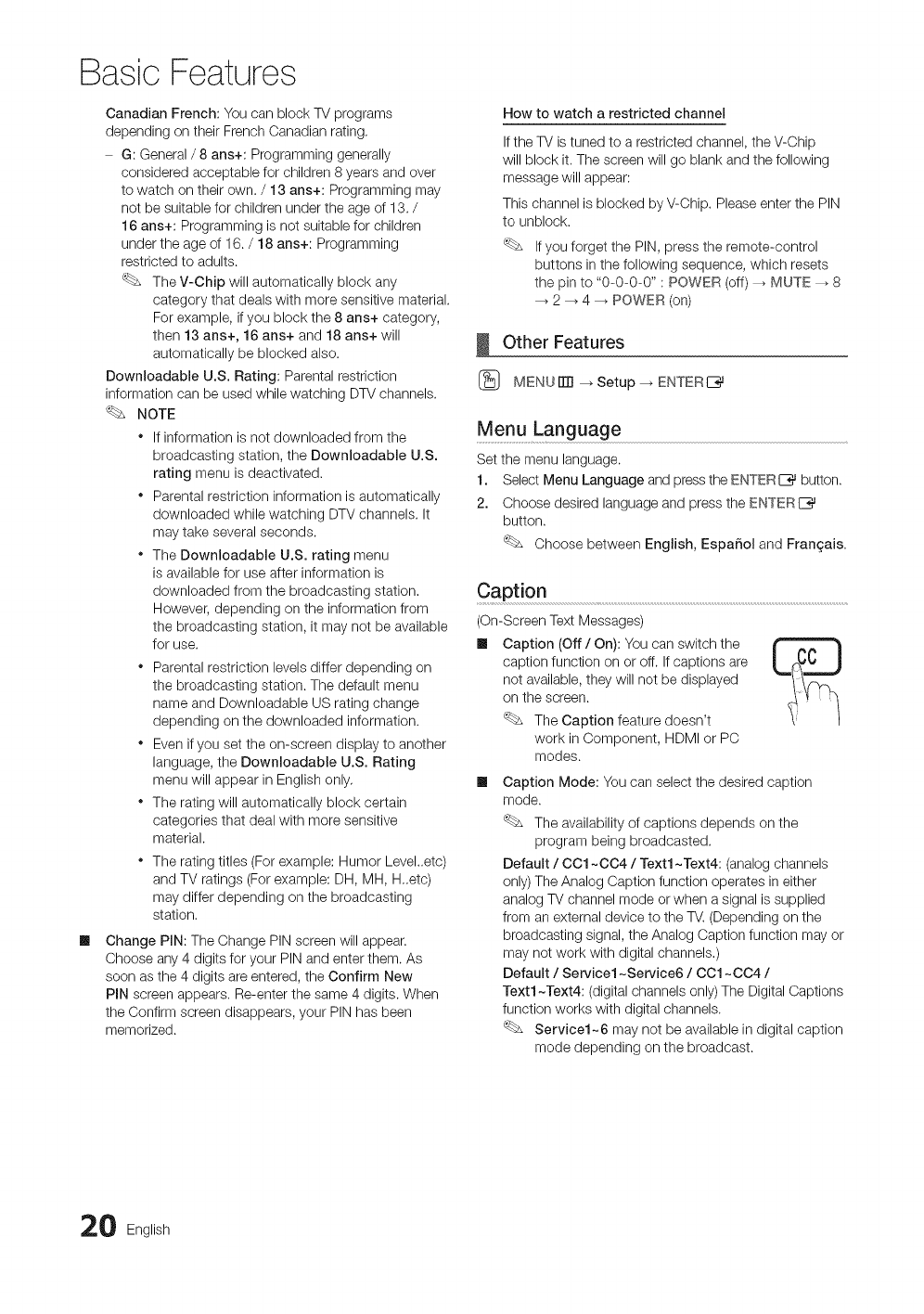
Basic Features
Canadian French: You can block TV programs
depending on their French Canadian rating,
G: General/8 ans+: Programming generally
considered acceptable for children 8 years and over
to watch on their own. /13 arts+: Programming may
not be suitable for children under the age of 13. /
16 ans+: Programming is not suitable for children
under the age of 16. /18 arts+: Programming
restricted to adults.
The V-Chip will automatically block any
category that deals with more sensitive material.
For example, if you block the 8 ans+ category,
then 13 arts+, 16 arts+ and 18 ans+ will
automatically be blocked also.
Downloadable U.S. Rating: Parental restriction
information can be used while watching DTV channels.
NOTE
* If information is not downloaded from the
broadcasting station, the Downloadable U.S.
rating menu is deactivated.
* Parental restriction information is automatically
downloaded while watching DTV channels. It
may take several seconds.
* The Downloadable U.S. rating menu
is available for use after information is
downloaded from the broadcasting station.
However, depending on the information from
the broadcasting station, it may not be available
for use.
* Parental restriction levels differ depending on
the broadcasting station. The default menu
name and Downloadable US rating change
depending on the downloaded information.
* Even if you set the on-screen display to another
language, the Downloadable U.S. Rating
menu will appear in English only,
" The rating will automatically block certain
categories that deal with more sensitive
material.
" The rating titles (For example: Humor Level..etc)
and TV ratings (For example: DH, MH, H,,etc)
may differ depending on the broadcasting
station,
Change PIN: The Change PIN screen will appear.
Choose any 4 digits for your PIN and enter them. As
soon as the 4 digits are entered, the Confirm New
PIN screen appears. Re-enter the same 4 digits. When
the Confirm screen disappears, your PIN has been
memorized.
How to watch a restricted channel
If the TV istuned to a restricted channel, the V-Chip
will block it. The screen will go blank and the following
message will appear:
This channel is blocked by V-Chip. Please enter the PIN
to unblock.
If you forget the PIN, press the remote-control
buttons in the following sequence, which resets
the pin to "0-0-0-0" : POWER (off) -_ MUTE _ 8
-_ 2 -_ 4 _ POWER (on)
Other Features
(_ MENUiTrl _Setup--_ ENTERE__}_
Menu Language
Set the menu language.
1. Select Menu Language and press the ENTERIZ_ button.
2. Choose desired language and press the ENTERI_
button.
Choose between English, EspaSol and Fran£;ais.
Caption ............................................................................................................................................................................................
(On-Screen Text Messages)
Ill Caption (Off /On): You can switch the
caption function on or off. If captions are
not available, they will not be displayed
on the screen.
The Caption feature doesn't
work in Component, HDMI or PC
modes.
mCaption Mode: You can select the desired caption
mode.
The availability of captions depends on the
program being broadcasted.
Default /OO1 ~004 /Text1 ~Text4: (analog channels
only) The Analog Caption function operates in either
analog TV channel mode or when a signal is supplied
from an external device to the TV. (Depending on the
broadcasting signal, the Analog Caption function may or
may not work with digital channels.)
Default /Servbel ~Service6 /OO1~004 /
Text1 ~Text4: (digital channels only) The Digital Captions
function works with digital channels.
Service1~6 may not be available in digital caption
mode depending on the broadcast.
0 English
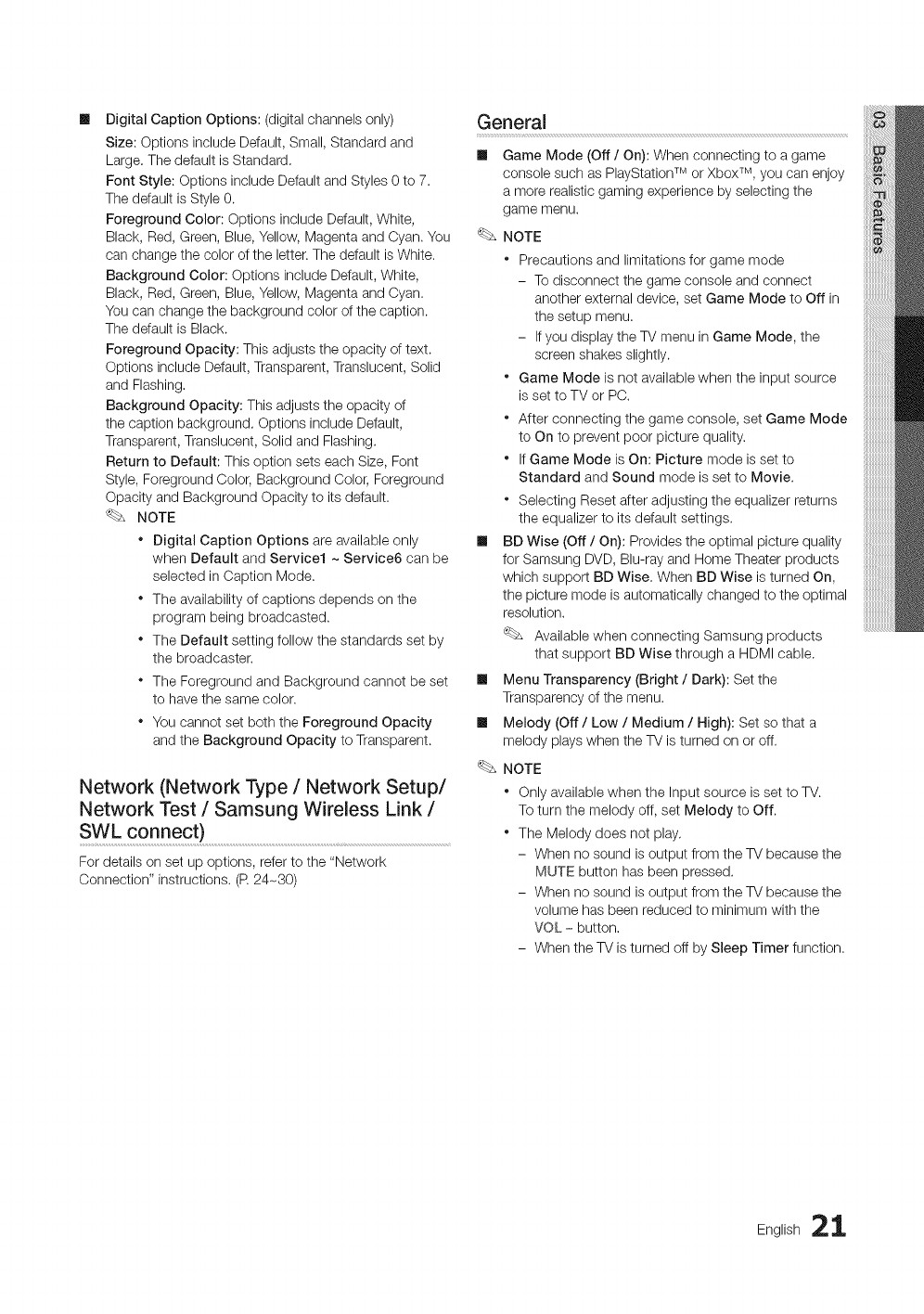
DigitalCaptionOptions:(digitalchannelsonly)
Size:OptionsincludeDefault,Small,Standardand
Large.ThedefaultisStandard.
FontStyle:OptionsincludeDefaultandStyles0to7.
ThedefaultisStyle0.
ForegroundColor:OptionsincludeDefault,White,
Black,Red,Green,Blue,Yellow,MagentaandCyan.You
canchangethecoloroftheletter.ThedefaultisWhite.
BackgroundColor:OptionsincludeDefault,White,
Black,Red,Green,Blue,Yellow,MagentaandCyan.
Youcanchangethebackgroundcolorofthecaption.
ThedefaultisBlack.
ForegroundOpacity:Thisadjuststheopacityoftext.
OptionsincludeDefault,Transparent,Translucent,Solid
andFlashing.
BackgroundOpacity:Thisadjuststheopacityof
thecaptionbackground.OptionsincludeDefault,
Transparent,Translucent,SolidandFlashing.
ReturntoDefault:ThisoptionsetseachSize,Font
Style,ForegroundColor,BackgroundColor,Foreground
OpacityandBackgroundOpacitytoitsdefault.
NOTE
* DigitalCaptionOptionsareavailableonly
whenDefaultandService1~Service6canbe
selectedinCaptionMode.
* Theavailabilityofcaptionsdependsonthe
programbeingbroadcasted.
* TheDefaultsettingfollowthestandardssetby
thebroadcaster.
* TheForegroundandBackgroundcannotbeset
tohavethesamecolor.
* YoucannotsetboththeForegroundOpacity
andtheBackgroundOpacitytoTransparent.
Network (Network Type /Network Setup/
Network Test /Samsung Wireless Link /
SWL connect) .............................................................................................................
For details on set up options, refer to the "Network
Connection" instructions. (R 24-30)
General
Ill Game Mode (Off /On): When connecting to a game
console such as PlayStation TM or Xbox TM, you can enjoy
a more realistic gaming experience by selecting the
game menu.
NOTE
* Precautions and limitations for game mode
- To disconnect the game console and connect
another external device, set Game Mode to Off in
the setup menu.
- If you display the TV menu in Game Mode, the
screen shakes slightly.
* Game Mode is not available when the input source
is set to TV or PC.
* After connecting the game console, set Game Mode
to On to prevent poor picture quality.
* If Game Mode is On: Picture mode is set to
Standard and Sound mode is set to Movie.
* Selecting Reset after adjusting the equalizer returns
the equalizer to its default settings.
Ill BD Wise (Off /On): Provides the optimal picture quality
for Samsung DVD, Blu-ray and Home Theater products
which support BD Wise, When BD Wise is turned On,
the picture mode is automatically changed to the optimal
resolution.
Available when connecting Samsung products
that support BD Wise through a HDMI cable.
Ill Menu Transparency (Bright /Dark): Set the
Transparency of the menu.
Ill Melody (Off /Low /Medium /High): Set so that a
melody plays when the TV is turned on or off.
NOTE
* Only available when the Input source is set to TV.
To turn the melody off, set Melody to Off.
* The Melody does not play.
- When no sound is output from the TV because the
MUTE button has been pressed.
- When no sound is output from the TV because the
volume has been reduced to minimum with the
VOL- button.
- When the TV is turned off by Sleep Timer function.
English 21
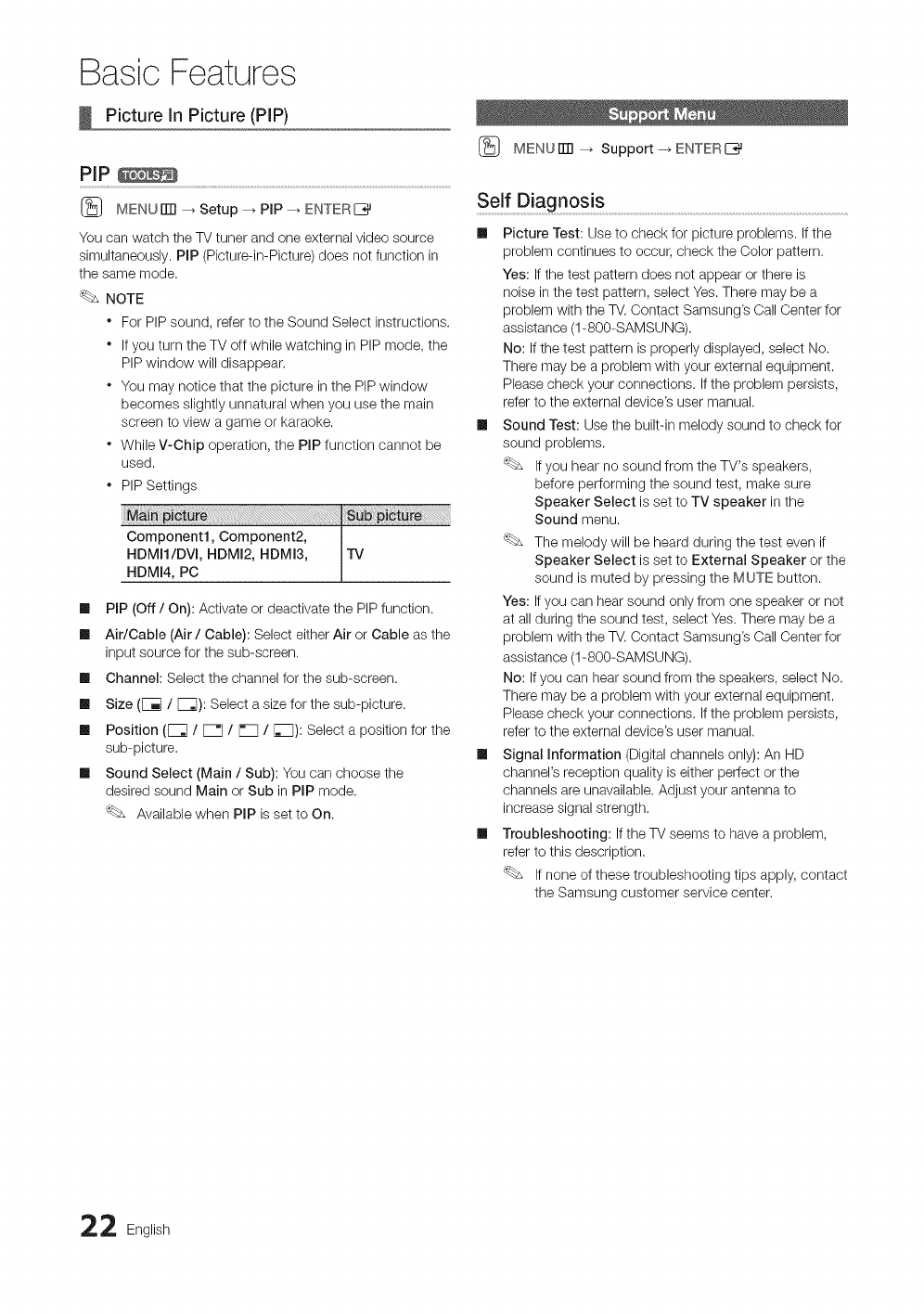
Basic Features
Picture in Picture (PIP)
PIP
(_ MENUITTI --_ Setup _ PiP _ ENTER[_
You can watch the TV tuner and one external video source
simultaneously. PIP (Picture-in-Picture) does not function in
the same mode.
NOTE
* For PIP sound, refer to the Sound Select instructions.
* If you turn the TV off while watching in PIP mode, the
PIP window will disappear.
* You may notice that the picture in the PIP window
becomes slightly unnatural when you use the main
screen to view a game or karaoke.
* While V-Chip operation, the PIP function cannot be
used.
* PIP Settings
Component1, Component2,
HDMI1/DVI, HDMI2, HDMI3, iV
HDMI4, PC
Ill PIP (Off /On): Activate or deactivate the PIP function.
Ill Air/Cable (Air /Cable): Select either Air or Cable as the
input source for the sub-screen.
Ill Channel: Select the channel for the sub-screen.
Ill Size (F_ /[_): Select a size for the sub-picture.
Ill Position (_ /_/P_ /F_): Select a position for the
sub-picture.
Ill Sound Select (Main /Sub): You can choose the
desired sound Main or Sub in PIP mode.
Available when PIP is set to On.
(_ MENUiTrl _ Support-_ENTERE_
Self Diagnos!s ......................................................................................................................................................................................
Ill Picture Test: Use to check for picture problems. If the
problem continues to occur, check the Color pattern.
Yes: Ifthe test pattern does not appear or there is
noise in the test pattern, select Yes.There may be a
problem with the TV. Contact Samsung's Call Center for
assistance (1-800-SAMSUNG).
No: Ifthe test pattern is properly displayed, select No.
There may be a problem with your external equipment.
Please check your connections. If the problem persists,
refer to the external device's user manual.
Ill Sound Test: Use the built-in melody sound to check for
sound problems.
If you hear no sound from the TV's speakers,
before performing the sound test, make sure
Speaker Select is set to TV speaker in the
Sound menu.
The melody will be heard during the test even if
Speaker Select is set to External Speaker or the
sound is muted by pressing the MUTE button.
Yes: Ifyou can hear sound only from one speaker or not
at all during the sound test, select Yes. There may be a
problem with the TV. Contact Samsung's Call Center for
assistance (1-800-SAMSUNG).
No: Ifyou can hear sound from the speakers, select No.
There may be a problem with your external equipment.
Please check your connections. If the problem persists,
refer to the external device's user manual.
Ill Signal Information (Digital channels only): An HD
channel's reception quality is either perfect or the
channels are unavailable. Adjust your antenna to
increase signal strength.
Ill Troubleshooting: If the TV seems to have a problem,
refer to this description.
If none of these troubleshooting tips apply, contact
the Samsung customer service center.
2 English
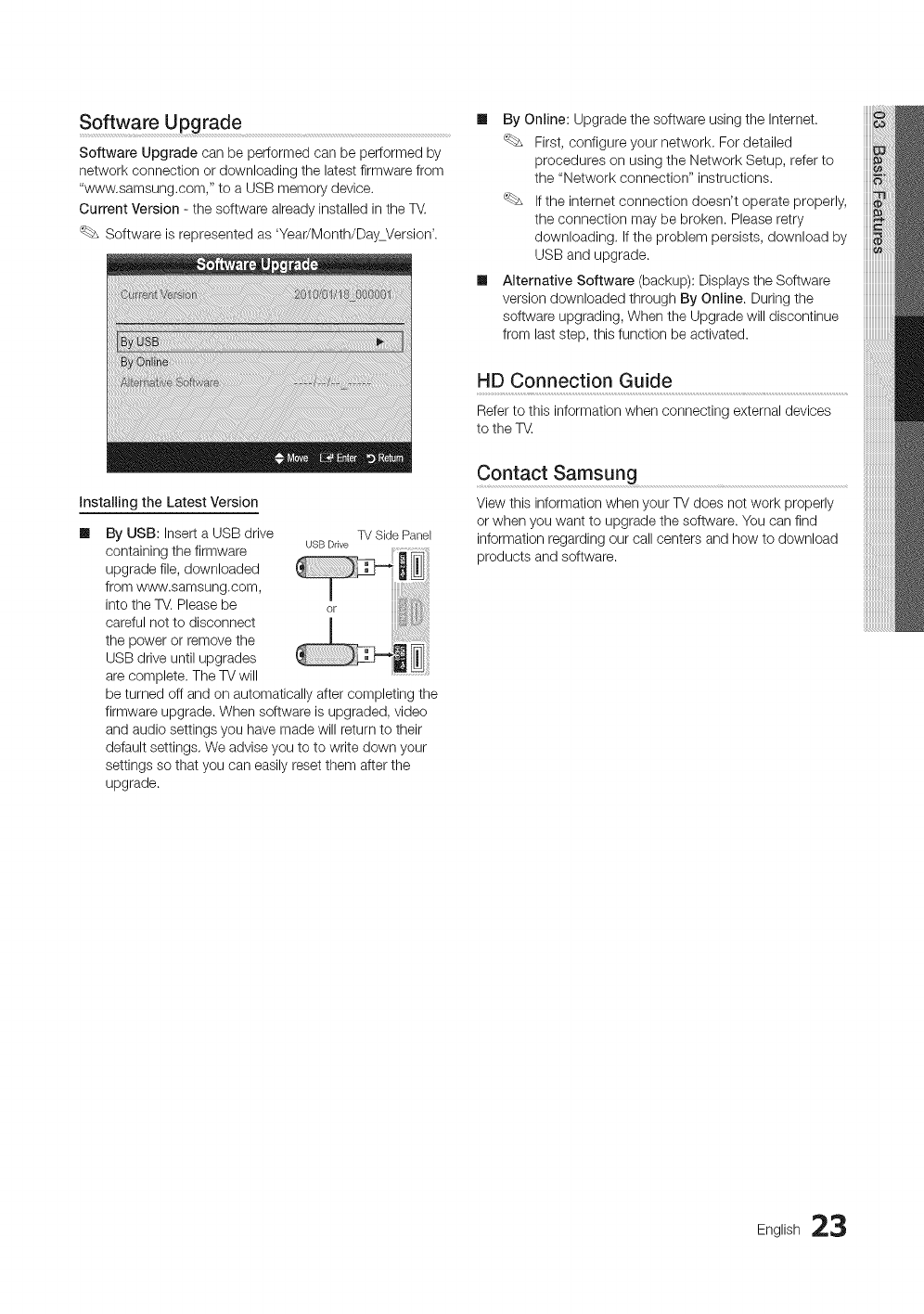
Software Upgrade
Software Upgrade can be performed can be performed by
network connection or downloading the latest firmware from
"www.samsung.com," to a USB memory device.
Current Version - the software already installed in the TV.
Software is represented as 'Year/Month/DayVersion'.
hstalling the Latest Version
By USB: Insert a USB drive TVSidePanel
containing the firmware USBDrive
upgrade file, downloaded
from www.samsung.com,
into the TV. Please be
careful not to disconnect
the power or remove the
USB drive until upgrades
are complete. The TV will
be turned off and on automatically after completing the
firmware upgrade. When software is upgraded, video
and audio settings you have made will return to their
default settings, We advise you to to write down your
settings so that you can easily reset them after the
upgrade.
Ill By Online: Upgrade the software using the Internet.
First, configure your network, For detailed
procedures on using the Network Setup, refer to
the "Network connection" instructions,
If the internet connection doesn't operate properly,
the connection may be broken. Please retry
downloading, If the problem persists, download by
USB and upgrade.
Ill Alternative Software (backup): Displays the Software
version downloaded through By Online. During the
software upgrading, When the Upgrade will discontinue
from last step, this function be activated.
HD Connection Guide
Refer to this information when connecting external devices
to the T_.
Contact Samsung
View this information when your TV does not work properly
or when you want to upgrade the software. You can find
information regarding our call centers and how to download
products and software.
English 23
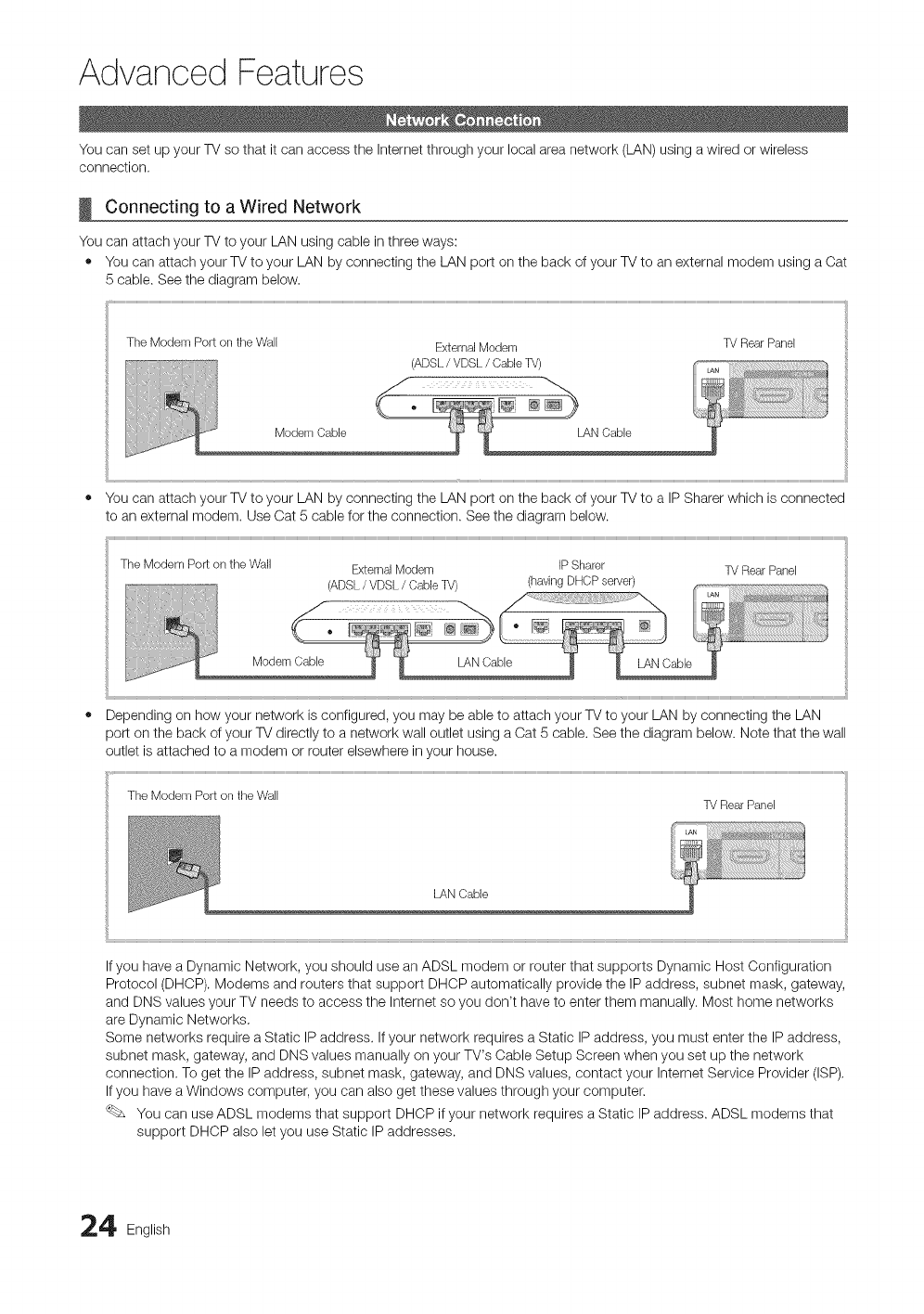
Advanced Features
You can set up your TV so that it can access the Internet through your local area network (LAN) using a wired or wireless
connection.
Connecting to a Wired Network
You can attach your TV to your LAN using cable in three ways:
• You can attach your TV to your LAN by connecting the LAN port on the back of your TV to an external modem using a Cat
5 cable. See the diagram below.
The Modem Port on the Wall
Modem Cable
ExternalModem
(ADSL/VDSL/CableTV)
LAN{}able
TV Rear Panel
You can attach your TV to your LAN by connecting the LAN port on the back of your TV to a IP Sharer which is connected
to an external modem. Use Oat 5 cable for the connection. See the diagram below.
TheModemPortoil the Wall ExternalModem IPSharer TVRearPanel
(ADSL/VDSL/CableTV) (havingDHCPserver)
Modem Cable
Depending on how your network is configured, you may be able to attach your TV to your LAN by connecting the LAN
port on the back of your TV directly to a network wall outlet using a Cat 5 cable. See the diagram below. Note that the wall
outlet is attached to a modem or router elsewhere in your house.
The Modem Port on the Wall TV Rear Pand
LAN Cable
If you have a Dynamic Network, you should use an ADSL modem or router that supports Dynamic Host Configuration
Protocol (DHCP). Modems and routers that support DHCP automatically provide the IP address, subnet mask, gateway,
and DNS values your TV needs to access the Internet so you don't have to enter them manually. Most home networks
are Dynamic Networks,
Some networks require a Static IP address. Ifyour network requires a Static IP address, you must enter the IP address,
subnet mask, gateway, and DNS values manually on your TV's Cable Setup Screen when you set up the network
connection. To get the IP address, subnet mask, gateway, and DNS values, contact your Internet Service Provider (ISP),
If you have a Windows computer, you can also get these values through your computer.
You can use ADSL modems that support DHCP if your network requires a Static IP address. ADSL modems that
support DHCP also let you use Static IP addresses.
4 English
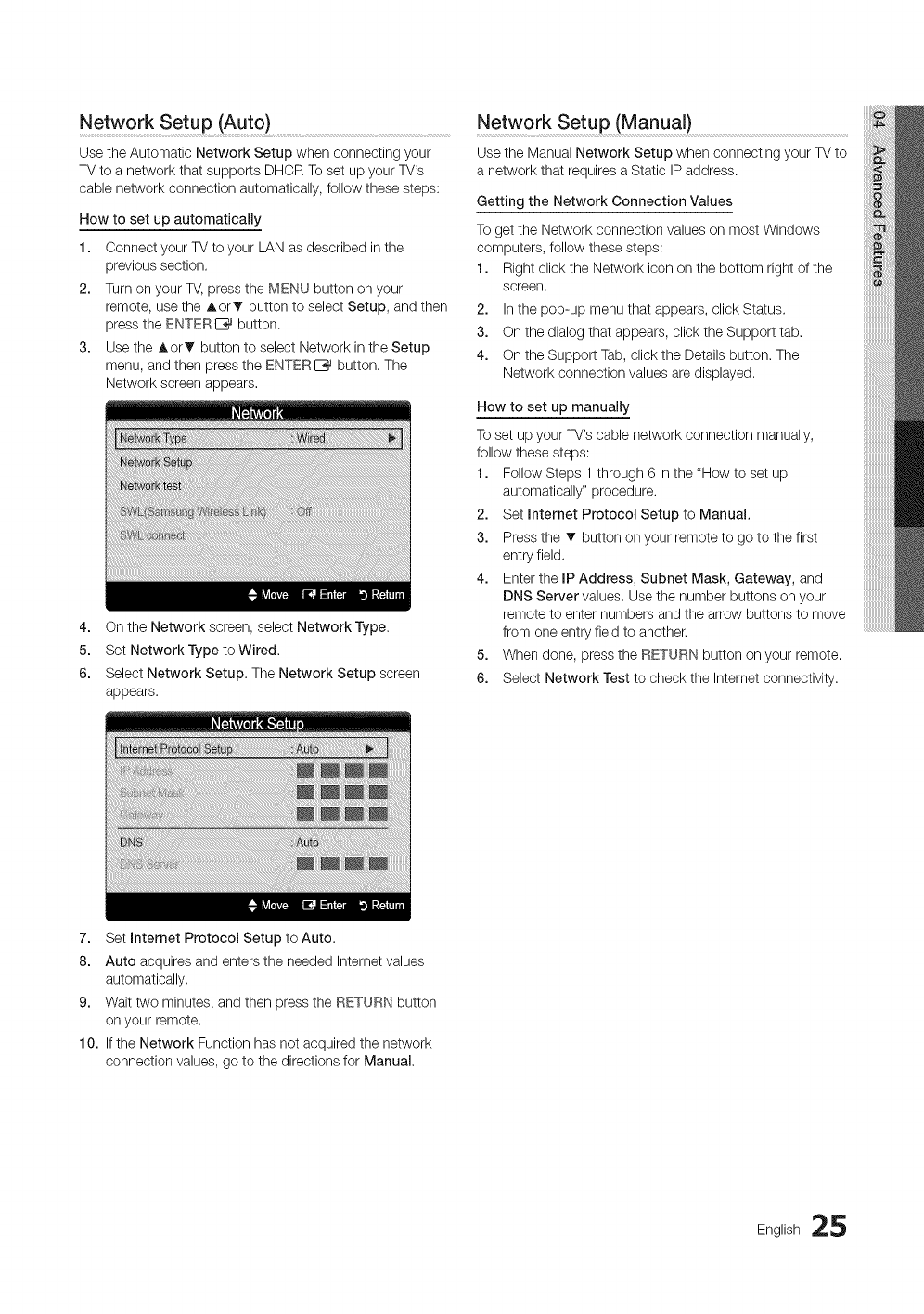
Network Setup (Auto) Network Setup (Manual)
Use the Automatic Network Setup when connecting your
TV to a network that supports DHCR To set up your TV's
cable network connection automatically, follow these steps:
How to set up automatically
1. Connect your TV to your LAN as described in the
previous section.
2. Turn on your TV, press the MENU button on your
remote, use the AorT button to select Setup, and then
press the ENTERE_ button.
3. Use the Aor_ button to select Network in the Setup
menu, and then press the ENTERC_ button. The
Network screen appears.
Use the Manual Network Setup when connecting your TV to
a network that requires a Static IP address.
Getting the Network Connection Values
To get the Network connection values on most Windows
computers, follow these steps:
1. Right click the Network icon on the bottom right of the
screen.
2. In the pop-up menu that appears, click Status.
3. On the dialog that appears, click the Support tab.
4. On the Support Tab, click the Details button. The
Network connection values are displayed.
How to set up manually
4. On the Network screen, select Network Type.
5. Set Network Type to Wired.
6. Select Network Setup. The Network Setup screen
appears.
To set up your TV's cable network connection manually,
follow these steps:
1. Follow Steps 1 through 6 in the "How to set up
automatically" procedure.
2. Set Internet Protocol Setup to Manual.
3. Press the _' button on your remote to go to the first
entry field.
4. Enter the IP Address, Subnet Mask, Gateway, and
DNS Server values. Use the number buttons on your
remote to enter numbers and the arrow buttons to move
from one entry field to another.
5. When done, press the RETURN button on your remote.
6. Select Network Test to check the Internet connectivity.
7. Set Internet Protocol Setup to Auto.
8. Auto acquires and enters the needed Internet values
automatically.
9. Wait two minutes, and then press the RETURN button
on your remote.
10. If the Network Function has not acquired the network
connection values, go to the directions for Manual.
English 25

Advanced Features
Connecting Wireless Network
To connect your TV to your network wirelessly, you need a wireless router or modem and a Samsung Wireless LAN Adapter
WIS09ABGN), which you connect to your TV's back or side panel USB jack. See the illustration below.
To use the SWL(Samsung Wireless Link) function, connect to the USB 1 (HDD) port.
TV Side Panel
The LAN Pert oil
tile Wa,,
N
WirelessIPsharer
H
(AP
havi_
LANCable
Samsung Wireless
LAN Adapter
Samsung's Wireless LAN adapter is sold separately and is offered by select retailers, Ecommerce sites and Samsungparts.
com. Samsung's Wireless LAN adapter supports the IEEE 802.11A/B/G and N communication protocols. Samsung
recommends using IEEE802.11N. When you play video over a IEEE802.11B/G connection, the video may not play smoothly.
NOTE
*You must use the "Samsung Wireless LAN Adapter" (WIS09ABGN) to use a wireless network.
*Samsung's Wireless LAN adapter is sold separately. The WIS09ABGN Wireless LAN adapter is offered by select
retailers, Ecommerce sites and Samsungparts.com.
*To use a wireless network, your TV must be connected to a wireless IP sharer. If the wireless IP sharer supports
DHCP, your TV can use a DHCP or static IP address to connect to the wireless network.
*Select a channel for the wireless IP sharer that is not currently being used. If the channel set for the wireless IP sharer
is currently being used by another device nearby, this will result in interference and communication failure.
*If you apply a security system other than the systems listed blow, it will not work with the TM
*If Pure High-throughput (Greenfield) 802.11n mode is selected and the Encryption type is set to WEP, TKIP or
TKIPAES (WPS2Mixed) for your AP, Samsung TVs will not support a connection in compliance with new Wi-Fi
certification specifications.
*If your AP supports WPS (Wi-Fi Protected Setup), you can connect to the network via PBC (Push Button
Configuration) or PIN (Personal Identification Number). WPS will automatically configure the SSID and WPA key in
either mode.
*Keep the Samsung Wireless LAN Adapter at a distance from the TV. If you watch the TV with the Adapter connected
nearby, images may appear corrupted for some channels.
*If your router, modem, or device isn't, it may not connect to the TV via the "Samsung Wireless LAN Adapter."
*Connection Methods: You can setup the wireless network connection six ways.
- Samsung Auto Configuration
- PBCONPS)
- Auto Setup (Using the Auto Network Search function)
- Manual Setup
- SWL(Samsung Wireless Link)
- Ad-Hoc
*All of Samsung Wireless LAN Adapter shoud be connected directly to the TV's USB port. USB HUB are not
supported.
6 English

Network Setup
(Samsung Auto Configuration) .............................................................................
This function is available in APs (Access Points) that support
Samsung Auto Configuration. If there is no such AP, you can
connect through PBC(WPS) or manually.
This function is available when SWL(Samsung
Wireless Link) set to Off.
You can check for equipment that supports Samsung
Auto Configuration on www.samsung.com.
How to set up using Samsung Auto Configuration
1. Place the AP and TV next to each other and turn them on.
Because the booting times of applications differ,
you may have to wait for approximately 2 minutes.
If the LAN cable connected the WAN port of AP
during Samsung Auto Configuration, you are able
to complete until internet connection test. If you
do not connect, Samsung Auto configuration will
check only device connecting of AP (Not check
internet),
2. After 2 minutes, connect the Samsung Wireless LAN
Adapter to the TV.When the Samsung Wireless LAN
Adapter is established, the pop-up window appears.
3. As soon as a connection is established, place the AP in
parallelwith the Samsung Wireless LAN Adapter giving a
gap no larger than 25cm.
4. Wait until the connection is automatically established.
If the connection fails, reset the AP and then try
again.
If Samsung Auto Configuration does not connect
your TV to your AP, a pop-up window appears
on the screen notifying you of the failure. Reset
the AP, and then try again, If the connection fails
again, choose one of the other connection setup
methods, PBC(WPS), auto, or manual.
5. After the connection is established, locate the sharer at
the desired location.
If the AP settings have been changed or it is the
first time you use the new AP after purchase, you
need to set up again beginning from Step 1.
Network Setup (PBC(WPS)) ................................................................................................
How to set up using PBC(WPS)
If your router has a PBC(WPS) button, follow these steps:
1. Connect your TV to your LAN as described in the
previous section.
2. Turn on your TV, press the MENU button on your
remote, use the AorT button to select Setup, and then
press the ENTERE_ button.
3. Use the Aor_ button to select Network in the Setup
menu, and then press the ENTER[_ button.
4. On the Network screen, select Network Type.
5. Set Network Type to Wireless.
6. Select Network Setup. The Network Setup screen
appears.
7.
8.
9.
Press the Red button on your remote.
Press the PBC(WPS) button on your router within 2
minutes. Your TV player automatically acquires all the
network setting values it needs and connects to your
network.
After the network connection is set up, press the
RETURN button to exit the Network Setup screen.
Network Setup (Auto)
Most wireless networks have an optional security system
that requires devices that access the network to transmit
an encrypted security code called an Access or Security
Key. The Security Key is based on a Pass Phrase, typically
a word or a series of letters and numbers of a specified
length you were asked to enter when you set up security for
your wireless network. If you use this method of setting up
the network connection, and have a Security Key for your
wireless network, you will have to enter the Pass Phrase
during the setup process.
How to set up automatically
To set up the wireless connection automatically, follow these
steps:
1. Follow Steps 1 through 6 in the "How to set up
PBO(WPS)" above.
2. Press the T button to select Internet Protocol Setup,
and then press the ENTERIZ_ button. Press the A or
T button to select Auto, and then press the ENTERI_
button.
English 27
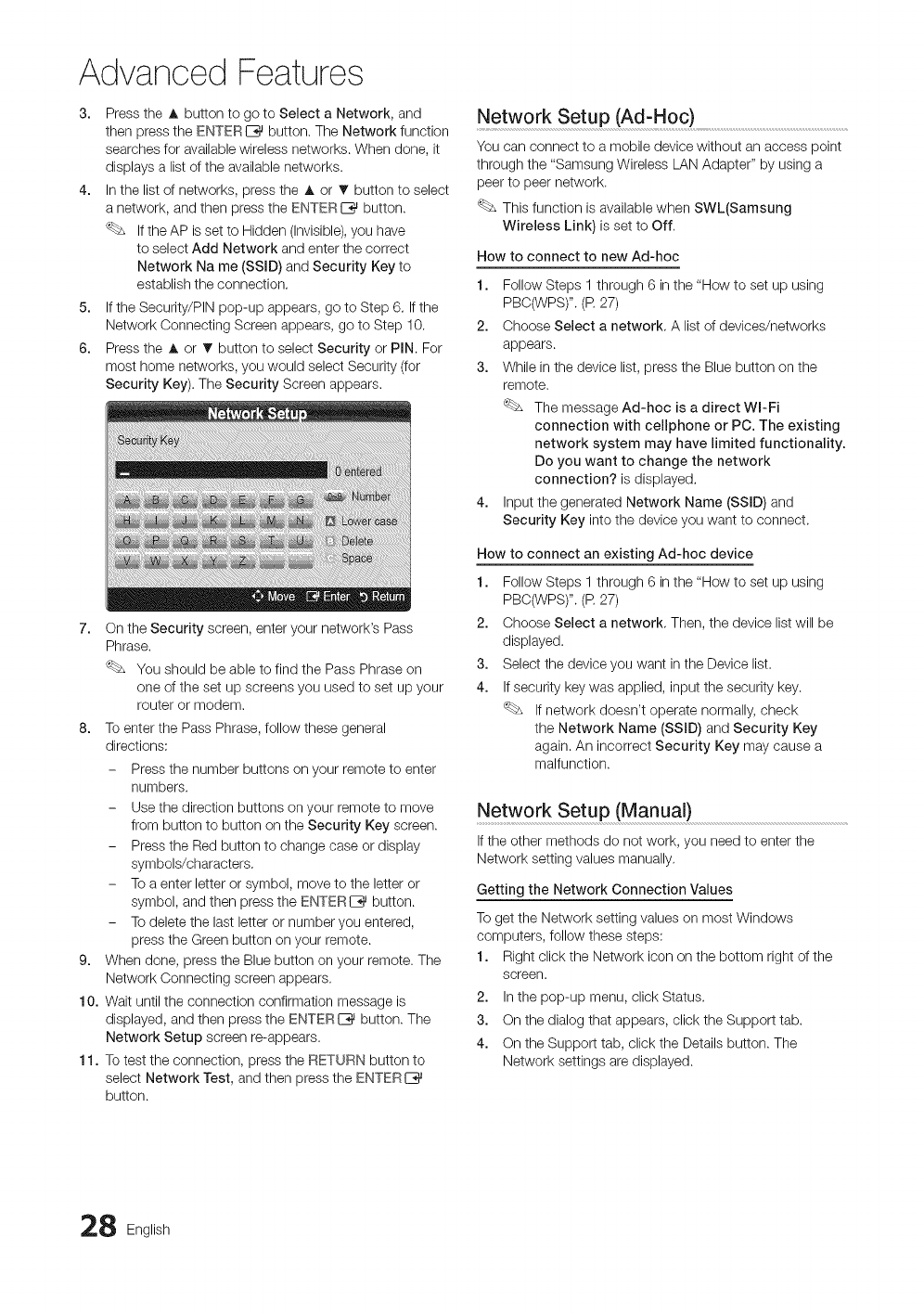
Advanced Features
3. Press the A button to go to Select a Network, and
then press the ENTERIZ_ button. The Network function
searches for available wireless networks. When done, it
displays a list of the available networks.
4. In the list of networks, press the A or Iv button to select
a network, and then press the ENTERIZ_ button.
If the AP is set to Hidden (Invisible),you have
to select Add Network and enter the correct
Network Na me (SSID) and Security Key to
establish the connection.
5. If the Security/PIN pop-up appears, go to Step 6. If the
Network Connecting Screen appears, go to Step 10.
6. Press the A or Iv button to select Security or PIN. For
most home networks, you would select Security (for
Security Key). The Security Screen appears.
7. On the Security screen, enter your network's Pass
Phrase.
You should be able to find the Pass Phrase on
one of the set up screens you used to set up your
router or modem.
8. To enter the Pass Phrase, follow these general
directions:
- Press the number buttons on your remote to enter
numbers.
- Use the direction buttons on your remote to move
from button to button on the Security Key screen.
- Press the Red button to change case or display
symbols/characters.
- To a enter letter or symbol, move to the letter or
symbol, and then press the ENTERE_ button.
- To delete the last letter or number you entered,
press the Green button on your remote.
9. When done, press the Blue button on your remote. The
Network Connecting screen appears.
10. Wait until the connection confirmation message is
displayed, and then press the ENTERI_ button. The
Network Setup screen re-appears.
11. To test the connection, press the RETURN button to
select Network Test, and then press the ENTERI_
button.
Network Setup (Ad-Hoc)
You can connect to a mobile device without an access point
through the "Samsung Wireless LAN Adapter" by using a
peer to peer network.
This function is available when SWL(Samsung
Wireless Link) is set to Off.
How to connect to new Ad-hoc
1. Follow Steps 1 through 6 in the "How to set up using
PBC(WPS)". (R 27)
2. Choose Select a network. A list of devices/networks
appears.
3. While in the device list, press the Blue button on the
remote.
The message Ad-hoc is a direct WI-Fi
connection with cellphone or PC. The existing
network system may have limited functionality.
Do you want to change the network
connection? is displayed.
4. Input the generated Network Name (SSlD) and
Security Key into the device you want to connect.
How to connect an existing Ad-hoc device
1. Follow Steps 1 through 6 in the "How to set up using
PBC(WPS)". (R 27)
2. Choose Select a network. Then, the device list will be
displayed.
3. Select the device you want in the Device list.
4. If security key was applied, input the security key.
If network doesn't operate normally, check
the Network Name (SSlD) and Security Key
again. An incorrect Security Key may cause a
malfunction.
Network Setup (Manua0
If the other methods do not work, you need to enter the
Network setting values manually,
Getting the Network Connection Values
To get the Network setting values on most Windows
computers, follow these steps:
1. Right click the Network icon on the bottom right of the
screen.
2. In the pop-up menu, click Status.
3. On the dialog that appears, click the Support tab.
4. On the Support tab, click the Details button. The
Network settings are displayed.
8 English

How to set up manually
To enter the Network settings into your TV,follow these
steps:
1. Follow Steps 1 through 6 in the "How to set up using
PBO(WPS)". (R 27)
2. Press the _' button to select Internet Protocol Setup,
and then press ENTERC_ button. Press the A or T
button to select Manual, and then press ENTERI_
button.
3. Press the • button to go to the first entry field (IP
Address).
4. Use the number buttons to enter numbers.
5. When done with each field, use the !_ button to move
successively to the next field. You can also use the other
arrow buttons to move up, down, and back.
6. Enter the IP Address, Subnet Mask, and Gateway
values.
7. Press the A or _' button to go to DNS.
8. Press the T button to go to the first DNS entry field.
Enter the numbers as above.
9. When done, press the A button to go to Select
a Network. Select your network, and then press
ENTER C_ button.
10. Go to Step 4 in the "How to set up automatically" (R 27),
and follow the directions from that point on.
Network Setup
(SWL(Samsung Wireless Link))
This function lets you connect a Samsung device that
supports the PBC(WPS) to your TV. You can connect devices
to the TV even if a sharer is not connected to the T_,
To use the Internet on the TV, the AP (access point)
must be connected to the wireless network.
If a Samsung Wireless Lan Adapter is connected to the
USB 2 port, the network may not operate normally. We
recommend to connect to USB 1 (HDD} port.
Only sharers using the 2.4 Ghz band are supported.
Sharers using the 5 Ghz band are not supported,
SWL connect
You can directly connect a device that supports the
PBO(WPS) to the TV.
This function is available when SWL(Samsung
Wireless Link) is set to On.
How to connect Samsung Wireless link
For the procedures to establish a connection, refer to the
following:
1. Follow Steps 1 through 5 in the "How to set up using
PBO(WPS)". (R 27)
2. Select Samsung Wireless Link by using the _' button
and press the ENTERE_ button to turn it On.
3. Select SWL connect by using the T button and press
the ENTER E_ button.
4. If the "Press the PBC button on the device which
supports PBC button to connect within 120
seconds" message appears, press the PBC button on
the device to connect.
For more information, refer to the wireless network
setup manual of the device to be connected.
5. If the device is connected properly to the TV after
starting count on message box then message box will
be disappeared automatically.
If the connection fails, please retry after 2 minutes.
If Your TV Fails to Connect to the Internet
Your TV may not be able to connect to the Internet
because your ISP has permanently registered the
MAO address (a unique identifying number) of your
PC or modem, which it then authenticates each time
you connect to the Internet as a way of preventing
unauthorized access. As your TV has a different MAC
address, your ISP can not authenticate its MAC address,
and your TV can not connect.
To resolve this problem, ask your ISPabout the procedures
required to connect devices other than a PC (such as your
TV) to the Internet.
If your Internet service provider requires an ID or assword
to connect to the Internet, your TV may not be able to
connect to the Internet. If this is the case, you must enter
your ID or password when connecting to the Internet.
The internet connection may fail because of a firewall
problem. If this is the case, contact your Internet service
provider.
If you cannot connect to the Internet even after you have
followed the procedures of your Internet service provider,
please contact Samsung Electronics at 1-800-SAMSUNG.
English 29

Advanced Features
Enjoy photos, music and/or movie files saved on
a USB Mass Storage Class (MSC) device and/or
your PC.
(_ MENU rm -_ Application -. Media Play
-_ ENTER C_
!
1.
2.
3.
Connecting a USB Device
Turn on your TV.
Connect a USB device containing photo, music and/or movie files to the
USB 1 (HDD} or USB 2 jack on the side of the TV.
When USB is connected to the TV, popup window appears. Then you can select
Media Play.
USBDr_ve
TV Side Panel
W Connecting to the PC through network
You can play )ictures, music and videos saved on your PC or on your TV through a network connection in the Media PBay
mode.
If you want to use Media Play to play files saved on your PC over your TV, you should download "PC Share Manager"
and users manual from "www.samsung.com."
TVSidePanel
u,N iiii
@ iii
J_J
// "x
PC
External Modem
(ADSL/VDSL/Cable TV)
Samsung
Wireless
LAN
Adapter
iii.........................................................................
}
Ii
4" i£ },..
1. For more information on how to configure your network, refer to 'Network Connection'.
- You are recommended to locate both TV and PC in same subnet. The first 3 parts of the subnet address of the TV and
the PC IP addresses should be the same and only the last part (the host address) should be changed. (e.g. IP Address:
123.456.789.**)
2. Using a LAN cable, connect between the external modem and the PC onto which the Samsung PC Share Manager
program will be installed.
- You can connect the TV to the PC directly without connecting it through a Sharer (Router).
0 English

FunctionsthatarenotsupportedwhenconnectingtoaPCthroughanetwork:
* TheBackgroundMusicandBackgroundMusicSettingfunctions.
* SortingfilesbypreferenceinthePhoto,Music,andMoviefolders.
* TheF_q (REW) or [_q (FF) button while a movie is playing,
The Divx DRM, Multi-audio, embedded caption does not supported.
Samsung PC Share manager should be permitted by the firewall program on your PC.
When you use Media Play mode through a network connection, According to functions of the provided server:
* The sorting method may vary.
* The scene search function may not be supported.
* The Play Continuously function, which resumes playing of a video, may not be supported,
- The Play Continuously function does not support multiple users. (It will have only memorized the point where the
most recent user stopped playing,)
* The F_q (REW), [_q (FF) or _ (Pause) buttons may not work depending on the content information.
If you experience any file stuttering issue while playing a video over a wireless network, we recommend using a wired
network.
It might not work properly with unlicensed multimedia files.
Need-to-Know List before using Media Play
* MTP (Media Transfer Protocol) is not supported.
* The file system supports FAT16,FAT32 and NTFS.
* Certain types of USB Digital camera and audio devices may not be compatible with this TV.
* Media Play only supports USB Mass Storage Class (MSC) devices, MSC is a Mass Storage Class Bulk-Only
Transport device. Examples of MSC are Thumb drives, Flash Card Readers and USB HDD (USB HUB are not
supported). Devices should be connected directly to the TV's USB port.
* Before connecting your device to the TV, please back up your files to prevent them from damage or loss of data.
SAMSUNG is not responsible for any data file damage or data loss.
* Connect a USB HDD to the dedicated port, VSB 1 (HDD) port.
* Do not disconnect the USB device while it is loading.
* The higher the resolution of the image, the longer it takes to display on the screen.
* The maximum supported JPEG resolution is 15360X8640 pixels.
* For unsupported or corrupted files, the "Not Supported File Format" message is displayed.
* If the files are sorted by Basic View, up to 1000 files can be displayed in each folder.
* MP3 files with DRM that have been downloaded from a non-free site cannot be played, Digital Rights Management
(DRM) is a technology that supports the creation, distribution and management of the content in an integrated and
comprehensive way, including the protection of the rights and interests of the content providers, the prevention of the
illegal copying of contents, as well as managing billings and settlements.
* If more than 2 PTP devices are connected, you can only use one at a time.
* If more than two MSC devices are connected, some of them may not be recognized. A USB device that requires high
power (more than 500mA or 5V) may not be supported.
* If an over-power warning message is displayed while you are connecting or using a USB device, the device may not
be recognized or may malfunction.
* If the TV has been no input during time set in Auto Protection Time, the Screensaver will run.
* The power-saving mode of some external hard disk drives may be released automatically when connected to the TV.
* If a USB extension cable is used, the USB device may not be recognized or the files on the device may not be read.
* If a USB device connected to the TV is not recognized, the list of files on the device is corrupted or a file in the list is
not played, connect the USB device to the PC, format the device and check the connection.
* If a file deleted from the PC is still found when Media Play is run, use the "Empty the Recycle Bin" function on the PC
to permanently delete the file.
English 31
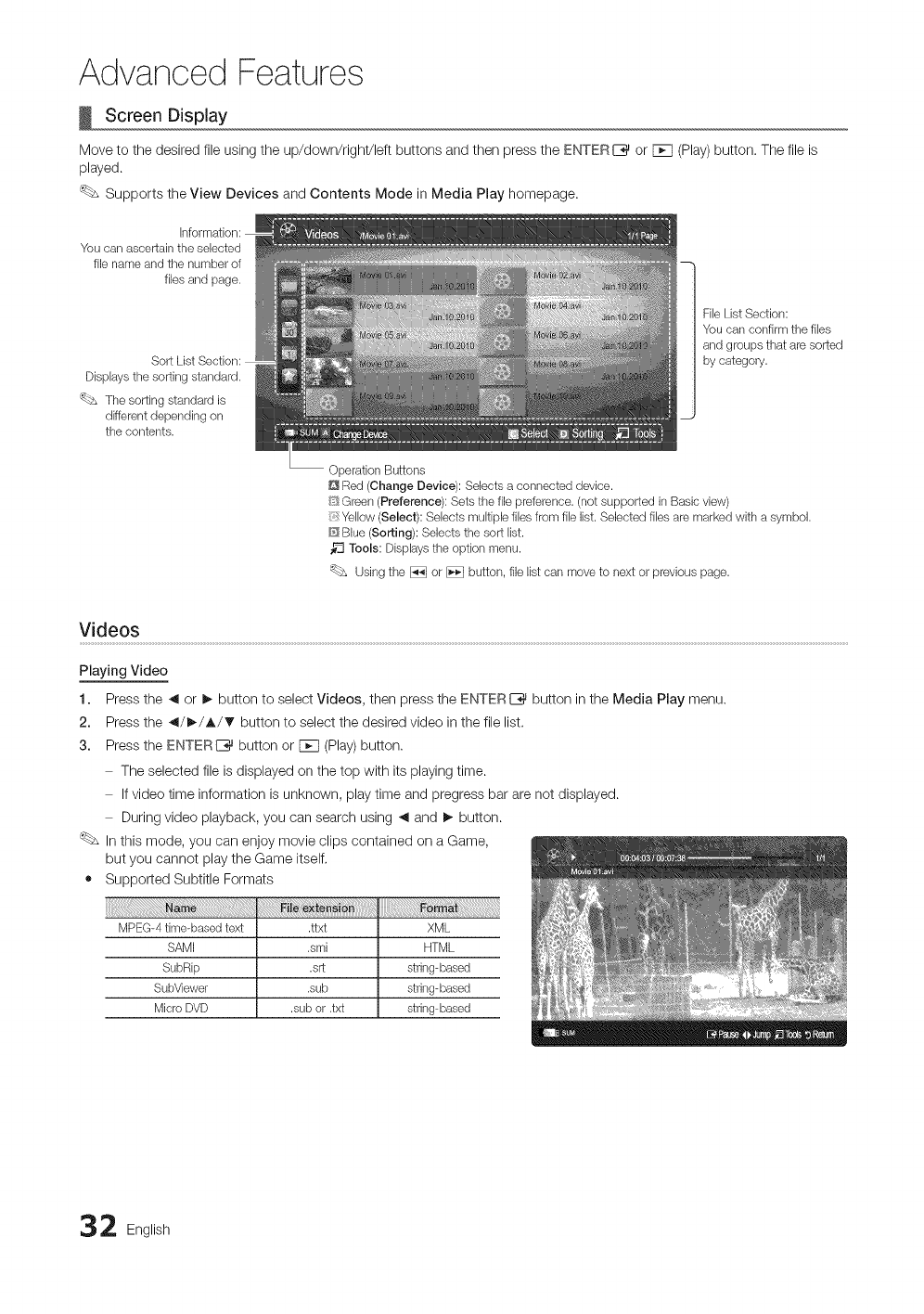
Advanced Features
Screen Display
Move to the desired file using the up/down/righ'dleft buttons and then press the ENTER[__ or FCq(Play)button. The file is
played.
Supports the View Devices and Contents Mode in Media Play homepage.
You call ascertain the selected
fib name and the number of
fibs and page.
Dbplays the sorting standard.
'(_bs The sorting standard is
different depending on
the contents.
Fib List Section:
You can confirm the fibs
and groups that are sorted
by category.
Operation Buttons
Red (Change Device): Selects a connected device.
/:_£Green (Preference): Sets the fib preference. (not supported in Basic vbw)
Yellow (Select): Selects multipb files from fib list. Selected fibs are marked with a symbol.
D Blue (Sorting): Selects the sort list.
Tools: Displays the option menu.
Using the _ or _ button, file list can move to next or previous page.
Videos
Playing Video
1. Press the _ or _, button to select Videos, then press the ENTERIZ_ button in the Media Play menu.
2. Press the _/_-/A/_' button to select the desired video in the file list.
3. Press the ENTERI_ button or F_q(Play) button.
The selected file is displayed on the top with its playing time.
If video time information is unknown, play time and pregress bar are not displayed.
During video playback, you can search using _ and I_ button.
In this mode, you can enjoy movie clips contained on a Game,
but you cannot play the Game itself.
• Supported Subtitle Formats
MPEG-4 time-based text .ttxt XML
SAMI .smi HTML
SubRip .srt string-based
SubViewer .sub string-based
Micro DVD .sub or .txt string-based
2English
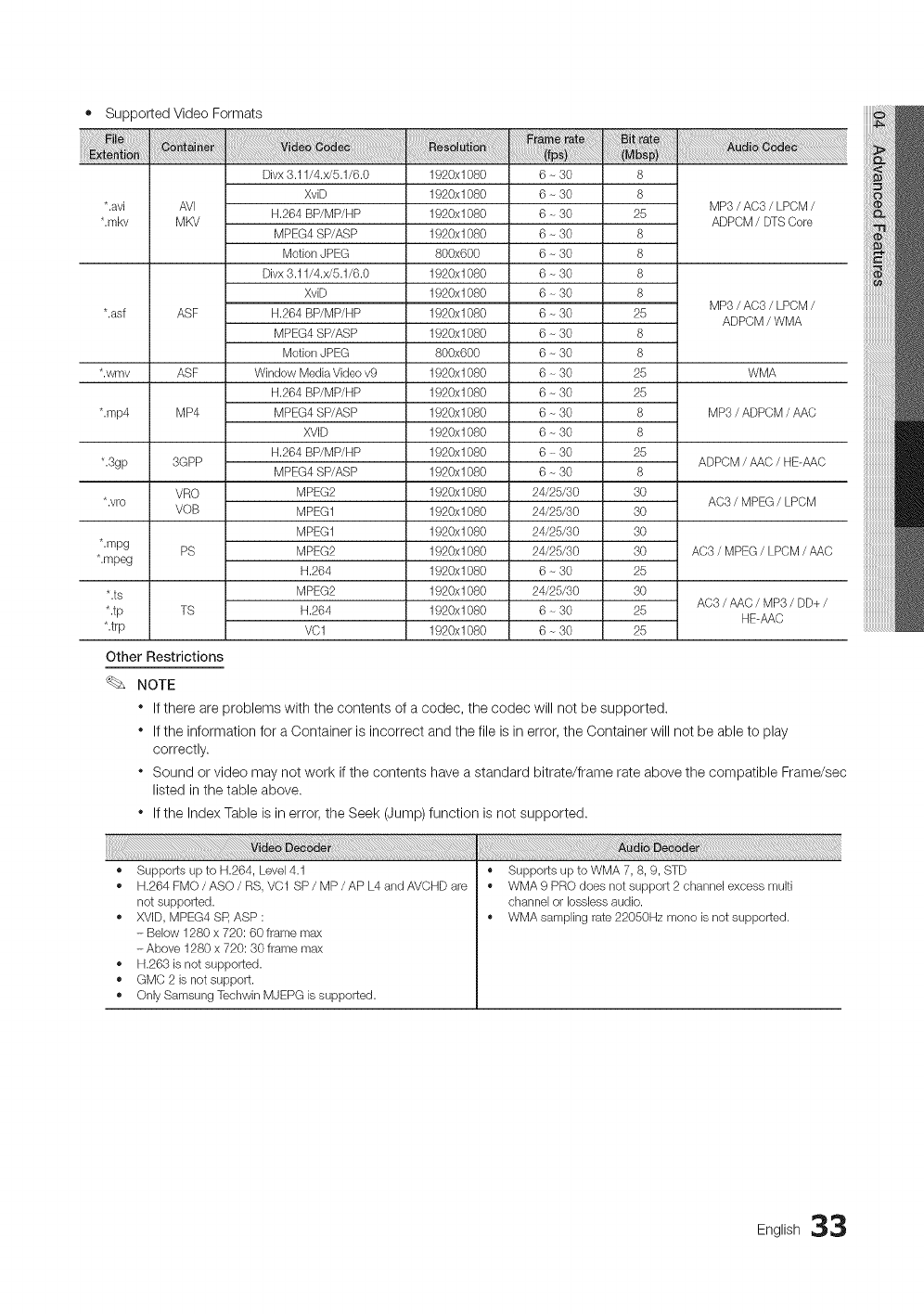
• SupportedVideoFormats
Divx 3.11/4.x/5.1/6.0
XviD
*.avi AVI H.264 BP/MP/HP
*.mkv MKV MPEG4 SP/ASP
Motion JPEG
Divx 3.11/4.25.1/6.0
XviD
*.asf ASF H.264 BP/MP/HP
MPEG4 SP/ASP
Motion JPEG
*.wmv ASF Window Media Video v9
H.264 BP/MP/HP
*.rap4 MP4 MPEG4 SP/ASP
XVID
H.264 BP/MP/HP
*.3gp 3GPP MPEG4 SP/ASP
VRO MPEG2
* .vro VQB MPEG1
MPEG1
*.mpg PS MPEG2
*.mpeg H.264
*.ts MPEG2
*.tp TS H.264
*.trp VC1
1920x1080
1920x1080
1920x1080
1920x1080
800x600
1920x1080
1920x1080
1920x1080
1920x1080
800x600
1920x1080
1920x1080
1920x1080
1920x1080
1920x1080
1920x1080
1920x1080
1920x1080
1920x1080
1920x1080
1920x1080
1920x1080
1920x1080
1920x1080
6 - 30 8
6 - 30 8 MP3/AC3/LPCM /
6 _ 30 25 ADPCM/DTS Core
6 _ 30 8
6 _ 30 8
6 _ 30 8
6 - 30 8 MP3/AC3/LPCM /
6 _ 30 25 ADPCM/WMA
6 _ 30 8
6 _ 30 8
6 _ 30 25 WMA
6 - 30 25
6 _ 30 8 MP3/ADPCM/AAC
6 _ 30 8
6 _ 30 25 ADPCM/AAC /HE-AAC
6 _ 30 8
24/25/30 30 AC3/MPEG /LPCM
24/25/30 30
24/25/30 30
24/25/30 30 AC3/MPEG/LPCM/AAC
6 - 30 25
24/25/30 30 AC3/AAC/MP3/DD+/
6 _ 30 25 HE-AAC
6 ~ 30 25
Other Restrictions
NOTE
* If there are problems with the contents of a codec, the codec will not be supported.
* If the information for a Container is incorrect and the file is in error, the Container will not be able to play
correctly.
* Sound or video may not work if the contents have a standard bitrate/frame rate above the compatible Frame/sec
listed in the table above.
* If the Index Table is in error, the Seek (Jump) function is not supported.
• Supports up to H.264, Level 4.1
• H.264FMO/ASO/RS, VC1 SP/MP/APL4andAVCHDare
not supported.
• XVID, MPEG4 SP,ASP :
- Below 1280 x 720:60 frame max
- Above 1280 x 720:30 frame max
• H.263 is not supported.
• GMC 2 is not support.
• Only Samsung Techwin MJEPG is supported.
• Supports up to WMA 7, 8, 9, STD
• WMA 9 PRO does not support 2 channel excess multi
channel or Iossless audio.
• WMA sampling rate 22050Hz mono is not supported.
Eng,,sh33
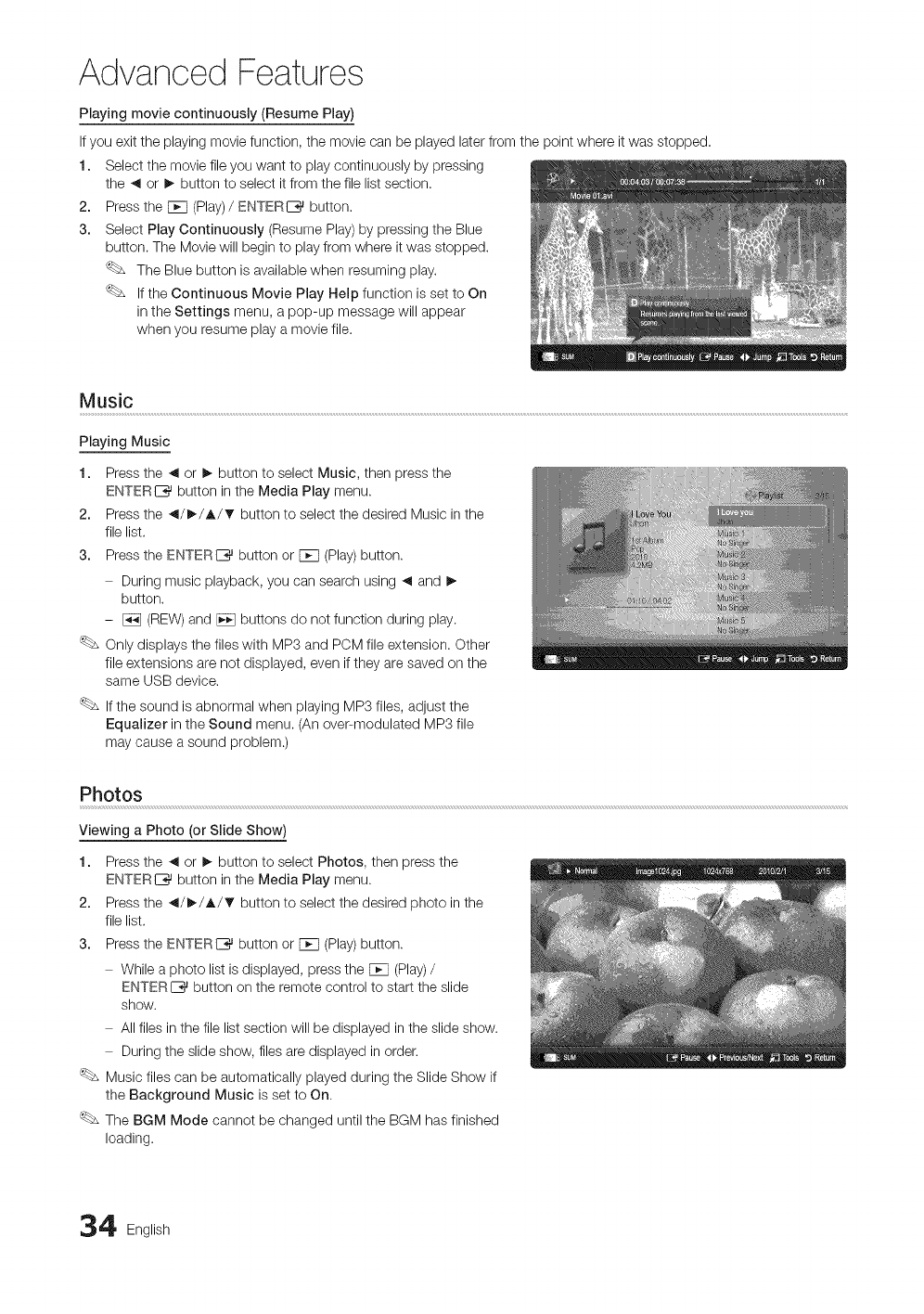
Advanced Features
Playing movie continuously (Resume Play)
If you exit the playing movie function, the movie can be played later from the point where it was stopped.
1. Select the movie file you want to play continuously by pressing
the _ or I_ button to select it from the file list section.
2. Press the F_q (Play)/ENTERIZ_ button.
3. Select Play Continuously (Resume Play) by pressing the Blue
button. The Movie will begin to play from where it was stopped.
The Blue button is available when resuming play.
If the Continuous Movie Play Help function is set to On
in the Settings menu, a pop-up message will appear
when you resume play a movie file.
Music
Playing Music
1. Press the _ or I_ button to select Music, then press the
ENTERI_ button in the Media Play menu.
2. Press the _/_/A/_' button to select the desired Music in the
file list.
3. Press the ENTERI_ button or F_q(Play) button.
During music playback, you can search using _ and I_
button.
- [_ (REW) and [_ buttons do not function during play.
Only displays the files with MP3 and PCM file extension. Other
file extensions are not displayed, even if they are saved on the
same USB device.
If the sound is abnormal when playing MP3 files, adjust the
Equalizer in the Sound menu. (An over-modulated MP3 file
may cause a sound problem.)
Photos
Viewing a Photo (or Slide Show)
1. Press the _ or I_ button to select Photos, then press the
ENTERI_ button in the Media Play menu.
2. Press the _/_/A/_' button to select the desired photo in the
file list.
3. Press the ENTERI_ button or F_q(Play) button.
While a photo list is displayed, press the F_q (Play)/
ENTERI_ button on the remote control to start the slide
show.
All files in the file list section will be displayed in the slide show.
During the slide show, files are displayed in order.
Music files can be automatically played during the Slide Show if
the Background Music is set to On.
The BGM Mode cannot be changed until the BGM has finished
loading.
4 English
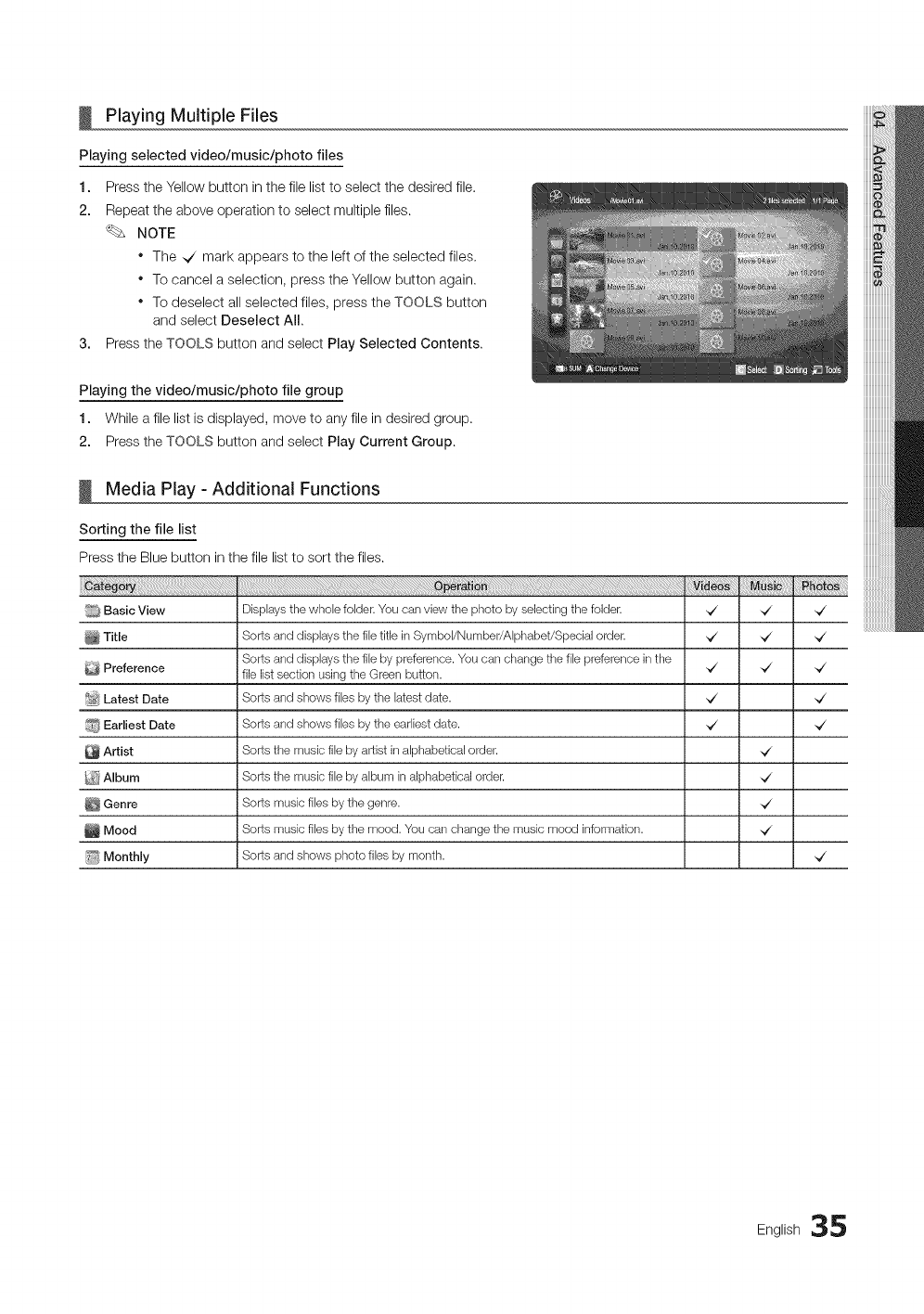
Playing Multiple Files
Playing selected video/music/photo files
1. Press the Yellow button in the file list to select the desired file.
2. Repeat the above operation to select multiple files.
NOTE
* The _ mark appears to the left of the selected files.
* To cancel a selection, press the Yellow button again.
* To deselect all selected files, press the TOOLS button
and select Deselect All.
3. Press the TOOLS button and select Play Selected Contents.
Playing the video/music/photo file group
1. While a file list is displayed, move to any file in desired group.
2. Press the TOOLS button and select Play Current Group.
Media Play - Additional Functions
Sorting the file list
Press the Blue button in the file list to sort the files.
i_ Basic View
Title
Preference
_ Latest Date
Earliest Date
Artist
_i Album
Genre
Mood
_!_ Monthly
i_i!_i_:_:_:!:_;_!;iii;ii;;;i_iiiiiiiiii!iii_i_i_i_!_!_iilllllllilllllllilllllil!_!_!_!i_!_!i_!!_!i_iiiiii!!_!_!_!i_iii_!_ll_lll_i_i_ii_i_i_i_i_i!_!i_i_ii!!ii_i_i_i_i_i_iii_i_i_ii!_ii_!iiiii_i_iiiiii_i_i_!!_;_i_i_i_i_!12_i¸i!iii_iiiii_!!!_!!!!!!!!!!!!!!!!iiiiii_i!_i!_!_!_!!:_iii!!_!_!ii_i_i_i_!_iiiiiiii_iii!!ii_iii!_iii!ii_i_i!i_ili!i!i!_iiiiiiiiii!iii!!iiiiiiii!iiliiiii!iiiiiili
Displaysthe wholefolder.Youcanviewthe photo byselectingthe folder.
Sortsanddisplaysthe filetitle inSymboVNumber/AIphabet/Specialorder.
Sortsanddisplaysthefile by preference.Youcanchangethefile preferenceinthe
filelistsectionusingtheGreenbutton.
Sortsandshows filesby the latestdate.
Sortsandshows filesby the earliestdate.
Sortsthe musicfilebyartistinalphabeticalorder.
Sortsthe musicfilebyalbuminalphabeticalorder.
Sortsmusicfilesbythe genre.
Sortsmusicfilesbythe mood.Youcanchangethe musicmoodinformation.
Sortsandshows photofilesby month.
_Z
_Z
,,Z
,,Z
,,Z
,,Z
,,Z
,,Z
,,Z
,,Z
,,Z
,,Z
,,Z
English 35
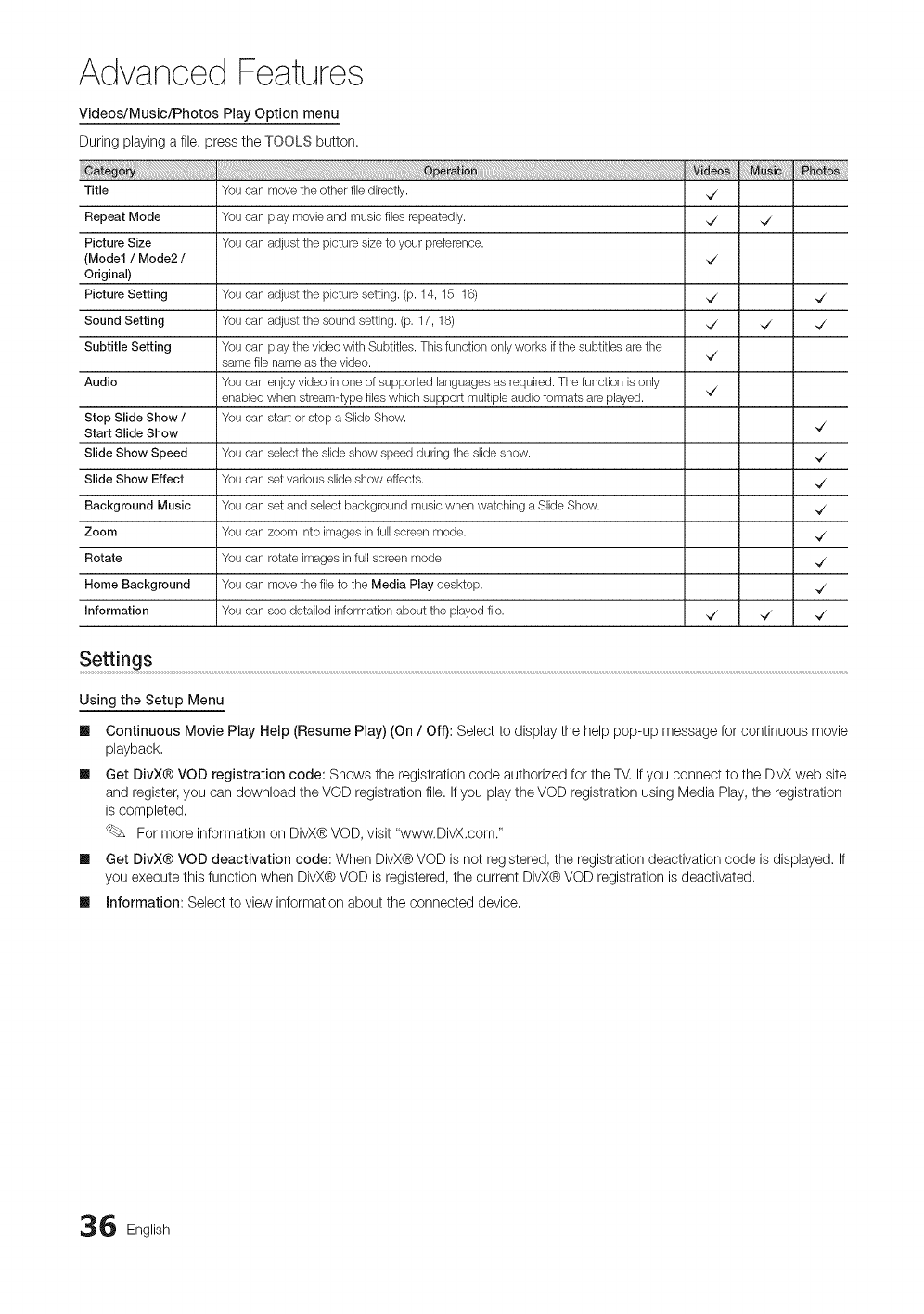
Advanced Features
Videos/Music/Photos Play Option menu
During playing a file, press the TOOLS button.
Title
Repeat Mode
Picture Size
(Model /Mode2 /
Original)
Picture Setting
Sound Setting
Subtitle Setting
Audio
Stop Slide Show /
Start Slide Show
Slide Show Speed
Slide Show Effect
Background Music
Zoom
Rotate
Home Background
Information
You can move the other fib dkectly.
You can pJaymovie and music fibs repeatedly.
You can adjust the picture size to your preference.
`7
`7 `7
`7
You can adjust the picture setting. (p. 14, 15, 16) `7 `7
You can adjust the sound setting. (p. 17, 18) `7 `7 `7
You can pJaythe video with Subtitbs. This function only works if the subtitbs are the
same fib name as the video. ,7
You can enjoy video in one of supported languages as required. The function is only ,7
enabled when stream-type fibs which support multiple audio formats are played.
You can start or stop a Slide Show. ,7
You can select the slide show speed during the slide show. ,7
You can set various slide show effects. ,7
You can set and sebct background music when watching a Slide Show. ,7
You can zoom into images in full screen mode. ,7
You can rotate images in full screen mode. ,7
You can move the file to the Media Play desktop. ,7
You can see detailed information about the played file. ,7 ,7 ,7
Settings ..........................................................................................................................................................................................................................................................................................................................................................................................................................................................................................................................................
Using the Setup Menu
Ill Continuous Movie Play Help (Resume Play) (On /Off): Select to display the help pop-up message for continuous movie
playback,
Ill Get DivX® VOD registration code: Shows the registration code authorized for the TV. If you connect to the DivX web site
and register, you can download the VOD registration file. If you play the VOD registration using Media Play, the registration
is completed.
For more information on DivX® VOD, visit "www.DivX,com."
Ill Get DivX® VOD deactivation code: When DivX® VOD is not registered, the registration deactivation code is displayed. If
you execute this function when DivX® VOD is registered, the current DivX® VOD registration isdeactivated.
Ill information: Select to view information about the connected device.
6 English
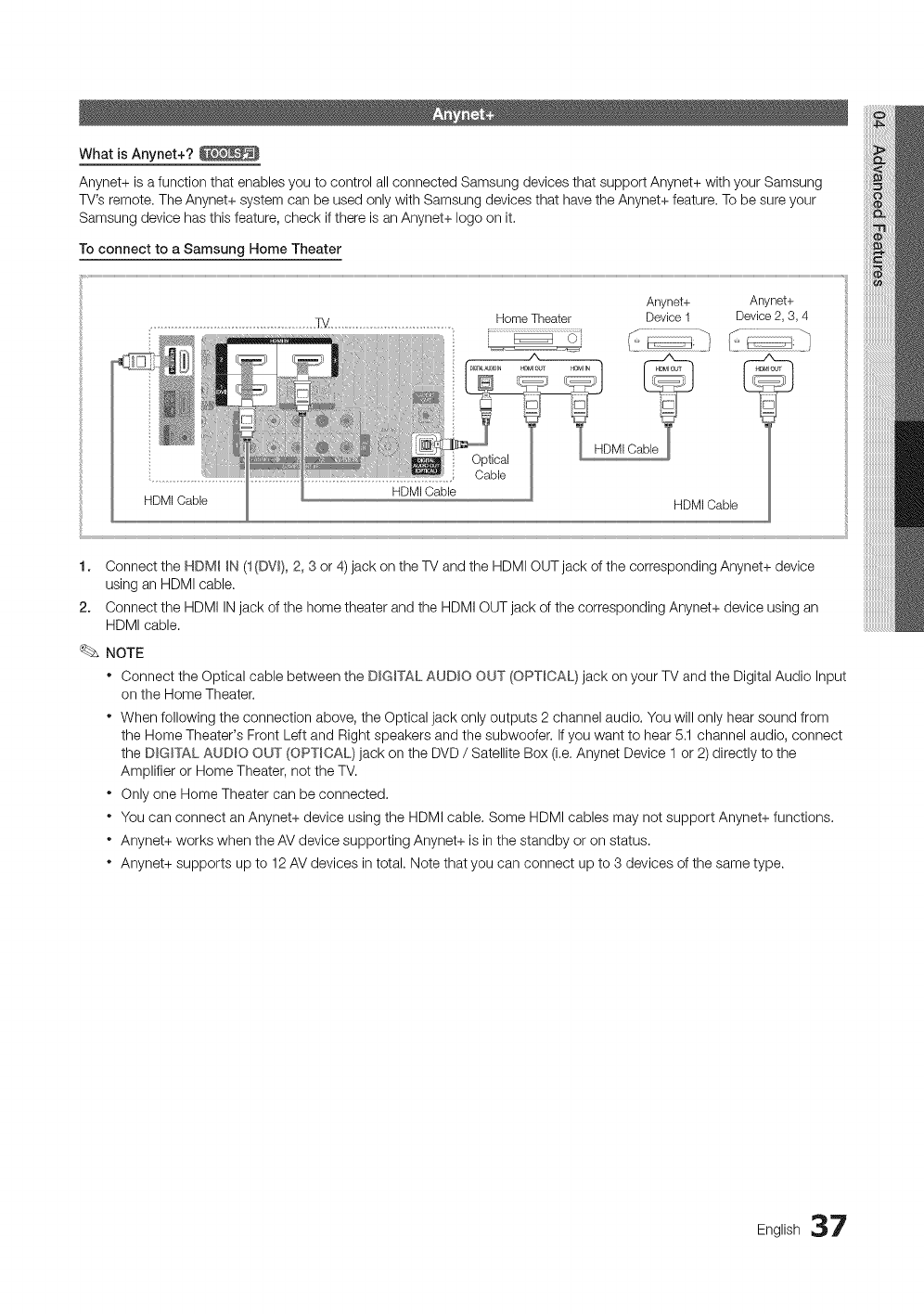
What is Anynet+?
Anynet+ is a function that enables you to control all connected Samsung devices that support Anynet+ with your Samsung
TV's remote. The Anynet+ system can be used only with Samsung devices that have the Anynet+ feature. To be sure your
Samsung device has this feature, check if there is an Anynet+ logo on it.
To connect to a Samsung Home Theater
Anynet+ Anynet+
Device1 Device2, 3, 4
HDMI Cable
HomeTheater
HDMI Cable
HDMICa
HDMI Cable
1. Connect the HDM_ _N (1(DV_),2, 3 or 4)jack on the TV and the HDMI OUT jack of the corresponding Anynet+ device
using an HDMI cable.
2. Connect the HDMI IN jack of the home theater and the HDMI OUT jack of the corresponding Anynet+ device using an
HDMI cable.
NOTE
° Connect the Optical cable between the DIGITAL AUDIO OUT (OPTICAL} jack on your TV and the Digital Audio Input
on the Home Theater,
• When following the connection above, the Optical jack only outputs 2 channel audio. You will only hear sound from
the Home Theater's Front Left and Right speakers and the subwoofer. Ifyou want to hear 5.1 channel audio, connect
the D_G_TALAUDIO OUT (OPTICAL) jack on the DVD /Satellite Box (i.e. Anynet Device 1 or 2) directly to the
Amplifier or Home Theater, not the TV.
• Only one Home Theater can be connected,
• You can connect an Anynet+ device using the HDMI cable. Some HDMI cables may not support Anynet+ functions,
• Anynet+ works when the AV device supporting Anynet+ is in the standby or on status.
• Anynet+ supports up to 12 AV devices in total, Note that you can connect up to 3 devices of the same type.
English 37
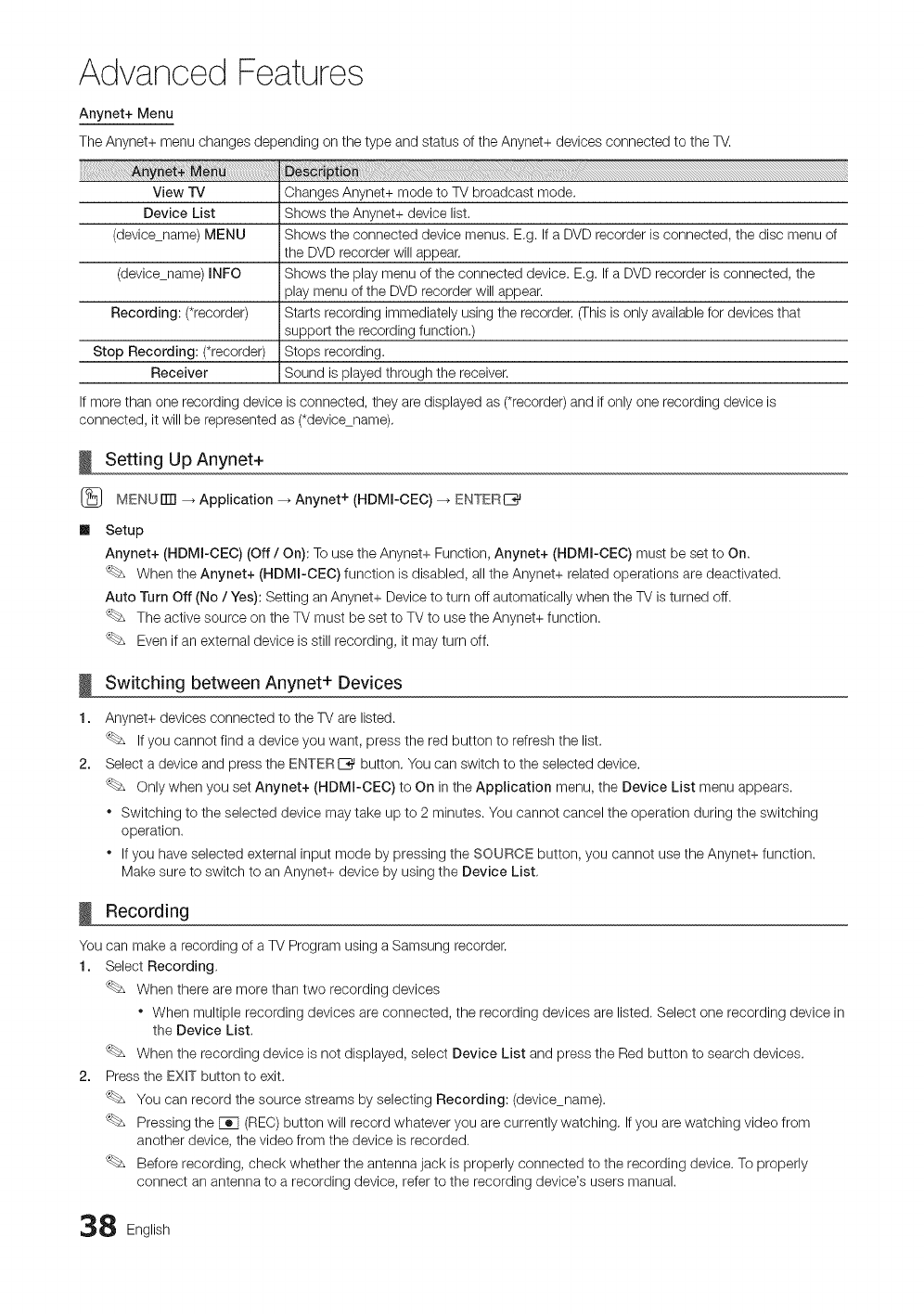
Advanced Features
Anynet+ Menu
The Anynet+ menu changes depending on the type and status of the Anynet+ devices connected to the TV.
View IV Changes Anynet+ mode to TV broadcast mode.
Device List Shows the Anynet+ device list.
(devicename) MENU Shows the connected device menus. E,g. If a DVD recorder is connected, the disc menu of
the DVD recorder will appear,
(devicename) INFO Shows the play menu of the connected device. E,g. If a DVD recorder is connected, the
play menu of the DVD recorder will appear.
Recording: (*recorder) Starts recording immediately using the recorder, (This is only available for devices that
support the recording function.)
Stop Recording: (*recorder) Stops recording.
Receiver Sound is played through the receiver.
If more than one recording device is connected, they are displayed as (*recorder) and if only one recording device is
connected, it will be represented as (*devicename),
Setting Up Anynet+
(_ MENU iTrl --_ Application _ Anynet + (HDMI-CEC) -_ ENTERI_
Setup
Anynet+ (HDMI-CEC) (Off /On): To use the Anynet+ Function, Anynet+ (HDMI-CEC) must be set to On.
When the Anynet+ (HDMI-CEC) function is disabled, all the Anynet+ related operations are deactivated.
Auto Turn Off (No /Yes): Setting an Anynet+ Device to turn off automatically when the TV is turned off.
The active source on the TV must be set to TV to use the Anynet+ function.
Even if an external device is still recording, it may turn off.
!
1.
2.
Switching between Anynet+ Devices
Anynet+ devices connected to the TV are listed.
If you cannot find a device you want, press the red button to refresh the list.
Select a device and press the ENTERE_ button, You can switch to the selected device,
Only when you set Anynet+ (HDMI-CEC) to On in the Application menu, the Device List menu appears.
* Switching to the selected device may take up to 2 minutes. You cannot cancel the operation during the switching
operation.
* If you have selected external input mode by pressing the SOURCE button, you cannot use the Anynet+ function.
Make sure to switch to an Anynet+ device by using the Device List,
Recording
You can make a recording of a TV Program using a Samsung recorder.
1. Select Recording,
When there are more than two recording devices
* When multiple recording devices are connected, the recording devices are listed. Select one recording device in
the Device List.
When the recording device is not displayed, select Device List and press the Red button to search devices.
2. Press the EXIT button to exit.
You can record the source streams by selecting Recording: (device_name).
Pressing the [_q (REC)button will record whatever you are currently watching, If you are watching video from
another device, the video from the device is recorded.
Before recording, check whether the antenna jack is properly connected to the recording device. To properly
connect an antenna to a recording device, refer to the recording device's users manual.
8 English
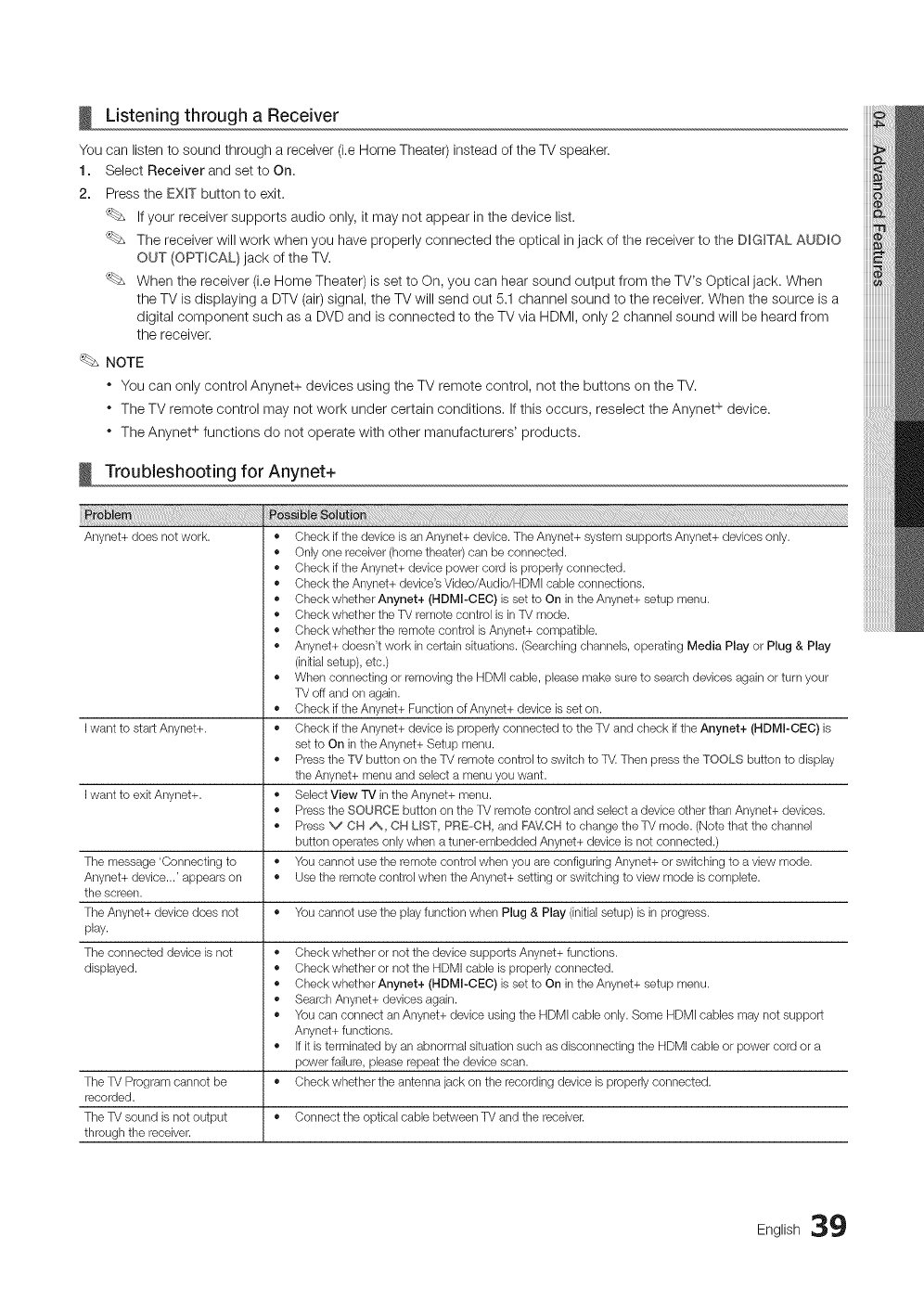
Listening through a Receiver
You can listen to sound through a receiver (i.e Home Theater) instead of the TV speaker.
1. Select Receiver and set to On.
2. Press the EXIT button to exit.
If your receiver supports audio only, it may not appear in the device list.
The receiver will work when you have properly connected the optical in jack of the receiver to the DIGITAL AUDIO
OUT (OPTICAL} jack of the TV.
When the receiver (i.e Home Theater) is set to On, you can hear sound output from the TV's Optical jack. When
the TV is displaying a DTV (air) signal, the TV will send out 5.1 channel sound to the receiver, When the source is a
digital component such as a DVD and is connected to the TV via HDMI, only 2 channel sound will be heard from
the receiver.
NOTE
* You can only control Anynet+ devices using the TV remote control, not the buttons on the TV.
* The TV remote control may not work under certain conditions, If this occurs, reselect the Anynet + device.
* The Anynet + functions do not operate with other manufacturers' products.
Troubleshooting for Anynet+
iiiiii_!_!@!i_i_@i__:!i_!ii_}ii;iii!!i!i!8!ii!!i_!i_!i_iii!ii!iii!i!ii_!i_ii!iii!iiiiiiiliii!iii!ii!_i_i_!!i_i_i_i_i_i_i_i_i_i_i_i_i_i_i_ii_!_ii!i_i_i_i!_i_!!_ii!ii!iili!i!i!i_i!i_i!i_i!i_i_i_i_i_i_ili!_}_i!!!_!!!!!!!!!!!!!!!!!!!!!!_!!_!!_i!i!!i!_ii_iiiiii!iii!ii!!iii!ii!!iii!ii_i!_ii_i!_!_il!_iii_iii_iii_iii_iii_iii_iii_ili_!!!!_!!_!_ii!_iliiii_ii_i!!!!ii!!iiiii!iii_iii_iii_i!i_i!_i!_i!_i!_i!_iiii_iiiiii!_ii_ii!i!!i!!i!!i!!i!!i!!i!!i!iii!iiiiiii_!i!_iiiiii!iii!iil!iii!iii!iiiiilliii!!i!_{_ii_i!_ii_ii_iiiii_ii!iiiii_iiiiii!iiiiiii!iiiiiii!iiiiiii!iiiiiii!iiiiiii!i_!_i!!!_!_!_!_!_!!_i_!;_,_i_i_!_i_il!!i{_i!_ii_ii_!!i!_ii}ii_ili}_i!i}!i_i!i_i!!_iliiii_ii_ii_ii_iii!iii!iiiiiiiii_iiii!ii_iii!iiilililili_ii_iiii_iii_ii_ililJiiiiii_!!_i!i;i!i_i!i_iii_iiiiii_;i_iiiiiiii!!}
• Check if the device is an Anynet+ device. The Anynet+ system supports Anynet+ devices only.
• Only one receiver (home theater) can be connected.
• Check if the Anynet+ device power cord is properly connected.
• Check the Anynet+ device's Video/Audio/HDMI cable connections.
• Check whether Anynet+ (HDMI-CEC) is set to On in the Anynet+ setup menu.
• Check whether the TV remote control is in TV mode.
• Check whether the remote control is Anynet+ compatible.
• Anynet+ doesn't work in certain situations. (Searching channels, operating Media Play or Plug & Play
(initialsetup), etc.)
• When connecting or removing the HDMI cable, please make sure to search devices again or turn your
TV off and on again.
• Check if the Anynet+ Function of Anynet+ device isset on.
I want to start Anynet+. • Check if the Anynet+ device is properly connected to the TV and check if the Anynet+ (HDMI-CEC) is
set to On in the Anynet+ Setup menu.
• Press the TV button on the TV remote control to switch to TV. Then press the TOOLS button to display
the Anynet+ menu and select a menu you want.
I want to exit Anynet+. • Select View TV in the Anynet+ menu.
• Press the SOURCE button on the TV remote control and select a device other than Anynet+ devices.
• Press V OH A, OH UST, PREoCH, and FA_4CHto change the TV mode. (Notethat the channel
button operates only when a tuner-embedded Anynet+ device is not connected.)
The message 'Connecting to ,, You cannot use the remote control when you are configuring Anynet+ or switching to a view mode.
Anynet+ device...' appears on ,, Use the remote control when the Anynet+ setting or switching to vbw mode is complete.
the screen.
The Anynet+ device does not ,, You cannot use the play function when Plug & Play (initial setup) is in progress.
play.
The connected device is not
displayed.
Anynet+ does not work.
The TV Program cannot be ,,
recorded.
The TV sound is not output ,, Connect the optical cable between TV and the receiver.
through the receiver.
,, Check whether or not the device supports Anynet+ functions.
,, Check whether or not the HDMI cable is properly connected.
,, Check whether Anynet+ (HDMI-CEC) is set to On in the Anynet+ setup menu.
,, Search Anynet+ devices again.
,, You can connect an Anynet+ device using the HDMI cable only. Some HDMI cables may not support
Anynet+ functions.
,, If it is terminated by an abnormal situation such as disconnecting the HDMI cable or power cord or a
power failure, please repeat the device scan.
Check whether the antenna jack on the recording devbe is properly connected.
English 39
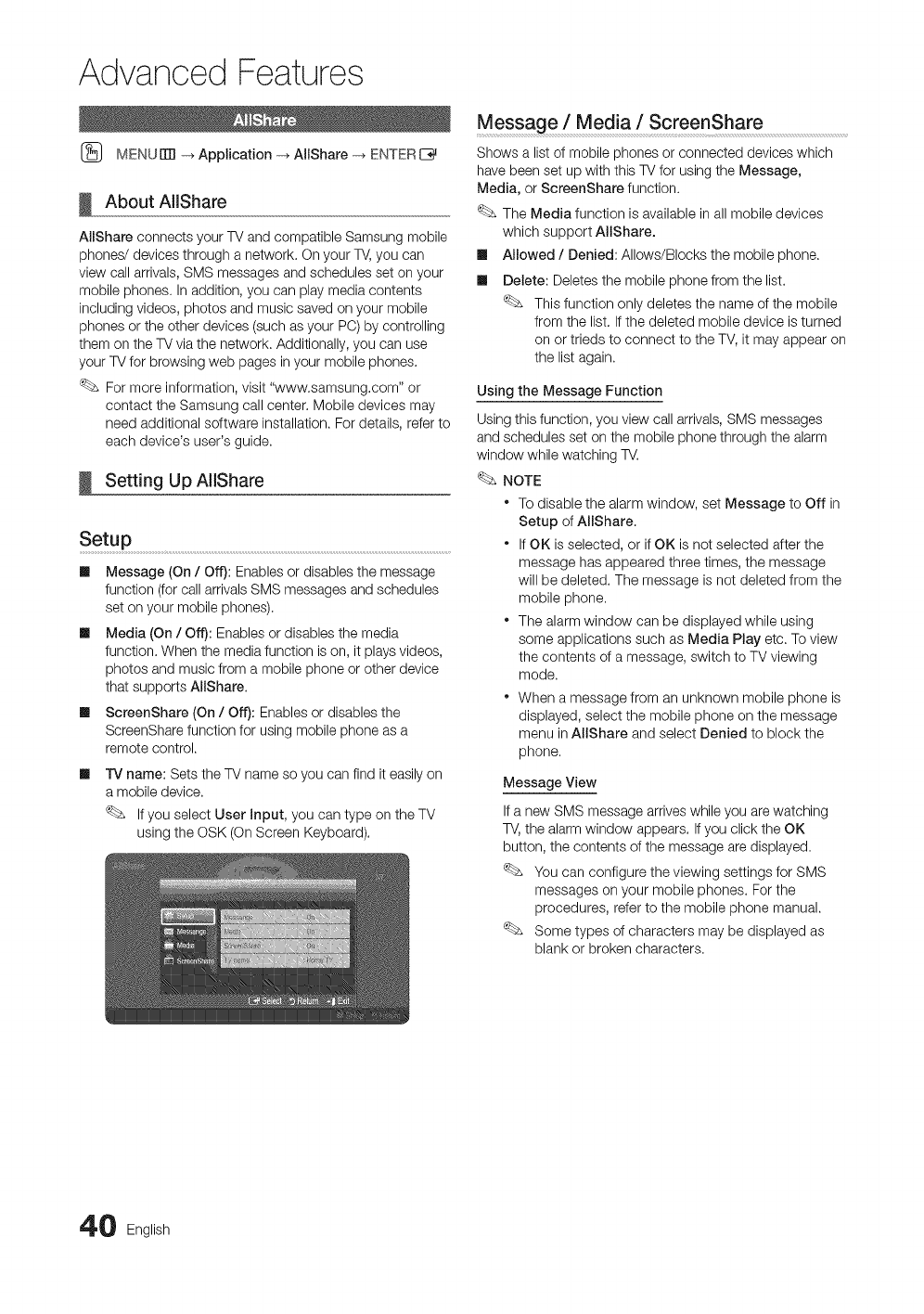
Advanced Features
(_ MENUrm -_ Application -_ AIIShare -_ ENTERC_
About AlIShare
AIIShare connects your TV and compatible Samsung mobile
phones/devices through a network. On your TV, you can
view call arrivals, SMS messages and schedules set on your
mobile phones. In addition, you can play media contents
including videos, photos and music saved on your mobile
phones or the other devices (such as your PC) by controlling
them on the TV via the network. Additionally, you can use
your TV for browsing web pages in your mobile phones.
For more information, visit "www.samsung.com" or
contact the Samsung call center. Mobile devices may
need additional software installation. For details, refer to
each device's user's guide.
Setting Up AilShare
SetuP ................................................................................................................................................................................................................................................
m Message (On /Off}: Enables or disables the message
function (for call arrivals SMS messages and schedules
set on your mobile phones).
m Media (On /Off): Enables or disables the media
function. When the media function is on, it plays videos,
photos and music from a mobile phone or other device
that supports AIIShare.
m ScreenShare (On /Off): Enables or disables the
ScreenShare function for using mobile phone as a
remote control.
TV name: Sets the TV name so you can find it easily on
a mobile device.
If you select User input, you can type on the TV
using the OSK (On Screen Keyboard).
Message /Media /ScreenShare
Shows a list of mobile phones or connected devices which
have been set up with this TV for using the Message,
Media, or ScreenShare function.
The Media function is available in all mobile devices
which support AIIShare.
m Allowed /Denied: Allows/Blocks the mobile phone.
m Delete: Deletes the mobile phone from the list.
This function only deletes the name of the mobile
from the list. Ifthe deleted mobile device is turned
on or trieds to connect to the TV, it may appear on
the list again.
Using the Message Function
Using this function, you view call arrivals, SMS messages
and schedules set on the mobile phone through the alarm
window while watching TV.
NOTE
°To disable the alarm window, set Message to Off in
Setup of AHShare.
• If OK is selected, or if OK is not selected after the
message has appeared three times, the message
will be deleted. The message is not deleted from the
mobile phone.
• The alarm window can be displayed while using
some applications such as Media Play etc. To view
the contents of a message, switch to TV viewing
mode.
• When a message from an unknown mobile phone is
displayed, select the mobile phone on the message
menu in AIIShare and select Denied to block the
phone.
Message View
If a new SMS message arrives while you are watching
TV, the alarm window appears. If you click the OK
button, the contents of the message are displayed.
You can configure the viewing settings for SMS
messages on your mobile phones. For the
procedures, refer to the mobile phone manual.
Some types of characters may be displayed as
blank or broken characters.
0English
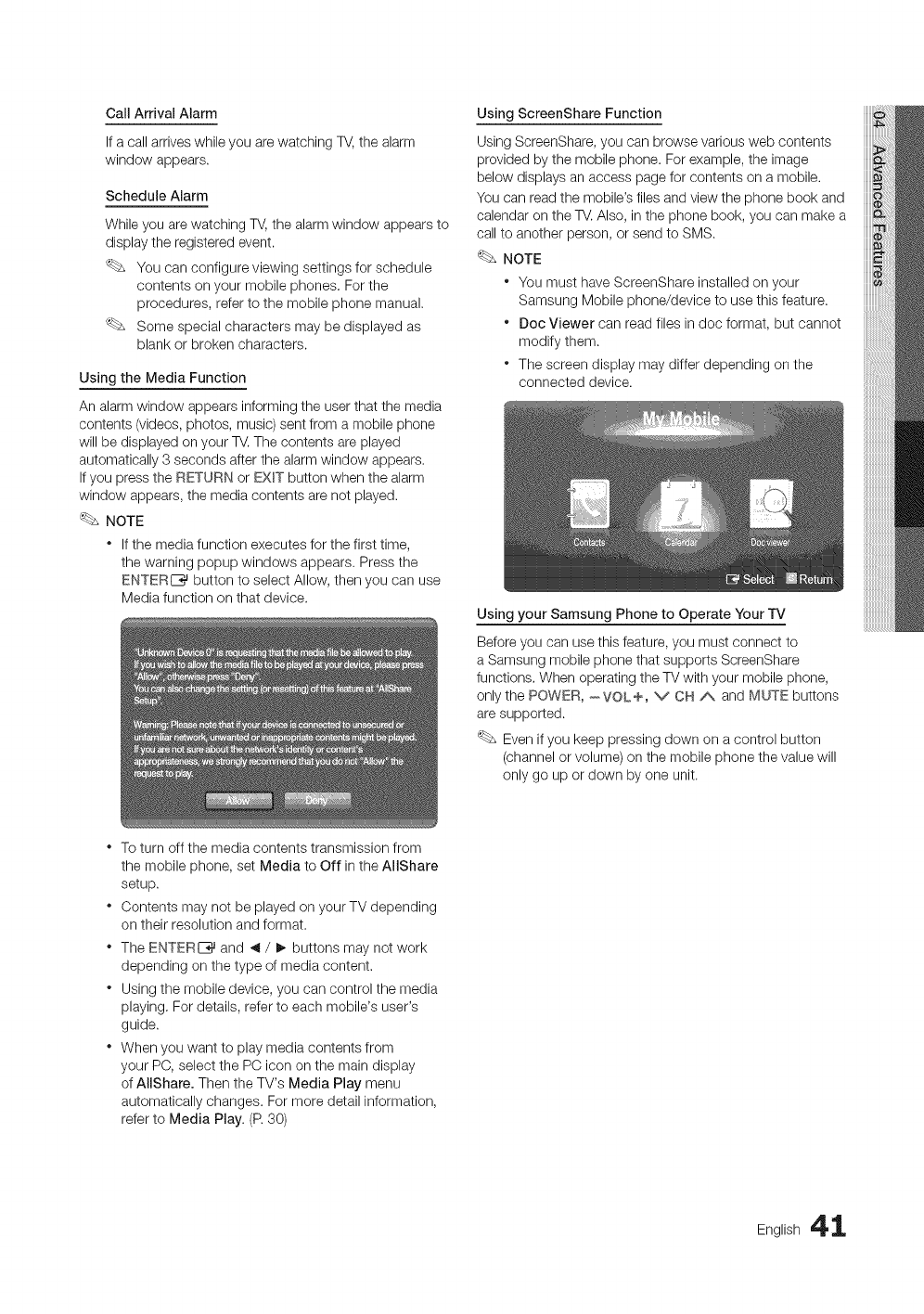
Call Arrival Alarm
If a call arrives while you are watching TV, the alarm
window appears.
Schedule Alarm
While you are watching TV, the alarm window appears to
display the registered event.
You can configure viewing settings for schedule
contents on your mobile phones. For the
procedures, refer to the mobile phone manual.
Some special characters may be displayed as
blank or broken characters.
Using the Media Function
An alarm window appears informing the user that the media
contents (videos, photos, music) sent from a mobile phone
will be displayed on your TV. The contents are played
automatically 3 seconds after the alarm window appears.
If you press the RETURN or EXiT button when the alarm
window appears, the media contents are not played.
NOTE
* If the media function executes for the first time,
the warning popup windows appears. Press the
ENTERE_ button to select Allow, then you can use
Media function on that device.
Using ScreenShare Function
Using ScreenShare, you can browse various web contents
provided by the mobile phone. For example, the image
below displays an access page for contents on a mobile.
You can read the mobile's files and view the phone book and
calendar on the TV.Also, in the phone book, you can make a
call to another person, or send to SMS.
NOTE
* You must have ScreenShare installed on your
Samsung Mobile phone/device to use this feature.
* Dec Viewer can read files in doc format, but cannot
modify them.
* The screen display may differ depending on the
connected device.
Using your Samsung Phone to Operate Your TV
Before you can use this feature, you must connect to
a Samsung mobile phone that supports ScreenShare
functions. When operating the TV with your mobile phone,
only the POWER, --VOL+, v CH /k and MUTE buttons
are supported.
Even if you keep pressing down on a control button
(channel or volume) on the mobile phone the value will
only go up or down by one unit.
o
o
o
To turn off the media contents transmission from
the mobile phone, set Media to Off in the AllShare
setup.
Contents may not be played on your TV depending
on their resolution and format.
The ENTERC_ and _ /!_ buttons may not work
depending on the type of media content.
Using the mobile device, you can control the media
playing. For details, refer to each mobile's user's
guide.
When you want to play media contents from
your PC, select the PC icon on the main display
of AllShare. Then the TV's Media Play menu
automatically changes. For more detail information,
refer to Media Play. (R 30)
English 4 1
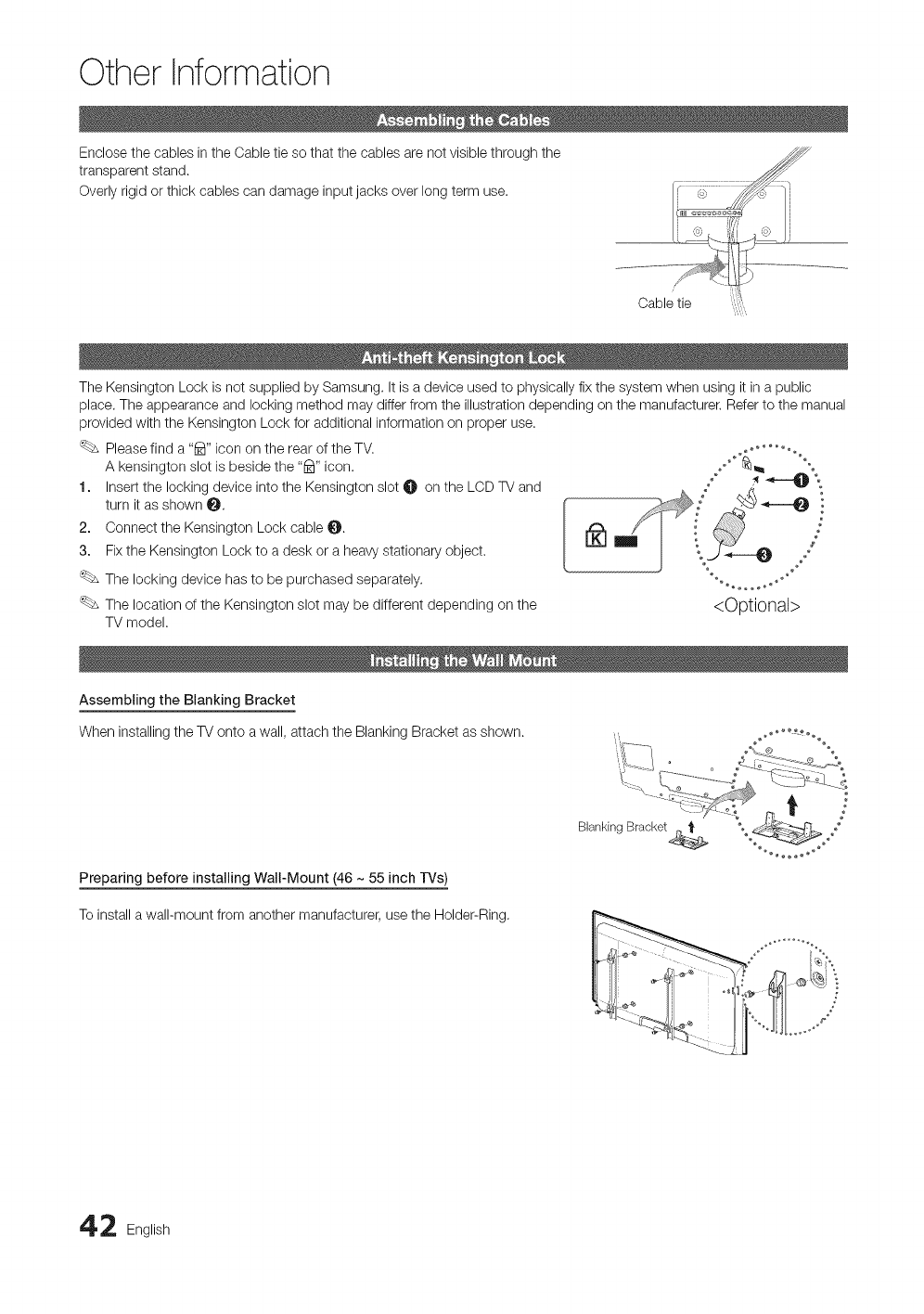
Other Information
Enclose the cables in the Cable tie so that the cables are not visible through the
transparent stand,
Overly rigid or thick cables can damage input jacks over long term use,
Cable tie
The Kensington Lock is not supplied by Samsung, It is a device used to physically fix the system when using it in a public
place, The appearance and locking method may differ from the illustration depending on the manufacturer. Refer to the manual
provided with the Kensington Lock for additional information on proper use.
Please find a "1_" icon on the rear of the TV.
A kensington slot is beside the "1_" icon.
1. Insert the locking device into the Kensington slot O on the LCD TV and
turn it as shown O,
2. Connect the Kensington Lock cable _,
3. Fixthe Kensington Lock to a desk or a heavy stationary object.
The locking device has to be purchased separately.
The location of the Kensington slot may be different depending on the
TV model.
o.."C.....',
<Optional>
Assembling the Blanking Bracket
When installing the TV onto a wall, attach the Blanking Bracket as shown.
Preparing before installing Wall-Mount (46 ~ 55 inch l-Vs)
To install a wall-mount from another manufacturer, use the Holder-Ring,
Blanking Bracket_
t
_fr_ Ki_•. :o_°_ ...... o_%
2
2 English

Installing the Wall Mount Kit
The wall mount kit (sold separately) allows you to mount the TV on the wall.
For detailed information on installing the wall mount, see the instructions provided with the wall mount items. Contact a
technician for assistance when installing the wall mount bracket. Samsung Electronics is not responsible for any damage to the
product or injury to yourself or others if you elect to install the TV on your own.
Wall Mount Kit Specifications (VESA)
The wall mount kit is not supplied, but sold separately.
Install your wall mount on a solid wall perpendicular to the floor. When attaching to other building materials, please contact
your nearest dealer. If installed on a ceiling or slanted wall, it may fall and result in severe personal injury.
NOTE
* Standard dimensions for wall mount kits are shown in the table below.
* When purchasing our wall mount kit, a detailed installation manual and all parts necessary for assembly are provided.
* Do not use screws that do not comply with the VESA standard screw specifications.
* Do not use screws that are longer than the standard dimension or do not comply with the VESA standard screw
specifications. Screws that are too long may cause damage to the inside of the TV set.
* For wall mounts that do not comply with the VESA standard screw specifications, the length of the screws may differ
depending on the wall mount specifications.
* Do not fasten the screws too strongly; this may damage the product or cause the product to fall, leading to personal
injury, Samsung is not liable for these kinds of accidents.
* Samsung is not liable for product damage or personal injury when a non-VESA or non-specified wall mount is used or
the consumer fails to follow the product installation instructions.
* Do not mount the TV at more than a 15 degree tilt.
* Always use two people to mount the TV to a wall.
LCD-TV
75 X 75
19-22 100 X 100 M4
23-29 200 X 100
30-40 200 X 200 M6
46-55 400 X 400
57-65 600 X 400 M8
70-80 800 X 400
80- 1400 X 800
//_ Do not install your Wall Mount Kit while your TV is turned on. It may result in personal injury due toelectric shock.
English 43

Other Information
Cautioni Rullingl pushingl 0r _!imbing _n theW may cause the _ t_ fa!l. in Particular, ensure yoU[ Children do
not hang over or destabilize the TV; doing so may cause the TV to tip over, causing serious injuries or death.
Follow all safety precautions provided on the included Safety Flyer. For added stability, install the anti-fall device
for safety purposes, as follows.
Accessories
(M6X 16) (M8X 19)
W-Holder Screw0 (40inchTV) ScrewQ (46_ 55 inchTVs)
To prevent the -iV from falling
1. Unscrew a screw attached on the back of your TV, then connect the W-Holder [@or @]with the screw through the hole.
Make sure to only use the supplied screw.
f
2. Firmly fasten the screw to the wall or cabinet where the TV is to be installed. Tie the W-Holder attached to the TV and the
screw fastened on the wall or cabinet so that the TV is fixed.
Purchase the screws to be used on the wall or cabinet separately.
Install the TV close to the wall so that it does not fall.
When attaching the TV to the wall, tie the cord level with the ground or slanted downwards for safety purposes.
Confirm that the cord or link does not come loose frequently.
Before moving the TV, separate the connected cord first.
Use the Wood screw (sold separately) from the size M4x20.
\
3. Verify all connections are properly secured. Periodically check connections for any sign of fatigue or failure. If you have any
doubt about the security of your connections, contact a professional installer.
44 English

IftheTVseemstohaveaproblem,firsttrythislistofpossibleproblemsandsolutions.Ifnoneofthesetroubleshootingtips
apply,visitsamsung.com,thenclickonSupport,orcallSamsungcustomerserviceat1-800-SAMSUNG.
The TV image does not look as good
as it did in the store.
The picture is distorted: macroblock
error, small block, dots, pixelization.
Color iswrong or missing.
There is poor color or brightness.
There is a dotted line on the edge of
the screen.
The picture is black and white.
When changing channels, the picture
freezes or is distorted or delayed.
• Ifyou have an analog cable/satellite box, upgrade to a digital set top box. Use HDMI or
Component cables to deliver HD (high definition) picture quality.
• Cable/Satellite subscribers: Try HD stations from the channel line up.
• AidCable Antenna connection: Try HD stations after performing Auto program.
'_bs Many HD channels are upscaled from SD(Standard Definition) contents.
• Adjust the Cable/Sat box video output resolution to 1080i or 720p.
• Compression of video contents may cause picture distortion, especially in fast moving pictures
such as sports and action movies.
• Los! signal levelcan cause picture distortion. This is not a TV problem.
• Ifyou're using a component connection, make sure the component cables are connected to the
correct jacks. Incorrect or loose connections may cause color problems or a blank screen.
• Adjust the Picture options in the TV menu.
(go to Picture mode /Color /Brightness /Sharpness) (R 14)
• Adjust Energy Saving option in the TV menu (go to MENU - Picture - ECO Solution - Energy
Saving) (R 14)
• Try resetting the picture to vies! the default picture setting.
(go to MENU - Picture - Picture Reset)(R 16)
• Ifthe picture size is set to Screen Fit, change it to 16:9.
• Change cable/satellite box resolution.
• Ifyou are using an AVcomposite input, connect the video cable (yellow) to the Green jack of
component input 1 on the T_
• Ifconnected to a cable box, please try to reset it. (reconnect the AC cord and wait until the cable
box reboots. It may take up to 20 minutes)
• Set output resolution of cable box to 1080i or 720p.
There is no sound or the sound is too • Please check the volume the of device (Cable/Sat Box, DVD, Blu-ray etc) connected to your TV.
los! at maximum volume.
The picture is good but there is no
sound.
The speakers are making an
inappropriate noise.
,, Set the Speaker Select option to TV speaker in the sound menu. (R 17)
,, Ifyou are using an external device, check the device's audio output option (ex. you may need to
change your cable box's audio option to HDMI when you have a HDMI connected to your TV).
,, Ifyou are using a DVI to HDMI cable, a separate audio cable is required.
,, Reboot the connected device by reconnecting the device's power cable.
,, Check the cable connections. Make sure a video cable is not connected to an audio input.
,, For Antenna or Cable connections, check the signal information. Los! signal level may cause
sound distortion.
,, Perform the Sound Test as explained above.
English 45

Other Information
The TV won't turn on.
The TV turns off automatically.
There is no pbture/video.
• Make sure the AC power cord is securely plugged in to the wall outlet and the TV.
• Make sure the wall outlet is working.
• Try pressing the POWER button on the TV to make sure the problem is not the remote.
Ifthe TV turns on, refer to 'Remote control does not work' below.
• Ensure the Sleep Timer is set to Off in the Setup menu. (R 18)
+ Ifyour PC is connected to the TV, check your PC power settings.
• Make sure the AC power cord is plugged in securely to the wall outlet and the TV.
• When watching TV from an antenna or cabb connection, the TV will turn off after 10 - 15
minutes if there is no signal.
• Check cable connections. (remove and reconnect all cables connected to the TV and external
devices).
• Set your external device's (Cabb/Sat Box, DVD, Blu-ray etc) video outputs to match the
connections to the TV input. For example, if an external device's output is HDMI, it should be
connected to an HDMI input on the TV.
- Make sure your connected devices are powered on.
- Be sure to select the TV's correct source by pressing the SOURCE button on the remote
control.
Reboot the connected device by reconnecting the device's power cable.
e
The TV is not receiving all channels. - Make sure the coaxial cable is connected securely.
- Please try Auto Program to add available channels to the channel list. Go to MENU - Channel -
Auto Program then select Auto and make sure correct Cable TV signal type is set in the menu.
There are 3 options. (STD, HRC and IRC) (R 12)
,, Verify the Antenna is positioned correctly.
No Caption on digital channels. - Check Caption Setup menu. Try changing Caption Mode Service 1 to OO1. (R 20)
,, Some channels may not have caption data.
The picture is distorted: macroblock, - Compression of video contents may cause picture distortion, especially on fast moving pictures
error, small block, dots, pixelization, such as sports and action movbs.
,, A los! signal can cause picture distortion. This is not a TV problem.
A "Not Supported Mode" message ,, Set your PC's output resolution so they match the resolutions supported by the TV.
appears.
"PC" is always shown on the source ,, This is normal; "PC" is always shown on the source list, regardless of whether a PC is
list, even if a PC is not connected, connected.
The video is OK but there is no audio. - Ifyou are using a HDMI connection, check the audio output setting on your PC.
The wireless network connection failed. - Samsung Wireless USB dongle is required to use a wireless network.
- Make sure the Network Connection is set to Wireless. (R 26)
• Make sure the TV is connected to a wireless IP sharer (Router).
Software Upgrade over the network - Try network test in Setup menu. (R 25, 27)
fails. - Ifyou have latest SW version, SW upgrade will not proceed.
6English
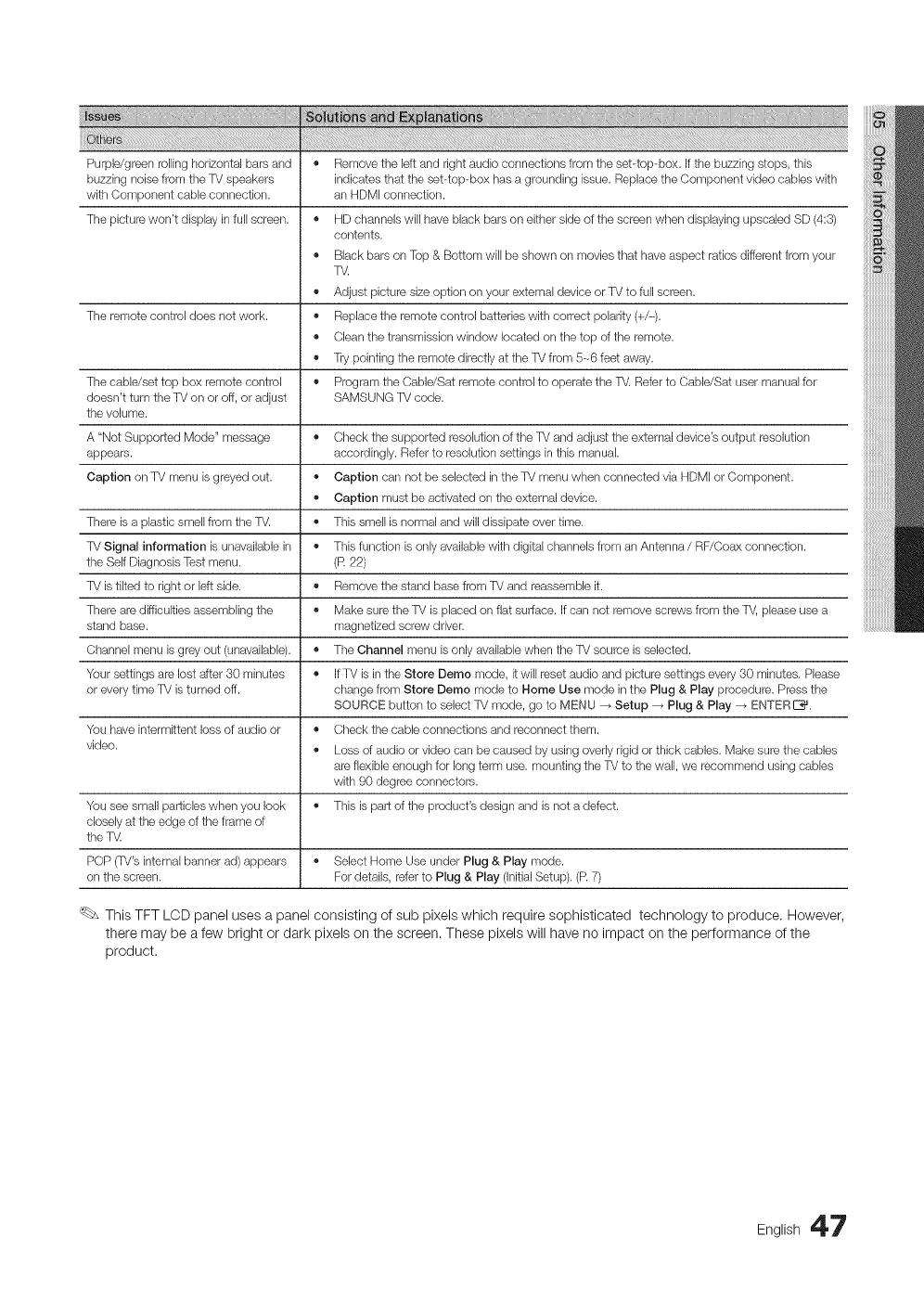
Purple/green rolling horizontal bars and • Remove the left and right audio connections from the sebtop-box. Ifthe buzzing stops, this
buzzing noise from the TV speakers indicates that the sebtop-box has a grounding issue. Replace the Component video cables with
with Component cable connection, an HDMI connection.
The picture won't display in full screen. • HD channels will have black bars on either side of the screen when displaying upscaled SD (4:3)
contents.
• Black bars on Top & Bottom will be shown on movies that have aspect ratios different from your
TV.
• Adjust picture size option on your external device or TV to full screen.
The remote control does not work. • Replace the remote control batteries with correct polarity (+/-).
• Clean the transmission window located on the top of the remote.
• Try pointing the remote directly at the TV from 5~6 feet away.
The cable/set top box remote control • Program the Cable/Sat remote control to operate the TV. Refer to Cable/Sat user manual for
doesn't turn the TV on or off, or adjust SAMSUNG TV code.
the volume.
A "Not Supported Mode" message • Check the supported resolution of the TV and adjust the external device's output resolution
appears, accordingly. Refer to resolution settings in this manual.
Caption on TV menu is greyed out. • Caption can not be selected in the TV menu when connected via HDMI or Component.
• Caption must be activated on the external device.
There is a plastic smell from the TV. • This smell is normal and will dissipate over time.
TV Signal information is unavailable in • This function is only available with digital channels from an Antenna /RF/Coax connection.
the Self Diagnosis Test menu. (R 22)
TV is tilted to right or left side. • Remove the stand base from TV and reassemble it.
There are difficulties assembling the • Make sure the TV is placed on flat surface. Ifcan not remove screws from the TV, please use a
stand base. magnetized screw driver.
Channel menu isgrey out (unavailable). ,, The Channel menu is only available when the TV source is selected.
Your settings are lost after 30 minutes ,, IfTV is in the Store Demo mode, itwill reset audio and picture settings every 30 minutes. Please
or every time TV is turned off. change from Store Demo mode to Home Use mode in the Plug & Play procedure. Press the
SOURCE button to select TV mode, go to MENU _ Setup _ Plug & Play _ ENTERS.
You have intermittent loss of audio or ,, Check the cable connections and reconnect them.
video. ,, Loss of audio or video can be caused by using overly rigid or thick cables. Make sure the cables
are flexible enough for long term use. mounting the TV to the wall, we recommend using cables
with 90 degree connectors.
You see small particles when you look ,, This is part of the product's design and is not a defect.
closely at the edge of the frame of
the T_
POP (TV's internal banner ad) appears ,, Select Home Use under Plug & Play mode.
on the screen. For details, refer to Plug & Play (Initial Setup). (R 7)
This TFT LCD panel uses a panel consisting of sub pixels which require sophisticated technology to produce, However,
there may be a few bright or dark pixels on the screen. These pixels will have no impact on the performance of the
product.
English 4?
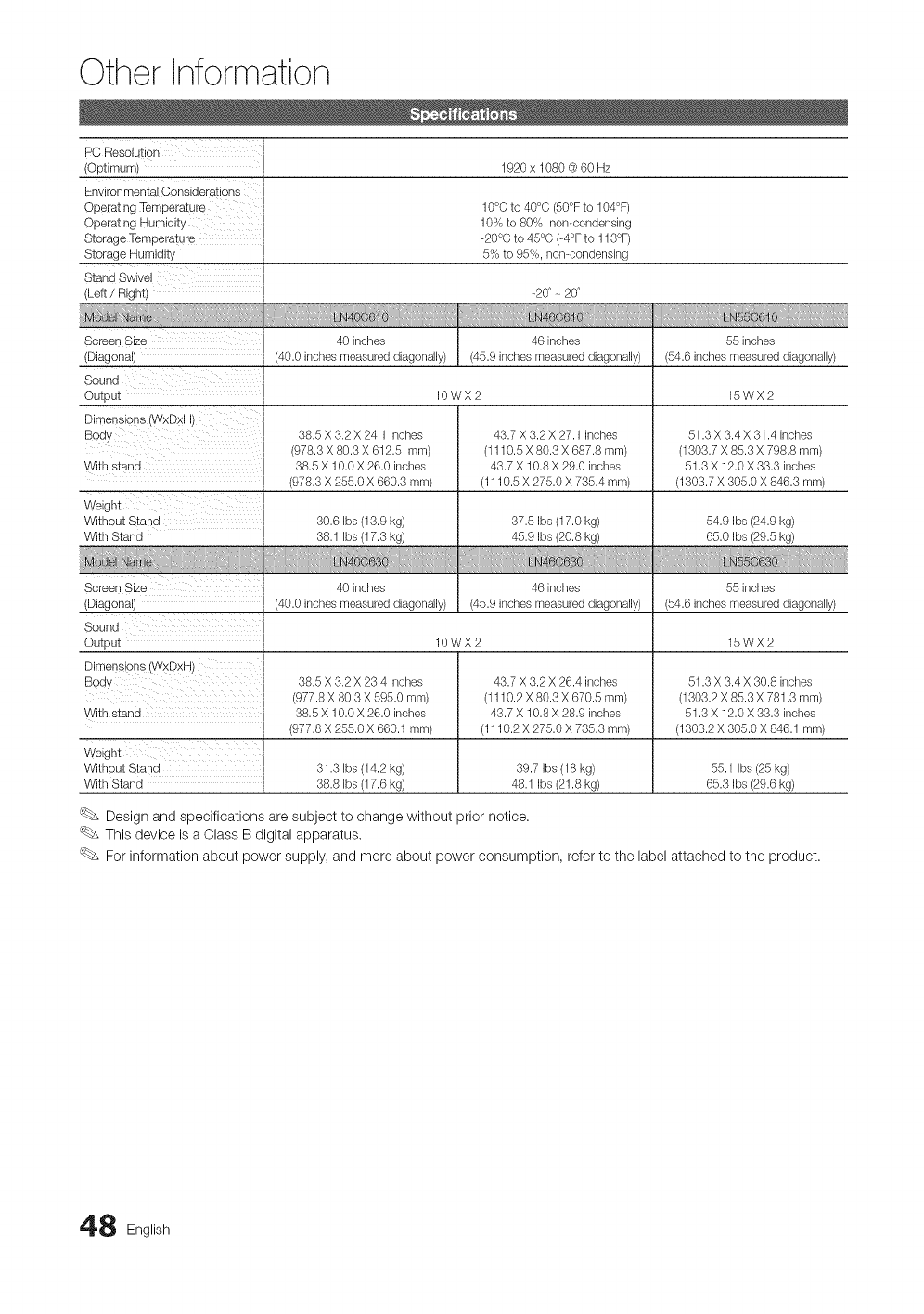
Other Information
PC Resolution
(Optimum) 1920 x 1080 @60 Hz
Environmental Considerations
Operating Temperature 10°C to 40°C (50°Fto 104°F)
Operating Humidity 10% to 80%, non-condensing
Storage Temperature -20°C to 45°C (-4°F to 113°F)
Storage Humidity 5% to 95%, non-condensing
(Left /Right) -20°- 20°
Screen Size 40 inches 46 inches 55 inches
(Diagonal) (40.0 inches measured diagonally) (45.9 inches measured diagonally) (54.6 inches measured diagonally)
Sound
Output 10WX2 15WX2
Dimensions 6NxDxH)
38.5 X 3.2 X 24.1 inches 43.7 X 3.2 X 27.1 inches 51.3 X 3.4 X 31.4 inctles
(978.3 X 80.3 X 612.5 ram) (1110.5 X 80.3 X 687.8 ram) (1303.7 X 85.3 X 798.8 ram)
With stand 38.5 X 10.0 X 26.0 inches 43.7 X 10.8 X 29.0 inches 51.3 X 12.0 X 33.3 inches
(978.3 X 255.0 X 660.3 ram) (1110.5 X 275.0 X 735.4 ram) (1303.7 X 305.0 X 846.3 mm)
Without Stand 30.6 bs (13.9 kg) 37.5 Ibs (17.0 kg) 54.9 Ibs (24.9 kg)
With Stand 38.1 bs (17.3 kg) 45.9 Ibs (20.8 kg) 65.0 Ibs (29.5 kg)
Screen Size 40 inches 46 inches 55 inches
(Diagonal) (40.0 inches measured diagonally) (45.9 inches measured diagonally) (54.6 inches measured diagonally)
Sound
Output 10WX2 15WX2
Dimensions (WxDxH)
38.5 X 3.2 X 23.4 inches 43.7 X 3.2 X 26.4 inches 51.3 X 3.4 X 30.8 inctles
(977.8 X 80.3 X 595.0 mm) (1110.2 X 80.3 X 670.5 ram) (1303.2 X 85.3 X 781.3 ram)
Withstand 38.5 X 10.0 X 26.0 inches 43.7 X 10.8 X 28.9 inches 51.3 X 12.0 X 33.3 inches
(977.8 X 255.0 X 660.1 ram) (1110.2 X 275.0 X 735.3 ram) (1303.2 X 305.0 X 846.1 mm)
Weight
Without Stand 31.3 bs (14.2 kg) 39.7 Ibs (18 kg) 55.1 Ibs (25 kg)
With Stand 38.8 bs (17.6 kg) 48.1 Ibs (21.8 kg) 65.3 Ibs (29.6 kg)
Design and specifications are subject to change without prior notice.
This device is a Class B digital apparatus.
For information about power supply, and more about power consumption, refer to the label attached to the product.
8 English
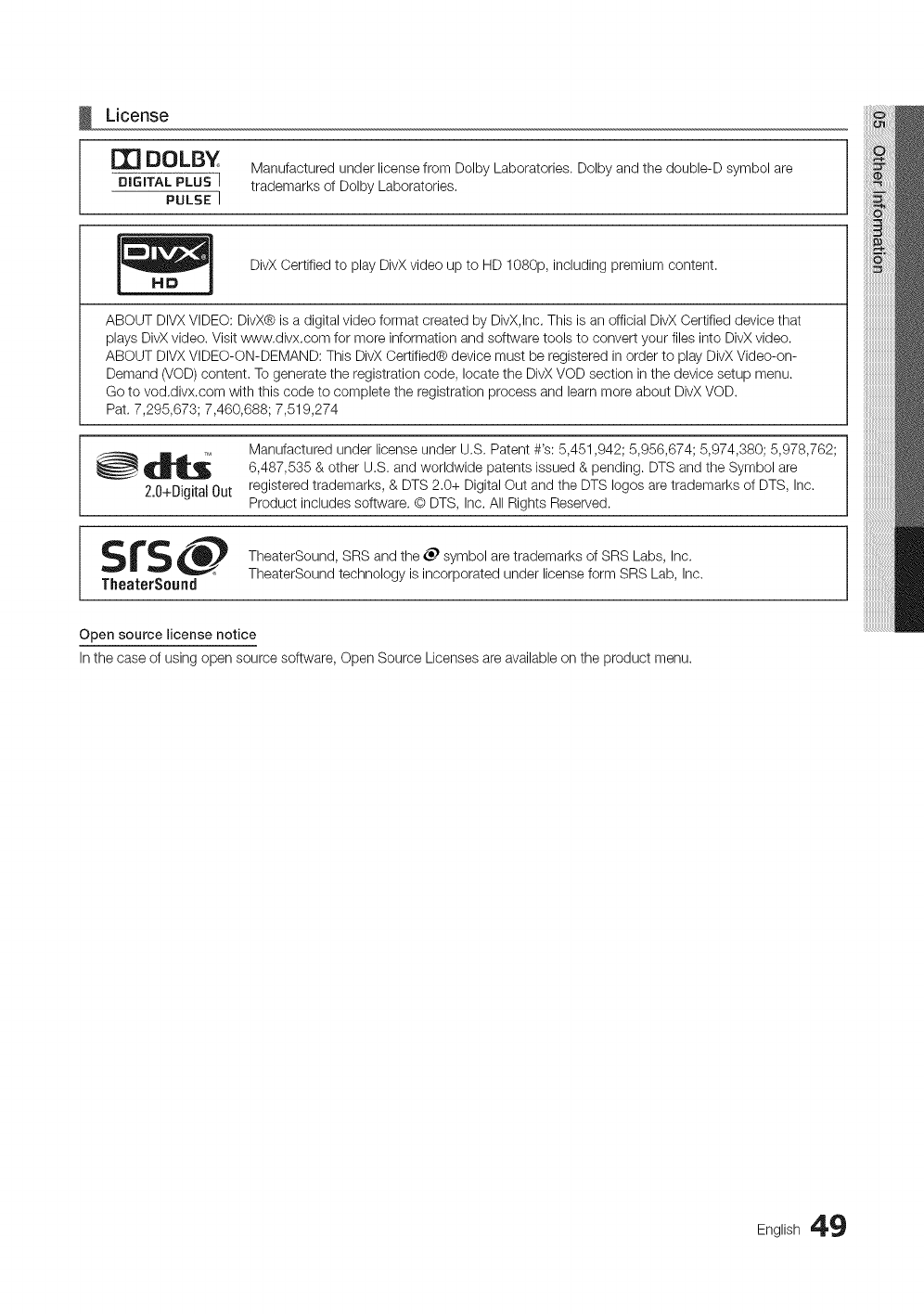
License
OZ] DOLBY
D=G=TALPLUS]
PULSE: 1
Manufactured under license from Dolby Laboratories. Dolby and the double-D symbol are
trademarks of Dolby Laboratories.
DivX Certified to play DivX video up to HD 1080p, including premium content.
ABOUT DIVXVIDEO: DivX® is a digital video format created by DivX,Inc. This is an official DivX Certified device that
plays DivX video. Visit www.divx.com for more information and software tools to convert your files into DivX video.
ABOUT DIVXVIDEO-ON-DEMAND: This DivX Certified® device must be registered in order to play DivX Video-on-
Demand (VOD) content. To generate the registration code, locate the DivX VOD section in the device setup menu.
Go to vod.divx.com with this code to complete the registration process and learn more about DivX VOD.
Pat. 7,295,673; 7,460,688; 7,519,274
Manufactured under license under U.S. Patent #'s: 5,451,942; 5,956,674; 5,974,380; 5,978,762;
__LS 6,487,535 & other U.S. and worldwide patents issued & pending. DTS and the Symbol are
2.0+Digital 0ut registered trademarks, & DTS 2.0+ Digital Out and the DTS Iogos are trademarks of DTS, Inc.
Product includes software. O DTS, Inc. All Rights Reserved.
SfS_ TheaterSound, SRS and the _ symbol are trademarks of SRS Labs, Inc.
TheaterSound TheaterSound technology is incorporated under license form SRS Lab, Inc.
Open source license notice
In the case of using open source software, Open Source Licenses are available on the product menu.
English 49
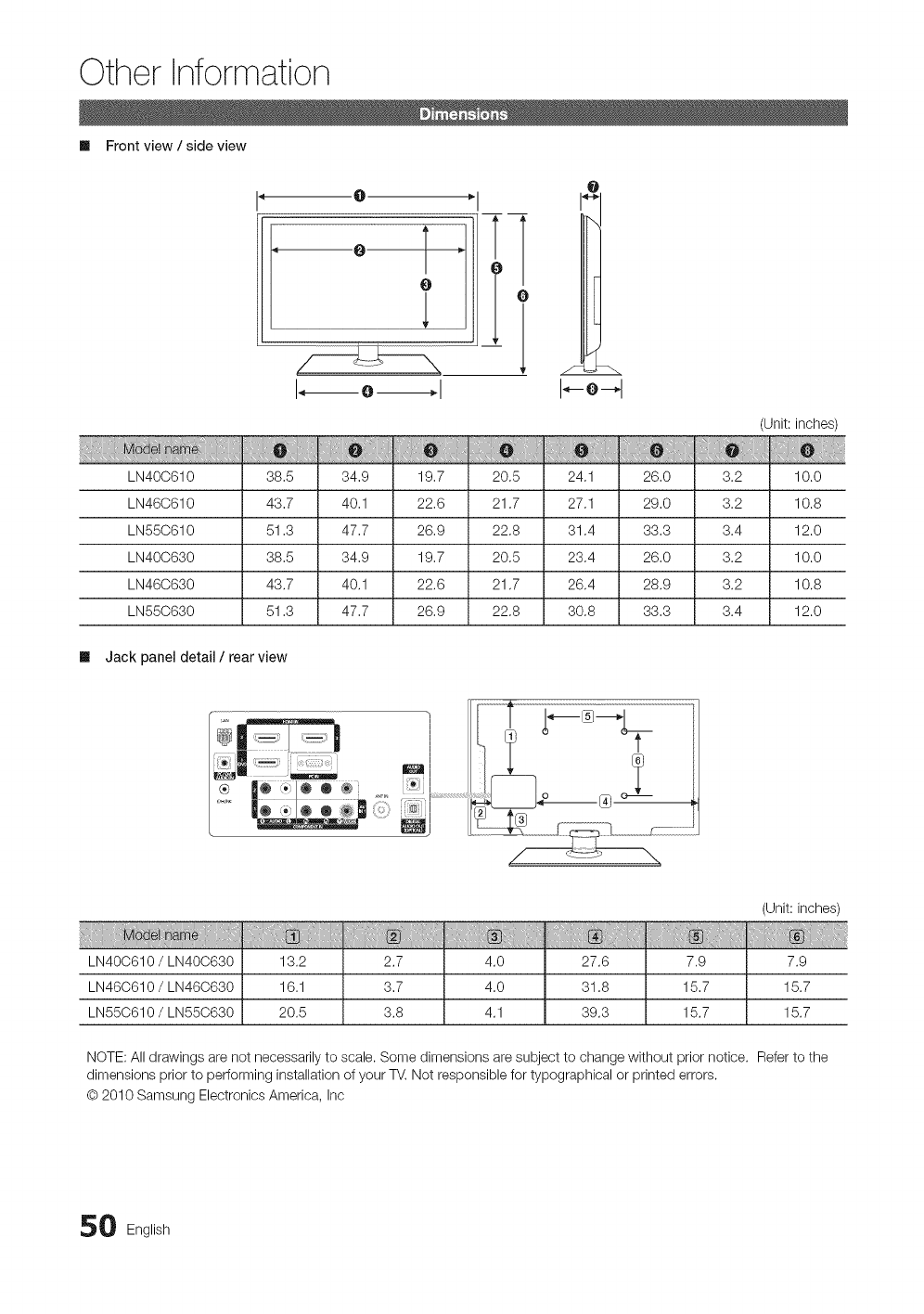
Other Information
Ill Front view /side view
I--o-4
(Unit: inches)
LN400610 38.5
LN460610 43.7
LN550610 51.3
LN400630 38.5
LN460630 43.7
LN550630 51.3
34.9 19.7 20.5 24.1 26.0 3.2 10.0
40.1 22.6 21.7 27.1 29.0 3.2 10.8
47.7 26.9 22.8 31.4 33.3 3.4 12.0
34.9 19.7 20.5 23.4 26.0 3.2 10.0
40.1 22.6 21.7 26.4 28.9 3.2 10.8
47.7 26.9 22.8 30.8 33.3 3.4 12.0
Ill Jack panel detail /rear view
(Unit: inches)
LN40C610 /LN40C630
LN46C610 /LN46C630
LN55C610 /LN55C630
13.2
16.1
20.5
2.7
3.7
3.8
4.0
4.0
4.1
27.6
31.8
39.3
7.9
15.7
15.7
7.9
15.7
15.7
NOTE: All drawings are not necessarily to scale. Some dimensions are subject to change without prior notice. Referto the
dimensions prior to performing installation of your TV. Not responsible for typographical or printed errors.
© 2010 Samsung Electronics America, Inc
0 English

A H S
AIIShare 40 HD 16 Screen Fit 16
Antenna 7 HDMI 8 Sleep Timer 18
Anynet+ 37 Home theater 9, 37 Slide Show 34
AUDIO OUT 9 Software Upgrade 23
Auto Adjustment 14 _ Source List 10
Auto Program 12 Speaker Select 17
Internet Protocol Setup 27, 28 Standby mode 5
a Supported Subtitle Formats 32
.......................................................................................................................L Supported Video Formats 33
Blanking Bracket 42 License 49
Balance 17 T
C M Timer 18
Media Play 30
Cables 10
Cable Tie 42 Melody 21
Caption 20 Menu Language 20
Clear Scrambled Channel 12 MP3 Play 34
MTS 6, 17
Clear Voice 17
Component 8
Composite 10 N
Network Connection 24
DNetwork Setup 25
Device List 38
D_GITAL AUDIO OUT 9, 37
DST (Daylight Saving Time) 18
D-sub 9
DVD home theater 9
Dynamic Contrast 15
O
ON/OFF button 6
Optimal resolution 10
P
V
Video play 32
Volume 5, 6, 18
W
Wall Mount 42
White Balance 15
Wide Fit 16
Wireless 26
X
xvYCC 15
E Photo view
Picture Reset
Editing channels 12 PIN number
Energy Saving 14 PIP
Equalizer 17 Position
External Speaker 17 Power Indicator
34
16
19
22
14
5
F R
FAV,CH button 6, 12 Remote Control
Favorite Channel 12 RGB
6
15
English 51