SANWA ERGBT18 Bluetooth Mouse User Manual GMAERGBT18 manual ai
SANWA LIMITED Bluetooth Mouse GMAERGBT18 manual ai
SANWA >
Manual
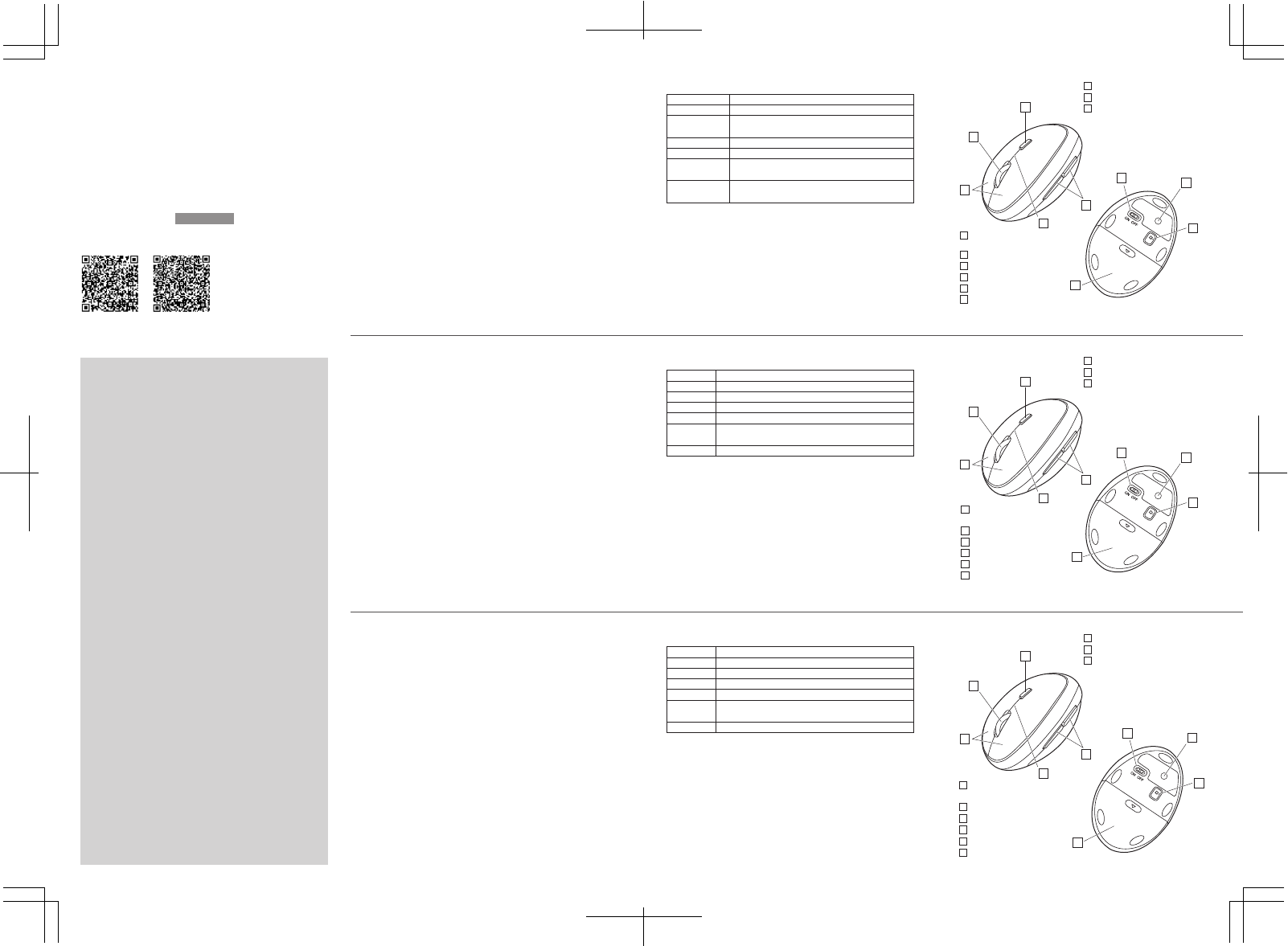
1.はじめに
この度は、エルゴノミクスマウスをお買い上げいただき、誠にありがとうございます。
3.健康に関する注意
マウスやトラックボール、キーボードを長時間操作すると、手や腕や首、
肩などに負担が掛かり痛みや痺れを感じることがあります。
マウスやキーボードを操作中に身体に痛みや痺れを感じたら、直ちに操作を中
止し、場合によっては医師に相談してください。
また日常のパソコン操作では定期的に休憩を取り、手や腕や首、肩など
身体に負担が掛からないように心がけてください。
6. 各部の名称 左ボタン・右ボタン
ホイールボタン(スクロールボタン)
カウント切替えボタン
(LEDでカウント状態が分かります)
赤色LED1回点滅:800count/inch
赤色LED2回点滅:1200count/inch
赤色LED3回点滅:1600count/inch
戻る・進 む ボ タ ン
※Macシリーズでは使用不可
電源スイッチ
ブルーLEDセンサー
電池カバー
ペアリングボタン
ペアリングLED
※スクロール ボタンとカウント切 替ボタンの 間の伱間が赤色に点滅します
4.仕様
2.402〜2.480GHz
最大半径約10m(非磁性体上/木製天板)
800・1200・1600count/inch
2ボタン、2サイドボタン、ホイール(スクロールボタン)、
カウント切替えボタン、ペアリングボタン
ボタン
周波数範囲
BluetoothVer.3.0
適合規格
通信範囲
分解能
ブルーLEDセンサー方式
読み取り方式
W67×D105×H58mm・約80g(電池含まず)
サ イ ズ・重 量
2
3
1
1
4
5
6
7
8
9
2
3
4
5
6
7
9
9
8
2.注意
●本製品およびソフトウェアを使用したことによって生じた動作障害や
データ損失などの損害については、弊社は一切の責任を負いかねます。
●本製品はBluetooth対応のすべての機器との接続動作を保証したもの
ではありません。
●本製品は一般的な職場やご家庭での使用を目的としています。本書に
記載されている以外でのご使用にて損害が発生した場合には、弊社は
一切の責任を負いません。
●医療機器や人命に直接的または間接的に関わるシステム、高い安全性や
信頼性が求められる環境下で使用しないでください。
●高い安全性や信頼性が要求される機器や電算機システムなどと直接的
または間接的に関わるシステムでは使用しないでください。
1.致礼
尊敬的客户,感谢您选购我司商品,在此致以最诚挚的谢意。
3.健康须知
长时间使用鼠标、轨迹球以及键盘会给手臂、头部和肩颈等增加负担进而产生
疼痛或酸麻。长此以往可能给身体造成严重损伤。倘若您使用鼠标和键盘过程
中感觉到疼痛或酸麻,请立刻停止使用,并根据自身情况咨询医生。
此外,请您注意日常使用电脑时要多休息多活动,不要给身体增加过多负担
5.适用设备
搭载有Windows(DOS/V)的电脑・平板电脑※1、
Android电脑・平板电脑※2、
AppleMac系列产品※3
※ 1:仅 支 持 已 搭 载 B l u e t o o t h 蓝 牙 模 块 的 机 型
※2:请检查您所使用设备的规格参数,以确定是否与蓝牙鼠标兼容。
※3:已安装或搭载蓝牙适配器。
※AppleMac环境下,鼠标无法使用侧键(网页浏览后退键・前进键)。
6.部件说明 左键・右键
鼠标滚轮
DPI切换键
(可 通 过L ED 了解当前 DP I档 位)
红色LED闪一次:800DPI
红色LED闪二次:1200DPI
红色LED闪三次:1600DPI
网页浏览后退键・前进键
※AppleMac环境下,该功能无法使用
电源开关
蓝光LED引擎
电池槽盖
蓝牙配对按键
LED指示灯
※滚轮与DPI切换键之间的间隙处将闪烁红光
4.规格参数
2.402~2.480GHz
最大半径约10m(非磁性体/木质介质)
800・1200・1600DPI
左键、右键、网页浏览后退键、前进键、滚轮按键、
DPI切换键、蓝牙配对按键
按键
频率范围
BluetoothVer.3.0
蓝牙版本
传输范围
分辨率
蓝光LED引擎
读取方式
约W67×D105×H58・約80g(不含电池)
尺寸・重量
1
4
5
6
7
8
9
2
3
2.使用须知
●
对因使用本品及软件而造成的数据丢失或设备受损等损失,恕我司概不负责。
●本品仅限于职场办公和家庭生活使用。若在上述情况以之外使用而造成损失
的话,恕我司概不负责。
●请勿直接或间接地将本品用于医疗器械及涉及人身安全的系统上,
同时不要在对安全性和可靠性有高度要求的环境下使用。
●请勿直接或间接地将本品用于对安全性和可靠性有高度要求的系统设备上。
●由于本品有可能干扰飞机通信系统,请勿在飞机内使用。
●装有心脏起搏器等医疗器械的客户,请您获得医生同意后再使用本品。
人体工学鼠标使用说明书
1.Opening
ThankyouforpurchasingthisErgonomicmouse.
3.WarningsRegardingHealth
Operatingthemouse,trackball,andkeyboardforlongperiodsoftime
canleadtopainornumbnessinhands,arms,neck,shoulders,etc.
Seriousdamagemaybeincurredifsuchuseisrepeated.Ifyoufeelpain
ornumbnesswhileoperatingthemouseorkeyboard,stopusingit
immediatelyandconsultadoctorifnecessary.Takeregularbreaksfrom
dailycomputerworktoavoidstrainonhands,arms,neck,shoulders,etc.
5.Compatiblemodels
Windows(DOS/V)personalcomputer,tablet*1
AndroidSmartPhone,tablet*2
Apple/Macseries*3
*1Built-inBluetoothmodule,compatiblewithBluetoothmouse.
*2Pleasecheckthecompatibilityspecificationsoftheequipment
youareusingtodeterminecompatibilitywiththisBluetooth
mouse.
*3Installation/connectionofBluetoothadaptor.
*ForMacseries,sidebuttonscannotbeused.
6.NameofParts Leftbutton/Rightbutton
Wheelbutton(scrollbutton)
Countchangebutton
(LEDwilltellyoutheDPI.)
RedLEDflashesoncetime:800DPI
RedLEDflashestwice:1200DPI
RedLEDflashesthreetimes:1600DPI
Back/ForwardButton
※
cannotbeusedonMacseries
Powerswitch
BlueLEDsensor
Batterycover
Pairingbutton
PairingLED
※TheLEDbetweenscrollbuttonandswitchbuttonwillflashesinredslowly.
Manual/取扱説明書/使用说明书
Bluetooth
4.Specifications
2.402〜2.480GHz
800・1200・1600countperinch
Buttons
Frequencyrange
BluetoothVer.3.0
ComplianceStandard
Communication
range
Resolution
blueLEDsensorsystem
Readingmethod
Size/Weight
GMAERGBT18
YouTubeUserʼ sManual
Ergonomic Mouse
1
4
5
6
7
8
9
2
3
2.Caution
•Thecompanyisnotliableforanydamages,suchaslivemotion
defects,dataloss,etc.,causedbyusingthisproductorsoftware.
• Thisproductisnotguaranteedtobecompatiblealldevices
supportingBluetooth.
•Thisproductisintendedforuseingeneralworkplacesand
homes.Thecompanydoesnotassumeresponsibilityinthe
eventofdamagescausedbyusinginanyotherplaces.
• Refrainfromusinginenvironmentswheremedicalinstrumentsand
systemsdirectlyorindirectlyrelatedtohumanlifearerequired,and
whereahighlevelofsafetyandresponsibilityisrequired.
•
Refrainfromusingdirectlyorindirectlywithequipmentandcomputer
systemsinwhichahighlevelofsafetyandresponsibilityarerequired.
FCC ID :2AMSUERGBT18
DID : D041032
Maximumradius:approx.10m(nonmagnetic
material/woodentopboard)
2buttons,2sidebuttons,wheelbutton(scroll),
countswitchbutton,Pairingbutton
Mouse:approx.W67×D105×H58mm,80g
(excludingbattery)
NOTE:
Thisequipmenthasbeentestedandfoundtocomplywith
thelimitsforaClassBdigitaldevice,pursuanttopart15of
theFCCRules.Theselimitsaredesignedtoprovide
reasonableprotectionagainstharmfulinterferenceina
residentialinstallation.Thisequipmentgeneratesusesand
canradiateradiofrequencyenergyand,ifnotinstalledand
usedinaccordancewiththeinstructions,maycause
harmfulinterferencetoradiocommunications.However,
thereisnoguaranteethatinterferencewillnotoccurina
particularinstallation.Ifthisequipmentdoescauseharmful
interferencetoradioortelevisionreception,whichcanbe
determinedbyturningtheequipmentoffandon,theuseris
encouragedtotrytocorrecttheinterferencebyoneor
moreofthefollowingmeasures:
-Reorientorrelocatethereceivingantenna.
-Increasetheseparationbetweentheequipmentand
receiver.
-Connecttheequipmentintoanoutletonacircuitdifferent
fromthattowhichthereceiverisconnected.
-Consultthedealeroranexperiencedradio/TVtechnician
forhelp
Changesormodificationsnotexpresslyapprovedbythe
partyresponsibleforcompliancecouldvoidtheuser's
authoritytooperatetheequipment.
ThisdevicecomplieswithPart15oftheFCCRules.
Operationissubjecttothefollowingtwoconditions:
(1)thisdevicemaynotcauseharmfulinterference,and(2)
thisdevicemustacceptanyinterferencereceived,including
interferencethatmaycauseundesiredoperation.
BluetoothMouse
2
3
1
4
5
6
7
8
2
3
1
4
5
6
7
8
5.対応機種
Windows搭載(DOS/V)パソコン・タブレット※1、
Androidスマートフォン・タブレット※2、
AppleMacシリーズ※3
※1:Bluetoothモジュールが内蔵されている機種。
※2:
Bluetoothマウスに対応している機種、対応機種はご使用の機器の仕様をご確認ください。
※3:Bluetoothアダプタを接続・インストールしている機種。
※Macシリーズでは、サイドボタンはご使用になれません。
9
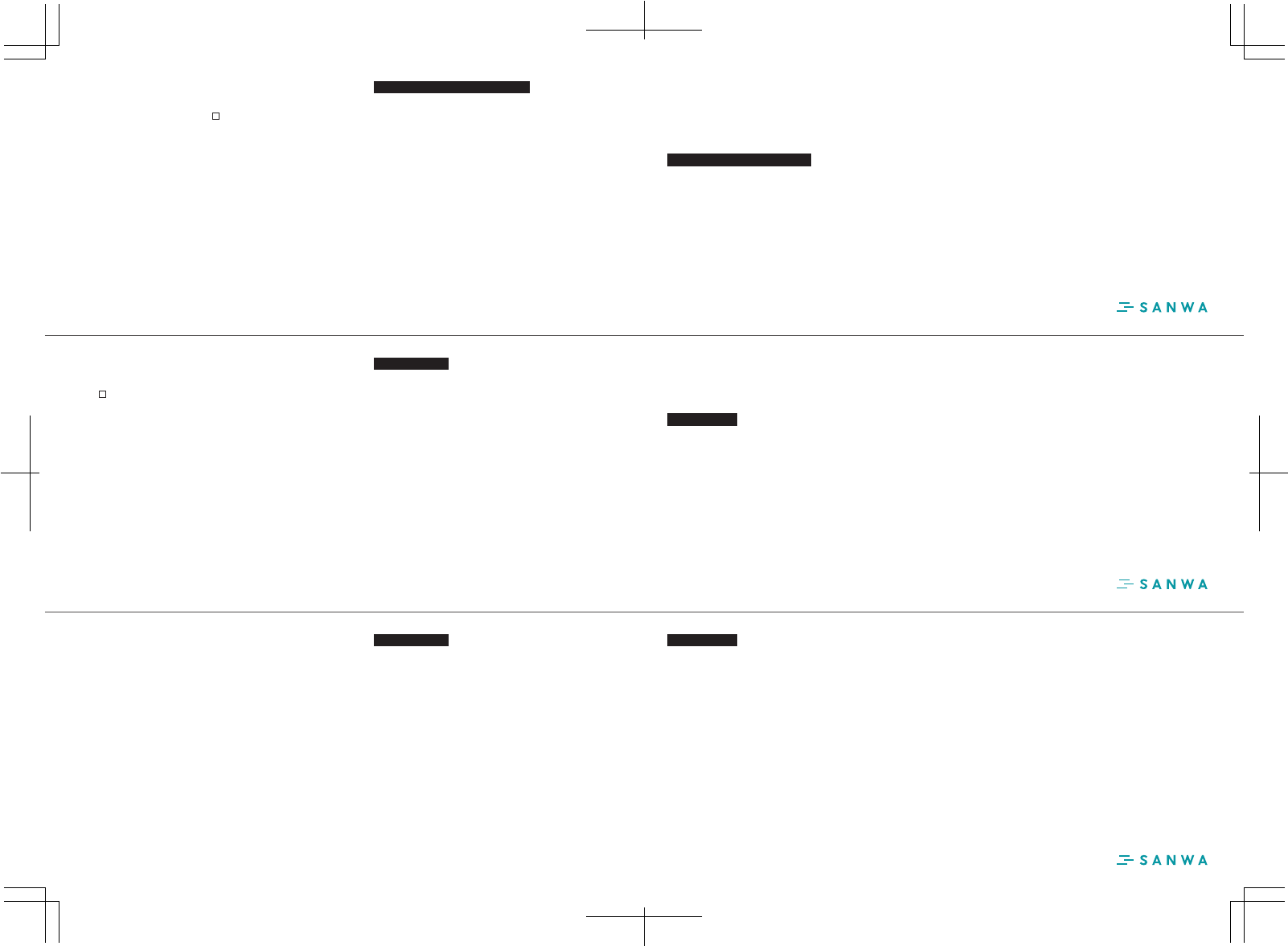
10. お問い合わせ
JP :mailsupport@sanwa.co.jp
9. 保証期間
1年
8.「故障かな...」と思ったら
Q.マウス(マウスカーソル)が動かない。
A.1.ペアリングが切れていないか確認してください。(手順7参照)
2.電池が正しく挿入されているか確認してください。マウスの電源
スイッチがOFFになっていないか確認してください。
3.電池の残量が空になっているかもしれませんので、電池を交換してみて
ください。
Q.マウスをしばらく操作しないと、動かし始めた際に少し時間がかかる。
マウス(マウスカーソル)が動かなくなる。
A.本製品は、電池の消耗を抑えるため、しばらくマウス操作を行わないと
スリープモードに入ります。マウスボタンを押すと復帰しますが、復帰まで
数秒かかります。
Q.マウスカーソルの動きがスムーズでない。
A.ブルーLEDセンサーは非常に高性能なセンサーですが、鏡などの光を反射
する素材や、ガラスなど透明な素材の上でご使用になると、マウスカーソル
がスムーズに動かない場合もあります。また、規則正しいパターンの上では
トラッキング性能が低下する場合があります。
Q.Macに接続できない。
A.以下の方法をお試しください。
1.メニューバーの「Bluetoothアイコン」→「Bluetooth設定」のウィンドウ→
“SANWAMouseBT18”を削除します。
2.Bluetoothマウスの電源をOFFにします。
3.
Appleメニュー→「システム環境設定」→「省エネルギー」をクリックしま す 。
4.
「バッテリー」タブを選んで、全 て の チェックボックス の チェックを 外しま す。
5.
「電源アダプタ」タブを選んで、“ディスプレイが切のときはコンピュータを
自動でスリープさせない”のみチェックボックスにチェックを付け、
その他のチェックボックスのチェックは外します。
6.再度マウスのペアリング設定をやり直します。(Macでの接続方法参照)
Q.Macで上下のスクロールが反対になる。
A.以下の方法をお試しください。
1.Appleメニュー→「システム環境設定」を選択します。
2.「マウス」を選択します。
3.
「スクロールの方向:ナチュラル」の チェックボックス の チェック を 外しま す。
7.ペアリング操作、電源ON・OFF
【初回のペアリング方法】
マウスの電源をONにしてください。その後マウス裏面のペアリングボタンを押
すと、 ペアリングLED(スクロールボタンとカウント切替ボタンの間の伱間が
赤色に点滅し、ペアリングモードに入ります。
(以前ペアリングした機器がある場合は、ここで自動的に接続されます)
機器側では、以下の機種名で表示されますので、機器側の操作方法で
ペアリングを完了します。
機種名:「SANWAMouseBT18」
ペアリングが完了するとLEDが消灯します。
【ペアリンング操作完了後】
マウスの電源スイッチをONにすると自動的に接続されます。
■スリープモード
電源スイッチがONの場合でも一定時間マウスを操作しないとマウスがスリー
プモードに移行します。マウスはクリックすることで、スリープモードから復帰
します。
復帰直後は動作が不安定になることがあります。
1.MacでBluetooth機能をONにします。
メニューバーの「Bluetoothアイコン」→「Bluetooth設定」のウィンドウ→
Bluetooth機能をONにします。
2.マウス裏面の電源をONにします。
3.マウス裏面にあるペアリングボタンを押します。押した後に、マウスのペアリ
ングLEDが赤色に光ります。
4.Macの「Bluetooth」設定のウィンドウで“SANWAMouseBT18”が表示され、
“ペアリング”をクリックし、“接続済み”と表示されたら完了です。
9
Macでの接続方法
Mac特有の問題
10.产品咨询
CN:support-cn@sanwa.com
9.保修期限
1年
8.故障诊断
Q.无法移动鼠标(指针)。
A.1.请确认是否完成蓝牙配对。(请参考第7项)
2.请确认是否正确放入电池。同时确认一下电源开关是否处于OFF档。
3.可能是因为电池即将耗尽,请您更换新电池后尝试一下。
Q.暂时不用鼠标,再用时会需要一些时间。无法移动鼠标(指针)。
A.由于本产品具有省电节能的功能,一段时间不用的话会处于休眠状态。点击
鼠标可以使鼠标恢复工作,不过需要几秒反应时间。
Q.鼠标指针不灵活。
A.尽管蓝光LED引擎具有高灵敏、高识别度的特点,但在诸如镜面之类的反光
素材,玻璃之类的透明素材上使用的话,还是会出现不灵活的情况。此外,
在规则纹路的表面上,拖曳等性能可能会下降。
Q:无 法 与 M a c 进 行 蓝 牙 连 接 。
A:请 按 下 列 步 骤 进 行 操 作 。
1.打开Mac的蓝牙设置→移除“SANWAMouseBT18”。
2.关闭蓝牙鼠标电源开关。
3.点击系统偏好设置→节能器。
4.选择电池选项卡,取消所有勾选。
5.
选择电源适配器选项卡,仅勾选“当显示器关闭时,防止电脑进入睡眠”。
6.重新配对鼠标(请参照Mac电脑配对说明)。
Q.在Mac电脑上使用鼠标时,滚轮朝相反方向滚动,如何设置?
A.请按如下方式操作:
1.点击系统偏好设置。
2.选择鼠标选项。
3.取消勾选“滚动方向:自然”。
7.蓝牙配对/开关
【初次设定蓝牙配对】
将鼠标底部电源开关调至ON档。再按下鼠标底部的配对键,LED指示灯(滚
轮与DPI切换键之间)会变红闪烁,此时表示已进入蓝牙配对模式。(如果以
前已配对过,鼠标将自动连接)
待配对的设备上出现如下蓝牙设备名称,进行蓝牙配对操作。
设备名称:[SANWAMouseBT18]
成功完成蓝牙配对,LED指示灯将熄灭。
【蓝牙配对设置完成后】
只要鼠标电源开关调至ON档就会自动连接。
■休眠状态
即使电源开关处于开启状态,若一段时间未使用鼠标的话,鼠标将进入休眠状态。
点击鼠标,便会恢复至工作状态。
恢复初期光标可能有些许延迟。
1.在Mac上打开蓝牙。
点击任务栏蓝牙图标→设置蓝牙设备→打开蓝牙。
2.打开鼠标电源开关。
3.
按下鼠标背面的配对键进入配对模式。此时,鼠标侧面LED灯将快速闪烁红灯。
4.
名为“SANWAMouseBT18”的设备将显示在设备列表中,点击“配对”按键。
Mac电脑配对说明
Mac系列问题
10.Inquiries
EN:support-en@sanwa.com
9.WarrantyTerm
1year
8.Troubleshooting
Q.Mouse(mousecursor)doesnʼtmove.
A.1.
Checktomakesurethepairinghasbeensevered.(seeStep7)
2.
Makesurethatthebatterieshavebeencorrectlyinserted.
Makesurethatthemouseʼ spowerhasnotbeenswitchedtoOFF.
3.
Thebatterylevelmaybelow;tryreplacingthebattery.
Q.
Ifthemouseisnotmovedforsometime,ittakesafewmomentsto
startup.Themouse(mousecursor)doesnʼtmove.
A.Iftheproductisnotmovedforsometime,itenterssleepmode
toconservethebattery.Pressingthebuttononthemousewill
restoremovement,butitwilltakeafewseconds.
Q.Themousecursormovementisnotsmooth.
A.AlthoughtheblueLEDisahighperformancesensor,thereare
timeswhenthecursordoesnotmovesmoothlywhenusedon
asurfacethatreflectslight,suchasamirror,oratransparent
surfacesuchasglass.Also,thetrackingperformancemay
degradeonregularlypatternedsurfaces.
Q.IcanʼtconnecttoaMacdevice.
A.Pleasetrythefollowingmethod:
1.
Onthemenubar,select“Bluetoothicon”→inthe”Bluetooth
settings”window→remove“SANWAMouseBT18”.
2.Turnthepowerto“Off”ontheBluetoothmouse.
3.
OntheApplemenufor“CurrentSystemSettings”→clickon
“EnergySaving”.
4.
Clickonthe“Battery”tab,thendeselectallthecheckboxes.
5.
Selectthe“BatteryAdaptor”tab,thenunchecktheother
boxesbycheckingthe“Donotletthecomputerautomatically
sleepwhenpowerisoff”box.
6.Trypairingthemousetothedeviceagain.(See“Connection
MethodforMacProducts”)
Q.TheforwardandbackwardscrollmovementsonMacare
reversed.
A.Pleasetrythefollowingmethod:
1.OntheApplemenu,select“CurrentSystemSettings”
2.Select“mouse”.
3.Deselectthe“ScrollDirection:Natural”checkbox.
9
7.PairingOperation,PowerON/OFF
【InitialPairingMethod】
Turnthepoweronthemouseto“On”.Next,pressthepairing
buttononthebackonthemouse; LED(betweenscrollbutton
andcountchangebutton)light
willblinkredandthemousewill
enterpairingmode.
(Ifadevicewaspairedpreviously,themousewillbeautomaticallyconnected)
Whentheequipmentdisplaysthefollowingmodelname,the
pairinghasbeensuccessfullycompletedwithoperationmethod
ontheequipmentside.Devicename:“SANWAMouseBT18”
Whenpairinghasbeencompleted,theLEDlightwillturnoff.
【AfterPairingOperationiscomplete】
Whenthepowerswitchonthemouseisturned“on”,itwillbe
connectedtothedeviceautomatically.
■SleepMode
Themousewillturnintosleepmodeifnotbeingusedfora
while,evenifitsswitchisunderONstate.Byclickingthemouse,
itwillcomebacktoworkfromthesleepmode.
Sometimes,however,themousemayfallintounstablewhen
suddenlybeingoperated.
1.TurnontheBluetoothfunctionontheMacdevice.
Onthemenubar,select“Bluetoothicon”→inthe”Bluetooth
settings”window→switchtheBluetoothfunctionto“on”.
2.Turnthepowerto“On”onthebackofthemouse.
3.
Pressthepairingbuttononthebackofthemouse.Afterpressing
thebutton,thepairingLEDonthemousewillblinkred.
4.
When“SANWAMouseBT18”appearsintheBluetoothsettingwindow
onaMacdevice,click“pairing”;when“connected”isdisplayed,the
pairingiscomplete.
ConnectionMethodforMacProducts
ProblemsspecifictoMacproducts