SDI Technologies HIDM5 Bluetooth Keyboard and Wireless Speaker System User Manual US HiDM5 IB Safety
SDI Technologies Inc. Bluetooth Keyboard and Wireless Speaker System US HiDM5 IB Safety
User Manual
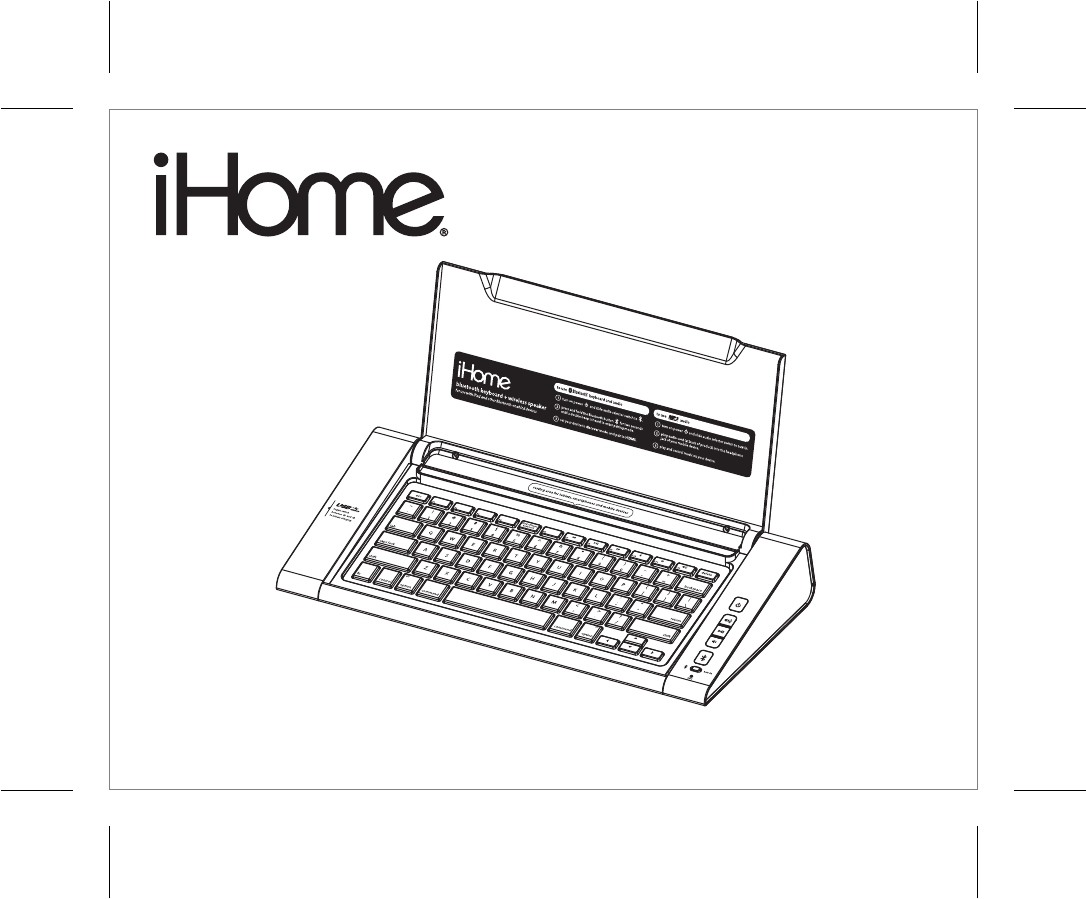
Model: HiDM5
iDM5 IB_US
Size: 153mm x 120mm (12 pages)
Printing color: Black
Mat’l: 90gsm book paper
Feb. 14, 12. P1
Bluetooth Keyboard
and Wireless Speaker
System
Questions? Visit www.hoteltech.com
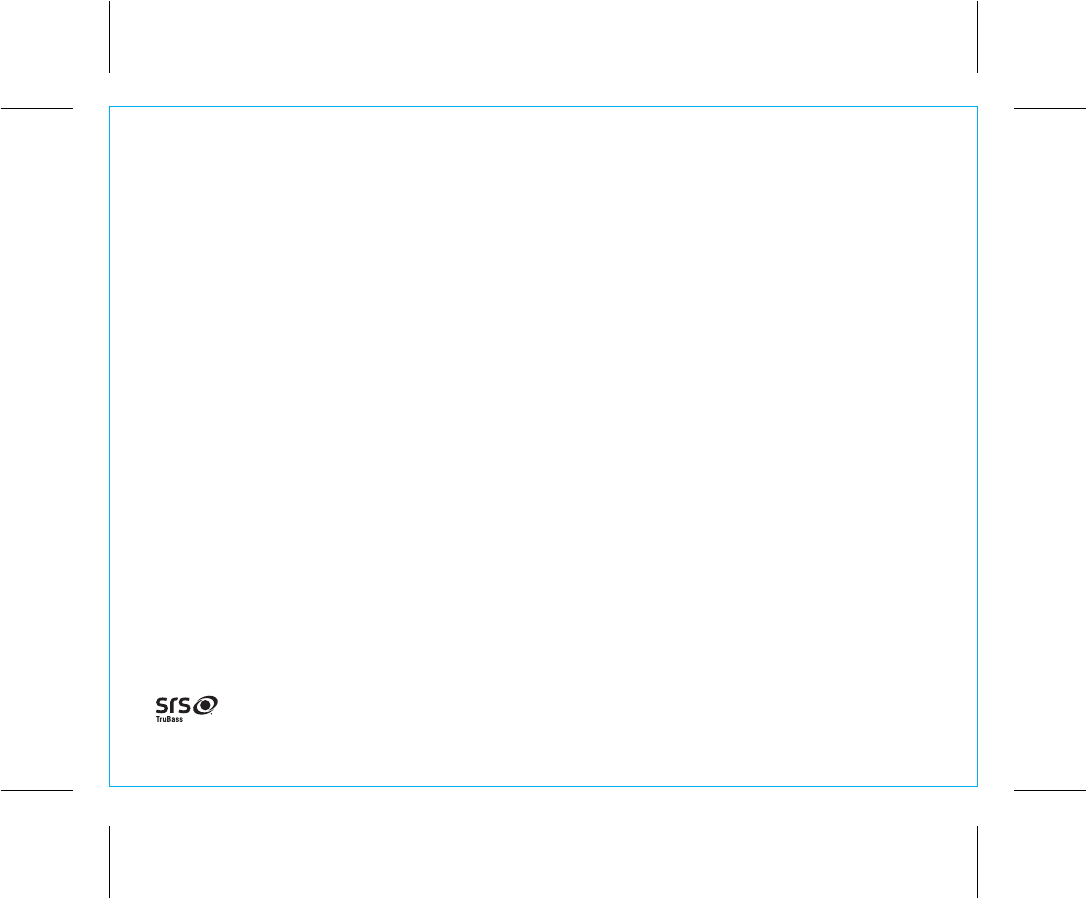
Table of Contents
Meet Your Unit / Staff Setup .............................................................................................. 1-2
Special Keys / Functions ...................................................................................................... 3
Charging Devices with the USB Ports ......................................................................................4
Using Bluetooth: Pairing Your Device....................................................................................... 5
Playing Audio Via Bluetooth / Using the Speakerphone.............................................................. 6
Playing Audio Via Aux / Troubleshooting ................................................................................7
Consumer Product Safety Guide.............................................................................................8
Warranty Information ...........................................................................................................9
Introduction
Thank you for purchasing this unit. This product is designed to provide high quality wireless audio and
keyboard input for your iPad, iPhone, iPod, tablet, computer, PDA or other Bluetooth audio device. It also
provides handsfree speakerphone functionality.
This instruction booklet explains the basic operation and care of the unit. Please read it carefully and keep
for future reference.
Maintenance
• Place the unit on a level surface away from sources of direct sunlight or excessive heat.
• Protect your furniture when placing your unit on a natural wood or lacquered finish. A cloth or other
protective material should be placed between it and the furniture.
• Clean your unit with a soft cloth moistened only with mild soap and water. Stronger cleaning agents,
such as Benzene, thinner or similar materials can damage the surface of the unit.
P2
Built-in Bluetooth (Version 2.1 + EDR, Class 2) system with remote "pairing" of cell phones to the Unit (supports A2DP, AVRCP, HFP, HSP profiles)
HID Protocol Support: iPad/iPad2, iPhone3GS or later with the latest iOS and Android platform 3.0 or above.
is a registered trademark of SRS Labs, Inc. TruBass technology is incorporated under license from SRS Labs, Inc.
SRS WOW®, which features TruBass®, significantly improves the playback quality of audio, delivering a dynamic 3D entertainment
experience with deep, rich bass and high frequency clarity for crisp detail.
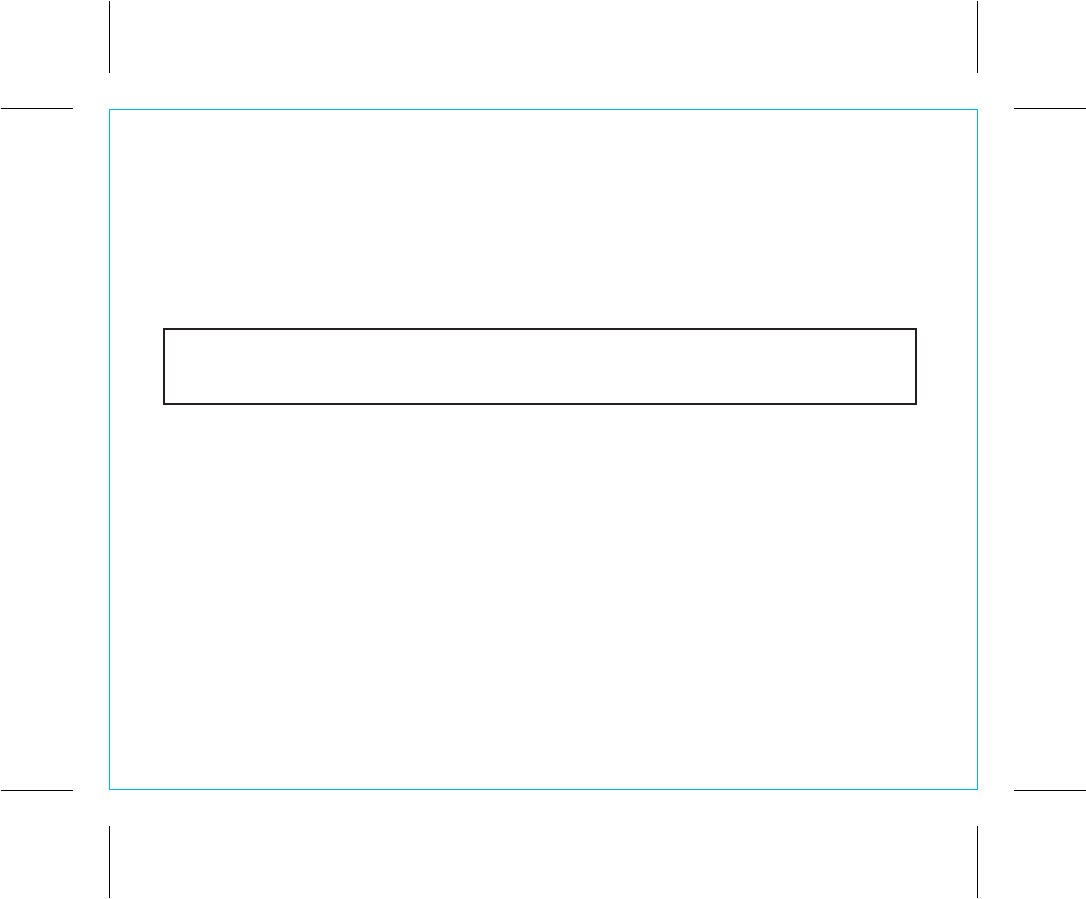
FCC Information
• Warning: Changes or modifications to this unit not expressly approved by the party responsible for compliance could
void the user’s authority to operate the equipment.
• NOTE: This equipment has been tested and found to comply with the limits for a Class B digital device, pursuant to
Part 15 of the FCC Rules.
These limits are designed to provide reasonable protection against harmful interference in a residential installation. This
equipment generates, uses and can radiate radio frequency energy and, if not installed and used in accordance with
the instructions, may cause harmful interference to radio communications.
However, there is no guarantee that interference will not occur in a particular installation. If this equipment does cause
harmful interference to radio or television reception, which can be determined by turning the equipment off and on, the
user is encouraged to try to correct the interference by one or more of the following measures:
• Reorient or relocate the receiving antenna.
• Increase the separation between the equipment and receiver.
• Connect the equipment into an outlet on a circuit different from that to which the receiver is connected.
• Consult the dealer or an experienced radio/TV technician for help.
This Class B digital apparatus complies with Canadian ICES-003.
Cet appareil numérique de la classe B est conforme à la norme NMB-003 du Canada.
This device complies with Part 15 of the FCC Rules, operation is subject to the following two conditions:
(1) This device may not cause harmful interference, and (2) this device must accept any interference
received, including interference that may cause undesired operation.
P3
FCC Radiation Exposure Statement
This equipment complies with FCC RF radiation exposure limits set forth for an uncontrolled environment. This transmitter
must not be co-located or operating in conjunction with any other antenna or transmitter.
This Device complies with RSS-210 of the IC Rules; Operation is subject to the following two conditions:
(1) This device may not cause interference and
(2) This device must accept any interference received, including interference that may cause undesired operation
FCC ID:EMOHIDM5 IC:986B-HIDM5
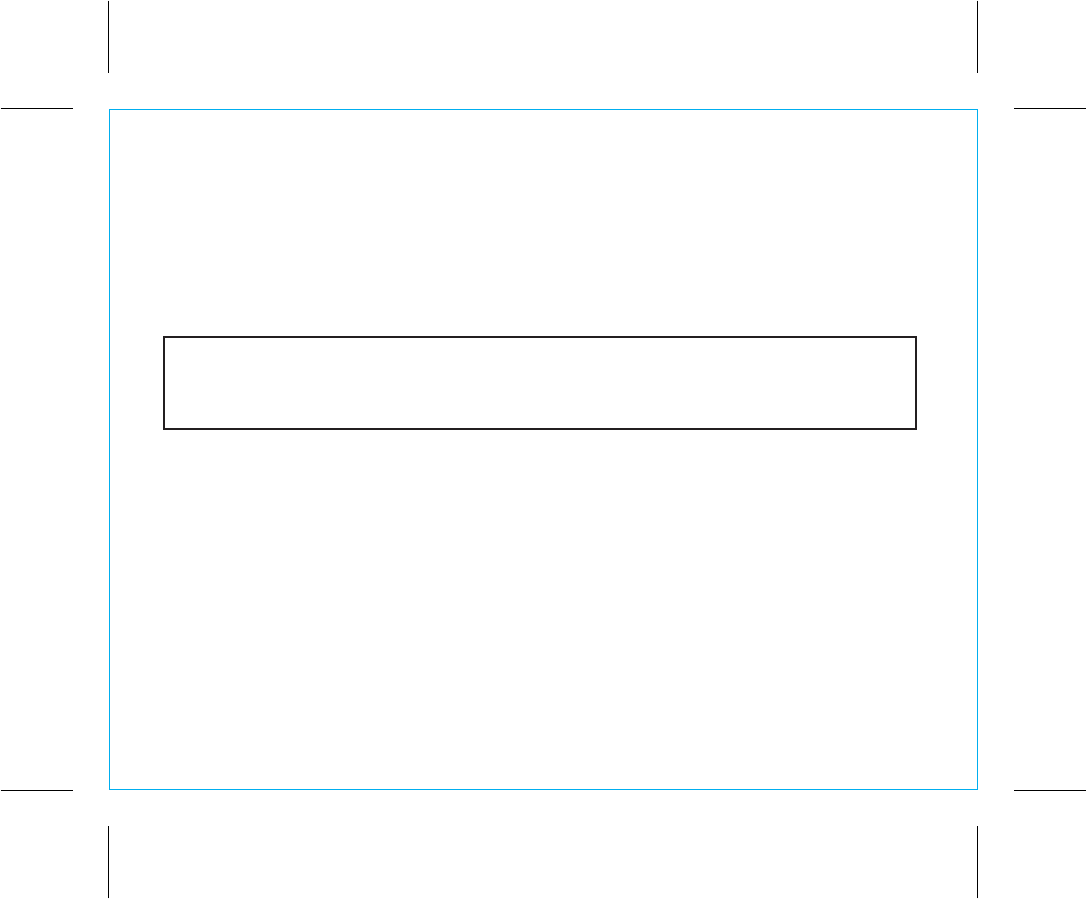
Information FCC
P4
FDéclaration de la FCC sur l’exposition aux radiations
Le présent appareil est conforme aux CNR d'Industrie Canada applicables aux appareils radio exempts de licence.
L'exploitation est autorisée aux deux conditions suivantes : (1) l'appareil ne doit pas produire de brouillage, et (2)
l'utilisateur de l'appareil doit accepter tout brouillage radioélectrique subi, même si le brouillage est susceptible d'en
compromettre le fonctionnement.
Le dispositif rencontre l'exemption des limites courantes d'évaluation dans la section 2.5 de RSS 102 et la conformité
à l'exposition de RSS-102 rf, utilisateurs peut obtenir l'information canadienne sur l'exposition et la conformité de rf.
FCC ID:EMOHIDM5 IC:986B-HIDM5
Avertissement : Tout changement ou modification apporté à cet appareil sans le consentement expresse de la partie
responsable pour la conformité peut annuler le droit de l'utilisateur d'utiliser cet appareil.
Remarque : Cet équipement a été testé et jugé conforme aux limitations pour un appareil numérique de Classe B, selon
la Section 15 de la règlementation FCC.
Ces limites sont conçues pour fournir une protection raisonnable contre les interférences nuisibles dans une installation
résidentielle. Cet équipement génère, utilise et peut émettre des fréquences radio et, s'il n'est pas installé et utilisé selon
les instructions, peut causer des interférences nuisibles aux communications radio.
Cependant, il n'existe aucune garantie que des interférences ne se produiront pas dans une installation particulière. Si
cet équipement produit des interférences nuisibles sur la réception de la radio ou de la télévision, ce que vous pouvez
facilement constater en éteignant et en rallumant l'équipement, nous vous encourageons à prendre l'une ou plusieurs
des mesures correctives suivantes :
• Réorienter ou déplacer l’antenne réceptrice,
• Éloigner davantage l'appareil du récepteur.
• Branchez l’équipement sur une prise ou un circuit auquel le récepteur n’est pas branché.
• Consultez votre revendeur ou un technicien radio/télévision qualifié pour plus d’informations.
ppareils digitaux de Classe B compatible avec l’ICES-003 Canadien.
Cet appareil répond aux exigences du paragraphe 15 de la loi de la Commission Fédérale sur les
Communications. L’utilisation de cet appareil doit répondre aux deux conditions suivantes: (1) Cet appareil
ne doit pas provoquer d’interférences nuisibles, et (2) cet appareil doit accepter toutes les interférences
reçues, y compris les interférences pouvant provoquer un fonctionnement non désiré.
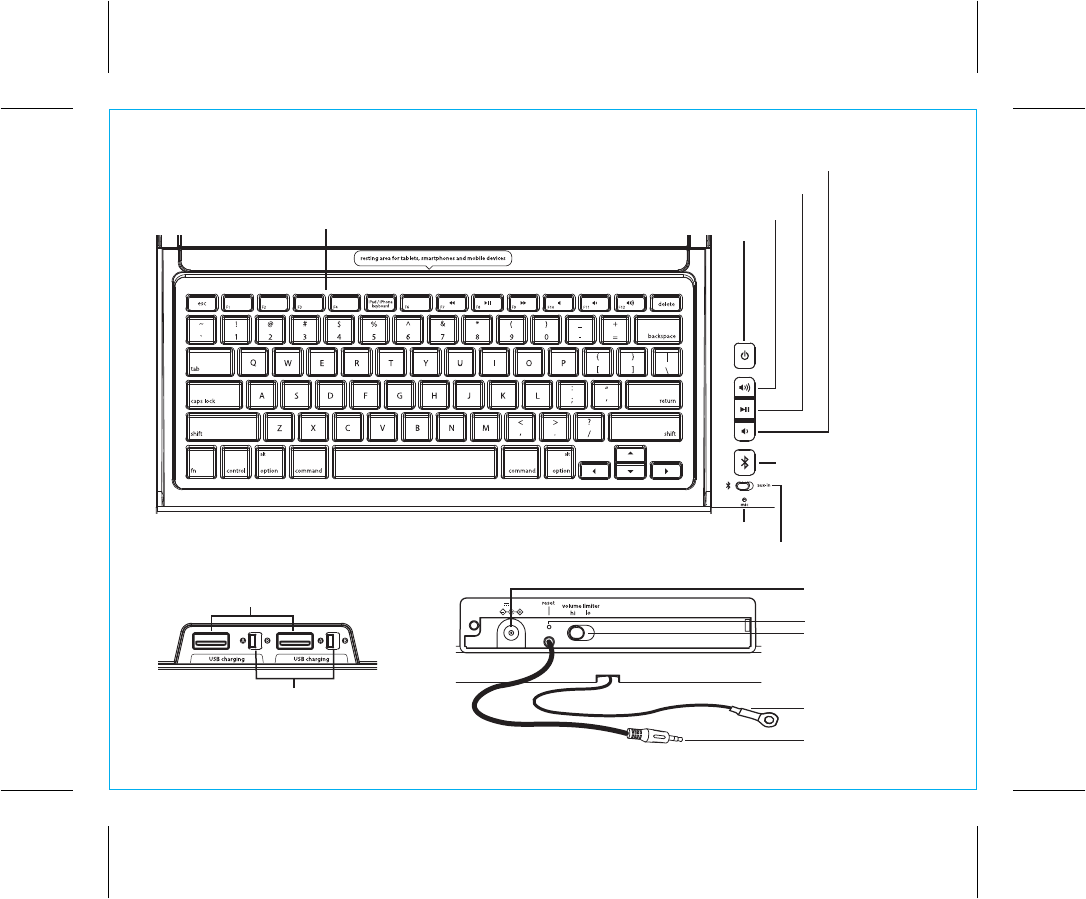
P5
Meet Your Unit
USB Charging Ports
USB Circuit Switches
Left Side Rear
Bluetooth Button/
Pairing Indicator Light
Play/Pause Button
Built-in Microphone
Top/Front
Power Button/Power Indicator light
Volume Down Button
Volume Up Button
Keyboard
Bluetooth/Aux-in Switch
DC 5V 4A
Power Jack
Reset port
Volume Switch
Security Tether
MP3 Line-in Cable
1
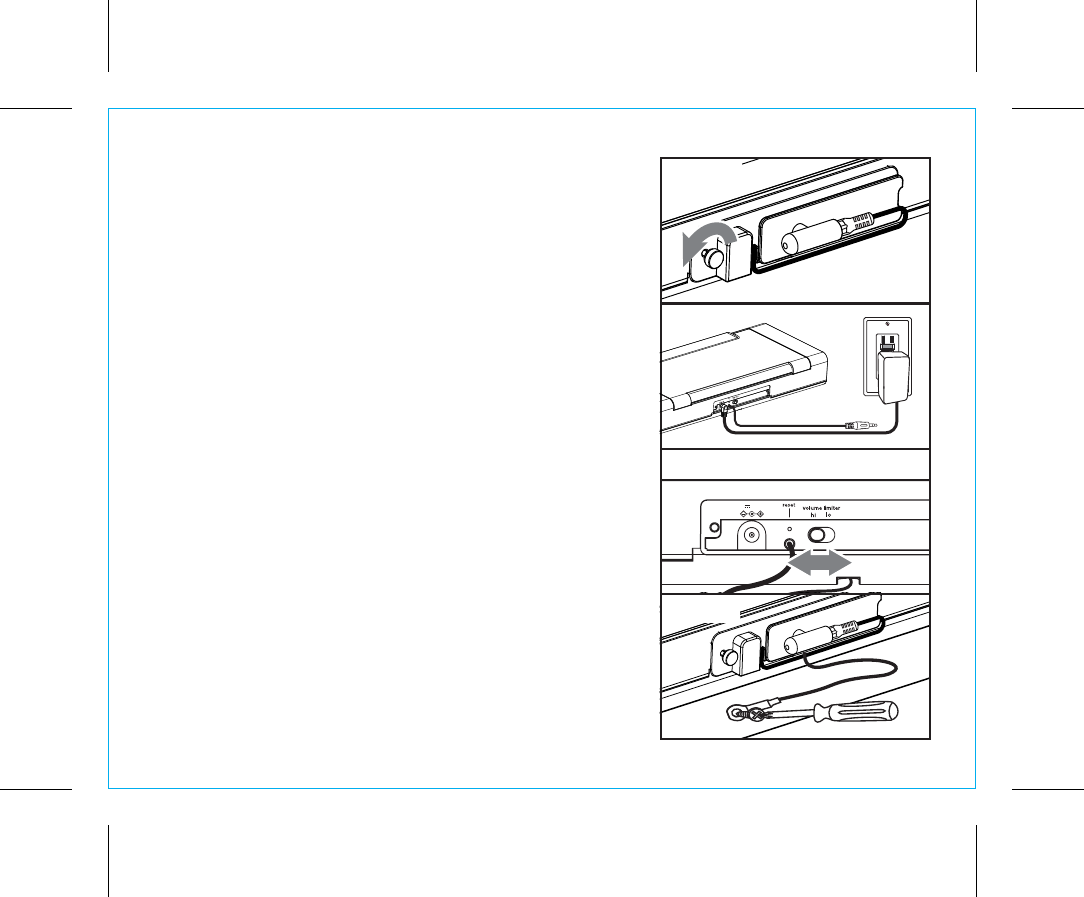
P6
Meet Your Unit
Included
• HiDM5 system (keyboard)
• 100V-240V universal AC adaptor
• Attached 3.5 mm stereo audio cable
• Attached security tether
Staff Setup
a. Unscrew thumbscrew on rear of unit to access power
jack, hi/low volume output switch and reset port.
b. Attach power adaptor to working power outlet and the
other end to the power jack on the rear of the unit.
c. Adjust volume output switch to Hi for larger rooms or
Low for smaller rooms.
d. Screw security tether to a safe, secure surface. DO NOT
attach to power outlet or other location that may present
a safety hazard.
e. Replace rear cover and secure with thumbscrew
Step a
Step b
Step c
RESET
RESET
TEST
TEST
DC 5V 4A
DC 5V 4A
Step d
2
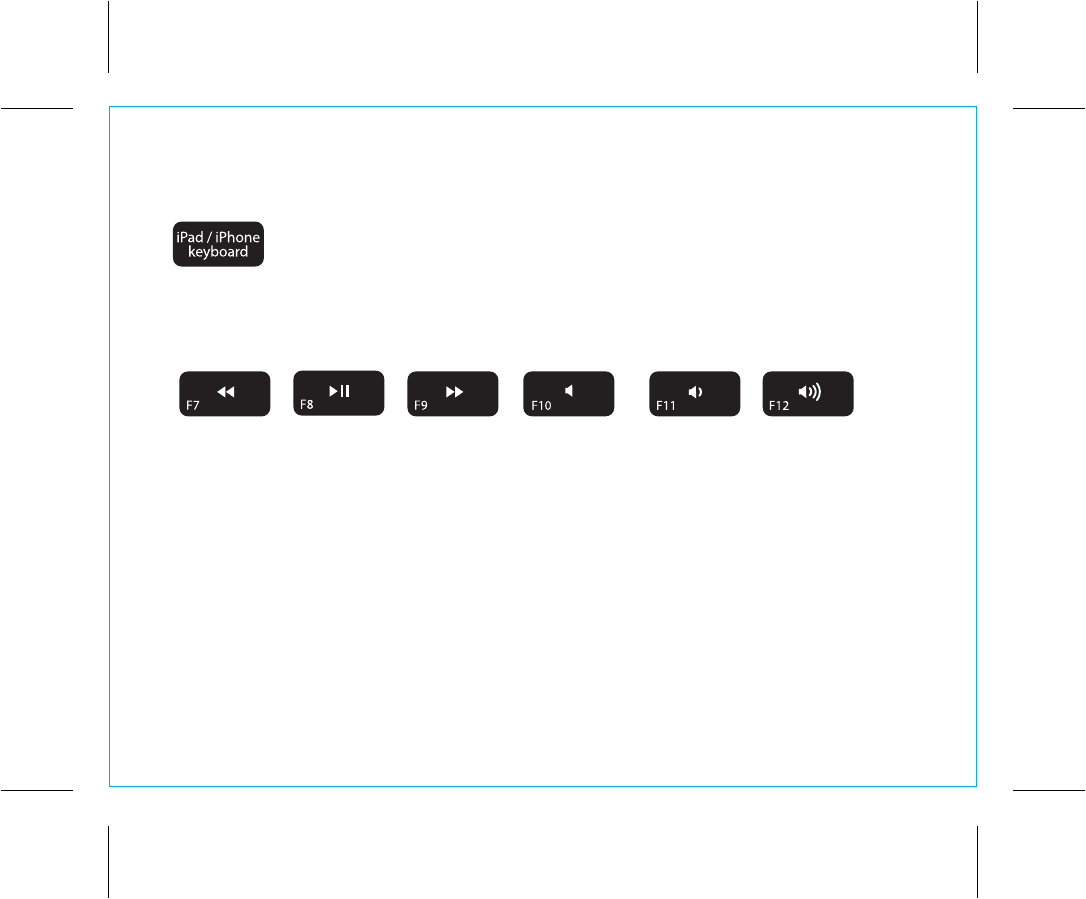
Press to toggle iPad/iPhone keyboard control on/off
Note: This key is specific to Mac IOS devices, and will have no effect with other devices
P7
Special keys/functions
Previous Track Next Track Mute Audio
Play/Pause Lower
Volume Raise
Volume
3
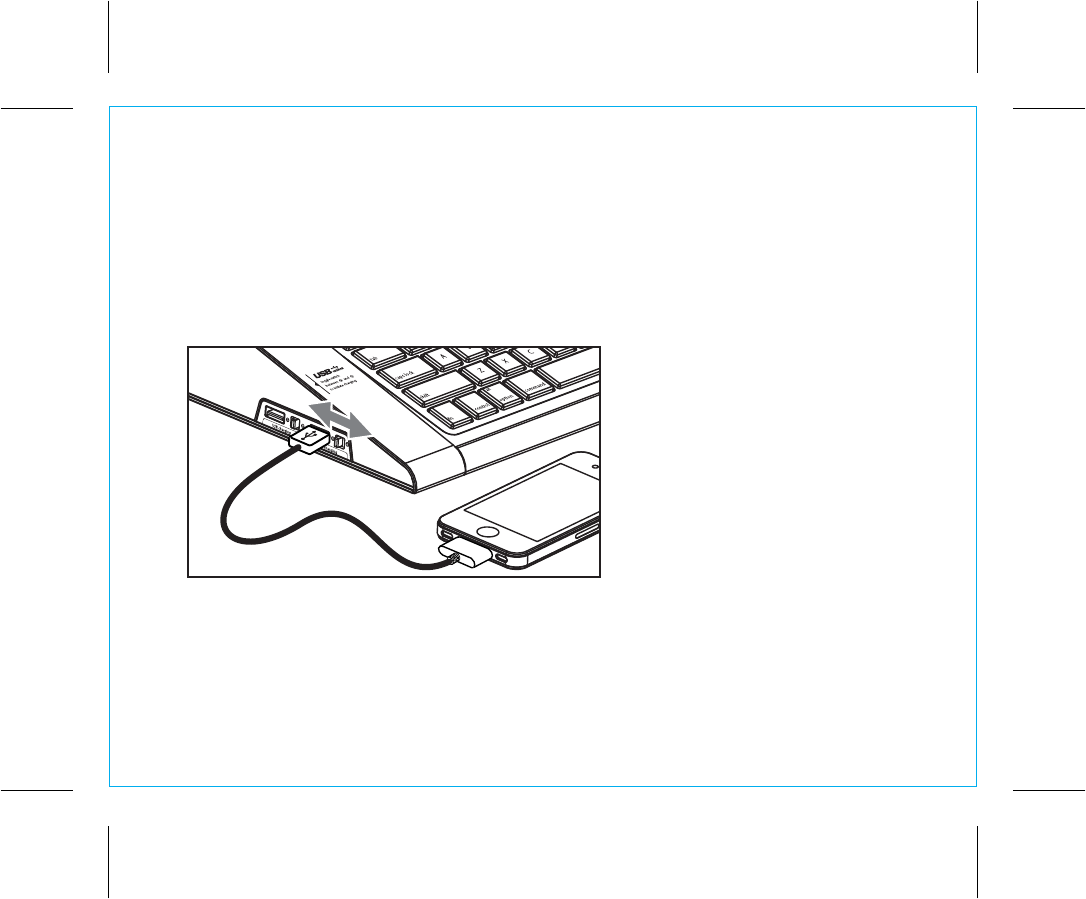
P8
Charging Devices with the USB Ports
1. The unit can charge two USB devices at once using the two USB charging ports on the left side of
the unit. A USB cable is not included.
2. To charge a USB device, connect the standard end of the USB cable to a USB port and the other
end to the device you wish to charge.
3. Monitor your device’s battery indicator to confirm the device is charging. If the device is NOT
charging,try moving the USB Mode Switch to a different position (A or B). If the device still does
not charge, try unplugging the device from the USB port then reconnecting it.
4
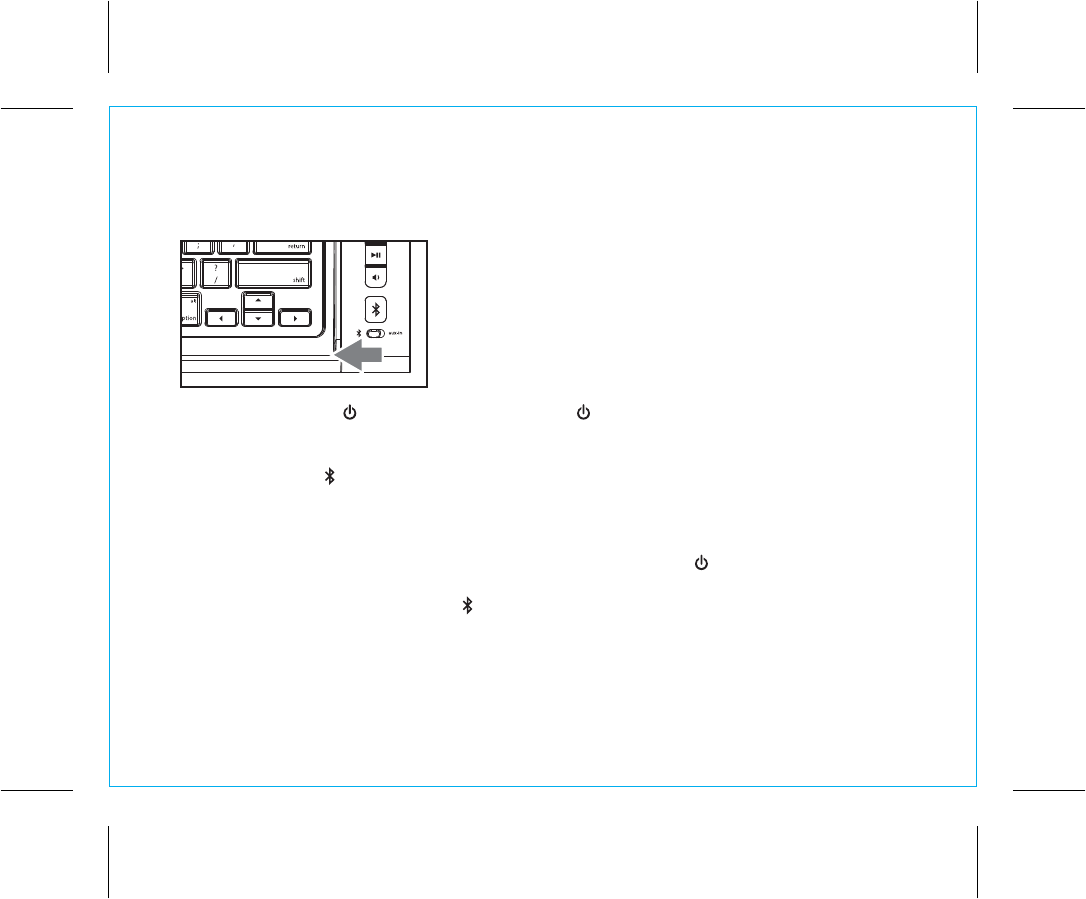
Using Bluetooth: Pairing Your Device
NOTE: See the HiDM5 Bluetooth Connection Guide for complete pairing details.
1. Move the Bluetooth/Aux-in Switch on the lower right front of keyboard to the Bluetooth position (left).
2. Press and release the Button to turn on the unit (the light will turn blue).
3. Turn on Bluetooth capability on your device and make it discoverable (see your device’s instructions
to add or setup a Bluetooth device).
4. Press and hold the Bluetooth Button on the unit until it flashes blue and the unit beeps twice to
indicate pairing attempt. The blue light will flash while the unit attempts to pair.
5. “HiDM5” should appear in your device’s list of Bluetooth devices; its status display may indicate
“not connected”. Select HiDM5 to connect. If your device asks for a password, enter 1234 on the
keyboard of your device. If no device is paired within 2 minutes, the Button will change from blue
to red. If this occurs, retry steps 2-4.
5. Once paired with a device, the blue light will glow steadily. There should be an indication on
your device that pairing is complete. On some devices, you must then select “use as a stereo audio
device” or similar on the device’s Bluetooth menu. Once paired, your device should link to the
HiDM5 whenever within range. You can now use the keyboard with the active app on your device,
play Bluetooth audio and use as a speakerphone.
P9
5
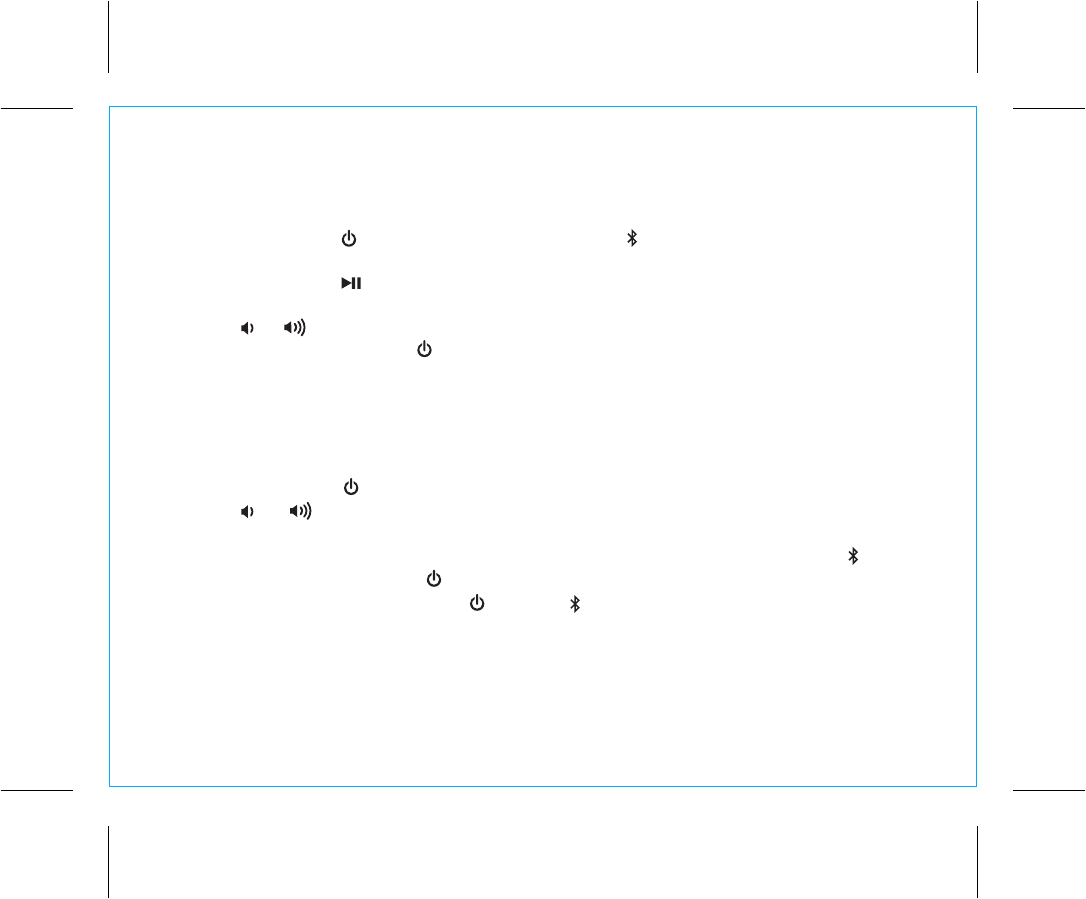
Playing Audio Via Bluetooth
1. Move the Bluetooth/Aux-in Switch to the Bluetooth position to listen to audio streamed wirelessly from
your paired iPad, iPhone, iPod or other Bluetooth device.
2. Press and release the Button to turn on the unit. The blue light will flash as the unit searches for a
previously paired device, and then turn solid blue when a previously paired device is detected.
3. Press and release the Key/Button to play or pause audio from your Bluetooth device.
NOTE: Play/Pause only works in Bluetooth mode. It does not control aux line-in devices.
4. Use the or Keys/Buttons to adjust volume.
5. When done listening, press the Button to turn the unit off.
P10
Using the Speakerphone
1. Move the Bluetooth/Aux-in Switch to the Bluetooth position to use the speakers as a speakerphone for
a linked Bluetooth-capable phone during an incoming or active call. Playing audio is muted during a
speakerphone call.
2. Press and release the Button to turn on the unit.
3. Use the or Keys/Buttons to adjust volume. You may wish to adjust the volume on your audio
device, too.
4. When a call is received, playing music is muted to hear the ring tone. Press the green Button to
answer the call, or press the red Button to ignore it.
5. When the call is completed, press the Button or Button to end the call and resume previous
function.
6
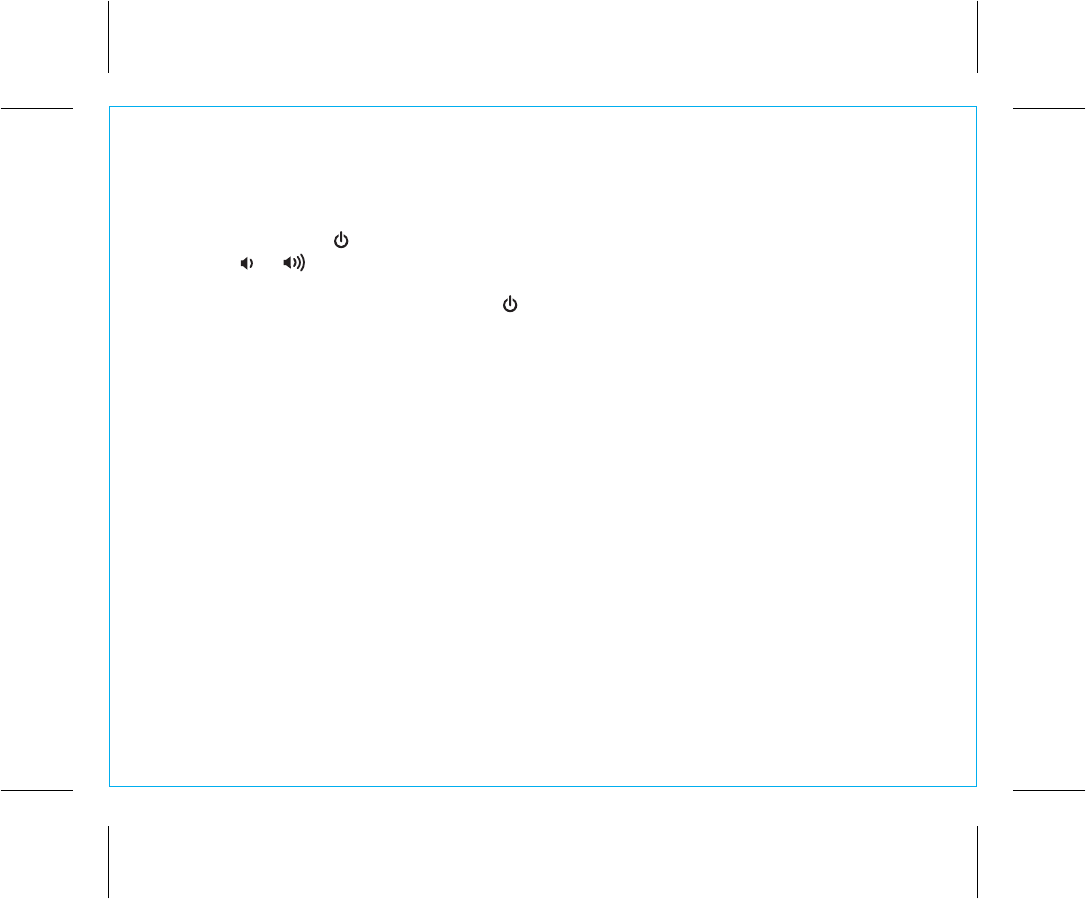
P11
7
Playing Audio via Aux
1. Move the Bluetooth/Aux Switch to the Aux position to listen to audio via aux line-in.
2. Connect the included 3.5mm audio plug to the headphone or line-out jack on your audio device.
3. Press and release the Button to turn on the unit.
4. Use the or Keys/Buttons to adjust volume. You may wish to adjust the volume on your audio
device, too.
5. When done listening, press and release the Button to turn the unit off. Replace the cap on the
line in plug. Remember to turn off your audio device, too.
Troubleshooting
Unit doesn’t respond (no power)
• Check that all connections are correct and properly plugged in. Make sure your device is properly
paired with the HiDM5.
Keyboard doesn’t respond (when I type, nothing appears on my tablet/device)
• Touch the tablet/device’s screen to activate the app or browser you wish to input text to. When the
cursor appears, you should be able to input text using the HiDM5 keyboard
The on-screen keyboard on my iPad/iPhone/iPod isn’t accessible
• Press the F5 key (”iPad/iPhone keyboard” key on unit) to toggle the iPad/iPhone/iPod on-screen
keyboard on and off.
Trouble pairing device with HiDM5
Bluetooth implementation varies depending on your computer’s hardware and operating system.
• Make sure you have the latest firmware for your iPad, iPhone or iPod (update via iTunes if needed).
• Make sure your device is working properly. Check your device’s manual for details on Bluetooth
pairing and linking.
For further information, visit www.hoteltech.com/support
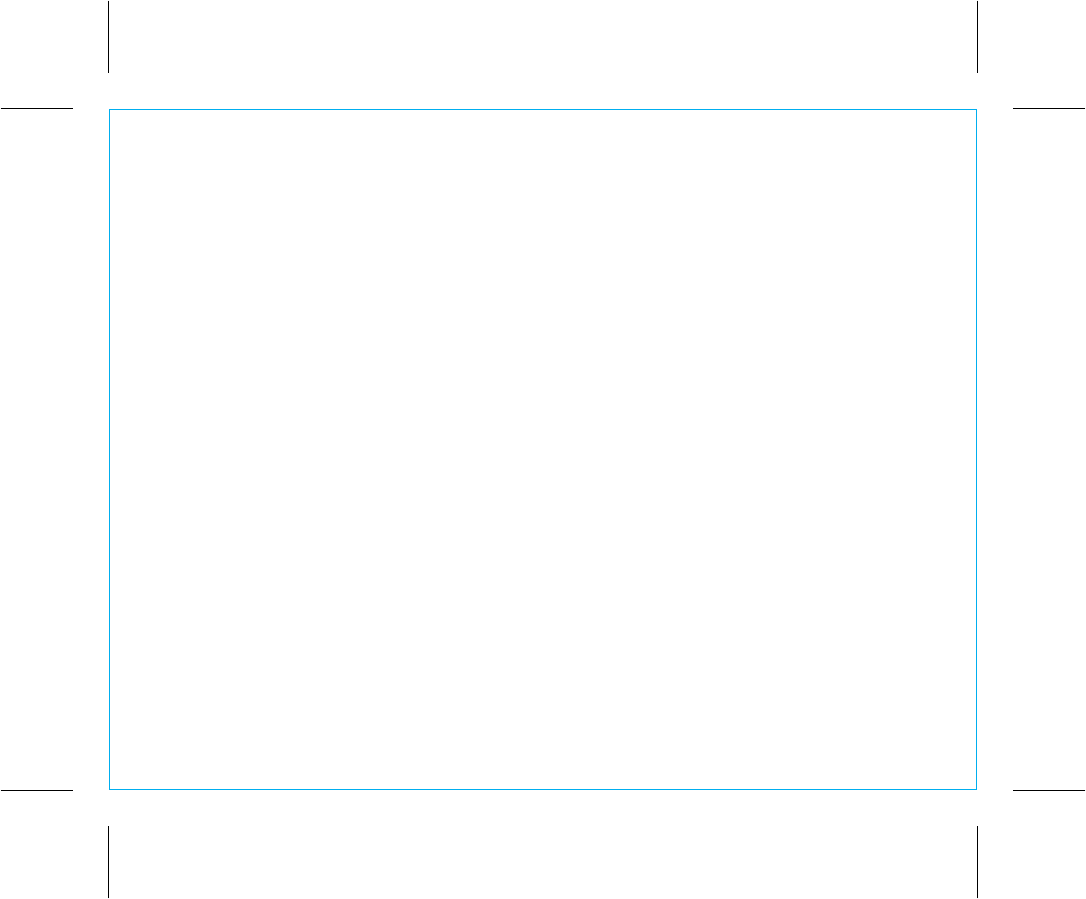
When used in the directed manner, this unit has been designed and manufactured to ensure your personal safety. However, improper
use can result in potential electrical shock or fire hazards. Please read all safety and operating instructions carefully before installation and
use, and keep these instructions handy for future reference. Take special note of all warnings listed in these instructions and on the unit.
1. Water and Moisture – The unit should not be used near water. For example: near a bathtub, washbowl, kitchen sink, laundry tub,
swimming pool or in a wet basement.
2. Ventilation – The unit should be situated so that its location or position does not interfere with its proper ventilation. For example, it
should not be situated on a bed, sofa, rug or similar surface that may block ventilation openings. Also, it should not be placed in
a built-in installation, such as a bookcase or cabinet, which may impede the flow of air through the ventilation openings.
3. Heat – The unit should be situated away from heat sources such as radiators, heat registers, stoves or other appliances (including
amplifiers) that produce heat.
4. Power Sources – The unit should be connected to a power supply only of the type described in the operating instructions or as
marked on the appliance.
5. Power-Cable Protection – Power supply cables should be routed so that they are not likely to be walked on or pinched by items
placed upon or against them. It is always best to have a clear area from where the cable exits the unit to where it is plugged into
an AC socket.
6. Cleaning – The unit should be cleaned only using a warm damp cloth. Do not use solvents, etc.
7. Objects and Liquid Entry – Care should be taken so that objects do not fall and liquids are not spilled into any openings or vents
located on the product.
8. Attachments – Do not use attachments not recommended by the product manufacturer.
9. Lightning and Power Surge Protection – Unplug the unit from the wall socket and disconnect the antenna or cable system during
a lightning storm or when it is left unattended and unused for long periods of time. This will prevent damage to the product due to
lightning and power-line surges.
10. Overloading – Do not overload wall sockets, extension cords, or integral convenience receptacles as this can result in a risk of fire
or electric shock.
11. Damage Requiring Service – The unit should be serviced by qualified service personnel when:
A. the power supply cable or plug has been damaged.
B. objects have fallen into or liquid has been spilled into the enclosure.
C. the unit has been exposed to rain.
D. the unit has been dropped or the enclosure damaged.
E. the unit exhibits a marked change in performance or does not operate normally.
12. Periods of Nonuse – If the unit is to be left unused for an extended period of time, such as a month or longer, the power cable
should be unplugged from the unit to prevent damage or corrosion.
13. Servicing – The user should not attempt to service the unit beyond those methods described in the user’s operating instructions.
Service methods not covered in the operating instructions should be referred to qualified service personnel.
Questions? Visit www.hoteltech.com
or call 1-800-288-2792 Toll Free
Consumer Product Safety Guide
8
IMPORTANT SAFETY INSTRUCTIONS
P12
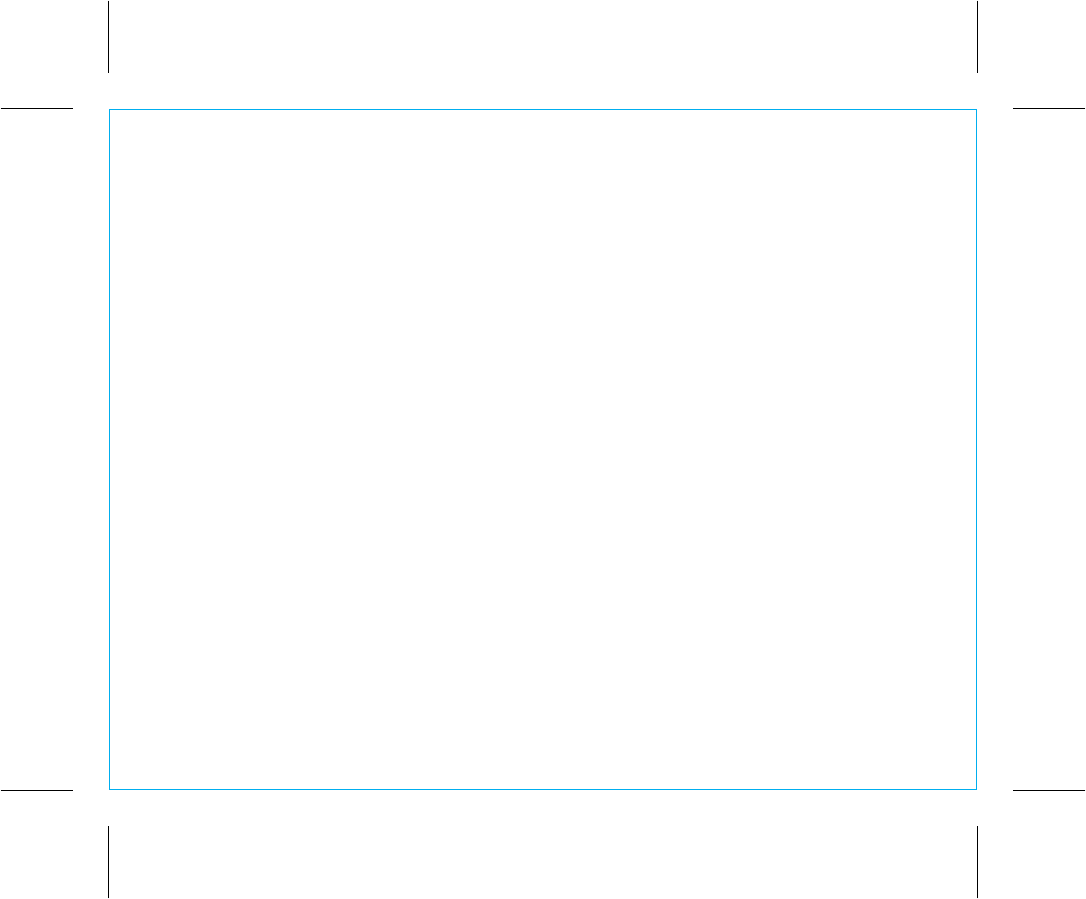
Limited 30 Day Warranty
(valid in contiguous U.S.A. only: not valid in Hawaii or Alaska)
HTI, a division of Hotel Technologies Inc. (hereafter referred to as Hotel Technologies), warrants this product to be free from defects in
workmanship and materials, under normal use and conditions, for a period of 30 days from the date of receipt of the item.
Should service be required by reason of any defect or malfunction during the warranty period, Hotel Technologies will repair or, at its
discretion, replace this product without charge. This decision is subject to verification of the defect or malfunction upon delivery of this
product to the Factory Service Center listed below.
Before returning this product for service, please first replace the batteries (if applicable) with fresh ones, as exhausted or defective
batteries are the most common cause of problems encountered.
If service is still required:
1. Fax a representative at 915.633.1388 with a Return Authorization request including proof of purchase date (i.e., invoice number
and date from distributor or HTI) to receive a Return Authorization Number. Issuance of Return Authorization Number is subject to
review prior to granting.
NO ITEM CAN BE ACCEPTED WITHOUT A RETURN AUTHORIZATION NUMBER.
2. Remove batteries (if applicable) and pack the unit in a well-padded, heavy corrugated box.
3. Send the unit by method agreed to with your representative to the Factory Service Center listed below:
Consumer Repair Department
Hotel Technologies Inc.
1330 Goodyear Drive
El Paso TX 79936-6420
NOTE: Improperly packed items or Items received without an RA # cannot receive credit.
NOTE: This warranty is valid only if the product is used for the purpose for which it was designed. It does not cover (i) products which
have been damaged by negligence, misuse or accident, or which have been modified or repaired by unauthorized persons; (ii) cracked
or broken cabinets, or units damaged by excessive heat; (iii) damage to tape cassettes (if applicable); (iv) the cost of shipping this
product to the Factory Service Center and its return to the owner.
This warranty is valid only in the United States of America and does not extend to owners of the product subsequent to the original
purchaser. Any applicable implied warranties are also limited to 30 days, and Hotel Technologies will not be liable for consequential
damages. (Some states do not allow limitations on implied warranties or exclusion of consequential damages, so these restrictions may
not apply to you.) This warranty gives you specific legal rights, and you may also have other rights which vary from state to state.
© 2012 Hotel Technologies, Inc. All rights reserved
HiDM5-12211-B Printed in China
P13