SDI Technologies HIP50 iPhone Alarm Clock Radio with Bluetooth User Manual US HiP50 IB 1114
SDI Technologies Inc. iPhone Alarm Clock Radio with Bluetooth US HiP50 IB 1114
Users Manual
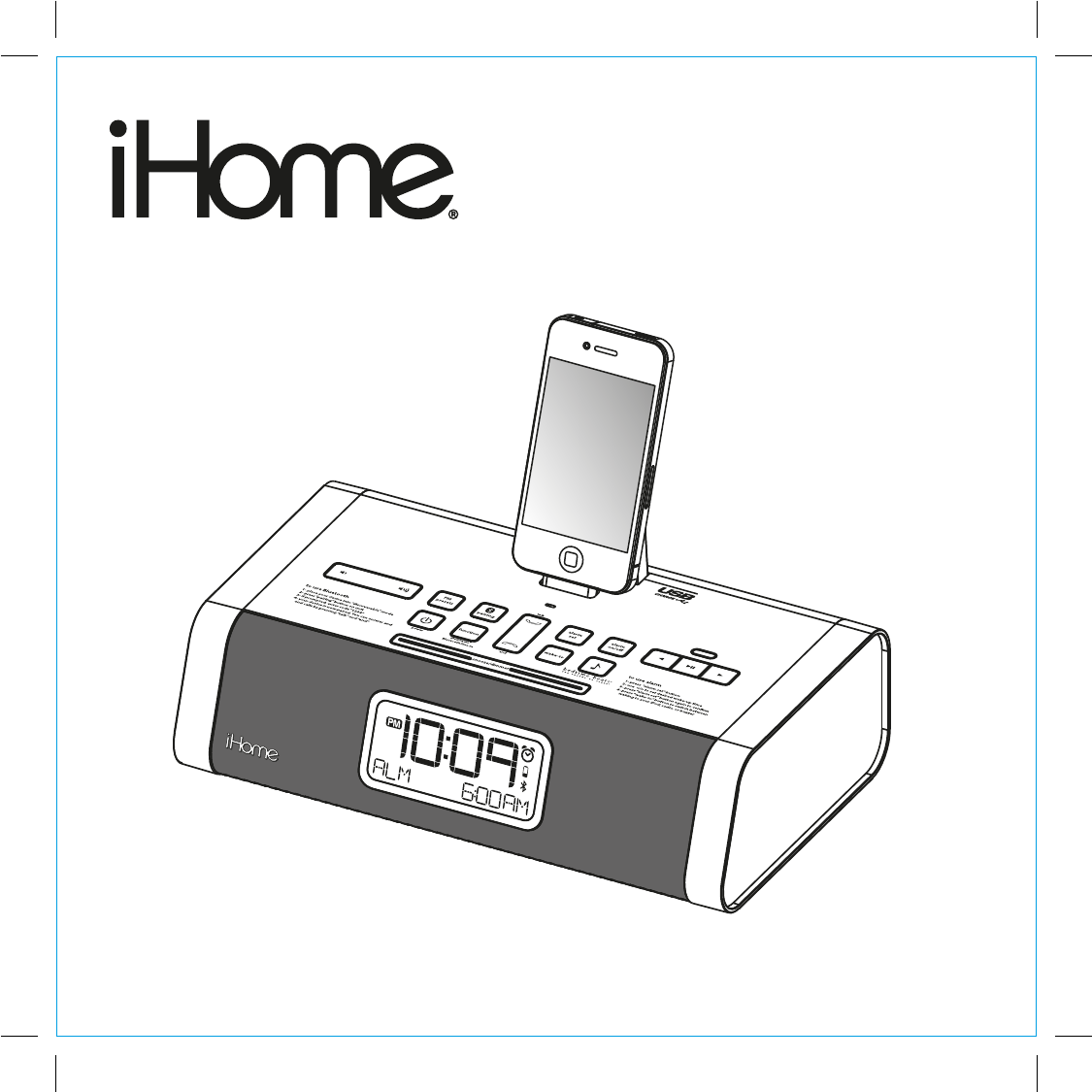
Model HiP50
iPhone Alarm Clock Radio
w/ Bluetooth
Questions? visit www.hoteltech.com
HiP50 IB
Size: 178 x 178 mm (16 pages)
Printing color: Black
Mat’l: 90gsm book paper
Nov. 14, 11. P1
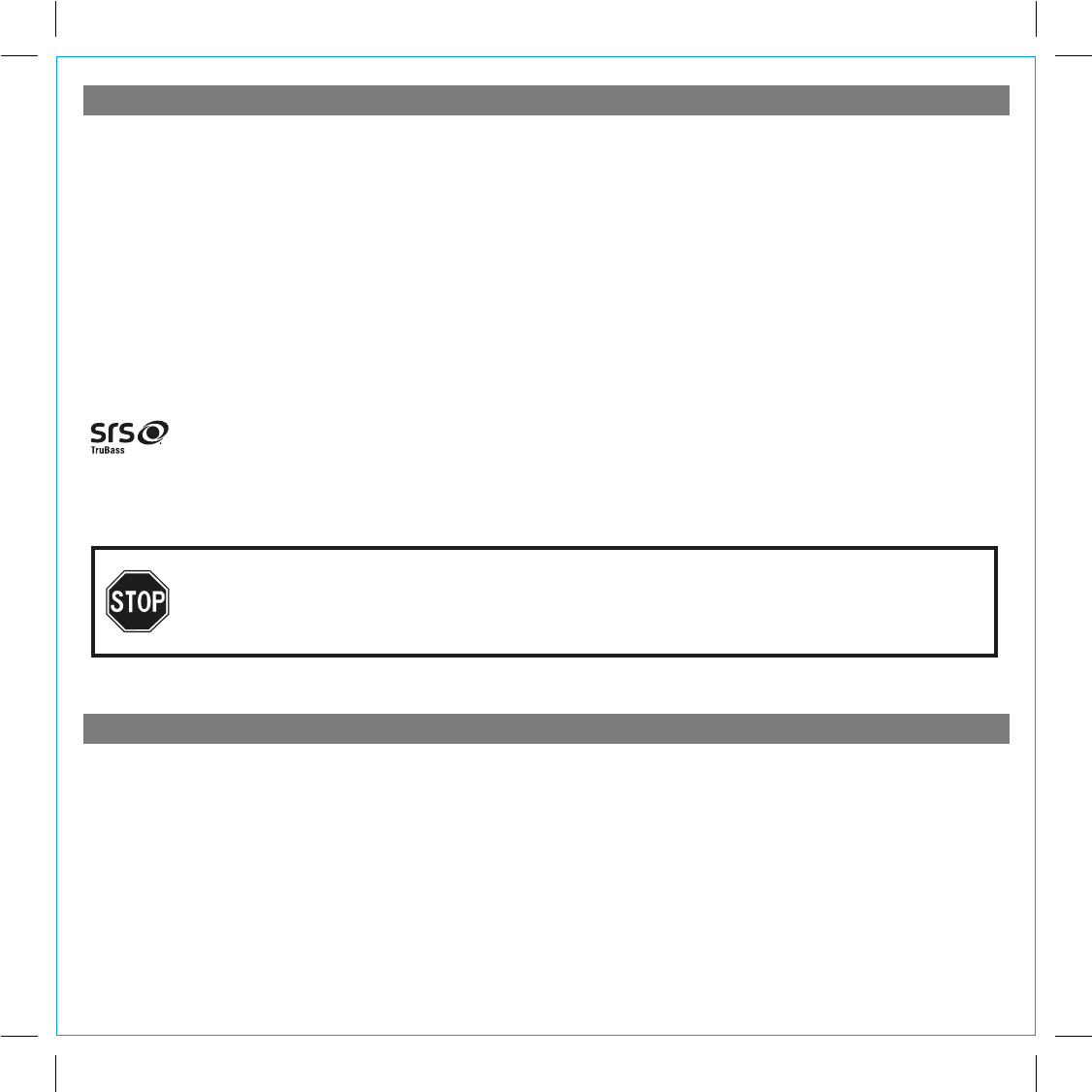
Table of Contents
Controls and Indicators / Display........................................................................................................................................1
Quick Staff Setup................................................................................................................................................................2
Setting Up the Unit .............................................................................................................................................................4
Using the Unit.....................................................................................................................................................................5
Using the Unit in other Countries / Listening to Bluetooth Music .......................................................................................7
Making Calls with Bluetooth Mobile Phone / Replacing Clock Backup Battery..................................................................8
A Consumer Guide to Product Safety ................................................................................................................................9
Troubleshooting................................................................................................................................................................10
Warranty Information ........................................................................................................................................................12
Maintenance
• Place the unit on a level surface away from sources of direct sunlight or excessive heat.
• Protect your furniture when placing your unit on a natural wood and lacquered finish. A cloth or other protective
material should be placed between it and the furniture.
• Clean your unit with a soft cloth moistened only with mild soap and water. Stronger cleaning agents, such as Benzene,
thinner or similar materials can damage the surface of the unit.
NOTE : The HiP50 is designed for use with Bluetooth wireless devices compatible with the
HFP, HSP, A2DP and AVRCP streaming audio profiles. Refer to your Bluetooth device’s user
manual or technical support to determine if your Bluetooth device supports these profiles.
SRS WOW®, which features TruBass®, significantly improves the playback quality of audio, delivering a
dynamic 3D entertainment experience with deep, rich bass and high frequency clarity for crisp detail.
is a registered trademark of SRS Labs, Inc. TruBass technology is incorporated under license from SRS Labs, Inc.
P2
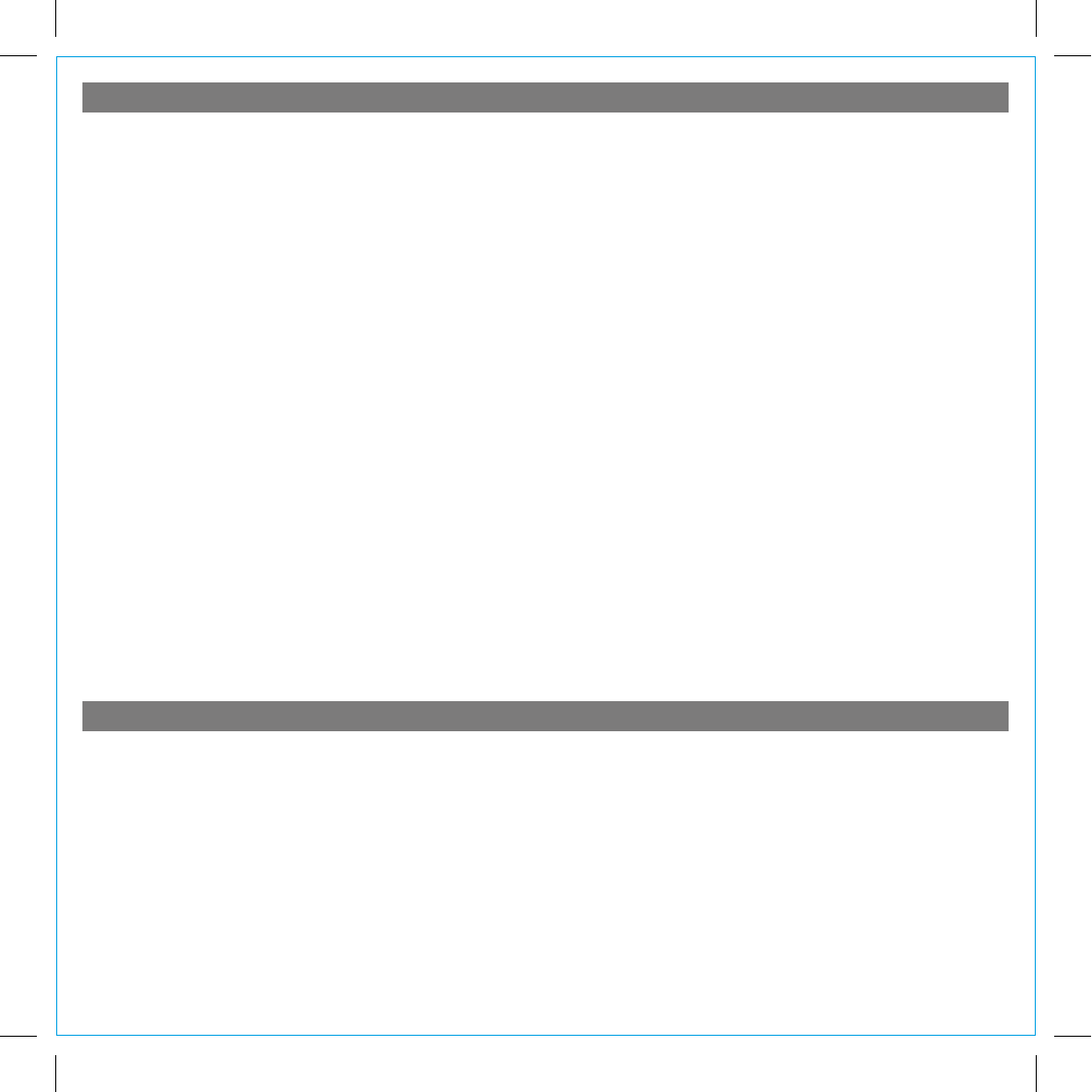
FCC and IC Information
Getting Started
Thank you for purchasing the iHome HiP50, the app-friendly alarm clock radio for iPhone or iPod. Designed to play music through
Bluetooth from your mobile phone or computer (through Bluetooth or Line in), the HiP50 features SRS WOW audio enhancement.
This instruction booklet explains the basic operation and care of the unit. There are many exciting performance enhancements
available by downloading the free iHome+Sleep app from the iTunes App Store.
In addition, the iHome Radio app (available as a paid app at the iTunes App Store) gives you access to
thousands of internet radio stations around the globe.
For information on the iHome Sleep app and iHome Radio internet radio app and how they work with your unit, please use these
resources:
web: www.ihomeaudio.com/apps
email: apps@ihomeaudio.com
Note: app is for iPad, iPhone and iPod touch only.
Please read this instruction book carefully before the appliance is operated and keep it for future reference.
QDID:B018643
This device complies with Part 15 of the FCC Rules and RSS-210 of the IC Rules. Operation is subject to the following two
conditions: (1) This device may not cause harmful interference, and (2) this device must accept any interference received, including
interference that may cause undesired operation.
Warning: Changes or modifications to this unit not expressly approved by the party responsible for compliance could void the
user’s authority to operate the equipment.
NOTE: This equipment has been tested and found to comply with the limits for a Class B digital device, pursuant to Part 15 of
the FCC Rules. These limits are designed to provide reasonable protection against harmful interference in a residential installation.
This equipment generates, uses and can radiate radio frequency energy and , if not installed and used in accordance with the
instructions, may cause harmful interference to radio communications.
However, there is no guarantee that interference will not occur in a particular installation. If this equipment does cause harmful
interference to radio or television reception, which can be determined by turning the equipment off and on, the user is encouraged
to try to correct the interference by one or more of the following measures:
• Reorient or relocate the receiving antenna.
• Increase the separation between the equipment and receiver.
• Connect the equipment into an outlet on a circuit different from that to which the receiver is connected.
• Consult the dealer or an experienced radio/TV technician for help.
FCC & IC Radiation Exposure Statement
This equipment complies with FCC radiation exposure limits set forth for an uncontrolled environment and meets the exemption
from the routine evaluation limits in section 2.5 of RSS 102.
1. This Transmitter must not be co-located or operating in conjunction with any other antenna or transmitter.
2. This equipment complies with FCC RF radiation exposure limits set forth for an uncontrolled environment. This equipment
should be installed and operated with a minimum distance of 20 centimeters from user and bystanders.
The device meets the exemption from the routine evaluation limits in section 2.5 of RSS 102 and users can obtain Canadian
information on RF exposure and compliance from the Canadian Representative Burnport Holdings Ltd. 72MT Belcher Pls, East,
Calgary, Alberta,T2Z 2G1, CANADA. Tel:403-257-4961
Le présent appareil est conforme aux CNR d'Industrie Canada applicables aux appareils radio exempts de licence. L'exploitation
est autorisée aux deux conditions suivantes : (1) l'appareil ne doit pas produire de brouillage, et (2) l'utilisateur de l'appareil doit
accepter tout brouillage radioélectrique subi, même si le brouillage est susceptible d'en compromettre le fonctionnement.
Le dispositif rencontre l'exemption des limites courantes d'évaluation dans la section 2.5 de RSS 102 et la conformité à
l'exposition de RSS-102 rf, utilisateurs peut obtenir l'information canadienne sur l'exposition et la conformité de rf.
P3
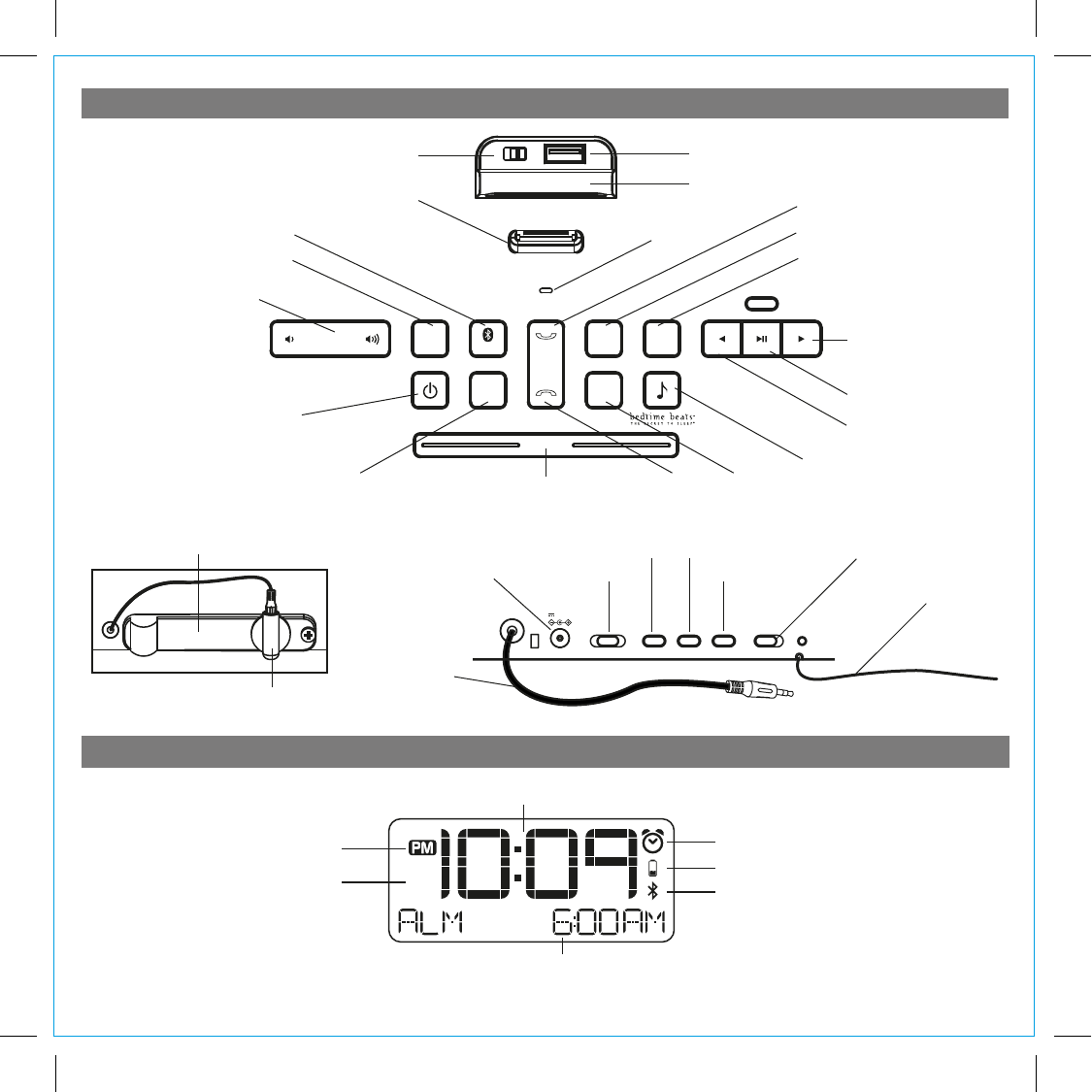
function
power iPod/radio
Bluetooth/line-in
alarm
on/o
wake-to
FM
presets
alarm
set
pairing
AB
snooze/dimmer
talk
end
Display
Alarm Indicator
Battery Low Indicator
Time Display
Bluetooth Indicator
PM Indicator
AM Indicator
NOTE: AM/PM indicators will not appear
when clock is set to 24 hour display mode Radio / Alarm Time / iPod Display
1
Talk Button
End Button
Play/Pause Button
Forward Set Button
Reverse Set Button
Wake-to ButtonFunction Button
Controls and Indicators
Snooze/Dimmer Button
Device rest
Rear Panel
Top Panel
Power Button
Flexible 30 pin connector for iPhone/iPod
FM Presets Button
Lower/raise volume Button
Pairing Button Alarm Set Button
Alarm On/Off Button
Bedtime Beats Button
Microphone
P4
USB Charge port
Switch charging circuit
Line-in cord
Rear Cover
FM Antenna
-1 +1 auto
DST
time set time zonetime sync high low
volume levelDC 12V 3.5A
AC Adaptor Jack Time Zone Button DST switch
Time Sync ButtonTime Set Button Volume Level Button
Audio Cable Plug Holder
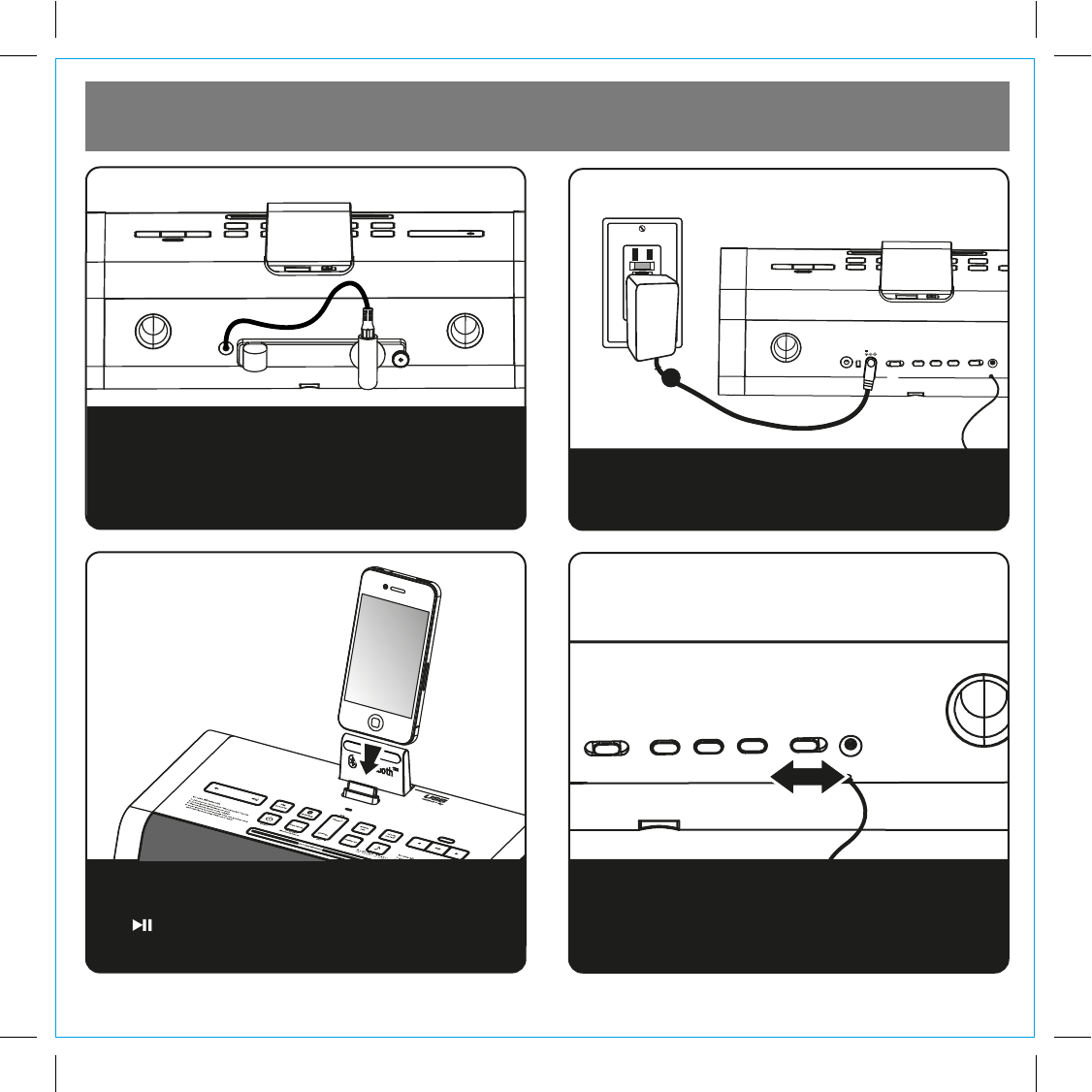
Quick staff setup
2
2: Power1: Rear cover
Gently dock your iPhone or iPod into the 30 pin dock.
The iPhone or iPod will charge while docked. Press
the Button on the unit to play your iPhone or iPod.
3: Docking your
iPhone/iPod
P5
Attach AC adaptor cable to DC jack on back of the
unit and plug the other end into a wall socket
-1 +1 auto
DST
time set time zonetime sync high low
volume levelDC 12V 3.5A
RESET
RESET
TEST
TEST
4: Room volume
The unit has a High/Low Volume setting switch on
the back. Move the switch to the desired position for
the room size.
Staff can access DST (Daylight Saving Time),Time
Set,Time Sync, Time Zone, High/Low Volume settings
and power supply jack on the rear of the unit. Turn the
thumbscrew to remove the Rear Cover. Replace Rear
Cover after adjusting settings.
-1 +1 auto
DST
time set time zonetime sync high low
volume level
DC 12V 3.5A
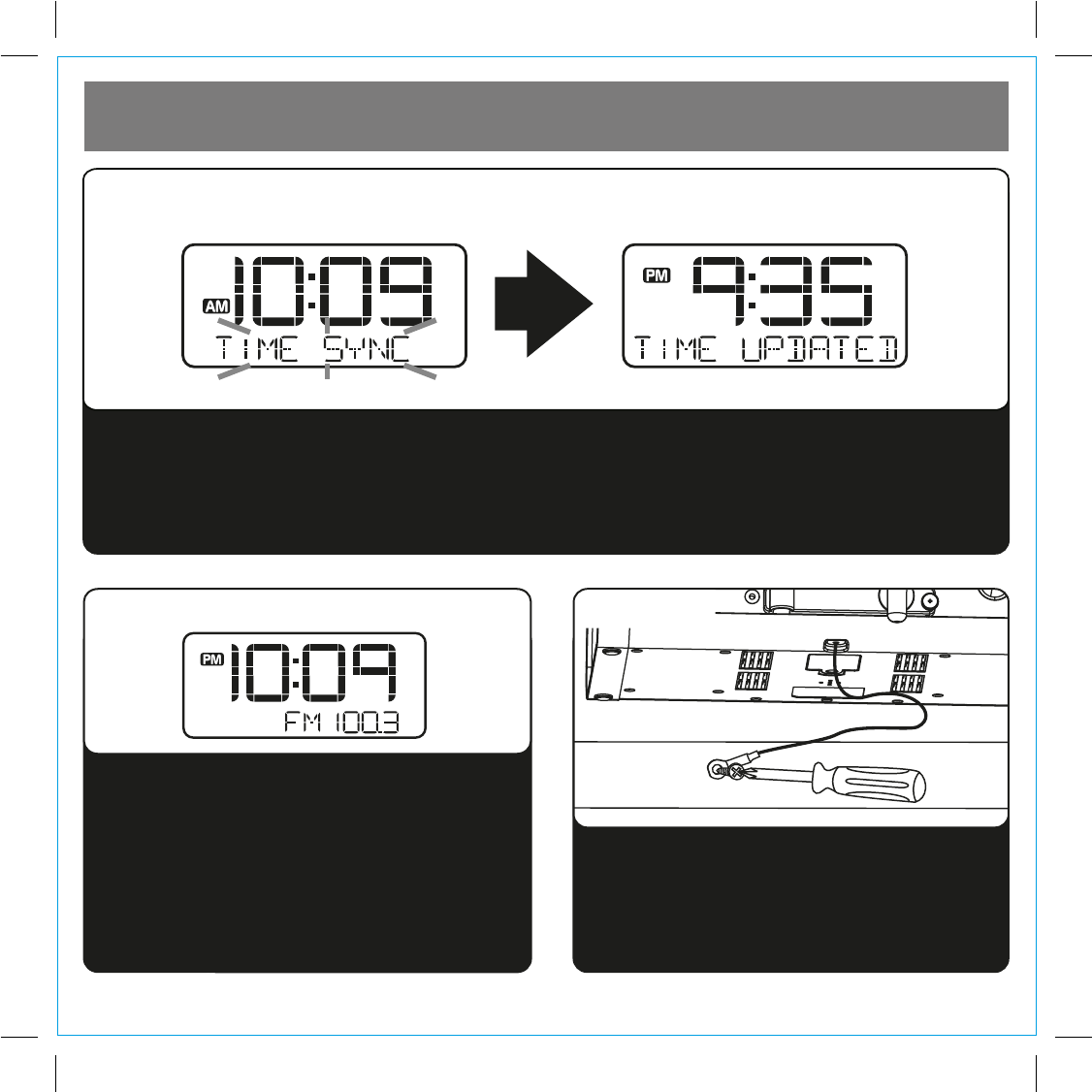
Quick staff setup
3
P6
The fastest and best way to set the time on the unit is via the time sync feature.
• Dock an iPhone (see step 3).
• Press and release the Time Sync Button located on back of the unit. “TIME SYNC” will flash on the
display, followed by “TIME UPDATED” upon successful syncing. If sync fails, “SYNC FAILED” will appear
on the display and the time must be set manually (see page 4).
5: Time sync
6: Radio Operation
• Secure the attached security tether to a wall or
other permanent surface.
• DO NOT attempt to attach the tether to an AC wall
outlet or cause it to become entangled with
anything that can create a hazardous situation.
• Attach the Rear Cover to the unit.
a) Press the Function Button as needed to select
FM band.
b) Press the FM Presets Button to select a preset
number (P1 - P6), and then hold the FM Presets
Button until the selected preset number begins
flashing in the display.
c) Press the or Button to tune radio to a desired
station.
d) Press the FM Presets Button to confirm the preset
number for the current station.
e) Repeat steps b) through d) to set further presets
7: security
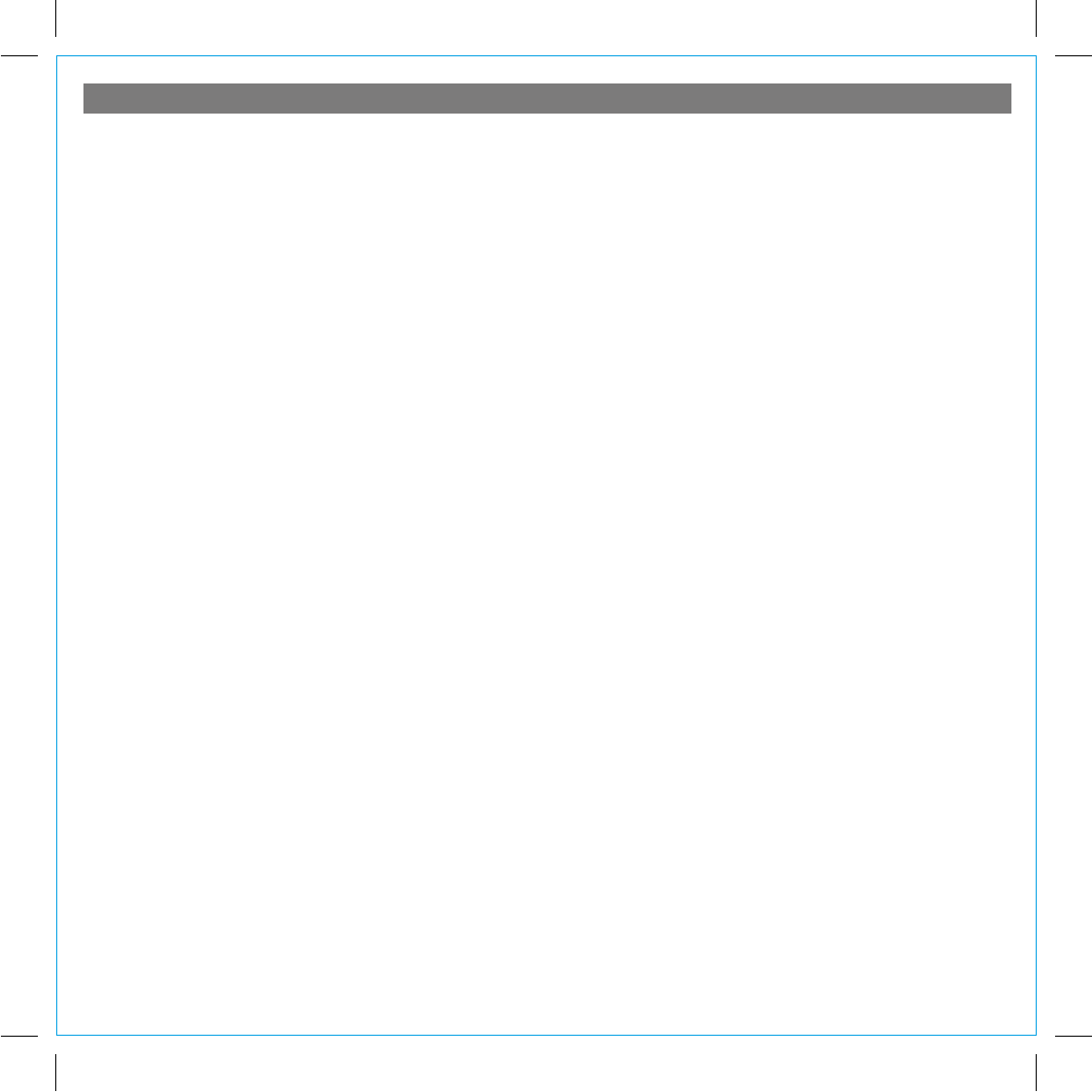
4
Setting Up the Unit
Attach Rear Security Cover After Staff Adjusts These Control Settings and Functions:
Access to the power supply jack, DST switch, time set, time sync, time zone and room volume settings is on the rear of
the unit. Attach the rear cover using the supplied thumbscrew once these settings are complete to prevent tampering.
Remove cover for any future adjustments and reattach once adjustments are completed.
Connect Unit to Power Source
Plug the AC adaptor cable into the AC Adaptor Jack and the other end into a standard 120V AC wall socket. Adaptor must
be plugged in to operate unit. The unit does not operate on batteries (a battery back up system maintains clock settings
during power failures).
Setting the Clock Time Using Time Sync
The Time Sync feature allows you to sync the time setting on the unit to the time on your iPhone or recent model iPod (iPod
touch, iPod nano and iPod Classic; older iPod models such as iPod mini do not support this feature).
1. Press and release the Time Sync Button located at the back of the unit. “TIME SYNC” flashes on the display.
2. Once sync is completed,”TIME UPDATED” appears on the display followed by 2 beeps indicating time sync is complete.
The updated time will appear on the display.
3. If sync was not successful, “SYNC FAILED” will appear on the display and a long beep will sound. If this happens, please
try again, with a different iPhone or iPod if needed. If sync still fails, please see Setting Clock Manually below to set the
clock.
NOTE: iPhone time is automatically updated to the correct time via cell phone towers. The time on your iPod is accurate only
to the time on the computer the last time the iPod was synced to it. It’s possible to have up to 59 seconds difference between
the unit and synced iPhone/iPod.
Setting Time Zone, Daylight Saving Time, Clock and Calendar Manually
If you want to set the clock manually instead of using the Time Sync feature please proceed as follows:
1. This unit ships with the DST Switch set to “AUTO” and will automatically adjust for daylight savings time in that position.
To set DST manually, set to “+1” to advance the time 1 hour. Slide to “ – 1” to turn the clock back 1 hour.
2. The default clock setting is Eastern Time. If you live in the Eastern Time zone no further adjustments are necessary. If you
live in a different time zone press and hold the Time Zone Button on the back cabinet until the unit beeps and “EASTERN”
appears in the clock display, then press and release the or Buttons until your own time zone appears in the display.
Press and release the Time Zone Button to exit the Time Zone setting mode. The unit beeps twice and the display shows
the time in your time zone.
3. Press and hold the Time Set Button on the back cabinet until the time display begins flashing, then press and release the
or Buttons to adjust the time display. Hold the or Buttons for rapid adjustment, then release the buttons and
press repeatedly to set the display to the exact minute. Observe the AM and PM indicators to make sure you have set the
time correctly.
4. Press and release the Time Set Button again. The Year flashes in the display. Press and release the or Buttons to
set the correct year if necessary.
5. Press and release the Time Set Button again. The Month and Date flashes in the display. Press and release the or
Buttons to set the correct month and date if necessary.
6. Press and release the Time Set Button once more to exit the setting mode. The unit beeps twice to confirm that the time
and calendar settings are complete.
Room Volume
1. Slide the Volume Level Switch located on the back of the unit to High for large rooms or to Low for smaller rooms.
P7
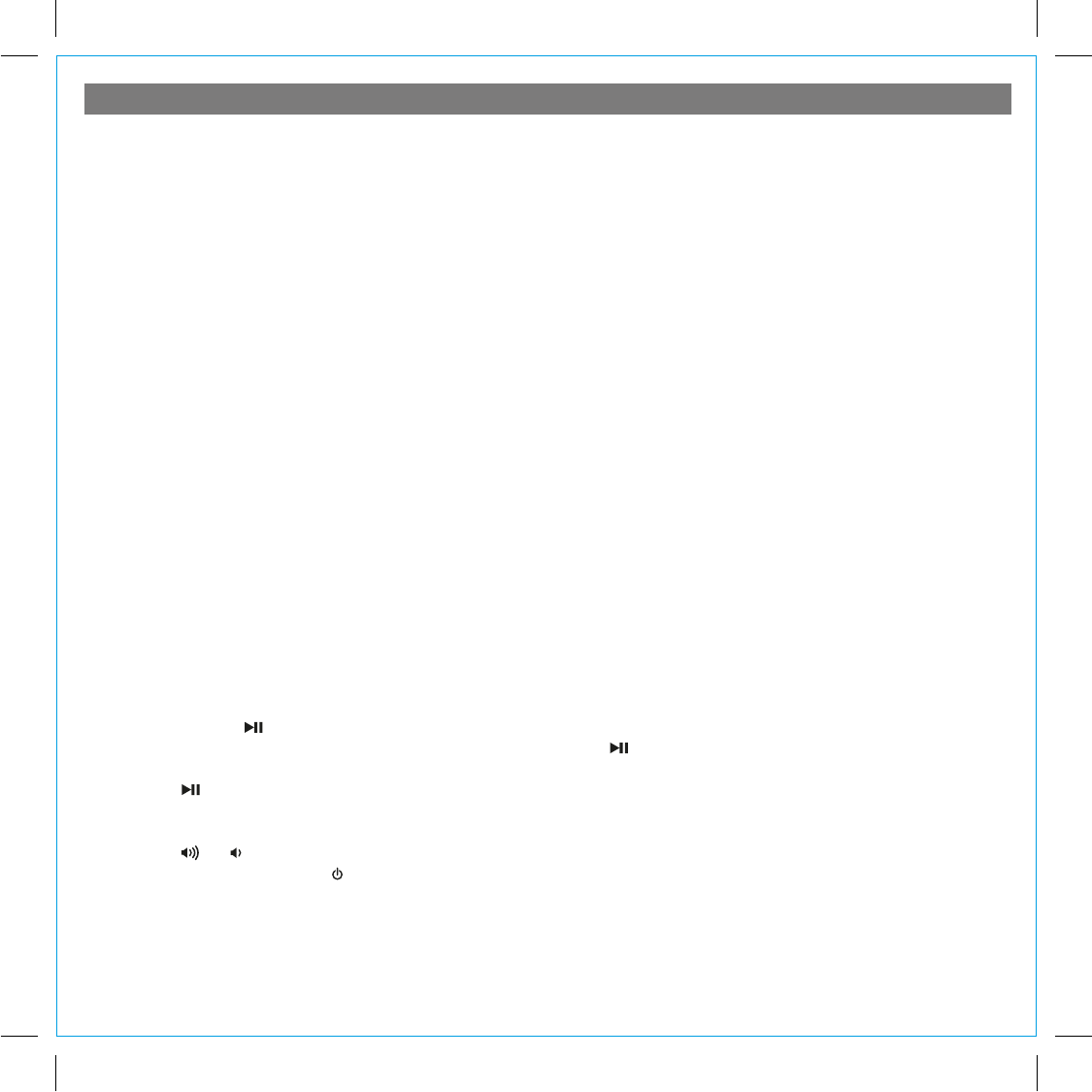
5
Using the Unit
Using the Alarms
Setting the Alarms
1. Press and release the Alarm Set Button. The alarm time flashes on the lower part of the display. Press the or
Button to set the alarm time (hold for faster setting). Remember to set the correct AM or PM time.
2. Press the Alarm Set Button again. Alarm is now armed, indicated by the alarm icon and alarm source icon.
3. Press and release the Wake To Button, then press and release the or Button to select an alarm source to wake
to: (Tone, iPod or Radio).
Arming and Disarming Alarm (Turn Alarm Function On and Off)
1. Press the Alarm On/Off Button to arm or disarm alarm function. When armed, the alarm icon appears in display.
One Day Alarm
1. Once the alarm sounds it will be disarmed and must be set again to come on the following day. This prevents waking
to unwanted alarms.
Snooze Operation
1. Press the Snooze/Dimmer Button after alarm sounds, the alarm will be silenced and come on again 9 minutes later.
Snooze can be pressed several times during the 1 hour alarm cycle
Sure Alarm
The unit has a sure alarm feature. If back-up battery is installed, the buzzer alarm will still sound in the event of a power
failure.
Charging your iPhone/Pod
1. Gently dock your iPhone or iPod. While an iPhone/iPod is docked in the unit and the unit is connected to AC power, it
recharges (until fully charged).
Listening to iPhone/iPod
1. Dock the already playing iPhone/iPod in Dock. The unit will automatically turn on and you will hear the music playing
from your iPhone/iPod.
Note: If the playing song volume is too low on the iPhone/iPod, the unit may not detect iPhone/iPod is in play
mode. Press the Button to play it.
2. When an iPhone/iPod is docked and in standby mode, press the Button to play it. “iPod” will appear on the lower
part of display to indicate iPhone/iPod playing mode.
3. Press the Button again to pause play; press again to resume it.
4. Press the or Button to skip to the next or previous track on your iPhone/iPod. Press and hold the or Button
to search within a track.
5. Press the or to adjust the system volume.
6. To turn off the unit, press the Button. An iPhone/iPod will continue charging while docked.
P8
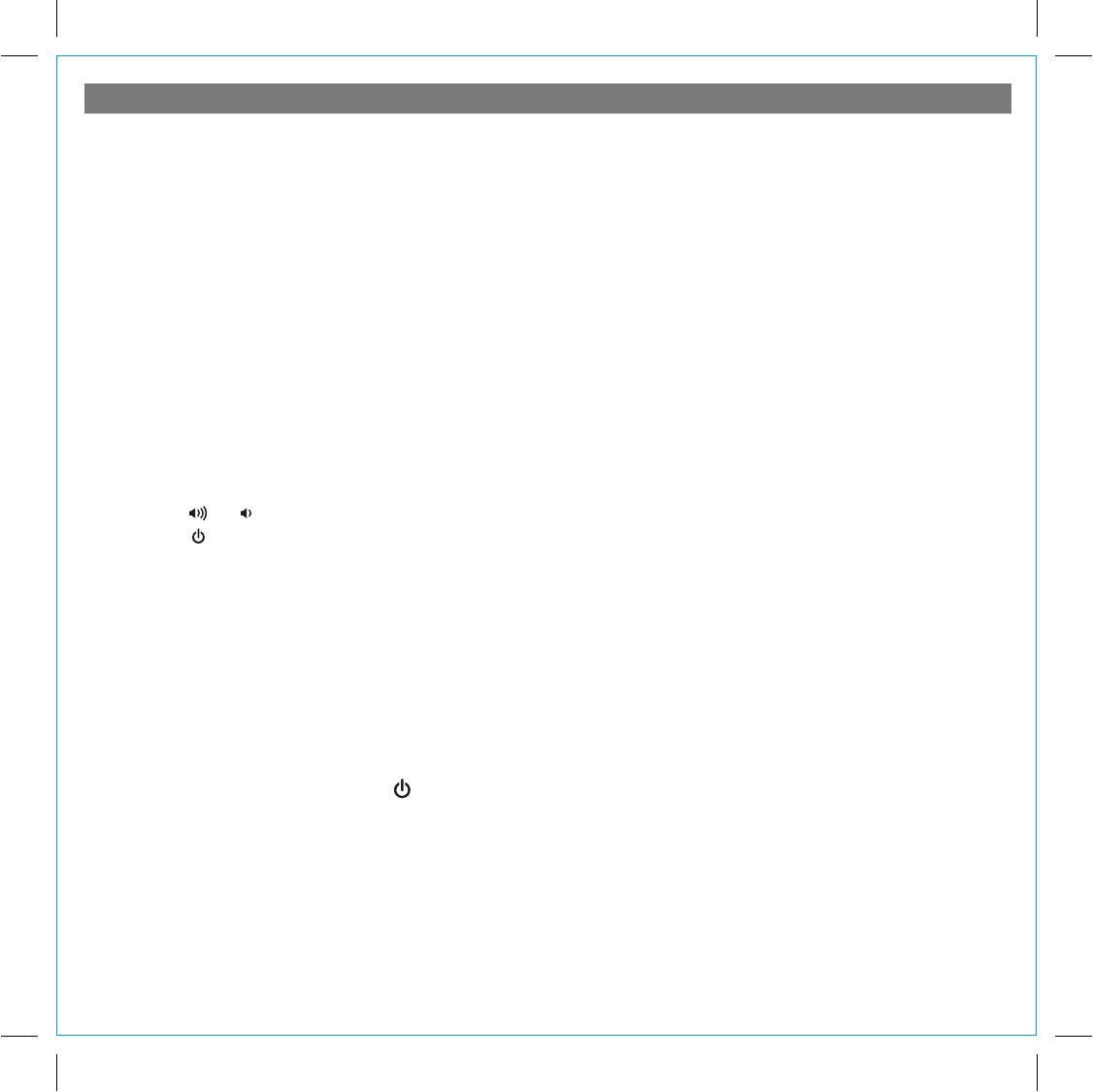
6
Using the Unit
Listening to Radio
Setting up Antenna
Extend FM wire antenna fully for best reception. Do not strip, alter or attach to other antennas.
Tuning and Playing the Radio
1. Press and release the Function Button as needed to turn on the unit and cycle through iPod, FM radio, Bluetooth,
Line-in modes.
2. When the FM mode is selected, press theor Button to tune the radio to a desired station. The current radio frequency
appears in the lower right of the display. Press theorButton for a few seconds to scan for the next clear station.
3. To memorize a station as a preset:
A. Press the FM Presets Button as needed to step through the 6 presets (P1 - P6) to the number you wish to assign,
then press and hold the FM Presets Button until the selected preset number begins flashing in the display.
B. Press theorButton to tune the radio to a desired station. Hold briefly to have the radio autoscan/search for the
next clear station.
C. Press the FM Presets Button to confirm the setting, two confirmation beeps will confirm the setting and the preset
number you wish to assign. Repeat steps A-C to preset up to 6 FM band stations.
4. To listen to a preset station, use the Function Button to select FM mode, then press the FM Presets Button to choose
the desired preset.
5. Press the or Button on the unit to adjust the system volume.
6. Press the Button to turn off the radio.
Using the Line-in Cord
1. An audio line-in cord comes with the unit. Use it to play non-docking iPod models or other audio devices through the
unit. Make sure there is no iPhone/iPod docked in the unit when using the line-in cord. Press the Function Button
until “LINE-IN” appears on the display. Store the audio line-in cord properly in provided plug holder when not in use to
avoid static charge which can interfere with proper operation.
Playing Bedtime Beats
The unit has 4 Bedtime Beats tracks, each featuring restful pre-recorded music to aid sleep.
1. Press the Bedtime Beats Button to activate whichever track was last accessed. Press the Bedtime Beats Button
repeatedly to cycle between tracks (Classical, New age, Jazz and Mix). The lower part of the display will show the
currently playing track name.
2. To turn Bedtime Beats off, press the Button. Bedtime beats will turn off automatically after playing for 90 minutes.
Dimmer Operation
During normal operation, press the Snooze/Dimmer Button to control the brightness of the LCD display.
Charging a USB Device
Plug one end of a USB cable (not included) into the device you wish to charge and the other into the USB port located on
the top of the unit behind the dock. Observe the charging status on your device. If the device is not charging, switch the
USB circuit switch.
Note: Some devices use a proprietary USB connections and cannot be charged by the unit.
P9
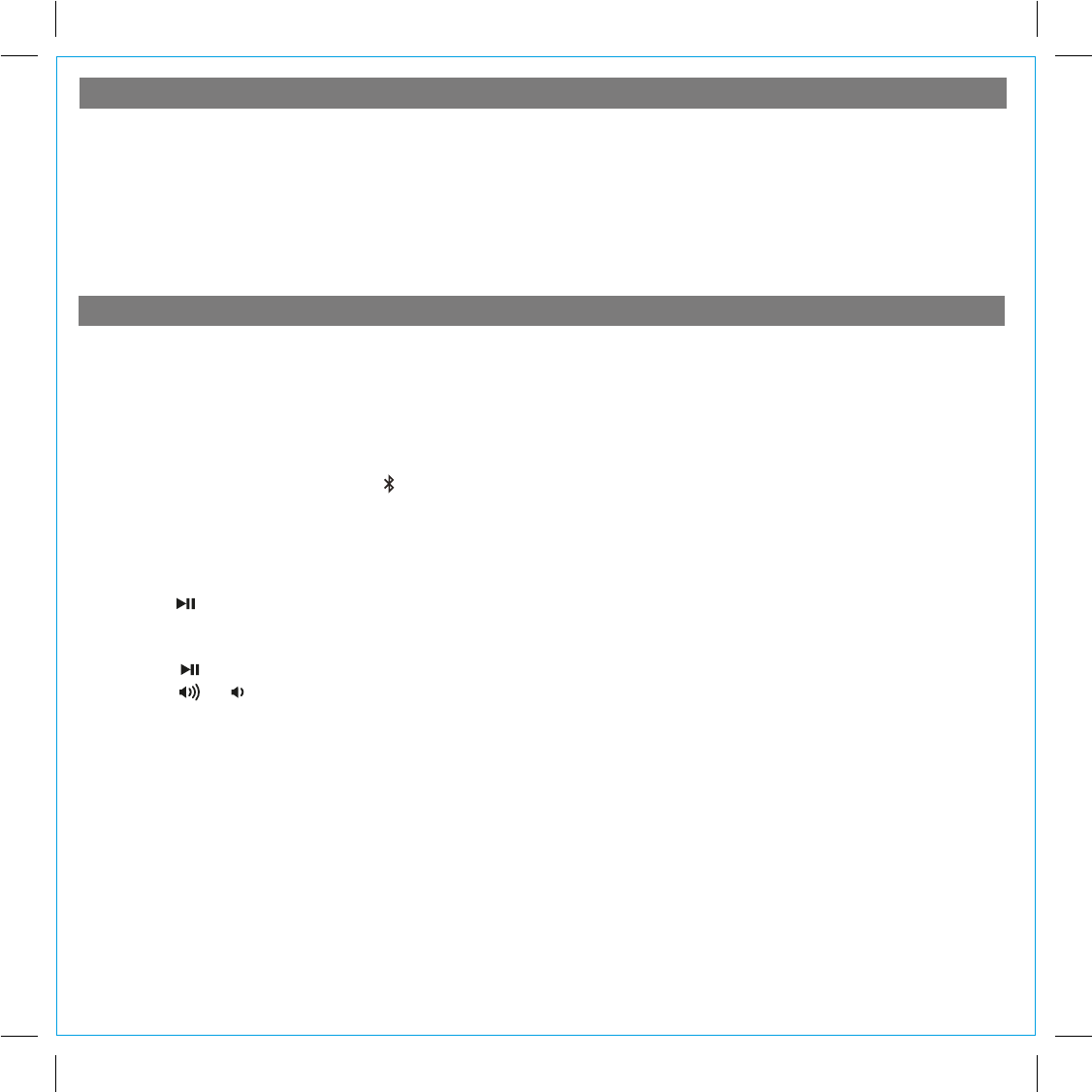
Listening to Bluetooth Music
Using the Unit in Other Countries
7
You need to pair your Bluetooth device with the unit before you can auto-link to play/stream Bluetooth music through the
unit. Pairing creates a permanent “bond” so two devices can always recognize each other.
Pairing:
1. Press and hold the Pairing Button to begin pairing operation. The Bluetooth and “pairing” icons will flash.
2. Activate Bluetooth on your device according to the device’s user manual to link to the unit. You may need to input the
iHome device pass code: “1234”.
3. Once connected, the Bluetooth Icon will remain.
4. The unit will auto link with the last linked device when that device is in range.
Playing Bluetooth Music:
1. Once your device and the HiP50 are linked you can start to play Bluetooth music through the HiP50.
2. Press and release the Function Button as needed until “Bluetooth” appears in the lower part of the display .
3. Press the Button on the HiP50 to play your Bluetooth-enabled device. The display will show “Bluetooth”. (Depending
on the Bluetooth device you are using, you may need to manually go into media player mode on your device to make it
work properly).
4. Press the Button again to pause play; press again to resume it.
5. Press the or Button on the HiP50 to adjust the system volume.
Please remember to turn off Bluetooth device manually.
NOTE: The HiP50 must be in Bluetooth mode to play a Bluetooth-enabled device.
Different regions of the world use different FM radio frequency steps and ranges. You will need to select the one that
matches the standards in your region (USA, EUROPE, JAPAN, AUSTRALIA,or CHINA). The default setting is USA; if you
live in the US, you may skip this section.
1. Make sure the unit is OFF (not playing in any mode). Press and hold the Function Button for about 2 seconds until
“Radio xxx” appears in the lower part of display. Press and release theor Button to set the “xxx” to your region.
2. Press and release the Function Button again (or no button within 10 seconds) to exit the radio frequency setting mode.
Two beeps will confirm radio frequency setting.
P10
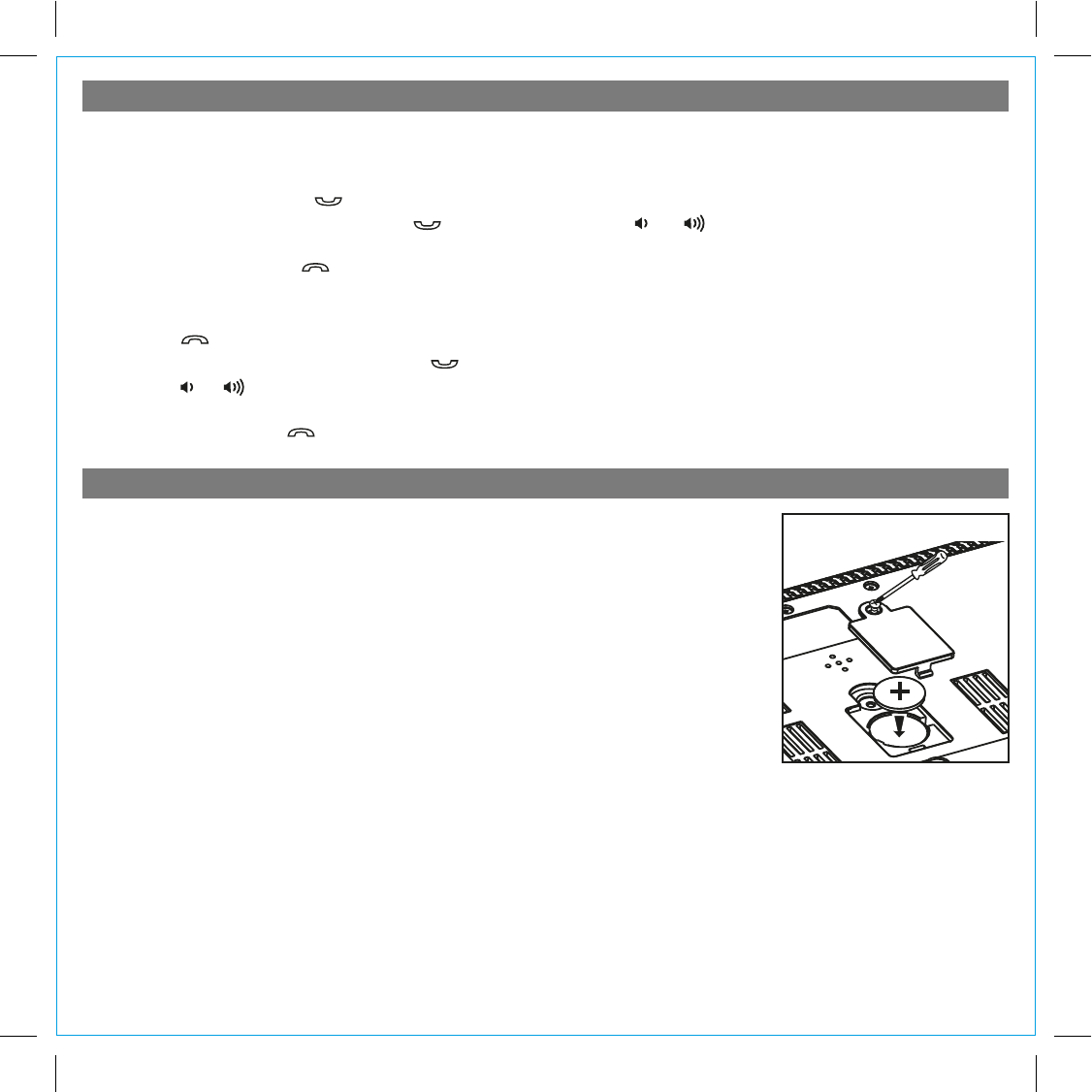
Making Calls with a Bluetooth Mobile Phone
8
Before you make a call with the HiP50, you need to pair and link your Bluetooth-enabled phone with the HiP50.
Please refer to Pairing procedure on page 7.
Answer a Call:
1. To answer a call, press the Button. Now you can use the HiP50 as a speaker phone.
2. Speak into the MIC (located above the Button) and press the or Button on the HiP50 to adjust the call
volume.
3. To end the call, press the Button.
Dial/Re-dial Dialing:
1. Once the HiP50 is paired to a Bluetooth mobile phone, you can use the keypad on your phone to dial a phone number.
Press the Button to cancel the call.
2. To redial the last dialed number, press the Button twice.
3. Press the or Button on the HiP50 to adjust the call volume.
NOTE: Changes to volume settings for phone operation may affect the volume of other modes.
4. To end a call, press the Button.
P11
Replacing Clock Backup Battery
The unit comes with 1 CR2450 back-up battery installed to provide continuous alarm
operation and clock settings in the event of a power failure. Remove the battery pull
tab before use. When the Battery Low Icon located on the lower right of the display is
flashing, it is time to replace the back-up battery. The battery compartment is located on
the bottom of the unit.
1. Use a Phillips screwdriver to remove the battery compartment cover located on the
bottom of the unit.
2. Please make sure the AC adaptor is connected, otherwise all settings may be lost
during battery replacement.
3. Insert 1 CR2450 battery checking that the + side is facing you. Replace the
compartment door.
Note: Make sure you dispose of battery properly (see your local regulations).
WARNING: Lithium batteries can explode or cause burns if disassembled, shorted, recharged, exposed to water, fire,
or high temperatures. Do not place loose batteries in a pocket, purse, or other container containing metal
objects, mix with used or other battery types, or store with hazardous or combustible materials. Store in
cool, dry, ventilated area. Follow applicable laws and regulations for transport and disposal.
Replacing Backup Battery
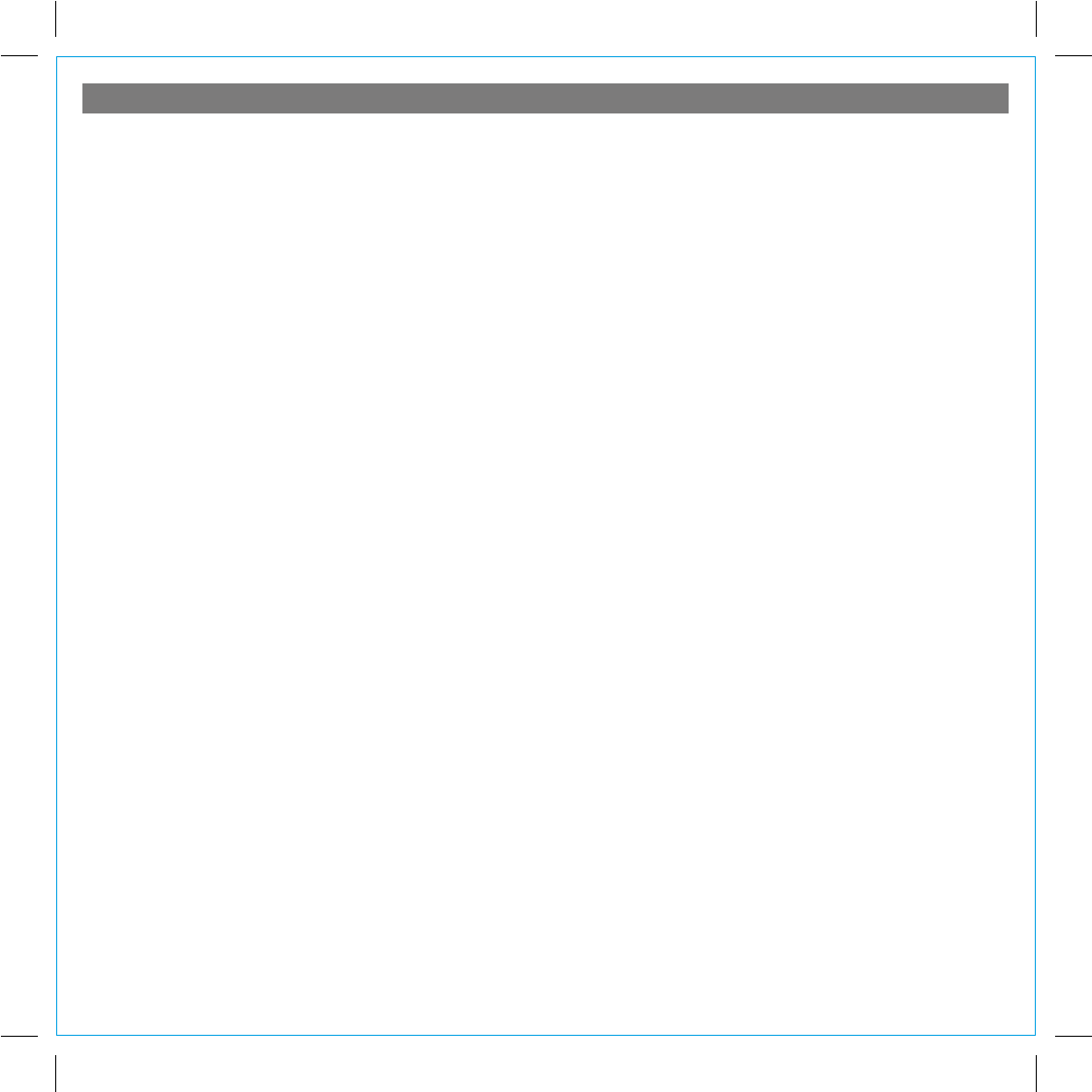
9
P12
When used in the directed manner, this unit has been designed and manufactured to ensure your personal safety. However,
improper use can result in potential electrical shock or fire hazards. Please read all safety and operating instructions
carefully before installation and use, and keep these instructions handy for future reference. Take special note of all
warnings listed in these instructions and on the unit.
1. Water and Moisture – The unit should not be used near water. For example: near a bathtub, washbowl, kitchen sink,
laundry tub, swimming pool or in a wet basement.
2. Ventilation – The unit should be situated so that its location or position does not interfere with its proper ventilation.
For example, it should not be situated on a bed, sofa, rug or similar surface that may block ventilation openings. Also,
it should not be placed in a built-in installation, such as a bookcase or cabinet, which may impede the flow of air
through the ventilation openings.
3. Heat – The unit should be situated away from heat sources such as radiators, heat registers, stoves or other appliances
(including amplifiers) that produce heat.
4. Power Sources – The unit should be connected to a power supply only of the type described in the operating
instructions or as marked on the appliance.
5. Power-Cable Protection – Power supply cables should be routed so that they are not likely to be walked on or
pinched by items placed upon or against them. It is always best to have a clear area from where the cable exits the
unit to where it is plugged into an AC socket.
6. Cleaning – The unit should be cleaned only as recommended. See the Maintenance section of this manual for cleaning
instructions.
7. Objects and Liquid Entry – Care should be taken so that objects do not fall and liquids are not spilled into any
openings or vents located on the product.
8. Attachments – Do not use attachments not recommended by the product manufacturer.
9. Lightning and Power Surge Protection – Unplug the unit from the wall socket and disconnect the antenna or cable
system during a lightning storm or when it is left unattended and unused for long periods of time. This will prevent
damage to the product due to lightning and power-line surges.
10. Overloading – Do not overload wall sockets, extension cords, or integral convenience receptacles as this can result
in a risk of fire or electric shock.
11. Damage Requiring Service – The unit should be serviced by qualified service personnel when:
A. the power supply cable or plug has been damaged.
B. objects have fallen into or liquid has been spilled into the enclosure.
C. the unit has been exposed to rain.
D. the unit has been dropped or the enclosure damaged.
E. the unit exhibits a marked change in performance or does not operate normally.
12. Antenna – Do not connect an external antenna to the unit (other than that provided).
13. Periods of Nonuse – If the unit is to be left unused for an extended period of time, such as a month or longer, the
power cable should be unplugged from the unit to prevent damage or corrosion.
14. Servicing – The user should not attempt to service the unit beyond those methods described in the user’s operating
instructions. Service methods not covered in the operating instructions should be referred to qualified service personnel.
Questions? Visit www.hoteltech.com
A Consumer Guide to Product Safety
IMPORTANT SAFETY INSTRUCTIONS
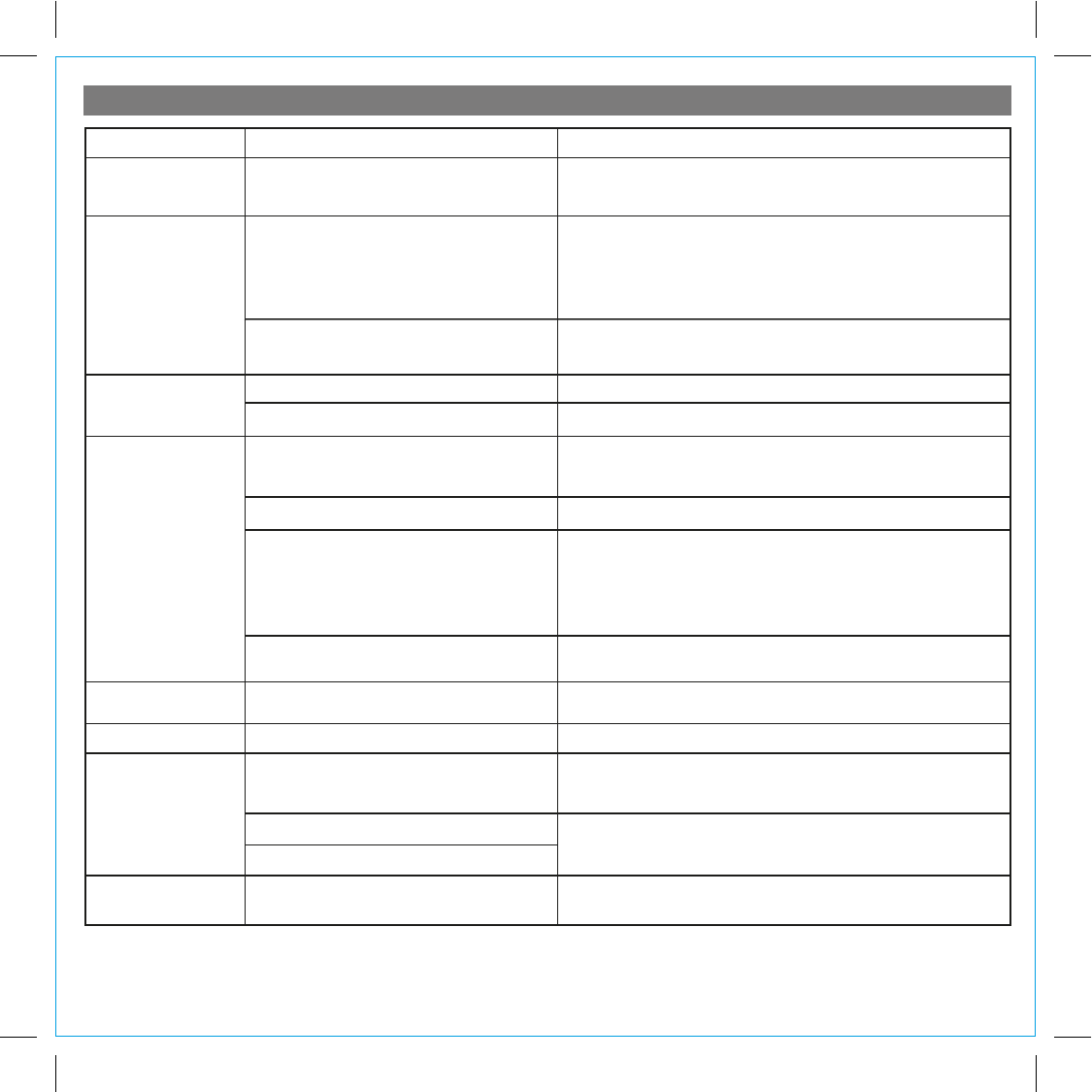
Unit does not turn on AC adaptor isn't plugged into a working wall
socket or not plugged into the power supply
jack on back of the unit
Plug the AC adaptor into a working wall socket and plug the connector
into the supply jack on the unit
Unit requires a reset If unit is plugged in and doesn't respond, try resetting the unit by
following these steps:
a) remove iPhone/iPod from dock
b) unplug unit from power source
c) remove back up battery
d) wait a few minutes, then restore battery and resume use
iPhone/iPod is not docked properly Remove your iPhone/iPod from the dock and check for obstruction on
the connectors in the dock and on your iPhone/iPod. Then reseat it in
the dock.
Battery Low icon
always flashing
Battery is weak Replace with new battery
Battery was not installed properly Check to make sure the + side is facing outwards
iPhone/iPod does not
respond to the unit/iPod
is playing but no sound
comes out
iPhone/iPod is not docked properly Remove your iPhone/iPod from the dock and check for obstruction on
the connectors in the dock and on your iPhone/iPod. Then reseat it in
the dock.
Your iPhone/iPod software is too old Upgrade software on your iPhone/iPod via iTunes on your computer
iPhone/iPod is locked up/plays but no sound
comes out
Check the volume setting. Make sure your iPhone/iPod is working
properly before docking into the unit. Please refer to your
iPhone/iPod manual for details. See above for software upgrade
information.
You may need to reset your iPhone/iPod. Refer to your iPhone
or iPod user guide for details on how to perform a reset.
Using 1
st
or 2
nd
generation iPod, iPod Shuffle or
other devices.
Unit cannot control those iPod models or other devices.
iPhone/iPod didn’t
charge up
iPhone/iPod is not docked properly
Remove your iPhone/iPod from the dock and check for obstruction on
the connectors in the dock and on your iPhone/iPod. Then reseat it in
the dock.
iPhone/iPod is locked up/ frozen
iPhone/iPod battery has problem
Please make sure your iPhone/iPod is working properly before docking
into the unit. Please refer to your iPhone/iPod manual for details.
Time sync didn’t work Older iPod models such as
iPod mini do
not
support time sync function
Make sure you are using an iPhone or newer iPod such as touch,
nano or classic. If not available, set time manually (see page 4).
10
Troubleshooting
SolutionSymptom Possible Problem
No sound from unit Volume is set too low on unit Make sure volume is turned up
Move unit away from potential sources of external interference such as
computers, modems, wireless devices (routers) or fluorescent light.
Unit/iPhone/iPod
performance is erratic
The unit is reacting to external interference
Unit doesn’t respond
P13
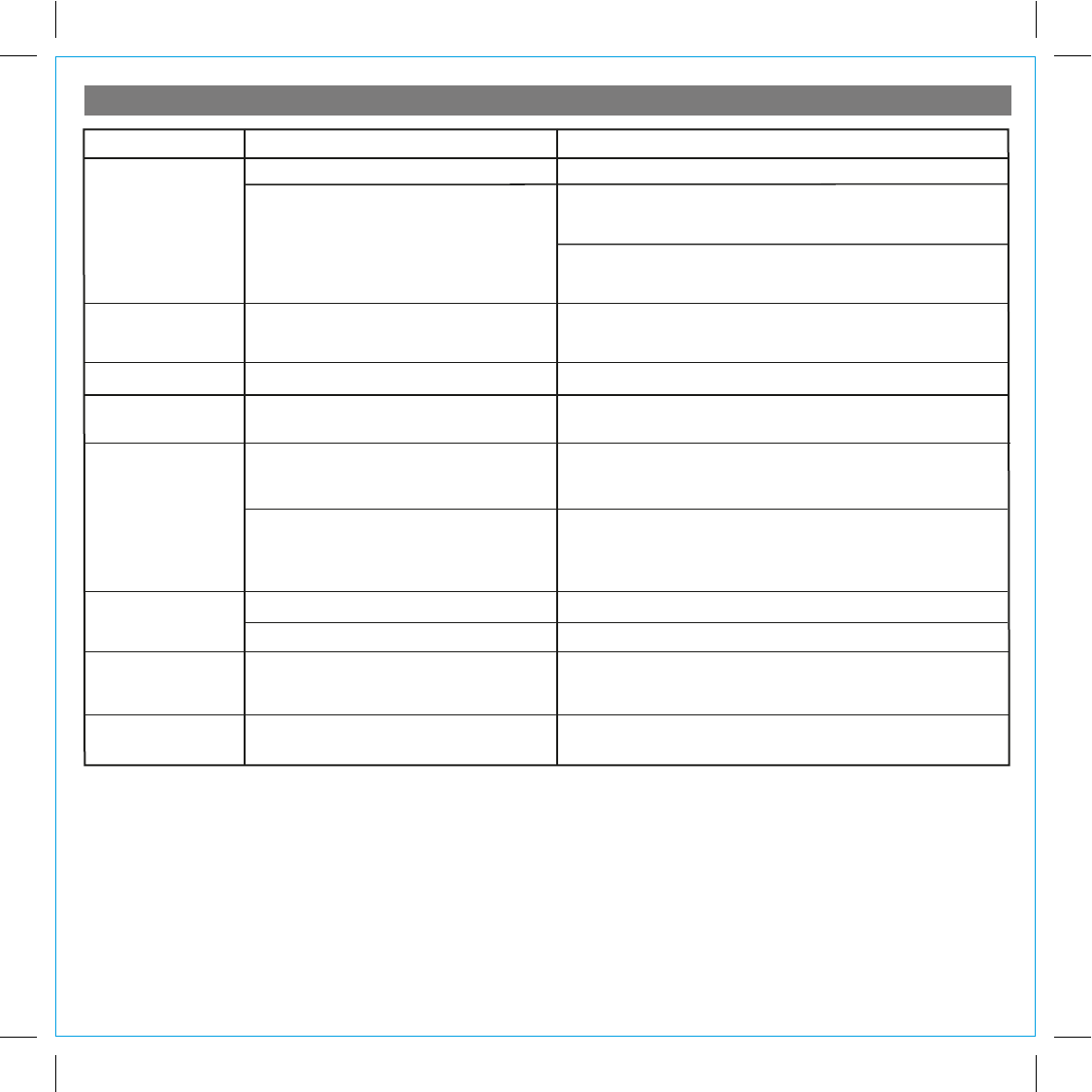
Sound is distorted Volume level is set too high Decrease the volume
Sound source is distorted If the iPhone/iPod original sound source (MP3) is old or of poor quality,
distortion and noise are easily noticed with high-power speakers. Try a
different file from a trusted source such as iTunes.
If you are using an external sound source like older generation of iPod
or iPod Shuffle, try reducing the output volume on the device itself. Also
try turning bass boost OFF.
11
Troubleshooting
SolutionSymptom Possible Problem
Unit/adaptor gets
warm after extended
play at high volume
This is normal Turn unit off for awhile or lower volume
Alarm not working AM/PM time/alarm time not set correctly When setting clock or alarm time, take note of the AM/PM indicators
Bluetooth music is
broken up
Bluetooth device is out of range of unit Move your Bluetooth device within 30 feet of the unit
Can’t play Bluetooth
music from cellphone
or other Bluetooth
devices
Device does not support the A2DP and
AVRCP Bluetooth profiles
While you need the A2DP and AVRCP Bluetooth profiles to stream
music to the unit, you can still use the handsfree speaker phone
functionality
Device and unit are not paired AND linked
Make sure your phone supports the A2DP and AVRCP Bluetooth
profiles before linking/pairing. The unit defaults to the last linked
device, so a new device may need to be linked from the device
itself (see your device’s user guide).
Can’t hear caller’s
voice
Bluetooth device is out of range of unit Move your cell phone closer to unit
Volume on unit is too low Raise volume on unit
Others can't hear
my voice/voice isn't
clear to listener
You are too far from unit microphone The mic is near the Talk Button. Move closer to the unit.
P14
Note: When not in use, attached line-in cord plug must be stored in plug holder on rear of
unit to avoid improper operation.
Clock reset/changed
times
Electrostatic charge from line-in cord Store the end of the line-in cord properly away in provided plug holder
on back of unit when not in use. Adjust clock to proper time.
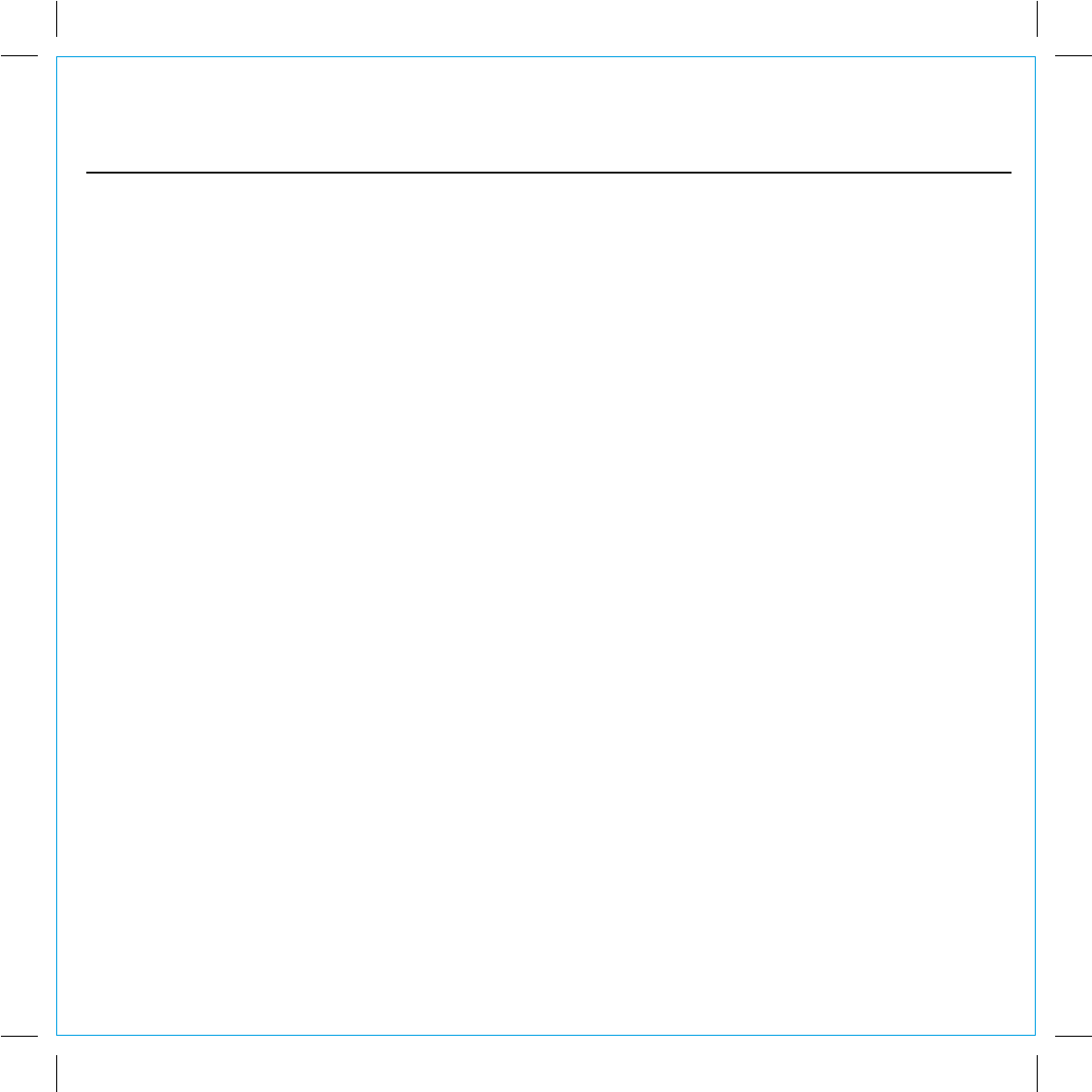
P15
HiP50-110111-A Printed in China
HTI, a division of Hotel Technologies Inc. (hereafter referred to as Hotel Technologies), warrants this product to be free from defects in
workmanship and materials, under normal use and conditions, for a period of 30 days from the date of receipt of the item.
Should service be required by reason of any defect or malfunction during the warranty period, Hotel Technologies will repair or, at its
discretion, replace this product without charge. This decision is subject to verification of the defect or malfunction upon delivery of this
product to the Factory Service Center listed below.
Before returning this product for service, please first replace the batteries (if applicable) with fresh ones, as exhausted or defective
batteries are the most common cause of problems encountered.
If service is still required:
1. Fax a representative at 915.633.1388 with a Return Authorization request including proof of purchase date (i.e., invoice number and
date from distributor or HTI) to receive a Return Authorization Number. Issuance of Return Authorization Number is subject to review
prior to granting.
NO ITEM CAN BE ACCEPTED WITHOUT A RETURN AUTHORIZATION NUMBER.
2. Remove batteries (if applicable) and pack the unit in a well-padded, heavy corrugated box.
3. Send the unit by method agreed to with your representative to the Factory Service Center listed below:
Consumer Repair Department
Hotel Technologies Inc.
1330 Goodyear Drive
El Paso TX 79936-6420
NOTE: Improperly packed items or Items received without an RA # cannot receive credit.
NOTE: This warranty is valid only if the product is used for the purpose for which it was designed. It does not cover (i) products which
have been damaged by negligence, misuse or accident, or which have been modified or repaired by unauthorized persons; (ii) cracked
or broken cabinets, or units damaged by excessive heat; (iii) damage to tape cassettes (if applicable); (iv) the cost of shipping this product
to the Factory Service Center and its return to the owner.
This warranty is valid only in the United States of America and does not extend to owners of the product subsequent to the original
purchaser. Any applicable implied warranties are also limited to 30 days, and Hotel Technologies will not be liable for consequential
damages. (Some states do not allow limitations on implied warranties or exclusion of consequential damages, so these restrictions may
not apply to you.) This warranty gives you specific legal rights, and you may also have other rights which vary from state to state.
© 2011 Hotel Technologies, Inc. All rights reserved
LIMITED 30 DAY WARRANTY
(valid in contiguous U.S.A. only: not valid in Hawaii or Alaska)