SDI Technologies HWL83 Wireless Charging Clock Speaker with Dual USB Charging User Manual HWL83 QSG 020116
SDI Technologies Inc. Wireless Charging Clock Speaker with Dual USB Charging HWL83 QSG 020116
User Manual

HWL83
Sta Quick Start Guide
Included
• HWL83 system
• Universal AC adaptor
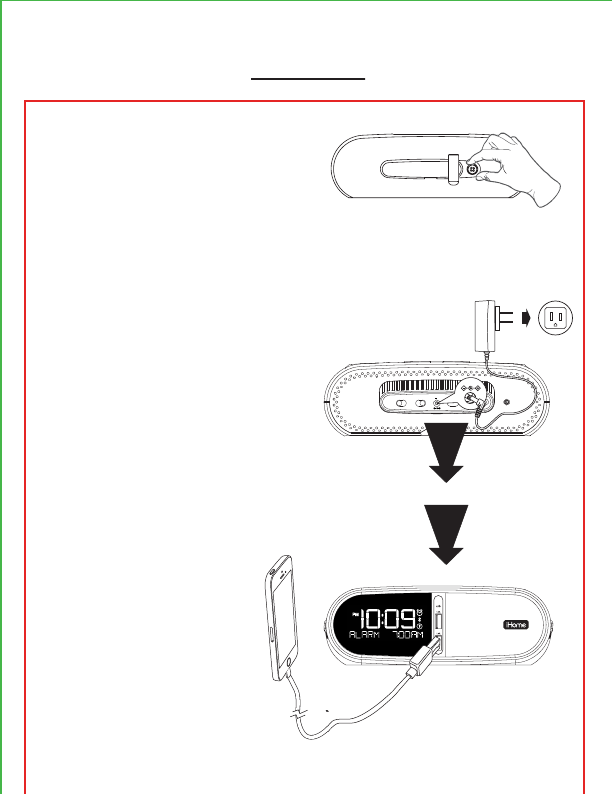
Set Up
Remove thumbscrew and
remove back security cover to
access sta controls (volume
limit switch, DST switch, time
set button, time zone button),
and DC jack.
Connect the universal voltage
AC adapter to the wall outlet
and the DC jack on the back
panel of the unit.
Charging Devices
Connect USB cable (not includ-
ed) to USB port and the other
end to your device to charge.
time settime zone
dst
+1 -1 auto
volume limit
o on
DC 9V 3A
outlet
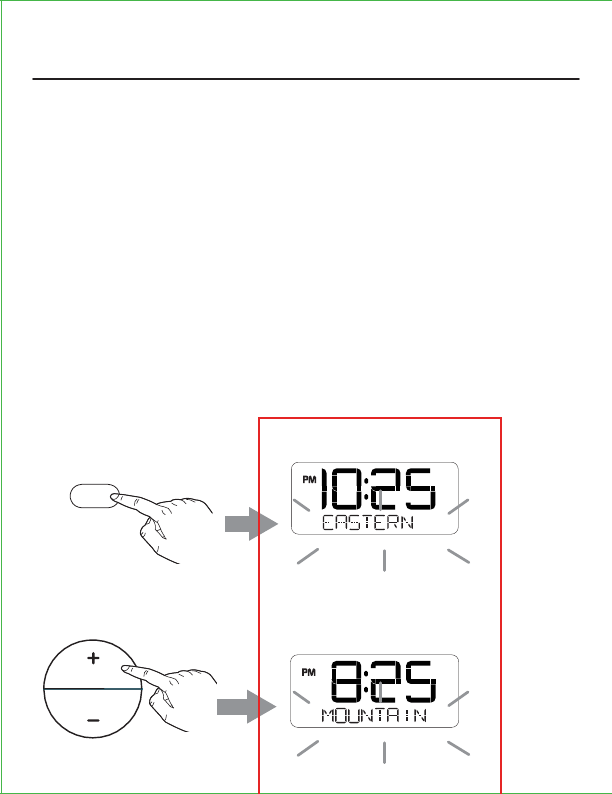
Setting the Time Zone and Clock
(Factory Preset Clock)
The rst time you connect your new preset clock to the AC outlet,
the unit will automatically show the correct Eastern Standard
time, which is the default setting. If you are not in the Eastern time
zone, you must change the default setting to match your time
zone (see Time Zone Setting below). Once the correct time zone is
set, if the time displayed is not correct, follow steps under Manual
Clock Setting to set the correct hour, minute, year and date.
Press and release the – or + button as needed until your time
zone is displayed. The time display will also change.
Time Zone Setting
time zone
Press and hold the time zone button. The default EASTERN time
zone will ash in the bottom of the display.
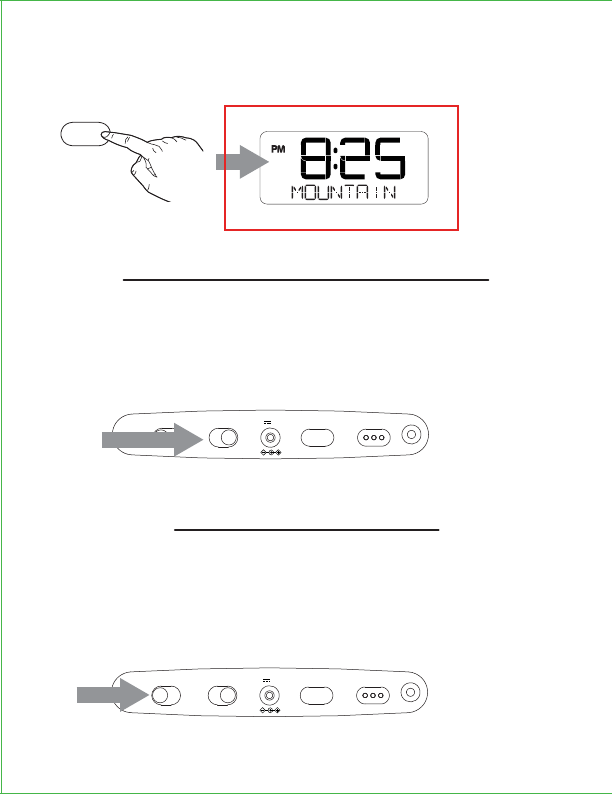
time settime zone
dst
+1 -1 auto
volume limit
o on
DC 9V 3A
Daylight Saving Time
The unit ships with the Daylight Saving Time (DST) switch in
Auto position, and will automatically adjust when the time
changes in March and November. To switch manually, slide switch
to +1 to add an hour or to -1 to subtract an hour.
time zone
time settime zone
dst
+1 -1 auto
volume limit
o on
DC 9V 3A
Volume Limiter
The unit ships with the Volume Limit switch in OFF position, and
the maximum volume output will be at 100%. For smaller rooms,
slide the switch to the ON position to limit/lower the maximum
volume by 25%.
Press and release the time zone button to conrm time zone
setting.
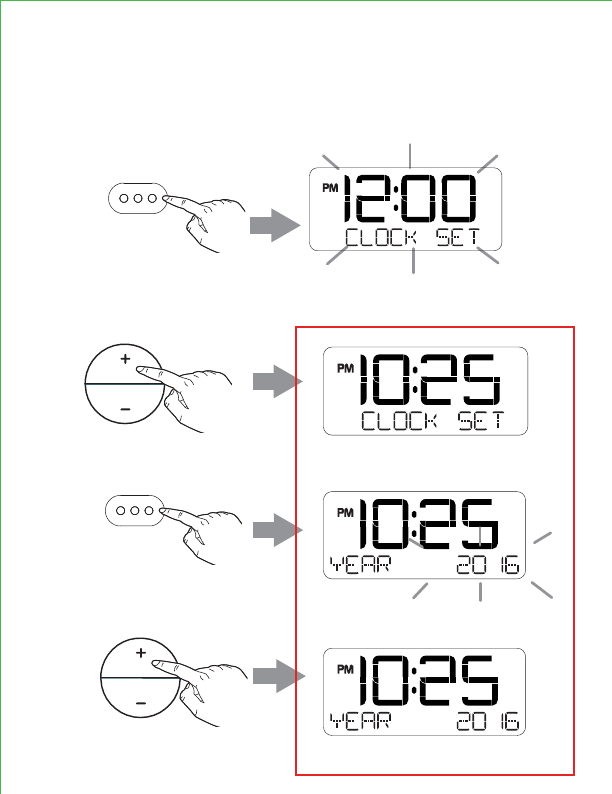
time set
Press the - or + button to adjust time (hold for rapid adjust).
Make sure to set the correct AM or PM time.
Manual Clock Setting
Press the time set button to conrm time. The year will ash.
Press the - or + button to set the year.
Press and hold the time set button on the back of the unit to enter
clock setting mode. The time will ash and CLOCK SET will appear
on the display.
time set
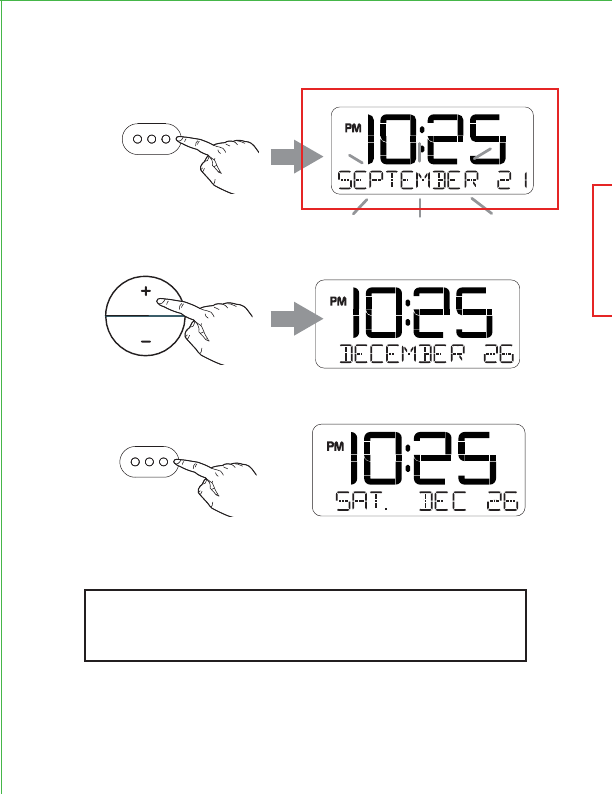
Press the time set button to conrm year. The date will ash.
Press the - or + button to set the date (hold for rapid adjust).
Press the time set button. 2 beeps will conrm Clock Setting
is complete.
√
TIP: Press the Alarm On/O Button when display
is ashing during clock setting to toggle
between 12 hour and 24 hour display modes.
time set
time set
Note: Make sure that the Year, Month, and Date settings are correct so
that the Auto Daylight Savings Time adjustments will occur on time.
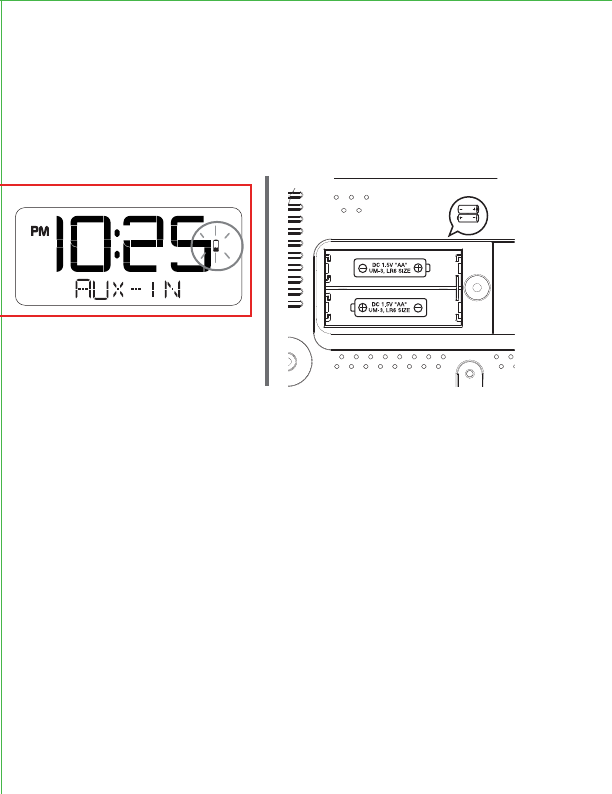
HWL83QSG-020116-A © 2016 HTI Industries, LLC. All rights reserved Printed in China
When Low Battery Icon ashes on the right of the display,
replace backup batteries with 2 fresh AA batteries. Keep unit
connected to AC power when replacing batteries or you will
lose settings. Make sure to match polarity (+/–) on batteries as
shown below.
Battery Cautions and Tips
• Only use the recommended/supplied batteries or equivalent.
• Use alkaline batteries for longer life.
• Do not mix old and new batteries, and do not mix alkaline, carbon-zinc or rechargeable
nickel-cadmium batteries.
• Insert batteries with proper polarity (+/–) as indicated.
• Remove exhausted batteries from product.
• Do not attempt to recharge non-rechargeable batteries.
• Do not open batteries or heat them beyond normal ambient temperatures.
• To prevent battery leakage or damage remove batteries from a product if it will not be used
for a month or longer.
• Use extreme caution handling leaking batteries (avoid direct contact with eyes and skin). If
battery leakage comes in contact with eyes, IMMEDIATELY ush the eye with lukewarm and
gently owing water for at least 30 minutes. If skin contact occurs, wash skin with clear
water for at least 15 minutes. Seek medical attention if any symptoms occur.
• Store in cool, dry, ventilated area away from hazardous or combustible material.
• Do not dispose of batteries in the household trash or re.
• Follow applicable laws and local regulations for the disposal and transportation of batteries.
Battery backup installation
AA x 2
This device complies with Part 15 of the
FCC Rules. Operation is subject to the
following two conditions: (1) this device may
not cause harmful interference, and (2) this
device must accept any interference
received, including interference that may
cause undesired operation.
CAN ICES-3 (B)/NMB-3(B)
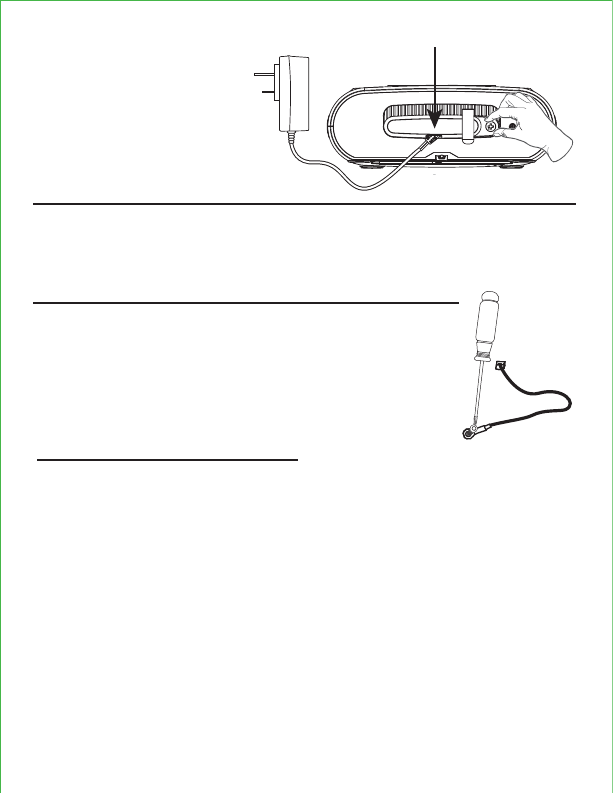
HWL83QSG-020116-A © 2016 HTI Industries, LLC. All rights reserved Printed in China
• Place the unit on a level surface away from sources of direct sunlight or
excessive heat.
• Clean your unit with a soft, damp cloth. Strong cleaning agents, such as
thinner or similar materials can damage the surface of the unit.
Once sta has completed
setup, adjust cable on AC
adapter to t under the cable
housing on the security cover
on back of unit and tighten
thumbscrew.
Cable on AC adapter
This device complies with Part 15 of the
FCC Rules. Operation is subject to the
following two conditions: (1) this device may
not cause harmful interference, and (2) this
device must accept any interference
received, including interference that may
cause undesired operation.
CAN ICES-3 (B)/NMB-3(B)
Secure the attached Security Tether to a wall or other
permanent surface.
CAUTION: DO NOT attach to an AC outlet or cause it to
become entangled with anything that can create a
hazardous situation.
Tips For Guests
• Using the wireless charger:
Place compatible device with back side down in middle of marked charging target
circle. Check the wireless charging indicator icon on the right of the display:
• Rapid blinking icon – Device is not charging. Reposition device.
• Slow blinking icon – Device is charging properly.
• Solid icon – Device is charged (some devices do not support this feature).
• No icon – Not in charging mode (no device on unit)
• Thick device cases can interfere with wireless charging. Removing such a case
may improve wireless charging.
• Wireless charging uses a magnetic eld. Avoid placing personal items with
magnetic stripes, such as credit cards, bank cards, key cards, etc., near the
wireless charging area to prevent damage.
Note: This unit is compatible with the Qi wireless charging standard. PMA wireless
charging is not supported.
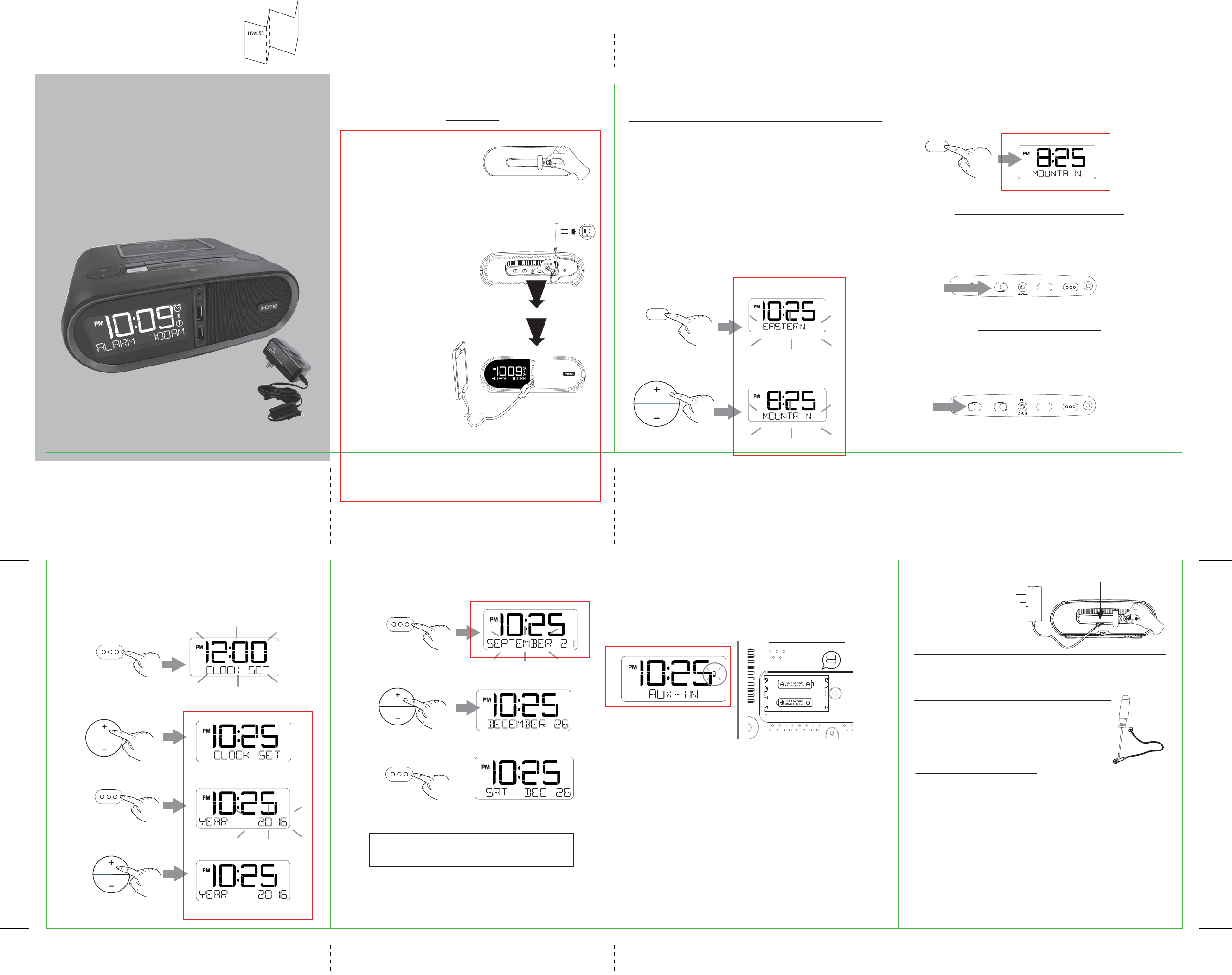
time set
time settime zone
dst
+1 -1 auto
volume limit
o on
DC 9V 3A
HWL83
Sta Quick Start Guide
Included
• HWL83 system
• Universal AC adaptor
Set Up
Daylight Saving Time
Press the time set button to conrm year. The date will ash.
Press the - or + button to adjust time (hold for rapid adjust).
Make sure to set the correct AM or PM time.
Manual Clock Setting
HWL83QSG-020116-A © 2016 HTI Industries, LLC. All rights reserved Printed in China
• Place the unit on a level surface away from sources of direct sunlight or
excessive heat.
• Clean your unit with a soft, damp cloth. Strong cleaning agents, such as
thinner or similar materials can damage the surface of the unit.
Setting the Time Zone and Clock
(Factory Preset Clock)
Press the time set button to conrm time. The year will ash.
Press the - or + button to set the year.
Press the - or + button to set the date (hold for rapid adjust).
Press the time set button. 2 beeps will conrm Clock Setting
is complete.
√
Remove thumbscrew and
remove back security cover to
access sta controls (volume
limit switch, DST switch, time
set button, time zone button),
and DC jack.
Connect the universal voltage
AC adapter to the wall outlet
and the DC jack on the back
panel of the unit.
Charging Devices
Connect USB cable (not includ-
ed) to USB port and the other
end to your device to charge.
The unit ships with the Daylight Saving Time (DST) switch in
Auto position, and will automatically adjust when the time
changes in March and November. To switch manually, slide switch
to +1 to add an hour or to -1 to subtract an hour.
Press and hold the time set button on the back of the unit to enter
clock setting mode. The time will ash and CLOCK SET will appear
on the display.
Once sta has completed
setup, adjust cable on AC
adapter to t under the cable
housing on the security cover
on back of unit and tighten
thumbscrew.
The rst time you connect your new preset clock to the AC outlet,
the unit will automatically show the correct Eastern Standard
time, which is the default setting. If you are not in the Eastern time
zone, you must change the default setting to match your time
zone (see Time Zone Setting below). Once the correct time zone is
set, if the time displayed is not correct, follow steps under Manual
Clock Setting to set the correct hour, minute, year and date.
Press and release the – or + button as needed until your time
zone is displayed. The time display will also change.
When Low Battery Icon ashes on the right of the display,
replace backup batteries with 2 fresh AA batteries. Keep unit
connected to AC power when replacing batteries or you will
lose settings. Make sure to match polarity (+/–) on batteries as
shown below.
Battery Cautions and Tips
• Only use the recommended/supplied batteries or equivalent.
• Use alkaline batteries for longer life.
• Do not mix old and new batteries, and do not mix alkaline, carbon-zinc or rechargeable
nickel-cadmium batteries.
• Insert batteries with proper polarity (+/–) as indicated.
• Remove exhausted batteries from product.
• Do not attempt to recharge non-rechargeable batteries.
• Do not open batteries or heat them beyond normal ambient temperatures.
• To prevent battery leakage or damage remove batteries from a product if it will not be used
for a month or longer.
• Use extreme caution handling leaking batteries (avoid direct contact with eyes and skin). If
battery leakage comes in contact with eyes, IMMEDIATELY ush the eye with lukewarm and
gently owing water for at least 30 minutes. If skin contact occurs, wash skin with clear
water for at least 15 minutes. Seek medical attention if any symptoms occur.
• Store in cool, dry, ventilated area away from hazardous or combustible material.
• Do not dispose of batteries in the household trash or re.
• Follow applicable laws and local regulations for the disposal and transportation of batteries.
TIP: Press the Alarm On/O Button when display
is ashing during clock setting to toggle
between 12 hour and 24 hour display modes.
Time Zone Setting
Battery backup installation
time zone
time zone
time set
time set
time set
Cable on AC adapter
time settime zone
dst
+1 -1 auto
volume limit
o on
DC 9V 3A
Volume Limiter
The unit ships with the Volume Limit switch in OFF position, and
the maximum volume output will be at 100%. For smaller rooms,
slide the switch to the ON position to limit/lower the maximum
volume by 25%.
Note: Make sure that the Year, Month, and Date settings are correct so
that the Auto Daylight Savings Time adjustments will occur on time.
Press and hold the time zone button. The default EASTERN time
zone will ash in the bottom of the display.
Press and release the time zone button to conrm time zone
setting.
AA x 2
This device complies with Part 15 of the
FCC Rules. Operation is subject to the
following two conditions: (1) this device may
not cause harmful interference, and (2) this
device must accept any interference
received, including interference that may
cause undesired operation.
CAN ICES-3 (B)/NMB-3(B)
Secure the attached Security Tether to a wall or other
permanent surface.
CAUTION: DO NOT attach to an AC outlet or cause it to
become entangled with anything that can create a
hazardous situation.
Tips For Guests
time settime zone
dst
+1 -1 auto
volume limit
o on
DC 9V 3A
outlet
HWL83 Quick Start Guide - Inside
HWL83 Quick Start Guide (English) - Front
Size: 432 x 140 mm
Color: 1C + 1C (Black)
Material: 100 gsm WF paper
Date: Feb 01, 2015
• Using the wireless charger:
Place compatible device with back side down in middle of marked charging target
circle. Check the wireless charging indicator icon on the right of the display:
• Rapid blinking icon – Device is not charging. Reposition device.
• Slow blinking icon – Device is charging properly.
• Solid icon – Device is charged (some devices do not support this feature).
• No icon – Not in charging mode (no device on unit)
• Thick device cases can interfere with wireless charging. Removing such a case
may improve wireless charging.
• Wireless charging uses a magnetic eld. Avoid placing personal items with
magnetic stripes, such as credit cards, bank cards, key cards, etc., near the
wireless charging area to prevent damage.
Note: This unit is compatible with the Qi wireless charging standard. PMA wireless
charging is not supported.
Folded size: 108x 140(mm)
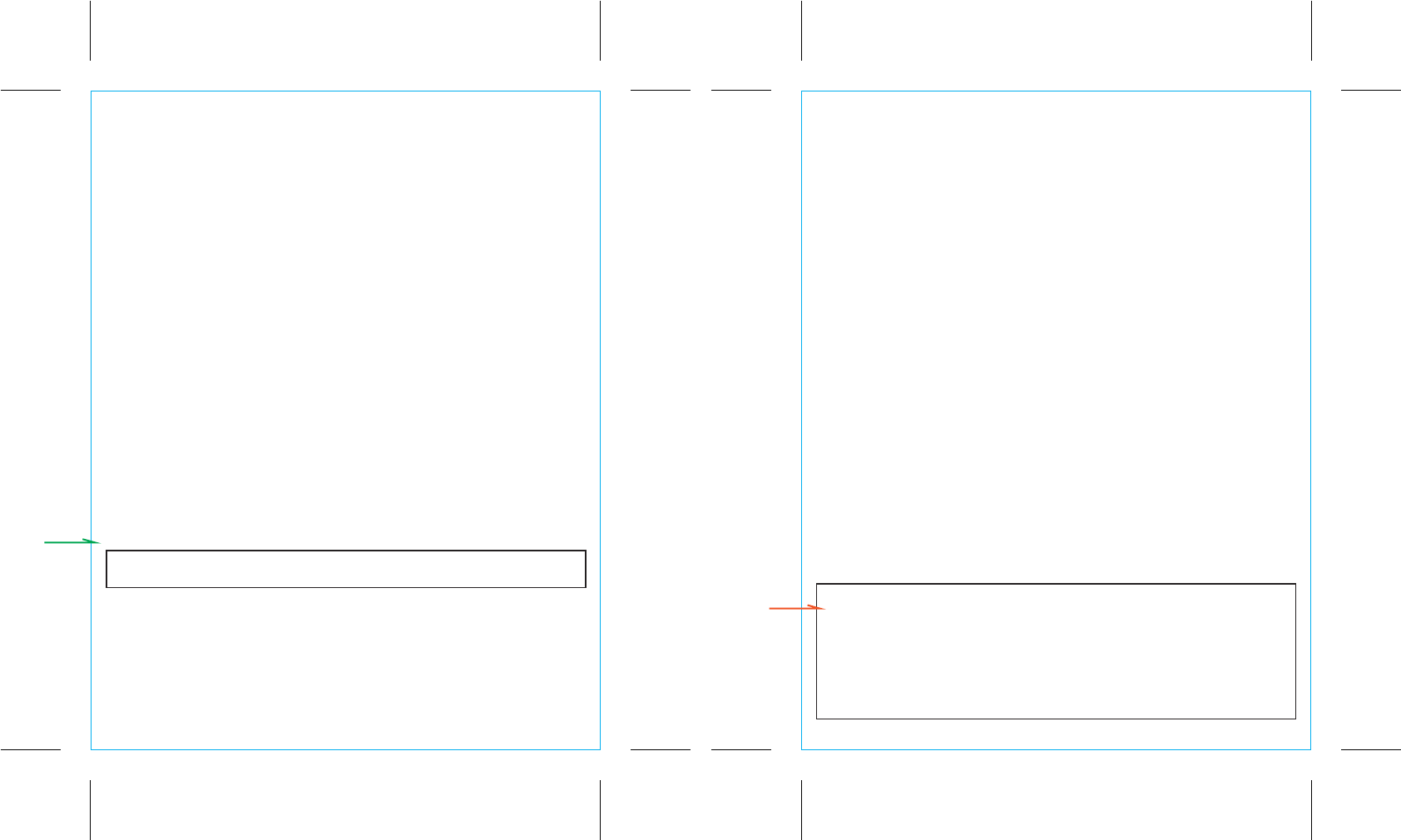
IMPORTANT SAFETY INSTRUCTIONS
When used in the directed manner, this unit has been designed and manufactured to ensure your personal safety.
However, improper use can result in potential electrical shock or fire hazards. Please read all safety and operating
instructions carefully before installation and use, and keep these instructions handy for future reference. Take special
note of all warnings listed in these instructions and on the unit.
1. Water and Moisture – The unit should not be used near water. For example: near a bathtub, washbowl, kitchen sink,
laundry tub, swimming pool or in a wet basement.
2. Ventilation – The unit should be situated so that its location or position does not interfere with its proper ventilation.
For example, it should not be situated on a bed, sofa, rug or similar surface that may block ventilation openings. Also,
it should not be placed in a built-in installation, such as a bookcase or cabinet, which may impede the flow of air
through the ventilation openings.
3. Heat – The unit should be situated away from heat sources such as radiators, heat registers, stoves or other appliances
(including amplifiers) that produce heat.
4. Power Sources – The unit should be connected to a power supply only of the type described in the operating instructions
or as marked on the appliance.
5. Power-Cable Protection – Power supply cables should be routed so that they are not likely to be walked on or pinched
by items placed upon or against them. It is always best to have a clear area from where the cable exits the unit to
where it is plugged into an AC socket.
6. Cleaning – The unit should be cleaned only as recommended. See the Maintenance section of this manual for
cleaning instructions.
7. Objects and Liquid Entry – Care should be taken so that objects do not fall and liquids are not spilled into any
openings or vents located on the product.
8. Attachments – Do not use attachments not recommended by the product manufacturer.
9. Lightning and Power Surge Protection – Unplug the unit from the wall socket and disconnect the antenna or cable
system during a lightning storm or when it is left unattended and unused for long periods of time. This will prevent
damage to the product due to lightning and power-line surges.
10. Overloading – Do not overload wall sockets, extension cords, or integral convenience receptacles as this can result
in a risk of fire or electric shock.
11. Damage Requiring Service – The unit should be serviced by qualified service personnel when:
A. the power supply cable or plug has been damaged.
B. objects have fallen into or liquid has been spilled into the enclosure.
C. the unit has been exposed to rain.
D. the unit has been dropped or the enclosure damaged.
E. the unit exhibits a marked change in performance or does not operate normally.
12. Antenna – Do not connect an external antenna to the unit (other than that provided).
13. Periods of Nonuse – If the unit is to be left unused for an extended period of time, such as a month or longer, the
power cable should be unplugged from the unit to prevent damage or corrosion.
14. Servicing – The user should not attempt to service the unit beyond those methods described in the user’s operating
instructions. Service methods not covered in the operating instructions should be referred to qualified service
personnel.
Hotel Technologies, a division of HTI Industries LLC, (hereafter referred to as Hotel Technologies), warrants
this product to be free from defects in workmanship and materials, under normal use and conditions, for a
period of 30 days from the date of receipt of the item.
Should service be required by reason of any defect or malfunction during the warranty period, Hotel
Technologies will repair or, at its discretion, replace this product without charge. This decision is subject to
verification of the defect or malfunction upon delivery of this product to the Factory Service Center listed below.
Before returning this product for service, please first replace the batteries (if applicable) with fresh ones, as
exhausted or defective batteries are the most common cause of problems encountered.
If service is still required:
1. Fax a representative at 915.633.1388 with a Return Authorization request including proof of purchase date
(i.e., invoice number and date from distributor or HTI) to receive a Return Authorization Number. Issuance of
Return Authorization Number is subject to review prior to granting.
NO ITEM CAN BE ACCEPTED WITHOUT A RETURN AUTHORIZATION NUMBER.
2. Remove batteries (if applicable) and pack the unit in a well-padded, heavy corrugated box.
3. Send the unit by method agreed to with your representative to the Factory Service Center listed below:
Consumer Repair Department
Hotel Technologies Inc.
1330 Goodyear Drive
El Paso TX 79936-6420
NOTE: Improperly packed items or Items received without an RA # cannot receive credit.
NOTE: This warranty is valid only if the product is used for the purpose for which it was designed. It does not
cover (i) products which have been damaged by negligence, misuse or accident, or which have been modified
or repaired by unauthorized persons; (ii) cracked or broken cabinets, or units damaged by excessive heat; (iii)
damage to tape cassettes (if applicable); (iv) the cost of shipping this product to the Factory Service Center
and its return to the owner.
This warranty is valid only in the United States of America and does not extend to owners of the product
subsequent to the original purchaser. Any applicable implied warranties are also limited to 30 days, and Hotel
Technologies will not be liable for consequential damages. (Some states do not allow limitations on implied
warranties or exclusion of consequential damages, so these restrictions may not apply to you.) This warranty
gives you specific legal rights, and you may also have other rights which vary from state to state.
LIMITED 30 DAY WARRANTY
(valid in contiguous U.S.A. only: not valid in Hawaii or Alaska)
If you did not purchase this product directly from Hotel Technologies,
please contact the appropriate distributor for their warranty terms
FCC Information
HWL83 Legal Sheet - Front
Size: 108 x 140 mm
Printing Color: Black
Mat’l: 100 gsm WF paper
Jan 08, 2016
HWL83 Legal Sheet - Back
Size: 108 x 140 mm
Printing Color: Black
Mat’l: 100 gsm WF paper
Jan 8, 2016
This device complies with Part 15 of the FCC Rules. Operation is subject to the following two conditions: (1) this device may
not cause harmful interference, and (2) this device must accept any interference received, including interference that may
cause undesired operation.
• Warning: Changes or modifications to this unit not expressly approved by the party responsible for compliance could void the user’s authority to operate the
equipment.
• NOTE: This equipment has been tested and found to comply with the limits for a Class B digital device, pursuant to Part 15 of the FCC Rules.
These limits are designed to provide reasonable protection against harmful interference in a residential installation. This equipment generates, uses and can
radiate radio frequency energy and, if not installed and used in accordance with the instructions, may cause harmful interference to radio communications.
However, there is no guarantee that interference will not occur in a particular installation. If this equipment does cause harmful interference to radio or television
reception, which can be determined by turning the equipment off and on, the user is encouraged to try to correct the interference by one or more of the following
measures:
• Reorient or relocate the receiving antenna.
• Increase the separation between the equipment and receiver.
• Connect the equipment into an outlet on a circuit different from that to which the receiver is connected.
• Consult the dealer or an experienced radio/TV technician for help.
CAN ICES-3 (B)/NMB-3(B)
Questions? visit www.hoteltech.com or call 1-888-744-6835 Toll Free
IC Statement for RF Device
This device complies with Industry Canada licence-exempt RSSs. Operation is subject to the following two conditions: (1) this
device may not cause interference, and (2) this device must accept any interference, including interference that may cause
undesired operation of the device.
Le présent appareil est conforme aux CNR d'Industrie Canada applicables aux appareils radio exempts de licence. L'exploitation
est autorisée aux deux conditions suivantes : (1) l'appareil ne doit pas produire de brouillage, et (2) l'utilisateur de l'appareil doit
accepter tout brouillage radioélectrique subi, même si le brouillage est susceptible d'en compromettre le fonctionnement.
The device meets the exemption from the routine evaluation limits in section 2.5 of RSS 102 and compliance with RSS-102 RF
exposure, users can obtain Canadian information on RF exposure and compliance.
Le dispositif rencontre l'exemption des limites courantes d'évaluation dans la section 2.5 de RSS 102 et la conformité à l'exposition
de RSS-102 rf, utilisateurs peut obtenir l'information canadienne sur l'exposition et la conformité de rf.
HWL83-160108-A © 2016 HTI Industries, LLC. All rights reserved Printed in China
1C + 1C
This device complies with FCC radiation exposure limits set forth for an uncontrolled environment.