SDI Technologies IA100 iA100 iHome Bluetooth App Speaker system w/Radio User Manual iA100 IB 0722
SDI Technologies Inc. iA100 iHome Bluetooth App Speaker system w/Radio iA100 IB 0722
User manual
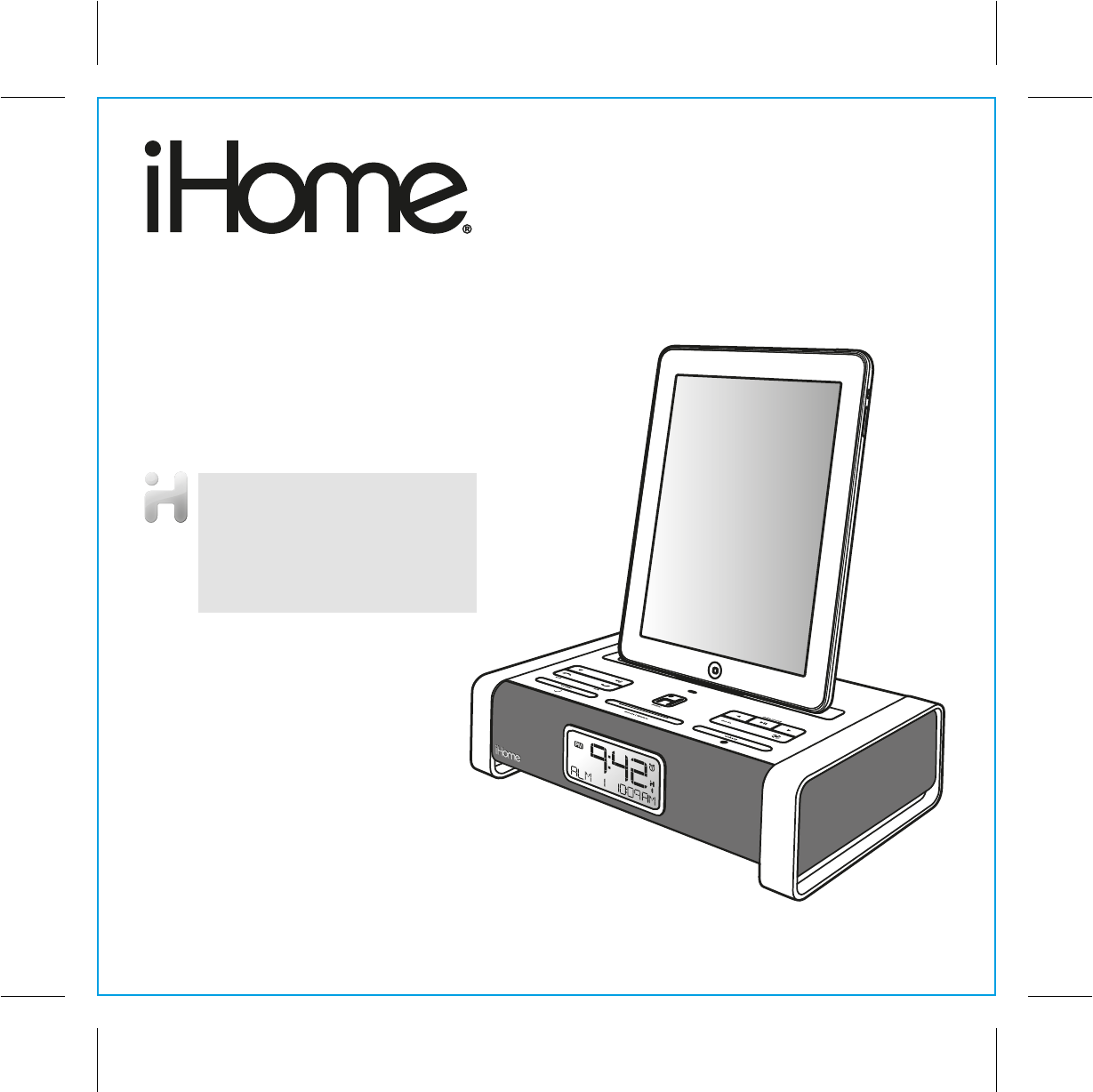
Model iA100
Bluetooth
App Enhanced
Alarm Clock Radio
for iPad / iPhone / iPod ®
Questions? Visit www.ihomeaudio.com
P1
Download the FREE iHome+Sleep
app to use these features:
• Social media alerts
• Weather
• Sleep stats
• Interactive alarm settings
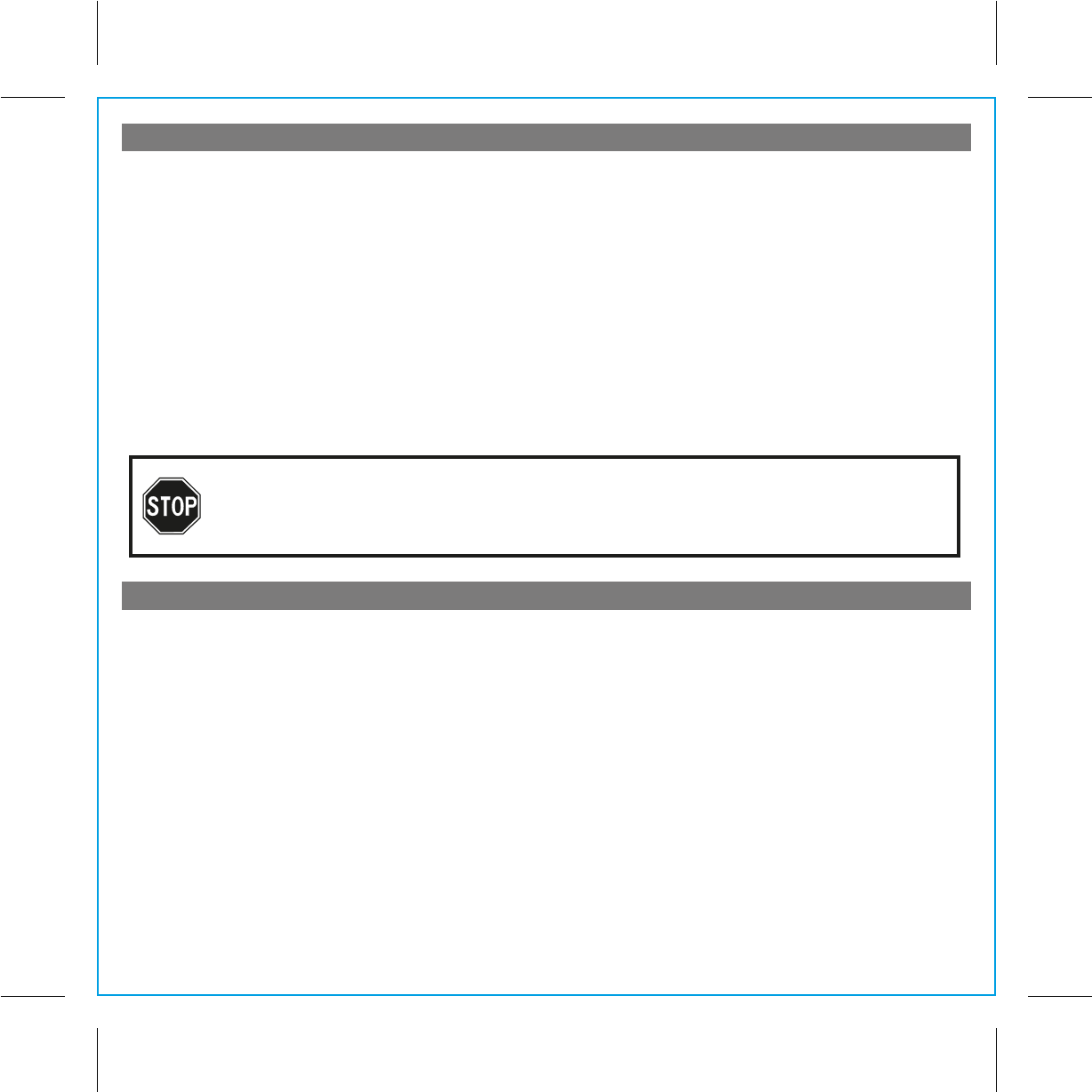
P2
Table of Contents
Quick Start..........................................................................................................................................................................1
Controls and Indicators / iA100 Display .............................................................................................................................3
Using the iA100 ..................................................................................................................................................................4
Using the Alarms ................................................................................................................................................................5
Listening to iPad/iPhone/iPod / Listening to Radio.............................................................................................................6
Listening to other portable audio devices / Listening to Bluetooth Music...........................................................................7
Making Calls with Bluetooth Mobile Phone / Sleep Operation / Nap Operation.................................................................8
Dimmer Operation / Install Clock Backup Batteries / Battery Warning...............................................................................9
A Consumer Guide to Product Safety ..............................................................................................................................10
Trouble Shooting .............................................................................................................................................................. 11
Warranty Information ........................................................................................................................................................13
Maintenance
• Place the unit on a level surface away from sources of direct sunlight or excessive heat.
• Protect your furniture when placing your unit on a natural wood and lacquered finish. A cloth or other protective
material should be placed between it and the furniture.
• Clean your unit with a soft cloth moistened only with mild soap and water. Stronger cleaning agents, such as Benzene,
thinner or similar materials can damage the surface of the unit.
NOTE : The iA100 is designed for use with Bluetooth wireless devices compatible with the
HFP, HSP, A2DP and AVRCP streaming audio profiles. Refer to your Bluetooth device’s user
manual or technical support to determine if your Bluetooth device supports these profiles.
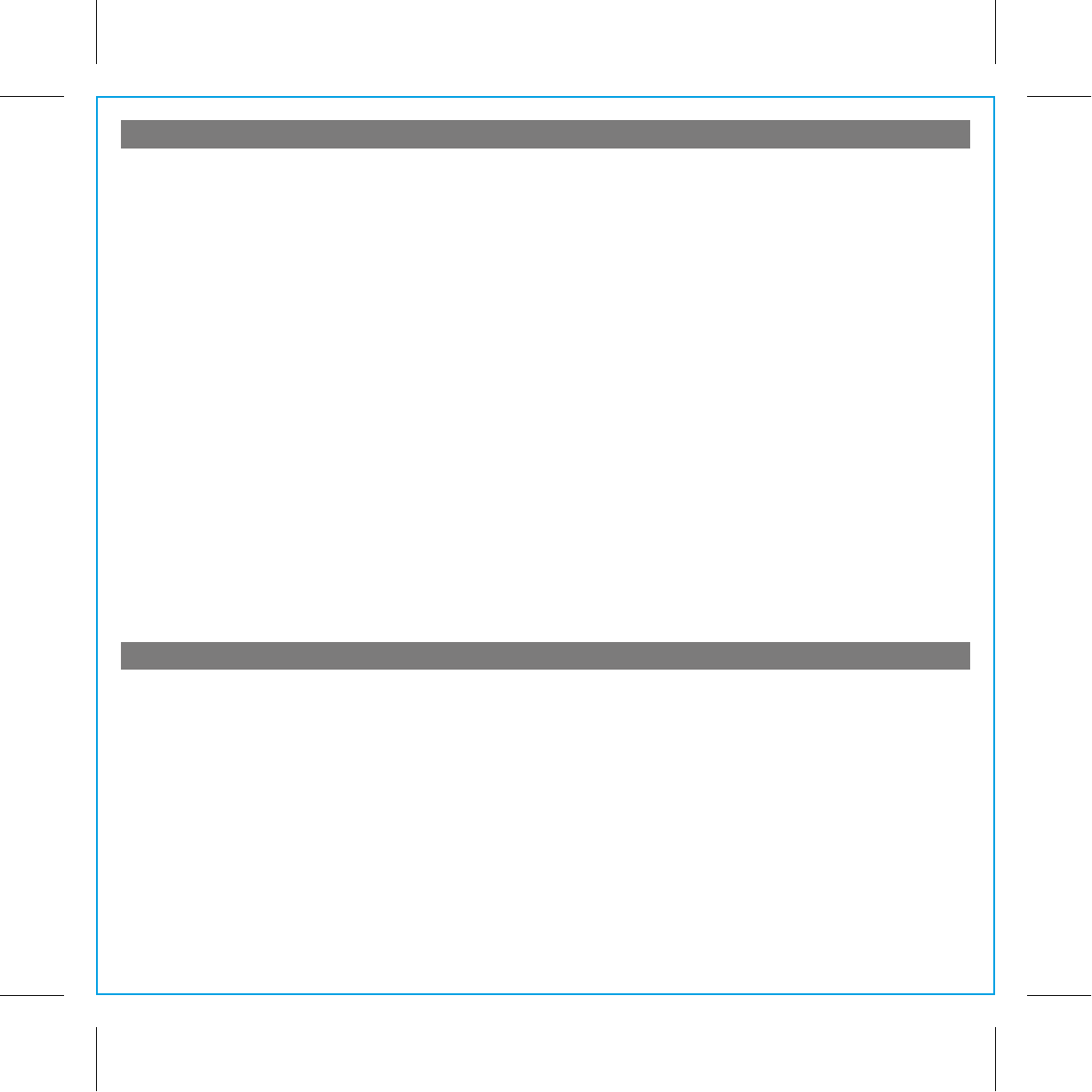
P3
FCC and IC Information
Getting Started
Thank you for purchasing the iHome iA100, the app-enhanced alarm clock radio for iPhone or iPod designed to play
music through Bluetooth from your mobile phone or computer (through Blueooth or Line in) and featuring Bongiovi Digital
Power Station active.
This instruction booklet explains the basic operation and care of the unit. There are many exciting performance
enhancements available by downloading the free iHome+Sleep app from the iTunes App Store.
In addition, the iHome+Radio app (available as a paid app at the iTunes App Store) gives you access to
thousands of internet radio stations around the globe.
For information on the iHome+Sleep app and iHome+Radio internet radio app and how they work with your iA100, please
use these resources:
user forum: http://getsatisfaction.com/ihomeapps
web: www.ihomeaudio.com/apps
email: apps@ihomeaudio.com
Note: app is for iPhone and iPod touch only.
Please read this instruction book carefully before the appliance is operated and keep it for future reference.
QDID:B013895
This device complies with Part 15 of the FCC Rules and RSS-210 of the IC Rules. Operation is subject to the following
two conditions: (1) This device may not cause harmful interference, and (2) this device must accept any interference
received, including interference that may cause undesired operation.
Warning: Changes or modifications to this unit not expressly approved by the party responsible for compliance could void
the user’s authority to operate the equipment.
NOTE: This equipment has been tested and found to comply with the limits for a Class B digital device, pursuant to Part
15 of the FCC Rules. These limits are designed to provide resonable protection against harmful interference in a residential
installation. This equipment generates, uses and can radiate radio frequency energy and , if not installed and used in
accordance with the instructions, may cause harmful interference to radio communications.
However, there is no guarantee that interference will not occur in a particular installation. If this equipment does cause
harmful interference to radio or television reception, which can be determined by turning the equipment off and on, the
user is encouraged to try to correct the interference by one or more of the following measures:
• Reorient or relocate the receiving antenna.
• Increase the separation between the equipment and receiver.
• Connect the equipment into an outlet on a circuit different from that to which the receiver is connected.
• Consult the dealer or an experienced radio/TV technician for help.
FCC&IC Radiation Exposure Statement
This equipment complies with FCC radiation exposure limits set forth for an uncontrolled environment and meets the
exemption from the routine evaluation limits in section 2.5 of RSS 102.
1. This Transmitter must not be co-located or operating in conjunction with any other antenna or transmitter.
2. This equipment complies with FCC RF radiation exposure limits set forth for an uncontrolled environment. This equipment
should be installed and operated with a minimum distance of 20 centimeters from user and bystanders.
The device meets the exemption from the routine evaluation limits in section 2.5 of RSS 102 and users can obtain
Canadian information on RF exposure and compliance from the Canadian Representative Burnport Holdings Ltd. 72MT
Belcher Pls, East, Calgary, Alberta,T2Z 2G1, CANADA. Tel:403-257-4961
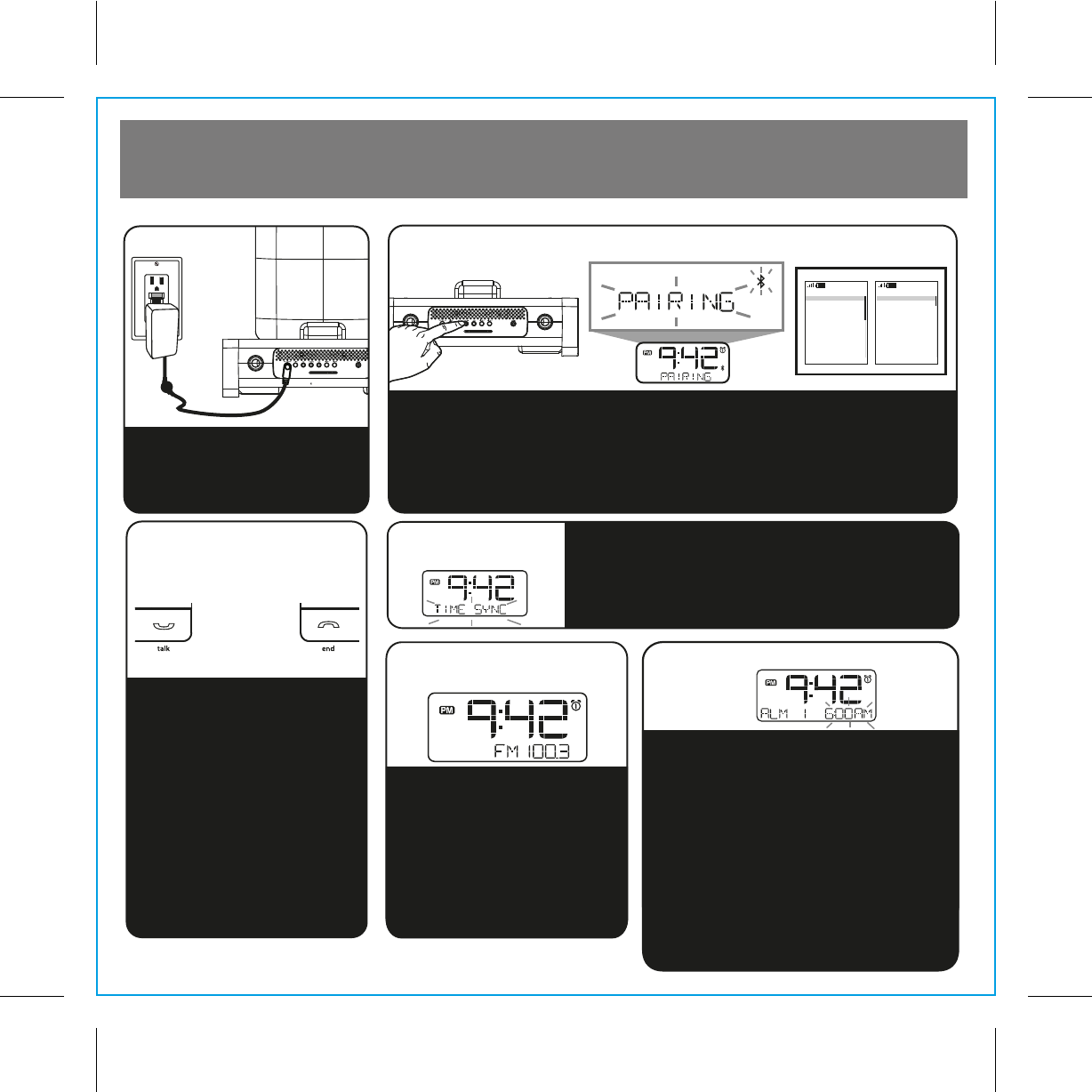
10:09
Off
On
Select Back
10:09
Connectivity
Infrared
Packet data
Data transfer
Bluetooth
Select Back
RESET
RESET
TEST
TEST
1
iA100 Quick Start
Attach AC adaptor cable to DC
jack on back of the iA100 and
plug the other end into a wall
socket
1: Power 2: Pair Your Bluetooth-enabled Phone with the iA100
3: Making and
Answering Calls
4: Setting Clock
with Time Sync
Dock your iPad, iPhone or iPod (see steps 7 and 8).
Press and release the Clock Button located on back
of the iA100. “TIME SYNC” will appear on the
display, followed by “TIME UPDATED” upon
successful syncing.
a) Press the Mode button as
needed to select iPod,
Bluetooth, FM radio or Aux-in
mode.
b) Press the 3 or 4 Button to
tune radio to desired station.
Press the Play/Pause Button
to set the current station as a
preset.
5: iPod/Bluetooth/
Radio/Aux-in
P4
6: Setting Alarm 1
a) Press and hold Alarm 1 Button until the time
flashes.
b) Press the or Button to set alarm time.
c) Press Alarm 1 again then press the or
Button to set alarm frequency (weekdays, etc).
d) Press Alarm 1 again then press the or
Button to select alarm source to wake to. If
radio is selected source, press the Play/Pause
Button to select a preset station, or or
Button to tune radio to desired station
e) Press Alarm 1 again then press the or
Button to set the alarm volume.
f) Press Alarm 1 again to confirm alarm setting and
exit alarm setting mode.
To set alarm 2, follow above steps using Alarm 2
Button.
Once the iA100 is linked with your
phone:
a) Dial the number on your phone
then press the Talk Button on
the iA100.
b) To answer the phone, press the
Talk Button. Press the End
Button to end the call.
NOTE: If you have call waiting,
press the Talk Button to answer a
second call and place the first on
hold.
a) Select Bluetooth/discover mode on your phone (see your user manual)
b) Press the Pairing button located on the back of on the iA100. The unit will
enter Auto-pairing mode and begin searching for a device to pair with,
indicated by flashing Bluetooth and pairing icons.
c) When prompted, enter pass code for iA100 on your device: 1234
d) A screen (on phone) should confirm successful pairing.
h
e
l
l
o
o
o
o
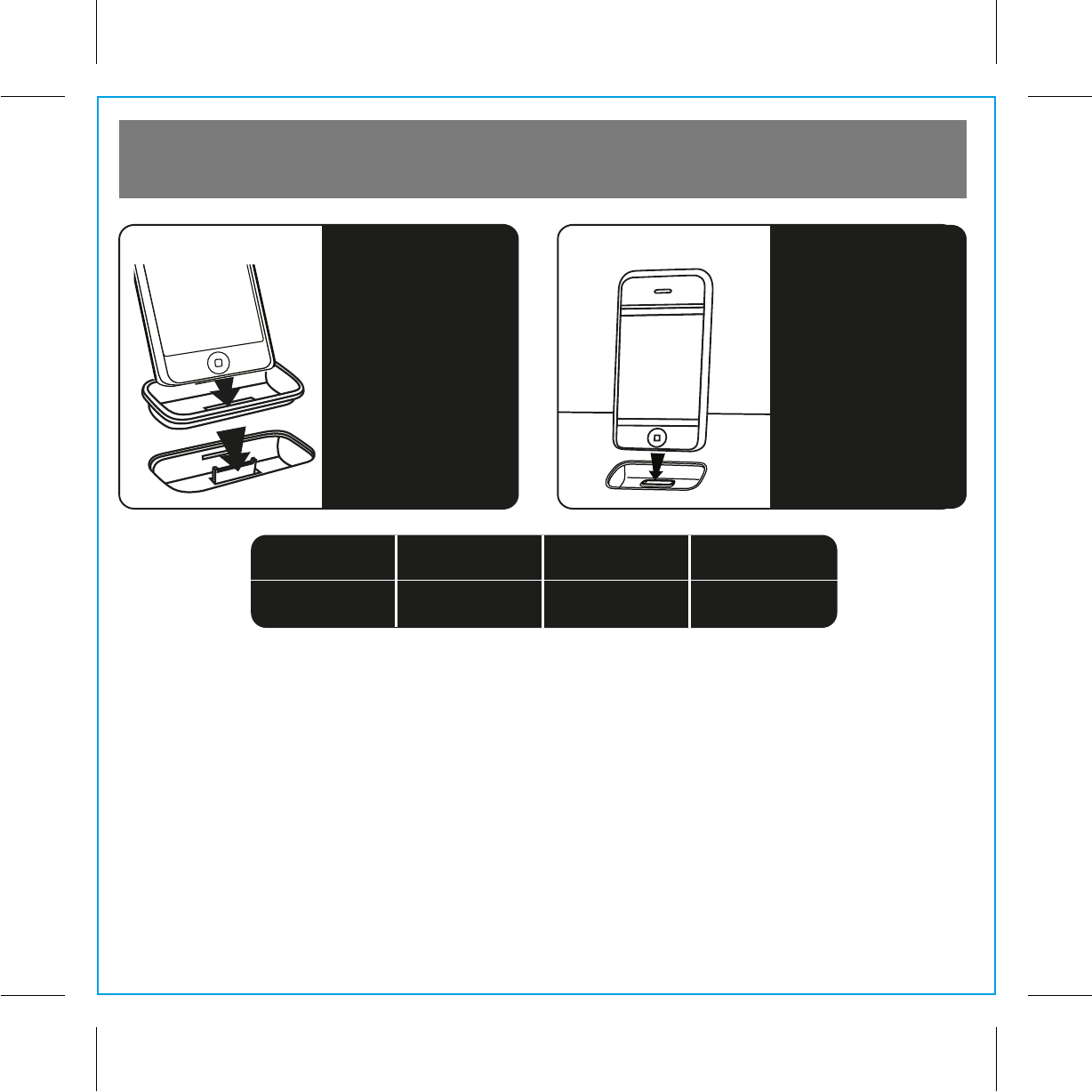
2
P5
iA100 Quick Start
7: Inserts
Select the dock insert for
your iPhone or iPod
model from the table
below and place insert in
dock. iPad does not
require an insert.
8:iPad/iPhone/iPod
Insert an iPad, iPhone or
iPod into the dock with
proper insert. The iPad,
iPhone or iPod will charge
while docked. Press the
Play/Pause Button on
the iA100 to play your
iPad, iPhone or iPod.
iPod touch 2G
insert 16
iPod touch 2G
For this
iPhone/iPod
Use this insert
iPhone 3G
iPhone 3GS
iPhone 3G
insert 15
iPhone 4
iPhone 4
insert 19
Note: iHome+Sleep and iHome+Radio apps are not covered in this booklet.
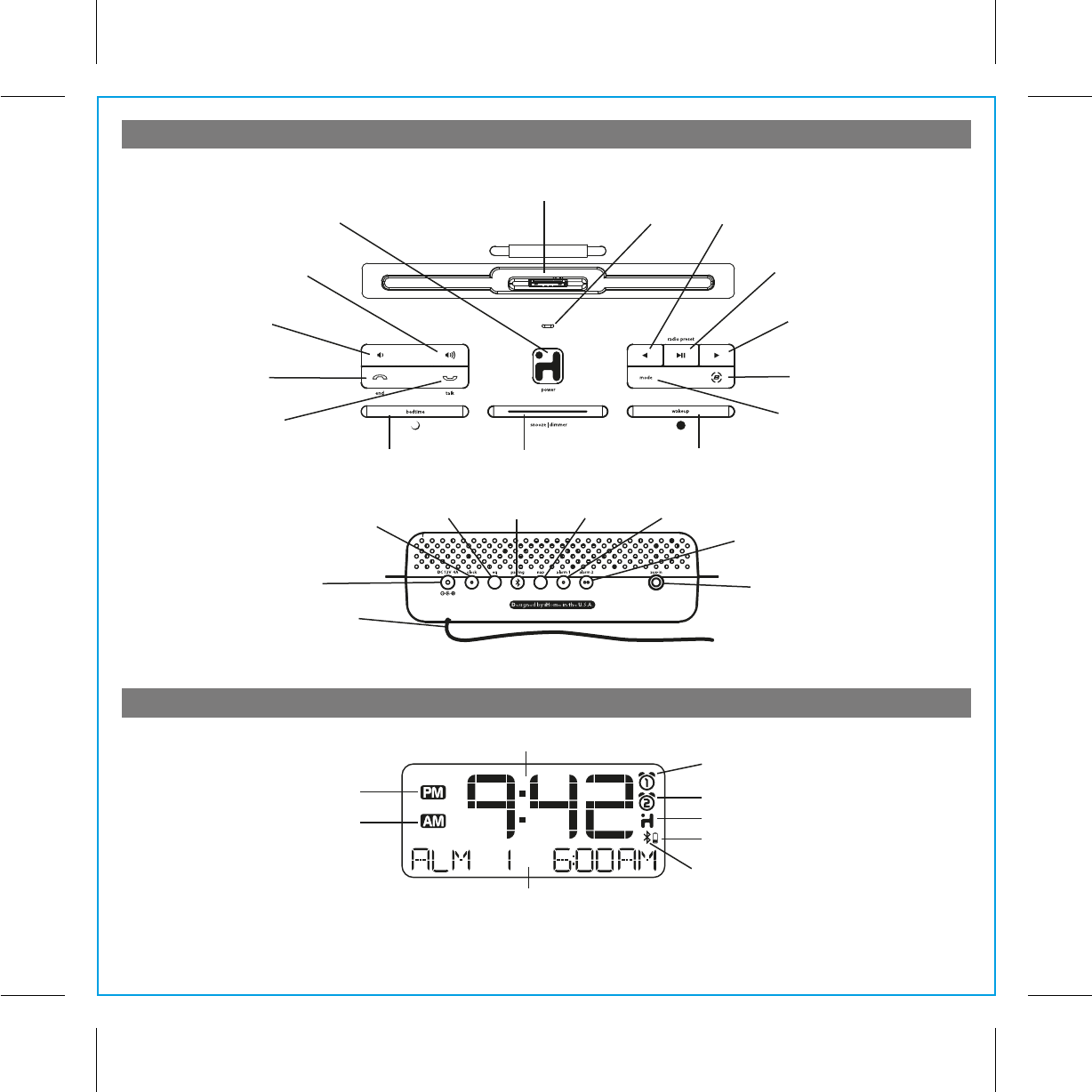
3
Controls and Indicators
iA100 Display
Pairing Button
Alarm 1 Indicator
iHome App Indicator
Alarm 2 Indicator
Battery Low Indicator
Time Display
Bluetooth Indicator
Alarm Reset/Power/App Button Microphone
Snooze/Dimmer Button
Mode Button
(iPod, Bluetooth, FM or aux-in)
Play/Pause Button
(for iPhone, iPod and Bluetooth music)
Lower Volume
Raise Volume
Bedtime Button
REAR VIEW
TOP VIEW
Aux- in Jack
Alarm 1 Button
Alarm 2 Button
FM Antenna Wire
Talk Button
End Button
Reverse / Set Button
Forward Button
Wakeup Button
Bongiovi DPS Button
P6
AC Adaptor Jack
EQ Button
Clock Adjust Button
Nap Button
Universal dock for iPad/iPhone/iPod
PM Indicator
AM Indicator
NOTE: AM/PM indicators will not appear
when clock is set to 24 hour display mode
Radio / Alarm Time / iPod Display
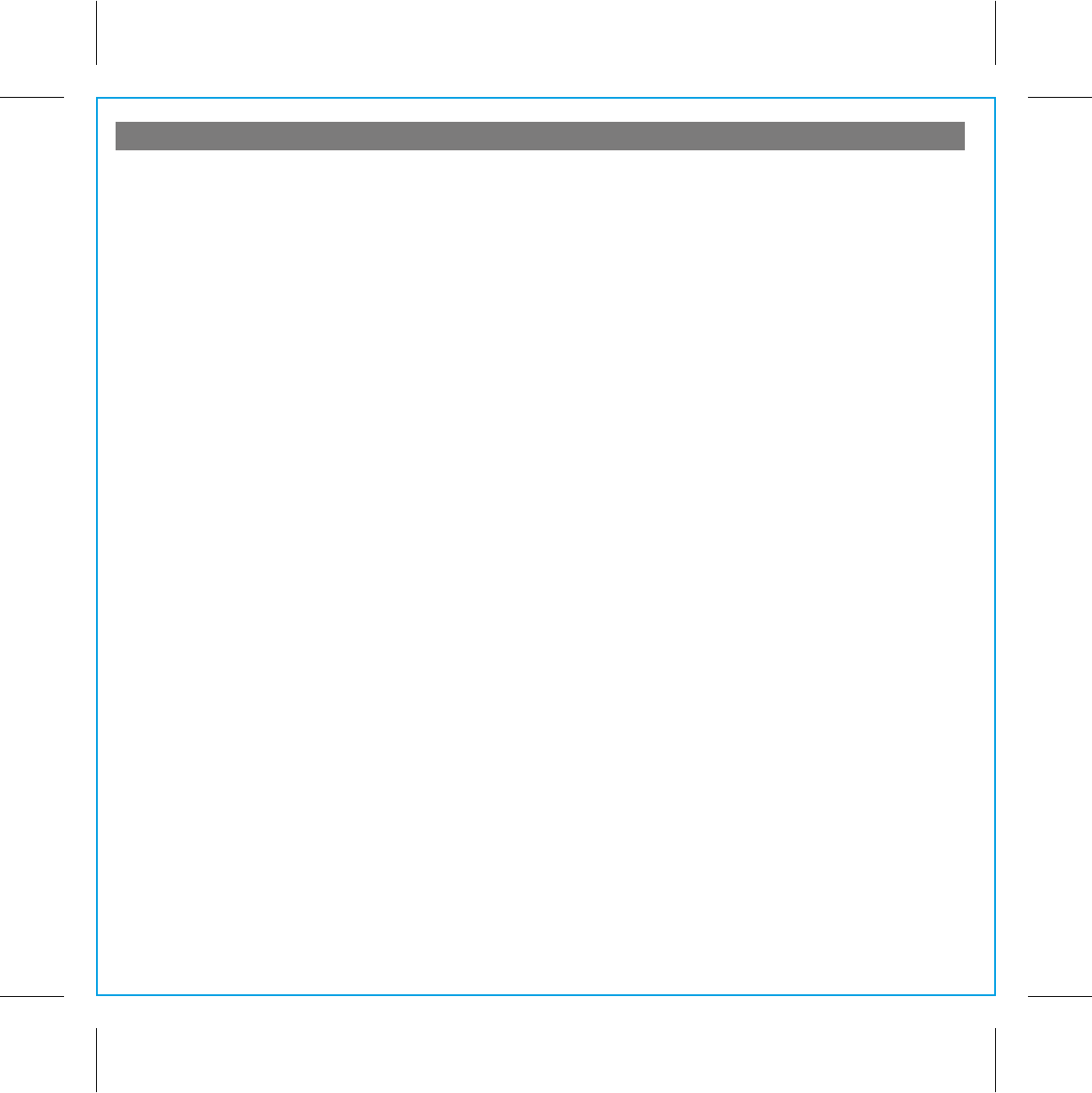
Using the iA100
4
P7
Connecting the iA100 to Power Source
Connect the AC adaptor cable plug into the DC jack on the back of the system, then plug the AC cord of the AC adaptor
into the wall outlet.
Turning the iA100 ON or OFF
Press the Power/App Button on the iA100 at any time to turn the iA100 On or Off. Note that a docked iPad, iPhone or
iPod will continue to charge when the unit is turned off as long as the AC adaptor is plugged in.
Time Sync
The iA100 clock is preset to U.S. Eastern Standard Time. It is simple to adjust the unit for your location.
The iA100 Time Sync feature allows you to sync the time setting on the iA100 to the time from your iPad, iPhone or recent
model iPod (iPod touch, iPod nano and iPod Classic; older iPod models such as iPod mini do not support this feature).
1. Press the Clock Button located at the back of the unit, “Time Sync” flashes on the lower part of the display.
2. Once sync is completed, “Time Updated” will appear on the display.
3. If sync was not successful, “Sync Failed” will appear on the display. If this happens, please try again, with a different
iPad/iPhone/iPod if needed. If sync still fails, please see Setting Time and Calendar below to set the clock.
NOTE: iPhone time is automatically updated to the correct time via cell phone towers. The time on your iPad or iPod is
accurate only to the time on the computer the last time the iPad or iPod was synced to it. It’s possible to have up to 59
seconds difference between the iA100 and synced iPhone/iPod.
Setting Time and Calendar
1. Press and hold the Clock Button located on the back of the unit until the time display flashes.
2. Press the or Button to adjust the time (hold for a few seconds to advance or reverse rapidly). Remember to set
the correct AM or PM hour. An icon in the upper left hand corner of the time display indicates AM or PM
3. Press the Clock Button again. The year will flash in the lower part of the display. Press the or Button until the
current year is displayed.
4. Press the Clock Button again. The month and date will flash. Press the or Button until the current month and
date is displayed. Hold to advance rapidly.
5. Press the Clock Button once more. Two beeps will sound to confirm your settings and you will exit Time and Calendar
Setting mode.
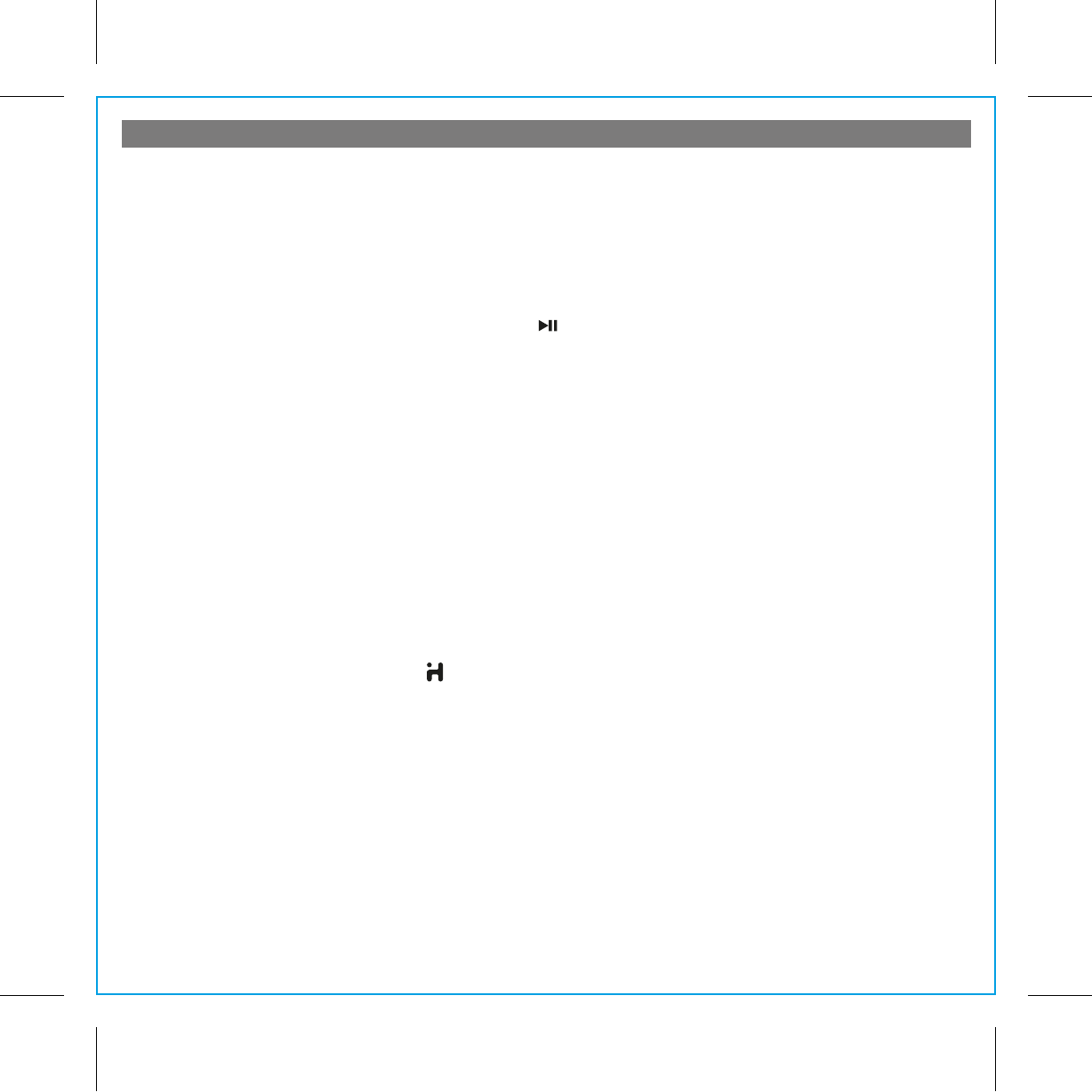
5
Using the Alarms
P8
Setting the Alarms
Alarm 1
a) Press and hold the Alarm 1 Button until the alarm time flashes at the bottom of the display.
b) Press the or Button to set the desired alarm time. Hold to advance rapidly.
c) Press Alarm 1 again then press the or Button to set alarm frequency (7 days,weekdays, weekend or custom).
TIP: If custom is selected you must use the iHome+Sleep app to set custom alarm days.
d) Press Alarm 1 again then press the or Button to select an alarm source to wake to (iPod, Radio, Playlist or Tone).
Select iPod to wake to docked iPad, iPhone or iPod.
• If radio is the selected alarm source, press the Button as needed to select a preset station, or the or
Button
to tune the radio to a desired station.
• If playlist is selected, you will wake to a random song on a custom playlist on your iPad/iPhone/iPod.
You must first create the custom playlist on your iPad/iPhone/iPad and name it ‘iHome’.
• If tone is selected, you can use the iHome+Sleep app to choose a tone to wake to.
e) Press Alarm 1 again then press the or Button to set the alarm volume.
f ) Press Alarm 1 again to confirm alarm setting and exit alarm setting mode.
To set alarm 2, follow above steps using Alarm 2 Button
Note: If iPod is the selected alarm source but the unit does not detect an iPad/iPhone/iPod, the unit will default to the tone
alarm. If Playlist is the source and the unit does not detect a custom ‘iHome’ playlist, the alarm will wake to the last played
song on your device. The alarm cycle lasts for one hour; make sure you have enough music on your iPad, iPhone or iPod
to last that long.
Reviewing, Arming and Disarming Alarm (Turn Alarm Function On and Off)
1. Press the Alarm1 or Alarm 2 Button once. The unit will show the current alarm time for alarm time review.
2. Alarms are automatically armed when set. Press "alm on/off" button to arm or disarm the alarm.
Resetting the Alarm to Come on the Next Day
1. When the alarm is sounding, press the Button to stop the alarm and reset it to come on the following day at the
same time.
Snooze
1. To program a custom snooze time, press and hold the Snooze Button during normal operation (when alarm is not
sounding) until the snooze minutes display appears. Press the or Button to set the snooze time from 1 to 29
minutes. TIP: You can also adjust snooze time with the iHome+Sleep app.
2. Press the Snooze Button after the alarm sounds. The alarm will be silenced and come on again 9 minutes later (or at
the custom minute interval you set). Snooze can be pressed several times during the 1 hour alarm cycle.
Sure Alarm
The iA100 has a sure alarm feature so the tone alarm still sound in the event of a power failure, if backup batteries are
installed (see page 9). If your iPad/iPhone/iPod has no sound for 20 seconds or is not present, the iA100 will switch to
tone alarm automatically.
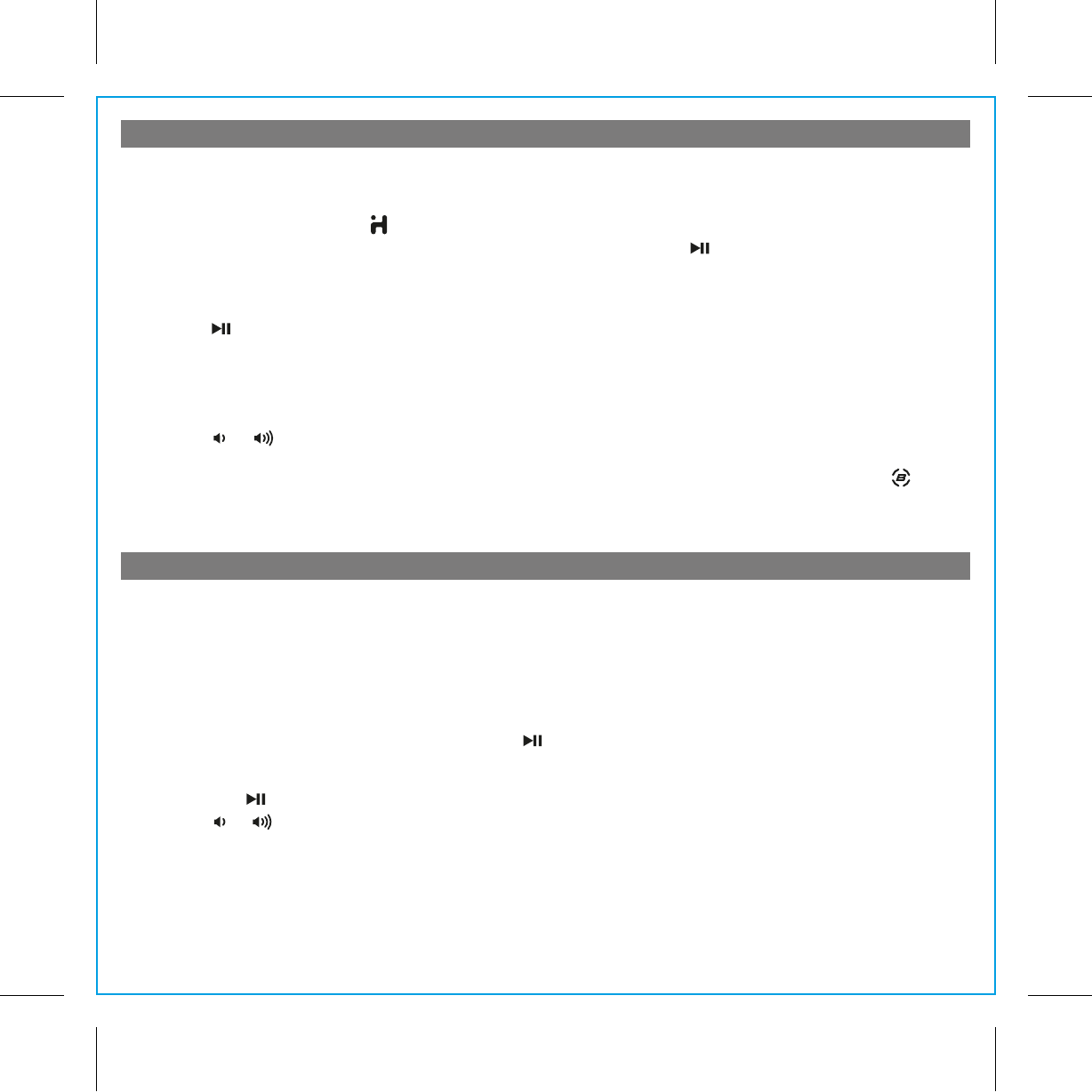
Listening to Radio
6
P9
Listening to iPad, iPhone or iPod
Setting up the Antenna
1. Extend FM wire antenna fully for best reception. Do not strip, alter or attach to other antennas.
Tuning and Playing the Radio
1. Press the Mode Button until the current FM radio frequency appears in the display.
2. Press the or Button to tune the radio to a desired station. Hold briefly to have the radio autoscan/search for the
next clear station.
3. To memorize the current station as a preset, press the Button as needed to step through the 10 presets (P1 - P10)
to the number you wish to assign. A beep will confirm the setting and the preset number will appear in the display.
Repeat steps 1-3 to preset up to 10 stations. To listen to a preset stations, use the Mode Button to select FM mode,
then press the Button to choose the desired preset. To change presets, follow steps 1-3 again.
4. Press the or Button on the iA100 to adjust the system volume.
TIP: Download the iHome+Radio app from the App Store to enjoy thousands of internet radio stations from around the
globe on your iA100.
1. Dock an already playing iPad, iPhone or iPod (always use proper insert, see table on page 2). The iA100 will
automatically turn on and you will hear the audio playing from your iPad/iPhone/iPod.
Note: If the audio source volume is too low on the iPad/iPhone/iPod, the iA100 may not detect that the iPad/iPhone/iPod
is in play mode. If so, pressing the Button on the main unit once should make it play.
2. When the iPad/iPhone/iPod is docked and in standby mode, press the Button on the iA100 to play the
iPad/iPhone/iPod. If the iA100 is already on, press the Mode Button until “iPod” appears on the lower part of the
display, indicating the iA100 is in iPod mode. If your iPad, iPhone or iPod touch is in video mode, you may see the
“locked” slider on the iPad/iPhone/iPod display. If so, you will need to unlock your iPad/iPhone/iPod.
3. Press the Button on the iA100 to pause play; press again to resume play.
4. Press or Button on the iA100 to go to the next or previous track. Press and hold while track is playing for high
speed forward or reverse music search of the current track.
Adjusting Sound on the iA100
You can adjust the sound on the iA100 while listening to any sound source.
1. Press the or Button on the iA100 to adjust the system volume. For best sound, press the EQ Button located
on the back of the unit as needed to cycle to treble, bass, mid, balance and 3D sound options, and press or
Button to adjust each option. The Bongiovi DPS sound enhancement circuitry is ON by default. Press the Button
to toggle the circuit on and off.
TIP: You can also adjust EQ and Bongiovi effect with the iHome+Sleep app.
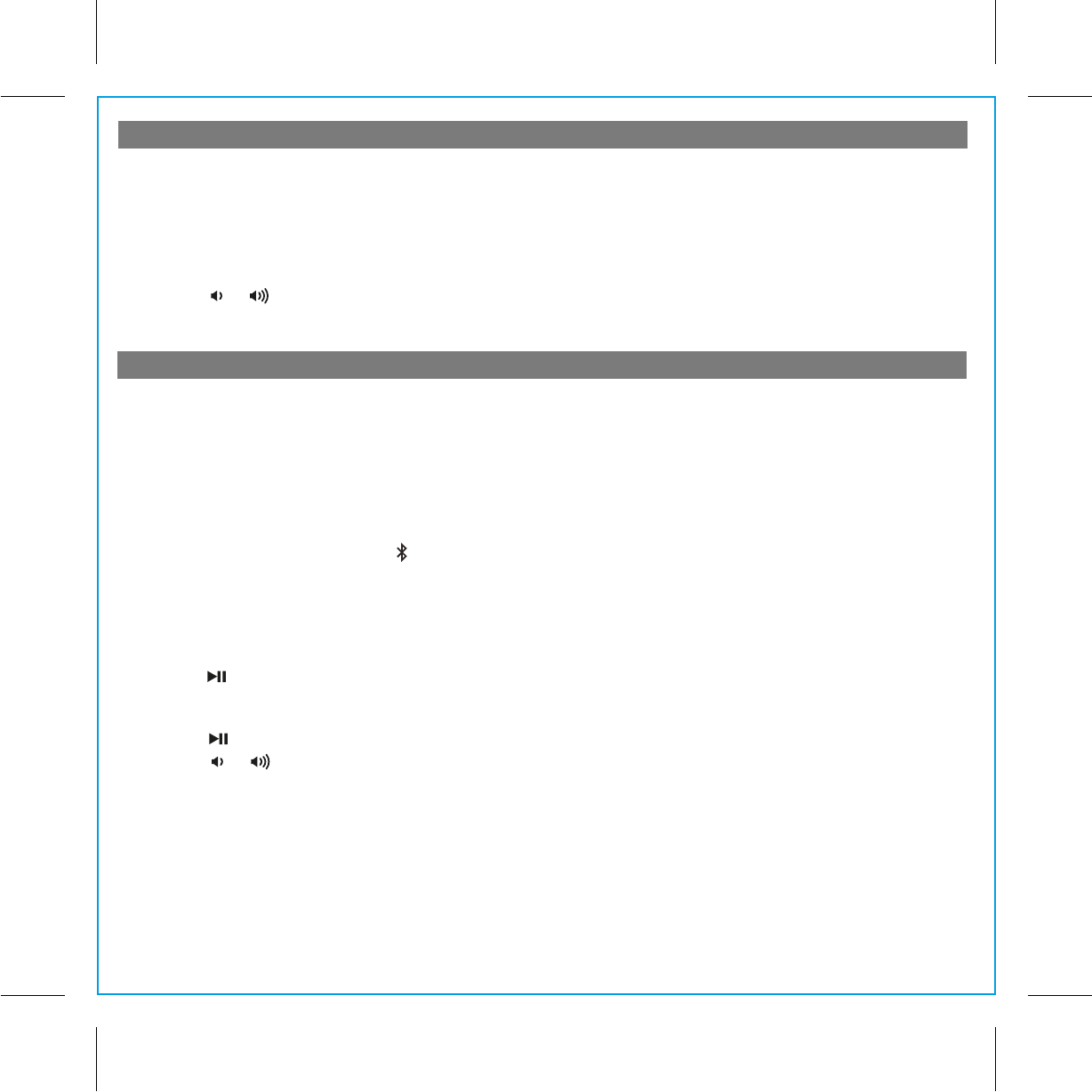
Listening to Bluetooth Music
Listening to other portable audio devices
7
P10
You need to pair your Bluetooth device with the iA100 before you can auto-link to play/stream Bluetooth music through
the iA100. Pairing creates a permanent “bond” so two devices can always recognize each other.
Pairing:
1. Press and hold the Pairing Button for 4 seconds to begin pairing operation. The Bluetooth and “pairing” icons will
flash.
2. Activate Bluetooth on your device according to the device’s user manual to link to iA100. You may need to input the
iHome device pass code: “1234”.
3. Once connected, the Bluetooth Icon will remain.
4. iA100 will auto link with the last linked device when that device is in range.
Playing Bluetooth Music:
1. Once your device and the iA100 are linked you can start to play Bluetooth music through the iA100.
2. Turn on the iA100 and press the Mode Button until “Bluetooth” appears in the lower part of the display .
3. Press the Button on the iA100 to play your Bluetooth-enabled device. The display will show “Bluetooth” and a Play
Icon. (Depending on the Bluetooth device you are using, you may need to manually go into media player mode on your
device to make it work properly).
4. Press the Button again to pause play; press again to resume it.
5. Press the or Button on the iA100 to adjust the system volume.
6. Press or Button on the iA100 to go to the next or previous track.
Please remember to turn off Bluetooth device manually.
NOTE: The iA100 must be in Bluetooth mode to play a Bluetooth-enabled device.
You can play an MP3 player or other portable audio device through the iA100 via the Aux-in Jack.
1. Plug one end of an audio patch cord (available at http//:www.ihomeaudio.com) into the headphone or line-out jack
on your device and the other end of the patch cord into the iA100 Aux-in Jack, located on the back of the unit.
2. Turn on the iA100 and press the Mode Button until “Aux-in” appears in the lower part of display, indicating Aux-in
playing mode.
3. Turn on and play your device.
4. Press the or Button on the iA100 to adjust the system volume. You may need to adjust your device volume, too.
Remember to turn off your device when you are done playing it.
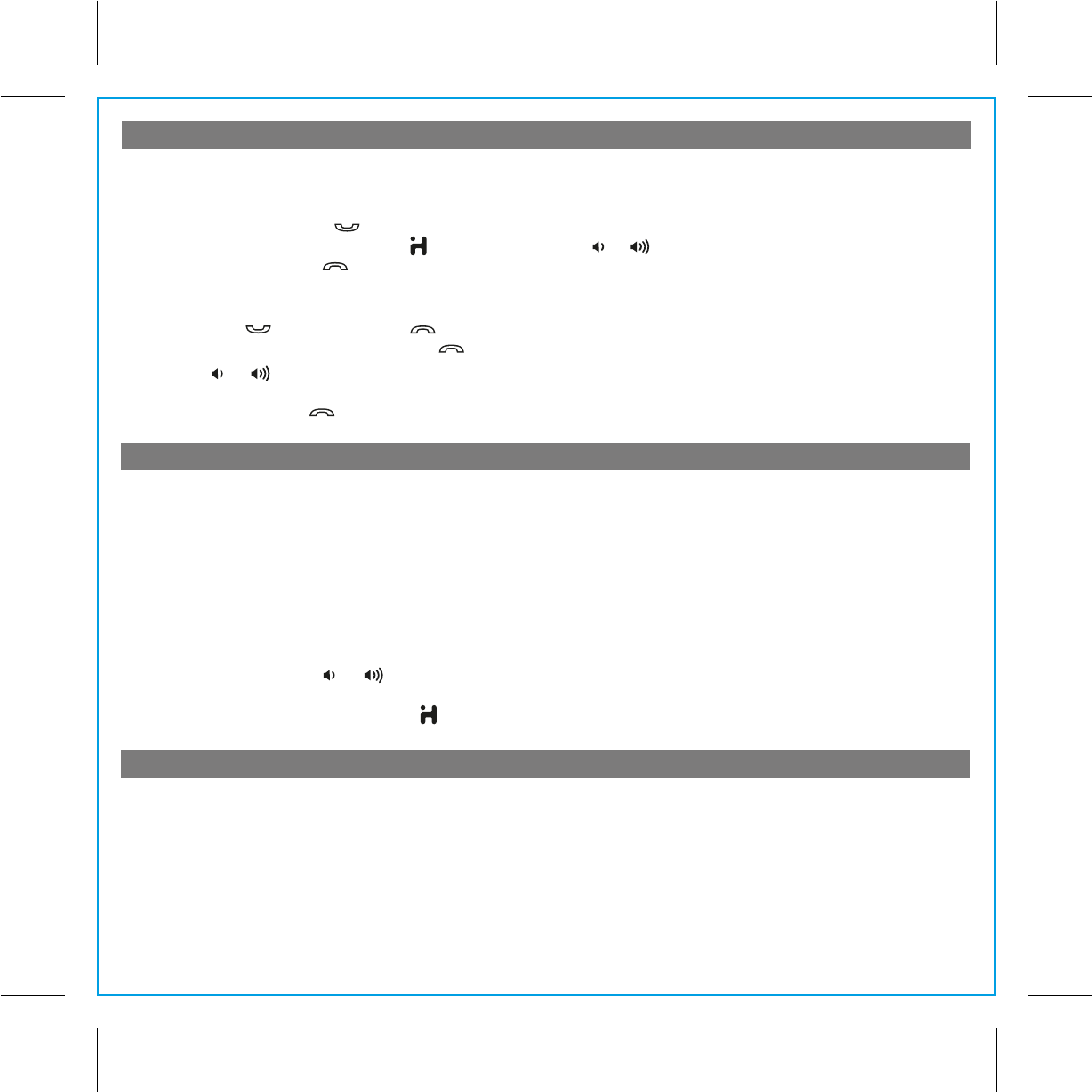
Sleep Operation
Nap Operation
Making Calls with a Bluetooth Mobile Phone
8
P11
Before you make a call with the iA100, you need to pair and link your Bluetooth-enabled phone with the iA100.
Please refer to Pairing procedure on page 7.
Answer a Call:
1. To answer a call, press the Button. Now you can use the iA100 as a speaker phone.
2. Speak into the MIC (located above the Button) and press the or Button on the iA100 to adjust the call volume.
3. To end the call, press the Button.
Dial/Re-dial Dialing:
1. Once the iA100 is paired to a Bluetooth mobile phone, you can use the keypad on your phone to dial a phone number,
then press the Button. Press the Button to cancel the call.
3. To redial the last dialed number, press the Button twice (x2).
4. Press the or Button on the iA100 to adjust the call volume.
NOTE: The iA100 has separate volume settings for phone operation which don’t affect the volume of other modes.
5. To end a call, press the Button.
Nap mode lets you set an alarm separate from the Alarm 1 and Alarm 2 settings. The nap wake to source by default is the
tone alarm. TIP: You can adjust the nap wake to source with the iHome+Sleep app.
1. Press the Nap Button located on the back of the unit as needed to adjust the nap timer for 5, 10, 15, 20, 30, 45, 60, 90
or 120 minutes or OFF.
3. When the display changes back to show the real time, pressing the Nap Button once will show the nap time remaining.
Pressing it again will change nap time to the next highest setting.
Sleep mode lets you sleep to iPad/iPhone/iPod, Bluetooth music or the radio, gradually lowering the volume until the unit
shuts off at the selected time.
1. Press the Bedtime Button to enter sleep mode. The Sleep Icon will appear on the display to indicate sleep mode.
Sleep mode has a Gentle Sleep feature which gradually lowers the volume.The unit will automatically turn off after the
selected sleep time.
2. You can adjust the sleep timer from 120, 90, 60, 30, 15 minutes or OFF by pressing the Bedtime Button again.
3. When the display changes back to show the real time, pressing the Bedtime Button once will show the sleep time
remaining. Pressing it again will change sleep time to next lowest increment.
4. iA100 has independent volume setting for sleep mode so you can adjust the sleeping volume without affecting the
alarm volume. Press the or Button on the iA100 or on the remote control to adjust the system sleep volume.
The sleep volume will remain at that level the next time you enter sleep mode until controls are changed.
5. To stop listening at any time, press the Button on the iA100 to turn it off.
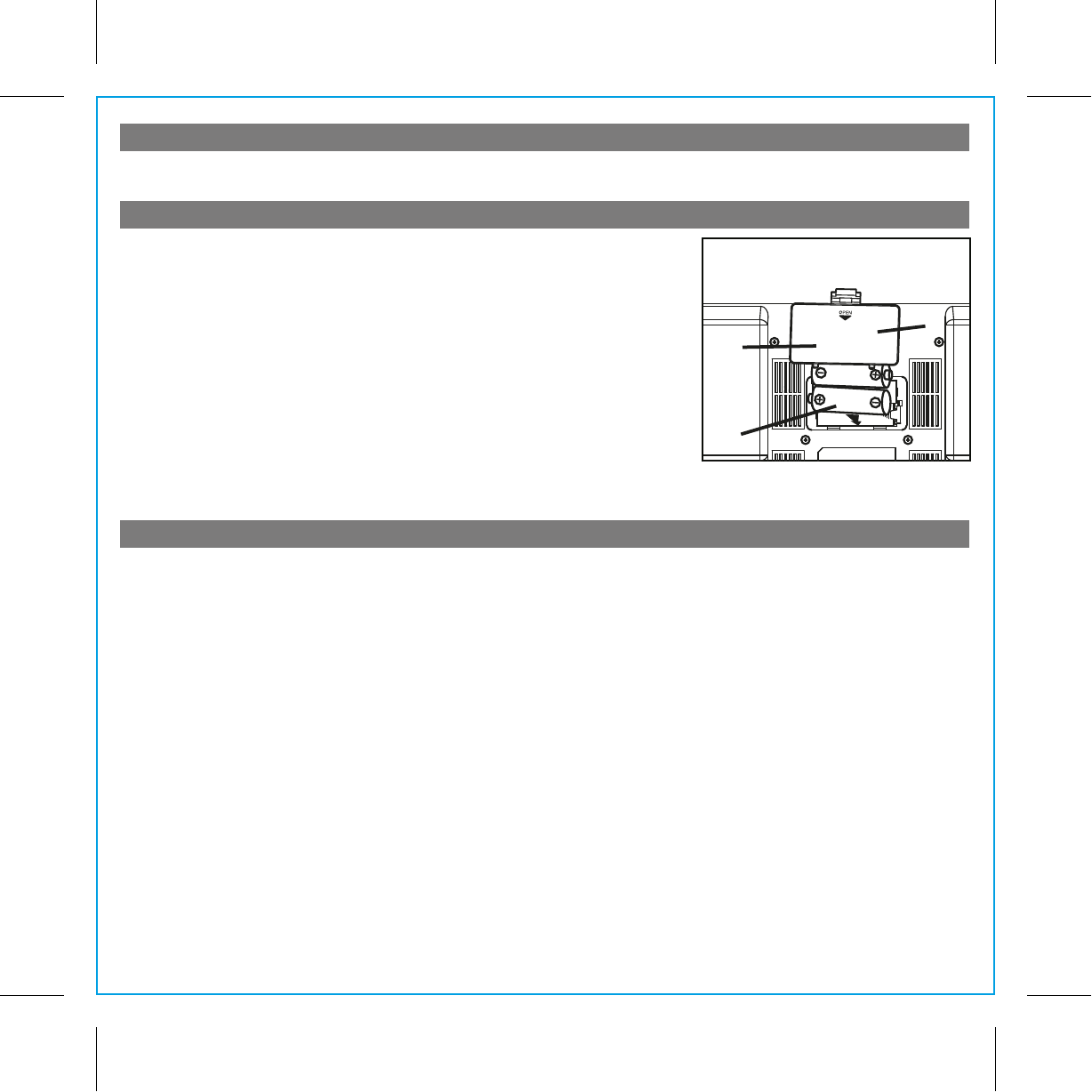
Install Clock Backup Batteries
Battery Warning
9
P12
Dimmer Operation
During normal operation, press the Snooze Button to control the brightness of the LCD display.
The iA100 uses 2 x AA backup batteries to provide backup alarm operation and
clock settings in the event of a power failure. If the Backup Batteries have been
installed and a power failure occurs or the AC cord is accidentally disconnected,
the display backlight will not remain lit, but current time and alarm time settings
will be temporarily maintained. Otherwise, you must reset the time and alarm
settings.
1. Open backup battery compartment door located on the bottom of the unit.
2. Please make sure the AC adaptor is connected. Otherwise all settings may be
lost during battery replacement.
3. Insert 2 AA batteries, checking that the polarity (+ and – ends of the battery)
matches the drawing near the battery compartment. Close the compartment
door.
Note: Make sure you dispose of batteries properly (see your local regulations).
Installing Backup Batteries
ᕢ
ᕡ
ᕣ
For models that require more than one battery
• Do not mix with used or other battery types/brands
• Replace all batteries at the same time
• Do not open batteries
• Do not dispose of in fire
• Do not heat above 75ºC (167ºF)
• Do not expose contents to water
• Do not charge or recharge
• Do not install backwards
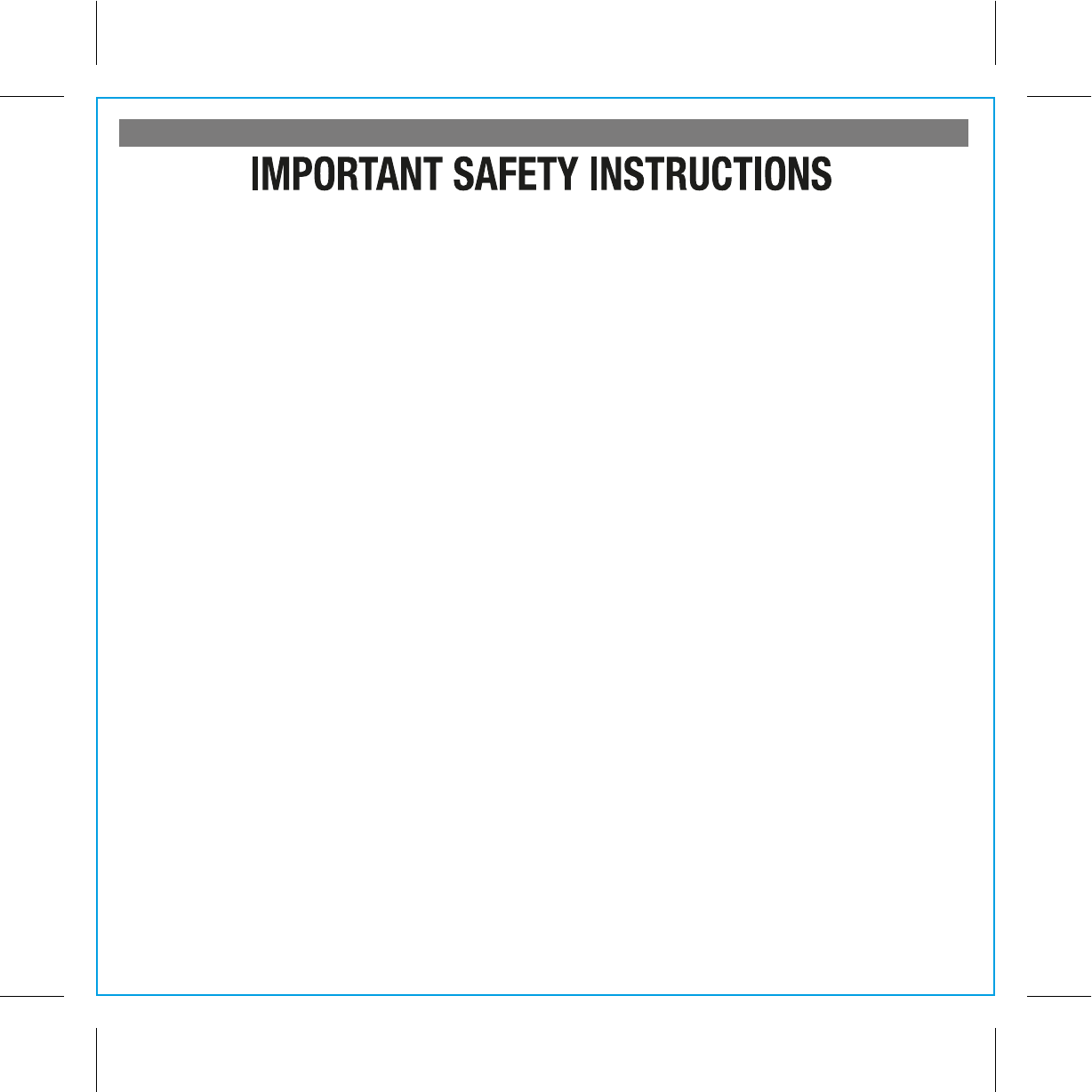
A Consumer Guide to Product Safety
10
P13
When used in the directed manner, this unit has been designed and manufactured to ensure your personal safety. However,
improper use can result in potential electrical shock or fire hazards. Please read all safety and operating instructions
carefully before installation and use, and keep these instructions handy for future reference. Take special note of all warnings
listed in these instructions and on the unit.
1. Water and Moisture – The unit should not be used near water. For example: near a bathtub, washbowl, kitchen sink,
laundry tub, swimming pool or in a wet basement.
2. Ventilation – The unit should be situated so that its location or position does not interfere with its proper ventilation.
For example, it should not be situated on a bed, sofa, rug or similar surface that may block ventilation openings. Also,
it should not be placed in a built-in installation, such as a bookcase or cabinet, which may impede the flow of air through
the ventilation openings.
3. Heat – The unit should be situated away from heat sources such as radiators, heat registers, stoves or other appliances
(including amplifiers) that produce heat.
4. Power Sources – The unit should be connected to a power supply only of the type described in the operating instructions
or as marked on the appliance.
5. Power-Cable Protection – Power supply cables should be routed so that they are not likely to be walked on or pinched
by items placed upon or against them. It is always best to have a clear area from where the cable exits the unit to
where it is plugged into an AC socket.
6. Cleaning – The unit should be cleaned only as recommended. See the Maintenance section of this manual for cleaning
instructions.
7. Objects and Liquid Entry – Care should be taken so that objects do not fall and liquids are not spilled into any
openings or vents located on the product.
8. Attachments – Do not use attachments not recommended by the product manufacturer.
9. Lightning and Power Surge Protection – Unplug the unit from the wall socket and disconnect the antenna or cable
system during a lightning storm or when it is left unattended and unused for long periods of time. This will prevent
damage to the product due to lightning and power-line surges.
10. Overloading – Do not overload wall sockets, extension cords, or integral convenience receptacles as this can result
in a risk of fire or electric shock.
11. Damage Requiring Service – The unit should be serviced by qualified service personnel when:
A. the power supply cable or plug has been damaged.
B. objects have fallen into or liquid has been spilled into the enclosure.
C. the unit has been exposed to rain.
D. the unit has been dropped or the enclosure damaged.
E. the unit exhibits a marked change in performance or does not operate normally.
12. Antenna – Do not connect an external antenna to the unit (other than that provided).
13. Periods of Nonuse – If the unit is to be left unused for an extended period of time, such as a month or longer, the
power cable should be unplugged from the unit to prevent damage or corrosion.
14. Servicing – The user should not attempt to service the unit beyond those methods described in the user’s operating
instructions. Service methods not covered in the operating instructions should be referred to qualified service personnel.
Questions? Visit www.ihomeaudio.com
or call 1-877-446-6301 Toll Free
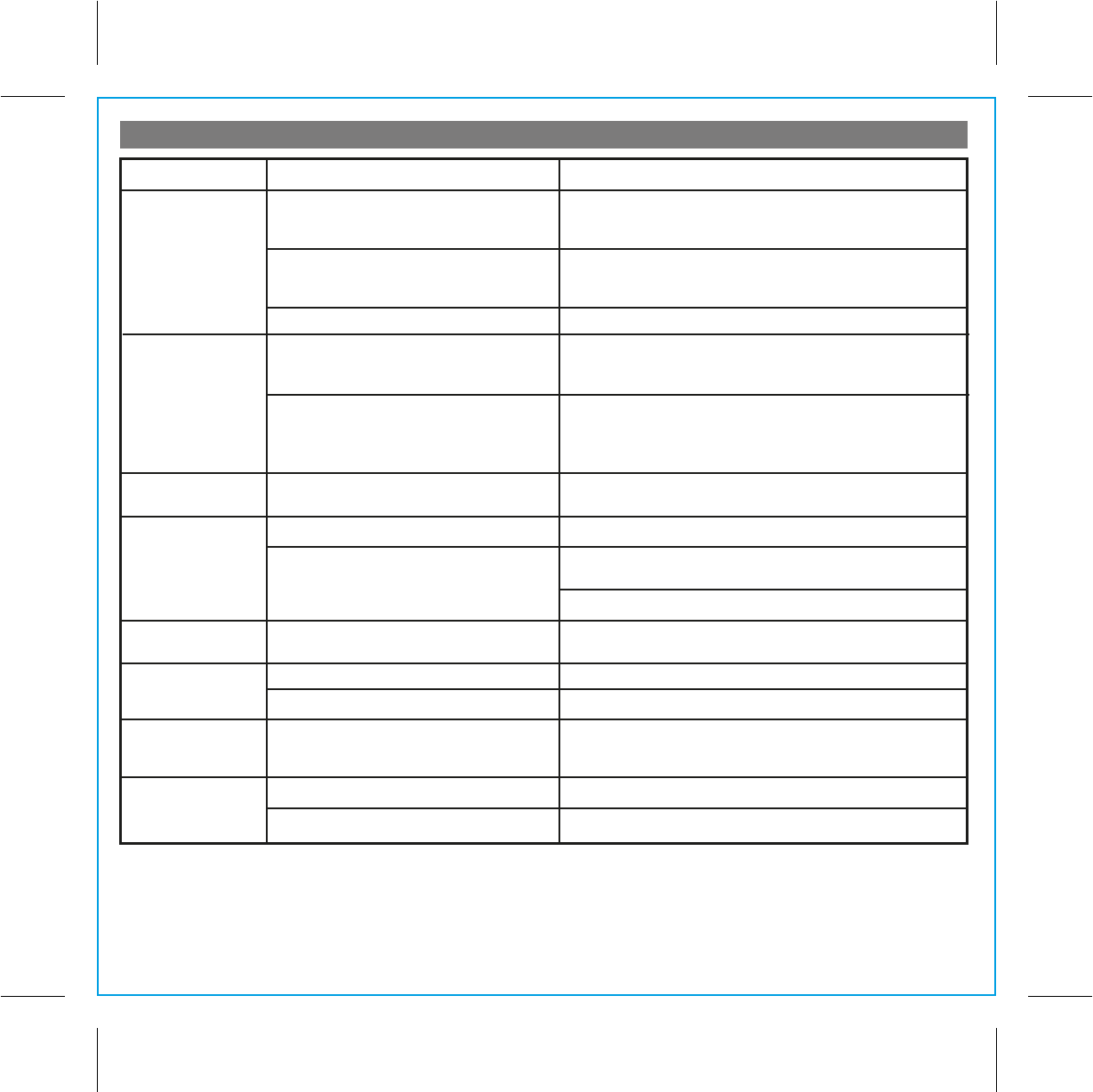
Trouble Shooting
11
P14
Unit doesn’t respond
(no power)
Can’t play Bluetooth
music from cellphone
or other Bluetooth
devices
Bluetooth device
didn’t charge up
Sound is distorted
Bluetooth music is
broken up
Can’t hear caller’s
voice
iA100 charges iPhone and docking iPod
models only, not other devices
Volume level is set too high
Sound source is distorted
Bluetooth device is out of range of iA100
Bluetooth device is out of range of iA100
Volume on iA100 is too low
Make sure your device is plugged into a working charger
Decrease the volume
If original sound source is poor quality, distortion and noise are
easily noticed with high-power speakers.
Try setting EQ to flat on your iPhone, iPod or Bluetooth device
Move your Bluetooth device within 30 feet of the iA100
Move your cell phone closer to iA100
Raise volume on iA100
Solution
Symptom Possible Problem
AC adaptor isn’t plugged to a wall outlet or
the connector is not plugged into the power
supply jack on the back of the unit.
Wall outlet is not functioning
Device and iA100 are not paired AND linked
Device does not support the A2DP and
AVRCP Bluetooth profiles
Plug the AC adaptor into a wall outlet and plug the connector into
the AC jack on the unit
Plug another device into the same wall outlet to confirm the outlet
is working. If the outlet is controlled by a switch, check that the
switch is ON.
While you need the A2DP and AVRCP Bluetooth profiles to stream
music to the iA100, you can still use the handsfree speaker phone
functionality
Make sure your phone supports the A2DP and AVRCP Bluetooth
profiles before linking/pairing. The iA100 defaults to the last linked
device, so a new device may need to be linked from the device
itself (see your device’s user guide).
Power is off Press the Power button on the iA100
My Bluetooth
headset won't pair
with the iA100
Headsets and other receivers will not pair
with the iA100
Pair headset directly with phone or other transmitting device
Others can't hear
my voice/voice isn't
clear to listener
You are too far from iA100 microphone
Mic is muted/ Mute operation is on
The mic is near the Snooze Button. Move closer to the iA100.
Press the Mute button to release mute
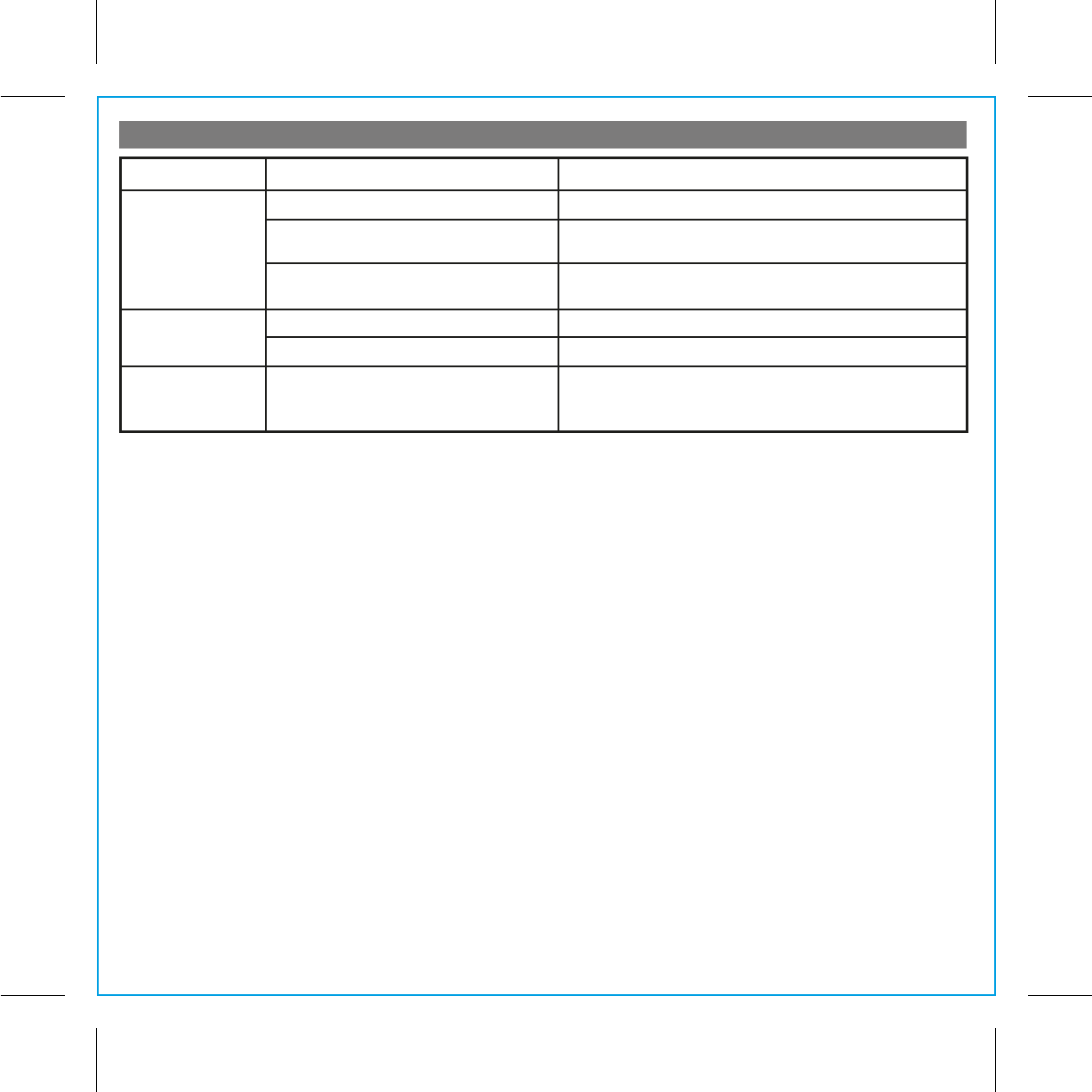
Trouble Shooting
12
Can't wake to
Bluetooth music
Device is not in play mode
Device is not charged
Device does not support A2DP and AVRCP
Bluetooth profiles
Make sure your device is powered and streaming music
Make sure your device is adequately charged to last through
the set alarm time
If your device does not support the A2DP and AVRCP
profiles, set your alarm to wake to radio
Calls don't
sound clear
Volume on iA100 is too low Raise volume on the iA100
Poor connection or cell phone reception Retry call after moving phone for better reception/connection
P15
Solution
Symptom Possible Problem
Dialing out error
message
Some phones do not support dialing out
while listening to Bluetooth music
Check your cell phone owner’s manual or website to see if
your phone supports dialing out while listening to Bluetooth
music. If it does not, turn off music before attempting to dial
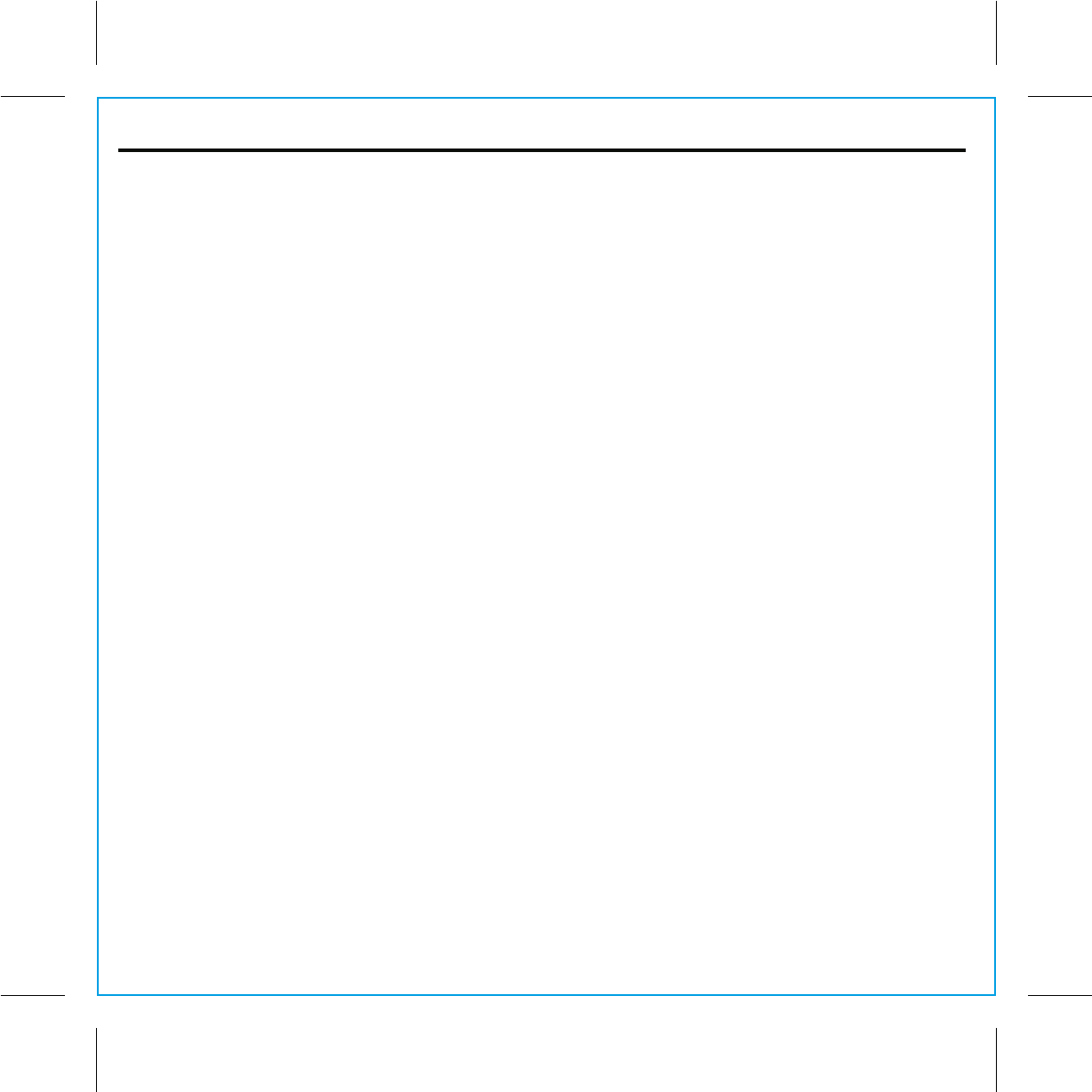
iHome Products, a division of SDI Technologies Inc. (hereafter referred to as SDI Technologies), warrants this product to
be free from defects in workmanship and materials, under normal use and conditions, for a period of 1 Year from the date
of original purchase.
Should this product fail to function in a satisfactory manner, it is best to first return it to the store where it was originally
purchased. Should this fail to resolve the matter and service still be required by reason of any defect or malfunction during
the warranty period, SDI Technologies will repair or, at its discretion, replace this product without charge (except for a
$40.00 charge for handling, packing, return UPS/postage, and insurance). This decision is subject to verification of the
defect or malfunction upon delivery of this product to the Factory Service Center listed below. The product must include
proof of purchase, including date of purchase. The fee for service without proof of purchase is $60.00.
Before returning this product for service, please first replace the batteries (if applicable) with fresh ones, as exhausted or
defective batteries are the most common cause of problems encountered.
If service is still required:
1. Remove the batteries (if applicable) and pack the unit in a well padded, heavy corrugated box.
2. Enclose a photocopy of your sales receipt, credit card statement, or other proof of the date of purchase, if within the
warranty period.
3. Enclose a check or money order payable to the order of SDI Technologies, for the sum of $40.00 ($60.00 without proof
of purchase).
4. Send the unit prepaid and insured, to the Factory Service Center listed below.
Consumer Repair Department
SDI Technologies Inc.
1330 Goodyear Drive
El Paso, TX 79936-6420
Disclaimer of Warranty
NOTE: This warranty is valid only if the product is used for the purpose for which it was designed. It does not cover (i)
products which have been damaged by negligence or willful actions, misuse or accident, or which have been modified or
repaired by unauthorized persons; (ii) cracked or broken cabinets, or units damaged by excessive heat; (iii) damage to
digital media players, CD’s or tape cassettes (if applicable); (iv) the cost of shipping this product to the Factory Service
Center and its return to the owner.
This warranty is valid only in the United States of America and does not extend to owners of the product other than to the
original purchaser. In no event will SDI Technologies or any of its affiliates, contractors, resellers, their officers, directors,
shareholders, members or agents be liable to you or any third party for any consequential or incidental damages, any lost
profits, actual, exemplary or punitive damages. (Some states do not allow limitations on implied warranties or exclusion
of consequential damages, so these restrictions may not apply to you.) This warranty gives you specific legal rights, and
you may also have other rights which vary from state to state.
Your acknowledgement and agreement to fully and completely abide by the above mentioned disclaimer of warranty is
contractually binding to you upon your transfer of currency (money order, cashier's check, or credit card) for purchase of
your SDI Technologies product.
© 2010 SDI Technologies, Inc. All rights reserved
Questions? Visit www.ihomeaudio.com
or call 1-877-446-6301 Toll Free
iA100-072110-A Printed in China
Limited 1 Year Warranty Information
P16