SDI Technologies IBN4A NFC Bluetooth Wireless Boombox With FM Radio and Rechargeable Battery User Manual iBN4 EN IB 8605
SDI Technologies Inc. NFC Bluetooth Wireless Boombox With FM Radio and Rechargeable Battery iBN4 EN IB 8605
user manual
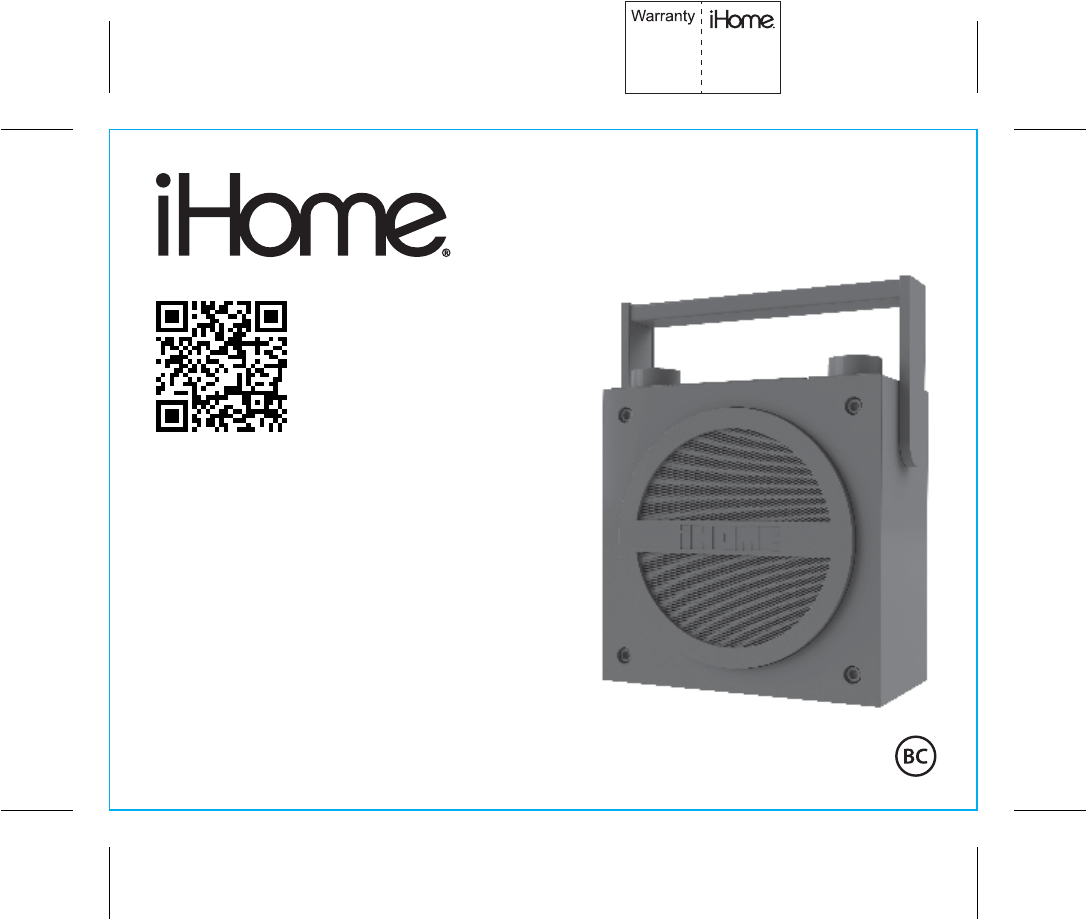
instruction manual
iBN4 IB r4
Size: 153mm x 120mm
Printing color: Black
NOV 29, 2013 P1
NFC Bluetooth Wireless
Boombox with FM Radio
and Rechargeable Battery
Model: iBN4(USA)
iBN4A(Canada)
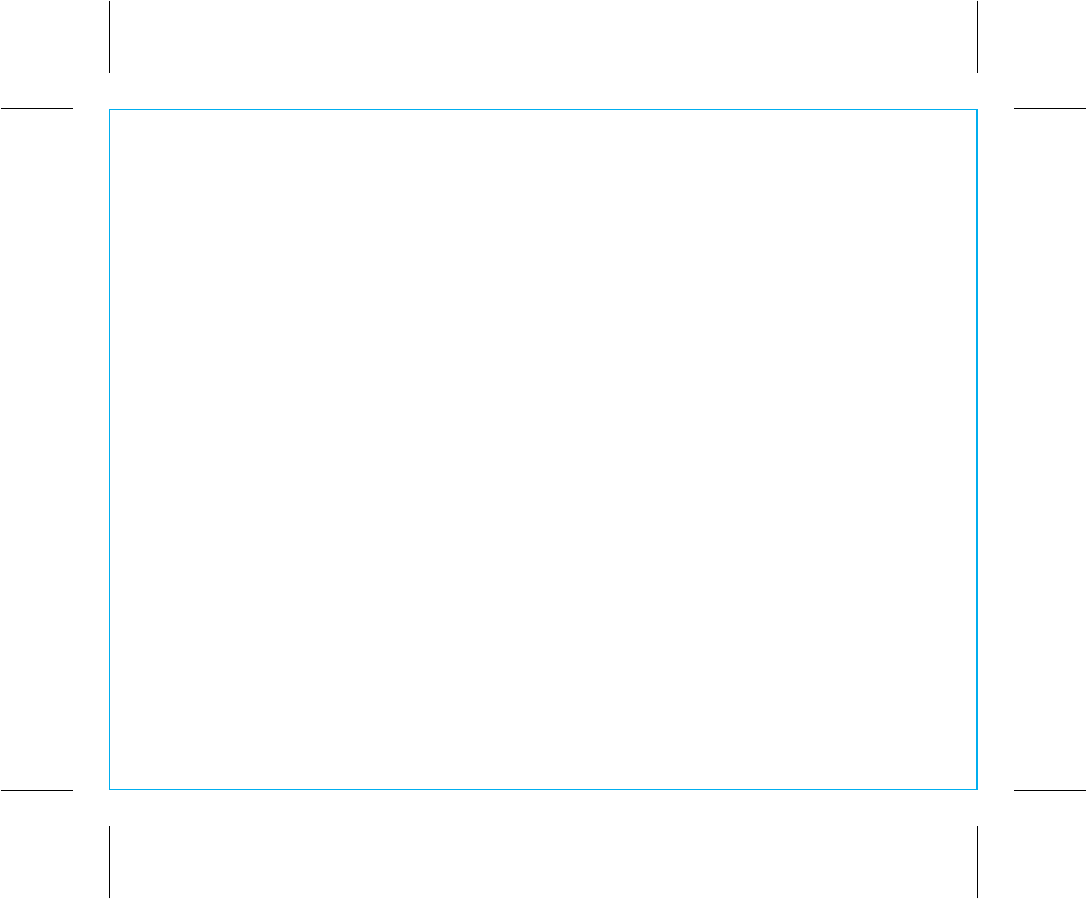
iBN4
Introduction
Thank you for purchasing the iHome iBN4. This product is designed to provide high quality wireless sound
for your iPad, iPhone, iPod, computer, PDA or other Bluetooth audio device.
Along with the included Quick Bluetooth Connection Guide this instruction booklet explains the basic
operation and care of the unit. Please read them carefully and keep for future reference.
This unit features NFC (near field communication) technology which allows you to wirelessly connect
your NFC–enabled device to instantly ‘pair and play’. See your device’s user manual for details on how
to interact with NFC devices.
If your Bluetooth device does not support NFC, you can pair it manually with this unit.
Maintenance
• Place the unit on a level surface away from sources of direct sunlight or excessive heat.
• Protect your furniture when placing your unit on a natural wood and lacquered finish. A cloth or other
protective material should be placed between it and the furniture.
• Clean your unit with a soft cloth moistened only with mild soap and water. Stronger cleaning agents,
such as benzene, thinner or similar materials can damage the surface of the unit.
P2
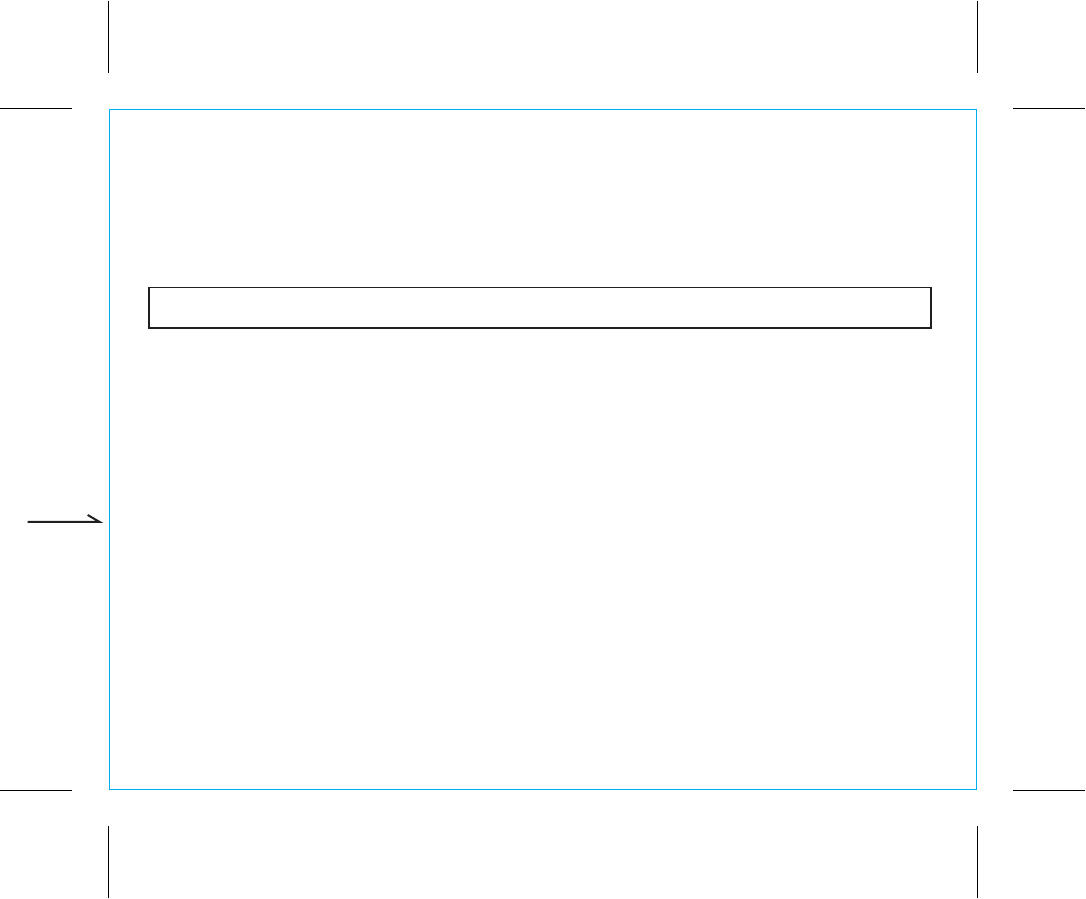
iBN4
FCC Information
This device complies with Part 15 of the FCC Rules, operation is subject to the following two conditions: (1) This device may not cause harmful
interference, and (2) this device must accept any interference received, including interference that may cause undesired operation.
P3
FCC Radiation Exposure Statement
This equipment complies with FCC RF radiation exposure limits set forth for an uncontrolled environment.
This Device complies with RSS-210 of the IC Rules; Operation is subject to the following two conditions:
(1) This device may not cause interference and
(2) This device must accept any interference received, including interference that may cause undesired operation
• Warning: Changes or modifications to this unit not expressly approved by the party responsible for compliance could void the user’s authority to operate
the equipment.
• NOTE: This equipment has been tested and found to comply with the limits for a Class B digital device, pursuant to Part 15 of the FCC Rules.
These limits are designed to provide reasonable protection against harmful interference in a residential installation. This equipment generates, uses and can
radiate radio frequency energy and, if not installed and used in accordance with the instructions, may cause harmful interference to radio communications.
However, there is no guarantee that interference will not occur in a particular installation. If this equipment does cause harmful interference to radio or television
reception, which can be determined by turning the equipment off and on, the user is encouraged to try to correct the interference by one or more of the following
measures:
• Reorient or relocate the receiving antenna.
• Increase the separation between the equipment and receiver.
• Connect the equipment into an outlet on a circuit different from that to which the receiver is connected.
• Consult the dealer or an experienced radio/TV technician for help.
CAN ICES-3 (B)/NMB-3(B)
IC Statement
This device complies with Industry Canada RSS-210. Operation is subject to the following two conditions: (1) this device may not cause interference,
and (2) this device must accept any interference, including interference that may cause undesired operation of the device.
Le présent appareil est conforme aux CNR d'Industrie Canada applicables aux appareils radio RSS-210. L'exploitation est autorisée aux deux
conditions suivantes : (1) l'appareil ne doit pas produire de brouillage, et (2) l'utilisateur de l'appareil doit accepter tout brouillage radioélectrique
subi, même si le brouillage est susceptible d'en compromettre le fonctionnement.
The device meets the exemption from the routine evaluation limits in section 2.5 of RSS 102 and compliance with RSS-102 RF exposure, users can
obtain Canadian information on RF exposure and compliance.
Le dispositif rencontre l'exemption des limites courantes d'évaluation dans la section 2.5 de RSS 102 et la conformité à l'exposition de RSS-102
rf, utilisateurs peut obtenir l'information canadienne sur l'exposition et la conformité de rf.
FCC ID:EMOIBN4A
IC:986B-IBN4A
8/27/2013
QDID:B020169
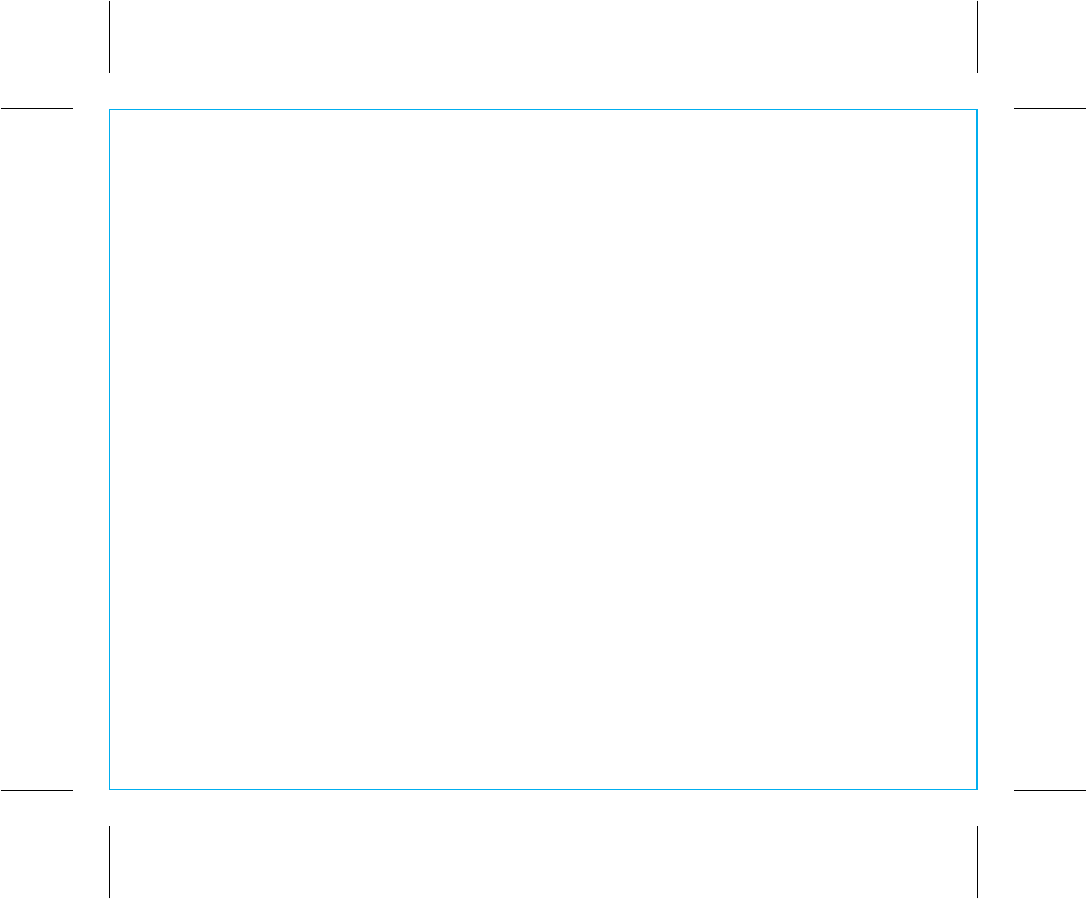
iBN4
Table of Contents
Meet Your iBN4............................................................................................................ 1-2
Setting Up the Unit/Charging the Unit..................................................................................3
Using Bluetooth: Pairing And Playing Your Device Using NFC...................................................4
Using Bluetooth: Pairing Your Device Manually........................................................................5
Playing Audio Via Bluetooth................................................................................................6
Playing Audio Via Aux-in/ Playing Audio Via Aux-out ..............................................................7
FM Radio/ Using FM Radio in Other Countries......................................................................8
Resetting the Unit..............................................................................................................9
Internal Rechargeable Lithium-ion Battery.............................................................................10
Consumer Product Safety Guide................................................................................... 11-12
Troubleshooting..............................................................................................................13
Warranty......................................................................................................................14
P4
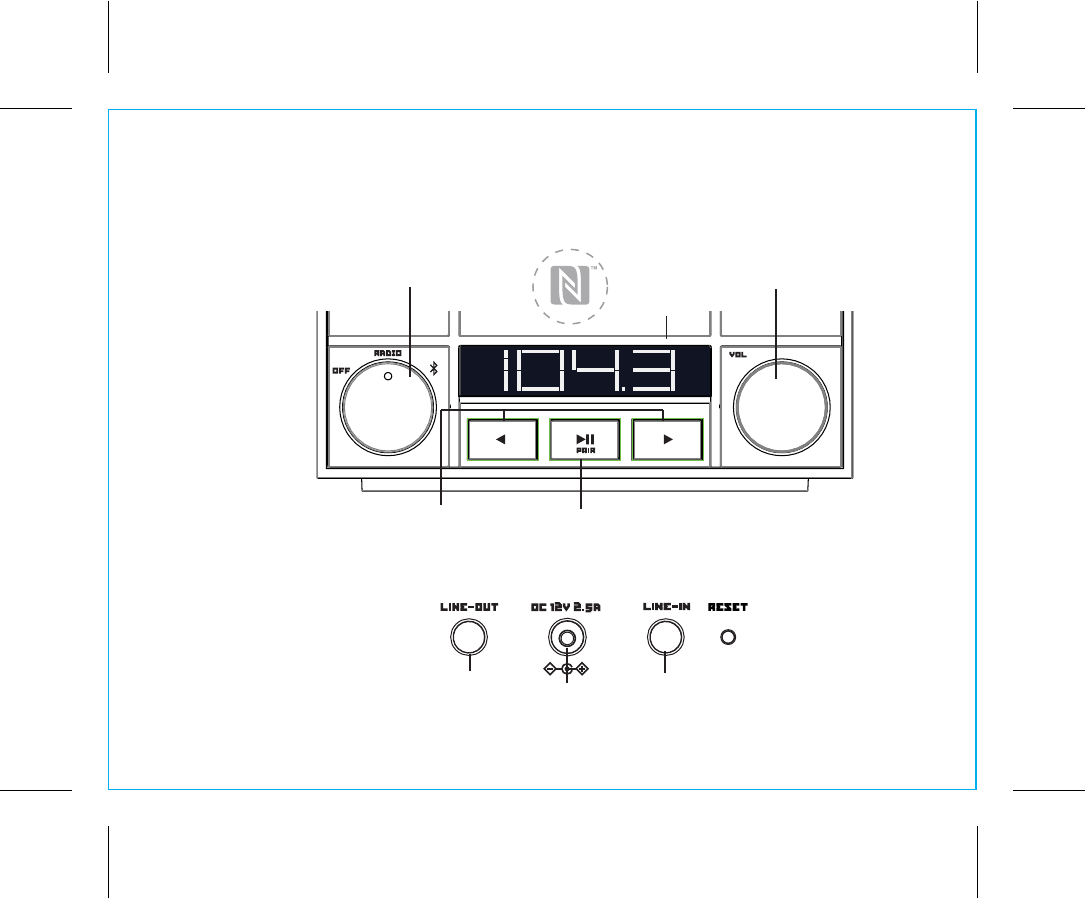
Meet Your iBN4
iBN4
1
DC Jack
Line-out Jack Line-in Jack
P5
Back Bottom
Top
Power/Mode Dial Volume Dial
Play/Pause and Pairing Button
Reverse/Forward/Setting Buttons
Display
NFC Antenna
Sept 02, 2013
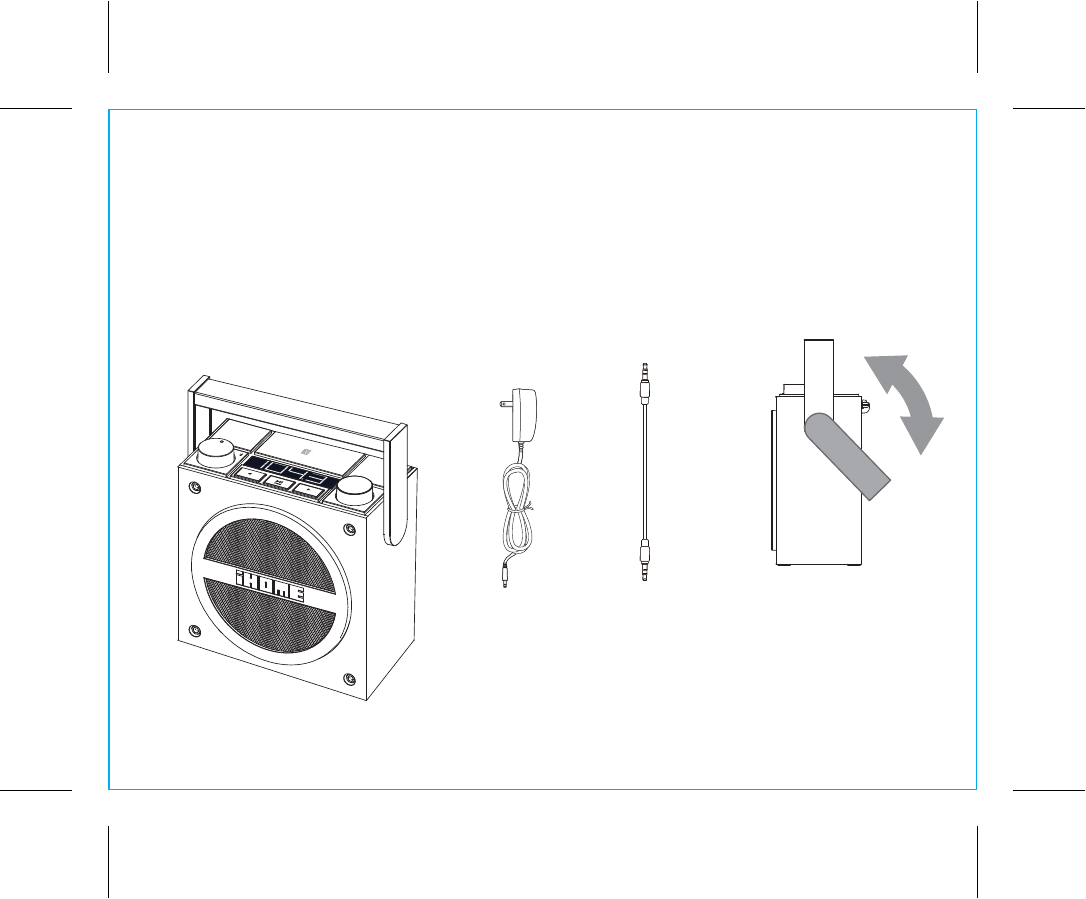
iBN4
2
Included
• iBN4 system
• 100V-240V universal AC adaptor
• 3.5mm stereo audio cable
P6
power adaptor The handle of the unit can be placed
in two positions, upright for carrying,
or back for general use or tilt-back
play.
audio
cable
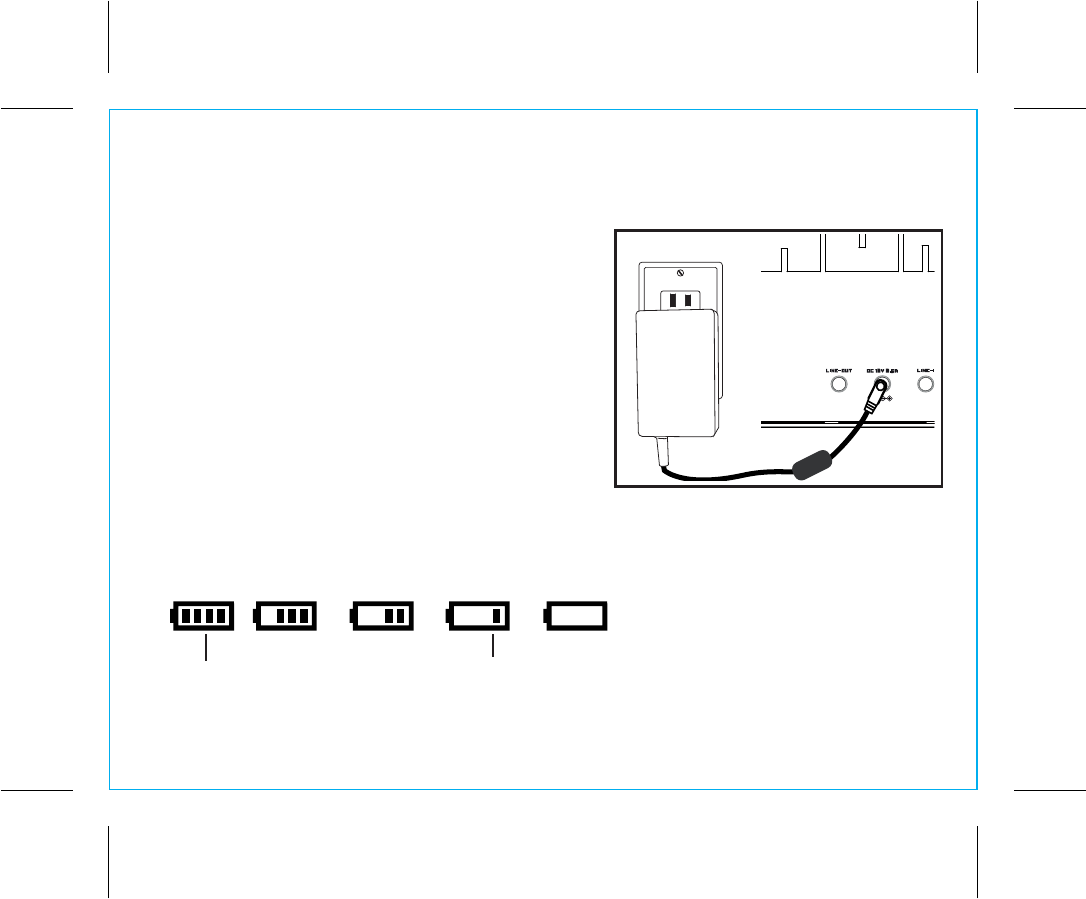
iBN4
Using the
3
P7
Fully charged Needs charging
Battery Indicator (charge status)
Setting Up the Unit
The unit can be operated using the included AC adaptor
or on the internal rechargeable lithium ion battery for
portable use.
Connect the included AC adaptor to the DC jack located
on the back of the unit and connect the other end to a
working wall outlet.
Charging the Unit
The internal lithium ion battery charges when connected to
power via the AC adaptor. For first time use, charge the
battery completely (for about 6 hours). The battery
indicator on the display shows the battery/charging
status.
Operating the Unit in Battery
Mode
When operating on battery power, the
display shuts off automatically after 5
seconds to conserve battery power.
RESET
RESET
TEST
TEST
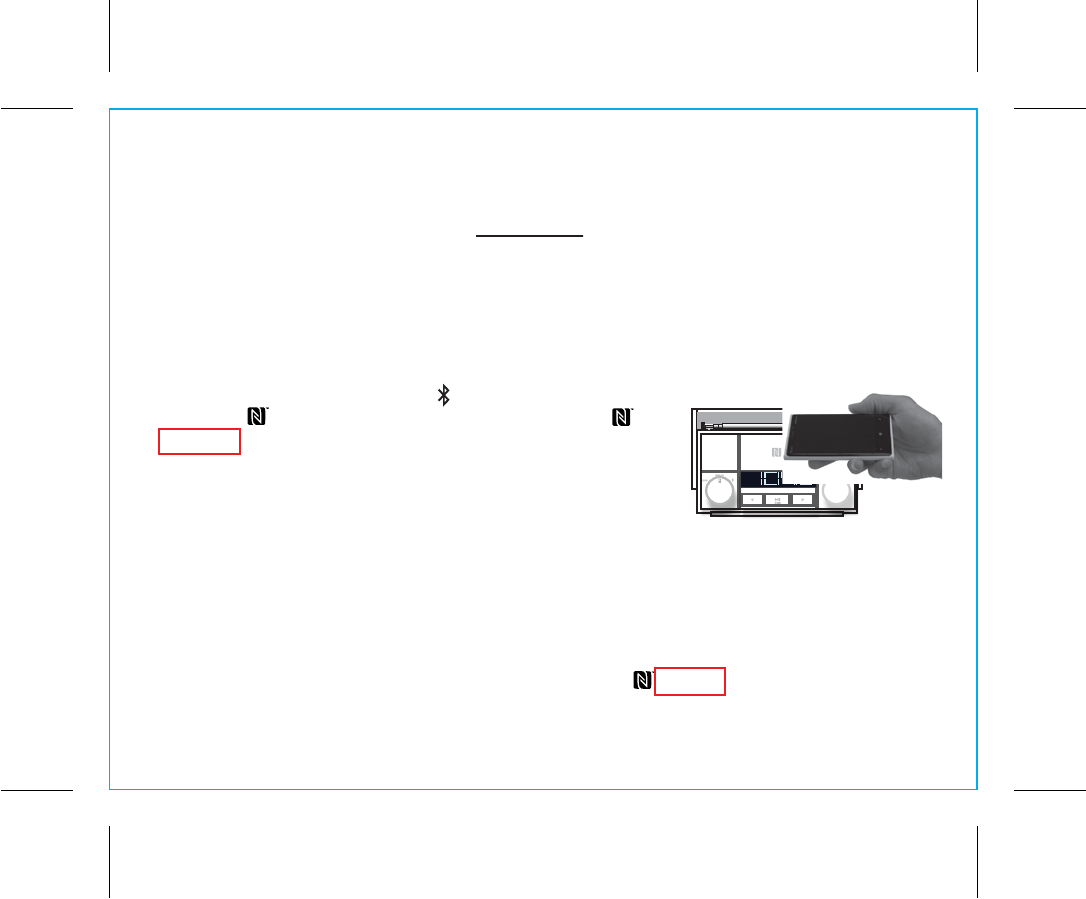
iBN4
Using the
4
P8
Using Bluetooth:
Pairing and Playing Your Device Using NFC
This unit features wireless NFC pairing, which allows playing NFC–enabled devices to pair and play
instantly. For pairing non-NFC devices, please see the following section “Using Bluetooth: Pairing Your
Device Manually”.
1. Turn on your Bluetooth–enabled/NFC–enabled device and turn on NFC capability
(typically under ‘Settings’) as described in the device’s user manual.
2. Place your NFC–enabled device in play mode.
3. Turn the dial on the speaker unit to mode.
4. Touch the area of your playing NFC device against the
antenna on top of the unit. The unit will enter automatic pairing
mode, tones will sound and “PAIR” will flash on the display while
the unit attempts to pair. If prompted, accept Bluetooth pairing.
“iHome iBN4” should appear on your device’s menu under
Bluetooth Settings.
Once paired with a device, the PAIR indicator
will stop flashing, the Bluetooth icon will remain and your music will
play through the unit.
5.
Use the controls on your device to play or pause audio and navigate tracks.
6. Turn the Volume Dial to adjust the volume on the unit. You can also adjust volume on your device.
7. When done listening, turn the Power dial to turn the unit OFF. Remember to turn off your audio device,
too.
NOTE: To disconnect your device, simply touch it again on the antenna of the unit. To pair a device
manually, please see the following “Using Bluetooth: Pairing Your Device Manually” section.
8/27/2013
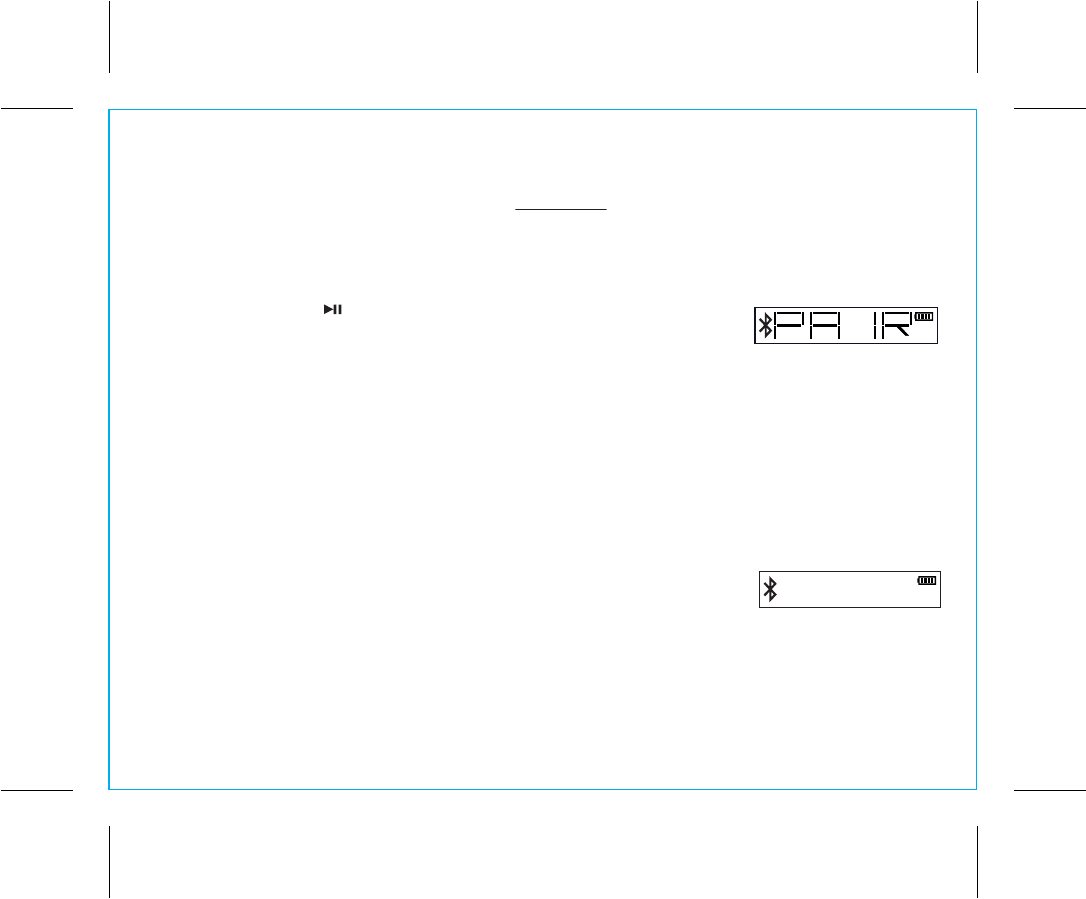
5
iBN4
Using the
P9
Using Bluetooth: Pairing Your Device Manually
1. Turn on your Bluetooth-enabled device and turn on Bluetooth capability as described in the device’s user
manual.
2. Turn the Power/Mode Dial right to turn the unit ON (pairing is available in any mode).
3. Press and hold the Pairing/Play Pause Button on the unit for 2 seconds
to begin pairing the unit with your device. “PAIR” will flash on the display,
indicating pairing attempt.
“iHome iBN4” should appear on your device’s menu. If “Not Connected” or similar message appears,
select “iHome iBN4” on the device to connect it. If your device asks for a password, enter 1234 or
0000 on the keyboard of your device. If no device is paired within 2 minutes, a tone will sound and the
unit will revert to its previous mode. To retry pairing, turn the Power/Mode Dial to the OFF position (left)
then follow steps 2 & 3 again.
4.
Once paired with a device, the
PAIR indicator on the display will stop flashing then disappear and the
Bluetooth icon will remain.
On some devices, you must then select “Use as Audio Device” or similar on the
device’s Bluetooth menu. Once paired, your device should link to the iBN4 whenever within range (about
30 feet).
NOTE: The unit can auto-link with up to 3 previously paired devices.
Pairing with a Different Device
When you power ON the speaker, it will automatically link with the previously paired Bluetooth device as
long as that device is still within range (about 30 feet). To pair with a different device you must turn off the
Bluetooth capability of the already paired device.
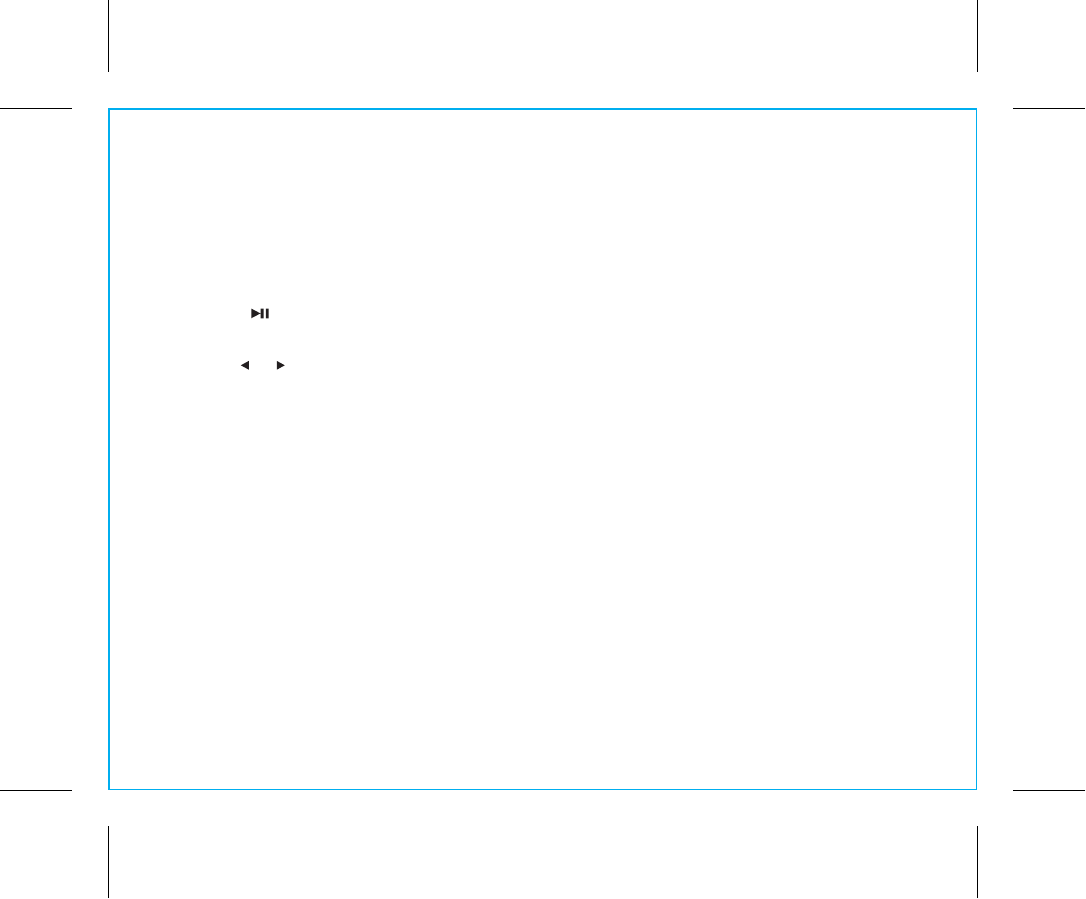
6
P10
Playing Audio Via Bluetooth
1. Turn the Power/Mode Dial to the Bluetooth position (right) to enter Bluetooth mode. The Bluetooth
Indicator on the display will flash and a tone will sound as the unit searches for a previously paired
device, and then turn solid once a previously paired device is detected.
2. Press the Pairing/Play Pause Button on the unit to play audio from your linked Bluetooth device.
While audio is playing, press to pause play, and again to resume play.
3. Press the or Buttons on the unit to go to the previous or next track. (This function is disabled on some
devices).
4. Turn the Volume Dial to control the system volume.
NOTE: The volume ranges from 0 - 20. While the dial can still to be turned when these limits are
reached, doing so has no effect.
5. When done listening, turn the Power/Mode Dial to the OFF position (left) to turn the unit off. Remember
to turn off your audio device, too.
iBN4
Using the
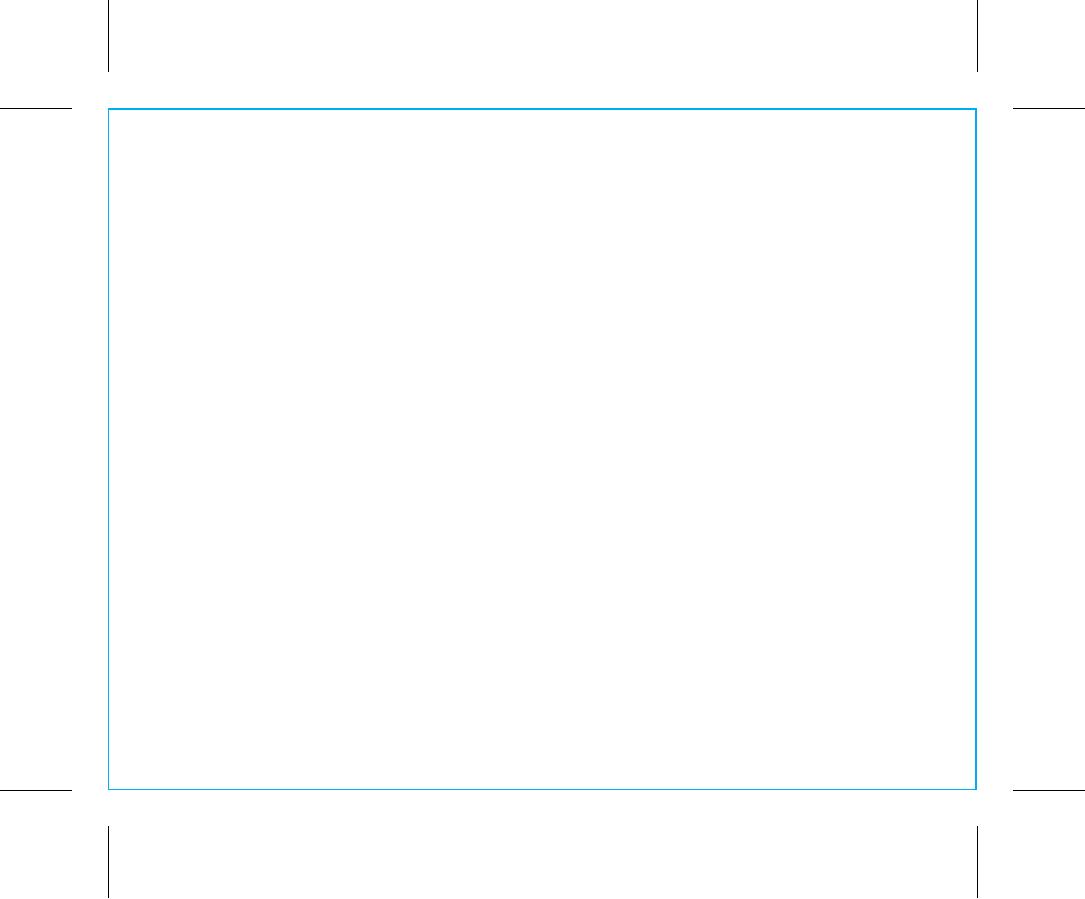
iBN4
Using the
Playing Audio via Line-In
1. Connect one end of the included stereo 3.5mm audio cable into the line-in jack on the back of the
unit and the other end into the headphone or output jack of your audio device.
NOTE: The unit defaults to Line-in mode when the audio cable is connected. It will not play FM radio or
Bluetooth audio in this mode.
2. Turn the Power/Mode Dial RIGHT (to any mode) to turn it on.
3. Power on the audio device and use the controls on the device to play or pause audio and navigate
tracks.
4. Turn the Volume Dial to control the system volume.
5. When done listening, turn the Power/Mode Dial to the OFF position (left) to turn the unit off. Remember
to unplug the audio cable.
Playing Audio via Line-out
You can connect the unit to an external speaker via the Line--out jack located on the back of the unit to expand
the audio playing from the iBN4
1. Connect a 3.5 mm audio cable plug to the Line-out jack on back of the unit and connect the other end
to the line-in jack on your external speaker. Note that the line output signal is mono.
2. Turn the Power/Mode Dial RIGHT (to any mode) to turn the unit on. The audio from the iBN4 will play
from both the unit’s speaker AND from the Line-out jack.
3. Turn the Volume Dial to control the system volume. The Volume Dial does NOT affect the output volume
of the line out jack.
4. When done listening, turn the Power/Mode Dial to the OFF position (left) to turn the unit off. Remember
to turn off any connected audio device, too.
NOTE: The Line-out jack is NOT a headphone jack.
7
P11
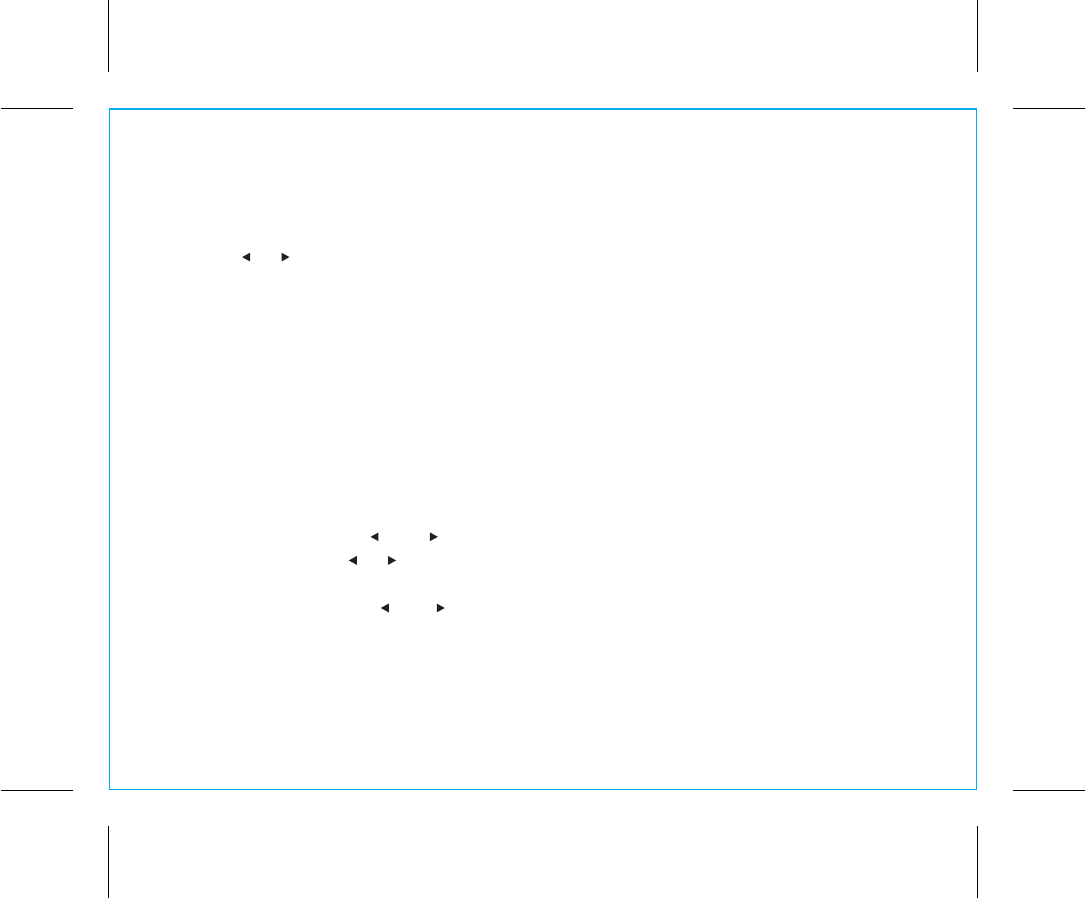
iBN4
Using the
FM Radio
1. Turn the Power/Mode Dial on the unit to Radio mode (center).
2. Press the or Buttons on the unit to tune in the desired station (press and hold to scan to the next
clear station).
3. The unit has an external telescoping FM radio antenna; extend it gently and adjust it for best FM
reception.
4. Turn the Volume Dial to control the system volume.
5. When done listening, turn the Power/Mode Dial to the OFF position (left) to turn the unit off.
Using FM Radio in Other Countries
Different areas of the world use different FM frequency steps and ranges. By default, this unit is set to
USA frequency steps. To use the radio outside the USA:
1. Turn the Power/Mode Dial on the unit to Radio mode (center).
2. Press and hold BOTH the and Buttons TOGETHER until “USA” appears in the display.
3. Press and release the or Buttons to cycle to your location: Europe, Japan, Australia, China or
USA.
4. Press and release BOTH and Buttons TOGETHER to exit frequency setting mode.
8
P12
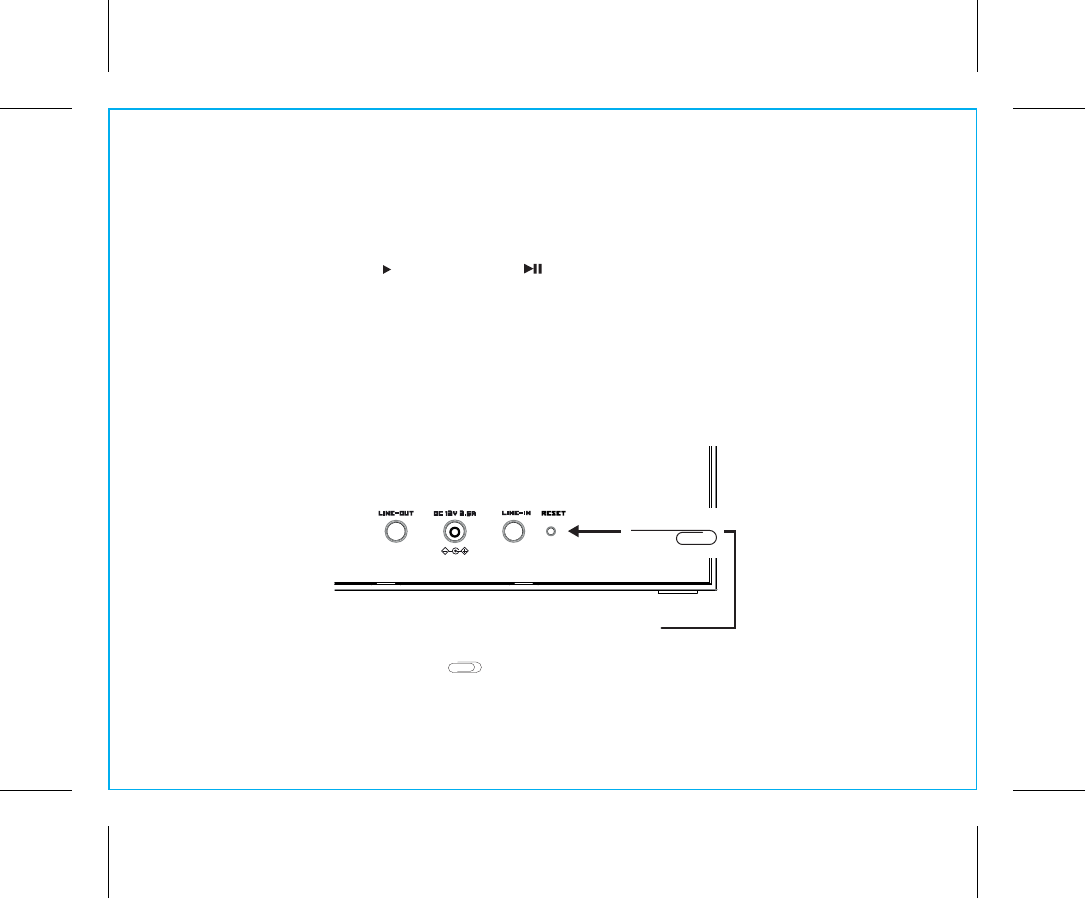
Resetting the Unit
If the unit “locks up” or becomes unresponsive, you can reset it to factory settings.
To do so, press and hold the Button and the Button TOGETHER for 8 SECONDS.
A long beep will sound, indicating the unit has been reset. Note that you will need to re-pair
Bluetooth devices.
Note: There is also a Reset port in the back of the unit. Insert the end of a paper clip or similar and
hold briefly. A tone will indicate the unit has reset. Bluetooth links will remain intact.
9
P13
iBN4
Using the
Reset the iBN4 by using a
paper clip to press the reset button
Reset port
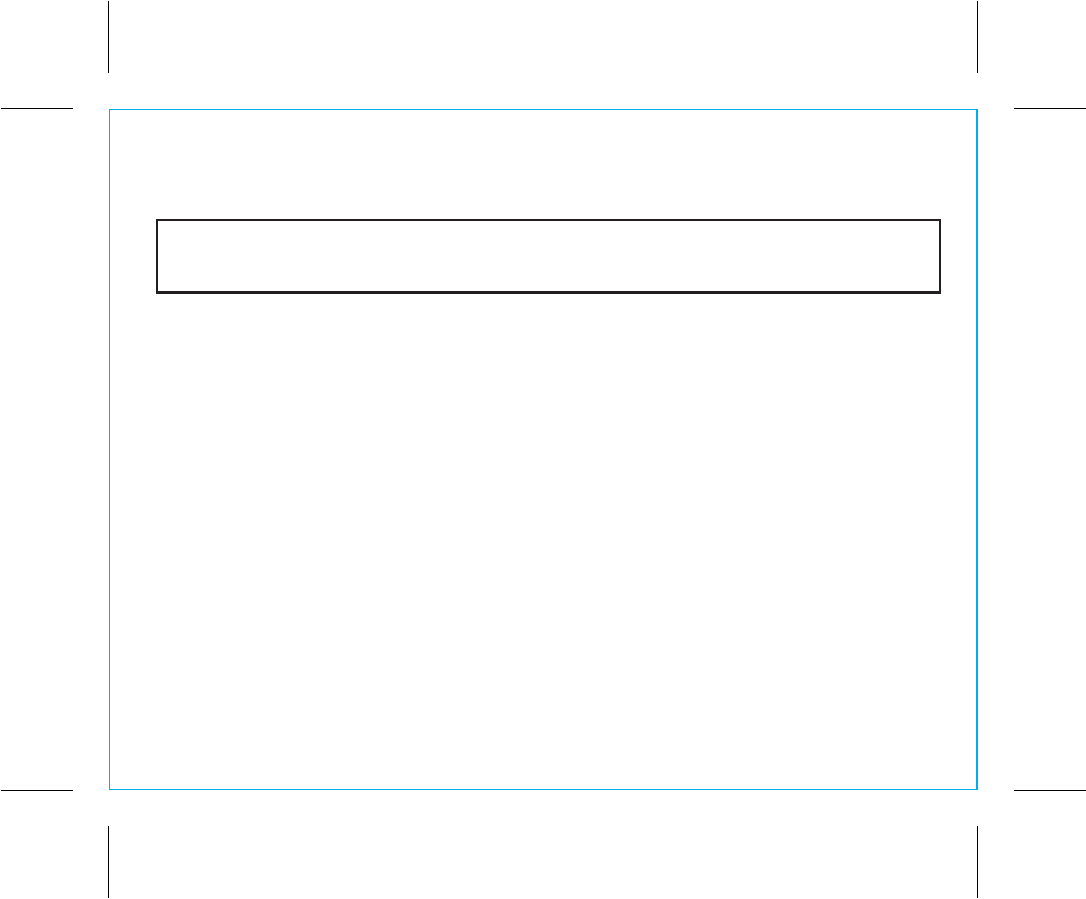
10
Internal Rechargeable Lithium-ion Battery
This device uses an internal rechargeable lithium-ion battery that should last the lifetime of the device. If you suspect
your battery may be dead, try charging it several times. If the battery does not recharge, please contact us for repair
information.
WARNING/DISPOSAL OF UNIT
Please do NOT attempt to change the battery yourself. If the battery has died and you do not want us to replace your
battery, you should follow the disposal instructions below:
• Never dispose of used batteries/electronics with ordinary solid wastes, since they contain toxic substances.
• Always dispose of used batteries/electronics in accordance with the prevailing community regulations that apply to
the disposal of batteries/electronics. If there are no local regulations concerning battery/electronics disposal, please
dispose of the device in a waste bin for electronic devices.
• Many electronics retailers now recycle batteries and other electronic components at no charge. Check to see which
ones in your area do so.
CAUTION
The battery used in this device may present a risk of fire, explosion or chemical burn if
mistreated
• Never use or charge the battery if it appears to be leaking, discolored, deformed, or in any way abnormal.
• Never disassemble the unit or attempt to remove battery as that could cause leakage of alkaline solution or other
electrolytic substance.
• Always confirm that the temperature is 5°C – 35° C (41° - 95° Fahrenheit) before you charge the battery. Leakage
or deterioration of the battery may occur if this warning is not heeded.
• Never expose the battery to any liquid.
• Never expose the battery to excessive heat such as direct sunlight or fire. Never use the battery pack in an
unventilated vehicle where excessive internal temperatures may be encountered.
• Always keep the battery out of the reach of infants and small children.
P14
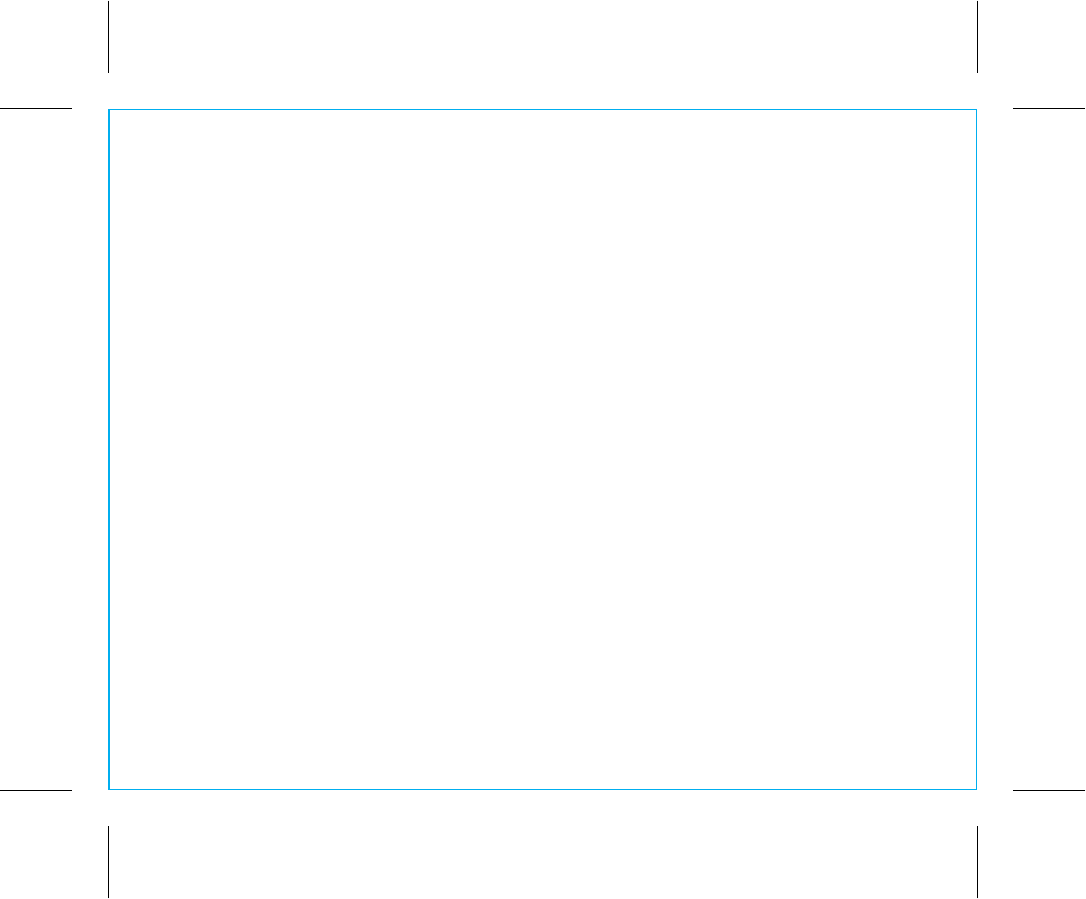
Consumer Product Safety Guide
11
When used in the directed manner, this unit has been designed and manufactured to ensure your personal
safety. However, improper use can result in potential electrical shock or fire hazards. Please read all safety
and operating instructions carefully before installation and use, and keep these instructions handy for future
reference. Take special note of all warnings listed in these instructions and on the unit.
1. Water and Moisture – The unit should not be used near water. For example: near a bathtub, washbowl,
kitchen sink, laundry tub, swimming pool or in a wet basement.
2. Ventilation – The unit should be situated so that its location or position does not interfere with its proper
ventilation. For example, it should not be situated on a bed, sofa, rug or similar surface that may block
ventilation openings. Also, it should not be placed in a built-in installation, such as a bookcase or cabinet,
which may impede the flow of air through the ventilation openings.
3. Heat – The unit should be situated away from heat sources such as radiators, heat registers, stoves or
other appliances (including amplifiers) that produce heat.
4. Power Sources – The unit should be connected to a power supply only of the type described in the
operating instructions or as marked on the appliance.
5. Power-Cable Protection – Power supply cables should be routed so that they are not likely to be walked
on or pinched by items placed upon or against them. It is always best to have a clear area from where
the cable exits the unit to where it is plugged into an AC socket.
6. Cleaning – The unit should be cleaned only using a warm damp cloth. Do not use solvents, etc.
7. Objects and Liquid Entry – Care should be taken so that objects do not fall and liquids are not spilled
into any openings or vents located on the product.
IMPORTANT SAFETY INSTRUCTIONS
P15
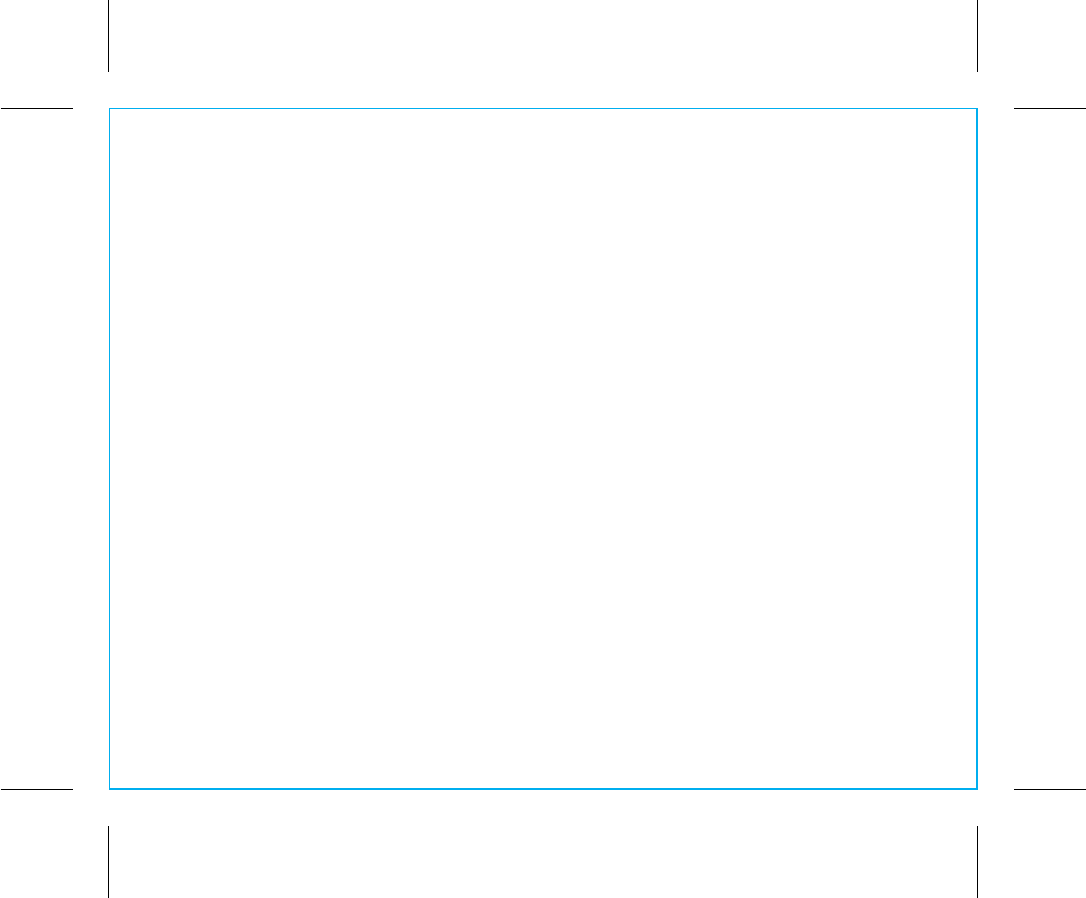
12
8. Attachments – Do not use attachments not recommended by the product manufacturer.
9. Lightning and Power Surge Protection – Unplug the unit from the wall socket and disconnect the antenna
or cable system during a lightning storm or when it is left unattended and unused for long periods of time.
This will prevent damage to the product due to lightning and power-line surges.
10. Overloading – Do not overload wall sockets, extension cords, or integral convenience receptacles as
this can result in a risk of fire or electric shock.
11. Damage Requiring Service – The unit should be serviced by qualified service personnel when:
A. the power supply cable or plug has been damaged.
B. objects have fallen into or liquid has been spilled into the enclosure.
C. the unit has been exposed to rain.
D. the unit has been dropped or the enclosure damaged.
E. the unit exhibits a marked change in performance or does not operate normally.
12. Periods of Nonuse – If the unit is to be left unused for an extended period of time, such as a month or
longer, the power cable should be unplugged from the unit to prevent damage or corrosion.
13. Servicing – The user should not attempt to service the unit beyond those methods described in the user’s
operating instructions. Service methods not covered in the operating instructions should be referred to
qualified service personnel.
Questions? Visit www.ihome.com
or call 1-800-288-2792 Toll Free
P16
7/17/2013
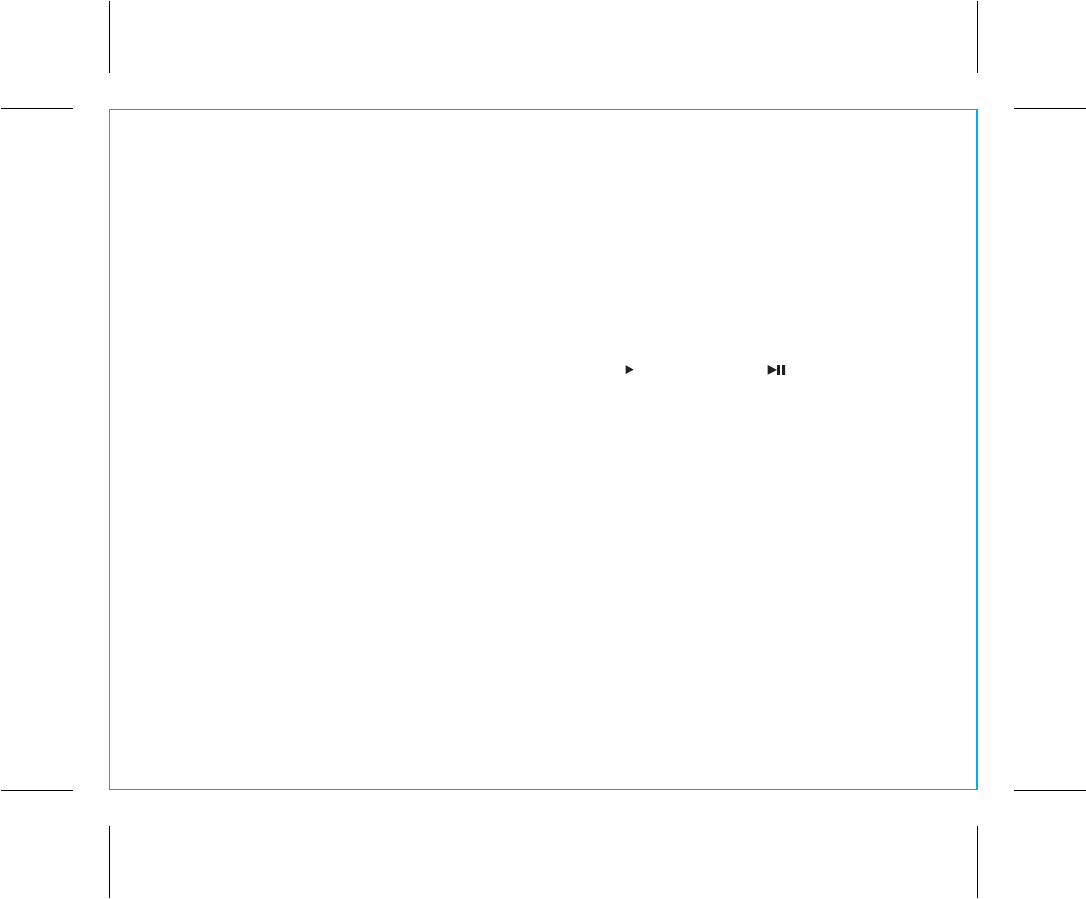
Unit doesn’t respond (no power)
• Make sure unit is completely charged.
• Check that all connections are correct and properly plugged in.
• Make sure your device is properly paired with the iBN4.
• Make sure the Power/Mode Dial is not in the OFF (left) position.
Unit doesn’t respond (locked up or frozen)
The unit may need to be reset. To do so, press and hold the Button and the Button TOGETHER
for 8 SECONDS. A long beep will sound, indicating the unit has been reset.
Trouble pairing device/computer with iBN4
Bluetooth implementation varies depending on your device’s hardware and operating system. Please see our
website for updates on pairing.
• When you power ON the speaker, it will automatically link with the last previously paired Bluetooth
device if the device is still within range (approx. 30 feet). To pair with a different device you must turn
off Bluetooth capability on the already paired device, or take it out of range.
• Make sure your device is working properly. Check your device’s manual for details on Bluetooth pairing
and linking.
Troubleshooting
P17
For further information and to see the latest instructions, visit www.ihome.com/support
7/17/2013
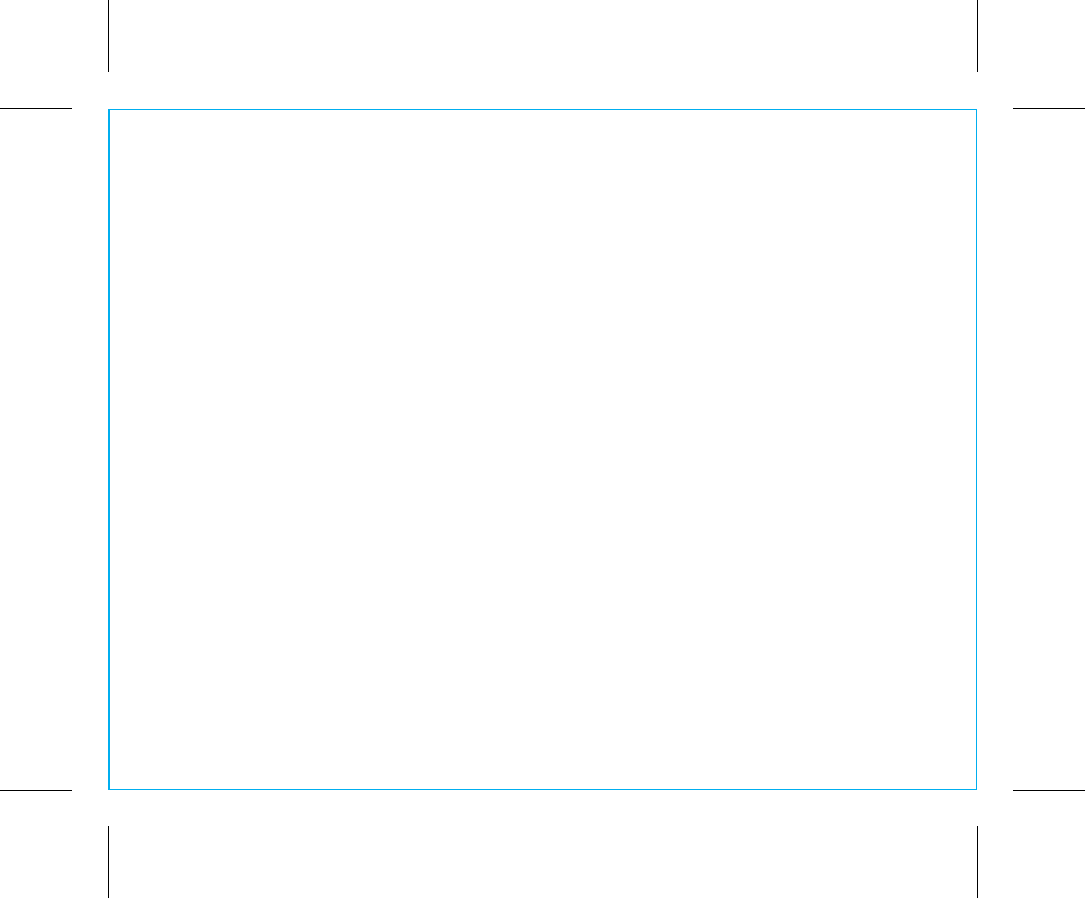
Limited 1 Year Warranty
iHome Products, a division of SDI Technologies Inc. (hereafter referred to as SDI), warrants this product to be free from defects in workmanship
and materials, under normal use and conditions, for a period of one (1) year from the date of original purchase.
Should this product fail to function in a satisfactory manner, it is best to first return it to the store where it was originally purchased. Should
this fail to resolve the matter and service still be required by reason of any defect or malfunction during the warranty period, SDI will repair
or, at its discretion, replace this product without charge. This decision is subject to verification of the defect or malfunction upon delivery of
this product to the Factory Service Center authorized by SDI Customer Service. The product must include proof of purchase, including date
of purchase. An out-of-warranty fee for service will be charged for units that are received without proof of purchase.
Before returning this product for service, please first replace the batteries (if applicable) with fresh ones, as exhausted or defective batteries
are the most common cause of problems encountered.
If service is still required:
1. Call SDI Customer Service at 1-800-288-2792 for Return Authorization and for the address of the Factory Service Center.
2. Remove the batteries (if applicable) and pack the unit in a well padded, heavy corrugated box. SDI is not responsible for damage that
occurs during shipping to the Factory Service Center.
3. Enclose a photocopy of your sales receipt, credit card statement, or other proof of the date of purchase, if within the warranty period.
Also include your name and address information, a brief description for why the unit is being returned, and the return authorization
number. No unit can be processed without a return authorization number.
4. Write the return authorization number on the side of the shipping package and send the unit prepaid and insured to the Factory Service
Center address authorized by SDI Customer Service.
Disclaimer of Warranty
NOTE: This warranty is valid only if the product is used for the purpose for which it was designed. It does not cover (i) products which have
been damaged by negligence or willful actions, misuse or accident, or which have been modified or repaired by unauthorized persons; (ii)
cracked or broken cabinets, or units damaged by excessive heat; (iii) damage to digital media players, CD’s or tape cassettes (if applicable);
(iv) the cost of shipping this product to the Factory Service Center and its return to the owner.
This warranty is valid only in the United States of America and does not extend to owners of the product other than to the original purchaser.
In no event will SDI or any of its affiliates, contractors, resellers, their officers, directors,
shareholders, members or agents be liable to you or any third party for any consequential or incidental damages, any lost profits, actual,
exemplary or punitive damages. (Some states do not allow limitations on implied warranties or exclusion of consequential damages, so these
restrictions may not apply to you.) This warranty gives you specific legal rights, and you may also have other rights which vary from state to
state.
Your acknowledgement and agreement to fully and completely abide by the above mentioned disclaimer of warranty is contractually binding
to you upon your transfer of currency (money order, cashier's check, or credit card) for purchase of your SDI product.
© 2013 SDI Technologies, Inc. All rights reserved
Questions? Visit www.ihome.com
or call 1-800-288-2792 Toll Free
iBN4-08272013-C Printed in China
P18
8/27/2013