SDI Technologies IBT21 Bluetooth Wireless Dual Alarm Clock User Manual iBT22 IB English 12 24 13
SDI Technologies Inc. Bluetooth Wireless Dual Alarm Clock iBT22 IB English 12 24 13
ibt 22

instruction manual
Model: iBT22 (For 8605 IC)
IB (English) - Adaptor Change to 5V
Size: 153mm x 120mm
Printing color: Black
Date : Dec 24, 2013 P1
Bluetooth Wireless
Dual Alarm Clock
iBT22 (USA)
iBT22B (Canada)
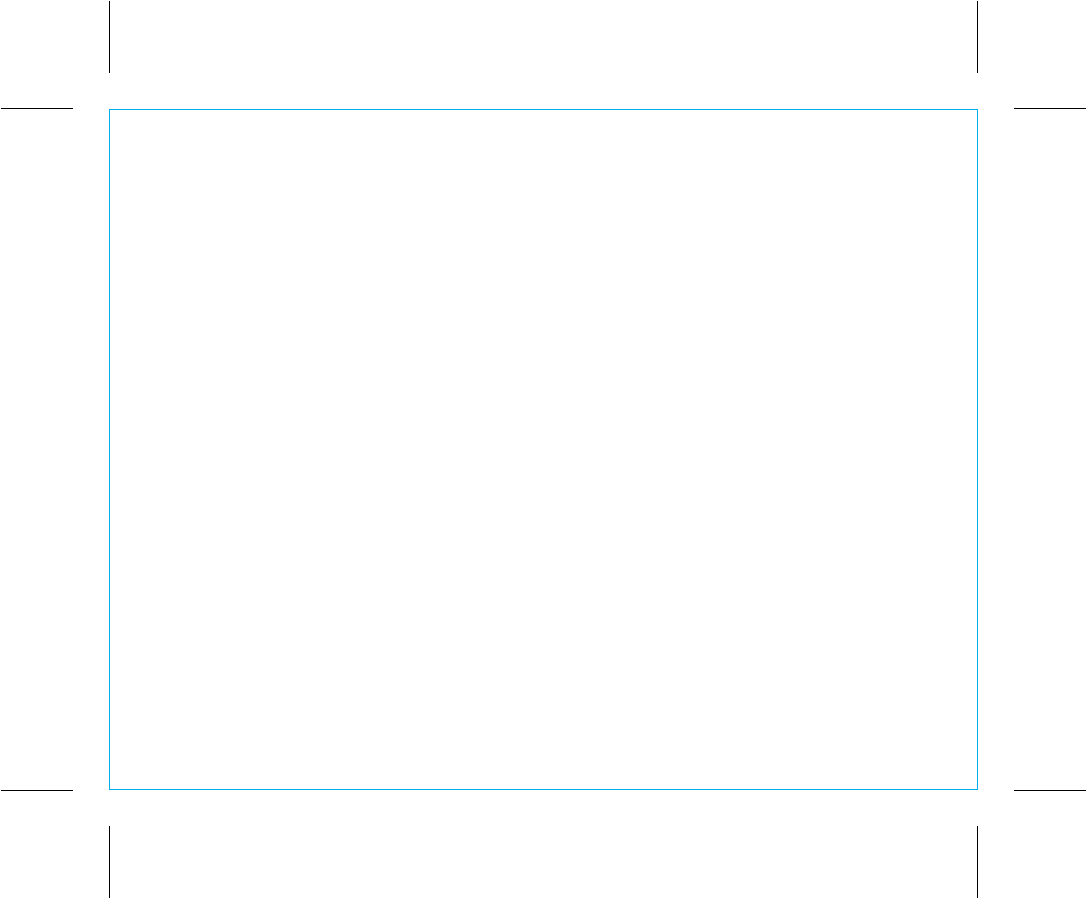
Introduction
Thank you for purchasing the iHome iBT22. This product is designed to provide high quality wireless
sound for your iPad, iPhone, iPod, computer, PDA or other Bluetooth audio device.
Along with the included Quick Bluetooth Connection Guide this instruction booklet explains the basic
operation and care of the unit. Please read them carefully and keep for future reference.
• Place the unit on a level surface away from sources of direct sunlight or excessive heat.
• Protect your furniture when placing your unit on a natural wood and lacquered finish. A cloth or other
protective material should be placed between it and the furniture.
• Clean your unit with a soft cloth moistened only with mild soap and water. Stronger cleaning agents,
such as benzene, thinner or similar materials can damage the surface of the unit.
P2
Maintenance
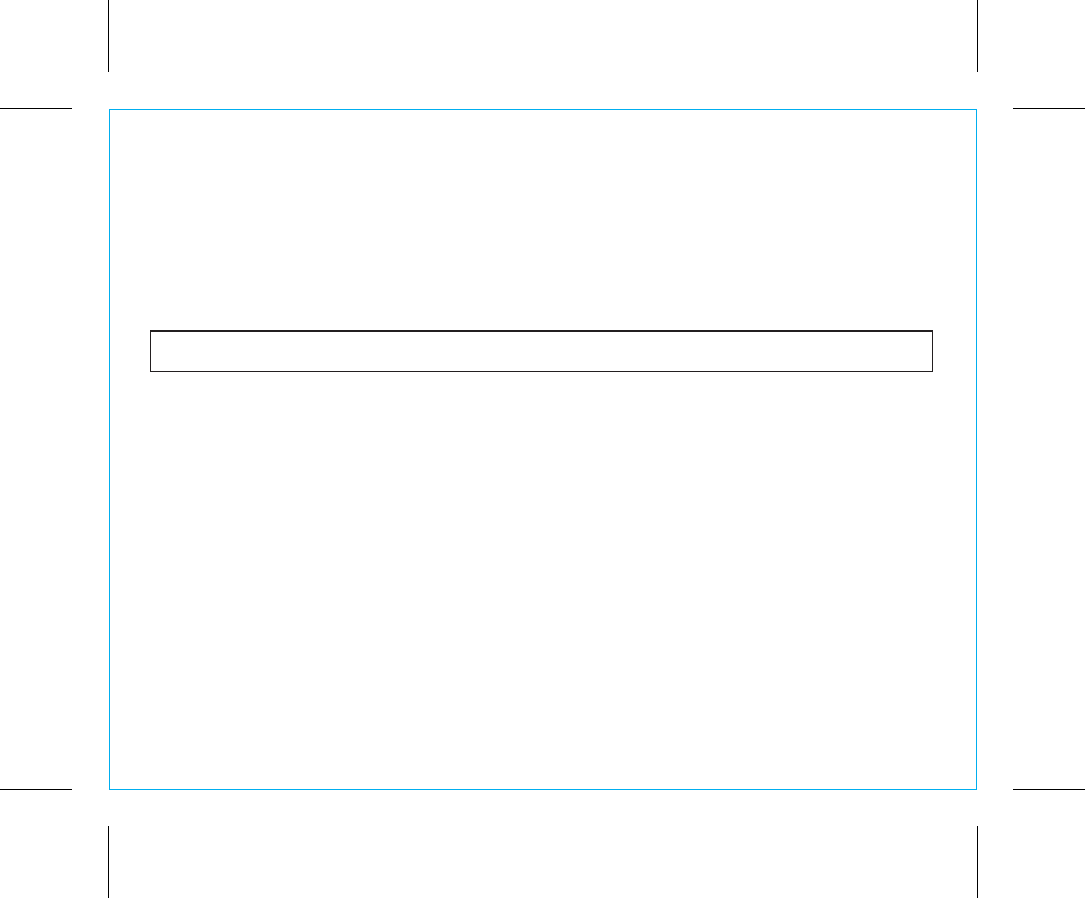
FCC ID: EMOIBT21
IC: 986B-IBT21
FCC Information
FCC Radiation Exposure Statement
This equipment complies with FCC RF radiation exposure limits set forth for an uncontrolled environment.
This transmitter must not be co-located or operating in conjunction with any other antenna or transmitter.
This Device complies with RSS-210 of the IC Rules; Operation is subject to the following two conditions:
(1) This device may not cause interference and
(2) This device must accept any interference received, including interference that may cause undesired operation
P3
QDID:B021180
This device complies with Part 15 of the FCC Rules, operation is subject to the following two conditions: (1) This device may not cause harmful
interference, and (2) this device must accept any interference received, including interference that may cause undesired operation.
• Warning: Changes or modifications to this unit not expressly approved by the party responsible for compliance could void the user’s authority to operate
the equipment.
• NOTE: This equipment has been tested and found to comply with the limits for a Class B digital device, pursuant to Part 15 of the FCC Rules.
These limits are designed to provide reasonable protection against harmful interference in a residential installation. This equipment generates, uses and can
radiate radio frequency energy and, if not installed and used in accordance with the instructions, may cause harmful interference to radio communications.
However, there is no guarantee that interference will not occur in a particular installation. If this equipment does cause harmful interference to radio or television
reception, which can be determined by turning the equipment off and on, the user is encouraged to try to correct the interference by one or more of the following
measures:
• Reorient or relocate the receiving antenna.
• Increase the separation between the equipment and receiver.
• Connect the equipment into an outlet on a circuit different from that to which the receiver is connected.
• Consult the dealer or an experienced radio/TV technician for help.
CAN ICES-3 (B)/NMB-3(B)
IC Statement
This device complies with Industry Canada licence-exempt RSS standard(s). Operation is subject to the following two conditions: (1) this device may
not cause interference, and (2) this device must accept any interference, including interference that may cause undesired operation of the device.
The device meets the exemption from the routine evaluation limits in section 2.5 of RSS 102 and compliance with RSS-102 RF exposure, users can
obtain Canadian information on RF exposure and compliance.
Le dispositif rencontre l'exemption des limites courantes d'évaluation dans la section 2.5 de RSS 102 et la conformité à l'exposition de RSS-102
rf, utilisateurs peut obtenir l'information canadienne sur l'exposition et la conformité de rf.
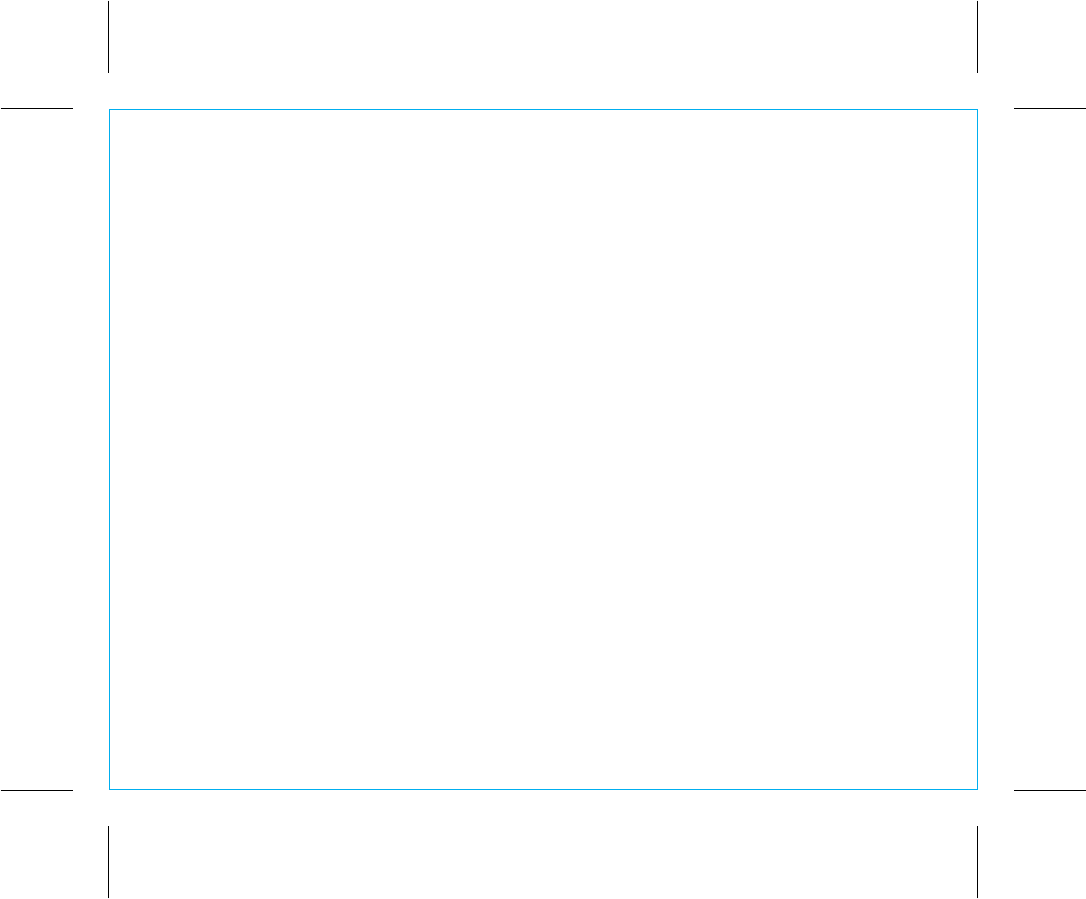
Table of Contents
P4
Included/ Meet Your iBT22............................................................................................. 1-2
Installing Clock Backup Batteries .........................................................................................3
The Display/ Setting Up the Unit/ Turning the Unit ON and OFF..............................................4
Setting the Time/ Daylight Saving Time ................................................................................5
Setting the Alarms/ Reviewing, Arming and Disarming Alarms .................................................6
Resetting the Alarm to Come on the Next Day .......................................................................6
Snooze Operation/ Sure Alarm .........................................................................................7
Using Bluetooth: Pairing Your Device ....................................................................................8
Pairing with a Different Device/ Playing Audio Via Bluetooth/Remote Power On Via Bluetooth .......9
Playing Audio via Aux In..................................................................................................10
Sleep Operation/ Dimmer Operation/ USB Charging ..........................................................11
Consumer Product Safety Guide................................................................................... 12-13
Troubleshooting..............................................................................................................14
Warranty......................................................................................................................15
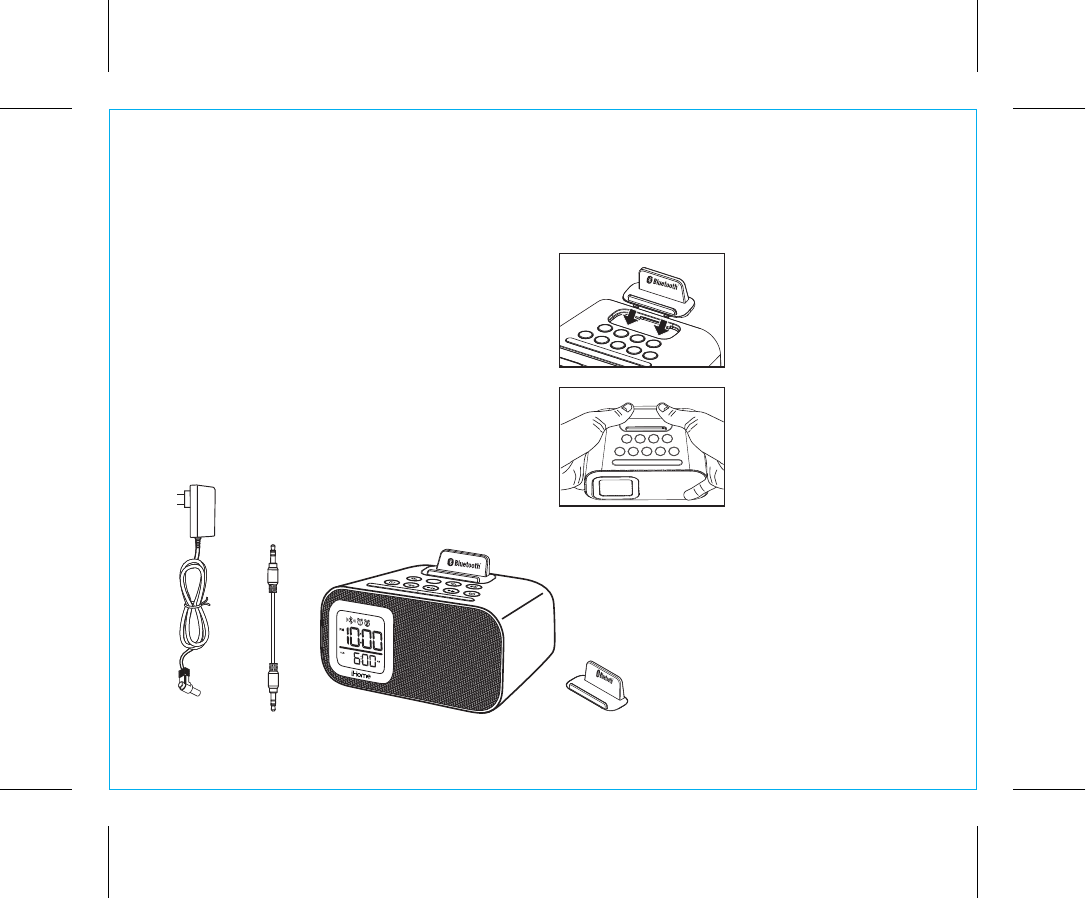
1
Included
• iBT22 Alarm Clock
• 100V-240V universal AC adaptor*
• Backrest
• 3 AAA batteries
• 12” patch cord
P5
power
adaptor alarm clock
audio cable backrest
snooze dimmer
alm. reset
sleep
1) Insert the front tabs
of the included backrest at
a slight angle into the slots
on top of the unit (behind
the buttons).
2) Grip the unit in both hands
from front to back as shown
and squeeze the unit
slightly towards you while
pressing down firmly on the
backrest until it clicks
into place.
Installing the Backrest
Once inserted, the backrest is a permanent part of the
unit and offers enhanced stability for your devices.
Test your device in the backrest to make sure it is stable.
A tablet may not be suitable for use with the backrest.
*Note: There are two versions of this product. One uses a
7.5V 2A adaptor, and the other a 5V 2A one. Only use the
correct adaptor. If ordering a replacement, identify the correct
adaptor by checking the DC jack rating on the back of unit.
1
2
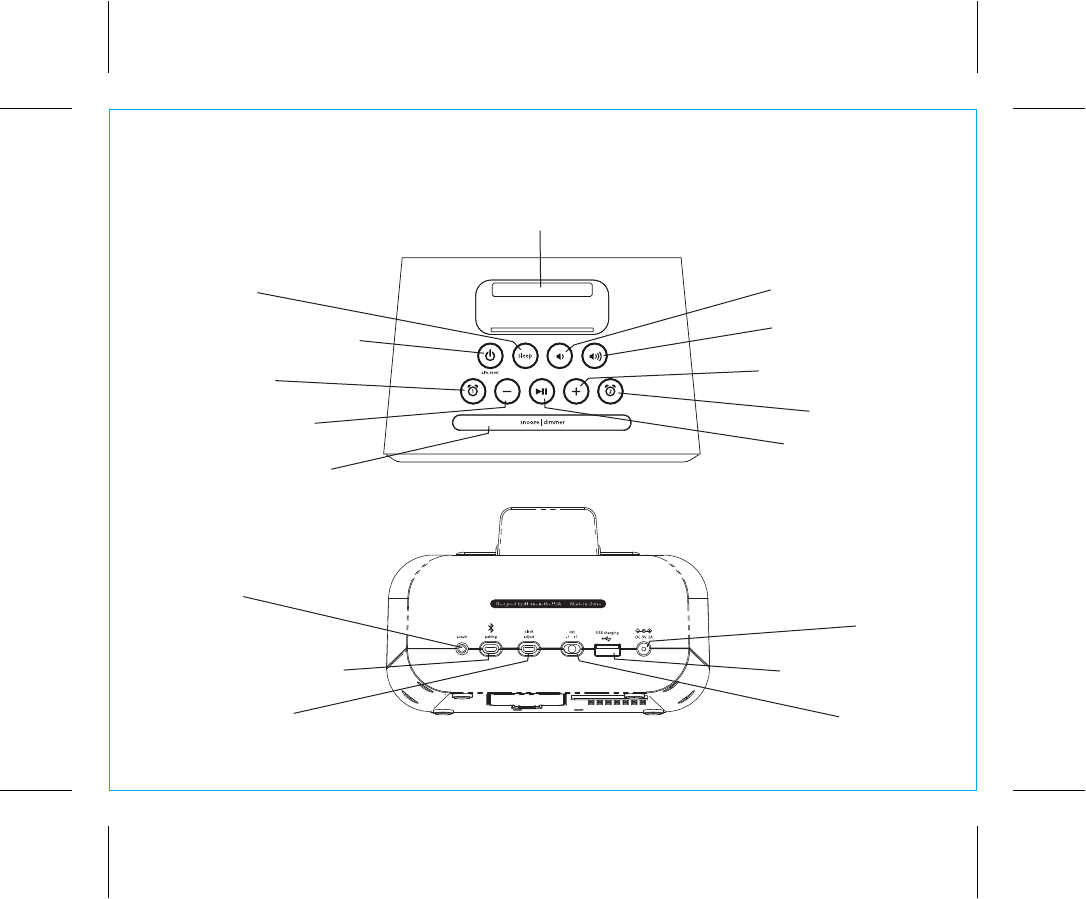
2
P6
Meet Your iBT22
Bluetooth/Pairing Button
Aux-in Jack
DC Jack
DST Switch
Clock Adj. Button
USB Charging Port
Back
Back Rest
Lower Volume Button
Raise Volume Button
Alarm 2 Button
Play/Pause Button
Alarm 1 Button
Sleep Button
Alarm Reset/Power Button
Snooze Dimmer Button
Rev/– Setting Button
Fwd/+ Setting Button
Top
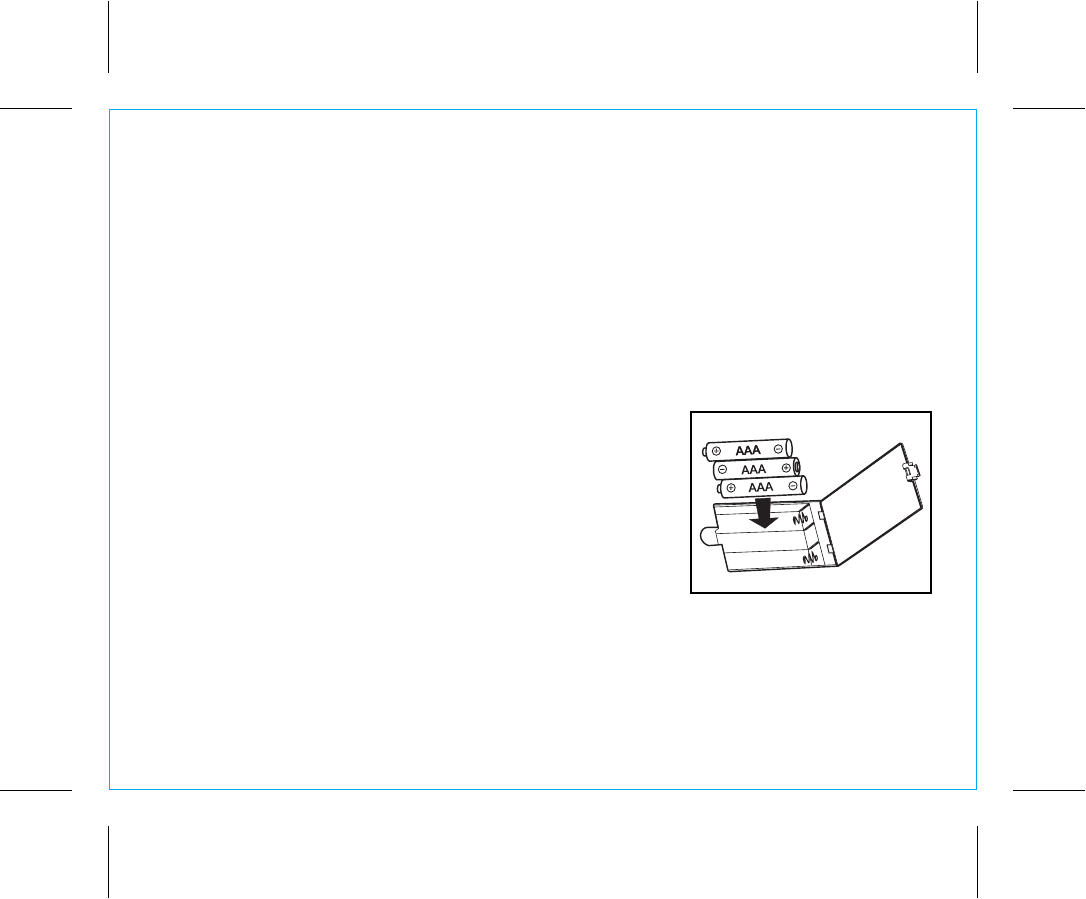
3
P7
Replacing & Installing Clock Backup Batteries
The iBT22 uses 3 AAA batteries (included) for backup to provide continuous alarm operation and clock
settings in the event of a power failure. If the backup batteries have been installed and a power failure
occurs or the AC adaptor is accidentally disconnected, the display backlight will not remain lit, but current
time and alarm time settings will be temporarily maintained. Otherwise, you must reset the time and alarm
settings.
Note: You should replace backup batteries when the Battery Low Indicator appears on the display.
1. Please make sure the AC adaptor is connected. Otherwise all settings may be lost during battery
replacement.
2. Open backup battery compartment door located on the bottom
of the unit.
3. Insert three “AAA” batteries, checking the + and – ends of the
batteries match the diagram inside the compartment. We
recommend to use alkaline battery for longer life. Do not mix
alkaline, standard (carbon-zinc) or rechargeable (nickel-cadmium)
batteries.
4. Close the compartment cover.
Note: Make sure you dispose of batteries properly (see your local
regulations).
Battery Low Indicator
The Battery Low Indicator is located at the top left of the display.
When it blinks it is time to replace backup batteries.
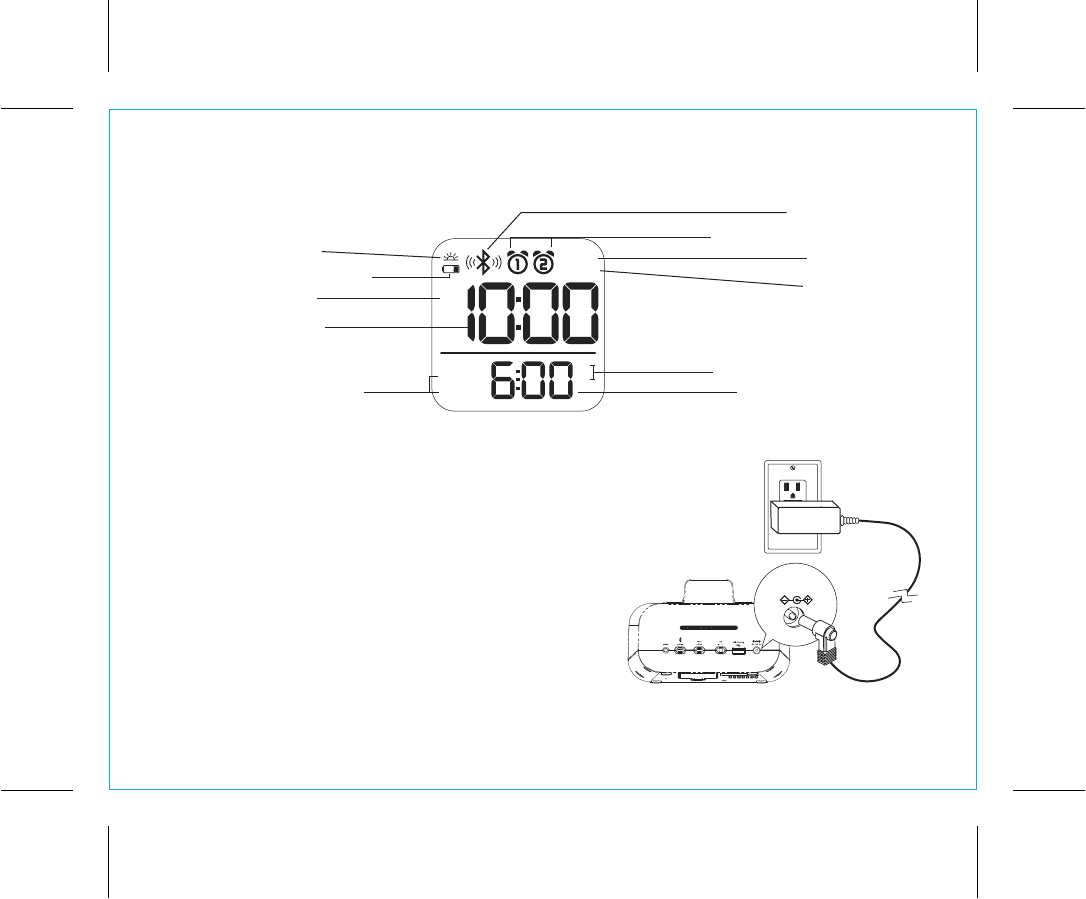
4
P8
The Display
Alarm 1 & Alarm 2 Indicators
Battery Low Indicator
Time Display
PM Indicator
Alarm time AM/PM Indicator
DST indicator
Bluetooth Indicator
Sleep Indicator
Aux-in Indicator
Alarm Time/Date Display
Year/Date Indicator
PM
AUX-IN
SLEEP
ALM.
AM
PM
YEAR
DATE
outlet
5V 2A
RESET
RESET
TEST
TEST
Setting Up the Unit
1. Connect the included AC adaptor to the DC jack located
on the back of the unit and connect the other end to a working
wall outlet.
Turning the Unit ON and OFF*
1. Once the AC adaptor is properly connected, press the
Power Button located on top of the unit to turn the unit
ON. “ON” will appear briefly on the display.
2. Press the Power Button to turn the unit OFF.
“OFF” will appear briefly on the display.
NOTE: The unit has an automatic shut off function: if no
audio is detected for 3 minutes, the unit will power off.
* see page 9 for details on
powering the unit ON remotely
using a paired Bluetooth device
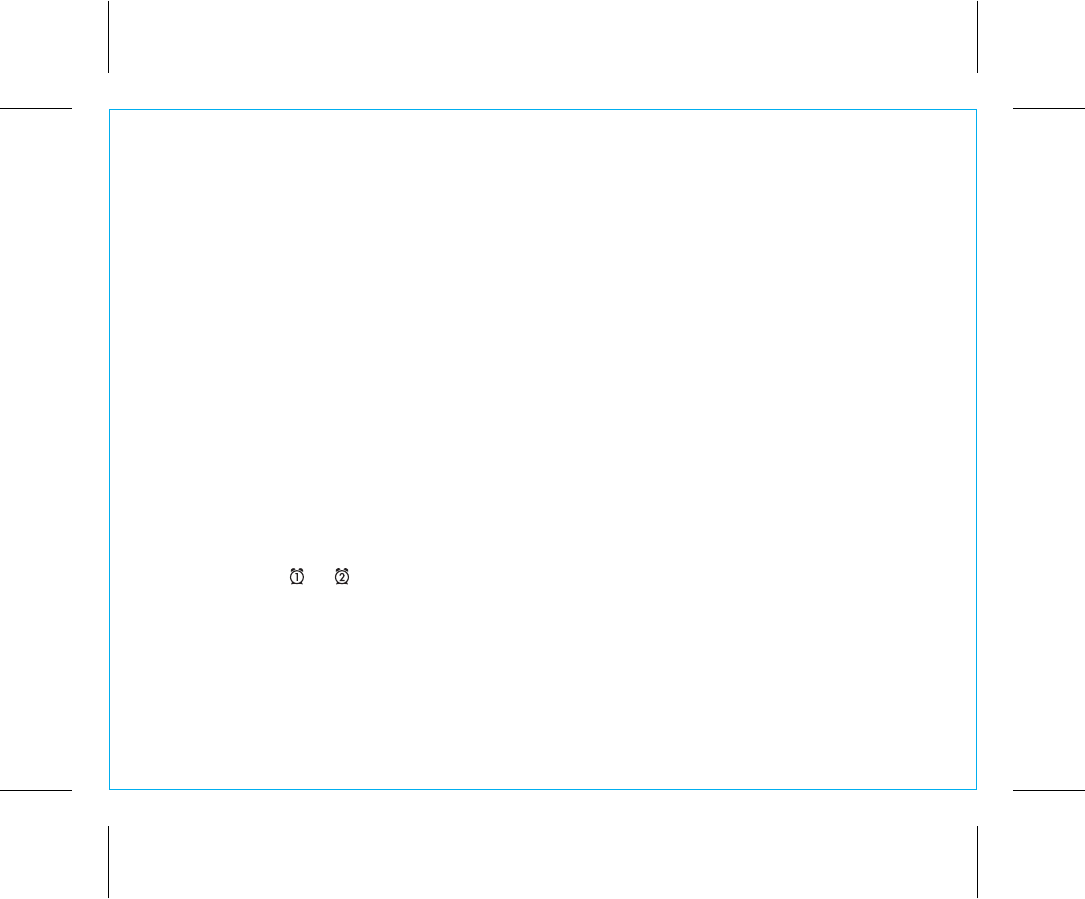
5
P9
Setting the Time
1. Press and hold the Clock Adjust Button (located on the back of the unit) until the time flashes in the
display and a beep sounds.
2. Press and release the – or + Buttons to adjust the clock to the current time (hold to advance or reverse
rapidly). Make sure to set the correct AM/PM time. The PM indicator appears to the left of the time
display; there is no AM indicator.
3. Press and release the Clock Adjust Button. The year will flash on the display and a beep will sound.
4. Press and release the – or + Buttons until the current year is displayed (hold to advance or reverse
rapidly).
5. Press and release the Clock Adjust Button again. The date will flash on the display and a beep will
sound.
6. Press and release the – or + Buttons until the current date is displayed (hold to advance or reverse
rapidly).
7. Press and release the Clock Adjust Button again to complete time setting. You will hear 2 beeps to
confirm time setting is complete.
NOTE: Press the or Button at any time during time setting to toggle between standard
12 hour display and 24 hour (”military”) display modes.
Daylight Saving Time
1. Slide the DST (Daylight Saving Time) Switch located on the back of the unit to +1 to add one hour
for daylight saving time or slide to -1 to subtract an hour for standard time. The DST icon will appear
on the display when switch is set to +1 to indicate daylight saving time.
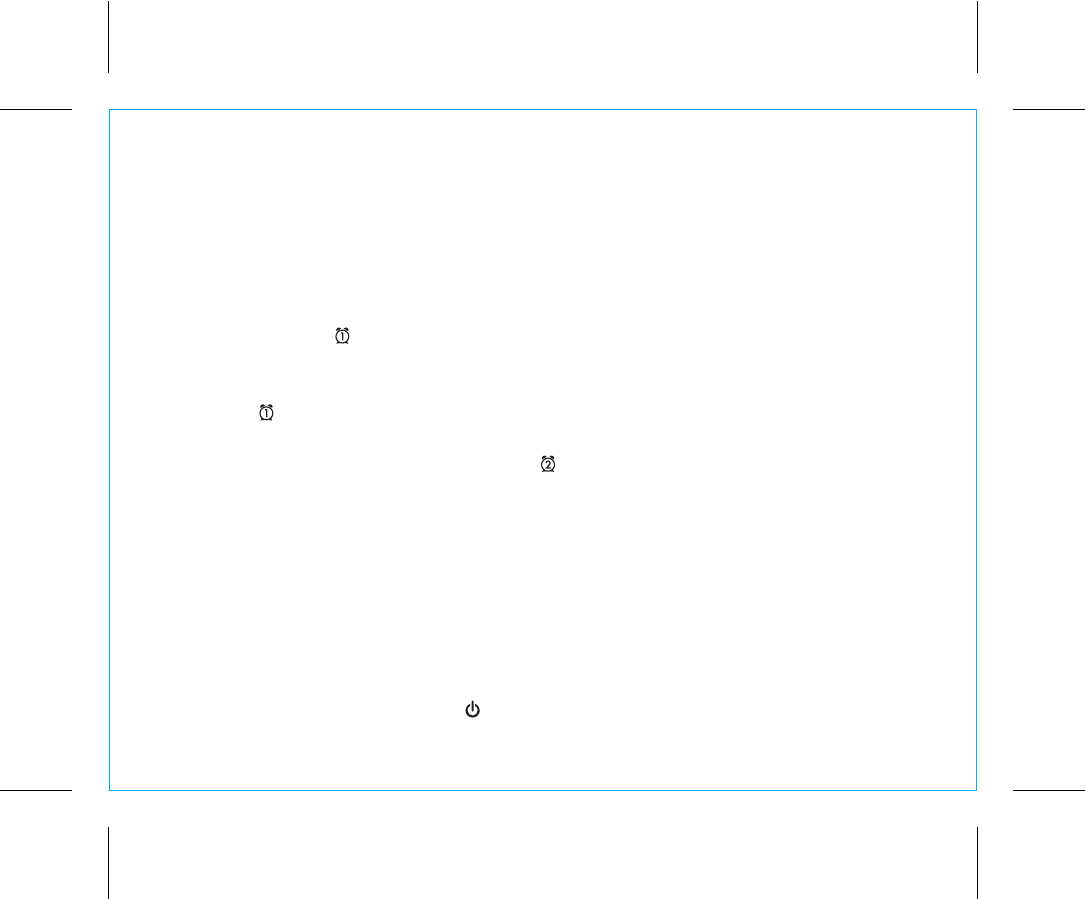
6
P10
Reviewing, Arming and Disarming Alarms
1. Once an alarm is set, it is armed and the lower part of the display will show the alarm time. If both
alarms are armed, the earliest alarm time will show.
2. To arm/disarm the alarm, just press the associated alarm button to toggle it on or off. If the alarm is
armed, the related alarm icon will appear in the upper part of the display.
Resetting the Alarm to Come On the Next Day
When the alarm is sounding, press the Button to stop alarm and reset it to come on the following
day.
Setting the Alarms
1. By default, the unit selects the most recently linked Bluetooth device as your wake-to source. If no
Bluetooth device is detected, the iBT22 will automatically default to buzzer alarm. See page 8 to
setup your Bluetooth device.
Note: make sure you have an hour of audio on your Bluetooth device.
2. Press and hold the Button until the current alarm time flashes in the lower part of the display and a
beep sounds.
Press the – or + Button to set the alarm time. Remember to set the correct AM or PM time.
3. Press the Button (or if no button is pressed within 10 seconds). Two beeps will confirm alarm time
and exit alarm setting mode. The alarm will be armed and the corresponding alarm icon will appear.
4. To set Alarm 2 just follow steps 2 - 3 using the Button.
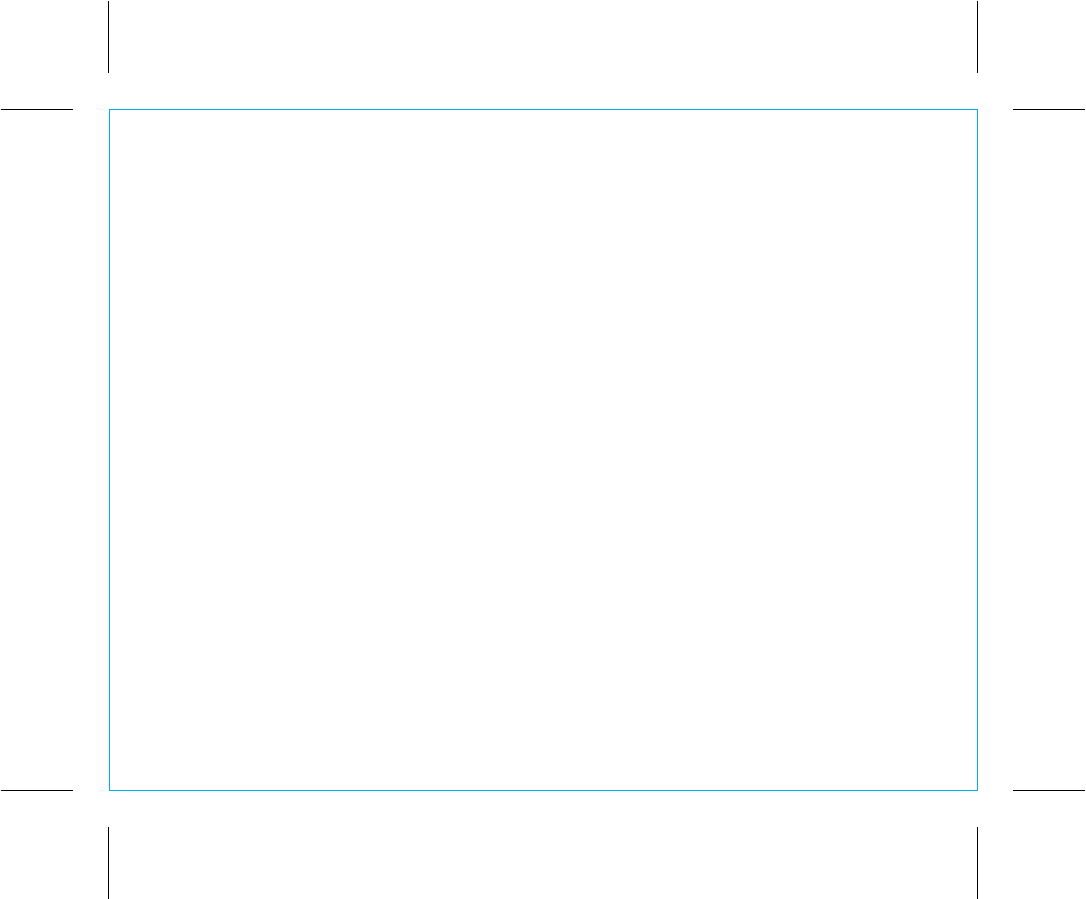
7
P11
Snooze Operation
1. Press and hold the Snooze/Dimmer Button for a few seconds to enter set snooze timer mode. A beep
will sound and the display will flash. Press t
he – or + Button to
set the snooze timer from 1 to 29
minutes. Press the Snooze/Dimmer Button to exit. Two confirmation beeps will sound.
2. Press the Snooze/Dimmer Button after the alarm sounds. The alarm will be silenced and come on
again after the set snooze time. Snooze can be pressed several times during the 1 hour alarm cycle.
Sure Alarm
The iBT22 has a sure alarm feature. If backup batteries are installed, the buzzer alarm will still sound in
the event of power failure.
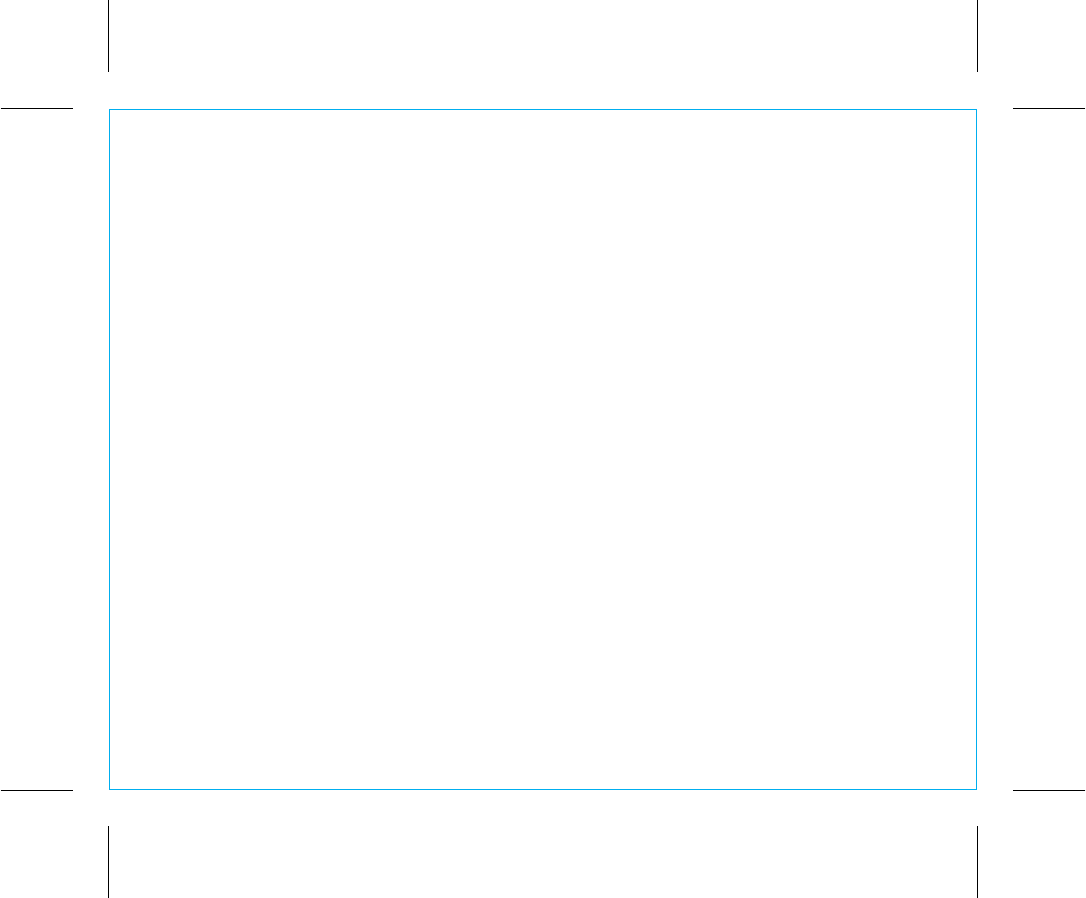
Using Bluetooth: Pairing Your Device
NOTE: See the iBT22 Bluetooth Connection Guide for complete pairing details.
Whenever it is powered on, this unit will attempt to autolink to a previously paired device. If no device is
detected, the unit will automatically enter pairing mode for 2 minutes. You can manually initiate pairing
without turning on the unit by following steps 1-3 below.
1. Make sure your Bluetooth device is fully charged. Turn on your Bluetooth device and make it
“discoverable” by turning on Bluetooth mode (check in Options or Settings) .
2. Press and hold the Bluetooth Pairing Button on the back of the unit for 2 seconds. The unit will beep
and the Bluetooth icon will flash on the display, indicating the unit is in pairing mode.
3. “iHome iBT22” should appear in your device’s menu. If “Not Paired”, “Not Connected” or similar
message appears, select “iHome iBT22” to connect it. If prompted for a passcode, enter “1234” on
your device’s keypad.
4. If pairing is successful, 2 beeps will sound, “PAIR” will appear briefly in the bottom display and the
Bluetooth icon will become solid. There should also be an indication on your device. If no device is
successfully paired within 2 minutes the unit will default to previous mode. Once unit is paired to a
device, it will attempt to autolink when the device is within range (about 30 feet).
8
P12
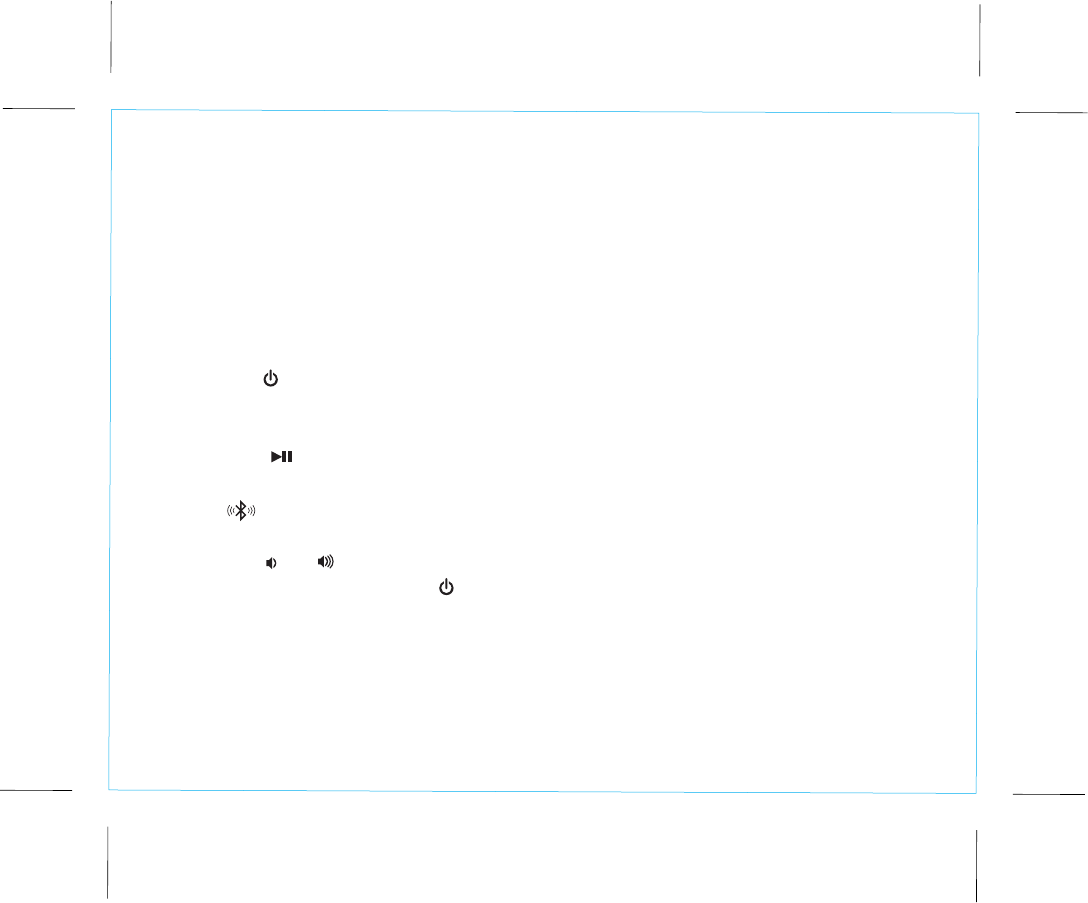
Playing Audio Via Bluetooth
1. Press the Button to turn on the unit. The Bluetooth icon will be displayed when a linked device is
in range and detected. You can then listen to audio streamed wirelessly from your paired iPad,
iPhone, iPod or other Bluetooth device.
2. Press the Button to play audio from your device. Press again to pause play and once more to
resume play. When Bluetooth audio is active, the audio icon will be displayed around the Bluetooth
icon .
3. Press the – or + Button to navigate tracks on your device.
4. Press the or Button to adjust the system volume. You can also adjust volume on your device.
5. When done listening, press the Button to turn the unit OFF. Remember to turn off your device,
too.
Remote Power On Via Bluetooth
When within range (about 30 feet) of the unit, your previously paired device will autolink to the unit.
Pressing play on your device will remotely power on the unit and in a few moments your audio will
play through the unit at the current set volume. On some devices, alert sounds from the device will
also be transmitted.
Pairing with a Different Device
1. When you power ON the speaker, it will automatically link with the previously paired Bluetooth
device as long as that device is still within range (approx. 30 feet). To pair with a different device
follow steps 1 - 4 under ”Pairing Your Device” on previous page.
9
P13
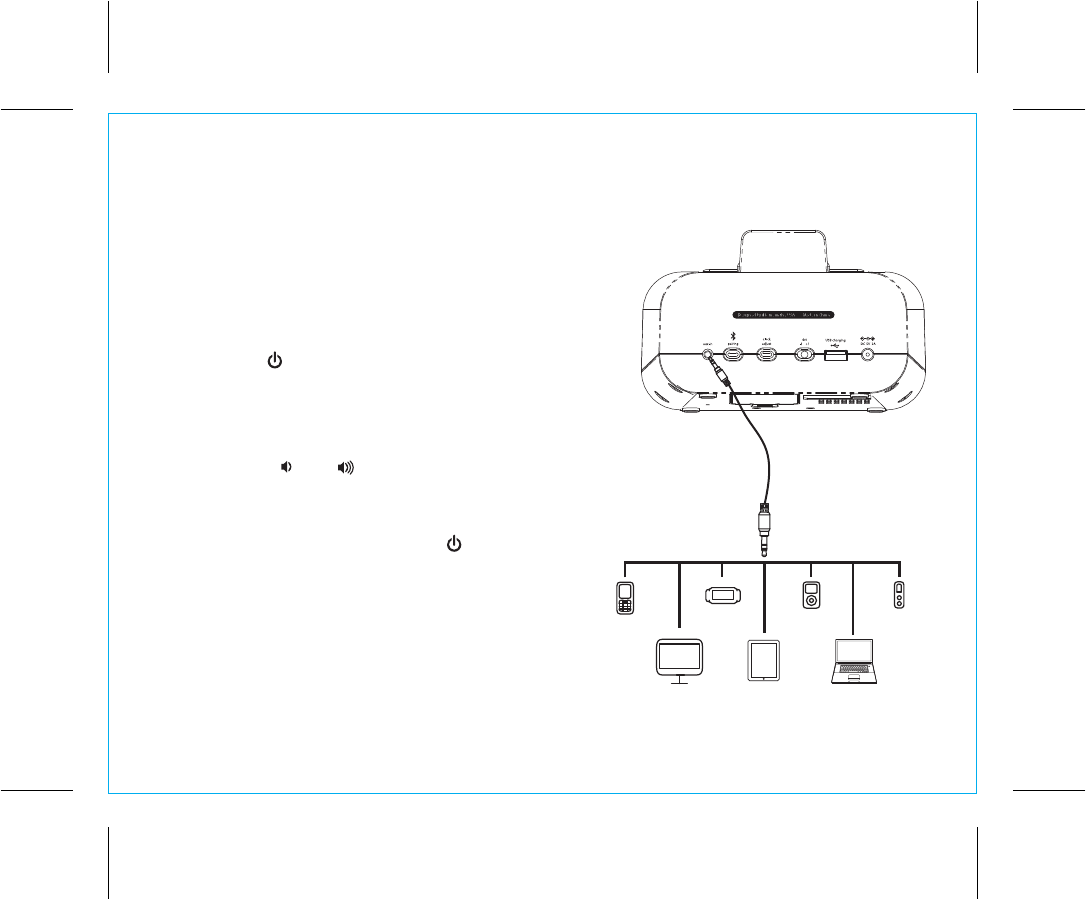
Playing Audio via Aux In
1. Connect one end of the included 3.5mm stereo
audio cable to the Aux-in jack on the back of the
unit and connect the other end to the headphone or
line-out jack on your audio device.
2. Press the Button on the unit to turn it on.
3. Power on the audio device and use the controls on
the device to play or pause audio, and navigate
tracks.
4. Press t
he or Button to adjust the system
volume
. You can also adjust volume on your
device.
5. When done listening, press the Button to turn
the unit OFF. Remember to turn off your device,
too.
NOTE: Make sure no Bluetooth device is playing or
you will hear both the Aux -in and Bluetooth
playing.
P14
10
Connect To Audio Source
mobile phone PSP
PC
iPod
Kindle
fire Laptop
MP3/MP4
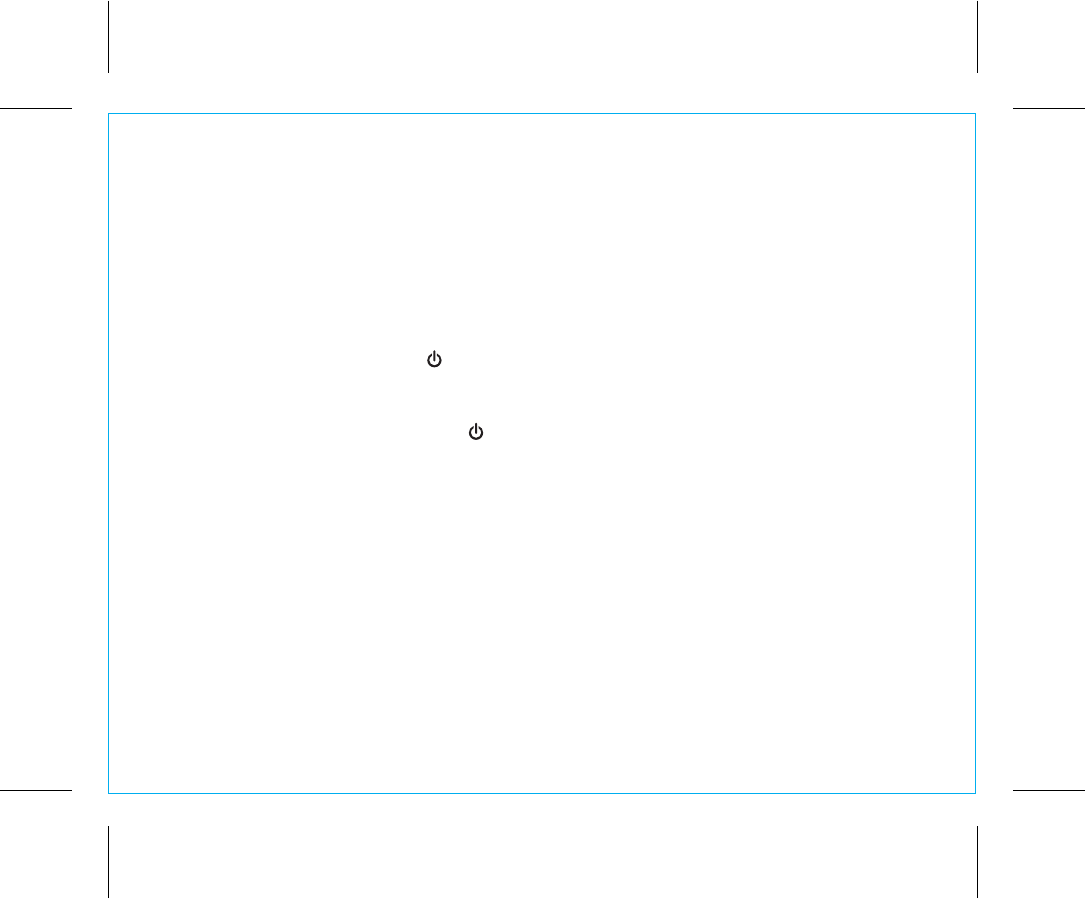
P15
Sleep Operation
Sleep mode lets you sleep to your Bluetooth device until the unit shuts off at a selected time. It will send a
power off command to your device,too
1. Press the Sleep Button to enter sleep mode. The Sleep Icon will appear on the display to indicate it is
in sleep mode.
2. Press the Sleep Button as needed to adjust the sleep timer from 120,90, 60, 30 or 15 minutes (or turn
sleep mode OFF by pressing the Button).
3. When the display changes back to show the real time, press the Sleep Button once to show the sleep
time remaining. Pressing it again to change sleep time to the next lowest increment.
4. To stop listening at any time, press the Button to turn the unit OFF. Remember to turn off your device,
too.
NOTE: The next time you turn the unit on and press Sleep Button it will default to the last set sleep time.
Dimmer Operation
During normal operation, press the Snooze/Dimmer Button to control the brightness of the LCD display.
USB Charging
You can charge devices via the USB port located on the back of the unit while the unit is connected to
AC power. Clock backup batteries do not power the USB charging port. Connect a USB cable (not
included) to the USB port and connect the other end to your device. Monitor the charging status on your
device. If it doesn’t charge, you must charge it using the charger that came with it.
11
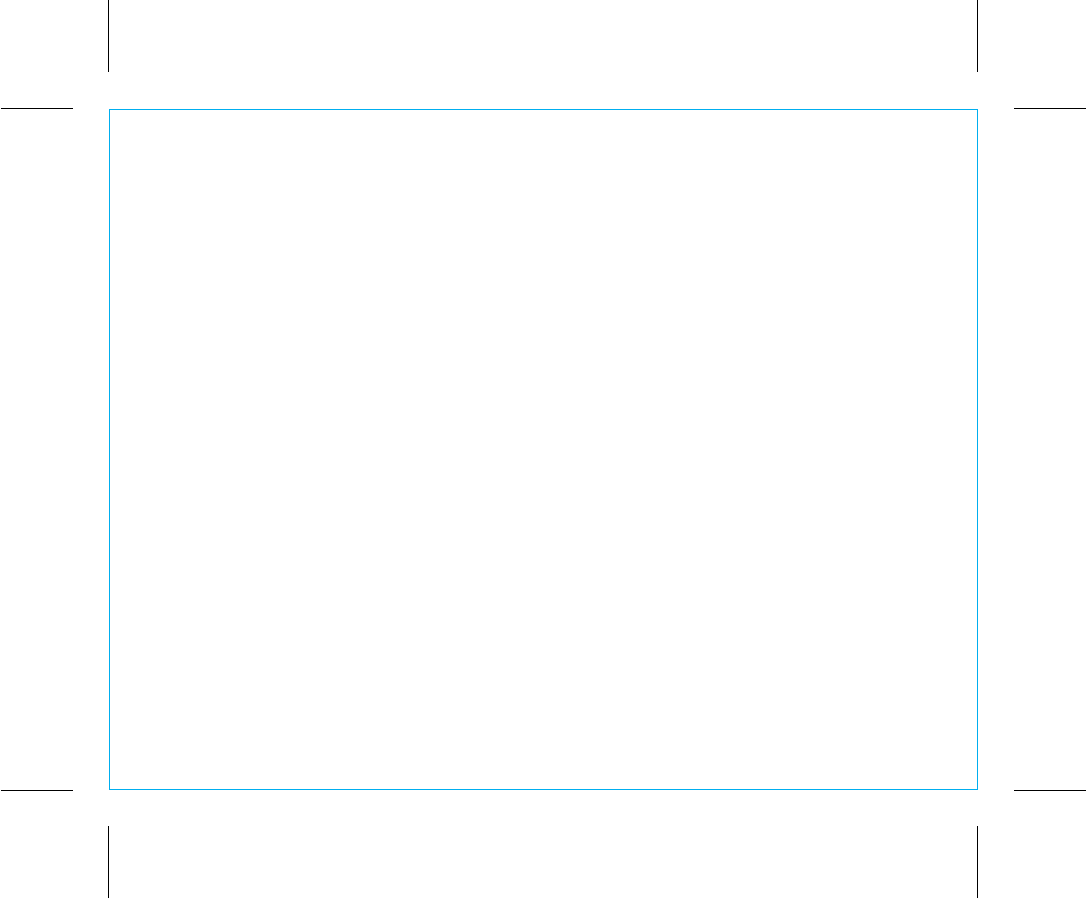
Consumer Product Safety Guide
12
When used in the directed manner, this unit has been designed and manufactured to ensure your personal
safety. However, improper use can result in potential electrical shock or fire hazards. Please read all safety
and operating instructions carefully before installation and use, and keep these instructions handy for future
reference. Take special note of all warnings listed in these instructions and on the unit.
1. Water and Moisture – The unit should not be used near water. For example: near a bathtub, washbowl,
kitchen sink, laundry tub, swimming pool or in a wet basement.
2. Ventilation – The unit should be situated so that its location or position does not interfere with its proper
ventilation. For example, it should not be situated on a bed, sofa, rug or similar surface that may block
ventilation openings. Also, it should not be placed in a built-in installation, such as a bookcase or
cabinet, which may impede the flow of air through the ventilation openings.
3. Heat – The unit should be situated away from heat sources such as radiators, heat registers, stoves or
other appliances (including amplifiers) that produce heat.
4. Power Sources – The unit should be connected to a power supply only of the type described in the
operating instructions or as marked on the appliance.
5. Power-Cable Protection – Power supply cables should be routed so that they are not likely to be
walked on or pinched by items placed upon or against them. It is always best to have a clear area
from where the cable exits the unit to where it is plugged into an AC socket.
6. Cleaning – The unit should be cleaned only using a warm damp cloth. Do not use solvents, etc.
7. Objects and Liquid Entry – Care should be taken so that objects do not fall and liquids are not spilled
into any openings or vents located on the product.
IMPORTANT SAFETY INSTRUCTIONS
P16
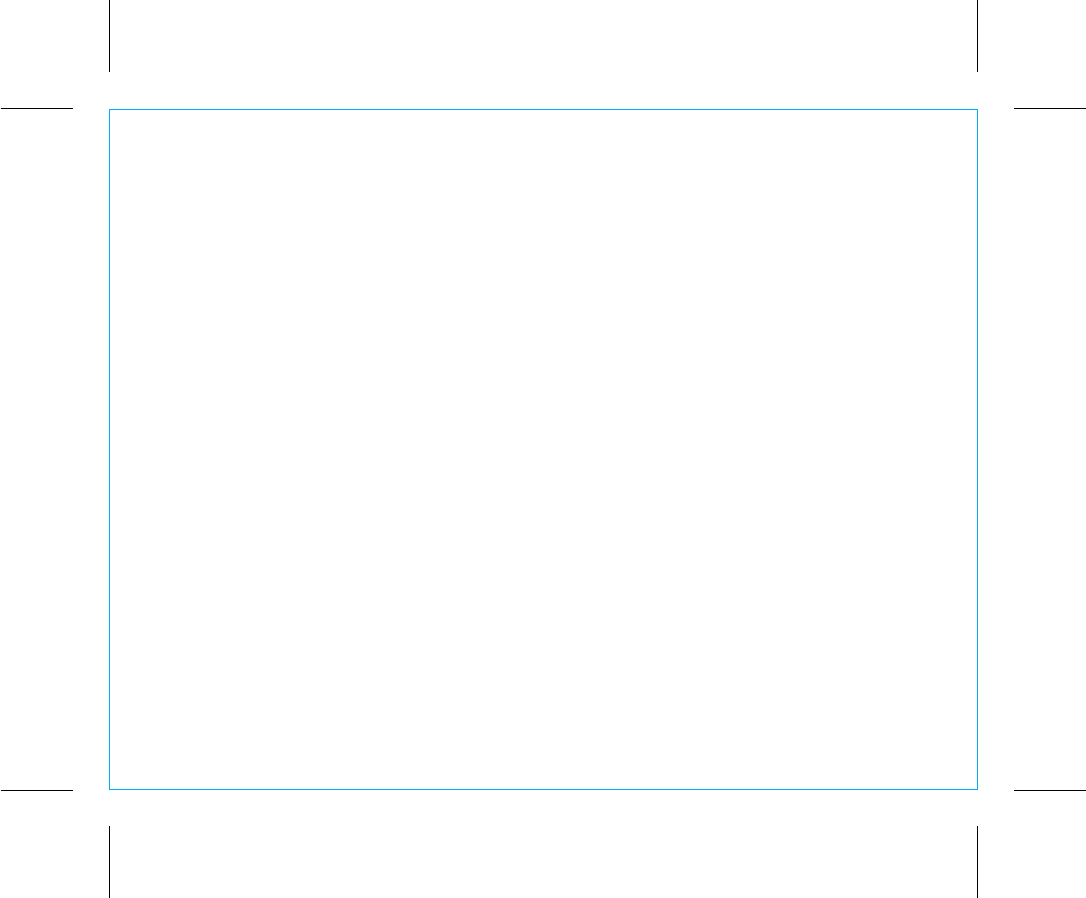
13
8. Attachments – Do not use attachments not recommended by the product manufacturer.
9. Lightning and Power Surge Protection – Unplug the unit from the wall socket and disconnect the
antenna or cable system during a lightning storm or when it is left unattended and unused for long
periods of time. This will prevent damage to the product due to lightning and power-line surges.
10. Overloading – Do not overload wall sockets, extension cords, or integral convenience receptacles as
this can result in a risk of fire or electric shock.
11. Damage Requiring Service – The unit should be serviced by qualified service personnel when:
A. the power supply cable or plug has been damaged.
B. objects have fallen into or liquid has been spilled into the enclosure.
C. the unit has been exposed to rain.
D. the unit has been dropped or the enclosure damaged.
E. the unit exhibits a marked change in performance or does not operate normally.
12. Periods of Nonuse – If the unit is to be left unused for an extended period of time, such as a month
or longer, the power cable should be unplugged from the unit to prevent damage or corrosion.
13. Servicing – The user should not attempt to service the unit beyond those methods described in the
user’s operating instructions. Service methods not covered in the operating instructions should be
referred to qualified service personnel.
Questions? Visit www.ihome.com
or call 1-800-288-2792 Toll Free
P17
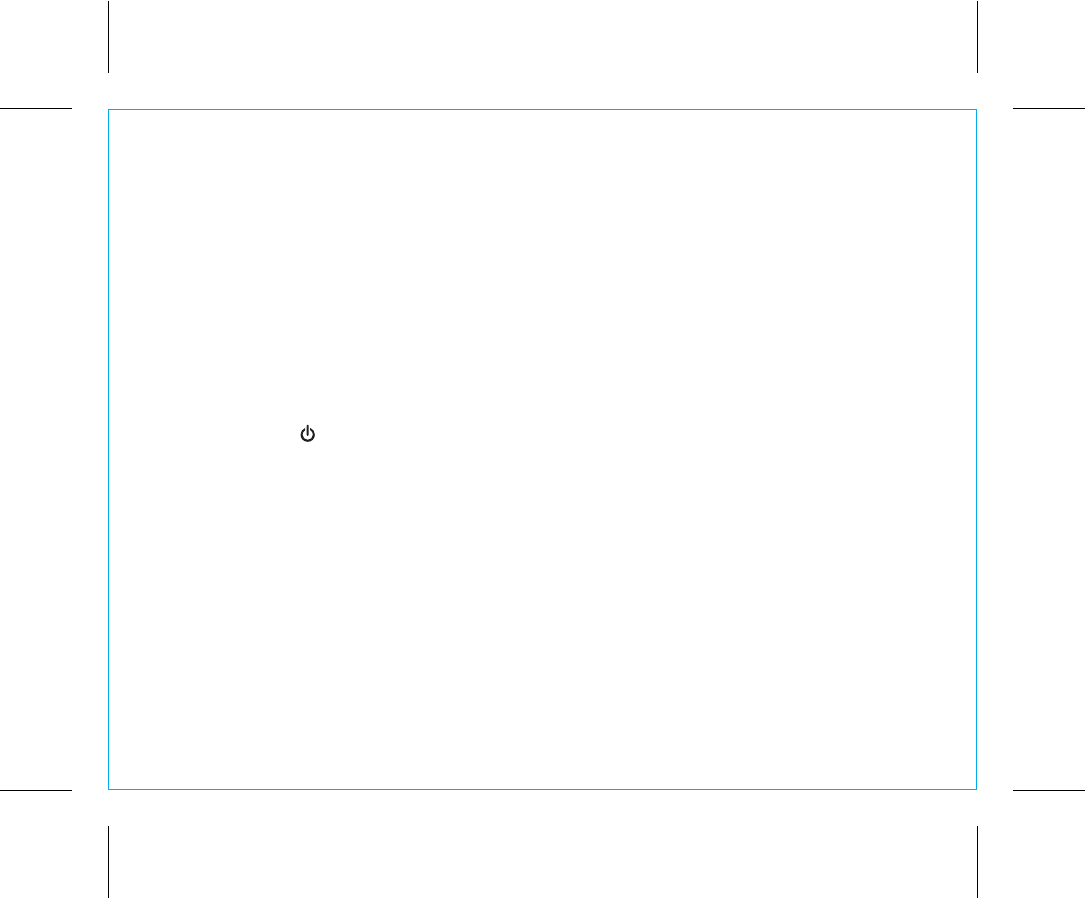
Unit doesn’t respond (no power)
• Check that all connections are correct and properly plugged in.
• Make sure your device is properly paired with the iBT22.
• Make sure the Power is ON, indicated by “ON” appearing briefly on the display.
• When turning unit on via Bluetooth (initiate play mode on paired device) unit can take
up to 10 seconds to power on.
Resetting the Unit
If Bluetooth function is not operating properly, you may wish to reset Bluetooth. To do so,
press and hold the Button for 10 seconds. You will hear 2 beeps and the Bluetooth icon will be gone
from the display. You will then need to re-pair any previously paired devices.
Trouble pairing device/computer with iBT22
Bluetooth implementation varies depending on your device’s hardware and operating system. Please see
our website for updates on pairing.
• Make sure you have the latest firmware for your device.
• Make sure your device is working properly. Check your device’s manual for details on Bluetooth pairing
and linking.
• When you power ON the speaker, it will automatically link with the last previously paired Bluetooth
device if the device is still within range (approx. 30 feet). To pair with a different device you must turn
off Bluetooth capability on the already paired device, or take it out of range.
14
Troubleshooting
P18
For further information and to see the latest instructions, visit www.ihome.com/support

Limited 1 Year Warranty
iHome Products, a division of SDI Technologies Inc. (hereafter referred to as SDI), warrants this product to be free from defects in
workmanship and materials, under normal use and conditions, for a period of one (1) year from the date of original purchase.
Should this product fail to function in a satisfactory manner, it is best to first return it to the store where it was originally purchased.
Should this fail to resolve the matter and service still be required by reason of any defect or malfunction during the warranty period,
SDI will repair or, at its discretion, replace this product without charge. This decision is subject to verification of the defect or malfunction
upon delivery of this product to the Factory Service Center authorized by SDI Customer Service. The product must include proof of
purchase, including date of purchase. An out-of-warranty fee for service will be charged for units that are received without proof of
purchase.
Before returning this product for service, please first replace the batteries (if applicable) with fresh ones, as exhausted or defective
batteries are the most common cause of problems encountered.
If service is still required:
1. Call SDI Customer Service at 1-800-288-2792 for Return Authorization and for the address of the Factory Service Center.
2. Remove the batteries (if applicable) and pack the unit in a well padded, heavy corrugated box. SDI is not responsible for
damage that occurs during shipping to the Factory Service Center.
3. Enclose a photocopy of your sales receipt, credit card statement, or other proof of the date of purchase, if within the warranty
period. Also include your name and address information, a brief description for why the unit is being returned, and the return
authorization number. No unit can be processed without a return authorization number.
4. Write the return authorization number on the side of the shipping package and send the unit prepaid and insured to the
Factory Service Center address authorized by SDI Customer Service.
Disclaimer of Warranty
NOTE: This warranty is valid only if the product is used for the purpose for which it was designed. It does not cover (i) products
which have been damaged by negligence or willful actions, misuse or accident, or which have been modified or repaired by
unauthorized persons; (ii) cracked or broken cabinets, or units damaged by excessive heat; (iii) damage to digital media players,
CD’s or tape cassettes (if applicable); (iv) the cost of shipping this product to the Factory Service Center and its return to the owner.
This warranty is valid only in the United States of America and does not extend to owners of the product other than to the original
purchaser. In no event will SDI or any of its affiliates, contractors, resellers, their officers, directors,
shareholders, members or agents be liable to you or any third party for any consequential or incidental damages, any lost profits,
actual, exemplary or punitive damages. (Some states do not allow limitations on implied warranties or exclusion of consequential
damages, so these restrictions may not apply to you.) This warranty gives you specific legal rights, and you may also have other
rights which vary from state to state.
Your acknowledgement and agreement to fully and completely abide by the above mentioned disclaimer of warranty is contractually
binding to you upon your transfer of currency (money order, cashier's check, or credit card) for purchase of your SDI product.
© 2013 SDI Technologies, Inc. All rights reserved
Questions? Visit www.ihome.com
or call 1-800-288-2792 Toll Free
iBT22-122413-D Printed in China
P19