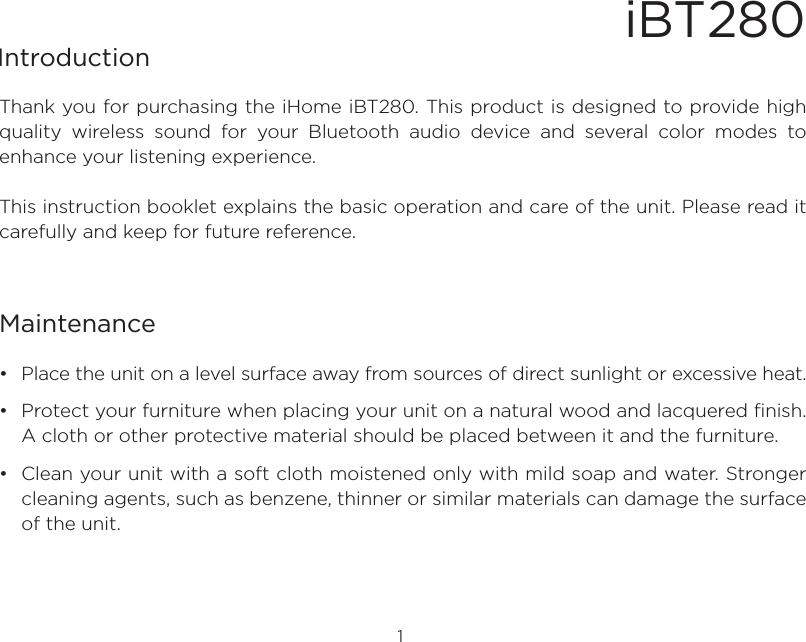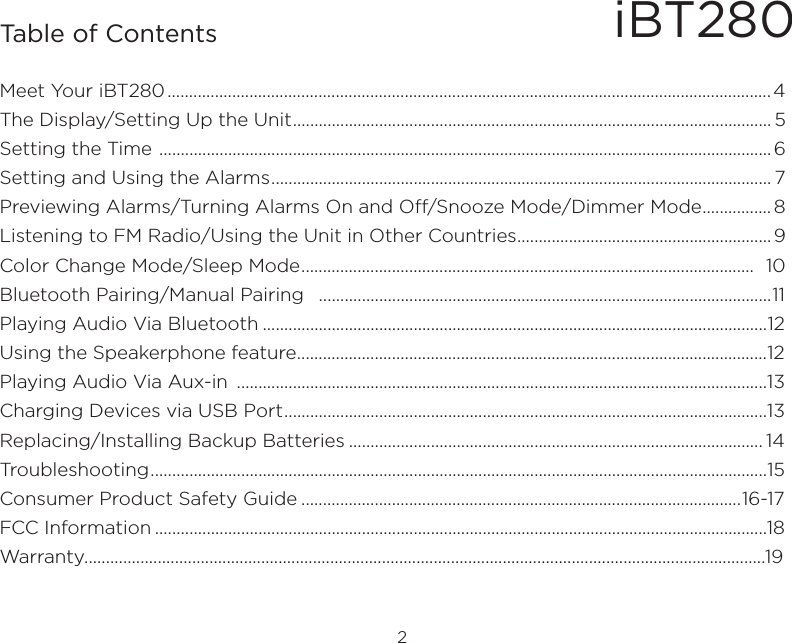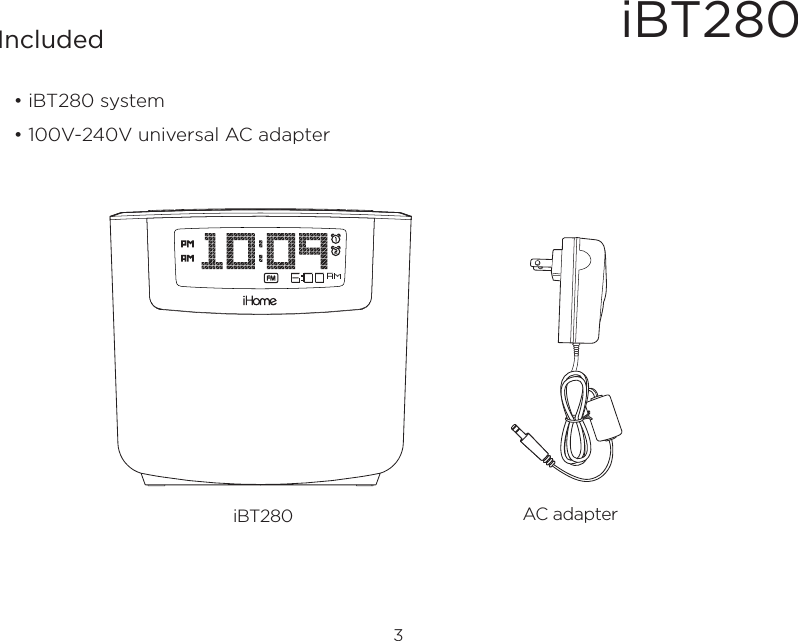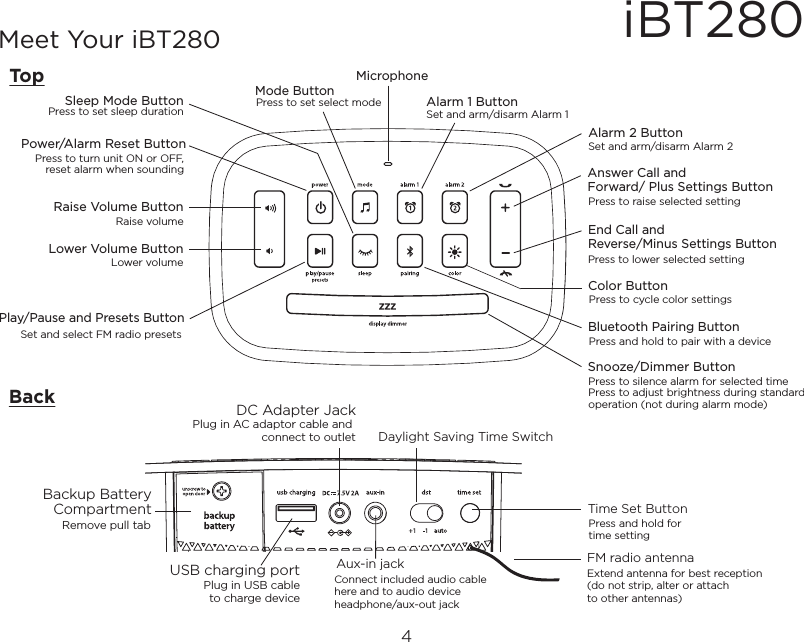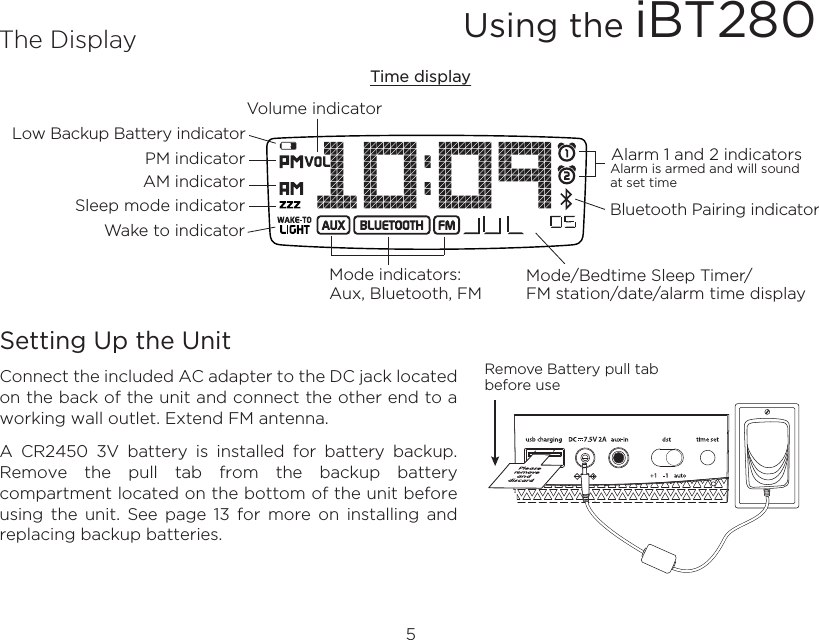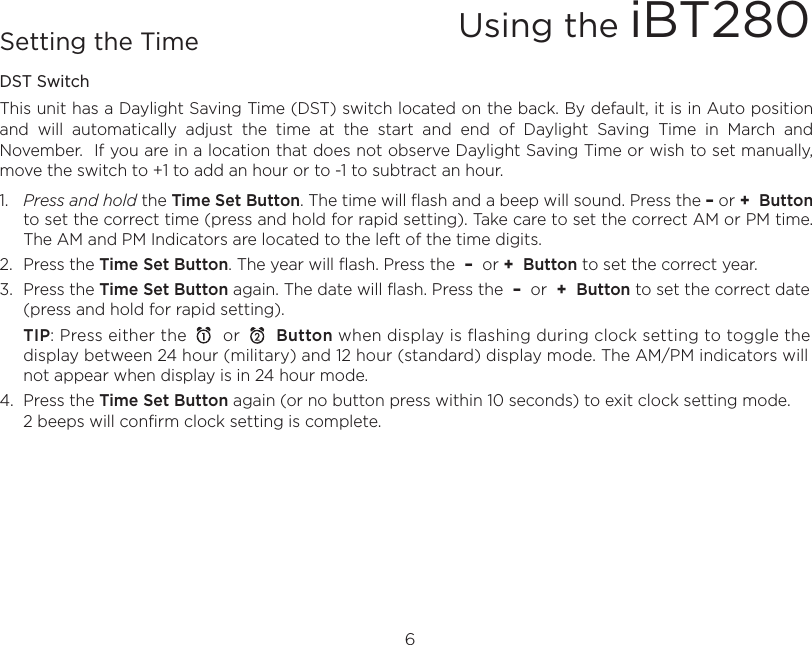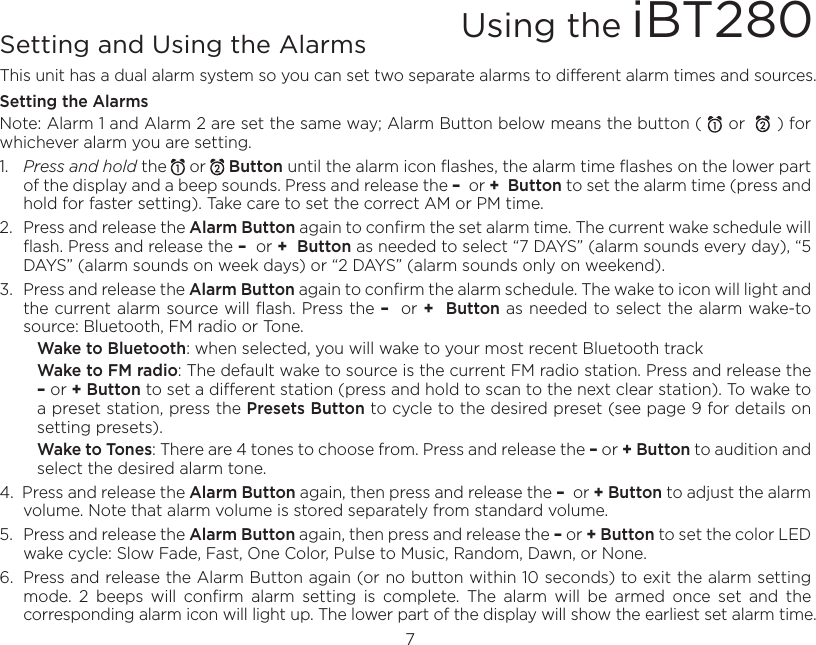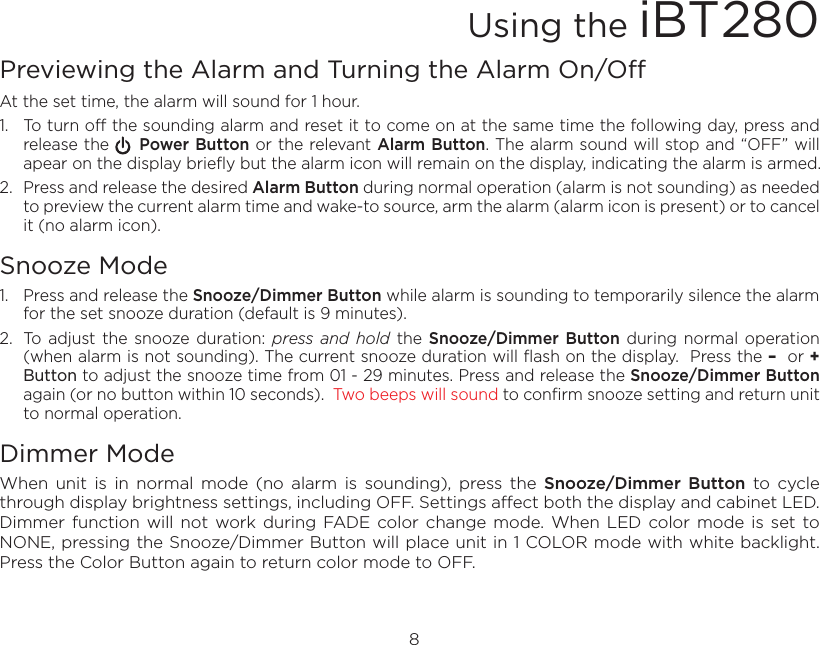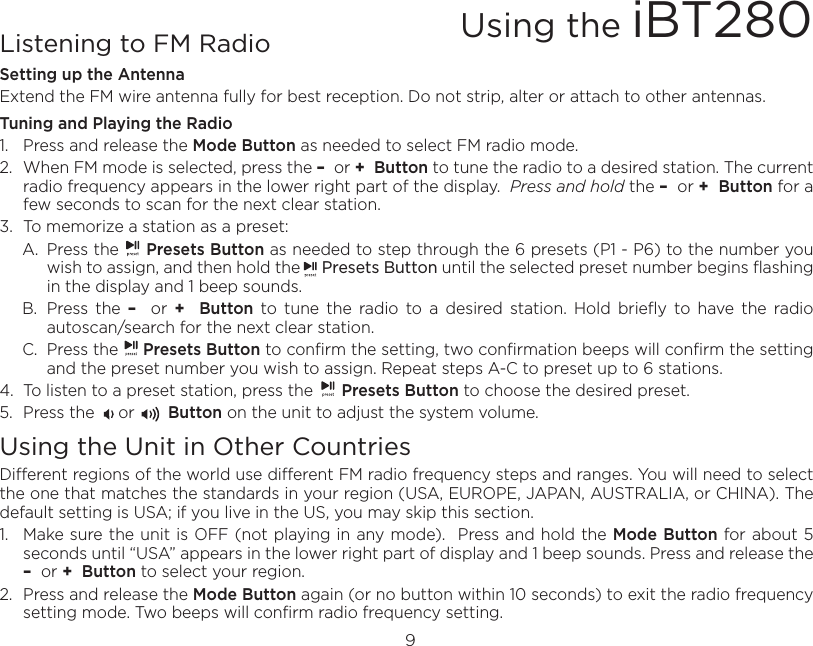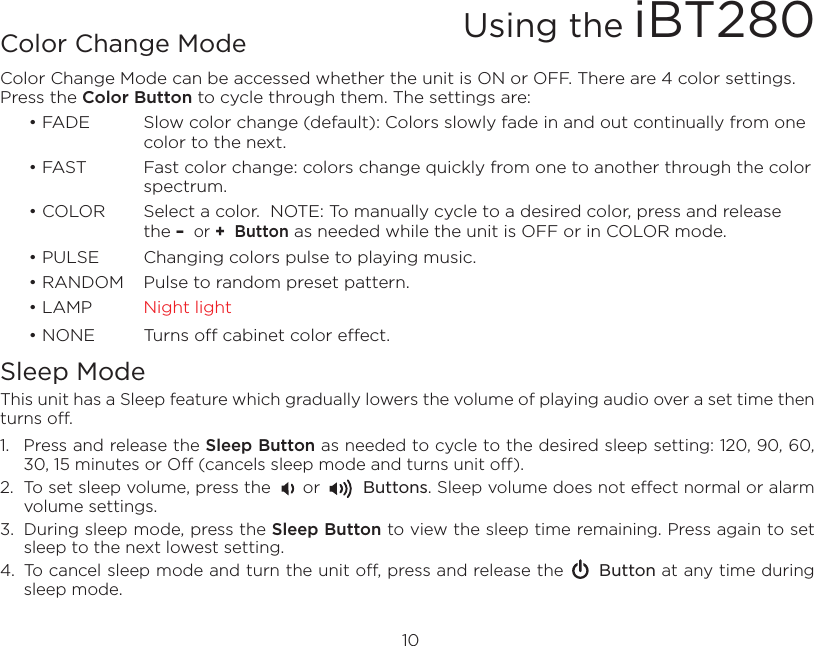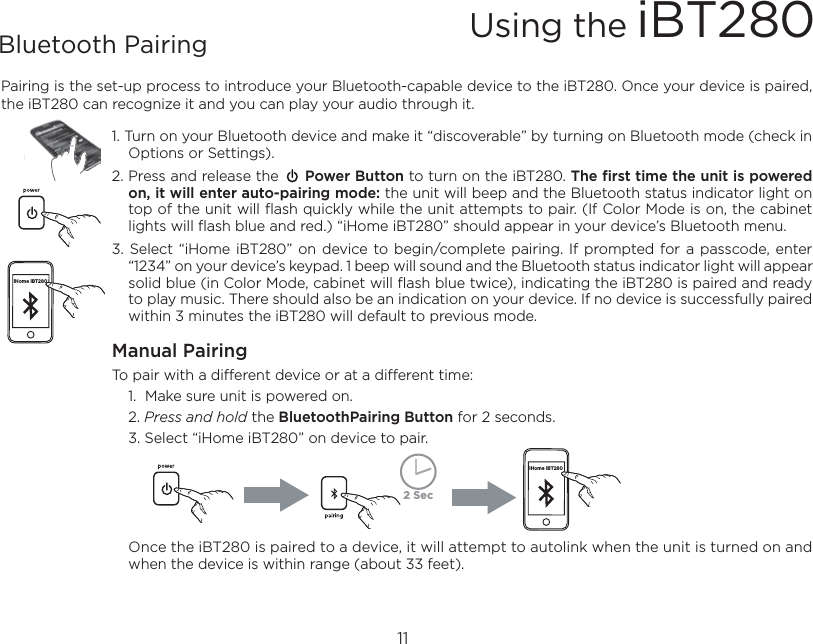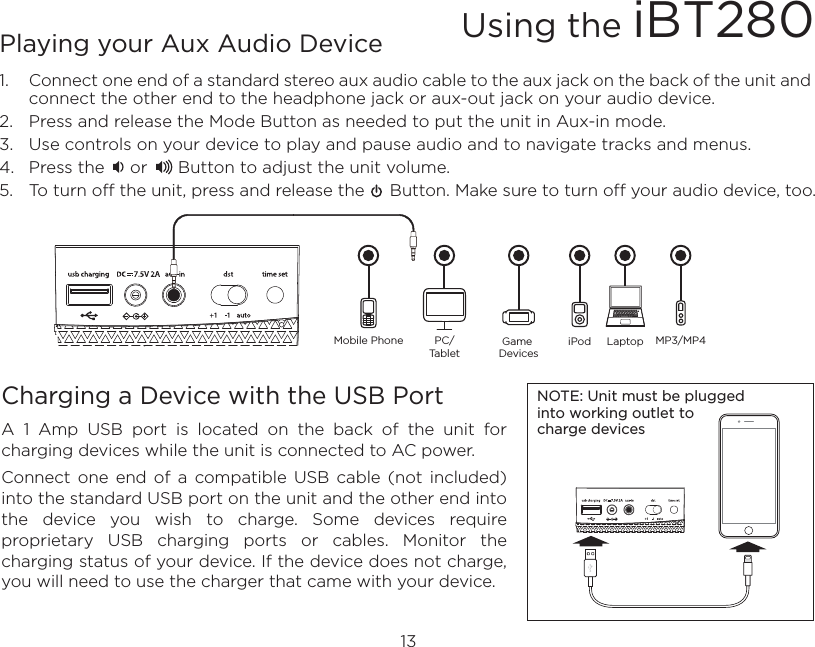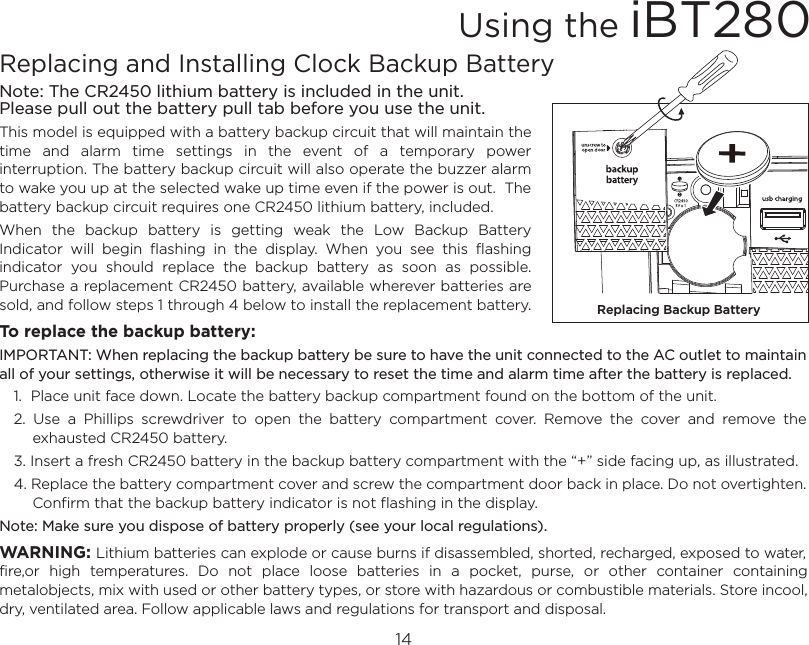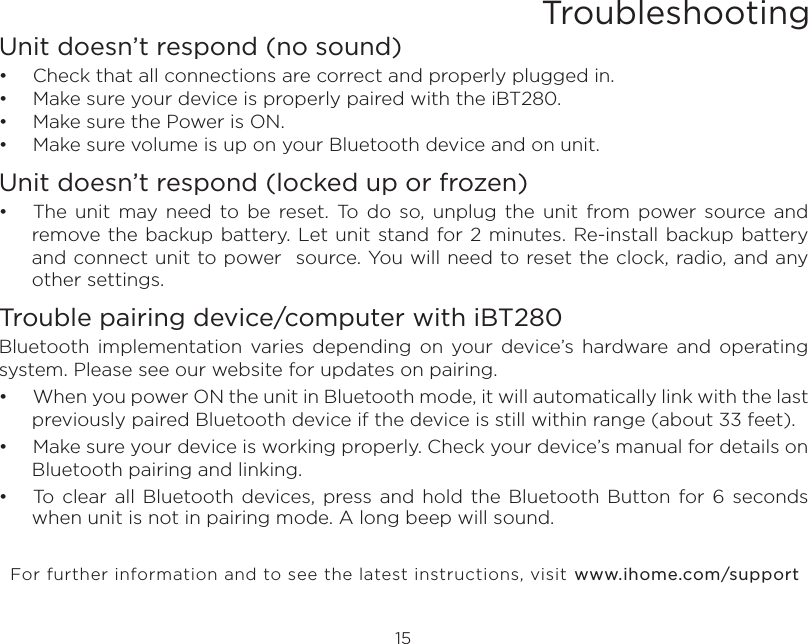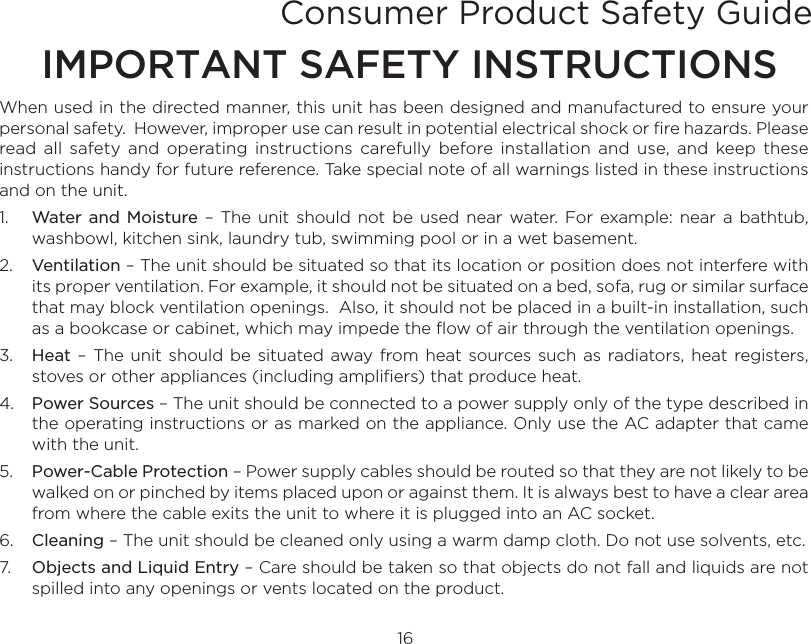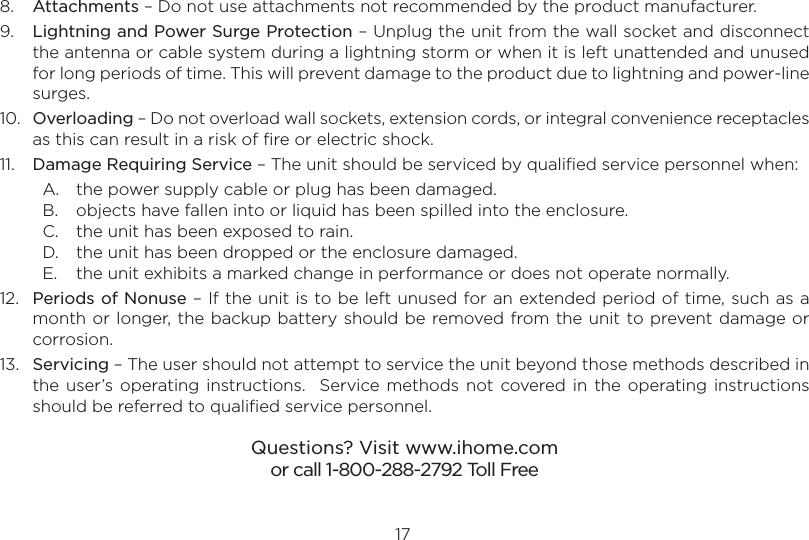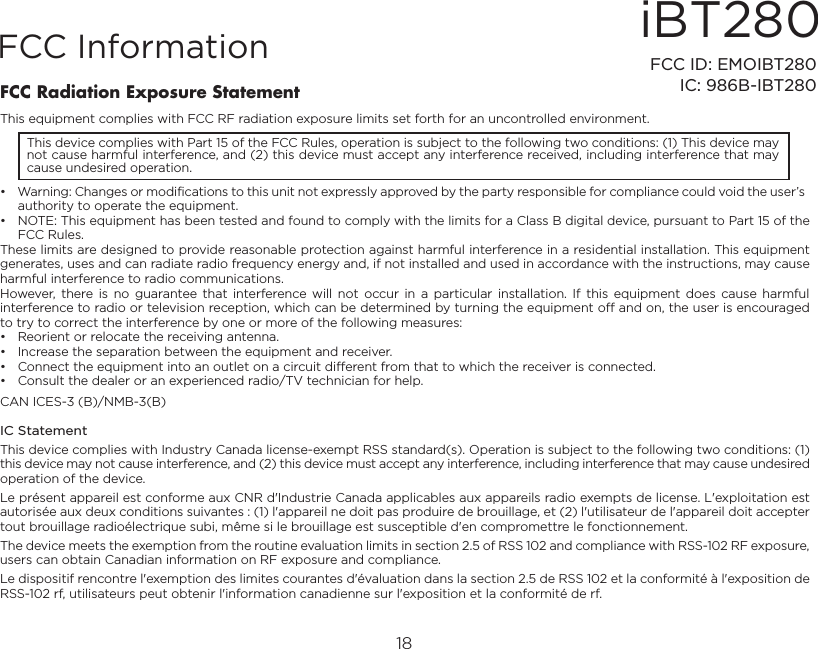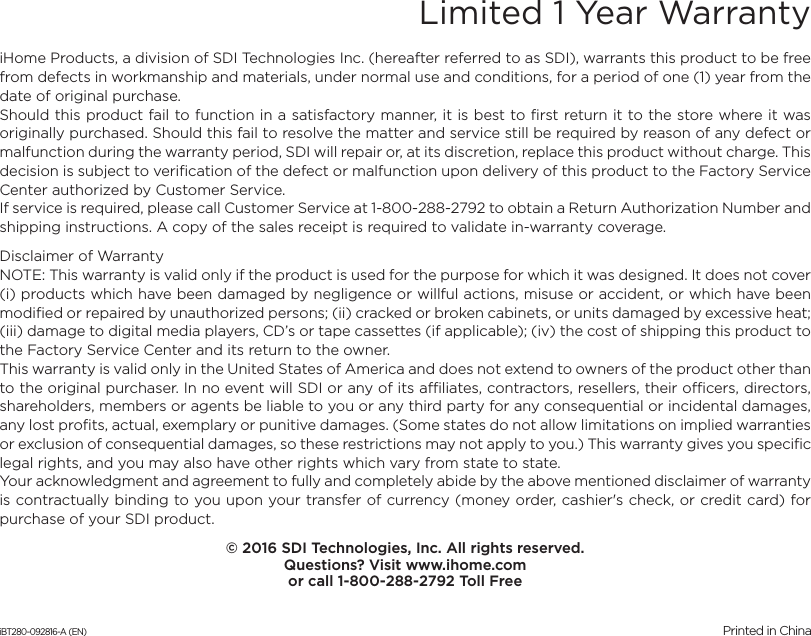SDI Technologies IBT280 Bluetooth Wireless Color Changing Dual Alarm FM Clock Radio with USB Charging User Manual iBT280 IB 092816
SDI Technologies Inc. Bluetooth Wireless Color Changing Dual Alarm FM Clock Radio with USB Charging iBT280 IB 092816
User Manual