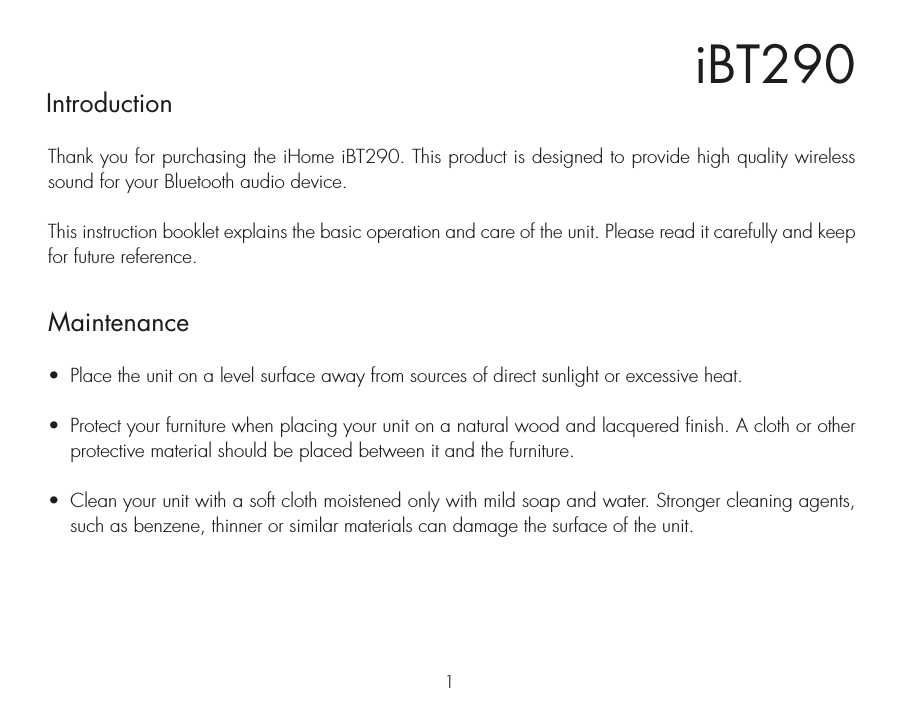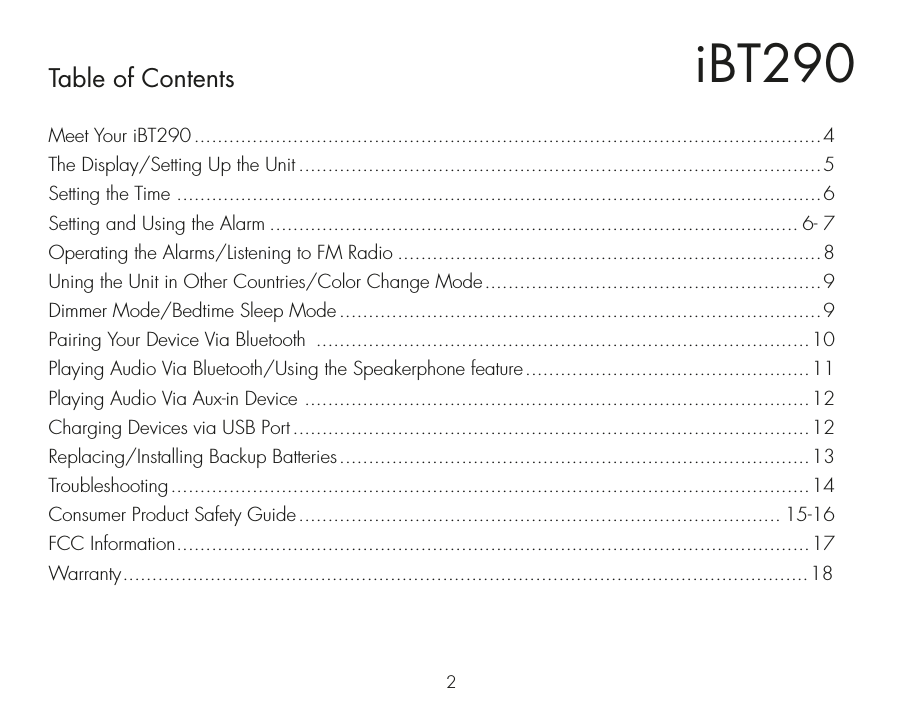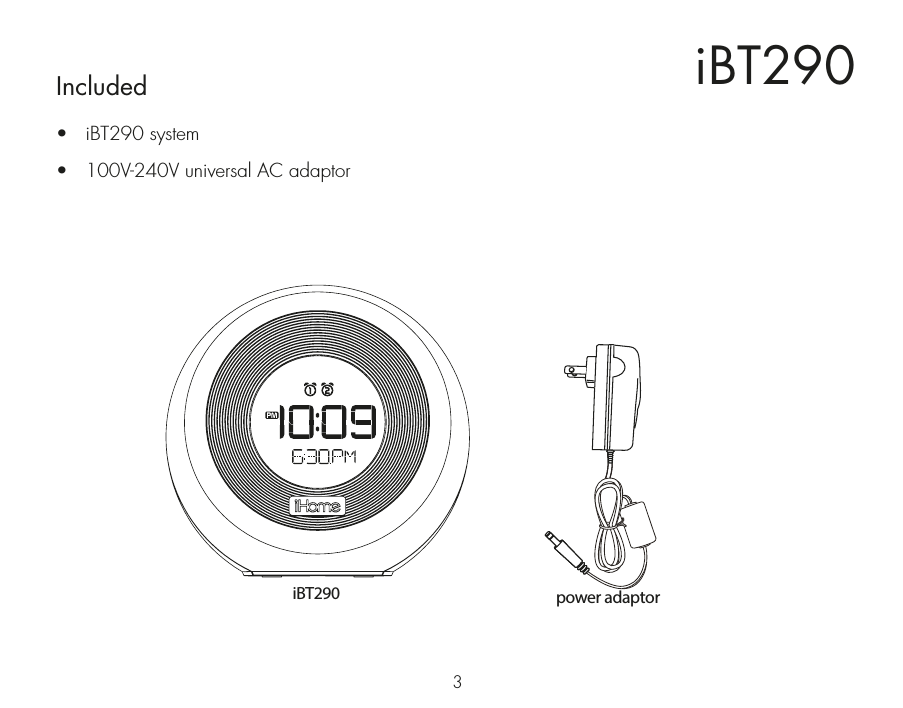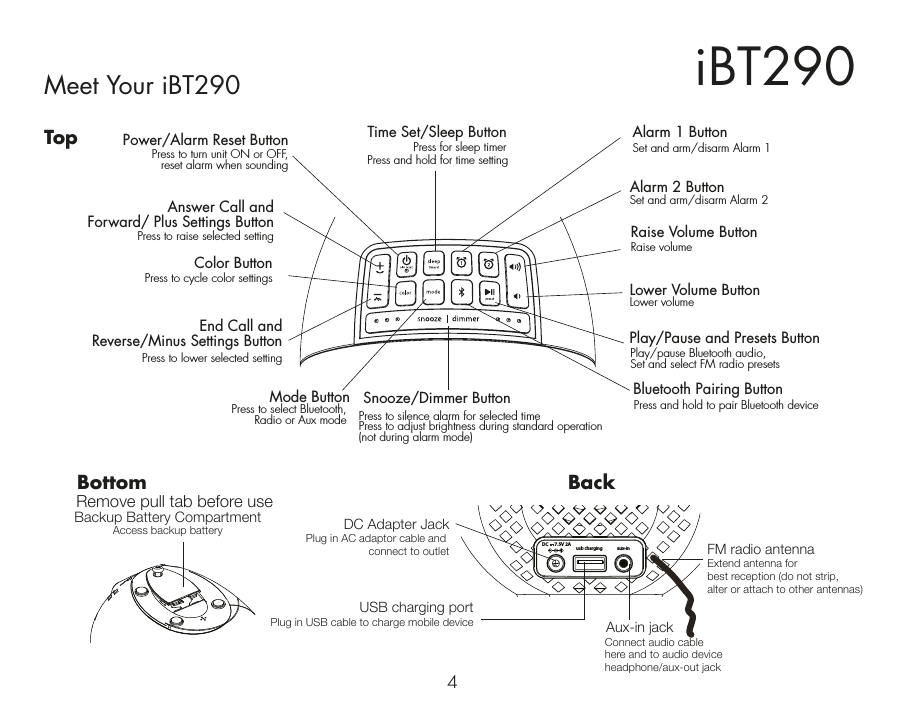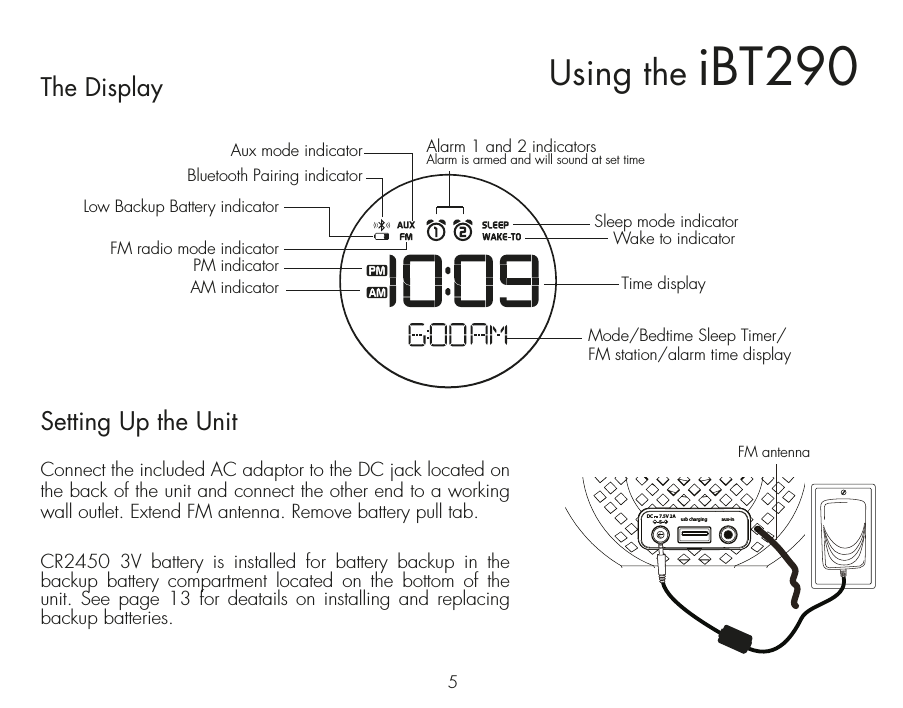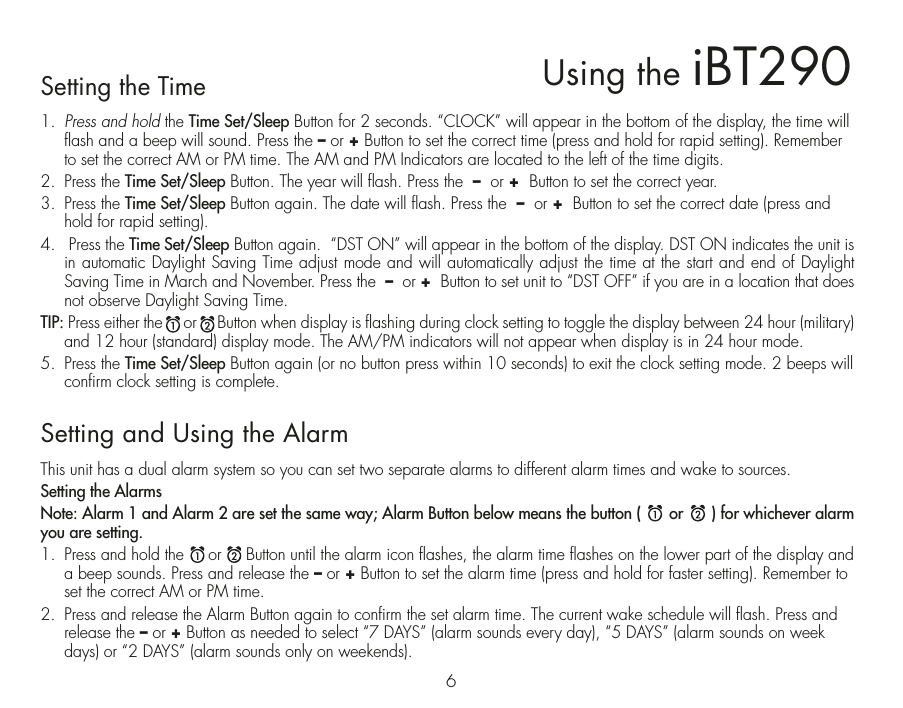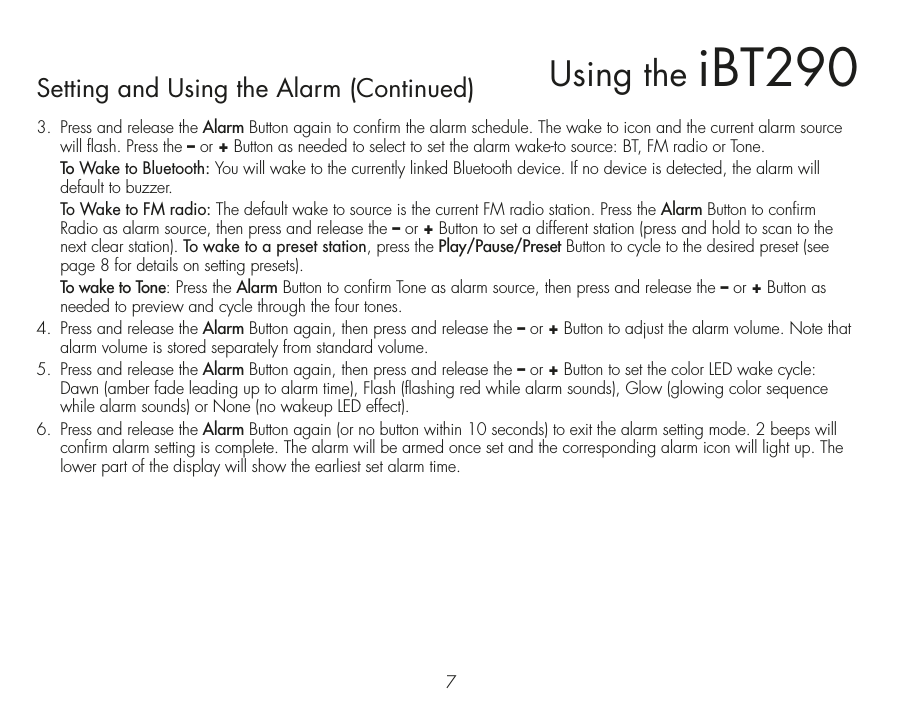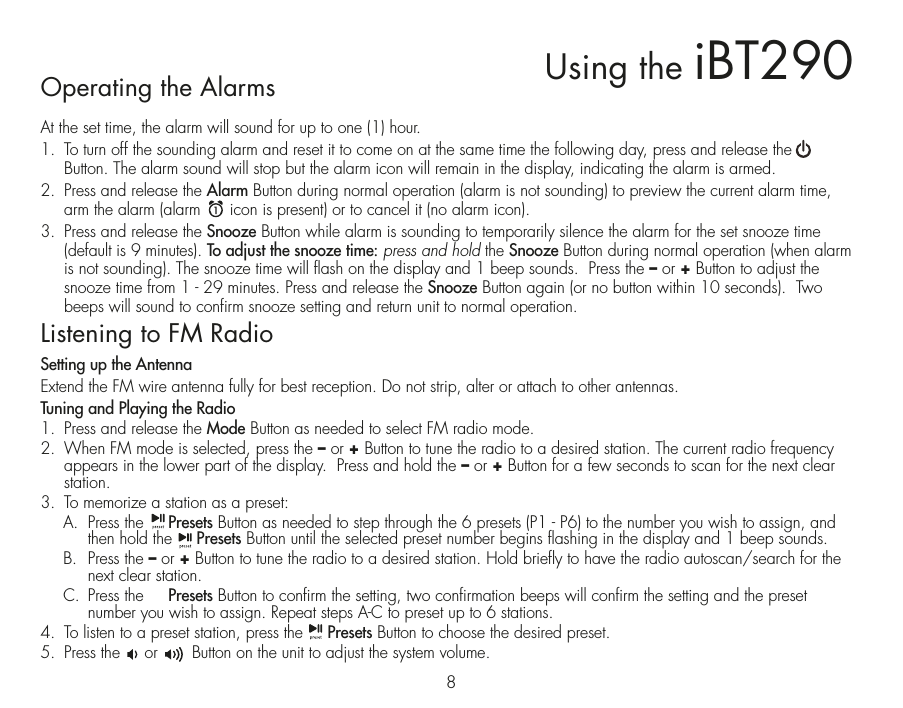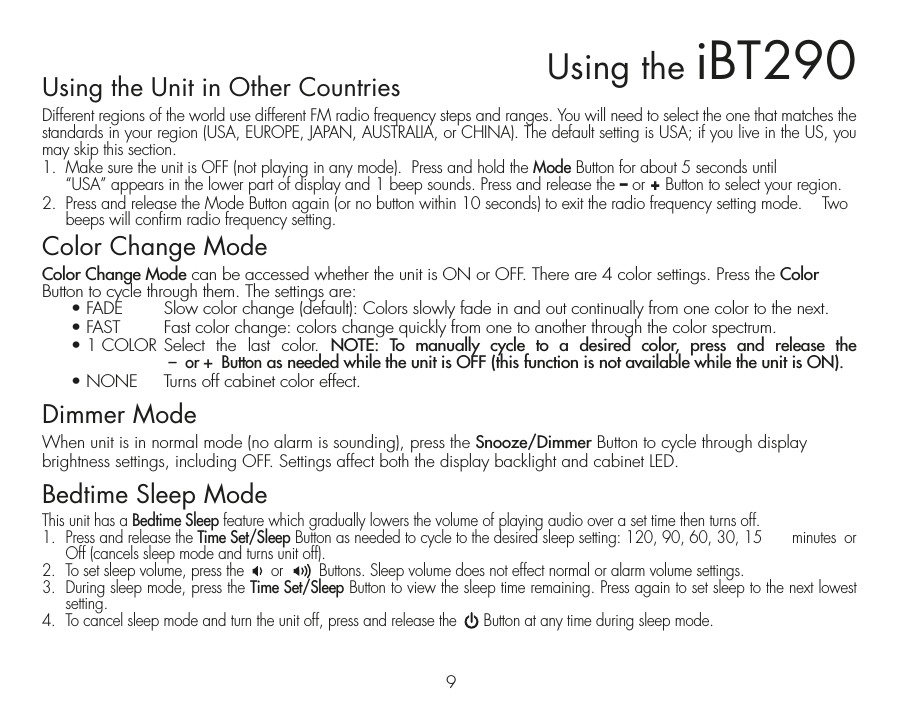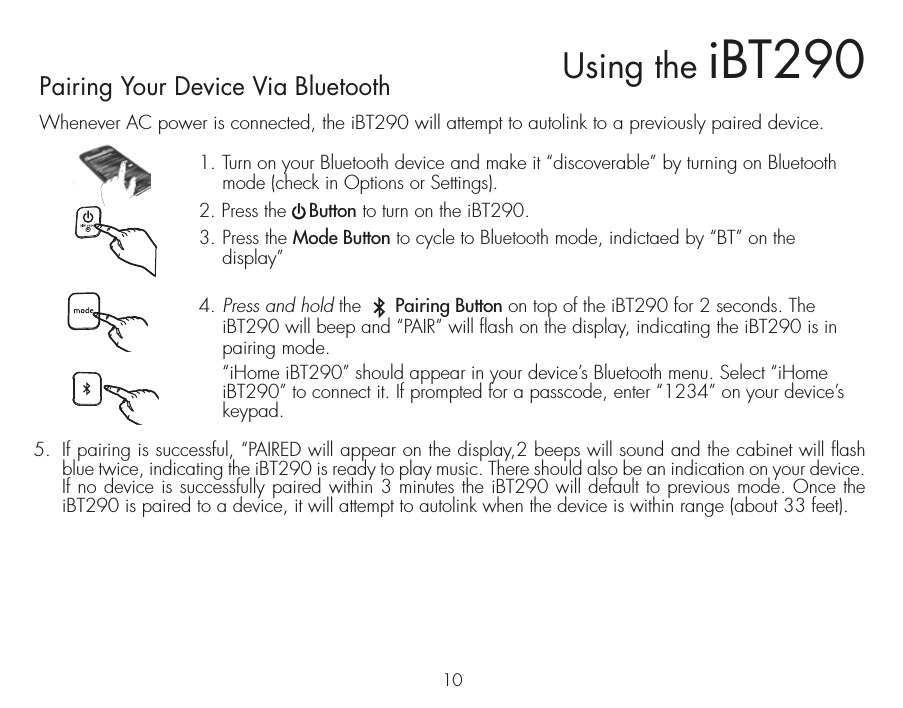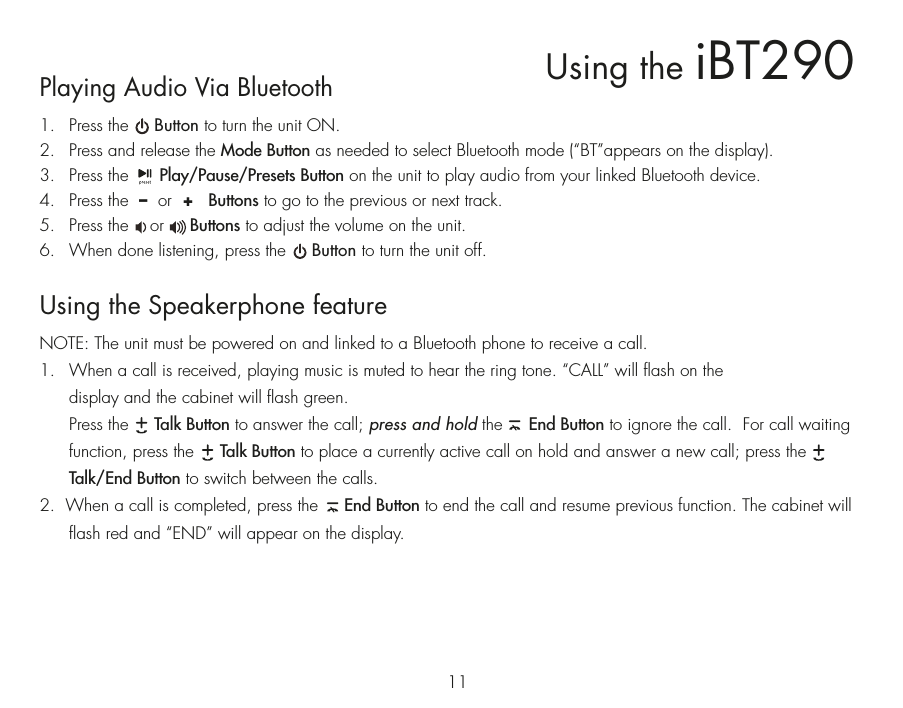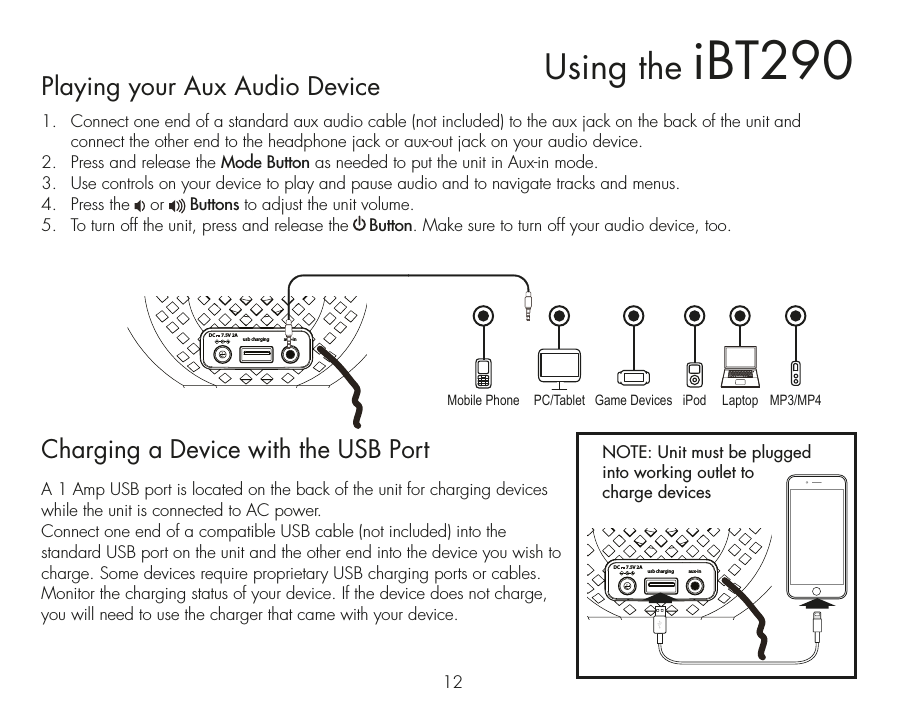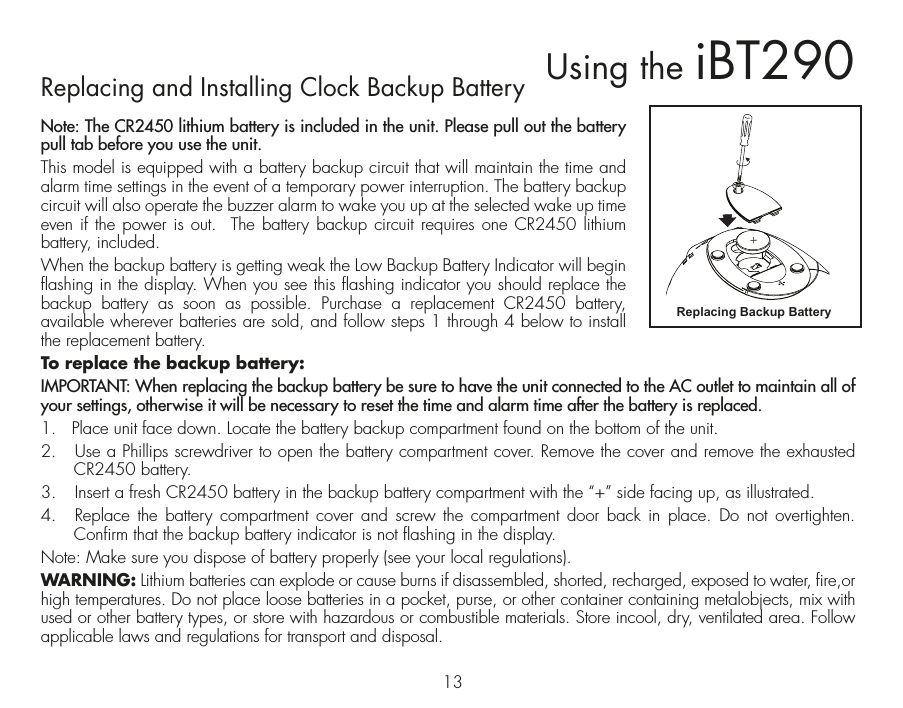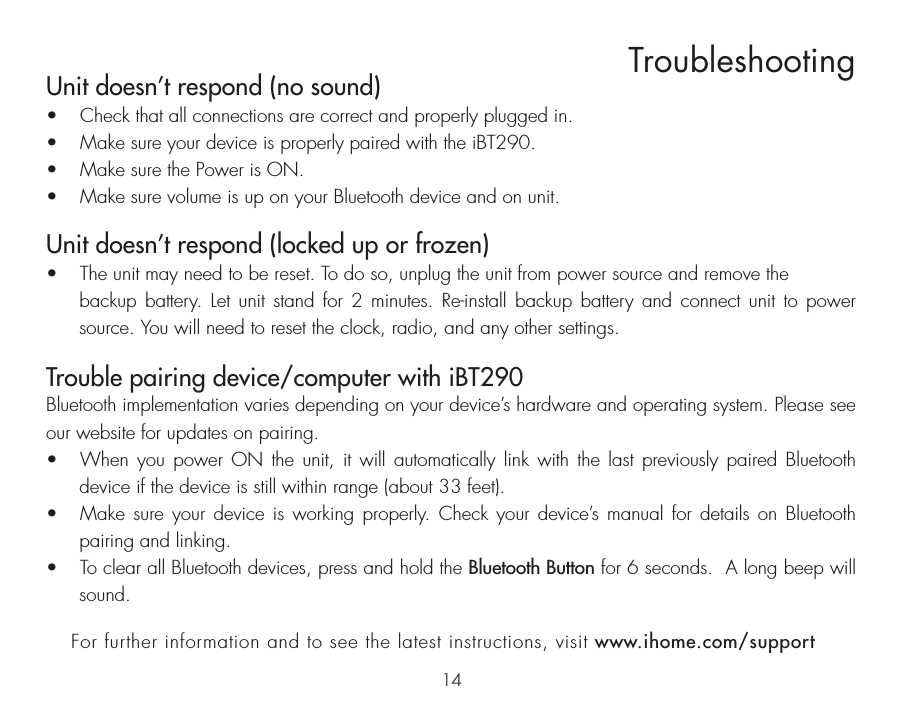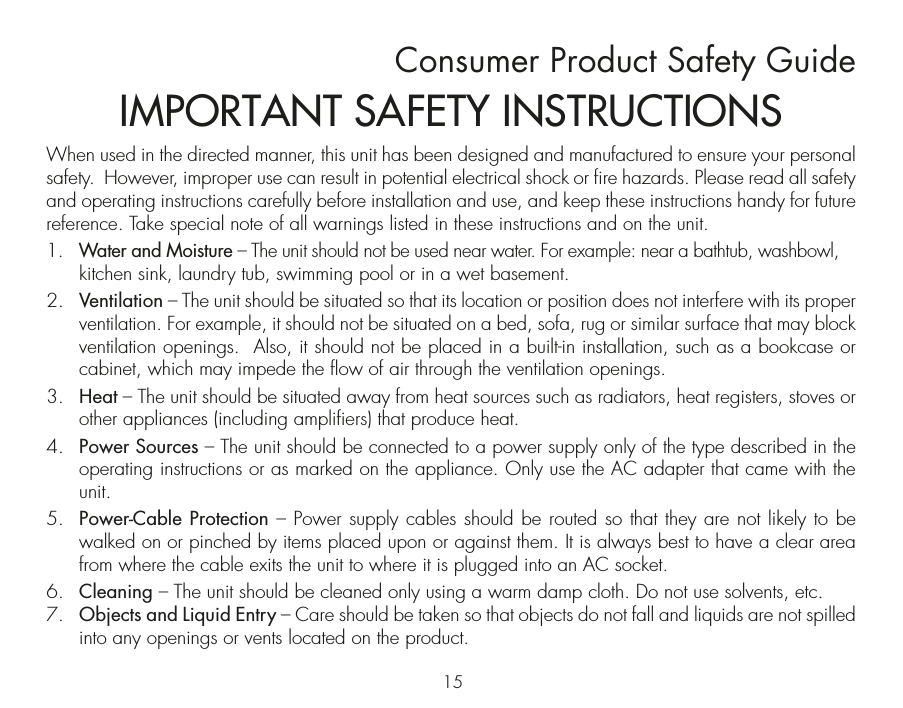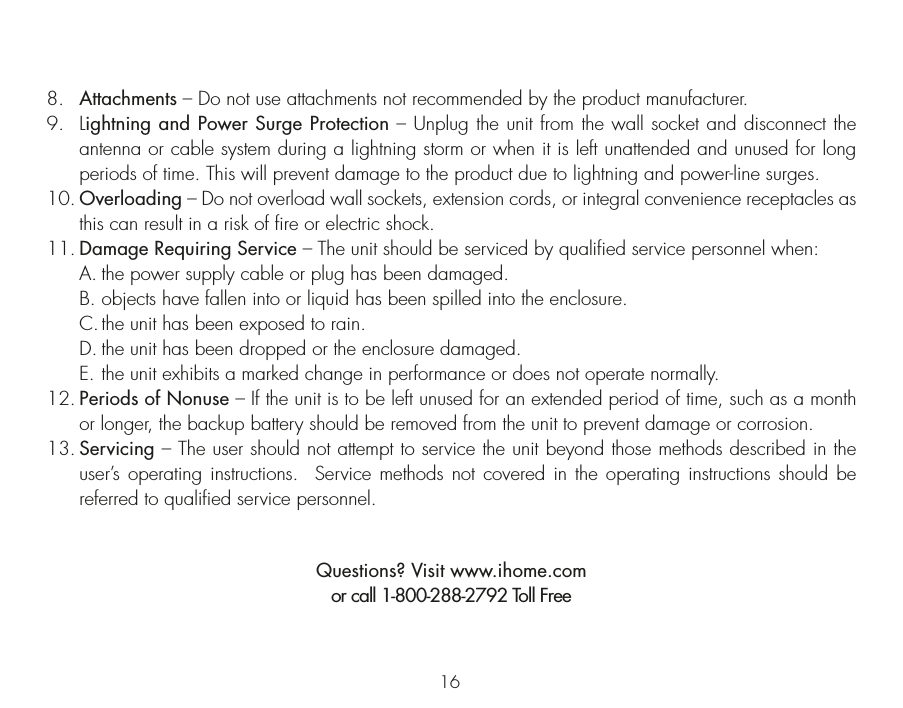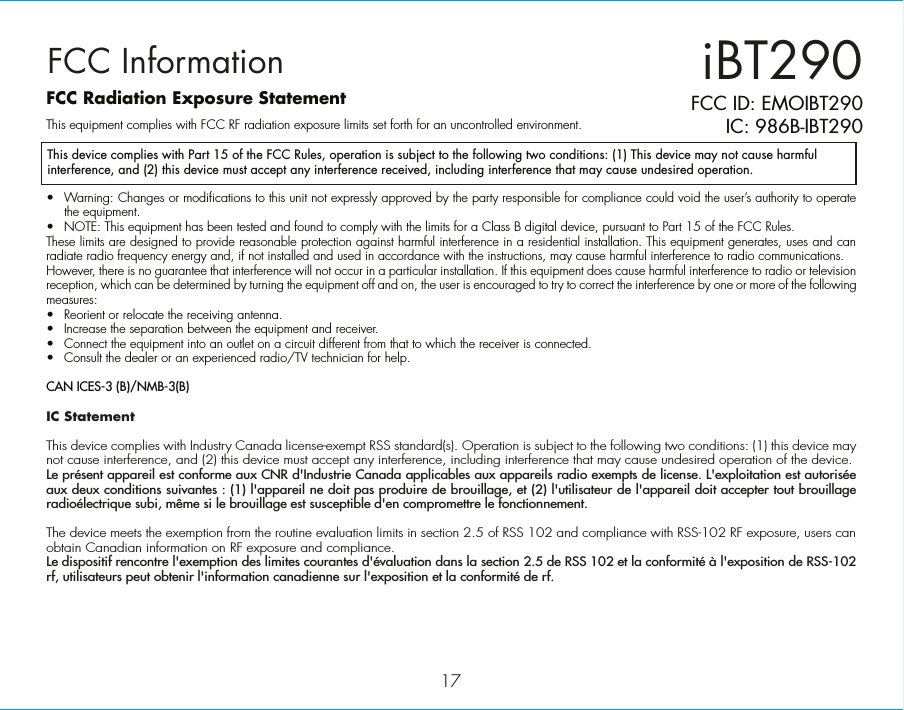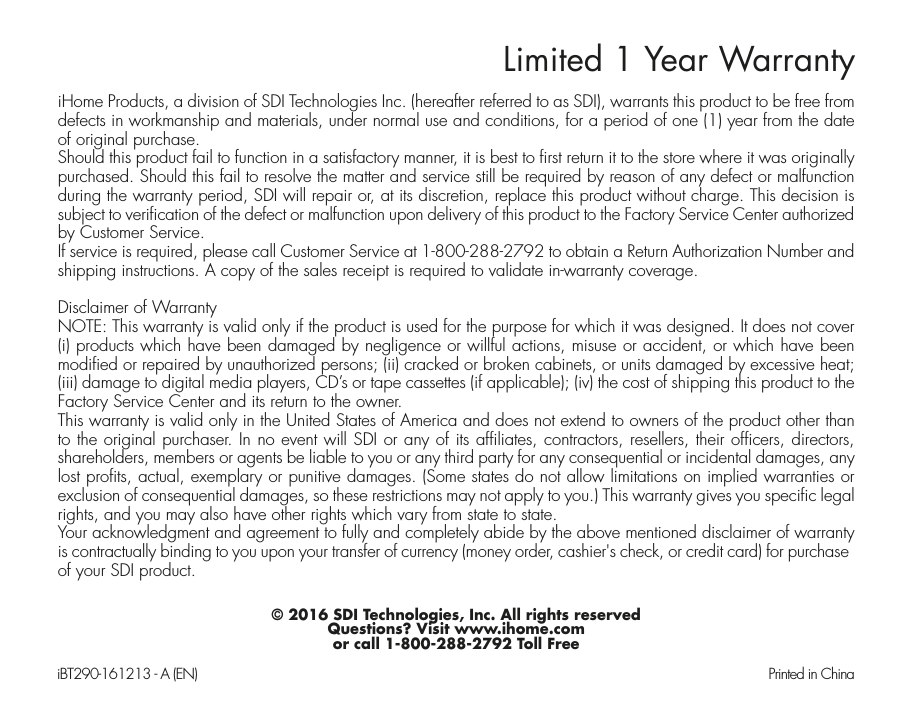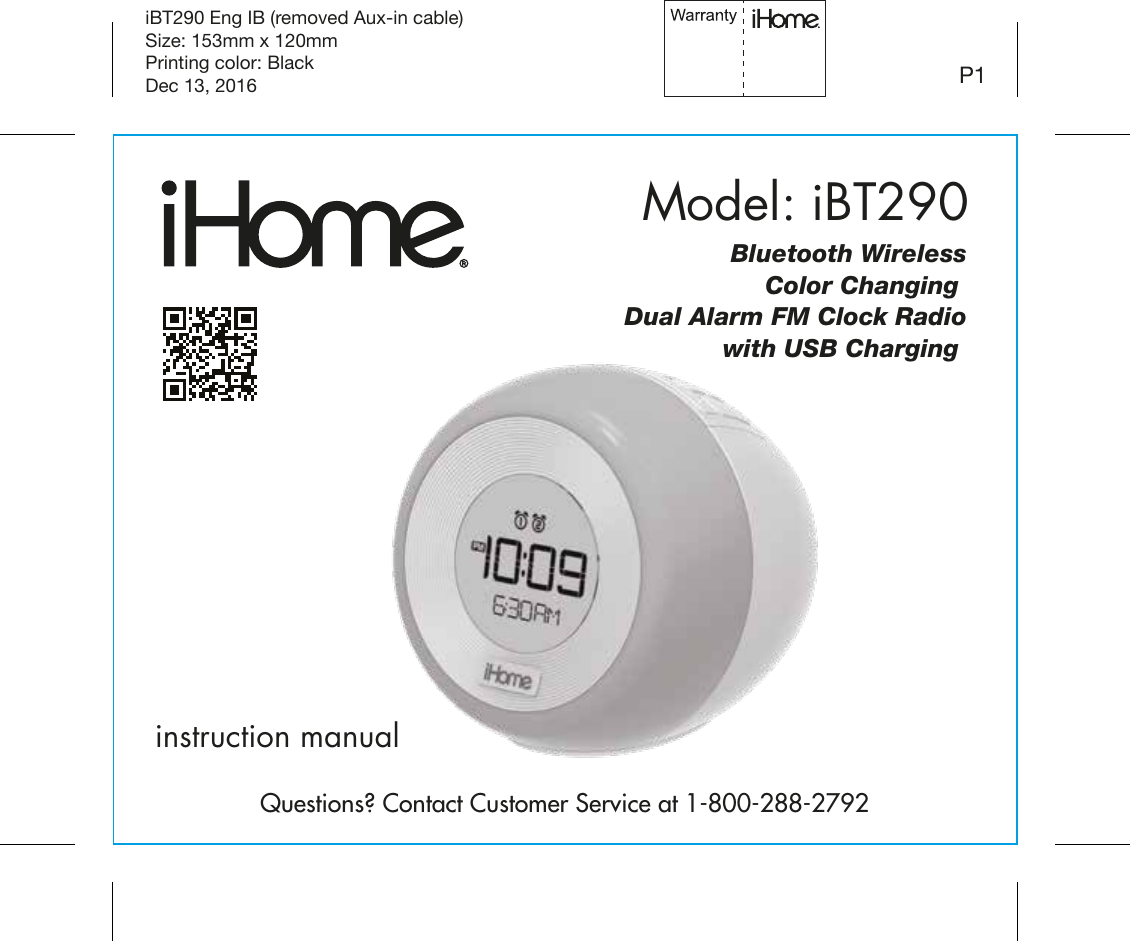SDI Technologies IBT290 Bluetooth Wireless Color Changing Dual Alarm FM Clock Radio with USB Charging User Manual iBT290 EN IB 1212
SDI Technologies Inc. Bluetooth Wireless Color Changing Dual Alarm FM Clock Radio with USB Charging iBT290 EN IB 1212
User Manual