SDI Technologies IBT31 Bluetooth Wireless FM Clock Radio with USB Charging User Manual iBT31 IB 715
SDI Technologies Inc. Bluetooth Wireless FM Clock Radio with USB Charging iBT31 IB 715
User Manual
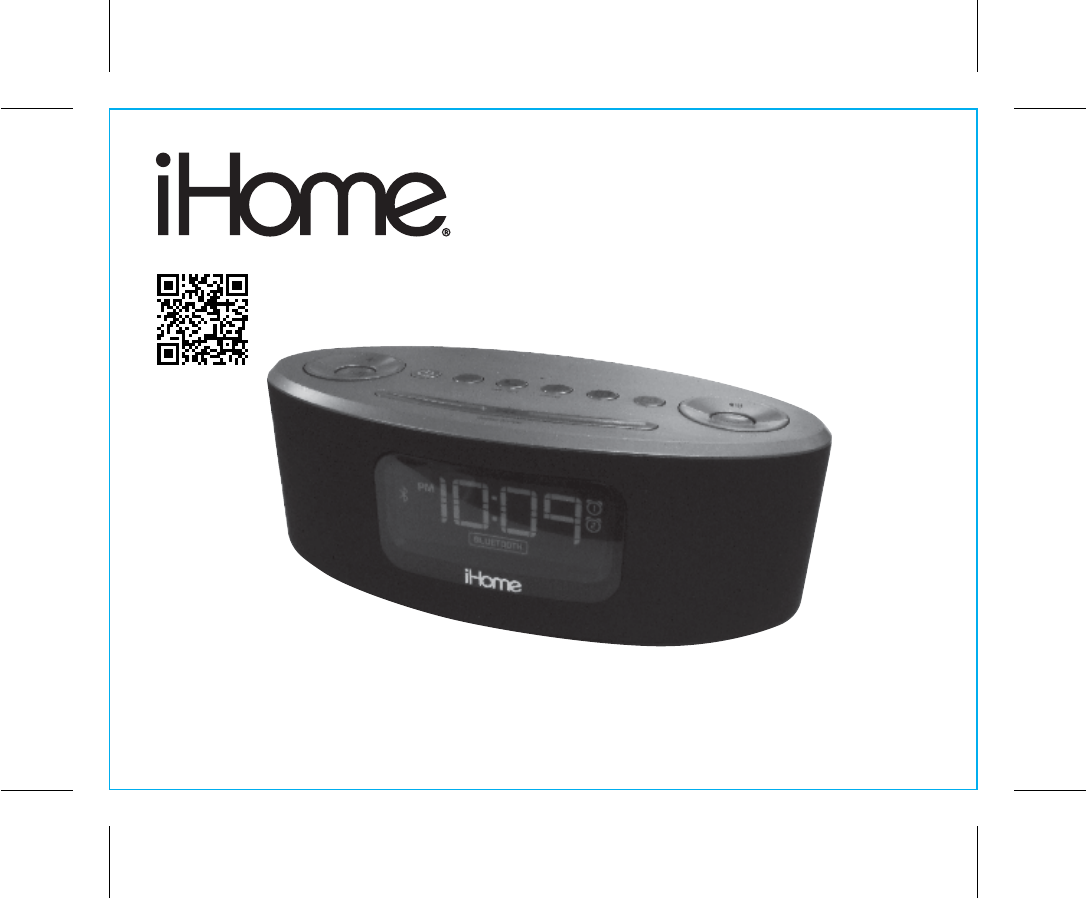
iBT31
instruction manual
iBT31 Eng IB
Size: 153mm x 120mm
Printing color: Black
July 15, 2014 P1
Bluetooth Wireless
FM Clock Radio
with USB Charging
Questions? Contact Customer Service at 1-800-288-2792
EMBED COVER ART OF iBT31
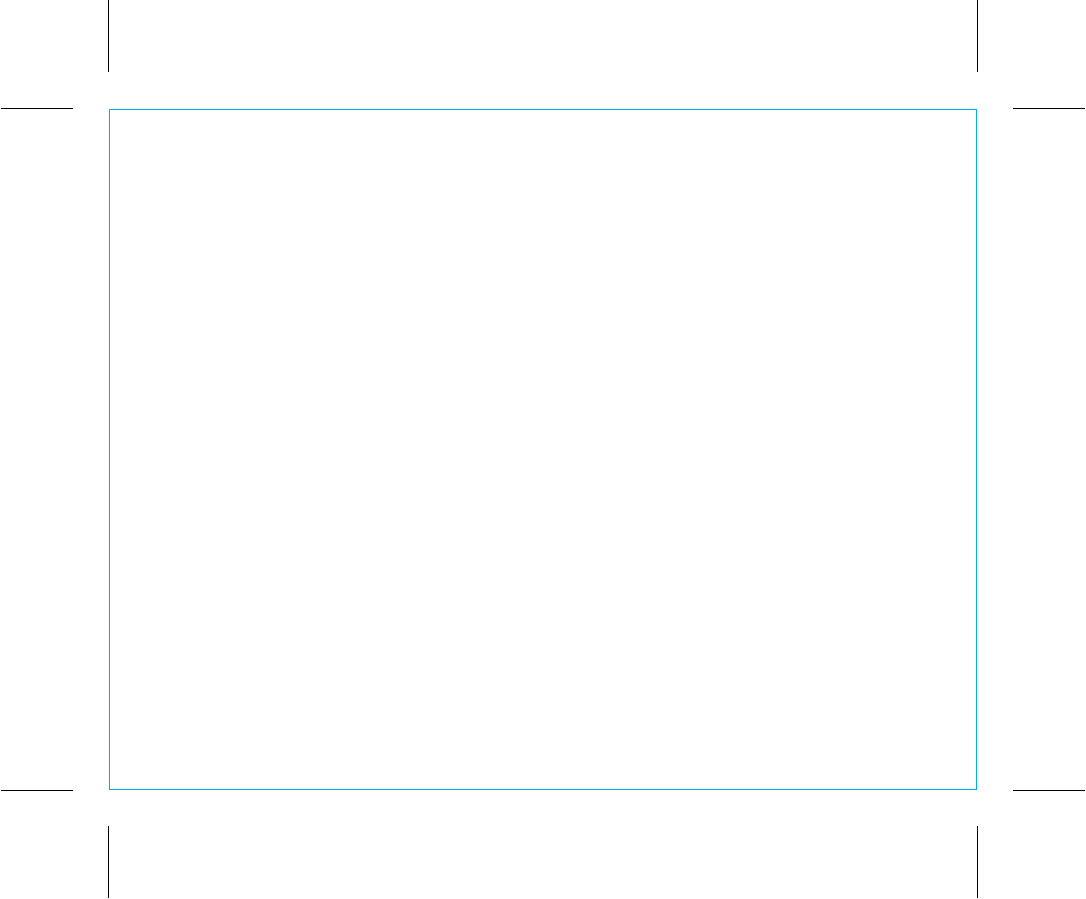
iBT31
Introduction
Thank you for purchasing the iHome iBT31. This product is designed to provide high quality wireless
sound for your iPad, iPhone, iPod or other Bluetooth audio device.
Along with the included Quick Bluetooth Connection Guide this instruction booklet explains the basic
operation and care of the unit. Please read them carefully and keep for future reference.
• Place the unit on a level surface away from sources of direct sunlight or excessive heat.
• Protect your furniture when placing your unit on a natural wood and lacquered finish. A cloth or other
protective material should be placed between it and the furniture.
• Clean your unit with a soft cloth moistened only with mild soap and water. Stronger cleaning agents,
such as benzene, thinner or similar materials can damage the surface of the unit.
1
P2
Maintenance
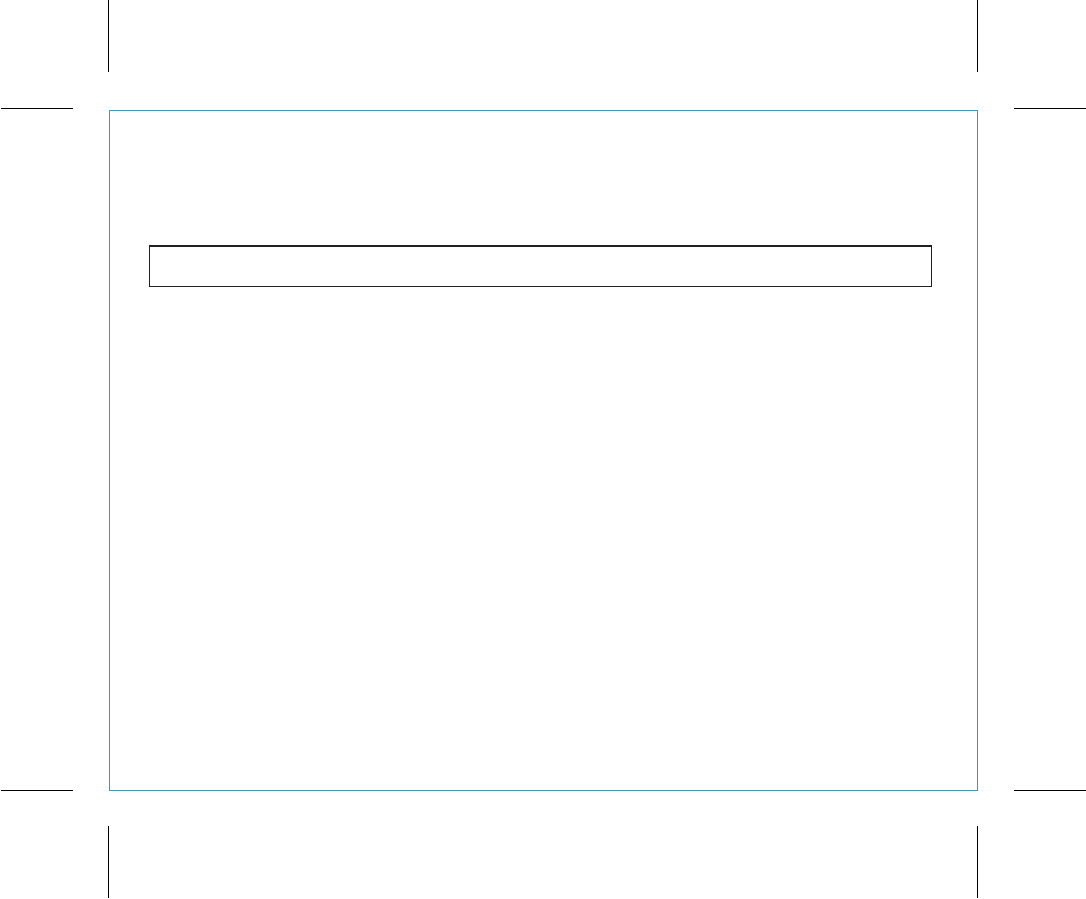
iBT31
P3
2
FCC ID: EMOIBT31
IC: 986B-IBT31
QDID:B0XXXXX
FCC Information
This device complies with Part 15 of the FCC Rules, operation is subject to the following two conditions: (1) This device may not cause harmful
interference, and (2) this device must accept any interference received, including interference that may cause undesired operation.
FCC Radiation Exposure Statement
This equipment complies with FCC RF radiation exposure limits set forth for an uncontrolled environment.
• Warning: Changes or modifications to this unit not expressly approved by the party responsible for compliance could void the user’s authority to operate
the equipment.
• NOTE: This equipment has been tested and found to comply with the limits for a Class B digital device, pursuant to Part 15 of the FCC Rules.
These limits are designed to provide reasonable protection against harmful interference in a residential installation. This equipment generates, uses and can
radiate radio frequency energy and, if not installed and used in accordance with the instructions, may cause harmful interference to radio communications.
However, there is no guarantee that interference will not occur in a particular installation. If this equipment does cause harmful interference to radio or television
reception, which can be determined by turning the equipment off and on, the user is encouraged to try to correct the interference by one or more of the following
measures:
• Reorient or relocate the receiving antenna.
• Increase the separation between the equipment and receiver.
• Connect the equipment into an outlet on a circuit different from that to which the receiver is connected.
• Consult the dealer or an experienced radio/TV technician for help.
CAN ICES-3 (B)/NMB-3(B)
IC Statement
This device complies with Industry Canada licence-exempt RSS standard(s). Operation is subject to the following two conditions: (1) this device may
not cause interference, and (2) this device must accept any interference, including interference that may cause undesired operation of the device.
Le présent appareil est conforme aux CNR d'Industrie Canada applicables aux appareils radio exempts de licence. L'exploitation est autorisée
aux deux conditions suivantes : (1) l'appareil ne doit pas produire de brouillage, et (2) l'utilisateur de l'appareil doit accepter tout brouillage
radioélectrique subi, même si le brouillage est susceptible d'en compromettre le fonctionnement.
The device meets the exemption from the routine evaluation limits in section 2.5 of RSS 102 and compliance with RSS-102 RF exposure, users can
obtain Canadian information on RF exposure and compliance.
Le dispositif rencontre l'exemption des limites courantes d'évaluation dans la section 2.5 de RSS 102 et la conformité à l'exposition de RSS-102
rf, utilisateurs peut obtenir l'information canadienne sur l'exposition et la conformité de rf.
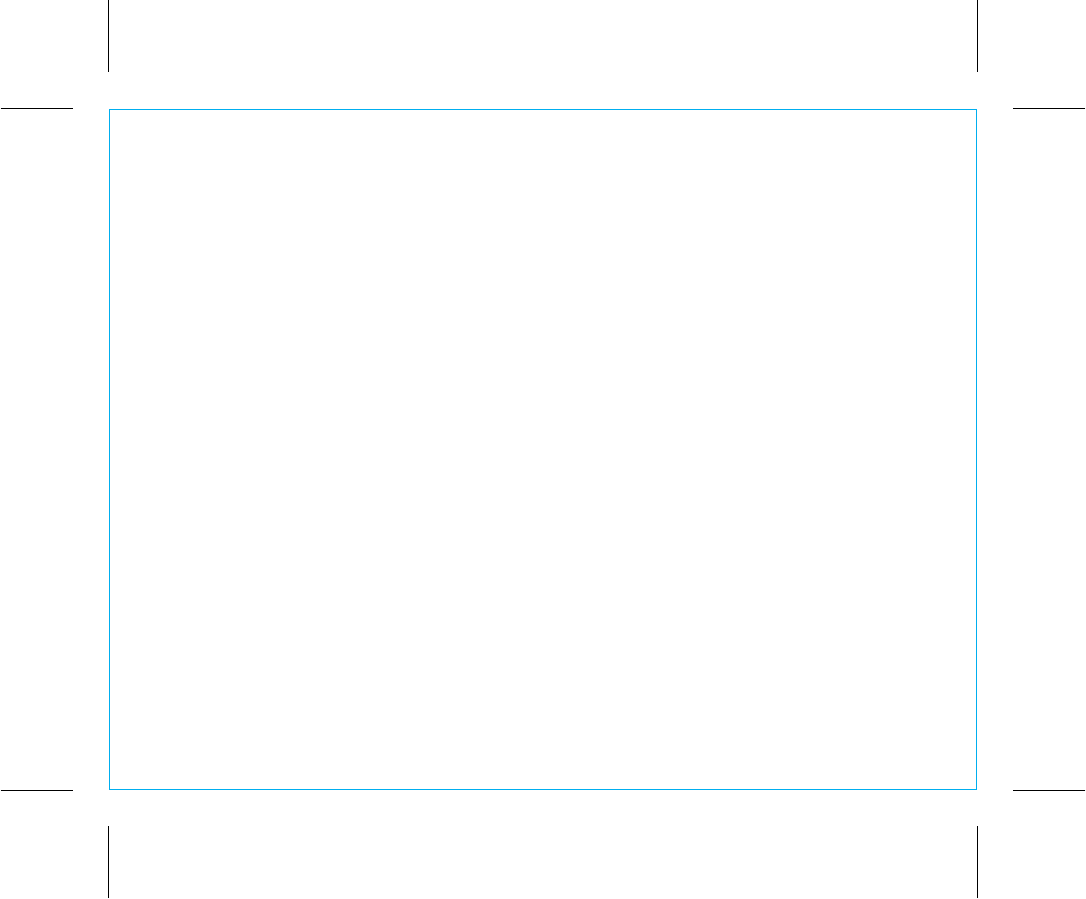
iBT31
Table of Contents
3
Meet Your iBT31 ..............................................................................................................5
The Display/Setting Up the Unit ..........................................................................................6
Setting the Clock .............................................................................................................7
Setting and Using the Alarm/Previewing Alarm .................................................................. 7- 8
FM Radio/Setting and Using FM Presets...............................................................................9
Using FM Radio in Other Countries....................................................................................10
ZZZ (Snooze)/Display Dimmer Button/Sleep Mode .............................................................10
Using Bluetooth: Pairing Your Device .................................................................................11
Pairing with a Different Device .........................................................................................11
Playing Audio Via Bluetooth..............................................................................................12
Using the Speakerphone feature........................................................................................12
Playing Audio Via Aux-in .................................................................................................13
Charging Devices via USB Port .........................................................................................14
Replacing/Installing Backup Batteries.................................................................................15
Troubleshooting..............................................................................................................16
Consumer Product Safety Guide................................................................................... 17-18
Warranty......................................................................................................................19
P4
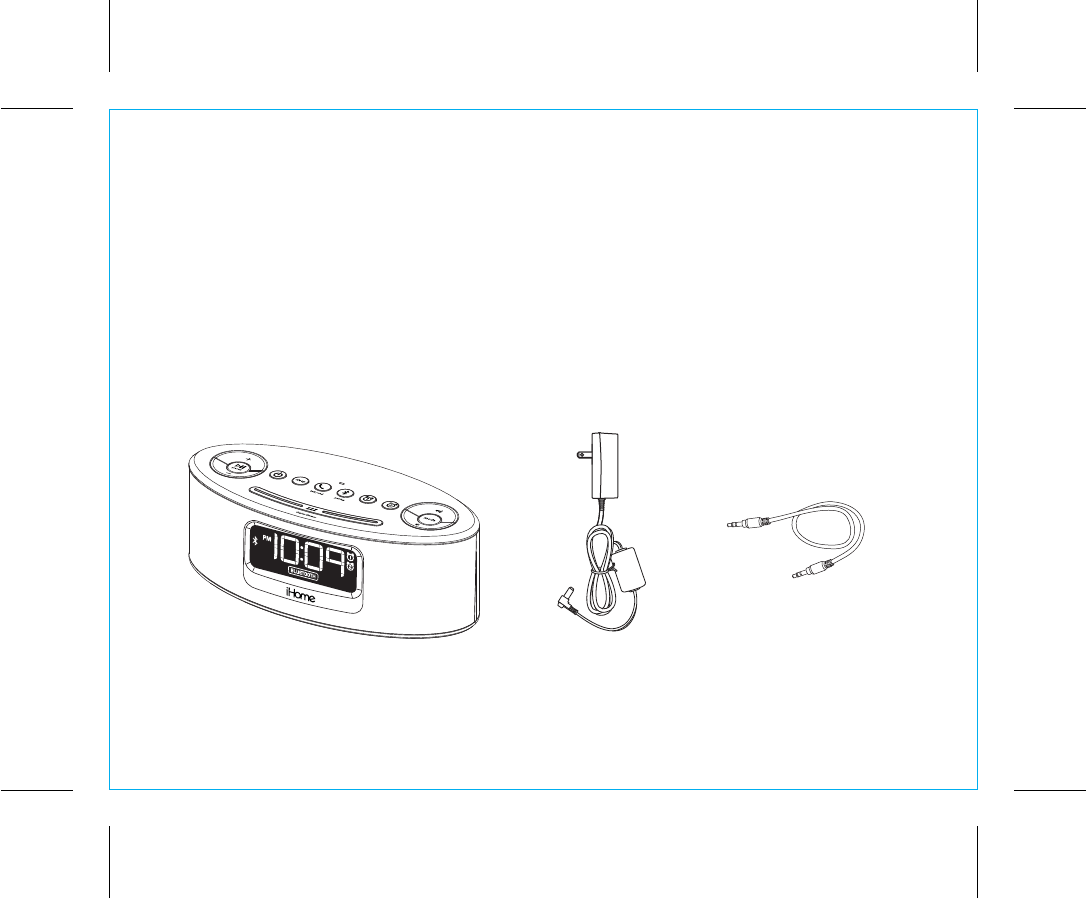
iBT31
4
P5
Included
• iBT31 system
• 100V-240V universal AC adaptor
• Stereo audio cable
power adaptor
audio cable
iBT31
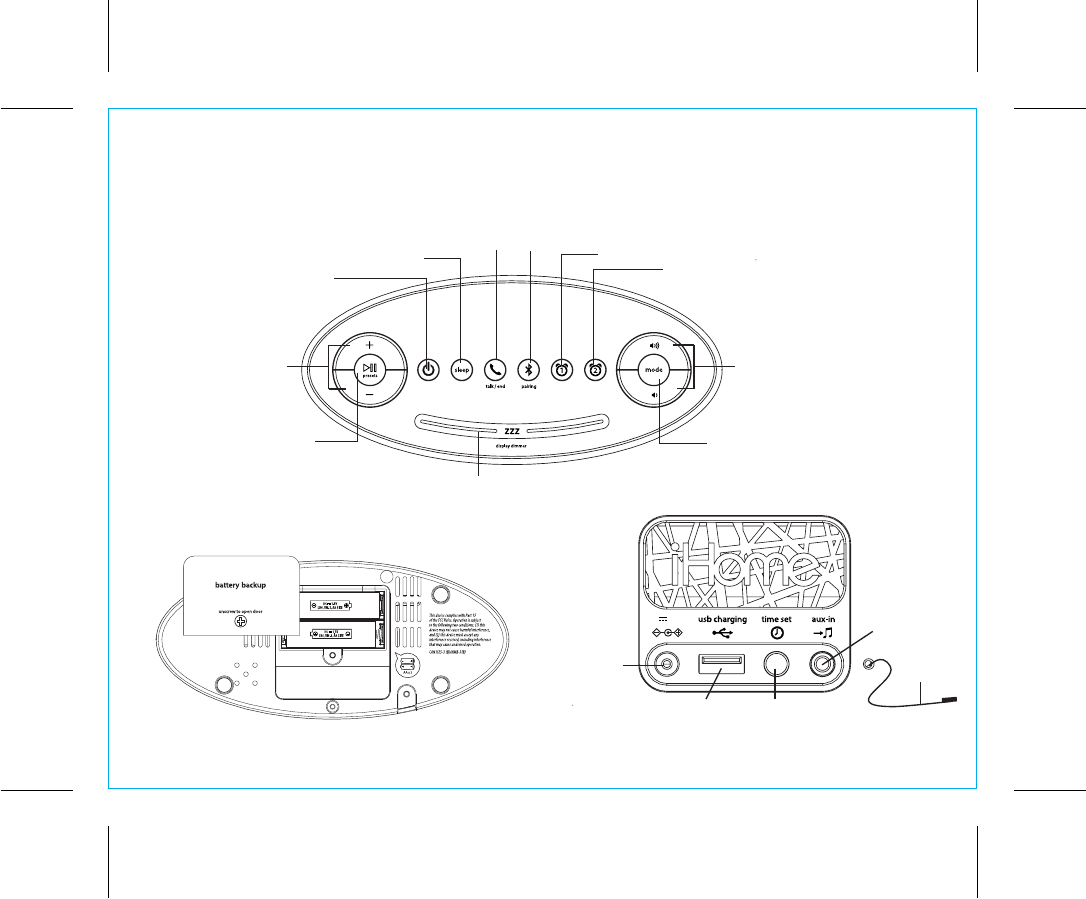
iBT31
P6
Meet Your iBT31
Top
5
Backup Battery Compartment
(pull battery tab before use)
Bottom
Back
Bluetooth
Pairing Button
Talk/End
Call Button
Mode Button
Volume Up/
Volume Down Buttons
ZZZ (Snooze)/Display Dimmer Button
Alarm 1 Button
Alarm 2 Button
Sleep Button
Power Button
Plus/Minus
Settings
Buttons
Play/Pause and
Presets Button
DC Jack
USB Charging Port Time Set Button
Aux-in Jack
Antenna
DC 5V 3A
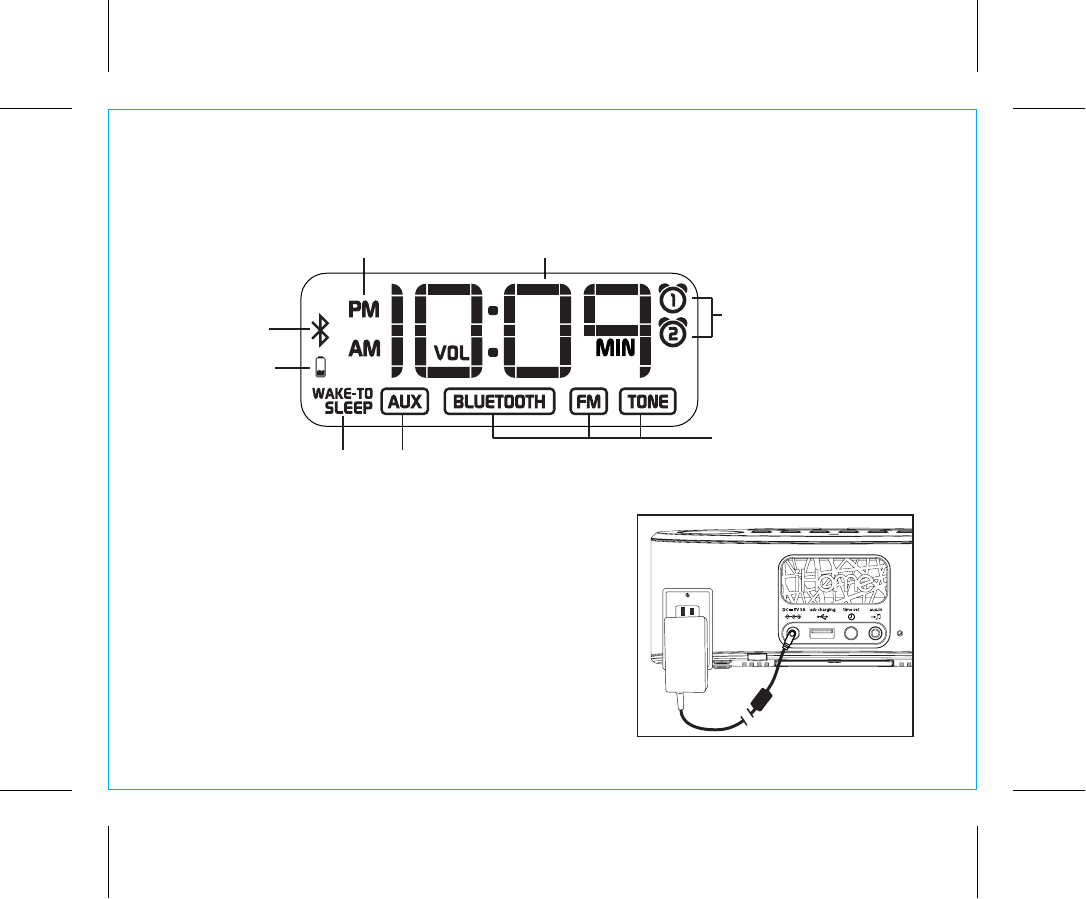
iBT31
Using the
The Display
Setting Up the Unit
Connect the included AC adaptor to the DC jack located on
the back of the unit and connect the other end to a working
wall outlet.
6
P7
RESET
RESET
TEST
TEST
Alarm Active Indicator
Aux-in Mode IndicatorSleep Mode Indicator
Bluetooth
Pairing
Indicator
PM/AM Indicators
Mode/Wake to
Alarm Source Indicators:
Bluetooth device, Radio, Tone
Time/Radio Frequency Display
Low Backup
Battery
Indicator
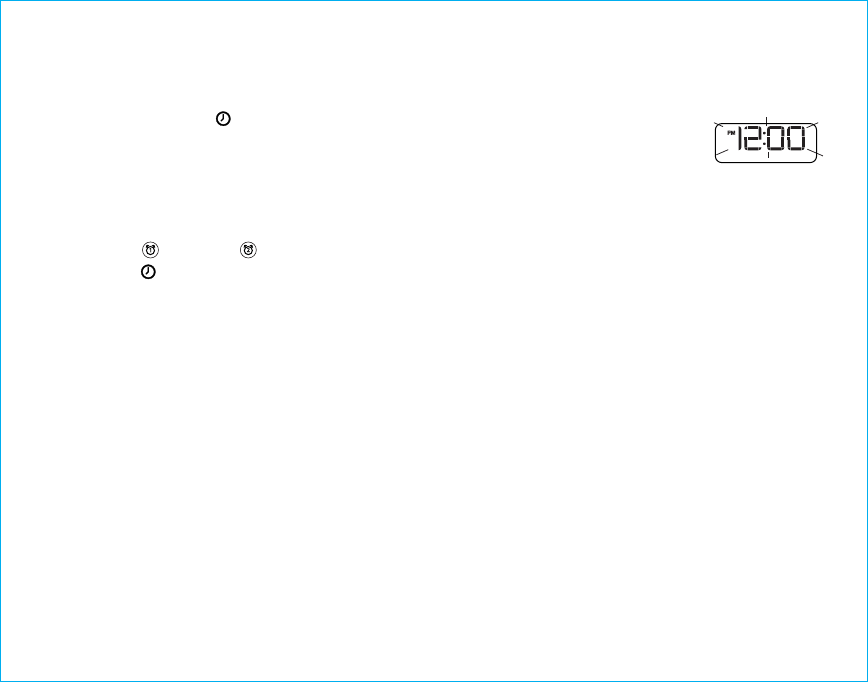
7
P8
Setting the Clock
1. Press and hold the Time Set Button located on the back of the unit for 2 seconds
until the clock display flashes and a beep sounds.
2. Press the – or + Buttons to adjust the clock to the current time (hold for rapid
setting). Make sure you set the correct AM/PM time. The AM and PM indicators
appear to the left of the display.
3. To toggle the clock display between standard 12 hour time and 24 hour (“military”) time display,
press the Alarm or Alarm Button while the display is flashing during time setting.
4. Press the Time Set Button to confirm the time and exit clock setting mode. 2 beeps will confirm
clock setting is complete.
Setting and Using the Alarm
This unit features dual alarms which can be set to different times and alarm sources. Each is set in the
same way. Instructions are given as “Alarm Button”; use Alarm 1 Button or Alarm 2 Button to set
respective alarms.
Note: each step must be completed while display is flashing or step will time-out with any changes
saved.
1. Press and hold the Alarm Button for 2 seconds until the time display and alarm icon flash. A beep
sounds.
2. Press the – or + Buttons to adjust the alarm time to the desired time (hold for rapid setting).
Make sure you set the correct AM/PM alarm time. The AM and PM indicators appear to the left of
the display.
3. Press the Alarm Button to confirm the alarm time setting. The wake-to source will flash.
Using the iBT31
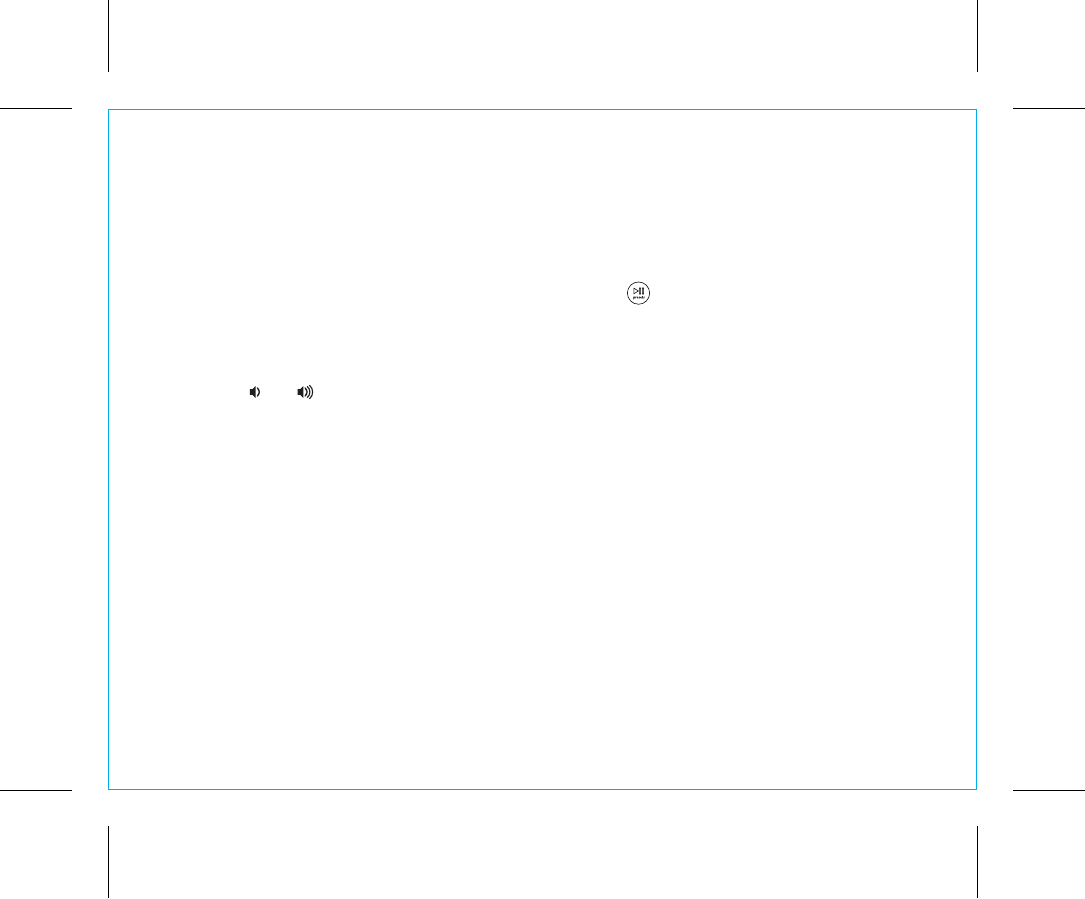
iBT31
Using the
8
P9
Setting and Using the Alarm (Continue)
4. Press the – or + Buttons to select the desired wake to alarm source: Bluetooth, radio or tone.
Wake to Bluetooth: You will wake to the currently linked Bluetooth device. If no device is
detected, the alarm will default to current Tone.
Wake to Radio: Press the Alarm Button to confirm. Press the Presets Button to select an FM preset
to wake to, or press the – or + Buttons to tune in a desired wake to station.
Wake to Tone: Press the Alarm Button to confirm. Press the – or + Buttons to select one of the four
built-in wake-to tones.
5. Press the Alarm Button to confirm the alarm source. The volume display will flash.
6. Press the or Buttons to adjust the alarm volume on the unit from 05 - 40. Note that the alarm
volume setting is stored separately from other volume settings.
7. Press the Alarm Button to confirm the alarm settings and exit alarm setting mode. 2 beeps will confirm
alarm setting is complete. The alarm icon will remain on the display, indicating the alarm is armed.
Previewing the Alarm and Turning the Alarm On/Off
1. Press and release the Alarm Button to view the current alarm time.
2. Press and release the Alarm Button as needed to toggle the alarm ON and OFF, indicated by the alarm
icon.
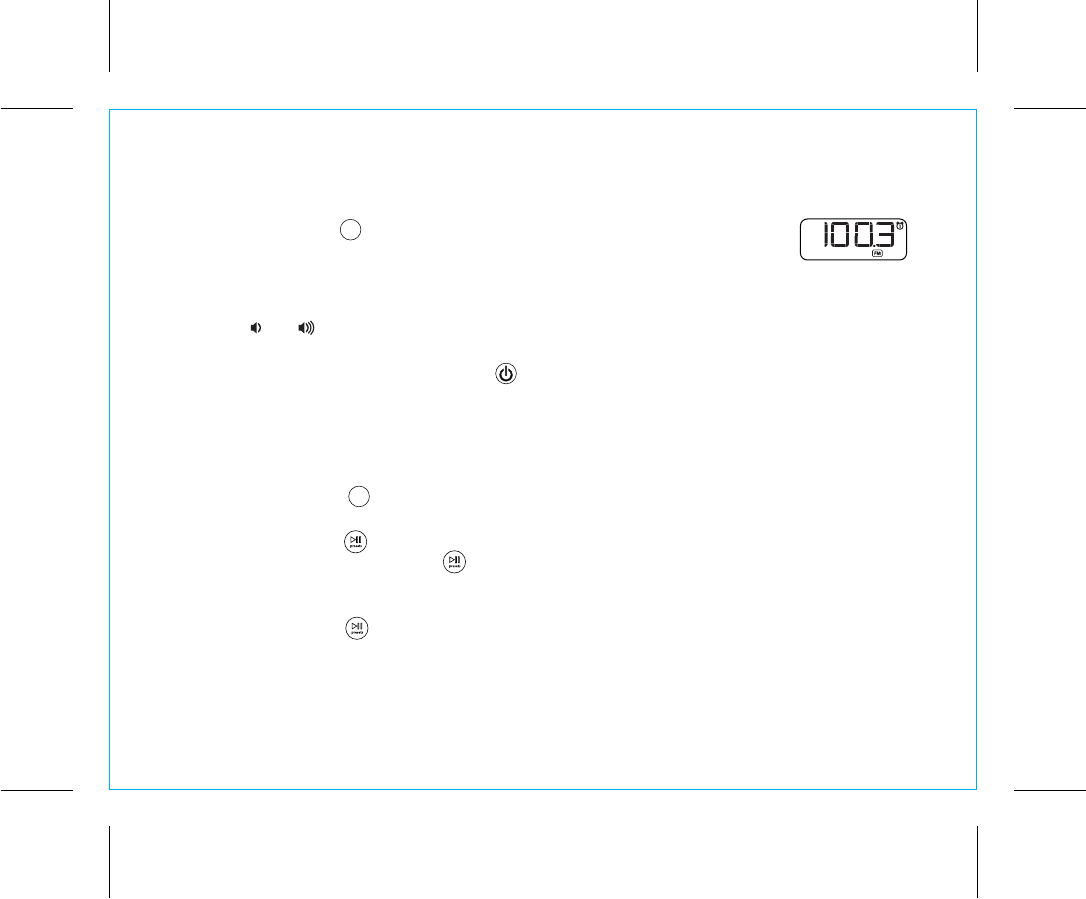
9
P10
FM Radio
1. Press and release the Mode Button as needed until the FM indicator icon and
current FM radio frequency appear on the display.
2. Press the – or + Buttons to tune the radio to the desired station (hold to scan for the next clear
station). Extend the FM antenna for best reception.
3. Press the or Buttons to adjust the volume on the unit. Note that the FM radio volume setting is
stored separately from Aux-in or Bluetooth volume.
4. When you are through listening, press the Button to turn the unit off.
Setting and Using FM Presets
The unit allows you to store up to 6 FM radio station presets
1. Press and release the Mode Button as needed until the FM indicator icon and current FM radio
station appear on the display.
2. Press and release the Presets Button as needed until the preset number (P1- P6) you wish to set is
displayed, then press and hold the Presets Button to enter setting mode.
3. Press the – or + Buttons to tune the radio to the desired station (hold to scan for the next clear
station).
4. Press and release the Presets Button. 2 beeps will sound to confirm the preset has been assigned.
Repeat steps 2 - 4 until you have set up to 6 preset stations.
5. To listen to a preset FM station at any time, follow steps 1 - 2 to turn on FM radio mode and cycle to
the desired preset.
mode
mode
Using the iBT31
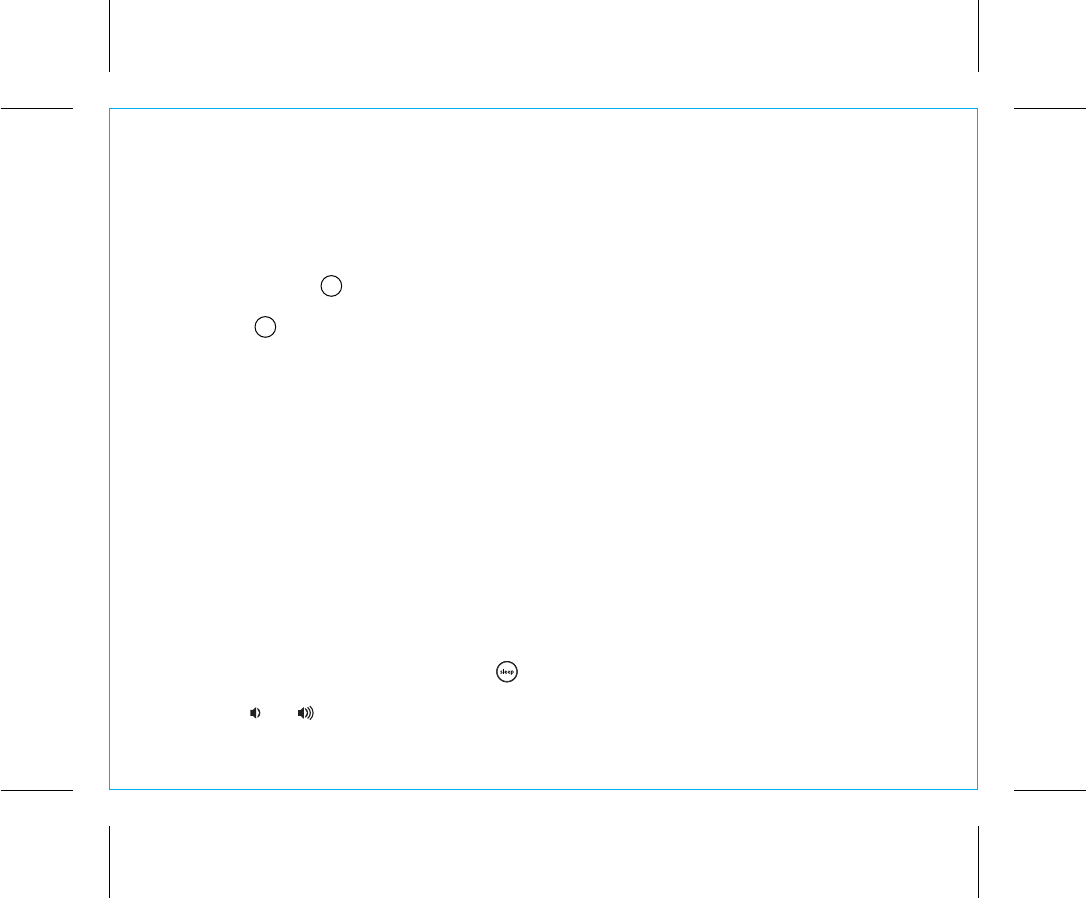
P11
10
Using FM Radio in Other Countries
Different areas of the world use different FM frequency steps and ranges. By default, this unit is set to
USA frequency steps. To use the radio outside the USA:
1. Make sure unit is OFF.
2. Press and hold the Mode Button until “USA” appears in the display.
3. Press and release – or + Buttons to cycle to your location: Europe, Japan, Australia, China or USA.
4. Press the Mode Button again to exit frequency setting mode. 2 beeps will confirm setting.
ZZZ (Snooze)/Display Dimmer Button
1. To program Snooze, press and hold the ZZZ (Snooze)/Display Dimmer Button during normal
operation (when no alarm is sounding).
2. Press the – or + Buttons to select the desired snooze time (between 01 and 29 minutes).
3. Press and release the ZZZ (Snooze)/Display Dimmer Button to confirm Snooze setting
4. While the alarm is sounding, press and release the ZZZ (Snooze)/Display Dimmer Button to
temporarily silence the alarm for the set duration (9 minutes is the default). Snooze can be used several
times during alarm.
5. To adjust the brightness of the display, press and release the ZZZ (Snooze)/Display Dimmer Button
during normal operation (when no alarm is sounding) to cycle through the brightness display settings.
NOTE: Snooze function is disabled when operating on battery backup.
Sleep Mode
This unit allows you to sleep to the current sound source for a set time before turning the unit off.
1. To set Sleep time, press and release the Sleep Button as needed to cycle to the desired sleep
duration:120, 90, 60, 30 or 15 minutes or OFF (turns the unit off).
2. Press the or Buttons to adjust the sleep volume on the unit. Note that the sleep volume setting is
stored separately from other volume settings.
mode
mode
Using the iBT31
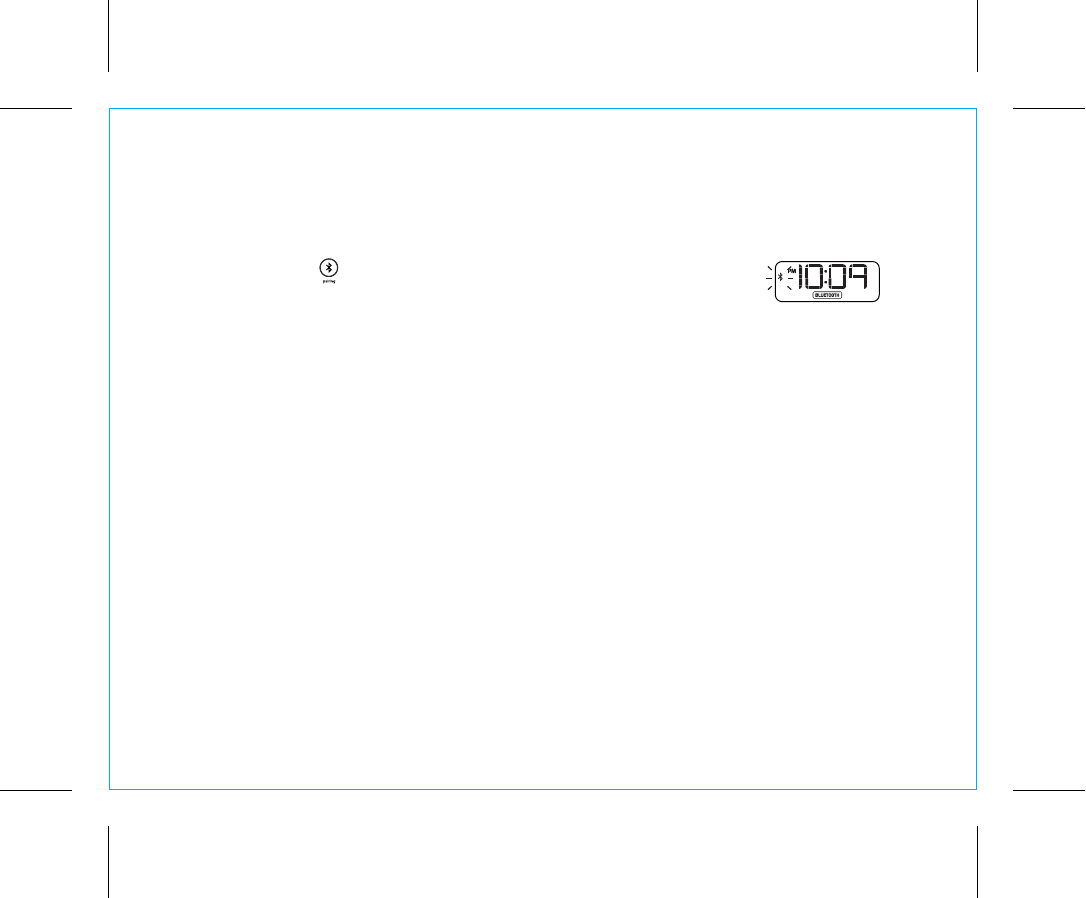
P12
Using Bluetooth: Pairing Your Device
1. Turn on your Bluetooth-enabled device and turn on Bluetooth capability as described in the device’s
user manual.
2. Press and hold the Pairing Button on top of the unit for 2 seconds until the
Bluetooth icon flashes on the display and a beep sounds, indicating pairing
attempt.
“iHome iBT31” should appear on your device’s menu. If “Not Paired”, “Not Connected” or similar
message appears, select “iHome iBT31” on the device to connect it. If your device asks for a
password, enter 1234 on the keyboard of your device. If no device is paired within 2 minutes, a tone
will sound and the unit will revert to its previous mode. To retry pairing, turn the unit OFF then back ON,
then follow step 2 again.
3.
Once paired with a device, the
Bluetooth icon indicator on the display will stop flashing.
On some
devices, you must then select “Use as Audio Device” or similar on the device’s Bluetooth menu. Once
paired, your device should link to the iBT31 whenever within range (about 30 feet).
Pairing with a Different Device
When you power ON the speaker, it will automatically link with the previously paired Bluetooth device as
long as that device is still within range (about 30 feet). To pair with a different device follow steps 1-2.
11
Using the iBT31
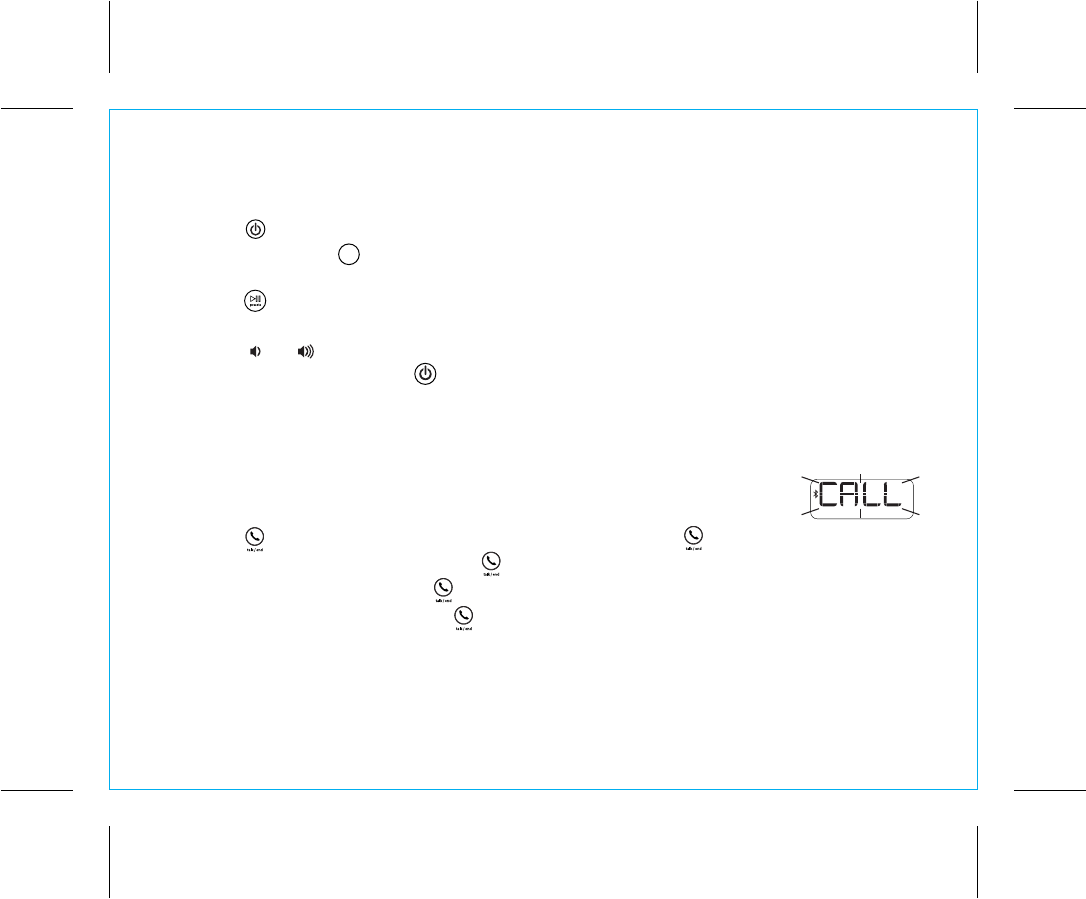
Playing Audio Via Bluetooth
1. Press the Button to turn the unit ON.
2. Press and release the Mode Button as needed until the Bluetooth wave indicator icon appears on
the display.
3. Press the Presets Button on the unit to play audio from your linked Bluetooth device.
4. Press the – or + Buttons to go to the previous or next track.
5. Press the or Buttons to adjust the volume on the unit.
6. When done listening, press the Button to turn the unit off.
Using the Speakerphone feature
NOTE: The unit must be powered on and linked to a Bluetooth phone to receive a call.
1. When a call is received, playing music is muted to hear the ring tone. “Call” will
flash on the display.
Press the Talk/End Button to answer the call; press and hold the Talk/End Button to ignore the
call. For call waiting function, press the Talk/End Button to place a currently active call on hold
and answer a new call; press the Talk/End Button to switch between the calls.
2. When a call is completed, press the Talk/End Button to end the call and resume previous
function.
P13
12
mode
Using the iBT31
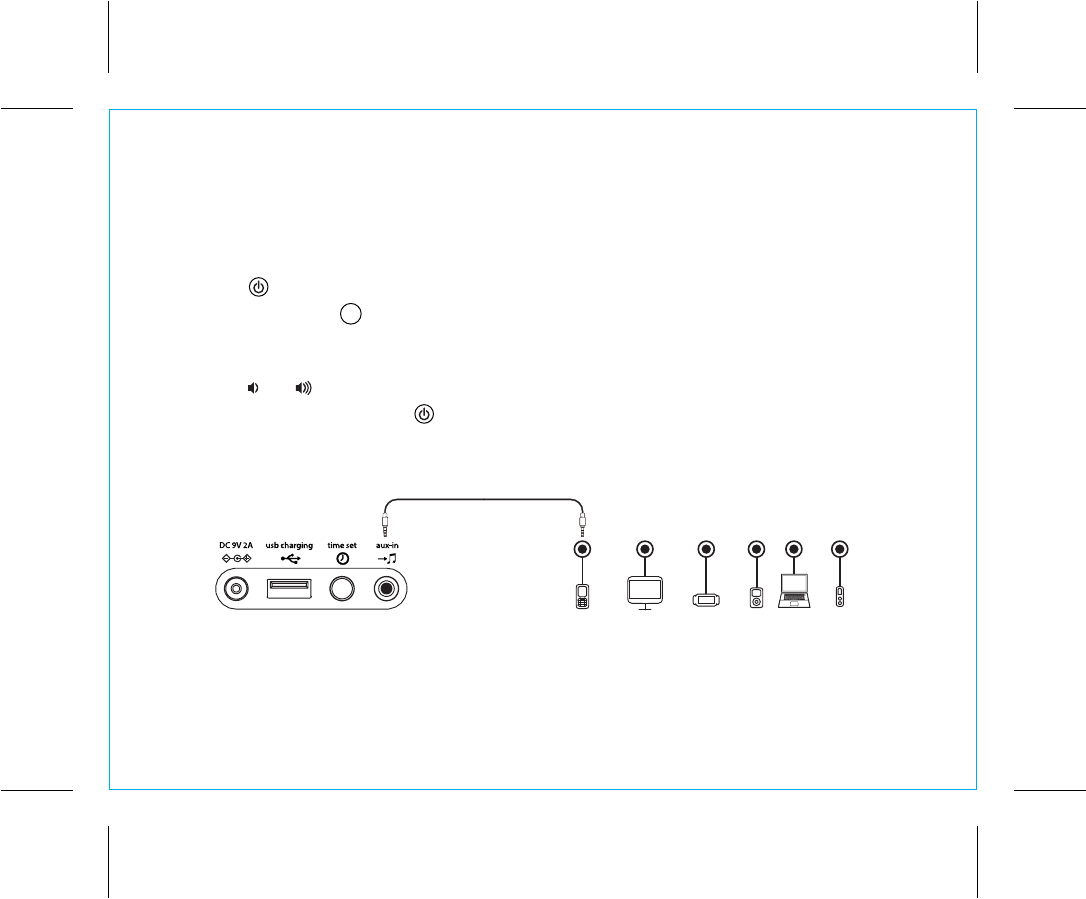
P14
13
Playing Audio via Aux-In
1. Connect one end of the included standard stereo 3.5mm audio cable into the aux-in jack on
the back of the unit and the other end into the headphone or output jack of your audio device.
2. Press the Button on the unit to turn it on.
3. Press and release the Mode Button as needed until the AUX indicator icon appears on the
display.
4. Place your audio device in play mode. Navigate tracks and adjust output volume on the device.
5. Press the or Buttons to adjust the volume on the unit.
6. When done listening, press the Button to turn the unit off. Remember to turn off your audio
device, too.
mode
Mobile Phone Game Devices iPod Laptop
PC/Tablet MP3/MP4
Using the iBT31
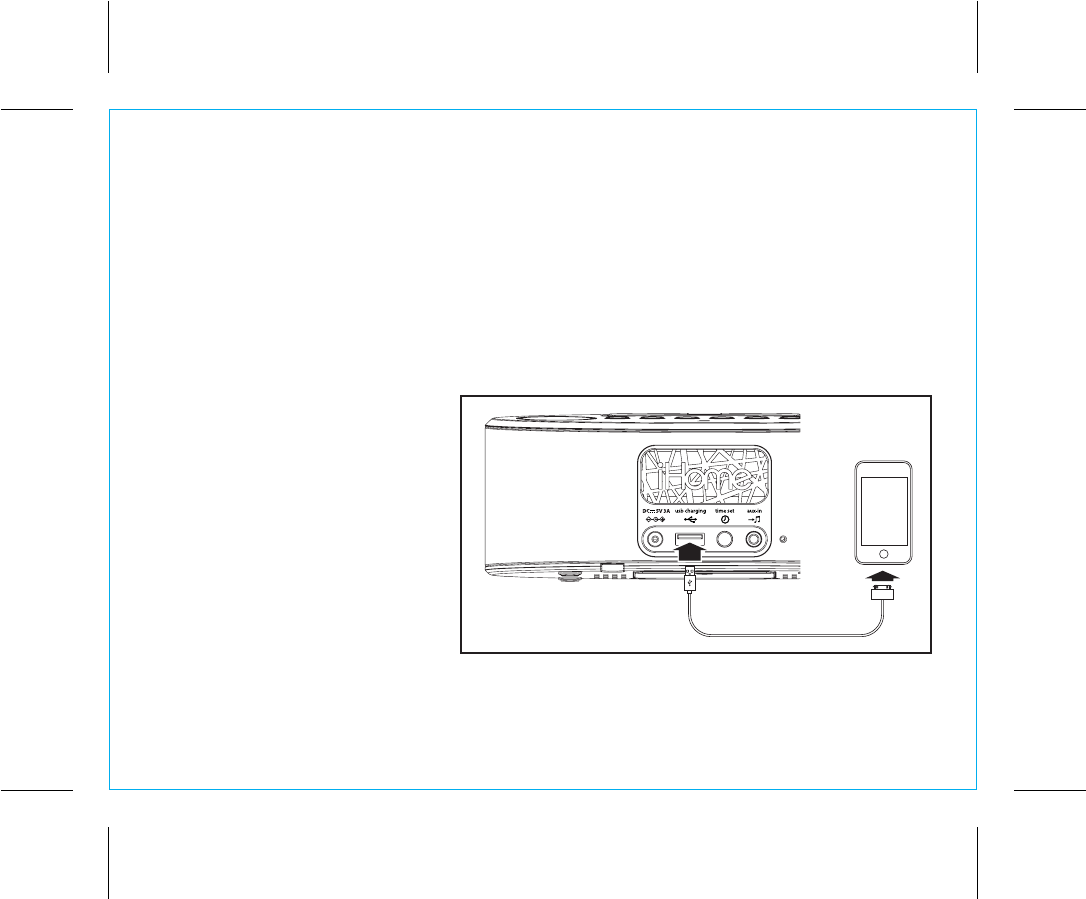
P15
14
Charging Devices via USB Port
1. Connect the standard size end of a USB cable (not included) to the USB Port on back of the unit and
connect the other end to the charging port on your device.
2. Monitor the charging on your device. Some devices use a proprietary charging method and will not
charge using the USB Port. If this happens, you must charge your device using the charger that came
with it.
Using the iBT31
NOTE: unit must be plugged into
working outlet to charge devices
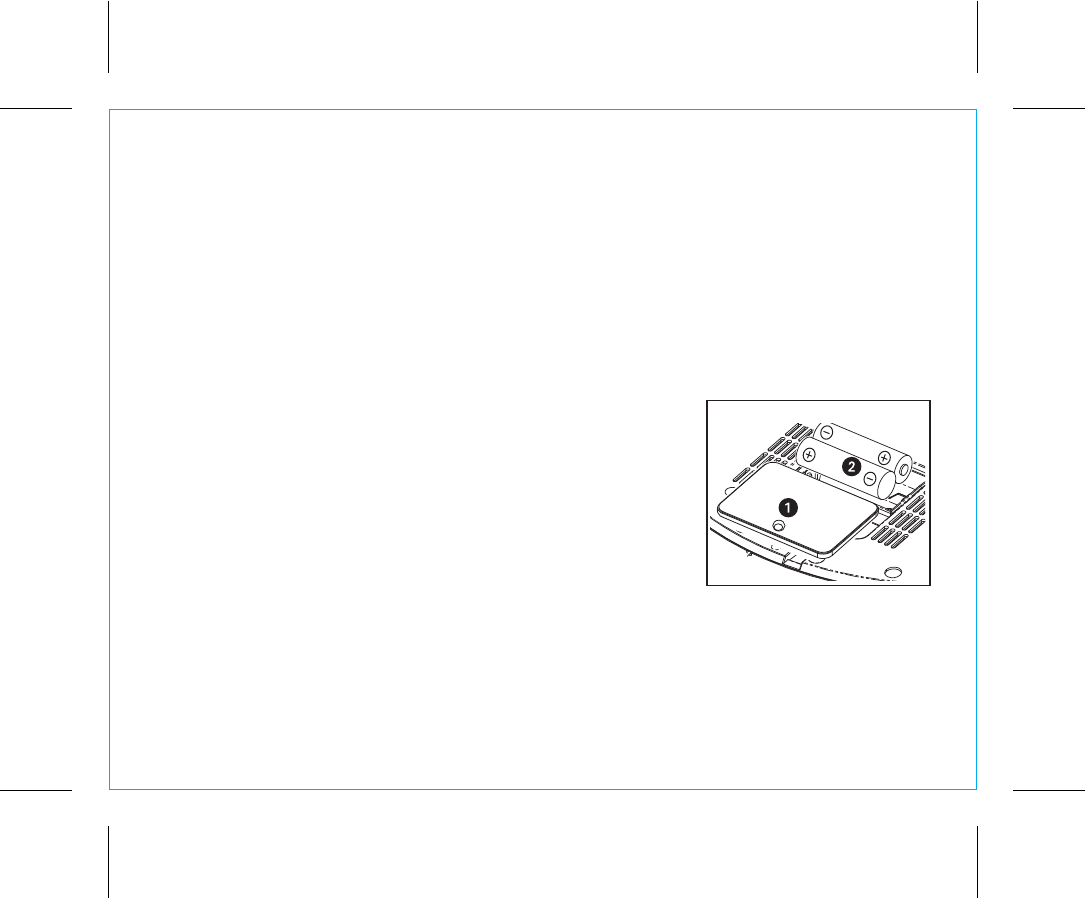
15
P16
Using the iBT31
Replacing and Installing Clock Backup Battery
Note: 2 AA batteries are included with the unit. Install them before using the unit.
This model is equipped with a battery backup circuit that will maintain the time and alarm time settings in the event of
a temporary power interruption (the display is NOT maintained). The battery backup circuit will also operate the
buzzer alarm to wake you up at the selected wake up time even if the power is out. When the backup batteries are
getting weak the Low Backup Battery Indicator will begin flashing in the display. When you see this flashing indicator
you should replace the backup batteries as soon as possible. Note: We recommend alkaline batteries for best
performance.
To install/replace the backup batteries:
IMPORTANT: When replacing the backup batteries be sure to have the unit
connected to the AC outlet to maintain all of your settings, otherwise it will be
necessary to reset the time and alarm time after the batteries are replaced.
1. Slide and remove the battery door located on the bottom of the unit. If
replacing batteries, remove the exhausted batteries.
2. Insert 2 fresh AA batteries in the backup battery compartment. Make sure the
polarity of the batteries (“+” or “-” nodes) matches the illustration.
3. Slide and close the battery compartment door. Confirm that the backup battery
indicator is not flashing in the display.
Note: Make sure you dispose of batteries properly (see your local regulations)
Battery Warning
• Do not heat above 75ºC (167ºF) • Do not expose contents to water
• Do not open batteries • Do not dispose of in fire
• Do not install backwards
Replacing Backup Battery
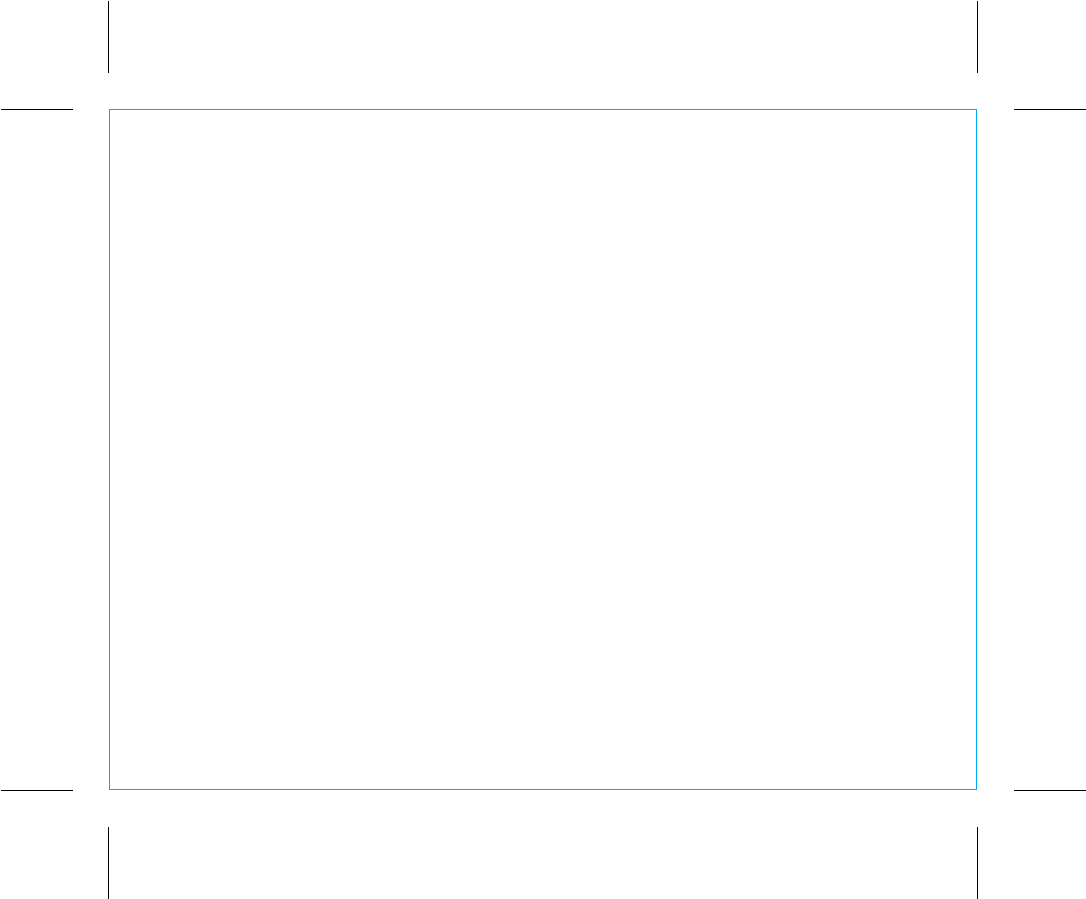
Unit doesn’t respond (no power)
• Check that all connections are correct and properly plugged in.
• Make sure your device is properly paired with the iBT31.
• Make sure the Power is ON.
Unit doesn’t respond (locked up or frozen)
• The unit may need to be reset. To do so, unplug the unit from power source and remove the
backup battery. Let unit stand for 2 minutes. Re-install backup battery and connect unit to power
source. You will need to reset the clock, radio, and any other settings.
Trouble pairing device/computer with iBT31
Bluetooth implementation varies depending on your device’s hardware and operating system. Please see
our website for updates on pairing.
• When you power ON the unit, it will automatically link with the last previously paired Bluetooth
device if the device is still within range (about 30 feet). To pair with a different device you must turn
off Bluetooth capability on the already paired device, or take it out of range.
• Make sure your device is working properly. Check your device’s manual for details on Bluetooth
pairing and linking.
16
Troubleshooting
For further information and to see the latest instructions, visit www.ihome.com/support
P17
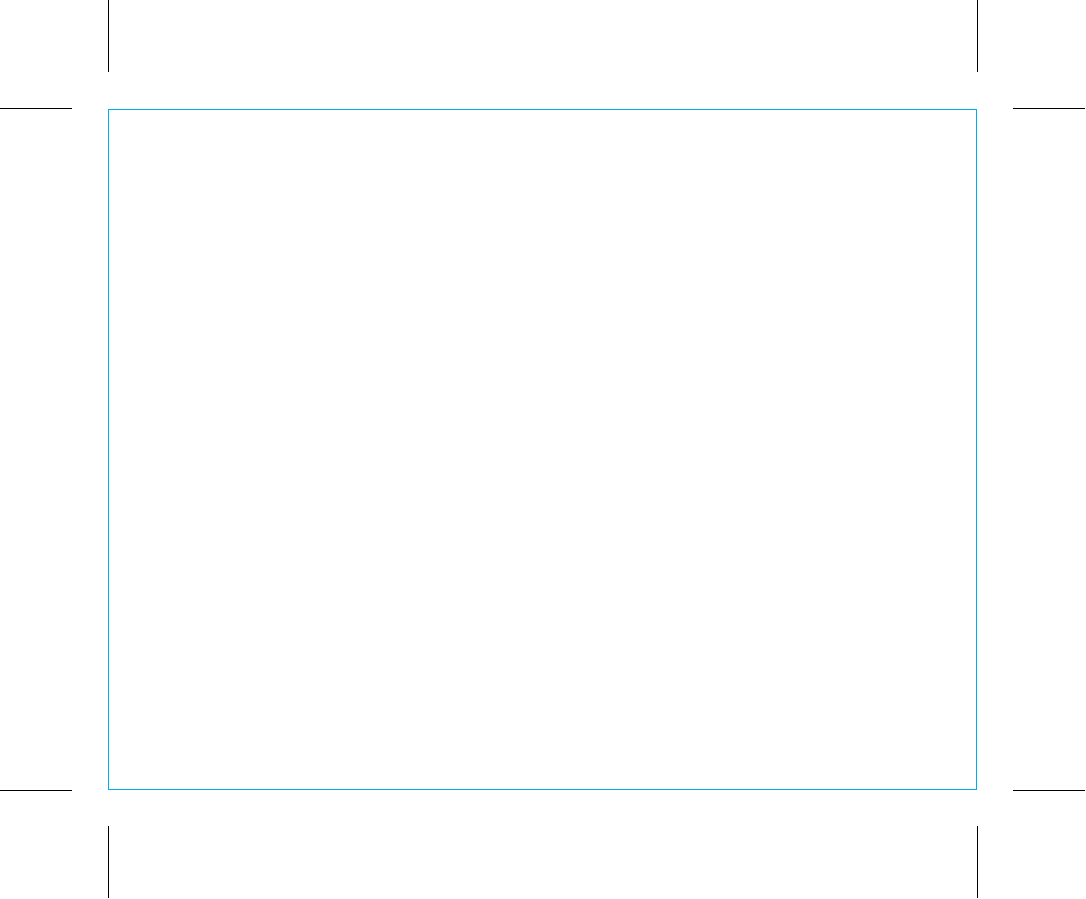
When used in the directed manner, this unit has been designed and manufactured to ensure your personal
safety. However, improper use can result in potential electrical shock or fire hazards. Please read all safety
and operating instructions carefully before installation and use, and keep these instructions handy for future
reference. Take special note of all warnings listed in these instructions and on the unit.
1. Water and Moisture – The unit should not be used near water. For example: near a bathtub, washbowl,
kitchen sink, laundry tub, swimming pool or in a wet basement.
2. Ventilation – The unit should be situated so that its location or position does not interfere with its proper
ventilation. For example, it should not be situated on a bed, sofa, rug or similar surface that may block
ventilation openings. Also, it should not be placed in a built-in installation, such as a bookcase or
cabinet, which may impede the flow of air through the ventilation openings.
3. Heat – The unit should be situated away from heat sources such as radiators, heat registers, stoves or
other appliances (including amplifiers) that produce heat.
4. Power Sources – The unit should be connected to a power supply only of the type described in the
operating instructions or as marked on the appliance. Only use the AC adapter that came with the
unit.
5. Power-Cable Protection – Power supply cables should be routed so that they are not likely to be
walked on or pinched by items placed upon or against them. It is always best to have a clear area
from where the cable exits the unit to where it is plugged into an AC socket.
6. Cleaning – The unit should be cleaned only using a warm damp cloth. Do not use solvents, etc.
7. Objects and Liquid Entry – Care should be taken so that objects do not fall and liquids are not spilled
into any openings or vents located on the product.
Consumer Product Safety Guide
17
IMPORTANT SAFETY INSTRUCTIONS
P18
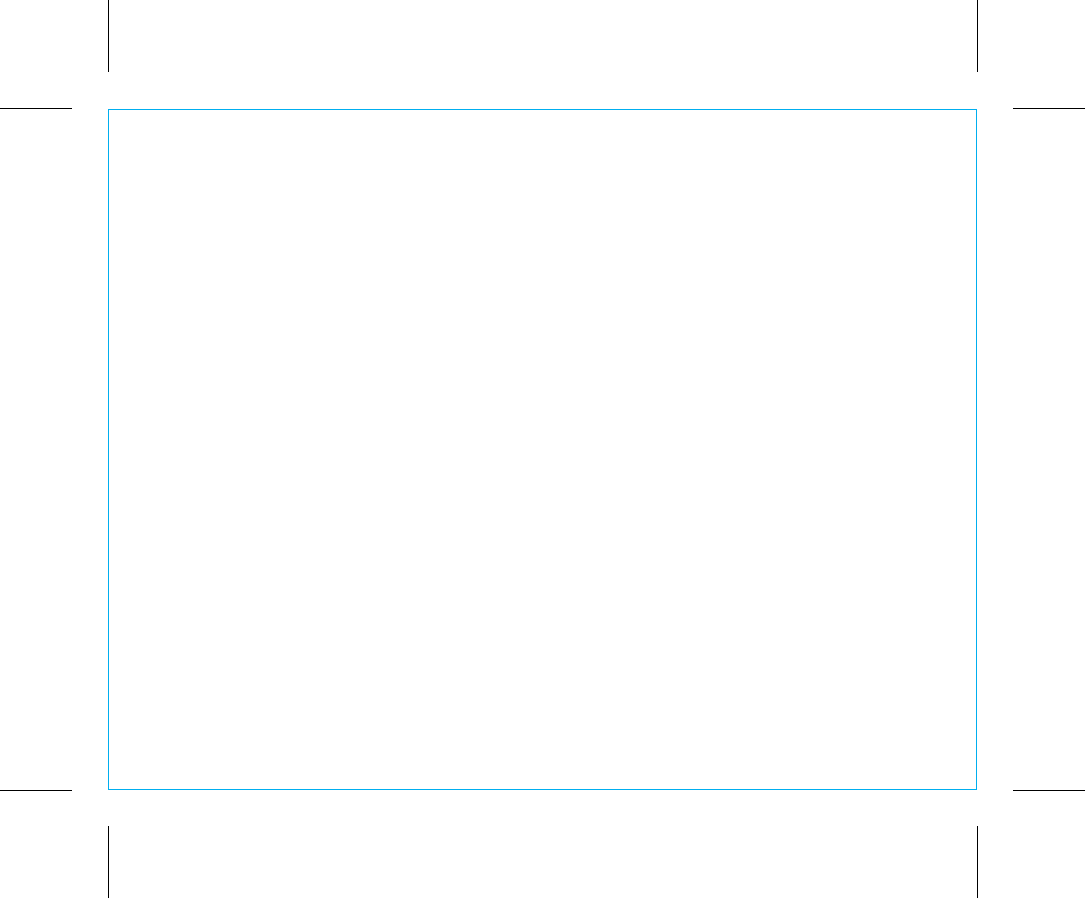
18
8. Attachments – Do not use attachments not recommended by the product manufacturer.
9. Lightning and Power Surge Protection – Unplug the unit from the wall socket and disconnect the
antenna or cable system during a lightning storm or when it is left unattended and unused for long
periods of time. This will prevent damage to the product due to lightning and power-line surges.
10. Overloading – Do not overload wall sockets, extension cords, or integral convenience receptacles as
this can result in a risk of fire or electric shock.
11. Damage Requiring Service – The unit should be serviced by qualified service personnel when:
A. the power supply cable or plug has been damaged.
B. objects have fallen into or liquid has been spilled into the enclosure.
C. the unit has been exposed to rain.
D. the unit has been dropped or the enclosure damaged.
E. the unit exhibits a marked change in performance or does not operate normally.
12. Periods of Nonuse – If the unit is to be left unused for an extended period of time, such as a month
or longer, the backup batteries should be removed from the unit to prevent damage or corrosion.
13. Servicing – The user should not attempt to service the unit beyond those methods described in the
user’s operating instructions. Service methods not covered in the operating instructions should be
referred to qualified service personnel.
Questions? Visit www.ihome.com
or call 1-800-288-2792 Toll Free
P19
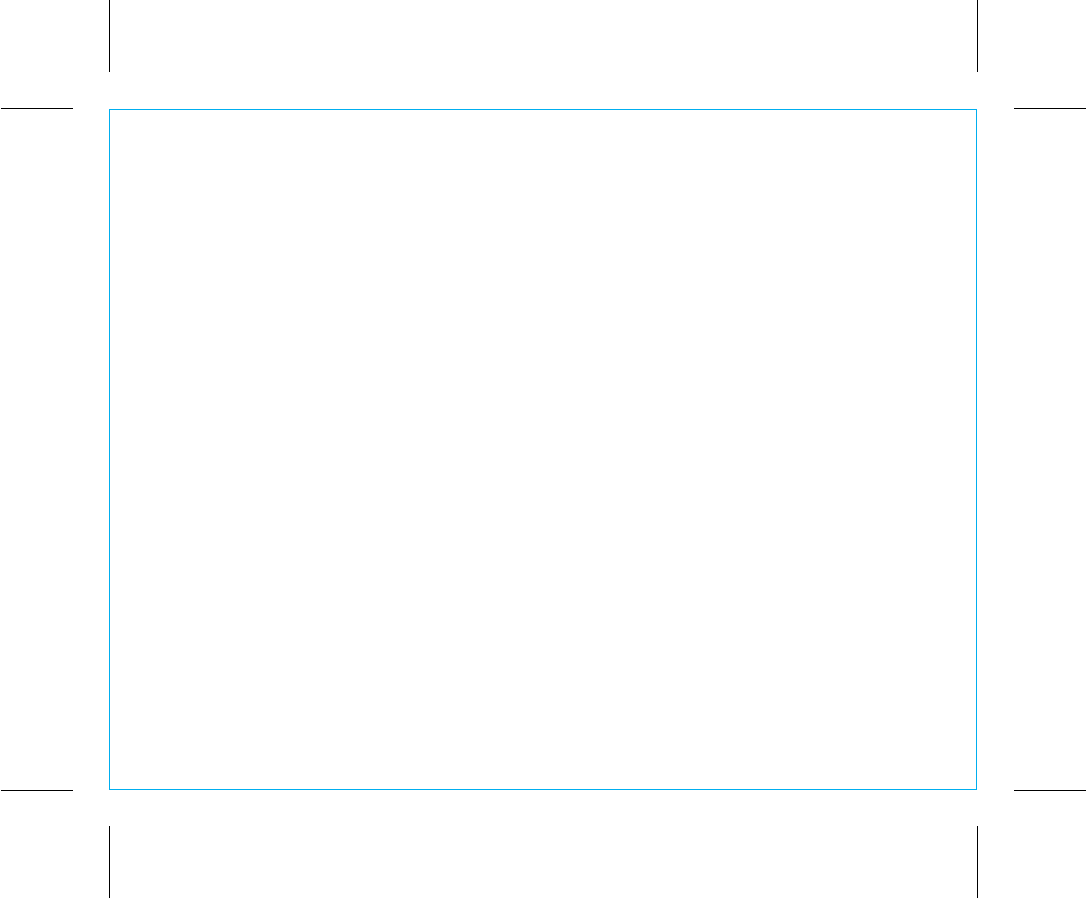
Limited 1 Year Warranty
iHome Products, a division of SDI Technologies Inc. (hereafter referred to as SDI), warrants this product to be free from defects in
workmanship and materials, under normal use and conditions, for a period of one (1) year from the date of original purchase.
Should this product fail to function in a satisfactory manner, it is best to first return it to the store where it was originally purchased.
Should this fail to resolve the matter and service still be required by reason of any defect or malfunction during the warranty period,
SDI will repair or, at its discretion, replace this product without charge. This decision is subject to verification of the defect or malfunction
upon delivery of this product to the Factory Service Center authorized by SDI Customer Service. The product must include proof of
purchase, including date of purchase. An out-of-warranty fee for service will be charged for units that are received without proof of
purchase.
Before returning this product for service, please first replace the batteries (if applicable) with fresh ones, as exhausted or defective
batteries are the most common cause of problems encountered.
If service is still required:
1. Call SDI Customer Service at 1-800-288-2792 for Return Authorization and for the address of the Factory Service Center.
2. Remove the batteries (if applicable) and pack the unit in a well padded, heavy corrugated box. SDI is not responsible for damage
that occurs during shipping to the Factory Service Center.
3. Enclose a photocopy of your sales receipt or other proof of the date of purchase, if within the warranty period. Also include your
name and address information, a brief description for why the unit is being returned, and the return authorization number. No unit can
be processed without a return authorization number.
4. Write the return authorization number on the side of the shipping package and send the unit prepaid and insured to the Factory
Service Center address authorized by SDI Customer Service.
Disclaimer of Warranty
NOTE: This warranty is valid only if the product is used for the purpose for which it was designed. It does not cover (i) products which
have been damaged by negligence or willful actions, misuse or accident, or which have been modified or repaired by unauthorized
persons; (ii) cracked or broken cabinets, or units damaged by excessive heat; (iii) damage to digital media players, CD’s or tape
cassettes (if applicable); (iv) the cost of shipping this product to the Factory Service Center and its return to the owner.
This warranty is valid only in the United States of America and does not extend to owners of the product other than to the original
purchaser. In no event will SDI or any of its affiliates, contractors, resellers, their officers, directors,
shareholders, members or agents be liable to you or any third party for any consequential or incidental damages, any lost profits,
actual, exemplary or punitive damages. (Some states do not allow limitations on implied warranties or exclusion of consequential
damages, so these restrictions may not apply to you.) This warranty gives you specific legal rights, and you may also have other rights
which vary from state to state.
Your acknowledgment and agreement to fully and completely abide by the above mentioned disclaimer of warranty is contractually
binding to you upon your transfer of currency (money order, cashier's check, or credit card) for purchase of your SDI product.
© 2014 SDI Technologies, Inc. All rights reserved
Questions? Visit www.ihome.com
or call 1-800-288-2792 Toll Free
iBT31 - 140715 - A Printed in China
P20