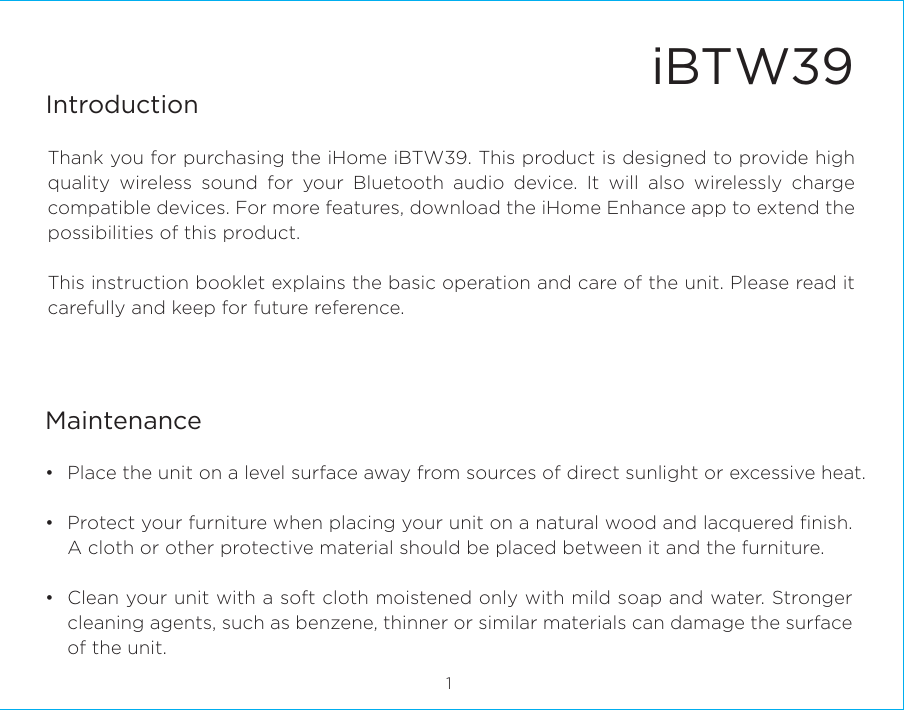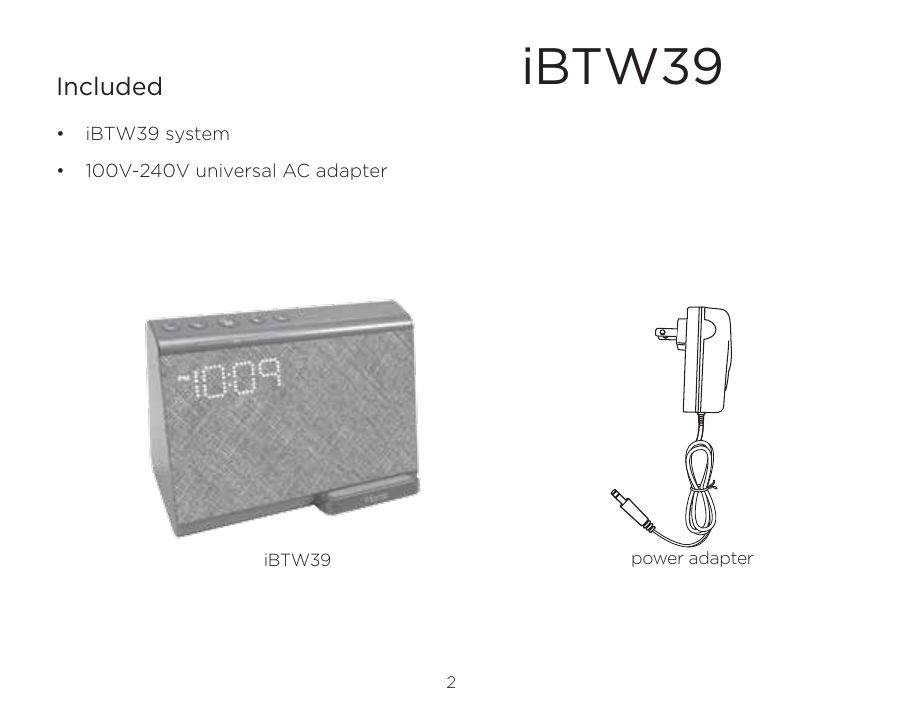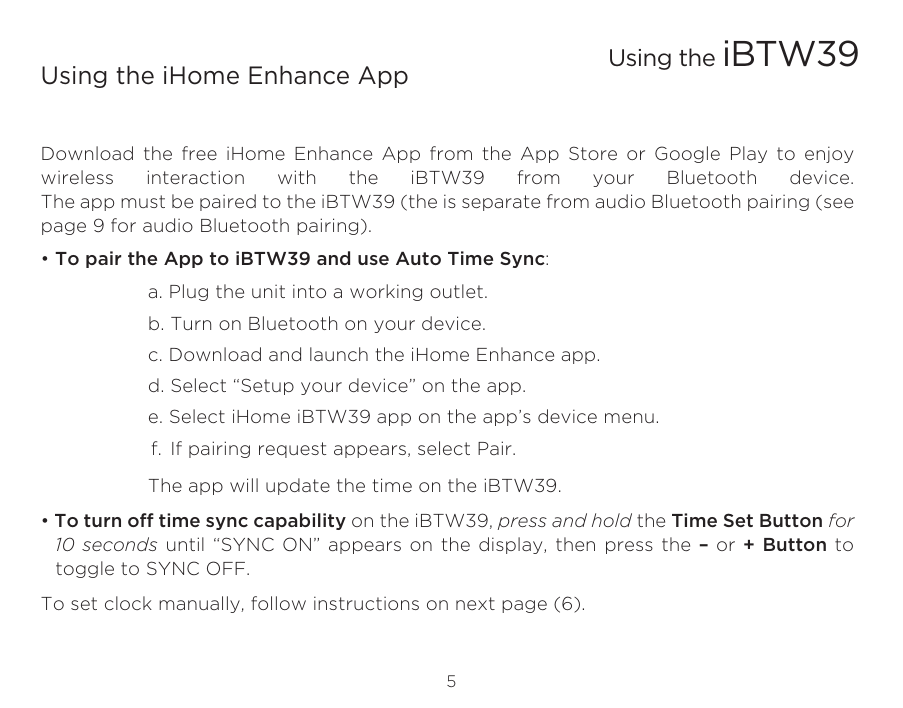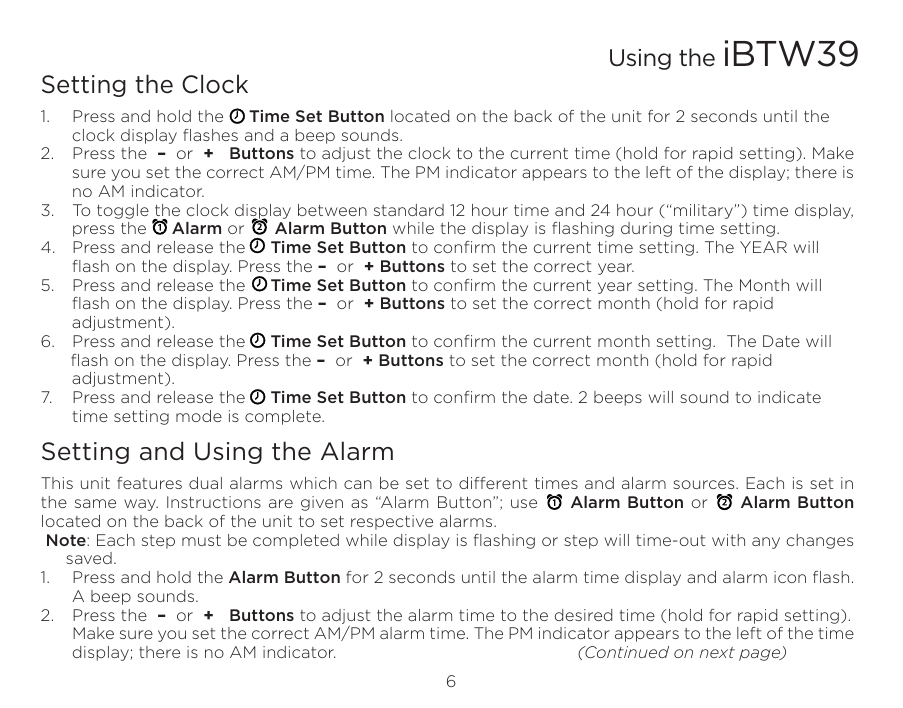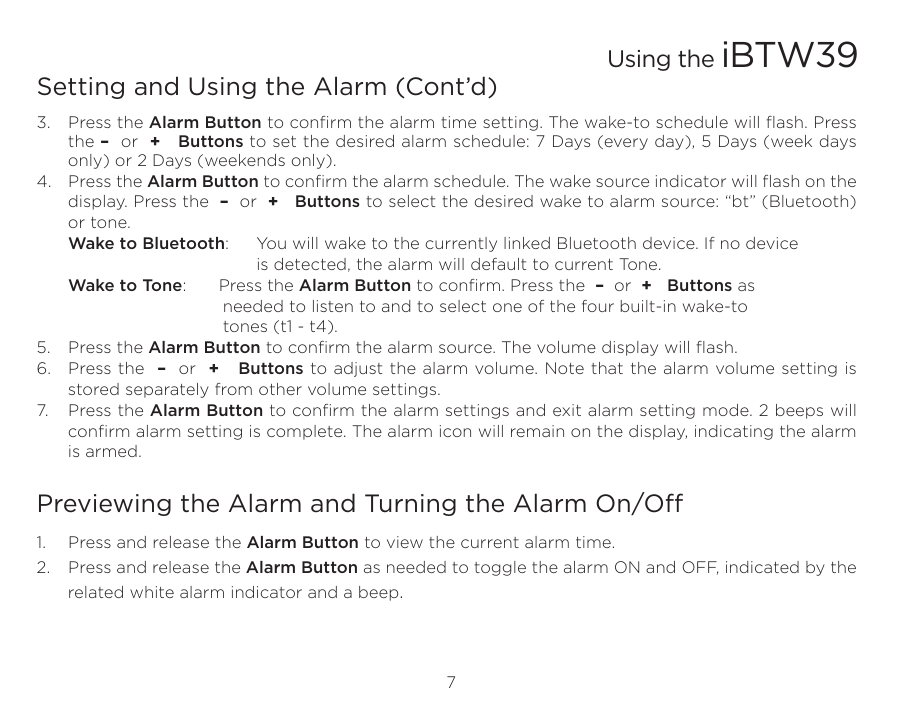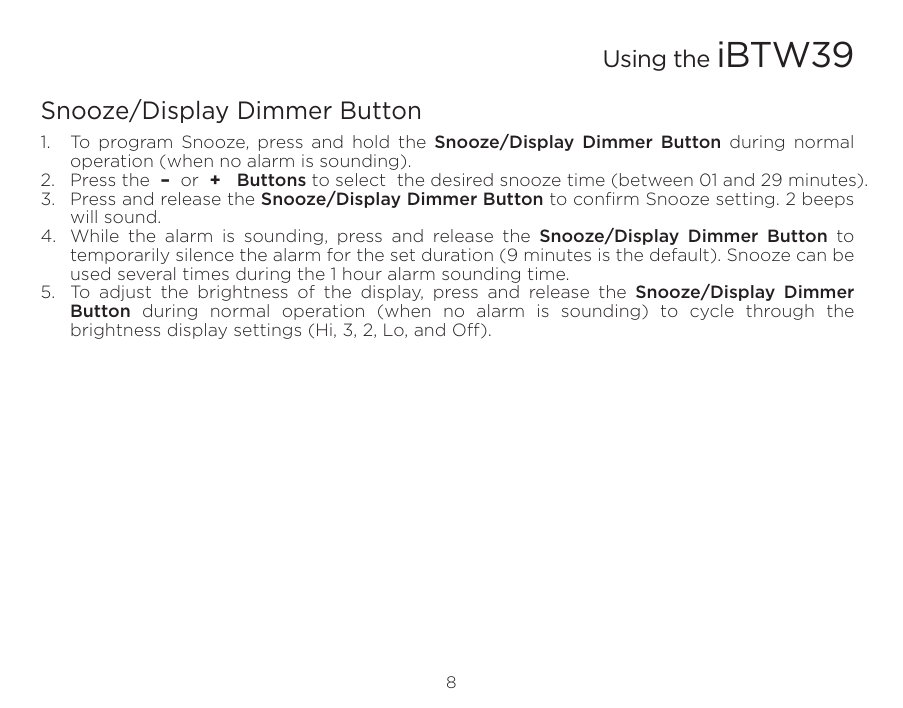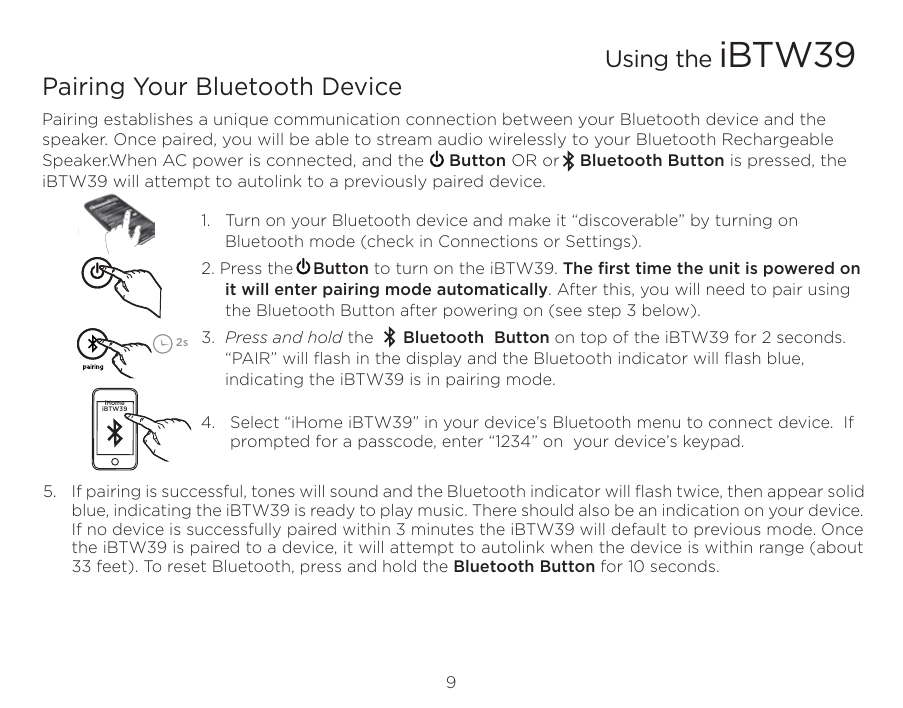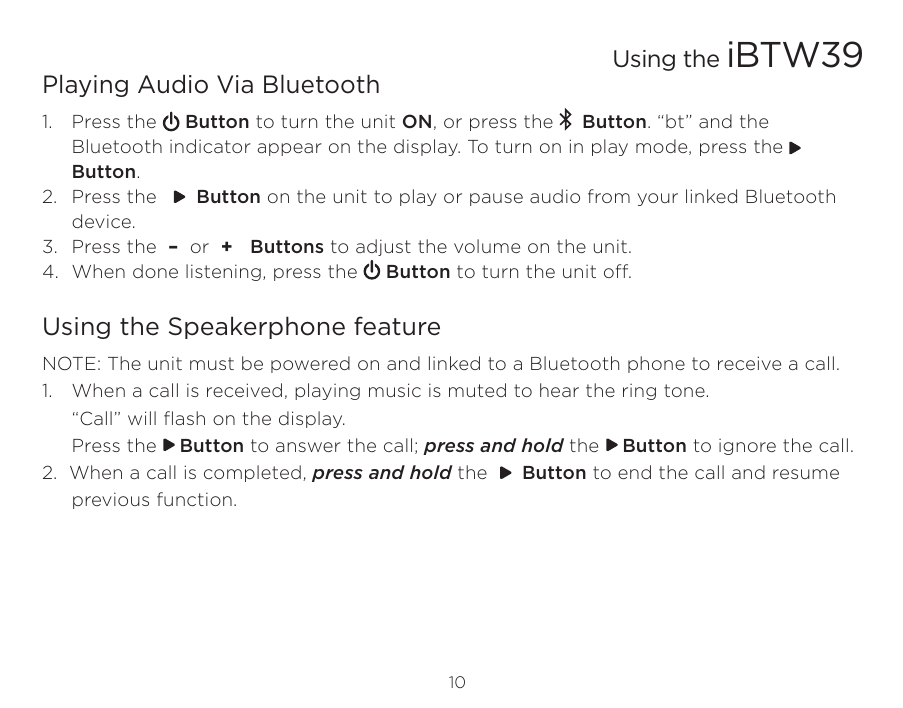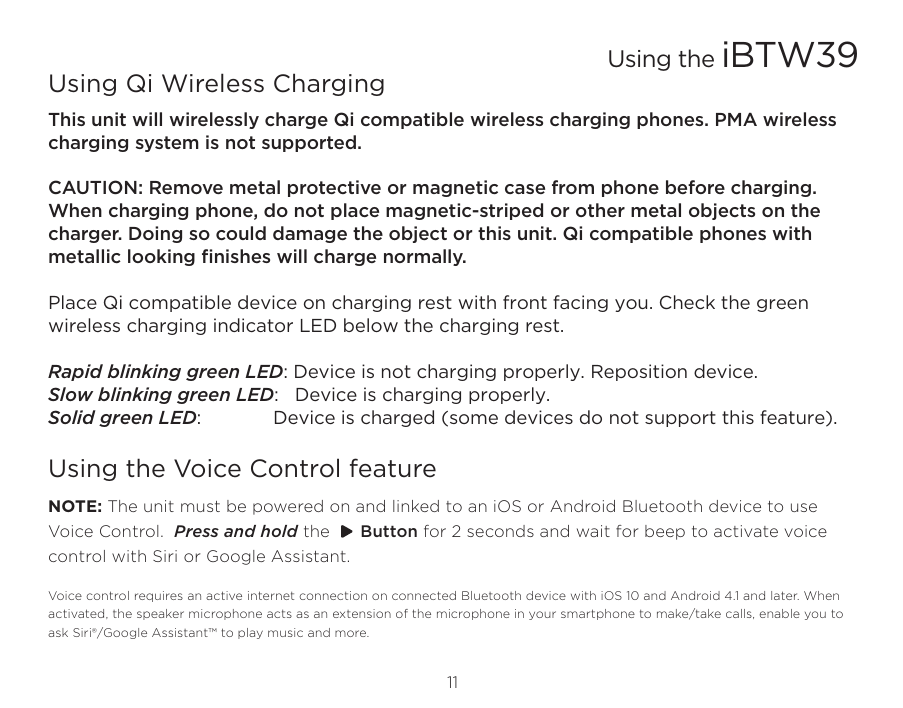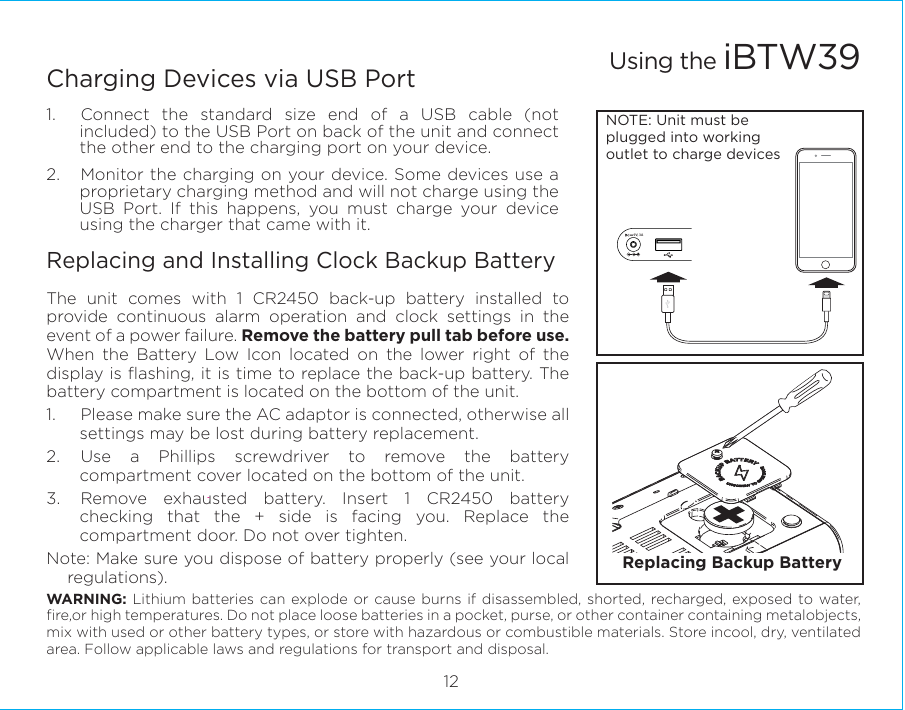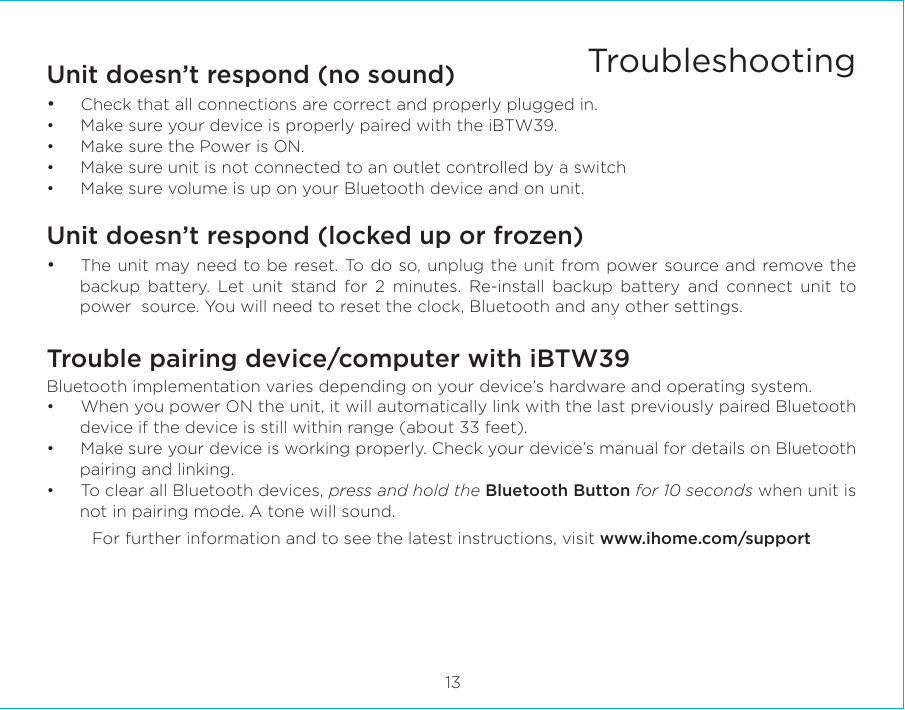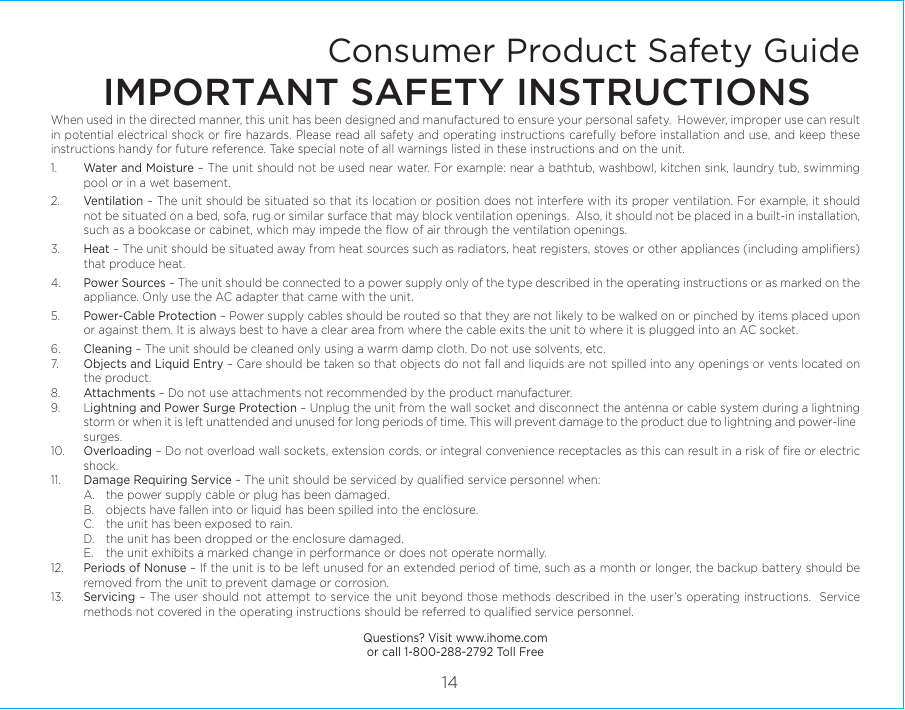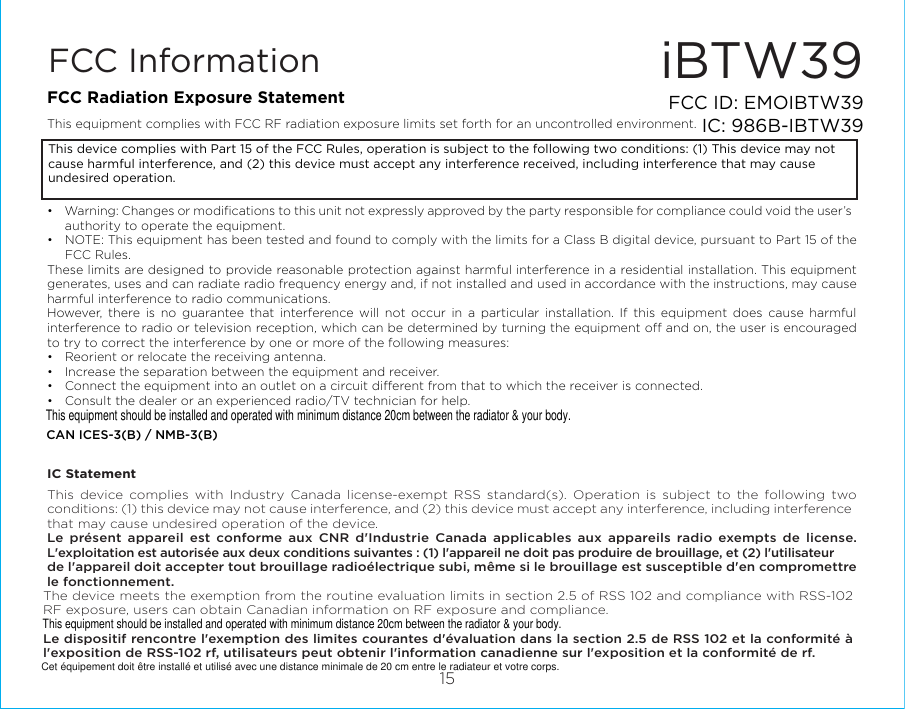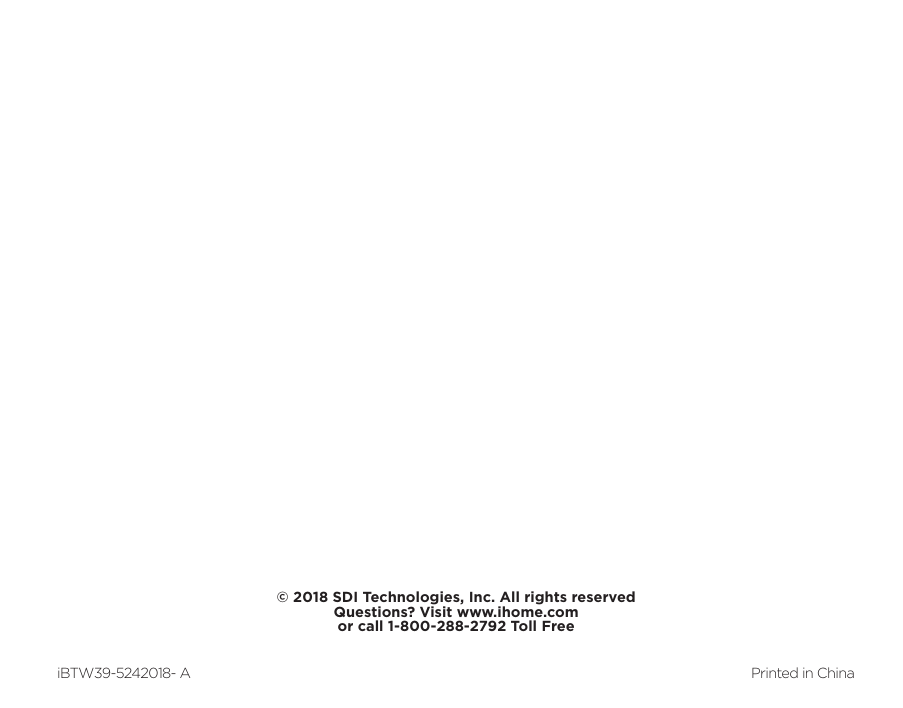SDI Technologies IBTW39 Bluetooth Bedside/Home Office Speaker System with Qi Wireless Charging User Manual iBTW39 IB draft v1a
SDI Technologies Inc. Bluetooth Bedside/Home Office Speaker System with Qi Wireless Charging iBTW39 IB draft v1a
Users Manual