SDI Technologies IKN150 Portable Bluetooth Speaker with Removable Battery User Manual US iKN150 IB K1 0108
SDI Technologies Inc. Portable Bluetooth Speaker with Removable Battery US iKN150 IB K1 0108
User Manual

instruction manual
P1
Model: iKN150
CHARGE
BEFORE
USE
iKN150 IB (English)
Size: 130 x 102 mm
Color: 1C + 1C (Black text on white paper)
20 pages
Date: Jan. 7, 15.
Questions?
Contact Customer Service at 1-800-288-2792
portable stereo speaker system
with speakerphone and removable power
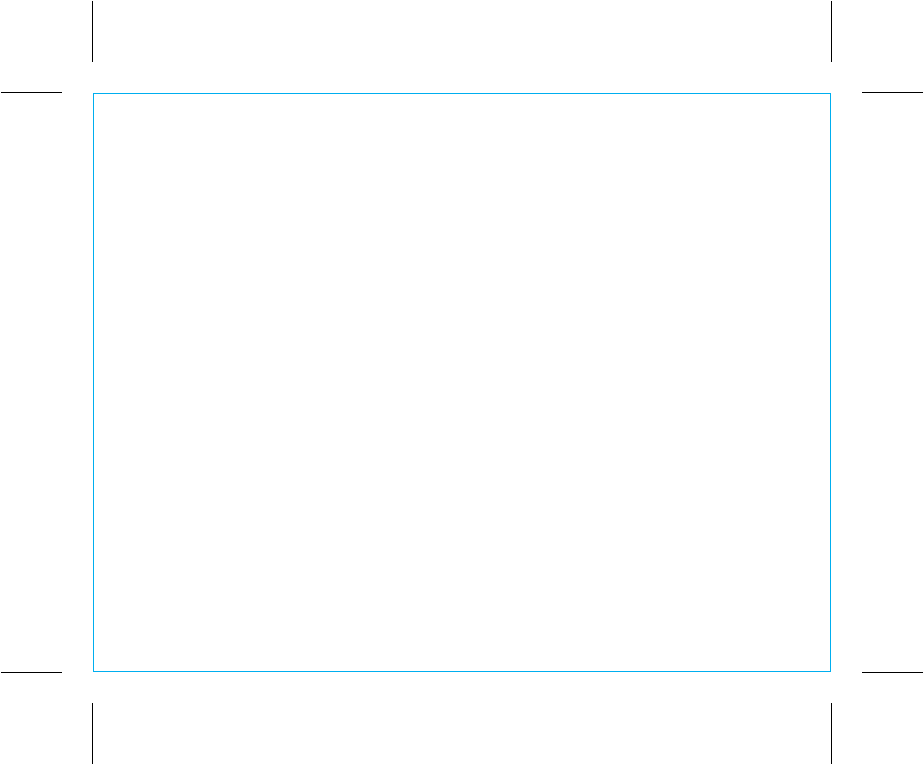
K1
P2
Introduction
Thank you for purchasing the iHome Kineta K1. This product is designed to provide high quality wireless
sound for your iPad, iPhone, iPod, computer, tablet or other Bluetooth audio device and mobile charging
on the go with the included removable K-Cell rechargeable battery.
This unit features NFC (Near Field Communication) technology which allows you to wirelessly connect
your NFC–enabled device to instantly ‘pair and play’. See your device’s user manual for details on how
to interact with NFC devices. If your Bluetooth device does not support NFC, you can pair it manually
with this unit.
This instruction booklet explains the basic operation and care of the unit. Please read it carefully and keep
for future reference.
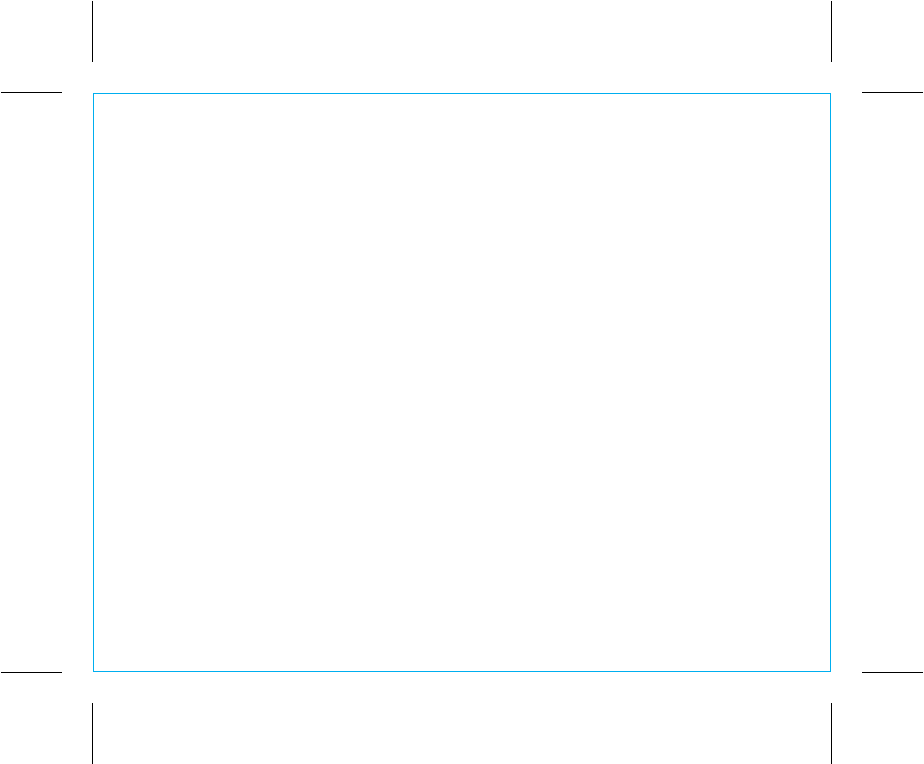
P3
K1
Internal Rechargeable Lithium-ion Battery
This device uses an internal rechargeable lithium-ion battery that should last the lifetime of the device. If you suspect your battery
may be dead, try charging it several times and try resetting the unit.
WARNING/DISPOSAL OF UNIT
Please do NOT attempt to change the battery yourself. If the battery has died and you do not want us to replace your battery,
you should follow the disposal instructions below:
• Never dispose of used batteries/electronics with ordinary solid wastes, since they contain toxic substances.
• Always dispose of used batteries/electronics in accordance with the prevailing community regulations that apply to the disposal
of batteries/electronics. If there are no local regulations concerning battery/electronics disposal, please dispose of the device
in a waste bin for electronic devices.
• Many electronics retailers now recycle batteries and other electronic components at no charge. Check to see which ones in
your area do so.
GENERAL BATTERY PRECAUTIONS
• Never use or charge a battery if it appears to be leaking, discolored, deformed, or in any way abnormal.
•
Never disassemble the unit or attempt to remove battery as that could cause leakage of alkaline solution or other electrolytic substance.
• Always confirm that the temperature is 5°C - 35° C (41° - 95° Fahrenheit) before you charge the battery. Leakage or deterioration
of the battery may occur if this warning is not heeded.
• Never expose a battery to any liquid.
• Never expose a battery to excessive heat such as direct sunlight or fire. Never use a battery pack in an unventilated vehicle
where excessive internal temperatures may be encountered.
• Always keep batteries out of the reach of infants and small children.
Maintenance
• Place the unit on a level surface away from sources of direct sunlight or excessive heat.
• Protect your furniture when placing your unit on a natural wood and lacquered finish. A cloth or other protective material should
be placed between it and the furniture.
• Clean your unit with a soft cloth moistened only with mild soap and water. Stronger cleaning agents, such as thinner or similar
materials can damage the surface of the unit. Rinse unit with tap water and wipe dry after submersion in salt water or swimming pool.
Long-term Storage of Your Product
• Store in a cool, dry place.
• Unit should be charged before storing.
• If stored for a long period of time, unit may be unresponsive until charged for a number of hours (depending on discharge level)
• Do not store for more than a year without charging as this can permanently harm the battery.
• After long term storage, if unit is unresponsive after charging, RESET unit while connected to AC and recharge the unit.
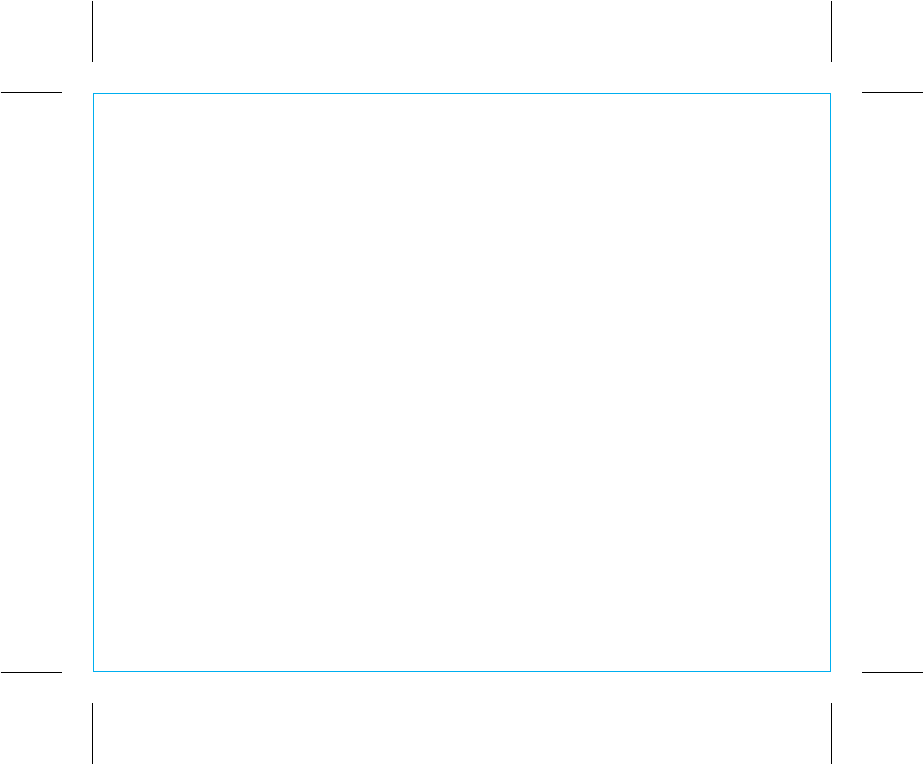
K1
Table of Contents
P4
Included
/
Meet Your K1................................................................................................. 1-2
Getting Started: Charging the Unit and K-Cell via AC Adaptor .................................................3
Battery Level Meters ..........................................................................................................4
Charging the K-Cell via USB...............................................................................................5
Charging Devices Using the K-Cell ......................................................................................6
Using Bluetooth: Pairing Your Device Using NFC ....................................................................7
Using Bluetooth: Pairing Your Device Manually.......................................................................8
Pairing with a Different Device
/
Playing Audio Via Bluetooth ...................................................9
Speakerphone Operation ................................................................................................10
Playing Audio via Aux In .................................................................................................11
Consumer Product Safety Guide................................................................................... 12-13
FCC Information.............................................................................................................14
Troubleshooting..............................................................................................................15
Warranty......................................................................................................................16

1
P5
K1
Included
• K1 system
• K-Cell
• AC adaptor
• USB charging cable
K-Cell
K1 system
USB cable AC adaptor
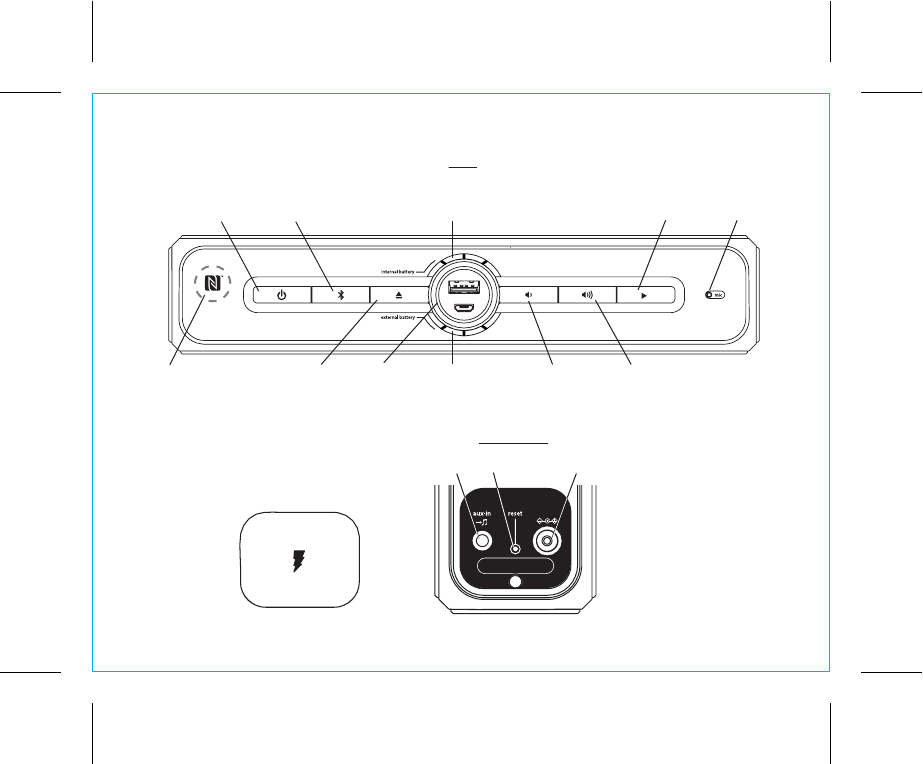
2
P6
K1
Meet Your K1
Aux-in Jack
Left Side
Top
Power/End Call
Button Talk/Play/Pause Button
Volume Up
Button
Microphone
K-Cell Eject
Button
NFC Antenna
Area
K-Cell Volume Down
Button
Splash-resistant
Jack Cover
(attached)
Reset Button DC Jack
Bluetooth
Pairing Internal Battery level meter
External Battery
level meter
DC 9V 2.5A
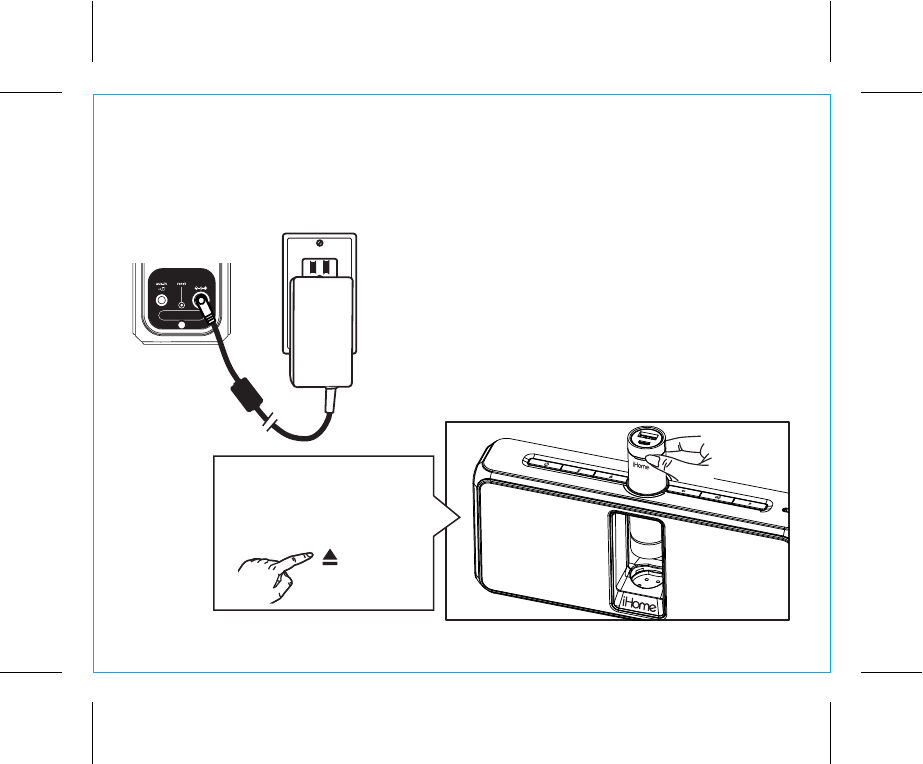
P7
3
K1
Getting Started: Charging the Unit and K-Cell via AC Adaptor
Charge unit fully with K-Cell inserted before use. For first time charge, charge for at least 8 hours.
Use iHome K-Cell battery ONLY. Do NOT attempt to use with/insert other USB battery cells.
Pull back the jack cover on the left of the unit to access jacks.
Connect the included AC adaptor to the DC jack and connect
the other end to a working wall outlet. While connected to AC,
the unit will charge until both the internal battery AND the
docked external K-Cell removable cell are charged.
To insert K-Cell: Make sure the iHome logo on the K-Cell faces
the same direction as the iHome logo on the front of the unit
(with the channel on the K-cell facing the back) before inserting.
DC 9V 2.5A
RESET
RESET
TEST
TEST
Once charged, press the
K-Cell Eject Button to release
the K-Cell and remove for use
as a portable USB charger.
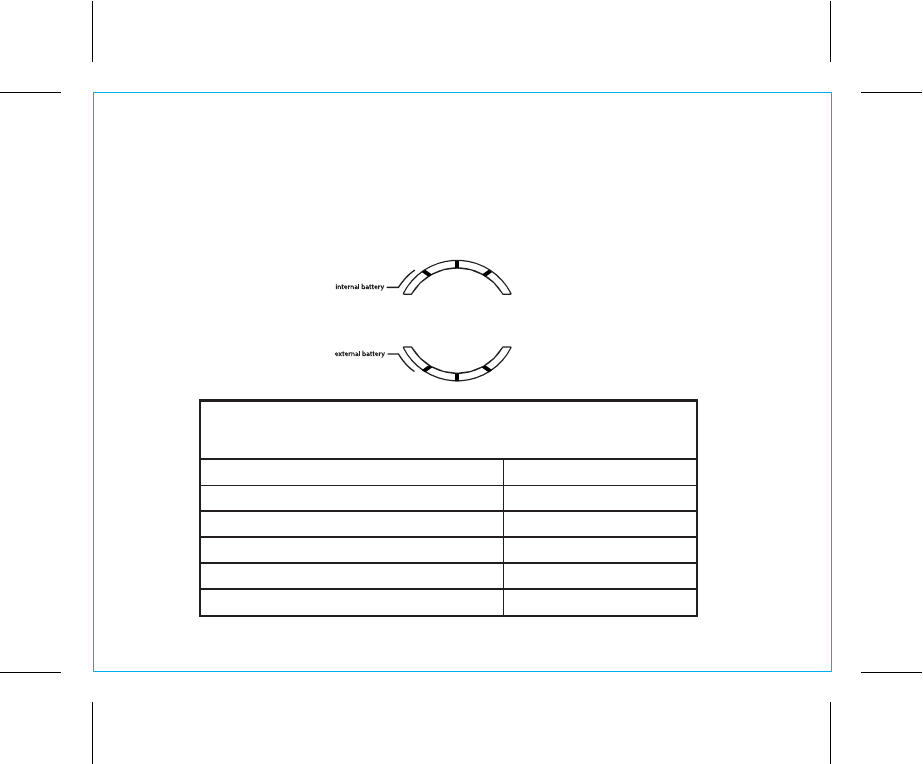
4
P8
Battery Level Meters
The unit has one battery level meter on top of the unit for the internal battery and one for the removable
K-Cell external battery. The table below shows the charge status indicated by each meter when unit
is connected to AC power.
K1
Using the
Battery Level Meters
Internal & External Battery Status
(unit is ON)
0 segments lit
2 segments solid, 3rd segment flashing
3 segments solid, 4th segment flashing
4 segments solid
1 segment solid, 2nd segment flashing
1st segment flashing
dead, needs charge
low, needs charge
75 - 100% charged
100% charged
50 - 75% charged
25 - 50% charged
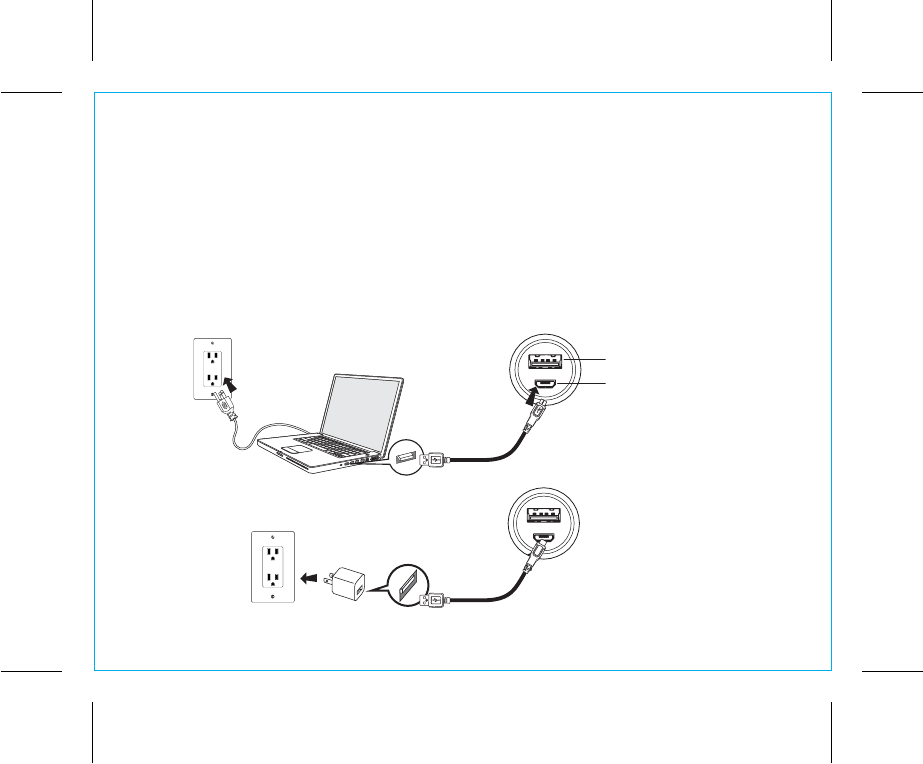
5
Charging the K-Cell via USB
Charge K-Cell fully before use. For first time charge, charge for at least 3 hours.
Connect the included micro USB cable to the micro USB Charging Port on the top of the K-Cell and
connect the other standard USB plug to a computer, USB AC adaptor (not included) or other USB
power source. The LED on the K-Cell flashes while it is charging and becomes solid once fully
charged. A charged K-Cell can operate the unit when the internal battery is depleted.
Computer USB port
Top of K-Cell
USB AC adaptor
(not included)
Charge device from K-Cell
Charges K-Cell
USB AC adaptor
connected to
working outlet
Computer
connected to
working outlet
P9
K1
Using the
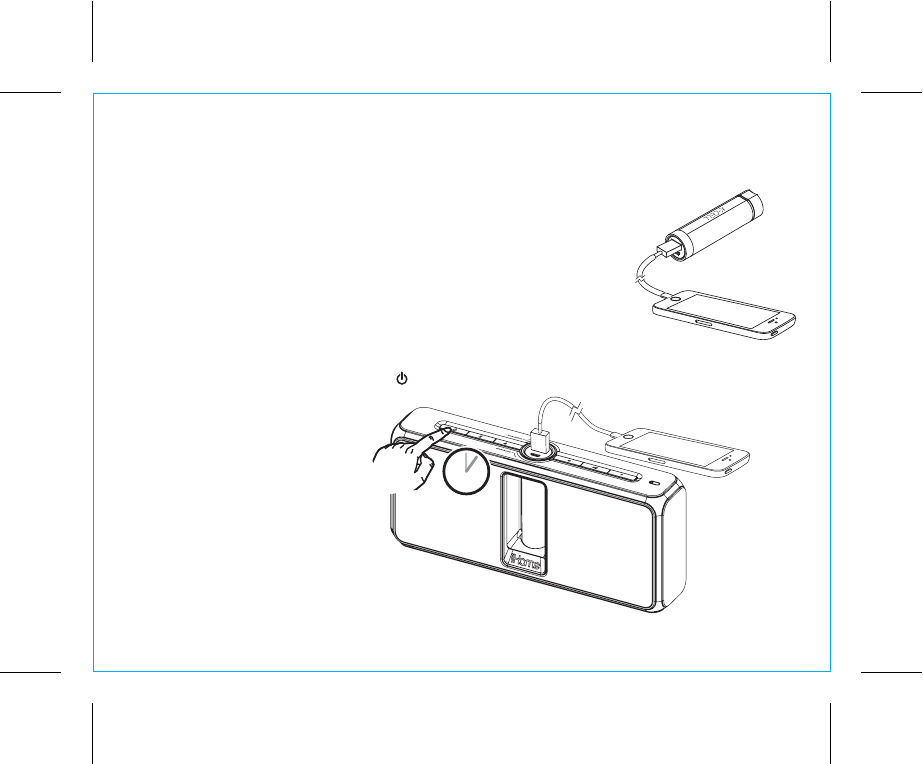
P10
6
Charging Devices Using the K-Cell
Charge K-Cell fully before use. For first time charge, charge for at least 3 hours.
Connect the USB cable plug included with your device to the standard
Charging Port on the top of the K-Cell and connect the other end to the device
you wish to charge. To charge an Android or Windows phone you may use
the USB to micro USB cable supplied with this model. To charge an Apple
IOS iPhone or iPod, with either Lightning or 30-pin connector, use the
charging cable that was supplied with your Apple device.
Bypass Charging Mode: To charge a device when the inserted K-Cell is depleted but power remains in
the K1 internal battery, press and hold the
Button for about 5 seconds to bypass the K-Cell and charge
directly from the K1.
5 SECS
K1
Using the
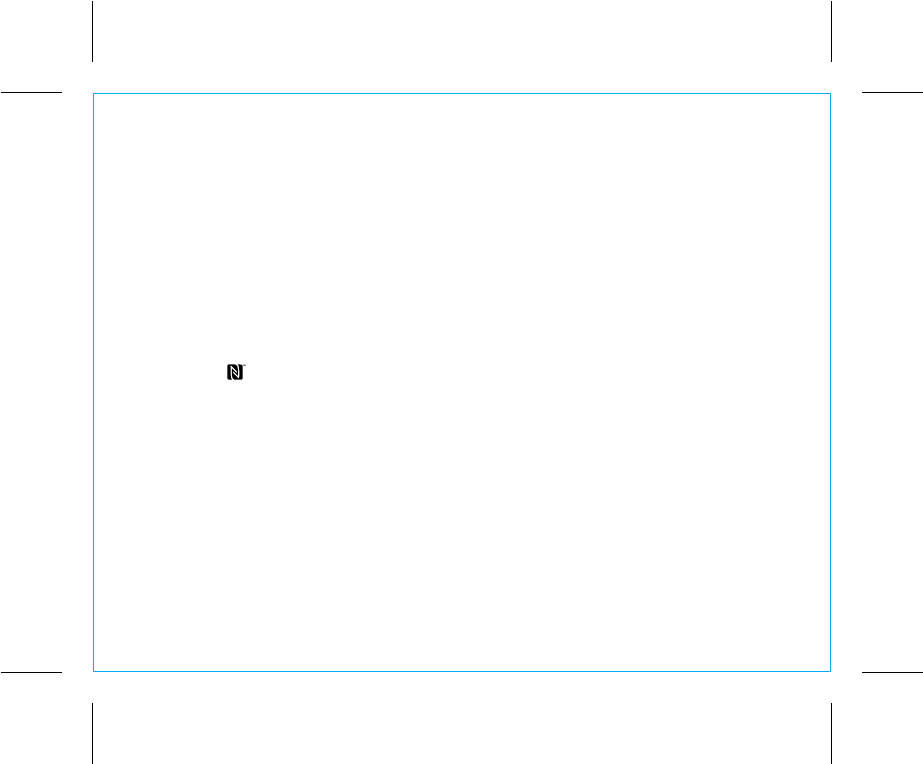
7
P11
Using Bluetooth:
Pairing Your Device Using NFC
This unit features wireless NFC pairing, which allows NFC
-
enabled devices to pair and play instantly.
(For pairing non
-
NFC devices, please see the following section “Pairing Your Device Manually”.)
The first time the unit is powered on, it will enter auto-pairing mode. Follow steps below to pair.
1. Turn on your Bluetooth–enabled/NFC–enabled device and turn on NFC capability as described
in the device’s user manual.
2. Place your NFC–enabled device in play mode.
3. Touch the area of your playing NFC device against the NFC antenna area on the top left of
the unit near the Power/End Button. The unit will turn on and enter automatic pairing mode, a tone
will sound and the Bluetooth button will flash quickly while the unit attempts to pair.
4. “iHome Kineta K1” should appear on your device’s menu. If your device asks if you wish to pair,
accept (select “Yes” or similar).
Once paired with a device, the Bluetooth button will glow solid,
confirmation tones will sound and your music will play through the unit.
Powering off the unit will disconnect Bluetooth device. To disconnect your device without powering the
unit off, simply touch it again on the antenna area on top of the unit.
K1
Using the
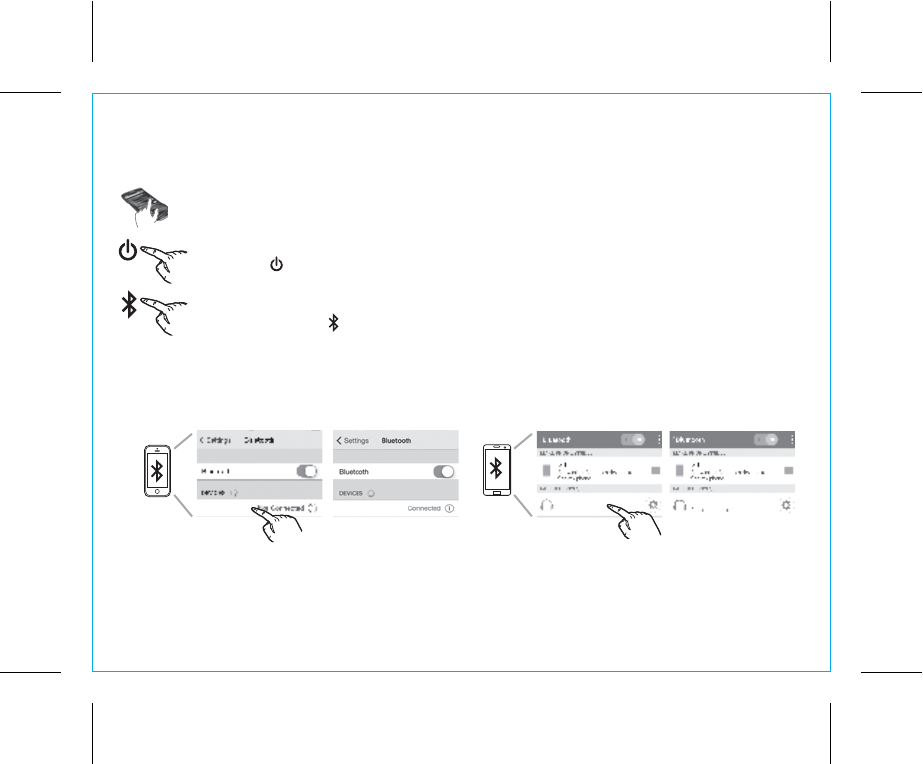
8
Pairing is the set-up process to introduce your Bluetooth-capable device to the K1. Once your
device is paired, the K1 can recognize it and you can play your audio through it.
1. Make sure your Bluetooth device is fully charged. Turn on your Bluetooth device and make
it “discoverable” by turning on Bluetooth mode (check in Options or Settings).
2. Press the Power/End Button to turn on the K1. The first time the unit is powered on, it will
enter auto-pairing mode and attempt to connect to a Bluetooth device. Otherwise, follow
step 3 to begin pairing.
3.
Press and hold the Bluetooth Button for 2 seconds. The pairing tone will sound twice and
the Bluetooth Button will flash quickly, indicating the unit is in pairing mode.
P12
5. If pairing is successful, a tone will sound and the Bluetooth Button light will glow solid, indicating the K1
is ready to play music. There should also be an indication on your device. If no device is successfully
paired within 3 minutes the K1 will default to previous mode. Once the K1 is paired to a device, it will
attempt to autolink when the device is within range (about 30 feet).
Pairing Your Device Manually
4. “iHome Kineta K1” should appear in your device’s Bluetooth menu. If “Not Paired”, “Not Connected”
or similar message appears, select “iHome Kineta K1” to connect it. If prompted for a passcode, enter
“1234” on your device’s keypad.
For iPhone
iHome Kineta K1 iHome Kineta K1
iHome Kineta K1 iHome Kineta K1
For other
K1
Using the
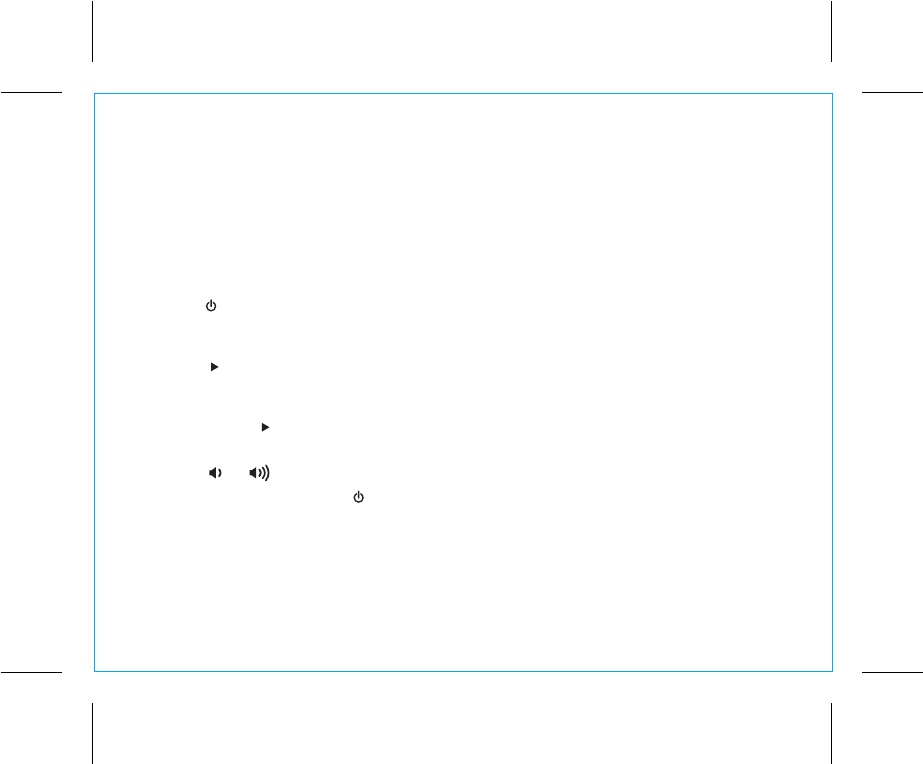
9
Playing Audio Via Bluetooth
1. Press the
Power/End Button to turn on the unit. The Bluetooth Button will glow solid when a linked
device is in range and detected. You can then listen to audio streamed wirelessly from your paired
Bluetooth device.
2. Press the
Talk/Play/Pause Button to play audio from your device. Press again to pause play and
once more to resume play. When Bluetooth audio is active, the Bluetooth Button will glow solid
white.
3. Double press the Talk/Play/Pause Button to advance to the next track; press three times to go to
the previous track. Use controls on your Bluetooth device to search within tracks.
4. Press t
he
or
Button to adjust
the K1 volume. You can also adjust volume on your device.
5. When done listening,
press the
Power/End Button
to turn the unit OFF.
Remember to turn off your
device
,
too.
P13
Pairing with a Different Device
When you power ON the speaker, it will automatically link with the most recently connected Bluetooth
device as long as that device is still within range (approx. 30 feet). To pair with a different device follow
steps 1 - 4 under ”Pairing Your Device” on previous page.
K1
Using the
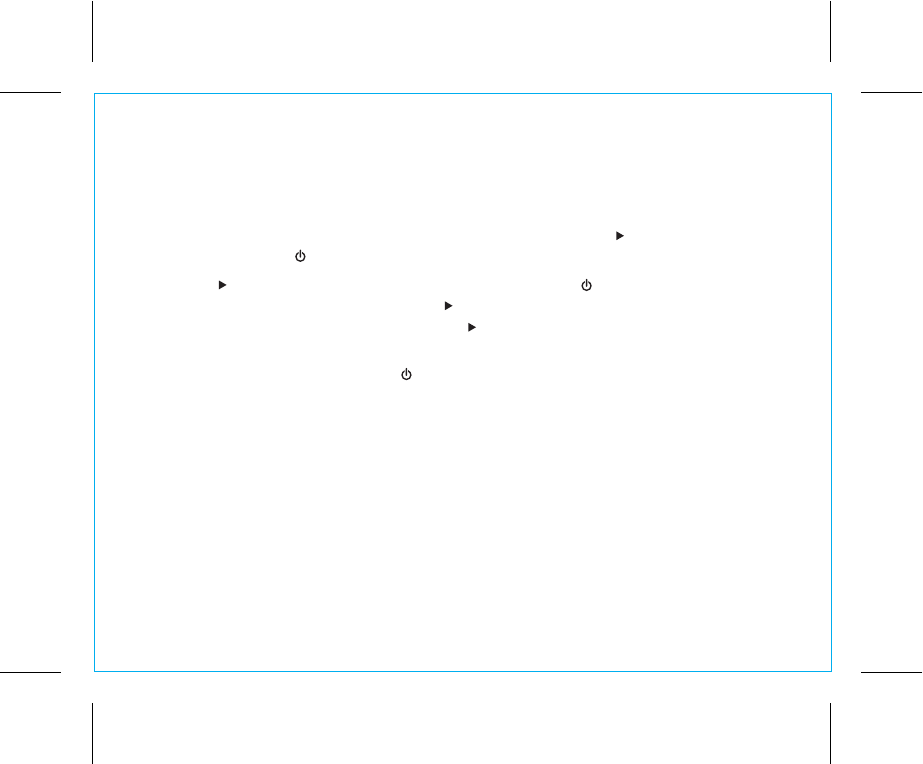
10
Speakerphone Operation
NOTE: The unit must be powered on and linked to a Bluetooth phone to receive a call.
When a call is received, playing music is muted to hear the ring tone. The
Talk/Play/Pause Button
will flash green, and the Power/End Button will flash red.
1. Press the Talk/Play/Pause Button to answer a call or press the
Power/End Button to ignore
the call. For call waiting function, press the
Talk/Play/Pause Button to place a currently active
call on hold and answer a new call; press the Talk/Play/Pause Button to switch between the
calls.
2. When a call is completed, press the Power/End Button to end the call and resume previous
function.
P14
K1
Using the
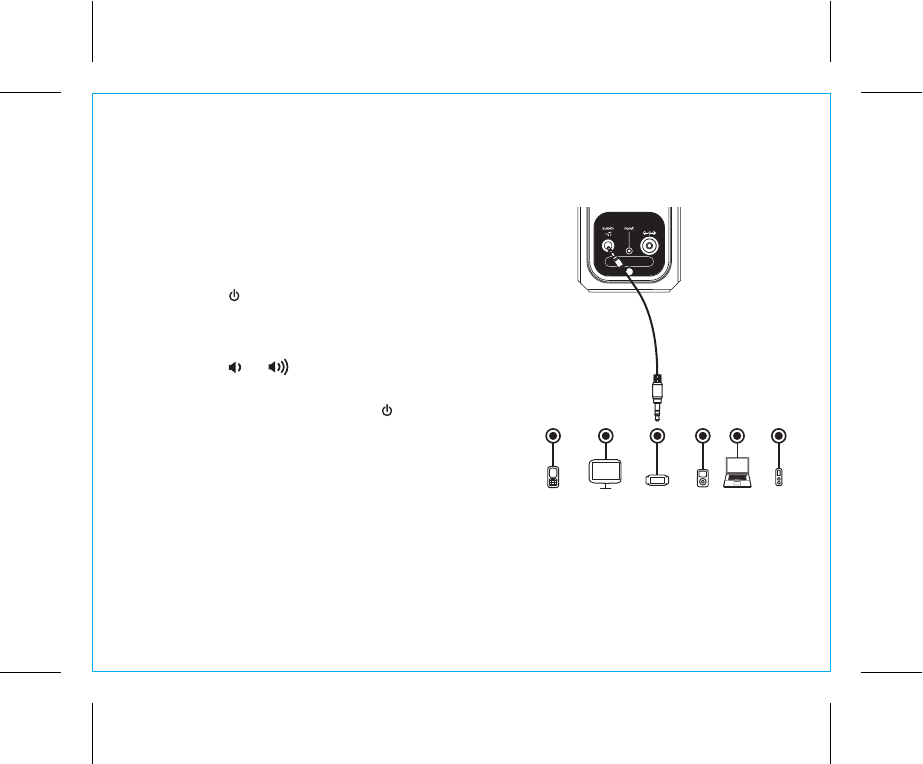
11
Playing Audio via Aux In
1. Connect one end of a 3.5mm stereo audio cable (not
included) to the Aux-in jack on the left side of the unit
and connect the other end to the headphone or
line-out jack on your audio device.
2. Press the Button on the unit to turn it on.
3. Power on the audio device and use the controls on the
device to play or pause audio, and navigate tracks.
4. Press t
he
or
Button to adjust the system volume
.
You can also adjust volume on your device.
5. When done listening, press the Button to turn the
unit OFF. Remember to turn off your device, too.
NOTE: Make sure no Bluetooth device is playing or you
will not hear the Aux-in audio playing.
Mobile Phone Game Devices iPod Laptop
PC/Tablet MP3/MP4
DC 9V 2.5A
P15
K1
Using the
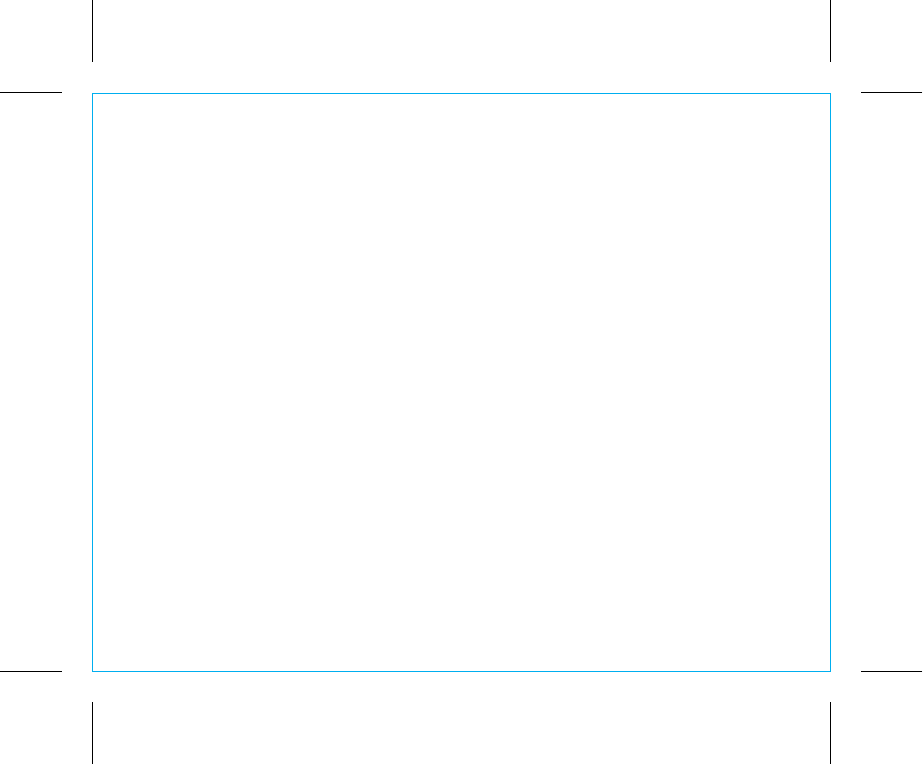
12
Consumer Product Safety Guide
When used in the directed manner, this unit has been designed and manufactured to ensure your personal
safety. However, improper use can result in potential electrical shock or fire hazards. Please read all safety
and operating instructions carefully before installation and use, and keep these instructions handy for future
reference. Take special note of all warnings listed in these instructions and on the unit.
1. Water and Moisture – Keep Unit and K-Cell battery away from moisture. Do not operate near water.
• Do NOT open Jack Cover if wet or in a wet environment.
2. Ventilation – The unit should be situated so that its location or position does not interfere with its proper
ventilation. For example, it should not be situated on a bed, sofa, rug or similar surface that may block
ventilation openings. Also, it should not be placed in a built-in installation, such as a bookcase or
cabinet, which may impede the flow of air through the ventilation openings.
3. Heat – The unit should be situated away from heat sources such as radiators, heat registers, stoves or
other appliances (including amplifiers) that produce heat.
4. Power Sources – The unit should be connected to a power supply only of the type described in the
operating instructions or as marked on the appliance.
5. Power-Cable Protection – Power supply cables should be routed so that they are not likely to be walked
on or pinched by items placed upon or against them.
6. Cleaning – The unit should be cleaned only using a warm damp cloth. Do not use solvents, etc.
7. Objects and Liquid Entry – Care should be taken so that objects do not fall and liquids are not spilled
into any openings or vents located on the product. Keep splash-resistant jack cover free of dirt, sand,
or objects that could interfere with a proper seal.
IMPORTANT SAFETY INSTRUCTIONS
P16
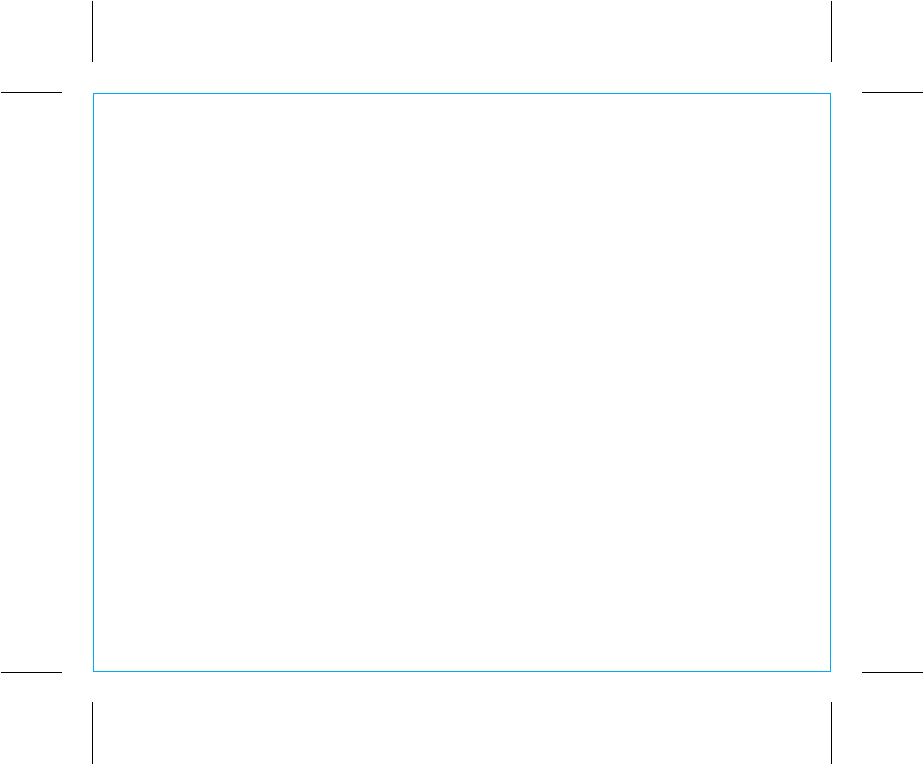
13
8.
Attachments – Do not use attachments not recommended by the product manufacturer.
9.
Lightning and Power Surge Protection – Unplug the unit from the wall socket and disconnect the
antenna or cable system during a lightning storm or when it is left unattended and unused for long
periods of time. This will prevent damage to the product due to lightning and power-line surges.
10. Overloading – Do not overload wall sockets, extension cords, or integral convenience receptacles as
this can result in a risk of fire or electric shock.
11. Damage Requiring Service – The unit should be serviced by qualified service personnel when:
A. the power supply cable or plug has been damaged.
B. objects have fallen into or liquid has been spilled into the enclosure.
C. the unit has been exposed to rain.
D. the unit has been dropped or the enclosure damaged.
E. the unit exhibits a marked change in performance or does not operate normally.
12. Periods of Nonuse – If the unit is to be left unused for an extended period of time, such as a month
or longer, make sure to charge the unit before storing and periodically during storage to maintain
battery.
13. Servicing – The user should not attempt to service the unit beyond those methods described in the
user’s operating instructions. Service methods not covered in the operating instructions should be
referred to qualified service personnel.
Questions? Visit www.ihome.com
or call 1-800-288-2792 Toll Free
P17
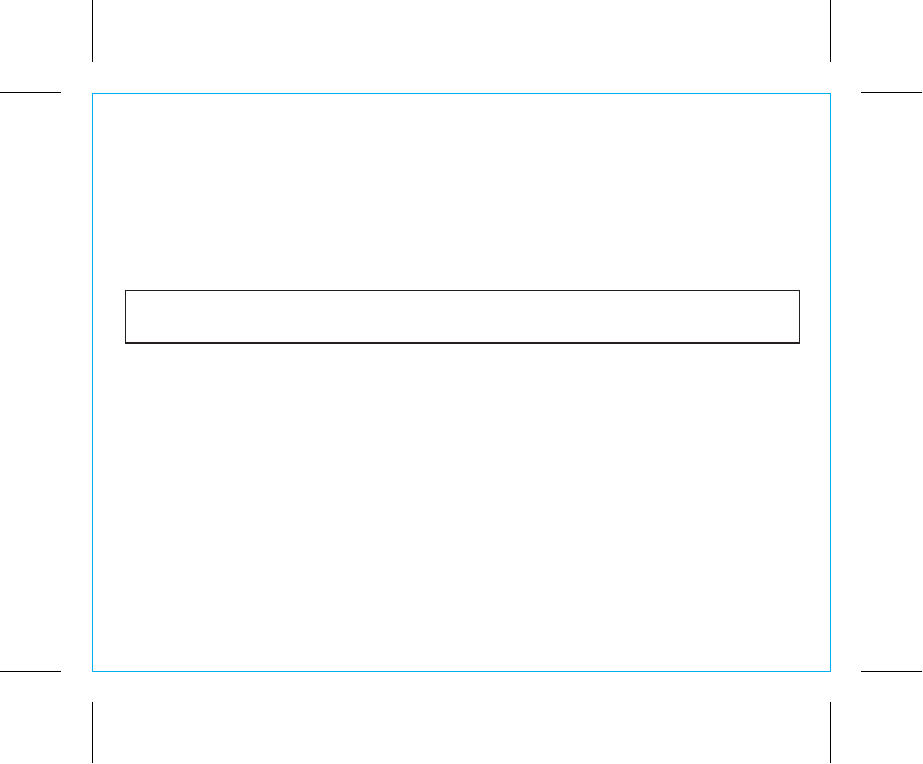
14
FCC Radiation Exposure Statement
This equipment complies with FCC RF radiation exposure limits set forth for an uncontrolled environment. This transmitter must not be
co-located or operating in conjunction with any other antenna or transmitter.
FCC/IC Information FCC ID: EMOIKN150
IC : 986B-IKN150
Declaration ID : D024962
• Warning: Changes or modifications to this unit not expressly approved by the party responsible for compliance could void
the user’s authority to operate the equipment.
• NOTE: This equipment has been tested and found to comply with the limits for a Class B digital device, pursuant to Part 15
of the FCC Rules.
These limits are designed to provide reasonable protection against harmful interference in a residential installation. This
equipment generates, uses and can radiate radio frequency energy and, if not installed and used in accordance with the
instructions, may cause harmful interference to radio communications.
However, there is no guarantee that interference will not occur in a particular installation. If this equipment does cause harmful
interference to radio or television reception, which can be determined by turning the equipment off and on, the user is
encouraged to try to correct the interference by one or more of the following measures:
• Reorient or relocate the receiving antenna.
• Increase the separation between the equipment and receiver.
• Connect the equipment into an outlet on a circuit different from that to which the receiver is connected.
• Consult the dealer or an experienced radio/TV technician for help.
CAN ICES-3 (B)/NMB-3(B)
The device meets the exemption from the routine evaluation limits in section 2.5 of RSS 102 and compliance with RSS-102
RF exposure, users can obtain Canadian information on RF exposure and compliance.
This device complies with Part 15 of the FCC Rules, operation is subject to the following two conditions:
(1) This device may not cause harmful interference, and
(2) this device must accept any interference received, including interference that may cause undesired operation.
This device complies with Industry Canada licence-exempt RSS standard(s). Operation is subject to the following two conditions:
(1) This device may not cause interference, and
(2) This device must accept any interference, including interference that may cause undesired operation of the device.
P18
K1
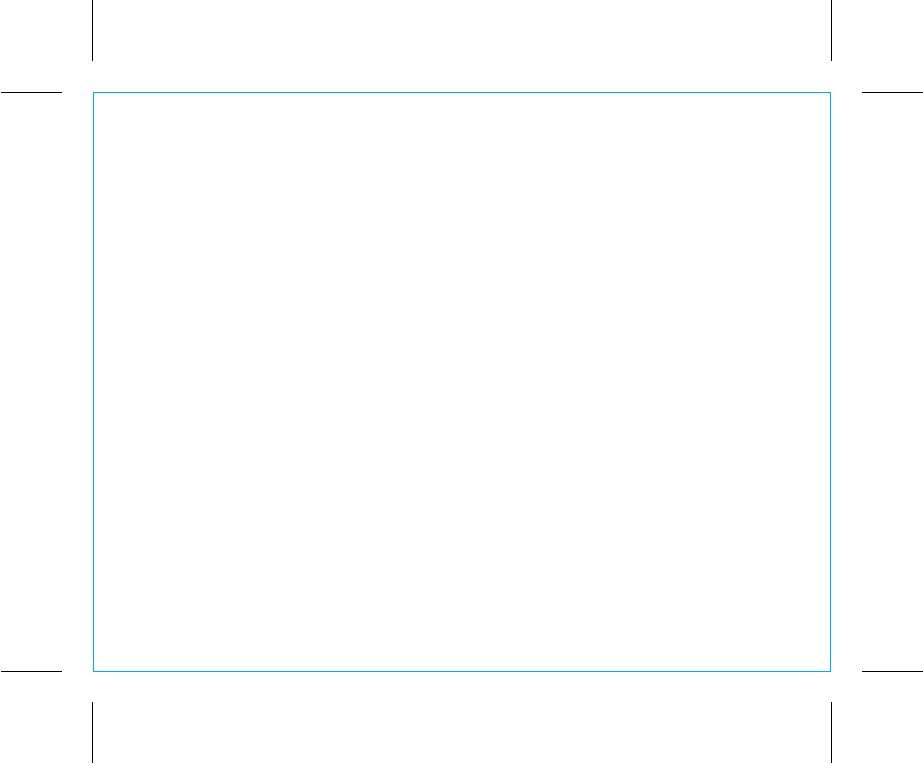
15
Troubleshooting
P19
Unit doesn’t respond (no power)
• Check that unit is fully charged OR connected to AC power.
• Make sure your device is properly paired with the K1.
• Make sure the Power is ON.
• If the unit seems “frozen” or locked up, insert the end of a paperclip or similar into the Reset button
under the jack cover on the left of the unit to reset unit.
Resetting Bluetooth
If Bluetooth function is not operating properly, you may wish to reset Bluetooth. To do so, press and hold
the Bluetooth Button 10 seconds. You will hear a long high tone. You will then need to re-pair any
previously paired devices.
K-Cell Won’t Eject
If the K-Cell won’t eject even after pressing the K-Cell Eject Button, you can turn the unit over and insert the
end of a paper clip or similar into the Battery Release pinhole port located on the bottom of the unit.
Trouble pairing device/computer with K1
Bluetooth implementation varies depending on your device’s hardware and operating system. Please see
our website for updates on pairing.
• Make sure you have the latest firmware for your device.
• Make sure your device is working properly. Check your device’s manual for details on Bluetooth pairing
and linking.
•
When you power ON the speaker, it will automatically link with the last previously paired Bluetooth
device if the device is still within range (approx.30 feet). To pair with a different device you must turn off
Bluetooth capability on the already paired device, or take it out of range.
For further information and to see the latest instructions, visit www.ihome.com/support
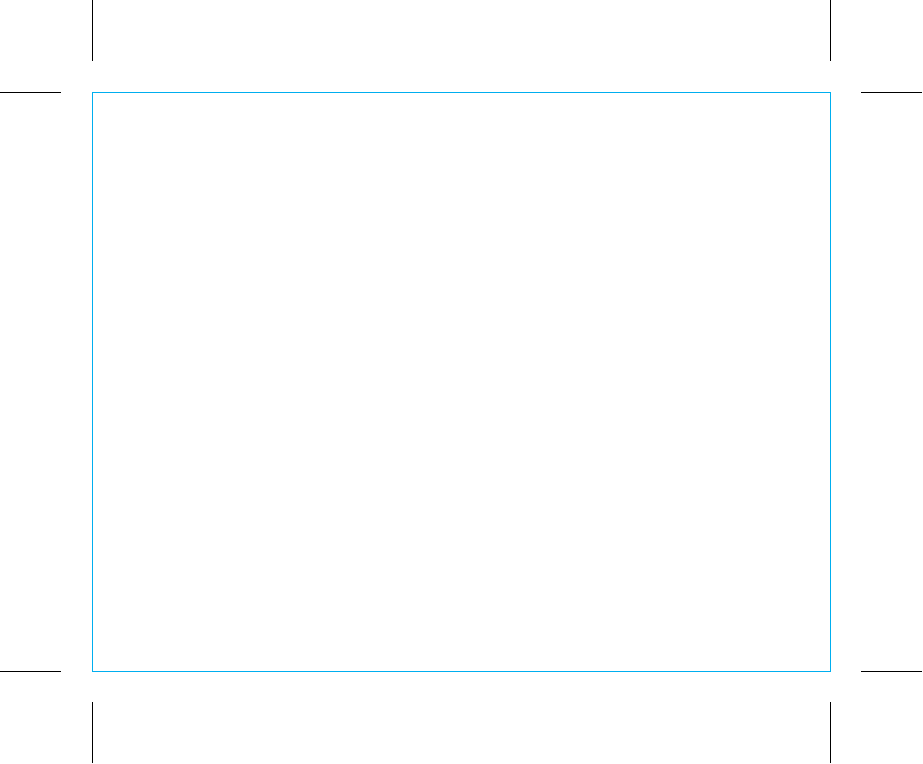
Limited 1 Year Warranty
iHome Products, a division of SDI Technologies Inc. (hereafter referred to as SDI), warrants this product to be free from defects in
workmanship and materials, under normal use and conditions, for a period of one (1) year from the date of original purchase.
Should this product fail to function in a satisfactory manner, it is best to first return it to the store where it was originally purchased.
Should this fail to resolve the matter and service still be required by reason of any defect or malfunction during the warranty period,
SDI will repair or, at its discretion, replace this product without charge. This decision is subject to verification of the defect or
malfunction upon delivery of this product to the Factory Service Center authorized by Customer Service.
If service is required, please call Customer Service at 1-800-288-2792 to obtain a Return Authorization Number and shipping
instructions.
Disclaimer of Warranty
NOTE: This warranty is valid only if the product is used for the purpose for which it was designed. It does not cover (i) products
which have been damaged by negligence or willful actions, misuse or accident, or which have been modified or repaired by
unauthorized persons; (ii) cracked or broken cabinets, or units damaged by excessive heat; (iii) damage to digital media players,
CD’s or tape cassettes (if applicable); (iv) the cost of shipping this product to the Factory Service Center and its return to the owner.
This warranty is valid only in the United States of America and does not extend to owners of the product other than to the original
purchaser. In no event will SDI or any of its affiliates, contractors, resellers, their officers, directors, shareholders, members or agents
be liable to you or any third party for any consequential or incidental damages, any lost profits, actual, exemplary or punitive
damages. (Some states do not allow limitations on implied warranties or exclusion of consequential damages, so these restrictions
may not apply to you.) This warranty gives you specific legal rights, and you may also have other rights which vary from state to state.
Your acknowledgment and agreement to fully and completely abide by the above mentioned disclaimer of warranty is contractually
binding to you upon your transfer of currency (money order, cashier's check, or credit card) for purchase of your SDI product.
© 2014 SDI Technologies, Inc. All rights reserved.
Questions? Visit www.ihome.com
or call 1-800-288-2792 Toll Free
iKN150-121714-A Printed in China
P20