SDI Technologies IPLWBT5 Docking Bluetooth Stereo FM Clock Radio with Apple Watch Charging User Manual iPLWBT5 IB draft 624
SDI Technologies Inc. Docking Bluetooth Stereo FM Clock Radio with Apple Watch Charging iPLWBT5 IB draft 624
User Manual

Model: iPLWBT5
Docking Bluetooth Stereo
FM Clock Radio with Apple
Watch Charging
QUESTIONS? Visit www.ihome.com
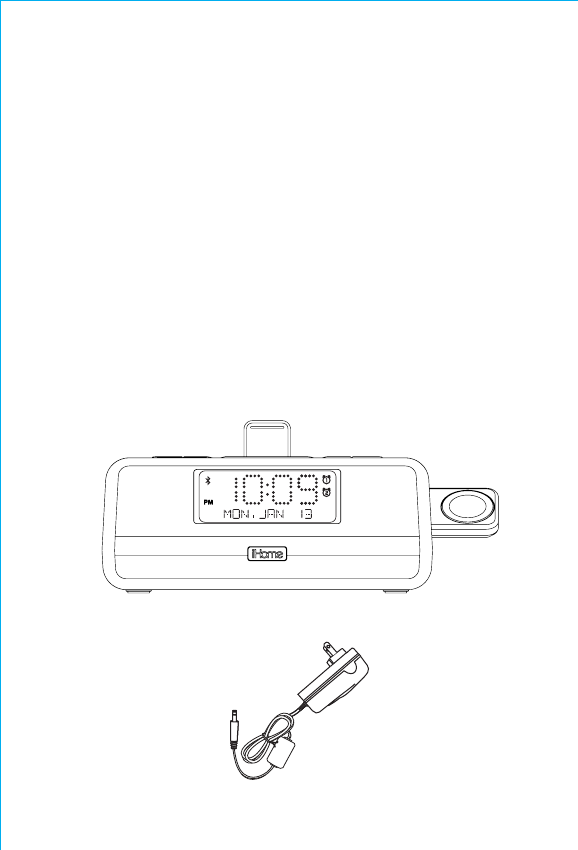
1
1
2
WELCOME
Thank you for choosing the iPLWBT5 from iHome. This user guide
will get you up and running quickly and provide helpful hints to
maximize enjoyment. For more information about this and other
iHome products, please visit www.ihome.com
GETTING STARTED
This unit ships with the following items. Please check to see that all
items are present.
1 iPLWBT5 speaker system
2 100-240V Universal AC power adaptor
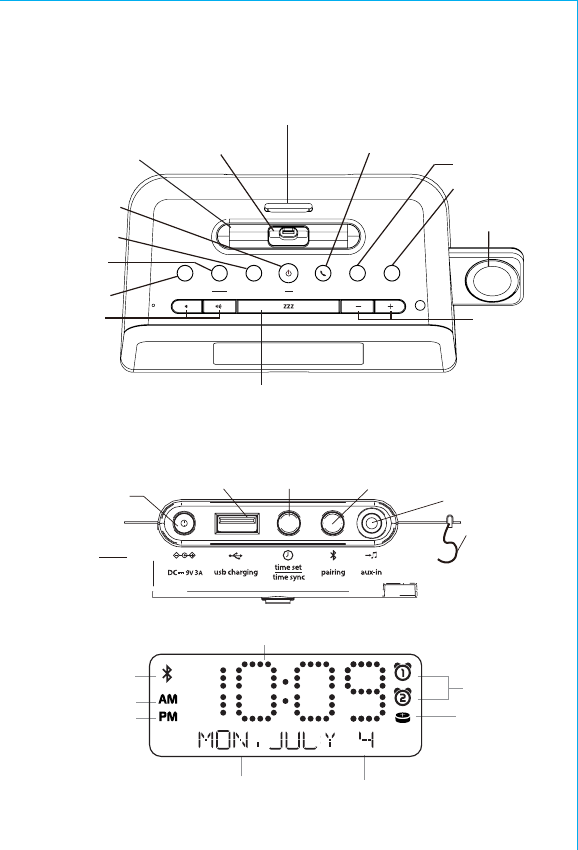
FEATURES & FUNCTIONS
Mode Button
Power On/O
Button
Sleep Button
Alarm 2 Button
Apple Watch
Charger
Alarm 1 Button
Talk/End Call
Button
Snooze/Dimmer Button
2
Back panel
Display
Top panel
Play/Pause/
Presets Button
Backrest
Volume
Control
Buttons
+/– Settings
Buttons
Bluetooth
Pairing
Button
Aux-in jack
FM antenna
USB charging port
Time Set/
Time Sync
Button
DC jack
Time Display
Alarm Time/Date Display
PM Indicator
AM Indicator
Bluetooth Indicator
Wake-To/Mode Indicators
(Tone/Dock/Aux/FM Radio)
Alarm
Indicators
Low Backup
Battery Indicator
Removable rubber
docking insert
Lightning Dock
Connector for iPhone/iPod
display
play-pausepower
alarm reset
mode talk / endalarm 1 alarm 2
sleep
presets
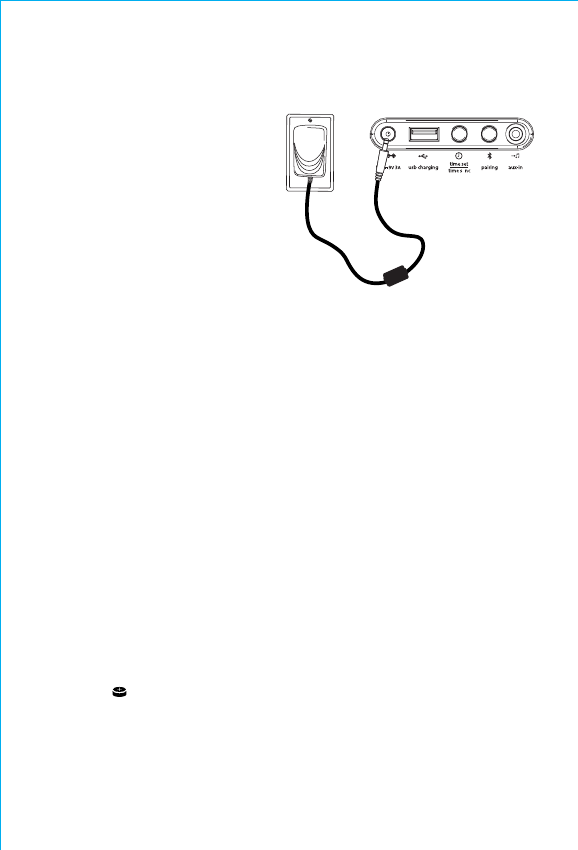
BACKUP BATTERY
The iPLWBT5 ships with a CR2450 battery installed for backup to provide
continuous alarm operation and clock settings in the event of a power failure.
Remove the pull tab from the battery compartment on the bottom of the unit
before use. If a power failure occurs or the AC cord is accidentally
disconnected, the display backlight will not remain lit, but current time and
alarm time settings will be temporarily maintained. Otherwise, you must reset
the time and alarm settings.
Note: The Battery Low icon is located at the right side of clock display.
When the backup battery is low and needs to be replaced, the Battery
Low icon will flash. To replace, follow steps below:
3
CONNECTING AC ADAPTER
This unit operates on AC power
using the included 100V-240V
universal AC adaptor. Place unit on
a stable surface. Plug the power
adaptor into the DC jack on back
of the unit and the other end into a
working wall socket. The Power
Button will glow red.
RESET
RESET
TEST
TEST
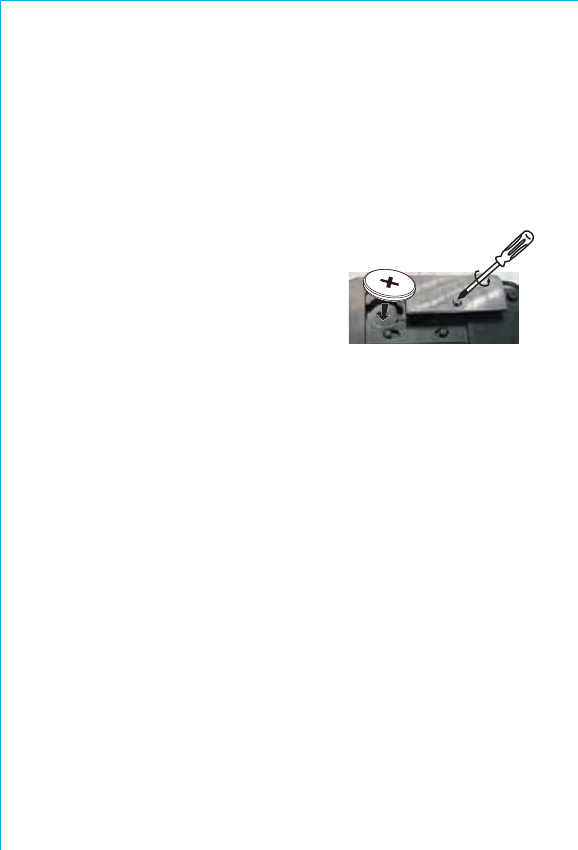
4
BACKUP BATTERY (CONTINUED)
1. Please make sure the AC adaptor is connected. Otherwise all settings
may be lost during battery replacement.
2. Use a Phillips screwdriver to open the backup battery compartment
door located on the bottom of the unit.
3. Remove the exhausted battery. Insert a
new CR2450 battery by easing it under the
tabs in the battery well and pressing down.
Make sure the side marked + is facing up.
4. Close the battery compartment door and
tighten the battery door screw.
Note: Make sure you dispose of battery
properly (see your local regulations).
WARNING: Lithium batteries can explode or cause burns if disassembled,
shorted, recharged, exposed to water, fire, or high temperatures. Do not
place loose batteries in a pocket, purse, or other container containing metal
objects, mix with used or other battery types, or store with hazardous or
combustible materials. Store in cool, dry, ventilated area. Follow applicable
laws and regulations for transport and disposal.
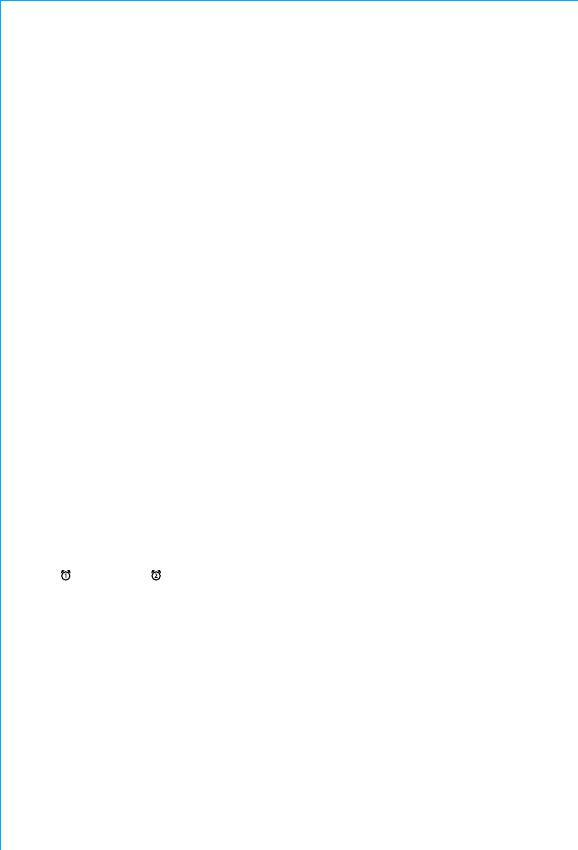
5
SETTING THE TIME:
TIME SYNC & MANUAL TIME SETTING
TIME SYNC
This unit is equipped with auto sync. By default, the unit will sync to the
time on your iPhone or iPod whenever you dock it in the Lightning dock.
When successful, the updated time will appear on the display. While the
dock accommodates most cases, you may need to remove your case for
proper docking. To manually sync at any time, press and release the Time
Sync Button. If sync is unsuccessful, try to sync again using a dierent
iPhone or iPod. If sync still doesn’t work, set the time manually (see
below).
SETTING THE TIME MANUALLY
1. Press and hold the Time Sync/Time Set Button until “SYNC” flashes in the
display and a beep sounds. Press the + or – Buttons so “MANUAL”
appears in the display, indicating manual time setting mode.
2. Press and release the Time Sync Button. The TIME will flash on the display.
Press the + or – Buttons to set the correct time (hold for rapid
adjustment). Make sure to set the correct AM or PM time. (The PM/AM
indicators appear to the left of the time display.)
NOTE: The display can be set to standard 12 hour time (AM and PM) or to
24 hour time. To toggle between 12 and 24 modes, press and release the
Alarm 1 or Alarm 2 Button located on top of the unit at any time
while display is flashing during manual time setting mode.
3. Press and release the Time Sync/Time Set Button to confirm the current
time setting. The YEAR will flash on the display. Press the + or – Buttons to
set the correct year.
4. Press and release the Time Sync/Time Set Button to confirm the current
year setting. The DATE will flash on the display. Press the + or – Buttons to
set the correct month and day (hold for rapid adjustment).
5. Press and release the Time Sync/Time Set Button to confirm the current
date setting. Two beeps will sound to indicate time setting mode is
complete.
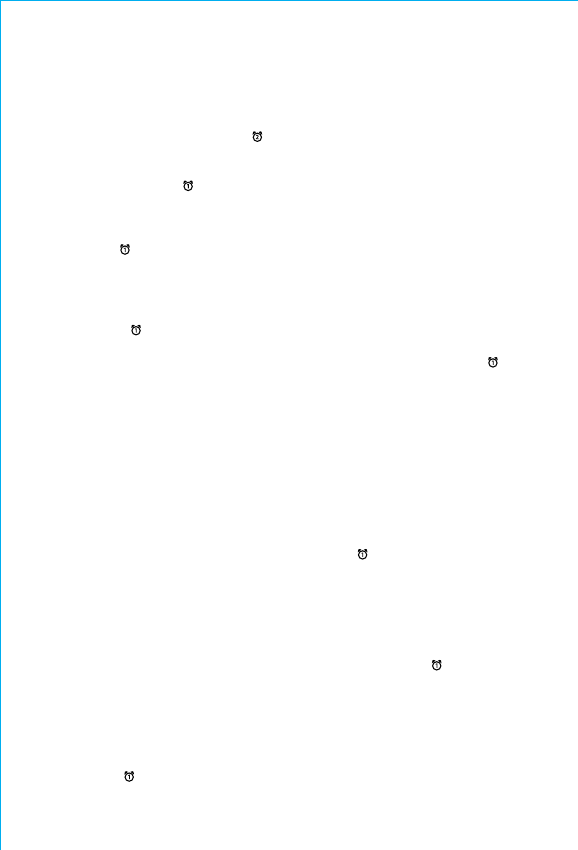
6
SETTING AND USING THE ALARMS
SETTING THE ALARMS
This unit has two alarms which are set the same way. Instructions below are
for setting alarm 1. Substitute the Alarm 2 Button to set alarm 2. You can
wake to your Bluetooth device, docked device, FM radio or to the built-in
buzzer alarm. The alarm will sound for 60 minutes or until reset/turned o.
1. Press and hold the Alarm Button until the alarm time display flashes and
one beep sounds.
2. Press the + or – Buttons to adjust the display to the desired alarm time (hold
for rapid adjustment). Remember to set the correct AM or PM alarm time.
3. Press the Alarm Button to confirm the alarm time. The wake to schedule
will flash.
4. Press the + or – Buttons to set the desired alarm schedule: Wake 7 Days
(every day), Wake Weekday week days only) or Wake Weekend (weekends
only).
5. Press the Alarm Button to confirm the alarm schedule. The WAKE
indicator will flash on the display. Press the + or – Buttons to select BT
(Bluetooth), Dock (iPod/iPhone), FM radio or Tone, then press the Alarm
Button to access preferences and volume setting for the selected alarm
source.
Wake to BT: If wake to Bluetooth (BT) is selected, press the + or –
Buttons to set the BT volume (can be set from 5–40). The
alarm will wake you to the last track played on the last
linked Bluetooth device.
Wake to Dock: If wake to Dock (iPhone) is selected, you can choose to
wake to the last track played on your docked iPhone or
iPod (Normal) or to a custom playlist (Playlist). To wake to
playlist, you must first create a custom playlist named
“iHome” on your device. Press the + or – Buttons to select
Normal or Playlist. Press the Alarm Button to confirm.
Press the + or – Buttons to select the Dock volume (can be
set from 5–40).
Wake to Radio: If wake to FM is selected, press the + or – Buttons to select
a radio station to wake to, or press the Play/Pause Presets
Button as needed to select a preset station (see Memoriz-
ing Radio presets on page 8 for details on setting presets).
Confirm your selection by pressing the Alarm Button.
Press the + or – Buttons to set the FM radio alarm volume
(can be set from 5–40).
Wake to Tone: Select to wake to tone to wake to buzzer alarm. Note: if
Bluetooth or docked device is not detected at alarm time,
alarm will default to tone.
6. Press the Alarm Button to exit and confirm alarm settings. An alarm
icon will appear on the display, indicating that the alarm is set and armed.
NOTE: alarm volume is independent from normal volume.
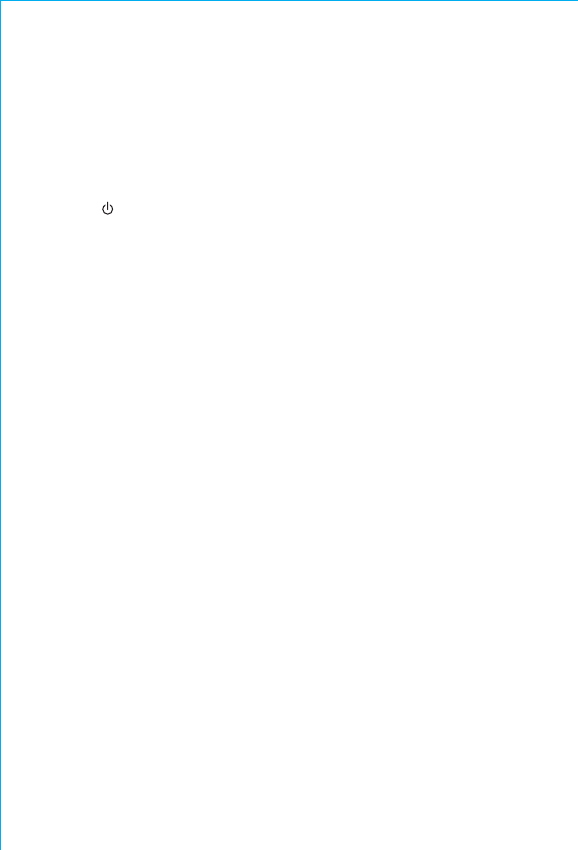
7
SETTING AND USING THE ALARMS
(Continued)
REVIEWING, ARMING/DISARMING AND RESETTING THE ALARM
Press and release the Alarm Button at any time to review the current alarm
settings. To toggle the alarm on or o, press the Alarm Button as needed.
When the alarm icon is displayed, the alarm is armed/on.
Press the Power Button or Alarm Button when the alarm is sounding to
reset it to come on again at the same time the next scheduled day. (For
example, if your alarm schedule is set to Wake Weekday and you reset the
alarm on Friday, it will come on again on Monday, not on Saturday.)
CHARGING an iPhone, iPod or Apple
Watch™
While the dock accommodates most cases, you may need to remove
your case for proper docking.
Gently dock your iPhone or iPod into the flexible Lightning dock located
on the top of the unit. While your iPhone/iPod is docked in the unit and
the unit is connected to AC power, it recharges (until fully charged).
Note: Please make sure your iPhone/iPod is properly docked into the unit.
Failure to do so may damage your iPhone/iPod.
Charging Devices Via the USB Port
A 1 Amp USB port is located on the back of the unit for charging devices
while the unit is connected to AC power. Connect one end of a compatible
USB cable (not included) into the standard USB port on the unit and the
other end into the device you wish to charge. Some devices require higher
amperage USB charging ports. Monitor the charging status of your device.
If the device does not charge, you will need to use the charger that came
with your device.
Charging Your Apple Watch™ Via the Watch Charger
A magnetic charging stand for your Apple Watch™ is located on the right of
the unit. Place your watch on the charger with the watch face turned
upward until the battery indicator on the watch shows it is charged..
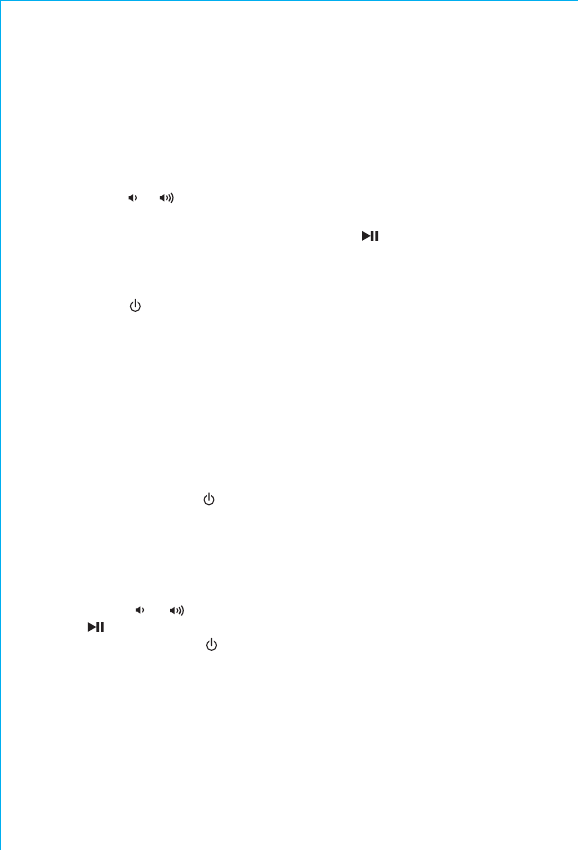
LISTENING TO YOUR iPhone/iPod
While the dock accommodates most cases, you may need to remove
your case for proper docking.
1. Dock your already playing iPhone/iPod. The unit will automatically
turn on and you will hear the music playing from your iPhone/iPod.
The iPhone/iPod Icon will appear at the right side of the display,
indicating iPhone/iPod playing mode.
2. Press the or Buttons on the unit to adjust the system volume.
Note: If the volume is too low on the iPhone/iPod, the unit may not detect
that the iPhone/iPod is in play mode. Press the Button to play it. Press
again as needed to pause and resume play.
3 Press the + or – Buttons to go to the next or previous track (hold to scan
backwards or forwards within a track).
4. Press the Power Button to turn o the unit. You can also turn the
unit o by undocking a playing device.
Note: Press the Mode Button to cycle from BT to Dock to FM radio to
AUX modes.
LISTENING TO AUX DEVICES
1. Connect a standard audio cable with 3.5mm plug to the headphone or
line-out jack on your AUX device and the other end to the AUX IN jack
located on the back of the iPLWBT5.
2. Press and release the Power Button to turn on the unit, then press and
release the Mode Button as needed to cycle through BT, Dock, FM radio
and AUX modes.
3. When AUX mode is selected, turn on your AUX device and use its controls
to play, pause and navigate audio tracks. Adjust the volume on your AUX
device to maximum output.
4. Press the or Button on the unit to adjust the system volume. Press
the Button to mute aux audio, and again to unmute.
5. Press and release the Power Button to turn o the unit when through
listening. Remember to turn o your AUX device, too.
8
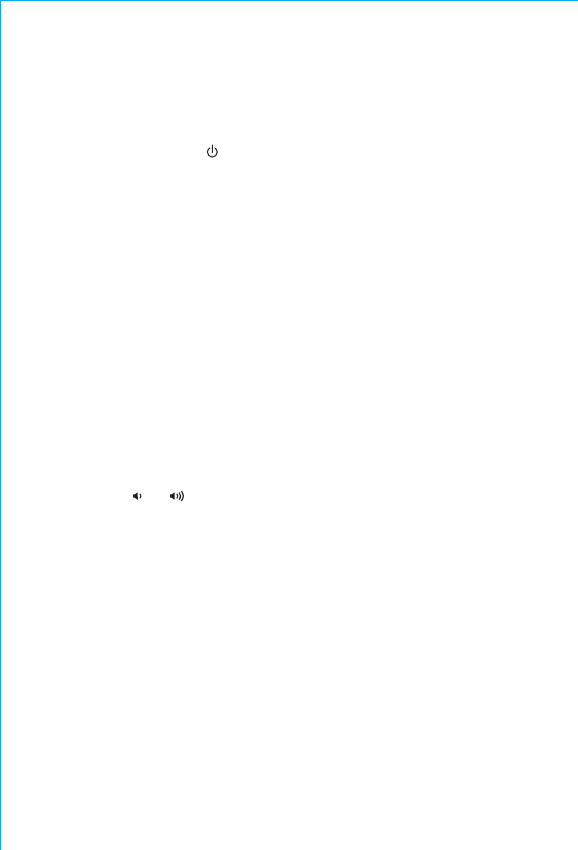
LISTENING TO FM RADIO
Extend FM antenna for best reception.
Tuning and Playing the Radio
1. Press and release the Power Button to turn on the unit, then press and
release the Mode Button as needed to cycle through BT, Dock, FM radio
and AUX modes.
2. When FM mode is selected, press the + or – Buttons to tune the radio to a
desired station. The current radio frequency appears in the bottom of the
display. Press the + or – Buttons for a few seconds to scan for the next
clear station.
3. To memorize a station as a preset:
A. Press the Play/Pause/Presets Button as needed to step through the 6
presets (P1 - P6) to the number you wish to assign, and then hold the
Play/Pause/Presets Button until the radio frequency begins flashing
in the display.
B. Press the + or – Buttons to tune the radio to a desired station. Hold
briefly to have the radio autoscan/search for the next clear station.
C. Press the Play/Pause/Presets Button. Two confirmation beeps will
confirm the setting and the preset number you wish to assign. Repeat
steps A-C to preset up to 6 stations.
4. To listen to a preset station, use the Mode Button to select FM mode, then
press the Play/Pause/Presets Button to choose the desired preset.
5. Press the or Button on the unit to adjust the system volume.
USING THE RADIO IN OTHER COUNTRIES
Dierent regions of the world use dierent FM radio frequency steps and
ranges. You will need to select the one that matches the standards in your
region (USA, EUROPE, JAPAN, AUSTRALIA, or CHINA). The default setting is
USA; if you live in the US, you may skip this section.
1. While unit is OFF, press and hold the
Mode Button
for about 10 seconds
until the region flashes in the display
and a beep sounds
.
2. Press
the + or – Buttons as
needed to set the display to your region: USA,
EUROPE, JAPAN, AUSTRA (Australia), or CHINA.
3. Press and release the
Mode Button
(or no button within 10 seconds) to
exit the radio frequency setting mode. Two beeps will confirm radio
frequency setting.
9
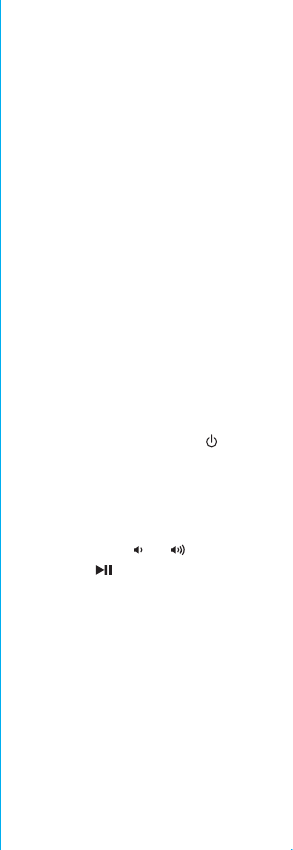
PAIRING AND LISTENING TO
BLUETOOTH DEVICES
Pairing is the set-up process to introduce your Bluetooth-capable device to the
iPLWBT5. Once your device is paired, the iPLWBT5 can recognize it and you
can play your audio through it.
1. Press and hold the Bluetooth Pairing Button located on the back of the
unit for 3 seconds. The Bluetooth icon will flash and BLUETOOTH will appear
on the display and notes will sound indicating pairing mode.
2. “iHome iPLWBT5” will appear on your device’s Bluetooth menu. Select
“iHome iPLWBT5” to complete pairing.
If prompted for a passcode, enter
“1234” on your device’s keypad.
“Connected” or similar should appear on
your device.
3.
Tones will sound and the Bluetooth icon will appear solid indicating the
iPLWBT5 is paired and ready to play music. If no device is successfully paired
within 3 minutes the unit will default to previous mode.
4.
Once the unit is paired to a device, it will attempt to autolink when the
device is within range (about 33 feet)
Listening to Bluetooth Audio
1. Press and release the Power Button to turn on the unit, then press and
release the Mode Button as needed to cycle through BT, Dock, FM radio
and AUX modes.
2. When BT mode is selected, press the + or – Buttons to navigate to the
desired tracks Press and hold to search within the current track.
Adjust the volume on your BT device to maximum output.
4. Press the or Button on the unit to adjust the system volume. Press
the Button to pause Bluetooth audio, and again to unpause.
Using the Speakerphone
Unit must be ON and paired to a Bluetooth device to use Speakerphone mode.
1. When a call is received, playing music is muted to hear the ring tone and
“CALL” appears on the display. Press the Talk/End Call Button to answer the
call, or press and hold to reject the call. For call waiting function, press the
button again to answer a second call, and once more to return to the original
call. Press and hold to end the current call and return to a remaining call.
2. When a call is completed, press the Talk/End Call Button to end the call and
resume previous function.
10
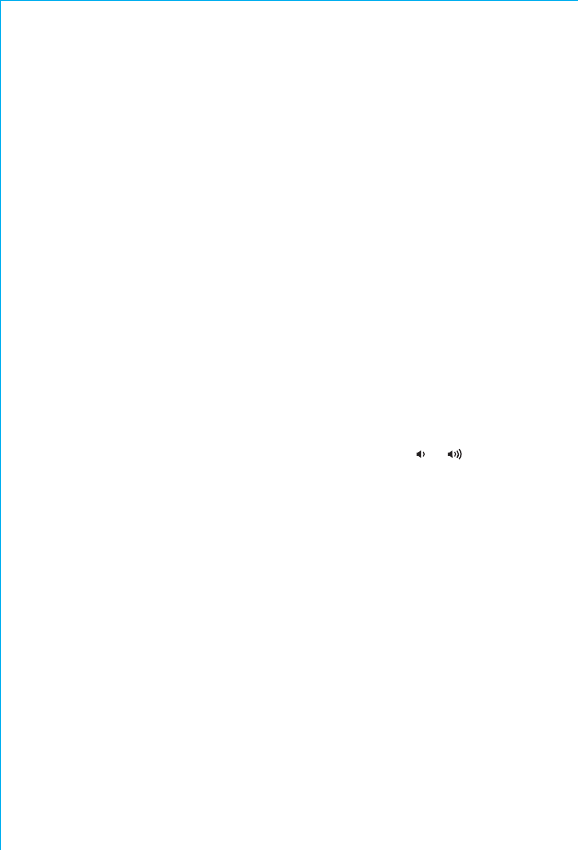
SNOOZE/DIMMER OPERATION
1. To program a custom snooze duration, during normal operation (when
alarm is not sounding) press and hold the Snooze/Dimmer Button until
the display flashes, then press the + and – Buttons on the unit to adjust
the snooze time to 1 - 29 minutes.
2. Press the Snooze/Dimmer Button on the iPLWBT5 after the alarm
sounds. The alarm will be silenced and will come on again in about 9
minutes (default). You may repeat this cycle several times during the
one hour alarm cycle.
3. During normal operation (when alarm is not sounding), press the
Snooze/Dimmer Button to control the brightness level (8 steps, high
to DIMMER 1 and DIMMER OFF settings) of the LCD display and buttons.
SLEEP MODE
Sleep mode lets you sleep to your playing docked iPhone or iPod or to FM
radio for the set sleep duration, then turns the unit o. Press the Sleep
Button as needed to cycle to the desired sleep duration: 120, 90, 60, 30
or 15 minutes or OFF (turns sleep mode o). Press the or Button on
the unit to adjust sleep listening level (sleep level volume is independent
from normal volume levels). Press the Sleep Button during sleep to view
the remaining sleep time; press again to set sleep to next (lower) sleep
duration.
MAINTENANCE
• Place the unit on a level surface away from sources of direct sunlight or
excessive heat.
• Protect your furniture when placing your unit on a natural wood and
lacquered finish. A cloth or other protective material should be placed
between it and the furniture.
• Clean your unit with a soft cloth moistened only with mild soap and water.
Stronger cleaning agents such as thinner or similar materials can damage
the surface of the unit.
11
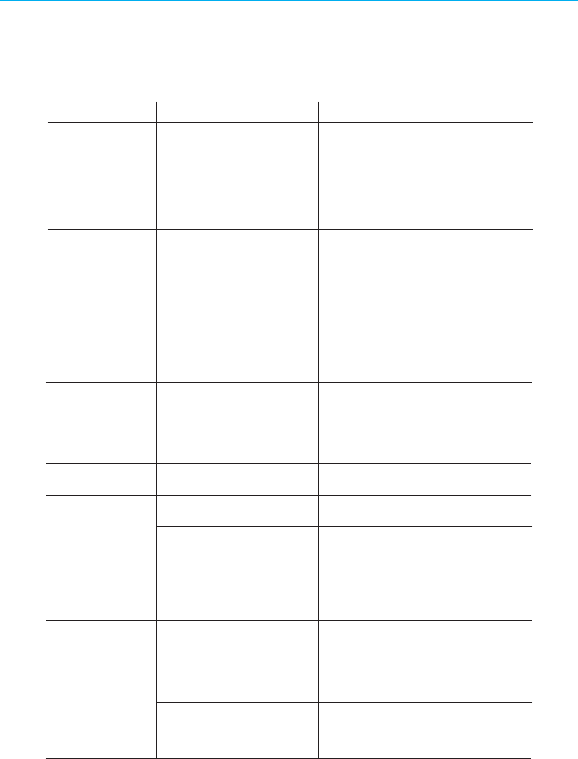
TROUBLESHOOTING
Symptom Possible reason Solution
Unit won’t turn on
Device does not
respond to the
unit and/or
device is playing
but no sound
comes out
AC adaptor isn't plugged
into a working wall socket
or not plugged into the
power jack on back of the
unit
Unit is not properly
connected to power
source and/or Power
Button is not ON/device is
paused/device is not
docked properly
Plug the AC adaptor into a
working wall socket and plug the
connector into the supply jack on
the unit. Make sure any associated
wall switch that controls the outlet
is ON.
Make sure the unit is properly
connected to AC power source.
Check that the unit is ON. Try
adjusting volume on unit and
audio device. Press the Mode
Button to select BT, Dock, FM or
AUX mode. Also try pressing the
Play/Pause Button. Check that
device is properly docked.
Erratic
performance
No sound
Sound distorted
Device doesn’t
charge up
External interference
Volume is too low
Volume is too high
Sound source is distorted
Unit is not properly
connected to AC power
Device is not docked/con-
nected properly
Move unit away from potential
sources of external interference such
as computers, modems, wireless
devices (routers) or fluorescent light.
Turn volume up on your device
Turn volume down on your device
If the original sound file (MP3) is old
or of poor quality, distortion and noise
are easily noticed with high-power
speakers. Try upgrading file from a
trusted source such as iTunes.
Please make sure the unit is
connected to a working power outlet.
The unit will not charge devices while
operating on backup battery
Check that device is docked properly;
if needed, remove case from device.
12
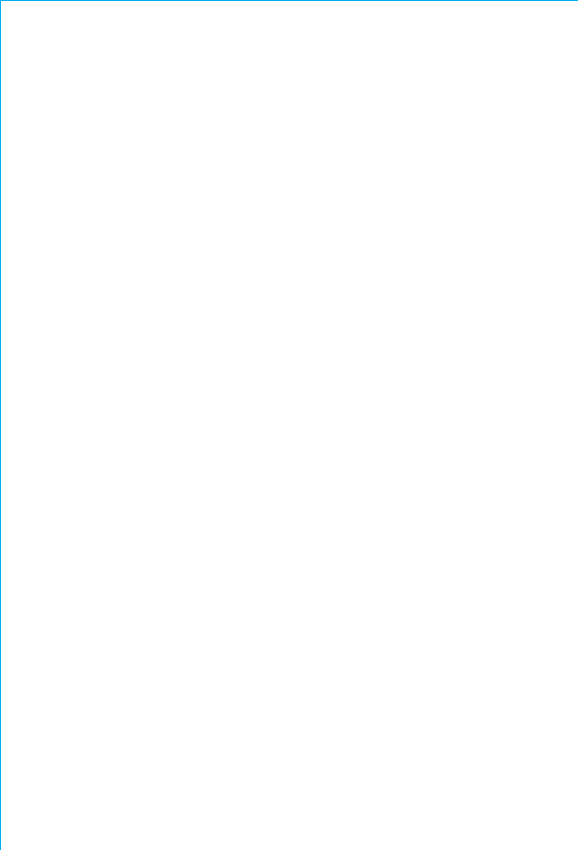
IMPORTANT SAFETY TIPS
When used in the directed manner, this unit has been designed and manufac-
tured to ensure your personal safety. However, improper use can result in
potential electrical shock or fire hazards. Please read all safety and operating
instructions carefully before installation and use, and keep these instructions
handy for future reference. Take special note of all warnings listed in these
instructions and on the unit.
1. Water and Moisture – The unit should not be used near water. For example:
near a bathtub, washbowl, kitchen sink, laundry tub, swimming pool or in a
wet basement.
2. Ventilation – The unit should be situated so that its location or position does
not interfere with its proper ventilation. For example, it should not be
situated on a bed, sofa, rug or similar surface that may block ventilation
openings. Also, it should not be placed in a built-in installation, such as a
bookcase or cabinet, which may impede the flow of air through the
ventilation openings.
3. Heat – The unit should be situated away from heat sources such as
radiators, heat registers, stoves or other appliances (including amplifiers)
that produce heat.
4. Power Sources – The unit should be connected to a power supply only of
the type described in the operating instructions or as marked on the
appliance. Only use the AC adapter that came with the unit.
5. Power-Cable Protection – Power supply cables should be routed so that
they are not likely to be walked on or pinched by items placed upon or
against them. It is always best to have a clear area from where the cable
exits the unit to where it is plugged into an AC socket.
6. Cleaning – The unit should be cleaned only as recommended. See the
Maintenance section of this manual for cleaning instructions.
7. Objects and Liquid Entry – Care should be taken so that objects do not fall
and liquids are not spilled into any openings or vents located on the
product.
8. Attachments – Do not use attachments not recommended by the product
manufacturer.
9. Lightning and Power Surge Protection – Unplug the unit from the wall
socket and disconnect the antenna or cable system during a lightning
storm or when it is left unattended and unused for long periods of time. This
will prevent damage to the product due to lightning and power-line surges.
10. Overloading – Do not overload wall sockets, extension cords, or integral
convenience receptacles as this can result in a risk of fire or electric shock.
11. Damage Requiring Service – The unit should be serviced by qualified
service personnel when:
A. the power supply cable or plug has been damaged.
B. objects have fallen into or liquid has been spilled into the enclosure.
C. the unit has been exposed to rain.
D. the unit has been dropped or the enclosure damaged.
E. the unit exhibits a marked change in performance or does not operate
normally.
13
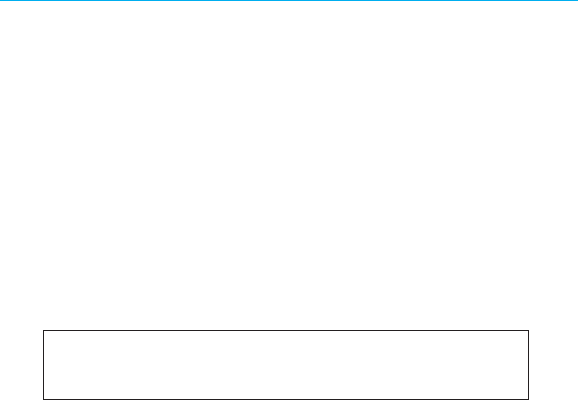
14
IMPORTANT SAFETY TIPS (CONTINUED)
12. Periods of Nonuse – If the unit is to be left unused for an extended period
of time, such as a month or longer, the backup battery should be removed
from the unit to prevent damage or corrosion.
13. Servicing – The user should not attempt to service the unit beyond those
methods described in the user’s operating instructions. Service methods
not covered in the operating instructions should be referred to qualified
service personnel.
14. Magnetic Interference: This product’s speakers contain powerful magnets
which could cause interference or damage to sensitive equipment such as
hard drives, CRT televisions and monitors, as well as medical, scientific,
and navigational devices. Keep this unit away from these products at all
times.
A GUIDE TO PRODUCT SAFETY
This device complies with Part 15 of the FCC Rules, operation is subject to the
following two conditions: (1) This device may not cause harmful interference, and (2)
this device must accept any interference received, including interference that may
cause undesired operation.
• Warning: Changes or modifications to this unit not expressly approved by the party
responsible for compliance could void the user’s authority to operate the equipment.
• NOTE: This equipment has been tested and found to comply with the limits for a Class
B digital device, pursuant to Part 15 of the FCC Rules.
These limits are designed to provide reasonable protection against harmful interference in a
residential installation. This equipment generates, uses and can radiate radio frequency
energy and, if not installed and used in accordance with the instructions, may cause harmful
interference to radio communications.
However, there is no guarantee that interference will not occur in a particular installation. If
this equipment does cause harmful interference to radio or television reception, which can
be determined by turning the equipment off and on, the user is encouraged to try to correct
the interference by one or more of the following measures:
• Reorient or relocate the receiving antenna.
• Increase the separation between the equipment and receiver.
• Connect the equipment into an outlet on a circuit different from that to which the
receiver is connected.
• Consult the dealer or an experienced radio/TV technician for help.
CAN ICES-3 (B)/NMB-3(B)
This equipment should be installed and operated with a minumum distance of
20 cm between the radiator and your body.
FCC
CONFORMITÉAUXRÈGLESDELAFCC:Cetéquipementaététestéetdéclaréconformeaux
spécificationsdelaClasseBdesappareilsnumériques,conformémentauchapitre15desrègles
delaFCC.Ceslimitesontétédéfiniespourassureruneprotectionsuffisantecontreles
interférencesnuisiblesauxinstallationsdomestiques.Cetéquipementgénère,utiliseetpeut
émettredesondesradioélectriqueset,s’iln’estpasinstalléetutiliséconformémentaux
instructions,peutprovoquerdesinterférencesnuisiblesauxcommunicationsradio.Toutefois,
riennegarantitqu’uneinstallationparticulièrenesubiraaucuneinterférence.Sicetéquipement
produitdesinterférencesnuisiblesàlaréceptiondelatélévisionoudelaradio,cedontilest
possibledes’assurerenallumantetenéteignantl’équipement,ilestrecommandédetenterde
réglerleproblèmeàl’aided’uneouplusieursdessolutionssuivantes:•Réorienteroudéplacer
l’antennederéception.•Éloignerl’équipementdupostederéception.•Brancher
l’équipementsuruneprised’uncircuitdifférentdeceluisurlequelestbranchélepostede
réception.•Contacterlerevendeurdel’équipementouuntechnicienspécialistedumatériel
téléviséetradiophonique.Cetappareilestconformeauchapitre15desrèglesdelaFCC.Son
utilisationestsoumiseauxconditionssuivantes:(1)cetappareilnedoitpascauser
d'interférencesdangereuses,et(2)cetappareildoittolérerlesinterférencesreçues,ycomprisles
interférencesquipourraientendérangerlefonctionnement.REMARQUE:leschangementsou
modificationsapportésàcetappareilquinesontpasapprouvésexpressémentparleresponsable
delaconformitépeuventannulerledroitdel'utilisateuràutiliserl'équipement.INFORMATIONS
IC
RELATIVESÀL'IC:LeprésentappareilestconformeauxCNRd'IndustrieCanadaapplicablesaux
appareilsradioexemptsdelicence.L'exploitationestautoriséeauxdeuxconditionssuivantes:(1)
l'appareilnedoitpasproduiredebrouillage,et(2)l'utilisateurdel'appareildoitacceptertout
brouillageradioélectriquesubi,mêmesilebrouillageestsusceptibled'encompromettrele
fonctionnement.CANICES‐3(B)/NMB‐3(B)
IC Caution.
- English:
This device complies with Industry Canada licence-exempt RSS standard(s).
Operation is subject to the following two conditions: (1) This device may not
cause interference, and (2) This device must accept any interference,
including interference that may cause undesired operation of the device.

Model: iPLWBT5
Instruction manual - US English
Size: 102 x 150 mm
Date: June 22, 2016
Mat’l: 100gsm paper (WF)
Color: Black text on white background
Cover
Warranty
Model: iPLWBT5
Docking Bluetooth Stereo
FM Clock Radio with Apple
Watch Charging
QUESTIONS? Visit www.ihome.com