SDI Technologies ISPR4 Smart Plug Remote Control User Manual ISPR4 QSG V4 for lab
SDI Technologies Inc. Smart Plug Remote Control ISPR4 QSG V4 for lab
User Manual
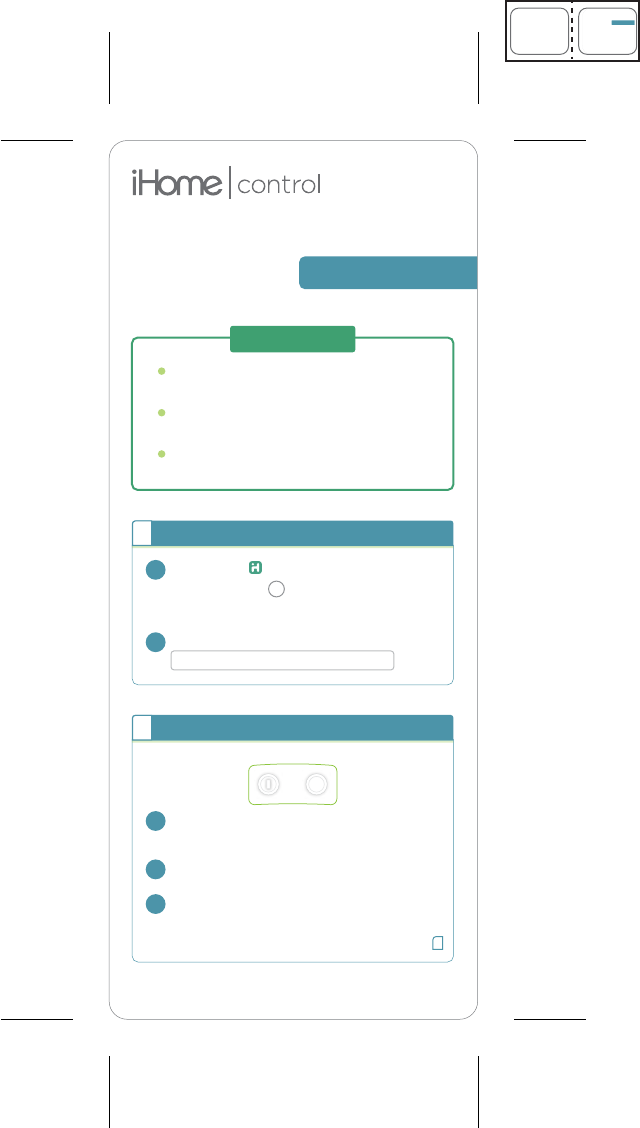
A
B
A
B
C
Intelligent Home Solutions
Model: iSPR4
Quick Start Guide
Open the iHome Control app
and tap the “ ” beside the
SmartPlug you want to pair
Scroll down and tap:
initiate remote control pairing
Choose any of the four remote
buttons you want to pair
Press the ON button five times
Press the OFF button. If the
SmartPlug turns o, pairing was
successful. If not, repeat from step
i
Questions?
1.800.288.2792
www.ihome.com
FRONT
Remove plastic pull tab from battery
door before proceeding
Remote control setup requires an iSP6
or iSP8 SmartPlug connected to WiFi
Keep remote control within 15 ft. of
SmartPlug during pairing
Enable Pairing Mode on SmartPlug
ON OFF
START HERE
1
Send Pairing Commands
Send Remote Pairing Command
2
1
Quick Start Guide
Model: iSPR4 QSG (English)
Size: 65mm x 155mm
Date : Mar 1 , 2016
Pages: 1
Helpful Facts
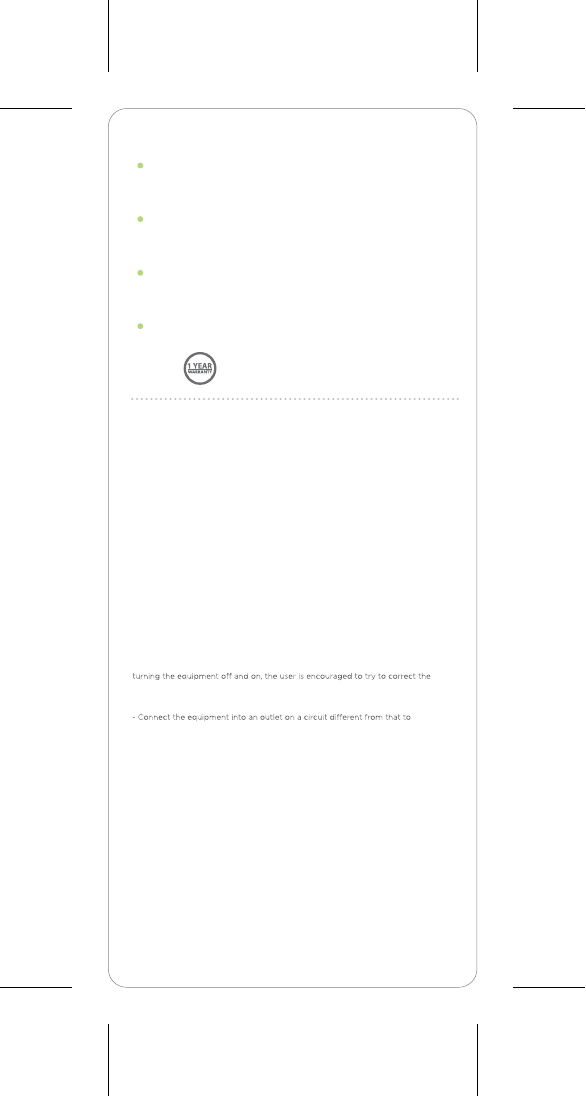
iSPR_2016_QSG_v5
For warranty information: visit
https://www.ihomeaudio.com/support/
BACK
Helpful Facts
Notices
FCC
This device complies with Part 15 of the FCC Rules. Operation is subject to the
following two conditions:
(1) this device may not cause harmful interference, and (2) this device must accept
any interference received, including interference that may cause undesired
operation.
To assure continued FCC compliance:
1. Any changes or modifications not expressly approved approved by the grantee
of this device could void the user's authority to operate the equipment.
2. This equipment complies with FCC radiation exposure limits set forth for an
uncontrolled environment.
FEDERAL COMMUNICATIONS COMMISSION
INTERFERENCE STATEMENT
This equipment has been tested and found to comply with the limits for a Class B
digital device, pursuant to Part 15 of the FCC Rules. These limits are designed to
provide reasonable protection against harmful interference in a residential
installation. This equipment generates, uses and can radiate radio frequency energy
and, if not installed and used in accordance with the instructions, may cause harmful
interference to radio communications. However, there is no guarantee that
interference will not occur in a particular installation. If this equipment does cause
harmful interference to radio or television reception, which can be determined by
interference by one or more of the following measures:
- Reorient or relocate the receiving antenna.
- Increase the separation between the equipment and receiver.
which the receiver is connected.
- Consult the dealer or an experienced radio/TV technician for help.
IC
© 2016 SDI Technologies, Inc. All rights reserved
Questions? Visit www.ihome.com
or call 1-800-288-2792 Toll Free
Multiple SmartPlugs can be programmed to use the
same remote control button. This allows a group of
plugs to be triggered at the same time with a single
press (all plugs must be within range of remote control).
The SmartPlug will retain remote control pairing
information even through power outages and software
resets. Please use the iHome Control app to delete
remote control pairing info.
The LED at the top of the remote will blink green when
a button is pressed. If the SmartPlug does not respond,
please move within range. If problem persists, please
replace the battery and retry.
Each SmartPlug can be paired to a maximum of 4
individual buttons.
Le present appareil est conforme aux CNR d'Industrie Canada applicables
aux appareils radio exempts de licence. L'exploitation estautorisée aux deux
conditions suivantes:
(1) l'appareil ne doit pas produire de brouillage, et
(2) l'utilisateur de l'appareildoit accepter tout brouillageradioélectrique subi,
mêmesi le brouillage est susceptible d'en compromettre le fonctionnement.
This device complies with Industry Canada licence-exempt RSS standard(s).
Operation is subject to the following two conditions: (1) This device may not
cause interference, and (2) This device must accept any interference,
including interference that may cause undesired operation of the device.