SDI Technologies IZBT20 Bedside Sleep Therapy Machine User Manual iZBT20 IB 110317
SDI Technologies Inc. Bedside Sleep Therapy Machine iZBT20 IB 110317
User Manual

Modelo iZBT20
Bedside Sleep
Therapy Machine
QUESTIONS? Visit www.ihome.com EN
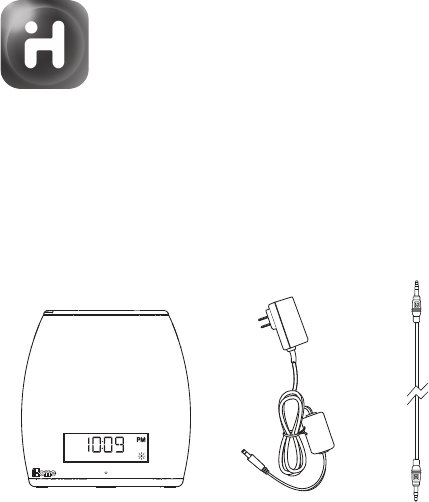
1
WELCOME
Thank you for choosing the iZBT20 from iHome. This user guide will
get you up and running quickly and provide helpful hints to maximize
enjoyment. For more information about this and other iHome products,
please visit www.ihome.com
GETTING STARTED
This unit ships with the following items. Please check to see that all
items are present.
1. iZBT20 speaker system
2. 100-240V Universal USB AC power adapter
3. Stereo audio cable
iHOME ZENERGY™ APP
1 2 3
Download the free iHome Zenergy™ App from the
Apple App Store or Google Play to extend and enhance
the Light Therapy and Sound Therapy experience,
including setting up alarm and sleep presets.
See App for details.
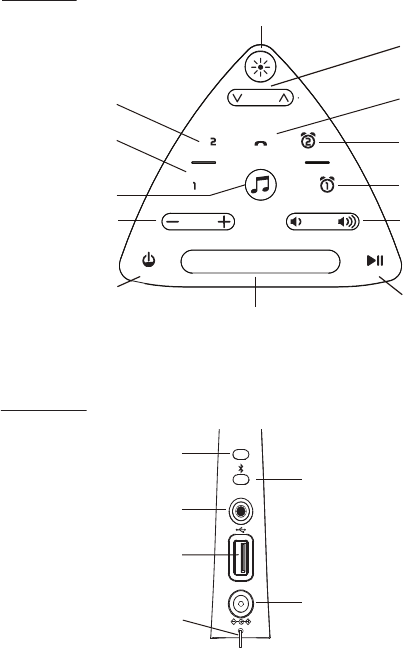
2
FEATURES & FUNCTIONS
Sound Therapy
Mode Button
Power/Alarm Reset
Button
Minus/Plus
Settings Buttons
Snooze/Display Button
Top panel
Back panel
Light Therapy Mode Button
Sleep 2
Button
Volume
Buttons
Alarm 1
Button
Sleep 1
Button
Alarm 2
Button
Time Set Button
DC Jack
Aux-in Jack
USB Charging port
FM antenna
Bluetooth Pairing
Button
Brightness
Up/Down
Buttons
Mode Select/
Call Button
AUX-IN
PAIR
TIME
DC 12V 2.5A
presetsalm. reset
mode
snooze | display
light
volumeadjust
sleep
sleep
Play Pause/Presets Button
• Press to play/pause Bluetooth audio
• Press to select/set FM radio presets
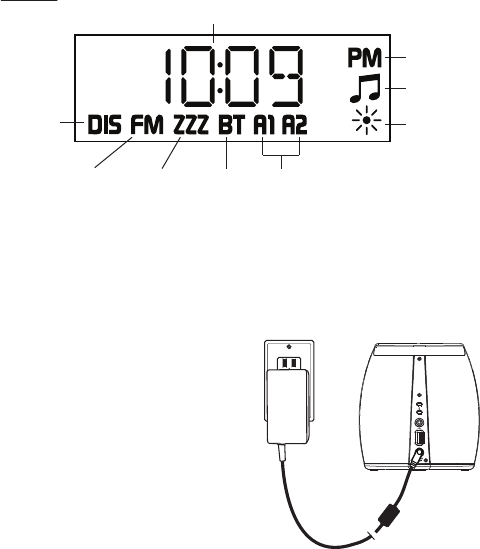
3
AUX-IN
DC 12V 2.5A
Display
Time/Mode Display
FM radio
indicator
Sleep Mode
indicator
Bluetooth
Mode
indicator
Display
adjust
mode
indicator
PM indicator
Alarm 1/Alarm 2
indicators
Sound Therapy
indicator
Light Therapy
indicator
CONNECTING AC ADAPTER
This unit operates on AC power
using the included 100V-240V
universal AC adapter. Place unit on
a stable surface. Plug the power
adapter into the DC jack on back of
the unit and the other end into a
working wall socket.
Remove the pull tab from the battery
compartment on the bottom of the
unit before use.
RESET
RESET
TEST
TEST

4
LIGHT & SOUND THERAPY MODES
LIGHT THERAPY MODE
Circadian rhythms, or our internal clocks, are linked to changing wavelengths
of light throughout the day. Color Light Therapy simulates these wavelengths,
triggering subtle biological responses that can help improve sleep, energy, and
mood. Light Therapy mode includes 10 separate Light Therapy patterns to help
you feel great.
1. Press the Light Therapy Button to access Light Therapy mode. Continue
to press and release to cycle to each mode:
Aurora: A swirling spectrum of colors creates a beautiful atmosphere for day
or night mood lighting (not recommended before sleep)
Pulse: Randomized, pulsing colors bring life to your music and visual fun to
your environment (not recommended before sleep)
Glow: A gentle fading spectrum of solid colors creates a beautiful
atmosphere for day or night mood lighting (not recommended
before sleep)
1 Color: Select the current color
Energy: Swirling blue-toned lights inhibit melatonin, increase morning
alertness, and energize the mind
Calm: Swirling red-toned lights calm the mind at night and stimulate the
production of melatonin, helping to prepare the body for sleep
Breath: Inhale and hold with the amber light and exhale with the red.
Matching your breath to this timed pattern can lower your heart rate
and calm your mind
Lamp: Warm white light, similar to an incandescent bulb (not recommended
before sleep)
None: Turn Light Therapy OFF
Note: The current mode name appears on the display when selected.
2. Press the Light Brightness Buttons to adjust the intensity of the light
to suit your mood and room conditions.
3. Press and hold the Light Button to turn off lights. Press the Light Button
again at any time to resume the last used light mode.
Sleep and Alarm Specific Modes:
Sunset: Mimics the red tones of the setting sun, aligning Circadian rhythms
Dawn: Invigorating blue tones of the sky help to reset Circadian rhythms
Flash: Bright, flashing blue lights are designed to wake even heavy sleepers
5
LIGHT & SOUND THERAPY MODES
LIGHT THERAPY MODE
Circadian rhythms, or our internal clocks, are linked to changing wavelengths
of light throughout the day. Color Light Therapy simulates these wavelengths,
triggering subtle biological responses that can help improve sleep, energy, and
mood. Light Therapy mode includes 10 separate Light Therapy patterns to help
you feel great.
1. Press the Light Therapy Button to access Light Therapy mode. Continue
to press and release to cycle to each mode:
Aurora: A swirling spectrum of colors creates a beautiful atmosphere for day
or night mood lighting (not recommended before sleep)
Pulse: Randomized, pulsing colors bring life to your music and visual fun to
your environment (not recommended before sleep)
Glow: A gentle fading spectrum of solid colors creates a beautiful
atmosphere for day or night mood lighting (not recommended
before sleep)
1 Color: Select the current color
Energy: Swirling blue-toned lights inhibit melatonin, increase morning
alertness, and energize the mind
Calm: Swirling red-toned lights calm the mind at night and stimulate the
production of melatonin, helping to prepare the body for sleep
Breath: Inhale and hold with the amber light and exhale with the red.
Matching your breath to this timed pattern can lower your heart rate
and calm your mind
Lamp: Warm white light, similar to an incandescent bulb (not recommended
before sleep)
None: Turn Light Therapy OFF
Note: The current mode name appears on the display when selected.
2. Press the Light Brightness Buttons to adjust the intensity of the light
to suit your mood and room conditions.
3. Press and hold the Light Button to turn off lights. Press the Light Button
again at any time to resume the last used light mode.
Sleep and Alarm Specific Modes:
Sunset: Mimics the red tones of the setting sun, aligning Circadian rhythms
Dawn: Invigorating blue tones of the sky help to reset Circadian rhythms
Flash: Bright, flashing blue lights are designed to wake even heavy sleepers
SOUND THERAPY MODE
Distracting noises or a racing mind can make it hard to sleep at night or focus
during the day. Sound Therapy uses specially recorded and engineered
sounds to cancel out these distractions and allow your mind to calm. Sound
Therapy mode includes 10 separate Sound Therapy presets to help you feel
great. You can access a desired sound at any time by pressing the Sound
Therapy Button to cycle through sound modes.
1. Press the Sound Therapy Button to access Sound Therapy mode.
Continue to press and release to cycle to each mode:
Zen: A tonal melody in frequencies that mimic the Delta brainwaves of a
mind in meditation or healing sleep
Dream: A tonal melody in frequencies that mimic the Theta brainwaves of
a mind dreaming in REM sleep
Ocean: Authentic, digitally recorded ocean sounds
Storm: Authentic, digitally recorded storm and rainfall sounds
Nature: Authentic, digitally recorded springtime woodland sounds
Air: Brown noise is a low-toned repeating frequency, like a fan, which
helps to negate distracting environmental noises
Focus: Pink noise is a medium-toned repeating frequency, like a soothing
waterfall, which helps to negate distracting environmental noises
Quiet: The standard white noise repeating frequency, like radio static,
which helps to actively negate distracting environmental noises
Peace: White noise and Delta tone melodies layered together help to
quiet a noisy environment and an over-active mind
Heartbeat: Listening to a relaxed heart beat encourages your own heart
beat to slow to match it
None: Turn Sound Therapy OFF
Note: The current mode appears on the display when selected.
2. Press and release the or Button to adjust speaker volume.
3. Press the + or – Buttons to adjust the tone of the current sound.
4. Press and hold the Sound Button to turn off sounds. Press the Sound Button
again at any time to resume the last used sound mode.

6
SETTING THE TIME:
BLUETOOTH TIME SYNC &
MANUAL TIME SETTING
BLUETOOTH TIME SYNC
This unit is equipped with Bluetooth time sync. By default, the unit will sync
to the time on a paired Bluetooth device with installed and connected iHome
Zenergy™ App (when it is within Bluetooth range of 33 feet). This is useful for
automatic time adjustment from Standard Time to Daylight Saving Time and
back. To turn Time Sync OFF, press and hold the Time Set Button for 10 seconds.
“TS:ON” will appear in the display, indicating time sync is ON. Press the + or –
Buttons to toggle display to “TS:OFF”, then press the Time Set Button to exit.
See page 10 for information on pairing your Bluetooth device.
SETTING THE TIME MANUALLY
1. Press and hold the Time Set Button on the back of the unit for 3 seconds.
The TIME will flash on the display.
Press the + or – Buttons to set the correct time (hold for rapid adjustment).
Make sure to set the correct AM or PM time. (The PM indicator appears to
the right of the time display; there is no AM indicator.)
2. Press and release the Time Set Button to confirm the current time setting.
The YEAR will flash on the display. Press the + or – Buttons to set the correct
year.
3. Press and release the Time Set Button to confirm the current year setting.
The DATE will flash on the display. Press the + or – Buttons to set the correct
month and day (hold for rapid adjustment).
4. Press and release the Time Set Button to confirm the current date setting.
Two beeps will sound to indicate time setting mode is complete.
NOTE: The display can be set to standard 12 hour time (AM and PM) or to
24 hour time. To toggle between 12 and 24 modes, press and release the
Alarm or Alarm Button located on top of the unit at any time while
display is flashing during manual time setting mode.
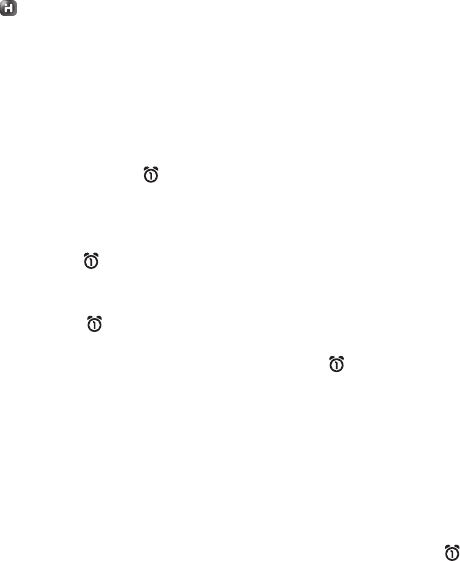
7
SETTING AND USING THE ALARMS
You can easily set your alarms using the iHome Zenergy™ app.
SETTING THE ALARM FROM THE UNIT
This unit has two alarms which are set the same way. Instructions below are for
setting alarm 1. Substitute the Alarm 2 Button to set alarm 2. You can wake to
your Phone (Bluetooth), FM radio or to the built-in buzzer alarm. You can also
set snooze preferences, pre-alarm tones and tone preferences, pre-alarm light
and light preferences. The alarm will sound for 60 minutes or until reset/turned
off.
1. Press and hold the Alarm Button until the alarm time display flashes and
one beep sounds. Press the + or – Buttons to adjust the display to the
desired alarm time (hold for rapid adjustment). Remember to set the
correct AM or PM alarm time.
2. Press the Alarm Button to confirm the alarm time. The wake to schedule
will flash. Press the + or – Buttons to set the desired alarm schedule: 7 Days
(every day), 5 Days (week days) or 2 Days (weekends only).
3. Press the Alarm Button to confirm the alarm schedule. The WAKE-TO
indicator will flash on the display. Press the + or – Buttons to select PHONE
(Bluetooth), RADIO or BUZZER, then press the Alarm Button to access
volume setting for the selected alarm source.
Wake to Phone: If wake to Phone (BT) is selected, press the + or – Buttons
to set the BT volume (can be set from 5–40). The alarm will
wake you to the last track played on your Bluetooth device.
Wake to Radio: If wake to radio (FM) is selected, press the + or – Buttons to
select a radio station to wake to, or press the Play/Pause
Presets Button as needed to select a preset station (see
Memorizing Radio presets on page 13 for details on setting
presets). Confirm your selection by pressing the Alarm
Button. Press the + or – Buttons to set the FM radio alarm
volume (can be set from 5–40).
Wake to Buzzer: Select to wake to buzzer alarm.
(Continued on page 8)

8
SETTING AND USING THE ALARMS
(Continued)
4. Press the Alarm Button to confirm wake to source and volume settings.
The snooze duration will flash (”ZZZ:09”, indicating default snooze time of
9 minutes). Press the + or – Buttons to adjust snooze duration time from 01
-29 minutes.
5. Press the Alarm Button to confirm the snooze duration. The current
pre-alarm tone name will flash. The pre-alarm tone will sound 10 minutes
before the set alarm time and gradually increase in volume to wake you
gently. Press the + or – Buttons to cycle through the tones: Zen, Dream,
Ocean, Storm, Nature, Air, Focus, Quiet, Peace, Heart or None (no pre-alarm
tone).
6. Press the Alarm Button to confirm the pre-alarm tone. The current
pre-alarm light name will flash. The pre-alarm light will appear 10 minutes
before the set alarm time and gradually increase in brightness to the
desired level. Press the + or – Buttons to cycle through the light options:
Dawn, Flash, Energy, Glow, Aurora, Pulse, Lamp or None (no pre-alarm
light).
7. Press the Alarm Button to confirm the pre-alarm light. The current
pre-alarm light brightness level will flash. Press the + or – Buttons to adjust
to the desired brightness.
8. Press the Alarm Button to exit and confirm alarm settings. An alarm icon
will appear on the display, indicating that the alarm is set and armed.
NOTE: alarm volume is independent from normal volume.
REVIEWING, ARMING/DISARMING AND RESETTING THE ALARM
Press and release the Alarm Button at any time to review the current alarm
settings. To toggle the alarm on or off, press the Alarm Button as needed.
When the alarm icon is displayed, the alarm is armed/on.
Press the Power Button/Alarm Reset or Alarm Button when the alarm is
sounding to reset it to come on again at the same time the next scheduled
day. (For example, if your alarm schedule is set to 5 Days and you reset the
alarm on Friday, it will come on again on Monday, not on Saturday.) See
Snooze on page 9 for resetting alarm when operating on backup battery.
alm. reset
9
SNOOZE AND DISPLAY DIMMER
Snooze duration by default is 9 minutes. Snooze duration is adjusted during
alarm setting (see steps 4-5 on page 8).
1. Press the Snooze/Display Button when alarm is sounding to silence the
alarm for the set duration. Snooze can be pressed several times during
alarm cycle (60 minutes).
NOTE: When unit is operating on backup battery, press the Snooze/Display
Button to reset the alarm. The Power/Alarm Reset Button and all other
buttons are disabled in battery backup mode.
2. During normal operation (when alarm is not sounding), press the
Snooze/Display Button as needed to cycle to the desired brightness level:
High, Low, Min (minimum) and Max (maximum).
3. During normal operation (when alarm is not sounding), press and hold the
Snooze/Display Button for 3 seconds to activate Auto dimming, which
gradually dims the display to off when display is not required. Press any
button to restore the display to the previous brightness level. Press and
hold the Snooze/Display Button for 3 seconds to switch to manual
dimming mode, then adjust display brightness as described in step 2.

10
SETTING AND USING THE SLEEP TIMERS
You can easily set your sleep timer presets using the iHome Zenergy™ app.
SETTING THE SLEEP TIMER FROM THE UNIT
Sleep mode lets you sleep to built-in lights, sounds, your Bluetooth device,
FM radio or Aux-in for the set sleep duration, then turns the unit off. There
are two sleep modes, Sleep 1 and Sleep 2, each set the same way.
Directions below show Sleep 1 Button. Use Sleep 2 Button to set Sleep 2
mode. Press the sleep button to go straight into sleep time setting with
current settings. Otherwise follow steps below. Unit must be powered on
for sleep mode.
1. Press and hold the Sleep 1 Button or 3 seconds. The current Sleep 1
audio source and “ZZZ” will flash in the display. Press the + or – Buttons
to select the desired sleep audio source: SOUNDS, PHONE (Bluetooth),
RADIO, AUX-IN* or NONE (no sleep audio).
2. Press the Sleep 1 Button to confirm sleep audio source.
a. If Sounds or Radio was selected, the current sound or radio frequency
will flash. Press the + or – Buttons to select the desired sound or radio
station.
b. If None was selected, the current Light mode will appear. Press the
+ or– Buttons to select the desired light mode.
c. If Phone or Aux-in was selected, the current sleep volume will appear.
Press the + or – Buttons to select the desired sleep volume.
3. Press the Sleep 1 Button to confirm and advance to volume setting, light
mode or light brightness setting, depending on previous audio
selection. Press the + or – Buttons to select the desired setting.
4.
Press the Sleep 1 Button once to confirm your ultimate desired setting.
5. Continue in this manner until ”120” appears on the display. Press the Sleep
1 Button as needed to cycle to the desired sleep duration: 120, 90, 60,
30, 15 minutes or OFF (turns unit off). When the desired sleep duration
is displayed, allow Sleep 1 setting to time out (do not press any buttons
for about 10 seconds). Your sleep timer will be active upon exiting.
(Continued on page 11)

11
SETTING AND USING THE SLEEP TIMERS
(Continued)
Press the Sleep Button during sleep to set sleep to review sleep time
remaining. Press again to go to next (lower) sleep duration. During sleep
mode, any current light therapy sound levels and/or light therapy
brightness levels will gradually be lowered to off.
After setting the sleep timer, your settings will be saved for later use. At
any time simply press the Sleep button to enter directly into that sleep
preset.
* Note: the unit will silence the audio but will NOT turn off your Aux device.
BLUETOOTH
PAIRING
Pairing establishes a unique communication connection between the unit and your
Bluetooth device. Once paired, you will be able to stream audio wirelessly to the
iZBT20 and control features using the iHome Zenergy™ app.
1. Turn on your Bluetooth device and make it
“discoverable” by turning on Bluetooth mode (check
in Options or Settings).
2. Press and release the Power Button to turn on the
iZBT20 in Bluetooth (PHONE) mode. The first time
the unit is turned on it will enter auto pairing mode:
voice prompts will announce “pairing” and PAIR and
the BT icon will flash on the display while the unit
attempts to pair. “iHome iZBT20” should appear on
your device’s menu. Select “iHome iZBT20” on device
to begin/complete pairing. If your device asks for a
password, enter 1234 on the keyboard of your device.
A voice prompt will announce “Bluetooth connected”.
If no device is paired within 3 minutes, the unit will
revert to its previous state.
iHome iZBT20
NOTE: Pairing to “iHome iZBT20” connects the unit to your Bluetooth device to play
music. The “iHome iZBT20 app” name is related to the Zenergy app. Download and
pair to this to extend and enhance iZBT20 operating options.
(Continued on page 11)
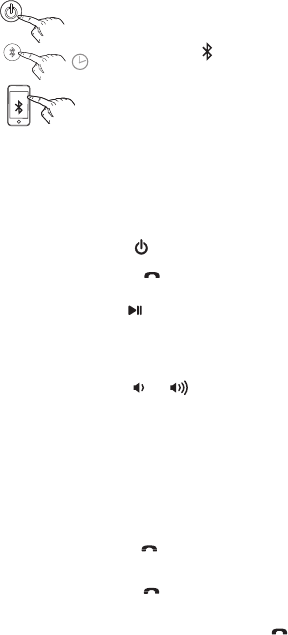
12
BLUETOOTH (Continued)
3. T
o pair with a different Bluetooth device, or at a
different time, make sure unit is powered on, then press
and hold the
Bluetooth Pairing
Button (located on
back of the unit) for 3 seconds. Select “iHome iZBT20”
on device to begin/complete pairing.
The next time you power on the unit into Bluetooth mode, it will automatically
link with the previously paired device as long as that device is still within range
(about 33 feet). To clear/reset Bluetooth, press and hold the Bluetooth button
for 10 seconds.
PLAYING AUDIO VIA BLUETOOTH
1. Press and release the Power Button to turn on the iZBT20.
2. Press and release the Mode/Call Button as needed until “PHONE”
appears on the display, indicating Bluetooth mode.
3. Press and release the Play/Pause/Presets Button to play or pause audio.
Press the + Button to skip to the next song, press the – Button to return to
the start of the current track or go to the previous track (depending on where
you are in the track).
4. Press and release the or Button to adjust speaker volume. You can
also adjust the output volume on your Bluetooth device.
5. When done listening, press and release the Power Button to power off the unit.
USING THE SPEAKERPHONE
Unit must be powered ON, paired with a Bluetooth-enabled phone and in
Bluetooth (PHONE) mode to use the speakerphone feature. When a call is
received, current audio is paused.
1. Press and release the Mode/Call Button to answer or end a regular
call. Press and hold to reject a call.
2. Press and release the Mode/Call Button to place a current call on
hold and answer a new call (call waiting) and to switch between 2 calls.
When a call is on hold, press and hold the Mode/Call Button to end
the current call and return to the waiting call.
mode
mode
mode
mode
3 Sec
iHome iZBT20
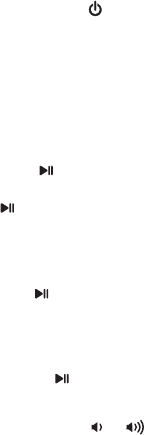
13
LISTENING TO FM RADIO
Tuning and Playing the Radio
Extend the FM antenna for best reception.
1. Press and release the Power Button to turn on the unit, then press and
release the Mode Button as needed to cycle through PHONE, RADIO and
AUX modes.
2. When RADIO mode is displayed, press the + or – Buttons to tune the radio
to a desired station. The current radio frequency appears on the display.
Press the + or – Buttons for a few seconds to scan for the next clear station.
3. To memorize a station as a preset:
A. Press the Play/Pause/Presets Button as needed to step through
the 6 presets (1 - 6) to the number you wish to assign, and then hold
the Play/Pause/Presets Button until the radio frequency begins
flashing in the display.
B. Press the + or – Buttons to tune the radio to a desired station. Hold
briefly to have the radio autoscan/search for the next clear station.
C. Press the
Play/Pause/Presets Button. Two confirmation beeps will
confirm the setting and the preset number you wish to assign.
Repeat steps A-C to preset up to 6 stations.
4. To listen to a preset station, use the Mode Button to select RADIO mode,
then press the Play/Pause/Presets Button to choose the desired
preset.
5. Press and release the or Button on the unit to adjust the system
volume.
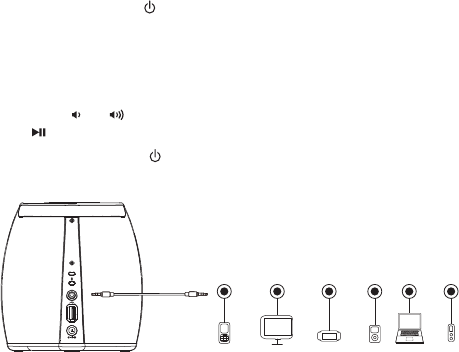
14
LISTENING TO AUX DEVICES
1. Connect a standard audio cable with 3.5mm plug to the headphone or
line-out jack on your AUX device and the other end to the AUX IN jack
located on the back of the iZBT20.
2. Press and release the Power Button to turn on the unit.
3. Press and release the Mode Button as needed to cycle to AUX mode,
indicated by AUX-IN on the display.
3. Turn on your AUX device and use its controls to play, pause and navigate
audio tracks. Adjust the volume on your AUX device to maximum output.
4. Press the or Button on the unit to adjust the system volume. Press
the Button to mute aux audio, and again to unmute.
5. Press and release the Power Button to turn off the unit when through
listening. Remember to turn off your AUX device, too.
CHARGING DEVICES VIA USB PORT
A 1 Amp USB port is located on the back of the unit for charging devices while
the unit is connected to AC power. Connect one end of a compatible USB
cable (not included) into the standard USB port on the unit and the other end
into the device you wish to charge. Some devices require higher amperage
USB charging ports. Monitor the charging status of your device. If the device
does not charge, you will need to use the charger that came with your device.
Mobile Phone Game Devices iPod Laptop
PC/Tablet MP3/MP4
AUX-IN
DC12V 2.5A
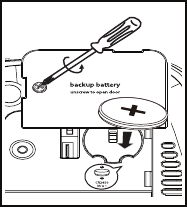
15
BACKUP BATTERY
The iZBT20 ships with a CR2450 battery installed for backup to provide
continuous alarm operation and clock settings in the event of a power failure.
Remove the pull tab from the battery compartment on the bottom of the unit
before use. If a power failure occurs or the AC cord is accidentally disconnected,
the display backlight will not remain lit, but current time and alarm time settings
will be temporarily maintained. Otherwise, you must reset the time and alarm
settings.
Note: When the backup battery is low and needs to be replaced, ”Low Battery”
will flash on the display when the unit is powered on. To replace, follow
steps below:
1. Please make sure the AC adapter is
connected. Otherwise all settings may be
lost during battery replacement.
2. Use a Phillips screwdriver to open the
backup battery compartment door located
on the bottom of the unit.
3. Remove the exhausted battery. Insert a new
CR2450 battery by easing it under the tabs
in the battery well and pressing down. Make
sure the side marked + is facing up.
4. Close the battery compartment door and
tighten the battery door screw.
Note: Make sure you dispose of battery
properly (see your local regulations).
16
MAINTENANCE
• Place the unit on a level surface away from sources of direct sunlight or
excessive heat.
• Protect your furniture when placing your unit on a natural wood and
lacquered finish. A cloth or other protective material should be placed
between it and the furniture.
• Clean your unit with a soft cloth. Water or cleaning agents such as thinner
or similar materials can damage the surface of the unit. Use a lint roller to
clean the fabric on the unit.
Battery Caution
WARNING: Lithium batteries can explode or cause burns if disassembled,
shorted, recharged, exposed to water, fire, or high temperatures. Do not
place loose batteries in a pocket, purse, or other container containing metal
objects, mix with used or other battery types, or store with hazardous or
combustible materials. Store in cool, dry, ventilated area. Follow applicable
laws and regulations for transport and disposal.
CAUTION
The battery used in this device may present a risk of fire, explosion or
chemical burn if mistreated.
• Never use or charge the battery if it appears to be leaking, discolored,
deformed, or in any way abnormal.
• Never disassemble the unit or attempt to remove battery as that could
cause leakage of alkaline solution or other electrolytic substance.
•
Always confirm that the temperature is 5°C – 35° C (41° - 95° Fahrenheit)
before you charge the battery. Leakage or deterioration of the battery
may occur if this warning is not heeded.
• Never expose the battery to any liquid.
• Never expose the battery to excessive heat such as direct sunlight or
fire. Never use the battery pack in an unventilated vehicle where
excessive internal temperatures may be encountered.
• Always keep the battery out of the reach of infants and small children.
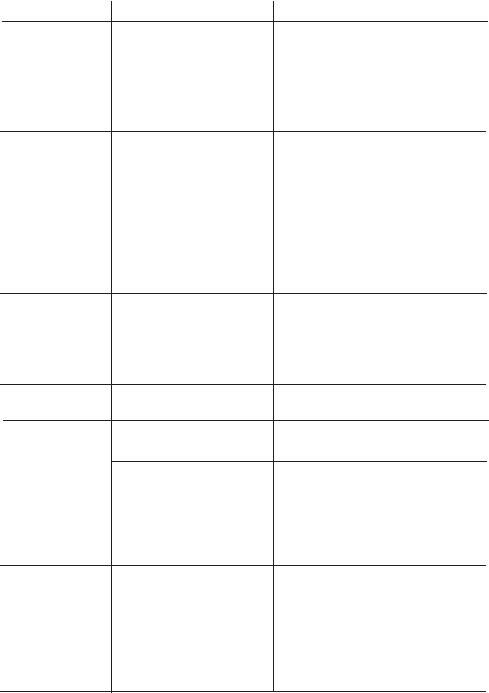
17
TROUBLESHOOTING
Symptom Possible reason Solution
Unit won’t turn
on
Device does not
respond to the
unit and/or
device is playing
but no sound
comes out/
unit doesn’t
respond
AC adaptor isn't
plugged into a working
wall socket or not
properly connected to
the DC jack on the unit
Unit is not properly
connected to power
source and/or Power
Button is not
ON/device is
paused/Aux-in cable
not properly connected
Plug the AC adaptor into a
working wall socket and plug the
cable into the DC jack on the unit.
Make sure any associated wall
switch that controls the outlet is
ON.
Check that the unit is ON. Try
adjusting volume on unit and
audio device. Also try pressing
the Play/Pause Button.
Make sure unit is properly paired
to your device (check that iHome
iZBT20 appears in the Bluetooth
menu). Check aux in cable
connections. If these fail, reset.
Erratic
performance
External interference Move unit away from potential
sources of external interference
such as computers, modems,
wireless devices (routers) or
fluorescent light.
Disconnect AC adapter and
remove backup battery from unit.
After a few minutes, re-install
backup battery and reconnect AC
adapter. All previous settings will
be erased. You will need to set unit
settings again.
If the original sound file (MP3) is old
or of poor quality, distortion and
noise are easily noticed with
high-power speakers. Try upgrading
file from a trusted source such as
iTunes.
Turn volume down on unit and your
device.
Turn volume up on unit and/or your
device.
Volume is too low
Volume is too high
Unit needs to be reset
Sound source is
distorted
No sound
Sound distorted
Unit is locked
up/ frozen
18
IMPORTANT SAFETY TIPS
When used in the directed manner, this unit has been designed and
manufactured to ensure your personal safety. However, improper use can
result in potential electrical shock or fire hazards. Please read all safety and
operating instructions carefully before installation and use, and keep these
instructions handy for future reference. Take special note of all warnings
listed in these instructions and on the unit.
1. Water and Moisture – The unit should not be used near water. For
example: near a bathtub, washbowl, kitchen sink, laundry tub, swimming
pool or in a wet basement.
2. Ventilation – The unit should be situated so that its location or position
does not interfere with its proper ventilation. For example, it should not
be situated on a bed, sofa, rug or similar surface that may block
ventilation openings. Also, it should not be placed in a built-in
installation, such as a bookcase or cabinet, which may impede the flow
of air through the ventilation openings.
3. Heat – The unit should be situated away from heat sources such as
radiators, heat registers, stoves or other appliances (including amplifiers)
that produce heat.
4. Power Sources – The unit should be connected to a power supply only of
the type described in the operating instructions or as marked on the
appliance. Only use the AC adapter that came with the unit.
5. Power-Cable Protection – Power supply cables should be routed so that
they are not likely to be walked on or pinched by items placed upon or
against them. It is always best to have a clear area from where the cable
exits the unit to where it is plugged into an AC socket.
6. Cleaning – The unit should be cleaned only as recommended. See the
Maintenance section of this manual for cleaning instructions.
7. Objects and Liquid Entry – Care should be taken so that objects do not
fall and liquids are not spilled into any openings or vents located on the
product.
8. Attachments – Do not use attachments not recommended by the
product manufacturer.
9. Lightning and Power Surge Protection – Unplug the unit from the wall
socket and disconnect the antenna or cable system during a lightning
storm or when it is left unattended and unused for long periods of time.
This will prevent damage to the product due to lightning and power-line
surges.
10. Overloading – Do not overload wall sockets, extension cords, or integral
convenience receptacles as this can result in a risk of fire or electric
shock.
11. Damage Requiring Service – The unit should be serviced by qualified
service personnel when:
A. the power supply cable or plug has been damaged.
B. objects have fallen into or liquid has been spilled into the enclosure.
C. the unit has been exposed to rain.
D. the unit has been dropped or the enclosure damaged.
E. the unit exhibits a marked change in performance or does not
operate normally.

19
IMPORTANT SAFETY TIPS
(Continued)
12. Servicing – The user should not attempt to service the unit beyond those
methods described in the user’s operating instructions. Service methods
not covered in the operating instructions should be referred to qualified
service personnel.
13. Magnetic Interference: This product’s speakers contain powerful
magnets which could cause interference or damage to sensitive
equipment such as hard drives, CRT televisions and monitors, as well as
medical, scientific, and navigational devices. Keep this unit away from
these products at all times.
A GUIDE TO PRODUCT SAFETY
This device complies with Part 15 of the FCC Rules, operation is subject to the
following two conditions: (1) This device may not cause harmful interference,
and (2) this device must accept any interference received, including
interference that may cause undesired operation.
• Warning: Changes or modifications to this unit not expressly approved by the
party responsible for compliance could void the user’s authority to operate
the equipment.
• NOTE: This equipment has been tested and found to comply with the limits for
a Class B digital device, pursuant to Part 15 of the FCC Rules.
These limits are designed to provide reasonable protection against harmful
interference in a residential installation. This equipment generates, uses and
can radiate radio frequency energy and, if not installed and used in
accordance with the instructions, may cause harmful interference to radio
communications.
However, there is no guarantee that interference will not occur in a particular
installation. If this equipment does cause harmful interference to radio or
television reception, which can be determined by turning the equipment off
and on, the user is encouraged to try to correct the interference by one or
more of the following measures:
• Reorient or relocate the receiving antenna.
• Increase the separation between the equipment and receiver.
• Connect the equipment into an outlet on a circuit different from that to which
the receiver is connected.
• Consult the dealer or an experienced radio/TV technician for help.
CAN ICES-3 (B)/NMB-3(B) This device complies with Industry Canada
licence-exempt RSS standard(s). Operation is subject to the following two
conditions: (1) this device may not cause interference, and (2) this device must
accept any interference, including interference that may cause undesired
operation of the device.
Le présent appareil est conforme aux CNR d'Industrie Canada applicables aux
appareils radio exempts de licence. L'exploitation est autorisée aux deux
conditions suivantes : (1) l'appareil ne doit pas produire de brouillage, et (2)
l'utilisateur de l'appareil doit accepter tout brouillage radioélectrique subi, même
si le brouillage est susceptible d'en compromettre le fonctionnement
The dev ice has b een ev alu ated to meet g eneral RF F ex posu re req u irement. The
dev ice can b e u sed in protab le ex posu re condition withou t restriction.
The dev ice has b een ev alu ated to meet g eneral RF F ex posu re req u irement. The
dev ice can b e u sed in protab le ex posu re condition withou t restriction.
L'appareil a été évalué pour répondre aux exigences générales d'exposition aux RF.
Le devicecan être utilisé dans condition d'exposition portable sans restriction.
iHome Products, a division of SDI Technologies Inc. (hereafter referred to as
SDI), warrants this product to be free from defects in workmanship and
materials, under normal use and conditions, for a period of one (1) year from
the date of original purchase.
Should this product fail to function in a satisfactory manner, it is best to first
return it to the store where it was originally purchased. Should this fail to
resolve the matter and service still be required by reason of any defect or
malfunction during the warranty period, SDI will repair or, at its discretion,
replace this product without charge. This decision is subject to verification
of the defect or malfunction upon delivery of this product to the Factory
Service Center authorized by Customer Service.
If service is required, please call Customer Service at 1-800-288-2792 to
obtain a Return Authorization Number and shipping instructions. A copy of
the sales receipt is required to validate in-warranty coverage.
Disclaimer of Warranty
NOTE: This warranty is valid only if the product is used for the purpose for
which it was designed. It does not cover (i) products which have been
damaged by negligence or willful actions, misuse or accident, or which have
been modified or repaired by unauthorized persons; (ii) cracked or broken
cabinets, or units damaged by excessive heat; (iii) damage to digital media
players, CD’s or tape cassettes (if applicable); (iv) the cost of shipping this
product to the Factory Service Center and its return to the owner.
This warranty is valid only in the United States of America and does not
extend to owners of the product other than to the original purchaser. In no
event will SDI or any of its affiliates, contractors, resellers, their officers,
directors, shareholders, members or agents be liable to you or any third
party for any consequential or incidental damages, any lost profits, actual,
exemplary or punitive damages. (Some states do not allow limitations on
implied warranties or exclusion of consequential damages, so these
restrictions may not apply to you.) This warranty gives you specific legal
rights, and you may also have other rights which vary from state to state.
Your acknowledgment and agreement to fully and completely abide by the
above mentioned disclaimer of warranty is contractually binding to you
upon your transfer of currency (money order, cashier's check, or credit card)
for purchase of your SDI product.
© 2017 SDI Technologies, Inc. All rights reserved.
Questions? Visit www.ihome.com
or call 1-800-288-2792 Toll Free
iZBT20-110517-A Printed in China
LIMITED 1 YEAR WARRANTY