SENA TECHNOLOGIES SP12 BLUETOOTH STEREO MOTORCYCLE HEADSET User Manual
Sena Technologies,Inc. BLUETOOTH STEREO MOTORCYCLE HEADSET
User Manual

| EXPAND
1
EXPAND
Bluetooth Stereo Headset & Intercom
SENA www.senabluetooth.com User’s Guide
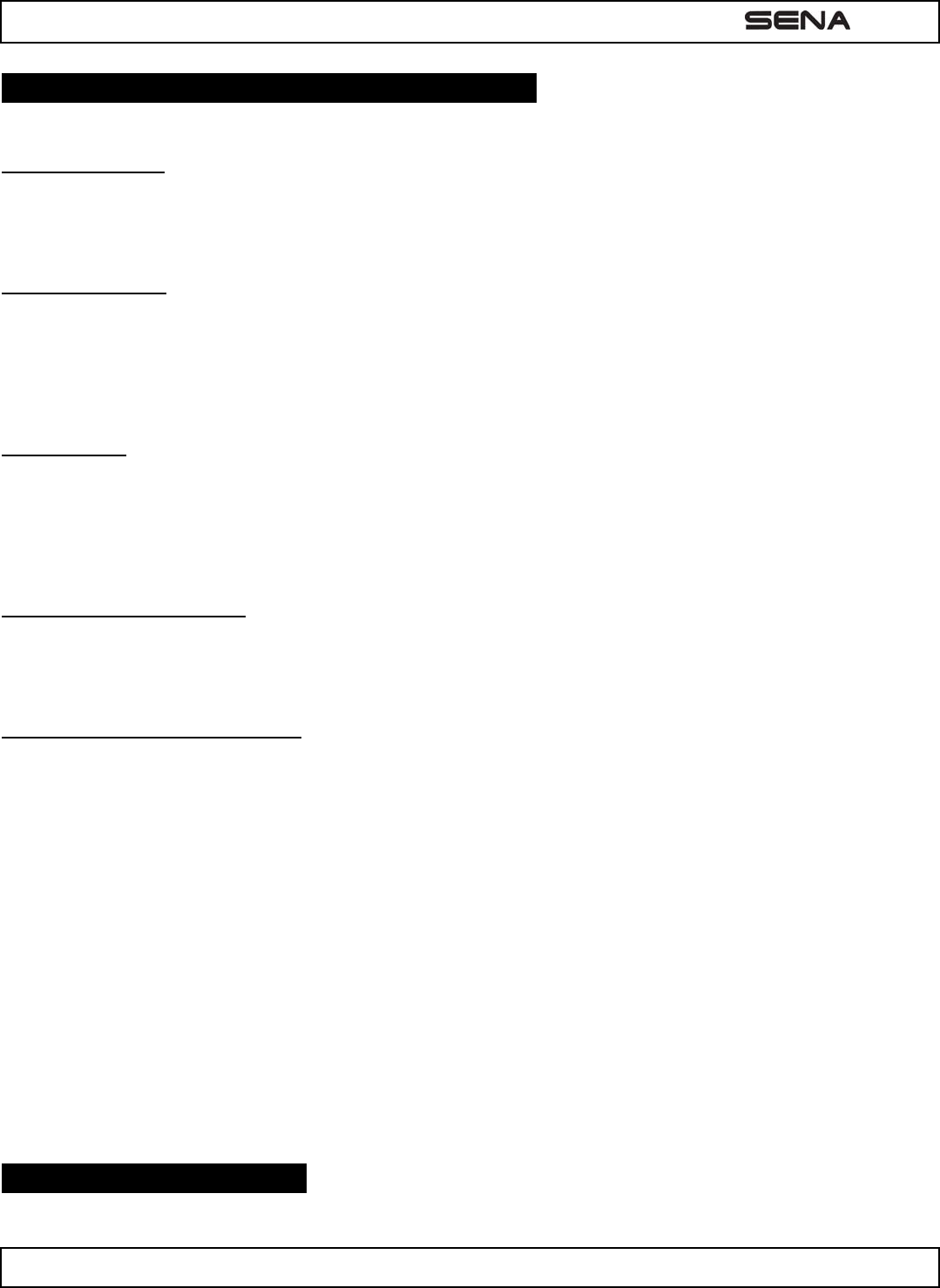
| EXPAND
2
1 . POW ERI N G ON / OFF AN D CH ARGI N G
1 .1 Pow er ing On
Press the Center Button and the (+) Button at the same time for 1 second to power on. The blue LED turns on and you
will hear ascending beeps and “Hello”.
1 .2 Pow er ing Off
Tap the Center Button and the (+) Button simultaneously (you don’t need to press and hold in order for the system to
power off). The red LED turns on for about 2 seconds until it turns off completely and you will hear “Goodbye” and
descending beeps.
1 .3 Chargin g
The charging LED beside the charging port turns on red while charging, and turns to blue when the headset is fully
charged. It takes about 2.5 hours to be completely charged. You can use the EXPAND while charging. It is especially
helpful when you use a cigarette charger for a long road trip.
1 .4 Low Bat t e ry W a rnin g
When the battery is low, the blinking blue LED in stand-by mode turns to red and you will hear mid-tone triple beeps and a
voice prompt, “Low battery”.
1 .5 Check ing the Ba t t e r y Le vel
You can check the battery level in two different ways when the headset is powering on.
1.5.1 LED Indicator
When the headset is powering on, the red LED flashes rapidly indicating the battery level.
4 flashes = High, 70~100%
3 flashes = Medium, 30~70%
2 flashes = Low, 0~30%
1.5.2 Voice Prompt Indicator
When you power on the headset, keep pressing the Center Button and the (+) Button simultaneously for several seconds
until you hear high tone triple beeps. Then you will hear voice prompt indicating the battery level. However, if you release
the buttons as soon as the headset turns on, you will not hear the voice prompt of battery level indication.
2 . Volum e Adj ust m e nt
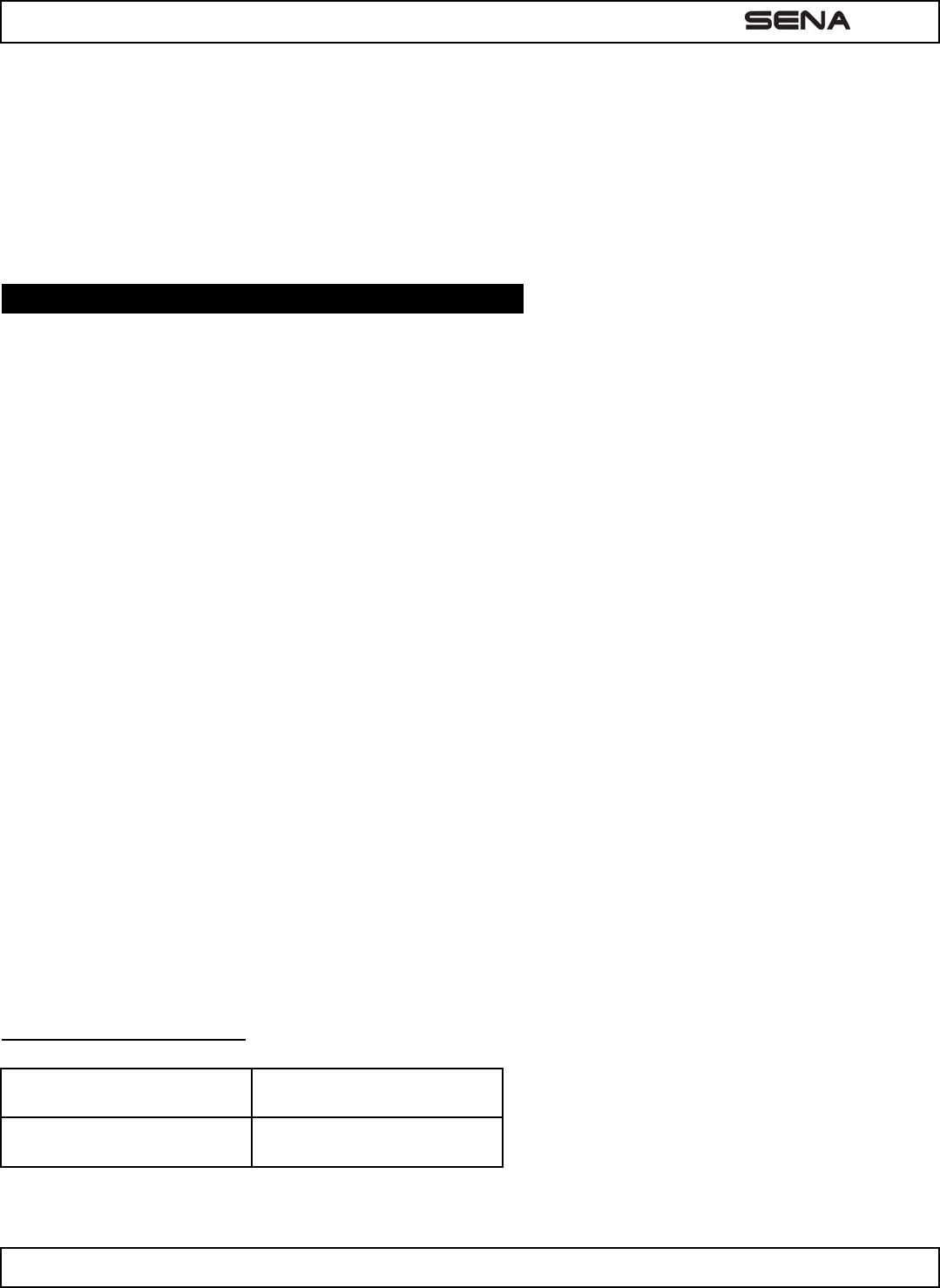
| EXPAND
3
You can easily adjust the volume by tapping the (+) Button or the (-) Button. You will hear a beep when the volume
reaches maximum or minimum level. The volume is set and maintained independently at different levels for each audio
source even when you turn off and on the headset. For example, once you set the volume for mobile phone handsfree, it
will not change even if you adjust the volume when you hear Bluetooth MP3 music. So you can always maintain the
preferred optimum volume level for each audio source.
3 . EXPAND CONFI GURATI ON SETTI NG
You can set the configuration of the EXPAND by the voice menu instruction as below.
1. To enter into voice configuration menu, press and hold the Center Button for 10 seconds until the LED shows solid
blue and you hear high tone double beeps. You will also hear a voice prompt, “Configuration menu”.
2. Tap the (+) Button or (-) Button to navigate between the menus. You will hear voice prompts for each menu items as
below.
3. You can enable / disable the feature or execute the command by tapping the Center Button.
4. If you want to exit the configuration immediately, tap the (+) Button or (-) Button until you hear a voice prompt, “Exit
configuration”, then tap the Center Button.
The voice prompt for each menu item is as follows:
(1) Phone pairing
(2) Multipoint pairing
(3) Phone selective pairing
(4) Media Selective pairing
(5) VOX phone
(6) VOX intercom
(7) VOX sensitivity
(8) Voice prompt
(9) Delete all pairings
(10) Factory reset
(11) Exit configuration
3 .1 Mobile Phone Pairing
Voice Prompt “Phone pairing”
Factory Default N/A
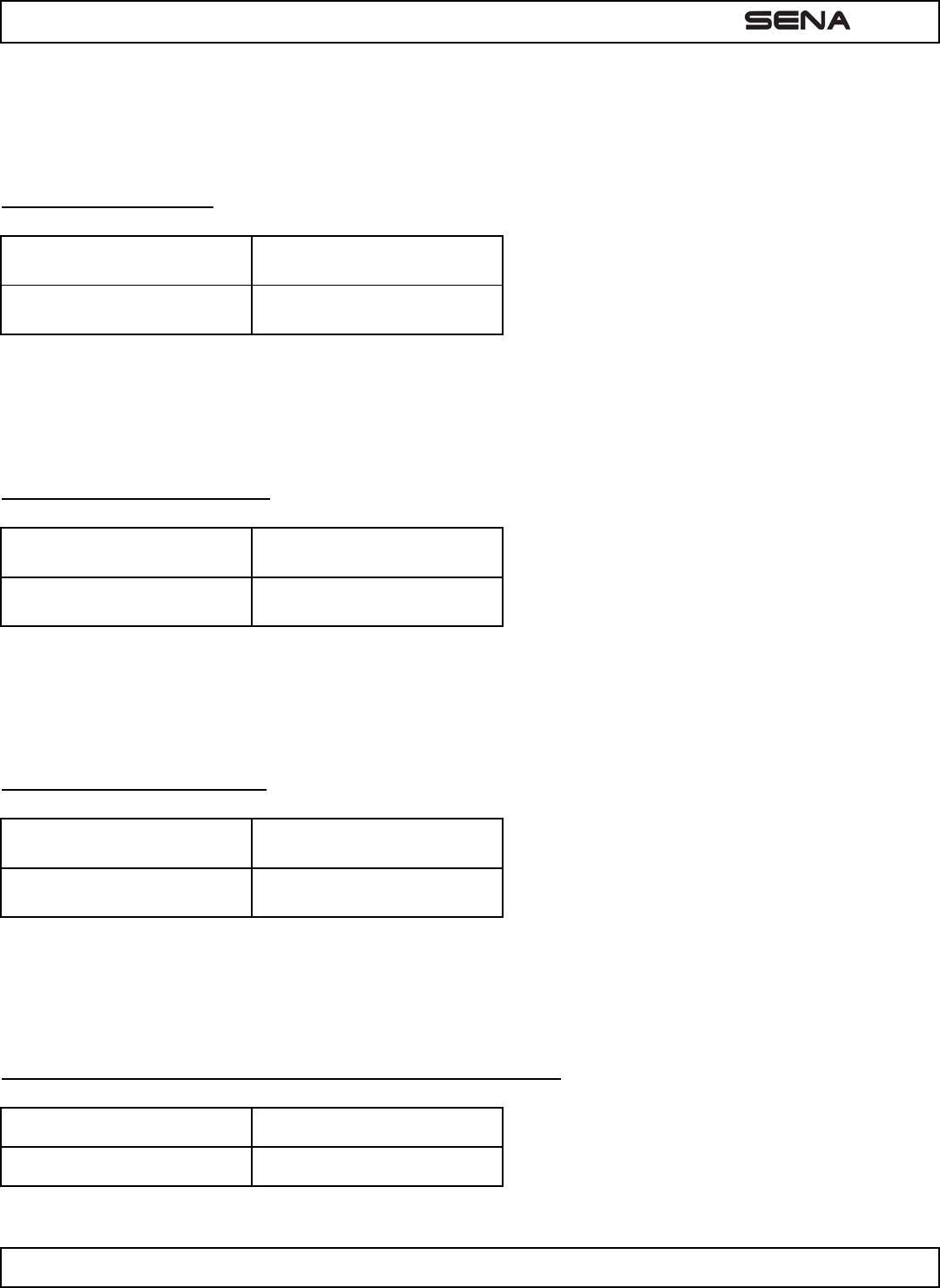
| EXPAND
4
To go into mobile phone pairing mode, tap the (+) Button or the (-) Button until you hear a voice prompt, “Phone pairing”.
Please refer to section 7.1 for details on mobile phone pairing. If you tap the (+) or (-) Button, you can exit from the phone
pairing mode.
3 .2 Mult ipoint Pair ing
Voice Prompt “Multipoint pairing”
Factory Default N/A
To go into multipoint pairing mode, tap the (+) Button or the (-) Button until you hear a voice prompt, “Multipoint pairing”.
Please refer to section 7.2 for details on multipoint pairing. If you tap the (+) or (-) Button, you can exit from the multipoint
pairing mode.
3 .3 Phon e Selective Pa iring
Voice Prompt “Phone selective pairing”
Factory Default N/A
To go into phone selective pairing mode, tap the (+) Button or the (-) Button until you hear a voice prompt, “Phone
selective pairing”. Please refer to section 8 for more details on phone selective pairing. If you tap the (+) or (-) Button,
you can exit from the phone selective pairing mode.
3 .4 Media Select ive Pair ing
Voice Prompt “Media selective pairing”
Factory Default N/A
To go into media selective pairing mode, tap the (+) Button or the (-) Button until you hear a voice prompt, “Media
selective pairing”. Please refer to section 8 for more details on media selective pairing. If you tap the (+) or (-) Button,
you can exit from the media selective pairing mode.
3 .5 Enabling/ Disa bling Voice Act iva t ed Phon e An sw ering
Voice Prompt “VOX phone”
Factory Default Enable
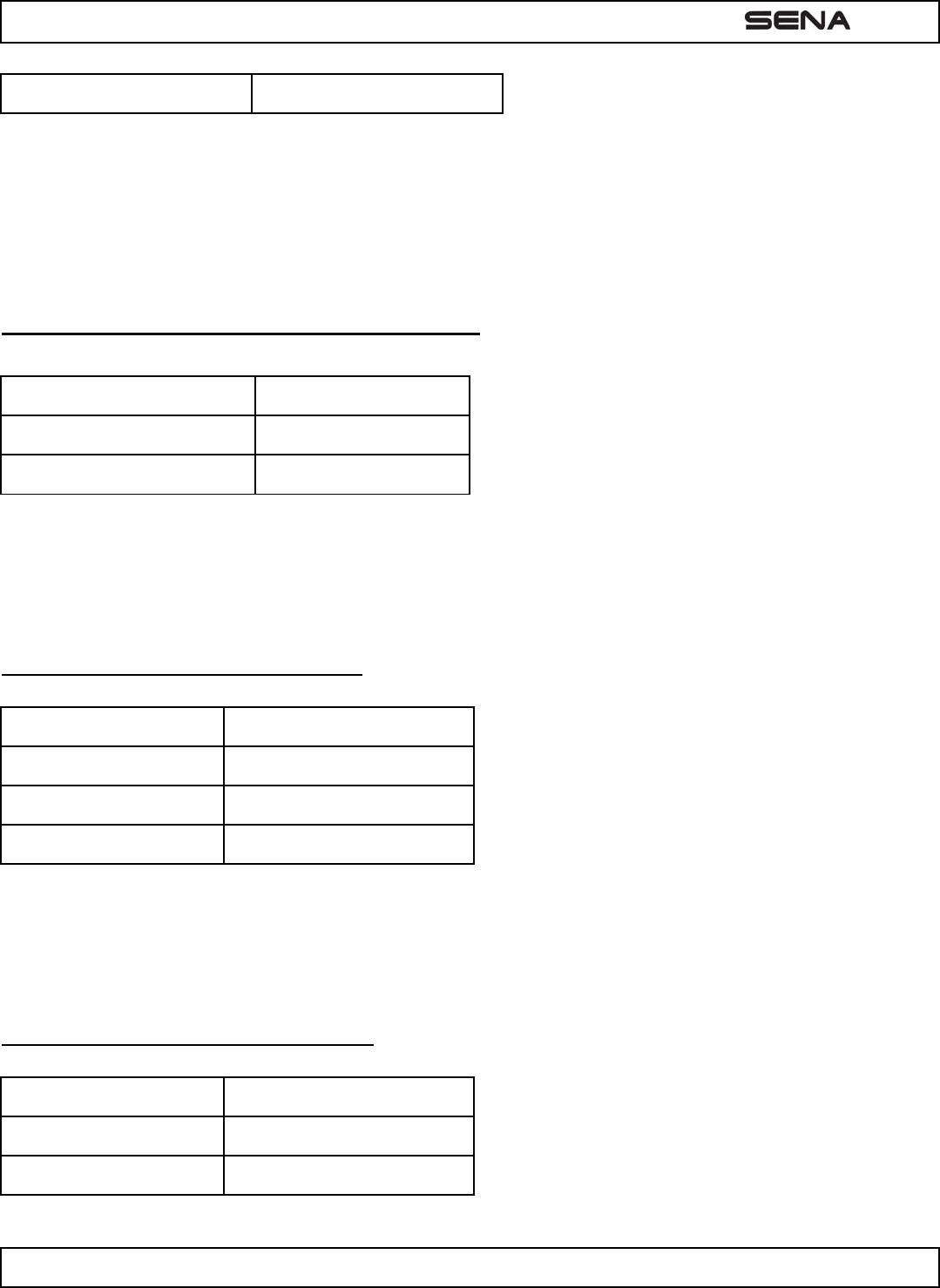
| EXPAND
5
Enable / Disable Tap the Center Button
Tap the (+) Button or the (-) Button until you hear a voice prompt, “VOX phone”. If this feature is enabled, you can answer
incoming calls by simply saying a word loudly enough, unless you are connected to intercom. For example, when you
hear a series of beeps for an incoming call, you can answer the phone by saying “Hello” or any other word loudly.
However, the phone VOX feature does not work if you are connected to intercom. This is enabled from the factory but you
can disable this. If this mode is disabled, you have to tap the Center Button to answer an incoming call.
3 .6 Enabling/ Disa bling Voice Act iva t ed I nt ercom
Voice Prompt “VOX intercom”
Factory Default Disable
Enable / Disable Tap the Center Button
Tap the (+) Button or the (-) Button until you hear a voice prompt, “VOX intercom”. If this feature is enabled, you can
initiate an intercom conversation with the last connected intercom friend by speaking any word loudly enough. If you start
an intercom conversation by VOX, the intercom terminates automatically when you and your intercom friend remain silent
for 20 seconds.
3 .7 Set t ing I nt e r com VOX Sensit ivit y
Voice Prompt “VOX sensitivity”
Factory Default 3
Level Adjustment Tap (+) or (-) Button (1 ~5)
Apply Tap the Center Button
Tap the (+) Button or the (-) Button until you hear a voice prompt, “VOX sensitivity”. By tapping the Center Button, it will
lead you to the level adjustment mode. If you enter the mode, you will hear a prompt saying the current VOX sensitivity
level. You may adjust the VOX sensitivity level by tapping (+) or (-) Button. The level of 5 is the highest sensitivity setting
and 1 the lowest. After you have completed the setting, tap the Center Button to apply the changes.
3 .8 Enablin g/ Disa bling Voice Prom pts
Voice Prompt “Voice prompt”
Factory Default Enable
Enable / Disable Tap the Center Button
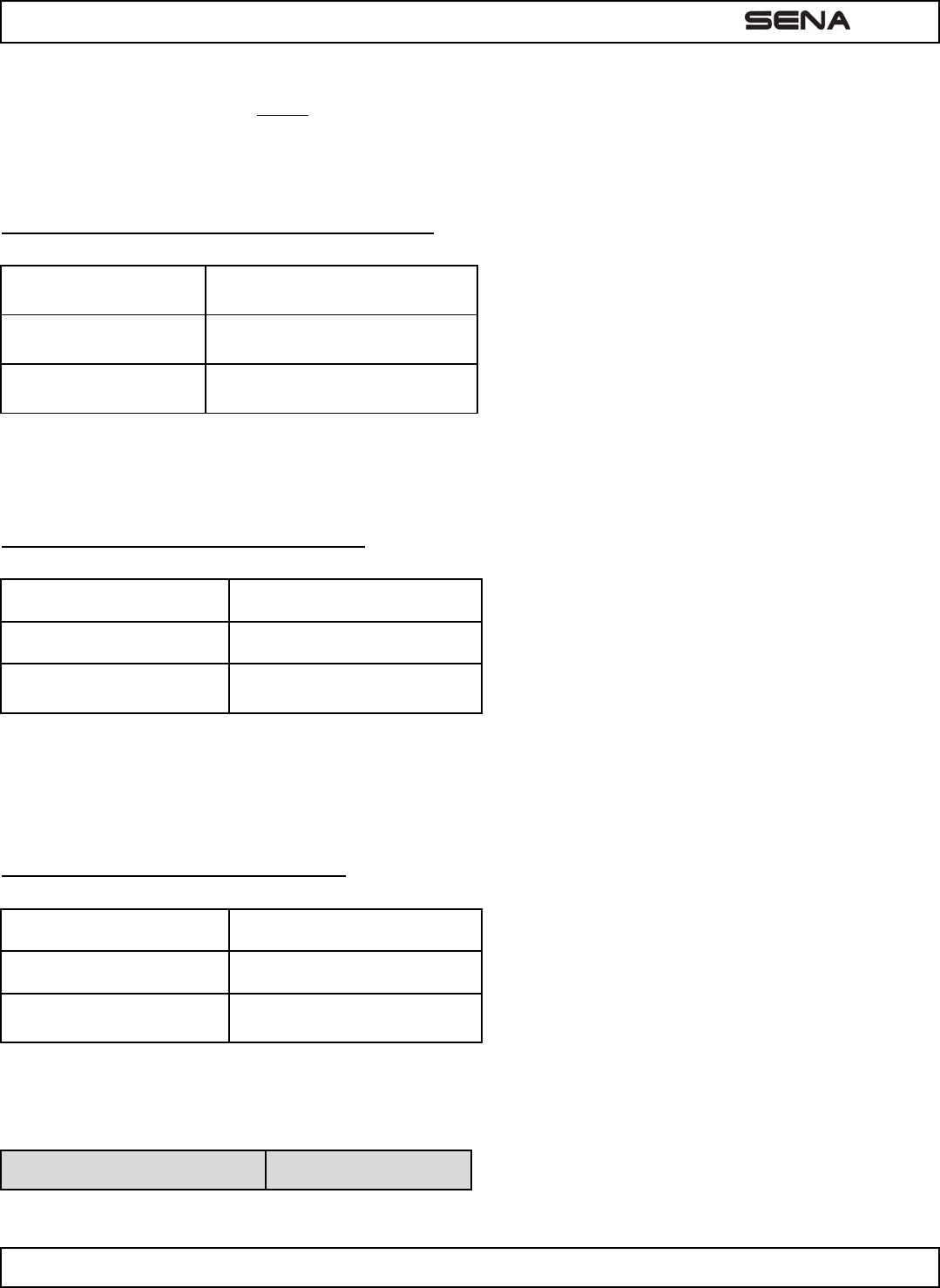
| EXPAND
6
You can disable voice prompts by configuration setting, but the following voice prompts are always on.
- Voice prompts for configuration setting menu
- Voice prompts for battery level Indicator
- Voice prompts for factory reset
3 .9 Dele t e All Bluet ooth Pairing I nform ation
Voice Prompt “Delete all pairings”
Factory Default N/A
Execute Tap the Center Button
To delete all Bluetooth pairing information on the EXPAND, tap the (+) Button or the (-) Button until you hear a voice
prompt, “Delete all pairings”. Tap the Center Button to confirm.
3 .1 0 Reset t o Fa ct ory De fault Se t t ing
Voice Prompt “Factory reset”
Factory Default N/A
Execute Tap the Center Button
To restore factory default settings on the EXPAND, tap the (+) Button or the (-) Button until you hear a voice prompt,
“Factory reset”. Tap the Center Button to confirm. The EXPAND powers off with a voice prompt, “Headset reset,
goodbye”.
3 .1 1 Ex it Voice Configura t ion M enu
Voice Prompt “Exit configuration”
Factory Default N/A
Execute Tap the Center Button
To exit voice configuration menu and get back to stand-by mode, tap the (+) Button or (-) Button until you hear a voice
prompt, “Exit configuration”. Tap the Center Button to confirm.
Tap (+) Button or (-) Button Tap Center Button
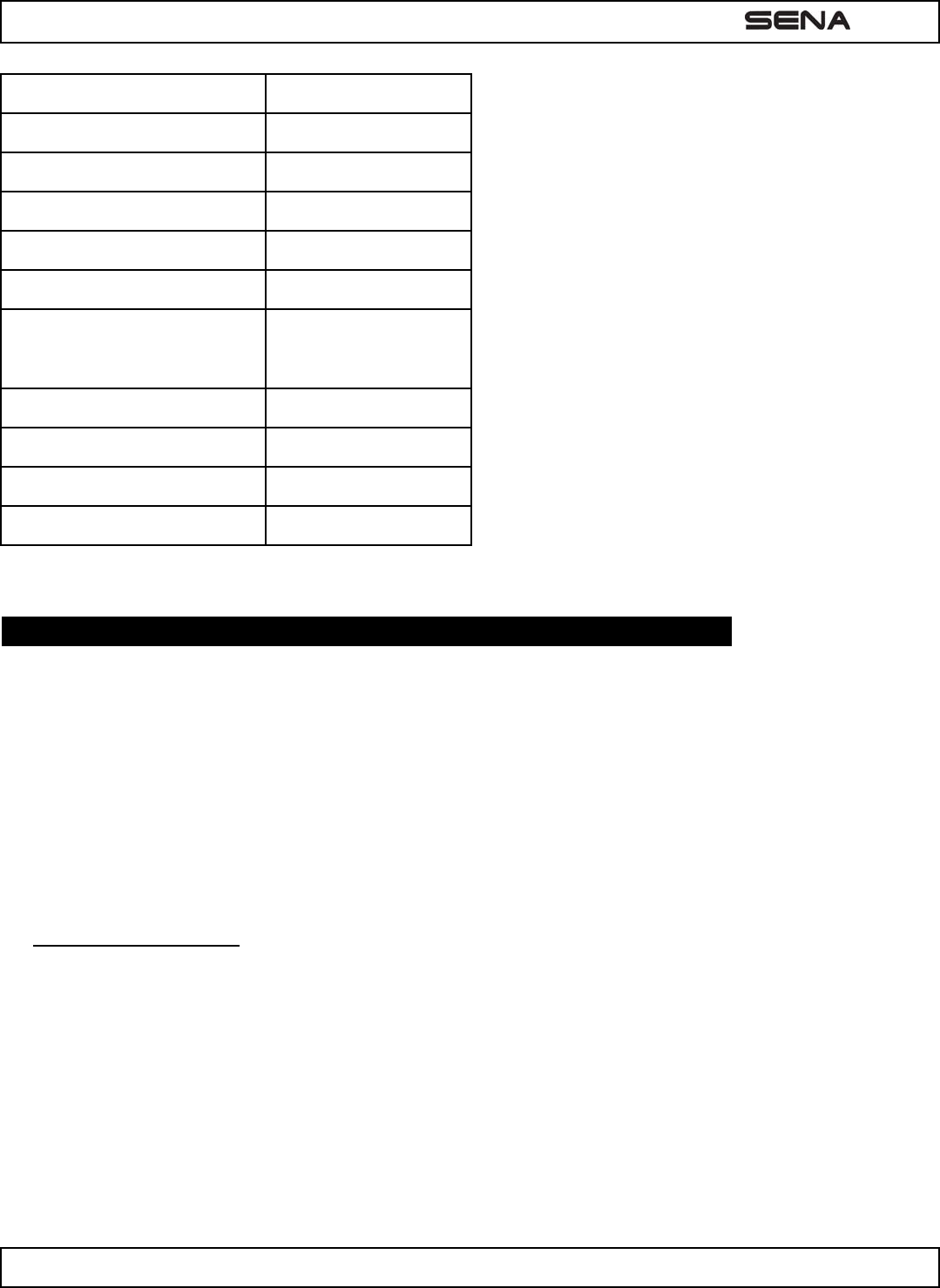
| EXPAND
7
Phone Pairing None
Multipoint Pairing None
Phone Selective Pairing None
Media Selective Pairing None
VOX Phone Enable / disable
VOX Intercom Enable / disable
VOX Sensitivity
- Set up 1 /2 / 3 / 4 / 5 or
cancel
- Enter adjustment
mode
- Save and exit
Voice prompt Enable / disable
Delete All Pairings Execute
Factory Reset Execute
Exit Configuration Execute
Voice Configuration Menu & Button Operations
4 . PAI RI N G TH E EXPAN D W I TH BLUETOOTH DEVI CES
Before using the EXPAND Bluetooth headset with any of Bluetooth devices for the first time, you need to do the pairing
operation. It can be paired with Bluetooth mobile phones, Bluetooth stereo devices such as MP3, or motorcycle specific
Bluetooth GPS, and with Bluetooth adapter or transmitter such as Sena SR10 or SM10. This pairing operation is only
required once for each Bluetooth device. The headset will remain paired with the devices and automatically connects to
the paired devices again when they are within range. You will hear a high tone single beep and a voice prompt when the
headset connects to the paired device automatically: “Phone connected” to a mobile phone, “Media connected” to a
Bluetooth stereo device.
4 .1 Mobile Phone Pairing
1. To enter into the voice configuration menu, press and hold the Center Button for 10 seconds until you hear a voice
prompt, “Configuration menu”.
2. By tapping the (+) Button, you will hear a voice prompt, “Phone pairing”.
3. Search for Bluetooth device on your mobile phone. Select the Sena EXPAND in the list of the devices detected on
the mobile phone.
4. Enter 0000 for the PIN. Some mobile phones may not ask for the PIN.
5. The mobile phone confirms that pairing has completed and the EXPAND is ready to use. You will hear a voice
prompt, “Your headset is paired”.
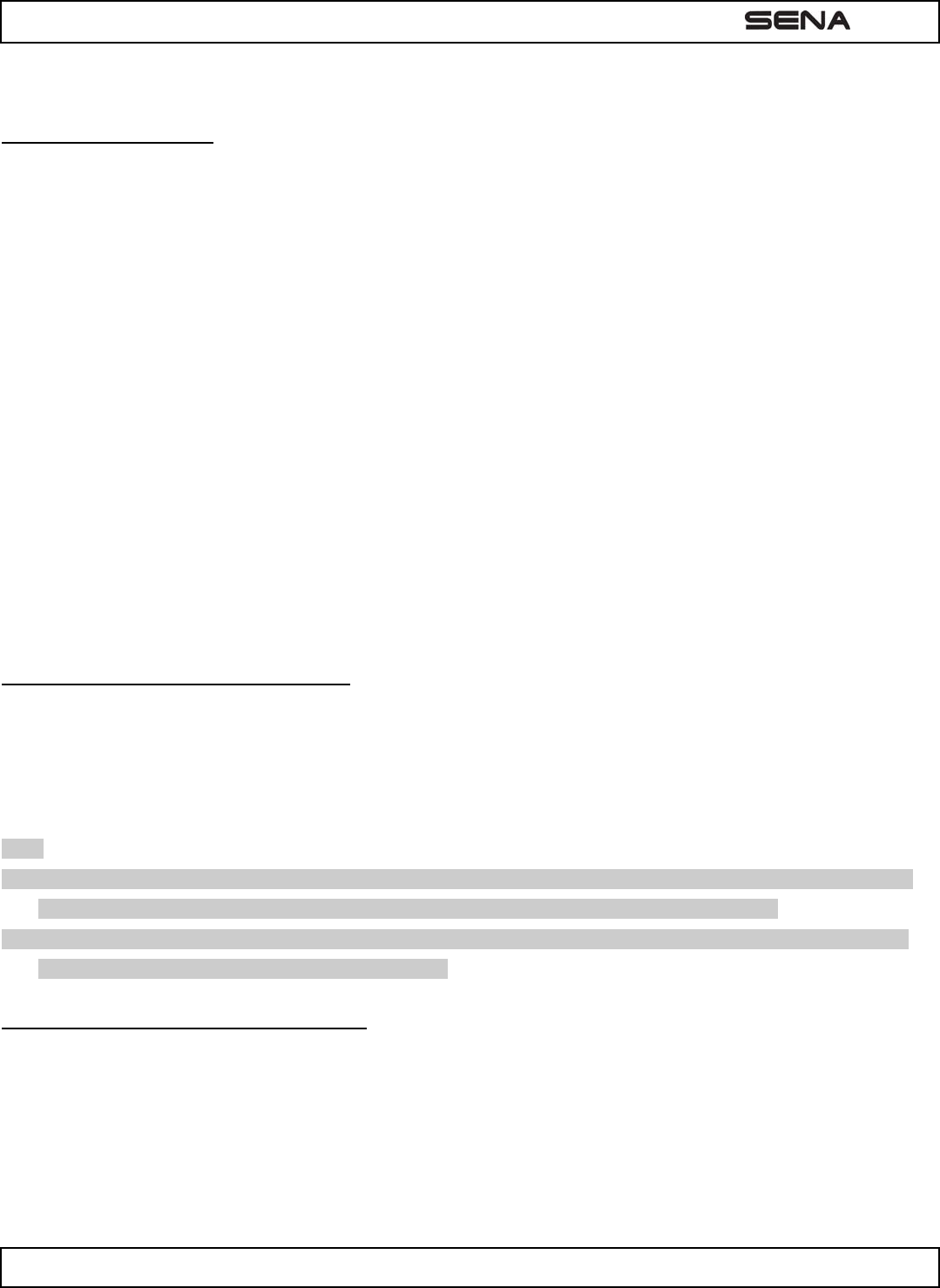
| EXPAND
8
6. If the pairing process is not completed within three minutes, the EXPAND will return to stand-by mode.
4 .2 Mult ipoint Pair ing
Typical Bluetooth headsets can connect with only one HFP (Hands-Free Profile) device, but multipoint pairing allows the
headset to connect with two HFP devices at the same time. So, when you already have a mobile phone connected with
the EXPAND, you can also pair and connect a second mobile phone or other HFP devices such as GPS or Sena SR10,
Bluetooth adapter.
1. To enter into the voice configuration menu, press and hold the Center Button for 10 seconds until you hear voice
prompt, “Configuration menu”.
2. Double tap the (+) Button then you will hear voice prompt, “Multipoint pairing”.
3. If you want to pair a second mobile phone, search for the Bluetooth device on your mobile phone, and select the Sena
EXPAND in the list of the devices detected on the mobile phone.
4. Enter 0000 for the PIN. Some mobile phones may not ask for the PIN.
5. The mobile phone confirms that pairing has completed and the EXPAND is ready to use. You will hear a voice prompt,
“Your headset is paired”.
6. If you want to pair a GPS by multipoint pairing, search for the Bluetooth device on the GPS screen, and select the
Sena EXPAND at step 3. Please refer to the section “7.4.1 Multipoint GPS Pairing” for more details.
7. If you want to pair the Sena SR10, Bluetooth adapter, please refer to the section “7.5 Pairing with the Sena SR10,
Bluetooth Two-way Adapter”.
4 .3 Blue t ooth St ereo D evice Pairing
If the Bluetooth stereo device is integrated with the mobile phone such as smartphones, you don’t need to pair the
EXPAND with it separately. When the EXPAND is paired with the mobile phone, it is also paired as a stereo music device.
If you have a stand alone Bluetooth stereo device, follow the pairing procedure separately. The procedure is the same as
the procedure of “6.1 Mobile Phone Pairing”.
Note:
1. If a Bluetooth connection between the headset and a mobile phone is disconnected, press the Center Button for 3
seconds until you hear a high tone single beep to recover the Bluetooth connection immediately.
2. If a Bluetooth connection between the headset and a media player is disconnected, press the Center Button for 1
second to recover the Bluetooth connection and play.
4 .4 Blue t ooth GPS N a vigation Pairing
You can listen to voice instruction from Bluetooth GPS navigation. Some GPS systems use mobile phone profile (HFP,
Hands-Free Profile) and others use stereo music profile (A2DP, Advanced Audio Distribution Profile). Most motorcycle
specific GPS systems use mobile phone profile for turn-by-turn voice instruction. You can simultaneously use a mobile
phone and a GPS which uses mobile phone profile by one of the following procedures.
4.4.1 Multipoint GPS Pairing
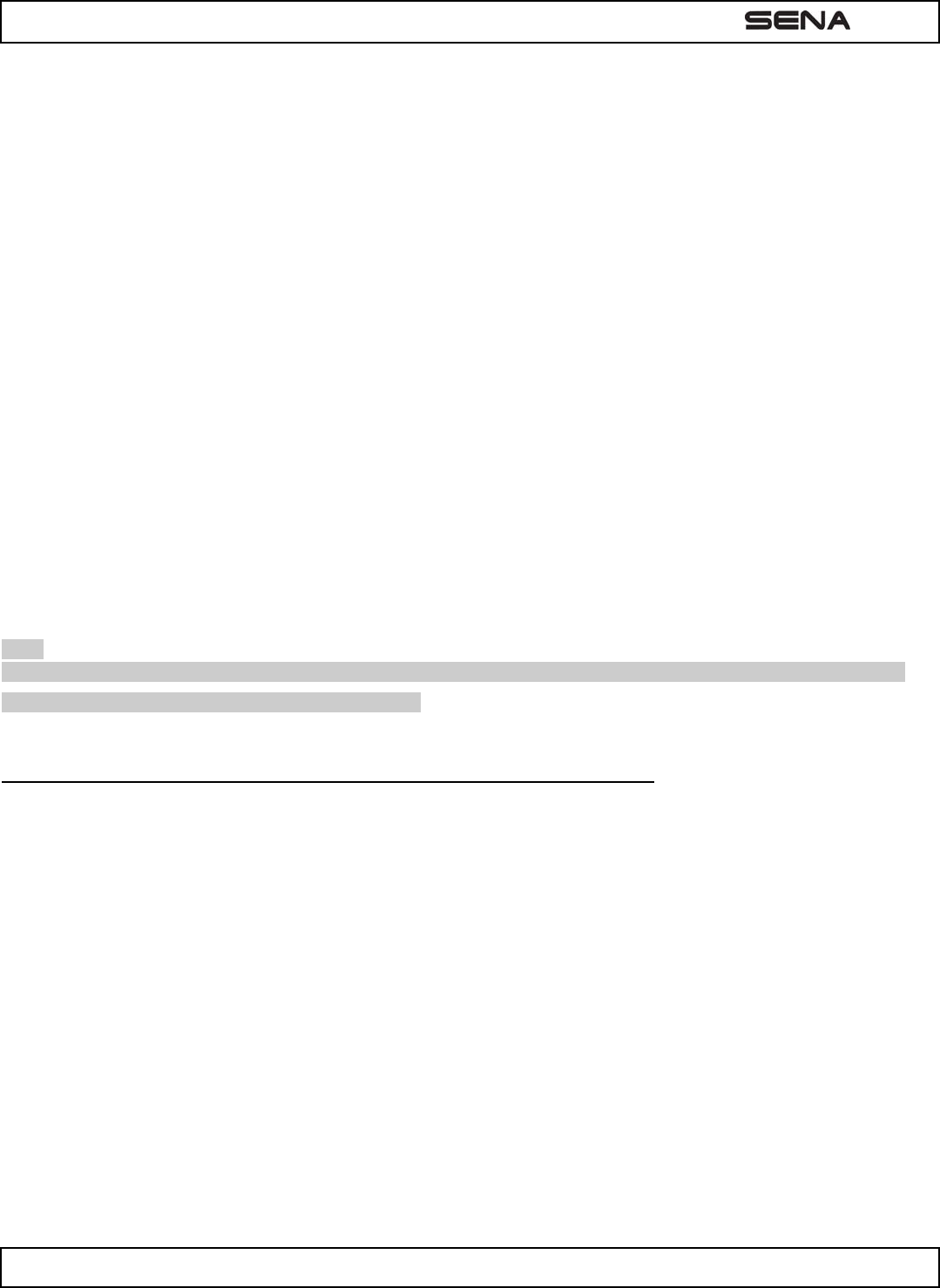
| EXPAND
9
If you use GPS only for turn-by-turn voice instructions, not for Bluetooth stereo music streaming, multipoint pairing is
recommended for the GPS connection. Multipoint Bluetooth pairing allows the EXPAND to connect two HFP devices at
the same time: mobile phone and GPS navigation. Follow the steps below to pair the GPS using the multipoint pairing.
1. To enter into the voice configuration menu, press and hold the Center Button for 10 seconds until you hear a voice
prompt, “Configuration menu”.
2. Tap the (+) Button and you will hear a voice prompt, “Phone pairing”.
3. Search for Bluetooth devices on the GPS navigation screen. Select the Sena EXPAND in the list of the devices
detected on the GPS.
4. Enter 0000 for the PIN.
5. The GPS confirms that pairing has completed and the EXPAND is ready to use. You will hear a voice prompt, “Your
headset is paired”.
6. If the pairing process is not completed within three minutes, the EXPAND will return to stand-by mode.
4.4.2 GPS Pairing as Mobile Phone
If GPS is not only used for turn-by-turn voice instructions but also is your preferred Bluetooth stereo music source, you
can pair the GPS to the EXPAND by following the simple procedures in “7.1 Mobile Phone Pairing”. When you do this, the
EXPAND thinks the GPS is a mobile phone. But EXPAND can directly pair an additional mobile phone.
Note:
You have to use a motorcycle specific GPS which transmits turn-by-turn voice instruction to the headset by Bluetooth.
Most automotive GPS systems don’t have this feature.
4 .5 Pair ing w it h the Se na SR1 0 , Bluetoot h Tw o- w ay Radio Adapt er
The Sena SR10 is a Bluetooth two-way radio adapter for group communication, and uses HFP as do most motorcycle
specific GPS navigation systems. If you pair the EXPAND with a SR10 by multipoint pairing, the EXPAND is able to have
two HFP devices at the same time: mobile phone and Sena SR10.
1. To enter into the voice configuration menu, press and hold the Center Button for 10 seconds until you hear a voice
prompt, “Configuration menu”.
2. Press the (+) Button twice and you will hear a voice prompt, “Multipoint pairing”.
3. Turn on the SR10 and follow the SR10’s “Bluetooth Headset Pairing” procedure to complete the process. Please
refer to the SR10 user's guide for details.
4. When the pairing is completed, you will hear a voice prompt, “Your headset is paired”.
5. If the pairing process is not completed within three minutes, the EXPAND will return to stand-by mode.
The incoming audio from the two-way radio via SR10 is heard in the background while having an intercom conversation
or a mobile phone call. You can listen to music, answer a mobile call, have an intercom conversation and use a two-way
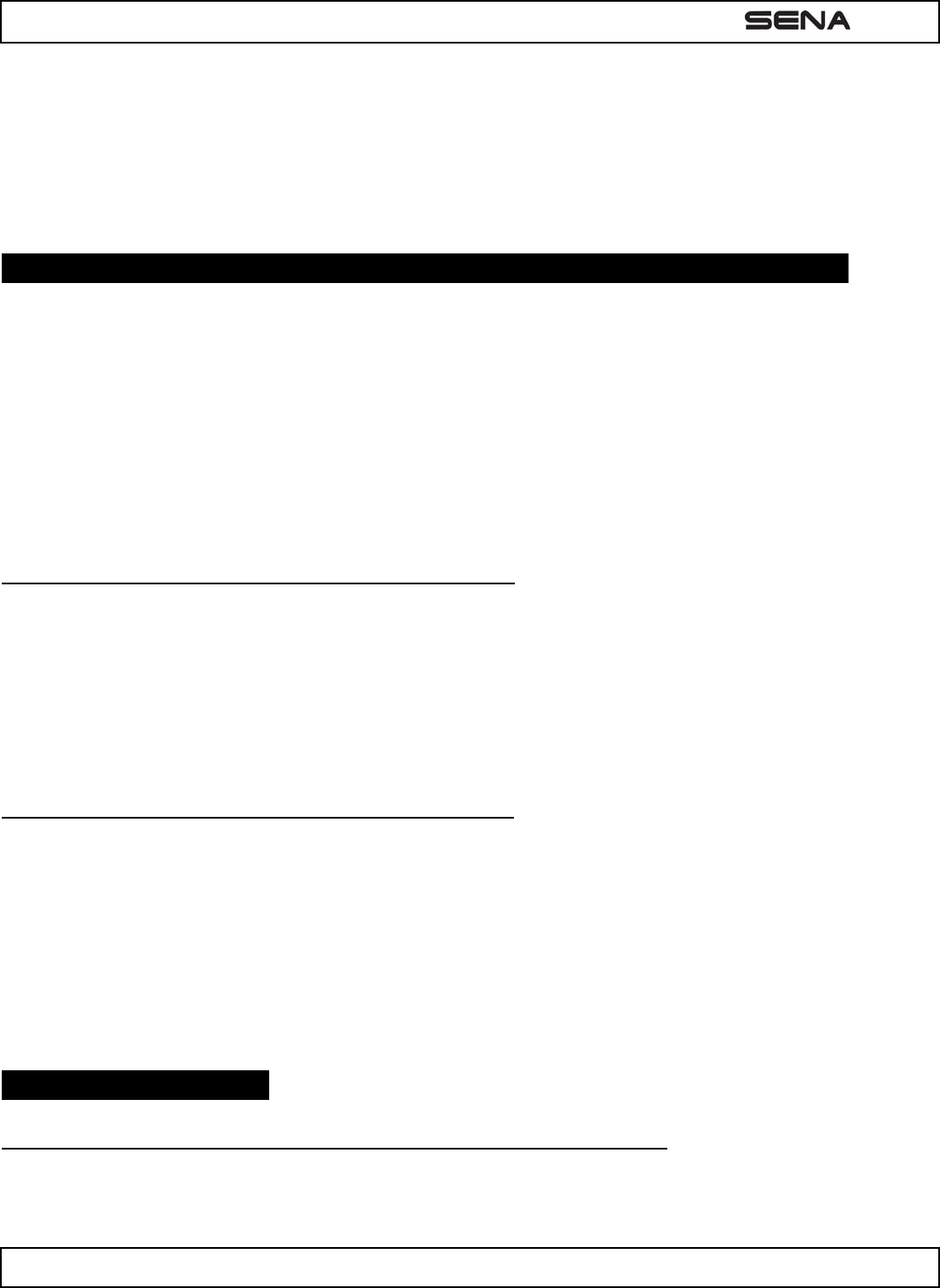
| EXPAND
10
radio via SR10 for group communication as shown in the figure below. A GPS navigation or a radar detector which has
headphone jack or audio line-out could be connected to the SR10 by wire. The GPS voice instruction or the radar
detector alarm is also heard in the background via SR10 while having an intercom conversation or a phone call. Please
refer to the SR10 user's guide for details.
5 . PAI RI N G W I TH SELECTI VE PROFI LE: HFP OR A2 DP STEREO
If you have a MP3 stereo music phone such as a smartphone, sometimes you may need to selectively use the EXPAND
for A2DP stereo music only or for mobile phone handsfree only. This instruction is for advanced users who want to pair
the EXPAND to their smartphones only with one selective profile: A2DP stereo for music or HFP for phone call.
If you have previously paired a mobile phone to the EXPAND, you must clear the previous pairing list on both devices; the
mobile phone and EXPAND. To clear the pairing list on EXPAND, please do a factory reset or follow the pairing list
clearing procedure described in this manual. To clear the pairing list on the mobile phone, please refer to the mobile
phone manual. For most smartphones, delete the Sena EXPAND from the list of Bluetooth devices in setting menu.
5 .1 Phone Sele ct ive Pa iring: H FP for Phone Call Only
1. To enter into the voice configuration menu, press and hold the Center Button for 10 seconds until you hear a voice
prompt, “Configuration menu”.
2. Triple tap the (+) Button and you will hear a voice prompt, “Phone selective pairing”.
3. Search for Bluetooth devices on your smartphone. Select the Sena EXPAND in the list of devices detected on your
phone.
4. Enter 0000 for the PIN. Some smart phones may not ask for PIN.
5 .2 Media Select ive Pair ing: A2 DP St ereo M u sic Only
1. To enter into the voice configuration menu, press and hold the Center Button for 10 seconds until you hear a voice
prompt, “Configuration menu”.
2. Tap the (+) Button four times and you will hear a voice prompt, “Media selective pairing”.
3. Search for Bluetooth devices on your smartphone. Select the Sena EXPAND in the list of devices detected on your
phone.
4. Enter 0000 for the PIN. Some smartphones may not ask for PIN.
6 . I nt e rcom Pair ing
6 .1 Pair ing w it h Othe r EXPAN D Headsets for I nt ercom Conve rsa t ion
The EXPAND can be paired with up to three other headsets for Bluetooth intercom conversation.
1. Turn on the two EXPAND headsets (A and B) that you would like to pair with each other.
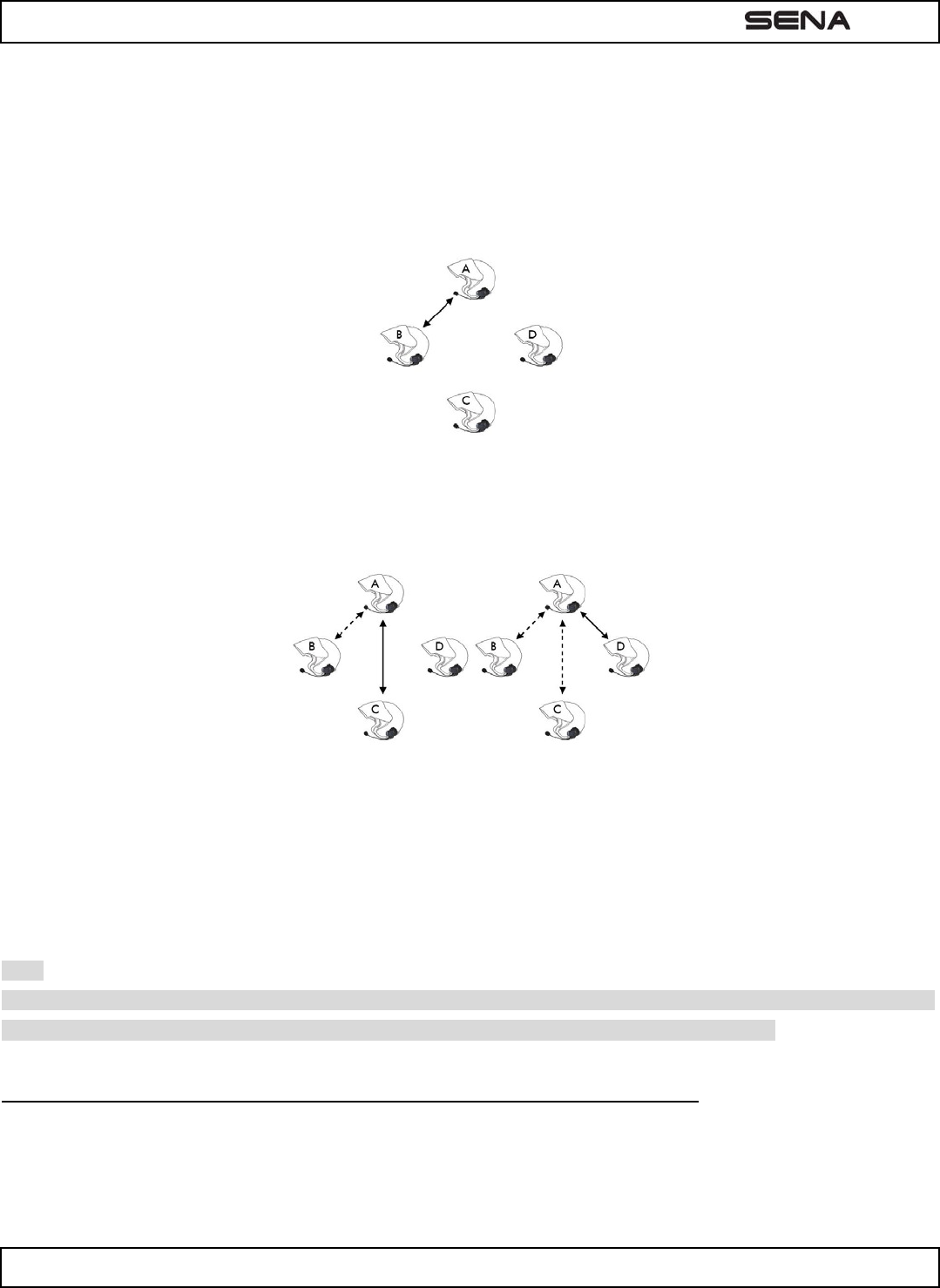
| EXPAND
11
2. Press and hold the Center Button for 5 seconds, then you will hear a mid-tone single beep and a voice prompt,
“Intercom pairing”
3. Simply tap the Center Button of any one of the two headsets A or B (It doesn’t matter that you choose A or B.) and
wait until the LEDs of both headsets turn to blue and intercom connection is automatically established. The two
EXPAND headsets A and B are paired with each other for intercom conversation. If the pairing process is not
completed within one minute, the EXPAND will return to stand-by mode.
Pairing A & B
4. You can make other pairings between the headset A and C, and between the headset A and D by following the same
procedure as above.
Pairing A & C Pairing A & D
5. The intercom pairing queue is ‘Last-Come, First-Served’. If a headset has multiple paired headsets for intercom
conversations, the last paired headset is set as first intercom friend. The previous intercom friend becomes second
intercom friend, and third intercom friend.
Note:
For example, after the pairing procedures listed above, headset D is the first intercom friend of headset A. Headset C is
the second intercom friend of headset A, and headset B is the third intercom friend of headset A.
6 .2 Pair ing w it h Othe r Se na H e adset M odels for I nt ercom Conversa t ion
The EXPAND can be paired with all other Sena headset models such as the SMH10, SPH10 and the SMH5 for intercom
conversation. Please follow the same procedure as above to pair with these headset models.
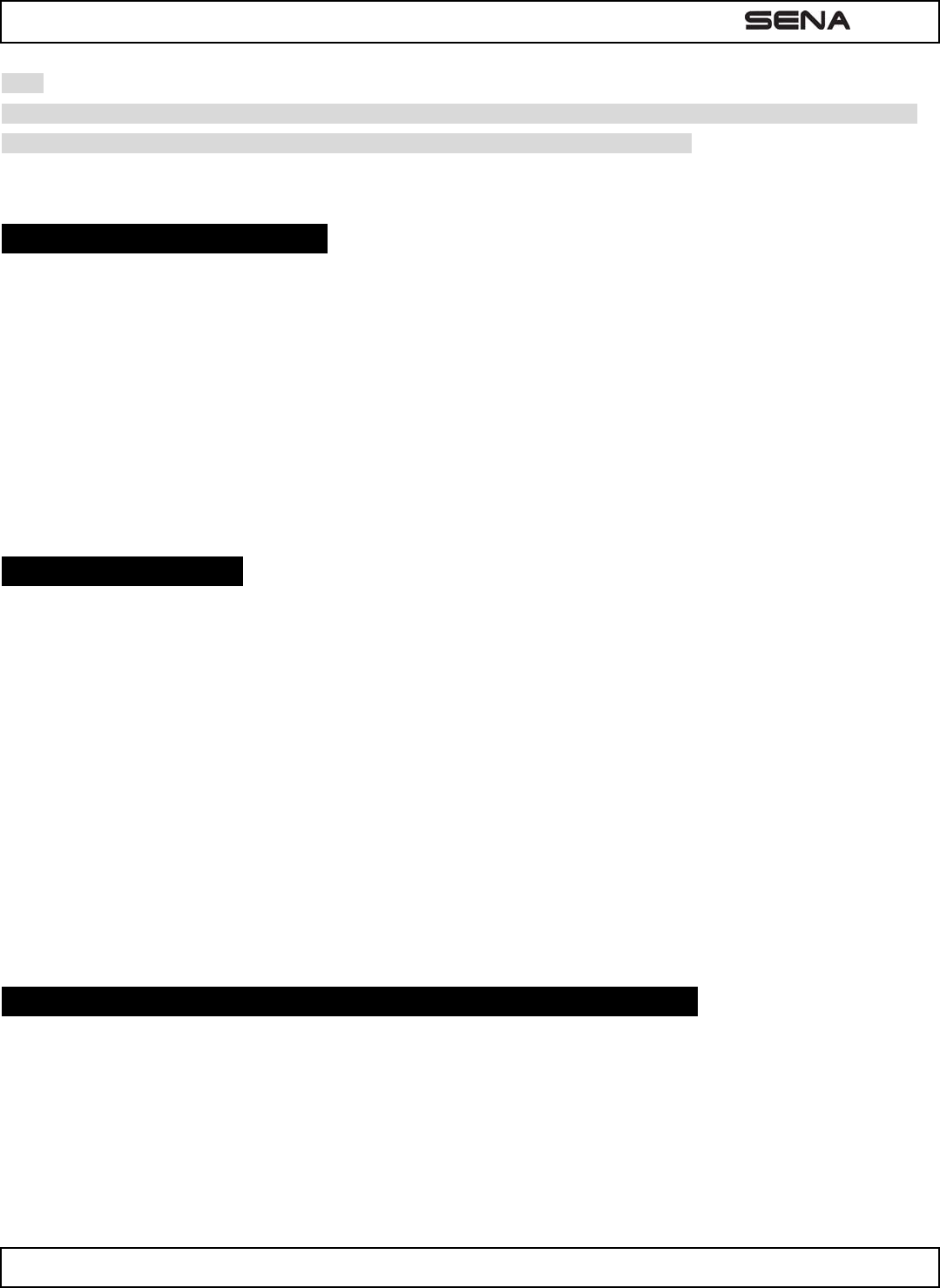
| EXPAND
12
Note:
The SMH5 cannot participate in three-way or four-way conference intercom with the EXPAND. The SMH5 has a limited
capability of having two-way intercom with each other or with other Sena headset models.
7 . FUN CTI ON PRI ORI TY
The EXPAND operates in the following order of priority:
(highest) Mobile phone,
Intercom,
Stereo music by audio cable,
(lowest) Bluetooth stereo music
A lower priority function is always interrupted by a higher priority function. For example, stereo music is interrupted by
intercom call, and intercom conversation is interrupted by incoming mobile phone call.
8 . STEREO M USI C
You can listen to stereo music from your Bluetooth wireless audio device. The Bluetooth audio device must be paired with
the EXPAND by following the “Bluetooth Stereo Device Pairing” procedures described in the 7.3 chapter. The EXPAND
supports the Audio/Video Remote Control Profile (AVRCP), so if your Bluetooth audio device also supports the AVRCP,
you can use the EXPAND to remotely control music playback. You not only can adjust the volume but also use the
functions such as play, pause, next track and previous track.
1. To adjust the volume, tap the (+) Button or the (-) Button.
2. To play or pause music, press the Center Button for 1 second until you hear a mid-tone double beep.
3. To track forward or track back, press the (+) Button or the (-) Button for 1 second until you hear a mid-tone single beep.
You can stop music streaming while you are listening to the music by pressing the (-) Button for 4 seconds until you hear
high tone double beeps.
9 . M OBI LE PH ONE CALL MAKI N G AN D ANSW ERI N G
1. When you have an incoming call, tap the Center Button to answer the call.
2. You can also answer the incoming call by loudly speaking any word of your choice if Voice Activated Phone
Answering is enabled, unless you are connected to intercom.
3. To end a call, press the Center Button for 2 seconds until you hear a mid-tone single beep, or wait for the called
person to end the call.
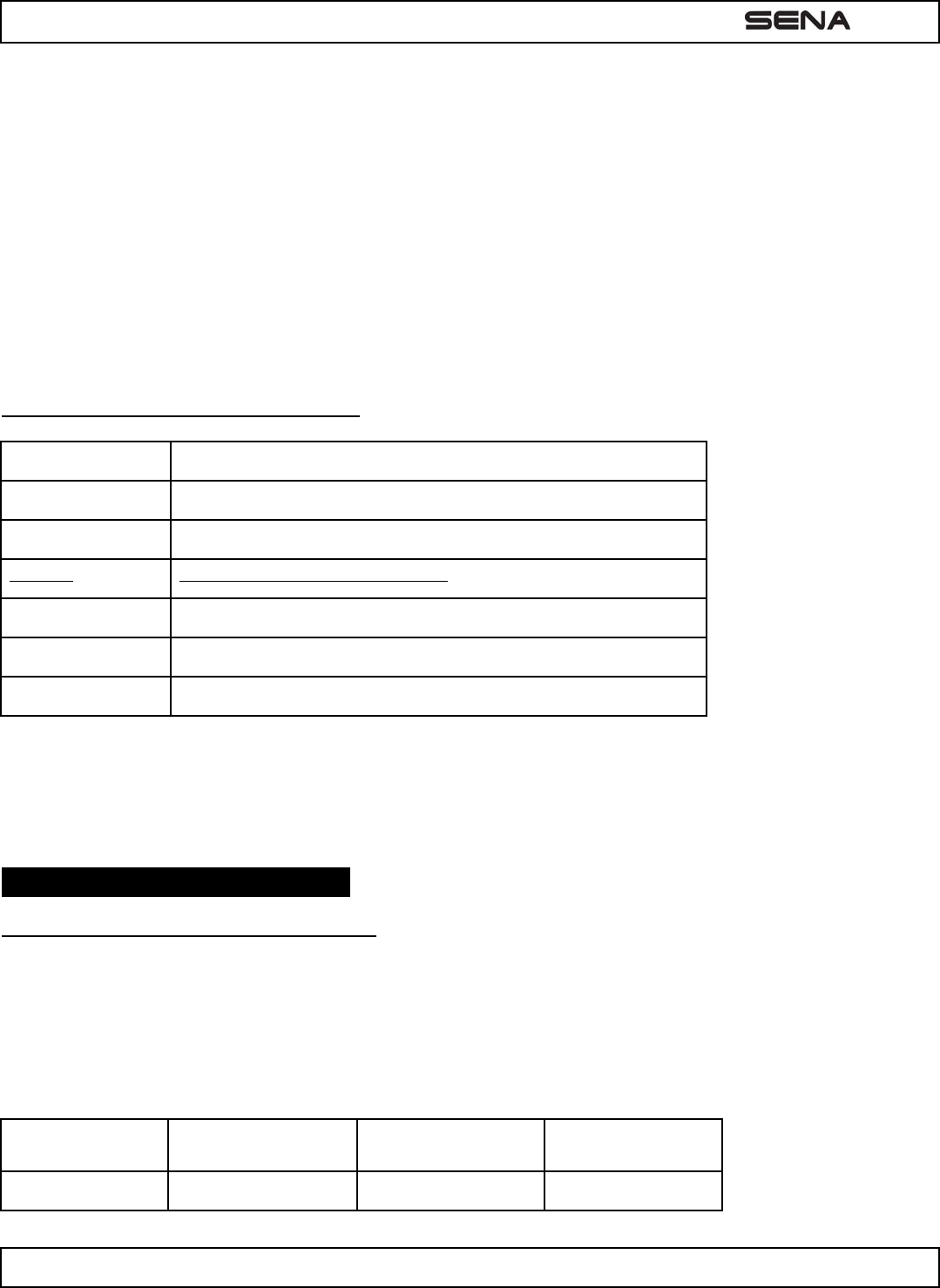
| EXPAND
13
4. To reject a call, press the Center Button for 2 seconds until you hear a beep while the phone is ringing.
5. There are several ways to make a phone call:
- Enter numbers on your mobile phone keypad and make a call. Then the call is automatically transferred to the
headset.
- In stand-by mode, press the Center Button for 3 seconds, to activate the voice dialing of your mobile phone. You
will hear a high tone single beep. Your mobile phone has to support voice dialing. Refer to your mobile phone manual
for further instruction.
- To redial the last number, press the (+) button for 3 seconds in stand-by mode. You will hear a voice prompt, “Last
number redial”.
- To cancel the voice dialing or redialing last number command, tap the Center Button while it is in progress.
Mobile Phone Ca ll But t on Oper a t ions
Answer Tap the Center Button or Say “Hello”
End Press the Center Button for 2”
Reject Press the Center Button for 2”
Transfer Must be done on the mobile phone
Call Use phone keypad
Redial Press the (+) button for 3”
Voice Command Press the Center Button for 3”
If you have second mobile phone connected with the EXPAND by multipoint connection, you can answer the incoming
call to the second mobile phone by tapping the Center Button while you are on the line of the first mobile phone. In this
case, the first call is on call waiting.
1 0 . TW O- W AY I N TERCOM
1 0 .1 St art and End Tw o- w ay I nt ercom
1. You can start a one-on-one intercom conversation with any intercom friend by tapping the Center Button: Single
tapping to intercom with the first intercom friend, double tapping with the second intercom friend, or triple tapping with
the third intercom friend.
2. To terminate a one-on-one intercom conversation, single tap the Center Button. This will end the intercom
conversation.
1st intercom friend 2nd intercom friend 3rd intercom friend
Start intercom Single tap Double tap Triple tap
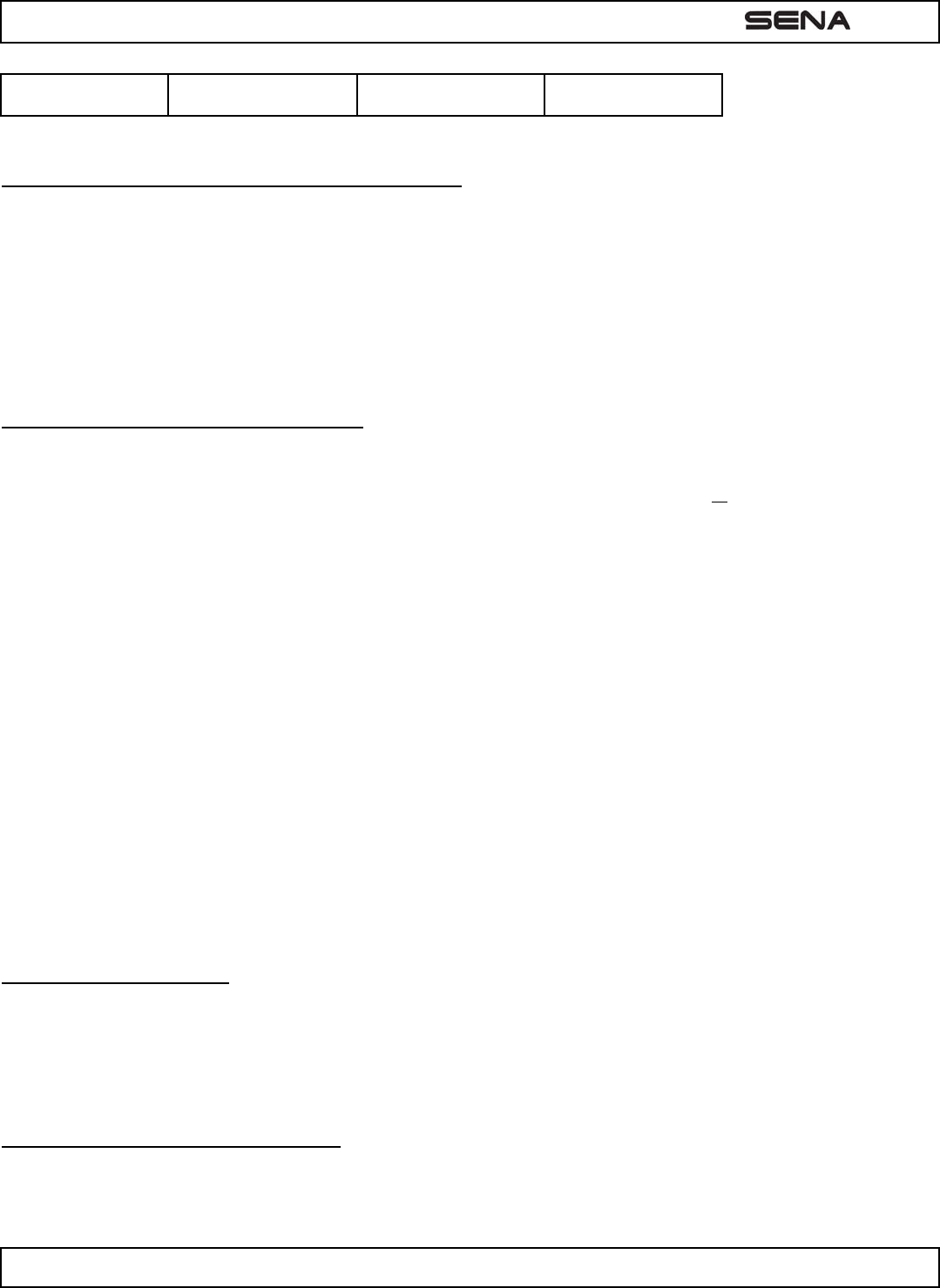
| EXPAND
14
End intercom Single tap (왼쪽 셀과 병합) (왼쪽 셀과 병합)
Start & End Two-way Intercom
1 0 .2 Voice Act iva t e d I ntercom ( VOX I nt ercom )
If VOX Intercom is enabled by the configuration setting as described in section 6.6, you can initiate an intercom
conversation with the last connected intercom friend by speaking any word loudly. The easiest way to trigger intercom
VOX is to blow into the microphone as if blowing dust off the microphone. If you start an intercom conversation by VOX,
the intercom terminates automatically when you and your intercom friend remain silent for 20 seconds. However, if you
manually start an intercom conversation by tapping the Center Button, you have to terminate the intercom conversation
manually.
1 0 .3 I ntercom and Mobile Phone Call
1. When you have an incoming mobile phone call during an intercom conversation, you will hear a ring tone. You can
choose whether to 1) answer the mobile phone call and stop the intercom conversation, or2) reject the phone call and
stay on the intercom conversation or 3) Ignore the incoming phone call and allow the caller to go to voice mail.
a. To answer the phone call and stop the intercom conversation, tap the Center Button. The phone VOX feature
does not work if you are connected to intercom. When you hang up the phone call, the intercom will automatically
be recovered.
b. To reject the phone call and stay on the intercom conversation, press the Center button for 2 seconds until you
hear a beep.
c. To ignore an incoming phone call, just wait until the caller goes to voice mail. You will maintain the intercom call
while the caller is leaving a voice message.
Unlike other motorcycle Bluetooth headsets, this prevents a user from being dropped out of an intercom conversation
by an incoming mobile call.
2. When you have an incoming intercom call during a mobile phone call, you will hear 4 high tone beeps, alerting you
that there is an incoming intercom call. You will also hear a voice prompt, “Intercom requested”. In this case, the
intercom call does not override the mobile phone call because intercom has lower priority than mobile call. You have to
hang up the mobile phone call to make or receive an intercom call.
1 0 .4 I ntercom and GPS
If you pair a Bluetooth GPS to the EXPAND as described in 6.3 of this user's guide, you can hear the turn-by-turn voice
instruction of the GPS while having an intercom conversation. The GPS voice instruction interrupts intercom conversation,
but it is automatically reestablished after the GPS voice instruction ends.
1 0 .5 I ntercom and Tw o- w ay Ra dio
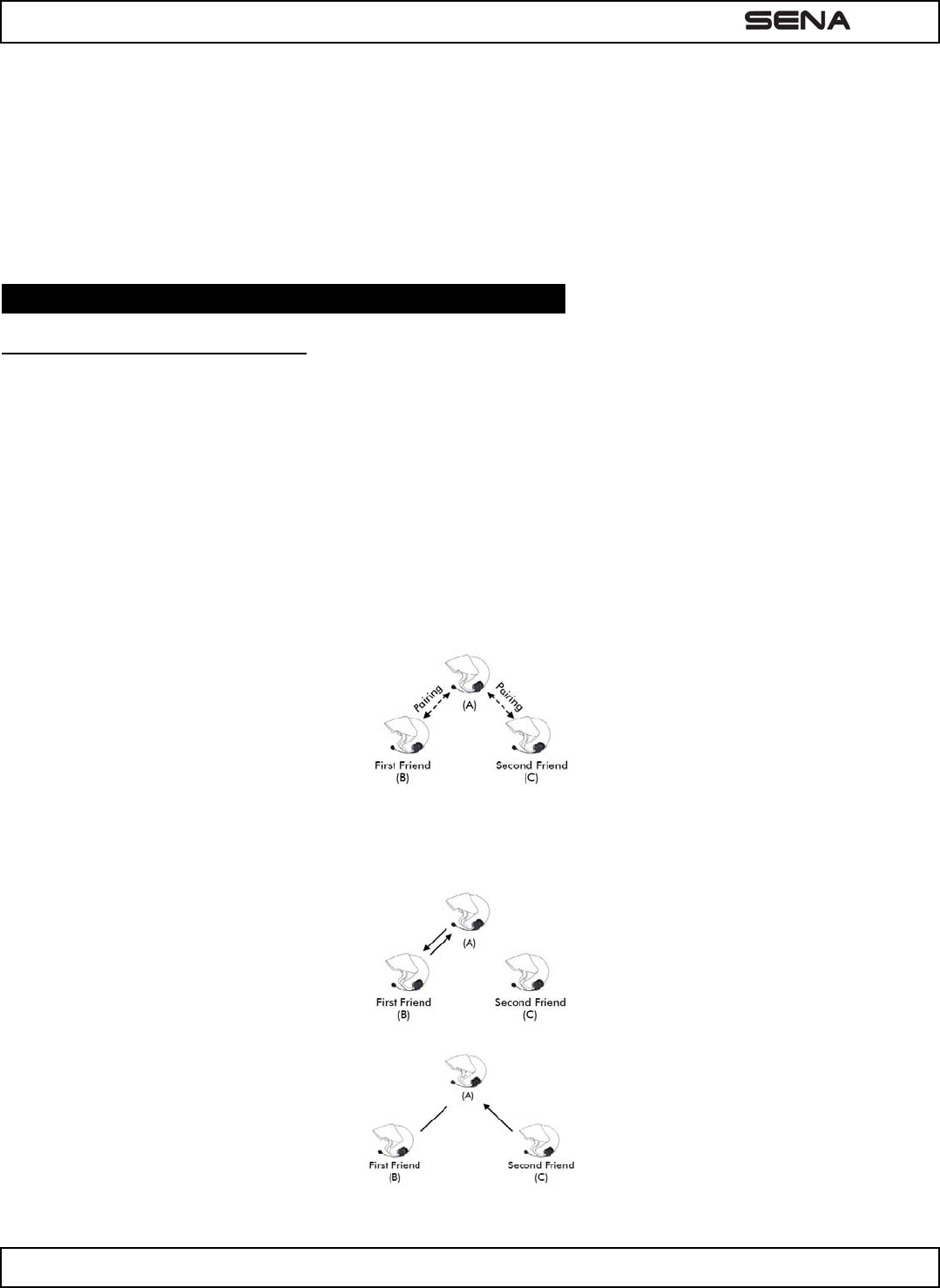
| EXPAND
15
As described in 6.4 of this user's guide, you can use a two-way radio and EXPAND Bluetooth intercom simultaneously by
using the Sena SR10, a Bluetooth Two-way Radio Adapter, along with the EXPAND. Incoming audio from the two-way
radio is not interrupting an intercom conversation but is heard in background. This is useful when you have an intercom
conversation with a passenger on the back seat and use a two-way radio for group communication with other motorcycle
riders.
1 1 . THREE- W AY CON FEREN CE I N TERCOM
1 1 .1 St art Thr ee- w ay I ntercom
You (A) can have a three-way conference intercom with two other EXPAND friends (B & C) by establishing two intercom
connections at the same time. While a three-way conference intercom is in progress, mobile phone connection of all three
participants would be temporarily disconnected, but as soon as the conference intercom terminates or one of the
participants leaves the intercom, all mobile phones would be automatically reconnected. During the conference intercom,
if you have an incoming mobile phone call, terminate the conference intercom to automatically reconnect the mobile
phone and receive the call.
1. You (A) need to be paired with two other friends (B & C) for three-way conference intercom.
2. Start an intercom conversation with one of the two friends in your intercom group. For example, you (A) may start an
intercom conversation with the intercom friend (B). Or intercom friend (B) may start an intercom call with you (A).
3. The second intercom friend (C) may join the intercom by making an intercom call to you (A).
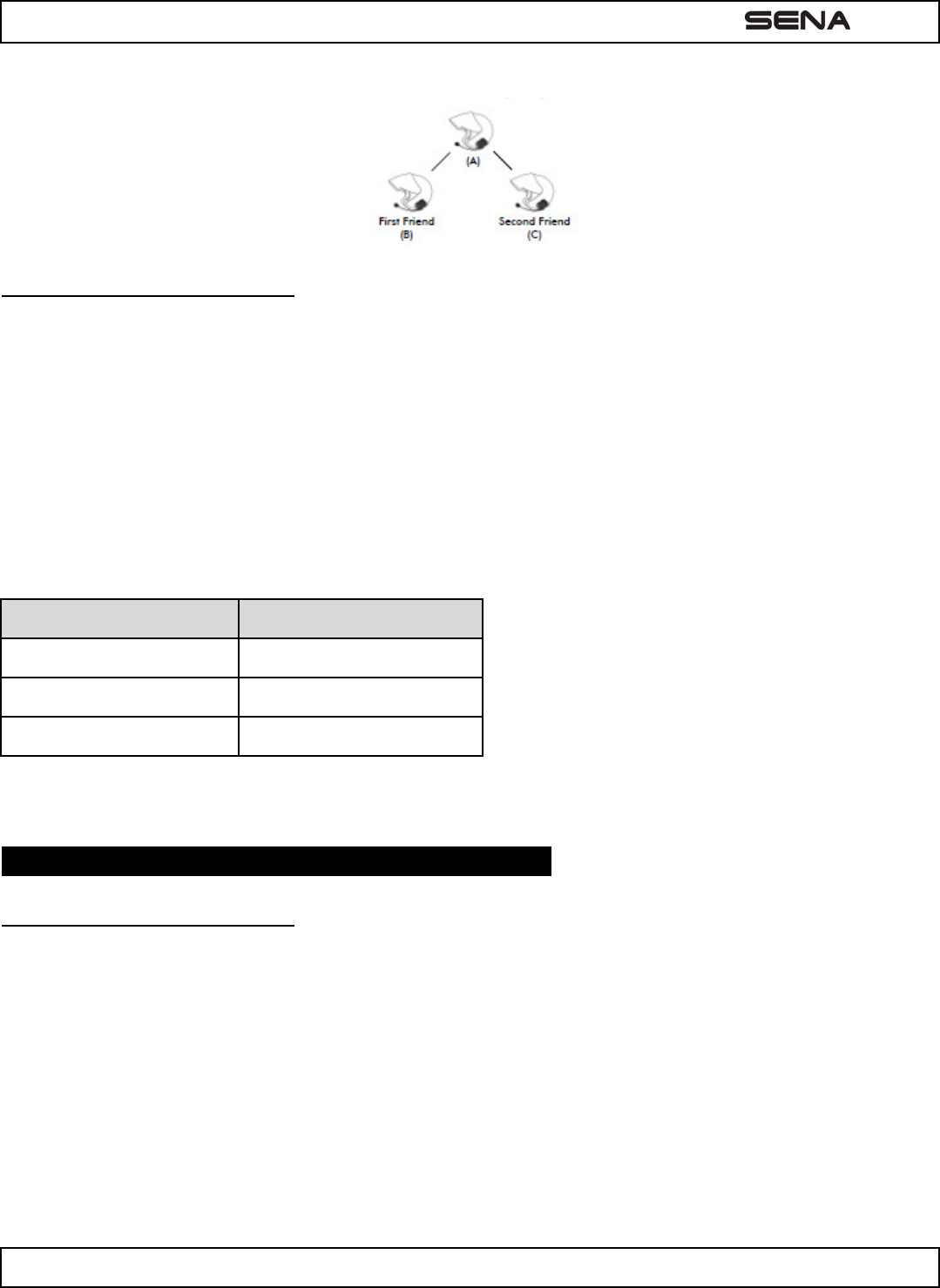
| EXPAND
16
4. Now you (A) and two SMH10 intercom friends (B & C) are having a three-way conference intercom.
1 1 .2 End Thr ee- w ay I ntercom
When you are a member of an active three-way conference intercom, you can completely terminate the conference
intercom or just disconnect an intercom connection with one of your active intercom friends.
1. Press the Center Button for 1 second until you hear a beep to terminate three-way conference intercom completely. It
terminates both intercom connections with (B) and (C).
2. Tap or double tap the Center Button to disconnect intercom connection with one of the two intercom friends
accordingly. For example, by single tapping the Center Button, you can terminate the intercom connection with the
first intercom friend (B). However, you still have the intercom connection with your second intercom friend (C). To
disconnect from intercom friend (C), double tap the Center Button. Now both intercom friends are disconnected.
Center Button Result
Press for 1” Disconnect (B) & (C)
Single tap Disconnect (B)
Double tap Disconnect (C)
End Three-way Intercom
1 2 . FOUR- W AY CON FEREN CE I N TERCOM
1 2 .1 St art Four- w ay I nt e r com
You can have four-way conference intercom with three other EXPAND users by adding one more intercom participant to
the three-way intercom. While you are having three-way intercom as above in section 14.1, a new participant (D), who is
an intercom friend of your intercom friend (C), may join the conference intercom by making an intercom call to your
intercom friend (C). Please note that in this case, the new participant (D) is an intercom friend of (C), not of you (A).
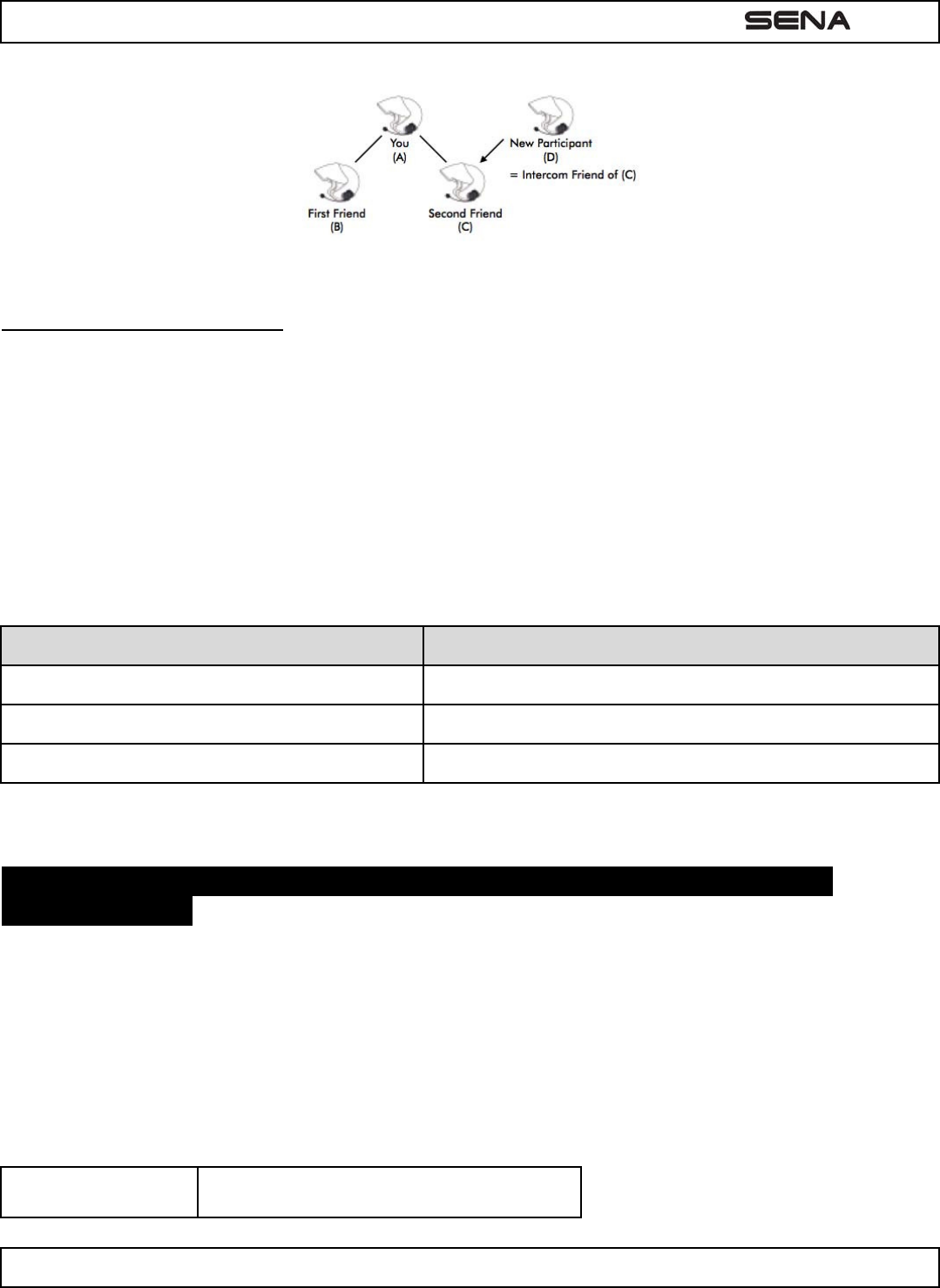
| EXPAND
17
1 2 .2 End Four- w ay I ntercom
As same in the case of three-way intercom, you can completely get out of the four-way conference intercom or just
disconnect a single intercom connection.
1. Press the Center Button for 1 second until you hear a beep to terminate four-way conference intercom. It terminates
the intercom connections between you (A), and your intercom friends (B) and (C).
2. Tap or double tap the Center Button to disconnect the intercom connection with one of the two intercom friends
accordingly. However, when you disconnect the second friend (C) by double tapping the Center Button, you will be
disconnected with the third participant (D) as well. This is because the third participant (D) is connected with you via
the second friend (C).
Center Button Result
Press for 1” Disconnect (B), (C) & (D)
Single tap Disconnect (B)
Double tap Disconnect (C) & (D)
End Four-way Intercom
1 3 . THREE- W AY CON FEREN CE PHON E CALL W I TH I N TERCOM
PARTI CI PAN T
You can have a three-way conference phone call by adding an intercom friend to the mobile phone conversation. While
having a mobile phone call, make an intercom call to one of your intercom friends (B, C or D) by tapping the Center
Button once, twice or three times to form a three-way conference call with the person on the mobile phone line. To
disconnect the intercom first and go back to your private mobile phone call, terminate the intercom by tapping the Center
Button once. To end the mobile phone call first and maintain the intercom conversation, press the Center Button for 2
seconds, or wait for the person on the mobile phone line to end the call.
Start Tap the Center Button while having a mobile
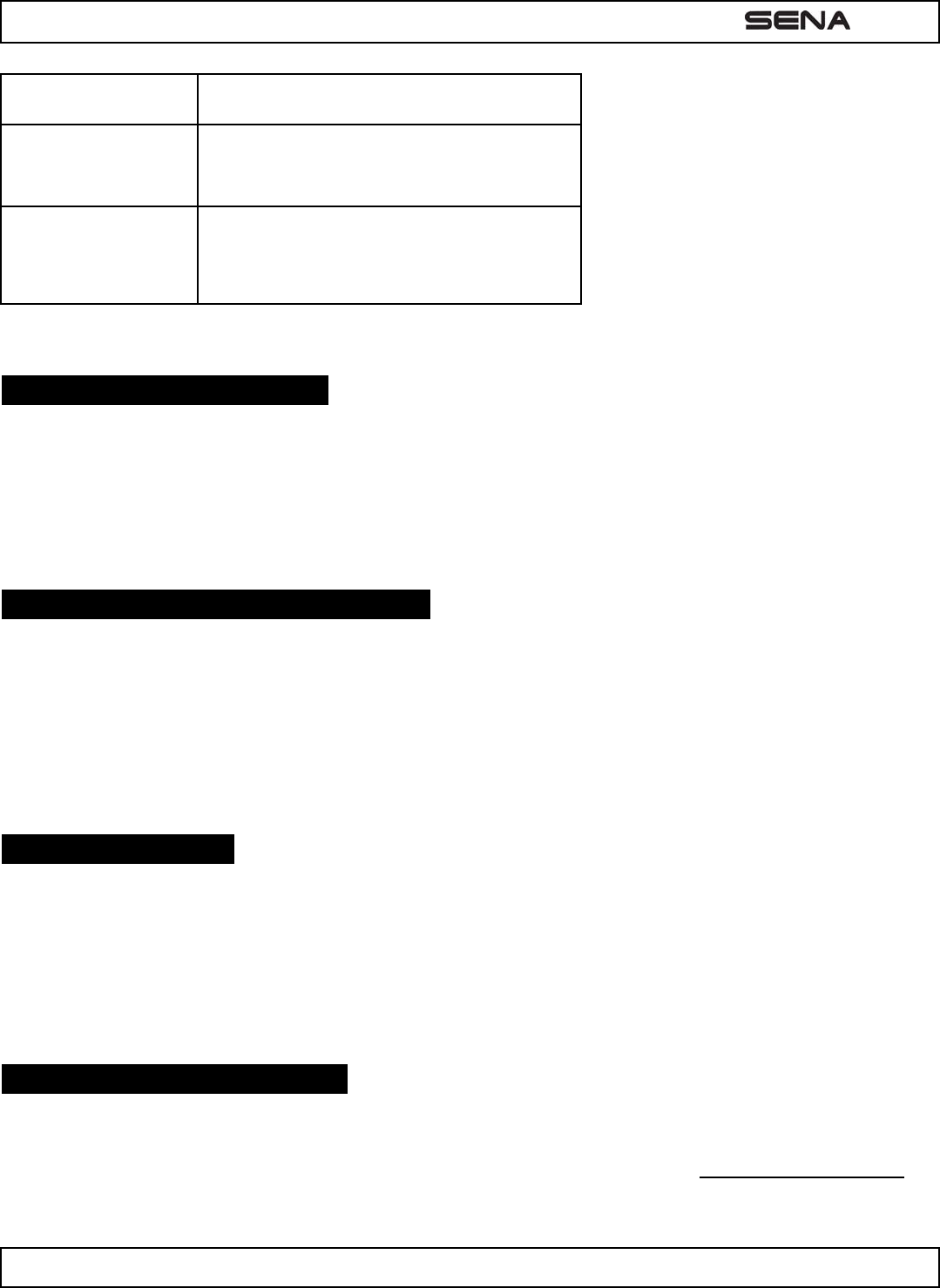
| EXPAND
18
phone call
End intercom first Tap the Center Button
End phone call first
Press the Center Button for 2“
or
Wait for the called person to end the call
Start & End Three-way Conference Phone Call
1 4 . I N TERCOM FAI LURE
When you try to start an intercom conversation with an intercom friend who is already having a conference intercom with
other riders or a mobile phone call, you will hear a low tone double beep signifying an intercom busy signal. In this case,
you have to try again later.
1 5 . I N TERCOM RECON N ECTI ON
If your intercom friend goes out of range while having an intercom conversation, you may hear static noise and eventually
the intercom will be disconnected. In this case, the EXPAND automatically tries to reconnect the intercom every 8
seconds and you will hear high tone double beeps until the intercom is reestablished. If you don’t want to make a
reconnection, tap the Center Button to stop the attempt.
1 6 . FAULT RESET
When the EXPAND is not working properly or is in faulty status for any reason, you may reset by pushing the pin-hole
reset button at the back of the headset main unit. Insert a paper clip into the reset pin-hole and press the reset button for
a second with light pressure. The EXPAND will be switched off, and you have to turn the system back on and try again.
However, this will not restore the headset to factory default settings.
1 7 . FI RMW ARE UPGRADE
The EXPAND supports firmware upgrade function. Please visit Sena Bluetooth web site at www.senabluetooth.comto
check the latest software downloads.
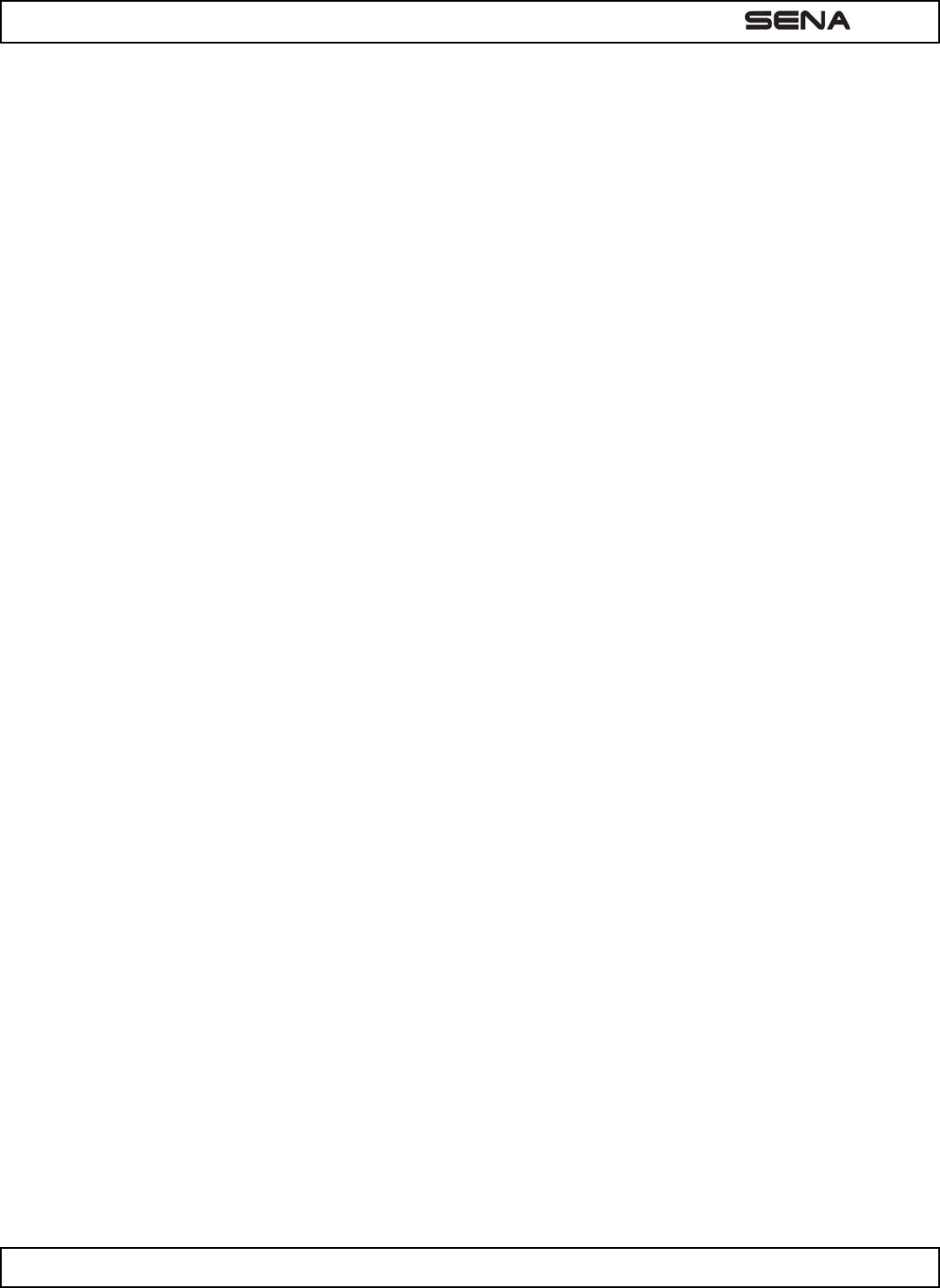
| EXPAND
19
BATTERY I N FORMATI ON
The EXPAND has an internal, non-removable external, rechargeable battery. Do not attempt to remove the battery from
the device as you may damage the device. The battery can be charged and discharged hundreds of times, but it will
eventually wear out. Recharge the battery only with Sena approved chargers designated for this device. Use of an
unapproved charger may present a risk of fire, explosion, leakage, or other hazard.
Always try to keep the battery between 15℃ and 25℃ (59℉ and 77℉). Extreme temperatures reduce the capacity and
lifetime of the battery. A device with a hot or cold battery may not work temporarily. Battery performance is particularly
limited in temperatures well below freezing.
Do not dispose of batteries in a fire as they may explode. Batteries may also explode if damaged. Never use any charger
that is damaged. Operating times are estimates only and depend on the devices used together, features used, battery
age and condition, temperatures to which battery is exposed, and many other factors.
MAI N TEN ANCE AND CARE
The SHM10R should be treated with care and the following suggestions will help you protect your warranty coverage.
1. Do not use or store the device in dusty, dirty areas. Its moving parts and electronic components can be damaged.
2. Do not store the device in hot areas. High temperatures can shorten the life of electronic devices, damage batteries,
and wrap or melt certain plastics.
3. Do not store the device in cold areas. When the device returns to its normal temperature, moisture can form inside
the device and damage electronic circuit boards.
4. Do not attempt to open the EXPAND
5. Do not drop or knock the device. Rough handling can break internal circuit boards and fine mechanics.
6. Do not use harsh chemicals, cleaning solvents, or strong detergents to clean the device.
7. Do not paint the device. Paint can clog the moving parts and prevent proper operation.
These suggestions apply equally to the headset main unit, speaker-microphone clamp unit, or power charger.
DI SPOSAL
The crossed-out wheel bin symbol on the product, literature, or packaging reminds you that all electrical and electronic
products, batteries, and accumulators must be taken to separate collection at the end of their working life. This
requirement applies to the European Union and other locations where separate collection systems are available. To
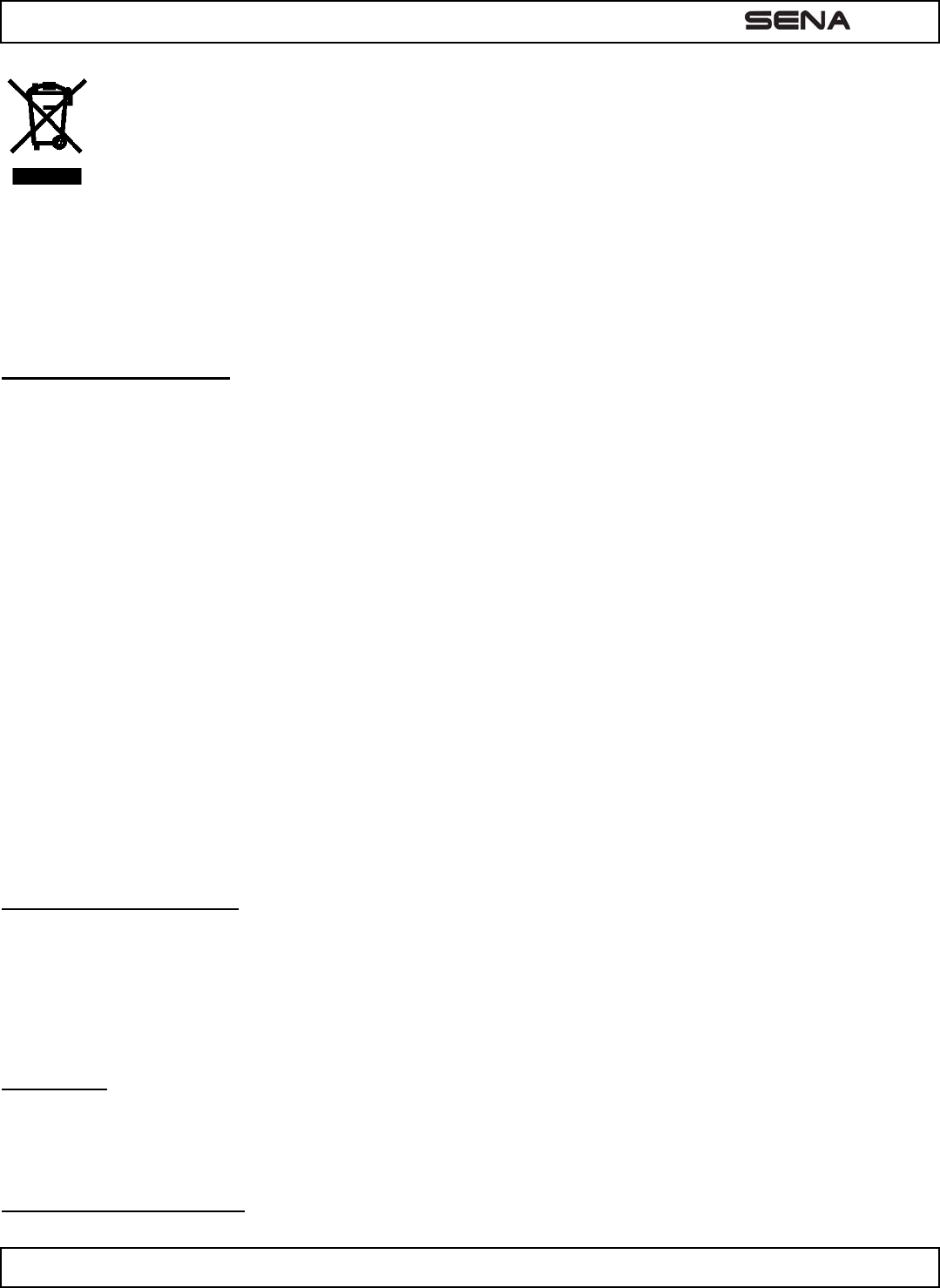
| EXPAND
20
prevent possible harm to the environment or human health from uncontrolled waste disposal, please do not
dispose of these products as unsorted municipal waste, but hand it in at an official collection point for recycling.
CERTI FI CATI ON AN D SAFETY APPROVALS
FCC Compliance Statement
This device complies with part 15 of the FCC Rules. Operation is subject to the following two conditions:
● This device may not cause harmful interference.
● This device must accept any interference received, including interference that may cause undesired operation.
This equipment has been tested and found to comply with the limits for a Class B digital device, pursuant to part 15 of the
FCC Rules. These limits are designed to provide reasonable protection against harmful interference in a residential
installation.
This equipment generates, uses and can radiate radio frequency energy and, if not installed and used in accordance with
the instructions, may cause harmful interference to radio communications. However, there is no guarantee that
interference will not occur in a particular installation. If this equipment does cause harmful interference to radio or
television reception, which can be determined by turning the equipment off and on, the user is encouraged to try to
correct the interference by one or more of the following measures:
● Reorient or relocate the receiving antenna.
● Increase the separation between the equipment and receiver.
● Connect the equipment into an outlet on a circuit different from that to which the receiver is connected.
● Consult the dealer or an experienced radio/TV technician for help.
FCC RF Exposure Statement
This equipment complies with FCC radiation exposure limits set forth for an uncontrolled environment. End users must
follow the specific operating instructions for satisfying RF exposure compliance. The antenna used for this transmitter
must not transmit simultaneously with any other antenna or transmitter, except in accordance with FCC multi-transmitter
product procedures.
FCC Caution
Any changes or modifications to the equipment not expressly approved by the party responsible for compliance could
void user’s authority to operate the equipment.
CE Declaration of Conformity
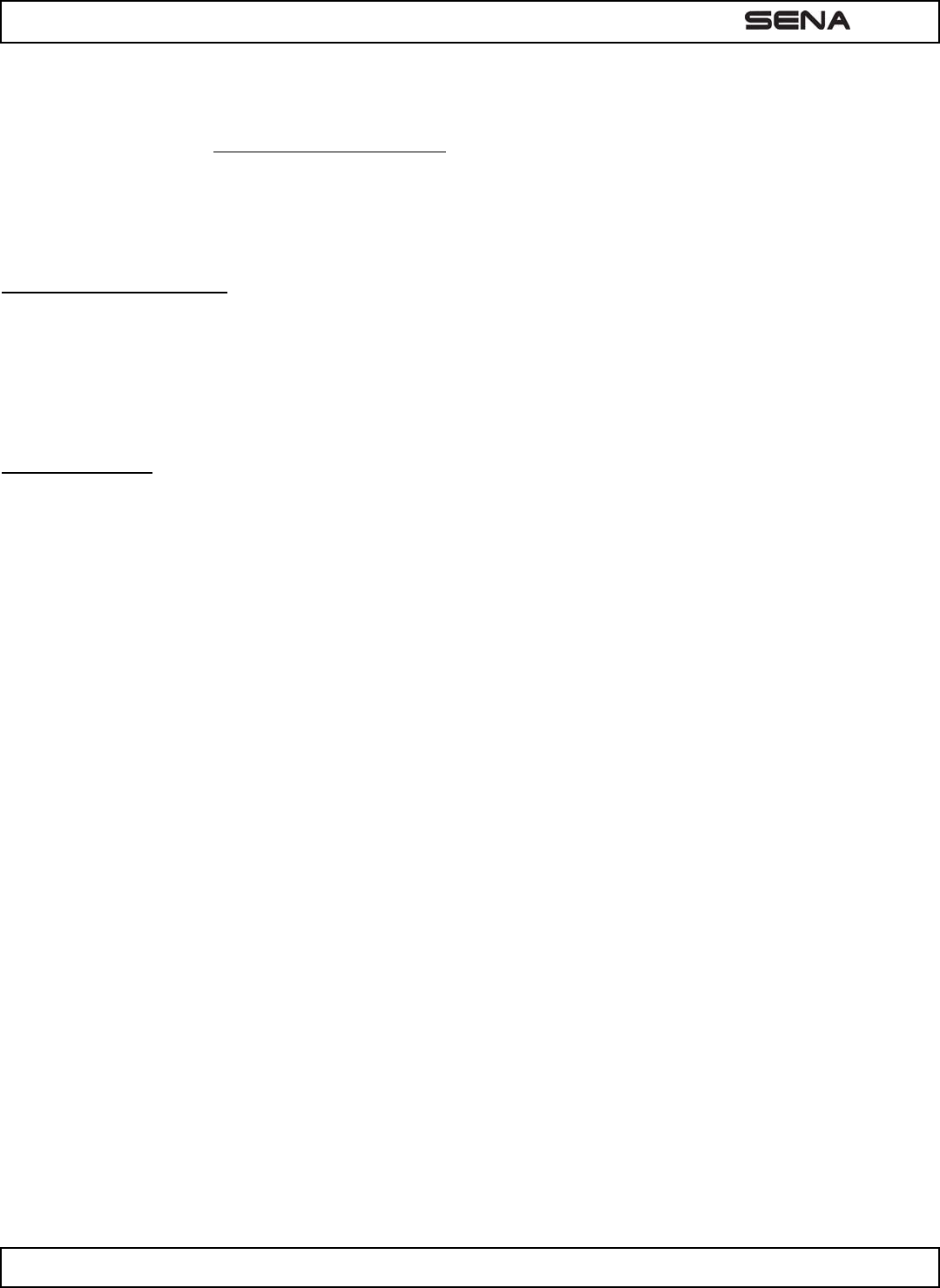
| EXPAND
21
This product is CE marked according to the provisions of the R&TTE Directive (99/5/EC). Hereby, Sena declares that this
product is in compliance with the essential requirements and other relevant provisions of Directive 1999/5/EC. For further
information please consult http://www.senabluetooth.com. Please note that this product uses radio frequency bands not
harmonized within EU. Within the EU this product is intended to be used in Austria, Belgium, Denmark, Finland, France,
Germany, Greece, Ireland, Italy, Luxembourg, The Netherlands, Portugal, Spain, Sweden, United Kingdom and within
EFTA in Iceland, Norway and Switzerland.
Industry Canada Statement
This device complies with Industry Canada license-exempt RSS standard(s).
Operation is subject to the following two conditions:
(1) This device may not cause interference
(2) This device must accept any interference, including interference that may cause undesired operation of the device.
Bluetooth License
The Bluetooth® word mark and logos are owned by the Bluetooth SIG, Inc. and any use of such marks by Sena is under
license. Other trademarks and trade names are those of their respective owners
The EXPAND is compliant with and adopts the Bluetooth® Specification 3.0 and has successfully passed all
interoperability tests that are specified in the Bluetooth® specification. However, interoperability between the device and
other Bluetooth®-enabled products is not guaranteed.
W AI VER AN D GEN ERAL RELEASE
By using the EXPAND you waive all substantial legal rights including the right to sue. Please read the following carefully
before using the device. If you do not accept all terms of this agreement, you should immediately return the product for a
full refund. By using the headset you agree to be bound to this agreement and forfeit the right to sue. Using a
communication device while riding a motorcycle, scooter, moped, ATV, quad-bike or any other vehicle or equipment,
whether on land, water or air (jointly referred to as “Vehicle”) requires your complete and undivided attention. Sena
Technologies, Inc., including its Officers, Directors, Affiliates, Parent Company, Representatives, Agents, Contractors,
Sponsors, Employees, Suppliers and Resellers (jointly referred to as the “Company” or “Sena”) strongly advise you to
take all necessary precautions and remain alert to the traffic, weather and road conditions if you choose to use the
EXPAND headset, including all derivative models irrespective of its commercial name or branding (the “Device”), and stop
your Vehicle on the roadside prior to initiating or receiving calls. Any publications, advertisements, announcements or
similar notes that refer to using the Device while riding a Vehicle are solely intended to address its technical capabilities
and should not be misconstrued as if encouraging users to operate the Device while actively involved in traffic.
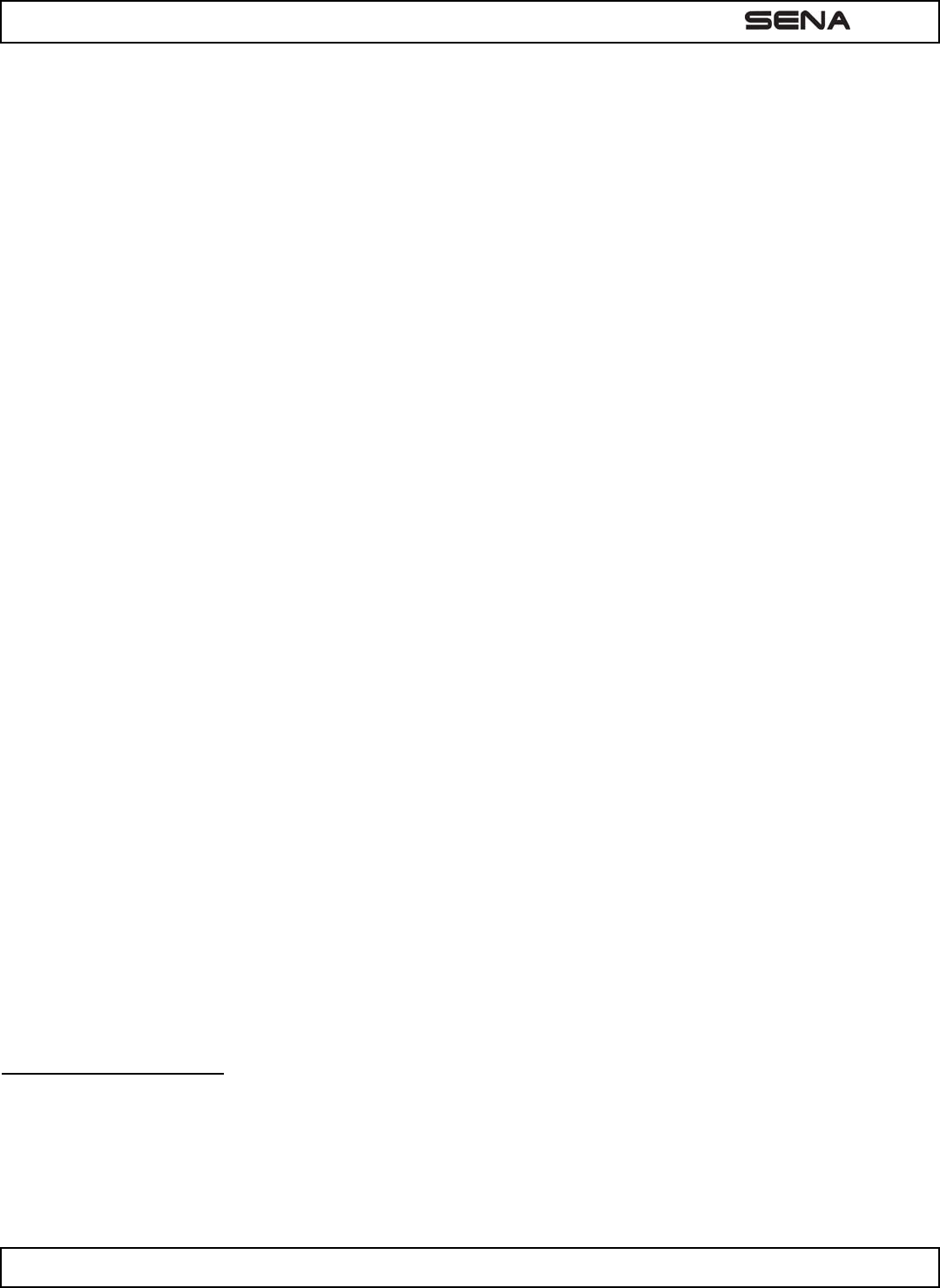
| EXPAND
22
By way of purchasing this Device and not returning it for a full refund (see below), you are irrevocably releasing,
indemnifying from any liability, loss, claim and expense (including attorney’s fees) and holding Sena harmless for any
bodily injuries, harm or death as well as losses or damages in goods, to any Vehicles including your own, or to any
property or asset that belong to you or to third parties, any of which may result from using the Device under any
circumstances or conditions and irrespective of jurisdiction. Sena will not be responsible for any physical damages,
irrespective of reasons, conditions or circumstances, including malfunctioning of the Device, and all risks associated with
operating it rest solely and entirely with the user of this Device, irrespective of whether the Device is used by the original
purchaser or any third party.
Sena hereby notifies you that using this Device may also be in contravention to local, federal, state or national laws or
regulations, and that any use of the Device is entirely at your sole risk and responsibility.
1. You, your heirs, legal representatives, successors or assigns, hereby voluntarily and forever release, discharge,
indemnify and hold harmless Sena from any and all litigation, claims, debts, demands, actions and liability which may
arise, directly or indirectly, from using the Device for any distress, pain, suffering, discomfort, loss, injury, death,
damages to or in respect to any person or property however caused, WHETHER ARISING FROM THE
NEGLIGENCE OR OTHERWISE, and which may hereafter accrue to you on some future date as a result of said use,
to the fullest extent permitted by law.
2. You fully understand and assume the risks in using the Device, including risk of negligent acts or omissions by others.
3. You confirm that you are physically capable to use the Device and that you have no medical conditions or needs that
may infringe upon your abilities to do so in a safe manner. You confirm that you are at least eighteen (18) years of
age and that you have been advised of the risks associated with the use of the Device. You further confirm that you
will not consume any alcohol that may affect your alertness or any mind-altering substance, and will not carry, use or
consume these substances before or during the use of the Device.
4. You fully acknowledge our warnings and understand that: (a) risks and dangers exist in using the Device while in
traffic, including but not limited to injury or illness, strains, fractures, partial and/or total paralysis, death or other
ailments that could cause serious disability; (b) these risks and dangers may be caused by the negligence of the
manufacturers or its agents or any third party involved in designing or manufacturing the Device; (c) these risks and
dangers may arise from foreseeable or unforeseeable causes. You hereby assume all risks and dangers and all
responsibility for any losses and/or damages, whether caused in whole or in part by the negligence or other conduct
of others, including the Company.
5. You confirm that you have read this release of liability and fully understand its terms and that you have given up
substantial rights by not returning the Device for a full refund (see refund option below).
Two-Year Limited Warranty
Sena Technologies, Inc. (“Sena”) warrants that this product (“Product”) shall conform to and perform in accordance with
published technical specifications and the accompanying written materials, and shall be free of defects in materials and
workmanship, for a period of two (2) year from the date of purchase by the first consumer purchaser of the Product. The
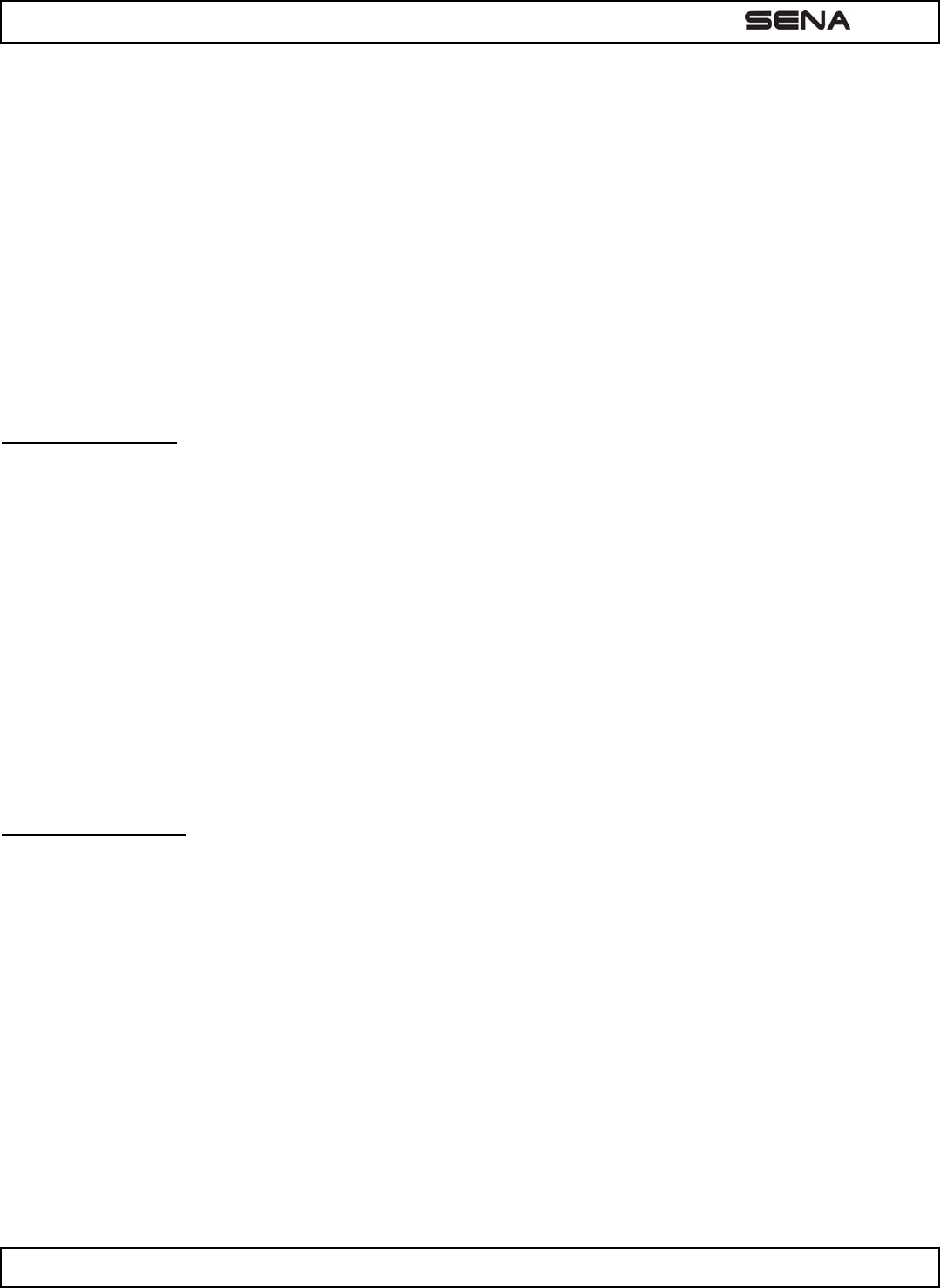
| EXPAND
23
limited warranty extends only to the original consumer purchaser of the Product and is not assignable or transferable to
any subsequent purchaser/end-user.
This warranty is limited to the repair and/or replacement, at Sena’s discretion, of defective or non-conforming Product,
and Sena shall not be responsible for the failure of the Product to perform specified functions, or any other non-
conformance caused by or attributable to: (a) any misapplication or misuse of the Product; (b) failure of Customer to
adhere to any of Sena’s specifications or instructions; (c) neglect of, abuse of, or accident to, the Product; or (d) any
associated or complementary equipment or software not furnished by Sena.
Limited warranty service may be obtained by delivering the Product to Sena or to the international distributor it was
purchased through and providing proof of purchase or receipt date. Customer agrees to insure the Product or assume the
risk of loss or damage in transit, to prepay shipping charges to Sena, and to use the original shipping container or
equivalent.
Limitation of Liability
EXCEPT AS EXPRESSLY PROVIDED HEREIN, SENA MAKES NO WARRANTY OF ANY KIND, EXPRESSED OR
IMPLIED, WITH RESPECT TO ANY EQUIPMENT, PARTS OR SERVICES PROVIDED PURSUANT TO THIS
AGREEMENT, INCLUDING BUT NOT LIMITED TO THE IMPLIED WARRANTIES OF MERCHANTABILITY AND
FITNESS FOR A PARTICULAR PURPOSE. NEITHER SENA NOR ITS DEALER SHALL BE LIABLE FOR ANY OTHER
DAMAGES, INCLUDING BUT NOT LIMITED TO DIRECT, INDIRECT, INCIDENTAL, SPECIAL OR CONSEQUENTIAL
DAMAGES, WHETHER IN AN ACTION IN CONTRACT OR TORT (INCLUDING NEGLIGENCE AND STRICT LIABILITY),
SUCH AS, BUT NOT LIMITED TO, LOSS OF ANTICIPATED PROFITS OR BENEFITS RESULTING FROM, OR ARISING
OUT OF, OR IN CONNECTION WITH THE USE OF FURNISHING OF EQUIPMENT, PARTS OR SERVICES
HEREUNDER OR THE PERFORMANCE, USE OR INABILITY TO USE THE SAME, EVEN IF SENA OR ITS DEALER
HAS BEEN ADVISED OF THE POSSIBILITY OF SUCH DAMAGES. IN NO EVENT WILL SENA OR ITS DEALERS
TOTAL LIABILITY EXCEED THE PRICE PAID FOR THE PRODUCT.
Return for Full Refund
IF YOU ARE UNWILLING TO ACCEPT AND AGREE TO THE ABOVE CONDITIONS, YOU MAY RETURN THIS DEVICE
TO SENA FOR A FULL REFUND, PROVIDED THAT YOU DO SO NO LATER THAN 14 BUSINESS DAYS FOLLOWING
THE PURCHASE OF THE DEVICE AND SUBJECT TO THE WRAPPING BEING INTACT. WHEN DOING SO, PLEASE
REFER TO THIS SECTION. BY NOT RETURNING THE DEVICE FOR REFUND WITHIN THE PERIOD PROVIDED,
YOU ARE EXPLICITLY IN AGREEMENT WITH THE ABOVE AND RENOUNCE ALL RIGHTS TO FUTURE CLAIMS AND
DEMANDS AGAINST SENA AS DEFINED ABOVE.
W ARN I NG
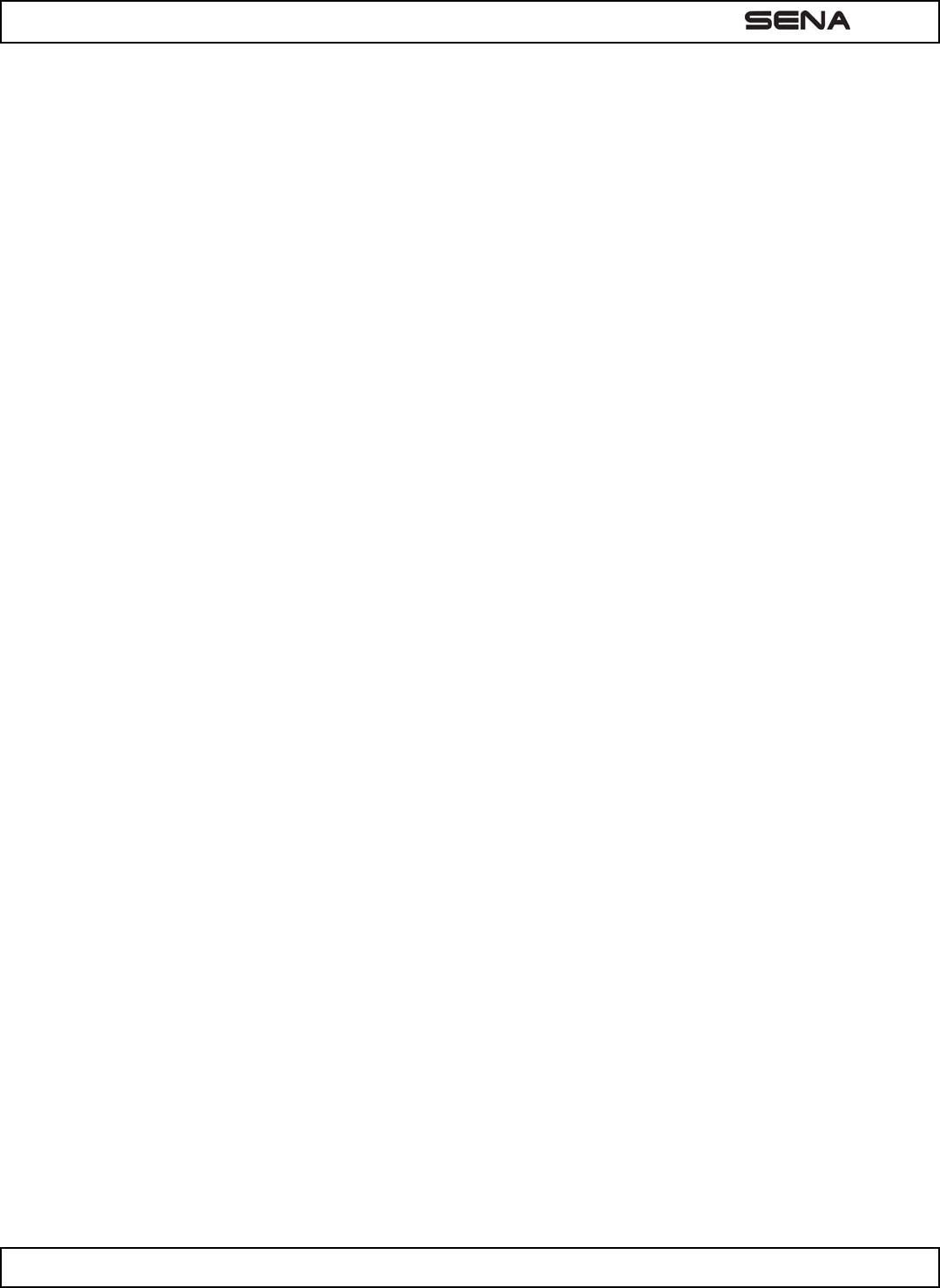
| EXPAND
24
Sena informs that using this device in public traffic may not be authorized by the law. Please check your local law and use
this device only out of public traffic such as private properties or closed circuits. If the simultaneous use of both ear
speakers while riding a motorcycle is prohibited by your local law, please use only a single ear speaker while riding. Sena
denies any liability should you choose not to respect this warning.
Using the headset with loud volume may be harmful to your eardrums and cause hearing loss. Please maintain proper
volume level to protect your ears.
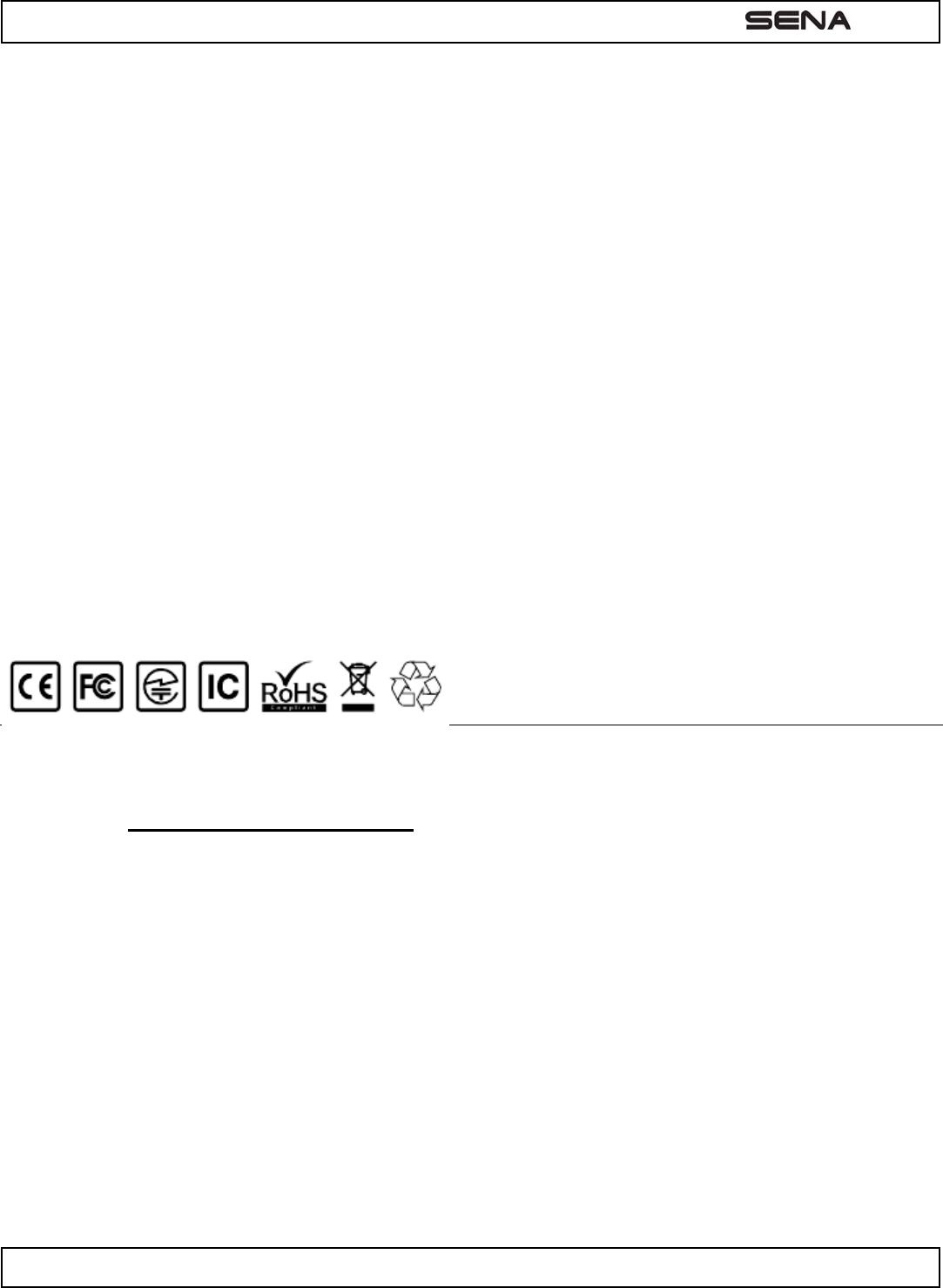
| EXPAND
25
SENA www.senabluetooth.comUser's Guide for Firmware v1.0