SENA TECHNOLOGIES SP13 BLUETOOTH STEREO MOTORCYCLE HEADSET User Manual 10R OEM 01 Manual ENG rev2
Sena Technologies,Inc. BLUETOOTH STEREO MOTORCYCLE HEADSET 10R OEM 01 Manual ENG rev2
Contents
- 1. Users Manual
- 2. User Manual
Users Manual
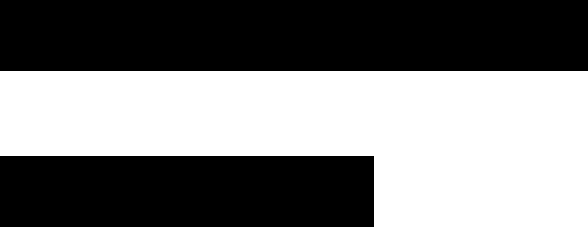
1
SENA TECHNOLOGY
10R-OEM-01
User’s Manual
2
CONTENTS
1. INTRODUCTION
2. PACKAGE CONTENTS
3. 10R-OEM-01 CONFIGURATION SETTING
4. OPERATION QUICK REFERENCE
5. FM RADIO
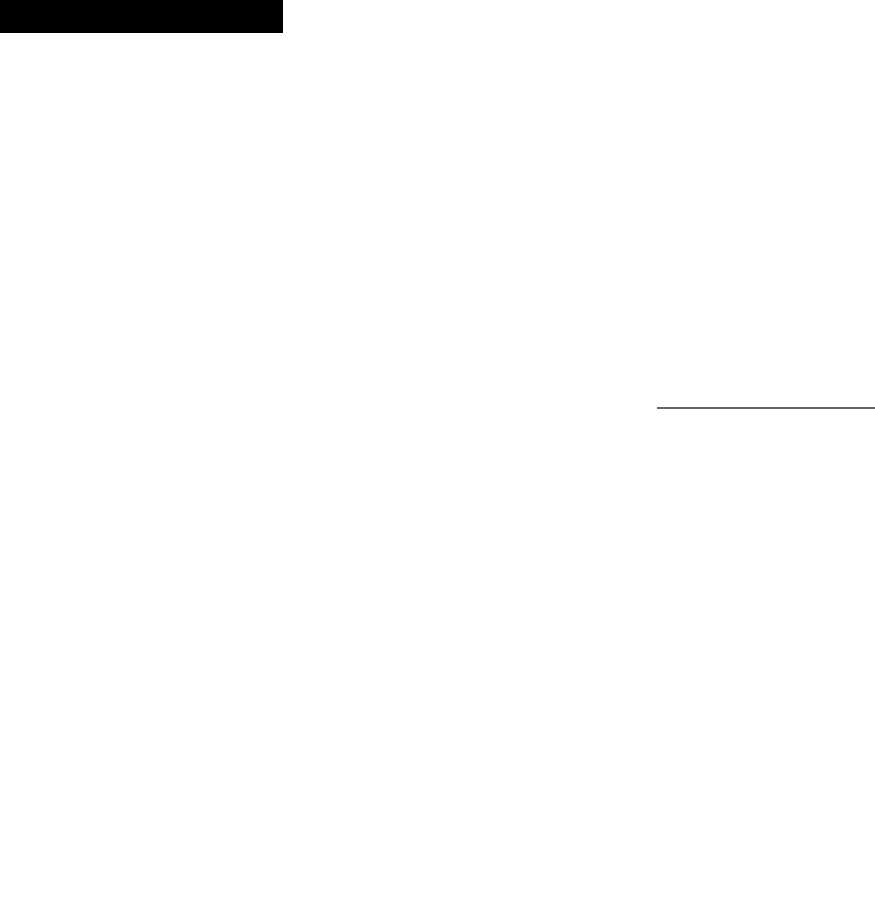
3
1. INTRODUCTION
Thank you for choosing the Sena 10R-OEM-01, Low Profile Bluetooth Stereo Headset and Intercom. With
the 10R-OEM-01, you can call handsfree on your Bluetooth mobile phone, listen to stereo music or voice
instructions from your GPS navigation system by wireless Bluetooth, and have intercom conversations in
full duplex with a passenger or other motorcycle riders.
The 10R-OEM-01 is compliant with the Bluetooth 3.0 supporting the following profiles: Headset Profile,
Hands-Free Profile (HFP), Advanced Audio Distribution Profile (A2DP), and Audio Video Remote Control
Profile (AVRCP). Please check with the manufacturers of other devices to determine their compatibility
with this headset.
Please read this user’s guide carefully before using the headset. Also check www.SenaBluetooth.com for
the latest version of the user’s guide and additional information related to Sena Bluetooth products.
The 10R-OEM-01 features:
● Bluetooth handsfree for Bluetooth mobile phones
● Bluetooth stereo headset for Bluetooth audio devices such as MP3 players
● Bluetooth stereo headset for Bluetooth GPS navigations
● Bluetooth intercom up to 900 meters (980 yards)*
● Four-way conference intercom
● Three-way conference phone call with intercom participant
● Universal Intercom™
● Multipoint Bluetooth for dual mobile phone
● Speed Dialing
● Sidetone
● Advanced Noise Control™
● Light weight and ultra slim profile
● Firmware upgradeable
* in open terrain
Key Specifications:
● Bluetooth 3.0
● Supporting profiles: Headset Profile, Hands-Free Profile (HFP), Advanced Audio Distribution Profile
(A2DP), Audio Video Remote Control Profile (AVRCP)

4
2. PACKAGE CONTENTS
Headset Main Unit
(+) Button / (-) Button
● Volume adjustment
● Navigate through voice configuration menu
● MP3 Track-forward and track-back
Center Button
● Answer and end a mobile phone call
● Reject an incoming mobile phone call
● Start and end intercom conversation
● Play and pause Bluetooth stereo device
● Enter into intercom pairing mode
● Enter into voice configuration menu
DC Power Charging & Firmware Upgrade Port
Charging LED
Speaker Connector
Battery Pack Connector
Microphone Connector

5
3. 10R-OEM-01 CONFIGURATION SETTING
You can set the configuration of the 10R-OEM-01 by the voice menu instruction as below.
1. To enter into voice configuration menu, press and hold the Center Button for 12 seconds until the LED
shows solid blue and you hear high tone double beeps. You will also hear a voice prompt saying
“Configuration menu”.
2. Tap the (+) Button or (-) Button to navigate between the menus. You will hear voice prompts for each
menu items as below.
3. You can enable the feature or execute the command by tapping the Center Button.
4. If you want to exit the configuration immediately, tap the (+) Button or (-) Button until you hear a voice
prompt saying “Exit configuration”, then tap the Center Button.
The voice prompt for each menu item is as below:
(1) Phone pairing
(2) Multipoint pairing
(3) Phone selective pairing
(4) Media selective pairing
(5) Speed dial
(6) VOX phone
(7) VOX intercom
(8) VOX sensitivity
(9) Voice prompt
(10) Sidetone
(11) Delete all pairings
(12) Factory reset
(13) Exit configuration
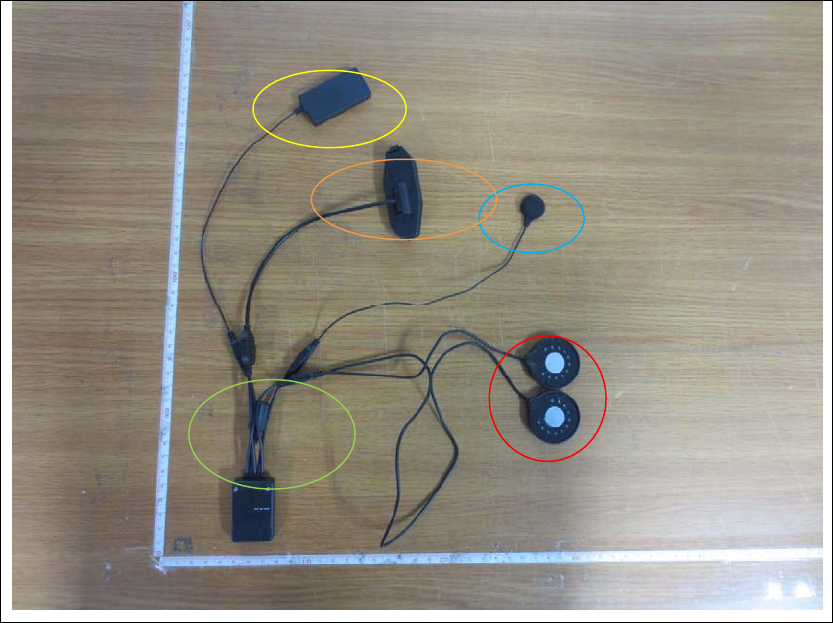
6
10R-OEM-01 Accessory
Ear
piece
MIC
Battery
Controller
Charge
USB Port
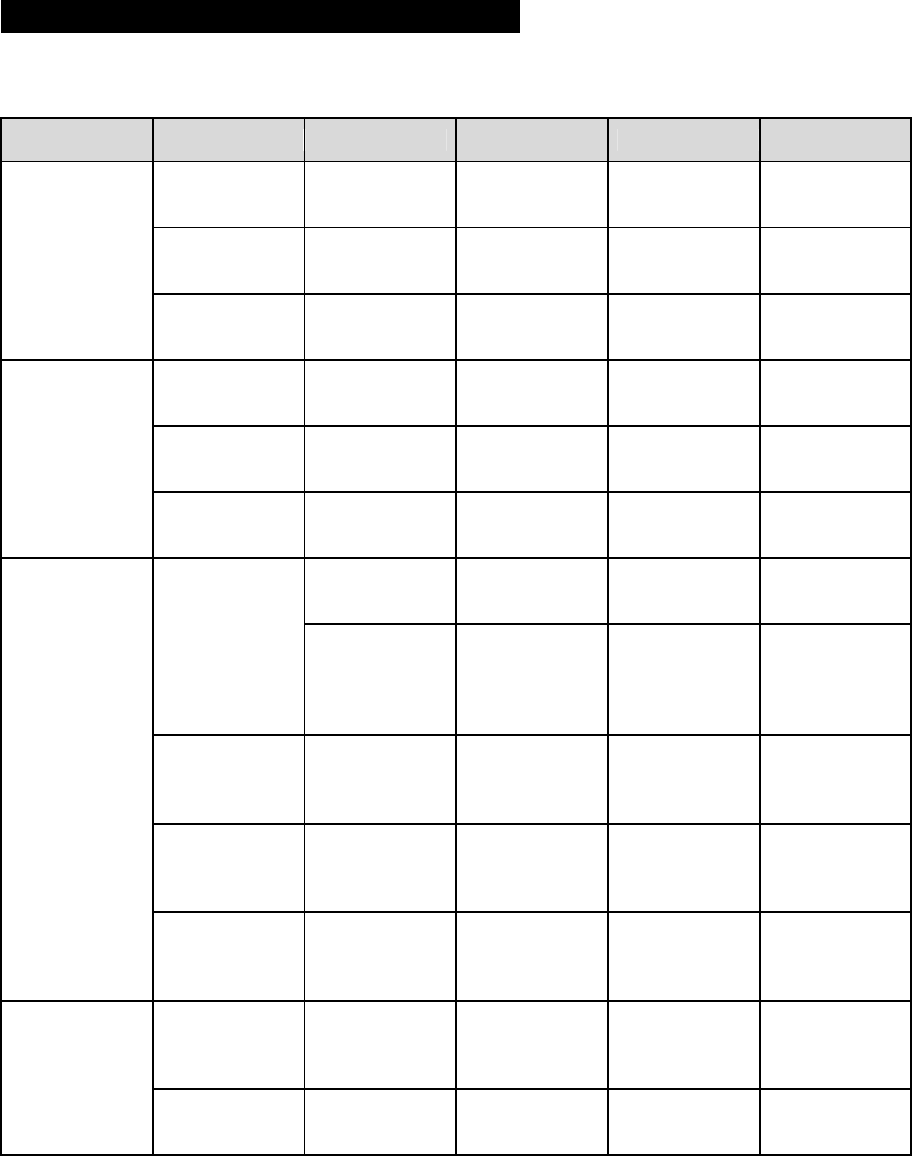
7
4. OPERATION QUICK REFERENCE
Type Description Button Duration LED Beep
Basic
Function
Power-on Center Button
+ (+) Button 1 sec Solid blue Ascending
beeps
Power-off Center Button
+ (+) Button Tapping Solid red Descending
beeps
Volume
adjustment (+) Button or (-
) Button Tapping - -
Mobile Phone
Answer phone
call Center Button Tapping - -
Speed dial (+) Button 3 sec - Mid-tone single
beep
Reject
incoming call Center Button 2 sec - -
Intercom
Intercom
pairing
Center Button 5 sec Red flashing Mid-tone single
beep
Center Button
of any one of
the two
headsets
5 sec Red flashing Mid-tone single
beep
Universal
intercom
pairing Center Button 8 sec Blue flashing -
Start/end
intercom
conversation Center Button Tapping - -
End
conference
intercom Center Button 1 sec Blue flashing Mid-tone single
beep
Music
Play/pause
Bluetooth
music Center Button 1 sec - Mid-tone
double beep
Track
forward/back (+) Button or (-
) Button 1 sec - -
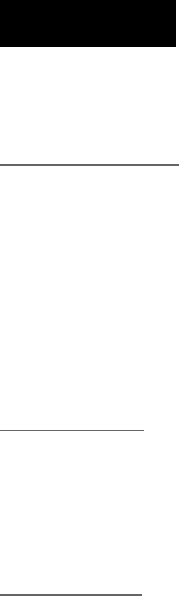
8
5. FM RADIO
You can answer the incoming call and intercom while still listening to the FM radio.
FM Radio On / Off
To turn on the FM radio, press and hold the Phone Button for 2 seconds until you hear a mid-tone double
beep sound. You will then hear a voice prompt saying “FM on”. In order to turn off the FM radio, press
and hold the Phone Button for 2 seconds until you hear a voice prompt saying “FM off”. When you power
off, the SMH5-FM will remember the last station frequency. When you power on, the last station
frequency will be playing.
Preset Stations
You can listen to preset stations while listening to the FM radio. Tap the phone button once to go upward
to your next saved preset station.
Seek and Save
“Seek” is the function that searches from station to station frequencies. To use the “Seek” function, please
follow the procedure below:
1. Rotate while pressing the Jog Dial clockwise to search up the station dial or counter clockwise to
search down the station dial.
2. If the tuner finds a station while searching frequencies, it stops the seek function.
3. To save the current station, press and hold the Jog Dial for 2 seconds until you hear a voice prompt
saying “Preset (#)?”
4. Rotate the Jog Dial clockwise or counter clockwise, in order to select which preset number you want
for that specific station, up to 10 preset stations. You may cancel the preset operation by waiting
approximately 10 seconds. You will then hear “Save preset cancelled”. You can also rotate the Jog
Dial clockwise or counter clockwise until you hear “Cancel”. Tap the Jog Dial to confirm cancellation.
You will then hear “Save preset cancelled”.
5. To save the current station, tap the Jog Dial again. You will then hear a voice prompt saying “Save
preset (#)”.
6. To delete the saved station in the preset number, tap the Phone Button. You will then hear a voice
prompt saying “ Delete preset (#)”.
9
FCC Information to User
This equipment has been tested and found to comply with the limits for a Class B digital device, pursuant
to Part 15 of the FCC Rules. These limits are designed to provide reasonable protection against harmful
interference in a residential installation. This equipment generates, uses and can radiate radio frequency
energy and, if not installed and used in accordance with the instructions, may cause harmful interference
to radio communications. However, there is no guarantee that interference will not occur in a particular
installation. If this equipment does cause harmful interference to radio or television reception, which can
be determined by turning the equipment off and on, the user is encouraged to try to correct the
interference by one of the following measures:
• Reorient or relocate the receiving antenna.
• Increase the separation between the equipment and receiver.
• Connect the equipment into an outlet on a circuit different from that to which the receiver is con-nected.
• Consult the dealer or an experienced radio/TV technician for help.
Caution
Modifications not expressly approved by the party responsible for compliance could void the user’s
authority to operate the equipment.
FCC Compliance Information
This device complies with Part 15 of the FCC Rules.
Operation is subject to the following two conditions:
(1) This device may not cause harmful interference, and (2) this device must accept any interference
received, including interference that may cause undesired operation
Antenna installation and requirement
The antenna can not be replaced by the user for the device that must be professionally installed.
However, the installer shall be responsible for ensuring that the proper antenna is employed so that the
limits in Part 15 are not exceeded.
10
IMPORTANT NOTE:
FCC RF Radiation Exposure Statement:
This equipment complies with FCC RF radiation exposure limits set forth for an uncontrolled environment.
This equipment should be installed and operated with a minimum distance of 1 centimeter between the
radiator and your body.This transmitter must not be co-located or operating in conjunction with any
other antenna or transmitter.
“This device complies with Industry Canada licence-exempt RSS standard(s). Operation is subject
to the following two conditions: (1) this device may not cause interference, and (2) this device must
accept any interference, including interference that may cause undesired operation of the device.”