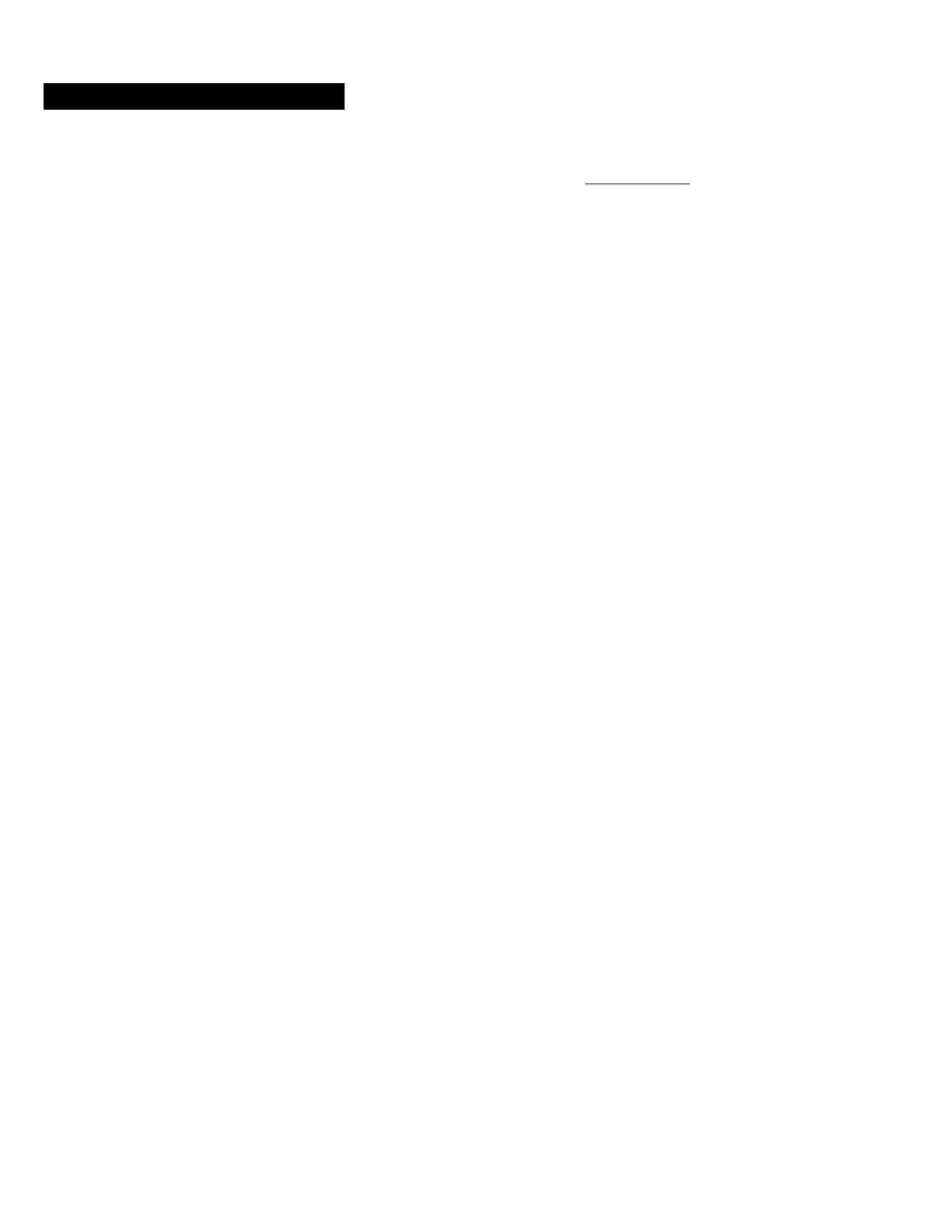SENA TECHNOLOGIES SP26 Bluetooth Stereo Motorcycle Headset User Manual
Sena Technologies,Inc. Bluetooth Stereo Motorcycle Headset
User Manual
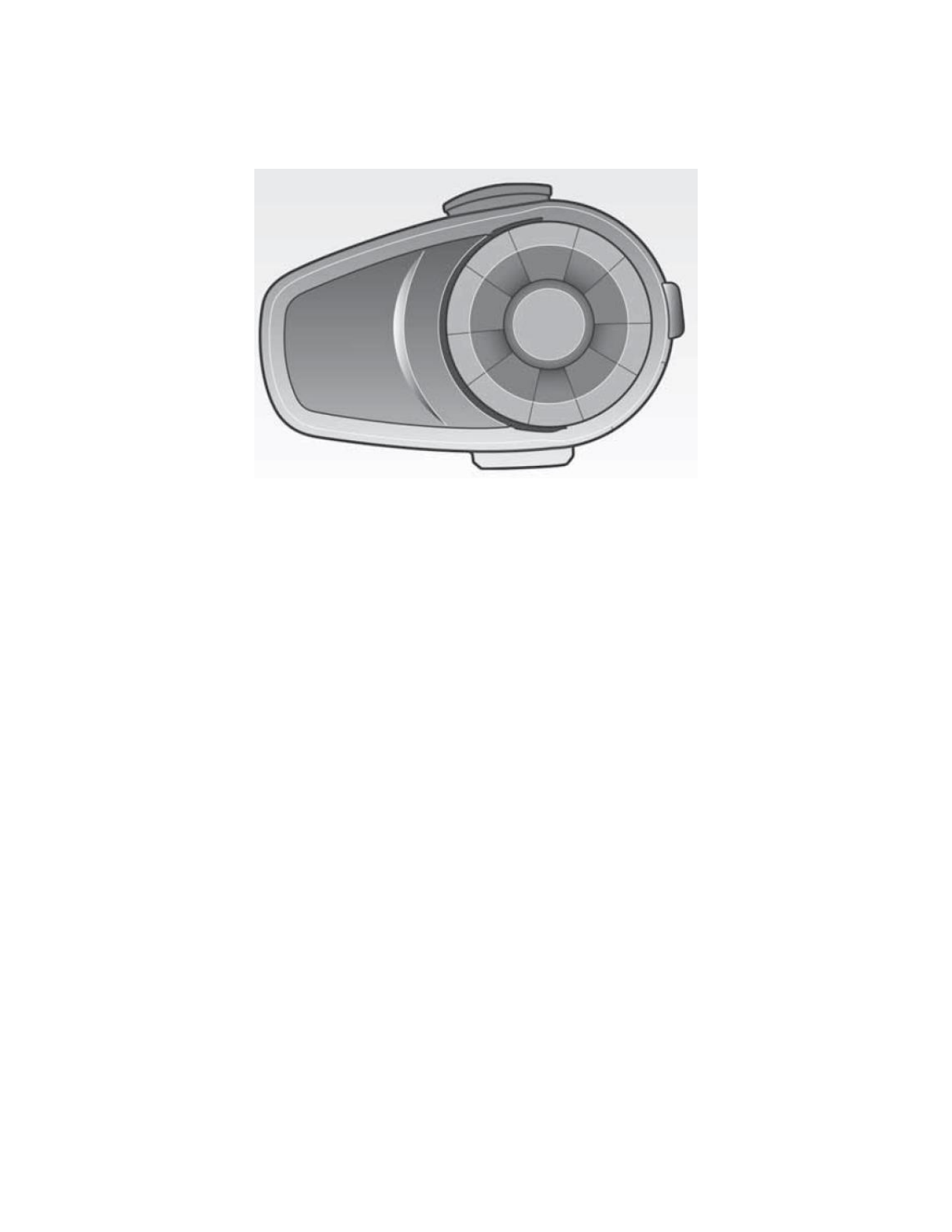
10S
Motorcycle Bluetooth® Communication System
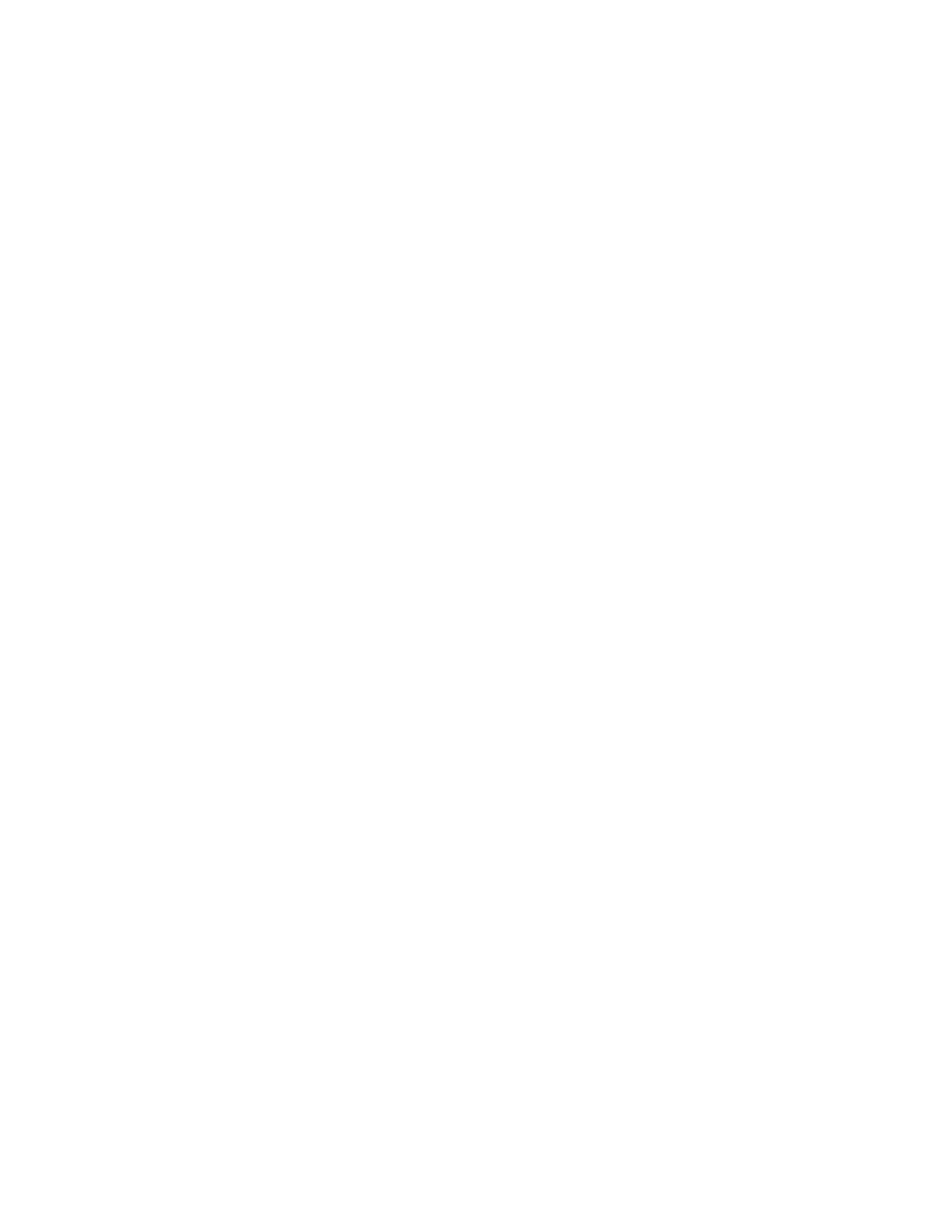
© 1998-2015 Sena Technologies, Inc. All rights reserved.
Sena Technologies, Inc reserves the right to make any changes and improvements to its product without providing prior
notice.
Sena™ is a trademark of Sena Technologies, Inc. or its subsidiaries in the USA and other countries. 10S™, 10R™, 10U™, 10C™, Prism™,
20S™, Snowtalk™, 3S™, SMH10™, SMH5™, SMH5-FM™, SPH10™, SPH10H™, SPH10H-FM™, SMH10R™, SPH10S™, SPH10H™,
SR10™, SR10i™, SM10™, EXPAND™, Bluetooth Pack for GoPro® are trademarks of Sena Technologies, Inc. or its subsidiaries. These
trademarks may not be used without the express permission of Sena.
GoPro® is a registered trademark of Woodman Labs of San Mateo, California. Sena Technologies, Inc. (“Sena”) is not affiliated with
Woodman Labs. The Sena Bluetooth Pack for GoPro® is an after-market accessory specially designed and manufactured by Sena
Technologies, Inc. for the GoPro® Hero3 and Hero4 allowing for Bluetooth capabilities.
The Bluetooth® word mark and logos are owned by the Bluetooth SIG, Inc. and any use of such marks by Sena is under license. iPhone,
iPod touch are registered trademarks of Apple Inc. Zumo™ is a trademark of Garmin Ltd. or its subsidiaries. TomTom™ is the trademark or
registered trademark owned by TomTom International B.V. Other trademarks and tradenames are those of their respective owners.
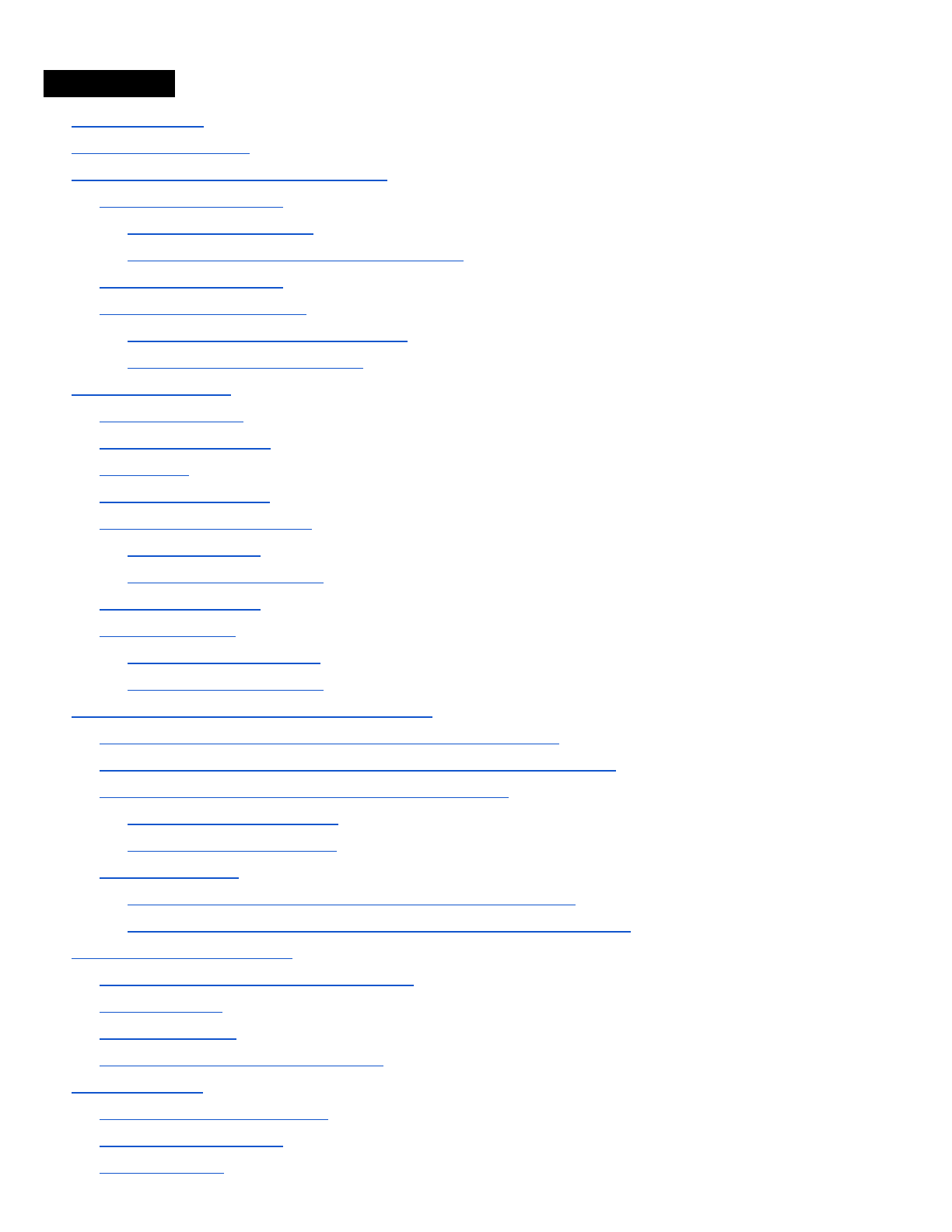
CONTENTS
1 INTRODUCTION
2 PACKAGE CONTENTS
3 INSTALLING THE 10S ON YOUR HELMET
3.1 Installing the Main Unit
3.1.1 Using the Clamp Unit
3.1.2 Using the Glued Surface Mounting Adapter
3.2 Installing the Speakers
3.3 Installing the Microphones
3.3.1 Using the Wired Boom Microphone
3.3.2 Using the Wired Microphone
4 GETTING STARTED
4.1 Button Operation
4.2 Powering On and Off
4.3 Charging
4.4 Low Battery Warning
4.5 Checking the Battery Level
4.5.1 LED Indicator
4.5.2 Voice Prompt Indicator
4.5 Volume Adjustment
4.6 Sena Softwares
4.6.1 Sena Device Manager
4.6.2 Sena Smartphone App
5 PAIRING THE 10S WITH BLUETOOTH DEVICES
5.1 Mobile Phone Pairing - Mobile Phone, Bluetooth Stereo Device
5.2 Second Mobile Phone Pairing - Second Mobile Phone, GPS, and SR10
5.3 Advanced Selective Pairing: A2DP Stereo or Handsfree
5.3.1 A2DP Stereo Music Only
5.3.2 HFP for Phone Call Only
5.4 Intercom Pairing
5.4.1 Pairing with Other 10S Headsets for Intercom Conversation
5.4.2 Pairing with Other Sena Headset Models for Intercom Conversation
6 MOBILE PHONE, GPS, SR10
6.1 Mobile Phone Call Making and Answering
6.2 Speed Dialing
6.3 GPS Navigation
6.4 Sena SR10, Two-Way Radio Adapter
7 STEREO MUSIC
7.1 By Bluetooth Wireless Stereo
7.2 By Stereo Audio Cable
7.3 Music Sharing
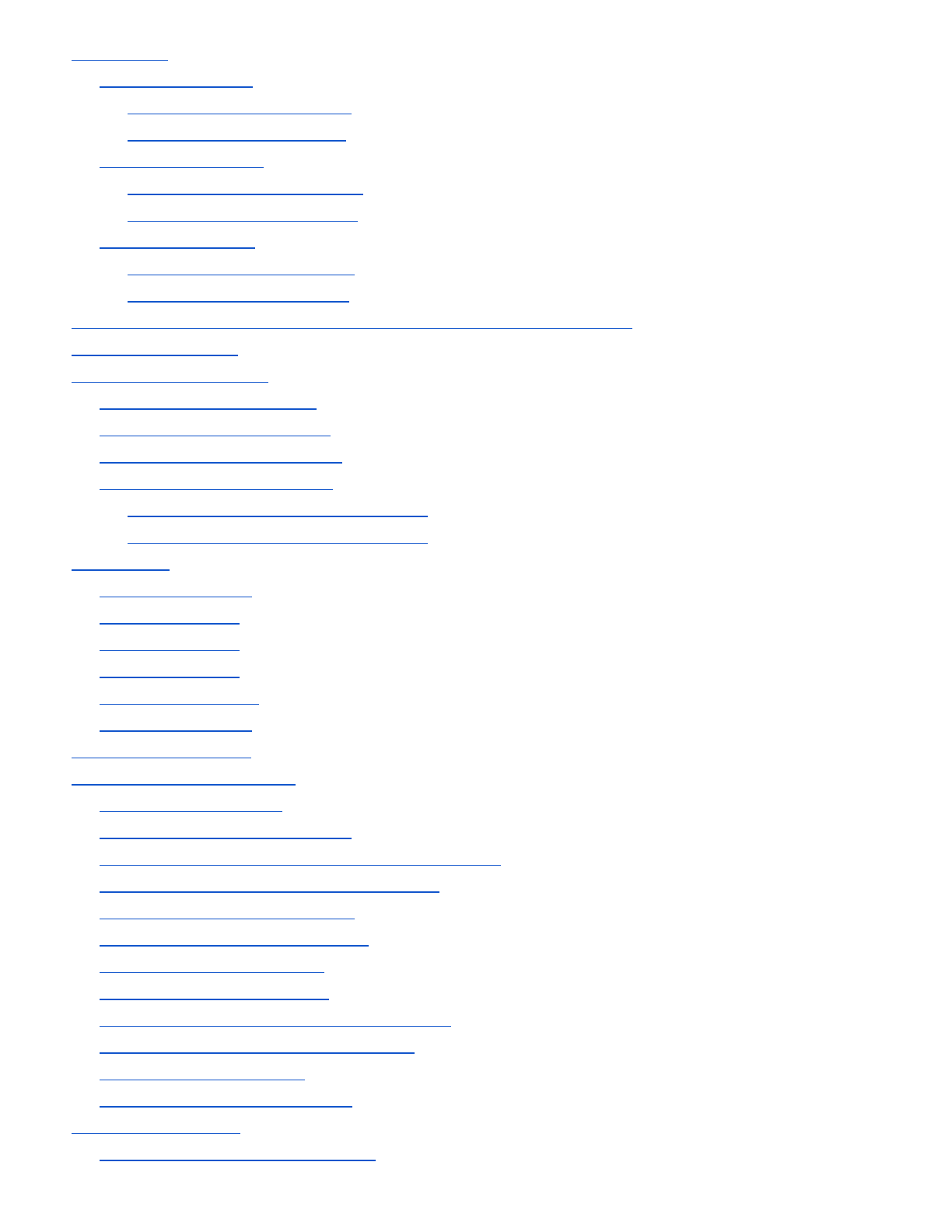
8 INTERCOM
8.1 Two-way Intercom
8.1.1 Starting Two-way Intercom
8.1.2 Ending Two-way Intercom
8.2 Three-way Intercom
8.2.1 Starting Three-way Intercom
8.2.2 Ending Three-way Intercom
8.3 Four-way Intercom
8.3.1 Starting Four-way Intercom
8.3.2 Ending Four-way Intercom
9 THREE-WAY CONFERENCE PHONE CALL WITH INTERCOM PARTICIPANT
10 GROUP INTERCOM
11 UNIVERSAL INTERCOM
11.1 Universal Intercom Pairing
11.2 Two-way Universal Intercom
11.3 Three-way Universal Intercom
11.4 Four-way Universal Intercom
11.4.1 Four-way Universal Intercom Case 1
11.4.2 Four-way Universal Intercom Case 2
12 FM RADIO
12.1 FM Radio On/Off
12.2 Preset Stations
12.3 Seek and Save
12.4 Scan and Save
12.5 Temporary Preset
12.6 Region Selection
13 FUNCTION PRIORITY
14 CONFIGURATION SETTING
14.1 Assigning Speed Dial
14.2 Enabling/Disabling Audio Boost
14.3 Enabling/Disabling Voice Activated Phone Answering
14.4 Enabling/Disabling Voice Activated Intercom
14.5 Enabling/Disabling HD Intercom
14.6 Enabling/Disabling Voice Prompts
14.7 Enabling/Disabling RDS AF
14.8 Enabling/Disabling Sidetone
14.9 Enabling/Disabling Advanced Noise Control™
14.10 Delete All Bluetooth Pairing Information
14.11 Remote Control Pairing
14.12 Exit Voice Configuration Menu
15 REMOTE CONTROL
15.1 Pairing with the Handlebar Remote
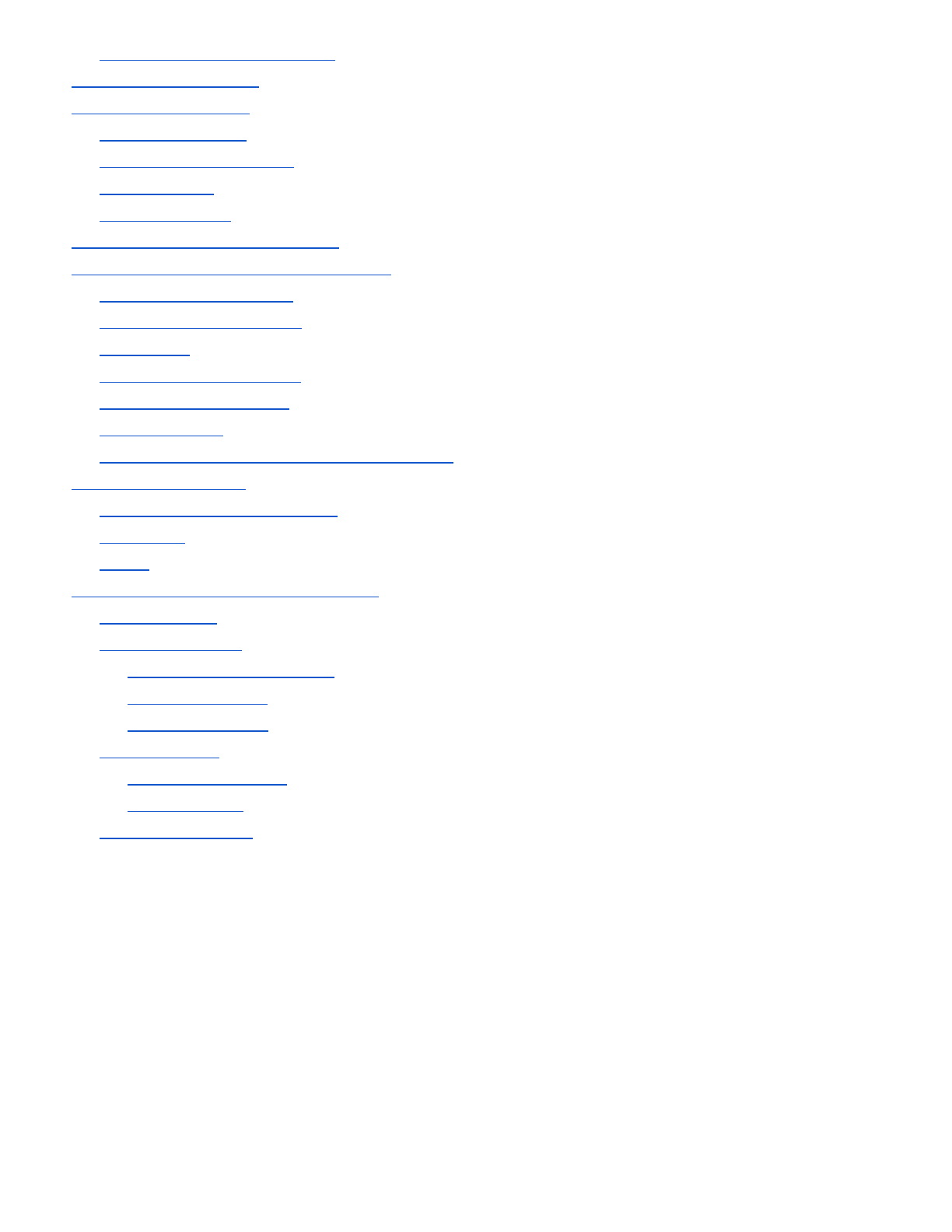
15.2 Using the Handlebar Remote
16 FIRMWARE UPGRADE
17 TROUBLESHOOTING
17.1 Intercom Failure
17.2 Intercom Reconnection
17.3 Fault Reset
17.4 Factory Reset
18 OPERATION QUICK REFERENCE
CERTIFICATION AND SAFETY APPROVALS
FCC Compliance Statement
FCC RF Exposure Statement
FCC Caution
CE Declaration of Conformity
Industry Canada Statement
Bluetooth License
WEEE (Waste Electrical and Electronic Equipment)
SAFETY INFORMATION
Product Storage and Management
Product Use
Battery
PRODUCT WARRANTY AND DISCLAIMER
Limited Warranty
Warranty Exclusions
Reasons for Limited Liabilities
Limitation of Liability
Liabilities Disclaimer
Warranty Service
Free-of-charge Service
Charged Service
Return for Full Refund
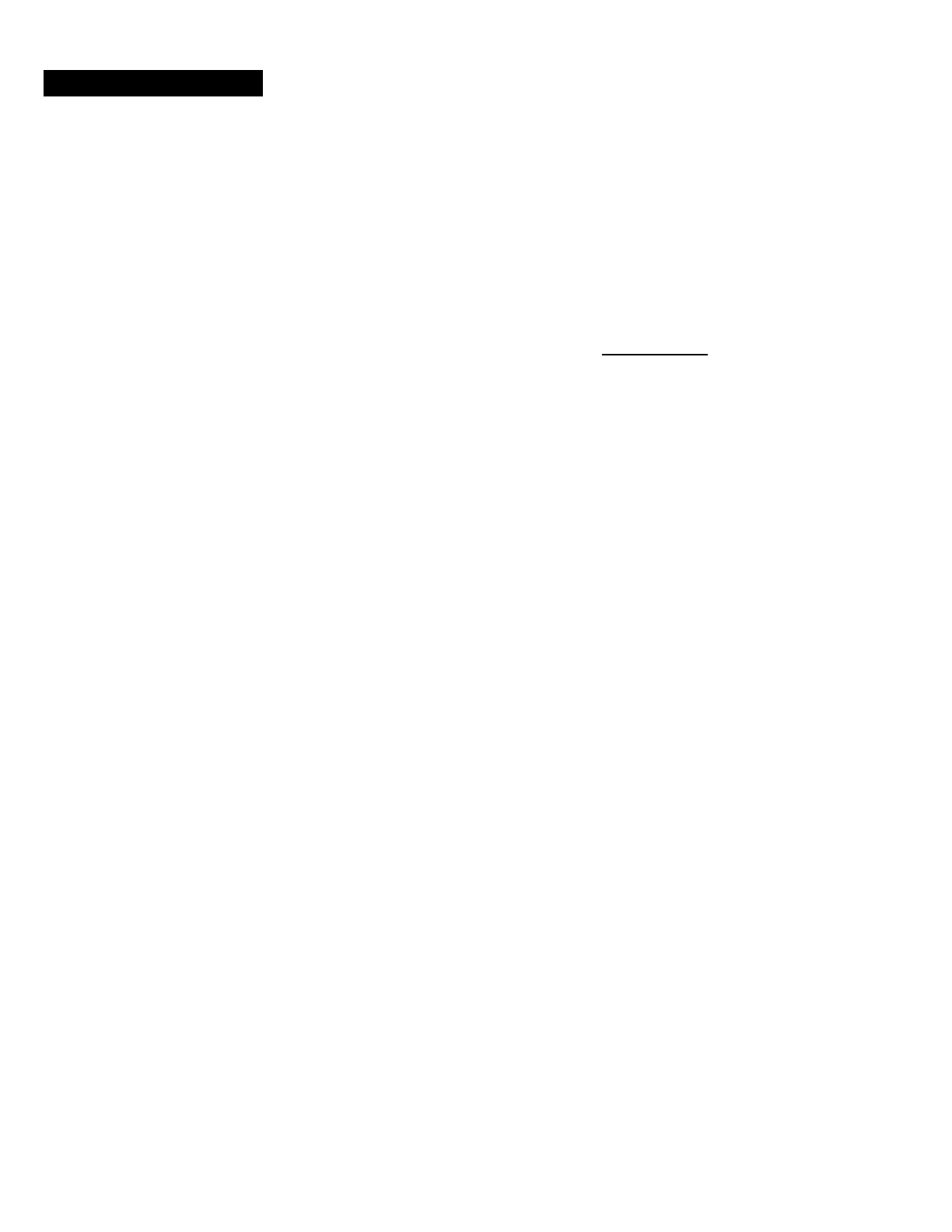
1 INTRODUCTION
Thank you for choosing the Sena 10S, Motorcycle Bluetooth Communication System. With the 10S, you can call handsfree
on your Bluetooth mobile phone, listen to stereo music or voice instructions of GPS navigations wirelessly, and have intercom
conversations in full duplex with a passenger or other motorcycle riders.
The 10S is compliant with the Bluetooth 4.1 supporting the following profiles: Headset Profile, Hands-Free Profile (HFP),
Advanced Audio Distribution Profile (A2DP), and Audio Video Remote Control Profile (AVRCP). Please check with the
manufacturers of other device to determine their compatibility with this headset.
Please read this User’s Guide carefully before using the headset. Also check www.sena.com for the latest version of the
User’s Guide and additional information related to Sena Bluetooth products.
The 10S features:
● Bluetooth 4.1
● Multi-way intercom up to 4 connections
● Bluetooth intercom up to 1.6 kilometers (1.0 miles)*
● Smartphone App for iPhone and Android
● Universal Intercom™
● Music Sharing
● Intuitive voice prompts
● Advanced Noise Control™
● Easy operation by versatile Jog Dial
● Can be used while charging on road trips
● Water resistant for use in inclement weather
● Built-in FM radio tuner with a station scan and save function
● Optional Handlebar Remote support (not included)
● Firmware upgradeable
* in open terrain
---------------------------------
Key Specifications:
● Bluetooth 4.1
● Supporting profiles: Headset Profile, Hands-Free Profile (HFP), Advanced Audio Distribution Profile (A2DP), and
Audio Video Remote Control Profile (AVRCP).
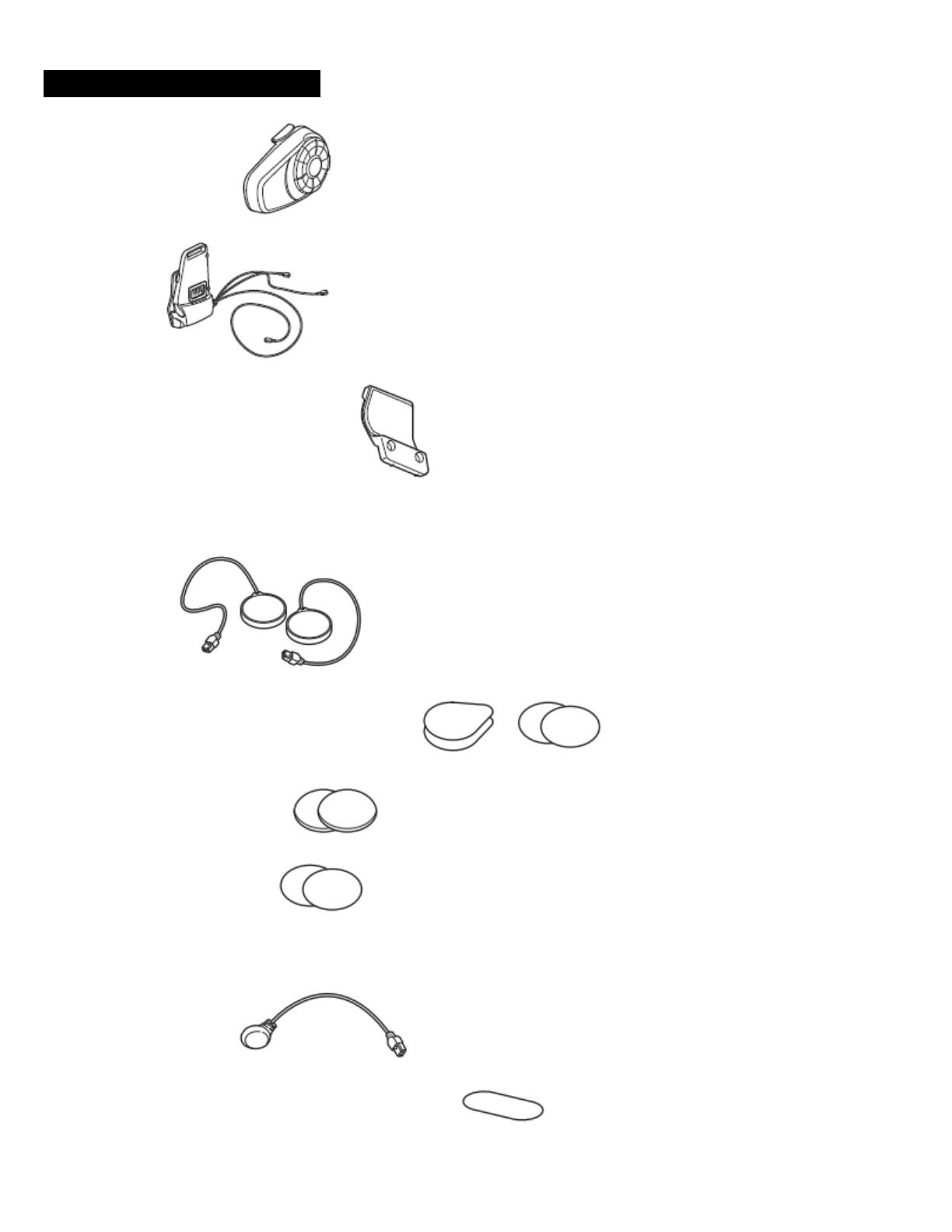
2 PACKAGE CONTENTS
● Headset Main Unit
● Clamp
● Glued Surface Mounting Adapter
Speaker
● Speakers
● Hook and Loop Fasteners for Speakers (4)
● Speaker Pads (Thick) (2)
● Speaker Pads (Thin) (2)
Wired Microphone
● Wired Microphone
● Hook and Loop Fasteners for Wired Microphone
Wired Boom Microphone
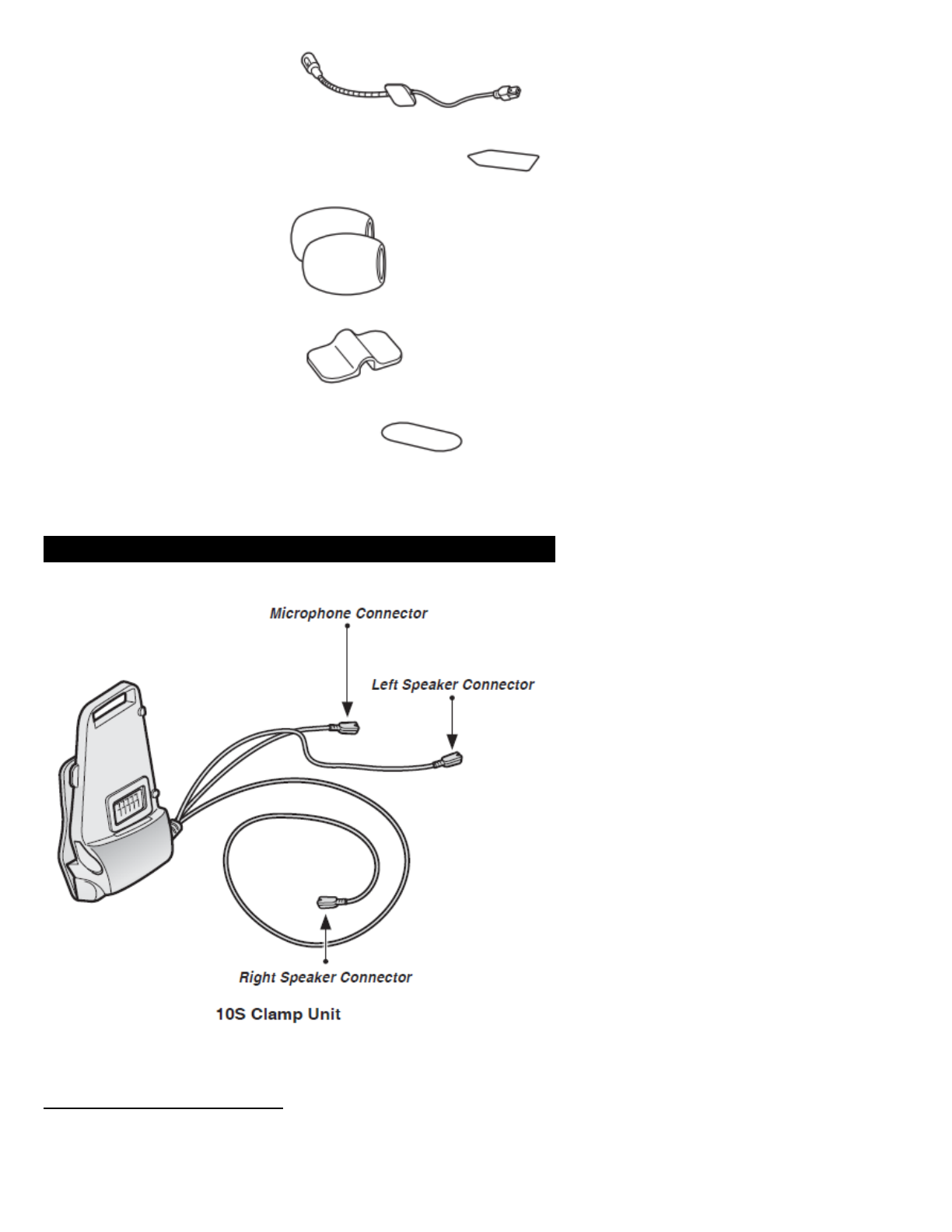
● Wired Boom Microphone
● Hook and Loop Fasteners for Boom Microphone
● Microphone Sponge (2)
● Boom Microphone Holder
● Hook and Loop Fasteners for Holder
3 INSTALLING THE 10S ON YOUR HELMET
3.1 Installing the Main Unit
3.1.1 Using the Clamp Unit
1. Loosen the two screws on the back plate of the clamp unit with the included allen wrench.
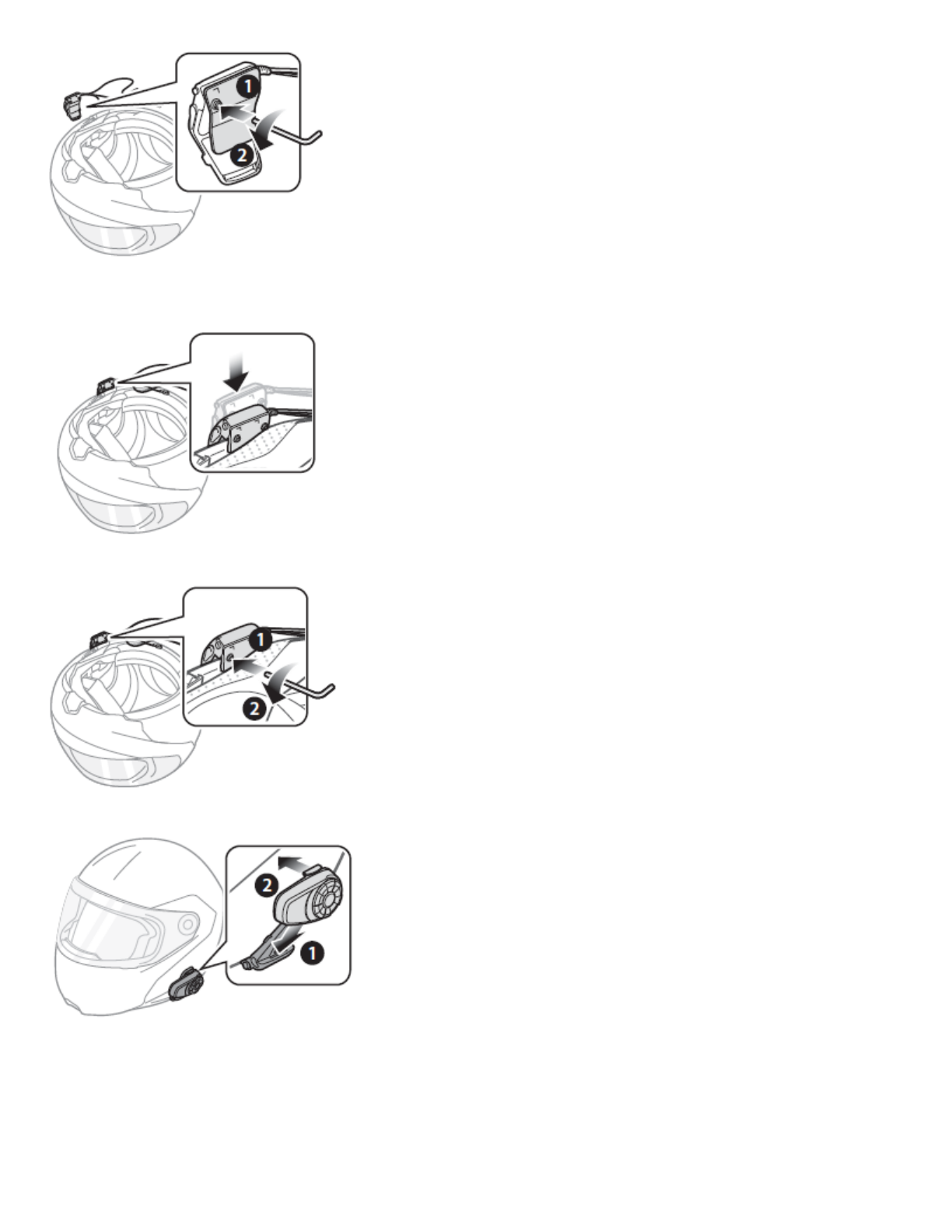
2. Insert the back plate of the clamp unit between the internal padding and external shell of the left side of the helmet.
3. Tighten the two screws until the clamp unit is fastened firmly to the helmet.
4. Attach the main unit to the clamp unit until you hear a click. The main unit is now fastened to the clamp unit.
3.1.2 Using the Glued Surface Mounting Adapter
If you cannot install the clamp unit on the helmet, you can use the glued surface mounting adapter to attach the clamp unit to
the surface of the helmet.
1. Clean the area on the left side of the helmet where you will attach the glued surface mounting adapter with a
moistened towel and dry thoroughly.
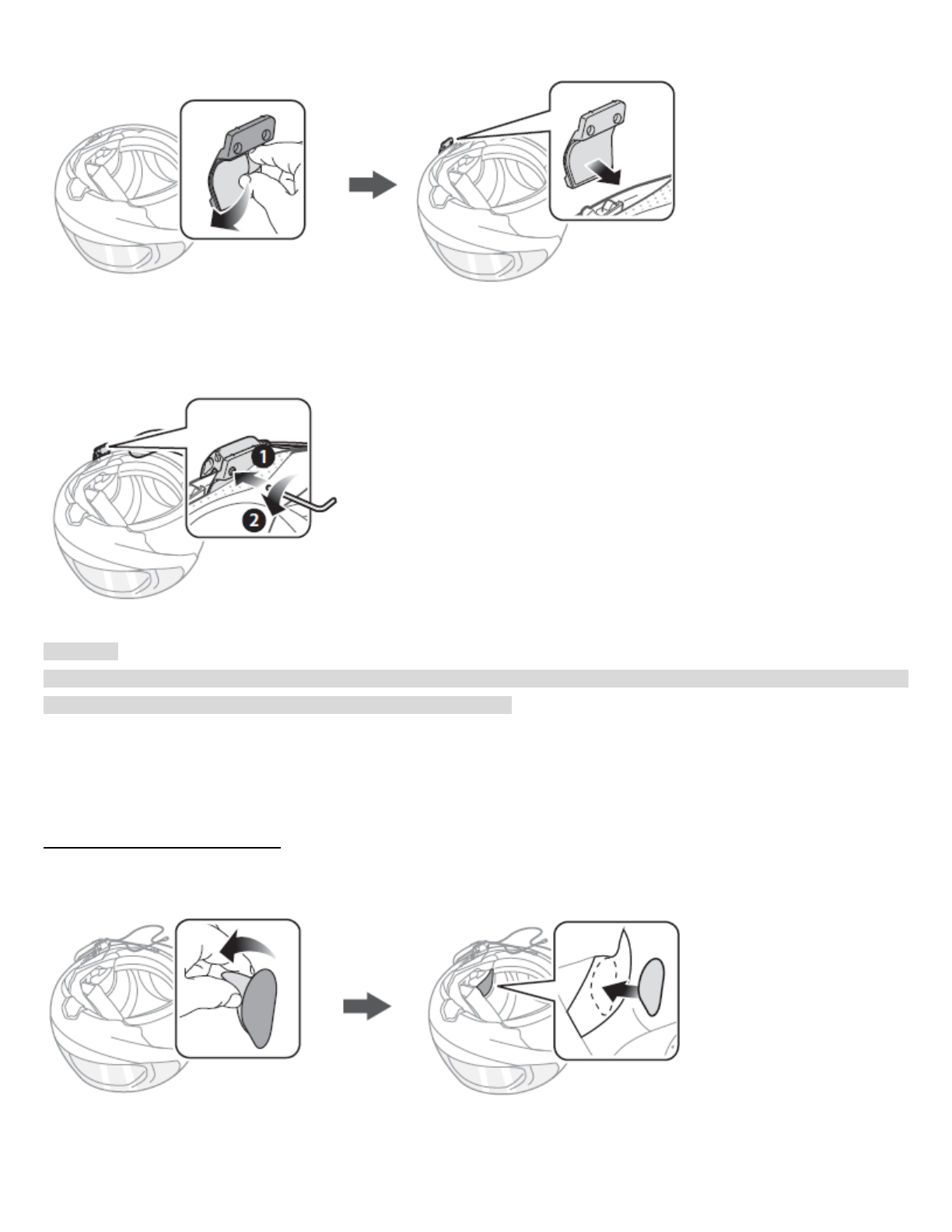
2. Peel off the cover of adhesive tape of the glued surface mounting adapter and attach it to the helmet.
3. Make sure that the glued surface mounting plate sticks on the helmet firmly. Maximum adhesion occurs after 24
hours.
4. Attach the clamp unit on the glued surface mounting adapter using two screws.
CAUTION:
Sena recommends using the clamp unit. The glued surface mounting adapter is provided for convenience, but is not the
recommended mounting method. sena is not responsible for its use.
5. Attach the main unit to the glued surface mounting adapter until you hear a click. The main unit is now fastened to the
clamp unit.
3.2 Installing the Speakers
1. Peel off each cover of the hook and loop fasteners for speakers to expose the adhesive surface. Then, attach the
fasteners to the ear pockets inside the helmet.
2. Attach the speakers to the hook and loop fasteners for speakers inside the helmet.
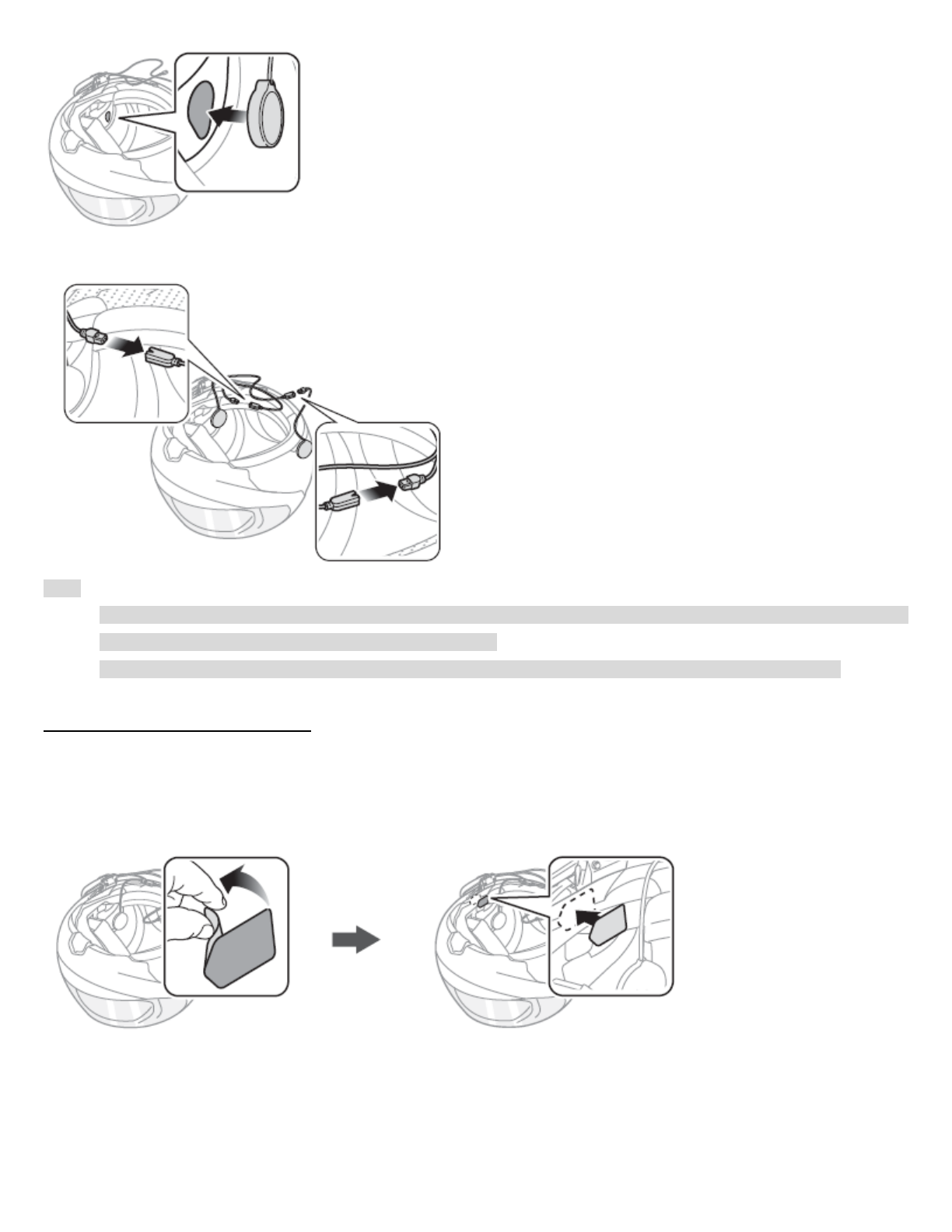
3. Align the arrows on the clamp unit and speaker cables and insert speaker cables into each speaker connector.
Note:
1. Three cables connect to the clamp unit. The longest is the cable for the right speaker. The second longest cable is for
the left speaker. The shortest cable is for the microphone.
2. If the helmet has deep ear pockets, you can use the speaker pads to bring the speakers closer to your ears.
3.3 Installing the Microphones
3.3.1 Using the Wired Boom Microphone
1. Peel off the cover of the hook and loop fastener for wired boom microphone to expose the adhesive tape. Then,
attach the hook and loop fastener on the inside surface of the left external shell.
2. Attach the wired boom microphone’s mounting plate to the hook and loop fastener.
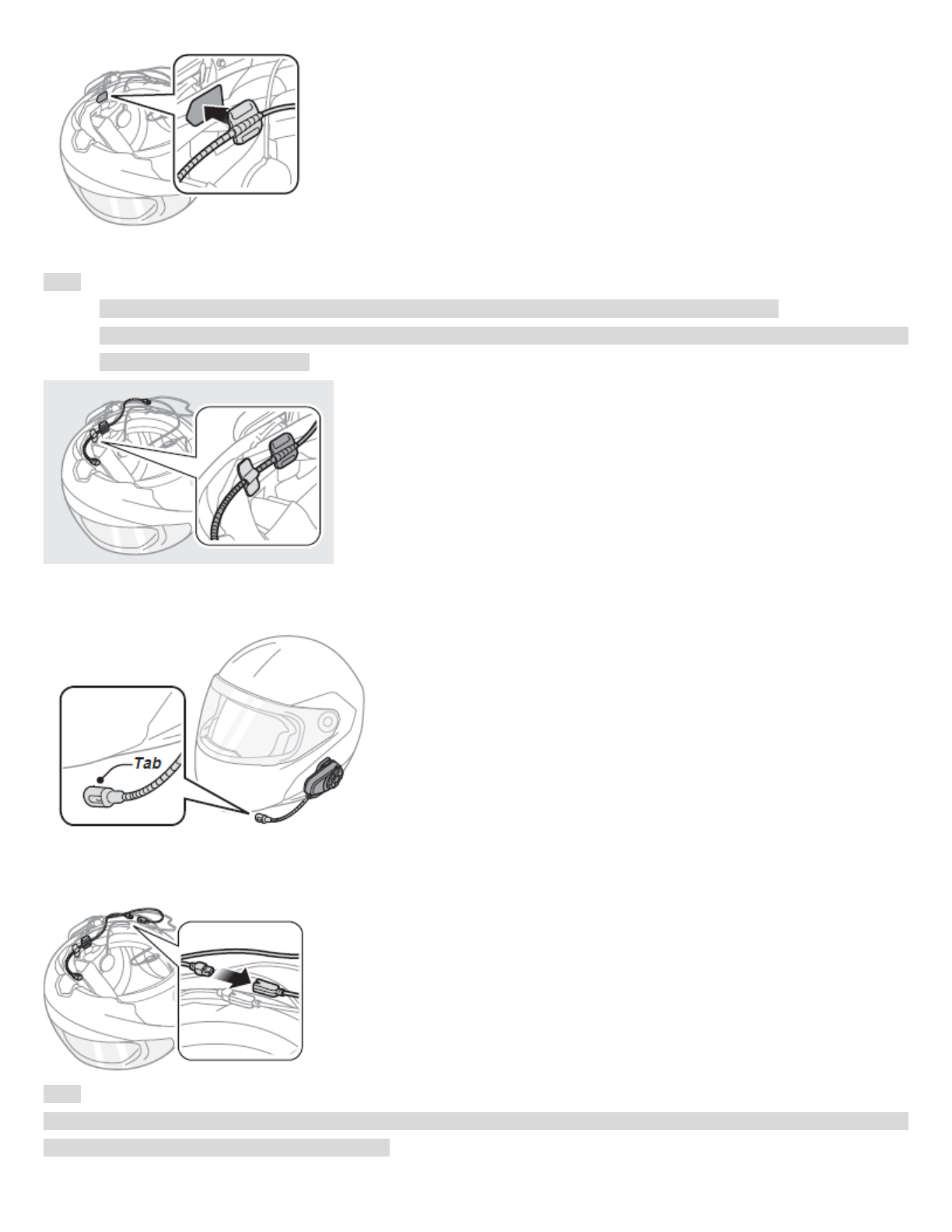
Note:
1. After you install the wired boom microphone, make sure you reinstall the helmet’s internal padding.
2. You can use the boom microphone holder after attaching the hook and loop fastener for boom microphone holder on
it to ensure secure installation.
3. Make sure that the microphone’s receiver is located near your mouth.
4. Adjust the head of the microphone so that the tab is facing away from your mouth.
5. Align the arrows on the clamp unit and microphone cables and insert the microphone cable into the microphone
connector.
Note:
Three cables connect to the main unit. The longest is the cable for the right speaker. The second longest cable is for the left
speaker. The shortest cable is for the microphone.
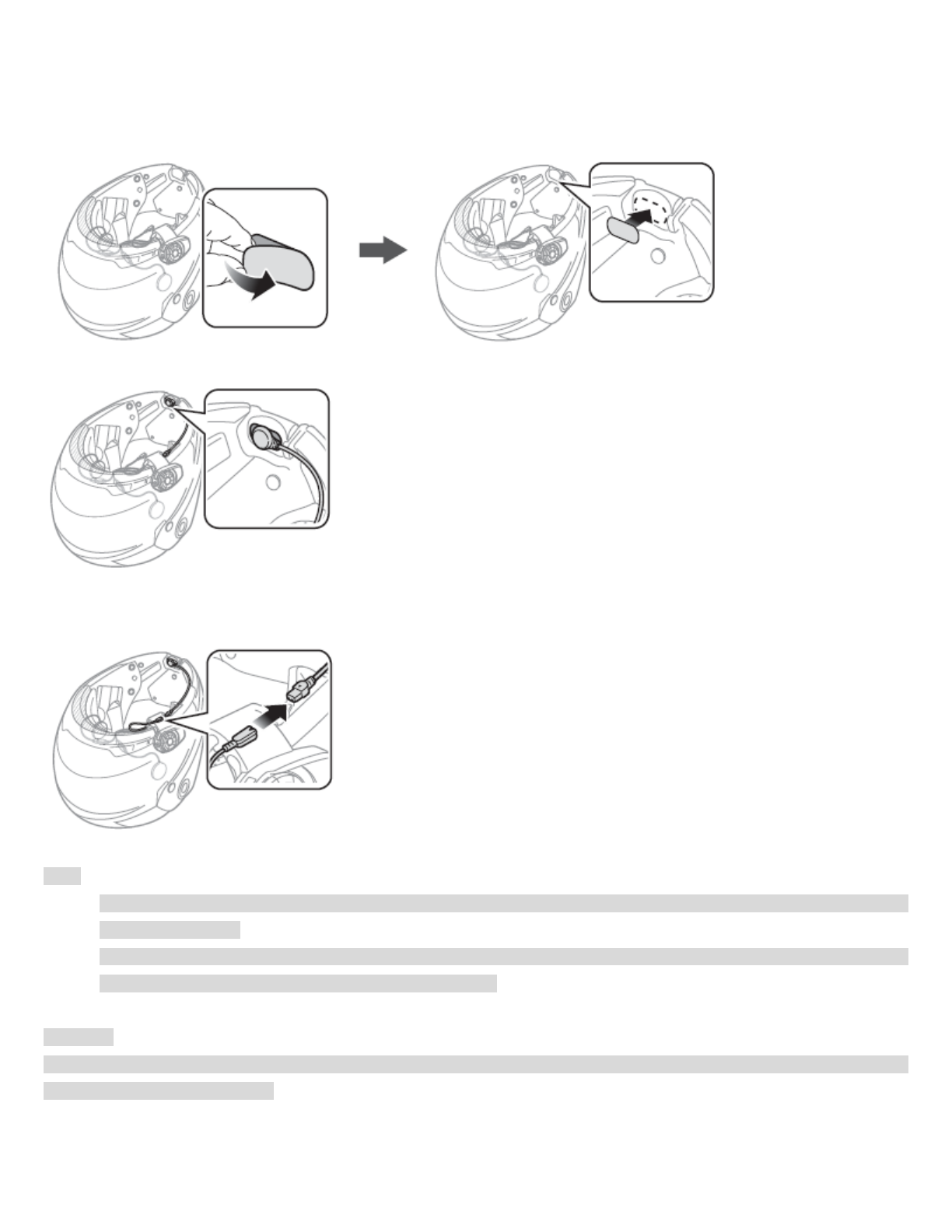
3.3.2 Using the Wired Microphone
If you have a full face helmet, you can use the wired microphone.
1. Peel off the cover of the hook and loop fastener for wired microphone to expose the adhesive tape. Then, attach the
hook and loop fastener on the inside of the helmet’s chin guard.
2. Attach the wired microphone to the hook and loop fastener for wired microphone.
3. Align the arrows on the clamp unit and microphone cables and insert the microphone cable into the microphone
connector.
Note:
1. After connecting all cables, store any excess cables behind the internal padding of helmet to prevent wires from
becoming damaged.
2. Three cables connect to the main unit. The longest is the cable for the right speaker. The second longest cable is for
the left speaker. The shortest cable is for the microphone.
CAUTION
When you remove the headset, make sure that you first detach all cables from the clamp unit. Then it is safe to remove the
main unit and clamp unit in order.
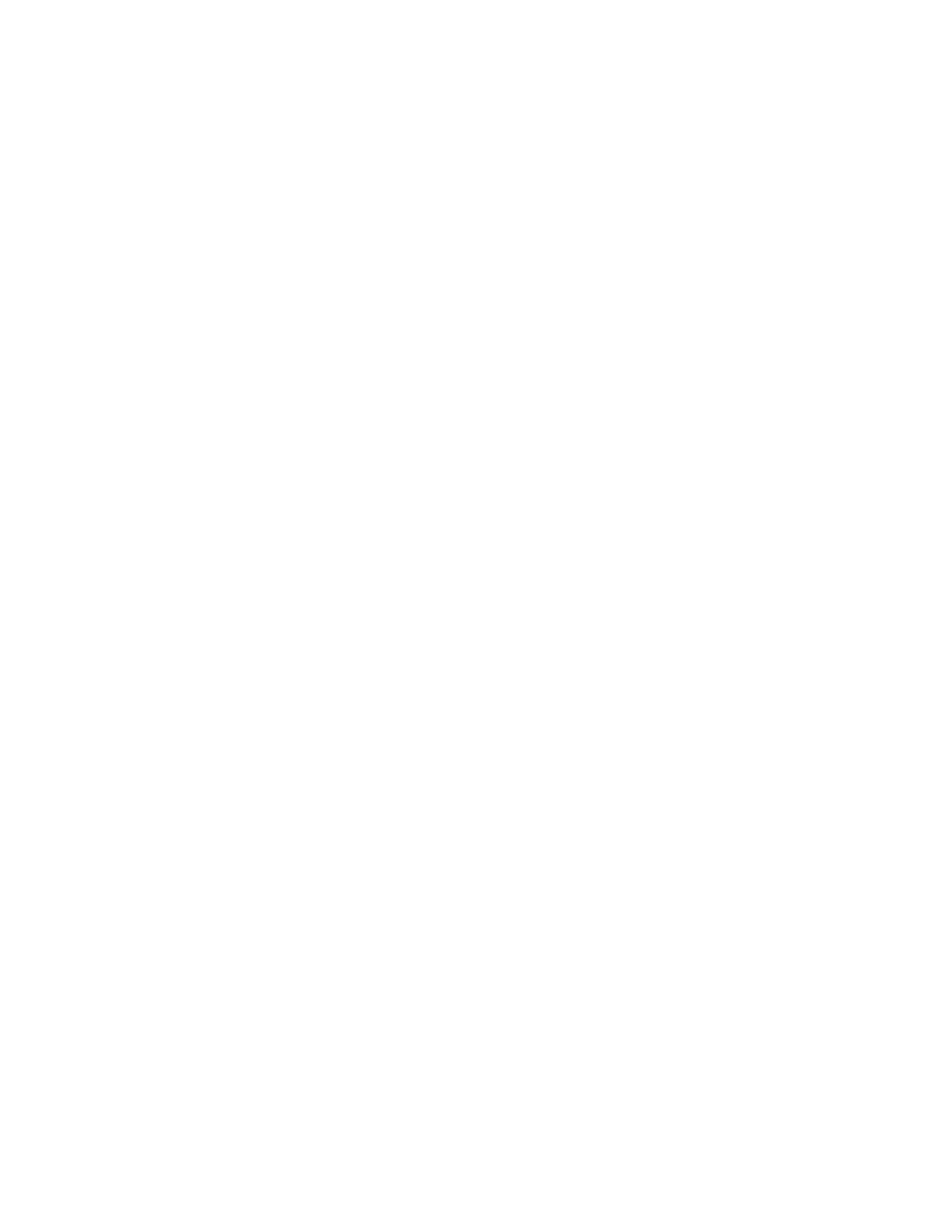
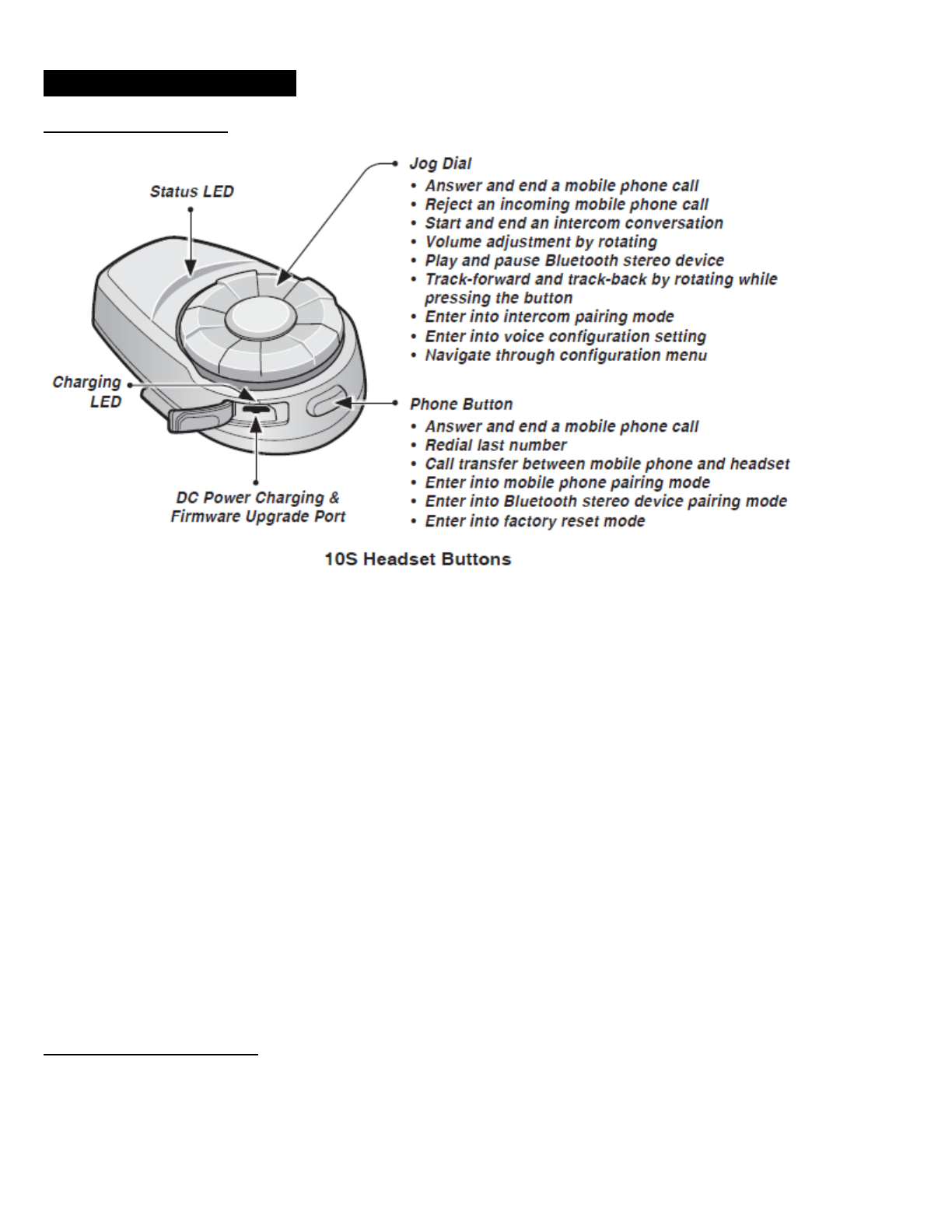
4 GETTING STARTED
4.1 Button Operation
Phone Button
● Answer and end a mobile phone call
● Redial last number
● Call transfer between mobile phone and headset
● Enter into mobile phone pairing mode
● Enter into Bluetooth stereo device pairing mode
● Enter into factory reset mode
Jog Dial
● Answer and end a mobile phone call
● Reject an incoming mobile phone call
● Start and end intercom conversation
● Volume adjustment by rotating
● Play and pause Bluetooth stereo device
● Track-forward and track-back by rotating while pressing the button
● Enter into intercom pairing mode
● Enter into voice configuration setting
● Navigate through configuration menu
4.2 Powering On and Off
To power on the headset, press the Phone Button and the Jog Dial at the same time while hearing ascending beeps and a
voice prompt, “Hello”. To power off the headset, press the Phone Button and the Jog Dial at the same time while hearing
descending beeps and a voice prompt, “Goodbye”.
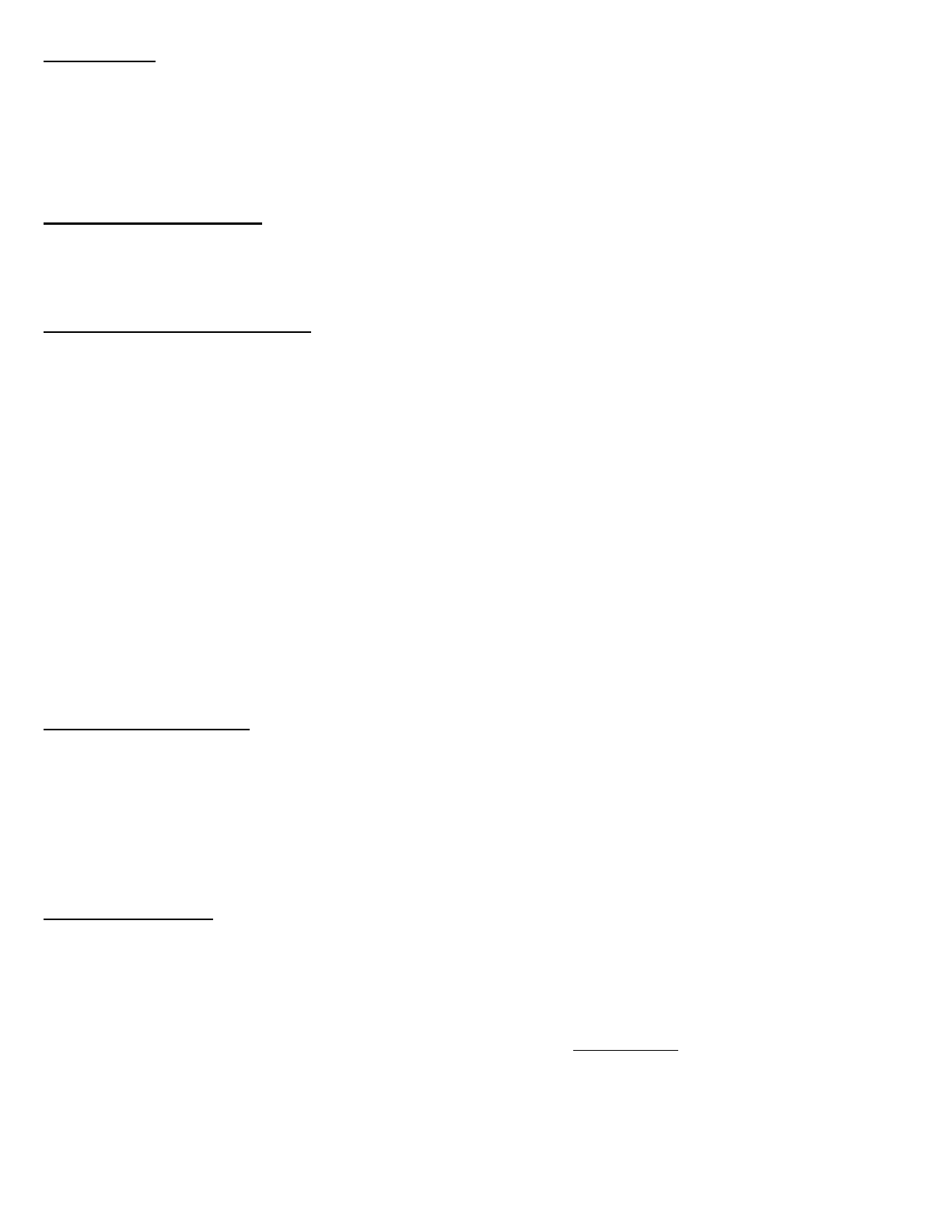
4.3 Charging
You can charge the headset by connecting the supplied USB power & data cable into a computer’s USB port or USB wall
charger. You can use any standard micro USB cable to charge the units. The charging LED turns red while charging and
turns blue when fully charged. It takes about 2.5 hours to be completely charged.
4.4 Low Battery Warning
When the battery is low, the blinking blue LED in stand-by mode turns to red and you will hear mid-tone triple beeps and a
voice prompt, “Low battery”.
4.5 Checking the Battery Level
You can check the battery level in two different ways when the headset is powering on.
4.5.1 LED Indicator
When the headset is powering on, the red LED flashes rapidly indicating the battery level.
4 flashes = High, 70~100%
3 flashes = Medium, 30~70%
2 flashes = Low, 0~30%
4.5.2 Voice Prompt Indicator
When you power on the headset, keep pressing the Phone Button and the Jog Dial simultaneously for about 3 seconds until
you hear three, high toned beeps. Then you will hear a voice prompt indicating the battery level. However, if you release the
buttons as soon as the headset turns on, you will not hear the voice prompt for the battery level indication.
4.5 Volume Adjustment
You can easily adjust the volume by rotating the Jog Dial. You will hear a beep when the volume reaches the maximum or
minimum level. The volume is set and maintained independently at different levels for each audio source even when you
reboot the headset. For example, once you set the volume for mobile phone handsfree, it will not change even if you adjust
the volume for your Bluetooth MP3 music. However, if you adjust the volume during stand-by mode, it will affect volume levels
of every audio source.
4.6 Sena Softwares
4.6.1 Sena Device Manager
The Sena Device Manager allows you to upgrade the firmware and configure the device settings directly from your PC. Using
this software, you can assign speed dial presets, FM radio frequency presets and more. It is available for both Windows and
Mac. For more information on downloading the Device Manager, please visit www.sena.com.
4.6.2 Sena Smartphone App
The Sena Smartphone App allows you to configure device settings and read the User’s Guide and the Quick Start Guide. Pair
your phone with your 10S headset (please refer to section 5.1 “Mobile Phone Pairing - Mobile Phone, Bluetooth Stereo
Device”). Run the Sena Smartphone App and you can configure its settings directly from your smartphone. You can download
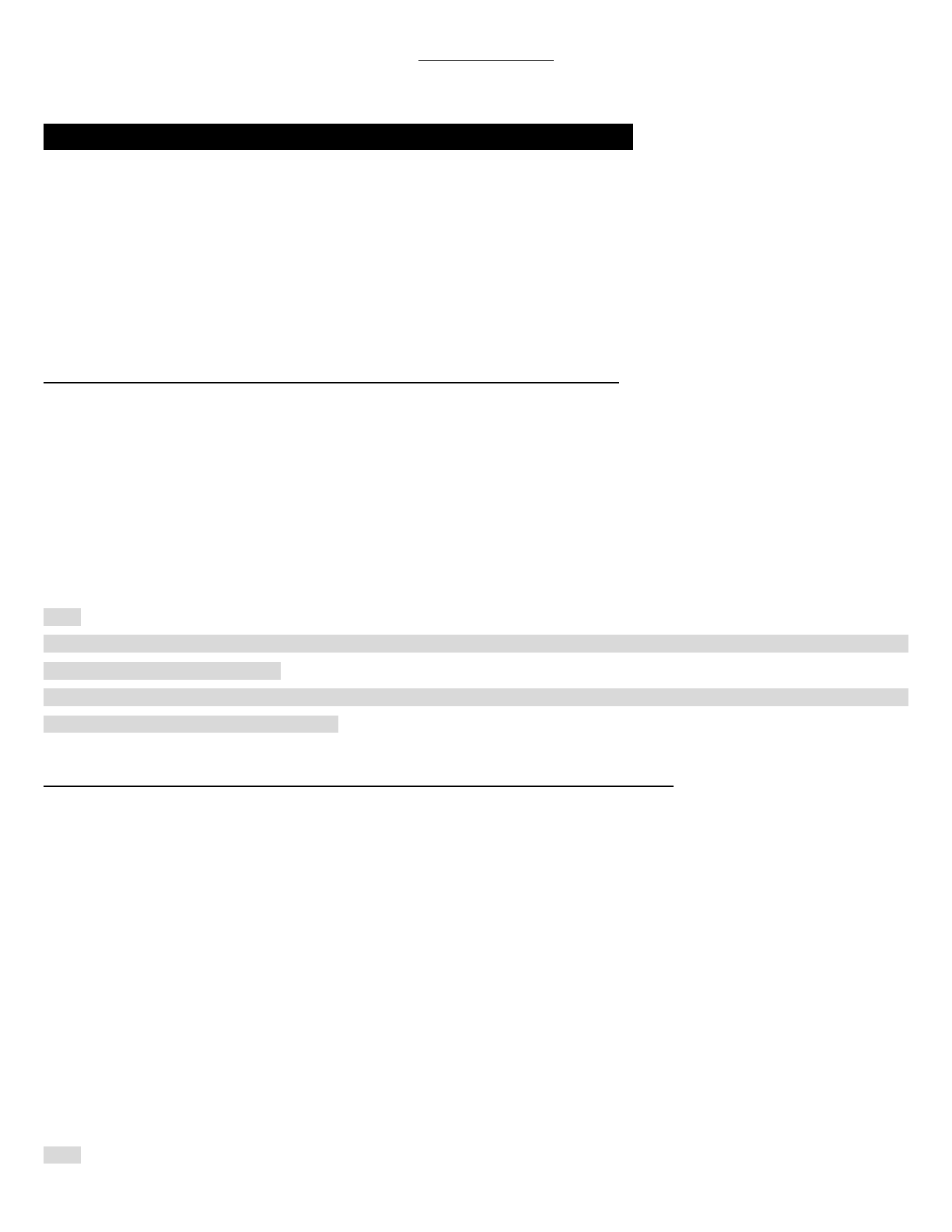
the Sena Smartphone App for Android or iPhone from www.sena.com/app.
5 PAIRING THE 10S WITH BLUETOOTH DEVICES
Before using the 10S Bluetooth headset with any other Bluetooth devices for the first time, you will need to pair them together.
You can pair the 10S with Bluetooth mobile phones, Bluetooth stereo devices such as MP3 players, or motorcycle specific
Bluetooth GPS navigation, and with other Sena Bluetooth headsets. The pairing operation is required only once for each
Bluetooth device. The headset remains paired with the devices and automatically reconnects to them when they are within
range. You will hear a high toned single beep and a voice prompt whenever the headset reconnects to the paired device:
“Phone connected” to a mobile phone, “Media connected” to a Bluetooth stereo device.
5.1 Mobile Phone Pairing - Mobile Phone, Bluetooth Stereo Device
1. Press and hold the Phone Button for 5 seconds until you hear a voice prompt, “Phone pairing”
2. Search for Bluetooth devices on your mobile phone. Select the Sena 10S in the list of the devices detected on the mobile
phone.
3. Enter 0000 for the PIN. Some mobile phones may not ask for the PIN.
4. The mobile phone confirms that pairing has been completed and the 10S is ready to use. You will hear a voice prompt,
“Your headset is paired”.
5. If the pairing process is not completed within three minutes, the 10S will return to stand-by mode.
Note:
1. If the Bluetooth connection between the headset and a mobile phone is disconnected, tap the Phone Button to recover the
Bluetooth connection immediately.
2. If the Bluetooth connection between the headset and a media player is disconnected, press the Jog Dial for 1 second to
recover the Bluetooth connection and play.
5.2 Second Mobile Phone Pairing - Second Mobile Phone, GPS, and SR10
Typical Bluetooth headsets can connect with only one HFP (Hands-Free-Profile) Bluetooth device such as mobile phone,
GPS, and Sena SR10, but second mobile phone pairing allows the headset to connect with two HFP devices simultaneously.
So, when you already have a mobile phone connected with the 10S, you can also pair and connect a second mobile phone or
other HFP devices.
1. To pair the HFP device, press and hold the Jog Dial for 8 seconds until the red LED flashes red rapidly and you hear voice
prompt, “Intercom pairing”.
2. Within 2 seconds, tap the Phone Button again, then the LED flashes blue rapidly and you will hear a voice prompt,
“Second mobile phone pairing”.
3. Search for Bluetooth devices on the HFP device. Select the Sena 10S in the list of the devices detected on the HFP device.
4. Enter 0000 for the PIN. Some HFP devices may not ask for the PIN.
5. The HFP device confirms that the pairing is completed and the 10S is ready to use. You will hear a voice prompt, “Your
headset is paired”.
Note:
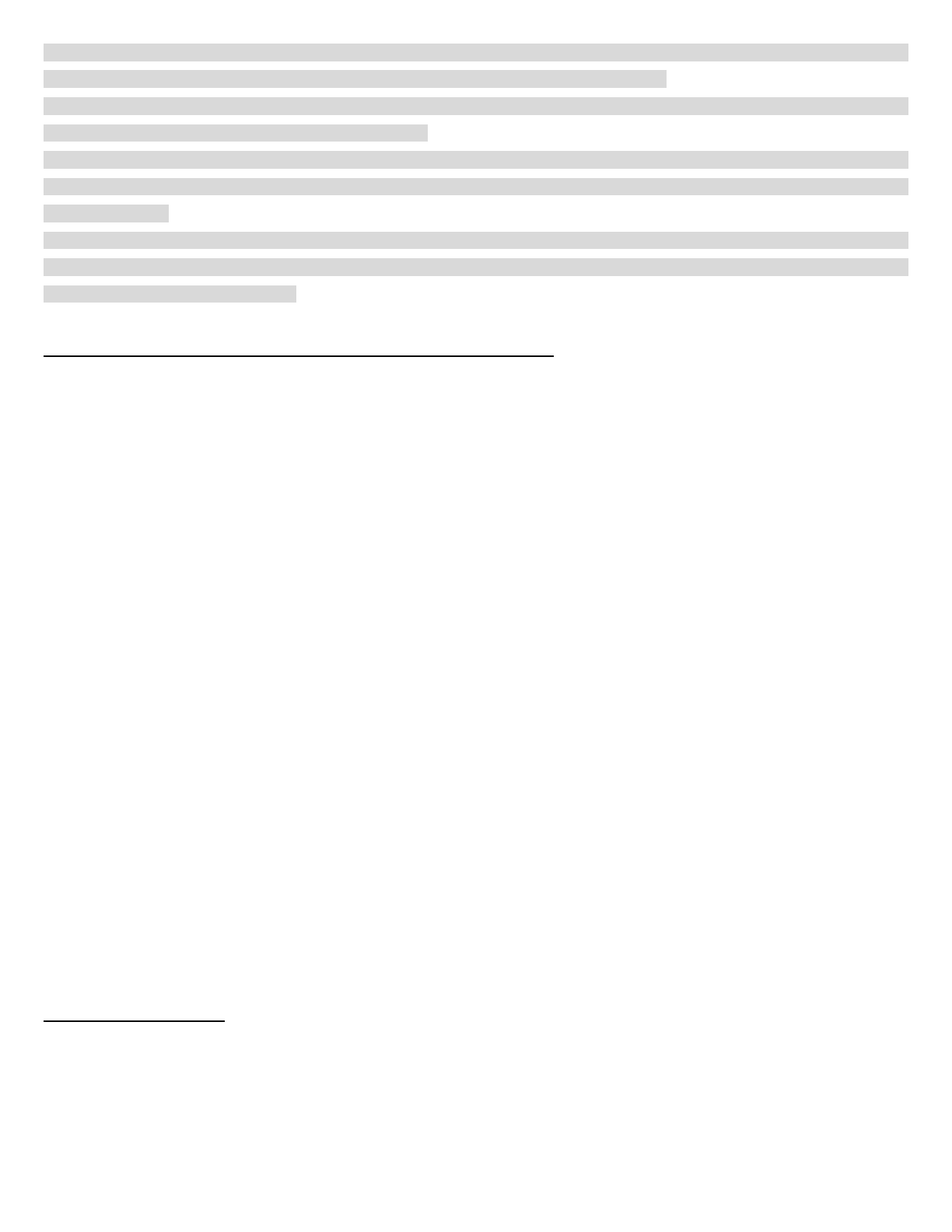
1. If the GPS is also your preferred Bluetooth stereo music source, you can pair the GPS to the 10S by following the simple
procedure in section 5.1, “Mobile Phone Pairing - Mobile Phone, Bluetooth Stereo Device”.
2. You have to use a motorcycle specific GPS, which transmits turn-by-turn voice instructions to the headset by Bluetooth.
Most automotive GPS systems do not have this feature.
3. The Sena SR10 is a Bluetooth two-way radio adapter for group communication, and uses Hands-Free Profile. The
incoming audio from the two-way radio via SR10 is heard in the background while having an intercom conversation or a
mobile phone call.
4. The GPS navigation or a radar detector could be connected to the SR10 by wire. The GPS voice instruction or the radar
detector alarm is also heard in the background via SR10 while having an intercom conversation or a phone call. Please refer
to the SR10 User’s Guide for details.
5.3 Advanced Selective Pairing: A2DP Stereo or Handsfree
When you are using a smartphone, sometimes you may need to selectively use the 10S for A2DP stereo music only or for
mobile phone handsfree only. These instructions are for advanced users who want to pair the 10S to their smartphones with
only one selective profile: A2DP for stereo music of HFP for phone calls.
If you have previously paired a mobile phone to the 10S, you must clear the previous pairing list on both devices: the mobile
phone and the 10S. To clear the pairing list on the 10S, please do a factory reset or following the pairing list clearing
procedure described in section 16.4, “Factory Reset” or 13.10, “Delete All Bluetooth Pairing Information”. To clear the pairing
list on the mobile phone, please refer to the mobile phone manual. For most smartphones, delete the Sena 10S from the list
of Bluetooth devices in the settings menu.
5.3.1 A2DP Stereo Music Only
1. Turn on the headset and press the Phone Button for 5 seconds until the LED flashes red and blue alternately and you hear
multiple beeps.
2. Within 2 seconds, tap the Jog Dial again, then the LED flashes red and you hear “Media selective pairing”.
3. Search for Bluetooth devices on your smartphone. Select the Sena 10S in the list of devices detected on your phone.
4. Enter 0000 for the PIN. Some mobile phones may not ask for PIN.
5.3.2 HFP for Phone Call Only
1. Turn on the headset and press the Phone Button for 5 seconds until the LED flashes red and blue alternately and you hear
multiple beeps.
2. Within 2 seconds, tap the Phone Button again, then the LED flashes blue and you hear “Phone selective pairing”.
3. Search for Bluetooth devices on your smartphone. Select the Sena 10S in the list of devices detected on your phone.
4. Enter 0000 for the PIN. Some mobile phones may not ask for PIN.
5.4 Intercom Pairing
5.4.1 Pairing with Other 10S Headsets for Intercom Conversation
The 10S can be paired with up to three other headsets for Bluetooth intercom conversation.
1. Turn on the two 10S headsets (A and B) that you would like to pair with each other.
2. Press and hold the Jog Dial of the headset A and B for 8 seconds until red LEDs of the both units start to flash rapidly. You
will hear a voice prompt, “Intercom pairing”.
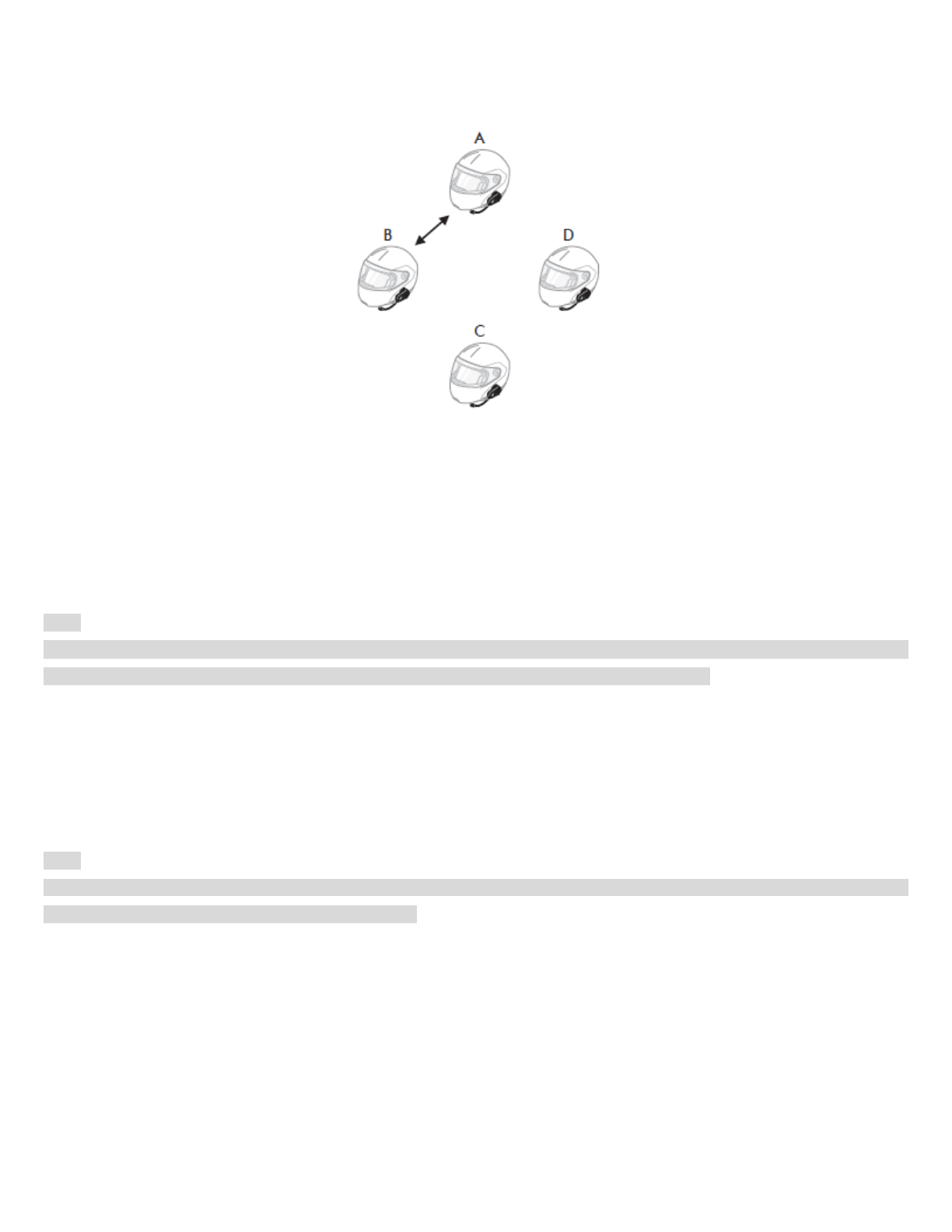
3. Tap the Jog Dial on any one of the two headsets A and B, and wait unit the LEDs of both headsets turn to blue and
intercom connection is automatically established. The two 10S headsets A and B are paired with each other for intercom
conversation. If the pairing process is not completed within one minute, the 10S will return to stand-by mode.
Pairing A & B
4. You can make other pairing between headsets A and C, and between headsets A and D by following the same procedure
as above.
5. The intercom pairing queue is ‘Last-Come, First-Served’. If a headset has multiple paired headsets for intercom
conversations, the last paired headset is set as first intercom friend. The previous intercom friend becomes second
intercom friend, and third intercom friend.
Note:
For example, after the pairing procedures listed above, headset D is the first intercom friend of headset A. Headset C is the
second intercom friend of headset A, and headset B is the third intercom friend of headset A.
5.4.2 Pairing with Other Sena Headset Models for Intercom Conversation
The 10S can be paired with all other Sena headset models such as the 20S, SMH10 and the SMH5 for intercom conversation.
Please follow the same procedure as above to pair with these headset models.
Note:
The SMH5 cannot participate in three-way or four-way conference intercom with the 10S. The SMH5 has a limited capability
of having two-way intercom with other Sena headsets.
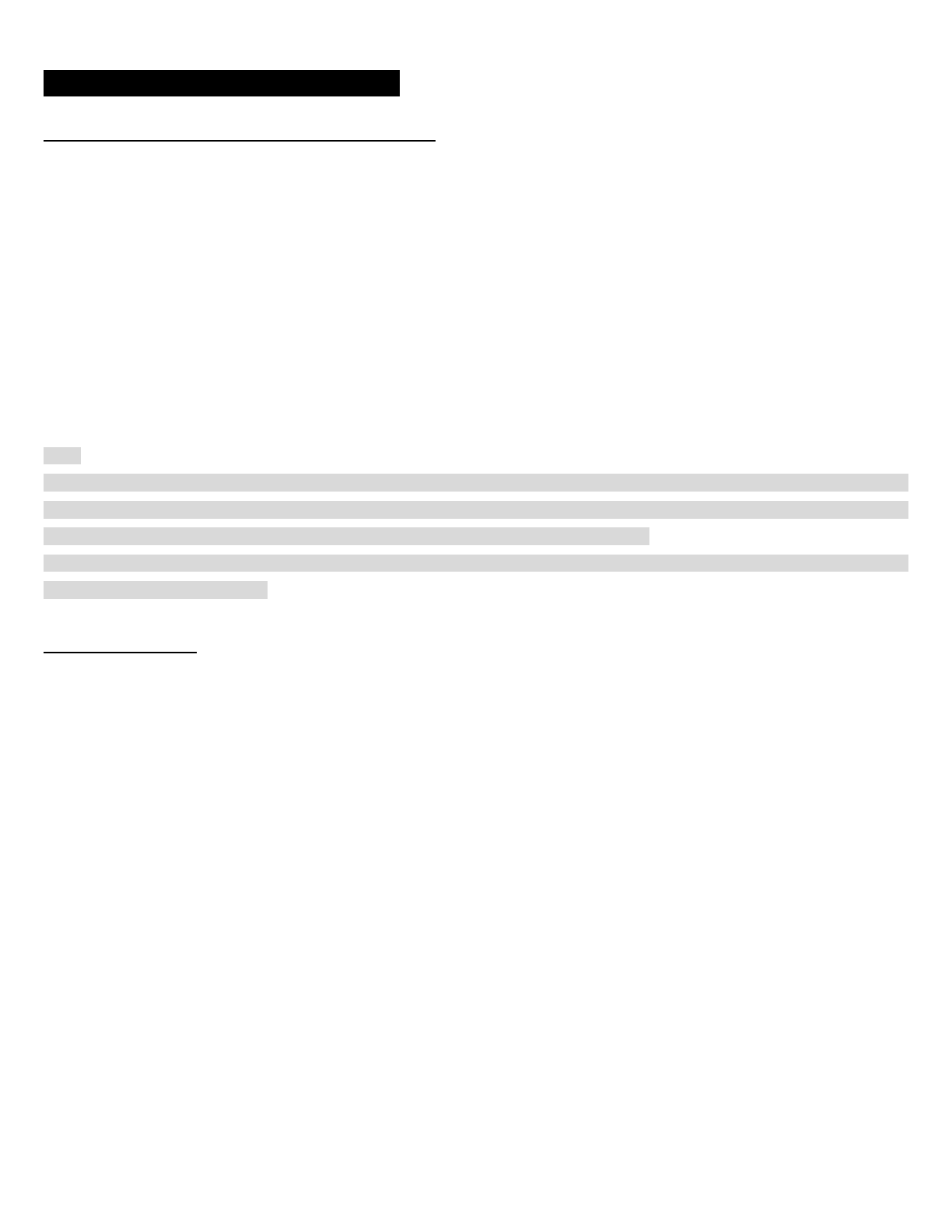
6 MOBILE PHONE, GPS, SR10
6.1 Mobile Phone Call Making and Answering
1. When you have an incoming call, simply tap the Phone Button or the Jog Dial to answer the call.
2. You can also answer the incoming call by loudly speaking any word of your choice if Voice Activated Phone Answering
(VOX Phone) is enabled, unless you are connected to intercom.
3. To end a call, tap the Phone Button or press the Jog Dial for 2 seconds until you hear a mid-tone single beep, or wait for
the called person to end the call.
4. To reject a call, press the Jog Dial for 2 seconds until you hear a beep while the phone is ringing.
5. There are several ways to make a phone call:
- Enter numbers on your mobile phone’s keypad and make a call. Then the call is automatically transferred to the headset.
- Tap the Phone Button in stand-by mode to activate the voice dialer of your mobile phone. For this, the voice dialing function
must be available on the mobile phone. Refer to your mobile phone manual for further instruction.
Note:
1. If you have two phones connected to your headset and you have an incoming call from the second phone during the call of
the first phone, then you may still receive the call from the second phone. In this case, the call from the first phone is on
waiting mode. If you end a call, then it will automatically guide you to the first phone call.
2. If you have a mobile phone and a GPS connected to your headset, you may not be able to listen to the GPS voice
instruction during the phone call.
6.2 Speed Dialing
You can quickly make a phone call by using the voice speed dial menu.
1. To enter into the voice speed dial menu, double tap the Phone Button and you will hear a mid-toned single beep and a
voice prompt, “Speed dial”.
2. Rotate the Jog Dial clockwise or counter-clockwise to navigate between the menus. You will hear voice prompts for each
menu item.
3. Tap the Phone Button or the Jog Dial to select a voice menu among the followings:
(1) Last number redial
(2) Speed dial 1
(3) Speed dial 2
(4) Speed dial 3
(5) Cancel
4. After selecting the last number redial menu, you will hear a voice prompt, “Last number redial”. Then, to redial the last
phone call number, tap the Phone Button or the Jog Dial.
5. To call one of the speed dials, rotate the Jog Dial clockwise or counter-clockwise to navigate between the menus until you
hear a voice prompt, “Speed dial (#)”. Then, tap the Phone Button or the Jog Dial.
6. If you want to exit the speed dial immediately, rotate the Jog Dial until you hear voice prompt, “Cancel”, and tap the Phone
Button or the Jog Dial. If you do not press any button within 15 seconds, the 10S will exit the voice speed dial menu and go
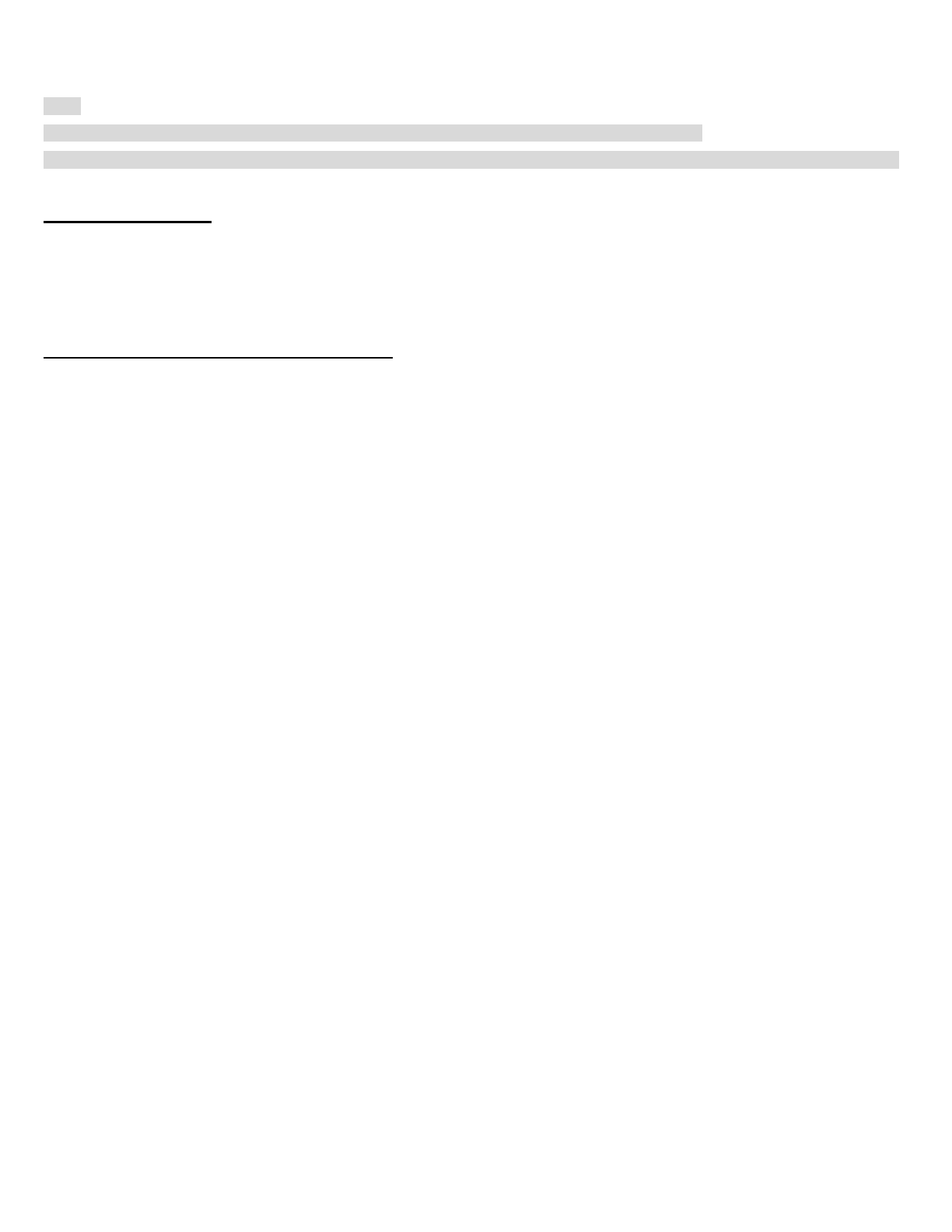
back to stand-by mode.
Note:
1. Make sure that you connect the mobile phone and the headset to use the speed dial function.
2. You need to assign speed dial numbers before using the speed dial (please refer to section 13.1, “Assigning Speed Dial”).
6.3 GPS Navigation
If you pair a Bluetooth GPS to the 10S as described in section 5.2, “Second Mobile Phone Pairing”, you can listen to GPS
instructions wirelessly. Rotate the Jog Dial clockwise or counter-clockwise to adjust volume. The GPS voice instruction
interrupts intercom conversation but it is automatically reestablished after the GPS voice instruction ends.
6.4 Sena SR10, Two-Way Radio Adapter
You can use a two-way radio and the 10S Bluetooth intercom simultaneously by using the Sena SR10, a Bluetooth Two-way
Radio Adapter (please refer to section 5.2, “Second Mobile Phone Pairing”). Incoming audio from the two-way radio will not
interrupt an intercom conversation but is heard in the background. This is useful when you have an intercom conversation
with a passenger on the back seat and use a two-way radio for group communication with other motorcycle riders.
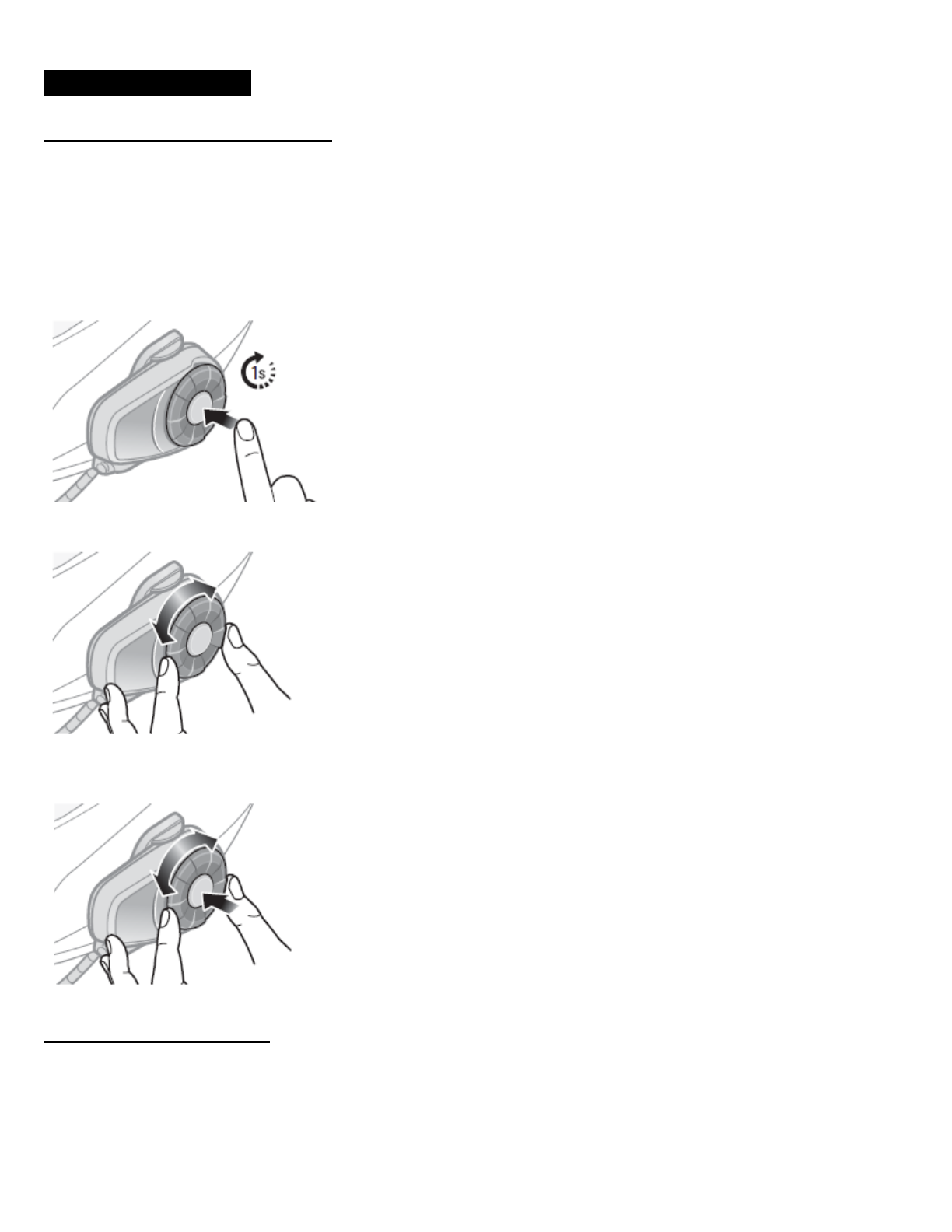
7 STEREO MUSIC
7.1 By Bluetooth Wireless Stereo
The Bluetooth audio device must be paired with the 10S by following the “Bluetooth Stereo Device Pairing” procedures
described in the section 7.1. The 10S supports the Audio/Video Remote Control Profile (AVRCP), so if your Bluetooth audio
device also supports the AVRCP, you can use the 10S to remotely control music playback. Not only can you adjust the
volume but you can also use functions such as play, pause, next track and previous track.
1. To play or pause music, press and hold the Jog Dial for 1 second until you hear a double beep.
2. To adjust the volume, rotate the Jog dial.
3. To track forward or track back, rotate while pressing the Jog Dial clockwise or counter clockwise for 1 second until you hear
a mid-tone single beep.
7.2 By Stereo Audio Cable
Plug your stereo MP3 player directly to the 10S by using the enclosed 3.5mm stereo audio jack cable. To adjust the volume,
rotate the Jog dial on the headset. You may adjust the volume on the MP3 player also.
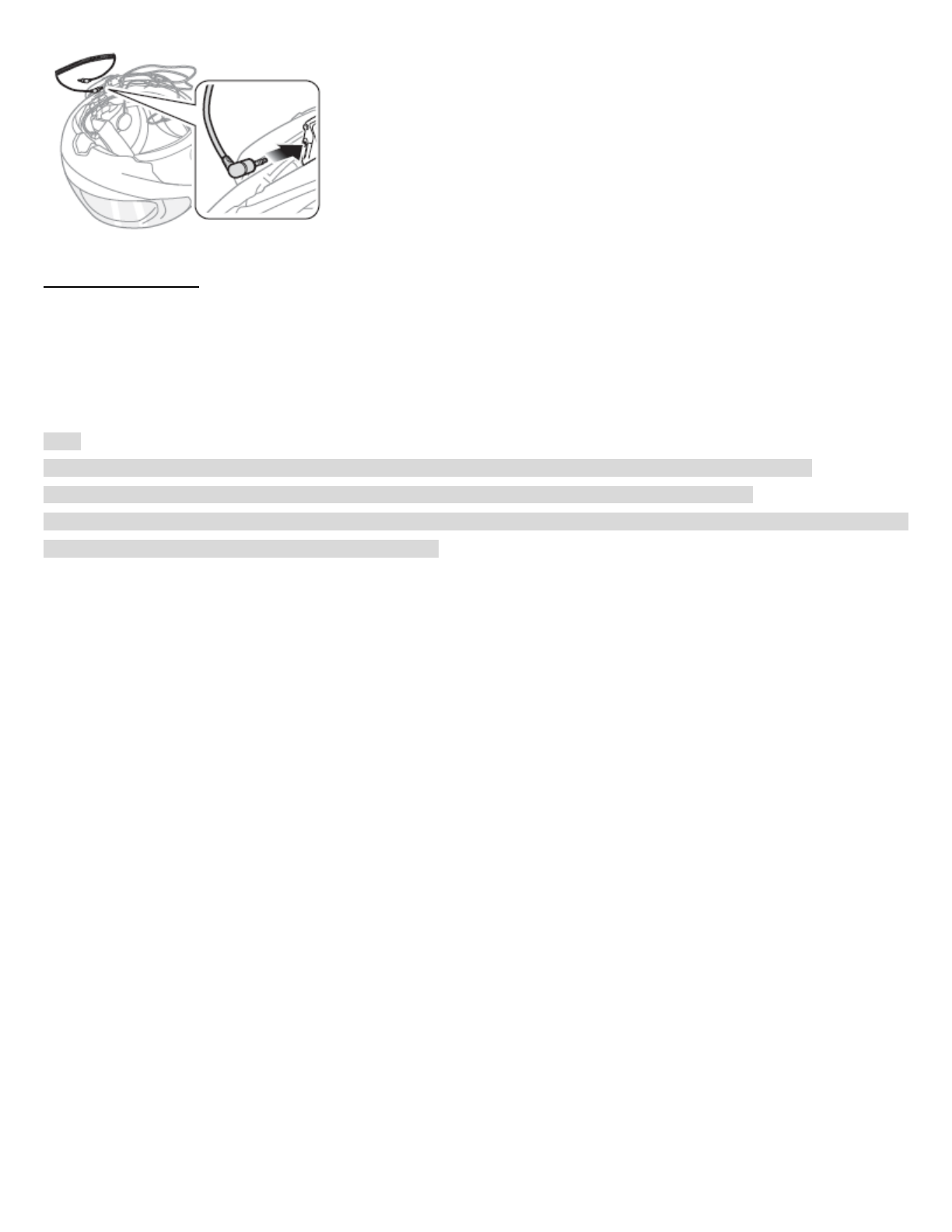
7.3 Music Sharing
You can start sharing music with an intercom friend using Bluetooth stereo music during a two-way intercom conversation
(please refer to section 8.1, “Two-way Intercom”). When you terminate music sharing, you can go back to the intercom
conversation. To start or terminate sharing music, press the Jog Dial for 1 second during an intercom conversation until you
hear a double beep. To track forward or track back, rotate while pressing the Jog Dial clockwise or counter-clockwise.
Note:
1. Both you and your intercom friend can remotely control music playback such as track forward and track back.
2. Music sharing will be paused when you are using your mobile phone or listening to GPS instructions.
3. In order to share music, make sure that you update both headsets with the firmware that has the music sharing feature,
and enable the EDR setting in the Sena Device Manager.
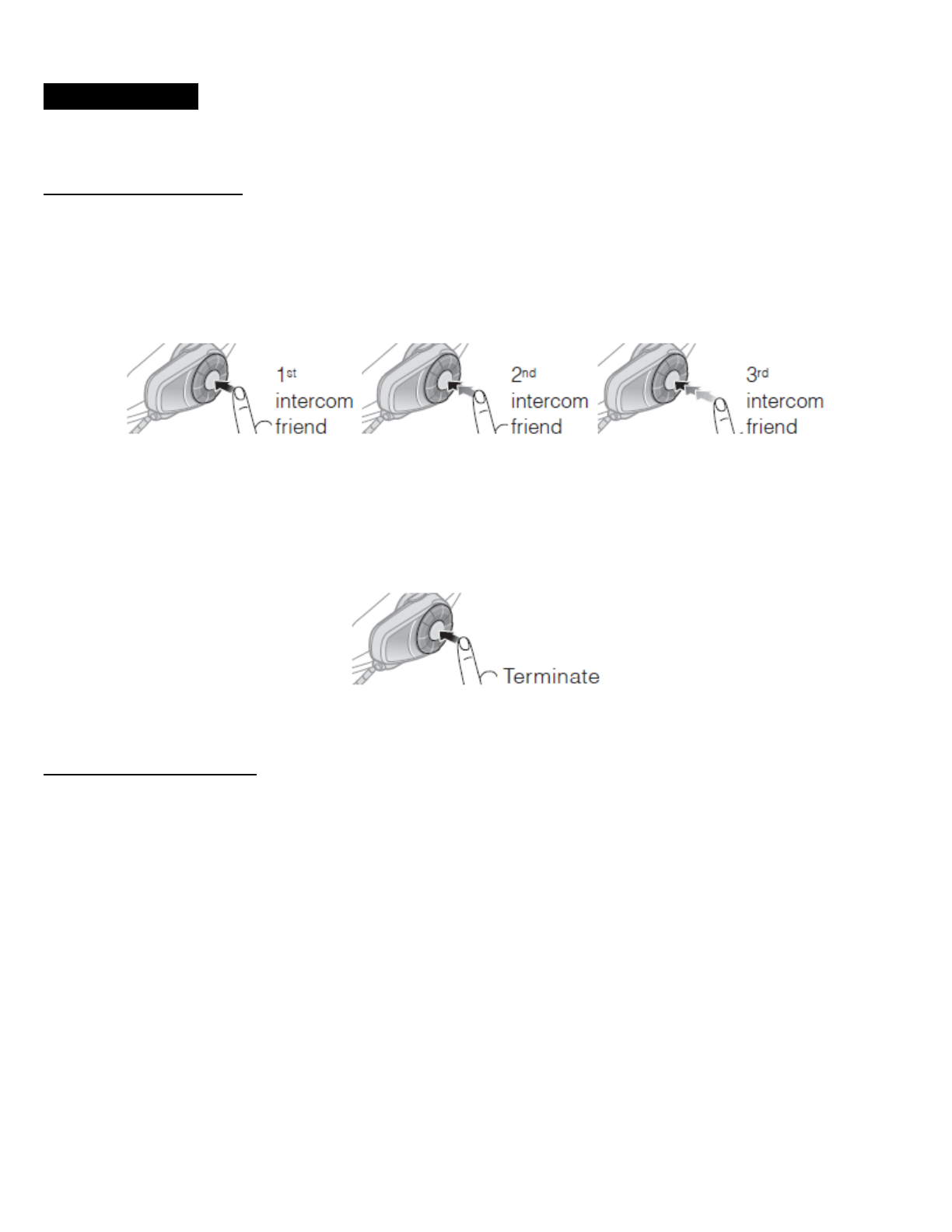
8 INTERCOM
Please make sure your intercom devices are paired as described in section 5.4, “Intercom Pairing”.
8.1 Two-way Intercom
8.1.1 Starting Two-way Intercom
You can start an intercom conversation with one of any intercom friends by tapping the Jog Dial: Tap the Jog Dial once to
intercom with the first intercom friend, tap the Jog Dial twice to intercom with the second intercom friend, and tap the Jog
Dial three times to intercom with the third intercom friend.
Start Two-way Intercom Conversation
8.1.2 Ending Two-way Intercom
To terminate an intercom conversation, tap the Jog Dial. Any intercom connection with any intercom friend will be terminated
by a single tap. A double or triple tap will do nothing in this case.
End Two-way Intercom Conversation
8.2 Three-way Intercom
8.2.1 Starting Three-way Intercom
You (A) can have a three-way conference intercom with two other 10S friends (B & C) by establishing two intercom
connections simultaneously. While a three-way conference intercom is in progress, mobile phone connection of all three
participants is temporarily disconnected. However, as soon as the conference intercom terminates or one of the participants
leaves the intercom, all mobile phones automatically reconnect to their headsets. If you have an incoming mobile phone call
during the conference intercom, terminate the conference intercom to automatically reconnect and receive the phone call.
1. You (A) need to be paired with two other friends (B & C) for three-way conference intercom.
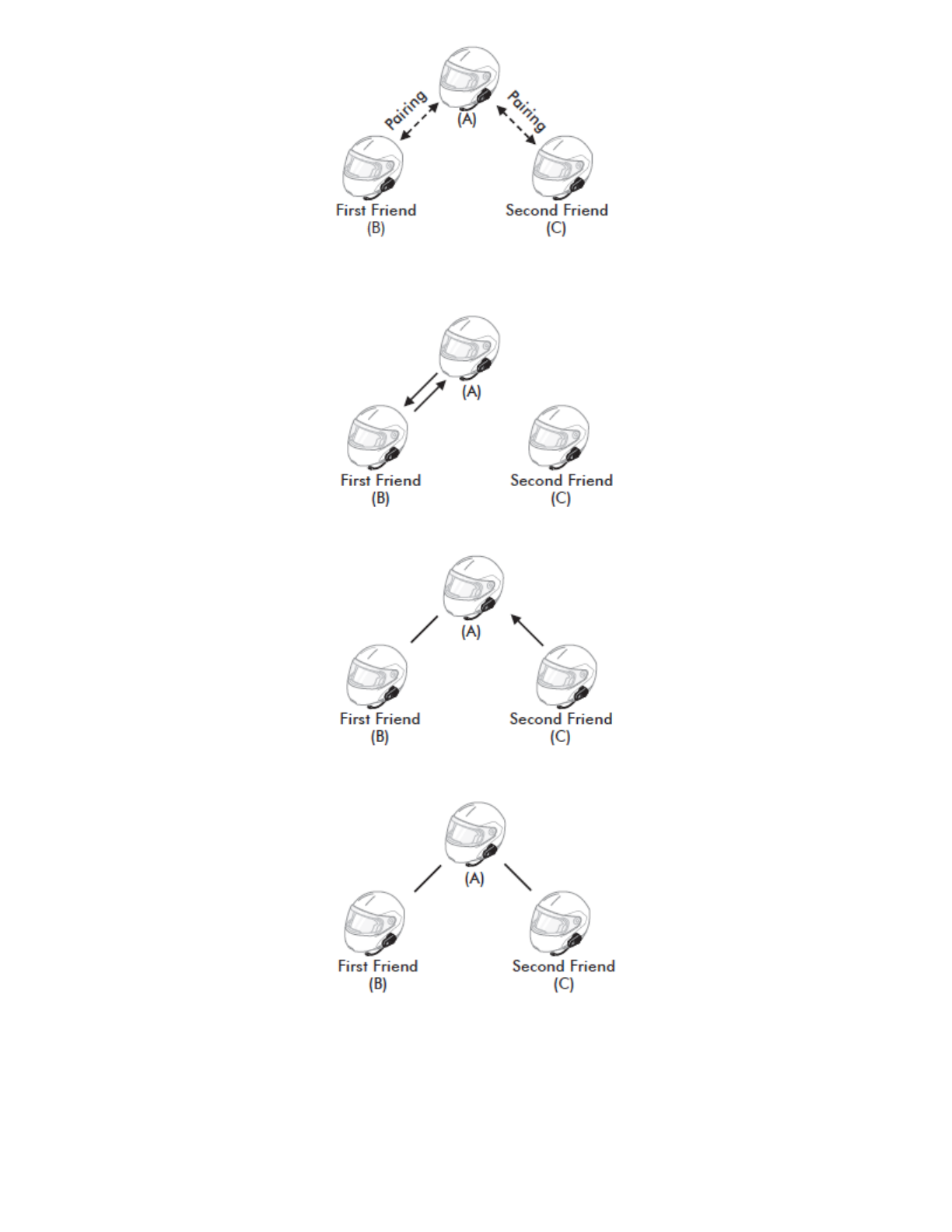
2. Start an intercom conversation with one of the two friends in your intercom group. For example, you (A) may start an
intercom conversation with the intercom friend (B). Or intercom friend (B) may start an intercom call with you (A).
3. The second intercom friend (C) may join the intercom by making an intercom call to you (A).
4. Now you (A) and two 10S intercom friends (B & C) are having a three-way conference intercom.
8.2.2 Ending Three-way Intercom
You can completely terminate the conference intercom or just disconnect an intercom connection with one of your active
intercom friends.
1. Press the Jog Dial for 1 second until you hear a beep to terminate three-way conference intercom completely. It terminates
both intercom connections with (B) and (C).
2. Tap or double tap the Jog Dial to disconnect intercom connection with one of the two intercom friends accordingly. For
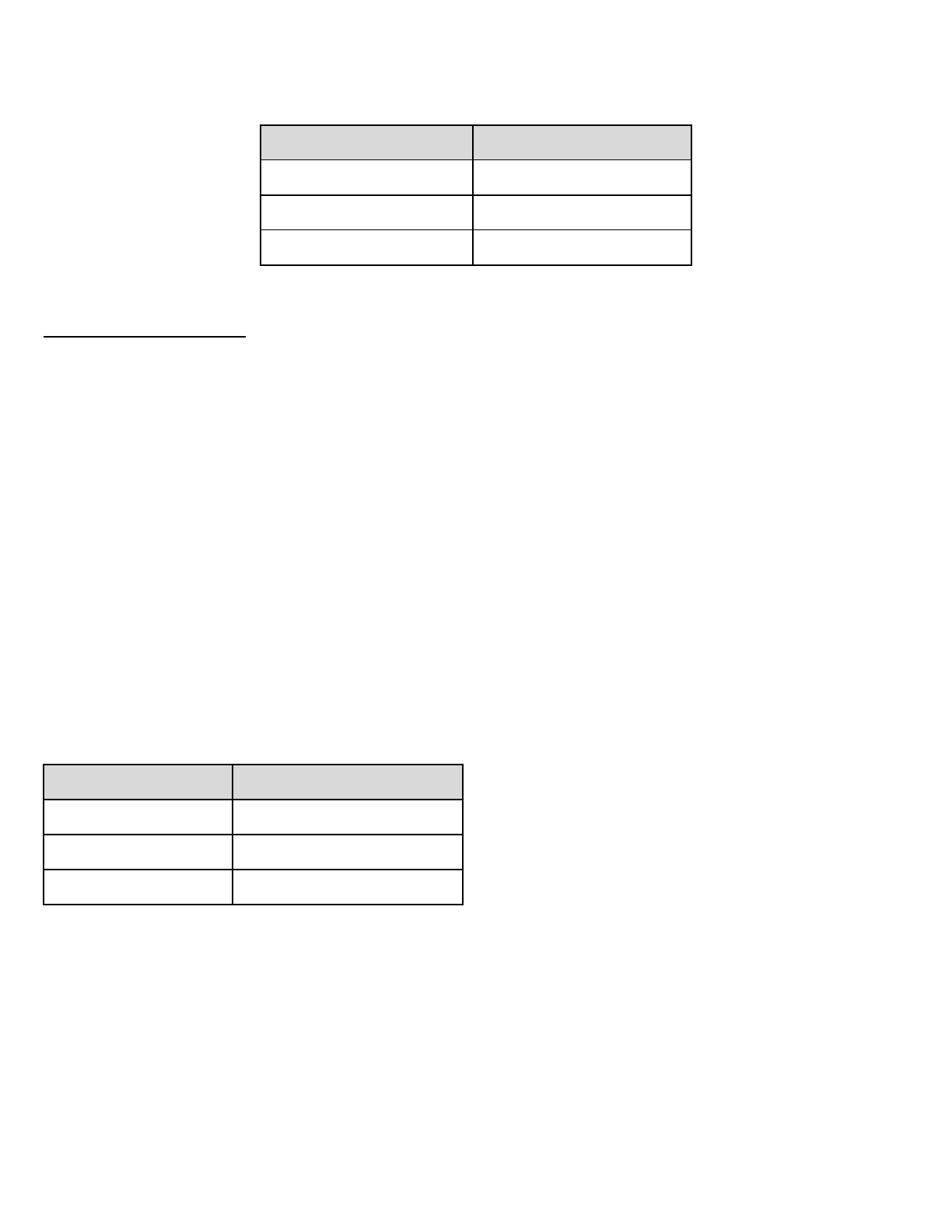
example, by single tapping the Jog Dial, you can terminate the intercom connection with just the first intercom friend (B).
However, you still have the intercom connection with your second intercom friend (C).
Jog Dial Operation
Result
Press for 1”
Disconnect (B) & (C)
Single tap
Disconnect (B)
Double tap
Disconnect (C)
End Three-way Intercom
8.3 Four-way Intercom
8.3.1 Starting Four-way Intercom
You can have four-way conference intercom with three other 10S users by adding one more intercom participant to the three-
way intercom. While you are having a three-way intercom as above in section 8.2, a new participant (D), who is an intercom
friend of your intercom friend (C), may join the conference intercom by making an intercom call to your intercom friend (C).
Please note that in this case, the new participant (D) is an intercom friend of (C), not of you (A).
8.3.2 Ending Four-way Intercom
As same in the case of three-way intercom, you can completely get out of the four-way conference intercom or just
disconnect a single intercom connection.
1. Press the Jog Dial for 1 second until you hear a beep to terminate four-way conference intercom. It terminates the intercom
connections between you (A), and your intercom friends (B) and (C).
2. Tap or double tap the Jog Dial to disconnect the intercom connection with one of the two intercom friends accordingly.
However, when you disconnect the second friend (C) by double tapping the Jog Dial, you will be disconnected with the third
participant (D) as well. This is because the third participant (D) is connected with you via the second friend (C).
Jog Dial Operation
Result
Press for 1”
Disconnect (B), (C) & (D)
Single tap
Disconnect (B)
Double tap
Disconnect (C) & (D)
End Four-way Intercom
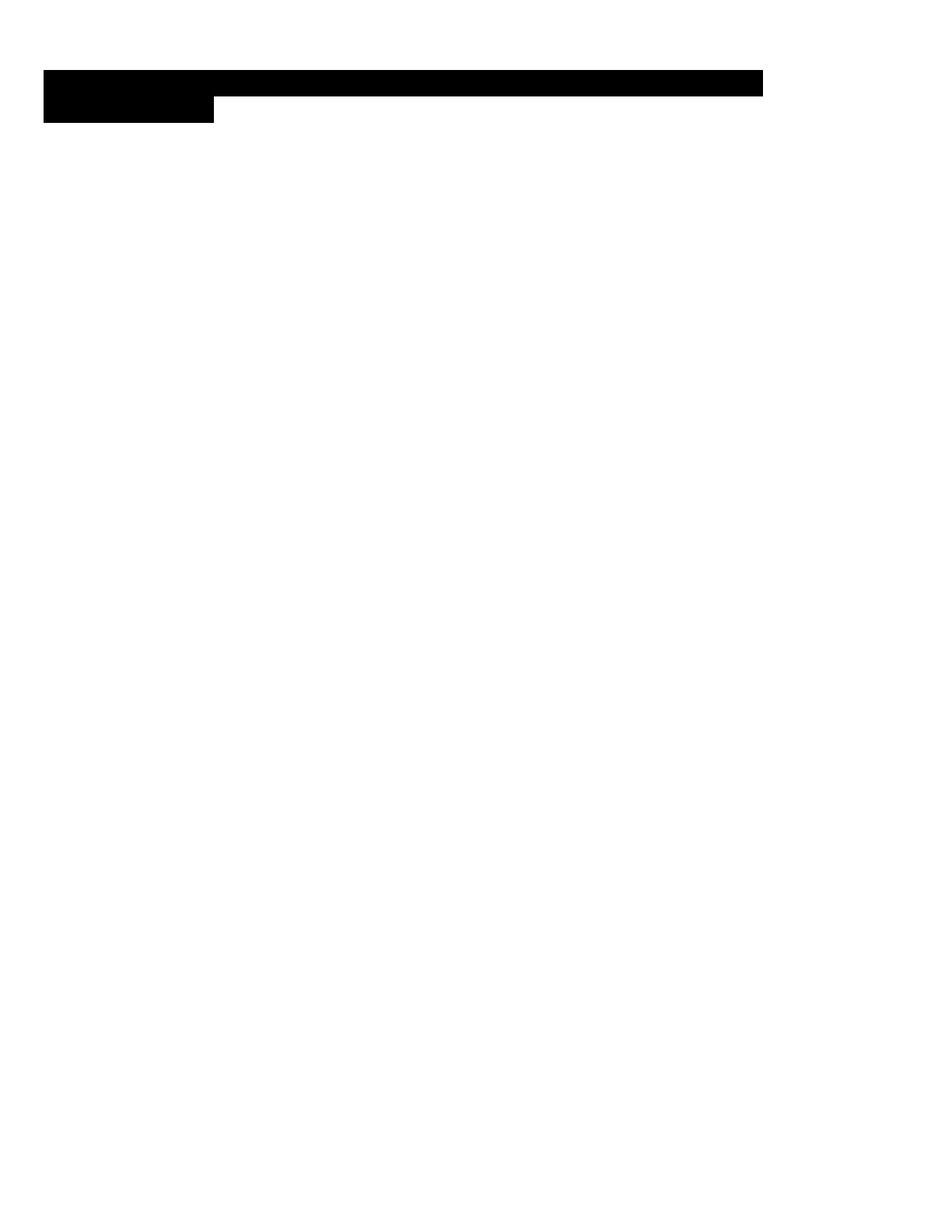
9 THREE-WAY CONFERENCE PHONE CALL WITH INTERCOM
PARTICIPANT
1. When you have an incoming mobile phone call during an intercom conversation, you will hear a ringtone. You can choose
whether to 1) answer the mobile phone call and stop the intercom conversation, or 2) reject the phone call and stay on the
intercom conversation.
a. To answer the phone call and stop the intercom conversation, tap the Phone Button or the Jog Dial. The VOX Phone
feature does not work if you are connected to intercom. When you hang up the phone call, the intercom will
automatically be recovered.
b. To reject the phone call and stay on the intercom conversation, press the Jog Dial for 2 seconds until you hear a
beep.
Unlike other motorcycle Bluetooth headsets, this prevents a user from being dropped out of an intercom conversation by an
incoming mobile call.
2. When you have an incoming intercom call during a mobile phone call, you will hear 4 high toned beeps, alerting you that
there is an incoming intercom call. You will also hear a voice prompt, “Intercom requested”. In this case, the intercom call
does not override the mobile call because intercom has lower priority than mobile call. You have to hang up the mobile phone
call to make or receive an intercom call.
3. You can have a three-way conference phone call by adding an intercom friend to the mobile phone conversation. During a
mobile phone conversation, tap the Phone Button to invite one of the intercom friends to the mobile phone line. To disconnect
the intercom first and go back to your private mobile phone call, terminate the intercom by tapping the Jog Dial. To end the
mobile phone call first and maintain the intercom conversation, tap the Phone Button, or press the Jog Dial for 2 seconds, or
wait for the person on the mobile phone line to end the call.
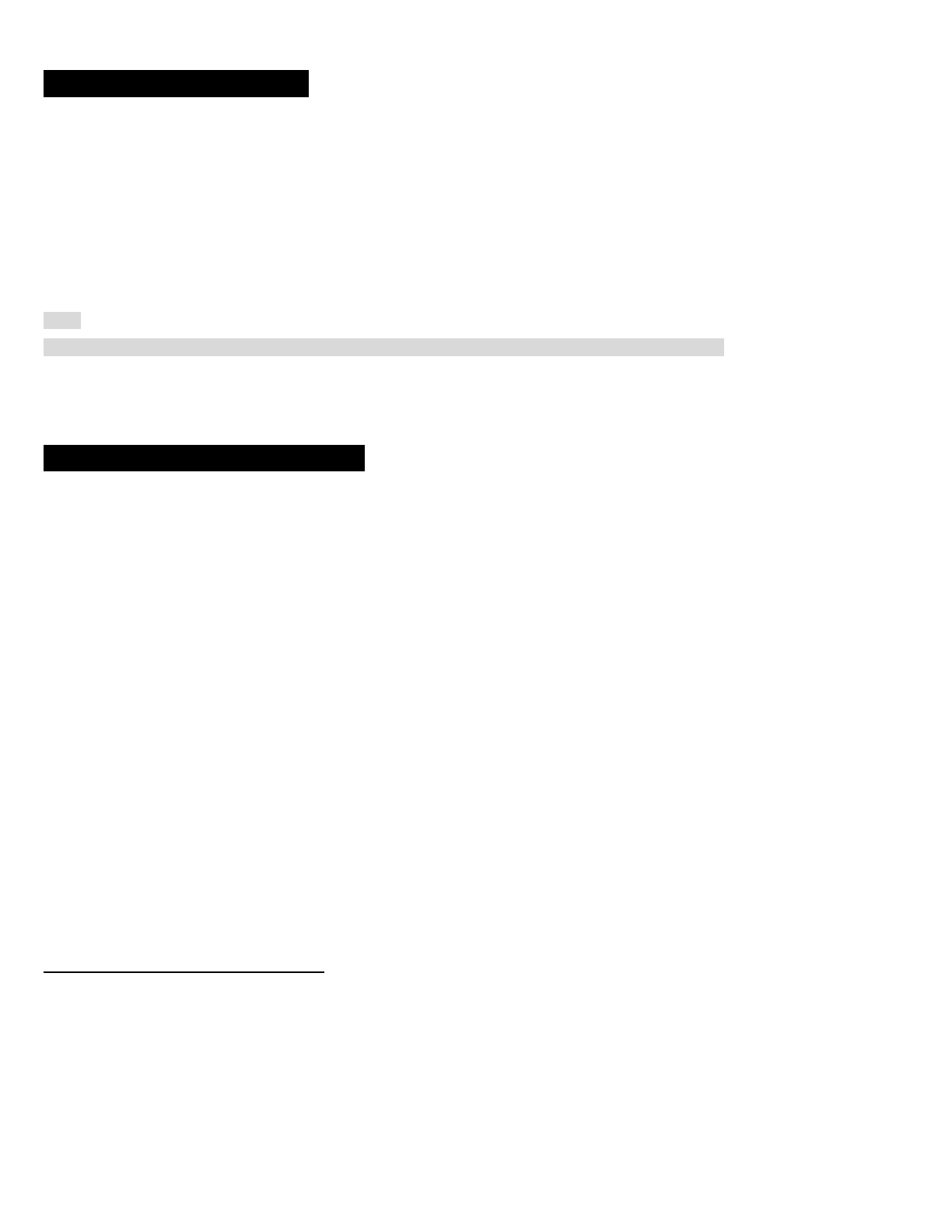
10 GROUP INTERCOM
Group Intercom allows you to instantly create a multi-way conference intercom with three other most recently paired headsets.
1. Go through intercom pairing with up to three headsets you want to have Group Intercom with.
2. Press the Jog Dial for 3 seconds to begin Group Intercom. The LED will flash green and you will hear a voice prompt,
“Group intercom”.
3. To terminate Group Intercom, press the Jog Dial for 1 second during Group Intercom. You will hear a voice prompt,
“Group intercom terminated”.
Note:
Group Intercom supports 10S and 20S only. Other headsets will be excluded from Group Intercom.
11 UNIVERSAL INTERCOM
You can have an intercom conversation with non-Sena Bluetooth headsets using the Universal Intercom function. Non-Sena
Bluetooth headsets can be connected to the Sena Bluetooth headset if they support the Bluetooth Hands-Free Profile (HFP).
The working distance may differ depending on the performance of Bluetooth headset that it is connected to. In general, it is
shorter than normal intercom distance since it uses the Bluetooth Hands-Free Profile. The Universal Intercom affects both the
phone call connection and the multipoint connection (mostly used for GPS connections for riders). You cannot use a
multipoint connection device while you are using the Universal Intercom in case as below.
1. If a non-Sena headset does not support a multipoint connection, it cannot use a phone call connection while using the
Universal Intercom.
2. As for Sena headsets, the Universal Intercom affects the multipoint connection.
3. If non-Sena headset (already paired as Universal Intercom with Sena) is turned on, then the multipoint connection is
automatically deactivated. And the non-Sena headset is automatically connected to Sena headset as a Universal Intercom.
So you cannot use multipoint connection device such as GPS, while a non-Sena headset is turned on.
4. Even though you disconnect the non-Sena headset as a Universal Intercom, it will not automatically restore the multipoint
connection. To restore the multipoint connection, you should turn off the non-Sena headset first, then try to connect to
multipoint device manually from the device screen or simply reboot the device so that it automatically connects to the Sena
headset.
11.1 Universal Intercom Pairing
The 10S can be paired with non-Sena Bluetooth headsets for Bluetooth intercom conversation. You can pair the 10S with
only one non-Sena Bluetooth headset so if you pair with a different non-Sena Bluetooth headset, the previous pairing will be
removed.
1. Turn on the 10S and a non-Sena Bluetooth headset that you want to pair with.
2. Press the Jog Dial for 12 seconds to enter the configuration menu. Rotate the Jog Dial until you hear a voice prompt,
“Universal intercom pairing”. Tap the Phone Button to enter into Universal Intercom Pairing mode and the blue LED will
flash rapidly and you will hear multiple beeps. Please refer to section 14.12, “Universal Intercom Pairing” for more details.
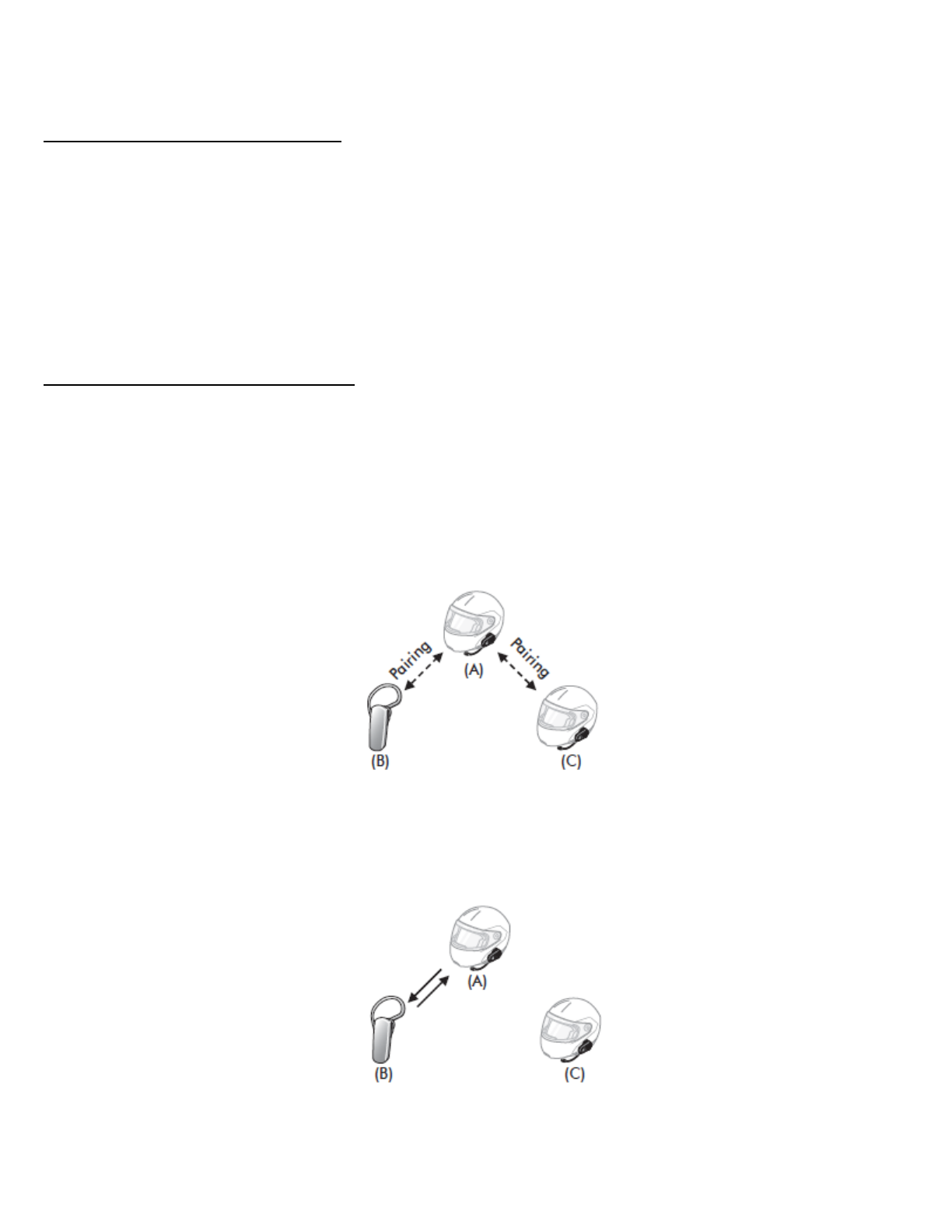
3. Perform the operation required for handsfree pairing on the non-Sena Bluetooth headset (refer to the User’s Guide for the
headsets you want to use). The 10S will automatically pair with a non-Sena Bluetooth headset when each are in pairing mode.
11.2 Two-way Universal Intercom
You can initiate the Universal Intercom connection with non-Sena Bluetooth headsets using the same intercom connection
method as you would between other Sena headsets. You may single tap the Jog Dial to begin an intercom conversation with
the first intercom friend, double tap with the second intercom friend, and triple tap with the third intercom friend.
Non-Sena Bluetooth headsets may initiate the Universal Intercom connection, by activating the voice dialer or using the
redialing operation. You may also disconnect the existing connection by using the operation to end a call (refer to the User’s
Guide of the headsets for voice dialer, redialing, and ending a call).
11.3 Three-way Universal Intercom
You may make a three-way Universal Intercom connection with two 10Ss and one non-Sena Bluetooth headset. If the
intercom connection is made, all headsets connected cannot use the mobile phone call function since the connection
between the headset and the phone is disconnected temporarily. If you disconnect the intercom call, the mobile phone
connection is made again automatically so that you can use a mobile phone call function.
1. You (A) need to be paired with a non-Sena Bluetooth headset (B) and another 10S headset (C) for the three-way
conference intercom.
2. Start an intercom conversation with non-Sena Bluetooth headset (B) in your intercom group. For example, you (A) may
start an intercom conversation with non-Sena Bluetooth headset (B). The non-Sena Bluetooth headset (B) may also start an
intercom call with you (A).
3. The other 10S (C) may join the intercom by making an intercom call to you (A).
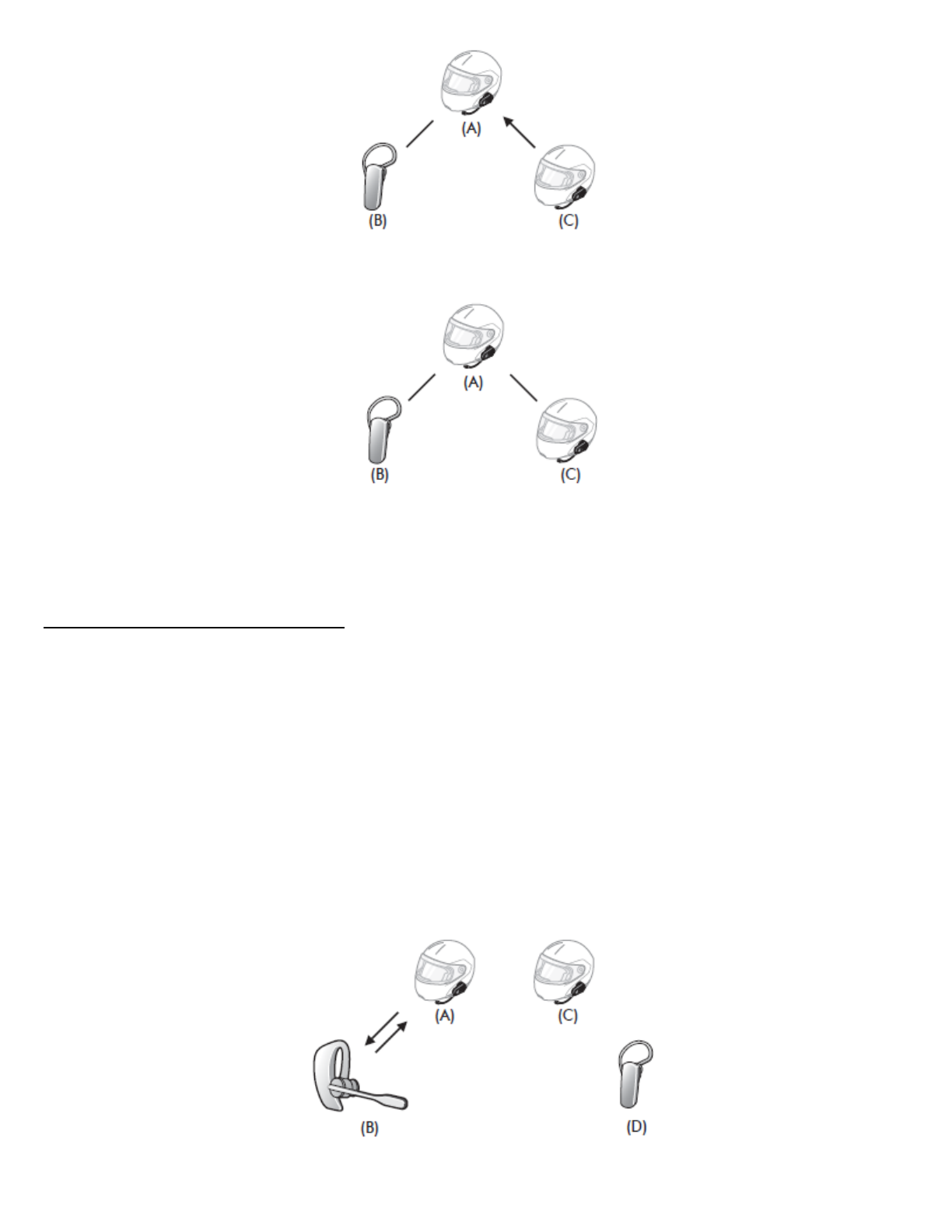
4. Now you (A), non-Sena Bluetooth headset (B), and the other 10S (C) are having a three-way conference intercom.
5. You may disconnect three-way Universal Intercom using the same way as you do in normal three-way intercom. Please
refer to section 8.2.2, “End Three-way Intercom”.
11.4 Four-way Universal Intercom
You may make a four-way Universal Intercom connection with a couple of different configurations, 1) three 10Ss and one
none-Sena Bluetooth headset or 2) two 10Ss and two non-Sena Bluetooth headsets.
You may have a couple of other Four-way Universal Intercom configurations, 1) your headset (A), a non-Sena Bluetooth
headset (B), another 10S (C), and a non-Sena Bluetooth headset (D), 2) your headset (A), a non-Sena Bluetooth headset (B),
and two other 10S headsets (C and D). You may make the four-way Universal Intercom call the same way as a normal four-
way intercom call.
11.4.1 Four-way Universal Intercom Case 1
Two 10S headsets (A and C) and two non-Sena Bluetooth headsets (B and D).
1. You (A) may start an intercom conversation with the non-Sena Bluetooth headset (B).
2. The other 10S (C) may join the intercom by making an intercom call to you (A).
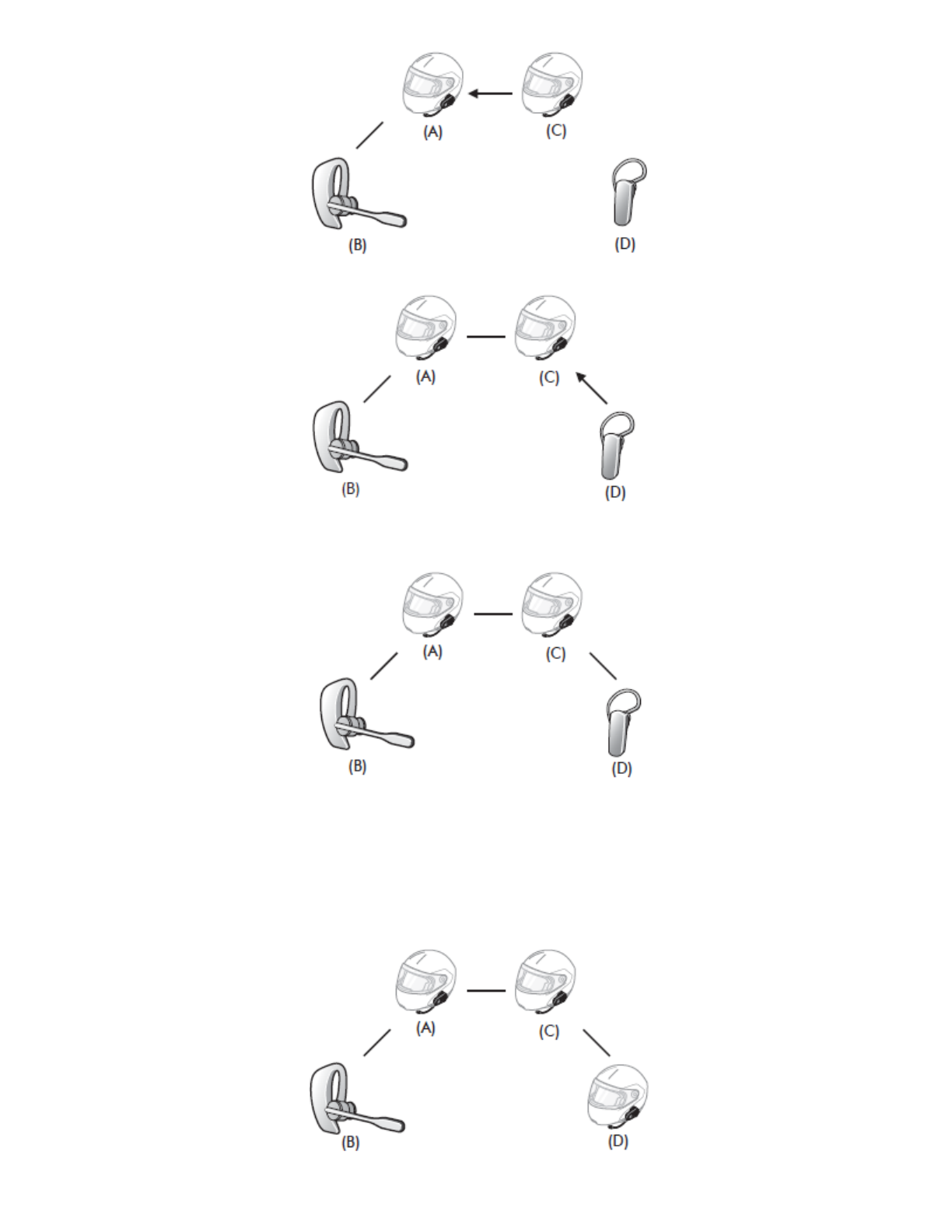
3. The non-Sena Bluetooth headset (D) may join the conference intercom by making an intercom call to the 10S (C).
4. Now two 10S headsets (A & C) and two non-Sena Bluetooth headsets (B & D) are connected with the four-way Universal
Intercom.
You may disconnect a four-way Universal Intercom using the same way as you do in a normal four-way intercom. Please
refer to section 8.3.2, “End Four-way Intercom”.
11.4.2 Four-way Universal Intercom Case 2
Three 10S headsets (A, C and D) and one non-Sena Bluetooth headset (B)
The procedure is the same as case 1 described in section 11.4.1.
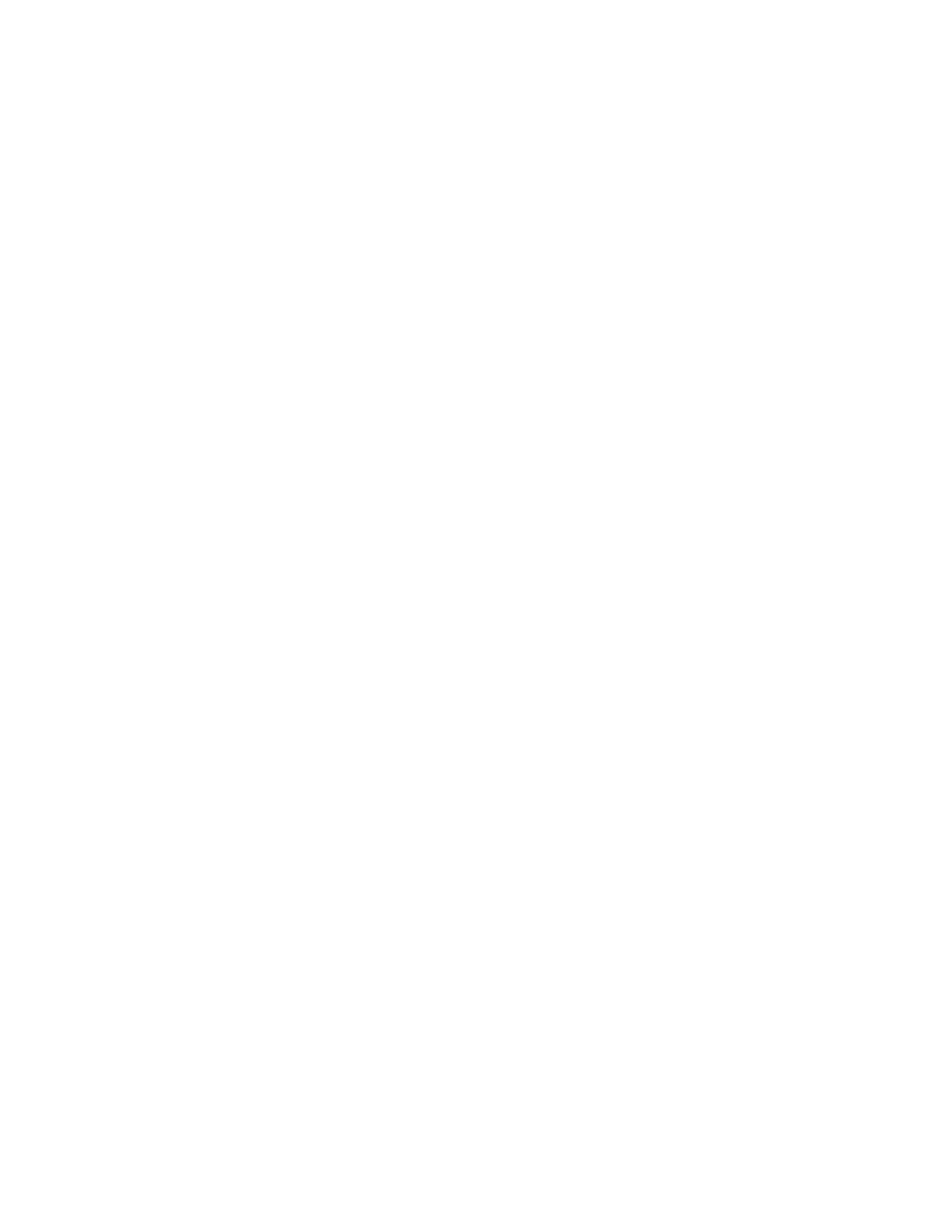
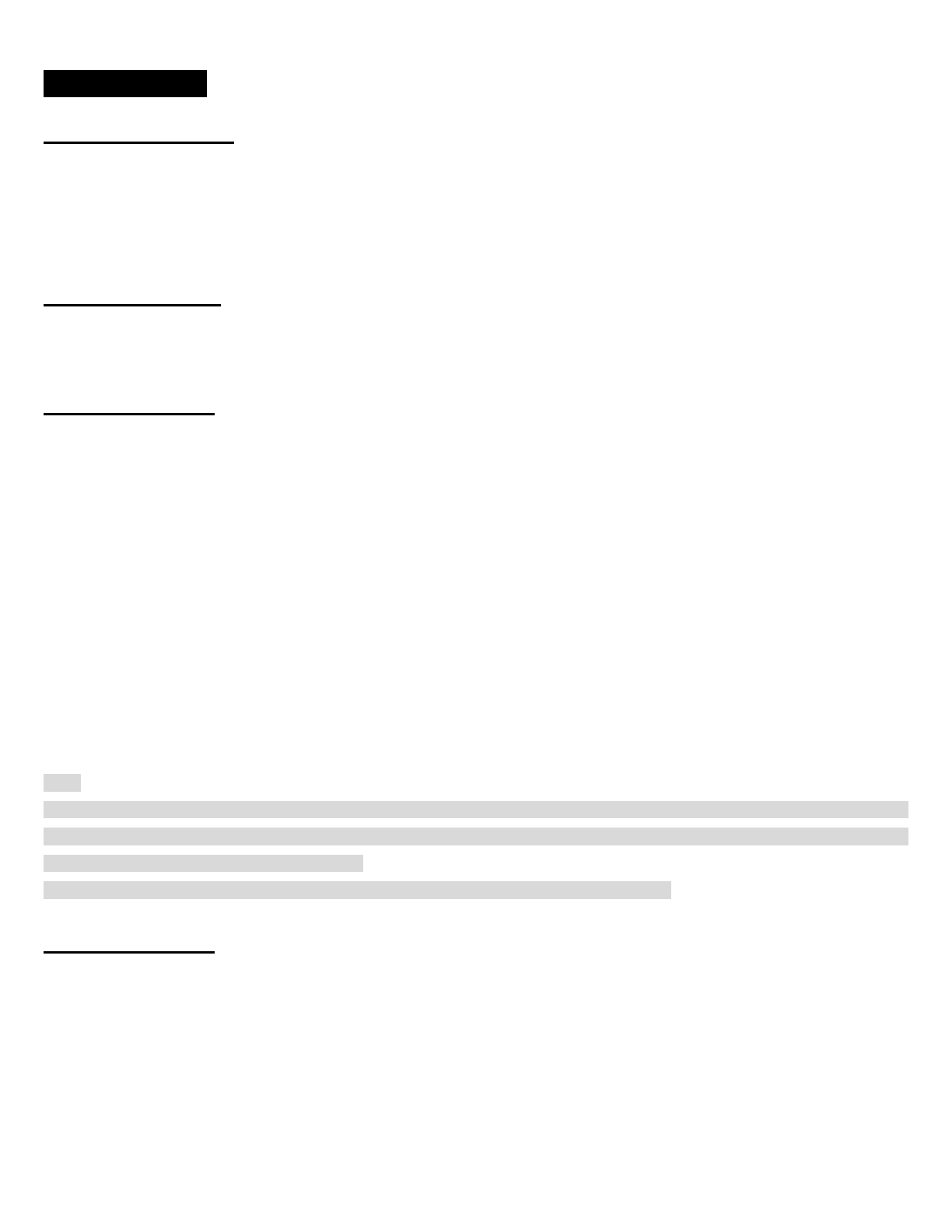
12 FM RADIO
12.1 FM Radio On/Off
To turn on the FM radio, press the Phone Button for 1 second until you hear a mid-toned double beep sound. You will then
hear a voice prompt, “FM on”. To turn off the FM radio, press the Phone Button for 1 second until you hear a voice prompt,
“FM off”. When you power it off, the 10S will remember the last station frequency. When you power it on, the last station
frequency will be playing.
12.2 Preset Stations
You can listen to preset stations while listening to the FM radio. Tap the Phone Button once to go upward to your next saved
preset station.
12.3 Seek and Save
“Seek” is the function that searches for station to station frequencies. To use the “Seek” function, please follow the procedure
below:
1. Rotate while pressing the Jog Dial clockwise or counter-clockwise to search down or up the station dial.
2. If the tuner finds a station while searching frequencies, it stops the seek function.
3. To save the current station, press and hold the Jog Dial for 1 second until you hear a voice prompt, “Preset (#)”.
4. Rotate the Jog Dial in order to select which preset number you want for that specific station. You can save up to 10 preset
stations. (You may cancel the preset operation by waiting approximately 10 seconds. You will then hear “Save preset
cancelled”. You can also rotate the Jog Dial until you hear “Cancel”. Tap the Jog Dial to confirm cancellation. You will then
hear “Save preset cancelled”).
5. To save the current station, tap the Jog Dial again. You will then hear a voice prompt, “Save preset (#)”.
6. To delete the saved station in the preset number, tap the Phone Button. You will then hear a voice prompt, “Delete preset
(#)”.
Note:
1. You can save FM stations to presets before using FM radio. Connect the 10S to your PC and open the Sena Device
Manager. It allows you to save up to 10 FM station frequency presets on the 10S settings menu. You may do the same
operation by using the Sena Smartphone App.
2. You can still answer an incoming phone call and intercom while listening to the FM radio.
12.4 Scan and Save
“Scan” is the function that automatically searches station frequencies, starting from the current frequency and up. To use the
scan function, please follow the procedures below:
1. Double tap the Phone Button. Then the current station frequency moves upward to find other station frequencies.
2. If the tuner finds a station, it stays at the station frequency for 8 seconds, then scanning to the next station frequency.
3. Scan function stops when you double tap the Phone Button again.
4. To save a station while scanning frequencies, tap the Phone Button when at that station. You will hear a voice prompt from
the 10S, “Save preset (#)”. The station will be saved as the next preset number.
5. All stations preset during “Scan”, will overwrite previously set stations.
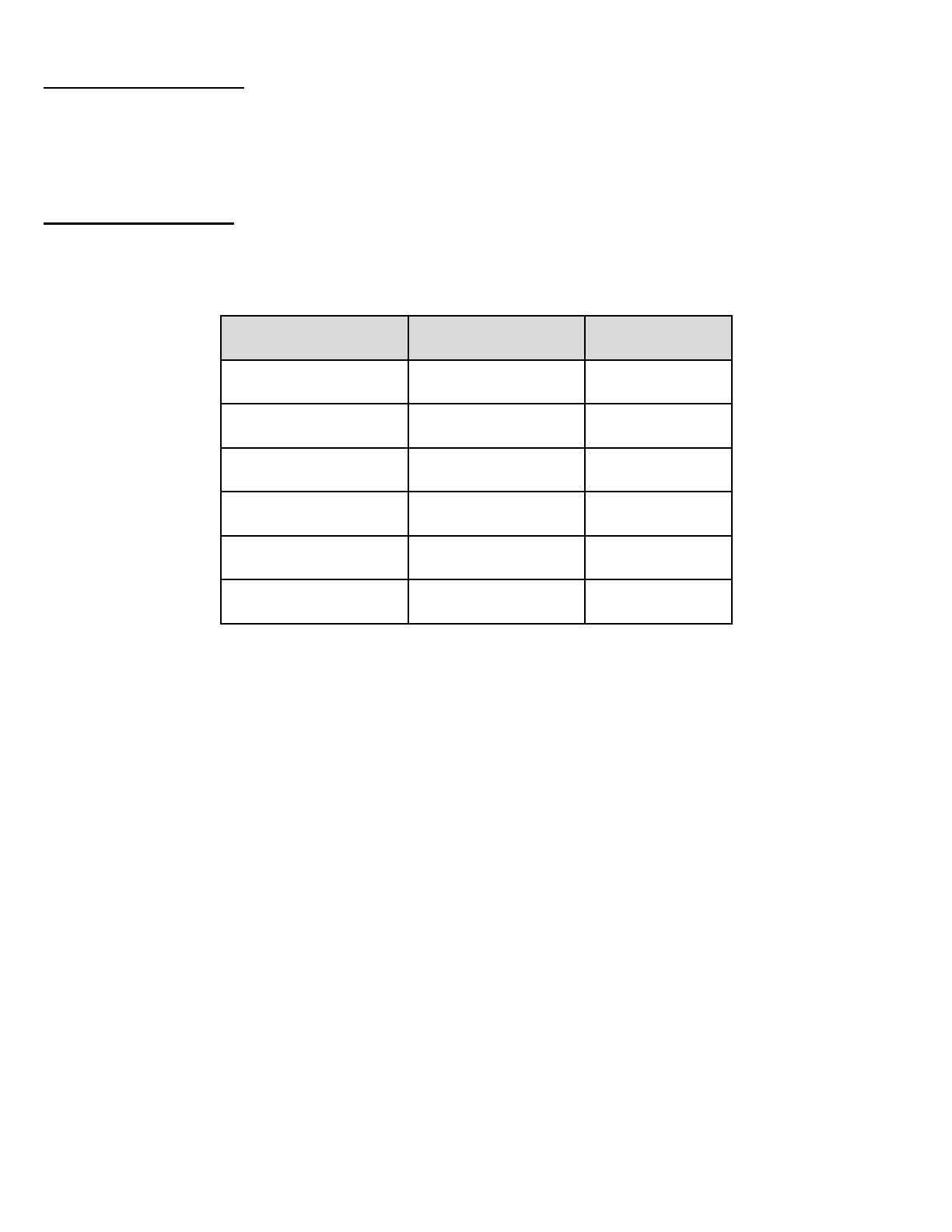
12.5 Temporary Preset
With the temporary preset function, you may temporarily preset stations automatically without changing the existing preset
stations. Tap the Phone Button three times to automatically scan for 10 temporary preset stations. The temporary preset
stations will be cleared when the system is powered off.
12.6 Region Selection
You can select the proper FM frequency region from the Sena Device Manager. With the region setting, you may optimize the
seek function to avoid unnecessary frequency ranges (Factory default: worldwide).
Region
Frequency range
Step
Worldwide
76.0 ~ 108.0 MHz
± 100 kHz
Americas
87.5 ~ 107.9 MHz
± 200 kHz
Asia
87.5 ~ 108.0 MHz
± 100 kHz
Australia
87.5 ~ 107.9 MHz
± 200 kHz
Europe
87.5 ~ 108.0 MHz
± 100 kHz
Japan
76.0 ~ 90.0 MHz
± 100 kHz
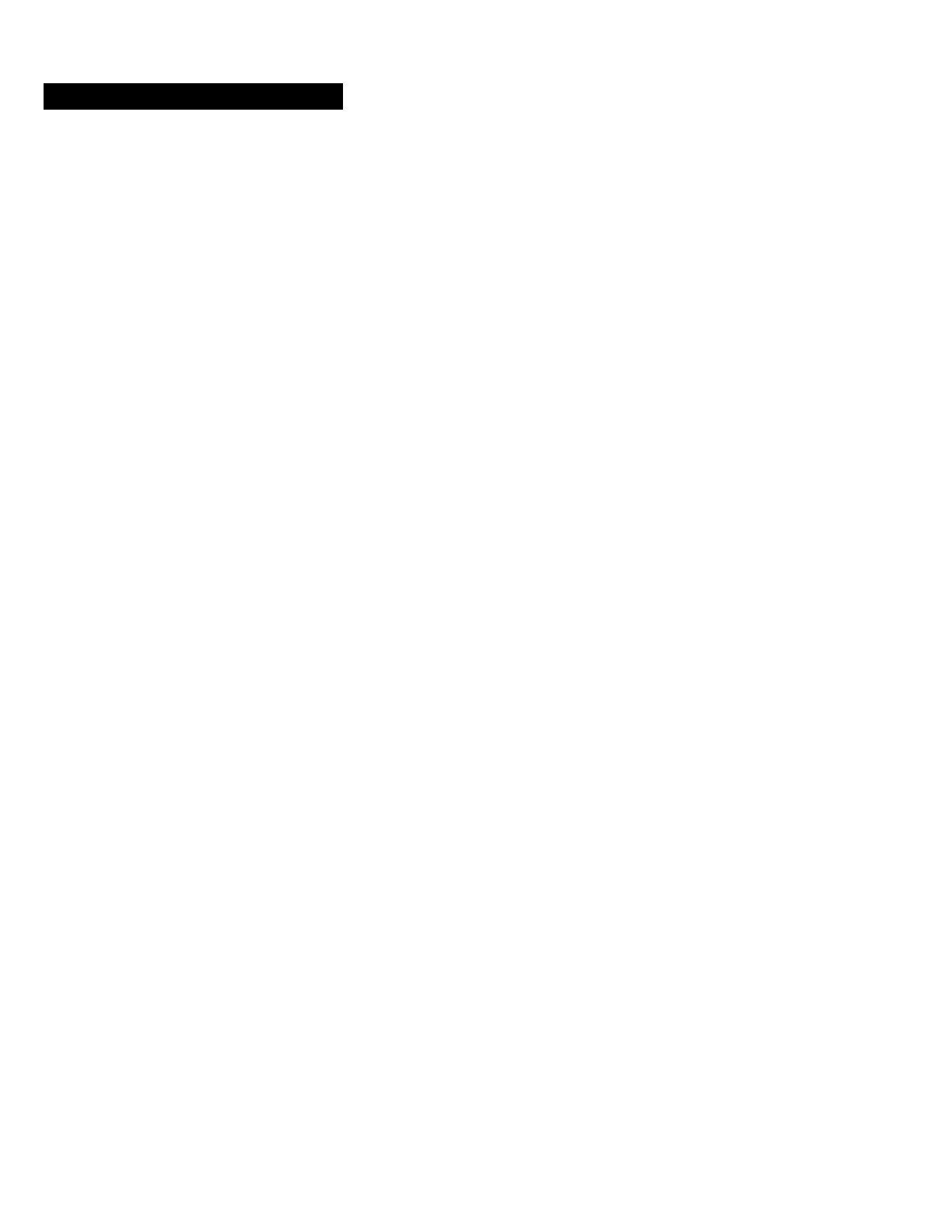
13 FUNCTION PRIORITY
The 10S operates in the following order of priority:
(highest) Mobile phone
Intercom
Stereo music by audio cable
Music sharing by Bluetooth stereo music
FM Radio
(lowest) Bluetooth stereo music
A lower priority function is always interrupted by a higher priority function. For example, stereo music is interrupted by
intercom call, and an intercom conversation is interrupted by an incoming mobile phone call.
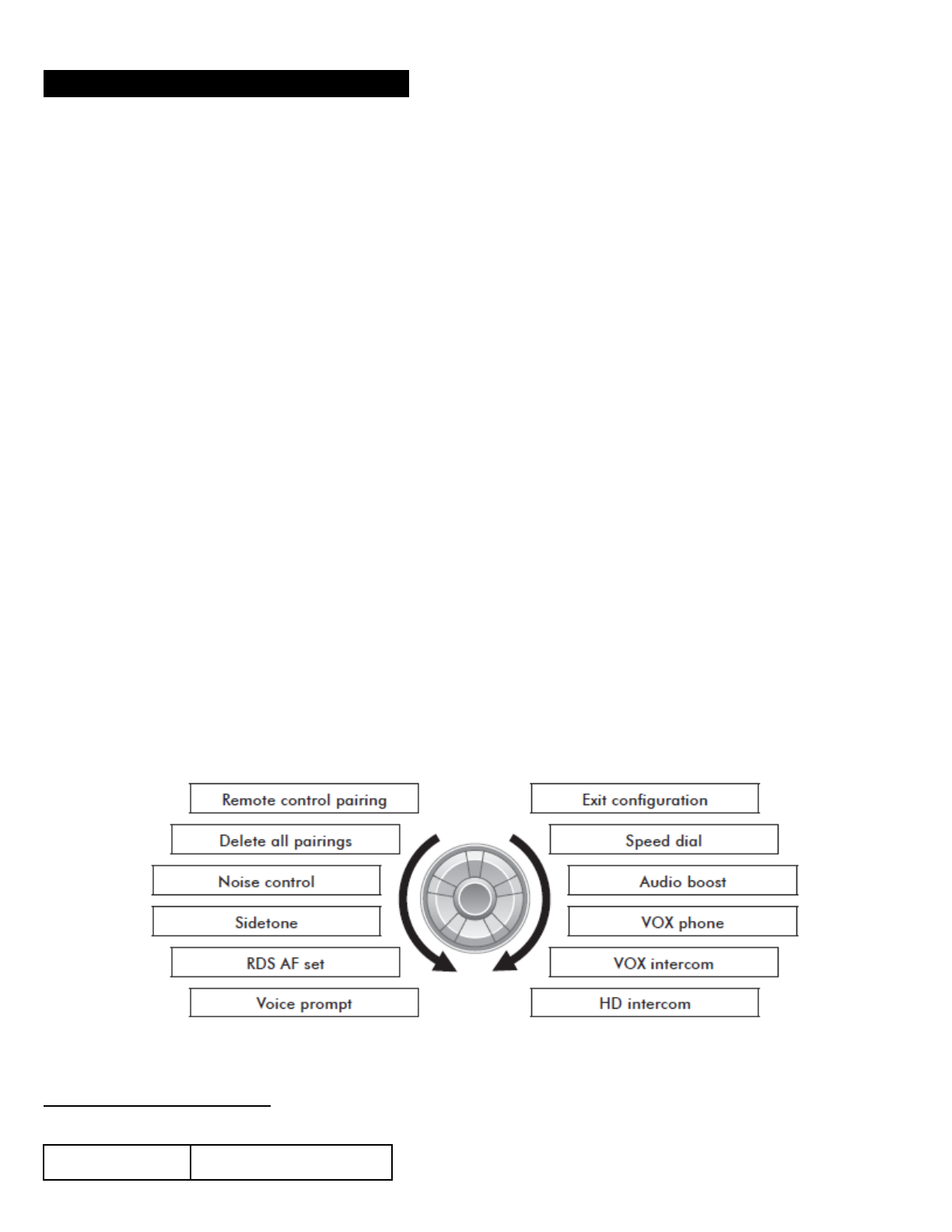
14 CONFIGURATION SETTING
You can set the configuration of the 10S by the voice menu instruction described below.
1. To enter into voice configuration menu, press and hold the Jog Dial for 12 seconds until the LED shows solid blue and you
hear high toned double beeps. You will also hear a voice prompt, “Configuration menu”.
2. Rotate the Jog Dial to navigate between the menus. You will hear voice prompts for each menu item as below.
3. You can enable the feature or execute the command by tapping the Phone Button, or disable the feature by tapping the
Jog Dial.
4. If no button is pressed within 10 seconds, the 10S will exit the configuration and go back to stand-by mode.
5. If you want to exit the configuration immediately, Rotate the Jog Dial until you hear a voice prompt, “Exit configuration”,
and tap the Phone Button.
The voice prompt for each menu item is as below
(1) Speed dial
(2) Audio Boost
(3) VOX phone
(4) VOX intercom
(5) HD intercom
(6) Voice prompt
(7) RDS AF Set
(8) Sidetone
(9) Noise control
(10) Delete all pairings
(11) Remote Control Pairing
(12) Universal Intercom Pairing
(13) Exit configuration
14.1 Assigning Speed Dial
Voice Prompt
"Speed dial"
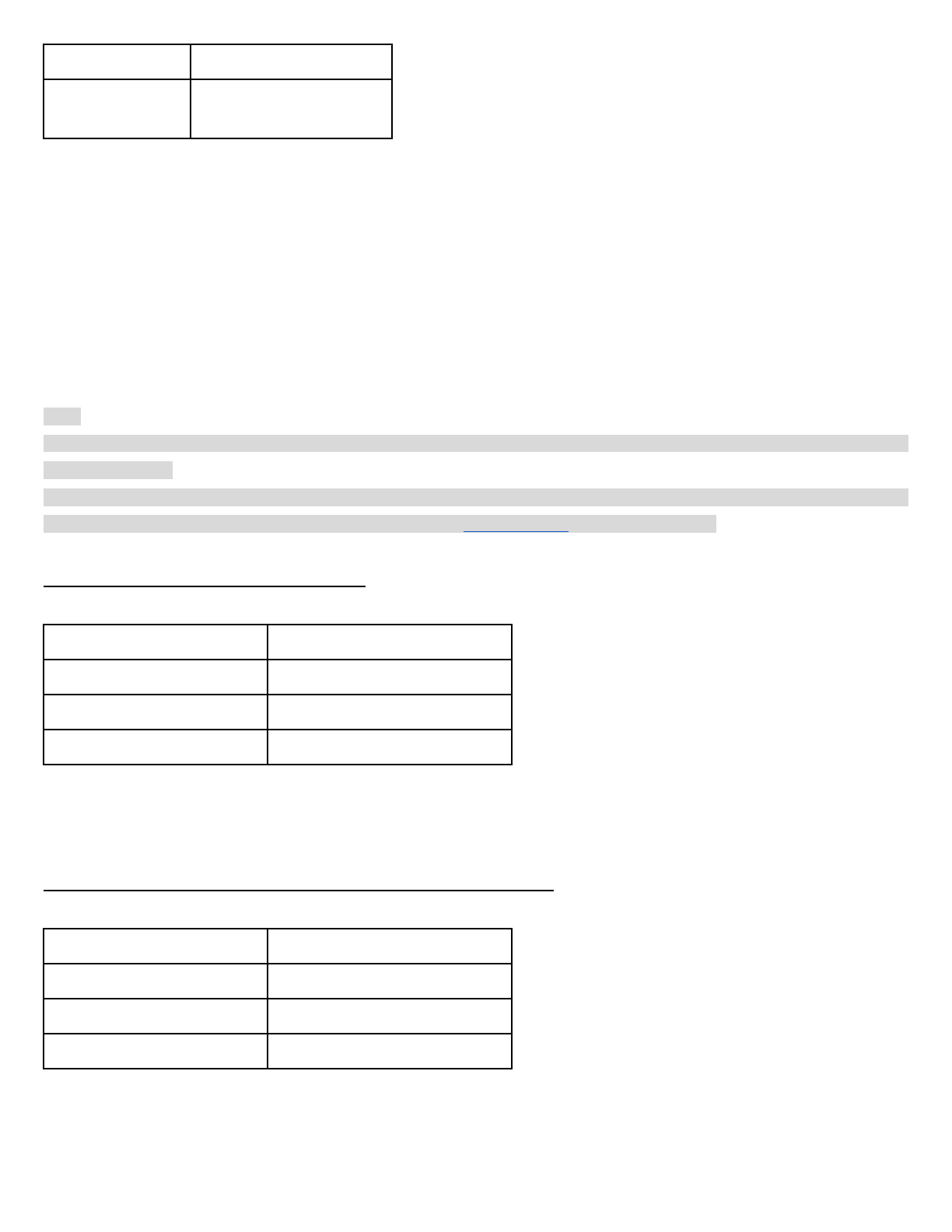
Factory Default
N/A
Execute
Tap the Phone Button
1. To assign a phone number as a speed dial, rotate the Jog Dial until you hear a voice prompt, “Speed dial”.
2. Tap the Phone Button, and you will hear a voice prompt, “Speed dial one” and “Phone connected”.
3. Rotate the Jog Dial to select one of three speed dial numbers and you hear a voice prompt, “Speed dial (#)”.
4. Call a phone number you want to assign and you will hear a voice prompt, “Save speed dial (#)”. The phone number is
automatically assigned to the selected speed dial number. Then the phone call will hang up before being connected.
5. To exit the menu, rotate the Jog Dial until you hear a voice prompt, “Cancel”, and tap the Phone Button to confirm. You will
then hear a voice prompt, “Cancel”. If no button is pressed within 1 minute, the 10S will exit the configuration menu and go
back to stand-by mode.
Note:
1. After assigning a phone number to one of three speed dials, you can continually assign another phone number to the rest
of two speed dials.
2. You can also assign phone numbers for speed dialing by using the Sena Device Manager software or the Sena
Smartphone App. Please visit the Sena Bluetooth website at www.sena.com for more information.
14.2 Enabling/Disabling Audio Boost
Voice Prompt
“Audio boost”
Factory Default
Disable
Enable
Tap the Phone Button
Disable
Tap the Jog Dial
Enabling Audio Boost increases the overall maximum volume. Disabling Audio Boost reduces the overall maximum volume,
but delivers more balanced sound.
14.3 Enabling/Disabling Voice Activated Phone Answering
Voice Prompt
“VOX phone”
Factory Default
Enable
Enable
Tap the Phone Button
Disable
Tap the Jog Dial
If this feature is enabled, you can answer incoming calls by voice. When you hear a ringtone for an incoming call, you can
answer the phone by saying a word such as “Hello” loudly or by blowing air into the microphone. VOX Phone is temporarily
disabled if you are connected to intercom. If this feature is disabled, you have to tap the Phone Button to answer an incoming
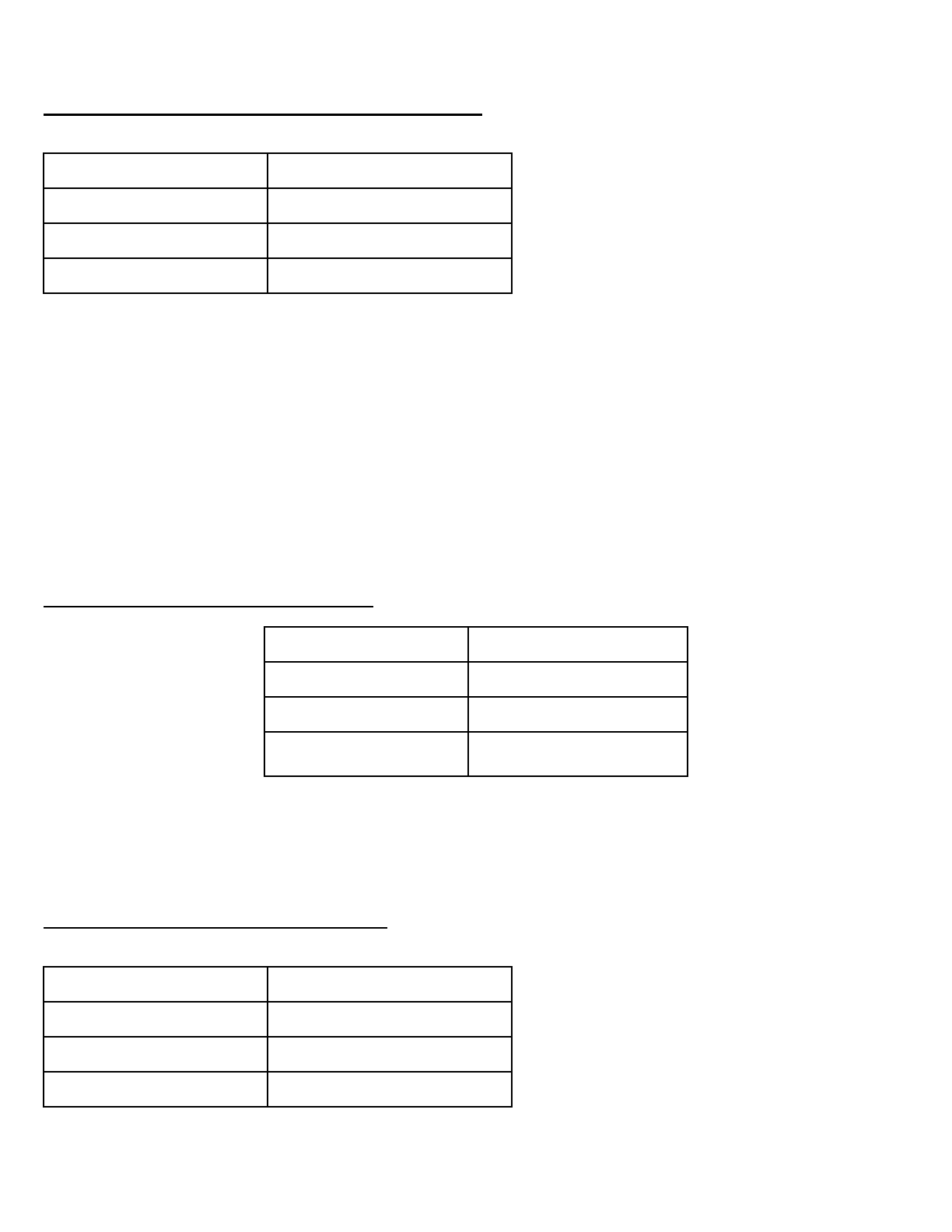
call.
14.4 Enabling/Disabling Voice Activated Intercom
Voice Prompt
“VOX intercom”
Factory Default
Disable
Enable
Tap the Phone Button
Disable
Tap the Jog Dial
If this feature is enabled, you can initiate an intercom conversation with the last connected intercom friend by voice. When
you want to start intercom, say a word such as “Hello” loudly or blow air into the microphone. If you start an intercom
conversation by voice, the intercom terminates automatically when you and your intercom friend remain silent for 20 seconds.
However, if you manually start an intercom conversation by tapping the Phone Button, you have to terminate the intercom
conversation manually.
However, if you start intercom by voice and end it manually by tapping the Phone Button, you will not be able to start intercom
by voice temporarily. In this case, you have to tap the Phone Button to restart the intercom. This is to prevent repeated
unintentional intercom connections by strong wind noise. After rebooting the 10S, you can start intercom by voice again
14.5 Enabling/Disabling HD Intercom
Voice Prompt
“HD intercom”
Factory Default
Enable
Enable
Tap the Phone Button
Disable
Tap the Jog Dial
HD Intercom enhances the two-way intercom audio from normal quality to HD quality. HD Intercom will become temporarily
disabled when you enter into a multi-way intercom. If this feature is disabled, the two-way intercom audio will change to
normal quality.
14.6 Enabling/Disabling Voice Prompts
Voice Prompt
“Voice prompt”
Factory Default
Enable
Enable
Tap the Phone Button
Disable
Tap the Jog Dial
You can disable voice prompts by configuration setting, but the following voice prompts are always on.
- Voice prompts for configuration setting menu
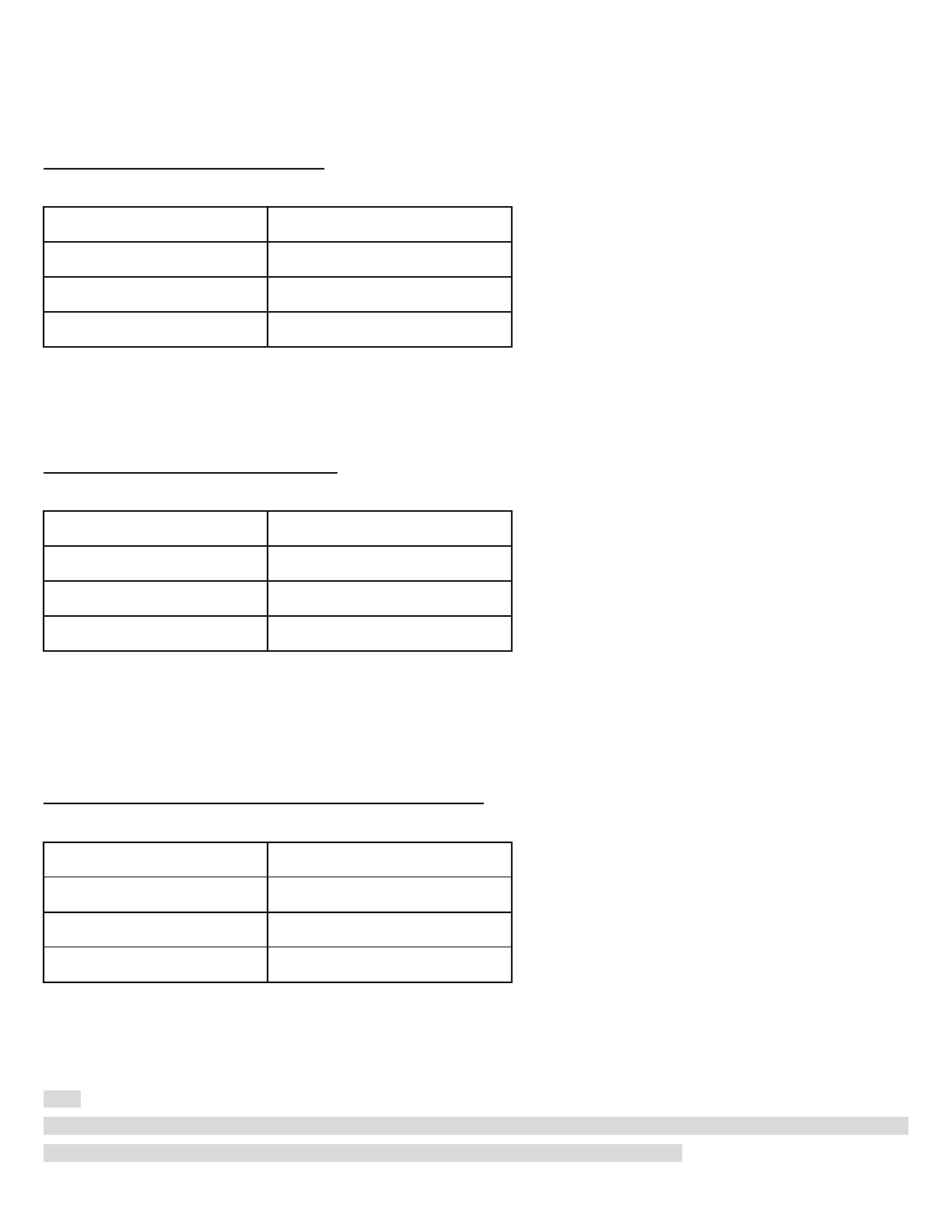
- Voice prompts for battery level indicator
- Voice prompts for speed dial
- Voice prompts for FM radio functions
14.7 Enabling/Disabling RDS AF
Voice Prompt
“RDS AF setting”
Factory Default
Enable
Enable
Tap the Phone Button
Disable
Tap the Jog Dial
RDS AF allows a receiver to re-tune to the second frequency location when the first signal becomes too weak. With RDS AF
enabled on the receiver, a radio station with more than one frequency can be used.
14.8 Enabling/Disabling Sidetone
Voice Prompt
“Sidetone”
Factory Default
Disable
Enable
Tap the Phone Button
Disable
Tap the Jog Dial
Sidetone is audible feedback of your own voice. It helps you to naturally speak at the correct level according to varying helmet
noise conditions. If this feature is enabled, you can hear what you are speaking during an intercom conversation or a phone
call.
14.9 Enabling/Disabling Advanced Noise Control™
Voice Prompt
“Noise control”
Factory Default
Enable
Enable
Tap the Phone Button
Disable
Tap the Jog Dial
When Advanced Noise Control is enabled, the background noise is reduced during an intercom conversation. When it is
disabled, the background noise is mixed with your voice during intercom.
Note:
If you use your 10S with the Bluetooth Audio Pack for GoPro, you can enable or disable this feature only during Normal Audio
Recording Mode. This feature is automatically disabled while in Ultra HD (UHD) Audio Mode.
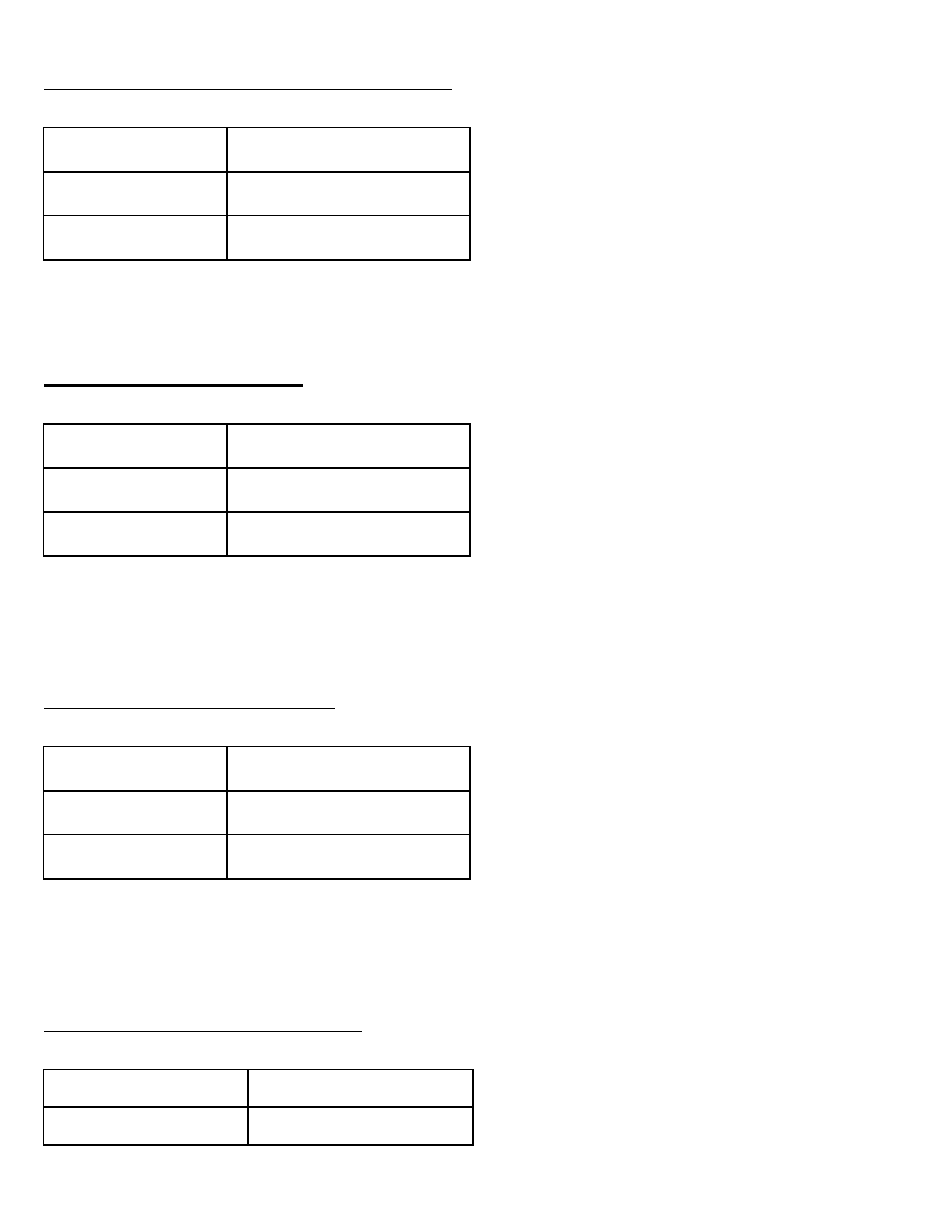
14.10 Delete All Bluetooth Pairing Information
Voice Prompt
“Delete all pairings”
Factory Default
N/A
Execute
Tap the Phone Button
To delete all Bluetooth pairing information of the 10S, rotate the Jog Dial until you hear a voice prompt, “Delete all pairings”,
and tap the Phone Button to confirm.
14.11 Remote Control Pairing
Voice Prompt
“Remote control pairing”
Factory Default
N/A
Execute
Tap the Phone Button
To enter into Remote Control Pairing mode, rotate the Jog Dial until you hear a voice prompt, “Remote control pairing”. Then
tap the Phone Button to enter into Remote Control Pairing mode. The headset will automatically exit from the configuration
menu.
14.12 Universal Intercom Pairing
Voice Prompt
“Universal intercom pairing”
Factory Default
N/A
Execute
Tap the Phone Button
To enter into Universal Intercom Pairing mode, rotate the Jog Dial until you hear a voice prompt, “Universal intercom
pairing”. Then press the Phone Button to enter into Universal Intercom Pairing mode. The headset will automatically exit from
the configuration menu.
14.13 Exit Voice Configuration Menu
Voice Prompt
“Exit configuration”
Factory Default
N/A
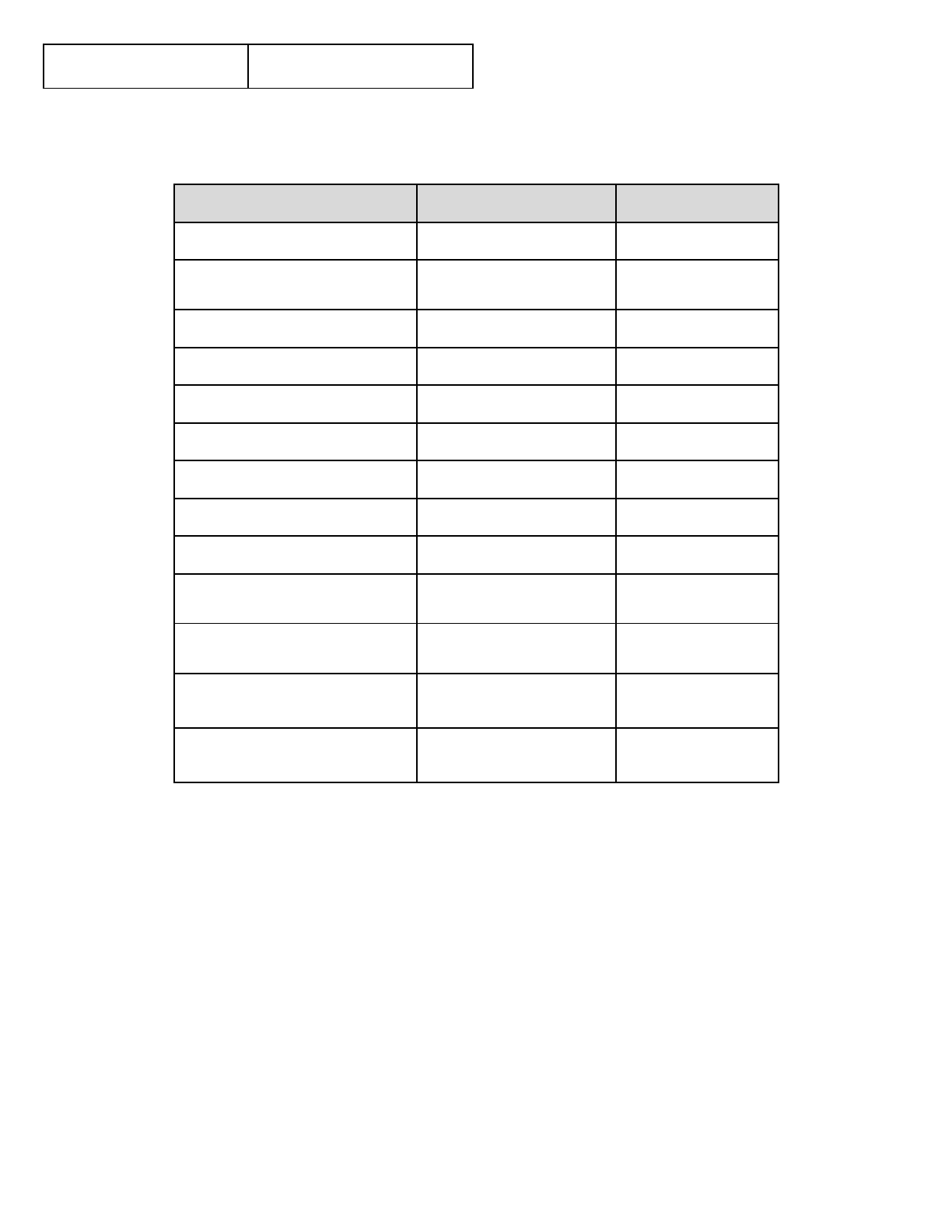
Execute
Tap the Phone Button
To exit voice configuration menu and get back to stand-by mode, rotate the Jog Dial until you hear a voice prompt, “Exit
configuration”, and tap the Phone Button to confirm.
Rotate Jog Dial
Tap Phone Button
Tap Jog Dial
Speed Dial
Execute
N/A
Audio Boost
Enable
Disable
VOX Phone
Enable
Disable
VOX Intercom
Enable
Disable
HD Intercom
Enable
Disable
Voice Prompt
Enable
Disable
RDS AF Setting
Enable
Disable
Sidetone
Enable
Disable
Advanced Noise Control
Enable
Disable
Delete All Pairings
Execute
N/A
Remote Control Pairing
Execute
N/A
Universal Intercom Pairing
Execute
N/A
Exit Configuration
Execute
N/A
Voice Configuration Menu & Button Operations
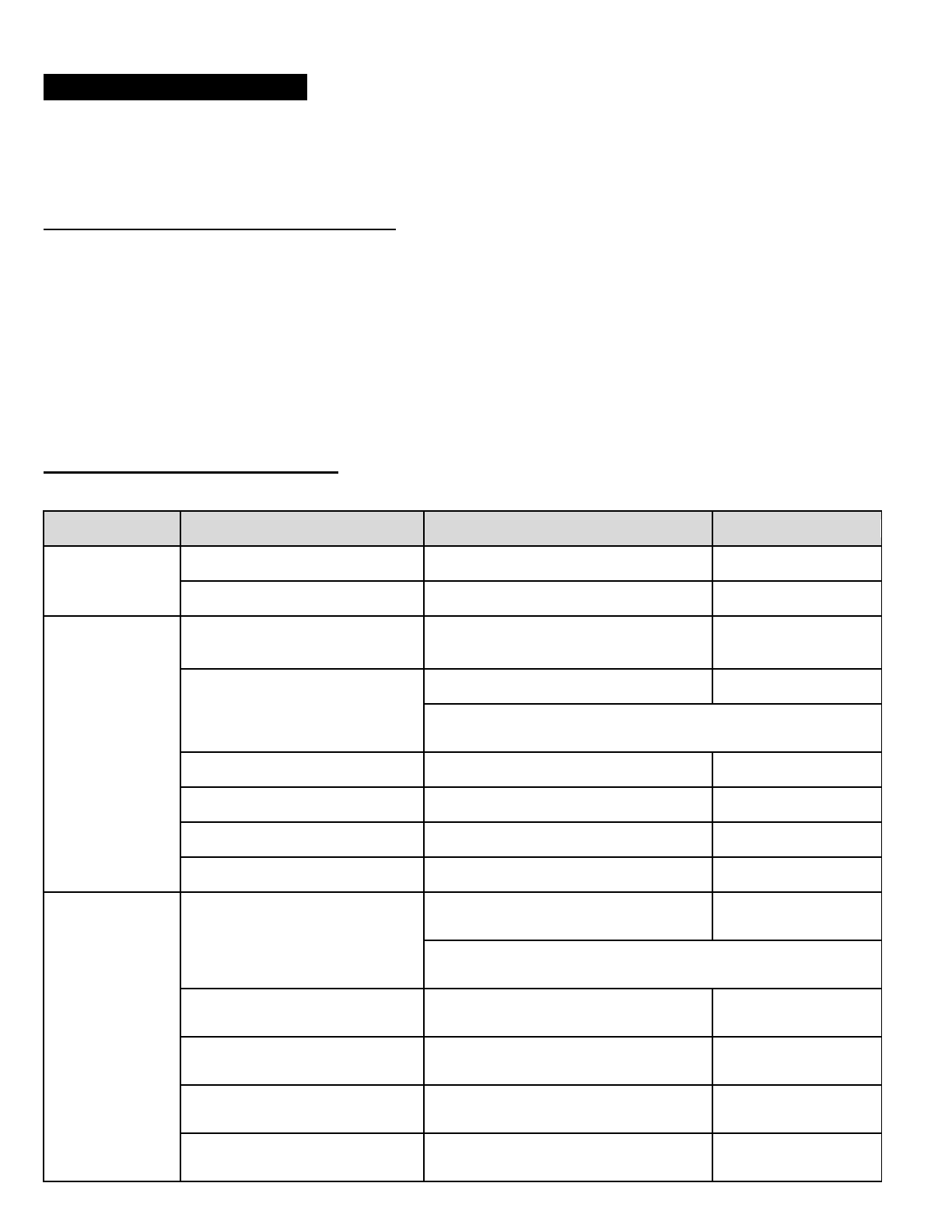
15 REMOTE CONTROL
You can remotely control the 10S via Bluetooth using the Handlebar Remote (sold separately). This eliminates the need to
take off your hand for button operations. Your 10S and the Handlebar Remote must be paired together before use.
15.1 Pairing with the Handlebar Remote
1. Turn on the 10S and the Handlebar Remote.
2. Press the Jog Dial for 12 seconds to enter the configuration menu. Rotate the Jog Dial until you hear a voice prompt saying,
“Remote control pairing”. Press the Phone Button to enter into Remote Control Pairing mode and the red LED will flash
rapidly and you will hear multiple beeps. Please refer to section 13.11, “Remote Control Pairing” for more details.
3. On the Handlebar Remote, press the Rear Button for 5 seconds until its LED flashes red and blue. The 10S will
automatically perform pairing with the Handlebar Remote in pairing mode. You will hear a voice prompt, “Remote control
connected”, when they are successfully connected.
15.2 Using the Handlebar Remote
Handlebar Remote button operations on various functions are described in the table below.
Type
Function
Handlebar Remote
LED
Basic Function
Volume adjustment
Move the Joystick up or down
-
Configuration menu
Press the Phone Button for 12 seconds
-
Mobile Phone
Mobile phone pairing
Press the Joystick for 5 seconds
Blue & red
alternatively flashing
Second mobile phone pairing
Press the Front Button for 8 seconds
Red flashing
Tap the Rear Button within 2 seconds
Answer & end phone call
Tap the Rear Button
-
Voice dial
Tap the Rear Button
-
Speed dial
Double tap the Rear Button
-
Reject incoming call
Press the Front Button for 2 seconds
-
Intercom
Intercom pairing
Press the Front Button for 8 seconds
Red flashing
Tap the Front Button of any one of the two headsets
Start / End each intercom
Tap the Front Button
-
End all intercoms
Press the Front Button for 1 second
-
Start Group Intercom
Press the Front Button for 3 seconds
Green flashing
End Group Intercom
Press the Front Button for 1 second
-
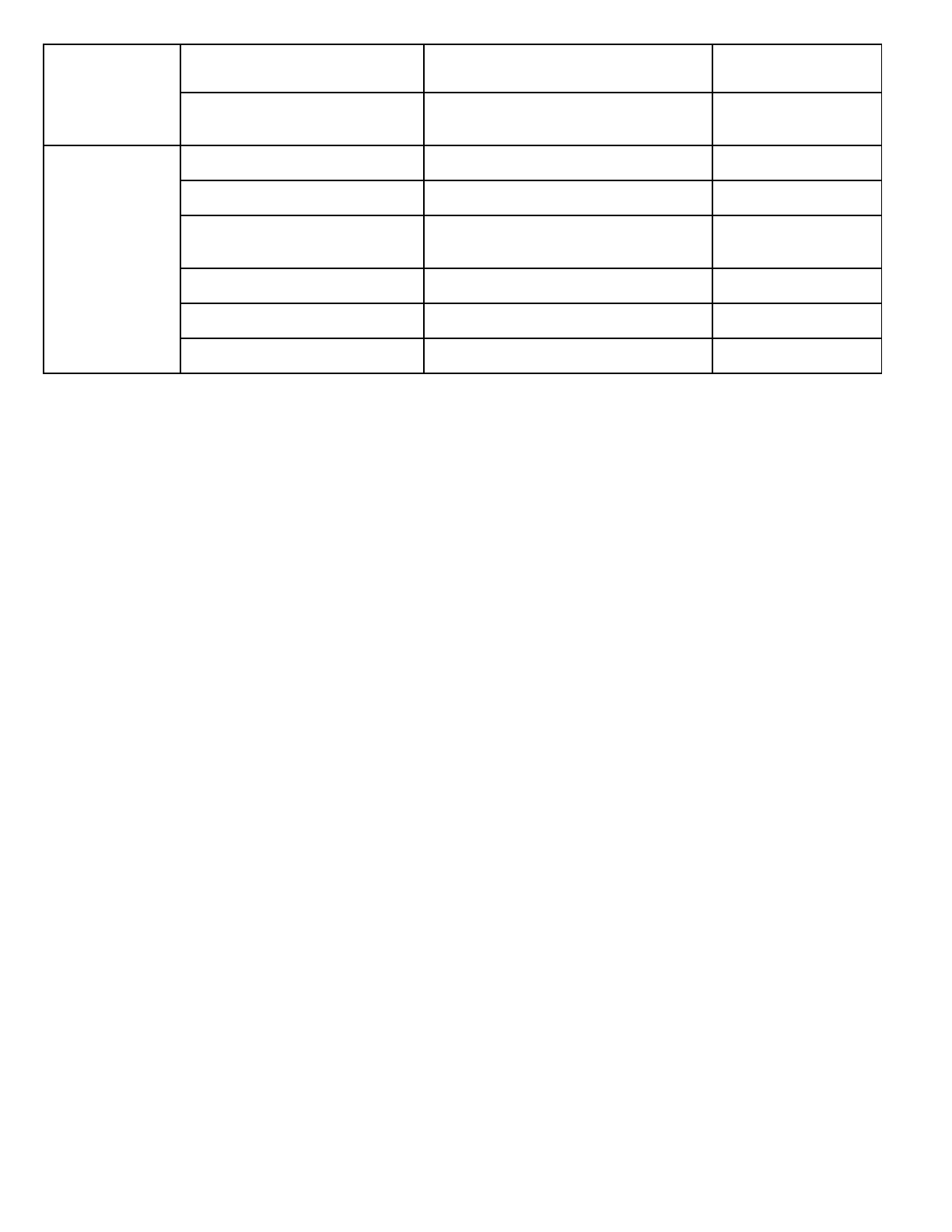
Music
Play/Pause Bluetooth music
Press the Joystick for 1 second
-
Track forward/back
Move the Joystick left or right for 1
second
-
FM radio
FM radio on/off
Press the Rear Button for 1 second
-
Select preset
Tap the Rear Button
-
Seek stations
Move the Joystick left or right for 1
second
-
Scan up FM band
Double tap the Rear Button
-
Stop scanning
Double tap the Rear Button
-
Save preset while scanning
Tap the Rear Button
-
Handlebar Remote Button Operation Table
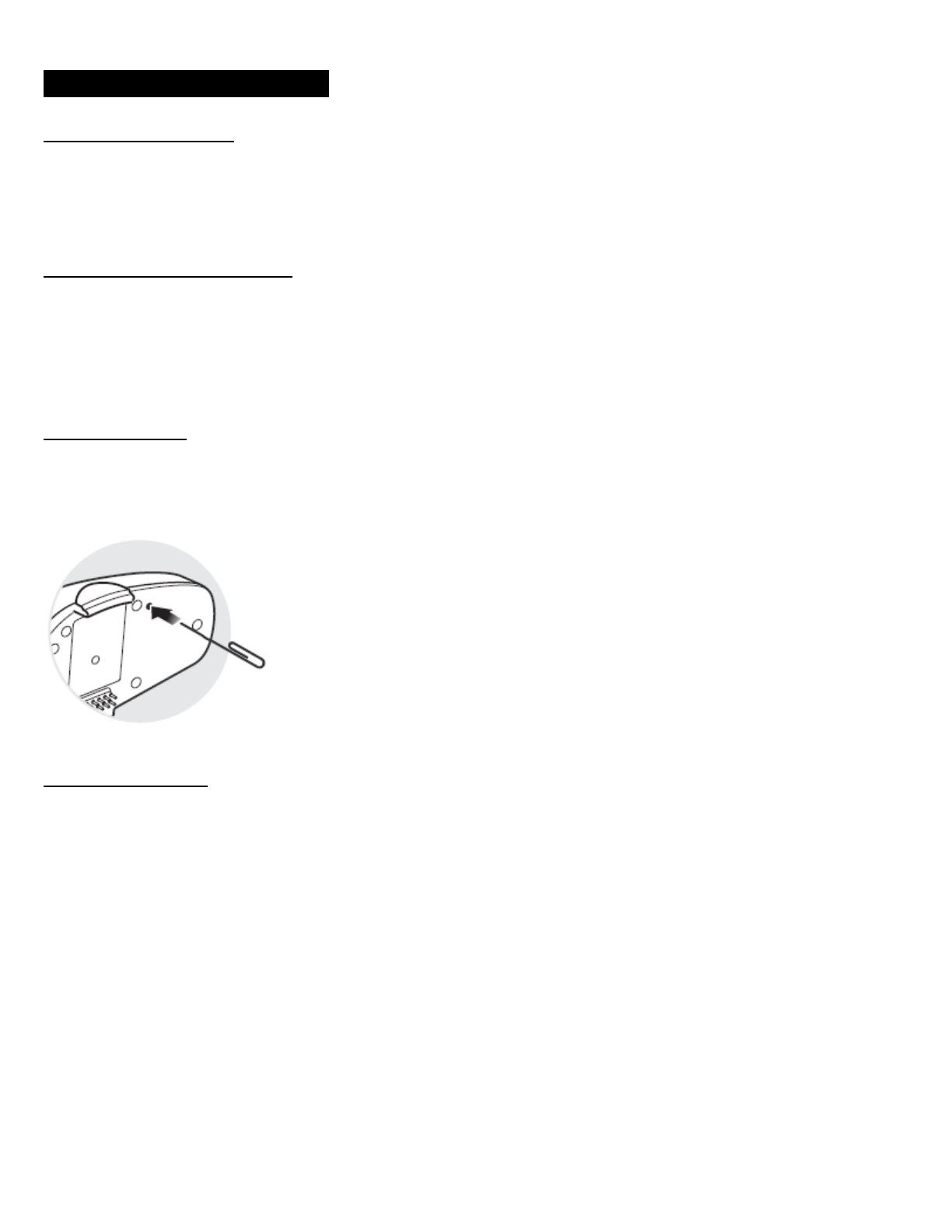
17 TROUBLESHOOTING
17.1 Intercom Failure
When you try to start an intercom conversation with an intercom friend who is unavailable within range or already having a
conference intercom with other riders or a mobile phone call, you will hear a low tone double beep signifying an intercom busy
signal. In this case, you have to try again later.
17.2 Intercom Reconnection
If your intercom friend goes out of range while having an intercom conversation, you may hear static noise and eventually the
intercom will be disconnected. In this case, the 10S automatically tries to reconnect the intercom every 8 seconds and you will
hear high tone double beeps until the intercom is reestablished. If you do not want to make a reconnection, tap the Jog Dial to
stop the attempt.
17.3 Fault Reset
When the 10S is not working properly or is in faulty status for any reason, you may reset by pushing the pin-hole reset button
below the (+) Button. Insert a paper clip into the reset pin-hole and press the reset button for a second with light pressure.
The 10S will be switched off. Restart the system and try again. This will not restore the headset to factory default settings.
17.4 Factory Reset
1. To restore the 10S to factory default settings, press and hold the Phone Button for 12 seconds until the LED shows solid
red and you hear “Factory reset”.
2. Within 5 seconds, press the Jog Dial to confirm reset. The headset will be restored to factory setting and switched off
automatically. You will hear, “Headset reset, goodbye”.
3. If you press the Phone Button or leave the Jog Dial for 10 seconds, the reset attempt is cancelled and the headset returns
to stand-by mode. You will hear a voice prompt, “Cancelled”.
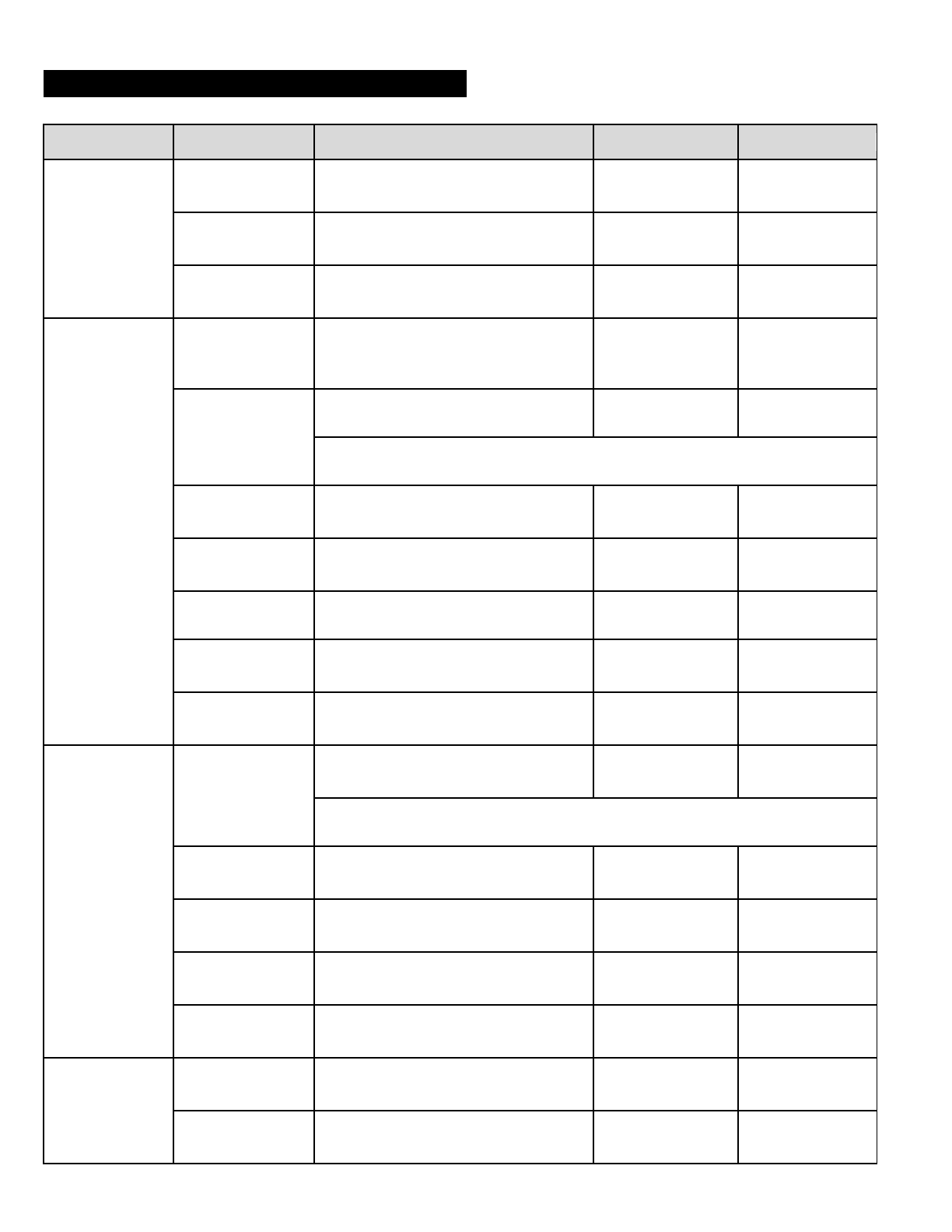
18 OPERATION QUICK REFERENCE
Type
Function
Button Command
LED
Beep
Basic Function
Power on
Press the Phone Button and the Jog
Dial for 1 second
Solid blue
Ascending beeps
Power off
Press the Phone Button and the Jog
Dial
Solid red
Descending
beeps
Volume
adjustment
Rotate the Jog Dial
-
-
Mobile Phone
Mobile phone
pairing
Press the Phone Button for 5 seconds
Blue & red
alternatively
flashing
High tone
multiple beeps
Second mobile
phone pairing
Press the Jog Dial for 8 seconds
Red flashing
Multiple beeps
Tap the Phone Button within 2 seconds
Answer mobile
phone call
Tap the Phone Button or the Jog Dial
-
-
End mobile phone
call
Tap the Phone Button or press the
Jog Dial for 2 seconds
-
-
Voice dial
Tap the Phone Button
-
-
Speed dial
Double tap the Phone Button
-
Mid-tone single
beep
Reject incoming
call
Press the Jog Dial for 2 seconds
-
-
Intercom
Intercom pairing
Press the Jog Dial for 8 seconds
Red flashing
Mid-tone single
beep
Tap the Jog Dial of any one of the two headsets
Start/End each
intercom
Tap the Jog Dial
-
-
End all intercoms
Press the Jog Dial for 1 second
Blue flashing
Mid-tone double
beeps
Start Group
Intercom
Press the Jog Dial for 3 seconds
Green flashing
-
End Group
Intercom
Press the Jog Dial for 1 second
-
-
Music
Play/Pause
Bluetooth music
Press the Jog Dial for 1 second
-
Mid-tone double
beep
Track
forward/back
Rotate the Jog Dial while pressing
-
-
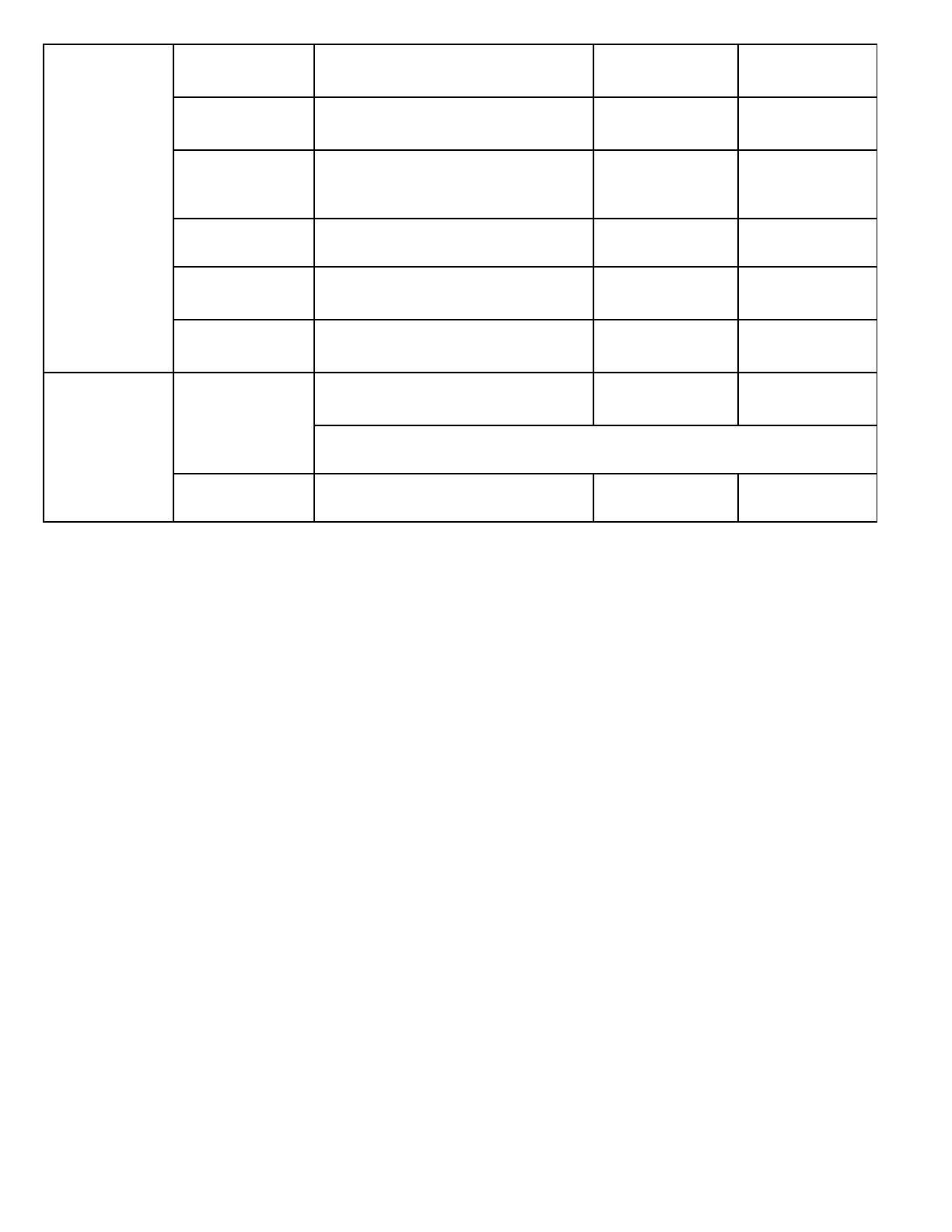
FM radio
FM radio on/off
Press the Phone Button for 1 second
-
Mid-tone double
beeps
Select preset
Tap the Phone Button
-
Mid-tone single
beep
Seek stations
Rotate the Jog Dial while pressing
-
High tone triple
beeps
Scan up FM band
Double tap the Phone Button
-
-
Stop scanning
Double tap the Phone Button
-
High tone double
beeps
Save preset while
scanning
Tap the Phone Button
-
High tone double
beeps
Reset
Factory reset
Press the Phone Button for 12
seconds
Solid red
High tone double
beeps
Tap the Jog Dial within 10 seconds
Fault reset
Press the Reset Button
-
-
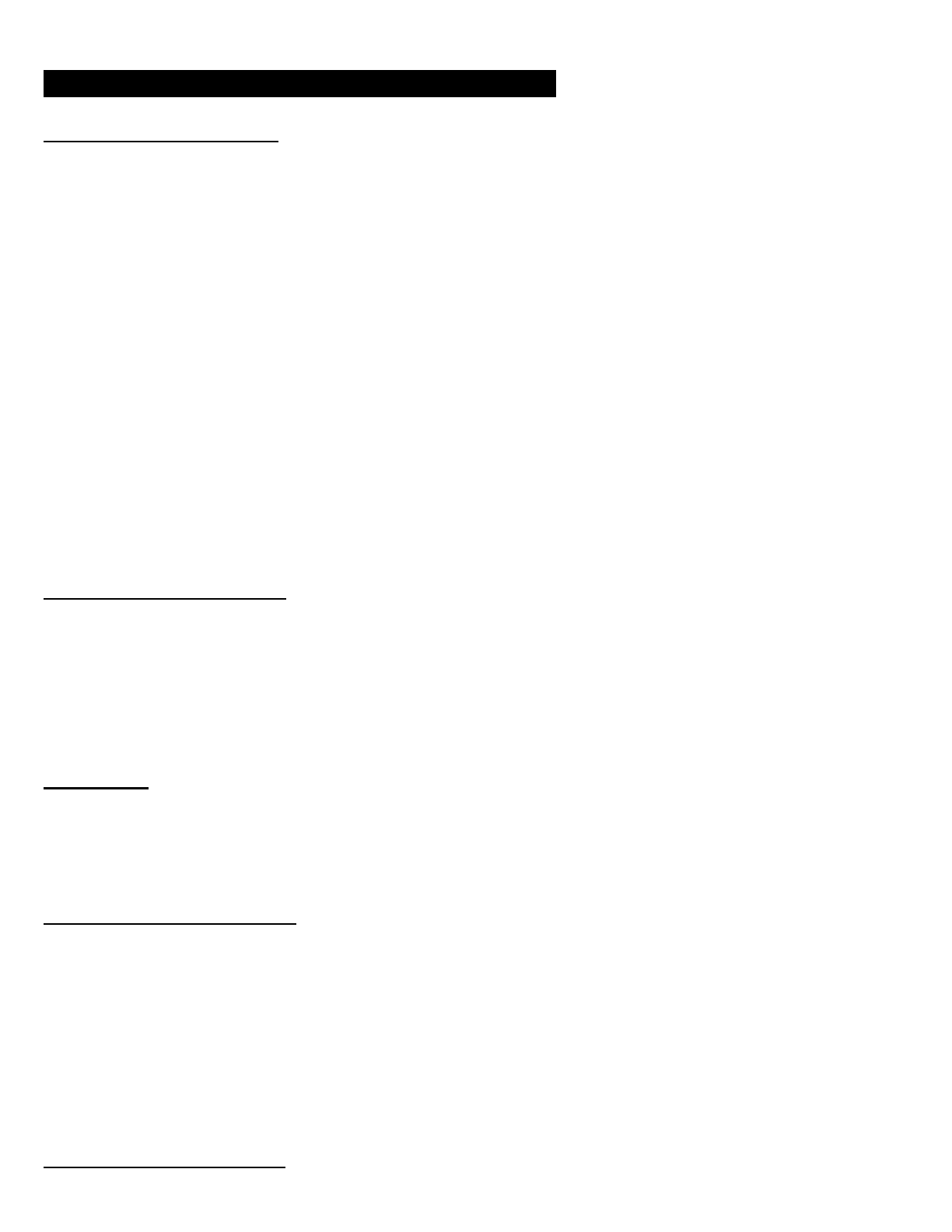
CERTIFICATION AND SAFETY APPROVALS
FCC Compliance Statement
This device complies with part 15 of the FCC rules. Operation is subject to the following two conditions:
(1) This device may not cause harmful interference, and
(2) This device must accept any interference received, including interference that may cause undesired operation.
This equipment has been tested and found to comply with the limits for a Class B digital device pursuant to part 15 of the
FCC rules. These limits are designed to provide reasonable protection against harmful interference in a residential installation.
This equipment generates, uses and can radiate radio frequency energy and, if not installed and used in accordance with the
instructions, may cause harmful interference to radio communications. However, there is no guarantee that interference will
not occur in a particular installation. If this equipment does cause harmful interference to radio or television reception, which
can be determined by turning the equipment on and off, the user is encouraged to try to correct the interference by one or
more of the following measures:
● Reorient or relocate the receiving antennae
● Increase the separation between the equipment and the receiver
● Connect the equipment into an outlet on a circuit different from that to which the receiver is connected.
● Consult the dealer or an experienced radio/TV technician for help.
FCC RF Exposure Statement
This equipment complies with FCC radiation exposure limits set forth for an uncontrolled environment. End users must follow
the specific operating instructions for satisfying RF exposure compliance. The antenna used for this transmitter must not
transmit simultaneously with any other antenna or transmitter, except in accordance with FCC multi-transmitter product
procedures.
FCC Caution
Any changes or modifications to the equipment not expressly approved by the party responsible for compliance could void
user’s authority to operate the equipment.
CE Declaration of Conformity
This product is CE marked according to the provisions of the R&TTE Directive (99/5/EC). Hereby, Sena declares that this
product is in compliance with the essential requirements and other relevant provisions of Directive 1999/5/EC. For further
information, please consult www.sena.com. Please note that this product uses radio frequency bands not harmonized within
EU. Within the EU this product is intended to be used in Austria, Belgium, Denmark, Finland, France, Germany, Greece,
Ireland, Italy, Luxembourg, The Netherlands, Portugal, Spain, Sweden, United Kingdom and within EFTA in Iceland, Norway
and Switzerland.
Industry Canada Statement
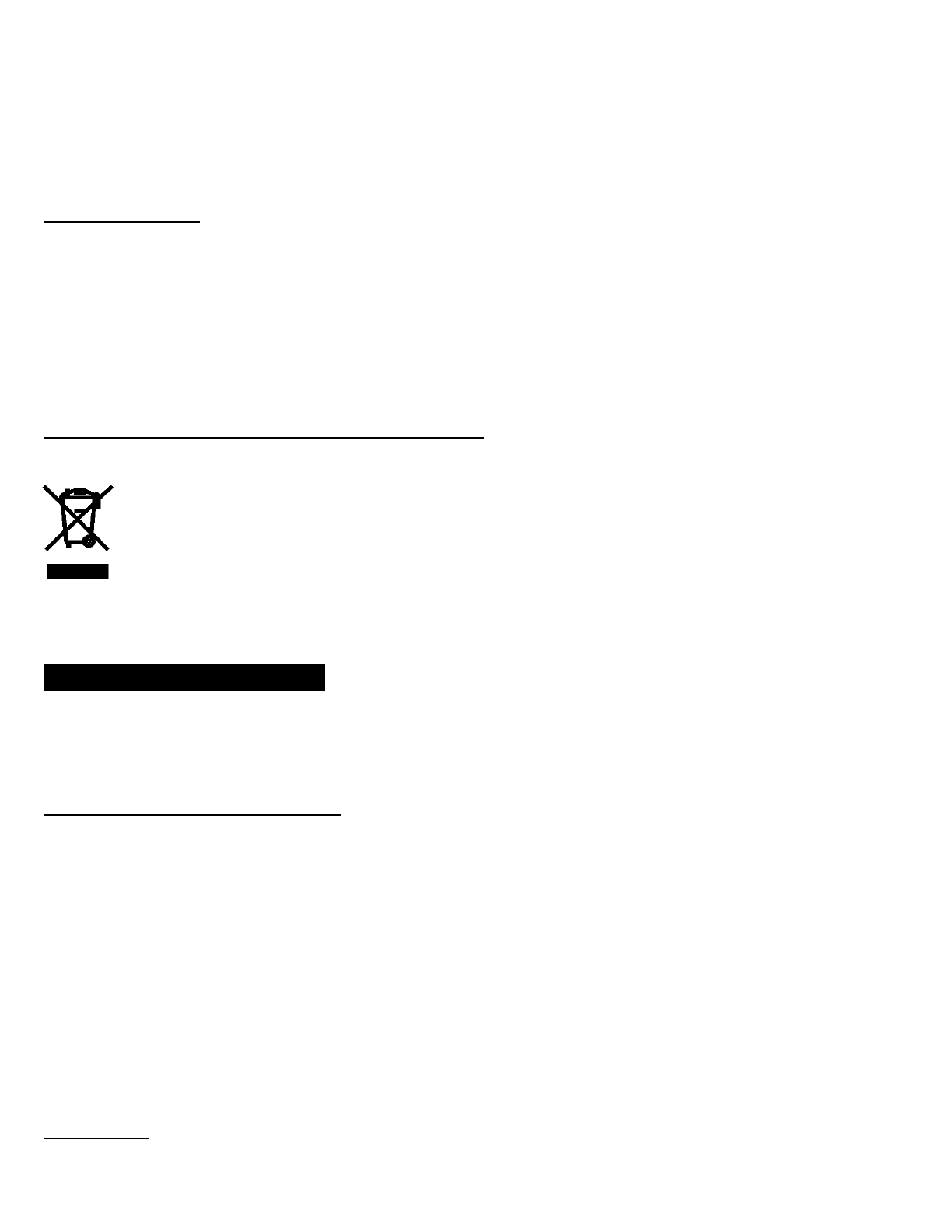
This device complies with Industry Canada license-exempt RSS standard(s). Operation is subject to the following two
conditions:
(1) This device may not cause interference.
(2) This device must accept any interference, including interference that may cause undesired operation of the device.
Bluetooth License
The Bluetooth® word mark and logos are owned by the Bluetooth SIG, Inc. and any use of such marks by Sena is under
license. Other trademarks and trade names are those of their respective owners.
The product is compliant with and adopts the Bluetooth® Specification 3.0 and has successfully passed all interoperability
tests that are specified in the Bluetooth® specification. However, interoperability between the device and other Bluetooth®-
enabled products is not guaranteed.
WEEE (Waste Electrical and Electronic Equipment)
The crossed-out wheel bin symbol on the product, literature, or packaging reminds you that all electrical and
electronic products, batteries, and accumulators must be taken to separate collection at the end of their working life.
This requirement applies to the European Union and other locations where separate collection systems are
available. To prevent possible harm to the environment or human health from uncontrolled waste disposal, please
do not dispose of these products as unsorted municipal waste, but hand it in at an official collection point for recycling.
SAFETY INFORMATION
Please ensure that the product is properly used by observing the warnings and cautions below to prevent any risk and/or
damage to property.
Product Storage and Management
● Keep the product free of dust. It may damage mechanical and electronic parts of the product.
● Do not store the product in high temperatures as this may reduce the life span of electronic devices, damage the
battery, and/or melt plastic parts of the product.
● Do not store the product in cold temperatures. Abrupt changes in temperatures may cause condensation and damage
electronic circuits. Do not clean the product with cleaning solvents, toxic chemicals, or strong detergents as this may
damage the product.
● Do not paint the product. Paint may obstruct moving parts or interfere with the normal operation of the product.
● Do not drop or otherwise shock the product. It may damage the product or its internal electronic circuits.
● Do not disassemble, repair or modify the product as this may damage the product and invalidate the product warranty.
Product Use
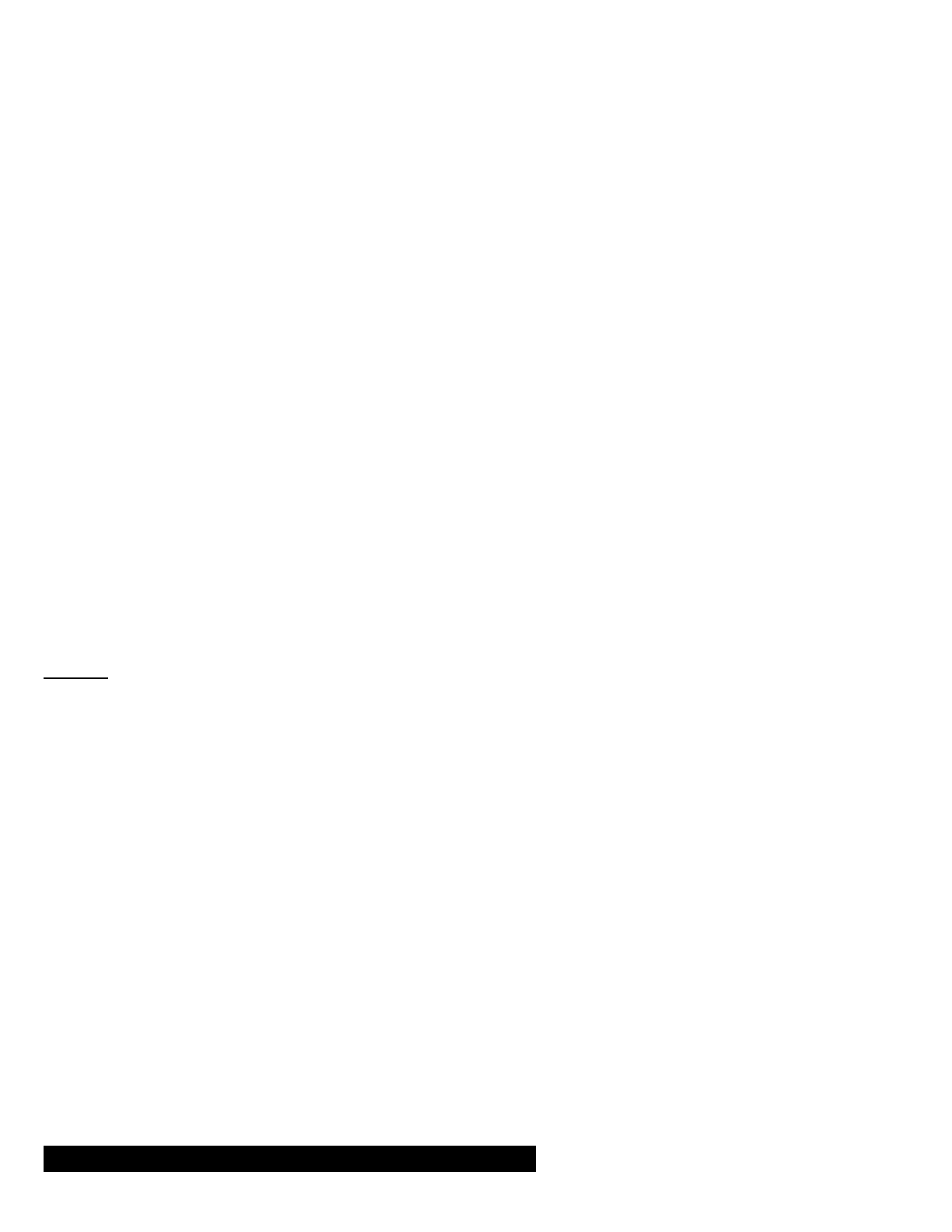
● In some regions, it is prohibited by law to ride motorcycles or bicycles while wearing headsets. Therefore be certain to
comply with all relevant laws in the region before using the product.
● Use of the product at a high volume for a long period of time may damage your eardrums or hearing ability. Keep the
volume at a modest level.
● Do not cause impact to the product or touch it with sharp tools as this may damage the product.
● Do not use the product in high-temperatures or apply heat to the product as this may cause damage, explosion, or fire.
● Keep the product dry and away from water. It may damage the product.
● Keep product away from pets or small children. It may damage the product or cause accidents.
● Do not use the product near a microwave oven or a wireless LAN device as this may cause malfunction or interference
with the product.
● In any place where wireless communication is prohibited, such as hospitals or airplanes, turn off the power and refrain
from using the product. In a place where wireless communication is prohibited, electromagnetic waves may cause
hazards or accidents.
● Do not use the product near hazardous explosives. When there are near any explosion hazards, turn off the power and
heed any regulations, instructions, and signs in the area.
● When using the product, drive at a low speed (slower than 35km/h) for safety. In addition, be certain to conform to laws
regarding the use of communications devices while driving.
● Do not put the product where it may hamper the driver's vision or manipulate it while driving. This may cause traffic
accidents.
● Before driving, fasten the product to the helmet, and double-check that it is fastened. Separation of the product while
driving may cause damage to the product or accidents.
● If the product is damaged, stop using it immediately. It may cause damage, explosion, or fire.
Battery
This product has an irreplaceable rechargeable battery inside. Therefore, when using the product, make sure to adhere to the
following:
● Never separate the battery from the product as this may damage the product.
● The battery performance may be reduced over time with usage.
● In recharging the battery, make sure to use an approved charger provided by the manufacturer. Use of a non-approved
charger may cause fire, explosion, leakage, and other hazards may also reduce the life time or performance of the
battery.
● Store the battery at temperatures of 15°C~25°C (59°F~77°F). Higher or lower temperatures may reduce the capacity
and life of the battery, or may cause temporary non-operation. Do not use the product in sub-zero temperature,
because it may cause serious reduction of the battery performance.
● If you apply heat to the battery or throw it into fire, it may explode.
● Do not use the product with a damaged battery. It may explode and/or cause accidents.
● Never use a damaged charger. It may explode and/or cause accidents.
● Battery life may vary depending on conditions, environmental factors, functions of the product in use, and devices used
with it.
PRODUCT WARRANTY AND DISCLAIMER
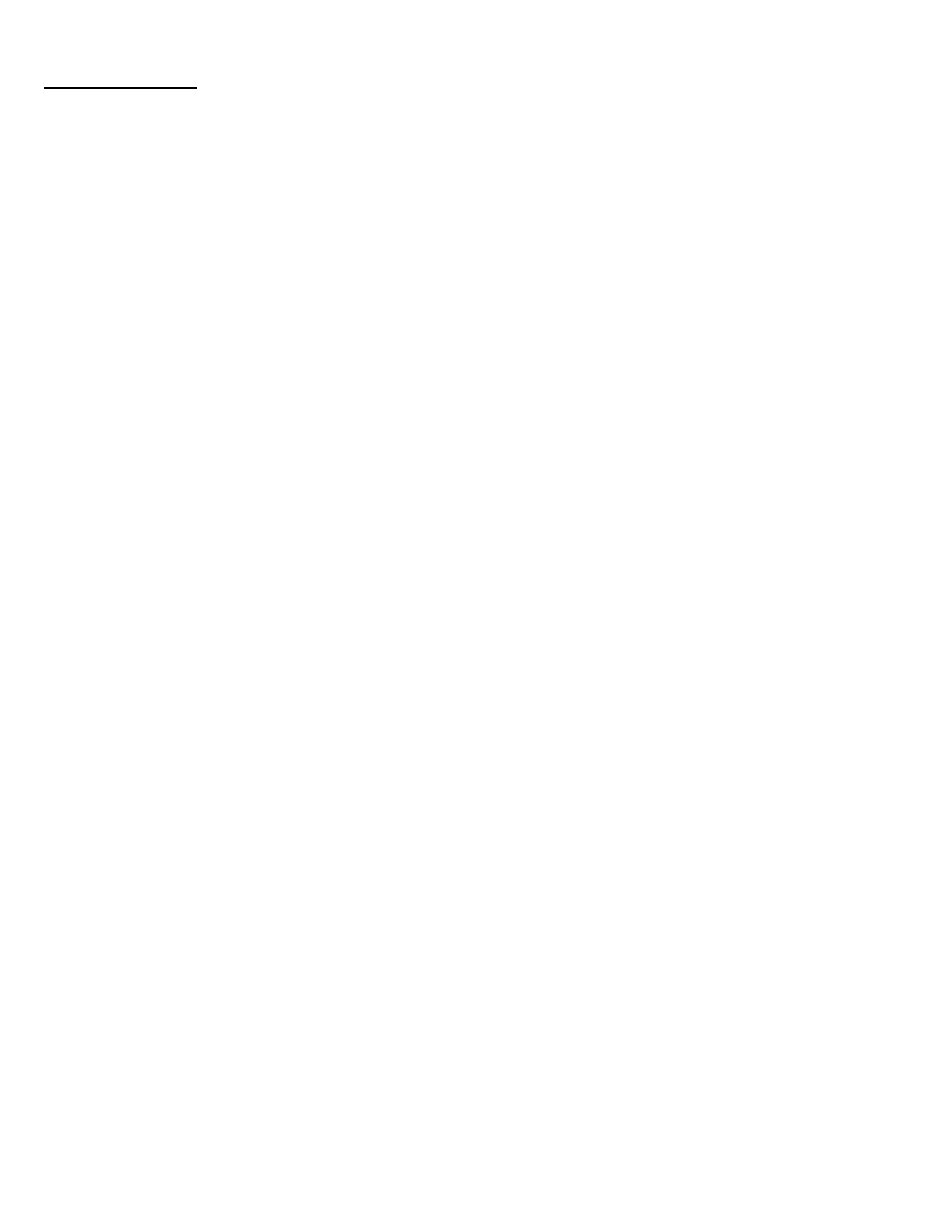
Limited Warranty
Limited Warranty
Sena Technologies, Inc. (“Sena”) guarantees the product quality based on the technical specification stated in the product
manual, and data regarding product warranty. Here, product warranty extends to the product only. Sena will not be liable for
any loss, damage of human life, or loss of property which may result from using the product beyond defective parts or flaws
that occur due to problems in manufacture.
Warranty Period
Sena guarantees free-of-charge replacements of defective parts of the product or flaws that may have occurred due to
problems in manufacture for a period of 2 years from the date of initial purchase.
Termination
Quality warranty of the product becomes effective on the date of initial purchase. In addition, the quality warranty of the
product expires when the warranty period expires. However, in the following cases, the warranty will be terminated
prematurely.
● In the event the product has been sold or transferred to a third party.
● In the event the manufacturer's name, serial number, product label, or other markings have been modified or removed.
● In the event any unauthorized person has tried to disassemble, repair, or modify the product.
Notice and Waiver
By buying and using this product, you relinquish considerable legal rights including any claim for compensation for damages.
Therefore, be certain to read and understand the following terms and conditions before using the product. Use of this product
will constitute consent to this agreement, and forfeiture of rights to all claims. If you do not consent to all the terms and
conditions of this agreement, return the product for a refund. (Refer to the section "Return for Full Refund".)
1. You agree that you, your descendants, legal proxies, successors, or transferees will not raise permanent volitional
request for any suit, claim, implementation, redemption or similar action from Sena with regard to any occasion such as
difficulty, pain, suffering, inconvenience, loss, injury, or death which may occur to you or a third party during the use of
this product.
2. You must completely understand and accept all risks (including those occurring due to any careless behavior of yours or
others) which may occur during the use of this product.
3. You are responsible for ensuring that your medical condition permits usage of the product and that you are in sufficient
physical condition for using any device which can be used with it. In addition, you must ensure that the product does not
limit your abilities and that you are able to use it safely.
4. You must be an adult who can take responsibilities for using the product.
5. You must read and understand the following warnings and alerts:
● Sena; together with employees, managers, partners, subsidiaries, representatives, agents, supporting firms and
suppliers, sole sellers of Sena (collectively referred to as "the company") recommend that, before using the product
and similar devices of any brands including its derivative models, you collect any relevant information in advance and
be entirely prepared in terms of weather, traffic situation, and road conditions.
● When you use the product while you operating any vehicle or equipment such as motorcycles, scooters, mopeds,
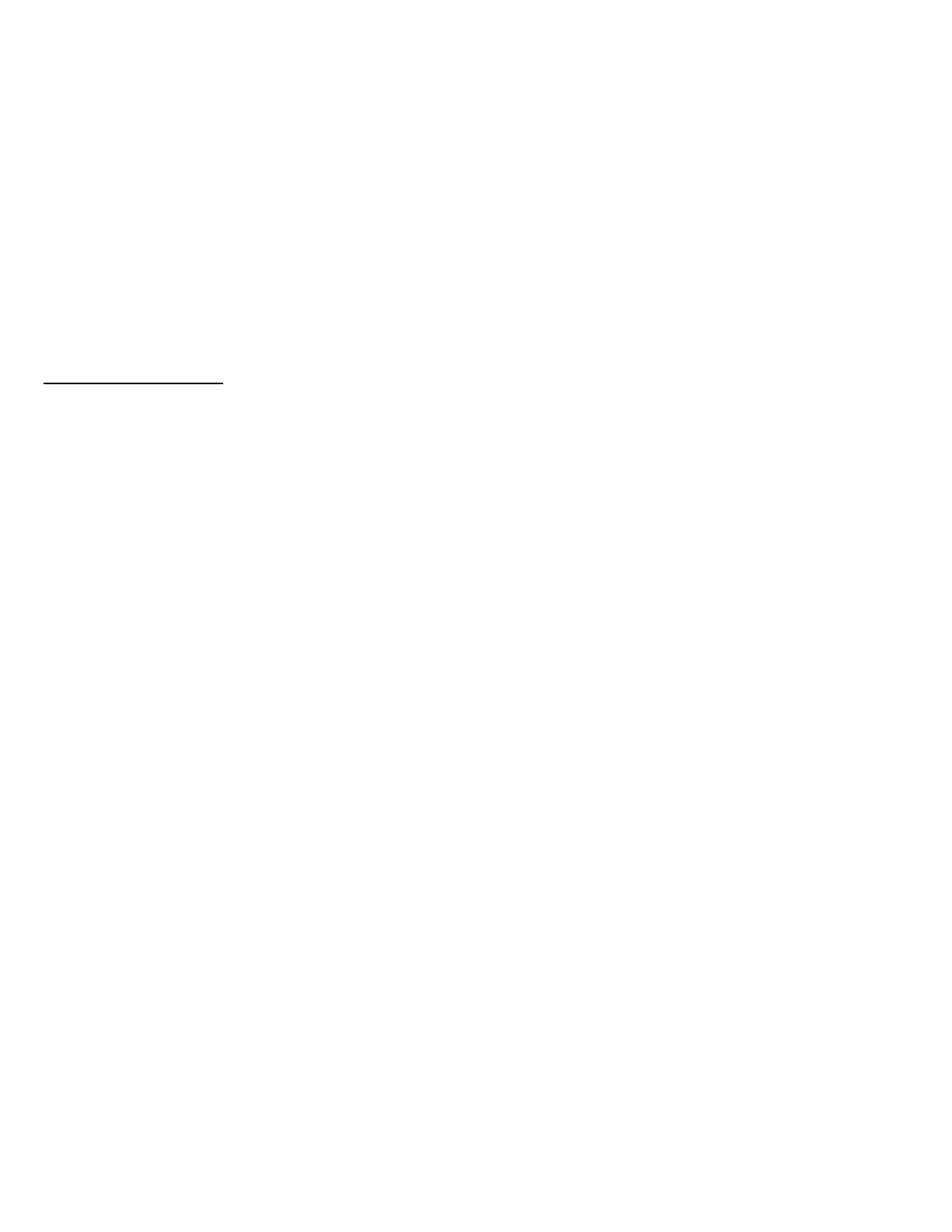
ATVs, or quad-bikes (hereinafter called as "transportation means"), you must take complete caution regardless of the
location of such operation.
● Use of the product on the road may cause such risks as fracture, serious disability, or death.
● Risk factors, which may occur when you use the product, may be due to errors of the manufacturer, its agents, or
third parties which are involved in the manufacturing.
● Risk factors, which may occur when you use the product, may be unforeseeable. Therefore, you must take full
responsibility for any damage or loss caused by all risk factors which may occur when using the product.
● When you use the product, use good judgment; never use it under the influence of alcohol.
6. You must read and completely understand all terms and conditions of legal rights and warnings that are involved in using
the product. In addition, usage of the product constitutes acceptance of all terms and conditions regarding waiver of
rights.
Warranty Exclusions
Reasons for Limited Liabilities
If you do not return the product after purchasing it, you relinquish all rights to liabilities, loss, claims, and claims for
reimbursement of expenses (including attorney's fees). Therefore, Sena will not be liable for physical injury, death, or any loss
or damage of transportation means, possessions, or assets which belong to you or third parties that may have occurred while
you use the product. Further, Sena will not be liable for any substantial damage not related to the, condition, environment, or
malfunction of the product. All risks related with the operation of the product depend entirely on the user regardless of its use
by the initial purchaser of a third party.
Use of this product may violate local or national laws. In addition, be aware once again that correct and safe use of the
product is entirely your responsibility.
Limitation of Liability
TO THE FULL EXTENT ALLOWED BY LAW, SENA EXCLUDES FOR ITSELF AND ITS SUPPLIERS ANY LIABILITY,
WHETHER BASED IN CONTRACT OR TORT (INCLUDING NEGLIGENCE), FOR INCIDENTAL, CONSEQUENTIAL,
INDIRECT, SPECIAL, OR PUNITIVE DAMAGES OF ANY KIND, OR FOR LOSS OF REVENUE OR PROFITS, LOSS OF
BUSINESS, LOSS OF INFORMATION OR DATA, OR OTHER FINANCIAL LOSS ARISING OUT OF OR IN CONNECTION
WITH THE SALE, INSTALLATION, MAINTENANCE, USE, PERFORMANCE, FAILURE, OR INTERRUPTION OF ITS
PRODUCTS, EVEN IF SENA OR ITS AUTHORIZED RESELLER HAS BEEN ADVISED OF THE POSSIBILITY OF SUCH
DAMAGES, AND LIMITS ITS LIABILITY TO REPAIR, REPLACEMENT, OR REFUND OF THE PURCHASE PRICE PAID,
AT SENA’S OPTION. THIS DISCLAIMER OF LIABILITY FOR DAMAGES WILL NOT BE AFFECTED IF ANY REMEDY
PROVIDED HEREIN SHALL FAIL OF ITS ESSENTIAL PURPOSE. IN ANY CASE, THE TOTAL COMPENSATION
LIABILITIES OF SENA OR ITS SALES AGENTS SHALL NOT EXCEED THE PRICE PAID FOR THE PRODUCT BY THE
PURCHASER.
Liabilities Disclaimer
In addition to damages which may occur due to the use of the product, Sena will not be liable for damages of the product
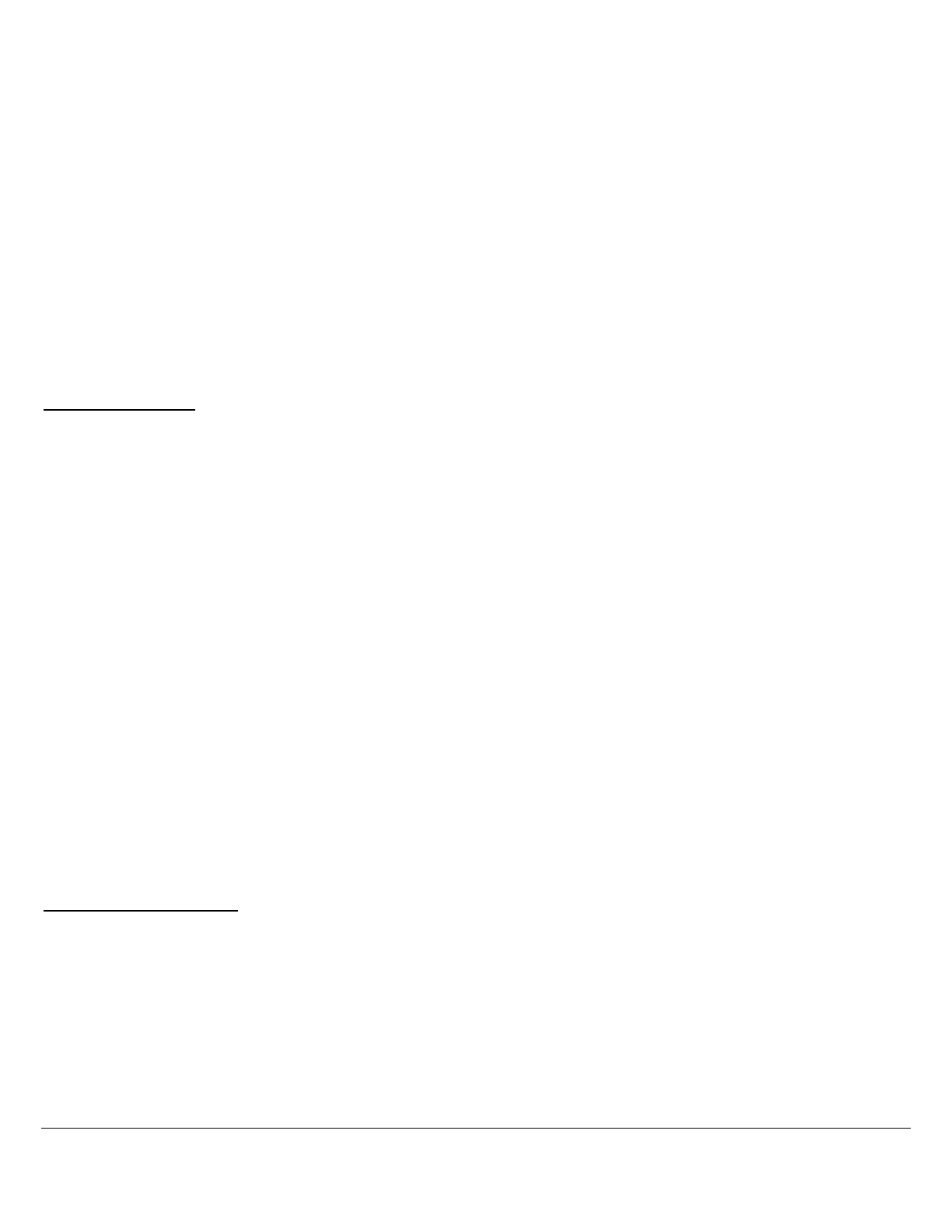
which occur due to the following events.
In the event the product is misused or used for purposes other than its intended purposes.
In the event the product is damaged because the user does not follow the content of the product manual.
In the event the product is damaged because it has been left unattended or has undergone any other accident.
In the event the product is damaged because the user has used any parts or software which are not provided by the
manufacturer.
In the event the product is damaged because the user has disassembled, repaired, or modified it in such way as is not
explained in the product manual.
In the event the product is damaged by a third party.
In the event the product is damaged due to Acts of God (including fire, flood, earthquake, storm, hurricane or other natural
disaster).
In the event the surface of the product is damaged by use.
Warranty Service
To obtain product warranty service, send the defective product, at your expense, to the manufacturer or the seller along with
proof of purchase (a receipt that shows the purchase date, a product registration certificate of the Website, and other relevant
information). Take necessary measures to protect the product. In order to get a refund or replacement, you must include the
whole package as it was purchased.
Free-of-charge Service
Sena will provide free-of-charge repair or replacement service for the product when product defects occur within the scope of
the product warranty during the warranty period.
Charged Service
Sena will provide charged repair or replacement service for the product when the product warranty period has been expired
or when the product damage is beyond the scope of the product warranty. For further information on charged service, you
may contact the service center of Sena.
Return for Full Refund
Should you not agree to the terms and conditions explained above, you may return the product for a full refund. To get a
refund, within 14 days from the purchase date you must return the product to the seller in such a condition as it was
purchased.
Unless you return the product within 14 days from the purchase date, you will have read and agreed to all the terms and
conditions explained above, and Sena will not be liable for any claim for damages related with the product.
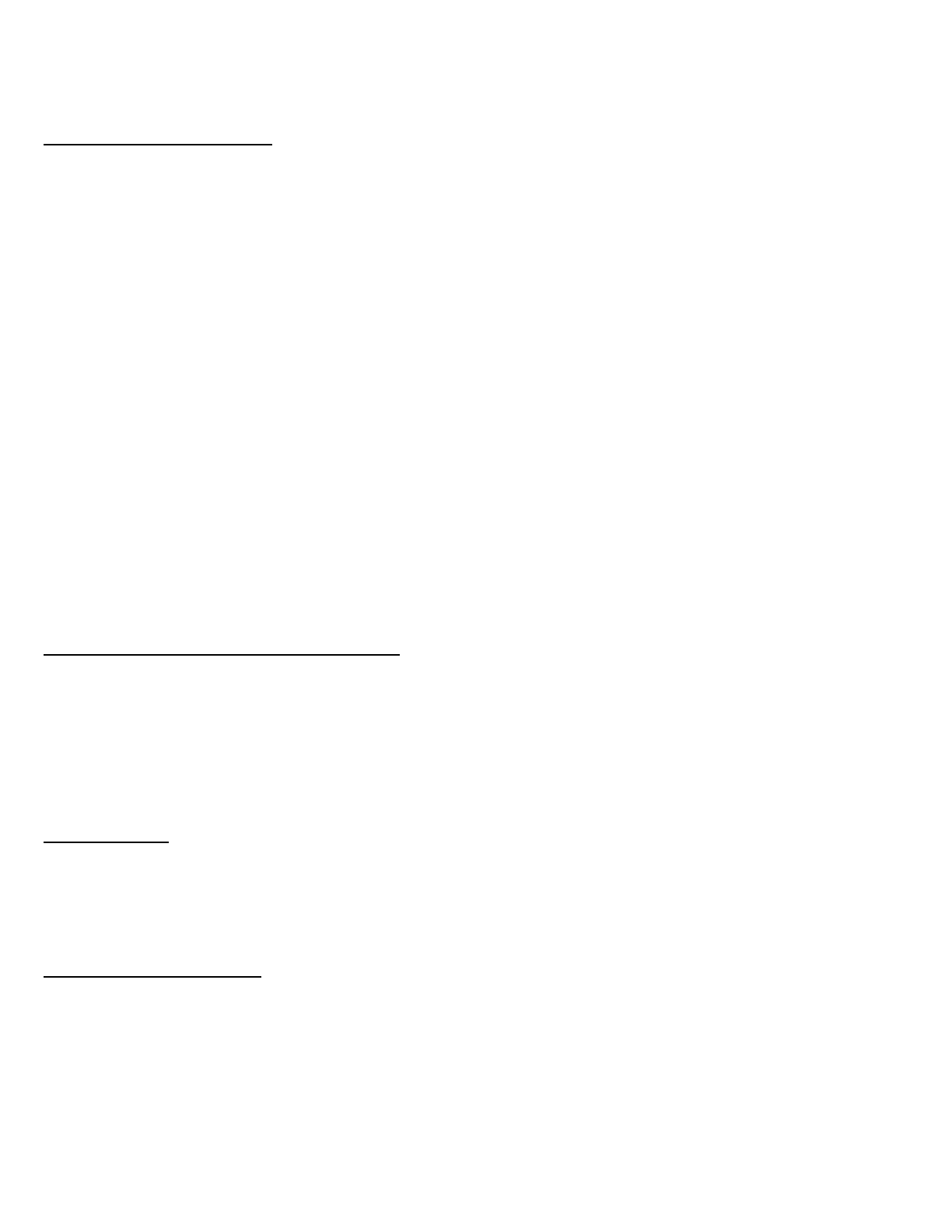
1.0.0
CERTIFICATION ET HOMOLOGATION EN TERMES DE SÉ CURITÉ
Déclaration de conformité FCC
Cet appareil est en conformité avec la partie 15 de la réglementation FCC. L'exploitation est autorisée aux deux conditions
suivantes :
(1) Cet appareil ne doit pas créer d’interférences préjudiciables et
(2) Cet appareil doit accepter toutes les interférences reçues, y compris celles qui pourraient entraver son bon
fonctionnement.
Ce matériel a été testé et déclaré en conformité avec les limites d'un appareil numérique de Classe B, suivant la partie 15 de
la réglementation FCC. Ces limites sont destinées à assurer une protection raisonnable contre les interférences
préjudiciables dans un environnement résidentiel. Ce matériel génère, utilise et peut dégager de l’énergie en radio fréquence
et, s’il n’est pas installé et utilisé en conformité avec les instructions, peut provoquer des interférences préjudiciables avec les
communications radio. Cependant, il n’y a aucune garantie que des interférences ne se produiront pas dans des installations
particulières. Si ce matériel provoque des interférences préjudiciables à une réception radio ou TV, ce qui peut être déterminé
en allumant puis en éteignant l'appareil, il est vivement recommandé à l'utilisateur d'essayer de mettre un terme à ces
interférences en prenant l'une des mesures suivantes :
Réorienter ou repositionner l'antenne réceptrice Augmenter la séparation entre le matériel et le récepteur.
Connecter le matériel à une sortie sur un circuit différent de celui sur lequel le récepteur est connecté.
Contacter le revendeur ou un technicien radio/TV expérimenté pour une assistance.
Énoncé FCC sur l’exposition aux radiations RF :
Cet équipement est conforme aux réglementations FCC d’exposition aux radiations définies pour un environnement non
contrôlé. Les utilisateurs suivront les instructions d’exploitation spécifiques pour répondre aux exigences de conformité sur
l’exposition aux RF. L’antenne utilisée pour cet appareil ne doit pas fonctionner en même temps qu’une autre antenne ou
émetteur, sauf s'il y a conformité avec les procédures FCC des produits multi-émetteurs.
Précautions FCC
Tout changement ou modification apporté au matériel qui n’aurait pas été approuvé par le responsable de la conformité
pourrait invalider le droit de l’utilisateur à faire fonctionner ce matériel.
Déclaration de conformité CE
Ce produit porte un marquage CE, conformément aux dispositions de la directive R&TTE (99/5/CE). Sena déclare par la
présente que ce produit est conforme aux exigences principales et autres dispositions correspondantes de la directive
1999/5/CE. Pour plus d’informations, veuillez consulter le site www.senabluetooth.fr. Veuillez noter que ce produit utilise des
bandes de radio fréquence non uniformisées au sein de l’Union Européenne. Au sein de l’Union Européenne, ce produit est
destiné à être utilisé en Autriche, Belgique, Danemark, Finlande, France, Allemagne, Grèce, Irlande, Italie, Luxembourg,
Pays-Bas, Portugal, Espagne, Suède et Royaume-Uni et au sein de l’AELE, en Islande, Norvège et Suisse.
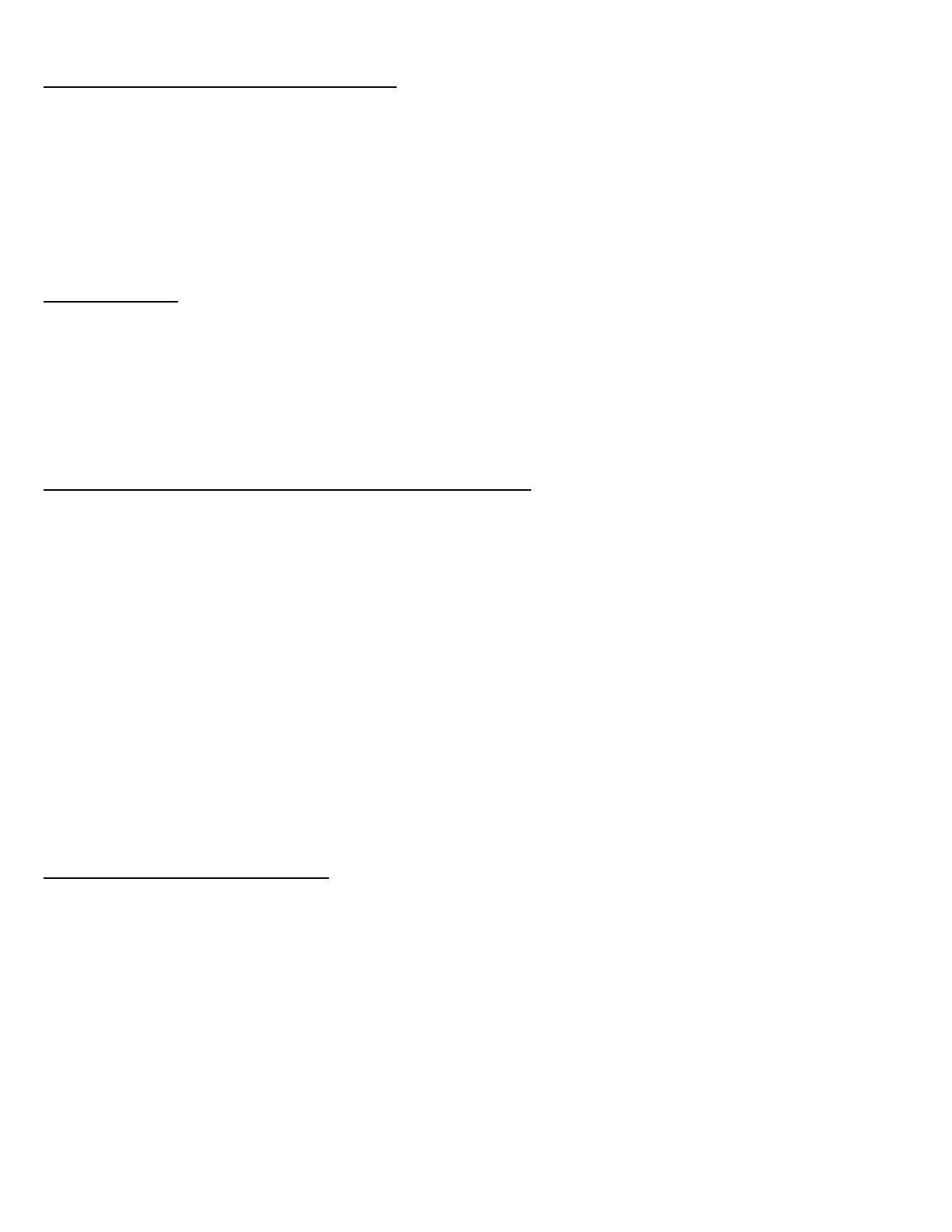
Déclaration de conformité IC (Industrie Canada)
Le présent appareil est conforme aux CNR d'Industrie Canada applicables aux appareils radio exempts de licence.
L'exploitation est autorisée aux deux conditions suivantes :
(1) Cet appareil ne doit pas créer d'interférences.
(2) Cet appareil doit accepter toutes les interférences reçues, y compris celles qui pourraient entraver son bon
fonctionnement.
Licence Bluetooth
La marque et les logos Bluetooth® sont la propriété de Bluetooth SIG, Inc et toute utilisation de ces marques par Sena
s'effectue sous licence. D’autres marques et appellations commerciales sont celles de leurs propriétaires respectifs. Le
produit est conforme à et suit la spécification Bluetooth® 3.0 et a réussi tous les tests d'interopérabilité mentionnés dans la
spécification Bluetooth® . Cependant, l'interopérabilité entre l'appareil et d'autres produits Bluetooth® n'est pas garantie.
WEEE(DEEE:Déchets d'équipements électriques et électroniques)
Le symbole poubelle barrée figurant sur le produit, la documentation ou l’emballage signifie que tous les produits électriques
et électroniques, les batteries et les accumulateurs doivent être conduits en fin de vie dans une structure de récupération et
de recyclage séparée. Cette exigence s’applique à l’Union Européenne mais aussi aux autres pays o des systèmes de
récupération et de recyclage séparés existent. Pour prévenir toutes les conséquences possibles pour l’environnement ou la
santé d’une élimination de déchets non con- trôlée, veuillez ne pas considérer ces produits comme des déchets mé- nagers,
mais vous rendre dans une structure de récupération officielle pour le recyclage.
INFORMATIONS SUR LA SCURIT
Veuillez vous assurer que le produit est utilisé de manière adéquate en respectant les avertissements et précautions
énumérés ci-dessous pour éviter tout risque et/ou dommage matériel.
Rangement du produit et manipulation
Garder le produit à l'abri de la poussière. Cela pourrait endommager les pièces mécaniques et électroniques du produit.
Ne pas ranger le produit dans des zones chaudes car cela pourrait réduire la durée de vie des appareils électroniques,
endommager la batterie et/ou faire fondre les pièces en plastique du produit.
Ne pas stocker l'appareil dans des zones froides. Des changements de températures brusques peuvent former de la
condensation et endommager les circuits électroniques. Ne pas nettoyer le produit avec des solvants de nettoyage, des
produits chimiques toxiques ou des détergents puissants car cela pourrait endommager le produit.
Ne pas peindre le produit. La peinture pourrait obstruer les pièces amovibles ou interférer avec le fonctionnement normal du
produit.
Ne pas laisser tomber ou cogner l'appareil. Cela pourrait endommager le produit ou ses circuits électroniques internes.
Ne pas démonter, réparer ou modifier le produit car cela pourrait endommager le produit et annuler la garantie du produit.
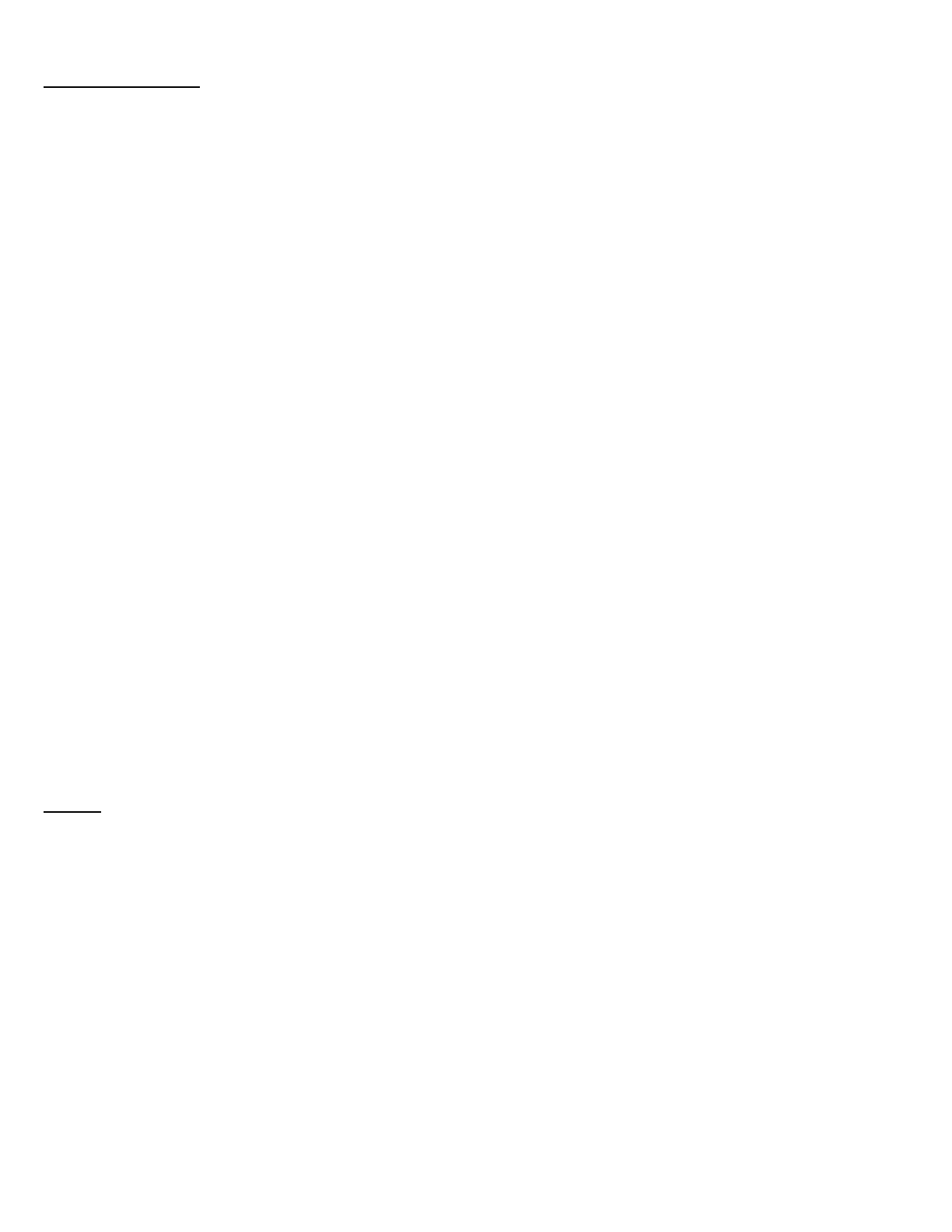
Utilisation du produit
● Dans certaines régions, la loi interdit le port d'écouteurs en étant à moto ou à vélo. Assurez-vous donc de respecter
toutes les lois correspondantes dans la région avant d'utiliser le produit.
● L'utilisation du produit à volume élevé pendant une période prolongée peut endommager les tympans ou la capacité
auditive. Garder le volume sonore à un niveau modéré.
● Ne pas heurter le produit ou le toucher avec des outils tranchants car cela pourrait l'endommager.
● Ne pas utiliser le produit dans des zones chaudes ou chauffer le produit car cela pourrait occasionner des dommages
ou provoquer une explosion ou un incendie.
● Garder le produit au sec et à l'abri de l'eau. Cela pourrait endommager le produit.
● Tenir le produit hors de portée des animaux ou jeunes enfants. Cela pourrait endommager le produit ou provoquer
des accidents.
● Ne pas utiliser le produit près d'un four à micro-ondes ou d'un appareil LAN sans fil car cela pourrait provoquer un
dysfonctionnement ou des interférences avec le produit.
● teindre et ne pas utiliser pas le produit dans les endroits o les communications sans fil sont interdites comme les
hôpitaux ou les avions. Les ondes électromagnétiques peuvent entraner des risques ou des accidents dans ces
endroits.
● Ne pas utiliser le produit près d'explosifs. En cas de risques d'explosion à proximité, éteindre le produit et respecter
toute réglementation, instruction ou panneau présent dans la zone.
● Pour des raisons de sécurité, conduire à faible vitesse (inférieure à 35 km/h) pendant l'utilisation du produit. S'assurer
en outre de respecter les lois concernant l'utilisation des appareils de communication lors de la conduite.
● Ne pas mettre le produit à un endroit o il pourrait entraver le champ de vision du conducteur et ne pas le manipuler
durant la conduite. Cela pourrait causer des accidents de la route.
● Avant de conduire, attacher le produit au casque et s'assurer qu'il est bien fixé. Le retrait du produit durant la
conduite peut provoquer des dommages au produit ou des accidents.
● Si le produit est endommagé, arrêter immédiatement de l'utiliser. Cela pourrait entraner des dommages, une
explosion ou un incendie.
Batterie
● Ce produit contient une batterie rechargeable irremplaable à l'intérieur. S'assurer par conséquent lors de l'utilisation
du produit de respecter ce qui suit :
● Ne jamais séparer la batterie du produit car cela pourrait endommager le produit.
● Les performances de la batterie peuvent s'altérer au fur à et mesure de son utilisation.
● Pendant le chargement de la batterie, s'assurer d'utiliser un chargeur agréé fourni par le fabricant. Utiliser un
chargeur non agréé peut entraner un incendie, une explosion, une fuite et d'autres risques et peut également réduire
la durée de vie ou les performances de la batterie.
● Conserver la batterie à des températures entre 15 °C et 25 °C. Des températures supérieures ou inférieures peuvent
réduire la capacité et la durée de vie de la batterie ou empêcher momentanément l'utilisation de celle-ci. Ne pas
utiliser le produit en cas de températures en dessous de zéro car cela pourrait causer une réduction significative des
performances de la batterie.
● Chauffer la batterie ou la jeter au feu peut provoquer son explosion.
● Ne pas utiliser le produit avec une batterie endommagée. Il pourrait exploser et/ou causer des accidents.
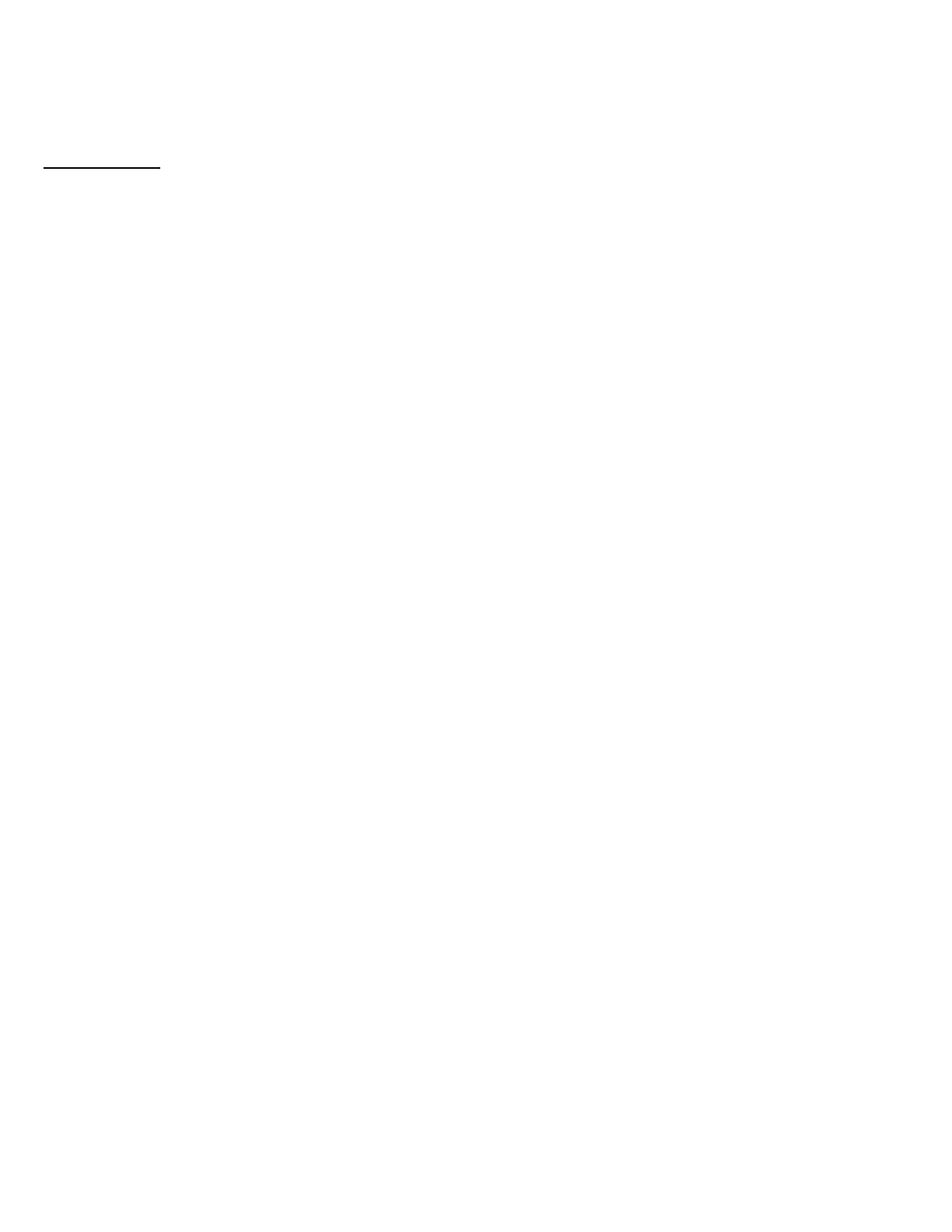
● Ne jamais utiliser un chargeur endommagé. Il pourrait exploser et/ou causer des accidents.
● La durée de vie de la batterie dépend des conditions, des facteurs environnementaux, des fonctions en cours
d'utilisation du produit et des appareils utilisés conjointement.
Garantie limitée
Garantie limitée
Sena Technologies, Inc. (« Sena ») garantit la qualité du produit sur la base des caractéristiques techniques énoncées dans
le manuel du produit et les données concernant la garantie du produit. La garantie du produit s'étend ici seulement au produit.
Sena n'est pas responsable des pertes, blessures aux personnes ou pertes de propriétés qui pourraient résulter de
l'utilisation du produit en dehors des pièces défectueuses ou des défauts survenant en raison de problèmes lors de la
fabrication.
Période de garantie
Sena garantit le remplacement sans frais des pièces défectueuses du produit ou des défauts ayant pu survenir en raison de
problèmes lors de la fabrication pour une période de deux ans à compter de la date d'achat initiale
FIN DE LA GARANTIE
La garantie de qualité du produit prend effet le jour de l'achat initial. De plus, la garantie de qualité du produit expire lorsque
la période de garantie expire. Dans les cas suivants toutefois, la garantie prendra fin avant terme.
• Dans le cas o le produit a été vendu ou transféré à un tiers.
• Dans le cas o le nom, le numéro de série, l'étiquette du produit ou d'autres marquages du fabricant ont été modifiés ou
supprimés.
• Dans le cas o une personne non autorisée a tenté de démonter, réparer ou modifier le produit.
Avis et renonciation
En achetant et en utilisant ce produit, vous renoncez à des droits légaux importants y compris les demandes d'indemnisation
pour dommages. En conséquence, assurez-vous de lire et de comprendre les conditions suivantes avant d'utiliser le produit.
L'utilisation de ce produit constitue un consentement au présent accord et un renoncement aux droits à toute indemnisation.
Si vous ne consentez pas à toutes les conditions du présent accord, renvoyez le produit pour un remboursement. (Reportez-
vous à la section « Renvoi pour remboursement total ».)
1. Vous convenez que vous, vos descendants, représentants légaux, héritiers, ou cessionnaires ne ferez de votre propre gré
et, de manière permanente, de demande de procès, d'indemnisation, d'exécution, de rachat ou toute action similaire à
l'encontre de Sena concernant toute occasion comme la difficulté, la douleur, la souffrance, le désagrément, la perte, la
blessure ou le décès qui se produirait à votre encontre ou à un tiers durant l'utilisation de ce produit.
2. Vous devez parfaitement comprendre et accepter tous les risques (y compris ceux se produisant en raison de votre
négligence ou d'autres) pouvant survenir durant l'utilisation de ce produit.
3. Vous avez la responsabilité de vous assurer que votre condition médicale permet l'utilisation du produit et que votre
condition physique est suffisante pour utiliser tout appareil pouvant être utilisé conjointement. De plus, vous devez vous
assurer que le produit ne limite pas vos capacités et que vous êtes en mesure de l'utiliser en toute sécurité.
4. Vous devez être majeur et porter la responsabilité de l'utilisation du produit.
5. Vous devez lire et comprendre les avertissements et les alertes suivantes :
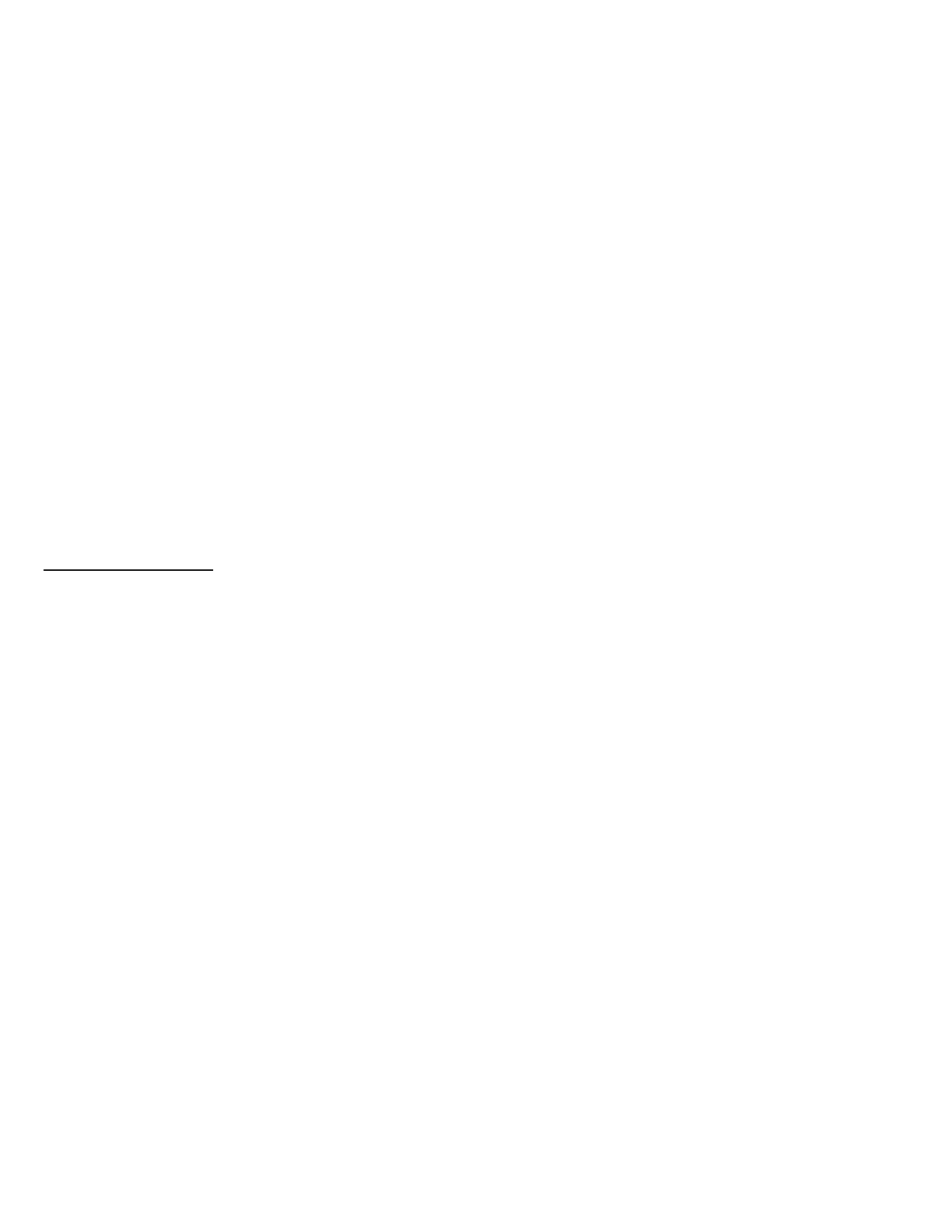
● Sena, en collaboration avec les employés, responsables, partenaires, filiales, représentants, agents, entreprises et
fournisseurs impliqués, seuls vendeurs de Sena (collectivement désignés comme « l'entreprise ») vous
recommandent, avant d'utiliser le produit et des appareils similaires de différentes marques y compris leurs modèles
dérivés, de recueillir à l'avance toutes les informations pertinentes et d'être entièrement préparé quant aux conditions
météorologiques et routières ainsi qu'à l'état de la circulation.
● Si vous utilisez le produit tout en conduisant un véhicule tel que des
● motos, scooters, cyclomoteurs, quatre-quatre ou quads (ci-après dénommés « moyens de transport »), vous devez
faire preuve de la plus grande prudence quel que soit l'endroit d'utilisation.
● L'utilisation du produit sur la route peut entraner des risques de fractures, d'invalidité grave ou de décès.
● Les facteurs de risque, pouvant survenir lorsque vous utilisez le produit, peuvent résulter d'erreurs du fabricant, de
ses agents ou de tiers impliqués dans la fabrication.
● Les facteurs de risque pouvant survenir lorsque vous utilisez le produit, peuvent être imprévisibles. Vous devez par
conséquent porter l'entière responsabilité pour tout dommage ou perte causée par l'ensemble des facteurs de risque
pouvant survenir lors de l'utilisation du produit.
● Lorsque vous utilisez le produit, faites preuve de discernement ; ne l'utilisez jamais sous l'emprise de l'alcool.
6. Vous devez lire et comprendre intégralement toutes les conditions se rapportant aux droits légaux et aux avertissements
qu’implique l'utilisation du produit. L'utilisation du produit constitue en outre une acceptation de l'ensemble des conditions
concernant la renonciation des droits.
Exclusions de garantie
Raisons des limitations de responsabilité
Si vous ne renvoyez pas le produit après l'avoir acheté, vous renoncez à tous les droits de responsabilité, de pertes, de
réclamations et d'indemnisations pour le remboursement des dépenses (y compris les honoraires d'avocat). Par conséquent,
Sena n'est pas responsable des blessures physiques, décès ou pertes ou dommages des moyens de transport, possessions
ou actifs vous appartenant ou appartenant à des tiers ayant pu se produire lors de votre utilisation du produit. D'autre part,
Sena n'est pas responsable des dommages substantiels qui ne sont pas liés à l'état, à l'environnement ou au
dysfonctionnement du produit. Tous les risques associés à l'utilisation du produit dépendent entièrement de l'utilisateur,
quelle que soit son utilisation par l'acheteur d'origine ou d'un tiers.
L'utilisation de ce produit peut être contraire aux lois locales et nationales. De plus, soyez bien conscient que l'utilisation
adéquate et sans danger de ce produit relève de votre entière responsabilité.
Limitation de responsabilité
DANS LES LIMITES PERMISES PAR LA LOI, SENA EXCLUT POUR ELLE-MME ET SES FOURNISSEURS TOUTE
RESPONSABILIT CONTRACTUELLE OU DLICTUELLE (Y COMPRIS UNE NGLIGENCE) DE TOUT DOMMAGE
DIRECT, CONSCUTIF, INDIRECT OU PUNITIF DE QUELQUE NATURE QUE CE SOIT, OU POUR LA PERTE DE
REVENUS OU DE PROFITS, PERTES COMMERCIALES, PERTES D'INFORMATIONS OU DE DONNES OU TOUTE
AUTRE PERTE FINANCIRE RSULTANT DE OU EN RELATION LA VENTE, L'INSTALLATION, L'ENTRETIEN,
L'UTILISATION, LA PERFORMANCE, LA PANNE OU L'INTERRUPTION DE SES PRODUITS, MME SI SENA OU SES
REVENDEURS AUTORISS ONT T AVERTIS DE L'VENTUALIT DE TELS DOMMAGES, ET LIMITE SA
RESPONSABILIT RPARER, REMPLACER OU REMBOURSER LE PRIX D'ACHAT PAY, AU CHOIX DE SENA. CET
AVIS DE NON RESPONSABILIT POUR LES DOMMAGES NE SERA PAS AFFECT SI UN RECOURS APPORT
PRSENTEMENT N'ATTEINT PAS SON BUT ESSENTIEL. DANS TOUS LES CAS, LES RESPONSABILITS
D'INDEMNISATIONS TOTALES DE SENA OU DE SES AGENTS DE VENTE NE PEUVENT DPASSER LE PRIX PAY
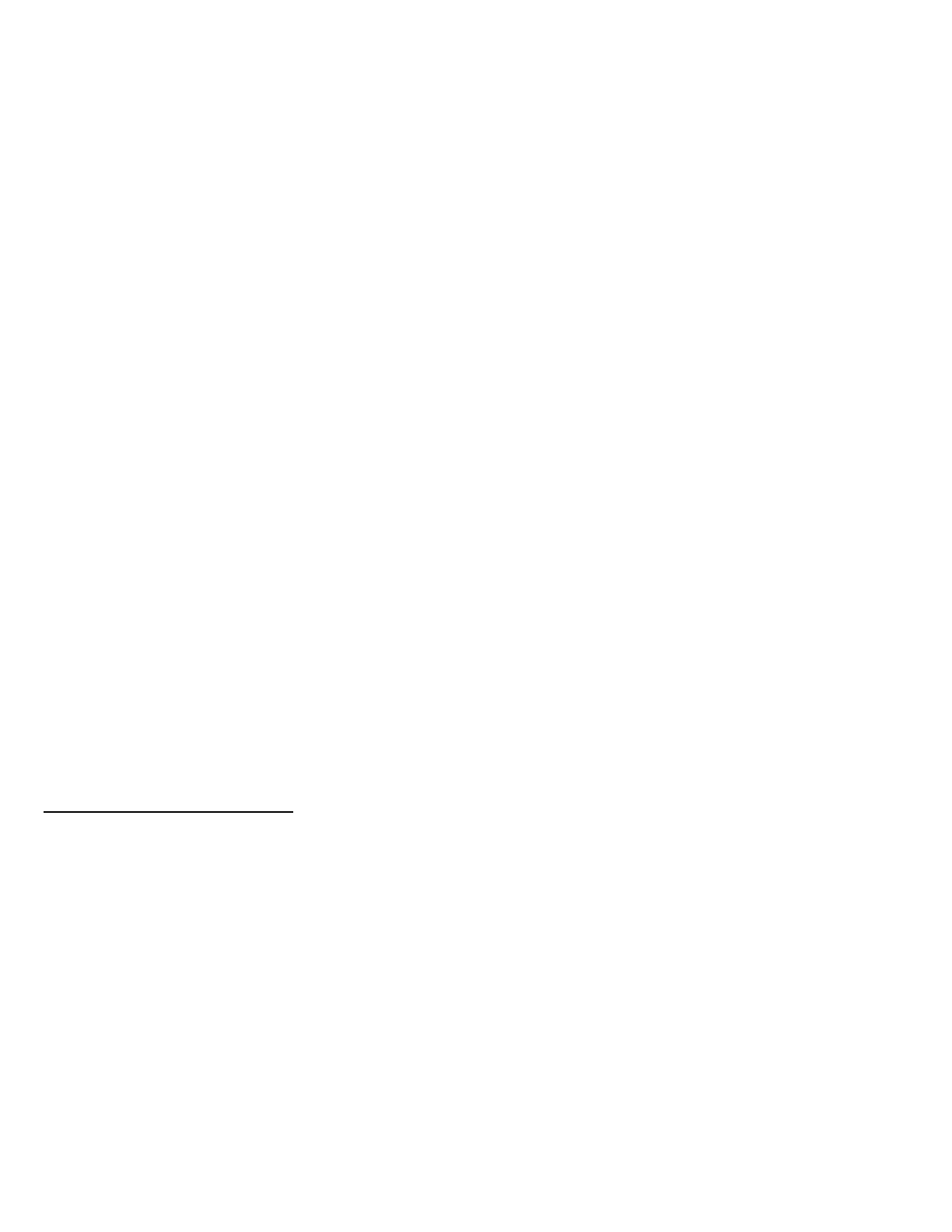
POUR LE PRODUIT PAR L'ACHETEUR.
Exonération de responsabilités
Outre les dommages pouvant survenir en raison de l'utilisation du produit, Sena n'est pas tenu responsable des dommages
du produit survenant en raison des situations suivantes.
● Dans le cas o il est fait mauvais usage du produit ou qu'il est utilisé dans un but autre que celui prévu.
● Dans le cas o le produit est endommagé car l'utilisateur ne suit pas le contenu du manuel du produit.
● Dans le cas o le produit est endommagé car il a été laissé sans surveillance ou a subi un autre accident.
● Dans le cas o le produit est endommagé car l'utilisateur s'est servi de pièces ou d'un logiciel n'étant pas fourni par le
fabricant.
● Dans le cas o le produit est endommagé car l'utilisateur l'a démonté, réparé ou modifié d'une manière ne figurant
pas dans le manuel du produit.
● Dans le cas o le produit est endommagé par un tiers.
● Dans le cas o le produit est endommagé en raison d'événements imprévisibles (y compris les incendies,
inondations, tremblements de terre, tempêtes, ouragans et autres catastrophes naturelles).
● Dans le cas o la surface du produit est endommagée pour cause d'usure.
Service de garantie
Pour faire valoir vos droits à un service de garantie du produit, envoyez le produit défectueux, à vos frais, au fabricant ou
revendeur accompagné de la preuve d'achat (un reu indiquant la date d'achat, le certificat d'enregistrement du produit du
site internet et d'autres informations pertinentes). Prenez les mesures nécessaires pour protéger le produit. Afin d'obtenir le
remboursement ou le remplacement du produit, vous devez inclure la totalité du paquet comme au moment de l'achat.
Service sans frais
Sena offre un service de réparation ou de remplacement sans frais du produit lorsque les défauts de produit rentrent dans la
limite de la garantie du produit durant la période de garantie.
Service payant
Sena offre un service de réparation ou de remplacement payant du produit lorsque la période de garantie du produit a expiré
ou lorsque les dommages causés au produit sortent du cadre de la garantie du produit. Pour de plus amples informations sur
le service payant, vous pouvez contacter le centre de services de Sena.
Renvoi pour remboursement total
Si vous n'êtes pas d'accord avec les conditions exposées ci-dessus, vous pouvez renvoyer le produit pour un remboursement
total. Pour obtenir le remboursement, vous devez renvoyer le produit au vendeur dans le même état dans lequel il a été
acheté, dans une période de 14 jours à compter de la date d'achat.
moins de renvoyer le produit dans une période de 14 jours à compter de la date d'achat, vous aurez lu et accepté
l'ensemble des conditions exposées ci-dessus et Sena ne sera pas responsable de toute réclamation ou dommages associés
au produit.
This device complies with part 15 of the FCC Rules. Operation is subject to the following two conditions: (1) This device may not cause
harmful interference, and (2) this device must accept any interference received. Including interference that may cause undesired operation
Note : This equipment has been tested and found to comply with the limits for a Class A digital device, pursuant to part 15 of the FCC Rules.
These limits are designed to provide reasonable protection against harmful interference when the equipment is operated in a commercial
environment. This equipment generates, uses, and can radiate radio frequency energy and, if not installed and used in accordance with the
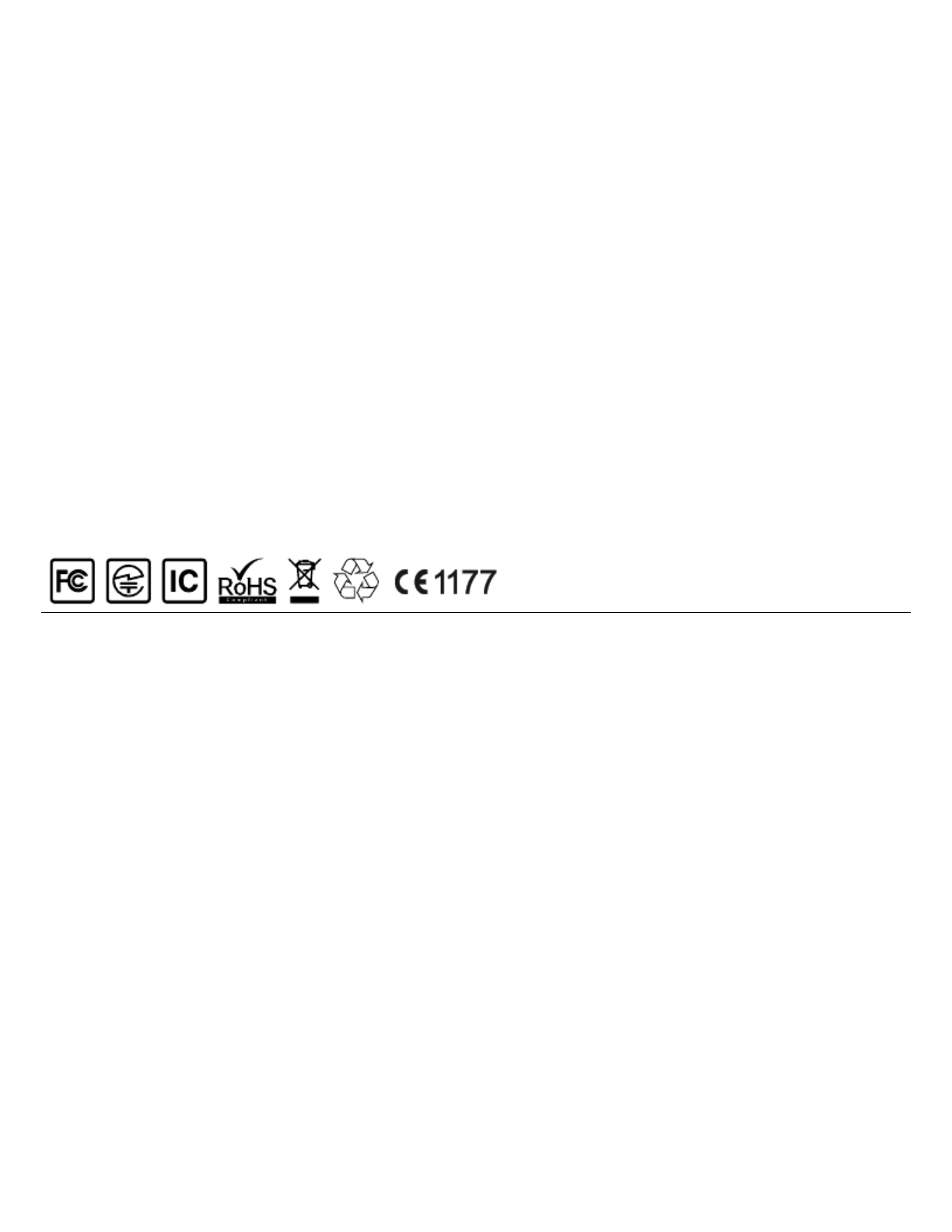
instruction manual, may cause harmful interference to radio communications. Operation of this equipment in a residential area is likely to
cause harmful interference in which case the user will be required to correct the interference at his own expense.
« Le présent appareil est conforme aux CNR d'Industrie Canada applicables aux appareils radio exempts de licence. L'exploitation est
autorisée aux deux conditions suivantes : (1) l'appareil ne doit pas produire de brouillage, et (2) l'utilisateur de l'appareil doit accepter tout
brouillage radioélectrique subi, même si le brouillage est susceptible d'en compromettre le fonctionnement. »
Caution : Any changes or modifications in construction of this device which are not expressly approved by the party responsible for
compliance could void the user's authority to operate the equipment
Hereby, SENA TECHNOLOGIES.Inc Declares that this 10S is in compliance with the essential requirements and other
relevant provisions of directive 1999/5/EC.
SENA www.sena.com User's Guide for Firmware v1.0