SENWA MEXICO DE C V S425 function phone User Manual Content
SENWA MEXICO,S.A.DE C.V function phone Content
User manual
-1-
S
S4
42
25
5
–
–S
Su
um
me
er
r
f
fu
un
nc
ct
ti
io
on
n
p
ph
ho
on
ne
e
U
Us
se
er
r
M
Ma
an
nu
ua
al
l
-2-
Content
1 General Information..................................................................................................................................................... 4
1.1 Profile ............................................................................................................................................................................... 4
1.2 Safety Information ............................................................................................................................................................ 4
1.3 Safety warning and Attentions ......................................................................................................................................... 5
2 Your phone .................................................................................................................................................................... 8
2.1 Phone overview ................................................................................................................................................................ 8
2.2 Functions of Keys ............................................................................................................................................................. 9
3 Getting started .............................................................................................................................................................. 9
3.1 Installing the SIM Cards and the Battery ......................................................................................................................... 9
3.2 Installing T-Flash Card .................................................................................................................................................... 11
3.3 Charging the Battery ....................................................................................................................................................... 11
3.4 Powering On/Off the Mobile Phone ............................................................................................................................... 13
3.5 Linking to the Network .................................................................................................................................................. 14
3.6 Dialing Calls ................................................................................................................................................................... 14
3.7 Using the Headset ........................................................................................................................................................... 15
4 Input method ............................................................................................................................................................... 15
-3-
4.1 Icons for Input Methods ................................................................................................................................................. 15
4.2 To Shift Entry Methods .................................................................................................................................................. 15
4.3 Numeric Input ................................................................................................................................................................ 15
4.4 Inserting a Symbol ......................................................................................................................................................... 16
5 Using the Menus ......................................................................................................................................................... 16
5.1 Call center ....................................................................................................................................................................... 16
5.2 Phonebook ...................................................................................................................................................................... 17
5.3 Services ........................................................................................................................................................................... 18
5.4 STK Toolkit .................................................................................................................................................................... 18
5.5 Messaging ....................................................................................................................................................................... 19
5.6 Multimedia ...................................................................................................................................................................... 21
5.7 Profiles ............................................................................................................................................................................ 27
5.8 Fun .................................................................................................................................................................................. 27
5.9 JAVA ............................................................................................................................................................................... 28
5.10 Settings .......................................................................................................................................................................... 28
5.11 Alarm ............................................................................................................................................................................ 29
5.12 Calendar ........................................................................................................................................................................ 30
5.13 Calculator ...................................................................................................................................................................... 30
-4-
5.14 Notes ............................................................................................................................................................................. 30
5.15 World clock ................................................................................................................................................................... 30
6 Appendix ..................................................................................................................................................................... 30
1 General Information
1.1 Profile
Please read this pamphlet carefully in order to make your phone in perfect condition.
Our company may change this mobile phone without prior written notice and reserves the final right to
interpret the performance of this mobile phone.
Due to different software and network operators, display on your phone may be different, refer to your
phone for details.
1.2 Safety Information
If your phone has lost or been stolen, notify the telecommunication office the SIM card is disabled
(network support is required). This can avoid economic loss caused by unauthorized use.
Please take measures as following to avoid your phone being unauthorized use:
· Set PIN code of SIM card
· Set phone password
-5-
1.3 Safety warning and Attentions
Safety warning
Road safety comes first
Do not use a hand-held phone while driving. Use hands-free fittings when calls are unavoidable while driving.
In some countries, dialing or receiving calls while driving is illegal!
Switch off in aircraft
Wireless devices can cause interference in aircraft. Using a mobile phone in flight is illegal and risky.
Please make sure that your mobile phone is powered off in flight.
Switch off before entering risky areas
Strictly observe the relevant laws, codes, and regulations on the use of mobile phones in risky areas. Turn off
your mobile phone before entering a place susceptible to explosion, such as an oil station, oil tank, chemical
plant or a place where a blasting process is under way.
Observe all special regulations
Follow any special regulations in force in any area such as hospitals and always switch off your phone
whenever it is forbidden to use it or, when it may cause interference or danger. Properly use your mobile
phone near medical apparatuses, such as pacemakers, hearing aids and some other electronic medical devices,
as it may cause interference to such apparatuses.
Interference
The conversation quality of any mobile phone may be affected by radio interference. An antenna is built
inside the mobile phone and located below the microphone. Do not touch the antenna area during a
conversation, lest that the conversation quality deteriorate.
-6-
Qualified service
Only qualified personnel may install or repair phone equipment. Installing or repairing the mobile phone on
your own may bring great danger and violates the warranty rules.
Accessories and batteries
Use only approved accessories and batteries.
Use sensibly
Use only in a normal and proper manner.
Emergency calls
Ensure the phone is switched on and in service, enter the emergency number, e.g. 112, then press the Dial key.
Give your location and state your situation briefly. Do not end the call until told to do so.
Precautions
This mobile phone is well designed with fine art. Please exercise special care when using it. The following
suggestions will help your mobile phone survive the warranty period and extend its service life:
Keep the mobile phone and all its fittings beyond children's reach.
Keep the mobile phone dry. Keep away from rain, moisture, liquid or other substances that may corrode
electronic circuits.
Do not use or store the mobile phone in dusty places, lest that active parts of the mobile phone be damaged.
Do not store the mobile phone in a high-temperature place. High temperature will shorten the life of
electronic circuits and damage the battery and some plastic parts.
Do not store the mobile phone in a chilly place. Otherwise, moistures will be formed inside the mobile
phone to damage electronic circuits when the mobile phone is moved to a constant temperature place.
-7-
Do not throw, knock or shock the mobile phone, as that will destroy the internal circuits and high-precision
components of the mobile phone.
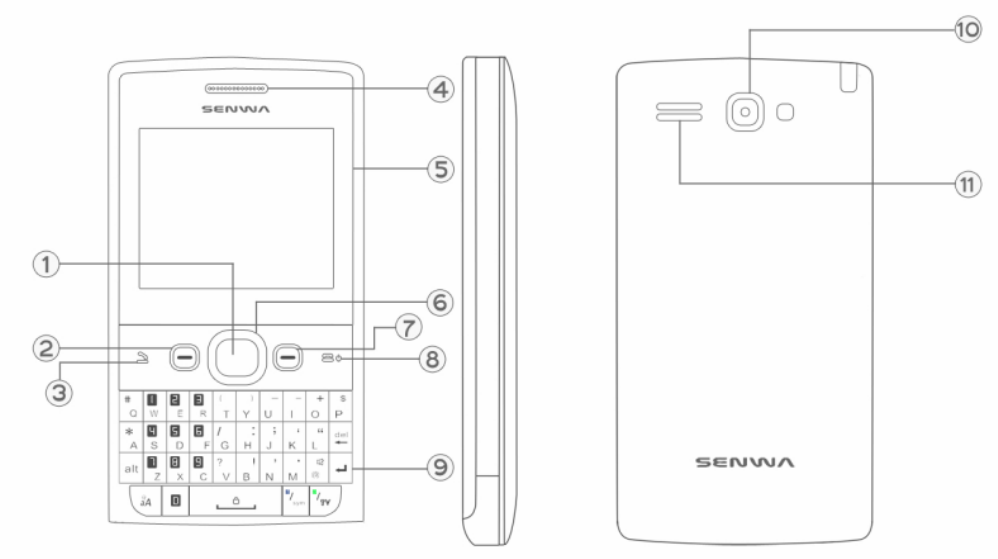
-8-
2 Your phone
2.1 Phone overview
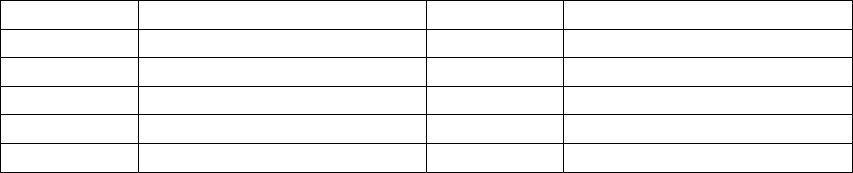
-9-
2.2 Functions of Keys
1
Center key
7
Right soft key
2
Left soft key
8
Ending/Power key
3
Dial/Answer key
9
Keypad
4
Earpiece
10
Camera
5
Display
11
Speaker
6
Navigation key
Number keys, * key and # key
Press number keys 0 through 9 to input or edit state to input numbers and characters;
The # key and the * key represent different functions in different states or different function menus.
Press the “aA” key in edit state to switch between input methods.
Pressing the “sym” key in edit status to select a symbol.
In idle screen, you can press end key to lock keypad. When the keypad is locked, you can press left soft
key then the space key to unlock it.
In idle screen,you can press alt key and facebook key to enter facebook; you can press alt key and
whatsapp key to enter whatsapp.
3 Getting started
3.1 Installing the SIM Cards and the Battery
An SIM card carries useful information, including your mobile phone number, PIN (Personal
-10-
Identification Number), PIN2, PUK (PIN Unlocking Key), PUK2 (PIN2 Unlocking Key), IMSI
(International Mobile Subscriber Identity), network information, contacts data, and short messages data.
Hold the End key for a while to power off the mobile phone
Push the back cover above the battery and remove it.
Pull the left battery buckle outward and then lift the battery away.
Insert the SIM card into the SIM card slot lightly with the corner cutting of the card aligning to the
notch of the slot and the gold plate of the card facing download, till the SIM card cannot be further
pushed in.
With the metallic contacts of the battery facing the metallic contacts in the battery slot, press the
battery down until it locks into place.
Using code
The mobile phone and the SIM cards support sorts of passwords, in order to prevent the phone and the
SIM cards from being misused. When you are prompted to input any of the codes mentioned below, just
input the correct code and then press the ok key. If you input a wrong code, press the Right soft key to clear it
and then input the correct code.
Phone lock code
The phone lock code may be set to prevent your mobile phone from being misused. In general, this code
is provided along with the mobile phone by the manufacturer. The initial phone lock code is set to 1122 by
the manufacturer. If the phone lock code is set, you need to input the phone lock code when powering on the
mobile phone.
PIN
The PIN (Personal identification number, 4 to 8 digits) code prevents your SIM card from being used by
-11-
unauthorized people. In general, the PIN is supplied with SIM card by the network operator. If PIN check is
enabled, you need to input the PIN each time when you power on your mobile phone. The SIM card will be
locked if you input wrong PIN code for three times.
Unlocking methods as follows:
-Input the correct PUK according to the screen tips to unlock the SIM card.
-Then input the new PIN and press the ok key.
-Input the new PIN again and then press the ok key.
-If the input PUK is correct, the SIM card will be unlocked and the PIN will be reset.
PUK
The PUK code (Personal Unlocking Key) is required to change a blocked PIN. It is supplied with SIM
card. If not, contact your network operator. If you input wrong PUK code for 10 times, SIM card will be
invalid. Please contact the network operator to replace the SIM card.
Barring code
A barring code is required for setting the call barring function. You can obtain this code from the
network operator to set the call barring function.
3.2 Installing T-Flash Card
The T-Flash card is a pluggable mobile storage card inside the mobile phone.
To install the T-Flash card, insert the card into the card slot.
To remove the T-flash card, take the card out.
3.3 Charging the Battery
The lithium battery delivered with the mobile phone can be put into use immediately after being
-12-
unpacked.
Battery level indication:
Your mobile phone can monitor and display the battery state.
Normally the remaining energy of the battery is indicated by the battery level icon at the upper right
corner of the display screen.
When the battery energy is insufficient, the mobile phone prompts "Battery low". If you have set an
alert tone, an alert tone will be given off when the battery level is too low.
A charging animation appears when the battery is being charged. When the charging is complete, the
animation disappears.
Using a travel adapter:
Install the battery into the mobile phone before charging the battery.
Connect the adapter of the travel charger with the charging slot in the mobile phone. Ensure that the
adapter is fully inserted.
Insert the plug of the travel charger to an appropriate power outlet.
During the charging, the battery level grids in the battery icon keep flickering till the battery is fully
charged.
It is normal when the battery is become hot during the charging period.
The battery icon does no longer flicker when the charging process ends.
Using the Battery
The performance of a battery is subject to multiple factors: radio network configuration, signal strength,
ambient temperature, chosen functions or settings, phone fittings, and the voice, data or other application
mode you choose to use.
-13-
To guarantee the optimal performance of your battery, please stick to the following rules:
Use only the battery provided by the vendor. Otherwise, damages or even injuries could be caused
during the charging.
Power off the mobile phone before removing the battery.
The charging process lasts a longer time for a new battery or a battery not in use for long. If the battery
voltage is too low to enable the mobile phone to be powered on, charge the battery for a longer time. In
this case, the battery icon does not flicker until a long time after the battery enters the charge status.
During the charging, ensure the battery is placed in a room temperature environment or in an
environment close to room temperature.
Immediately stop using the battery if the battery produces odor, overheats, cracks, distorts or has other
damage, or if the electrolyte leaks.
The battery wears out with use. A longer charging time is required as the battery is put into use for a
long time. If the total conversation duration decreases but the charging time increases even though the
battery is properly charged, purchase a standard battery from the OEM or use a battery approved by
our company. Using any poor-quality fittings will cause harm to your mobile phone or even incur
danger!
3.4 Powering On/Off the Mobile Phone
Hold the End key for a while to power on the mobile phone. A power-on animation appears on the display
screen.
Input the PIN and press the ok key if the mobile phone prompts you to input the PIN. The PIN is provided by
the network operator for new opening SIM card.
-14-
Enter the standby interface.
To power off the mobile phone, hold the End key for a while.
3.5 Linking to the Network
After the SIM card and the mobile phone are successfully unlocked, the mobile phone automatically searches
for an available network. After finding a network, the mobile phone enters the standby state. When the
mobile phone is registered in the network, the name of the network operator is displayed on the screen. Then
you can dial or receive a call.
3.6 Dialing Calls
In the standby interface, press number keys to input the area code and the telephone number, and then
press the Dial key to dial a call. To end the call, press the End key.
Dialing a call to a number in the phonebook
Enter the phonebook and use the up or down direction keys to find the telephone number you want to
call.
Press the Dial key. The mobile phone automatically dials the chosen telephone number.
Redialing the last number
In the standby interface, press the dial key to show the dialed calls.
Press the up or down direction keys to select a number you want to dial and then press the Dial key.
Answering incoming calls
Press the Dial key or the Ok key to answer an incoming call.
Press the End key to end the current conversation.
To reject an incoming call, press the End key or the Right soft key.
-15-
Using options during a conversation
Select Options during a conversation to pause, end the ongoing call, originate a new call, browse the
phonebook, set the DTMF, or perform other operations. For details, refer to the menu guide.
3.7 Using the Headset
It would enter headset mode automatically when you insert headset to the slot. Make sure of inserting it
at the bottom of the slot, or you can’t use it normally.
4 Input method
This mobile phone provides multiple input methods, including English input and numeric input. You can
use these input methods when editing the phonebook, short messages, files and greeting text.
4.1 Icons for Input Methods
After you enter an edit window such as a window for editing the phonebook, short messages or the
memorandum, an icon is displayed to indicate the current input method:
English input in lower case:“ abc”
Spanish input in upper case:“es”
Numeric input:“Numeric/123”
4.2 To Shift Entry Methods
Press the aA key to switch between input methods.
4.3 Numeric Input
You can input numbers with the numeric input method. Press a number key to input the corresponding
-16-
number.
4.4 Inserting a Symbol
Press the sym key to enter the Select symbol interface, use direction keys to select a symbol you want.
5 Using the Menus
5.1 Call center
In standby mode, press the calling key to directly access the call logs of the SIM card, (and press the left soft
key to directly access the dialed call logs of the SIM2 card.).
Call history
Missed calls: record the number of missed calls.
Dialed calls: record the number of dialed numbers.
Received calls: record the number of received calls.
Delete call logs: delete the record of missed calls, or dialed calls, or received calls.
Call timers: record of the period of last call, total calls, etc.
Call cost: calculate the cost of the last call, total calls, etc.
Text msg. counter: record the number of sent messages and received messages.
GPRS counter: record of the GPRS data flow in bytes.
Call setting
Advanced settings
Auto redial:Set it to On or Off to enable or disable auto redial. If you set Auto redial to On, the mobile
phone will automatically redial the number a moment later if the called party does not reply. The number
of auto redial times can be set to a maximum of 10. In the auto redial period, you cannot dial other
-17-
numbers. To end the auto redial process, press the End key.
Call time reminder:Set single or circle tone in a call to make you know the time.
Reject by SMS:Reject an incoming call and reply the caller a short message.
Connection notice:on, there will be vibrate when call is connected.
Answer mode:Select an answer mode as per your need.
If you insert dual SIM cards, call history includes SIM2 call history. Please refer to SIM1 call history for
other operations.
5.2 Phonebook
You can store the name and telephone number in the phone memory or the SIM card.
Up to 500 pairs of numbers and names can be stored in the phone memory. The storage capacity of the SIM
card is determined by the type of the card.
Add new contact
The mobile telephone provides two modes for add new entries:
In the standby, enter the telephone number, press the ok softkey to save options, confirm the saved number,
and then enter the add contact interface of Phonebook.
In the phonebook, click the option and select to add new contact; enter the name and telephone number of the
contact in the editing interface, and press the left softkey to save.
Phonebook settings
Preferred storage: Select the storage location for the phonebook records.
Speed dial: You can assign number keys 2 to 9 as shortcuts to important phone numbers. Press and hold
a corresponding number key in idle screen to dial the number.
Note: Number key 1 is predefined as the speed dial key for the voice mail number. You cannot change
-18-
this function.
My number: You can view the number of “My Phone” at USIM, and edit.
Extra numbers:Owner numbers and Fixed dial.
Memory Status: The humanized interface shows the storage status of the SIM card and the mobile
phone.
Copy contacts: You can use this function to copy names and telephone numbers from the mobile phone
to the SIM card or from the SIM card to the mobile phone.
Move contacts: You can use this function to move names and telephone numbers from the mobile phone
to the SIM card or from the SIM card to the mobile phone.
Delete all contacts: To delete all contacts from SIM or phone.
Name display: The mode of contact name display.
5.3 Services
GPRS feature shall be activated first for wireless Internet access.
Home page: Set the home page.
Bookmark: Set the bookmark to facilitate the browse of the web pages views last time.
Input URL: Manual input the URL.
Last web address: The phone displays the last web address.
Recent pages: Store the URLs of previous web pages
Settings: edit the archive, clear the cache or clear personal information of the SIM card.
5.4 STK Toolkit
STK is shown only if it is provided by your SIM card. For further details, please contact your network
operator.
-19-
5.5 Messaging
The phone supports Short Messaging Service (SMS) and Multimedia Message Service (MMS). You can send
text messages and manage the messages that you sent and received.
In the message, select the option to see operate the other new menu.
Write message
In this menu, you can edit and send new SMS/MMS messages.
The characters for every message can be up to160.The operations for editing messages are as follows: “aA”
key: Select input methods; “sym” key: select symbol input.
Inbox
In the inbox, you can store all the received text messages, and it will display the names of the senders. In the
case that the sender is not included in the phonebook, it will display the telephone number of the sender.
The options for a single message include: reply, delete, Call, etc.
Reply: Reply the short message or MMS
Delete: Delete the short message.
Call sender: Call the number in the short message.
Mark: Mark the current message or mark all.
You cannot receive new messages if the memory for messages is full. Delete unnecessary messages.
Drafts
Choose the completed Messages, press the UP key and the DOWN key to select and press the left softkey to
enter the Options.
Edit: edit the current selected message.
Delete: delete this message
Mark: mark the current message or mark all.
-20-
Archive
Set to save short messages to the SIM card or to the phone.
Select to save and send in sending messages and the sent messages will be saved in the Outbox.
This is to preserve the message has been sent.
Templates
There are 10 text messages preset in this mobile phone, and they can be edited or deleted, with not more than
40 characters apiece.
Broadcast messages
Broadcast messages are messages that your network operator broadcasts to all users within a particular area,
such as weather forecast and transportation conditions.
Receive mode: Enable or disable the function.
Language: Set languages for cell broadcast information. Only information in the set language can be
received.
Read messages: Scroll to read broadcast messages.
Note: All Multimedia messages are stored at the memory of the mobile phone instead of SIM card.
Message settings
Text message
Memory status: Display SIM card center number.
Message validity period: Show the validity of messages saved.
Preferred storage: Set to save short messages to the SIM card or to the phone.
Please refer to Inbox for other operations.
Save sent message: After sending messages, asking to store
-21-
Voicemail server: Dial the voice mail number to access your voice mail. The number is provided by your
network operator. With the voice mailbox menu, you can carry out the following operations:
Multimedia message
MMS account: You can edit and start up the SIM server.
Delivery report: You can set whether to send delivery report.
Read report: You can set whether to send read report.
Priority: Set the send message priority.
Retrieve MMS: Set retrieve MMS manual or auto.
Play sound: Set the MMS whether can to play sound.
Adverting: You can set whether to receive advertisements.
Message validity period: You can set the valid period.
Preferred Storage: You can set save MMS to the SIM card or to the phone.
Message memory: Show phone or SIM card memory capacity.
5.6 Multimedia
TV
Access this option, You can see analog TV, set areas and search channels.
U key and I key: Control the volume’s up and down.
Left key and right key: Switch TV channels.
Left selection key: Options.
" #" key: Full-screen playing.
Press the left selection key to enter Options and choose the areas for the first time watch. Then you can normally watch
TV through automatic search.
-22-
FM radio
You can use the application as a traditional FM radio with automatic tuning and saved channels. In FM radio
interface, you can press - or + key to tune volume, up key to search the channels,down key to turn on or off
the FM radio, OK key to record the FM radio, left or right direction key to switch the next or front channel.
Camera
This mobile phone supports to take photos, create videos, browsing, etc. The photo is stored at the Media
Album in jpg format. You can send it at a MMS to other mobile phone, or view it at a computer by
connecting the mobile phone to the computer via USB cable. You can also take the photo to customize your
main screen.
Select Camera, you can enter into the photo-taking preview interface.
Pressing the left soft key to select options, you can go to the photos, camera settings, image settings, white
balance, scene modes, effect settings, storage and restore default.
EV: select the EV level.
Switch to:
Photos album: Open the album to view the photos.
Video recorder: Switch to the video recorder.
Use front camera: Switch to the front camera.
Capture mode: Can by normal ,continuous shot and add frame.
Scene modes: Auto or Night.
Image Size: Set image size .
White balance: Set light condition.
Effects:Select the effect of photo display.
Adv.settings:
-23-
Storage: Set the storage location for photos.
Image quality: Set the image quality of the photo .
Contrast: Set the contrast of the photo.
Time stamp: Set on/off the time stamp on photo.
Shutter sound: Set the Shutter sound.
Anti-flicker: 50Hz or 60Hz.
Restore setting:Restore the default settings of camera.
Image viewer
Pictures taken can be accessed quickly in Image browser. Select Options for available options while viewing
pictures.
View: Open one picture to view.
Image information: view the images detail.
Edit: Edit the picture.
Browse style: Browse by the list or matrix style.
Send: Sent through multimedia message or Bluetooth and set the selected image as the wallpaper.
Use as: set the selected image as the wallpaper, screen saver, etc.
Rename: rename the picture.
Delete: delete the picture.
Sort by: Select to sort the pictures by name, type, time, size.
Delete all files: Delete all the pictures.
Storage: Set the storage location for pictures.
-24-
Video recorder
Video recorder is used for video shooting. Press OK key to start shooting, pause or resume. Stop shooting by
pressing the right soft key. The video clip is saved to the phone or T-Flash card.
Options for Video recorder are listed below.
To player: Play the saved video file.
Camcorder settings: Set White balance, EV (Exposure Value), Night mode and Banding of the
Camcorder to obtain the best result of video recording.
Storage: Select the storage location for video files.
Restore default: Restore the default settings of video recorder.
Video player
Use this function to play video files. By pressing the direction key can you control the playing process of
video player:
play/pause(center key),stop(down key),full screen(up key), fast forward (press and hold right direction key)
and rewind (press and hold left direction key). In video player interface, you can pressing +/- or */# key. You
can press “+/#” key to increase the volume, and discrease the volume by pressing “-/*” key.
Audio player
Audio player allows you to play audio files.
The phone supports T-Flash memory card. You need to save downloaded music files to directory My Music,
so that they can be played normally.
Press keys in the Musical Player interface to do the following operations:
Play/Pause: by pressing center Key
Shift Music: by pressing the Left and Right direction keys
Sound Volume Adjustment: by pressing +/- or */# key. You can press “+/#” key to increase the volume,
-25-
and discrease the volume by pressing “-/*” key.
Press the left soft key to select "options” in the playing list.
Sound recorder
The phone support WAV and AMR. The AMR takes the compression algorithm. So in the same memory
condition, it has longer recording time than WAV.
After accessing the sound recorder, you can press left soft key to perform the following operations:
New record: select this function to record a new file.
List: recorded files are listed in this menu.
Settings: Through this function, you can set storage position and format for record files.
File manager
Use File manager to organize your files in folders.
If a memory card is inserted, the files stored on it are organized separately.
Select Phone or Memory card and select Options to browse, copy, delete, and move the files in folders.
Open: Select to open the Received files, Images, Audio, my music, and Photos.
Format: Format the phone or memory card.
WLAN
Learn to use your device’s wireless networking capabilities to activate and connect to any wireless local area
network (WLAN).
You can connect to the Internet or other network devices anywhere an access point or wireless hotspot is
available.
Activate the Wi-Fi feature
In the application list, select Settings and then drag the Wi-Fi switch to the right.
-26-
The Wi-Fi feature running in the background will
consume battery power. To preserve battery power, activate the feature only when needed.
Find and connect to a Wi-Fi AP
1 In the application list, select Settings →Wi-Fi.
Your device searches for available Wi-Fi APs automatically.
2 Select an AP.
3 Enter the password for the AP (if necessary).
4 Select Connect.
Add a Wi-Fi AP manually
1 In the application list, select Settings →Wi-Fi →Add network.
2 Enter an SSID for the AP and select a security type.
3 Set the security settings according to the security type you selected, and then select Save.
Bluetooth
With Bluetooth, you can make a wireless connection to other compatible devices, such as mobile phones,
computers, headsets and car kits. You can use the Bluetooth to send images, video clips, music, sound clips
and notes, and transfer files from your compatible pc.
The two devices only need to be within 10 meters (33 feet) of each other, but the connection may be subject
to the interference from obstructions such as walls or other electronic devices.
Power: Activate or deactivate mobile phone's Bluetooth headset.
Visibility: allow or disallow others to search your mobile phone via Bluetooth.
My device: Displayed my all device list: Bluetooth headset, equipment, etc.
Search audio device: After the function is selected, the mobile phone will automatically search
Bluetooth headset or other equipments which is nearby (about 10 meters).
My name: Displays Bluetooth name.
-27-
Advanced: Carry out such related settings as audio path, storage, etc.
5.7 Profiles
The user can switch from one mode to another according to different occasions.
The phone offers: General Mode, Meeting Mode, Outdoor Mode, Indoor Mode, as well as Silent Mode. The
user can also reset individualized modes by pressing the left softkey to enter the option interface.
You can customize the following options for new profiles.
General:You can choose to Activate,Customize,Reset.
Silent:You can select silent mode
Meeting:You can select meeting mode
Outdoor:You can select Outdoor mode
My style: You can custom the mode
5.8 Fun
Games
It has two Games:Hanoi tower and Snake, and you can select the Games to play.
Continue: Resume the state at time of exiting the games and continue the game.
Best grades: Lists rankings
Help: Offers detailed instructions on game operation.
-28-
5.9 JAVA
Java
you can download the java games or some application to play.
Java setting
When play the game or application,you can set the audio/backlight/vibration or not.
5.10 Settings
Dual SIM Settings
Dual-SIM refers to two SIM card slots, and the two cards can standby at the same time or set one of them to
display on the idle screen.
Phone settings
Time and date: You can set up the date and time on the phone as well as their display mode.
Schedule power on/off:The mobile phone provides 4 times for scheduled power on and off. You can set
status and time for each scheduled time.
Language: You can select language for menu operation.
Pref input method:Select an input method based on your needs
Display:
Wallpaper: You can set as default wallpaper image as well as more other wallpaper images.
Screen auto lock:The function enables you to lock/unlock the keypad. Setting the auto locking time that
15s, 30s, 1min or 5mins is available. The keypad will be auto locked with no operation during the period.
Power On display: Set the animation displayed when the phone is turned on.
Power Off display: Set the animation displayed when the phone is turned off.
-29-
Show date and time:The function enables you to show date and time in idle screen or not.
Auto update time: Can auto update the time with network.
Flight mode: Set the Flight mode power on /off.
Misc.settings: Can set signal LED and LCD backlight.
Security settings
SIM security
PIN lock: You can active, off or modify PIN code. Correct PIN code shall be input when you unlock or off
PIN code. If PIN code verification is actived, each time when you switch on your phone, you will have to
input PIN code. Three times of invalid PIN codes will lock the SIM card. You will have to enter the PUK1
code to unlock it. Please contact network operator to get PUK1 code. The default PIN code is 1234.
PIN2 code: You can review PIN2 code. For details, please contact network operator.
Phone security
You can active or off “phone password”. When “phone password” is actived, you must enter password each
time when you power on the phone. The default phone password is 1122.
Connectivity
Connection management: You can use File manager to organize your files in folders.
Date account: You can select the desired network account.
Restore factory settings
Use this feature to restore all the system data. The menu settings of the phone will be restored to their
original values. All the user data stored in the phone will be deleted. Default password for the 1122 phone.
5.11 Alarm
There are three types of alarm for you to set.

-30-
You can open one or all according to your needs (The clock is off by default).
You can set on or off, clock time audio options, snooze time and alert type for individual alarm clocks.
5.12 Calendar
View the calendar. You can also view the tasks (To Do List), Add task, jump to date, or go to the weekly view
on or off, via options.
5.13 Calculator
You can use the phone's calculator to operate simple add, subtract, multiply, divide operations.
5.14 Notes
Add notes and edit or delete them.
5.15 World clock
You can check the current local date and time of major cities in the world.
6 Appendix
Appendix 1:Troubleshooting
If you find exceptions when operating the mobile phone, restore the factory settings and then refer to the
following table to solve the problem. If the problem persists, contact the distributor or service provider.
Fault
Cause
Solution
SIM card error
The SIM card is damaged.
Contact your network service provider
The SIM card is not in position.
Check the SIM card
The metal face of the SIM card is
polluted.
Clean the SIM card with a clean cloth
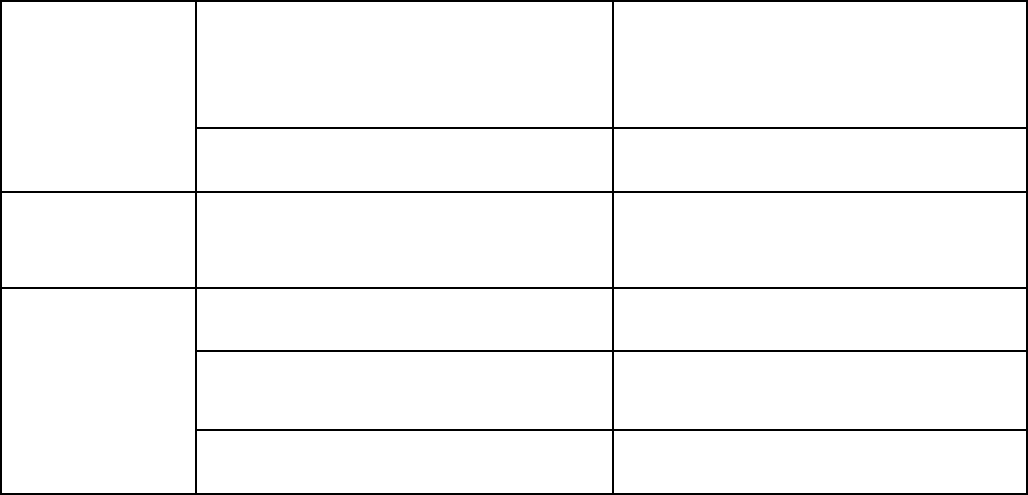
-31-
Poor received
signal quality
Signals are obstructed. For instance,
radio waves cannot be effectively
transmitted nearby a high building or in
a basement.
Move to a place where signals can be
effectively transmitted
Line congestions occur when you use
the mobile phone in high-traffic hours
Avoid using the mobile phone in
high-traffic hours
The mobile
phone cannot be
powered on
The battery energy is exhausted.
Charge the battery
The mobile
phone cannot
connect the
network
The SIM card is invalid
Contact your network service provider
The mobile phone is not in a service area
of the GSM network
Move to the network operator's service
area
The signal is weak
Move to a place where the signal quality
is high
-32-
FCC Statement
1. This device complies with Part 15 of the FCC Rules. Operation is subject to the following two conditions:
(1) This device may not cause harmful interference.
(2) This device must accept any interference received, including interference that may cause undesired
operation.
2. Changes or modifications not expressly approved by the party responsible for compliance could void the
user's authority to operate the equipment.
NOTE:
This equipment has been tested and found to comply with the limits for a Class B digital device, pursuant to
Part 15 of the FCC Rules. These limits are designed to provide reasonable protection against harmful
interference in a residential installation.
This equipment generates uses and can radiate radio frequency energy and, if not installed and used in
accordance with the instructions, may cause harmful interference to radio communications. However, there is
no guarantee that interference will not occur in a particular installation. If this equipment does cause harmful
interference to radio or television reception, which can be determined by turning the equipment off and on,
the user is encouraged to try to correct the interference by one or more of the following measures:
Reorient or relocate the receiving antenna.
Increase the separation between the equipment and receiver.
Connect the equipment into an outlet on a circuit different from that to which the receiver is connected.
Consult the dealer or an experienced radio/TV technician for help.
-33-
SAR Information Statement
Your wireless phone is a radio transmitter and receiver. It is designed and manufactured not to exceed the
emission limits for exposure to radiofrequency (RF) energy set by the Federal Communications Commission
of the U.S. Government. These limits are part of comprehensive guidelines and establish permitted levels of
RF energy for the general population. The guidelines are based on standards that were developed by
independent scientific organizations through periodic and thorough evaluation of scientific studies. The
standards include a substantial safety margin designed to assure the safety of all persons, regardless of age
and health. The exposure standard for wireless mobile phones employs a unit of measurement known as the
Specific Absorption Rate, or SAR. The SAR limit set by the FCC is 1.6 W/kg. * Tests for SAR are conducted
with the phone transmitting at its highest certified power level in all tested frequency bands. Although the
SAR is determined at the highest certified power level, the actual SAR level of the phone while operating can
be well below the maximum value. This is because the phone is designed to operate at multiple power levels
so as to use only the power required to reach the network. In general, the closer you are to a wireless base
station antenna, the lower the power output. Before a phone model is available for sale to the public, it must
be tested and certified to the FCC that it does not exceed the limit established by the government adopted
requirement for safe exposure. The tests are performed in positions and locations (e.g., at the ear and worn on
the body) as required by the FCC for each model. The highest SAR value for this model phone when tested
for use at the ear is 0.421W/Kg and when worn on the body, as described in this user guide, is 0.425
W/Kg(Body-worn measurements differ among phone models, depending upon available accessories and FCC
requirements). While there may be differences between the SAR levels of various phones and at various
positions, they all meet the government requirement for safe exposure. The FCC has granted an Equipment
Authorization for this model phone with all reported SAR levels evaluated as in compliance with the FCC
-34-
RFexposure guidelines. SAR information on this model phone is on file with the FCC and can be found
under the Display Grant section of http://www.fcc.gov/ oet/fccid after searching on
FCC ID: 2AAA6-S425 Additional information on Specific Absorption Rates (SAR) can be found on the
Cellular Telecommunications Industry Asso-ciation (CTIA) web-site at http://www.wow-com.com. * In the
United States and Canada, the SAR limit for mobile phones used by the public is 1.6 watts/kg (W/kg)
averaged over one gram of tissue. The standard incorporates a sub-stantial margin of safety to give additional
protection for the public and to account for any variations in measurements.
Body-worn Operation
This device was tested for typical body-worn operations. To comply with RF exposure requirements, a
minimum separation distance of 15mm must be maintained between the user’s body and the handset,
including the antenna. Third-party belt-clips, holsters, and similar accessories used by this device should not
contain any metallic components. Body-worn accessories that do not meet these requirements may not
comply with RF exposure requirements and should be avoided. Use only the supplied or an approved
antenna.