SENWA MEXICO DE C V S605 Mobile Phone User Manual Sanjeev
SENWA MEXICO,S.A.DE C.V Mobile Phone Sanjeev
UserMan
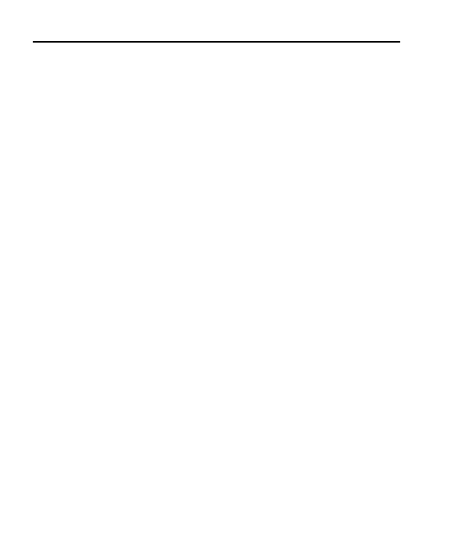
User Guide
SENWA_S605 1
SENWA MEXICO,S.A.DE C.V
(Av. Javier Barros Sierra 540,Torre I, Planta 5;
COL. LOMAS DE SANTA FE DELEGACION
ALVARO OBREGON C.P. 01210 MEXICO,
DISTRITO FEDERAL)
S605 User Manual
FCC ID: 2AAA6-S605
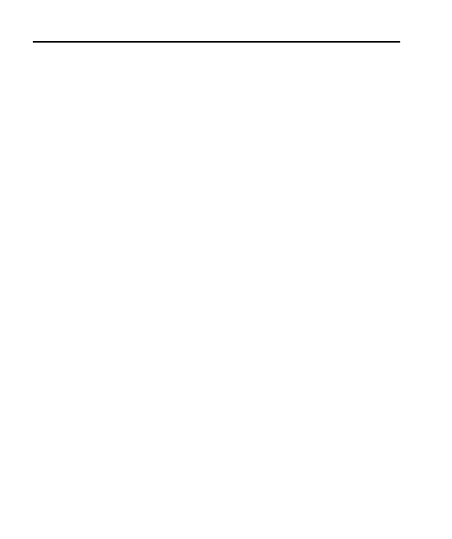
User Guide
SENWA_S605 2
Contents
1 Getting Started 3
1.1Insert SIM card................................................. 3
1.2Insert Memory card................................... 3
1.3Unlock the phone..........................................4
2 Placing and Receiving Calls 4
2.1Make a call.............................................................. 5
2.2Conference Call.............................................. 5
2.3End a call................................................................... 6
2.4Disable Phone Calls (Airplane mode)
6
2.5Using the Touch screen......................6
2.6Using the Phone’s Buttons............7
3 The Home Screen 8
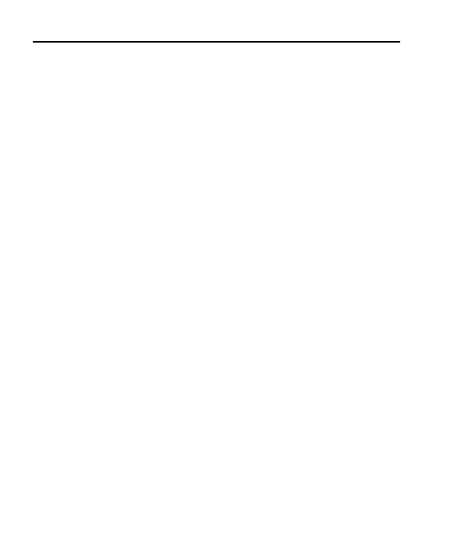
User Guide
SENWA_S605 3
3.1Customize Home Screen.................9
3
3.1.1
.1.1Add
Add items
items to
to the
the Home
Home screen
screen
9
9
4 Working With Menus 11
4.1Context Menus................................................11
4.2Options menus................................................12
4.3Menu Icons........................................................... 12
5 Connect to the Internet 12
5.1Access Internet via Wi-Fi............... 13
6 Managing Notifications 13
6.1Open the Notifications Panel... 14
6.2Respond to Notifications.................15
6.3Close Notifications Panel...............16
7 Messaging 16
7.1Create and Send Multimedia Message
17
7.2Forward a message................................18

User Guide
SENWA_S605 4
7.3Lock a Message........................................... 18
7.4Using the Onscreen Keyboard19
7.5Enter Various Characters.............. 20
8 Multimedia 20
Camera..................................................................................20
8.1Gallery.......................................................................... 21
8
8.1.1
.1.1...................... Share
Share an
an Album
Album .21
.21
8.2Music.............................................................................. 21
8.3FM Radio................................................................. 22
9 Manage Accounts 22
9.1Why Use a Google Account...... 22
10Connect to Networks and
Devices 22
10.1.................. Connect to Internet 23
10.2.... Connect to Wi-Fi Networks 23
10.3.. Pair With Bluetooth Devices 23
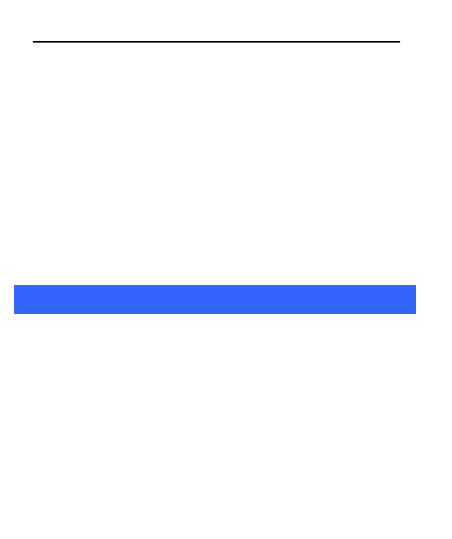
User Guide
SENWA_S605 5
10
10.3.1
.3.1Connect
Connect to
to Internet
Internet via
via your
your
Phone
Phone...................................................................................... 23
23
10.4Install Secure Certificate from SD Card
24
11 Health and Safety Precautions 25
12 Health and Safety Precautions 28
1
1Getting
Getting Started
Started
1.1 Insert SIM card
The
The SENWA_S605
SENWA_S605 is
is a
aDual
Dual SIM
SIM mobile
mobile phone
phone allowing
allowing you
you to
to use
use
the
the facilities
facilities of
of two
two networks
networks simultaneously.
simultaneously.
To
To insert
insert SIM
SIM card(s):
card(s):
1.
1. Switch
Switch off
off the
the mobile
mobile phone
phone and
and remove
remove the
the rear
rear cover
cover and
and
battery.
battery.
2.
2. Insert
Insert the
the SIM
SIM card(s)
card(s) correctly
correctly in
in the
the card
card slot(s)
slot(s)
3.
3. Finally
Finally insert
insert the
the battery
battery and
and the
the rear
rear cover
cover of
of the
the mobile
mobile
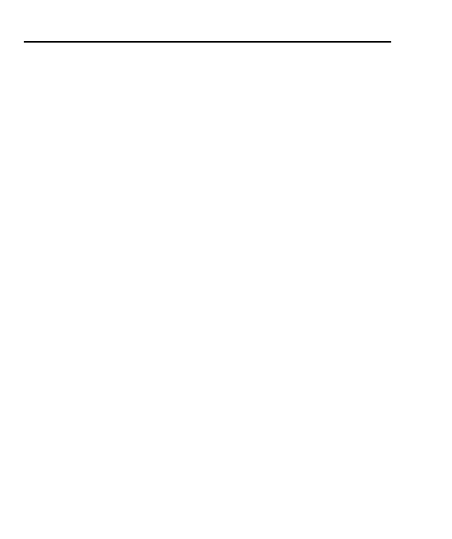
User Guide
SENWA_S605 6
phone.
phone.
1.2 Insert Memory card
1.
1. Power
Power off
off the
the mobile
mobile phone
phone and
and then
then remove
remove the
the rear
rear cover
cover
and
and battery.
battery.
2.
2. Insert
Insert the
the memory
memory card
card into
into the
the slot.
slot.
3.
3. Finally
Finally insert
insert the
the battery
battery and
and the
the rear
rear cover
cover of
of the
the mobile
mobile
phone.
phone.
Use
Use only
only compatible
compatible memory
memory cards
cards approved
approved by
by C300
C300 with
with this
this
device.
device. Incompatible
Incompatible memory
memory cards
cards may
may damage
damage the
the card
card or
or
the
the device
device and
and corrupt
corrupt the
the data
data stored
stored in
in the
the card.
card. (See
(See figure
figure
below).
below).
1.3 Unlock the phone
You
You may
may need
need to
to provide
provide PIN,
PIN, Password,
Password, or
or draw
draw a
apattern
pattern to
to
unlock
unlock your
your phone.
phone. To
To unlock
unlock the
the screen:
screen:
1.
1. Press
Press the
the power
power key
key to
to wake
wake up
up the
the phone.
phone.
2.
2. Drag
Drag to
to the
the left
left to
to unlock.
unlock.
You
You may
may be
be required
required to
to unlock
unlock your
your phone
phone based
based on
on the
the unlock
unlock
method
method in
in settings.
settings.
To
To set
set the
the unlock
unlock method:
method:
1.
1. On
On the
the main
main menu,
menu, touch
touch Settings
Settings >
>Location
Location &
&Security.
Security.
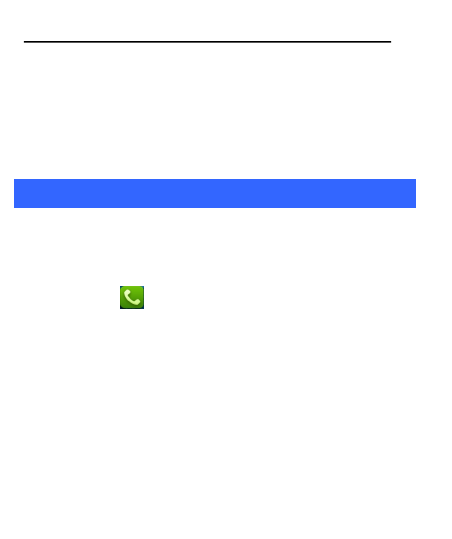
User Guide
SENWA_S605 7
2.
2. Touch
Touch Set
Set up
up screen
screen lock
lock.
.
3.
3. Choose
Choose the
the type
type of
of locking
locking as
as desired
desired.
.You
You can
can set
set your
your screen
screen
lock
lock on
on the
the basis
basis of
of pattern,
pattern, PIN,
PIN, Password
Password or
or none.
none.
2
2Placing
Placing and
and Receiving
Receiving Calls
Calls
You
You can
can dial
dial a
aphone
phone number
number or
or touch
touch a
anumber
number in
in your
your contacts.
contacts.
You
You can
can also
also place
place from
from the
the Call
Call log
log or
or contacts.
contacts.
2.1 Make a call
1.
1. Tap
Tap the
the icon
icon on
on main
main menu
menu or
or the
the home
home screen
screen to
to dial
dial the
the
desired
desired number...
number...
2.
2. Tap
Tap on
on any
any of
of the
the Phone,
Phone, Call
Call Logs,
Logs, Contacts
Contacts and
and Favorite
Favorite tabs
tabs
to
to make
make a
acall.
call.
3.
3. To
To dial
dial an
an international
international number,
number, touch
touch and
and hold
hold the
the 0
0key
key to
to
enter
enter the
the Plus
Plus (+)
(+) symbol,
symbol, and
and then
then enter
enter the
the international
international
country
country prefix,
prefix, followed
followed by
by the
the phone
phone number
number
4
4.
.Press
Press the
the Volume
Volume Up/
Up/ Down
Down keys
keys on
on the
the left
left to
to adjust
adjust the
the call
call
volume.
volume.
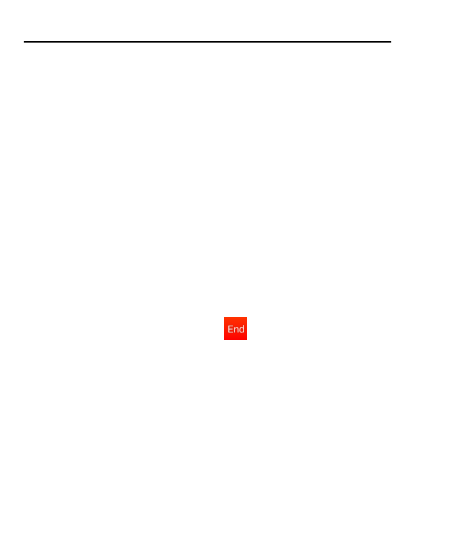
User Guide
SENWA_S605 8
2.2 Conference Call
If
If you
you dial
dial or
or accept
accept a
anew
new call
call when
when you
you are
are already
already on
on a
acall,
call, you
you
can
can or
or merge
merge the
the calls
calls into
into a
aconference
conference call.
call.
1.
1. Place
Place a
acall
call to
to the
the first
first participant.
participant.
2.
2. When
When you
you are
are connected,
connected, touch
touch the
the Add
Add call
call icon
icon,
,the
the first
first
participant
participant is
is put
put on
on hold
hold and
and you
you are
are prompted
prompted to
to dial
dial the
the
second
second contact.
contact.
3.
3. Place
Place the
the next
next call,
call, using
using the
the phone
phone tab,
tab, the
the Call
Call log,
log, or
or your
your
contacts.
contacts.
4.
4. When
When you
you are
are connected,
connected, touch
touch Merge
Merge calls
calls.
.The
The participant
participant is
is
added
added to
to the
the conference
conference call.
call.
You
You may
may need
need to
to contact
contact and
and activate
activate conference
conference call
call service
service to
to
avail
avail this
this facility.
facility.
2.3 End a call
While
While during
during a
acall,
call, touch
touch the
the icon.
icon.
2.4 Disable Phone Calls (Airplane mode)
Some
Some locations
locations may
may require
require you
you to
to turn
turn off
off your
your mobile,
mobile, Wi-Fi,
Wi-Fi, and
and
Bluetooth
Bluetooth wireless
wireless connections.
connections.
Press
Press and
and hold
hold the
the Power
Power button
button and
and then
then choose
choose Airplane
Airplane Mode.
Mode.
Drag
Drag notification
notification panel
panel down
down then
then t
touch
ouch the
the Airplane
Airplane mode
mode.
.
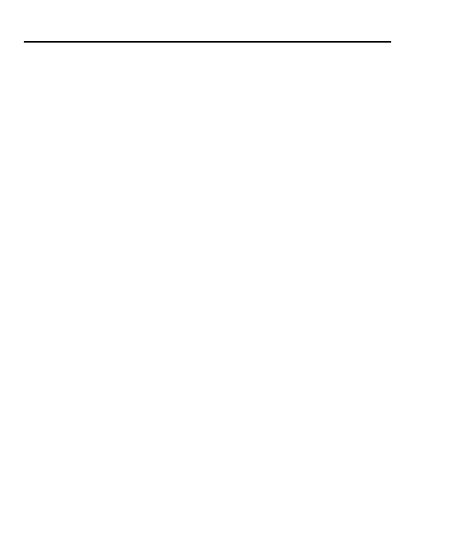
User Guide
SENWA_S605 9
2.5 Using the Touch screen
You
You can
can use
use the
the touch
touch screen
screen in
in the
the following
following ways:
ways:
Touch:
Touch: Acts
Acts on
on items
items on
on the
the screen,
screen, such
such as
as application
application and
and
settings
settings icons,
icons, to
to type
type letters
letters and
and symbols
symbols using
using the
the onscreen
onscreen
keyboard,
keyboard, or
or to
to press
press onscreen
onscreen buttons.
buttons.
Touch
Touch and
and hold:
hold: Touch
Touch and
and hold
hold an
an item
item on
on the
the screen
screen until
until an
an
action
action occurs.
occurs.
Drag:
Drag: Touch
Touch and
and hold
hold an
an item
item and
and move
move your
your finger
finger on
on the
the
screen
screen until
until you
you reach
reach the
the target
target position.
position.
Swipe
Swipe or
or slide:
slide: Quickly
Quickly slide
slide your
your finger
finger across
across the
the surface
surface of
of
the
the screen,
screen, (without
(without dragging
dragging an
an item).
item). For
For example,
example, slide
slide the
the
screen
screen up
up or
or down
down to
to scroll
scroll a
alist.
list.
Double-tap:
Double-tap: Tap
Tap quickly
quickly twice
twice on
on a
awebpage,
webpage, map,
map, or
or other
other
screen
screen to
to zoom.
zoom. For
For example,
example, double-tap
double-tap a
asection
section of
of a
awebpage
webpage
in
in Browser
Browser to
to zoom
zoom that
that section
section to
to fit
fit the
the width
width of
of the
the screen.
screen.
You
You can
can also
also double-tap
double-tap to
to control
control the
the Camera
Camera zoom,
zoom, in
in Maps,
Maps,
and
and in
in other
other applications.
applications.
Pinch:
Pinch: In
In some
some applications
applications (Such
(Such as
as Maps,
Maps, Browser,
Browser, and
and
Gallery)
Gallery) you
you can
can zoom
zoom in
in and
and out
out by
by placing
placing two
two fingers
fingers on
on the
the
screen
screen at
at once
once and
and pinching
pinching them
them together
together (to
(to zoom
zoom out)
out) or
or
spreading
spreading them
them apart
apart (to
(to zoom
zoom in).
in).
Rotate
Rotate the
the screen:
screen: On
On most
most screens,
screens, the
the orientation
orientation of
of the
the screen
screen
changes
changes as
as you
you rotate
rotate it.
it. You
You can
can turn
turn this
this feature
feature on
on and
and off.
off.
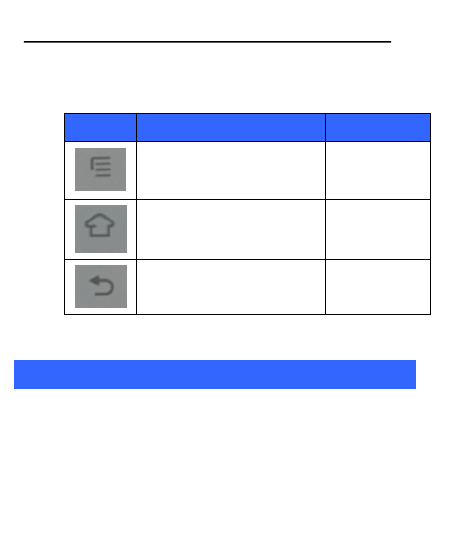
User Guide
SENWA_S605 10
2.6 Using the Phone’s Buttons
The
The phone
phone’
’s
sbuttons
buttons and
and soft
soft buttons
buttons offers
offers a
alot
lot of
of functions
functions and
and
shortcuts.
shortcuts.
Button
Press
Press and hold
Menu key: Opens a context
menu related with current
screen or Application.
Opens the
search bar
Home key: Opens the Home
screen.
Opens recently
used
applications.
Back key: Opens the previous
screen you were working on.
3
3The
The Home
Home Screen
Screen
When
When you
you sign
sign in,
in, the
the home
home screen
screen opens.
opens.
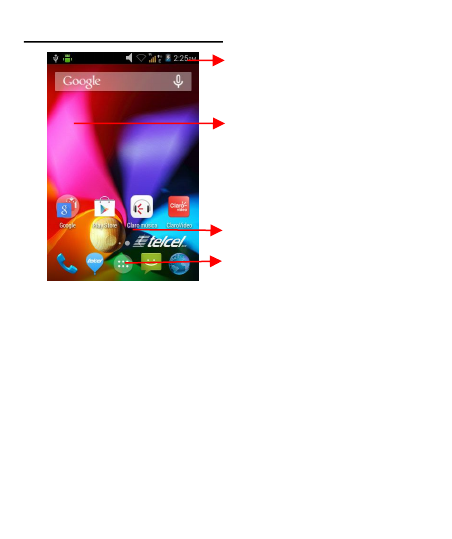
User Guide
SENWA_S605 11
The
The main
main menu
menu screen
screen is
is your
your starting
starting point
point to
to access
access all
all the
the
features
features on
on your
your phone.
phone.
A
At
tthe
the top
top of
of the
the screen,
screen, the
the Status
Status bar
bar displays
displays the
the time,
time, status,
status,
and
and notifications.
notifications.
Press
Press Home
Home icon
icon or
or Back
Back icon
icon to
to close
close the
the Launcher.
Launcher.
3.1 Customize Home Screen
You
You can
can add
add applications,
applications, shortcuts,
shortcuts, widgets,
widgets, and
and other
other items
items to
to any
any
part
part of
of the
the Home
Home screen
screen or
or change
change the
the wallpaper.
wallpaper.
Tap items on the Home screen to
open them. Touch and hold an
empty spot to add a shortcut to an
application, a widget and so on
The status bar shows the time, signal
strength, battery status, and
notification icons.
Slide the Launcher left
or right to bring more
icons into view.
Touch an application to
open it.
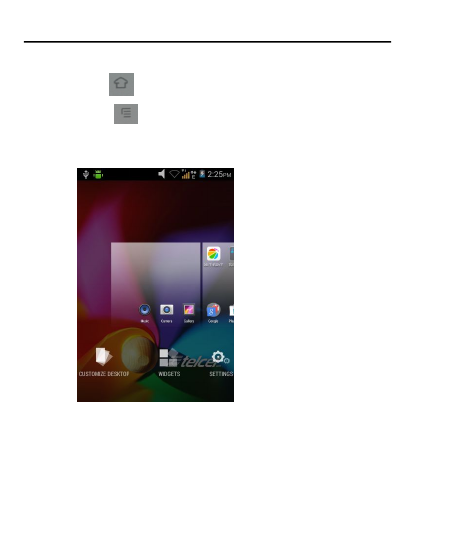
User Guide
SENWA_S605 12
3.1.1
3.1.1 Add
Add items
items to
to the
the Home
Home screen
screen
1.
1. Press
Press to
to open
open the
the Home
Home screen.
screen.
2.
2. T
Touch
ouch >
>Add+
Add+ or
or just
just touch
touch and
and hold
hold an
an empty
empty area
area on
on the
the
Home
Home screen.
screen.
3.
3. A
Amenu
menu for
for adding
adding the
the following
following pops
pops up.
up.
Edit
Edit Mode
Mode:
:Add
Add shortcuts
shortcuts to
to applications,
applications, a
abookmarked
bookmarked
webpage,
webpage, a
afavorite
favorite contact,
contact, a
adestination
destination in
in Maps,
Maps, a
amusic
music
play
play list,
list, etc.
etc.
Change
Change Wallpapers
Wallpapers:
:Choose
Choose different
different types
types of
of wallpapers
wallpapers as
as
desired.
desired.
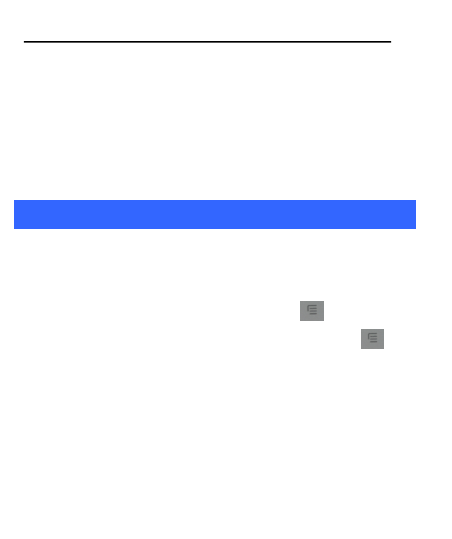
User Guide
SENWA_S605 13
Previews
Previews:
:Add
Add the
the main
main screen
screen page
page.
.
Launcher
Launcher Animatiom
Animatiom Style
Style:
:Set
Set the
the Main
Main Menu
Menu program
program
screen
screen mode
mode
Manage
Manage apps
apps:
:View
View phone
phone all
all applications
applications
System
System sttings
sttings:
:Enter
Enter the
the setup
setup menu
menu
4
4Working
Working With
With Menus
Menus
The
The phone
phone provides
provides you
you with
with Context
Context menus
menus and
and Options
Options menus
menus
for
for accessing
accessing the
the features
features in
in an
an intuitive
intuitive way.
way.
4.1 Context Menus
You
You can
can open
open context
context menu
menu by
by touching
touching on
on any
any screen
screen.
.
Not
Not all
all screens
screens have
have context
context menus.
menus. If
If you
you touch
touch on
on a
a
screen
screen that
that has
has no
no context
context menu,
menu, nothing
nothing happens.
happens.
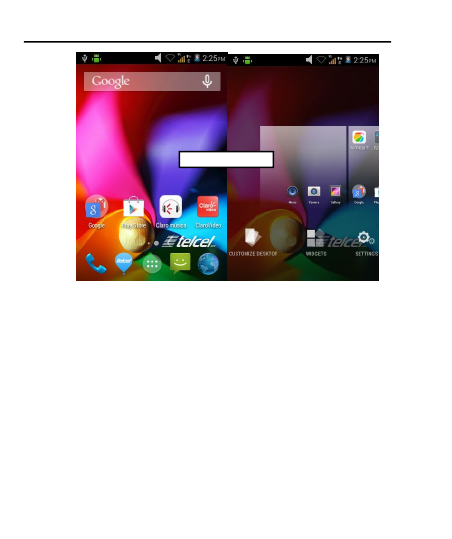
User Guide
SENWA_S605 14
4.2 Options menus
Options
Options menus
menus contain
contain tools
tools that
that apply
apply to
to specific
specific items
items on
on the
the
screen.
screen. You
You can
can open
open an
an option
option by
by touching
touching and
and holding
holding an
an item
item on
on
the
the screen.
screen. Not
Not all
all items
items have
have options
options menus.
menus.
When
When you
you touch
touch and
and hold
hold some
some items
items on
on a
ascreen,
screen, an
an Options
Options
menu
menu opens.
opens.
4.3 Menu Icons
You
You have
have the
the following
following menu
menu icons
icons to
to easily
easily let
let you
you access
access its
its
important
important features:
features:
Shortcut icon
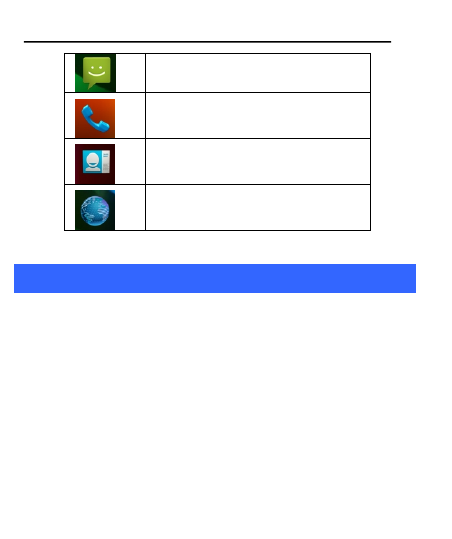
User Guide
SENWA_S605 15
Opens messaging
Opens the dialer
Opens the contacts
Opens Search bar. Needs Internet
connectivity for this feature.
5
5Connect
Connect to
to the
the Internet
Internet
To
To configure
configure your
your Internet:
Internet:
1.
1. Go
Go to
to Settings>
Settings> Wireless
Wireless &
&Networks
Networks >Mobile
>Mobile
Networks>
Networks> Tap
Tap Data
Data Enabled.
Enabled.
2.
2. Go
Go to
to Settings
Settings >
>Wireless
Wireless &
&Network
Network >Mobile
>Mobile Network
Network >
>
Dual
Dual SIM
SIM settings
settings >
>Access
Access point
point names
names (From
(From there
there
you
you can
can select
select the
the APN)
APN)
2.
2. By
By default,
default, your
your network
network provider
provider sends
sends the
the access
access point
point name
name
settings
settings via
via SMS,
SMS, or
or it
it comes
comes with
with your
your SIM
SIM card.
card. You
You may
may need
need
to
to install
install these
these settings.
settings. After
After this,
this, you
you can
can choose
choose from
from the
the
listed
listed access
access point
point names.
names. If
If the
the access
access point
point names
names are
are not
not
listed
listed by
by default,
default, please
please contact
contact your
your network
network provider
provider for
for the
the
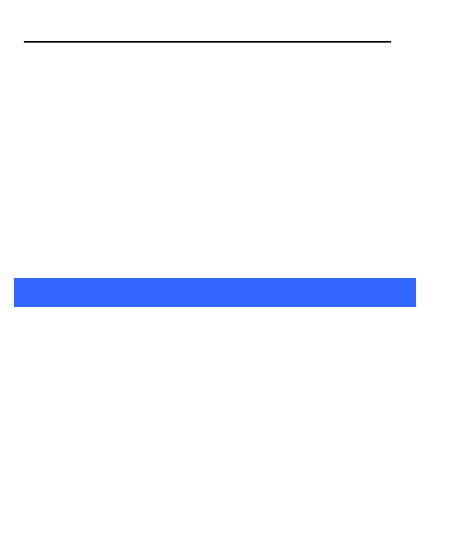
User Guide
SENWA_S605 16
same.
same.
3.
3. After
After you
you have
have selected
selected or
or configured
configured the
the access
access point
point name,
name, go
go
to
to Settings>
Settings> settings>
settings> Network>
Network> SIM
SIM Card
Card
Management
Management >Data
>Data Connection
Connection and
and tap
tap the
the service
service provider
provider
of
of your
your SIM
SIM to
to enable
enable Internet
Internet connection.
connection.
Similarly,
Similarly, you
you can
can perform
perform step
step 3
3to
to enable
enable data
data connection
connection on
on
your
your SIM
SIM card.
card.
5.1 Access Internet via Wi-Fi
To
To browse
browse the
the Internet
Internet via
via Wi-Fi:
Wi-Fi:
1.
1. Go
Go to
to Menu>
Menu> settings>
settings> Network
Network and
and then
then tap
tap Wi-Fi
Wi-Fi.
.
2.
2. Next,
Next, go
go to
to Menu>
Menu> settings>
settings> Network
Network >
>Wi-Fi
Wi-Fi Settings
Settings and
and
then
then select
select the
the WIFI
WIFI connection
connection listed
listed under
under Wi-Fi
Wi-Fi networks.
networks.
6
6Managing
Managing Notifications
Notifications
Notification
Notification icons
icons inform
inform you
you of
of new
new messages
messages and
and events.
events.
When
When you
you receive
receive a
anotification,
notification, its
its icon
icon appears
appears in
in the
the status
status bar,
bar,
along
along with
with a
asummary
summary that
that appears
appears only
only briefly.
briefly.
6.1 Open the Notifications Panel
Drag
Drag the
the status
status bar
bar down
down from
from the
the top
top of
of the
the screen
screen as
as shown
shown
below.
below.
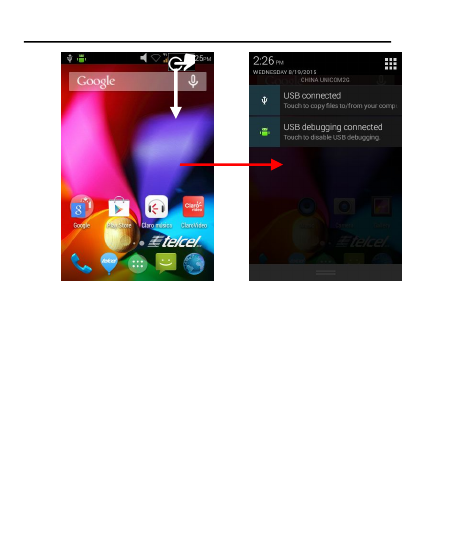
User Guide
SENWA_S605 17
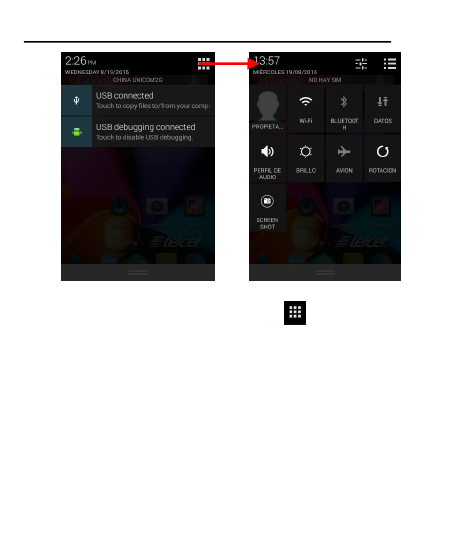
User Guide
SENWA_S605 18
You
You can
can open
open Shortcut
Shortcut menu
menu by
by touching
touching on
on screen
screen.
.
The
The Notifications
Notifications panel
panel displays
displays your
your network
network provider
provider name
name and
and a
a
list
list of
of your
your current
current notifications.
notifications.
6.2 Respond to Notifications
1.
1. Open
Open the
the notification
notification panel
panel and
and touch
touch a
anotification
notification to
to respond
respond
to
to it.
it.
2.
2. What
What happens
happens next
next depends
depends on
on the
the notification.
notification.
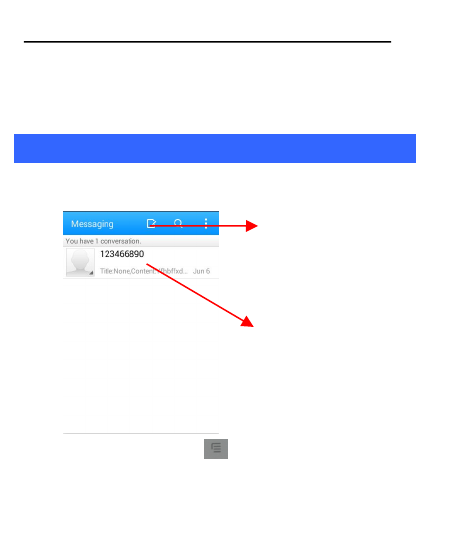
User Guide
SENWA_S605 19
6.3 Close Notifications Panel
1.
1. Drag
Drag the
the tab
tab at
at the
the bottom
bottom of
of the
the Notifications
Notifications panel
panel to
to the
the top
top of
of
the
the screen.
screen. Or
Or just
just press
press the
the back
back button.
button. The
The panel
panel also
also closes
closes
when
when you
you touch
touch a
anotification
notification to
to respond
respond to
to it.
it.
7
7Messaging
Messaging
You
You can
can use
use Messaging
Messaging to
to exchange
exchange text
text messages
messages and
and multimedia
multimedia
messages
messages with
with your
your friends.
friends.
You
You can
can also
also press
press the
the key
key and
and open
open the
the context
context menu
menu to
to
work
work on
on messages
messages and
and their
their settings.
settings.
Touch to compose a
new text or multimedia
message.
Touch to open a
messaging
conversation
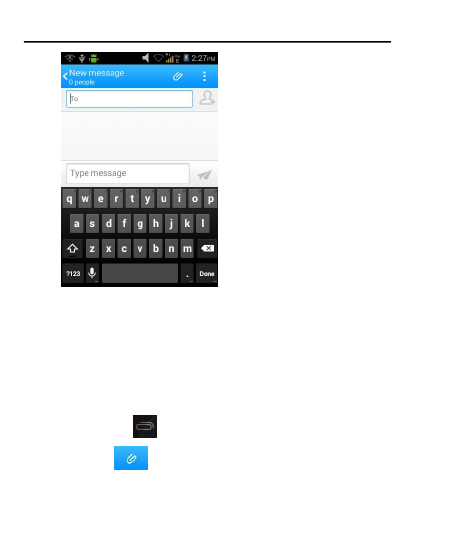
User Guide
SENWA_S605 20
A
AMessage
Message becomes
becomes an
an MMS
MMS if
if you
you send
send it
it to
to an
an email
email address,
address, or
or
add
add multimedia
multimedia media
media file(s).
file(s).
7.1 Create and Send Multimedia Message
1.
1. Touch
Touch compose
compose new
new message
message.
.
2.
2. Enter
Enter or
or select
select a
amobile
mobile phone
phone number.
number.
3.
3. Touch
Touch the
the composition
composition text
text box
box and
and enter
enter your
your message
message body.
body.
4.
4. Touch
Touch the
the key
key to
to open
open the
the context
context menu.
menu.
5.
5. Touch
Touch icon
icon to
to attach
attach various
various types
types of
of files.
files.
6.
6. Send
Send the
the MMS.
MMS.
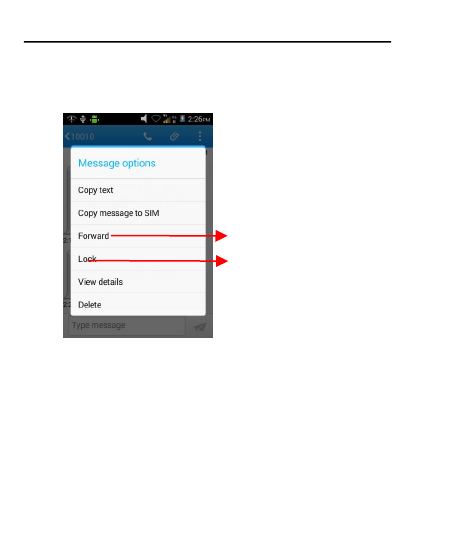
User Guide
SENWA_S605 21
7.2 Forward a message
1.
1. Open
Open a
amessage
message and
and then
then touch
touch that
that message
message in
in a
amessage
message
conversation
conversation window.
window.
2.
2. Touch
Touch Forward
Forward in
in the
the menu
menu that
that opens.
opens.
3.
3. Add
Add a
acontact.
contact.
4
4.
.Touch
Touch Send
Send to
to send
send the
the message
message.
.
You
You can
can also
also Copy
Copy message
message text,
text, Save
Save message
message to
to SIM
SIM card,
card, View
View
message
message details
details and
and delete
delete message.
message.
7.3 Lock a Message
You
You can
can lock
lock a
amessage
message so
so it
it won
won’
’t
tbe
be deleted
deleted if
if you
you reach
reach your
your
storage
storage limits.
limits.
Touch to forward the message.
Tap to lock the message.
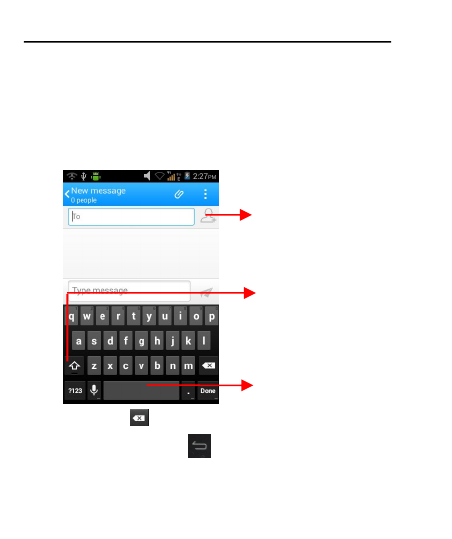
User Guide
SENWA_S605 22
1.
1. Touch
Touch and
and hold
hold message
message in
in a
amessage
message window.
window.
2.
2. Touch
Touch Lock
Lock message
message in
in the
the menu
menu that
that opens.
opens. Unlock
Unlock a
amessage
message
by
by touching
touching and
and holding
holding it
it and
and then
then touch
touch Unlock
Unlock message
message.
.
7.4 Using the Onscreen Keyboard
Some
Some applications
applications display
display the
the keyboard
keyboard by
by default.
default. In
In others,
others, you
you
touch
touch a
atext
text field
field where
where you
you want
want to
to enter
enter text,
text, to
to open
open the
the keyboard.
keyboard.
Use
Use the
the icon
icon to
to erase
erase characters
characters
After
After typing,
typing, press
press icon
icon to
to close
close the
the keyboard.
keyboard.
Tap this icon to select
desired contact from
phonebook
Touch once to capitalize the
next letter you type. Touch
and hold for caps.
Press space or a punctuation
mark to enter the highlighted
suggestion.
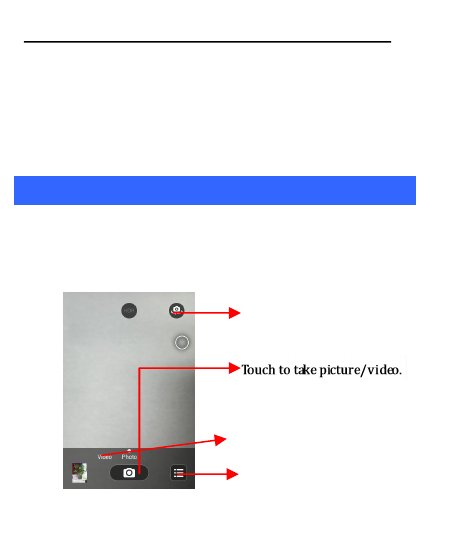
User Guide
SENWA_S605 23
7.5 Enter Various Characters
Press
Press the
the symbols
symbols key
key to
to switch
switch to
to the
the numbers
numbers and
and symbols
symbols
keyboard.
keyboard.
Touch
Touch and
and hold
hold the
the text
text field
field to
to open
open a
amenu
menu and
and to
to copy/cut
copy/cut
texts.
texts.
Touch
Touch to
to toggle
toggle between
between Front
Front and
and rear
rear camera
camera modes
modes
8
8Multimedia
Multimedia
Camera
Your
Your camera
camera’
’s
spictures
pictures and
and videos
videos are
are stored
stored in
in the
the SD
SD card,
card, so
so you
you
must
must insert
insert one
one to
to use
use the
the Camera.
Camera. You
You can
can copy
copy pictures
pictures and
and
videos
videos from
from the
the SD
SD card
card to
to a
aPC
PC and
and vice
vice versa.
versa.
Touch to change settings
Touch to toggle between
video/camera modes
Touch to toggle between front
and rear camera modes
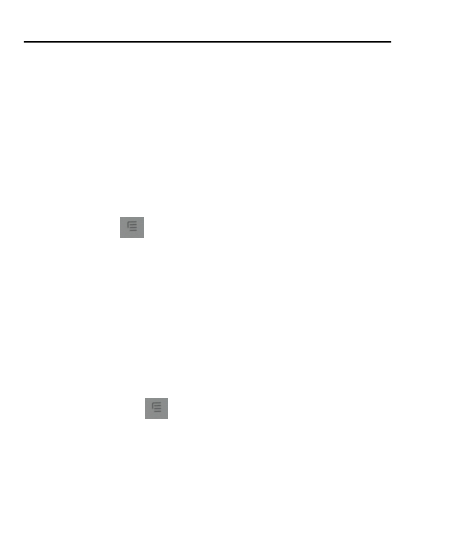
User Guide
SENWA_S605 24
8.1 Gallery
You
You can
can use
use the
the Gallery
Gallery to
to view
view pictures
pictures and
and play
play videos
videos and
and share
share
files.
files.
1.
1. Touch
Touch the
the Gallery
Gallery icon
icon in
in the
the main
main menu
menu.
.
2
2.
.Touch
Touch an
an album
album to
to open
open and
and view
view its
its contents.
contents.
3.
3. Touch
Touch a
apicture
picture or
or a
avideo
video in
in an
an album
album to
to view
view it.
it.
8.1.1
8.1.1 Share
Share an
an Album
Album
1.
1. Open
Open the
the main
main Gallery
Gallery window.
window.
2.
2. Tap
Tap the
the key
key and
and then
then touch
touch Share
Share.
.
3.
3. Check
Check or
or uncheck
uncheck the
the albums
albums you
you want
want to
to share.
share.
4.
4. Touch
Touch Share
Share again
again at
at the
the context
context menu.
menu. In
In the
the menu
menu that
that opens,
opens,
touch
touch the
the application
application to
to use
use to
to share
share the
the selected
selected albums.
albums.
You
You can
can share
share via
via email,
email, Bluetooth,
Bluetooth, Gmail
Gmail messaging
messaging and
and so
so on.
on.
8.2 Music
You
You can
can easily
easily transfer
transfer your
your favorite
favorite music
music from
from your
your PC
PC to
to the
the SD
SD
card
card and
and experience
experience a
awhole
whole world
world of
of interesting
interesting and
and melodious
melodious
music.
music.
Touch
Touch the
the key
key or
or the
the intuitive
intuitive buttons
buttons and
and icons
icons on
on the
the
phone
phone in
in music
music interface
interface to
to enjoy
enjoy the
the features
features of
of your
your music
music
player.
player.
Press
Press the
the phone
phone’
’s
svolume
volume up/down
up/down keys
keys on
on the
the left
left side
side of
of the
the
mobile
mobile phone
phone to
to adjust
adjust the
the volume.
volume.

User Guide
SENWA_S605 25
8.3 FM Radio
You
You can
can listen
listen to
to your
your favorite
favorite FM
FM channels
channels using
using the
the inbuilt
inbuilt FM
FM
receiver
receiver of
of your
your phone.
phone.
Touch
Touch the
the key
key or
or the
the intuitive
intuitive buttons
buttons and
and icons
icons on
on the
the
phone
phone in
in Radio
Radio interface
interface to
to enjoy
enjoy the
the features
features of
of your
your inbuilt
inbuilt
FM
FM radio.
radio.
Press
Press the
the phone
phone’
’s
svolume
volume up/down
up/down keys
keys on
on the
the right
right side
side of
of the
the
mobile
mobile phone
phone to
to adjust
adjust the
the volume.
volume.
9
9Manage
Manage Accounts
Accounts
You
You can
can set
set up
up a
acorporate,
corporate, Google
Google account
account etc
etc on
on your
your device.
device. You
You can
can
do
do this
this by
by tapping
tapping Settings>
Settings> Personal
Personal>
>Add
Add Account
Account:
:
.
.
9.1 Why Use a Google Account
Your
Your Google
Google Account
Account lets
lets you
you take
take full
full advantage
advantage of
of Google
Google
applications
applications and
and services
services that
that you
you may
may want
want to
to use,
use, such
such as
as Gmail,
Gmail,
Maps,
Maps, Navigation,
Navigation, and
and various
various applications.
applications.
10
10 Connect
Connect to
to Networks
Networks and
and Devices
Devices
Your
Your phone
phone can
can connect
connect to
to a
avariety
variety of
of networks
networks and
and devices,
devices,
including
including Wi-Fi,
Wi-Fi, GPRS,
GPRS, Bluetooth,
Bluetooth, devices,
devices, such
such as
as headsets.
headsets. You
You
can
can also
also transfer
transfer files
files to/from
to/from your
your PC
PC through
through the
the data
data cable.
cable.
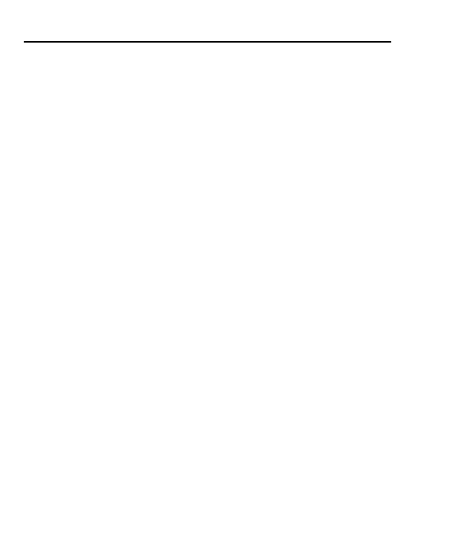
User Guide
SENWA_S605 26
10.1 Connect to Internet
Refer
Refer to
to section
section 6
6for
for details.
details.
10.2 Connect to Wi-Fi Networks
Refer
Refer to
to Section
Section 6.1
6.1 for
for details.
details.
10.3 Pair With Bluetooth Devices
1.
1. Go
Go to
to Settings
Settings >
>Wireless
Wireless &
&Networks
Networks >
>Bluetooth
Bluetooth settings
settings.
.
2.
2. If
If Bluetooth
Bluetooth is
is off,
off, check
check Bluetooth
Bluetooth to
to turn
turn it
it on.
on. Your
Your phone
phone
scans
scans and
and displays
displays the
the Bluetooth
Bluetooth devices
devices in
in range.
range.
3.
3. If
If the
the device
device you
you want
want to
to pair
pair with
with is
is not
not in
in the
the list,
list, make
make it
it
discoverable.
discoverable.
4.
4. If
If your
your phone
phone stops
stops scanning
scanning before
before you
you make
make the
the other
other device
device
discoverable,
discoverable, touch
touch Scan
Scan for
for devices.
devices.
5.
5. Touch
Touch the
the ID
ID of
of the
the other
other device
device in
in the
the list
list in
in Settings
Settings to
to pair
pair
them.
them. If
If you
you are
are prompted
prompted to
to for
for a
apassword,
password, enter
enter any
any password
password
on
on one
one device
device and
and enter
enter the
the same
same password
password you
you entered
entered in
in the
the
other
other device
device to
to be
be paired.),
paired.), If
If the
the pairing
pairing is
is successful,
successful, your
your
phone
phone connects
connects to
to the
the device.
device.
10.3.1
10.3.1 Connect
Connect to
to Internet
Internet via
via your
your Phone
Phone
You
You can
can browse
browse the
the Internet
Internet on
on your
your PC
PC using
using your
your mobile
mobile phone.
phone.
To
To do
do this:
this:
1.
1. Connect
Connect your
your mobile
mobile phone
phone to
to your
your PC
PC via
via the
the USB
USB adaptor.
adaptor.
2.
2. Go
Go to
to Settings>
Settings> Wireless
Wireless &
&Networks>
Networks>More
More…
…>
>Tethering
Tethering &
&
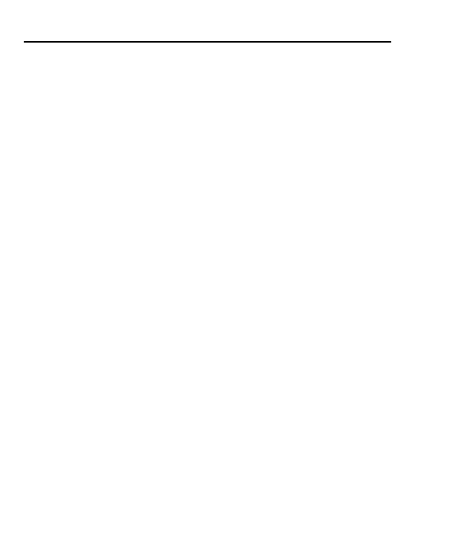
User Guide
SENWA_S605 27
Portable
Portable Hotspot
Hotspot and
and then
then touch
touch USB
USB Tethering
Tethering.
.
A
Aprompt
prompt for
for installation
installation will
will appear
appear on
on your
your PC.
PC. Proceed
Proceed as
as
suggested.
suggested.
In
In case
case of
of Linux
Linux ,
,Windows
Windows 7
7and
and Vista
Vista OS,
OS, the
the drivers
drivers get
get
automatically
automatically installed.
installed.
However,
However, in
in case
case of
of Windows
Windows XP,
XP, you
you need
need to
to manually
manually install
install the
the
drivers.
drivers.
10.4 Install Secure Certificate from SD Card
If
If your
your VPN
VPN or
or Wi-Fi
Wi-Fi Network
Network relies
relies on
on secure
secure certificates,
certificates, you
you
must
must obtain
obtain the
the certificates
certificates and
and store
store them
them in
in your
your phone
phone’
’s
sstorage,
storage,
before
before you
you can
can configure
configure access
access to
to those
those VPN
VPN or
or Wi-Fi
Wi-Fi networks
networks
on
on your
your phone.
phone.
You
You may
may need
need to
to download
download the
the certificates
certificates from
from a
awebsite.
website.
1.
1. Copy
Copy the
the certificate
certificate from
from your
your computer
computer to
to the
the root
root of
of the
the SD
SD
card.
card.
2.
2. Touch
Touch Settings>
Settings> Personal>
Personal>Security
Security.
.
3.
3. Touch
Touch Install
Install from
from SD
SD card
card under
under Security
Security Settings
Settings.
.
4.
4. Touch
Touch the
the file
file name
name of
of the
the certificate
certificate to
to install.
install. Only
Only the
the names
names
of
of certificates
certificates that
that you
you have
have not
not already
already installed
installed on
on your
your phone
phone
are
are displayed.
displayed.
5.
5. If
If prompted,
prompted, enter
enter the
the certificate
certificate’
’s
spassword
password and
and touch
touch OK.
OK.
6.
6. Enter
Enter a
aname
name for
for the
the certificate
certificate and
and touch
touch OK.
OK.
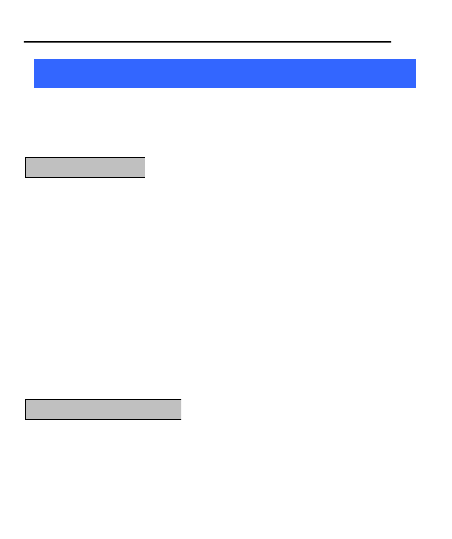
User Guide
SENWA_S605 28
11
11 Health
Health and
and Safety
Safety Precautions
Precautions
Please
Please read
read these
these simple
simple guidelines.
guidelines. Not
Not following
following them
them may
may be
be
dangerous
dangerous or
or illegal.
illegal.
Your
Your phone
phone is
is designed
designed not
not to
to exceed
exceed the
the limits
limits of
of emission
emission of
of
radio
radio waves
waves recommended
recommended by
by international
international guidelines.
guidelines.
SAR
SAR (specific
(specific absorption
absorption rate)
rate) is
is the
the measurement
measurement of
of
body-absorbed
body-absorbed RF
RF quantity
quantity when
when the
the phone
phone is
is in
in use.
use. SAR
SAR value
value is
is
ascertained
ascertained according
according to
to the
the highest
highest RF
RF level
level generated
generated during
during
laboratory
laboratory tests.
tests.
The
The SAR
SAR value
value of
of the
the phone
phone may
may depend
depend on
on factors
factors such
such as
as
proximity
proximity to
to the
the network
network tower,
tower, use
use of
of accessories
accessories or
or other
other
accessories.
accessories.
The
The highest
highest SAR
SAR value
value of
of the
the device
device at
at the
the head
head and
and body
body are
are
0.657
0.668 W/kg
W/kg and
and 1.24
1.177W/kg
W/kg respectively
respectively averaged
averaged over
over 1
1gm
gm of
of
human
human tissue.
tissue.
Use
Use a
awireless
wireless hands-free
hands-free system
system (headphone,
(headphone, headset)
headset) with
with a
alow
low
power
power Bluetooth
Bluetooth emitter.
emitter.
Make
Make sure
sure the
the cell
cell phone
phone has
has a
alow
low SAR.
SAR.
Please
Please keep
keep your
your calls
calls short
short and
and use
use SMS
SMS whenever
whenever more
more
SAR
SAR Compliance
Compliance
SAR
SAR Recommendations
Recommendations
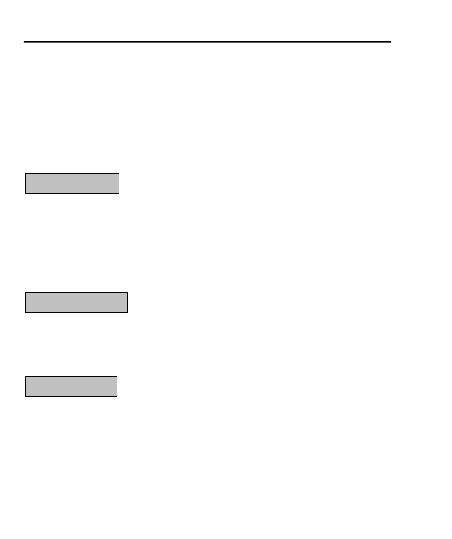
User Guide
SENWA_S605 29
convenient.
convenient. This
This advice
advice applies
applies especially
especially to
to children,
children, adolescents
adolescents
and
and pregnant
pregnant women
women
Prefer
Prefer to
to use
use your
your cell
cell phone
phone when
when the
the signal
signal quality
quality is
is good.
good.
Do
Do not
not use
use the
the phone
phone while
while driving.
driving. When
When you
you have
have to
to use
use the
the
phone,
phone, please
please use
use the
the personal
personal hands-free
hands-free kit.
kit.
Please
Please do
do not
not put
put the
the phone
phone onto
onto any
any passenger
passenger seat
seat or
or any
any place
place
from
from which
which it
it may
may fall
fall down
down in
in case
case of
of vehicular
vehicular collision
collision or
or
emergency
emergency braking.
braking.
Flight
Flight is
is influenced
influenced by
by interference
interference caused
caused by
by the
the phone.
phone. It
It is
is illegal
illegal
to
to use
use a
aphone
phone on
on the
the airplane.
airplane. Please
Please turn
turn off
off your
your phone
phone during
during a
a
flight.
flight.
Your
Your Phone
Phone’
’s
sradio
radio waves
waves may
may interfere
interfere with
with the
the functioning
functioning of
of
inadequately
inadequately shielded
shielded medical
medical devices.
devices. Consult
Consult a
aphysician
physician or
or the
the
manufacturer
manufacturer of
of the
the medical
medical device
device to
to determine
determine whether
whether they
they are
are
adequately
adequately shielded
shielded from
from external
external Radio
Radio Frequency.
Frequency. Switch
Switch off
off your
your
device
device when
when regulations
regulations posted
posted instruct
instruct you
you to
to do
do so.
so.
Safe
Safe Driving
Driving
During
During Flight
Flight
In
In Hospitals
Hospitals
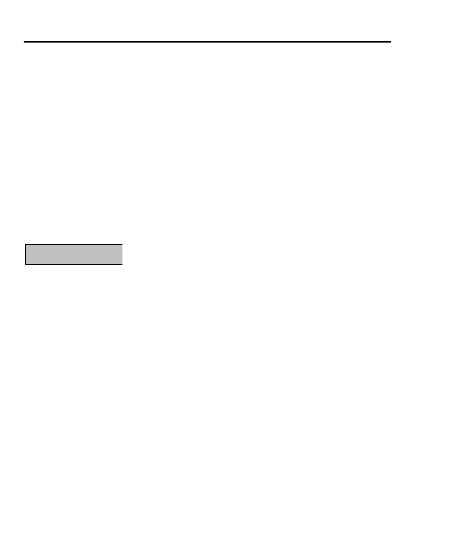
User Guide
SENWA_S605 30
To
To avoid
avoid potential
potential interference
interference with
with implanted
implanted medical
medical devices
devices such
such
as
as a
apacemaker
pacemaker or
or cardioverter
cardioverter defibrillator:
defibrillator:
Always
Always keep
keep your
your phone
phone at
at least
least 15.3
15.3 centimeters
centimeters (6
(6 inches)
inches) from
from the
the
medical
medical device.
device.
Do
Do not
not carry
carry the
the wireless
wireless device
device in
in a
abreast
breast pocket.
pocket.
Turn
Turn off
off the
the phone
phone if
if there
there is
is any
any reason
reason to
to suspect
suspect that
that interference
interference
is
is taking
taking place.
place.
Follow
Follow the
the manufacturer
manufacturer directions
directions for
for the
the implanted
implanted medical
medical device.
device.
If
If you
you have
have any
any questions
questions about
about using
using your
your wireless
wireless device
device with
with an
an
implanted
implanted medical
medical device,
device, consult
consult your
your health
health care
care provider.
provider.
Please
Please turn
turn off
off your
your phone
phone when
when you
you are
are close
close to
to a
agas
gas station
station or
or in
in
the
the vicinity
vicinity of
of any
any place
place where
where fuel
fuel and
and chemical
chemical preparations,
preparations, or
or
any
any other
other dangerous
dangerous goods
goods are
are stored.
stored.
Unsafe
Unsafe Areas
Areas
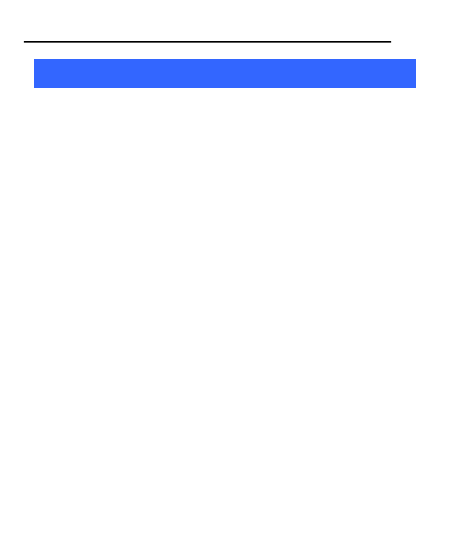
User Guide
SENWA_S605 31
12
12 Health
Health and
and Safety
Safety Precautions
Precautions
Your
Your device
device is
is a
aproduct
product of
of superior
superior design
design and
and craftsmanship
craftsmanship and
and
should
should be
be handled
handled with
with care:
care: The
The following
following suggestions
suggestions will
will help
help you
you
protect
protect your
your phone:
phone:
Keep
Keep the
the device
device dry.
dry. Precipitation,
Precipitation, humidity,
humidity, and
and all
all types
types of
of
liquids
liquids or
or moisture
moisture can
can contain
contain minerals
minerals that
that will
will rust
rust electronic
electronic
circuits.
circuits. If
If your
your device
device does
does get
get wet,
wet, remove
remove the
the battery
battery without
without
turning
turning on
on the
the device,
device, wipe
wipe it
it with
with a
adry
dry cloth
cloth and
and take
take it
it the
the
service
service center.
center.
Do
Do not
not store
store the
the device
device in
in high
high or
or cold
cold temperature.
temperature. High
High
temperatures
temperatures can
can shorten
shorten the
the life
life of
of electronic
electronic devices
devices and
and damage
damage
batteries.
batteries.
Do
Do not
not use
use or
or store
store the
the device
device in
in dusty,
dusty, dirty
dirty areas.
areas. Its
Its moving
moving parts
parts
and
and electronic
electronic components
components can
can be
be damaged.
damaged.
Do
Do not
not attempt
attempt to
to open
open the
the device
device other
other than
than as
as instructed
instructed in
in this
this
guide.
guide. Repairing
Repairing this
this phone
phone by
by yourself
yourself other
other than
than our
our authorized
authorized
service
service agents/centers
agents/centers goes
goes against
against the
the warranty
warranty rules.
rules.
Do
Do not
not drop,
drop, knock,
knock, or
or shake
shake the
the device.
device. Rough
Rough handling
handling can
can break
break
internal
internal circuit
circuit boards
boards and
and fine
fine mechanics.
mechanics.
Do
Do not
not use
use harsh
harsh chemicals,
chemicals, cleaning
cleaning solvents,
solvents, or
or strong
strong detergents
detergents
to
to clean
clean the
the device.
device. Only
Only use
use a
asoft,
soft, clean,
clean, dry
dry cloth
cloth to
to clean
clean the
the
surface
surface of
of the
the device.
device.
Do
Do not
not store
store your
your device
device near
near magnetic
magnetic fields
fields or
or allow
allow your
your device
device to
to
come
come in
in contact
contact with
with magnetic
magnetic fields
fields for
for extended
extended period
period of
of time.
time.
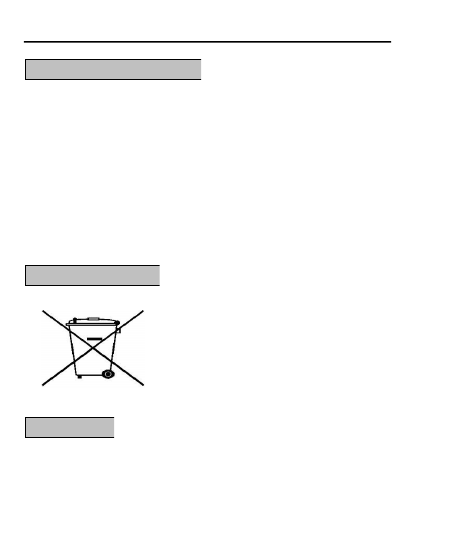
User Guide
SENWA_S605 32
Please
Please put
put the
the battery
battery in
in a
acool
cool and
and well-ventilated
well-ventilated place
place out
out of
of
direct
direct sunlight.
sunlight. We
We recommend
recommend you
you to
to charge
charge the
the battery
battery at
at room
room
temperature
temperature range.
range.
Batteries
Batteries have
have life
life cycles.
cycles. If
If the
the time
time that
that the
the battery
battery powers
powers
equipment
equipment becomes
becomes much
much shorter
shorter than
than usual,
usual, the
the battery
battery life
life is
is at
at
an
an end.
end. Replace
Replace the
the battery
battery with
with a
ane
new
wbattery
battery of
of the
the same
same make
make
and
and specification.
specification.
Do
Do not
not discard
discard the
the battery
battery with
with household
household trash.
trash. Please
Please dispose
dispose of
of
used
used battery
battery according
according to
to your
your local
local environmental
environmental laws
laws and
and
guidelines.
guidelines.
The
The colors
colors and
and specifications
specifications shown/mentioned
shown/mentioned in
in the
the user
user manual
manual
may
may differ
differ from
from the
the actual
actual product.
product. Images
Images shown
shown are
are for
for
representation
representation purpose
purpose only.
only. Other
Other product
product logos
logos and
and company
company
Battery
Battery Recommendations:
Recommendations:
Recycle
Recycle Your
Your Phone
Phone
Disclaimers
Disclaimers
The
The WEEE
WEEE logo
logo (shown
(shown at
at the
the left)
left) appears
appears
on
on the
the product
product (battery,
(battery, handset,
handset, and
and
charger)
charger) to
to indicate
indicate that
that this
this product
product must
must
not
not be
be disposed
disposed off
off or
or dumped
dumped with
with your
your
other
other household
household wastes.
wastes. You
You are
are liable
liable to
to
dispose
dispose of
of all
all your
your electronic
electronic or
or electrical
electrical
waste
waste equipment
equipment by
by relocating
relocating over
over to
to the
the
specified
specified collection
collection point
point for
for recycling
recycling of
of
such
such hazardous
hazardous waste.
waste.
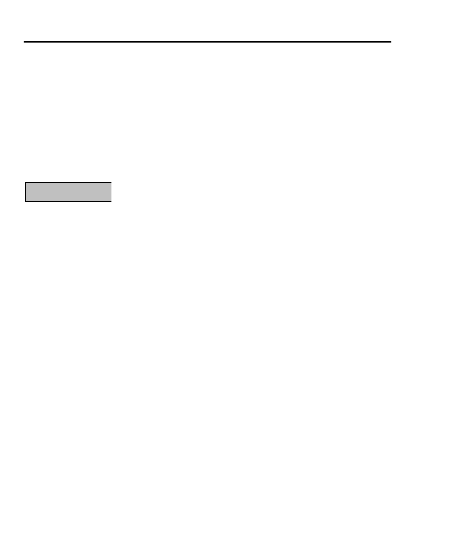
User Guide
SENWA_S605 33
names
names mentioned
mentioned herein
herein may
may be
be trademarks
trademarks or
or trade
trade names
names of
of their
their
respective
respective owners.
owners.
Micromax
Micromax keeps
keeps the
the right
right to
to make
make modifications
modifications to
to any
any of
of the
the
content
content in
in this
this user
user guide
guide without
without public
public announcement
announcement in
in advance.
advance.
The
The content
content of
of this
this manual
manual may
may vary
vary from
from the
the actual
actual content
content
displayed
displayed in
in the
the mobile
mobile phone.
phone. In
In such
such a
acase,
case, the
the latter
latter shall
shall
govern.
govern.
All
All rights
rights reserved.
reserved. Reproduction,
Reproduction, transfer,
transfer, distribution
distribution or
or storage
storage of
of
part
part or
or all
all of
of the
the contents
contents in
in this
this document
document in
in any
any form
form without
without the
the
prior
prior written
written permission
permission of
of Micromax
Micromax is
is strictly
strictly prohibited.
prohibited.
Copyrights
Copyrights
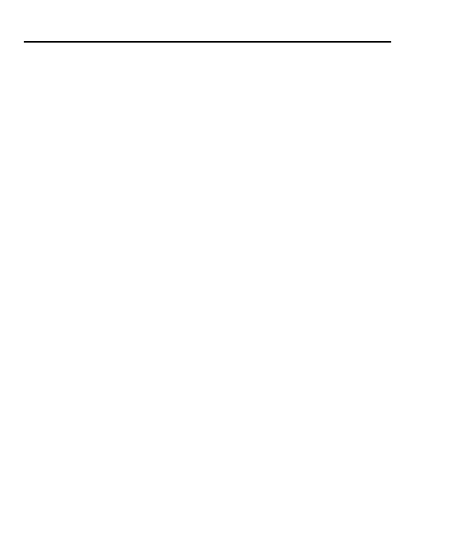
User Guide
SENWA_S605 34
FCC
FCC RF Exposure Information and Statement
The SAR limit of USA (FCC) is 1.6 W/kg averaged
over on one gram of tissue.
Device types: S605 (FCCID: 2AAA6-S605) has also
been tested against this SAR limit.
The highest SAR value reported under this standard
during product certification for use at the
ear is 0.668 W/kg and when properly worn on the
body is 1.177 W/kg. This device was tested for
typical body-worn operations. To comply with RF
exposure requirements, a minimum separation
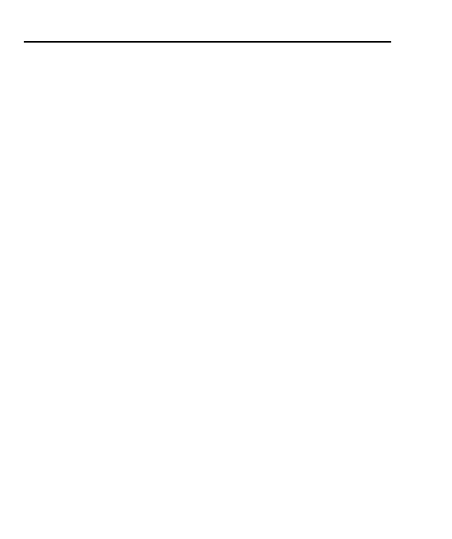
User Guide
SENWA_S605 35
distance of 1.0 cm must be maintained between the
user’s body and the handset, including
the antenna. Third-party belt-clips, holsters, and
similar accessories used by this device should
not contain any metallic components. Body-worn
accessories that do not meet these requirements
may not comply with RF exposure requirements and
should be avoided. Use only the supplied or
an approved antenna.
The use of belt clips, holsters and similar accessories
should not contain metallic components
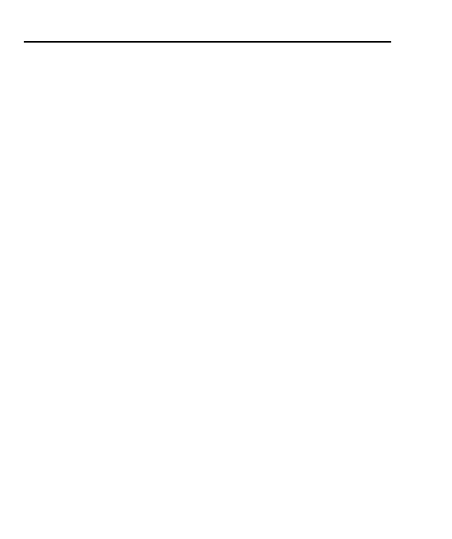
User Guide
SENWA_S605 36
in its assembly. The use of accessories that do not
satisfy these requirements may not comply
with FCC RF exposure requirements, and should be
avoided.
This device complies with part 15 of the FCC rules.
Operation is subject to the following two
conditions: (1) this device may not cause harmful
interference, and (2) this device must accept
any interference received, including interference that
may cause undesired operation.
NOTE: The manufacturer is not responsible for any
radio or TV interference caused by
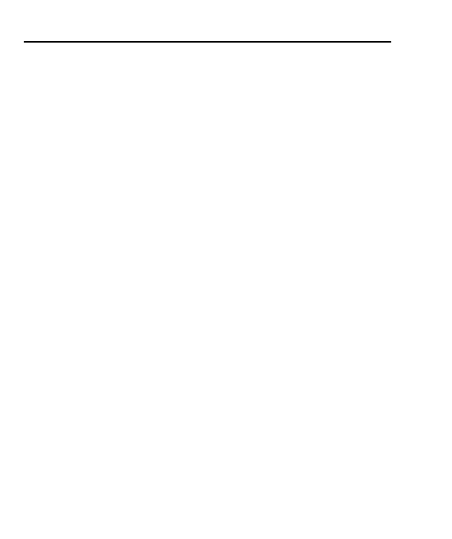
User Guide
SENWA_S605 37
unauthorized modifications to this equipment. Such
modifications could void the user’s authority
to operate the equipment.
tested and found to comply
for a Class B digital device, pursuant
FCC Rules. These limits are designed
to provide reasonable protection against harmful
interference in a residential installation.
This equipment generates uses and can radiate radio
frequency energy and, if not installed
and used in accordance with the instructions, may
cause harmful interference to radio
to
part 15 of the
with the limits
equipment has been
This
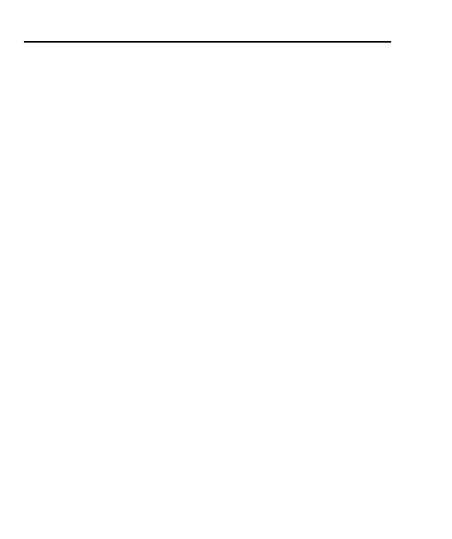
User Guide
SENWA_S605 38
communications. However, there is no guarantee that
interference will not occur in a particular
installation. If this equipment does cause harmful
interference to radio or television reception,
which can be determined by turning the equipment off
and on, the user is encouraged to try to
correct the interference by one or more of the
following measures:
- Reorient or relocate the receiving antenna.
- Increase the separation between the equipment and
receiver.
- Connect the equipment into an outlet on a circuit
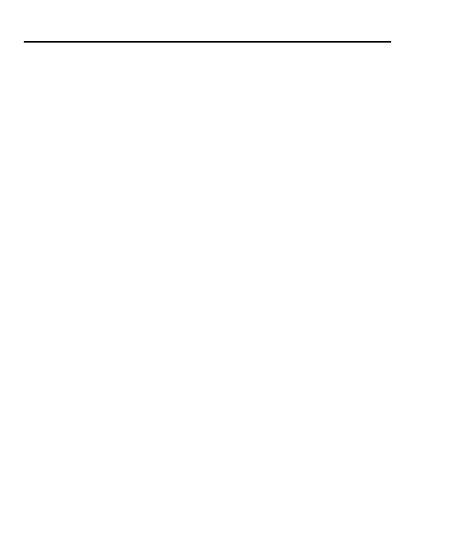
User Guide
SENWA_S605 39
different from that to which the receiver is connected.
- Consult the dealer or an experienced radio/TV
technician for help.