SENWA MEXICO DE C V S905TL 3G Mobile Phone User Manual
SENWA MEXICO,S.A.DE C.V 3G Mobile Phone
User Manual
S905TL 3G Mobile Phone
Trade Mark : SENWA
User Manual
Please read this manual before operating your phone and keep it for future reference.
Intellectual Property
All intellectual property, as defined below, owned by or which is otherwise the
property of 3G Mobile Phone or its respective suppliers relating to the 3G Mobile
Phonephone, including but not limited to, accessories, parts, or software relating
thereto (the “phone system”), is proprietary to 3G Mobile Phone and protected under
federal laws, state laws, and international treaty provisions. Intellectual property
includes, but is not limited to, inventions (patentable or un patentable), patents, trade
secrets, copyrights, software, computer programs, and related documentation and
other works of authorship. You may not infringe or otherwise violate the rights
secured by the intellectual property. moreover, you agree that you will not (and will
not attempt to) modify, prepare derivative works of, reverse engineer, decompile,
disassemble, or otherwise attempt to create source code from the software. No title to
or ownership in the intellectual property is transferred to you. all applicable rights of
the intellectual property shall remain with 3G Mobile Phoneand its suppliers.
Section 1: Getting Started
Setting Up Your Phone
Install the standard SIM card, battery, and optional memory card, then charge the
battery to begin using your phone. The battery, SIM card, and optional memory card
are installed under a removable cover on the back of the phone.
Removing the battery cover
Pull up using the slot provided, while lifting the cover off the phone.
Installing the battery cover
Align the cover and press it firmly into place, making sure it snaps into place.
Note: The battery cover is flexible. take care to avoid bending or twisting the cover
when removing and installing, to prevent damage to the cover.
SIM Card
Your phone uses a standard SIM card that stores your phone number, information
about your wireless service, and other information such as messages.
The SIM card is installed under the back cover, and must remain in the device when
in use.

Caution! Turn the phone off before installing or removing the SIM card. do not bend
or scratch the SIM card. take care when handling, installing, or removing the SIM
card, and avoid exposing the SIM card to static electricity, water, or dirt. keep the SIM
card out of reach of small children.
Installing the SIM Card
1. Remove the back cover.
2. With the gold pin facing up, carefully insert the SIM card into the slot, pressing
gently until it locks into place.
3. Install the back cover.
Removing the SIM Card
1. Turn off the device, then remove the back cover.
2. Press the SIM card in gently to release the lock, then carefully slide the SIM card
out of the slot.
3. Install the back cover.
Battery
Your phone is powered by a rechargeable, standard LI-ion battery. a wall/USB charger
(charging head and USB cable) is included with the phone, for charging the battery.
The battery comes partially charged. You must fully charge the battery before using
your phone for the first time. A fully discharged battery requires up to 4 hours of
charge time. After the first charge, you can use the phone while charging.
Installing and Removing the Battery
Installing the battery
1. Remove the battery cover.
2. Insert the battery into the phone, aligning the gold contacts on the battery with the
gold contacts in the phone.
3. Replace the battery cover.
Removing the Battery
1. Remove the battery cover.
2. Lift the battery up and out of the phone, using the slot
provided.
3. Replace the battery cover.

Charging the Battery
Your phone comes with a wall/USB charger (charging head and USB cable) to charge
your phone from any 110/220 VAC outlet.
Note: The battery comes partially charged. you must fully charge the battery before
using your phone for the first time. a fully discharged battery requires up to 4 hours of
charge time. After the first charge, you can use the phone while charging.
1. Insert the USB cable into the port.
2. Connect the USB cable to the charging head.
3. Plug the charging head into a standard ac power outlet.
4. When charging is complete, unplug the charging head from the power outlet and
remove the USB cable from the phone.
Turning the Phone On and Off
Turning the Phone On
Press and hold the power/lock key until the your phone vibrates and starts up.
Note: Your phone’s internal antennas are located along the top and bottom of the
phone. do not block the antennas; Doing so may affect call quality or cause the phone
to operate at a higher power level than is necessary.
Turning the Phone Off
1. Press and hold the power/lock key until the phone vibrates, and the device options
menu displays.
2. At the prompt, tap power off.
Roaming
When you travel outside your home network’s coverage area, your phone can use
roaming to acquire service on other compatible digital networks. when roaming, the
roaming icon displays in the status bar. During roaming, some services may not be
available. Depending on your coverage area and service plan, extra charges may apply
when making or receiving calls, connecting to the internet, or using data services.
Tip: You can set your phone’s roaming behavior.
Task Manager
Your phone can run apps simultaneously, with some apps running in the background.
use task manager to see which apps are running on your phone, and to end running
apps to extend battery life. You can also uninstall apps from your phone and check
memory usage.
1. From any unlocked screen, press and hold the home key, then select task manager.
2. Touch the active applications tab to view apps running on your phone. Touch end,
or end all to close apps.
3. Touch the downloaded tab to view information about apps you’ve installed on your
phone. Touch uninstall to remove an app from your phone.
4. Touch the ram tab to display the amount of ram (random access memory) in use.
touch clear memory to clear processes to increase available ram.
5. Touch the storage tab for internal system storage and SD card memory statistics.
6. Touch the help tab to view information about managing ram, and tips for extending
battery life.
Tip: Touch and drag your finger on the tabs to scroll the tabs.
Memory Card
Your phone supports removable micro SD t-flash memory cards of up to 32gb
capacity, for storage of music, pictures, and other files.
Installing a Memory Card
1. Remove the back cover.
2. With the gold contacts facing down, slide the memory card into the slot, using
gently until it locks into place.
3. install the back cover.
Removing a Memory Card
Note: Important! to prevent damage to data stored on the memory card, un mount the
card before removing it from the phone.
1. From the home screen, touch menu, then touch settings ➔ storage ➔ un mount SD
card.
2. At the prompt, read the warning and select ok to continue. wait for the SD card safe
to remove icon to appear in the status bar and notification panel.
3. Remove the back cover.
4. Gently press on the memory card to release the lock, then carefully pull the card
out.
5. Install the back cover.
Securing Your Phone
Use your phone’s screen lock features to secure your phone. To set a personal
screen lock, use the screen lock option under security settings.
Note: Unless stated otherwise, instructions in this user manual start with the phone
unlocked, at the home screen.
Locking the phone
By default, the phone locks automatically when the screen times out. press the
power/lock key to lock the phone.
Tip: When the phone is locked, the emergency call feature is available on the lock
screen, to allow you to make emergency calls even while the phone is locked.
Unlocking the phone
Unlock the phone using one of the default unlock screens, or use screen lock options
for increased security. Press the power/lock key, then touch and drag your finger
across the screen.
Tip: Special notification icons display for missed calls or new messages. drag a
missed call or message icon to view the message or call log.
Section 2: Understanding Your Phone
Features
• 5.0-inch 480x854 FWVGA TFT touch screen
• GSM edge wireless technology(Four band:850M/900M/1800M/1900Mz)
• WCDMA:850MHz/ 1900MHz
• 1.2 GHZ Quad core processor
• 4GB ROM& 1G RAM
• Android® 4.4.2
• Google play™ store, plus pre-loaded Google apps
• Connections
– Wi-Fi 802.11 b/g/n
– Mobile hotspot
– Bluetooth 2.1+EDR
– Tethering
– VPN
– USB 2.0
• Messaging services
– text
– picture
– video
– voice
– email
• 5.0mp camera/camcorder with led flash + 30W front camera
• Gallery, for viewing and managing pictures and videos
• Video player with pop up play, for watching videos while
multi-tasking with other phone features
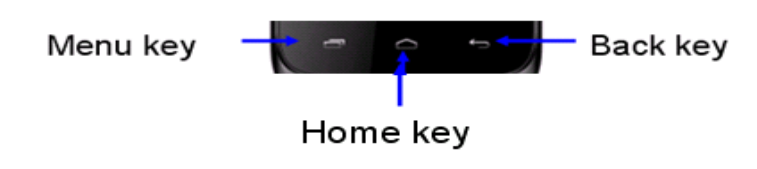
• Music player
• Support for micro SD™ and micro SD HC™ memory cards up to 32gb capacity
Front
• Menu Key: Touch to display a context-sensitive menu of options for the current
screen or feature. while using your phone, you may notice that the menu key dims, but
it is always available at a touch to provide a context-sensitive menu for the current
screen or app.
• Home Key: Press to display the home screen, or lock screen if the phone is locked.
Press and hold to display recent applications or launch task manager. Press twice from
an unlocked screen to launch s voice.
• Back Key: Touch to return to the previous screen or option. While using your
phone, you may notice that the back key dims, but you can always use it to return to
the previous item.
Side
•Volume Key: From the home screen, press to adjust master volume. During calls or
media playback, press to adjust volume. Press to mute the ringtone of an incoming
call.
•Power/Lock Key: Press and hold to turn the phone on or off, and to access a device
options menu. Press to lock the phone, or to wake the screen for unlocking.
Back
• LED Flash: Use when taking photos or recording video.
• Microphones (top and bottom): Capture audio during recording, during phone calls,
and video chat.
• 3.0 Megapixel Camera: Use when taking photos or recording videos.
• 3.5mm Headset Jack: Plug in an optional headset.
• speaker: play ringtones, call audio when in speakerphone mode, music and media
playback, and other sounds.
• USB/Accessory Port: Connect a USB cable for charging or to sync music and files.
Section 3:Mobile phone options list
In standby state, you can press the Power key to lock and turn off the screen, and
press it again to turn on the screen. Press and hold the Power key to open the mobile
phone option list
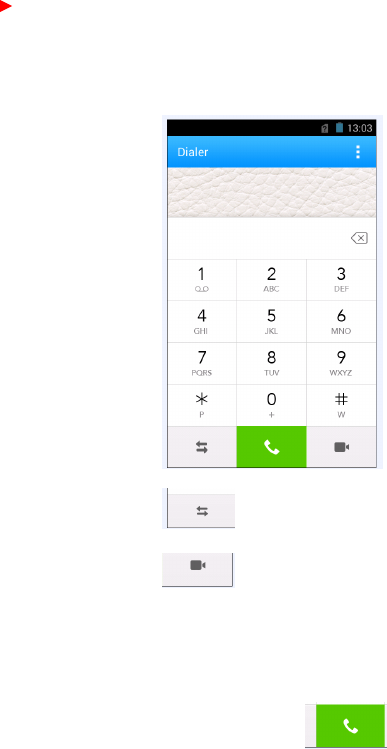
Unlocking interface
In locked screen, tab the icon in the middle of the screen, slide to unlock the screen
Main menu page
Slidetoleft/rightonthescreentoswitchthemainmenupage,andtaptheMenukey
toselectManageapplicationsorSettingsDraganddropanicontodesktoptocreate
ashortcut.
Status bar
Pull down the status bar, to turn on/off WLAN, Bluetooth, Data connection,Flight
mode and customize profiles, or view the notifications of the mobile phone.
Manage applications
In Manage applications interface, you can manage the running applications to
improve the running speed of the mobile phone. You can view the information of
downloaded applications, applications installed on SD card, running applications and
all applications, restrict permissions or uninstall third party applications.
Contacts
History call
3G Video call, Need the SIM card support WCDMA net
You can search contacts through English name and first stroke.
Dail telephone
1: Enter the area code and the phone number
2: Choose the to make a voice call
3: Enter the call interface
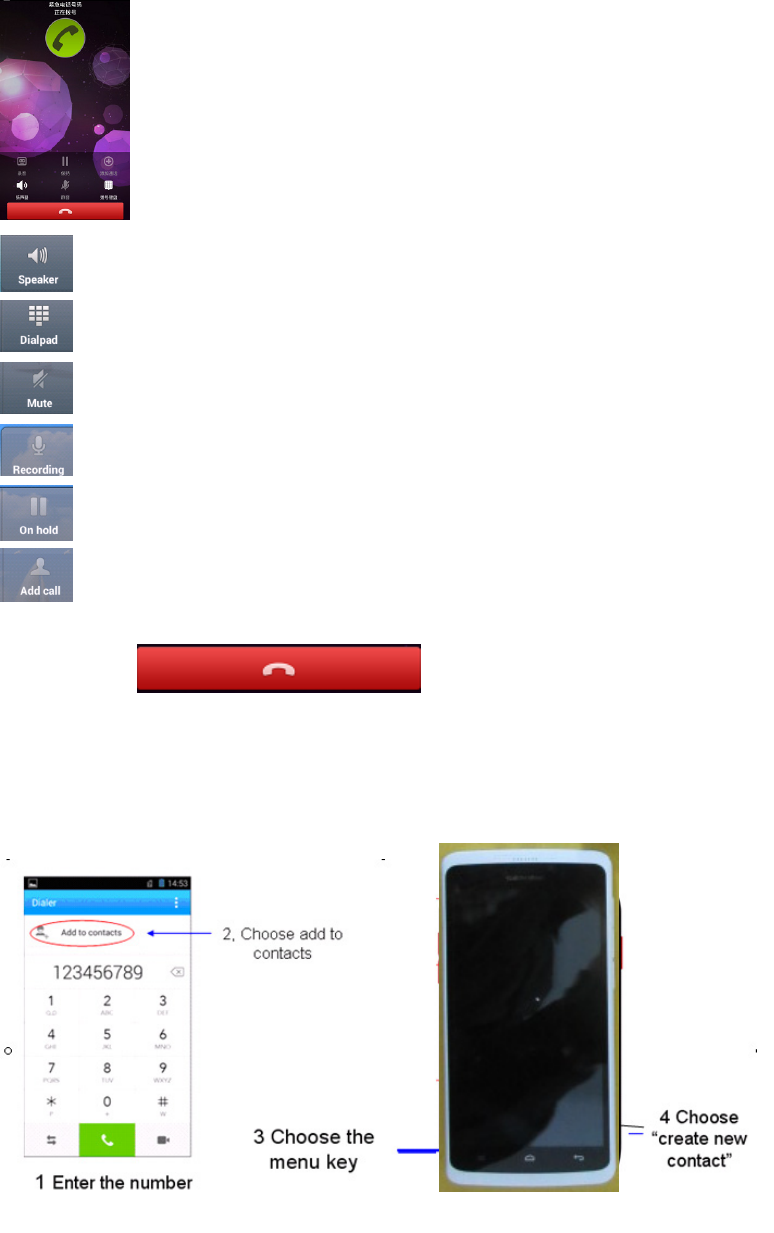
Turn on the loudspeaker people can hear each other talking
Can open dial up
The call static
Can record the voice of current call
Current call on hold
The operators open a conference call you can add a second or more parties
call
4 Choose the to end the voice call
Use of available headphone
Headphone into the device can receive the call an can control the call
◆ To answer the call ,press the headset button
◆ To reject a call, long press the headset button
Save new contacts
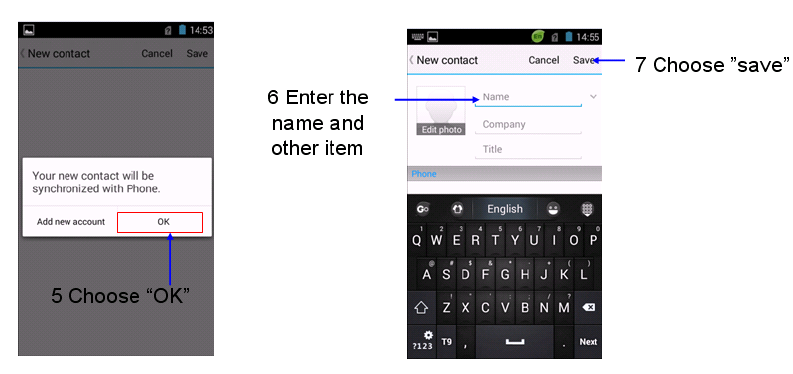
Smart dialing
In dial plate interface, the mobile phone will fuzzy match with local contact info and
show in the result while you are typing. During a call, you can access the dial plate or
contacts through shortcuts. After typing the number with keypad, press MENU and
select Speed dial.
Messaging & browser
Messaging interface Support English, and third party input method software. Tap
Switch to switch among English and stroke. If the language of spelling correction is
set to English, tap the word in the input box while typing to get suggested results for
choosing.
Browser
The navigation interface of the browser shows the thumbnails of commonly used web
pages; you can tap to visit the web, or tap and hold the thumbnail to edit the web
address information. In web browsing interface, press the Menu key to set up the web
page.
Music
Support MP3, AAC, AAC+, EAAC+, OGG, midi and other formats; drag the
progress bar while playing to move to any segment of the music, and tap Play
button to pause or play. Tap and hold artist, album or music name to perform
operations such as play, add to playing list, send to ring tone, delete, and
search; select search to search music and play online.
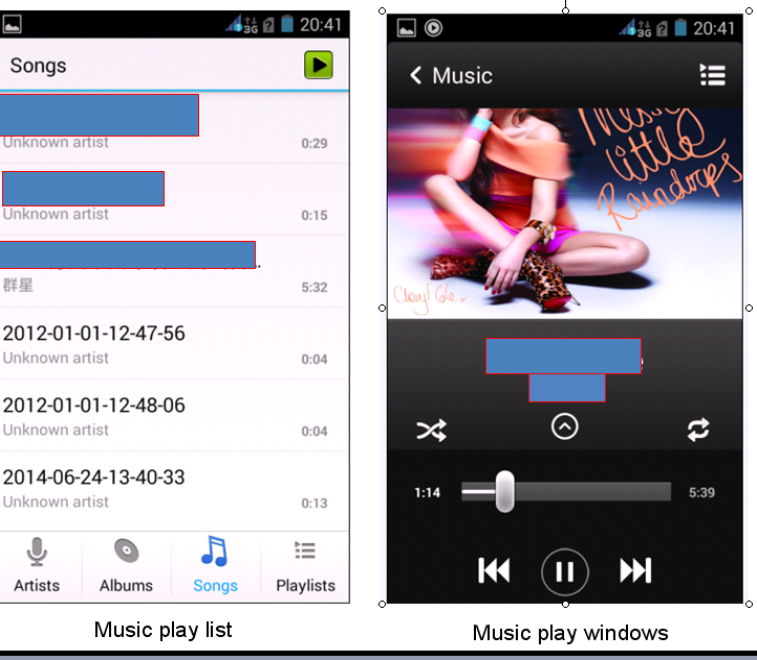
Camera
Tap on the screen to focus and follow the focus automatically, making the capture of
moving object more convenient. You can set smile shutter, best capture, continuous
shooting, common mode, automatic scene detection and other modes. The camera
integrates various creative styles; you can tap to preview different effects.
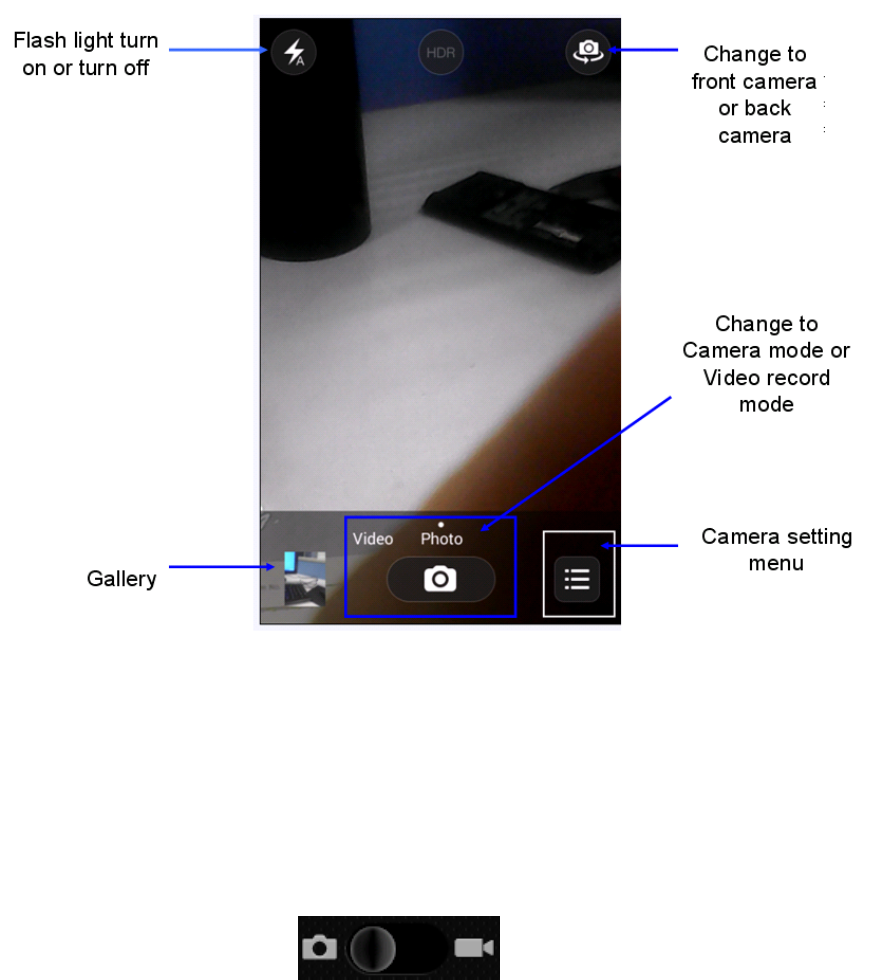
Video play
◆ Interface in the gallery, select the video incon
◆ The select a video player
◆ The rotating the device into landscape mode
◆ Use the virtual keys to control playback
Video recorder
Support video recording,tap to switch to video recorder.
Sound recorder
You can record the sound, and send through MMS or Bluetooth directly, or set as ring
tone.
Gallery
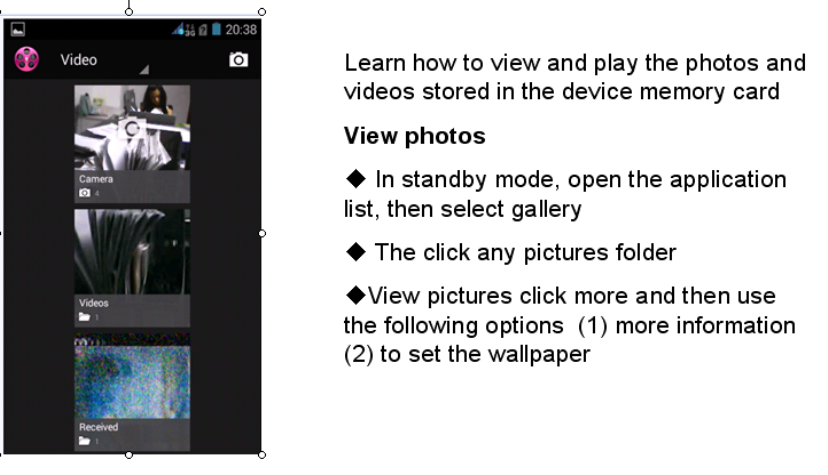
FM radio
Insert the headset and listen to FM radio, which supports loud speaker.
Gallery
You can view the pictures and videos recorded by the camera in Gallery and or
pictures and videos on SD card.
In gallery, you can perform operations to multimedia files such as share, edit and set
as wallpaper, or contact icon.
E-mail
Support Gmail and E-mail; you can create an account and read e-mails at any time
and anywhere. With this function, you can merge the e-mails of different e-mail boxes
to the same interface.
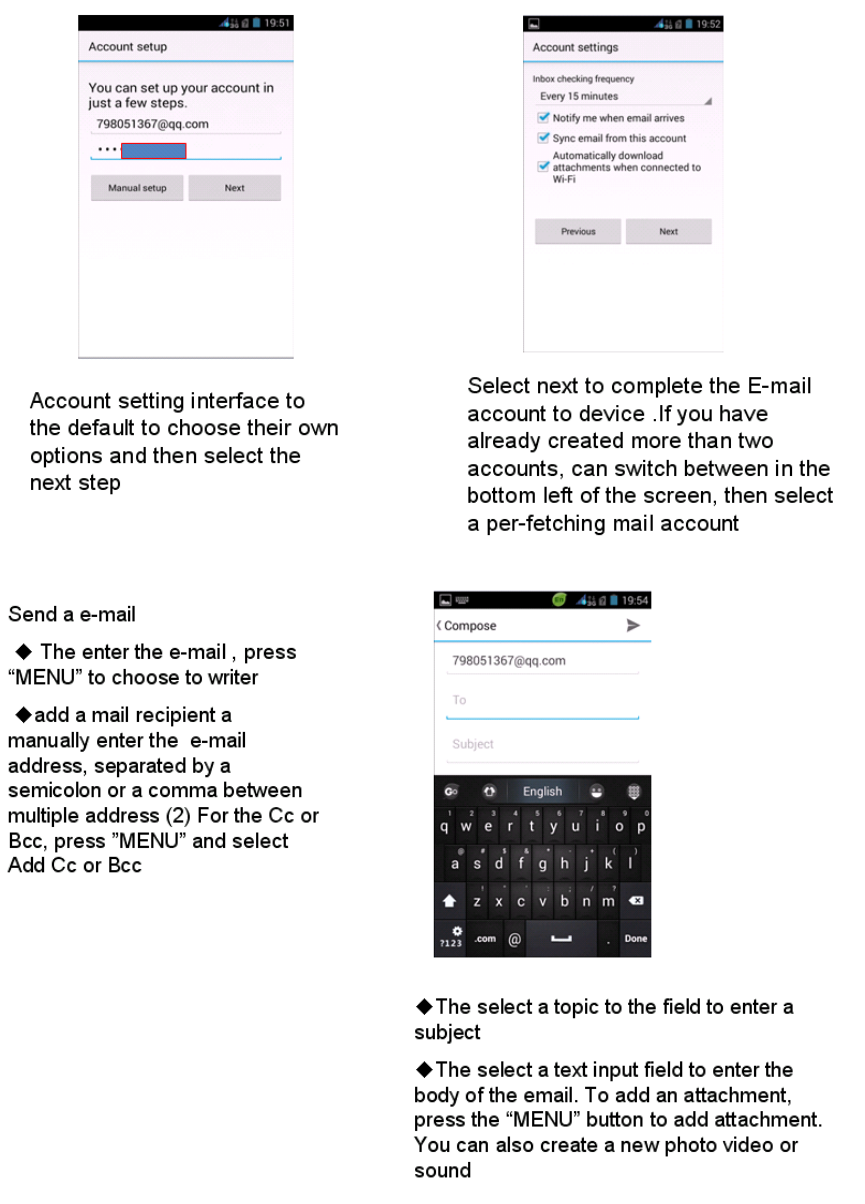
File Manager
In File Manager interface, tap the Menu key to select New folder, Cut, and view the
files stored on SD card directly. Tap and hold a file or folder and select Copy, Cut,
Delete, Rename and other options.
Software store
This mobile phone is designed with built-in “play store”, which provides popular
software and other sources; you can find wanted software through search or rank list.
Experience the desktop shortcut of play store, get the recommended info quickly, and
experience free download through WIFI or web client.
Settings
Security function
You can set up screen security, encryption, SIM lock, etc. Backup and reset In this
interface: you can back up the application data, and reset all data stored on the mobile
phone.
SIM function
SIM card management
You can insert SIM cards into the mobile phone
Drop-down menu bar
Drop down USB connection in menu bar; as the mobile phone can be set as flash
drive, the files on SD card can be copied to PC or from PC to mobile phone.
Troubleshooting
Please refer to the following list of problems and solutions if there is any abnormity
when you use the mobile phone. Please contact the distributor or service provider if it
still doesn’t work.
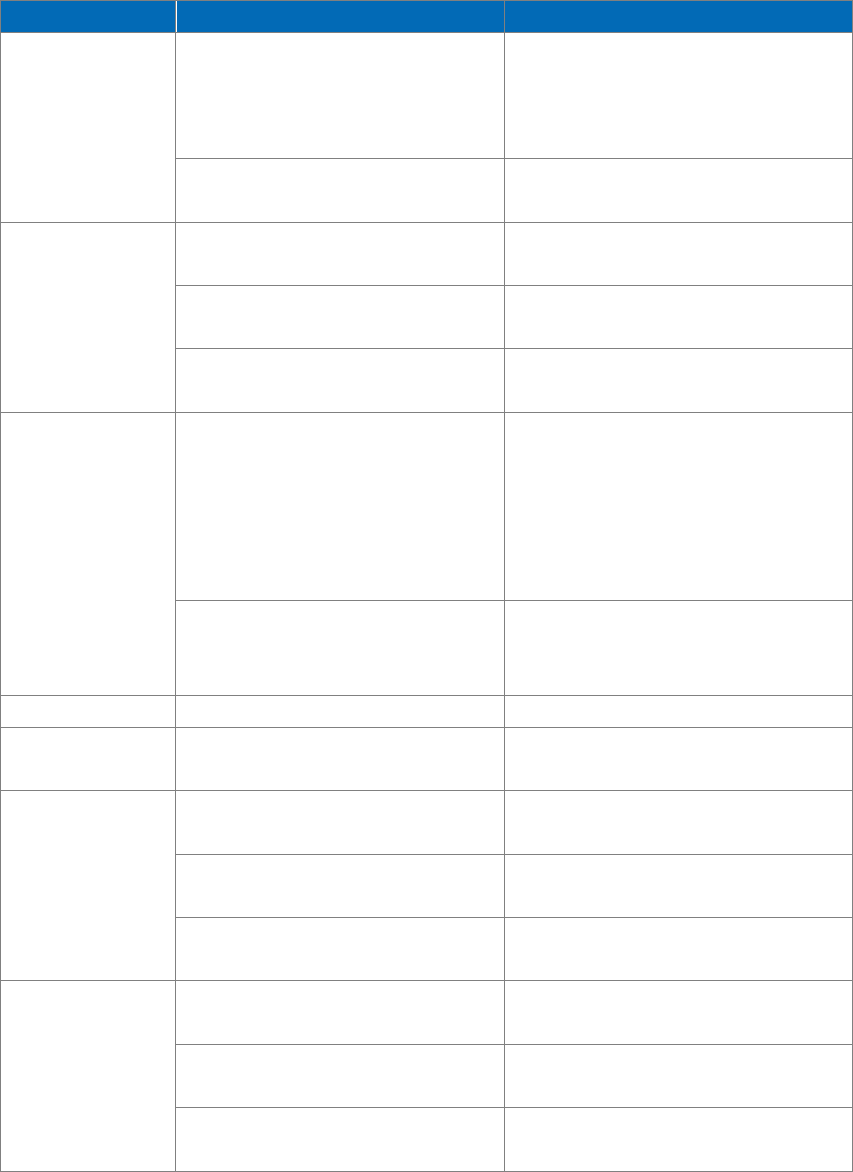
Problem Reason Solution
Can’t access
Internet
normally when
using browser
The network operator doesn’t
provide this service or you
hasn’t applied this service
Please contact and consult your
network operator for information
of how to apply and use this
service
The setting is not correct Please refer to specific
introductions of the browser
SIM card error
SIM card is damaged Please contact your network
operator
The SIM card isn‘t installed
properly. Check the SIM card
The metal surface of the SIM
card is dirty Clean it with clean cloth
Poor receiving
The mobile phone is used in
bad signal receiving area, for
example, near tall building or
in basement, the radio waves
can’t reach these area
effectively
Please make or answer a call in
places with strong signal
The mobile phone is used when
communication is busy and
lines are congested.
Try to avoid using mobile phone
when communication is busy
Can’t switch on Battery is too low Charge the battery
Can’t make a
call Call barring is active Cancel call barring
Can’t connect
to network
SIM card is invalid Please contact your network
operator
Beyond service area Move to service area of your
network operator
Weak signal Move to a place with strong
signal and try again
Can’t charge
The voltage is not within rated
range of the charger
Use an allowed voltage within
the rated range of the charger
Nonstandard charger is used. Use a charger specially designed
for the mobile phone
Poor contact Check whether the plug is
connected properly
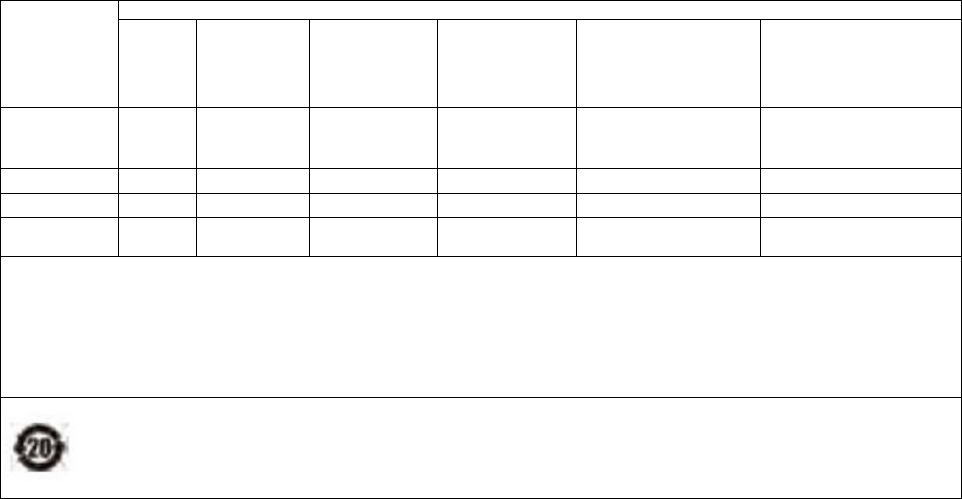
Toxic and Hazardous Substances Declaration
Part
Name
Tox
i
c an
d
h
azar
d
ous su
b
stances or e
l
ements
Lead
(pb) Mercury
(Hg) Cadmium
(Cd)
Hexavalent
chromium
(Cr+6)
Polybrominated
biphenyl
(PBB)
Polybrominated
diphenyl ether
(PBDE)
Master unit ○ ○ ○ ○ ○ ○
Battery × ○ ○ ○ ○ ○
Charge
r
× ○ × ○××
A
ccessor
i
e
s ○ ○ ○ ○ ○ ○
○:
indicates that this toxic or hazardous substance contained in all the homogeneous materials for
this part is below the limit requirement in SJ/T11363-2006.
×:
indicates that this toxic or hazardous substance contained in at least one of the homogeneous
materials for this part is above the limit requirement in SJ/T11363-2006.
T
h
e env
i
ronmenta
l
use per
i
o
d
o
f
t
h
e pro
d
uct
i
s
20
years. T
h
e sym
b
o
l
i
s s
h
own
i
n t
h
e
left. Certain changeable parts may have a different environmental use period (e.g.
battery unit module) pasted on the product. This environmental use period only applies
to the products operated under the condition regulated in the Manual.

FCC Caution.
§ 15.19 Labelling requirements.
This device complies with part 15 of the FCC Rules. Operation is subject to the
following two conditions: (1) This device may not cause harmful interference, and (2)
this device must accept any interference received, including interference that may
cause undesired operation.
§ 15.21 Information to user.
Any Changes or modifications not expressly approved by the party responsible for
compliance could void the user's authority to operate the equipment.
§ 15.105 Information to the user.
Note: This equipment has been tested and found to comply with the limits for a Class
B digital device, pursuant to part 15 of the FCC Rules. These limits are designed to
provide reasonable protection against harmful interference in a residential installation.
This equipment generates uses and can radiate radio frequency energy and, if not
installed and used in accordance with the instructions, may cause harmful interference
to radio communications. However, there is no guarantee that interference will not
occur in a particular installation. If this equipment does cause harmful interference to
radio or television reception, which can be determined by turning the equipment off
and on, the user is encouraged to try to correct the interference by one or more of the
following measures:
-Reorient or relocate the receiving antenna.
-Increase the separation between the equipment and receiver.
-Connect the equipment into an outlet on a circuit different from that to which the
receiver is connected.
-Consult the dealer or an experienced radio/TV technician for help.
Specific Absorption Rate (SAR) information:
This3G Mobile Phone meets the government's requirements for exposure to radio
waves. The guidelines are based on standards that were developed by independent
scientific organizations through periodic and thorough evaluation of scientific studies.
The standards include a substantial safety margin designed to assure the safety of all
persons regardless of age or health.
FCC RF Exposure Information and Statement The SAR limit of USA (FCC) is 1.6
W/kg averaged over one gram of tissue. Device types: 3G Mobile Phone (FCC ID:
2AAA6-S905TL) has also been tested against this SAR limit. The highest SAR value
reported under this standard during product certification for use at the ear is
W/Kg and when properly worn on the body is . This device was tested for
typical body-worn operations with the back of the handset kept 5mmforbodyworn
modeand10mmforhotspotmode from the body. To maintain compliance with FCC RF
0.461
0.619W/Kg
exposure requirements, use accessories that maintain a 5mmforbodywornmodeand
10mmforhotspotmode separation distance between the user's body and the back of the
handset. The use of belt clips, holsters and similar accessories should not contain
metallic components in its assembly. The use of accessories that do not satisfy these
requirements may not comply with FCC RF exposure requirements, and should be
avoided.
Body-worn Operation
This device was tested for typical body-worn operations. To comply with RF
exposure requirements, a minimum separation distance of 5mmforbodywornmodeand
10mmforhotspotmode must be maintained between the user’s body and the handset,
including the antenna. Third-party belt-clips, holsters, and similar accessories used by
this device should not contain any metallic components. Body-worn accessories that
do not meet these requirements may not comply with RF exposure requirements and
should be avoided. Use only the supplied or an approved antenna.