SENWA MEXICO DE C V S950 Smart Phone User Manual E188
SENWA MEXICO,S.A.DE C.V Smart Phone E188
Contents
- 1. User Manual
- 2. USERS MANUAL
USERS MANUAL
1
User’s Guide

2
Table of Contents
1. INSTALLATION .................................................. 3
ACCESSORIES INTRODUCES ............................ 3
BATTERY CHARGING ......................................... 3
INSERT A MEMORY CARD .................................. 5
2. FUNCTIONAL MENU ........................................ 6
FILE MANAGEMENT .......................................... 6
SENDING AN EMAIL ........................................... 6
DIALING ............................................................. 6
CALCULATOR .................................................... 7
BROWSER ......................................................... 7
VOICE RECORDER ............................................ 7
CALENDAR ........................................................ 7
SETTINGS .......................................................... 7
CLOCK .............................................................. 9
RADIO.............................................................. 10
CONTACTS ...................................................... 10
GALLERY ........................................................ 10
CAMERA .......................................................... 11
MESSAGING .................................................... 11
NOTIFICATION MENU ...................................... 11
DOWNLOAD CONTENT .................................... 12
MUSIC ............................................................. 12
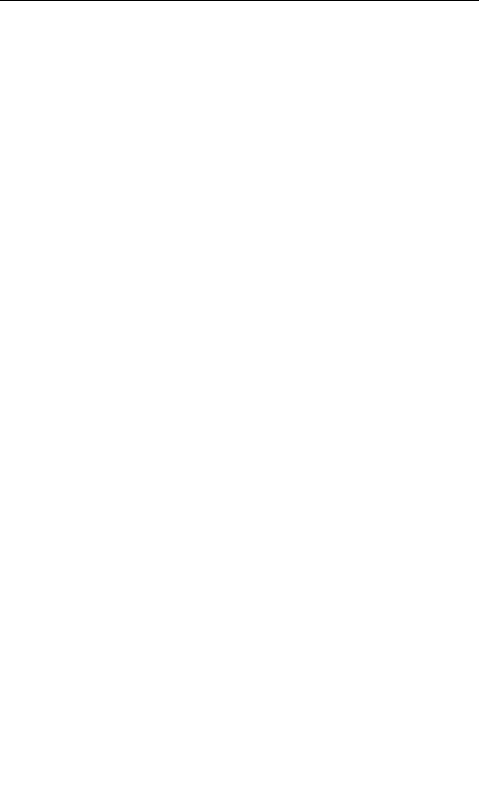
3
CALL RECORDS .............................................. 12
WIDGET ........................................................... 12
SELECTING WALLPAPER SOURCE ................ 13
3. FAQS AND SOLUTIONS ................................ 13
1. Installation
Accessories introduces
Check whether there is a box products within the
following items:
Mobile phone
Battery
Travel charger
Mobile Phone User Guide
With mobile phones provide goods may be different,
depending upon the area where you can use or
service providers are provided for the software and
accessories.
Installing the SIM or USIM card and battery
Battery charging
Use the phone for the first time, you must charge the
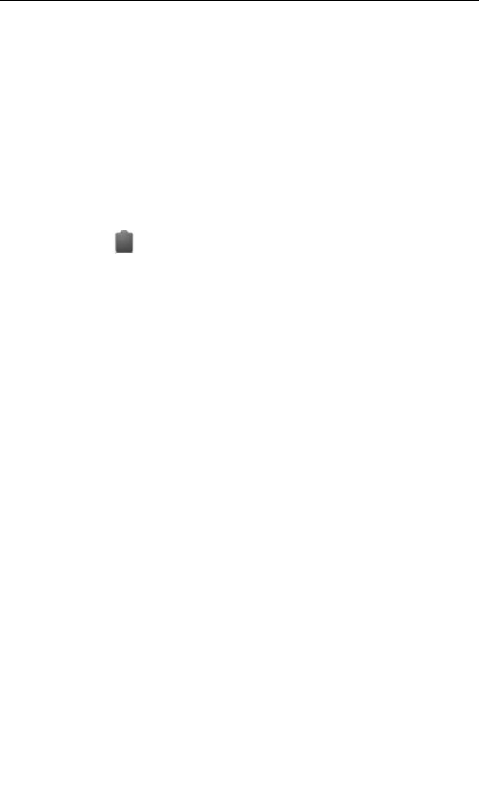
4
battery.
Only use this mobile phone charger and data cable.
Unauthorized charger or data cable can cause the
battery explosion or damage to your phone.
The battery is low, the phone will issue a warning
tone and display the low battery message. The
battery icon[ ]will appear blank. If the battery is too
low, the phone will automatically shut down. Need to
charge the battery in order to continue to use the
phone.
Charging Travel Charger
The travel charger is not connected properly may
result in serious damage to mobile phones. For any
damage caused due to misuse, Do not belong to the
manufacturers repair range.
not only can use the phone and charging, but so this
will extend the battery is fully charged.
When the phone is charging, the touch screen may
be due to unstable power supply failure. At this time,
disconnect the cell phone Travel Charger.
Phone become warm while charging. This is normal,
does not affect the service life or performance of the
phone.
Computer data line charging
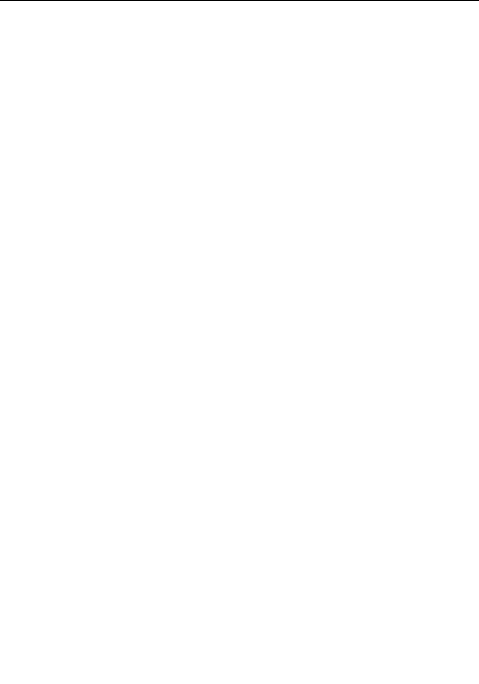
5
Before charging, make sure the computer is turned
on.
Reduce battery consumption
If you start in the background, automatic
synchronization, Bluetooth or WIFI function, the
battery will be consumed faster. To save power, turn
off unnecessary applications.
Insert a memory card
If you store more multimedia files, you must insert a
memory card. The phone can use a microSD or a
microSDHC memory card capacity up to 32 GB
(depending on manufacturer and type of memory
card).
Remove the memory card
Remove the memory card before you uninstall the
memory card for safe remove.
Formatting memory card
Format the memory card on the computer may lead
to memory card and the phone is not compatible.
Only on the phone to format the memory card.

6
2. Functional Menu
File Management
The file management is composed of SD
sdcard and Phone storage, while Phone storage
is the memory of the phone, SD sdcard is the
external SD card. In the file management, files
can be searched rapid, deleted or edited in each
card and new filescan be created.
Sending an email
You can send an Email to anyone who has
an Email address.
Dialing
When dialing, you can have a quick acess to
the call records, contacts and digit dial keyboard
(used for manual dialing) by the menu key on the
screen.

7
Calculator
Your phone provides a calculator.
Browser
The browser allows you to surf on the net
and browse the page just like on the computer.
You can create on the phone a bookmark and
synchronize it with computer. You can have a
quick access to your favorite sites on the main
screen.
Voice Recorder
The recorder could be used to record audio
files.
Calendar
Calendar allows you to view your schedules
and events at any time. You may view schedules
one by one or several ones at the same time.
Settings
Reach the menu and customize your phone
settings. SIM card management: SIM card can be
managed and made settings.
WLAN: WLAN can be turned on and off and

8
made some settings.
Bluetooth: Bluetooth can be turned on and
off and settings are made.
The information flow usage: It makes you in
full awareness of the usage of the information.
More: Click more and you will set up flight
mode and VPN and more.
Audio profiles: General, silent, meeting and
outdorr optional. In the meanwhile, customized
setting-up of some scene modes are allowed.
Select a mode and enter the customized
setting-up, operational are vibration, volume, ring
tones, notifications and key beep, etc.
Display: Customized setting-up of the phone
luminance, wallpaper, the screen and screen
time-out and font size is allowed.
Storage: The internal memory of the storage
card and of the phone is shown.
Battery: The usage detail of the batteryis
shown.
Applications: View manage and delete the
applications on your phone.
Account and synchronization: Set the
synchronization of your phone account with your

9
phone.
Location access: Set the service during the
locating. Activate or deactivate the GPS connection.
Safety: Set unlocking pattern; lock the SIM
card; set the SD card.
Language and keypad: Select a language
and input method.
Backup and reset: Reset DRM and restore
factory settings to clear all personal data on your
phone.
Date and time: Set current time and date.
Schedule power on/off: set the time to turn
on or off your phone.
Auxiliary function: Some auxiliary functions
can be set.
Developers’ options: Set some options used
by developers.
About phone: View the model, service
status, mobile software and hardware information,
etc.
Clock
Clock
Enter the menu to display the current time.

10
Alarms
Your phone provides many groups of alarm
clocks. Select one of them to edit and customize
alarm clock.
Radio
Wear your earpieces of radio before
searching for channels.
Contacts
The “contacts ” lets you easily call your
colleagurs or friends, or send emails or short
messages to them. You may add contacts directly
from your phone, or synchronize “contacts” with
any application on your computer. You may open
“contacts ” directly from the Main screen, or open
it via the “Dialing” application.
Gallery
Gallery is a picture manager that typically
exhibits miniatures, supports the features of “save
picture”, “set pictures as desktop” and “share

11
picture”.
Camera
Your phone provides the camera and video
recorder features. Wherever you go, you can take
high-resolution photos and videos. It also
supports advanced camera features such as
image stabilization, face embelishment,
panorama shooting, high dynamic range and zero
delay shutter, which can also be customized.
Messaging
Messaging lets you send text and multimedia
messages to any contact that has an SMS device.
The multimedia messages include photos, video
clips, contacts information, and voice memos.
What’s more, you can send messages to several
contacts at the same time.
Notification Menu
Slide and pull down menu on the main
interface, you can see the message notice and
choose whether to turn on or off WIFI, Bluetooth,
GPS, off-line mode. In the data connection, the
current SIM is available to make data connection

12
of GPRS. Slide it around you can see the options
of profile for your convenience.
Download Content
You can download through the browser
things and pictures you want and list them in the
Download Content menu.
Music
Music is used for enjoying the stored audio
files. Select Music, you can see the menus of
“ List of played songs”, “Songs”, “Specialists” and
“Artists”.
Call Records
Come into the call records, you can view
missed calls, reveived calls and outgoing calls.
The calling time is viewed in each record and
features such as calling, sending messages and
adding to new contacts can be set. Deleting call
records and seting up speed dial can be done in
the menu.
Widget
The widget is on the right of applications in
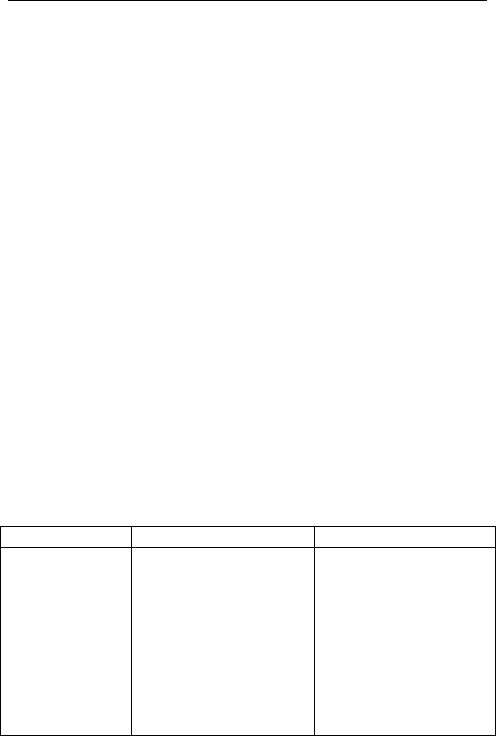
13
Main Menu, holding down this widget, you can
drag it anywhere you want in the main screen. It is
convenient for you to enter that procedure.
Selecting Wallpaper Source
Hold down the main screen, the options of
selecting wallpaper source will appear, then you
can set up wallpapers you like.
3. FAQs and Solutions
If you have any questions about the phone,
please find the solutions from the table below.
FAQs
Causes
Solutions
Poor
reception
When you use your
phone at poor
reception areas, for
example, near high
rise buildings or
base rooms, the
radio wave cannot
be transmitted
effectively.
Avoid this as far as
you can.
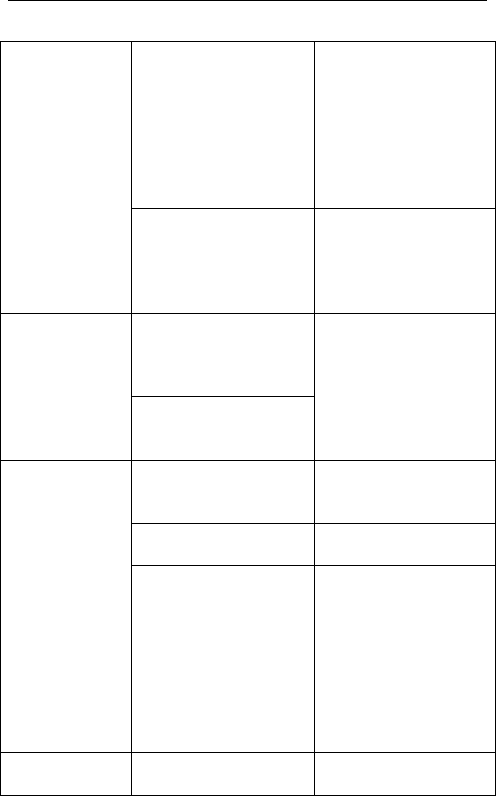
14
When you use your
phone at network
traffic congestion,
such as working
time and off-duty
time, the congestion
can result in poor
reception.
Avoid this as far as
you can.
This is related to the
distance to base
station in question.
You may ask the
network service
provider to provide
service coverage
map.
Echoes or
noises
The trunk line of
network is in bad
condition. It is a
regional problem.
Hang off the call
and dial again.
Choose another
better line.
In some areas, the
call lines are in bad
condition.
Shorter
standby time
The standby time is
relevant to network
settings.
In poor reception
areas, turn off your
phone temporarily.
Replace the
batteries
Change with a new
battery.
When no signals
are received, your
phone will continue
searching for base
stations, thus
consuming a large
amount of battery
power and reducing
standby time.
Use your phone at
strong signal areas
or Turn off the
phone temporarily.
Failed to turn
on your
The battery power is
used up.
Check the battery
power level or
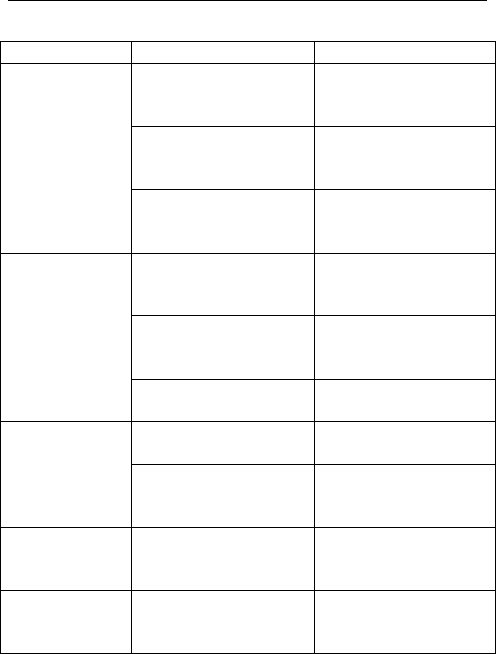
15
phone
charge the battery.
SIM card
error
The SIM card is
damaged.
Contact your
network service
provider.
The SIM card is not
properly installed.
Ensure the SIM
card is properly
installed.
The metallic face of
the SIM card is
contaminated.
Wipe the face with
a clean cloth.
Failed to
connect to
the network
The SIM card is
invalid.
Contact your
network service
provider.
Beyond the GSM
coverage.
Consult the network
service provider for
service areas.
The signal is feeble.
Retry at a stronger
signal area.
Failed to
make a call
The call barring
feature is used.
Cancel the call
barring settings.
The fixed dialing
number feature is
used.
Cancel the fixed
dialing number
settings.
PIN code
error
Enter incorrect PIN
codes for three
times in succession.
Contact your
network service
provider.
Failed to
charge the
battery
The battery or the
charger is
damaged.
Change a new
battery or charger.
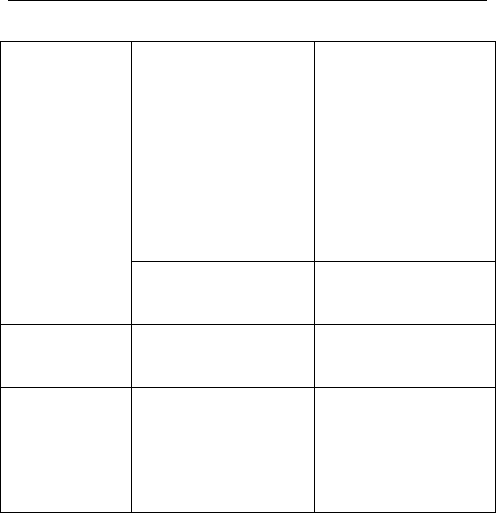
16
Charge the
battery when
ambient
temperature is
lower than
-10℃ or above
55℃.
Change the
environment.
Poor connection.
Check whether the
plug is properly
connected.
Failed to add
contacts to
phonebook
The storage space
of phonebook is
used up.
Delete some
contacts from the
phonebook.
Failed to set
up some
features
Your network
service provider
does not provide the
services, or you
haven’t subscribed
them.
Contact your
network service
provider.

17
Federal Communications Commission (FCC)
Interference Statement
This device complies with part 15 of the FCC Rules.
Operation is subject to the following two conditions:
(1) This device may not cause harmful interference,
and (2) this device must accept any interference
received, including interference that may cause
undesired operation.
This equipment has been tested and found to
comply with the limits for a Class B digital device,
pursuant to part 15 of the FCC Rules. These limits
are designed to provide reasonable protection
against harmful interference in a residential
installation. This equipment generates, uses and
can radiate radio frequency energy and, if not
installed and used in accordance with the
instructions, may cause harmful interference to radio
communications. However, there is no guarantee
that interference will not occur in a particular
installation. If this equipment does cause harmful
interference to radio or television reception, which

18
can be determined by turning the equipment off and
on, the user is encouraged to try to correct the
interference by one or more of the following
measures:
—Reorient or relocate the receiving antenna.
—Increase the separation between the equipment
and receiver.
—Connect the equipment into an outlet on a circuit
different from that to which the receiver is
connected.
—Consult the dealer or an experienced radio/TV
technician for help.
Note: Any changes or modifications not expressly
approved by the party responsible for compliance
could void the user's authority to operate the
equipment.
This mobile device meets guidelines for exposure to
radio waves. Your mobile device is a radio
transmitter and receiver. It is designed not to exceed

19
the limits for exposure to radio waves recommended
by international guidelines.
The SAR limit adopted by USA and Canada is 1.6
watts/kilogram (W/kg) averaged over one gram of
tissue. The highest SAR value reported to the
Federal Communications
Commission (FCC) and the Industry Canada (IC) for
this device type when it is tested for use at the ear is
0.305 W/kg, and that when it is properly worn on the
body is 0.437 W/kg.
The device complies with the RF specifications when
the device is used near your ear or at a distance of
1.0 cm from your body. Ensure that the device
accessories such as a device case and a device
holster are not composed of metal components. Keep
your device 1.0 cm away from your body to meet the
requirement earlier mentioned.