SEWOO TECH LK-P30B Mobile Printer User Manual
SEWOO TECH CO., LTD. Mobile Printer
User manual

All specifications are subject to change without notice
MOBILE PRINTER
MODEL : LK-P30B
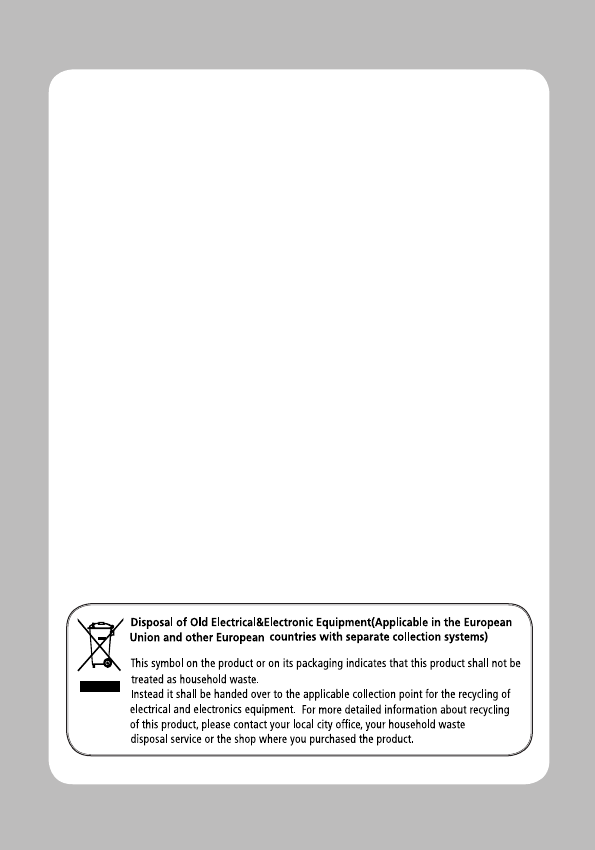
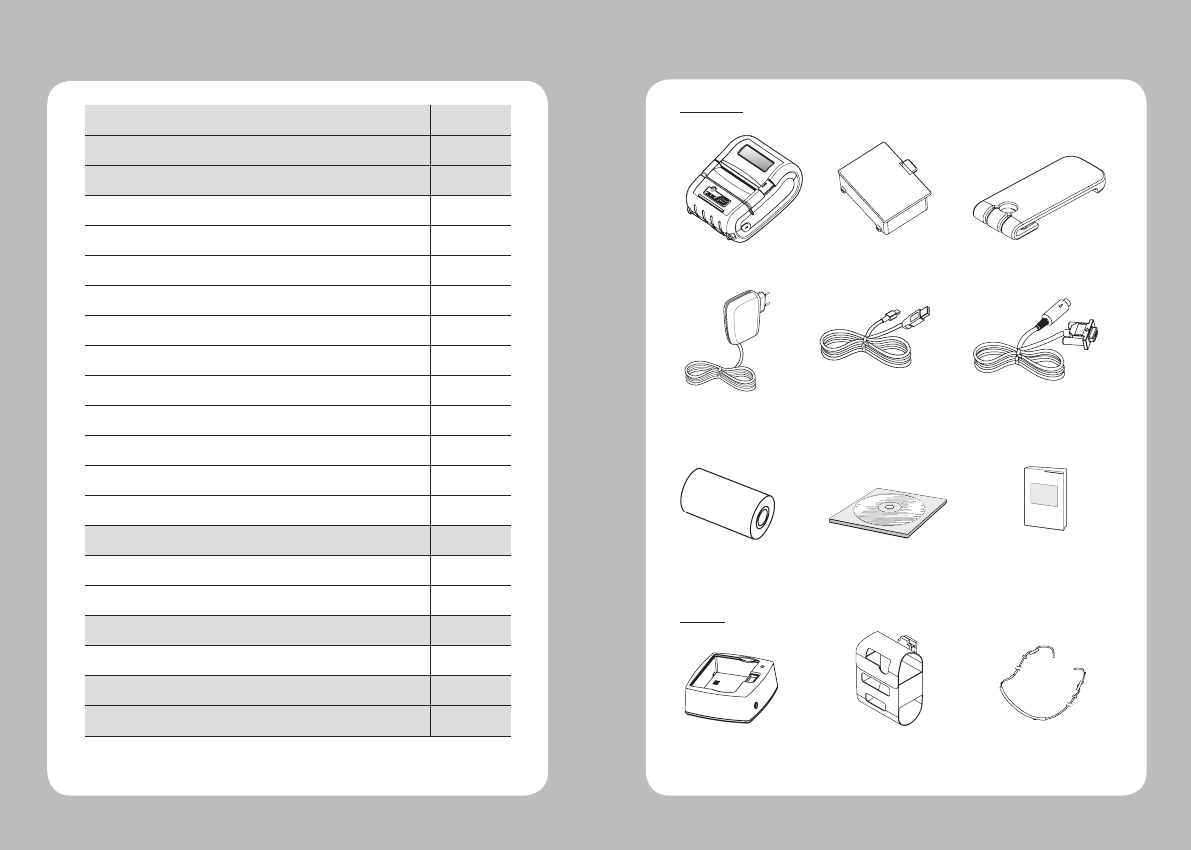
23
Table of Contents
1. Product overview
3
2.
Unpacking
4
3. Usage and Installation 5
3-1. Control panel usage
5
3-2. Battery Installation
6
3-3. Battery removal
7
3-4. Battery charging
8
3-5. Battery charger usage
9
3-6. Belt clip usage
10
3-7. Roll paper installation
11
3-8. Leather case usage
12
3-9. Self test
13
3-10. MSR usage
15
3-11. IC CARD usage
16
4.
Peripherals connection 17
4-1. Bluetooth connectiontion
17
4-2. Interface cable connection
18
5.
Printer specification 19
5-1. Specification
19
6.
CPCL Command Compatibility 21
7.
Setting up the software 24
1. Unpacking
Standard
Option
Printer Battery
Serial Cable
Roll paper
Belt Buckle
USB Cable Shielded
Charger
CD Quick Manual
Battery Holder (Cradle) Leather case Shoulder strip
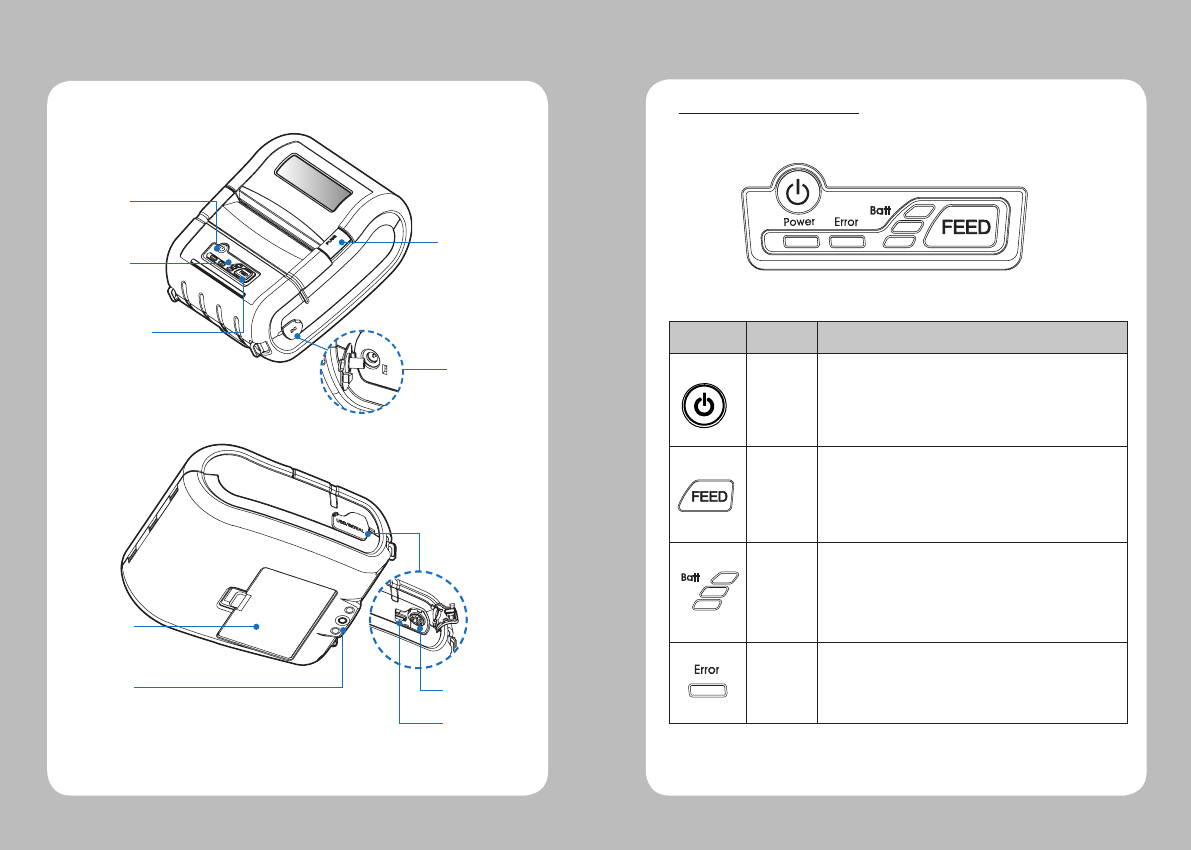
4
5
2. Product overview 3. Usage and Installation
3-1 Control panel usage
Paper feed
button
Open Button
Power
switch
Control
Panel
DC Power
Belt clip
hole
Battery
SERIAL
USB
Button
Name
function
Power
button
This button is used to turn the printer on and off.
When the printer is off, press this button for approximately 3 seconds
and it will turn on the power. When you press this button in a state
that the printer is on, the printer will turn off.
Paper
Feed
Button
Paper output can be done manually by pressing this button.
Additionally, self-testing and Hexadecimal Dumping can be
processed..
1. Refer to “3-10” for self test information.
2. Refer to the service manual regarding Hexadecimal Dumping.
Battery
Status
Lamp
1. If the Batt, LED are Lit, the battery is fully charged.
2. If you can hear beeping sound and LED light is turned off, it means
that the battery is at the lowest level.
3. If the battery is not charged at all, the printer turns off
automatically.
Error
Lamp
If the red light is turned on, it means there is no paper roll or the
paper cover is open.
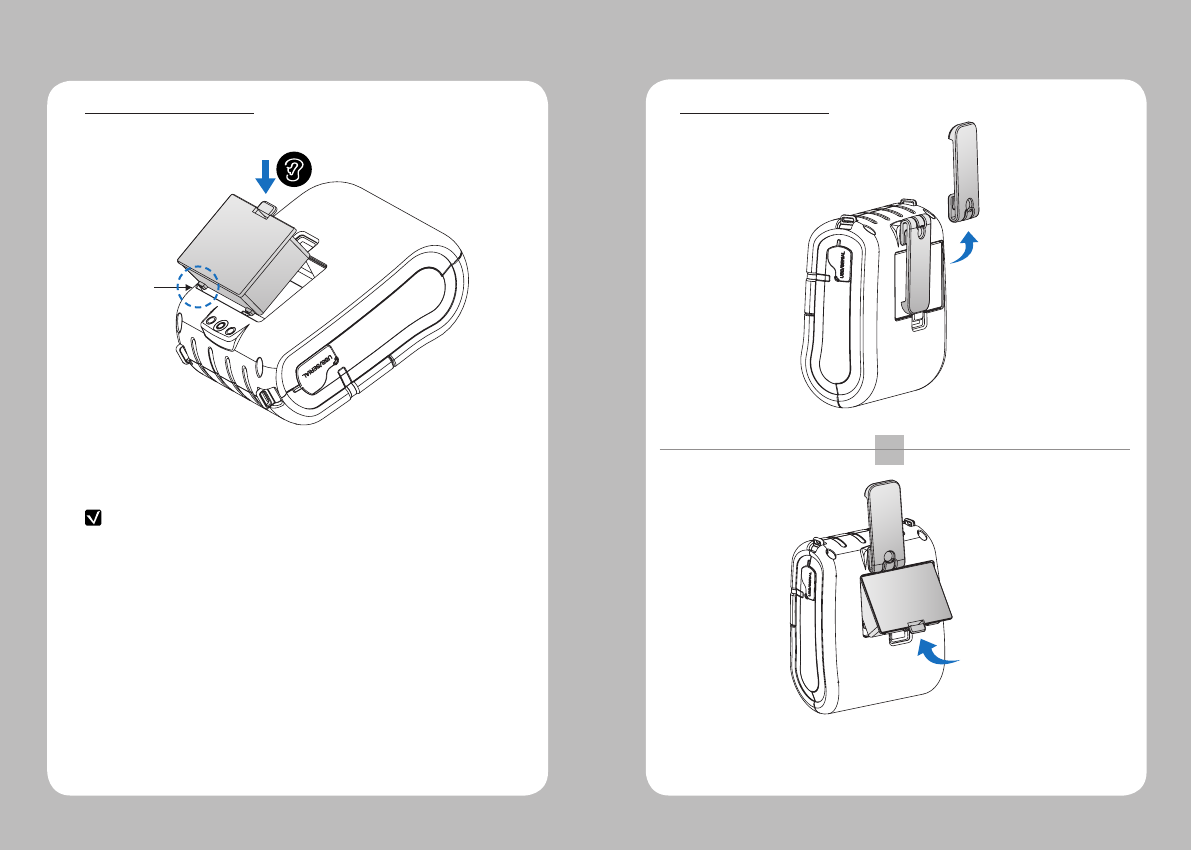
6
7
1. Align battery hook as shown in the picture
2. Push the battery into the printer until it locks in place.
NOTE
As the battery is not charged at the time of your purchase, charge the
battery prior to using the printer
(Battery charger or Cradle can be used to charge)
Hook
1
2
Put up the Belt clip hole turning 180 degree.
After putting up the belt clip, remove the battery holding it up as shown above.
180˚
3-2 Battery Installation 3-3 Battery removal
☞CAUTION
Risk of explosion if battery is replaced by an incorrect type.
Dispose of used batteries according to the instructions
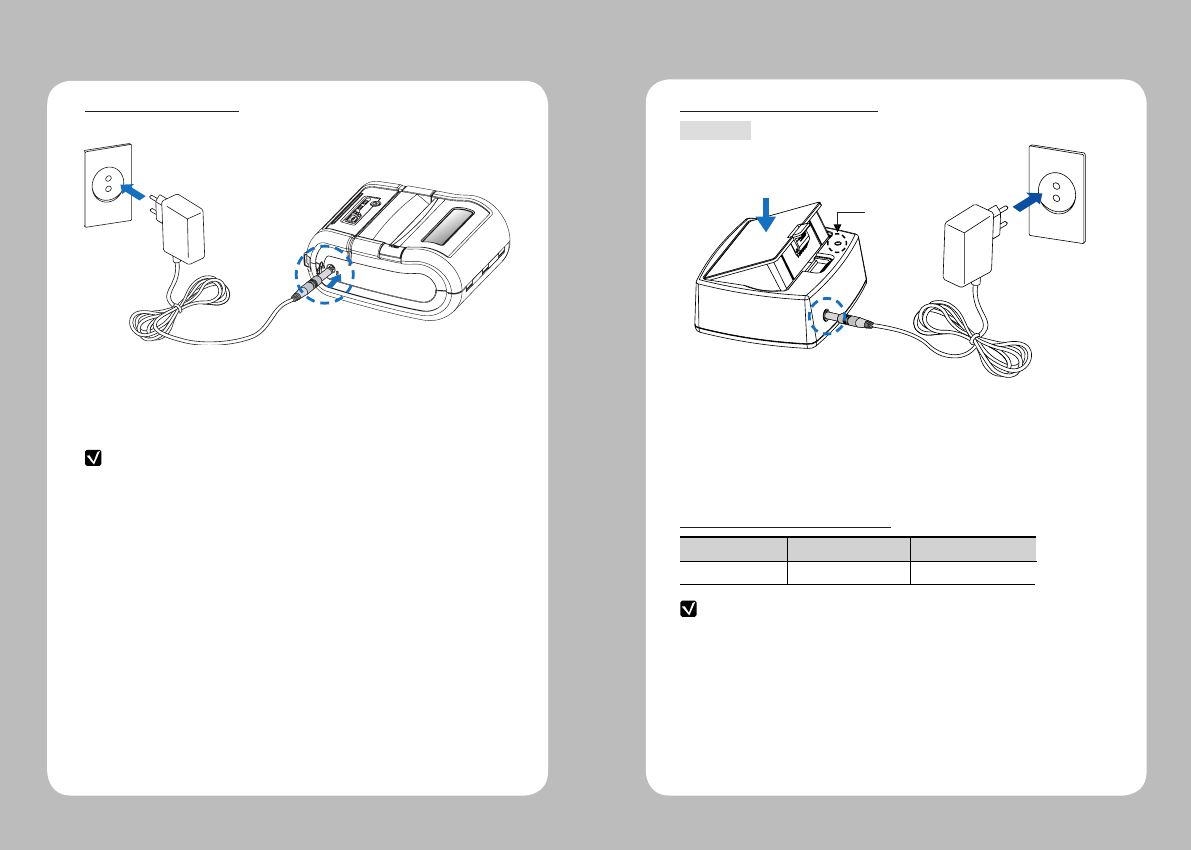
8
9
3-5-1 The status of lamp in charging
lamp
DC Jack
Status charging charging complete
Charging Lamp Red
Green
NOTE
1. Unless the exclusive charger is used provided by the manufacturer, the printer
can be damaged, and the manufacturer is not liable for the consequential damage.
2. Before removing the battery, make sure that power is turned off.
3. Printer does not work in the status of being connected with charger only.
4. The battery should be installed to operate printer.
5. While charging, do not turn on the power.
6. Do not operate the print while charging the battery.
7. Do not connect the charger while the printer is operated.
NOTE
In the case the battery is not fixed properly in the holder, the red lamp will be
blinking, Then, extract and reinsert the battery.
1. Be sure that the printer is turned off
2. After open the DC JACK cover, insert DC JACK into the printer.
3. Plug the power code to electrical outlet. 1. Insert the battery into the battery holder as shown above
2. Connect the DC JACK to the power electrical outlet.
3. Plug the power code into the electrical outlet.
4. Once the charging is completed, remove the battery from the holder.
3-4 Battery charging 3-5 Battery charger usage
Optional
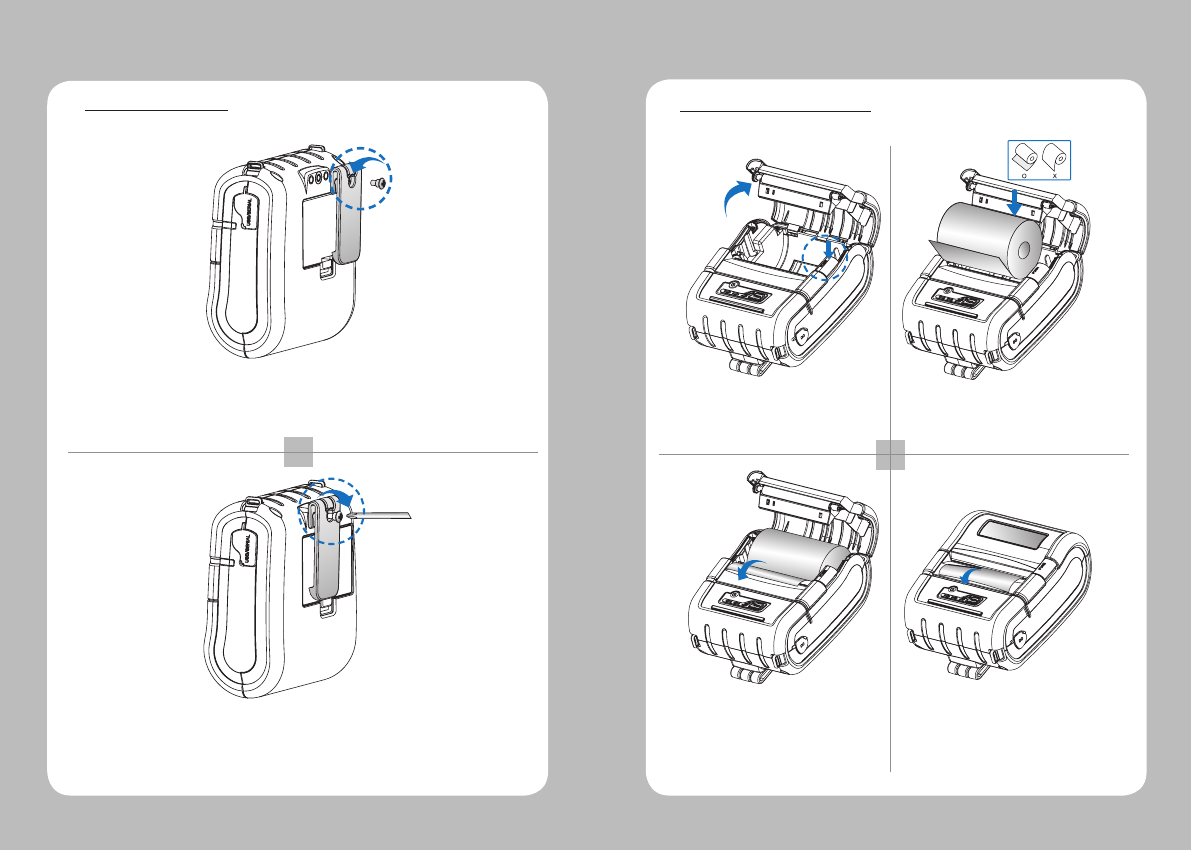
10
11
1
2
As shown in the picture, tighten the screw with a screw driver.
Insert the belt clip screw into the hole of Belt clip
3-6 Belt Clip usage
1 2
34
Press the PUSH button to open
the paper cover
Pull a short length of paper out of
the printer and close the cover.
Insert the paper in the right
direction
Tear off the additional paper using
tear bar.
3-7 Roll Paper installation
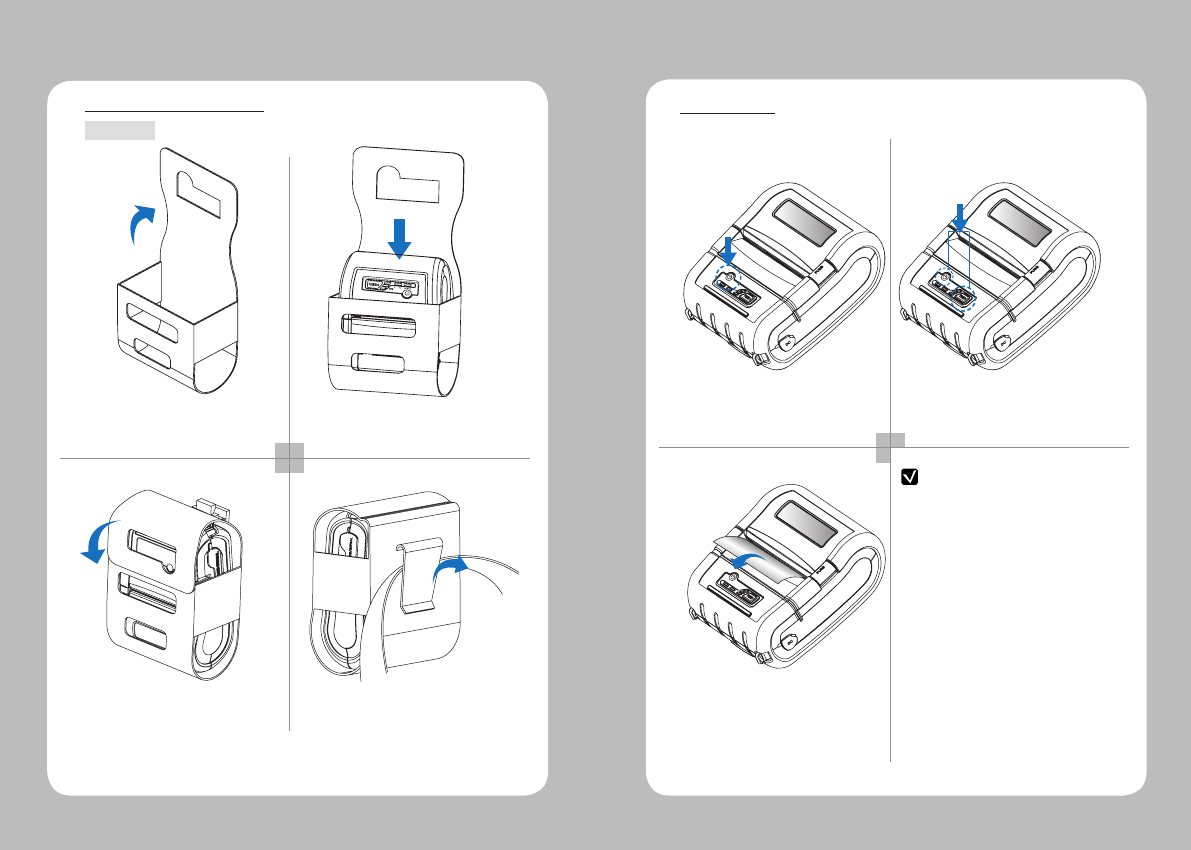
12
13
1 2
34
Open the leather case
Close the Velcro and stick the
cover.
Place the printer into the leather
case
Fasten to the belt by using the clip
at the rear of the leather case
3-8 Leather case usage
Optional
1 2
3
NOTE
Turn off the power pressing the
power button for approximately
3 seconds.
The printout is produced.
While you are pressing the FEED
button, press the power button
3-9 Self Test
1. To print ASCII pattern additionally,
press the Feed button once more
2. After printing ASCII pattern, the
self test will be finished automatically.
3. If the Feed button is not pressed
to print ASCII pattern, self test will be
finished automatically after 30 seconds.
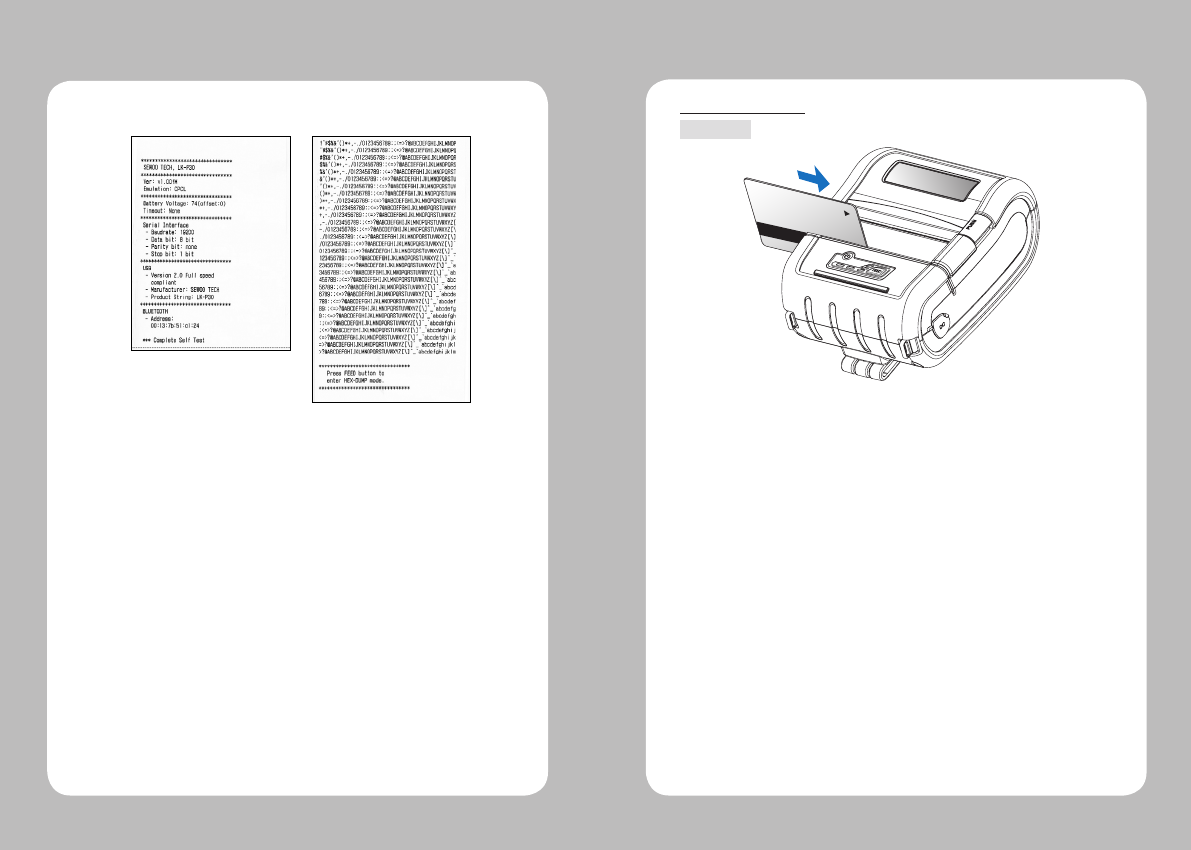
14
15
When the printer is installed initially or when you face a problem, you can run the
self test and check the information about
-Control Circuit, Mechanism, Print Quality, ROM Version
After checking with self-test and no issues are found, you can examine other
devices and software. This function is working independent of devices and software.
<The sample of self test printout>
●
Motor protection from being overheated
The motor should be stopped and cooled about more than 30 seconds after
continuous printing 1.5 meter
Insert and swipe the card in the direction of the arrow as shown in the
picture.
3-10 MSR usage
Optional
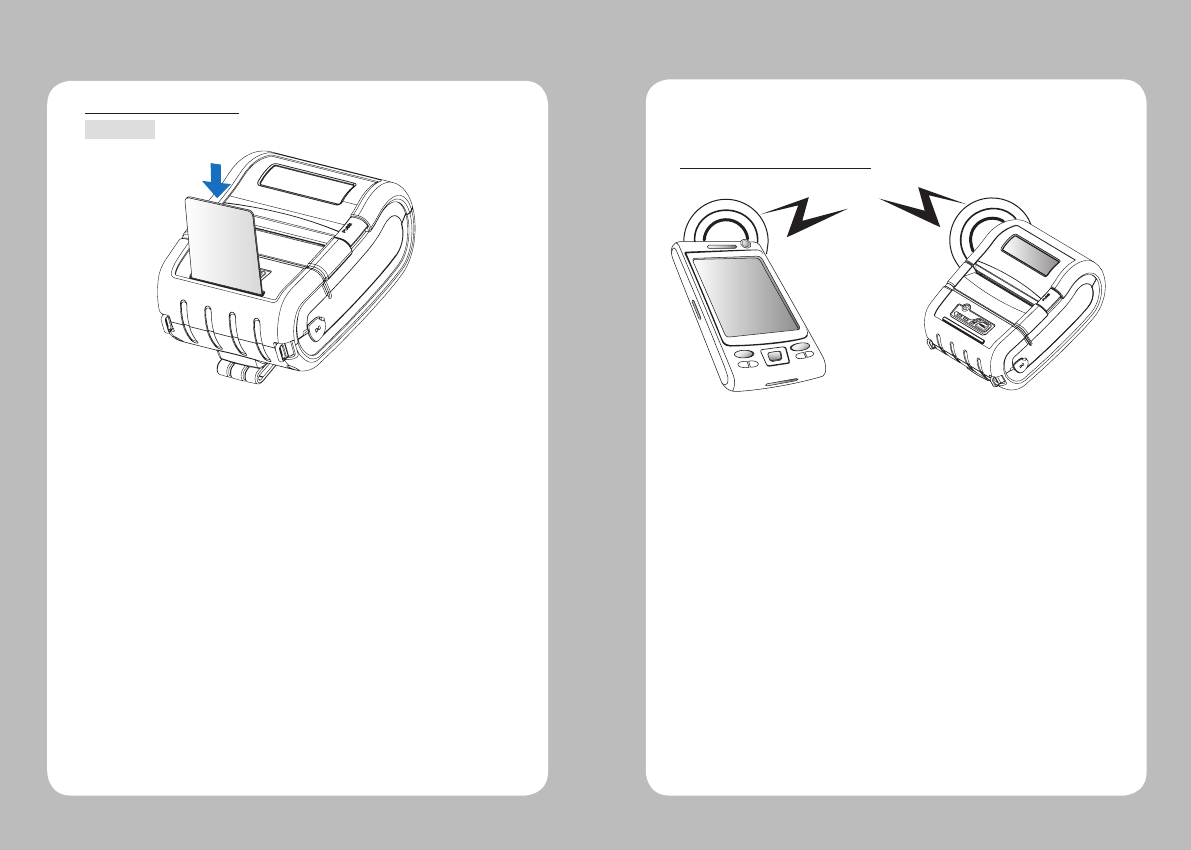
16
17
3-11 IC CARD usage
Insert the card in the direction of the arrow as shown in the picture.
Optional
1. Printer can be connected to the PDA and PC which can do wireless
communication.
2. By using Bluetooth function supported in PC, printer can be connected.
This printer can communicate with Peripherals device via Bluetooth
and cables.
4-1 Bluetooth Connection
4. Peripherals connection
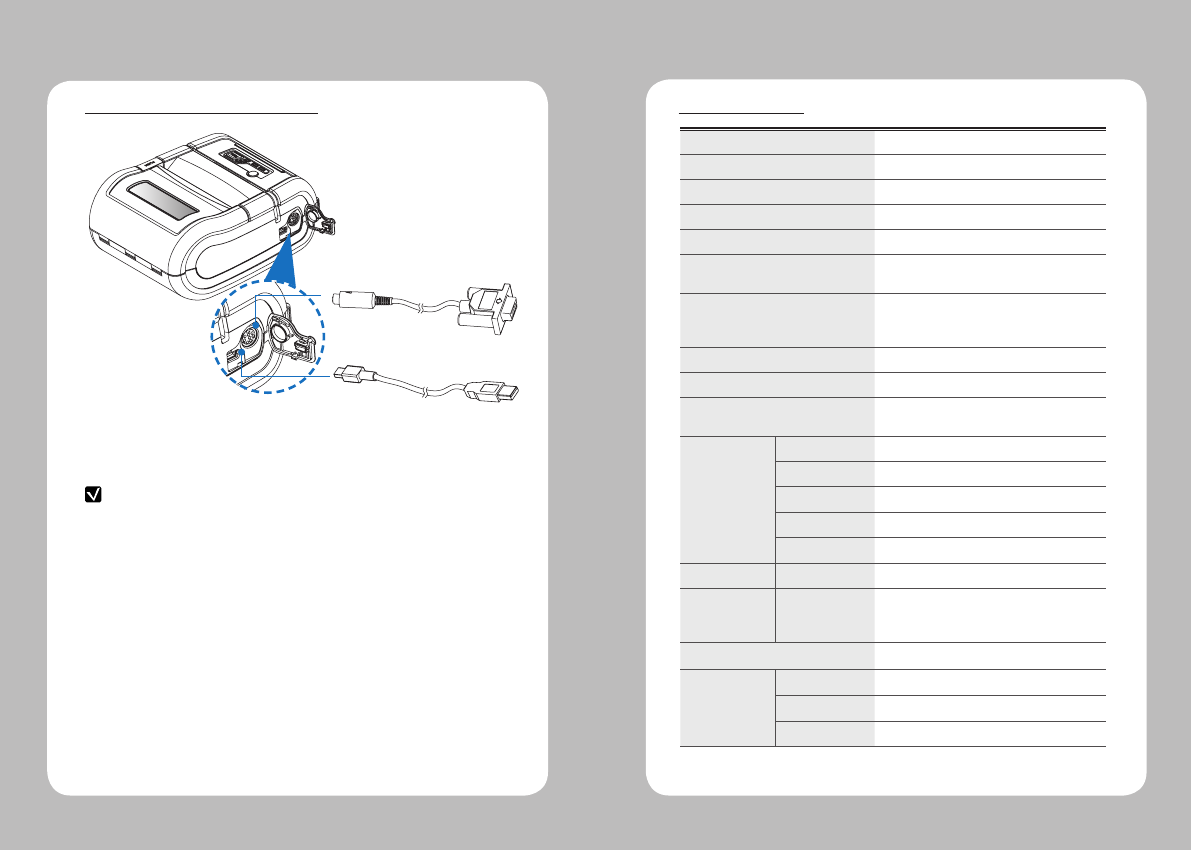
18
19
Serial
USB
4-2 Interface Cable Connection
1. Connect USB or Serial cable into the cable connector on the printer.
2. Connect the interface cable into the USB or Serial port of the device
(PDA, PC, etc.)
NOTE
Use the cable offered by the manufacturer (USB, Serial)
Printing Method Direct Thermal
Printing Speed 100mm/sec
Resolution 203 DPI X 203 DPI
Character Font A (12X24), Font B (9X17)
Character per line Font A : 48pt , Font B : 64pt
Character set ALPHA NUMERIC Character, Extension
Character
Barcode EAN-8, EAN-13, Code39, ITF, UPC-A,UPC-E,
Codabar, Code93, Code128, PDF417(2D),
MAXICode (2D)
Emulation ESC/POS, CPCL, Commanl Compatible
Driver Window CE 4.2&5.0, Window Mobile 5.0
Sensor Paper End Sensor , Gap Sensor , Cover Open
Sensor , Black Mark Sensor
Paper paper type Thermal Paper
width 25.4mm~79mm
thickness 0.06mm ~ 0.09mm
External Diameter Max. Φ56mm
Internal Diameter 12.5mm +/-0.5mm
Reliability TPH 50km
Battery Continuous printing operation: 1hr and 30min
Standby: 24hrs
Printing length: 162m
Communications Serial(RS-232C), USB, Bluetooth Class2
MSR (Optional) Card Standard ISO7811/2, JIS
Track 1Track, 2Track, 3Track, JIS-II
Magnet Head Life 300,000 Passes(minimum)
5. Pritner Specification
5-1 Specification
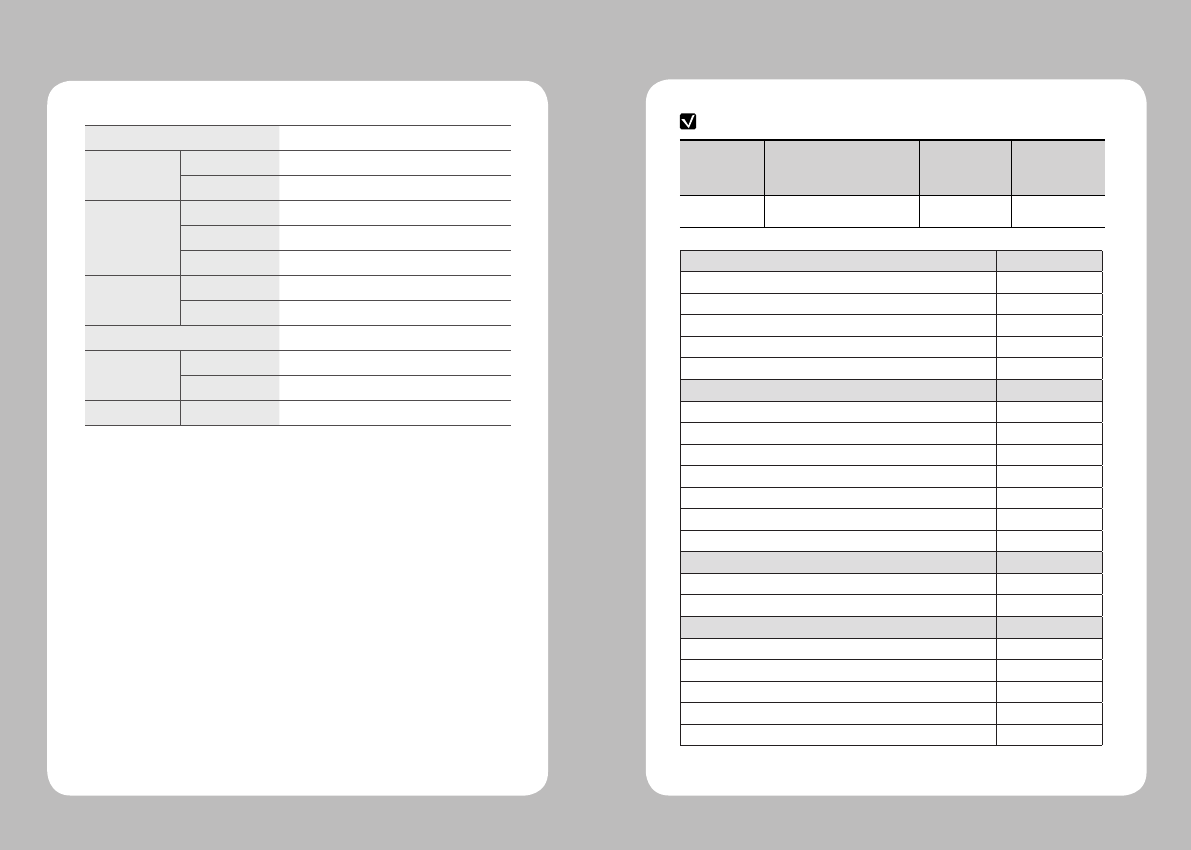
20
21
IC CARD (Optional) EMV level one certified smart card reader
Battery Charger input AC100~240V, 50/60 Hz
output 8.4V , 800~1200mA
Battery Charger Battery type Li-ion
output 7.4V, 2200mAh
Charging time 2-and-a-half hour
Size W X D X H(mm) 120 X 152 X 70
W X D X H” 4.7 X 5.9 X 2.7
Weight 0.6kg
Temperature operation -10 ~ 50℃
storage -20 ~ 60℃
Humidity operation 35 ~ 95%
TM
Printer Commands Compatibility
PRINT
○
FORM
○
JOURNAL
○
UNITS
○
Comments
○
TEXT Compatibility
TEXT
○
FONT-GROUP(FG)
○
TEXT CONCATENATION
○
MULTILINE(ML)
○
COUNT
○
SETMAG
○
SCALABLE TEXT
X
Linear Bar Codes Compatibility
BARCODE
○
BARCODE-TEXT
○
Two-Dimensional Bar Codes Compatibility
PDF417 (PORTABLE DATA FILE)
○
MAXICODE
○
QRCODE
●
DATAMATRIX
●
GS1(RSS)
●
NOTE
Compatible Partially
Compatible
Not
Compatible
○●△x
Compatible with only
commanders provided
by the manufacturer.
6. CPCL Command Compatibility
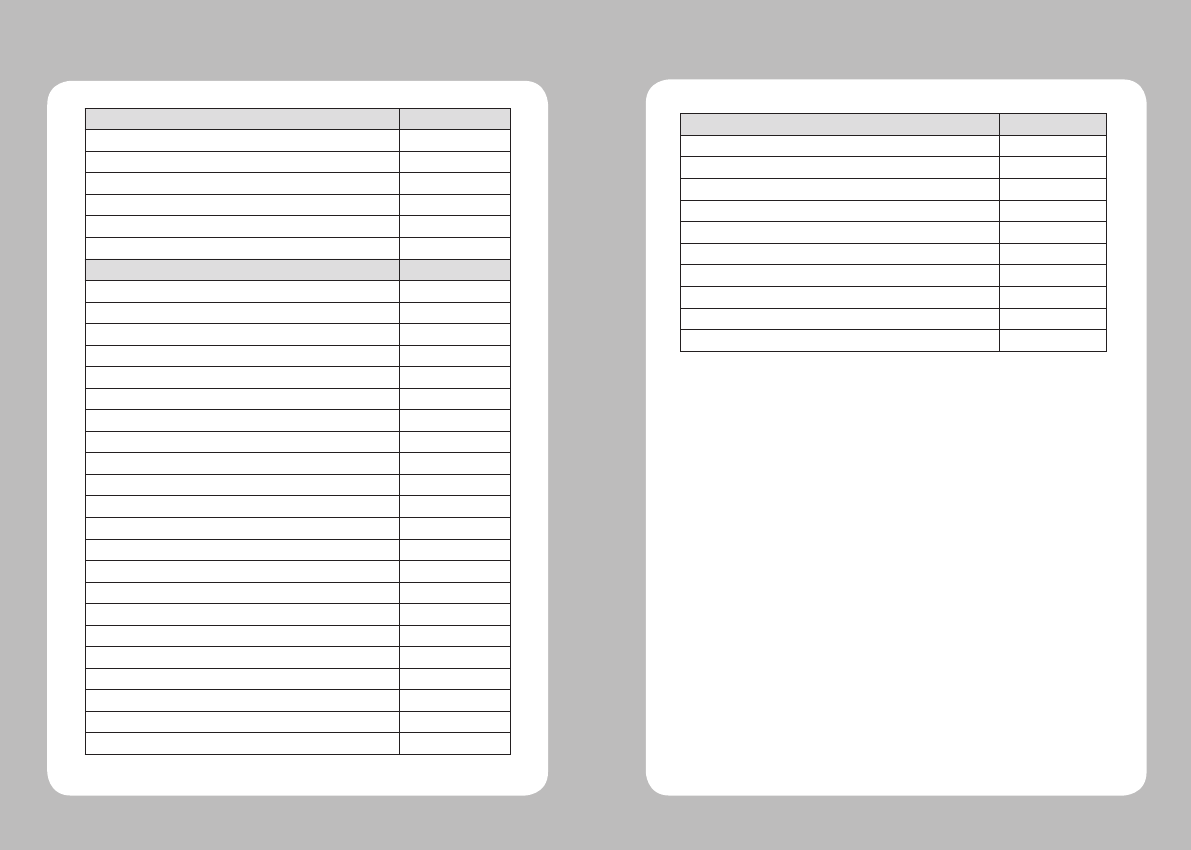
22
23
Graphics Compatibility
BOX
○
LINE
○
INVERSE-LINE
○
PATTERN
○
GRAPHICS
○
PCX
○
Advanced Commands Compatibility
CONTRAST
○
TONE
○
JUSTIFICATION
○
PAGE-WIDTH
○
PACE
○
NO-PACE
○
WAIT
○
REWIND
X
TENSION
X
SPEED
○
SETSP
○
ON-OUT-OF-PAPER
X
ON-FEED
○
PREFEED
○
POSTFEED
○
PRESENT-AT
X
COUNTRY/CODE PAGE
○
FORMAT FILES
○
BEEP
○
CUT
X
PATIAL-CUT
X
MCR
●
Line Print Mode Compatibility
SETLP
○
SETLF
○
Moving With X and Y Coordinates
○
LMARGIN
○
SETBOLD
○
SETSP
○
Special ASCII Characters
○
SETFF
○
SET-TOF
○
SETLP-TIMEOUT
○
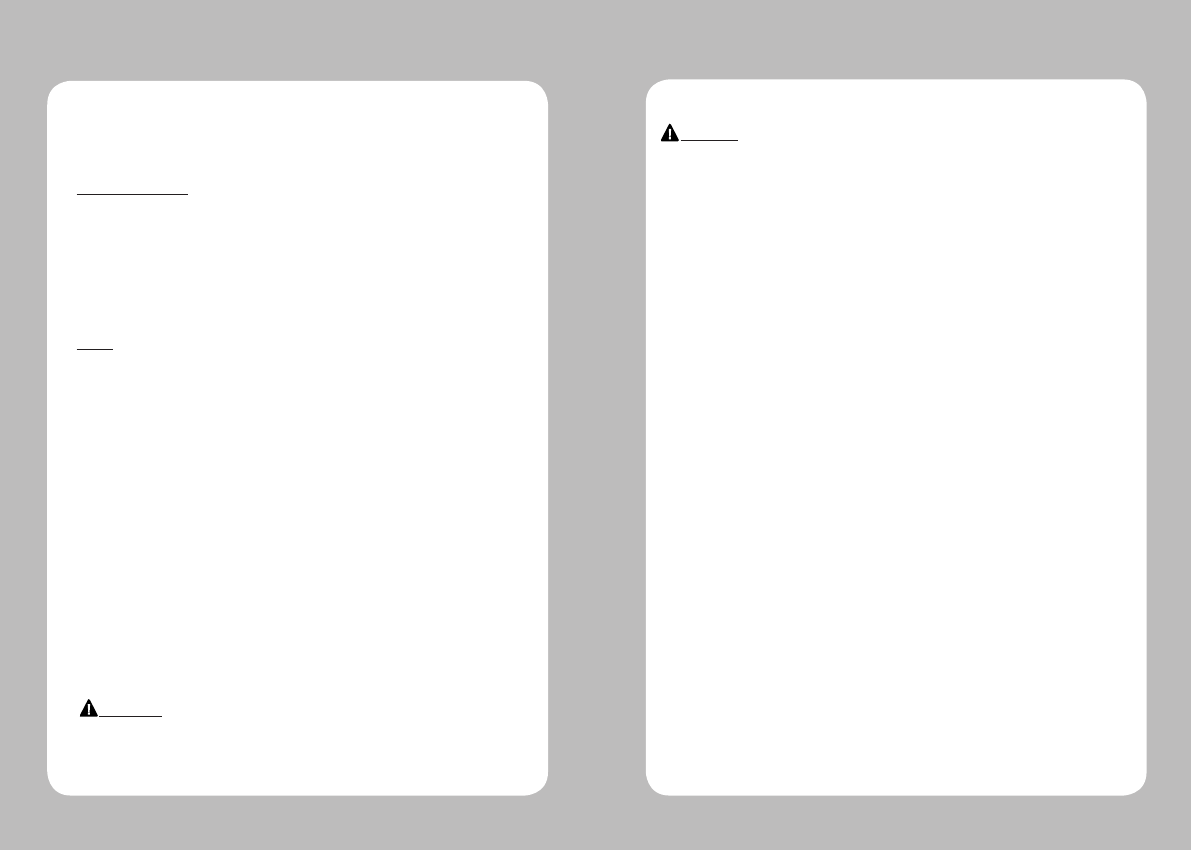
24
25
Please refer to the programming manual included in CD.
FCC Information
This device complies with part 15 of the FCC Results. Operation is subject to
the following two conditions:
(1) This Device may not cause harmful interface, and
(2) This device must accept any interference received, including
interference that may cause undesired operation.
Note
This equipment has been tested and found to comply with the limits for
CLASS B digital device, pursuant to Part 15 of FCC Rules. These limits are
designed to provide reasonable protection against harmful interference when
the equipment is operated in a commercial environment. This equipment
generates, uses and can radiate radio frequency energy and, if not installed
and used in accordance with the instuctions, may cause harmful interference
to radio communications. However, there is no guarantee that interference
will not occur in a particular installation. If this equipment does cause harmful
interference to radio or television reception, which can be determined by
turning the equipment off and on, the user is encouraged to try correct the
interference by one or more of the following measures:
1.1. Reorient or relocate the receiving antenna.
1.2. Increase the separation between the equipment and receiver.
1.3. Connect the equipment into an outlet on a circuit different from
that to which receiver is connected.
1.4. Consult the dealer or experienced radio/TV technician for help.
WARNING
Changes or modifications not expressly approved by the manufacturer
could void the user's authority to operate the equipment.
♣Certification
7. Setting up the software
CAUTION
Antenna shall be mounted in such a manner to minimize the potential for
human contact during normal operation. The antenna should not be contacted
during operation to avoid the possibility of exceeding the FCC radio frequency
exposure limit.
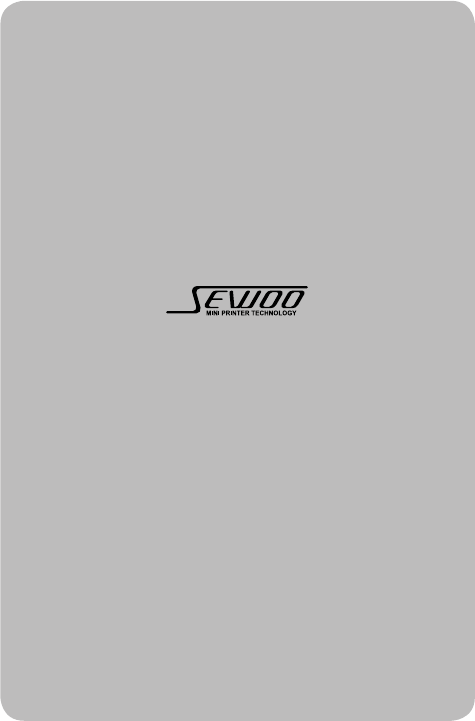
Rev. 1.0
SEWOO TECH CO.,LTD.
ADDRESS Doosung Bd, 689-20, Kumjung-dong, Kunpo-si, Kyunggi-do, Korea
TEL 82-31-459-8200 FAX 82-31-459-8880
URL http://www.miniprinter.com