SHI KISB Electronic BT-200 BLUETOOTH HEADSET User Manual
Shenzhen SHI KISB Electronic Co., Ltd. BLUETOOTH HEADSET
USERS MANUAL

1
BT-200 Bluetooth Headset User Manual
Thank you for purchasing the Bluetooth Mono Headset BT-200, we hope you will
be delighted with its operation.
Please read this user's guide to get started, and to make the best use of the
headset's many features.
Driving safety
1. When you are driving a car, driving is your first responsibility.
2. When using your headset while driving, follow local regulations in the country
or region you are in.
BEFORE USING YOUR HEADSET
Checking phone compatibility
Your headset is compatible with most Bluetooth phones that are compliant with
Bluetooth version 2.0 and support the headset and/or hands- free profile(s).
Ensure that your phone has Bluetooth capability by visiting your phone
manufacturer's web Site.
Your headset overview
1 LED Indicator light
2 Multi-Function Button
3 Volume Control Button
4 Charging Socket
5. Microphone
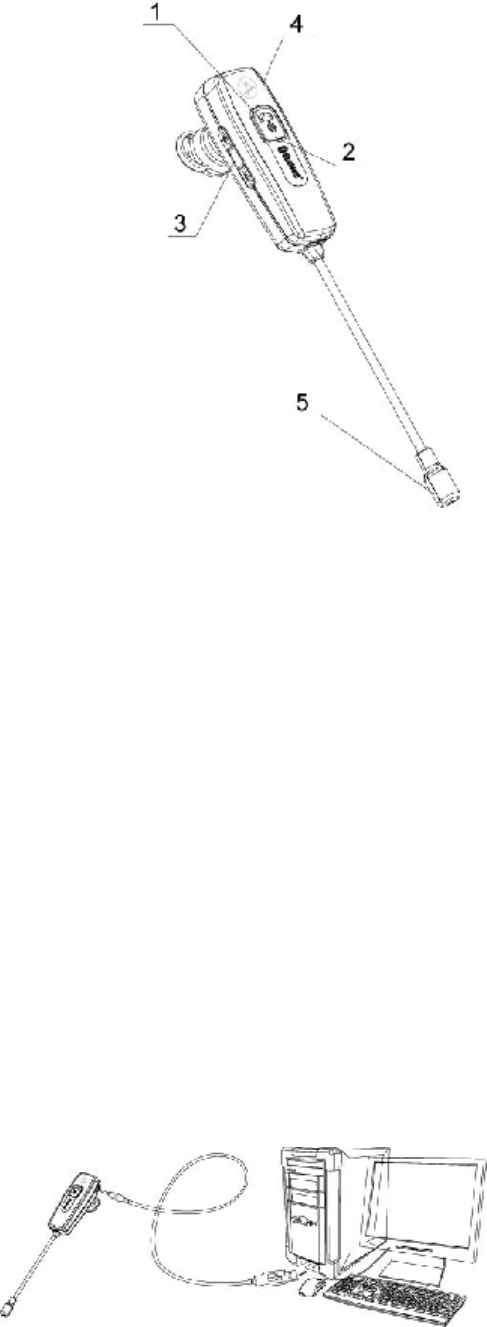
2
Checking the accessories
Make sure you have the following items with your headset: Manual, Neck-strap,
Ear-hook.
Charging the headset
Your headset uses a rechargeable battery. You must charge the battery fully
before using the headset for the first time.
Simply plug in provided USB cable to USB port then to USB Car Charger
Adaptor / Notebook Computer / Desktop Computer. Headset will start charging.
The red indicator of headset will turn on when charging. When the battery is full,
the red indicator of the headset will turn off.
1) Charge the headset until the red light on the headset turn off.
2) The headset will be fully charged in approximately 1 hour.
3) Remove the USB cable from the charging socket. .
IMPORTANT: The headset cannot be used while charging.
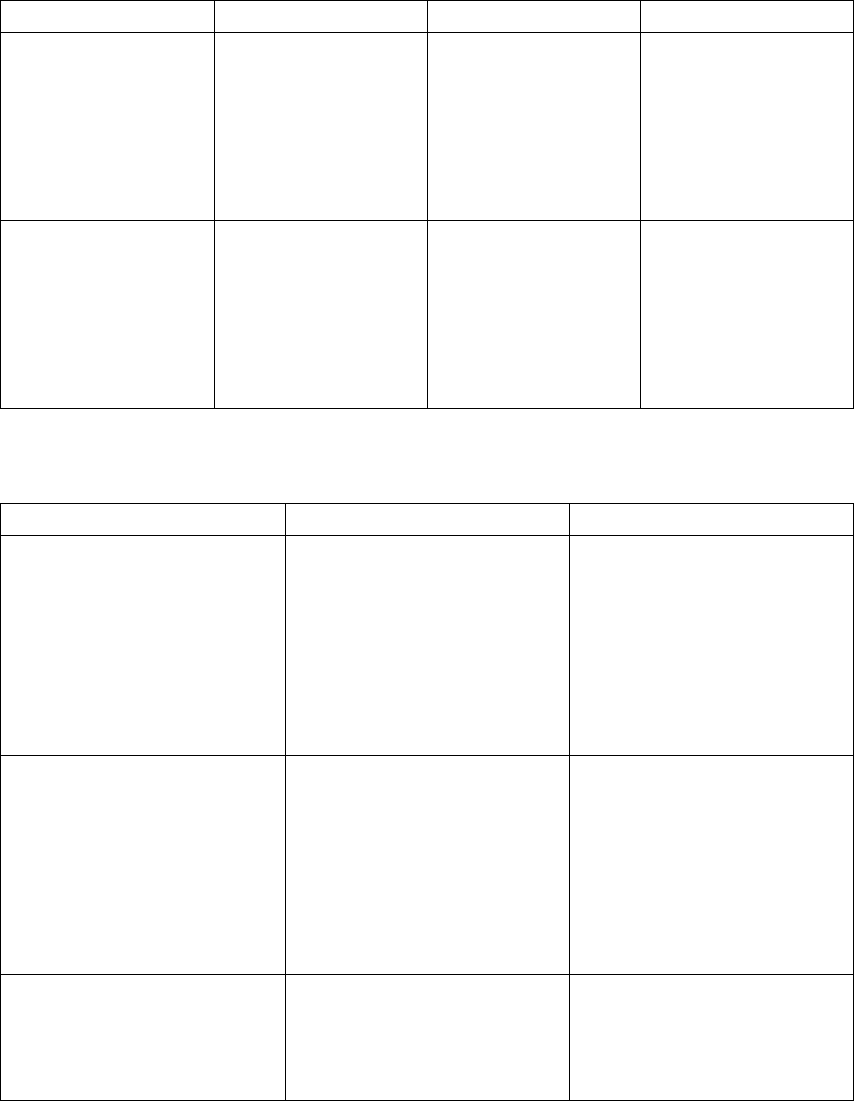
3
BASIC OPERATIONS
Turning headset on/off
To Press and hold You will hear You will see
turning headset on the Multi-Function
Button for 4 seconds
until you see a 3 blue
flashes on the
indicator light, then
release
a tone the indicator light
will flash while the
power is on (see
Meaning of the
indicator light
tables below)
turning headset off the Multi-Function
Button for 2 seconds
until you see a 3 red
flashes on the
indicator light, then
release
series of 2 tones the indicator light
stops flashing
Meaning of the indicator light
Light Tone Status
Flashes 1 time in blue every
second
Quick series of 2 tones-(when
Active model starts)
The headset is in Active
mode
l The headset has an
active call in progress
l You can talk up to 8
hours *
Flashes 3 times in blue every
second
Quick series 2 tones-(when
Standby mode starts)
The headset is in Standby
mode
l The headset is waiting
for a call
l The headset can be in
standby mode up to 150
hours *
Flashes in red instead of blue
5 tones every 20 seconds The battery of the headset is
low. Recharge the battery.
l There is only 3~5
minutes of talk time left
*Depending on the phone type and usage, the actual time may vary.

4
Pairing with your Bluetooth phone
Pairing will create a unique and encrypted wireless link between two Bluetooth
enabled devices, such as your Bluetooth phone and Bluetooth headset.
1. Ensure that the headset is off (see Turning the headset on/off).
2. Press and hold the Multi-Function button until the indicator light
alternately flashes blue and red (approximately 5 seconds).
3 Set your Bluetooth phone to discover the headset by following your phone's
guide. Typically, the steps involve going to a ‘Setup’, 'Connect', or ‘Bluetooth’
menu on your phone and then selecting the option to discover Bluetooth devices.
4. Your phone will find the “BT-200” headset and ask if you want to pair with
it. Confirm this by pressing the Yes or OK key.
5. Enter a passkey or PIN, 0000 (4 zeros), then press the Yes or OK key.
IMPORTANT: If pairing was successful, the indicator light will flash in blue 10
times rapidly before going to flashing every 3 seconds. If unsuccessful, the light
remains on, and you will need to re-attempt pairing.
Wearing the headset
Wear the headset on your ear. In general, you will get better performance when
there are no obstructions (including parts of your body) between the headset and
the phone. Depending on what ear you are going to wear the headset, simply
adjust the ear-hook accordingly.
5
Enhanced features (for Bluetooth phones with hands-free profiles)
Enhanced features are available for phones that support the hands-free Bluetooth profile.
Check your phone’s instruction guide or contact the phone manufacturer if you are not sure
if your phone supports the hands-free Bluetooth profile.
Once you’re done pairing, the following headset features will be available:
l Last number redial
While the headset is on, press and hold Volume Control Button [ - ] for 3 seconds and
then release..
l Rejecting an incoming call
When you receive a call, press and hold the Multi-Function Button for 3 seconds to
reject the call. Depending on your phone’s setting or type , you may only be able to mute
the ringer or this feature is not supported.
l Adjusting the volume
Press Volume Control Button [ + ] on the side of the headset to increase the volume level and
press Volume Control Button [ - ] to decrease the volume level.
l Answering a second call*
When your phone notifies you of another incoming call while you are on a call, press and
hold the Multi-Function button for 2 seconds. You can switch between calls by pressing and
holding it for 2 seconds.
*Depending on your phone, this feature is not supported.
l Placing a call on hold*
While you are on a call, press and hold the Multi-Function button for 2 seconds. To retrieve
the call, press and hold the Multi-Function button for 2 seconds again.
*Depending on your phone, this feature may not supported.
Making a call
If headset is off, turn it on now (see Turning headset on/off section).
Using the phone’s keypad.
1. Dial number with keypad.
2. Press phone’s “send” key.
Using voice-activated dialing (after you’ve set up voice tags on your phone)
1. Press and release Multi-Function Button once.
2. You’ll then hear the voice-activation tone; say the name of the person you wish to call.
! NOTE: Record voice tag from headset for better reception.
6
Ending a call
l Press and release Multi-Function Button once
OR
l End call from phone’s keypad
Answering a call
l After you hear the ring tone, press and release Multi-Function Button once
OR
l Answer the call with your phone’s keypad. You may then need to transfer the call to the
headset by long pressing and releasing the Multi-Function Button for 2 seconds
(depending on your phone).
! IMPORTANT: Do not hold the Multi-Function Button down too long when making, ending,
or answering a call. This should only be a quick tap, so you don’t put the headset into pairing
model by accident.
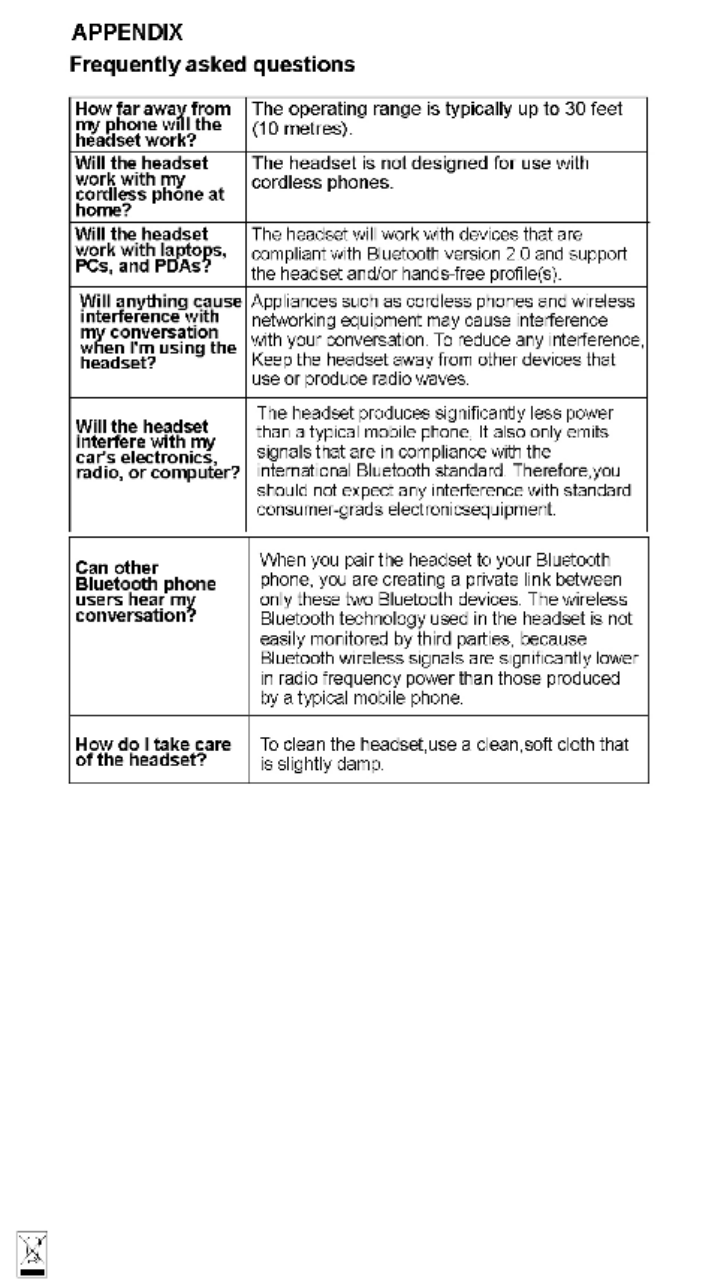
7
Storage of the headset
1. Always store the headset with the power off and make sure it is safely
protected.
2. Avoid storage at high temperatures (above 70℃) such as in a hot vehicle or in
direct sunlight. (Storage at high temperatures can damage performance and
reduces battery life).
3. Do not expose the headset or any of its supplied parts to rain or other liquids.
Correct disposal of this product
(Waste Electrical & Electronic Equipment)This marking shown on the
product or its literature, indicates that it should not be disposed with other
household wastes at the end of its working life.
8
To prevent possible harm to the environment or human health from uncontrolled
waste disposal, please separate this from other types of wastes and recycle it
responsibly to promote the sustainable reuse of material resources. Household
users should contact either the retailer where they purchased this product, or
their local government office, for details of where and how they can take this
item for environmentally safe recycling. Business users should contact their
supplier and check the terms and conditions of the purchase contract. This
product should not be mixed with other commercial wastes for disposal.
Bluetooth® is a trademark owned by Bluetooth SIG, Inc.
9
FCC Information
This device complies with Part 15 of the FCC rules.
Operation is subject to the following two conditions: (1) this device may not
cause harmful interference, and (2) this device must accept any interference
received; including interference that may cause undesired operation.
Federal Communications Commission (FCC) Statement
This Equipment has been tested and found to comply with the limits for a Class
B digital device, pursuant to Part 15 of the FCC rules. These limits are designed
to provide reasonable protection against harmful interference in a residential
installation. This equipment generates, uses and can radiate radio frequency
energy and, if not installed and used in accordance with the instructions, may
cause harmful interference to radio communications. However, there is no
guarantee that interference will not occur in a particular
installation. If this equipment does cause harmful interference to radio or
television reception, which can be determined by turning the equipment off and
on, the user is encouraged to try to correct the interference by one or more of
the following measures:
- Reorient or relocate the receiving antenna.
- Increase the separation between the equipment and receiver.
- Connect the equipment into an outlet on a circuit different from that to which
the receiver is connected.
- Consult the dealer or an experienced radio/TV technician for help.
Warning: Changes or modifications to this unit not expressly approved by the
party responsible for compliance could void the user authority to operate the
equipment.
Tested to comply with FCC standard. FOR HOME OR OFFICE USE.
Warning :
This equipment complies with FCC RF radiation exposure limits set forth for an
uncontrolled environment. & This device and its antenna(s) must not be
co-located or conjunction with any other antenna or transmitter.