SHI KISB Electronic BTK-729 Bluetooth Headset User Manual
Shenzhen SHI KISB Electronic Co., Ltd. Bluetooth Headset
User Manual
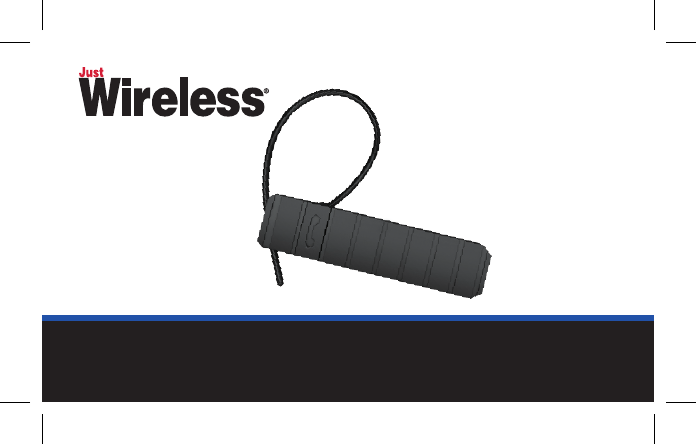
Bluetooth® headset
users Manual
BTK-729
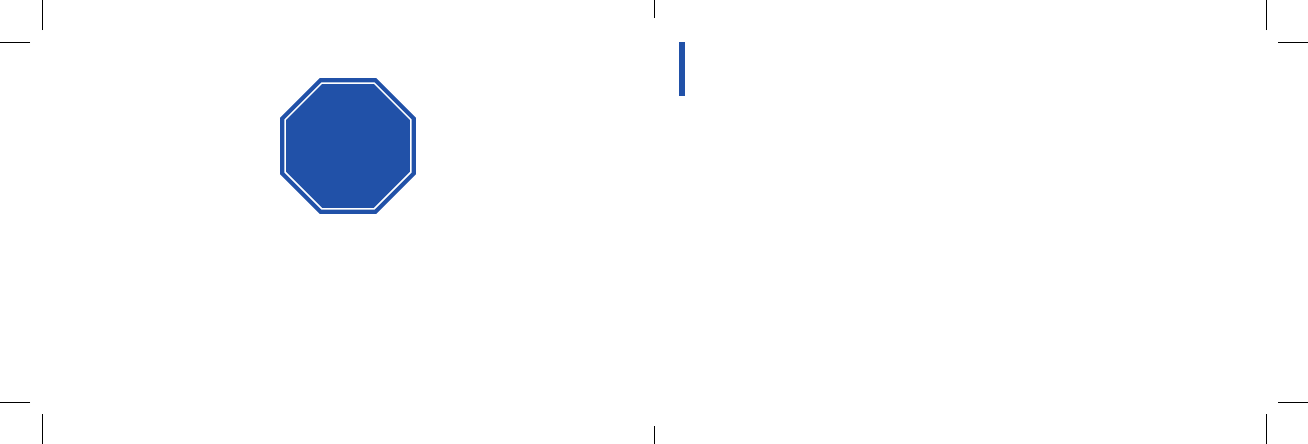
1
Thank you for purchasing the Just Wireless Bluetooth® Headset. We hope you enjoy it. This manual
will get you started and help you to get familiar with the features of your headset. For those individuals
with the Bluetooth® Headset, in addition to all the other features, the unit supports a multipoint func-
tion to allow simultaneous connection of the Bluetooth® Headset with 2 mobile phones.
About your Just Wireless bluetooth heAdset
Your Just Wireless® Bluetooth® Headset lets you do the following functions, provided your mobile
phone can support it:
• Making a call
• Ending a call
• Answering calls
• Adjusting Volume
• Voice Command Dialing
• Redialing last number
• Placing a call on hold
• Call Waiting
• Rejecting a call
INTRODUCTION
BEFORE YOU BEGIN TO USE YOUR JUST WIRELESS®
BLUETOOTH® HEADSET, YOU MUST FULLY CHARGE AND PAIR
IT WITH YOUR MOBILE PHONE. PLEASE READ THE ENCLOSED
USERS MANUAL FOR EASY PAIRING INSTRUCTIONS.
SHOULD YOU NEED ASSISTANCE, PLEASE CALL 888-753-6957.
STOP
AND
READ
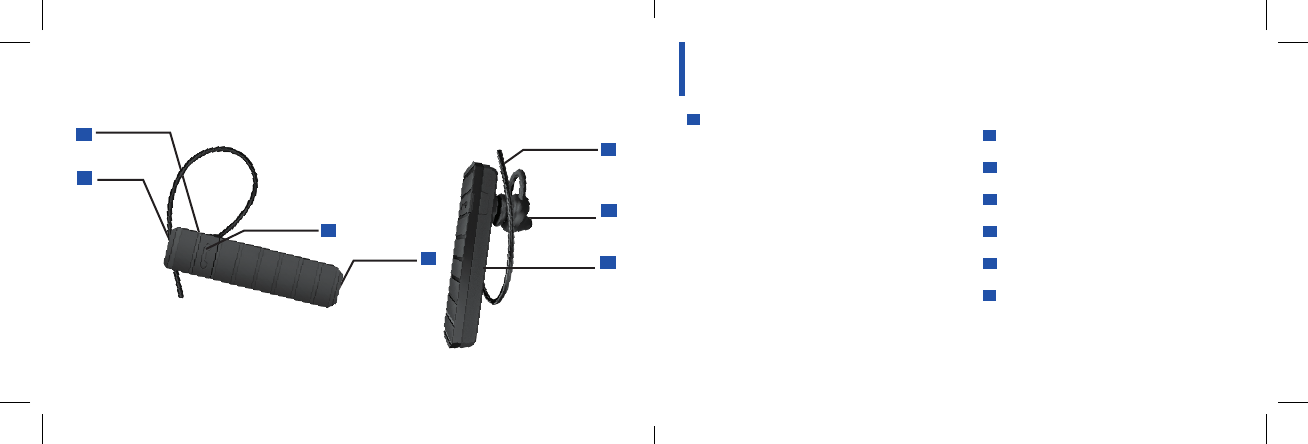
2 3
FEATURE DIAGRAM
1 LED Indicator Light
a) Blue mode indicates active/standby.
• 1 Flash every 5 seconds: Your Bluetooth®
Headset is not connected to your mobile
phone.
• 1 Flash every 7 seconds: Your Bluetooth®
Headset is connected to your mobile phone.
b) Red mode indicates battery level.
• Flashing Red - Indicates low battery level.
• Solid Red - Indicates your Bluetooth®
Headset is being charged.
•
Solid Blue - The battery is fully charged.
c) Blue/Red Flashing Mode
• Your Bluetooth® Headset is in pairing
mode
Main Button
Volume Higher/Lower
4 Charging Port
5 Microphone
6
6 Adjustable Ear Hook
6 Earphone
2
2
3
5
6
Adjustable
Ear Hook
Main Button
Microphone
4
Charging
Port
3
Volume
Higher/Lower
7
Earphone
1
LED Indicator
7
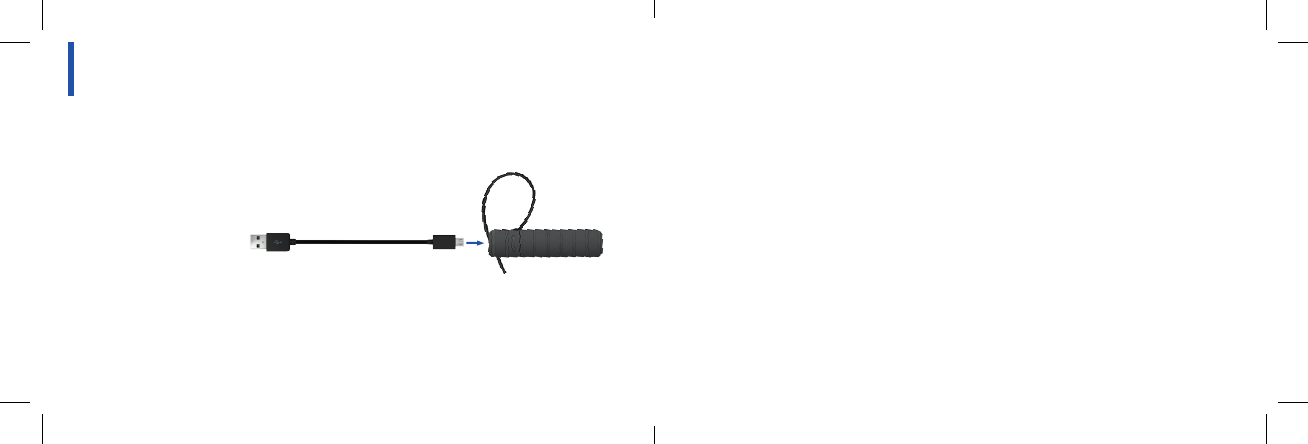
4 5
ChArging your heAdset
Your Just Wireless® Bluetooth® Headset comes with a built in rechargeable battery, and must be
fully charged before using. Use the supplied USB Cable to charge your headset by plugging it into the
charging jack shown below.
• The red LED light will flash
when you have a low battery
level. It is suggested to
charge the headset at this time.
• The red light will illuminate solid red during charging and will turn solid blue
when fully charged. It will take approximately 1-2 hours to charge.
• Your headset cannot be used while charging.
turning the heAdset on And oFF
ON Mode: Press and hold down the Main Button for 3 seconds. Your headset will beep and the blue
LED light will flash 4 times. Now your headset is on.
OFF Mode: Press and hold down the Main Button for 4 seconds. You headset will beep and the red
LED light will flash 2 times. Now your headset is off.
Standby Mode: To save battery power, your headset will automatically change to standby mode
when not in use. The blue LED light will flash every 7 seconds. The headset will automatically change
back to ON mode, when a call is incoming, or when the Main Button is pressed.
GETTING STARTED

6 7
PAiring And ConneCting your heAdset to your mobile Phone
Pairing is a process of linking the Bluetooth® Headset with your mobile phone. Before using your
Bluetooth® Headset, you must successfully pair it to your mobile phone. Your mobile phone must be
Bluetooth® compatible. If it is not, you will not be able to pair the headset to your mobile phone. Check the
users manual of your mobile phone to see if it is Bluetooth® compatible. Your mobile phone and headset
should not be more than 3 feet in distance when pairing.
Step 1 - Setting the headset into pairing mode: In the OFF mode, press and hold down the Main
Button for 9 seconds, until you see the LED light consecutively flashing blue and red. Your Bluetooth®
Headset is now in pairing mode.
Step 2 - Setting the mobile phone into pairing or “discover” mode: Follow your mobile phone’s
instruction manual. Although it is different on all types of mobile phone brands and models, it usually
involves going to the “set up”, “connect” or “Bluetooth®” menu on your mobile phone, and selecting the
option “discover” or “add” a Bluetooth® device.
Step 3 - Completing the pairing: Your mobile phone will search for your Bluetooth® Headset. The LED
indicator light must continue to consecutively flash blue and red while your mobile phone is searching
for your Bluetooth® Headset. If it isn’t flashing blue/red repeat step 1 above. When your mobile phone
finds Bluetooth® Headset, you will need to accept your Bluetooth® Headset by pressing “Pair”, “Yes” or
“OK” on your mobile phone and then confirm using the passkey or PIN number 0000. The headset and
mobile phone are now paired and the LED light on the headset will now flash blue 2 times consecutively.
You will only have to pair your Bluetooth® Headset to your mobile phone once. After this process has
been completed you can use the Bluetooth® Headset only with its paired mobile phone. Repeat steps
1-3 if pairing was unsuccessful.
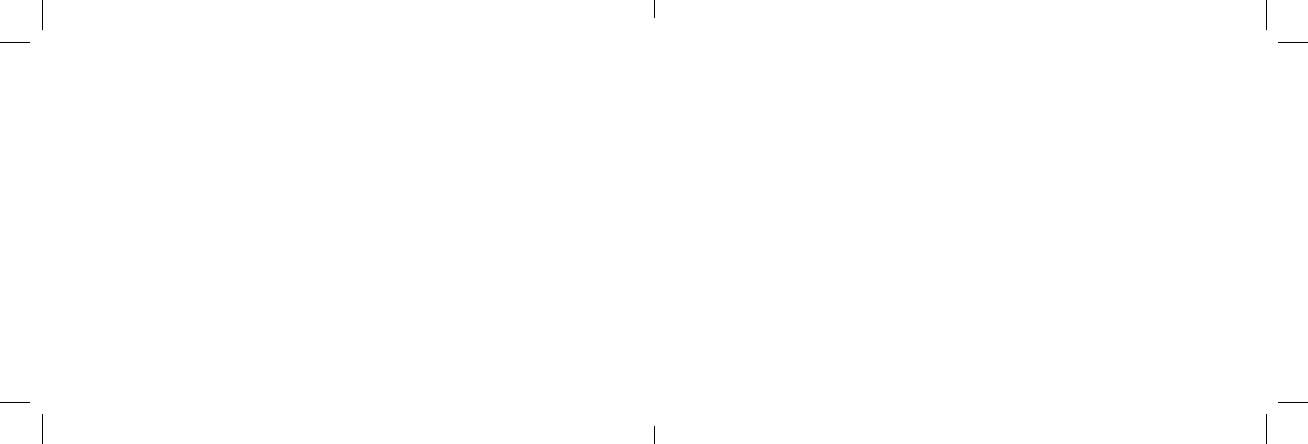
8 9
Step 4 - Connecting: Most phones require an additional step to “connect” to a Bluetooth® Headset.
Follow the instructions in your mobile phone users manual. Once connected, your Bluetooth® Headset
LED light will flash 1 time every 5 seconds.
If either the Bluetooth® Headset unit or your mobile phone is turned off, most mobile phones will allow you
to automatically connect back to your Bluetooth® Headset once your headset or mobille phone is turned
back on. However with some mobile phones, you will need to manually reconnect. Your mobile phone’s
users manual will guide you through these set up instructions.
Step 5 - Pairing and Connecting to a Second Phone: For those individuals with the Bluetooth®
Headset, it supports a multipoint function to allow simultaneous connection of the headset with 2 mobile
phones. Once you have paired and connected your Bluetooth® Headset to the 1st mobile phone, as per
the instructions above in steps 1-4, to pair and connect your Bluetooth® Headset to a second phone,
place your Bluetooth® Headset in the off mode and repeat the instructions above in steps 1-4.
Please note that if the Bluetooth® Headset is connected with 2 mobile phones and there is an incoming
or outgoing phone call on either phone, the other mobile phone will be temporarily disconnected with the
headset. Once the call is finished the Bluetooth® Headset will automatically reconnect with the mobile
phone that was temporarily disconnected.
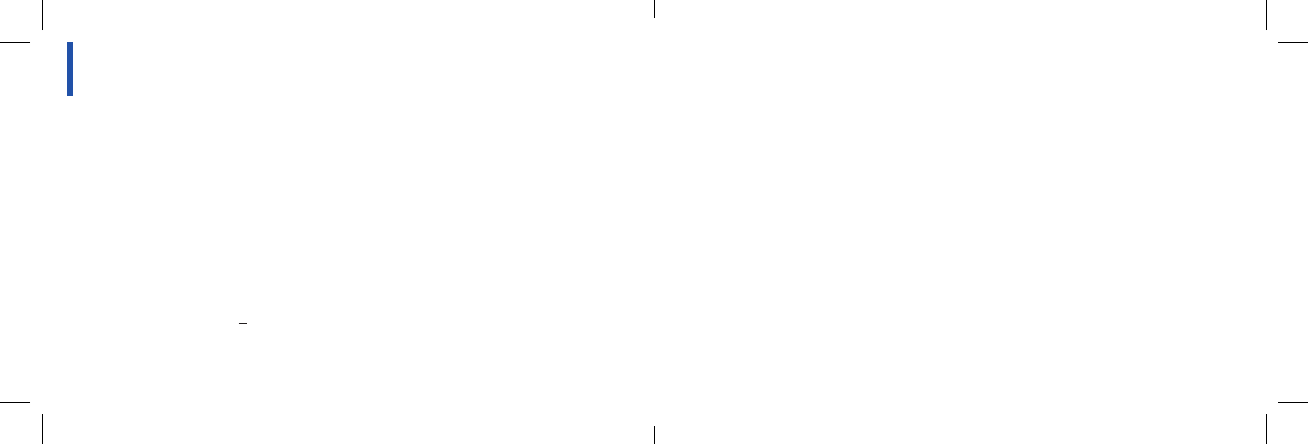
10 11
HOW TO USE THE FEATURES
AnsWering CAlls
• Tap the Main Button of your headset to answer an incoming call.
• For the Bluetooth® Headset, depending on your phone’s capability, when answering the call from your
phone’s keypad you may need to tap the main button 2 times to transfer from the phone to the
Bluetooth® Headset. To transfer back, tap the main button twice again.
mAking CAlls
• When you make a call from your mobile phone, the call will automatically transfer to your headset.
AdJusting volume
• While on a call, press the volume button to increase or decrease the volume on the headset.
voiCe CommAnd diAling
• Tap the Main Button, and after the “BEEP” speak loudly and clearly your desired name.
Some phones do not support this feature.
• When the Headset is connected to 2 mobile phones, the voice dialing feature will be
available only to the mobile phone that the was connected to first.
rediAling lAst number
• Double tap the Main Button of your headset until you hear a short tone. Some phones do not support
this feature.
• When connected to two phones, the Bluetooth® Headset will only re-dial the call of the mobile phone that
the Bluetooth® Headset was first connected to.
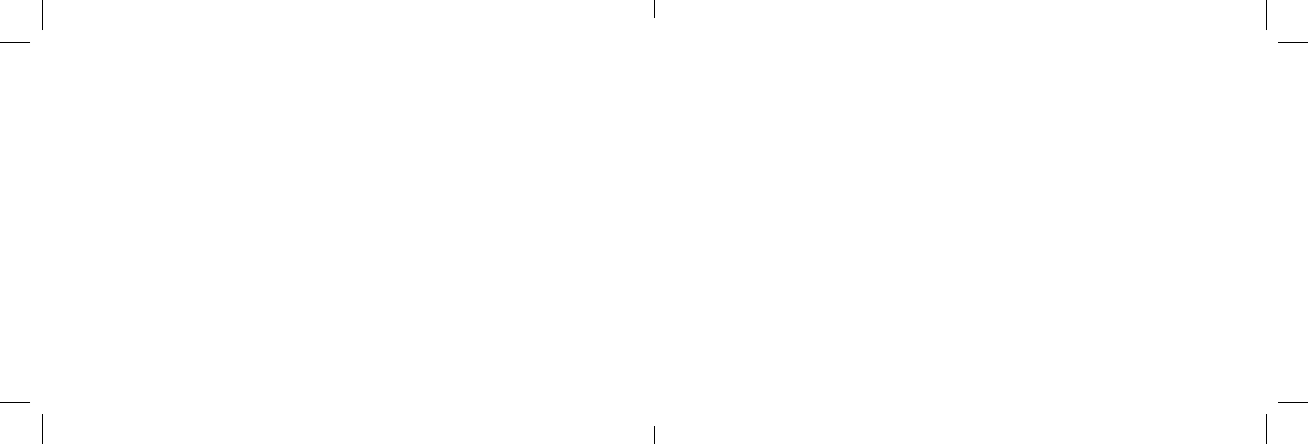
12 13
PlACing A CAll on hold
•Hold the volume button on your Bluetooth® Headset for 3 seconds until you hear a beep.
To resume your conversation hold the volume button again until your hear a beep. Your mobile phone must
support this feature.
CAll WAiting
•Yourheadsetwillindicatethatthereisanincomingcallbybeeping.Torejecttheincomingcall,press
and hold main button for 3 seconds. To answer the incoming call and keep the current call on hold,
tap the main button. To answer the incoming call and hang up the current conversation, double tap
the main button.
•Ifyouareontwocalls,youcanswitchbackandforthbetweencalls.Toswitchbackandforthwithout
hanging up, tap the main button. To switch back and forth with hanging up on the current call, double
tap the main button.
trAnsFerring A CAll
•
Headset to phone: Tap the main button twice when you are on the phone call. Then, the
phone call will transfer from
your Bluetooth®
headset to your mobile phone.
•
Phone to Headset: Tap the main button twice to transfer back to your
Bluetooth®
headset.
reJeCting A CAll
• Press and hold down the main button of your Bluetooth®
headset
until a short tone is heard in
approximately 4 seconds and then release the main button. Depending on your mobile phone settings,
the call will either go to voice mail or the person calling will hear a busy signal.
ending A CAll
• Tap the main button to your headset to end an active call.
right or leFt eAr Fitting
• The Just Wireless® Bluetooth® Headset is ready to wear on your right ear.
If you prefer to use it on your left ear, rotate the ear hook to the other side of the headset.
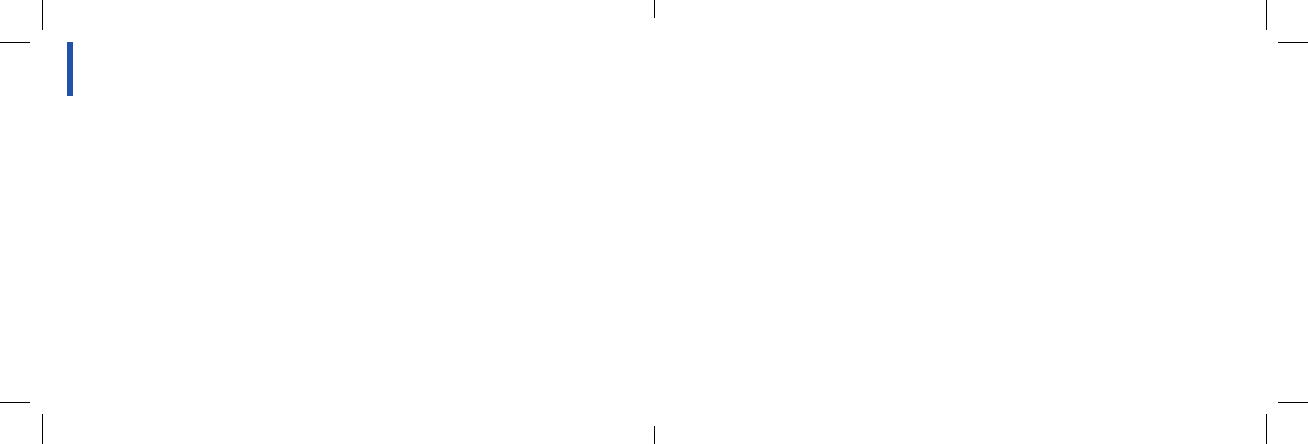
14 15
QUESTION: I hear static noises.
RESPONSE: 1. Your headset may be too far away from your mobile phone. Your headset should be
within 30 feet of your mobile phone.
2. Your battery may need to be charged.
QUESTION: I cannot hear anything inside my headset.
RESPONSE: 1. Increase the volume level on the headset.
2. Confirm that the headset is paired to your mobile phone.
3. Confirm that the mobile phone is connected to the headset. If it does not
connect, follow the pairing procedures once again.
TROUBLESHOOTING
QUESTION: I have pairing or connecting problems, even though my mobile phone indicates
otherwise.
RESPONSE: You may have deleted the Bluetooth® Headset set up profile from
your mobile phone.
Follow the pairing instructions once again.
QUESTION: Will anything cause interference with my conversation when I am using the
Bluetooth® Headset?
RESPONSE: Appliances such as cordless phones and wireless networking equipment may cause
interference with your conversation. To minimize any interference please keep the
Bluetooth® Headset away from other devices that use or produce radio waves.
iF you need AdditionAl helP
Call us toll free at 888-753-6957 and ask to speak to our technical assistance department.
Be sure to have the users manual for your mobile phone before calling.
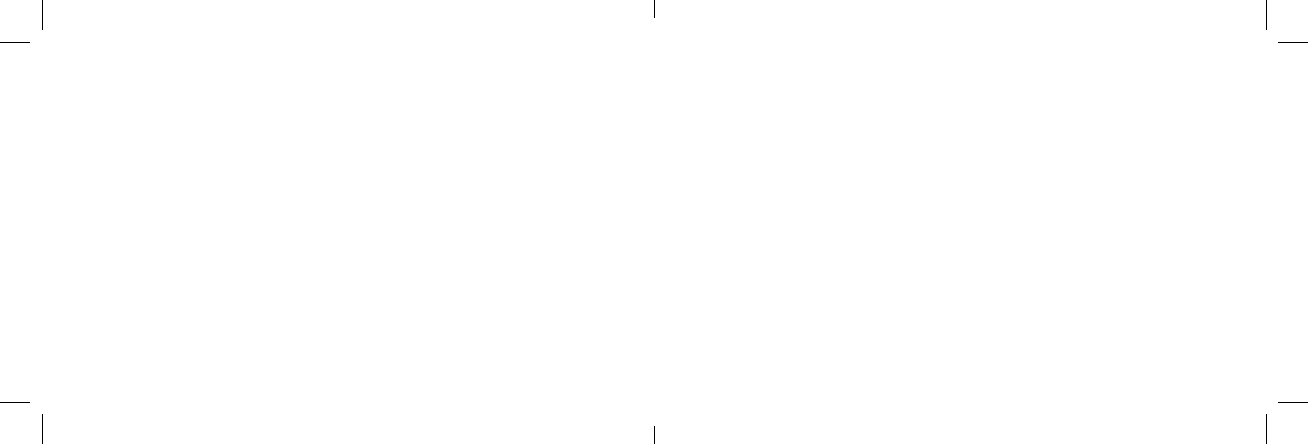
16 17
liFetime WArrAntystoring your bluetooth heAdset
• Always store your Just Wireless® Bluetooth® Headset with the power OFF and make sure it is safely
protected.
• Avoid storage at high temperatures (above 40°C/104°F) such as in a hot vehicle or in direct sunlight.
(Storage at high temperatures can reduce performance and battery life)
• Keep the headset or any of its supplied parts from getting wet.
Just Wireless will repair or replace this product if, due to defective parts or workmanship, it does not
perform as specified. This warranty covers only repair or replacement of the product itself. This warranty
is extended to the original consumer purchaser only. Specifically exempt from this warranty are limited-life
consumable components subject to normal wear and tear, such as microphone windscreens, ear cushions,
ear tips, decorative finishes, batteries, and other accessories. In no event does this warranty extend to
instances where the product is damaged through uses for which it was not intended, misuse, mishandling,
removal and/or reinstallation, neglect, accident or tampering. In no event shall Just Wireless be liable for
any indirect, incidental or consequential damages, or lost profits arising out of or related to this product,
or the performance or breach thereof, even if Just Wireless has been advised of the possibility thereof.
Just Wireless liability to customer, if any, shall in no event exceed the total of the purchase price. Some
states do not permit the exclusion or limitation of incidental or consequential damages, therefore, sections of
the above limitation or exclusion may not apply to you. This warranty is in lieu of any other warranty, expressed
or implied, including, but not limited to, any warranty of merchantability or fitness for any particular purpose.
Any representations or promises inconsistent, or in addition to this warranty are unauthorized and shall not be
binding upon Just Wireless. Please contact Just Wireless by phone at 888-753-6957 or by email
info@justwirelessintl.com for return instructions.
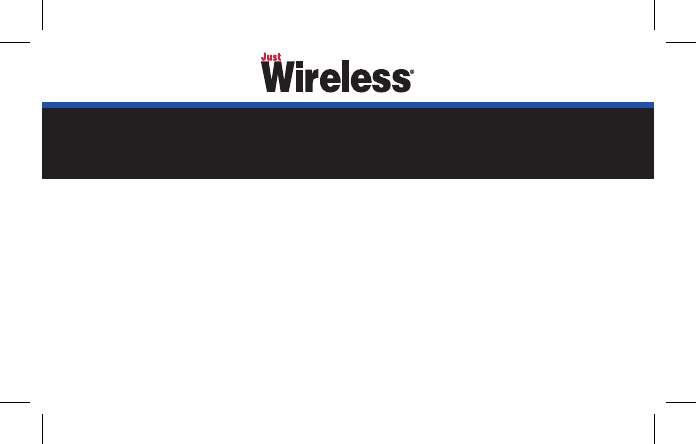
©2014 Just Wireless. Bluetooth
®
and associated marks are each trademarks of independently owned and operated companies.
This device complies with Part 15 of the FCC Rules. Operation is subject to the following two conditions: 1) this device may not cause
harmful interference, and 2) this device must accept any interference received, including interference that may cause undesired operation.
SKU 08080 REV062014
BT-40
FCC Statement
This equipment has been tested and found to comply with the limits for a Class B digital device, pursuant to part 15 of the FCC Rules. These limits are designed
to provide reasonable protection against harmful interference in a residential installation. This equipment generates uses and can radiate radio frequency energy
and, if not installed and used in accordance with the instructions, may cause harmful interference to radio communications. However, there is no guarantee that
interference will not occur in a particular installation. If this equipment does cause harmful interference to radio or television reception, which can be determined
by turning the equipment off and on, the user is encouraged to try to correct the interference by one or more of the following measures:
—Reorient or relocate the receiving antenna.
—Increase the separation between the equipment and receiver.
—Connect the equipment into an outlet on a circuit different from that to which the receiver is connected.
—Consult the dealer or an experienced radio/TV technician for help.
FCC Statement
This device complies with FCC radiation exposure limits set forth for an uncontrolled environment.
This device complies with Part 15 of the FCC Rules. Operation is subject to the following two conditions: (1) this device may not cause harmful interference, and
(2) this device must accept any interference received, including interference that may cause undesired operation.
Caution!
Any changes or modifications not expressly approved by the party responsible for compliance could void the user's authority to operate the equipment.