SHUOYING DIGITAL SCIENCE and TECHNOLOGY DV11002325012 Digital Camera User Manual manual
SHUOYING DIGITAL SCIENCE&TECHNOLOGY;(CHINA)Co.,Ltd Digital Camera manual
Users Manual

0
Contents
Contents .......................................................................................................................................................... 0
Function Description ...................................................................................................................................... 1
Notice for use.................................................................................................................................................. 2
System requirements ..................................................................................................................................... 4
Start to use...................................................................................................................................................... 5
1. Appearance and Buttons.................................................................................................................... 6
2. Basic operation.................................................................................................................................. 8
Application of Attached ArcSoft MediaImpression .................................................................................... 13
Introduction interface for software installation............................................................................... 13
MediaImpression Installation and Use: .......................................................................................... 14
Product specifications:................................................................................................................................. 20
1
Warning: Changes or modifications to this unit not expressly approved by the party responsible
for compliance could void the user’s authority to operate the equipment.
NOTE: This equipment has been tested and found to comply with the limits for a Class B digital
device, pursuant to Part 15 of the FCC Rules. These limits are designed to provide reasonable
protection against harmful interference in a residential installation. This equipment generates,
uses and can radiate radio frequency energy and, if not installed and used in accordance with the
instructions, may cause harmful interference to radio communications.
However, there is no guarantee that interference will not occur in a particular installation. If this
equipment does cause harmful interference to radio or television reception, which can be
determined by turning the equipment off and on, the user is encouraged to try to correct the
interference by one or more of the following measures:
Reorient or relocate the receiving antenna.
Increase the separation between the equipment and receiver.
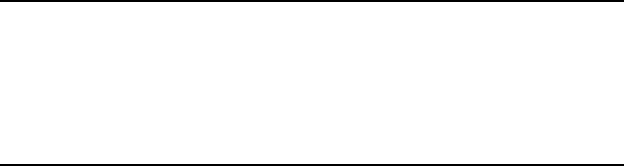
2
Connect the equipment into an outlet on a circuit different from that to which the
receiver is connected.
Consult the dealer or an experienced radio/TV technician for help.
This device complies with Part 15 of the FCC Rules. Operation is subject
to the following two conditions : (1) this device may not cause harmful
interference, and (2) this device must accept any interference received,
including interference that may cause undesired operation
Function Description
Welcome to purchase and use this digital video camera. Before use, please read this user
manual carefully.
With this digital video camera, you can take video clips and still photo. With the playback
function, you can playback the taken video with this digital video camera; in addition, you can
download the video from the digital video camera into your PC. When prepared, this user
manual refers to the latest information. The screens and illustrations etc in this user manual
are to particularly and visually detail the operation of the digital video camera. Due to
technology development and different production batches, the digital video camera herein may
be different from that you buy and use.
Notice for use
3
General:
1. Never open the housing of the digital video camera; otherwise, some parts may cause
electric shock.
2. Damp, pressure, collision and overheat may damage this digital video camera.
Memory and storage:
1. SD/MMC/SDHC can be used (but not included in the packing list and maximal capacity
16GB).
2. When buying SD/MMC/SDHC card, be sure to take the digital video camera with you so as
to ensure compatibility.
3. When SD/MMC/SDHC card is inserted, the memory of the digital video camera will not
function.
4. SD card has a write-protect switch, which can be used to prevent wrong deletion of data.
When this switch is pushed to the bottom and locked, the data in the card will be protected.
However, when the card is in write-protect state, it cannot be used for shooting or deletion etc.
5. These memory cards cannot be used for permanent storage of data. You must copy the
documents in the digital video camera to the proper storage position.
6. When storing documents into the memory or the memory card, make sure that the size of
the documents does not exceed the capacity of the memory.
Maintenance and care:
1. In use, always wear the wrist band so as to prevent slip.
2. Use proper protection sheath to avoid scratching the lens and screen.
3. To clean the lens, firstly blow away the dust on its surface, then use proper cloth or tissue for
optical devices to clean the lens. If necessary, use lens cleanser. Never use organic cleanser
to clean the digital video camera.
4. Never touch the lens with fingers.
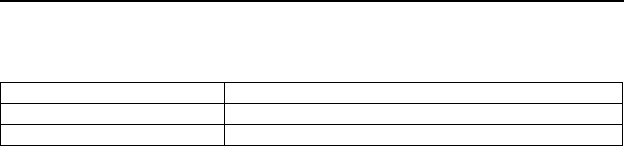
4
5. When left idle for long, keep the digital video camera with the battery taken out in dry and
dark place.
Other notices:
1. When switching video output between LCD display and video devices, be sure to exit from
the play or record state.
2. This digital video camera is suitable the environment between 0℃- 40℃ (32℉-104℉).
Never keep the digital video camera in the place at extremely high temperature, such as in the
car parking under the burning sun, or with much damp. In order to prevent the digital video
camera from condensation, when moving from a cold place to a warm place, be sure to keep it
in sealed plastic bag, and open the bag and take it out when the digital video camera reaches
the indoor temperature.
3. TV programs, movies, music, images and other resources may be protected by copyright;
therefore, without prior permission, the shooting/use of these resources may violate copyright
laws and regulations related. Please note that the resources under the protection of copyright
can be used within the permission of related laws and regulations.
System requirements
When operating and using this digital video camera, be sure to meet the requirements on the
basic system for computer. It is strongly recommended to use the best computer units to
operate the camera so as to bring its functions into full play. Below are the requirements on the
basic system:
Operation System Microsoft Windows 2000,XP, vista, Windows7
CPU Above Intel PIII667 or CPU of equal performance
Memory Above 128 MB
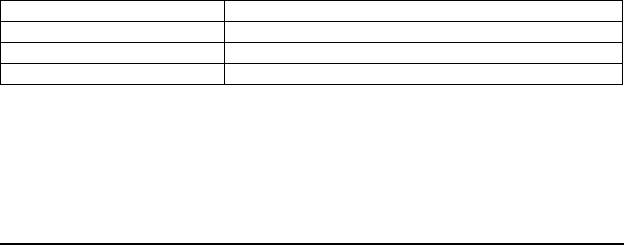
5
Sound card and display card DirectX8 or above.
CD-ROM 4× speed or above
Hard Disk 1 GB space above useable
Other One standard USB 1.1 or USB 2.0 port
Start to use
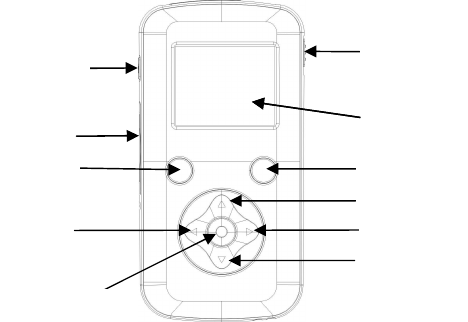
6
1. Appearance and Buttons
POWER key
SD card slot
Mode key
USB switch
LCD display
Menu / Delete key
Up key
Right key
Left key
Shutter / OK key
Down key
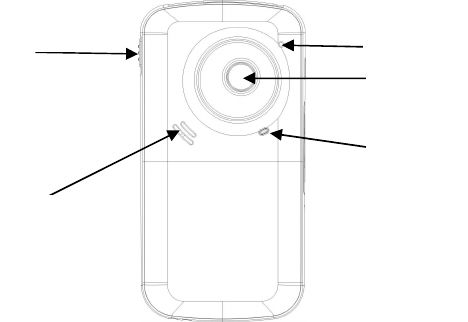
7
USB switch Microphone
Lens
LED indictor
Speaker

8
2. Basic operation
2.1 Install battery
Press / slide down the Battery Cover and insert 3pcs AAA battery. Align
with correct polarity of battery terminals. then close the Battery Cover.
2.2 Use SD/MMC/SDHC card
Insert the SD Memory card into the SD/MMC/SDHC Card Slot. Push it
down until the card stays latched. Do not force – check card’s position
according to the position mark on the camera.
Push and release inserted card if you wish to remove or replace the card.
Turn your camcorder OFF before inserting / removing the SD Card.
- Note that the SD Card has a tiny LOCK switch on the side. Set the
switch to un-LOCK position to be able to store recorded videos, still
pictures on inserted SD Memory Card.
9
2.3 Power on/off
In power-off state, press the power key to power on the camera.
In power-on state, press the power key to power off the camera.
In power-on state, let the camera idle for 1 minute(default)to power off the camera
automatically.
In power-on state, when battery level is very low, the camera will turn off after several
seconds. You must replace the batteries.
2.4 Change mode
After power on, it will enter video recording mode, press MODE key to change mode
between video record、 Still photo record, Playback;
2.3 Video record
In Video record(Preview) mode, press Shutter key to start video recording, While recording,
press the Shutter key again to stop recording.
At preview or recording mode, Press Up key or Down key can zoom in or zoom out the
image.

10
2.6 Still photo record
In Still photo record mode, Press Shutter key can snap one photo,
At preview or recording mode, Press Up key or Down key can zoom in or zoom out the
image.
2.7 Playback videos or photos
Press Mode key to enter playback mode, press ◄ key or ► key to select another file.
After you select one video file, Press OK key to begin play video, press OK key again to
stop playing.
While playback one photo, Press up key or down key can zoom in or zoom out the image; at
zoom in mode, press OK key can enter pan mode, at this time you can press direction key
to move the photo to view in LCD.
Note:
While the memory card is full or locked, and you press the Shutter key, the camera
will not recording.
Before in
er
t or r
emove the card, please turn off the camera first.
11
2 Delete files
When in playback mode, Press the Delete key will enter Delete menu mode, use direction
key of Left or Right to select “All”, ”No” or “Yes” .
Select “Yes” then press OK key will delete current image; if select “All” then press OK key
will delete all images, if select ”No” or press Delete key will exit deletion.
3 Connect to PC
1.
Slide the USB Switch DOWN to extend the USB connector.
And t
urn the camcorder ON.
2.
Insert camcorder USB connector into computer’s USB port, or use supplied USB extension
cable to make connection.
4 Download files from camera to PC
1.
After connecting to computer, go to "My Computer” and open the "Removable Disk." The videos
will be saved in the \DCIM\ 100MEDIA folder in the removable disk. Choose the desired video in
the 100MEDIA
folder
and copy (drag with mouse) it into the target folder in the HD of the
computer.
2. You
can
use ArcSoft MediaImpression to edit videos.
3. ArcSoft MediaImpression can be installed from CD attached.
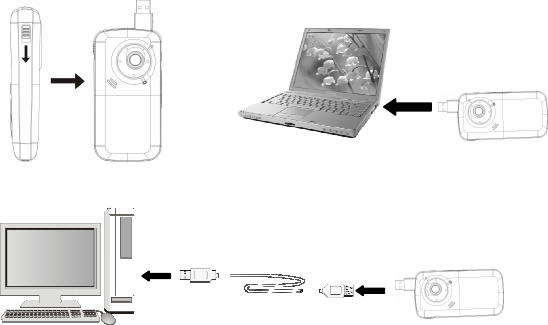
12
▲ Open USB port ▲Connect camera to PC (1)
▲ Connect camera to PC (2)
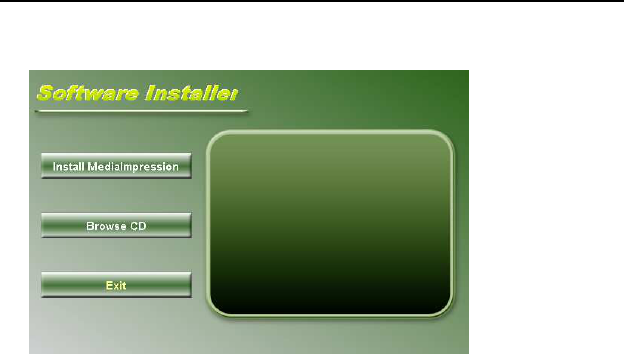
13
Application of Attached ArcSoft MediaImpression
There is one software in CD provided for image processing: MediaImpression
Introduction interface for software installation
Put the CD attached into the CD-ROM of the computer, then the following menu will occur:

14
If the CD driver does not automatically carry out or close such function, please double click
autorun.exe program under the root directory of the CD.
MediaImpression Installation and Use:
Install Mediainpression:
Click “Install MediaImpression” button and complete the installation as per the tips.
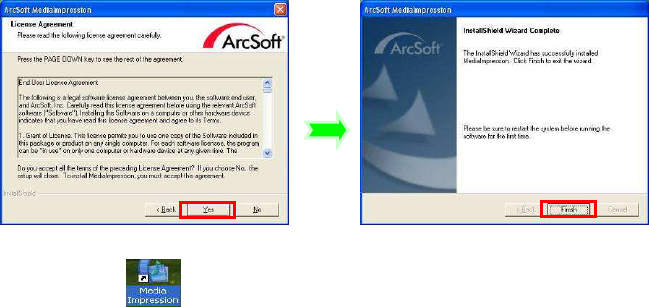
15
After installation, please restart the computer.
Run MediaImpression :
Double click the icon on the desktop or follow “Start → Programs” to open:
MediaImpression
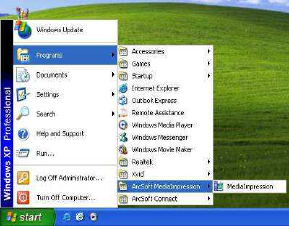
16
After starting MediaImpression, click the “Import” to import the media.
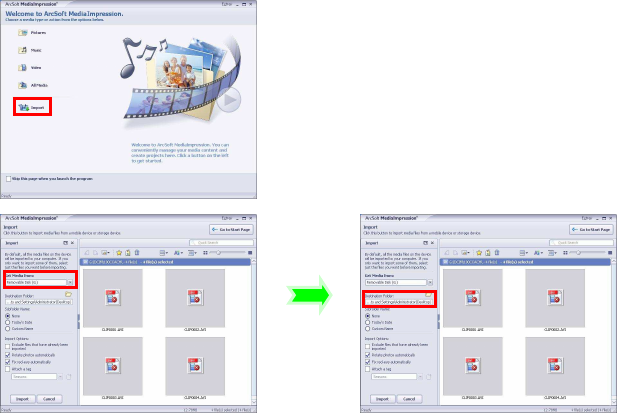
17
Choose the video camera storage and choose the output location.
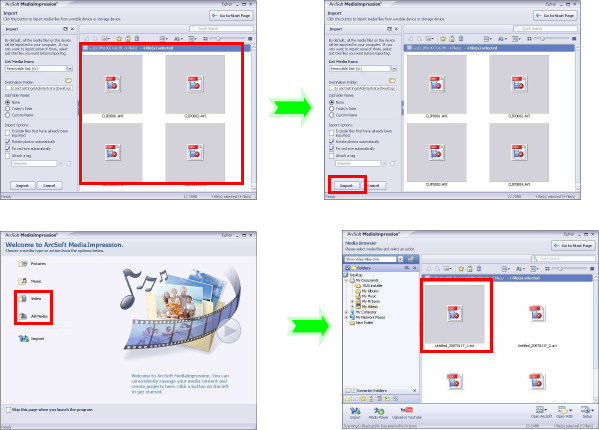
18
Choose require file and click the import, selected file will be stored in the output location.
Click “Go to start page” to return the main screen, click the “Video” or “All media” to use the
“YouTube” function.
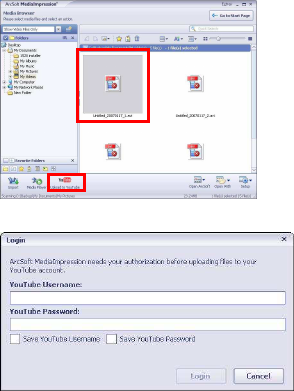
19
Choose file and click the “upload to YouTube.
Enter your username and password to login the YouTube, execute upload.
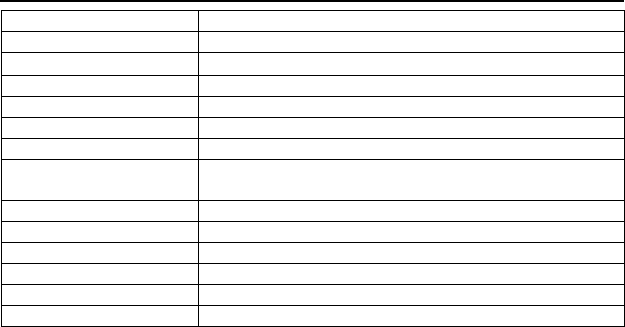
20
Product specifications:
Image Sensor 300K Pixels
Function Mode Record video, Record still photo, playback, mobile disk,
Lens F2.8, f=3.8mm
Focus Range 120cm~infinite
Digital Zoom 4×
Shutter Electronic
LCD Display 1.77 inch TFT Display
Resolution Video:
VGA(640x480)
Still photo: 300K Pixels(640x480)
White Balance Automatic
Exposure Automatic
File Format Video(AVI), Photo(JPG)
Storage Media SD/MMC/SDHC card(max. 16GB)
USB Port USB2.0 port
Dimension (LxWxH) 114mm × 60mm × 23mm