SHUOYING DIGITAL SCIENCE and TECHNOLOGY DV123S Digital Video Camera User Manual
SHUOYING DIGITAL SCIENCE&TECHNOLOGY;(CHINA)Co.,Ltd Digital Video Camera Users Manual
Manual
User Manual for
Sports DV123SA

F
Fu
un
nc
ct
ti
io
on
ns
s
Thank you for purchasing this video camera. The high-performance chip is adopted for this product which has
such advantages as high definition of video, strong in continuity of dynamic pictures, supporting the video
format AVI and taking clear pictures. The unique ultra portable design is adopted for this video camera and it
is applicable in various fields to enable your daily life convenient, safe and colorful. Make sure to read this
manual carefully and keep properly for reference in the future.
This user's manual has referred to the latest information during compiling. The screen display and illustrations
are used in this user's manual for the purpose of introducing details of this digital camera in a more specific and
direct way. Difference may arise between these displays and illustrations and the digital camera actually
available for you due to difference in technological development and production batch, under which case, the
actual functions of this video camera shall prevail.
1

A
An
nn
no
ou
un
nc
ce
em
me
en
nt
ts
s
Please read the Announcements carefully before using this video camera for proper and safe operation, so as to
bring its optimum performance into play and extend its service life.
Do not expose the video camera to sunshine directly, nor point its lens to sunlight. Otherwise, the image
sensor of the video camera may be damaged.
Take good care of the video camera and prevent water or sand particles from entering the video camera
when it is used on the beach or near water, because water, sand particles, dust or component containing salt
may damage the video camera.
Keep the video camera contaminated free of dust and chemical materials. Place it in a cool, dry and well
ventilated place. Do not place the video camera in a high temperature, moist or dusty place to avoid
failure of the video camera.
Be sure to use the video camera regularly during its long time storage. Please check if the video camera can
operate normally before use.
If dirt or stain is accumulated on the video camera or on its lens, use soft, clean and dry rag to wipe it away
gently. If the video camera or its lens is stained with sand particles, blow them away gently. Do not use
cloth to wipe arbitrarily. Otherwise, it may scratch the surface of video camera or its lens.
2
If it is required to clean camera surface, firstly blow away the sand dust accumulated on this surface, and
then wipe the camera gently with rag or tissue applicable to optical equipments. Please use the cleaning
agent of video camera for wiping if necessary. Do not use organic solvent to clean the video camera.
Do not touch the lens surface with fingers.
Please back up the data if the memory card inside this digital camera is used for the first time. After that,
format the memory card of this video camera at one time.
The externally installed TF cards are manufactured from precise electronic components. Data may be lost or
damaged under the following circumstances:
1. Improper use of the memory card
2. The memory card is bent, dropped or collided.
3. Place it under high temperature or moist environment or expose to sunshine directly.
4. Electrostatic or electromagnetic field exists around the memory card.
5. This memory card is taken out or power supply is interrupted when this camera or computer is
connected to the memory card (i.e. during reading, writing and formatting).
6. Touch the metal contact surface of the memory card with fingers or metal materials.
3

7. The service life of the memory card expires (please replace the memory card regularly).
P
Pr
ro
od
du
uc
ct
t
I
In
nt
tr
ro
od
du
uc
ct
ti
io
on
n
This product is small in and ease for installation.
The high-performance chip is adopted for this product which has such advantages as high definition of
video, strong continuity of dynamic pictures, video recording available under low illumination level and
supporting video format of AVI.
Camera shooting can support VGA (640 x 480) and HD (1280 x 720) modes.
Dimensions of 5M, 3M and 1.3M are available for taking pictures.
This product supports the watermark function for time and date and the videotape can display current time
4
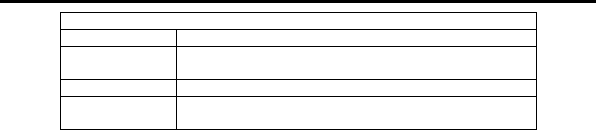
and date synchronously.
Support high-speed USB2.0
Support TF card of 32G to a maximum.
The recording mode of circulating coverage is adopted for this product, which can cover original pictures
with new ones to keep rolling record in cycles.
This product supports the video output and the in-situ playback function. The recorded video contents may
be inquired on the spot via vehicle-mounted displayer. Meanwhile, it supports the television and computer
playback.
S
Sy
ys
st
te
em
m
R
Re
eq
qu
ui
ir
re
em
me
en
nt
ts
s
System Requirements
Operating System Microsoft Windows2000, XP, Vista, 7
CPU Intel Pentium III of more than 800MHz or other CPU with
equivalent performance
Internal Memory Larger than 512MB
Sound Card and
Display Card The sound card and display card shall support DirectX8 or higher
version.
5

CD Driver Speed of 4 times or faster
Hard Disk Free space of more than 500MB
Others One standard USB1.1 or USB2.0 port
6
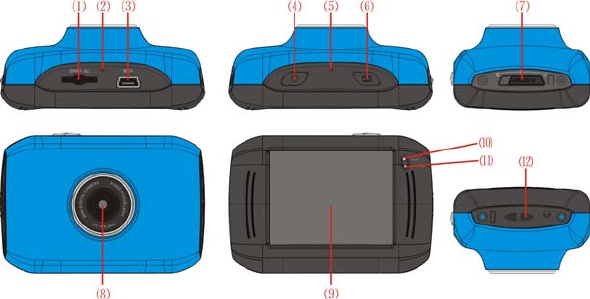
I
In
nt
tr
ro
od
du
uc
ct
ti
io
on
n
t
to
o
A
Ap
pp
pe
ea
ar
ra
an
nc
ce
e
a
an
nd
d
K
Ke
ey
yp
pa
ad
d
7
⑻Lens
⑼LCD TFT
⑽Working Indicator Light
⑾Indicator Light for charging
⑿Lanyard hole
⑴TF card
⑵Reset
⑶USB
⑷Key for Startup/shutdown
⑸MIC
⑹Shutter Key
⑺Mode Switch:
-Taking Pictures
-Video Recording
-Vehicle-mounted Mode
8

U
Us
sa
ag
ge
e
1. Charge the built-in lithium battery
Indicator Light for
charging is on.
USB Cable
Connect the camera with computer for charging in the shutdown state. The indicator light for charging is on
at this time and will be off after charging. In general, it can be fully charged after 2-4 hours.
2. Use of Memory Card
9

1. Push the TF card into the card slot according to the concave lettering beside the slot of memory card till it is
completely inserted.
2. To take out the TF card, gently press the end of the memory card inward and it will pop up.
Note: No built-in memorizer is available in this video camera. Make sure to insert memory card
before using.
3. Startup/Shutdown
3.1 Startup: Press the POWER Key for 3 seconds, the screen is displayed and the camera enters the startup
state.
10
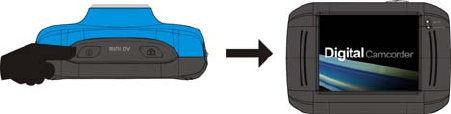
3.2. Shutdown: Press the POWER Key once under idle condition, and the camera will be shut down. .
Automatic shutdown: when the idle time of the video camera reaches the time for automatic shutdown, it
will be shut down automatically to save power. The default time of this camera for automatic shutdown is
5 minutes.
3.3. Shutdown in case of power shortage: when the power of the battery is insufficient, the LCD display screen
will display the icon. Please charge it in time. When the icon turns into red and flickering, the video
camera will be shut down automatically.
4. Conversion between Function Modes
Three modes are available for this video camera, i.e. picture taking mode, video recording mode and
vehicle-mounted mode. Conversion is available via the mode switch after startup.
11
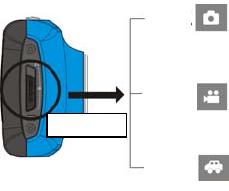
Picture taking mode: pictures can be taken;
Video recording mode: video can be recorded;
Vehicle-mounted mode: videotape can be recorded.
(one section every 5 minutes)
Mode Switch
Vehicle-
mounted
mode
Video
recording
Picture
taking
5. Indicator light
12
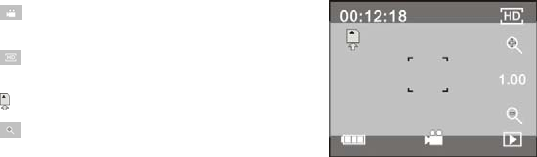
Busy light: when the camera is busy (such as, recording a film, taking photos, automatic off-screen), the
busy light will be on.
Charging light: when the light is on for a long time, it prompts the user that the camera is charging.
6. Video recording mode
When the mode switch is turned to video mode, press the shutter button once or click the LCD center once
to begin videoing under previewing state; press the shutter button once again if you want to stop videoing,
and the camera will also stop videoing automatically when the memory card is full or the power is
insufficient during videoing period:
1 00:12:18: Timer means that videoing can still last for 12 minutes and 18 seconds.
2 : mode icon represents that the camera is in videoing
and recording mode at present.
3 : videoing size clicks this icon and you can choose
720P/VGA.
4 : means that the memory card is inserted at present.
5 : digital zoom icon, click it and enlarge it.
13

6 : digital zoom icon, click and minify it.
7 : visual shutter, click this icon for taking photos or recording.
8 : battery icon represents the present power of the battery.
9 : represents digital zoom times.
10 : click this icon to switch to the playback mode.
7 Photo mode:
Switch the mode switch into the photo mode, press the shutter button or click the LCD center once
under the previewing state to take a photo:
1 0/1234: Counter, indicating current number of photos taken already /number of photos to be taken.
2 : mode icon, indicating that the camera is in photo taking mode at current.
3 : video size, click this icon to select 1.3M/3M/5M.
4 : means that the memory is been inserted at present.
14
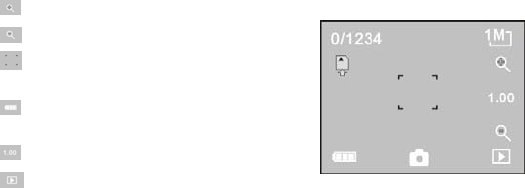
5 : digital zoom icon, click it to enlarge.
6 : digital zoom icon, click it to minify.
7 : visual shutter, click this icon for taking photos or
videoing.
8 : battery icon, indicates the power of the battery at
present.
9 : indicates digital zooming times.
10 : click this icon to switch to the playback mode.
8 Vehicle-mounted mode:
Turn the mode switch to vehicle-mounted mode, press the shutter button or click the LCD center once under
the preview state to begin recording, save a segment for recording every 5 minutes, then start to record the
next segment of video. When the storage card is full, the earliest segment of video will be deleted to release
the corresponding space for continuous recording, and so the cycle.
1 00:12:18 timer, indicating that the camera can still record for 12 minutes and 18 seconds.
15
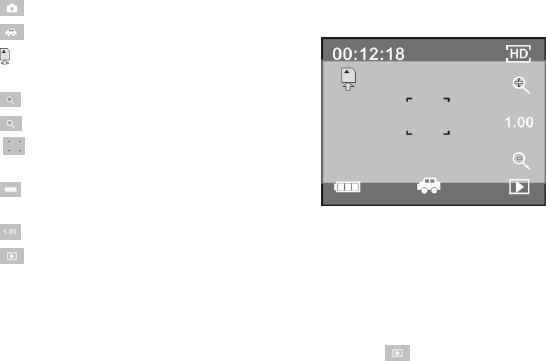
2 : mode icon, representing that the camera is in vehicle-mounted mode at present.
3 : video size, click this icon to select 1M/3M/5M.
4 : represents that the memory card is been inserted at
present.
5 : digital zoom icon, click it to enlarge.
6 : digital zoom icon, click it to minify.
7 : visual shutter, click it for taking photos and
recording.
8 : battery icon, representing the current power of the
battery.
9 : indicates the digital zooming times.
10 : click this icon to switch into the playback mode.
Note: the screen will be off automatically during recording process in order to save power; user can
press the power button shortly to start the screen and restore display.
9 Playback mode:
9.1 After starting up and entering the previewing state, click the playback icon ( ) at the lower right corner
16
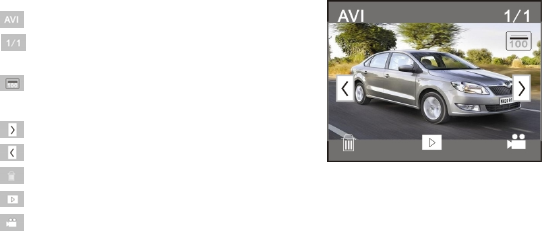
of the LCD to switch to the playback mode:
Click
1 : represents that the current file is an AVI video file.
2 : represents that there is one file in the current
folder/one file in total.
3 : current folder name (such as: I:\DCIM\100MEDIA
I: is the movable disk of the device).
4 : Means that clicking can select files frontwards.
5 : Means that clicking can select files backwards.
6 : Means that clicking can activate to confirm the deletion of the current file picture.
7 : Means that clicking can play the current movie clips.
8 : Means that clicking can switch back the previous photo mode (video mode).
17
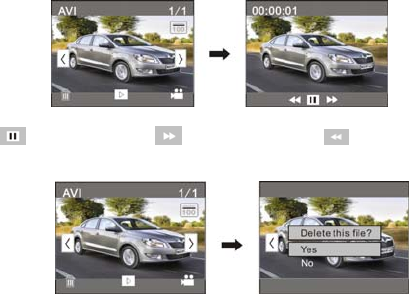
9.2 Movie clips playing:
Click to pause playing, click to play quickly, and click to play slowly.
9.3 File deletion:
Click YES to delete the current file immediately, or click NO to cancel the deletion operation.
18
Apply on the personal computer
1. Connect to personal computer
The camera is provided with the plug and play function. Connect the device to the computer with USB line
under turning-on state, then it will be switched into the movable hard disk mode.
Icon of movable disk will appear on the window of “my computer”. Photos/videos you have taken are saved
in folder I:\DCIM\100MEDIA (I is the movable disk of this device) in the movable disk. Files recorded in
vehicle-mounted mode are saved in I:\DCIM\RECORDER.
Note: if movable disk function is used in windows 2000 or windows operating system with a higher edition,
it is unnecessary to install drivers.
19
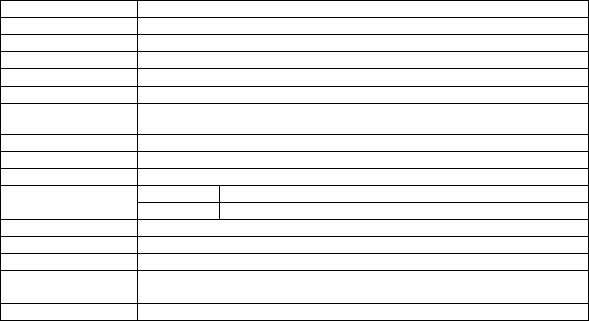
Technical parameters
Image sensor 1.3 million pixel (CMOS)
Function mode videoing, taking photos, vehicle-mounted mode, movable disk
Camera lens F3.1 f=9.3mm
Digital zooming 4 times
Shutter Electronic shutter
LCD display screen 2.0-inch touch screen 1.3M(1280×960)
Image resolution 5M (2592×1944), 3M (2048×1536), 1M(1280×1024)
Video resolution 720P(1280x720 ) pixels@23-31fps VGA(640x480) pixels@49-63fps
White balance Automatic
Exposure Automatic
Image AVI
File formats Video JPEG
Storage medium TF card (Supporting up to 32GB), (without build-in flash memory)
USB interface High-speed USB 2.0 interface
Power Supply Built-in 3.7V rechargeable lithium
Dimension (length ×
width × height) 66*43*27mm
Weight about 46 grams
20
FCC Warning:
This device complies with Part 15 of the FCC Rules. Operation is subject to the following two
conditions: (1) this device may not cause harmful interference, and (2) this device must accept
any interference received, including interference that may cause undesired operation.
NOTE: changes or modifications not expressly approved by the party responsible for compliance
could void the user's authority to operate the equipment.
This equipment has been tested and found to comply with the limits for a Class B digital device,
pursuant to Part 15 of the FCC Rules. These limits are designed to provide reasonable protection
against harmful interference in a residential installation. This equipment generates, uses and can
radiate radio frequency energy and, if not installed and used in accordance with the instructions, may
cause harmful interference to radio communications. However, there is no guarantee that interference
21
will not occur in a particular installation. If this equipment does cause harmful interference to radio or
television reception, which can be determined by turning the equipment off and on, the user is
encouraged to try to correct the interference by one or more of the following measures:
-- Reorient or relocate the receiving antenna.
-- Increase the separation between the equipment and receiver.
-- Connect the equipment into an outlet on a circuit different from that to which the receiver is
connected. Consult the dealer or an experienced radio/TV technician for help.
22