SHUOYING DIGITAL SCIENCE and TECHNOLOGY DVH5015 ACTION CAMERA User Manual 5
SHUOYING DIGITAL SCIENCE&TECHNOLOGY;(CHINA)Co.,Ltd ACTION CAMERA 5
Users Manual.pdf

1
User’s Manual
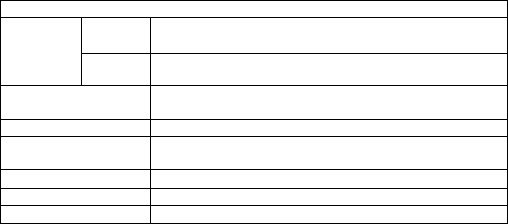
2
Foreword
Thank you for purchasing this digital video camera. Before using it, please read the manual carefully and keep it in
a safe place for future reference.
The latest information is used for compiling the contents covered in the user’s manual. Screen display and pictures
used in the manual are for the purpose of explaining the operations of the video camera in a more detailed and
visual manner. Due to difference of technological development and production lots, they may be slightly different
from the digital video camera you are actually using.
System requirements
Please refer to minimum system requirements for the computer used for the video camera in operation and use.
We strongly recommend that you use better computer equipment for operating the video camera so as to show its
best efficiency. Minimum system requirements are as follows:
System Requirements
PCCAM Microsoft Window XP(SP3), Vista, 7,8
Mac OS X ver: 10.8.0 or above version
Operating
System MSDC Microsoft Window 2000,XP, Vista, 7,8
Mac OS X ver: 10.0.0 or above version
CPU Intel Pentium of more than 1GB Hz or other CPU with
equivalent performance
Internal Memory Larger than 1GB
Sound Card and Display
Card
The sound card and video card shall support DirectX8 or
higher version.
CD Driver Speed of 4 times or faster
Hard Disk Free space of more than 2GB
Others One standard USB1.1 or USB2.0 port
Functions and features:
The video camera has many features and functions:
Video recording mode, movement mode, car-carrying mode, shooting mode and playback mode
5M effective pixels
1.5”HD panel
PC camera
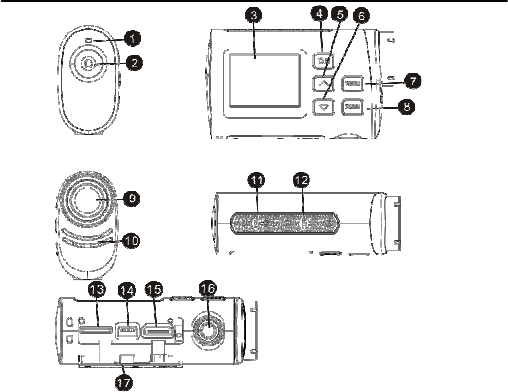
3
Built-in 550mAh lithium battery
Mini USB port + TF card seat + tripod nut +HDMI port
120º wide-angle lens
Movable detection function (movement mode and car-carrying mode)
Overview of appearance
1.
Indicator light
10.Speaker
2.Power/Shutter key 11.Reset port
3.1.5”HD panel
12.Microphone
4.Ok key 13.Micro SD card
5.Up key 14.Mini USB port
6.Down key 15.HDMI port
7.Menu key 16.Tripod nut
8.Mode key 17.Dust cover
9.Lens
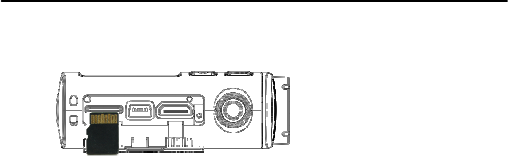
4
Start using
1. Prior to using the video camera for the first time, insert a micro SD or a micro SDHC card as shown in
the following figure:
A high-speed card above Class 4(included) is recommended, and a card of Class 10 is required when a
professional mode is used for video recording. Turn off the camera before the card is inserted or pulled off.
2. Power on/off
2.1 Power on: Press Power key to start the screen and enter power-on state.
2.2 Power off: Press on Power key to turn it off when the camera is in the idle state.
2.3 Automatic power off: When idle time reaches the time for automatic power off, the camera will turn off
automatically to save power. The default time for automatic power off is 3 minutes.
2.4 Power off when electricity is insufficient: When electrical quantity is very low, an icon “Low battery” will be
displayed on the LCD screen, reminding you to charge it in time, and when the icon turns red and flickers, the
camera will be powered off automatically.
3.
Shift between functional modes
The video camera has 5 modes, namely video recording mode, movement mode, car-carrying mode, shooting
mode and playback mode. They can be shifted through Menu key after power is on.
Video recording mode: record video clips
Movement mode: record video clips
Car-carrying mode: record video when the car is driving
Shooting mode: shoot photos
Playback mode: play back the last photo or video clip.
4
. Indicator
4.1 Busy indication: When the video camera is busy (recording video clips or shooting photos), the indicator will
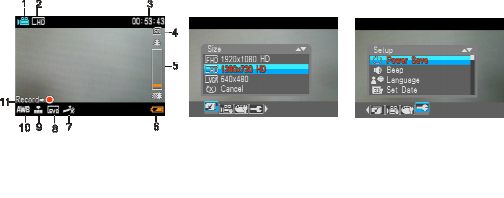
5
turn yellow.
4.2 Charging indication: In power-off state, when it is connected to a computer, the indicator is in red, prompting
the user that the camera is being charged.
5. Video recording mode
5.1 After power is on, it enters video recording mode automatically.
5.2 Press Shutter key to record video directly, and press it again to stop recording video. Video recording will be
stopped automatically if the memory card is full or electrical quantity is low during video recording, and the file will
be saved automatically.
5.3 Press Up key or Down key for digital zoom; press Menu key to open the menu, press Up key or Down key to
select on the menu, and the items selected on the menu will be highlighted. Press OK key to confirm and exit from
the menu.
录像模式 录像模式菜单 系统菜单
Video recording mode Menu of video recording mode System menu
1 indicates that the current is video recording mode 2 indicates that the current is video recording pixel
3 indicates that the current is recordable time 4 indicates that an SD card has been inserted
5 indicates that the current is digital zoom 6 indicates that the current is electrical quantity of battery
7 indicates that a special video recording effect can be set 8 indicates that EV value for video recording can be set
9 indicates that video recording quality can be set 10 indicates that video recording white balance can be set
11 indicates video recording starting/end icon
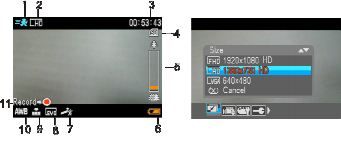
6
6. Movement mode
6.1 After power is on, press Mode key to shift to movement mode.
6.2 Movement mode has movable detection function. If you need to stop shooting, press Shutter key for once, and
shooting will also be stopped if the camera does not move and the screen stands still for 5 seconds. During video
recording, if the memory card is full or the camera is in low electrical quantity, it will stop shooting automatically and
the file will be saved automatically.
6.3 Press Up key or Down key for digital zoom. Press Menu key to open the menu, press Up key or Down key to
select on the menu, and the items selected on the menu will be highlighted. Press OK key to confirm and exit from
the menu.
运动模式 运动模式菜单
Movement mode Movement mode menu
1 indicates that the current is movement mode 2 indicates that the current is video recording pixel
3 indicates that the current is recordable time 4 indicates that an SD card has been inserted
5 indicates that the current is digital zoom 6 indicates that the current is electrical quantity of battery
7 indicates that a special video recording effect can be set 8 indicates that EV value for video recording can be set
9 indicates that video recording quality can be set 10 indicates that video recording white balance can be set
11 indicates video recording starting / ending icon
7. Car-carrying mode
7.1 After power is on, press Mode key to shift to car-carrying mode, and it also enters car-carrying mode
automatically by inserting an USB to power it on, UI of car-carrying mode is inverted by default;
7.2 Car-carrying mode has movable detection function. If you need to stop shooting, press Shutter key for once,
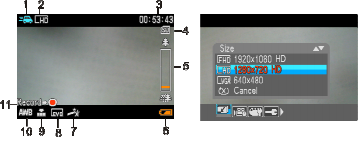
7
and shooting will also be stopped if the camera does not move and the screen stands still for 5 seconds. During
video recording, if the memory card is full or the camera is in low electrical quantity, it will stop shooting
automatically and the file will be saved automatically.
7.3 Press Up key or Down key for digital zoom. Press Menu key to open the menu, press Up key or Down key to
select on the menu, and the items selected on the menu will be highlighted. Press OK key to confirm and exit from
the menu.
车载模式 车载模式菜单
Car-carrying mode Car-carry mode menu
1 indicates that the current is car-carrying mode 2 indicates that the current is video recording pixel
3 indicates that the current is recordable time 4 indicates that an SD card has been inserted
5 indicates that the current is digital zoom 6 indicates that the current is electrical quantity of battery
7 indicates that a special video recording effect can be set 8 indicates that EV value for video recording can be set
9 indicates that video recording quality can be set 10 indicates that video recording white balance can be set
11 indicates video recording starting / ending icon
8. Shooting mode
8.1 After power is on, press Mode key to shift to shooting mode, and press Shutter key in preview state to shoot a
photo
8.2 Press Up key or Down key for digital zoom. Press Menu key to open the menu, press Up key or Down key to
select on the menu, and the items selected on the menu will be highlighted. Press OK key to confirm and exit from
the menu.
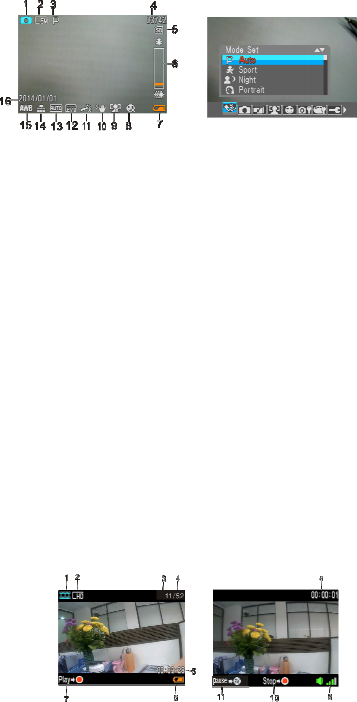
8
拍照模式 拍照模式菜单
1 indicates that the current is shooting mode 2 indicates size resolution of current image
3 indicates that scenario selection is automatic 4 indicates number of photos that can be shot currently
5 indicates that an SD card has been inserted 6 indicates that the current is digital zoom
7 indicates current electrical quantity 8 indicates smile-face capture has been disabled
9 indicates that face detection has been disabled 10 indicates that anti-shake function for shooting has been enabled
11 indicates that current special effect is normal 12 indicates EV value for shooting can be set
13 indicates that current ISO is automatic 14 indicates that shooting quality can be set
15 indicates that white balance for video recording can be set 16 indicates date printing
9
.
Playback mode
9.1 After power is on, press Mode key to shift to playback mode, and press Up key or Down key to browse
pictures and videos leftwards or rightwards
9.2 Video playback
In playback mode, after video is selected, press Shutter key to play it. In the course of playing, press Mode key to
pause playing, press Shutter key to stop playing, press Up key or Down key to increase or decrease volume. Press
Menu key to open the menu, press Up key or Down key to select on the menu, and the items selected on the menu
will be highlighted. Press OK key to confirm and exit from the menu. After entering the menu, if you do not want to
set on the menu, select “Cancel” on the menu, then press OK key to exit from it;
9.2.1 Screen display information for video file playback
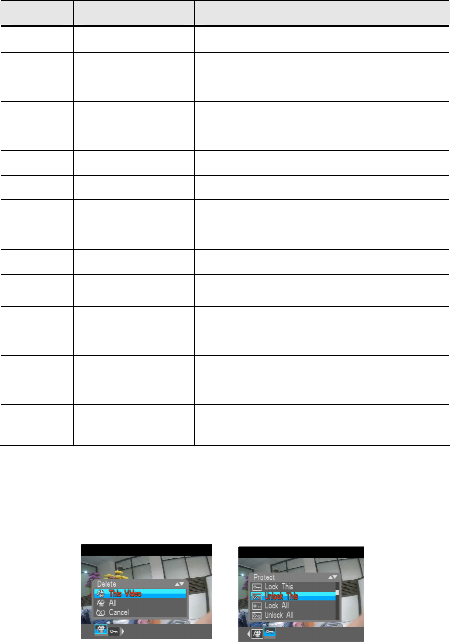
9
SN Name of icon Description
1 Video recording file Indicate that current mode is to playback video files
2 Resolution of video
file
Indicate resolution of video playback file
3 Serial number of
current file
Indicate serial number of current file
4 Total number of files Indicate total number of file shot in the SD card
5 Time for video file Indicate total time for current video file
6 Sign of battery Indicate current electrical quantity in the battery of
camera
7 Icon of play Press shutter key to play video as per prompt of icon
8 Time for playing Indicate play progress of current video
9 Icon of volume Press Up key or Down key to adjust volume as per
prompt of icon
10 Icon of stop Press shutter key to stop recording video as per
prompt of icon
11 Icon of pause Press Mode key to pause playing video as per
prompt of icon
9.2.2 Video playback menu setting
In playback mode, press Menu key to open selection menu, then press Up/down key selection menu, press
OK key to enter sub-menu option, press Up/down key selection sub-menu. After selection, press OK key to
confirm and exit from the menu, the selected menu item will be highlighted.
▲The menu for video playback file
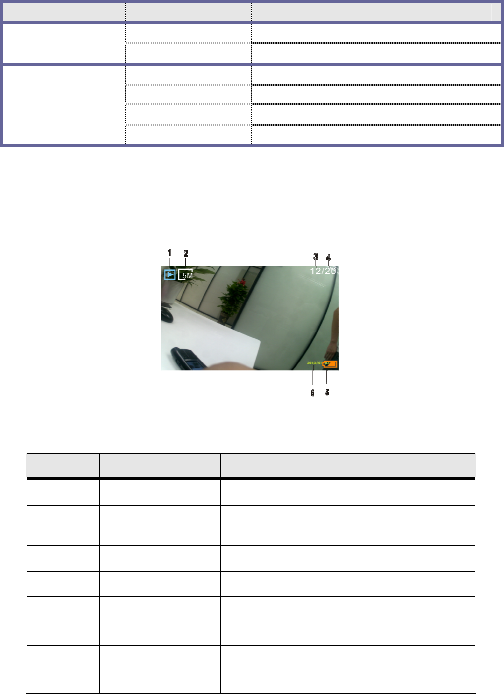
10
Main menu Sub-menu Description
This video Delete current video
Delete All Delete all files
Lock Lock current files
Unlock Unlock current files
Lock all Lock all files
Protect
Unlock all Unlock all files
9.3 Photo playback
In playback mode, after a photo file is selected, press Up/down key to browse pictures leftwards or rightwards.
Press Menu key to open the menu, press Up/down key to select on the menu, press OK key to confirm and exit
from the menu, and the selected menu item will be highlighted;
9.3.1 Screen display information for photo playback file
SN Name of icon Description
1 Playback mode Indicate that current mode is to play back photo files
2 Image resolution Indicate that the current is resolution of playback
image
3 SN of current file Indicate serial number of current file
4 Total number of files Indicate total number of photo files in the SD card
5 Sign of battery Indicate current electrical quantity of the battery in
the camera
6 Date stamp
Indicate date stamp
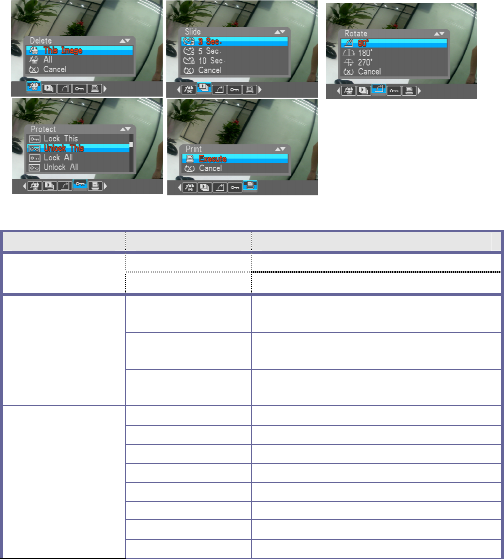
11
9.3.2 Photo playback menu setting
In playback mode, press Menu key to open selection menu, then press Up/down key to select on the menu,
press OK key to enter sub-menu option, press Up/down key selection sub-menu. After selection, press OK key
to confirm and exit from the menu, the selected menu item will be highlighted.
Menu items for photo playback
Main menu Sub-menu Description
This photo Delete current photos
Delete All Delete all files
3s Shift to next slide per 3 seconds when slides are
being played
5s Shift to next slide per 5 seconds when slides are
being played
Play slide
10s Shift to next slide per 10 seconds when slides are
being played
90° Rotate the photo for 90°
180° Rotate the photo for 180°
Rotate
270° Rotate the photo for 270°
Lock Lock current files
Unlock Unlock current files
Lock all Lock all files
Protect
Unlock all Unlock all files
Print Execute Print photos
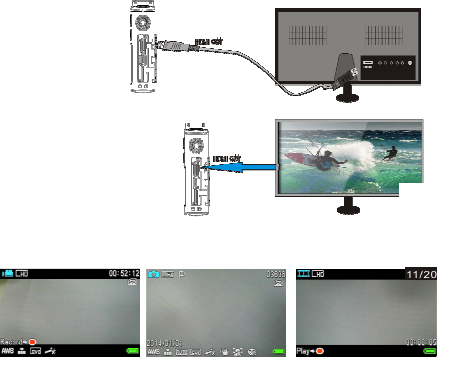
12
Note: After files are set for protection on the menu, the protected files won’t be deleted.
10
.
Connect to HDTV
10.1. Connect this device to an HDTV with a HDMI connecting cable
When images and sound in the video camera is to be output to the HDTV, insert the public terminal of HDMI cable
into HDMI port of the video camera, and connect the other terminal of HDMI (output terminal) to HD input port of
the HDTV as shown in the following figure:
10.2. After connecting to HDTV, enter video recording mode, press Mode key to shift between modes and screen
display information is as follows:
录像模式 拍照模式 回放模式
Video recording mode Shooting mode Playback mode
Note: After connecting to HDTV, video cannot be recorded by entering video recording mode.
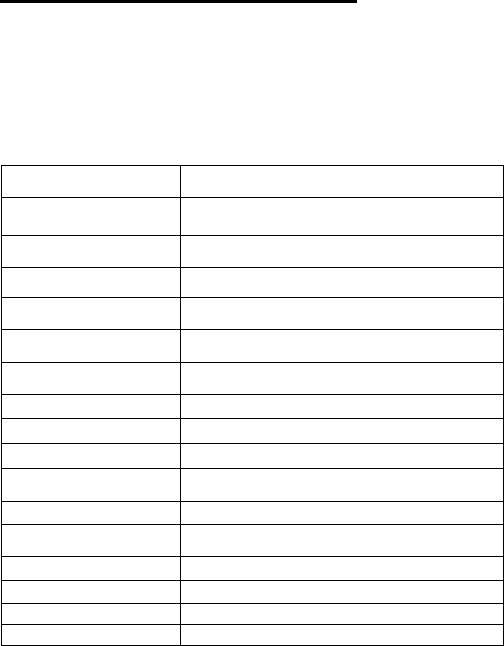
13
U
Us
si
in
ng
g
f
fu
un
nc
ct
ti
io
on
n
o
of
f
c
ca
am
me
er
ra
a
After the video camera is connected to the computer, press Shooting key and Power key to start the camera and
enter camera mode.
After the video camera is connected to the computer, enter camera mode and open My Computer, find “USB video
device” in the list, and double click it to enter camera mode.
Note: In case of PCCAM, generally XP SP3 version or above shall be used.
Technical parameters
Image sensor 5.0M CMOS Sensor
Photo resolution 12M(4000x3000), 8M (3264 x 2448), 5M (2592 x 1944), 3M (2048
x 1536) ,1.3M(1280x1024)
File format JPEG, AVI
Video resolution FHD 1920x1080,HD 1280X720,VGA 640×480
Self-shoot delay 2s / 5s / 10s
Digital zoom 8x
White balance Auto/sunny/cloudy/ fluorescent lamp/ tungsten filament lamp
Exposure compensation -3.0 ~ +3.0
USB port USB 2.0
LCD display 1.5”HD panel
Menu language English/French/ Spanish
Power supply
Built-in 550mah lithium battery
Lens F 2.9 f =3.1mm
Auto power-off 1min. / 3min./5min./10min./OFF
Requirement for OS Microsoft Windows XP/ Vista, Win7, Win8.
Dimension
76.2 mm × 47.2mm × 26.5 mm
14
Warning: Changes or modifications to this unit not expressly approved by the party
responsible for compliance could void the user’s authority to operate the equipment.
NOTE: This equipment has been tested and found to comply with the limits for a Class B
digital device, pursuant to Part 15 of the FCC Rules. These limits are designed to provide
reasonable protection against harmful interference in a residential installation. This equipment
generates, uses and can radiate radio frequency energy and, if not installed and used in
accordance with the instructions, may cause harmful interference to radio communications.
However, there is no guarantee that interference will not occur in a particular installation. If
this equipment does cause harmful interference to radio or television reception, which can be
determined by turning the equipment off and on, the user is encouraged to try to correct the
interference by one or more of the following measures:
.
at to which the receiver is
connected.
This device complies with Part 15 of the FCC Rules. Operation is subject to the following two
conditions : (1) this device may not cause harmful interference, and (2) this device must accept
any interference received including interference that may cause undesired operation.
——Reorient or relocate the receiving antenna.
——Increase the separation between the equipment and receiver
——Connect the equipment into an outlet on a circuit different from th
——Consult the dealer or an experienced radio/TV technician for help.
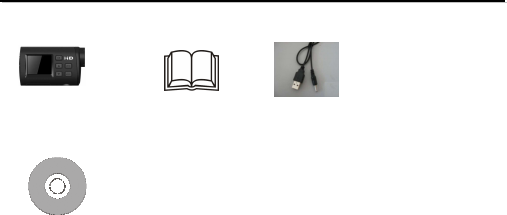
15
标
标标
标
标
标标
标准
准准
准
准
准准
准包
包包
包
包
包包
包装
装装
装
装
装装
装
camera
user manual
USB cable
The installation CD
The installation CDThe installation CD
The installation CD