SHUOYING DIGITAL SCIENCE and TECHNOLOGY PDV3606 Panoramic View Camera User Manual
SHUOYING DIGITAL SCIENCE&TECHNOLOGY;(CHINA)Co.,Ltd Panoramic View Camera Users Manual
User manual
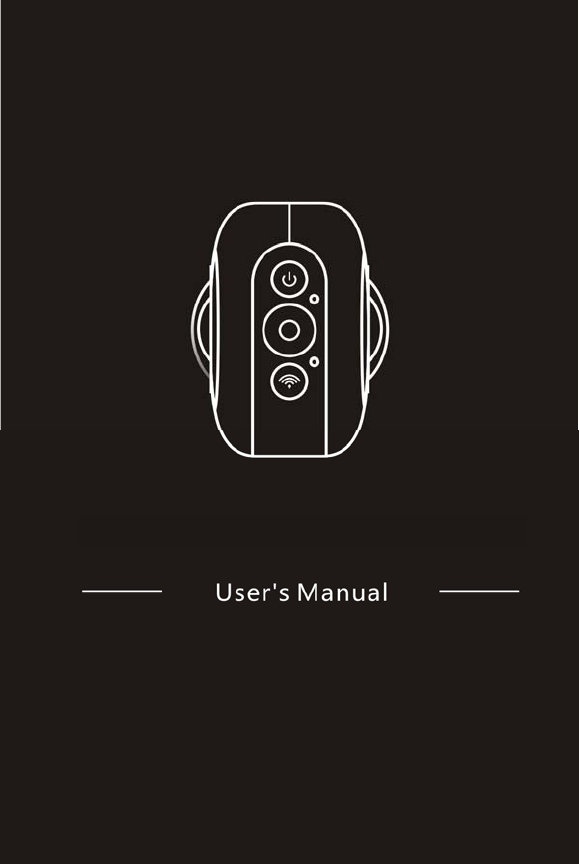
0
Panoramic View Camera
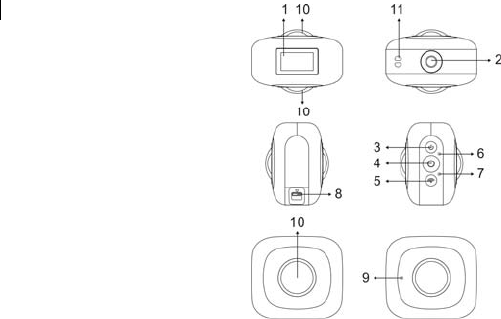
1
Overview
Thank you for purchasing this product!
Panoramic View Camera is a digital panoramic camera with two lenses.
Through the application of up-to-date technologies, it enables you to get
panoramic videos and photos, creating an experience of brand new
panoramic world.
Important
Before using this product, please carefully read this Manual
Prepare one 32G (Class 6~Class 10) Micro SD card
Check the camera power. A full charging is recommended before
use (Until the charging indicator goes out)
Scan the QR Code on next page, or search for “SYVR360” on
Apple Store and Google Play, and then download and install it
About Camera
1. LCD display
2. Triangle nut
3. Power button/Mode button
4. Shutter button/OK button
5. Wifi button/MENU button
6. Busy indicator (red)
7. WIFI indicator (red)
8. Interface cover (USB/TF
/Reset hole)
9. Microphone
10. LENS
11. Rope hole
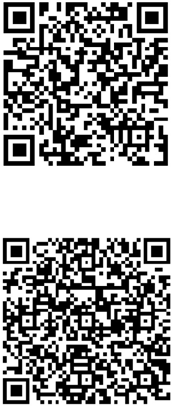
2
QR Code:
For IOS system, please scan this QR Code to get access to Apple Store
to download and install “SYVR360”.
or Android system, please scan this QR Code to get access to Google
Play to download and install “SYVR360”.
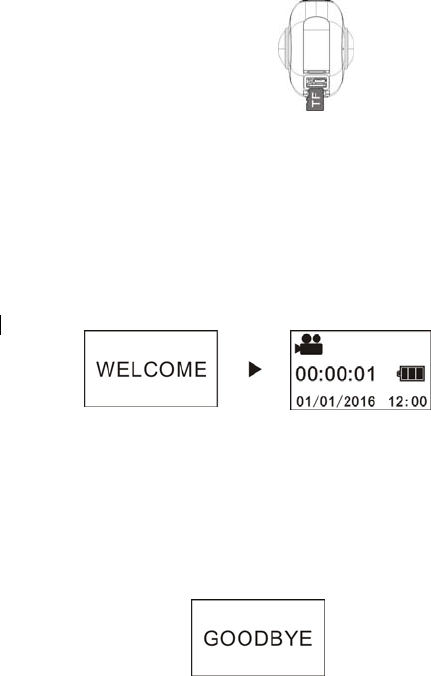
3
Quick start guide
1. Install SD card:
Insert the Micro SD card you prepare into the slot as indicated, as
shown on the right.
Important:
A high-speed Micro SD card between Class 6~Class 10 is a must;
or else, this product may not work normally.
Always turn off the camera before inserting or pulling out of the
card.
2. Power-on/off
Power-on: Press and hold Power button for about 2 seconds and
release, until it beeps. The display screen will be lighted, as shown
below, indicating the product is ready to work (the default work mode
after power-on is Shooting mode).
Important:
If power-on fails, charge the camera first, and see whether the
blue indicator lights up during charging. If yes, it indicates the
product is being charged.
Power-off: After shooting stops, press and hold Power button for about
3 seconds and release. The Display will display “GOODBYE” and turns
off. No operation on mainframe for 3 minutes under Power-save mode
(default), the camera will automatically power off.
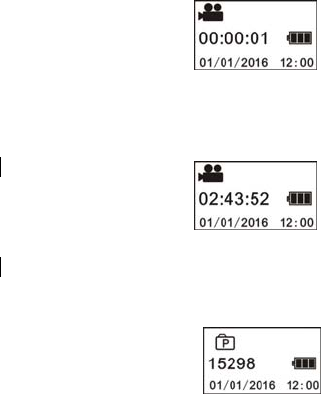
4
3. Charging
Use data cable included in the product pack for camera charging. During
charging, the indicator displays in blue and lights constantly; when
charging completed, the blue indicator goes out.
Important:
If other charger is used, check the output power before use to
ensure it within 5V/0.5A ~ 5V/2.0A.
4. Recording or shooting
This camera has Recording mode and Shooting mode. After power-on,
press MODE (Power button) to switch between different modes, and the
corresponding mode icon will be displayed on the screen.
Video: In Recording mode, press Shutter button, and the camera get
started to work. The display screen displays the video recording timing.
Stop recording: During recording, press Shutter button to stop it. The
video will automatically be saved on your camera storage card. At that
moment, the display screen will show remaining time available for
recording as below:
Shooting: In Shooting mode, press Shooting button to take photos.
After shooting, the display screen will display the number (estimated
value) of pictures the available space on you camera storage card can
save.
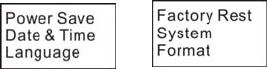
5
5. Menu setting
To operate Menu, press and hold WIFI button for about 2 seconds to
enter menu setting (as shown below):
Menu operation:
In Menu mode, press WIFI button to move cursor. Press Shutter button
to confirm. Press and hold WIFI button to back to previous menu or exit
Menu mode.
Explanation of menu functions:
Power Save: Set Power-save mode. You may set the camera to enter
Power-save mode after a certain period of time. The available options
are 1min/3min/5min or Power-save mode off.
Date & Time: Set system time for the camera manually.
Language: Set system language for the camera, with English as its
default language.
Factory Reset: Restore factory default settings.
System: Check system and storage card information.
Format: Format storage card.
Important:
After formatting, all existing data on the storage card will be lost due to
such formatting. Please be cautious to this operation!
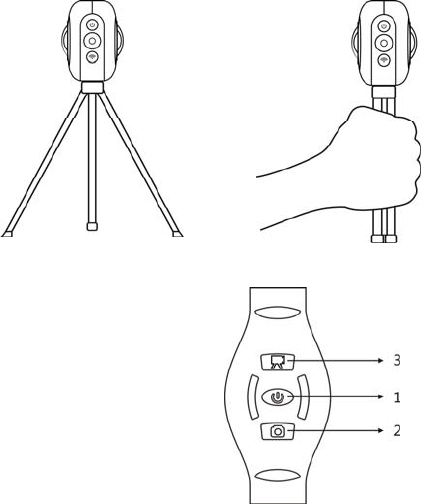
6
6. How to use accessories properly
It is strongly recommended to use the accessories originally provided by
the manufacturer. It helps create a better product use experience and
better shooting/recording effect.
Tripod: Screw the tripod nut attached into the screw hole on the bottom
of the camera. It serves both as a hand-held or fixed device.
Fix to use tripod Hold to use tripod
7. Use of watch remoter (optional)
1. Power button
2. Shooting button
3. Recording button
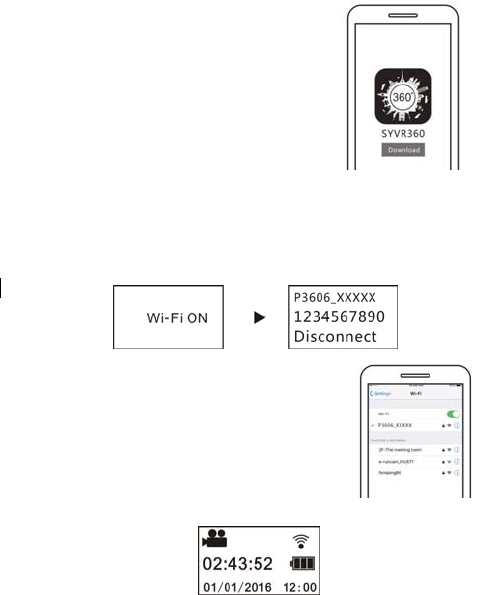
7
Play panoramic video or picture
Note: The videos or pictures may be played in right panoramic effect
only on smart mobile phone, panel computer or PC procedures.
1. Use mobile phone or panel computer to play
Follow these steps to play panoramic videos or pictures on mobile
phone or tablet.
Download APP:
Scan QR Code on Page 4 or search for
“SYVR360” on App Store to download and
install the product APP.
Connect mobile phone and camera: Connect mobile phone and camera
through WIFI connection
i. Turn on camera WIFI: Press camera WIFI button, and the display
screen will display “WI-FI ON”, and then “P3606_XXXXX”, and
initial password is “1234567890”.
ii. Turn on mobile phone WIFI, search for AP
hot “P3606_XXXXX” and select Connect.
iii. If connected, the camera display screen will display as below picture.
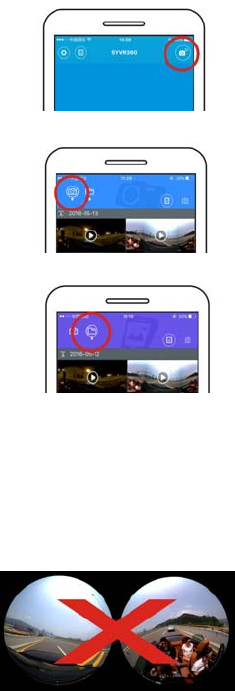
8
Activate APP: Activate “SYVR360” APP on mobile phone or tablet, and
click the upper right corner to “Search for Camera”.
Download: Enter camera folder, select the file to be downloaded and
click to download.
Play: Select the file on mobile phone and click to play.
Important
It is recommended to follow the above steps in order to achieve the best
HD video or picture playing effect.
Before connection, remember to make sure the SD card properly
inserted into camera.
After connection, it will not affect 4G communication function of mobile
phone or tablet .
Do not use the player of mobile phone or panel computer to play videos
or pictures taken by this camera, or else the effect will be like this:
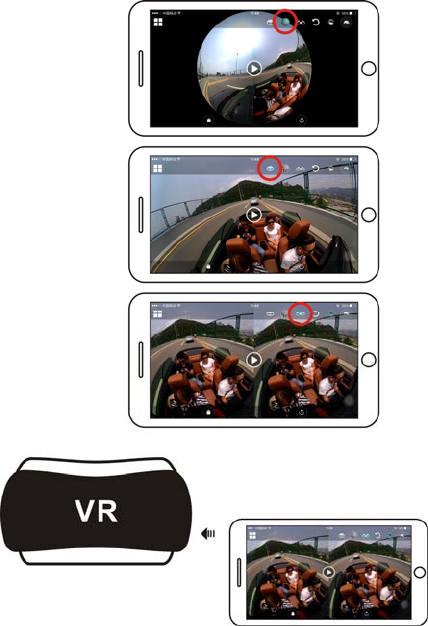
9
Effect of panoramic playing
The following effects are available if played on APP player
Planet mode
Plane mode
VR mode
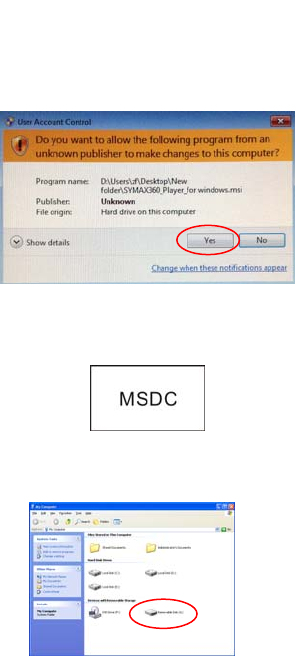
10
2. Use PC or notebook to play
You may use your PC to acquire a better playing experience, or
edit/share videos. It can be completed by following the steps as shown
below:
Download and install player: Open PC browser and install the
software in the CD ROM, or just go visit www.symax360.com to download
and install SYMAX360 Player.
Remind: If dialog box as below image appears during the installation
process, please choose YES and continue the installation.
Download video or picture onto PC:
Use the USB data cable attached to this product to connect the
camera and PC. After connection, the camera display screen will
display “MSDC”.
Open “My computer” to select “VIDEO” OR “JPG” folder under
“Removable disks”. Select file to be downloaded and download it
into location specified on PC.
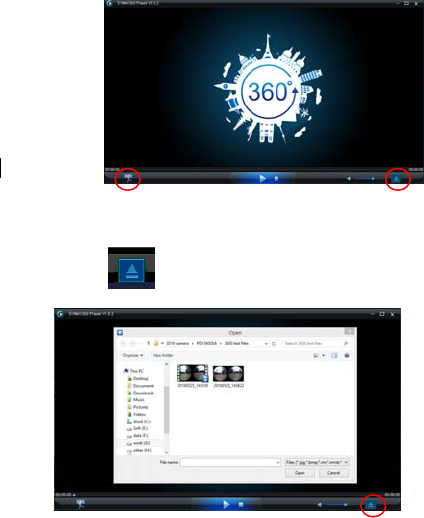
11
Run player: Open the video or picture downloaded and stored on PC in
the player.
Playback video with player
Clip the icon , choose the video which you want to play.
When playing the video, move the mouse to top right cone, it will show
some different mode(Planet/ Plane/Invert). Clip it and will show different
effects. Please clip and move the mouse, you could enjoy the video with
full angle 360 degree.
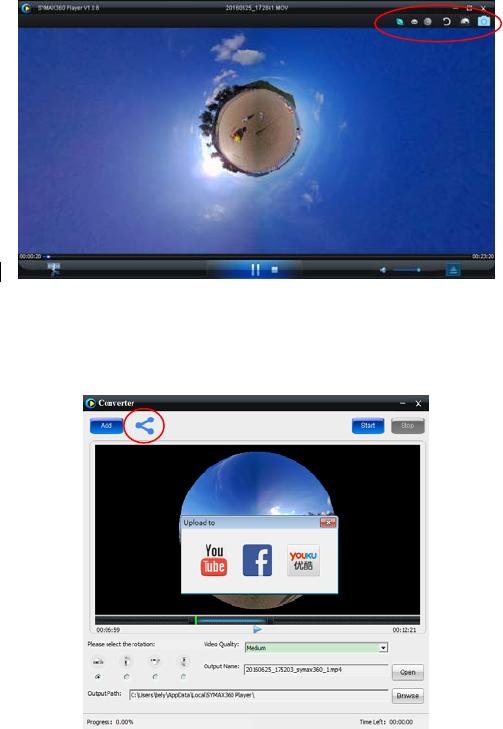
12
Edit and share video:
The video and photo which are recorded by this device could be edited
and shared, as above picture, it could be shared to YouTube, Facebook,
Youku and some other popular social website.
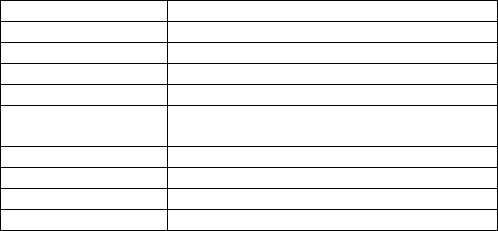
13
Important:
On current video websites, the videos uploaded by users have been
compressed automatically. This may lead to different video play effects
between website and local videos.
Technological parameters:
Image sensor 4.0M (CMOS)×2
Functional mode Recording & shooting
Lens F2.0 f=1.1mm
Video resolution 1920*960 (30fps)
Picture resolution 3008*1504
File format Video H.264 (MOV)
Image JPG
Storage medium TF card (supportive 32GB at most)
USB interface High-speed USB2.0 interface
Power supply Built-in high voltage lithium battery 1500mAh
Size 69.2*62.7*48.6mm
Instructions for use
The product is equipped with a built-in battery. Do not put it
directly into fire, or it may cause explosion or other dangers.
The product may radiate heat due to long-time use or exposure to
direct sunlight. This is normal.
If the camera stops working or fails to respond to any operation
during use, use a needle to press and hold Reset button for about
3 seconds to restart the product.
Do not use the camera under any environment with temperature
lower than 0℃ or higher than 40℃; or else it may not turn on
normally.
Do not use the camera in humid place, for the humidity may
damage important parts of the camera.
Do not put the camera directly into water.
Do not use the camera during charging, for it may cause system
halt or other failure due to improper heat radiation.
Do not contact the lens with hard articles to avoid any damage.
Thank you again for purchasing this product. Have fun with it!
14
Label Statement:
This device complies with part 15 of the FCC Rules. Operation is subject to the following
two conditions: (1) This device may not cause harmful interference, and (2) this device
must accept any interference received, including interference that may cause undesired
operation.
FCC Statement
This equipment has been tested and found to comply with the limits for a Class B digital
device, pursuant to part 15 of the FCC rules. These limits are designed to provide
reasonable protection against harmful interference in a residential installation. This
equipment generates, uses, and can radiate radio frequency energy and, if not installed and
used in accordance with the instructions,
may cause harmful interference to radio communications. However, there is no guarantee
that interference will not occur in a particular installation.
If this equipment does cause harmful interference to radio or television reception, which
can be
determined by turning the equipment off and on, the user is encouraged to try to correct the
interference by one or more of the following measures:
• Reorient or relocate the receiving antenna.
• Increase the separation between the equipment and receiver.
• Connect the equipment into an outlet on a circuit different from that to which the receiver
is connected.
• Consult the dealer or an experienced radio/TV technician for help.

15
Changes or modifications not expressly approved by the party responsible for compliance
could void the user's authority to operate the equipment.
The device has been evaluated to meet general RF exposure requirement. The device can
be used in portable condition without restriction.